Hp Virtual Connect Firmware Users Manual Manager Command Line Interface For C Class BladeSystem Version 4.30/4.31 User Guide
2015-01-05
: Hp Hp-Virtual-Connect-Firmware-Users-Manual-201594 hp-virtual-connect-firmware-users-manual-201594 hp pdf
Open the PDF directly: View PDF ![]() .
.
Page Count: 211 [warning: Documents this large are best viewed by clicking the View PDF Link!]
- HP Virtual Connect Manager Command Line Interface for c-Class BladeSystem Version 4.30/4.31 User Guide
- Abstract
- Notice
- Contents
- Introduction
- Command line
- Subcommands
- Managed elements
- activity
- all
- auto-deployment
- banner
- cli
- config
- configbackup
- connection-map
- devicebay
- domain
- enclosure
- enet-connection
- enet-vlan
- external-manager
- fabric
- fc-connection
- fcoe-connection
- firmware
- igmp-group
- igmp
- interconnect-mac-table
- interconnect
- iscsi-boot-param
- iscsi-connection
- lacp-timer
- ldap-certificate
- ldap-group
- ldap
- link-dist-interval
- lldp
- local-users
- log-target
- loop-protect
- mac-cache
- mcast-filter-rule
- mcast-filter-set
- mcast-filter
- mfs-filter
- nag-network
- name-server
- network-access-group
- network-range
- network
- port-monitor
- port-protect
- profile
- qos-class
- qos-classifier
- qos-map
- qos
- radius-group
- radius
- role
- server-port-map-range
- server-port-map
- server-port
- server
- serverid
- session
- sflow
- sflow-module
- sflow-ports
- sflow-receiver
- snmp
- snmp-access
- snmp-trap
- snmp-user
- ssh
- ssl-certificate
- ssl-csr
- ssl
- stackinglink
- statistics
- statistics-throughput
- status
- storage-management
- supportinfo
- systemlog
- tacacs
- uplinkport
- uplinkset
- user-security
- user-security
- user
- vcm
- version
- User roles
- Help subsystem
- Output format
- Statistics descriptions
- Configuring the Virtual Connect domain using the CLI
- Basic configuration
- Logging in to the CLI
- Domain setup
- Importing an enclosure
- Setting the domain name
- Configuring LDAP authentication support for users
- Configuring RADIUS authentication support for users
- Configuring TACACS+ authentication support for users
- Configuring role-based authentication settings
- Configuring local users
- Configuring local users
- Configuring the LACP Timer
- Obtaining and using a new signed certificate
- Network setup
- Configuring MAC address ranges
- Creating a network access group
- Creating an Ethernet network
- Adding Ethernet networks to a network access group
- Creating an Ethernet network that uses network access groups
- Adding uplink ports to an Ethernet network
- Creating a shared uplink set
- Adding uplink ports to a shared uplink set
- Creating a network that uses a shared uplink set
- Creating multiple networks that use a shared uplink set
- Server VLAN Tagging Support
- Fibre Channel setup
- Serial number settings
- Server profile setup
- Creating server profiles
- Adding Ethernet network connections to a profile
- Adding iSCSI connections to a profile
- Adding FC fabric connections to a server profile
- Adding FCoE connections to a profile
- Adding a network access group to a profile
- Assigning a server profile to a device bay
- Configuring IGMP settings
- Configuring MAC cache failover settings
- Configuring network loop protection settings
- Configuring pause flood protection settings
- Hiding unused FlexNICs in a profile
- Server blade power on and power off guidelines
- General requirements for adding FC or FCoE connections
- Logging out of the CLI
- Common management operations
- Port status conditions
- Resetting the Virtual Connect Manager
- Basic configuration
- Support and other resources
- Acronyms and abbreviations
- Documentation feedback
- Index

HP Virtual Connect Manager Command Line
Interface for c-Class BladeSystem Version
4.30/4.31
User Guide
Abstract
This document contains user information for the HP Virtual Connect Manager CLI. This document is for the person who installs, administers, and
troubleshoots servers and storage systems. HP assumes you are qualified in the servicing of computer equipment and trained in
recognizing hazards
in products with hazardous energy levels.
Part Number: 762312-003
November 2014
Edition: 3
© Copyright 2014 Hewlett-Packard Development Company, L.P.
The information contained herein is subject to change without notice. The only warranties for HP products and services are set forth in the express
warranty statements accompanying such products and services. Nothing herein should be construed as constituting an additional warranty. HP shall
not be liable for technical or editorial errors or omissions contained herein.
Confidential computer software. Valid license from HP required for possession, use or copying. Consistent with FAR 12.211 and 12.212,
Commercial Computer Software, Computer Software Documentation, and Technical Data for Commercial Items are licensed to the U.S. Government
under vendor’s standard commercial license.
Microsoft®, Windows®, and Windows Server® are U.S. registered trademarks of the Microsoft group of companies.

Contents 3
Contents
Introduction .................................................................................................................................. 6
What's new .............................................................................................................................................. 6
Changes from VC 4.20 to VC 4.30/4.31 .......................................................................................... 7
Unassigning multiple profiles ...................................................................................................................... 8
Supporting comments and blank lines in CLI scripts ........................................................................................ 8
Virtual Connect overview .......................................................................................................................... 10
Using multiple enclosures ................................................................................................................ 11
CLI command execution modes ................................................................................................................. 12
Remote access to the Virtual Connect Manager ........................................................................................... 13
Command output filtering ......................................................................................................................... 14
Command line overview ........................................................................................................................... 14
Virtual Connect FIPS mode of operation ............................................................................................ 14
Command line syntax .............................................................................................................................. 15
Options ........................................................................................................................................ 16
Properties ..................................................................................................................................... 16
Command batching ....................................................................................................................... 16
Command line ............................................................................................................................ 18
Subcommands ........................................................................................................................................ 18
Managed elements .................................................................................................................................. 18
activity ......................................................................................................................................... 21
all ............................................................................................................................................... 21
auto-deployment ............................................................................................................................ 21
banner ......................................................................................................................................... 23
cli ................................................................................................................................................ 24
config .......................................................................................................................................... 24
configbackup ................................................................................................................................ 25
connection-map ............................................................................................................................. 27
devicebay .................................................................................................................................... 28
domain ........................................................................................................................................ 28
enclosure ...................................................................................................................................... 31
enet-connection ............................................................................................................................. 33
enet-vlan ...................................................................................................................................... 37
external-manager .......................................................................................................................... 38
fabric ........................................................................................................................................... 40
fc-connection ................................................................................................................................. 43
fcoe-connection ............................................................................................................................. 46
firmware ...................................................................................................................................... 50
igmp-group ................................................................................................................................... 50
igmp ............................................................................................................................................ 51
interconnect-mac-table .................................................................................................................... 51
interconnect .................................................................................................................................. 52
iscsi-boot-param ............................................................................................................................ 53
iscsi-connection ............................................................................................................................. 56
lacp-timer ..................................................................................................................................... 59
ldap-certificate .............................................................................................................................. 60
ldap-group.................................................................................................................................... 61
Contents 4
ldap ............................................................................................................................................ 62
link-dist-interval .............................................................................................................................. 63
lldp .............................................................................................................................................. 64
local-users .................................................................................................................................... 65
log-target ...................................................................................................................................... 66
loop-protect .................................................................................................................................. 68
mac-cache .................................................................................................................................... 69
mcast-filter-rule .............................................................................................................................. 69
mcast-filter-set ................................................................................................................................ 70
mcast-filter .................................................................................................................................... 72
mfs-filter ....................................................................................................................................... 74
nag-network .................................................................................................................................. 74
name-server .................................................................................................................................. 76
network-access-group ..................................................................................................................... 76
network-range ............................................................................................................................... 77
network ........................................................................................................................................ 80
port-monitor .................................................................................................................................. 85
port-protect ................................................................................................................................... 87
profile .......................................................................................................................................... 88
qos-class ...................................................................................................................................... 94
qos-classifier ................................................................................................................................. 95
qos-map ....................................................................................................................................... 96
qos .............................................................................................................................................. 97
radius-group ................................................................................................................................. 99
radius ........................................................................................................................................ 100
role ........................................................................................................................................... 101
server-port-map-range ................................................................................................................... 103
server-port-map ........................................................................................................................... 104
server-port .................................................................................................................................. 105
server ........................................................................................................................................ 106
serverid ...................................................................................................................................... 108
session ....................................................................................................................................... 109
sflow .......................................................................................................................................... 110
sflow-module ............................................................................................................................... 110
sflow-ports .................................................................................................................................. 112
sflow-receiver .............................................................................................................................. 114
snmp ......................................................................................................................................... 116
snmp-access ................................................................................................................................ 117
snmp-trap ................................................................................................................................... 118
snmp-user ................................................................................................................................... 122
ssh............................................................................................................................................. 125
ssl-certificate ............................................................................................................................... 126
ssl-csr ......................................................................................................................................... 127
ssl ............................................................................................................................................. 129
stackinglink ................................................................................................................................. 130
statistics...................................................................................................................................... 131
statistics-throughput ...................................................................................................................... 133
status ......................................................................................................................................... 135
storage-management .................................................................................................................... 135
supportinfo ................................................................................................................................. 137
systemlog ................................................................................................................................... 138
tacacs ........................................................................................................................................ 138
uplinkport ................................................................................................................................... 139
Contents 5
uplinkset ..................................................................................................................................... 143
user-security ................................................................................................................................ 145
user-security ................................................................................................................................ 146
user ........................................................................................................................................... 146
vcm ........................................................................................................................................... 148
version ....................................................................................................................................... 149
User roles ............................................................................................................................................. 149
Help subsystem ..................................................................................................................................... 155
Output format ....................................................................................................................................... 157
Interactive user output format ........................................................................................................ 157
Scriptable output format ............................................................................................................... 158
Statistics descriptions ............................................................................................................................. 160
Ethernet modules ......................................................................................................................... 160
Fibre Channel modules ................................................................................................................. 170
Configuring the Virtual Connect domain using the CLI ................................................................... 175
Basic configuration ................................................................................................................................ 175
Logging in to the CLI .................................................................................................................... 175
Domain setup .............................................................................................................................. 176
Network setup............................................................................................................................. 181
Server VLAN Tagging Support ...................................................................................................... 185
Fibre Channel setup ..................................................................................................................... 186
Serial number settings .................................................................................................................. 187
Server profile setup ...................................................................................................................... 188
Logging out of the CLI .................................................................................................................. 200
Common management operations ........................................................................................................... 200
Port status conditions ............................................................................................................................. 201
Resetting the Virtual Connect Manager ..................................................................................................... 201
Support and other resources ...................................................................................................... 203
Before you contact HP ............................................................................................................................ 203
HP contact information ........................................................................................................................... 203
Acronyms and abbreviations ...................................................................................................... 204
Documentation feedback ........................................................................................................... 208
Index ....................................................................................................................................... 209

Introduction 6
Introduction
What's new
The following changes have been implemented for VC 4.30/4.31:
• Features:
o Support for FIPS 140-2
For information on a current certification status, see the HP website
(http://government.hp.com/Certifications.aspx).
o SNMPv3
o Configure partially stacked domains
o Monitor uplink and stacking link ports for pause flood conditions
o Increased VLAN capacity
o UEFI support
• Added a new snmp-user (on page 122) managed element.
• Enhanced the following SNMP commands to support SNMPv3:
o snmp (on page 116)
o snmp-trap (on page 118)
• Enhanced the set stackinglink ("stackinglink" on page 130) command to allow
configuration of partially stacked domains.
• Enhanced the VlanCapacity property of the enet-vlan command to support more VLANs:
enet-vlan (on page 37)
• Enhanced the following commands to display the domain stacking mode or provide warning or notice
when configuring ports that are controlled by the domain stacking mode:
o show stackinglink ("stackinglink" on page 130)
o show config ("config" on page 24)
o add uplinkport ("uplinkport" on page 139)
o add port-monitor ("port-monitor" on page 85)
o add sflow-ports ("sflow-ports" on page 112)
• Enhanced the show uplinkport ("uplinkport" on page 139) command to display ports
controlled by the domain stacking mode as disabled.
• Enhanced the bootMode property of the profile element to support UEFI:
add profile ("profile" on page 88)
• Added a pxeBootOrder property to the enet-connection element to allow configuration of the
PXE IP boot order:
enet-connection (on page 33)
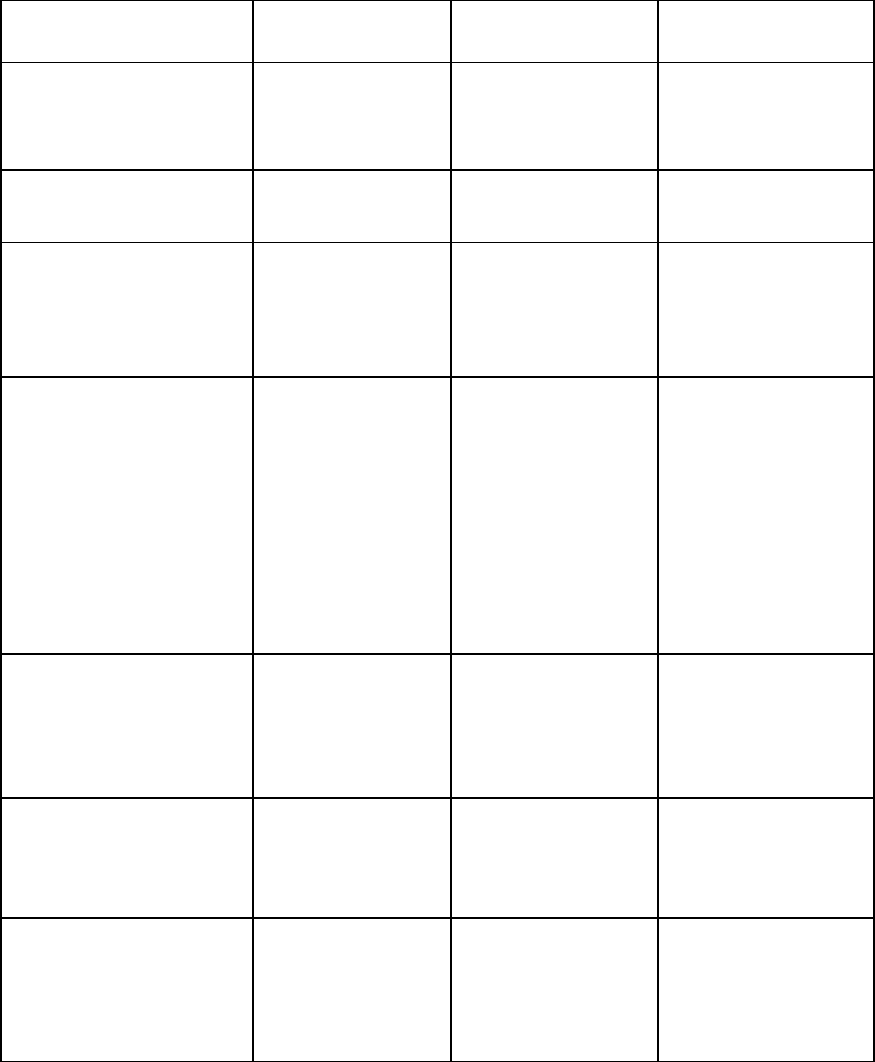
Introduction 7
• Enhanced the following commands to display the configured boot mode or boot order:
o show profile ("profile" on page 88)
o show server ("server" on page 106)
o show enet-connection ("enet-connection" on page 33)
Changes from VC 4.20 to VC 4.30/4.31
Command Changes Virtual Connect 4.20 Virtual Connect
4.30/4.31
add snmp-user
set snmp-user
show snmp-user
remove snmp-user
help snmp-user
The new managed
elements configure
SNMP users.
Not supported Supported
set stackinglink The element configures
the stacking link mode
for the domain.
Not supported Supported
add snmp
set snmp The element properties
are enhanced to
support SNMPv3.
SNMPv3 not supported Added the following
properties:
[EnableV1V2=<true|
false>]
[EnableV3=<true|fa
lse>]
set snmp-trap
add snmp-trap The element properties
are enhanced to
support SNMPv3.
SNMPv3 not supported Added the following
properties:
[Port=<1-65535>]
[Format=<SNMPv1|SN
MPv2|SNMPv3>][User
Name=<SNMPv3
username>]
[EngineId=<EngineI
d>][SecurityLevel=
<NOAUTHNOPRIV|AUTH
NOPRIV|AUTHPRIV>][
Inform=<true|false
>]
enet-vlan The element property
VlanCapacity is
enhanced to support
8192 VLANs in the
domain and 4094
networks per SUS.
"Expanded" mode
allows up to 1000
VLANs per domain and
162 VLANs per physical
server port.
"Expanded" mode allows
up to 8192 VLANs per
domain and 162 VLANs
per physical server port.
show stackinglink
show config
The commands are
enhanced to display the
status or configuration
of domain stacking
links.
Stacking mode is not
displayed.
Stacking mode is Full,
Horizontal, or
Primary-Slice.
add uplinkport
add port monitor
add sflow-ports
The commands are
enhanced to provide
warning or notice when
configuring ports that
are controlled by the
domain stacking link.
Warning or notice is not
provided. Warning or notice is
provided.
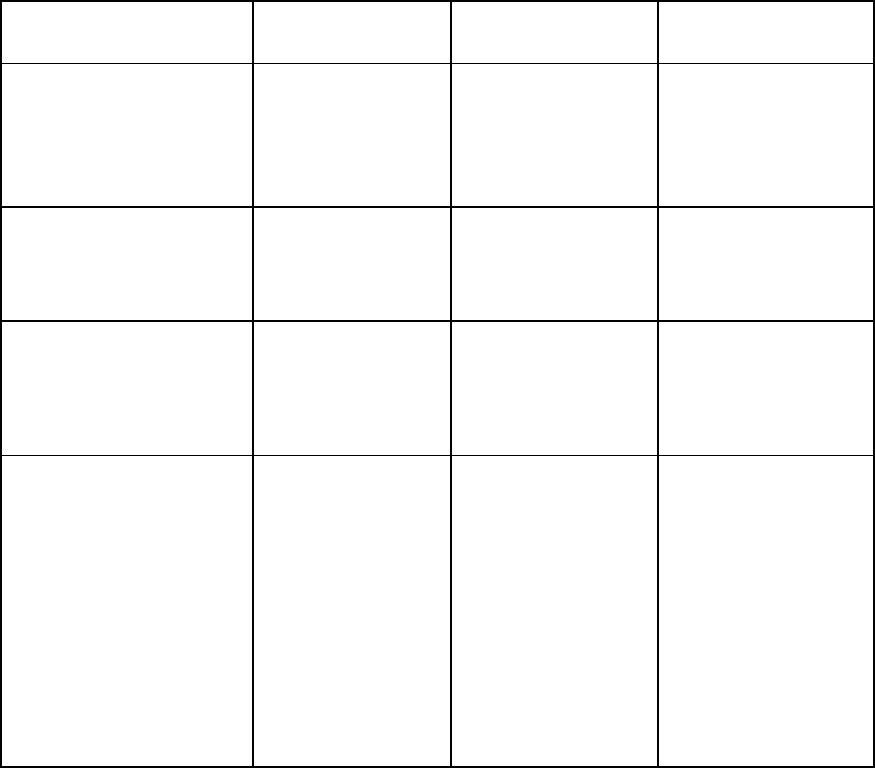
Introduction 8
Command Changes Virtual Connect 4.20 Virtual Connect
4.30/4.31
show uplinkport
The command is
enhanced to display
port status as disabled
when the port is
controlled by the
domain stacking link.
Not available
Port status is displayed as
disabled if controlled by
the domain stacking link.
add profile
set profile The commands are
enhanced to configure
the boot mode of the
server profile.
Not available Added the following
property:
[bootMode=
<Auto|Legacy|UEFI>
]
add enet-connection
set enet-connection The commands are
enhanced to configure
the PXE IP boot order of
the Ethernet connection.
Not available Added the following
property:
[pxeBootOrder=
<Auto|IPv4Only|IPv
6Only|IPv4ThenIPv6
|IPv6ThenIPv4>]
show profile
show server
show enet-connection
The commands are
enhanced to display the
boot mode or boot
order.
Not available The show profile
command displays the
configured boot order for
the server profile.
The show server
command displays the
server boot mode and
UEFI capability.
The show
enet-connection
command displays the
configured PXE IP boot
order.
Unassigning multiple profiles
The unassign profile command includes the ability to unassign multiple profiles from device bays with
a single command.
The following example illustrates four server profiles being unassigned from device bays with a single CLI
command. If an operation fails on one of the device bays, an error message appears for that server or device
bay, but the remaining operations continue.
->unassign profile *
SUCCESS: Profile1 unassigned from device bay enc0:1
SUCCESS: MyProfile2 unassigned from device bay enc0:2
SUCCESS: GreenProfile unassigned from device bay enc0:3
SUCCESS: RedProfile unassigned from device bay enc0:4
Supporting comments and blank lines in CLI scripts
The CLI supports command scripts that contain blank lines and comments. Support for comments and blank
lines enables you to maintain descriptive notes within the configuration script.
The following sample script illustrates a CLI script that contains this type of formatting. All comment lines must
begin with "#".
Introduction 9
#------------------------------------------------------------------------
# This is my sample Virtual Connect Domain Configuration Script
# Revision 1.0.1.2
# February 15, 2014
#------------------------------------------------------------------------
#Report errors but continue processing script commands
set cli ExitOnFailure=False
# Add Users
add user SomeNetworkUser password=pass1 role=network
add user SomeStorageUser password=pass2 role=storage
add user SomeDomainUser password=pass6 role=domain
add user SomeAdminUser password=pass3 role=*
add user DomainNetworkUser password=764dhh role=domain,network
# Add Profiles with Default VC-Enet and VC-FC Connections
add profile MyProfile
add profile AnotherProfile
add profile Profile45
# Add VC-Enet Networks
add network MyNetwork
add network Network2
# Add uplink ports to the networks
add uplinkport enc0:1:1 network=MyNetwork
add uplinkport enc0:1:2 network=Network2
# Create a Shared Uplink Port Set
add uplinkset SharedSet1
# Add a new FCoE SAN fabric connection to a profile
add fcoe-connection MyNewProfile Fabric=SAN_5
# Reset the active QoS configuration type to the factory default settings but
does not change the saved configuration types
reset qos -active

Introduction 10
# Set the domain default LACP timer to the short setting (one second)
set lacp-timer default=Short
# Add a Multicast Filter "filter1" to Filterset "mfs1"
add mfs-filter FilterSet=mfs1 McastFilter =filter1
# Set the global option to enable the loop protection and pause flood protection
set port-protect networkLoop=Enabled PauseFlood=Enabled
# Set idle user sessions to expire after 20 minutes of inactivity
set session Timeout=20
# Create a new Multicast Filter and adds it to the domain
add mcast-filter MyMcastFilter
# Assign a profile to a device bay
assign profile MyProfile enc0:1
# Done!!!
Virtual Connect overview
HP Virtual Connect is a set of interconnect modules and embedded software for HP BladeSystem c-Class
enclosures. VC implements server edge virtualization between the server and the data center infrastructure so
networks can communicate with individual servers or pools of HP BladeSystem server blades. Upgrade,
replace, or move server blades within the enclosures without visible changes to the external LAN and SAN
environments. The external networks connect to a shared resource server pool rather than to individual
servers. VC cleanly separates server enclosure administration from LAN and SAN administration. VC
simplifies the setup and administration of server connections and includes the following components:
• HP Virtual Connect Manager
• VC-Enet modules:
o HP VC Flex-10 10Gb Ethernet Module for BladeSystem c-Class
o HP VC FlexFabric 10Gb/24-port Module for BladeSystem c-Class
o HP VC FlexFabric-20/40 F8 Module for BladeSystem c-Class
o HP VC Flex-10/10D Module for BladeSystem c-Class
NOTE: Using a Flex-10 capable NIC with an HP VC Flex-10 or FlexFabric module provides the
ability to divide a 10Gb NIC into four FlexNICs with configurable bandwidth.
• VC-FC modules:

Introduction 11
o HP VC 4Gb Fibre Channel Module for BladeSystem c-Class (enhanced NPIV)
o HP VC 8Gb 24-Port Fibre Channel Module for BladeSystem c-Class
o HP VC 8Gb 20-Port Fibre Channel Module for BladeSystem c-Class
NOTE: Beginning with VC 4.10, the HP 4GB Virtual Connect Fibre Channel Module is no longer
supported.
VC modules support HP BladeSystem Enclosures and all server blades and networks contained within the
enclosure:
• VC-Enet modules enable connectivity to data center Ethernet switches. VC-Enet modules can also be
directly connected to other types of devices, such as printers, laptops, rack servers, and network storage
devices.
• VC-FC and FlexFabric modules enable connectivity of the enclosure to data center FC switches. Every
FC fabric is limited in the number of switches it can support, but the VC-FC and FlexFabric modules do
not appear as switches to the FC fabric and do not count against FC fabric limits.
For information on module support of enclosures and configurations, see the product QuickSpecs on the
HP website (http://www.hp.com/go/qs).
VCM is embedded on VC-Enet modules and is accessed through a web-based GUI or CLI. These interfaces
are also accessible from Onboard Administrator.
A basic VC domain includes a single HP c-Class BladeSystem c7000 Enclosure for a total of 16 servers (or
up to 32 servers if the double-dense option is enabled), or a single HP c-Class BladeSystem c3000 Enclosure
for a total of 8 servers (or up to 16 servers if the double-dense option is enabled). For more information on
the double-dense option, see "Double-dense server bay option." Within the domain, any server blade with
the requisite LAN or SAN devices can access any LAN or SAN connected to a VC module, and a server
blade of a given processor type (Integrity or X86) can be used as a spare for any server blade of the same
processor type within the same enclosure, as long as the server has the requisite number and type of
connections. Using the network access groups feature, the network administrator can clearly define a
separation of networks based on their allowed functionality and prevent the server administrator from
assigning specific network combinations in the same server profile.
By stacking (cabling) the VC-Enet modules together within the domain and connecting the VC-FC or
FlexFabric module FC uplinks on the same bay of all enclosures to the same FC switch, every server blade in
the domain can be configured to access any external network or fabric connection. With this configuration,
you can use VCM to deploy and migrate a server blade profile to any server in the Virtual Connect domain
without changing external LAN or SAN configurations.
Beginning with VC 4.10, the FTP service on VC-Enet modules is disabled by default. The VCSU software
temporarily enables and disables the FTP service during firmware upgrades of VC-FC modules as needed.
More recent versions of VC use SFTP instead of FTP for firmware upgrades.
Each version of VC is tested and supported with one or more SPPs. For a list of supported SPPs that must be
installed, see the VC release notes.
Using multiple enclosures
Observe the following information:
• A single domain supports up to four c7000 enclosures.
c3000 enclosures are not supported in multiple enclosure domains.
Introduction 12
• If double-dense mode is enabled in the Domain Setup Wizard, each enclosure can support a total of
128 servers.
• Stacking cables are used to connect multiple enclosures. This allows all VC-Enet modules to be
interconnected and redundantly stacked.
• When the domain stacking mode is configured, stacking cables connect the primary slice of each
enclosure. The primary slice is the primary and standby interconnect modules for the enclosure.
• All enclosures must have the same FC, FlexFabric, or Flex-10/10D module configuration.
For example, if bays 1 and 2 of the Primary Enclosure contain FlexFabric-20/40 F8 modules, then bays
1 and 2 of Remote Enclosures 1, 2, and 3 must also contain FlexFabric-20/40 F8 modules.
• A total of 16 Ethernet and 16 VC-FC type modules can be installed in a multi-enclosure domain.
Each FlexFabric module counts as one Ethernet and one VC-FC module. Combinations of FlexFabric,
VC-Enet and VC-FC modules are allowed as long as the 16-module limit for each module type (Ethernet
and FC) is not exceeded in the domain.
• VC-FC or FlexFabric modules must be in the same bay of all enclosures and connected to the same FC
switch to enable profile mobility.
• All FC-capable modules in the same horizontally adjacent bay pair (bays 1-2, 3-4, and so on) must be
of the same type and position in all enclosures.
• Multi-enclosure double-dense domains require similar and compatible VC-FC modules in bays 5, 6, 7,
and 8 in all enclosures when FC connectivity is required. If a multi-enclosure double-dense configuration
contains incompatible VC-FC modules in bays 5, 6, 7, or 8 in any of the enclosures, some or all of the
compatible VC-FC modules in the remote enclosures might be designated INCOMPATIBLE after import.
• Be sure all Onboard Administrator and VC module management interfaces within the same VC domain
are on the same lightly loaded subnet and highly reliable network.
If the management network is overloaded, configuration attempts may be disabled until the connectivity
is re-established and synchronized with the domain.
• HP recommends using a static IP address for Onboard Administrator.
• Be sure all Onboard Administrators use the same user credentials. VCSU uses the primary credentials
for the remote enclosures to propagate firmware updates to all VC modules in each enclosure.
• When both Primary and Standby modules in the base enclosure are taken down for maintenance or
lose power and are no longer present in the domain, the management capabilities in the VC domain
are lost. Both the Primary and Standby modules in the base enclosure must be recovered to regain
management access to the VC domain.
If network and fabric uplinks are defined on the remaining enclosures, the servers continue to have
network and storage access.
CLI command execution modes
The Virtual Connect Manager CLI provides two different methods for executing commands: interactive shell
mode and script mode. Script mode is the same as non-interactive mode.
Interactive Shell Mode
This mode is used to invoke CLI command operations with the dedicated management shell. The shell is
provided after you log in with valid credentials, and only accepts known VCM CLI commands as input.

Introduction 13
Press the Tab key to auto complete subcommands and managed-elements. You can also type characters and
then press the Tab key to see a narrowed-down list of command options.
You can quit the shell by using the exit command. See the example of logging in to the interactive
management shell below. In the example, the primary VCM is located at IP address 192.168.0.120.
>ssh 192.168.0.120
login as: michael
password: ***********
--------------------------------------------------------------------
HP Virtual Connect Management CLI v4.31
(C) Copyright 2006-2014 Hewlett-Packard Development Company, L.P.
All Rights Reserved
--------------------------------------------------------------------
GETTING STARTED:
help : displays a list of available subcommands
exit : quits the command shell
<subcommand> ? : displays a list of managed elements for a subcommand
<subcommand> <managed element> ? : displays detailed help for a command
->
Script Mode
In some cases, you might want to write automated scripts that execute a single command at a time. These
scripts can be used to batch several commands in a single script file from the SSH client. See the example of
how to use the script mode for CLI command execution below. In the example, the primary VCM is located
at IP address 192.168.0.120.
->ssh Administrator@192.160.0.120 show enclosure
<command output displayed to user's screen>
IMPORTANT: To suppress prompting for a password during login, you must first setup the SSH
encryption keys using the VCM Web GUI, and configure your SSH client properly with the keys.
For more information on configuring the SSH keys, see the HP Virtual Connect for c-Class
BladeSystem User Guide on the HP website (http://www.hp.com/go/vc/manuals).
Remote access to the Virtual Connect Manager
To access the VCM CLI remotely through any SSH session:
1. Using any SSH client application, start an SSH session to the Virtual Connect Manager.
2. When prompted, enter the assigned IP address or DNS name of the Virtual Connect Manager.
3. Enter a valid user name.
4. Enter a valid password. The CLI command prompt appears.
5. Enter commands for the Virtual Connect Manager.
6. To terminate the remote access SSH session, close the communication software or enter exit at the CLI
command prompt.
To access the VCM CLI remotely through the Onboard Administrator CLI, run the connect interconnect
command from the Onboard Administrator CLI.
Introduction 14
Command output filtering
The CLI provides output filtering capabilities that enable you to display only properties of interest. This feature
is useful for filtering large amounts of output data for specific information. One or more properties can be
specified in the output filtering rules.
The following examples illustrate some common usage scenarios for output filtering:
Example 1: Displaying all enabled users
->show user enabled=true
Example 2: Displaying all VC Ethernet modules
->show interconnect type=VC-ENET
Example 3: Displaying all external uplinks that have a link established
->show uplinkport status=linked
Example 4: Displaying all uplink ports with connector type of RJ-45 and speed configured to Auto
->show uplinkport type=RJ45 Speed=Auto
Example 5: Displaying all servers currently powered on
->show server power=On
Command line overview
The VCM Command Line Interface can be used as an alternative method for administering the VCM. Using
the CLI can be useful in the following scenarios:
• You can develop tools that utilize VCM functions for data collection and for executing provisioning and
configuration tasks.
• When no browser is available or you prefer to use a command line interface, you can access
management data and perform configuration tasks.
• You can batch commands using script files. These script files can be run manually or scheduled to run
automatically.
Virtual Connect FIPS mode of operation
Beginning with version 4.30, Virtual Connect supports FIPS 140-2 Level 1 security requirements. Enabling
FIPS mode requires the use of secure protocols, standards, and procedures within the VC domain. The Virtual
Connect FIPS certification is currently based on the standards described in Federal Information Processing
Standards Publication 140-2 (http://csrc.nist.gov/publications/PubsFIPS.html).
The term FIPS mode is used throughout this document to describe the feature, not the validation status. For
information about current FIPS status of this or any other firmware version, see the following documents:
• Cryptographic Module Validation Program FIPS 140-1 and FIPS 140-2 Modules In Process List
(http://csrc.nist.gov/groups/STM/cmvp/documents/140-1/140InProcess.pdf)
• FIPS 140-1 and FIPS 140-2 Vendor List
(http://csrc.nist.gov/groups/STM/cmvp/documents/140-1/1401vend.htm)
For more information about Virtual Connect FIPS mode of operation, see the latest HP Virtual Connect for
c-Class BladeSystem User Guide in the Virtual Connect Information Library
(http://www.hp.com/go/vc/manuals).

Introduction 15
The VCM CLI prompt indicates if the domain is in FIPS mode by displaying the following prompt:
FIPS->
The following features are disabled or restricted when the domain is in FIPS mode:
• FTP and TFTP
• TACACS+ authentication
• RADIUS authentication
• Automated deployment
• Configurable user roles
• Administrator password recovery
• USB firmware updates
• SNMPv1 and SNMPv2
• MD5 authentication and DES encryption for SNMPv3
• Remote logging, except when using stunnel for encryption
• Short passwords
• Weak passwords
By default, the password strength is set to strong and the minimum password length must be 8 or more
characters. VCM uses SCP and SFTP protocols instead of FTP and TFTP.
SFTP must be used when the domain is in FIPS mode. Use SFTP when transferring data with the following
commands:
• save configbackup
• restore configbackup
• load ldap-certificate
• load profile
• save profile
• load ssh
• load ssl-certificate
• save ssl-csr
• save supportinfo
Command line syntax
CLI input is case-insensitive, except when otherwise noted. The general CLI syntax format is as follows:
<subcommand> <managed element> <parameters> [<options>] [<properties>]
Item Description
subcommand Operation performed on a managed element
managed element Target management entity
parameters Command extensions for a particular management operation
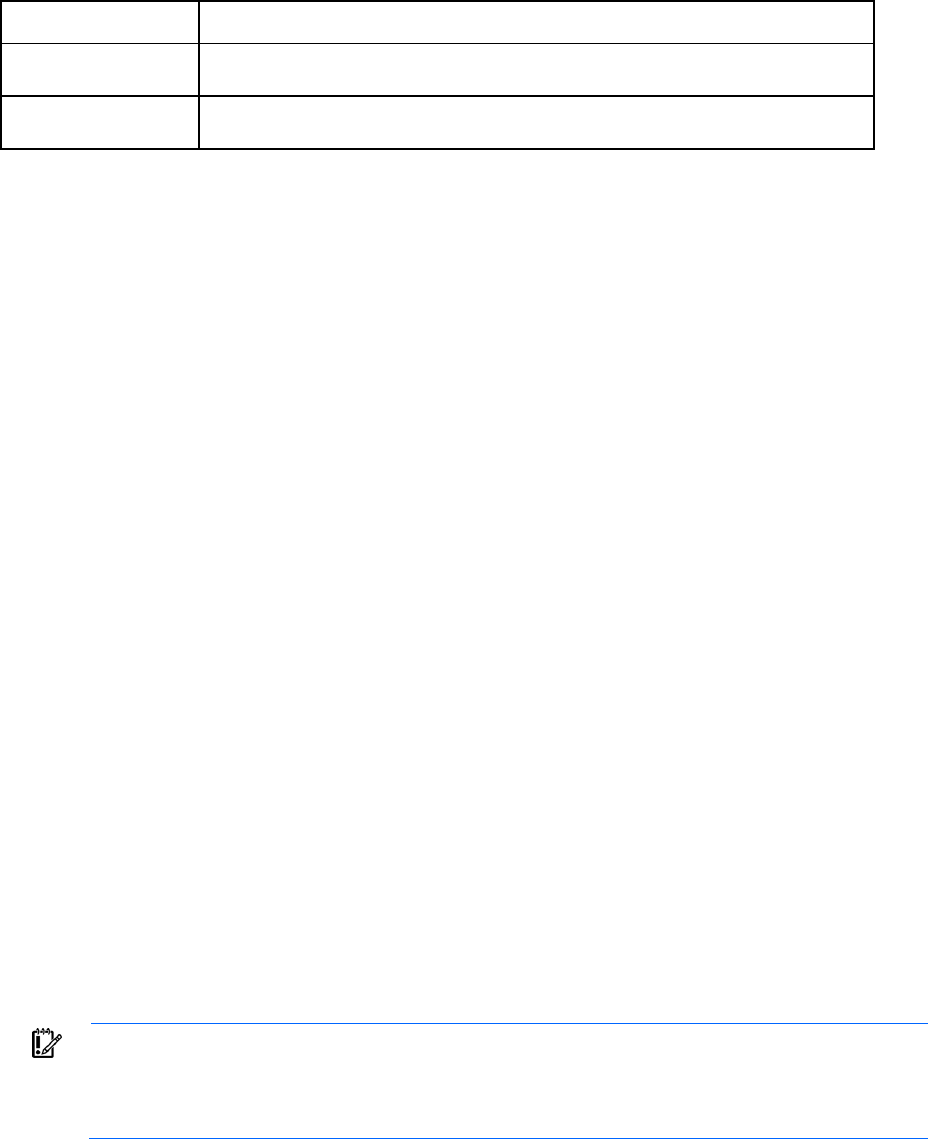
Introduction 16
Item Description
options Attributes used to customize or control command execution behavior such as output
format, quiet-mode, and others
properties One or more name and value pairs that are accessories to the command operation,
mainly for set and add operations
Example: ->add user mark password=asdf89g fullname="Mark Smith" enabled=true
In the example, add is the subcommand, user is the managed element, mark is a required parameter for
the operation, password is a required property, and fullname and enabled are optional properties.
Depending on the specific command being executed, certain parameters or properties might be required.
For example, when adding a new user, both a parameter representing the user name, as well as a password
(in the form of a property) must be specified. All other user properties are optional at the time the user is
added. In general, the properties are in the format name=value. Separate multiple properties with spaces.
Press the Tab key to display auto completion options.
Options
Options enable users to control certain behavior characteristics available during the command execution.
Some examples of options include controlling output format and specifying a quiet mode to suppress
interactive prompts.
Distinguish options from other command line elements by using a preceding hyphen (-). Option arguments
are required or optional, depending on the option being specified. For example, the -output option
requires an argument, which is a list of one or more output format attributes. However, the -quiet option
does not require any arguments to be specified.
The general format of a CLI option is as follows:
-<option>[=argument1>,<argument2>, . . .]
Example: ->show user suzi -output=script1
In the example, -output is the option, and script1 is an option argument.
Properties
Properties are specific configuration attributes of a managed element. Properties are commonly used during
set operations or add operations where a managed element is being modified or created. In some limited
circumstances, properties might also be used as a part of a show or other command.
IMPORTANT: If a property value contains embedded spaces, then the entire property value must
be contained within single or double quotes. Likewise, if a double quote is part of a property
value, it should be contained within single quotes, and if a single quote is part of a property value,
it should be contained within double quotes.
Command batching
Scripts are useful for batching many CLI commands. You can create a single CLI script to configure an entire
VC domain from scratch and use it on multiple enclosures.
Introduction 17
When using a Linux SSH client, simply redirect the script into SSH. If the SSH keys are not configured on the
client and in the firmware, a password prompt appears. To enable script automation and better security, SSH
public/private key-pairs can be generated and uploaded to the public key to the VC firmware. For example:
>ssh Admin@192.168.0.120 < myscript.txt
When using a Windows-based SSH client, pass the file to the client using the -m option. If the SSH keys are
not configured on the client and in the firmware, a password prompt appears. To allow script automation
and better security, SSH public/private key-pairs can be generated and uploaded to the public key to the VC
firmware. For example:
>plink Admin@192.168.0.120 -m myscript.txt
The CLI enables you to enter multiple CLI commands in a single command-line invocation. This capability is
useful when batching several commands together and executing them in a particular sequence, within the
context of the same SSH session. This method improves the overall performance of lengthy script processing.
Example 1: Sample commands with no command batching
add profile Profile1
add network Network1
add uplinkset UplinkSet1
Example 2: Sample commands using command batching
add profile Profile1;add network Network1;add uplinkset UplinkSet1
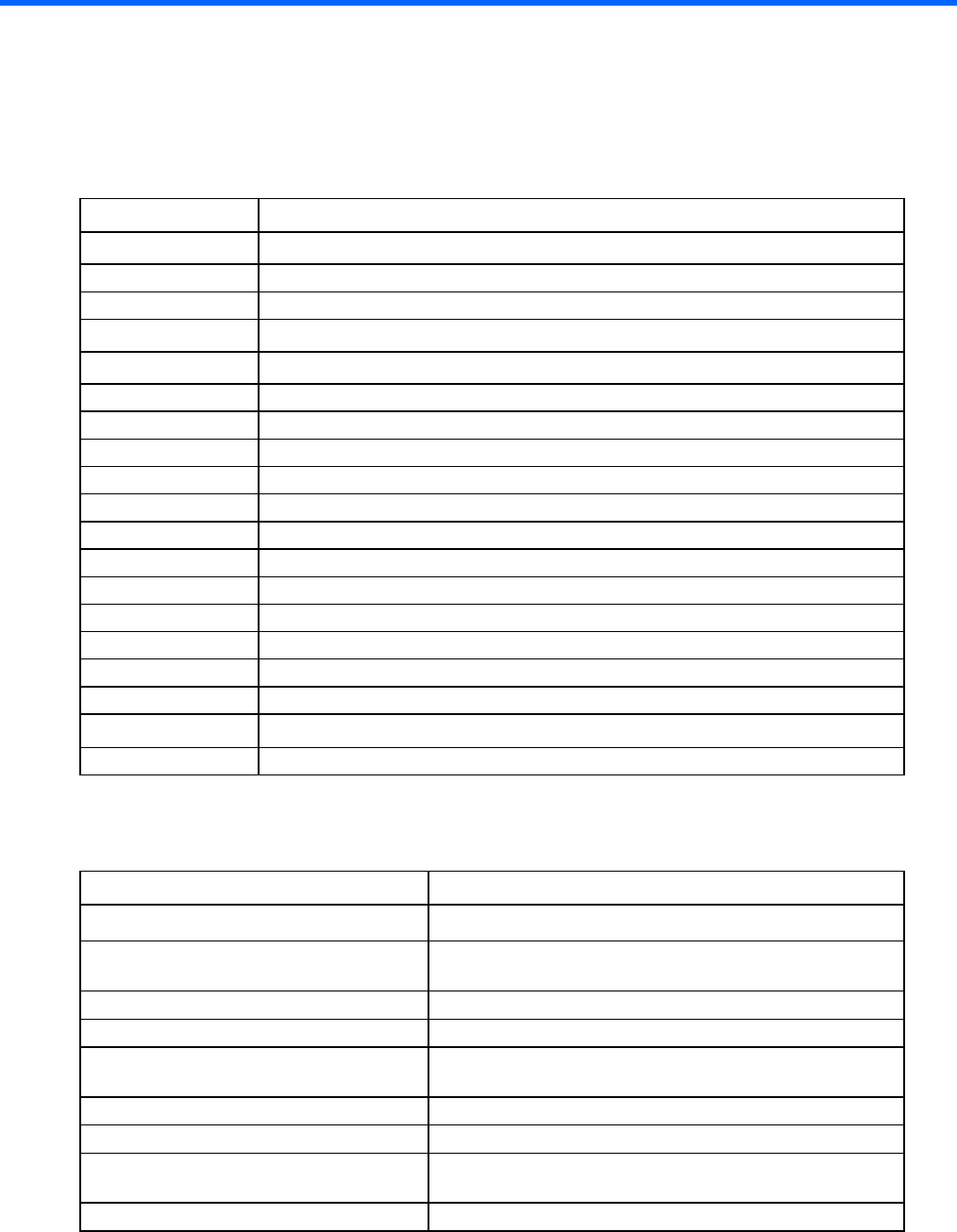
Command line 18
Command line
Subcommands
Command Description
add Add a new object to the domain or to another object
assign
Assign a server profile to a device bay
copy
Copy a configuration from one server profile to another server profile
delete Delete the domain configuration
exit Exit the Virtual Connect Manager command-line shell
help
Display context-sensitive help for a command or object
import
Import an enclosure into the domain
load
Transfer a file from a remote location to the domain
poweroff
Power off one or more servers
poweron
Power on one or more servers
reboot
Reboot one or more servers
remove
Remove or delete an existing object (for example, users or profiles)
reset
Perform a reset operation on an object (for example, vcm)
restore
Restore a file from a remote location
save
Transfer a file from the domain to a remote location
set
Modify one or more configuration properties of an object
show
Display properties or information about an object
test Test the configuration of an object (for example, log-target)
unassign
Unassign a server profile from a device bay
Managed elements
Managed element Description
all (on page 21)
Display all VC domain-managed elements
activity (on page 21) Display activity events performed by VCM and the step-wise
progress of those events
auto-deployment
(on page 21) Manage VC domain configurations from a centralized location
banner
(on page 23) Manage the login screen banner configuration
cli (on page 24) Modify command execution behavior in script mode and
auto-deployment
config
(on page 24) Display all commands for all objects defined in the domain
configbackup
(on page 25) Manage configuration backup and restore operations
connection-map (on page 27) Display server-to-target connectivity information for servers with
assigned profiles containing DirectAttach fabrics
devicebay
(on page 28) Display enclosure device bay information

Command line 19
Managed element Description
domain
(on page 28) Manage general VC domain settings and information
enclosure
(on page 31) Manage general enclosure settings and information
enet-connection
(on page 33) Manage Ethernet network connections
enet-vlan
(on page 37) Manage Ethernet VLAN settings configuration
external-manager (on page 38) Manage external manager settings and information
fabric
(on page 40) Manage Fibre Channel SAN fabrics
fc-connection
(on page 43) Manage Fibre Channel SAN fabric connections
fcoe-connection
(on page 46) Manage FCoE SAN fabric connections
firmware
(on page 50) Manage interconnect module firmware
igmp
(on page 51) Manage Ethernet IGMP Snooping settings
igmp-group
(on page 50) Display interconnect module IGMP Group table information
interconnect
(on page 52) Manage I/O interconnect modules
interconnect-mac-table
(on page 51) Display interconnect module MAC table information
iscsi-boot-param
(on page 53) Manage iSCSI connection boot parameters
iscsi-connection
(on page 56) Manage iSCSI connections
lacp-timer
(on page 59)
Manage the domain default LACP timer
ldap
(on page 62) Manage LDAP configuration settings
ldap-certificate
(on page 60) Manage LDAP certificate information
ldap-group
(on page 61) Manage LDAP group configuration settings
link-dist-interval
(on page 63) Manage the FC login re-distribution interval
lldp
(on page 64) Display LLDP information received on a port
local-users
(on page 65) Modify the local user authentication settings for the VC domain
log-target
(on page 66) Manage remote log destination settings
loop-protect
(on page 68) Manage network loop protection settings
mac-cache
(on page 69) Manage Ethernet MAC cache failover settings
mfs-filter
(on page 74) Manage Multicast Filters in Multicast Filtersets
mcast-filter (on page 72) Monitor and manage multicast group membership for hosts
subscribing to IGMP Multicast traffic
mcast-filter-rule
(on page 69) Manage new Multicast Filter rules for a Multicast Filter
mcast-filter-set
(on page 70) Manage Multicast Filtersets
nag-network
(on page 74) Manage network access group memberships
name-server (on page 76) Display a snapshot of all hosts and direct attached storage
devices for the specified FlexFabric module
network
(on page 80)
Manage VC Ethernet networks
network-access-group
(on page 76) Manage network access groups
network-range
(on page 77) Manage ranges of networks
port-monitor
(on page 85) Manage port monitor configuration
profile
(on page 88) Manage VC server profiles
qos
(on page 97) Manage the QoS configurations
qos-class
(on page 94) Manage the class of the active QoS configuration
qos-classifier
(on page 95) Manage the traffic classifier for the active QoS configuration
qos-map (on page 96) Manage the traffic classification maps of the active QoS
configuration
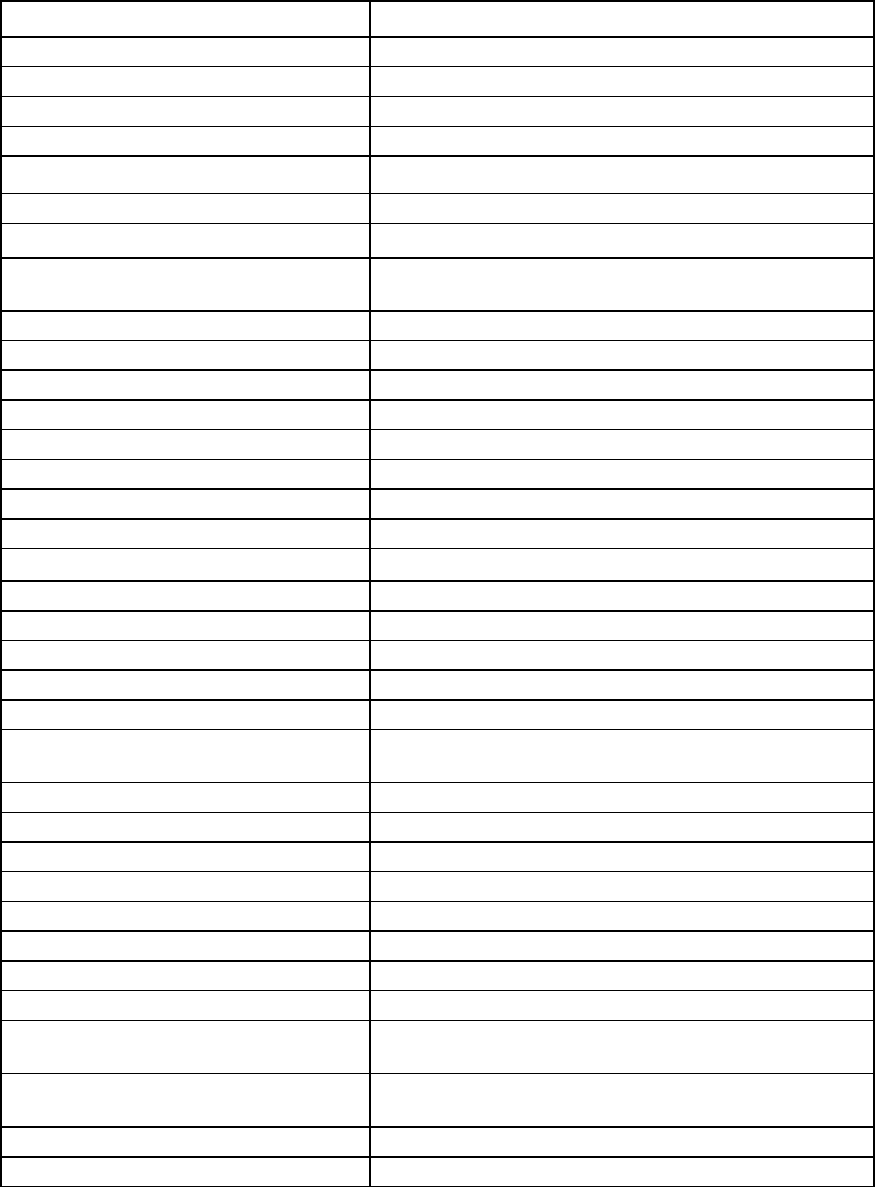
Command line 20
Managed element Description
radius
(on page 100) Manage RADIUS authentication settings
radius-group
(on page 99) Manage RADIUS group configuration settings
role
(on page 101) Manage user authentication order by access role (privilege)
server
(on page 106) Manage physical HP BladeSystem server blades
serverid (on page 108) Manage virtual server ID configuration settings
server-port
(on page 105) Display all physical server ports
server-port-map
(on page 104) Manage shared server downlink port mapping configuration
server-port-map-range (on page 103) Manage ranges of shared server downlink port mapping
configurations
session
(on page 109) Manage the session timeout value
sflow
(on page 110) Manage the existing VC Ethernet network with sFlow
sflow-module
(on page 110) Manage the network interface settings created for sFlow
sflow-ports
(on page 112) Manage the ports to be sampled or polled for a receiver
sflow-receiver
(on page 114) Manage the receivers
snmp
(on page 116) Modify SNMP configurations
snmp-access
(on page 117) Manage SNMP access configurations
snmp-trap
(on page 118) Modify SNMP-trap configurations
snmp-user
(on page 122) Manage SNMP users
ssh
(on page 125) Manage SSH configuration and information
ssl
(on page 129) Manage SSL configuration and information
ssl-certificate
(on page 126) Manage SSL certificate information
ssl-csr
(on page 127) Manage an SSL certificate signing request
stackinglink
(on page 130) Display stacking link information and status
statistics (on page 131) Display or reset statistics on a designated interconnect module
port
statistics-throughput
(on page 133) Manage the port throughput statistics
status
(on page 135) Display overall VC domain status information
storage-management
(on page 135) Manage iSCSI storage management information
supportinfo
(on page 137) Generate VC support information
systemlog
(on page 138) Display the VCM system event log
tacacs
(on page 138) Manage TACACS+ authentication settings
uplinkport
(on page 139) Manage interconnect module uplink ports
uplinkset
(on page 143) Manage shared uplink port sets
user (on page 146, "User roles" on page
149)
Manage local VC user configurations
user-security (on page 145, on page
146)
Manage user security settings
vcm
(on page 148) Manage the VC domain manager
version
(on page 149) Display CLI version information
The following sections provide detailed information for using the subcommands with each managed element.
To display command help, enter a command followed by ? or -help. For more information on the help
subcommand, see "Help subsystem (on page 155)."
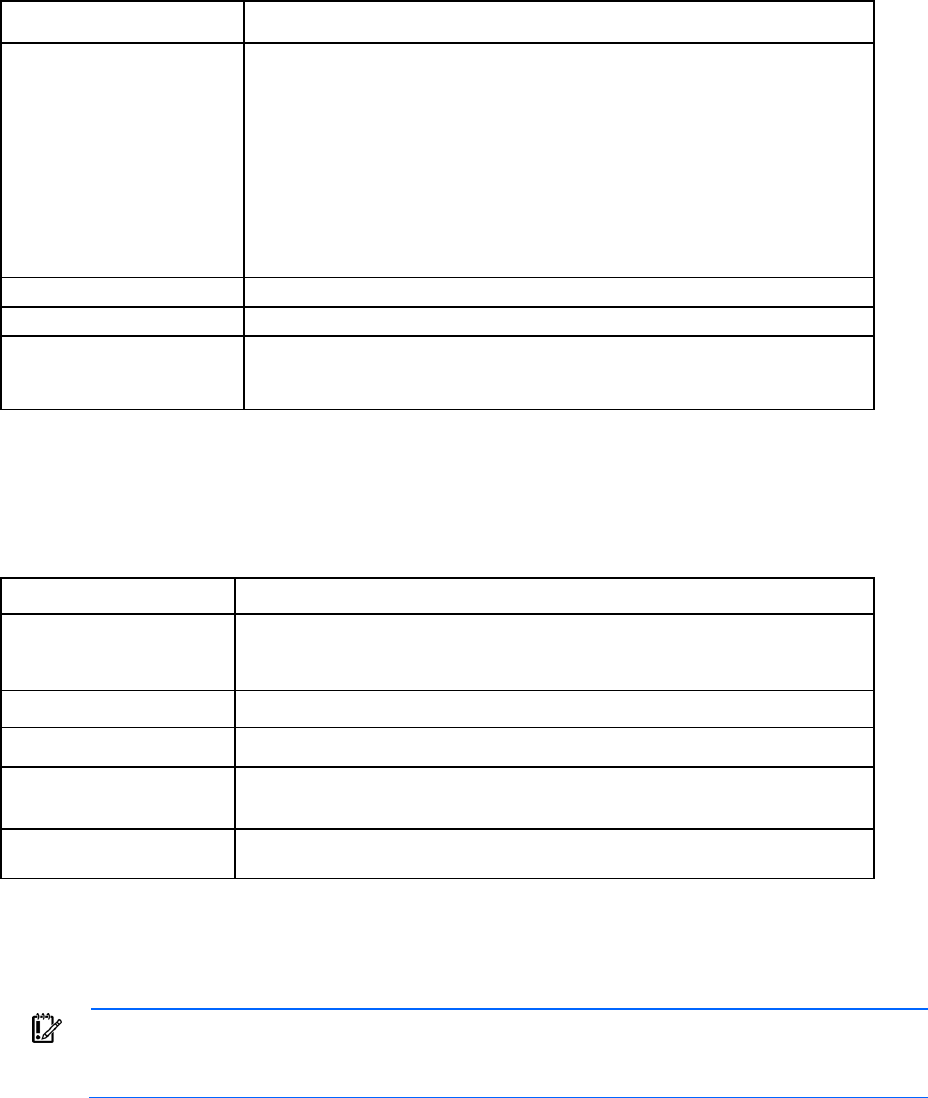
Command line 21
activity
Display activity events being performed by VCM and the step-wise progress of those events.
Supported actions: help, show
Item Description
show activity Display activity events being performed by VCM and the step-wise progress of
those events. The activity event display includes the following columns:
•
Time
•
User
•
Reason
•
Activity
•
Progress
•
Detail
To close the activity display, press
q
.
Syntax
show activity
Example
->show activity
Displays the activity events being performed by VCM and the step-wise progress
of those events
all
Manage all Virtual Connect domain elements.
Supported actions: help, show
Item Description
show all Display all Virtual Connect domain configuration objects. This command is
typically useful for displaying a snapshot of the entire domain configuration with a
single command.
Syntax
show all [*]
Examples
->show all
Displays all configuration objects (summary view)
->show all *
Displays all configuration objects (detailed view)
auto-deployment
Configure multiple VC domain configurations from a centralized location.
IMPORTANT: Auto-deployment supports single-enclosure domains. Multi-enclosure (stacked)
domains are not supported. For more information on auto-deployment, see the HP Virtual Connect
for c-Class BladeSystem User Guide on the HP website (http://www.hp.com/go/vc/manuals).
Supported actions: help, set, show, start, stop
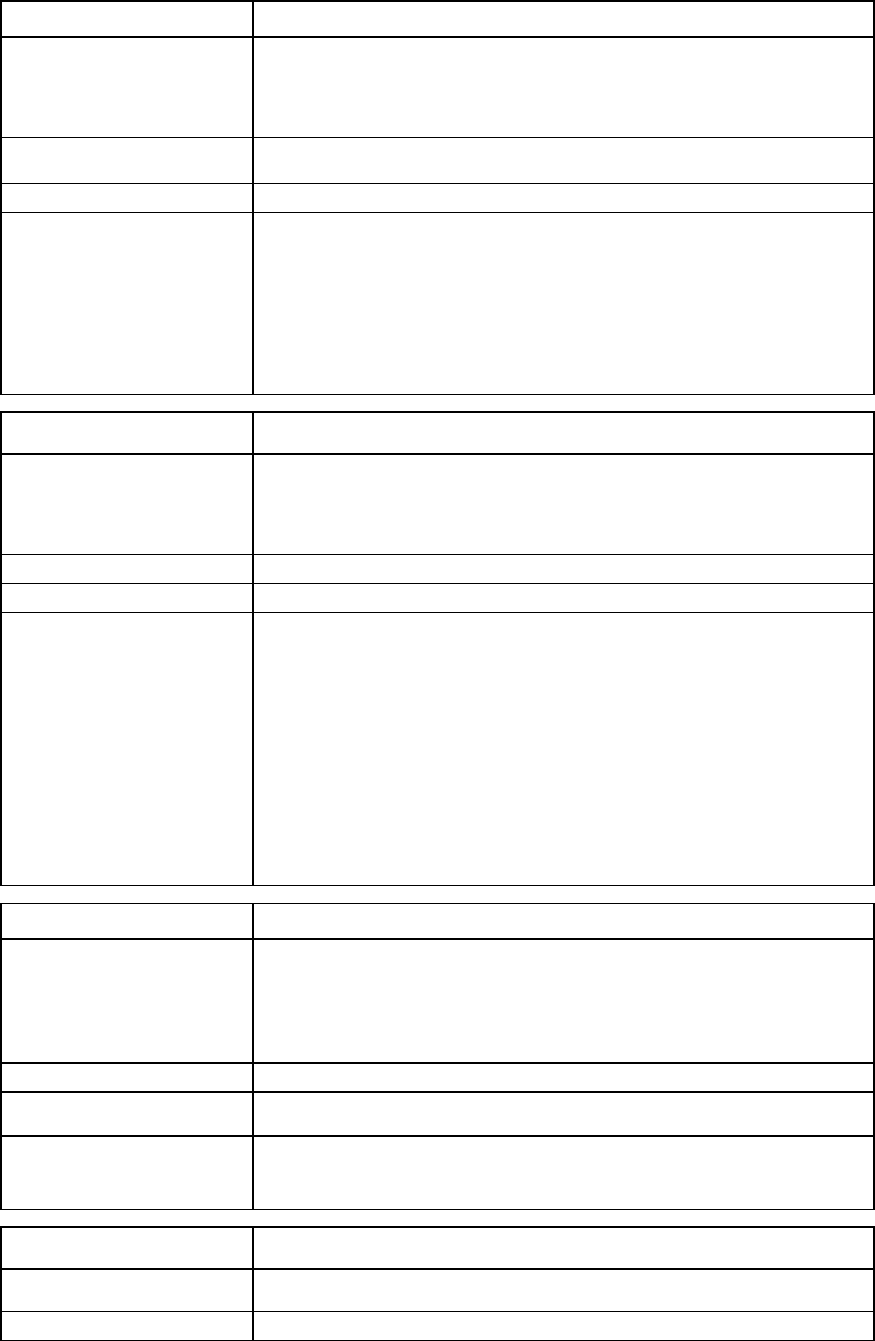
Command line 22
Item Description
set auto-deployment This command enables customization of options related to auto-deployment,
such as choosing to use DHCP to discover a TFTP server location or to manually
specify TFTP settings to use for the configuration script location used for
deployment.
Syntax
set auto-deployment TftpMode=<Auto|Manual>
[TftpServer=<IP or DNS name> TftpFile=<file name>
Examples
->set auto-deployment TftpMode=Manual
TftpServer=192.168.1.1
TftpFile=myconfig.script
Use a specified TFTP server as the configuration script source used for
deployment
->set auto-deployment TftpMode=Auto
Use DHCP for automatic discovery of the configuration script source
Item Description
show auto-deployment This command displays properties related to auto-deployment. This includes the
current status, deployment log, the configuration script used for deployment,
and the command output generated from the configuration of the domain during
deployment.
Syntax
show auto-deployment [[status] [log] [config] [output]]
Examples
->show auto-deployment
->show auto-deployment status
Display the status of auto-deployment along with its settings
->show auto-deployment log
Display the deployment log
->show auto-deployment config
Display the configuration script used in the deployment
->show auto-deployment output
Display the output generated from executing the configuration script
Item Description
start auto-deployment This command initiates the auto-deployment process. During deployment,
servers are powered off, the domain is cleared, and the configuration is
deployed using the configuration script downloaded from the remote TFTP
server. This command might cause the current user session to log out during the
deployment process.
Syntax
start auto-deployment
Examples
->start auto-deployment
Starts a new deployment process
Item Description
stop auto-deployment Stop a deployment operation that is in progress.
Syntax
stop auto-deployment
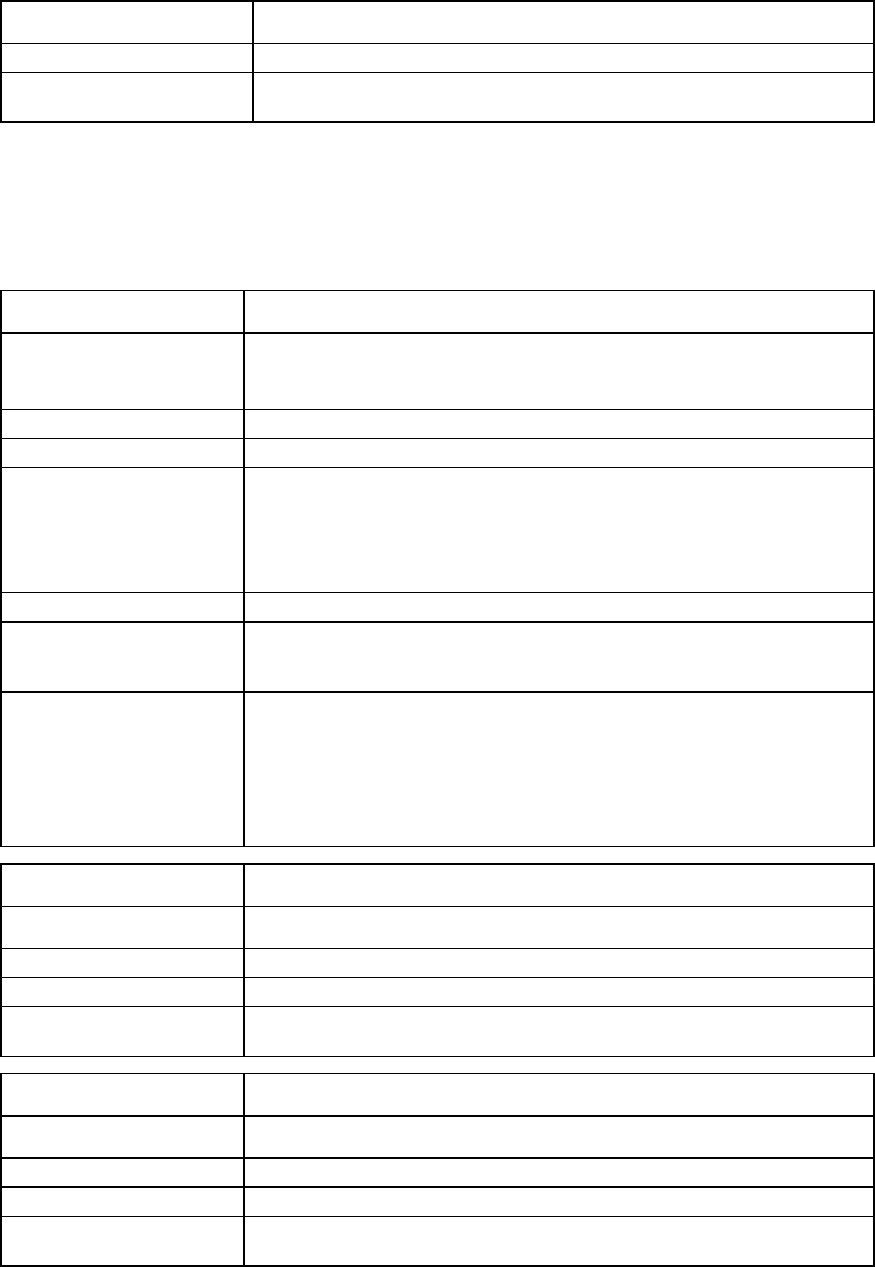
Command line 23
Item Description
Examples
->stop auto-deployment
Stops an in-progress deployment operation
banner
Manage the login screen banner configuration.
Supported actions: add, help, remove, show
Item Description
add banner Add banner text to the login screen. You can access VCM through ssh or the OA.
After banner text is added, the banner is displayed before the user credential
prompt when VCM is accessed.
Syntax
add banner text=[”<banner text>”|’<banner text>’]
Properties
text (required) The text to display on the login in screen. Multi-line banner text can be entered
through multiple add banner commands. New lines are appended to existing
text. The banner text limit is 1500 bytes. If the accumulated banner text length
exceeds 1500 bytes, either from one or multiple add banner commands, an
error message appears. Only printable characters are allowed.
Examples
->add banner text="This is a private system, unauthorized
access is not allowed."
Adds banner text with a single command
->add banner text="This is a private system."
->add banner text=""
->add banner text="Unauthorized access is prohibited."
->add banner text=""
->add banner text="Communications are monitored."
Adds banner text with multiple commands (A blank line is displayed in between
each line of text in this example.)
Item Description
remove banner Remove configured banner text.
Syntax
remove banner
Example
->remove banner
Removes the configured banner text
Item Description
show banner Display the configured banner text.
Syntax
show banner
Example
->show banner
Displays the configured banner text

Command line 24
cli
This command modifies command execution behavior in script mode and auto-deployment. Script mode is
the same as non-interactive mode.
IMPORTANT: The show config output contains the set cli command with the default
property and value, which is commented out. To modify command execution behavior while
passing a script to CLI over SSH, uncomment and change the value of the ExitOnFailure property.
If this command is specified in an auto-deployment command script, the expected value should be
'true'. If 'false' is specified, it results in a command failure and prevents deployment execution
because overriding command failures is not supported in auto-deployment.
Supported actions: help, set
Item Description
set cli Set CLI command execution behavior. Only supported in script mode.
Syntax
set cli ExitOnFailure=<True|False>
Property
ExitOnFailure
(required) Controls whether the VCMCLI will exit on command failure during execution of
commands. This capability is only supported if passing a command script to the
VCMCLI over SSH. If set to false, a failed command displays the appropriate
error message. The script continues and the remaining commands are executed.
Valid values include 'true' and 'false'. The default value is 'true'.
Examples
->set cli ExitOnFailure=False
Sets the CLI to ignore command failure and continue to execute the remaining
commands in the script
->set cli ExitOnFailure=True
Sets the CLI to exit on command failure if a command fails in a script while
passing to the CLI over SSH
config
Display all CLI commands for all objects defined in the domain. The show config command is useful for
generating a CLI script that can be used for creating a domain configuration. The generated script is only
valid for the firmware version currently running. A script generated on one version of firmware is unlikely to
be properly executed by a different version of firmware.
Externally-defined MAC addresses, WWNs and serial numbers are displayed with a warning in the output
and cannot be used on VCMCLI commands when recreating the domain.
Supported actions: help, show
Item Description
show config Generate a configuration script from the running domain.
Syntax
show config -includePoolInfo
Option
includePoolInfo Include VC-defined or user-defined pool assigned SerialNumber, MAC, and
WWN addresses for the domain.
Examples
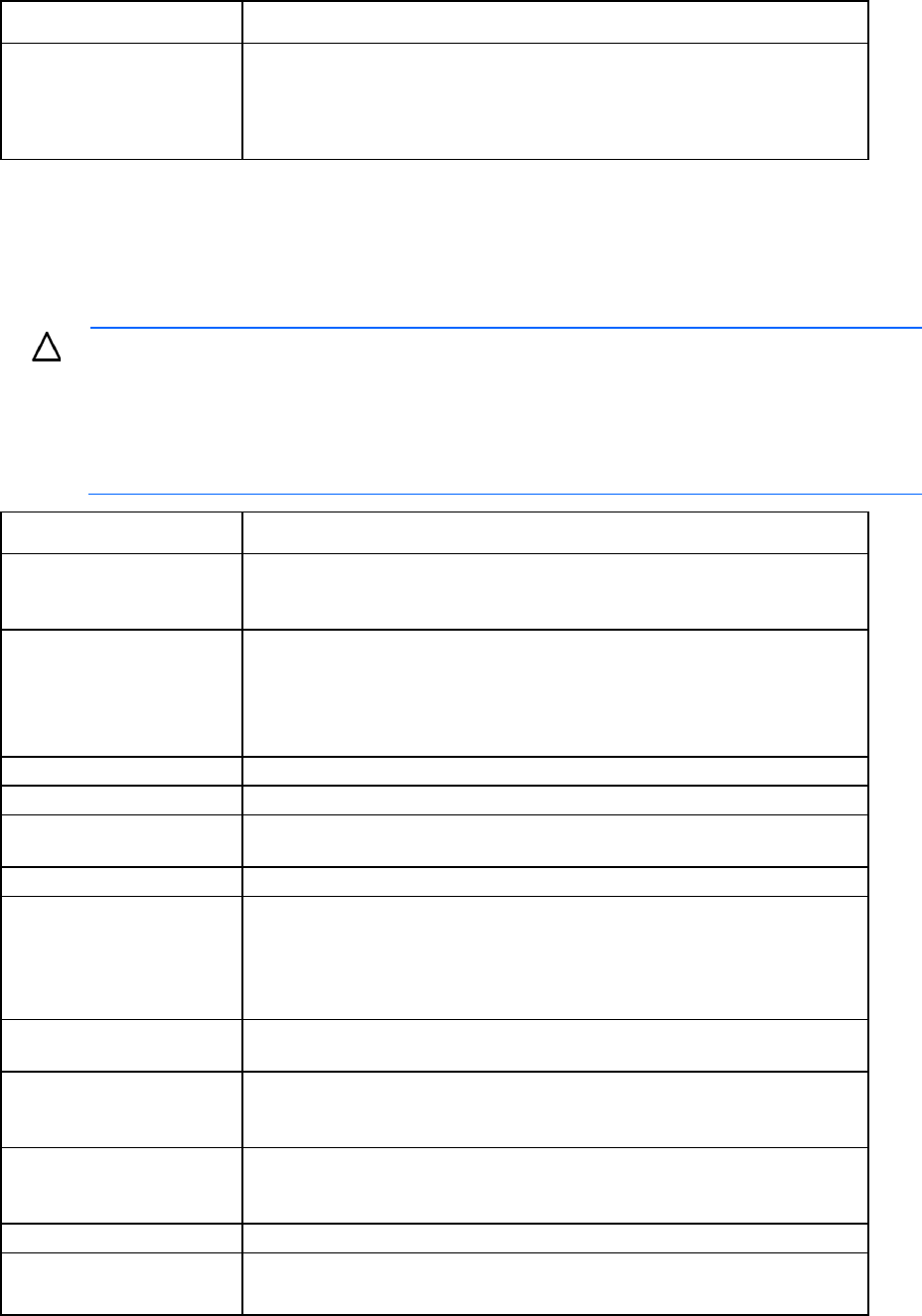
Command line 25
Item Description
->show config
Displays the configuration script for the running domain
->show config -includePoolInfo
Displays the configuration script for the running domain, including the pool ID or
user-defined range
configbackup
Manage the domain configuration file.
Supported actions: help, restore, save
CAUTION: Do not restore a configuration backup file by using a file from another domain and
including the property to ignore the enclosure serial number. Restoring a Virtual Connect domain
configuration from a backup file that was created on another Virtual Connect domain is not
supported and can cause serious faults within this and other Virtual Connect Domains within the
environment. The restore selection and configuration files should only be used to restore the same
previously existing domain.
Item Description
restore configbackup Transfer a configuration file from a remote server using TFTP, FTP, or SFTP, and
restore the configuration. Be sure that the domain state is IMPORTED before
attempting to restore the configuration.
Syntax
restore configbackup [-quiet][-maskEncryptKey]
address=<tftp://ipaddress/[filename] |
ftp://user:password@ipaddress/[filename]>
[encryptionkey=<secret password>]
[ignoreenclosureid=<true|false>]
[ignorefwversion=<true|false>]
Option
quiet (optional)
Suppresses user confirmation prompts
maskEncryptKey
(optional) Specify the encryption key after entering the command. The key string is masked
and confirmed.
Properties
Address (required) A valid IP address of a TFTP, FTP, or SFTP server with user name and password
(where needed) and the name of the configuration backup file. If not specified,
the default file name is "vc-config-backup". The file path specified is treated as
relative to the login directory for the user on the FTP server. Be sure that the
permissions are appropriate for a successful transfer.
EncryptionKey
(optional) A password used to decrypt the configuration backup file.
When the domain is in FIPS mode, the encryption key is required.
IgnoreEnclosureID
(optional) Restores a configuration that was generated on another enclosure. Valid values
are "true" and "false". The default value is "false". When the value is set to
"false", the configuration generated on another enclosure is rejected.
IgnoreFWVersion
(optional) Restores a configuration that was generated on another firmware version. Valid
values are "true" and "false". The default value is "false". When the value is set
to "false", the configuration generated on another firmware version is rejected.
Examples
->restore configbackup
address=tftp://192.168.10.12/new-vc-config-backup
->restore configbackup
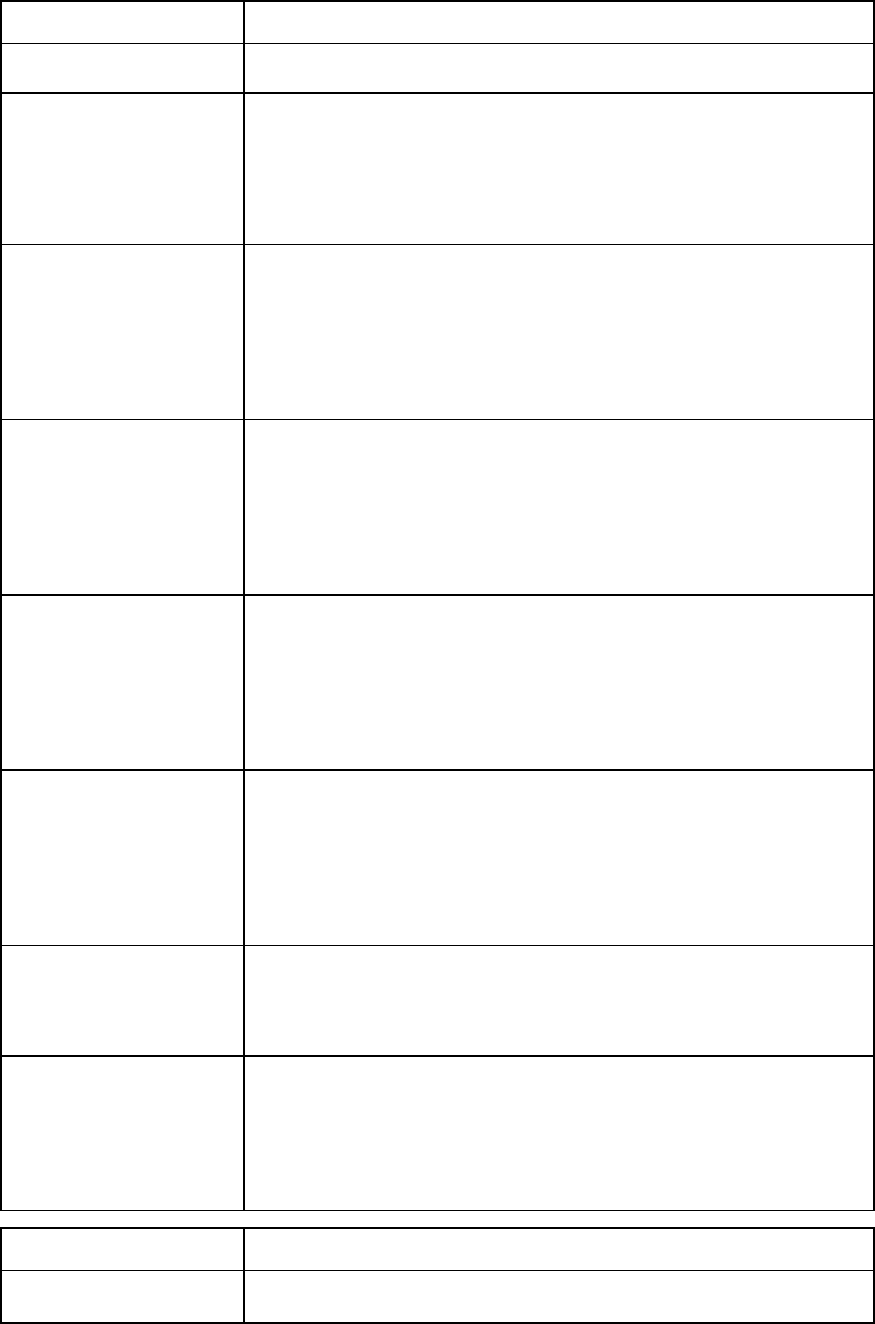
Command line 26
Item Description
address=tftp://[2001::50]/new-vc-config-backup
Restores a configuration backup file from a remote TFTP server
->restore configbackup
address=ftp://user:password@192.168.10.12/new-vc-config-b
ackup
->restore configbackup
address=ftp://user:password@[2001::50]/new-vc-config-back
up
Restores a configuration backup file from a remote FTP server
->restore configbackup
address=ftp://user:password@192.168.10.12/new-vc-config-b
ackup ignoreenclosureid=true
->restore configbackup
address=ftp://user:password@[2001::50]/new-vc-config-back
up ignoreenclosureid=true
Restores a configuration backup file from a remote FTP server and ignores the
serial number
->restore configbackup
address=ftp://user:password@192.168.10.12/new-vc-config-b
ackup ignorefwversion=true
->restore configbackup
address=ftp://user:password@[2001::50]/new-vc-config-back
up ignorefwversion=true
Restores a configuration backup file from a remote FTP server and ignores the
firmware version
->restore configbackup
address=ftp://user:password@192.168.10.12/new-vc-config-b
ackup encryptionkey=secret
->restore configbackup
address=ftp://user:password@[2001::50]/new-vc-config-back
up encryptionkey=secret
Restores a configuration backup file from a remote FTP server with an encryption
key
->restore configbackup -maskEncryptKey
address=ftp://user:password@192.168.10.12/new-vc-config-b
ackup
->restore configbackup -maskEncryptKey
address=ftp://user:password@[2001::50]/new-vc-config-back
up
Restores a configuration backup file from a remote FTP server with a masked
encryption key
->restore configbackup -quiet
address=ftp://192.168.10.12/new-vc-config-backup
->restore configbackup -quiet
address=ftp://[2001::50]/new-vc-config-backup
Restores a configuration backup file without user confirmation prompts
->restore configbackup
address=ftp://user:password@192.168.10.12:2000/new-vc-con
fig-backup
->restore configbackup
address=ftp://[2001::50]:2000/new-vc-config-backup
Restores a configuration backup file from a remote FTP server with a
user-specified port number
Item Description
save configbackup Generate and transfer a Virtual Connect configuration backup file to a remote
server using TFTP, FTP, or SFTP.
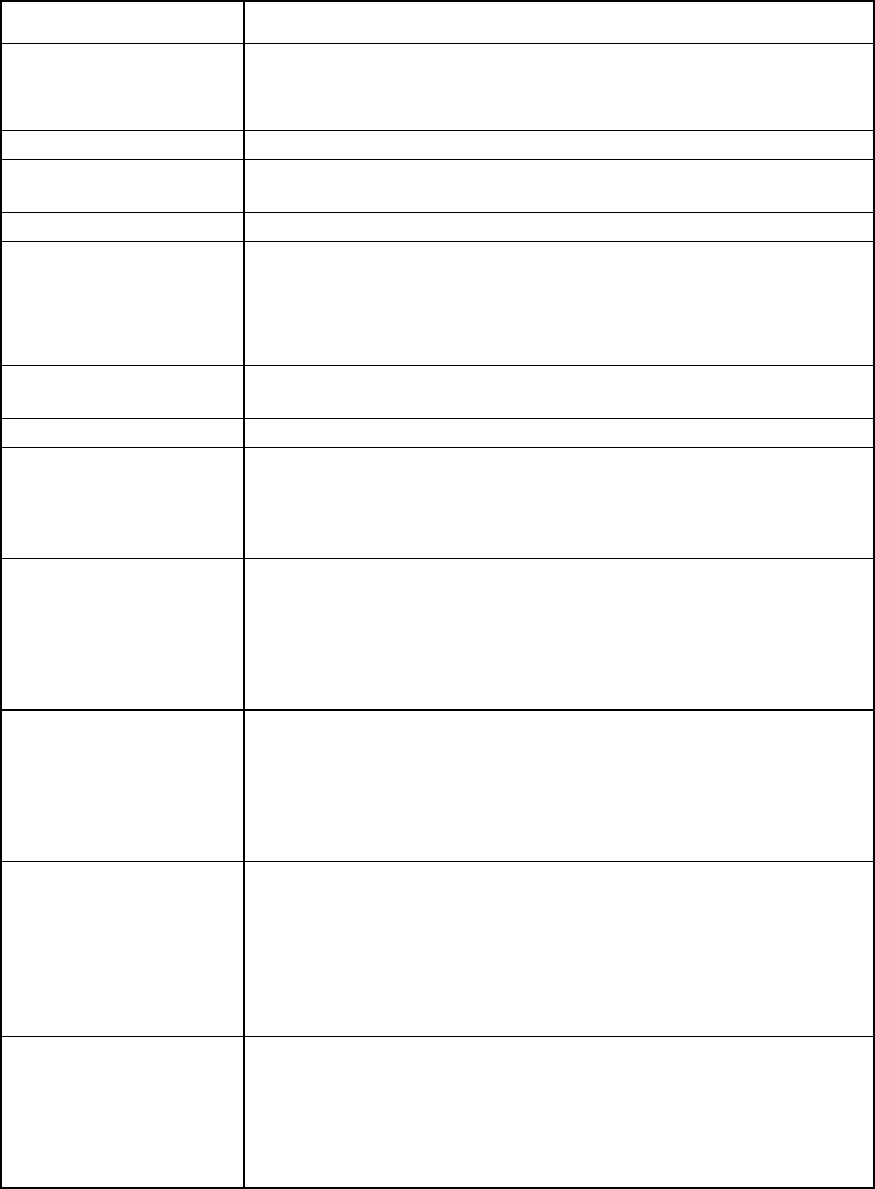
Command line 27
Item Description
Syntax
save configbackup [-maskEncryptKey]
address=<tftp://ipaddress/[filename] |
ftp://user:password@ipaddress/[filename]>
[encryptionkey=<secret password>]
Option
maskEncryptKey
(optional)
Enables you to interactively specify the encryption key as a masked string at the
command prompt
Properties
Address (required) A valid IP address of a TFTP, FTP, SFTP server with user name and password
(where needed) and the name of the configuration backup file. If not specified,
the default file name is "vc-config-backup". The file path specified is treated as
relative to the login directory for the user on the FTP server. Be sure that the
permissions are appropriate for a successful transfer.
EncryptionKey
(optional)
A password used to encrypt the configuration file.
When the domain is in FIPS mode, an encryption key is required.
Examples
->save configbackup
address=tftp://192.168.10.12/new-vc-config-backup
->save configbackup
address=tftp://[2001::50]/new-vc-config-backup
Saves a configuration backup file to a remote TFTP server
->save configbackup
address=ftp://user:password@192.168.10.12/new-vc-config-b
ackup
->save configbackup
address=ftp://user:password@[2001::50]/new-vc-config-back
up
Saves a configuration backup file to a remote FTP server
->save configbackup
address=ftp://user:password@192.168.10.12/new-vc-config-b
ackup encryptionkey=secret
->save configbackup
address=ftp://user:password@[2001::50]/new-vc-config-back
up encryptionkey=secret
Saves a configuration backup file to a remote FTP server with an encryption key
->save configbackup -maskEncryptKey
address=ftp://user:password@192.168.10.12/new-vc-config-b
ackup
->save configbackup -maskEncryptKey
address=ftp://user:password@[2001::50]/new-vc-config-back
up
Saves a configuration backup file to a remote FTP server with a masked
encryption key
->save configbackup
address=ftp://user:password@192.168.10.12:2000/new-vc-con
fig-backup
->save configbackup
address=ftp://user:password@[2001::50]:2000/new-vc-config
-backup
Save a configbackup file to a remote FTP server with a user-specified port number
connection-map
Display server-to-target connectivity information for servers with assigned profiles containing DirectAttach
fabrics.
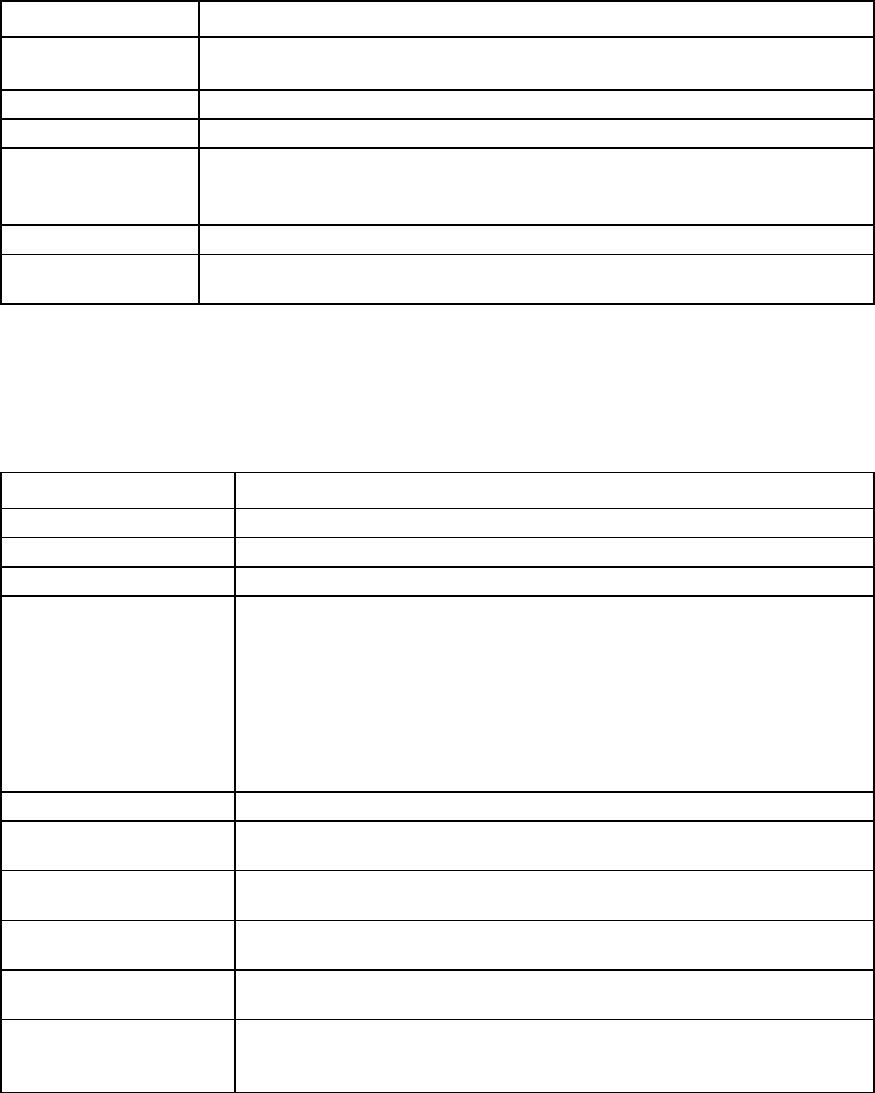
Command line 28
Supported actions: help, show
Item Description
show
connection-map Display server-to-target connectivity information for servers with assigned profiles
containing DirectAttach fabrics.
Syntax
show connection-map <ModuleID>
Parameter
ModuleID
(required) The ID of the module for which to display the connection map information. The module
must be a FlexFabric module. The ID is in the format of
<EnclosureID>:<BayNumber>
.
Example
->show connection-map enc0:1
Displays the connection map information for the module in bay 1 of enclosure enc0
devicebay
Manage general enclosure device bay settings and information.
Supported actions: help, show
Item Description
show devicebay
Display device bays of all enclosures that exist in the Virtual Connect domain.
Syntax
show devicebay [<DeviceBayID>|*]
Parameter
DeviceBayID
(Optional) The reference ID of a device bay in the domain
The format of the device bay ID is <EnclosureID:DeviceBay>.
Example: “enc0:1” indicates device bay 1 of the local enclosure being managed.
Use "*" to display detailed information for all enclosures.
If EnclosureID is not specified, the default enclosure is the local enclosure where
the Virtual Connect Manager and domain exist.
If a multi-blade server is present, use the DeviceBayID of the monarch bay. This is
the ID value shown by
show devicebay
.
Examples
->show devicebay
Displays a summary listing of all device bays
->show devicebay *
Displays detailed information for all device bays
->show devicebay enc0:2
Displays detailed information for device bay 2 of the local enclosure
->show devicebay enc1:4
Displays detailed information for device bay 4 of a remote enclosure
->show devicebay enc0:5
Displays detailed information for a multi-blade server in device bays 5-8 of the
primary enclosure.
domain
Manage general VC domain settings and information.
Supported actions: delete, help, set, show
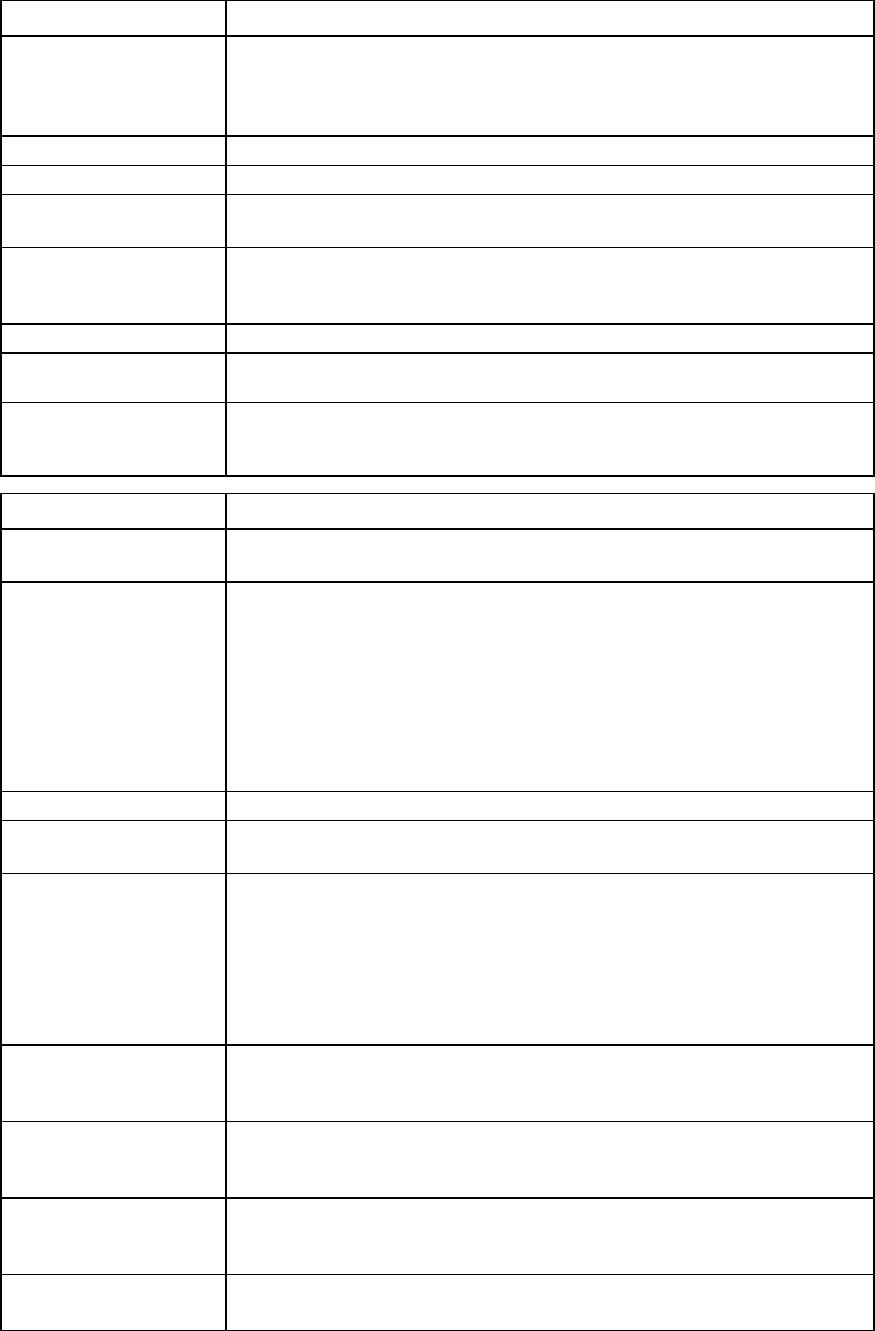
Command line 29
Item Description
delete domain Delete the existing VC domain configuration.
Deleting the domain removes the entire VC domain configuration and resets it to the
original defaults. After the domain is deleted, you are logged out and the VCM
resets.
Syntax
delete domain [-quiet]
Option
quiet Suppresses user confirmation prompts. This option is useful when scripting delete
domain operations.
zeroize This option is only valid when the domain is in FIPS mode. Erases all critical security
parameters while deleting the domain.
All VC-Enet modules reboot during the operation.
Examples
->delete domain
Deletes the VC domain configuration and prompts for user confirmation
->delete domain -quiet
Deletes the VC domain quietly without prompting for user confirmation (primarily
used in automated scripting scenarios)
Item Description
set domain Modify general VC domain configuration properties, such as the domain name,
domain IP address, and MAC and WWN address pool settings.
Syntax
set domain [Name=<NewName>] [DomainIp=<Enabled|Disabled>]
[IpAddress=<IPAddress>] [SubnetMask=<mask>]
[Gateway=<Gateway>] [DomainIpv6=<Enabled|Disabled>]
[Ipv6Address=<IPv6Address>/<prefix-length>]
[Ipv6Gateway=<IPv6Address>]
[MacType=<VC-Defined|Factory-Default| User-Defined>]
[MacPool=<1-64>] [MacStart=<MAC address>] [MacEnd=<MAC
address>] [WwnType=<VC-Defined | Factory-Default |
User-Defined>] [WwnPool=<1-64>] [WwnStart=<WWN Address>]
[WwnEnd=<WWN Address>] [SingleDense=true|false]
Properties
Name(optional) The new name of the domain. Valid characters include alphanumeric, "_", and ".".
The maximum length of the name is 31 characters.
DomainIP (optional)
Enables or disables the VC domain IP address. If enabled, a valid IP address and
subnet mask must be configured. If disabled, DHCP is used to obtain a valid IP
address.
Enabling domain IP address configuration or changing the domain IP address can
cause a temporary loss of connectivity to the VCM. Use caution when changing
these settings.
Values include "Enabled" and "Disabled".
IpAddress (Required
if DomainIP is
enabled)
A valid IP address to use for the domain IP address configuration. The IP address
must be in the format xxx.xxx.xxx.xxx, where x is a number between 0 and 9, for
example, 192.168.0.10.
SubnetMask (Required
if IP address
specified)
A valid subnet mask for the domain IP address configuration. The subnet mask must
be in the format xxx.xxx.xxx.xxx, where x is a number between 0 and 9, for
example, 255.255.255.0.
Gateway (Required if
IP address
specified)
A valid gateway address for the domain IP address configuration. The gateway
address must be in the format xxx.xxx.xxx.xxx, where x is a number between 0 and
9, for example, 192.168.0.1.
DomainIpv6
(optional) Enables or disables the VC domain IPv6 address. If enabled, you must configure a
valid IPv6 address.
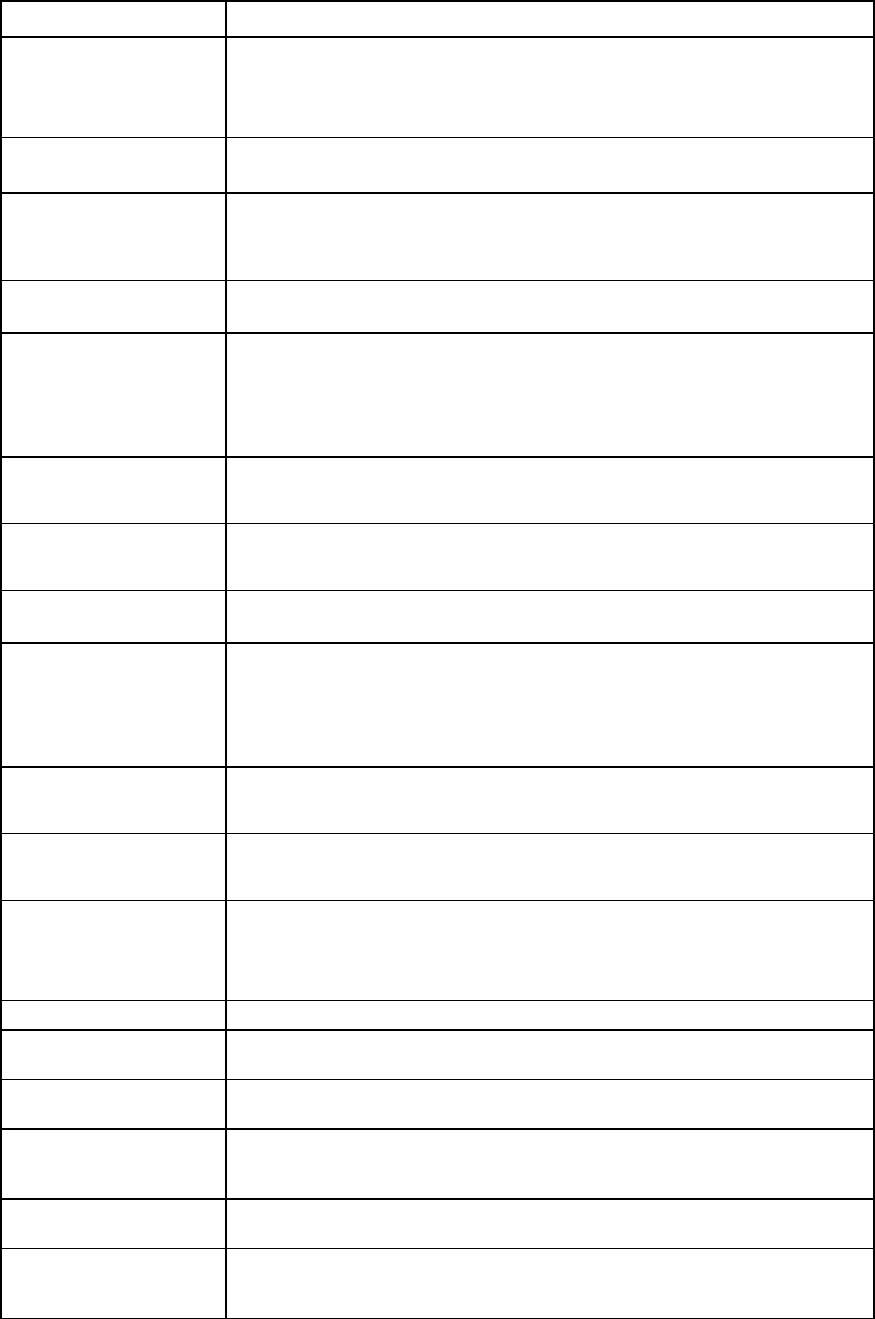
Command line 30
Item Description
Enabling a domain IPv6 address configuration or changing the domain IPv6
address can cause a temporary loss of connectivity to the VCM. Use caution when
changing these settings.
Values include "Enabled" and "Disabled."
Ipv6 Address
(optional)
A valid IPv6 address to use for the domain IPv6 address configuration. The IPv6
address must be specified with a prefix, for example, 2001::3/64.
Ipv6Gateway
(Required if an IPv6
address is
specified)
A valid IPv6 gateway for the domain IPv6 address configuration, for example,
2001::10
MacType (optional) The type of MAC address source to use for assignment. Values include
"VC-Defined", "Factory-Default", and "User-Defined".
MacPool (optional) The pre-defined MAC pool to use for address assignment. Values include integers
from 1 to 64. This property is valid only if the MacType is set to "VC-Defined". If not
specified, the default pool ID is 1.
Carefully choose the pool so there are no conflicts with other addresses in the
environment.
MacStart (Required
if MacType is
User-Defined)
The starting MAC address in a custom user-defined range. This property is valid
only if the MacType is set to "User-Defined".
MacEnd (Required if
MacType is
User-Defined)
The ending MAC address in a custom user-defined range. This property is valid
only if the MacType is set to "User-Defined".
WwnType(optional) The type of WWN address source to use for assignment. Values include
"VC-Defined", "User-Defined", and "Factory-Default".
WwnPool(optional)
The pre-defined WWN pool to use for address assignment. Values include integers
from 1 to 64. This property is valid only if the WwnType is set to "VC-Defined". If
not specified, the default pool ID is 1.
Carefully choose the pool so there are no conflicts with other addresses in the
environment.
WwnStart (Required
if WwnType is
User-Defined)
The starting WWN address in a custom user-defined range. This property is valid
only if the WwnType is set to "User-Defined".
WwnEnd (Required if
WwnType is
User-Defined)
The ending WWN address in a custom user-defined range. This property is valid
only if the WwnType is set to "User-Defined".
SingleDense
(optional) If the imported domain supports double-dense server blades, this property enables
the device bay display format to support the display for single-dense servers along
with the double-dense servers. In a double-dense supported configuration, the
default for this property is false, which disables the display of single-dense servers.
Examples
->set domain Name=MyNewDomainName
Changes the name of the VC domain
->set domain DomainIp=Enabled
Enables the domain IP address
->set domain DomainIp=Enabled IpAddress=192.168.0.120
SubnetMask=255.255.255.0 Gateway=192.168.0.1
Configures and enables the domain IP address
->set domain DomainIp=Disabled
Disables the domain IP address and uses DHCP instead
->set domain DomainIpv6=Enabled Ipv6Address=2001::34/64
Ipv6Gateway=2002::10
Configures and enables the domain IPv6 address
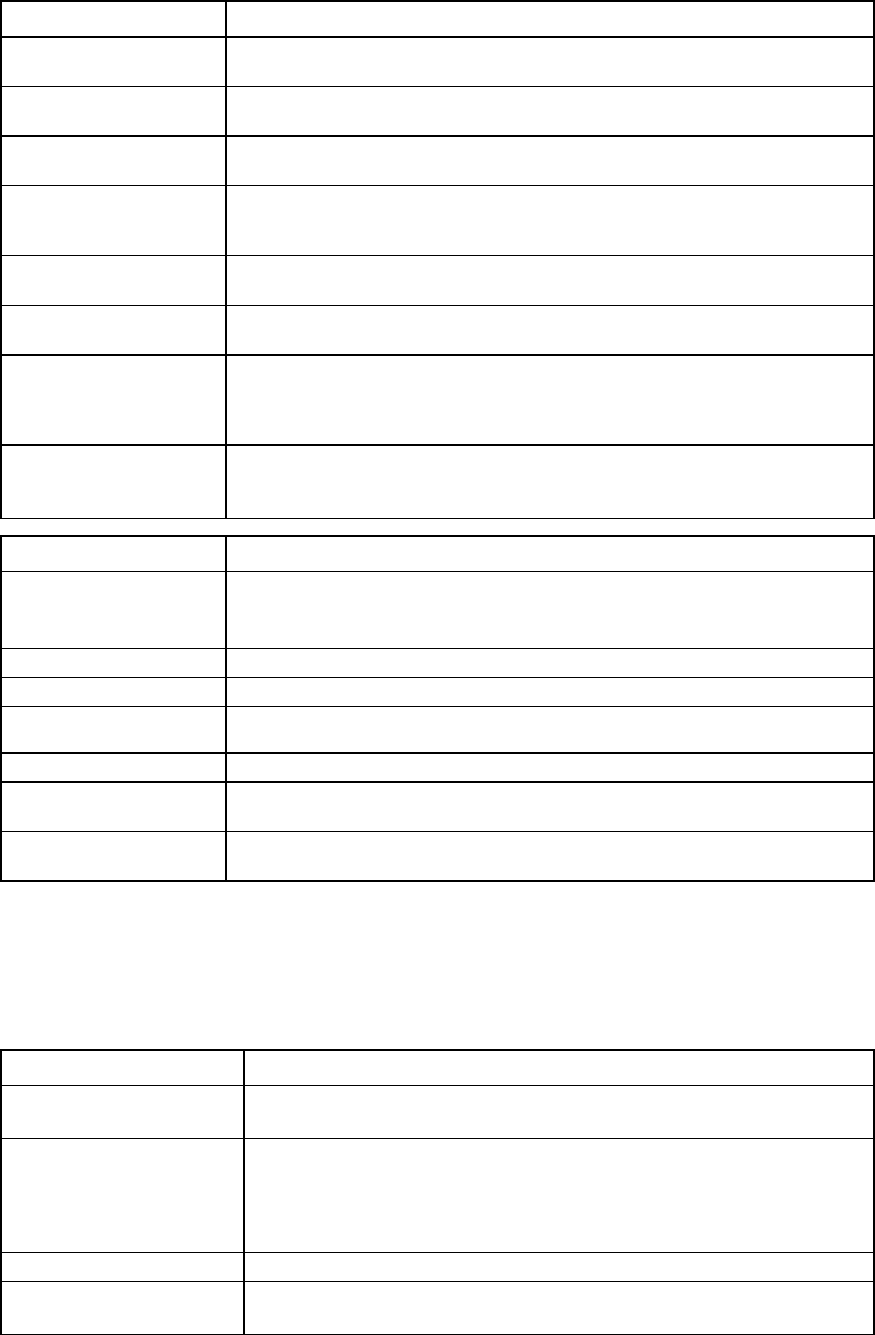
Command line 31
Item Description
->set domain DomainIpv6=Disabled
Disables the domain IPv6 address and uses DHCP instead
->set domain MacType=VC-Defined MacPool=10
Sets the MAC address source to VC-Defined with a pre-defined range
->set domain MacType=Factory-Default
Sets the MAC address source to use factory default MAC addresses
->set domain MacType=User-Defined MacStart=00-17-A4-77-00-00
MacEnd=00-17-A4-77-00-FF
Sets the MAC address source to a custom, user-defined address range
->set domain WwnType=VC-Defined WwnPool=5
Sets the WWN address source to VC-Defined with a pre-defined range
->set domain WwnType=Factory-Default
Sets the WWN address source to use factory default WWN addresses
->set domain WwnType=User-Defined
WwnStart=50:06:0B:00:00:C2:62:00
WwnEnd=50:06:0B:00:00:C2:62:FF
Sets the WWN address source to a custom, user-defined address range
->set domain SingleDense=true
Sets the display option to support single-dense servers in a double-dense supported
configuration
Item Description
show domain Display general VC domain information, including the VC domain name, FIPS
mode, the VCM domain IP address and IPv6 settings, and MAC/WWN address
settings for the domain.
Syntax
show domain [addressPool]
Parameter
addressPool
(Optional)
Displays all VC-defined address pool ranges available for use
Examples
->show domain
Displays domain information
->show domain addressPool
Displays the VC-defined address pool ranges available for use
enclosure
Manage general enclosure settings and information.
Supported actions: help, import, remove, show
Item Description
import enclosure Import local and remote enclosures into the VC domain. VC supports up to four
c7000 enclosures in a single domain.
Syntax
import enclosure [<IpAddress>][-quiet]
[UserName=<username>] [Password=<password>]
[DoubleDense=<True|False>]
For enclosures that are not imported, the password field is optional. If not
specified, the system interactively prompts you for the password.
Parameter
IpAddress (Optional) The address or DNS name of the remote enclosure to be imported. If not
specified, the local enclosure is assumed.
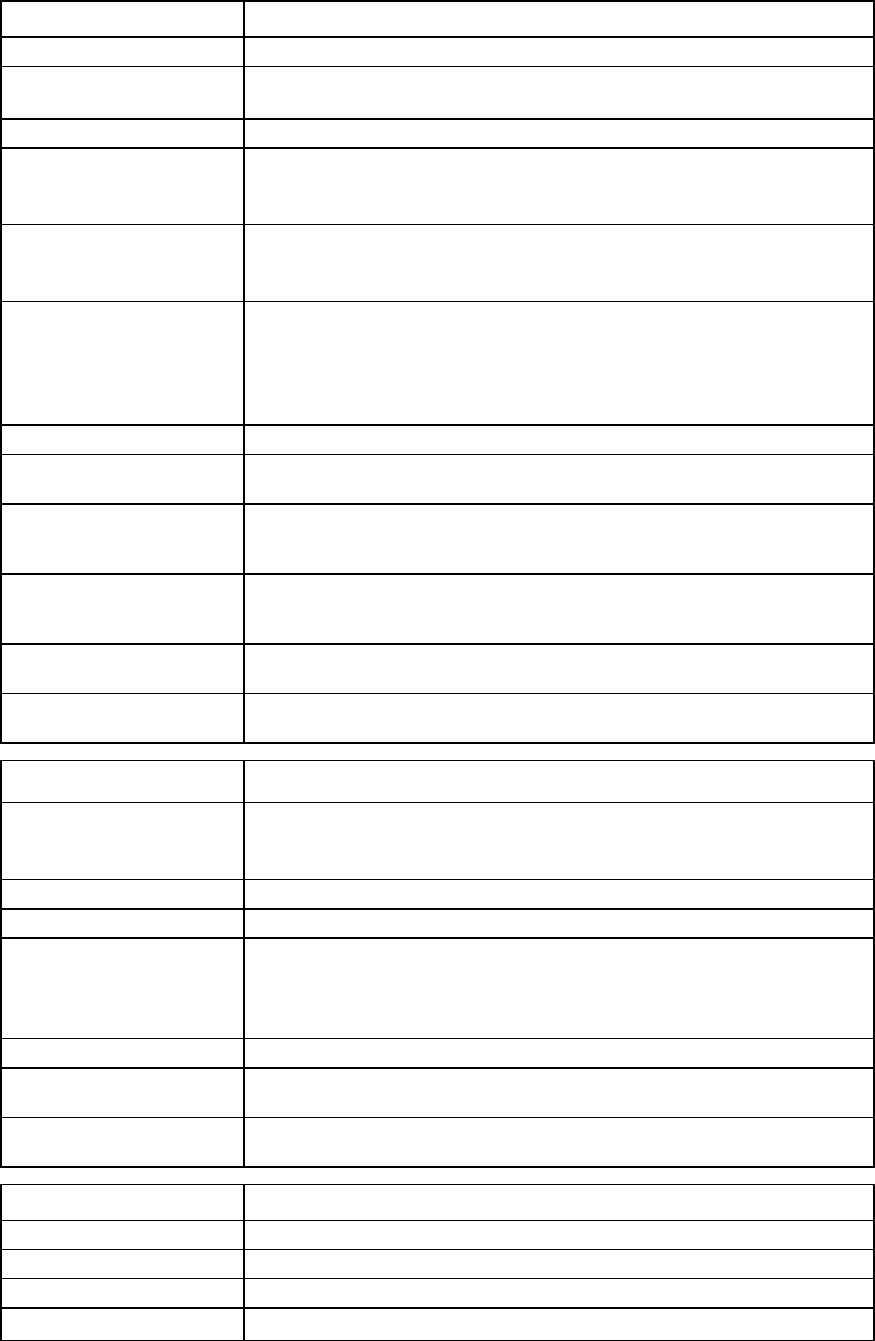
Command line 32
Item Description
Option
quiet This option suppresses user confirmation prompt while importing a remote
enclosure, and is typically used in automated scripting scenarios.
Properties
UserName (Required for
enclosures that are
not imported)
A valid user name with access to the Onboard Administrator for the enclosure to
import. The user must have full administrative rights to all enclosure elements,
such as device bays, I/O bays, and OAs).
Password (Required) A valid OA user password for importing the enclosure. If no password is
specified, the system interactively prompts you for a password during the import
operation.
DoubleDense
(Optional)
This setting can only be specified during the import of the local enclosure, and it
affects the behavior of all other enclosures imported later.
If the enclosure being imported supports double-dense servers, this property
enables the device bay display format to display double-dense servers. The
default behavior is to display single-dense servers in the enclosure.
Examples
->import enclosure UserName=Administrator Password=fgg7h*1
Imports the local enclosure into the domain
->import enclosure UserName=Administrator Password=fgg7h*1
DoubleDense=true
Imports the local enclosure with a double-dense device bay display format
->import enclosure 2001::34/64 UserName=admin
password=am123
Imports a remote enclosure into the domain
->import enclosure
Imports the previously discovered local enclosure
->import enclosure 192.168.0.120
Imports a previously discovered remote enclosure
Item Description
remove enclosure Remove a remote enclosure that has been imported into the domain. The local
enclosure cannot be removed from the domain using the remove enclosure
command.
Syntax
remove enclosure <EnclosureID|*>
Parameter
EnclosureID
(required) The enclosure ID of the remote enclosure to be removed from the domain. Use "*"
to remove all remote enclosures in the domain. The enclosure IDs can be
identified for a particular enclosure by using the show enclosure command.
The local enclosure cannot be removed from the domain with this command.
Examples
->remove enclosure encl
Removes a remote enclosure
->remove enclosure *
Removes all remote enclosures from the domain
Item Description
show enclosure
Display all enclosures in the domain.
Syntax
show enclosure [<EnclosureID>|*]
Parameter
EnclosureID
The ID of an enclosure in the domain. If specified, only details for that enclosure
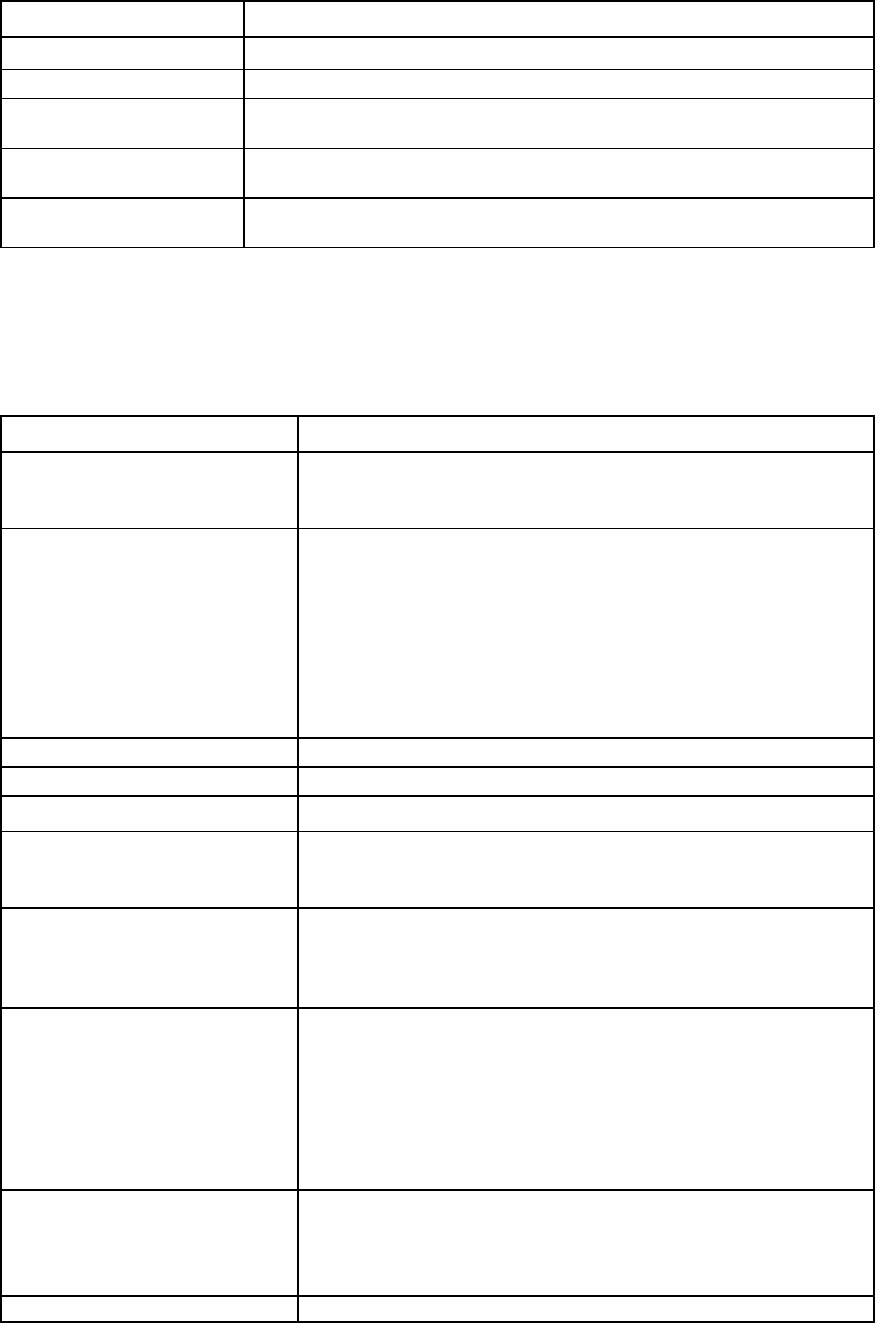
Command line 33
Item Description
(optional)
appear.
Examples
->show enclosure
Displays a summary of all enclosures
->show enclosure *
Displays detailed information for all enclosures
->show enclosure enc0
Displays detailed information for a specific enclosure
enet-connection
Manage Ethernet network connections.
Supported actions: add, help, remove, set, show
Item Description
add enet-connection Add a new Ethernet network connection to an existing server profile.
The maximum number of Ethernet connections that can be added to a
server profile is 128.
Syntax
add enet-connection <ProfileName>
[Network=<NetworkName>][McastFilter=<McastFilterName
>|McastFilterSet=<McastFilterSetName>]
[PXE=<enabled|disabled|UseBios>]
[pxeBootOrder=<Auto|IPv4Only|IPv6Only|IPv4ThenIPv6|I
Pv6ThenIPv4>]
[AddressType=<Factory-Default|User-Defined|Pool-Spec
ified>] [EthernetMAC=<MAC Address> iScsiMAC=<MAC
Address>] [SpeedType=<Auto|Preferred|Custom|
Disabled>] [Speed=<speed>]
Parameter
ProfileName (required)
The name of an existing profile to which the new connection is added
Properties
Network (optional)
The name of an existing network to associate with the connection. If the
network name is not specified, or is set to "unassigned", the network
remains unassigned and can be assigned later.
PXE (optional) Enables or disables PXE on the network connection. Valid values are
"enabled", "disabled", and "UseBios". If not specified, the default is
"UseBios".
Only one connection can have PXE enabled per profile.
pxeBootOrder (optional) Modifies the PXE IP boot order. The default setting is 'Auto'. Valid values
are:
•
Auto
•
IPv4Only
•
IPv6Only
•
IPv4ThenIPv6
•
IPv6ThenIPv4
McastFilter (optional) The name of an existing Multicast Filter to associate with the connection if
the Multicast Filter name has not been specified. If the name is not
specified, or is set to "None", then the Multicast Filter is left unassigned
and can be assigned later.
McastFilterSet (optional)
The name of an existing Multicast Filter Set to associate with the
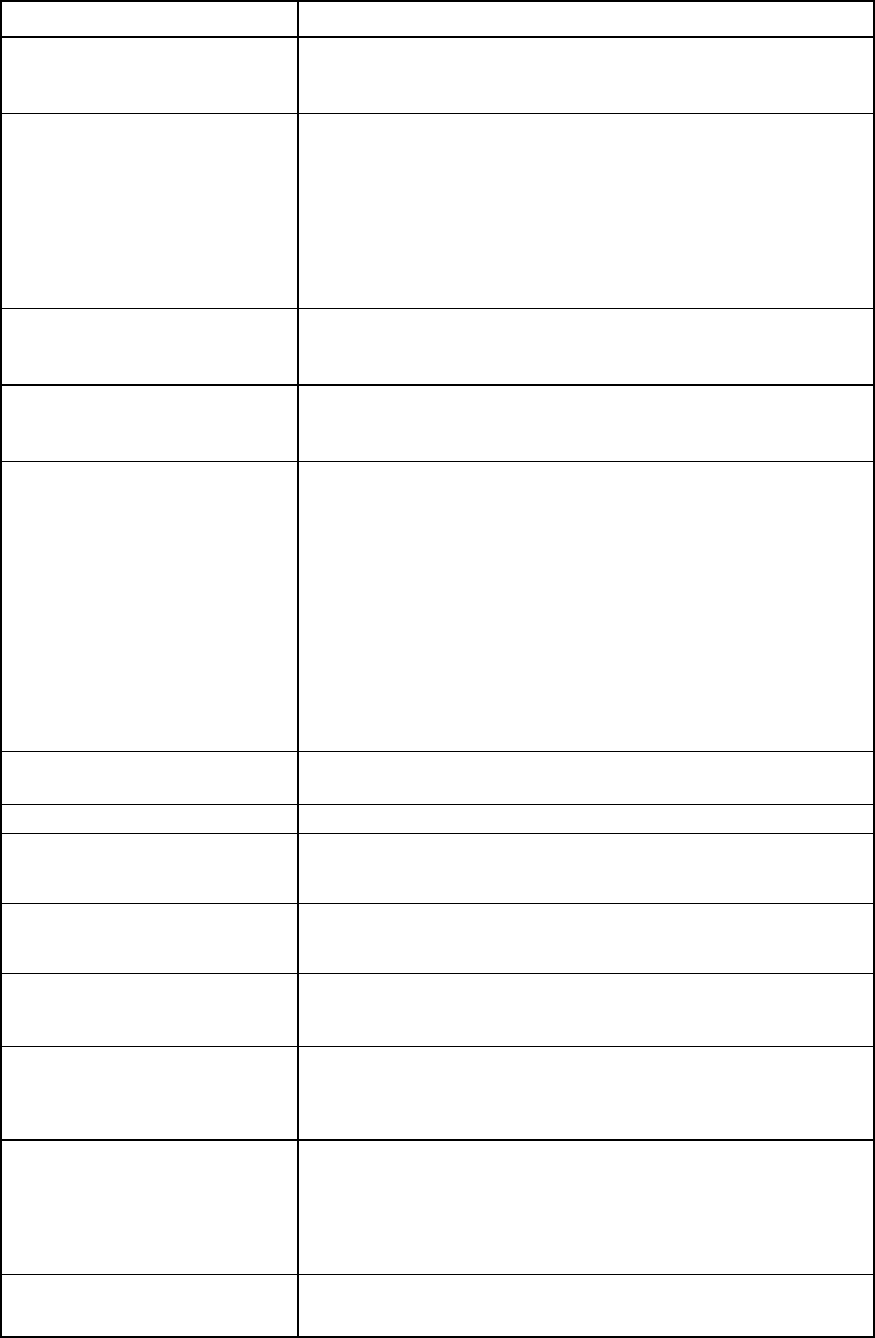
Command line 34
Item Description
connection if the Multicast Filterset name has not been specified. If the
name is not specified, or is set to "None", then the Multicast Filter Set is left
unassigned and can be assigned later.
AddressType (optional) The source of MAC address assignments to be used during the creation of
the new connection. If not specified, the default is the domain default. If
"User-Defined" or "Pool-Specified" is specified, both an Ethernet MAC
Address and iSCSI MAC Address must also be specified. Valid values
include "Factory-Default", "User-Defined" and "Pool-Specified".
To use the "Pool-Specified" option, the domain MAC pool must be defined
as VC-defined or user-defined and the listed addresses must be available
in the current pool.
EthernetMAC (required if
AddressType is User-
Defined
or Pool-Specified)
The user-defined Ethernet MAC address to use for the connection. This
property is required if the AddressType specified is "User-Defined" or
"Pool-Specified".
iScsiMAC (required if
AddressType is User-
Defined
or Pool-Specified)
The user-defined iSCSI MAC address to use for the connection. This
property is required if the AddressType specified is "User-Defined" or
"Pool-Specified".
SpeedType (optional) The requested operational speed for the server port. Valid values include
"Auto", "Preferred", "Custom", and "Disabled". The default value is
"Preferred".
If the speed type is "Auto", the maximum port speed is determined by the
maximum configured speed for the network.
If the speed type is "Preferred", the speed of the network is the same as the
preferred speed of the network to which the connection is associated. If no
preferred speed is configured for a network, it defaults to "Auto".
If the speed type is "Custom", you can configure a speed from 100Mb to
MAX configured speed for the network in 100Mb increments.
If the speed type is "Disabled", bandwidth is not allocated and the server
port status is "Administratively Disabled".
Speed (required if the
SpeedType is Custom)
The user-defined speed for the server port. Valid values include 100Mb to
MAX configured speed for the network in 100Mb increments.
Examples
->add enet-connection MyNewProfile
Network=SomeNetwork
Adds a new Ethernet network connection to a profile
->add enet-connection MyNewProfile
Network=SomeNetwork2 PXE=enabled
Adds a new Ethernet network connection and enables PXE
->add enet-connection MyNewProfile
Adds a new Ethernet network connection and leaves the network
unassigned
->add enet-connection MyNewProfile
AddressType=Factory-Default
Adds a new Ethernet network connection and uses factory default
addresses
->add enet-connection MyNewProfile
AddressType=User-Defined
EthernetMAC=00-17-A4-77-00-00
iScsiMAC=00-17-A4-77-00-01
Adds a new Ethernet network connection and provides user-defined MAC
addresses
->add enet-connection MyNewProfile
AddressType=Pool-Specified
EthernetMAC=00-17-A4-77-00-00
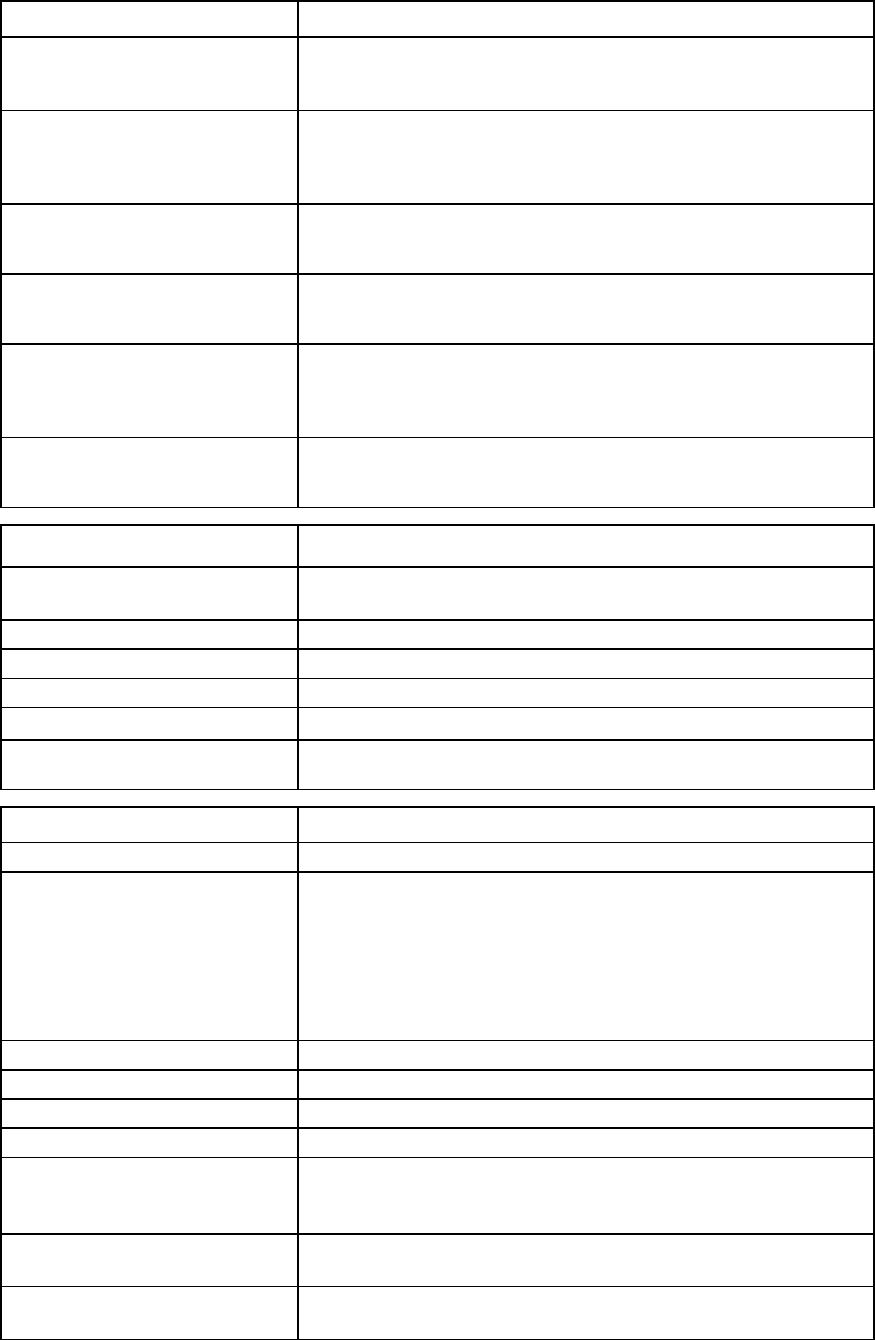
Command line 35
Item Description
iScsiMAC=00-17-A4-77-00-01
Adds a new Ethernet network connection and specifies an address from
the VC-defined or user-defined pool
->add enet-connection MyProfile Network=MyNetwork
SpeedType=Preferred
Adds a new Ethernet network connection and sets the speed to
"Preferred"
->add enet-connection MyProfile Network=MyNetwork
SpeedType=Custom Speed=2000
Adds a new Ethernet network connection and sets the speed to 2Gb
->add enet-connection MyProfile Network=MyNetwork
McastFilter=MyFilter
Adds a new Ethernet network connection with an associated McastFilter
->add enet-connection MyProfile Network=MyNetwork
McastFilterSet=MyFilterSet
Adds a new Ethernet network connection with an associated McastFilter
Set
->add enet-connection MyProfile Network=MyNetwork
PXE=enabled pxeBootOrder=IPv4Only
Adds a new Ethernet network connection
Item Description
remove enet-connection Remove the last created Ethernet network connection from an existing
server profile.
Syntax
remove enet-connection <ProfileName>
Parameter
ProfileName (required)
The name of the profile from which the Ethernet connection is removed
Example
->remove enet-connection MyProfile
Removes the last created Ethernet network connection from a profile
Item Description
set enet-connection
Modify an Ethernet connection of a server profile.
Syntax
set enet-connection <ProfileName> <Port>
[Network=<NetworkName>][McastFilter=<McastFilterName
>|McastFilterSet=<McastFilterSetName>
[PXE=<enabled|disabled|UseBios>]
[pxeBootOrder=<Auto|IPv4Only|IPv6Only|IPv4ThenIPv6|I
Pv6ThenIPv4>]
[SpeedType=<Auto|Preferred|Custom|Disabled>]
[Speed=<speed>]
Parameters
ProfileName (required)
The name of the server profile that contains the connection to modify
Port (required)
The port number of the connection being modified
Properties
Network (optional)
The name of the Ethernet network to associate with the connection. This
applies to Ethernet network connections only. A blank string makes the
Ethernet connection unassigned.
McastFilter (optional) The name of the Multicast Filter to associate with the connection if the
Multicast Filter name has not been specified.
McastFilterSet (optional) The name of the Multicast Filterset to associate with the connection if the
Multicast Filterset name has not been specified.
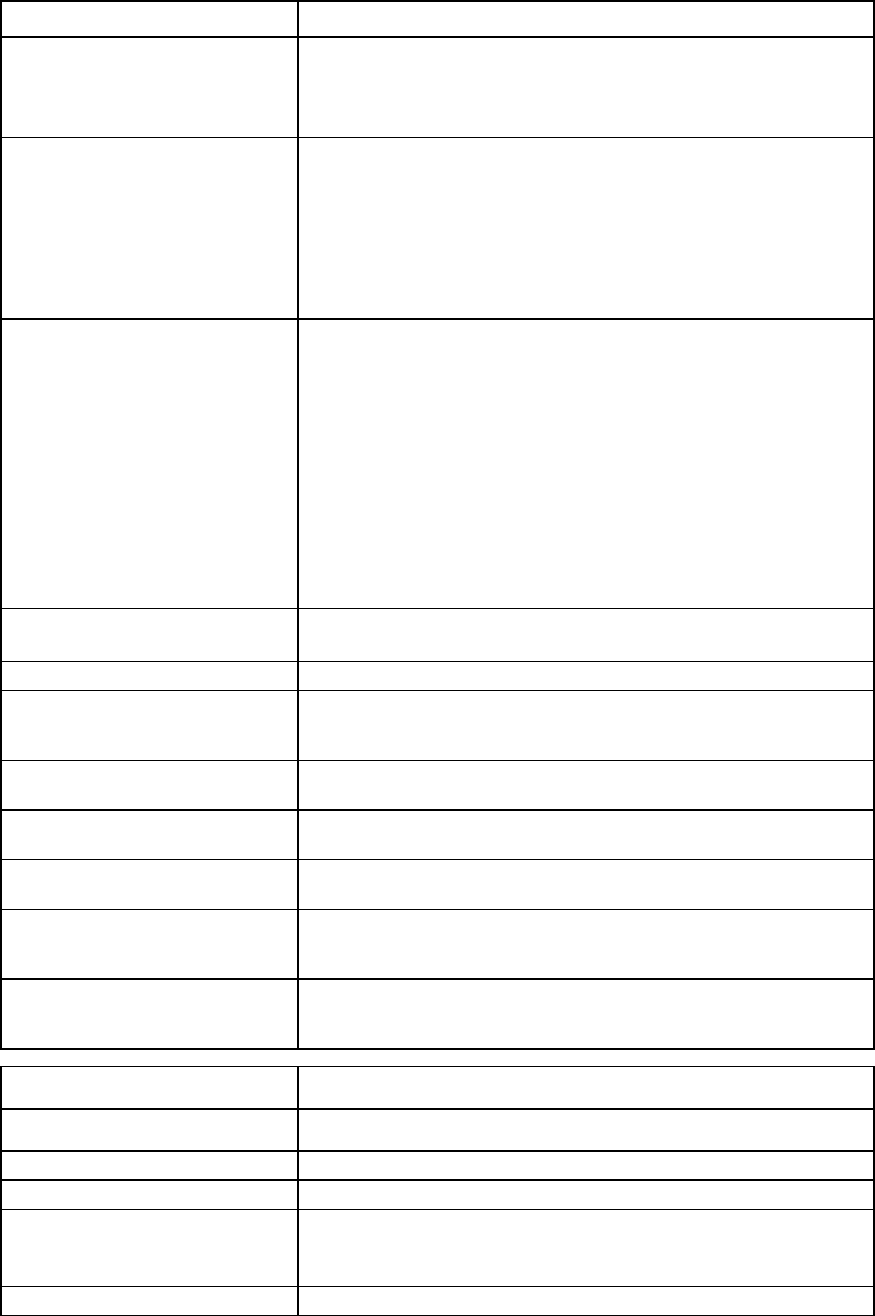
Command line 36
Item Description
PXE (optional) Enables or disables PXE on a connection. Valid values are "enabled",
"disabled", and "UseBios". This applies to Ethernet network connections
only.
PXE can be enabled on one connection per profile.
pxeBootOrder (optional)
Modifies the PXE IP boot order. The default setting is 'Auto'. Valid values
are:
•
Auto
•
IPv4Only
•
IPv6Only
•
IPv4ThenIPv6
•
IPv6ThenIPv4
SpeedType (optional) The requested operational speed for the server port. Valid values include
"Auto", "Preferred", "Custom", and "Disabled". The default value is
"Preferred".
If the speed type is "Auto", the maximum port speed is determined by the
maximum configured speed for the network.
If the speed type is "Preferred", the speed of the network is the same as the
preferred speed of the network to which the connection is associated. If no
preferred speed is configured for a network, it defaults to "Auto".
If the speed type is "Custom", you can configure a speed from 100Mb to
MAX configured speed for the network in 100Mb increments.
If the speed type is "Disabled", bandwidth is not allocated and the server
port status is "Administratively Disabled".
Speed (required if the
SpeedType is Custom) The user-defined speed for the server port. Valid values include 100Mb to
MAX configured speed for the network in 100Mb increments.
Examples
->set enet-connection MyProfile 2
Network=NewNetworkName
Changes the associated network of an Ethernet connection
->set enet-connection RedProfile 1 Network=""
Sets a network connection to "Unassigned"
->set enet-connection GreenProfile 3 PXE=disabled
Disables PXE on an Ethernet connection
->set enet-connection MyProfile 1 SpeedType=Preferred
Modifies the Ethernet network connection to set the speed to "Preferred"
->set enet-connection MyProfile 1 SpeedType=Custom
Speed=2000
Modifies the Ethernet network connection to set the speed to 2Gb
->set enet-connection RedProfile 1
McastFilter="MyFilter"
Sets a Multicast Filter
Item Description
show enet-connection Display the Ethernet connections associated with the server profiles.
Syntax
show enet-connection [<ConnectionID>]
Parameter
ConnectionID (optional) The ID of an existing Ethernet connection. The ID format is
<ProfileName:Port>. Use <ProfileName:*> to display all profile
Ethernet connections. Use "*" to display all connections in the domain.
Examples
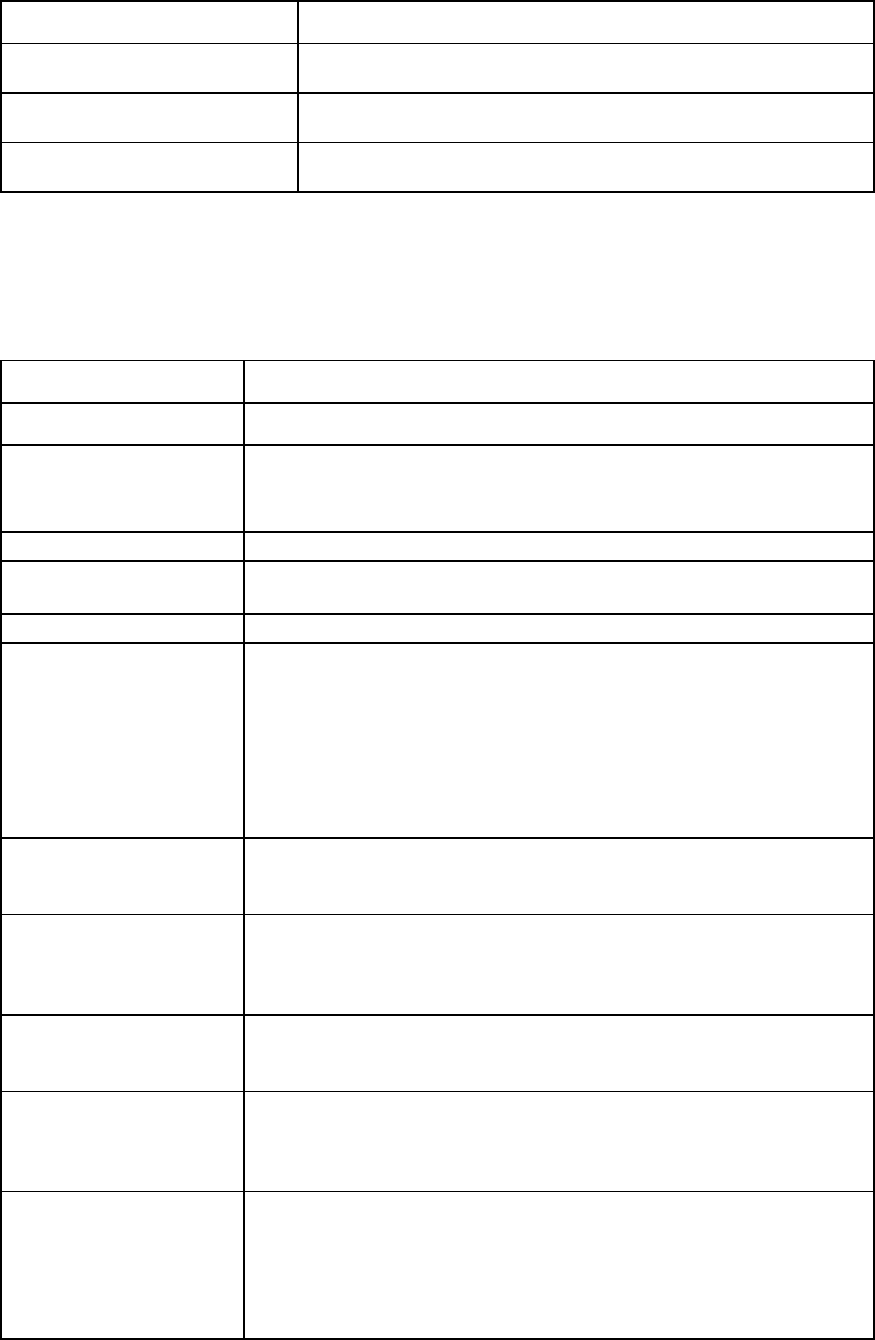
Command line 37
Item Description
->show enet-connection *
Displays all Ethernet connections in the domain
->show enet-connection Profile1:*
Displays all Ethernet connections of a profile named Profile1
->show enet-connection Profile1:1
Displays a specific Ethernet connection of a profile named Profile1
enet-vlan
Manage Ethernet VLAN configuration settings.
Supported actions: help, set, show
Item Description
set enet-vlan Modify general Ethernet VLAN configuration settings.
Syntax
set enet-vlan [-quiet][SharedServerVLanId=<true|false>]
[PrefSpeedType=<Auto|Custom>] [PrefSpeed=<speed>]
[MaxSpeedType=<Unrestricted|Custom>] [MaxSpeed=<speed>]
[VlanCapacity=<Legacy|Expanded>]
Option
quiet This option suppresses the user confirmation prompt and is typically used in
automated scripting scenarios.
Properties
SharedServerVLanId
(optional)
Enables or disables the option to force server ports connected to multiple VC
Ethernet networks to use the same VLAN mappings as those used by
corresponding shared uplink sets. Valid values are "true" and "false".
Setting the value to "true" restricts the server network connections to be selected
from a single shared uplink, and the VLAN ID cannot be modified.
Setting the value to "false" enables you to select any VC Ethernet network for the
server Ethernet connections, and VLAN ID mappings can be modified to ensure
uniqueness.
PrefSpeedType
(optional) The default connection speed for any Ethernet connection using multiple
networks. Valid values are "Auto" and "Custom". "Custom" enables you to
configure the preferred speed. The default value is "Auto".
PrefSpeed (required if
PrefSpeedType is
Custom)
The default connection speed for any Ethernet connection using multiple
networks. Valid values range from 100Mb to 20Gb in 100Mb increments.
The 20Gb maximum speed is dependent on 20Gb NICs and the HP VC
FlexFabric-20/40 F8 Module being present in the domain.
MaxSpeedType
(optional) The maximum connection speed for any Ethernet connection using multiple
networks. Valid values are "Unrestricted" and "Custom". "Custom" enables you
to configure the preferred speed. The default value is "Unrestricted".
MaxSpeed (required if
MaxSpeedType is
Custom)
The maximum connection speed for any Ethernet connection using multiple
networks. Valid values range from 100Mb to 20Gb in 100Mb increments.
The 20Gb maximum speed is dependent on 20Gb NICs and the HP VC
FlexFabric-20/40 F8 Module being present in the domain.
VlanCapacity
(optional) The VLAN capacity mode. Valid values are "Legacy" and "Expanded". The
default value is "Legacy".
"Legacy" mode allows up to 320 VLANs per module and 28 VLANs per server
connection.
"Expanded" mode allows up to 8192 VLANs per domain and 162 VLANs per
physical server port.
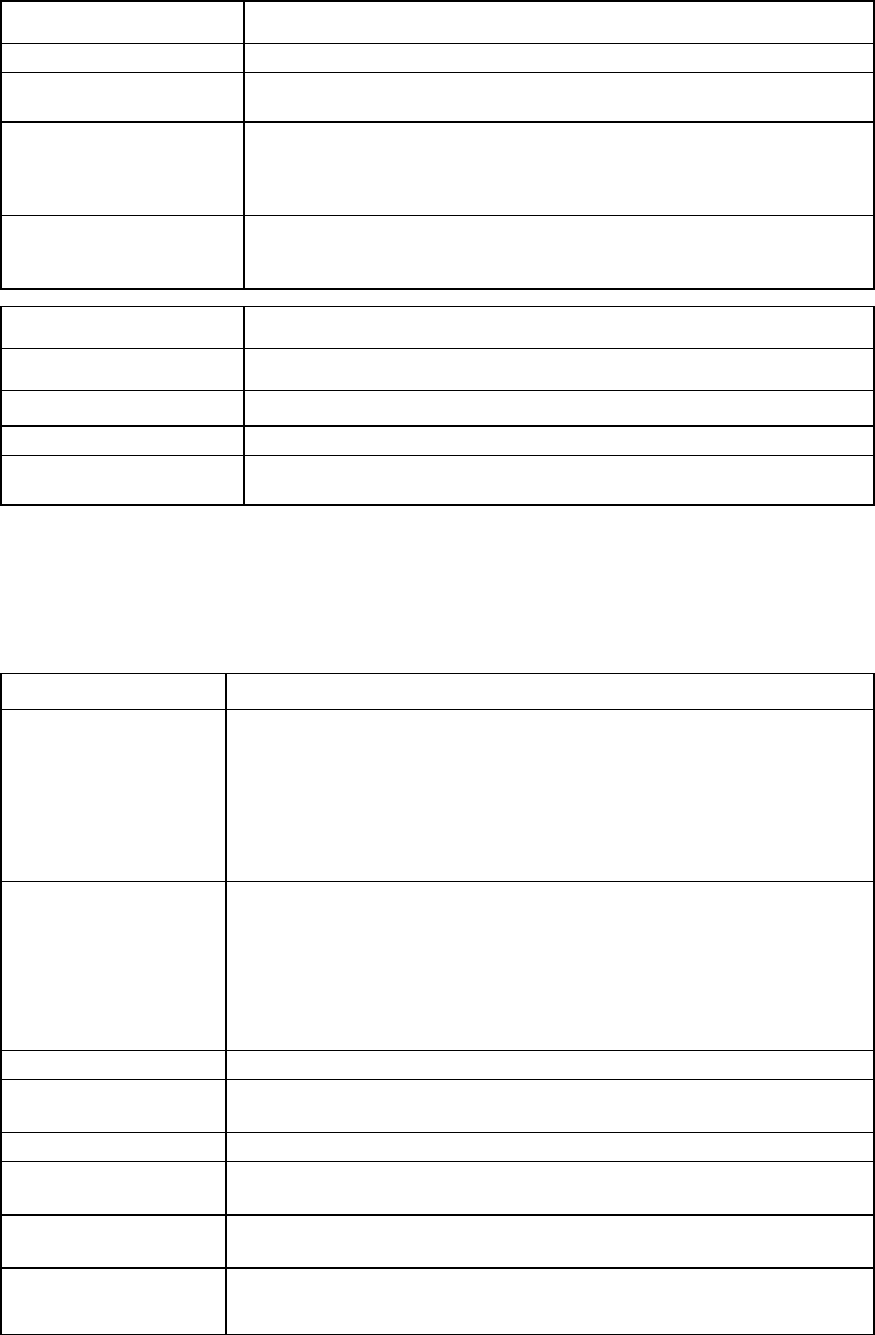
Command line 38
Item Description
Examples
->set enet-vlan SharedServerVLanId=true
Enables SharedServerVLanId
->set enet-vlan PrefSpeedType=Custom PrefSpeed=500
MaxSpeedType=Custom MaxSpeed=2500
Sets the preferred connection speed for all connections using multiple networks to
500Mb, and the maximum connection speed to 2.5Gb
->set enet-vlan VlanCapacity=Expanded
Sets the VLAN capacity mode to Expanded to allow for larger network
configurations
Item Description
show enet-vlan Display general Ethernet VLAN configuration settings.
Syntax
show enet-vlan
Example
->show enet-vlan
Displays Ethernet VLAN configuration settings
external-manager
Manage external manager settings and information.
Supported actions: help, remove, set, show
Item Description
remove
external-manager Remove an existing external manager (VCEM) and regain local management
profile control of the domain.
When releasing the profile control, you must specify values for each MacType,
WwnType, and ServerIdType.
IMPORTANT: You must set the external manager enabled to "false" using the
set
external-manager command before using the remove external-manager
command.
Syntax
remove external-manager [-quiet] [UserName=<username>]
[MacType=<Factory-Default| User-Defined>] [MacStart=<MAC
address>] [MacEnd=<MAC address>]
[WwnType=<Factory-Default|User-Defined>] [WwnStart=<WWN
address>] [WwnEnd=<WWN address>]
[ServerIdType=<Factory-Default| User-Defined>]
[ServerIdStart=<ServerId address>] [ServerIdEnd=<ServerId
address>]
Option
quiet This option suppresses user confirmation prompts and is useful when scripting
operations.
Properties
UserName (optional) A valid external manager user name. The user name can be identified using the
show external-manager
command.
MacType (optional) The type of MAC address source to use for assignment. Valid values include
"Factory-Default" and "User-Defined".
MacStart (required
if the MacType is
User-Defined)
The starting MAC address in a custom user-defined range. This property is valid
only if the MacType is set to "User-Defined".
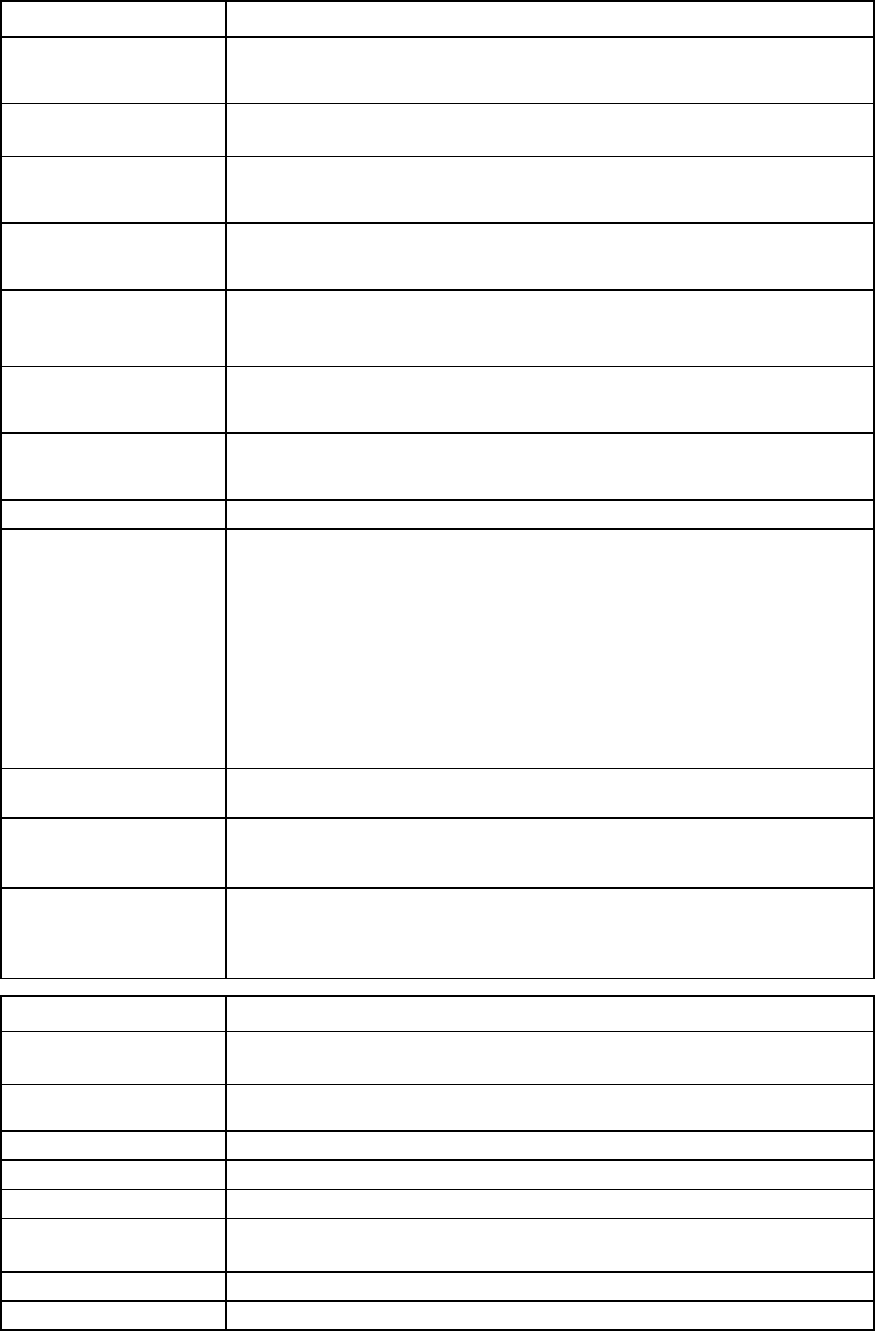
Command line 39
Item Description
MacEnd (required if
the MacType is
User-Defined)
The ending MAC address in a custom user-defined range. This property is valid
only if the MacType is set to "User-Defined".
WwnType (optional) The type of WWN address source to use for assignment. Valid values include
"Factory-Default" and "User-Defined".
WwnStart (required
if the WwnType is
User-Defined)
The starting WWN address in a custom user-defined range
WwnEnd (required if
the WwnType is
User-Defined)
The ending WWN address in a custom user-defined range
ServerIdType
(optional) The type of the virtual serial number source. When server profiles are created, the
virtual serial numbers and UUID values are allocated from the specified pool
source. Valid values include "Factory-Default" and "User-Defined".
ServerIdStart
(required if Type is
User-Defined)
The starting serial number in a user-defined range. This property is only valid for
user-defined serial number types.
ServerIdEnd
(required if Type is
User-Defined)
The ending serial number in a user-defined range. This property is only valid for
user-defined serial number types.
Examples
->show external-manager
->set external-manager UserName=A17005068 Enabled=false
(where A17005068 is the username reported by the previous command)
->remove external-manager username=A17005068
mactype=User-Defined MacStart=00-17-A4-77-00-00
MacEnd=00-17-A4-77-03-FF wwnType=User-Defined
WwnStart=50:06:0B:00:00:C2:62:00
WwnEnd=50:06:0B:00:00:C2:65:FF serverIdType=User-Defined
serverIdStart=VCX0000000 serverIdEnd=VCX00000ZZ
Displays the username, disables the external manager, and then removes the
external manager and releases the profile control
->remove external-manager UserName=A17005068
Removes only the external management control of the VC Manager
->remove external-manager macType=Factory-Default
wwnType=Factory-Default serverIdType=Factory-Default
Releases only the profile control
->remove external-manager username=A1010345
macType=Factory-Default wwnType=Factory-Default
serverIdType=Factory-Default
Removes the external manager and releases the profile control
Item Description
set external-manager Enable or disable the control of an existing external manager over the Virtual
Connect domain.
Syntax
set external-manager [-quiet] UserName=<username>
Enabled=<true|false>
Option
quiet
Suppresses user confirmation prompts and is useful when scripting operations
Properties
UserName (required) A valid external manager user name. The user name can be identified using the
show external-manager
command.
Enabled (required)
Enables or disables the external manager. Valid values include "true" and "false".
Examples
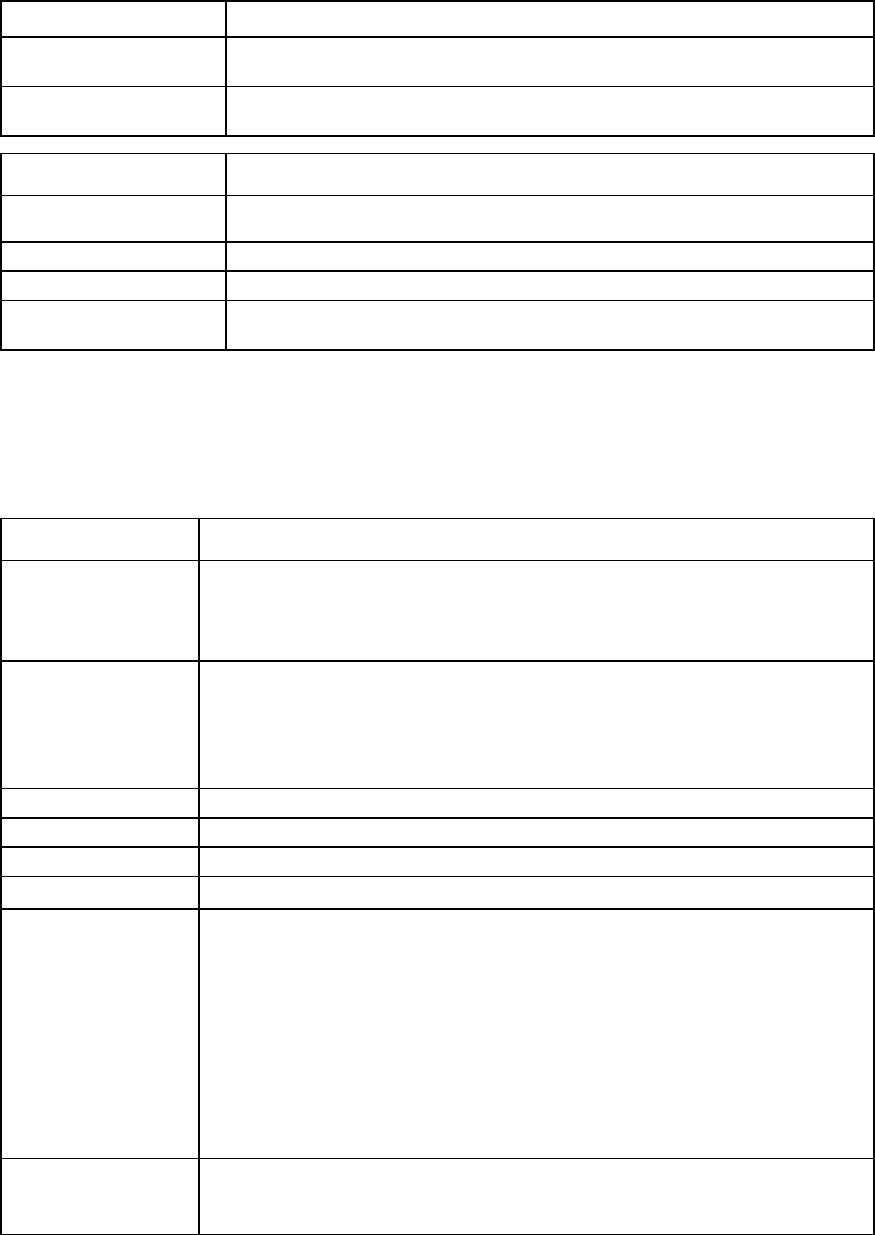
Command line 40
Item Description
->set external-manager UserName=A17005068 Enabled=false
Disables the external manager
->set external-manager UserName=A17005068 Enabled=true
Enables the external manager
Item Description
show
external-manager
Display the information of an existing external manager.
Syntax
show external-manager
Example
->show external-manager
Displays the information of an existing external manager
fabric
Manage Fibre Channel SAN fabrics.
Supported actions: add, help, remove, set, show
Item Description
add fabric Add a new fabric to the domain. If the QoS type for the domain is set to
"CustomNoFcoe", then the fabric cannot include FCoE ports. If it does, the message
"cannot add fabric when QoS configuration type is CustomNoFCoE" appears. For
more information about setting the QoS type, see "qos (on page 97)."
Syntax
add fabric <Name> Bay=<BayNum> Ports=<PortList>
[Type=<FabricAttach|DirectAttach>] [Speed=<Auto|2Gb|4Gb|8Gb>]
[LinkDist=<Auto|Manual>][PrefSpeedType=<Auto|Custom>]
[PrefSpeed=<100Mb-8Gb in 100Mb
steps>][MaxSpeedType=<UnRestricted|Custom>]
[MaxSpeed=<100Mb-8Gb in 100Mb steps>]
Parameter
Name (required)
A unique name is required when new fabric is added to the domain.
Properties
Bay (required) The specific interconnect bay number with which the fabric is associated.
Ports (required) A list of one or more logical FC ports to be added to the fabric.
Each port is specified in the format "<port1>,<port2>,...", where "port" is the
interconnect module port number to be added to the fabric, for example "1, 2, 3, 4"
(affects all modules within a bay group).
•
For HP VC FlexFabric 10Gb/24-port Modules, port numbers 1, 2, 3, and 4
correspond to ports X1, X2, X3, and X4, respectively.
•
For HP VC FlexFabric-20/40 F8 Modules, port numbers 1, 2, 3, 4, 5, 6, 7, and 8
correspond to ports X1, X2, X3, X4, X5, X6, X7, and X8, respectively. Ports X1
through X4 support Ethernet and Fibre Channel traffic. Port pairs X5/X6 and
X7/X8 carry a single type of network traffic, either Ethernet or Fibre Channel.
Type (optional) The fabric type. "FabricAttach" is a SAN fabric. A "DirectAttach" fabric is directly
connected to a supported storage device. A "DirectAttach" fabric is only allowed for a
FlexFabric module. The default type is "FabricAttach".
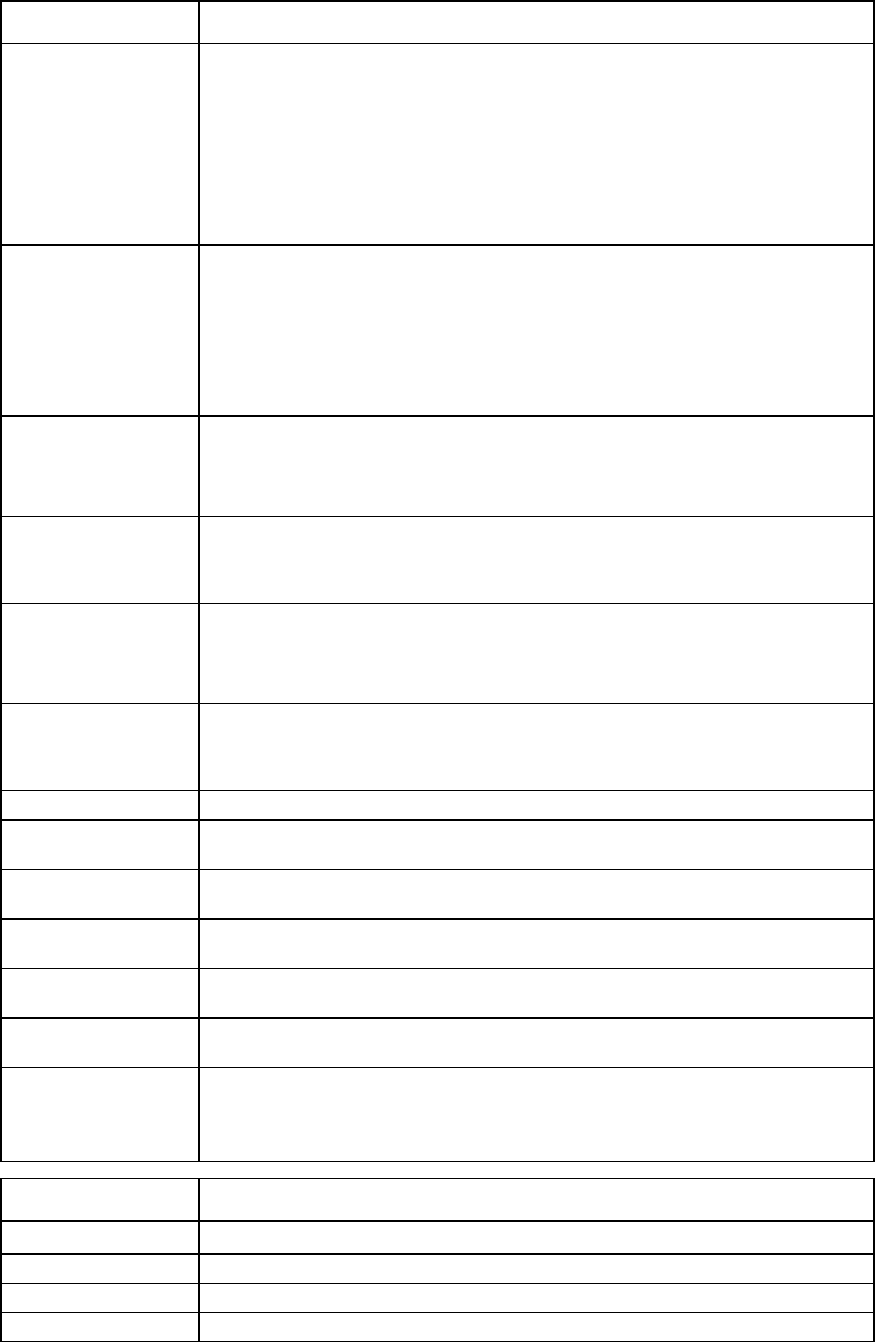
Command line 41
Item Description
Speed (optional) The port speed for the uplink ports in the fabric. Values include "Auto", "2Gb", "4Gb",
and "8Gb". The default port speed is "Auto".
Speed restrictions:
•
For the HP VC 4Gb FC Module, if the value is 8Gb, VCM translates the value to
"Auto", allowing the module to connect to the SAN switch at optimal speed.
•
For the HP VC 8Gb 24-Port FC Module, HP VC 8Gb 20-Port FC Module, HP VC
FlexFabric 10Gb/24-port Module, and HP VC FlexFabric 20/40 F8 module,
values include "Auto", "2Gb", "4Gb", and "8Gb".
LinkDist
(optional) The login re-distribution scheme to use for load balancing. Values include "Auto" and
"Manual". The default login re-distribution is "Manual" for a "FabricAttach" fabric.
Login re-distribution is not supported for "DirectAttach" fabrics.
The HP VC 4Gb FC Module, HP VC 8Gb 20-Port FC Module, and HP VC 8Gb 24-Port
Module support only manual login redistribution. The HP VC FlexFabric 10Gb/24-port
Module and HP VC FlexFabric 20/40 F8 Module support both auto and manual login
redistribution.
PrefSpeedType
(optional) Preferred connection speed for any FCoE connection attached to this fabric. Values are
"Auto" and "Custom". "Custom" allows configuration of the preferred speed. The
default value is "Auto" and can be configured only if the fabric has uplink ports from
the FlexFabric interconnect module.
PrefSpeed
(required if
PrefSpeedType is
"Custom")
The preferred connection speed for any FCoE connection attached to this fabric. Values
range from 100Mb to 8Gb in 100Mb increments. This property can be configured
only if the fabric has uplink ports from the FlexFabric interconnect module.
MaxSpeedType
(optional)
The maximum connection speed for any FCoE connection attached to this fabric.
Values are "Unrestricted" and "Custom". "Custom" allows the user to configure the
speed. The default value is "Unrestricted". This property can be configured only if the
fabric has uplink ports from the FlexFabric interconnect module.
MaxSpeed
(required if
MaxSpeedType is
"Custom")
The maximum connection speed for any FCoE connection attached to this fabric.
Values range from 100Mb to 8Gb in 100Mb increments. This property can be
configured only if the fabric has uplink ports from the FlexFabric interconnect module.
Examples
->add fabric MyFabric1 Bay=3 Ports=1,2
Adds a new FabricAttach fabric, using default values
->add fabric MyFabric5 Bay=3 Ports=1,2 Type=DirectAttach
Adds a new DirectAttach fabric
->add fabric MyFabric2 Bay=3 Ports=1 Speed=2Gb
Adds a new fabric with speed set to 2Gb
->add fabric MyFabric3 Bay=3 Ports=1,2,3,4 LinkDist=Auto
Adds a new fabric with automatic login re-distribution
->add fabric MyFabric4 Bay=3 Ports=1,2
Adds a new fabric with two logical ports
->add fabric MyFabric4 Bay=3 Ports=1,2 PrefSpeedType=Custom
PrefSpeed=4000 MaxSpeedType=Custom MaxSpeed=8000
Adds a new fabric with a preferred connection speed of 4Gb and maximum
connection speed of 8Gb
Item Description
remove fabric Remove an existing fabric from the domain.
Syntax
remove fabric <Name|*>
Parameter
Name (required)
The name of a specific fabric. Use "*" to remove all existing fabrics.

Command line 42
Item Description
Examples
->remove fabric VFabric_1
Removes VC FC SAN fabric VFabric_1
->remove fabric *
Removes all VC FC SAN fabrics from the domain
Item Description
set fabric Modify properties of an existing fabric or force load balancing of a fabric if login
re-distribution is configured.
Syntax
set fabric <Name> [-LoadBalance] [Name=<NewName>]
[Ports=<PortList>] [Speed=<Auto|2Gb|4Gb|8Gb>]
[LinkDist=<Auto|Manual>][PrefSpeedType=<Auto|Custom>]
[PrefSpeed=<100Mb-8Gb in 100Mb
steps>][MaxSpeedType=<UnRestricted|Custom>]
[MaxSpeed=<100Mb-8Gb in 100Mb steps
Parameter
Name (required)
A unique name for the fabric
Option
LoadBalance Performs load balancing on a fabric configured for manual login re-distribution. This
option is not supported for DirectAttach fabrics.
Properties
Name (optional)
The new name of the fabric
Speed (optional)
The port speed for the uplink ports in the fabric. Values include "Auto", "2Gb", "4Gb",
and "8Gb". The default port speed is "Auto".
Speed restrictions:
•
For the HP VC 4Gb FC Module, if the value 8Gb is chosen, VCM translates the
value to "Auto", which allows the module to connect to the SAN switch at optimal
speed.
•
For the HP VC 8Gb 24-Port FC Module, HP VC 8Gb 20-Port FC Module, HP VC
FlexFabric 10Gb/24-port Module, HP VC FlexFabric 20/40 F8 Module, valid
speed values include "Auto","2Gb","4Gb", and "8Gb".
LinkDist
(optional) Specifies the login re-distribution scheme for load balancing. Values include "Auto"
and "Manual". The default login re-distribution is "Manual" for a "FabricAttach"
fabric. Login re-distribution is not supported for "DirectAttach" fabrics.
The HP VC 4Gb FC Module, HP VC 8Gb 20-Port FC Module, and HP VC 8Gb 24-Port
FC Module support only manual login re-distribution. The HP VC FlexFabric
10Gb/24-port Module and HP VC FlexFabric 20/40 F8 Module support both auto
and manual login re-distribution.
Ports (optional) A list of one or more logical FC ports to be added to the fabric. Specify each port in the
format "<port1>,<port2>,...", where port is the interconnect module port being
modified in the fabric (affects all modules within a bay group).
•
For HP VC FlexFabric 10Gb/24-port Modules, port numbers 1, 2, 3, and 4
correspond to ports X1, X2, X3, and X4, respectively.
•
For HP VC FlexFabric-20/40 F8 Modules, port numbers 1, 2, 3, 4, 5, 6, 7, and 8
correspond to ports X1, X2, X3, X4, X5, X6, X7, and X8, respectively. Ports X1
through X4 support Ethernet and Fibre Channel traffic. Port pairs X5/X6 and
X7/X8 carry a single type of network traffic, either Ethernet or Fibre Channel.
PrefSpeedType
(optional) Preferred connection speed for any FCoE connection attached to this fabric. Values are
"Auto" and "Custom". "Custom" allows the user to configure the speed. The default
value is "Auto". This property is configured only if the fabric has uplink ports from the
FlexFabric interconnect module.
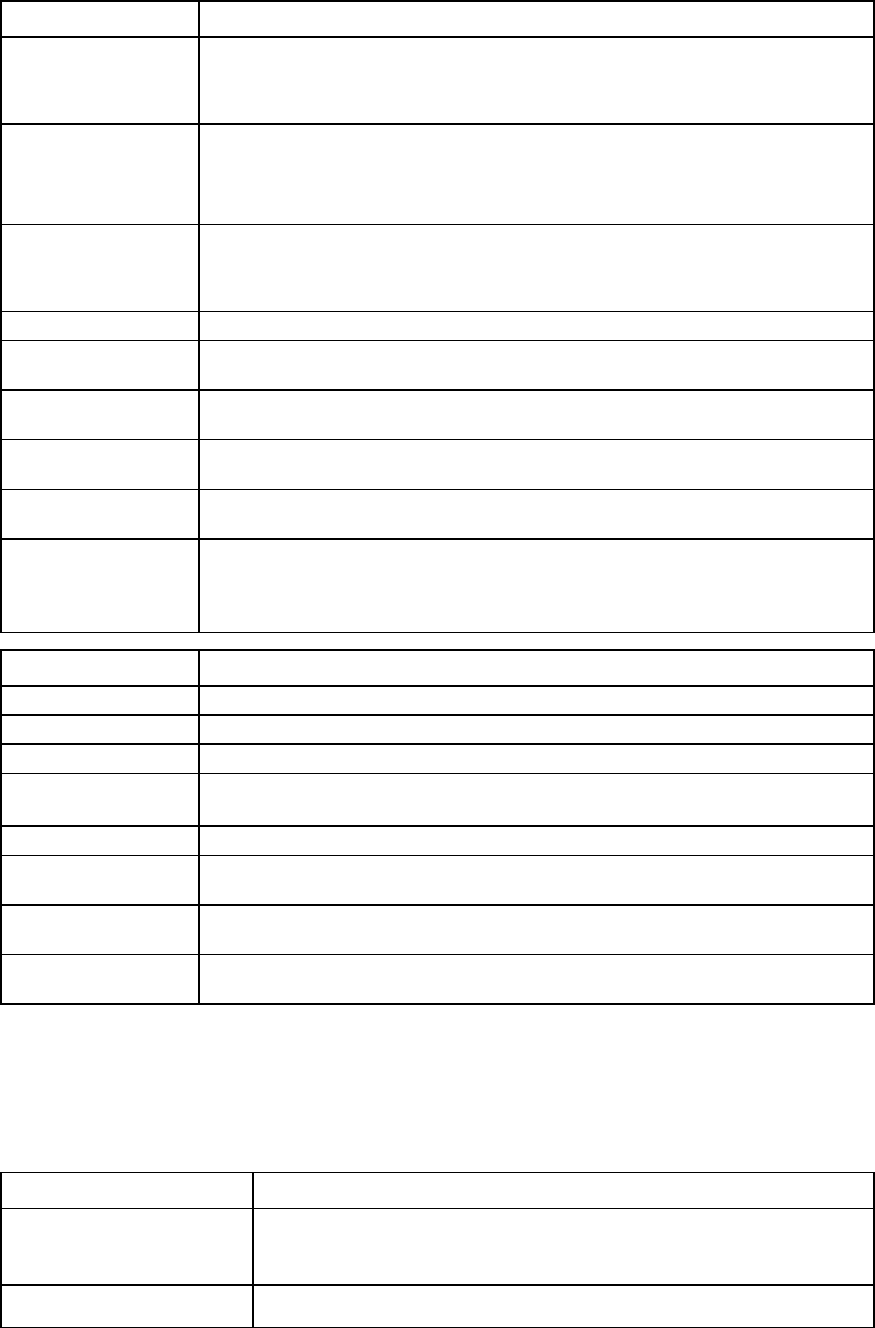
Command line 43
Item Description
PrefSpeed
(required if
PrefSpeedType is
"Custom")
The preferred connection speed for any FCoE connection attached to this fabric. Values
range from 100Mb to 8Gb in 100Mb increments. This property is configured only if
the fabric has uplink ports from the FlexFabric interconnect module.
MaxSpeedType
(optional) The maximum connection speed for any FCoE connection attached to this fabric.
Values are 'Unrestricted' and 'Custom'. 'Custom' allows the user to configure the
speed. The default value is 'Unrestricted'. This property is configured only if the fabric
has uplink ports from the FlexFabric interconnect module.
MaxSpeed
(required if
MaxSpeedType is
"Custom")
The maximum connection speed for any FCoE connection attached to this fabric.
Values range from 100Mb to 8Gb in 100Mb increments. This property can be
configured only if the fabric has uplink ports from FlexFabric interconnect module.
Examples
->set fabric MyFabric1 Name=MyNewName1
Changes the name of an existing fabric
->set fabric MyFabric2 Speed=2Gb LinkDist=Auto
Modifies the port speed and login re-distribution
->set fabric MyFabric3 Ports=1,2,3,4
Modifies the fabric ports contained in the fabric
->set fabric MyFabric5 -loadBalance
Performs load balancing on a fabric with manual login re-distribution
->set fabric MyFabric4 PrefSpeedType=Custom PrefSpeed=4000
MaxSpeedType=Custom MaxSpeed=8000
Modifies the fabric to preferred connection speed of 4Gb and maximum connection
speed of 8Gb
Item Description
show fabric
Display all fabric information.
Syntax
show fabric [<FabricName>|*]
Parameter
Name (optional) Name of an existing fabric. Use “*” to display a detailed output of all fabrics in the VC
domain. If not specified, a summary output of all fabrics appears.
Examples
->show fabric
Displays a summary of all FC SAN fabrics
->show fabric *
Displays detailed information for all FC SAN fabrics
->show fabric SAN_5
Displays detailed information for a specific FC SAN fabric
fc-connection
Manage Fibre Channel SAN connections.
Supported actions: add, help, remove, set, show
Item Description
add fc-connection Add a new FC SAN connection to an existing server profile.
For more information, see "General requirements for adding FC or FCoE
connections (on page 197)."
Syntax
add fc-connection <ProfileName> [Fabric=<FabricName>]
[Speed=<Auto|1Gb|2Gb|4Gb|8Gb|Disabled>]
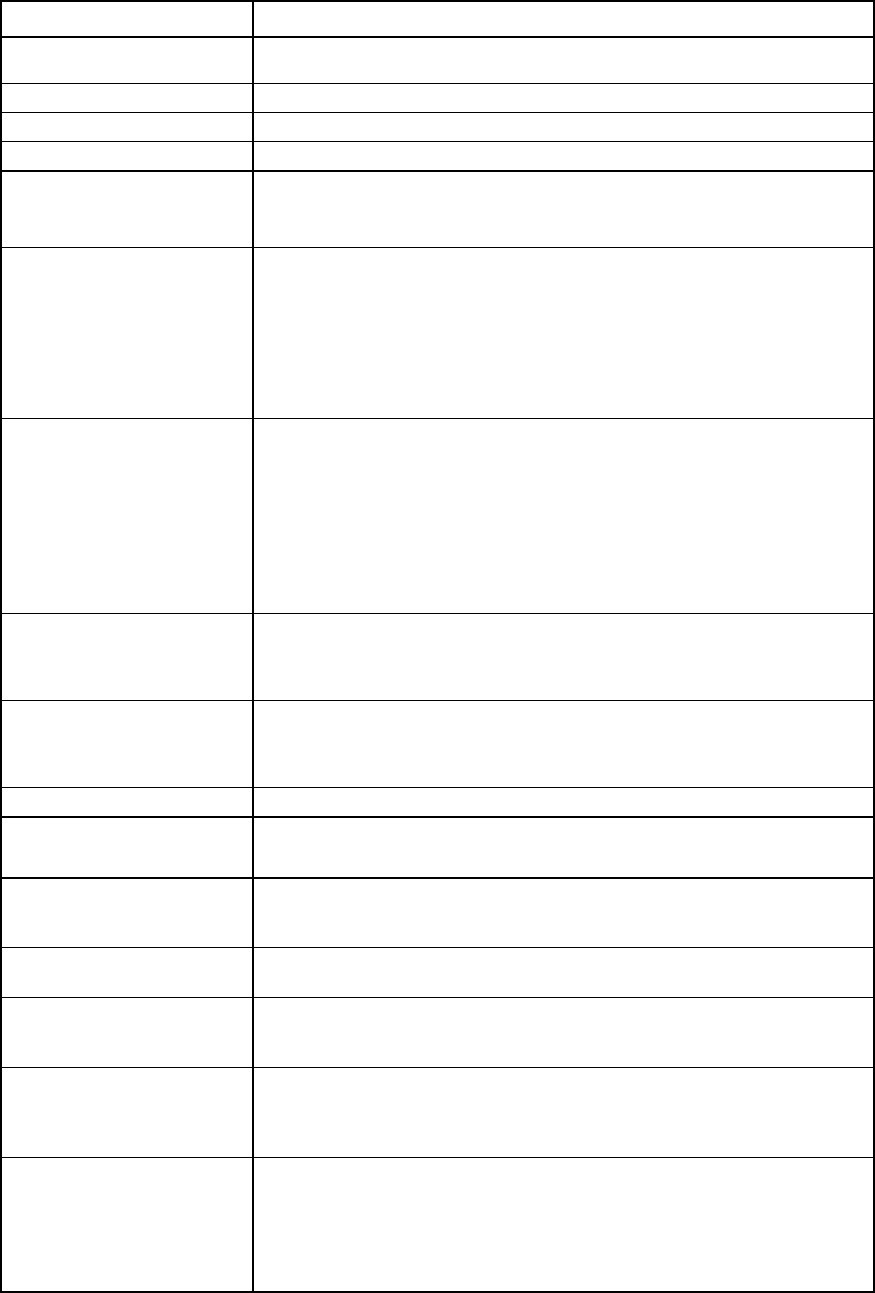
Command line 44
Item Description
[AddressType=<Factory-Default|User-Defined|Pool-Specifie
d>] [PortWWN=<WWN address>] [NodeWWN=<WWN address>]
Parameter
ProfileName (required)
The name of an existing profile to which the new connection is added
Properties
Fabric (optional) The name of an existing fabric to associate with the connection. If the fabric
name is not specified, the connection is marked as “Unassigned” and
associated with a specific bay.
Speed (optional) The port speed of the connection port. Values include "Auto", "1Gb", "2Gb",
"4Gb", "8Gb", and "Disabled". If not specified, the default port speed is set to
"Auto".
Speed restrictions:
For the HP VC 4Gb FC Module, supported speed values include
"Auto","1Gb","2Gb", "4Gb", and "Disabled". If the value is set to 8Gb, the
speed is auto-negotiated by VC.
AddressType (optional) The source of WWN address assignments used during the creation of the new
connection. If not specified, it defaults to the domain default. If "User-Defined"
or "Pool-Specified" is specified, then both a Port WWN and Node WWN must
also be specified. Values include "Factory-Default", "User-Defined", or
"Pool-Specified".
To use the "Pool-Specified" option, the domain WWN pool must be defined as
VC-defined or user-defined and the listed addresses must be available in the
current pool.
PortWWN (required if
AddressType is
User-Defined or
Pool-Specified)
The user-defined Port WWN address to use for the connection. This property is
required if the AddressType specified is "User-Defined" or "Pool-Specified". The
PortWWN must be an unused WWN address.
NodeWWN (required if
AddressType is
User-Defined or
Pool-Specified)
The user-defined Node WWN address to use for the connection. This property
is required if the AddressType specified is "User-Defined" or "Pool-Specified".
The NodeWWN must be an unused WWN address.
Examples
->add fc-connection MyNewProfile Fabric=SAN_5
Adds a new FC SAN connection to a profile
->add fc-connection MyNewProfile Fabric=SomeFabric
Speed=4Gb
Adds a new FC SAN connection and configures the port speed
->add fc-connection MyNewProfile
Adds a new FC SAN connection and uses the next available fabric
->add fc-connection MyNewProfile
AddressType=Factory-Default
Adds a new FC SAN connection and uses factory-default addresses
->add fc-connection MyNewProfile AddressType=User-Defined
PortWWN=50:06:0B:00:00:C2:62:00
NodeWWN=50:06:0B:00:00:c2:62:01
Adds a new FC SAN connection and provides user-defined WWN addresses
->add fc-connection MyNewProfile
AddressType=Pool-Specified
PortWWN=50:06:0B:00:00:C2:62:00
NodeWWN=50:06:0B:00:00:c2:62:01
Adds a new FC SAN connection and specified an address from the VC-defined
or user-defined pool
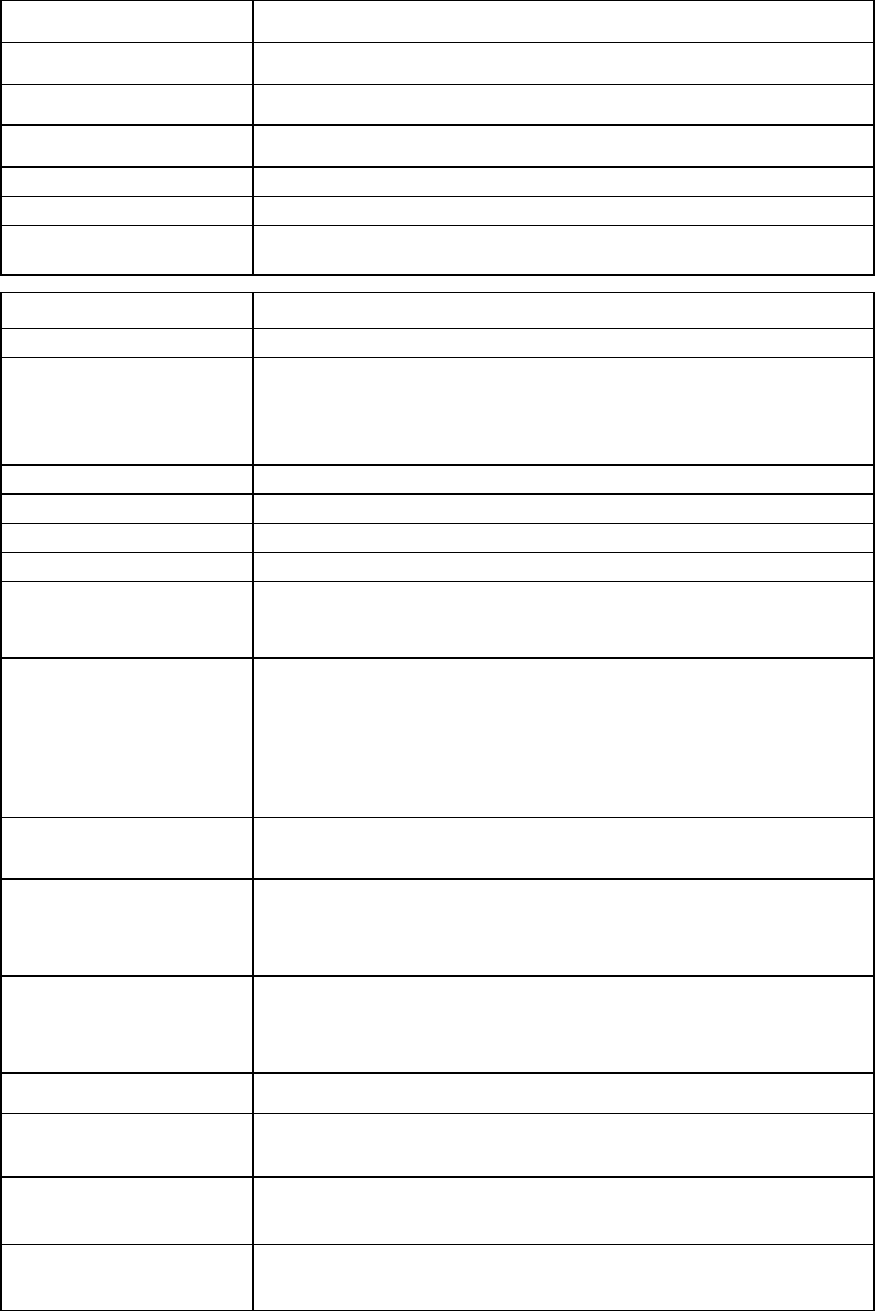
Command line 45
Item Description
remove fc-connection
Remove the last FC connection from an existing server profile.
Syntax
remove fc-connection <ProfileName>
Parameter
ProfileName (required)
Name of the profile from which to remove the FC connection
Example
->remove fc-connection MyProfile
Removes an FC connection from a profile
Item Description
set fc-connection
Modify an existing FC SAN connection.
Syntax
set fc-connection <ProfileName> <Port>
[Fabric=<FabricName>]
[Speed=<Auto|1Gb|2Gb|4Gb|8Gb|Disabled>]
[BootPriority=<priority>] [BootPort=<portName>]
[BootLun=<LUN>]
Parameters
ProfileName (required)
The name of the server profile containing the connection to modify
Port (required)
The port number of the connection being modified
Properties
Fabric (optional) The name of the FC SAN fabric associated with the connection. Associate the
specified fabric with the same bay as the FC connection. A blank string makes
the FC connection unassigned.
Speed (optional)
The port speed of the FC SAN connection. Values include "Auto", "8Gb",
"4Gb", "2Gb", "1Gb", and "Disabled".
Speed restrictions:
For the HP VC 4Gb FC Module, supported speed values include
"Auto","1Gb","2Gb", "4Gb", and "Disabled". If the value is set to 8Gb, the
speed is auto-negotiated by VC.
BootPriority
(optional) Controls whether the FC HBA port is enabled for SAN boot and affects the BIOS
boot order. Values include "BIOS", "Primary", "Secondary", and "Disabled".
BootPort
(Required if the Boot Priority is
either Primary or Secondary,
otherwise optional)
The target WWPN of the controller interface on the Fibre Channel storage
target. The port name is a 64-bit identifier in the format
NN:NN:NN:NN:NN:NN:NN:NN, where N is a hexadecimal number.
BootLun
(Required if the Boot Priority is
either Primary or Secondary,
otherwise optional)
The LUN of the volume used for SAN boot. Values include integers from 0 to
255 or 16 hex digits (HP-UX only).
Examples
->set fc-connection MyProfile 1 Fabric=SAN_5
Changes the fabric of an FC SAN fabric connection
->set fc-connection RedProfile 2 Fabric=""
Sets an FC SAN fabric connection to "Unassigned"
->set fc-connection BlueProfile 1 Fabric=SAN_7
Changes the FC SAN fabric of an FC SAN connection
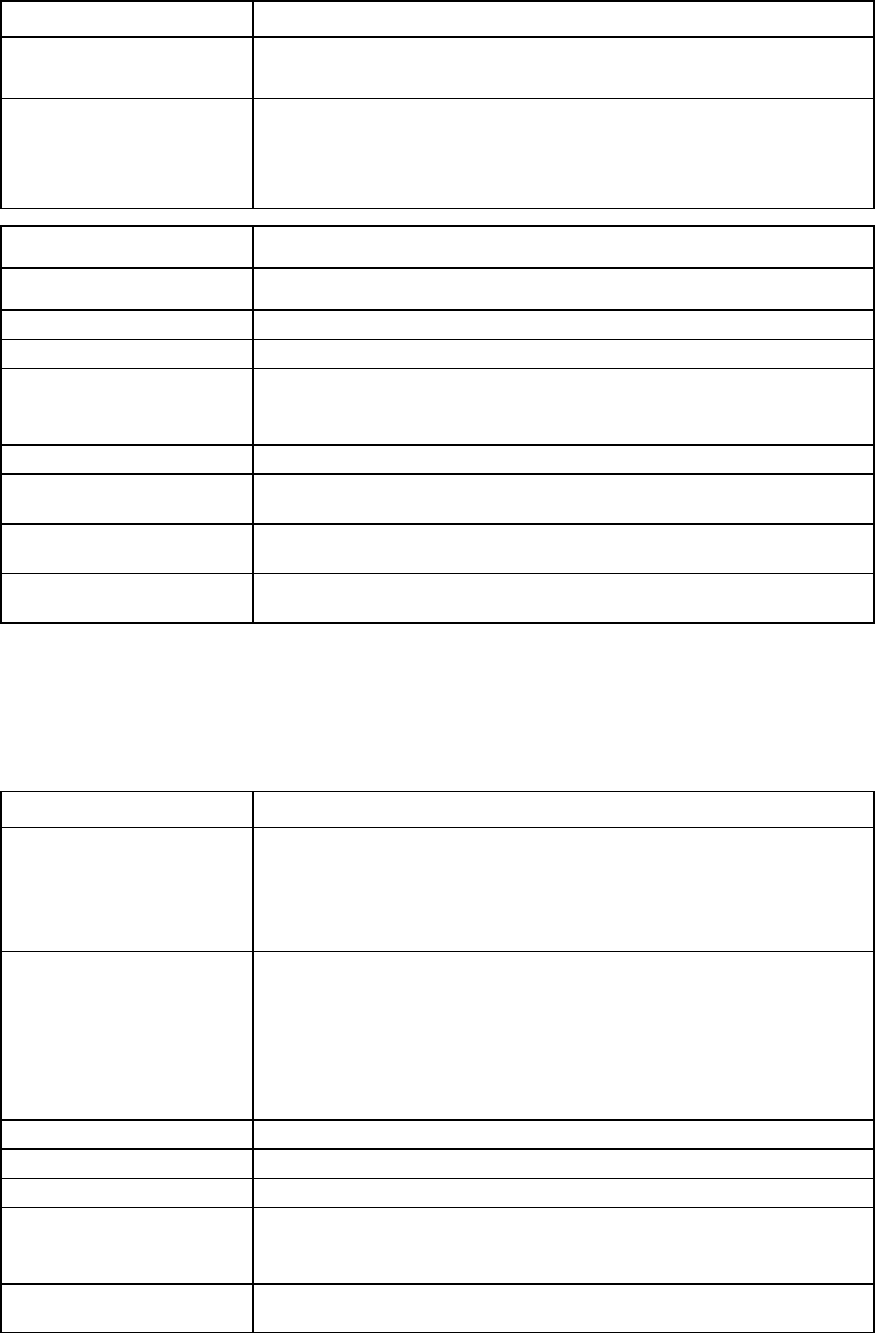
Command line 46
Item Description
->set fc-connection BlueProfile 1 Speed=4Gb
Changes the port speed of an FC SAN connection
->set fc-connection BlueProfile 1 BootPriority=Primary
BootPort=50:06:0B:00:00:C2:62:00 BootLun=5
Changes the SAN boot priority and sets additional boot parameters
Item Description
show fc-connection Display the FC SAN connections associated with the server profiles.
Syntax
show fc-connection [<ConnectionID>]
Parameter
ConnectionID
(optional) The ID of an existing FC SAN connection. The ID format is <ProfileName:Port>.
Use <ProfileName:*> to display all FC SAN connections of a profile. Use "*" to
display all FC SAN connections in the domain.
Examples
->show fc-connection
Displays all FC SAN connections in the domain
->show fc-connection Profile1:*
Displays all FC SAN connections of a profile named Profile1
->show fc-connection Profile1:1
Displays a specific FC SAN connection of a profile named Profile1
fcoe-connection
Manage FCoE connections.
Supported actions: add, help, remove, set, show
Item Description
add fcoe-connection Add a new FCoE connection to an existing server profile. For more information,
see "General requirements for adding FC or FCoE connections (on page 197)."
If the QoS type for the domain is set to "CustomNoFcoe", a "cannot add fabric
when QoS configuration type is CustomNoFCoE" error message appears. For
more information about setting the QoS type, see "qos (on page 97)."
Syntax
add fcoe-connection <ProfileName>
[Fabric=<FabricName>|FcoeNetwork=<FcoeNetName>]
[SpeedType=<1Gb|2Gb|4Gb|8Gb|Auto|Custom|Preferred|Disabl
ed>] [CustomSpeed=<100Mb-8Gb|20Gb>]
[WWNAddressType=<Factory-Default|User-Defined|Pool-Speci
fied>] [PortWWN=<WWN address>] [NodeWWN=<WWN address>]
[MACAddressType=<Factory-Default|User-Defined|Pool-Speci
fied>] [EthernetMac=<MAC Address>]
Parameter
ProfileName (required)
The name of an existing profile to which the new connection is added
Properties
Fabric (optional) The name of an existing fabric created on an FCoE module to associate with the
connection. If the fabric name is not specified, the connection is marked as
“Unassigned” and associated with a specific bay.
FcoeNetwork (optional) The name of an existing FCoE network to associate with the connection.
You cannot specify both Fabric and FcoeNetwork properties. If neither property
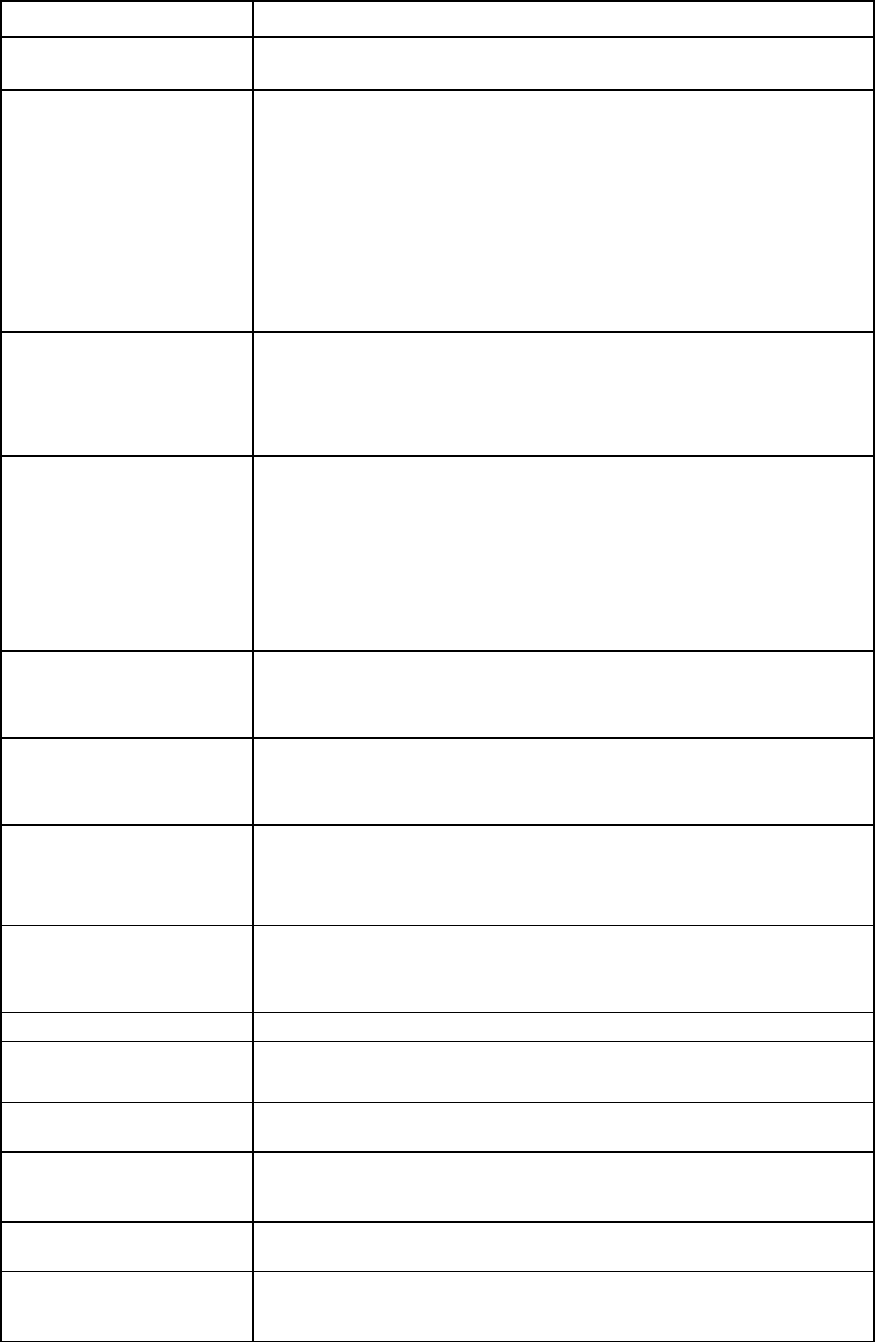
Command line 47
Item Description
is specified, then the connection is marked as "Unassigned" and is associated
with a specific bay.
SpeedType (optional) The requested operation speed for the server port. Valid values are "1Gb",
"2Gb", "4Gb", "8Gb", "Auto", "Custom", "Preferred", and "Disabled". The
default value is "Preferred". "Auto" does not apply to fabrics, and "1Gb" to
"8Gb" does not apply to FCoE networks.
If the SpeedType is "Custom", you can configure a speed from 100Mb to MAX
configured speed for the network in 100Mb increments.
If the speed type is "Preferred", the speed of the FCoE connection is the same as
the preferred speed of the fabric or FCoE network to which the connection is
associated. If no preferred speed is configured for a fabric or FCoE network,
Virtual Connect determines the speed.
CustomSpeed (required
if SpeedType is Custom) The user-defined speed for the server port. Valid values include 100Mb to
20Gb, or 100Mb to 8Gb for FCoE connections in a SAN fabric, configured in
100Mb increments.
The 20Gb maximum speed is dependent on 20Gb NICs and the HP VC
FlexFabric-20/40 F8 Module being present in the domain.
WWNAddressType
(optional) The source of WWN address assignments to be used during the creation of the
new connection. If not specified, the default is the domain default. If
"User-Defined" is specified, both a Port WWN and Node WWN must also be
specified. Valid values are "Factory-Default", "User-Defined", or
"Pool-Specified".
To use the "Pool-
Specified" option, the domain WWN pool must be defined as
VC-defined or user-defined and the listed addresses must be available in the
current pool.
PortWWN (required if
WWNAddressType is
User-Defined or
Pool-Specified)
The user-defined Port WWN address to use for the connection. The PortWWN
must be an unused WWN address.
NodeWWN (required if
WWNAddressType is
User-Defined or
Pool-Specified)
The user-defined Node WWN address to use for the connection. The
NodeWWN must be an unused WWN address.
MACAddressType
(optional) The source of MAC address assignments to be used during the creation of the
new connection. If not specified, the default is the domain default. If
"User-Defined" is specified, EthernetMAC must also be specified. Valid values
are "Factory-Default", "User-Defined", or "Pool-Specified".
EthernetMAC (required
if MACAddressType is
User-Defined or
Pool-Specified)
The user-defined or pool-specified Ethernet MAC address to use for the
connection
Examples
->add fcoe-connection MyNewProfile Fabric=SAN_5
Adds a new FCoE SAN fabric connection to a profile
->add fcoe-connection MyNewProfile FcoeNetwork=FCOE_NET_1
Adds a new FCoE network connection to a profile
->add fcoe-connection MyNewProfile Fabric=SomeFabric
SpeedType=4Gb
Adds a new FCoE connection and configures the port speed
->add fcoe-connection MyNewProfile
Adds a new FCoE connection and leaves it unassigned
->add fc-connection MyNewProfile Fabric=MyFabric
SpeedType=Custom CustomSpeed=5000
Adds a new FCoE connection and sets a custom speed of 5Gb
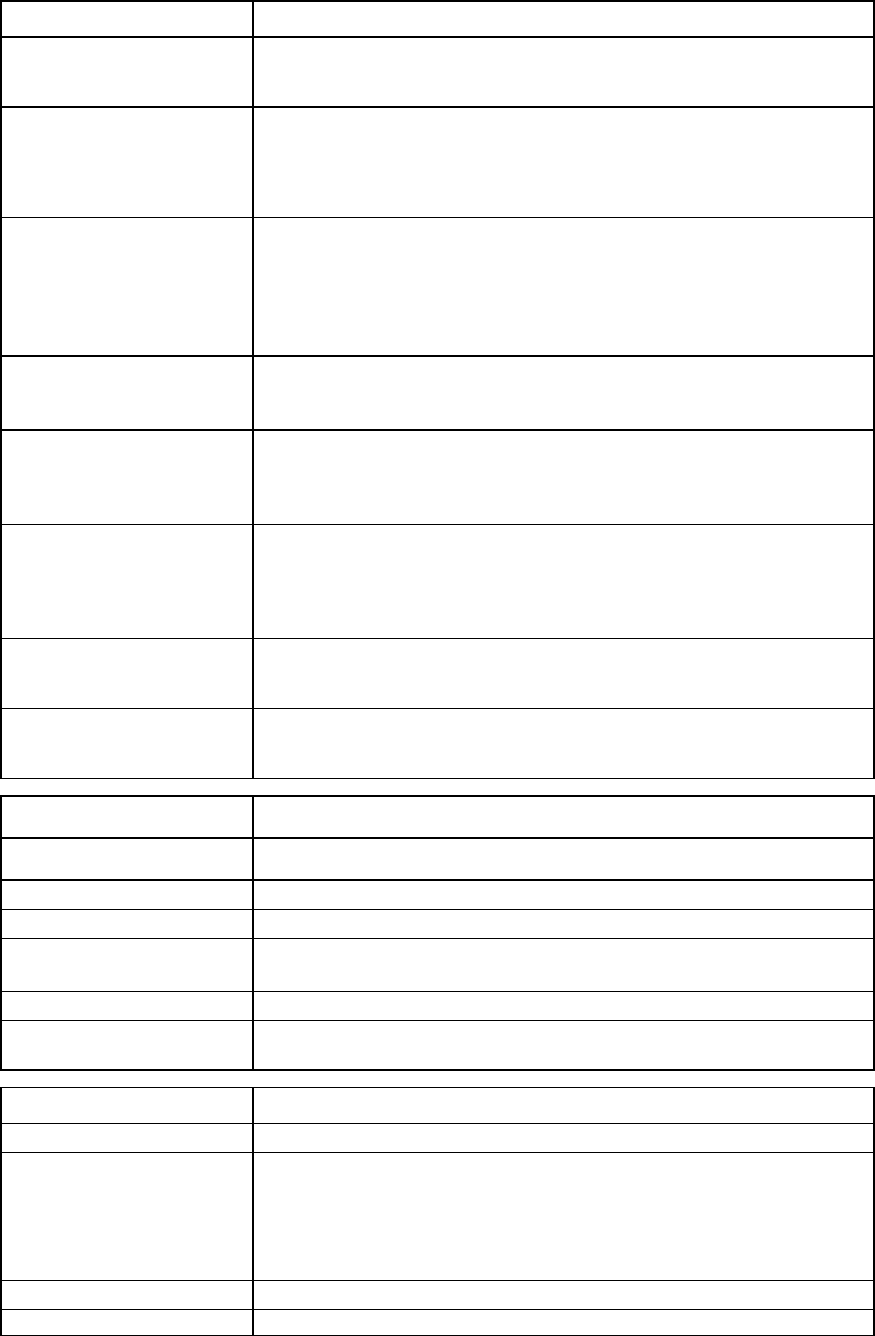
Command line 48
Item Description
->add fcoe-connection MyNewProfile
WWNAddressType=Factory-Default
Adds a new FCoE connection and uses factory-default WWN addresses
->add fcoe-connection MyNewProfile
WWNAddressType=User-Defined
PortWWN=50:06:0B:00:00:C2:62:00
NodeWWN=50:06:0B:00:00:C2:62:01
Adds a new FCoE connection and provides user-defined WWN addresses
->add fcoe-connection MyNewProfile
WWNAddressType=Pool-Specified
PortWWN=50:06:0B:00:00:C2:62:00
NodeWWN=50:06:0B:00:00:C2:62:01
Adds a new FCoE connection and provides WWN addresses from the
VC-defined or user-defined pool
->add fcoe-connection MyNewProfile
MACAddressType=Factory-Default
Adds a new FCoE connection and uses factory-default MAC addresses
->add fcoe-connection MyNewProfile
MACAddressType=User-Defined
EthernetMAC=00-17-A4-77-00-00
Adds a new FCoE connection and provides a user-defined MAC address
->add fcoe-connection MyNewProfile
MACAddressType=Pool-Specified
EthernetMAC=00-17-A4-77-00-00
Adds a new FCoE connection and provides a MAC address from the
VC-defined or user-defined pool
->add fcoe-connection MyProfile Fabric=MyFabric
SpeedType=Preferred
Adds a new FCoE connection and sets the speed type to "Preferred"
->add fcoe-connection MyProfile Fabric=MyFabric
SpeedType=Preferred
Adds a new FCoE connection and set the speed type to "Preferred"
Item Description
remove fcoe-connection Remove the last FCoE connection from an existing server profile.
Syntax
remove fcoe-connection <ProfileName>
Parameter
ProfileName (required) The name of an existing profile from which the last FCoE connection is being
removed
Example
->remove fcoe-connection MyProfile
Removes an FCoE connection from a profile
Item Description
set fcoe-connection
Modify an existing FCoE connection.
Syntax
set fcoe-connection <ConnectionID>
[Fabric=<FabricName>|FcoeNetwork=<FcoeNetName>]
[SpeedType=<1Gb|2Gb|4Gb|8Gb|Auto|Custom|Preferred|Disabl
ed>] [CustomSpeed=<100Mb-8Gb|20Gb>]
[BootPriority=<priority>] [BootPort=<portName>]
[BootLun=<LUN>]
Parameters
ConnectionID
The ID of an existing FCoE connection. The format of the ID must be

Command line 49
Item Description
(required)
<ProfileName:Port>
.
Properties
Fabric (optional) The name of the fabric to associate with the connection. The fabric being
specified should be associated with the same bay as the FCoE connection.
FcoeNetwork (optional) The name of the FCoE network to associate with the connection. You cannot
specify both Fabric and FcoeNetwork properties.
SpeedType (optional) The requested operational speed for the server. Valid values include
"1Gb","2Gb", "4Gb", "8Gb", "Auto", "Custom", "Preferred", and
"Disabled". "Auto" does not apply to fabric and "1Gb" to "8Gb" do not apply
to FCoE networks.
If the SpeedType is "Custom", you can configure a speed from 100Mb to MAX
configured speed for the network in 100Mb increments.
If the speed type is "Preferred", the speed of the FCoE connection is the same as
the preferred speed of the fabric or FCoE network to which the connection is
associated. If no preferred speed is configured for a fabric or FCoE network, VC
determines the speed.
CustomSpeed (required
if the SpeedType is
"Custom")
The user-defined speed for the server port. Valid values include 100Mb to
20Gb, or 100Mb to 8Gb for FCoE connections in a SAN fabric, configured in
100Mb increments.
The 20Gb maximum speed is dependent on 20Gb NICs and the HP VC
FlexFabric-20/40 F8 Module being present in the domain.
BootPriority
(optional) Controls whether the FCoE HBA port is enabled for SAN boot and affects the
BIOS boot order. Valid values include "BIOS", "Primary", "Secondary", and
"Disabled".
BootPort
(required if the Boot
Priority is either
"Primary" or
"Secondary")
The target WWPN of the controller interface on the Fibre Channel storage
target. The port name is a 64-bit identifier in the format
NN:NN:NN:NN:NN:NN:NN:NN, where N is a hexadecimal number.
BootLun
(required if the Boot
Priority is either
"Primary" or
"Secondary")
The LUN of the volume used for SAN boot. Valid values include an integer from
0 to 255 or 16 hex digits (HP-UX only).
Examples
->set fcoe-connection MyProfile:1 Fabric=SAN_5
Changes the fabric of an FCoE SAN fabric connection
->set fcoe-connection RedProfile:2 Fabric=""
Sets a FCoE SAN fabric connection to "Unassigned"
->set fcoe-connection MyProfile:1 FcoeNet=FCOE_NET_1
Changes the FCoE network of an FCoE network connection
->set fcoe-connection MyProfile:1 SpeedType=Custom
CustomSpeed=5000
Modifies the FCoE connection and sets a custom speed of 5Gb
->set fcoe-connection BlueProfile:1 BootPriority=Primary
BootPort=50:06:0B:00:00:C2:62:00 BootLun=5
Changes the SAN boot priority and sets additional boot parameters
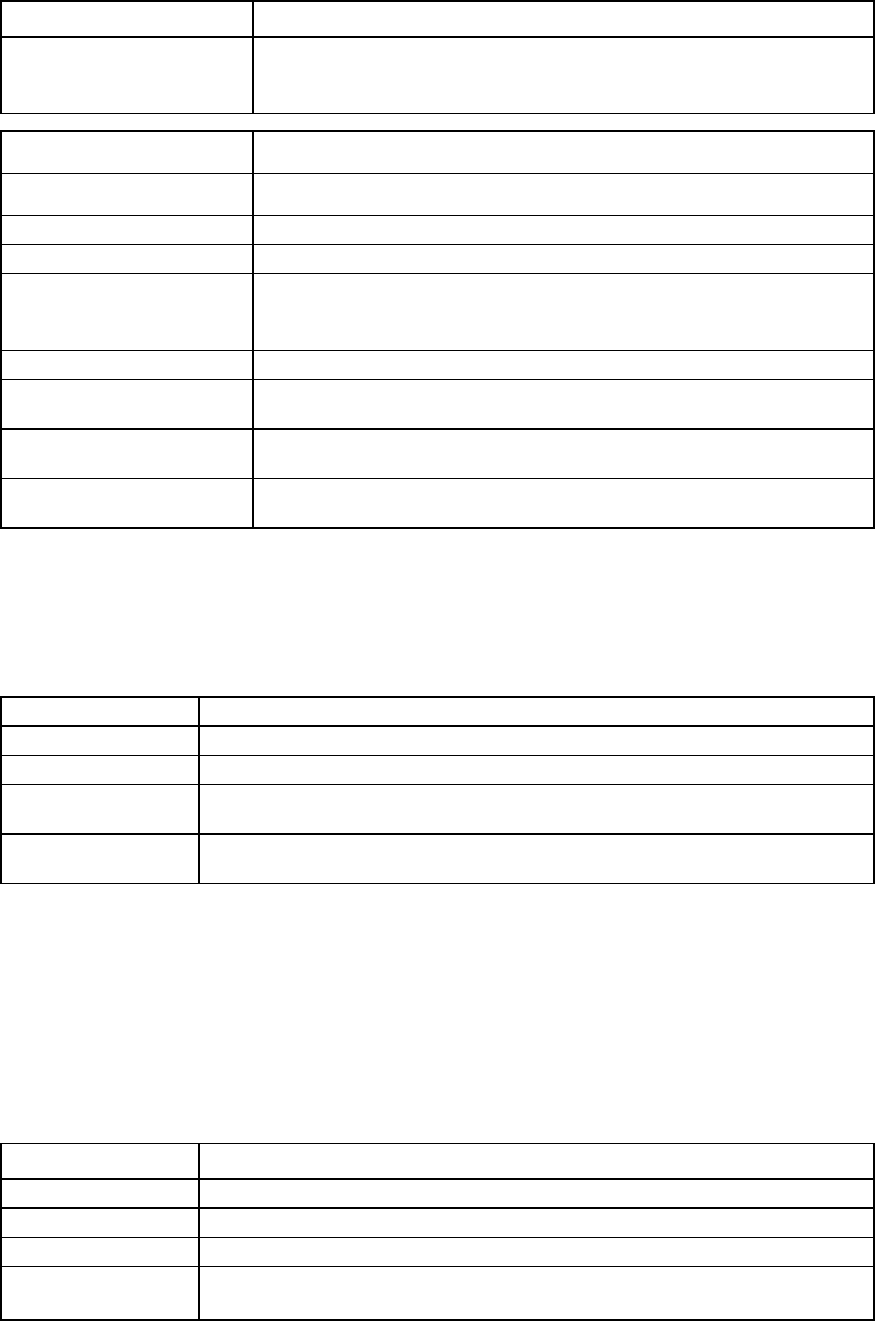
Command line 50
Item Description
->set fcoe-connection MyProfile:1 SpeedType=Preferred
Modifies the FCoE connection and set the speed type "Preferred"
Item Description
show fcoe-connection Display the FCoE connections associated with the server profiles.
Syntax
show fcoe-connection [<ConnectionID>]
Parameter
ConnectionID
(optional) The ID of an existing FCoE connection. The ID format is <ProfileName:Port>.
Use <ProfileName:*> to display all FCoE connections of a profile. Use "*" to
display all FCoE connections in the domain.
Examples
->show fcoe-connection
Displays all FCoE connections in the domain
->show fcoe-connection Profile1:*
Displays all FCoE connections of a profile named Profile1
->show fcoe-connection Profile1:1
Displays a specific FCoE connection of a profile named Profile1
firmware
Display the Virtual Connect interconnect module firmware version.
Support actions: help, show
show firmware
Display the firmware information for all interconnect modules in the domain.
Syntax
show firmware
Examples
->show firmware
Displays a summary listing of all firmware
->show firmware *
Displays a detailed listing of all firmware
To update firmware, use the HP BladeSystem c-Class Virtual Connect Support Utility. For more information on
installing the firmware, see the HP BladeSystem c-Class Virtual Connect Support Utility documentation on the
HP website (http://www.hp.com/go/vc/manuals).
igmp-group
Display interconnect module IGMP Group table information.
Supported actions: help, show
Item Description
show igmp-group
Display interconnect module IGMP Group table information for the specified module.
Syntax
show igmp-group <ModuleID>
Parameter
ModuleID
(required) The ID of the module for which to display the IGMP Group table. The ID is in the format
of
<EnclosureID>:<BayNumber>
.
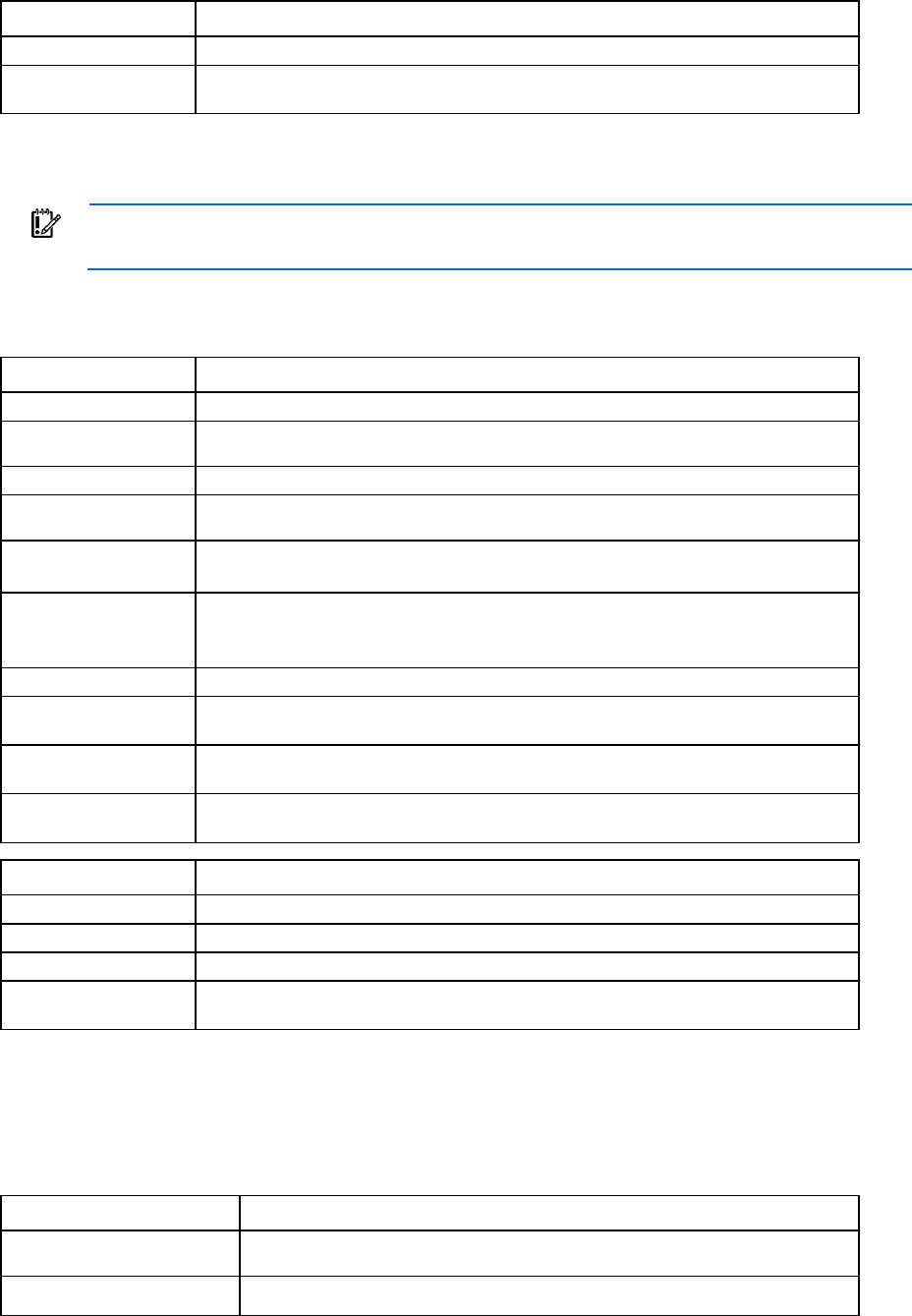
Command line 51
Item Description
Example
->show igmp-group enc0:1
Displays the IGMP Group information for the module in bay 1 of enclosure enc0
igmp
IMPORTANT: Users with server role permissions cannot modify IGMP settings when the VC
domain is under VCEM control.
Manage Ethernet IGMP Snooping settings.
Supported actions: help, set, show
Item Description
set igmp
Modify Ethernet IGMP Snooping settings.
Syntax
set igmp [Enabled=<true|false>] [Timeout=<interval>]
[NoFlood=<true|false>]
Properties
Enabled
(optional)
Enables or disables IGMP Snooping. Valid values are "true" and "false".
Timeout
(optional) The idle timeout interval (in seconds) for IGMP Snooping. Valid values include integers
from 1-3600. The default IGMP idle timeout is 260 seconds.
NoFlood
(optional) Allow or prevent the flooding of unregistered multicast packets. Valid values are "true"
and "false". This parameter can be "true" only when IGMP Snooping is enabled,
otherwise flooding always occurs.
Examples
->set igmp Enabled=true
Enables IGMP Snooping
->set igmp Enabled=true Timeout=30
Enables IGMP Snooping and sets the idle timeout
->set igmp Enabled=true NoFlood=true
Enables IGMP snooping and prevents the flooding of unregistered multicast packets
Item Description
show igmp
Display Ethernet IGMP Snooping settings.
Syntax
show igmp
Example
->show igmp
Displays IGMP Snooping settings
interconnect-mac-table
Display interconnect module MAC table information.
Supported actions: help, show
Item Description
show interconnect-
mac-table
Display interconnect module MAC table information for the specified module.
Syntax
show interconnect-mac-table <ModuleID> [FilterBy]
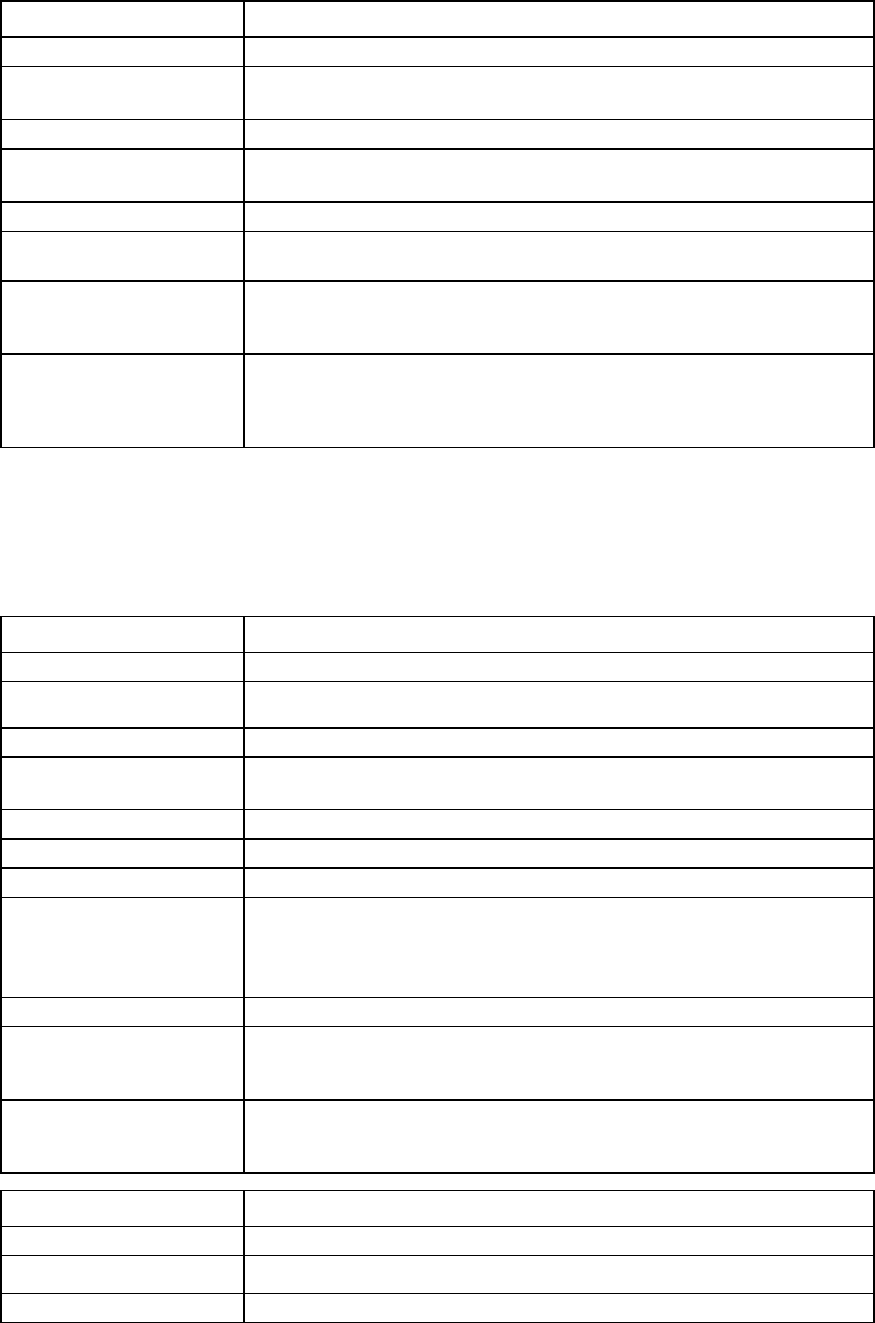
Command line 52
Item Description
Parameter
ModuleID (required) The ID of the module for which to display the MAC table. The ID is in the format
of
<EnclosureID>:<BayNumber>
.
Option
FilterBy (optional) The MAC table output can be filtered by property. The output filter syntax used is
Property=Value
.
Examples
->show interconnect-mac-table enc0:1
Displays the module MAC table for the module in bay 1 of enclosure enc0
->show interconnect-mac-table enc0:1 Port=d6
Displays the module MAC table for the module in bay 1 of enclosure enc0 filtered
to show only addresses on port d6
->show interconnect-mac-table enc0:1 "MAC
Address"=00:26:55:58:89:9d
Displays the module MAC table for the module in bay 1 of enclosure enc0 filtered
on a single MAC address
interconnect
Manage I/O interconnect modules.
Supported actions: help, set, show
Item Description
set interconnect
Modify the interconnect module host name setting.
Syntax
set interconnect [-quiet] [<EnclosureID>:<BayNumber>]
[<Hostname=new_hostname>]
Option
quiet Suppresses user confirmation prompts. This option is useful when scripting
operations.
Properties
EnclosureID
The ID of the enclosure
BayNumber
The Virtual Connect IO bay number
Hostname
A string of characters that cannot be longer than 63 characters and must begin
with an uppercase or lowercase alphabetic character. If the hostname parameter
is set to "DEFAULT", the host name is set to the default VC host name.
Host names beginning with "VCE" or "VC2040F8" are reserved.
Examples
->set interconnect enc0:1 Hostname="DevelopmentNetworks"
Sets the host name of interconnect bay 1 in enclosure enc0 to
DevelopmentNetworks
->set interconnect enc0:2 Hostname="DEFAULT"
Resets the host name of interconnect bay 2 in enclosure enc0 to the factory
default
Item Description
show interconnect
Display all interconnect modules in the domain.
Syntax
show interconnect [<ModuleID>|*][-fip_snooping][FilterBy]
Parameter

Command line 53
Item Description
ModuleID (optional) The ID of the interconnect module. Use “*” to display a detailed view of all
modules in the VC domain. If not specified, a summary output of all modules
appears.
FilterBy Filter the output of the show command by the specified attribute. The option is
specified in the format <columnID>=<value>. For example, to display FIP
snooping info associated with UplinkSet up1, the option would be specified as
UplinkSet=up1. There can be more than on Filter option specified for a single
command, such as 'show interconnect enc0:1 -fip_snooping
UplinkSet=up1 LAG=18
'.
Option
fip_snooping
Display FIP snooping information for the specified interconnect module.
Examples
->show interconnect
Displays a summary of all interconnect modules
->show interconnect *
Displays detailed information for all interconnect modules
->show interconnect *:5
Displays detailed information for all enclosures with interconnect modules in
interconnect bay number 5
->show interconnect enc0:*
Displays interconnect modules in all bays of a specific enclosure
->show interconnect enc0:3
Displays detailed information on a specific interconnect module in interconnect
bay 3 of the primary enclosure
->show interconnect enc0:3 -fip_snooping
Displays FIP snooping information on a specific interconnect module in
interconnect bay 3 of the primary enclosure
iscsi-boot-param
Manage iSCSI boot parameters within a domain.
NOTE: The iscsi-boot-param command does not currently support IPv6 addresses.
Supported actions: help, remove, set, show
Item Description
remove
iscsi-boot-param
Remove all iSCSI boot parameters configured on the specified iSCSI
connection.
Syntax
remove iscsi-boot-param <ConnectionID>
Parameter
ConnectionID
(required) The ID of an existing iSCSI connection. The ID format is <ProfileName:Port>. To
retrieve the port number of the iSCSI connection, use the show profile
<ProfileName>
command.
Example
->remove iscsi-boot-param MyProfile1:1
Removes boot parameters configured on connection 1 of MyProfile1
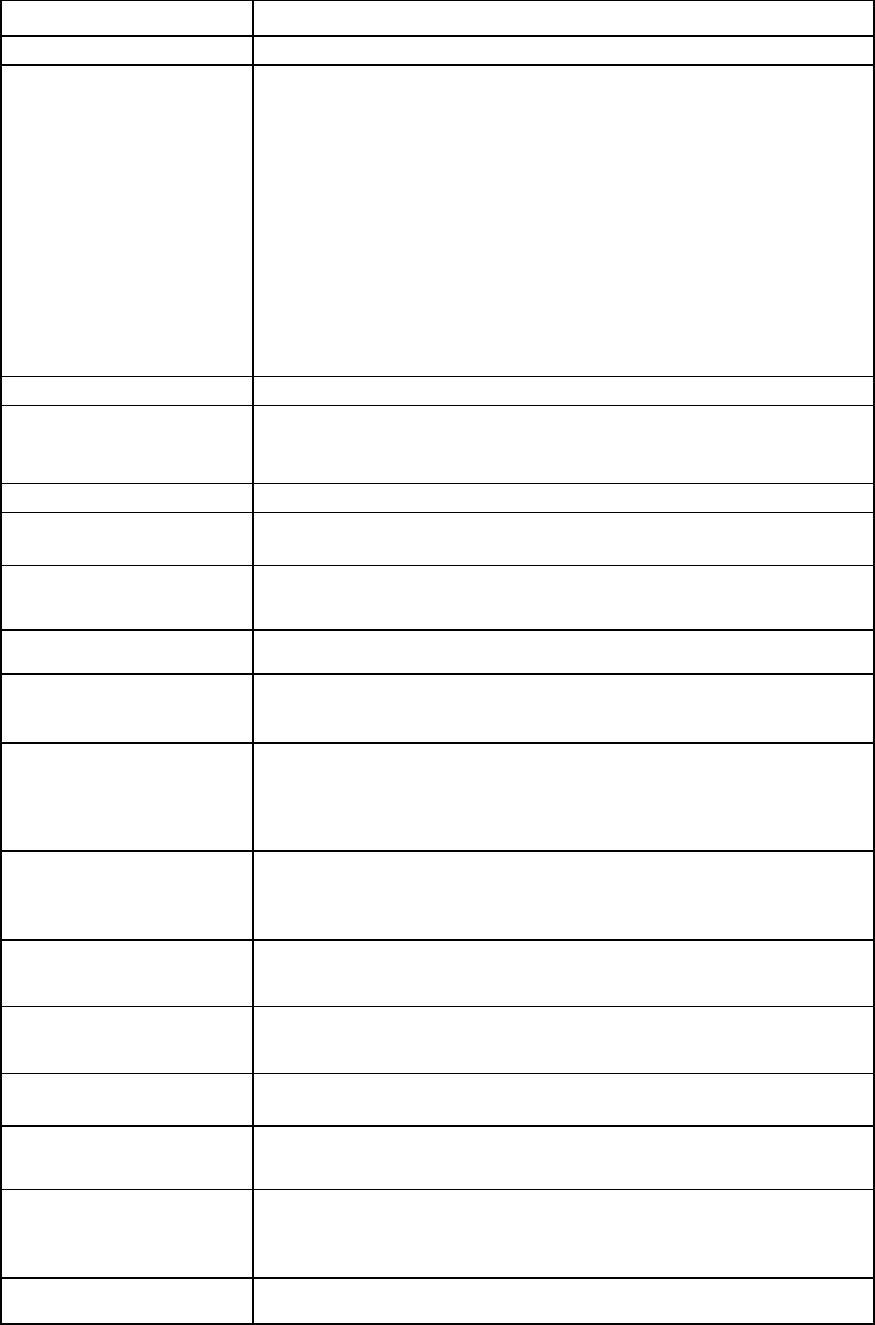
Command line 54
Item Description
set iscsi-boot-param
Configure the basic iSCSI boot parameters on the specified iSCSI connection.
Syntax
set iscsi-boot-param <ConnectionID> [-maskSecret]
[-maskMutualSecret]
[BootOrder=<Primary|Secondary|Disabled|USE-BIOS>]
[LUN=<Logical Unit number>] [InitiatorName=<Initiator
name>] [InitiatorIP=<IP address>] [Mask=<Netmask>]
[Gateway=<Gateway>] [VlanID=<Vlan Id>]
[TargetName=<Target Name>]
[TargetIP=<Primary Target IP>]
[TargetPort=<Primary Target Port>] [TargetIP2=<Alternate
Target IP>] [TargetPort2=<Alternate Target Port >]
[Authentication=<None|CHAP|CHAPM>] [Username=<username>]
[Secret=<secret password>] [MutualUsername=<username>]
[MutualSecret=<Mutual secret password>]
[iSCSIBootParamDHCP=<Enabled|Disabled>]
[NetworkParamDHCP=<Enabled|Disabled>]
[DHCPVendorID=<VendorID>]
Parameter
ConnectionID
(required) The ID of an existing iSCSI connection. The ID format is <ProfileName:Port>. To
retrieve the port number of the iSCSI connection, use the show profile
<ProfileName>
command.
Options
maskSecret (optional) Enables you to interactively specify the CHAP secret password as a masked
string at the command prompt.
maskMutualSecret
(optional) Enables you to interactively specify the mutual CHAP secret password as a
masked string at the prompt.
Properties
BootOrder (optional) Enables or disables iSCSI boot. Values for enabling iSCSI boot include
"Primary", "Secondary", or "USE-BIOS". The default value is "Disabled".
LUN (optional) The LUN of the target, which identifies the volume to be accessed. Values for
standard LUNs are 0 to 255 decimal values. Values for extended LUNs are 13-
to 16-character hexadecimal values. The default value is 0.
InitiatorName
(required if
ISCSIBootParamDHCP is
"Disabled")
The name used for the iSCSI initiator on the booting system. The initiator name
length can be a maximum of 223 characters. If the initiator name string contains
non-alphanumeric characters, it must be enclosed in quotation marks.
InitiatorIP (required
if Network ParamDHCP is
"Disabled")
The IP address used by the iSCSI initiator. This value is in dotted decimal format.
Mask (required if
NetworkParamDHCP is
"Disabled")
The IP network mask used by the iSCSI initiator. This value is in dotted decimal
format.
Gateway (optional) The default IP route used by the iSCSI initiator. This value is in dotted decimal
format.
VlanID (optional) The VLAN number that the iSCSI initiator uses for all sent and received packets.
Values range from 1 to 4094.
TargetName (required if
ISCSIBootParamDHCP is
"Disabled")
The name of the target from which to boot. The target name length is a maximum
of 223 characters. If the name string contains non-alphanumeric characters, it
must be enclosed in quotation marks.
TargetIP (required if
ISCSIBootParamDHCP is
The primary IP address of the iSCSI target.

Command line 55
Item Description
"Disabled")
TargetPort (optional) The TCP port associated with the primary target IP address. The default value is
3260.
TargetIP2 (optional) The alternate target IP address to use if the primary target IP is unavailable.
TargetPort2 (required
if TargetIP2 is
specified)
The TCP port associated with the alternate target IP address. The default value is
3260.
Authentication
(optional) The initiator and target must agree on an authentication method, or the iSCSI
initiator cannot log in to the target. Supported values include "None", "CHAP",
and "CHAPM". The default value is "None".
Username (required if
authentication type is
CHAP or CHAPM)
The user name for authentication. The user name length is a maximum of 223
characters. If the name contains non-alphanumeric characters, it must be
enclosed in quotation marks.
Secret (required if
authentication type is
CHAP or CHAPM)
The secret password for CHAP and CHAPM authentication. It is specified as a
string or a long hex value (starting with 0x). This value must be at least 96 bits
(12 bytes, 24 hex digits) and at most 128 bits (16 bytes, 32 hex digits) long.
The CHAP secret password can be entered as clear text in the command or as
a masked string at the prompt.
MutualUsername
(required if
authentication type is
CHAPM)
The mutual user name for CHAPM authentication. The user name length is a
maximum of 223 characters. If the name contains non-alphanumeric
characters, it must be enclosed in double quotation marks.
MutualSecret (required
if authentication type
is CHAPM)
The mutual secret password for CHAPM authentication. The password should
be specified as a string or a long hex value (starting with 0x). This value must be
at least 96 bits (12 bytes, 24 hex digits) and at most 128 bits (16 bytes, 32 hex
digits) long. The mutual secret password can be entered as clear text in the
command or as a masked string at the prompt.
ISCSIBootParamDHCP
(optional) Enables the iSCSI option ROM to retrieve the iSCSI boot parameters from DHCP
or through static configuration. Values are "Enabled' and "Disabled". The
default value is "Disabled", which enables static configuration.
NetworkParamDHCP
(optional) Enables the iSCSI option ROM to retrieve the TCP/IP parameters from DHCP or
through static configuration. Values are "Enabled" and "Disabled'. The default
value is "Disabled", which disables DHCP and enables static configuration.
DHCPVendorID (required
if ISCSIBootParamDHCP
is "Enabled")
The string used to match the value in the Vendor Class ID field in the DHCP offer
packet when retrieving iSCSI boot parameters.
Examples

Command line 56
Item Description
->set iscsi-boot-param MyProfile1:1 BootOrder=Primary
Lun=100
InitiatorName="iqn.2009-09.com.someorg.iSCSI-Initiator"
InitiatorIp=192.128.3.1 Mask=255.255.0.0
TargetName="iqn.2009-09.com.someorg.iSCSI-Target"
TargetIp=192.128.3.2 TargetPort=40000 Authentication=
CHAP
Username=SomeUserName Secret=SomePassword123
Configures basic boot attributes on an iSCSI connection of profile MyProfile1
->set iscsi-boot-param MyProfile1:1 BootOrder=Primary
ISCSIBootParamDHCP=Enabled NetworkParamDHCP=Enabled
DHCPVendorID=SomeVendorIDValue
Configures iSCSI Boot attributes to be retrieved from DHCP
->set iscsi-boot-param MyProfile1:1 -maskSecret
-maskMutualSecret Authentication=CHAPM
Username=SomeUserName MutualUsername=SomeMutualUsername
ISCSIBootParamDHCP=Enabled NetworkParamDHCP=Enabled
DHCPVendorID=SomeVendorIDValue
Configures CHAP secret and CHAPM secret values as a masked string
Item Description
show iscsi-boot-param Display the basic iSCSI boot parameters configured on the specified iSCSI
connection.
Syntax
show iscsi-boot-param [<ConnectionID>]
Parameter
ConnectionID
(optional) The ID of an existing iSCSI connection. The ID format is <ProfileName:Port>.
Use show profile <ProfileName> or show iscsi-connection
<profileName:*>
to display the port number of the iSCSI connection.
Examples
->show iscsi-boot-param MyProfile1:1
Displays boot parameters configured on connection 1 of MyProfile1
->show iscsi-boot-param MyProfile1:*
Displays boot parameters configured on all connections of MyProfile1
->show iscsi-boot-param *
Displays boot parameters configured on all profiles in the domain
iscsi-connection
Manage iSCSI connections.
Supported actions: add, help, remove, set, show
Item Description
add iscsi-connection Add a new iSCSI connection to an existing server VC profile. This command can
be executed only if the current VC domain is managing one or more Flex-10
modules.
Syntax
add iscsi-connection <ProfileName>
[Network=<NetworkName>]
[AddressType=<Factory-Default|User-Defined|Pool-Specifie
d>] [iScsiMAC=<MAC Address>]
[SpeedType=<Auto|Preferred|Custom|Disabled>]
[Speed=<speed>]
Parameter
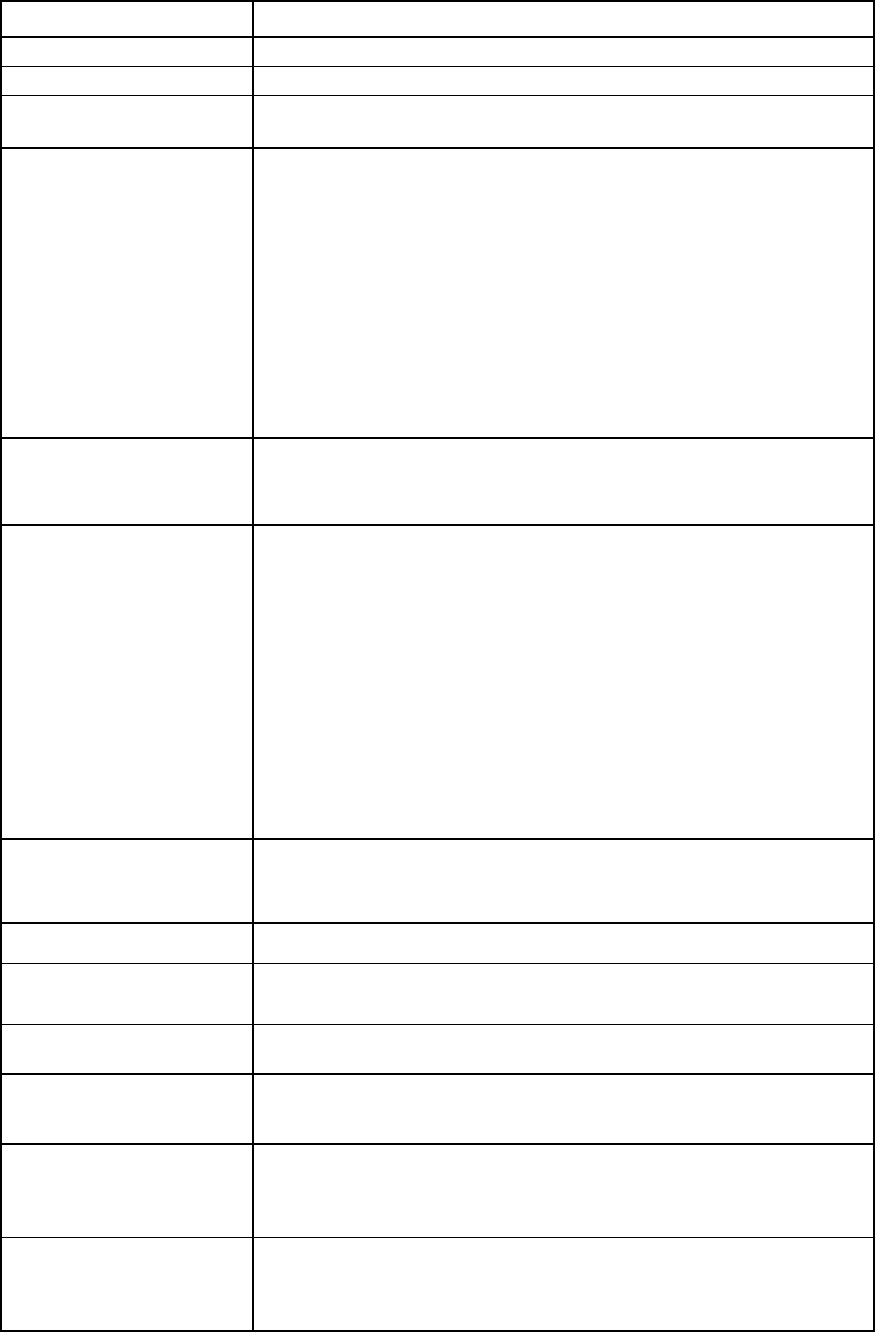
Command line 57
Item Description
ProfileName (required)
The name of an existing profile to which the new connection is being added
Properties
Network (optional) The name of an existing network to associate with the connection. If the network
name is not specified or is unassigned, it can be assigned later.
AddressType (optional) The source of MAC address assignments to be used during the creation of the
new connection. If not specified, the default is the domain default. If
"User-Defined" is specified, the iSCSI MAC address must be specified. Valid
values include "Factory-Default", "User-Defined", or "Pool-Specified".
IMPORTANT: "User-Defined" addresses within the domain address pool range
are permanently depleted from the pool and can only be re-used as
"User-Defined". Deleting the profile does not return the address to the pool.
Deleting the domain is the only way to return "User-Defined" addresses to the
pool.
To use the "Pool-Specified" option, the domain MAC pool must be defined as
VC-defined or user-defined, and the listed addresses must be available in the
current pool.
iScsiMAC (required if
AddressType is
User-Defined or
Pool-Specified)
The user-defined iSCSI MAC address to use for the connection
SpeedType (optional) The requested operational speed for the server port. Valid values include
"Auto", "Preferred", "Custom", and "Disabled". The default value is
"Preferred".
If the speed type is "Auto", the maximum port speed is allocated but is
constrained by the maximum configured speed for the network.
If the speed type is "Preferred", the speed of the network is the same as the
preferred speed of the network to which the connection is associated. If no
preferred speed is configured for a network, the speed type defaults to "Auto".
If the speed type is "Custom", you can configure a speed (using the Speed
property) from 100Mb to the MAX configured speed for the network in 100Mb
increments.
If the speed type is "Disabled", bandwidth is not allocated, and the server port
status is "Administratively Disabled".
Speed (required if the
SpeedType is Custom) The user-defined speed for the server port. Valid values include from 100Mb to
the MAX configured speed for the network in 100Mb increments.
Examples
->add iscsi-connection MyNewProfile Network=SomeNetwork
Adds a new iSCSI connection to the profile
->add iscsi-connection MyNewProfile
Adds a new iSCSI connection and leaves it unassigned
->add iscsi-connection MyNewProfile
AddressType=Factory-Default
Adds a new iSCSI network connection and uses factory-default addresses
->add iscsi-connection MyNewProfile
AddressType=User-Defined iScsiMAC=00-17-A4-77-00-00
Adds a new iSCSI network connection and provides a user-defined MAC
address
->add iscsi-connection MyNewProfile
AddressType=Pool-Specified iScsiMAC=00-17-A4-77-00-00
Adds a new iSCSI network connection and provides a MAC address from the
VC-defined or user-defined pool
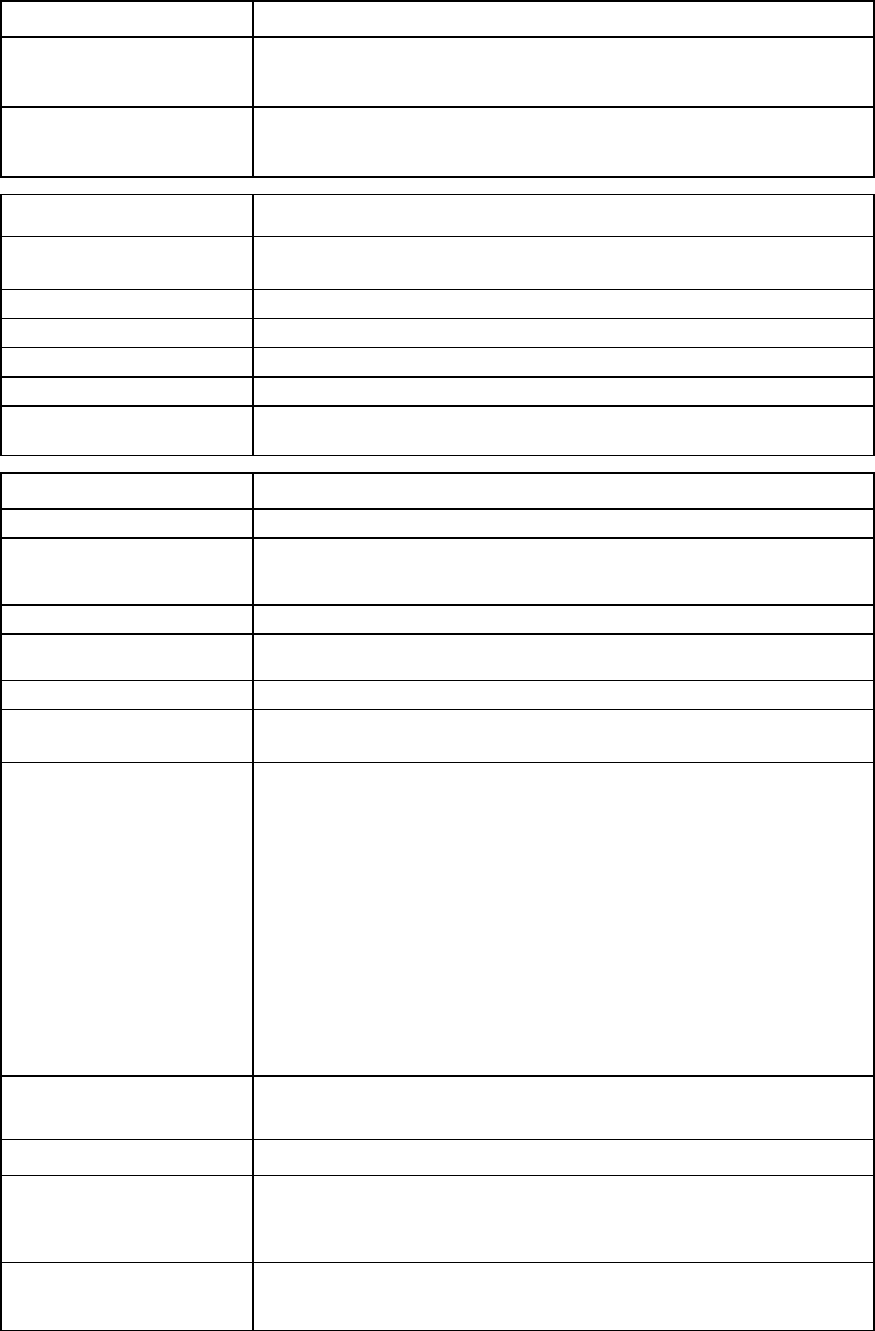
Command line 58
Item Description
->add iscsi-connection MyProfile Network=MyNetwork
SpeedType=Preferred
Adds a new iSCSI network connection and sets the speed to Preferred
->add iscsi-connection MyProfile Network=MyNetwork
SpeedType=Custom Speed=2000
Adds a new iSCSI network connection and sets the speed to 2Gb
Item Description
remove
iscsi-connection Remove the last iSCSI connection from the server VC profile. If no connections
exist, an error message appears.
Syntax
remove iscsi-connection <ProfileName>
Parameter
ProfileName (required)
The name of an existing profile from which the connection is being removed
Example
->remove iscsi-connection MyProfile
Removes the last added iSCSI connection from the profile
Item Description
set iscsi-connection
Modify the properties of a specified iSCSI connection.
Syntax
set iscsi-connection <ConnectionID> [Network=<Network
Name>] [SpeedType=<Auto|Preferred|Custom|Disabled>]
[Speed=<speed>]
Parameters
ConnectionID
(required)
The ID of an existing iSCSI connection. The ID format is <ProfileName:Port>.
Properties
Network (optional) The name of an existing network to associate with the connection. If the network
name is not specified or is unassigned, it can be assigned later.
SpeedType (optional) The requested operational speed for the server port. Valid values include
"Auto", "Preferred", "Custom", and "Disabled". The default value is
"Preferred".
If the speed type is "Auto", the maximum port speed is allocated, constrained by
the maximum configured speed for the network.
If the speed type is "Preferred", the speed of the network is the same as the
preferred speed of the network to which the connection is associated. If no
preferred speed is configured for a network, it defaults to "Auto".
If the speed type is "Custom", you can configure a speed (using the Speed
property) from 100Mb to the MAX configured speed for the network in 100Mb
increments.
If the speed type is "Disabled", bandwidth is not allocated and the server port
status is "Administratively Disabled".
Speed (required if the
SpeedType is Custom) The user-defined speed for the server port. Valid values include from 100Mb to
the MAX configured speed for the network in 100Mb increments.
Examples
->set iscsi-connection MyNewProfile:1 Network=SomeNetwork
Changes the network to a different one
->set iscsi-connection MyNewProfile:1 Network=""
Unassigns the network from the connection

Command line 59
Item Description
->set iscsi-connection MyProfile:1 Network=MyNetwork
SpeedType=Preferred
Modifies the speed to Preferred
->set iscsi-connection MyProfile:1 SpeedType=Custom
Speed=2000
Modifies the iSCSI connection and sets the speed to 2Gb
Item Description
show iscsi-connection Display the iSCSI connections associated with the server profiles.
Syntax
show iscsi-connection [<ConnectionID>]
Parameter
ConnectionID
(optional) The ID of an existing iSCSI connection. The ID format is <ProfileName:Port>.
Use <ProfileName:*> to display all iSCSI connections of a profile. Use "*" to
display all iSCSI connections in the domain.
Examples
->show iscsi-connection
Displays all iSCSI connections in the domain
->show iscsi-connection Profile1:*
Displays all iSCSI connections of a profile named Profile1
->show iscsi-connection Profile1:1
Displays a specific iSCSI connection of a profile named Profile1
lacp-timer
Manage the domain default LACP timer.
Supported actions: help, set, show
Item Description
set lacp-timer Set the domain default LACP timer.
Syntax
set lacp-timer default=<Short|Long>
Properties
Default (required) Specifies whether the domain default LACP timer setting is short (one second) or
long (30 seconds)
Examples
->set lacp-timer default=Short
Sets the domain default LACP timer to the short setting (one second)
->set lacp-timer default=Long
Sets the domain default LACP timer to the long setting (30 seconds)
Item Description
show lacp-timer
Display the domain default LACP timer setting.
Syntax
show lacp-timer
Example
->show lacp-timer
Displays the current domain default LACP timer
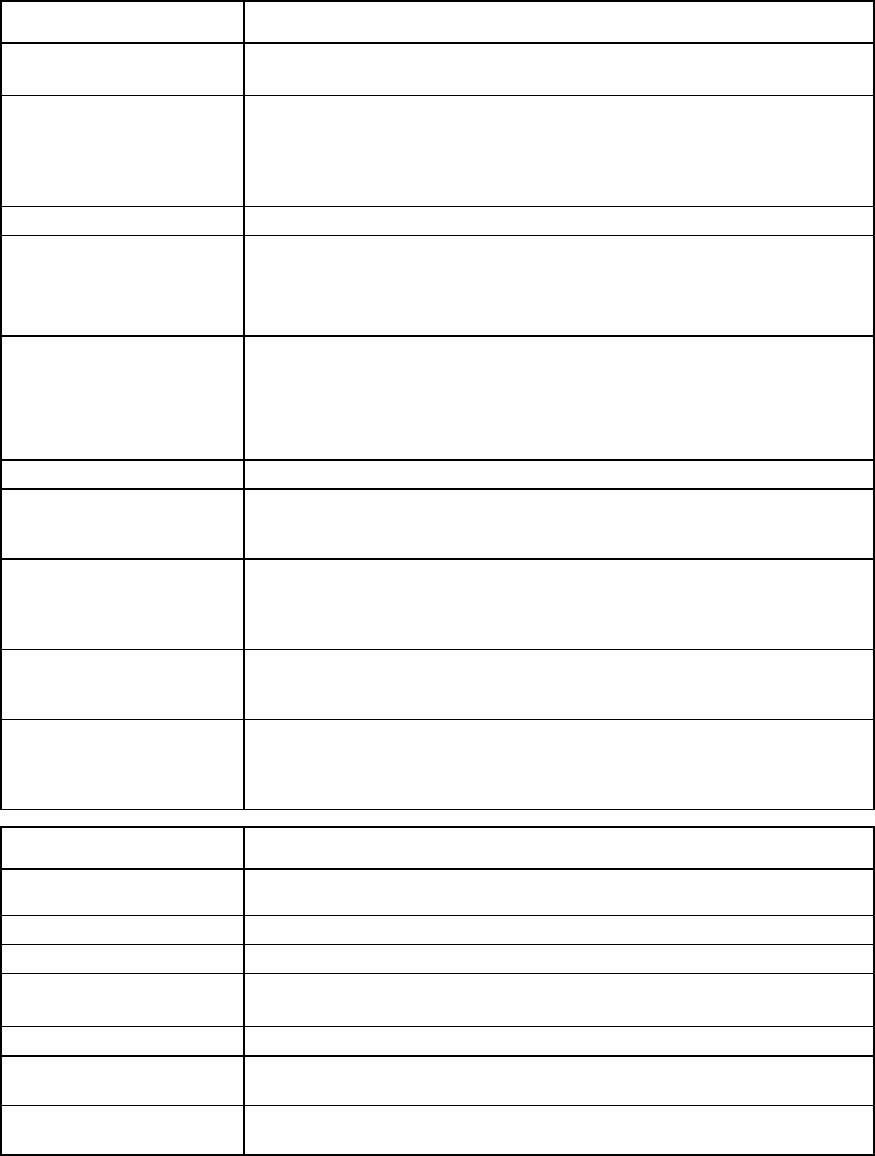
Command line 60
ldap-certificate
View and upload LDAP certificates from a remote FTP server.
Supported actions: help, load, remove, show
Item Description
load ldap-certificate Download an LDAP certificate from a remote server using FTP or SFTP and apply
it to the VC domain.
Syntax
load ldap-certificate
Address=<ftp://user:password@IPAddress/filename>
-or-
load ldap-certificate
Address=<ftp://user:password@ipaddress> Filename=<name>
Properties
Address (required) A valid IP address or host name of the server, including user name, password,
and name of the certificate file on the server.
Place brackets around the IPv6 address in the FTP URL.
If the domain is in FIPS mode, SFTP must be used.
Filename (required) The name of the LDAP certificate file on the server. The filename can also be given
separately.
The file path given will be treated as relative to the login directory for the user on
the FTP server. The user should ensure that the permissions are appropriate for the
transfer to succeed.
Examples
->load ldap-certificate
Address=ftp://user:password@192.168.10.12/new-ldap.crt
Downloads LDAP certification from the remote FTP server
->load ldap-certificate
Address=ftp://user:password@192.168.10.12
filename=/new-ldap.crt
Downloads LDAP certification from the remote FTP server
->load ldap-certificate
address=ftp://user:password@[2001:1::1]/new-ldap.crt
Downloads LDAP certification from the remote FTP server using an IPv6 address
->load ldap-certificate
address=ftp://user:password@[2001:1::1]
filename=/new-ldap.crt
Downloads LDAP certification from the remote FTP server using an IPv6 address
Item Description
remove
ldap-certificate
Remove an existing LDAP certificate.
Syntax
remove ldap-certificate <SerialNumber | *>
Parameter
SerialNumber
(required) The serial number of an existing LDAP certificate. Use "*" to remove all
configured LDAP certificates.
Examples
->remove ldap-certificate B4:02:C0:29:B5:E5:B4:81
Removes an existing LDAP certificate by serial number
->remove ldap-certificate *
Removes all LDAP certificates
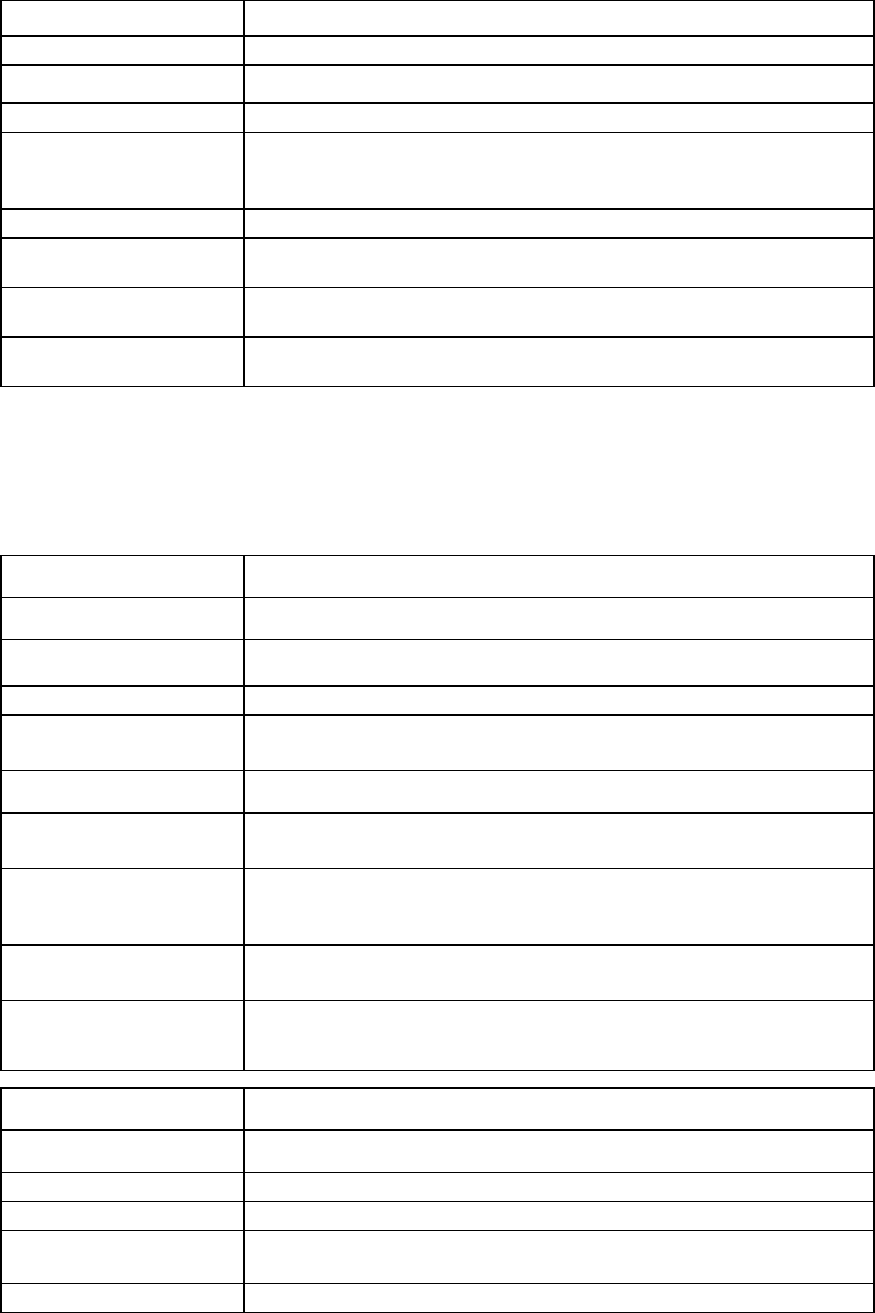
Command line 61
Item Description
show ldap-certificate
Display LDAP certificate information.
Syntax
show ldap-certificate [<SerialNumber> | *]
Parameter
SerialNumber
(optional) The serial number of an existing LDAP certificate in a colon format. Use "*" to
display detailed output of all the LDAP certificates in the VC domain. If an LDAP
certificate is not specified, a summary output of all the LDAP certificates appears.
Examples
->show ldap-certificate
Displays a summary of all LDAP certificates
->show ldap-certificate *
Displays detailed information for all LDAP certificates
->show ldap-certificate B4:02:C0:29:B5:E5:B4:81
Displays detailed information for a specific LDAP certificate
ldap-group
Manage Virtual Connect directory groups.
Supported actions: add, help, remove, set, show
Item Description
add ldap-group Add a new directory group to the directory services configuration.
Syntax
add ldap-group <GroupName> [Description=<string>]
[Roles=domain,server,network,storage]
Parameters
GroupName (required) The name of the LDAP directory group being added
Properties
Description
(optional) An informational description for the new group being added
Roles (optional) A set of one or more privileges for the group. Valid values are any combination
of "domain", "server", "network", and "storage". Separate multiple values with
commas.
Example
->add ldap-group MyNewGroup Description="Test Group"
Roles=domain,server
Adds a new directory group
Item Description
remove ldap-group Remove an existing directory group.
Syntax
remove ldap-group <GroupName|*>
Parameter
GroupName (required) The name of an existing directory group to be removed. Use "*" to remove all
LDAP groups.
Examples
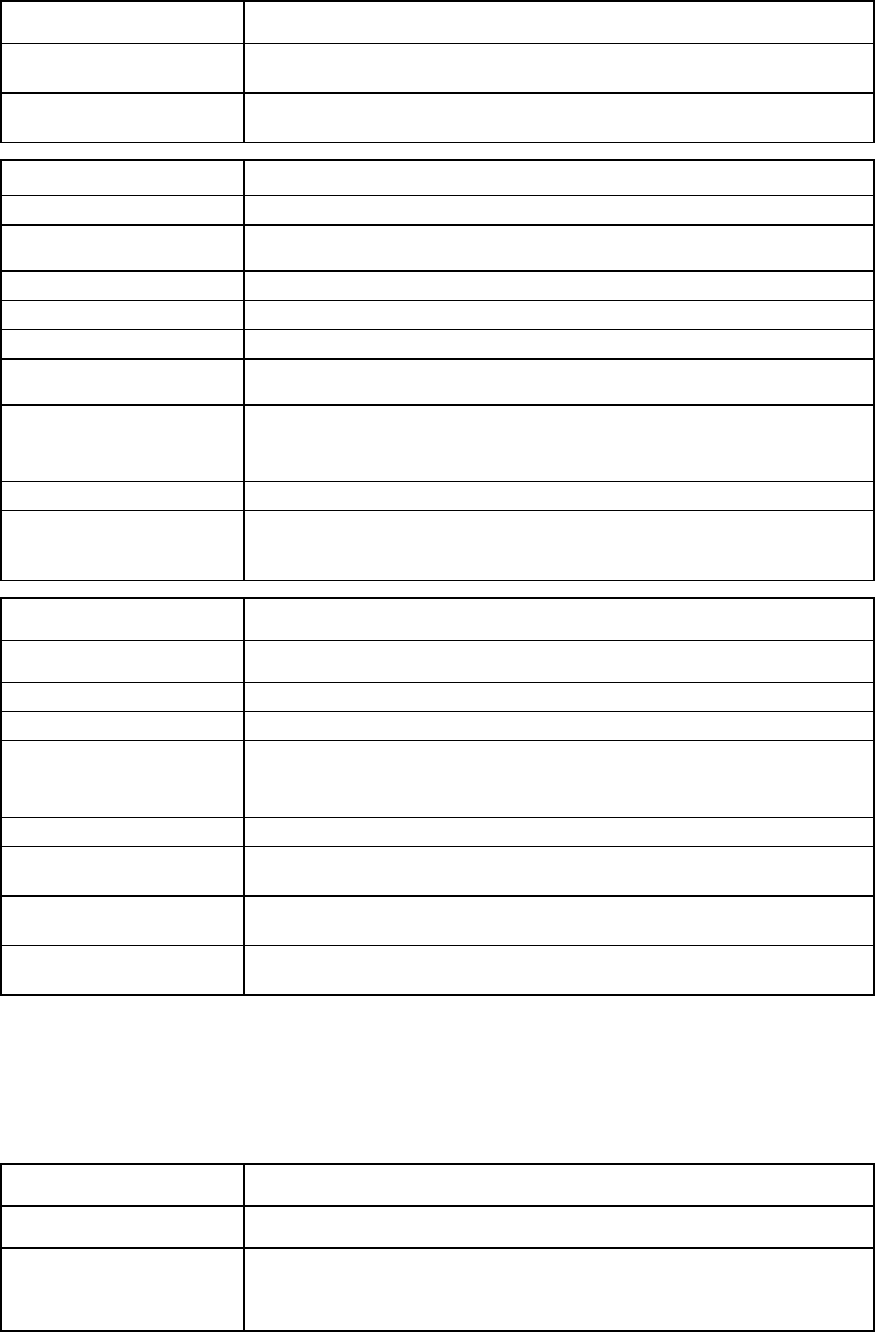
Command line 62
Item Description
->remove ldap-group MyGroup
Removes a specified directory group
->remove ldap-group *
Removes all directory groups
Item Description
set ldap-group
Modify the properties of an existing directory group.
Syntax
set ldap-group <GroupName> [Description=<description>]
[Roles=<roles>]
Parameter
GroupName (required)
The name of an existing group to modify
Properties
Description
(optional)
A user-friendly description for the group
Roles (optional) A set of one or more privileges for the group. Valid values are any combination
of "domain", "server", "network", and "storage". Separate multiple values with
commas.
Example
->set ldap-group MyGroup Description="Test Group"
Roles=domain,server,network
Modifies a directory group description and privileges
Item Description
show ldap-group Display the existing directory groups.
Syntax
show ldap-group [<GroupName>|*]
Parameter
GroupName (optional)
The name of an existing LDAP group in the domain. Use "*" to display detailed
information for all LDAP groups. If no value is specified, a summary of all groups
displays.
Examples
->show ldap-group
Displays a summary of all LDAP groups
->show ldap-group MyGroup
Displays detailed information for a specific LDAP group
->show ldap-group *
Displays detailed information for all LDAP groups
ldap
Manage VC directory server authentication settings.
Supported actions: help, set, show
Item Description
set ldap Modify and test the VC LDAP directory server authentication settings.
Syntax
set ldap [-test] [Enabled=<true|false>]
[LocalUsers=<enabled|disabled>]
[NtAccountMapping=<enabled|disabled>]
[ServerAddress=<IPAddress|DNSname>] [SslPort=<portNum>]
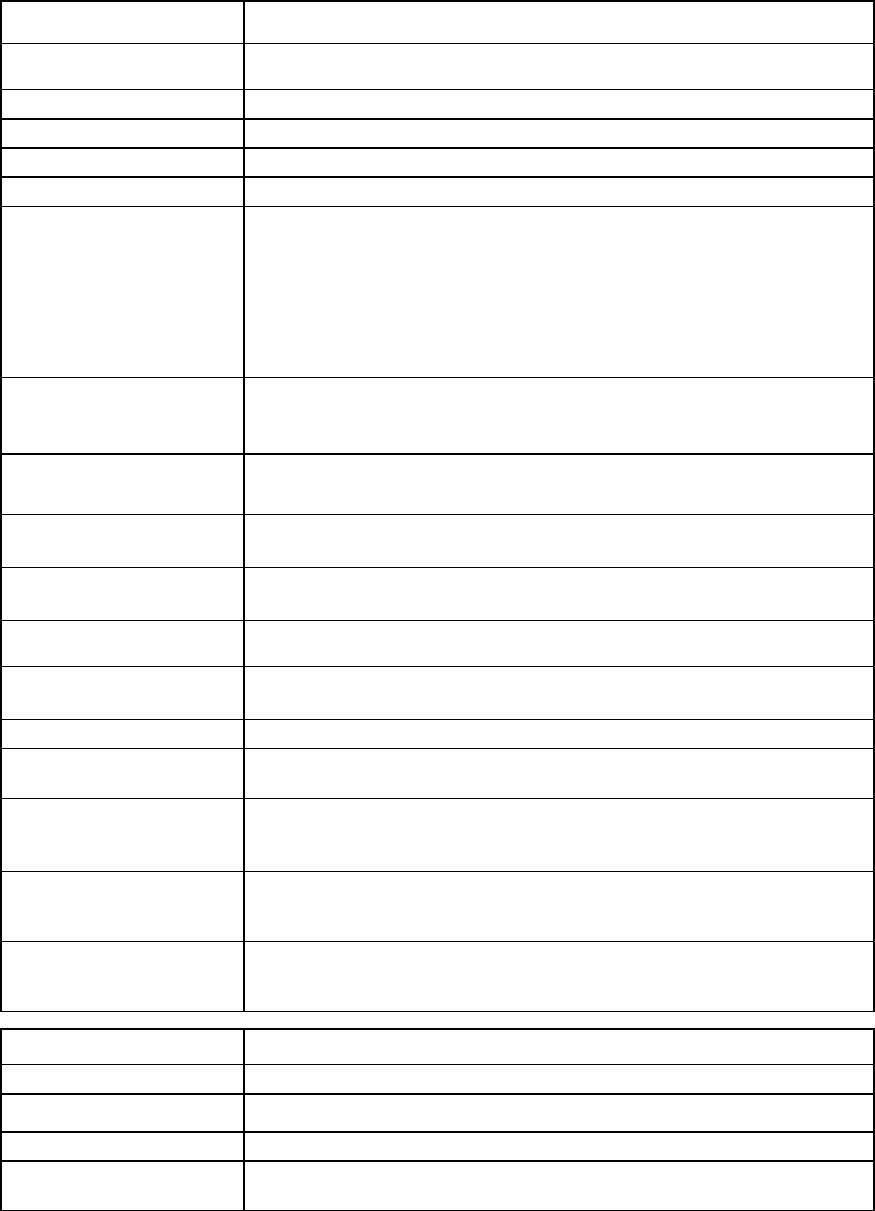
Command line 63
Item Description
[SearchContext1=<string>] [SearchContext2=<string>]
[SearchContext2=<string>]
Option
Test (optional)
Tests the LDAP configuration without applying changes.
Properties
Enabled (optional)
Enables or disables LDAP authentication. Values include "true" and "false".
LocalUsers (optional) Enables or disables local user authentication. Values include "Enabled" and
"Disabled".
WARNING: Disabling local users without correctly configuring LDAP
authentication first might result in not being able to log on.
Enabling and disabling local user authentication requires you to be logged in as
an LDAP user. This property cannot be modified if you are logged in as a local
user.
NtAccountMapping
(optional) Enables or disables Microsoft Windows NT account mapping. This capability
enables you to enter "domain\username". Values include "Enabled" and
"Disabled".
SearchContext1
(optional) First searchable path used to locate the user when authenticating using directory
services
SearchContext2
(optional) Second searchable path used to locate the user when authenticating using
directory services
SearchContext3
(optional)
Third searchable path used to locate the user when authenticating using directory
services
ServerAddress
(optional)
The IPv4 address or host name of the LDAP server used for authentication.
SslPort (optional) The port to use for LDAP communication. Values include a valid port number
between 1 and 65535. The default port number is 636.
Examples
->set ldap -test Enabled=true ServerAddress=192.168.0.27
Tests the directory service changes without applying them
->set ldap -test Enabled=true ServerAddress=2001::34
Uses an IPv6 address for the server to test the directory service changes without
applying them
->set ldap Enabled=true ServerAddress=192.168.0.124
SslPort=636 SearchContext1=”ou=users,dc=company,dc=com”
Enables directory services authentication for users
->set ldap Enabled=true ServerAddress=2001::50 SslPort=636
SearchContext1=”ou=users,dc=company,dc=com”
Enables directory services authentication for users using an IPv6 address
Item Description
show ldap
Display the VC LDAP authentication settings.
Syntax
show ldap
Example
->show ldap
Displays LDAP information
link-dist-interval
Manage the FC login re-distribution interval.
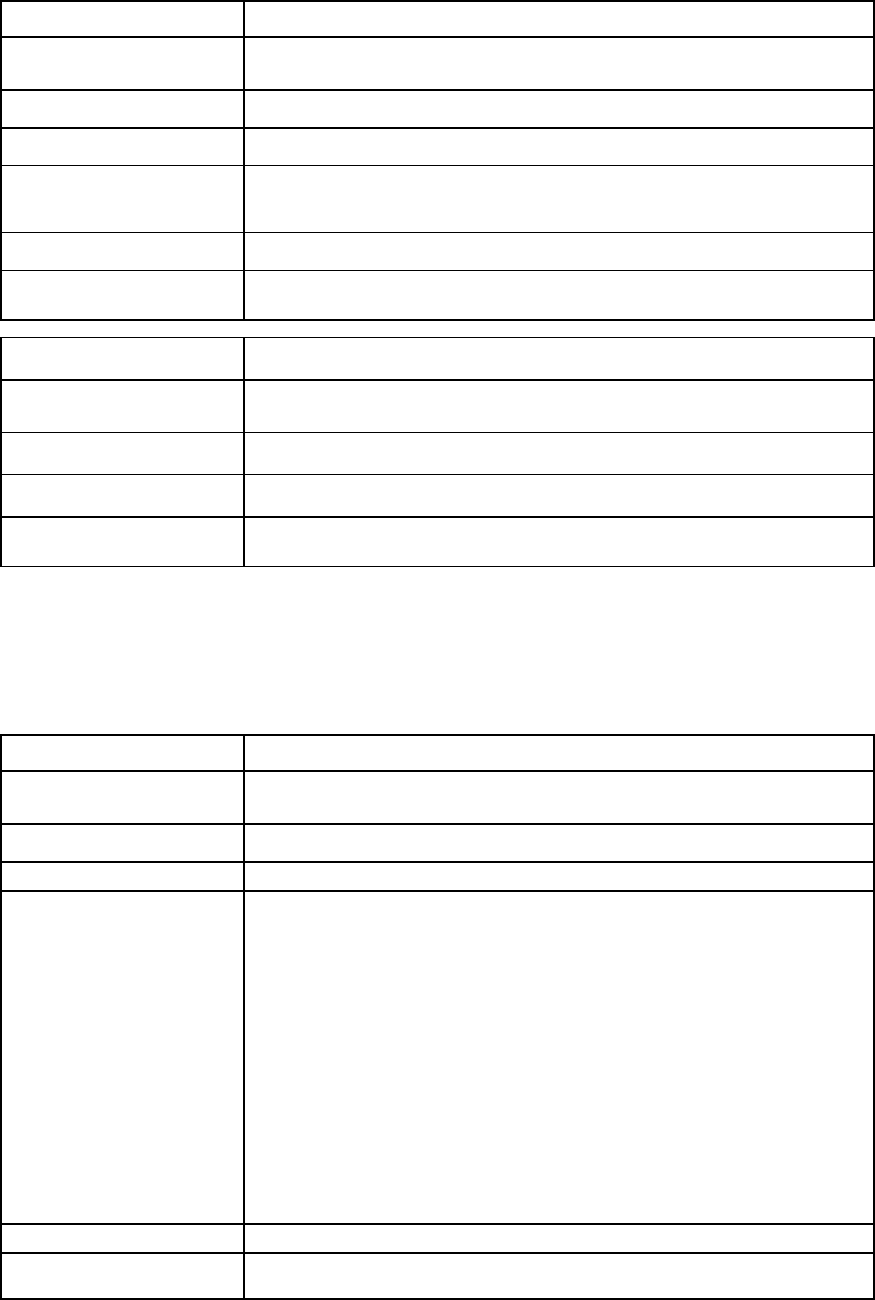
Command line 64
Supported actions: help, set, show
Item Description
set
link-dist-interval Set the FC login re-distribution interval for uplinks that are part of a fabric
configured for Automatic login re-distribution.
Syntax
set link-dist-interval Interval=<1-1800>
Property
Interval (required) FC login re-distribution interval for uplinks (in seconds). Valid values include
positive integers in the range 1 to 1800. The default is 30 seconds.
Example
->set link-dist-interval interval=10
Sets the FC login re-distribution interval to 10 seconds
Item Description
show
link-dist-interval Display the FC login re-distribution interval for uplinks that are part of a fabric
configured for Automatic login redistribution.
Syntax
show link-dist-interval
Example
->show link-dist-interval
Displays the FC login re-distribution interval
lldp
Configure and display LLDP information received on a specified port.
Supported actions: set, show, help
Item Description
set lldp Sets LLDP configuration for lldp on external uplink
ports.
Syntax
show lldp enhancedTlv=<true|false>
Parameter
enhancedTlv
(required) Configures the TLV structure. Valid values are 'true' and 'false'. Modifying this
parameter impacts any service that queries this information for network topology
information.
Configuring to true enables the enhanced TLV format:
•
System Name (<hostname><serial_number>BAY:<bay_number>)
•
Chassis ID (ENC:<enclosure_name>:SERIAL
NO:<enclosure_serial_number>)
•
Port Description (<op_speed>/<connector_type>)
Configuring to false enables the default format:
•
System Name (<hostname>)
•
Chassis ID (<switch_mac_address>)
•
Port Description (IF-MIB::ifDesc value), for example (HP VC FlexFabric
10Gb/24-Port Module 4.10 X1)
Example
->set lldp enhancedTlv=true
Modifies the LLDP enhanced TLV configuration setting for LLDP on external uplink
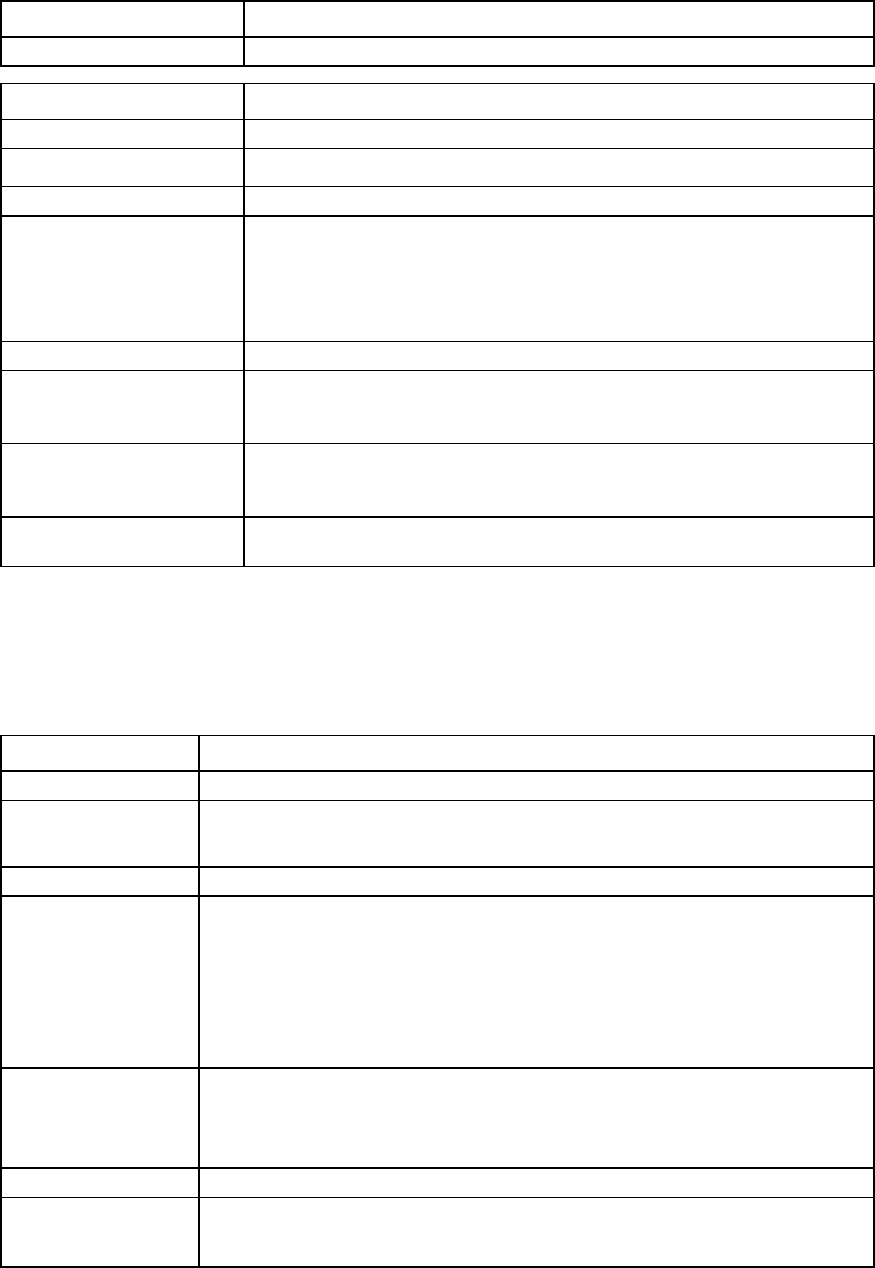
Command line 65
Item Description
ports.
Item Description
show lldp
Display LLDP information received on the specified port.
Syntax
show lldp <PortID>
Parameter
PortID (required) The port ID of the port for which to display LLDP information. PortID is composed
of <EnclosureID>:<BayNumber>:<PortLabel>.
A listing of the possible uplink PortIDs can be obtained by entering the show
uplinkport command. Module downlink PortLabels range from d1 through
d16, depending on the enclosure configuration.
Example
->show lldp enc0:1:X1
Displays LLDP information received on port X1 of the module in bay1 of enclosure
enc0
->show lldp enc0:1:Q1.1
Displays LLDP information received on QSFP+ port Q1.1 of the module in bay 1
of enclosure enc0
->show lldp
Displays the LLDP enhanced TLV setting of the domain.
local-users
Modify the local user authentication settings for the VC domain.
Supported actions: help, set, show
Item Description
set local-users
Modify the local user authentication settings for the VC domain.
Syntax
set local-users [Enabled=<true|false>]
[PrimaryRemoteAuthenticationMethod=<none|ldap|radius|
tacacs>]
Properties
Enabled
(optional) Enables or disables local user authentication for the VC domain. Valid values are "true"
and "false". The default value is "true".
Disabling or enabling local user authentication requires you to be logged in as an
LDAP, RADIUS or TACACS user with domain privileges. This property cannot be
modified if you are logged in as a local user.
Disabling local user authentication without specifying the
PrimaryRemoteAuthenticationMethod
is not allowed.
PrimaryRemote
Authentication
Method (optional)
The primary authentication mechanism that triggers the re-enablement of local user
authentication (if it was disabled), in case the remote authentication servers are found
to be unavailable during login by a remote VCM user. Valid values include "none",
"ldap", "radius", and "tacacs". The default value is "none".
Example
-> set local-users Enabled=false
PrimaryRemoteAuthenticationMethod=tacacs
Disables local user authentication
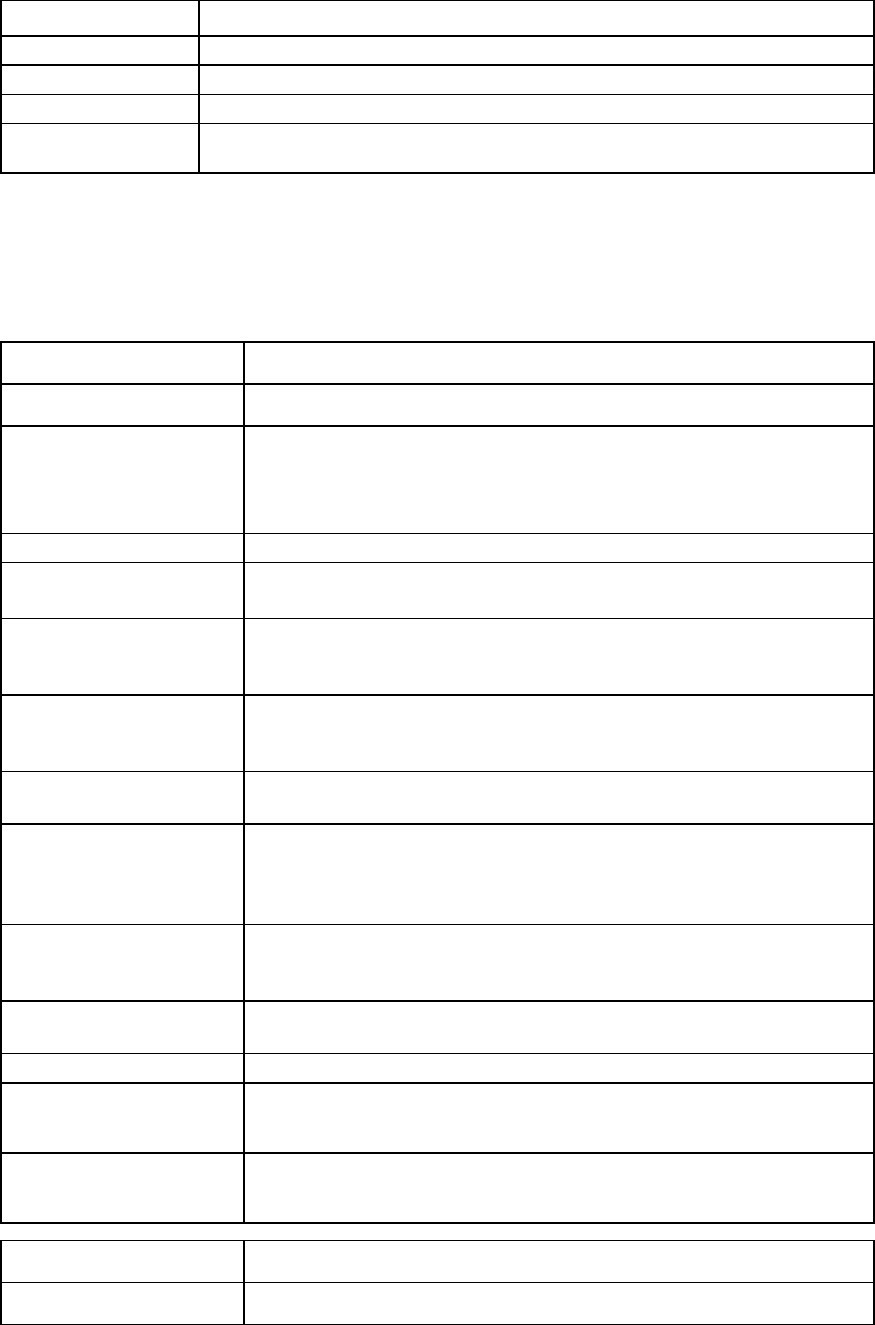
Command line 66
Item Description
show local-users
Display local user authentication settings for the VC domain.
Syntax
show local-users
Example
->show local-users
Displays local user authentication settings
log-target
Manage remote log destination settings.
Supported actions: add, help, remove, set, show, test
Item Description
add log-target Add a new remote log destination.
Syntax
add log-target <Destination=IPAddress|DNS>
[Severity=<Critical|Error|Warning|Info>]
[Transport=<TCP|UDP>] [Port=<1-65535>]
[Security=<None|STunnel>] [Format=<RFC3164|ISO8601>]
[State=<Enabled|Disabled>]
Properties
Destination
(required) The IP address or the DNS name of the remote log destination.
Severity (optional)
The severity of the log messages that should be sent to the specified destination.
Values include "Critical", "Error", "Warning", and "Info". The default value is
"Info".
Transport (optional) The transport protocol to be used for sending the log messages to the destination.
Values include "TCP" and "UDP". The default value is "UDP".
When the domain is in FIPS mode, TCP is the transport protocol.
Port (optional) The port to be used on the destination to send the log messages. Values include
1 to 65536. The default value is 514.
Security (optional)
Secure transmission of the log messages. Values include "None" and "STunnel".
The default value is "None", and no encryption is used during transmission.
The "STunnel" option can be used only if the transport protocol is set to "TCP".
When the domain is in FIPS mode, STunnel is the encryption for the connection.
Format (optional) The timestamp format for the log messages. Values include "RFC3164" (Nov 26
13:15:55) and "ISO8601" (1997-07-16T19:20:30+01:00). The default value
is "RFC3164".
State (optional) Enables or disables the remote log destination. Values include "Enabled" and
"Disabled". The default value is "Disabled".
Example
->add log-target Destination=192.168.2.1 Port=600
Format=ISO8601 State=Enabled
Adds log-target 192.168.2.1
->add log-target Destination=2001::34 Port=600
Format=ISO8601 State=Enabled
Adds log target destination using the IPv6 address of 2001::34
Item Description
remove log-target Remove an existing remote logging destination.
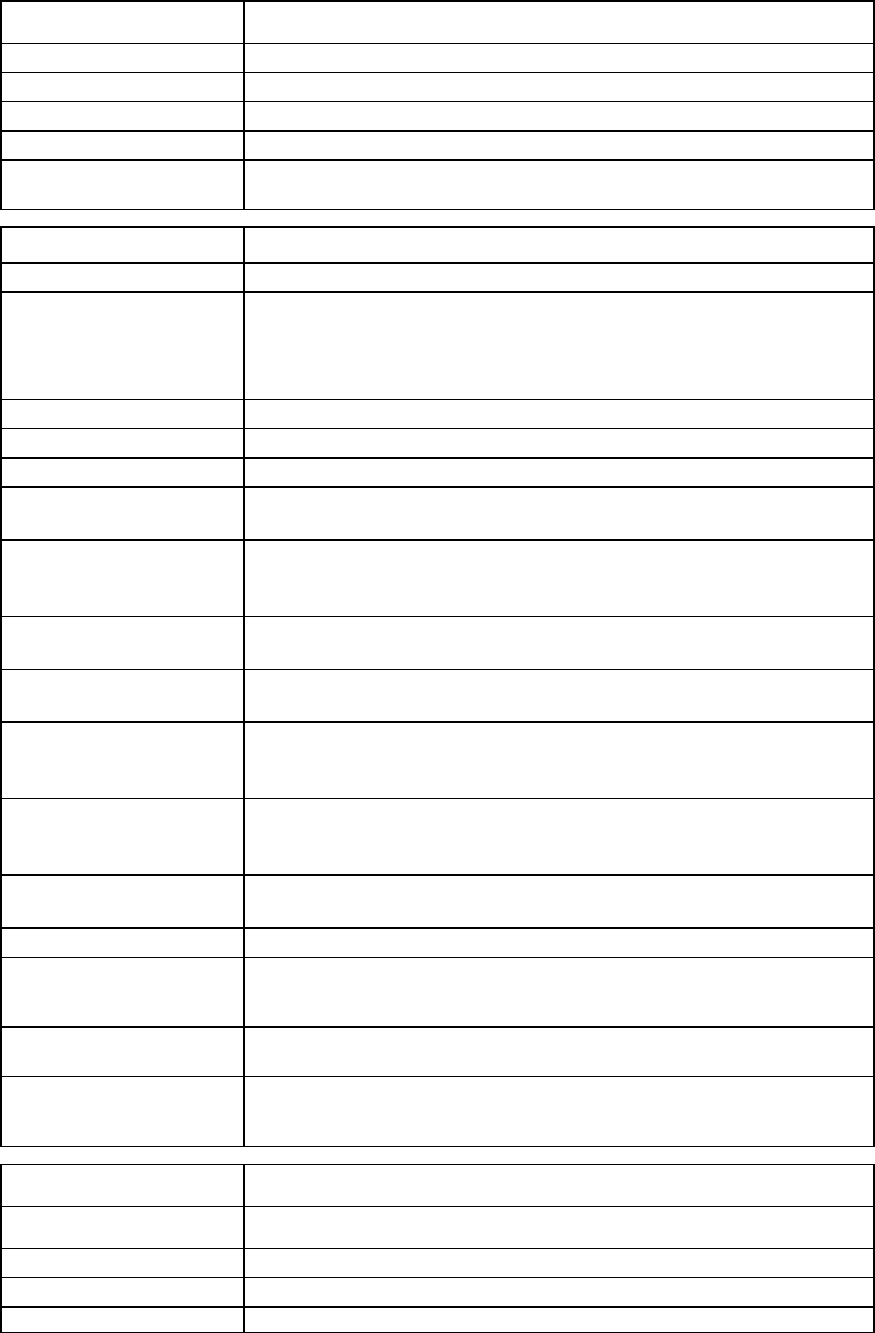
Command line 67
Item Description
Syntax
remove log-target <ID>
Parameter
ID (required)
The index of the remote log destination to delete
Example
->remove log-target 3
Removes log-target index number 3
Item Description
set log-target
Modify the properties of an existing remote log destination.
Syntax
set log-target <ID> [Destination=<IPAddress|DNS>]
[Severity=<Critical|Error|Warning|Info>]
[Transport=<TCP|UDP>] [Port=<1-65535>]
[Security=<None|STunnel>] [Format=<RFC3164|ISO8601>]
[State=<Enabled|Disabled>]
Parameter
ID (required)
The index of the remote log destination to modify
Properties
Destination
(optional) The IP address or the DNS name of the previously configured remote log
destination
Severity (optional) Severity of the log messages that should be sent to the specified destination.
Values include "Critical", "Error", "Warning", and "Info". The default value is
"Info".
Transport (optional) The transport protocol to be used for sending the log messages to the destination.
Values include "TCP" and "UDP". The default value is "UDP".
Port (optional)
The port to be used on the destination to send the log messages. Values include
1 to 65536. The default value is 514.
Security (optional) Secure transmission of the log messages. Values include "None" and "STunnel".
The Default value is "None", and no encryption is used during transmission.
The "STunnel" option can be used only if the transport protocol is set to "TCP".
Format (optional) The timestamp format for the log messages. Values include "RFC3164" (Nov 26
13:15:55) and "ISO8601" (1997-07-16T19:20:30+01:00). The default value
is "RFC3164".
State (optional)
Enables or disables the remote log destination. Values include "Enabled" and
"Disabled". The default value is "Disabled".
Examples
->set log-target 1 Severity=Error Transport=TCP
Security=STunnel
Modifies log-target index number 1
->set log-target 1 Destination=192.168.3.1
Modifies log-target at index 1 to use a new IP address
->set log-target 1
Destination=2001:0db8:85a3:0000:0000:8a2e:0370:7334
Modifies log-target at index 1 to use a new IPv6 address
Item Description
show log-target Display the remote log destination settings.
Syntax
show log-target [<ID|*>]
Parameter
ID (optional)
The index of the remote log destination to view. Use "*" to display detailed
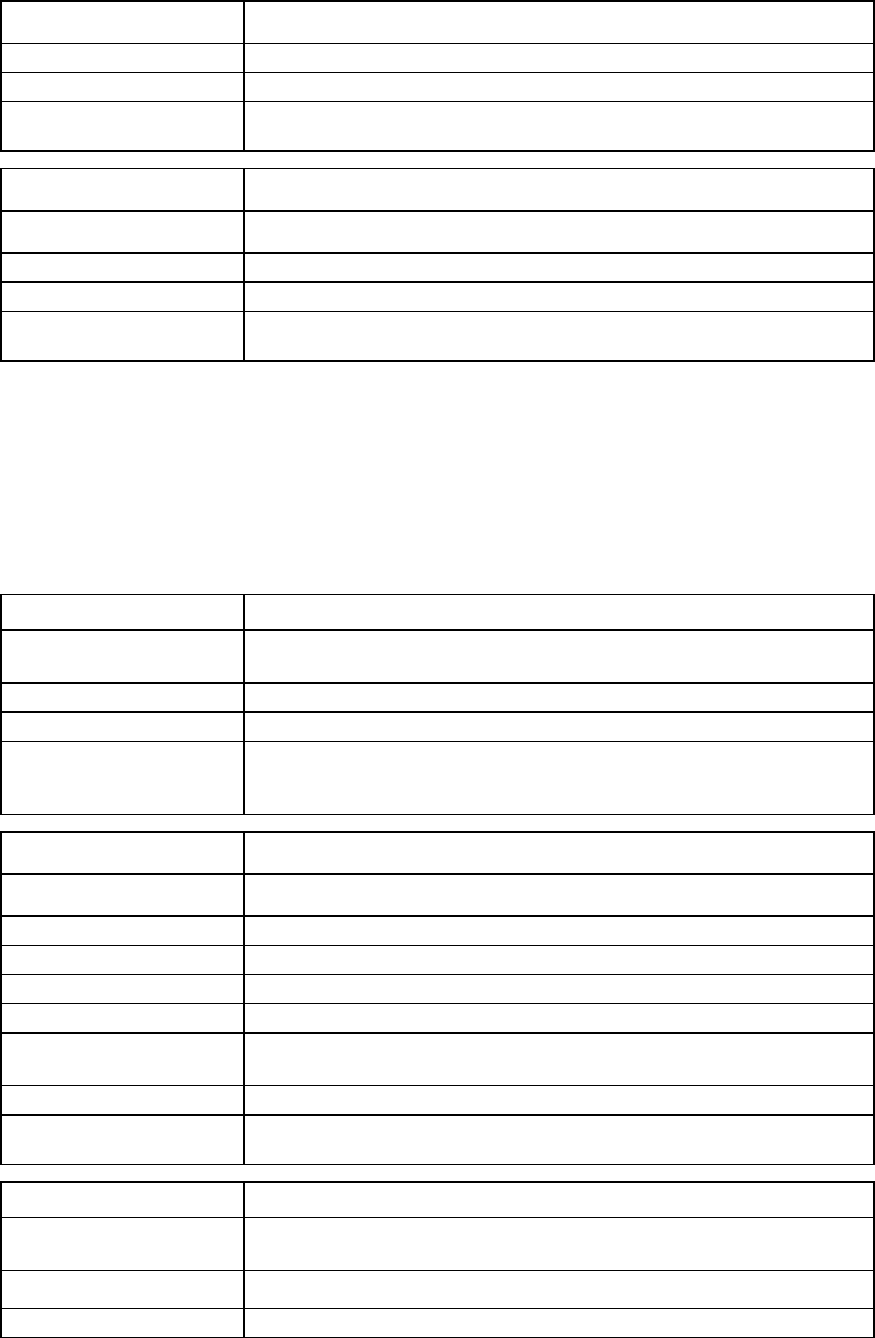
Command line 68
Item Description
information for all remote log destinations.
Example
->show log-target
Displays all log destination settings
Item Description
test log-target Send a test message to all enabled remote log destinations.
Syntax
test log-target
Example
->test log-target
Sends a test message all log-targets
loop-protect
The loop-protect command is deprecated in 4.00. HP recommends using the port-protect command. For
information about port-protect settings, see "port-protect (on page 87)."
Manage loop protection settings.
Supported actions: help, reset, set, show
Item Description
reset loop-protect Reset and restart loop detection for all server ports in a “loop-detected” error
condition.
Syntax
reset loop-protect
Example
->reset loop-protect
Resets and restarts loop detection for all server ports in a “loop-detected” error
condition
Item Description
set loop-protect Configure the loop protection settings.
Syntax
set loop-protect [-quiet] Enabled=<true|false>
Option
quiet (optional)
Suppresses user confirmation prompts
Properties
Enabled (required)
Enables or disables network loop detection and protection. Valid values include
"true" and "false".
Example
->set loop-protect Enabled=true
Enables loop protection
Item Description
show loop-protect Display the loop protection configuration and all Ethernet ports currently disabled
due to protection enforcement.
Syntax
show loop-protect
Example
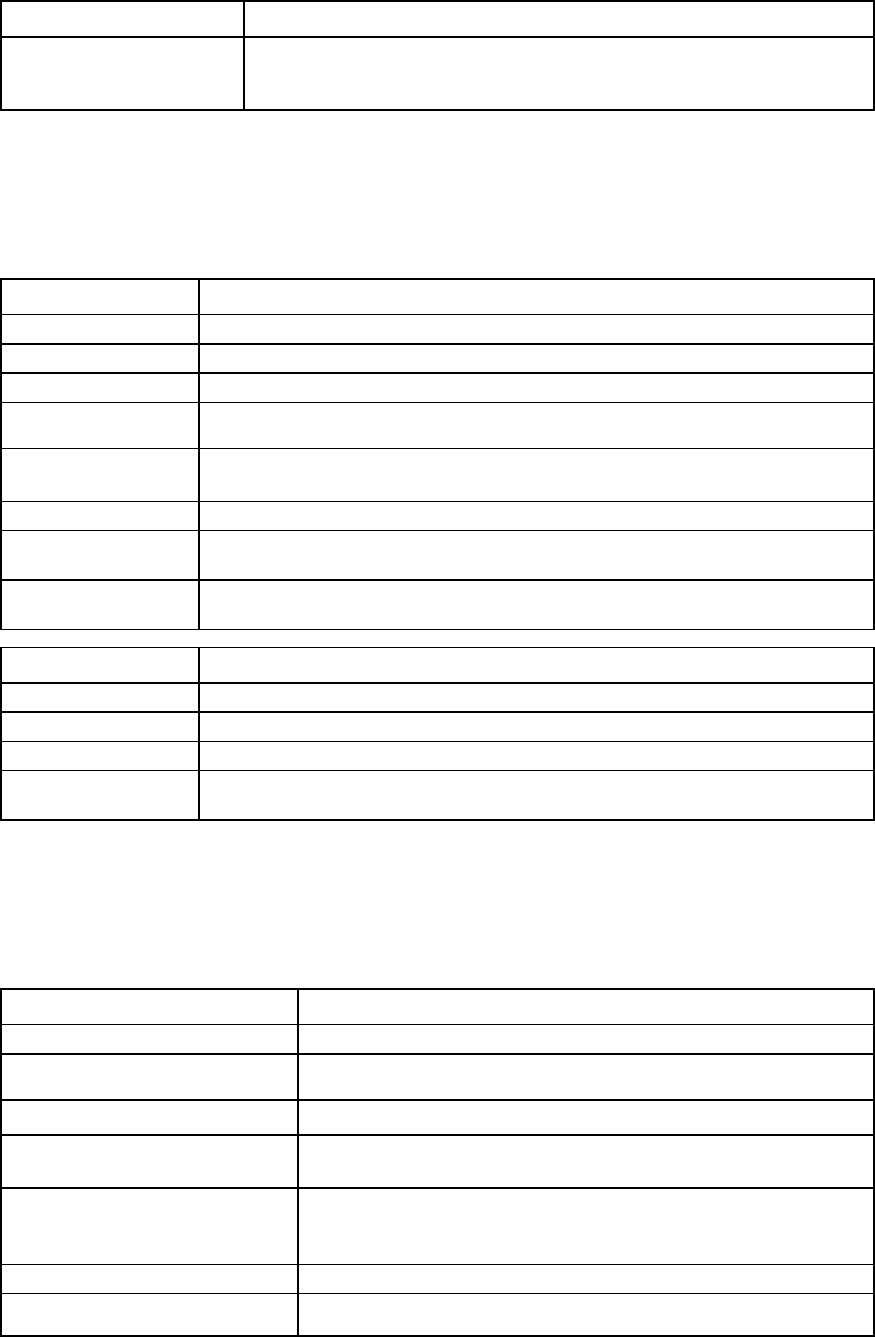
Command line 69
Item Description
->show loop-protect
Displays the current loop protection configuration and all Ethernet ports currently
disabled due to protection enforcement
mac-cache
Manage Ethernet MAC cache failover settings.
Supported actions: help, set, show
Item Description
set mac-cache
Modify Ethernet MAC cache failover settings.
Syntax
set mac-cache [Enabled=<true|false>] [Refresh=<interval>]
Properties
Enabled
(optional)
Enables or disables MAC cache failover. Valid values include "true" and "false".
Refresh
(optional) The refresh interval for the MAC Cache (in seconds). Valid values include integers from
1 to 30. The default refresh interval is 5 seconds.
Examples
->set mac-cache Enabled=true
Enables MAC cache failover
->set mac-cache Enabled=true Refresh=10
Enables MAC cache failover and sets the refresh interval
Item Description
show mac-cache
Display Ethernet MAC cache failover settings.
Syntax
show mac-cache
Example
->show mac-cache
Displays Ethernet MAC cache failover settings
mcast-filter-rule
Manage new Multicast Filter rules for a Multicast filter.
Supported actions: add, help, remove
Item Description
add mcast-filter-rule
Create a new Multicast Filter rule for a Multicast filter.
Syntax
add mcast-filter-rule McastFilter=<FilterName>
Networks=<IP Address>/<mask>[,<IP Address>/<mask>]
Properties
McastFilter (required)
The name of an existing Multicast Filter to which the Multicast Filter rules
belong
Network (required) Multicast IP Addresses in the form of IP Address/Netmask Bits. The IP
Address must be unique and should be the starting address of an IP
subnet.
Examples
add mcast-filter-rule McastFilter=MyNewfilter
Networks=224.12.0.0/16,224.20.23.4/32,
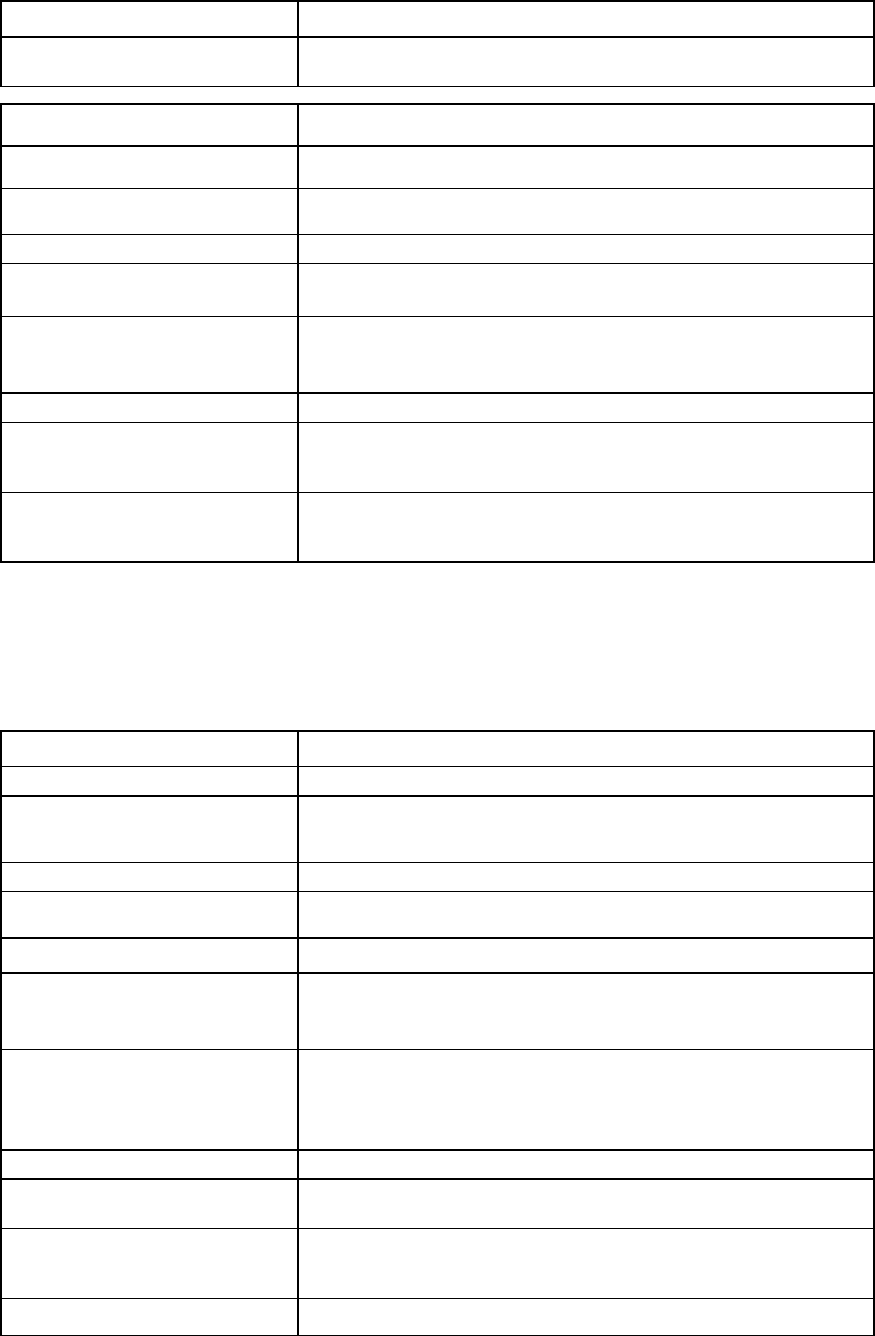
Command line 70
Item Description
224.11.11.3/32
Creates a new Multicast Filter rule for a Multicast Filter
Item Description
remove mcast-filter-rule Remove a Multicast Filter rule from a Multicast filter.
Syntax
remove mcast-filter-rule McastFilter=<FilterName>
[Network=<IP Address>|*]
Properties
McastFilter (required) The name of an existing Multicast Filter to which the Multicast Filter rule
belongs
Network (required) Network IP Addresses in the form of IP Address/Netmask Bits. The IP
Address must be a unique mcast address and should be the starting
address of an IP subnet. A Network named "*" removes all the filter rules.
Examples
->remove mcast-filter-rule McastFilter=Filter1
Network=224.0.0.1/32
Removes a Multicast Filter rule from an existing filter
->remove mcast-filter-rule McastFilter=MyFilter
Network=*
Removes all Multicast Filter rules from a Multicast Filter
mcast-filter-set
Manage Multicast Filtersets.
Supported actions: add, help, remove, set, show
Item Description
add mcast-filter-set
Create a Multicast Filterset.
Syntax
add mcast-filter-set <McastFilterSetName>
[Labels=<Label1>[<Label2>,...]
[Color=<red|green|blue|orange|purple>]
Parameter
McastFilterSetName
(required)
Unique name of the Multicast Filterset to create
Properties
Labels (optional) Labels assigned to this Multicast Filterset. Labels are used in the GUI to
help manage large numbers of filters. Labels can be assigned in the CLI,
but are only used in the GUI. A maximum of 16 labels can be assigned.
Color (optional) Color assigned to this Multicast Filterset. Color is used in the GUI to help
manage large numbers of filters. A color can be assigned in the CLI, but is
only used in the GUI. Allowed colors are red, green, blue, purple, or
orange.
Examples
->add mcast-filter-set MyMcastFilterSet
Creates a new Multicast Filterset and adds it to the domain
->add mcast-filter-set Filterset1 Labels="label1,
label2"
Creates a new Multicast Filterset with labels label1 and label2
->add mcast-filter Filterset1 Color=red
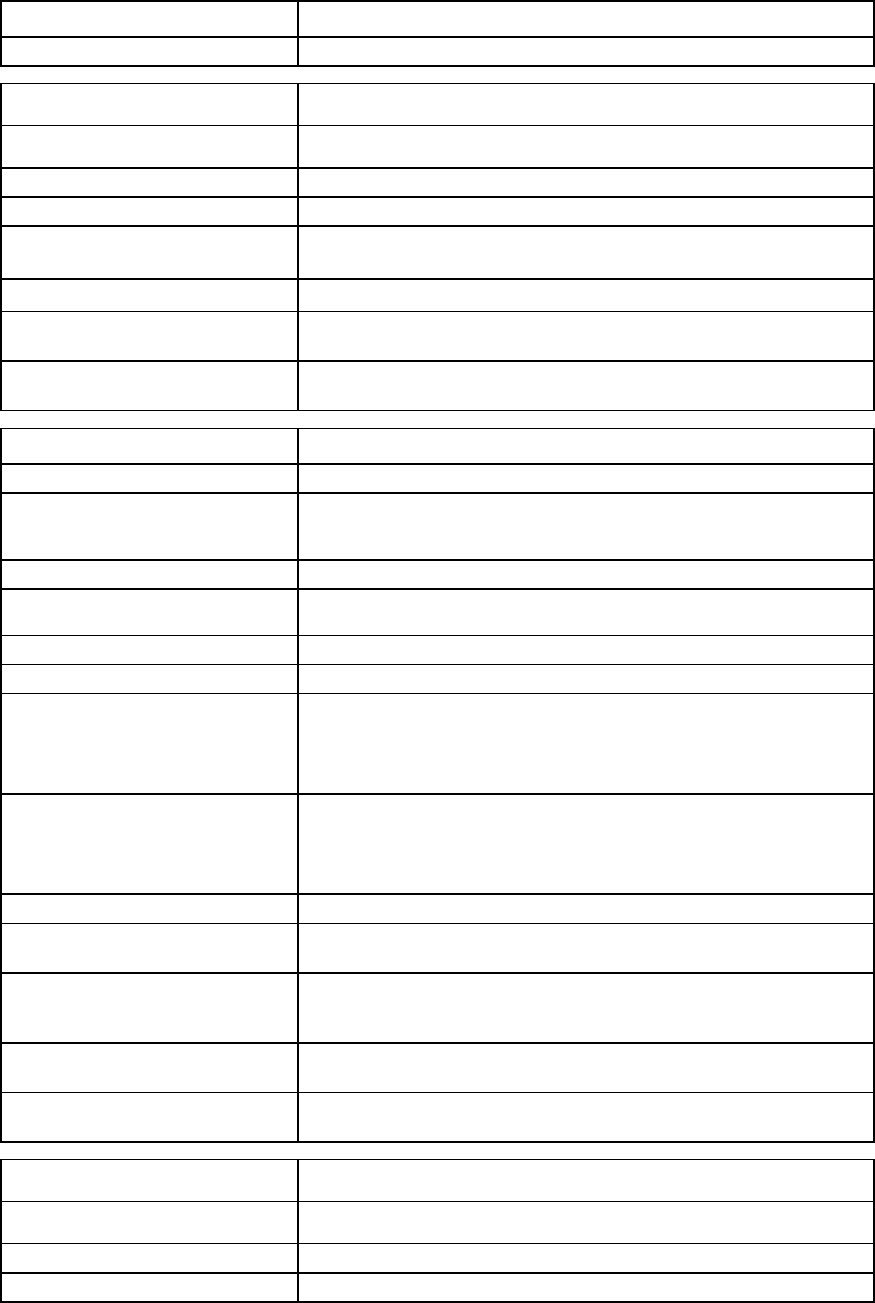
Command line 71
Item Description
Creates a new Multicast Filterset with color red
Item Description
remove mcast-filter-set Remove a Multicast Filterset.
Syntax
remove mcast-filter-set McastFilterSetName> | *
Parameter
McastFilterSetName
(required) The name of an existing Multicast Filterset in the domain. A Multicast
Filterset name of "*" removes all the Filtersets.
Examples
->remove mcast-filter-set FilterSet1
Removes a Multicast Filterset
->remove mcast-filter-set *
Removes all Multicast Filtersets
Item Description
set mcast-filter-set
Modify the Multicast Filterset.
Syntax
set mcast-filter-set <McastFilterSetName>
[Name=<newName>] [Labels=<Label1>[<Label2>,...]
[Color=<red|green|blue|orange|purple>]
Parameter
McastFilterSetName
(required)
The unique name of the Multicast Filterset to modify
Properties
Name (optional)
The new name of the Multicast Filterset
Labels (optional) Labels assigned to this Multicast Filterset. Labels are used in the GUI to
help manage large numbers of filter sets. Labels can be assigned in the
CLI, but are only used in the GUI. A maximum of 16 labels can be
assigned
Color (optional) Color assigned to this Multicast Filterset. Color is used in the GUI to help
manage large numbers of filter sets. A color can be assigned in the CLI,
but is only used in the GUI. Allowed colors are red, green, blue, purple, or
orange.
Examples
->set mcast-filter-set Blue Name=Red
Changes the name of an existing Multicast Filterset from "Blue'' to "Red"
->set mcast-filter-set Filterset1 Labels="label1,
label2"
Adds labels to a Multicast Filterset
->set mcast-filter-set Filterset1 Labels=
Removes all labels from a filter
->set mcast-filter-set Filterset1 Color=red
Sets the Network color to red
Item Description
show mcast-filter-set Display Multicast Filterset information.
Syntax
show mcast-filter-set [McastFilterSetName> | *]
Parameter
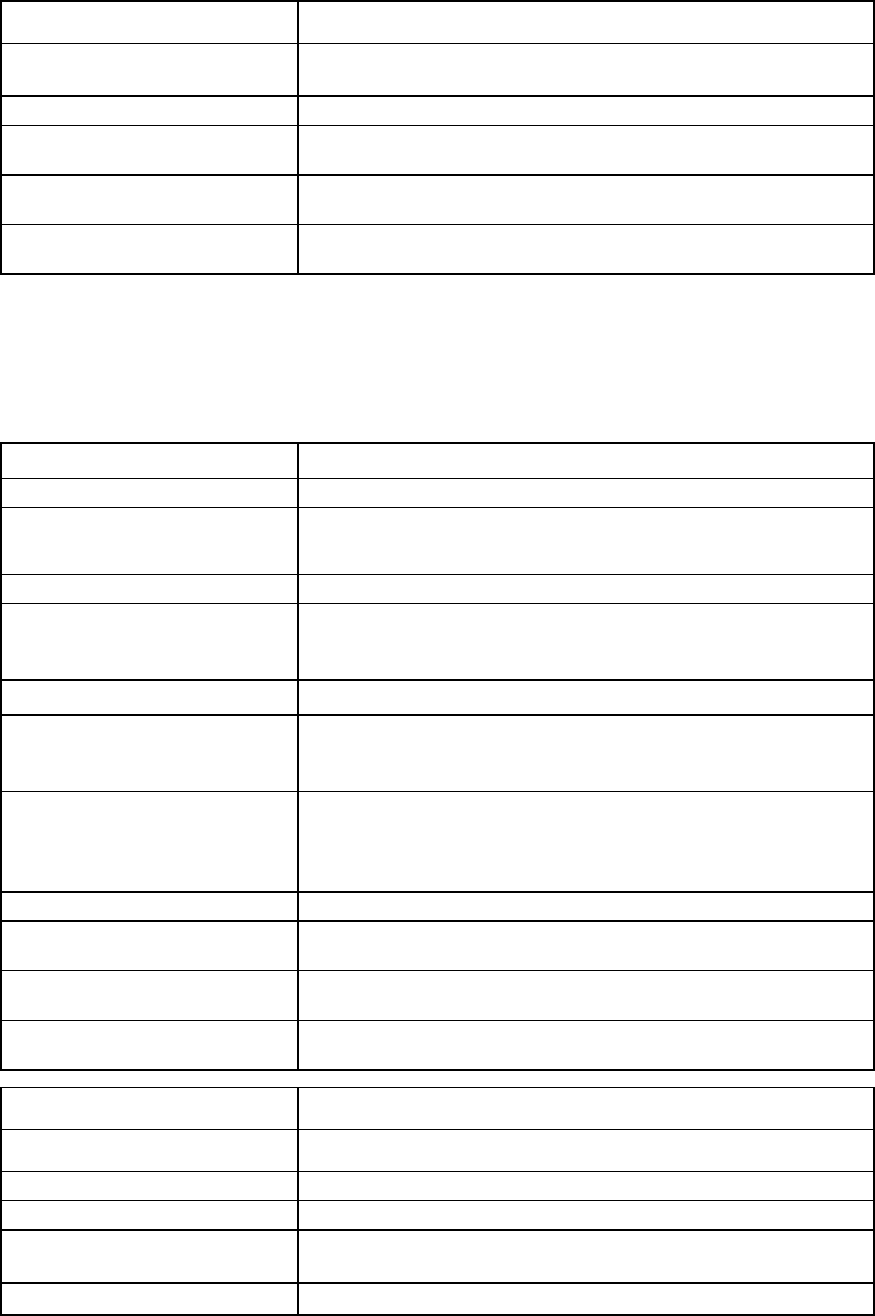
Command line 72
Item Description
McastFilterSetName
(required)
The name of an existing Multicast Filterset in the domain. A Multicast
Filterset named "*" removes all the filters.
Examples
->show mcast-filter-set
Displays a summary listing of all Multicast Filtersets
->show mcast-filter-set *
Displays detailed information for all networks
->show mcast-filter-set MyNetwork
Displays detailed information for a specific network
mcast-filter
Monitor and manage multicast group membership for hosts subscribing to IGMP multicast traffic.
Supported actions: help, add, remove, set, show
Item Description
add mcast-filter
Add a Multicast Filter.
Syntax
add mcast-filter <McastFilterName>
[Labels=<Label1>[<Label2>,...]
[Color=<red|green|blue|orange|purple>]
Parameter
McastFilterName (required) The unique name of the Multicast Filter to create. The name can be 1-64
characters long with alphanumeric characters and "_" (underscore), or "-"
(dash).
Properties
Labels (optional)
Labels assigned to the multicast filter. Labels are used in the GUI to help
manage large numbers of filters. Labels can be assigned in the CLI, but
are only used in the GUI. A maximum of 16 labels can be assigned.
Color (optional) Color assigned to the multicast filter. Color is used in the GUI to help
manage large numbers of filters. A color can be assigned in the CLI, but is
only used in the GUI. Allowed colors are red, green, blue, purple, or
orange.
Examples
->add mcast-filter MyMcastFilter
Creates a new Multicast Filter and adds it to the domain
->add mcast-filter Filter1 Labels="label1, label2"
Creates a new Multicast Filter with labels label1 and label2
->add mcast-filter Filter1 Color=red
Creates a new Multicast Filter with color red
Item Description
remove mcast-filter Remove a Multicast Filter.
Syntax
remove mcast-filter <McastFilterName> | *
Parameter
McastFilterName (required) The name of an existing Multicast Filter in the domain. A Multicast Filter
named '*' removes all the filters.
Example

Command line 73
Item Description
->remove mcast-filter Filter1
Removes a Multicast Filter
->remove mcast-filter *
Removes all Multicast Filters
Item Description
set mcast-filter
Modify the Multicast Filter.
Syntax
set mcast-filter <McastFilterName> [Name=<NewName>]
[Labels=<Label1>[<Label2>,...]
[Color=<red|green|blue|orange|purple>]
Parameter
McastFilterName (required)
The name of an existing Multicast Filter to modify
Properties
Labels (optional) Labels assigned to this multicast filter. Labels are used in the GUI to help
manage large numbers of filters. Labels can be assigned in the CLI, but
are only used in the GUI. A maximum of 16 labels can be assigned.
Color (optional) Color assigned to this multicast filter. Color is used in the GUI to help
manage large numbers of filters. A color can be assigned in the CLI, but is
only used in the GUI. Allowed colors are red, green, blue, purple, or
orange.
Name (optional)
The new name of the Multicast filter
Examples
->set mcast-filter Blue Name=Red
Changes the name of an existing Multicast Filter from "Blue" to "Red"
->set mcast-filter Filter1 Labels="label1, label2"
Adds labels to a multicast filter
->set mcast-filter Filter1 Labels=
Removes all labels from a filter
->set mcast-filter Filter1 Color=red
Sets the network color to red
Item Description
show mcast-filter Display information about the Multicast Filter.
Syntax
show mcast-filter <McastFilterName> | *
Parameter
McastFilterName (optional) Name of a Multicast Filter existing in the VC domain. "*" displays a
detailed view of all the Multicast filters. The default behavior displays a
summary output of all Multicast filters.
Examples
->show mcast-filter
Display a summary listing of all Multicast Filters
->show mcast-filter *
Show detailed information for all Multicast Filters
->show mcast-filter Filter1
Show detailed information for a specific Multicast Filter
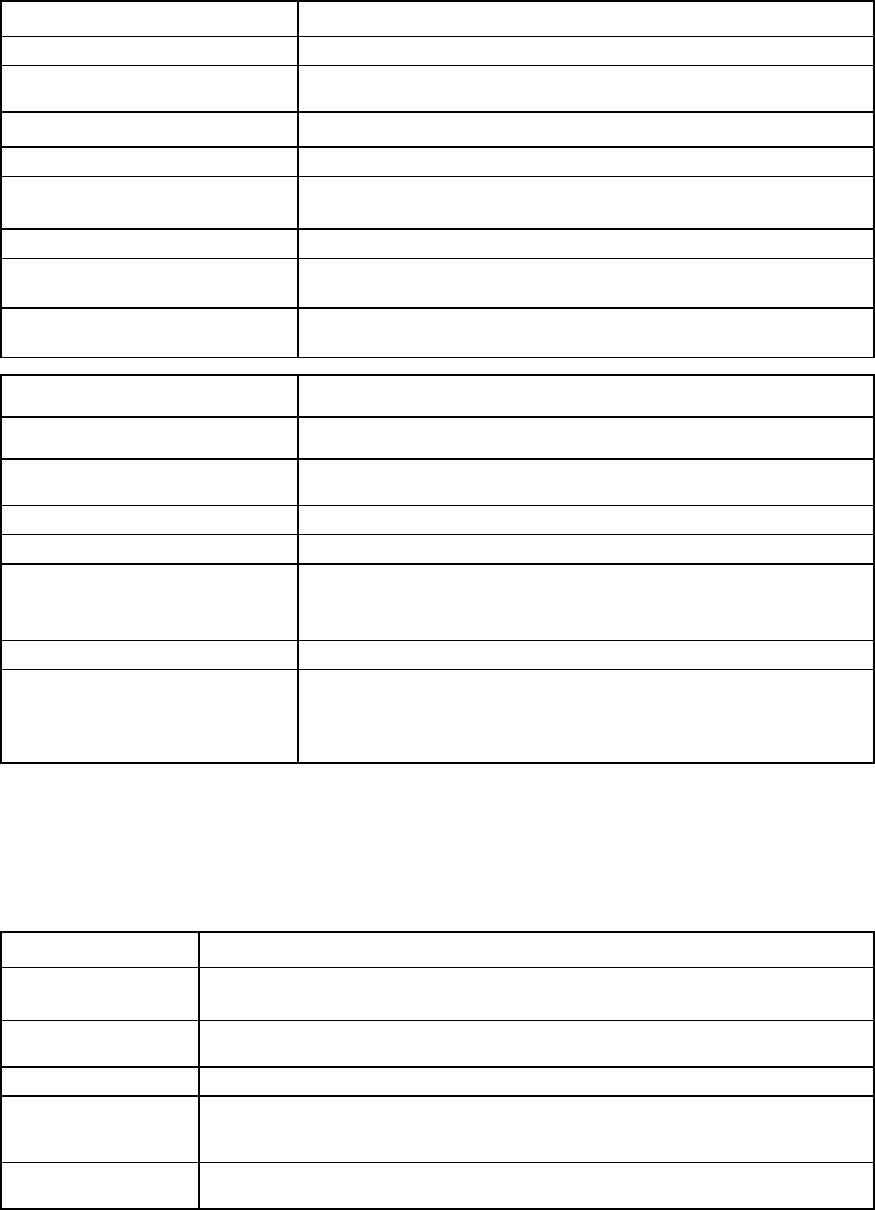
Command line 74
mfs-filter
Manage Multicast Filters in Multicast Filtersets.
Supported actions: help, add, remove
Item Description
add mfs-filter
Add a Multicast Filter to a Multicast Filterset.
Syntax
add mfs-filter FilterSet=<McastFilterSetName>
McastFilter=<Name1>[,<Name2>,...]
Properties
FilterSet (required)
The name of an existing Multicast Filterset in the domain
McastFilter (required)
The Multicast Filters to be added to the specified Multicast Filterset. This
property is a list of existing Multicast Filter names separated by commas.
Examples
->add mfs-filter FilterSet=mfs1 McastFilter=filter1
Adds a Multicast Filter "filter1" to Filterset "mfs1"
->add mfs-filter FilterSet=mySet McastFilter=MF1,MF2
Adds Multicast Filters "MF1" and "'MF2" to Multicast Filterset "mySet"
Item Description
remove mfs-filter Remove a Multicast Filter from a Multicast Filterset.
Syntax
remove mfs-filter FilterSet=<McastFilterSetName>
McastFilter=<Name1>[,<Name2>,...]
Properties
FilterSet (required)
The name of an existing Multicast Filterset in the domain.
McastFilter (required) The Multicast Filters to be removed from the specified Multicast Filterset.
This property is a list of existing Multicast Filter names separated by
commas.
Example
->remove mfs-filter FilterSet=myFS
McastFilter=MF1,MF2
Removes Multicast Filters "MF1" and "MF2" from Multicast Filterset
"myFS"
nag-network
Manage networks associated to network access groups.
Supported actions: add, help, remove, show
Item Description
add nag-network Add one or more networks to a network access group. Any network access groups
previously configured for the network remain.
Syntax
add nag-network Nag=<nagName>
Network=<NetName1>[,<NetName2>,...]|<NagNetworkID>
Parameter
Nag (required if
NagNetworkID is
not specified)
The name of an existing network access group
Network (required
if NagNetwork ID
The name of the networks to be added as members to the network access group,
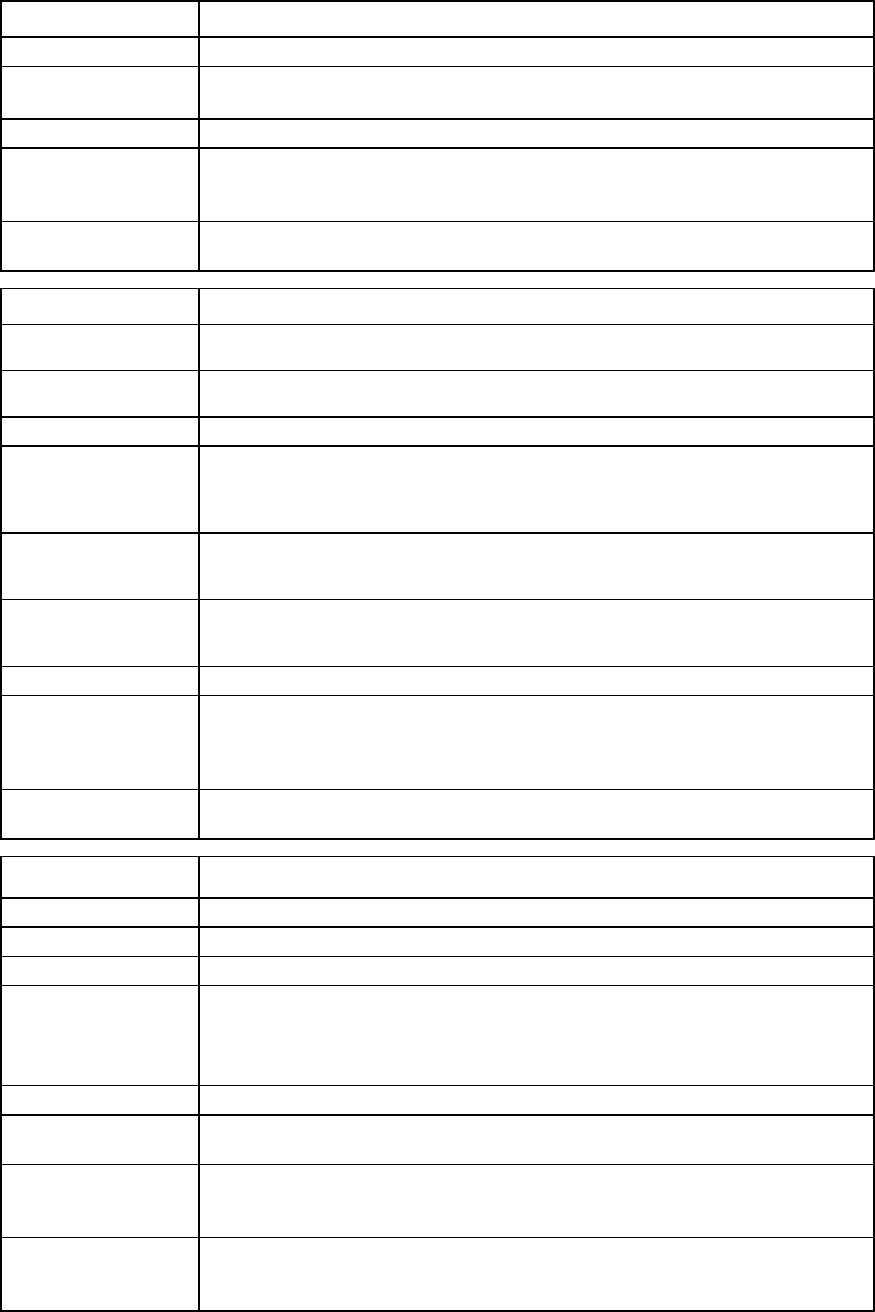
Command line 75
Item Description
is not specified)
separated by commas. Do not use spaces unless they are enclosed in quotation marks.
NagNetworkID The Nag name and Network of interest. The format is <NagName:NetworkName>. If
this is specified then the Nag= and Network= parameters are not provided.
Examples
->add nag-network Nag=DatabaseNetGroup Network=Net1,Net2,Net3
Adds networks Net1, Net2, and Net3 to the DatabaseNetGroup network access
group
->add nag-network nag1:network1
Adds network network1 to the nag1 network access group
Item Description
remove
nag-network
Removes a network from a network access group.
Syntax
remove nag-network <NagNetworkID> | Nag=<nagName>
Network=<NetName1>[,<NetName2>,…]
Parameter
NagNetworkID
(required if Nag=
Network= is not
specified)
The ID of an existing network to network access group association. The ID format is
<NagName:NetworkName>. The NagName must be specified if it is the only network
access group of which the network is a member.
Nag (required if
NagNetworkID is
not specified)
The name of an existing network access group
Network (required
if NagNetworkID is
not specified)
The name of the network members to be removed from the network access group,
separated by commas. Do not use spaces unless enclosed in quotation marks.
Examples
->remove nag-network DatabaseNetGroup:Net1
-or-
->remove nag-network Nag=DatabaseNetGroup Network=Net1
Removes a specified network from a specified network access group
->remove nag-network Nag=DatabaseNetGroup Network=Net1,Net2
Removes specified networks from a specified network access group
Item Description
show nag-network
Display the network to network access group association information.
Syntax
show nag-network [<NagNetworkID>|*]
Parameter
NagNetworkID
(optional) The ID of an existing network to network access group association. The ID format is
<NagName:NetworkName>. Use "*" to display detailed information for all network
to network access group associations in the domain. If not specified, a summary of all
network to network access group associations appears.
Examples
->show nag-network
Displays a summary of all network to network access group associations in the domain
->show nag-network *
Displays detailed information for all network to network access group associations in
the domain
->show nag-network DatabaseNetGroup:Net1
Displays detailed information about the association between a specified network
access group and a specified network
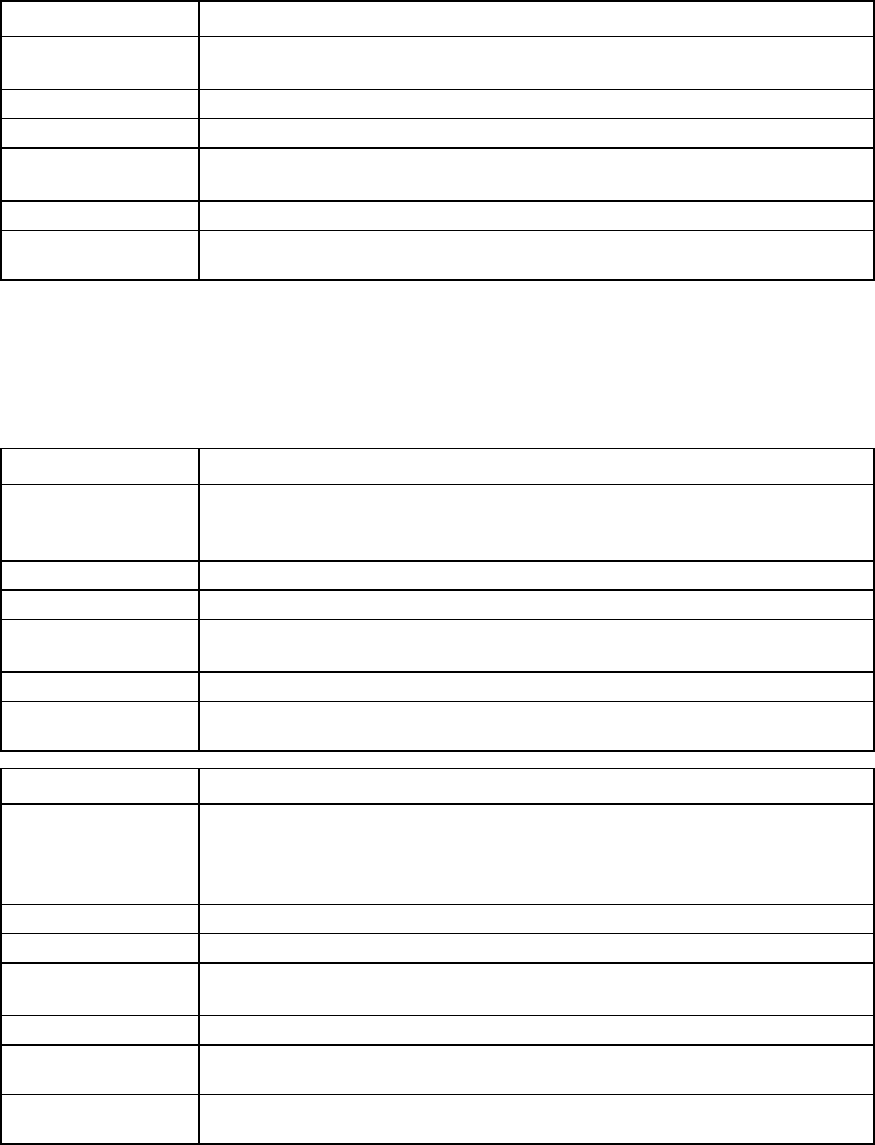
Command line 76
name-server
Display a snapshot of all hosts and direct attached storage devices for the specified FlexFabric module.
Supported actions: help, show
Item Description
show name-server Display a snapshot of all hosts and direct attached storage devices for the specified
FlexFabric module.
Syntax
show name-server <ModuleID>
Parameter
ModuleID
(required) The ID of the module for which to display the name server information. The module must
be a FlexFabric module. The ID is in the format of
<EnclosureID>:<BayNumber>
.
Example
->show name-server enc0:1
Displays the name server information for the module in bay 1 of enclosure enc0
network-access-group
Manage network access groups.
Supported actions: add, help, remove, set, show
Item Description
add network-
access-group Create a new network access group. After the network access group is created, it can
be added to a network. The maximum supported number of network access groups is
128.
Syntax
add network-access-group <Name>
Parameter
Name (required) The unique name of the new network access group to create. Valid characters include
alphanumeric, "_", "-", and ".". The maximum length of the name is 64 characters.
Example
->add network-access-group DatabaseNetGroup
Creates a new network access group, and then adds it to the domain
Item Description
remove network-
access-group
Remove a network access group from the domain. To remove a network access group,
it cannot be in use by any server profiles. A network access group cannot be deleted if
it is the only one to which a network belongs. The Default network access group cannot
be deleted.
Syntax
remove network-access-group <Name|*>
Parameter
Name (required) The name of an existing network access group in the domain. Use "*" to remove all
removable network access groups.
Examples
->remove network-access-group DatabaseNetGroup
Removes a specified network access group
->remove network-access-group *
Removes all removable network access groups
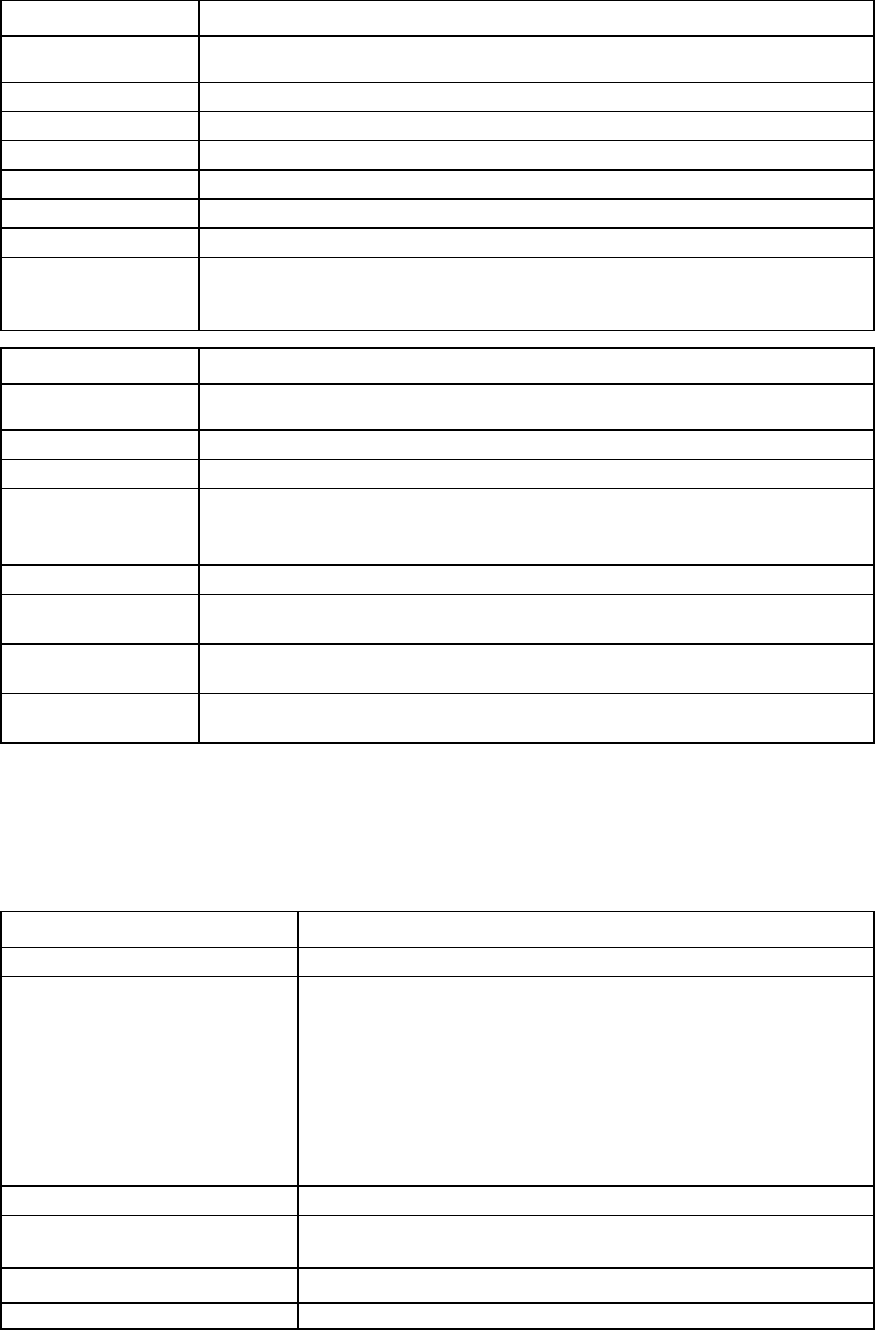
Command line 77
Item Description
set network-
access-group
Modify an existing network access group.
Syntax
set network-access-group <Name> Name=<NewName>
Parameter
Name (required)
The name of an existing network access group to modify
Property
Name (required)
The new name of the network access group
Example
->set network-access-group NetGroup1 Name=NetGroup2
Changes the name of an existing network access group from NetGroup1 to
NetGroup2
Item Description
show network-
access-group
Display all network access groups in the domain.
Syntax
show network-access-group [<Name>|*]
Parameter
Name (optional) The name of an existing network access group in the VC domain. Use "*" to display a
detailed view of all the network access groups. If not specified, a summary view of all
network access groups appears.
Examples
->show network-access-group
Displays a summary of all network access groups
->show network-access-group *
Displays detailed information for all network access groups
->show network-access-group DatabaseNetGroup
Displays detailed information for a specific network access group
network-range
Manage multiple networks in a shared uplink set.
Supported actions: add, help, remove, set
Item Description
add network-range
Create multiple networks in a shared uplink set.
Syntax
add network-range [-quiet] UplinkSet=<UplinkSetName>
[NamePrefix=<prefix>] [NameSuffix=<suffix>]
VLANIds=<VLAN range list> [State=<enabled|disabled>]
[PrefSpeedType=<auto|custom>] [PrefSpeed=<100Mb-
20Gb
in 100Mb steps>]
[MaxSpeedType=<unrestricted|custom>]
[MaxSpeed=<100Mb-20Gb in 100Mb steps>]
[Nags=<Name1>[<Name2>,...]
[SmartLink=<enabled|disabled>]
[Labels=<Label1>[<Label2>,...]
[Color=<red|green|blue|orange|purple>]
Options
quiet This option suppresses user confirmation prompts. This option is useful
when scripting operations.
Properties
UplinkSet (required)
The name of an existing shared uplink port set to use with the new
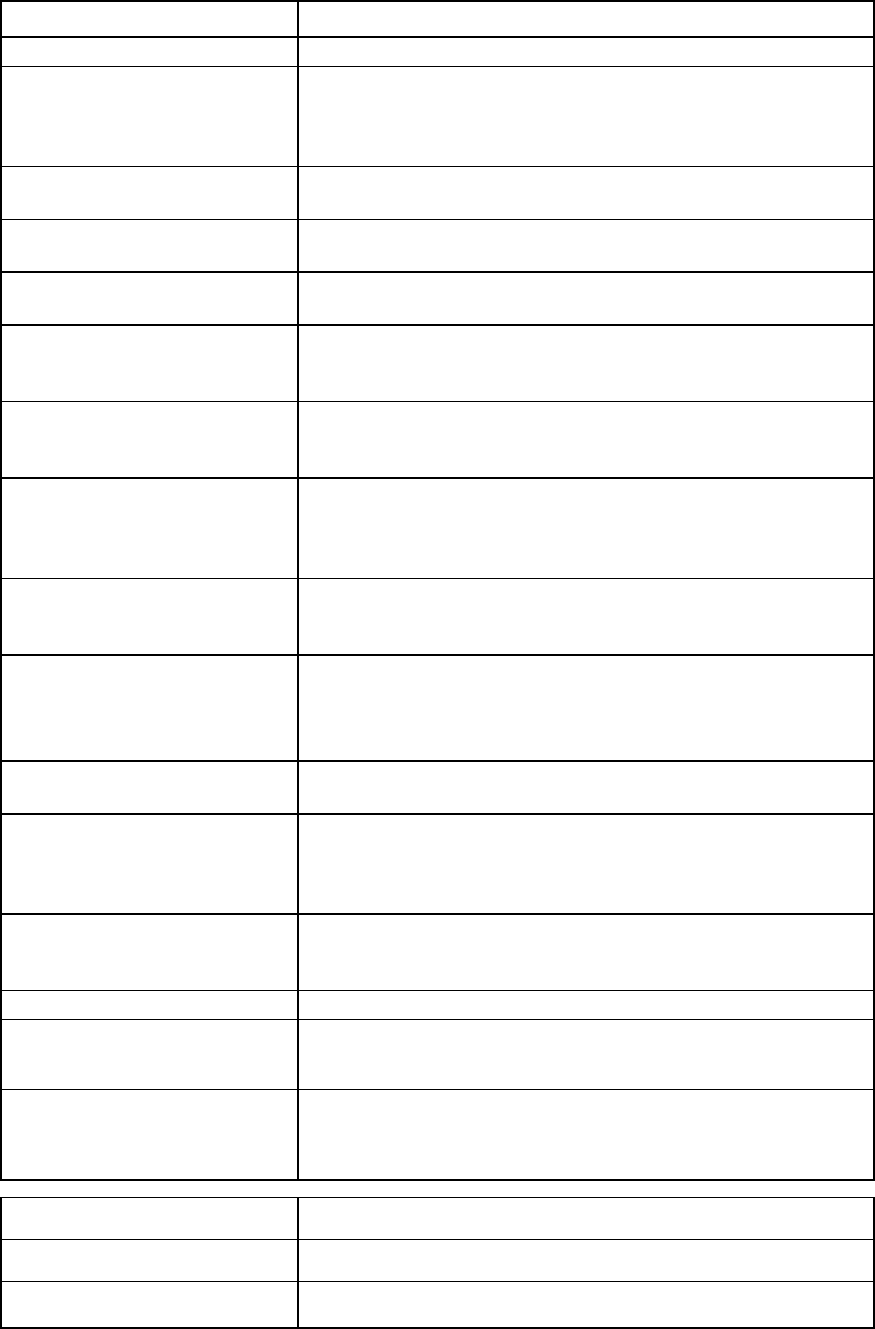
Command line 78
Item Description
networks
VLANIds (required) A comma separated list of VLAN ranges. The VLAN IDs must not overlap
or already be used in the uplink port set. The VLAN IDS are combined with
the NamePrefix and NameSuffix properties (if any) to create the name for
the networks.
NamePrefix (optional) The string to prefix before the VLAN ID when naming the new networks. If
omitted, no string is used to prefix the VLAN ID.
NameSuffix (optional)
The string to add after the VLAN ID when naming the new networks. If
omitted, no string is added after the VLAN ID.
State (optional) Enables or disables the networks. Valid values are "Enabled" and
"Disabled". The default value is "Enabled".
PrefSpeedType (optional) The default connection speed for any Ethernet connection attached to
these networks. Valid values include "Auto" and "Custom". "Custom"
enables you to configure the preferred speed. The default value is "Auto".
PrefSpeed (required if
PrefSpeedType is "Custom") The connection speed for any Ethernet connection attached to these
networks. Valid values range from 100Mb to the MAX configured speed
for the network in 100Mb increments.
MaxSpeedType (Optional) The maximum connection speed for any Ethernet connection attached to
these networks. Valid values include "Unrestricted" and "Custom".
"Custom" enables you to configure the preferred speed. The default value
is "Unrestricted".
MaxSpeed (required if
MaxSpeedType is "Custom") The maximum connection speed for any Ethernet connection attached to
these networks. Valid values range from 100Mb to the MAX configured
speed for the network in 100Mb increments.
Nags (optional) The network access groups to which the networks belong, separated by
commas. Do not use spaces unless they are enclosed in quotation marks.
If no network access groups are specified, the domain default network
access group (Default) is used.
SmartLink (optional) Enables or disables the SmartLink capability for the networks. Valid values
include "Enabled" and "Disabled".
Labels (optional) Labels assigned to these networks. Labels are used in the GUI to help with
management of large numbers of networks. Labels can be assigned in the
CLI, but are only used in the GUI. A maximum of 16 labels can be
assigned.
Color (optional) Color assigned to these networks. Color is used in the GUI to help manage
large numbers of networks. A color can be assigned in the CLI, but is only
used in the GUI. Red, green, blue, purple, or orange are allowed.
Examples
->add network-range UplinkSet=Alpha
NamePrefix=Network NameSuffix=_A VLANIDs=1-100
Creates 100 networks in an existing uplink set
->add network-range UplinkSet=Alpha
NamePrefix=Network NameSuffix=_A
VLANIDs=101-110,115-119,130,4094,700-703
Creates non-contiguous networks in an existing uplink set
Item Description
remove network-range Remove multiple networks from a shared uplink set.
Syntax
remove network-range [-quiet]
UplinkSet=<UplinkSetName> VLANIds=<VLAN range list>
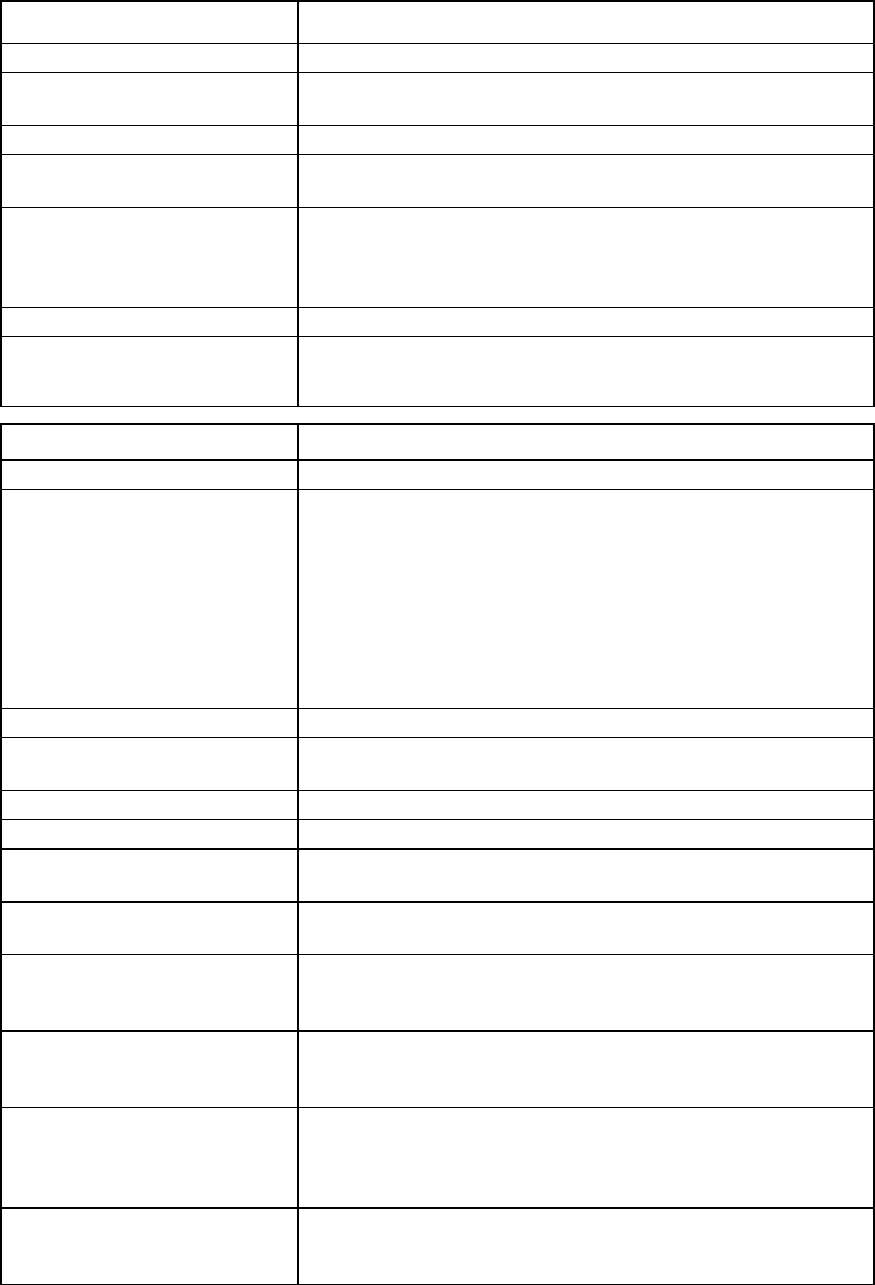
Command line 79
Item Description
Options
quiet Suppresses user confirmation prompts during network range removal. This
option is used mainly in automated scripting scenarios.
Properties
UplinkSet (required) The name of the shared uplink set from which the networks are being
removed
VLANIds (required) The list of VLAN IDs (comma separated list of VLAN ID ranges) to be
deleted from the shared uplink set. For this command, the shared uplink
set and list of VLAN IDs identify the networks to be deleted, not the
network names.
Example
->remove network-range UplinkSet=Alpha
VLANIDs=1-10,15,21-30
Removes networks from an existing uplink set
Item Description
set network-range
Change the configuration of multiple networks in a shared uplink set.
Syntax
set network-range [-quiet] UplinkSet=<UplinkSetName>
VLANIds=<VLAN range
list> [State=<enabled|disabled>]
[PrefSpeedType=<auto|custom>] [PrefSpeed=<100Mb-
20Gb
in 100Mb steps>] [MaxSpeedType=<
unrestricted|custom>]
[MaxSpeed=<100Mb-20Gb in 100Mb steps>]
[Nags=<Name1>[<Name2>,...]
[SmartLink=<enabled|disabled>]
[Labels=<Label1>[<Label2>,...]
[Color=<red|green|blue|orange|purple>]
Options
quiet This option suppresses user confirmation prompts and is useful when
scripting operations.
Properties
UplinkSet (required)
The name of an existing shared uplink port set to use with the networks
VLANIds (required) A comma separated list of VLAN ranges that identify the networks in the
shared uplink port set being modified
State (optional) Enables or disables the networks. Valid values are "Enabled" and
"Disabled". The default value is "Enabled".
PrefSpeedType (optional) The default connection speed for any Ethernet connection attached to
these networks. Valid values include "Auto" and "Custom". "Custom"
enables you to configure the preferred speed. The default value is "Auto".
PrefSpeed (required if
PrefSpeedType is "Custom") The connection speed for any Ethernet connection attached to these
networks. Valid values range from 100Mb to the MAX configured speed
for the network in 100Mb increments.
MaxSpeedType (Optional) The maximum connection speed for any Ethernet connection attached to
these networks. Valid values include "Unrestricted" and "Custom".
"Custom" enables you to configure the preferred speed. The default value
is "Unrestricted".
MaxSpeed (required if
MaxSpeedType is "Custom") The maximum connection speed for any Ethernet connection attached to
these networks. Valid values range from 100Mb to the MAX configured
speed for the network in 100Mb increments.

Command line 80
Item Description
Nags (optional) The network access groups to which the networks belong, separated by
commas. Do not use spaces unless they are enclosed in quotation marks.
If nags is not specified, the network access groups are not changed.
SmartLink (optional) Enables or disables the SmartLink capability for the networks. Valid values
include "Enabled" and "Disabled".
Labels (optional) Labels assigned to these networks. Labels are used in the GUI to help with
management of large numbers of networks. Labels can be assigned in the
CLI, but are only used in the GUI. A maximum of 16 labels can be
assigned.
Color (optional) Color assigned to these networks. Color is used in the GUI to manage
large numbers of networks. A color can be assigned in the CLI, but is only
used in the GUI. Red, green, blue, purple, or orange are allowed.
Example
->set network-range UplinkSet=Alpha
VLANIDs=1-10,21-30 SmartLink=Enabled
Changes the SmartLink setting for multiple networks
network
Manage Virtual Connect Ethernet networks.
Supported actions: add, help, remove, set, show
Item Description
add network Create a new Ethernet or FCoE network. An FCoE network is associated to an uplink
port set. After the network is created, uplink ports can be added if the network is not
using a shared uplink set.
The SmartLink property is no longer supported during the creation of the network. If
specified, it is ignored. To configure the SmartLink attribute, use the set network
command.
If the QoS type is set to "CustomNoFcoe", a "cannot add fabric when QoS
configuration type is CustomNoFCoE" error message appears. For more information
about setting the QoS type, see "qos (on page 97)."
Syntax
add network <NetworkName> [-quiet][-fcoe]
[Nags=<nagName>[,<nagName2>,...]] [UplinkSet=<UplinkSetName>
VLanID=<VLanID>] [State=<Enabled|Disabled>]
[NativeVLAN=<Enabled|Disabled>] [Private=<Enabled|Disabled>]
[ConnectionMode=<Auto|Failover>]
[VLanTunnel=<Enabled|Disabled>] [PrefSpeedType=<Auto|Custom>]
[PrefSpeed=<100Mb–20Gb in 100Mb increments]
[MaxSpeedType=<UnRestricted|Custom>] [MaxSpeed=<100Mb–20Gb in
100Mb increments>]
[LacpTimer=<Domain-Default|Short|Long>]
[Labels=<Label1>[<Label2>,…]
[Color=<red|green|blue|orange|purple>]
Parameter
NetworkName
(required) The unique name of the new network to create. Valid characters include alphanumeric,
"_", and ".". The maximum length of the name is 64 characters.
Options
Quiet Suppresses user confirmation prompts during network creation and modification. This
option is used mainly in automated scripting scenarios.
fcoe
Specifies an FCoE network. 32 FCoE networks can be added per uplink set.
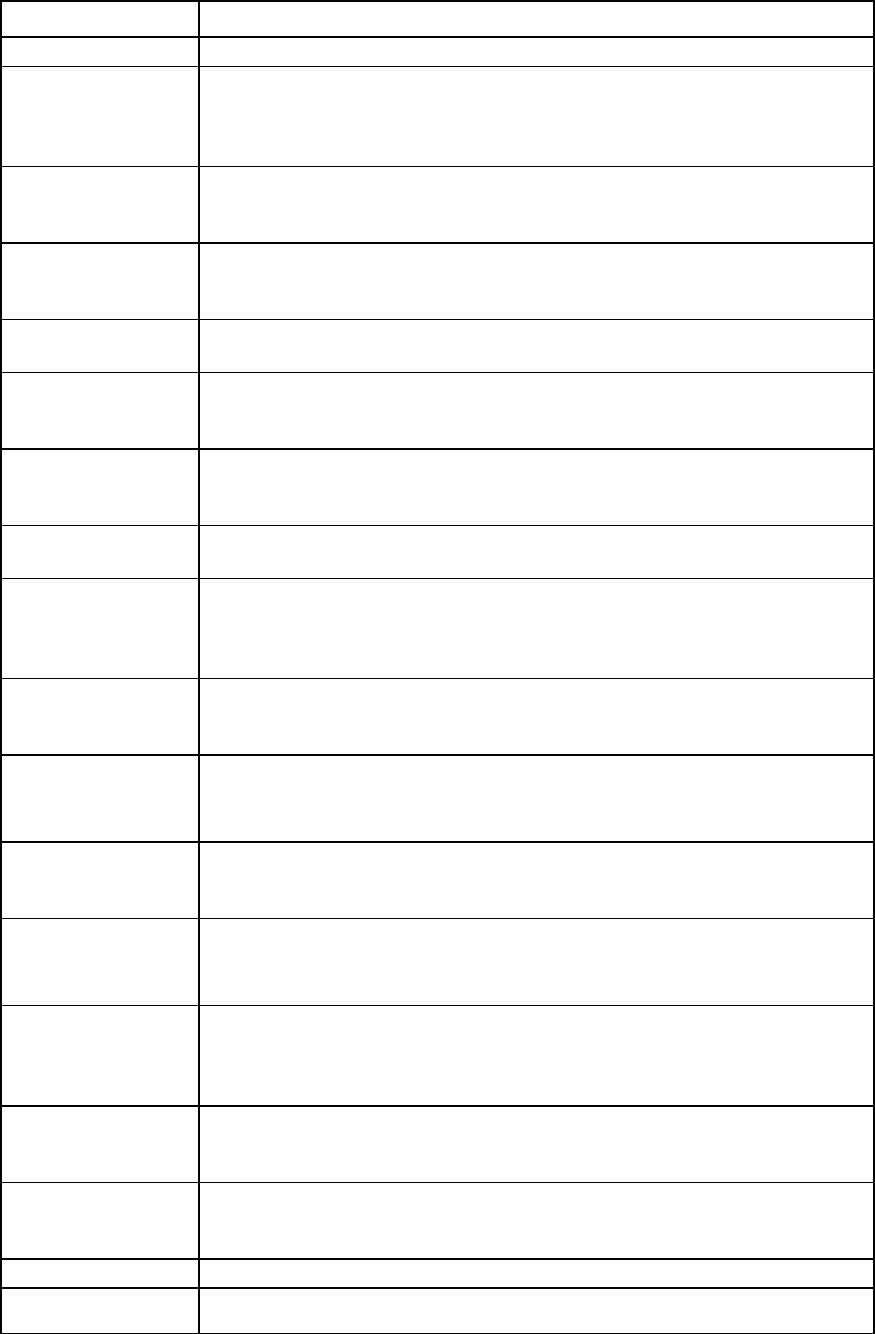
Command line 81
Item Description
Properties
Nags (optional) The names of the existing network access groups of which this network is a member,
separated by commas. Do not use spaces unless they are enclosed in quotation marks.
If no network access groups are specified, the domain default network access group
(Default) is used. This property is not allowed for an FCoE network.
UplinkSet
(optional) The name of an existing shared uplink set to use with this network. If this property is
specified, a valid VLAN ID must also be provided. The limit is 32 networks per shared
uplink set. This property is required for an FCoE network.
VLanID (optional) The VLAN ID associated with the network (used with the shared uplink set only). The
VLAN ID is a valid number between 1 and 4094. This property is required for an FCoE
network.
State (optional) Enables or disables the network. Valid values are "Enabled" and "Disabled". The
default value is "Enabled".
NativeVLAN
(optional)
Enables or disables the network to act as a native VLAN. Valid values are "Enabled"
and
"Disabled". The default value is "Disabled". This property can be specified only if
the network is a shared Ethernet network.
Private
(optional) Enables or disables the network to act as a private network. Valid values are "Enabled"
and "Disabled". The default value is "Disabled". This property is not allowed for an
FCoE network.
ConnectionMode
(optional)
Specifies the connection type that is formed when multiple ports are added to the
network. Valid values include "Auto" and "Failover". The default value is "Auto".
VLanTunnel
(optional) Enables or disables VLAN tag tunneling. If enabled, VLAN tags are passed through the
domain without any modification. If disabled, all tagged frames are discarded. This
property is not allowed for an FCoE network.
If multiple networks are configured on any server port, this option cannot be modified.
PrefSpeedType
(optional) The default connection speed for any Ethernet connection attached to this network.
Valid values include "Auto" and "Custom". "Custom" enables you to configure the
preferred speed. The default value is "Auto".
PrefSpeed
(required if
PrefSpeedType is
"Custom")
The connection speed for any Ethernet connection attached to this network. Valid
values range from 100Mb to the MAX configured speed for the network in 100Mb
increments.
MaxSpeedType
(Optional) The maximum connection speed for any Ethernet connection attached to this network.
Valid values include "Unrestricted" and "Custom". "Custom" enables you to configure
the preferred speed. The default value is "Unrestricted".
MaxSpeed
(required if
MaxSpeedType is
"Custom")
The maximum connection speed for any Ethernet connection attached to this network.
Valid values range from 100Mb to the MAX configured speed for the network in
100Mb increments.
LacpTimer
(optional) Specifies the network LACP timer. Valid values are "Domain-Default", "Short", and
"Long". This property can be specified only if the network is not a network associated
with a Shared Uplink Set, or the ConnectionMode property value is "Auto". The default
value is "Short".
Labels (optional) Labels assigned to this network. Labels are used in the GUI to help manage large
numbers of networks. Labels can be assigned in the CLI, but are only used in the GUI.
A maximum of 16 labels can be assigned.
Color (optional) Color assigned to this network. Color is used in the GUI to help manage large numbers
of networks. A color can be assigned in the CLI, but is only used in the GUI. Red, green,
blue, purple, or orange are allowed.
Examples
->add network MyNewNetwork
Creates a new network, and then adds it to the domain as a member of the Default
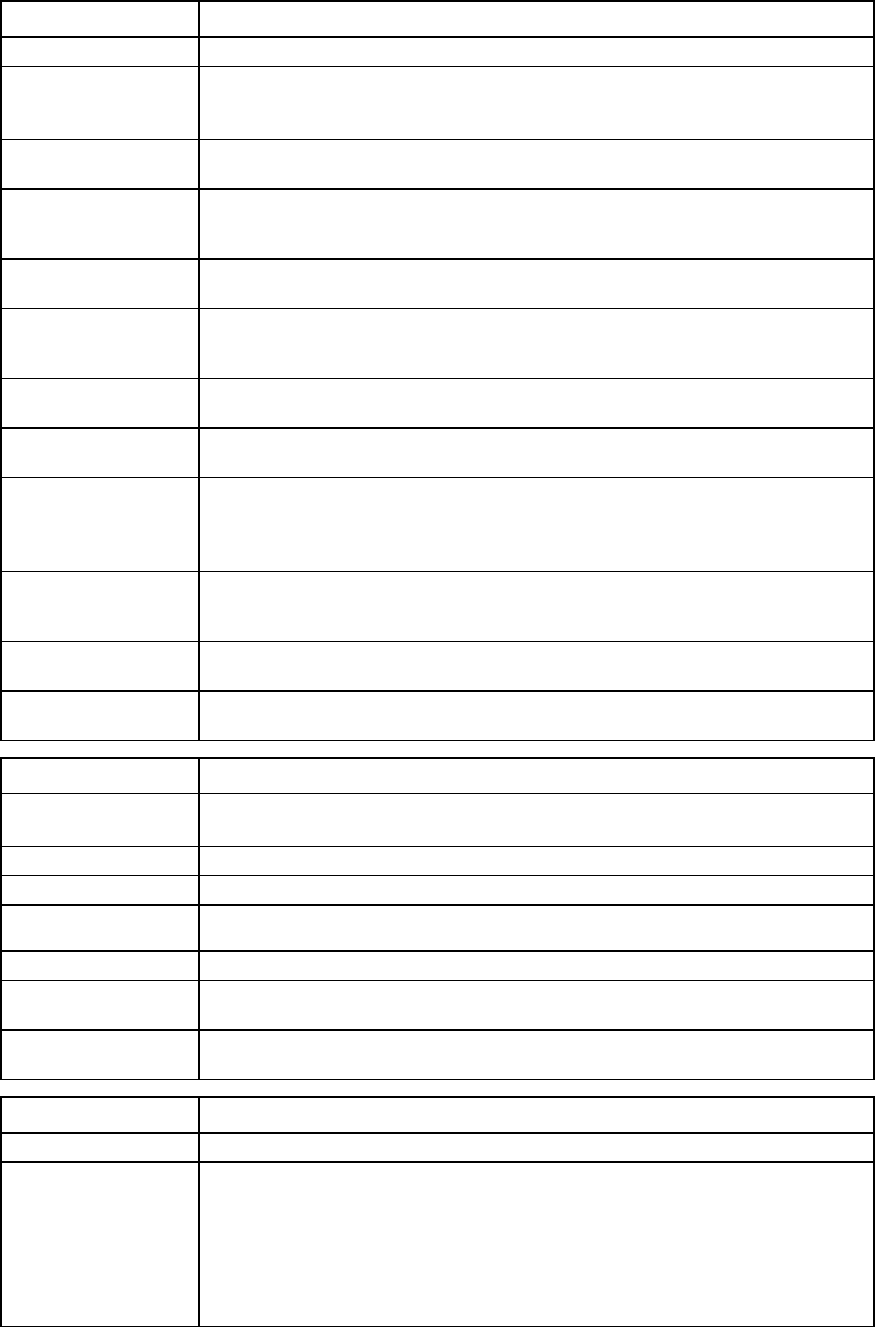
Command line 82
Item Description
network access group
->add network Network1 nags=DatabaseNetGroup,AccessNetGroup
Creates a network named Network1 and assigns it to network access groups
DatabaseNetGroup and AccessNetGroup
->add network MyNewNetwork2 UplinkSet=MyUplinkSet VLanID=145
Creates a new network and uses a shared uplink port set
->add network FcoeNetwork -fcoe UplinkSet=MyUplinkSet
VLanID=100
Creates a new FCoE network
->add network Network1 Private=Enabled
Configures a private network when adding a new network
->add network Network1 UplinkSet=Uplinkset1 VLANID=100
NativeVLAN=Enabled
Creates a new network with a shared uplinkset and tags it as Native VLAN
->add network Network1 ConnectionMode=Failover
Creates a new network and sets the connection mode as failover
->add network Network1 VLanTunnel=Enabled
Creates a new network and enables VLAN tunneling
->add network Network1 PrefSpeedType=Custom PrefSpeed=4000
MaxSpeedType=Custom MaxSpeed=6000
Creates a new network with a preferred connection speed of 4Gb and a maximum
connection speed of 6Gb
->add network Network1 ConnectionMode=Auto
LacpTimer=Domain-Default
Creates a new network using the domain default LACP timer
->add network Network1 Labels="label1, label2"
Creates a new network with labels label1 and label2
->add network Network1 Color=red
Creates a new network with the color red
Item Description
remove network Remove a network from the domain. To remove a network, it cannot be in use by any
server profiles.
Syntax
remove network <NetworkName|*>
Parameter
NetworkName
(required)
The name of an existing network in the domain. Use "*" to remove all networks.
Examples
->remove network MyNetwork
Removes a specified network
->remove network *
Removes all networks
Item Description
set network
Modify an existing Ethernet or FCoE network.
Syntax
set network <NetworkName> [-quiet] [State=<Enabled|Disabled>]
[SmartLink=<Enabled|Disabled>][NativeVLAN=<Enabled|Disabled>]
[Private=<Enabled|Disabled>]
[Nags=<nagName>[,<nagName2>,...]] [Name=<NewName>]
[VLanId=<New VLanId>] [ConnectionMode=<Auto|Failover>]
[VLanTunnel=<Enabled|Disabled>] [PrefSpeedType=<Auto|Custom>]
[PrefSpeed=<100Mb–20Gb in 100Mb increments>]
[MaxSpeedType=<UnRestricted|Custom>] [MaxSpeed=<100Mb–20Gb in
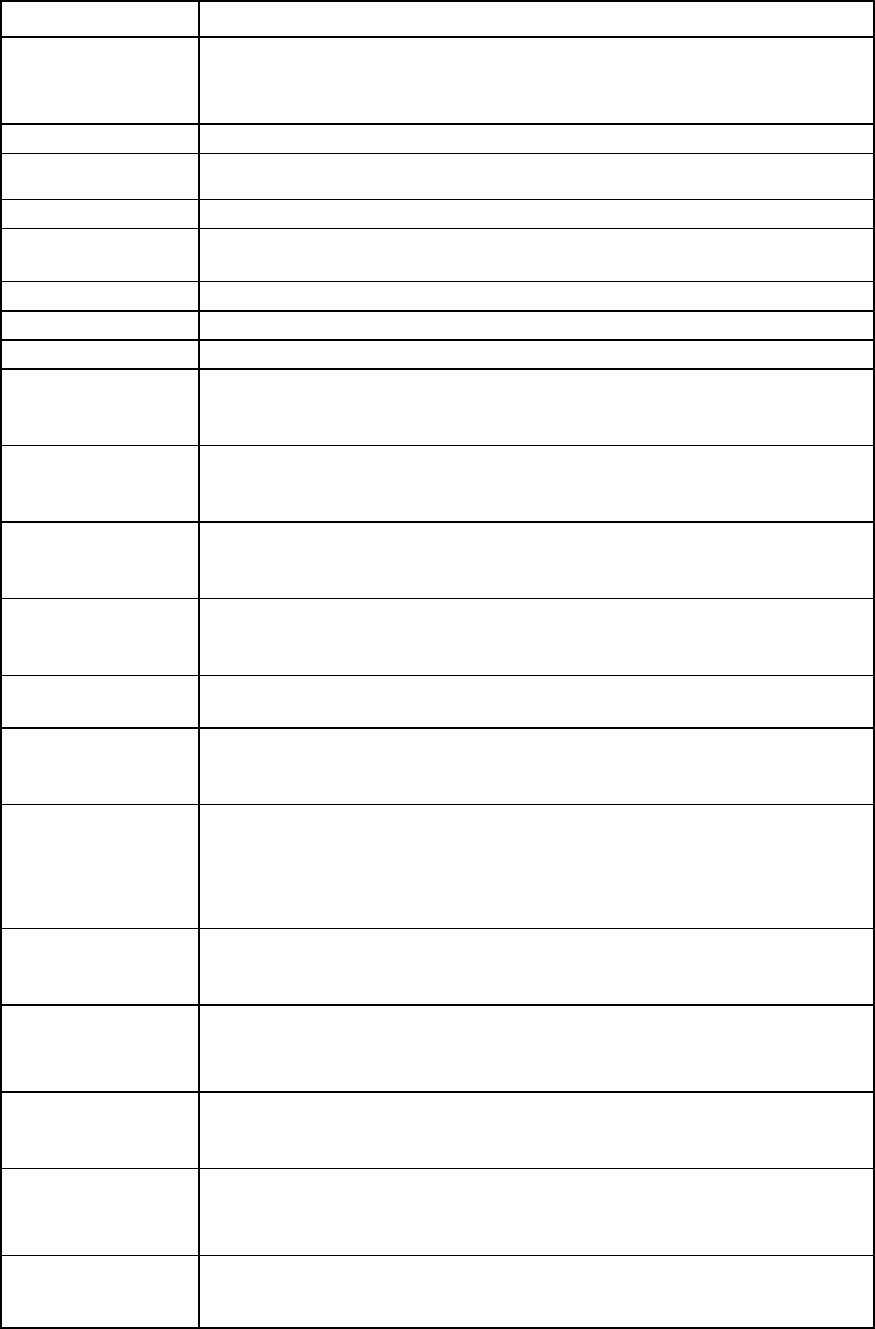
Command line 83
Item Description
100Mb increments>]
[LacpTimer=<Domain-Default|Short|Long>]
[Labels=<Label1>[<Label2>,…]
[Color=<red|green|blue|orange|purple>]
Parameter
NetworkName
(required)
The name of an existing network to modify
Option
Quiet (optional) Suppresses user confirmation prompts during network creation and modification. This
option is used mainly in automated scripting scenarios.
Properties
Name (optional)
The new name of the network
State (optional)
Enables or disables the network. Valid values are "Enabled" and "Disabled".
SmartLink
(optional) Enables or disables the SmartLink capability for a network. Valid values include
"Enabled" and "Disabled". This property is not allowed for an FCoE network.
SmartLink cannot be modified unless one or more ports are added to the network.
NativeVLAN
(optional)
Enables or disables the network to act as a native VLAN. Valid values are "Enabled"
and "Disabled". The default value is "Disabled". This property can be configured only
if it is applied to a shared Ethernet network.
Private
(optional) Enables or disables the network to act as a private network. Valid values are "Enabled"
and "Disabled". The default value is "Disabled". This property is not allowed for an
FCoE network.
Nags (optional) Modifies the network access groups of which this network is a member. The specified
network access groups replace the original network access groups. If no network
access groups are specified, the network access groups are not changed.
VLanID (optional) Modifies the VLAN ID of the network if it belongs to a shared uplink set that has not
been configured
ConnectionMode
(optional) Specifies the connection type that is formed when multiple ports are added to the
network. Valid values include "Auto" and "Failover". The default value is "Auto". This
property is not allowed for an FCoE network.
VLanTunnel
(optional) Enables or disables VLAN tag tunneling. Valid values are "Enabled" and "Disabled".
If enabled, VLAN tags are passed through the domain without any modification. If
disabled, all tagged frames are discarded. This property is not allowed for an FCoE
network.
If multiple networks are configured on any server port, this option cannot be modified.
PrefSpeedType
(Optional) The default connection speed for any Ethernet connection attached to this network.
Valid values include "Auto" and "Custom". "Custom" enables you to configure the
preferred speed. The default value is "Auto".
PrefSpeed
(Required if
PrefSpeedType is
"Custom")
The connection speed for any Ethernet connection attached to this network. Valid
values range from 100Mb to the MAX configured speed for the network in 100Mb
increments.
MaxSpeedType
(Optional) The maximum connection speed for any Ethernet connection attached to this network.
Valid values include "Unrestricted" and "Custom". "Custom" enables you to configure
the preferred speed. The default value is "Unrestricted".
MaxSpeed
(required if
MaxSpeedType is
"Custom")
The maximum connection speed for any Ethernet connection attached to this network.
Valid values range from 100Mb to the MAX configured speed for the network in
100Mb increments.
LacpTimer
(optional) Specifies the network LACP timer. Valid values are "Domain-Default", "Short", and
"Long". This property can be specified only if the network is not a network associated
with a Shared Uplink Set, or the ConnectionMode property value is "Auto". The default
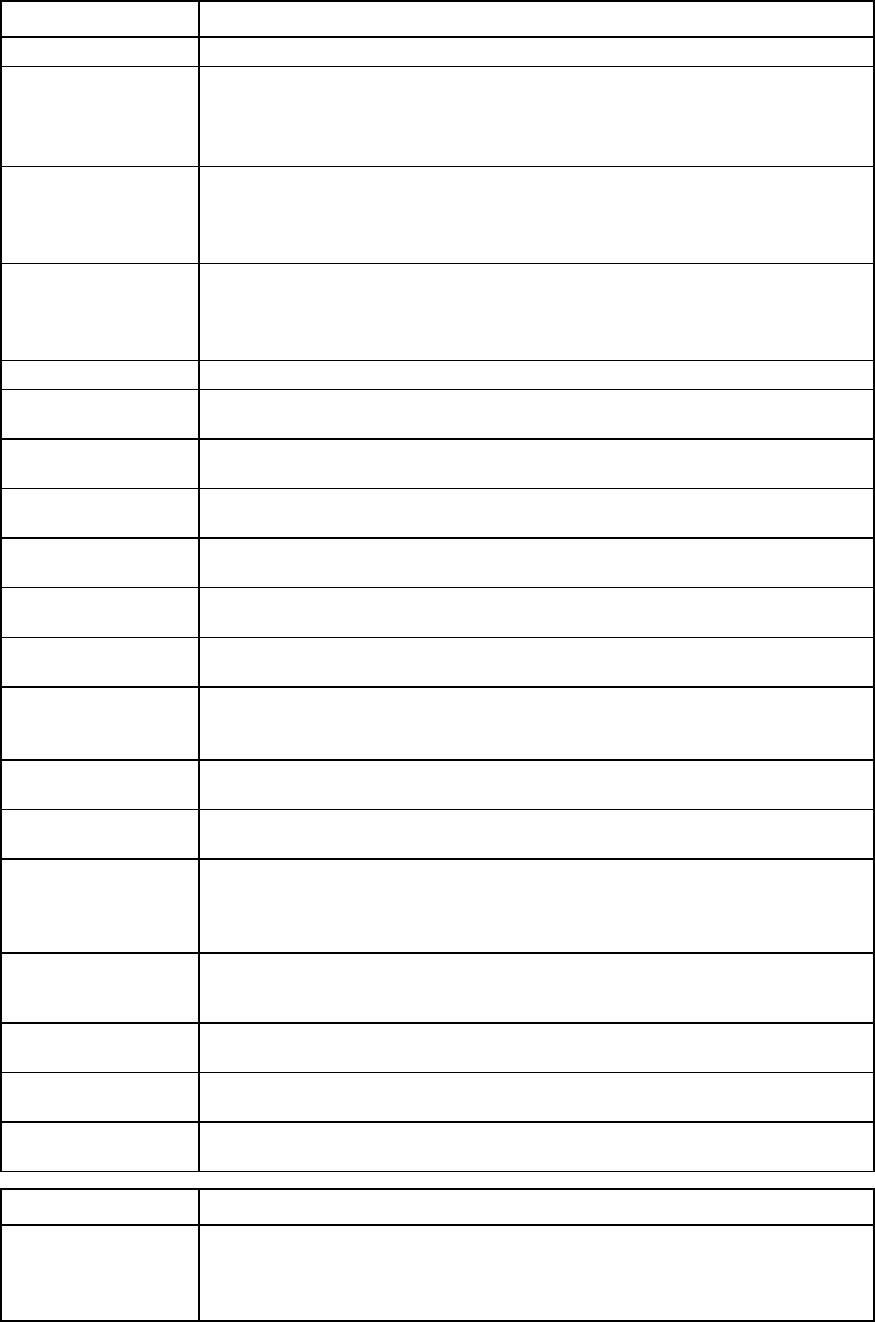
Command line 84
Item Description
value is "Short".
Nags (optional) The Network Access Group(s) the network belongs to. The default is Default Network
Access Group, a list of Network Access Group names separated by comma. The
Network Access Groups should be in quotation marks if there are spaces in the list. This
property is not allowed for an FCoE network.
Labels (optional) Labels assigned to the network. Labels are used in the GUI to help manage large
numbers of networks. Labels can be assigned in the CLI, but are only used in the GUI.
A maximum of 16 labels can be assigned. To remove all labels from a network, specify
Labels=
Color (optional) Color assigned to this network. Color is used in the GUI to help manage large numbers
of networks. A color can be assigned in the CLI, but is only used in the GUI. Red, green,
blue, purple, or orange are allowed. To remove the color from a network, specify
Color=
Examples
->set network MyNetwork State=Disabled
Disables an existing network named MyNetwork
->set network Blue Name=Red
Changes the name of an existing network from Blue to Red
->set network GreenNetwork SmartLink=Enabled
Enables the SmartLink feature on the specified network
->set network network1 NativeVLAN=Disabled
Disables the network native VLAN tagging
->set network network1 Private=Disabled
Disables the private network property
->set network Network1 Private=Enabled
Enables a private network
->set network Network1 Nags=NetworkGroup2,NetworkGroup3
Changes the network access groups for Network1 to network access groups
NetworkGroup2 and NetworkGroup3 (previous network access groups are removed)
->set network Network1 VlanId=150
Changes the VLAN ID of a network associated with a shared uplink set
->set network Network1 VLanTunnel=Enabled
Enables VLAN tunneling on the network
->set network Network1 PrefSpeedType=Custom PrefSpeed=4000
MaxSpeedType=Custom MaxSpeed=6000
Modifies the network to a preferred connection speed of 4Gb and a maximum
connection speed of 6Gb
->set network Network1 ConnectionMode=Auto
LacpTimer=Domain-Default
Modifies the network to use the domain default LACP timer
->set network Network1 Labels="label1, label2"
Adds labels to a network
->set network Network1 Labels=
Removes all labels from a network
->set network Network1 Color=red
Sets the network color to red
Item Description
show network Display all Ethernet networks in the domain.
Configured values for ConnectionMode and VLanTunnel display for UNSHARED
networks only.
Configured values for NativeVLAN, UplinkSet, and VLanID display for SHARED

Command line 85
Item Description
networks only.
Syntax
show network [<NetworkName>|*]
Parameter
NetworkName
(optional) The name of an existing network (Ethernet or FCoE) in the VC domain. Use "*" to
display a detailed view of all the networks. If not specified, a summary view of the
networks appears.
Examples
->show network
Displays a summary of all networks
->show network *
Displays detailed information for all networks
->show network MyNetwork
Displays detailed information for a specific network
port-monitor
Manage port monitor configuration.
Supported actions: help, add, remove, set, show
Item Description
add port monitor
Add a new network analyzer port and other ports to be monitored.
Syntax
add port-monitor [AnalyzerPort=<PortID>]
[Speed=<Auto|10Mb|100Mb|1Gb|10Gb|40Gb|Disabled>]
[Duplex=<Auto|Half|Full>] [MonitorPort=<PortID>]
[Direction=<ToServer|FromServer|Both>]
Properties
AnalyzerPort
(optional) The uplink port that is used for monitoring network traffic. Only one port can be
configured as the analyzer port. After a port is allocated to port monitoring, it is not
available for use in VC networks and shared uplink sets. The format of the network
analyzer port is <EnclosureID>:<InterconnectBay>:<PortNumber>. For
QSFP+ ports, the <PortNumber> format is Q<x>.<y>.
If the EnclosureID is not specified, the default enclosure is the local enclosure where
the domain resides.
Speed (optional) The port speed for the network analyzer port. Valid values include "Auto",
"10Mb", "100Mb", "1Gb", "10Gb", "40Gb", and "Disabled". The default value
is "Auto".
If there is no connector present on the analyzer port, only "Auto" and "Disabled"
can be configured as the port speed. Speed restrictions apply.
Duplex (optional)
The duplex mode of the network analyzer port. Valid values include "Auto", "Half",
and "Full". The default value is "Auto".
MonitorPort
(optional) The server port to be monitored. The format of the monitored port is
<EnclosureID>:<DeviceBay>:<PortNumber>. If the enclosure ID is not specified,
the default enclosure is the local enclosure.
The ID for the monitor port can be referenced from the ID column in the output of the
show server-port
command.
Direction (optional) The direction of network traffic on the port being monitored. Valid values include
"ToServer", "FromServer", and "Both".
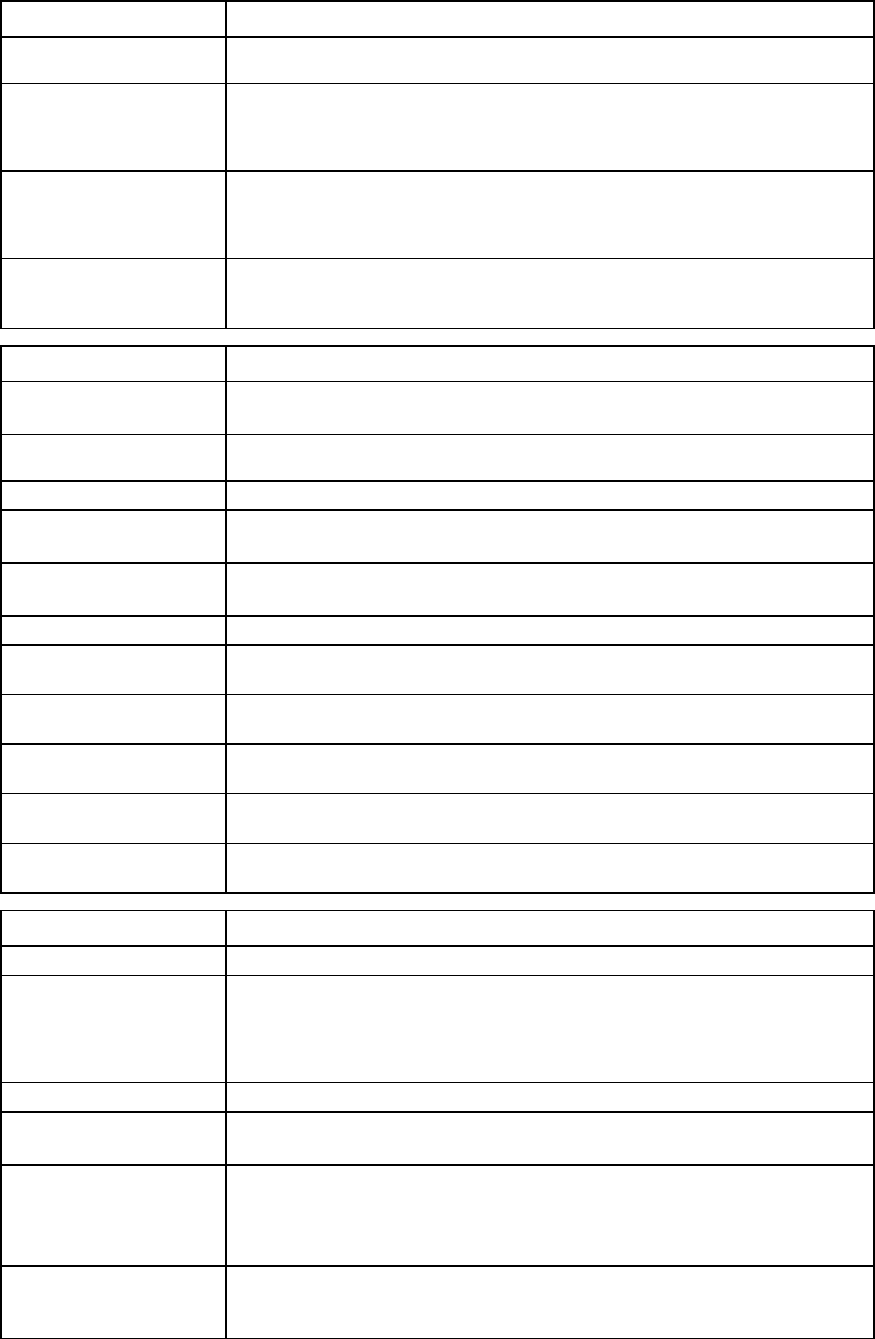
Command line 86
Item Description
Example
->add port-monitor AnalyzerPort=enc0:1:4 Speed=1Gb
Duplex=full MonitorPort=enc0:5:4 Direction=FromServer
Adds a new network analyzer port and a server port to be monitored
->add port-monitor AnalyzerPort=enc0:1:Q1.1 Speed=Auto
Duplex=full
Adds a new QSFP+ network analyzer port
->add port-monitor AnalyzerPort=enc0:1:Q1.1 Speed=40Gb
Duplex=full
Adds a QSFP+ network analyzer uplink port with a speed of 40Gb
Item Description
remove port-monitor Remove ports from a port monitor configuration. Removing the network analyzer
port automatically disables port monitoring.
Syntax
remove port-monitor AnalyzerPort=<PortID|*>
MonitorPort=<PortID|*>
Properties
AnalyzerPort The network analyzer port to be removed. Use "*" to remove all network analyzer
ports from the configuration.
MonitorPort The monitor port to be removed. Use "*" to remove all monitor ports from the port
monitor configuration.
Examples
->remove port-monitor AnalyzerPort=enc0:3:1
Removes the network analyzer port from the configuration
->remove port-monitor AnalyzerPort=enc0:1:Q2.1
Removes the QSFP+ network analyzer port from the configuration
->remove port-monitor AnalyzerPort=*
Removes all network analyzer ports from the configuration
->remove port-monitor monitorPort=enc0:1:1
Removes a specific server port from the monitored port list
->remove port-monitor monitorPort=*
Removes all monitored ports
Item Description
set port-monitor
Modify an existing port monitor configuration.
Syntax
set port-monitor [Enabled=<true|false>]
[AnalyzerPort=<PortID>]
[Speed=<Auto|10Mb|100Mb|1Gb|10Gb|40Gb|Disabled>]
[Duplex=<Auto|Half|Full>] [MonitorPort=<PortID>]
[Direction=<ToServer|FromServer|Both>]
Properties
Enabled (optional) Enables or disables port monitoring. The network analyzer port must be configured
properly before port monitoring can be enabled.
AnalyzerPort
(optional) The uplink port used for monitoring network traffic. The format of the network
analyzer port is <EnclosureID>:<InterconnectBay>:<PortNumber>. For
QSFP+ ports, the <PortNumber> format is Q<x>.<y>. If the enclosure ID is not
specified, the default enclosure is the local enclosure.
Speed (optional) The port speed for the network analyzer port. Valid values include "Auto",
"10Mb", "100Mb", "1Gb", "10Gb", "40Gb", and "Disabled". The default value
is "Auto".
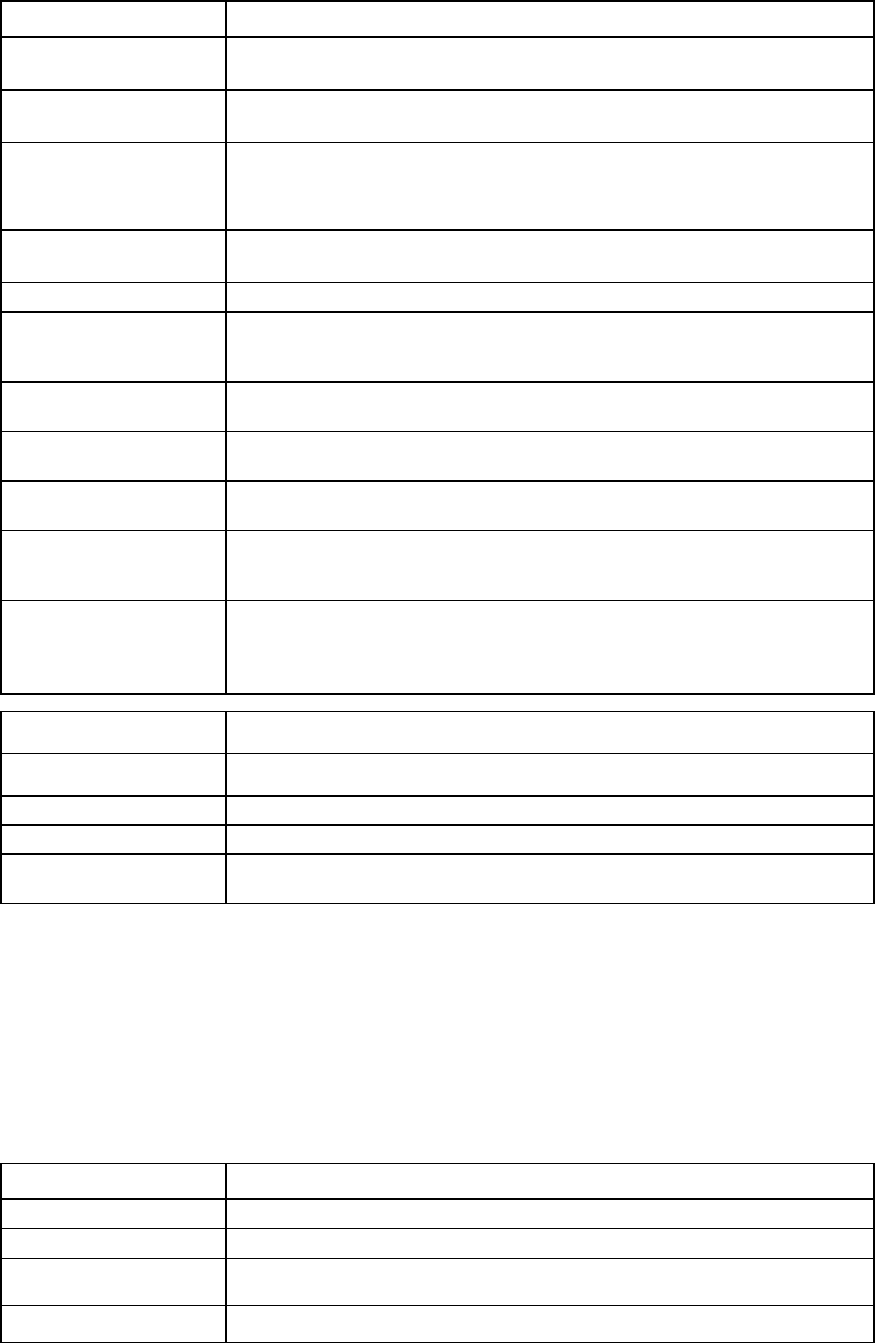
Command line 87
Item Description
If there is no connector present on the analyzer port, only "Auto" and "Disabled"
can be configured as the port speed. Speed restrictions apply.
Duplex (optional) The port duplex mode of the network analyzer port. Valid values include "Auto",
"Half", and "Full". The default value is "Auto".
MonitorPort
(required if the
Direction property
is being modified)
The server port to be monitored. The format of the monitored port is
<EnclosureID>:<DeviceBay>:<PortNumber>. If the EnclosureID is not
specified, the default enclosure is the local enclosure where the domain resides.
Direction (optional) The direction of network traffic on the port being monitored. Valid values include
"ToServer", "FromServer", and "Both".
Examples
->set port-monitor AnalyzerPort=enc0:3:1 Speed=1Gb
Duplex=half
Modifies network analyzer uplink port properties
->set port-monitor MonitorPort=enc0:1:6 Direction=ToServer
Modifies a monitored server port
->set port-monitor Enabled=true
Enables port monitoring
->set port-monitor Enabled=false
Disables port monitoring
->set port-monitor AnalyzerPort=enc0:1:Q1.1 Speed=Auto
Duplex=full
Modifies network analyzer uplink port properties for a QSFP+ uplink port
->set port-monitor AnalyzerPort=enc0:1:Q1.1 Speed=40Gb
Duplex=full
Modifies network analyzer uplink port properties for a QSFP+ uplink port to a
speed of 40Gb
Item Description
show port-monitor Display the Virtual Connect port monitor configuration.
Syntax
show port-monitor
Example
->show port-monitor
Displays the port monitor configuration
port-protect
Monitor the server downlink ports for the pause flood condition or network loop condition and take protective
action by disabling the port.
For information about port-protect settings, see "Configuring network loop protection settings (on page
192)."
Supported actions: help, reset, set, show
Item Description
reset port-protect
Reset and restart all ports that are currently disabled due to the protection action.
Syntax
reset port-protect
Example
->reset port-protect
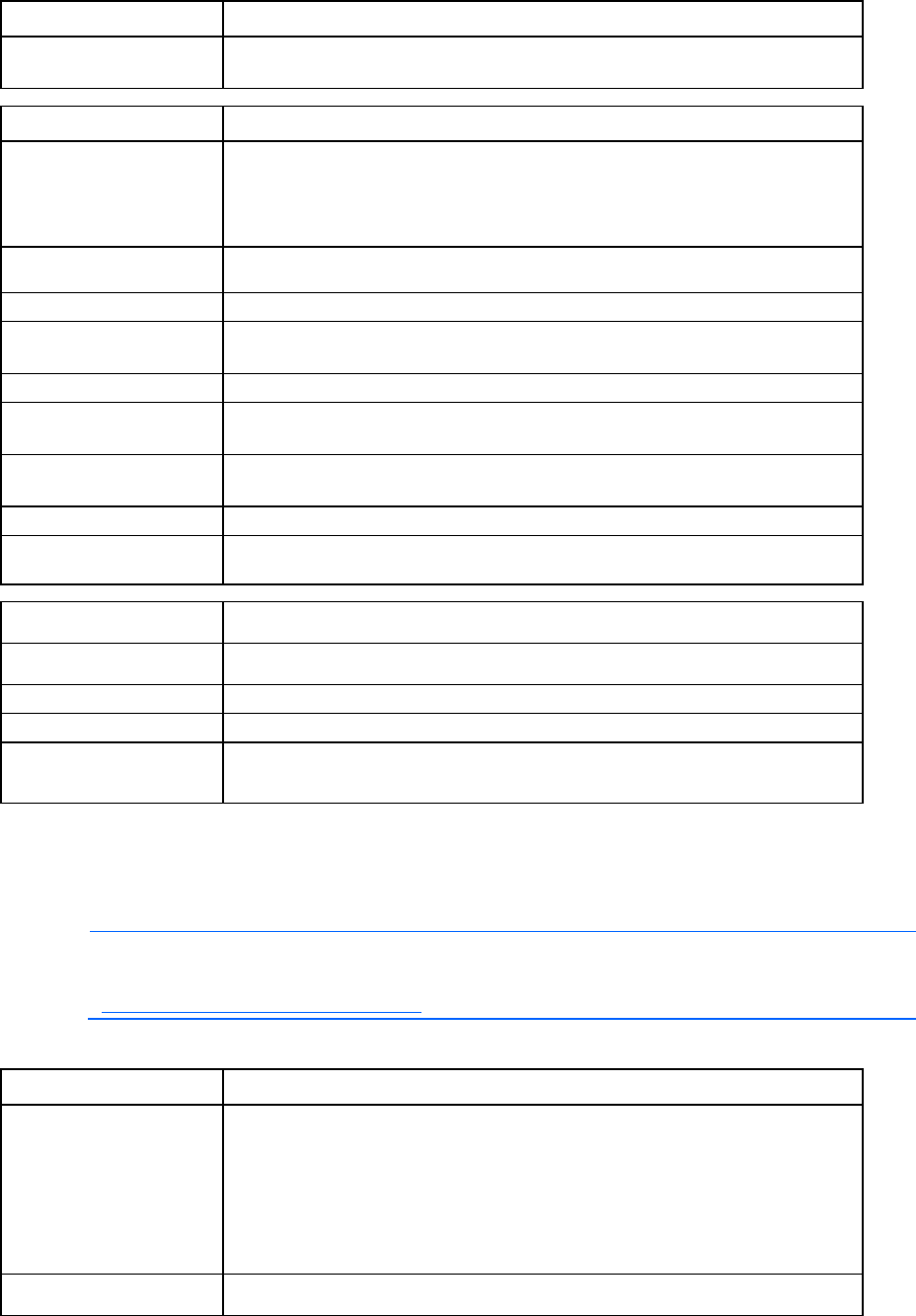
Command line 88
Item Description
Resets the port-protection state on all ports currently disabled due to the port
protection action
Item Description
set port-protect Modify the domain wide configuration for port protection against the following
denial of service conditions:
•
Network loop protection for server downlink ports
•
Pause flood protection for downlink physical ports
Syntax
set port-protect [-quiet] [networkLoop=<Enabled|Disabled>]
[pauseFlood=<Enabled|Disabled>]
Option
quiet (optional) Suppresses user confirmation prompts. This option is useful when scripting
operations.
Properties
networkLoop
(required)
Enables/disables downlink network loop detection and protection. Valid values are
"Enabled" and "Disabled".
pauseFlood
(required)
Enables/disables pause flood detection and protection. Valid values are "Enabled"
and "Disabled".
Example
->set port-protect networkLoop=Enabled PauseFlood=Enabled
Sets the global option to enable the loop protection and pause flood protection
Item Description
show port-protect Display the loop protection and pause flood protection.
Syntax
show port-protect
Example
->show port-protect
Displays the loop protection and pause flood protection
profile
Manage server profiles.
NOTE: For information on nPartitions and assigning a VC profile to an nPar, see the HP Virtual
Connect for c-Class BladeSystem User Guide on the HP website
(http://www.hp.com/go/vc/manuals).
Supported actions: add, assign, copy, help, load, remove, save, set, show, unassign
Item Description
add profile Create a new server profile.
After the profile is created, configure the profile using the "set" subcommand and
add additional network, fabric, and FCoE connections. The server profile can be
assigned to a device bay using the "assign" subcommand.
Profiles are created without FCoE connections if the QoS type is set to
"CustomNoFcoe". For more information about setting the QoS type, see "qos (on
page 97)."
Syntax
add profile <ProfileName> [-NoDefaultEnetConn]
[-NoDefaultFcConn] [-NoDefaultFcoeConn] [Nag=<nagName>]
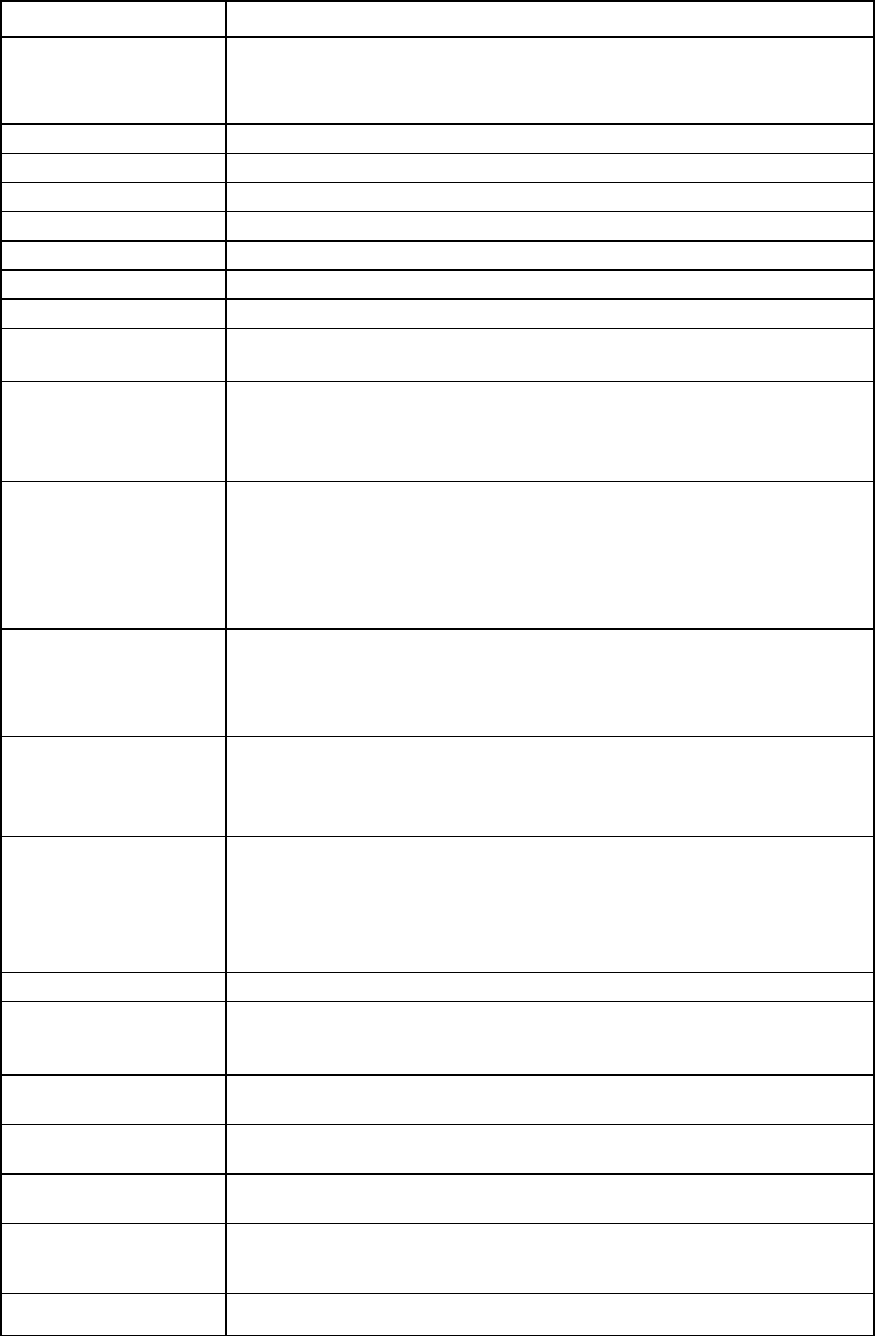
Command line 89
Item Description
[HideUnusedFlexNICs=<true|false>]
[SNType=<Factory-Default|User-Defined|Pool-Specified>]
[SerialNumber=<serialnumber>] [UUID=<uuid>]
[bootMode=<Auto|Legacy|UEFI>]
Parameter
ProfileName
The unique name of the new server profile to create
Options
NoDefaultEnetConn
Do not add default Ethernet network connections when creating the server profile.
NoDefaultFcConn
Do not add default FC SAN connections when creating the server profile.
NoDefaultFcoeConn
Do not add default FCoE SAN connections when creating the server profile.
Properties
Nag (optional) Network access group for the profile. The default is the domain default network
access group.
HideUnusedFlexNICs
(optional) When set to "false," all physical functions of the FlexNICs are enumerated in the
operating system as network interfaces. This includes FlexNICs not mapped to
profile connections. Enumerating unmapped network interfaces might consume
shared resources, even though the interfaces are unused. The default is "true."
SNType (optional) The source of the serial number assignment used during the profile creation. If not
specified, the serial number is assigned according to the VC default domain
settings. Values include "Factory-Default", "User-Defined", and "Pool-Specified".
To use the "Pool-Specified" option, the domain level pool must be set to VC-Defined
or User-Defined. Any "Pool-Specified" serial number must come from the currently
selected VC-defined or user-defined serial number pool.
SerialNumber
(required if the
SNType is
User-Defined or
Pool-Specified)
A custom user-defined serial number associated with the server profile. When the
profile is assigned to a device bay containing a server, the server inherits the virtual
serial number. The user-defined serial number must start with the pattern VCX01.
UUID (optional) A unique 128-bit identifier for the virtual server ID. The format is
xxxxxxxx-xxxx-xxxx-xxxx-xxxxxxxxxxxx, where x is any alphanumeric character. If
no UUID is specified, one is auto-generated. The UUID can be specified only if the
SNType is "User-Defined".
bootMode (optional) Configures the boot mode. The default value is 'Auto'. Valid values are:
•
Auto—Default boot option
•
Legacy—Legacy BIOS
•
UEFI—Unified Extensible Firmware Interface
Verify the server supports UEFI before configuring the boot mode.
Examples
->add profile MyNewProfile
Creates a new profile and adds it to the domain, using default connections and VC
default serial numbers
->add profile MyNewProfile2 -NoDefaultEnetConn
Creates a new profile without adding default Ethernet connections
->add profile MyNewProfile2 -NoDefaultFcConn
Creates a new profile without adding default FC connections
->add profile MyNewProfile2 -NoDefaultFcoeConn
Creates a new profile without adding default FCoE connections
->add profile MyNewProfile2 -NoDefaultEnetConn
-NoDefaultFcConn
Creates a new profile without adding default Ethernet and FC connections
->add profile MyNewProfile2 -NoDefaultEnetConn
-NoDefaultFcConn -NoDefaultFcoeConn
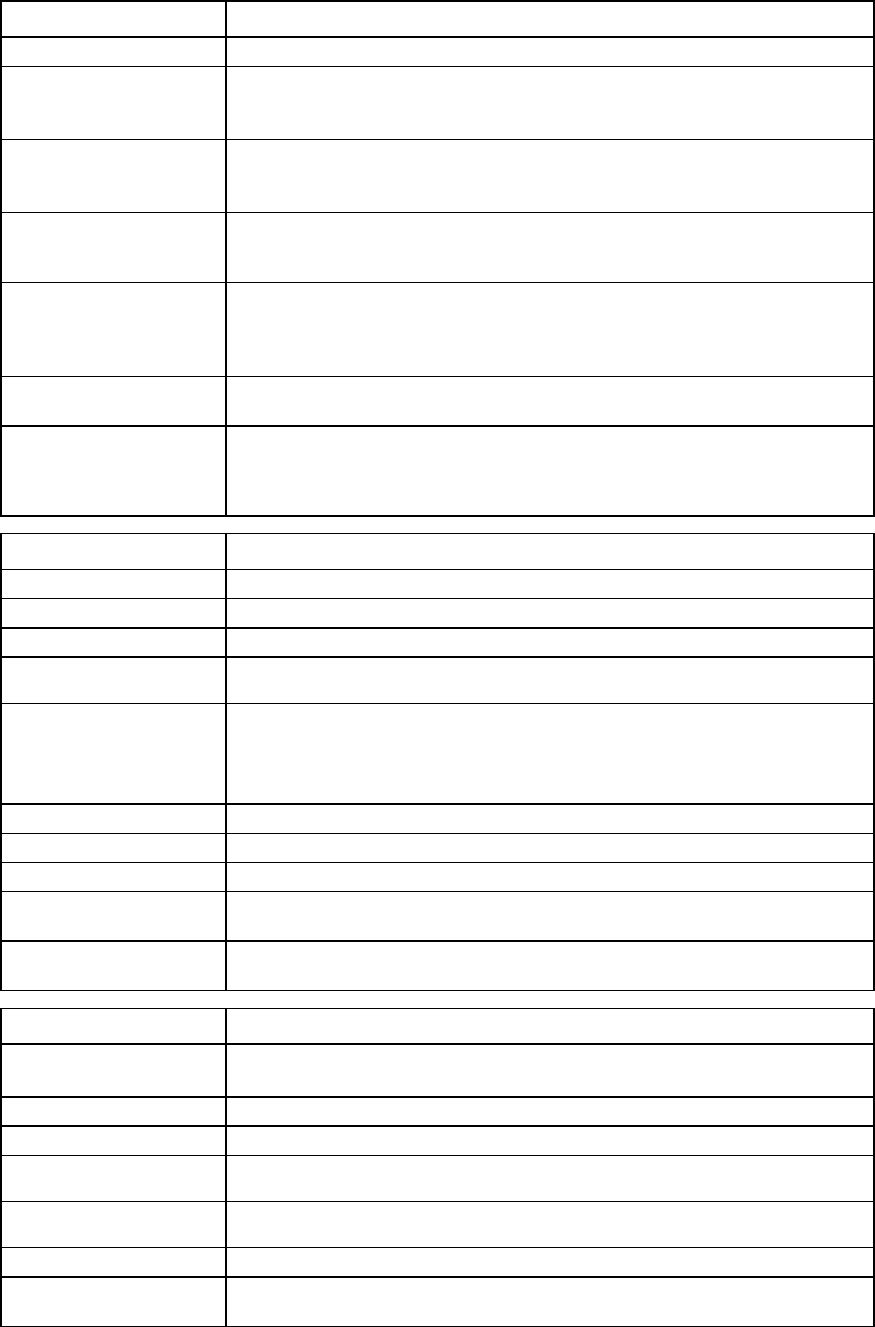
Command line 90
Item Description
Creates a new profile without adding default Ethernet, FC, and FCoE connections
->add profile MyNewProfile2 Nag=DatabaseNetGroup
Creates a new profile and associates it with the DatabaseNetGroup network
access group
->add profile MyNewProfile2 HideUnusedFlexNICs=true
Does not enumerate FlexNICs not assigned to a profile as network interfaces in the
operating system
->add profile MyNewProfile SNType=User-Defined
SerialNumber=VCX0113121
Creates a new profile and specifies a custom virtual serial number
->add profile MyNewProfile SNType=Pool-Specified
SerialNumber=VCX0113121
Creates a new profile and specifies an address from the VC-defined or user-defined
pool
->add profile MyNewProfile SNType=Factory-Default
Creates a new profile and uses the factory assigned serial number
->add profile MyNewProfile SNType=User-Defined
SerialNumber=VCX0113121
UUID=15713c60-fcf2-11dc-a656-0002a5d5c51b
Creates a new profile and specifies a custom virtual serial number and UUID
Item Description
assign profile
Assign a server profile to a device bay.
Syntax
assign profile <ProfileName> <DeviceBay> [-PowerOn]
Parameters
ProfileName
(required)
The unique name of the server profile
DeviceBay (required)
The device bay to assign the profile. Format:
<EnclosureID>:<DeviceBayNumber>. If EnclosureID is not specified, the
default is the local enclosure. To assign a profile to a multi-blade server,
<DeviceBay> must be the monarch bay.
Option
PowerOn
Powers on the server after the profile is assigned
Examples
->assign profile MyProfile1 enc0:1
Assigns a profile to device bay 1 of the primary enclosure
->assign profile MyProfile1 enc0:5
Assigns a profile to a multi-blade server in bays 5-8 of the primary enclosure
Item Description
copy profile Copy an existing profile configuration to another profile. The copied profile
(destination profile) is left unassigned.
Syntax
copy profile <src_profile_name> <dest_profile_name>
Parameter
src_profile_name
(required)
The name of the profile from which the configuration is being copied
dest_profile_name
(required)
The name of the profile to which the configuration is being copied
Example
->copy profile_server1 profile_server_new
Copies the configuration from profile_server1 to profile_server_new
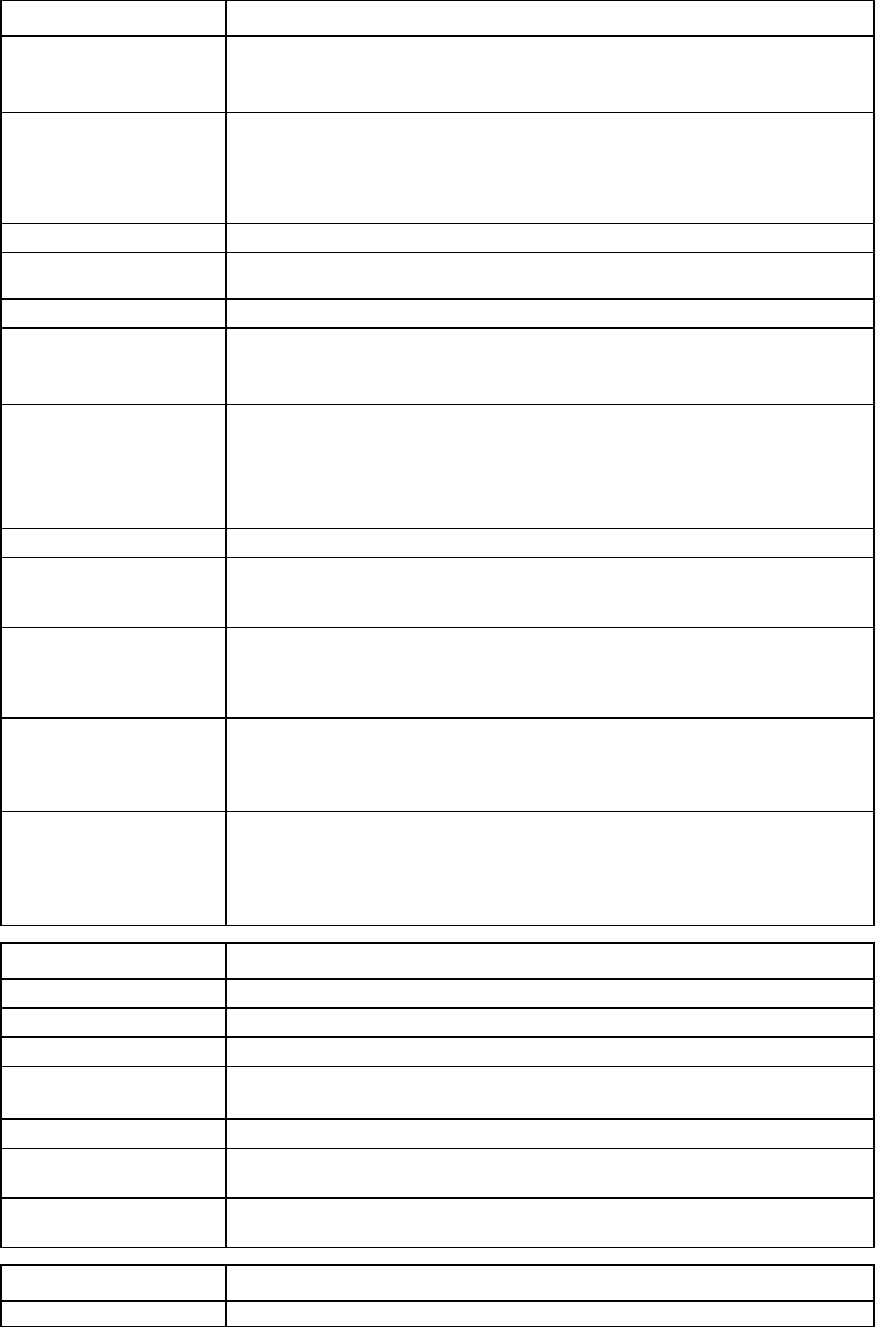
Command line 91
Item Description
load profile
Load a saved EFI data object from a remote ftp server on the network. The EFI data
object is loaded into an existing server profile. The server profile must not be
assigned to a server bay and it must not have an EFI data object present.
Syntax
load profile <ProfileName>
address=<ftp://user:password@ipaddress/filename>
-or-
load profile <ProfileName>
address=<ftp://user:password@ipaddress> filename=<name>
Parameter
ProfileName
(required)
An existing and unassigned profile with no EFI data
Properties
address (required) A valid IPv4 or IPv6 address or host name of the FTP or SFTP server, including user
name and password.
When the domain is in FIPS mode, SFTP must be used.
filename (required) The name of the file on the FTP or SFTP server where EFI data is loaded. The
filename can be mentioned separately.
The file path given is treated as relative to the login directory for the user on the FTP
server. The user should ensure that the permissions are appropriate for the transfer
to succeed.
Examples
->load profile Profile_1
address=ftp://user:password@192.168.10.12/new-profile-data
Loads a saved profile EFI data object file from a remote server
->load profile Profile_1
address=ftp://user:password@192.168.10.12
filename=/new-profile-data
Loads a saved profile EFI data object file from a remote server
->load profile Profile1
address=ftp://user:password@[2001::1]/new-profile-data
Loads a saved profile EFI data object file from a remote server using an IPv6
address
->load profile Profile1
address=ftp://user:password@[2001::1]
filename=/new-profile-data
Loads a saved profile EFI data object file from a remote server using an IPv6
address
Item Description
remove profile
Remove one or more server profiles from the domain.
Syntax
remove profile <ProfileName|*>
Parameter
ProfileName
(required)
The name of an existing profile in the VC domain. Use "*" to remove all existing
profiles.
Examples
->remove profile MyProfile
Removes a server profile by name
->remove profile *
Removes all server profiles
Item Description
save profile
Save an EFI data object from an existing server profile. The server profile must not
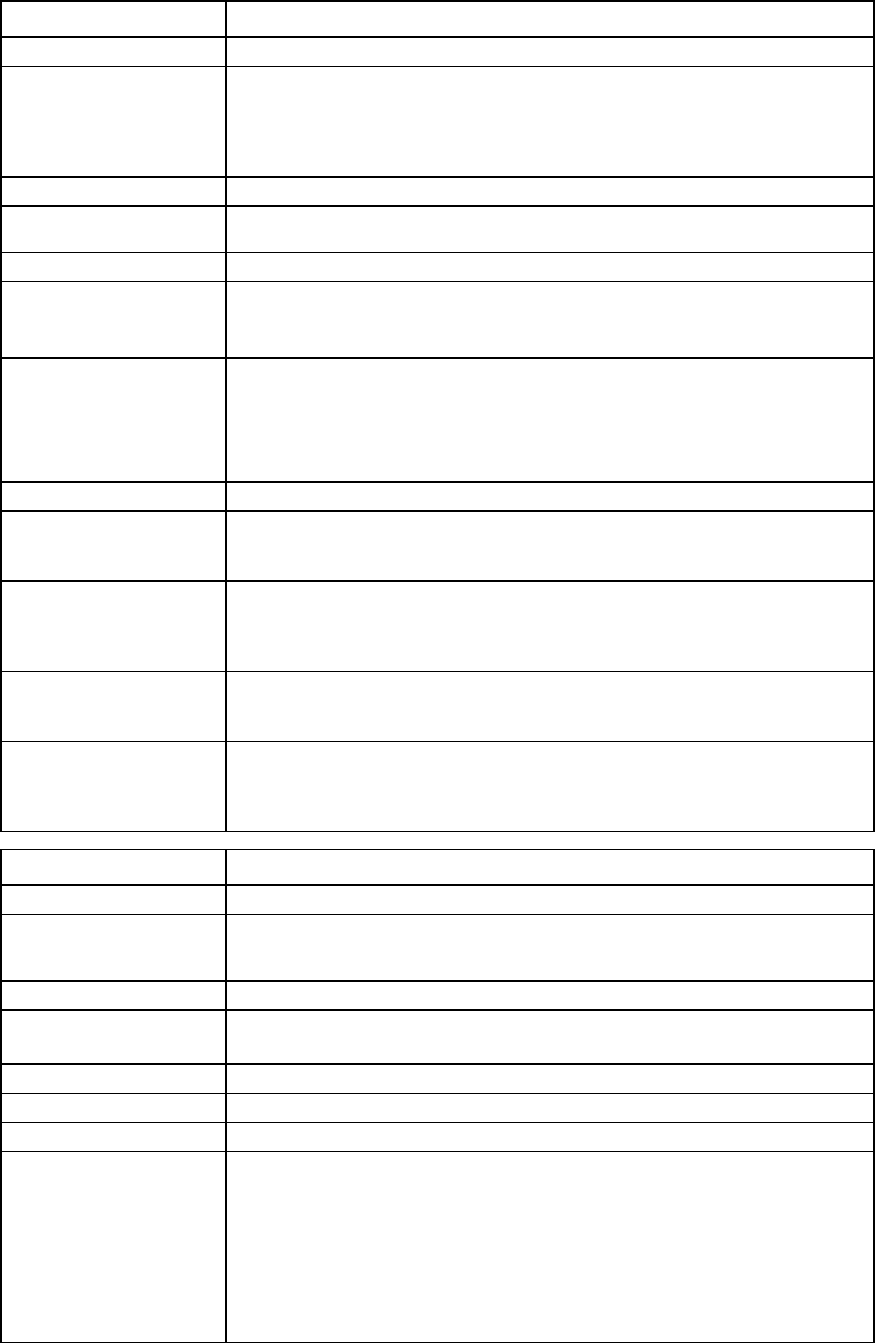
Command line 92
Item Description
be assigned to a server bay.
Syntax
save profile <ProfileName>
address=<ftp://user:password@ipaddress/filename>
-or-
save profile <ProfileName>
address=<ftp://user:password@ipaddress> filename=<name>
Parameter
ProfileName
(required)
An existing and unassigned profile in the domain
Properties
address (required) A valid IP address, with username, password, and the name of the EFI data file that
will be stored on the FTP or SFTP server.
When the domain is in FIPS mode, SFTP must be used.
filename (required) The name of the EFI data file that will be stored on the FTP or SFTP server. The
filename can be mentioned separately.
The file path is treated as relative to the login directory for the user on the FTP server.
The user should ensure that the permissions are appropriate for the transfer to
succeed.
Examples
->save profile Profile_1
address=ftp://user:password@192.168.10.12/new-profile-data
Transfers a profile EFI data object file to a remote server
->save profile Profile_1
address=ftp://user:password@192.168.10.12
filename=/new-profile-data
Transfers a profile EFI data object file to a remote server
->save profile Profile1
address=ftp://user:password@[2001::1]/new-profile-data
Transfers a profile EFI data object file to a remote server using an IPv6 address
->save profile Profile1
address=ftp://user:password@[2001::1]
filename=/new-profile-data
Transfers a profile EFI data object file to a remote server using an IPv6 address
Item Description
set profile
Modify properties of an existing server profile.
Syntax
set profile <ProfileName> [Name=<NewName>] [EFIState=absent]
[HideUnusedFlexNICs=<true|false>]
[Nag=<nagName>][bootMode=<Auto|Legacy|UEFI>]
Parameter
ProfileName
(required) The current name of the profile to modify
Properties
Name (required)
The new name of the server profile
EFIState (required)
Specifies the presence or absence of EFI state information
HideUnusedFlexNICs
(optional) When set to "false," the operating system enumerates all physical functions of the
FlexNICs as network interfaces, including FlexNICs not mapped to profile
connections. Enumerating unmapped network interfaces might consume shared
resources, even though the interfaces are unused.
When set to "true," the operating system does not enumerate physical functions of
FlexNICs not mapped to profile connections as network interfaces. This might
change the order of network interfaces in the operating system and require manual
adjustments to NIC teaming or other network configurations in the operating system
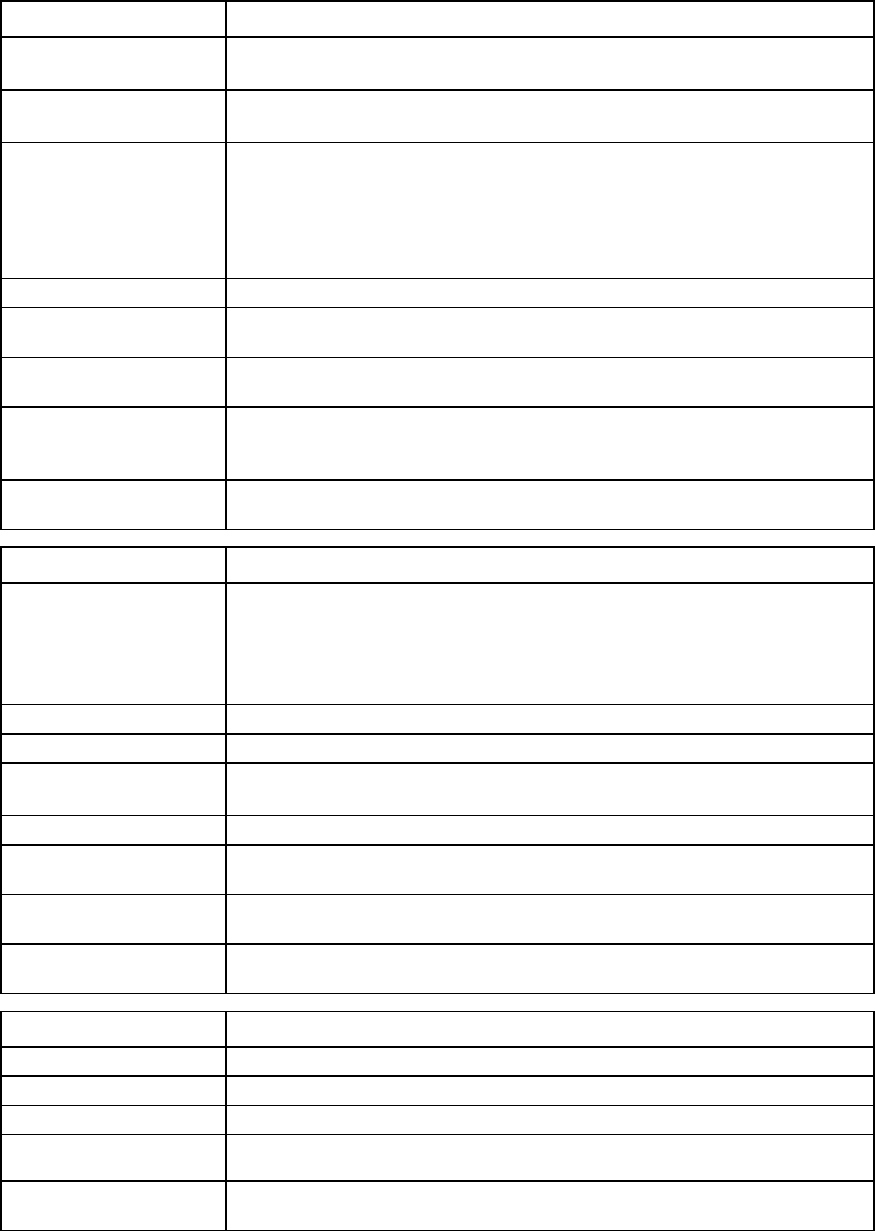
Command line 93
Item Description
to restore network connectivity.
Changing this option requires you to power off the server.
Nag (optional) The new network access group for the server profile. If not specified, the profile’s
network access group is not changed.
bootMode (optional) Configures the boot mode. Valid values are:
•
Auto—Default boot option
•
Legacy—Legacy BIOS
•
UEFI—Unified Extensible Firmware Interface
Verify the server supports UEFI before configuring the boot mode.
Examples
->set profile MyProfile Name=MyNewProfileName
Changes the name of a server profile
->set profile Profile1 EFIState=absent
Removes EFI partition block information from a profile
->set profile Profile1 HideUnusedFlexNICs=true
Does not enumerate FlexNICs not assigned to a profile as network interfaces in the
operating system
->set profile Profile1 Nag=NetGroup1
Changes the profile's network access group to NetGroup1
Item Description
show profile Display all server profiles that exist in the domain and a summary of the associated
Ethernet, iSCSI, FC, and FCoE connections.
To view detailed information for the connections, use the show
enet-connection, show iscsi-connection, show fc-connection,
or
show fcoe-connection
commands.
Syntax
show profile [<ProfileName>|*]
Parameter
ProfileName
(optional) The name of an existing profile in the VC domain. Use "*" to display all existing
profiles. If not specified, a summary of all profiles appears.
Examples
->show profile
Displays a summary of all server profiles
->show profile *
Displays detailed information for all profiles
->show profile MyProfile
Displays detailed information for a specific profile
Item Description
unassign profile
Unassign a server profile from a device bay.
Syntax
unassign profile <ProfileName>
Parameter
ProfileName
(required)
The name of a server profile currently assigned to a device bay
Example
->unassign profile MyProfile1
Unassigns a server profile from a device bay
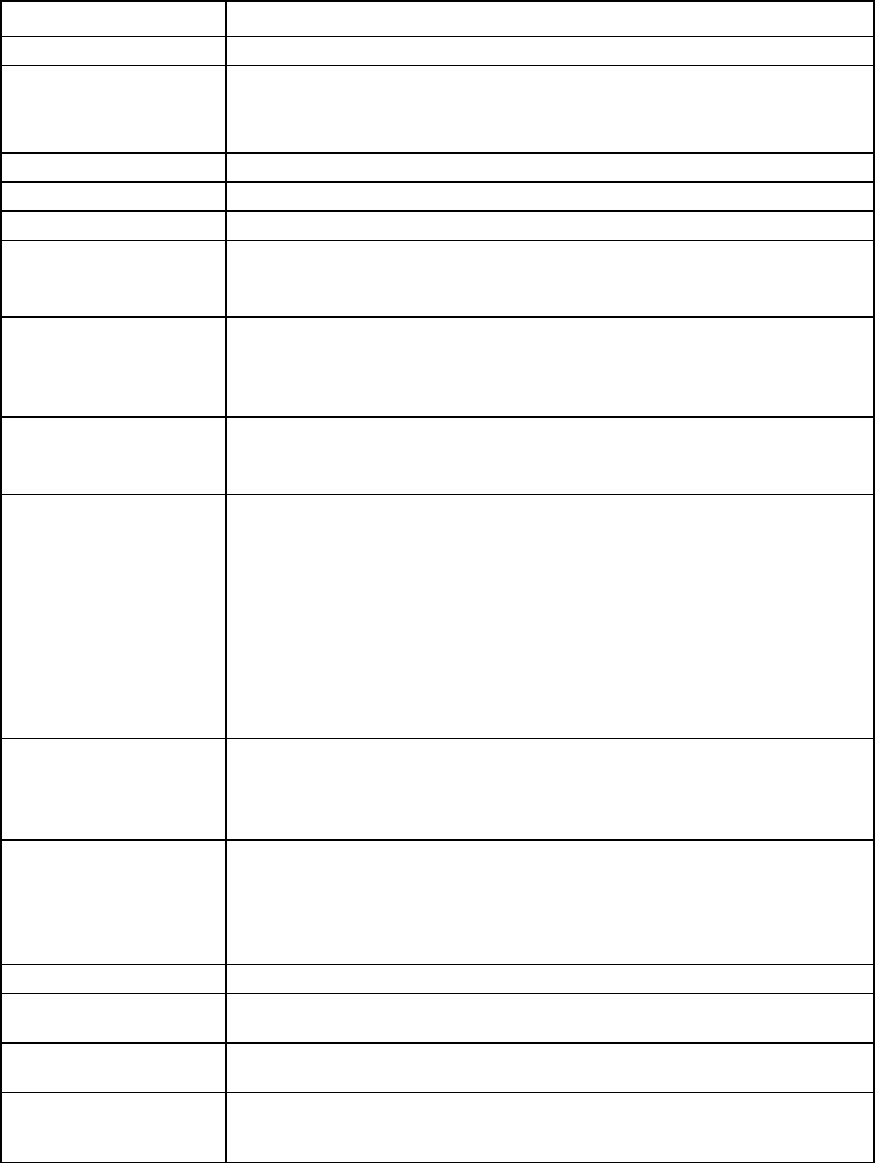
Command line 94
qos-class
Manage the class of the active QoS configuration.
Supported actions: help, set, show
Item Description
set qos-class
Modify a class of the active QoS configuration
Syntax
set qos-class <ClassName>
[Name=NewClassName][Enabled=<True|False>]
[RealTime=<True|False>] [Share=<1-99>] [MaxShare=<1-100>]
[EgressDOT1P=<1,2,3,4,5,6,7>]
Parameter
ClassName (required)
The name of an existing traffic class
Properties
Name (optional) The new name of the class. The name can be 1-64 characters in length, with
alphanumeric and "_", ".", "-". The names of the system classes, Best_Effort, and
FCoE_Lossless cannot be modified.
Enabled (optional) Enables or disables the class. Valid values are "True" and "False". If the class
becomes disabled, the share is given to the Best_Effort class. An enabled class
cannot be disabled if it is currently used by an active classification map. A system
class cannot be disabled.
RealTime (optional) Sets the class to be real time. Valid values are "True" and "False". A real time class
gets strict priority queuing and no latency. Only one real time class is allowed. The
RealTime
property of a system class cannot be modified.
Share (optional) Minimum guaranteed bandwidth percentage the traffic class gets. Valid values are
1-99. This value cannot be modified for system classes. The FCoE_Lossless class
gets its share from the profile connection configuration. The total share of all
enabled classes, excluding the FCoE_Lossless class, is 100. When the share of an
enabled class is modified, the share of the Best_Effort class is adjusted to maintain
100% among all enabled classes. An error is returned if the share modification
causes the Best_Effort class to have no share. The Share and MaxShare
properties of the real time class are set to the same value. When the Share value
is modified, the MaxShare is updated automatically, and vice versa. The maximum
Share
and
MaxShare
value for a real time class is 50.
MaxShare (optional) The maximum share the traffic class can use when other traffic classes are not using
their shares. The valid values are 1-100. This value cannot be modified for a system
class, except for the Best_Effort class. The MaxShare value should be greater than
or equal to the
Share
value.
EgressDOT1P
(optional) Traffic classified in a particular class egresses with the specified DOT1P priority
marking on the VLAN tag. Valid values are 1-7. The EgressDOT1P value must be
unique among the enabled classes. System classes have predefined egress DOT1P
priority values: 3 for the FCoE_Lossless class and 0 for the Best_Effort class. This
value cannot be modified for system classes.
Examples
->set qos-class Blue Name=Green
Renames a class
->set qos-class Green Enabled=false
Disables a class
->set qos-class Green Enabled=true Share=5 MaxShare=5
RealTime=true
Modifies a class to be a real time class
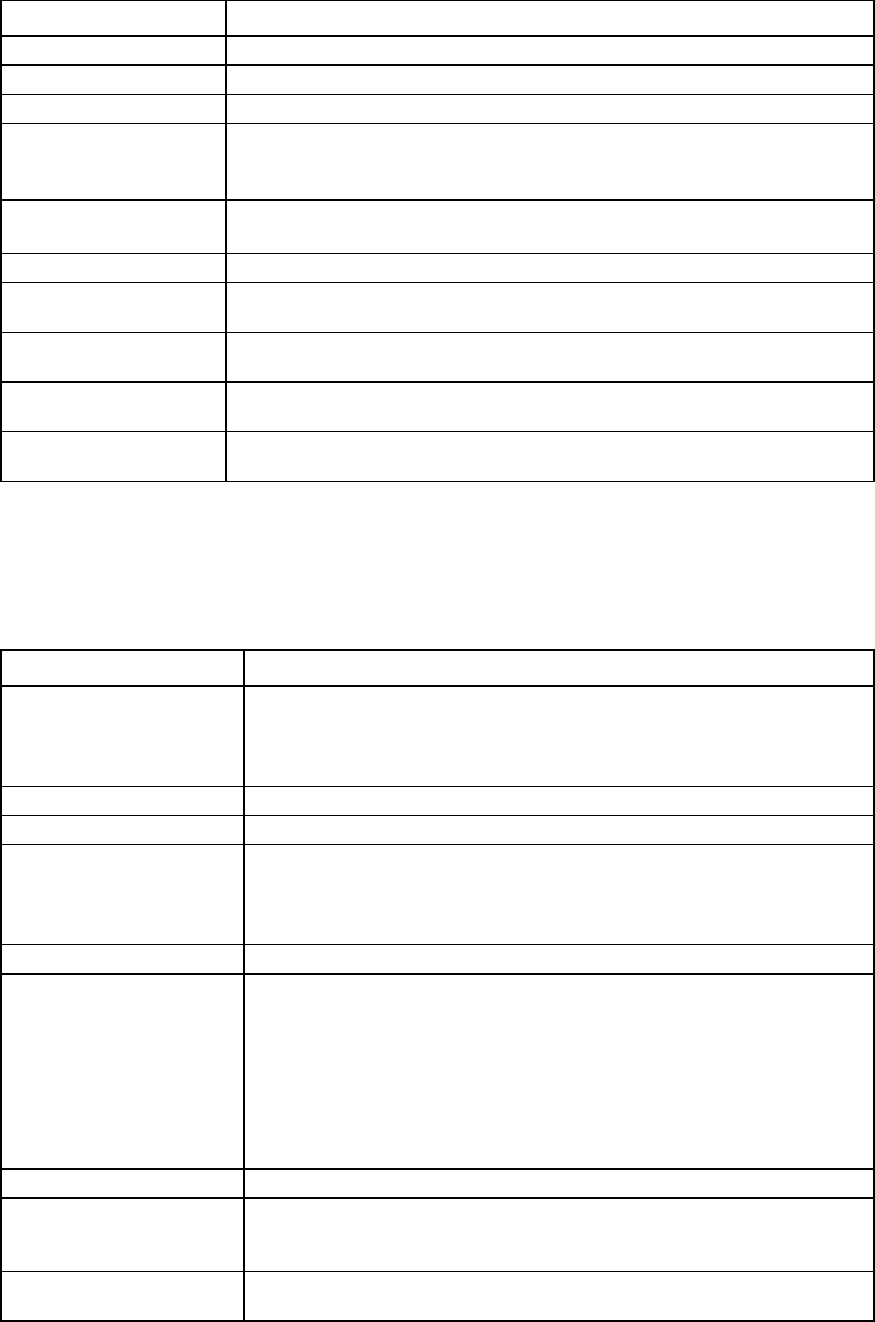
Command line 95
Item Description
show qos-class
Display the QoS traffic classes of the active QoS configuration
Syntax
show qos-class [<Name> | *] [FilterBy]
Parameters
Name (optional) The existing QoS class name. Detailed information of the specified traffic class is
displayed. If "*" is specified, then detailed information of all QoS classes is
displayed. If the name is not specified, a summary of all classes is displayed.
FilterBy (optional) Filters the output of the show command by the specified attribute in the format
<columnID>=<value>
.
Examples
->show qos-class RealTimeClass
Displays a specific QoS class
->show qos-class
Displays a summary of all QoS classes
->show qos-class *
Displays detailed information for all QoS classes
->show qos-class "Real Time"=True
Displays all Real Time classes using the
FilterBy
parameter
qos-classifier
Manage the traffic classifier for the active QoS configuration.
Supported actions: help, set, show
Item Description
set qos-classifier Modify traffic classifier(s) for the active QoS configuration. The classifier is
configured on uplink or downlink ports and is used for prioritizing the ingress
traffic. The classification is supported for Ethernet and iSCSI traffic. There is no
traffic classification for FCoE traffic.
Syntax
set qos-classifier <PortType> Classifiers=<classifiers>
Parameter
PortType (required) Type of port to which the classifiers are assigned. Valid values are "Uplinks",
"Downlinks", and "All". "Uplinks" represents all uplink ports in the VC domain.
‘Downlinks" represents all downlink ports in the VC domain. "All" represents all
ports in the VC domain.
Property
Classifiers
(required) Classification mechanism. Valid values are any combination of "DOT1P" and
"DSCP". If the classifier is "DOT1P", then the DOT1P Priority value from the user
VLAN tag is used for classification. The DOT1P Priority value is the 3-bit Priority
Code Point field defined in IEEE 802.1Q. If the classifier is "DSCP", then the 6-bit
Differentiated Services Code Point (DSCP) field in the IP header is used for
classification. If the classifiers are "DSCP" and "DOT1P", the IP traffic is classified
by the DSCP value in the IP header and the non-IP traffic is classified by the
DOT1P Priority value.
Examples
->set qos-classifier Uplinks classifiers=DOT1P,DSCP
Configures uplink ports to use "DSCP" and "DOT1P" to prioritize the ingress
traffic
->set qos-classifier All classifiers=DOT1P
Configures all ports to use "DOT1P" to classify the ingress traffic
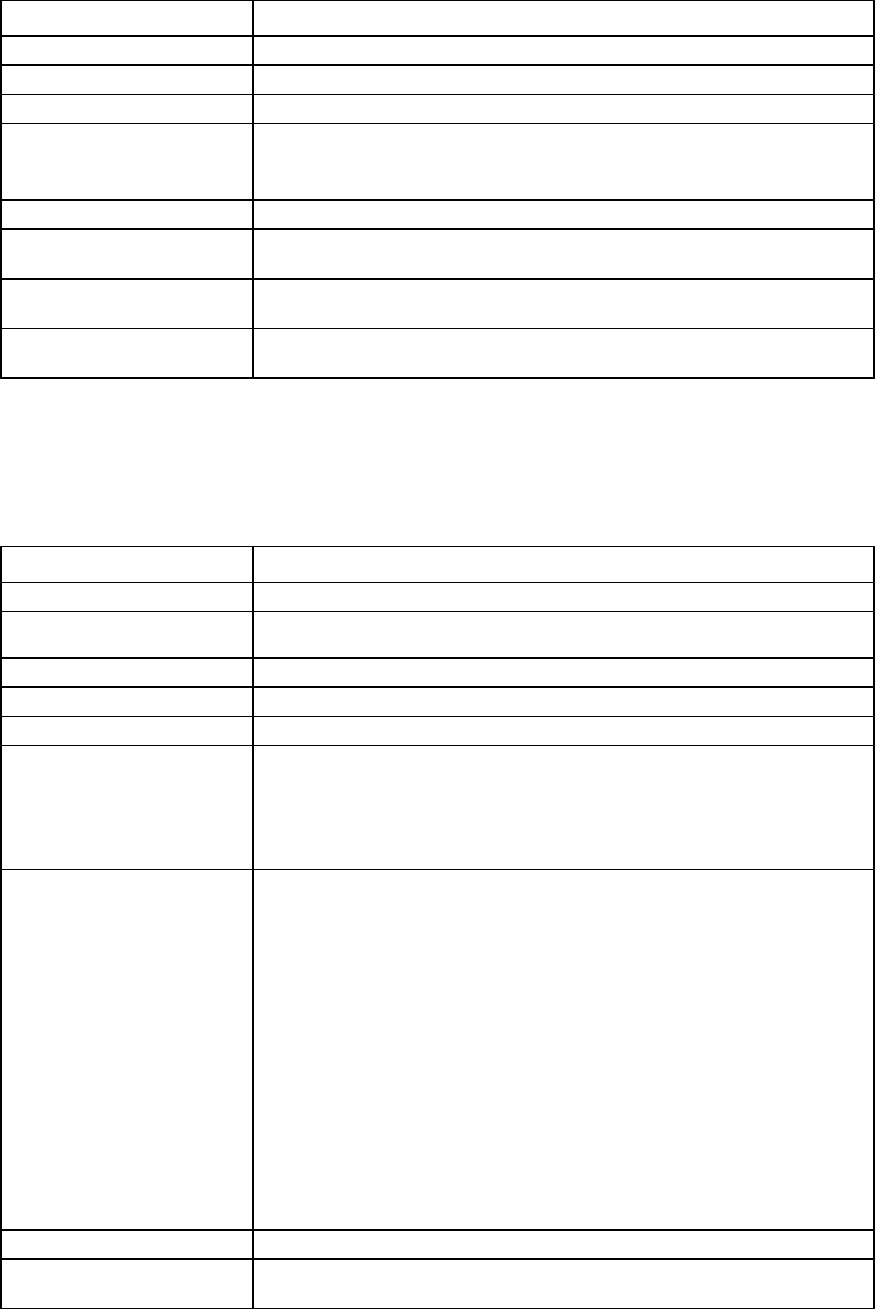
Command line 96
Item Description
show qos-classifier
Display the QoS classifier configuration of the active QoS configuration
Syntax
show qos-classifier [<PortType> |*]
Parameter
PortType (optional) The type of port to which the classifiers are assigned. Valid values are "Uplinks"
and "Downlinks". If the port type is not specified, then classifiers for all port
types are displayed.
Examples
->show qos-classifier
Displays the classifier settings for both uplink and downlink ports
->show qos-classifier Uplinks
Displays the classifier settings for uplink ports
->show qos-classifier Downlinks
Displays the classifier settings for downlink ports
qos-map
Manage the traffic classification maps of the active QoS configuration.
Supported actions: help, set, show
Item Description
set qos-map
Modify the traffic classification maps of the active QoS configuration
Syntax
set qos-map <Type> Class=<traffic class> Values=<DSCP or
DOT1P value range list>
Parameter
Type (required)
The classifier type for the map. Valid values are "DOT1P" and "DSCP".
Properties
Class (required) The destination traffic class name. Values are mapped to the pre-defined
classes. A map is active if the map is currently in use for traffic classification. All
traffic classes in an active map must be enabled. A value in a map can be
mapped to one class only. An inactive map can have both enabled and
disabled classes.
Values (required) The list of DOT1P priority values or DSCP values for the map. The format is a
comma separated list of single values or hyphen-separated ranges. For a
DOT1P map, the supported DOT1P priority values are 0-7. The value 3 is
unique. Ingress non-FCoE traffic with a value of 3 is mapped to a user
configured traffic class. FCoE traffic (typically tagged with a DOT1P value of 3)
is always mapped to the FCoE_Lossless class, regardless of the map values. For
a DSCP map, the supported DSCP values are: AF11(DSCP 10),
AF12(DSCP12), AF13(DSCP 14), AF21(DSCP18), AF22(DSCP 20),
AF23(DSCP 22), AF31(DSCP 26), AF32(DSCP 28), AF33(DSCP 30),
AF41(DSCP 34), AF42(DSCP 36), AF43(DSCP 38), EF(DSCP 46), CS0(DSCP
0), CS1(DSCP 8), CS2 (DSCP 16), CS3(DSCP 24), CS4(DSCP 32), CS5(DSCP
40), CS6(DSCP 48), and CS7(DSCP 56). The range assumes this order.
Unsupported DSCP values are mapped to the Best_Effort class. You cannot map
a value to the FCoE_Lossless class. If a supported value is not specified in the
value list, the previous mapping values stored in the map are used.
Examples
->set qos-map DOT1P Class=Interactive Values=2,4-6
Modifies the DOT1P mapping
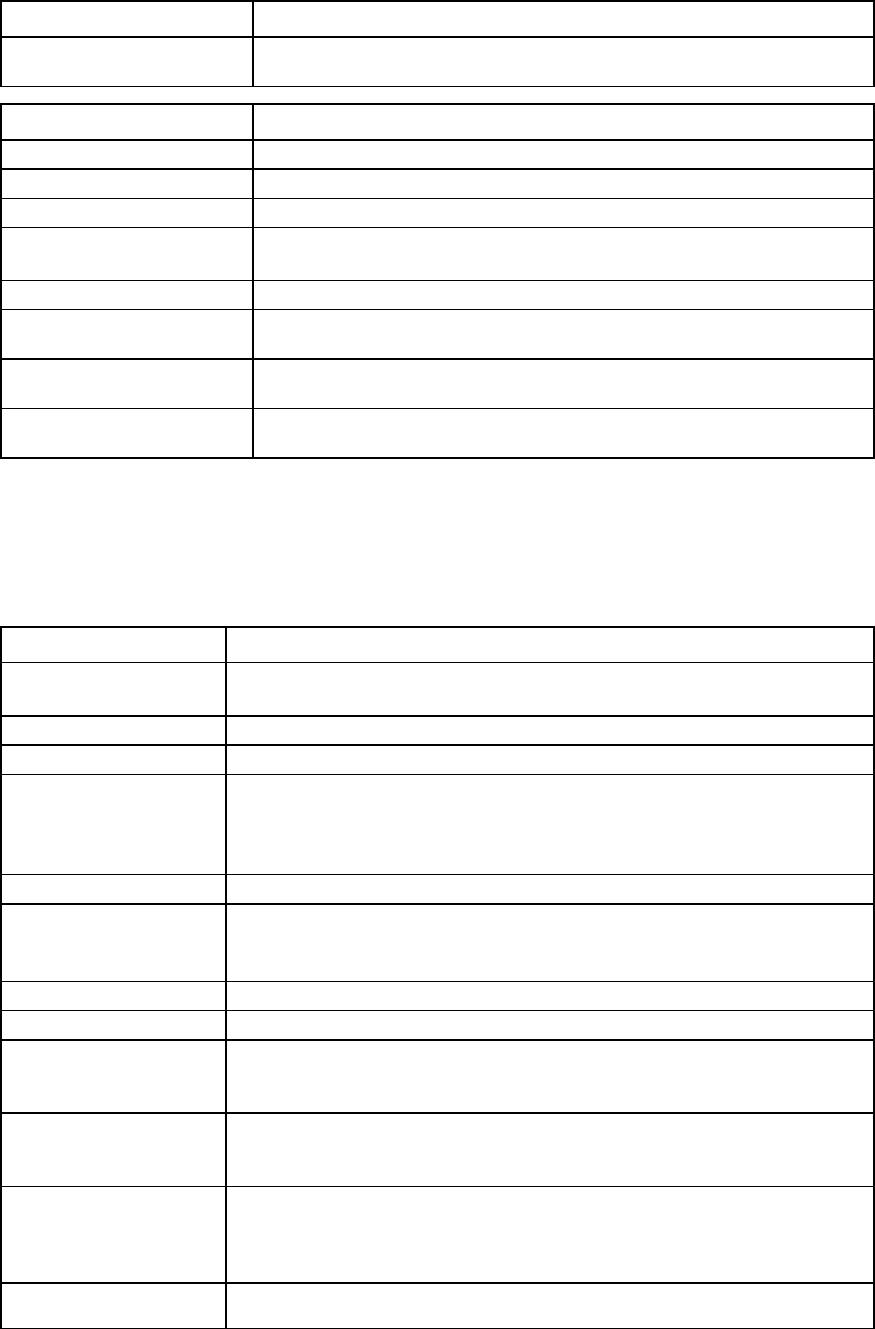
Command line 97
Item Description
->set qos-map DSCP Class=Backup Values=CS0,AF11-AF22,AF33
Modifies the DSCP mapping for CS0, AF11, AF12, AF13, AF21, AF22, AF33
Item Description
show qos-map
Display the traffic classification maps of the active QoS configuration
Syntax
show qos-map [<Type> | *]
Parameter
Type (optional) Type of map. Valid values are "DOT1P" and "DSCP". If the type is not specified,
all maps are displayed.
Examples
->show qos-map DSCP
Displays DSCP mapping
->show qos-map DOT1P
Displays DOT1P mapping
->show qos-map
Displays all classification mappings
qos
Manage the quality of service configurations.
Supported actions: help, reset, set, show
Item Description
reset qos Reset the currently active and saved QoS configuration to the default configuration.
You are prompted for confirmation unless you specify the
quiet
option.
Syntax
reset qos [-active | <Type> | *] [-quiet]
Parameter
Type (required if
Active is not
specified)
Resets the classes, maps, and classifiers for the specified Qos configuration type.
The supported types are "Passthrough", "CustomWithFCoE", or "CustomNoFCoE".
If '*' is specified, then all three QoS configurations are reset to the factory default
settings, and the QoS configuration type is set to "Passthrough".
Options
Active Resets the classes, maps, and classifiers of the active QoS configuration. The active
QoS configuration is the configuration selected using the set qos command. This
option cannot be used in conjunction with the
Type
parameter.
quiet
Suppresses user confirmation prompts
Examples
->reset qos -active
Resets the active QoS configuration type to the factory default settings but does not
change the saved configuration types
->reset qos CustomWithFCoE
Resets the specified QoS configuration type to the factory default settings but does
not change the saved configuration types
->reset qos *
Resets the active QoS configuration type to "Passthrough", and resets all the saved
configuration types to the factory default settings. You are prompted to confirm the
operation.
->reset qos * -quiet
Resets the active QoS configuration type to "Passthrough", and resets all the saved
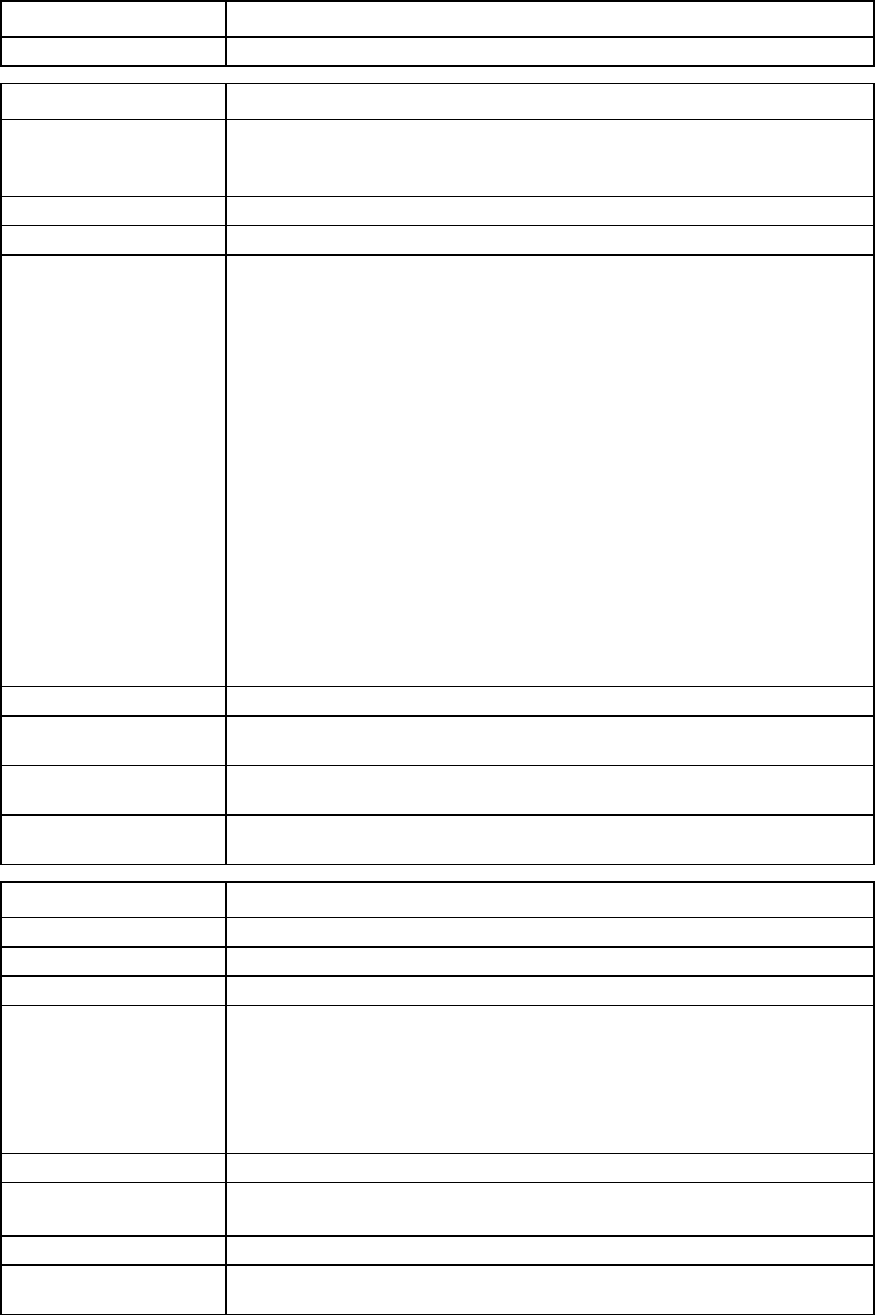
Command line 98
Item Description
configuration types to the factory default settings
Item Description
set qos Sets the specified QoS configuration as the active configuration. After the active
QoS configuration is set, use the following commands to configure the
configuration:
qos-class
,
qos-map
, and
qos-classifier
.
Syntax
set qos <Type>
Parameter
Type (required)
The QoS configuration type. Valid values are "Passthrough", "CustomWithFCoE",
and "CustomNoFCoE". The default value is "Passthrough". If the Type is
"Passthrough", then QoS is not enabled. The DOT1P priority, DSCP, and other
markings are passed through VC, but not used for traffic classification or bandwidth
management for the Ethernet traffic. A non-FCoE packet with DOT1P priority 3 is
changed to 0, because priority 3 is reserved for FCoE packets.
If the Type is "CustomWithFCoE" or "CustomNoFCoE", then this command
changes the active QoS configuration as specified. For "CustomWithFCoE", eight
traffic classes are configured, including four pre-defined classes and four user
classes. The pre-defined classes are Best_Effort, Medium, Real_Time, and
FCoE_Lossless, which are enabled by default. Best_Effort and FCoE_Lossless
classes are system classes and cannot be disabled.
For CustomNoFCoE, eight traffic classes are configured, including three
pre-defined classes and five user classes. The pre-defined classes are Best_Effort,
Medium, and Real_Time, which are enabled by default. The Best_Effort class
cannot be disabled. For CustomNoFCoE, the FCoE_Lossless class is not included. If
an FCoE fabric, an FCoE network, or a profile with fcoe-connection exists, you
cannot change to the CustomNoFCoE configuration.
Examples
->set qos Passthrough
Disables QoS
->set qos CustomWithFcoe
Changes the QoS configuration to be customized with FCoE
->set qos CustomNoFCoE
Changes the QoS configuration to be customized without FCoE
Item Description
show qos
Displays the quality of service configurations.
Syntax
show qos [<Type> | * | -active]
Parameter
Type (optional)
The QoS configuration type. Valid values are "Passthrough", "CustomWithFCoE",
and "CustomNoFCoE". If no Parameter is specified, a summary listing of all
configuration types is displayed. If Type is specified, detailed information for the
specified QoS configuration is displayed, including type, traffic classes, traffic
classifiers, and traffic classification maps, displayed if applicable. If '*' is specified,
detailed information for all QoS configurations is displayed.
Option
Active (optional) Displays detailed information for the active QoS configuration. The active QoS
configuration is the configuration selected using the
set qos
command.
Examples
->show qos
Displays a summary list of all QoS configuration types
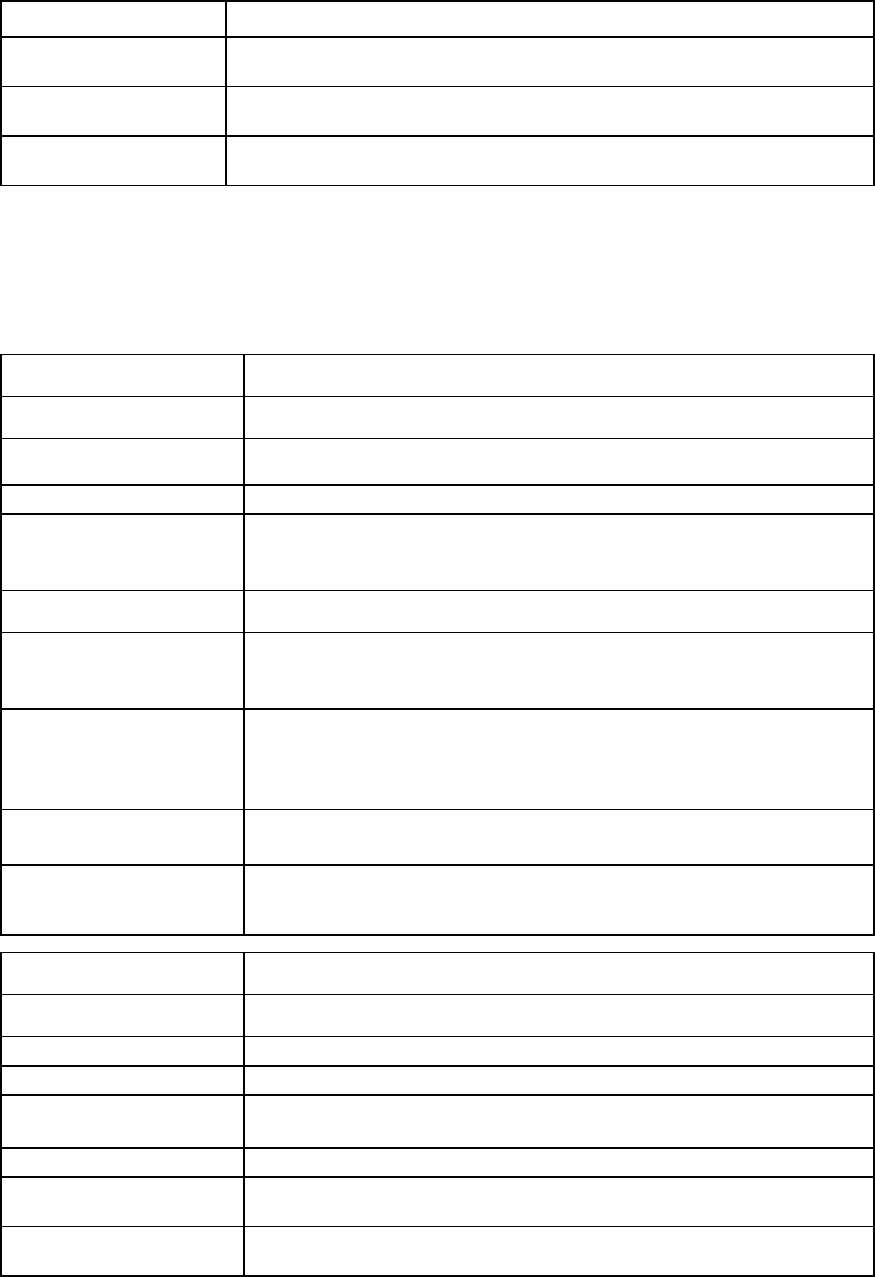
Command line 99
Item Description
->show qos CustomWithFCoE
Displays detailed information for the specified QoS configuration
->show qos -active
Displays detailed information for the active QoS configuration
->show qos *
Displays detailed information for all QoS configurations
radius-group
Manage Virtual Connect RADIUS groups.
Supported actions: add, help, remove, set, show
Item Description
add radius-group Add a RADIUS group.
Syntax
add radius-group <GroupName> [Description=<string>]
[Roles=<roles>]
Parameters
GroupName (required) The name of the RADIUS group being added. The name can consist of
alphanumeric characters, hyphens (-), underscores (_) and periods (.). The
maximum length of the name is 255 characters.
Properties
Description
(optional) An informational description for the new group being added. The description
can consist of 0 to 20 alphanumeric characters, dash (–), underscore (_), or
period (.), backslash (\) and single-quote (').
Roles(optional)
A set of one or more privileges for the group. Valid values are any combination
of "domain", "server", "network", and "storage". Separate multiple values with
commas. If privileges are not specified, then the group has no privileges and can
only view information. If "*" is specified, it indicates all privileges.
Example
->add radius-group MyNewGroup Description="Test Group"
Roles=domain,server
Adds a new RADIUS group
Item Description
remove radius-group Remove an existing RADIUS group.
Syntax
remove radius-group <GroupName|*>
Parameter
GroupName (required) The name of an existing RADIUS group to be removed. Use "*" to remove all
RADIUS groups.
Examples
->remove radius-group MyGroup
Removes a specified RADIUS group
->remove radius-group *
Removes all RADIUS groups
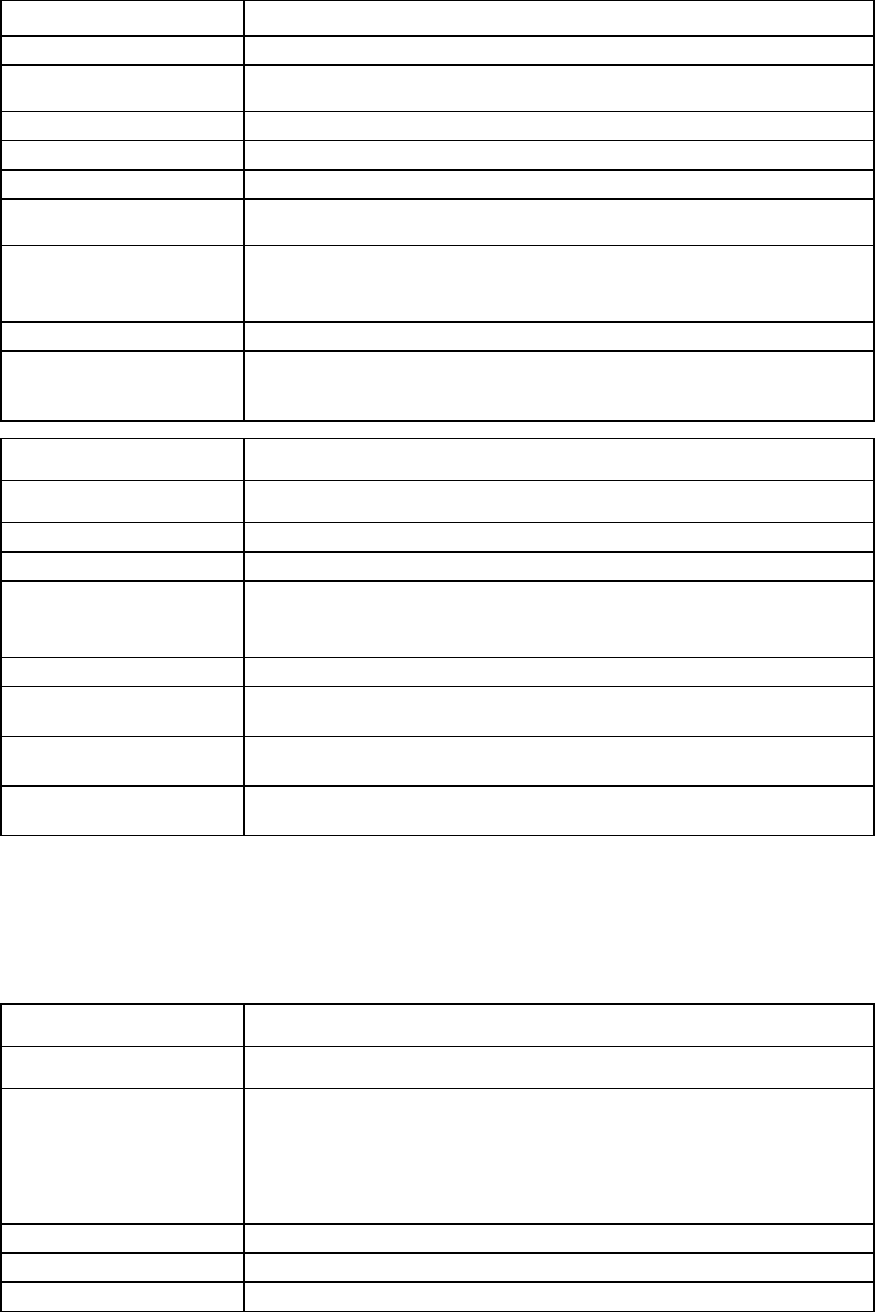
Command line 100
Item Description
set radius-group
Modify the properties of an existing RADIUS group.
Syntax
set radius-group <GroupName> [Description=<description>]
[Roles=<roles>]
Parameter
GroupName (required)
The name of an existing group to modify
Properties
Description
(optional)
A user-friendly description for the group
Roles (optional) A set of one or more privileges for the group. Valid values are any combination
of "domain", "server", "network", and "storage". Separate multiple values with
commas.
Example
->set radius-group MyGroup Description="Test Group"
Roles=domain,server,network
Modifies a RADIUS group description and privileges
Item Description
show radius-group Display the existing RADIUS groups.
Syntax
show radius-group [<GroupName>|*]
Parameter
GroupName (optional) The name of an existing RADIUS group in the domain. Use "*" to display
detailed information for all RADIUS groups. If no value is specified, a summary of
all groups appears.
Examples
->show radius-group
Displays a summary of all RADIUS groups
->show radius-group MyGroup
Displays detailed information for a specific RADIUS group
->show radius-group *
Displays detailed information for all RADIUS groups
radius
Manage RADIUS authentication settings.
Supported actions: help, set, show
Item Description
set radius
Modify and test the Virtual Connect RADIUS authentication settings.
Syntax
set radius [-test] [Enabled=<true|false>]
[ServerAddress=<IP Address|DNS Name>] [Port=<portNum>]
[ServerKey=<key>] [Timeout=<timeout>]
[SecondaryServerAddress=<IP Address|DNS Name>]
[SecondaryPort=<portNum>] [SecondaryServerKey=<key>]
[SecondaryTimeout=<timeout>]
Option
Test (optional)
Tests the RADIUS configuration without applying changes
Properties
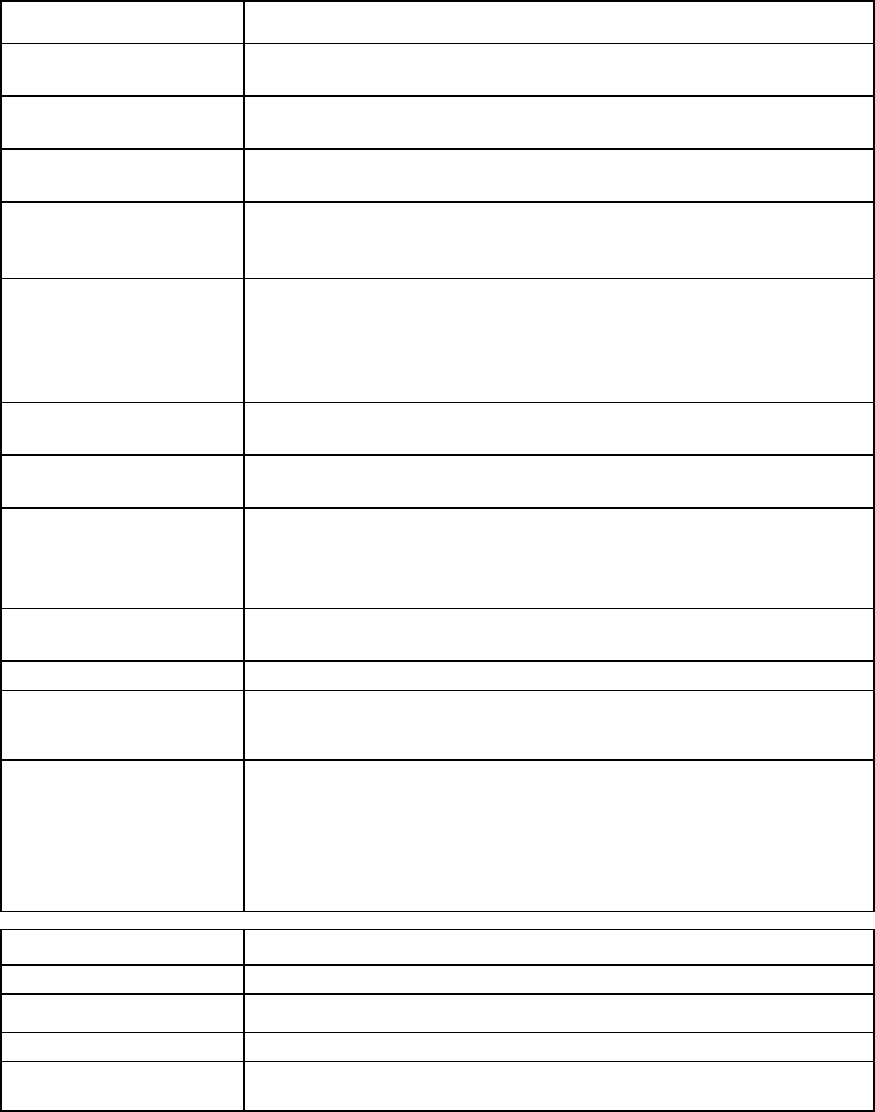
Command line 101
Item Description
Enabled (optional) Enables or disables RADIUS authentication. Valid values include "true" and
"false".
ServerAddress
(optional) The IP address or the DNS name of the primary RADIUS server used for
authentication
Port (optional) The server UDP port number. Valid values include a valid port number between 1
and 65535. The default port is 1812.
ServerKey (optional) The plain-text string used to encrypt user details exchanged with the primary
RADIUS server. It must match the server key configured for this VC on the primary
server. RADIUS authentication will not work if the server key is blank or null.
Timeout (optional) The time in seconds that VCM should wait before timing out the request. If the
primary server times out and a secondary server is configured, VCM attempts the
request on the secondary server. If the secondary server times out, the request
fails. The valid range of values is from 1 to 600 seconds. The default timeout is 10
seconds.
SecondaryServer
Address (optional) The IP address or host name of the secondary RADIUS server used for
authentication
SecondaryPort
(optional)
The UDP port to use for RADIUS communication. Valid values include a valid port
number between 1 and 65535. The default UDP port number is 1812.
SecondaryServerKey
(optional) The plain-text string used to encrypt user details exchanged with the secondary
RADIUS server. It must match the server key configured for this VC on the
secondary server. The RADIUS authentication will not work if the shared key is
blank or null.
SecondaryTimeout
(optional) The timeout value in seconds for RADIUS communication with the secondary
server
Examples
->set radius -test Enabled=true ServerAddress=192.168.0.27
->set radius -test Enabled=true ServerAddress=2001::70
Tests the RADIUS configuration changes without applying them
->set radius Enabled=true ServerAddress=192.168.0.124
ServerKey=test123 SecondaryServerAddress=radserver.hp.com
SecondaryServerKey=test456
->set radius Enabled=true ServerAddress=2001::40
ServerKey=test123 SecondaryServerAdd
ress=radserver.hp.com
SecondaryServerKey=test456
Enables RADIUS authentication for users
Item Description
show radius
Display the Virtual Connect RADIUS authentication settings.
Syntax
show radius
Example
->show radius
Displays RADIUS information
role
Manage role-based user authentication.
Supported actions: help, set, show
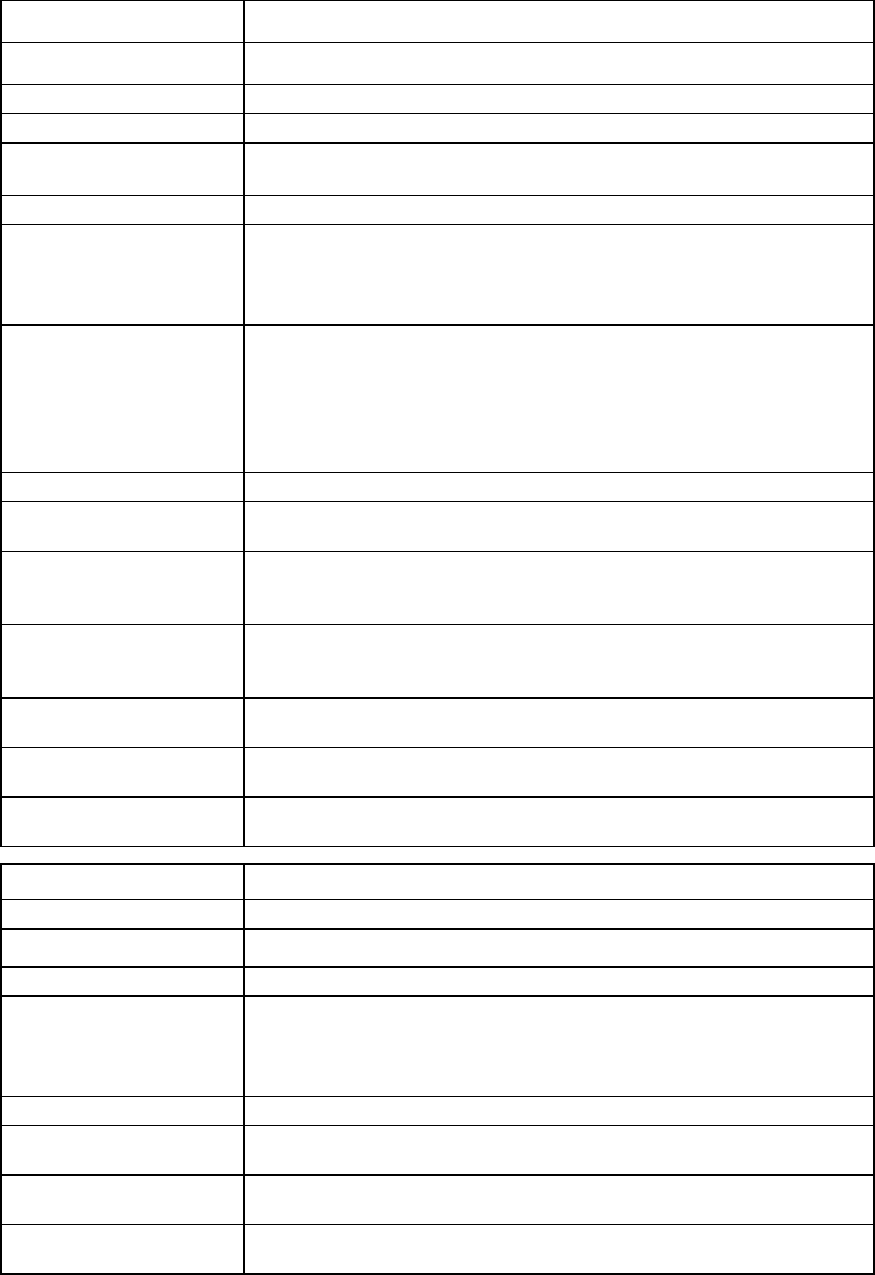
Command line 102
Item Description
set role
Configure the authentication order or permitted operations for a VC role.
Syntax
set role <RoleName> Order=<order> Operations=<operations>
Parameter
RoleName (required) The VC privilege/role for which the existing authentication order is to be set.
Valid values are "domain", "network", "server", and "storage".
Property
Order (optional) The order of authentication to be set for a given role, specified as one or more
authentication methods separated by a comma. The format is
<method1,method2,method3>. Valid values are "ldap", "radius", "tacacs", and
"local".
Operations (optional) The operation permissions to be set for a given role, specified as one or more role
operations separated by a comma. Valid values are "FirmwareUpdate",
"SaveConfig", "RestoreConfig", "SupportFiles", "PortMonitoring", "Default"
(Factory Default), "*"(All), '' (None).
Enabling the "FirmwareUpdate" also requires enabling "SaveConfig" and
"SupportFiles" so that the VCSU firmware update works properly.
Examples
->set role network Order=tacacs,radius
Sets the order for the network privilege to be TACACS+, followed by RADIUS
->set role server Order=ldap,radius,tacacs
Sets the order for the server privilege to be LDAP, followed by RADIUS, followed
by TACACS+
->set role network operations=SupportFiles,PortMonitoring
Sets the network role operation permissions to "SupportFiles" and
"PortMonitoring"
->set role server operations=*
Sets the server role operation permissions to all operations enabled
->set role server operations=
Sets the storage role operation permissions to all operations disabled
->set role domain operations=Default
Sets the domain role operation permissions back to factory default
Item Description
show role
Display the current authentication order and operation permissions for a VC role.
Syntax
show role [<RoleName>|*]
Parameter
RoleName (optional) The name of a VC role for which the existing authentication order is to be
displayed. Valid values are "domain", "server", "network", and "storage". Use
"*" to display detailed information for all user roles. If not specified, a summary
of all roles appears.
Examples
->show role
Displays a summary authentication order of all user roles
->show role domain
Displays the authentication order for the domain user role
->show role *
Displays the authentication order for all user roles
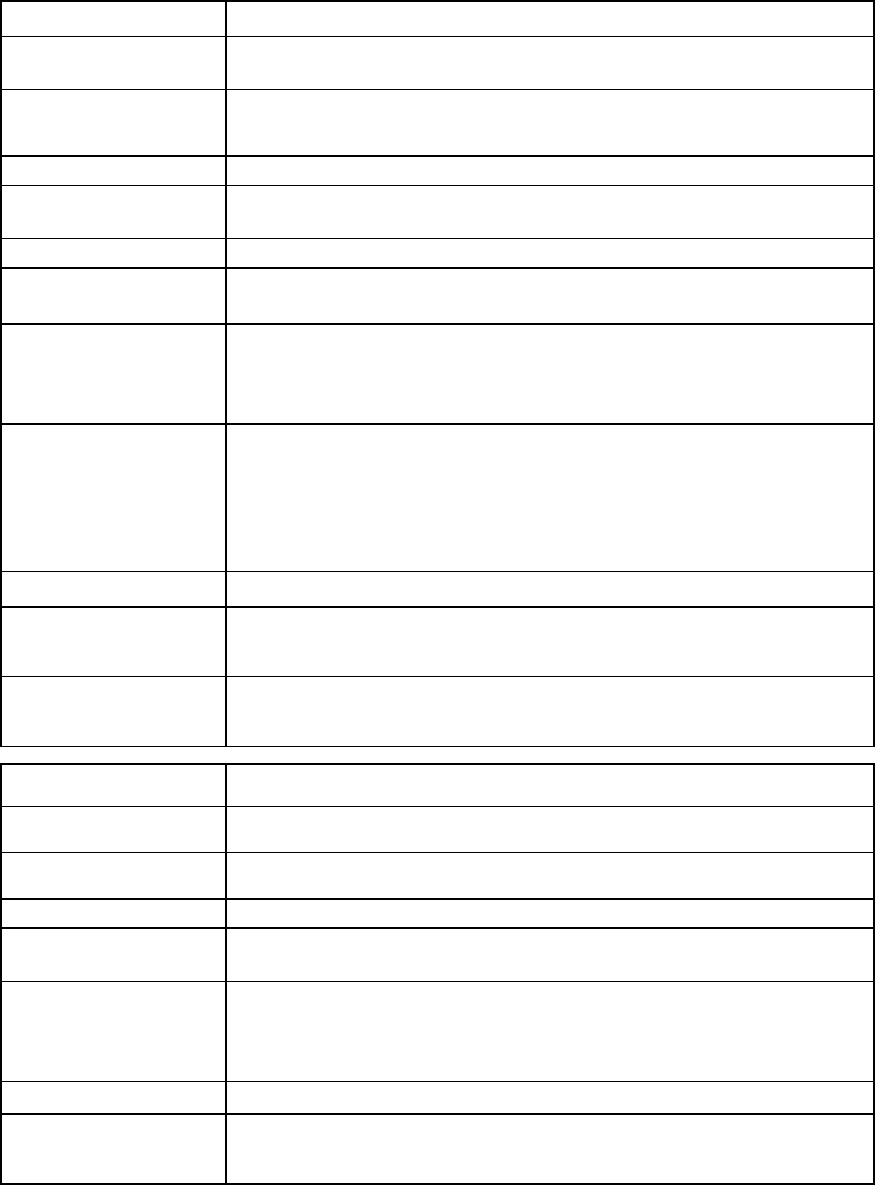
Command line 103
server-port-map-range
Manage ranges of shared server downlink port mapping configurations.
Supported actions: add, help, remove
Item Description
add server-port-
map-range
Add a new server port network mapping range, and allow server ports to be shared
among multiple VC Ethernet networks.
Syntax
add server-port-map-range <ConnectionId> UplinkSet=<Uplink
Set Name> VLANIDs=<VLAN ID Range List>
[MatchUplinkSet=<true|false>]
Parameters
ConnectionId
(required) The ID of an existing Ethernet connection associated with a profile and a server
port. The format of the ConnectionID is
<ProfileName:PortNumber>
.
Properties
Uplinkset (required) The name of the shared uplink set to use with the server port mapping
VLANIDs (required) The VLAN IDs to use for the mapping. The format is a comma-separated list of VLAN
ID ranges, where a range is either a single VLAN ID or a hyphen-separated pair of
VLAN IDs that identify a range of VLAN IDs. Valid VLAN ID values include 1 to
4094.
MatchUplinkSet
(optional)
Requires that the VLANs used for mappings match the VLAN IDs specified on the
identified Uplink Set. If set to false, the command will not set the profile connection
associated uplink set attribute (but will use the uplink set VLAN IDs from the uplink
set). If there are already server port map entries for the specified profile connection,
then either the uplink set must match or the port map entries must not have the
associated uplink set attribute specified. The default value of this attribute is "false".
Examples
->add server-port-map-range MyProfile:1
UplinkSet=MyUplinkSet1 VLanIds=101-124,214
Adds multiple networks to a server-port-map
->add server-port-map-range MyProfile:2
UplinkSet=MyUplinkSet2 VLanIds=1-20 MatchUplinkSet=true
Adds multiple networks to a server-port-map and locks VLANs to an uplink set
Item Description
remove server-port-
map-range
Remove one or more server port network mappings.
Syntax
remove server-port-map-range <ConnectionId> VLANIds=<VLAN ID
Range List>
Parameters
ConnectionId
(required) The ID of an existing Ethernet connection associated with a profile and a server
port. The format of the Connection ID is
<ProfileName:PortNumber>
.
VLANIDs (required) The list of VLAN IDs to be removed from the mapping. The format is a
comma-separated list of VLAN ID ranges, where a range is either a single VLAN ID
or a hyphen-separated pair of VLAN IDs that identify a range of VLAN IDs. Valid
VLAN ID values include 1 to 4094.
Example
->remove server-port-map-range MyProfile:1
VLanIds=151-170,215
Removes multiple server port network mappings
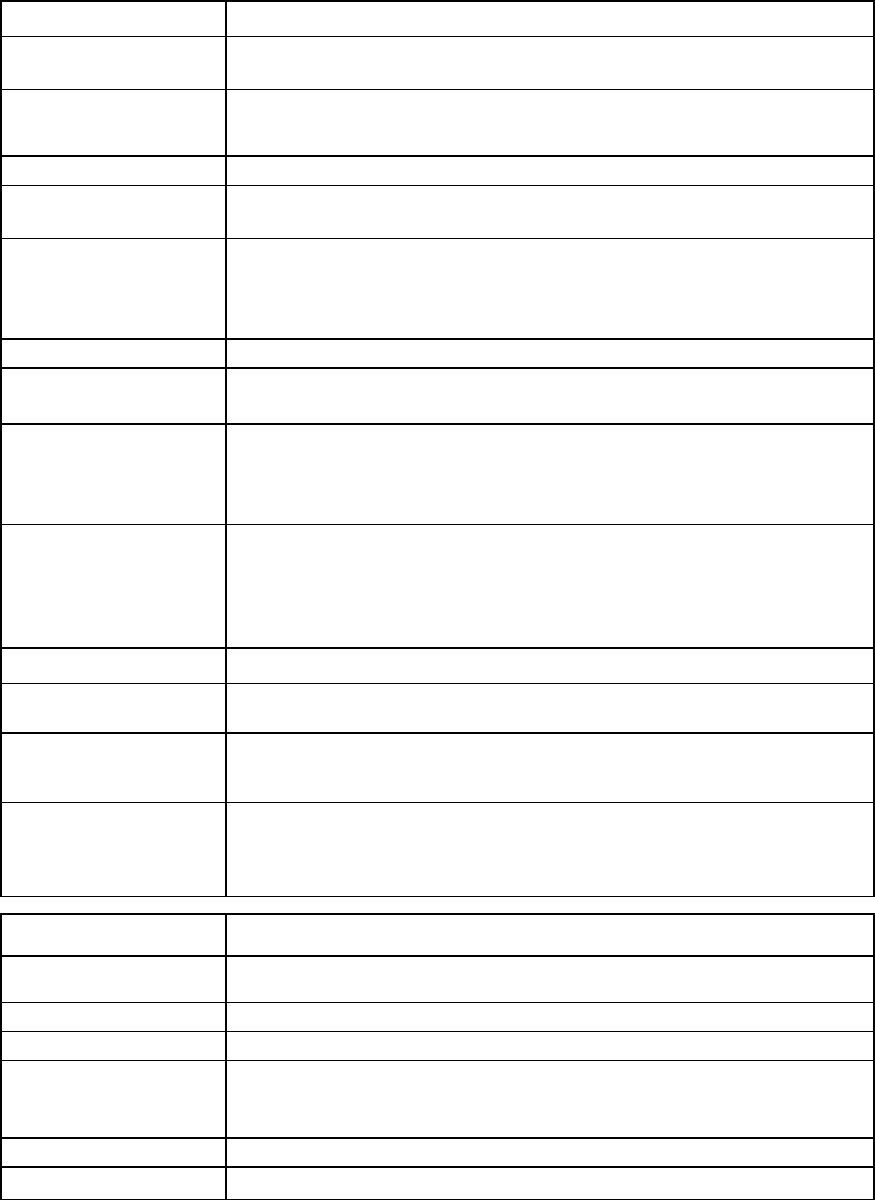
Command line 104
server-port-map
Manage shared server downlink port mapping configuration.
Supported actions: add, help, remove, set, show
Item Description
add server-port-map Add a new server port network mapping, and allow server ports to be shared
among multiple VC Ethernet networks.
Syntax
add server-port-map <ConnectionId> <Network Name>
[Uplinkset=<Uplink Set Name>] [VLanID=<VLan ID>]
[Untagged=<true|false>]
Parameters
ConnectionID
(required) The ID of an existing Ethernet connection associated with a profile and a server
port. The format of the ConnectionID is
<ProfileName:PortNumber>
.
Network (required) The name of a valid network to which the mapping is added. A network can be
configured once for every profile connection. Every profile connection can be
configured for a maximum of 28 networks in legacy VLAN mode or 162 networks
in expanded VLAN mode.
Properties
Uplinkset (optional) The name of the shared uplink set to use with the server port mapping. If the domain
setting SharedServerVLanId is set to "true", Uplinkset is a required value.
VLanID (optional) The VLAN ID to use for the mapping. Valid values include 1 to 4094. If the uplink
set name is specified, the VLanID property should not be specified, because the
server VLAN ID is forced to be same as the VLAN ID used when adding the network
to the shared uplink set.
Untagged (optional)
Enables or disables the network to handle untagged packets. Only one network in
an Ethernet network connection can handle untagged packets. The default value is
"false". If a shared uplink set is used, the untagged network is the same as the native
network, if present, but any other network can be configured to handle untagged
packets.
Examples
->add server-port-map MyProfile:1 Network1 VLanID=100
Adds a new server port to dedicated network mapping
->add server-port-map MyProfile:2 RedNetwork
Uplinkset=MyUplinkSet1
Adds a new server port to shared network mapping
->add server-port-map MyProfile:3 GreenNetwork
Uplinkset=MyUplinkset1 UnTagged=true
Adds a new server port to shared network mapping and enables untagged packet
handling
Item Description
remove
server-port-map
Remove a server port network mapping.
Syntax
remove server-port-map <ConnectionID|*> [<Network Name>]
Parameters
ConnectionID
(required) The ID of an existing Ethernet connection associated with a profile and a server
port. The format of the ConnectionID is <ProfileName:PortNumber>. Use "*"
to remove all server-port-map configurations from the domain.
Network (optional)
The name of an Ethernet network on which the mapping exists
Examples
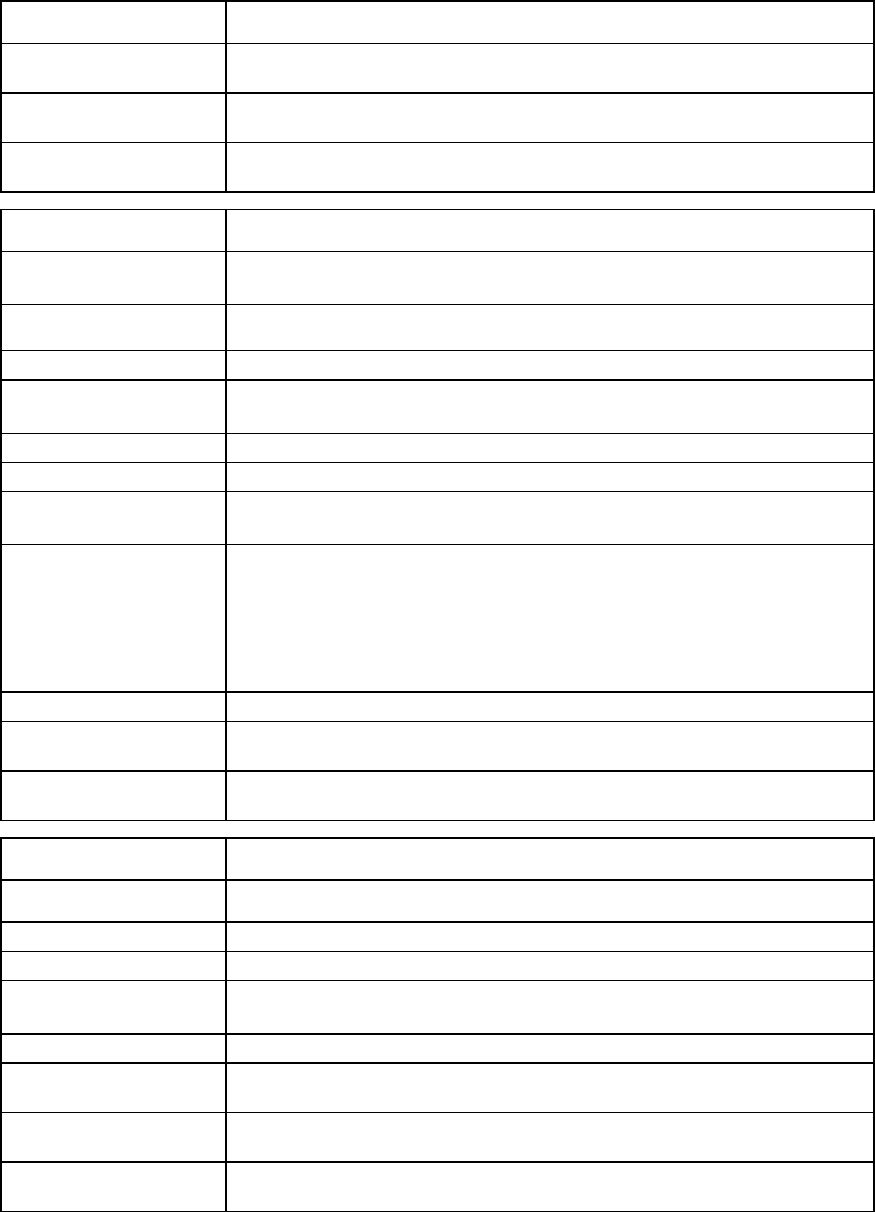
Command line 105
Item Description
->remove server-port-map MyProfile:1 RedNetwork
Removes a server port network mapping
->remove server-port-map MyProfile:1 *
Removes all server port network mappings from a profile
->remove server-port-map *
Removes all server port mappings in the domain
Item Description
set server-port-map Modify an existing server port network mapping. This command cannot be used if
the network is associated with a shared uplink set.
Syntax
set server-port-map <ConnectionID> <Network Name>
[VLanID=<VLanID>] [UnTagged=<true|false>]
Parameters
ConnectionID
(required) The ID of an existing Ethernet connection associated with a profile and a server
port. The format of the ConnectionID is
<ProfileName:PortNumber>
.
Network (required)
The name of a valid Ethernet network on which the mapping exists
Properties
VLanID (optional) The new VLAN ID to be used for server port network mapping. Valid values include
1 to 4094.
Untagged (optional) Enables or disables the network to handle untagged packets. Only one network in
an Ethernet network connection can handle untagged packets. The default value is
"false". If a shared uplink set is used, the untagged network is the same as the native
network, if present, but any network can also be configured to handle untagged
packets. When changing a network untagged option from "true" to "false", you
must specify a VLanID if the global option SharedServerVLanId is set to "false".
Examples
->set server-port-map MyProfile:1 Network1 VLanId=100
Modifies the VLAN ID of an existing server port network mapping
->set server-port-map MyProfile:1 Network1 Untagged=true
Modifies the existing server port network mapping to handle untagged packets
Item Description
show server-port-map Display a server port network mapping.
Syntax
show server-port-map [<ConnectionID> | *]
Parameter
ConnectionID
(optional) The ID of an existing Ethernet connection associated with a profile and a server
port. The format of the ConnectionID is
<ProfileName:PortNumber>
.
Examples
->show server-port-map
Displays a summary of all the server port mappings
->show server-port-map MyProfile:1
Displays the server port mapping for a profile
->show server-port-map *
Displays detailed output of all server port mappings
server-port
Display the physical server ports.

Command line 106
Supported actions: help, show
Item Description
show server-port Display physical server port information. If the port is unlinked and no connectivity
exists, the cause is displayed. For more information about possible causes, see
"Port status conditions (on page 201)."
Syntax
show server-port [<PortID>]
Parameter
PortID (Optional) The reference of a port mapping ID. The PortID format is
<EnclosureID:IOBay:Port>. The PortID can be referenced from the ID column
in the summary. The detailed display shows all FlexNICs that could be associated
with a server port.
Examples
->show server-port
Displays a summary of all physical server ports
->show server-port *
Displays detailed information for all physical server ports
->show server-port enc0:3:d2
Displays detailed information for a specific server port
->show server-port enc0:1:d4
Displays detailed information for the Device Control Channel
server
Manage server blades.
Supported actions: help, poweroff, poweron, reboot, show
Item Description
poweroff server
Power off one or more physical servers.
Syntax
poweroff server <ServerID|*> [-Force|-ForceOnTimeout]
[-timeout=<timeout>]
Parameter
ServerID (required) The ID of a physical server in the domain. The format of the server ID is
<EnclosureID:DeviceBay>. If the EnclosureID is not specified, the local
enclosure is used by default. Use "*" to power off all servers in the domain. For a
multi-blade server, the ServerID must be that of the monarch bay. This is the ID
displayed by the
show server
command.
Options
Force Forces a power off operation without waiting for the operating system to shut down
gracefully. Only use this option as a last resort, because it can cause potential data
loss on the server.
ForceOnTimeout Attempts a graceful shutdown, but if the server does not shut down within the
timeout period (60 seconds by default), the server is forced to power off.
Timeout Specifies the timeout period (in seconds) to wait for the operation to complete (per
server). The default timeout is 60 seconds.
Examples
->poweroff server enc0:2
Powers off the server in device bay 2 of the local enclosure
->poweroff server enc0:2 -Force
Forces the server in device bay 2 of the local enclosure to power off
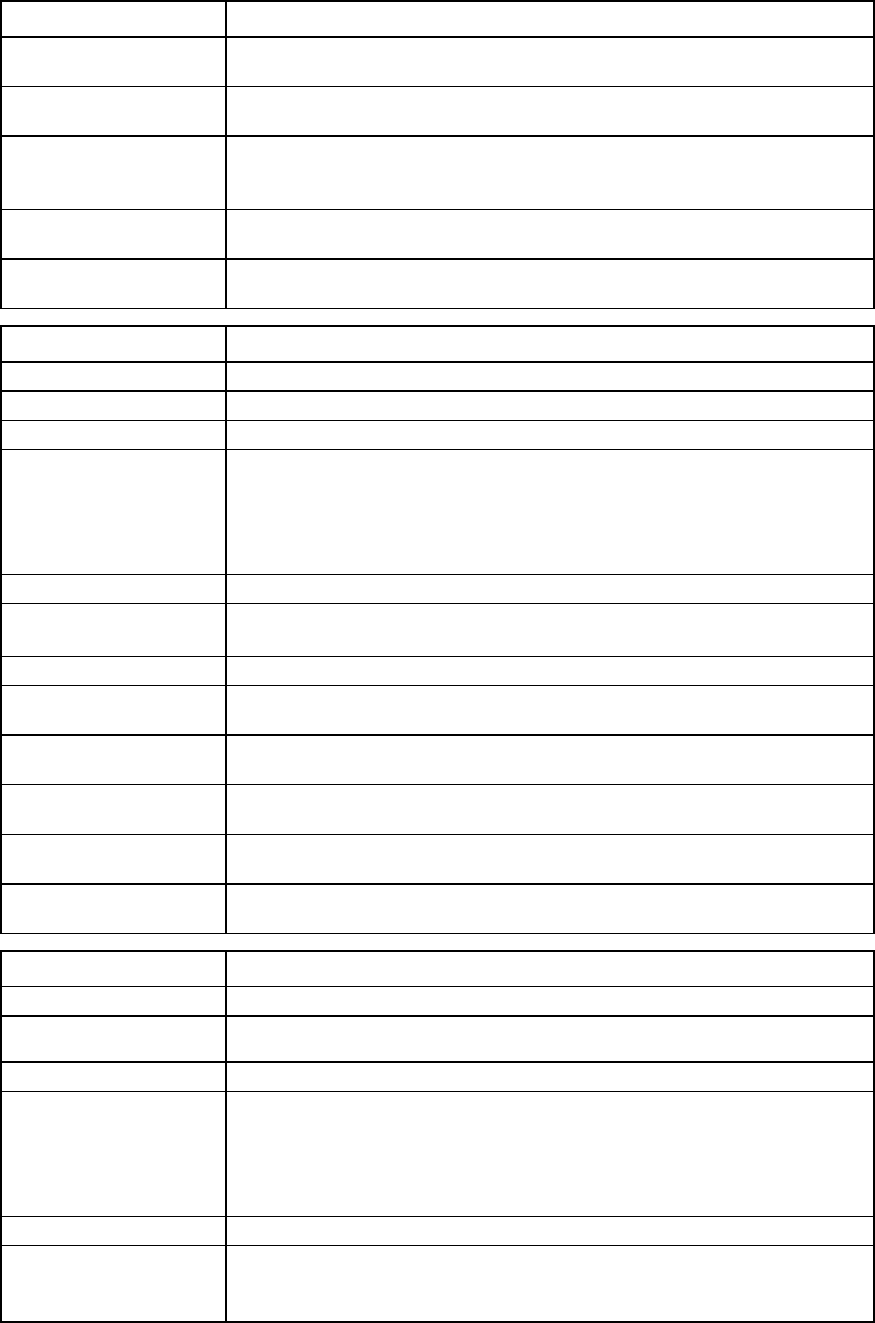
Command line 107
Item Description
->poweroff server *
Powers off all servers in the domain
->poweroff server enc0:*
Powers off all servers in the local enclosure
->poweroff server enc0:2 -ForceOnTimeout
Attempts a graceful shutdown, but forces a shutdown at the end of the timeout
period
->poweroff server * -Timeout=180
Powers off all servers and specifies a custom timeout of 3 minutes
->poweroff server enc0:1
Powers off the multi-blade server in bays 1-4 of the local enclosure
Item Description
poweron server
Power on one or more physical servers.
Syntax
poweron server <ServerID|*> [-Timeout=<timeout>]
Parameter
ServerID (required) The ID of a server in the domain. The format of the server ID is
<EnclosureID:DeviceBay>. If the EnclosureID is not specified, the local
enclosure is used by default. Use "*" to power on all servers in the domain. For a
multi-blade server, the ServerID must be that of the monarch bay. This is the ID
displayed by the
show server
command.
Option
Timeout The timeout period (in seconds) to wait for the operation to complete. The default
timeout is 60 seconds.
Examples
->poweron server 2
Powers on the server in bay 2 of the local enclosure
->poweron server *
Powers on all servers in the domain
->poweron server enc0:*
Powers on all servers in the local enclosure
->poweron server * -Timeout=120
Powers on all servers in the domain and specifies a custom timeout of 2 minutes
->poweron server enc0:1
Powers on the multi-blade server in bays 1-4 of the local enclosure
Item Description
reboot server
Reboot one or more physical servers.
Syntax
reboot server <ServerID|*> [-Force] [-ForceOnTimeout]
[-timeout=<timeout>
Parameter
ServerID (required) The ID of a server in the domain. The format of the server ID is
<EnclosureID:DeviceBay>. If the EnclosureID is not specified, the local
enclosure is used by default. Use "*" to reboot all servers in the domain. For a
multi-blade server, the ServerID must be that of the monarch bay. This is the ID
displayed by the
show server
command.
Options
Force Forces a reboot operation without waiting for the operating system to shut down
gracefully. Only use this option as a last resort, because it can cause potential data
loss on the server.
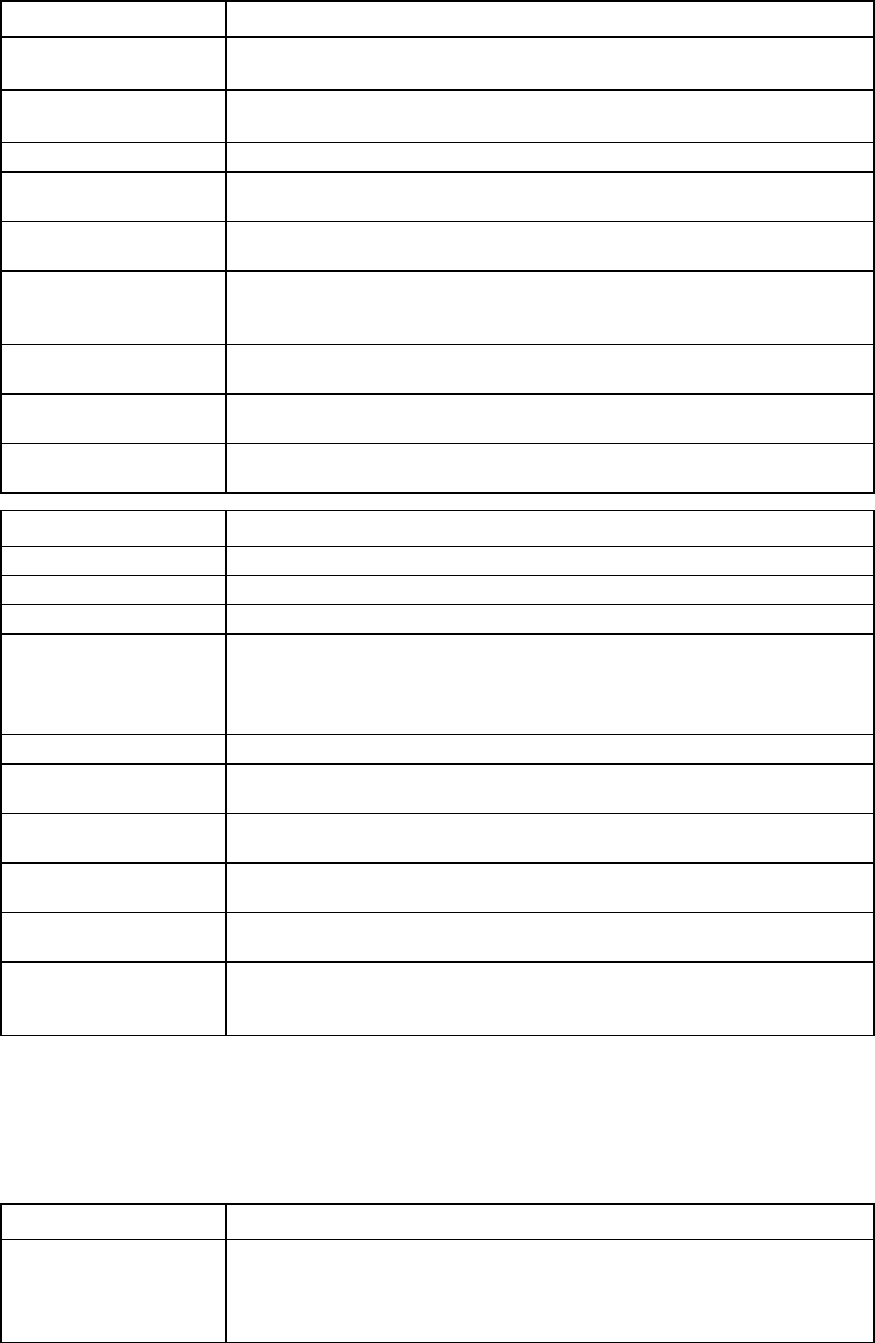
Command line 108
Item Description
ForceOnTimeout Attempts a graceful shutdown, but if the server does not shut down within the
timeout period (60 seconds by default), then the server is forced to reboot.
Timeout Specifies the timeout period (in seconds) to wait for the operation to complete (per
server). The default timeout is 120 seconds.
Examples
->reboot server 2
Reboots the server in device bay 2 of the local enclosure
->reboot server enc0:2 -Force
Forces the server in device bay 2 of the local enclosure to reboot
->reboot server * -ForceOnTimeout -Timeout=180
Attempts a graceful shutdown, but forces a reboot on all servers after a timeout of 2
minutes
->reboot server *
Reboots all servers in the domain
->reboot server enc0:*
Reboots all servers in the local enclosure
->reboot server enc0:1
Reboots the multi-blade server in bays 1-4 of the local enclosure
Item Description
show server
Display all servers in the domain.
Syntax
show server <ServerID|*>
Parameter
ServerID (optional) The ID of a server in the domain. The format of the server ID is
<EnclosureID:Bay>. If the EnclosureID is not specified, the local enclosure is
used by default. For a multi-blade server, the ServerID must be that of the monarch
bay. This is the ID shown in the summary listing.
Examples
->show server
Displays a summary of all servers
->show server *
Displays detailed information for all servers
->show server enc1:*
Displays detailed information for all servers in a remote enclosure
->show server enc0:4
Displays detailed information for the server in device bay 4 of the local enclosure
->show server enc0:5
Displays detailed information for the multi-blade server in bays 5-8 of the local
enclosure
serverid
Manage virtual server ID configuration settings.
Supported actions: help, set, show
Item Description
set serverid Modify virtual server ID domain settings. The serial number attributes can be
changed only in one of the following scenarios:
•
The virtual server ID source type is "Factory-Default".
•
The virtual server ID source type is "VC-Defined" or "User-Defined", but no
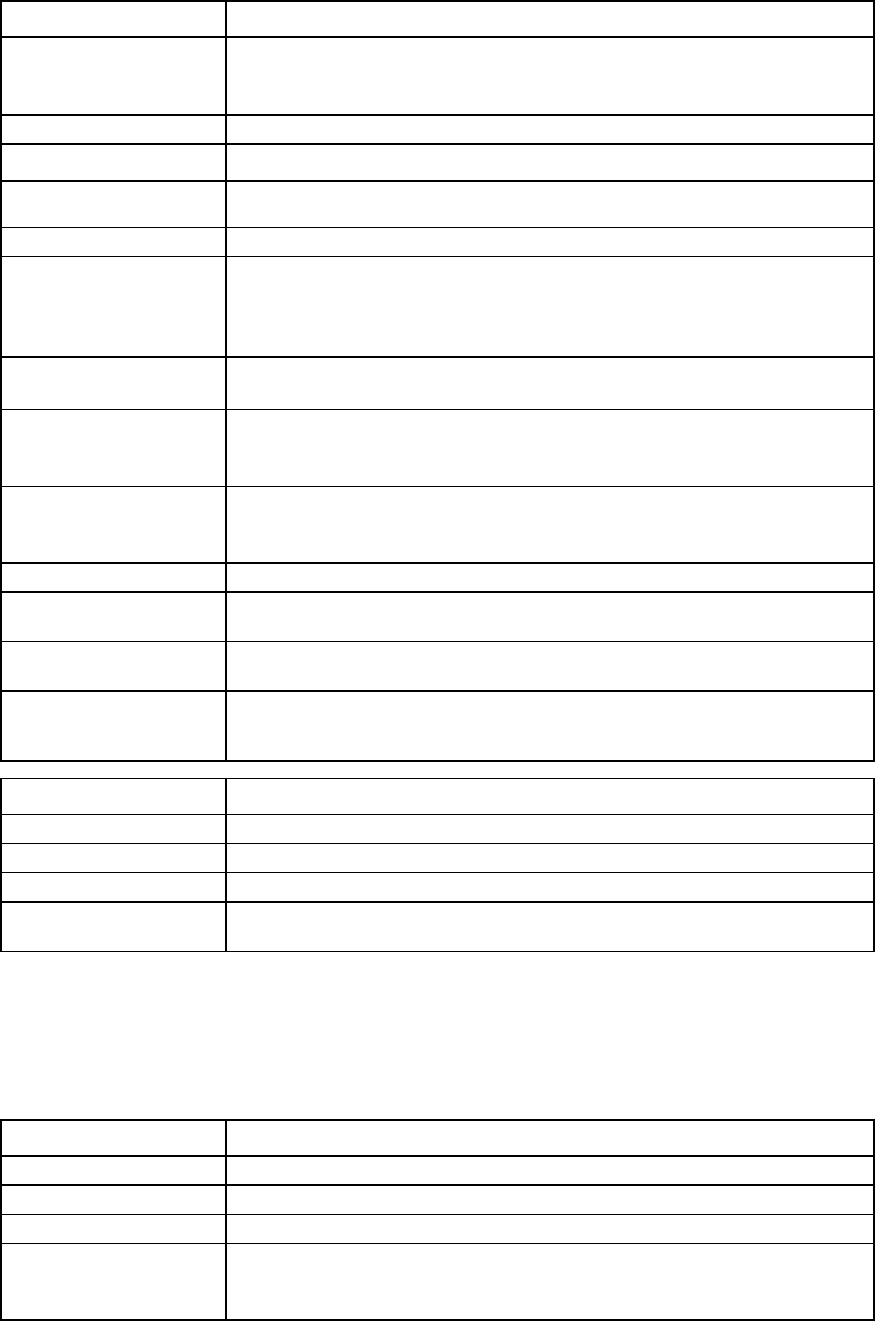
Command line 109
Item Description
profiles are using server IDs from this source.
•
The virtual server ID source type is "User-Defined", and the range is being
extended by lowering the start value or increasing the end value.
Syntax
set serverid Type=Factory-Default
set serverid Type=VC-Defined [PoolID=<1-64>]
set serverid Type=User-Defined Start=VCX01nnnnn
End=VCX01nnnnn
Properties
Type (required) The type of the virtual serial number source. When server profiles are created, the
UUID values are not allocated from the pool, the virtual serial number is allocated
from the pool; and the virtual UUID is randomly generated. Valid values include
"Factory-Defined" (default), "VC-Defined", and "User-Defined".
PoolID (optional) The VC-Defined Pool ID to be used. If not specified, the default Pool ID is 1. This
property is only valid for VC-Defined serial number types.
Start (required if
Type is
User-Defined)
The starting serial number in a user-defined range. This property is only valid for
User-Defined serial number types. User-Defined serial number ranges should start
with the pattern VCX01.
End (required if Type
is User-Defined) The ending serial number in a user-defined range. This property is only valid for
User-Defined serial number types. User-Defined serial number ranges should start
with the pattern VCX01.
Examples
->set serverid Type=Factory-Default
Modifies virtual server ID settings to use factory default serial numbers
->set serverid Type=VC-Defined PoolId=5
Modifies virtual server ID settings to use VC-defined serial numbers
->set serverid Type=User-Defined Start=VCX0000001
End=VCX0100010
Modifies virtual server ID settings to use a custom, user-defined serial number range
Item Description
show serverid
Display virtual server ID configuration properties.
Syntax
show serverid
Example
->show serverid
Displays virtual server ID configuration properties
session
Manage the session timeout value.
Supported actions: help, set, show
Item Description
set session
Modify the session timeout value.
Syntax
set session Timeout=<Number of Minutes>
Property
Timeout (required) Number of minutes from 10 to 1440 to expire idle sessions. Use "0" to disable
session timeout (user sessions never expire). The default value is 15 minutes. If the
Session Timeout value is lowered, currently inactive sessions can be removed.
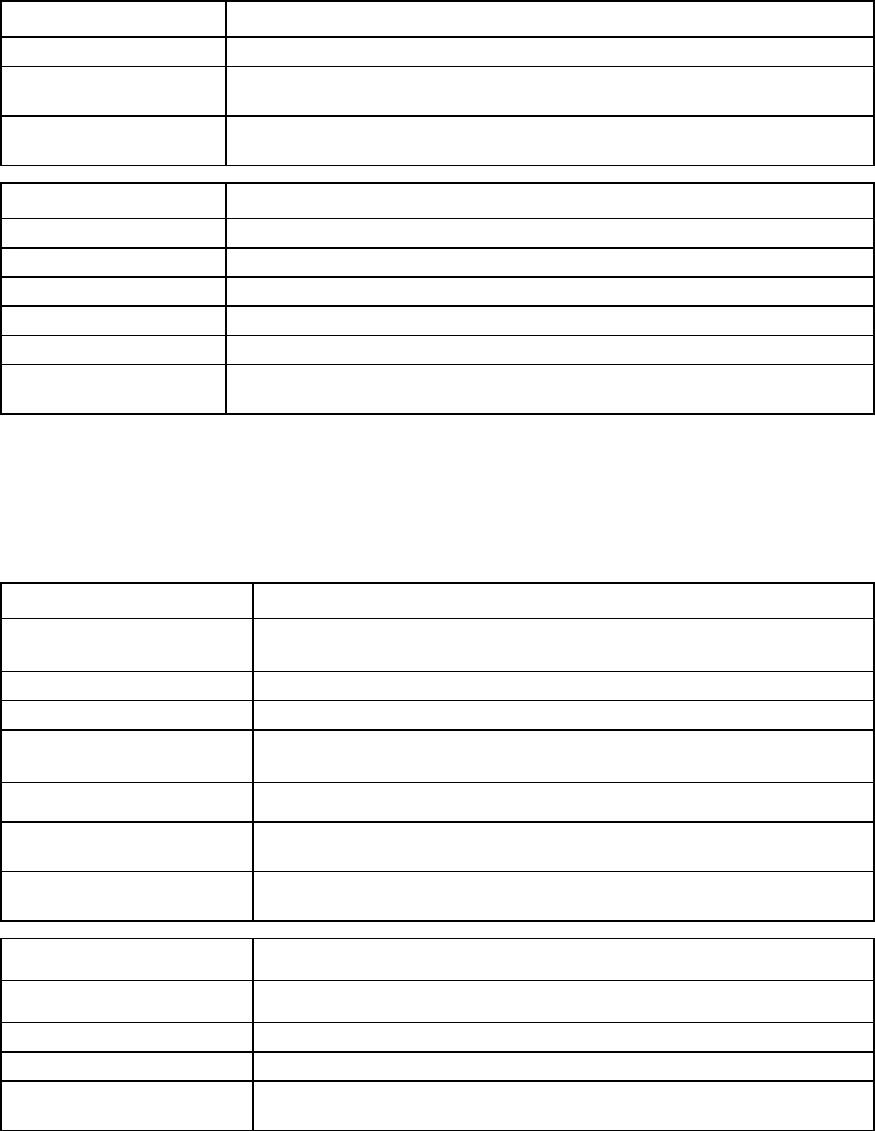
Command line 110
Item Description
Examples
->set session Timeout=20
Sets idle user sessions to expire after 20 minutes of inactivity
->set session Timeout=0
Disables session timeout (user sessions never expire)
Item Description
show session
Display the session properties
Syntax
show session timeout
Option
Timeout (required)
Displays the session timeout value
Example
->show session timeout
Displays the current session timeout value
sflow
Configures an existing VC Ethernet network with sFlow.
Supported actions: set, help, show
Item Description
set sflow Associate the existing shared or unshared network for sFlow. Disassociate the
network assignment for sFlow by passing an empty string.
Syntax
set sflow Network=<Network name>
Properties
Network Specifies the name of the existing VC Ethernet network through which the sFlow
datagram traffic is sent to the sFlow receivers
Examples
->set sflow network=Network1
Associates the existing network for sFlow configuration
->set sflow network=
Disassociates the network from sFlow configuration
Item Description
show sflow Displays the sFlow network configuration and status.
Syntax
show sflow
Example
->show sflow
Displays the sFlow network configuration and status.
sflow-module
Configure the network interface settings created for sflow.
Supported actions: help, reset, set, show
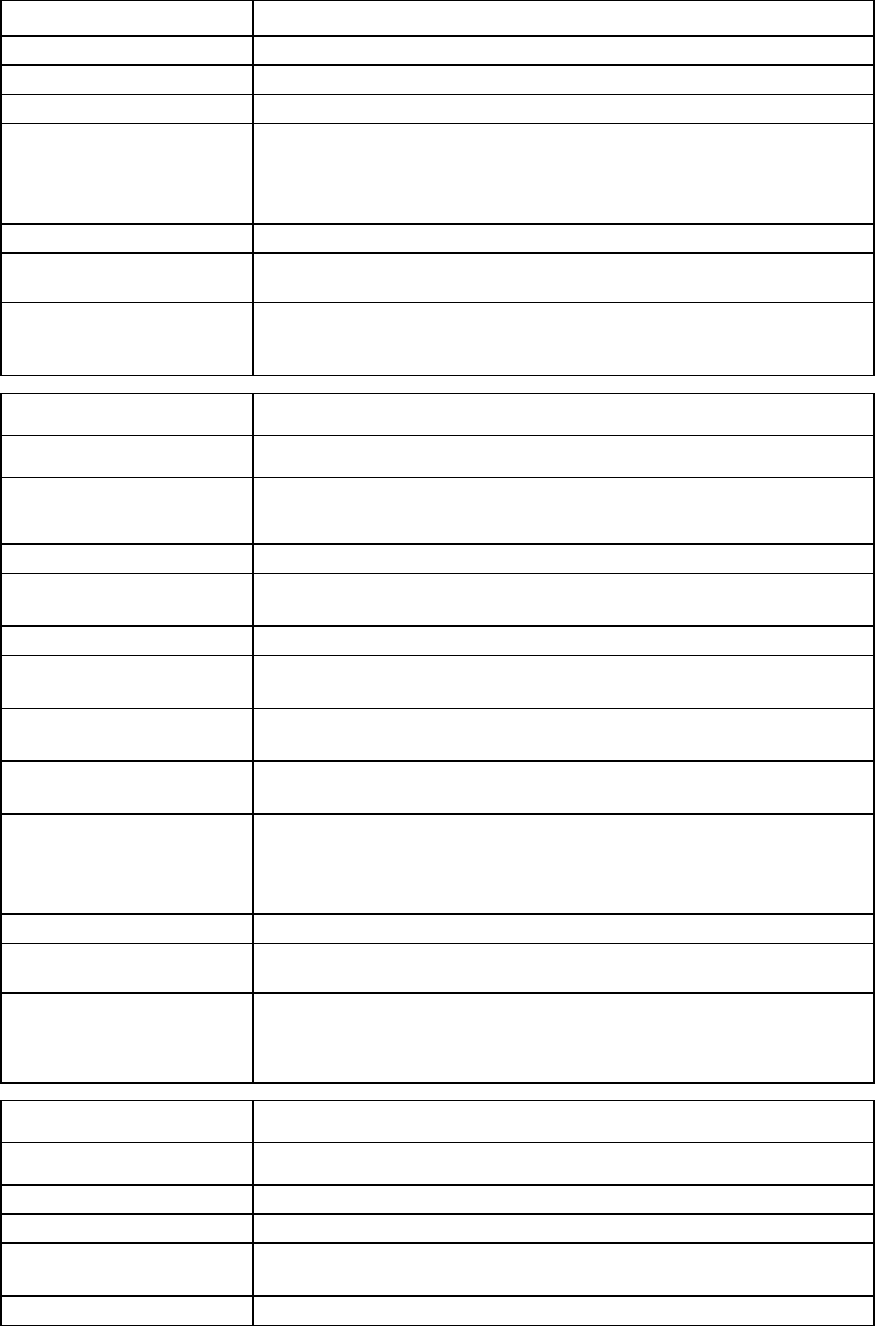
Command line 111
Item Description
reset sflow-module
Reset the sflow module.
Syntax
reset sflow-module <ModuleID|*>
Parameter
ModuleID (required) Specifies the interconnect module whose network interface is being reset. The
format is <EnclosureId>:<BayNumber>.
The module network configuration cannot be reset if the module ports are being
sampled or polled by any of the receivers.
Examples
->reset sflow-module enc0:1
Resets the module network interface configuration on enc0:1
->reset sflow-module *
Resets the module network interface configuration on all associated sflow
modules
Item Description
set sflow-module Modify an sflow module.
Syntax
set sflow-module <ModuleID>
DHCP=<Enabled/Disabled>[IpAddress=<IPAddress>
SubnetMask=<mask>[Gateway=<Gateway>]]
Parameter
ModuleID (required) Specifies the interconnect module whose network interface is being configured.
The format is <EnclosureId>:<BayNumber>.
Properties
DHCP (required) Specifies if the network interface created for sflow is being configured through
DHCP or by a user providing the static IP settings.
IpAddress (optional) Specifies a valid IP address to use for the network interface created for sflow
network configuration. This property is required if DHCP is disabled.
SubnetMask (optional) Specifies a valid subnet mask for the network interface created for sflow network
configuration. This property is required if DHCP is disabled.
Gateway (optional) Specifies a valid gateway address for the network interface created for sflow.
This property is specified if DHCP is disabled.
When DHCP is disabled, the user should provide a unique IP address for each
module.
Example
->set sflow-module enc0:1 DHCP=Enabled
Enables DHCP on the enc0:1 module
->set sflow-module enc0:1 DHCP=Disabled
IpAddress=10.10.1.11 SubnetMask=255.255.252.0
Gateway=10.10.10.1
Configures the static IP settings on enc0:1
Item Description
show sflow-module Display the sflow module.
Syntax
show sflow-module [<ModuleID|*>
Parameter
ModuleID (optional) Specifies the interconnect module whose network interface is being displayed.
The format is <EnclosureId>:<BayNumber>.
Examples
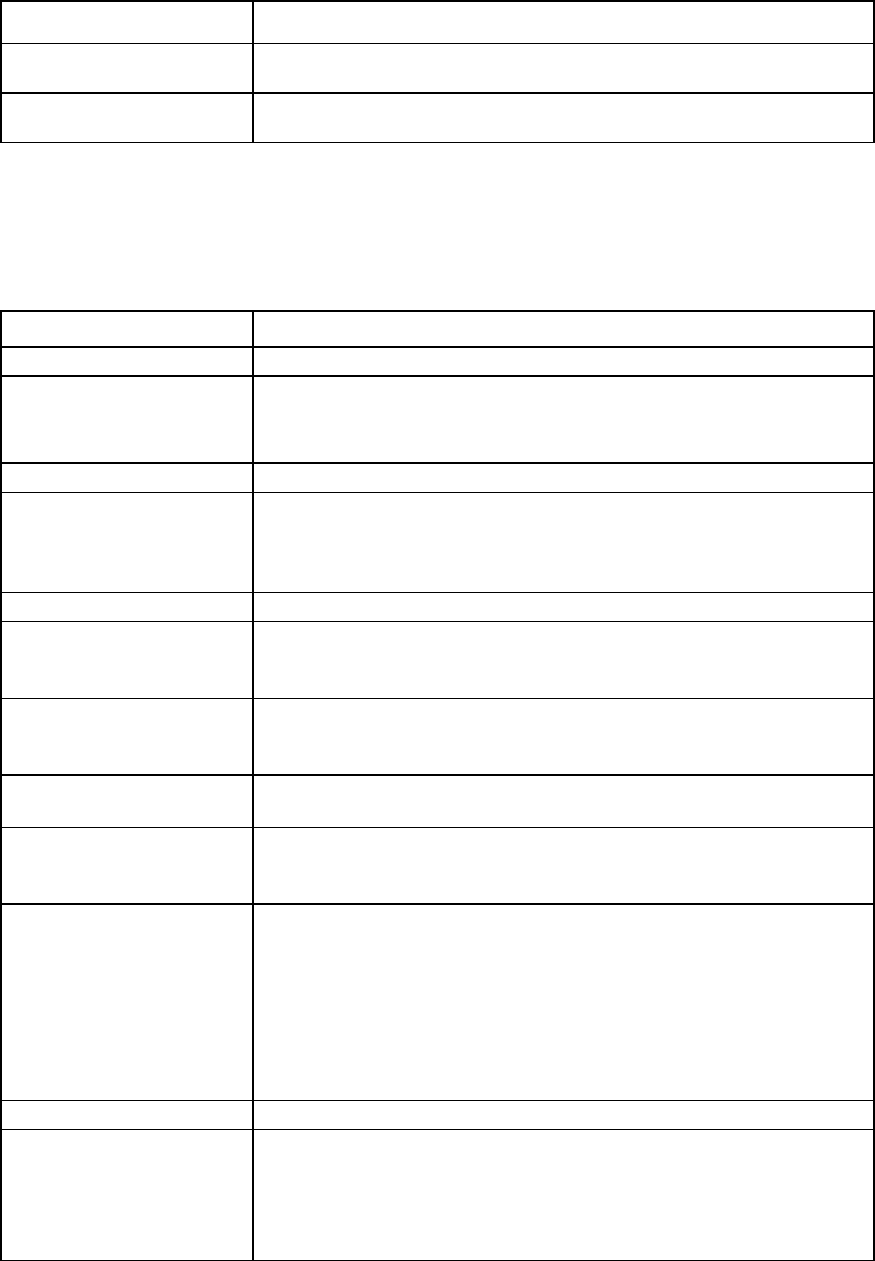
Command line 112
Item Description
->show sflow-module
Displays all sflow modules
->show sflow-module enc0:1
Displays the specified sflow module
sflow-ports
Configure the ports to be sampled or polled for a receiver.
Supported actions: add, help, remove, set, show
Item Description
add sflow-ports
Add a port to be sampled or polled for a receiver.
Syntax
add sflow-ports <ReceiverName>[SamplePorts=<PortID
list>[SamplingRates=<SamplingRate
list>][Direction=<Ingress|Egress|Both>]][PollPorts=<Port
ID list> [PollingIntervals=<PollingInterval list>]]
Parameter
ReceiverName
(required) Specifies the unique name of the receiver. A valid receiver name can have a
minimum of one character and maximum of 64 characters. Only alphanumeric
characters, -(hyphen), and _(underscore) are allowed. White spaces are not
allowed.
Properties
SamplePorts (optional) Specifies a list of enet module ports to be sampled for flow samples. The ports
are specified as a comma separated list where each port is in the format
<EnclosureID>:<InterconnectBay>[:<PortNumber1[-PortNumberN]>].
SamplingRates
(optional) Specifies the statistical sampling rate of packets on a port. Each sampling rate
has a corresponding port in the SamplePorts list. The valid sampling rate can be
an integer from 256 to 16777216. The default value is 4096.
Direction (optional) Specifies the direction of the network traffic on the port to be sampled. The valid
values are "Ingress", "Egress", or "Both". The default value is "Both".
PollPorts (optional) Specifies a list of enet module ports to be polled for counter samples. The ports
are specified as a comma separated list where each port is in the format:
<EnclosureID>:<InterconnectBay>[:<PortNumber1[-PortNumberN]>].
PollingIntervals
(optional) Specifies the polling interval which is the maximum number of seconds between
successive samples of the counters associated with these ports. Each value in the
list of polling interval has a corresponding port in the PollPorts list. The valid
polling interval range is from 1 to 65535 seconds. The default value is "10
seconds". Disable polling on a port using the remove sflow-ports
command.
Configure the module network using the set sflow-module command before
adding the module port for sampling or polling to a receiver.
Examples
->add sflow-ports Alpha
SamplePorts=enc0:1:d1,enc0:2,enc0:1:d3-d10
Samplingrates=256,1024,2048
Direction=IngressPollPorts=enc0:1:d2,enc0:1:d3,enc0:1:d4
PollingIntervals=10,1,5
Adds sample and polling ports

Command line 113
Item Description
remove sflow-ports
Removes ports from an sflow receiver
Syntax
remove sflow-ports <ReceiverName> [[SamplePorts=<PortID
list|*>][PollPorts=<PortID list|*>]]
Parameter
ReceiverName (required)
The name of an existing sflow receiver in the domain
Properties
SamplePorts (optional)
Specifies a list of sample ports to be removed from a receiver. "*" removes all
sample ports from the receiver. The ports are specified as a comma separated
list where each port is in the format:
<EnclosureID>:<InterconnectBay>[:<PortNumber1[-PortNumberN]>].
The ID for the sample port can be referenced from the output of the show
sflow-ports
command.
PollPorts (optional) Specifies a list of polling ports to be removed from a receiver. "*" removes all
polling ports from the receiver. The ports are specified as a comma separated
list where each port is in the format:
<EnclosureID>:<InterconnectBay>[:<PortNumber1[-PortNumberN]>].
The ID for the poll port can be referenced from the output of the show
sflow-ports
command.
Examples
->remove sflow-ports Alpha
SamplePorts=enc0:1:d1,enc0:1:d3
Removes a sample port
->remove sflow-ports Alpha PollPorts=enc0:1:d1,enc0:1:d
Removes a polling port
->remove sflow-ports Alpha SamplePorts=*
Removes all sample ports
->remove sflow-ports Alpha PollPorts=*
Remove all polling ports
Item Description
set sflow-ports
Modify a port to be sampled or polled for a receiver.
Syntax
set sflow-ports <ReceiverName> [SamplePorts=<PortID
list>[SamplingRates=<SamplingRate
list>][Direction=<Ingress|Egress|Both>]][PollPorts=<Port
ID list>PollingIntervals=<PollingInterval list>]
Parameters
ReceiverName
(required)
The name of an existing sflow receiver in the domain
Properties
SamplePorts (optional) Specifies a list of VC enet module ports whose sampling rates are to be
modified. The ports are specified as a comma separated list where each port is
in the format:
<EnclosureID>:<InterconnectBay>[:<PortNumber1[-PortNumberN]>].
The ID for the sample port can be referenced from the output of the show
sflow-ports
command.
SamplingRates
(optional)
Specifies the statistical sampling rate of packets on a port. Each sampling rate
has a corresponding port in the SamplePorts list. The valid sampling rate can be
an integer from 256 to 16777216. The default value is 4096.
Direction (optional) Specifies the direction of the network traffic on the port to be sampled. The valid
values are "Ingress", "Egress", or "Both". The default value is "Both".
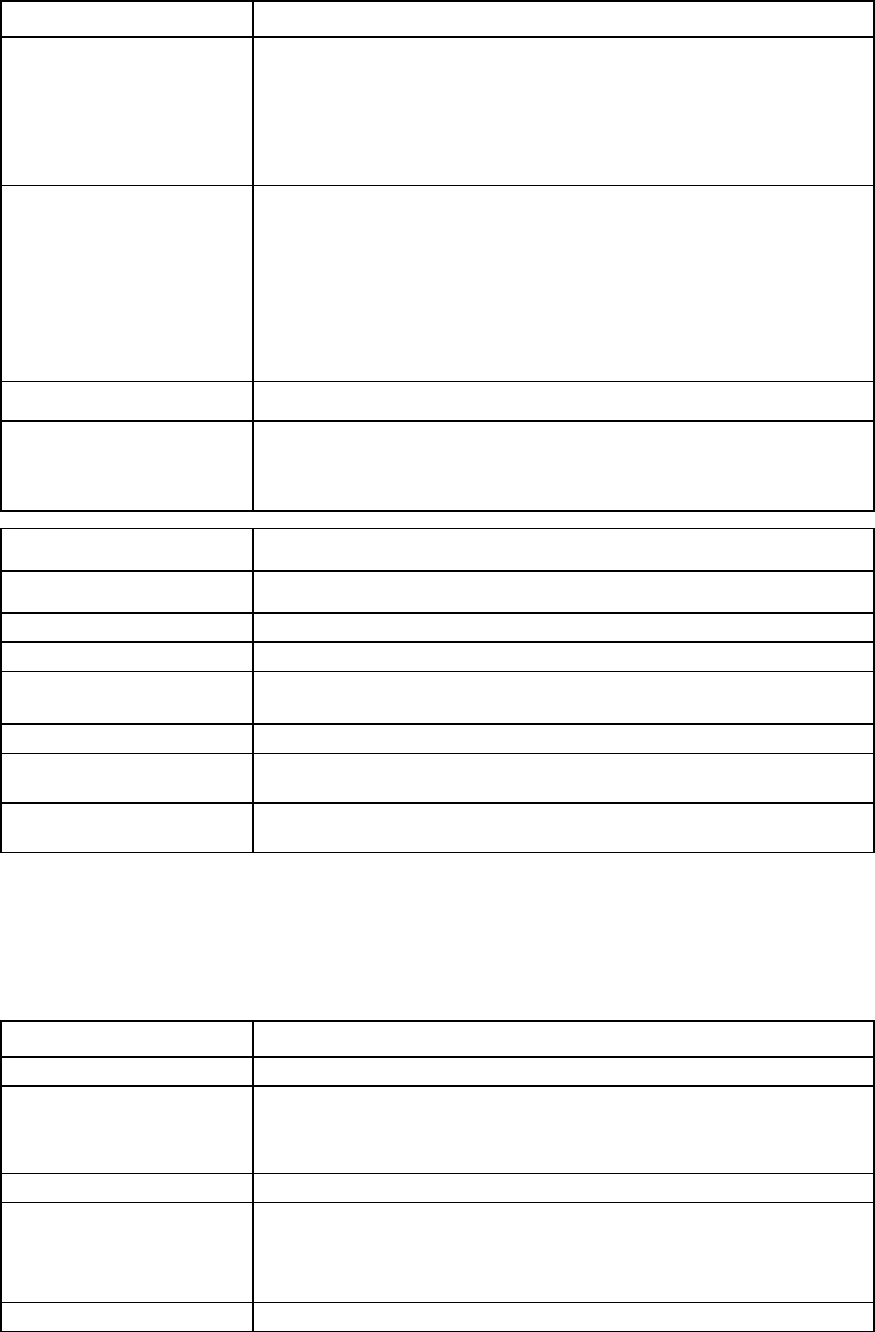
Command line 114
Item Description
PollPorts (optional) Specifies a list of VC enet module ports whose polling intervals are to be
modified. The ports are specified as a comma separated list where each port is
in the format:
<EnclosureID>:<InterconnectBay>[:<PortNumber1[-PortNumberN]>].
The ID for the poll port can be referenced from the output of the show
sflow-ports
command.
PollingIntervals
(optional) Specifies the polling interval which is the maximum number of seconds between
successive samples of the counters associated with these ports. Each value in the
list of polling interval has a corresponding port in the PollPorts list. The valid
polling interval range is from 1 to 65535 seconds. The default value is "10
seconds". Disable polling on a port using the remove sflow-ports
command.
Configure the module network using the set sflow-module command before
adding the module port for sampling or polling to a receiver.
Examples
->set sflow-ports Alpha SamplePorts=enc0:1:d1
Samplingrates=2048 Direction=Both PollPorts=enc0:1:d4
PollingIntervals=10
Modifies sample and polling ports
Item Description
show sflow-ports Display the port to be sampled or polled for a receiver.
Syntax
show sflow-ports [<ReceiverName|*>]
Parameter
ReceiverName
(optional)
The name of an existing sflow receiver in the domain. A receiver name of "*"'
displays ports of all the receivers.
Examples
->show sflow-ports
Displays the sflow sample and polling ports
->show sflow-ports Alpha
Displays the Alpha sflow port
sflow-receiver
Configure the receivers.
Supported actions: add, help, remove, set, show
Item Description
add sflow-receiver
Add a receiver.
Syntax
add sflow-receiver <ReceiverName>
IpAddress=<IPAddress>[Port= <1-65535>]
[MaxHeaderSize=<128|256|512|1024>]
[MaxDatagramSize=<256-1500>]
Parameter
ReceiverName
(required) Specifies the unique name of the receiver. A valid receiver name can have a
minimum of one character and maximum of 64 characters. Only alphanumeric
characters, -(hyphen), and _(underscore) are allowed. White spaces are not
allowed.
Properties
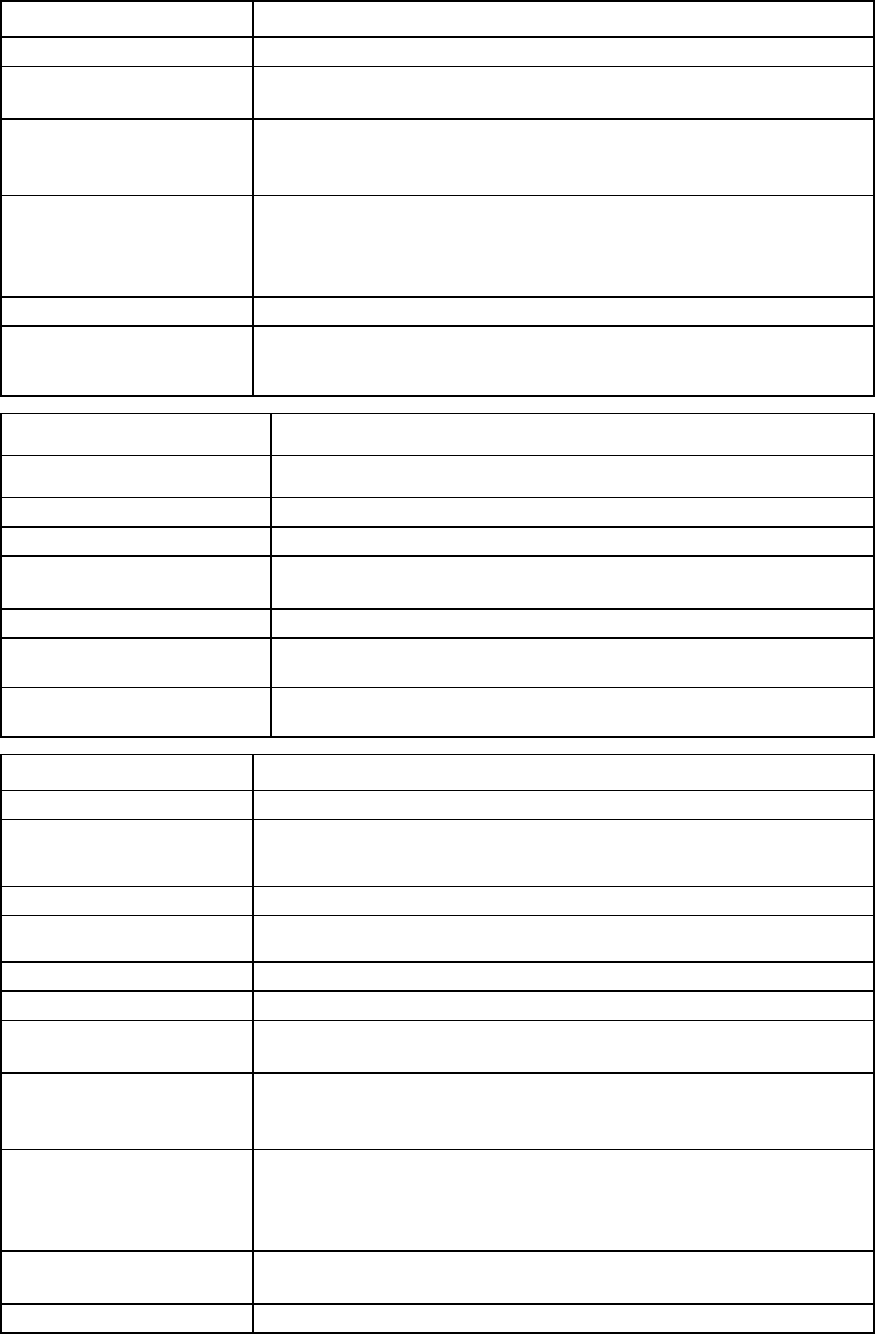
Command line 115
Item Description
IpAddress (required)
Specifies the IP Address of the receiver where the sflow datagrams are sent
Port (optional) Specifies the UDP port number of the receiver where the sflow datagrams are
sent. The valid range is from 1 to 65535. The default value is "6343".
MaxHeaderSize
(optional) Specifies the maximum number of bytes that are copied from a sampled packet
to create a flow sample. Valid values are "128","256","512", and "1024".
The default value is "128".
MaxDatagramSize
(optional) Specifies the maximum number of data bytes that are sent in a single datagram.
The valid range is from 256 to 1500. The default value is "1400".
The MaxDatagramSize must be greater than or equal to the
MaxHeaderSize
plus 128 bytes of fixed header of an sflow datagram.
Examples
->add sflow-receiver Alpha ipaddress=10.10.2.22 port=6343
maxheadersize=256 maxdatagramsize=1400
Adds the Alpha sflow receiver
Item Description
remove sflow-receiver Remove a receiver.
Syntax
remove sflow-receiver <ReceiverName|*>
Parameter
ReceiverName (required) The name of an existing sflow receiver in the domain. A receiver name of "*"
removes all the receivers.
Example
->remove sflow-receiver Alpha
Removes the Alpha sflow receiver
->remove sflow-receiver *
Removes all sflow receivers
Item Description
set sflow-receiver
Modify the receiver.
Syntax
set sflow-receiver <ReceiverName|*> [IpAddress=<IPAddress
>][Port= <1-65535>][MaxHeaderSize=<128|256|512|1024>]
[MaxDatagramSize=<256-1500>][Enabled=<true|false>]
Parameters
ReceiverName
(required)
The name of an existing sflow receiver in the domain
Properties
IpAddress (optional)
Specifies the IP Address of the receiver where the sflow datagrams are sent.
Port (optional) Specifies the UDP port number of the receiver where the sflow datagrams are
sent. The valid range is from 1 to 65535. The default value is "6343".
MaxHeaderSize
(optional) Specifies the maximum number of bytes that are copied from a sampled packet
to create a flow sample. Valid values are "128","256","512", and "1024".
The default value is "128".
MaxDatagramSize
(optional) Specifies the maximum number of data bytes that are sent in a single datagram.
The valid range is from 256 to 1500. The default value is "1400".
The MaxDatagramSize must be greater than or equal to the
MaxHeaderSize
plus 128 bytes of fixed header of an sflow datagram.
Enabled (optional) Enables or disables the sFlow receiver. Valid values are "true" and "false". The
default value is "true".
Examples
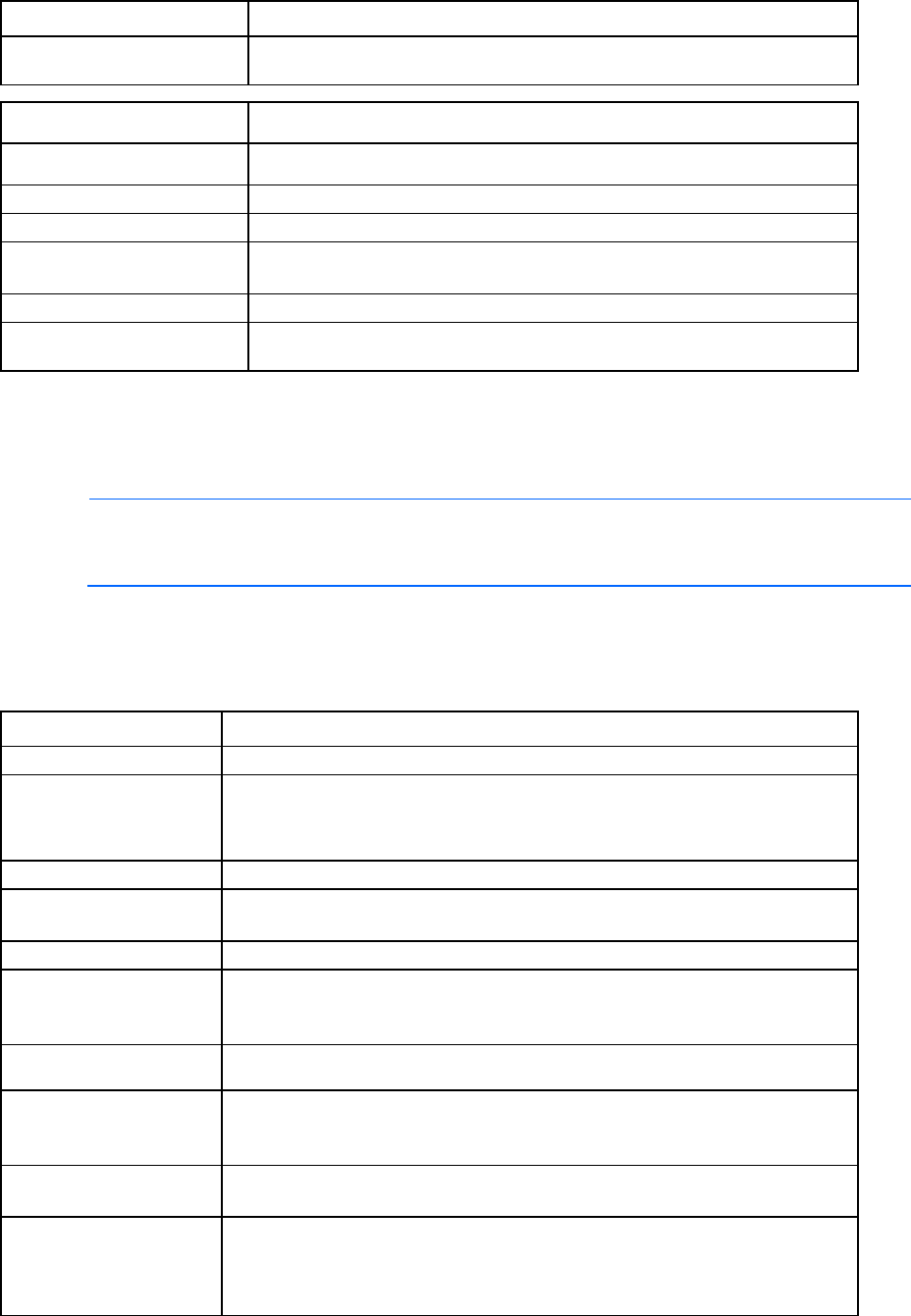
Command line 116
Item Description
->set sflow-receiver Alpha enabled=true
Enables the Alpha sflow receiver
Item Description
show sflow-receiver Display the receiver name.
Syntax
show sflow-receiver [<ReceiverName|*>]
Parameter
ReceiverName
(optional) The name of an existing sflow receiver in the domain. A receiver name of "*"
displays all the receivers.
Examples
->show sflow-receiver
Displays the sflow receiver
snmp
Configure and display the SNMP settings for the VC domain.
NOTE: If FIPS mode is enabled for the domain, SNMPv3 is enabled as the default SNMP
version. SNMPv1 and SNMPv2 are disabled, and traps for these versions cannot be added. The
security level for an SNMPv3 trap or inform must be set to AUTHPRIV.
To configure or display SNMP traps, see the SNMP-trap command ("snmp-trap" on page 118).
To configure or display SNMP users, see the SNMP-user command ("snmp-user" on page 122).
Supported actions: set, show, help
Item Description
set snmp
Configure the community string, contact information, or version.
Syntax
set snmp <Type> [ReadCommunity=<ReadCommunityString>]
[SystemContact=<SystemContact>] [Enabled=<true|false>]
[EnableV1V2=<true|false>] [EnableV3=<true|false>]
[SmisEnabled=<true|false>]
Parameter
Type (required) Indicates which SNMP configuration to modify. Valid values include "Enet" and
"FC".
Properties
ReadCommunity
(optional) Read-Only Community String for the SNMP configuration. The default value is
"public". If the type is "Enet", the maximum length of the read community string is
39 characters. If the type is FC, the maximum length is 12 characters.
SystemContact
(optional)
SNMP system contact information.
Enabled (optional) Enables or disables the SNMP agent. The default value is "true". Valid values
include "true" or "false".
This property is overridden by the EnableV1V2 property.
EnableV1V2
(optional)
Enables or disables SNMPv1 and SNMPv2 for VC-Enet modules. The default value
is "true". Valid values include: "true" or "false".
EnableV3 (optional) Enables or disables SNMPv3 for VC-Enet modules. The default value is "false".
Valid values include: "true" or "false".
When the domain is in FIPS mode, SNMPv1 and SNMPv2 are disabled and cannot
be configured.
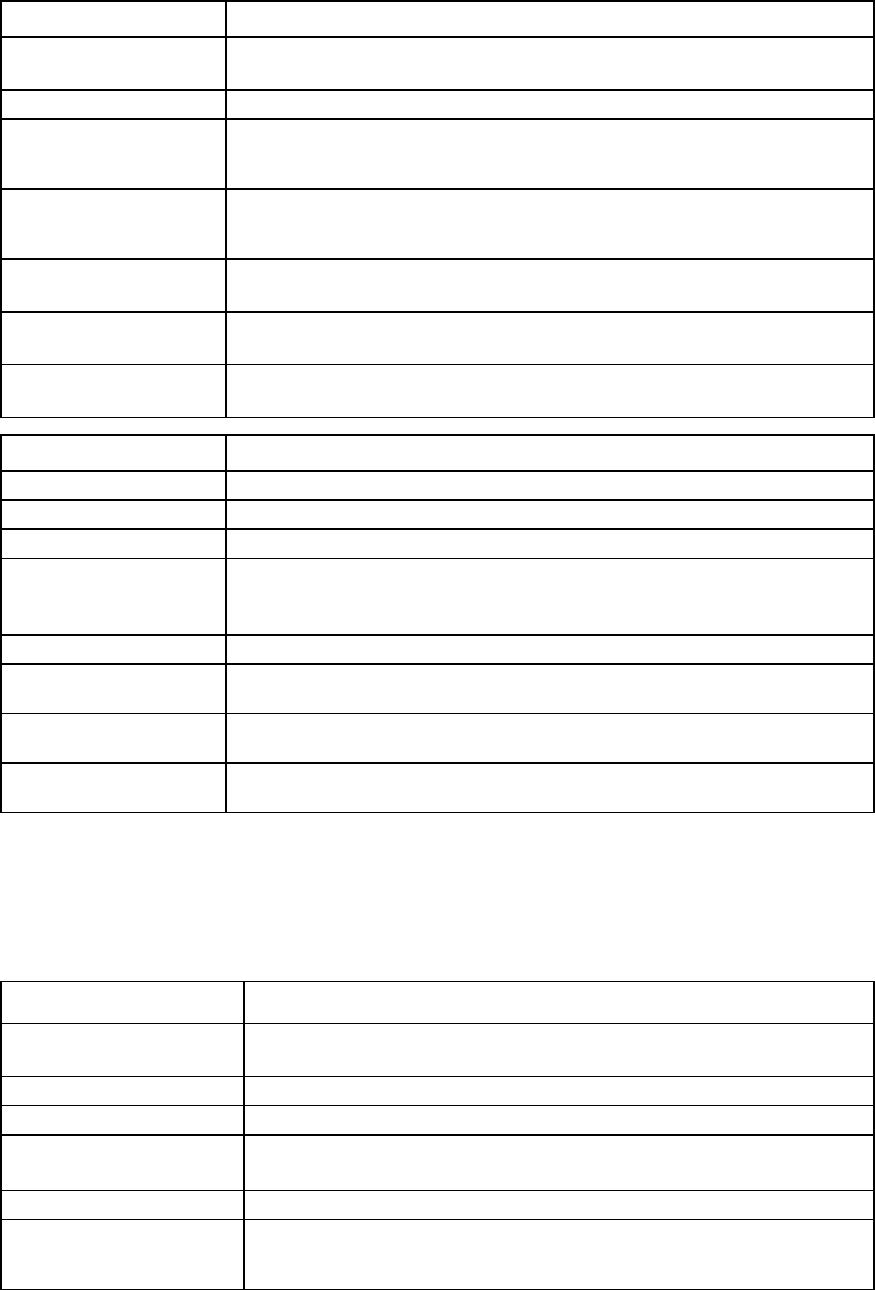
Command line 117
Item Description
SmisEnabled
(optional) Enables or disables SMI-S. This property is valid only for VC-FC modules. The
default value is "false". Valid values include "true" or "false".
Examples
->set snmp enet ReadCommunity=mydatacenter1
SystemContact=admin@datacenter1.com Enabled=true
Enables the SNMP agent for VC-Enet modules and supplies a community string.
->set snmp fc ReadCommunity=mydatacenter
SystemContact=FcAdmin Enabled=true
Enables the SNMP agent for VC-FC modules
->set snmp enet EnableV1V2=false
Disables SNMPv1 and SNMPv2 for VC-Enet modules
->set snmp fc EnableV1V2=false
Disables SNMPv1 and SNMPv2 for VC-FC modules
->set snmp enet EnableV3=false
Disables SNMPv3 for VC-Enet modules
Item Description
show snmp
Display the SNMP configuration settings for the VC domain.
Syntax
show snmp [Type]
Parameter
Type (optional) Indicates the type of SNMP configuration to display. If the type is not specified, all
VC SNMP configuration information appears. Valid values include "Enet" and
"FC".
Examples
->show snmp Enet
Displays SNMP configuration for Enet only
->show snmp FC
Displays SNMP configuration for VC-FC modules only
->show snmp
Displays SNMP configuration for all modules
snmp-access
Manage SNMP access.
Supported actions: add, help, remove, show
Item Description
add snmp-access Add new ranges of IP addresses that will be permitted to access VC Ethernet
modules through the SNMP interface.
Syntax
add snmp-access Network=<IP Address/Netmask Bits>
Parameter
Network (required) The network IP address in the format IP Address/Netmask Bits. The IP
address must be unique and the starting address of an IP subnet range.
Example
->add snmp-access Network=192.168.0.0/24
->add snmp-access Network=2001::1/64
Adds a new range(s) of IP addresses
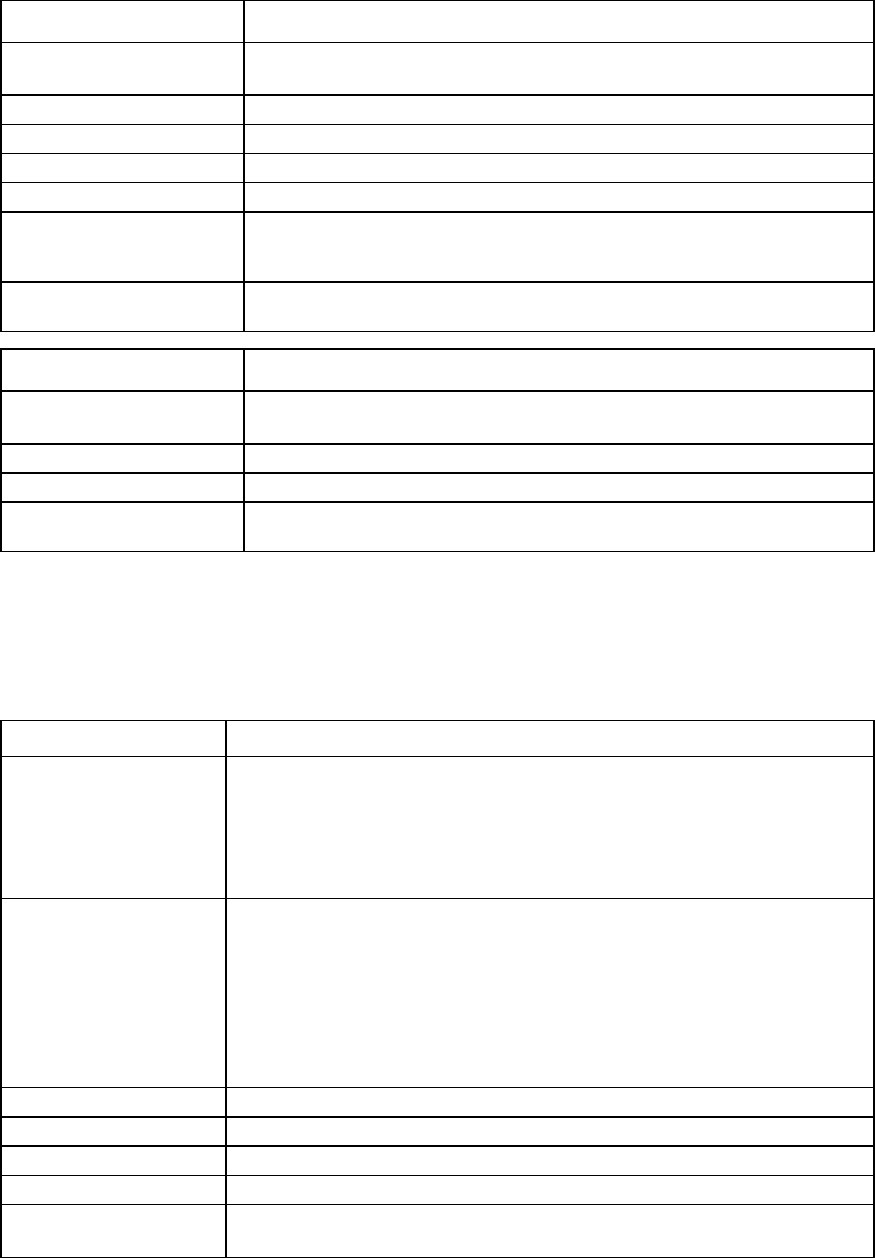
Command line 118
Item Description
remove snmp-access
Remove already configured range(s) of IP addresses that were permitted to
access VC Ethernet modules through the SNMP interface.
Syntax
remove snmp-access Network=<IP Address> | *
Parameter
Network (required)
The network IP address of a configured SNMP access
Examples
->remove snmp-access Network=192.168.0.0
->remove snmp-access Network=2001::1
Removes a range(s) of IP addresses
->remove snmp-access *
Removes all configured ranges of IP addresses
Item Description
show snmp-access Display the ranges of IP addresses that are already configured to access VC
Ethernet modules using the SNMP interface.
Syntax
show snmp-access
Example
->show snmp-access
Displays all configured ranges of IP addresses
snmp-trap
Manage SNMP trap information.
Supported actions: add, help, remove, set, show, test
Item Description
add snmp-trap
Add a new SNMP trap destination.
You can configure up to five VC-Enet and five VC-FC SNMP trap destinations.
Avoid using duplicate trap destinations. Setting duplicate trap destinations can
result in duplicate traps being sent to the same destination, or only one of the trap
destinations being configured.
Syntax
add snmp-trap <Name> Address=<IPAddress|DNSname>
[Port=<1-65535>][Community=<community name
string>][Format=<SNMPv1|SNMPv2|SNMPv3>][Severity=<trap
severity|All|None>][DomainCategories=<domain trap
category|All|None>][EnetCategories=<enet trap
category|All|None>][FcCategories=<fc trap
category|All|None>][UserName=<SNMPv3 username>]
[EngineId=<EngineId>][SecurityLevel=<NOAUTHNOPRIV|AUTHNOPR
IV|AUTHPRIV>][Inform=<true|false>]
Parameter
Name (required)
A unique name for the new trap being added
Properties
Address (required)
IP address or DNS name for the trap destination
Port (optional)
The destination port to send the SNMP trap. Valid values include: 1 to 65535. The
default value is port 162.
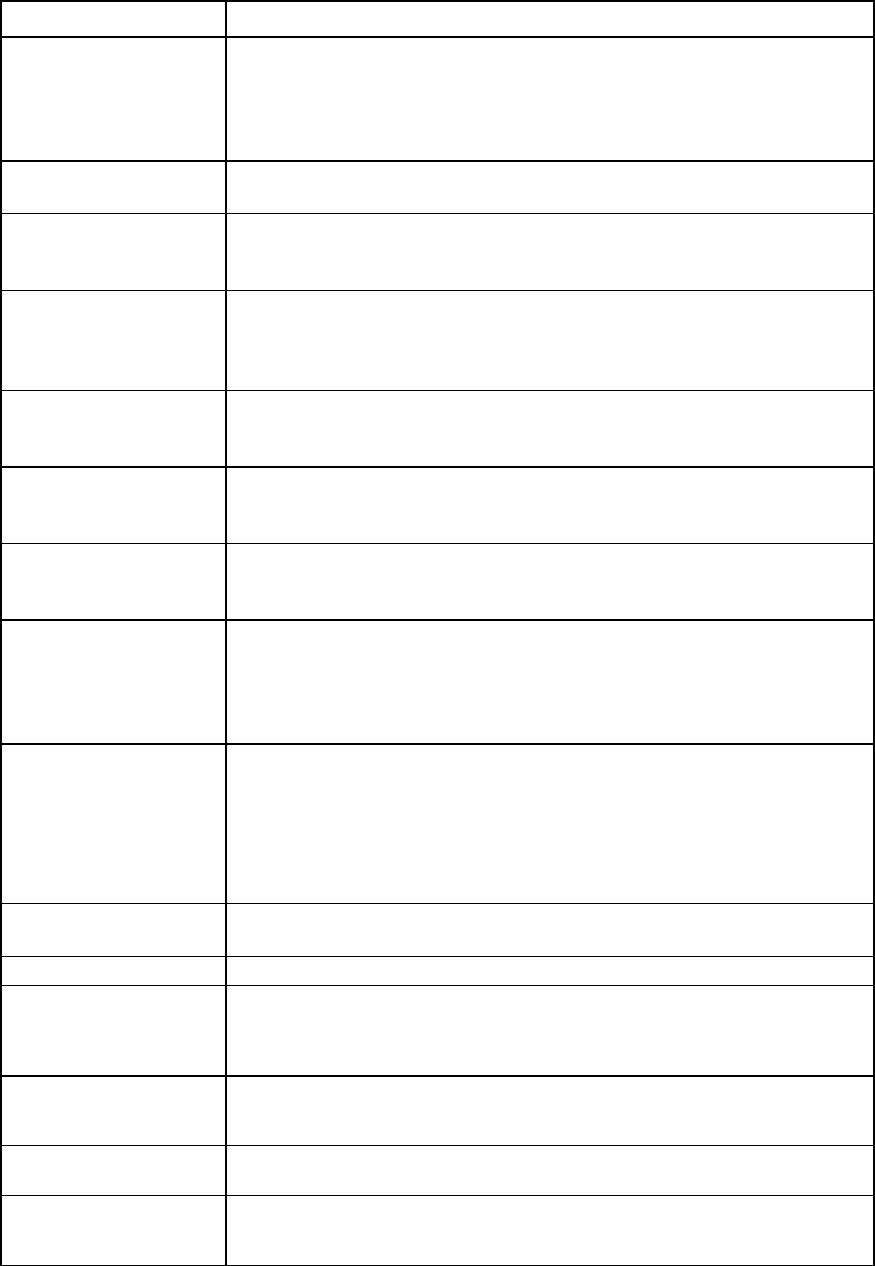
Command line 119
Item Description
Community (optional) The SNMP community name string for the specified trap. If not specified, the default
value is "public".
For VC-Enet modules, the maximum string length is 39. For VC-FC modules, the
maximum string length is 24.
Community strings are not added when the Format property is set to SNMPv3.
Format Format of the new trap. Values are SNMPv1, SNMPv2, or SNMPv3. If not
specified, the default is "SNMPv1".
Severity
Trap severities to send to the destination. Values are "Normal", "Unknown", "Info",
"Warning", "Minor", "Major", "Critical", "All", and "None". Multiple severities
can be specified, separated by commas. The default severity is "None".
DomainCategories The VC domain trap categories to send to the destination. Values are "Legacy",
"DomainStatus", "NetworkStatus", "FabricStatus", "ProfileStatus", "ServerStatus",
"EnetStatus", FcStatus", "All", and "None". Multiple categories can be specified,
separated by commas.
EnetCategories The VC Ethernet trap categories to send to the destination. Values are "PortStatus",
"PortThreshold", "Other", "All", and "None". Multiple categories can be specified,
separated by commas.
FcCategories The VC Fibre Channel trap categories to send to the destination. Values are
"PortStatus", "Other", "All", and "None". Multiple categories can be specified,
separated by commas.
UserName (optional) The name of an existing SNMPv3 user account to be used to send the trap or inform.
This property is required if the Format is SNMPv3.
This property must not be specified if the Format is SNMPv1 or SNMPv2.
EngineID (optional) The engineID of the remote user. Engine IDs consist of the prefix '0x' and an even
number of up to 64 hexadecimal digits. If not specified, then UserName is
considered a local SNMPv3 user.
This property must be specified if Inform=true. This property must not be specified if
Inform=false or the Format is SNMPv1 or SNMPv2.
SecurityLevel
(optional) Security level used to send trap/infom. The default is NOAUTHNOPRIV.
•
NOAUTHNOPRIV — No authorization or encryption
•
AUTHNOPRIV — Authorization but no encryption
•
AUTHPRIV — Authorization and encryption
When the domain is in FIPS mode, the security level must be set to AUTHPRIV.
This property is not required if the Format is set to SNMPv1 or SNMPv2.
Inform (optional) Indicates if the trap is an inform. The default value is "false". This property must not
be specified if the Format is SNMPv1 or SNMPv2.
Examples
->add snmp-trap EnetManagementStation Address=192.112.34.10
Community=private Format=SNMPv1 Severity=Normal,Critical
EnetCategories=Other
Adds a new trap destination for VC-Enet modules
->add snmp-trap FcManagementStation Address=192.112.72.3
Community=private Format=SNMPv1 FcCategories=Other
Adds a new trap destination for VC-FC modules
->add snmp-trap MyTrap Address=192.112.66.12
Adds a new trap using typical defaults
->add snmp-trap MyTrap Address=2001:05c0:9168::1
Severity=All EnetCategories=All
Adds a new trap destination using an IPv6 address

Command line 120
Item Description
->add snmp-trap MyTrap Address=192.112.42.5 Severity=All
FcCategories=All DomainCategories=All
Adds a trap with all severity and category properties set. Severities are allowed
even though FC categories are set, but the severities are applied to the domain
categories.
->add snmp-trap trap1 address=10.10.2.86 Format=SNMPv3
Severity=All EnetCategories=All UserName=theta
SecurityLevel=AUTHNOPRIV
Adds an SNMPv3 trap
->add snmp-trap trap2 address=10.10.2.92 Format=SNMPv3
Severity=All EnetCategories=All UserName=alpha
EngineId=0x33d45ffeed3f SecurityLevel=AUTHPRIV Inform=true
Adds an SNMPv3 inform
->add snmp-trap trap3 address=10.10.2.86 Port=4040
Format=SNMPv3 Severity=All EnetCategories=All UserName=theta
SecurityLevel=AUTHNOPRIV
Adds an SNMP trap with a non-default port
Item Description
remove snmp-trap
Remove a previously configured SNMP trap destination.
Syntax
remove snmp-trap <Name|*>
Parameter
Name (required)
The name of the trap destination to be removed. Use "*" to remove all traps.
Examples
->remove snmp-trap MyTrap1
Removes an SNMP trap destination
->remove snmp-trap *
Removes all configured SNMP trap destinations
Item Description
set snmp-trap
Modify an existing SNMP trap destination.
Syntax
set snmp-trap <TrapName> [Name=<trap destination
name>][Address=<IPAddress|DNSname>]
[Port=<1–65535>][Community=<community name
string>][Format=<SNMPv1 | SNMPv2 | SNMPv3>][Severity=<trap
severity | All|None>][DomainCategories=<domain trap category
| All|None>][EnetCategories=<enet trap category |
All|None>][FcCategories=<fc trap category |
All|None>][UserName=<SNMPv3 username>]
[EngineId=<EngineId>][SecurityLevel=<NOAUTHNOPRIV|AUTHNOPR
IV|AUTHPRIV>][Inform=<true|false>]
Parameter
TrapName (required)
The name of the trap to be modified
Properties
Name
New name of the trap
Address (required)
IP address or DNS name for the trap destination
Port (optional)
The destination port to send the SNMP trap. Valid values include: 1 to 65535. The
default value is port 162.
Community (optional) The SNMP community name string for the specified trap. If not specified, the default
value is "public".
For VC-Enet modules, the maximum string length is 39. For VC-FC modules, the
maximum string length is 24.
Community strings are not added when the Format property is set to SNMPv3.
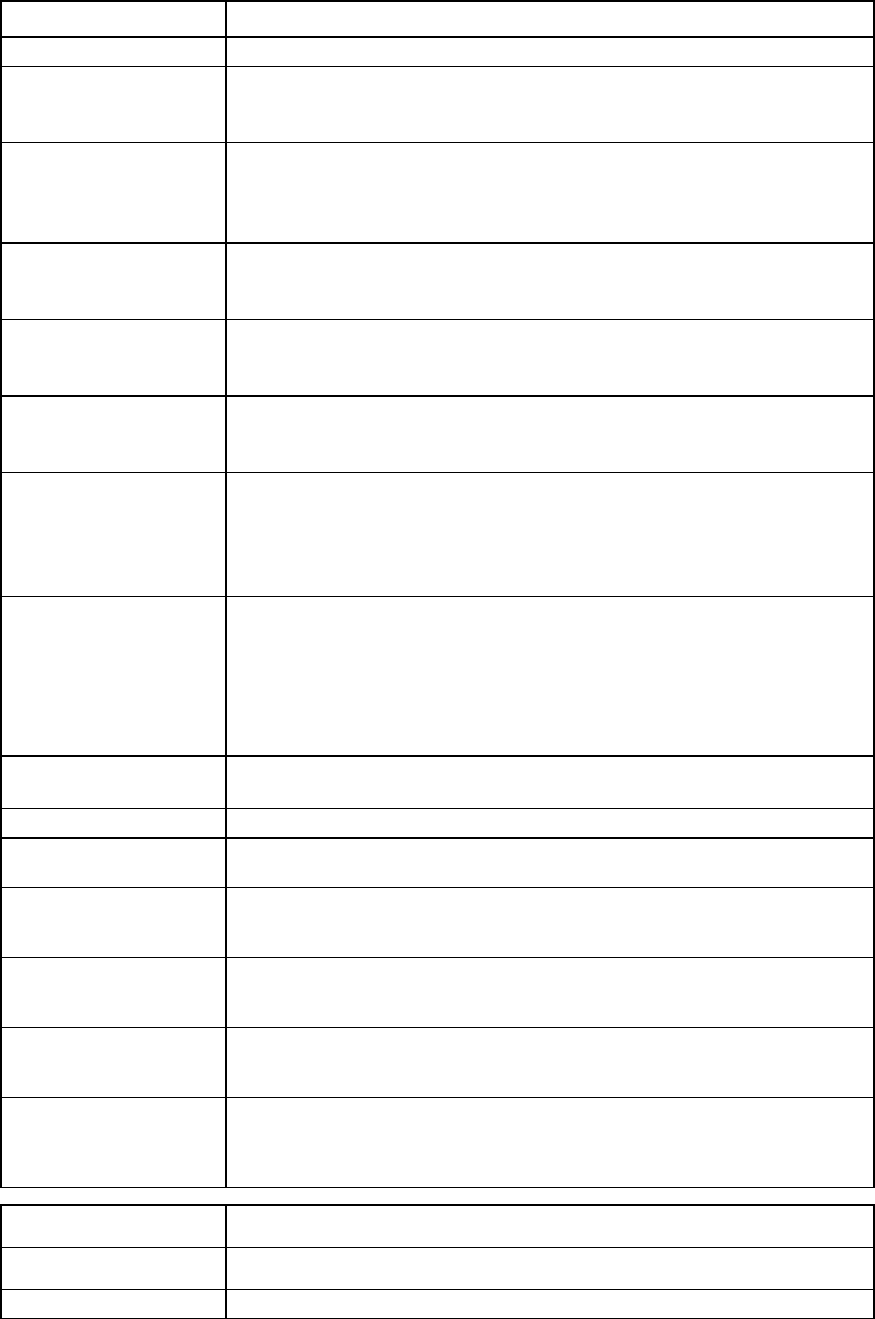
Command line 121
Item Description
Format
Format of the new trap. Values are SNMPv1, SNMPv2, or SNMPv3.
Severity Trap severities to send to the destination. Values are "Normal", "Unknown", "Info",
"Warning", "Minor", "Major", "Critical", "All", and "None". Multiple severities
can be specified, separated by commas. The default severity is "None".
DomainCategories The VC domain trap categories to send to the destination. Values are "Legacy",
"DomainStatus", "NetworkStatus", "FabricStatus", "ProfileStatus", "ServerStatus",
"EnetStatus", FcStatus", "All", and "None".
Multiple categories can be specified, separated by commas.
EnetCategories The VC Ethernet trap categories to send to the destination. Values are "PortStatus",
"PortThreshold", "Other", "All", and "None". Multiple categories can be specified,
separated by commas.
FcCategories The VC Fibre Channel trap categories to send to the destination. Values are
"PortStatus", "Other", "All", and "None". Multiple categories can be specified,
separated by commas.
UserName (optional) The name of an existing SNMPv3 user account to be used to send the trap or inform.
This property is required if the Format is SNMPv3.
This property must not be specified if the Format is SNMPv1 or SNMPv2.
EngineID (optional) The engineID of the remote user. Engine IDs consist of the prefix '0x' and an even
number of up to 64 hexadecimal digits. If not specified, then UserName is
considered a local SNMPv3 user. This property must be specified if Inform=true.
This property must not be specified if Inform=false or the Format is SNMPv1 or
SNMPv2.
SecurityLevel
(optional) Security level used to send trap/infom. The default is NOAUTHNOPRIV.
•
NOAUTHNOPRIV — No authorization or encryption
•
AUTHNOPRIV — Authorization but no encryption
•
AUTHPRIV — Authorization and encryption
When the domain is in FIPS mode, the security level must be set to AUTHPRIV.
This property is not required if the Format is set to SNMPv1 or SNMPv2.
Inform (optional) Indicates if the trap is an inform. The default value is "false". This property must not
be specified if the Format is SNMPv1 or SNMPv2.
Examples
->set snmp-trap MyTrap1 Community=public
Sets the trap community
->set snmp-trap MyTrap1 Severity=All FcCategories=None
EnetCategories=None
Sets all trap severities and sets the Fibre Channel and Ethernet categories to none
->set snmp-trap MyTrap
Address=fe80:0000:0000:0000:0202:b3ff:fe1e:8329
Sets a trap using an IPv6 address
->set snmp-trap MyTrap1 Format=SNMPv3 UserName=theta
SecurityLevel=AUTHNOPRIV
Sets the username and security level of an SNMPv3 trap.
->set snmp-trap MyInform1 Format=SNMPv3 UserName=zomato
EngineId=0x44fecd55438f SecurityLevel=AUTHNOPRIV
Inform=true
Sets the username,engine ID and security level of an SNMPv3 inform.
Item Description
->show snmp-trap Display the SNMP traps that have been configured.
Syntax
show snmp-trap [Name|*]
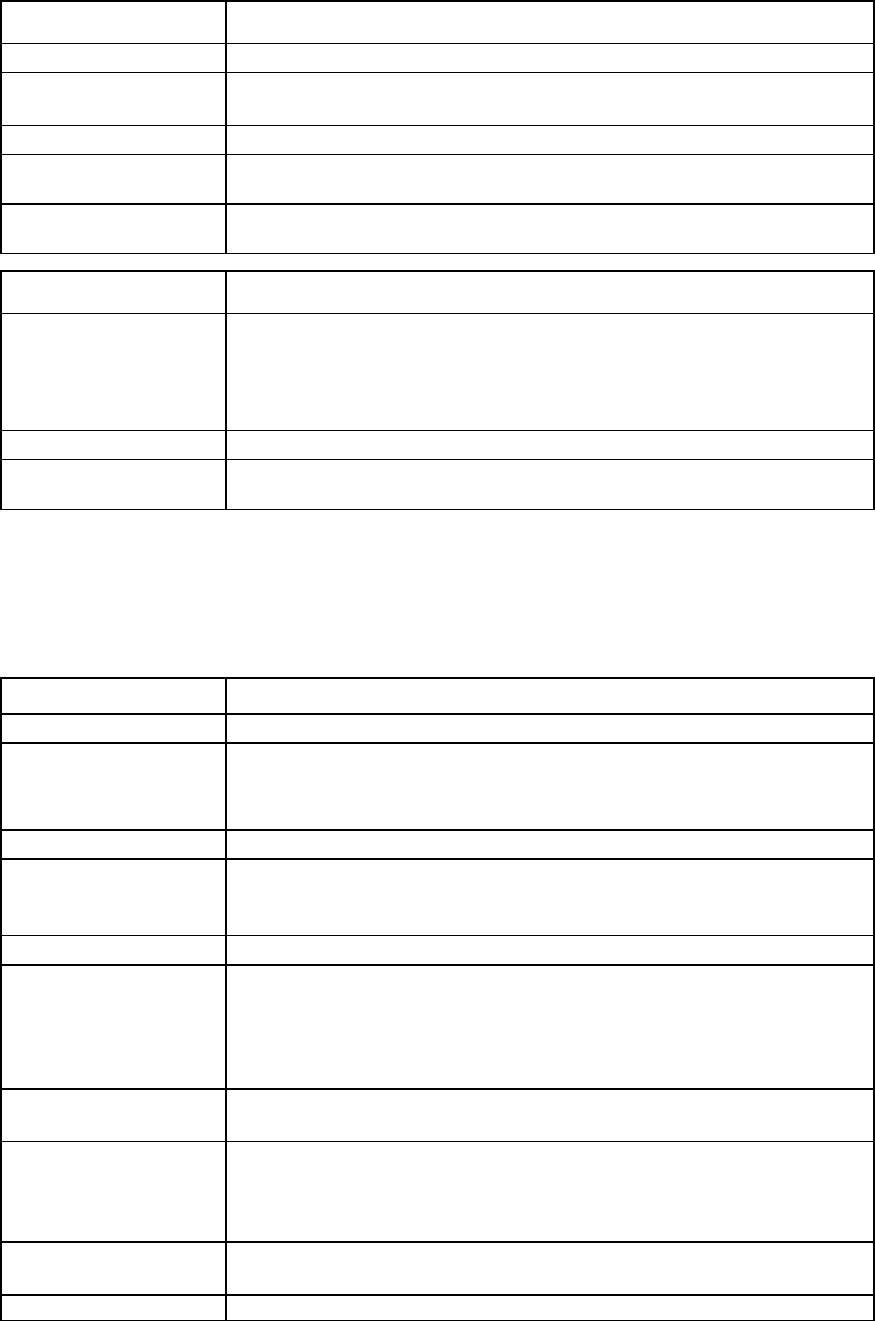
Command line 122
Item Description
Parameter
Name (optional) The name of the trap configuration to be displayed. If no trap name is specified, or
"*" is entered, all configured traps are displayed.
Examples
->show snmp-trap MyTrap1
Displays the SNMP trap configuration for a single trap
->show snmp-trap *
Displays all configured SNMP traps
Item Description
->test snmp-trap
Generate an SNMP test trap and sends it to all configured destinations.
Traps participating in the test must be configured, at a minimum, with the following
attributes:
DomainCategories=DomainStatus
Severity=Info
Syntax
test snmp-trap
Example
->test snmp-trap
Generates an SNMP test trap and sends it to the configured destinations
snmp-user
Configure SNMPv3 users for VC-Enet modules.
Supported actions: add, set, show, remove, help
Item Description
add snmp-user
Add a new SNMP user to the domain. VCM supports 16 SNMP users per domain.
Syntax
add snmp-user <Name> [AuthAlgo=<MD5|SHA1>
AuthPassPhrase=<Phassphrase>][PrivAlgo=<DES|AES128>
[PrivPassPhrase=<Passphrase>][EngineId=<EngineId> |
MinSecurityLevel=<NOAUTHNOPRIV|AUTHNOPRIV|AUTHPRIV>]
Parameter
Name (required)
A unique name for the SNMP user.
Valid characters include alphanumberic, '_', and '-'. The maximum length of the
name is 31 characters.
Properties
AuthAlgo (optional) Use MD5 or SHA1 algorithm to encode the authorization passphrase. Valid values
are MD5 or SHA1.
This property is required if either PrivAlgo is specified or SecurityLevel is
AUTHNOPRIV or AUTHPRIV.
When the domain is in FIPS mode, the AuthAlgo must be set to SHA1.
AuthPassPhrase
(optional) Authorization passphrase used to sign operations. Must be between 8 characters
and 31 characters in length. This property is required if AuthAlgo is specified.
PrivAlgo (optional) Use DES or AES128 algorithm to encode the SNMP messages. Valid values are
DES or AES128.
This property is required if SecurityLevel is AUTHPRIV.
When the domain is in FIPS mode, the PrivAlgo must be set to AES128.
PrivPassPhrase
(optional) Privacy passphrase used to encrypt operations. Must be between 8 characters and
31 characters in length. If not specified, the authorization passphrase will be used.
EngineId (optional)
The engine ID of the remote SNMP user account. The EngineId consists of the prefix
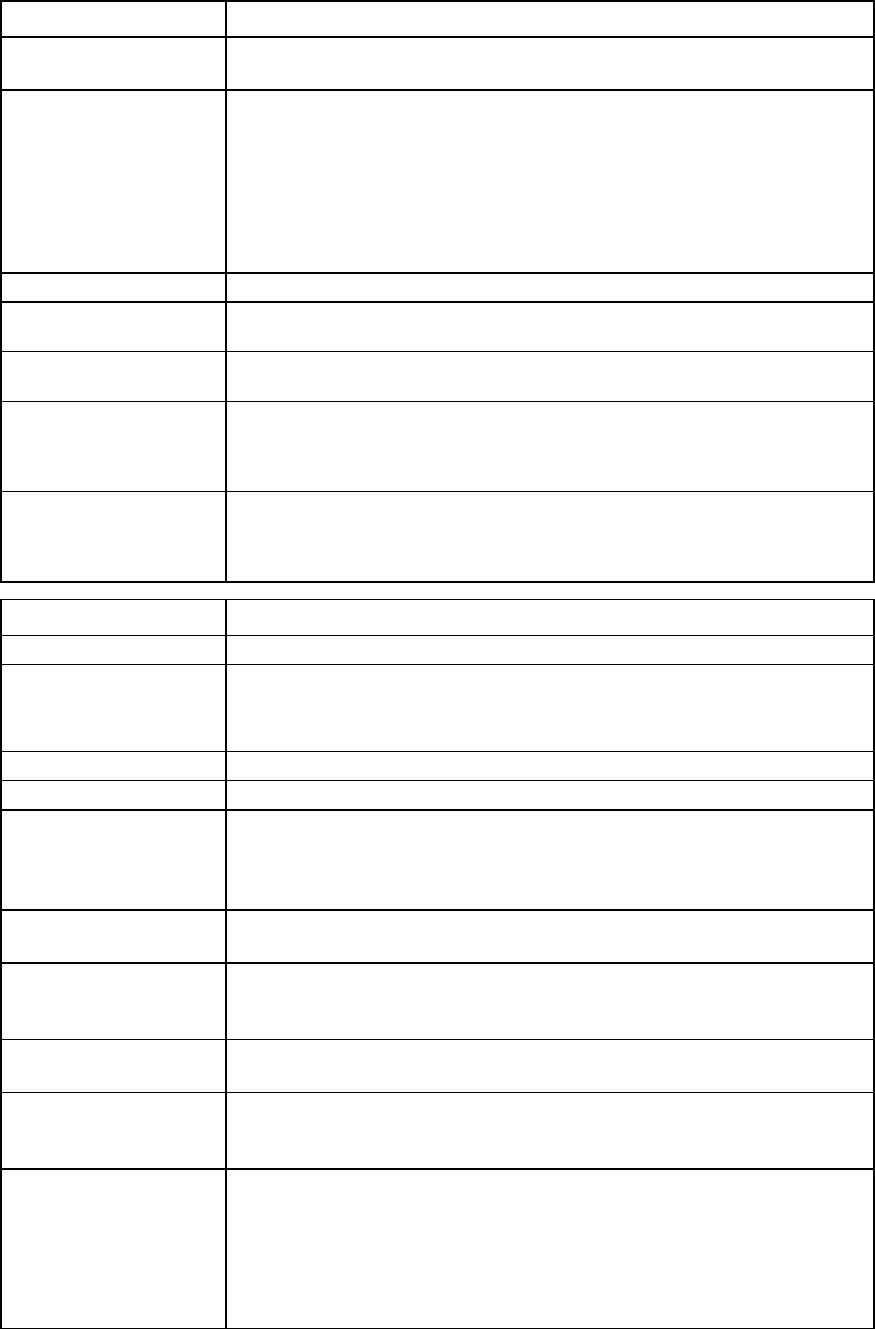
Command line 123
Item Description
'0x' and is followed by an even number of digits, up to 64 hexadecimal. The
property is only used for adding remote SNMP users.
MinSecurityLevel
(optional) Minimal level of security required for operation.
•
NOAUTHNOPRIV allows for unauthenticated and unencrypted operations.
•
AUTHNOPRIV requires only authentication.
•
AUTHPRIV requires authentication and encryption.
The default is NOAUTHNOPRIV. This property is applicable only to local SNMP
user accounts.
When the domain is in FIPS mode, the MinSecurityLevel must be set to AUTHPRIV.
Examples
->add snmp-user alpha
Adds a local SNMP user with the default MinSecurityLevel.
->add snmp-user delta EngineId=0x44fecd55438f
Adds a remote SNMP user.
->add snmp-user theta AuthAlgo-SHA1
AuthPassPhrase=bellerophone PrivAlgo=AES128
MinSecurityLevel=AUTHPRIV
Adds a local SNMP user with AuthAlgo and PrivAlgo specified.
->add snmp-user beta AuthAlgo=SHA1
AuthPassPhrase=bellerophone PrivAlgo=AES128
PrivPassPhrase=armageddon EngineId=0x44fecd55438f
Adds a new remote SNMP user with AuthAlgo and PrivAlgo specified.
Item Description
set snmp-user
Modify an existing SNMP user profile.
Syntax
set snmp-user <Name> [AuthAlgo=<MD5|SHA1|None>
AuthPassPhrase=<Passphrase>] [PrivAlgo=<DES|AES128|None>
PrivPassPhrase=<Passphrase>] [EngineId=<EngineId> |
MinSecurityLevel=<NOAUTHNOPRIV|AUTHNOPRIV|AUTHPRIV>]
Parameter
Name (required)
The name of the existing SNMP user to be modified
AuthAlgo (optional) Use MD5 or SHA1 algorithm to encode the authorization passphrase. This property
is required if either PrivAlgo is specified or SecurityLevel is AUTHNOPRIV or
AUTHPRIV.
Specifying 'None' clears the AuthAlgo and AuthPassPhrase.
AuthPassPhrase
(optional) Authorization passphrase used to sign operations. Must be between 8 characters
and 31 characters in length. This property is required if AuthAlgo is specified.
PrivAlgo (optional) Use DES or AES128 algorithm to encode the SNMP messages. This property is
required if SecurityLevel is AUTHPRIV.
Specifying 'None' clears the PrivAlgo and PrivPassPhrase.
PrivPassPhrase
(optional)
Privacy passphrase used to encrypt operations. Must be between 8 characters and
31 characters in length. If not specified, the authorization passphrase will be used.
EngineId (optional) The engine ID of the remote SNMP user account. The EngineId consists of the prefix
'0x' and is followed by an even number of digits, up to 64 hexadecimal. The
property is only used for adding remote SNMP users.
MinSecurityLevel
(optional) Minimal level of security required for operation.
•
NOAUTHNOPRIV allows for unauthenticated and unencrypted operations.
•
AUTHNOPRIV requires only authentication.
•
AUTHPRIV requires authentication and encryption.
The default is NOAUTHNOPRIV. This property is applicable only to local SNMP
user accounts.
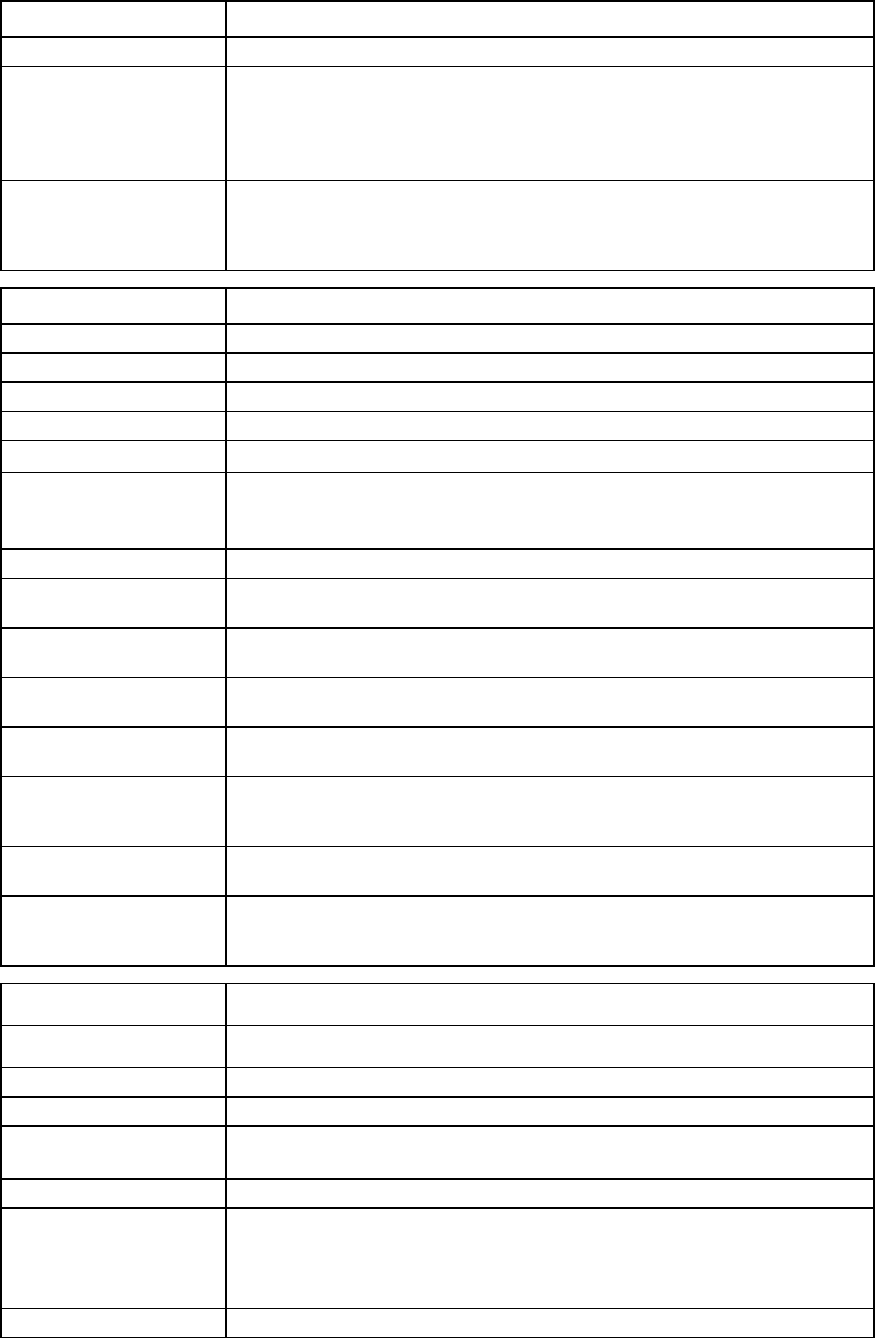
Command line 124
Item Description
Examples
->set snmp-user theta AuthAlgo=MD5
AuthPassPhrase=bellerophone PrivAlgo=DES
PrivPassPhrase=armageddon MinSecurityLevel=AUTHPRIV
Modifies the MinSecurityLevel, AuthAlgo, and PrivAlgo properties for a local
SNMP user account.
->set snmp-user beta AuthAlgo=MD5
AuthPassPhrase=bellerophone PrivAlgo=DES
PrivPassPhrase=armageddon EngineId=0x44fecd55438f
Modifies the AuthAlgo and PrivAlgo for the remote SNMP user account.
Item Description
show snmp-user
Display existing SNMP user settings.
Syntax show snmp-user [<Name> | *][EngineId=EngineId | *]
Parameter
Name (optional)
The name of the existing SNMP user to be displayed
Properties
EngineId (optional) The engine ID of the remote SNMP user account. The EngineId consists of the prefix
'0x' and is followed by an even number of digits, up to 64 hexadecimal. If '*' is
specified, then all remote SNMP users are displayed.
Examples
->show snmp-user alpha
Displays the local SNMP user
->show snmp-user *
Displays all local SNMP users
->show snmp-user beta EngineId=0x44fecd55438f
Displays the remote SNMP user with matching name and engine ID
->show snmp-user delta EngineId=*
Displays the remote SNMP users with matching name
->show snmp-user EngineId=0x44fecd55438f
->show snmp-user * EngineId=0x44fecd55438f
Displays all remote SNMP users with matching engine ID
->show snmp-user EngineId=*
Displays all remote SNMP users
->show snmp-user
->show snmp-user * EngineId=*
Displays all local and remote SNMP users
Item Description
remove snmp-user Remove an existing SNMP user from the domain
Syntax
remove snmp-user [<Name | *>][EngineId=<EngineId | *>]
Parameter
Name (required) The name of the SNMP user to be removed. If "*" is specified, all local or remote
users are removed.
Properties
EngineId (optional) The engine ID of the remote SNMP user account. The EngineId consists of the prefix
'0x' and is followed by an even number of digits, up to 64 hexadecimal. If '*' is
specified, then all remote SNMP users are removed based on the value of the
<Name> parameter.
Examples
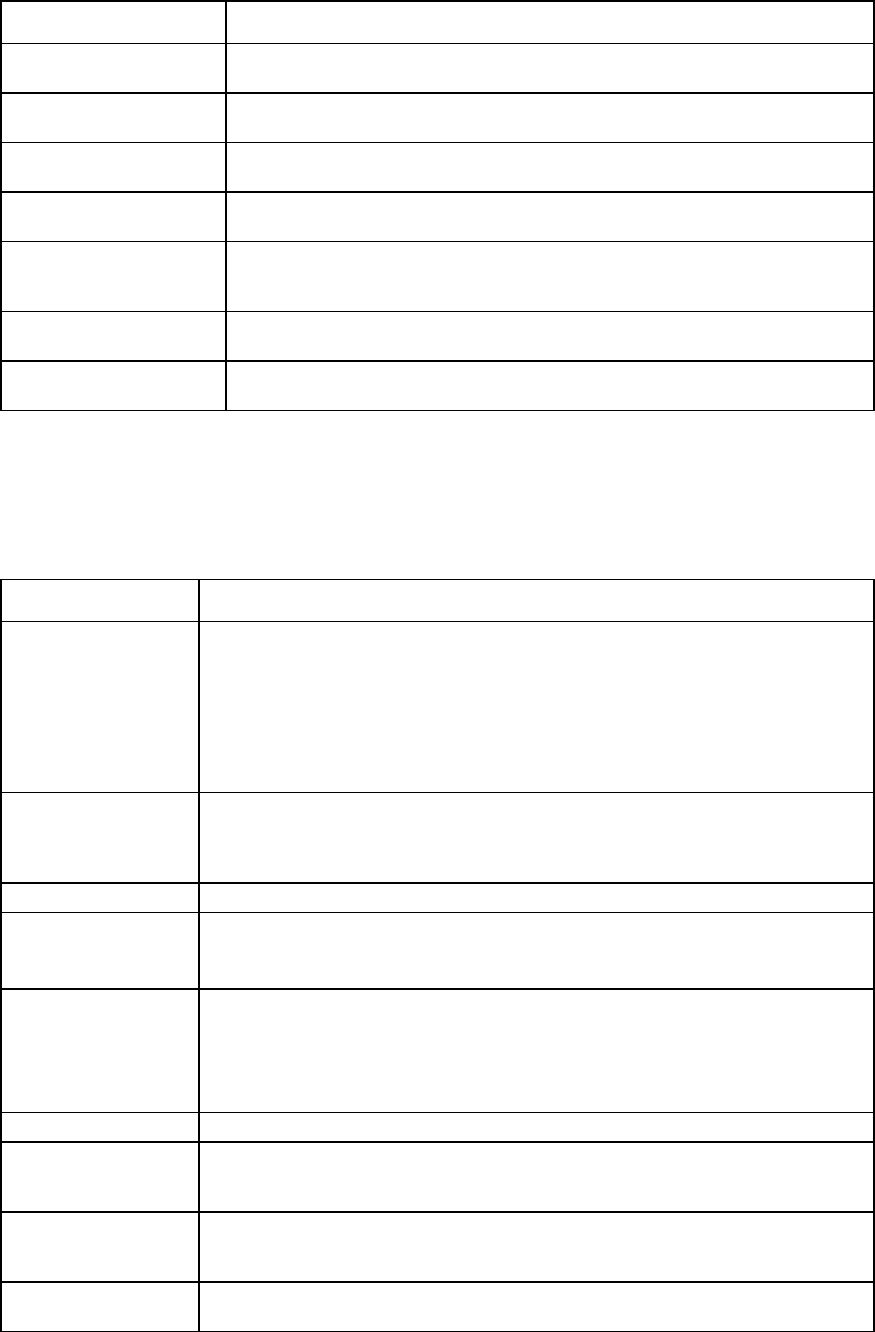
Command line 125
Item Description
->remove snmp-user alpha
Removes a local SNMP user with a specified name
->remove snmp-user *
Removes all local SNMP users
->remove snmp-user beta EngineId=0x44fecd55438f
Removes a remote SNMP user with the specified name
->remove snmp-user delta EngineId=*
Removes all remote SNMP users with specified name
->remove snmp-user EngineId=0x44fecd55438f
->remove snmp-user * EngineId=0x44fecd55438f
Removes all remote SNMP users with specified engine ID
->remove snmp-user EngineId=*
Removes all remote SNMP users
->remove snmp-user * EngineId=*
Removes all local and remote SNMP users
ssh
Manage SSH configuration and information.
Supported actions: help, load, remove, show
Item Description
load ssh Transfer the SSH key from a remote FTP or SFTP server and apply it to the VC domain.
A customized SSH key enables additional security for SSH clients that are allowed to
access the domain configuration. If a new custom SSH key is applied, the SSH clients
must be configured correctly to have access.
This command loads an SSH key for the current user only. Other VC users are not able
to use the same SSH key to authenticate. This command is only valid for local VC users,
not LDAP, TACACS+, or RADIUS users.
Syntax
load ssh Address=<ftp://user:password@IPaddress/filename>
-or-
load ssh Address=<ftp://user:password@IPaddress>
Filename=<name>
Properties
Address
(required) The IP address or host name of the FTP or SFTP server, with user name, password, and
remote file containing the SSH keys to transfer.
Be sure to add brackets when using an IPv6 address.
Filename
(required) The name of the remote file containing the SSH keys to transfer. The filename can also
be mentioned separately.
The file path given will be treated as relative to the login directory for the user on the
server. The user should ensure that the permissions are appropriate for the transfer to
succeed.
Examples
->load ssh Address=ftp://user:password@192.168.10.12/
ssh_key.pub
Transfers the SSH key from the remote FTP server
->load ssh Address=ftp://user:password@192.168.10.12
Filename=/ssh_key.pub
Transfers the SSH key from the remote FTP server
->load ssh address=ftp://user:password@[2001:1::1]/ssh_key.pub
Transfers the SSH key from the remote FTP server using an IPv6 address
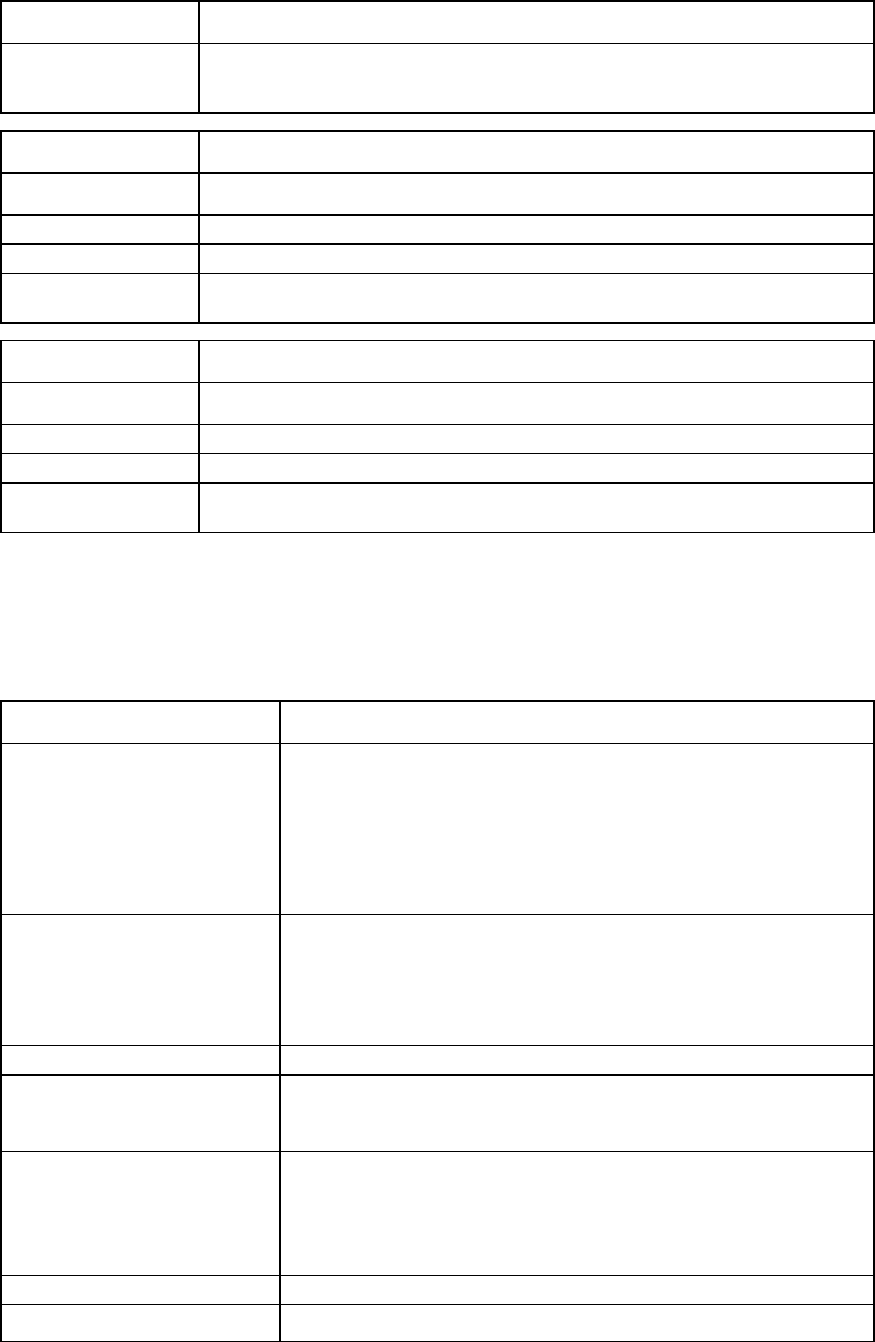
Command line 126
Item Description
->load ssh address=ftp://user:password@[2001:1::1]
filename=/ssh_key.pub
Transfers the SSH key from the remote FTP server using an IPv6 address
Item Description
remove ssh Remove any custom SSH keys that have been applied.
Syntax
remove ssh
Example
->remove ssh
Removes SSH keys
Item Description
show ssh Display the SSH key configuration.
Syntax
show ssh
Example
->show ssh
Displays the SSH key configuration
ssl-certificate
View and upload the SSL certificate from a remote FTP server.
Supported actions: help, load, show
Item Description
load ssl-certificate Transfer an SSL certificate from a remote FTP or SFTP server and apply it to
the VCM web server.
When renewing certificates, the upload removes any previous Signed
Certificate from VCM. You must add a new certificate or update with a
renewed certificate in your browser. See browser Help for information on
installing or renewing certificates.
After a new SSL certificate is applied, the web server resets.
Syntax
load ssl-certificate
Address=<ftp://user:password@IPAddress/filename>
-or-
load ssl-certificate
Address=<ftp://user:password@ipaddress>
Filename=<name>
Properties
Address (required) A valid IP address of the FTP or SFTP server, with user name, password, and
name of the SSL certificate file to transfer.
Be sure to add brackets when using an IPv6 address.
Filename (required) The name of the SSL certificate file to transfer. The filename can also be
mentioned separately.
The file path given will be treated as relative to the login directory for the user
on the server. The user should ensure that the permissions are appropriate
for the transfer to succeed.
Examples
->load ssl-certificate
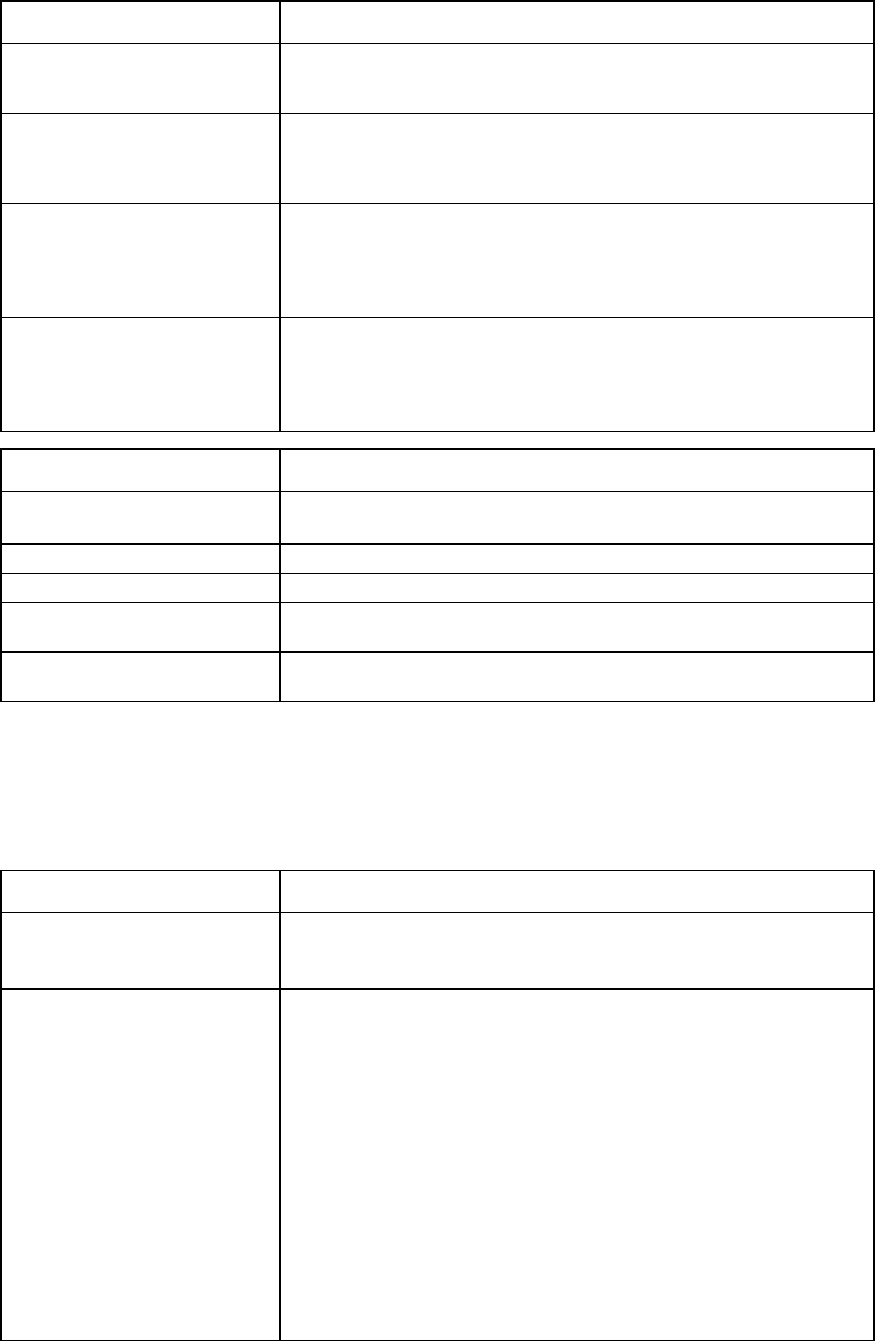
Command line 127
Item Description
Address=ftp://user:password@192.168.10.12/my-new-ssl.
crt
Transfers a new custom SSL certificate from the remote FTP server
->load ssl-certificate
Address=ftp://user:password@192.168.10.12
Filename=my-new-ssl.crt
Transfers a new custom SSL Certificate from the remote FTP server
->load ssl-certificate
Address=ftp://user:password@[2001:1::1]/my-new-ssl.cr
t
Transfers a new custom SSL certificate from the remote FTP server using an
IPv6 address
->load ssl-certificate
Address=ftp://user:password@[2001:1::1]
filename=/my-new-ssl.crt
Transfers a new custom SSL certificate from the remote FTP server using an
IPv6 address
Item Description
show ssl-certificate Display the VC web server SSL certificate information. Use "*" to display
detailed SSL certificate information.
Syntax
show ssl-certificate [*]
Examples
->show ssl-certificate
Displays SSL certificate information
->show ssl-certificate *
Displays detailed SSL certificate information
ssl-csr
Generate and transfer an SSL certificate signing request to a remote FTP or SFTP server.
Supported actions: help, save
Item Description
save ssl-csr Generate and transfer an SSL certificate signing request to a remote FTP or
SFTP server. If the private key size is 1024 bits, then this command upgrades
the size to 2048 bits and restarts the VC web server.
Syntax
save ssl-csr [-quiet]
address=<ftp://user:password@ipaddress/[filename]>
CN=server.domain.com O="Hewlett-Packard" C=US ST=CA
L=Cupertino [OU=<value>] [Contact=<value>]
[AlternativeName=<value>] [Email=<value>]
[Surname=<value>] [GivenName=<value>]
[Initials=<value>] [DNQualifier=<value>]
[ChallengePW=<value> ConfirmPW=<value>]
[UnstructuredName=<value>]
-or-
save ssl-csr [–quiet]
address=<ftp://user:password@ipaddress/>
filename=<name> CN=server.domain.com
O="Hewlett-
Packard" C=US ST=CA L=Cupertino [OU=<value>]
[Contact=<value>] [AlternativeName=<value>]
[Email=<value>] [Surname=<value>] [GivenName=<value>]
[Initials=<value>] [DNQualifier=<value>]
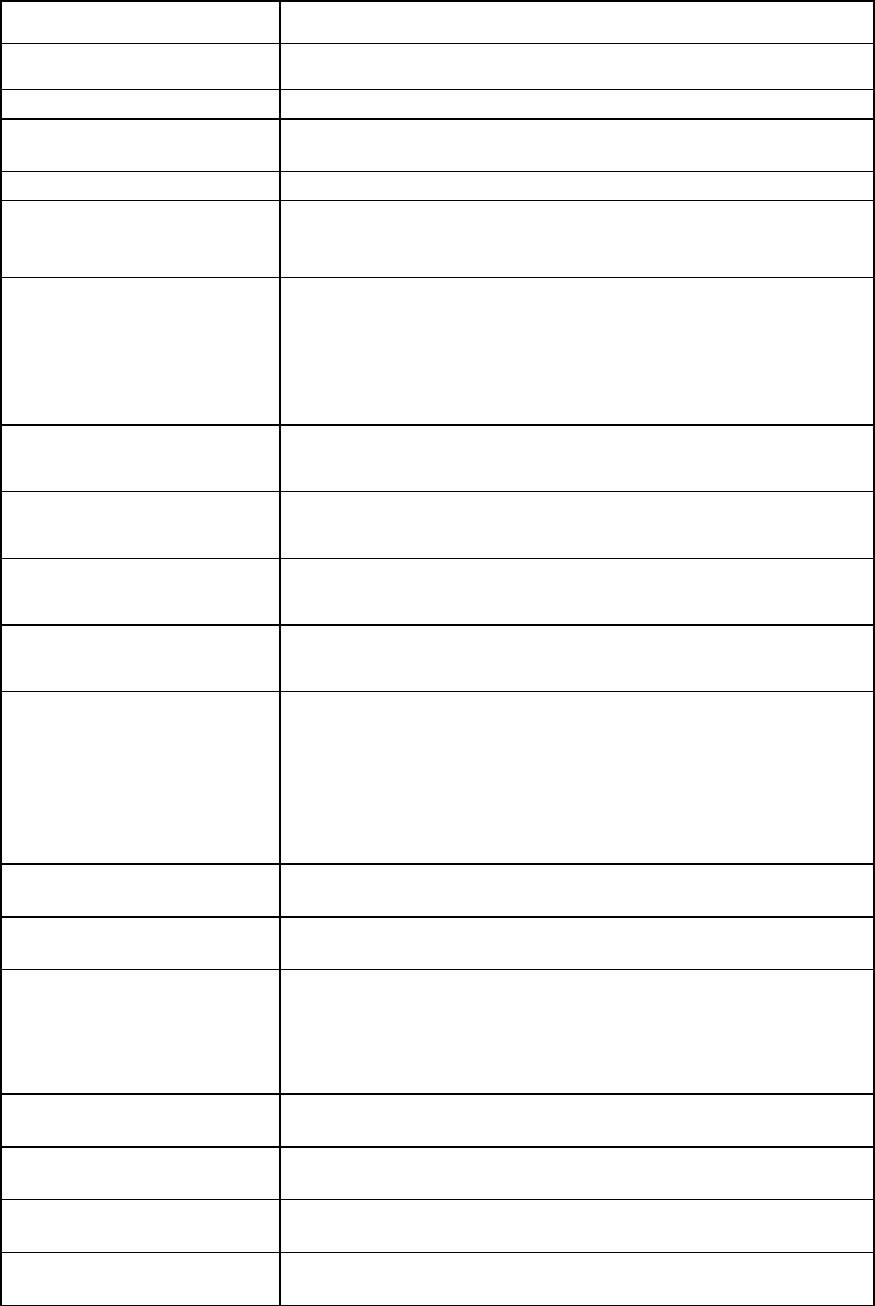
Command line 128
Item Description
[ChallengePW=<value> ConfirmPW=<value>]
[UnstructuredName=<value>]
Options
quiet This option suppresses user confirmation prompts. This option is useful when
scripting operations.
Properties
Address (required) A valid IP address of the FTP or SFTP server, with user name, password, and
name of the file to which the generated SSL certificate signing request will be
stored on the server. If not specified, the default filename is "vc-ssl.csr".
Filename (optional if the
filename is not in the
address)
The name of the file to which the generated SSL certificate signing request
will be stored on the FTP or SFTP server. The filename can also be mentioned
separately. If not specified, the default filename is "vc-ssl.csr".
The file path given will be treated as relative to the login directory for the user
on the server. The user should ensure that the permissions are appropriate
for the transfer to succeed.
C (required if signed
certificate is not
installed)
The two character code for the country where the VC domain is located. The
value must be two alphabetic characters.
ST (required if signed
certificate is not
installed)
The state or province where the VC domain is located. The value can be 1 to
30 characters in length.
L (required if signed
certificate is not
installed)
The city or locality where the VC domain is located. The value can be 1 to 50
characters in length.
O (required if signed
certificate is not
installed)
The company or organization that owns the VC domain. The value can be 1
to 60 characters in length.
CN (required if signed
certificate is not
installed)
The Common Name. This can be a fully qualified domain name (FQDN) for
the web server issuing the certificate. To prevent security alerts, the value of
this field must match the host name exactly as it is shown in the web browser.
For example, if the address shown in the browser is
https://vc001635.xyz.com/index.html, then the value for CN
must be vc-001635.xyz.com. This value can be 1 to 60 characters in
length.
OU (optional) The Organizational Unit. This is the unit within the company or organization
that owns the VC module. The value can be 0 to 60 characters in length.
Contact (optional) The person responsible for the VC module. The value can be 0 to 60
characters in length.
AlternativeName
(optional) One or more alternate names or addresses for the VC domain, separated by
commas. The value can be 0 to 500 characters in length. The default value
is the existing data from the certificate plus any IP addresses (and associated
DNS names), in the form of DNS:host.domain.com,IP:x.x.x.x, that
the domain has configured but are not in the existing certificate.
Email (optional) The email address of the person responsible for the VC domain. The value
can be 0 to 60 characters in length.
Surname (optional) The surname of the person responsible for the VC domain. The value can be
0 to 60 characters in length.
GivenName (optional) The given name of the person responsible for the VC domain. The value can
be 0 to 60 characters in length.
Initials (optional) The initials of the person responsible for the VC domain. The value can be 0
to 20 characters in length.
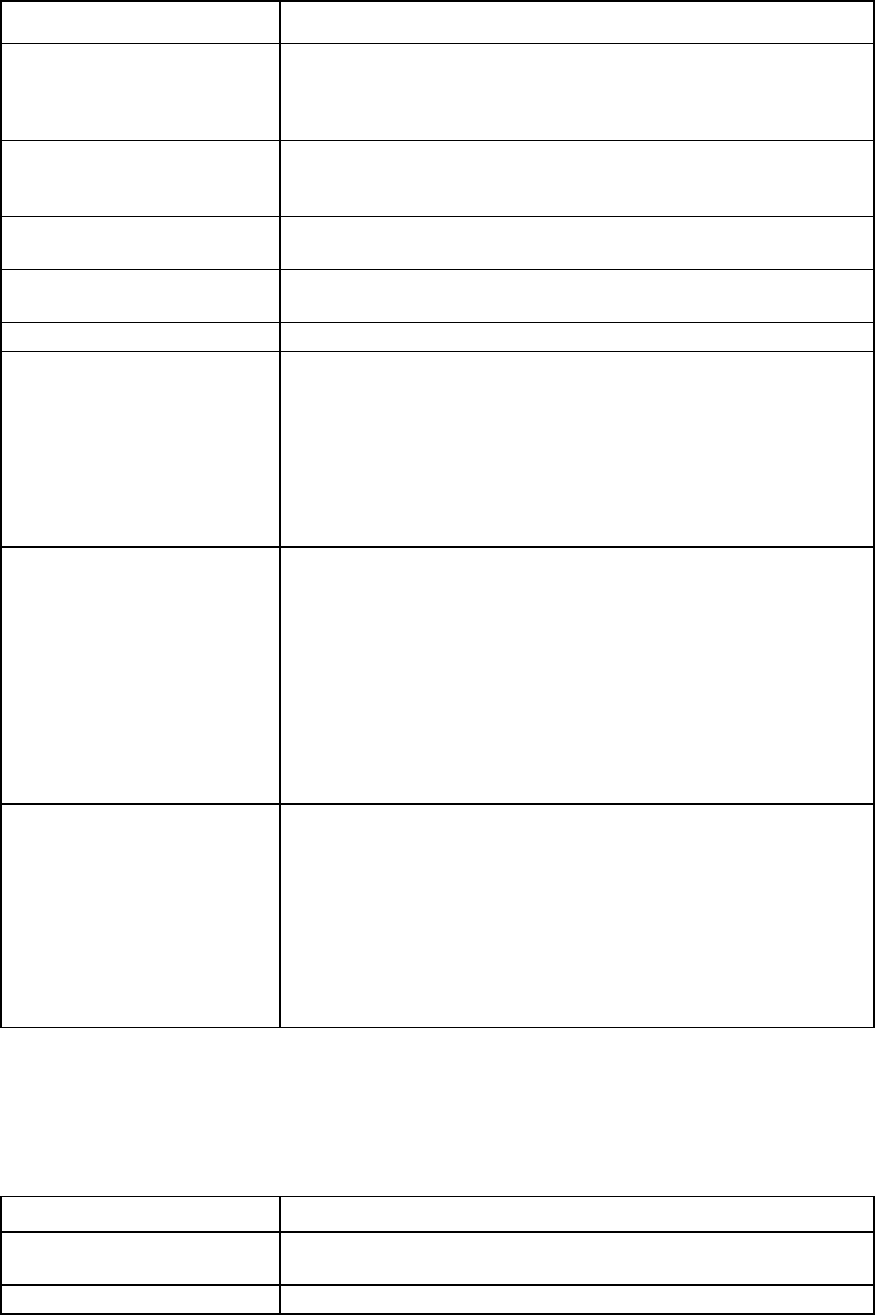
Command line 129
Item Description
DNQualifier (optional) The distinguished name qualifier for the VCM. The value can be 0 to 60
characters in length. Acceptable characters are alphanumeric, space, and
the following punctuation marks:
‘ ( ) + , - . / : = ?
ChallengePW (optional) The password for the certificate-signing request. The value can be 0 to 30
characters in length. If an empty password is specified, the user is prompted
for the value.
ConfirmPW (optional) Confirm the challenge password. The value can be 0 to 30 characters in
length. If an empty password is specified, the user is prompted for the value.
UnstructuredName
(optional)
This is for additional information. The value can be 0 to 60 characters in
length.
Examples
->save ssl-csr
address=ftp://user:password@192.168.10.12
CN=server.domain.com O="Hewlett Packard" C=US ST=CA
L=Cupertino
->save ssl-
csr address=ftp://user:password@[2001:1::1]
CN=server.domain.com O="Hewlett Packard" C=US ST=CA
L=Cupertino
Generates and transfers an SSL certificate signing request to the remote FTP
server
->save ssl-csr
address=ftp://user:password@192.168.10.12/
filename=/new-ssl.csr CN=server.domain.com
O="Hewlett-Packard" C=US ST=CA L=Cupertino
email=vc-admin@domain.com
->save ssl-csr
address=ftp://user:password@[2001:1::1]/
filename=/new-ssl.csr CN=server.domain.com
O="Hewlett-Packard" C=US ST=CA L=Cupertino
email=vc-admin@domain.com
Generates and transfers an SSL certificate signing request and saves with a
new filename
->save ssl-csr
address=ftp://user:password@192.168.10.12/new-ssl.csr
CN=server.domain.com O="Hewlett-Packard" C=US ST=CA
L=Cupertino email=vc-admin@domain.com
->save ssl-csr
address=ftp://user:password@[2001:1::1]/new-ssl.csr
CN=server.domain.com O="Hewlett-Packard" C=US ST=CA
L=Cupertino email=vc-admin@domain.com
Generates and transfers an SSL certificate signing request and saves with a
new filename
ssl
Allow or disallow SSL encryption (browser/SOAP).
Supported actions: set, show, help
Item Description
set ssl Allow modifications to be made to the SSL configuration, and enable or
disable string encryption for SSL communication with the web server.
Syntax
set ssl Strength=[<All|Strong>]
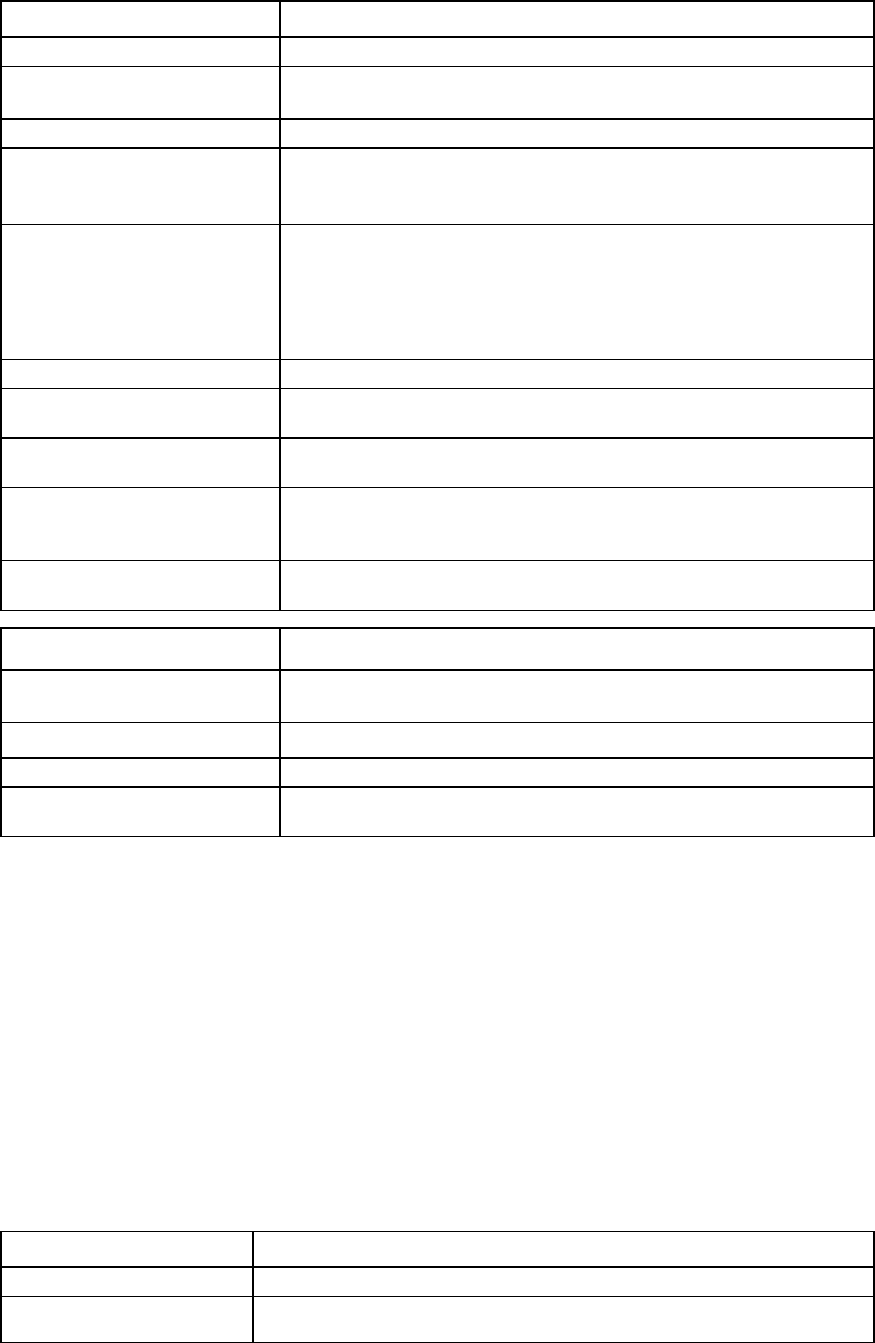
Command line 130
Item Description
Option
quiet (optional) This option suppresses user confirmation prompts. This option is useful for
scripting ssl operations.
Property
Strength (required) The strength of the encryption cipher. Valid values include "All" and
"Strong". The default value is "Strong".
The SSL strength cannot be changed when the domain is in FIPS mode.
TLS (optional) Select TLS version:
•
All—Allows TLSv1, TLSv1.1, and TLSv1.2.
•
Strict—Allows TLSv1.2 only.
The default value is 'Strict'. TLS is only available when the domain is in FIPS
mode.
Examples
->set ssl Strength=strong
Enables strong SSL encryption
->set ssl Strength=all
Enables default SSL encryption settings
->set ssl TLS=all
Allows TLSv1, TLSv1.1, and TLSv1.2 encryption when the domain is in FIPS
mode.
->set ssl -quiet Strength=strong
Enables strong SSL encryption without user confirmation prompts
Item Description
show ssl Display SSL configuration
TLS configuration is displayed when the domain is in FIPS mode.
Syntax
show ssl
Example
->show ssl
Displays SSL current configuration
stackinglink
Manage and display the stacking link information.
Observe the following information:
• Double-dense mode is not supported.
• The HP c3000 enclosure is not supported.
• VC Fibre Channel modules are not supported.
• When adding a network and this feature is enabled, Smart Link is also enabled.
• A network outage occurs when configuring the domain stacking link mode.
Supported actions: help, set, show
Item Description
set stackinglink
Configure the domain stacking link.
Syntax
set stackinglink [-quiet]
DomainStackingMode=<Full|Primary-Slice|Horizontal>
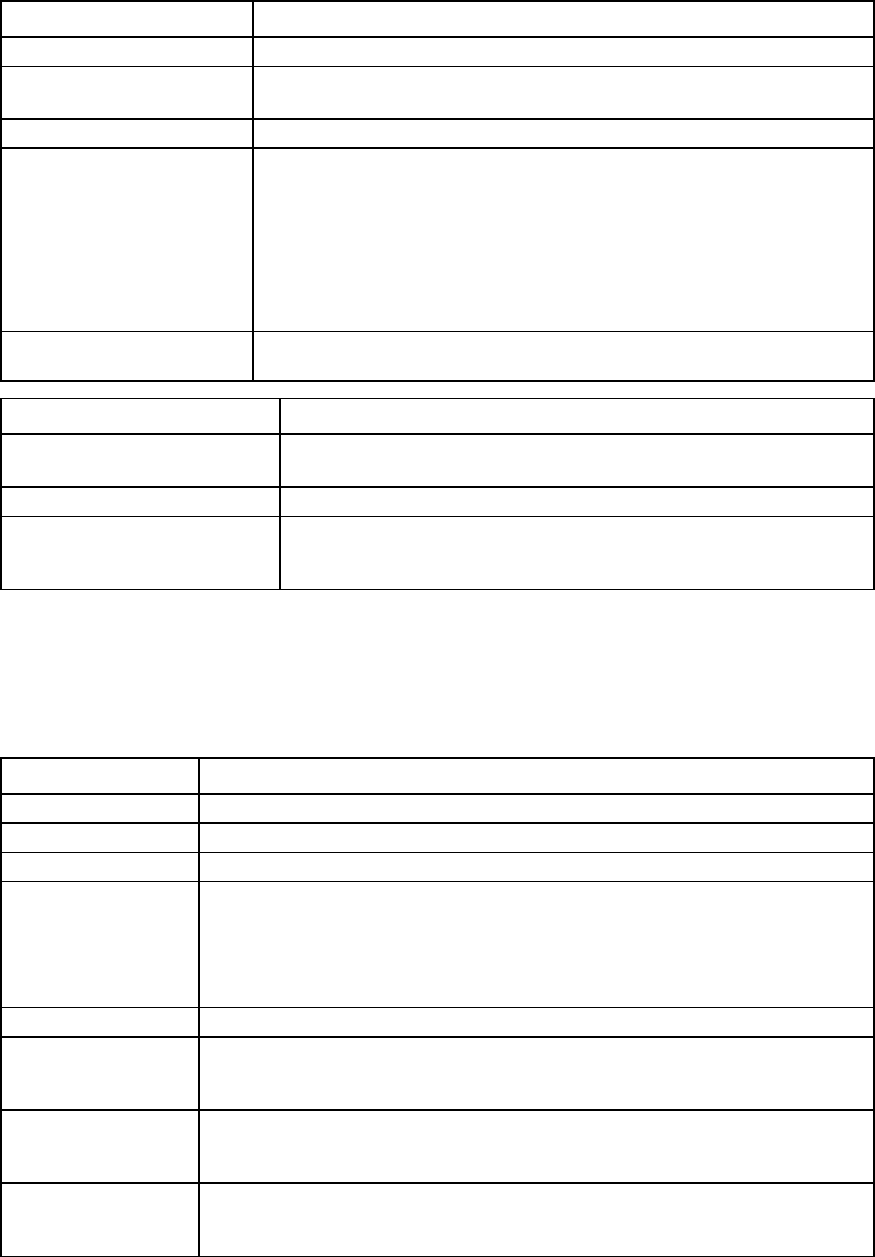
Command line 131
Item Description
Options
quiet This option suppresses user confirmation prompts. This option is useful when
scripting operations.
Property
DomainStackingMode
(required) Specifies one of three stacking modes for the domain:
•
Full—Default stacking mode. All FlexFabric and Ethernet modules are
interconnected.
•
Horizontal—Disables all vertical stacking links.
•
Primary-Slice—Disables all stacking links outside of the primary slice.
The primary slice is the primary and standby interconnect modules for the
enclosure.
Example
->set stackinglink DomainStackingMode=Primary-Slice
Configures the primary slice stacking mode.
Item Description
show stackinglink Display the status, stacking mode, and summary information of stacking
links.
Syntax
show stackinglink
Example
->show stackinglink
Displays the status, stacking mode, and summary information of stacking
links.
statistics
Manage statistics for interconnect module ports.
Supported actions: help, reset, show
Item Description
reset statistics
Reset per-port statistics for the specified port ID and its associated subports.
Syntax
reset statistics <PortID>
Parameter
PortID (required) The port ID on which to reset statistics. The port ID is in the format
<EnclosureID>:<BayNumber>:<PortLabel>. For QSFP+ ports, the
<PortLabel> format is Q<x>.<y>.
A listing of the possible uplink port IDs can be obtained by using the show
uplinkport
command.
Examples
->reset statistics enc0:3:X1
Resets the statistics for uplink port X1 on the interconnect module in bay 3 of the local
enclosure
->reset statistics enc0:1:Q1.1
Resets the statistics for QSFP+ uplink port Q1.1 on the interconnect module in bay 1 of
the local enclosure
->reset statistics enc0:1:d3
Resets statistics for downlink port d3 on the Ethernet interconnect module in bay 1 of the
local enclosure
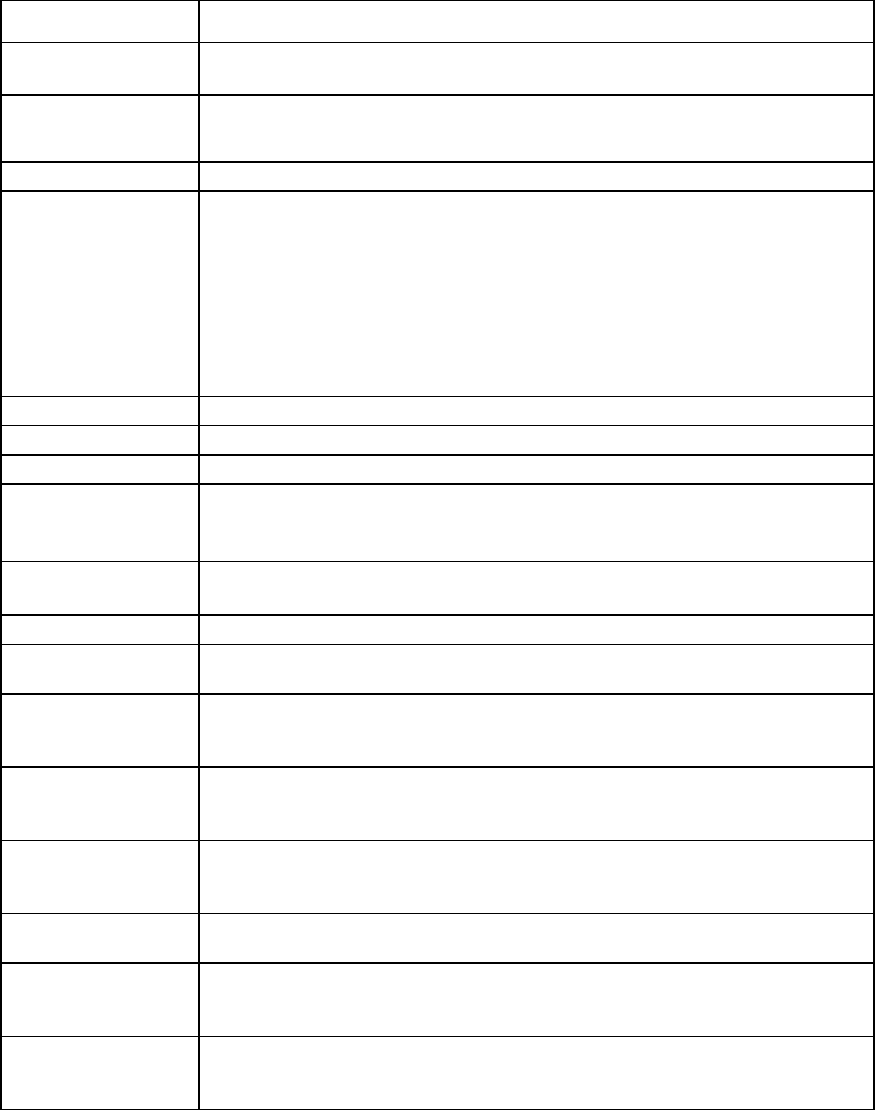
Command line 132
Item Description
show statistics
Display statistics for the specified physical port, FlexNIC, or the aggregated statistics
for the specified LAG.
Syntax
show statistics <PortID> | <[-summary]
<LAGID=<encXX:BayNumber:lagNN> |
PortID=<encXX:BayNumber:portlabel>>>
Parameter
PortID (optional) The port ID on which to display statistics information. The port ID is in the format:
•
Uplink port—<EnclosureID>:<BayNumber>:<PortLabel>
•
Downlink port—<EnclosureID>:<BayNumber>:<PortLabel>:
[<SubPortLabel>]
SubPortLabel for a downlink port is optional.
For QSFP+ ports, the <PortLabel> format is Q<x>.<y>.
A listing of the possible uplink port IDs can be obtained by using the show
uplinkport
command.
Option
summary
Displays a per port summary for the members of the specified LAG
Properties
LAGID (optional) The LAG ID on which to display statistics information. The LAG ID is in the format
<EnclosureID>:<BayNumber>:<LagLabel>. LagLabel must be in the format
lagNN
, where
NN
is the LAG number.
PortID (optional) The ID of the port on which to display statistics information. The port ID is in the format
<EnclosureID>:<BayNumber>:<PortLabel>
.
Examples
->show statistics enc0:3:X1
Displays statistics for uplink port X1 on interconnect module 3 of the primary enclosure
->show statistics enc0:1:Q1.1
Displays statistics for QSFP+ uplink port Q1.1 on interconnect module 1 of the primary
enclosure
->show statistics enc0:1:d3
Displays statistics for downlink port d3 on Ethernet interconnect module 1 of the
primary enclosure
->show statistics enc0:1:d1:v1
Displays statistics for subport v1 of downlink port d1 on Ethernet interconnect module
1 of the primary enclosure
->show statistics PortID=enc0:1:X1
Displays statistics for uplink port X1 on interconnect module 1 of the primary enclosure
->show statistics -summary LAGID=enc0:1:lag25
Displays aggregated statistics with selected counters for a given LAG ID on
interconnect module 1 of the primary enclosure
->show statistics LAGID=enc0:1:lag25
Displays aggregated statistics for a given LAG ID on interconnect module 1 of the
primary enclosure
In addition to the standard statistics, Virtual Connect also provides additional information on DCBX and QoS.
The QoS statistics are displayed for the specified physical port. The types of QoS statistics are in the format
of cosq<N>_<counter>, where <N> is the queue number with values 0-7. The queue number N is based
on the egress dot1p priority of the corresponding QoS traffic class. When QoS is not enabled, cosq3 is for
FCoE traffic and cosq0 is for regular Ethernet traffic.
The following table lists the types of QoS statistics displayed.
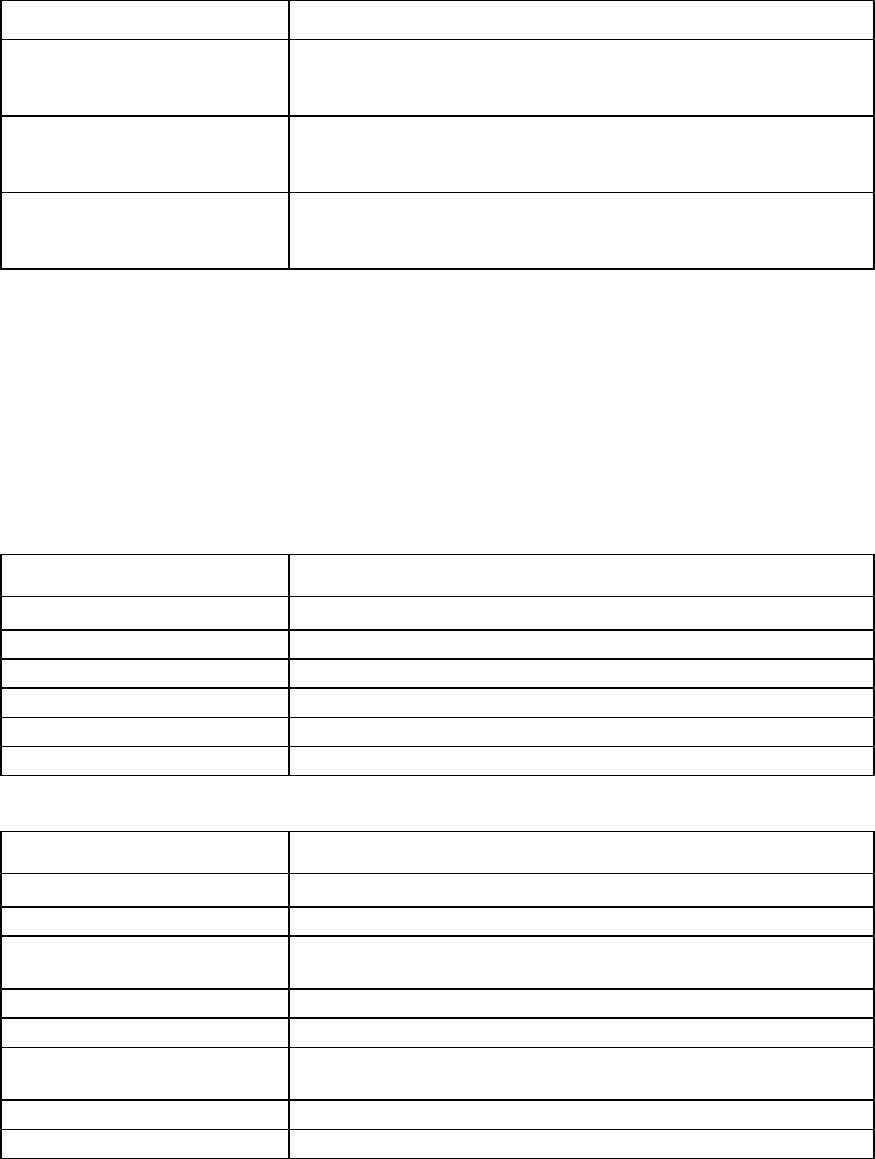
Command line 133
Item Description
cosq<N>_ucast_OutBytes The accumulated transmitted byte count of unicast packets of the queue for
the specified port. For VC FlexFabric 10Gb/24-port module and VC
Flex-10 Enet module, the counter is not supported and the value is 0.
cosq<N>_ucast_OutPkts The accumulated transmitted packet count of unicast packets of the queue
for the specified port. For VC FlexFabric 10Gb/24-port module and VC
Flex-10 Enet module, the counter includes both unicast and multicast data.
cosq<N>_ucast_DroppedPkts The accumul
ated dropped packet count of unicast packet of the queue for
the specified port. For VC FlexFabric 10Gb/24-port module and VC
Flex-10 Enet module, the counter includes unicast and multicast data.
DCBX is the data center discovery and capability exchange protocol used by DCB devices to exchange
configuration information with directly-connected peers. The protocol can also be used for misconfiguration
detection and for configuration of the peer. In this release, the VC module adopts the DCBX specification to
implement the control state machine and three feature state machines:
• Priority Group (PG)
• Priority-based Flow Control (PFC)
• Application Protocol (AP)
The following table lists the type of DCBX statistics displayed.
Item Description
DCBX Application Protocol State <enabled or disabled>
DCBX Overall Status <OK, Failed, Unknown>
DCBX Pending Status <false, true, or negotiating in progress>
DCBX Priority Flow Control State
<Status>
DCBX Priority Group State <Status>
DCBX Application Protocol State <Status>
The following table defines each statistic.
Item Description
disabled The feature is operationally disabled.
ok The feature is configured properly or DCBX negotiation is in progress.
incompatible cnfg A FlexFabric network adapter has an incompatible configuration and is not
accepting changes.
peer_disabled A FlexFabric network adapter reports that the feature is not enabled.
Does not support dcbx A FlexFabric network adapter does not indicate that it supports the feature.
Not advertising dcbx support A FlexFabric network adapter is not running DCBX within the expired
period.
Error during cnfg A FlexFabric network adapter reported an error configuring the feature.
Not accepting changes A FlexFabric network adapter reported an error configuring the feature.
statistics-throughput
Manage the port throughput statistics.
Supported actions: help, show, set
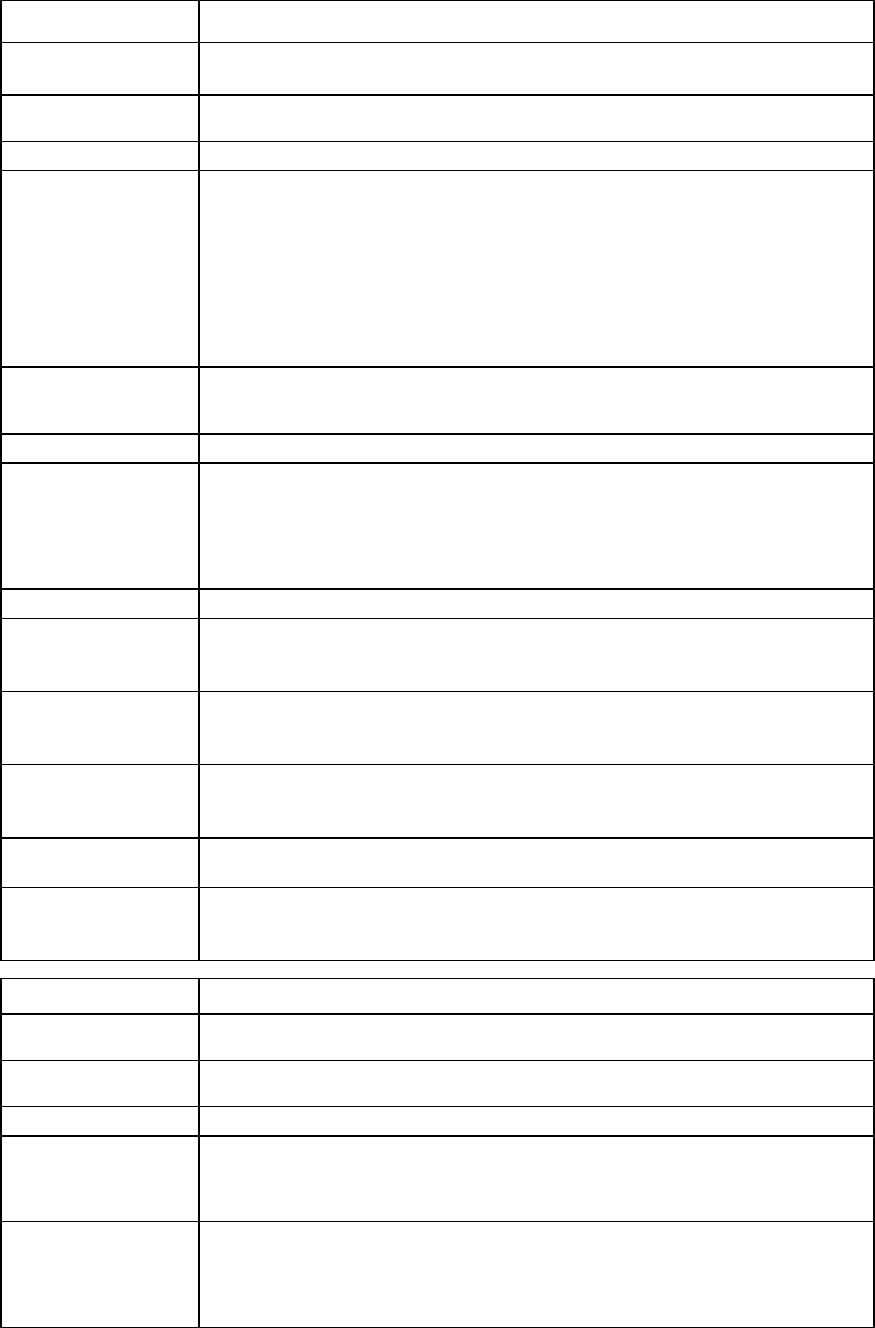
Command line 134
Item Description
show statistics-
throughput
Display throughput information for the specified physical port, FlexNIC, and the
aggregated throughput information for the specified LAG.
Syntax
show statistics-throughput <config|PortID>
[LAGID=<encXX:BayNumber:lagNN>]
Parameters
PortID (optional) The port ID of the port/subport for which to display throughput information. PortID is
composed of
<EnclosureID>:<BayNumber>:<PortLabel>[:<SubportLabel>]. For
QSFP+ ports, the <PortLabel> format is Q<x>.<y>. Port throughput collection must
be enabled for the domain by issuing the set statistics-throughput
command. A column that contains an "R" indicates that the statistics were reset by the
user during that time period; therefore, the throughput is not available for that time
period.
config (required
if PortID is not
specified)
Displays the current configuration of throughput statistics
Property
LAGID (optional) The LAG ID on which to display throughput information. The LAG ID is in the format
<EnclosureID>:<BayNumber>:<LagLabel>. LagLabel is in the format
lagNN, where NN is the LAG number.
A listing of the possible uplink port IDs can be obtained by using the show
uplinkport
command.
Examples
->show statistics-throughput enc0:1:X1
Displays the port throughput statistics for port X1 of the module in bay1 of enclosure
enc0
->show statistics-throughput enc0:1:Q1.1
Displays the port throughput statistics for QSFP+ port Q1.1 of the module in bay 1 of
enclosure enc0
->show statistics-throughput enc0:1:d1:v1
Displays the subport throughput statistics for subport v1 of port d1 from the module in
bay1 of enclosure enc0
->show statistics-throughput config
Displays the current configuration of the throughput statistics
->show statistics-throughput LAGID=enc0:1:lag25
Displays the aggregated throughput statistics based on the LAGID 25 for the module in
bay1 of enclosure enc0
Item Description
set statistics-
throughput
Enable or disable the port throughput statistics and set the sample rate.
Syntax
set statistics-throughput <Enabled=[true|false]>
[SampleRate=<1m|2m|3m|4m|5m|1h>]>
Parameters
Enabled
(optional) Enables or disables port throughput statistics. Valid values include "true" and "false".
SampleRate
(optional) Configures the sample rate for statistics collection. Valid values include:
•
Use SampleRate=1m for 1 minute samples, collecting up to 5 hours of samples.
•
Use SampleRate=2m for 2 minute samples, collecting up to 10 hours of samples.
•
Use
SampleRate=3m
for 3 minute samples, collecting up to 15 hours of samples.
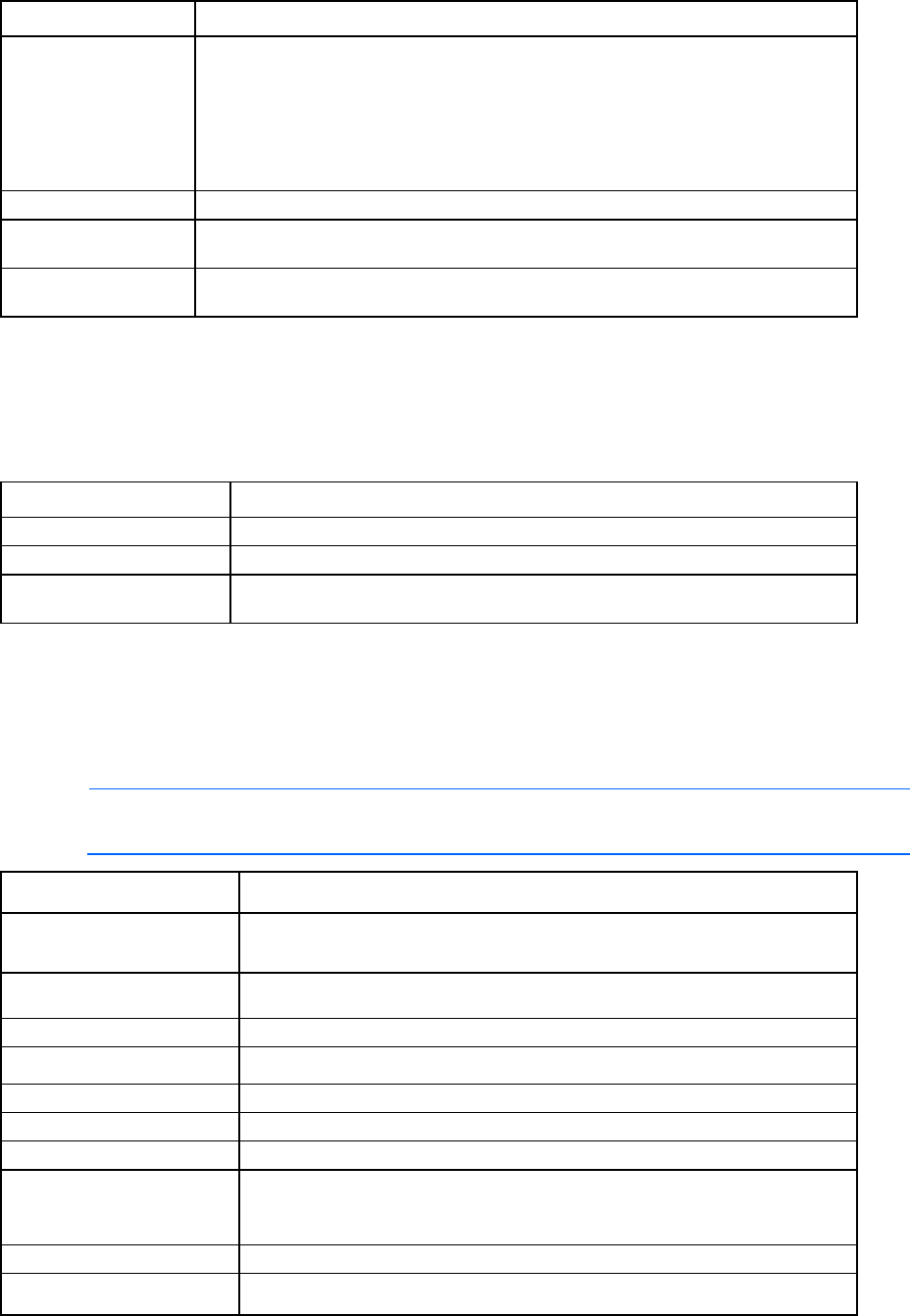
Command line 135
Item Description
•
Use SampleRate=4m for 4 minute samples, collecting up to 20 hours of samples.
•
Use SampleRate=5m for 5 minute samples, collecting up to 25 hours of samples.
•
Use SampleRate=1h for 60 minute samples, collecting up to 12.5 days of
samples.
Port throughput statistics are accessible using the show statistics-throughput
command.
Examples
->set statistics-throughput Enabled=true SampleRate=2m
Enables the port throughput statistics with the sample rate set to 2 minutes
->set statistics-throughput Enabled=false
Disables the port throughput statistics
status
View overall domain status information.
Supported actions: help, show
Item Description
show status
Display the status of the domain and all components in the domain.
Syntax
show status
Example
->show status
Displays domain status information
storage-management
Manage iSCSI storage management information for P4000 devices.
Supported actions: add, help, remove, set, show
NOTE: The P4000 storage does not support IPv6.
Item Description
add
storage-management Add iSCSI storage management credentials.
Syntax
add storage-management <name> ip=<IPv4Address>
username=<user_name> [password=<password>]
Parameter
name (required) The name for the iSCSI storage management
Properties
ip (required)
The iSCSI storage management IPv4 address
username (required)
An administrator for the storage management
password (optional) The user password. The password can be entered as clear text in the command.
If you do not specify the password, you are prompted to enter the password as a
masked string at the prompt.
Examples
->add storage-management SMName ip=16.89.125.10
username=user1 password=pass1
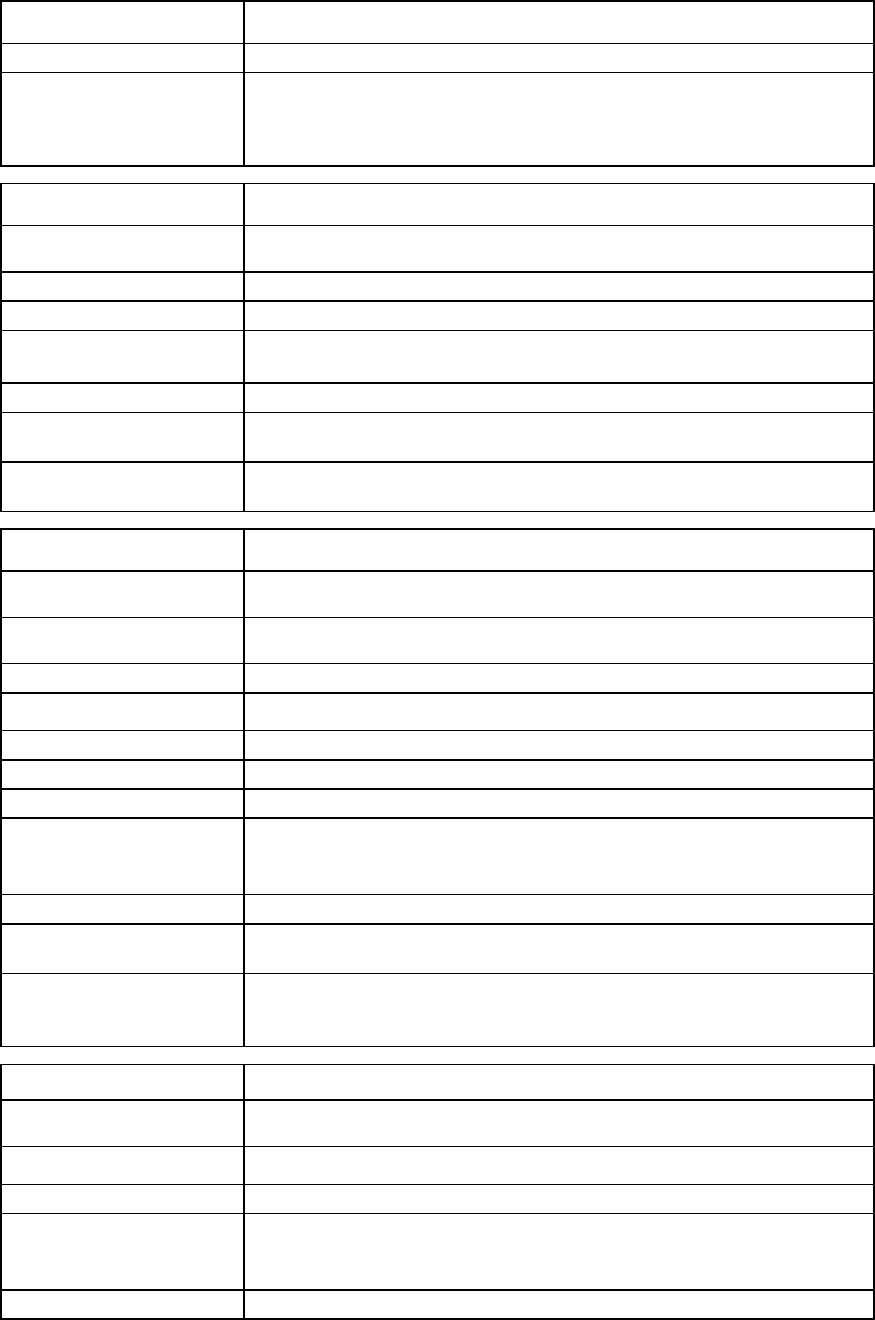
Command line 136
Item Description
Adds iSCSI storage management records with password entered as clear text
->add storage-management SMName ip=16.89.125.12
username=user2
Add iSCSI storage management credential with password prompted and entered
as a masked string
Item Description
remove
storage-management
Delete iSCSI storage management credential records.
Syntax
remove storage-management [<name>|*]
Parameter
name (required) The name of the storage management information being removed. Use "*" to
remove all storage management records.
Examples
->remove storage-management SMName
Removes the specified storage management records
->remove storage-management *
Removes all storage management records in the domain
Item Description
set
storage-management
Modify the specified iSCSI storage management credential.
Syntax
set storage-management <name> [ip=<IPv4Address>]
[username=<user_name>] [password=[<password>]]
Parameter
name (required) The name for the iSCSI storage management
Properties
ip (optional)
The iSCSI storage management IPv4 address
username (optional)
An administrator for the storage management
password (optional) The user password. The password can be entered as clear text in the command.
If you specify the password property without a value, you are prompted to enter
the password as a masked string at the prompt.
Examples
->set storage-management SMName password=MyPassword
Modifies iSCSI storage management records password with clear text
->set storage-management SMName password=
Modifies iSCSI storage management credential password (You will be prompted
to enter password as a masked string.)
Item Description
show
storage-management
Displays storage management information (excluding passwords) in the domain.
Syntax
show storage-management [<name>|*]
Parameter
name (optional) The name of the existing storage management information in the domain. Use
"*" to display detailed information for all storage management records. If no
value is specified, a summary of all storage management records appears.
Example
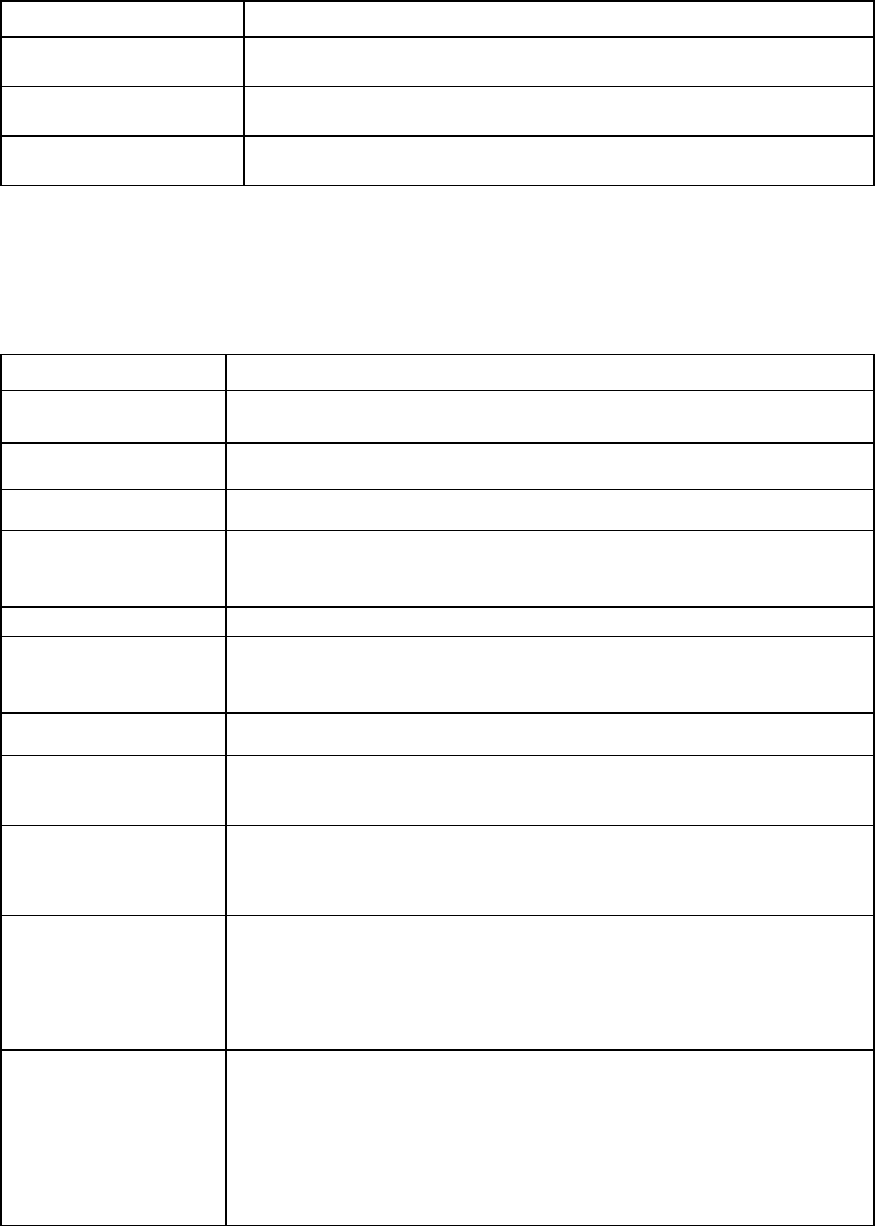
Command line 137
Item Description
->show storage-management
Displays summary information for all storage management records
->show storage-management SMName
Displays details on the specified storage management records
->show storage-management *
Displays details on all storage management records in the domain
supportinfo
Generate a support information file and send to a remote server using FTP, TFTP, or SFTP.
Supported actions: help, save
Item Description
save supportinfo Generate and transfer a Virtual Connect support information file to a remote FTP,
TFTP, or SFTP server.
Syntax
save supportinfo address=<tftp://ipaddress/[filename] |
ftp://user:password@ipaddress>/[filename]
Options
maskEncryptKey Specify the encryption key after entering the command. The key string is masked
and confirmed.
When the domain is in FIPS mode, an encryption key is required.
Property
address (required) A valid IP address of a TFTP or FTP server, with user name, password (where
required), and name of the file to which the generated support info will be stored on
the FTP server. If not specified, the default file name is "vc-support-info".
Examples
->save supportinfo address=tftp://192.168.10.12
->save supportinfo address=tftp://[2001::50]
Saves a support information file to a remote TFTP server
->save supportinfo
address=ftp://user:password@192.168.10.12
->save supportinfo address=ftp://user:password@[2001::50]
Saves a support information file to a remote FTP server
->save supportinfo
address=ftp://user:password@192.168.10.12/new-support-info
->save supportinfo
address=ftp://user:password@[2001::50]/new-support-info
Saves a support information file to a remote FTP server with a user-specified file
name
->save supportinfo
address=ftp://user:password@192.168.10.12:2000/new-support
-info
->save supportinfo
address=ftp://user:password@[2001::50]:2000/new-support-in
fo
Saves a support information file to a remote FTP server with a user-specified port
number
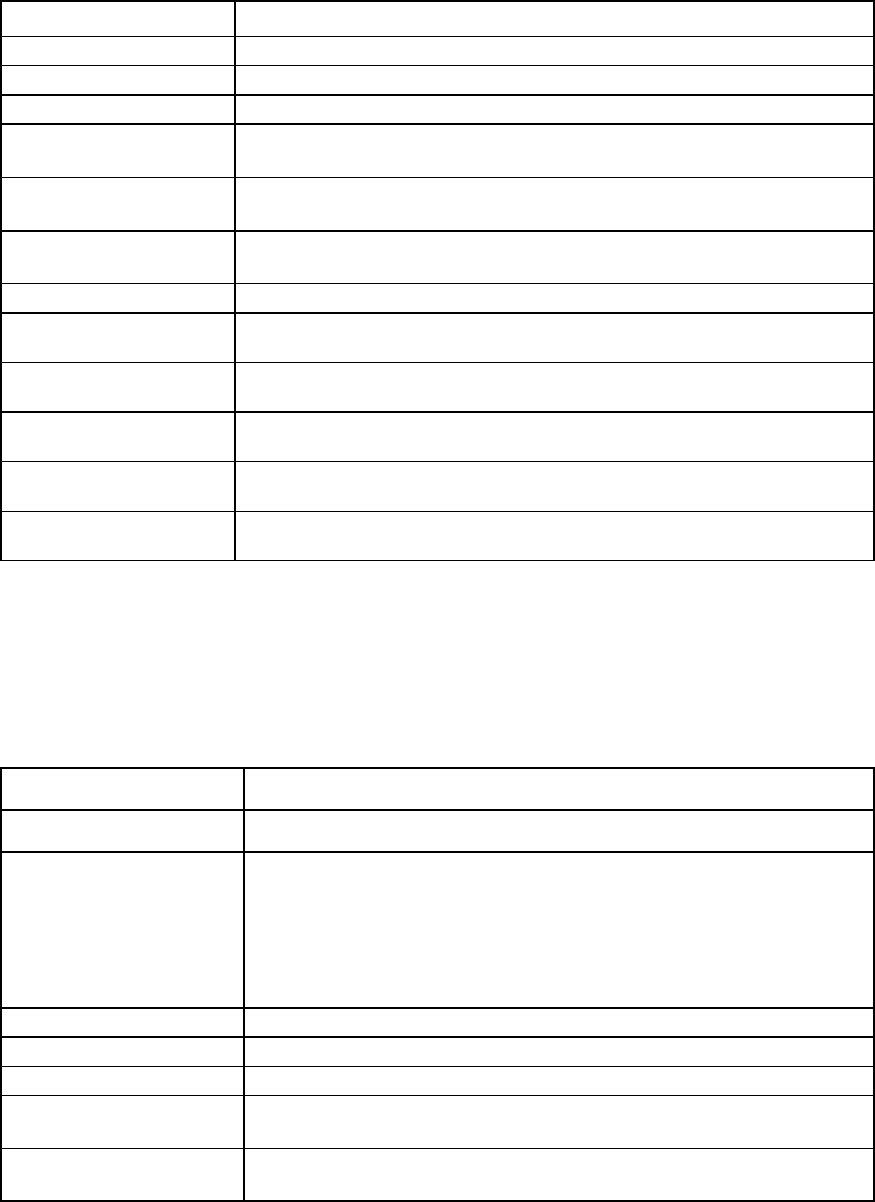
Command line 138
systemlog
View the Virtual Connect Manager system event log.
Supported actions: help, show
Item Description
show systemlog
Display the Virtual Connect Manager system log.
Syntax
show systemlog [-Last=<n>] [-First=<n>] [-Pause=<n>]
Options
Last Displays the last n records. If this option is specified and no value is provided, the
last 10 records are displayed.
First Displays the first n records. If this option is specified and no value is provided, the
first 10 records are displayed.
Pause The number of records to be viewed before prompting for a key press. Valid values
include numbers between 1 and 40.
Examples
->show systemlog
Displays the entire system log
->show systemlog -pause=8
Displays the system log, eight records at a time
->show systemlog -first=12
Displays the first twelve records from the system log
->show systemlog -last=8
Displays the last eight records from the system log
->show systemlog -last=20 -pause=6
Displays the last twenty records from the system log, six records at a time
To add a remote target, see "add log-target (on page 66)."
tacacs
Manage TACACS+ authentication settings.
Supported actions: help, set, show
Item Description
set tacacs Modify and test the Virtual Connect TACACS+ authentication settings.
Syntax
set tacacs [-test] [Enabled=<true|false>]
[ServerAddress=<IP Address|DNS Name>] [Port=<portNum>]
[ServerKey=<key>] [Timeout=<timeout>]
[SecondaryServerAddress=<IP Address|DNS Name>]
[SecondaryPort=<portNum>] [SecondaryServerKey=<key>]
[SecondaryTimeout=<timeout>]
[LoggingEnabled=<true|false>]
Option
Test (optional)
Tests the TACACS+ configuration without applying changes
Properties
Enabled (optional) Enables or disables TACACS+ authentication. Valid values include "true" and
"false".
ServerAddress
(optional)
The IP address or the DNS name of the primary TACACS+ server used for
authentication
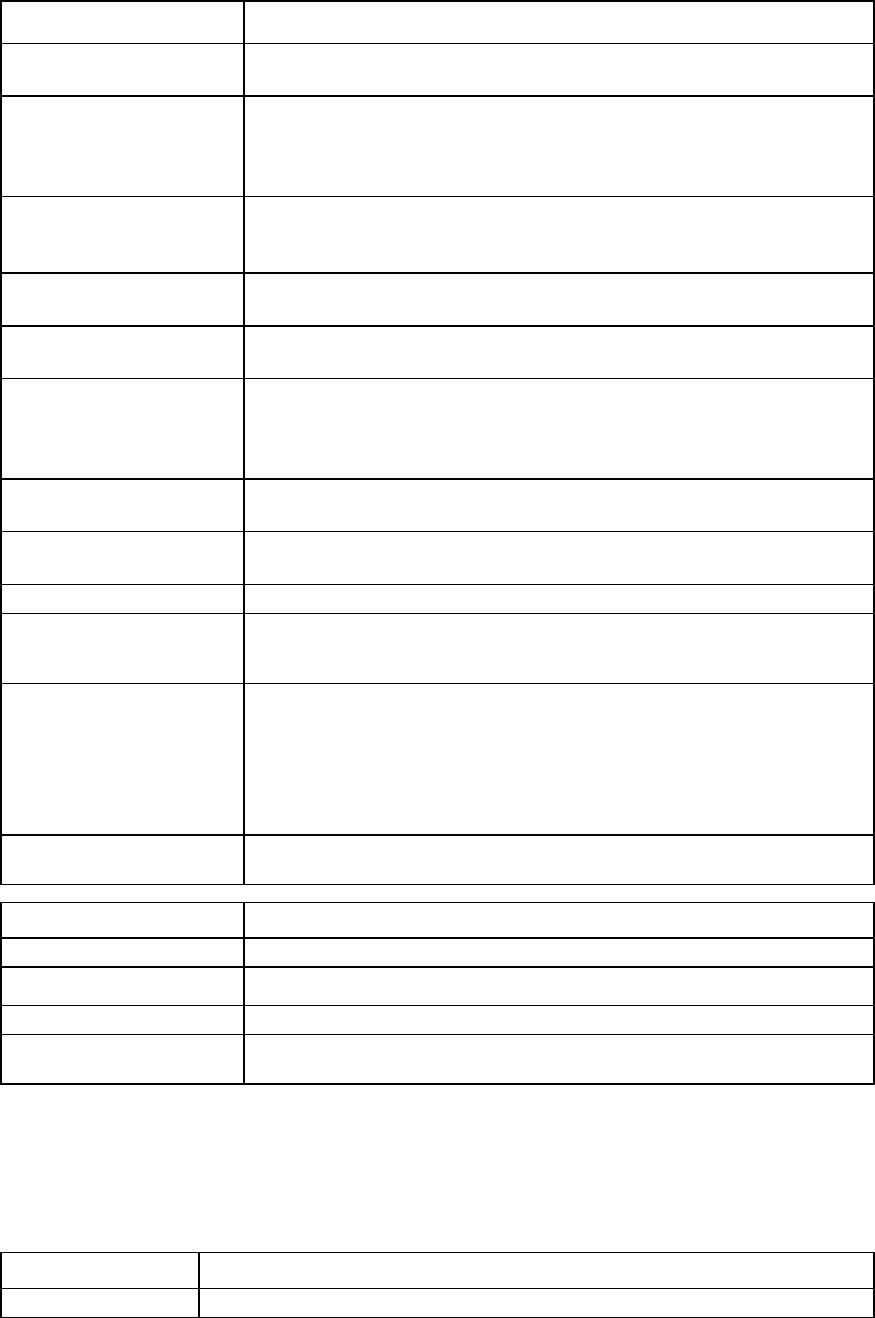
Command line 139
Item Description
Port (optional)
The server TCP port number. Valid values include a valid port number between 1
and 65535. The default port number is 49.
ServerKey (optional) The plain-text string used to encrypt user details exchanged with the primary
TACACS server. It must match the server key configured for this VC on the
primary server. TACACS authentication will not work if the server key is blank or
null.
Timeout (optional) The time in seconds by which a server response must be received before a new
request is made. The valid range of values is from 1 to 600 seconds. The default
timeout is 10 seconds.
SecondaryServer
Address (optional) The IP address or host name of the secondary TACACS server used for
authentication
SecondaryPort
(optional)
The TCP port to use for TACACS communication. Valid values include a valid port
number between 1 and 65535. The default TCP port number is 49.
SecondaryServerKey
(optional) The plain-text string used to encrypt user details exchanged with the secondary
TACACS server. It must match the server key configured for this VC on the
secondary server. TACACS authentication will not work if the server key is blank
or null.
SecondaryTimeout
(optional) The timeout value in seconds for TACACS communication with the secondary
server
LoggingEnabled
(optional)
Enables or disables command logging on the TACACS+ server. Valid values
include "true" and "false".
Examples
->set tacacs -test Enabled=true ServerAddress=192.168.0.27
->set tacacs -test Enabled=true Server Address=2001::40
Tests the TACACS+ configuration changes without applying them
->set tacacs Enabled=true ServerAddress=192.168.0.124
ServerKey=test123 Seco
ndaryServerAddress=tacserver.hp.com
SecondaryServerKey=test456
->set tacacs Enabled=true ServerAddress=2001::70
ServerKey=test123 SecondaryServerAddress=tacserver.hp.com
SecondaryServerKey=test456
Enables TACACS+ authentication for users
->set tacacs LoggingEnabled=true
Enables TACACS server logging
Item Description
show tacacs
Display the Virtual Connect TACACS+ authentication settings.
Syntax
show tacacs
Example
->show tacacs
Displays TACACS+ information
uplinkport
Manage interconnect module uplink ports.
Supported actions: add, help, remove, set, show
Item Description
add uplinkport
Add a new uplink port to an existing network or a shared uplink port set.
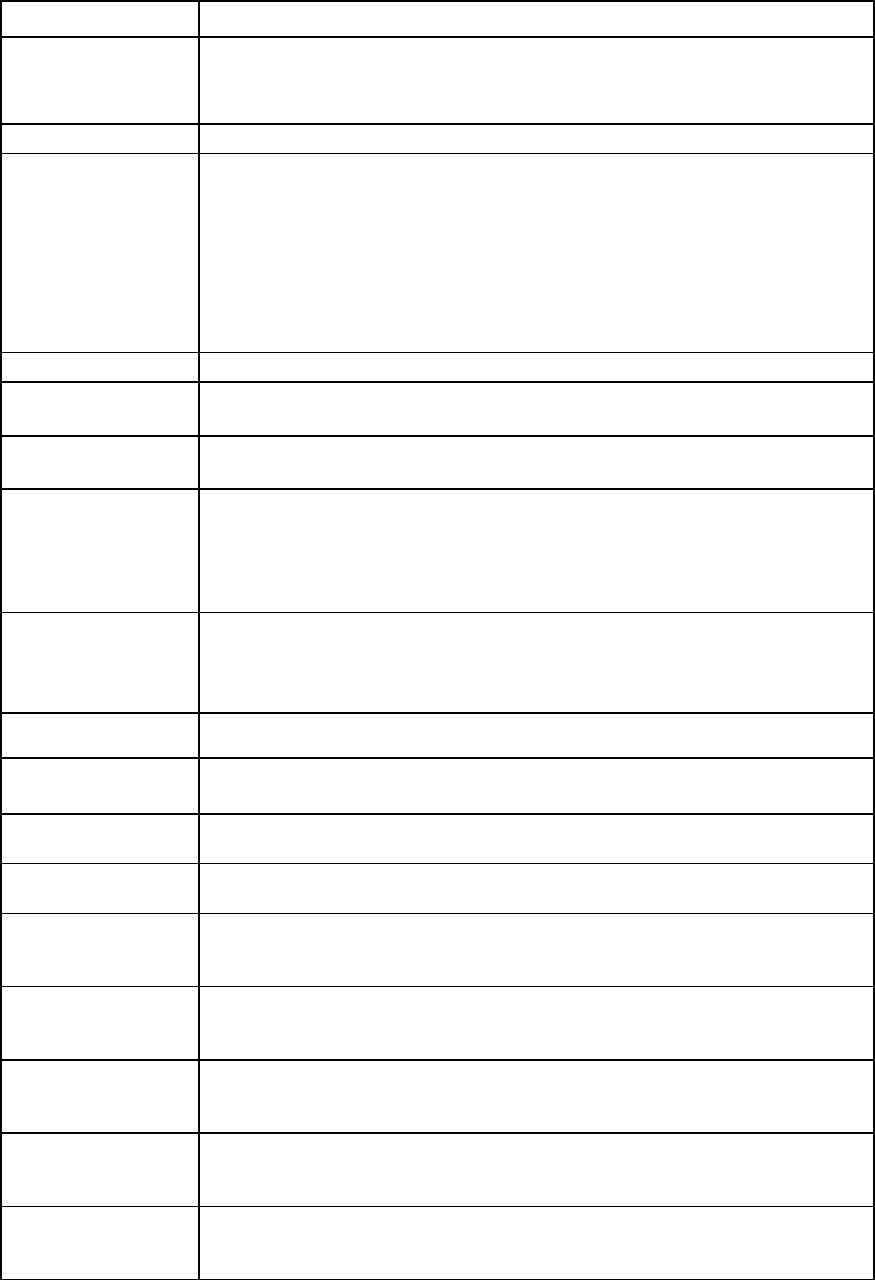
Command line 140
Item Description
Syntax
add uplinkport <PortID> [Network=<NetworkName> |
UplinkSet=<UplinkSetName>]
[Speed=<Auto|10Mb|100Mb|1Gb|10Gb|40Gb|Disabled>]
[Role=<Primary|Secondary>]
Parameter
PortID (required)
The ID of the uplink port to add. The ID is a combination of the enclosure name,
interconnect bay, and port number in a single descriptor.
•
If the uplinkset does not contain an FCoE network, the port ID uses the format
<EnclosureID>:<InterconnectBay>:<PortNumber>
•
If the uplinkset contains an FCoE network, the port ID uses the format
<InterconnectBay>:<PortNumber>
The uplink port is configured for all enclosures.
For QSFP+ ports, the
<PortNumber>
format is
Q<x>.<y>
.
Properties
Network
(required) The name of an existing network to which the port is added if the shared uplink set
name is not specified
UplinkSet
(required) The name of an existing shared uplink set to which the port is added if the network
name is not specified
Speed (optional) Specifies the port speed for the port (optional). Depending on the VC module, valid
values are "Auto", "10Mb", "100Mb", "1Gb", "10Gb", "40Gb", and "Disabled".
If not specified, the default port speed is "Auto". If no connector is present on the uplink
port, only "Auto" and "Disabled" can be configured as the speed. Speed restrictions
apply.
Role (optional) The role played by the port if the connection mode of the network or shared uplink set
is selected as "Failover". Valid values are "Primary" and "Secondary". The default
value is "Primary". If the uplink set contains an FCoE network, then the Role property is
not allowed.
Examples
->add uplinkport enc0:1:X1 Network=MyNetwork
Adds a new uplink port (Bay 1, Port 1) to a network named MyNetwork
->add uplinkport enc0:2:X4 Network=MyNetwork Speed=1Gb
Adds a new uplink port (Bay 2, Port 4) to a network and sets the port speed
->add uplinkport enc0:2:X3 UplinkSet=MyUplinkSet
Adds a new uplink port (Bay 2, Port 3) to a shared uplink set
->add uplinkport enc0:2:X4 Network=MyNetwork Role=Primary
Adds a new uplink port to a network with the connection mode as "Failover" and the
port role as Primary
->add uplinkport 1:X2 UplinkSet=MyUplinkSet
Adds a new uplink port (Bay 1, Port 2) to a shared uplink set that contains an FCoE
network
->add uplinkport enc0:1:Q1.1 Network=MyNetwork Speed=Auto
Adds a new QSFP+ uplink port (Bay 1, Port Q1.1) to a network named MyNetwork
with a port speed set to "Auto"
->add uplinkport enc0:1:Q1.1 Uplinkset=MyUplinkSet Speed=Auto
Adds a new QSFP+ uplink port (Bay 1, Port Q1.1) to a shared uplink set with a port
speed set to Auto
->add uplinkport enc0:1:Q1.1 Network=MyNetwork Speed=40Gb
Adds a new QSFP+ uplink port (Bay 1, Port Q1.1) to a network named MyNetwork
with a port speed set to 40Gb
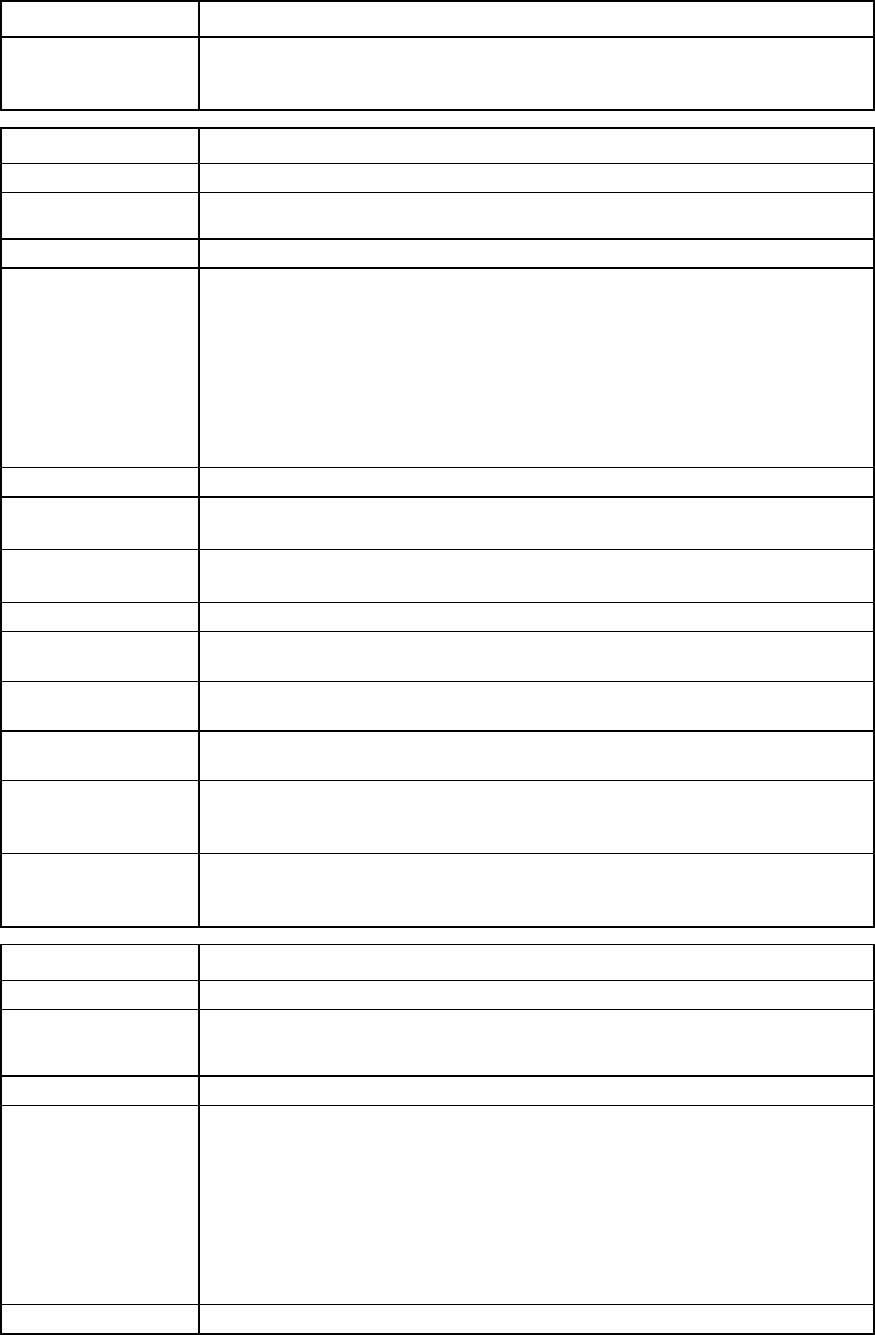
Command line 141
Item Description
->add uplinkport enc0:1:Q1.1 Uplinkset=MyUplinkSet Speed=40Gb
Adds a new QSFP+ uplink port (Bay 1, Port Q1.1) to a shared uplink set with a port
speed set to 40Gb
Item Description
remove uplinkport
Remove an uplink port element from a network or a shared uplink port set.
Syntax
remove uplinkport <PortID> [Network=<NetworkName> |
UplinkSet=<UplinkSetName>]
Parameter
PortID (required) The ID of the port to remove from a network. The specified port must already be added
to a network or uplink port set.
•
If the uplinkset does not contain an FCoE network, the port ID uses the format
<EnclosureID>:<InterconnectBay>:<PortNumber>
•
If the uplinkset contains an FCoE network, the port ID uses the format
<InterconnectBay>:<PortNumber>
The uplink port is configured for all enclosures.
For QSFP+ ports, the
<PortNumber>
format is
Q<x>.<y>
.
Properties
Network
(required) The name of the network from which the port is removed if the UplinkSet name is not
specified
UplinkSet
(required)
The name of the shared uplink set from which the port is removed if the Network name
is not specified
Examples
->remove uplinkport enc0:1:X2 Network=MyNetwork
Removes a specific uplink port (Bay 1, Port 2) from a network named MyNetwork
->remove uplinkport * Network=BlueNetwork
Removes all uplink ports from a network named BlueNetwork
->remove uplinkport enc0:2:X3 UplinkSet=SharedUplinkSet1
Removes a specific uplink port (Bay 2, Port 3) from a shared uplink set
->remove uplinkport 1:X1 UplinkSet=MyUplinkSet
Removes a specific uplink port (Bay 1, Port 1) from a shared uplink set that contains an
FCoE network (affects all modules within a bay group)
->remove uplinkport enc0:1:Q1.1 Network=MyNetwork
Removes a specific QSFP+ uplink port (Bay 1, Port Q1.1) from a network named
MyNetwork
Item Description
set uplinkport
Modify an uplink port that exists as a member of a network or shared uplink port set.
Syntax
set uplinkport <PortID> [Network=<NetworkName>|
UplinkSet=<UplinkSetName>][Speed=<Auto|10Mb|100Mb|1Gb|10Gb|40
Gb|Disabled>] [Role=<Primary|Secondary>]
Parameter
PortID (required)
The ID of the port to modify. The specified port must already be added to a network or
shared uplink set.
•
If the uplinkset does not contain an FCoE network, the port ID uses the format
<EnclosureID>:<InterconnectBay>:<PortNumber>
•
If the uplinkset contains an FCoE network, the port ID uses the format
<InterconnectBay>:<PortNumber>
The uplink port is configured for all enclosures.
For QSFP+ ports, the
<PortNumber>
format is
Q<x>.<y>
.
Properties
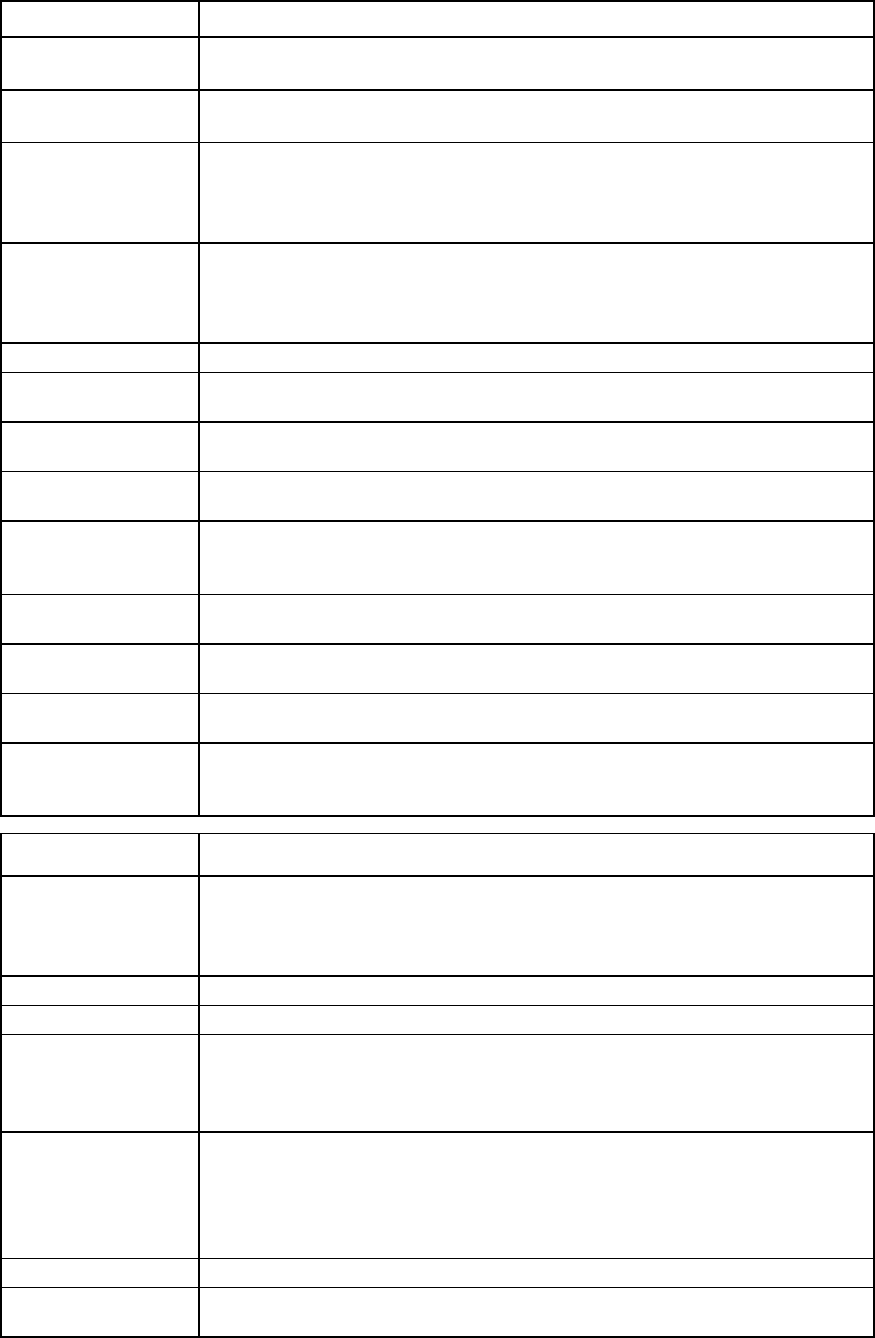
Command line 142
Item Description
Network
(required) The name of the network to which the port belongs if the shared uplink set name is not
specified
UplinkSet
(required)
The name of the shared uplink set to which the port belongs if the network name is not
specified
Speed (optional) Specifies the port speed for the port. Depending on the VC module, valid values are
"Auto", "10Mb", "100Mb", "1Gb", "10Gb", "40Gb", and "Disabled".
If no connector is present on the uplink port, only "Auto" and "Disabled" can be
configured as the speed. Speed restrictions apply.
Role (optional) The role played by the port if the connection mode of the network or shared uplink set
is selected as "Failover". Valid values are "Primary" and "Secondary". The default
value is "Primary". If the uplink set contains an FCoE network, then the role property is
not allowed.
Examples
->set uplinkport enc0:1:X2 Network=MyNetwork Speed=1Gb
Changes the port speed of a network port
->set uplinkport enc0:2:X1 Network=MyNetwork Speed=Disabled
Disables a specific port that belongs to a network
->set uplinkport enc0:2:X4 UplinkSet=MyUplinkSet Speed=Disabled
Disables a specific port that belongs to a shared uplink set
->set uplinkport enc0:2:X4 Network=MyNetwork Role=Secondary
Modifies the role of the network uplink port with the connection mode on the network or
the shared uplink set as "Failover" to take the Secondary port role
->set uplinkport enc0:1:Q1.1 Network=MyNetwork Speed=Auto
Changes the port speed of a QSFP+ uplink port
->set uplinkport enc0:1:Q1.1 Uplinkset=MyUplinkSet Speed=Auto
Changes the port speed of a QSFP+ uplink port that belongs to a shared uplink set
->set uplinkport enc0:1:Q1.1 Network=MyNetwork Speed=40Gb
Changes the port speed of a QSFP+ uplink port to "40Gb"
->set uplinkport enc0:1:Q1.1 Uplinkset=MyUplinkSet Speed=40Gb
Changes the port speed of a QSFP+ uplink port that belongs to a shared uplink set to
"40Gb"
Item Description
show uplinkport Display all Ethernet module uplink ports known to the domain. If the port is a member
of a network or a shared uplink set, it appears. If the port is unlinked and no
connectivity exists, the cause is displayed. For more information about possible causes,
see "Port status conditions (on page 201)."
Syntax
show uplinkport <PortID|*> [FilterBy]
Parameters
PortID (optional) The ID of the uplink port. The PortID format is
<EnclosureID>:<Bay>:<PortNumber>
For QSFP+ ports, the <PortNumber> format is Q<x>.<y>.
Use "*" to display a detailed view of all uplink ports.
FilterBy
(optional) Filters the output of the show command by the specified attribute. The option is
specified in the format <columnID>=<value>. For example, to display uplink ports
belonging to enclosure enc0, specify ID=enc0. To display all ports using an RJ-45
connector type, specify Type=RJ45. You can specify more than one filter option in a
single command, for example,
show uplinkport ID=enc0 Type=RJ45
.
Examples
->show uplinkport
Displays all uplink ports
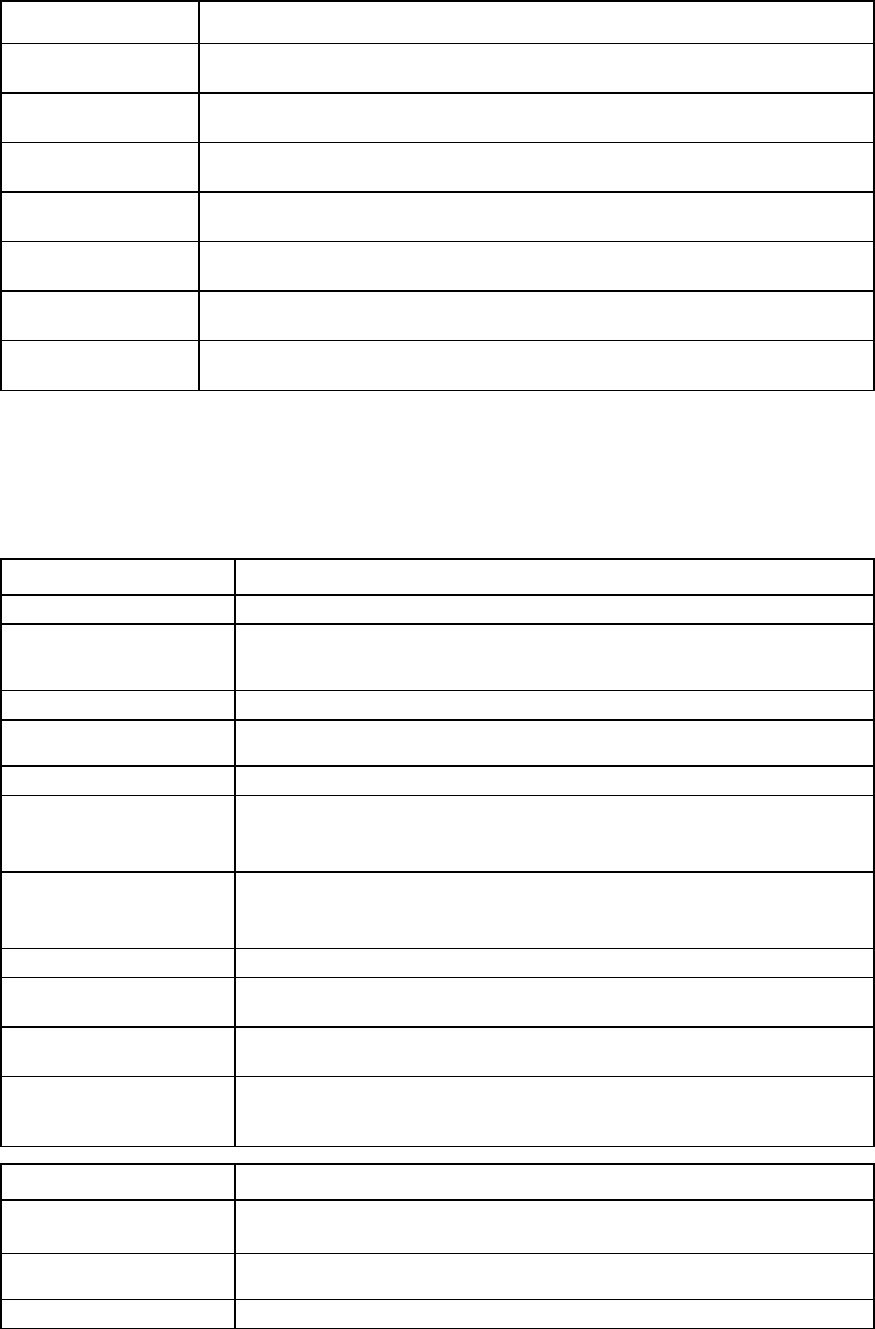
Command line 143
Item Description
->show uplinkport enc0:5:X6
Displays details of uplink port 6 in bay 5 of the local enclosure
->show uplinkport *
Displays all uplink ports in the enclosure (detailed view)
->show uplinkport ID=enc0:1
Displays all the uplink ports for bay 1 of the local enclosure
->show uplinkport status=Linked
Displays all the uplink ports that are linked
->show uplinkport ID=enc0:1 type=RJ45
Displays all the uplink ports for bay 1 of the local enclosure with connector type RJ-45
->show uplinkport enc0:3:Q1.1
Displays detailed information for uplink port enc0:3:Q1.1
->show uplinkport ID=enc0:3 type=QSFP+
Displays all the uplink ports for bay 3 of the local enclosure with connector type QSFP+
uplinkset
Manage shared uplink sets.
Supported actions: add, copy, help, remove, set, show
Item Description
add uplinkset
Create a new shared uplink set.
Syntax
add uplinkset <UplinkSetName>
[ConnectionMode=<Auto|Failover>]
[LacpTimer=<Domain-Default|Short|Long>]
Parameter
UplinkSetName
(required)
The unique name of the new shared uplink set to create
Properties
ConnectionMode
(optional)
Specifies the connection type that is formed when multiple ports are added to the
shared uplink set. Valid values include "Auto" and "Failover". The default value is
"Auto".
LacpTimer (optional) Specifies the domain default LACP timer. Valid values are "Domain-Default",
"Short", and "Long". This property can be specified only if the ConnectionMode is
"Auto".
Examples
->add uplinkset MyNewUplinkSet
Creates a new shared uplink set and adds it to the domain
->add uplinkset MyNewUplinkSet ConnectionMode=Failover
Creates a new shared uplink set and sets the connection mode to Failover
->add uplinkset MyNewUplinkSet ConnectionMode=Auto
LacpTimer=Domain-Default
Creates a new shared uplink set using the domain default LACP timer
Item Description
copy uplinkset Copy a shared uplink port set. The copy uplinkset command does not allow
copying of Private Networks within the shared uplink set.
Syntax
copy uplinkset <fromSUS> <toSUS> fromVlanStr=<vlanString>
toVlanStr=<vlanString> [replace=<all|first|last>]
Parameters
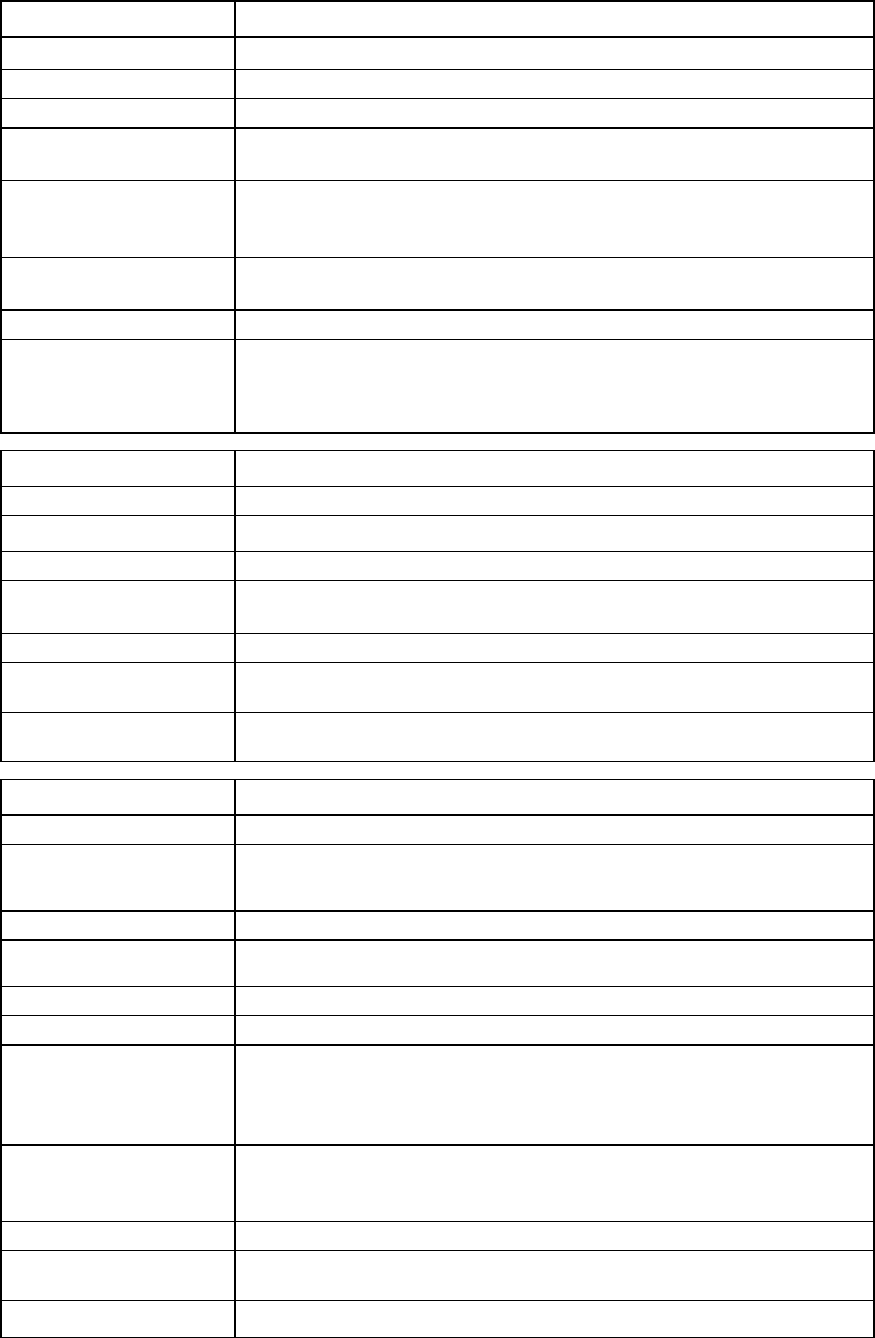
Command line 144
Item Description
fromSUS (required) The unique name of the shared uplink set to copy from
toSUS (required)
The unique name of the shared uplink set to copy to
Properties
fromVlanStr
(required)
The partial network name string to be replaced. The fromVlanStr property cannot
be empty and must be present in all associated network names.
toVlanStr (required) The network name string to be replaced to. The new network name cannot exceed
64 characters. This string can be empty, which is considered as removing
fromVlanStr from all associated network names.
replace (optional)
The instance of the string replacement to occur. Valid values include "all", "first",
and "last". The default value is "all".
Example
->copy uplinkset uplinkset_1 uplinkset_2 fromVlanStr=LEFT
toVlanStr=RIGHT replace=first
Copies uplinkset_1 to uplinkset_2 and replaces the first instance of LEFT to RIGHT
in the name string of all associate networks
Item Description
remove uplinkset
Remove a shared uplink port set from the domain.
Syntax
remove uplinkset <UplinkSetName|*>
Parameter
UplinkSetName
(required) The name of an existing shared uplink set. Use "*" to remove all existing shared
uplink sets from the domain.
Example
->remove uplinkset MyUplinkSet
Removes a shared uplink set
->remove uplinkset *
Removes all shared uplink sets from the domain
Item Description
set uplinkset
Modify an existing shared uplink port set.
Syntax
set uplinkset <UplinkSetName> [Name=<NewName>]
[ConnectionMode=<Auto|Failover>]
[LacpTimer=<Domain-Default|Short|Long>]
Parameter
UplinkSetName
(required)
The name of an existing shared uplink set to modify
Properties
Name (optional)
The new name of the shared uplink set
ConnectionMode
(optional) Specifies the connection type that is formed when multiple ports are added to the
shared uplink set. Valid values include "Auto" and "Failover". The default value is
"Auto". If the uplink set has an FCoE network, then the ConnectionMode property
is disallowed.
LacpTimer (optional) Specifies the domain default LACP timer. Valid values are "Domain-Default",
"Short", and "Long". This property can be specified only if the ConnectionMode is
"Auto".
Examples
->set uplinkset Blue Name=Red
Changes the name of a shared uplink set from Blue to Red
->set uplinkset Blue connectionMode=Failover
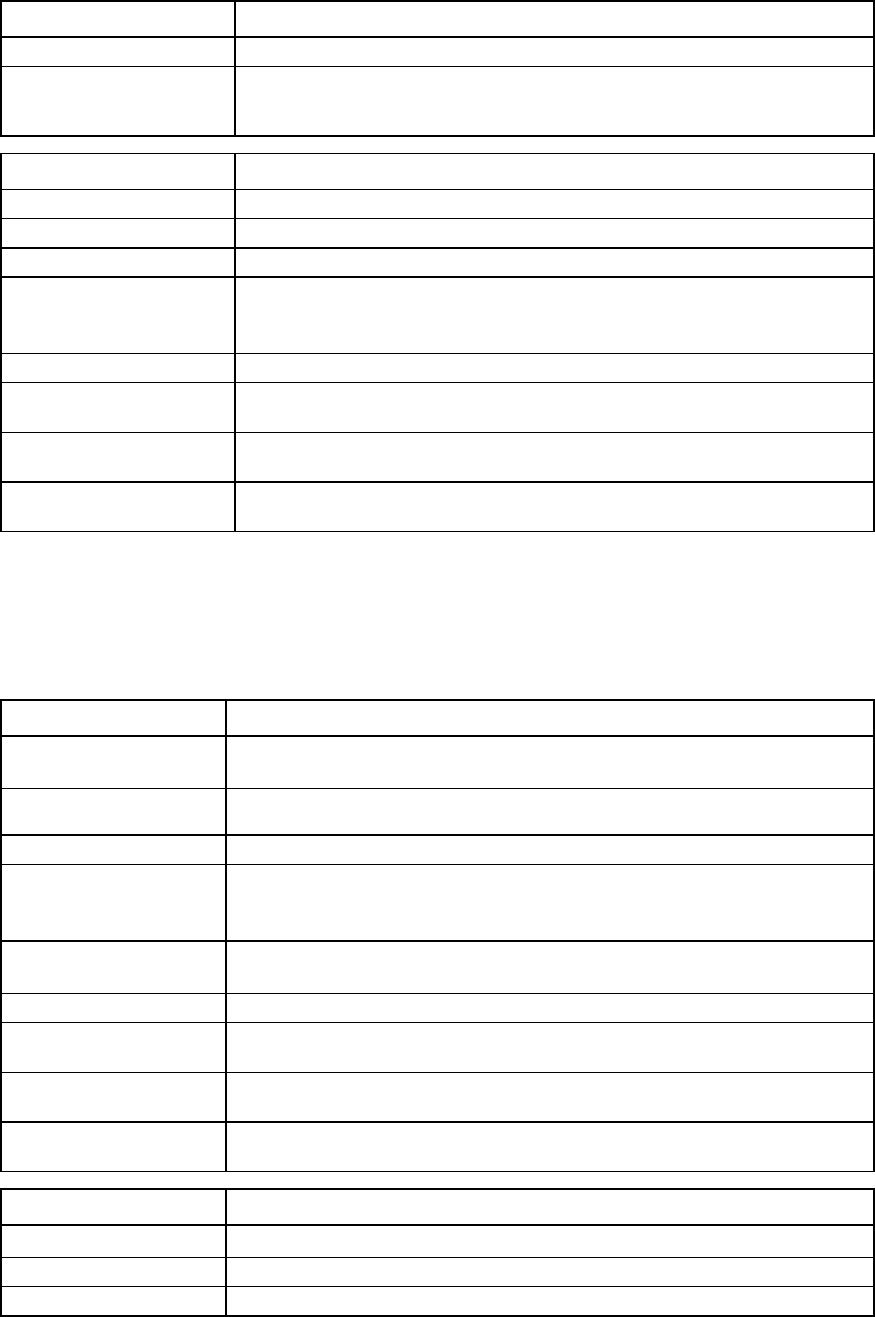
Command line 145
Item Description
Changes the connection mode of a shared uplink set named Blue to Failover
->set uplinkset UplinkSet-1 ConnectionMode=Auto
LacpTimer=Long
Modifies the shared uplink set LACP timer configuration
Item Description
show uplinkset
Display shared uplink configurations.
Syntax
show uplinkset [<UplinkSetName> | *]
Parameter
UplinkSetName
(optional) Name of an existing shared uplink set. Use "*" to display a detailed view of all
shared uplink sets. If not specified, a summary of all shared uplink sets is
displayed.
Examples
->show uplinkset
Displays a summary of all shared uplink sets
->show uplinkset *
Displays detailed information for all shared uplink sets
->show uplinkset MyUplinkSet
Displays detailed information for a shared uplink set named MyUplinkSet
user-security
Manage local user security settings.
Supported actions: help, set, show
Item Description
set user-security Modify domain user security settings and enforce additional security requirements
for user passwords.
Syntax
set user-security [StrongPasswords=<Enabled|Disabled>]
[MinPasswordLength=<3-40>]
Properties
StrongPasswords
(optional) Enables or disables strong password enforcement. If enabled, then new, local users
that are created are validated against the password characteristics specified. Valid
values include: "Enabled" and "Disabled".
MinPasswordLength
(optional) The minimum password length allowed for new passwords when adding a new
user and when changing an existing password. The default value is 8.
Examples
->set user-security StrongPasswords=Enabled
Enables strong user password enforcement
->set user-security StrongPasswords=Disabled
Disables strong user password enforcement
->set user-security MinPasswordLength=10
Modifies the minimum password length
Item Description
show user-security Display general domain user security settings.
Syntax
show user-security
Example
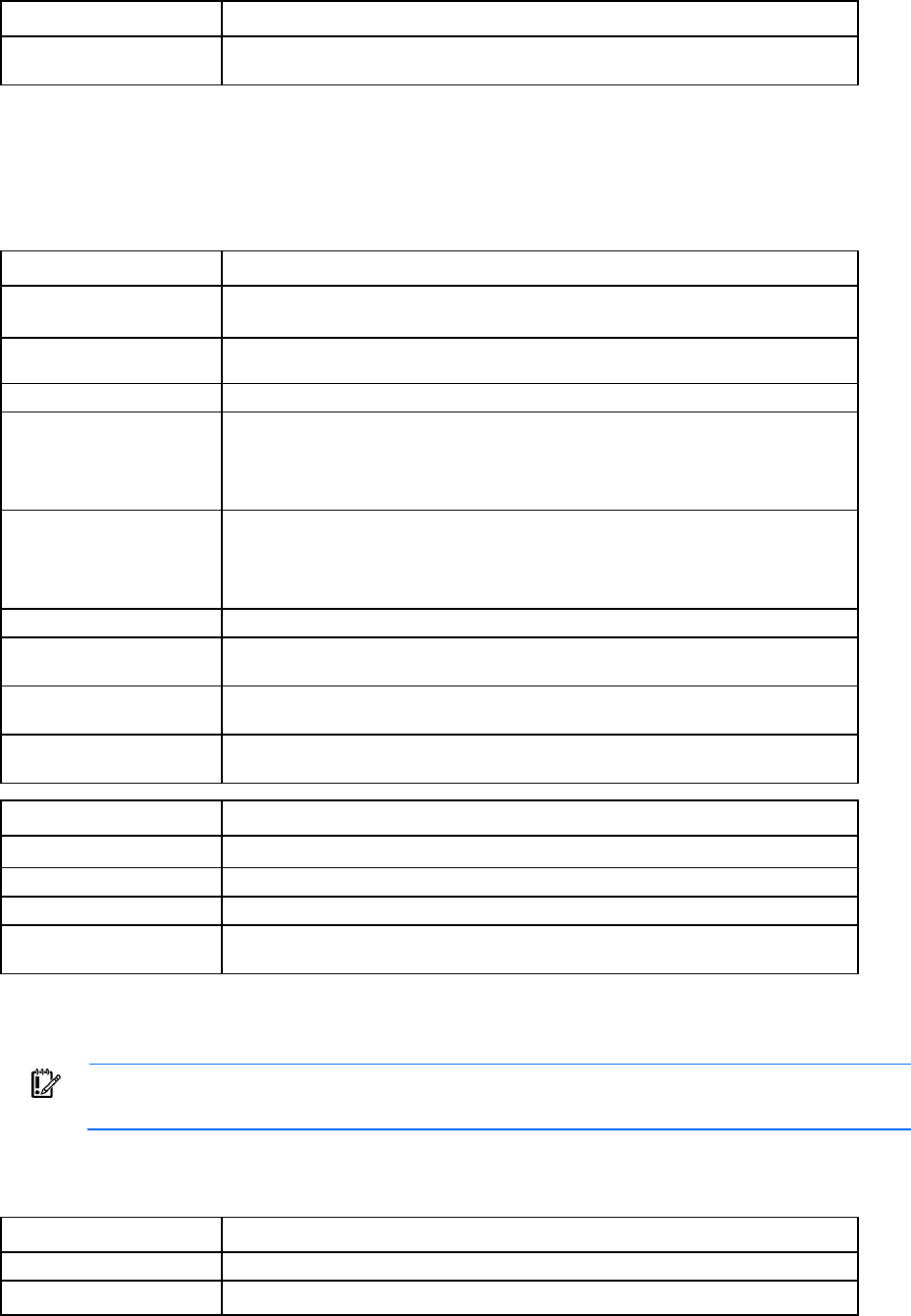
Command line 146
Item Description
->show user-security
Displays user security settings
user-security
Manage local user security settings.
Supported actions: help, set, show
Item Description
set user-security Modify domain user security settings and enforce additional security requirements
for user passwords.
Syntax
set user-security [StrongPasswords=<Enabled|Disabled>]
[MinPasswordLength=<3-40>]
Properties
StrongPasswords
(optional) Enables or disables strong password enforcement. If enabled, then new, local users
that are created are validated against the password characteristics specified. Valid
values include: "Enabled" and "Disabled".
When the domain is in FIPS mode, the password strength cannot be changed.
MinPasswordLength
(optional) The minimum password length allowed for new passwords when adding a new
user and when changing an existing password. The default value is 8.
When the domain is in FIPS mode, the password length cannot be less than 8
characters.
Examples
->set user-security StrongPasswords=Enabled
Enables strong user password enforcement
->set user-security StrongPasswords=Disabled
Disables strong user password enforcement
->set user-security MinPasswordLength=10
Modifies the minimum password length
Item Description
show user-security Display general domain user security settings.
Syntax
show user-security
Example
->show user-security
Displays user security settings
user
IMPORTANT: Role operations assigned to users with Server role permissions are not available
when the VC domain is under VCEM control.
Manage local domain user configurations.
Supported actions: add, help, remove, set, show
Item Description
add user
Create a new user and add the user to the Virtual Connect Manager database.
Syntax
add user <UserName> Password=<password> [FullName=<Full
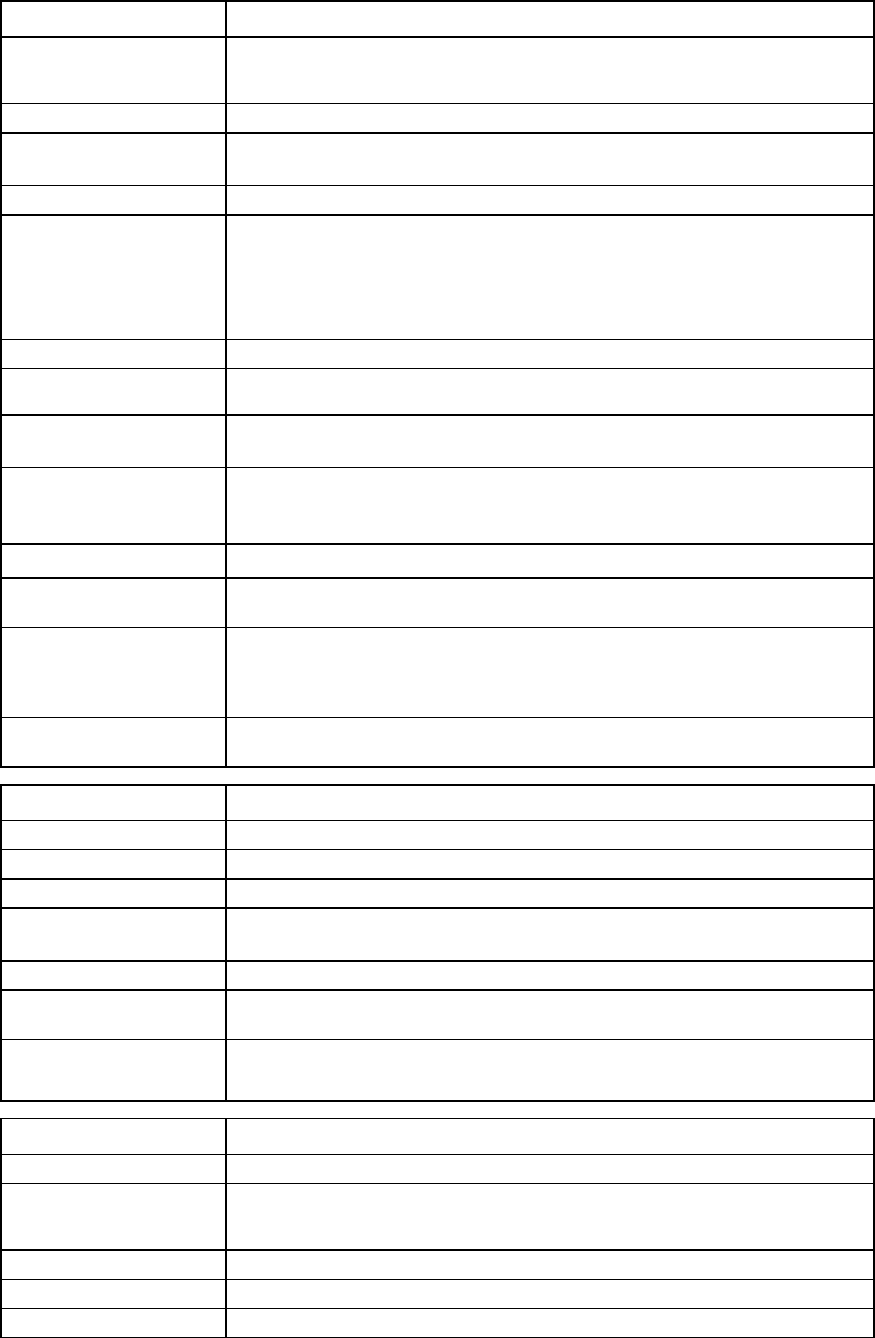
Command line 147
Item Description
Name>] [ContactInfo=<Contact Details>]
[Enabled=<True|False>]
[Roles=<Storage|Network|Server|Domain|*>]
Parameter
UserName (required) The name of the new user to add. The user name must be unique within the domain.
The maximum length is 31 characters.
Properties
Password (required) The password for the new user. The new user password can be entered as clear text
in the command or as a masked string at the prompt. When a domain is first
created, the default minimum length of a password is 8 characters. Virtual Connect
allows a password length between 3 and 40 characters. The password length can
be adjusted using the
set user-security
command.
FullName (optional)
The full name of the user
ContactInfo
(optional)
Contact information for the user
Enabled (optional) Enables or disables the user. Valid values are "true" and "false". If not specified,
the default is "true".
Roles (optional) The allowed roles for the user. Valid values are any combination of "domain",
"server", "network", or "storage" separated by commas. If no roles are specified,
the user can view domain information only. Use "*" to specify all roles.
Examples
->add user steve Password=fgY87hHl
Adds a new user by specifying the minimal amount of properties
->add user bill Password=HGtwf7272562 Roles="domain,network"
FullName="Bill Johnson" ContactInfo=billj@company.com
Enabled=true
Adds a new user and configures additional user properties
->add user Admin Password=hjkhfd Roles=*
Adds an Admin user with all roles
Item Description
remove user
Remove a user from the Virtual Connect Manager database.
Syntax
remove user <username|*>
Parameter
UserName (required) The name of an existing user to be removed. Use "*" to remove all users except for
the default Administrator account.
Examples
->remove user steve
Removes a specific user by name
->remove user *
Removes all users except the default Administrator account
Item Description
set user
Modify attributes of an existing user.
Syntax
set user <UserName> [<password>] [FullName=<Full Name>]
[ContactInfo=<Contact Details>] [Enabled=<True|False>]
[Roles=<Storage|Network|Server|Domain|*>]
Parameter
UserName (required)
The name of the user to modify
Properties
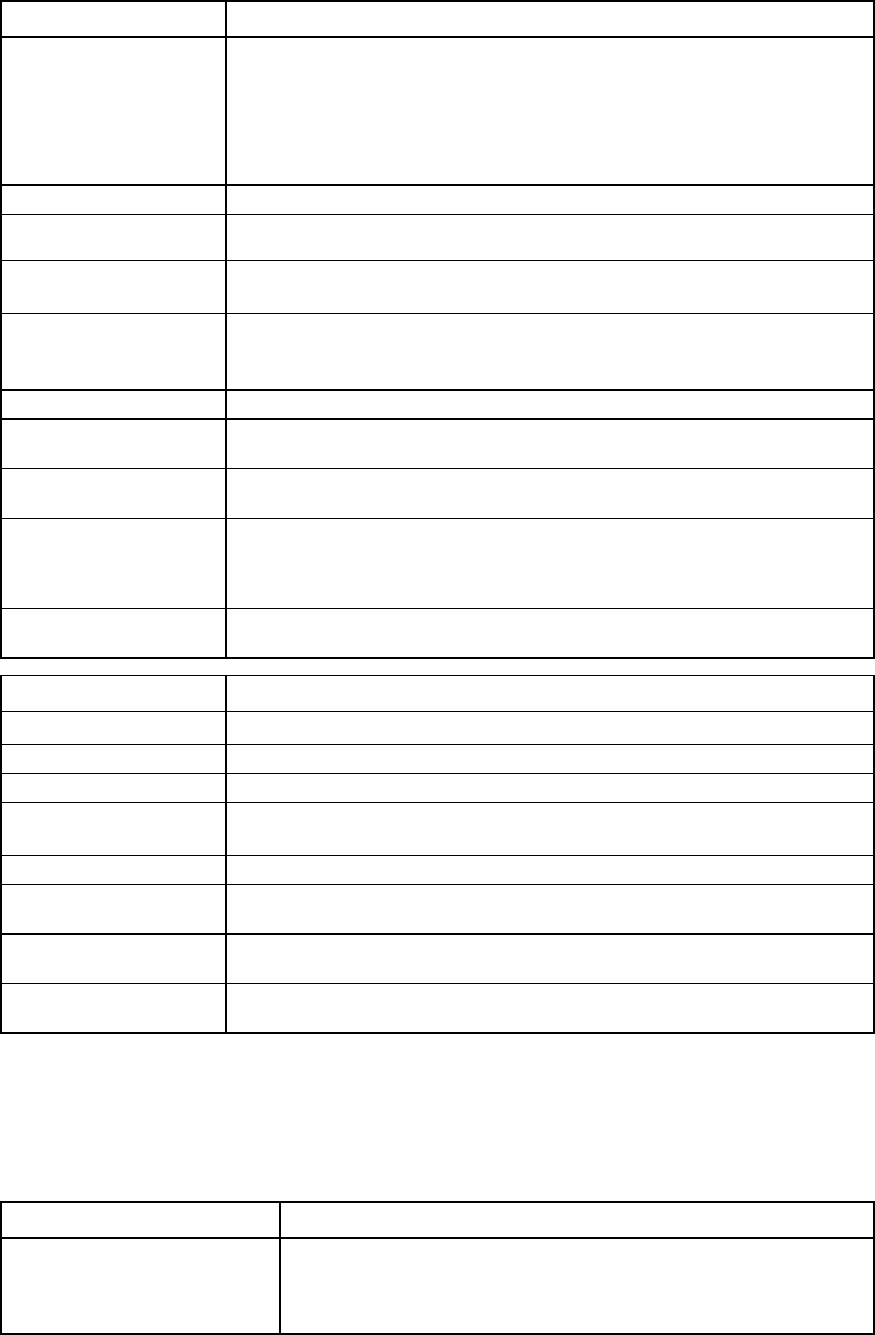
Command line 148
Item Description
Password (optional) The new password of the user can be entered as clear text in the command. If the
Password value is blank, you are prompted to enter the password, and the
characters entered are masked. When a domain is first created, the default
minimum length of a password is 8 characters. Virtual Connect allows a password
length between 3 and 40 characters. The password length can be adjusted using
the
set user-security
command.
FullName (optional)
The full name of the user
ContactInfo
(optional)
Contact information for the user
Enabled (optional) Enables or disables the user. Valid values are "true" and "false". The default value
is "true".
Roles (optional) The allowed roles for the user. Valid values are any combination of "domain",
"server", "network", or "storage" separated by commas. If no roles are specified,
the user can view domain information only. Use "*" to specify all roles.
Examples
->set user steve Password=fgY87hHl
Modifies an existing user password
->set user steve Password
Modifies an existing user password, masked at the prompt
->set user bill Password=HGtwf7272562 Roles="domain,network"
FullName="Bill Johnson" ContactInfo=billj@company.com
Enabled=true
Modifies several properties of an existing user
->set user tom roles=*
Gives user tom all privileges
Item Description
show user Display user summary or user details.
Syntax
show user [<username|*>]
Parameter
UserName (optional) Name of an existing user in the VC domain. If not specified, a summary of all users
is displayed. Use "*" to display detailed information for all users.
Examples
->show user
Lists all existing users
->show user steve
Displays details of an existing user by name
->show user *
Displays details of all existing users
vcm
Reset the Virtual Connect Manager.
Supported actions: help, reset
Item Description
reset vcm
Reset the Virtual Connect Manager. A failover to the backup VCM can also
be specified (optional), if a backup VCM is available.
IMPORTANT: Resetting the VCM causes a temporary loss in connectivity with
the Virtual Connect Manager. If failover is specified and a backup VCM
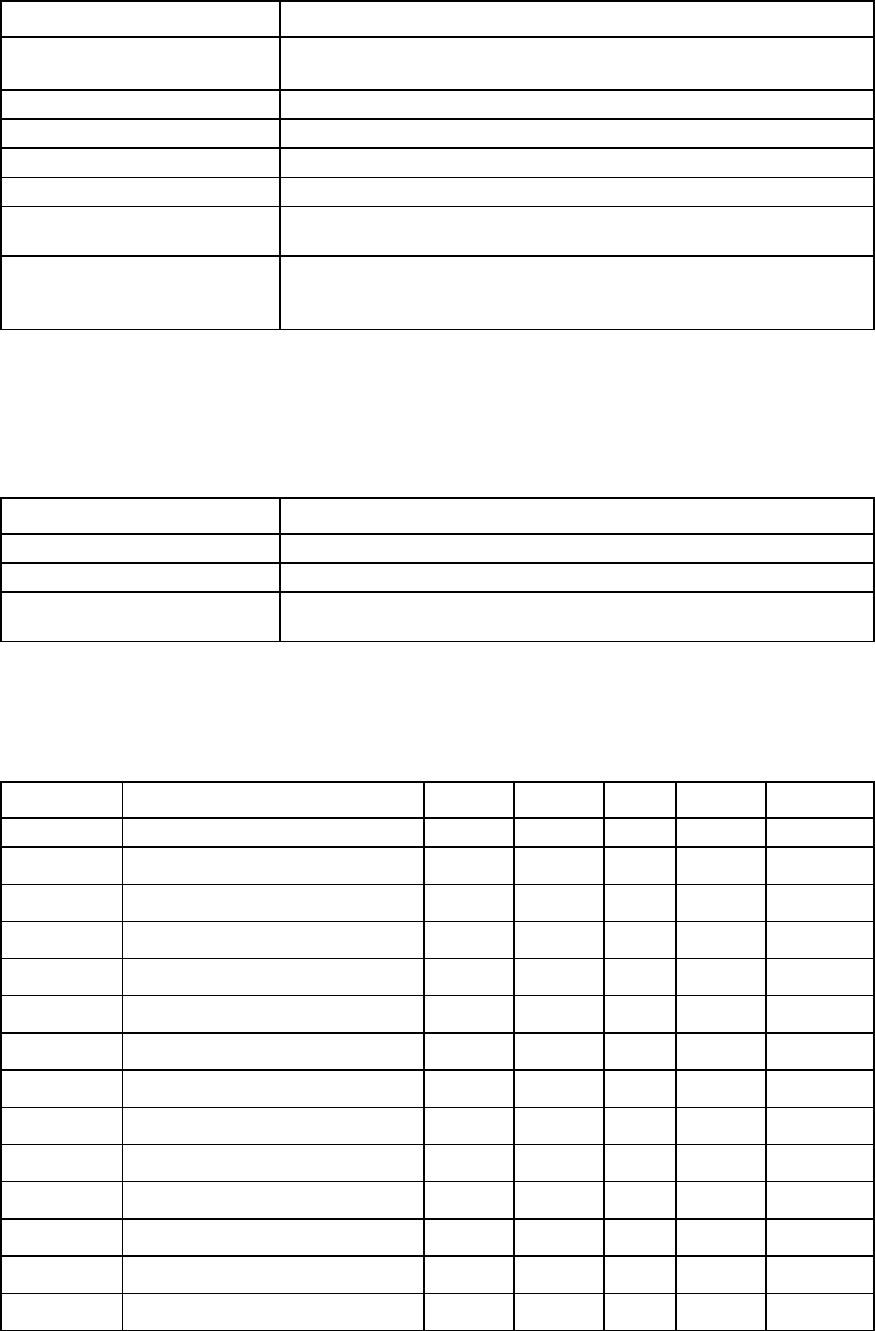
Command line 149
Item Description
exists, users are logged off and must reconnect using the backup VCM IP
address.
Syntax
reset vcm [-failover]
Option
Failover
Forces a failover from the current primary VCM to the backup VCM.
Examples
->reset vcm
Resets the Virtual Connect Manager
->reset vcm -failover
Resets the Virtual Connect Manager and forces a failover to the backup
VCM (if available)
version
Display CLI version information.
Supported actions: help, show
Item Description
show version
Display CLI version information.
Syntax
show version
Example
->show version
Displays CLI version and copyright information
User roles
The following table lists required user roles for CLI commands.
Command Element Domain Network Server Storage All access
add
banner
X — — — —
enet-connection
— — X — —
fabric
— — — X —
fc-connection
— — X — —
fcoe-connection
— — X — —
isci-connection
— — X — —
storage-management
— — — X —
ldap-group
X — — — —
radius-group
X
—
—
—
—
log-target
X — — — —
mfs-filter
— — X — —
mcast-filter
— — X — —
mcast-filter-rule
— — X — —
mcast-filter-set
—
—
X
—
—
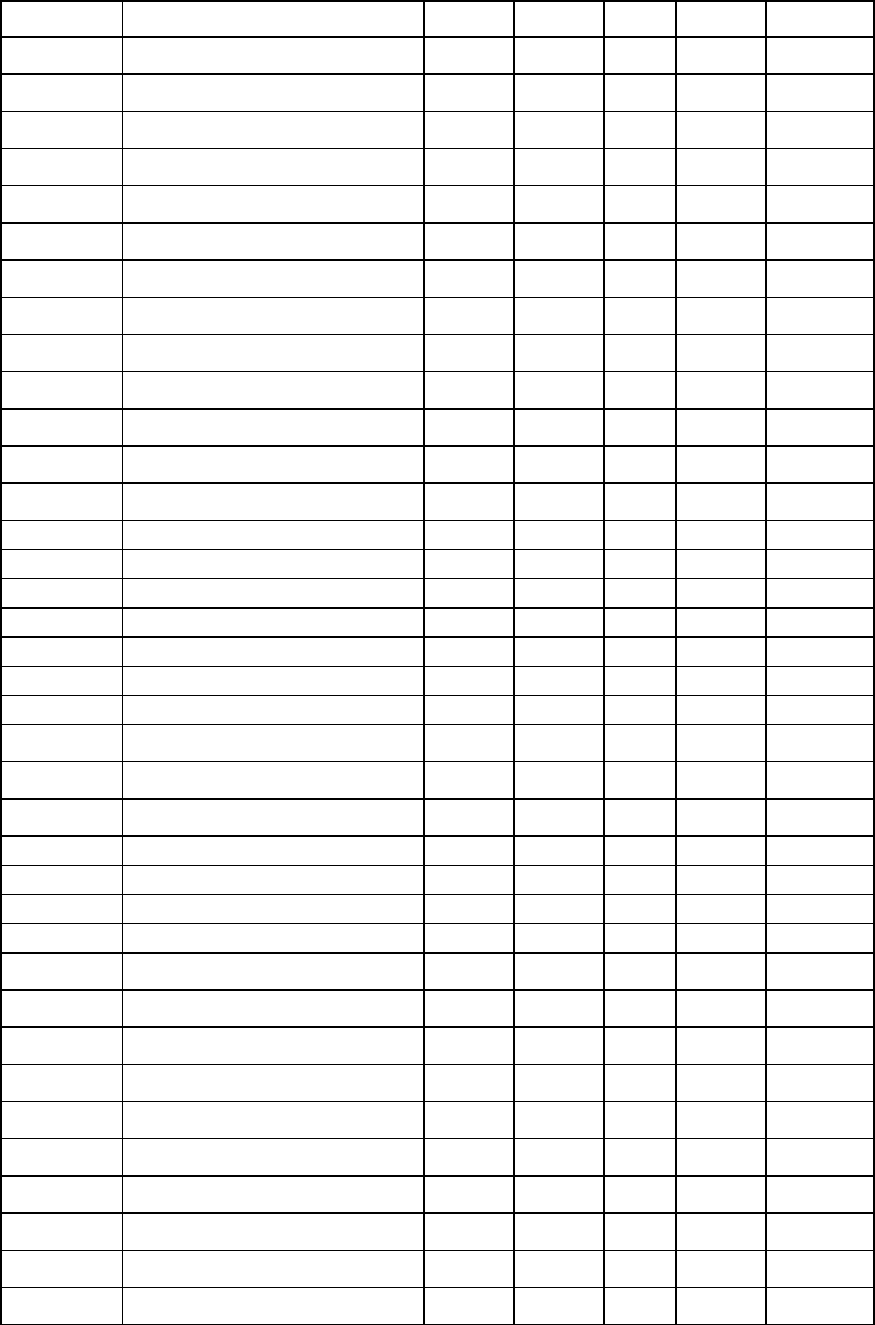
Command line 150
Command Element Domain Network Server Storage All access
nag-network
— X — — —
network
— X — — —
network-access-group
— X — — —
port-monitor
— X X — —
profile
— — X — —
server-port-map
— — X — —
sflow-ports
X X X — —
sflow-receiver
X
X
X
—
—
snmp-access
X X — — —
snmp-trap
X X — — —
uplinkport
— X — — —
uplinkset
— X — — —
user
X — — — —
assign
profile
— — X — —
copy
profile
— — X — —
delete
domain
X — — — —
exit
—
X X X X X
help
—
X X X X X
import
enclosure
X — — — —
load
ldap-certificate
X — — — —
profile
— — X — —
ssh
X — — — —
ssl-certificate
X — — — —
poweroff
server
— — X — —
poweron
server
—
—
X
—
—
reboot
server
— — X — —
remove
banner
X — — — —
enclosure
X — — — —
enet-connection
— — X — —
external-manager
X — — — —
fabric
— — — X —
fc-connection
— — X — —
fcoe-connection
— — X — —
iscsi-boot-param
— — X — —
iscsi-connection
— — X — —
sflow-ports
X X X — —
sflow-receiver
X X X — —
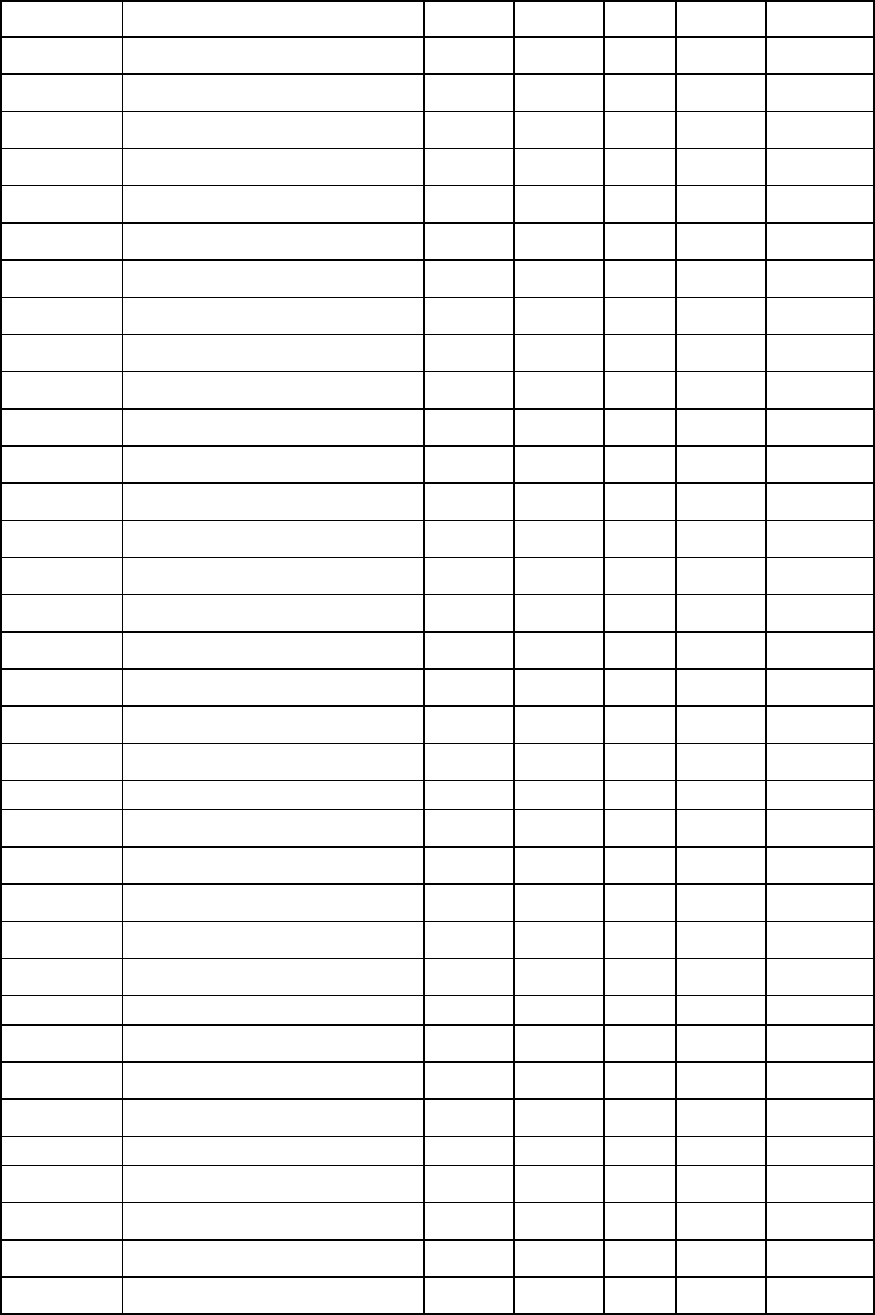
Command line 151
Command Element Domain Network Server Storage All access
storage-management
— — — X —
ldap-certificate
X — — — —
ldap-group
X — — — —
radius-group
X — — — —
log-target
X — — — —
mfs-filter
— — X — —
mcast-filter
— — X — —
mcast-filter-set
—
—
X
—
—
nag-network
— X — — —
network
— X — — —
network-access-group
— X — — —
port-monitor
— X X — —
profile
— — X — —
server-port-map
— — X — —
snmp-access
X X — — —
snmp-trap
X X — — —
ssh
X — — — —
uplinkport
— X — — —
uplinkset
— X — — —
user
X — — — —
reset
loop-protect
— X — — —
port-protect
— X — — —
qos
— X — — —
sflow-module
X X X — —
statistics
—
X
—
—
—
vcm
X — — — —
save
configbackup
X — — — —
profile
X X X X X
ssl-csr
X — — — —
supportinfo
X X X X X
set
auto-deployment
X — — — —
configuration
X — — — —
domain
X — — — —
enet-connection
— — X — —
enet-vlan
— X — — —
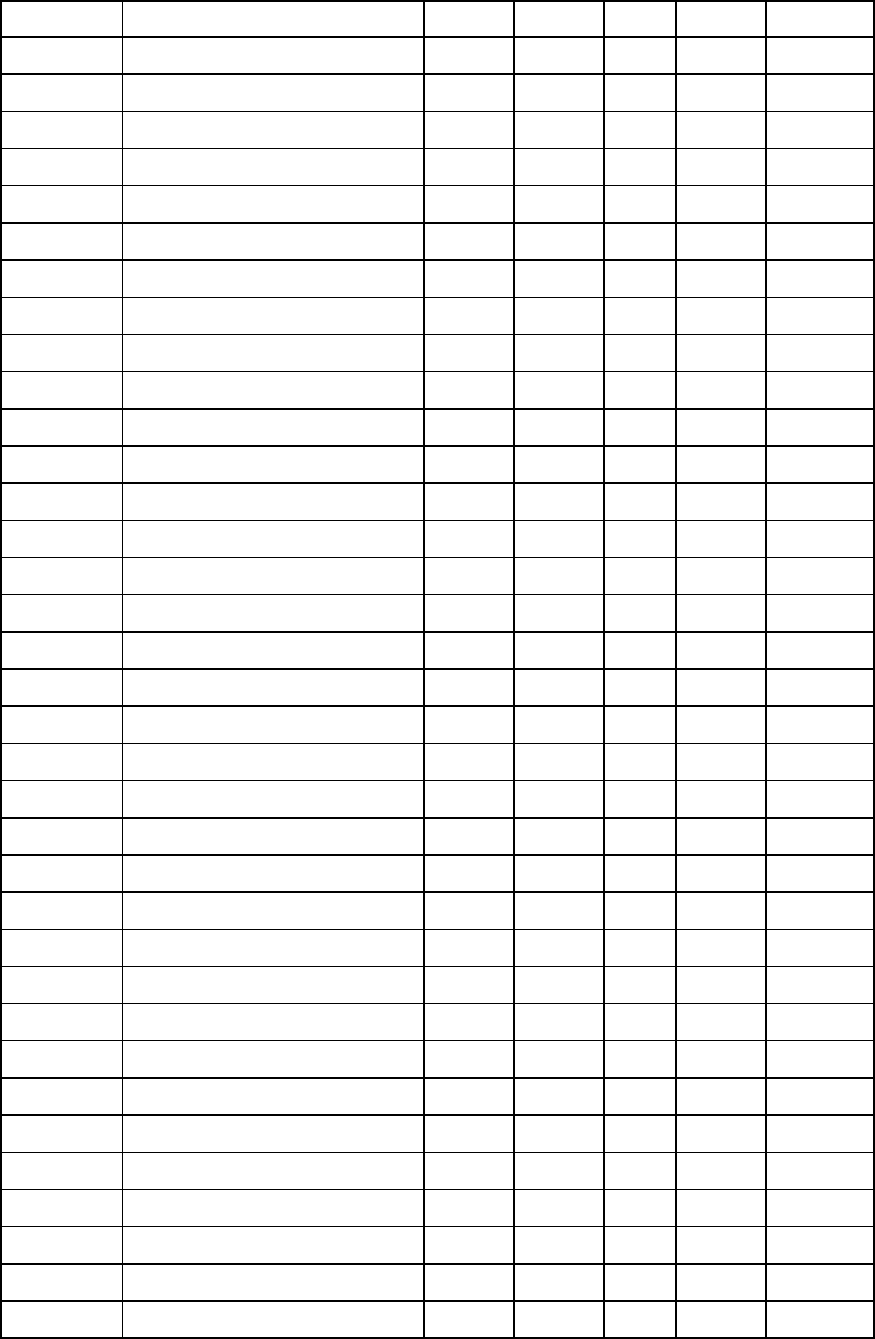
Command line 152
Command Element Domain Network Server Storage All access
external-manager
X — — — —
fabric
— — — X —
fc-connection
— — X — —
fcoe-connection
— — X — —
igmp
— X — — —
interconnect
X — — — —
iscsi-boot-param
— — X — —
iscsi-connection
—
—
X
—
—
storage-management
— — — X —
lacp-timer
— X — — —
ldap
X — — — —
ldap-group
X — — — —
local-users
X* — — — —
radius
X — — — —
radius-group
X — — — —
tacacs
X — — — —
role
X — — — —
link-dist-interval
— — — X —
log-target
X — — — —
loop-protect
— X — — —
mac-cache
— X — — —
mcast-filter
— — X — —
mcast-filter-set
— — X — —
network
— X — — —
network-access-group
— X — — —
port-monitor
— X X — —
port-protect
— X — — —
profile
— — X — —
qos
— X — — —
qos-class
— X — — —
qos-classifier
— X — — —
qos-map
— X — — —
serverid
— — X — —
server-port-map
— — X — —
session
X — — — —

Command line 153
Command Element Domain Network Server Storage All access
sflow
X X X — —
sflow-module
X X X — —
sflow-ports
X X X — —
sflow-receiver
X X X — —
snmp
X X — — —
snmp-trap
X X — — —
ssl
X — — — —
statistics-throughput
—
X
—
—
—
uplinkport
— X — — —
uplinkset
— X — — —
user
X — — — —
user-security
X — — — —
show
all
X X X X X
auto-deployment
activity
X X X X X
banner
X X X X X
configuration
X — — — —
connection-map
X X X X X
devicebay
X X X X X
domain
X X X X X
enclosure
X X X X X
enet-connection
X X X X X
enet-vlan
X X X X X
external-manager
X X X X X
fabric
X
X
X
X
X
fc-connection
X X X X X
fcoe-connection
X X X X X
firmware
X X X X X
igmp
X X X X X
igmp-group
X X X X X
interconnect
X X X X X
interconnect-mac-table
X X X X X
iscsi-boot-param
X X X X X
iscsi-connection
X X X X X
storage-management
X X X X X
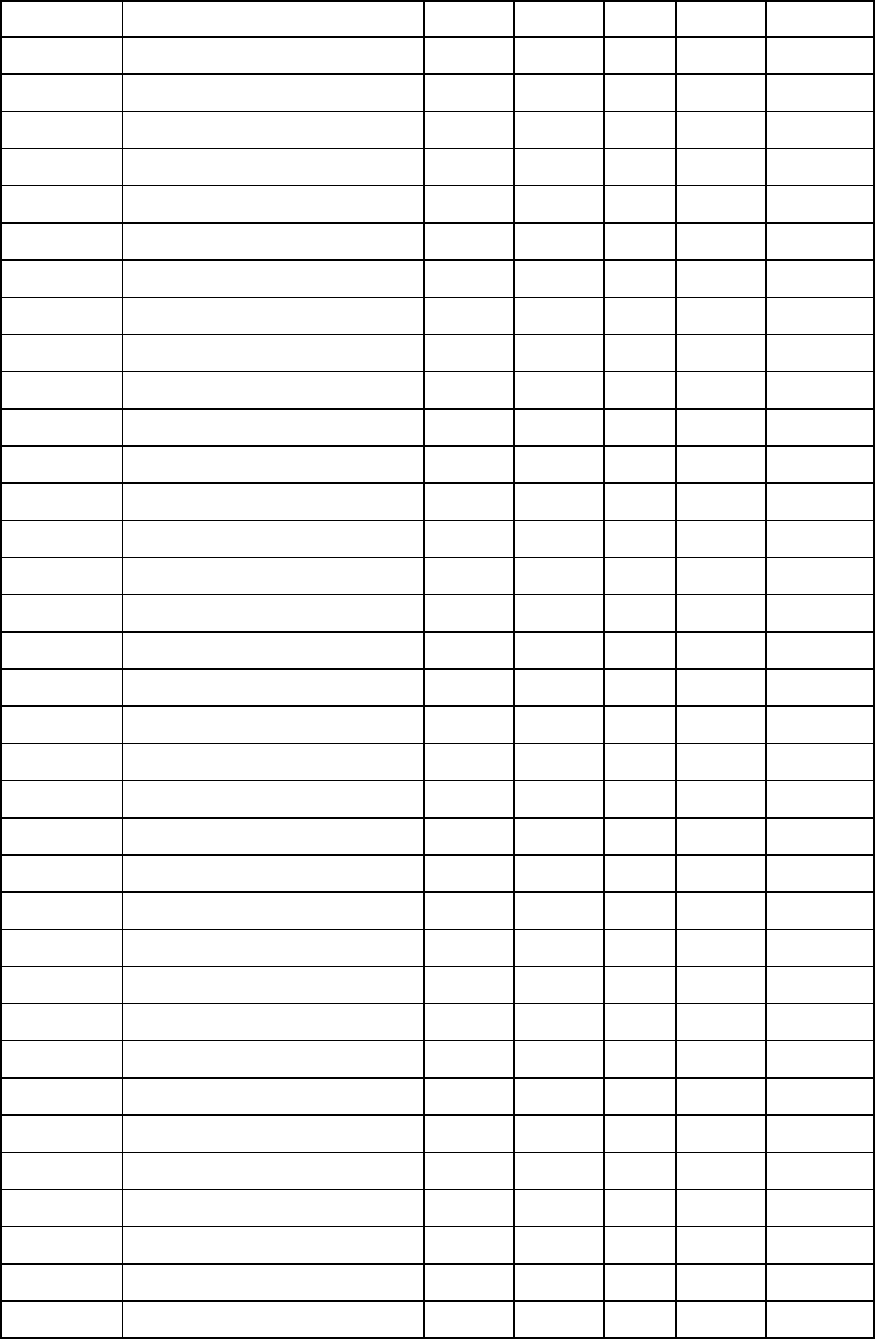
Command line 154
Command Element Domain Network Server Storage All access
lacp-timer
— X — — —
ldap
X X X X X
ldap-certificate
X X X X X
ldap-group
X X X X X
local-users
X X X X X
mcast-filter
— — X — —
mcast-filter-rule
— — X — —
mcast-filter-set
—
—
X
—
—
name-server
X X X X X
qos
X X X X X
qos-class
X X X X X
qos-classifier
X X X X X
qos-map
X X X X X
radius
X X X X X
radius-group
X X X X X
sflow
X X X X X
sflow-receiver
X X X X X
sflow-module
X X X X X
sflow-ports
X X X X X
tacacs
X X X X X
role
X X X X X
link-dist-interval
X X X X X
lldp
X X X X X
log-target
X X X X X
loop-protect
X X X X X
mac-cache
X X X X X
nag-network
X X X X X
network
X X X X X
network-access-group
X X X X X
port-monitor
X X X X X
port-protect
X X X X X
profile
X X X X X
config
X — — — —
server
X X X X X
serverid
X X X X X
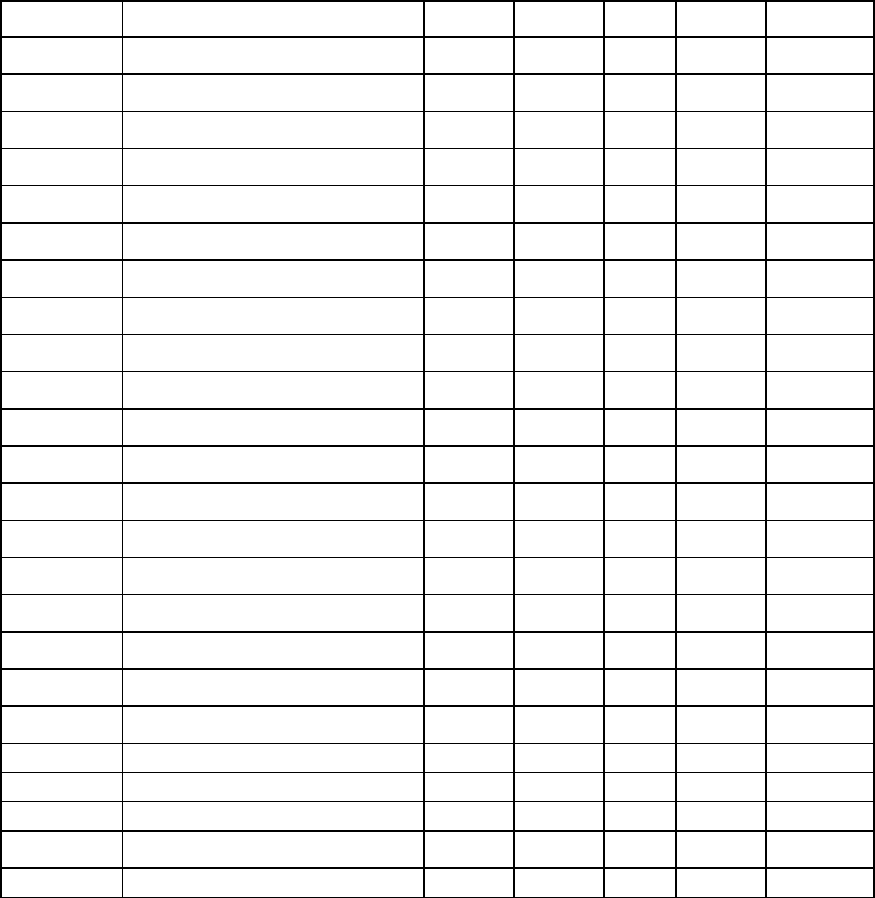
Command line 155
Command Element Domain Network Server Storage All access
server-port
X X X X X
server-port-map
X X X X X
session
X — — — —
snmp
X X X X X
snmp-access
X X X X X
snmp-trap
X X X X X
ssh
X X X X X
ssl
X
X
X
X
X
ssl-certificate
X X X X X
stackinglink
X X X X X
statistics
X X X X X
statistics-throughput
X X X X X
status
X X X X X
systemlog
X — — — —
uplinkport
X X X X X
uplinkset
X X X X X
user
X — — — —
user-security
X X X X X
version
X X X X X
start
auto-deployment
X — — — —
stop
auto-deployment
X — — — —
test
log-target
X X X X X
snmp-trap
X X X X X
unassign
profile
— — X — —
*To disable or enable local user authentication you must be logged in as a remote (LDAP, RADIUS or TACACS) user with
domain privileges. The primary remote authentication method can be set by any user with domain privileges.
Help subsystem
The help subsystem consists of three options:
• Help summary—lists all supported actions and a short description of each:
>help (or ?)
add add an element to an existing object
assign assign a server profile to a device bay
. . .
• Subcommand help—displays help details associated with a specific subcommand, including supported
managed elements:
>assign -help (or assign ?)
Command line 156
assign a server profile to a device bay
Managed Elements:
profile
Examples:
assign profile MyProfile enc0:1
• Management element help—provides a listing of objects that are supported with a specific
subcommand and a brief description of the management element and what it represents in the
management model:
->help devicebay
General Enclosure Device Bay settings and information
Supported Subcommands:
help
show
-----------------------------------------------------------------------
->show devicebay -help
Description:
This command displays all device bays in the domain
Syntax:
show devicebay [<DeviceBayName> | *]
Parameters:
DeviceBayName : The reference name of a device bay in the domain.
The format of the device bay name is
<EnclosureID:DeviceBay>
Examples:
- Display a summary listing of all device bays:
->show devicebay
- Show detailed information for all device bays:
->show device bay *
- Show detailed information for a specific device bay 2 of
a specific enclosure:
Command line 157
->show devicebay enc0:2
Output format
The CLI provides two different output formats:
• Interactive user output format
• Scriptable output format
The interactive user output format is the default. However, by using a command-line option, you can also
specify a "parse-friendly" output format, which provides data in a format that can be easily interpreted by
automated scripts invoking the CLI. The different output formats primarily impact the show subcommand in
the CLI infrastructure, where a majority of the informational details are displayed.
Interactive user output format
The interactive user output format provides a user friendly view of information at the command line. When
providing an overview, or listing, of several instances of data, a tabular text format is displayed. If an
individual instance of data is being displayed, then the stanza format is used.
Example 1: Tabular text output format for displaying a user list
->show user
============================================================================
===============
UserName Roles Roles Operations FullName ContactInfo
Enabled
============================================================================
===============
Administrator domain FirmwareUpdate -- -- -- --
true
server PortMonitoring
network RestoreConfig
storage SaveConfig
SupportFiles
----------------------------------------------------------------------------
---------------
steve domain FirmwareUpdate Steve Johnson
steve.johnson@hp.com true
server PortMonitoring
network RestoreConfig
storage SaveConfig
SupportFiles
----------------------------------------------------------------------------
---------------
Example 2: Stanza output format for displaying a single user instance
->show user steve

Command line 158
UserName : steve
Roles : domain,server,network,storage
Role Operations :
FirmwareUpdate,PortMonitoring,RestoreConfig,SaveConfig,SupportFiles
FullName : Steve Johnson
ContactInfo : steve.johnson@hp.com
Enabled : true
Example 3: Stanza output format for displaying all user details
->show user *
UserName : Administrator
Roles : domain,server,network,storage
Role Operations :
FirmwareUpdate,PortMonitoring,RestoreConfig,SaveConfig,SupportFiles
FullName : -- --
ContactInfo : -- --
Enabled : true
UserName : steve
Roles : domain,server,network,storage
Role Operations :
FirmwareUpdate,PortMonitoring,RestoreConfig,SaveConfig,SupportFiles
FullName : Steve Johnson
ContactInfo : steve.johnson@hp.com
Enabled : true
Scriptable output format
Scriptable output format allows scripts to invoke CLI commands and receive command responses that can be
easily parsed by the scripts. This capability is provided by two options that are available: -output=script1 and
-output=script2. These options are described in more detail below. To display output with no headers or
labels, use no-headers as an additional output option value.
IMPORTANT: If the delimiter is present within the data, then the entire value is surrounded by
double quotes.
When scripting CLI commands, only a single scripting client should perform remote management operations
to a remote VC Manager. If multiple scripting clients are used to perform a heavy load of CLI commands to
a single VC Manager, some management commands might fail. In some cases, the primary module might
need to be reset to recover properly.
• Script1 Output Format
The script1 output format can be used to format the output using a name-value pair format, using an
equal sign as the delimiter. All text on the left side of the equal sign designates the "name" of a property,
and the text on the right side of the equal sign designates the "value" of the property. If "no-headers" is
provided as an additional option value, only the values are displayed. Each property is displayed on
a separate line.
• Script2 Output Format
The script2 output format can be used to format all instance data in a single line, using a semi-colon as
the delimiter for the data. The first line contains the property names. This format is consistent with a
Command line 159
"table view" of the data, where the first line is represented by a list of column labels, while the
remaining lines provide the actual data being displayed. Each line represents a single instance of data.
For example, in the case of showing users, each line provides all data corresponding to a single user
instance.
The following examples provide some common scenarios for using the script output format options.
Example 1: Scriptable output format displaying all enclosures
->show enclosure -output=script1
ID=enc0
Name=Enclosure1
Import Status=Imported
Serial Number=USE0000BK2
Part Number=403321-021
Asset Tag=OA ASSET 453
Example 2: Scriptable output format displaying user "Administrator" information
->show user Administrator -output=script1
User Name=Administrator
Roles=domain,server,network,storage
Role
Operations=FirmwareUpdate,PortMonitoring,RestoreConfig,SaveConfig,Suppor
tFiles
Full Name=-- --
Contact Info=-- --
Enabled=true
Example 3: Scriptable output format displaying all users (with table header)
->show user -output=script2
UserName;Roles;Role Operations;FullName;Contact Info;Enabled
Administrator;domain server network storage;FirmwareUpdate PortMonitoring
RestoreConfig SaveConfig SupportFiles;-- --;-- --;true
steve;domain server network storage;FirmwareUpdate PortMonitoring
RestoreConfig SaveConfig SupportFiles;Steve
Johnson;steve.johnson@hp.com;true
Example 4: Scriptable output format displaying all users (no table header)
->show user -output=script2,no-headers
Administrator;domain server network storage;FirmwareUpdate PortMonitoring
RestoreConfig SaveConfig SupportFiles;-- --;-- --;true
steve;domain server network storage;FirmwareUpdate PortMonitoring
RestoreConfig SaveConfig SupportFiles;Steve
Johnson;steve.johnson@hp.com;true
Example 5: Scriptable output format displaying a single user (with table header)
->show user steve -output=script2
UserName;Roles;Role Operations;FullName;Contact Info;Enabled
steve;domain,server,network,storage;FirmwareUpdate,PortMonitoring,Restor
eConfig,SaveConfig,SupportFiles;Steve Johnson;steve.johnson@hp.com;true
Example 6: Scriptable output format displaying a single user (no table header)
->show user steve -output=script2,no-headers
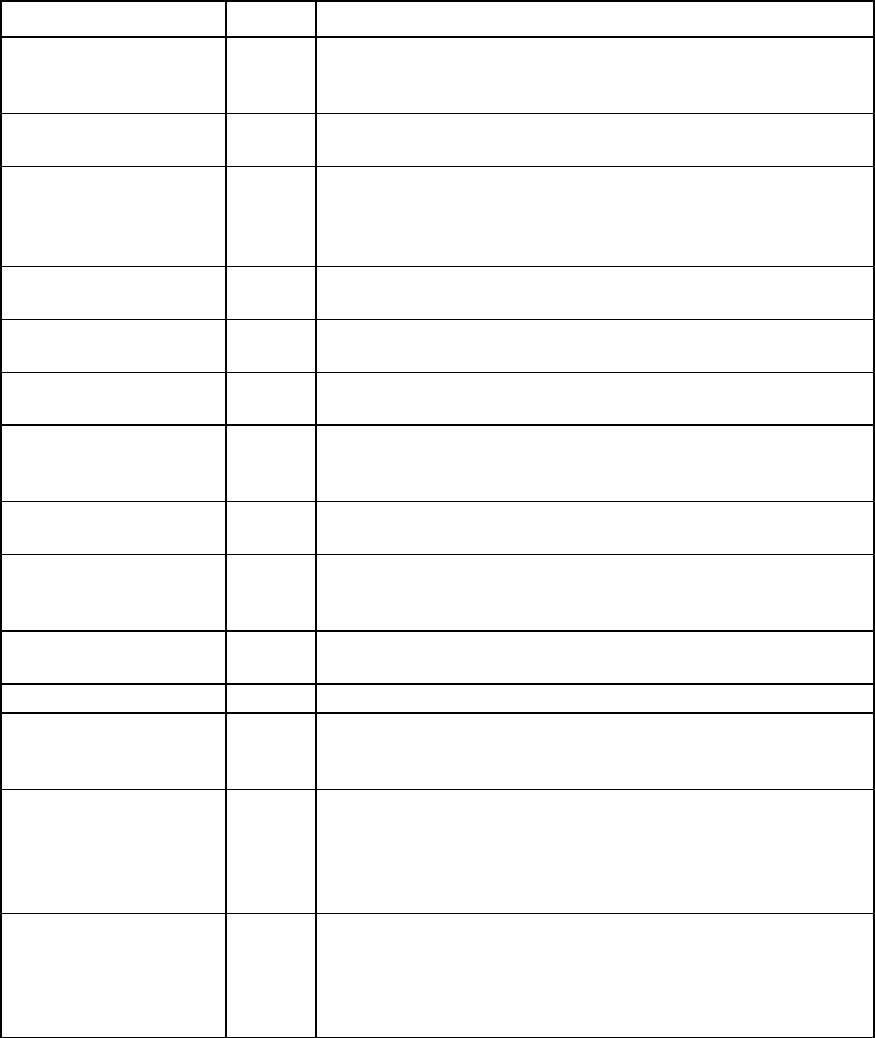
Command line 160
steve;domain,server,network,storage;FirmwareUpdate,PortMonitoring,Restor
eConfig,SaveConfig,SupportFiles;Steve Johnson;steve.johnson@hp.com;true
Statistics descriptions
Ethernet modules
Ethernet uplink and downlink ports
Name RFC Description
rfc1213_IfInDiscards 1213 The number of inbound packets discarded to prevent delivery to a
higher-layer protocol even though no errors were detected. These
packets can be discarded to make buffer space available.
rfc1213_IfInErrors 1213 The number of inbound packets containing errors that prevent delivery
to a higher-layer protocol
rfc1213_IfInNUcastPkts 1213 The total number of packets that higher-level protocols requested to be
transmitted to a nonunicast address (such as a subnetwork-broadcast
address or a subnetwork-multicast address), including those packets
that were discarded or not sent.
rfc1213_IfInOctets 1213 The total number of octets received on the interface, including framing
characters
rfc1213_IInUcastPkts 1213 The number of subnetwork-unicast packets delivered to a higher-layer
protocol
rfc1213_IfInUnknown
Protos
1213 The number of packets received through the interface that were
discarded due to an unknown or unsupported protocol
rfc1213_IfOutDiscards
1213
The number of outbound packets discarded to prevent transmission
even though no errors were detected. These packets can be discarded
to make buffer space available.
rfc1213_IOutErrors 1213 The number of outbound packets that could not be transmitted due to
errors
rfc1213_IfOutNUcastPkts 1213 The total number of packets that higher-level protocols requested to be
transmitted to a subnetwork-unicast address, including those packets
that were discarded or not sent
rfc1213_IfOutOctets 1213 The total number of octets transmitted through the interface, including
framing characters
rfc1213_IfOutQLen 1213 The length of the output packet queue (in packets)
rfc1213_IfOutUcastPkts 1213 The total number of packets that higher-level protocols requested to be
transmitted to a subnetwork-unicast address, including those packets
that were discarded or not sent
rfc1213_IpForwDatagrams 1213 The number of input datagrams for which this entity was not the final IP
destination, resulting in an attempt being made to locate a route to the
final destination. In entities that do not act as IP gateways, this counter
only includes packets that were source-routed through this entity with
successful source-route option processing.
rfc1213_IpInDiscards 1213 The number of input datagrams discarded to prevent continued
processing even though no problems were encountered. These
datagrams can be discarded to make buffer space available.
This counter does not include any datagrams discarded while awaiting
reassembly.
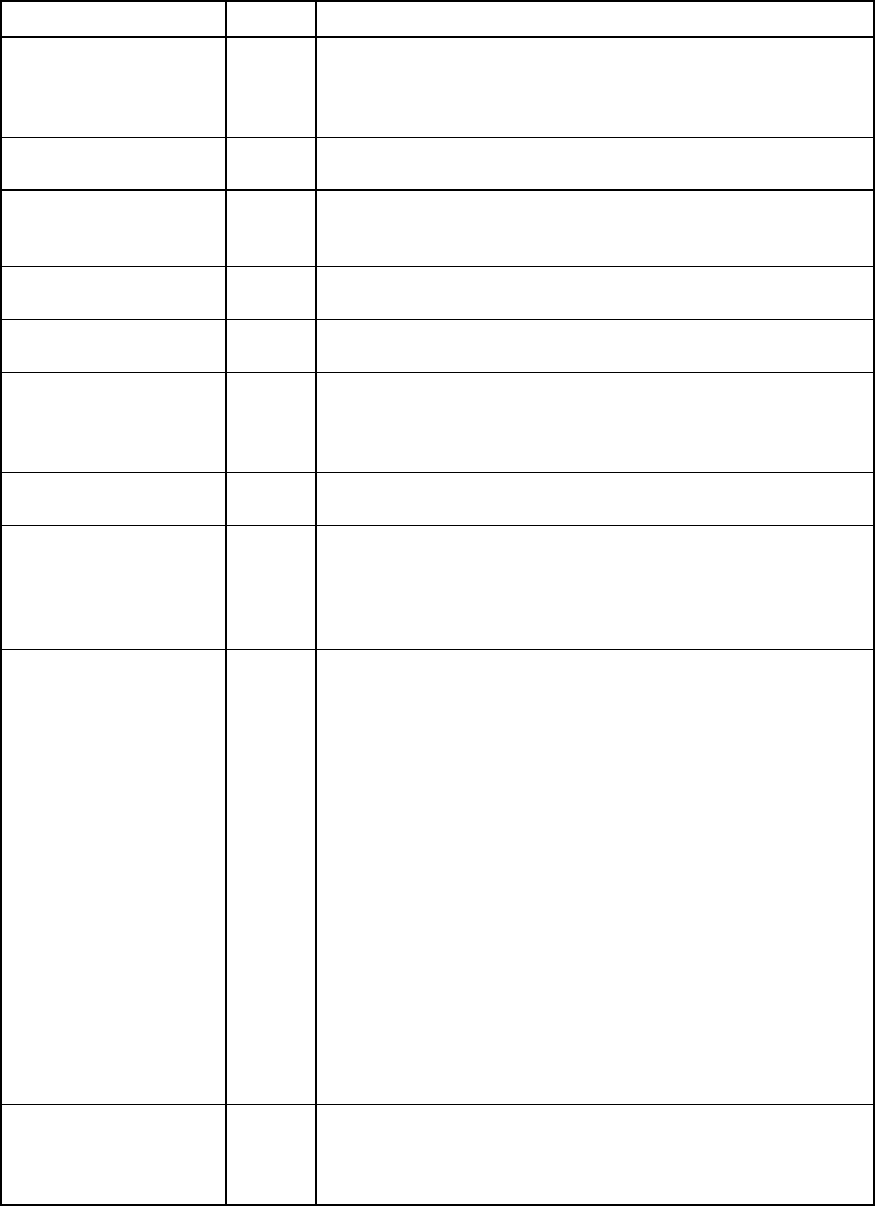
Command line 161
Name RFC Description
rfc1213_IpInHdrErrors 1213 The number of input datagrams discarded due to errors in the IP
header. Possible errors include bad checksums, version number
mismatches, format errors, time-to-live exceeded, errors discovered
while processing IP options, and so on.
rfc1213_IpInReceives
1213
The total number of input datagrams received from interfaces, including
datagrams received in error
rfc1493_Dot1dBasePort
DelayExceededDiscards
1493 The number of frames discarded by this port due to an excessive transit
delay through the bridge (incremented by both transparent and source
route bridges)
rfc1213_Dot1dBasePort
MtuExceededDiscards
1493 The number of frames discarded by this port due to excessive size
(incremented by both transparent and source route bridges)
rfc1213_Dot1dPortIn
Discards
1493 The number of valid frames received that were discarded (filtered) by
the Forwarding Process
rfc1213_Dot1dTpPortIn
Frames
1493 The number of frames received by this port from its segment. A frame
received on the interface that corresponds to this port is only counted by
this object if it is for a protocol being processed by the local bridging
function, including bridge management frames.
rfc1757_StatsBroadcast
Pkts
1757 The number of good packets received during the sampling interval that
were directed to the broadcast address
rfc1757_StatsCRCAlign
Errors
1757 The total number of packets received with a length of between 64 and
1518 octets (excluding framing bits, but including FCS octets),
inclusive, but had either a bad FCS with an integral number of octets
(FCS Error) or a bad FCS with a nonintegral number of octets
(Alignment Error).
rfc1757_StatsCollisions
1757
The best estimate of the total number of collisions in this Ethernet
segment. The value returned depends on the location of the RMON
probe. Section 8.2.1.3 (10BASE-5) and section 10.3.1.3 (10BASE-2)
of IEEE standard 802.3 states that a station must detect a collision, in
the receive mode, if three or more stations are transmitting
simultaneously. A repeater port must detect a collision when two or
more stations are transmitting simultaneously. Therefore, a probe
placed on a repeater port could record more collisions than a probe
connected to a station on the same segment.
Probe location plays a smaller role for 10BASE-T. Section 14.2.1.4
(10BASE-T) of IEEE standard 802.3 defines a collision as the
simultaneous presence of signals on the DO and RD circuits
(transmitting and receiving at the same time). A 10BASE-T station can
only detect collisions when it is transmitting. Therefore, probes placed
on a station and a repeater should report the same number of collisions.
An RMON probe inside a repeater should ideally report collisions
between the repeater and one or more other hosts (transmit collisions as
defined by IEEE 802.3k) plus receiver collisions observed on any coax
segments to which the repeater is connected.
rfc1757_StatsDropEvents 1757 The total number of events in which packets were dropped by the probe
due to a lack of resources. This represents the number of times the
condition was detected, which does not necessarily equal the number
of dropped packets.
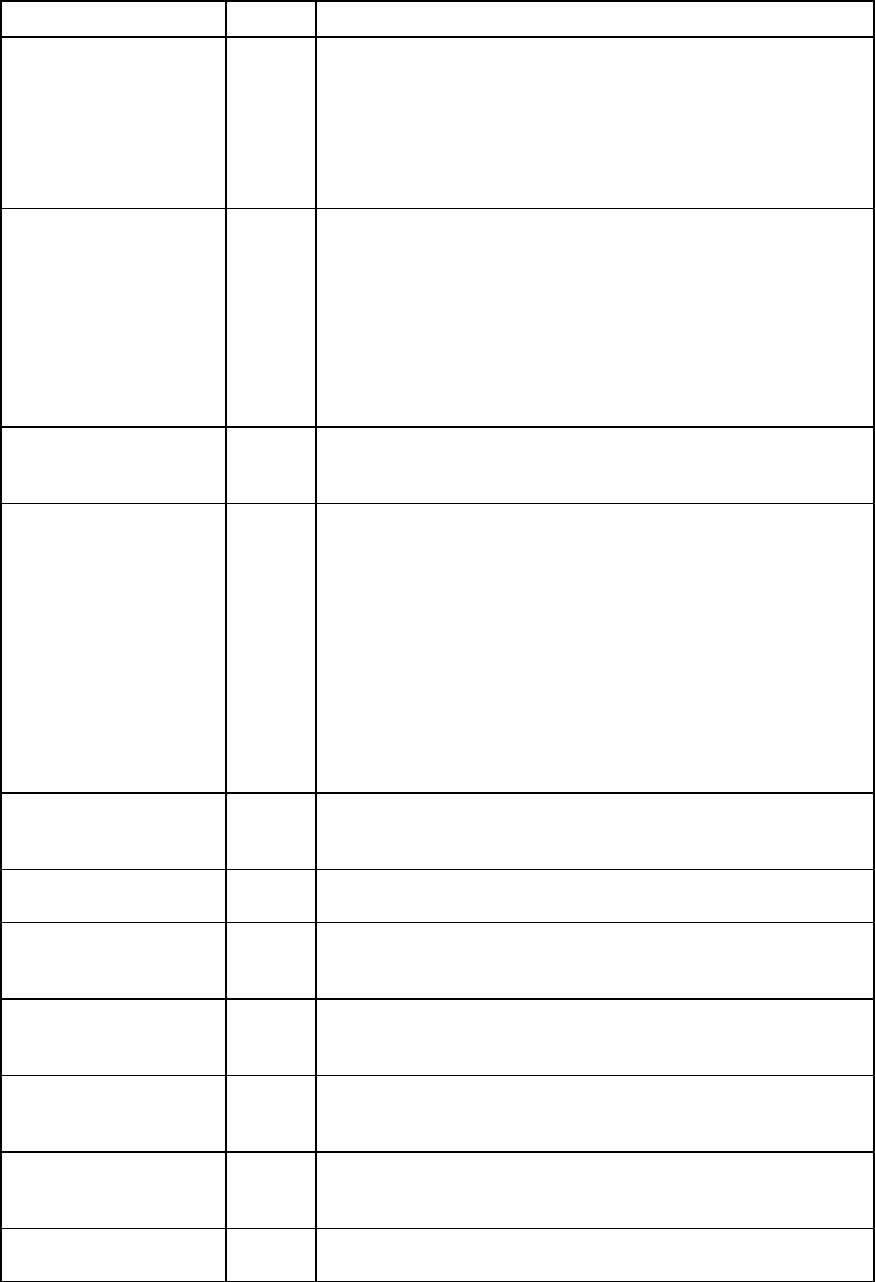
Command line 162
Name RFC Description
rfc1757_StatsFragments 1757 The total number of packets received that were less than 64 octets in
length (excluding framing bits, but including FCS octets) and had either
a bad FCS with an integral number of octets (FCS Error) or a bad FCS
with a non-integral number of octets (Alignment Error).
It is entirely normal for etherStatsFragments to increment, because it
counts both runts (which are normal occurrences due to collisions) and
noise hits.
rfc1757_StatsJabbers 1757 The total number of packets received that were longer than 1518 octets
(excluding framing bits, but including FCS octets) and had either a bad
FCS with an integral number of octets (FCS Error) or a bad FCS with a
non-integral number of octets (Alignment Error).
This definition of jabber is different than the definition in IEEE-802.3
section 8.2.1.5 (10BASE5) and section 10.3.1.4 (10BASE2). These
documents define jabber as the condition where any packet exceeds
20 ms. The allowed range to detect jabber is between 20 ms and 150
ms.
rfc1757_StatsMulticastPkts 1757 The total number of good packets received that were directed to a
multicast address. This number does not include packets directed to the
broadcast address.
rfc1757_StatsOctets 1757 The total number of octets of data (including those in bad packets)
received on the network (excluding framing bits, but including FCS
octets).
This object can be used as a reasonable estimate of Ethernet utilization.
For greater precision, sample the etherStatsPkts and etherStatsOctets
objects before and after a common interval. The differences in the
sampled values are Pkts and Octets, respectively, and the number of
seconds in the interval is Interval. These values are used to calculate the
Utilization as follows:
Utilization = [Pkts * (9.6 + 6.4) + (Octets * .8)] / Interval * 10,000
The result of this equation is the value Utilization, which is the percent
utilization of the Ethernet segment on a scale of 0 to 100 percent.
rfc1757_StatsOversizePkts 1757 The total number of packets received that were longer than 1518 octets
(excluding framing bits, but including FCS octets) and were otherwise
well formed
rfc1757_StatsPkts 1757 The total number of packets (including bad packets, broadcast packets,
and multicast packets) received
rfc1757_StatsPkts1024to
1518Octets
1757 The total number of packets (including bad packets) received that were
between 1024 and 1518 octets in length inclusive (excluding framing
bits, but including FCS octets)
rfc1757_StatsPkts128to
255Octets
1757 The total number of packets (including bad packets) received that were
between 128 and 255 octets in length inclusive (excluding framing bits,
but including FCS octets)
rfc1757_StatsPkts256to
511Octets
1757 The total number of packets (including bad packets) received that were
between 256 and 511 octets in length inclusive (excluding framing bits,
but including FCS octets)
rfc1757_StatsPkts512to
1023Octets
1757 The total number of packets (including bad packets) received that were
between 512 and 1023 octets in length inclusive (excluding framing
bits, but including FCS octets)
rfc1757_StatsPkts64Octets 1757 The total number of packets (including bad packets) received that were
64 octets in length (excluding framing bits, but including FCS octets)
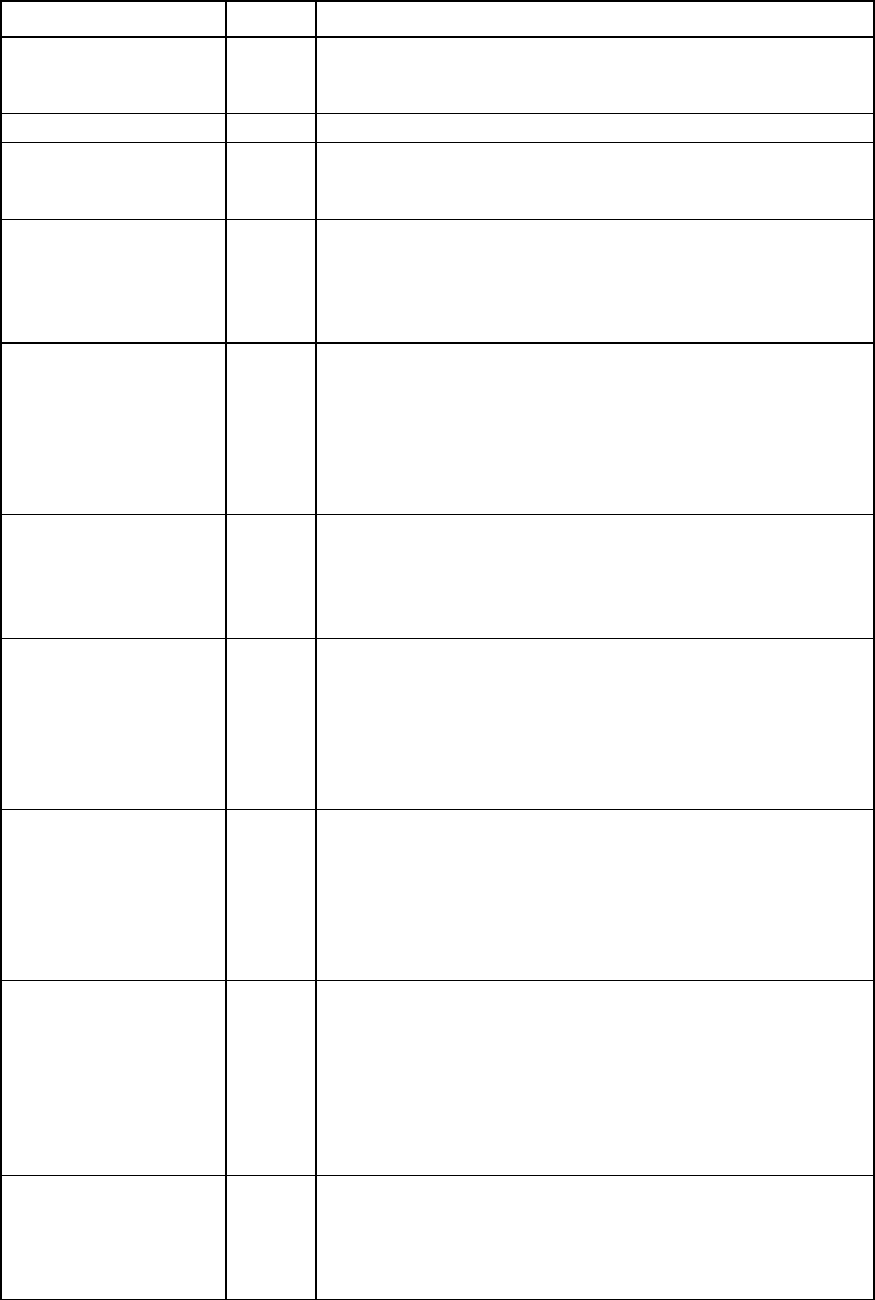
Command line 163
Name RFC Description
rfc1757_StatsPkts65to
127Octets
1757 The total number of packets (including bad packets) received that were
between 65 and 127 octets in length inclusive (excluding framing bits,
but including FCS octets)
rfc1757_StatsTXNoErrors 1757 All packets transmitted without error, not including oversized packets
rfc1757_StatsUndersize
Pkts
1757 The number of packets received during the sampling interval that were
less than 64 octets long (excluding framing bits, but including FCS
octets) and were otherwise well formed
rfc2233_IfHCInBroadcast
Pkts
2233
The number of packets, delivered by this sublayer to a higher sublayer,
that were addressed to a broadcast address at this sublayer. This object
is a 64-bit version of ifInBroadcastPkts. Discontinuities in the value of
this counter can occur at reinitialization of the management system and
at other times as indicated by the value of ifCounterDiscontinuityTime.
rfc2233_IfHCInMulticast
Pkts
2233 The number of packets, delivered by this sublayer to a higher sublayer,
that were addressed to a multicast address at this sublayer. For a MAC
layer protocol, this includes both Group and Functional addresses. This
object is a 64-bit version of ifInMulticastPkts.
Discontinuities in the value of this counter can occur at reinitialization of
the management system and at other times as indicated by the value of
ifCounterDiscontinuityTime.
rfc2233_IfHCInOctets 2233 The total number of octets received on the interface, including framing
characters. This object is a 64-bit version of ifInOctets. Discontinuities in
the value of this counter can occur at reinitialization of the management
system and at other times as indicated by the value of
ifCounterDiscontinuityTime.
rfc2233_IfHCOutUcastPkts 2233 The total number of packets that higher-level protocols requested to be
transmitted but were not addressed to a multicast or broadcast address
at this sublayer, including those packets that were discarded or not sent.
This object is a 64-bit version of ifOutUcastPkts. Discontinuities in the
value of this counter can occur at reinitialization of the management
system and at other times as indicated by the value of
ifCounterDiscontinuityTime.
rfc2233_IfHCOut
BroadcastPkts
2233 The total number of packets that higher-level protocols requested to be
transmitted that were addressed to a broadcast address at this
sublayer, including those packets that were discarded or not sent. This
object is a 64-bit version of ifOutBroadcastPkts. Discontinuities in the
value of this counter can occur at reinitialization of the management
system and at other times as indicated by the value of
ifCounterDiscontinuityTime.
rfc2233_IfHCOutMulticast
Pkts
2233 The total number of packets that higher-level protocols requested to be
transmitted that were addressed to a multicast address at this sublayer,
including those packets that were discarded or not sent. For a MAC
layer protocol, this includes both Group and Functional addresses. This
object is a 64-bit version of ifOutMulticastPkts. Discontinuities in the
value of this counter can occur at reinitialization of the management
system and at other times as indicated by the value of
ifCounterDiscontinuityTime.
rfc2233_IfHCOutOctets 2233 The total number of octets transmitted out of the interface, including
framing characters. This object is a 64-bit version of ifOutOctets.
Discontinuities in the value of this counter can occur at reinitialization of
the management system and at other times as indicated by the value of
ifCounterDiscontinuityTime.
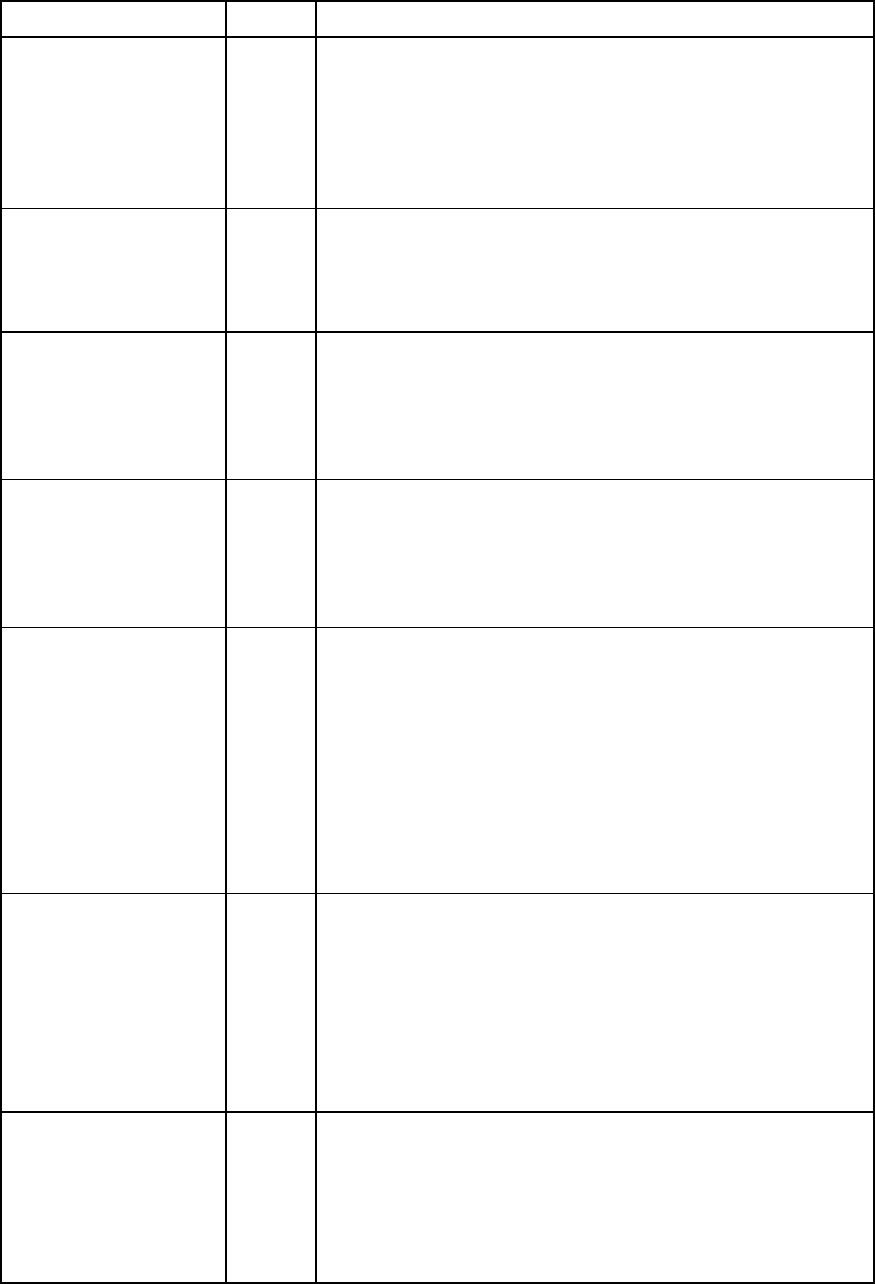
Command line 164
Name RFC Description
rfc2233_IfHCOutUcastPkts 2233 The total number of packets that higher-level protocols requested to be
transmitted but were not addressed to a multicast or broadcast address
at this sublayer, including those packets that were discarded or not sent.
This object is a 64-bit version of ifOutUcastPkts. Discontinuities in the
value of this counter can occur at reinitialization of the management
system and at other times as indicated by the value of
ifCounterDiscontinuityTime.
rfc2665_Dot3ControlIn
UnknownOpcodes
2665 The number of MAC Control frames received on the interface that
contain an opcode that is not supported by the device. Discontinuities in
the value of this counter can occur at reinitialization of the management
system and at other times as indicated by the value of
ifCounterDiscontinuityTime.
rfc2665_Dot3InPause
Frames
2665 The number of MAC Control frames received on the interface with an
opcode indicating the PAUSE operation. This counter does not
increment when the interface is operating in half-duplex mode.
Discontinuities in the value of this counter can occur at reinitialization of
the management system and at other times as indicated by the value of
ifCounterDiscontinuityTime.
rfc2665_Dot3OutPause
Frames
2665 The number of MAC Control frames transmitted on the interface with an
opcode indicating the PAUSE operation. This counter does not
increment when the interface is operating in half-duplex mode.
Discontinuities in the value of this counter can occur at reinitialization of
the management system and at other times as indicated by the value of
ifCounterDiscontinuityTime.
rfc2665_Dot3Stats
AlignmentErrors
2665
The number of frames received on a particular interface that are not an
integral number of octets in length and do not pass the FCS check. The
count represented by an instance of this object is incremented when the
alignmentError status is returned by the MAC service to the LLC or other
MAC user. Received frames with multiple error conditions are counted
exclusively according to the error status presented to the LLC, per the
conventions of IEEE 802.3 Layer Management. This counter does not
increment for 8-bit wide group encoding schemes. Discontinuities in the
value of this counter can occur at reinitialization of the management
system and at other times as indicated by the value of
ifCounterDiscontinuityTime.
rfc2665_Dot3StatsCarrier
SenseErrors
2665
The number of times that the carrier sense condition was lost or never
asserted when attempting to transmit a frame on a particular interface.
The count represented by an instance of this object is incremented once
per transmission attempt at most, even if the carrier sense condition
fluctuates during a transmission attempt. This counter does not
increment when the interface is operating in full-duplex mode.
Discontinuities in the value of this counter can occur at reinitialization of
the management system and at other times as indicated by the value of
ifCounterDiscontinuityTime.
rfc2665_Dot3Stats
DeferredTransmissions
2665 The number of frames for which the first transmission attempt on a
particular interface is delayed because the medium is busy. The count
represented by an instance of this object does not include frames
involved in collisions. This counter does not increment when the
interface is operating in full-duplex mode. Discontinuities in the value of
this counter can occur at reinitialization of the management system and
at other times as indicated by the value of ifCounterDiscontinuityTime.
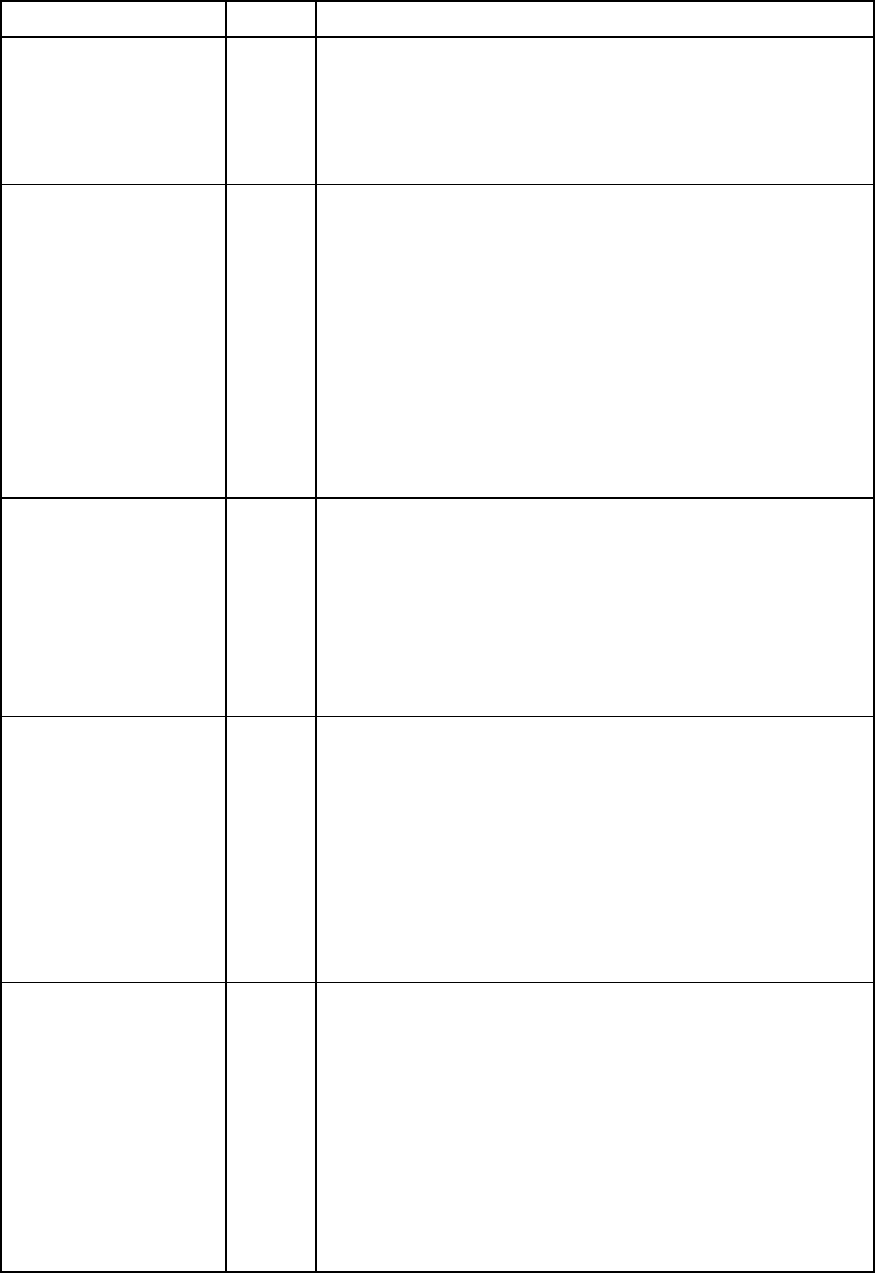
Command line 165
Name RFC Description
rfc2665_Dot3Stats
ExcessiveCollisions
2665 The number of frames for which transmission on a particular interface
fails due to excessive collisions. This counter does not increment when
the interface is operating in full-duplex mode. Discontinuities in the
value of this counter can occur at reinitialization of the management
system and at other times as indicated by the value of
ifCounterDiscontinuityTime.
rfc2665_Dot3StatsFCS
Errors
2665 The number of frames received on a particular interface that are an
integral number of octets in length but do not pass the FCS check. This
count does not include frames received with a frame-too-long or
frame-too-short error. The count represented by an instance of this
object is incremented when the frameCheckError status is returned by
the MAC service to the LLC or other MAC user. Received frames with
multiple error conditions are counted exclusively according to the error
status presented to the LLC, per the conventions of IEEE 802.3 Layer
Management. Coding errors detected by the physical layer for speeds
above 10 Mb/s cause the frame to fail the FCS check. Discontinuities in
the value of this counter can occur at reinitialization of the management
system and at other times as indicated by the value of
ifCounterDiscontinuityTime.
rfc2665_Dot3StatsFrame
TooLongs
2665 The number of frames received on a particular interface that exceed the
maximum permitted frame size. The count represented by an instance of
this object is incremented when the frameTooLong status is returned by
the MAC service to the LLC or other MAC user. Received frames with
multiple error conditions are counted exclusively according to the error
status presented to the LLC, per the conventions of IEEE 802.3 Layer
Management. Discontinuities in the value of this counter can occur at
reinitialization of the management system and at other times as
indicated by the value of ifCounterDiscontinuityTime.
rfc2665_Dot3StatsInternal
MacReceiveErrors
2665 The number of frames for which reception on a particular interface fails
due to an internal MAC sublayer receive error. A frame is only counted
by an instance of this object if it is not counted by the corresponding
instance of either the dot3StatsFrameTooLongs object, the
dot3StatsAlignmentErrors object, or the dot3StatsFCSErrors object.
The precise meaning of the count represented by an instance of this
object is implementation-specific. An instance of this object can
represent a count of receive errors on a particular interface that are not
otherwise counted. Discontinuities in the value of this counter can occur
at reinitialization of the management system and at other times as
indicated by the value of ifCounterDiscontinuityTime.
rfc2665_Dot3StatsInternal
MacTransmitErrors
2665 The number of frames for which transmission on a particular interface
fails due to an internal MAC sublayer transmit error. A frame is only
counted by an instance of this object if it is not counted by the
corresponding instance of either the dot3StatsLateCollisions object, the
dot3StatsExcessiveCollisions object, or the
dot3StatsCarrierSenseErrors object.
The precise meaning of the count represented by an instance of this
object is implementation-specific. An instance of this object can
represent a count of transmission errors on a particular interface that
are not otherwise counted. Discontinuities in the value of this counter
can occur at reinitialization of the management system and at other
times as indicated by the value of ifCounterDiscontinuityTime.
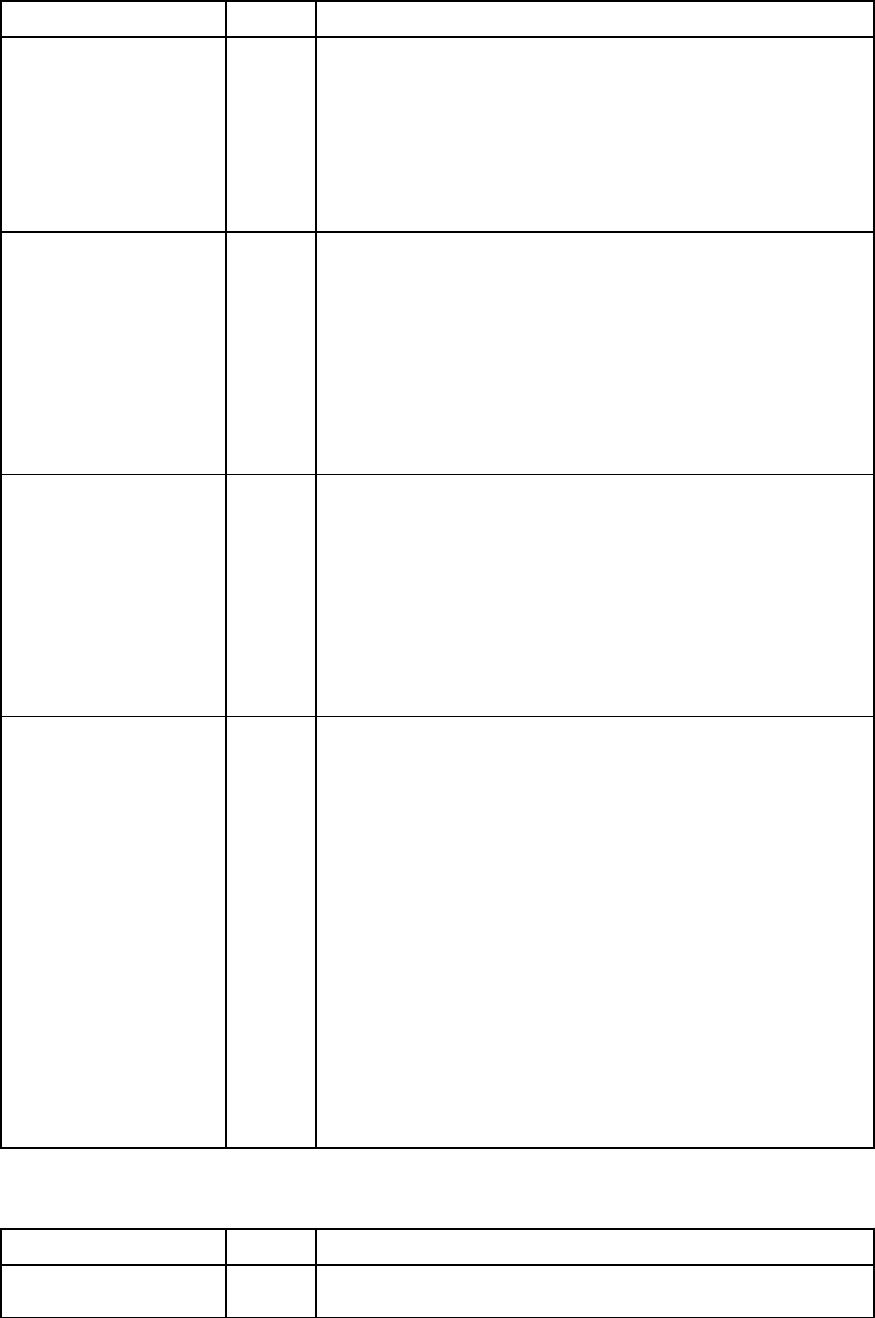
Command line 166
Name RFC Description
rfc2665_Dot3StatsLate
Collisions
2665 The number of times that a collision is detected on a particular interface
later than one slotTime into the transmission of a packet. A late collision
included in a count represented by an instance of this object is also
considered a generic collision for purposes of other collision-related
statistics. This counter does not increment when the interface is
operating in full-duplex mode. Discontinuities in the value of this counter
can occur at reinitialization of the management system and at other
times as indicated by the value of ifCounterDiscontinuityTime.
rfc2665_Dot3StatsSQE
TestErrors
2665 The number of times that the SQE TEST ERROR message is generated by
the PLS sublayer for a particular interface. The SQE TEST ERROR is set
in accordance with the rules for verification of the SQE detection
mechanism in the PLS Carrier Sense Function as described in IEEE Std.
802.3, 1998 Edition, section 7.2.4.6. This counter does not increment
on interfaces operating at speeds greater than 10 Mb/s, or on
interfaces operating in full-duplex mode. Discontinuities in the value of
this counter can occur at reinitialization of the management system and
at other times as indicated by the value of ifCounterDiscontinuityTime.
The object type is dot3StatsSQETestErrors.
rfc2665_Dot3StatsSingle
CollisionFrames
2665 The number of successfully transmitted frames on a particular interface
for which transmission is inhibited by exactly one collision. A frame that
is counted by an instance of this object is also counted by the
corresponding instance of either ifOutUcastPkts, ifOutMulticastPkts, or
ifOutBroadcastPkts, and is not counted by the corresponding instance
of the dot3StatsMultipleCollisionFrames object. This counter does not
increment when the interface is operating in full-duplex mode.
Discontinuities in the value of this counter can occur at reinitialization of
the management system and at other times as indicated by the value of
ifCounterDiscontinuityTime.
rfc2665_Dot3StatsSymbol
Errors
2665 For an interface operating at 100 Mb/s, the number of times there was
an invalid data symbol when a valid carrier was present.
For an interface operating in half-duplex mode at 1000 Mb/s, the
number of times the receiving media is non-idle (a carrier event) for a
period of time equal to or greater than slotTime, and during which there
was at least one occurrence of an event that caused the PHY to indicate
'Data reception error' or 'carrier extend error' on the GMII.
For an interface operating in full-duplex mode at 1000 Mb/s, the
number of times the receiving media is non-idle (a carrier event) for a
period of time equal to or greater than minFrameSize, and during
which there was at least one occurrence of an event that caused the
PHY to indicate 'Data reception error' on the GMII. The count
represented by an instance of this object is incremented once per
carrier event at most, even if multiple symbol errors occur during the
carrier event. This count does not increment if a collision is present.
Discontinuities in the value of this counter can occur at reinitialization of
the management system and at other times as indicated by the value of
ifCounterDiscontinuityTime.
FlexFabric FC uplink ports
Name RFC Description
fcAddressErrors 4044 The number of frames received with unknown addressing, such as an
unknown SID or DID. The object type is fcmPortAddressErrors.
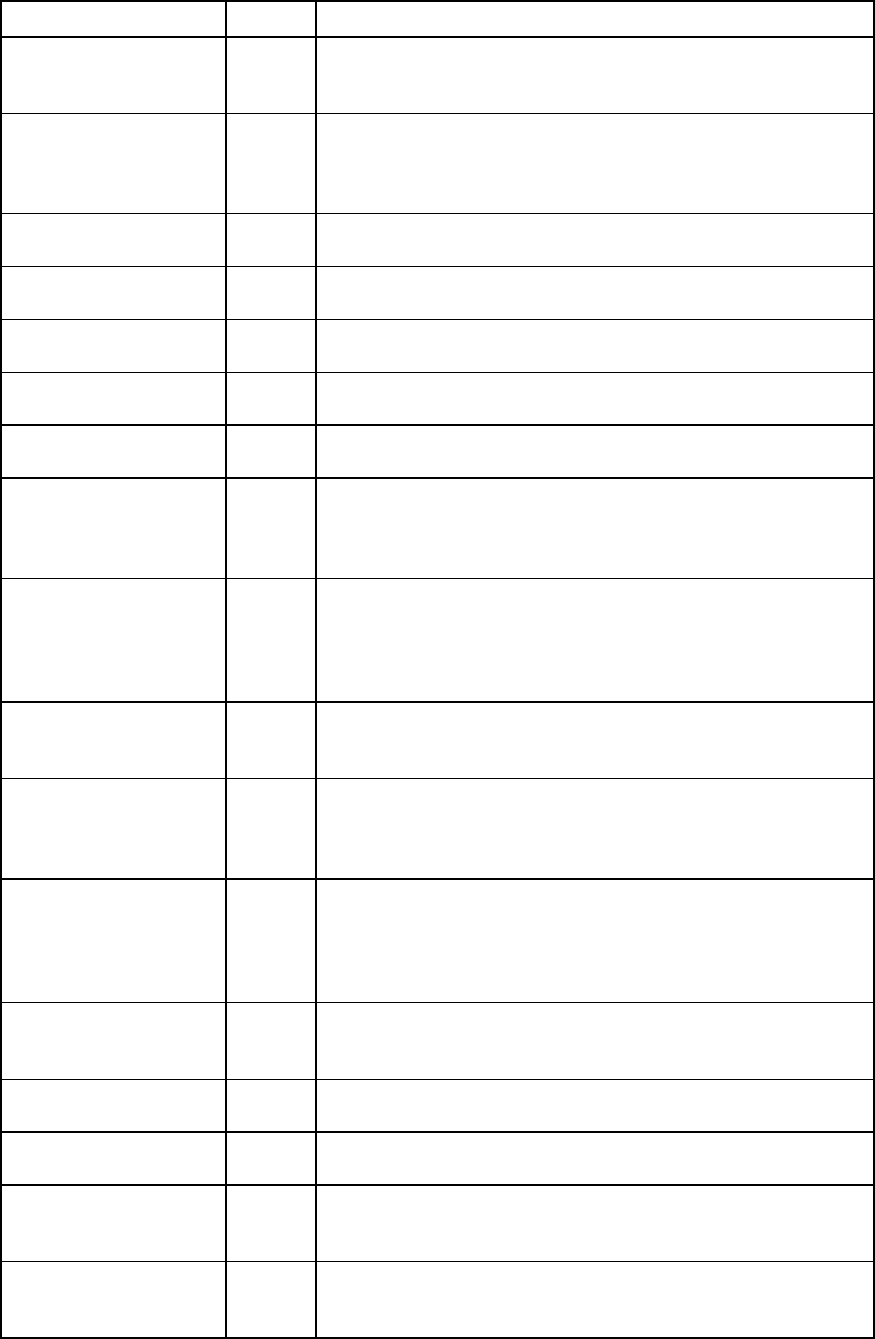
Command line 167
Name RFC Description
fcBBCreditFrameFailures N/A The number of times that more frames were lost during a credit recovery
period than the recovery process could resolve. This causes a Link Reset
to recover the credits.
fcBBCreditRRDYFailures N/A The number of Buffer-to-Buffer Credit Recovery (BBCR) Receiver Ready
(R_RDY) failures. This is the number of times more R_RDYs were lost
during a credit recovery period than the recovery process could
resolve. This causes a Link Reset to recover the credits.
fcClass2RxFrames 4044 The number of Class 2 frames received at this port. The object type is
fcmPortClass2RxFrames.
fcClass2TxFrames 4044 The number of Class 2 frames transmitted out of this port. The object
type is fcmPortClass2TxFrames.
fcClass3Discards 4044 The number of Class 3 frames that were discarded upon reception at
this port. The object type is fcmPortClass3Discards.
fcClass3RxFrames 4044 The number of Class 3 frames received at this port. The object type is
fcmPortClass3RxFrames.
fcClass3TxFrames
4044
The number of Class 3 frames transmitted out of this port. The object
type is fcmPortClass3TxFrames.
fcDecodeErrors N/A The number of errors that occurred while converting the incoming 10-bit
data stream into 8-bit data for processing. An increasing value of this
counter indicates a potential hardware problem between the module
and the FC mezzanine SerDes settings.
fcFBSYFrames 4044 The number of times that FBSY was returned to this port as a result of a
Class 2 frame that could not be delivered to the other end of the link.
This can occur when either the fabric or the destination port is
temporarily busy. This counter does not increment for an F_Port. The
object type is fcmPortClass2RxFbsyFrames.
fcFRJTFrames 4044 The number of times that FRJT was returned to this port as a result of a
Class 2 frame being rejected by the fabric. This counter does not
increment for an F_Port. The object type is fcmPortClass2RxFrjtFrames.
fcFramesTooLong 4044 The number of frames received at this port for which the frame length
was greater than what was agreed to in FLOGI/PLOGI. This can be
caused by losing the end of frame delimiter. The object type is
fcmPortFrameTooLongs.
fcFramesTruncated 4044 The number of frames received at this port for which the frame length
was less than the minimum indicated by the frame header (normally 24
bytes), but it could be more if the DFCTL field indicates that an optional
header should have been present. The object type is
fcmPortTruncatedFrames.
fcInvalidCRC 4044 The number of frames received with an invalid CRC. This count is part of
FC-PH's Link Error Status Block (LESB). The object type is
fcmPortInvalidCRCs.
fcInvalidTxWords 4044 The number of invalid transmission words received at this port. This
count is part of FC-PH's LESB. The object type is fcmPortInvalidTxWords.
fcLinkFailures 4044 The number of link failures. This count is part of FC-PH's LESB. The
object type is fcmPortLinkFailures.
fcLossOfSynchronization 4044 The number of instances of synchronization loss detected at this port.
This count is part of FC-PH's LESB. The object type is
fcmPortLossofSynchs.
fcNumberLinkResets 4044 The number of times the reset link protocol was initiated on this port.
This includes the number of Loop Initialization Primitive (LIP) events on
an arbitrated loop port. The object type is fcmPortLinkResets.
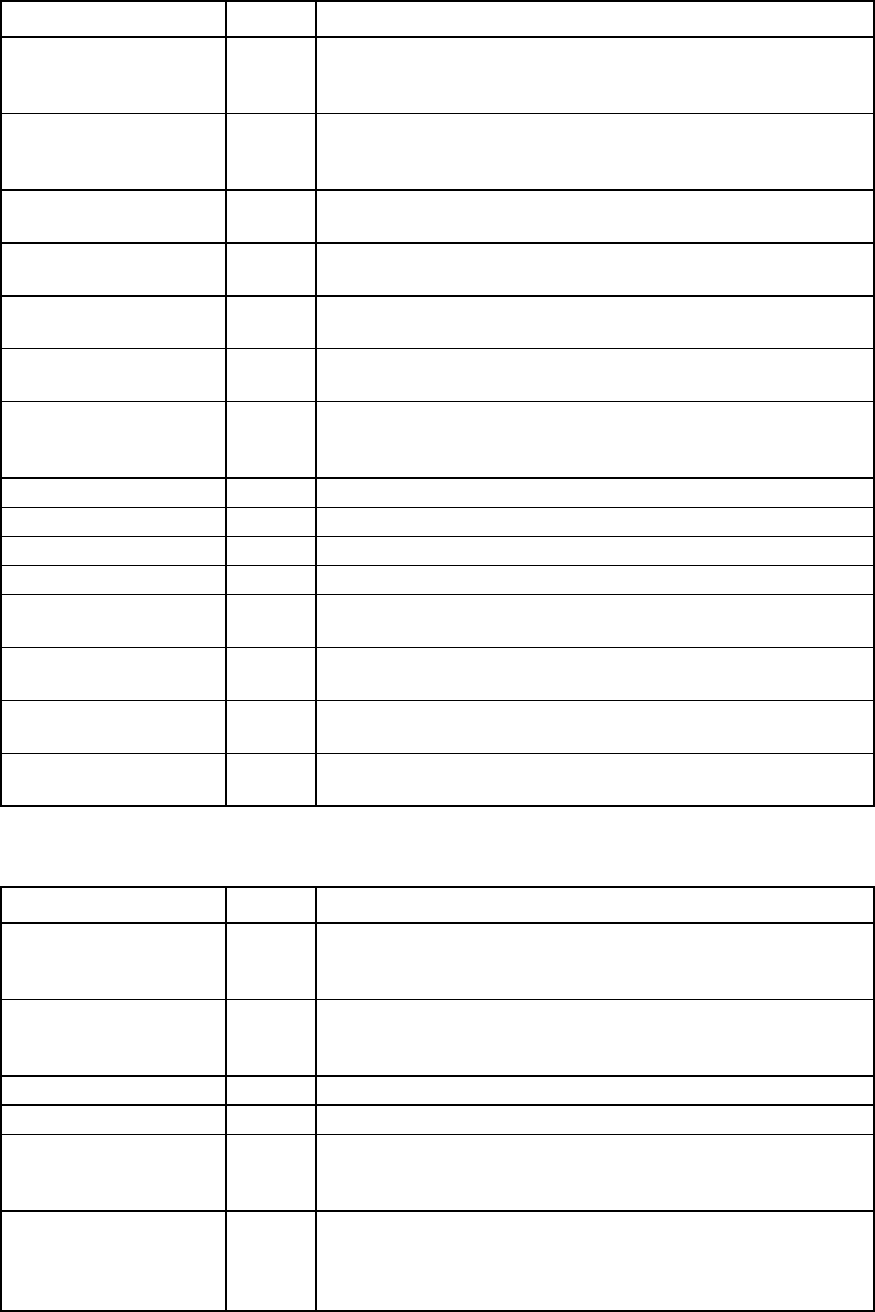
Command line 168
Name RFC Description
fcNumberOffline
Sequences
FCMGMT
-MIB The number of Offline Primitive sequence received at this port. This
statistic is for Fibre Channel only. The object type is
connUnitPortStatCountNumberOfflineSequences.
fcPrimitiveSeqProtocol
Errors
4044 The number of primitive sequence protocol errors detected at this port.
This count is part of FC-PH's LESB. The object type is
fcmPortPrimSeqProtocolErrors.
fcRxByteRate N/A The average receive byte rate (byte/s) for a sample period of once per
second
fcRxFrameRate N/A The average receive frame rate (frame/s) for a sample period of once
per second
fcRxLinkResets 4044 The number of Link Reset (LR) Primitive Sequences received. The object
type is fcmPortRxLinkResets.
fcRxOfflineSequences 4044 The number of Offline (OLS) Primitive Sequences received at this port.
The object type is fcmPortRxOfflineSequences.
fcSmoothingOverflow
Errors
N/A The number of times that a violation of FC rules on the incoming signal
were detected. An example of a violation is an insufficient number of
idles received between the frames.
fcTotalRxBytes N/A The total number of bytes received
fcTotalRxFrames N/A The total number of frames received
fcTotalTxBytes N/A The total number of bytes transmitted
fcTotalTxFrames N/A The total number of frames transmitted
fcTxByteRate N/A The average transmit byte rate (byte/s) for a sample period of once per
second
fcTxFrameRate N/A The average transmit frame rate (frame/s) for a sample period of once
per second
fcTxLinkResets 4044 The number of LR Primitive Sequences transmitted. The object type is
fcmPortTxLinkResets.
fcTxOfflineSequences
4044
The number of OLS Primitive Sequences transmitted by this port. The
object type is fcmPortTxOfflineSequences.
VC 8Gb 24-port FC module uplink and downlink ports
Name RFC Description
numAddressErrors FCMGMT
-MIB The number of frames received with unknown addressing, such as an
unknown SID or DID. The SID or DID is not known to the routing
algorithm. The object type is connUnitPortStatCountAddressErrors.
numBBCreditZero FCMGMT
-MIB
The number of transitions in or out of the BBcredit zero state. The other
side does not provide any credit. The object type is
connUnitPortStatCountBBCreditZero.
numBytesRx N/A The total number of bytes received
numBytesTx N/A The total number of bytes transmitted
numCRCErrors FCMGMT
-MIB
The number of frames received with invalid CRC. This count is part of
FC-PH's LESB. Loop ports should not count CRC errors passing through
when monitoring. The object type is connUnitPortStatCountInvalidCRC.
numClass3Discards FCMGMT
-MIB
The number of Class 3 frames discarded upon reception at this port. No
FBSY or FRJT is generated for Class 3 frames, and they are discarded if
they cannot be delivered. The object type is
connUnitPortStatCountClass3Discards.
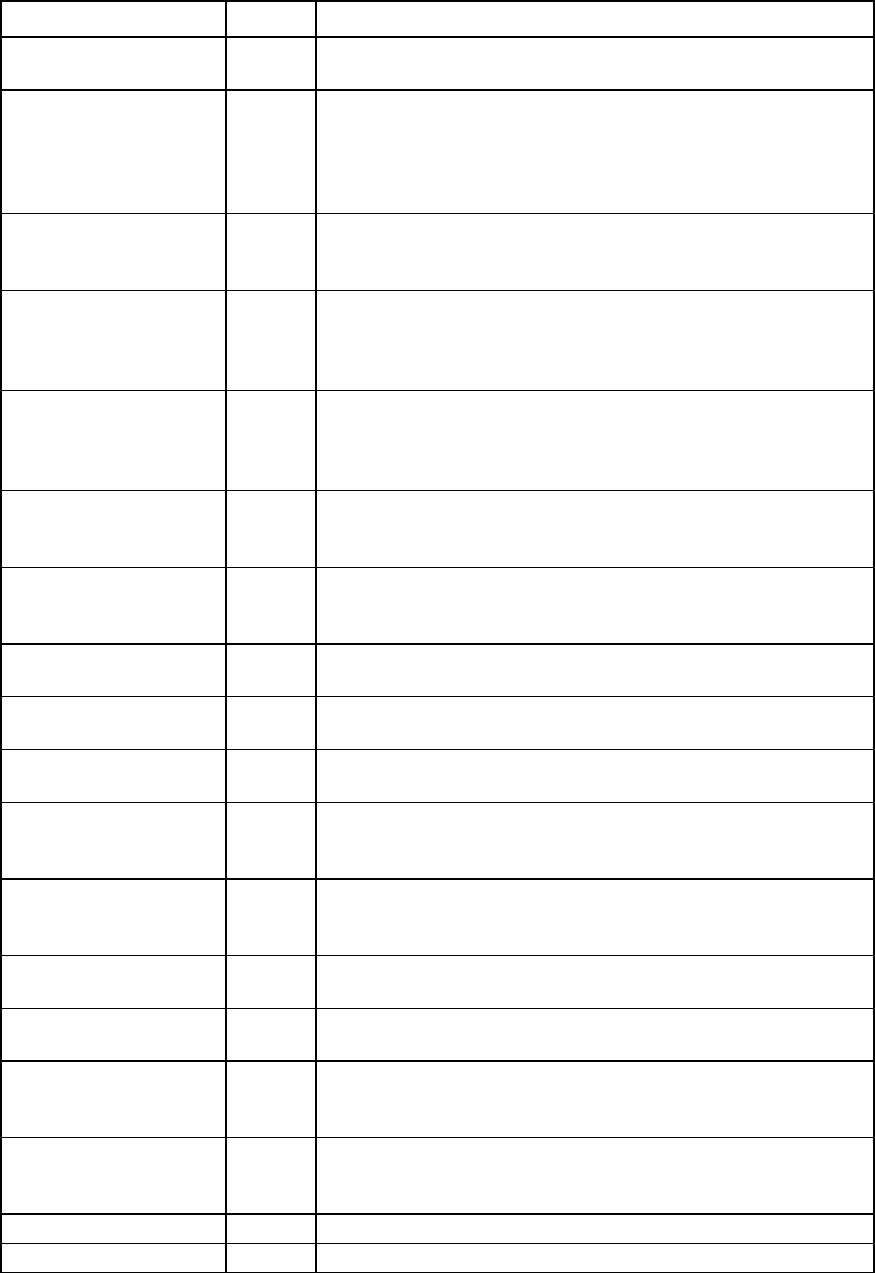
Command line 169
Name RFC Description
numEncodingDisparity
Errors
FCMGMT
-MIB The number of disparity errors received at this port. The object type is
connUnitPortStatCountEncodingDisparityErrors.
numFBSYFrames FCMGMT
-MIB
The number of times that FBSY was returned to this port as a result of a
frame that could not be delivered to the other end of the link. This occurs
on SOFc1 frames (the frames that establish a connection) if either the
fabric or the destination port is temporarily busy. The count is the sum of
all classes. The object type is connUnitPortStatCountFBSYFrames.
numFRJTFrames FCMGMT
-MIB The number of times that FRJT was returned to this port as a result of a
frame being rejected by the fabric. This count is the total for all classes.
The object type is connUnitPortStatCountFRJTFrames.
numFramesTooLong FCMGMT
-MIB The number of frames received at this port where the frame length was
greater than what was agreed to in FLOGI/PLOGI. This could be
caused by losing the end of frame delimiter. The object type is
connUnitPortStatCountFramesTooLong.
numInputBuffersFull FCMGMT
-MIB The number of times that all input buffers of a port were full and
outbound buffer-to-buffer credit transitioned to zero. There is no credit to
provide to other side. The object type is
connUnitPortStatCountInputBuffersFull.
numInvalidOrderedSets FCMGMT
-MIB The number of invalid ordered sets received at port. This count is part of
FC-PH's LESB. The object type is
connUnitPortStatCountInvalidOrderedSets.
numInvalidTransmission
Words
FCMGMT
-MIB
The number of invalid transmission words received at this port. This
count is part of FC-PH's LESB. The object type is
connUnitPortStatCountInvalidTxWords.
numLRsRx FCMGMT
-MIB
The number of LRs received. This statistic is for Fibre Channel only. The
object type is connUnitPortStatCountRxLinkResets.
numLRsTx FCMGMT
-MIB The number of LRs transmitted. The object type is
connUnitPortStatCountTxLinkResets.
numLinkFailures FCMGMT
-MIB
The number of link failures. This count is part of FC-PH's LESB. The
object type is connUnitPortStatCountLinkFailures.
numLossOfSignal FCMGMT
-MIB The number of instances of signal loss detected at this port. This count is
part of FC-PH's LESB. The object type is
connUnitPortStatCountLossofSignal.
numLossOfSync FCMGMT
-MIB The number of instances of synchronization loss detected at this port.
This count is part of FC-PH's LESB. The object type is
connUnitPortStatCountLossofSynchronization.
numMcastFramesRx FCMGMT
-MIB
The number of multicast frames or packets received at this port. The
object type is connUnitPortStatCountRxMulticastObjects.
numMcastFramesTx FCMGMT
-MIB The number of multicast frames or packets transmitted through this port.
The object type is connUnitPortStatCountTxMulticastObjects.
numMcastTimeouts N/A The number of timeouts reported for multicast frames. A single frame
could cause this counter to increment if it timed out for each multiple
destination.
numPrimitiveSeqProtocol
Err
FCMGMT
-MIB The number of primitive sequence protocol errors detected at this port.
This count is part of FC-PH's LESB. The object type is
connUnitPortStatCountPrimitiveSequenceProtocolErrors.
numRxBadEOFs N/A The number of frames received with a badly formed end-of-frame
numRxCRCs N/A The number of CRC errors detected in received frames
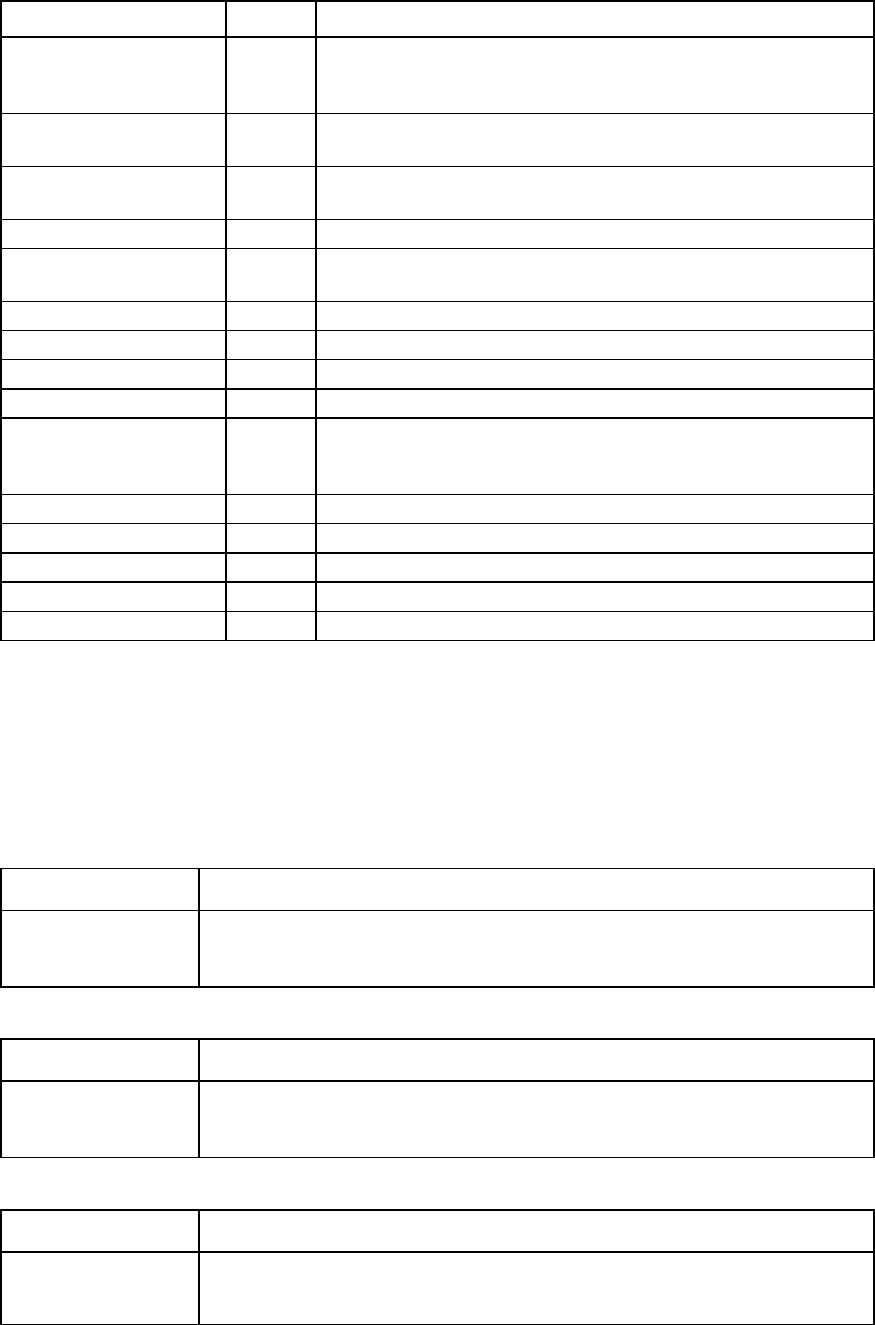
Command line 170
Name RFC Description
numRxClass1Frames FCMGMT
-MIB The number Class 1 frames received at this port. This statistic is for Fibre
Channel only. The object type is
connUnitPortStatCountClass1RxFrames.
numRxClass2Frames FCMGMT
-MIB The number of Class 2 frames received at this port. The object type is
connUnitPortStatCountClass2RxFrames.
numRxClass3Frames FCMGMT
-MIB
The number of Class 3 frames received at this port. The object type is
connUnitPortStatCountClass3RxFrames.
numRxLCs
N/A
The number of link control frames received at this port
numRxOfflineSequences FCMGMT
-MIB The number of Offline Primitive OLSs received at this port. The object
type is connUnitPortStatCountRxOfflineSequences.
rxBytePeakRate
N/A
The receive max byte rate since the last reset (bytes/s)
rxByteRate N/A The receive instantaneous byte rate (bytes/s)
rxFramePeakRate N/A The receive max frame rate since the last reset (frames/s)
rxFrameRate N/A The receive instantaneous frame rate (frames/s)
samplingRate N/A This controls the rate of statistics sampling in switch ports. Polling must
be frequent enough to avoid counter overflow for errors and tx/rx
bytes.
sfpStatus N/A The SFP status
txBytePeakRate N/A The transmission max byte rate since the last reset (bytes/s)
txByteRate N/A The receive instantaneous byte rate (bytes/s)
txFramePeakRate N/A The transmission max frame rate since the last reset (frames/s)
txFrameRate N/A The transmission instantaneous frame rate (frames/s)
VC 4Gb/8Gb 20-port FC module uplink and downlink ports
Statistics are not currently available for uplink or downlink ports.
Fibre Channel modules
ADDRESSERRORS
Object type
connUnitPortStatCountAddressErrors
Description The number of frames received with unknown addresses, such as an unknown SID or
DID. The SID or DID is not known to the routing algorithm.
::= { connUnitPortStatEntry 48 }
BBCREDITZERO
Object type
connUnitPortStatCountBBCreditZero
Description
The number of transitions in or out of the BBcredit zero state. The other side does not
provide any credit.
::= { connUnitPortStatEntry 8 }
BYTESRECEIVED
Object type
connUnitPortStatCountRxElements
Description The number of octets or bytes received by this port in 1-second periodic polling of the
port. This value is saved and compared with the next polled value to compute the net
throughput. For Fibre Channel, ordered sets are not included in the count.

Command line 171
::= { connUnitPortStatEntry 7 }
BYTESTRANSMITTED
Object type
connUnitPortStatCountTxElements
Description The number of octets or bytes transmitted by this port in 1-second periodic polling of the
port. This value is saved and compared with the next polled value to compute the net
throughput. For Fibre Channel, ordered sets are not included in the count.
::= { connUnitPortStatEntry 6 }
CLASS3DISCARDS
Object type
connUnitPortStatCountClass3Discards
Description The number of Class 3 frames discarded upon reception at this port. No FBSY or FRJT
is generated for Class 3 frames, and they are discarded if they cannot be delivered.
::= { connUnitPortStatEntry 28 }
CRCERRORS
Object type
connUnitPortStatCountInvalidCRC
Description The number of frames received with an invalid CRC. This count is part of FC-PH's LESB.
Loop ports should not count CRC errors passing through when monitoring.
::= { connUnitPortStatEntry 40 }
DELIMITERERRORS
Object type
connUnitPortStatCountDelimiterErrors
Description The number of invalid frame delimiters received at this port, for example, a frame with
a class 2 at the start and a class 3 at the end.
::= { connUnitPortStatEntry 49 }
ENCODINGDISPARITYERRORS
Object type
connUnitPortStatCountEncodingDisparityErrors
Description The number of disparity errors received at this port
::= { connUnitPortStatEntry 50 }
FBSYSFRAMES
Object type
connUnitPortStatCountFBSYFrames
Description The number of times that FBSY was returned to this port as a result of a frame that could
not be delivered to the other end of the link. This occurs on SOFc1 frames (the frames
that establish a connection) if either the fabric or the destination port is temporarily
busy. The count is the sum of all classes. If you cannot keep the counters by class, keep
the sum counters.
::= { connUnitPortStatEntry 10 }
FRAMESRECEIVED
Object type
connUnitPortStatCountRxObjects
Description The number of frames, packets, IOs, and so on received by this port. A Fibre Channel
frame starts with SOF and ends with EOF. FC loop devices should not count frames
passed through. This value represents the sum total for all other Rx objects.
::= { connUnitPortStatEntry 5 }
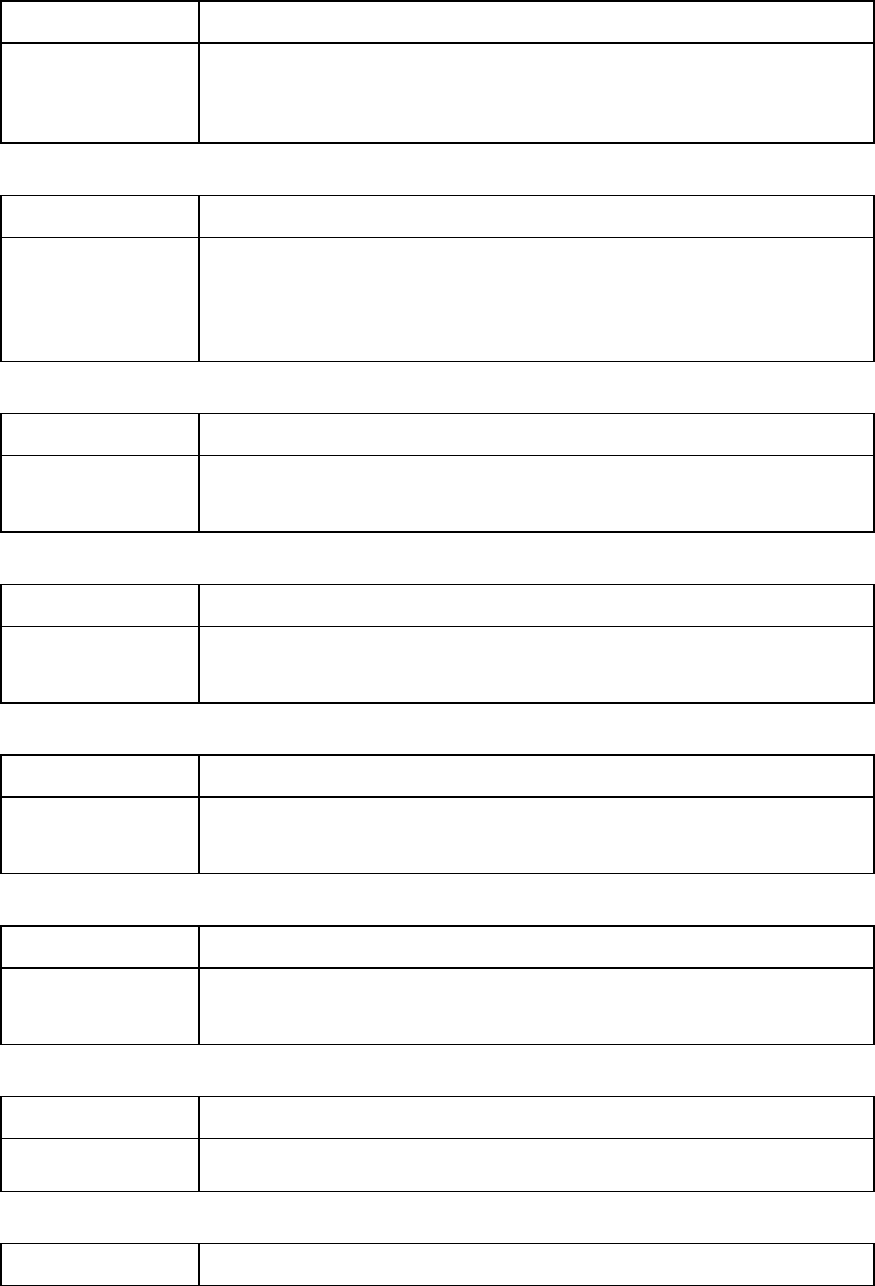
Command line 172
FRAMESTOOLONG
Object type
connUnitPortStatCountFramesTooLong
Description The number of frames received at this port where the frame length was greater than
what was agreed to in FLOGI/PLOGI. This could be caused by losing the end of frame
delimiter.
::= { connUnitPortStatEntry 46 }
FRAMESTRANSMITTED
Object type
connUnitPortStatCountTxObjects
Description The number of frames, packets, IOs, and so on that have been transmitted by this port.
A Fibre Channel frame starts with SOF and ends with EOF. FC loop devices should not
count frames passing through. This value represents the sum total for all other Tx
objects.
::= { connUnitPortStatEntry 4 }
FRJTFRAMES
Object type
connUnitPortStatCountFRJTFrames
Description The number of times that FRJT was returned to this port as a result of a frame being
rejected by the fabric. The count is the total for all classes.
::= { connUnitPortStatEntry 12 }
INPUTBUFFERSFULL
Object type
connUnitPortStatCountInputBuffersFull
Description The number of times that all input buffers of a port were full and the outbound
buffer-to-buffer credit transitioned to zero. There is no credit to provide to the other side.
::= { connUnitPortStatEntry 9 }
INVALIDORDEREDSETS
Object type
connUnitPortStatCountInvalidOrderedSets
Description The number of invalid ordered sets received at a port. This count is part of FC-PH's
LESB.
::= { connUnitPortStatEntry 45 }
INVALIDTRANSMISSIONWORDS
Object type
connUnitPortStatCountInvalidTxWords
Description The number of invalid transmission words received at this port. This number is part of
FC-PH's LESB.
::= { connUnitPortStatEntry 41 }
LINKFAILURES
Object type
connUnitPortStatCountLinkFailures
Description The number of link failures. This number is part of FC-PH's LESB.
::= { connUnitPortStatEntry 39 }
LINKRESETRECEIVED
Object type
connUnitPortStatCountRxLinkResets
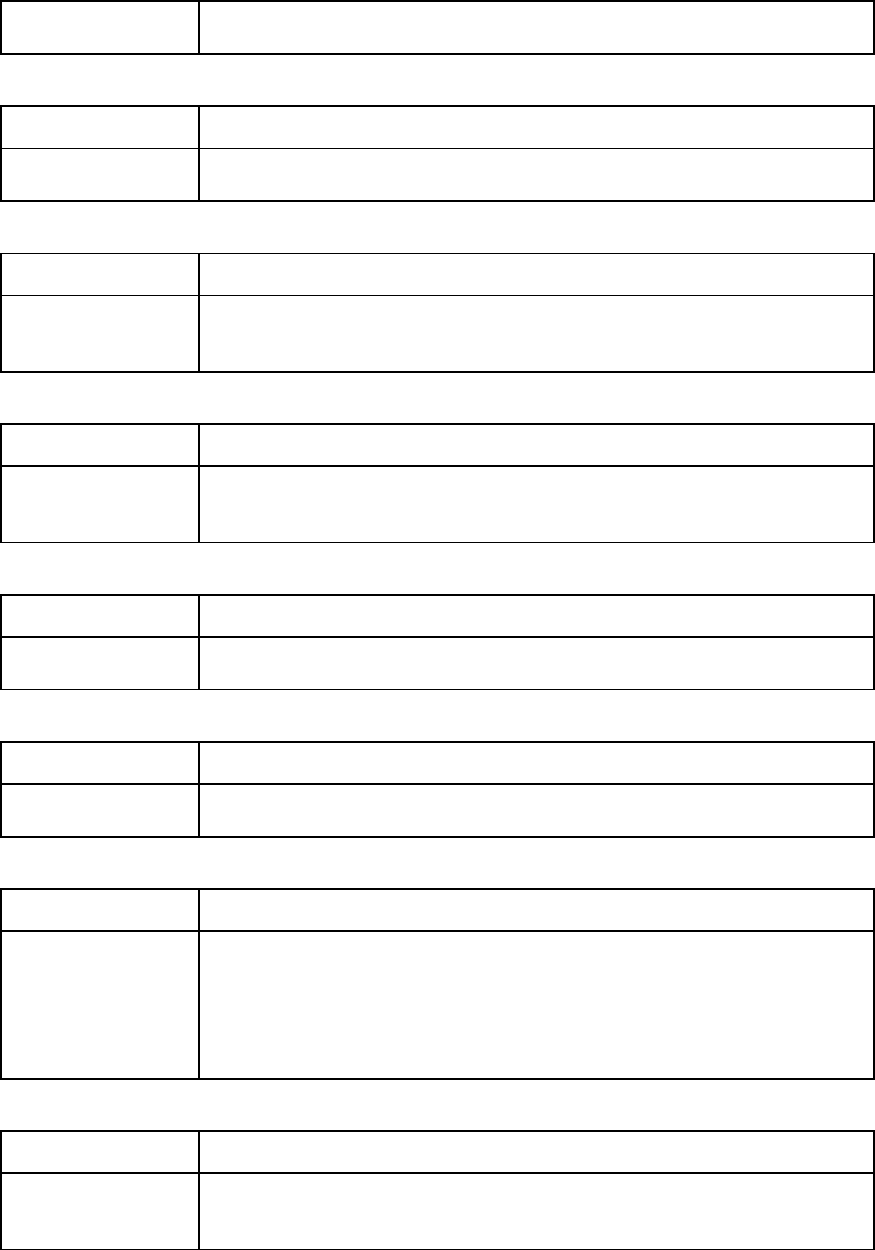
Command line 173
Description
The number of LRs received
::= { connUnitPortStatEntry 33 }
LINKRESETTRANSMITTED
Object type
connUnitPortStatCountTxLinkResets
Description The number of LRs transmitted
::= { connUnitPortStatEntry 34 }
LOSSOFSIGNALCOUNTER
Object type
connUnitPortStatCountLossofSignal
Description The number of instances of signal loss detected at this port. This count is part of FC-PH's
LESB.
::= { connUnitPortStatEntry 43 }
LOSSOFSYNCOUNTER
Object type
connUnitPortStatCountLossofSynchronization
Description The number of instances of synchronization loss detected at this port. This count is part
of FC-PH's LESB.
::= { connUnitPortStatEntry 44 }
MULTICASTFRAMESRECEIVED
Object type
connUnitPortStatCountRxMulticastObjects
Description The number of multicast frames or packets received at this port
::= { connUnitPortStatEntry 29 }
MULTICASTFRAMESTRANSMITTED
Object type
connUnitPortStatCountTxMulticastObjects
Description The number of multicast frames or packets transmitted through this port
::= { connUnitPortStatEntry 30 }
PBSYFRAMES
Object type
connUnitPortStatCountPBSYFrames
Description
The number of times that PBSY was returned to this port as a result of a frame that could
not be delivered to the other end of the link. This occurs on SOFc1 frames (the frames
that establish a connection) if the destination port is temporarily busy. This statistic is for
Fibre Channel only. This is the sum of all classes. If you cannot keep the counters by
class, keep the sum counters.
::= { connUnitPortStatEntry 11 }
PRIMITIVESEQPROTOCOLERRCOUNT
Object type
connUnitPortStatCountPrimitiveSequenceProtocolErrors
Description The number of primitive sequence protocol errors detected at this port. This number is
part of FC-PH's LESB.
::= { connUnitPortStatEntry 42 }
PRJTFRAMES
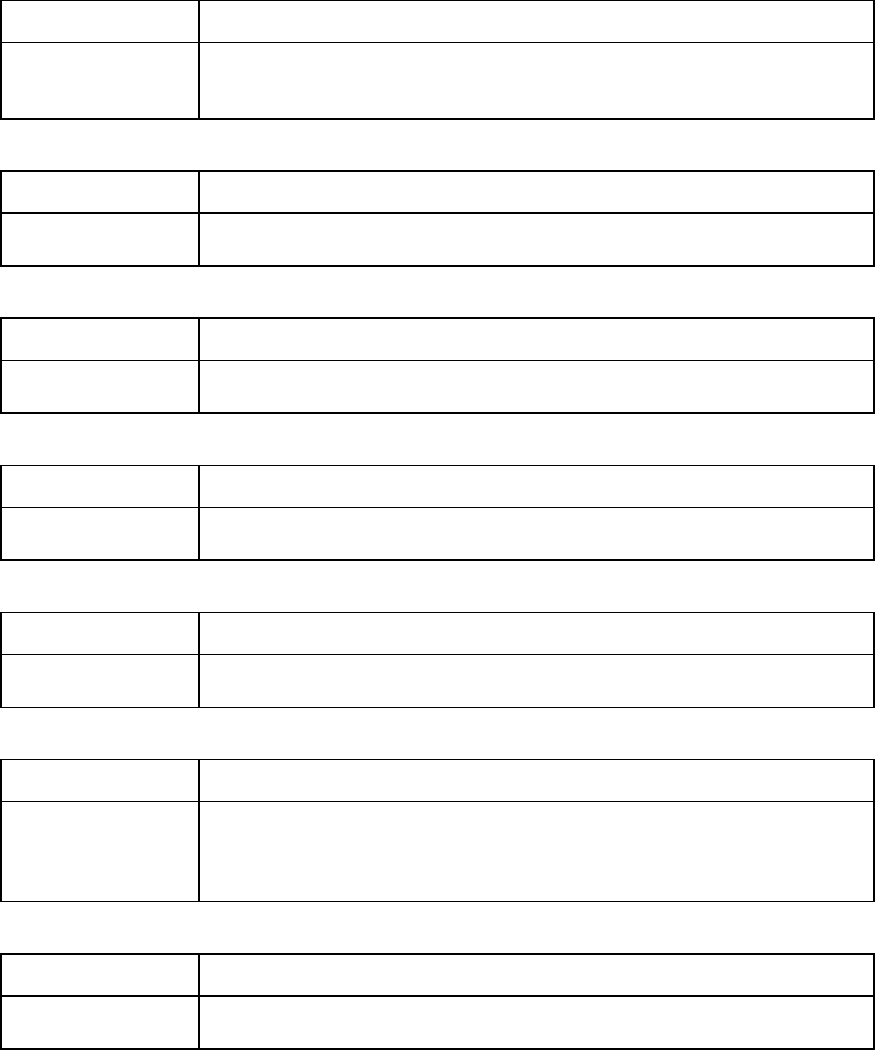
Command line 174
Object type
connUnitPortStatCountPRJTFrames
Description
The number of times that FRJT was returned to this port as a result of a frame being
rejected at the destination N_Port. This is the total for all classes.
::= { connUnitPortStatEntry 13 }
RXCLASS1FRAMES
Object type
connUnitPortStatCountClass1RxFrames
Description The number of Class 1 frames received at this port
::= { connUnitPortStatEntry 14 }
RXCLASS2FRAMES
Object type
connUnitPortStatCountClass2RxFrames
Description The number of Class 2 frames received at this port
::= { connUnitPortStatEntry 20 }
RXCLASS3FRAMES
Object type
connUnitPortStatCountClass3RxFrames
Description The number of Class 3 frames received at this port
::= { connUnitPortStatEntry 26 }
RXOFFLINESEQUENCES
Object type
connUnitPortStatCountRxOfflineSequences
Description The number of Offline Primitive OLSs received at this port
::= { connUnitPortStatEntry 36 }
RXTRUNCFRAMES
Object type
connUnitPortStatCountFramesTruncated
Description The number of frames received at this port where the frame length was less than the
minimum indicated by the frame header, which is normally 24 bytes, but can be more
if the DFCTL field indicates an optional header should have been present.
::= { connUnitPortStatEntry 47 }
TXOFFLINESEQUENCES
Object type
connUnitPortStatCountTxOfflineSequences
Description The number of Offline Primitive OLSs transmitted by this port
::= { connUnitPortStatEntry 37 }
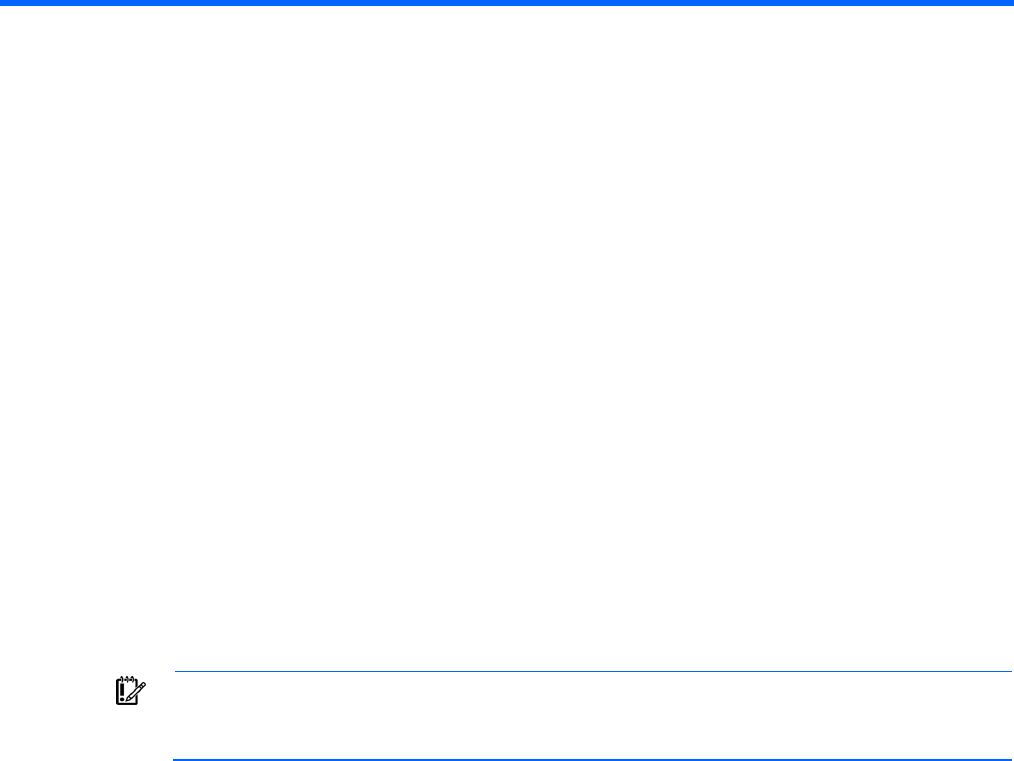
Configuring the Virtual Connect domain using the CLI 175
Configuring the Virtual Connect domain using the
CLI
Basic configuration
A Virtual Connect domain consists of an enclosure and a set of associated modules and server blades that
are managed together by a single instance of the VCM. The Virtual Connect domain contains specified
networks, server profiles, and user accounts that simplify the setup and administration of server connections.
Establishing a Virtual Connect domain enables you to upgrade, replace, or move servers within your
enclosures without changes being visible to the external LAN/SAN environments.
Before getting started, perform the following tasks:
• Verify that the HP Onboard Administrator is running the latest firmware (must be v3.70 or later).
• Note the following information from the Default Network Settings label attached to the primary module:
o DNS name
o User name
o Password
• Connect any Ethernet module stacking cables.
IMPORTANT: After a CLI command has completed, it can take up to 90 seconds before
configuration changes are stored in persistent memory. Disruptive actions such as power cycling
an I/O module within this time window can result in lost configuration changes.
The following sections provide the necessary steps to set up a basic domain.
For detailed information on a particular command, see "Managed elements (on page 18)."
Logging in to the CLI
The Virtual Connect Manager CLI can be accessed remotely through any SSH session ("Remote access to the
Virtual Connect Manager" on page 13):
• SSH
>ssh 192.168.0.120
login as: Administrator
password:
• LDAP Authentication
>ssh 192.168.0.120
login as: <LDAP user>
password: <password>
• RADIUS Authentication
>ssh 192.168.0.120
Configuring the Virtual Connect domain using the CLI 176
login as: <RADIUS user>
password: <password>
• TACACS+ Authentication
>ssh 192.168.0.120
login as: <TACACS+ user>
password: <password>
• Mechanism-based Authentication
>ssh 192.168.0.120
login as: <auth-mechanism>:<username>
password: <password>
Valid values for auth-mechanism are local, ldap, radius, and tacacs.
For example:
>ssh 192.168.0.120
login as: tacacs:<TACACS+ user>
password: <password>
• Role-based Authentication
>ssh 192.168.0.120
login as: <role>:<username>
password: <password>
Valid values for role are domain, network, server, and storage.
For example:
>ssh 192.168.0.120
login as: network:<username>
password: <password>
In role-based authentication, the role authentication order configured for the specified "role" will be
used.
Domain setup
After logging in to the CLI (on page 175), perform the following tasks to set up the domain:
1. Import the enclosure ("Importing an enclosure" on page 177).
2. Name the domain ("Setting the domain name" on page 177).
3. Configure local user authentication settings ("Configuring local users" on page 178).
4. Set up local user accounts and privileges ("Configuring local users" on page 178).
5. Set up authentication support for users:
o LDAP authentication ("Configuring LDAP authentication support for users" on page 177)
o RADIUS authentication ("Configuring RADIUS authentication support for users" on page 177)
o TACACS+ authentication ("Configuring TACACS+ authentication support for users" on page 178)
6. Set up role-based authentication ("Configuring role-based authentication settings" on page 178).
7. Set up the LACP timer ("Configuring the LACP Timer" on page 180).
8. Obtain and use a new signed certificate ("Obtaining and using a new signed certificate" on page
180).
Configuring the Virtual Connect domain using the CLI 177
Importing an enclosure
To import an enclosure, use the import enclosure command.
To enter OA credentials during import:
>import enclosure username=Administrator password=myPassword
To be prompted for a masked password:
>import enclosure username=Administrator
Password=*****
Setting the domain name
To set the domain name, use the set domain command:
>set domain name=MyNewDomainName
The Virtual Connect domain name must be unique within the data center, and can be up to 31 characters
without spaces or special characters.
Configuring LDAP authentication support for users
To set LDAP properties:
>set ldap serveraddress=192.168.0.110 enabled=true
To add LDAP directory groups:
>add ldap-group MyNewGroup description="This is my test group"
roles=domain,server,network
To remove LDAP directory groups:
>remove ldap-group MyGroup
To enable or disable local users:
>set ldap localusers=disabled
To display LDAP settings and directory groups:
>show ldap
>show ldap-group
Configuring RADIUS authentication support for users
To set RADIUS properties:
>set radius serveraddress=192.168.0.110 enabled=true serverkey=xyz1234
To add RADIUS groups:
>add radius-group MyNewGroup Description="Test Group" Roles=domain,server
To remove RADIUS groups:
>remove radius-group MyGroup
To display RADIUS settings and groups:
>show radius
>show radius-group
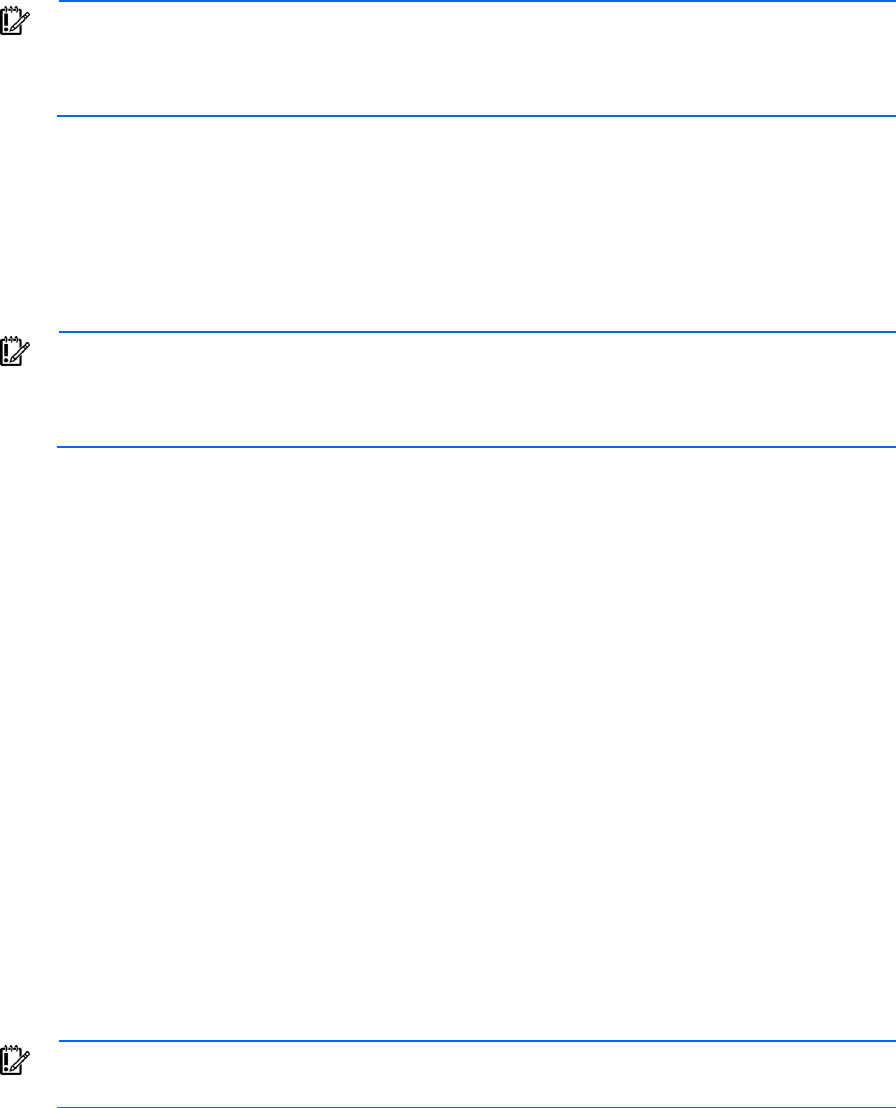
Configuring the Virtual Connect domain using the CLI 178
IMPORTANT: The RADIUS or TACACS+ server must be set up on a host machine on the
management network and configured with users and VC attributes. For more information, see the
HP Virtual Connect for c-Class BladeSystem User Guide on the HP website
(http://www.hp.com/go/vc/manuals).
Configuring TACACS+ authentication support for users
To set TACACS+ properties:
>set tacacs serveraddress=192.168.0.110 enabled=true serverkey=xyz1234
To display TACACS+ settings:
>show tacacs
IMPORTANT: The RADIUS or TACACS+ server must be set up on a host machine on the
management network and configured with users and VC attributes. For more information, see the
HP Virtual Connect for c-Class BladeSystem User Guide on the HP website
(http://www.hp.com/go/vc/manuals).
Configuring role-based authentication settings
To set the authentication order:
>set role domain Order=ldap,radius,tacacs
To display the authentication order:
>show role domain
To customize role permissions:
>set role network operations=SupportFiles,PortMonitoring
Configuring local users
To configure the local user authentication settings for the VC domain:
>set local-users Enabled=false PrimaryRemoteAuthenticationMethod=tacacs
The Primary Remote Authentication Method is the primary authentication mechanism that triggers the
re-enablement of local user authentication (if it was disabled) if the remote authentication servers are found
to be unavailable during login by a remote VC user. Valid values include NONE, LDAP, RADIUS, and
TACACS. The default value is NONE.
Configuring local users
IMPORTANT: Role operations assigned to users with Server role permissions are not available
when the VC domain is under VCEM control.
To add a new user:
>add user bob password=fhkjdhfk roles=domain,network
To modify an existing user:
>set user bob fullname="Bob J Smith" enabled=false
To remove an existing user:
>remove user bob
Configuring the Virtual Connect domain using the CLI 179
To remove all local users except for the Administrator account:
>remove user *
To display local user information:
• Summary of all users
>show user
• Details for all users
>show user *
• Details for a single user
>show user steve
Up to 32 local user accounts can be created.
Each user account can be set up to have a combination of up to four access roles. For a list of commands that
each role can execute, see "User roles (on page 149)."
• Domain
o Define local user accounts, set passwords, define roles
o Configure role-based user authentication
o Import enclosures
o Name the VC domain
o Set the domain IP address
o Update firmware
o Administer SSL certificates
o Delete the VC domain
o Save configuration to disk
o Restore the configuration from a backup
o Configure SNMP settings
• Network
o Configure network default settings
o Select the MAC address range to be used by the VC domain
o Create, delete, and edit networks
o Create, delete, and edit shared uplink sets
o Create, delete, and edit network access groups
o Configure Ethernet SNMP settings
• Server
o Create, delete, and edit server Virtual Connect profiles
o Assign and unassign profiles to device bays
o Select and use available networks
o Select serial numbers and UUIDs to be used by server profiles
o Power on and off server blades within the enclosure
• Storage
o Select the WWNs to be used by the domain
Configuring the Virtual Connect domain using the CLI 180
o Set up the connections to the external FC Fabrics
o Configure FC SNMP settings
Additional operation permissions can be assigned to network, server, or storage roles such as configuring
port monitoring or upgrading VC firmware.
It is possible to create a user with no roles. This user can only view status and settings.
Configuring the LACP Timer
To set the LACP Timer:
>set lacp-timer default=Long
To display the LACP Timer settings:
->show lacp-timer
Obtaining and using a new signed certificate
1. Generate and transfer an SSL certificate signing request (CSR) to a remote FTP server:
>save ssl-csr address=ftp://user:password@192.168.10.12/new-ssl.csr
CN=server.domain.com O=Hewlett-Packard C=US ST=CA L=Cupertino
email=vc-admin@domain.com
If the existing key is 1024 bits, a warning appears stating that a new key and certificate must be
generated and the web server must be restarted. After you confirm this operation, a new key and
certificate are generated and the web server restarts. The command pauses for 30 seconds to allow the
web server to restart.
2. Send the CSR text to the certificate authority (CA). The CA returns a signed certificate.
3. Upload the signed certificate:
>load ssl-certificate
Address=ftp://user:password@192.168.10.12/new-ssl.crt
The file is transferred and the web server restarts.
4. To import the VCM certificate into a SIM Managed Profile, extract the certificate from the browser.
For Internet Explorer:
a. From the Tools menu, select Internet Options.
b. On the Content tab, click Certificates.
c. Select the certificate you want to extract, and then click Export.
d. Follow the prompts on the Certificate Export Wizard.
For Firefox:
a. From the Tools menu, select Options.
b. Click Advanced.
c. On the Security tab, click View Certificates.
d. Select the certificate you want to extract, and then click Backup.
e. Follow the on-screen prompts.

Configuring the Virtual Connect domain using the CLI 181
Network setup
To establish external Ethernet network connectivity for the HP BladeSystem c-Class enclosure:
1. Identify the MAC addresses to be used on the server blades deployed within this Virtual Connect
domain.
2. Set up connections from the HP BladeSystem c-Class enclosure to the external Ethernet networks.
These connections can be uplinks dedicated to a specific Ethernet network or shared uplinks that carry
multiple Ethernet networks with the use of VLAN tags.
Configuring MAC address ranges
To configure MAC address ranges, use the set domain command.
To use VC-defined MAC addresses:
>set domain MacType=VC-Defined MacPool=10
To use factory-default MAC addresses:
>set domain MacType=Factory-Default
To set user-defined MAC addresses:
>set domain MacType=User-Defined MacStart=00-17-A4-77-00-00
MacEnd=00-17-A4-77-00-FF
IMPORTANT: Configuring Virtual Connect to assign server blade MAC addresses requires
careful planning to ensure that the configured range of MAC addresses is used once within the
environment. Duplicate MAC addresses on an Ethernet network can result in a server network
outage.
Each server blade Ethernet NIC ships with a factory default MAC address. The MAC address is a 48-bit
number that uniquely identifies the Ethernet interface to other devices on the network. While the hardware
ships with default MAC addresses, Virtual Connect can assign MAC addresses that override the factory
default MAC addresses while the server remains in that Virtual Connect enclosure.
Always establish control processes to ensure that a unique MAC address range is used in each Virtual
Connect domain in the environment. Reusing address ranges could result in server network outages caused
by multiple servers having the same MAC addresses.
If using Virtual Connect assigned MAC addresses, the following notes apply:
• Virtual Connect automatically assigns two MAC addresses to each VC-Enet connection in the server
profile, a primary address for the Ethernet NIC, and an iSCSI MAC address for use by multifunction
gigabit server adapters, such as the HP NC373m PCI Express Dual Port Multifunction Gigabit Server
Adapter. Only the primary MAC address is used by standard (not multifunction) Ethernet devices.
• If a server blade is moved from a Virtual Connect managed enclosure to a non-Virtual Connect
enclosure, the local MAC addresses on that server blade are automatically returned to the original
factory defaults.
• If a server blade is removed from a bay within a Virtual Connect domain and installed in another bay
in the same Virtual Connect domain or in a bay in a different domain, it is assigned the new set of
addresses appropriate for that server location.
• When FlexFabric adapters are in use, Virtual Connect assigns a MAC address to each FCoE connection
in the server profile.

Configuring the Virtual Connect domain using the CLI 182
• When iSCSI connections are used, Virtual Connect assigns a MAC address to each iSCSI connection
in the profile.
Assigned MAC addresses
The MAC address range used by the Virtual Connect domain must be unique within the environment. HP
provides a set of pre-defined ranges that are for use by VCM and do not conflict with server factory default
MAC addresses.
When using the HP-defined MAC address ranges, be sure that each range is used only once within the
environment.
Selecting VC-assigned MAC address ranges
When using VC-assigned MAC addresses, you can choose between using an HP pre-defined MAC address
range or using a user-defined MAC address range.
• HP pre-defined MAC address range (recommended). These pre-defined ranges are reserved and are
not the factory default on any hardware. There are 64 ranges of 1024 unique addresses to choose
from. Be sure to use each range only once within a data center.
1024 unique addresses might not be enough for a large configuration (multiple enclosures with many
Flex-10 NICs). If you plan a domain of this type, determine the number of MAC addresses you are likely
to use, and then select an option that provides the domain with sufficient MAC addresses.
• User-defined MAC address range. To avoid potential conflict with other hardware MAC addresses in
the environment, consider using a subrange of MAC addresses reserved by the IEEE for
locally-administered MAC addresses. Ensure that the range does not conflict with any Ethernet device
already deployed within the enterprise.
IMPORTANT: If you plan to use Insight Control Server Deployment for RedHat Linux installation
and also plan to use User- or HP-defined MAC addresses, you must import the enclosure and
assign profiles before running Insight Control Server Deployment.
NOTE:
After any server profiles are deployed using a selected MAC address range, that range
cannot be changed until all server profiles are deleted.
Creating a network access group
Before VC 3.30, any server profile could be assigned any set of networks. If policy dictated that some
networks should not be accessed by a system that accessed other networks (for example, the Intranet and the
Extranet) there was no way to enforce that policy automatically.
With VC 3.30 and later, network access groups are defined by the network administrator and associated
with a set of networks that can be shared by a single server. Each server profile is associated with one
network access group. A network cannot be assigned to the server profile unless it is a member of the network
access group associated with that server profile. A network access group can contain multiple networks.
Up to 128 network access groups are supported in the domain. Ethernet networks and server profiles that are
not assigned to a specific network access group are added to the domain Default network access group
automatically. The Default network access group is predefined by VCM and cannot be removed or renamed.
If you are updating to VC 3.30 or later, all current networks are added to the Default network access group
and all server profiles are set to use the Default network access group. Network communication within the
Configuring the Virtual Connect domain using the CLI 183
Default network access group behaves similarly to earlier versions of VC firmware, because all profiles can
reach all networks.
If you create a new network access group, NetGroup1, and move existing networks from the Default network
access group to NetGroup1, then a profile that uses NetGroup1 cannot use networks included in the Default
network access group. Similarly, if you create a new network and assign it to NetGroup1 but not to the
Default network access group, then a profile that uses the Default network access group cannot use the new
network.
To create a network access group, use the add network-access-group command:
>add network-access-group MyGroupName
The network access group name must be unique within the data center, and can be up to 64 characters
without spaces or special characters except for ".", "-", and "_".
Modifying network access groups
To modify network access groups, use the set network-access-group command:
>set network-access-group NetGroup1 Name=NewNetGroupName
• To add additional network members to the network access group, use the add nag-network
command:
>add nag-network nag=NetGroup1 network=Net3,Net4,Net5
• To remove specified network members from the network access group, use the remove nag-network
command:
>remove nag-network nag=NetworkGroup1 network=Net4,Net5
Displaying network access groups
To display network access groups, use the show network-access-group command:
• Summary for all network access groups
>show network-access-group
• Details for all network access groups
>show network-access-group *
• Details for a network access group
>show network-access-group MyGroupName
To display the members of network access groups, use the show nag-network command:
>show nag-network *
Creating an Ethernet network
To create a new Ethernet network, use the add network command:
>add network MyNetworkName
The network name must be unique within the data center, and can be up to 64 characters without spaces or
special characters.
Modifying Ethernet network properties
To modify Ethernet network properties, use the set network command:
>set network MyNetworkName state=enabled name=NewName smartlink=enabled
ConnectionMode=Auto LacpTimer=Domain-Default
Configuring the Virtual Connect domain using the CLI 184
Displaying Ethernet networks
To display Ethernet network properties, use the show network command:
• Summary of all networks
>show network
• Details for all networks
>show network *
• Details for a single network
>show network MyNetwork
Adding Ethernet networks to a network access group
To add existing network access groups to an existing network, use the add nag-network command:
>add nag-network Nag=DatabaseNetGroup Network=Net1,Net2
The networks become members of the specified network access group in addition to all the previously
configured network access groups.
To modify the network access groups of an existing network, use the set network command:
>set network Net1 nags=NetGroup1,NetGroup2
The specified network now belongs to the specified network access groups and is no longer the member of
previously configured network access groups.
Creating an Ethernet network that uses network access groups
To create a network that is assigned to network access groups DatabaseNetGroup and AccessNetGroup,
use the add network command:
>add network Network1 nags=DatabaseNetGroup,AccessNetGroup
Adding uplink ports to an Ethernet network
To add uplink ports to an existing Ethernet network, use the add uplinkport command:
>add uplinkport enc0:1:1 network=MyNetwork
Modifying uplink port properties
To modify an uplink port that exists as a member of a network or shared uplink set, use the set uplinkport
command:
>set uplinkport network=Network1 speed=1Gb
Creating a shared uplink set
To create a shared uplink set, use the add uplinkset command:
>add uplinkset MyUplinkSetName
A shared uplink set identifies VC-Enet module uplinks that carry multiple networks over the same cable or set
of cables. In this case, each Ethernet packet carries a VLAN tag (IEEE 802.1Q) to identify the specific
network to which it belongs. On shared uplinks, the VLAN tags are added when packets leave the
VC-enabled enclosure and are removed when packets enter the enclosure. The external Ethernet switch and
VCM must be configured to use the same VLAN tag identifier (a number between 1 and 4094) for each
network.
Configuring the Virtual Connect domain using the CLI 185
Virtual Connect places no special restrictions on which VLAN identifiers can be used, so the VLAN IDs
already used for the networks in the data center can be used on these shared uplinks. To configure a shared
uplink set for VLAN tagging, obtain a list of the network names and their VLAN IDs.
A shared uplink set enables multiple ports to be included to support port aggregation and link failover with
a consistent set of VLAN tags.
Because VLAN tags are added or removed when Ethernet packets leave or enter the VC-Enet shared uplink,
the VLAN tags have no relevance after the Ethernet packet enters the enclosure.
Identifying an associated network as the native VLAN causes all untagged incoming Ethernet packets to be
placed onto this network. Only one associated network can be designated as the native VLAN. All outgoing
Ethernet packets are VLAN-tagged.
Modifying shared uplink sets
To modify shared uplink sets, use the set uplink command:
>set uplinkset UplinkSet-1 ConnectionMode=Auto LacpTimer=Long
Displaying shared uplink sets
To display shared uplink sets, use the show uplinkset command:
• Summary for all shared uplink sets
>show uplinkset
• Details for all shared uplink sets
>show uplinkset *
• Details for a single shared uplink set
>show uplinkset MyUplinkSetName
Adding uplink ports to a shared uplink set
To add uplink ports to a shared uplink set, use the add uplinkport command:
>add uplinkport enc0:1:2 uplinkset=MyUplinkSetName
Creating a network that uses a shared uplink set
To create a network that uses a shared uplink set, use the add network command:
>add network MyNewNetworkName uplinkset=MyUplinkSetName vlanid=156
Creating multiple networks that use a shared uplink set
To create multiple networks that use a shared uplink set, use the add network-range command:
>add network-range UplinkSet=SUS1 VLANIds=156-160
Server VLAN Tagging Support
Each server port can be connected to multiple virtual networks, each using a unique server VLAN ID for virtual
network mapping.
The translation of Server VLAN tags to internal network VLAN and again to external data center VLAN tags,
and the reverse, on incoming and outgoing frames can result in a configuration where the server VLANs
might not match the external VLANs used on uplinks. To avoid this scenario, the server connections can be

Configuring the Virtual Connect domain using the CLI 186
forced to use the same VLAN mappings as the shared uplink sets. Setting the value to "true" restricts the server
network connections to be selected from a single shared uplink, and the VLAN ID cannot be modified:
>set enet-vlan SharedServerVLanID=true
Setting the value to "false" enables you to select any VC Ethernet network for the server Ethernet connections,
and VLAN ID mappings can be modified to ensure uniqueness:
>set enet-vlan SharedServerVLanID=false
When using mapped VLAN tags, the overall link speed can be controlled as follows:
>set enet-vlan PrefSpeedType=Custom PrefSpeed=500 MaxSpeedType=Custom
MaxSpeed=2500
Fibre Channel setup
To configure external Fibre Channel connectivity for the HP BladeSystem c-Class enclosure:
1. Identify WWNs to be used on the server blades deployed within this Virtual Connect domain.
2. Create FC SAN fabrics ("Creating FC fabrics" on page 187).
Configuring WWN address ranges
Each server blade FC HBA mezzanine card ships with factory default port and node WWNs for each FC
HBA port. Each WWN is a 64-bit number that uniquely identifies the FC HBA port/node to other devices on
the network. While the hardware ships with default WWNs, Virtual Connect has the ability to assign WWNs
that override the factory default WWNs while the server remains in that Virtual Connect enclosure. When
configured to assign WWNs, Virtual Connect securely manages the WWNs by accessing the physical FC
HBA through the enclosure Onboard Administrator and the iLO interfaces on the individual server blades.
When assigning WWNs to FC HBA ports, Virtual Connect assigns both a port WWN and a node WWN.
Because the port WWN is typically used for configuring fabric zoning, it is the WWN displayed throughout
the Virtual Connect user interface. The assigned node WWN is always the same as the port WWN
incremented by one.
Virtual Connect assigns or migrates WWNs for server FC ports connected to HP Virtual Connect modules.
Virtual Connect also assigns WWNs to FC ports that are not connected to an I/O module because Virtual
Connect modules can be added later. Server FC ports connected to non-Virtual Connect modules retain the
server factory default WWNs.
Configuring Virtual Connect to assign WWNs in server blades maintains a consistent storage identity
(WWN) even when the underlying server hardware is changed. This method allows server blades to be
replaced without affecting the external Fibre Channel SAN administration.
CAUTION: To avoid storage networking issues and potential loss of data associated with
duplicate WWNs on a FC SAN fabric, plan carefully when allowing Virtual Connect to assign
server blade WWNs so that the configured range of WWNs is used only once within the
environment.
The WWN range used by the Virtual Connect domain must be unique within the environment. HP provides
a set of pre-defined ranges that are reserved for use by Virtual Connect and do not conflict with server factory
default WWNs.
When using the HP-defined WWN ranges, be sure that each range is used only once within the environment.
To configure WWN address ranges, use the set domain command:
• VC-defined

Configuring the Virtual Connect domain using the CLI 187
>set domain WwnType=VC-Defined WwnPool=5
• Factory default
>set domain WwnType=Factory-Default
Creating FC fabrics
To create a FabricAttach FC SAN fabric and add it to the domain, use the add fabric command:
>add fabric MyFabric2 Bay=3 Ports=1 Speed=2Gb
To create a DirectAttach fabric for a FlexFabric module and add it to the domain, use the add fabric
command:
>add fabric MyFabric5 Bay=3 Ports=1,2 Type=DirectAttach
For more information about Virtual Connect fabrics, see the HP Virtual Connect for c-Class BladeSystem User
Guide on the HP website (http://www.hp.com/go/vc/manuals).
Displaying FC fabrics
To display a list of all FC SAN fabrics, use the show fabric command:
>show fabric
Serial number settings
The serial number settings feature enables you to add a serial number and UUID to server profiles. The UUIDs
that Virtual Connect assigns are randomly generated. A UUID pool is not required.
By configuring VCM to assign serial numbers, a profile can present a single serial number regardless of the
physical server. With these configuration values added to server profiles, software that is licensed to a
particular server, based on one or both of these values, can be migrated to new server hardware without
re-licensing the software for the new server hardware. This feature prevents you from having to reinstall serial
number sensitive software after a system recovery.
If you need to access the physical serial number of a server blade, the Onboard Administrator displays both
the physical and assigned serial numbers.
After server profile creation, the following guidelines apply:
• Serial numbers can be changed from factory default to VC-assigned.
• Factory default serial numbers cannot be changed.
• User-defined serial number ranges can be expanded.
• User-defined serial number ranges cannot be reduced.
CAUTION: The use of Serial Number Settings might prevent the proper operation of software
designed to track
servers by serial number or UUID. Do not enable this feature until you consider
and understand the impact to the entire software environment in which the servers operate. This
impact includes, but is not limited to, warranty service, asset tracking, server deployment, and
software licensing.
Configuring serial number ranges
To configure serial number ranges, use the set serverid command:
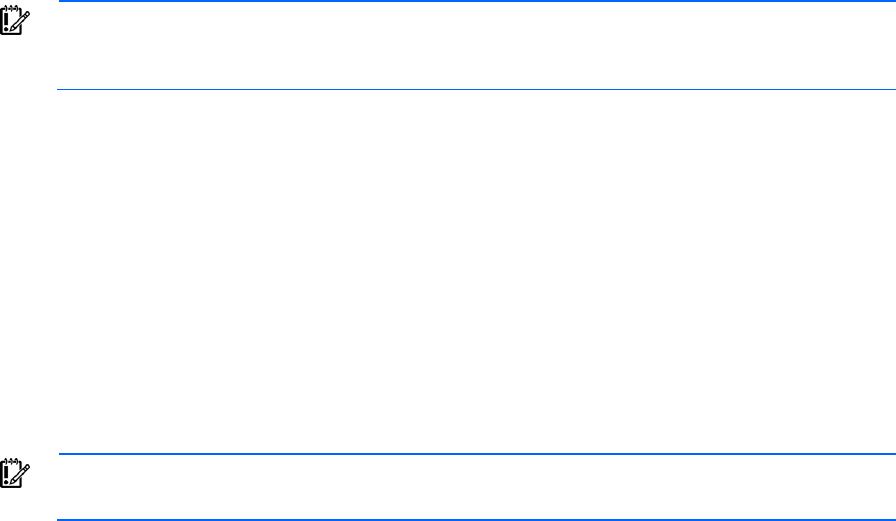
Configuring the Virtual Connect domain using the CLI 188
• VC-defined
>set serverid Type=VC-Defined PoolId=5
• Factory default
>set serverid Type=Factory-Default
When using the HP-defined serial number ranges, be sure that each range is used only once within the
environment.
Server profile setup
The I/O connection profile, or server profile, provides a link between the server and the networks and fabrics
defined in VC. The server profile can include MAC and WWN addresses, as well as boot parameters for the
various connection protocols supported by VC. After being defined, the server profile can be assigned to any
server blade within the Virtual Connect domain. VCM supports up to 256 profiles within the domain.
A Virtual Connect server profile consists of connections that group attributes related to server connectivity for
the various protocols supported by Virtual Connect modules. These protocols are Ethernet, iSCSI, Fibre
Channel over Ethernet (FCoE), and Fibre Channel.
• For Ethernet connections, VC provides the ability to assign VC-assigned MAC addresses and configure
PXE boot settings as well as allocate bandwidth on Flex-10 connections.
• For iSCSI connections, VC provides the ability to assign VC-assigned MAC addresses and configure
iSCSI boot settings as well as allocate bandwidth. This protocol is only available on Flex-10 server ports
that support iSCSI.
• For FCoE connections, VC provides the ability to assign VC-assigned WWN and MAC addresses and
configure Fibre Channel boot settings and bandwidth. This protocol is only available on FlexFabric
server connections.
• For FC connections, VC provides the ability to assign VC-assigned WWN addresses and configure
Fibre Channel boot settings.
IMPORTANT: The term server blade also applies to HP Integrity multi-blade servers. For more
information on multi-blade servers, see the HP Virtual Connect Manager for c-Class BladeSystem
User Guide on the HP website (http://www.hp.com/go/vc/manuals).
When a server profile is assigned to a server blade, VCM configures the connections with the appropriate
MAC/WWN addresses and boot settings. USE BIOS is an option for all connection boot settings that
preserves the options set in the RBSU or through other configuration utilities. Virtual Connect Manager
automatically connects the server blade Ethernet, iSCSI, FCoE, and Fibre Channel ports to the specified
networks and SAN fabrics. This server profile can then be re-assigned to another server blade as needed,
while maintaining the server's network and SAN identity and connectivity.
VCM can be configured so that server blades use server factory default MACs/WWNs or Virtual
Connect-administered MACs/WWNs. These administered values override the default MAC addresses and
WWNs when a server profile is assigned to a server, and appear to pre-boot environments and the host
operating system software as the hardware addresses. To use administered MAC/WWN addresses, select
a range of HP pre-defined or user-specified MAC addresses.
Review the following list of guidelines before creating and deploying server profiles:
IMPORTANT: Before assigning a profile, unassigning a profile, or modifying a profile, be sure to
review the "Server blade power on and power off guidelines (on page 195)."
Configuring the Virtual Connect domain using the CLI 189
• The server blade firmware and option card firmware must be at a revision that supports Virtual Connect
profile assignment. See the HP website (http://www.hp.com/go/bladesystemupdates).
• Before creating the first server profile, do the following:
o Select whether to use assigned serial numbers or factory default serial numbers.
o Select whether to use movable, VC-administered MAC addresses and WWNs, or the local server
blade factory default MAC addresses and WWNs.
• After an enclosure is imported into a Virtual Connect domain, server blades are isolated from the
networks and SAN fabrics until a server profile is created and assigned.
• Server blades must be powered off to receive or relinquish a server profile assignment when using
Virtual Connect-administered MAC addresses or WWNs, or when changing Fibre Channel boot
parameters. When using Flex-10 or FlexFabric modules, there are special considerations for server
power.
• When assigning a VC-assigned serial number, the server must be powered off.
• FC SAN connections appear in server profile screens only when an HP Virtual Connect Fibre Channel
module is in the enclosure managed by Virtual Connect. FC SAN connections are added in pairs and
cannot be deleted. If an HP Virtual Connect Fibre Channel module is added to a Virtual Connect
domain with existing profiles, an option to add FC connections appears when editing existing profiles.
• FCoE connections appear in server profile screens only when an HP VC Flex Fabric 10Gb/24-port
Module, HP VC FlexFabric-20/40 F8 Module, or HP VC Flex-10/10D Module is in the enclosure
managed by Virtual Connect. FCoE SAN connections are added in pairs. If either of these modules is
added to a Virtual Connect domain with existing profiles, you can add FCoE connections.
• iSCSI connections are not added to server profiles by default. You must add one or more iSCSI
connections. The GUI enables the creation of iSCSI connections only if at least one Flex-10 or FlexFabric
module exists in the domain. The CLI can be used to pre-provision this feature. iSCSI and FCoE
connections cannot share the same physical Flex-10 port since they use the same physical function.
• Some server profile SAN boot settings (controller boot order) are applied by Virtual Connect only after
the server blade has been booted at least once with the final mezzanine card configuration.
• If PXE, controller boot order, or SAN boot settings are made outside of Virtual Connect using RBSU or
other configuration tools, Virtual Connect restores the settings defined by the server profile after the
server blade completes the next boot cycle.
• After Virtual Connect assigns a server profile to a server, RBSU cannot modify the protocol configuration
(iSCSI/FCoE) for any NIC, including the NC551m, even if the NIC is not connected to a Virtual
Connect module. Any protocol configuration changes must be made before the server profile is
assigned to the server.
• To boot properly from SAN when using Linux and VMware ESX 3.0.1 and ESX 3.0.2, change the
QLogic QMH2462 4Gb FC HBA connection option to 'point-to-point only' in the QLogic BIOS
configuration utility. The Emulex LPe 1105-HP 4Gb FC HBA does not require using the 'point-to-point'
connection option to boot properly from SAN.
• If the VC domain is configured for double-dense server mode and a profile is assigned to an empty
server bay, a hot-plug installation of a single-dense server into that server bay results in the profile not
being activated. To recover the profile, unassign the profile, and then reassign it.
• During a profile assignment, if the port number of an existing fabric has been changed to another
physical port, the fabric and the domain go into a failed state until the reconfiguration is complete. This
also might result in SNMP traps being sent to report the interim failed state.
Configuring the Virtual Connect domain using the CLI 190
Server profiles are associated with a specific enclosure device bay. After a profile is assigned, the Virtual
Connect Manager configures the server blade in that device bay with the appropriate MAC, PXE, WWN,
and SAN boot settings and connects the appropriate networks and fabrics. Server blades that have been
assigned a profile and remain in the same device bay do not require further Virtual Connect Manager
configuration during a server or enclosure power cycle. They boot and gain access to the network and fabric
when the server and interconnect modules are ready.
If a server blade is installed in a device bay already assigned a server profile, Virtual Connect Manager
automatically updates the configuration of that server blade before it can power on and connect to the
network.
If a server blade is moved from a Virtual Connect-managed enclosure to a non-Virtual Connect enclosure, the
MAC addresses and WWNs for the blade are automatically returned to the original factory defaults. This
feature prevents duplicate MAC addresses and WWNs from appearing in the data center because of a
server blade redeployment.
Creating server profiles
To create a new server profile, use the add profile command:
>add profile MyNewProfile
To copy the configuration from one profile to another profile, use the following command:
>copy ExistingProfile MyNewProfile
After an enclosure is imported into a Virtual Connect domain, server blades that have not been assigned a
server profile are isolated from all networks to ensure that only properly configured server blades are
attached to data center networks.
A server profile can be assigned and defined for each device bay so that the server blade can be powered
on and connected to a deployment network. These profiles can then later be modified or replaced by another
server profile.
A server profile can also be assigned to an empty bay to enable deployment at a later date.
Adding Ethernet network connections to a profile
To add a new Ethernet network connection to an existing server profile, use the add enet-connection
command:
>add enet-connection MyProfile network=MyNetwork pxe=enabled
To add a multiple network Ethernet connection on a server port, use the following commands:
>add enet-connection MyProfile pxe=enabled
>add server-port-map MyProfile:1 MyNetwork VlanID=100
>add server-port-map-range MyProfile:1 VLanIds=151-170,215
If the domain setting for SharedServerVlanID is set to true, then the VlanID property cannot be
modified. Instead, the name of the shared uplink set with which the network is associated is required.
>add server-port-map MyProfile:1 MyNetwork Uplinkset=MyUplinkset
Adding iSCSI connections to a profile
To add a new iSCSI connection to an existing server profile, use the add iscsi-connection command:
>add iscsi-connection MyProfile network=MyNetwork speedType=custom
speed=2000
To configure the boot parameters for the iSCSI connection, use the set iscsi-boot-param command as
follows:

Configuring the Virtual Connect domain using the CLI 191
>set iscsi-boot-param MyProfile1:1 BootOrder=Primary Lun=100
InitiatorName="iqn.2009-09.com.someorg.iSCSI-Initiator"
InitiatorIp=192.128.3.1 Mask=255.255.0.0
TargetName="iqn.2009-09.com.someorg.iSCSI-Target" TargetIp=192.128.3.2
TargetPort=40000 Authentication=CHAP Username=SomeUserName
Secret=SomePassword123
Adding FC fabric connections to a server profile
To add a new FC SAN connection to an existing server profile, use the add fc-connection command:
>add fc-connection MyProfile fabric=SAN_5
For more information, see "General requirements for adding FC or FCoE connections (on page 197)."
Adding FCoE connections to a profile
To add a new FCoE connection to an existing server profile, use the add fcoe-connection command:
>add fcoe-connection MyNewProfile Fabric=SAN_1 SpeedType=Custom
CustomSpeed=5000
To configure the boot parameters for the FCoE connection, use the set fcoe-connection command:
>set fcoe-connection MyNewProfile:1 BootPriority=Primary
BootPort=50:06:0B:00:00:C2:62:00 BootLun=5
For more information, see "General requirements for adding FC or FCoE connections (on page 197)."
Adding a network access group to a profile
To create a new profile and assign an existing network access group, use the add profile command:
>add profile MyNewProfile2 Nag=DatabaseNetGroup
To modify the network access group of an existing server profile, use the set profile command:
>set profile Profile1 Nag=NetGroup1
Assigning a server profile to a device bay
To assign a server profile to a specific device bay, use the assign profile command:
>assign profile MyProfile enc0:1
When defining server profiles in a multi-enclosure configuration, profiles can be assigned to server bays in
any of the enclosures that have been added and imported into the domain.
When a profile is created and assigned to a multi-blade server, the profile is applied to all of the blades in
the multi-blade server. Be sure that the profile contains enough Ethernet and Fibre Channel connection entries
for all of the ports on all of the blades in the multi-blade server.
Configuring IGMP settings
IMPORTANT: Users with server role permissions cannot modify IGMP settings when the VC
domain is under VCEM control.
To configure Ethernet IGMP snooping settings, use the set igmp command:
>set igmp Enabled=true Timeout=30

Configuring the Virtual Connect domain using the CLI 192
The IGMP Snooping feature enables VC-Enet modules to monitor (snoop) the IGMP IP multicast membership
activities and configure hardware Layer 2 switching behavior of multicast traffic to optimize network
resource usage. IGMP v1, v2, and v3 snooping are supported.
The IGMP Snooping idle timeout interval is set to 260 seconds by default. This value is the "Group
Membership Interval" value as specified by IGMP v2 specification (RFC2236). For optimum network
resource usage, set the interval to match the configuration on the customer network's multicast router settings.
By default, unregistered IGMP multicast traffic traversing VC–Enet modules is flooded on the configured
Ethernet network. To prevent flooding, set the NoFlood property to true.
>set igmp Enabled=true NoFlood=true
Unregistered multicast traffic from uplinks is dropped and traffic from the server ports is redirected to the
active uplink port. IGMP Snooping must be enabled to modify this setting.
For more information about multicast filters, see "mcast-filter (on page 72)."
Configuring MAC cache failover settings
• To configure MAC Cache Failover settings, use the set mac-cache command:
>set mac-cache enabled=true refresh=10
• To display MAC Cache Failover settings, use the show mac-cache command:
>show mac-cache
When a VC-Enet uplink that was previously in standby mode becomes active, external Ethernet switches can
take several minutes to recognize that the c-Class server blades can now be reached on this newly active
connection. Enabling Fast MAC Cache Failover causes Virtual Connect to transmit Ethernet packets on newly
active links, which enables the external Ethernet switches to identify the new connection and update their
MAC caches appropriately. This transmission sequence repeats a few times at the MAC refresh interval (HP
recommends 5 seconds) and completes in about 1 minute.
Virtual Connect only transmits MAC Cache update frames on VLANs that have been configured in the VC
domain. The update frames are VLAN tagged appropriately for networks defined on shared uplink sets. For
dedicated networks, only untagged update frames are generated, regardless of whether or not VLAN
Tunneling is enabled. In a VLAN tunnel, all customer VLAN tags pass through Virtual Connect transparently.
Virtual Connect does not examine nor record VLAN tag information in tunneled networks; therefore, it cannot
generate tagged update frames.
IMPORTANT: Be sure to set switches to allow MAC addresses to move from one port to another
without waiting for an expiration period or causing a lock out.
Always enable the "spanning tree portfast" feature to allow the switch port to bypass the
"listening" and "learning" stages of spanning tree and quickly transition to the "forwarding"
stage, allowing edge devices to immediately begin communication on the network.
Configuring network loop protection settings
The loop-protect command has been deprecated in VC 4.00 and higher. HP recommends using the
port-protect command.
To enable network loop protection, use the set port-protect command:
>set port-protect networkLoop=Enabled
To reset all ports disabled due to the port protection action, use the reset port-protect command:
>reset port-protect
Configuring the Virtual Connect domain using the CLI 193
For more information about the port-protect command, see "port-protect (on page 87)." For more information
about configuring the port-protect setting, see "Configuring pause flood protection settings."
The deprecated command to enable network loop protection is:
>set loop-protect Enabled=true
The deprecated command to reset network loop protection is:
>reset loop-protect
To avoid network loops, Virtual Connect first verifies that only one active uplink exists per network from the
Virtual Connect domain to the external Ethernet switching environment. Then, Virtual Connect makes sure
that no network loops are created by the stacking links between Virtual Connect modules.
• One active link—A VC uplink set can include multiple uplink ports. To prevent a loop with broadcast
traffic coming in one uplink and going out another, only one uplink or uplink LAG is active at a time. The
uplink or LAG with the greatest bandwidth should be selected as the active uplink. If the active uplink
loses the link, then the next best uplink is made active.
• No loops through stacking links—If multiple VC-Enet modules are used, they are interconnected using
stacking links, which might appear as an opportunity for loops within the VC environment. For each
individual network in the Virtual Connect environment, VC blocks certain stacking links to ensure that
each network has a loop-free topology.
Enhanced network loop protection detects loops on downlink ports, which can be a Flex-10 logical port or
physical port. The feature applies to Flex-10 logical function if the Flex-10 port is operating under the control
of DCC protocol. If DCC is not available, the feature applies to a physical downlink port.
Enhanced network loop protection uses two methods to detect loops:
• It periodically injects a special probe frame into the VC domain and monitors downlink ports for the
looped back probe frame. If this special probe frame is detected on downlink ports, the port is
considered to cause the loop condition.
For tunneled networks, the probe frame transmission is extended over a longer period of time
proportional to the number of tunneled networks. The probe frames are sent on a subset of tunnels every
second until all tunnels are serviced.
• It monitors and intercepts common loop detection frames used in other switches. In network
environments where the upstream switches send loop detection frames, the VC Enet modules must
ensure that any downlink loops do not cause these frames to be sent back to the uplink ports. Even
though VC probe frames ensure loops are detected, there is a small time window depending on the
probe frame transmission interval in which the loop detection frames from the external switch might loop
through down link ports and reach uplink ports. By intercepting the external loop detection frames on
downlinks, the possibility of triggering loop protection on the upstream switch is eliminated. When
network loop protection is enabled, VC-Enet modules intercept the following types of loop detection
frames:
o PVST+ BPDUs
o Procurve Loop Protect frames
When the network loop protection feature is enabled, any probe frame or other supported loop detection
frame received on a downlink port is considered to be causing the network loop, and the port is disabled
immediately until an administrative action is taken. The administrative action involves resolving the loop
condition and clearing the loop protection error condition. The "loop detected" status on a port can be
cleared by one of the following administrative actions:
• Restart loop detection by issuing "reset" loop protection from the CLI or GUI.
Configuring the Virtual Connect domain using the CLI 194
• Unassign all networks from the port in "loop detected" state.
The SNMP agent supports trap generation when a loop condition is detected or cleared.
Virtual Connect provides the ability to enable or disable network loop protection. The feature is enabled by
default and applies to all VC-Enet modules in the domain. Network loops are detected and server ports can
be disabled even prior to any enclosure being imported.
A loop-protect reset command resets and restarts loop detection for all server ports in a “loop-detected” error
condition.
Configuring pause flood protection settings
To enable pause flood protection, use the set port-protect command:
set port-protect [-quiet] [networkLoop=<Enabled|Disabled>]
[pauseFlood=<Enabled|Disabled>]
To reset all ports disabled due to the port protection action, use the reset port-protect command:
>reset port-protect
Ethernet switch interfaces use pause frame-based flow control mechanisms to control data flow. When a
pause frame is received on a flow control enabled interface, the transmit operation is stopped for the pause
duration specified in the pause frame. All other frames destined for this interface are queued up. If another
pause frame is received before the previous pause timer expires, the pause timer is refreshed to the new
pause duration value. If a steady stream of pause frames is received for extended periods of time, the transmit
queue for that interface continues to grow until all queuing resources are exhausted. This condition severely
impacts the switch operation on other interfaces. In addition, all protocol operations on the switch are
impacted because of the inability to transmit protocol frames. Pause frames and priority-based pause frames
can cause the same resource exhaustion condition.
VC provides the ability to monitor server downlink ports, module uplink ports, and stacking links for pause
flood conditions:
• If a pause flood condition is detected on a server downlink port, VC can take protective action by
disabling the flooded port if pause flood protection is enabled.
• If a pause flood condition is detected on a stacking link or an uplink port, VC only reports that the pause
flood condition was detected.
When the pause flood protection feature is enabled, this feature detects pause flood conditions on server
downlink ports and disables the port. This feature operates at the physical port level. The port remains
disabled until an administrative action is taken. When a pause flood condition is detected on a Flex-10
physical port, all Flex-10 logical ports associated with physical ports are disabled.
The administrative action involves the following steps:
1. Resolve the issue with the NIC on the server causing the continuous pause generation.
This might include updating the NIC firmware and device drivers. For information on firmware updates,
see the server support documentation.
Rebooting the server might not clear the pause flood condition if the cause of the pause flood condition
is in the NIC firmware. In this case, the server must be completely disconnected from the power source
to reset the NIC firmware. To perform a server reboot with power disconnection:
a. Shut down the server.
b. Log in to Onboard Administrator with Administrator privileges using the OA CLI.
c. Enter the command reset server x, where [x=bay number].
Configuring the Virtual Connect domain using the CLI 195
d. Confirm that you want to reset the server blade.
2. Re-enable the disabled ports on the VC interconnect modules using one of the following methods:
o Click Re-enable Ports in the GUI.
o Use the "reset port-protect" CLI command.
Virtual Connect provides the ability to enable or disable port pause flood protection. The feature is enabled
by default and applies to all VC-Enet modules in the domain. Port pause floods are detected and server ports
can be disabled even prior to any enclosure being imported.
The default polling interval is 10 seconds and is not customer configurable. VC provides system logs and
SNMP traps for events related to pause flood detection. The SNMP agent supports trap generation when a
pause flood condition is detected or cleared.
Hiding unused FlexNICs in a profile
To hide unused FlexNICs in a new server profile, use the add profile command with the
HideUnusedFlexNICs property:
->add profile MyNewProfile2 HideUnusedFlexNICs=true
To hide unused FlexNICs in an existing server profile, use the set profile command with the
HideUnusedFlexNICs property:
->set profile Profile1 HideUnusedFlexNICs=true
When you hide unused FlexNICs in an existing server profile, the operating system does not enumerate
physical functions of FlexNICs not mapped to profile connections as network interfaces. This might change
the order of network interfaces in the operating system and require manual adjustments to NIC teaming or
other network configurations in the operating system to restore network connectivity.
Changing this option requires you to power off the server.
Server blade power on and power off guidelines
Certain server profile changes require the server blade in the device bay to be powered down before the
changes are made. HP recommends using the server console to power down the server before attempting to
use the Virtual Connect Manager.
Server-side settings modified by a VC server profile requires the server blade to be powered down before
profile settings are applied. Network or fabric changes do not require the server blade to be powered down.
Server-side settings include the following:
• Assigning a VC or user-defined MAC address
• Changing the PXE setting
• Assigning a VC-defined WWN
• Changing the Fibre Channel boot parameters
• Changing boot parameters
• Adding or deleting a connection of any kind
• Changing the FlexNIC enumeration setting on a profile
If the server blade is not powered down, a message appears and no changes are made.
If server-side settings are changed, the following operations require that server blade is powered down:
• Assigning a profile to a server blade already installed in a device bay
Configuring the Virtual Connect domain using the CLI 196
• Deleting a profile, moving a profile to a different device bay, or unassigning a profile from the existing
bay
• Making modifications to a profile that affect settings on the server blade; for example, PXE
enable/disable, changing the number of connections, or changing Fibre Channel boot parameters
• Resetting the server blade to factory defaults from the RBSU
If the server blade is reset to factory defaults from the RBSU, perform the following:
a. Power down the server blade using the Momentary Press option.
b. Re-apply the VC server profile.
c. Power up the server.
The following operations do not require the server blade to be powered down:
• Changing the network connected to an already defined Ethernet port
• Changing the Fabric connected to a Fibre Channel port
• Changing the speed of a Fibre Channel port
• Assigning or unassigning server profiles, if server factory defaults are used for MAC addresses and
WWNs, BIOS Fibre Channel boot settings are used, and PXE is not being enabled or disabled (USE
BIOS for all network connections).
Exceptions for Flex-10 and FlexFabric 20 connection changes are specified in the following sections.
Flex-10 and FlexFabric 20 connection changes that require power down
Always power down server blades with Flex-10 connections in the following instances:
• Adding a connection that is mapped to a Flex-10 or FlexFabric 20
• Removing a connection that is mapped to a Flex-10 or FlexFabric 20
• Assigning a profile to a server that maps Flex-10 or FlexFabric 20 connections
• Unassigning a profile with Flex-10 or FlexFabric 20 connections
Flex-10 connection changes that do not require power down
With Virtual Connect v2.10 and higher, it is not necessary to power down a server blade with Flex-10
connections in the following instances:
• Changing a connection's network:
o From a single network to another single network
o From a single network to multiple networks
o From multiple networks to a single network
• Modifying the networks or VLAN IDs in a connection with multiple networks
With Virtual Connect v2.30 and higher, it is not necessary to power down a server blade with Flex-10
connections in the following instances:
• Changing a connection's network:
o From "unassigned" to a single network
o From a single network to "unassigned"
o From "unassigned" to multiple networks
o From multiple networks to "unassigned"
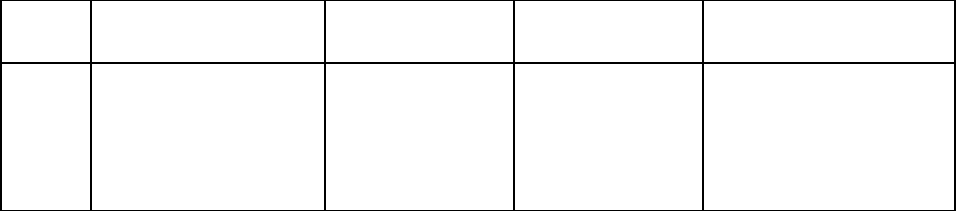
Configuring the Virtual Connect domain using the CLI 197
• Changing the requested bandwidth
FCoE connection changes that require power down
• Adding an FCoE connection to an assigned server profile
• Removing an FCoE connection from an assigned server profile
• Assigning a profile containing FCoE connections to a server
• Changing FCoE boot parameters
Restart after OA credential recovery
The state "profile recovered," is applied to servers that are powered up when VC Manager restarts after an
OA credential recovery. When VC Manager detects a restart after a credential recovery, it rewrites the
profile parameters for any server that is powered up, connects the server to the appropriate Ethernet networks
and FC fabrics, and then puts the server and profile in the "profile recovered" state. The server and profile
remain in the "profile recovered" state until the server is powered down or removed from the enclosure. This
feature eliminates the power cycle requirement for a server to recover.
General requirements for adding FC or FCoE connections
Adding FC and FCoE connections is generally allowed during profile add and edit operations. It is not
allowed in some specific cases. Observe the following general requirements:
• When a profile is added, the FC/FCoE connections initially displayed are based on the FC/FCoE
module configuration in the domain. A pair of horizontally adjacent FC/FCoE-capable modules has
two connections.
• Connections can only be added or removed from the bottom. You can only add or delete connections
at the end of the list.
• You can remove connections at any time (one at a time, from the bottom).
• If the existing profile connections do not match the current FC/FCoE module configurations, the add
operation is not allowed.
• The current maximum number of per server profile FC/FCoE connections mapped to the same I/O bay
is four, unless you are using the HP Integrity BL890c i4 Server Blade.
o When FlexFabric modules exist in I/O bays 1 and 2, there can be an additional eight FCoE
connections that will get mapped to LOMs 3 and 4 on the blades in an Integrity BL890c i4 server.
The BL890c i4 server has CNA LOMs, which enable two FCoE connections to I/O bay 1 (from
LOMs 1 and 3) and two FCoE connections to I/O bay 2 (from LOMs 2 and 4).
The following table lists several scenarios that describe how adding FC/FCoE connections affects an existing
profile. The scenarios are true for FC module configurations and FC modules, as well as FCoE module
configurations and FCoE-capable modules.
Scenario Description Existing profile
connections Current FC module
configurations Adding profile connections
1 Start with modules in Bays 3
and 4, create a profile, then
edit the profile and add
connections.
Port Connected to
1 Bay 3
2 Bay 4
— —
Bay 3 Bay 4
— —
— —
Port Connected to
1 Bay 3
2 Bay 4
3 Bay 3
4 Bay 4
Add connection, 2 times

Configuring the Virtual Connect domain using the CLI 198
2
Start with modules in Bays
3–6, create a profile, then
edit the profile and add
connections.
Port Connected to
1 Bay 3
2 Bay 4
3 Bay 5
4 Bay 6
— —
Bay 3 Bay 4
Bay 5 Bay 6
— —
Port Connected to
1 Bay 3
2 Bay 4
3 Bay 5
4 Bay 6
5 Bay 3
6 Bay 4
7 Bay 5
8 Bay 6
Add connection, 4 times
3 Start with modules in Bays 3
and 4, create a profile,
install modules into Bays 5
and 6, then edit the profile
and add connections.
Port Connected to
1 Bay 3
2 Bay 4
— —
Bay 3 Bay 4
Bay 5 Bay 6
— —
Port Connected to
1 Bay 3
2 Bay 4
3 Bay 5
4 Bay 6
Add connection, 2 times
4 Start with modules in Bays 3
and 4, create a profile (add
2 connections), install
modules into Bays 5 and 6,
then edit the profile.
Port Connected to
1 Bay 3
2 Bay 4
3 Bay 3
4 Bay 4
— —
Bay 3 Bay 4
Bay 5 Bay 6
— —
Add connection is disallowed
because the current FC module
configurations do not match
the existing connections in the
profile.
This profile is not useful after
the hot-plug install. To resolve
this issue, delete connections 3
and 4, save the profile, and
then scenario 3 applies.
5
Start with modules in Bays
3–6, create a profile, install
modules into Bays 7 and 8,
then edit the profile and add
connections.
Port Connected to
1 Bay 3
2 Bay 4
3 Bay 5
4 Bay 6
— —
Bay 3 Bay 4
Bay 5 Bay 6
Bay 7 Bay 8
Port Connected to
1 Bay 3
2 Bay 4
3 Bay 5
4 Bay 6
5 Bay 7
6 Bay 8
Add connection, 2 times
6 Start with modules in Bays
3–6, create a profile (add 4
connections), install modules
into Bays 7 and 8, then edit
the profile.
Port Connected to
1 Bay 3
2 Bay 4
3 Bay 5
4 Bay 6
5 Bay 3
6 Bay 4
7 Bay 5
8 Bay 6
— —
Bay 3 Bay 4
Bay 5 Bay 6
Bay 7 Bay 8
Add connection is disallowed
because the current FC module
configurations do not match
the existing connections in the
profile.
This profile is not useful after
the hot-plug install. To resolve
this issue, delete connections
5–8, save the profile, and then
scenario 5 applies.
7 Start with modules in Bays 5
and 6, create a profile,
install modules into Bays 3
and 4, then edit the profile.
Port Connected to
1 Bay 5
2 Bay 6
— —
Bay 3 Bay 4
Bay 5 Bay 6
— —
Add connection is disallowed
because the current FC module
configurations do not match
the existing connections in the
profile.
To make this profile useful,
remove the two connections,
save the profile, and then
begin adding connections.
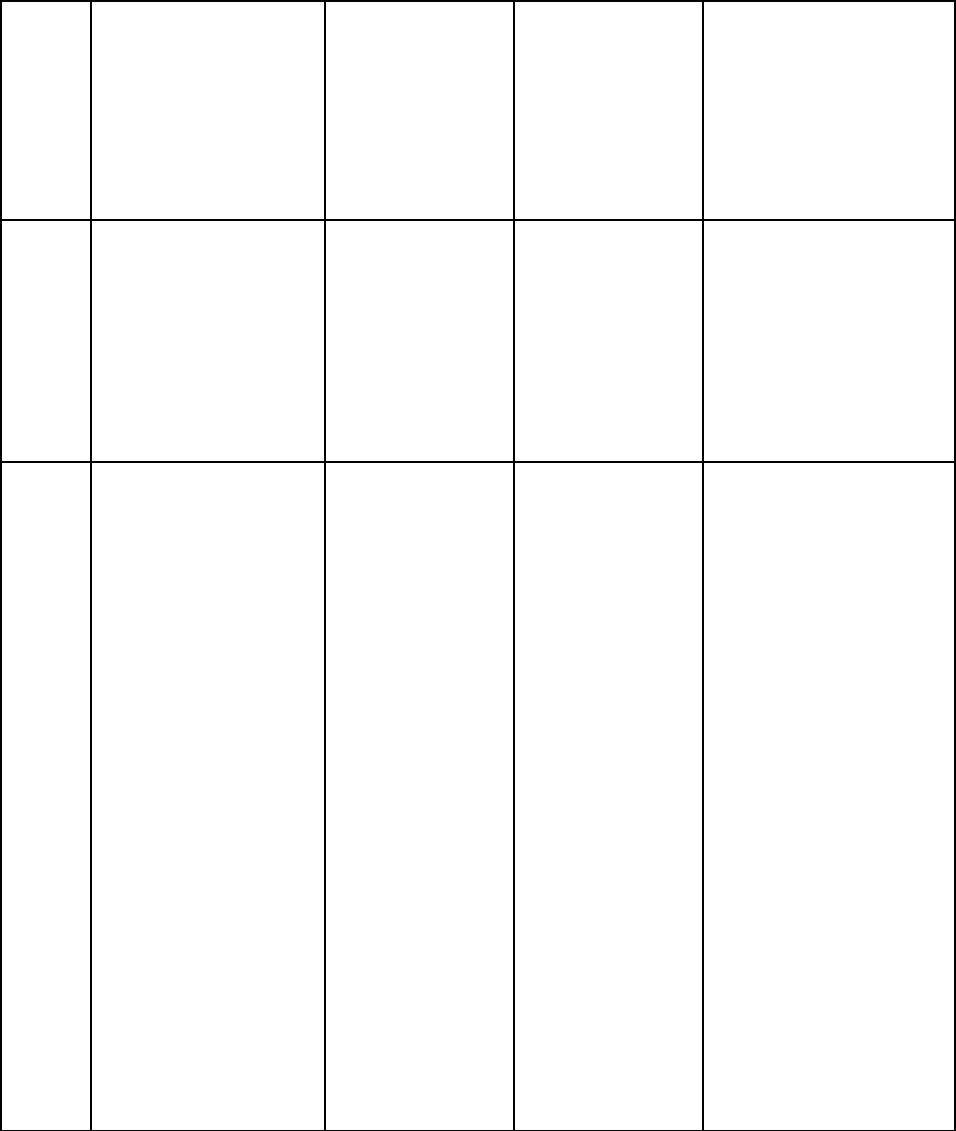
Configuring the Virtual Connect domain using the CLI 199
8
Start with modules in Bays
5–8, create a profile, install
modules into Bays 3 and 4,
then edit the profile.
Port Connected to
1 Bay 5
2 Bay 6
4 Bay 7
5 Bay 8
— —
Bay 3 Bay 4
Bay 5 Bay 6
Bay 7 Bay 8
Add connection is disallowed
because the current FC module
configurations do not match
the existing connections in the
profile.
To make this profile useful,
remove the two connections,
save the profile, and then
begin adding connections.
9 Start with FCoE-capable
modules in Bays 1 and 2,
then create a profile and
add connections.
Port Connected to
1 Bay 1
2 Bay 2
Bay 1 Bay 2
— —
— —
— —
Port Connected to
1 Bay 1
2 Bay 2
3 Bay 1
4 Bay 2
5 Bay 1
6 Bay 2
7 Bay 1
8 Bay 2
Add connection, 6 times*
10 Start with 8 FCoE-capable
modules, then create a
profile and add connections.
Port Connected to
1 Bay 1
2 Bay 2
3 Bay 3
4 Bay 4
5 Bay 5
6 Bay 6
7 Bay 7
8 Bay 8
Bay 1 Bay 2
Bay 3 Bay 4
Bay 5 Bay 6
Bay 7 Bay 8
Port Connected to
1 Bay 1
2 Bay 2
3 Bay 3
4 Bay 4
5 Bay 5
6 Bay 6
7 Bay 7
8 Bay 8
9 Bay 1
10 Bay 2
11 Bay 3
12 Bay 4
13 Bay 5
14 Bay 6
15 Bay 7
16 Bay 8
17 Bay 1
18 Bay 2
19 Bay 3**
20 Bay 4**
21 Bay 5**
22 Bay 6**
23 Bay 7**
24 Bay 8**
25 Bay 1
26 Bay 2
Add connection, 18 times
* Using the BL890c i4 server blade, an additional eight connections can still be added. Each pair is connect to bays 1
and 2. The first four pairs of entries are mapped to LOM 1 and LOM 2 on each blade, and the last four pairs of entries
are mapped to LOM 3 and LOM 4 on each blade.
** Not mapped
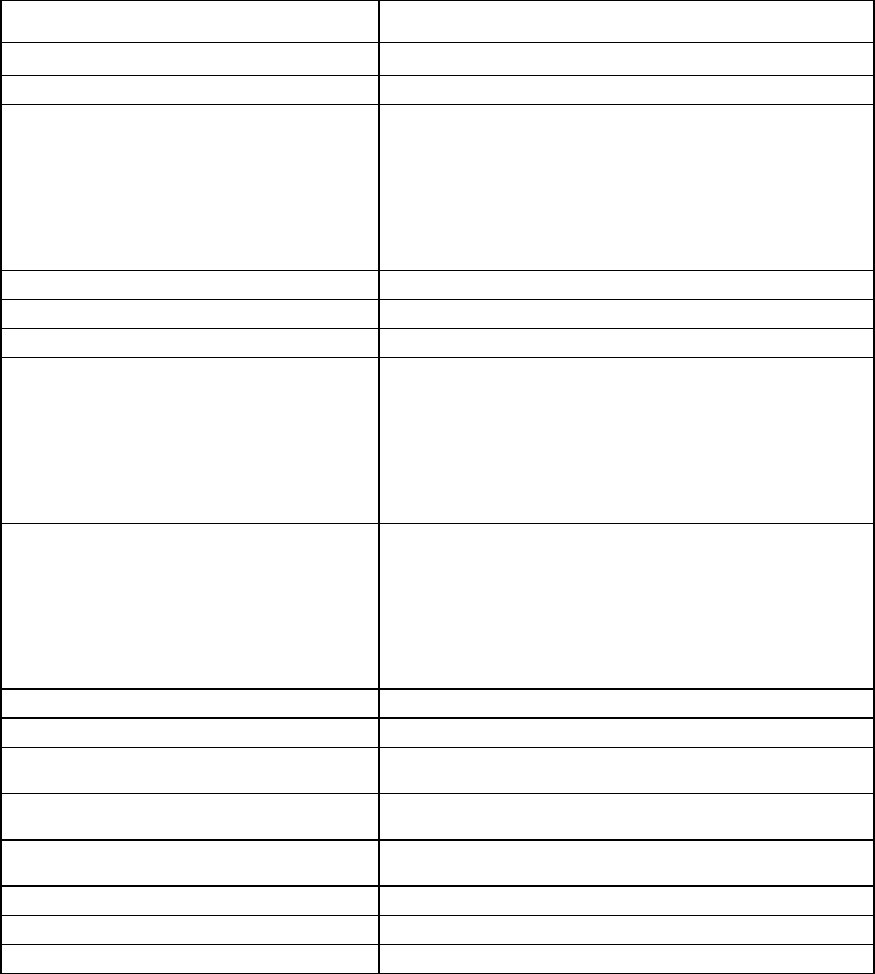
Configuring the Virtual Connect domain using the CLI 200
Logging out of the CLI
To log out of the CLI, use the exit command:
>exit
Common management operations
The following table provides the syntax for the most commonly used management operations.
For more information on a particular command, see "Managed elements (on page 18)."
Operation Examples
Display general domain settings
>show domain
Display predefined address pools
>show domain addresspool
Display interconnect modules
•
Summary display
>show interconnect
•
Detailed display
>show interconnect *
•
Single module display
>show interconnect enc0:2
Display overall domain status
>show status
Display stacking link configuration and status
>show stackinglink
Display the system log
>show systemlog
Display a list of servers in the domain
•
Summary display
>show server
•
Detailed display
>show server *
•
Single server display
>show server enc0:1
Display server profiles
•
Summary display
>show profile
•
Detailed display
>show profile *
•
Single profile display
>show profile MyProfile
Delete the domain configuration
>delete domain
Force a failover to the backup VC Manager
>reset vcm - failover
Power off server blades
>poweroff server enc0:2
>poweroff server *
Power on server blades
>poweron server enc0:1
>poweron server *
Reset a server blade
>reboot server enc0:4
>reboot server *
Unassign a server profile from a device bay
>unassign profile MyProfile
Modify Ethernet network connection properties
>set enet-connection MyProfile 1 pxe=disabled
Modify FC fabric connections
>set fc-connection MyProfile 2 speed=auto
Configuring the Virtual Connect domain using the CLI 201
Port status conditions
If a port status is unlinked and no connectivity exists, one of the following appears:
• Not Linked/E-Key—The port is not linked because of an electronic keying error. For example, a
mismatch in the type of technology exists between the server and module ports.
• Not Logged In—The port is not logged in to the remote device.
• Incompatible—The port is populated with an SFP module that does not match the usage assigned to the
port, such as a FC SFP connected to a port designated for Ethernet network traffic. A port that is not
assigned to a specific function is assumed to be designated for Ethernet network traffic.
An FCoE-capable port that has an SFP-FC module connected not assigned to a fabric or network is
designated for a network, and the status is "Incompatible." When a fabric is created on that port, the
status changes to "Linked."
• Unsupported—The port is populated with an SFP module that is not supported. For example:
o An unsupported module is connected.
o A 1Gb or 10Gb Ethernet module is connected to a port that does not support that speed.
o An LRM module is connected to a port that is not LRM-capable.
o An FC module is connected to a port that is not FC-capable.
• Administratively Disabled—The port has been disabled by an administrative action, such as setting the
uplink port speed to ‘disabled.’
• Unpopulated—The port does not have an SFP module connected.
• Unrecognized—The SFP module connected to the port cannot be identified.
• Failed Validation—The SFP module connected to the port failed HPID validation.
• Smart Link—The Smart Link feature is enabled.
• Not Linked/Loop Protected—VCM is intercepting BPDU packets on the server downlink ports and has
disabled the server downlink ports to prevent a loop condition.
• Not Linked/Flood Protected—VCM has detected a pause flood condition on a Flex-10 physical port
and has disabled all Flex-10 logical ports associated with the physical port.
• Linked/Non-HP—The port is linked to another port, but the connected SFP module is not certified by HP
to be fully compatible. In this case, the SFP module might not work properly. Use certified modules to
ensure server traffic.
• Not Linked/Pause Flood Detected—VCM has detected a pause flood condition.
• Covered—Reported for subports Q1.2 through Q1.4 when the QSFP+ port is populated with a QSFP+
DAC/AOC cable, rather than a 4x10Gb splitter cable.
Resetting the Virtual Connect Manager
To reset the Virtual Connect Manager, use the reset vcm command:
>reset vcm
>reset vcm [-failover]
Administrator privileges are required for this operation.
Configuring the Virtual Connect domain using the CLI 202
If VC Ethernet modules are configured for redundancy using a primary and backup Ethernet module, you can
use this feature to manually change which Virtual Connect Ethernet module hosts the Virtual Connect
Manager. You can also force the Virtual Connect Manager to restart without switching to the alternate Virtual
Connect Ethernet module. This feature can be useful when troubleshooting the Virtual Connect Manager. The
network and FC processing of the Virtual Connect subsystem is not disturbed during the restart or failover of
the Virtual Connect Manager.
If the command line option -failover is included in the reset vcm command and a backup Virtual
Connect Ethernet module is available, the command line displays the following message:
SUCCESS: The Virtual Connect Manager is being reset. Please wait...
You are logged out of the session after approximately 1 minute. An attempted login to the same Virtual
Connect Ethernet module is rejected with the following message:
Virtual Connect Manager not found at this IP address.
If you attempt to log in to the backup module, you might receive the following error message:
Unable to communicate with the Virtual Connect Manager. Please retry again
later.
The login should succeed after the Virtual Connect Manager restarts on the backup Virtual Connect Ethernet
module. Allow up to 5 minutes, depending on the enclosure configuration.
If the command line option -failover is not included in the reset vcm command or a backup Virtual
Connect Ethernet module is not available, the command line displays the following message:
SUCCESS: The Virtual Connect Manager is being reset. Please wait...
You are logged out of the session after approximately 1 minute. If you attempt to log in to the module again,
you might receive the following error message:
Unable to communicate with the Virtual Connect Manager. Please retry again
later.
The login should succeed after the Virtual Connect Manager restarts. Allow up to 5 minutes, depending on
the enclosure configuration.

Support and other resources 203
Support and other resources
Before you contact HP
Be sure to have the following information available before you call HP:
• Active Health System log (HP ProLiant Gen8 or later products)
Download and have available an Active Health System log for 7 days before the failure was detected.
For more information, see the HP iLO 4 User Guide or HP Intelligent Provisioning User Guide on the HP
website (http://www.hp.com/go/ilo/docs).
• Onboard Administrator SHOW ALL report (for HP BladeSystem products only)
For more information on obtaining the Onboard Administrator SHOW ALL report, see the HP website
(http://www.hp.com/go/OAlog).
• Technical support registration number (if applicable)
• Product serial number
• Product model name and number
• Product identification number
• Applicable error messages
• Add-on boards or hardware
• Third-party hardware or software
• Operating system type and revision level
HP contact information
For United States and worldwide contact information, see the Contact HP website
(http://www.hp.com/go/assistance).
In the United States:
• To contact HP by phone, call 1-800-334-5144. For continuous quality improvement, calls may be
recorded or monitored.
• If you have purchased a Care Pack (service upgrade), see the Support & Drivers website
(http://www8.hp.com/us/en/support-drivers.html). If the problem cannot be resolved at the website,
call 1-800-633-3600. For more information about Care Packs, see the HP website
(http://pro-aq-sama.houston.hp.com/services/cache/10950-0-0-225-121.html).

Acronyms and abbreviations 204
Acronyms and abbreviations
BPDU
Bridge Protocol Data Unit
CHAP
Challenge Handshake Authentication Protocol
CHAPM
Mutual Challenge Handshake Authentication Protocol
CRC
cyclic redundant checks
DCBX
Datacenter Bridging Capability Exchange protocol
DCC
device control channel
DHCP
Dynamic Host Configuration Protocol
DNS
domain name system
EFI
extensible firmware interface
FC
Fibre Channel
FCoE
Fibre Channel over Ethernet
FCS
Frame Check Sequence
Acronyms and abbreviations 205
FIPS
Federal Information Processing Standard
GMII
Gigabit media independent interface
HBA
host bus adapter
IGMP
Internet Group Management Protocol
iSCSI
Internet Small Computer System Interface
LDAP
Lightweight Directory Access Protocol
LESB
Link Error Status Block
LLC
Logical Link Control
LLDP
Link Layer Discovery Protocol
LUN
logical unit number
MAC
Media Access Control
NPIV
N_Port ID Virtualization
OA
Onboard Administrator
PVST+
Per VLAN Spanning Tree (over standard 802.1q links)
Acronyms and abbreviations 206
PXE
preboot execution environment
RADIUS
Remote Authentication Dial-In User Service
RD
receive data
RMON
remote monitoring
SMI-S
Storage Management Initiative Specification
SOAP
Simple Object Access Protocol
SSH
Secure Shell
SSL
Secure Sockets Layer
TACACS+
Terminal Access Controller Access Control System Plus
TFTP
Trivial File Transfer Protocol
TLV
Type-Length Value
UDP
User Datagram Protocol
UUID
universally unique identifier
VC
Virtual Connect
Acronyms and abbreviations 207
VCEM
Virtual Connect Enterprise Manager
VCM
Virtual Connect Manager
VCSU
Virtual Connect Support Utility
VLAN
virtual local-area network
WWN
World Wide Name
WWPN
worldwide port name

Documentation feedback 208
Documentation feedback
HP is committed to providing documentation that meets your needs. To help us improve the documentation,
send any errors, suggestions, or comments to Documentation Feedback (mailto:docsfeedback@hp.com).
Include the document title and part number, version number, or the URL when submitting your feedback.

Index 209
A
activity command 21
adding FC connections 191, 197
adding FCoE connections 191, 197
all 21
assigned MAC addresses 182
authenticating users 178
authorized reseller 203
auto-deployment 21
B
banner command 23
basic configuration 175
C
certificate administration 180
cli command 24
CLI command execution modes 12
command batching 16
Command line 18
command line overview 14
command line syntax 8, 16
Command output filtering 14
commands, updated 7
common management operations 200
config command 24
configbackup command 25
configuring CLI 24
configuring LDAP 177
configuring RADIUS 177
configuring role-based authentication 178
configuring serial number ranges 187
configuring TACACS+ 178
configuring the Virtual Connect domain 175
configuring, user accounts 178
connection mode 80
connection-map command 27
D
devicebay command 28
domain command 28
domain name 177
domain setup 176
downlink ports 168, 170
E
enclosure command 31
enet-connection command 33
enet-vlan 37
Ethernet module statistics descriptions 160
Ethernet network connections, adding to a
profile 190
Ethernet network properties, modifying 183
Ethernet network, creating 183
Ethernet networks, displaying 184
Ethernet uplink and downlink ports 160
external-manager command 38
F
fabric command 40
FC connections 191, 195, 197
FC fabric connections, adding to a profile 191
FC fabrics, creating 187
FC fabrics, displaying 187
FC uplink ports 168, 170
fc-connection command 43
FCoE connections 191, 197
fcoe-connection command 46
Fibre Channel module statistics descriptions 170
Fibre Channel setup 186
FIPS Mode 14
firmware command 50
FlexNIC 10
H
help command 155
help resources 203
I
igmp command 51
IGMP settings, configuring 191
igmp-group command 50
import enclosures 177
Index
Index 210
interactive user output format 157
interconnect command 52
interconnect-mac-table command 51
iSCSI connections 190
iscsi-boot-param command 53
iscsi-connection command 56
L
ldap command 62
ldap-certificate 60
ldap-group 61
link-dist-interval command 63
lldp command 64
local-users command 65
logging in 175
logging out 200
log-target 66
loop-protect command 68
M
MAC address settings 181
MAC cache failover settings, configuring 192
mac-cache command 69
managed elements 18
mcast-filter command 72
mcast-filter-rule 69
mcast-filter-set 70
mfs-filter command 74
multiple networks, create for shared uplink set 185
N
name-server command 76
native VLAN 80
network access group settings 74, 76
network access group, adding to a network 184
network access group, adding to a profile 191
network access groups, creating 182
network access groups, displaying 183
network access groups, modifying 183
network command 80
network configuration commands 80
network loop protection 192
network loop protection settings, configuring 192
network loop protection, resetting 68
network settings 80
network setup 80, 181
network, creating 80, 185
network, creating for network access group 184
network-range command 77
O
options 16
output format 157
overview, command line interface 14
P
pause flood protection 194
port monitor 85
port status conditions 201
port-protect command 87, 194
primary remote authentication method 178
private networks 80
profile command 88
properties 16
Q
qos command 97
qos-class command 94
qos-classifier command 95
qos-map command 96
R
radius command 100
radius-group command 99
remote access 13
resetting network loop protection 68
resetting Virtual Connect Manager 201
resources 203
role command 101
S
scriptable output format 158
serial number settings 187
server command 106
server identification 108
server profile overview 188
server profile, assigning to a device bay 191
server profiles 190, 195
server VLAN tagging support 185
server-port 104, 105
server-port-map-range command 103
session command 109
setting the domain name 177
shared uplink set, creating 184
shared uplink sets, displaying 185
Smart Link 80
SNMP (Simple Network Management Protocol) 116
SNMP access, adding 117
Index 211
SNMP traps 118
SNMP traps, enabling 118
SNMP user 122
SNMP user, manage 122
SSH administration 125
SSH key authorization 125
SSH key authorization, tool definition files 125
SSH key, adding 125
SSH key, administration 125
SSH keys, authorized 125
SSH keys, importing 125
SSL certificate administration 126, 180
SSL certificate signing request 127, 180
ssl command 129
ssl-csr command 127
stackinglink command 130
statistics 131
statistics descriptions 160
statistics-throughput command 133
status command 135
status, port 201
storage-management command 135
subcommands 18
support and other resources 203
Support-info 137
supporting comments and blank lines in CLI scripts 8
system log 138
systemlog command 138
T
tacacs command 138
technical support 203
telephone numbers 203
U
unassigning multiple profiles 8
updated commands 7
uplink port properties, modifying 184
uplink ports, adding 184
uplink ports, adding to shared uplink set 185
uplinkport command 139
uplinkset command 143
user command 146, 149
user profile 145, 146
using multiple enclosures 11
V
VC-assigned MAC addresses 182
vcm command 148
version command 149
Virtual Connect overview 10
VLAN tunneling, enable or disable 80
W
what's new 6
WWN settings 186