Huawei Technologies BTS3006C Outdoor BTS with dual-density TRX User Manual 00 1 Title Page
Huawei Technologies Co.,Ltd Outdoor BTS with dual-density TRX 00 1 Title Page
User Manual

Huawei Technologies Proprietary
iSite BTS3006C
V300R005
Maintenance Manual
Issue 01
Date 2007-01-24
Part Number 31034731
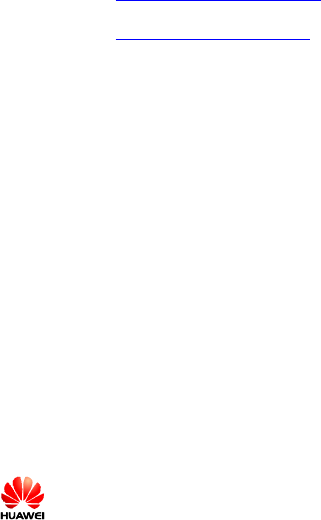
Huawei Technologies Proprietary
Huawei Technologies Co., Ltd. provides customers with comprehensive technical support and service. For
any assistance, please contact our local office or company headquarters.
Huawei Technologies Co., Ltd.
Address: Huawei Industrial Base
Bantian, Longgang
Shenzhen 518129
People's Republic of China
Website: http://www.huawei.com
Email: support@huawei.com
Copyright © Huawei Technologies Co., Ltd. 2007. All rights reserved.
No part of this document may be reproduced or transmitted in any form or by any means without prior
written consent of Huawei Technologies Co., Ltd.
Trademarks and Permissions
and other Huawei trademarks are trademarks of Huawei Technologies Co., Ltd.
All other trademarks and trade names mentioned in this document are the property of their respective
holders.
Notice
The information in this document is subject to change without notice. Every effort has been made in the
preparation of this document to ensure accuracy of the contents, but all statements, information, and
recommendations in this document do not constitute the warranty of any kind, express or implied.
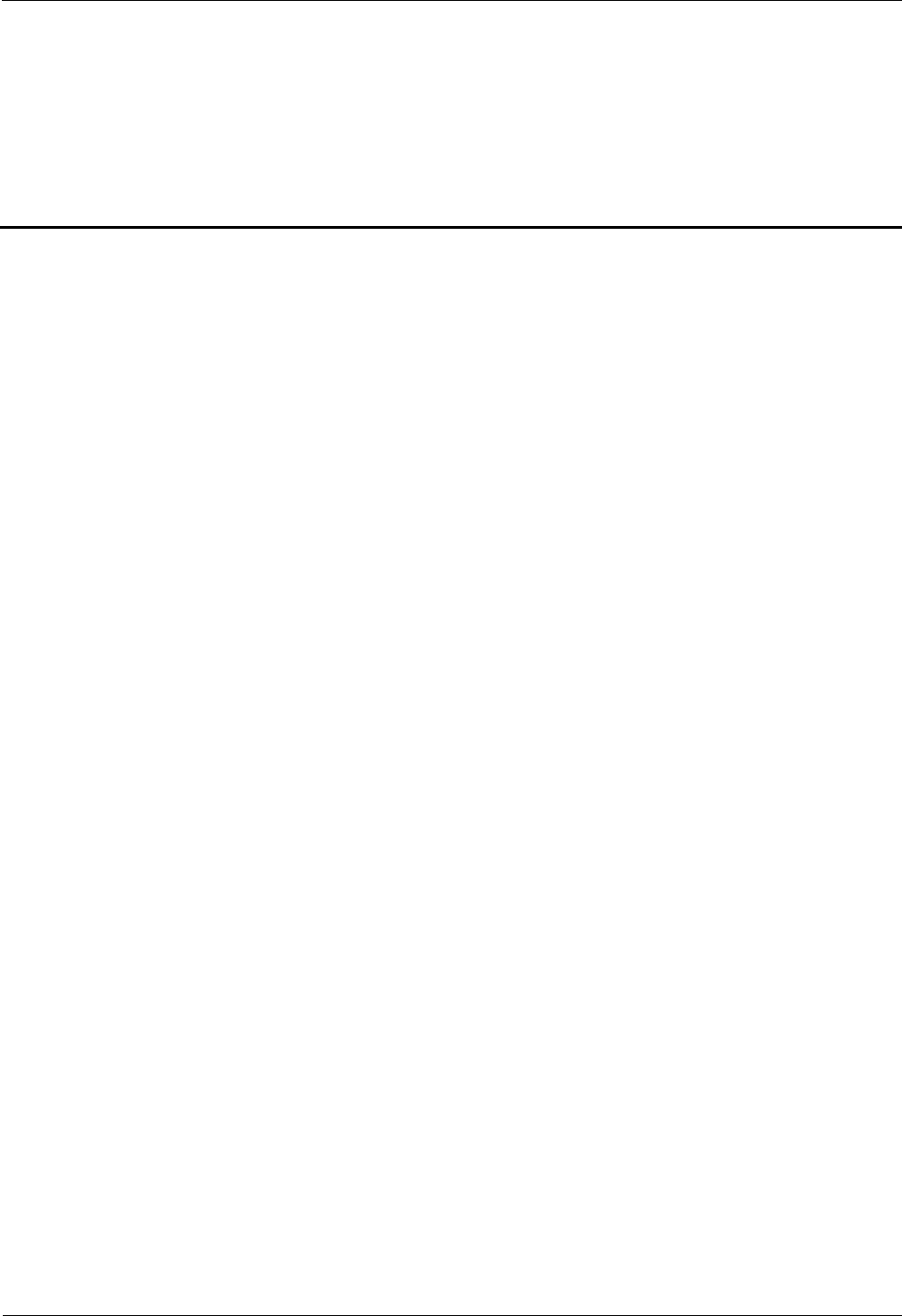
iSite BTS3006C
Maintenance Manual Contents
Issue 01 (2007-01-24) Huawei Technologies Proprietary i
Contents
Safety Precautions.......................................................................................................................1
1 Overview......................................................................................................................................................1
1.1 Guide...................................................................................................................................................1
1.2 Symbols...............................................................................................................................................1
2 Toxic Articles................................................................................................................................................2
2.1 Beryllium Oxide...................................................................................................................................2
2.2 Hydrochloride......................................................................................................................................2
2.3 Hydrofluoride.......................................................................................................................................3
3 Electrical Safety............................................................................................................................................3
3.1 High Voltage........................................................................................................................................3
3.2 Power Cable.........................................................................................................................................4
3.3 Fuse.....................................................................................................................................................4
3.4 Tools....................................................................................................................................................4
3.5 Drilling Holes.......................................................................................................................................4
3.6 Thunderstorm.......................................................................................................................................5
3.7 Static Electricity...................................................................................................................................5
3.8 Labels on Power Supply Cables............................................................................................................6
3.9 Leakage of Current...............................................................................................................................6
3.10 Flammable Air....................................................................................................................................7
4 Microwave and Magnetic Field......................................................................................................................7
4.1 Introduction..........................................................................................................................................7
4.2 Definitions of Environment..................................................................................................................7
4.3 Minimal Distance Formula...................................................................................................................7
4.4 Operation Codes...................................................................................................................................8
5 Laser.............................................................................................................................................................8
6 High Temperature..........................................................................................................................................9
7 Working High above the Ground...................................................................................................................9
7.1 General Operation................................................................................................................................9
7.2 Safety Codes on Ladder Use...............................................................................................................10
8 Other Items.................................................................................................................................................11
8.1 Weight Hoisting..................................................................................................................................11
8.2 Heavy Object Portage.........................................................................................................................12

Contents iSite BTS3006C
Maintenance Manual
ii Huawei Technologies Proprietary Issue 01 (2007-01-24)
8.3 Sharp Edge of Objects........................................................................................................................13
8.4 Binding of Signal Wires......................................................................................................................13
8.5 Having Companions in Maintenance and Commissioning...................................................................13
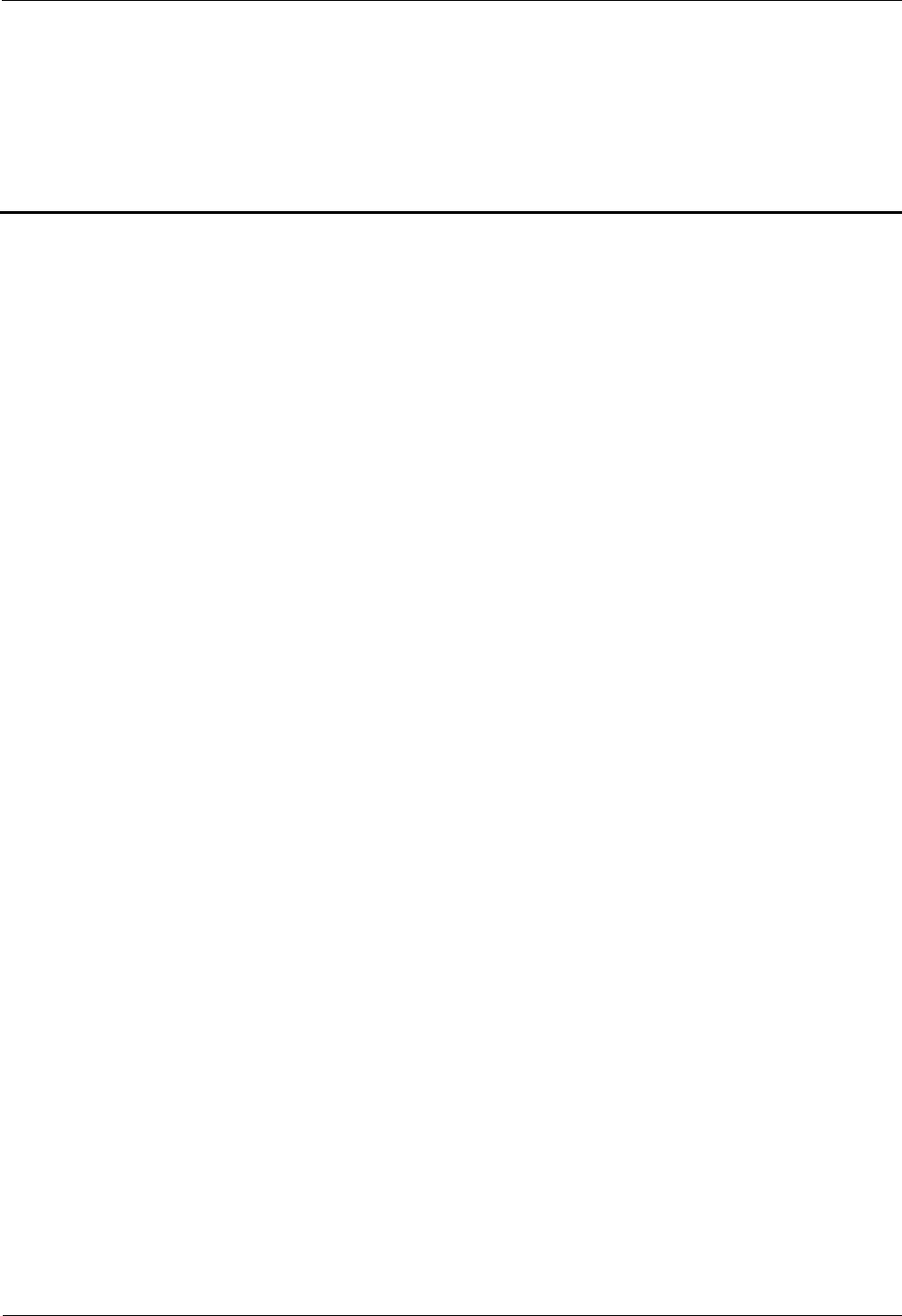
iSite BTS3006C
Maintenance Manual Figures
Issue 01 (2007-01-24) Huawei Technologies Proprietary iii
Figures
Figure 1 Wearing an anti-static wrist strap........................................................................................................6
Figure 2 Spread A-shaped ladder...................................................................................................................10
Figure 3 Ladder slant.....................................................................................................................................10
Figure 4 Using the long ladder in a safe way..................................................................................................11
Figure 5 Ladder placement when the ladder is 1 meter higher than the eave....................................................11
Figure 6 Weight hoisting................................................................................................................................12
Figure 7 Laying or erecting a cabinet.............................................................................................................13
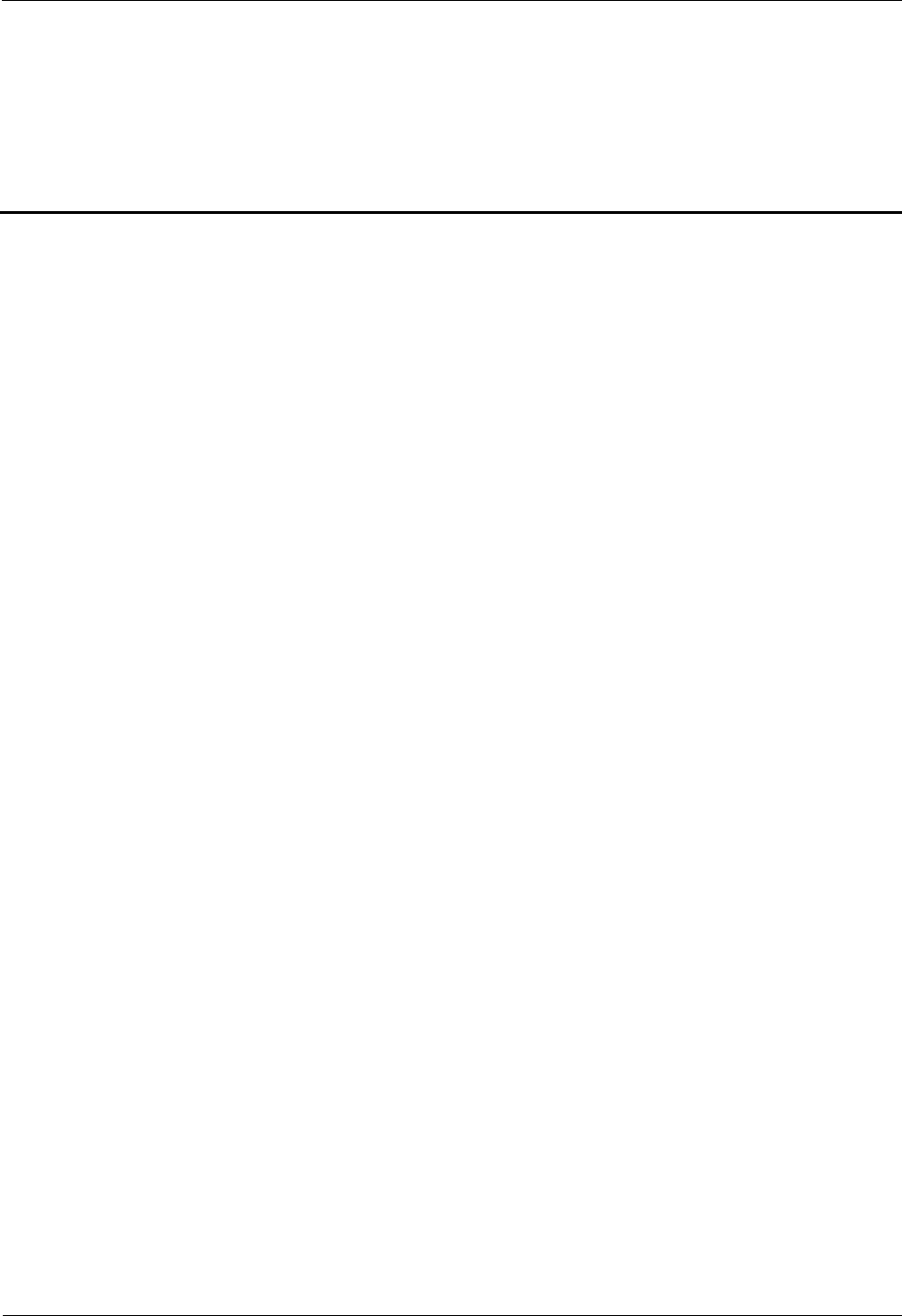
iSite BTS3006C
Maintenance Manual Tables
Issue 01 (2007-01-24) Huawei Technologies Proprietary v
Tables
Table 1 Typical minimal safety distance...........................................................................................................8
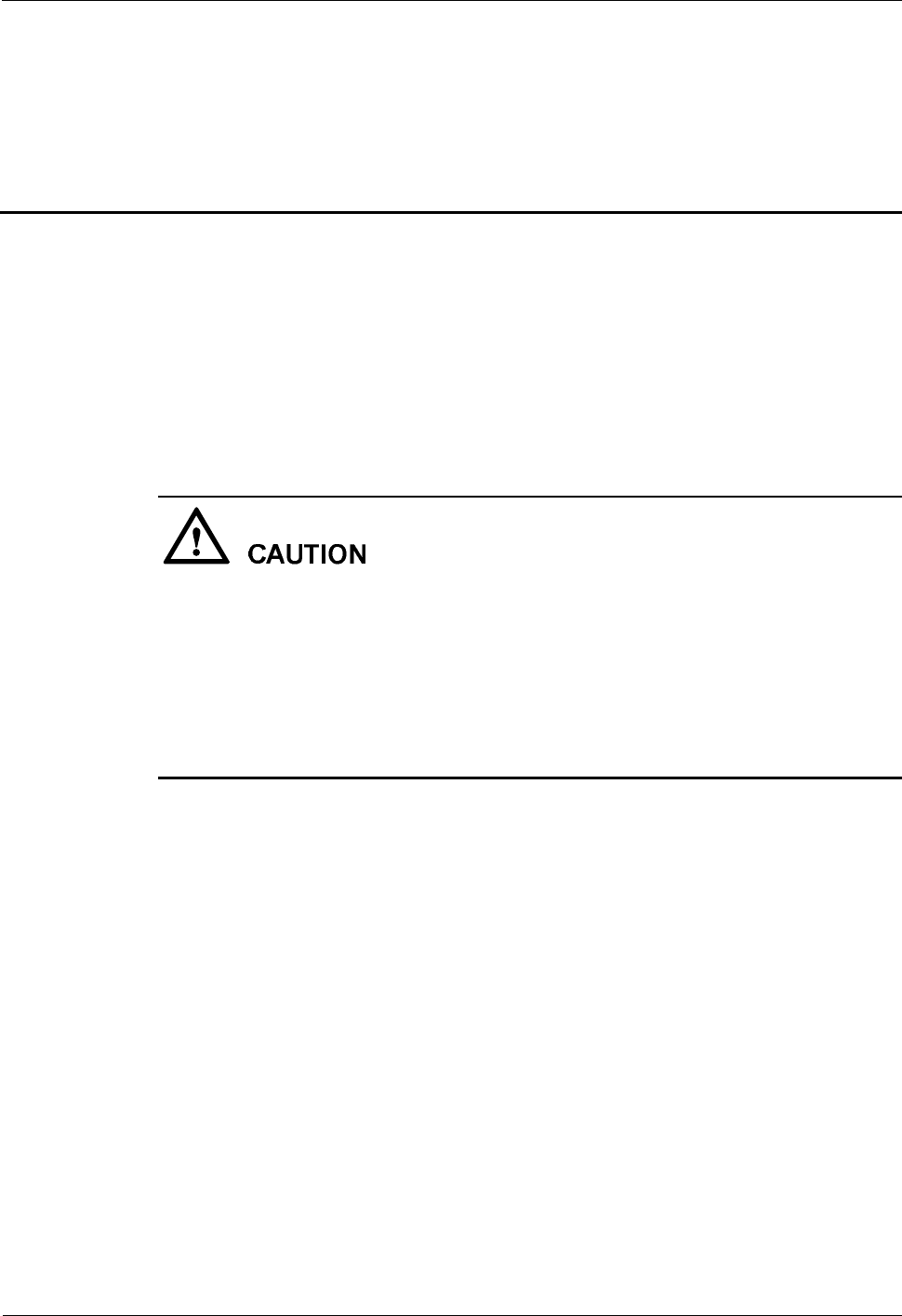
iSite BTS3006C
Maintenance Manual Safety Precautions
Issue 01 (2007-01-24) Huawei Technologies Proprietary 1
Safety Precautions
1 Overview
1.1 Guide
This section describes the safety precautions to be taken while installing and maintaining
Huawei network equipment.
Before any operation, read the operation instructions and precautions carefully to prevent
accidents. The Caution, Warning, and Danger notes in manuals are merely supplements to the
basic safety precautions.
Before installing and maintaining Huawei products:
l Be familiar with the safety operations
l Undergo relevant training
l Get qualified for the related operations.
Abide by the local safety regulations. The safety precautions in this manual only serve as
supplements to these regulations.
Take precautions and follow specific safety instructions to operate Huawei products and
equipment. Huawei is not liable for any damages caused by violating:
l Universal safety regulations
l Safety codes on design, production and equipment use
The operation personnel installing and maintaining Huawei products should:
l Undergo training
l Master the correct operation methods
l Keep various safety precautions in mind.
1.2 Symbols
The symbols in this manual, indicate the safety precautions to be taken during the installation
and maintenance.
Safety prompts fall into four categories: Danger, Warning, and Caution.
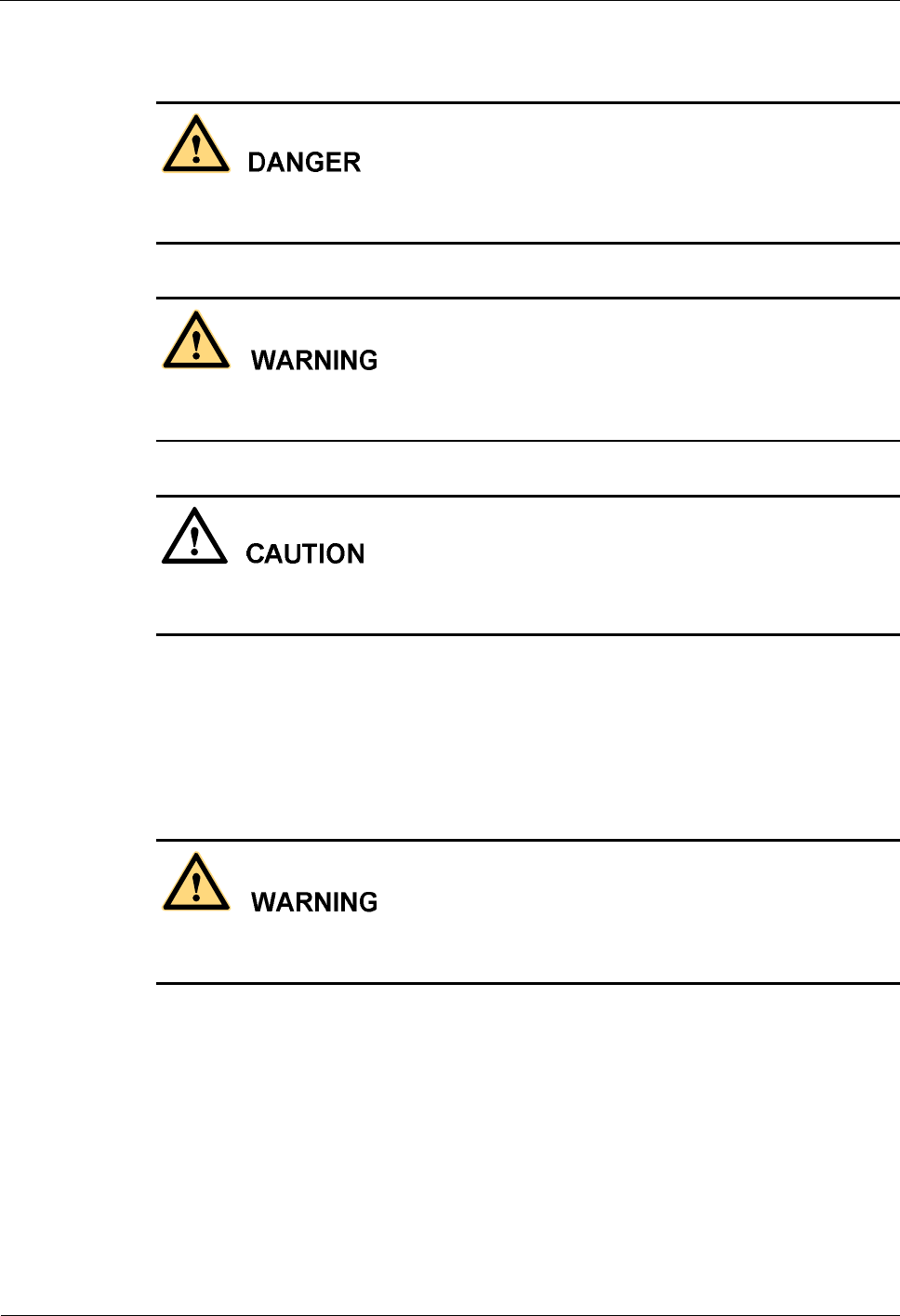
Safety Precautions iSite BTS3006C
Maintenance Manual
2 Huawei Technologies Proprietary Issue 01 (2007-01-24)
The safety level is to the right of the symbol. The safety instructions are below the symbol.
Indicates a hazard with a high level of risk which, if not avoided, will result in death or
serious injury.
Indicates a hazard with a medium or low level of risk which, if not avoided, could result in
minor or moderate injury.
Indicates a hazard with a medium or low level of risk which, if not avoided, could result in
minor or moderate injury.
2 Toxic Articles
2.1 Beryllium Oxide
Some equipment parts contain toxic beryllium oxide. These parts include the power amplifier
circuit and combiner circuit.
l If the parts are damaged it may lead to the leakage of beryllium oxide which may cause
injures to the human body. Take necessary precautions.
l Keep the damaged parts in a safe place to prevent beryllium oxide leakage from
mechanical damages.
l Do not discard the parts containing beryllium carelessly. Follow the local safety
regulations to perform chemical treatment or special waste treatment on them.
2.2 Hydrochloride
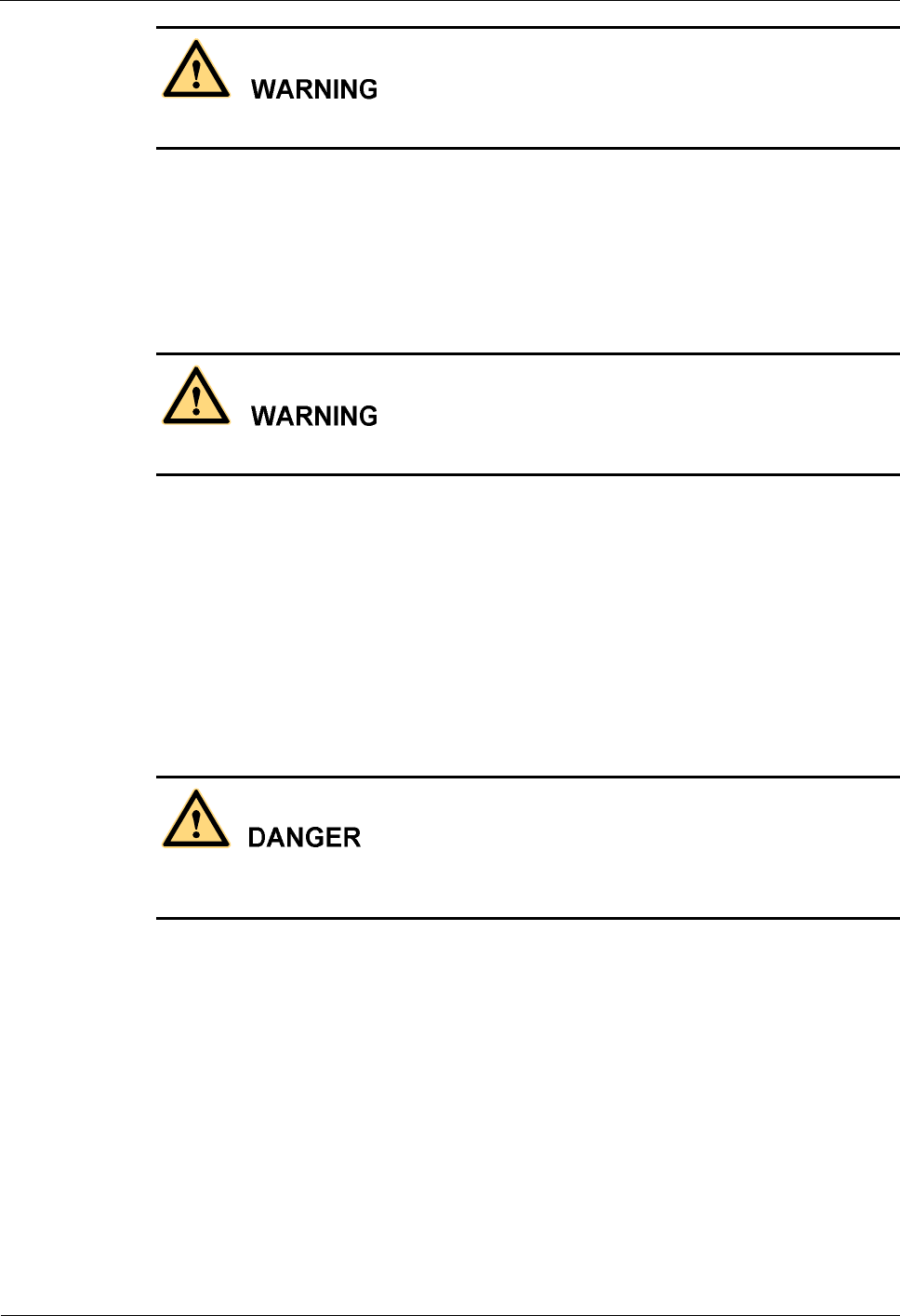
iSite BTS3006C
Maintenance Manual Safety Precautions
Issue 01 (2007-01-24) Huawei Technologies Proprietary 3
Some equipment parts contain hydrochloride. If burnt, these parts generate toxic gas.
Prevent the damaged parts from burning.
Do not discard the damaged parts at random. Follow the local safety regulations to perform
chemical treatment or special waste treatment on them.
2.3 Hydrofluoride
Some equipment parts contain hydrofluoride. The burning of these parts generates toxic gas.
Prevent the equipment parts from burning.
Do not discard the equipment parts at random. Follow local regulations to perform chemical
treatment or special waste treatment on them.
3 Electrical Safety
3.1 High Voltage
High voltage power supply provides electricity for equipment operation. Direct contact or
indirect contact of damp objects with high-voltage wires or main power supply can be fatal.
l Follow the local safety regulations to install AC power supply equipment. The people
engaged in providing the AC power supply must be qualified for high-voltage and AC
operations.
l Remove electrical conductors such as watches, bracelets, and rings before the operation.
l If you find that the cabinet is wet, switch off power supply at once.
l Keep the equipment dry in humid places.
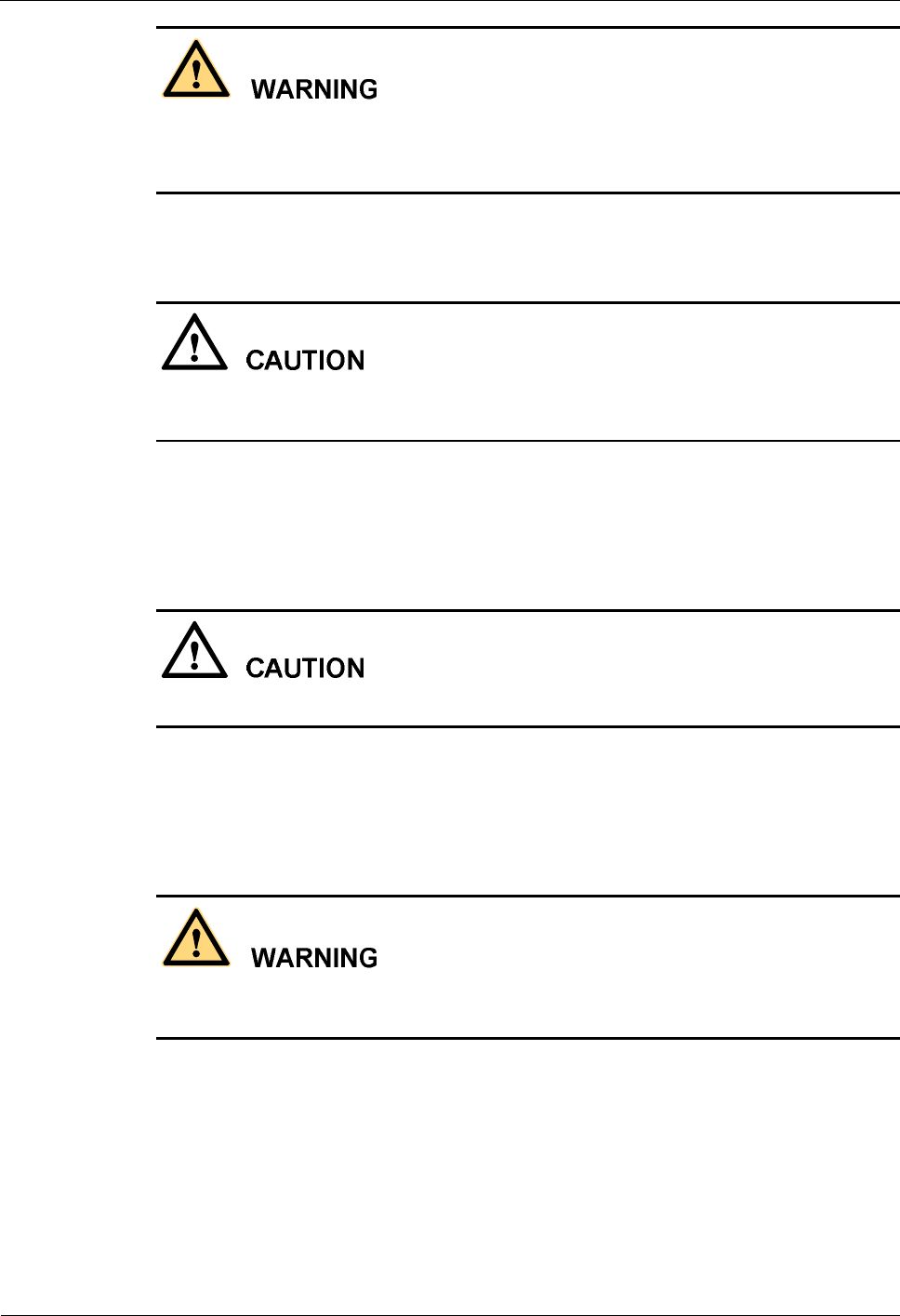
Safety Precautions iSite BTS3006C
Maintenance Manual
4 Huawei Technologies Proprietary Issue 01 (2007-01-24)
Improper high-voltage operations may result in fire and electric shocks. Follow the local
safety codes to lay AC cables. Only trained and qualified personnel are allowed to perform
high-voltage operations.
3.2 Power Cable
Never install or remove electrified power cables. The contact of power cable with conductors
may cause electric spark or arc, causing fire or eye injury.
l Turn off the power before installing and removing power cables.
l Before connecting the cables, make sure that the cables and the cable tags are correct.
3.3 Fuse
Never install or remove electrified fuses.
l Only the technicians qualified for high-voltage operations can install or remove fuses.
l Switch off the power before replacing AC fuses.
3.4 Tools
High-voltage and AC operations require special tools instead of general-purpose or makeshift
tools.
3.5 Drilling Holes
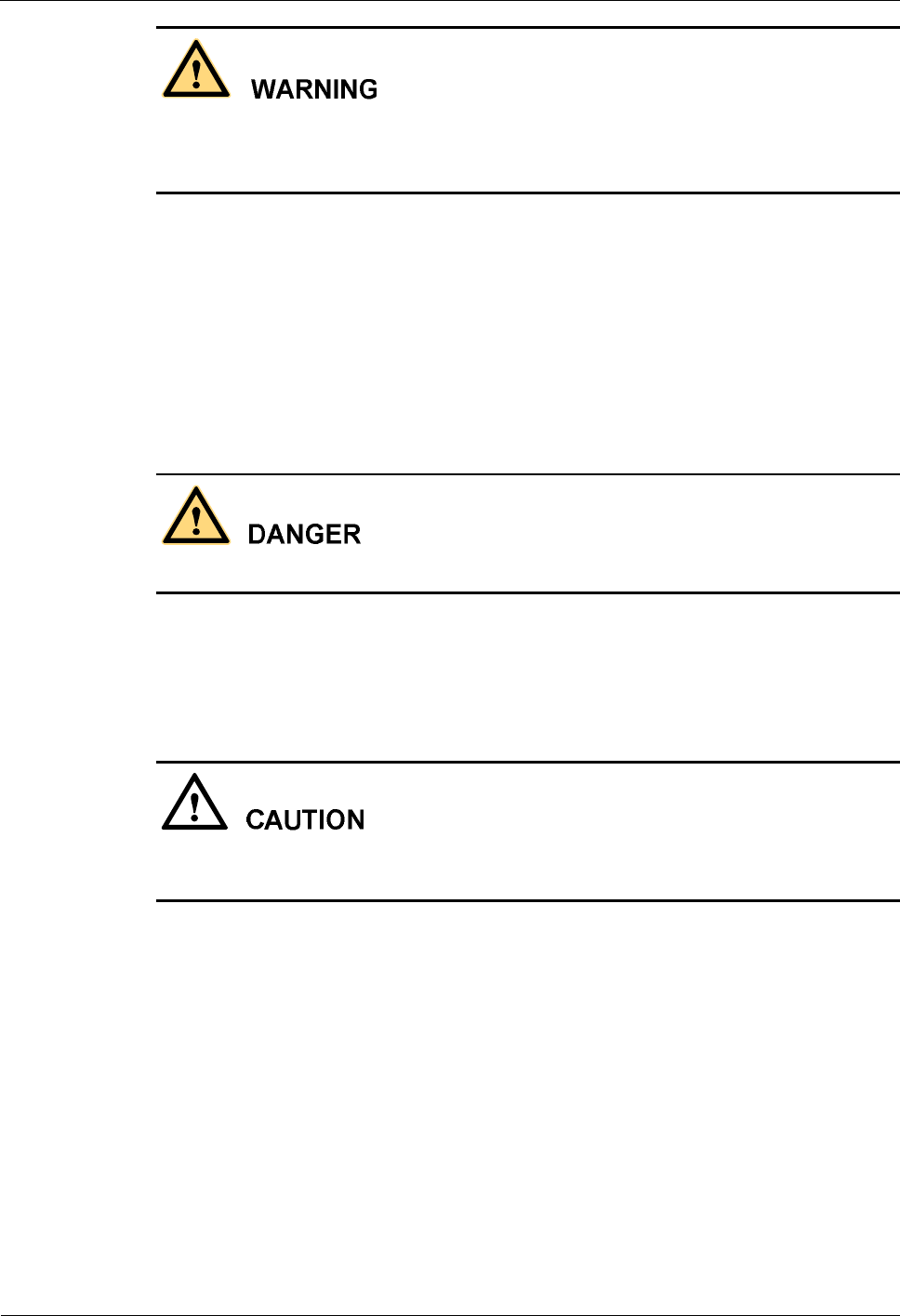
iSite BTS3006C
Maintenance Manual Safety Precautions
Issue 01 (2007-01-24) Huawei Technologies Proprietary 5
Do not drill holes on the cabinet. Improper drilling may damage cables inside the cabinet. The
metal filings resulting from the drilling may fall into the cabinet and cause short-circuits in the
circuit board.
l Wear insulated gloves and move the cables inside the cabinet.
l Protect your eyes from the dispersed metal filings.
l Prevent metal filings from falling into the cabinet.
l Drill at proper places to avoid affecting the electromagnetic shielding performance of the
cabinet.
l After drilling, remove all the metal filings immediately.
3.6 Thunderstorm
Never work on high-voltage and AC or work on steel towers and masts in thunderstorms.
Thunderstorms generate powerful electromagnetic fields in air. Ground the equipment
properly to avoid thunder stroke.
3.7 Static Electricity
Static electricity generated in the human body may damage the electrostatic-sensitive parts on
the circuit board, such as large-scale integrated circuit (IC).
l In dry climate, the electrostatic charge carried by the human body may go up to 30 kV.
The charge may remain in the human body for a long period. When an operator with
electrostatic charge contacts with an electrostatic-sensitive part, the electric discharge
may damage the part.
l Before coming into contact with any equipment such as, hand-held plug-in boards,
circuit boards, or IC chips, wear an anti-static wrist strap with one end well grounded to
protect sensitive parts from static electricity on your body.
l Before touching any board or module, discharge the static electricity in your body by
wearing an anti-static wrist strap.
l Add a resistance of over 1M between the strap and the grounding point to protect
yourself from electric shock. The resistance over 1M is reliable in terms of electrostatic
voltage discharging. Check the anti-static wrist strap regularly. Never replace the cable
of the anti-static wrist strap with other cables.
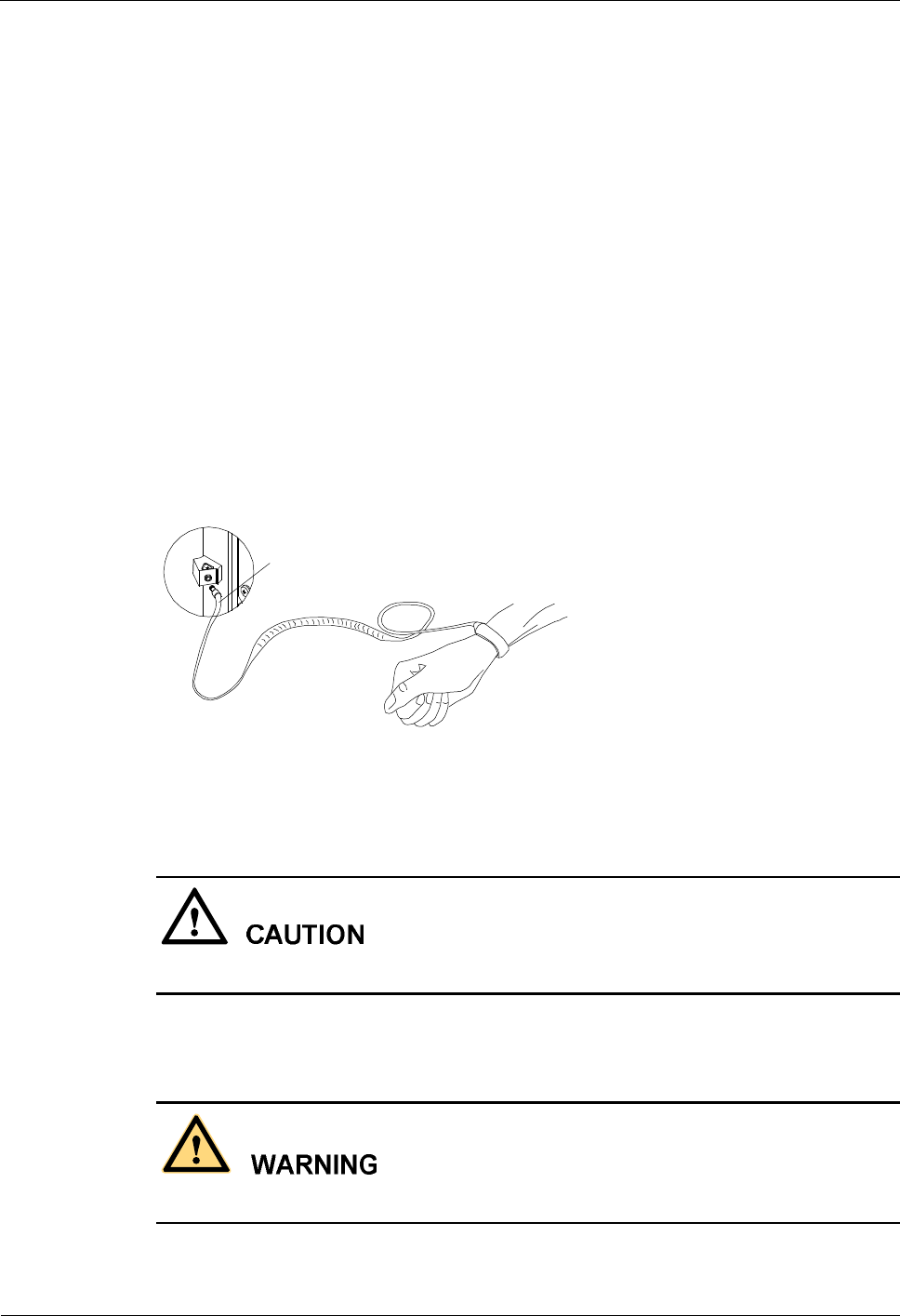
Safety Precautions iSite BTS3006C
Maintenance Manual
6 Huawei Technologies Proprietary Issue 01 (2007-01-24)
l Prevent electrostatic-sensitive boards or modules from touching the object with static
electricity or the object that may easily generate static electricity. For example, when
rubbing on an object of insulating materials such as packing and conveyer, an
electrostatic-sensitive part takes electric charge. When touching a human body or when
connected to the ground, the discharge may damage the part.
l Electrostatic-sensitive boards or modules should contact only good conductors, such as
anti-static packing bags. Pack the board with an anti-static bag for stock or transport.
l Before connecting any measurement device to boards or modules, ground it to discharge
its static electricity.
l Do not place boards or modules near strong DC magnetic field, for example, the cathode
ray tube of a scope. Keep a distance of 10 cm at least.
l The damage caused by static electricity is accumulative in effect. If the damage is slight,
the part does not fail. However, as the damage occurs repeatedly, the part may suddenly
fail. The damage caused by electrostatic discharge on the part may be explicit or implicit.
The implicit damage is not visible. However, it makes the part vulnerable to over-voltage
and high-temperature.
Figure 1 shows how to wear an anti-static wrist strap.
Figure 1 Wearing an anti-static wrist strap
Plug of anti-static wrist strap
3.8 Labels on Power Supply Cables
Before connecting the cables, check the labels on them.
3.9 Leakage of Current
To avoid large leakage of current, ground the equipment before powering it on.
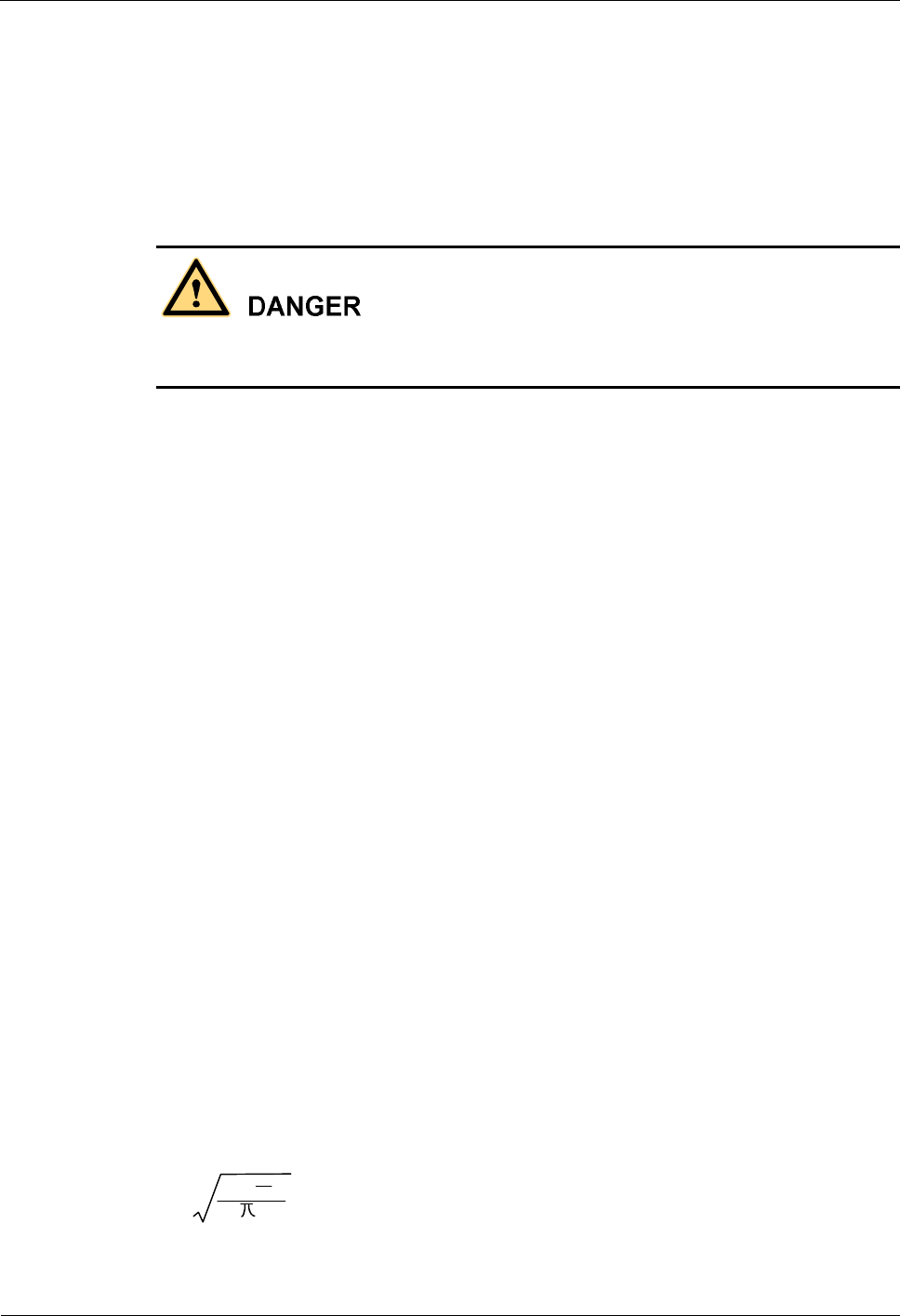
iSite BTS3006C
Maintenance Manual Safety Precautions
Issue 01 (2007-01-24) Huawei Technologies Proprietary 7
Before connecting the AC input power supply, connect the protection-grounding terminal of
the equipment housing to the earth. The purpose is to avoid the electric shock on human body
resulting from leakage of current. The leakage of current is caused by the EMI filter earth
capacitance of the equipment AC power supply input terminal and the Y capacitance of the
primary power supply.
3.10 Flammable Air
Do not place the equipment in an environment with flammable, explosive air or smog. Never
operate any digital equipment in this environment.
It is extremely dangerous to operate any digital equipment in this environment.
4 Microwave and Magnetic Field
4.1 Introduction
Antennas in service generate electromagnetic radiation. Standing too close to the antenna is
against the safety codes.
Only trained professionals can install and maintain antennas.
The radiation design of the equipment should meet the IEEE C95.1-1991 recommendation.
When working near a full-power transmitting antenna, keep the following safety regulations
in mind.
4.2 Definitions of Environment
There are two kinds of environment under electromagnetic radiation.
l Controlled environment
In such areas, people are aware of the potential danger of the radio frequency radiation.
l Uncontrolled environment
In such areas, people are unaware of the potential danger of the radio frequency radiation.
They cannot evade the radiation. The area may include living or working places.
4.3 Minimal Distance Formula
This section shows how to calculate the minimal safety distance.
Use the following formula to calculate the minimal safety distance from various antennas.
rmin =N1010
(G-L)
P
4 W OUT
The elements in the formula include:
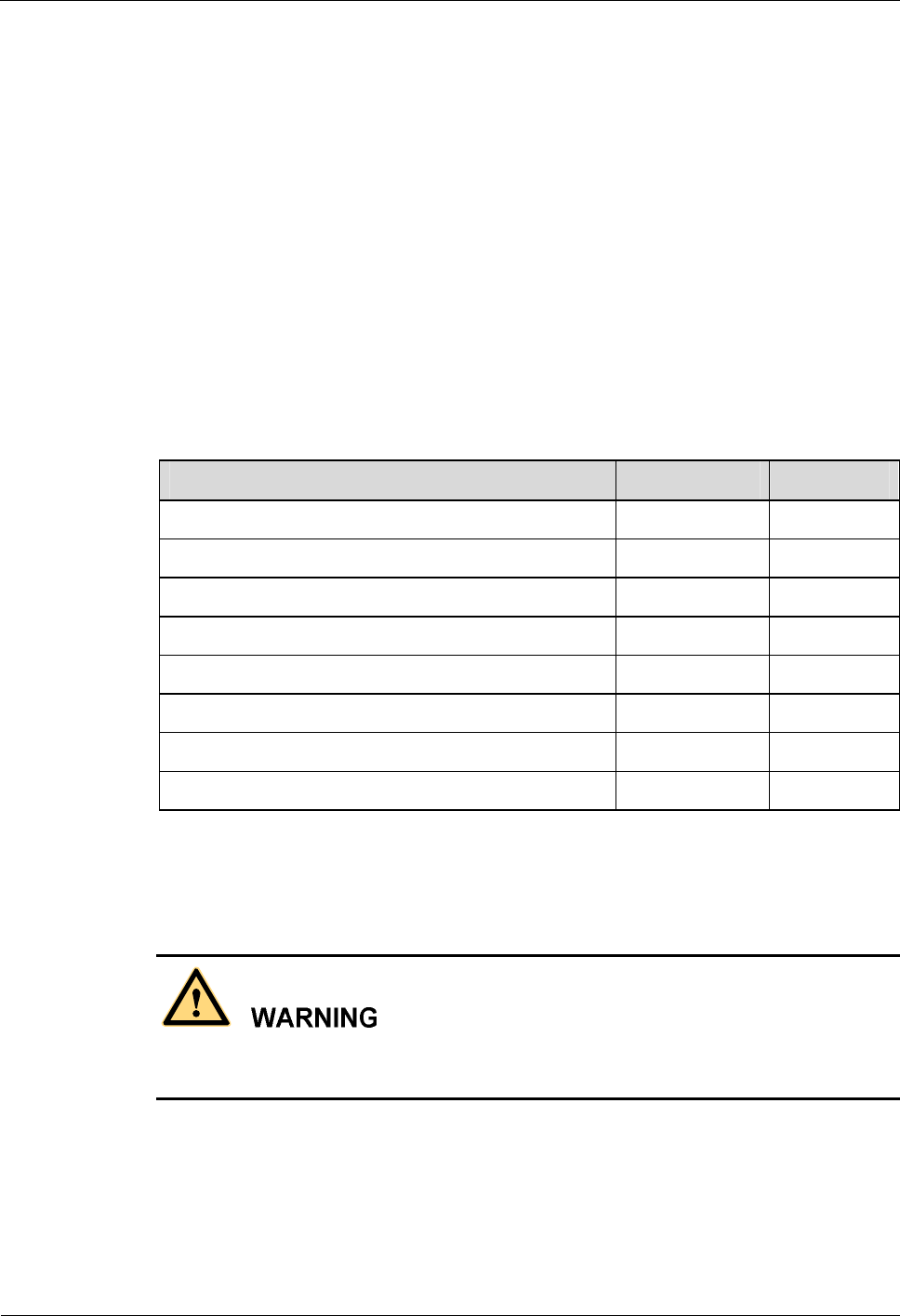
Safety Precautions iSite BTS3006C
Maintenance Manual
8 Huawei Technologies Proprietary Issue 01 (2007-01-24)
l Rmin is the minimal safety distance. Its unit is meter.
l N is the number of frequency carriers.
l Pout is the output power of the frequency carrier. Its unit is W.
l L is the loss from transmitting party to the receiving party. Its unit is dB.
l G is the antenna gain. Its unit is dB.
l W is the greatest field power density permitted. Its unit is W/m2.
In the uncontrolled environment, the greatest field power density permitted is f/150, in which
f is the frequency, and its unit is MHz. Its tested value is the mean value measured when the
testing time is over 30 minutes.
In the controlled environment, the greatest field power density permitted is f/30, and its tested
value is the mean value measured when the testing time is over 6 minutes.
Table 1 shows the minimal safety distance on the axial line of the antenna field calculated by
the above formula.
Table 1 Typical minimal safety distance
Frequency f (MHz) 1800
Frequency output power P
out (W) 40
Loss from the transmitting party to the receiving party L (dBm) 5.5
Antenna gain G (dBm) 18
Number of frequency carriers N 2
Power density/uncontrolled environment W (W/m2) 12
Power density/controlled environment W (W/m2) 60
Uncontrolled environment r
min (m) 3.1
Controlled environment r
min (m) 1.4
4.4 Operation Codes
When operating on the high intensity radio frequency signal equipment, keep in mind that the
high-intensity microwave is harmful to human health.
5 Laser
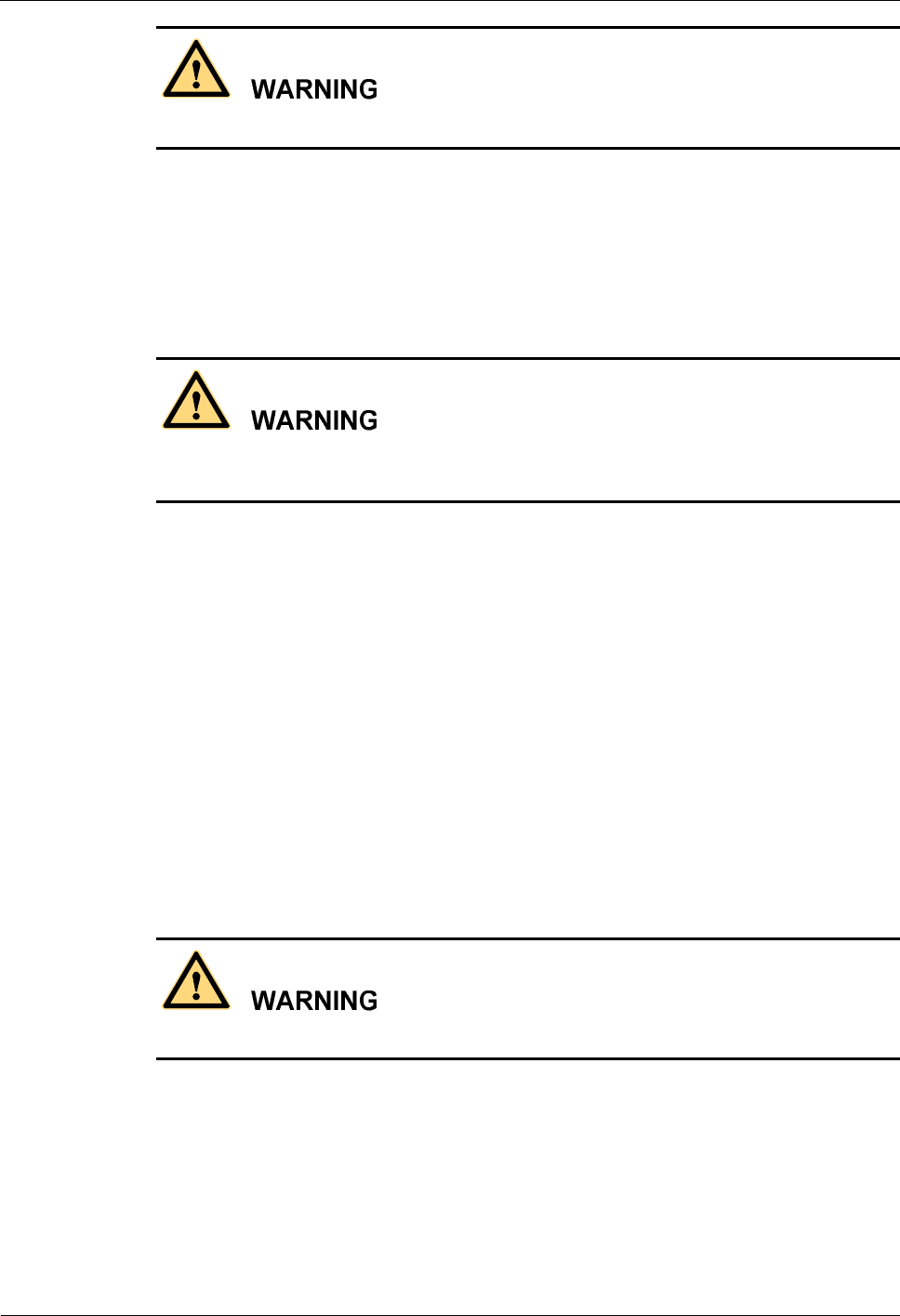
iSite BTS3006C
Maintenance Manual Safety Precautions
Issue 01 (2007-01-24) Huawei Technologies Proprietary 9
The laser beam inside optical fibers may injure your eyes.
When installing and maintaining optical fibers, keep your eyes away from them and avoid
looking at the optical fiber outlet.
6 High Temperature
The temperature of some equipment parts may be high. Do not touch the surface to avoid
being scalded.
When the equipment is running in the tropical environment, the temperature benchmark of the
parts is 45âC. In that case:
l The temperature rise is within 30âC or the highest temperature is 75âC when the
equipment is running normally.
l The temperature rise is within 55âC or the highest temperature is 100âC when a fault
occurs.
The temperature for radiator of the transmitter RF power amplifier and the power supply
radiator can reach the above-mentioned high temperature.
7 Working High above the Ground
7.1 General Operation
Prevent objects from falling, when working from a higher altitude.
Follow the local safety regulations when working from a higher altitude:
l The workers should be trained.
l Take care of the machines and tools at hand and prevent them from falling.
l Put a tool back into the tool bag right after use.
l Put on a helmet and safety belt.
l Put on cold-proof clothes in cold areas beforehand.
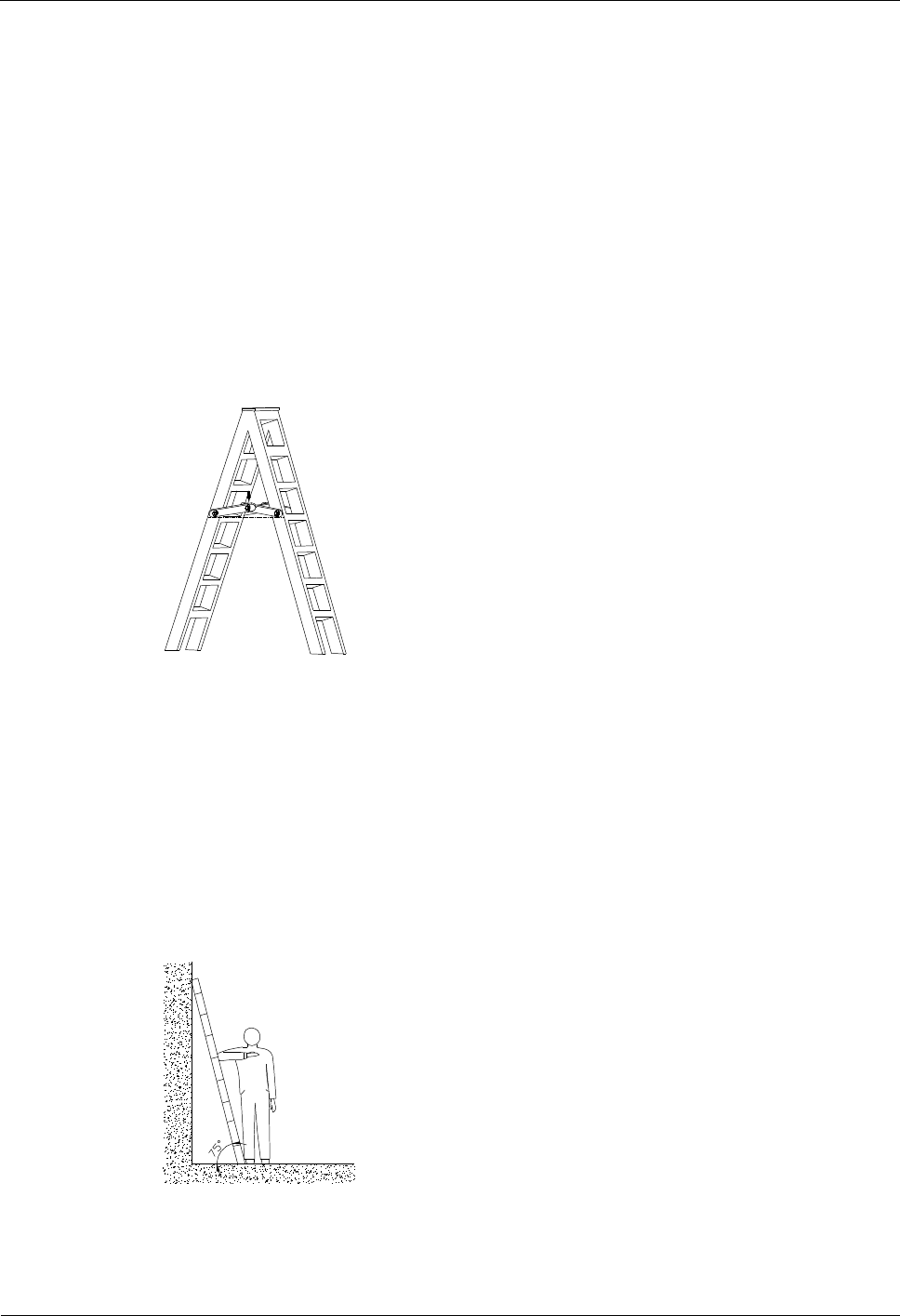
Safety Precautions iSite BTS3006C
Maintenance Manual
10 Huawei Technologies Proprietary Issue 01 (2007-01-24)
l Check all the hoisting gears beforehand.
7.2 Safety Codes on Ladder Use
Check the ladder beforehand to make sure that the ladder is safe for use. Overweight on the
ladder is strictly prohibited.
You need to hold or secure the ladder in the following cases:
l If the ladder slants over 5 m horizontally,
l If the two legs of the ladder are over 3 m away, or
l If the environment is dangerous.
Be sure to spread A-shaped ladders fully, as shown in Figure 2.
Figure 2 Spread A-shaped ladder
The slant of the ladder is 75â at best.
Measure the slant with the Angle Square or with arms, as shown in Figure 3.
When using the ladder, place the wider end of the ladder against the ground or take protective
measures on the base part of the ladder against skid.
Place the ladder against a stable and level ground. Never place a ladder on slippery objects
such as cartons and stones.
Figure 3 Ladder slant
When climbing the ladder,
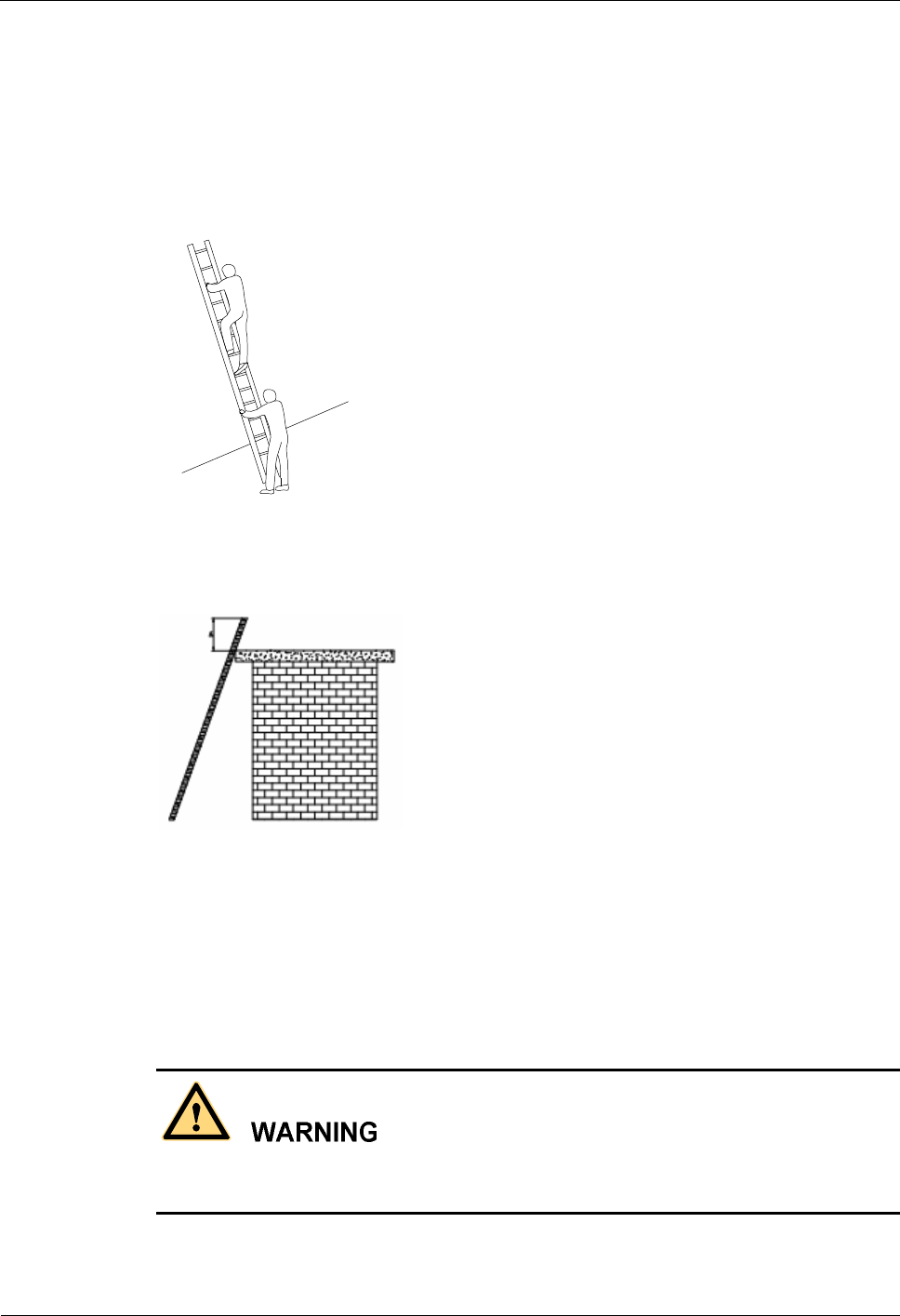
iSite BTS3006C
Maintenance Manual Safety Precautions
Issue 01 (2007-01-24) Huawei Technologies Proprietary 11
l Make sure that the gravity center of your body is within the ladder range.
l Keep both feet and at least one hand on the ladder.
l Do not climb beyond highest fourth step.
To climb to a rooftop, the length of the ladder should be 1 meter higher than the eave, as
shown in Figure 5.
Figure 4 Using the long ladder in a safe way
Figure 5 Ladder placement when the ladder is 1 meter higher than the eave
8 Other Items
8.1 Weight Hoisting
Exclude access to the areas under the gib arm and the goods in suspension during weight
hoisting.
Comply with the following regulations:
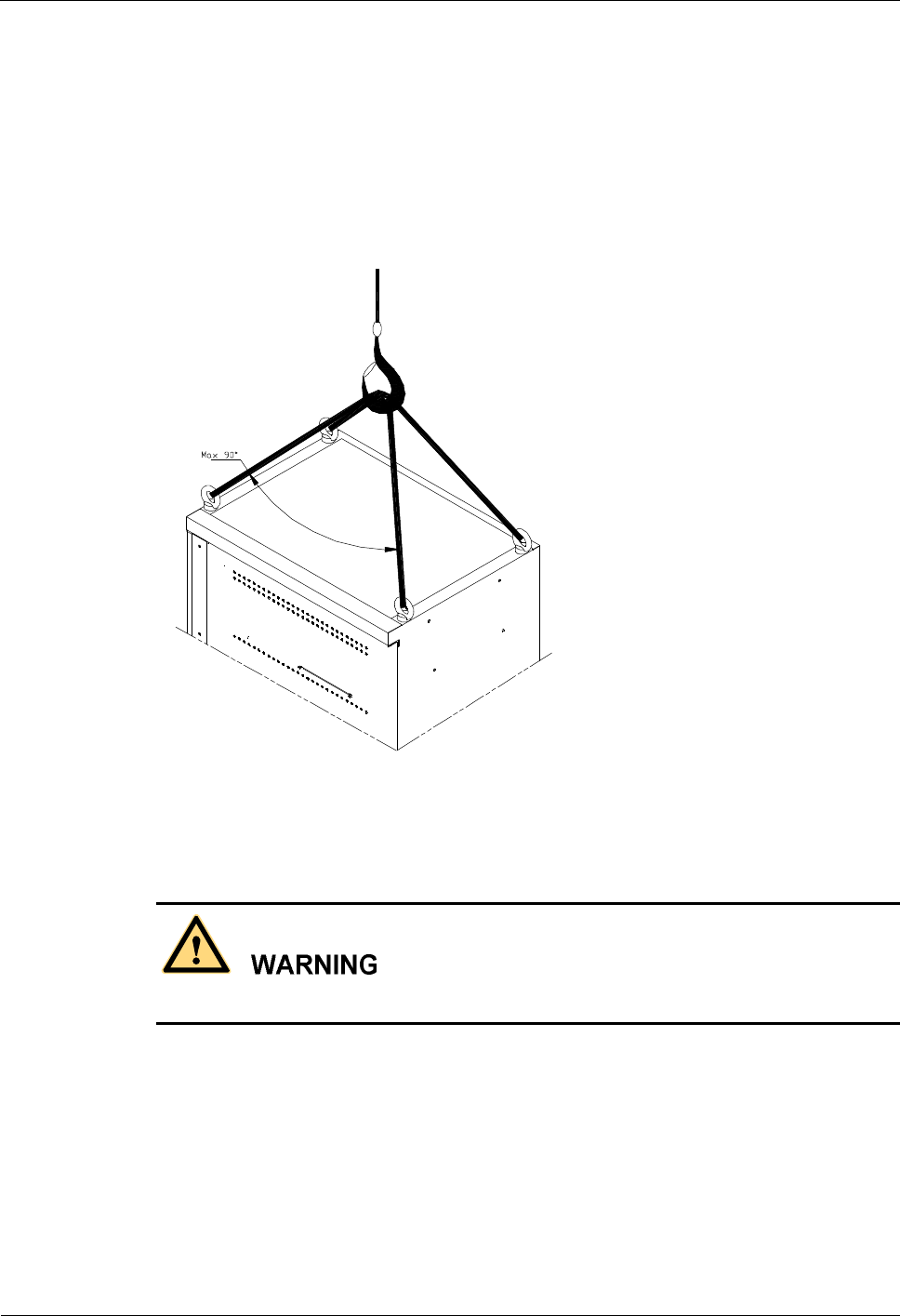
Safety Precautions iSite BTS3006C
Maintenance Manual
12 Huawei Technologies Proprietary Issue 01 (2007-01-24)
l The weight-hoisting workers must be trained and qualified.
l The weight-hoisting tools must be functional and complete.
l The weight-hoisting tools must be fixed securely onto a weight-bearing object or wall.
l Use concise commands to avoid faulty operation.
l Make sure that the included angle of the cables for hoisting the cabinet is within 90â to
prevent the cable from breaking.
Figure 6 Weight hoisting
8.2 Heavy Object Portage
When carrying heavy objects such as the cabinets, be careful not to get bruised by them.
Two or three people are required to perform the following tasks:
l Installing and maintaining BTS cabinets
l Slanting, tilting, and erecting the cabinet
When the cabinet center of gravity slants over 10â, the cabinet may be off balance under
gravity.
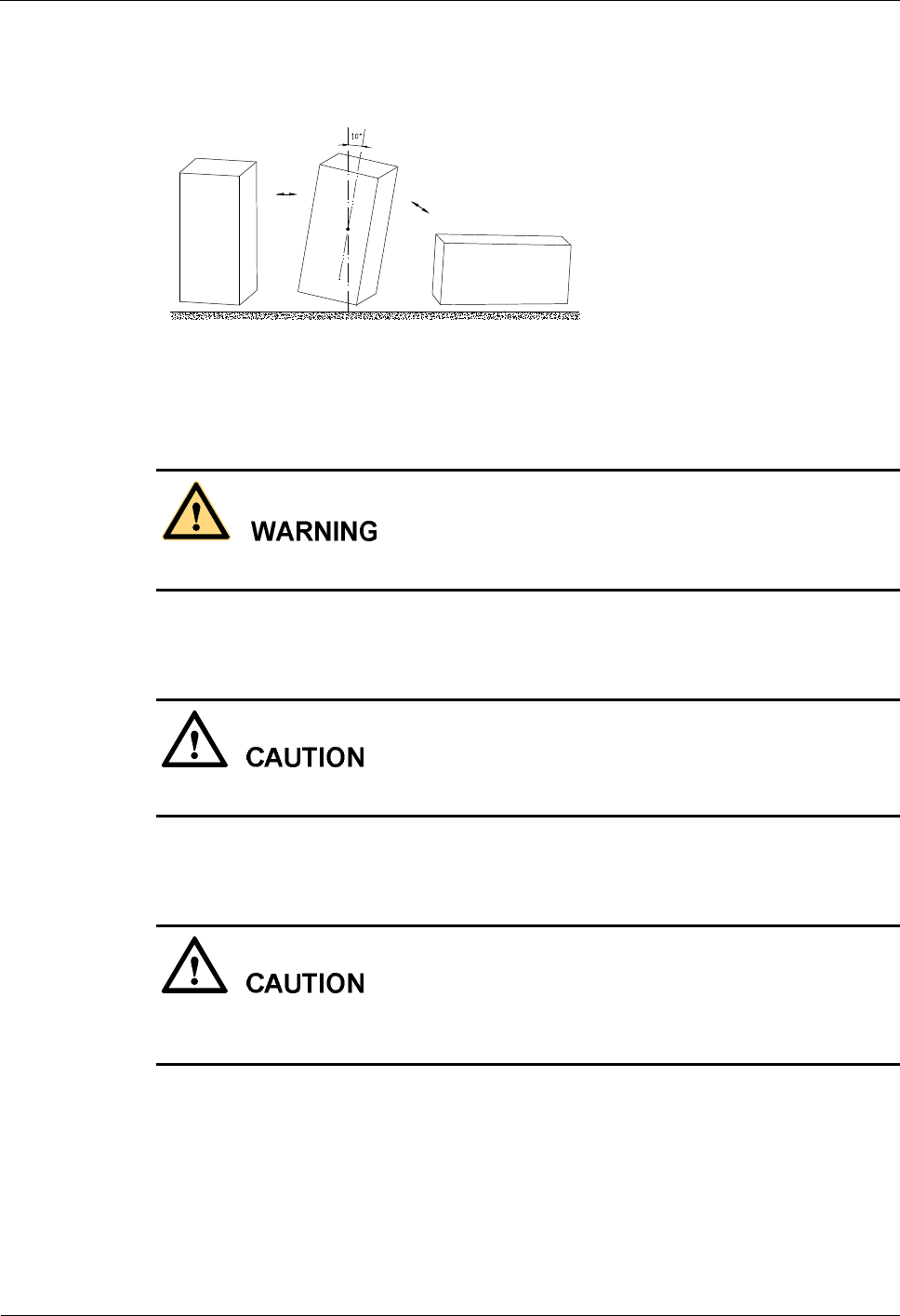
iSite BTS3006C
Maintenance Manual Safety Precautions
Issue 01 (2007-01-24) Huawei Technologies Proprietary 13
Figure 7 shows how to lay or erect a cabinet.
Figure 7 Laying or erecting a cabinet
8.3 Sharp Edge of Objects
When handling equipment, wear gloves for protection against sharp objects.
8.4 Binding of Signal Wires
Bind signal wires separately at least 150 mm from the cables of strong current or high voltage.
8.5 Having Companions in Maintenance and Commissioning
Ensure that there are qualified people for assistance during maintenance and commissioning
of the equipment.
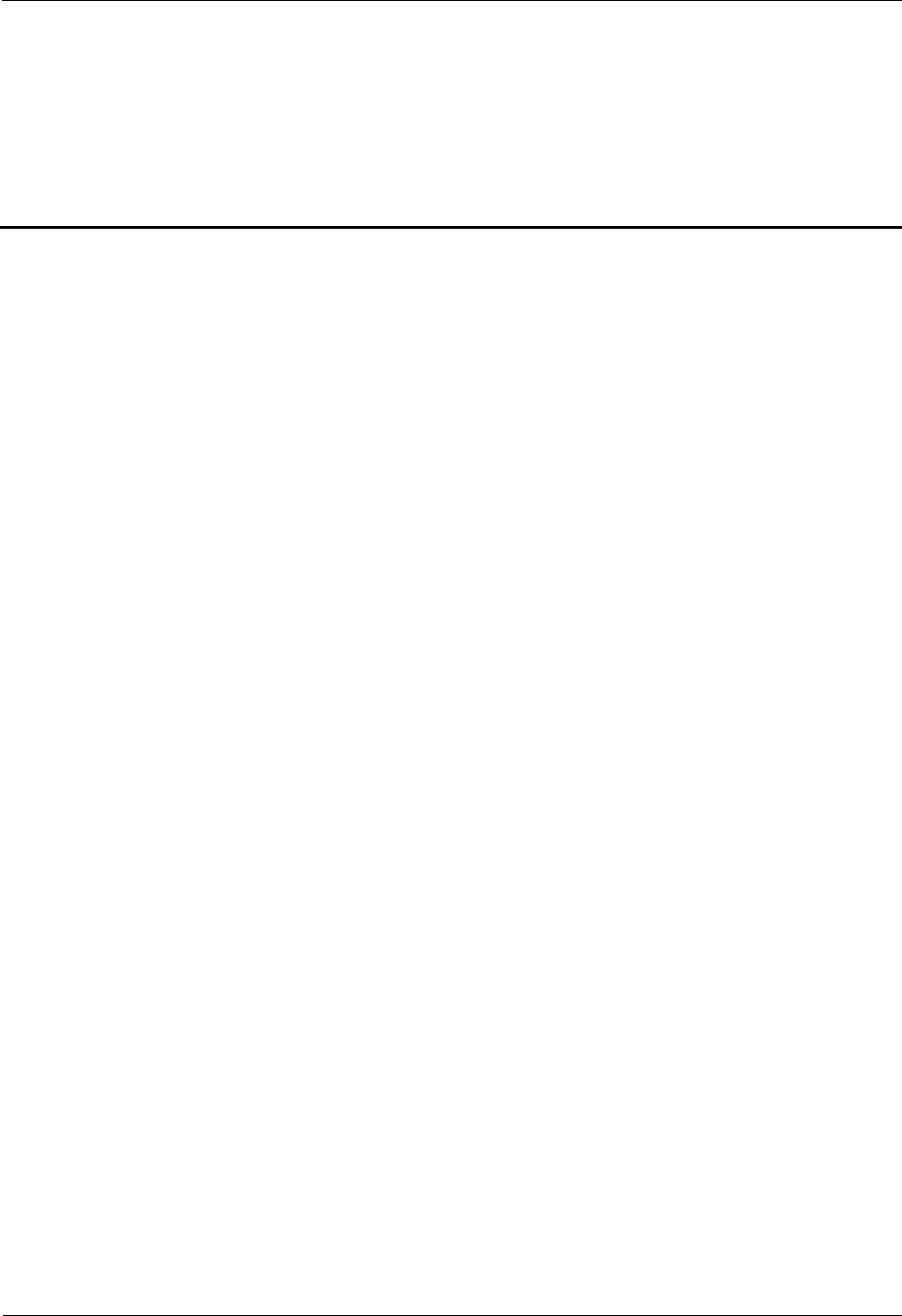
iSite BTS3006C
Maintenance Manual Contents
Issue 01 (2007-01-24) Huawei Technologies Proprietary i
Contents
Safety Precautions.......................................................................................................................1
1 Overview....................................................................................................................................................1
1.1 Guide.................................................................................................................................................1
1.2 Symbols.............................................................................................................................................1
2 Toxic Articles..............................................................................................................................................2
2.1 Beryllium Oxide................................................................................................................................2
2.2 Hydrochloride....................................................................................................................................2
2.3 Hydrofluoride....................................................................................................................................3
3 Electrical Safety..........................................................................................................................................3
3.1 High Voltage......................................................................................................................................3
3.2 Power Cable......................................................................................................................................4
3.3 Fuse...................................................................................................................................................4
3.4 Tools.................................................................................................................................................4
3.5 Drilling Holes....................................................................................................................................4
3.6 Thunderstorm....................................................................................................................................5
3.7 Static Electricity................................................................................................................................5
3.8 Labels on Power Supply Cables.........................................................................................................6
3.9 Leakage of Current............................................................................................................................6
3.10 Flammable Air.................................................................................................................................7
4 Microwave and Magnetic Field....................................................................................................................7
4.1 Introduction.......................................................................................................................................7
4.2 Definitions of Environment................................................................................................................7
4.3 Minimal Distance Formula.................................................................................................................7
4.4 Operation Codes................................................................................................................................8
5 Laser...........................................................................................................................................................8
6 High Temperature........................................................................................................................................9
7 Working High above the Ground..................................................................................................................9
7.1 General Operation..............................................................................................................................9
7.2 Safety Codes on Ladder Use............................................................................................................10
8 Other Items...............................................................................................................................................11
8.1 Weight Hoisting...............................................................................................................................11
8.2 Heavy Object Portage......................................................................................................................12
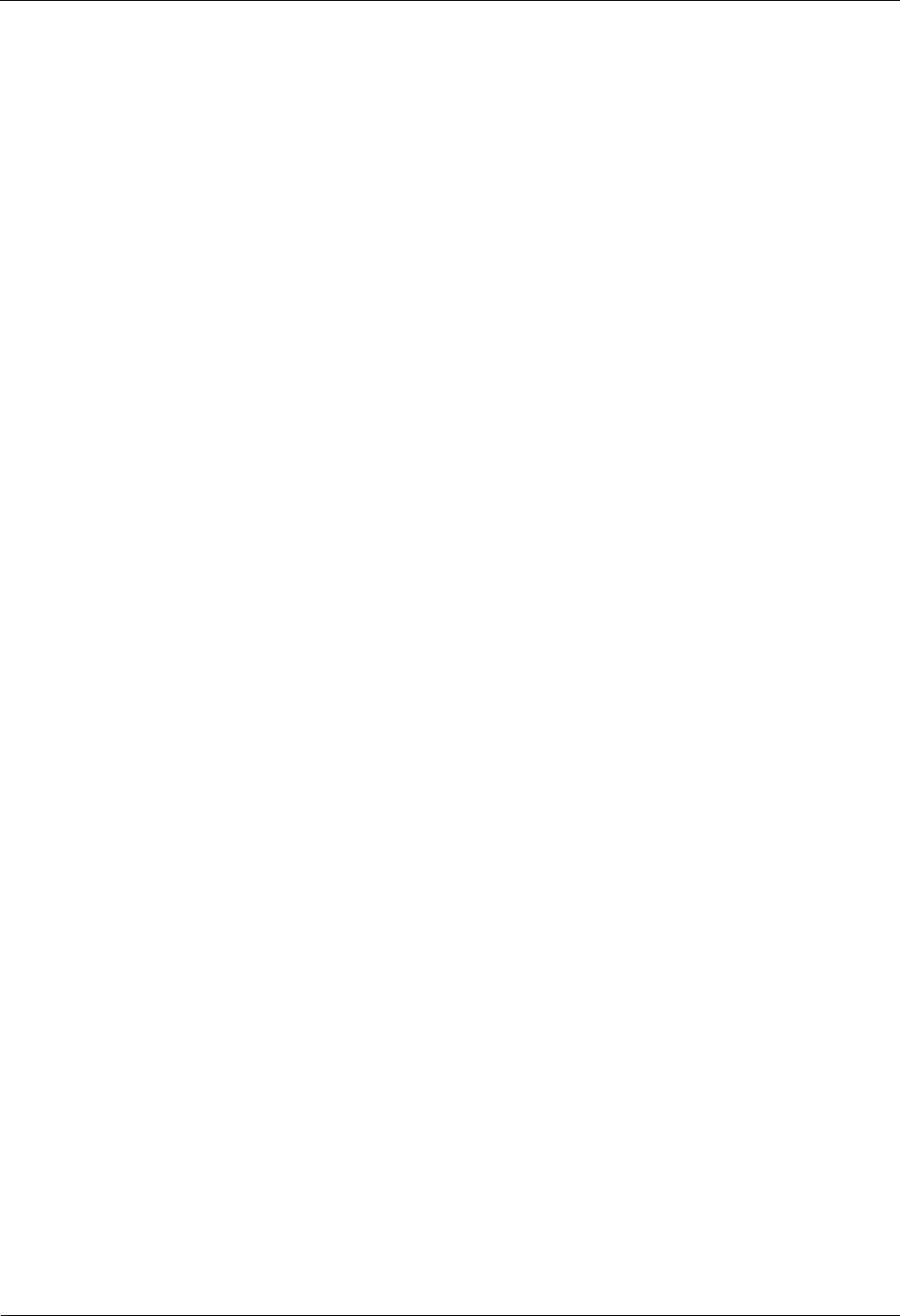
Contents iSite BTS3006C
Maintenance Manual
ii Huawei Technologies Proprietary Issue 01 (2007-01-24)
8.3 Sharp Edge of Objects......................................................................................................................13
8.4 Binding of Signal Wires...................................................................................................................13
8.5 Having Companions in Maintenance and Commissioning.................................................................13
About This Document................................................................................................................1
1 Preparations for Maintenance.............................................................................................1-1
1.1 Understanding the BTS Information......................................................................................................1-2
1.2 Preparing Tools and Spare Parts............................................................................................................1-2
2 Routine Maintenance...........................................................................................................2-1
2.1 Routine Maintenance Items...................................................................................................................2-2
2.1.1 Routine Maintenance Items for the Major Equipment..................................................................2-2
2.1.2 Routine Maintenance Items for the Auxiliary Equipment.............................................................2-3
2.1.3 Routine Maintenance Items for the Antenna System....................................................................2-4
2.2 Maintenance Guidelines to the Major Equipment..................................................................................2-4
2.2.1 Querying and Handling the Current Faults and Alarms.................................................................2-4
2.2.2 Call Test.....................................................................................................................................2-6
2.2.3 Short Message Test.....................................................................................................................2-7
2.2.4 Packet Data Service Test.............................................................................................................2-8
2.2.5 Checking the VSWR...................................................................................................................2-9
2.2.6 Cleaning the Fan Box..................................................................................................................2-9
2.2.7 Checking the Trunk Transmission...............................................................................................2-12
2.2.8 Checking the Equipment Wiring.................................................................................................2-12
2.3 Maintenance Guidelines to the Auxiliary Devices.................................................................................2-13
2.3.1 Checking the Alarm Collection Devices......................................................................................2-13
2.3.2 Testing the Grounding Resistance...............................................................................................2-13
2.4 Maintenance Guidelines to the Antenna System....................................................................................2-14
2.4.1 Checking the Tower...................................................................................................................2-14
2.4.2 Checking the Pole......................................................................................................................2-14
2.4.3 Checking the Antenna................................................................................................................2-14
2.4.4 Checking the Feeder...................................................................................................................2-16
2.5 BTS Routine Maintenance Record.......................................................................................................2-17
2.5.1 BTS Weekly Maintenance Record..............................................................................................2-17
2.5.2 BTS Monthly Maintenance Record.............................................................................................2-18
2.5.3 BTS Quarterly Maintenance Record...........................................................................................2-19
2.5.4 BTS Yearly Maintenance Record................................................................................................2-20
2.5.5 BTS Unexpected Fault Handling Record....................................................................................2-21
3 Emergency Maintenance......................................................................................................3-1
3.1 Overview of Emergency Maintenance...................................................................................................3-2
3.1.1 Application Scenarios..................................................................................................................3-2
3.1.2 Basic Principles of Emergency Maintenance................................................................................3-2
3.1.3 Points to Remember....................................................................................................................3-2
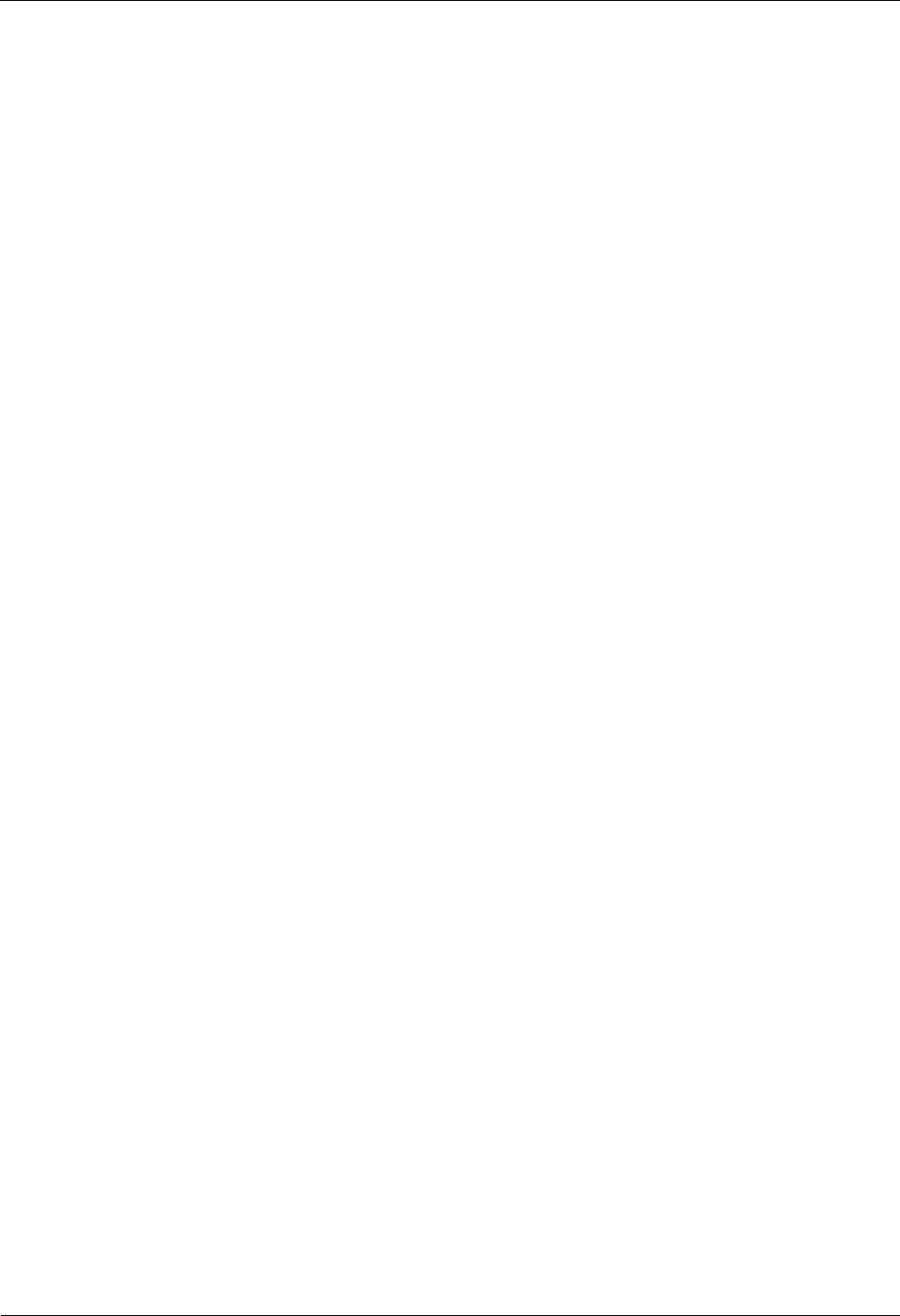
iSite BTS3006C
Maintenance Manual Contents
Issue 01 (2007-01-24) Huawei Technologies Proprietary iii
3.2 Emergency Maintenance Procedures.....................................................................................................3-3
3.2.1 Emergency Maintenance Flowchart.............................................................................................3-3
3.2.2 Checking Services for Faults.......................................................................................................3-3
3.2.3 Locating the Causes....................................................................................................................3-3
3.2.4 Contacting Huawei......................................................................................................................3-4
3.2.5 Recovering Services....................................................................................................................3-5
3.2.6 Observing Recovered Services....................................................................................................3-5
3.2.7 Collecting Data...........................................................................................................................3-6
3.2.8 Performing Emergency Maintenance...........................................................................................3-6
3.3 Handling the Faults in an Individual BTS in Emergency Cases..............................................................3-6
3.3.1 Overview....................................................................................................................................3-6
3.3.2 Abnormal Power Supply.............................................................................................................3-6
3.3.3 Abnormal Transmission...............................................................................................................3-7
3.3.4 Data Mistakenly Modified on the BSC........................................................................................3-8
3.3.5 BSC Hardware Faults..................................................................................................................3-9
3.3.6 BSC Data Configuration Error.....................................................................................................3-9
3.3.7 Abnormal BTS Voltage Control..................................................................................................3-10
3.3.8 Abnormal BSC Clock.................................................................................................................3-11
3.4 Handling the Faults in Associated BTSs in Emergency Cases...............................................................3-11
3.4.1 Overview...................................................................................................................................3-11
3.4.2 Abnormal Power Supply............................................................................................................3-11
3.4.3 Abnormal Transmission..............................................................................................................3-12
3.4.4 Data Mistakenly Modified on the BSC.......................................................................................3-12
3.4.5 Services Interrupted in Associated BTSs.....................................................................................3-13
3.4.6 Optical Connection Error Between Combined Cabinets or Between Cabinet Groups...................3-13
3.4.7 BSC Data Configuration Error....................................................................................................3-14
3.4.8 Abnormal BTS Voltage Control..................................................................................................3-14
3.4.9 Abnormal BSC Clock.................................................................................................................3-14
3.5 Handling Cell Service Disruption in Emergency Cases.........................................................................3-15
3.5.1 Network Access Failure..............................................................................................................3-15
3.5.2 Calling Failure...........................................................................................................................3-15
3.5.3 Called Failure............................................................................................................................3-16
3.5.4 MSC Data Error.........................................................................................................................3-16
3.6 Handling the Alarms of Main Modules in Emergency Cases.................................................................3-17
3.6.1 Overview...................................................................................................................................3-17
3.6.2 Clock Reference Abnormal........................................................................................................3-17
3.6.3 Hardware Critical Alarm............................................................................................................3-18
3.6.4 Internal Power Alarm of the DMCM...........................................................................................3-19
3.6.5 Master Clock Alarm...................................................................................................................3-20
3.6.6 LAPD Alarm..............................................................................................................................3-20
3.6.7 DDRM Communication Alarm...................................................................................................3-21
3.6.8 Clock Critical Alarm..................................................................................................................3-22
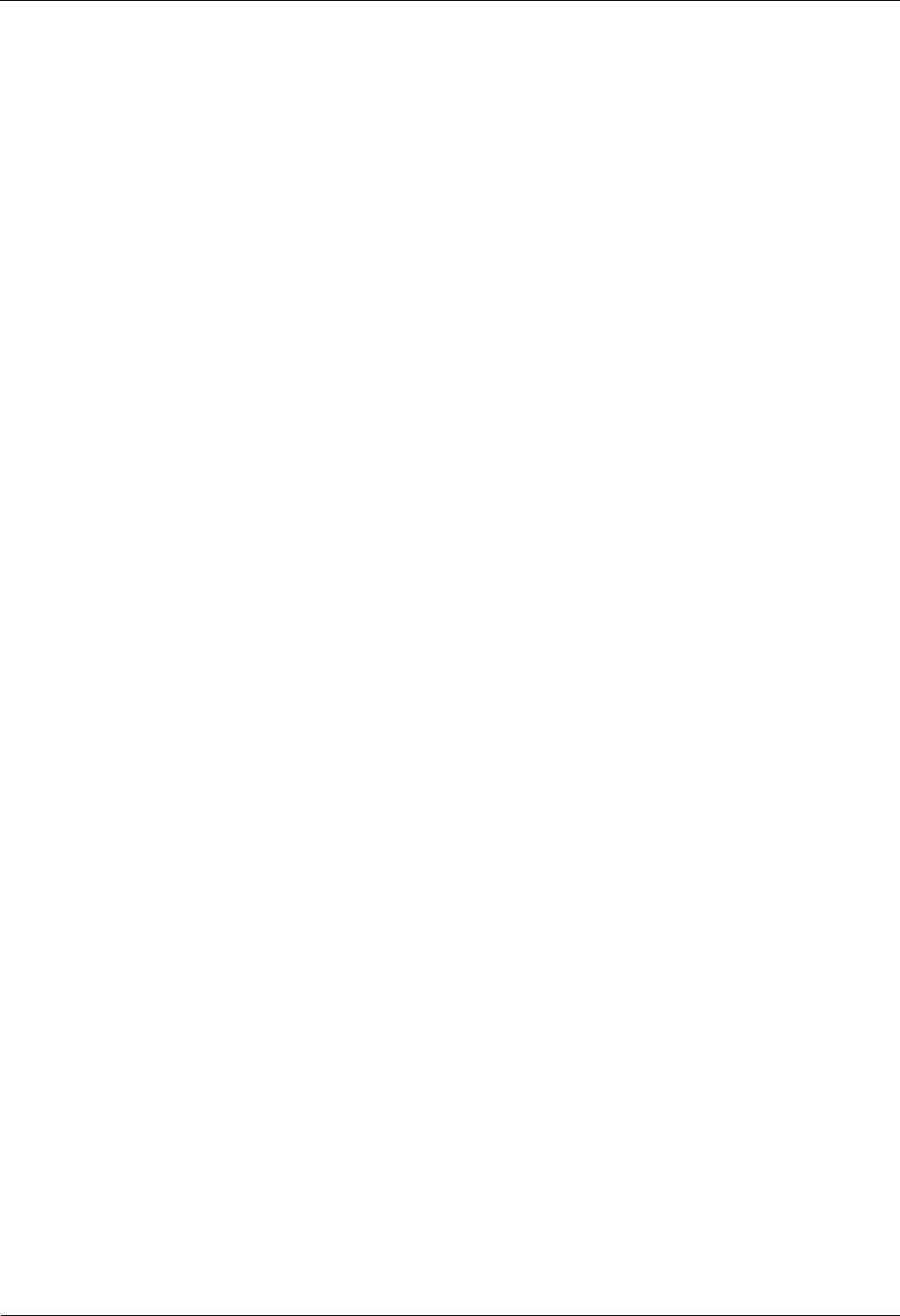
Contents iSite BTS3006C
Maintenance Manual
iv Huawei Technologies Proprietary Issue 01 (2007-01-24)
3.6.9 Repeat Download of DDRM Version..........................................................................................3-23
3.6.10 Hardware Faults.......................................................................................................................3-23
3.6.11 Abnormal Channel Status.........................................................................................................3-24
3.6.12 VSWR Alarm...........................................................................................................................3-24
3.6.13 LNA Fault................................................................................................................................3-25
3.6.14 Abnormal SFPA/SFPB Sending or Receiving Alarm.................................................................3-25
3.6.15 SFPA or SFPB Local Alarm......................................................................................................3-26
3.6.16 SFPA or SFPB Remote Alarm...................................................................................................3-27
3.7 Data Backup and Restoration...............................................................................................................3-28
3.8 Maintenance Record............................................................................................................................3-28
3.8.1 Emergency Maintenance Note....................................................................................................3-28
3.8.2 Troubleshooting Record Table....................................................................................................3-30
4 Replacing Modules and Parts..............................................................................................4-1
4.1 Overview..............................................................................................................................................4-2
4.1.1 Replacing Parts in Different Situations........................................................................................4-2
4.1.2 Classification of the BTS3006C Modules and Parts.....................................................................4-2
4.2 Replacing Modules...............................................................................................................................4-3
4.2.1 General Procedure.......................................................................................................................4-3
4.2.2 Replacing the DMCM.................................................................................................................4-7
4.2.3 Replacing the DDRM.................................................................................................................4-11
4.2.4 Replacing the DDPM.................................................................................................................4-13
4.2.5 Replacing the DDCM.................................................................................................................4-15
4.2.6 Replacing the DSCM.................................................................................................................4-18
4.2.7 Replacing the DPSM..................................................................................................................4-20
4.2.8 Replacing the DSEM..................................................................................................................4-22
4.2.9 Replacing the DATM.................................................................................................................4-24
4.3 Replacing Parts....................................................................................................................................4-26
4.3.1 Replacing the Fan Box...............................................................................................................4-26
4.3.2 Replacing BTS3006C Antennas..................................................................................................4-29
4.3.3 Replacing the TMA....................................................................................................................4-33
4.4 Replacing Cables.................................................................................................................................4-37
4.4.1 Replacing an E1 Trunk Cable.....................................................................................................4-37
4.4.2 Replacing an SDH External Optical Cables................................................................................4-40
4.4.3 Replacing the AC/DC Power Cables...........................................................................................4-42
4.4.4 Replacing the Power Cable of the TMA......................................................................................4-46
4.4.5 Replacing the RF Interconnection Cable.....................................................................................4-48
4.4.6 Replacing the Combined Optical Cable......................................................................................4-50
4.4.7 Replacing the Alarm Cables.......................................................................................................4-52
4.4.8 Replacing the RF Jumper...........................................................................................................4-54
A Requirements for Antenna Spacing.................................................................................A-1
A.1 Omni-Directional Antenna...................................................................................................................A-2
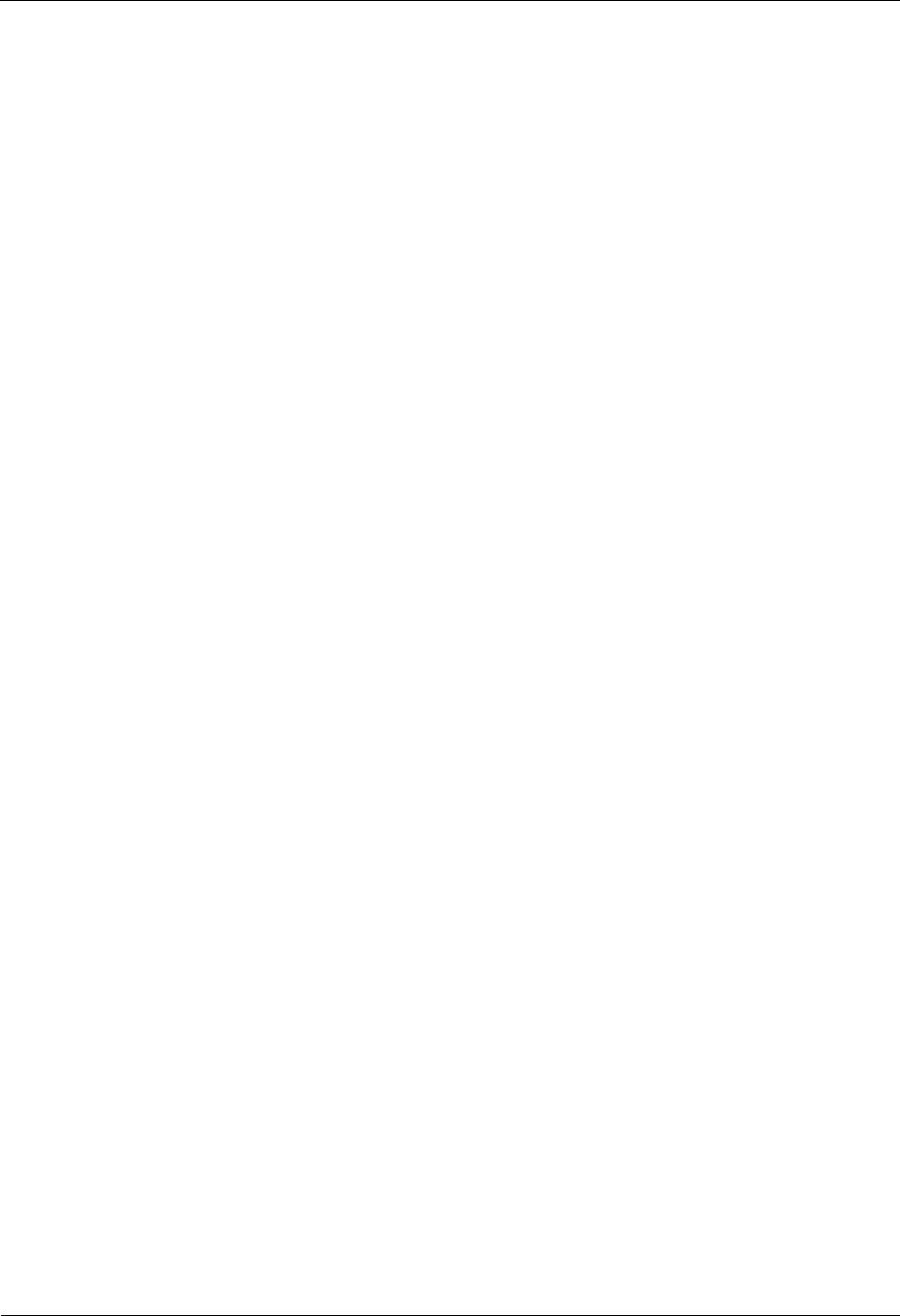
iSite BTS3006C
Maintenance Manual Contents
Issue 01 (2007-01-24) Huawei Technologies Proprietary v
A.2 Directional Antennas............................................................................................................................A-3
B Engineering Labels for Antenna System..........................................................................B-1
B.1 Engineering Labels for Feeders............................................................................................................B-2
B.2 Explanation of the Jumper Engineering Label.......................................................................................B-3
C Glossary................................................................................................................................C-1
D Acronyms and Abbreviations...........................................................................................D-1
Index...........................................................................................................................................i-1
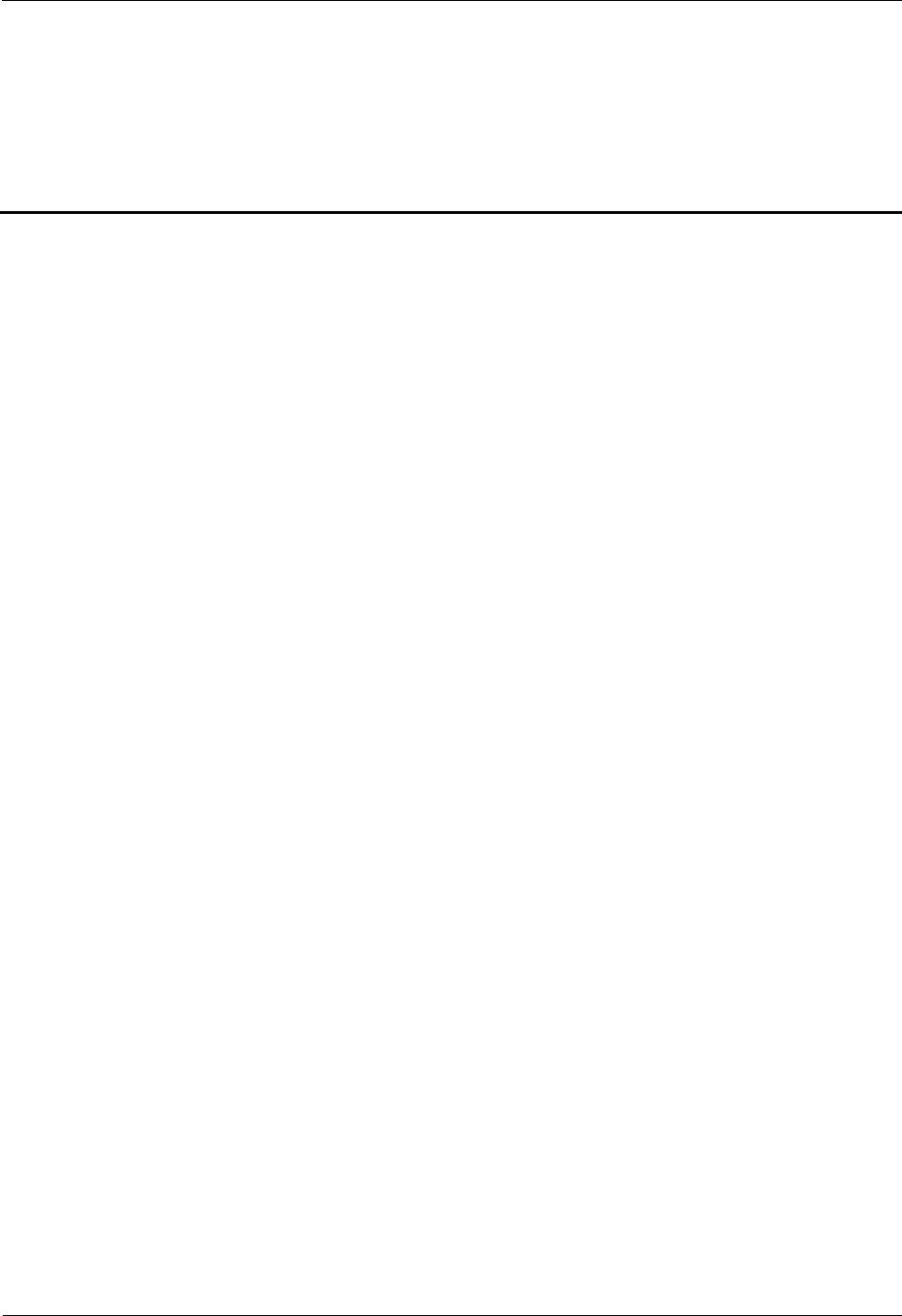
iSite BTS3006C
Maintenance Manual Figures
Issue 01 (2007-01-24) Huawei Technologies Proprietary vii
Figures
Figure 1 Wearing an anti-static wrist strap......................................................................................................6
Figure 2 Spread A-shaped ladder..................................................................................................................10
Figure 3 Ladder slant...................................................................................................................................10
Figure 4 Using the long ladder in a safe way................................................................................................11
Figure 5 Ladder placement when the ladder is 1 meter higher than the eave..................................................11
Figure 6 Weight hoisting..............................................................................................................................12
Figure 7 Laying or erecting a cabinet...........................................................................................................13
Figure 2-1 Browse Real Time Alarm window.............................................................................................2-5
Figure 2-2 Module alarm information........................................................................................................2-6
Figure 2-3 Removing the fan box from the cabinet....................................................................................2-10
Figure 2-4 Installing the fan box...............................................................................................................2-11
Figure 3-1 Process of handling emergency maintenance.............................................................................3-3
Figure 3-2 Process of Huawei emergency service handling.........................................................................3-4
Figure 4-1 Replacing the modules..............................................................................................................4-4
Figure 4-2 Querying the board information................................................................................................4-6
Figure 4-3 Replacing the DMCM...............................................................................................................4-9
Figure 4-4 Replacing the DDRM..............................................................................................................4-12
Figure 4-5 Replacing the DDPM...............................................................................................................4-14
Figure 4-6 Replacing the DDCM..............................................................................................................4-16
Figure 4-7 Replacing the DSCM...............................................................................................................4-19
Figure 4-8 Replacing the DPSM...............................................................................................................4-21
Figure 4-9 Replacing the DSEM...............................................................................................................4-23
Figure 4-10 Replacing the DATM.............................................................................................................4-25
Figure 4-11 Replacing the fan box.............................................................................................................4-27
Figure 4-12 Replacing the BTS3006C antenna..........................................................................................4-31
Figure 4-13 Replacing the TMA................................................................................................................4-35
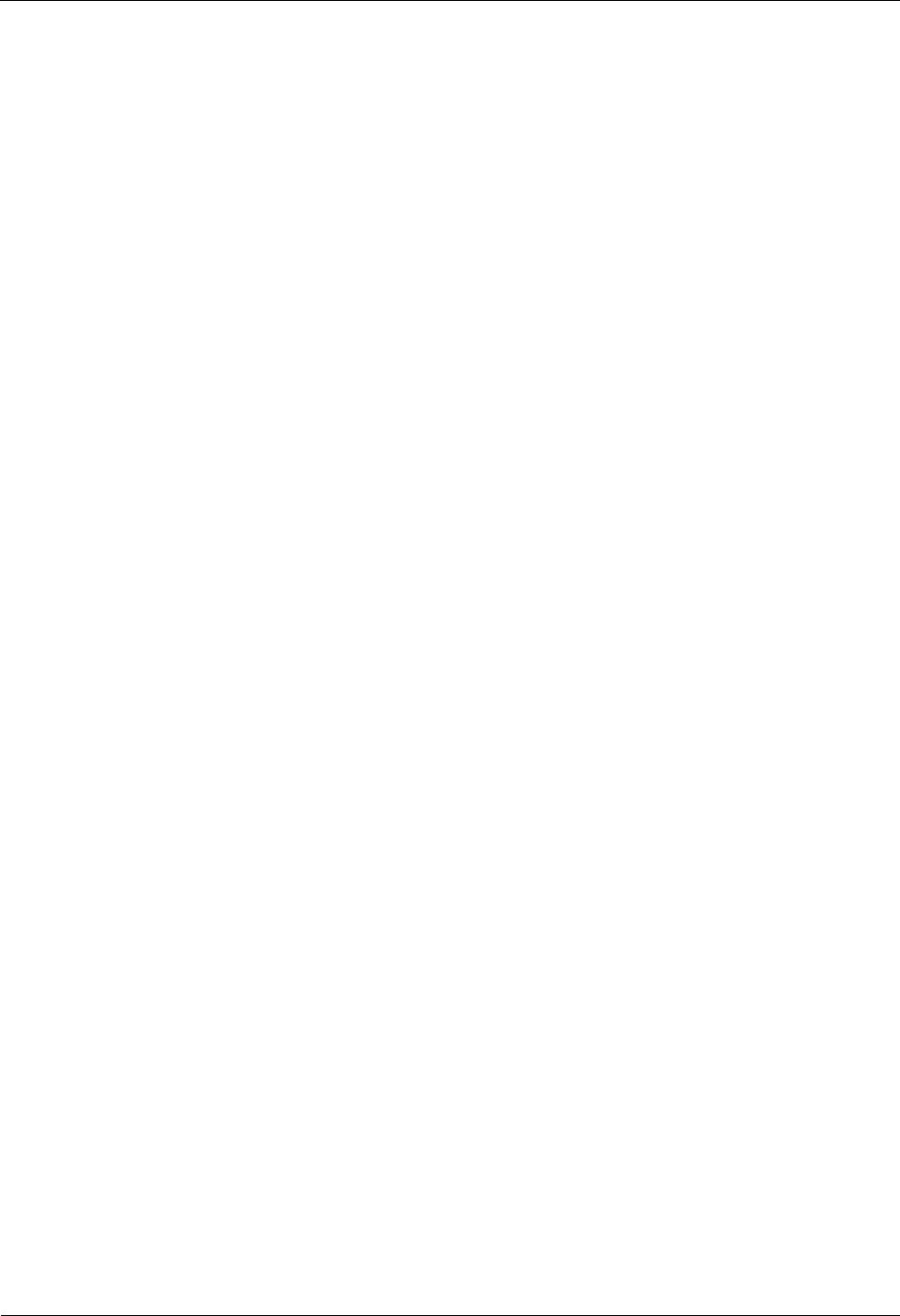
Figures iSite BTS3006C
Maintenance Manual
viii Huawei Technologies Proprietary Issue 01 (2007-01-24)
Figure 4-14 Replacing an E1 trunk cable...................................................................................................4-38
Figure 4-15 Replacing an SDH external optical cable................................................................................4-41
Figure 4-16 Replacing the power cable......................................................................................................4-44
Figure 4-17 Replacing the power cable of the TMA...................................................................................4-47
Figure 4-18 Replacing RF interconnection cables......................................................................................4-49
Figure 4-19 Replacing the combined optical cable.....................................................................................4-51
Figure 4-20 Replacing an alarm cable.......................................................................................................4-53
Figure 4-21 Replacing the RF jumper........................................................................................................4-55
Figure B-1 Feeder tag (for the transmit end)...............................................................................................B-2
Figure B-2 Feeder tag (for the receive end)................................................................................................B-3
Figure B-3 Jumper tag (for the transmit & receive end)..............................................................................B-4
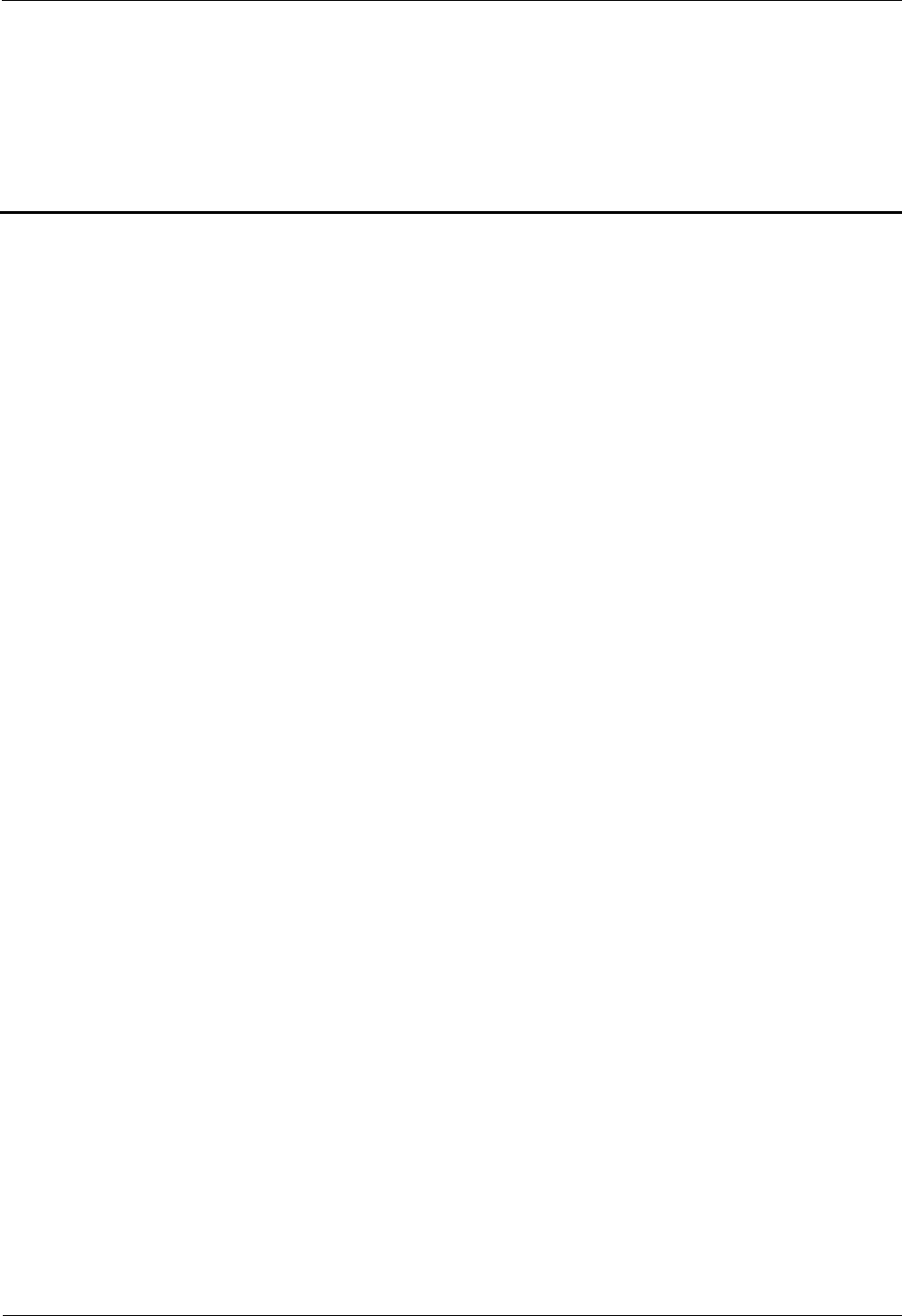
iSite BTS3006C
Maintenance Manual Tables
Issue 01 (2007-01-24) Huawei Technologies Proprietary ix
Tables
Table 1 Typical minimal safety distance.........................................................................................................8
Table 1-1 List of other devices...................................................................................................................1-3
Table 2-1 Routine maintenance items for the major equipment....................................................................2-2
Table 2-2 Routine maintenance items for the auxiliary equipment...............................................................2-3
Table 2-3 Routine maintenance items for the antenna system......................................................................2-4
Table 2-4 BTS Weekly Maintenance Record..............................................................................................2-17
Table 2-5 BTS Monthly Maintenance Record............................................................................................2-18
Table 2-6 BTS Quarterly Maintenance Record...........................................................................................2-19
Table 2-7 BTS Yearly Maintenance Record...............................................................................................2-20
Table 2-8 BTS Unexpected Fault Handling Record....................................................................................2-22
Table 3-1 On-site information record in emergency cases............................................................................3-3
Table 3-2 Modules and related module alarms that affect BTS services......................................................3-17
Table 4-1 Classification of the BTS3006C modules and parts.....................................................................4-2
Table 4-2 List of the modules.....................................................................................................................4-3
Table 4-3 E1 trunk cables..........................................................................................................................4-38
Table 4-4 Trunk cable...............................................................................................................................4-40
Table 4-5 AC/DC power cables.................................................................................................................4-43
Table 4-6 Power cable of the TMA............................................................................................................4-46
Table 4-7 RF interconnection cables between modules...............................................................................4-48
Table 4-8 Combined optical cable.............................................................................................................4-50
Table 4-9 Alarm cables..............................................................................................................................4-52
Table 4-10 RF jumper...............................................................................................................................4-54
Table A-1 Requirements for omni-directional antenna spacing....................................................................A-2
Table A-2 Requirements for directional antenna spacing.............................................................................A-3
Table B-1 Description of the feeder engineering labels...............................................................................B-2
Table B-2 Description of the jumper engineering labels..............................................................................B-3
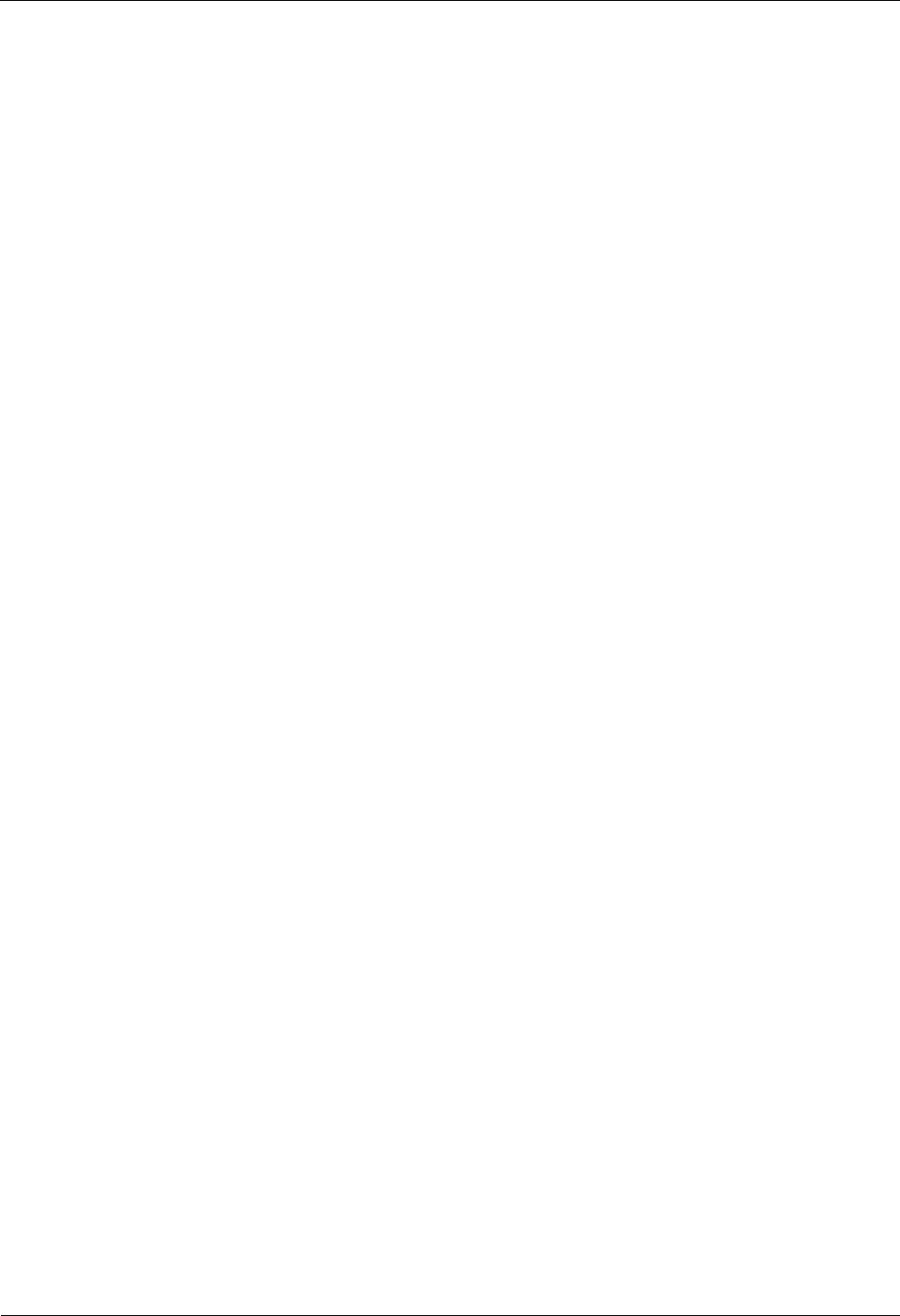
Tables iSite BTS3006C
Maintenance Manual
x Huawei Technologies Proprietary Issue 01 (2007-01-24)
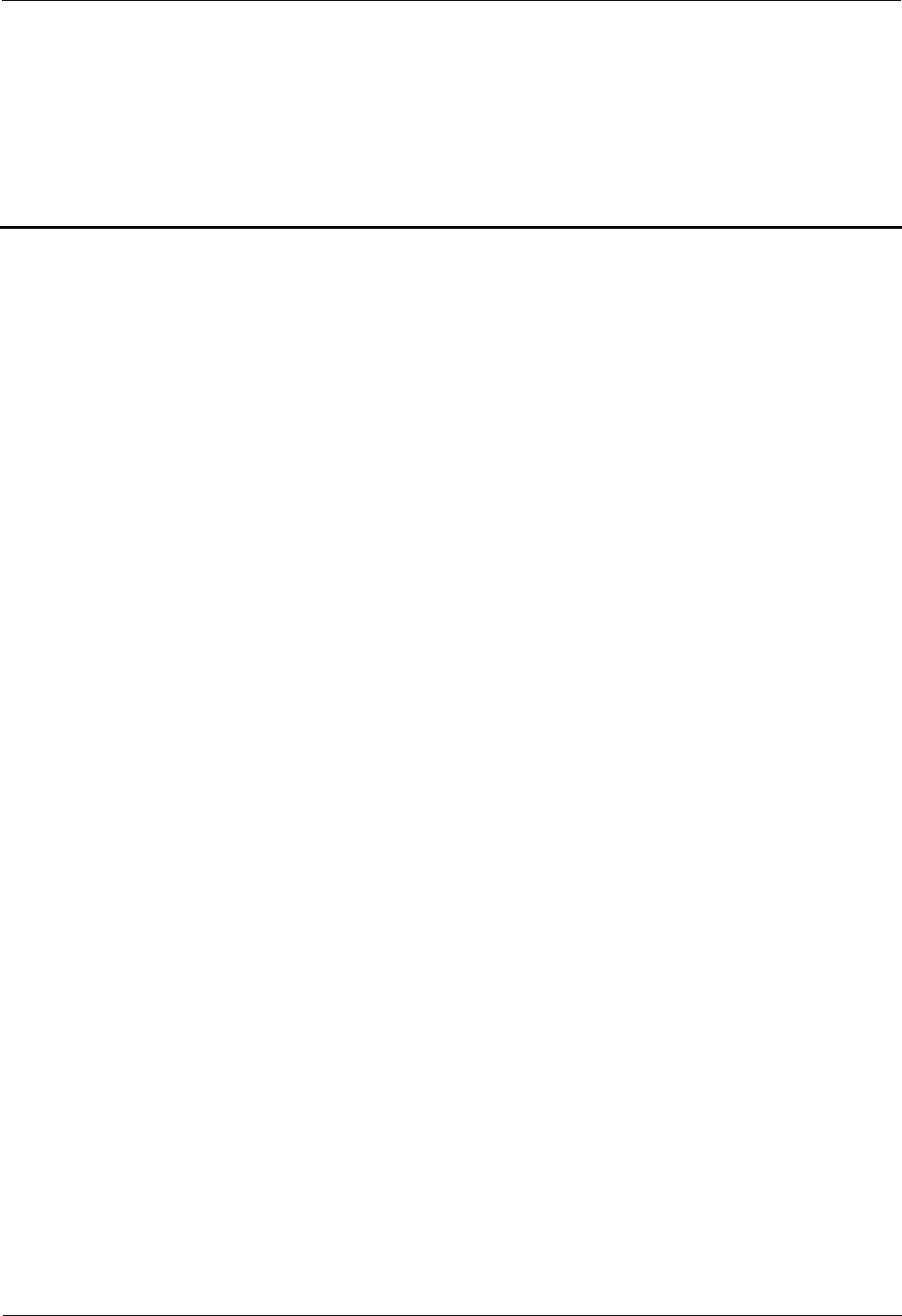
iSite BTS3006C
Maintenance Manual Contents
Issue 01 (2007-01-24) Huawei Technologies Proprietary i
Contents
About This Document................................................................................................................1
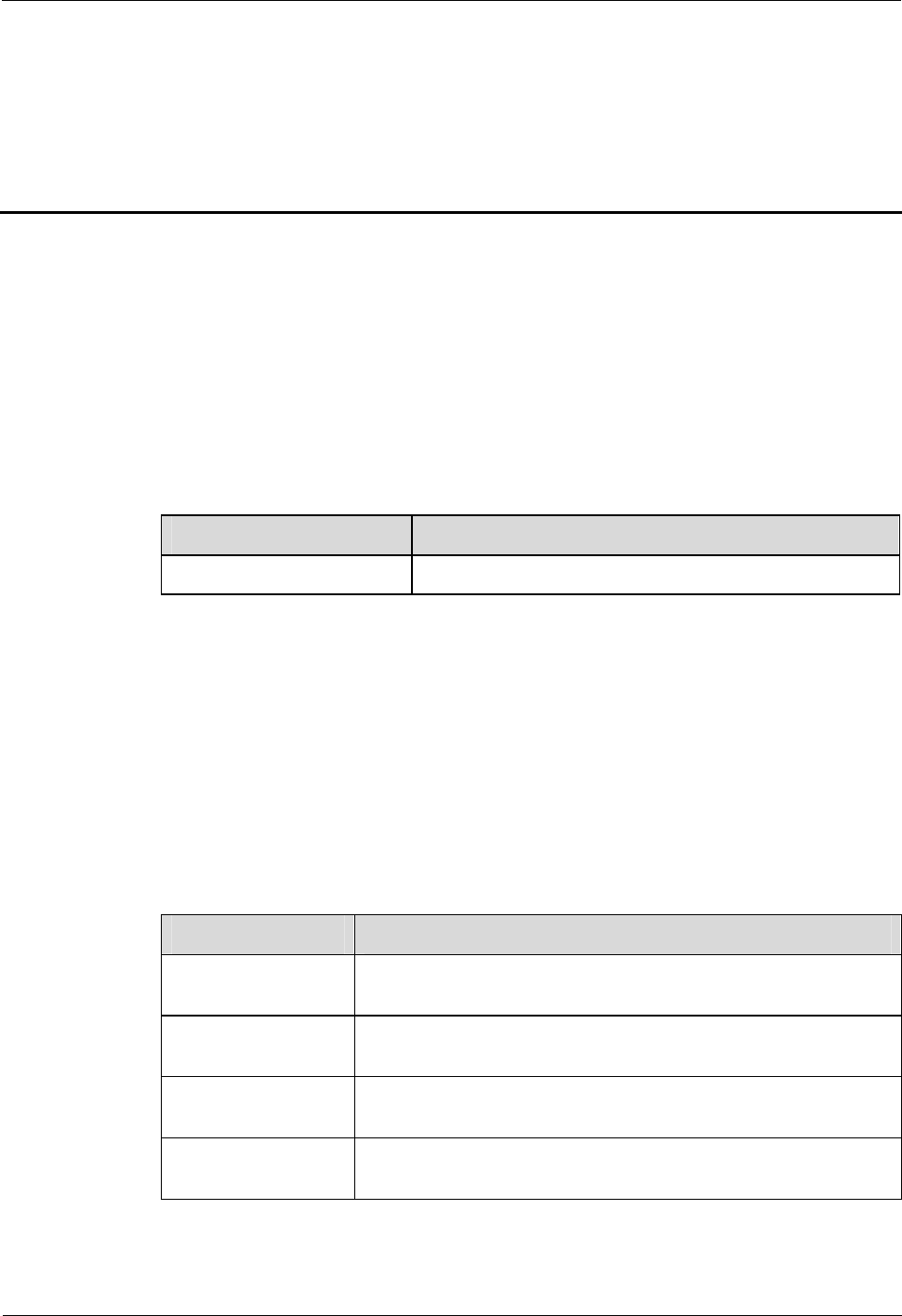
iSite BTS3006C
Maintenance Manual About This Document
Issue 01 (2007-01-24) Huawei Technologies Proprietary 1
About This Document
Purpose
This manual describes the procedures for the BTS3006C maintenance.
Related Versions
The following table lists the versions of the product that is described in this document.
Product Name Version
iSite BTS3006C V300R005
Intended Audience
The manual is intended for BTS operators.
Organization
This document consists of four chapters and two appendixes. It is organized as follows:
Chapter Description
1 Preparations for
Maintenance This chapter introduces the preparations that have to be made for
routine maintenance.
2 Routine
Maintenance This chapter describes the BTS3006C routine maintenance items
and maintenance guidelines.
3 Emergency
Maintenance This chapter describes the methods and procedures for emergency
maintenance on the BTS3006C.
4 Replacing
Modules and Parts This chapter describes the procedures for replacing modules, parts,
and cables.
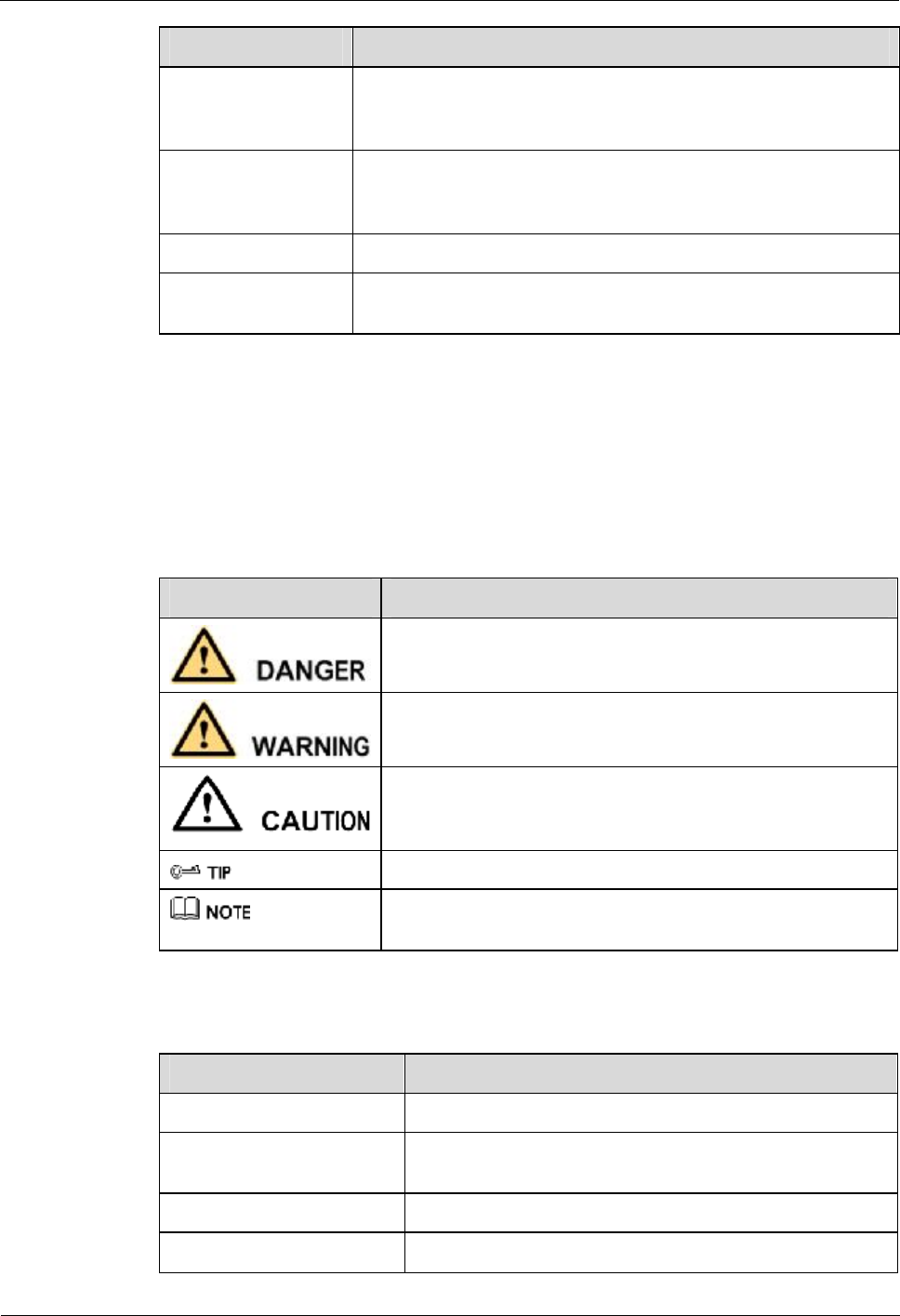
About This Document iSite BTS3006C
Maintenance Manual
2 Huawei Technologies Proprietary Issue 01 (2007-01-24)
Chapter Description
A Requirements for
Antenna Spacing This appendix lists the requirements for the installation spacing of
omni-directional antenna and directional antenna in different
situations.
B Engineering
Labels for Antenna
System
This appendix lists the engineering labels for the antenna system.
C Glossary Lists the glossary involved in this manual.
D Acronyms and
Abbreviations Lists the acronyms and abbreviations involved in this manual.
Conventions
Symbol Conventions
The symbols that may be found in this document are defined as follows.
Symbol Description
Indicates a hazard with a high level of risk that, if not avoided,
will result in death or serious injury.
Indicates a hazard with a medium or low level of risk which, if
not avoided, could result in minor or moderate injury.
Indicates a potentially hazardous situation that, if not avoided,
could cause equipment damage, data loss, and performance
degradation, or unexpected results.
Indicates a tip that may help you solve a problem or save time.
Provides additional information to emphasize or supplement
important points of the main text.
General Conventions
Convention Description
Times New Roman Normal paragraphs are in Times New Roman.
Boldface Names of files, directories, folders, and users are in
boldface. For example, log in as user root.
Italic Book titles are in italics.
Courier New Terminal display is in Courier New.
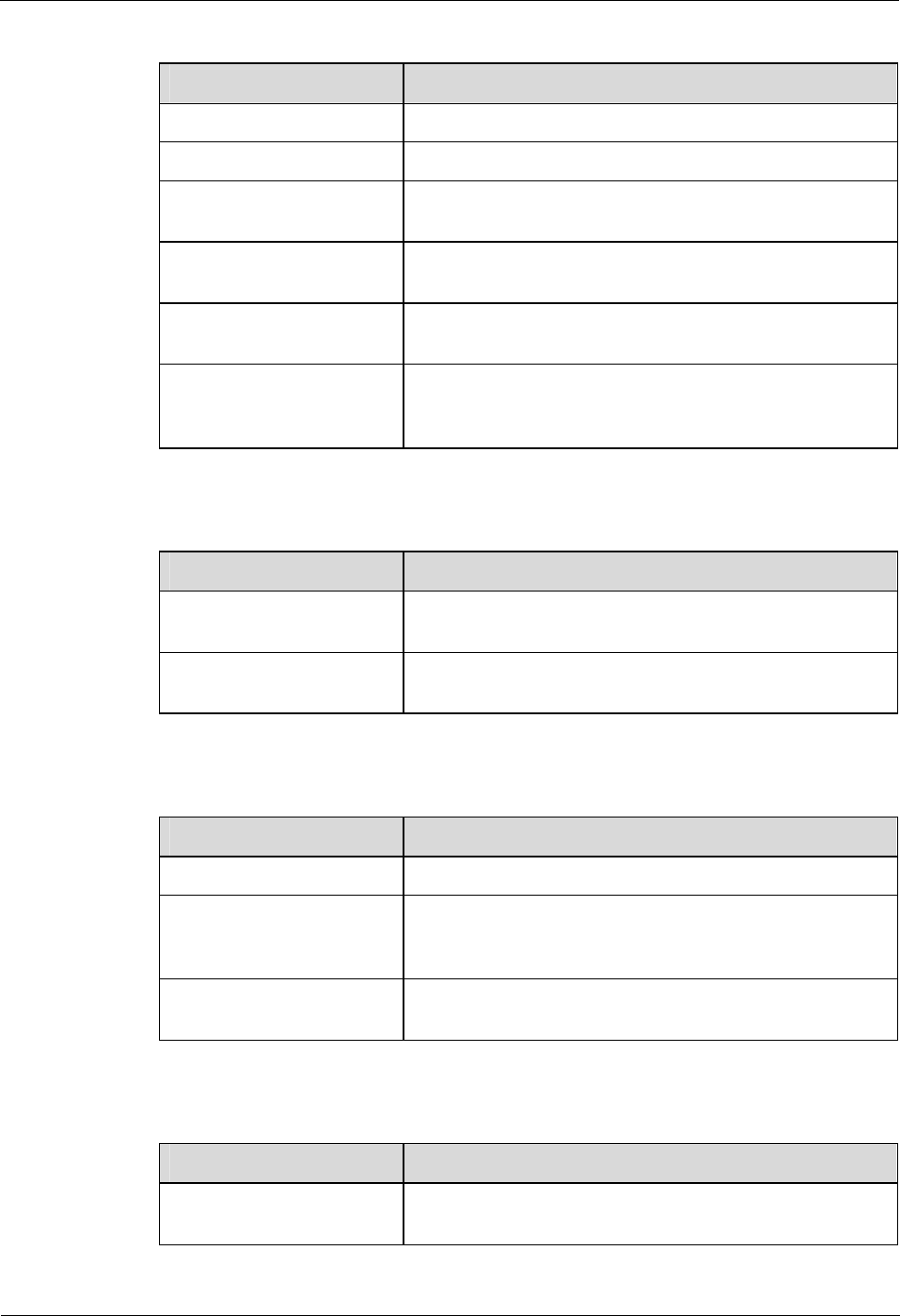
iSite BTS3006C
Maintenance Manual About This Document
Issue 01 (2007-01-24) Huawei Technologies Proprietary 3
Command Conventions
Convention Description
Boldface The keywords of a command line are in boldface.
Italic Command arguments are in italics.
[ ] Items (keywords or arguments) in square brackets [ ] are
optional.
{ x | y | ... } Alternative items are grouped in braces and separated by
vertical bars. One is selected.
[ x | y | ... ] Optional alternative items are grouped in square brackets
and separated by vertical bars. One or none is selected.
{ x | y | ... } * Alternative items are grouped in braces and separated by
vertical bars. A minimum of one or a maximum of all can
be selected.
GUI Conventions
Convention Description
Boldface Buttons, menus, parameters, tabs, windows, and dialog titles
are in boldface. For example, click OK.
> Multi-level menus are in boldface and separated by the ">"
signs. For example, choose File > Create > Folder.
Keyboard Operation
Format Description
Key Press the key. For example, press Enter and press Tab.
Key 1+Key 2 Press the keys concurrently. For example, pressing
Ctrl+Alt+A means the three keys should be pressed
concurrently.
Key 1, Key 2 Press the keys in turn. For example, pressing Alt, A means
the two keys should be pressed in turn.
Mouse Operation
Action Description
Click Select and release the primary mouse button without
moving the pointer.
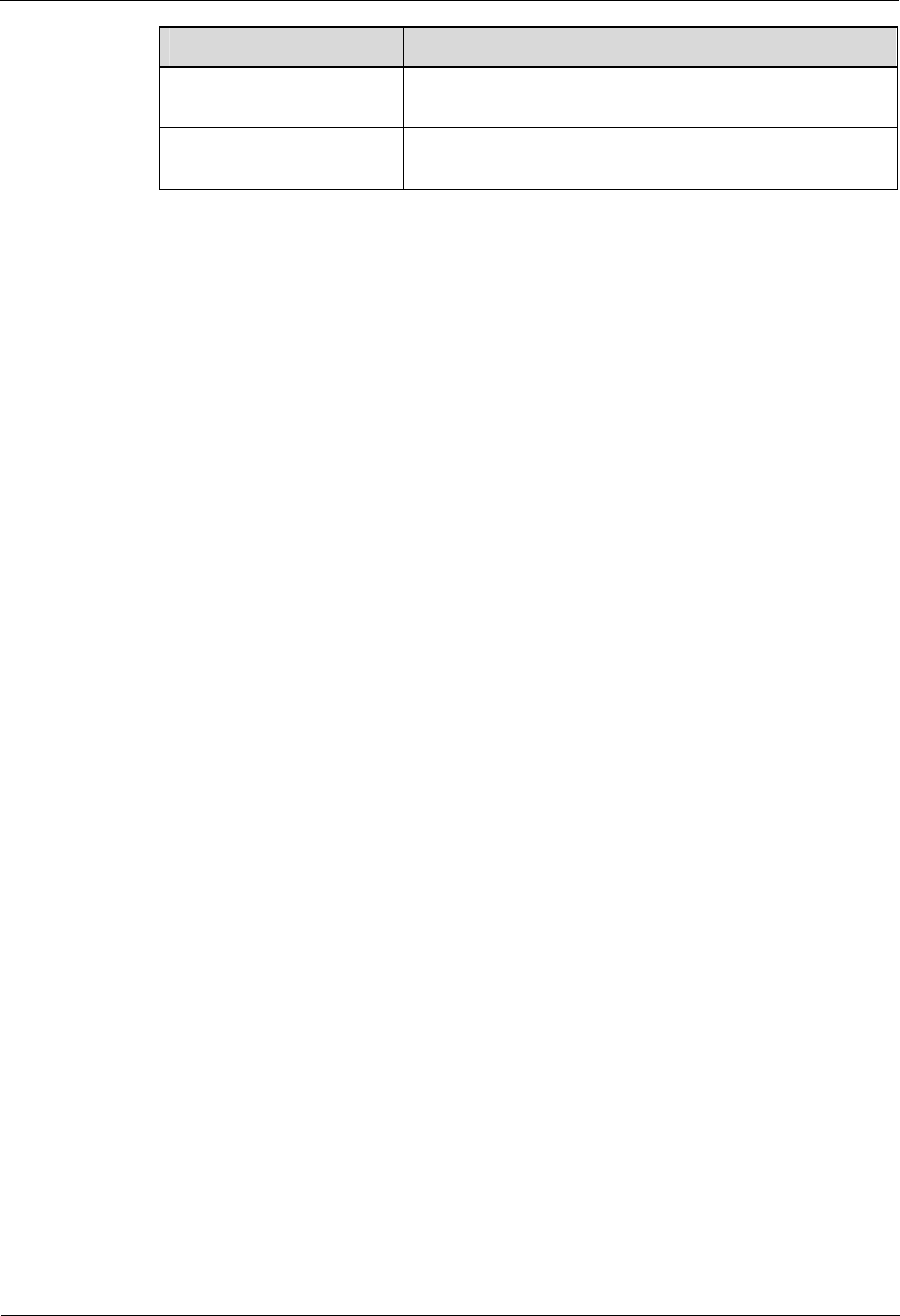
About This Document iSite BTS3006C
Maintenance Manual
4 Huawei Technologies Proprietary Issue 01 (2007-01-24)
Action Description
Double-click Press the primary mouse button twice continuously and
quickly without moving the pointer.
Drag Press and hold the primary mouse button and move the
pointer to a certain position.
Update History
Updates between document versions are cumulative. Therefore, the latest document version
contains all updates made to previous versions.
Updates in Issue 01 (2007-01-24)
Initial commercial release.
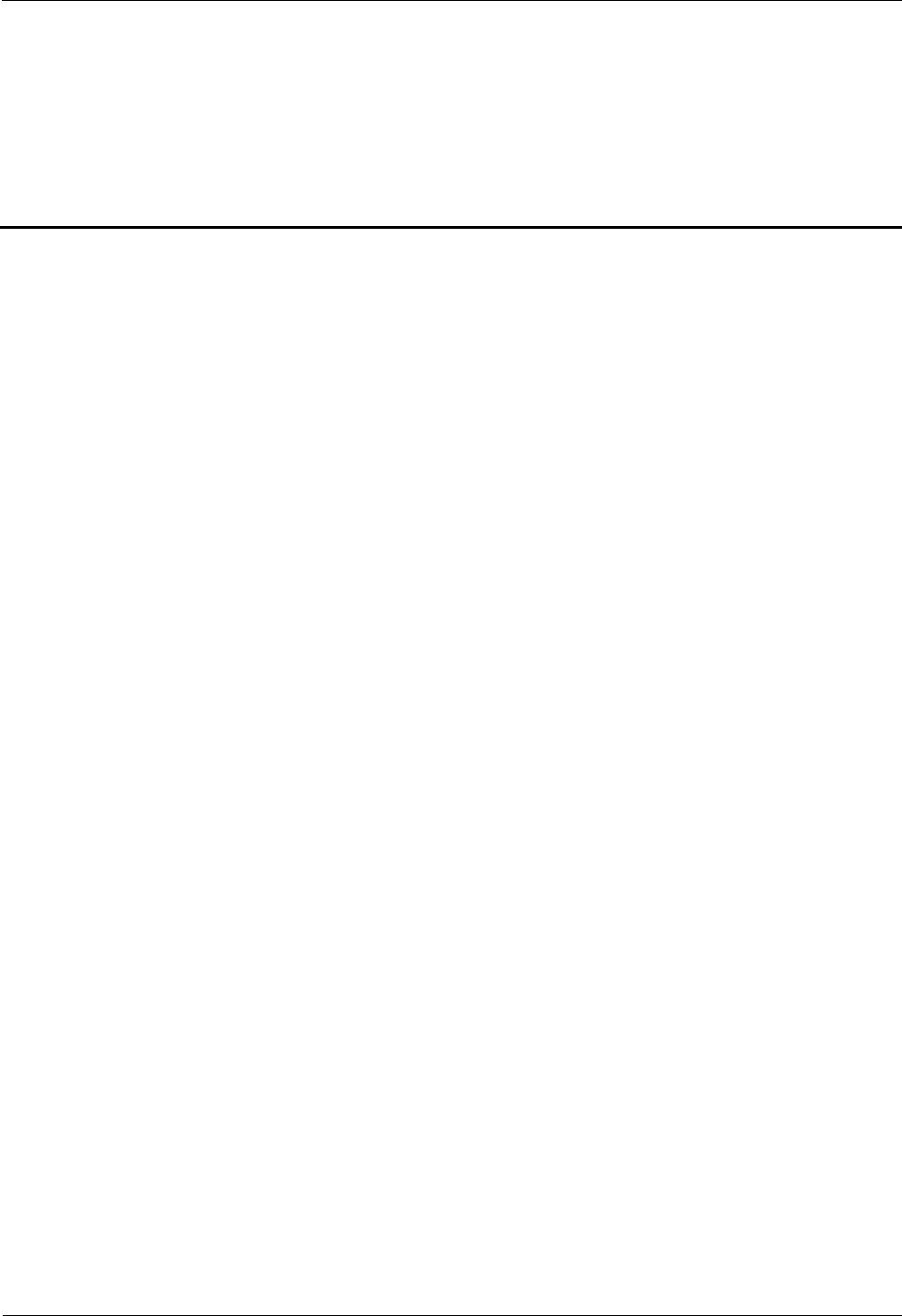
iSite BTS3006C
Maintenance Manual Contents
Issue 01 (2007-01-24) Huawei Technologies Proprietary i
Contents
1 Preparations for Maintenance.............................................................................................1-1
1.1 Understanding the BTS Information........................................................................................................1-2
1.2 Preparing Tools and Spare Parts..............................................................................................................1-2
2 Routine Maintenance...........................................................................................................2-1
2.1 Routine Maintenance Items....................................................................................................................2-2
2.1.1 Routine Maintenance Items for the Major Equipment.....................................................................2-2
2.1.2 Routine Maintenance Items for the Auxiliary Equipment................................................................2-3
2.1.3 Routine Maintenance Items for the Antenna System.......................................................................2-4
2.2 Maintenance Guidelines to the Major Equipment....................................................................................2-4
2.2.1 Querying and Handling the Current Faults and Alarms...................................................................2-4
2.2.2 Call Test........................................................................................................................................2-6
2.2.3 Short Message Test........................................................................................................................2-7
2.2.4 Packet Data Service Test................................................................................................................2-8
2.2.5 Checking the VSWR......................................................................................................................2-9
2.2.6 Cleaning the Fan Box....................................................................................................................2-9
2.2.7 Checking the Trunk Transmission.................................................................................................2-12
2.2.8 Checking the Equipment Wiring...................................................................................................2-12
2.3 Maintenance Guidelines to the Auxiliary Devices...................................................................................2-13
2.3.1 Checking the Alarm Collection Devices........................................................................................2-13
2.3.2 Testing the Grounding Resistance.................................................................................................2-13
2.4 Maintenance Guidelines to the Antenna System.....................................................................................2-14
2.4.1 Checking the Tower......................................................................................................................2-14
2.4.2 Checking the Pole.........................................................................................................................2-14
2.4.3 Checking the Antenna...................................................................................................................2-14
2.4.4 Checking the Feeder.....................................................................................................................2-16
2.5 BTS Routine Maintenance Record.........................................................................................................2-17
2.5.1 BTS Weekly Maintenance Record.................................................................................................2-17
2.5.2 BTS Monthly Maintenance Record...............................................................................................2-18
2.5.3 BTS Quarterly Maintenance Record..............................................................................................2-19
2.5.4 BTS Yearly Maintenance Record..................................................................................................2-20
2.5.5 BTS Unexpected Fault Handling Record.......................................................................................2-21
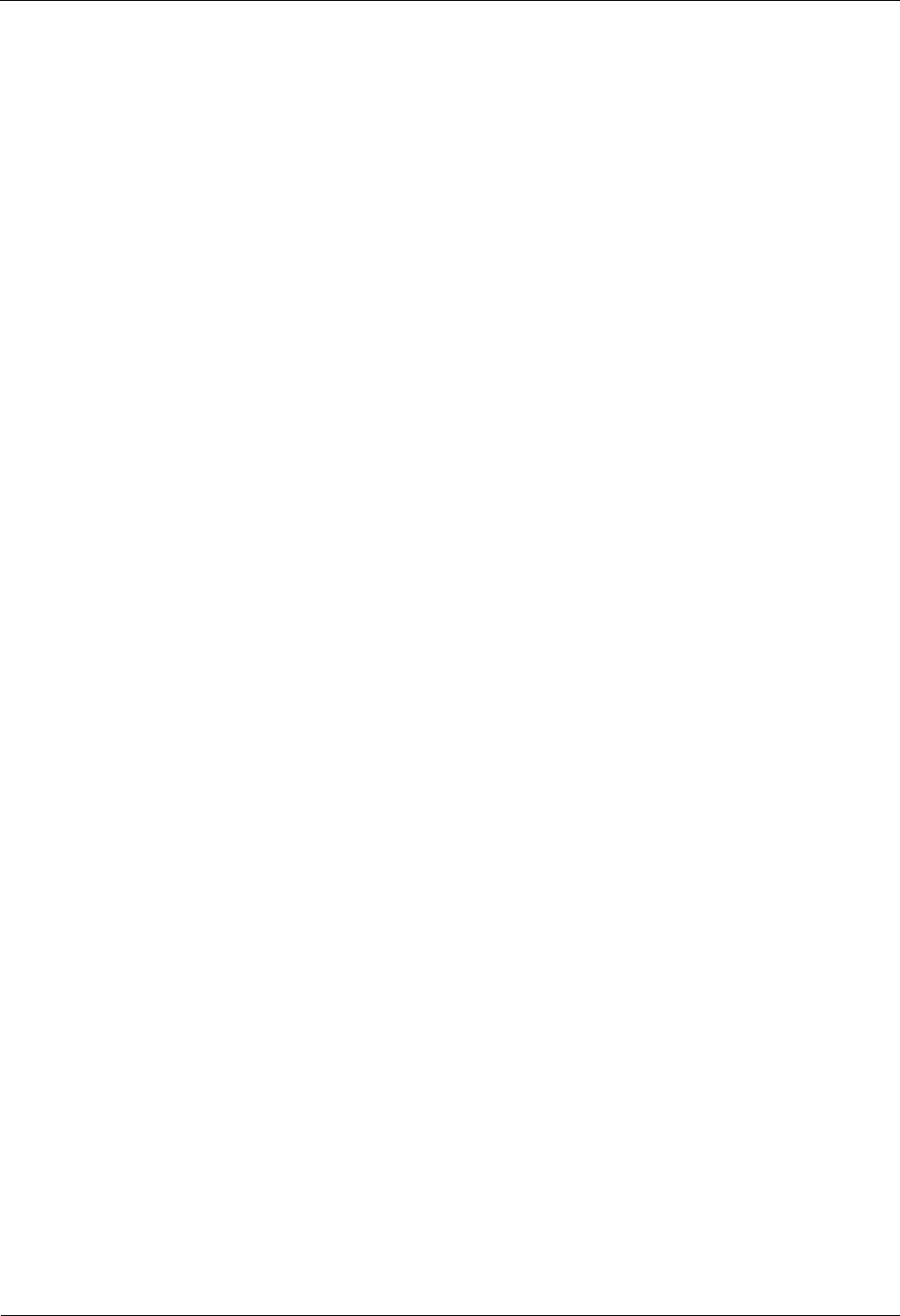
Contents iSite BTS3006C
Maintenance Manual
ii Huawei Technologies Proprietary Issue 01 (2007-01-24)
3 Emergency Maintenance......................................................................................................3-1
3.1 Overview of Emergency Maintenance.....................................................................................................3-2
3.1.1 Application Scenarios....................................................................................................................3-2
3.1.2 Basic Principles of Emergency Maintenance..................................................................................3-2
3.1.3 Points to Remember.......................................................................................................................3-2
3.2 Emergency Maintenance Procedures.......................................................................................................3-3
3.2.1 Emergency Maintenance Flowchart...............................................................................................3-3
3.2.2 Checking Services for Faults..........................................................................................................3-3
3.2.3 Locating the Causes.......................................................................................................................3-3
3.2.4 Contacting Huawei........................................................................................................................3-4
3.2.5 Recovering Services......................................................................................................................3-5
3.2.6 Observing Recovered Services.......................................................................................................3-5
3.2.7 Collecting Data..............................................................................................................................3-6
3.2.8 Performing Emergency Maintenance..............................................................................................3-6
3.3 Handling the Faults in an Individual BTS in Emergency Cases................................................................3-6
3.3.1 Overview.......................................................................................................................................3-6
3.3.2 Abnormal Power Supply................................................................................................................3-6
3.3.3 Abnormal Transmission.................................................................................................................3-7
3.3.4 Data Mistakenly Modified on the BSC...........................................................................................3-8
3.3.5 BSC Hardware Faults....................................................................................................................3-9
3.3.6 BSC Data Configuration Error.......................................................................................................3-9
3.3.7 Abnormal BTS Voltage Control.....................................................................................................3-10
3.3.8 Abnormal BSC Clock...................................................................................................................3-11
3.4 Handling the Faults in Associated BTSs in Emergency Cases.................................................................3-11
3.4.1 Overview......................................................................................................................................3-11
3.4.2 Abnormal Power Supply...............................................................................................................3-11
3.4.3 Abnormal Transmission................................................................................................................3-12
3.4.4 Data Mistakenly Modified on the BSC..........................................................................................3-12
3.4.5 Services Interrupted in Associated BTSs.......................................................................................3-13
3.4.6 Optical Connection Error Between Combined Cabinets or Between Cabinet Groups......................3-13
3.4.7 BSC Data Configuration Error......................................................................................................3-14
3.4.8 Abnormal BTS Voltage Control.....................................................................................................3-14
3.4.9 Abnormal BSC Clock...................................................................................................................3-14
3.5 Handling Cell Service Disruption in Emergency Cases...........................................................................3-15
3.5.1 Network Access Failure................................................................................................................3-15
3.5.2 Calling Failure..............................................................................................................................3-15
3.5.3 Called Failure...............................................................................................................................3-16
3.5.4 MSC Data Error...........................................................................................................................3-16
3.6 Handling the Alarms of Main Modules in Emergency Cases...................................................................3-17
3.6.1 Overview......................................................................................................................................3-17
3.6.2 Clock Reference Abnormal...........................................................................................................3-17
3.6.3 Hardware Critical Alarm...............................................................................................................3-18
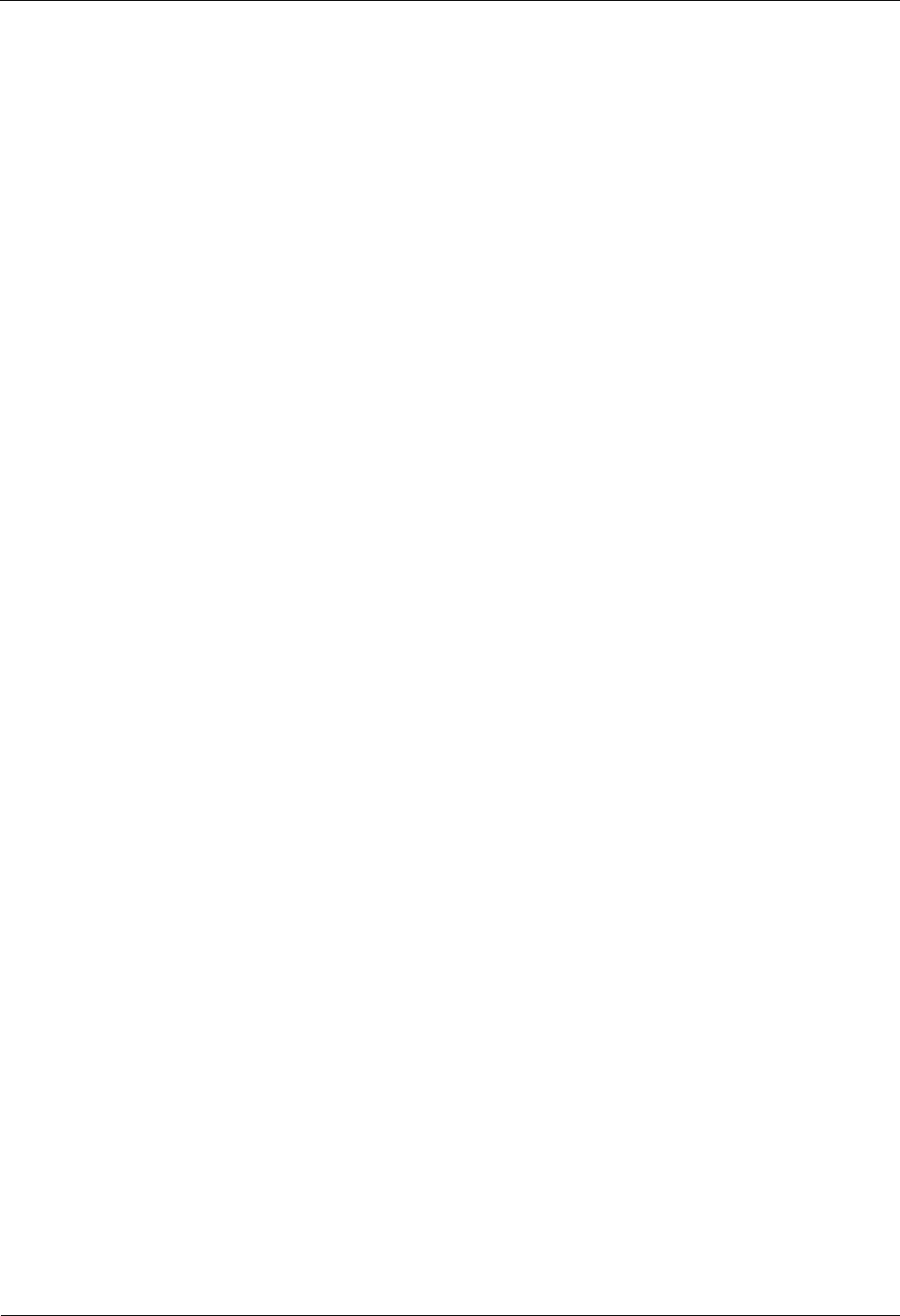
iSite BTS3006C
Maintenance Manual Contents
Issue 01 (2007-01-24) Huawei Technologies Proprietary iii
3.6.4 Internal Power Alarm of the DMCM.............................................................................................3-19
3.6.5 Master Clock Alarm......................................................................................................................3-20
3.6.6 LAPD Alarm................................................................................................................................3-20
3.6.7 DDRM Communication Alarm.....................................................................................................3-21
3.6.8 Clock Critical Alarm.....................................................................................................................3-22
3.6.9 Repeat Download of DDRM Version............................................................................................3-23
3.6.10 Hardware Faults.........................................................................................................................3-23
3.6.11 Abnormal Channel Status............................................................................................................3-24
3.6.12 VSWR Alarm.............................................................................................................................3-24
3.6.13 LNA Fault..................................................................................................................................3-25
3.6.14 Abnormal SFPA/SFPB Sending or Receiving Alarm....................................................................3-25
3.6.15 SFPA or SFPB Local Alarm........................................................................................................3-26
3.6.16 SFPA or SFPB Remote Alarm.....................................................................................................3-27
3.7 Data Backup and Restoration.................................................................................................................3-28
3.8 Maintenance Record..............................................................................................................................3-28
3.8.1 Emergency Maintenance Note......................................................................................................3-28
3.8.2 Troubleshooting Record Table.......................................................................................................3-30
4 Replacing Modules and Parts..............................................................................................4-1
4.1 Overview...............................................................................................................................................4-2
4.1.1 Replacing Parts in Different Situations...........................................................................................4-2
4.1.2 Classification of the BTS3006C Modules and Parts........................................................................4-2
4.2 Replacing Modules.................................................................................................................................4-3
4.2.1 General Procedure.........................................................................................................................4-3
4.2.2 Replacing the DMCM....................................................................................................................4-7
4.2.3 Replacing the DDRM...................................................................................................................4-11
4.2.4 Replacing the DDPM....................................................................................................................4-13
4.2.5 Replacing the DDCM...................................................................................................................4-15
4.2.6 Replacing the DSCM....................................................................................................................4-18
4.2.7 Replacing the DPSM....................................................................................................................4-20
4.2.8 Replacing the DSEM....................................................................................................................4-22
4.2.9 Replacing the DATM....................................................................................................................4-24
4.3 Replacing Parts.....................................................................................................................................4-26
4.3.1 Replacing the Fan Box..................................................................................................................4-26
4.3.2 Replacing BTS3006C Antennas....................................................................................................4-29
4.3.3 Replacing the TMA......................................................................................................................4-33
4.4 Replacing Cables...................................................................................................................................4-37
4.4.1 Replacing an E1 Trunk Cable........................................................................................................4-37
4.4.2 Replacing an SDH External Optical Cables...................................................................................4-40
4.4.3 Replacing the AC/DC Power Cables.............................................................................................4-42
4.4.4 Replacing the Power Cable of the TMA........................................................................................4-46
4.4.5 Replacing the RF Interconnection Cable.......................................................................................4-48
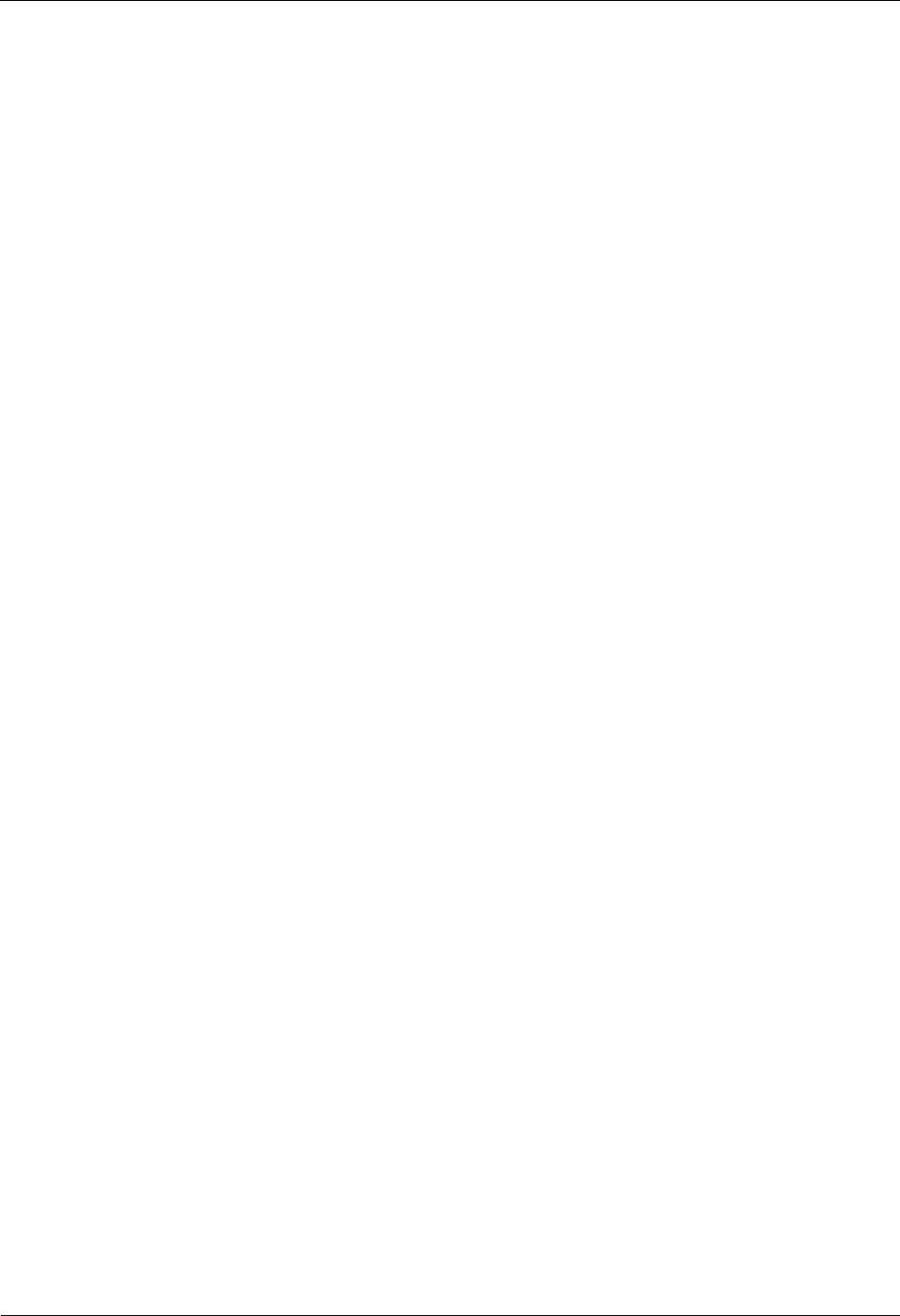
Contents iSite BTS3006C
Maintenance Manual
iv Huawei Technologies Proprietary Issue 01 (2007-01-24)
4.4.6 Replacing the Combined Optical Cable.........................................................................................4-50
4.4.7 Replacing the Alarm Cables..........................................................................................................4-52
4.4.8 Replacing the RF Jumper..............................................................................................................4-54
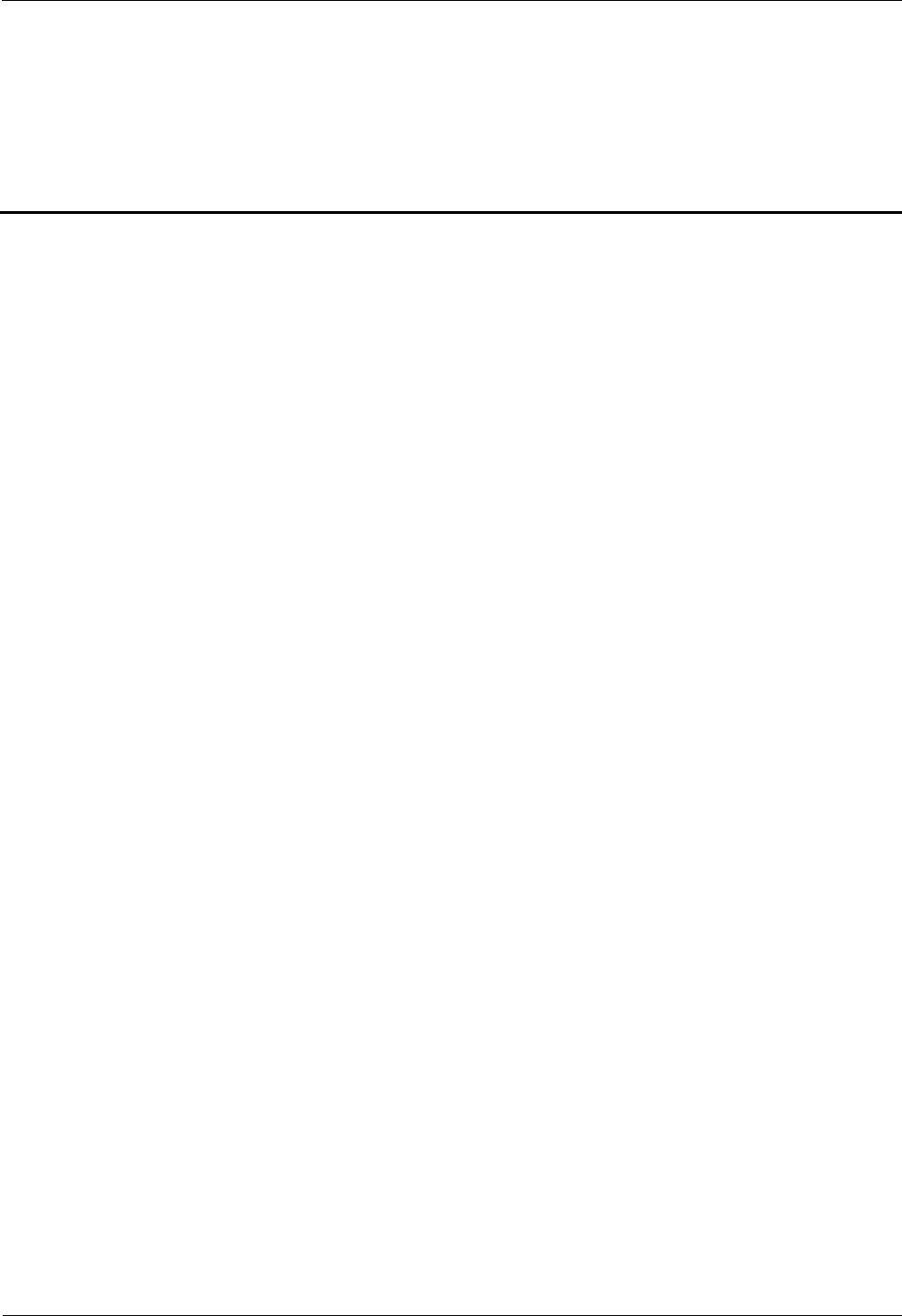
iSite BTS3006C
Maintenance Manual Figures
Issue 01 (2007-01-24) Huawei Technologies Proprietary v
Figures
Figure 2-1 Browse Real Time Alarm window...............................................................................................2-5
Figure 2-2 Module alarm information..........................................................................................................2-6
Figure 2-3 Removing the fan box from the cabinet......................................................................................2-10
Figure 2-4 Installing the fan box.................................................................................................................2-11
Figure 3-1 Process of handling emergency maintenance...............................................................................3-3
Figure 3-2 Process of Huawei emergency service handling...........................................................................3-4
Figure 4-1 Replacing the modules................................................................................................................4-4
Figure 4-2 Querying the board information..................................................................................................4-6
Figure 4-3 Replacing the DMCM.................................................................................................................4-9
Figure 4-4 Replacing the DDRM................................................................................................................4-12
Figure 4-5 Replacing the DDPM.................................................................................................................4-14
Figure 4-6 Replacing the DDCM................................................................................................................4-16
Figure 4-7 Replacing the DSCM.................................................................................................................4-19
Figure 4-8 Replacing the DPSM.................................................................................................................4-21
Figure 4-9 Replacing the DSEM.................................................................................................................4-23
Figure 4-10 Replacing the DATM...............................................................................................................4-25
Figure 4-11 Replacing the fan box..............................................................................................................4-27
Figure 4-12 Replacing the BTS3006C antenna............................................................................................4-31
Figure 4-13 Replacing the TMA.................................................................................................................4-35
Figure 4-14 Replacing an E1 trunk cable.....................................................................................................4-38
Figure 4-15 Replacing an SDH external optical cable..................................................................................4-41
Figure 4-16 Replacing the power cable.......................................................................................................4-44
Figure 4-17 Replacing the power cable of the TMA....................................................................................4-47
Figure 4-18 Replacing RF interconnection cables........................................................................................4-49
Figure 4-19 Replacing the combined optical cable.......................................................................................4-51
Figure 4-20 Replacing an alarm cable.........................................................................................................4-53
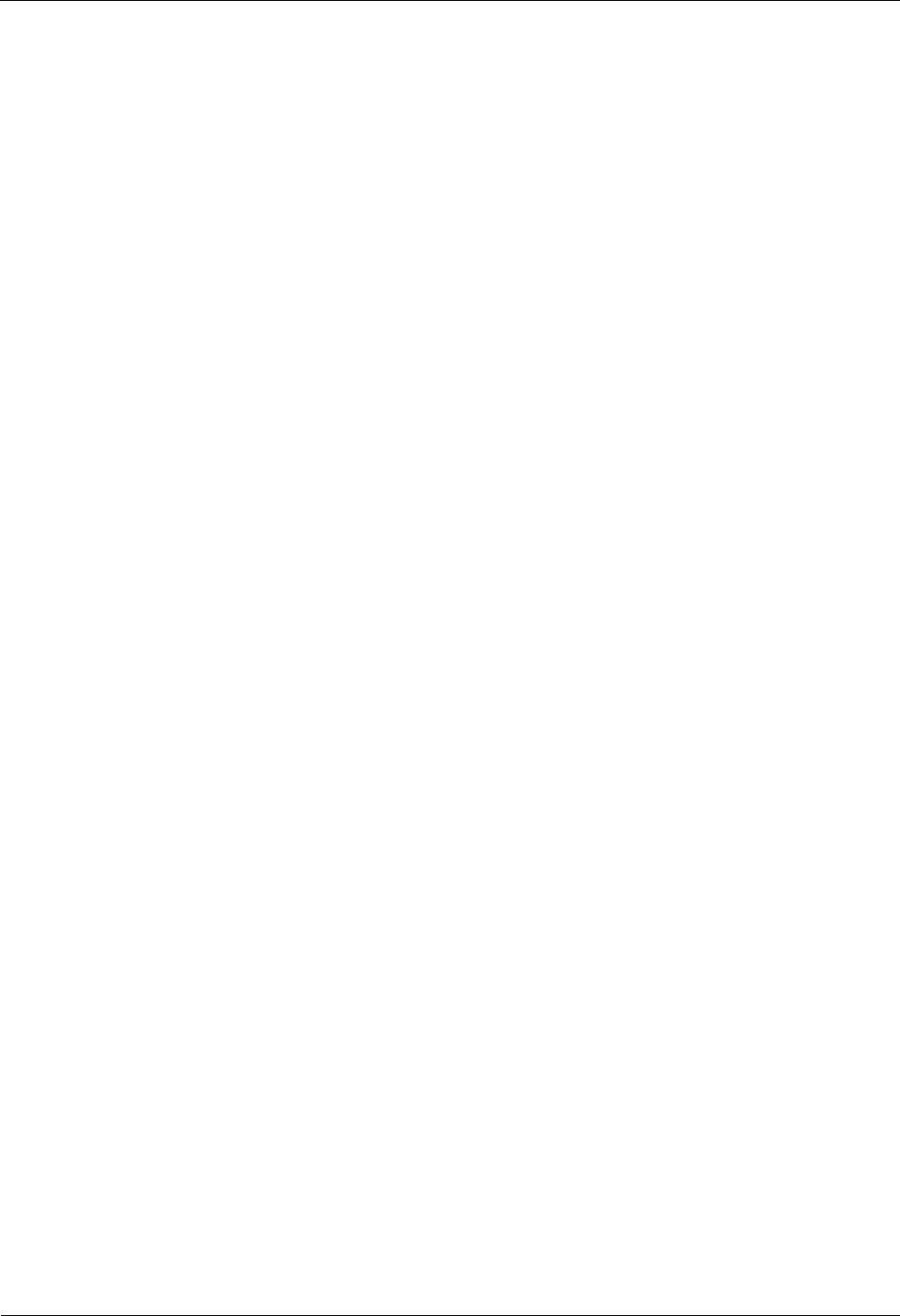
Figures iSite BTS3006C
Maintenance Manual
vi Huawei Technologies Proprietary Issue 01 (2007-01-24)
Figure 4-21 Replacing the RF jumper.........................................................................................................4-55
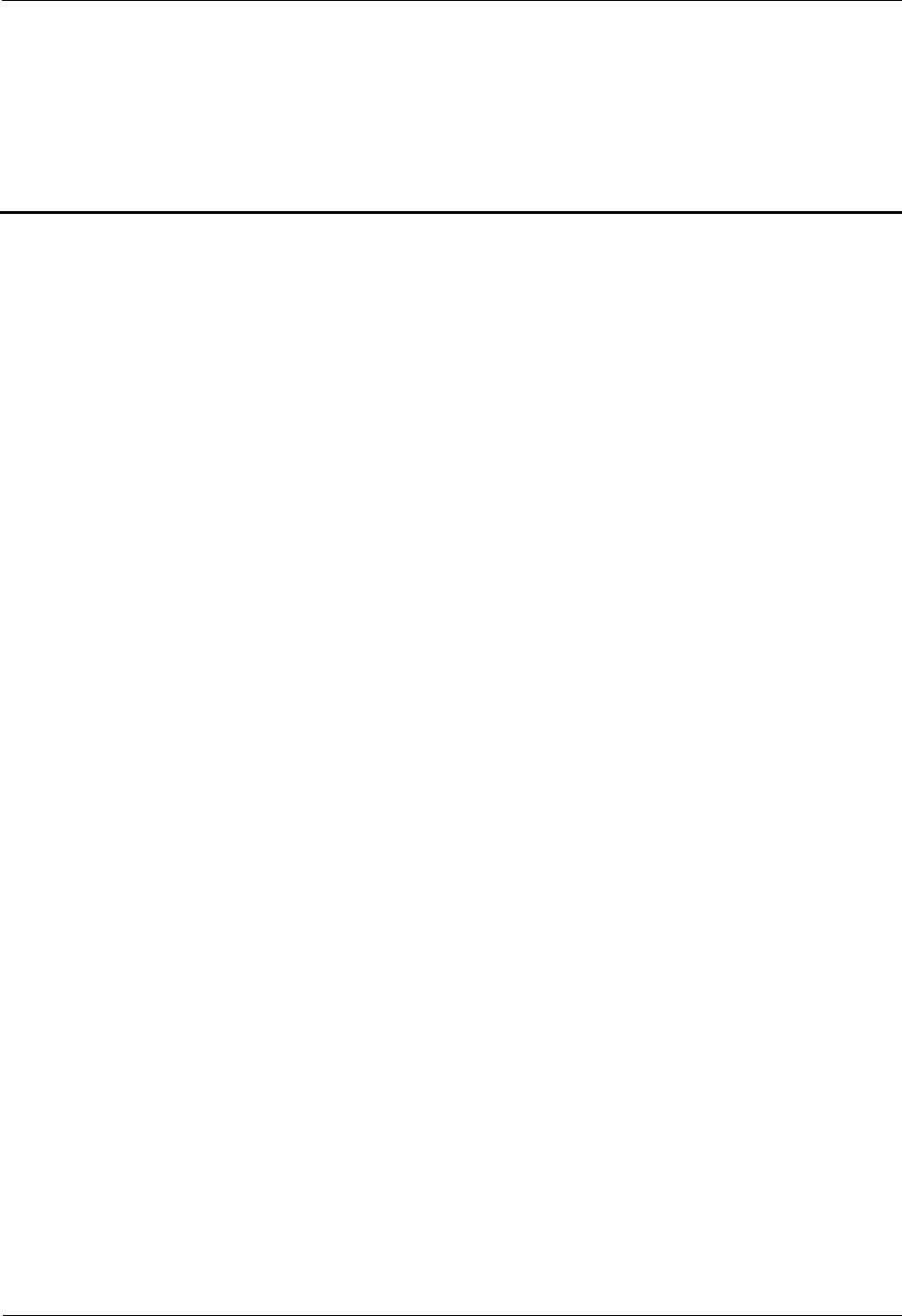
iSite BTS3006C
Maintenance Manual Tables
Issue 01 (2007-01-24) Huawei Technologies Proprietary vii
Tables
Table 1-1 List of other devices.....................................................................................................................1-3
Table 2-1 Routine maintenance items for the major equipment.....................................................................2-2
Table 2-2 Routine maintenance items for the auxiliary equipment.................................................................2-3
Table 2-3 Routine maintenance items for the antenna system........................................................................2-4
Table 2-4 BTS Weekly Maintenance Record...............................................................................................2-17
Table 2-5 BTS Monthly Maintenance Record..............................................................................................2-18
Table 2-6 BTS Quarterly Maintenance Record............................................................................................2-19
Table 2-7 BTS Yearly Maintenance Record.................................................................................................2-20
Table 2-8 BTS Unexpected Fault Handling Record......................................................................................2-22
Table 3-1 On-site information record in emergency cases.............................................................................3-3
Table 3-2 Modules and related module alarms that affect BTS services........................................................3-17
Table 4-1 Classification of the BTS3006C modules and parts.......................................................................4-2
Table 4-2 List of the modules.......................................................................................................................4-3
Table 4-3 E1 trunk cables............................................................................................................................4-38
Table 4-4 Trunk cable.................................................................................................................................4-40
Table 4-5 AC/DC power cables...................................................................................................................4-43
Table 4-6 Power cable of the TMA..............................................................................................................4-46
Table 4-7 RF interconnection cables between modules................................................................................4-48
Table 4-8 Combined optical cable...............................................................................................................4-50
Table 4-9 Alarm cables...............................................................................................................................4-52
Table 4-10 RF jumper.................................................................................................................................4-54
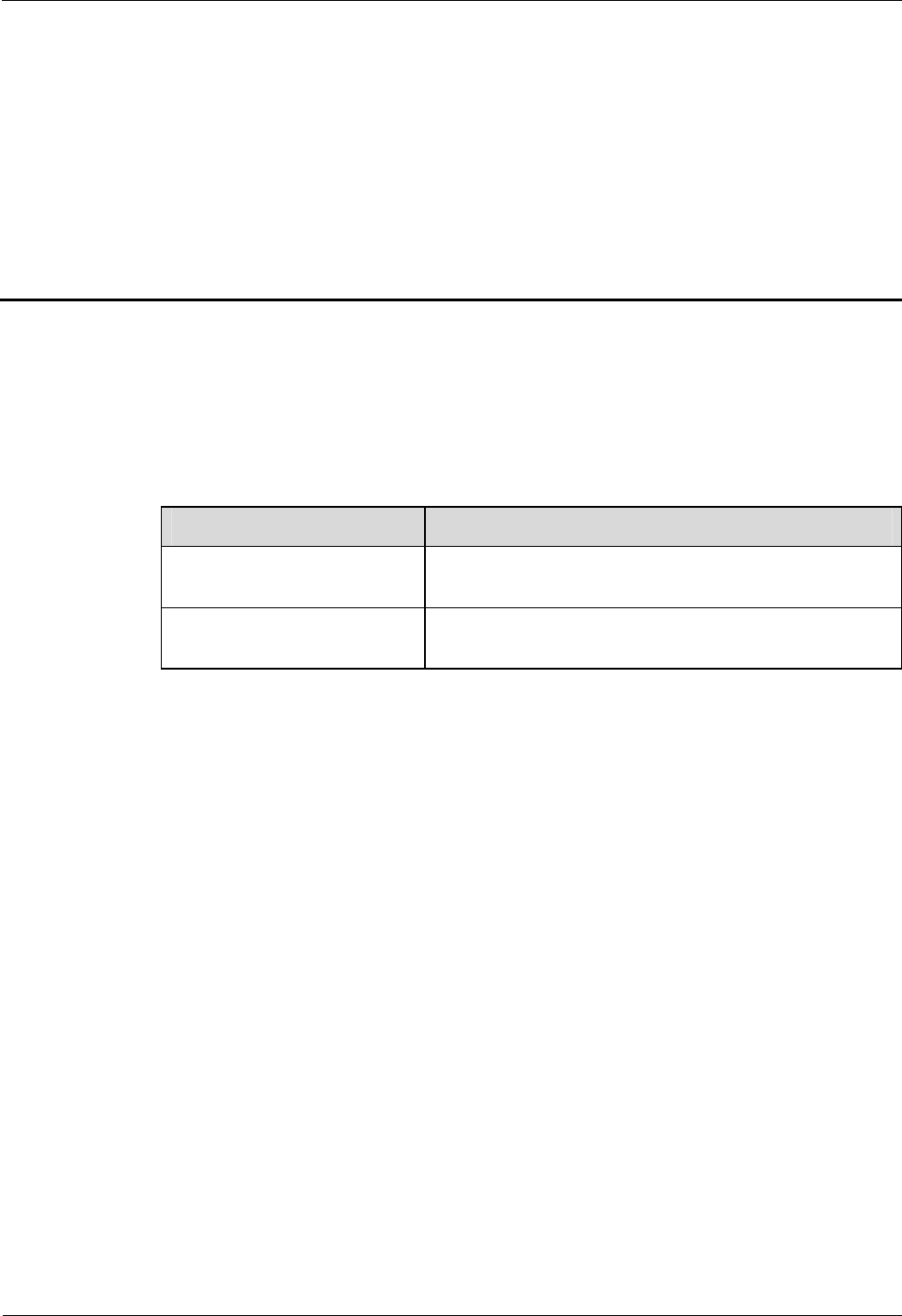
iSite BTS3006C
Maintenance Manual 1 Preparations for Maintenance
Issue 01 (2007-01-24) Huawei Technologies Proprietary 1-1
1 Preparations for Maintenance
About This Chapter
The following table lists the sections of this chapter.
Section Description
1.1 Understanding the BTS
Information Introduces the basic information that maintenance
engineers need to learn before the maintenance.
1.2 Preparing Tools and Spare
Parts Describes the tools and devices that you need to prepare
for maintenance.
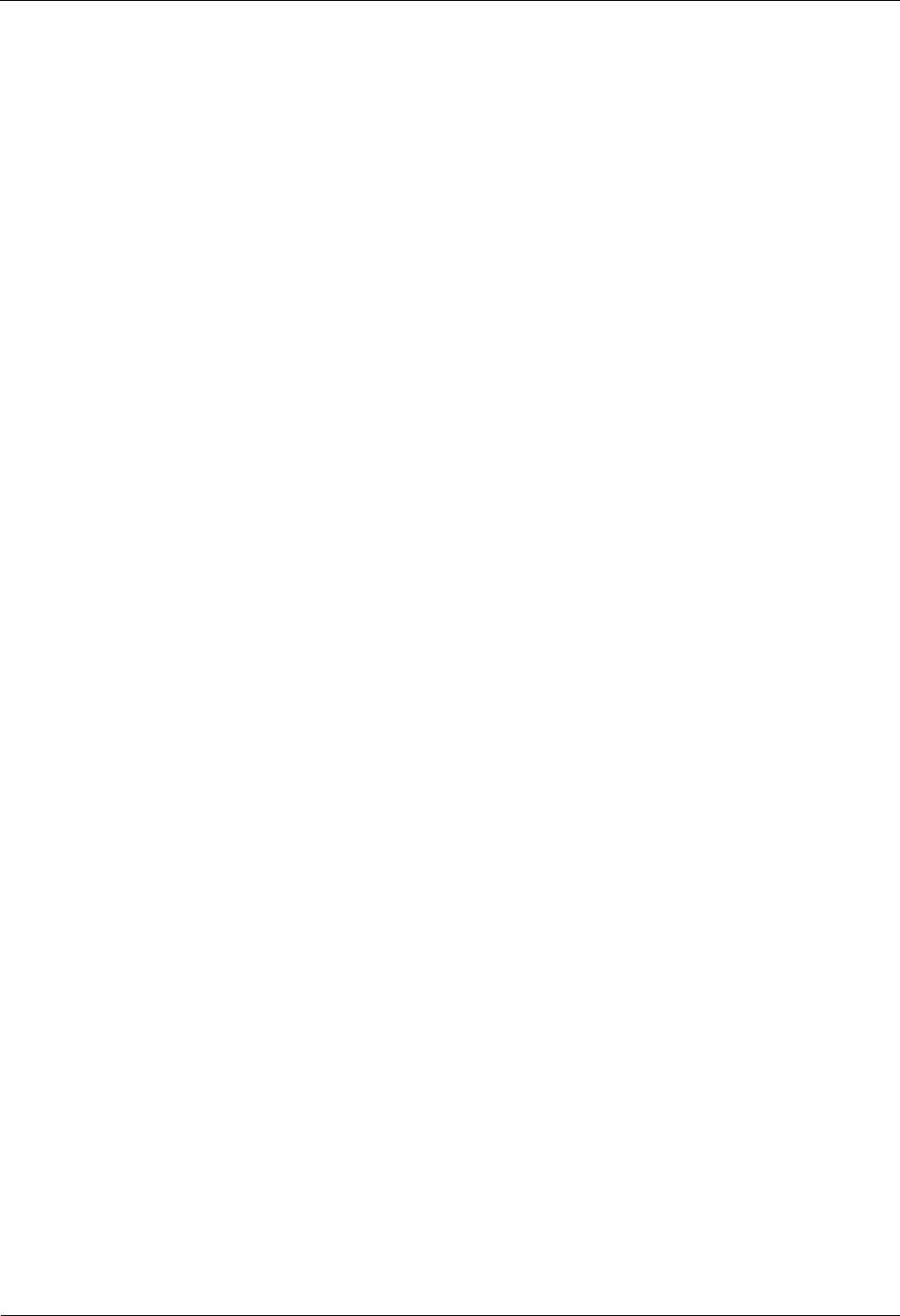
1 Preparations for Maintenance iSite BTS3006C
Maintenance Manual
1-2 Huawei Technologies Proprietary Issue 01 (2007-01-24)
1.1 Understanding the BTS Information
Before carrying out related maintenance tasks, familiarize yourself with the following
information related to the BTS:
l Current faults and alarms
l Hardware configuration
l Software version
l Transmission and networking
l TS consolidation equipment, if any
l Local environment
l Spare parts
1.2 Preparing Tools and Spare Parts
Prepare the following maintenance tools and parts:
l Frequency test device
The frequency test device consists of a frequency generator, a spectrum analyzer, and
various connectors and cables.
A frequency tester is mandatory.
l Power test device
The power test device is used to measure and analyze the output power. The output
power determines the effect of downlink coverage.
A power meter is mandatory.
l Antenna and feeder test device
The antenna and feeder test device is used to measure the standing wave ratio, to return
loss and cable insertion loss, and to locate faults.
The Site Master is mandatory.
l Other devices
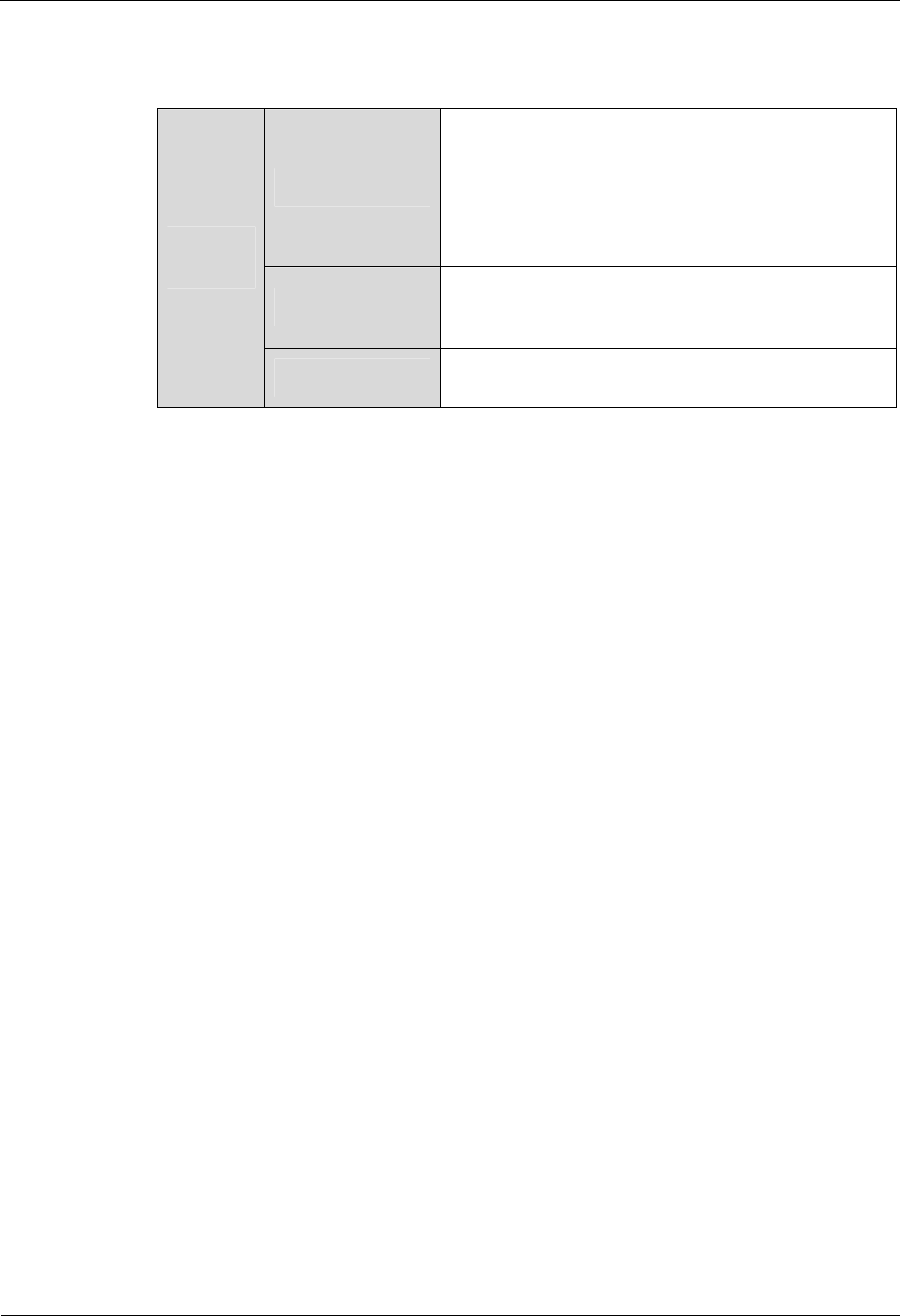
iSite BTS3006C
Maintenance Manual 1 Preparations for Maintenance
Issue 01 (2007-01-24) Huawei Technologies Proprietary 1-3
Table 1-1 lists other devices used in routine maintenance.
Table 1-1 List of other devices
Fastening Tools
l Three Phillips screwdrivers (4', 6', and 8')
l Three straight screwdrivers (4', 6', and 8')
l Four adjustable wrenches (6', 8', 10', and 12')
l A set of combination wrenches (17', and 19')
l A set of inner hexagon spanners
Small Tools l A pair of sharp nose pliers (8')
l A pair of pincer pliers (8')
Universal
Tools
Auxiliary Means
Electric soldering iron
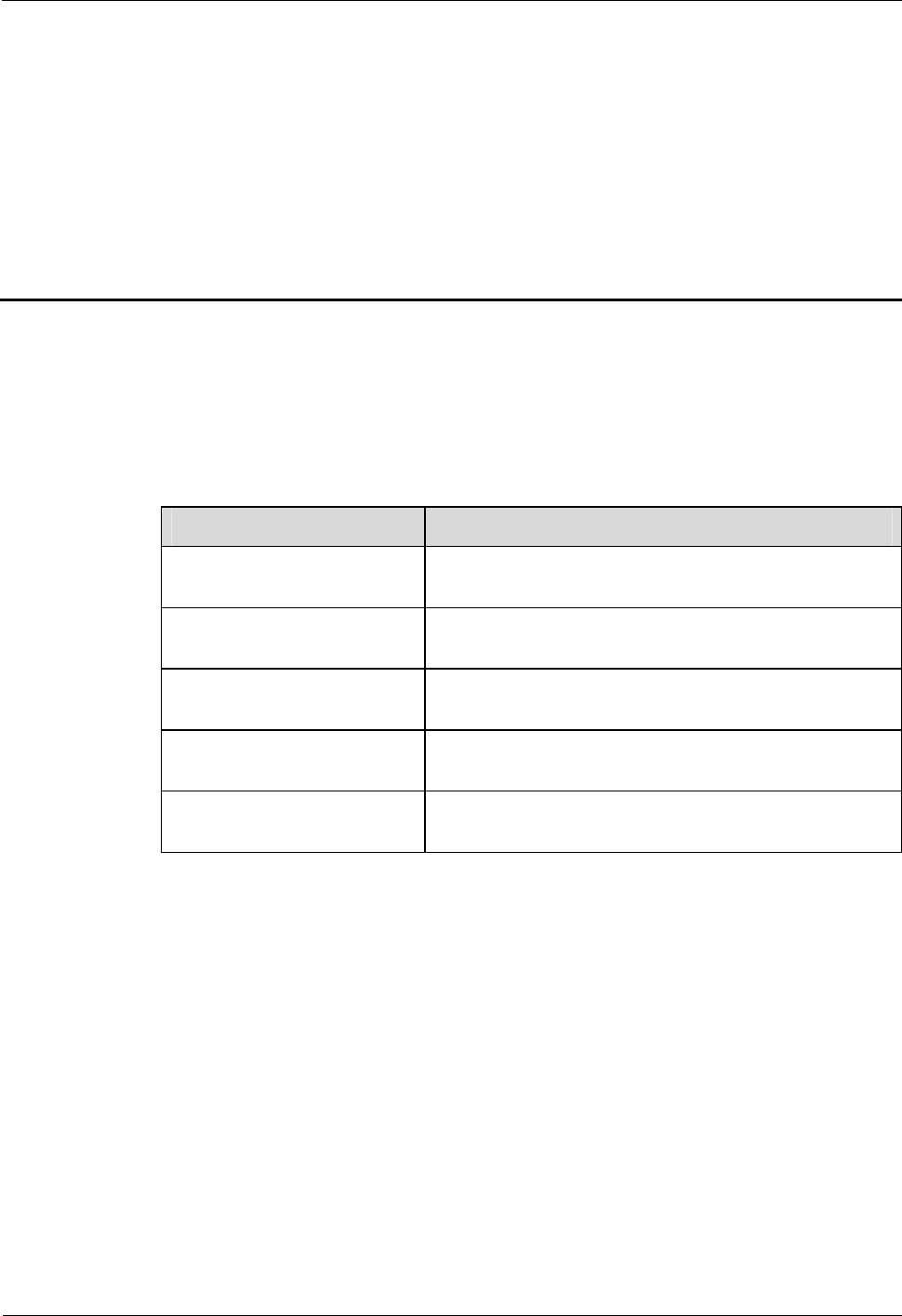
iSite BTS3006C
Maintenance Manual 2 Routine Maintenance
Issue 01 (2007-01-24) Huawei Technologies Proprietary 2-1
2 Routine Maintenance
About This Chapter
The following table lists the sections of this chapter.
Section Description
2.1 Routine Maintenance
Items Introduces the routine maintenance items.
2.2 Maintenance Guidelines to
the Major Equipment Describes the guidelines to routine maintenance on the
major equipment of the BTS3006C.
2.3 Maintenance Guidelines to
the Auxiliary Devices Describes the guidelines to routine maintenance on the
auxiliary devices of the BTS3006C.
2.4 Maintenance Guidelines to
the Antenna System Describes the guidelines to routine maintenance on the
antenna system of the BTS3006C.
2.5 BTS Routine Maintenance
Record Lists the BTS3006C Routine Maintenance Record.
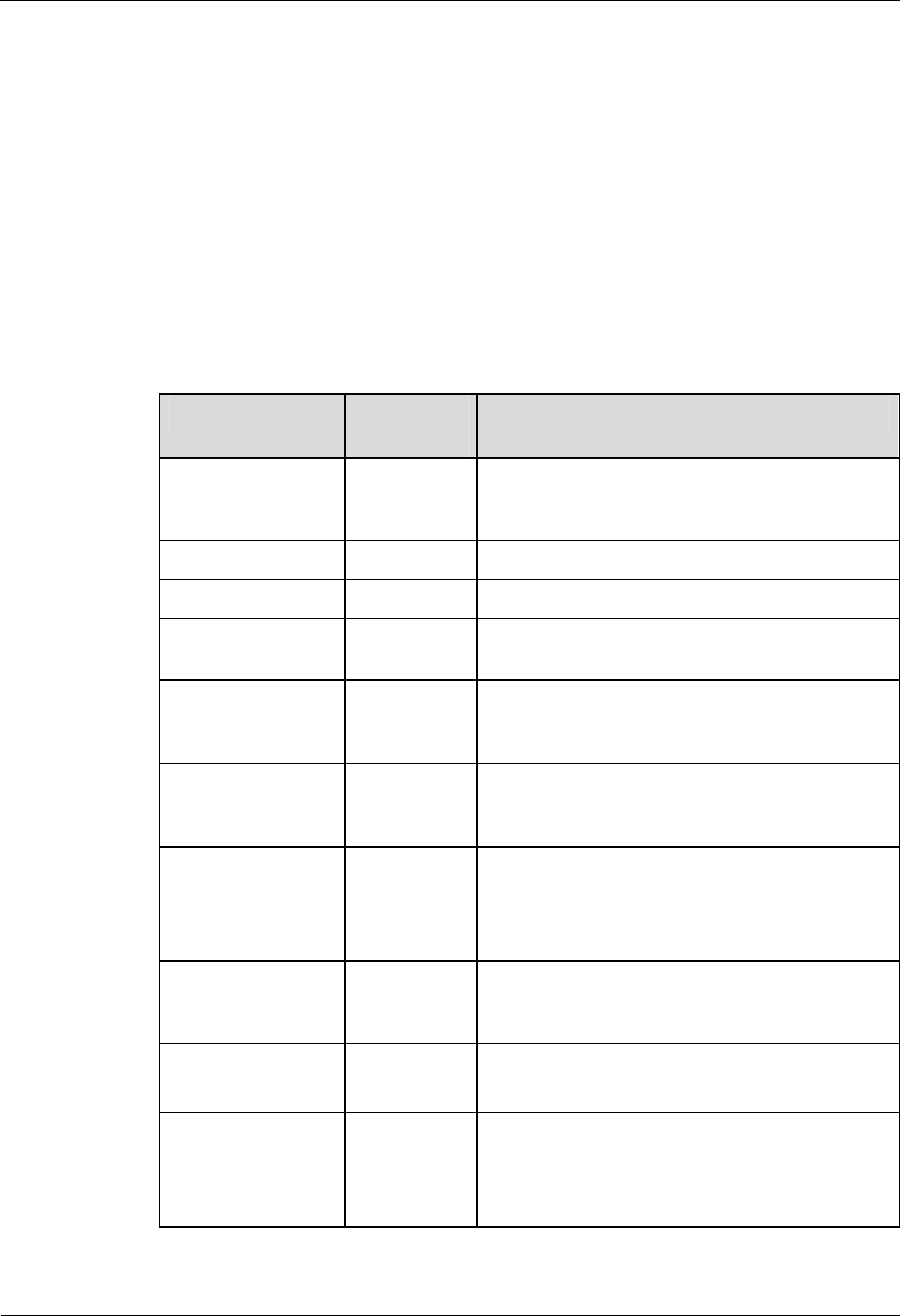
2 Routine Maintenance iSite BTS3006C
Maintenance Manual
2-2 Huawei Technologies Proprietary Issue 01 (2007-01-24)
2.1 Routine Maintenance Items
According to the actual conditions, select the following maintenance items:
l Routine Maintenance Items for the Major Equipment
l Routine Maintenance Items for the Auxiliary Equipment
l Routine Maintenance Items for the Antenna System
2.1.1 Routine Maintenance Items for the Major Equipment
Table 2-1 lists the routine maintenance items for the major equipment.
Table 2-1 Routine maintenance items for the major equipment
Maintenance Item
Operating
Frequency Reference
Querying and
handling current
faults and alarms
Each time site
maintenance
is performed
Section 2.2.1 "Querying and Handling the Current
Faults and Alarms"
Call test Every month Section 2.2.2 "Call Test"
Short message test Every month Section 2.2.3 "Short Message Test"
Packet Data Service
Test Every month Section 2.2.4 "Packet Data Service Test"
Checking the Tx
power Each time site
maintenance
is performed
The transmit power of the DDRM is consistent
with that configured in the BSC.
Checking the VSWR
Each time site
maintenance
is performed
Section 2.2.5 "Checking the VSWR"
Checking the
exterior of the
cabinet
Every month l The battery capacity meets the requirements and
the battery is correctly connected.
l The performance parameters of the rectifier meet
the requirements.
Checking the lock
and door of the
cabinet
Every month l The lock is functional.
l The door is easy to open and close.
Cleaning the cabinet
Every month l The cabinet surface is clean.
l The subracks are not dusty.
Cleaning the fan box
Every year If there is too much dust on the surface of the fan
box or inside the fan box, clean the fan box.
For details, refer to section 2.2.6 "Cleaning the Fan
Box."
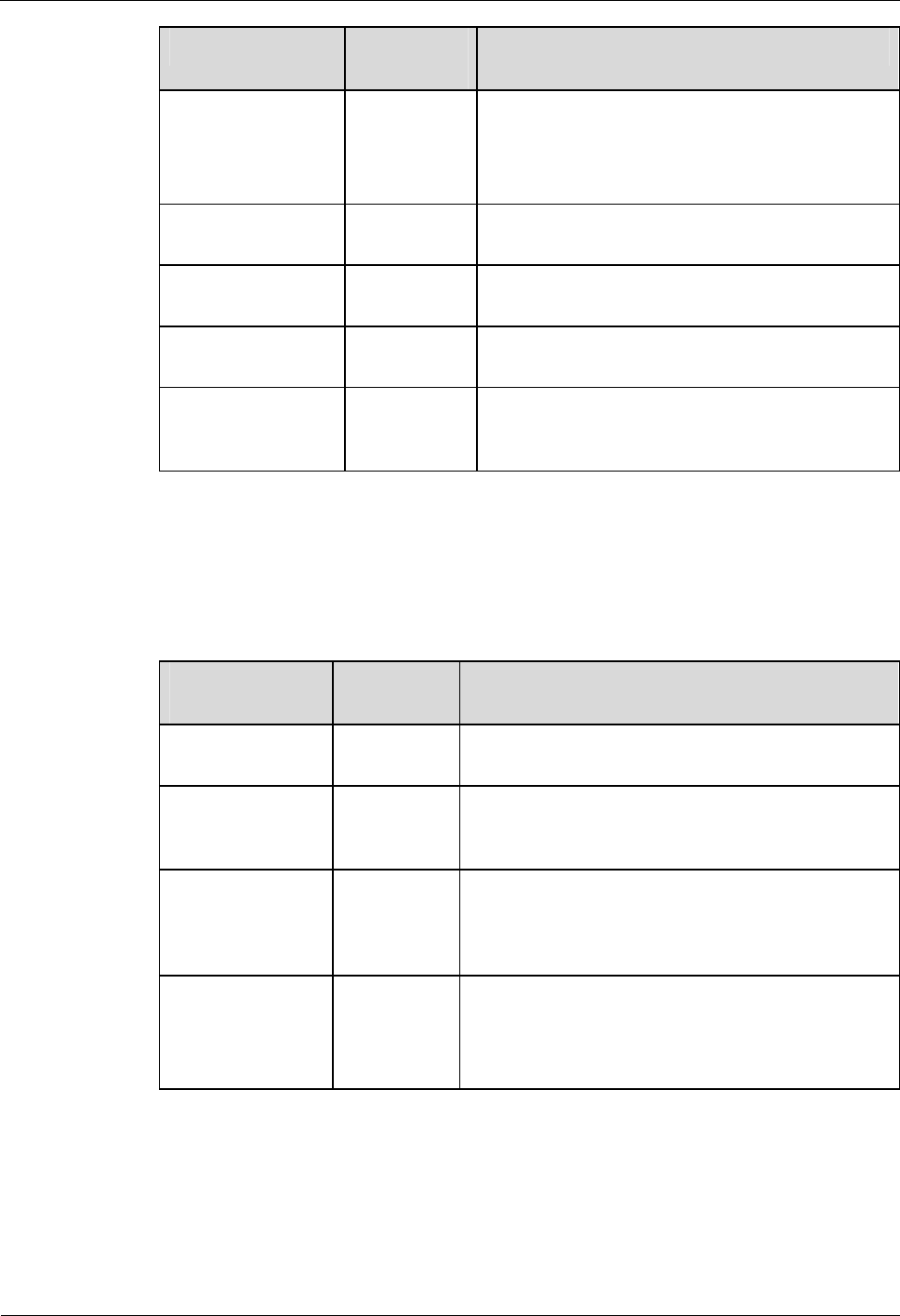
iSite BTS3006C
Maintenance Manual 2 Routine Maintenance
Issue 01 (2007-01-24) Huawei Technologies Proprietary 2-3
Maintenance Item
Operating
Frequency Reference
Checking the
module running
status
Every week The module indicators are normal.
For the status and meaning of module indicators,
refer to the iSite BTS3006C Hardware Description
Manual.
Checking the fan Every week The fan is operating normal, without abnormal
sound.
Checking trunk
transmission Every month Section 2.2.7 "Checking the Trunk Transmission"
Checking equipment
wiring Every month Section 2.2.8 "Checking the Equipment Wiring"
Checking the
lightning protector
of the power supply
Every month Check that the lightning protector of the DC/AC
power supply is operational.
2.1.2 Routine Maintenance Items for the Auxiliary Equipment
Table 2-2 lists the maintenance items for the auxiliary equipment.
Table 2-2 Routine maintenance items for the auxiliary equipment
Maintenance
Item Operating
Frequency Reference
Checking alarm
collection devices Every quarter
Section 2.3.1 "Checking the Alarm Collection
Devices"
Checking the
grounding status of
the equipment
Every quarter
Ensure that the grounding is normal.
Testing the
grounding
resistance
Every year Measure the grounding resistance with a ground
resistance meter. Conduct the test before the rainy
season. The grounding resistance should be less than
10 ohms.
Checking the
battery Every year l The battery capacity passes the check and the
battery is correctly connected.
l The performance parameters of the rectifier pass
the check.
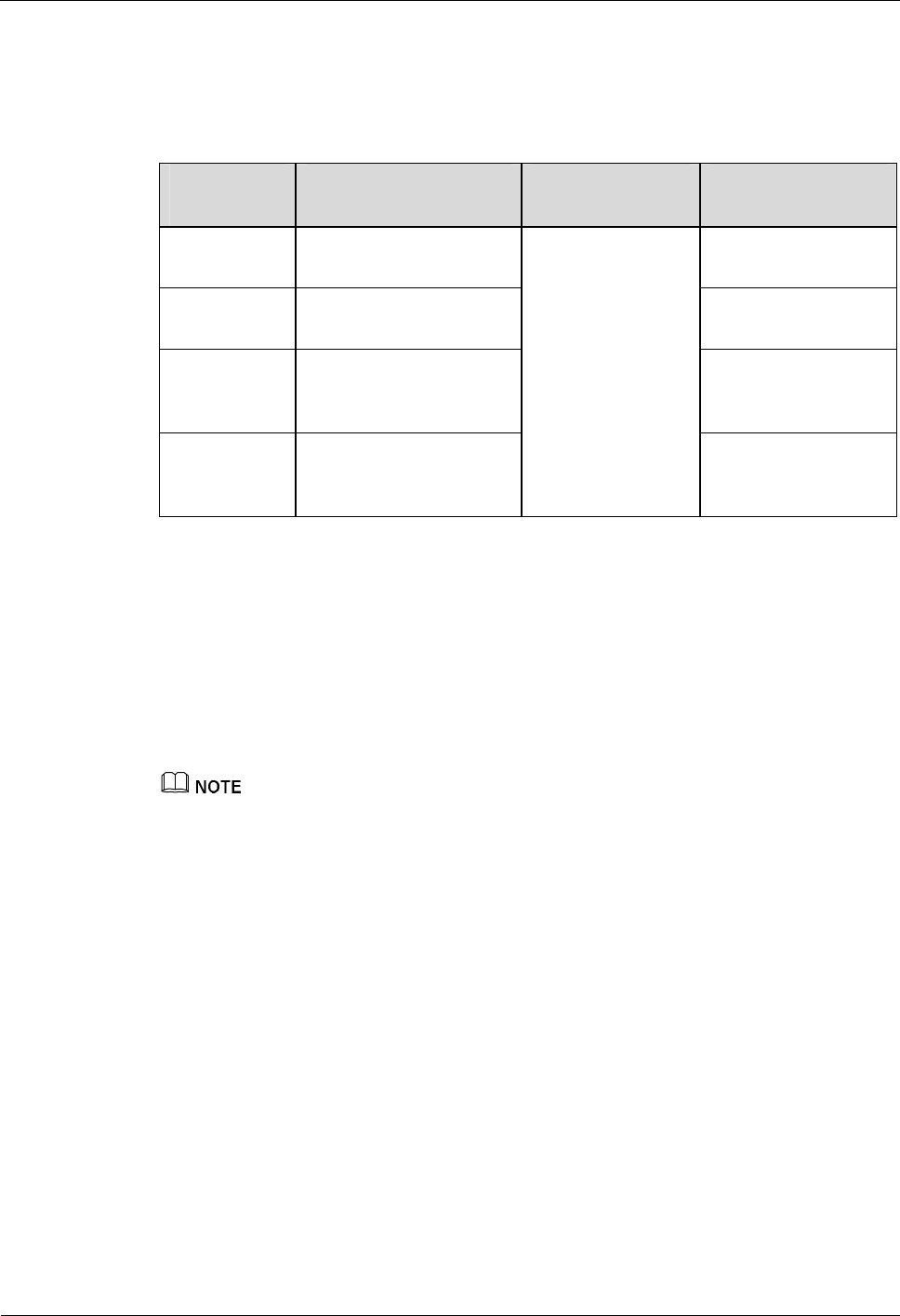
2 Routine Maintenance iSite BTS3006C
Maintenance Manual
2-4 Huawei Technologies Proprietary Issue 01 (2007-01-24)
2.1.3 Routine Maintenance Items for the Antenna System
Table 2-3 lists the maintenance items for the antenna system.
Table 2-3 Routine maintenance items for the antenna system
Maintenance
Item Operation Frequency Remarks Reference
Checking the
tower Every quarter Section 2.4.1
"Checking the Tower"
Checking the
pole Every quarter Section 2.4.2
"Checking the Pole"
Checking the
antenna Every month Section 2.4.3
"Checking the
Antenna"
Checking the
feeder Every month
Carry out a
comprehensive
check when a
strong wind (force
8 and above), an
earthquake, or any
destructive accident
happens.
Section 2.4.4
"Checking the
Feeder"
2.2 Maintenance Guidelines to the Major Equipment
2.2.1 Querying and Handling the Current Faults and Alarms
Procedure
Pay attention to the recent history alarms.
To query the current faults and alarms, do as follows:
Step 1 Choose Start > Task > Alarm > Browse Real Time Alarm.
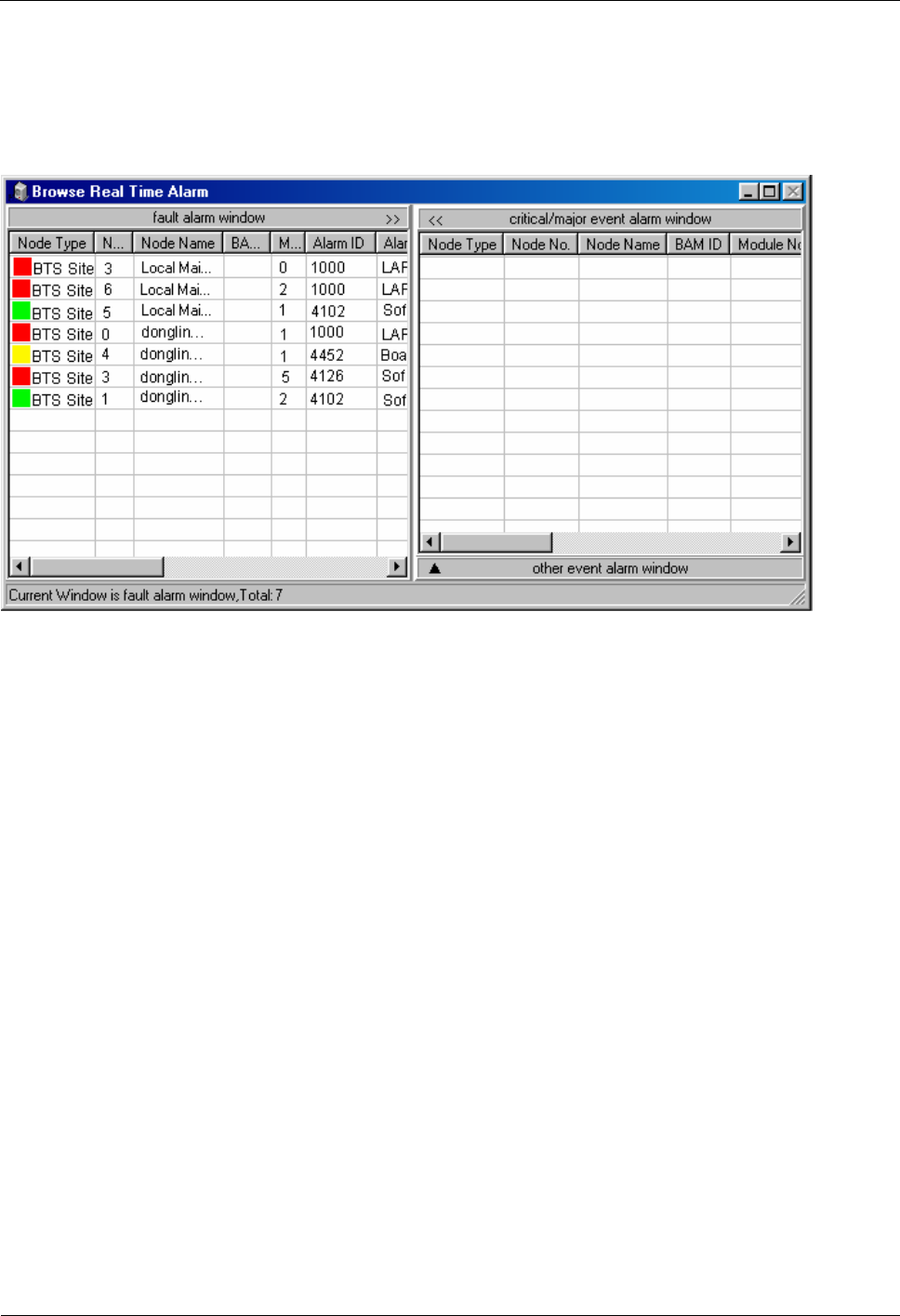
iSite BTS3006C
Maintenance Manual 2 Routine Maintenance
Issue 01 (2007-01-24) Huawei Technologies Proprietary 2-5
The Browse Real Time Alarm window is displayed, as shown in Figure 2-1.
You can view all the current alarm information, including the node type, node ID, node name,
BAM ID, module ID, alarm type, alarm ID, and alarm name.
Figure 2-1 Browse Real Time Alarm window
Step 2 Query alarm information of a specific module as follows:
1. Choose Start > Task > BTS Maintenance.
2. Select Site > Board, and double-click Board Management.
The Board Maintenance dialog box is displayed.
3. Right-click the module to be viewed and choose Board Alarm from the shortcut menu.
4. Click the red square.
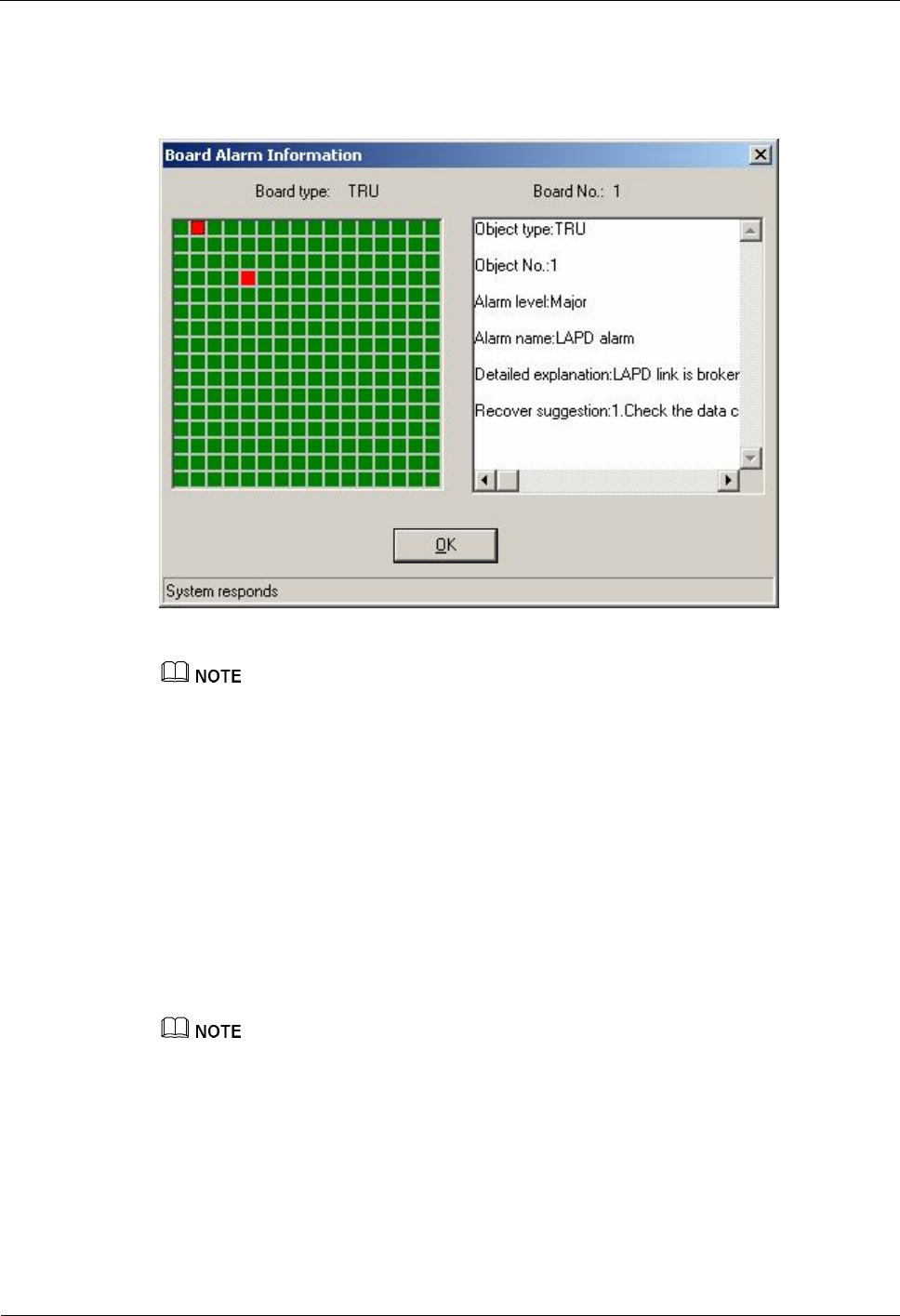
2 Routine Maintenance iSite BTS3006C
Maintenance Manual
2-6 Huawei Technologies Proprietary Issue 01 (2007-01-24)
The detailed alarm information is display on the right of the window, as shown in
Figure 2-2.
Figure 2-2 Module alarm information
Each square in the left pane of the window represents an alarm. Green indicates normal, and red
indicates an alarm.
5. The TRU module is located in the DDRM module.
Step 3 Rectify the faults by following the given suggestions.
----End
Reference Standards
The test results must meet the following conditions:
l No alarms occur in hardware, environment, trunk transmission, or power supply.
l The collected traffic statistics results are within the normal range.
To query alarms and traffic statistics results on the Operation and Maintenance Center (OMC) client,
refer to the BSS online help.
2.2.2 Call Test
This section describes the call test and its reference standards.
Procedure
To test the call service, do as follows:
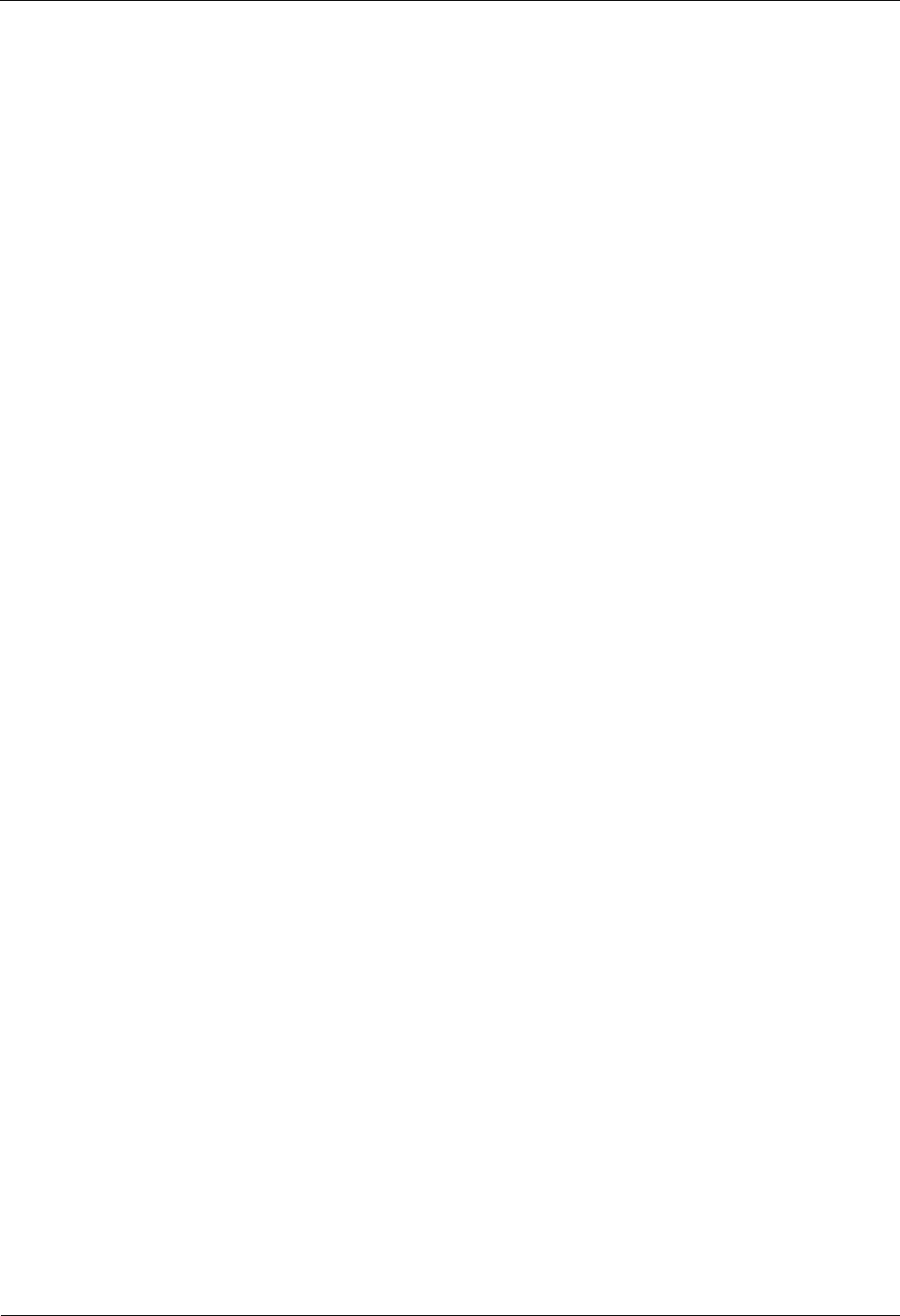
iSite BTS3006C
Maintenance Manual 2 Routine Maintenance
Issue 01 (2007-01-24) Huawei Technologies Proprietary 2-7
Step 1 Conduct a conversation test.
1. Power on the legal test MS, which is located in the coverage area of the tested BTS.
2. Use the test MS to call another MS or a fixed phone.
3. Use another MS or a fixed phone to call the test MS.
Step 2 Conduct a coverage test.
Select proper roads in the coverage area of the BTS to test the coverage influence, and then
record the test results.
Step 3 Conduct a handover test.
1. Power on the test MS defined legally within the coverage area of the BTS to be tested.
2. Use the test MS to make a call to another MS or a fixed telephone.
3. Move the test MS to another sector or cell.
4. Move the test MS back to the sector to be tested and end the call.
5. Use another MS or a fixed telephone to make a call to the test MS.
6. Move the test MS to another sector or cell.
----End
Reference Standards
l Conversation test
The test results must meet the following conditions:
− The test MS can normally originates or terminates calls.
− The conversation between MSs is normal and the voice is clear.
− The call between the test MS and a fixed phone succeeds. The conversation between
the test MS and the fixed phone is normal and the voice is clear.
l Coverage test
The test results must comply with the engineering design.
l Handover test
When the MS is moving to the target sector or cell, the voice transmission should be
continuous and clear.
2.2.3 Short Message Test
This section describes the short message test and its reference standards.
Procedure
To test the short message service, do as follows:
Step 1 Conduct a short message service (SMS) test as follows:
1. Power on a registered test MS within the coverage area of the BTS to be tested.
2. Use the test MS to send short messages to other MSs.
3. Use other MSs to send short messages to the test MS.
4. Send short messages to the test MS when the test MS is in a call.
Step 2 Conduct a coverage test.
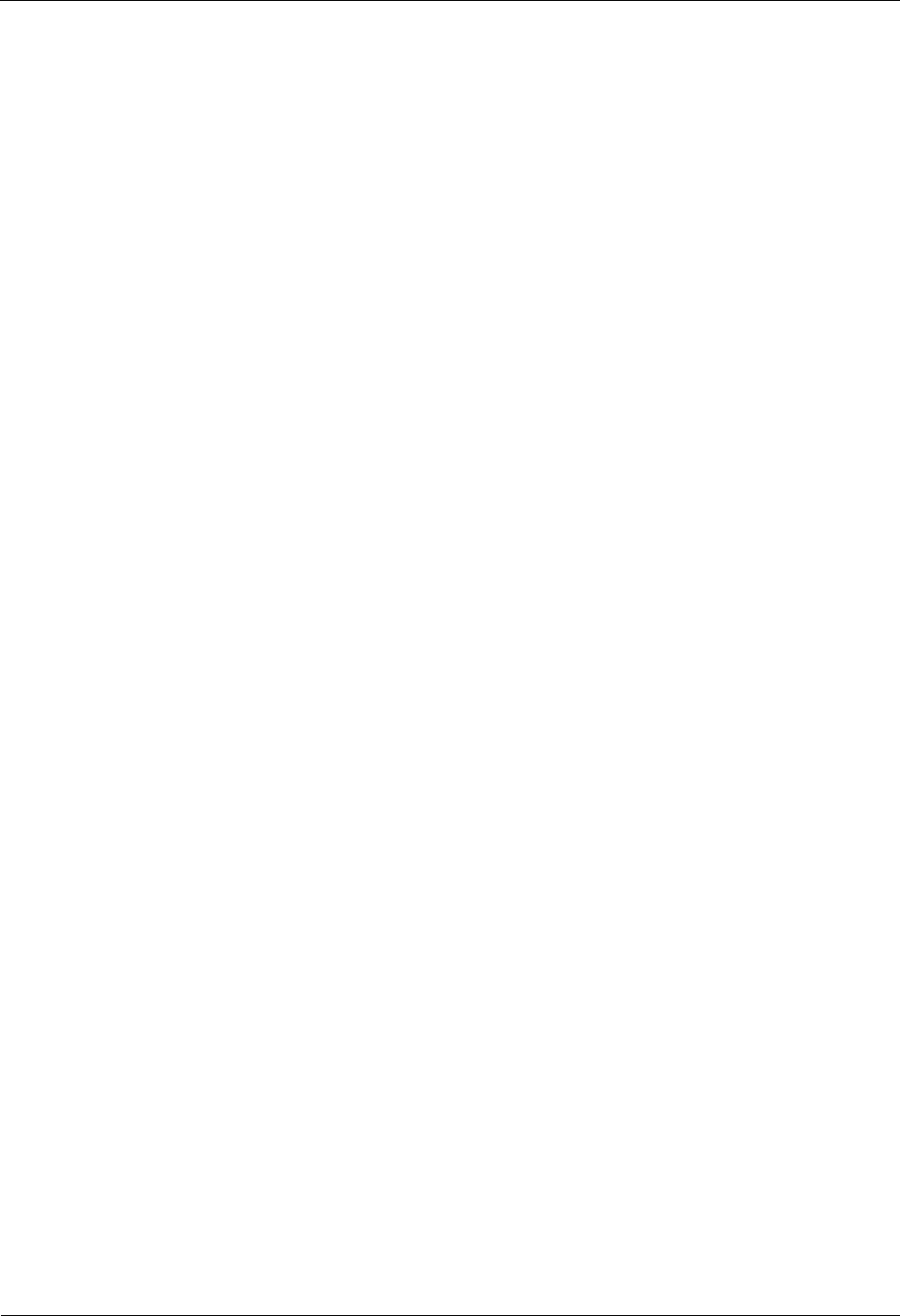
2 Routine Maintenance iSite BTS3006C
Maintenance Manual
2-8 Huawei Technologies Proprietary Issue 01 (2007-01-24)
Select proper roads in the coverage area of the BTS to test coverage effect and record the test
results.
Step 3 Conduct a handover test as follows:
1. Power on a registered test MS within the coverage area of the BTS to be tested.
2. Use the test MS to send short messages to other MSs when the test MS is moving at the
edge of two neighboring cells.
3. Use other MSs to send short messages to the test MS when the test MS is moving at the
edge of two neighboring cells.
----End
Reference Standards
l Short message test
The test MS normally receives and sends short messages.
l Coverage test
The test results comply with the engineering design.
l Handover test
The test MS receives and sends short messages normally during the handover.
2.2.4 Packet Data Service Test
This section describes the procedure for testing packet data services and the test reference
standards.
Procedure
To test the packet data service, do as follows:
Step 1 Conduct a packet data service test as follows:
1. In the coverage area of the BTS to be tested, power on a registered test MS that supports
GPRS and MMS services.
2. Use the test MS to load data.
3. Use the test MS to browse a WAP website.
4. Use the test MS to receive an MMS or email from other MSs.
5. Use the test MS to send an MMS or email to other MSs.
Step 2 Conduct a coverage test.
Select proper roads in the coverage area of the BTS to test the coverage effect and record the
test results.
----End
Reference Standards
l Packet data services test
− The test MS can browse and download data normally.
− The test MS can send or receive an MMS or an email to or from other MSs.
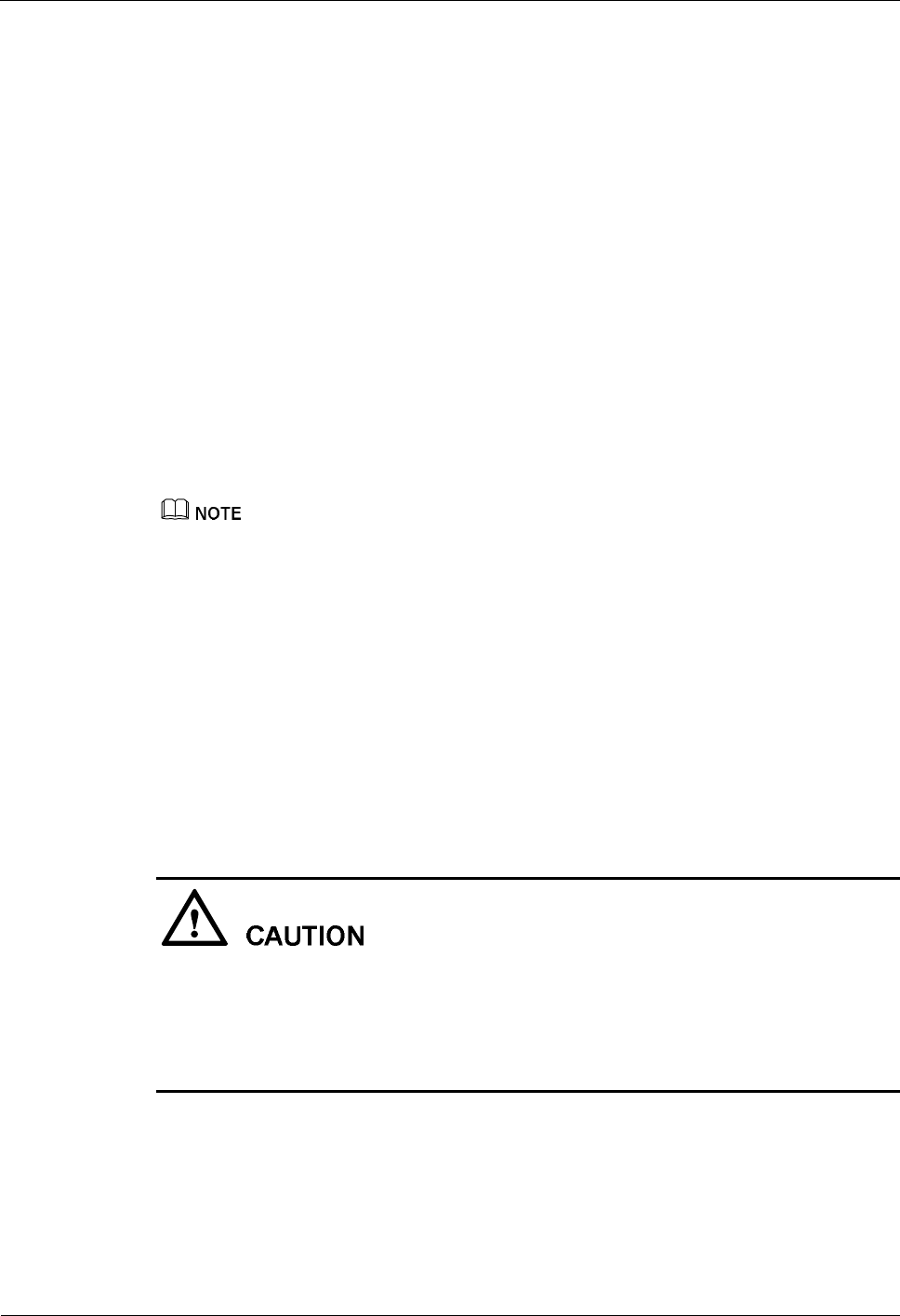
iSite BTS3006C
Maintenance Manual 2 Routine Maintenance
Issue 01 (2007-01-24) Huawei Technologies Proprietary 2-9
l Coverage test
The test results comply with the engineering design.
2.2.5 Checking the VSWR
This section describes the procedure for checking the Voltage Standing Wave Ratio (VSWR)
and the reference standards.
Procedure
To check the VSWR, do as follows:
Step 1 Check the alarm indicators VSWRA and VSWRB on the DDPM to see whether there is a
VSWR alarm.
You can also check whether there is a VSWR alarm on the Site Maintenance Terminal
System.
Step 2 If a VSWR alarm occurs, use an antenna analyzer to test the VSWR on site.
In normal conditions, the VSWR is smaller than 1.5.
Before conducting the VSWR test, prepare the jumper and the spare parts and adjust the analyzer before
conducting the VSWR test.
----End
Reference Standards
There is no VSWR alarm on the Site Maintenance Terminal System.
2.2.6 Cleaning the Fan Box
To ensure the long-term stability of the equipment, Huawei recommends that all fan boxes
should be cleaned once every year.
The replacement of a fan box seriously affects the heat dissipation of the system. Therefore,
Huawei recommends that you should replace the fan box quickly. If the replacement takes a
long time, the module may be damaged because of overhigh temperature.
Before replacing a fan box, disconnect the cable of the fan box and wait until the fan stops
running.
Procedure
To clean the fan box, do as follows:
Step 1 Use the tools such as clean cloth, antistatic brush, and cleaner to clean the spare parts of the
fan box.
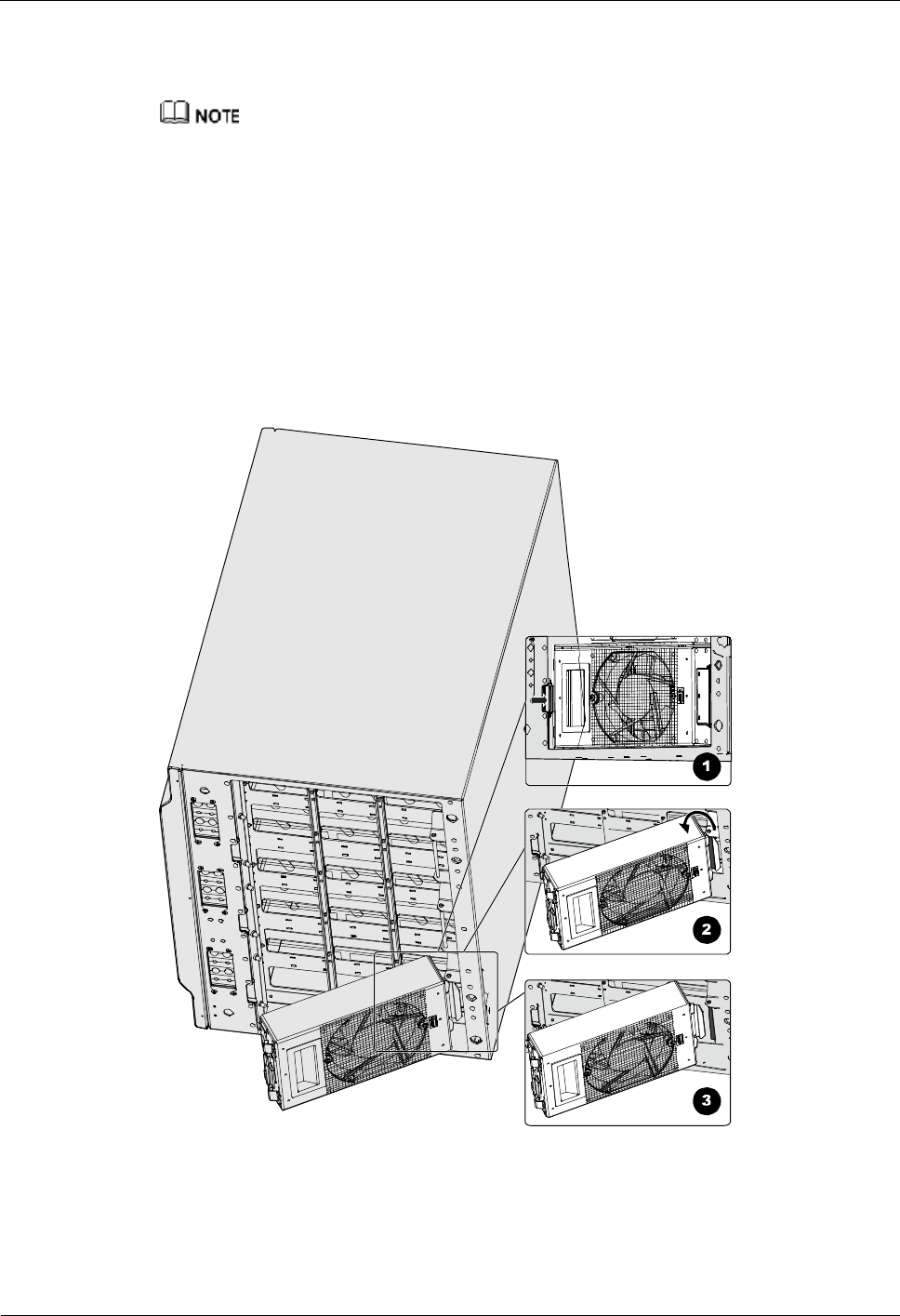
2 Routine Maintenance iSite BTS3006C
Maintenance Manual
2-10 Huawei Technologies Proprietary Issue 01 (2007-01-24)
Step 2 Open the front door of the BTS3006C cabinet.
Step 3 Disconnect the cable of the fan box on the DDRM panel.
Each DDRM module of the BTS3006C is configured with a fan box. The DDRM module supplies
power to fan boxes through cables.
Step 4 Use a cross screwdriver to loosen the two screws that fix the fan box.
Step 5 Remove the fan box from the cabinet, as shown in Figure 2-3.
1. Press the spring piece in the front of the fan box.
The front part of the fan box is disconnected from the bottom of the cabinet.
2. Hold the fan box and remove the pothook of the fan box from the hanging pole of the
cabinet.
Figure 2-3 Removing the fan box from the cabinet
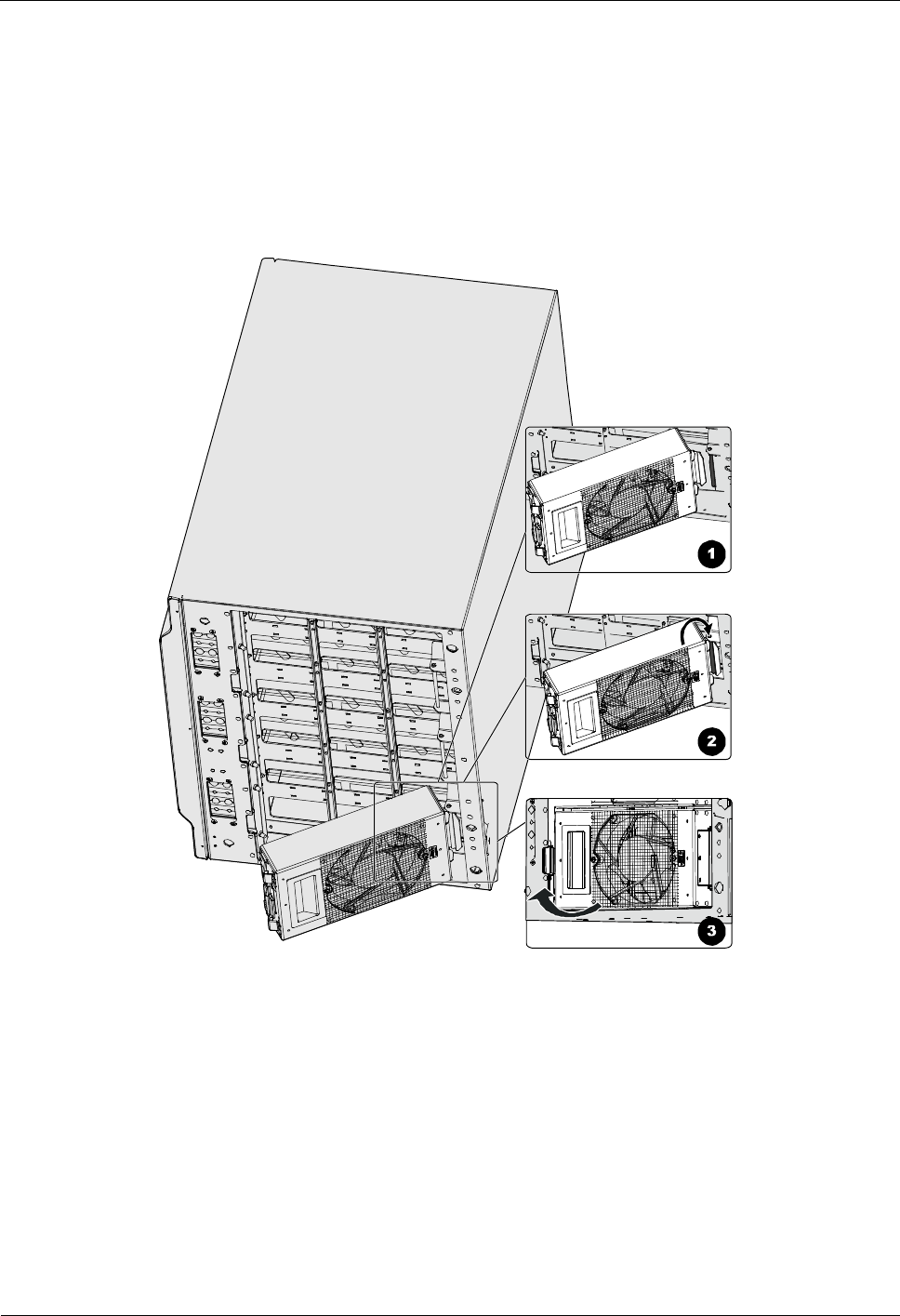
iSite BTS3006C
Maintenance Manual 2 Routine Maintenance
Issue 01 (2007-01-24) Huawei Technologies Proprietary 2-11
Step 6 Install the clean fan box on the cabinet, as shown in Figure 2-4.
1. Determine the position where the fan box should be installed on the DDRM.
2. Hold the notch of the fan and hook the sheet metal at the rear of the fan up to the beam
under the installed DDRM.
3. Rotate the fan clockwise until the leaf spring on the front side of the fan is securely fixed
to the sheet metal at the bottom of the cabinet.
Figure 2-4 Installing the fan box
Step 7 Tighten the screws that fix the fan box.
Step 8 Connect the cable of the fan box on the DDRM panel.
Step 9 Perform Step 4 through Step 8 to replace other fan boxes until all the fan boxes have been
replaced.
Step 10 Use tools such as clean cloth, antistatic brush, and cleaner to clean the fan boxes that have
been removed from the cabinet.
These fan boxes are used as spare fan boxes.
----End
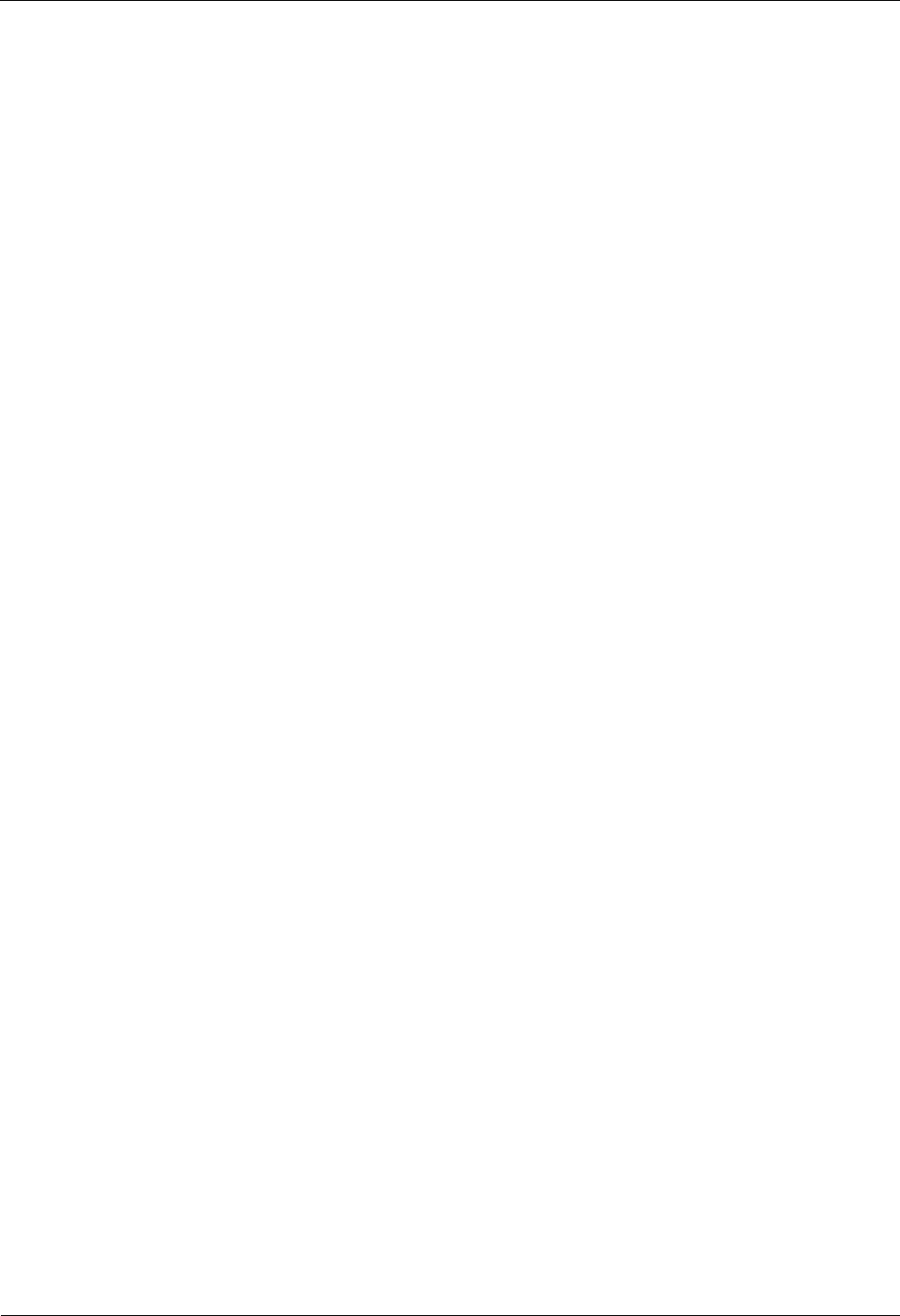
2 Routine Maintenance iSite BTS3006C
Maintenance Manual
2-12 Huawei Technologies Proprietary Issue 01 (2007-01-24)
Reference Standards
There is no dust in the fan boxes.
2.2.7 Checking the Trunk Transmission
This section describes the procedure for checking the trunk transmission and the reference
standards.
Procedure
To check the trunk transmission, do as follows:
Step 1 Ensure that there is no transmission alarm displayed on the Site Maintenance Terminal
System.
Step 2 Ensure that the trunk cable connector connects well.
Step 3 Ensure that the trunk cable plug is in good condition.
Step 4 Ensure that the trunk cable is not damaged or broken.
Step 5 Ensure that the labels on both ends of the trunk cable are clear.
----End
Reference Standards
No alarms relevant to the transmission system are reported.
2.2.8 Checking the Equipment Wiring
This section describes the procedure for checking the equipment wiring and the reference
standards.
Procedure
To check the equipment wiring, do as follows:
Step 1 Ensure that the plugs of the unused power cables are wrapped by a plastic cover.
This is to avoid a short circuit.
Step 2 Ensure that there are legible labels on both ends of the cable.
Step 3 Ensure that there are extra cables left near the plug.
Step 4 Check RF cable connectors to avoid abnormal VSWR caused by loose contact.
Step 5 Ensure that RF jumpers are routed by layers and sectors.
Step 6 Ensure that the horizontal part of the RF cable is placed in the cabling trough.
Step 7 Ensure that the RF jumpers are placed in parallel straight to the junction between the cabinet
and the feeder.
Step 8 Ensure that the jumpers are in good condition.
----End
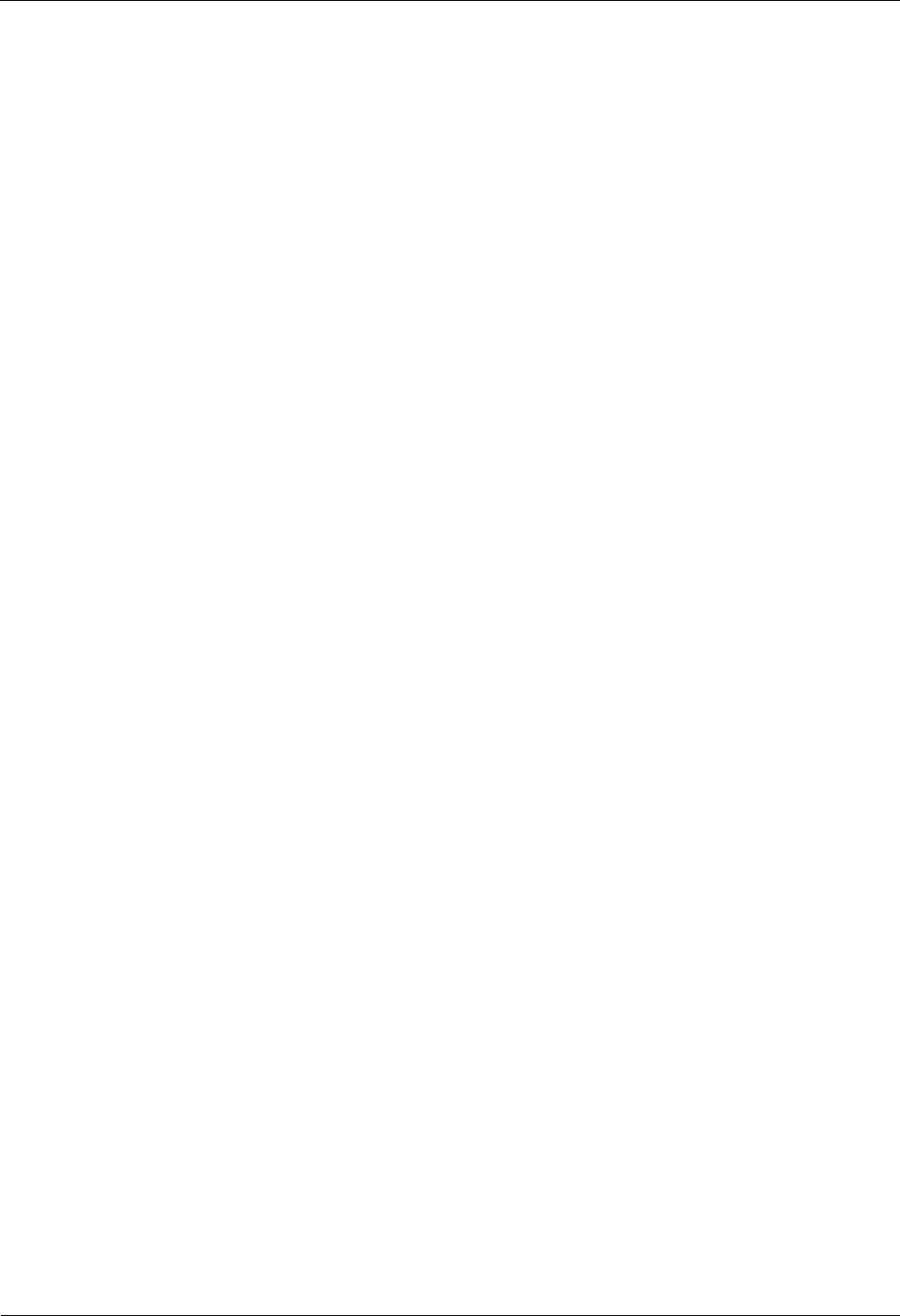
iSite BTS3006C
Maintenance Manual 2 Routine Maintenance
Issue 01 (2007-01-24) Huawei Technologies Proprietary 2-13
Reference Standards
The check results must meet the following standards:
l The cables are bundled neatly and tightly. Cable ties are evenly spaced in the same
direction.
l Cable layout facilitates maintenance and future capacity expansion.
2.3 Maintenance Guidelines to the Auxiliary Devices
2.3.1 Checking the Alarm Collection Devices
This section describes how to check the alarm collection devices and the reference standards.
Procedure
To check the alarm collection devices, do as follows:
Step 1 Check whether the following alarm collection devices are operating normally:
l Temperature and humidity sensor
l Fire alarm sensor
l Anti-theft sensor
Step 2 Simulate changes in environment variations and check whether alarms are reported on the Site
Maintenance Terminal System.
----End
Reference Standards
The environment alarm information can be collected.
2.3.2 Testing the Grounding Resistance
This section describes the procedure for testing the grounding resistance and the reference
standards.
Procedure
Measure the grounding resistance with the ground resistance meter.
Reference Standards
The grounding resistance must be less than 10 ohms or meet the local engineering design.
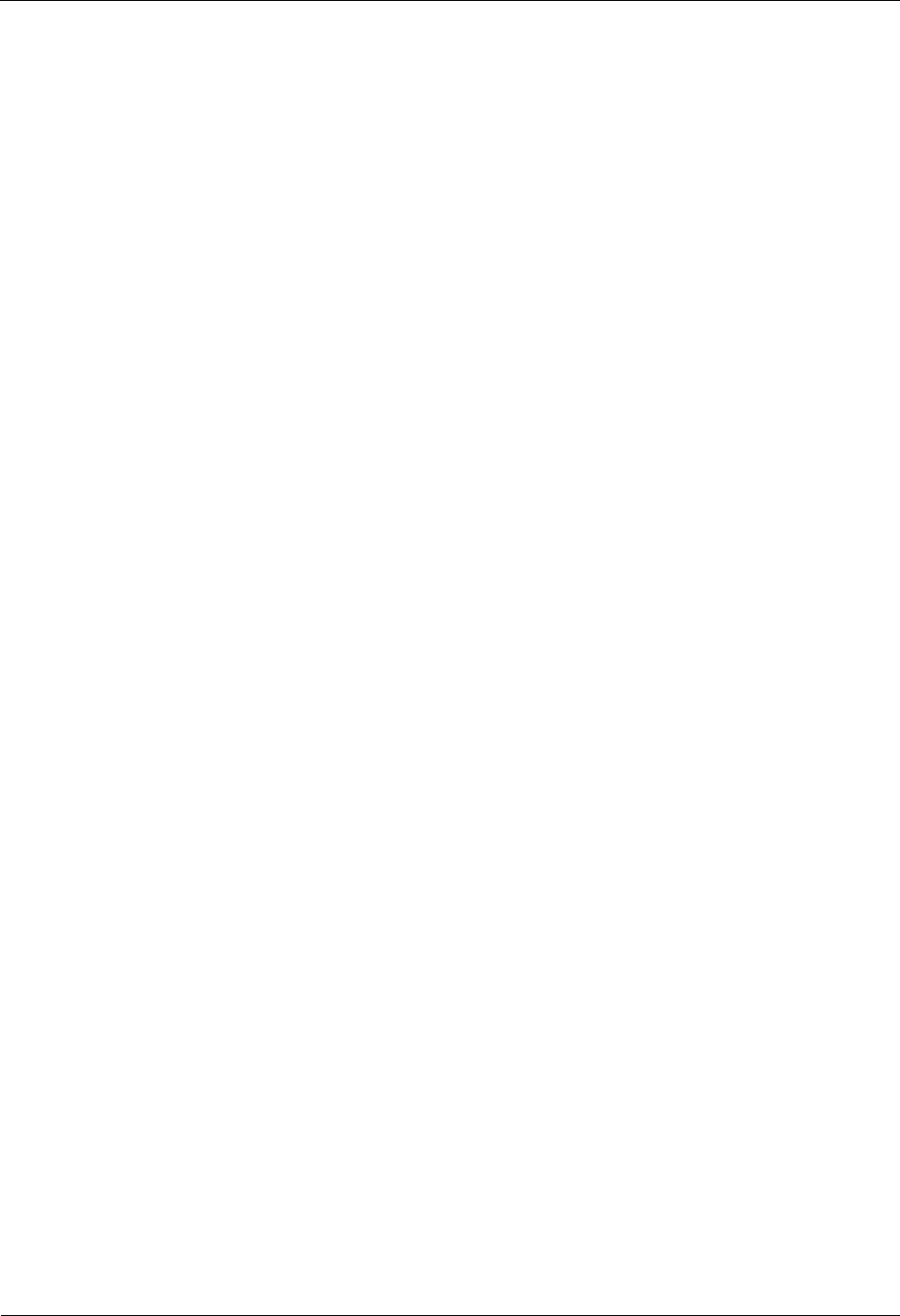
2 Routine Maintenance iSite BTS3006C
Maintenance Manual
2-14 Huawei Technologies Proprietary Issue 01 (2007-01-24)
2.4 Maintenance Guidelines to the Antenna System
2.4.1 Checking the Tower
This section describes the procedure for checking the tower and the reference standards.
Procedure
To check the tower, do as follows:
Step 1 Ensure that there is no damage or sinking at the base of the tower.
Step 2 Measure the height and verticality of the tower.
Step 3 Ensure that the mechanical bolts are connected tightly.
Step 4 Check anti-rust and anti-corrosion conditions.
----End
Reference Standards
For details, refer to chapter 5 "Checking Installation" in the iSite BTS3006C Hardware
Installation Manual.
2.4.2 Checking the Pole
Procedure
To check the pole, do as follows:
Step 1 Check the installation of pole fasteners.
Step 2 Check the stress resistivity of the pole, staying wires and anchors.
Step 3 Check the verticality of the pole.
Step 4 Check anti-corrosion and anti-rust conditions.
----End
Reference Standards
For details, refer to chapter 9 "Checking Installation" in the iSite BTS3006C Hardware
Installation Manual.
2.4.3 Checking the Antenna
Procedure
To check the antenna, do as follows:
Step 1 Ensure that the antenna is protected within the coverage area of the lightning rod.
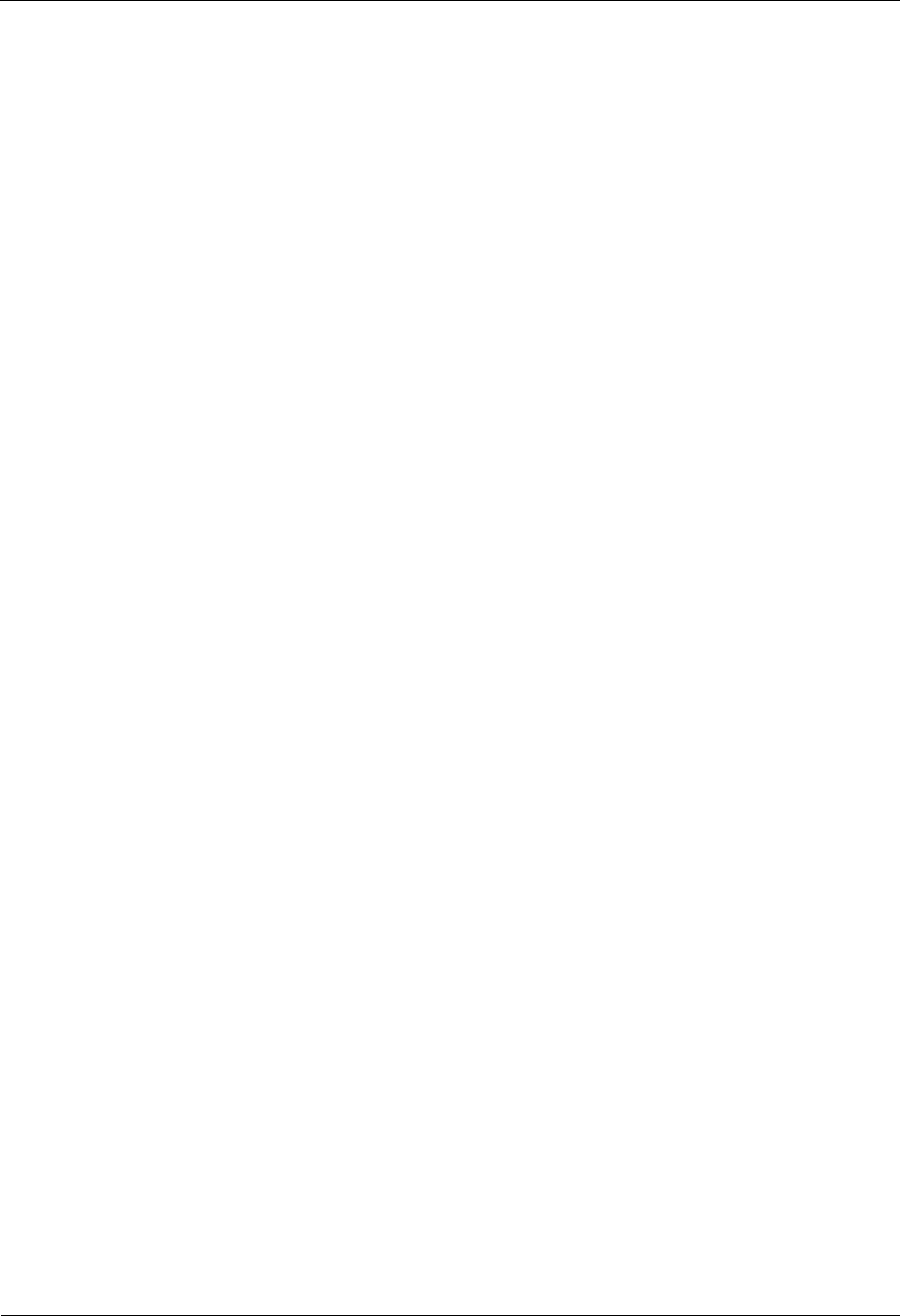
iSite BTS3006C
Maintenance Manual 2 Routine Maintenance
Issue 01 (2007-01-24) Huawei Technologies Proprietary 2-15
Generally, the coverage area refers to the area that falls within the angle of 45° from the top of
the lightning rod. In areas prone to thunderstorms, the coverage area is reduced to an area that
falls within the angle of 30° from the top of the lightning rod.
Step 2 Ensure that the antenna stand is safely installed on the tower or the rooftop.
Step 3 If the BTS is installed with the omni-directional antenna, check the antenna according to the
omni-directional antenna standards stated in "Reference Standards."
Step 4 If the BTS is installed with the directional antenna, check the antenna according to the
directional antenna standards stated in "Reference Standards."
----End
Reference Standards
The check results of the omni-directional antenna must meet the following standards:
l The top of the antenna sheathing is high or slightly higher than the stand top.
l The omni-directional antennas stand upright with an error less than !2°.
l The length of the antenna outside the tower platform is equal to or greater than 2 m.
l The horizontal distance between the omni-directional antenna and the antenna lightning
rod is equal to or greater than 2.5 m.
l For the requirements for the antenna spacing, refer to Appendix A "Requirements for
Antenna Spacing."
l When two antennas are installed horizontally, the horizontal spacing between the
transmit and the receive antennas is equal to or greater than 5 m.
l When two antennas are installed vertically, the vertical spacing between the transmit and
the receive antennas are equal to or greater than 0.2 m.
l According to the diversity Rx requirement of the omni-directional antenna, the
horizontal spacing between the transmit and the receive antennas must be equal to or
greater than 4 m.
The check results of the directional antenna must meet the following standards:
l The error of the azimuth angle is smaller than or equal to !5° and that of the pitch angle
is smaller than or equal to !0.5°.
l The antennas are free from interference from the tower structure in the forward direction.
The length of the antenna outside the tower platform is equal to or greater than 1 m.
l For the requirements for the antenna spacing, refer to Appendix A "Requirements for
Antenna Spacing."
l The horizontal spacing between the transmit and the receive antennas in the same sector
is equal to or greater than 3 m in a horizontal installation.
l The vertical spacing between the transmit and the receive antennas in the same sector is
equal to or greater than 0.2 m in a vertical installation.
l The horizontal spacing between the transmit and the receive antennas in different sectors
is equal to or greater than 0.2 m.
l According to the diversity Rx requirement of the directional antenna, the horizontal
spacing between the transmit and the receive antennas must be equal to or greater than 4
m.
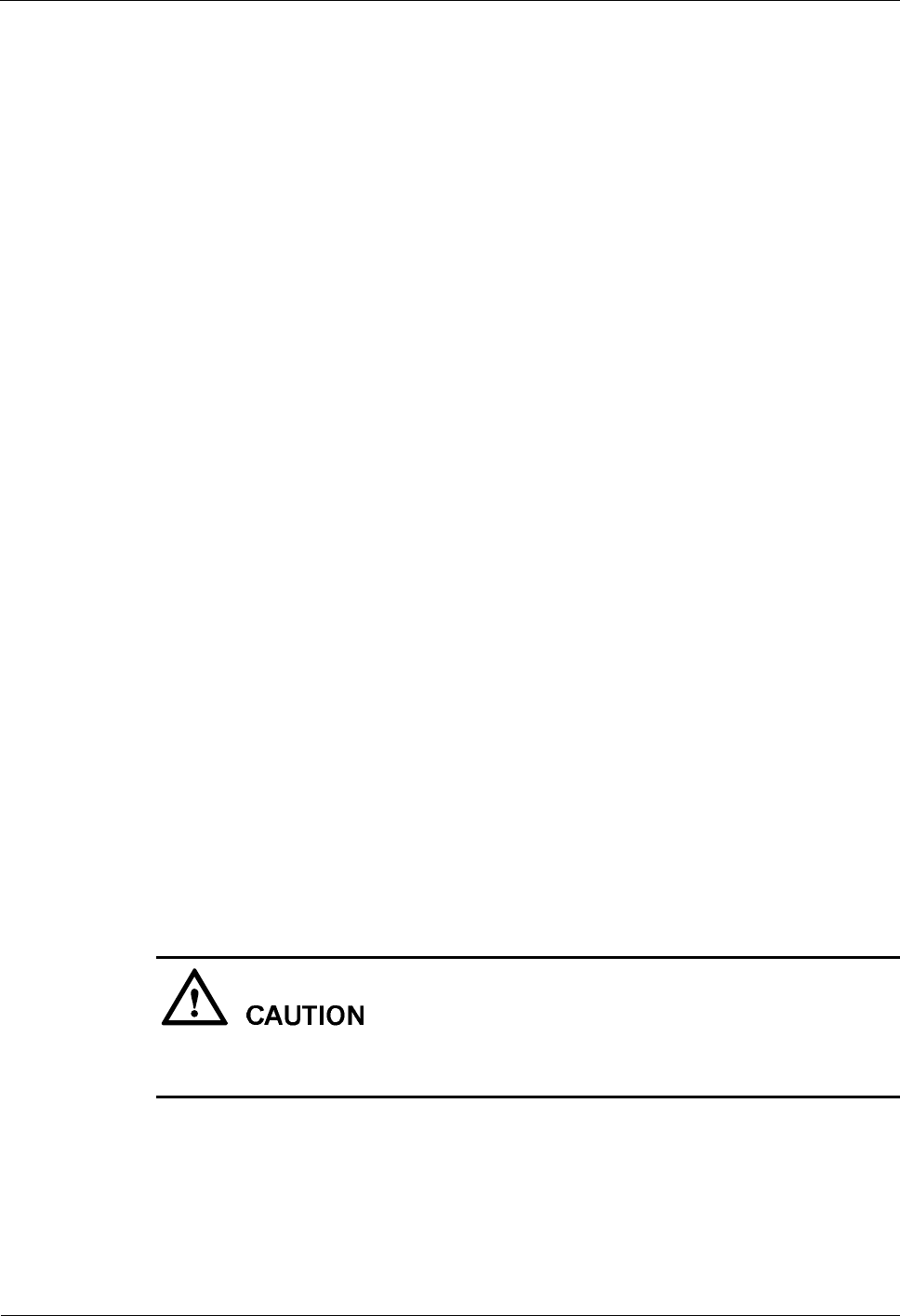
2 Routine Maintenance iSite BTS3006C
Maintenance Manual
2-16 Huawei Technologies Proprietary Issue 01 (2007-01-24)
2.4.4 Checking the Feeder
Procedure
To check the feeder, do as follows:
Step 1 Ensure that the feeder and the jumper are labeled as required.
Step 2 Ensure that the feeder is not folded or twisted and that there is no naked cable.
Step 3 Check the feeder fixing clips.
Step 4 Check the feeder connectors.
Step 5 Ensure that the feeder is connected properly and that the sectors are correct.
Step 6 Check the feeder grounding from the tower to the cabinet.
Step 7 Check the feeder grounding from the rooftop to the cabinet.
Step 8 Check the feeder connection inside the equipment room.
Step 9 Check the feeder grounding cable and the terminal of the feeder grounding clip.
Step 10 Ensure that the feeder is grounded every 20 m by a lightning protection clip if the feeder is
longer than 60 m.
----End
Reference Standards
The check results must meet the following standards:
l The feeders and feeder labels are arranged neatly in the same direction.
For the description of the feed labels, refer to Appendix B "Engineering Labels for
Antenna System."
l The bending radius of the feeder is not shorter than 20 times the diameter.
l The spaces between feeder fixing clips are the same and the clips are in the same
direction.
l There are no loose feeder connectors.
l The grounding parts are safely bundled and waterproofed.
When the feeder approaches the outside of the feeder encapsulated window, keep the
waterproof curve away from the window.
l The feeders are arranged neatly without crossover, and with the same bending radius.
l When the front of the cabinet is parallel with the cabling direction of the lead-in feeders,
the feeders in each sector must be arranged in one row and the arranging sequences of all
rows must be the same. When the front of the cabinet is perpendicular to the cabling
direction of the lead-in feeders, the feeders in each sector must be arranged in one
column and the arranging sequences of all columns must be the same.
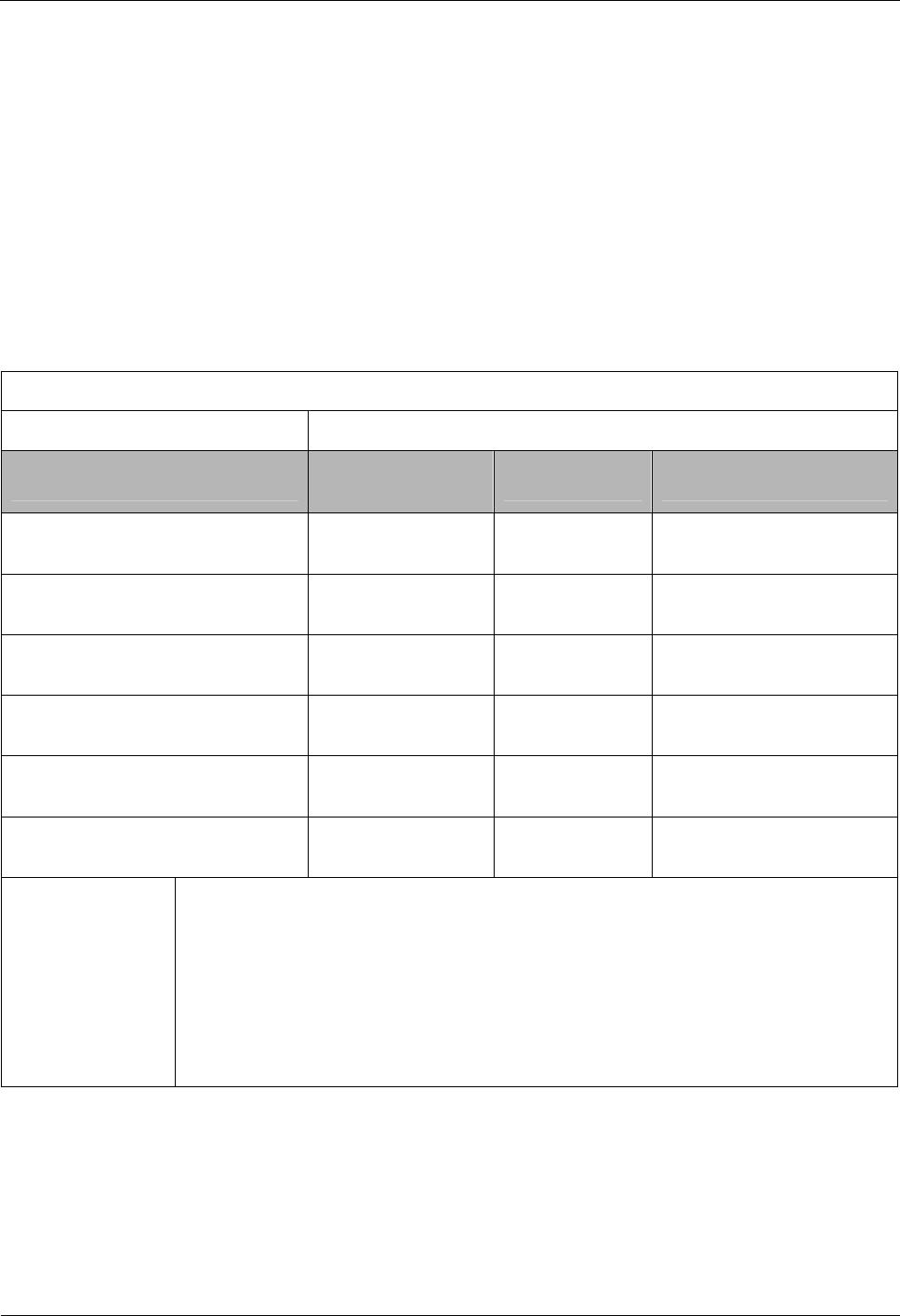
iSite BTS3006C
Maintenance Manual 2 Routine Maintenance
Issue 01 (2007-01-24) Huawei Technologies Proprietary 2-17
l The grounding cable of the feeder must be routed from up to down, with the angle less
than 15°.
l The terminals of the feeder grounding clips must be fixed to the nearest steel plates of
the tower.
2.5 BTS Routine Maintenance Record
2.5.1 BTS Weekly Maintenance Record
Table 2-4 shows the BTS Weekly Maintenance Record.
Table 2-4 BTS Weekly Maintenance Record
Site name:
Maintenance time: Maintenance personnel:
Maintenance item Maintenance
status Remarks Maintenance personnel
Environment condition qNormal
qAbnormal
Temperature condition qNormal
qAbnormal
Humidity condition qNormal
qAbnormal
Dust-proof condition qNormal
qAbnormal
Heat exchanger running status qNormal
qAbnormal
Module running status qNormal
qAbnormal
Fault description
and handling
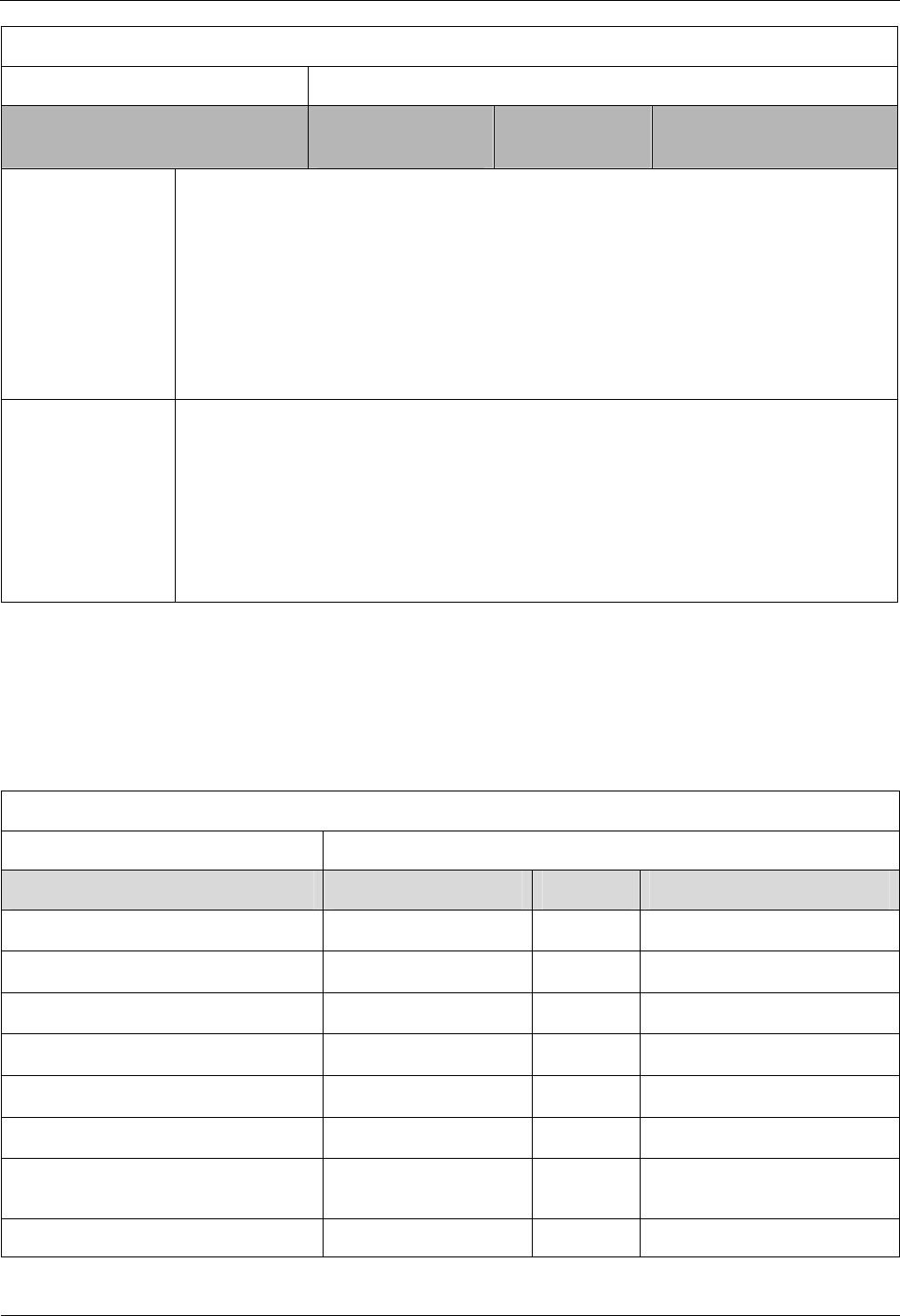
2 Routine Maintenance iSite BTS3006C
Maintenance Manual
2-18 Huawei Technologies Proprietary Issue 01 (2007-01-24)
Site name:
Maintenance time: Maintenance personnel:
Maintenance item Maintenance
status Remarks Maintenance personnel
Remaining
problems
Checked by the
shift leader
2.5.2 BTS Monthly Maintenance Record
Table 2-5 shows the BTS Monthly Maintenance Record.
Table 2-5 BTS Monthly Maintenance Record
Site name:
Maintenance time: Maintenance personnel:
Maintenance item Maintenance status Remarks Maintenance personnel
Call test qNormal qAbnormal
Short message test qNormal qAbnormal
Packet data service test qNormal qAbnormal
Exterior and door lock of the cabinet qNormal qAbnormal
AC lightning arrester qNormal qAbnormal
Antenna and feeder qNormal qAbnormal
Trunk transmission and equipment
wiring qNormal qAbnormal
Cabinet cleaning qNormal qAbnormal
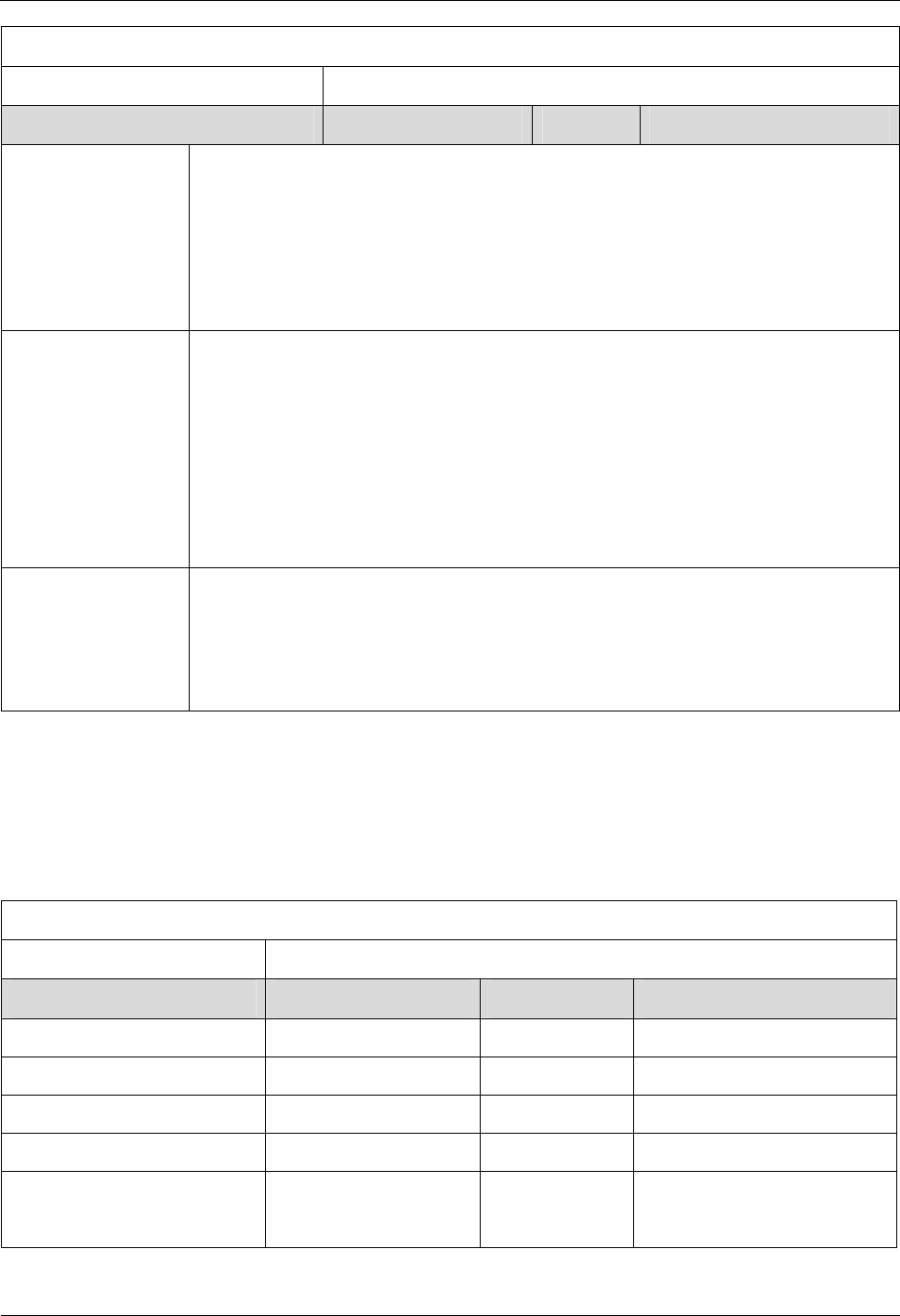
iSite BTS3006C
Maintenance Manual 2 Routine Maintenance
Issue 01 (2007-01-24) Huawei Technologies Proprietary 2-19
Site name:
Maintenance time: Maintenance personnel:
Maintenance item Maintenance status Remarks Maintenance personnel
Fault description and
handling
Remaining problems
Checked by the shift
leader
2.5.3 BTS Quarterly Maintenance Record
Table 2-6 shows the BTS Quarterly Maintenance Record.
Table 2-6 BTS Quarterly Maintenance Record
Site name:
Maintenance time: Maintenance personnel:
Maintenance item Maintenance status Remarks Maintenance personnel
Equipment grounding qNormal qAbnormal
Antenna tower and pole qNormal qAbnormal
Drive test qNormal qAbnormal
VSWR test qNormal qAbnormal
Alarm collection device qNormal qAbnormal Fill in this item
if any alarm
collection
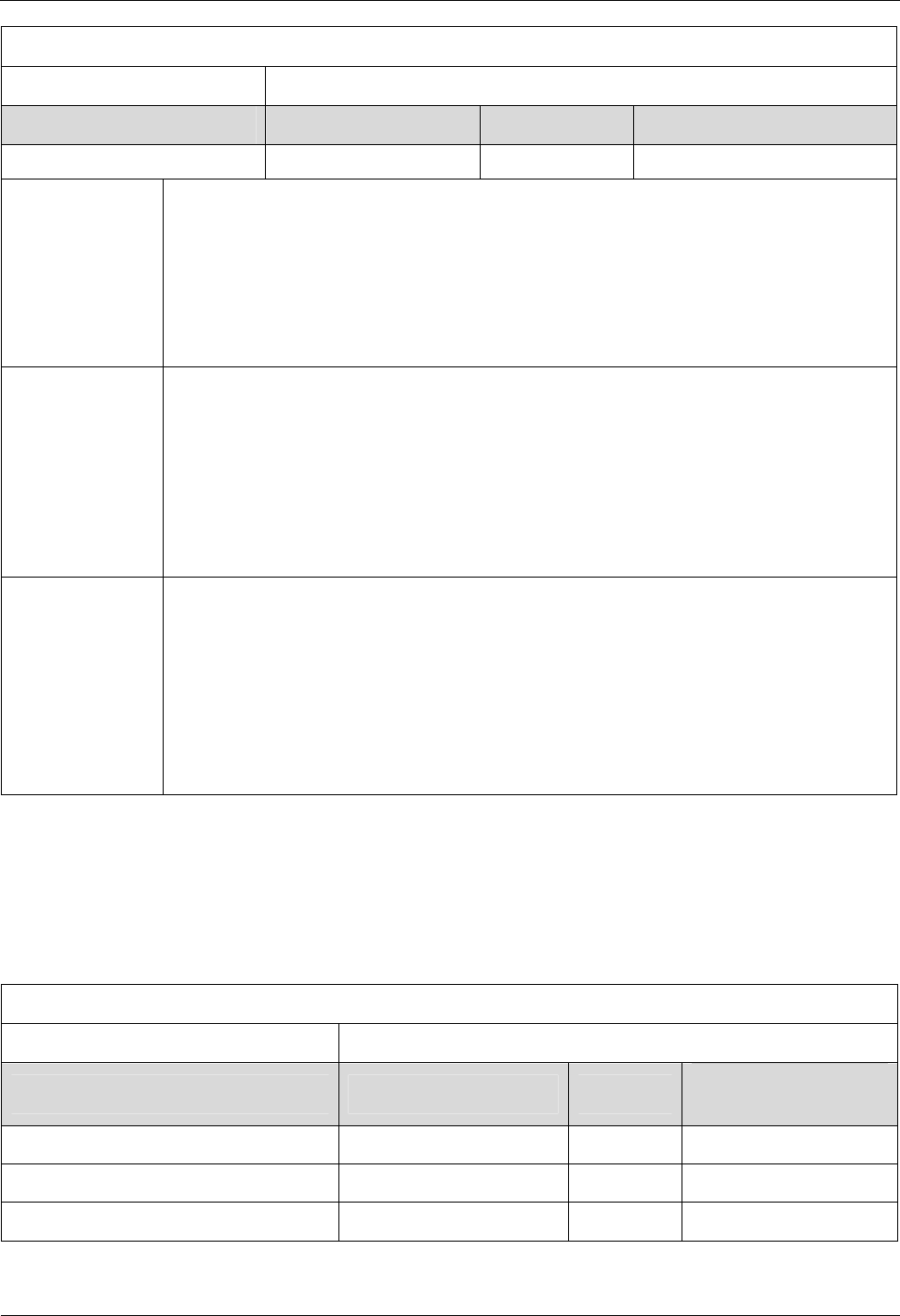
2 Routine Maintenance iSite BTS3006C
Maintenance Manual
2-20 Huawei Technologies Proprietary Issue 01 (2007-01-24)
Site name:
Maintenance time: Maintenance personnel:
Maintenance item Maintenance status Remarks Maintenance personnel
device exists.
Fault description
and the handling
Remaining
problems
Checked by the
shift leader
2.5.4 BTS Yearly Maintenance Record
Table 2-7 shows the BTS Yearly Maintenance Record.
Table 2-7 BTS Yearly Maintenance Record
Site name:
Maintenance time: Maintenance personnel:
Maintenance item Maintenance status Remarks Maintenance
personnel
Channel running status qNormal qAbnormal
Fan drawer cleaning qNormal qAbnormal
Batteries qNormal qAbnormal
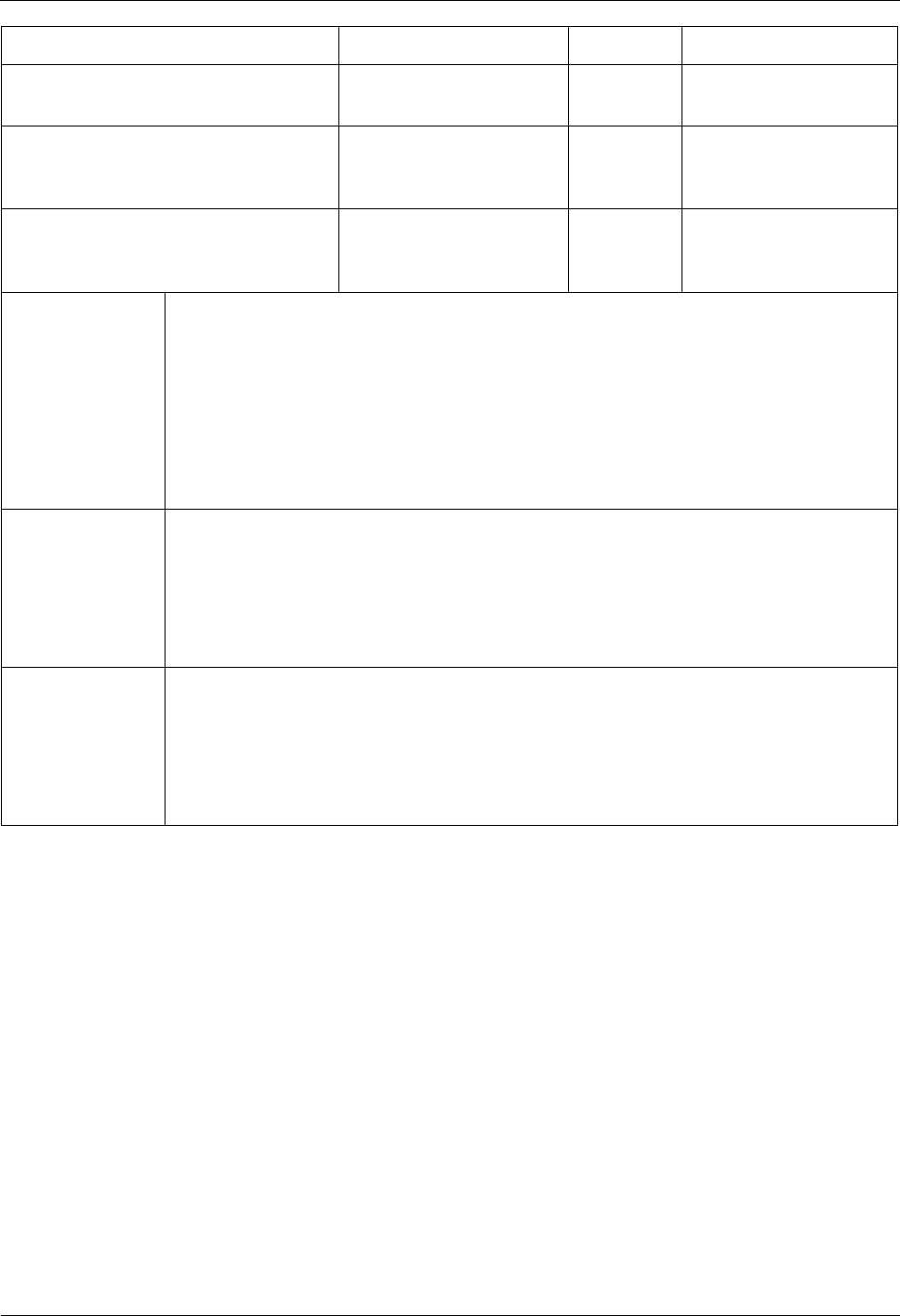
iSite BTS3006C
Maintenance Manual 2 Routine Maintenance
Issue 01 (2007-01-24) Huawei Technologies Proprietary 2-21
Check base station power output qNormal qAbnormal
Check the earth resistance and
grounding cables qNormal qAbnormal
Check the waterproof status of antenna
and feeder connectors and
lightning-proof grounding cards qNormal qAbnormal
Check the firmness of the antennas and
tower-top amplifier and the tilting angle
of the directional antennas qNormal qAbnormal
Fault description
and handling
Remaining
problems
Checked by the
shift leader
2.5.5 BTS Unexpected Fault Handling Record
Table 2-8 shows the BTS Unexpected Fault Handling Record.
This record serves as a basis for future reference to equipment maintenance. The customers
can modify the list of items according to the actual conditions of the local office, and compile
several sheets of records into a handbook.
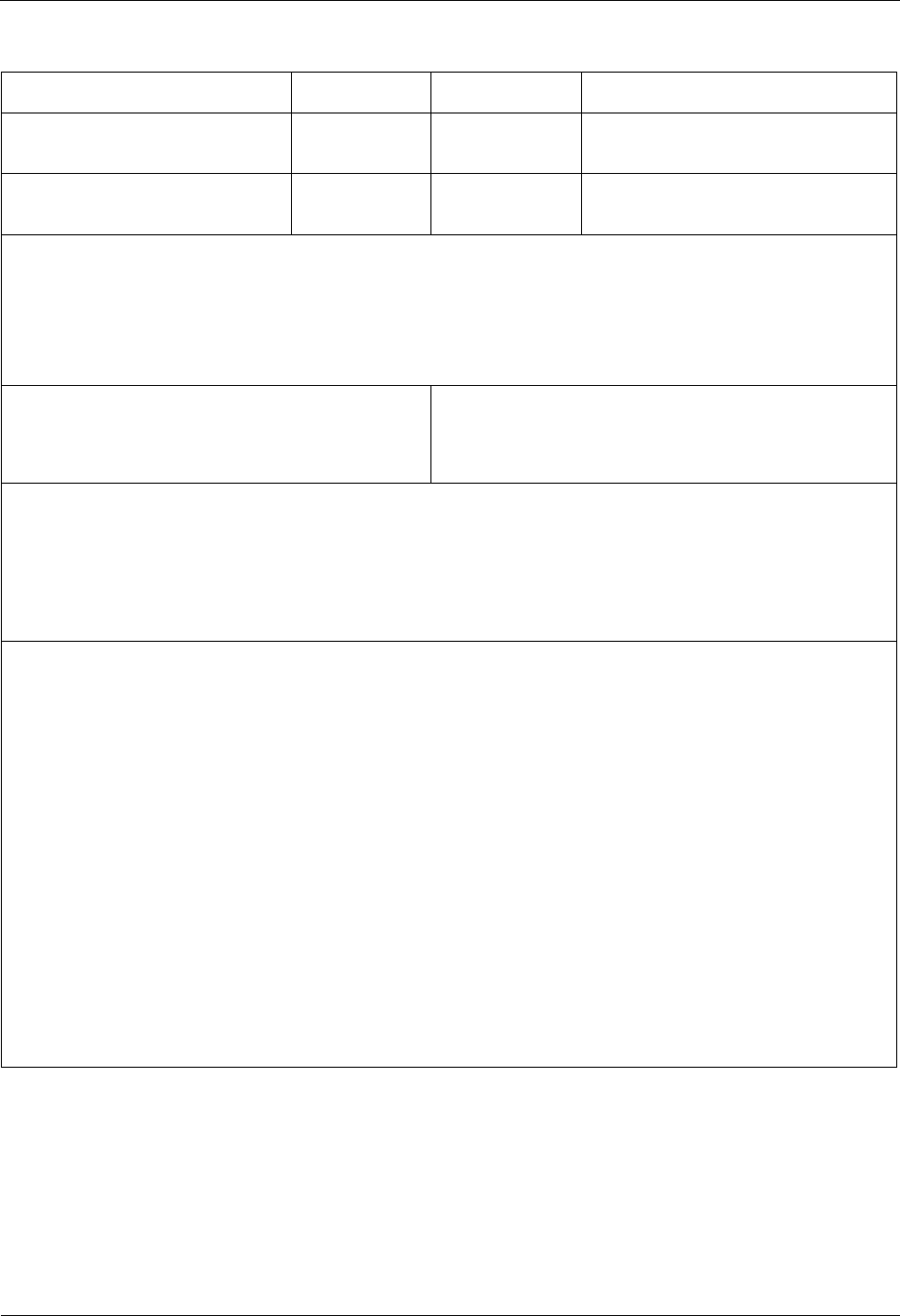
2 Routine Maintenance iSite BTS3006C
Maintenance Manual
2-22 Huawei Technologies Proprietary Issue 01 (2007-01-24)
Table 2-8 BTS Unexpected Fault Handling Record
Site name Home BSC
Time when faults occur Time when
faults get solved
Person on duty Faults handled
by
Fault type:
□ Hardware fault □ Power fault
□ Clock fault □ FE/E1 port fault
□ Transmission network fault □Configuration data error
□ Other faults
Sources of fault information
q Subscriber complaints
q Discovery in daily maintenance
q Alarm system
q Other sources
Fault description:
Handling methods and results:
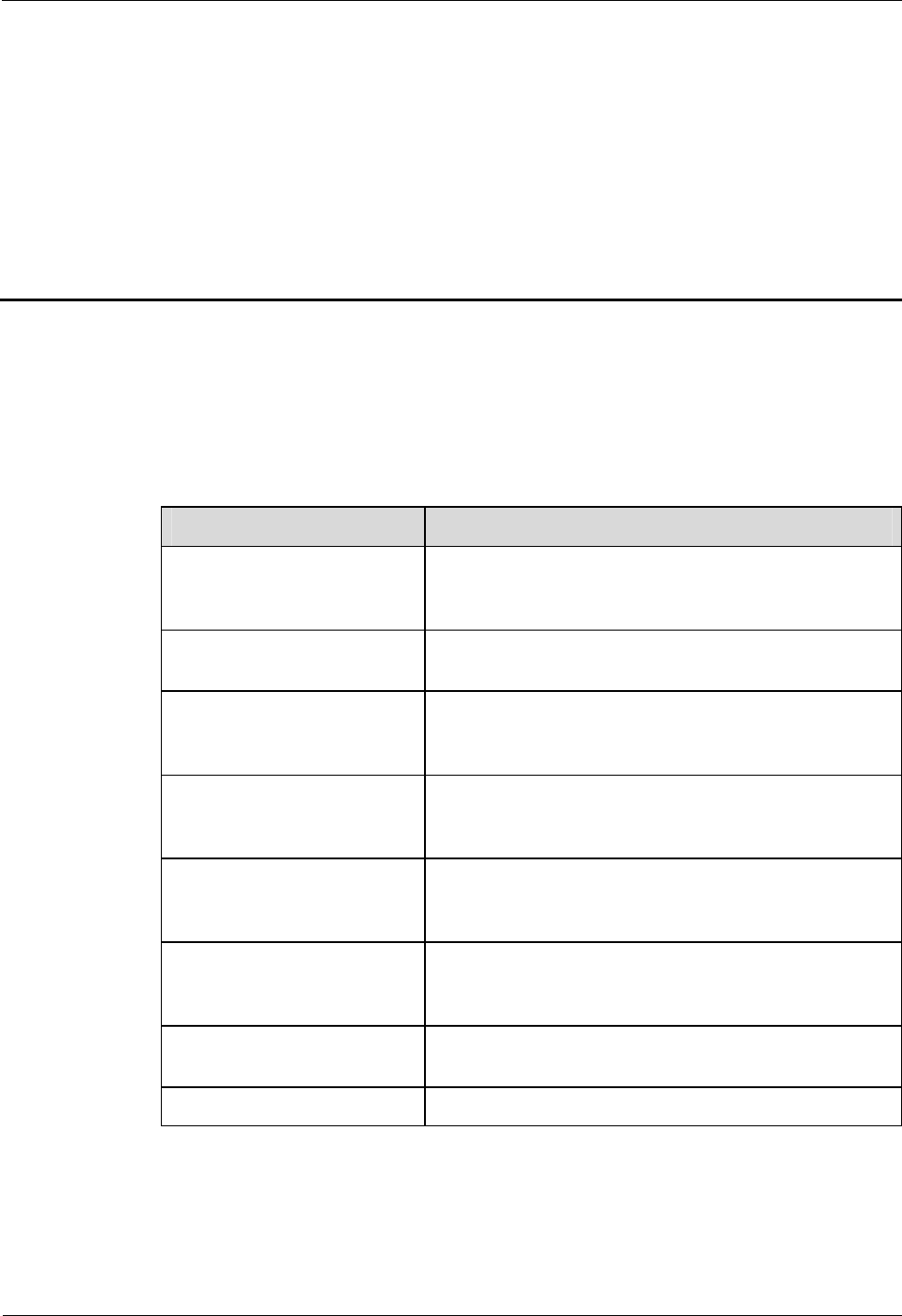
iSite BTS3006C
Maintenance Manual 3 Emergency Maintenance
Issue 01 (2007-01-24) Huawei Technologies Proprietary 3-1
3 Emergency Maintenance
About This Chapter
The following table lists the sections of this chapter.
Section Description
3.1 Overview of Emergency
Maintenance Introduces the maintenance suggestions that BTS3006C
emergency maintenance can provide for major BTS
problems.
3.2 Emergency Maintenance
Procedures Describes the procedures for emergency maintenance on
the BTS3006C.
3.3 Handling the Faults in an
Individual BTS in Emergency
Cases
Describes typical faults in an individual BTS and how to
rectify the faults in emergency cases.
3.4 Handling the Faults in
Associated BTSs in
Emergency Cases
Describes typical faults in multiple BTSs and how to
rectify the faults in emergency cases.
3.5 Handling Cell Service
Disruption in Emergency
Cases
Describes cell service interruption problems and how to
solve them in emergency cases.
3.6 Handling the Alarms of
Main Modules in Emergency
Cases
Describes module alarms and how to handle them in
emergency cases.
3.7 Data Backup and
Restoration Describes how to back up and restore data in emergency
cases.
3.8 Maintenance Record Lists the maintenance record.
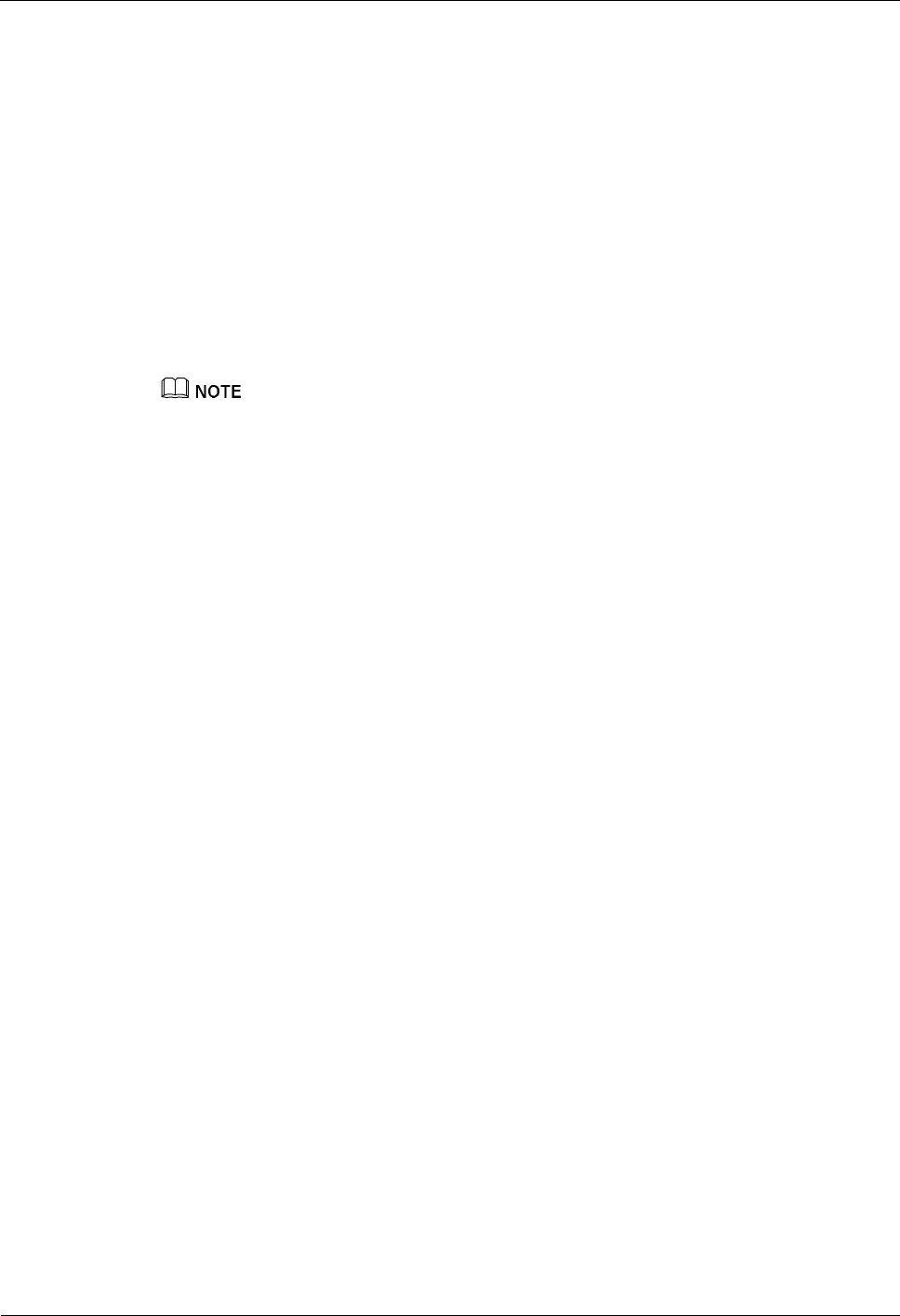
3 Emergency Maintenance iSite BTS3006C
Maintenance Manual
3-2 Huawei Technologies Proprietary Issue 01 (2007-01-24)
3.1 Overview of Emergency Maintenance
This chapter describes how to handle serious problems in an individual BTS or multiple BTSs
in emergency cases. It provides guides for on-site maintenance engineers to solve the
problems and resume the system in time.
3.1.1 Application Scenarios
This manual applies to the following situations:
l Handling the Faults in an Individual BTS in Emergency Cases
l Handling the Faults in Associated BTSs in Emergency Cases
l Handling Cell Service Disruption in Emergency Cases
l Handling the Alarms of Main Modules in Emergency Cases
To rectify the faults that do disrupt the services of the entire BTS3006C, refer to the "Alarm Online
Help" in the BSS online help.
3.1.2 Basic Principles of Emergency Maintenance
You must adhere to the following basic principles of emergency maintenance:
l Prepare the handling plan.
The purpose of emergency maintenance is to quickly recover services and clear faults.
The maintenance personnel must prepare the handling plans by referring to the
emergency maintenance materials of the BTS3006C.
l Handle emergencies according to the handling plan.
When an emergency occurs, the maintenance personnel must check the hardware and
transmission devices of the BTS3006C. This is to check whether the emergency has
occurred due to faults in the BTS3006C. If so, handle the emergency according to the
prepared plans or the procedures described in this manual.
l Collect and provide feedback.
After handling the emergency, collect the information of the faults and alarms. Then
deliver the corresponding emergency handling reports, equipment alarm files to Huawei
for fault analysis and location. This will help Huawei to improve after-sales services.
3.1.3 Points to Remember
During the emergency maintenance, consider the following points:
l Generally, emergency operations and maintenance have a great impact on normal
services of the system. Maintenance must be done by experienced operators or under
their guidance.
l If the fault has a great impact on the network, the maintenance personnel must contact
Huawei Customer Service Center or Huawei Regional Office for immediate technical
support.
For details about Huawei Customer Service Center, refer to page 2 in the Title Page of
this manual.
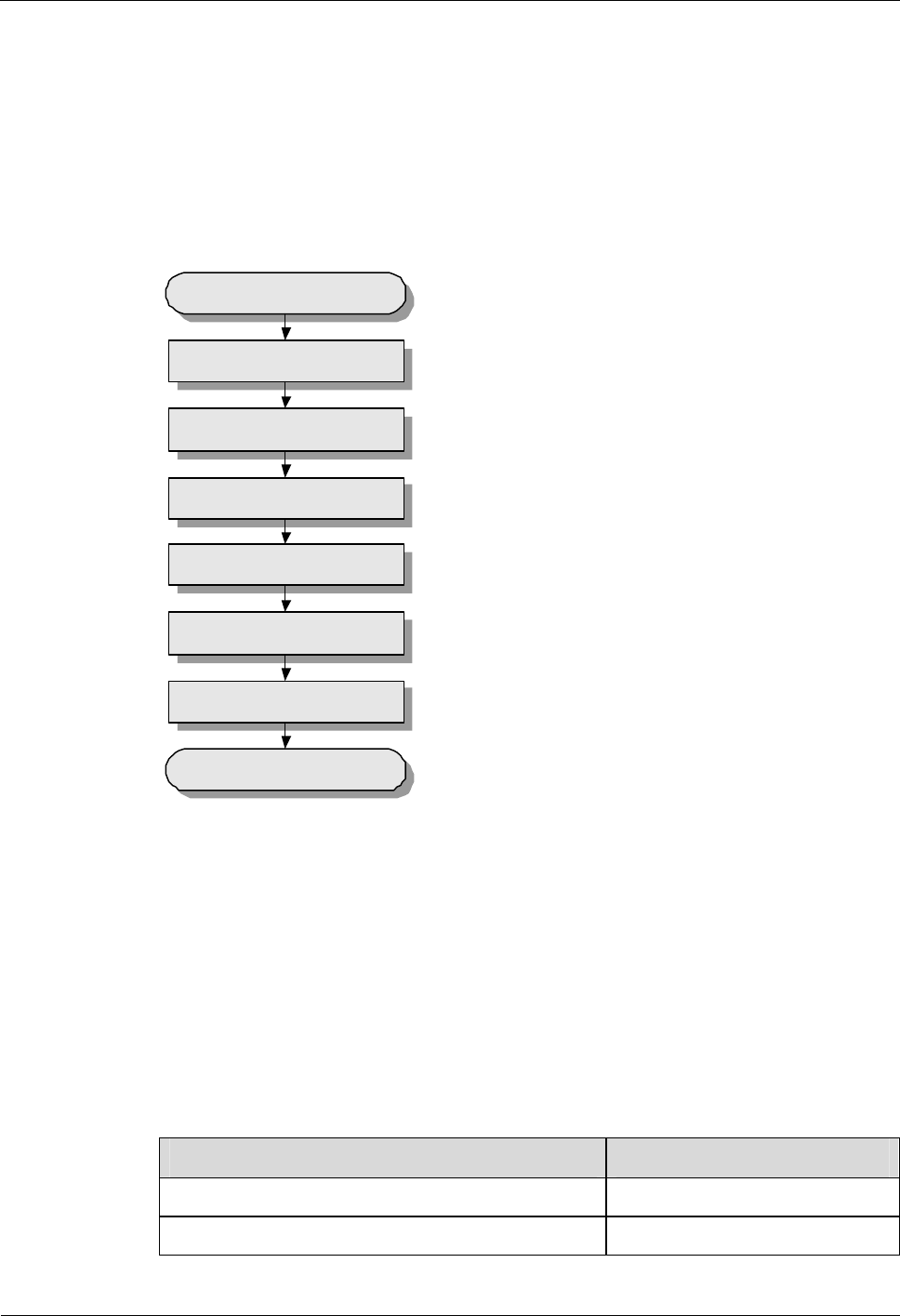
iSite BTS3006C
Maintenance Manual 3 Emergency Maintenance
Issue 01 (2007-01-24) Huawei Technologies Proprietary 3-3
3.2 Emergency Maintenance Procedures
The subsequent topics describe the recommended emergency maintenance sequence.
3.2.1 Emergency Maintenance Flowchart
Figure 3-1 shows the process of handling emergency maintenance.
Figure 3-1 Process of handling emergency maintenance
Start
Check services for faults
Locate primary causes
Contact Huawei
Recover services
Observe recovered services
Collect data
End
3.2.2 Checking Services for Faults
Based on the alarm information and topology view on the Operation and Maintenance Center
(OMC), check the symptoms of emergency faults to see whether the faults are in an individual
BTS or in all associated BTSs.
3.2.3 Locating the Causes
Locate the preliminary causes and keep a record, as shown in Table 3-1.
Table 3-1 On-site information record in emergency cases
Item Description
Occurring time
Fault scope
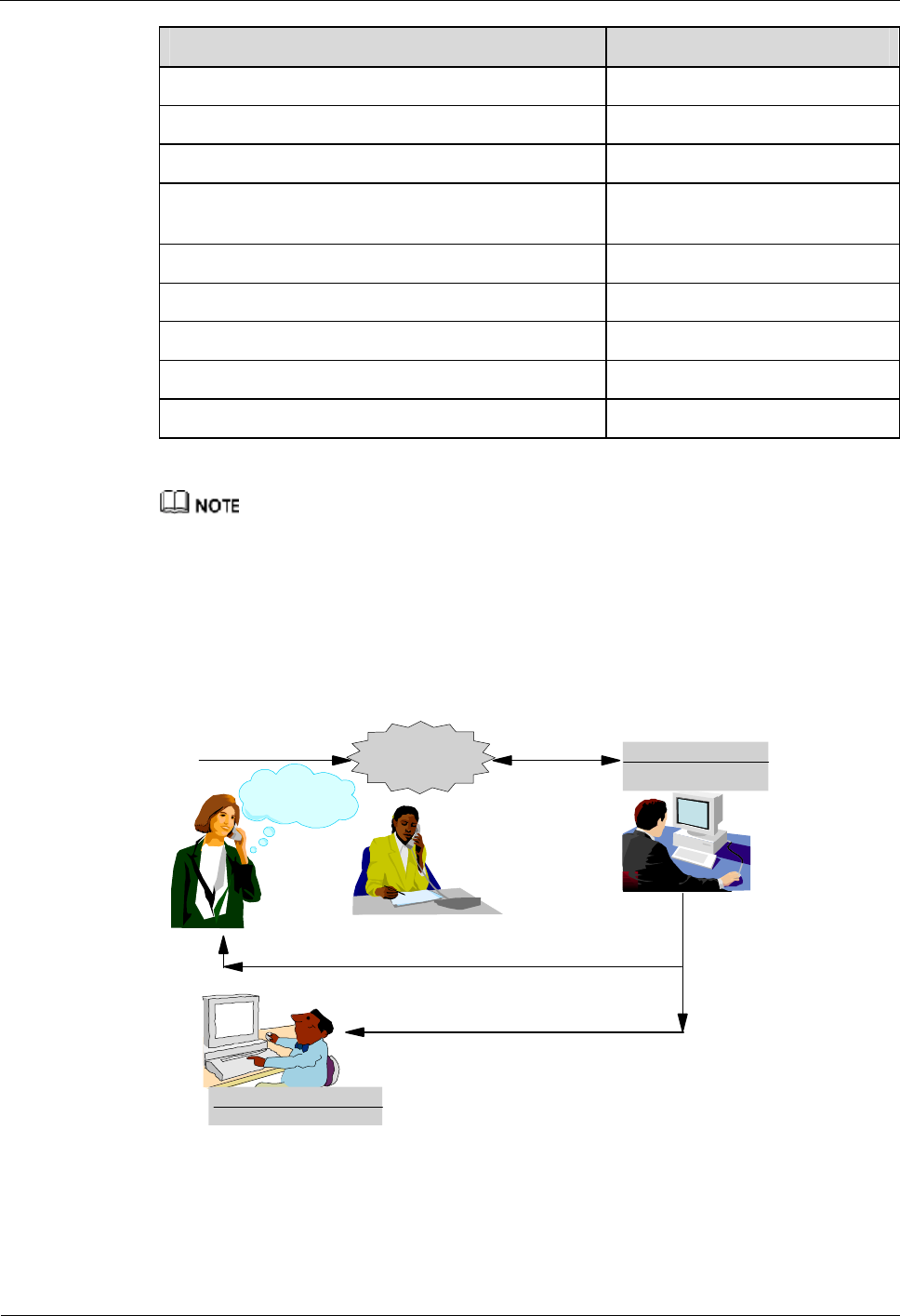
3 Emergency Maintenance iSite BTS3006C
Maintenance Manual
3-4 Huawei Technologies Proprietary Issue 01 (2007-01-24)
Item Description
Critical alarms
Abnormal performance measurement items
Faulty modules indicated by indicators
BSC host software and Site Maintenance Terminal
System version
OMC version
BTS version
Operation log information
State query information
Signaling tracing information
To facilitate troubleshooting, collect and record the fault information as much as possible.
3.2.4 Contacting Huawei
Huawei provides hot line, remote technical support, and local technical support, as shown in
Figure 3-2.
Figure 3-2 Process of Huawei emergency service handling
Technical expert
Onsite support
Hot line of
Huawei local
office
Dial the hot line
Telephone support
How shall
I do?
Remote support
Onsite support
Maintenance expert
Hot Line
Huawei technical support center: +86-0755-28560998
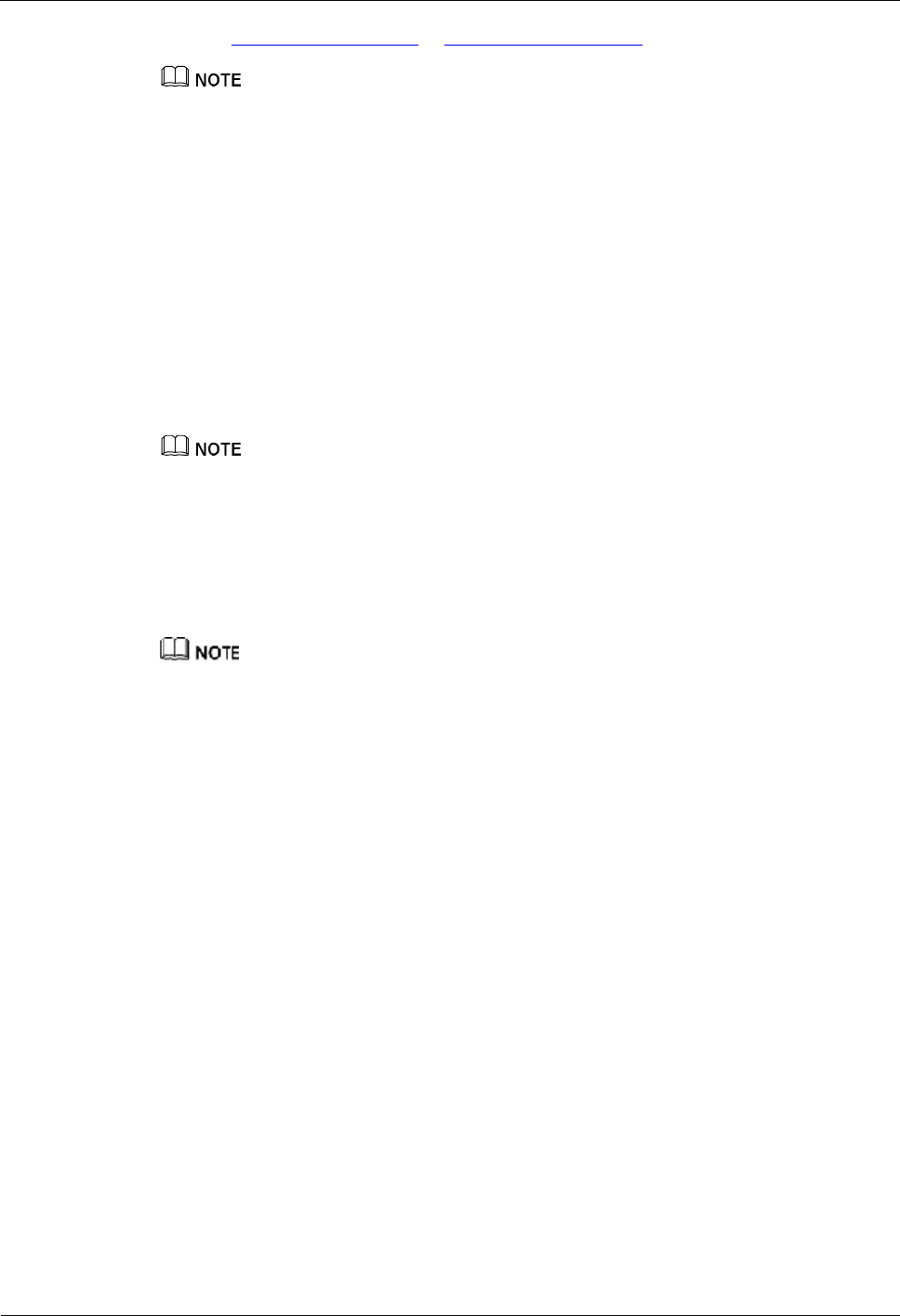
iSite BTS3006C
Maintenance Manual 3 Emergency Maintenance
Issue 01 (2007-01-24) Huawei Technologies Proprietary 3-5
Website: http://gcrms.huawei.com or http://support.huawei.com
Overseas customers can visit the website or directly contact Huawei local technical support engineers.
Remote Technical Support
According to the information provided through the hot line, technical support engineers log in
to the remote maintenance terminal to access the faulty BTS.
l For common problems, technical support engineers provide remote support through
telephone.
l For complicated problems, maintenance engineers provide on-site support.
On-Site Technical Support
Huawei maintenance engineers take immediate actions to recover services on site.
Huawei provides 24-hour customer services.
3.2.5 Recovering Services
Contact the remote or on-site technical support to locate faults and recover the services. If you
cannot locate the causes in time, take necessary measures, such as switchover, resetting, and
module replacement.
l Back up the system data before recovering the services. For details, refer to section 3.7 "Data
Backup and Restoration."
l Record the current information first if the configuration of the hardware, such as cables and module
slots, needs to be modified.
l Record all the operations and relevant information during the recovery of the services.
3.2.6 Observing Recovered Services
After the services are recovered, ensure that the system is operating normally. Arrange
maintenance personnel to observe the services till the transmission traffic peaks so that
problems, if any, can be solved in time.
To ensure that the system is operating normally, perform the following steps:
Step 1 Check whether the dialing test succeeds.
Step 2 Check the status of indicators on the BSC modules.
Step 3 Check whether there are alarms.
Step 4 Check on the BSC maintenance terminal the status of the modules, clock, CIC, and signaling
links.
Step 5 Check on the BTS maintenance terminal the status of the modules and the occupation of
channels.
l If many SDCCHs are occupied while few TCHs are occupied, faults probably occur.
l If all the TCHs on a TRX in a DDRM are occupied for less than 30 seconds, the DDRM
may be faulty. You need to focus on this fault.
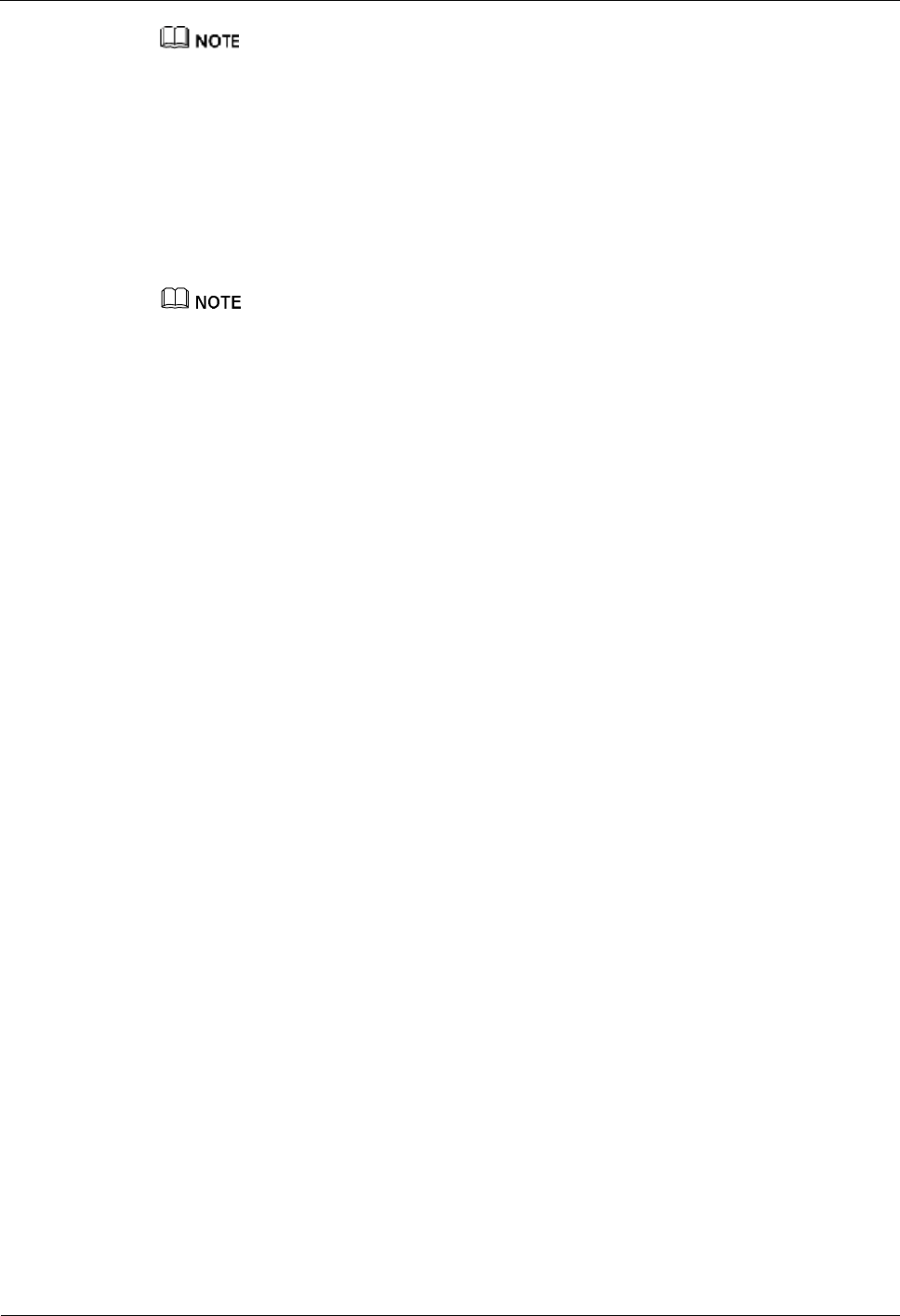
3 Emergency Maintenance iSite BTS3006C
Maintenance Manual
3-6 Huawei Technologies Proprietary Issue 01 (2007-01-24)
As soon as the services are recovered, many SDCCHs are occupied but few TCHs are occupied. This is
a normal situation.
Step 6 Check the registration of the traffic and check whether the following traffic statistics results
are normal:
l CPU occupation rate
l Performance measurement of the MTP links
l Integral performance measurement of the BSC
l Performance measurement of the cells
For the thresholds and the procedure for querying the statistic items, refer to the BSS online help.
----End
3.2.7 Collecting Data
After the services are recovered, collect the information regarding the BTS3006C operation,
the environment, and engineering. Then fill the maintenance record as described in "3.8.2
Troubleshooting Record Table."
3.2.8 Performing Emergency Maintenance
After completing the maintenance, send the information of the recovery to Huawei technical
support.
3.3 Handling the Faults in an Individual BTS in
Emergency Cases
3.3.1 Overview
This section describes typical faults in an individual BTS and how to rectify them. The faults
are as follows:
l Abnormal Power Supply
l Abnormal Transmission
l Data Mistakenly Modified on the BSC
l BSC Hardware Faults
l BSC Data Configuration Error
l Abnormal BTS Voltage Control
l Abnormal BSC Clock
3.3.2 Abnormal Power Supply
Fault Symptoms
The symptoms of the fault are as follows:
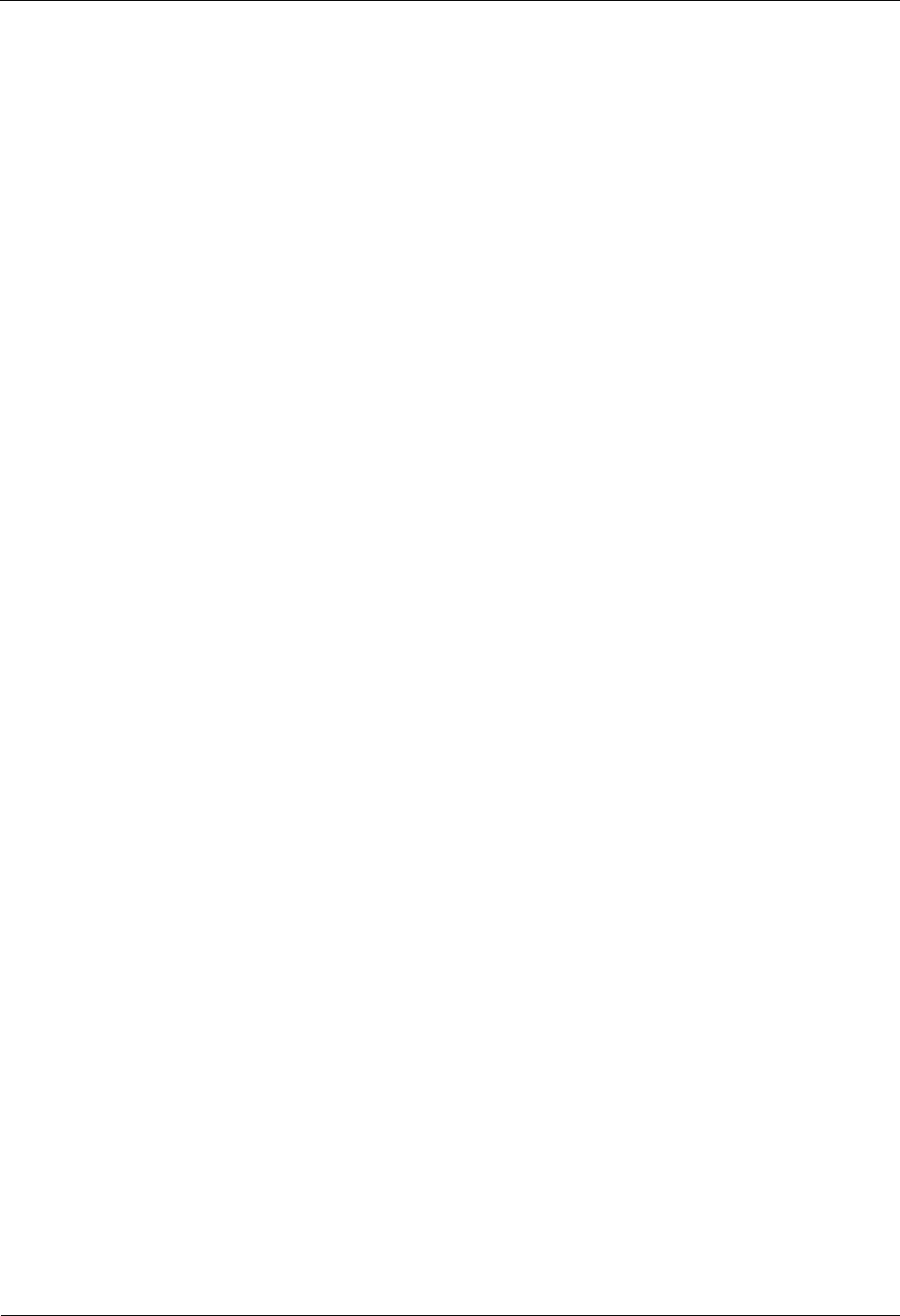
iSite BTS3006C
Maintenance Manual 3 Emergency Maintenance
Issue 01 (2007-01-24) Huawei Technologies Proprietary 3-7
l The link between the BTS and the BSC is broken, leading to remote maintenance
failures.
l Power alarms on the BSC are reported, such as the internal power alarm.
Handling Suggestions
Check whether the BTS reports abnormal power alarms.
If the BTS reports an abnormal voltage alarm, infer that the service interruption is caused by
abnormal power supply. Restore the external power supply as soon as possible.
If the BTS reports no abnormal voltage alarm, check the status of the BTS equipment on site:
Step 1 Use a multimeter to measure the voltage at the power intake.
Check whether there is power input.
l Yes => Go to Step 2.
l No => Check whether the power cable is properly connected.
Step 2 Ensure that the external power voltage is normal.
l Yes => Infer that the fault occurs in the BTS equipment.
1. Switch off the external power supply.
2. Check that:
− The power cable connection on the BTS cabinet is tight.
− There is no burnout in the power supply path of the cabinet.
− The power cable distribution is correct.
l No => Contact the personnel concerned to solve the problem.
----End
3.3.3 Abnormal Transmission
Fault Symptoms
The symptoms of the fault are as follows:
l The link between the BTS and the BSC is disrupted, or the connection between the BTS
and the BSC is unstable.
l The E1 remote alarm is frequently reported.
l The DMCM transmission status indicator flashes.
l The handshake between the BSC and the BTS fails.
l The BSC reports alarms regarding the common channels, transmission links, clock, and
cell status, such as the LAPD_OML alarm and site out-of-service alarm. These alarms
are frequently reported and cannot be cleared.
Handling Suggestions
Handle the alarm as follows:
Step 1 Check whether the service interruption is caused by improper data modification.
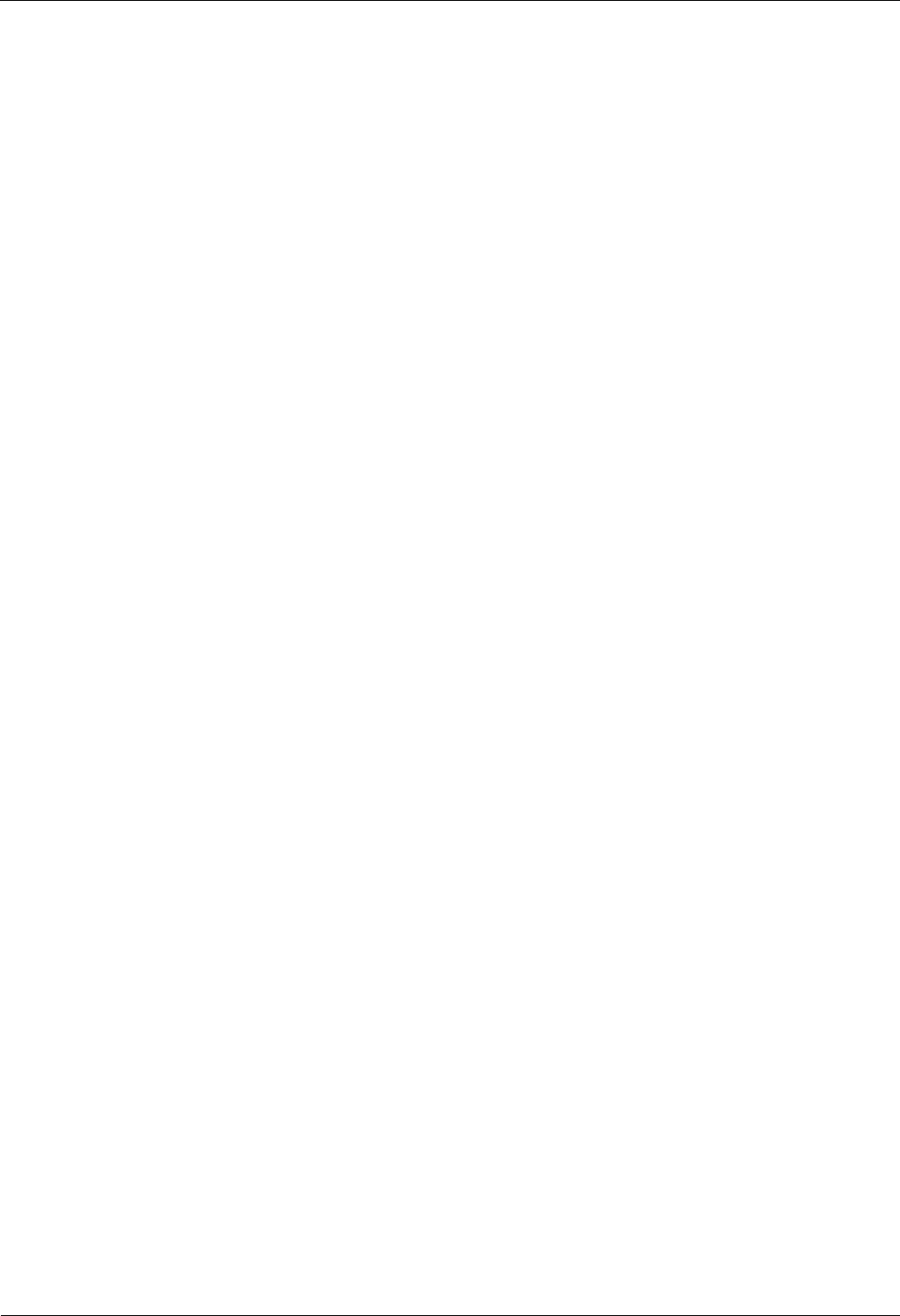
3 Emergency Maintenance iSite BTS3006C
Maintenance Manual
3-8 Huawei Technologies Proprietary Issue 01 (2007-01-24)
l Check whether the transmission configuration data is modified.
l Check whether the data configuration is consistent with the physical connection.
If the data configuration is not consistent with the physical connection, modify the data
or perform reconnection.
Step 2 Check whether the data of the transmission network is modified.
Step 3 For abnormal E1 links, check whether the fault is due to the error in the transmission network.
Use the following methods:
l Perform a terminal loopback on the BSC side. Then check whether the LIU indicator on
the DMCM panel is off.
− Yes => Infer that the transmission is normal.
− No => Infer that the transmission is abnormal.
l Perform a remote loopback on the BSC side. Then check whether the LIU indicator on
the BIE is off.
− Yes => Infer that the transmission is normal.
− No => Infer that the transmission is abnormal.
Step 4 If the fault occurs in the E1 on the BTS side, do as follows:
l Check whether the E1 cables are broken.
l Check whether the E1 jumpers are normal.
l Replace the E1 cable connectors and check the status of the E1 link again.
Step 5 If the E1 fails on the BSC side, go to Step 4.
----End
3.3.4 Data Mistakenly Modified on the BSC
Fault Symptoms
The symptoms of the fault are as follows:
l The BTS cannot be maintained on the remote site maintenance system.
l The OML setup fails.
Handling Suggestions
To handle the fault, do as follows:
Step 1 Check that the data to be negotiated between the BTS and the BSC, such as the E1 property is
consistent.
Step 2 Check the data that affect the normal running of services according to the records in the BSC
operation log.
Step 3 Back up the system data of the BSC.
Step 4 Check all the data according to the operations recorded in the BSC operation log to find the
incorrect data.
Step 5 Correct the data errors based on the BSC Data Configuration Manual.
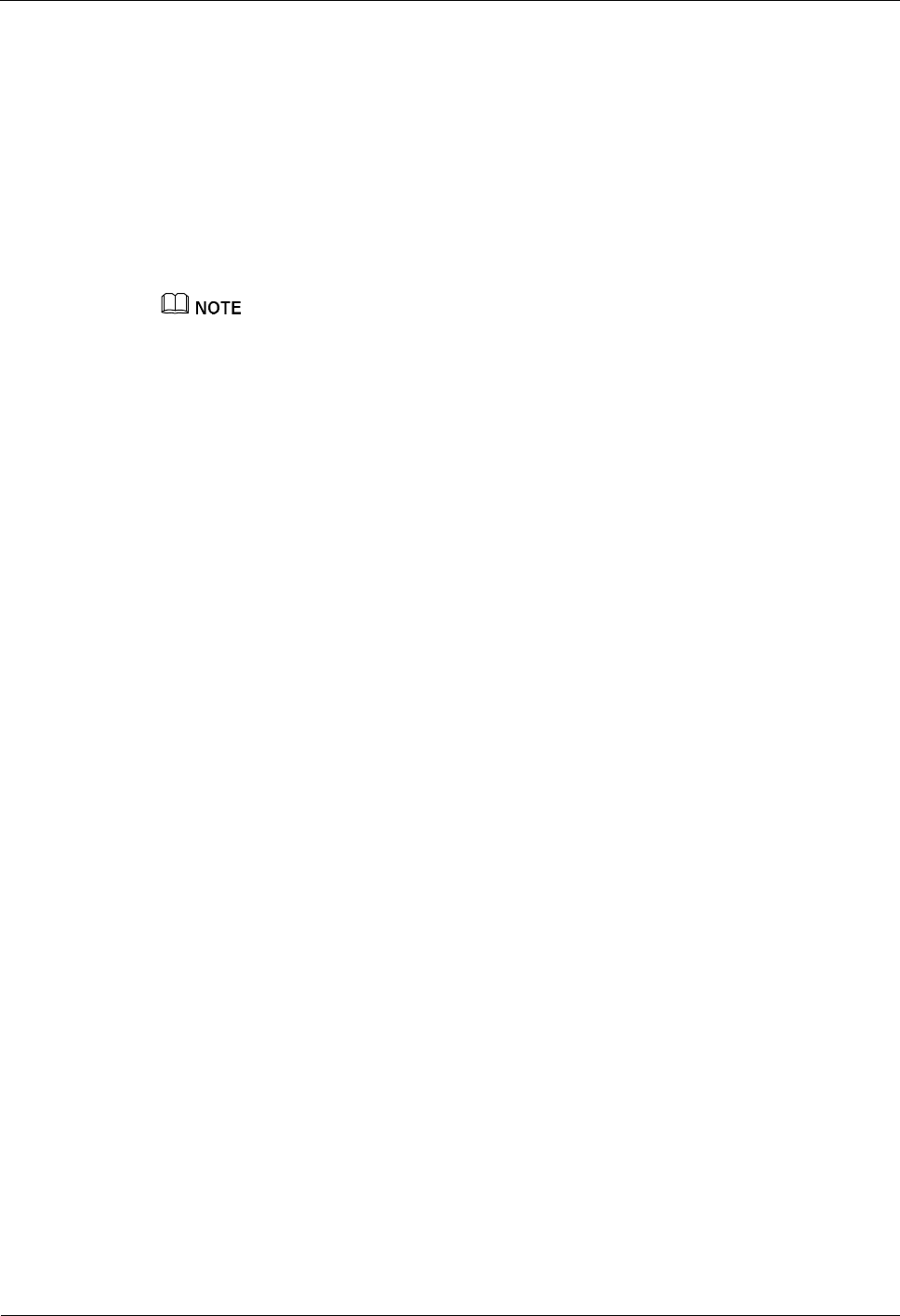
iSite BTS3006C
Maintenance Manual 3 Emergency Maintenance
Issue 01 (2007-01-24) Huawei Technologies Proprietary 3-9
Step 6 After the system recovers, check whether the BTS services are normal.
----End
3.3.5 BSC Hardware Faults
Relevant Information
Faults in some hardware of the BSC lead to service faults such as transmission faults, for
example, interface module (BIE) faults and faults in the port connecting with the BTS.
The interface module of the BSC32 is the BIE.
Fault Symptoms
The symptoms of the fault are as follows:
l The BSC reports alarms due to hardware faults, such as BIE faults and highway faults.
l The services of all the BTSs connected to only one interface module of the BSC are
disrupted. The links between the BSC and the OMC are broken.
Handling Suggestions
To handle the fault, do as follows:
Step 1 Rectify the fault by referring to the alarm information reported.
Step 2 After the BSC hardware faults are cleared, perform a call test to see whether services of the
faulty BTS are recovered.
l If yes, the alarm handling is complete.
l If no, refer to section 3.3.4 "Data Mistakenly Modified on the BSC."
----End
3.3.6 BSC Data Configuration Error
Fault Symptoms
The symptoms of the fault are as follows:
l The BTS can be maintained on the remote site maintenance system, but the cell or
transmission link cannot be set up.
l The cell is set up while the frequency is falsely configured. This may also lead to failure
in accessing the GSM network.
Handling Suggestions
To handle the fault, do as follows:
Step 1 Check whether the data on the BSC is modified.
The LAPD_OML is broken several minutes after operation on the BSC.
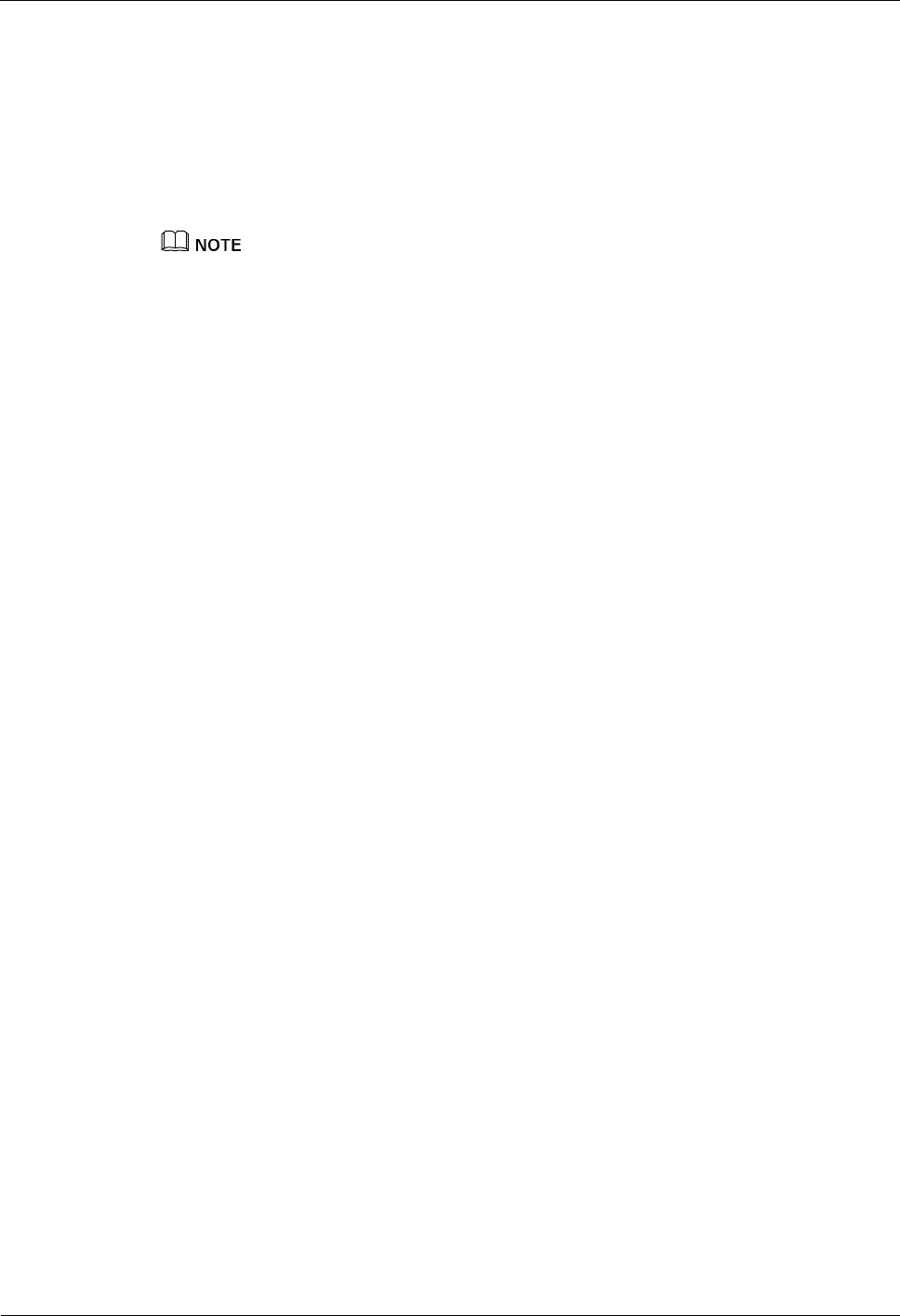
3 Emergency Maintenance iSite BTS3006C
Maintenance Manual
3-10 Huawei Technologies Proprietary Issue 01 (2007-01-24)
Step 2 Check the data relevant for the configuration of the OML on the BSC, focusing on the LAPD
semi-permanent connection table, LAPD signaling connection table, and Relay circuit
table.
Step 3 Connect the faulty BTS to a normal BIE port. Select Fourth Level Reset on the Site Reset
Hierarchically window and click OK.
Check whether the fault is due to the error in the data configuration on the BSC. For details,
refer to section 3.3.4 "Data Mistakenly Modified on the BSC."
If the associated BTSs that have faults are under the same module of the BSC, reset this module and
reload the data, but do not reset the entire BSC.
Perform resetting after midnight.
----End
3.3.7 Abnormal BTS Voltage Control
Fault Symptoms
The symptoms of the fault are as follows:
l Some modules are reset repeatedly. The fan speed lowers.
l The BSC reports alarms in common channel, transmission link, and cell status.
l The BTS3006C reports the DDRM voltage alarm and abnormal –48 V DC power supply
alarm.
Handling Suggestions
The unstable power supply is the main symptom. The maintenance engineer must perform the
following on-site checks:
Step 1 Check whether the power supply through the external power cabinet is normal.
Step 2 Check whether the voltage of the storage battery is normal.
Step 3 Plug out the storage battery port on the panel of the external power cabinet. Measure the
voltage of the storage battery when it is not loaded. If the voltage is abnormal, replace the
storage battery.
Step 4 Check whether a short circuit occurs to the external power cabinet.
For the load of the external power cabinet, refer to the operation guide to the external power
cabinet.
l If yes and if the air breaker of the power distribution box is shut down, replace the
external power cabinet.
l If no, check whether the external power cabinet reports alarms. If there are alarms,
replace the external power cabinet.
Step 5 Use a multimeter to check the voltage of the power supply.
The voltage of the BTS3006C ranges from –40 V DC to –60 V DC and from 150 V AC to 300
V AC.
Step 6 If the external power supply is normal, switch off the external power, and then check whether
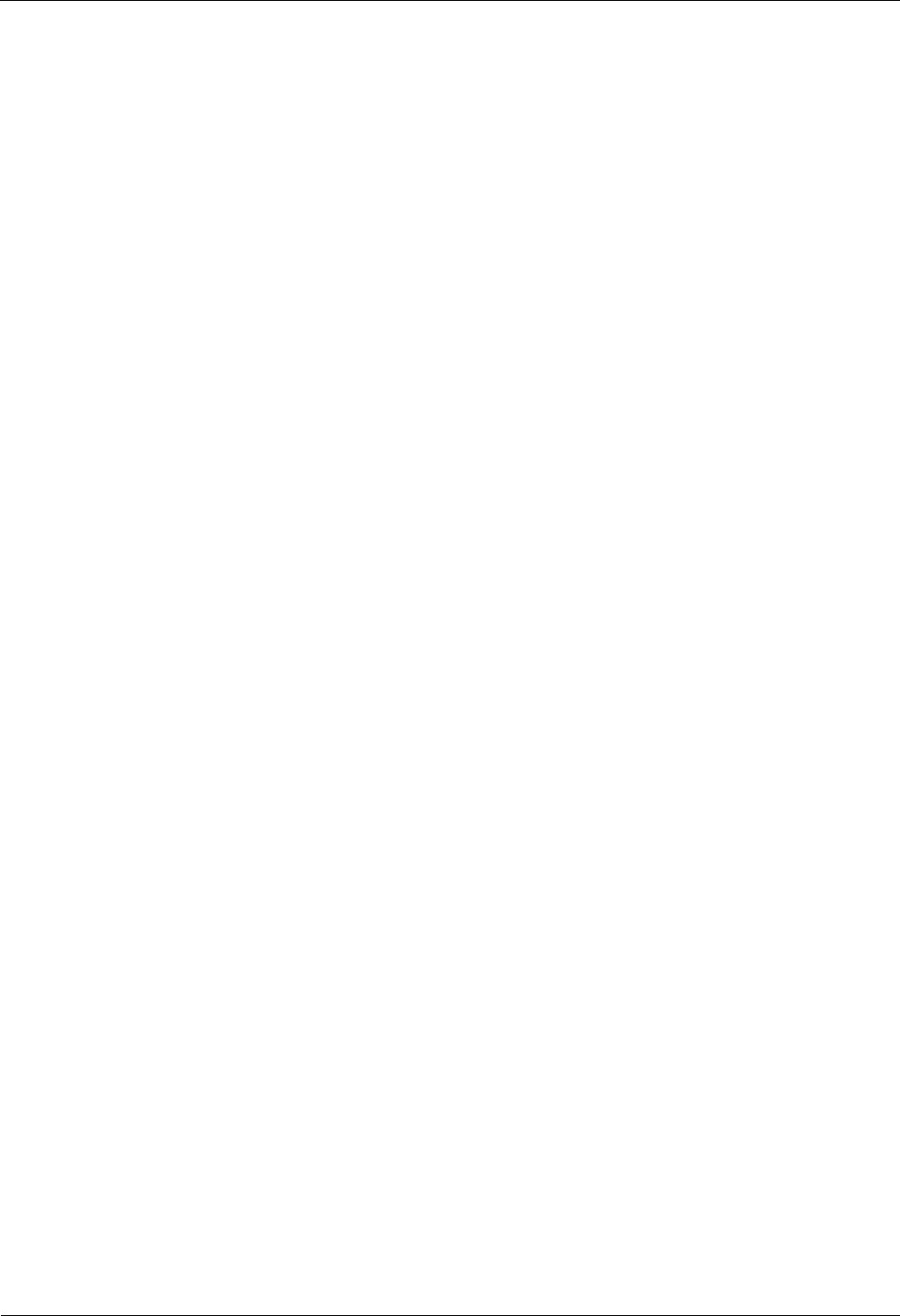
iSite BTS3006C
Maintenance Manual 3 Emergency Maintenance
Issue 01 (2007-01-24) Huawei Technologies Proprietary 3-11
the connection between the external power cables and the cabinet is normal.
Step 7 If the external power supply is stable, replace the modules, which frequently incur automatic
reset, and then check that the fault is cleared.
----End
3.3.8 Abnormal BSC Clock
For details about handling abnormal BSC clock, refer to section 3.6.8 "Clock Critical Alarm."
3.4 Handling the Faults in Associated BTSs in Emergency
Cases
3.4.1 Overview
This section describes typical faults in multiple BTSs and how to rectify the faults, which are
as follows:
l Abnormal Power Supply
l Abnormal Transmission
l Data Mistakenly Modified on the BSC
l Services Interrupted in Associated BTSs
l Optical Connection Error Between Combined Cabinets or Between Cabinet Groups
l BSC Data Configuration Error
l Abnormal BTS Voltage Control
l Abnormal BSC Clock
3.4.2 Abnormal Power Supply
Fault Symptoms
The symptoms of the fault are as follows:
l The link between the BTSs in the same area and the BSC is broken.
l The BSC alarm console reports the alarms related to the BTSs on the common channels,
transmission links, and cell status. These alarms cannot be recovered.
Handling Suggestions
To handle the fault, do as follows:
Step 1 Check whether there is abnormal power supply in the area, for example, power interruption
caused by natural disasters.
Step 2 Check the power supply to the BTSs on site.
If the power supply to the BTSs is cut off, adopt necessary measures to restore power supply
to the BTSs.
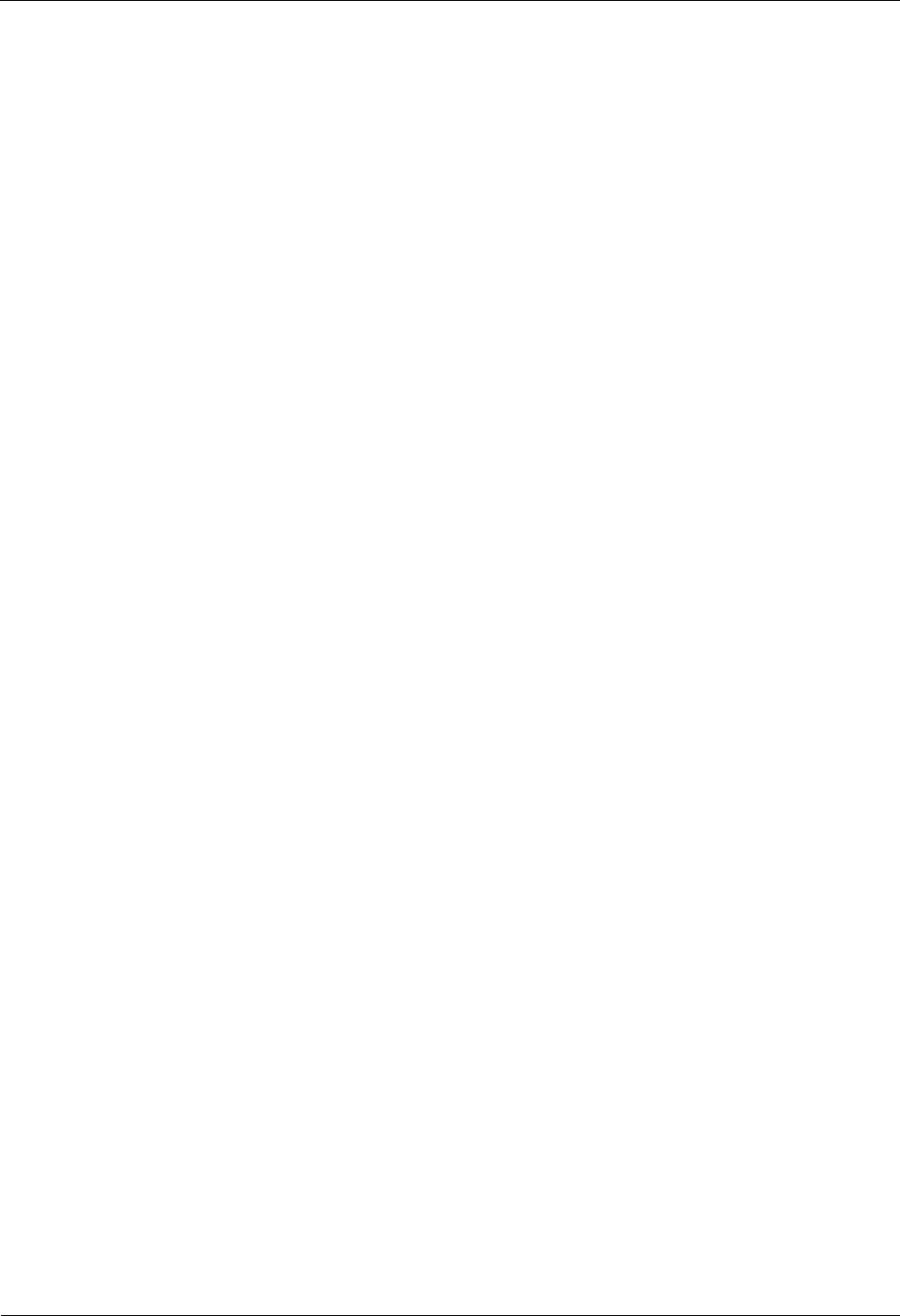
3 Emergency Maintenance iSite BTS3006C
Maintenance Manual
3-12 Huawei Technologies Proprietary Issue 01 (2007-01-24)
----End
3.4.3 Abnormal Transmission
Fault Symptoms
The symptoms of the fault are as follows:
l The link between the BTS and the BSC is broken, or the connection between the BTS
and the OMC is unstable.
l The E1 remote alarm is frequently reported.
l The DMCM transmission status indicator flashes.
l The BSC reports the alarms related to the BTSs on common channels, transmission links,
and cell status. These alarms are frequently generated, cleared, or cannot be cleared at
all.
Handling Suggestions
To handle the fault, do as follows:
Step 1 Check with the maintenance personnel whether they have modified the transmission network
physically.
Step 2 Conduct both terminal loopback and remote loopback at the BTS and the BSC to check
whether the transmission network is normal.
Step 3 If the transmission network is abnormal, contact the concerned maintenance personnel.
----End
3.4.4 Data Mistakenly Modified on the BSC
Fault Symptoms
The symptoms of the fault are as follows:
l The BSC is unable to set up cells or channels.
l The BSC reports alarms related to the BTSs on common channels, transmission links,
and cell status. These alarms are frequently generated, cleared, or cannot be cleared at
all.
Handling Suggestions
Check whether the data on the BSC is modified by viewing the operations recorded in the
operational log on the BSC. Check the data negotiated between the BTS and the BSC, such as
the E1 property.
If the disrupted services in the BTS are due to mistakenly modified data on the BSC side,
clear the faults as follows:
Step 1 Back up the current system data of the BSC.
Step 2 Check the data that affect the normal running of services according to the records in the BSC
operation log.
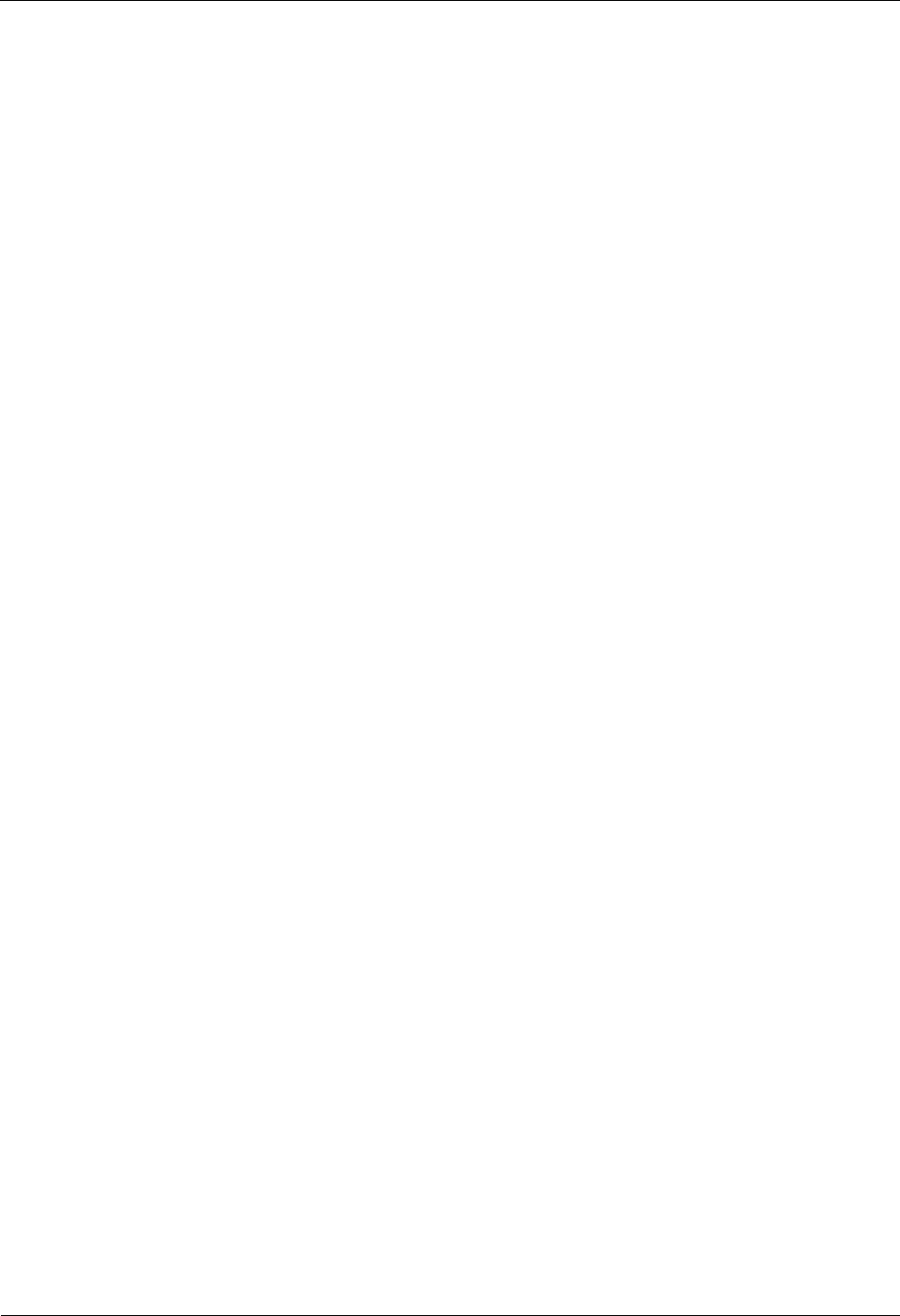
iSite BTS3006C
Maintenance Manual 3 Emergency Maintenance
Issue 01 (2007-01-24) Huawei Technologies Proprietary 3-13
Step 3 Modify the incorrect data.
Step 4 After the system is recovered, check whether the services of the BTS are normal.
----End
3.4.5 Services Interrupted in Associated BTSs
Analyze the data configuration, alarm information, and topology view at an OMC Client.
Then check whether there is any association between a large number of BTSs and disrupted
services in one of the following situations:
l The BTSs are deployed in the same area.
l The BTSs are situated in a cascaded network.
l The BTSs are connected to the same BSC, or even to the same interface module at the
BSC.
Fault Symptoms
The symptoms of the fault are as follows:
l There is association between the BTSs and disrupted services in the cascaded network.
l The link between the BTSs and the BSC is broken.
l The BSC reports alarms on common channels, transmission links, and cell status.
Relevant Information
The transmission failure on a certain BTS will cause service interruption on all the BTSs
connected to this BTS.
Handling Suggestions
Step 1 Check the E1 configuration parameters and E1 status of the first upper level faulty BTS. After
the fault is cleared, check the services of the lower level BTSs.
Step 2 Check whether the fault is caused by BTS data modification errors. For details, refer to
section 3.3.4 "Data Mistakenly Modified on the BSC."
----End
3.4.6 Optical Connection Error Between Combined Cabinets or
Between Cabinet Groups
Fault Symptoms
l The BTS service in the combined cabinets or cabinet groups deteriorates or is disrupted.
l The main or extension cabinets in the combined cabinets or cabinet groups report LAPD
alarms.
l The main control module of the upper-level cabinet of the combined cabinets or cabinets
groups reports the critical hardware failure alarm, abnormal SFPA/SFPB sending alarm,
abnormal SFPA/SFPB receiving alarm, SFPA/SFPB local alarm, or SFPA/SFPB remote
alarm.
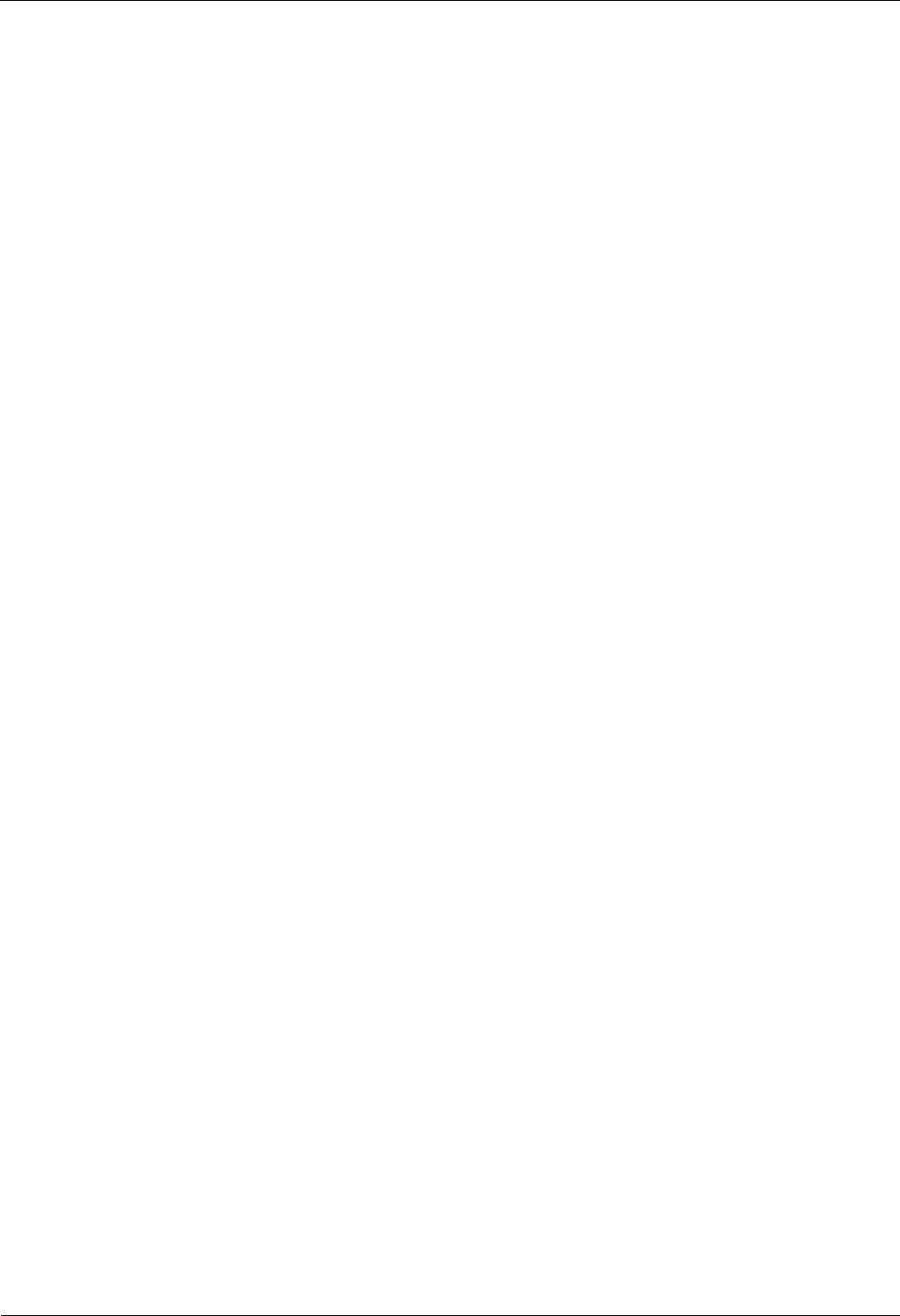
3 Emergency Maintenance iSite BTS3006C
Maintenance Manual
3-14 Huawei Technologies Proprietary Issue 01 (2007-01-24)
Handling Suggestions
Step 1 Check whether the optical cable between combined cabinets or between cabinet groups is
aging or the connection between the optical cable and the optical module is loose.
Step 2 Handle each alarm according to "Alarm Online Help" in the BSS online help.
----End
3.4.7 BSC Data Configuration Error
Fault Symptoms
The symptoms of the fault are as follows:
l Both cells and common channels can be set up, but MSs cannot access the network.
l Services are disrupted in most or all the BTSs connected to the same BSC.
Handling Suggestions
Check whether the data on the BSC is modified by viewing the operations recorded in the
operational log on the BSC. Check whether the global parameters of the BSC are modified
including parameters on access, power control, and algorithm.
If the disrupted services in the BTS are caused by mistakenly modified data on the BSC, clear
the fault as follows:
Step 1 Back up the current system data of the BSC.
Step 2 Check the data that affect the normal running of services according to the records in the BSC
operation log.
Step 3 Modify the incorrect data.
Step 4 After the system is recovered, check whether the services of the BTS are normal.
----End
3.4.8 Abnormal BTS Voltage Control
For details about handling methods, refer to section 3.3.7 "Abnormal BTS Voltage Control."
3.4.9 Abnormal BSC Clock
For details about handling methods, refer to section 3.6.8 "Clock Critical Alarm."
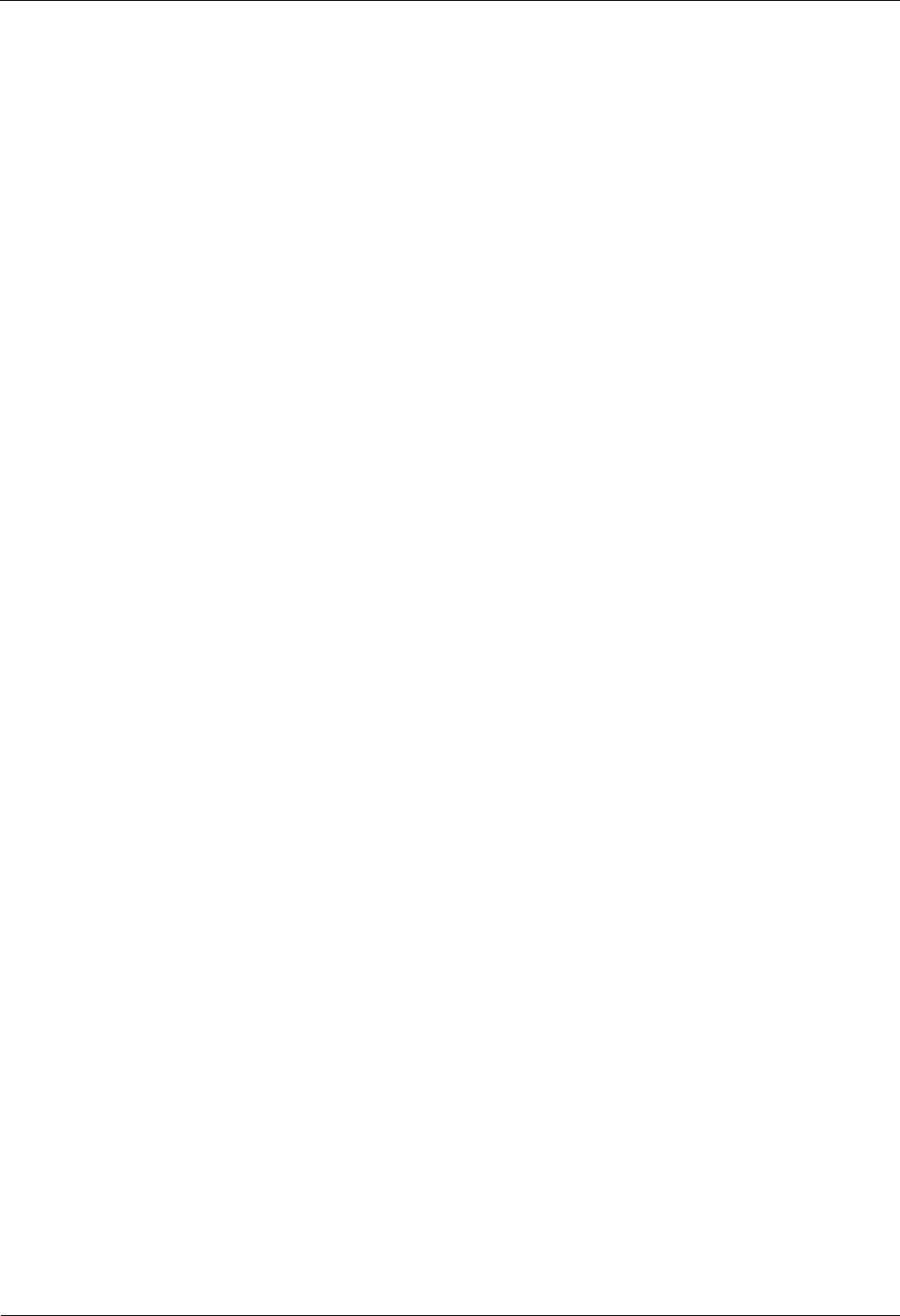
iSite BTS3006C
Maintenance Manual 3 Emergency Maintenance
Issue 01 (2007-01-24) Huawei Technologies Proprietary 3-15
3.5 Handling Cell Service Disruption in Emergency Cases
3.5.1 Network Access Failure
Fault Symptoms
The MS is within the coverage of the cell, but it cannot access the GSM network.
Handling Suggestions
To handle the fault, do as follows:
Step 1 Ensure a correct setting and normal subscription of the MS.
Step 2 Ensure that the MSC/VLR and the HLR on the network side run normally and that there is no
network access failure in other cells.
Step 3 Ensure that the DDRM in this cell works normally (the status of all channels is I or A). If no,
unblock the DDRM or the cell through the remote Site Maintenance System.
Step 4 Check for faults on the network side.
Step 5 Check whether the cell data configuration on the BSC side is normal.
For example, if the lower threshold of the RACH access level is too high or if the cell is not
allowed to be accessed.
Step 6 Trace the signaling.
Step 7 Check the output power of the BTS.
Step 8 Select Fourth Level Reset on the Site Reset Hierarchically window and click OK.
Step 9 If the problem is still not solved, replace the DDRM.
----End
3.5.2 Calling Failure
Fault Symptoms
The MS can access the network, but it cannot initiate a call or incurs difficulties in initiating a
call.
Handling Suggestions
To handle the fault, do as follows:
Step 1 Perform the steps as described in section 3.5.1 "Network Access Failure."
Step 2 Check whether the fault is caused by paging congestion, transmission code error, improper
setting of the location update counter.
Step 3 Check whether the problem occurs in the same DDRM or none of the MSs in the whole cell
can initiate a call.
l If the problem occurs in the same DDRM, replace the faulty module.
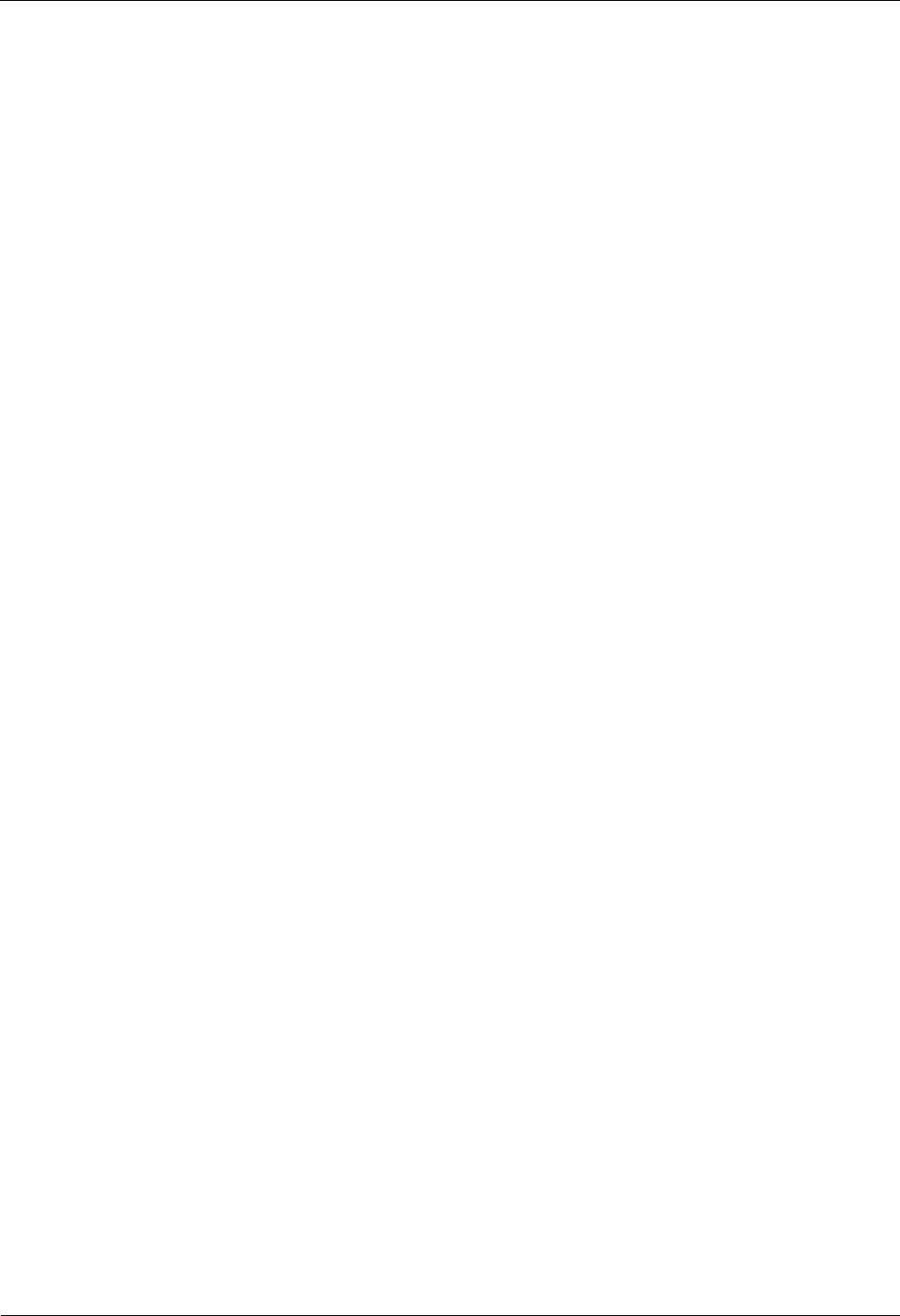
3 Emergency Maintenance iSite BTS3006C
Maintenance Manual
3-16 Huawei Technologies Proprietary Issue 01 (2007-01-24)
l If none of the MSs in the whole cell can initiate a call, check the following items:
− The data configuration, especially the CGI of the MSC and the BSC
− Parameters in cell access allowed
− Cell system message
----End
3.5.3 Called Failure
Fault Symptoms
The MS can initiate a call but cannot receive a call. It cannot receive paging. The problem
may be located on the Um, Abis, or A interface.
Handling Suggestions
To handle the fault, do as follows:
Step 1 Perform the steps as described in section 3.5.1 "Network Access Failure" and section 3.5.2
"Calling Failure."
Step 2 Check whether the problem occurs in the MS or in the SIM card.
Step 3 In A Interface message tracing, check the paging messages delivered by the MSC.
If the paging messages are abnormal, check the data configuration on the MSC.
Step 4 In Abis Interface message tracing, check the paging messages delivered by the BSC.
If the paging messages are abnormal, check the data configuration on the BSC, focusing on
the parameters in System message table and Cell attribute table.
Step 5 If the problem persists, replace the DDRM.
----End
3.5.4 MSC Data Error
Fault Symptoms
The error in the data configuration on the MSC may lead to abnormal services in one or more
cells.
Handling Suggestions
Check whether the data is modified on the MSC, for example, the CGI.
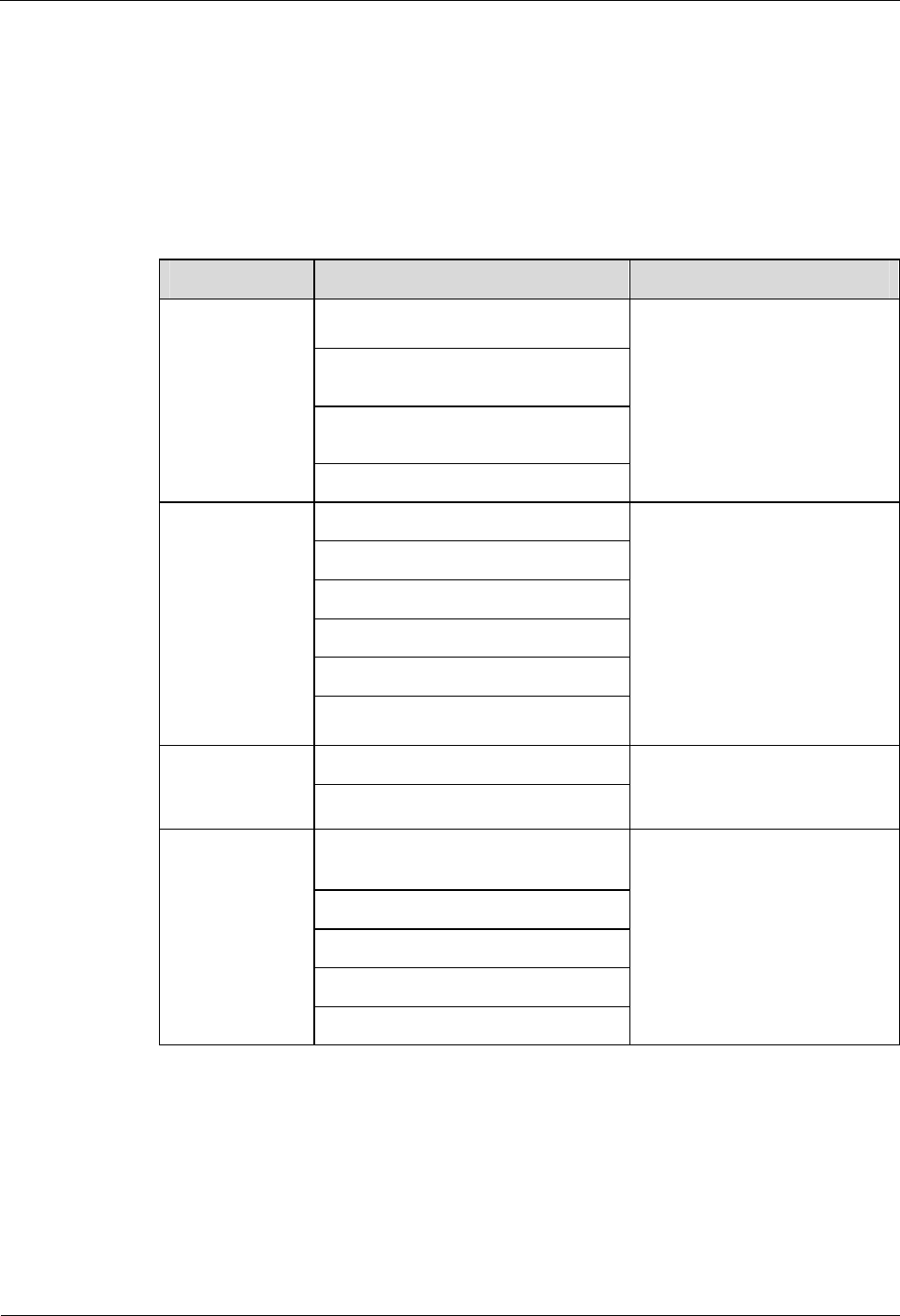
iSite BTS3006C
Maintenance Manual 3 Emergency Maintenance
Issue 01 (2007-01-24) Huawei Technologies Proprietary 3-17
3.6 Handling the Alarms of Main Modules in Emergency
Cases
3.6.1 Overview
Table 3-2 shows the major modules and related module alarms that affect BTS services.
Table 3-2 Modules and related module alarms that affect BTS services
Module Related Alarm Remarks
Clock Reference Abnormal
Hardware Critical Alarm
Internal Power Alarm
DMCM
Master Clock Alarm
Hardware faults in the DMCM
may cause service interruption
of the entire BTS, if there is no
standby module.
Refer to "Alarm Online Help"
in the BSS online help for
handling suggestions on other
alarms of the DMCM.
LAPD Alarm
DDRM Communication Alarm
Clock Critical Alarm
Repeat Download of DDRM Version
Hardware Faults
DDRM
Abnormal Channel Status
Refer to "Alarm Online Help"
in the BSS online help for
handling other alarms.
VSWR Alarm DDPM
LNA Fault
Refer to "Alarm Online Help"
in the BSS online help for
handling of other alarms.
Abnormal SFPA/SFPB Sending or
Receiving Alarm
SFPA or SFPB Local Alarm
SFPA or SFPB Remote Alarm
Hardware Critical Alarm
Optical
connection
between
combined
cabinets or
between cabinet
groups
LAPD Alarm
Refer to "Alarm Online Help"
in the BSS online help for
handling other alarms.
3.6.2 Clock Reference Abnormal
Fault Symptoms
The faulty BTS clock differs from other BTS clocks, causing abnormal handover (HO) ,
network selection, and reselection. The probable causes are as follows:
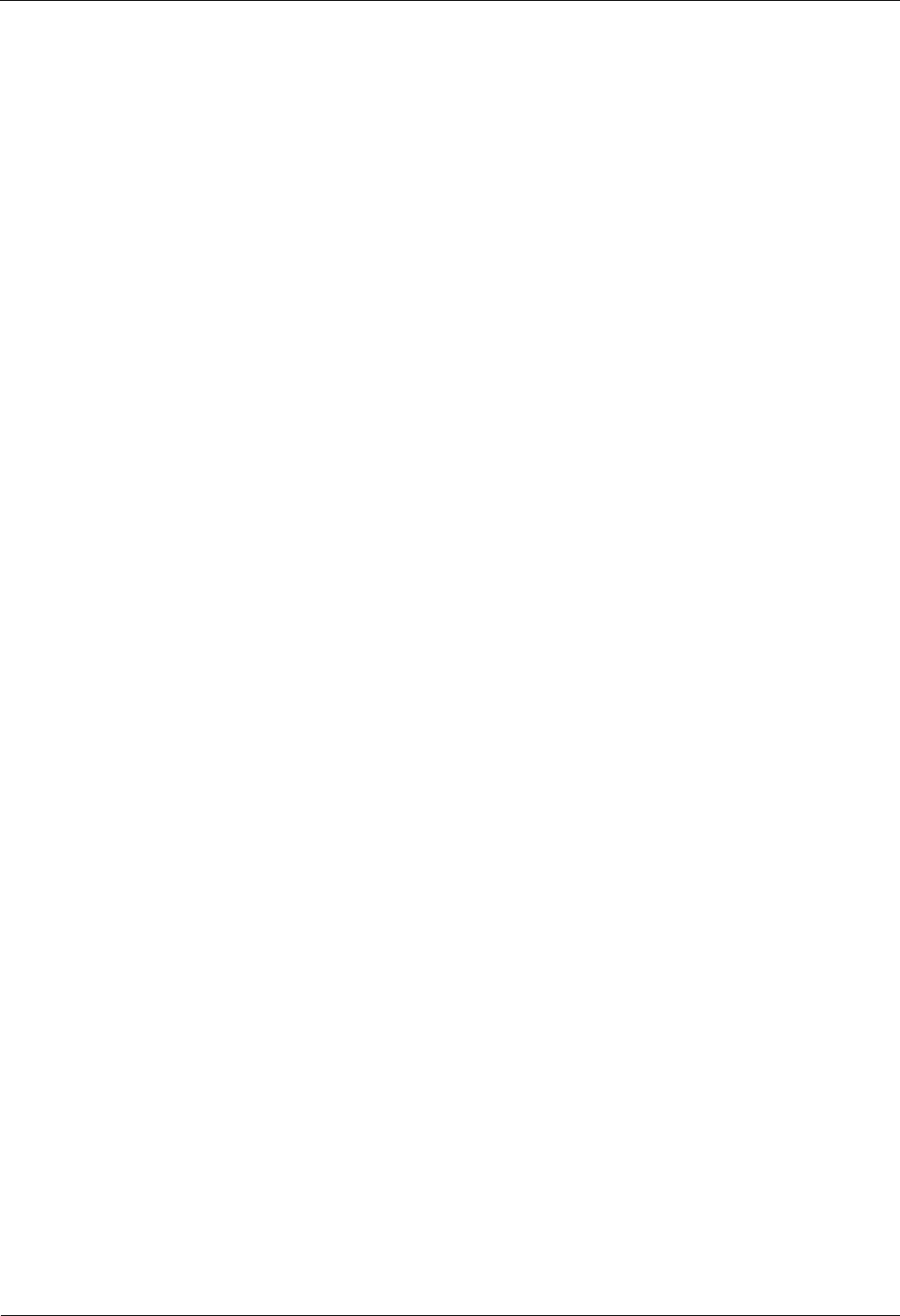
3 Emergency Maintenance iSite BTS3006C
Maintenance Manual
3-18 Huawei Technologies Proprietary Issue 01 (2007-01-24)
l Faulty clock module
l Abnormal BTS clock reference source due to high transmission bit error rate
l Abnormal upper level clock reference
Handling Suggestions
To handle the fault, do as follows:
Step 1 Check whether E1 terminal alarm or E1 remote alarm exists in the alarm management
system.
If yes, handle the alarms. For details, refer to the BSS online help.
Then check whether the alarm is cleared.
l Yes => The alarm handling is complete.
l No => Go to Step 2.
Step 2 Measure and calibrate the accuracy of the DMCM clock. Check whether the alarm is cleared.
l Yes => The alarm handling is complete.
l No => Go to Step 3.
Step 3 Using a frequency meter, test the frequency offset of the transmission link clock of the
BTS3006C. Check whether the measured frequency offset is greater than 0.05 PPM.
l Yes => Infer that the transmission link clock is abnormal. The E1 transmission link,
optical transmission link or clock source is not available. Perform a loopback test on the
transmission link segment by segment for troubleshooting. The alarm handling is
complete.
l No => Infer that the transmission link clock is normal. Go to Step 4.
Step 4 Select Fourth Level Reset on the Site Reset Hierarchically window and click OK. Check
whether the alarm is cleared.
l Yes => The alarm handling is complete.
l No => Go to Step 5.
Step 5 Replace the DMCM and check whether the alarm is cleared.
l Yes => The alarm handling is complete.
l No => Contact Huawei Customer Service Center.
----End
3.6.3 Hardware Critical Alarm
Fault Symptoms
The alarm is generated when the DMCM does not run normally. The probable causes are as
follows:
l The hardware of the master clock module is faulty.
l The records in the flash memory are erased and written incorrectly.
l Chip initialization fails.
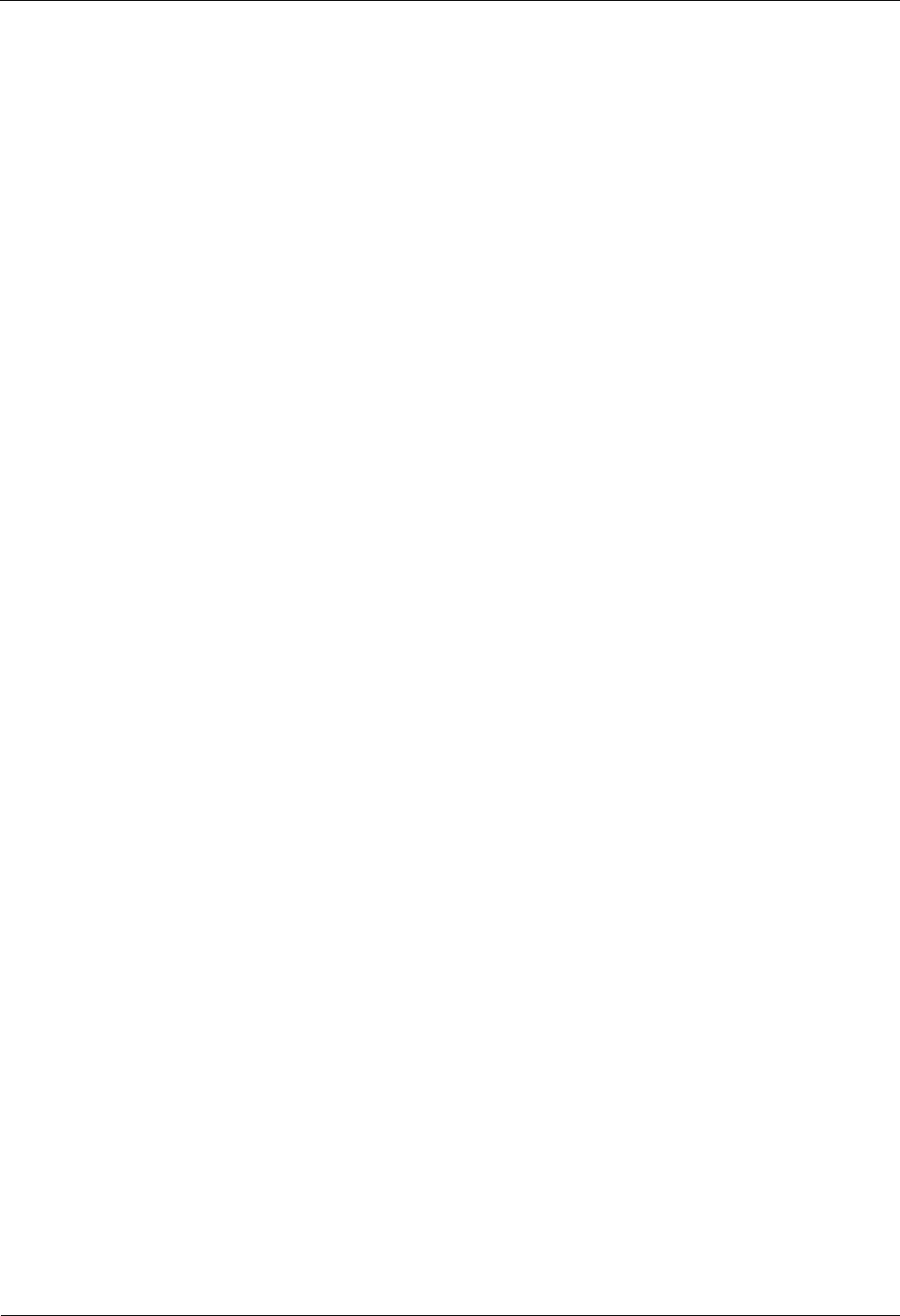
iSite BTS3006C
Maintenance Manual 3 Emergency Maintenance
Issue 01 (2007-01-24) Huawei Technologies Proprietary 3-19
l The FPGA is abnormal.
Handling Suggestions
To handle the fault, do as follows:
Step 1 Reset the main control module. Check whether the alarm is cleared.
l Yes => The alarm handling is complete.
l No => If the tributary number is 18, go to Step 2.
l No => If the tributary number is 19, go to Step 3.
l No => If the tributary number is another one, go to Step 4.
Step 2 Replace optical module A of the DMCM with a module supported by the DMCM. Check
whether the alarm is cleared.
l Yes => The alarm handling is complete.
l No => Go to Step 4.
Step 3 Replace optical module B of the DMCM with a module supported by the DMCM. Check
whether the alarm is cleared.
l Yes => The alarm handling is complete.
l No => Go to Step 4.
Step 4 Replace the main control module. Check whether the alarm is cleared.
l Yes => The alarm handling is complete.
l No => Contact Huawei Customer Service Center.
----End
3.6.4 Internal Power Alarm of the DMCM
Fault Symptoms
The DMCM runs abnormally when the alarm is generated. The probable causes are:
l The range of the input power supply is abnormal.
l The internal power supply of the DMCM is abnormal.
Handling Suggestions
To handle the fault, do as follows:
Step 1 Check whether the voltage of the power supply for the cabinet is in the range of –40 V DC to
–60 V DC or in the range of 150 V AC to 300 V AC.
l Yes => Go to Step 2.
l No => Check the external power supply. The alarm handling is complete.
Step 2 Replace the DMCM and check whether the alarm is cleared.
l Yes => The alarm handling is complete.
l No => Contact Huawei Customer Service Center.
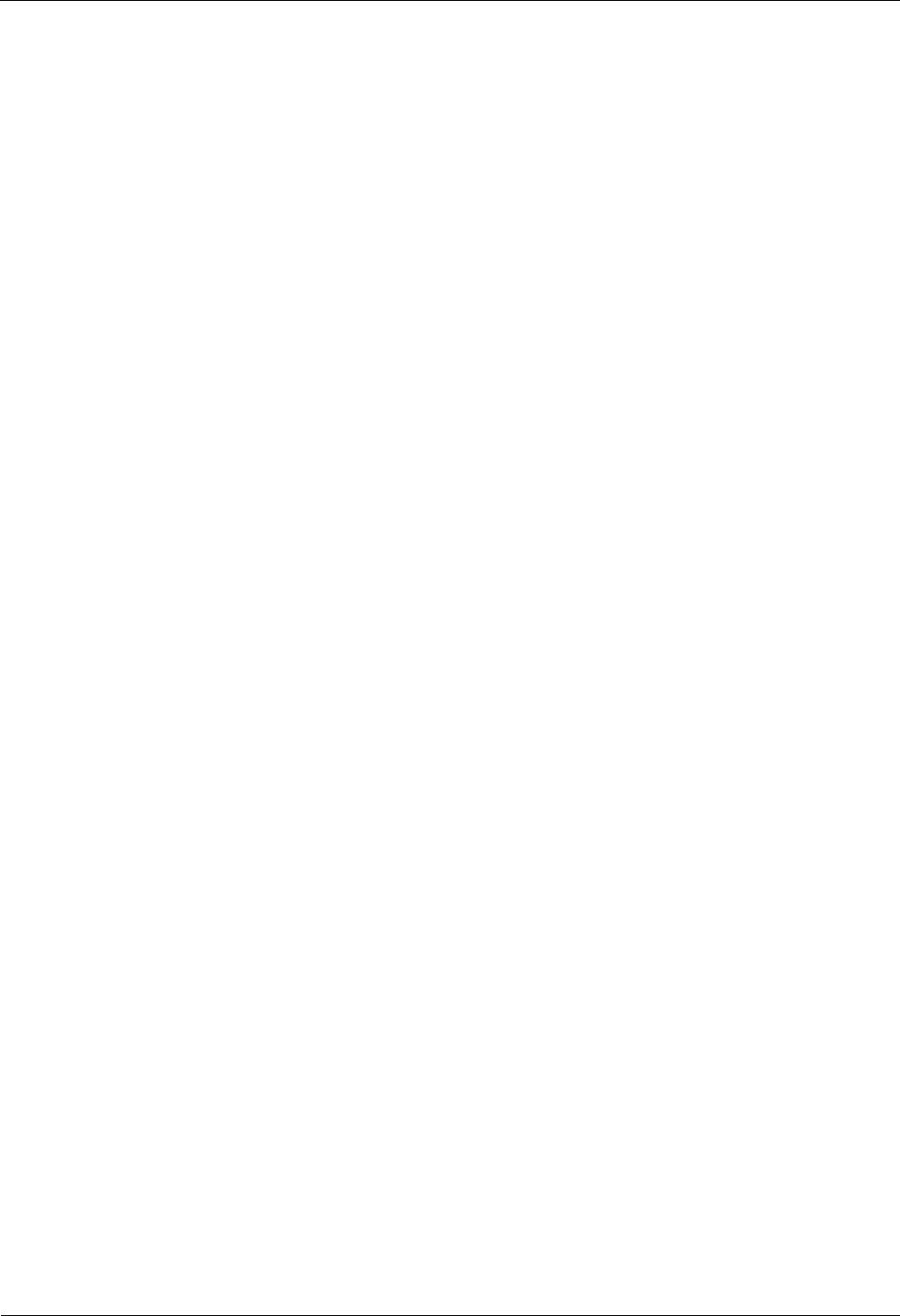
3 Emergency Maintenance iSite BTS3006C
Maintenance Manual
3-20 Huawei Technologies Proprietary Issue 01 (2007-01-24)
----End
3.6.5 Master Clock Alarm
Fault Symptoms
The master clock module is abnormal when the alarm is generated. The possible reason is that
the 13M Hz crystal oscillator of the master clock module or the testing module is faulty.
Handling Suggestions
To handle the fault, do as follows:
Step 1 Reset the DMCM and check whether the alarm is cleared.
l Yes => The alarm handling is complete.
l No => Go to Step 2.
Step 2 Replace the DMCM and check whether the alarm is cleared.
l Yes => The alarm handling is complete.
l No => Contact Huawei Customer Service Center.
----End
3.6.6 LAPD Alarm
Fault Symptoms
All the services of the DDRM are disrupted when the alarm is generated. The probable causes
are as follows:
l E1 fault
l Faulty TS or transmission error
l Errors in the data configuration on the BSC
l Faulty LAPD of the RSL on the DDRM
l Faulty hardware of DDRM
l Faulty DBUS
l Incorrect setting of the DIP switch on the DMCM
Handling Suggestions
To handle the fault, do as follows:
Step 1 Check whether there is E1 terminal alarm or E1 remote alarm. If yes, handle the alarms.
For details, refer to the BSS online help. Then check whether the LAPD alarm is cleared.
l Yes => The alarm handling is complete.
l No => Go to Step 2.
Step 2 If the 64K TS crossing or compressing device is used in transmission, check whether the data
of the TS compressing device on the OMC is the same with the actual data. If no, reconfigure
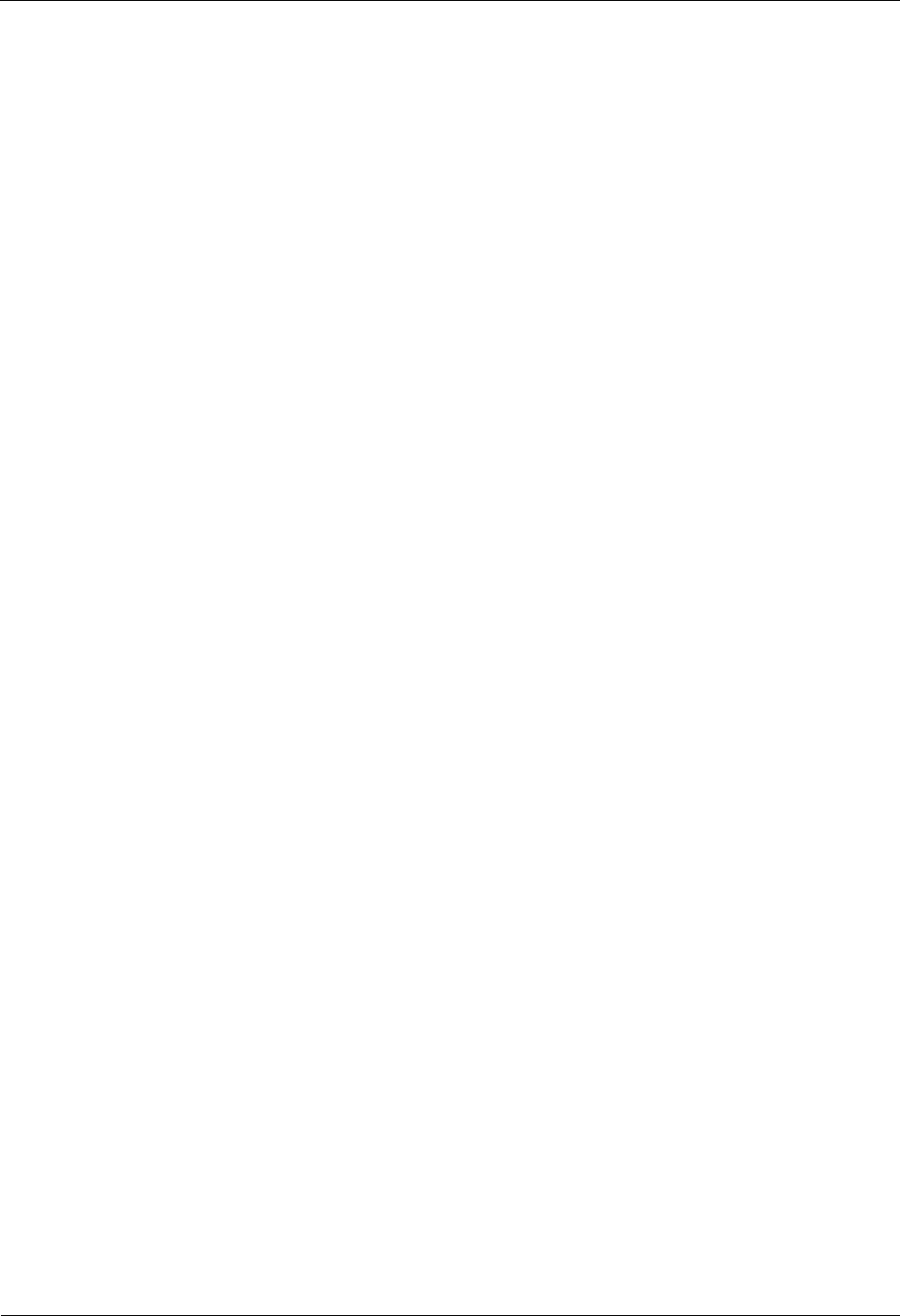
iSite BTS3006C
Maintenance Manual 3 Emergency Maintenance
Issue 01 (2007-01-24) Huawei Technologies Proprietary 3-21
it, and then check whether the LAPD alarm is cleared.
l Yes => The alarm handling is complete.
l No => Go to Step 3.
Step 3 Check whether the OMC reports DBUS alarm. If yes, handle the alarm. For details, refer to
the BSS online help. Check whether the LAPD alarm is cleared.
l Yes => The alarm handling is complete.
l No => Go to Step 4.
Step 4 Check whether the LAPD corresponding to the BSC is faulty. If yes, replace the faulty LAPD
and check if the alarm is cleared.
l Yes => The alarm handling is complete.
l No => Go to Step 5.
Step 5 Check whether the data of the corresponding links are configured correctly. If no, modify the
data, and then check whether the alarm is cleared.
l Yes => The alarm handling is complete.
l No => Go to Step 6.
Step 6 Reset the DDRM on the remote site maintenance system or the Site Maintenance Terminal
System. Then check whether the alarm is cleared.
l Yes => The alarm handling is complete.
l No => Contact Huawei Customer Service Center.
Step 7 Reset the DMCM on the remote site maintenance system or the Site Maintenance Terminal
System. Then check whether the alarm is cleared.
l Yes => The alarm handling is complete.
l No => Contact Huawei Customer Service Center.
----End
3.6.7 DDRM Communication Alarm
Fault Symptoms
All the services of the DDRM are disrupted when the alarm is generated. The probable causes
are:
l The DDRM is faulty.
l The DDRM is manually reset or powered off.
l The DMCM is faulty.
l The DBMB backplane is faulty.
l The DDRM data is configured on the BSC, but no DDRM is placed in the BTS.
Handling Suggestions
To handle the fault, do as follows:
Step 1 Check whether the DDRM is placed in the BTS when the DDRM data is configured.
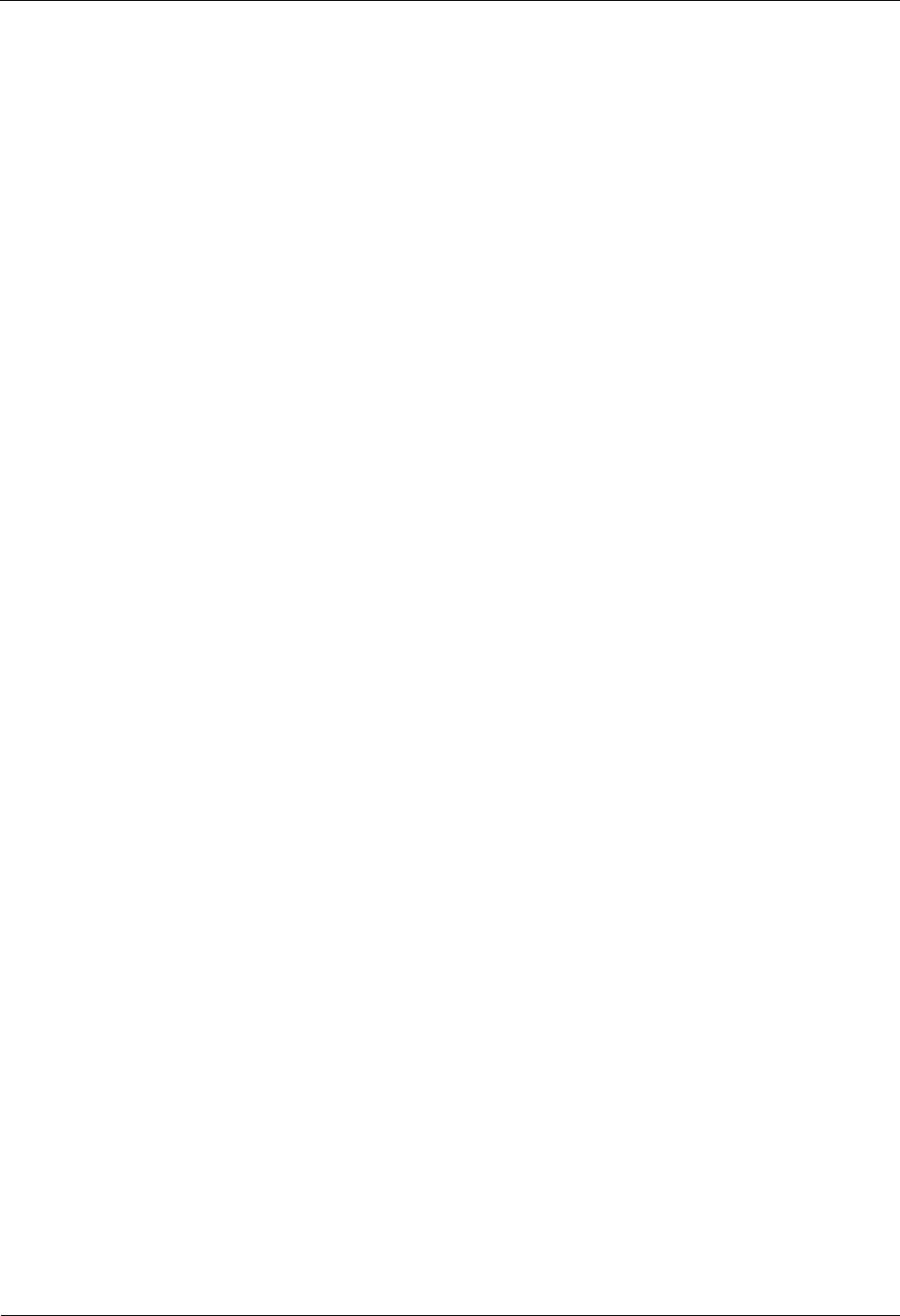
3 Emergency Maintenance iSite BTS3006C
Maintenance Manual
3-22 Huawei Technologies Proprietary Issue 01 (2007-01-24)
l Yes => Go to Step 2.
l No => Insert the DDRM or modify the data configuration. The alarm handling is
complete.
Step 2 Check whether the DDRM is manually reset or powered off.
l Yes => The alarm handling is complete.
l No => Go to Step 3.
Step 3 Check whether the connection of the communication cable is loose.
l Yes => Secure the communication cable. The alarm handling is complete.
l No => Go to Step 4.
Step 4 Insert the DDRM into another slot. Check whether the DDRM is faulty.
l Yes => Replace the damaged DDRM and check if the alarm is cleared.
l No => Go to Step 5.
Step 5 Replace the faulty DDRM and check whether the alarm is cleared.
l Yes => The alarm handling is complete.
l No => Go to Step 6.
Step 6 Replace the DMCM and check whether the alarm is cleared.
l Yes => The alarm handling is complete.
l No => Contact Huawei Customer Service Center.
----End
3.6.8 Clock Critical Alarm
Fault Symptoms
All the services of the DDRM are disrupted when the alarm is generated. The probable causes
are:
l The DMCM is faulty.
l The DDRM is faulty.
l The clock cable is faulty.
l The cable connected with the backplane of the DDRM is loose or damaged.
l The backplane or the signal conversion card is destroyed.
Handling Suggestions
To handle the fault, do as follows:
Step 1 Replace the faulty DDRM. Check whether the alarm is cleared.
l Yes => The alarm handling is complete.
l No => Go to Step 2.
Step 2 Replace the DMCM and check if the alarm is cleared.
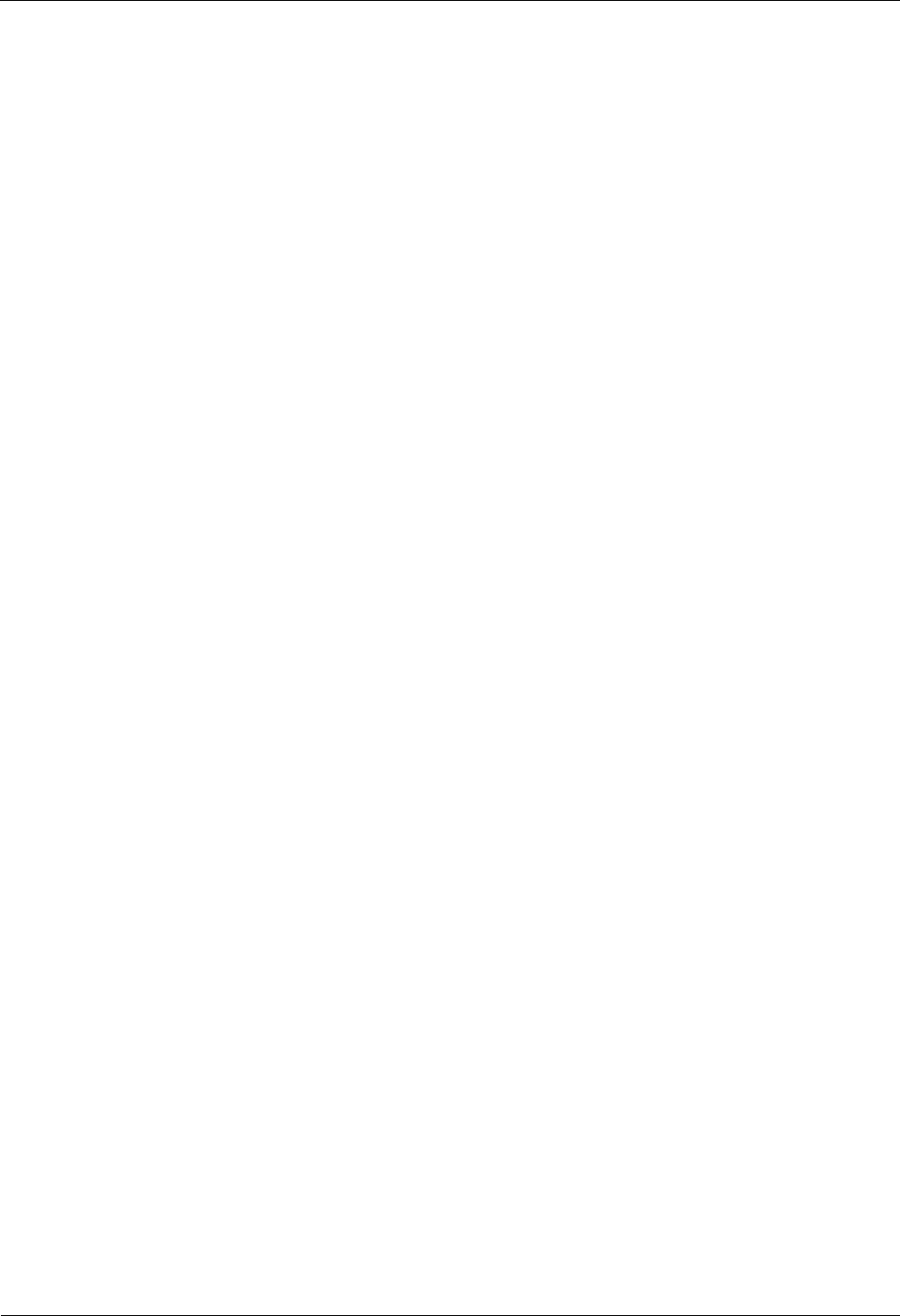
iSite BTS3006C
Maintenance Manual 3 Emergency Maintenance
Issue 01 (2007-01-24) Huawei Technologies Proprietary 3-23
l Yes => The alarm handling is complete.
l No => Go to Step 3.
Step 3 Plug out the device/equipment and plug into the socket again.
If the alarm is not cleared, replace the cables of the backplane or the DBMB. Check whether
the alarm is cleared.
l Yes => The alarm handling is complete.
l No => The DBMB may be damaged. Contact Huawei Customer Service Center.
----End
3.6.9 Repeat Download of DDRM Version
Fault Symptoms
The symptoms of the fault are as follows:
l DDRM communication alarm is constantly generated on the remote maintenance
terminal.
l DDRM clock critical alarm.
l Frame or TS Number alarm.
l DDRM hardware alarm.
l Processor alarm.
l DDRM repeatedly resets on the terminal end.
Handling Suggestions
To handle the fault, do as follows:
Step 1 Download the right DMCM and DDRM versions again and activate them.
Step 2 Power off and on the whole BTS again. Check whether the alarm is cleared.
l Yes => The alarm handling is complete.
l No => Go to Step 3.
Step 3 Check or replace the DMCM and the DDRM, and then check if the alarm is cleared.
l Yes => The alarm handling is complete.
l No => Contact Huawei Customer Service Center.
----End
3.6.10 Hardware Faults
Fault Symptoms
All the services of the DDRM are disrupted when the alarm is generated. The possible reason
is that the DDRM is faulty.
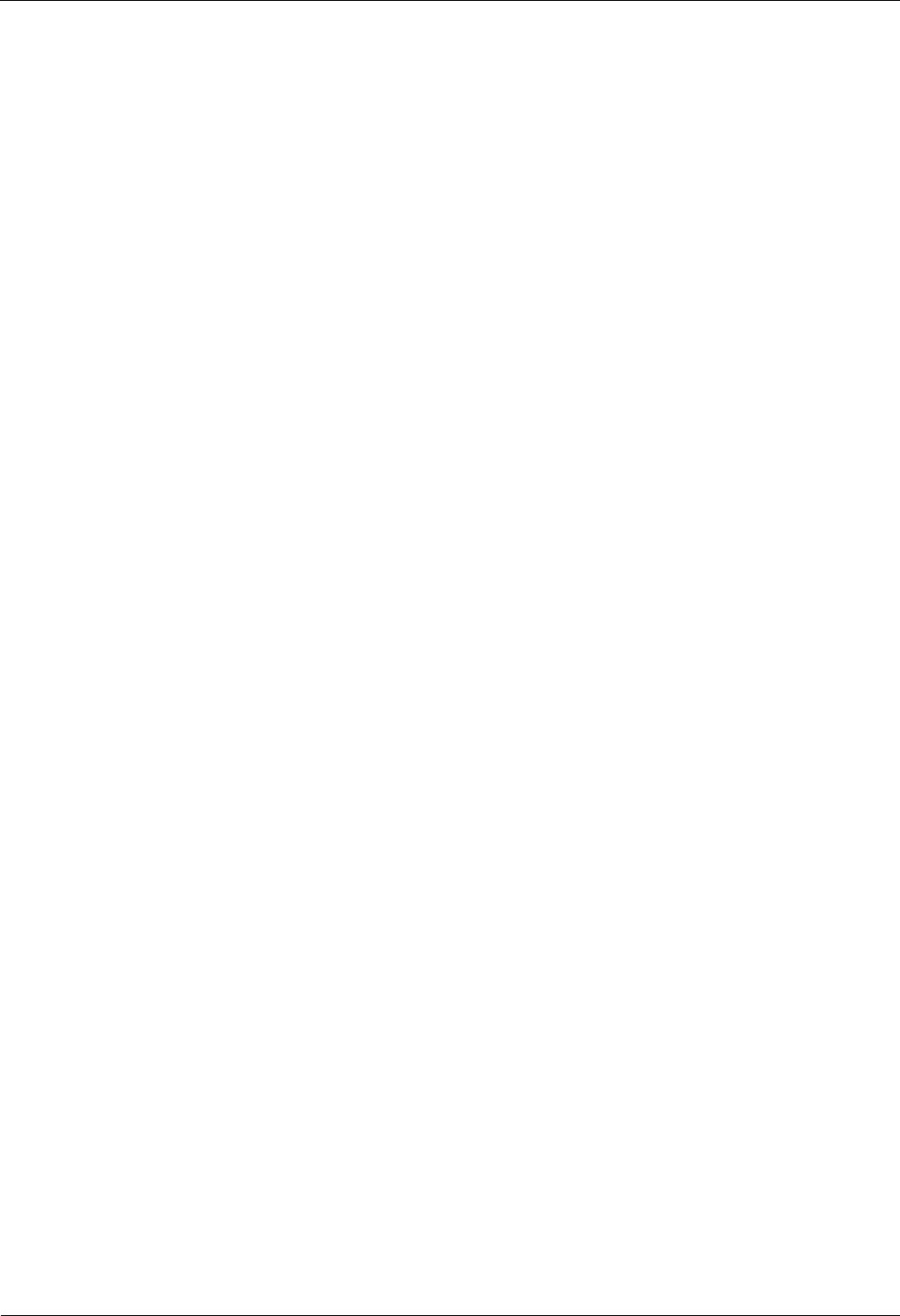
3 Emergency Maintenance iSite BTS3006C
Maintenance Manual
3-24 Huawei Technologies Proprietary Issue 01 (2007-01-24)
Handling Suggestions
Replace the DDRM and check whether the alarm is cleared.
l Yes => The alarm handling is complete.
l No => Contact Huawei Customer Service Center.
3.6.11 Abnormal Channel Status
Fault Symptoms
The channel status may be abnormal in a few channels, in a DDRM, or in a whole cell.
Handling Suggestions
To handle the fault, do as follows:
l If the status of a few channels is abnormal, block and unblock the related cells on the
maintenance terminal.
l If the channel status of the whole cell is abnormal, perform the steps described in 3.5
"Handling Cell Service Disruption in Emergency Cases."
l If the channel status of the whole DDRM is abnormal, check whether there are alarms
related to the antenna system, such as VSWR alarm. Check the antenna system and reset
the DDRM, the cell, and the BTS.
3.6.12 VSWR Alarm
Fault Symptoms
Radiated power of the antenna lowers and coverage reduces when the alarm is generated. The
probable causes are as follows:
l The connections of the antenna system transmit channel are faulty.
l The DDPM hardware is faulty.
Handling Suggestions
To handle the fault, do as follows:
Step 1 Reset the DDPM on the terminal or the remote maintenance terminal. The DDPM VSWR
alarm may lead to the DDRM alarm. Check whether both alarms are cleared.
l Yes => The alarm handling is complete.
l No => Go to Step 2.
Step 2 Check the connections of the jumper in the DDPM antenna port, the lightening arrester,
feeder, Tower Mounted Amplifier (TMA), and the antenna. Check and secure the connector
between the antenna port and the antenna. Then check whether the alarms of the DDPM and
DDRM are cleared.
l Yes => The alarm handling is complete.
l No => Go to Step 3.
Step 3 Test the VSWR of the jumper on the DDPM antenna port, the lightening arrester, feeder,
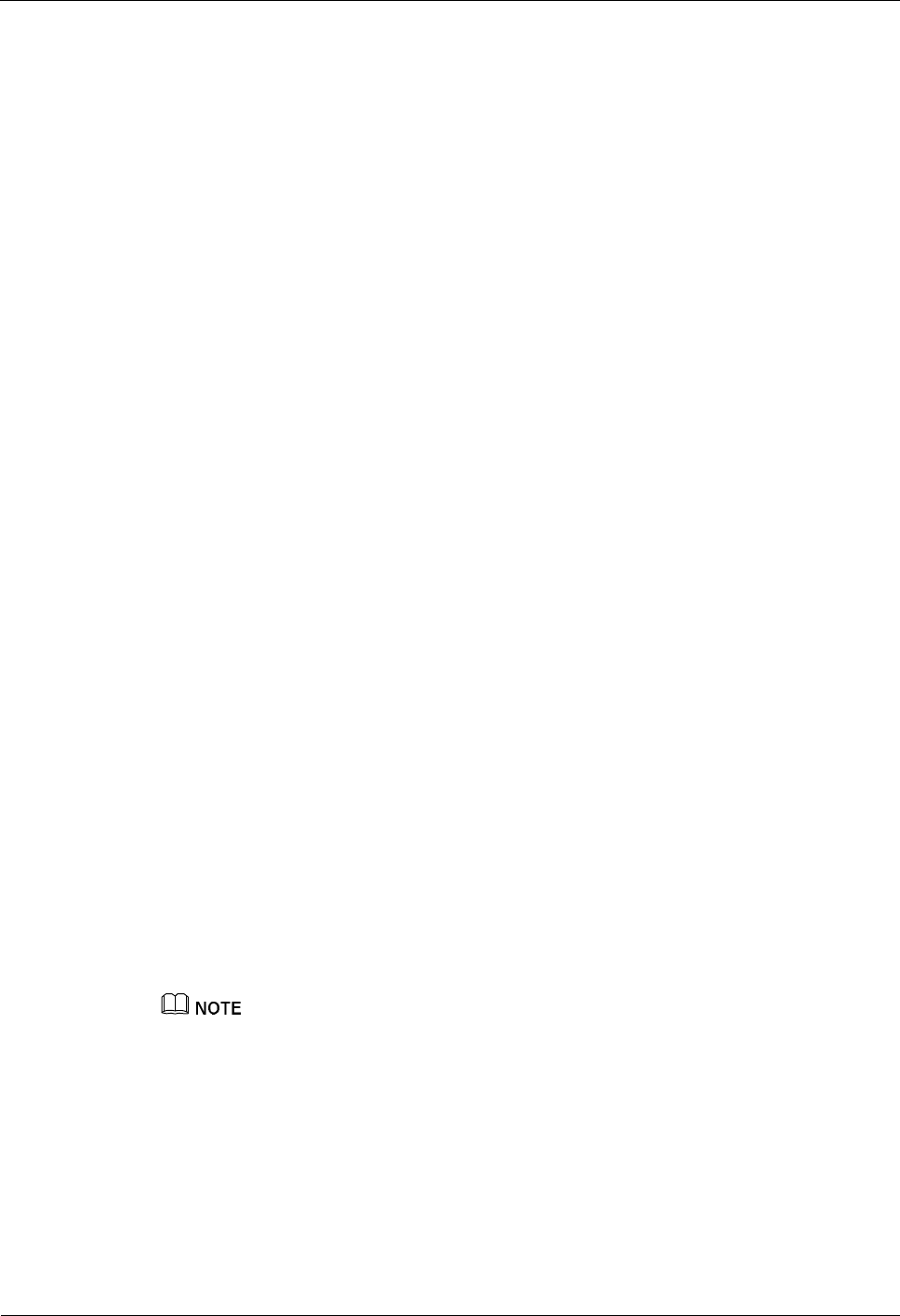
iSite BTS3006C
Maintenance Manual 3 Emergency Maintenance
Issue 01 (2007-01-24) Huawei Technologies Proprietary 3-25
TMA, and the antenna. If the VSWR is wrong, replace the faulty component. Then check
whether the alarms of the DDPM and DDRM are cleared.
l Yes => The alarm handling is complete.
l No => Go to Step 4.
Step 4 Replace the DDPM and check whether the alarms of the DDPM and DDRM are cleared.
l Yes => The alarm handling is complete.
l No => Contact Huawei Customer Service Center.
----End
3.6.13 LNA Fault
Fault Symptoms
The DDPM receive path cannot run normally when the alarm is generated. The possible
reason is that the DDPM is faulty.
Handling Suggestions
To handle the fault, do as follows:
Step 1 Reset the DDPM on the OMC and check whether the alarm is cleared.
l Yes => The alarm handling is complete.
l No => Go to step 2.
Step 2 Check whether the software version is correct.
l Yes => Go to step 4.
l No => Go to step 3.
Step 3 Reload the software version and activate it. Then check whether the alarm is cleared.
l Yes => The alarm handling is complete.
l No => Go to Step 4.
Step 4 Replace the DDPM. Then check whether the alarm is cleared.
l Yes => The alarm handling is complete.
l No => Contact Huawei Customer Service Center.
LNA refers to the low noise amplifier.
----End
3.6.14 Abnormal SFPA/SFPB Sending or Receiving Alarm
Fault Symptoms
The service deteriorates or is disrupted.
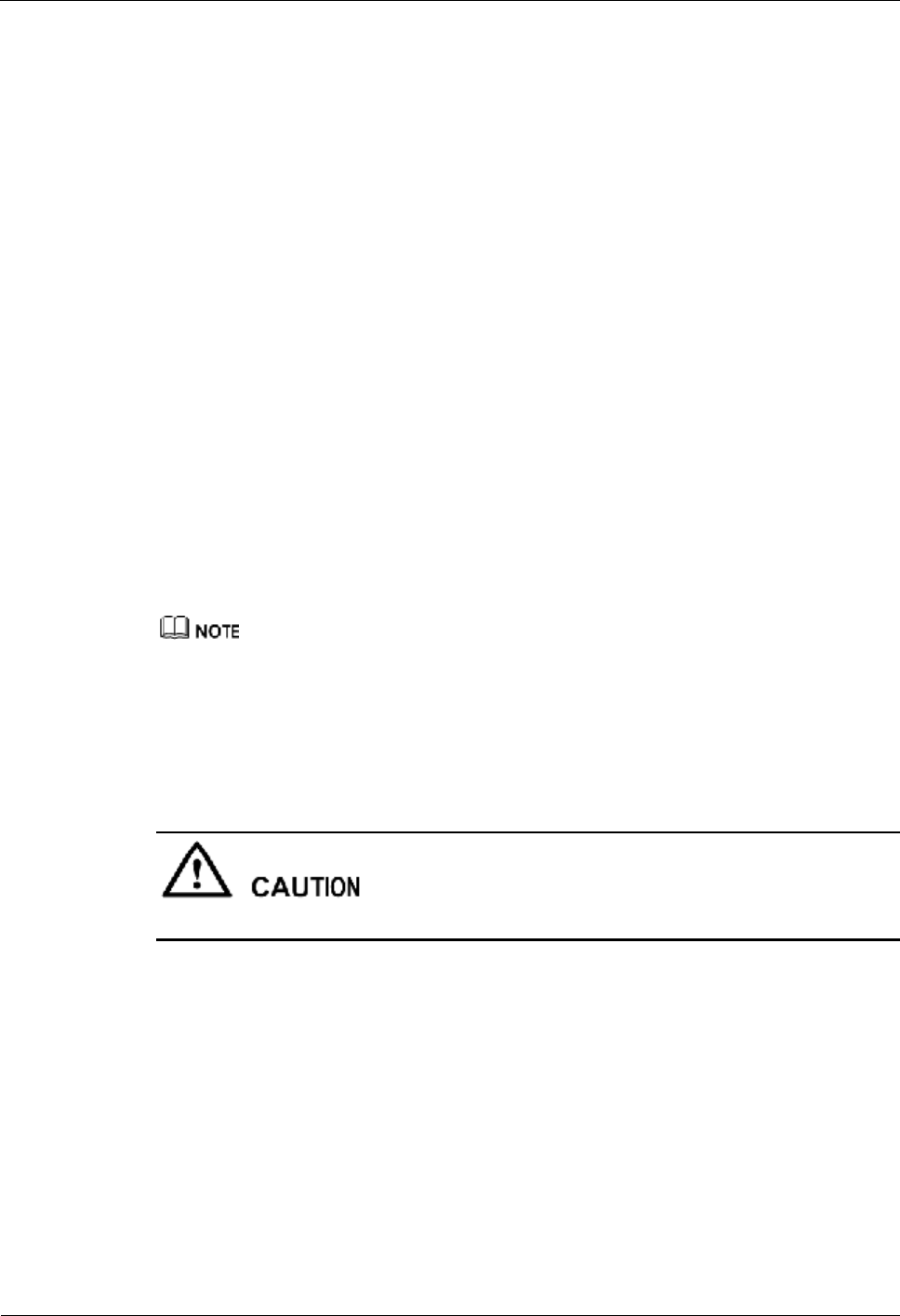
3 Emergency Maintenance iSite BTS3006C
Maintenance Manual
3-26 Huawei Technologies Proprietary Issue 01 (2007-01-24)
Handling Suggestions
To handle the abnormal SFPA/SFPB sending or receiving alarm, do as follows:
Step 1 Remove optical module A or B of the DMCM and install it again. Check whether the alarm is
cleared.
l Yes => The alarm handling is complete.
l No => Go to Step 2.
Step 2 Replace optical module A or B of the DMCM. Check whether the alarm is cleared.
l Yes => The alarm handling is complete.
l No => Contact Huawei Customer Service Center.
----End
3.6.15 SFPA or SFPB Local Alarm
Fault Symptoms
The BTS service is disrupted temporarily and then recovered automatically, or the service is
disrupted completely.
Handling Suggestions
The handling of the SFPA local alarm is the same as that of the SFPB local alarm. This topic describes
how to handle the SFPA local alarm.
To handle the SFPA local alarm, do as follows:
Step 1 Remove the optical input cable of optical module A. Check whether the cable has a bright
spot projected to a white background.
Do not view the laser directly.
l Yes => Go to Step 2.
l No => Check the peer equipment or the optical cable. Refer to the handling suggestions
of the remote alarm on the peer end.
Step 2 Install the optical input cable of optical module A. Check whether the alarm is cleared.
l Yes => The alarm handling is complete.
l No => Go to Step 3.
Step 3 Perform loopback of the optical input line and the optical output cable for optical module A.
Check whether the SFP-A indicator is off.
l Yes => The peer equipment sending is faulty. Check the peer equipment.
l No => Go to Step 4.
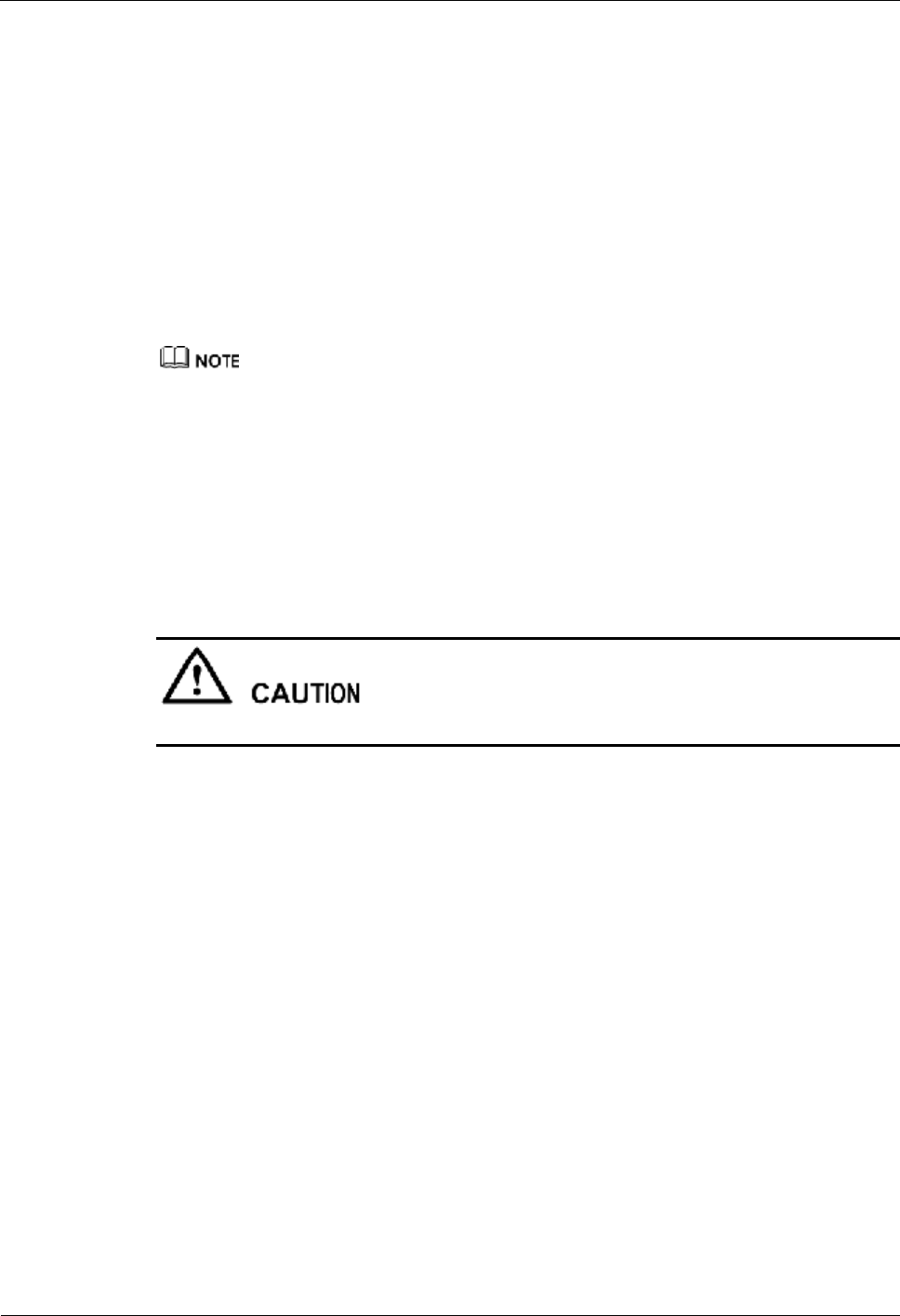
iSite BTS3006C
Maintenance Manual 3 Emergency Maintenance
Issue 01 (2007-01-24) Huawei Technologies Proprietary 3-27
Step 4 Replace optical module A of the DMCM. Check whether the alarm is cleared.
l Yes => The alarm handling is complete.
l No => Go to Step 5.
Step 5 Replace the DMCM. Check whether the alarm is cleared.
l Yes => The alarm handling is complete.
l No => Contact Huawei Customer Service Center.
----End
3.6.16 SFPA or SFPB Remote Alarm
The handling of the SFPA remote alarm is the same as that of the SFPB remote alarm. This topic
describes how to handle the SFPA remote alarm.
Fault Symptoms
The BTS service is disrupted temporarily and then recovered automatically, or the service is
disrupted completely.
Handling Suggestions
If there is a local alarm, handle it first.
Step 1 Perform loopback of the optical input line and the optical output cable for optical module A.
Check whether the SFP-A indicator is off.
l Yes => Go to Step 2.
l No => Go to Step 3.
Step 2 Check or replace the optical output cable of optical module A. Check whether the alarm is
cleared.
l Yes => The alarm handling is complete.
l No => The peer equipment receiving is faulty. Check the peer equipment.
Step 3 Replace optical module A of the DMCM. Check whether the alarm is cleared.
l Yes => The alarm handling is complete.
l No => Go to Step 4.
Step 4 Replace the DMCM. Check whether the alarm is cleared.
l Yes => The alarm handling is complete.
l No => Contact Huawei Customer Service Center.
----End
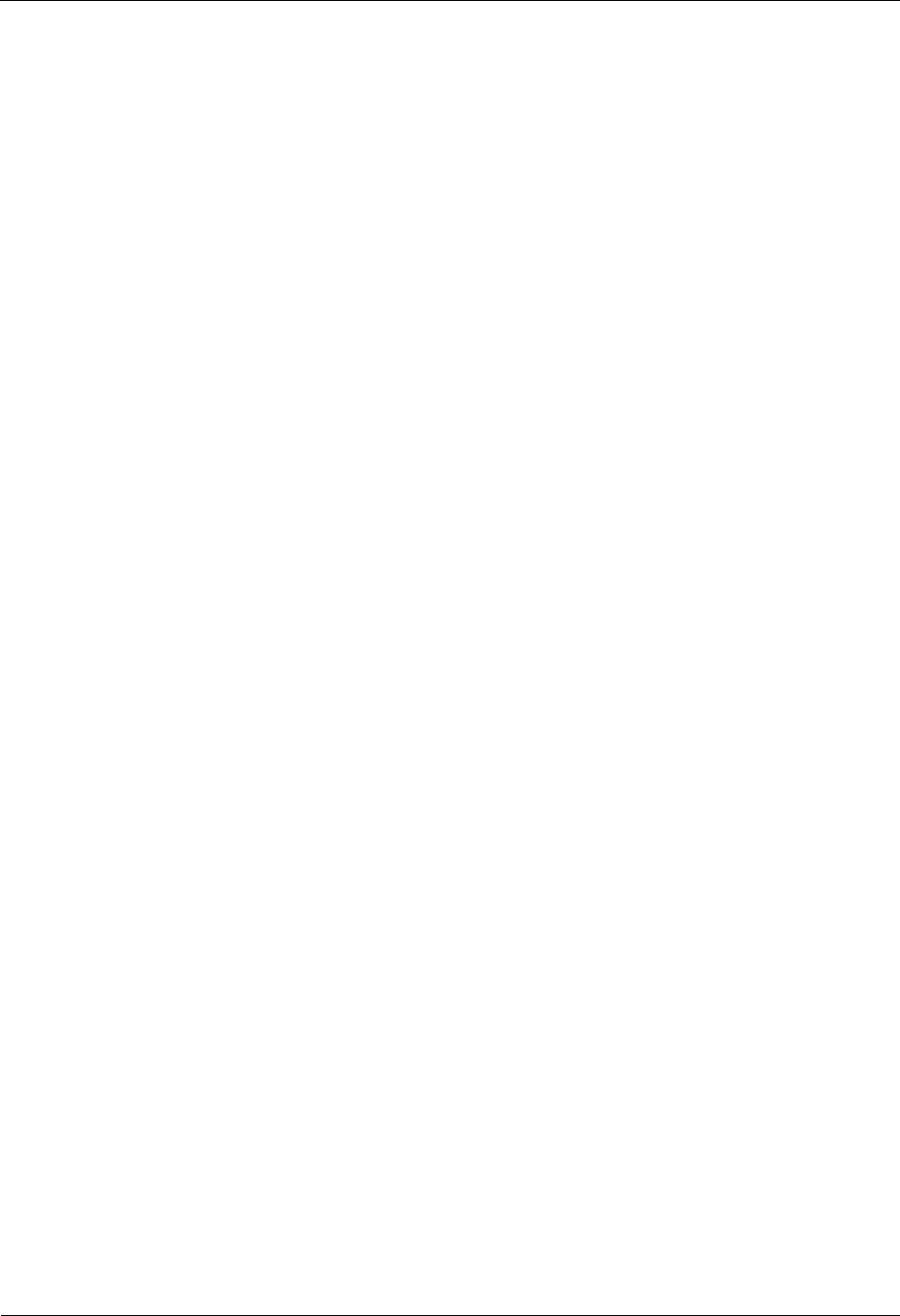
3 Emergency Maintenance iSite BTS3006C
Maintenance Manual
3-28 Huawei Technologies Proprietary Issue 01 (2007-01-24)
3.7 Data Backup and Restoration
When handling emergency faults in a BTS, you need to back up the data of the BSC and the
BTS. To recover the service quickly, you need to back up the data before modifying it.
If a fault persists after data modification, infer that the fault is not because a data error. In such
a situation, restore the data and locate the fault further.
For details about backing up and restoring the data, refer to the BSS online help.
3.8 Maintenance Record
3.8.1 Emergency Maintenance Note
If you are unable to remove the faults, contact Huawei through the provided telephone
number or fax number. To shorten the troubleshooting period, record your fault handling
process in detail, notify Huawei of the types of modules replaced, and ask for spare modules
depending on the warranty in the contract.
Use the Emergency Maintenance Note for fax as follows:
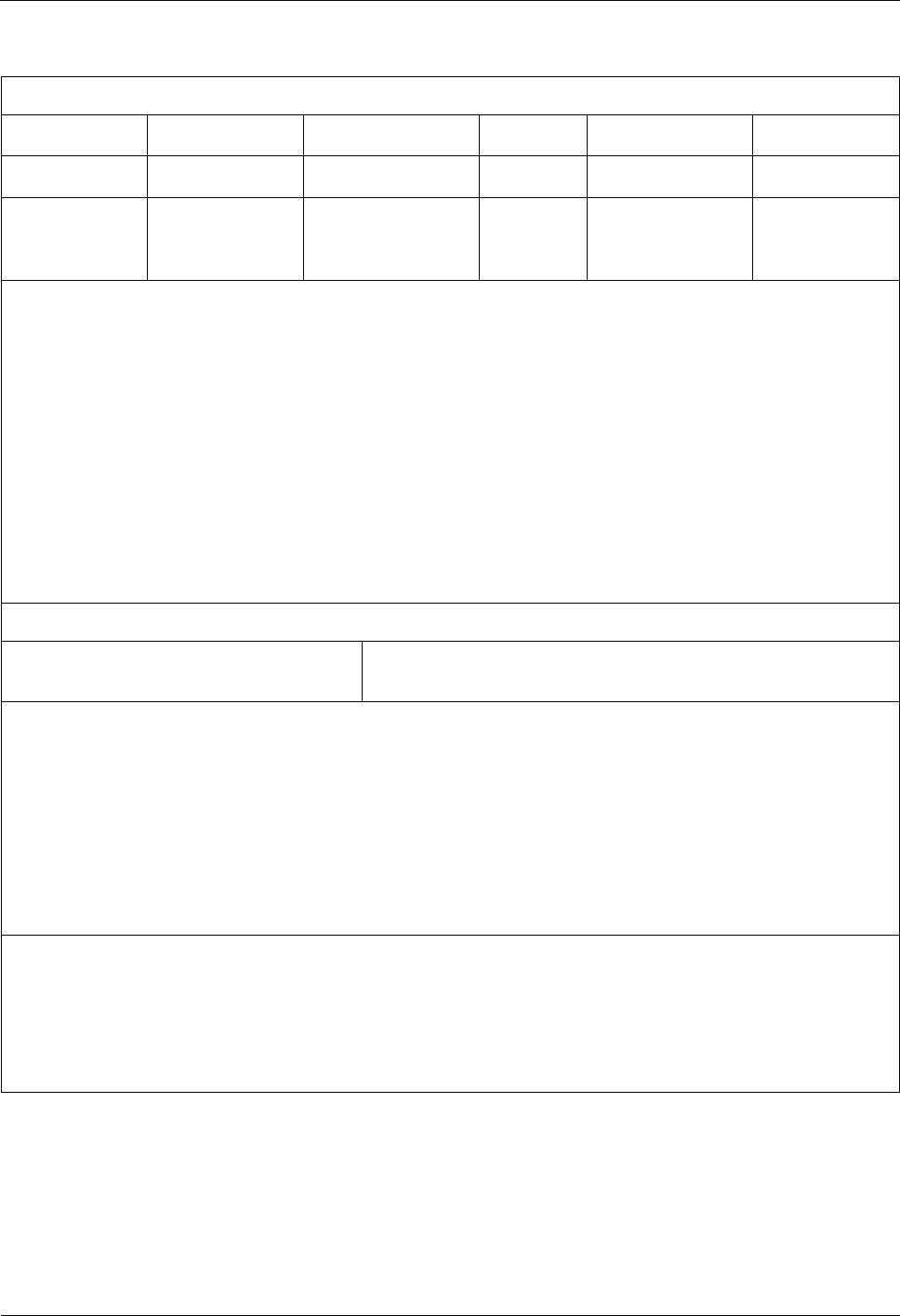
iSite BTS3006C
Maintenance Manual 3 Emergency Maintenance
Issue 01 (2007-01-24) Huawei Technologies Proprietary 3-29
Emergency Maintenance Note
êThe following blanks are filled by users
BTS name Device type BSC Version
Complainer Contact telephone
Date and time Responding date
and time required Whether it has
passed the
warranty period
□Yes □No
Description of the fault(s) and handling processes (in detail)
Auditor:
Stamp (your department):
The following contents are to be filled by Huawei
Handling method O by telephone O by remote maintenance O by on-site
support
Results (additional pages can be attached)
Operator:
Date:
Outstanding issues
Note: Operation support department seal
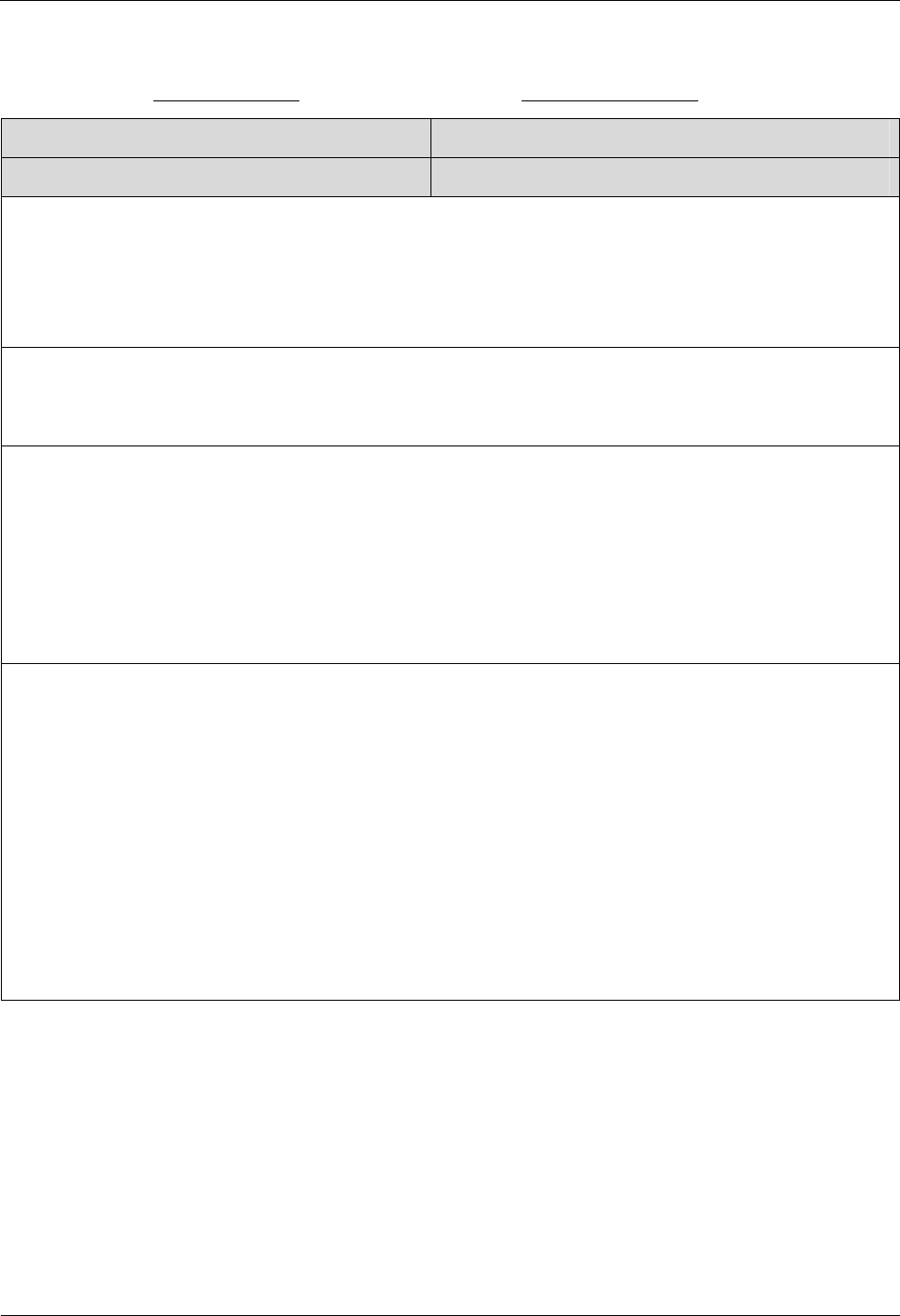
3 Emergency Maintenance iSite BTS3006C
Maintenance Manual
3-30 Huawei Technologies Proprietary Issue 01 (2007-01-24)
3.8.2 Troubleshooting Record Table
Name of the BTS: Date of Maintenance:
Time of occurrence: Time of solution:
Person on duty: Operator:
Fault type:
□ Hardware
fault □ Power fault
□ Clock fault □ FE/E1 port fault
□ Transmission network fault □ Configuration data error
□ Other faults
Fault source:
□ User complaint □ Alarm system
□ Found during routine maintenance □ Other sources
Fault description:
Handling method and results:
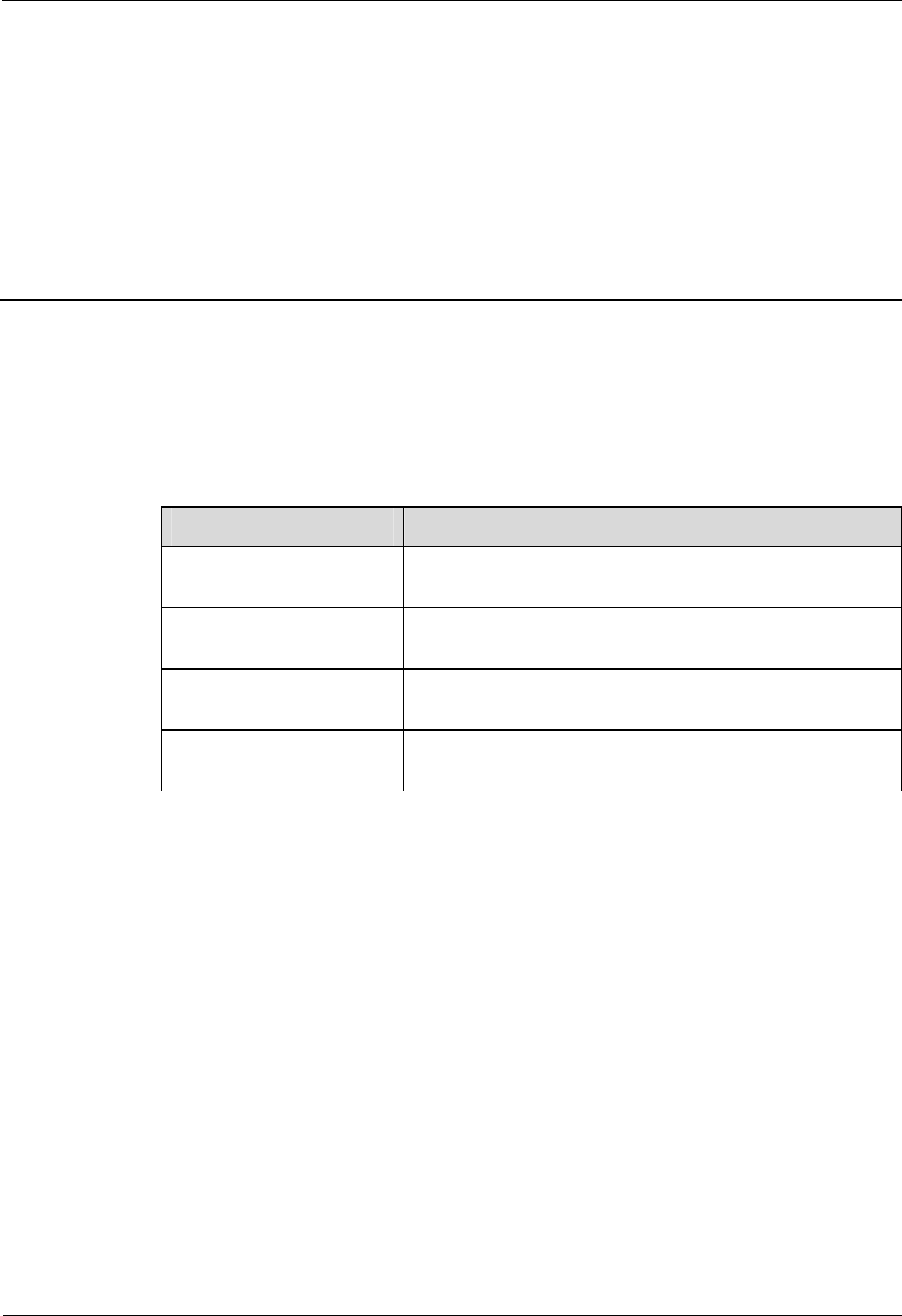
iSite BTS3006C
Maintenance Manual 4 Replacing Modules and Parts
Issue 01 (2007-01-24) Huawei Technologies Proprietary 4-1
4 Replacing Modules and Parts
About This Chapter
The following table lists the sections of this chapter.
Section Description
4.1 Overview Introduces the background for module and part replacement,
and the classification of BTS3006C modules and parts.
4.2 Replacing Modules Describes the procedure for replacing modules and provides
the module replacement flowchart and guidelines.
4.3 Replacing Parts Describes the procedure for replacing parts and provides the
part replacement flowchart and guidelines.
4.4 Replacing Cables Describes the procedure for replacing cables and provides
cable replacement flowchart and guidelines.
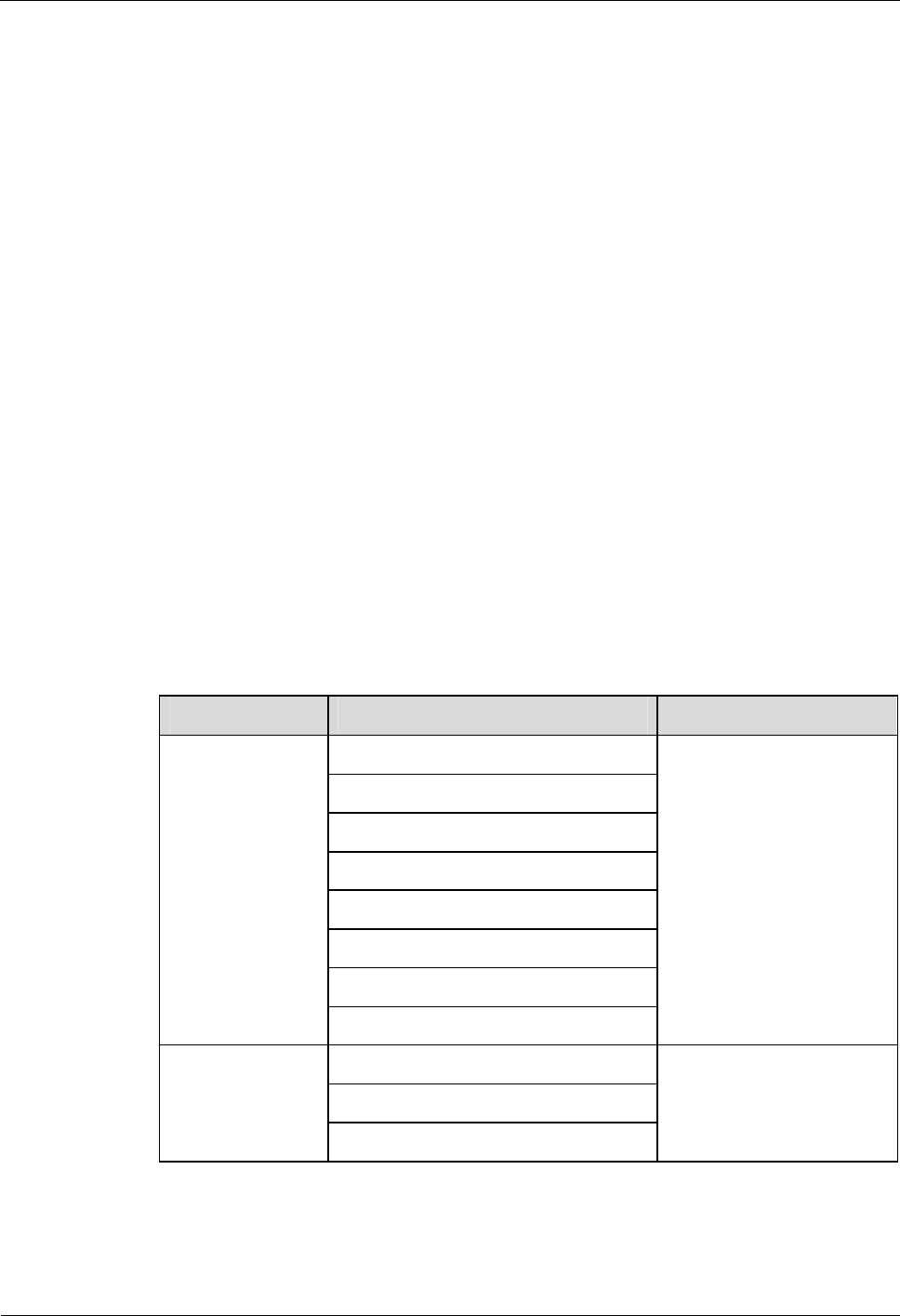
4 Replacing Modules and Parts iSite BTS3006C
Maintenance Manual
4-2 Huawei Technologies Proprietary Issue 01 (2007-01-24)
4.1 Overview
4.1.1 Replacing Parts in Different Situations
This manual provides instructions on the procedure for replacing parts or modules in the
following situations:
l Troubleshooting
If a fault such as an optical cable broken cannot be rectified on a module or part, replace
the module or part. For the method of replacing modules or parts, refer to sections 4.2
"Replacing Modules", 4.3 "Replacing Parts", and 4.4 "Replacing Cables."
l Moving Equipment
When moving the equipment to another place, you probably have to replace some parts,
for example, the previous Ethernet cable that fails to meet the requirement of the new
environment.
l Upgrading System
During system upgrade, the hardware and the software versions of a module may be
inconsistent or the BTS configuration type may change. In this case, replace some
modules or parts.
4.1.2 Classification of the BTS3006C Modules and Parts
Table 4-1 shows the classification of the BTS3006C modules and parts.
Table 4-1 Classification of the BTS3006C modules and parts
Content Category Refer to ...
DMCM
DDRM
DDPM
DDCM
DSCM
DSEM
DPSM
Modules
DATM
4.2 Replacing Modules
Fan box
Antennas of the BTS
Parts
Tower mounted amplifier (TMA)
4.3 Replacing Parts
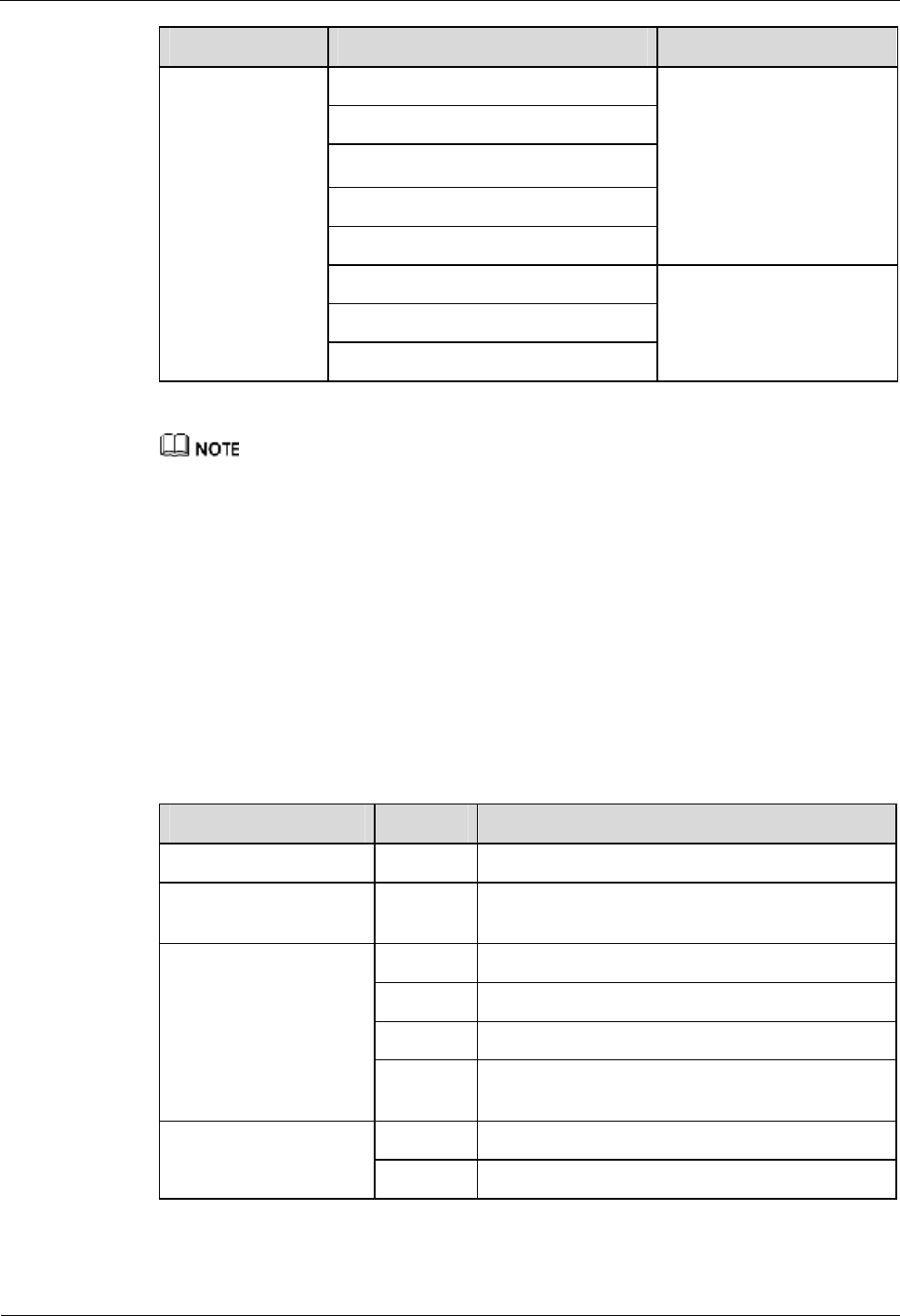
iSite BTS3006C
Maintenance Manual 4 Replacing Modules and Parts
Issue 01 (2007-01-24) Huawei Technologies Proprietary 4-3
Content Category Refer to ...
E1 trunk
SDH external cables
DC/AC power cables
Power cables of the TMA
Radio interconnection cables
4.4 Replacing Cables
Combined-cabinet cables
Alarm cables
External cables
Antenna jumper
The flowcharts in the following text serve as guides when you replace modules or parts. Routine
operations are not given in the flowcharts, such as wearing an antistatic wrist strap, taking off the wrist
strap, confirmation after replacement, and handling faulty modules.
4.2 Replacing Modules
4.2.1 General Procedure
This section describes the general procedure for replacing the BTS3006C modules.
Table 4-2 lists the modules that can be replaced in the BTS3006C.
Table 4-2 List of the modules
Subsystem Module Full Name
Common subsystem DMCM Main Control Module for DDRM BTS
Dual-density frequency
subsystem DDRM Double transceivers Digital and Radio frequency
Module
DDPM Double Duplexer Module for DDRM BTS
DDCM Double Combining Module for DDRM BTS
DSCM Single Combining Module for DDRM BTS
Radio frequency front
end subsystem
DATM Antenna and TMA Control Module for DDRM
BTS
DPSM Power Supply Module for DDRM BTS Power subsystem
DSEM DC SPD and EMI Module
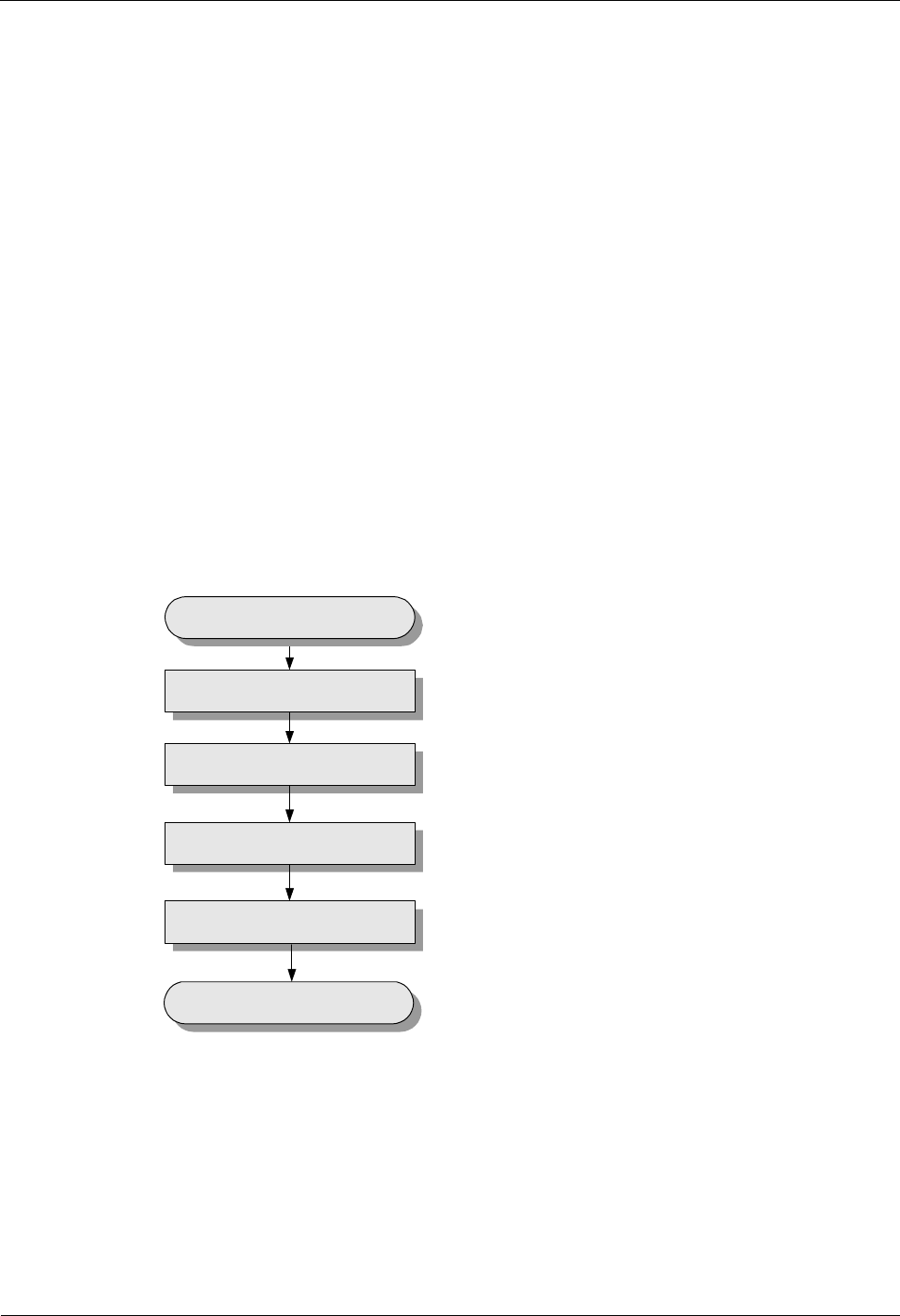
4 Replacing Modules and Parts iSite BTS3006C
Maintenance Manual
4-4 Huawei Technologies Proprietary Issue 01 (2007-01-24)
Preparations
Before replacing a module, do as follows:
l Check whether the replacement of the module will disrupt the services on the module
and whether the service disruption is allowed.
l Ensure that the fault information is retrieved before you replace or power off the module.
l Specify the subrack or slot that has the module to be replaced.
l Confirm the type and number of modules.
l Analyze the Release Notes and check whether the hardware version of the new module is
correct.
l If the module has a DIP switch, ensure that the setting of the DIP switch on the new
module is the same as that on the faulty module.
l Arrange the key to the front cabinet door and other required tools, such as a hexagon
spanner, cable strap, and label.
l Deliver the prepared modules and tools to the installation site.
Flow Chart
Figure 4-1 shows the process of replacing the modules.
Figure 4-1 Replacing the modules
Remove the faulty board
Install the new board
Check the replaced board
Handle the faulty board
Start
End
Removing a Faulty Module
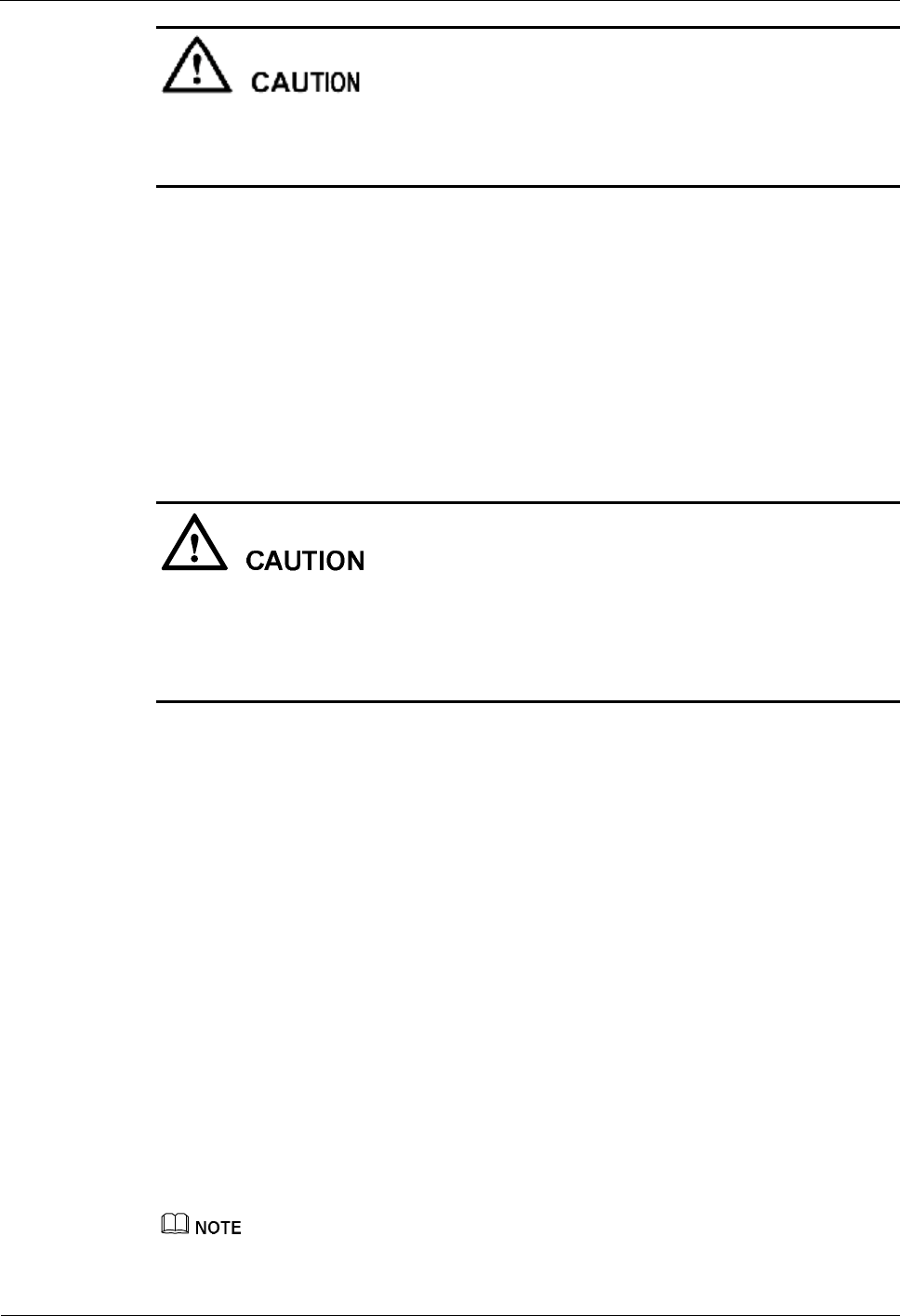
iSite BTS3006C
Maintenance Manual 4 Replacing Modules and Parts
Issue 01 (2007-01-24) Huawei Technologies Proprietary 4-5
l Huawei recommends that the BTS3006C should be powered off before a module removal.
l If you replace a faulty module when it is powered on, pull the faulty module out for 10
mm to power off the faulty module, and then disconnect the cables with the module.
To remove a faulty module from the common subrack, perform the following steps:
Step 1 Use a hexagon spanner to counterclockwise turn the four screws separately on the upside and
downside of the module panel and to remove them from the slot.
Step 2 Hold the top of the module with one hand and the bottom of the module with another hand,
and then pull the module out of the slot.
----End
Installing a New Module
l Place the module and the slot according to related module nameplate.
l Push the module slowly at a moderate force to avoid damage on the pins on the backplane
or parts on the module.
l Tighten all the screws on the panel after installing the new module.
To install a new module, perform the following steps:
Step 1 According to the configuration and layout methods, determine the position where the module
should be installed.
Step 2 Hold the handle of the panel and carry the module to place the module on the slideway.
Step 3 Push the module along the slideway.
Step 4 Tighten the four screws at the four corners of the panel.
----End
Checking the Replaced Module
To check the replaced module, perform the following steps:
Step 1 Check whether the module is in full contact with its backplane.
l If module indicators are on and then off, infer that the module is not in full contact with
its backplane. Reinstall the module.
l When the module is in full contact with the backplane, all the indicators will light up for
three seconds. In this situation, go to Step 2.
For details about module indicators, refer to the iSite BTS3006C Hardware Description Manual.
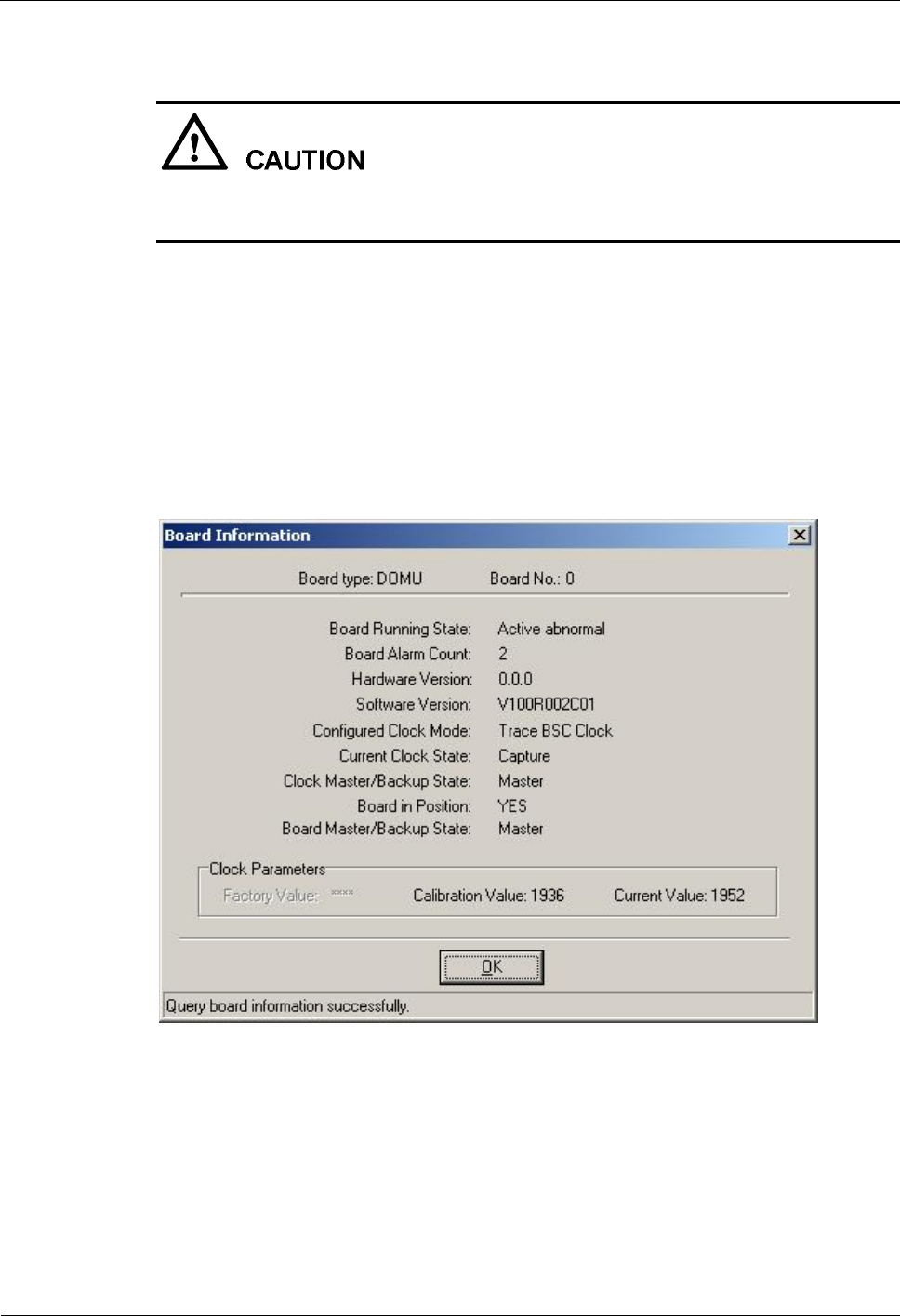
4 Replacing Modules and Parts iSite BTS3006C
Maintenance Manual
4-6 Huawei Technologies Proprietary Issue 01 (2007-01-24)
Step 2 Check whether the module software versions are correct.
When replacing the DMCM, DDRM, and DDPM, ensure that the software versions of all
boards on the modules in the BTS3006C are correct.
1. Start the Site Maintenance Terminal System.
2. Click Board and then double-click Board Management.
The Board Management dialog box is displayed.
3. Right-click the module.
The shortcut menu is displayed.
4. Choose Board Information to check whether the software version is correct.
The Board Information dialog box is displayed, as shown in Figure 4-2.
Figure 4-2 Querying the board information
− If the software version is not correct, reload the software on the Site Maintenance
Terminal System and activate it.
− If the software version is correct, go to Step 3.
Step 3 Check whether the relevant alarms are cleared.
Check whether there is any module related alarm through the alarm management system on
the OMC. If yes, clear the alarm by following the related handling suggestions in the online
help.
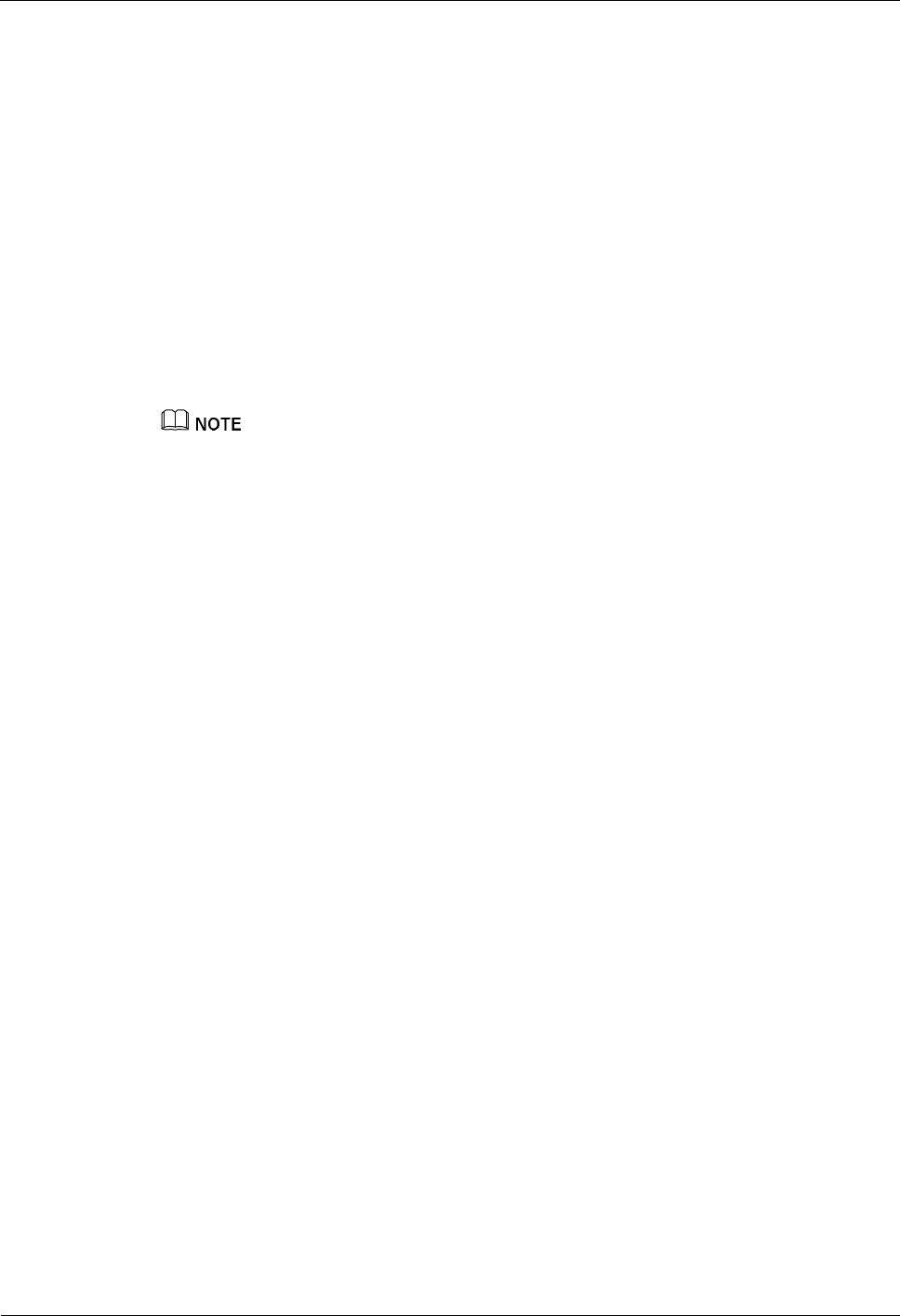
iSite BTS3006C
Maintenance Manual 4 Replacing Modules and Parts
Issue 01 (2007-01-24) Huawei Technologies Proprietary 4-7
You can also right-click the module in the Board Management dialog box through the Site
Maintenance Terminal System, and then choose Board Alarm from the shortcut menu to
check the alarm.
l If an alarm is generated, clear it by following related handling suggestions.
l If no alarm is generated, go to Step 4.
Step 4 Check whether the module is operating normally.
Choose Board > Board Management in the Site Maintenance Terminal System to query the
status of the module. The status information includes:
l Availability
l Operation
l Administration
To provide services, the operation status of the module must be set to Normal.
You can check the alarm and the module status through the indicators on the panel. For details about
module status, refer to the iSite BTS3006C Hardware Description Manual.
If the module is operational, go to Step 5.
Step 5 Check whether the module can provide normal services.
Perform dialing tests after replacing the module. If the module supports packet service before
replacement, you also have to perform the packet domain services such as browsing the
internet to ensure that the module is in normal service.
----End
Handling the Faulty Module
To handle the faulty module, perform the following steps:
Step 1 Record the module name and the code.
Step 2 Check whether there are physical damages on the module. The damages include distorted
connectors, bent or broken pins.
Step 3 Record the fault information if any, such as the fault type, fault cause, fault symptom, site
name, and slot number.
Step 4 Put the module in a module box and store it properly.
Step 5 Contact the local Huawei office to handle the faulty module.
----End
4.2.2 Replacing the DMCM
This section describes the procedure for replacing the DMCM.
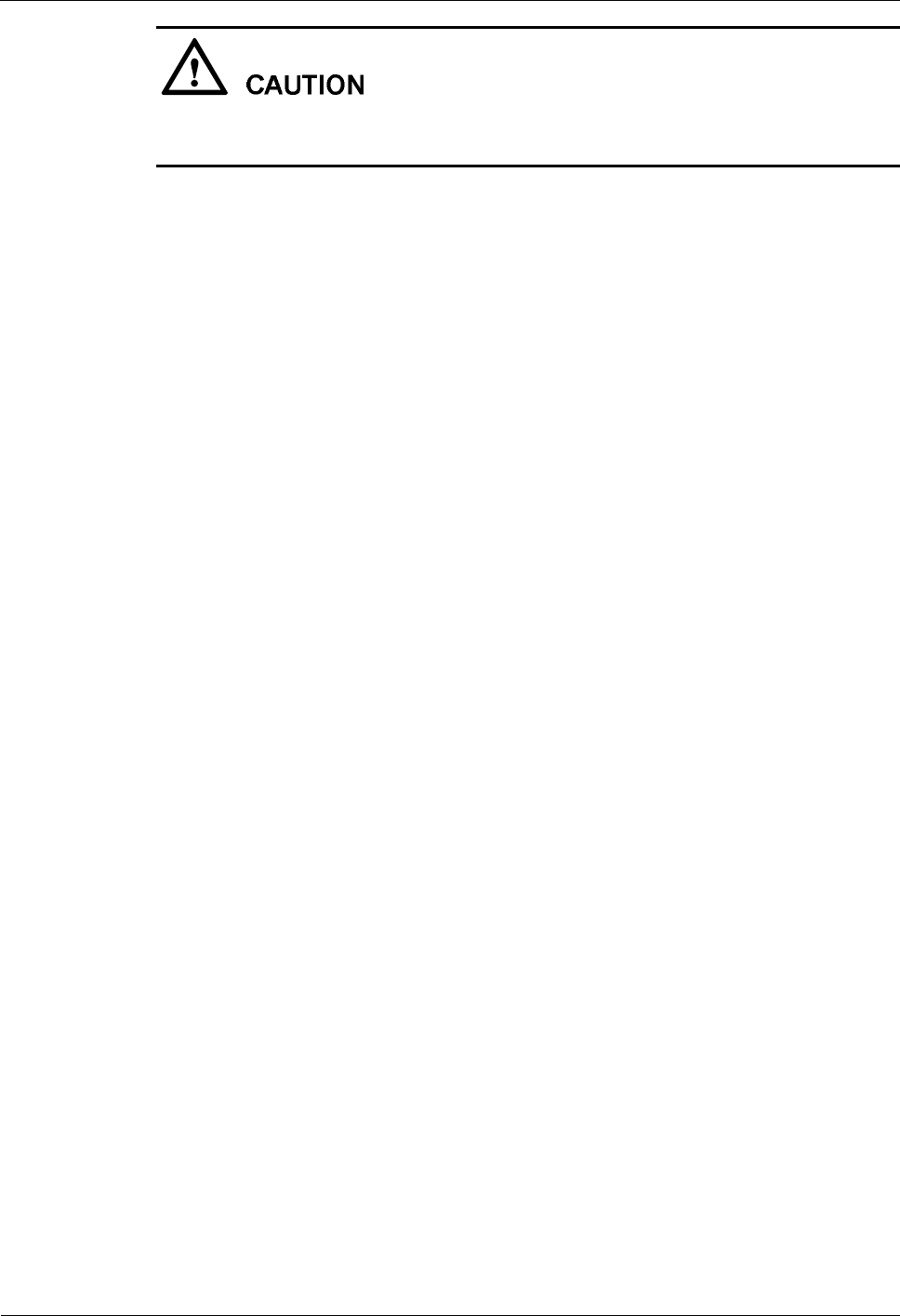
4 Replacing Modules and Parts iSite BTS3006C
Maintenance Manual
4-8 Huawei Technologies Proprietary Issue 01 (2007-01-24)
The BTS is configured with only one DMCM. The replacement of the DMCM may disrupt
the BTS services.
Preparations
Before replacing the DMCM, do as follows:
l Confirm the position and version of the DMCM. For details, refer to the "Preparations"
in section 4.2.1 "General Procedure."
l Mark the installation positions of the cables to the DMCM.
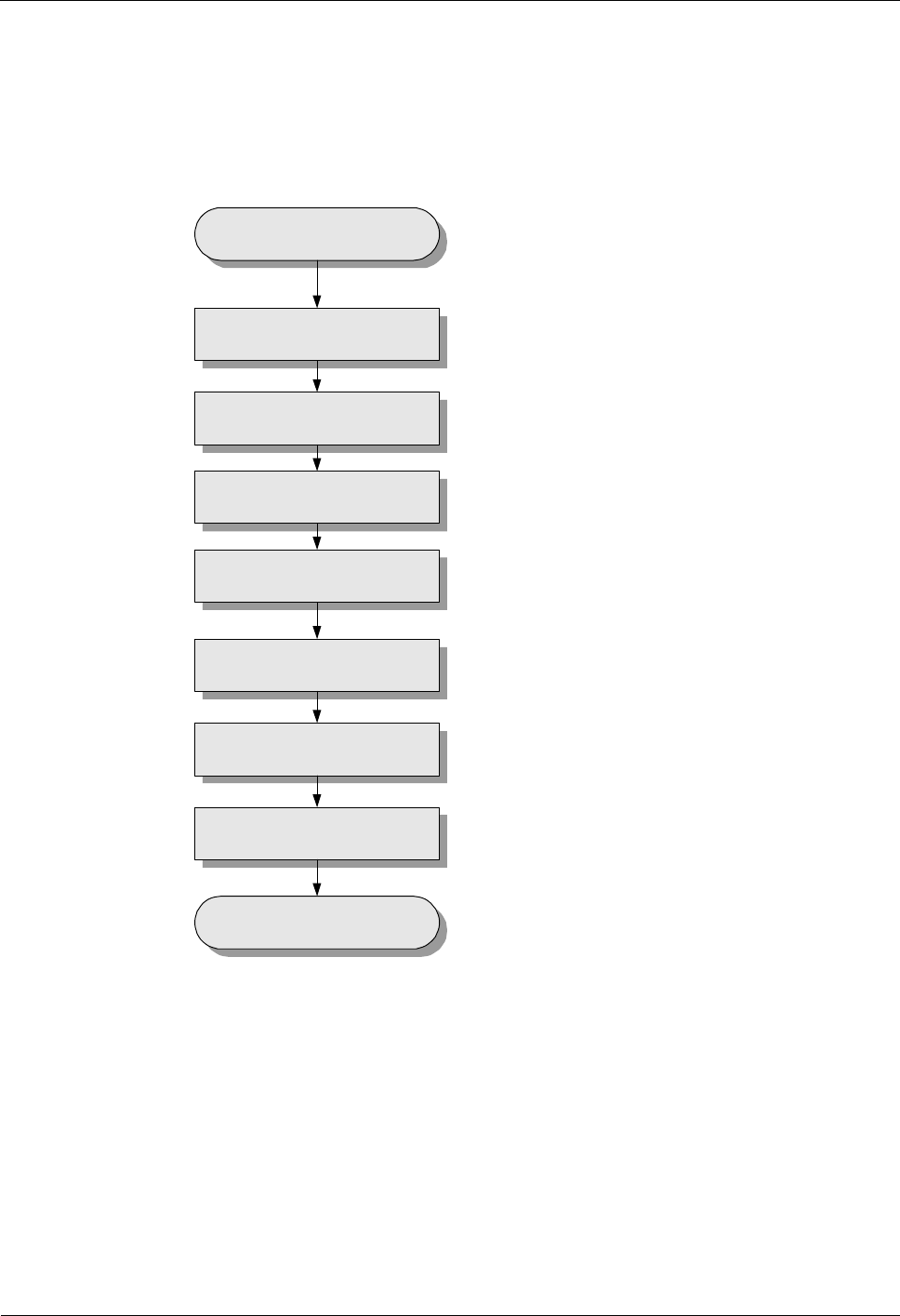
iSite BTS3006C
Maintenance Manual 4 Replacing Modules and Parts
Issue 01 (2007-01-24) Huawei Technologies Proprietary 4-9
Flow Chart
Figure 4-3 shows the process of replacing the DMCM.
Figure 4-3 Replacing the DMCM
Start
Block the related cells
Power off the DMCM
Remove the cables of the faulty
DMCM
Install the new DMCM
Connect the cables of the new
DMCM
Power on the DMCM
Unblock the cells
End
Procedure
To replace the DMCM, do as follows:
Step 1 Block the related cells.
1. Start the Site Maintenance Terminal System.
2. Click Cell and then double-click Change Cell Management State in the right pane.
The Change Cell Management State dialog box is displayed.
3. Select LOCKED to block the cells under the faulty DMCM.
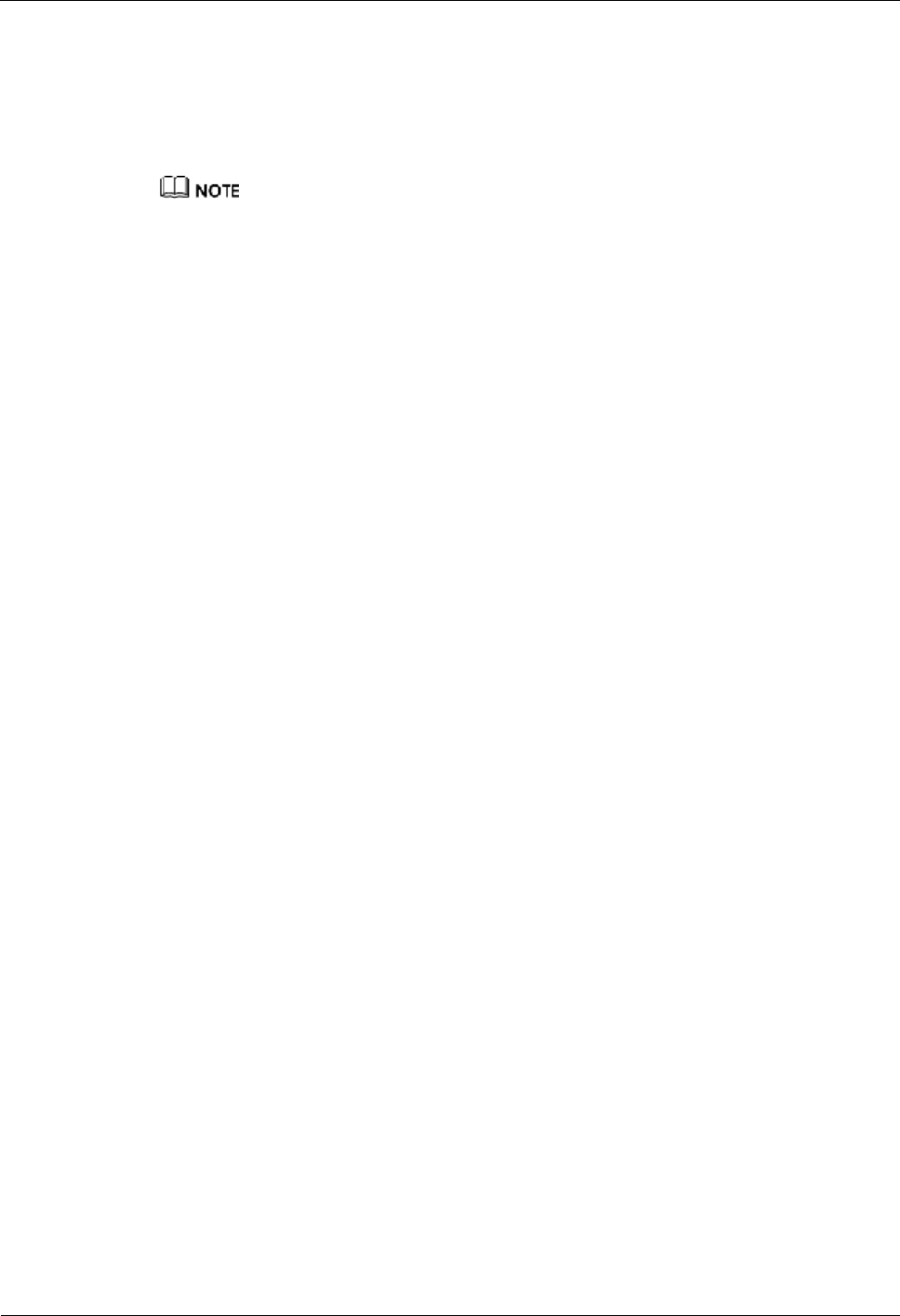
4 Replacing Modules and Parts iSite BTS3006C
Maintenance Manual
4-10 Huawei Technologies Proprietary Issue 01 (2007-01-24)
4. Click OK.
Step 2 Power off the DMCM.
Set the power switch of the DPSM or DSEM to OFF.
Step 3 Remove the panel and cables of the faulty DMCM.
If the cabinet is installed in floor standing mode, you need to remove the panel from the base of the
DMCM before removing the cables.
Step 4 Remove the faulty DMCM.
For details, refer to section 4.2.1 "General Procedure."
Step 5 Install the new DMCM in the previous slot.
For details, refer to "Installing a New Module" in section 4.2.1 "General Procedure."
Step 6 Connect the cables of the new DMCM according to the previous cable connection positions.
Step 7 Power on the DMCM.
Set the power switch of the DPSM or DSEM to ON.
Step 8 Unblock the cells.
1. In the Change Cell Management State dialog box, select UNLOCKED to unblock the
cell.
2. Click OK.
----End
Checking the Replaced DMCM
Refer to "Checking the Replaced Module" in section 4.2.1 "General Procedure."
Handling the Faulty DMCM
Refer to "Handling the Faulty Module" in section 4.2.1 "General Procedure."
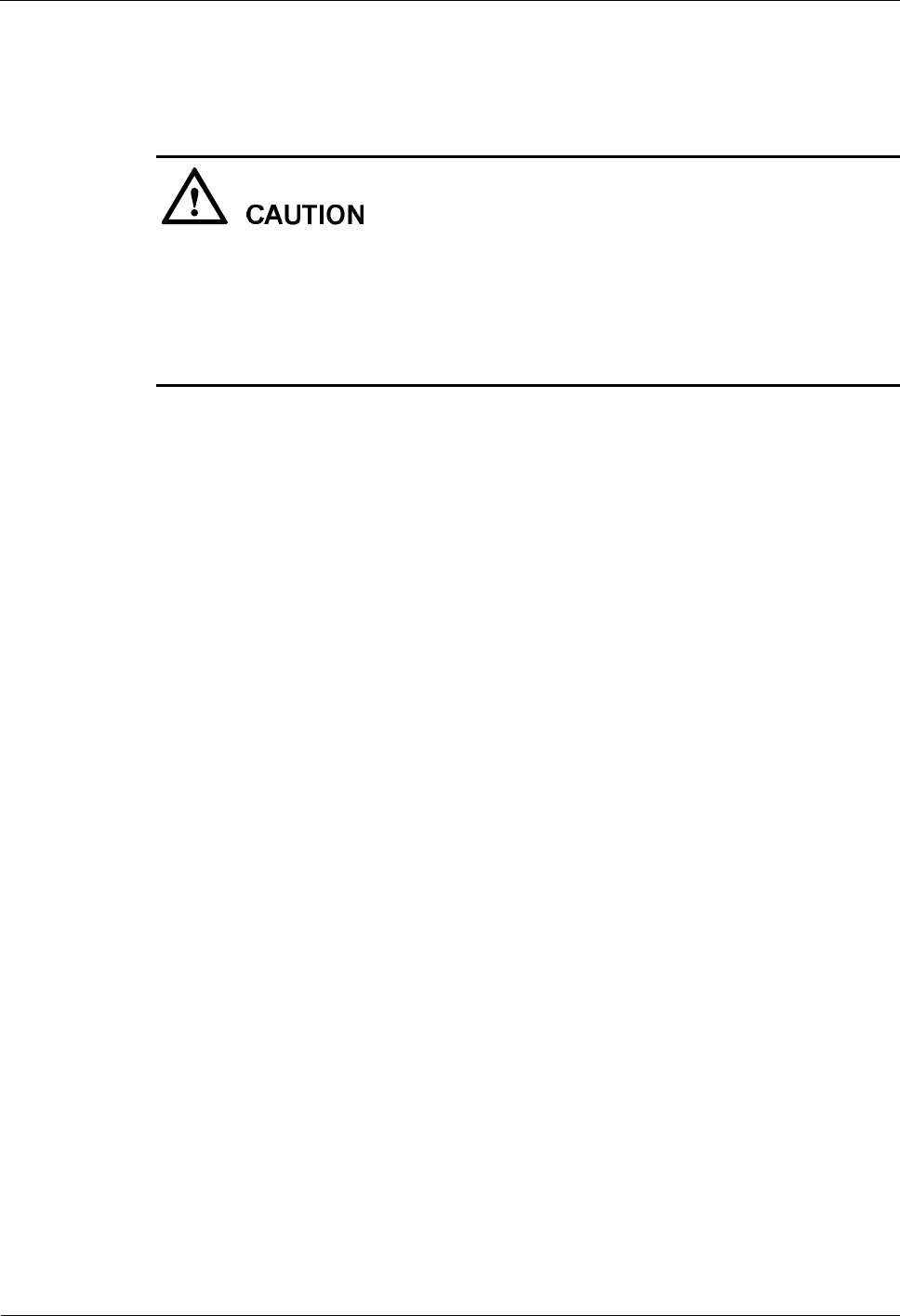
iSite BTS3006C
Maintenance Manual 4 Replacing Modules and Parts
Issue 01 (2007-01-24) Huawei Technologies Proprietary 4-11
4.2.3 Replacing the DDRM
This section describes the procedure for replacing the DDRM.
l Replace the DDRM at a suitable time so that the services are not disrupted in the cell
carried on the module.
l Do not touch the running DDRM as its surface temperature is rather high.
l The DDRM is heavy, so you need to carry it with both hands.
l Connect cables to the DDRM tightly to avoid RF signal leakage.
Preparations
Before replacing the DDRM, do as follows:
l Confirm the position and version of the DDRM.
For details, refer to "Preparations" in section 4.2.1 "General Procedure."
l Mark the installation positions of the cables to the DDRM.
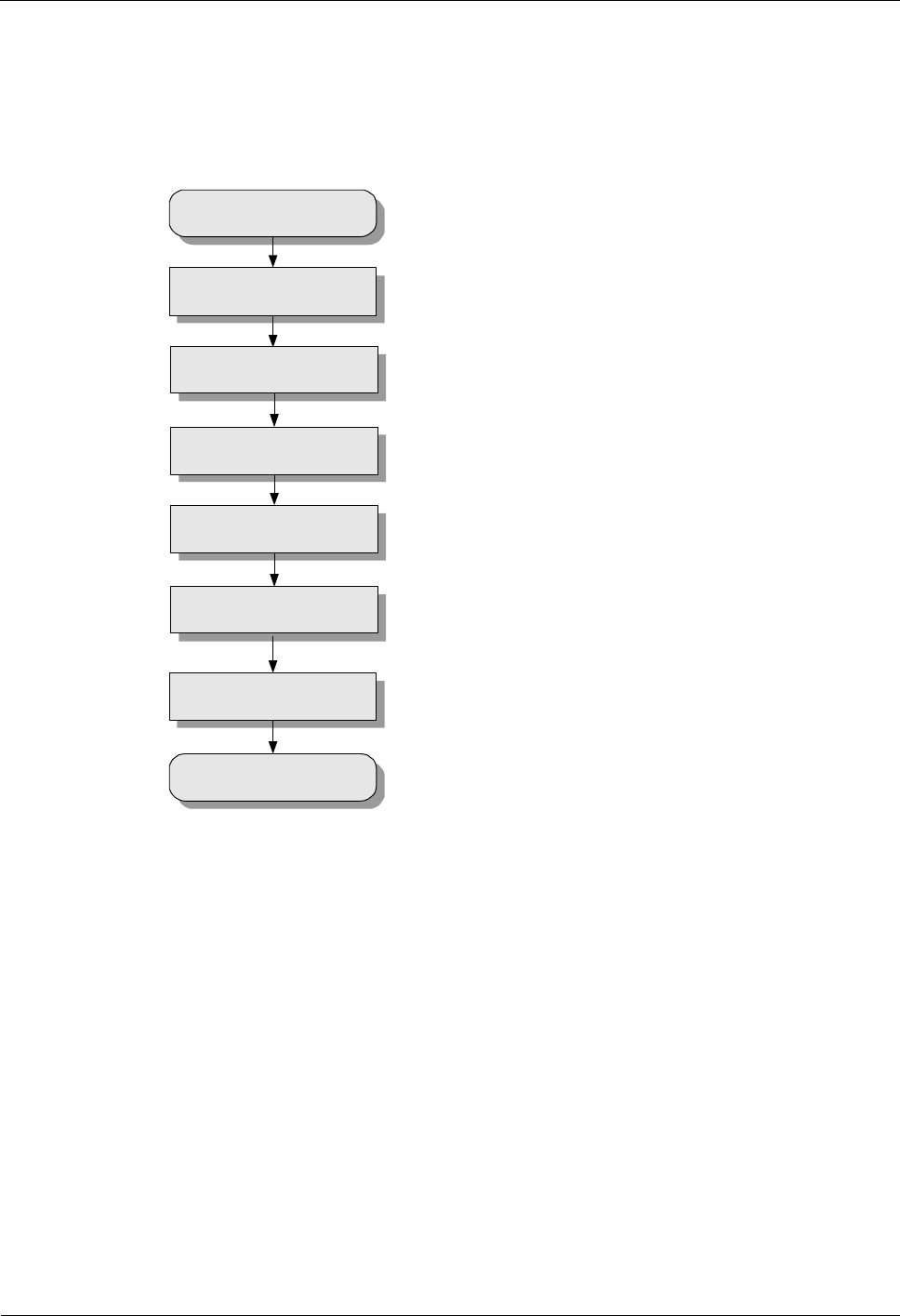
4 Replacing Modules and Parts iSite BTS3006C
Maintenance Manual
4-12 Huawei Technologies Proprietary Issue 01 (2007-01-24)
Flow Chart
Figure 4-4 shows the process of replacing the DDRM.
Figure 4-4 Replacing the DDRM
Remove the cables of the
faulty DDRM
Remove the faulty DDRM
Install the new DDRM
Connect the cables on the
DDRM panel
Block the faulty DDRM
Start
End
Unblock the DDRM
Procedure
To replace the DDRM, do as follows:
Step 1 Block the faulty DDRM.
1. Start the Site Maintenance Terminal System.
2. Click Board and then double-click Board Management.
The Board Management dialog box is displayed.
3. Right-click the faulty TRX to display the shortcut menu.
4. Choose Management State and then select Locked to lock the faulty DDRM.
Step 2 Remove the cables of the faulty DDRM from the panel.
The cables of the DDRM consist of radio transmit cables, radio receive cables, and fan cables.
Step 3 Remove the faulty DDRM.
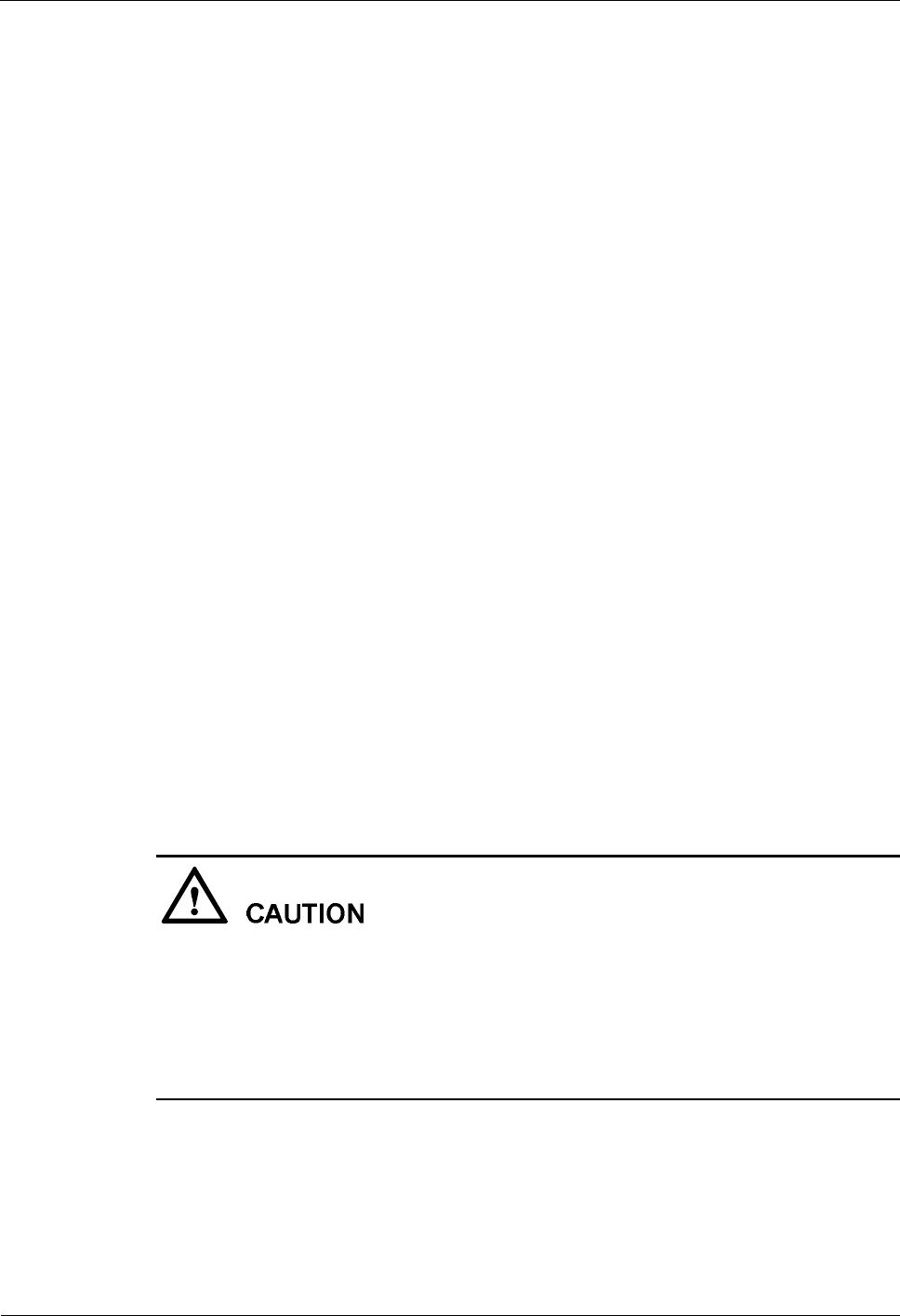
iSite BTS3006C
Maintenance Manual 4 Replacing Modules and Parts
Issue 01 (2007-01-24) Huawei Technologies Proprietary 4-13
1. Use a hexagon spanner to remove the four screws at the four corners of the DDRM
panel.
2. Hold the handle of the DDRM panel with one hand, and the bottom of the DDRM with
the other hand, and then remove the DDRM.
3. Place the DDRM in the package box.
Step 4 Install the new DDRM.
1. Hold the handle on the new DDRM panel with one hand, and the DDRM with the other
hand to place the module on the guide rails of the slot.
2. Push the new DDRM along the guide rails until it is tightly against the rack.
3. Fasten the DDRM to the subrack with captive screws.
Step 5 Connect the cables on the DDRM panel.
Step 6 Unblock the DDRM.
1. In the Board Management dialog box, right-click the locked DDRM to display the
shortcut menu.
2. Choose Management State and then select Unlocked to unblock the DDRM.
----End
Checking the Replaced DDRM
Refer to "Checking the Replaced Module" in section 4.2.1 "General Procedure."
Handling the Faulty DDRM
Refer to "Handling the Faulty Module" in section 4.2.1 "General Procedure."
4.2.4 Replacing the DDPM
This section describes the procedure for replacing the DDPM.
l Replace the DDPM at a suitable time so that the services are not disrupted in the cell
carried on the module.
l Connect cables to the DDPM tightly to avoid RF signal leakage.
l The removed DDPM cable connectors must be installed with protective caps to avoid
damages due to the contact between the inner conductor of the cable connector and the
sharp edges.
Preparations
Before replacing the DDPM, do as follows:
l Confirm the position and version of the DDPM.
For details, refer to the "Preparations" in section 4.2.1 "General Procedure."
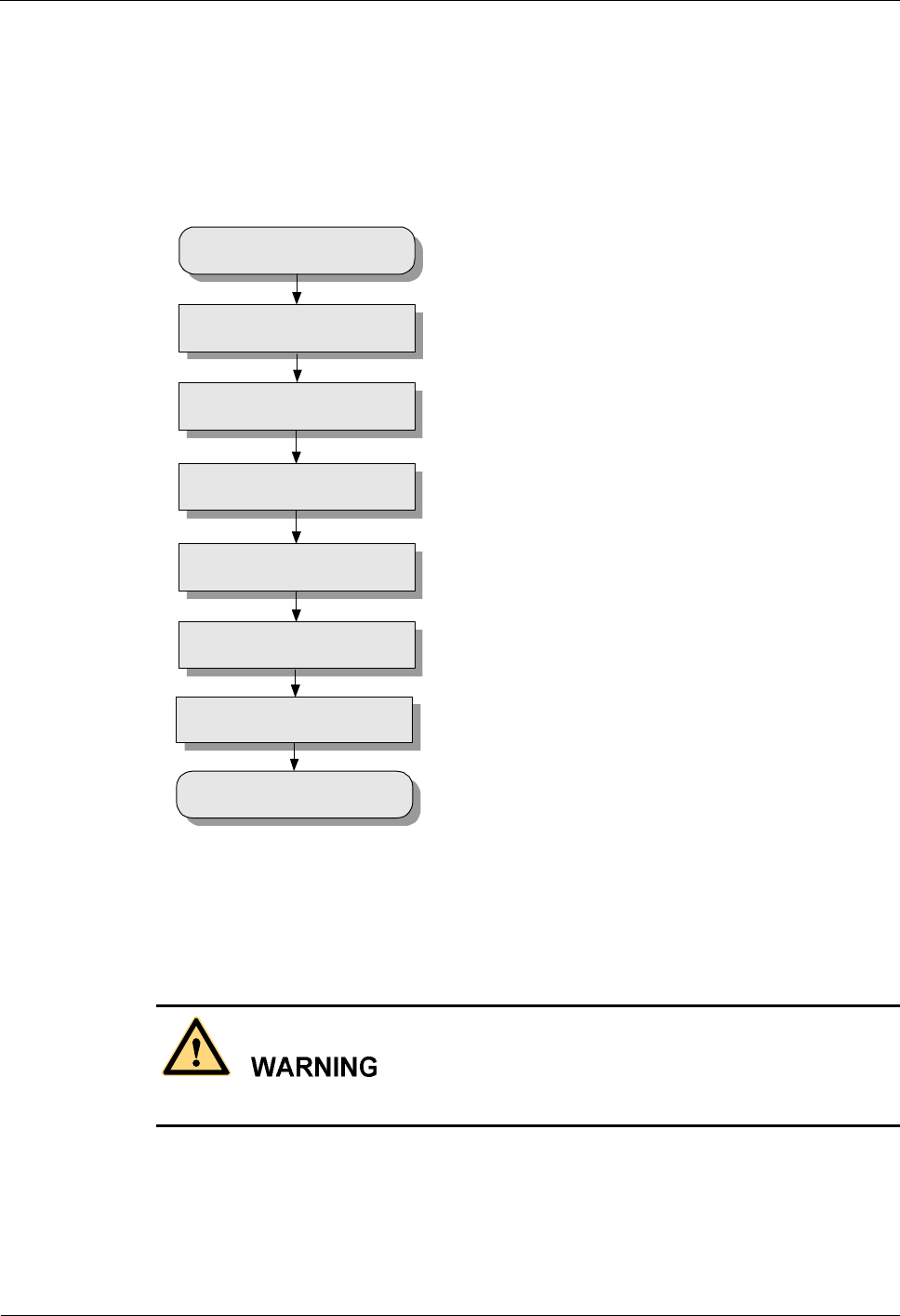
4 Replacing Modules and Parts iSite BTS3006C
Maintenance Manual
4-14 Huawei Technologies Proprietary Issue 01 (2007-01-24)
l Mark the installation positions of the cables to the DDPM.
Flow Chart
Figure 4-5 shows the process of replacing the DDPM.
Figure 4-5 Replacing the DDPM
Remove the faulty DDPM
Install the new DDPM
Remove the cables from the
faulty DDPM
Connect the cables to the
DDPM
Block the transmit channel of
the DDRM
Start
End
Unblock the transmit channel
of the DDRM
Procedure
Do not touch the running DDPM as its surface temperature is rather high.
To replace the DDPM, perform the following steps:
Step 1 Block the transmission channel of the related DDRM.
1. Start the Site Maintenance Terminal System.
2. Click RC and then double-click Change RC Management State.
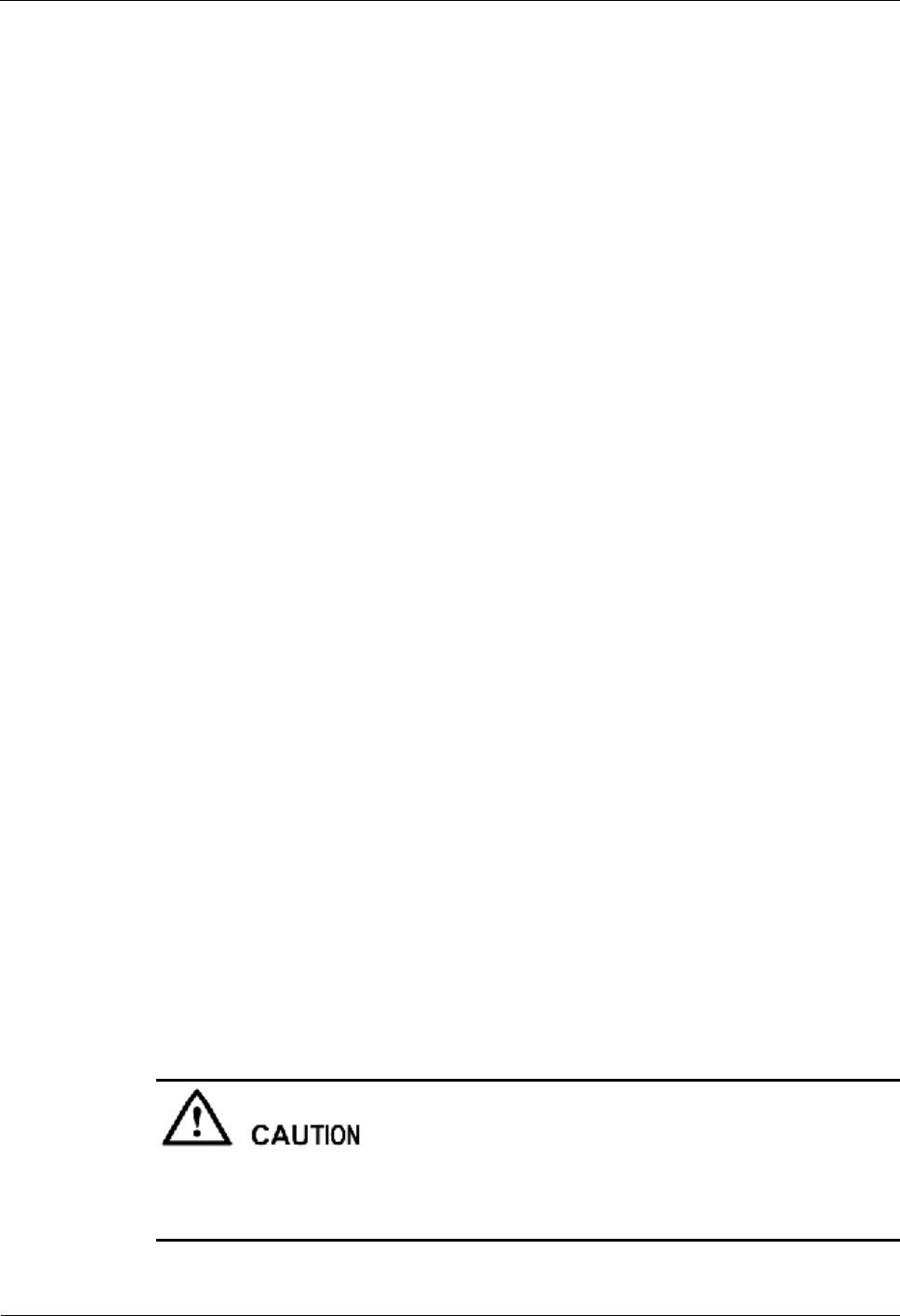
iSite BTS3006C
Maintenance Manual 4 Replacing Modules and Parts
Issue 01 (2007-01-24) Huawei Technologies Proprietary 4-15
The Change RC Management State dialog box is displayed.
3. Select the RC from the Select RC box.
4. Select LOCKED from the Management State box.
5. Click OK.
Step 2 Remove the cables from the faulty DDPM and install protective caps onto the cable
connectors.
Step 3 Remove the faulty DDPM.
1. Use a hexagon spanner to loosen the screws on the DDPM panel.
2. Hold the handle with one hand and the DDPM with the other hand to pull out the DDPM
from the slot.
3. Put the DDPM in a packaging box.
Step 4 Install the new DDPM.
1. Hold the handle on the new DDPM panel with one hand, and the DDPM with the other
hand to place the module on the guide rails of the slot.
2. Push the new DDPM along the guide rails until it is tightly against the rack.
3. Use a hexagon spanner to fasten the DDPM to the subrack.
Step 5 Install the cables to the DDPM panel.
Remove the protective caps and insert the cables into the corresponding cable sockets on the
panel according to the installation positions of the cables.
Step 6 Unblock the transmission channel of the related DDRM.
1. In the Management State box of the Change RC Management State dialog box, select
UNLOCKED.
2. Click OK.
----End
Checking the Replaced DDPM
Refer to "Checking the Replaced Module" in section 4.2.1 "General Procedure."
Handling the Faulty DDPM
Refer to "Handling the Faulty Module" in section 4.2.1 "General Procedure."
4.2.5 Replacing the DDCM
l The replacement of the DDCM may disrupt the services on the DDRM. Replace the
DDCM when the traffic is low (usually early in the morning).
l Connect cables to the DDCM tightly to avoid RF signal leakage.
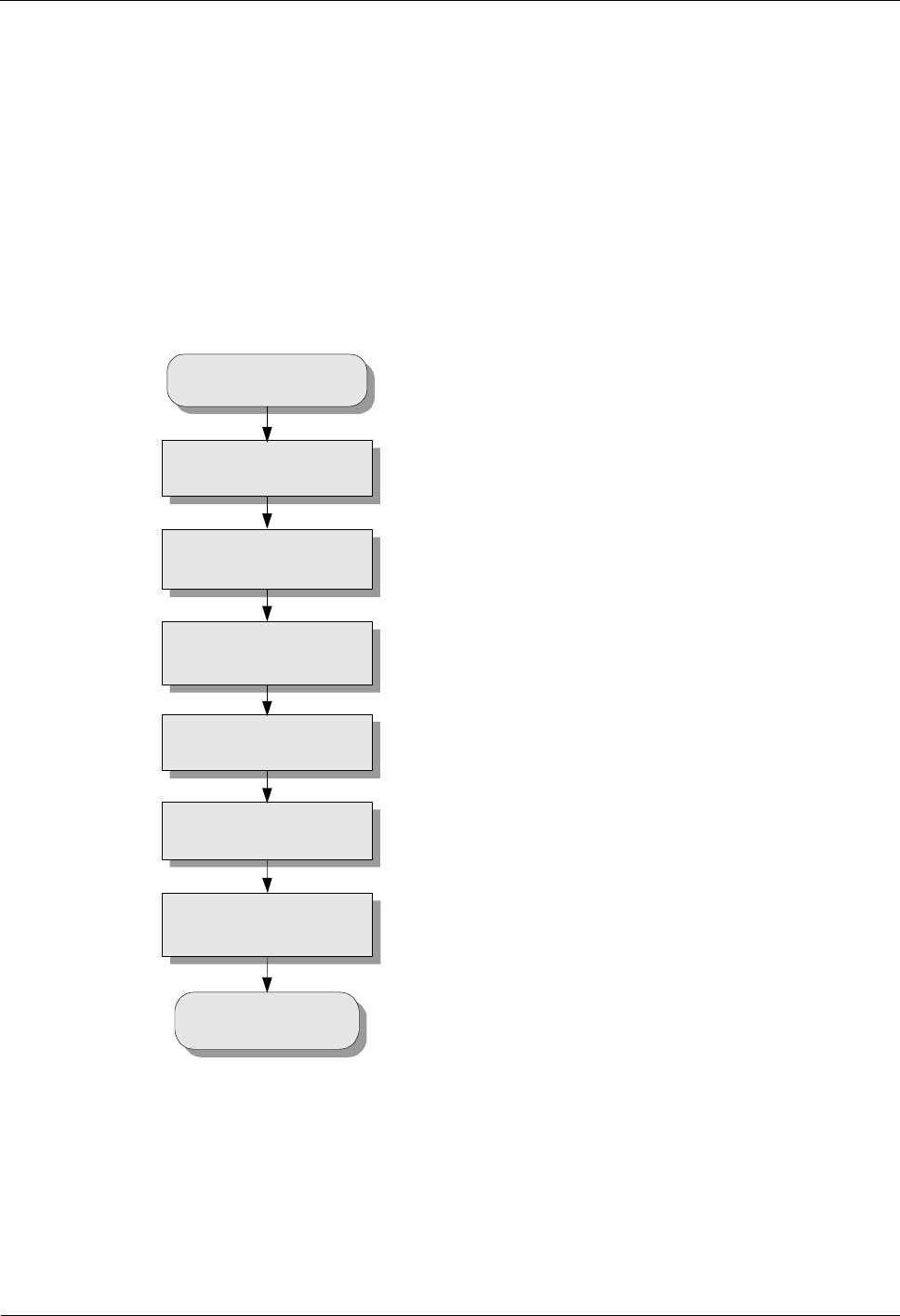
4 Replacing Modules and Parts iSite BTS3006C
Maintenance Manual
4-16 Huawei Technologies Proprietary Issue 01 (2007-01-24)
Preparations
Before replacing the DDCM, do as follows:
l Confirm the position and version of the DDPM.
For details, refer to the "Preparations" in section 4.2.1 "General Procedure."
l Mark the installation positions of the cables to the DDPM.
Flow Chart
Figure 4-6 shows the process of replacing the DDCM.
Figure 4-6 Replacing the DDCM
Start
Block the transmit
channel of the DDRM
Remove the cables from
the faulty DDCM
Remove the faulty DDCM
Install the new DDCM
Install the cables to the
new DDCM
Unblock the transmit
channel of the DDRM
End
Procedure
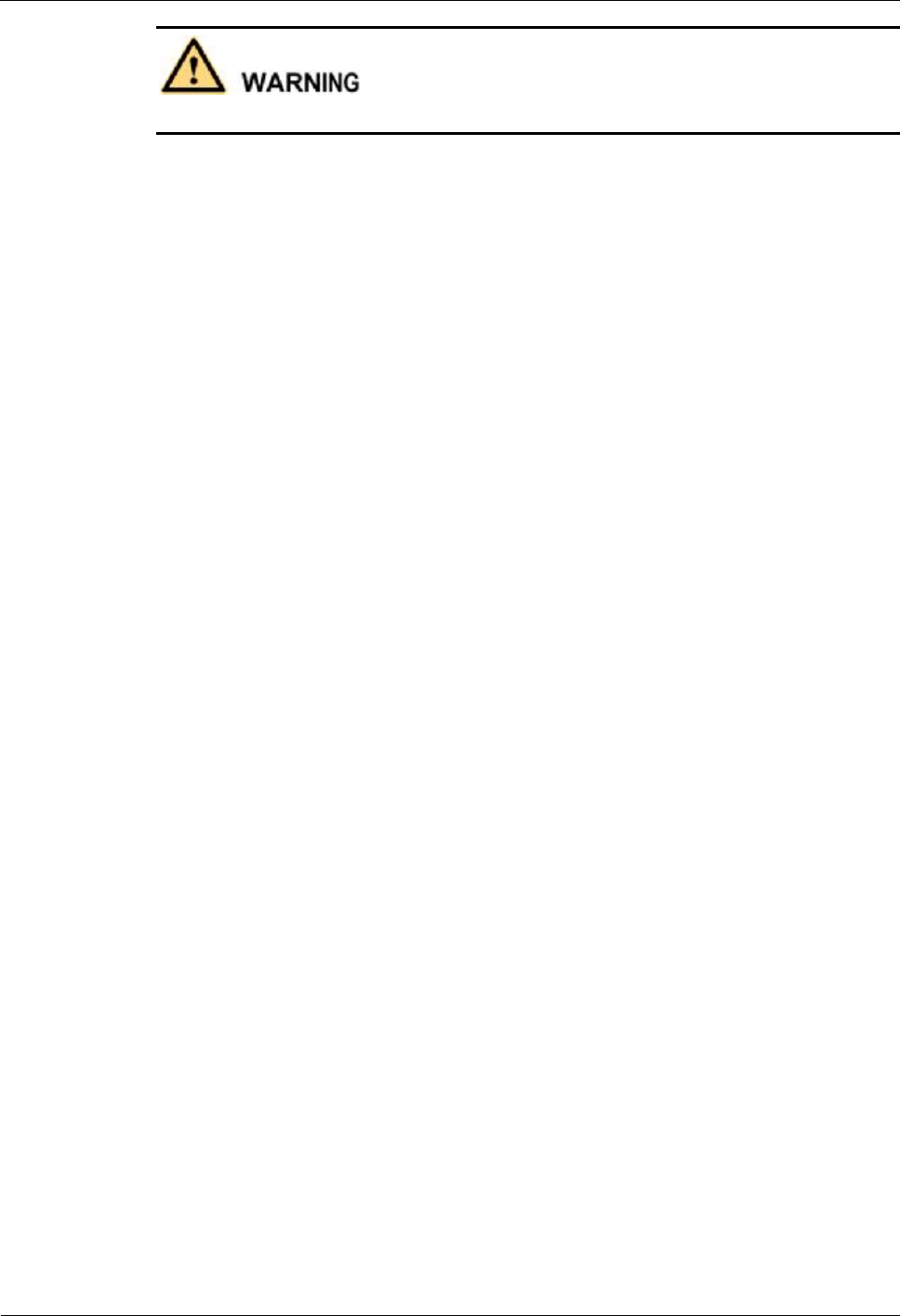
iSite BTS3006C
Maintenance Manual 4 Replacing Modules and Parts
Issue 01 (2007-01-24) Huawei Technologies Proprietary 4-17
Do not touch a running DDCM as its surface temperature is rather high.
To replace the DDCM, perform the following steps:
Step 1 Block the transmission channel of the related DDRM.
1. Start the Site Maintenance Terminal System.
2. Click RC and then double-click Change RC Management State.
The Change RC Management State dialog box is displayed.
3. Select the RC from the Select RC box.
4. Select LOCKED from the Management State box.
5. Click OK.
Step 2 Remove the cables from the faulty DDCM.
Step 3 Remove the faulty DDCM.
1. Use a hexagon spanner to loosen the screws on the DDCM panel.
2. Hold the handle with one hand and the DDCM with the other hand to pull out the
DDCM from the slot.
3. Put the DDCM in a packaging box.
Step 4 Install the new DDCM.
1. Hold the handle on the new DDCM panel with one hand, and the DDCM with the other
hand to place the module on the guide rails of the slot.
2. Push the new DDCM along the guide rails until it is tightly against the rack.
3. Use a hexagon spanner to fasten the screws on the DDCM to the subrack.
Step 5 Install the cables on the panel of the new DDCM.
Insert the cables into the corresponding cable sockets on the panel according to the
installation positions of the cables.
Step 6 Unblock the transmission channel of the related DDRM.
1. In the Management State box of the Change RC Management State dialog box, select
UNLOCKED.
2. Click OK.
----End
Checking the Replaced DDCM
For details, refer to "Checking the Replaced Module" in section 4.2.1 "General Procedure."
Handling the Faulty DDCM
For details, refer to "Handling the Faulty Module" in section 4.2.1 "General Procedure."
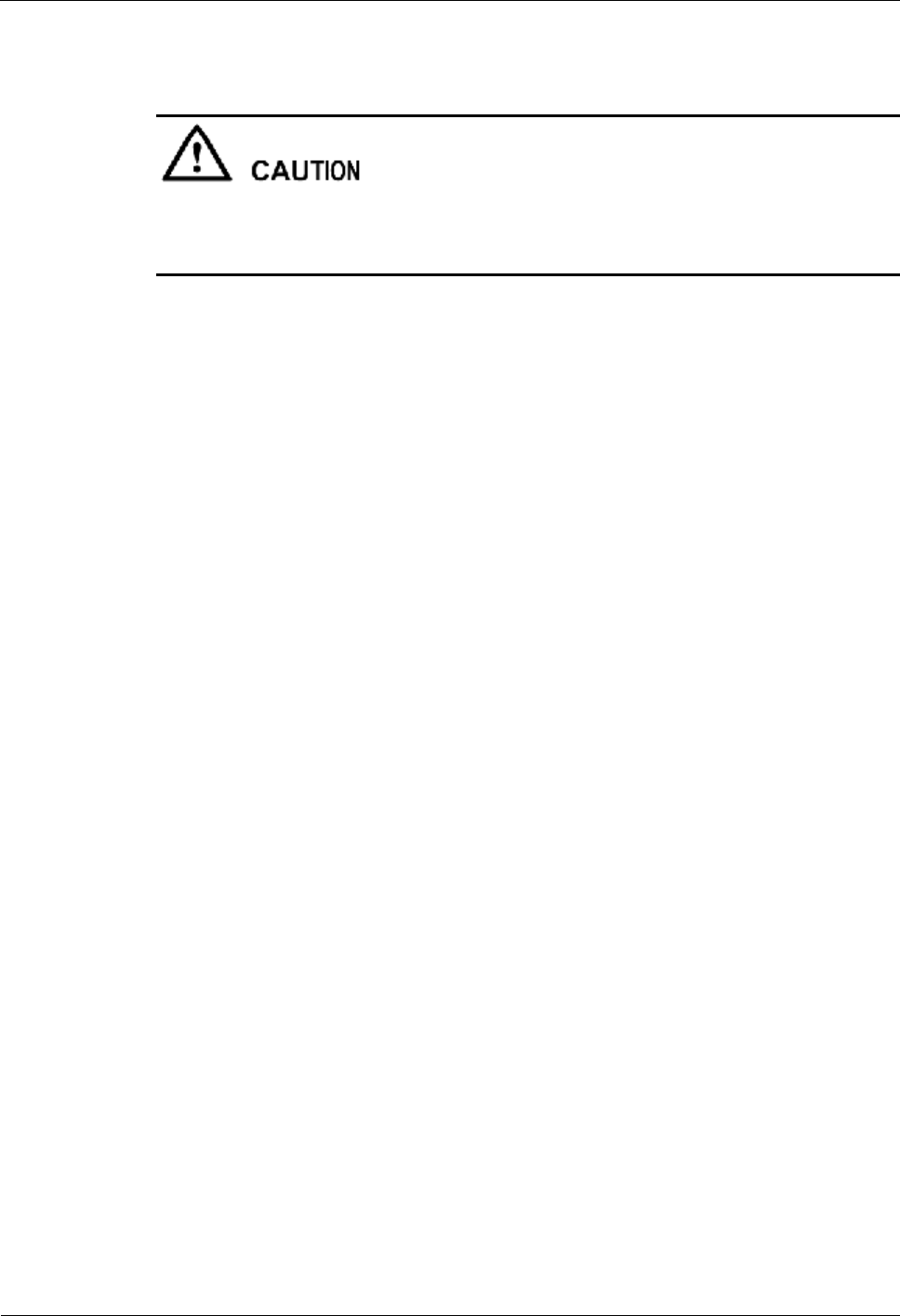
4 Replacing Modules and Parts iSite BTS3006C
Maintenance Manual
4-18 Huawei Technologies Proprietary Issue 01 (2007-01-24)
4.2.6 Replacing the DSCM
l The replacement of the DSCM may disrupt the related DDRM services. Replace the
DDCM when the traffic is low (usually early in the morning).
l Connect cables to the DSCM tightly to avoid RF signal leakage.
Preparations
Before replacing the DSCM, do as follows:
l Confirm the position and version of the DSCM.
For details, refer to the "Preparations" in section 4.2.1 "General Procedure."
l Mark the installation positions of the cables to the DSCM.
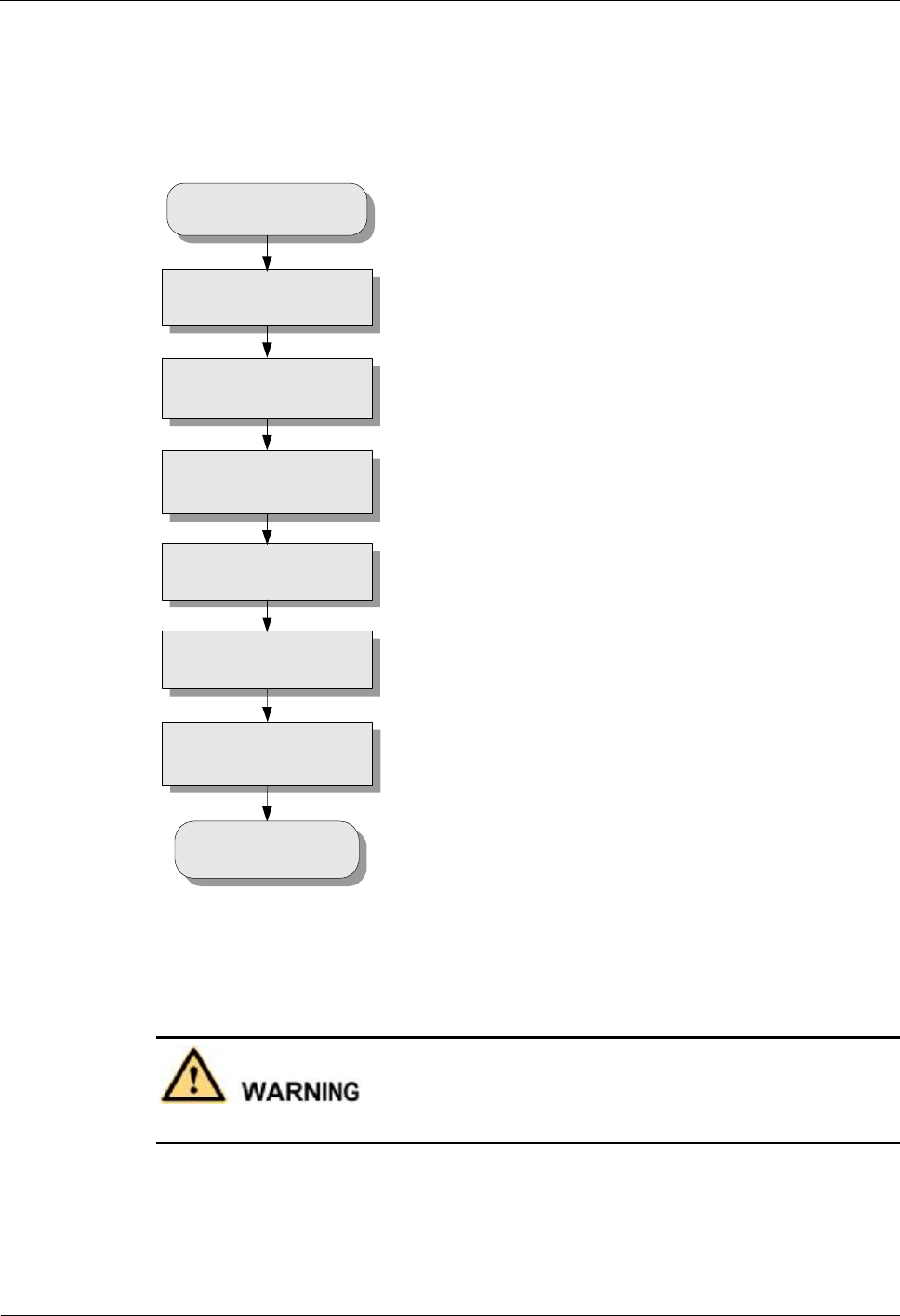
iSite BTS3006C
Maintenance Manual 4 Replacing Modules and Parts
Issue 01 (2007-01-24) Huawei Technologies Proprietary 4-19
Flow Chart
Figure 4-7 shows the process of replacing the DSCM.
Figure 4-7 Replacing the DSCM
Start
Block the transmit
channel of the DDRM
Remove the cables from
the faulty DSCM
Remove the faulty DSCM
Install the new DSCM
Install the cables to the
new DSCM
Unblock the transmit
channel of the DDRM
End
Procedure
Do not touch the running DSCM as its surface temperature is rather high.
To replace the DSCM, perform the following steps:
Step 1 Block the transmission channel of the related DDRM.
1. Start the Site Maintenance Terminal System.
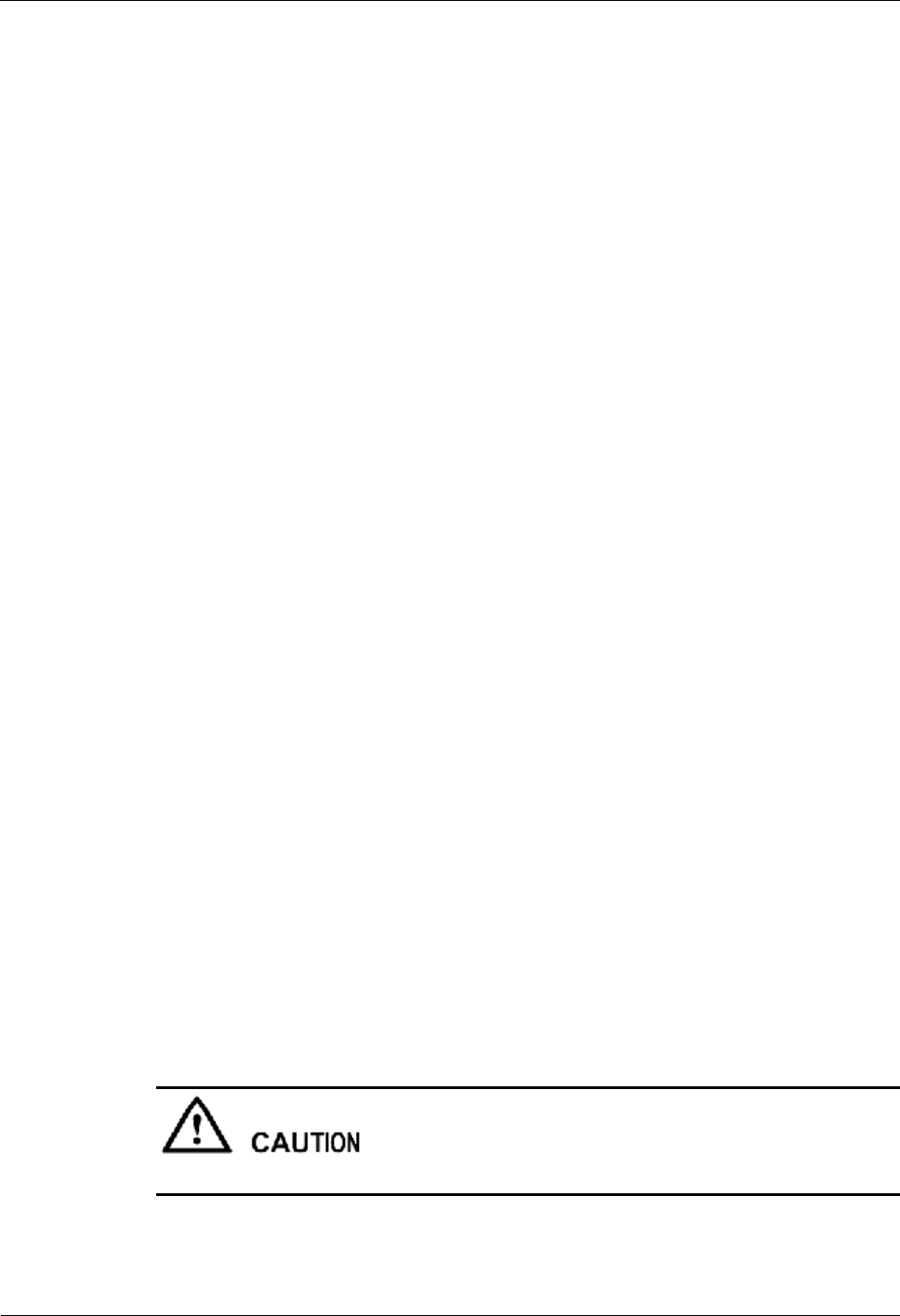
4 Replacing Modules and Parts iSite BTS3006C
Maintenance Manual
4-20 Huawei Technologies Proprietary Issue 01 (2007-01-24)
2. Click RC and then double-click Change RC Management State.
The Change RC Management State dialog box is displayed.
3. Select the RC from the Select RC box.
4. Select LOCKED from the Management State box.
5. Click OK.
Step 2 Remove the cables from the faulty DSCM.
Step 3 Remove the faulty DSCM.
1. Use a hexagon spanner to loosen the screws on the DSCM panel.
2. Hold the handle with one hand and the DSCM with the other hand to pull out the DSCM
from the slot.
3. Put the DSCM in a packaging box.
Step 4 Install the new DSCM.
1. Hold the handle on the new DSCM panel with one hand, and the DSCM with the other
hand to place the module on the guide rails of the slot.
2. Push the new DSCM along the guide rails until it is tightly against the rack.
3. Use a hexagon spanner to fasten the screws on the DSCM to the subrack.
Step 5 Install the cables on the DSCM panel.
Insert the cables into the corresponding cable sockets on the panel according to the
installation positions of the cables.
Step 6 Unblock the transmission channel of the related DDRM.
1. In the Management State box of the Change RC Management State dialog box, select
UNLOCKED.
2. Click OK.
----End
Checking the Replaced DSCM
For details, refer to "Checking the Replaced Module" in section 4.2.1 "General Procedure."
Handling the Faulty DSCM
For details, refer to "Handling the Faulty Module" in section 4.2.1 "General Procedure."
4.2.7 Replacing the DPSM
The replacement of the DPSM may disrupt the power supply for the BTS.
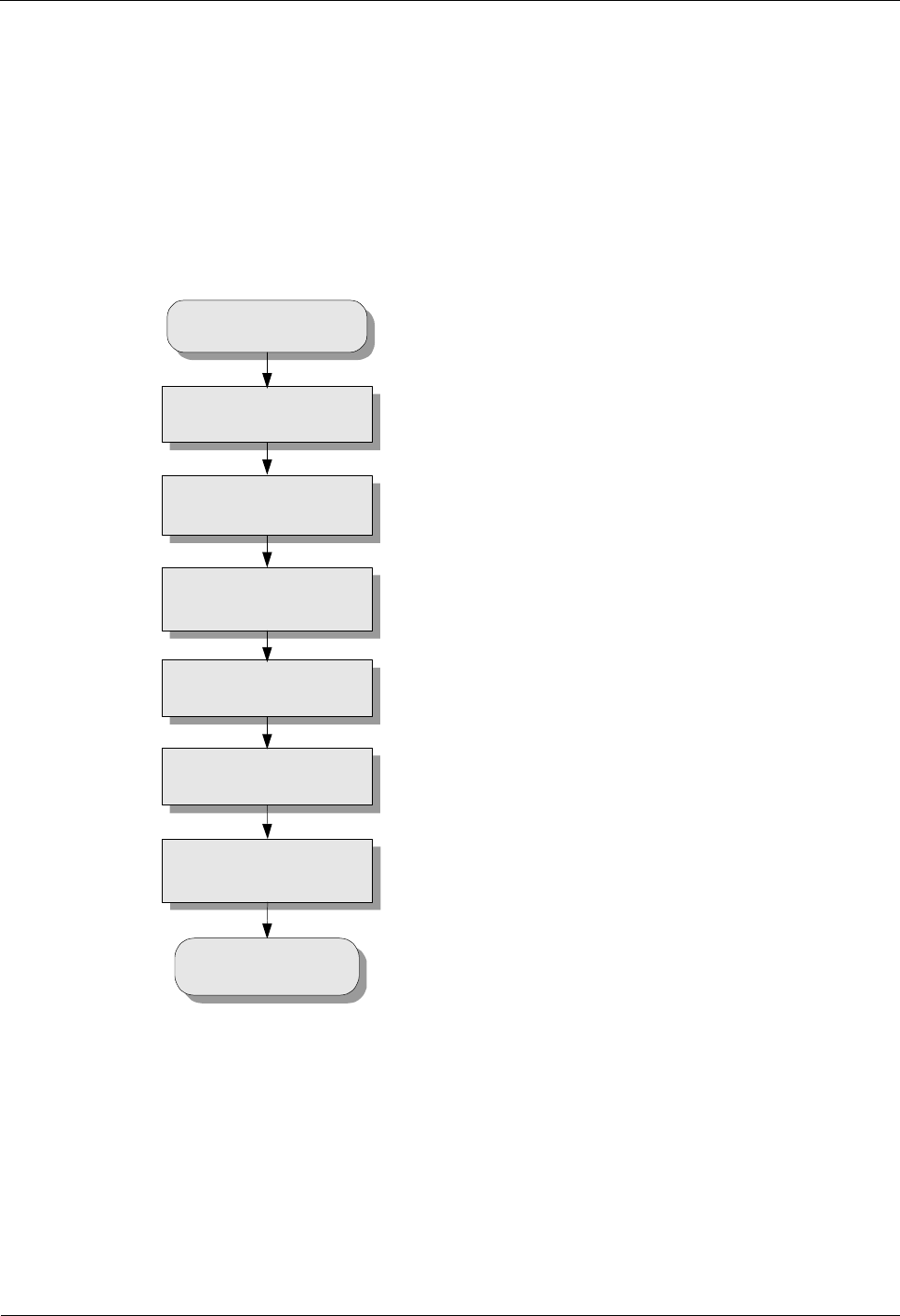
iSite BTS3006C
Maintenance Manual 4 Replacing Modules and Parts
Issue 01 (2007-01-24) Huawei Technologies Proprietary 4-21
Preparations
Before replacing the DPSM, prepare a new DPSM and required tools and carry them to the
site.
Flow Chart
Figure 4-8 shows the process of replacing the DPSM.
Figure 4-8 Replacing the DPSM
Start
Power off the DPSM
Remove the power cable
from the faulty DPSM
Remove the faulty DPSM
Install the new DPSM
Install the power cable to
the new DPSM
Power on the DPSM
End
Procedure
To replace the DPSM, perform the following steps:
Step 1 Switch off the external power of the DPSM.
Step 2 Power off the DPSM.
Step 3 Remove the AC power cables from the power input socket of the faulty DPSM.
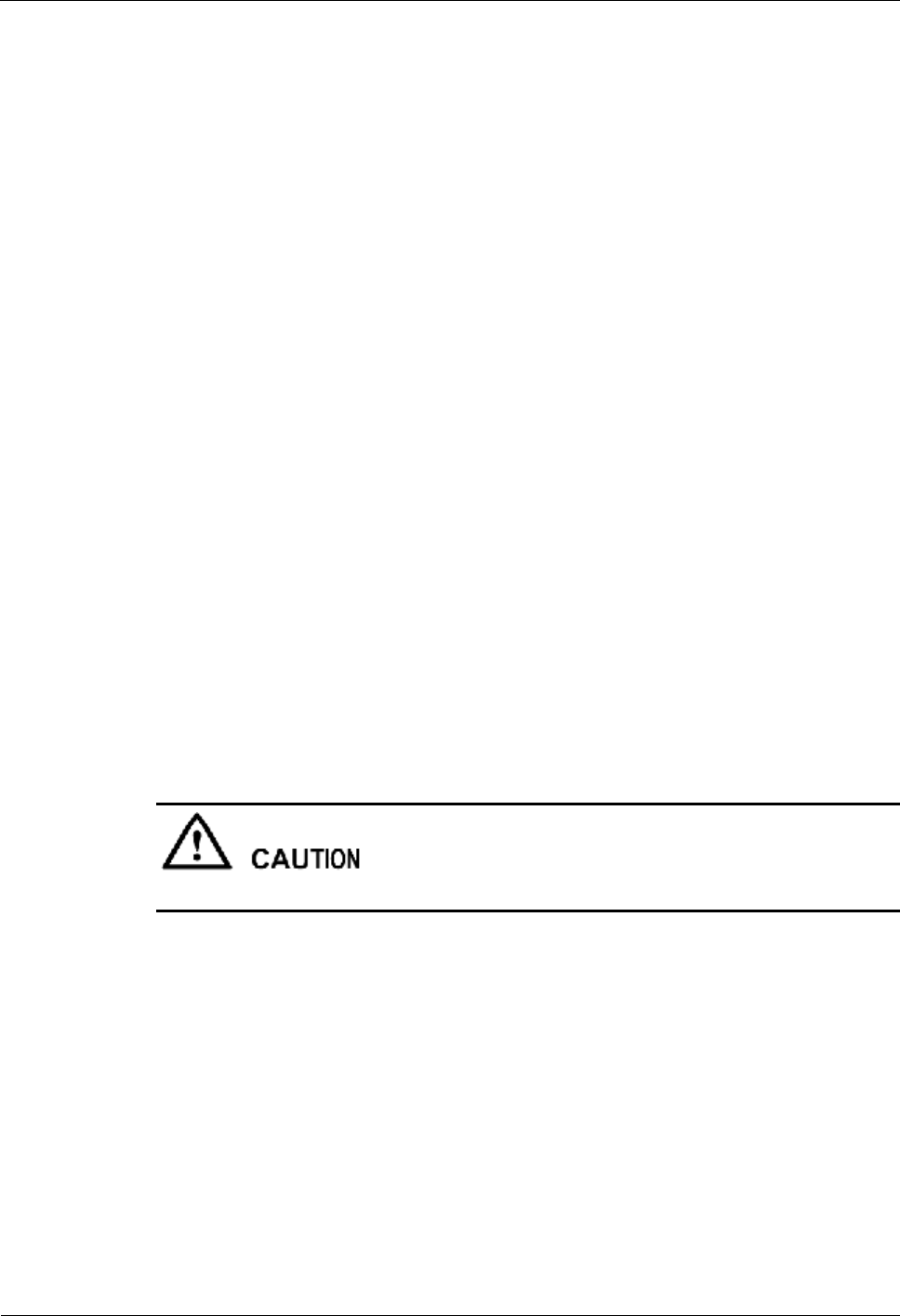
4 Replacing Modules and Parts iSite BTS3006C
Maintenance Manual
4-22 Huawei Technologies Proprietary Issue 01 (2007-01-24)
Step 4 Remove the faulty DPSM.
1. Remove the screws on the four corners of the DPSM panel.
2. Hold the handle with one hand and the DPSM with the other hand to pull out the DPSM
from the slot.
3. Put the DPSM in a packaging box.
Step 5 Install the new DPSM.
1. Hold the handle on the new DPSM panel with one hand, and the DPSM with the other
hand to place the module on the guide rails of the slot.
2. Push the new DPSM along the guide rails until it is tightly against the rack.
3. Fasten the screws on the four corners of the DSCM.
Step 6 Insert the cylindrical waterproof connector into the power input socket of the new DPSM.
Step 7 Power on the DPSM.
Step 8 Switch on the external power of the DPSM.
----End
Checking the Replaced DPSM
Check whether the relevant alarms that occur to the LMT, OMC, or peer equipment are
cleared. If the alarms are cleared, the replacement is successful.
Handling the Faulty DPSM
For details, refer to "Handling the Faulty Module" in section 4.2.1 "General Procedure."
4.2.8 Replacing the DSEM
The replacement of the DSEM may disrupt the power supply for the BTS.
Preparations
Before replacing the DSEM, prepare a new DSEM and required tools and carry them to the
site.
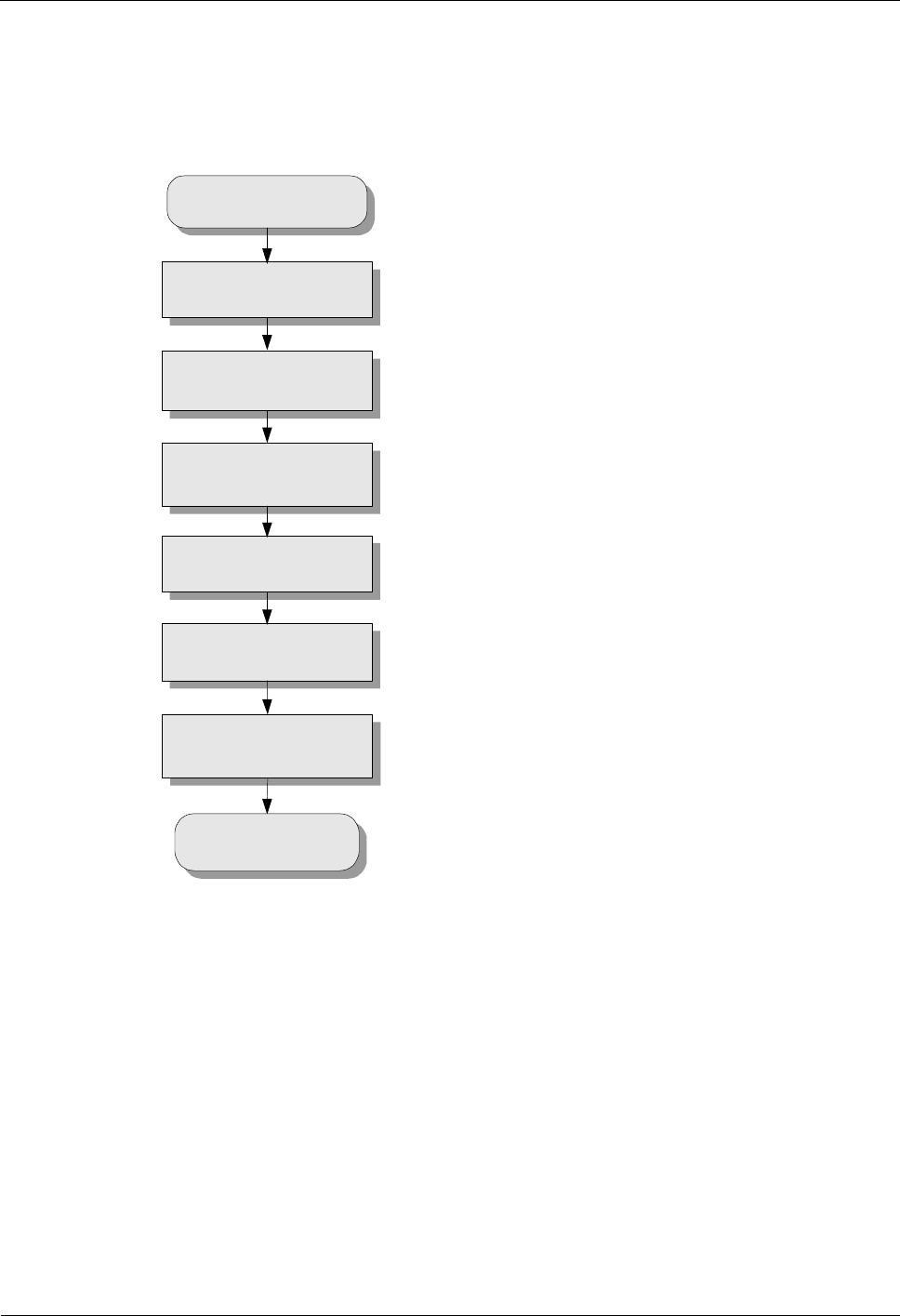
iSite BTS3006C
Maintenance Manual 4 Replacing Modules and Parts
Issue 01 (2007-01-24) Huawei Technologies Proprietary 4-23
Flow Chart
Figure 4-9 shows the process of replacing the DSEM.
Figure 4-9 Replacing the DSEM
Start
Power off the DSEM
Remove the power cable
from the faulty DSEM
Remove the faulty DSEM
Install the new DSEM
Install the power cable to
the new DSEM
Power on the DSEM
End
Procedure
To replace the DSEM, perform the following steps:
Step 1 Switch off the external power of the DSEM.
Step 2 Power off the DSEM.
Step 3 Remove the DC power cables from the power input socket of the faulty DSEM.
Step 4 Remove the faulty DSEM.
1. Remove the screws on the four corners of the DSEM panel.
2. Hold the handle with one hand and the DSEM with the other hand to pull out the DSEM
from the slot.
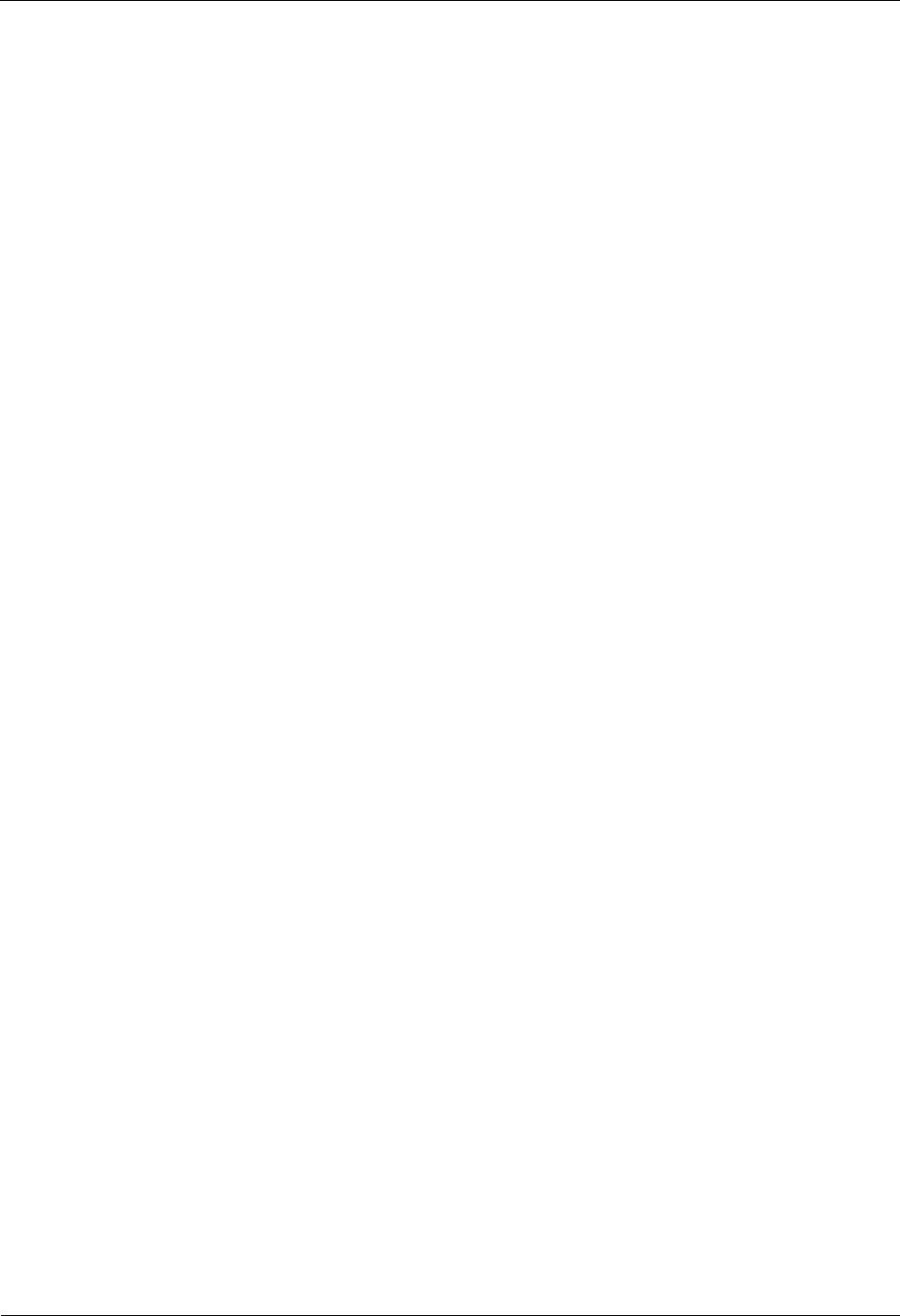
4 Replacing Modules and Parts iSite BTS3006C
Maintenance Manual
4-24 Huawei Technologies Proprietary Issue 01 (2007-01-24)
3. Put the DSEM in a packaging box.
Step 5 Install the new DSEM.
1. Hold the handle on the new DSEM panel with one hand, and the DSEM with the other
hand to place the module on the guide rails of the slot.
2. Push the new DSEM along the guide rails until it is tightly against the rack.
3. Fasten the screws on the four corners of the DSEM.
Step 6 Insert the OT terminal into the power input socket of the new DSEM.
----End
Checking the Replaced DSEM
Check whether the relevant alarms that occur to the LMT, OMC, or peer equipment are
cleared. If the alarms are cleared, the replacement is successful.
Handling the Faulty DSEM
For details, refer to "Handling the Faulty Module" in section 4.2.1 "General Procedure."
4.2.9 Replacing the DATM
Before replacing the DATM, make the following preparations:
l Confirm the position and version of the DATM.
For details, refer to "Preparations" in section 4.2.1 "General Procedure."
l Record the position of the cable installation.
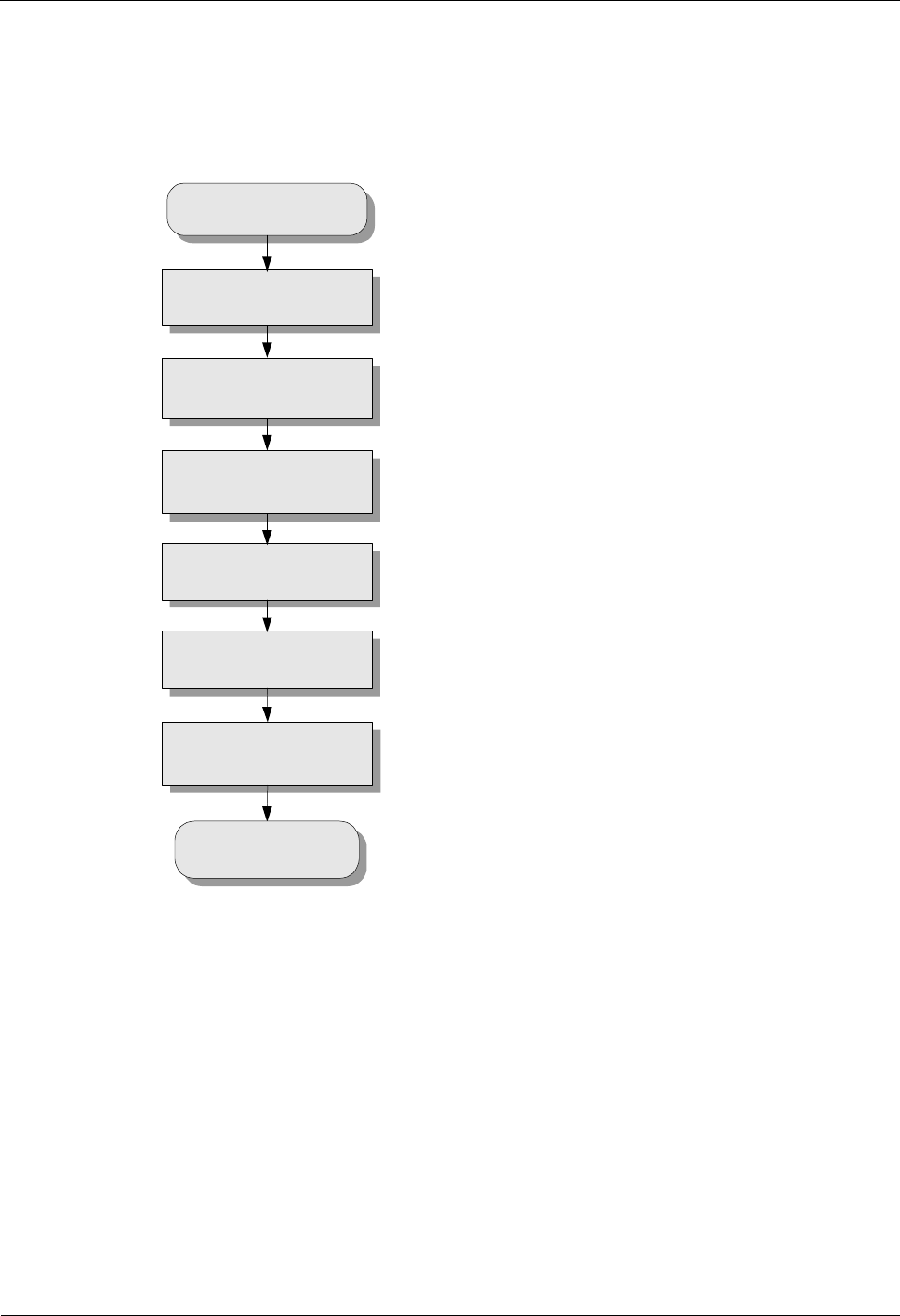
iSite BTS3006C
Maintenance Manual 4 Replacing Modules and Parts
Issue 01 (2007-01-24) Huawei Technologies Proprietary 4-25
Flow Chart
Figure 4-10 shows the process of replacing the DATM.
Figure 4-10 Replacing the DATM
Start
Remove the DATM
Remove the cables from
the panel of the faulty
DATM
Remove the faulty DATM
Install the new DATM
Install the cables to the
new DATM
Insert the new DATM
End
Procedure
To replace the DATM, perform the following steps:
Step 1 Remove the DATM Module about 10 mm from the cabinet.
Step 2 Remove the cables from the panel of the faulty DATM.
Step 3 Remove the faulty DATM.
1. Hold the handle on the panel of the DATM with one hand and the DATM with the other
hand to remove it.
2. Put the removed DATM in the packing box.
Step 4 Install the new DATM in the previous slot.
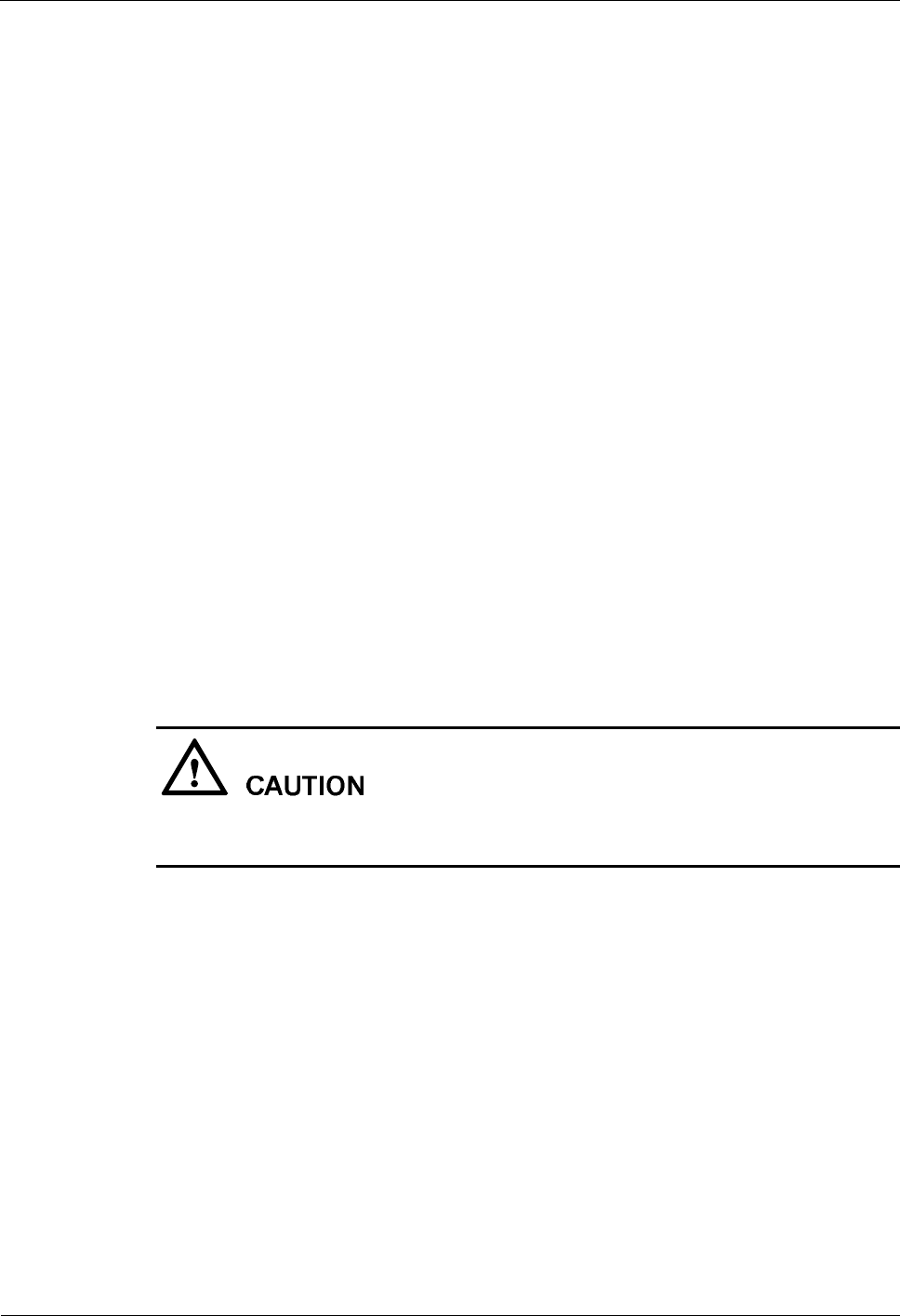
4 Replacing Modules and Parts iSite BTS3006C
Maintenance Manual
4-26 Huawei Technologies Proprietary Issue 01 (2007-01-24)
Hold the handle on the panel of the DATM with one hand and the DATM with the other hand
to put it on the guide rails.
Step 5 Install the cables on the new DATM.
According to the recorded installation positions, insert the cables into the ports on the panel.
Step 6 Install the new DATM.
1. Push the new DATM along the guide rails until it is tightly against the subrack.
2. Fasten the DATM to the subrack with captive screws.
----End
Checking the Replaced DATM
For details, refer to "Checking the Replaced Module" in section 4.2.1 "General Procedure."
Handling the Faulty DATM
For details, refer to "Removing a Faulty Module" in section 4.2.1 "General Procedure."
4.3 Replacing Parts
4.3.1 Replacing the Fan Box
This section describes the procedure for replacing the fan box.
When the fan box is removed, the temperature inside the BTS may rise. The system may
report an over temperature alarm.
Preparations
Before replacing the fan box, do as follows:
l Confirm the position and version of the fan box.
For details, refer to the "Preparations" in section 4.2.1 "General Procedure."
l Mark the installation positions of the cables to the fan box.
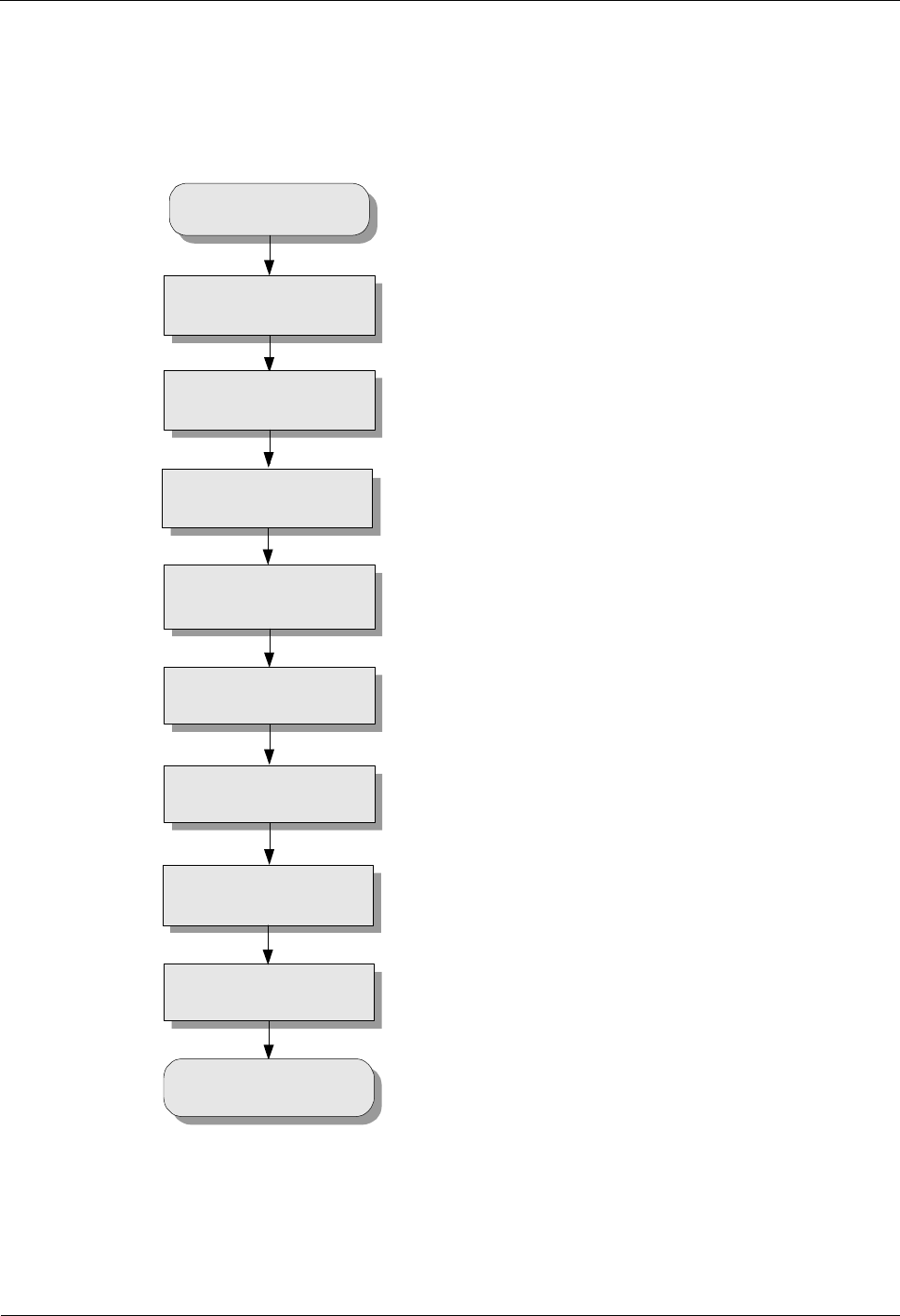
iSite BTS3006C
Maintenance Manual 4 Replacing Modules and Parts
Issue 01 (2007-01-24) Huawei Technologies Proprietary 4-27
Flow Chart
Figure 4-11 shows the process of replacing the fan box.
Figure 4-11 Replacing the fan box
Start
Loosen the two screws on
the fan box
Remove the fan box from
the cabinet
Install the new fan box on
the cabinet
Tighten the two screws on
the fan box
Connect the fan cables to
the DDRM panel
End
Loosen the waterproof
module on the bottom of
cabinet
Tighten the waterproof
module at the bottom of
the cabinet
Remove the fan cables
from the DDRM
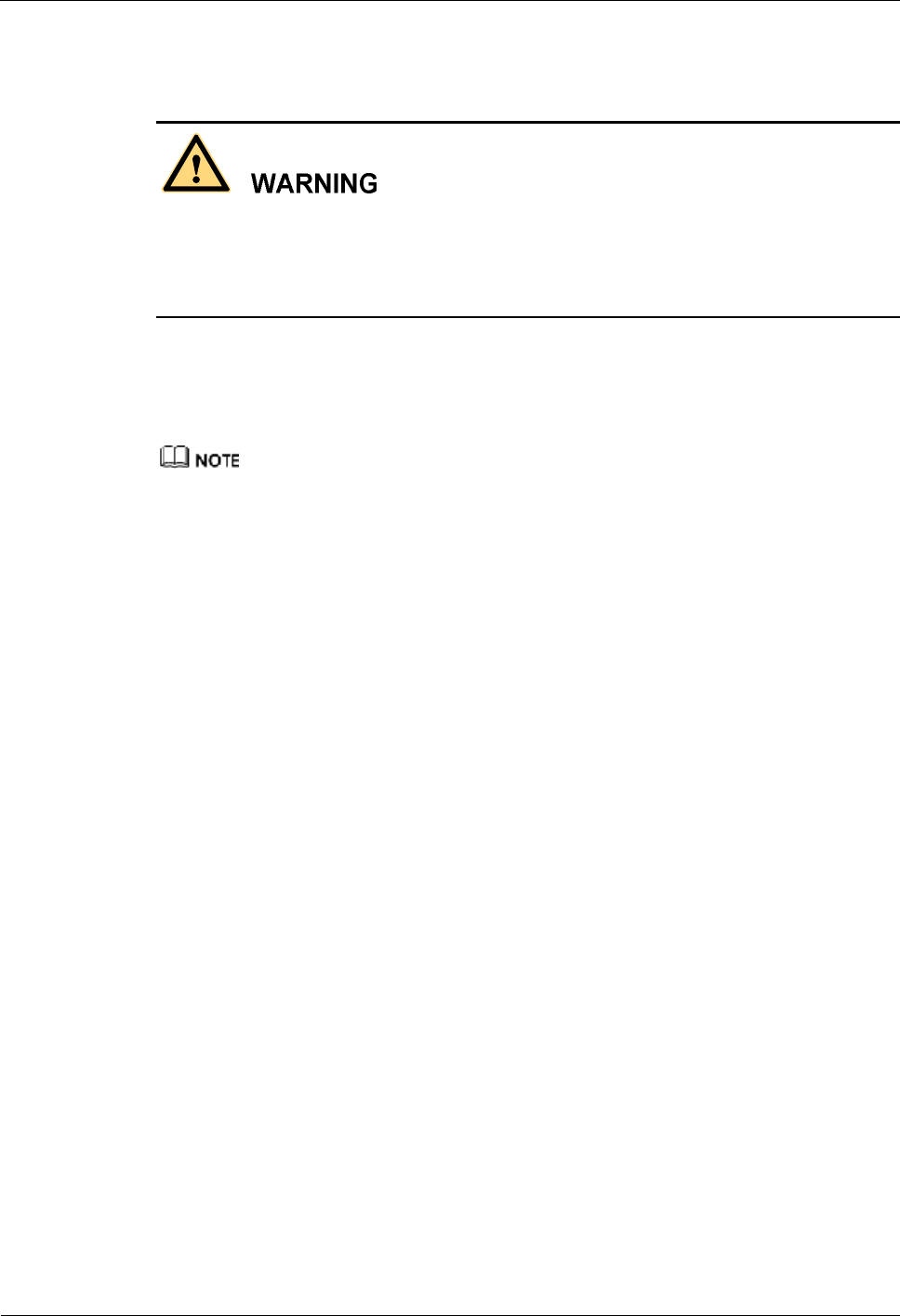
4 Replacing Modules and Parts iSite BTS3006C
Maintenance Manual
4-28 Huawei Technologies Proprietary Issue 01 (2007-01-24)
Procedure
l When the fan box is removed, the temperature inside the BTS may rise. The system may
report an over temperature alarm.
l The fan box can be replaced only after it stops running. You must remove the cable of the
fan box before replacing the fan box.
To replace the fan box, do as follows:
Step 1 Open the front door of the BTS3006C cabinet.
Step 2 Remove the cable of the fan box from the corresponding DDRM.
Each DDRM module of the BTS3006C is configured with a fan box. The DDRM module supplies
power to fan boxes through cables.
Step 3 Use a cross screwdriver to loosen the two screws on the fan box.
Step 4 Remove the fan box from the cabinet.
1. Press the spring piece in the front of the fan box.
The front part of the fan box is disconnected from the bottom of the cabinet.
2. Hold the fan box with one hand and remove the pothook of the fan box from the hanging
pole of the cabinet with the other hand.
Step 5 Install the new fan box on the cabinet.
1. Determine the position where the fan box should be installed on the DDRM.
2. Hold the notch of the fan and hook the sheet metal at the rear of the fan up to the beam
under the installed DDRM.
3. Rotate the fan clockwise until the leaf spring on the front side of the fan is securely fixed
to the sheet metal at the bottom of the cabinet.
Step 6 Use a cross screwdriver to tighten the two screws on the fan box.
Step 7 Connect the cable of the fan box on the DDRM panel.
----End
Checking the Replaced Fan Box
For details, refer to "Checking the Replaced Module" in section 4.2.1 "General Procedure."
Handling the Faulty Fan Box
For details, refer to "Handling the Faulty Module" in section 4.2.1 "General Procedure."
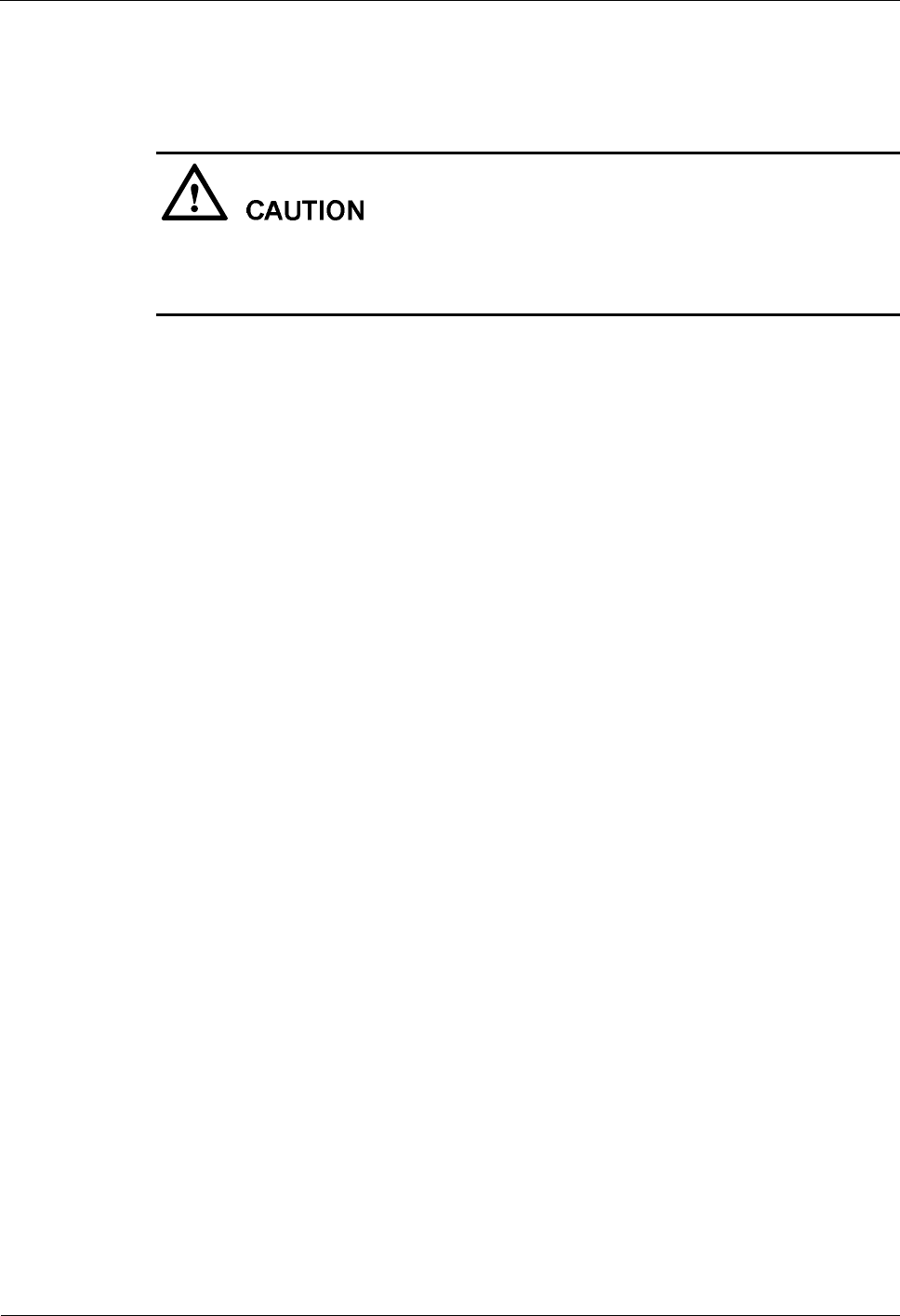
iSite BTS3006C
Maintenance Manual 4 Replacing Modules and Parts
Issue 01 (2007-01-24) Huawei Technologies Proprietary 4-29
4.3.2 Replacing BTS3006C Antennas
This section describes the procedure for replacing BTS3006C antennas.
Before BTS3006C antennas are replaced, the corresponding power amplifier must be
switched off. The replacement of the BTS3006C antennas may disrupt the services on the
cells covered by the antennas. Therefore, replace the BTS3006C antennas at a suitable time.
Preparations
Before replacing BTS3006C antennas, do as follows:
l Prepare the antennas.
Before replacing the antenna, do as follows:
− Confirm the types, models, and number of faulty antennas.
− Deliver the new antennas and relevant tools to the installation site.
l Assign the task of replacing the antenna to qualified engineers.
Replacing antennas is a dangerous job. The engineers must:
− Have attended relevant operation trainings and got the qualifications.
− Be healthy.
− Have bought health insurance for themselves.
− Have known the safety requirements of device usage and wear a safety belt.
The engineers who are to replace the antennas mounted on a steel tower on site should:
− Wear helmets.
− Drink no alcohol.
− Prepare a first-aid kit.
− Fasten the safety belts securely.
− Never wear loose clothes or slippery shoes.
The engineers working under the tower must:
− Keep those persons irrespective of the job, especially children, away from the site.
− Look after the installation parts, tools, and instruments.
l Check the new antennas.
After unpacking the antennas, check whether there are cracks on the antenna surface and
the connectors are bent.
− If there is any damage, do not use the antenna but report the damage to the
corresponding person who supplies the antenna.
− If there is no visible damage on the antenna, connect the corresponding jumpers to it.
Use a radio analyzer to test the VSWR of the antenna.
− As the position and direction of the antenna affect its VSWR, try different positions
and directions during the test.
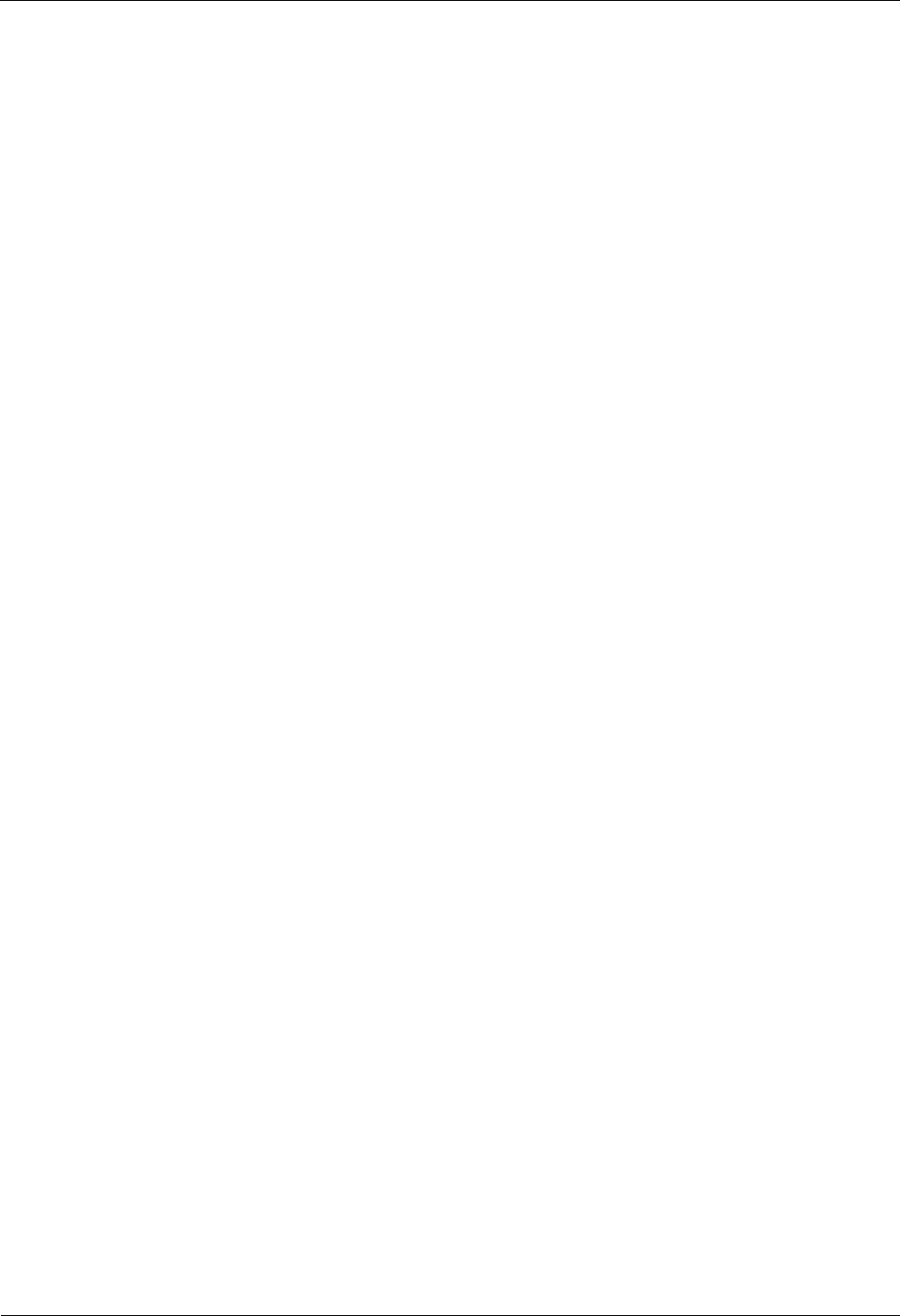
4 Replacing Modules and Parts iSite BTS3006C
Maintenance Manual
4-30 Huawei Technologies Proprietary Issue 01 (2007-01-24)
− If the VSWR is greater than 1.5 in any position or direction, infer that the antenna or
the connector is faulty.
− If the VSWR is greater than 1.5 only in some positions or directions, the antenna may
be faulty or not. Install the antenna and then test its VSWR again. If its value is still
over 1.5, the antenna must be faulty.
l Replace the antenna.
To replace a directional antenna, do as follows:
− Measure the pitch angle and azimuth first.
− Compare the measured values with the earlier data to ensure that the engineering
parameters required for the antenna installation are correct.
− Update the data if the engineering parameter records are not updated.
− Check whether the labels attached to 1/2-inch jumper is legible or not.
If not, reattach the labels to avoid mistakes in connecting the cables after the antenna
replacement.
Mark the installation positions of each cable.
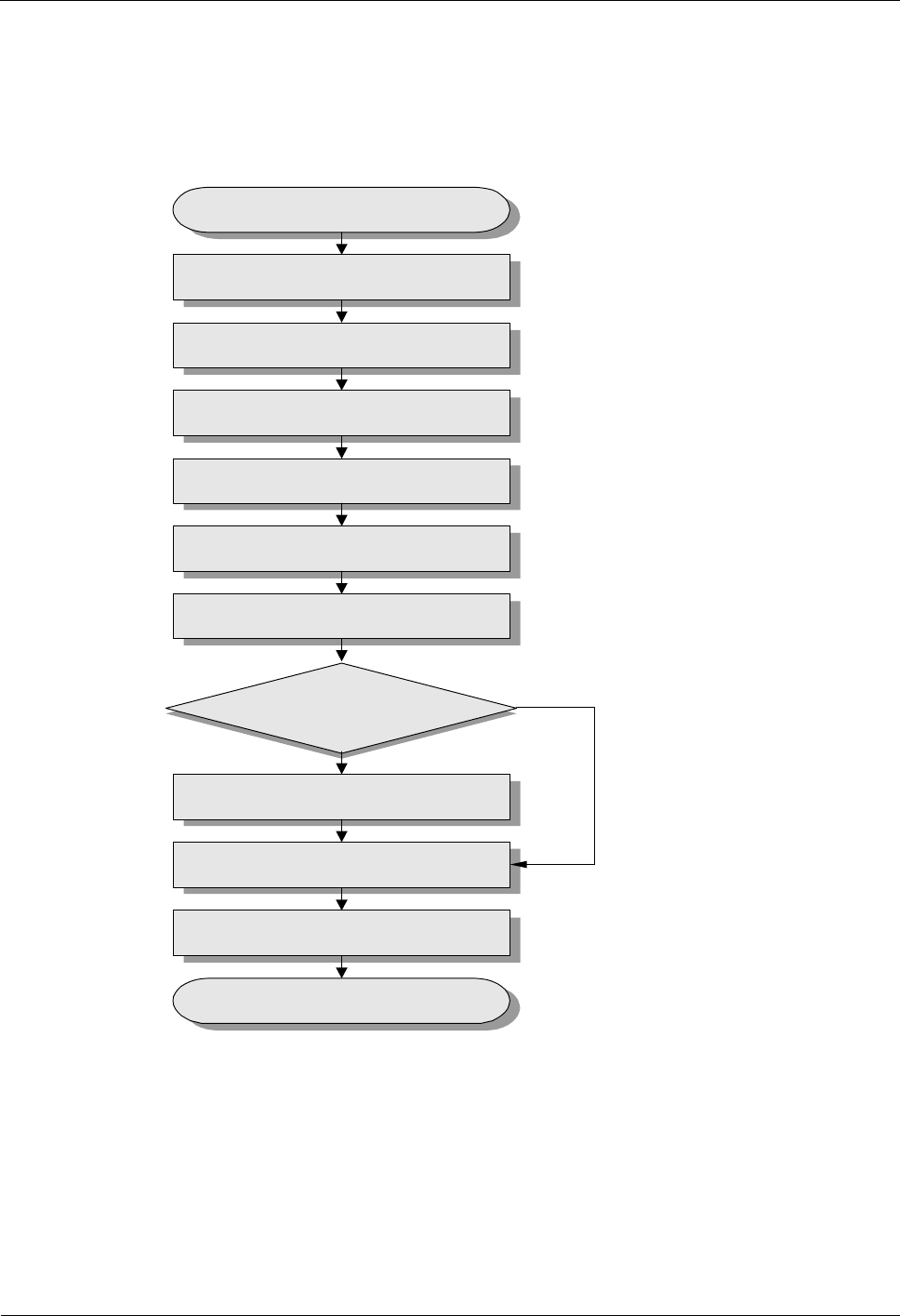
iSite BTS3006C
Maintenance Manual 4 Replacing Modules and Parts
Issue 01 (2007-01-24) Huawei Technologies Proprietary 4-31
Flow Chart
Figure 4-12 shows the process of replacing the BTS3006C antenna.
Figure 4-12 Replacing the BTS3006C antenna
Move or hoist the antenna
Disconnect the antenna jumpers
Remove the faulty antenna
Install the new antenna
Install the antenna jumpers
Check if the antenna is
correctly installed?
Troubleshooting
Waterproof connectors
Yes
No
Start
Block the related cells
Unblock the cells
End
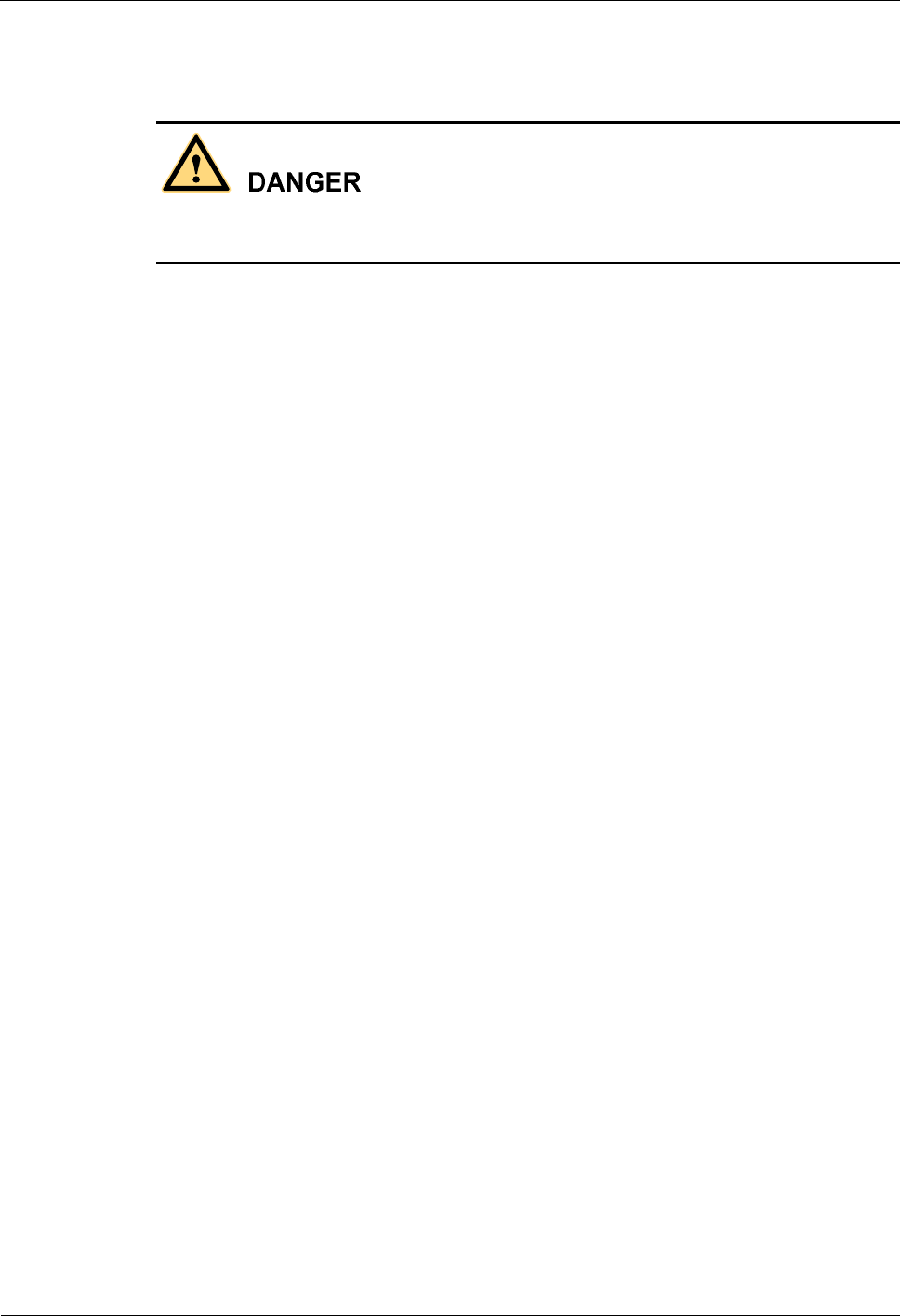
4 Replacing Modules and Parts iSite BTS3006C
Maintenance Manual
4-32 Huawei Technologies Proprietary Issue 01 (2007-01-24)
Procedure
Replacing BTS3006C antennas is a dangerous job. Ensure that all the preparations are made
before the replacement.
To replace the BTS3006C antenna, do as follows:
Step 1 Block the related cells.
1. Start the Site Maintenance Terminal System.
2. Click Cell and then double-click Change Cell Management State in the right pane.
The Change Cell Management State dialog box is displayed.
3. Select LOCKED to block the cell under the antenna.
4. Click OK.
Step 2 Hoist the antenna.
For details about moving or lifting the antenna, refer to the iSite BTS3006C Hardware
Installation Manual.
Step 3 Remove the 1/2-inch jumper.
1. Cut a few rifts on the waterproof clay near the contact between the antenna and the
jumper with a paper knife.
2. Scratch off the clay with fingers or a paper knife.
3. Remove the 1/2-inch jumper.
Step 4 Remove the faulty antenna.
l If it is an omni-directional antenna, loosen the antenna-fixing clip and bring down the
antenna.
l If it is a directional antenna, remove the antenna with the antenna-fixing clip. Remove
the fixing clip and install it onto the new antenna. For details, refer to the iSite
BTS3006C Hardware Installation Manual.
Step 5 Install a new antenna.
l If it is an omni-directional antenna, plug it to the antenna-fixing clip and tighten the clip.
l If it is a directional antenna, refer to the iSite BTS3006C Hardware Installation Manual.
Step 6 Install the 1/2-inch jumper.
Connect the jumper to the antenna according to the marked cable connections.
Step 7 Check whether the antenna is installed correctly. If all the items listed as follows are
confirmed, go to Step 9. If any one of the following items mentioned is not confirmed, go to
Step 8.
l The omni-directional antenna is vertical and the error of perpendicularity is less than
±2°.
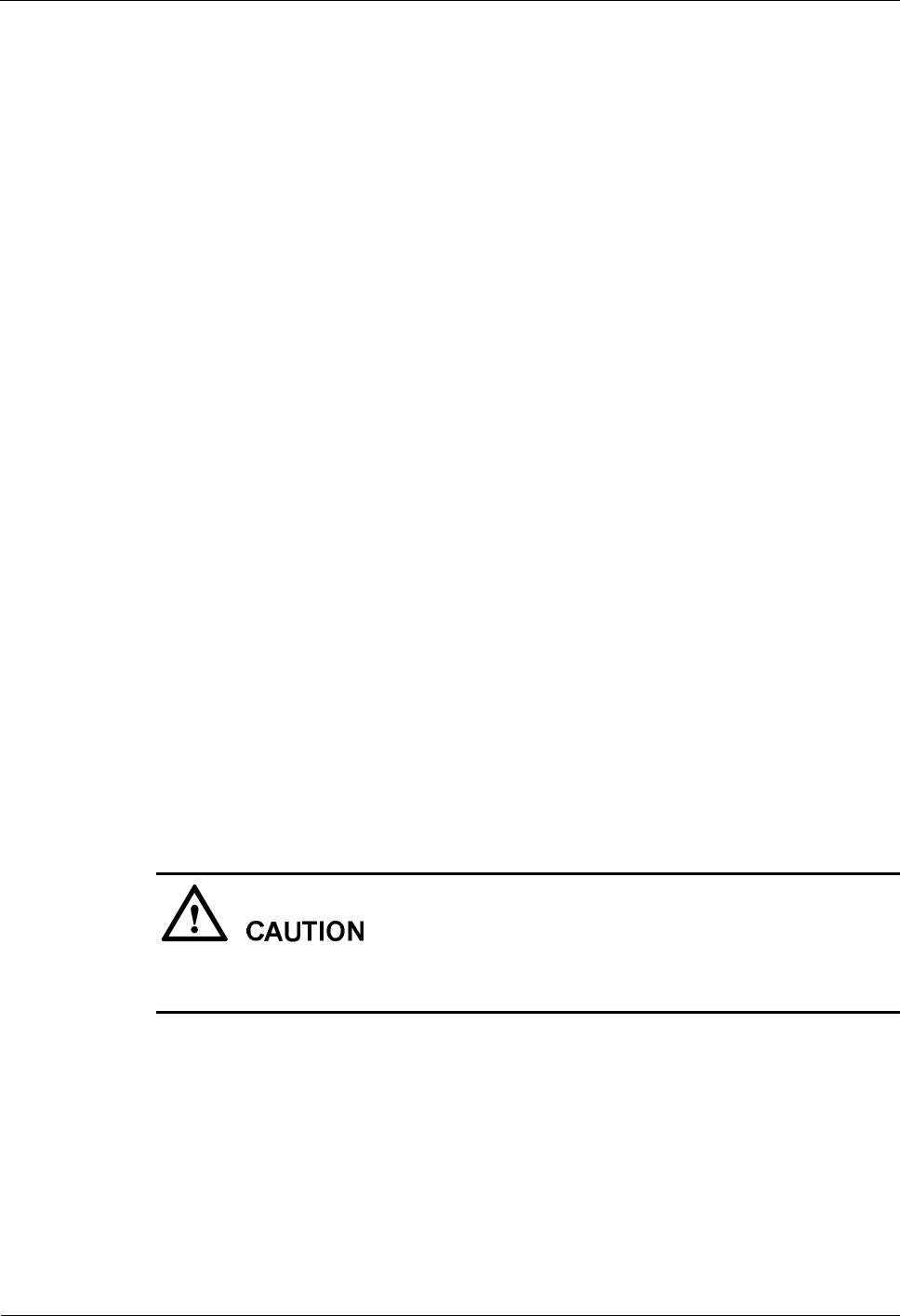
iSite BTS3006C
Maintenance Manual 4 Replacing Modules and Parts
Issue 01 (2007-01-24) Huawei Technologies Proprietary 4-33
l The top of the omni-directional antenna jacket is equal to or slightly higher than that of
the antenna bracket.
l The azimuth angle error of the directional antenna is less than ±5° and the pitch angle
error is not greater than ±0.5°.
l A waterproof curve is made on the jumper.
l The VSWR measured with the radio analyzer at the jumper port to the antenna is lower
than 1.5.
Step 8 Find the reasons for the faults by checking the items listed in step 7 and handle the problems.
If the value of the VSWR is greater than 1.5, use a Site Master to locate the problem.
Step 9 Waterproof the connectors.
Ensure that the point where the antenna and the jumper meet is waterproof. For details, refer
to the iSite BTS3006C Hardware Installation Manual.
Step 10 Unblock the related cells.
1. In the Change Cell Management State dialog box, select UNLOCKED.
2. Click OK.
----End
Checking the Replaced BTS3006C Antenna
Check whether the related alarms in the Site Maintenance Terminal System or the OMC are
cleared. If yes, replacing the BTS3006C antenna is successful.
Handling the Faulty BTS3006C Antenna
Contact local Huawei office to handle the faulty antenna.
4.3.3 Replacing the TMA
This section describes the procedure for replacing the TMA.
Replace the TMA at a suitable time, because the replacement may disrupt the services of the
cells related to the antenna to which the TMA is connected.
Preparations
Before replacing the TMA, do as follows:
l Prepare the required articles.
− Confirm the types, models, and quantity of the faulty TMAs.
− Deliver the new TMAs, relevant tools, and two 50-ohm match load of N-type
connectors to the installation site.
l Assign the task of replacing the TMA to qualified engineers.
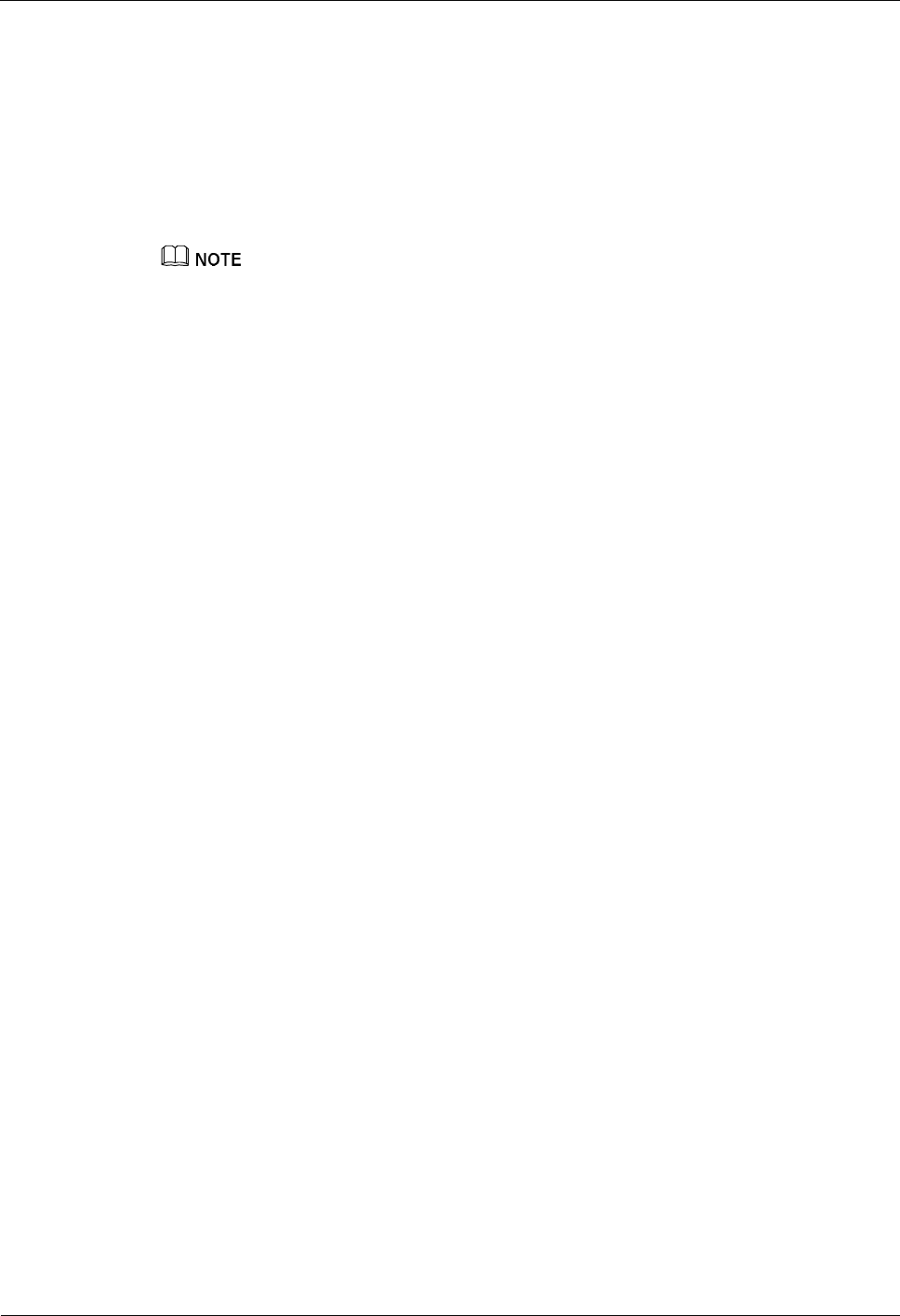
4 Replacing Modules and Parts iSite BTS3006C
Maintenance Manual
4-34 Huawei Technologies Proprietary Issue 01 (2007-01-24)
For details, refer to section 4.2.1 "General Procedure."
l Check the TMA.
− Check for damages on the TMA.
− Measure the VSWR on the two ports on the TMA.
Before measuring the VSWR on one port, connect the other port to a 50-ohm match load.
If you do not connect the unused port to the match load, the BER of the VSWR may be
high. This test is called power-off test. If the tested VSWR greatly differs from the
reference VSWR, replace the TMA.
Power on the TMA and test its current. If the TMA current runs within the range of 50–175 mA, the
VSWR is normal.
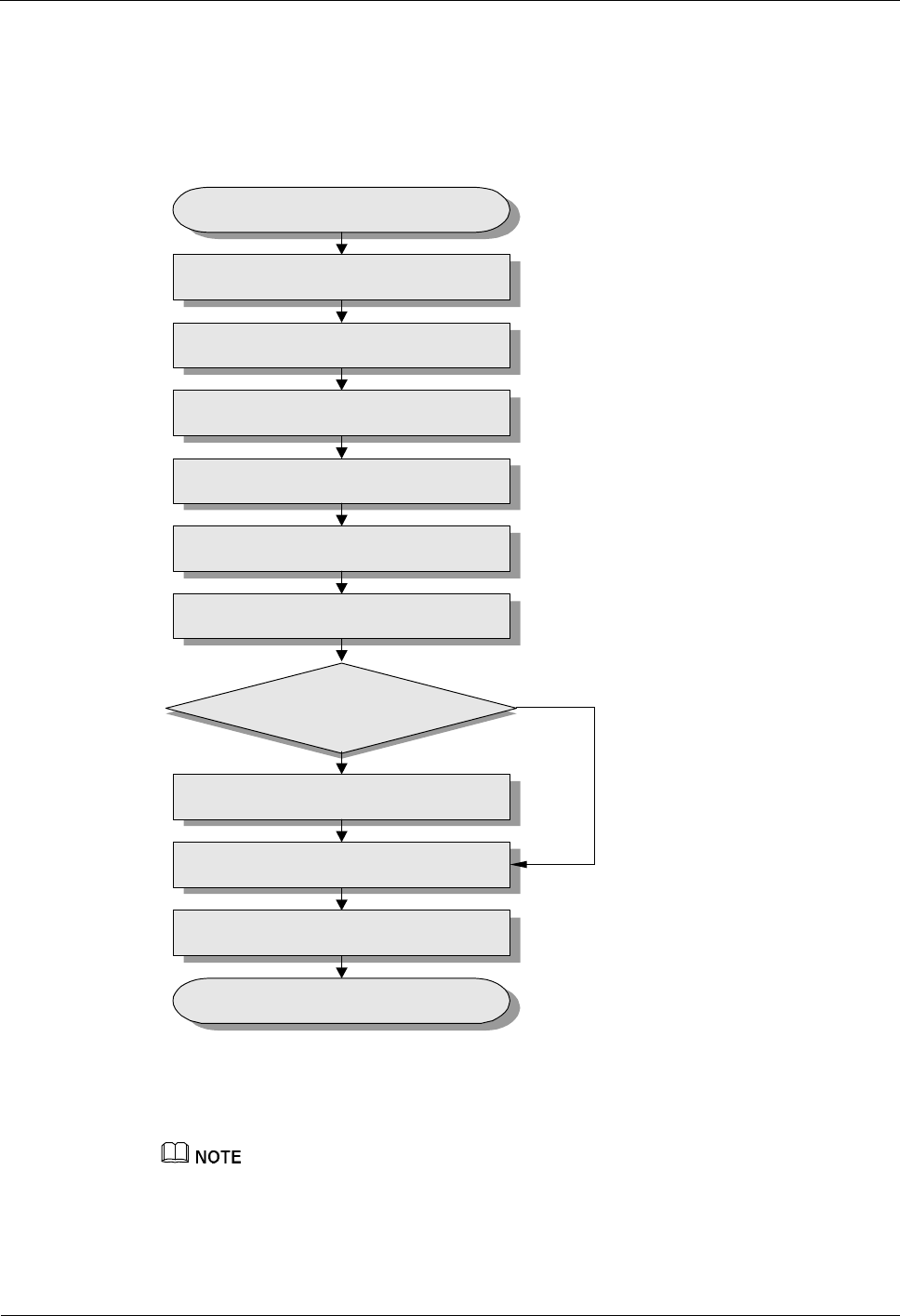
iSite BTS3006C
Maintenance Manual 4 Replacing Modules and Parts
Issue 01 (2007-01-24) Huawei Technologies Proprietary 4-35
Flow Chart
Figure 4-13 shows the process of replacing the TMA.
Figure 4-13 Replacing the TMA
Move or hoist the TMA
Disconnect the TMA jumpers
Remove the faulty TMA
Install the new TMA
Install the TMA jumpers
Check if the TMA is
correctly installed?
Troubleshooting
Waterproof connectors
Yes
No
Start
Block the related cells
Unblock the cells
End
Procedure
Removing and installing a TMA requires the cooperation of two persons to avoid dropping of the TMA.
Select the procedure that has minimum influence on the services, as described in the following section.
To replace the TMA, do as follows:
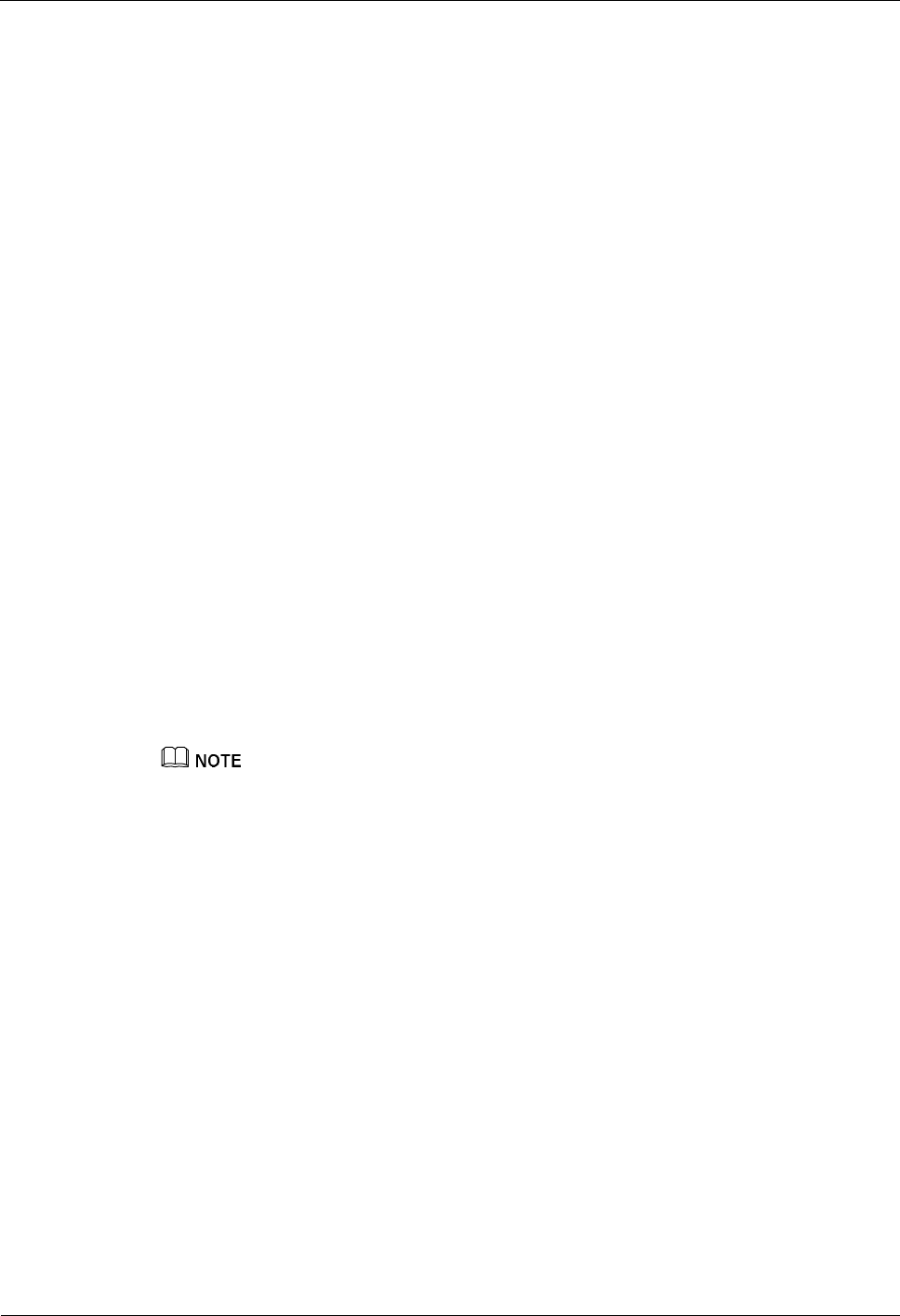
4 Replacing Modules and Parts iSite BTS3006C
Maintenance Manual
4-36 Huawei Technologies Proprietary Issue 01 (2007-01-24)
Step 1 Block the related cells.
1. Start the Site Maintenance Terminal System.
2. Click Cell and then double-click Change Cell Management State in the right pane.
The Change Cell Management State dialog box is displayed.
3. Select LOCKED.
4. Click OK.
Step 2 Hoist the TMA.
For details about hoisting the TMA, refer to the iSite BTS3006C Hardware Installation
Manual.
Step 3 Remove the TMA jumpers.
1. Cut a few rifts on the waterproof clay near the point of contact between the antenna and
the jumper with a paper knife.
2. Scratch off the clay with fingers or a paper knife.
3. Remove the TMA jumpers.
Step 4 Remove the faulty TMA.
l If the TMA is fixed on a steel tower or pole by a steel fastening bracket, loosen the bolts
at one end of the fastening bracket. Then pull out the other end from the gap under the
bolt to free the TMA.
l If the TMA is fixed on the wall surface with expansion bolts, unscrew the bolts and
remove the spring washers, flat washers, and TMA.
Step 5 Install a new TMA.
Install the new TMA at or near the original position and ensure that it is well grounded. For
details, refer to the iSite BTS3006C Hardware Installation Manual.
After the expansion bolt is removed, it cannot be used again. You need to use a new expansion bolt to
install the TMA.
Step 6 Install the jumpers to the new TMA.
For details, refer to the iSite BTS3006C Hardware Installation Manual.
Step 7 Check whether the TMA is installed correctly.
l The connectors to the TMA are correct.
l The VSWR measured with the radio analyzer at the related jumper port is less than 1.5.
If all the items listed as follows are confirmed, go to Step 8.
If any one is not confirmed, go to Step 9.
Step 8 Find the reasons for the faults by checking the items listed in Step 7 and handle the problems.
If the value of the VSWR is greater than 1.5, use a Site Master to locate the problem.
Step 9 Waterproof the connectors.
Ensure that the point of contact between the antenna and the jumpers is waterproof. For
details, refer to the iSite BTS3006C Hardware Installation Manual.
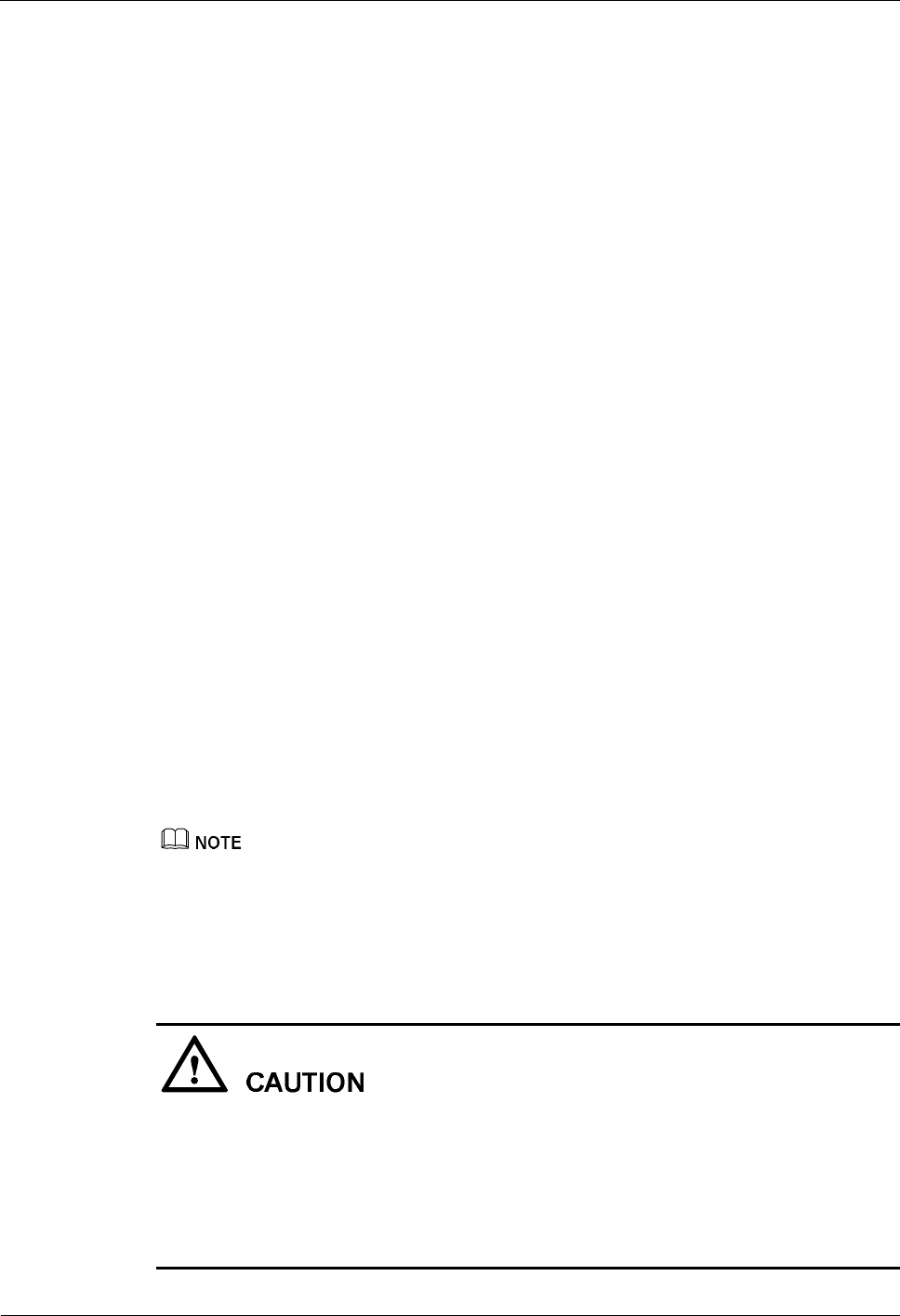
iSite BTS3006C
Maintenance Manual 4 Replacing Modules and Parts
Issue 01 (2007-01-24) Huawei Technologies Proprietary 4-37
Step 10 Unblock the related cells.
1. In the Change Cell Management State dialog box, click UNLOCKED.
2. Click OK.
----End
Checking the Replaced TMA
Check whether the related alarms in the Site Maintenance Terminal System or the OMC (such
as TMA related alarm and transmission channel related alarm) are cleared. If yes, replacing
the TMA is successful.
Handling the Faulty TMA
Contact local Huawei office to handle the faulty TMA.
4.4 Replacing Cables
Preparations
Before replacing the cables, do as follows:
l Confirm the type and number of cables. Deliver the prepared cables and tools to the
installation site.
l Mark the installation positions of the faulty cables and the connection to the peer end
equipment.
l Check whether there is any visible damage on the new cables.
− If yes, replace the damaged cables with normal ones.
− If no, go to next step.
l Attach a temporary label to each new cable to distinguish the cable from the others.
Ensure that the content on the temporary label is consistent with that on the label of the replaced cable.
4.4.1 Replacing an E1 Trunk Cable
This section describes the procedure for replacing the trunk cable.
l Replace the trunk cable at a suitable time, because the replacement may disrupt the
services on the cable.
l For the BTS that provides normal services before the cable is replaced, block the cells
related to the trunk cable in the BTS.
l For the cascade site, the services of its lower sites are disrupted after the trunk cable is
replaced. Therefore, you also have to block the cells of the cascade site.
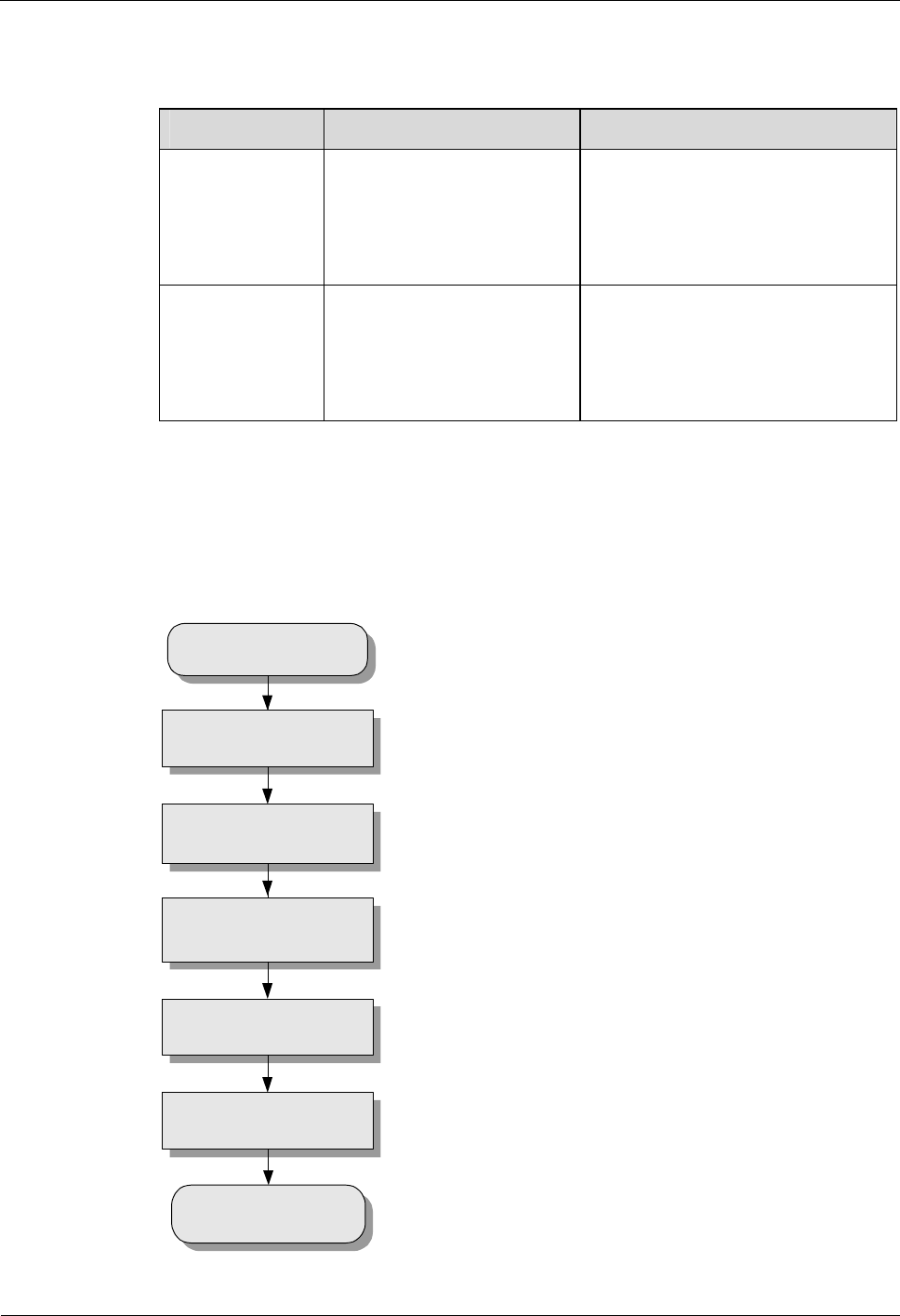
4 Replacing Modules and Parts iSite BTS3006C
Maintenance Manual
4-38 Huawei Technologies Proprietary Issue 01 (2007-01-24)
Table 4-3 lists the E1 trunk cables used for the BTS3006C.
Table 4-3 E1 trunk cables
Type Connector Type Installation Position
75-ohm E1 cable One end is a cylindrical
waterproof connector.
The other end is an SMB
terminal.
One end connects the E1_0/1 port or
E1_2/3 port at the bottom of the
DMCM.
The other end connects transmission
equipment.
120-ohm E1 cable
One end is a cylindrical
waterproof connector.
The other end is a bare
terminal.
One end connects the E1_0/1 port or
E1_2/3 port at the bottom of the
DMCM.
The other end connects transmission
equipment.
Flow Chart
Figure 4-14 shows the process of replacing an E1 trunk cable.
Figure 4-14 Replacing an E1 trunk cable
Start
Block the related cell
Remove the faulty cable
from the cabinet
Connect the new cable to
the cabinet
Connect the new cable to
the peer equipment
Unblock the cell
End
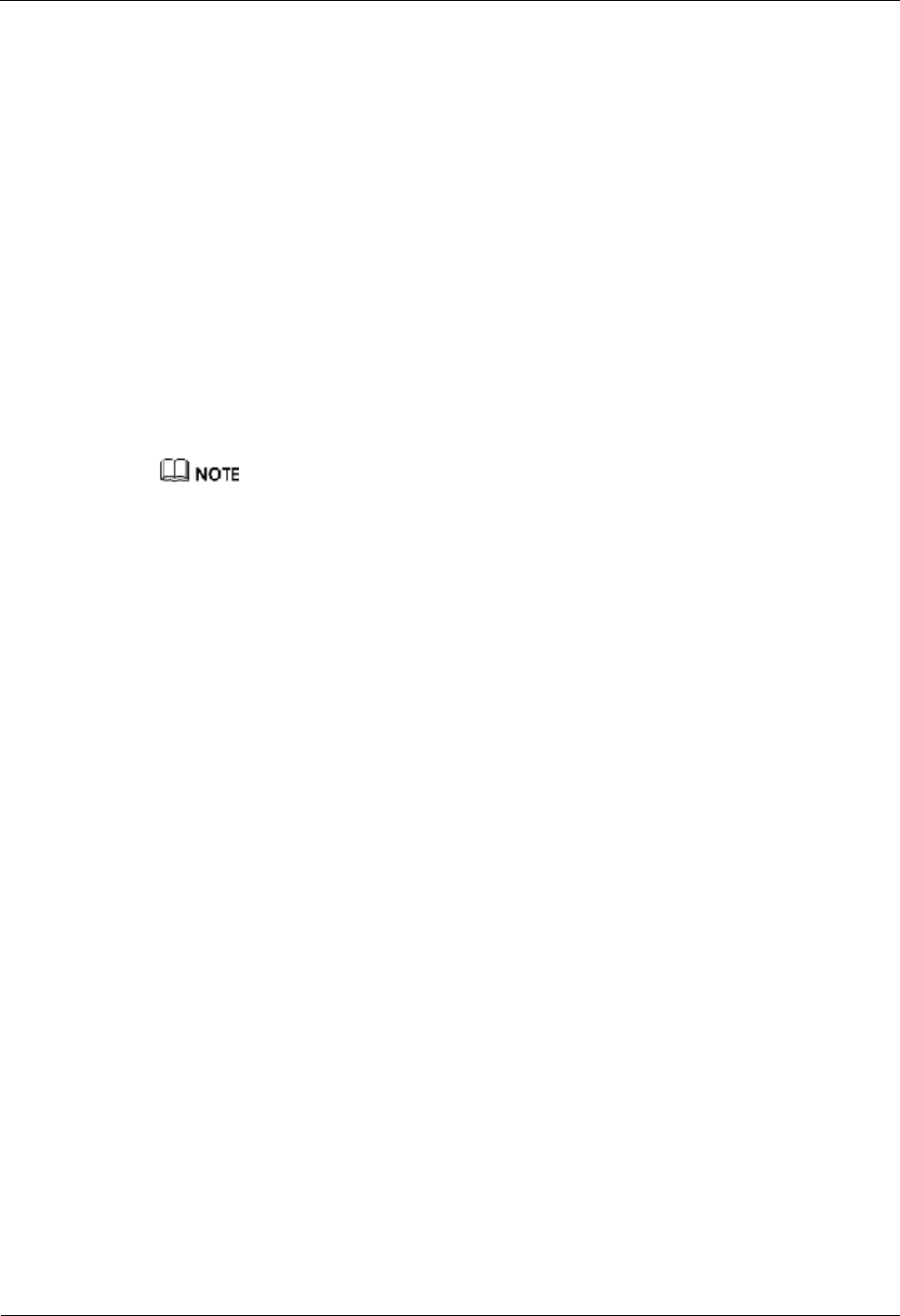
iSite BTS3006C
Maintenance Manual 4 Replacing Modules and Parts
Issue 01 (2007-01-24) Huawei Technologies Proprietary 4-39
Procedure
To replace an E1 trunk cable, do as follows:
Step 1 Block the related cell.
1. Start the Site Maintenance Terminal System.
2. Click the target cell and then double-click Change Cell Management State in the right
pane.
The Change Cell Management State dialog box is displayed.
3. Select LOCKED.
4. Click OK.
Step 2 Route the new trunk cable.
Lay out the new trunk cable from the cabinet to the peer end equipment along the route used
to lay the previous one.
Step 3 Remove the faulty trunk cable from the E1_0/1 port or E1_2/3 port of the DMCM.
If the cabinet is installed in floor standing mode, you need to remove the panel from the base of the
DMCM before removing the cables.
Step 4 Install a new trunk cable on the cabinet.
According to the recorded installation positions, insert the new trunk cable into the E1_0/1
port or E1_2/3 port of the DMCM.
Step 5 Connect the new trunk cable to the peer end equipment.
1. According to the connections of the replaced trunk cables, connect the new trunk cable
to the peer end equipment.
2. Remove and install one trunk cable at a time.
Step 6 Unblock the cell.
1. In the Change Cell Management State dialog box, select UNLOCKED.
2. Click OK.
Step 7 Attach the engineering labels on the new trunk cable.
l Ensure that the content on the labels of the new trunk cable is the same as that on the
previous one. For labeling standards, refer to the iSite BTS3006C Hardware Installation
Manual.
l Remove the temporary labels after attaching the engineering labels.
Step 8 Bundle the trunk cable.
----End
Checking the Replaced E1 Trunk Cable
After replacing the trunk cable, check that:
l The connections are correct.
l Alarms related to trunk links in the Site Maintenance Terminal System or OMC are
cleared.
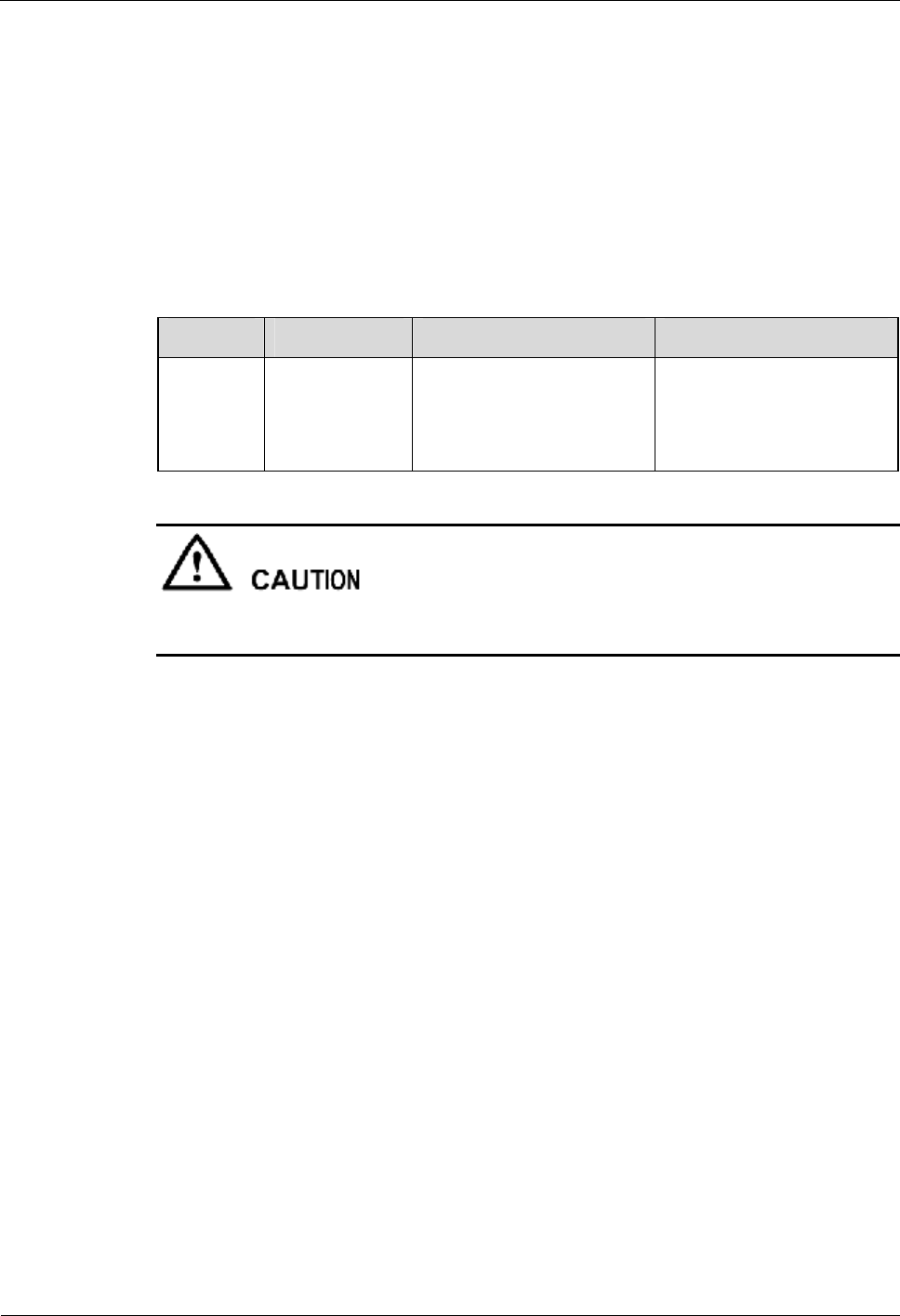
4 Replacing Modules and Parts iSite BTS3006C
Maintenance Manual
4-40 Huawei Technologies Proprietary Issue 01 (2007-01-24)
If these conditions are met, infer that the trunk cable replacement is successful.
Handling the Faulty E1 Trunk Cable
Contact Local Huawei office or installation engineers to handle the faulty trunk cable.
4.4.2 Replacing an SDH External Optical Cables
The trunk cables configured in the BTS3006C are SDH external optical cables, as listed in
Table 4-4.
Table 4-4 Trunk cable
Category
Sub-Category
Connector Type Installation Position
Trunk
cable SDH external
optical cable One end is a cylindrical
waterproof connector.
The other end consists of
four FC optical connectors.
One end connects to the
OPT port of the DMCM.
The other end connects to
the transmission equipment.
The replacement of SDH external optical cables may disrupt the services on the optical cables.
Replace the SDH external optical cable when the traffic is low (usually in early mornings).
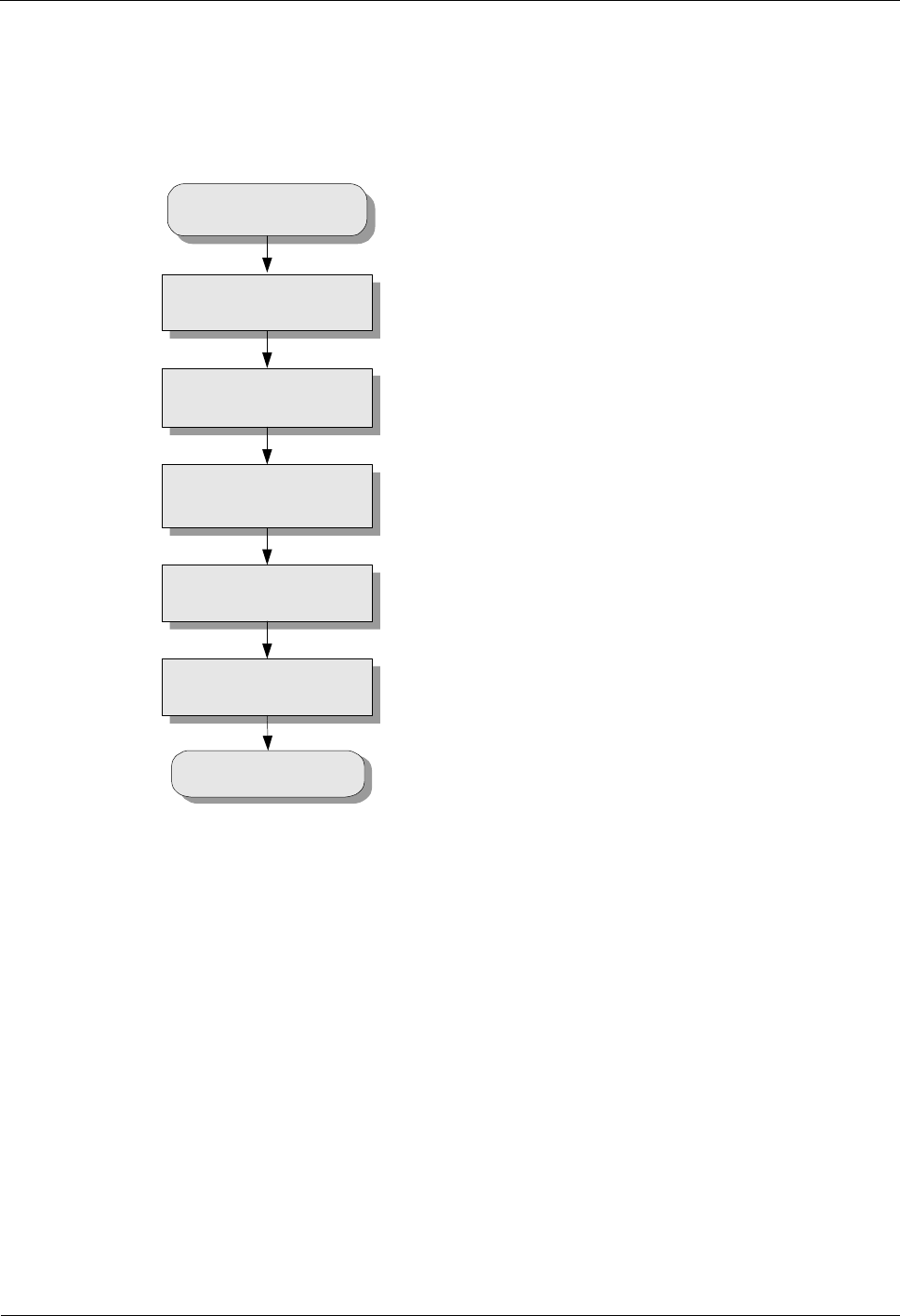
iSite BTS3006C
Maintenance Manual 4 Replacing Modules and Parts
Issue 01 (2007-01-24) Huawei Technologies Proprietary 4-41
Flow Chart
Figure 4-15 shows the process of replacing an SDH external optical cable.
Figure 4-15 Replacing an SDH external optical cable
Start
Block the related cell
Remove the faulty cable
from the cabinet
Connect the new cable to
the cabinet
Connect the new cable to
the peer equipment
Unblock the cell
End
Procedure
To replace an SDH external optical cable, do as follows:
Step 1 Block the related cell.
1. Start the Site Maintenance Terminal System.
2. Click the target cell and then double-click Change Cell Management State in the right
pane.
The Change Cell Management State dialog box is displayed.
3. Select LOCKED.
4. Click OK.
Step 2 Remove the faulty cable from the OPT port of the DMCM.
Step 3 Install the new cable on the cabinet.
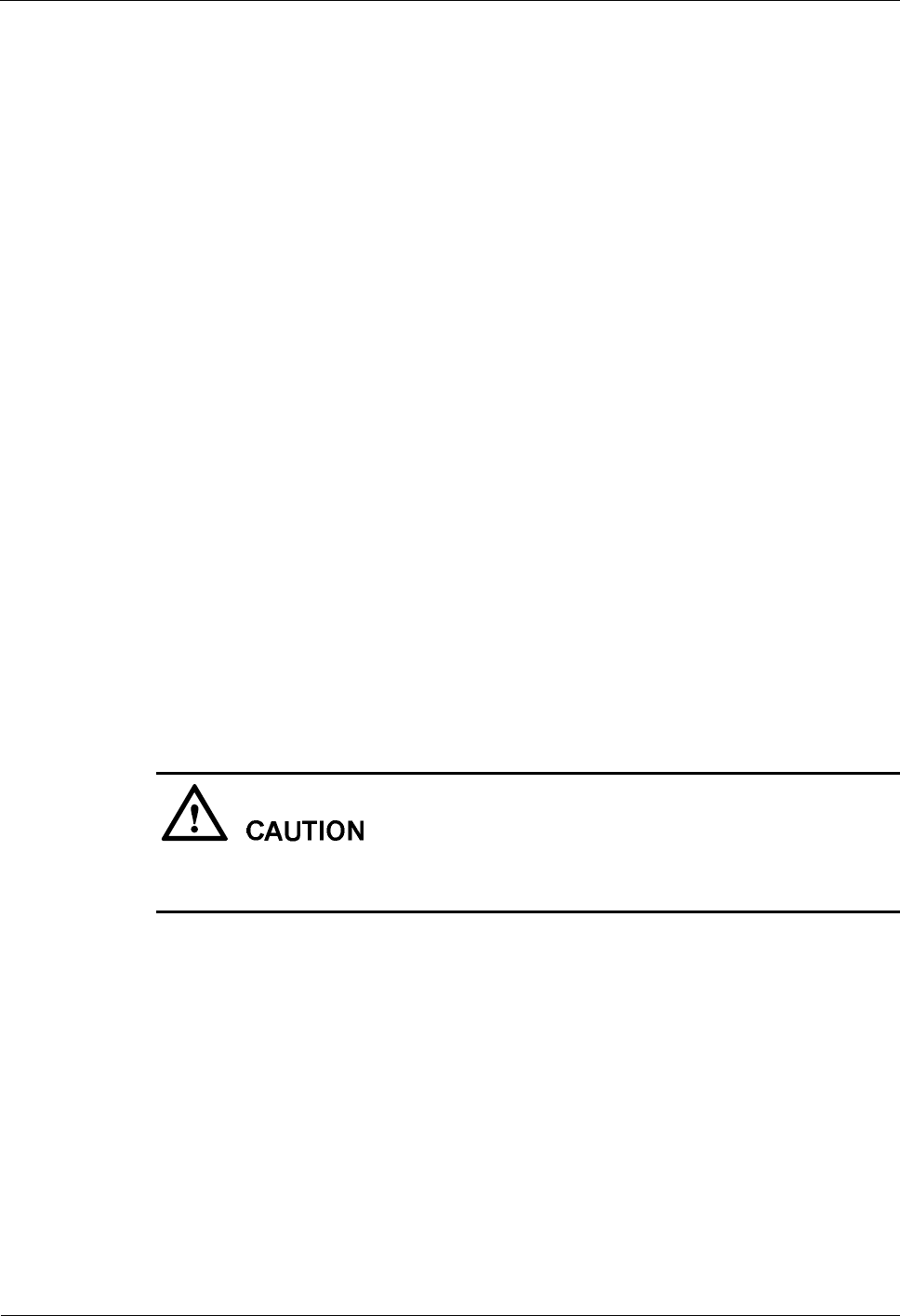
4 Replacing Modules and Parts iSite BTS3006C
Maintenance Manual
4-42 Huawei Technologies Proprietary Issue 01 (2007-01-24)
1. Lead the SDH external optical cable along the right cabling trough to the bottom of the
cabinet.
2. Insert the cylindrical waterproof connector of the cable into the OPT port of the DMCM
and tighten the connection.
3. Connect the other end of the cable to the optical transmission equipment.
Step 4 Unblock the cell.
1. In the Change Cell Management State dialog box, select UNLOCKED.
2. Click OK.
----End
Checking the Replaced SDH External Optical Cable
After replacing the SDH external optical cable, check that:
l The cable connection is tight.
l The cable connection is correct.
l The related alarms are cleared on the LMT and OMC.
If yes, replacing the SDH external optical cable is successful.
Handling the Faulty SDH External Optical Cable
The faulty optical cable can be handled at random.
4.4.3 Replacing the AC/DC Power Cables
This section describes the procedure for replacing power cables.
Replace the power cable at a suitable time, because the replacement may disrupt the services
of the BTS.
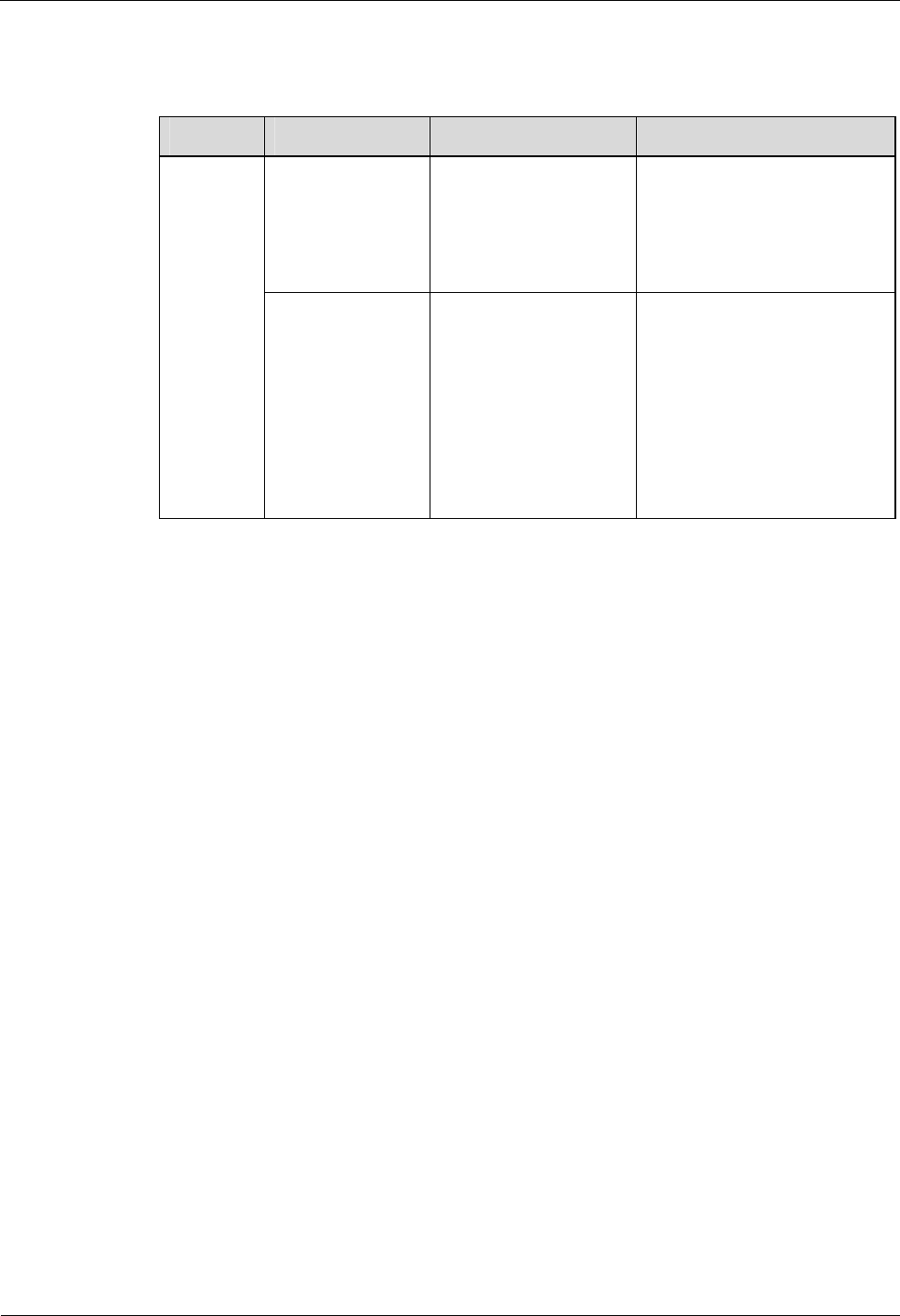
iSite BTS3006C
Maintenance Manual 4 Replacing Modules and Parts
Issue 01 (2007-01-24) Huawei Technologies Proprietary 4-43
Table 4-5 lists the AC/DC power cables configured in the BTS3006C.
Table 4-5 AC/DC power cables
Category
Sub-Category Connector Type Installation Position
DPSM AC power
cable One end is a cylindrical
waterproof connector.
The other end is a bare
cable.
One end connects the input
power socket on the DPSM.
The other end connects the
output power socket of the
external power system.
Power
cable
DSEM DC power
cables (one blue
cable and one
black cable)
One end is an OT
terminal configured
with M6.
The other end is an OT
terminal configured
with M8. The OT
terminal with M8
should be cut on site.
Connect the M6 OT terminal
of the blue cable with the
NEG (–) terminal, and
connect the M6 OT terminal
of the black cable with the
RTN (+) terminal.
The other end connects the
output power socket of the
external power system.
Flow Chart
Figure 4-16 shows the process of replacing the power cable.
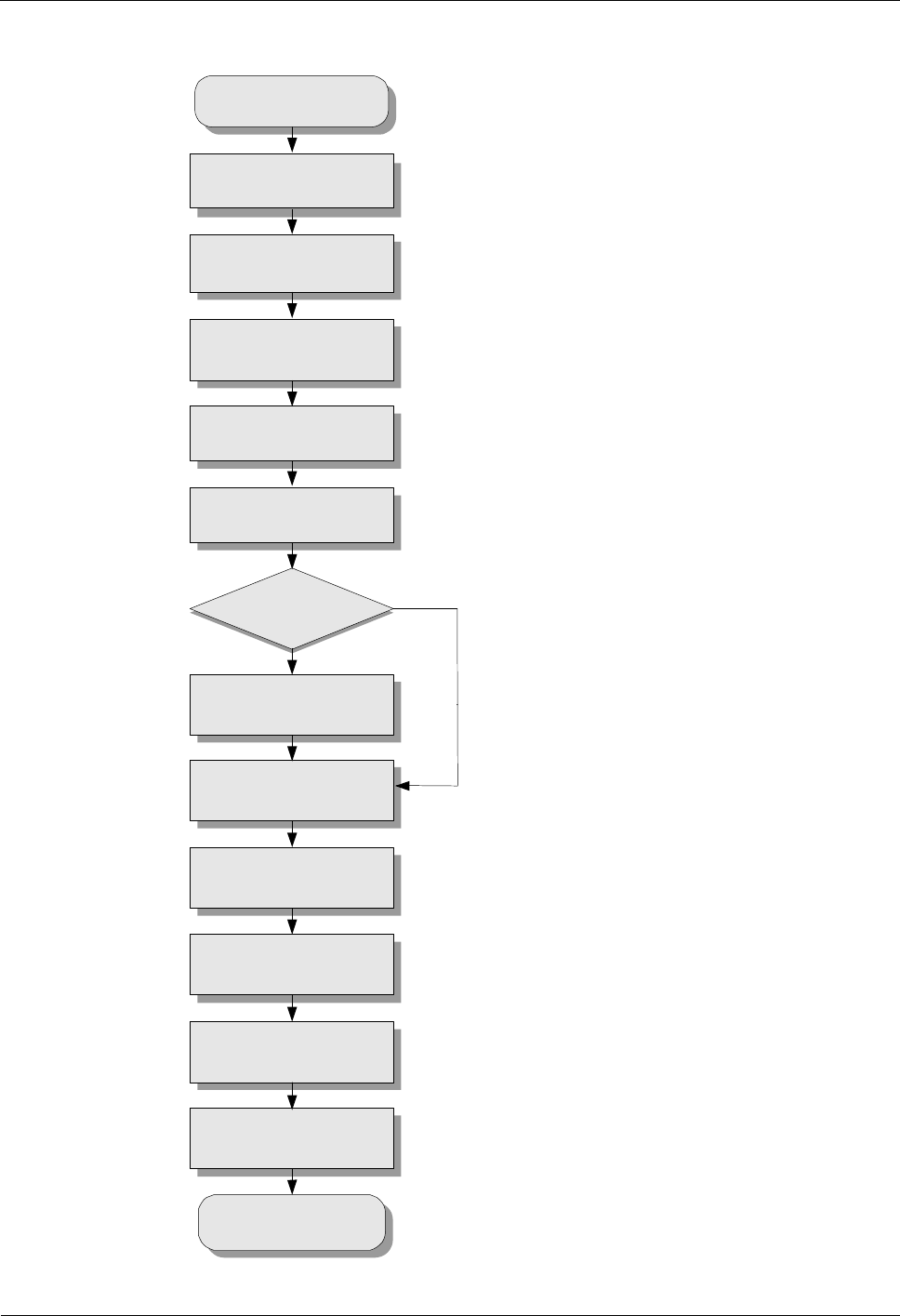
4 Replacing Modules and Parts iSite BTS3006C
Maintenance Manual
4-44 Huawei Technologies Proprietary Issue 01 (2007-01-24)
Figure 4-16 Replacing the power cable
Start
Power off the cabinet
Power off the power cabinet
Install the new power cable
Route the new power cable
Connect the new power
cable to the peer equipment
Solve the short circuit
problem
Attach engineering labels
to the power cable
Cover the exposed parts
of the power cable
Bundle the power cable
Power on the power cabinet
Power on the cabinet
Check whether a
short circuit occurs
Yes
End
No

iSite BTS3006C
Maintenance Manual 4 Replacing Modules and Parts
Issue 01 (2007-01-24) Huawei Technologies Proprietary 4-45
Procedure
Ensure that all the switches are set to OFF before you replace the power cable.
To replace the power cable, do as follows:
Step 1 Power off the cabinet.
Switch off the power of the DSEM or DPSM.
Step 2 Power off the power cabinet.
Step 3 Remove the faulty power cable.
1. Remove the faulty power cable from the socket of the power cabinet.
2. Remove the faulty power cable from the socket of the DESM or DPSM.
Step 4 Install the new power cable.
l If the installation is in floor standing mode, go to Step 5.
l If the BTS3006C cabinet is installed in against-pole mode, go to Step 6.
Step 5 Lead the power cable along the right cabling trough to the bottom of the cabinet.
Step 6 Lead the power cable from the waterproof module at the bottom of the cabinet to the internal
cabinet.
Insert the power cable into the input power socket of the DSEM or DPSM.
Step 7 Lay the new power cable.
Lay the new power cable to the peer end equipment along the route of the previous one.
Step 8 Connect the new power cable to the peer end equipment.
Connect the other end of the new power cable to the same socket of the peer end equipment.
Step 9 Use a multimeter to check whether a short circuit occurs.
l If yes, go to Step 10.
l If no, go to Step 11.
Step 10 Check all connections that may lead to a short circuit, and then solve the problem.
Step 11 Attach engineering labels on the power cable.
l Ensure that the content on the labels of the new power cable is the same as that on the
previous one.
For labeling standards, refer to the iSite BTS3006C Hardware Installation Manual.
l Remove the temporary label after sticking the engineering labels.
l Handle the exposed part of the power cable.
Step 12 Use heat-shrink tubes or electrical adhesive tapes to cover the exposed parts of the power
cable.
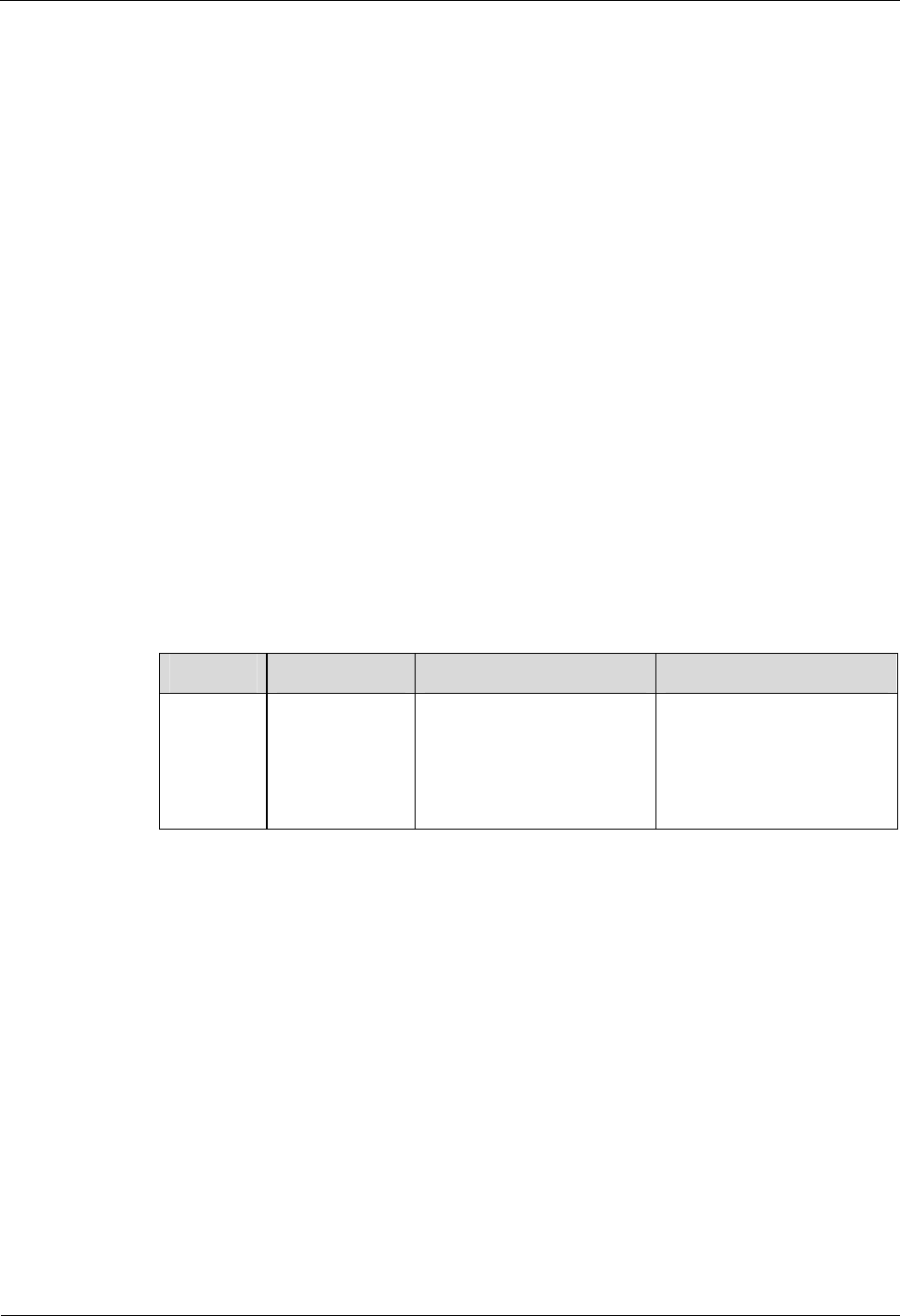
4 Replacing Modules and Parts iSite BTS3006C
Maintenance Manual
4-46 Huawei Technologies Proprietary Issue 01 (2007-01-24)
Step 13 Bundle the power cable.
Step 14 Power on the power cabinet.
Step 15 Power on the cabinet.
Strictly follow the procedure to power on the equipment.
----End
Checking the Replaced Power Cable
After replacing the power cable, check that:
l The connections are secure and correct.
l The related alarms in the Site Maintenance Terminal System or the OMC are cleared.
If these conditions are met, infer that the power cable replacement is successful.
Handling the Faulty Power Cable
Contact local Huawei office or installation engineers to handle the faulty power cable.
4.4.4 Replacing the Power Cable of the TMA
Table 4-6 describes the power cable of the TMA configured in the BTS3006C.
Table 4-6 Power cable of the TMA
Category
Sub-Category
Connector Type Installation Position
Power
cable Power cable of
the TMA One end is an SMA elbow
male connector and the
other end is an SMA male
connector.
One end connects any ANT
port on the DATM panel.
The other end connects the
SMA connector of the Bias
Tee.
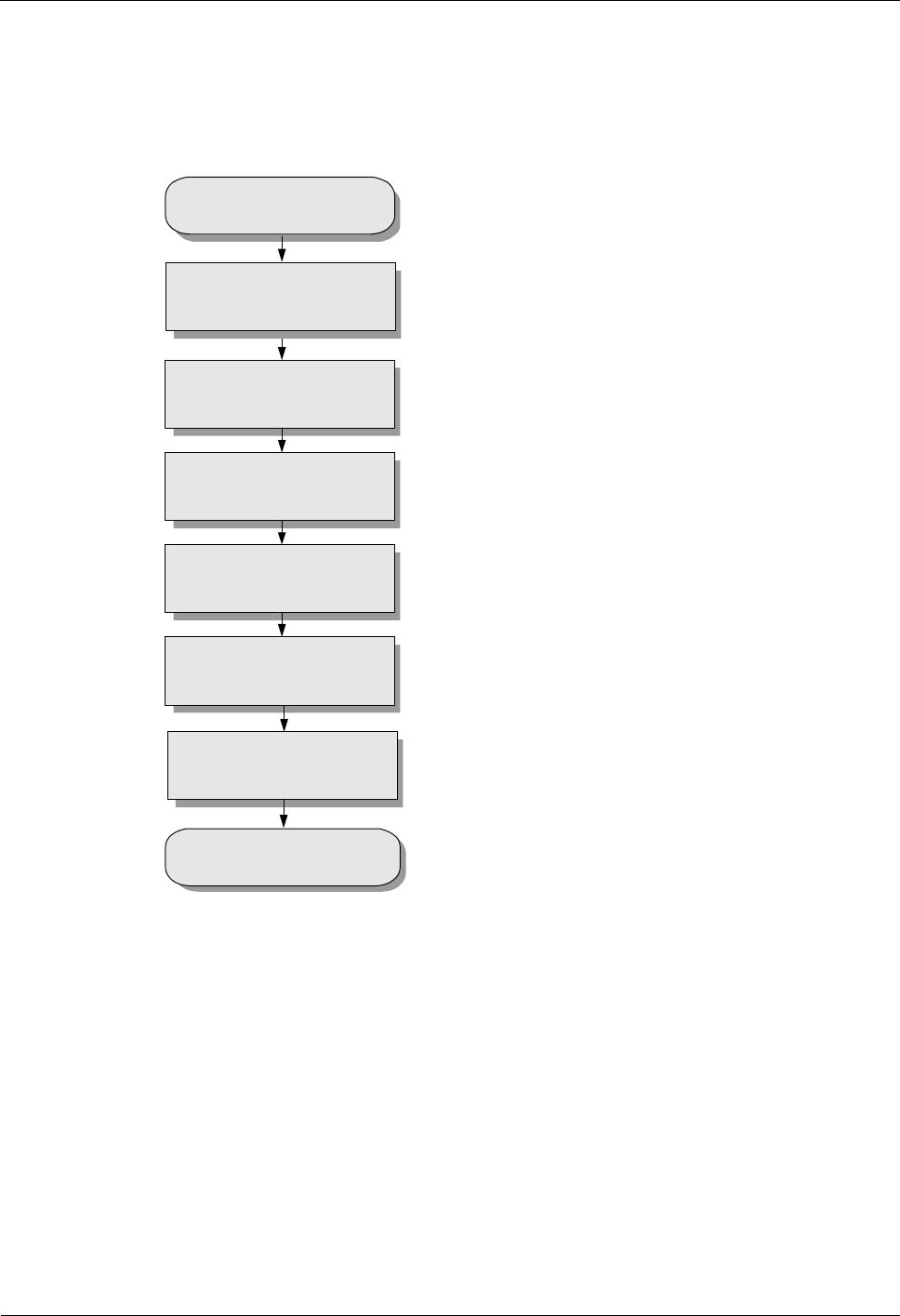
iSite BTS3006C
Maintenance Manual 4 Replacing Modules and Parts
Issue 01 (2007-01-24) Huawei Technologies Proprietary 4-47
Flow Chart
Figure 4-17 shows the process of replacing the power cable of the TMA.
Figure 4-17 Replacing the power cable of the TMA
Start
Remove the faulty power
cable of the TMA
Lead the power cable of the
TMA to the bottom of the
cabinet
Connect the two ends of the
new power cable
Route the new power cable
End
Remove the DATM
Insert the DATM
Procedure
To replace the power cable of the TMA, do as follows:
Step 1 Remove the DATM Module about 10 mm from the cabinet.
Step 2 Remove the faulty power cable of the TMA.
1. Remove the faulty power cable from the socket of the DATM panel.
2. Remove the faulty power cable from the SMA connector of the Bias Tee.
Step 3 Install the new power cable.
l If the BTS3006C cabinet is installed in floor standing mode, go to Step 4.
l If the BTS3006C cabinet is installed in against-pole mode, go to Step 5.
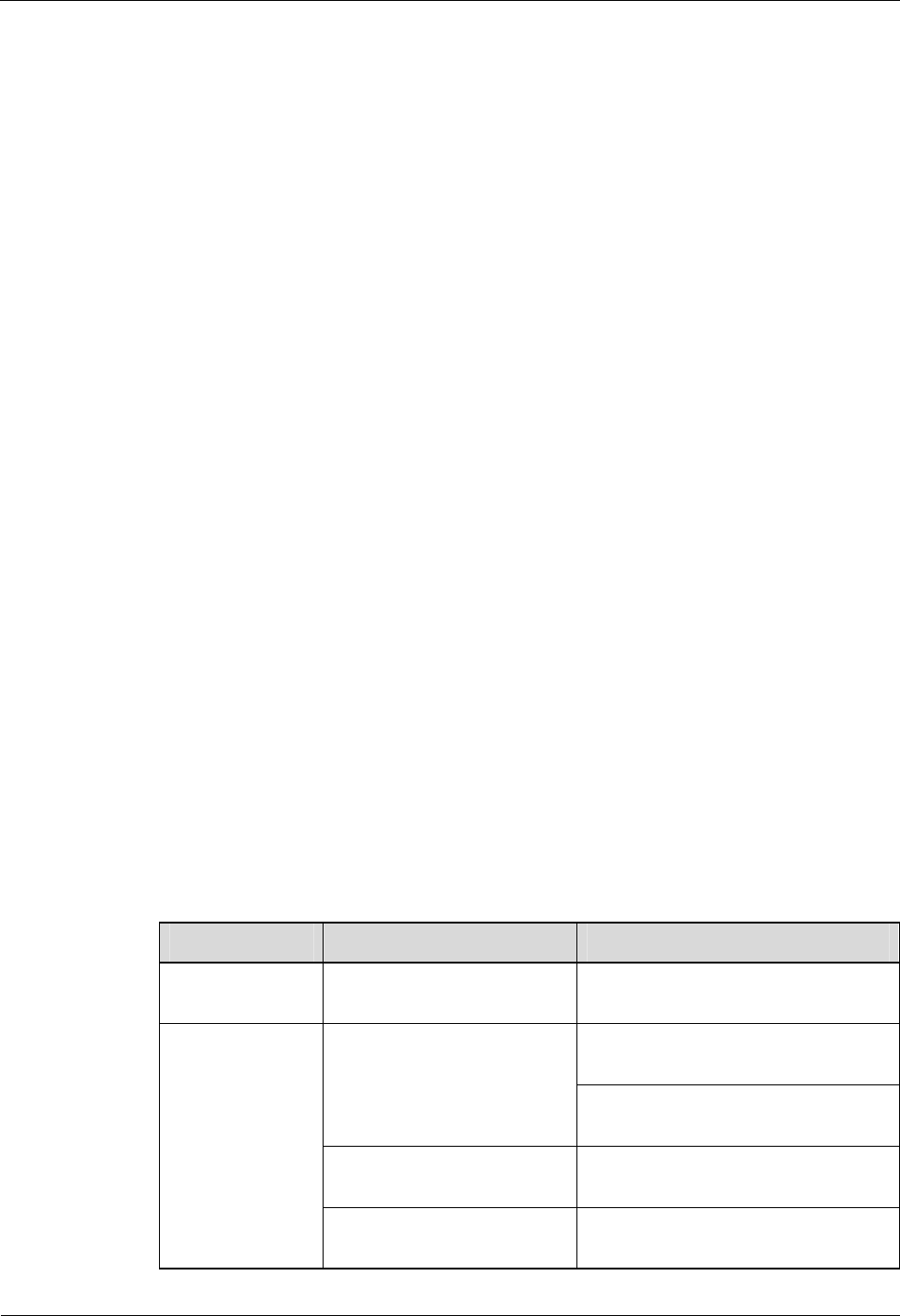
4 Replacing Modules and Parts iSite BTS3006C
Maintenance Manual
4-48 Huawei Technologies Proprietary Issue 01 (2007-01-24)
Step 4 Lead the power cable of the TMA along the right cabling trough to the bottom of the cabinet.
Step 5 Lead the power cable of the TMA from the waterproof module at the bottom of the cabinet to
the internal cabinet.
Step 6 Insert the SMA elbow male connector into the ANTA or ANTB port on the DATM panel and
tighten the connection.
Step 7 Insert the SMA male connector into the SMA connector of the Bias Tee and tighten the
connection.
Step 8 Lay the new power cable according to the previous layout.
For the layout method, refer to the iSite BTS3006C Hardware Installation Manual.
Step 9 Install the new DATM.
1. Push the new DATM along the guide rails until it is tightly against the subrack.
2. Fasten the DATM to the subrack with captive screws.
----End
Checking the Replaced Power Cable of the TMA
After replacing the power cable of the TMA, check that:
l The connections are secure and correct.
l The related alarms in the Site Maintenance Terminal System or the OMC are cleared.
If these conditions are met, infer that the power cable replacement is successful.
Handling the Faulty Power Cable of the TMA
Contact local Huawei office or installation engineers to handle the faulty power cable of the
TMA.
4.4.5 Replacing the RF Interconnection Cable
Table 4-7 describes the RF interconnection cables configured in the BTS3006C.
Table 4-7 RF interconnection cables between modules
Cable One End The Other End
RF receive cable Connects to the RX port on
the DDRM Connects to the RX port on the
DDPM
Connects to the TX port on the
DDPM
Connects to the TX port on
the DDRM
Connects to the TX port on the
DDCM
Connects to the TX port on
the DDPM Connects to the TX port on the
DDCM or DSCM
RF transmit cable
Connects to the TX port on
the DDCM Connects to the TX port on the DSCM
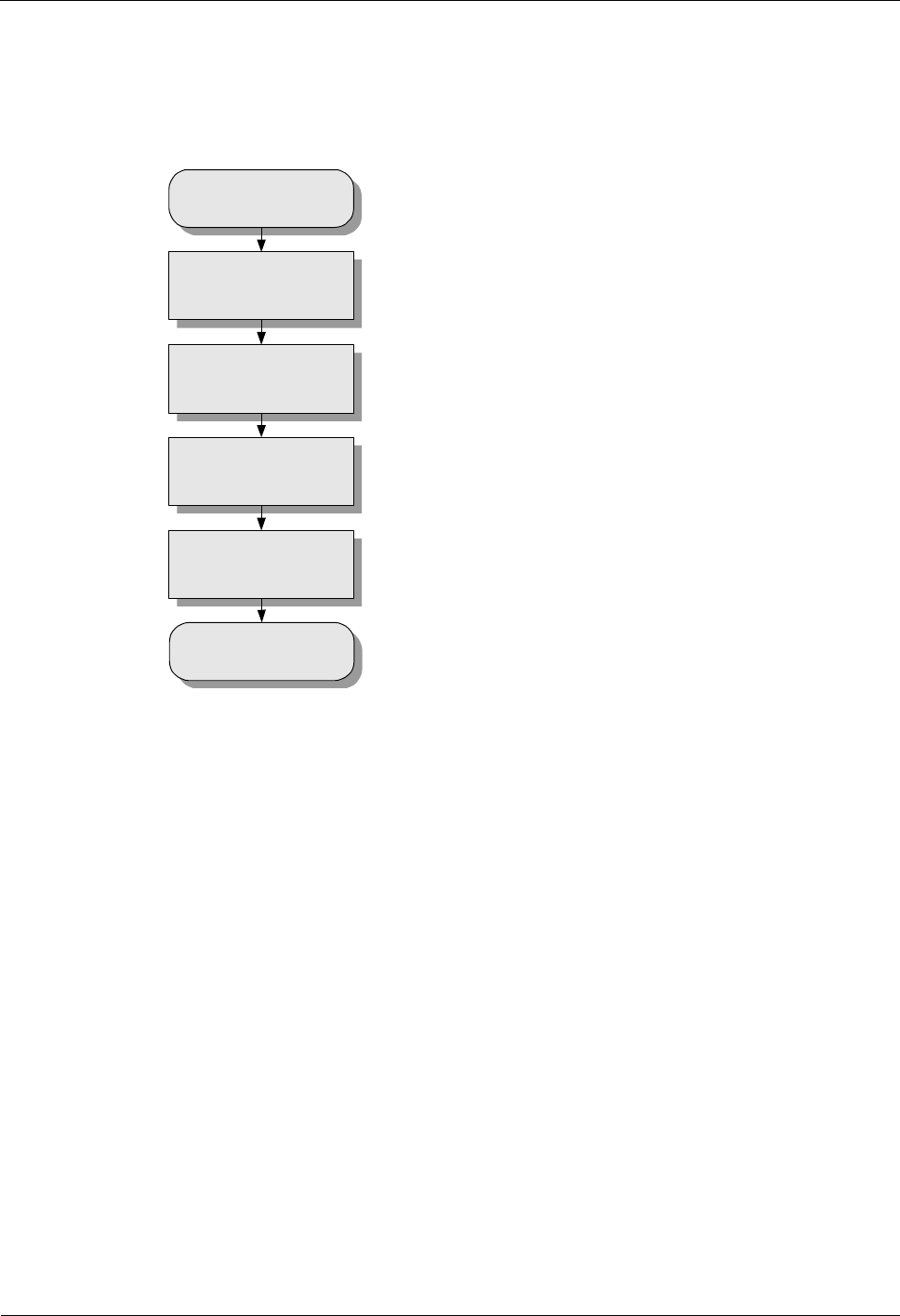
iSite BTS3006C
Maintenance Manual 4 Replacing Modules and Parts
Issue 01 (2007-01-24) Huawei Technologies Proprietary 4-49
Flow Chart
Figure 4-18 shows the process of replacing RF interconnection cables.
Figure 4-18 Replacing RF interconnection cables
Start
Block the related cell
Remove the faulty RF
interconnection cables
Install the new radio
RF cables
Unblock the cell
End
Procedure
To replace the RF interconnection cables, do as follows:
Step 1 Block the related cell.
1. Start the Site Maintenance Terminal System.
2. Select a cell from the left pane, and then double-click Change Cell Management State
in the right pane.
The Change Cell Management State dialog box is displayed.
3. Select LOCKED.
4. Click OK.
Step 2 Remove the faulty RF interconnection cables.
Loosen the SMA elbow male connector and N elbow male connector of the RF
interconnection cables on the modules.
Step 3 Install the new RF interconnection cables on the cabinet.
1. Insert the SMA elbow male connectors of the receive signal cable into the corresponding
RX ports and tighten the connection.
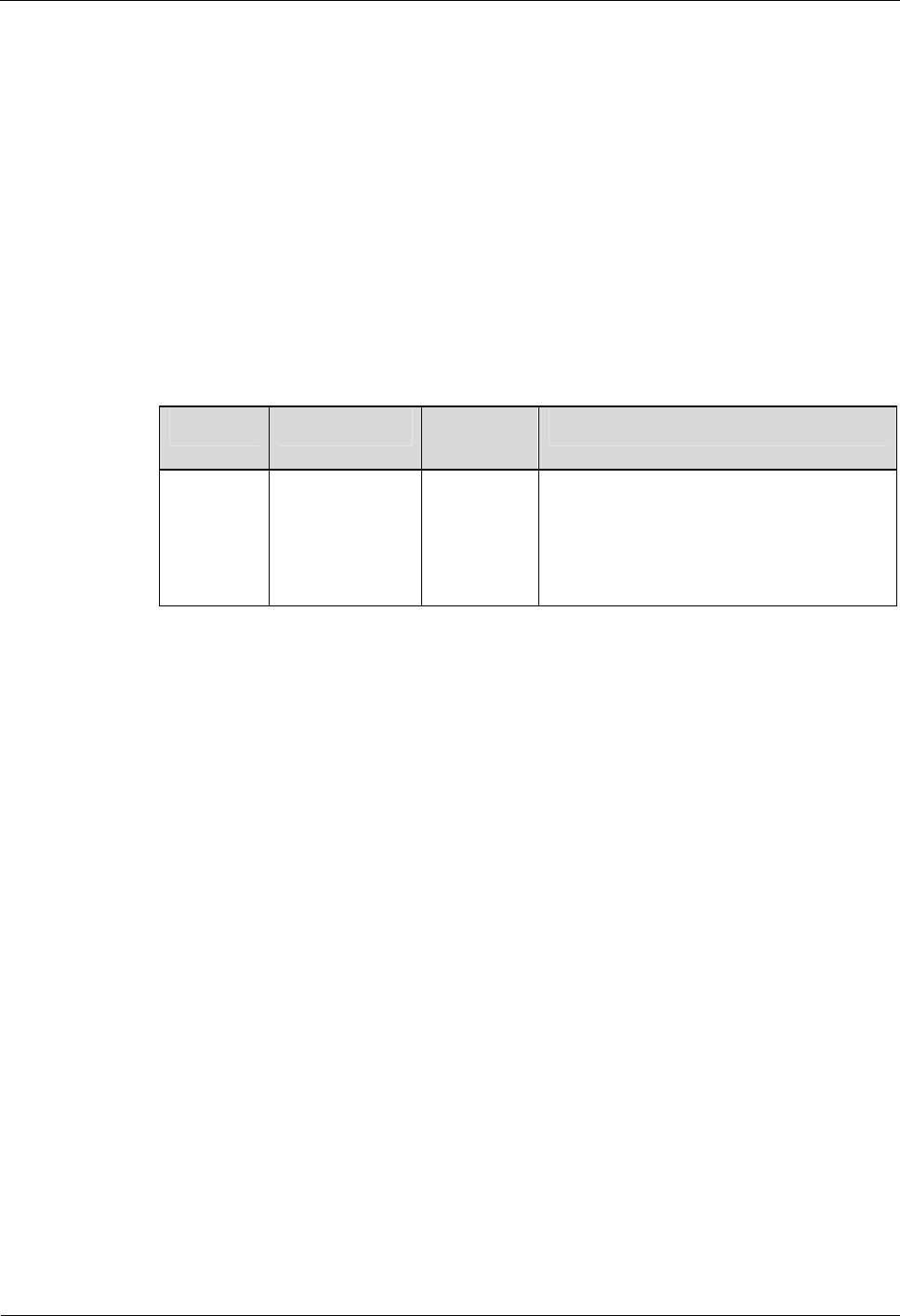
4 Replacing Modules and Parts iSite BTS3006C
Maintenance Manual
4-50 Huawei Technologies Proprietary Issue 01 (2007-01-24)
2. Insert the N elbow male connectors of the transmit signal cable into the corresponding
TX ports and tighten the connection.
Step 4 Unblock the cell.
1. In the Change Cell Management State dialog box, select UNLOCKED to unblock the
cell.
2. Click OK.
----End
4.4.6 Replacing the Combined Optical Cable
Table 4-8 describes the combined optical cable configured in the BTS3006C.
Table 4-8 Combined optical cable
Category Sub-Category Connector
Type Installation Position
Combined
cable Combined
optical cable LC optical
connector One end connects to the SFP-A or SFP-B
port on the DMCM in the main cabinet.
The other end connects to the SFP-A or
SFP-B port on the DMCM in the extension
cabinet.
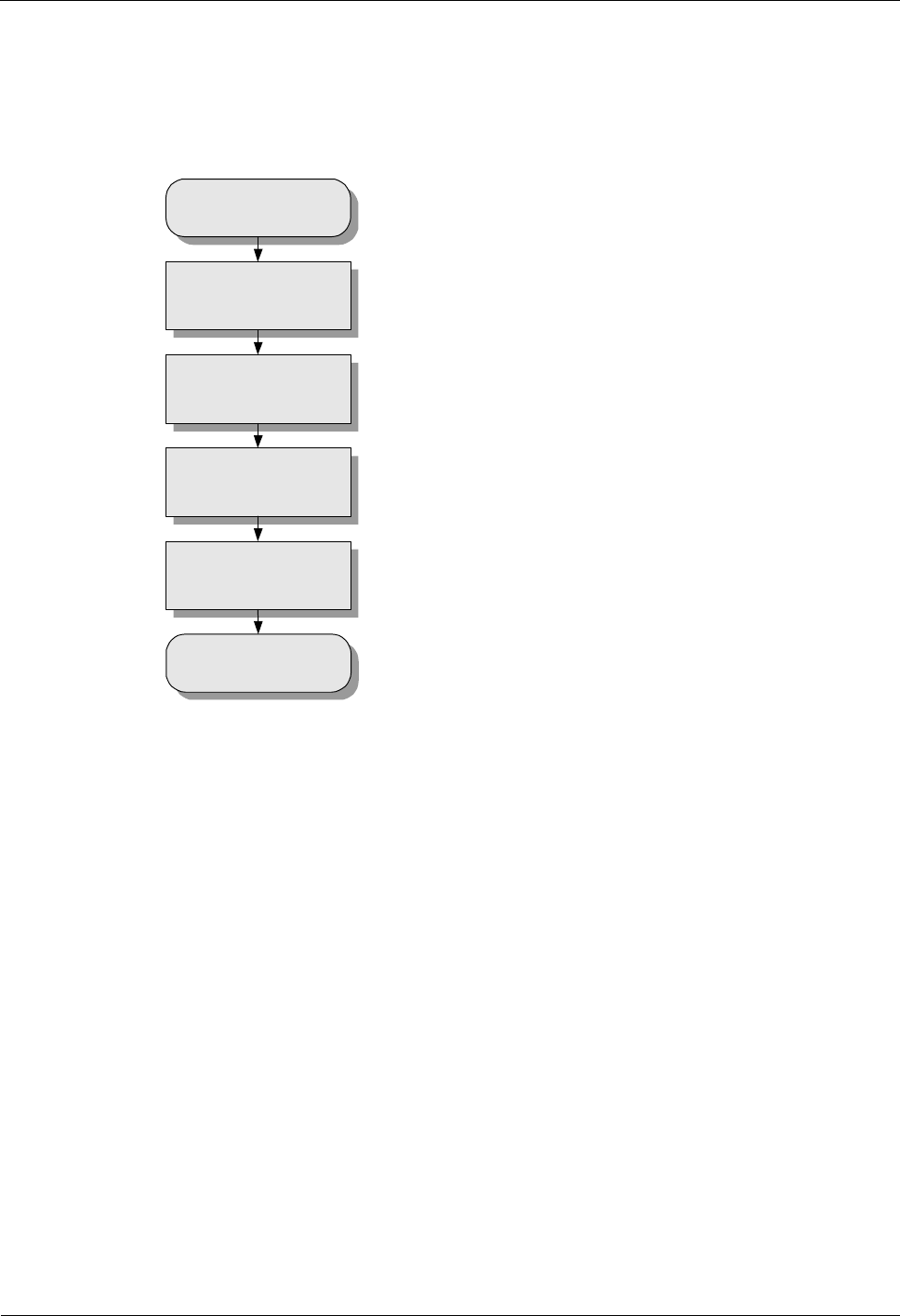
iSite BTS3006C
Maintenance Manual 4 Replacing Modules and Parts
Issue 01 (2007-01-24) Huawei Technologies Proprietary 4-51
Flow Chart
Figure 4-19 shows the process of replacing the combined optical cable.
Figure 4-19 Replacing the combined optical cable
Start
Remove the faulty
combined optical cable
Lead the combined
optical cable to the
cabinet
Install the new
combined optical cable
Lay the combined
optical cable
End
Procedure
To replace the combined optical cable, do as follows:
Step 1 Remove the faulty combined optical cable.
Remove the faulty combined optical cable from the SFP-A and SFP-B ports on the DMCM in
the main cabinet.
Step 2 Lead the combined optical cable to the cabinet.
l If the BTS3006C cabinet is installed in floor standing mode, go to Step 3.
l If the BTS3006C cabinet is installed in against-pole mode, go to Step 4.
Step 3 Lead the power cable along the right cabling trough to the bottom of the cabinet.
Step 4 Lead the power cable from the waterproof module at the bottom of the cabinet to the internal
cabinet.
Step 5 Install the new combined optical cable.
One end connects to one port (SFP-A or SFP-B) on the DMCM of the main cabinet.
The other end connects to the other port (SFP-A or SFP-B) on the DMCM of the extension
cabinet.
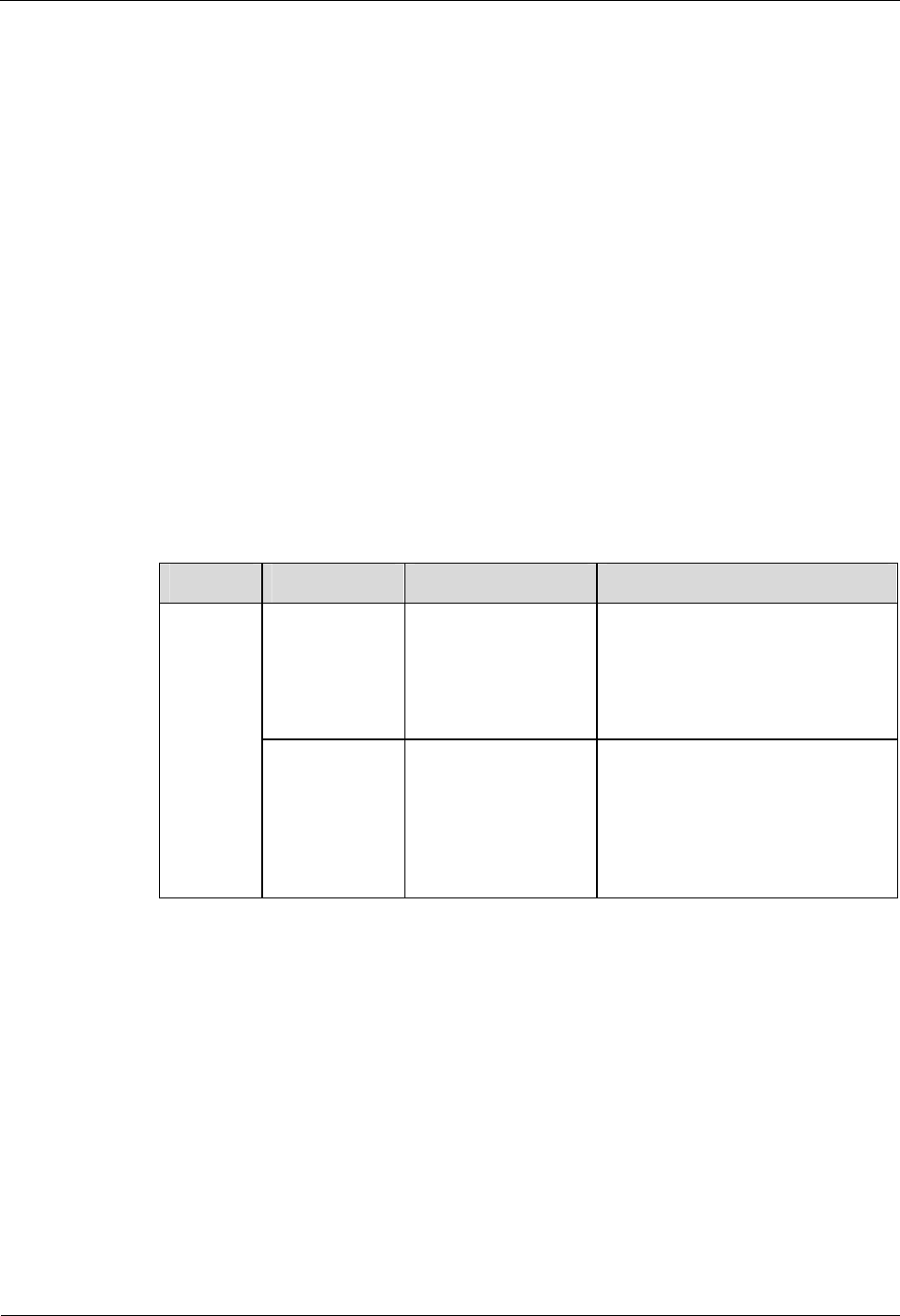
4 Replacing Modules and Parts iSite BTS3006C
Maintenance Manual
4-52 Huawei Technologies Proprietary Issue 01 (2007-01-24)
Step 6 Lay the combined optical cable.
----End
Checking the Replaced Combined Optical Cable
After replacing the combined optical cable, check that:
l The connections are secure and correct.
l The related alarms in the Site Maintenance Terminal System or the OMC are cleared.
If these conditions are met, infer that the cable replacement is successful.
Handling the Faulty Combined Optical Cable
Contact local Huawei office or installation engineers to handle the faulty combined optical
cable.
4.4.7 Replacing the Alarm Cables
Table 4-9 describes the alarm cables configured in the BTS3006C.
Table 4-9 Alarm cables
Category
Sub-Category
Connector Type Installation Position
Access control
cable of the
cabinet
One end is a 3-pin
ordinary connector.
The other end has
two parallel
terminals.
One end connects the DOOR port
on the DMCM of the main cabinet.
The other end connects the access
control switch at the bottom of the
cabinet.
Alarm
cables
External alarm
cable One end is a
cylindrical
waterproof
connector.
The other end is a
bare terminal.
One end connects the ALM port on
the DMCM.
The other end connects the external
alarm equipment and the power
distribution cabinet.
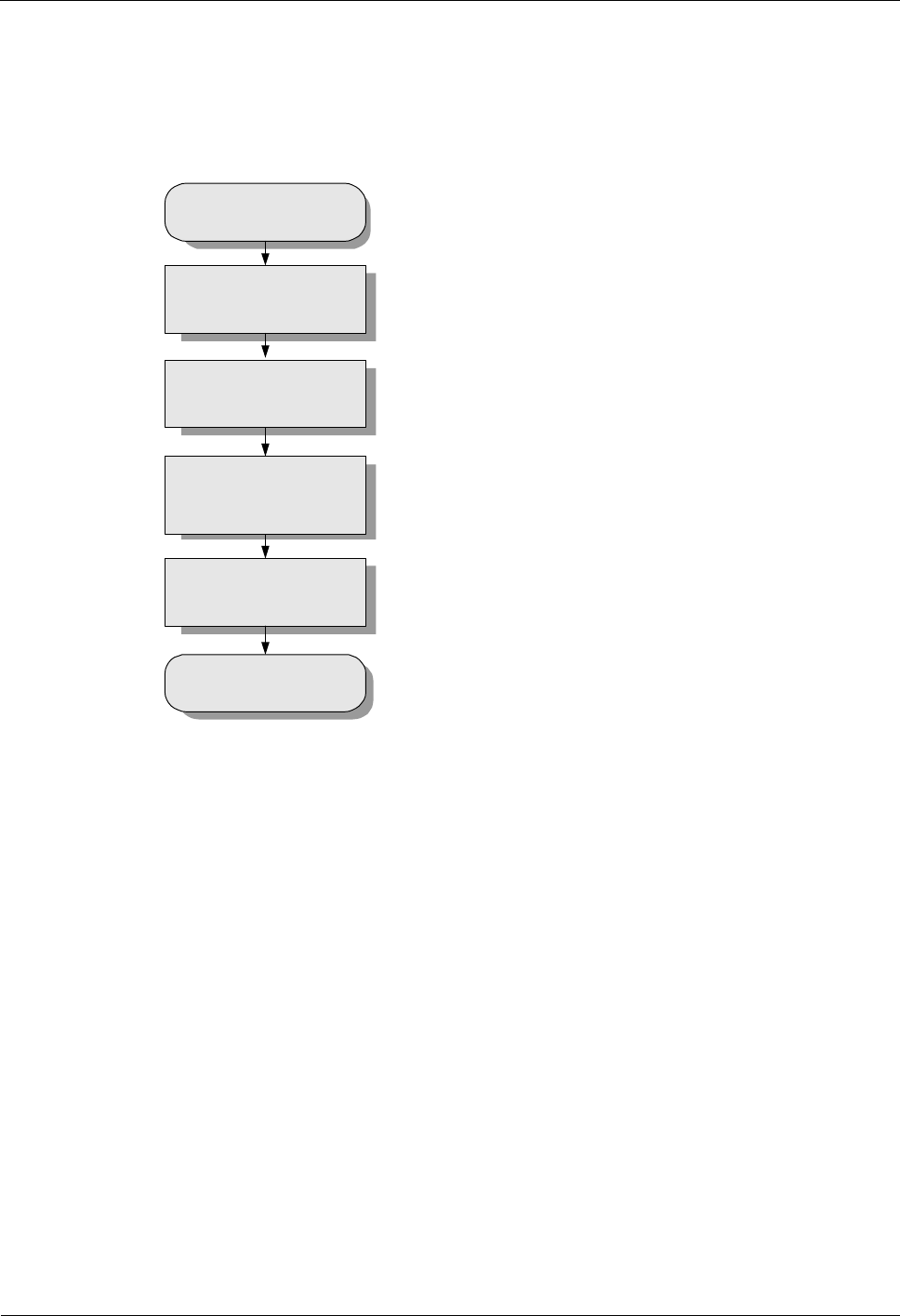
iSite BTS3006C
Maintenance Manual 4 Replacing Modules and Parts
Issue 01 (2007-01-24) Huawei Technologies Proprietary 4-53
Flow Chart
Figure 4-20 shows the procedure for replacing an alarm cable.
Figure 4-20 Replacing an alarm cable
Start
Remove the faulty alarm
cable
Connect one end of the
new alarm cable to port
ALM on the DMCM
Connect the other end of
the new alarm cable to
the auxiliary equipment
End
Bundle the new alarm
cable
Procedure
To replace an alarm cable, do as follows:
Step 1 Remove the faulty alarm cable from the cabinet.
Step 2 Connect one end of the new alarm cable to port ALM on the DMCM.
Step 3 Connect the other end of the new alarm cable to the auxiliary equipment.
Step 4 Bundle the new alarm cable.
----End
Checking the Replaced Alarm Cable
After replacing the alarm cable, check that:
l The connections are secure and correct.
l The related alarms in the Site Maintenance Terminal System or in the OMC are cleared.
If these conditions are met, infer that the cable replacement is successful.
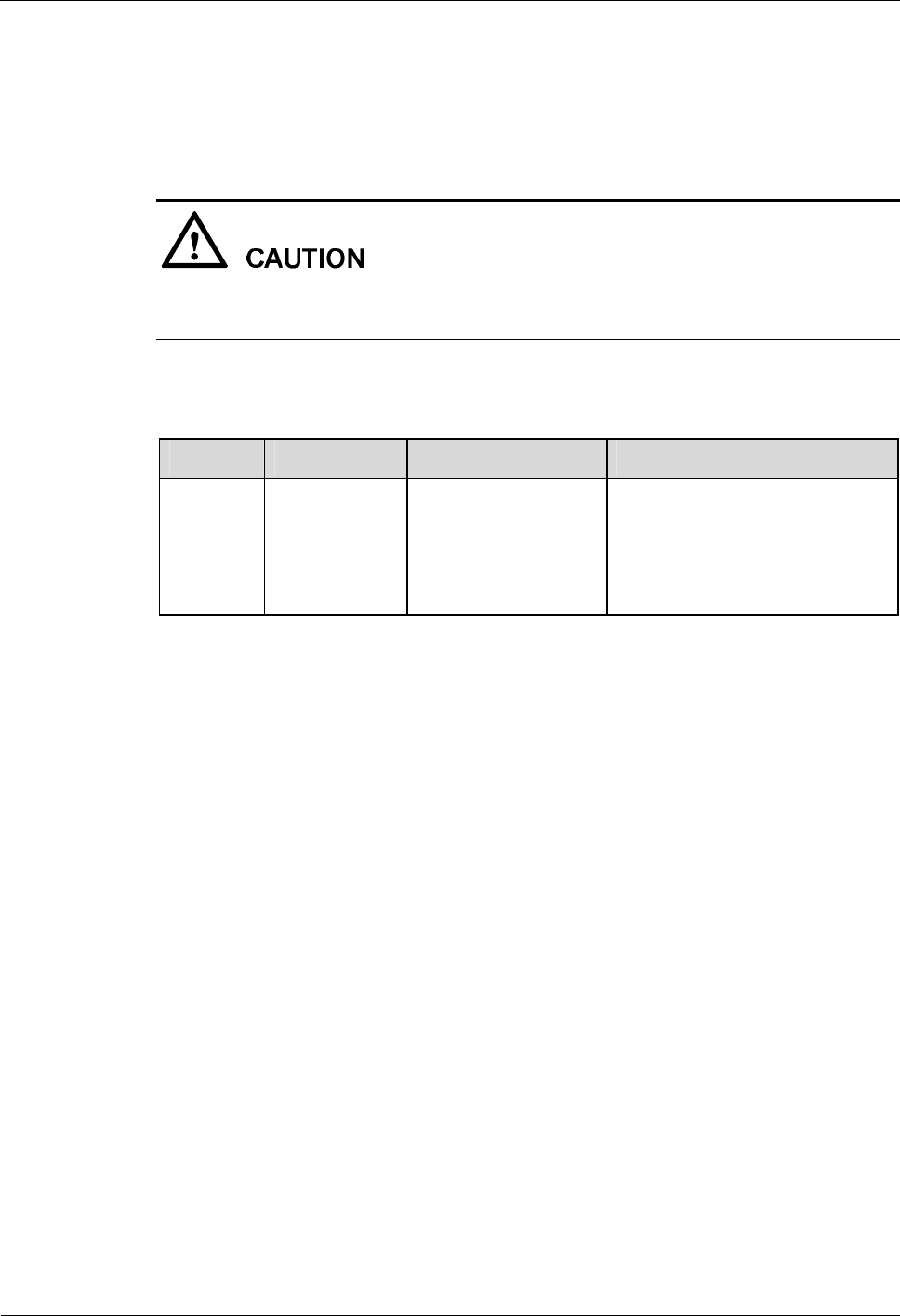
4 Replacing Modules and Parts iSite BTS3006C
Maintenance Manual
4-54 Huawei Technologies Proprietary Issue 01 (2007-01-24)
Handling the Faulty Alarm Cable
Contact local Huawei office or installation engineers to handle the faulty alarm cable.
4.4.8 Replacing the RF Jumper
If there are transmit signals on the RF jumper, replacing the jumper may disrupt all services in
the cell. Replace the RF jumper at a suitable time.
Table 4-10 describes the RF jumper configured in the BTS3006C.
Table 4-10 RF jumper
Category
Sub-Category
Connector Type Installation Position
Jumper RF jumper One end is an N elbow
male connector.
The other end is a DIN
male connector.
One end connects the ANTA or
ANTB port of the DDPM.
The other end connects the
Bias-Tee, which then connects the
feeder.
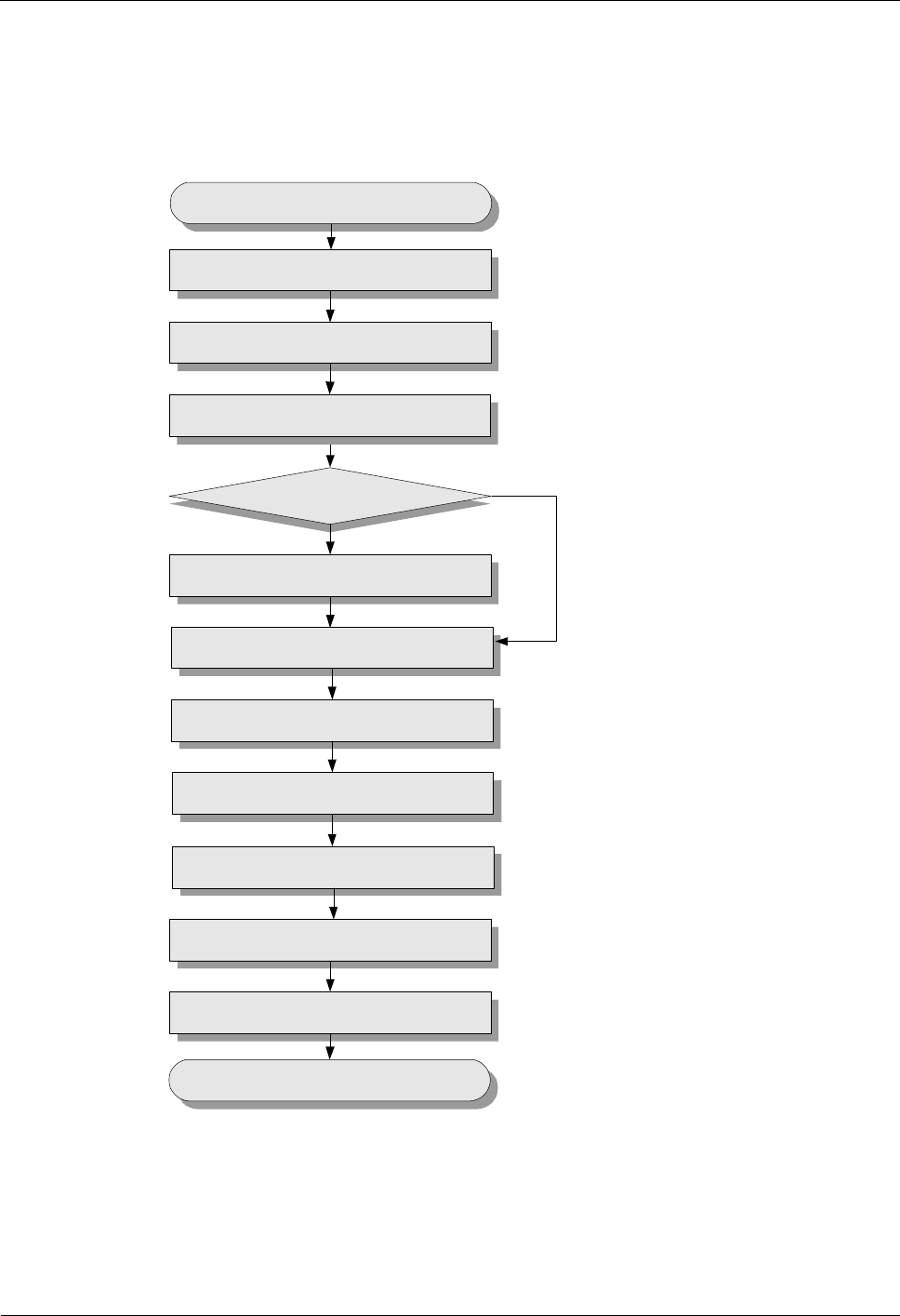
iSite BTS3006C
Maintenance Manual 4 Replacing Modules and Parts
Issue 01 (2007-01-24) Huawei Technologies Proprietary 4-55
Flow Chart
Figure 4-21 shows the process of replacing the RF jumper.
Figure 4-21 Replacing the RF jumper
Route the new jumper
Remove the faulty jumper from the cabinet
Troubleshooting
Is the VSWR
smaller than 1.5?
No
Yes
Remove the faulty jumper from
the feeder
Block the related cell
Start
Connect the new jumper to the feeder
Connect the new jumper to the cabinet
Unblock the cell
End
Bundle the new jumper
Attach engineering labels to the jumper
Procedure
To replace the RF jumper, do as follows:
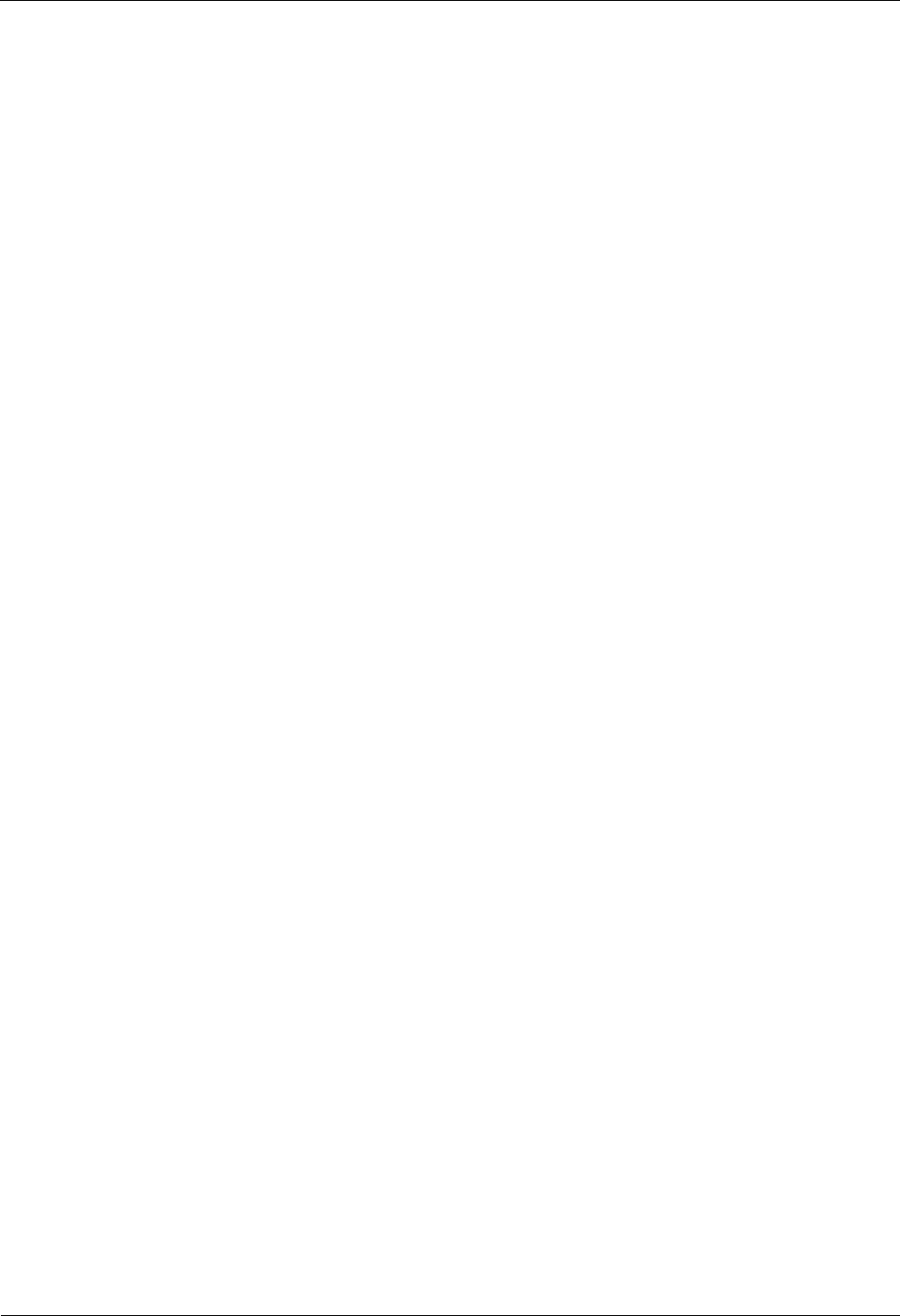
4 Replacing Modules and Parts iSite BTS3006C
Maintenance Manual
4-56 Huawei Technologies Proprietary Issue 01 (2007-01-24)
Step 1 Block the related cell.
1. Start the Site Maintenance Terminal System.
2. Select a cell from the left pane, and then double-click Change Cell Management State
in the right pane.
The Change Cell Management State dialog box is displayed.
3. Select LOCKED.
4. Click OK.
Step 2 Wear an antistatic wrist strap.
Step 3 Remove the faulty jumper from the feeder.
Step 4 Connect the new jumper to the feeder.
Step 5 Use a RF analyzer to measure the VSWR at the jumper port. Check whether the tested VSWR
is smaller than 1.5.
l If yes, go to step 7.
l If no, go to step 6.
Step 6 Find the cause and clear the faults.
Step 7 Route the new jumper to the cabinet along the path of the previous jumper.
Step 8 Remove the faulty jumper from the cabinet.
Step 9 Install the new jumper to the cabinet.
Step 10 Unblock the related cells.
In the Change Cell Management State dialog box, select UNLOCKED, and click OK.
Step 11 Stick engineering labels to the new jumper.
l Ensure that the content on the labels of the new jumper is the same as that on the labels
of the previous jumper. For labeling standards, refer to the iSite BTS3006C Hardware
Installation Manual.
l Remove the temporary labels after sticking the engineering labels.
Step 12 Bundle the new jumper.
Step 13 Take off the antistatic wrist strap and keep it for future use.
----End
Checking the Replaced RF Jumper
After replacing the RF jumper, check that:
l The connections are secure and correct.
l The related alarms in the Site Maintenance Terminal System or the OMC are cleared.
If these conditions are met, infer that the RF jumper replacement is successful.
Handling the Faulty RF Jumper
Contact local Huawei office or installation engineers to handle the faulty RF jumper.
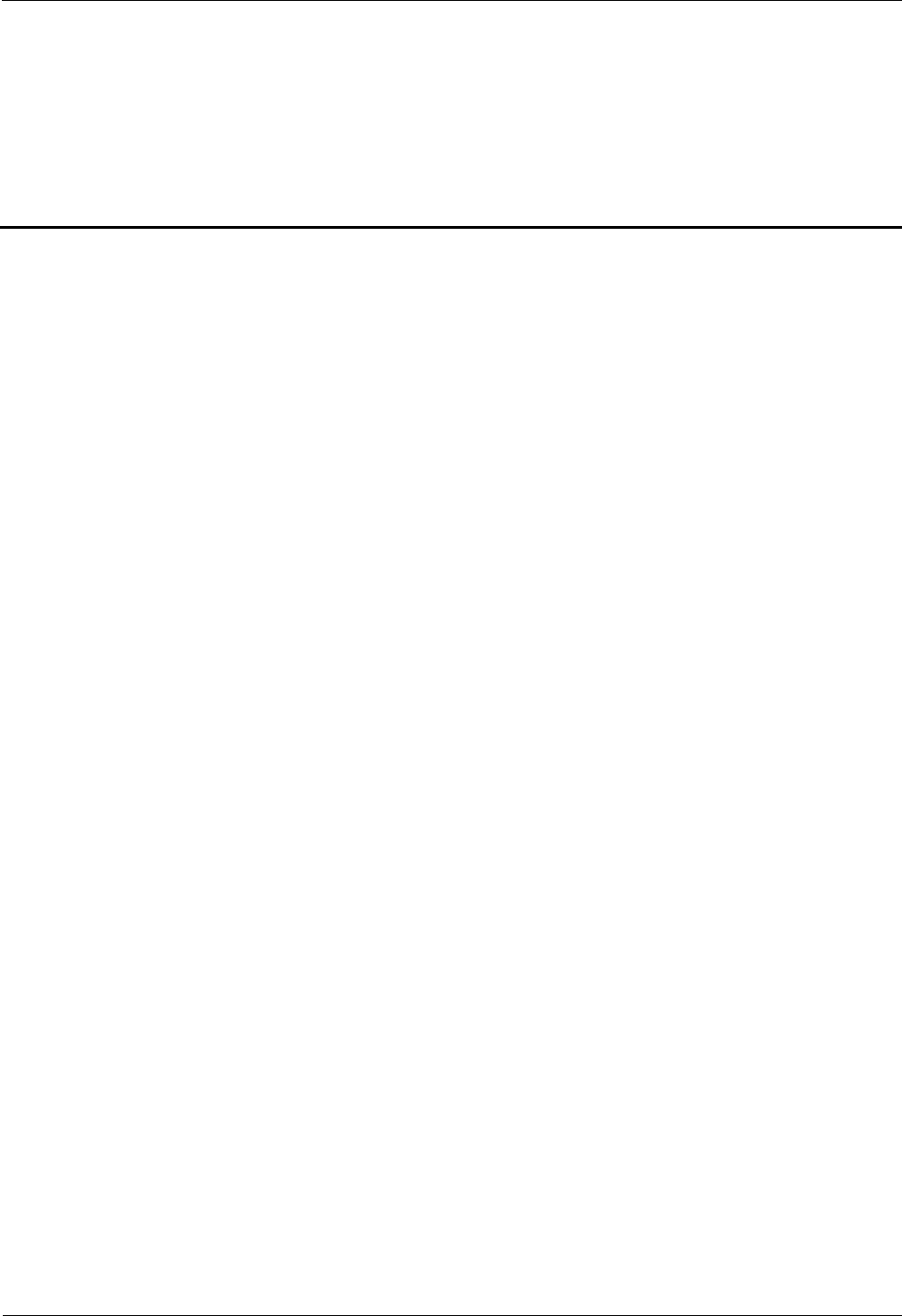
iSite BTS3006C
Maintenance Manual Contents
Issue 01 (2007-01-24) Huawei Technologies Proprietary i
Contents
A Requirements for Antenna Spacing.................................................................................A-1
A.1 Omni-Directional Antenna.....................................................................................................................A-2
A.2 Directional Antennas.............................................................................................................................A-3
B Engineering Labels for Antenna System..........................................................................B-1
B.1 Engineering Labels for Feeders..............................................................................................................B-2
B.2 Explanation of the Jumper Engineering Label.........................................................................................B-3
C Glossary................................................................................................................................C-1
D Acronyms and Abbreviations...........................................................................................D-1
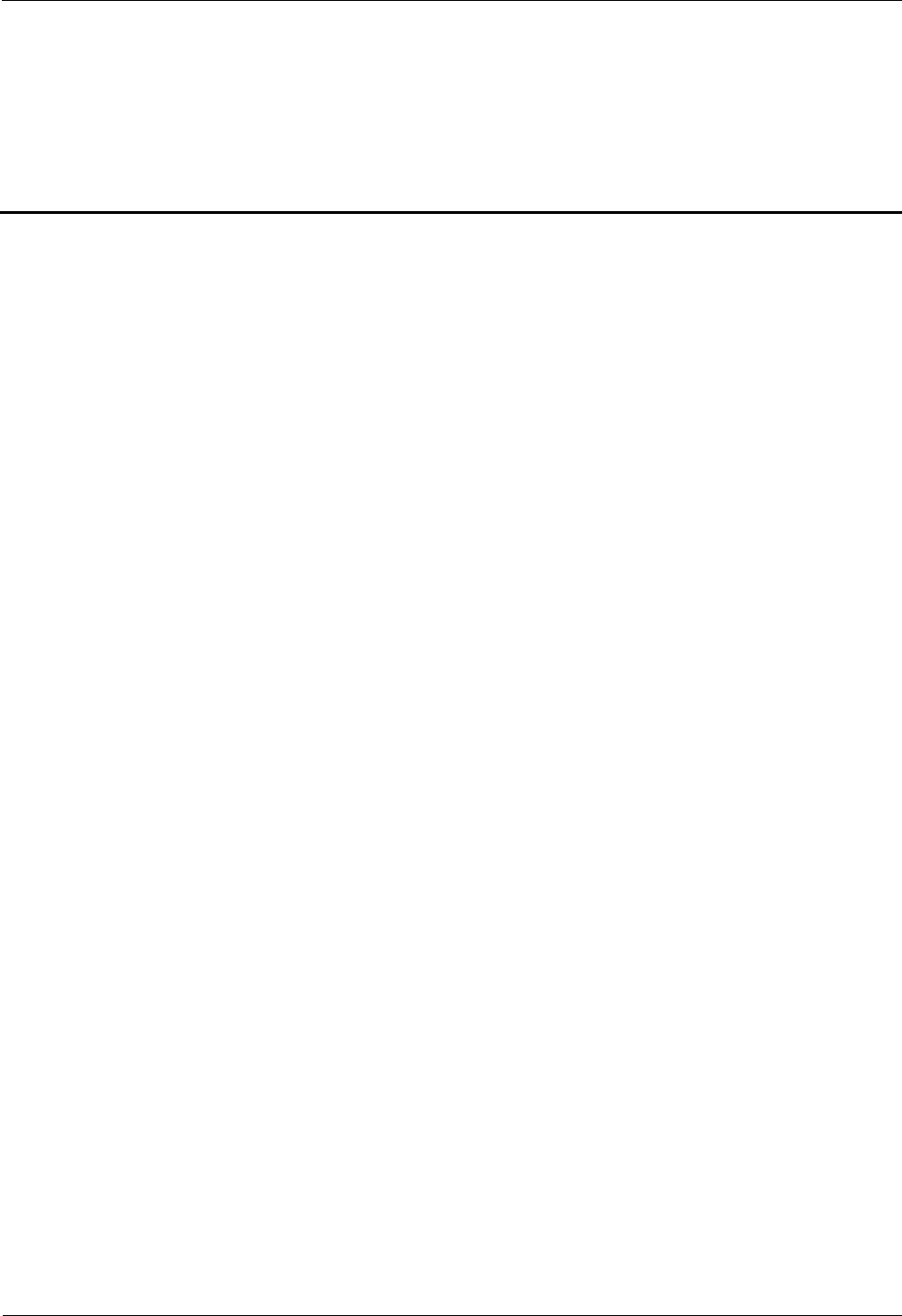
iSite BTS3006C
Maintenance Manual Figures
Issue 01 (2007-01-24) Huawei Technologies Proprietary iii
Figures
Figure B-1 Feeder tag (for the transmit end).................................................................................................B-2
Figure B-2 Feeder tag (for the receive end)..................................................................................................B-3
Figure B-3 Jumper tag (for the transmit & receive end)................................................................................B-4
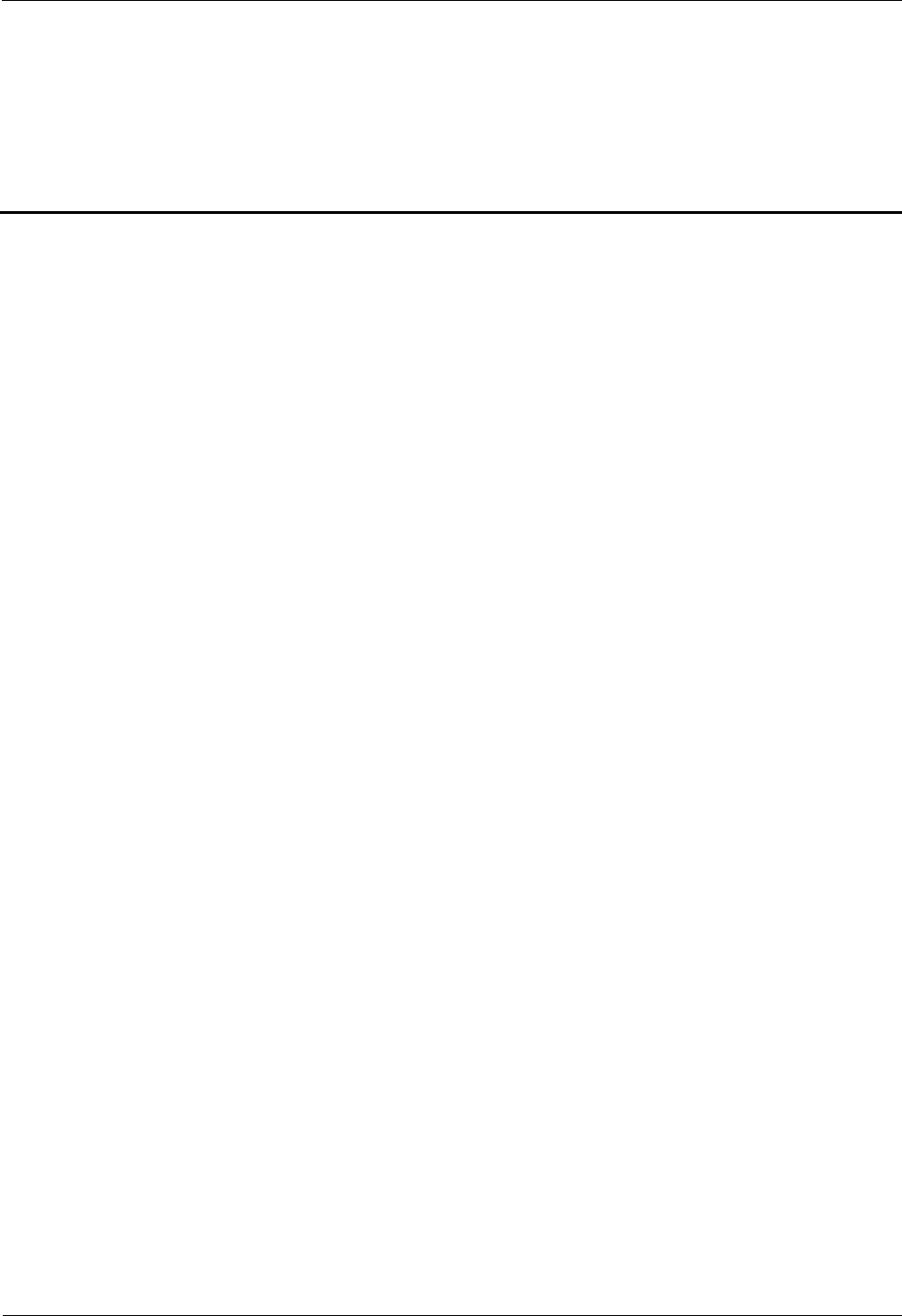
iSite BTS3006C
Maintenance Manual Tables
Issue 01 (2007-01-24) Huawei Technologies Proprietary v
Tables
Table A-1 Requirements for omni-directional antenna spacing......................................................................A-2
Table A-2 Requirements for directional antenna spacing...............................................................................A-3
Table B-1 Description of the feeder engineering labels.................................................................................B-2
Table B-2 Description of the jumper engineering labels................................................................................B-3
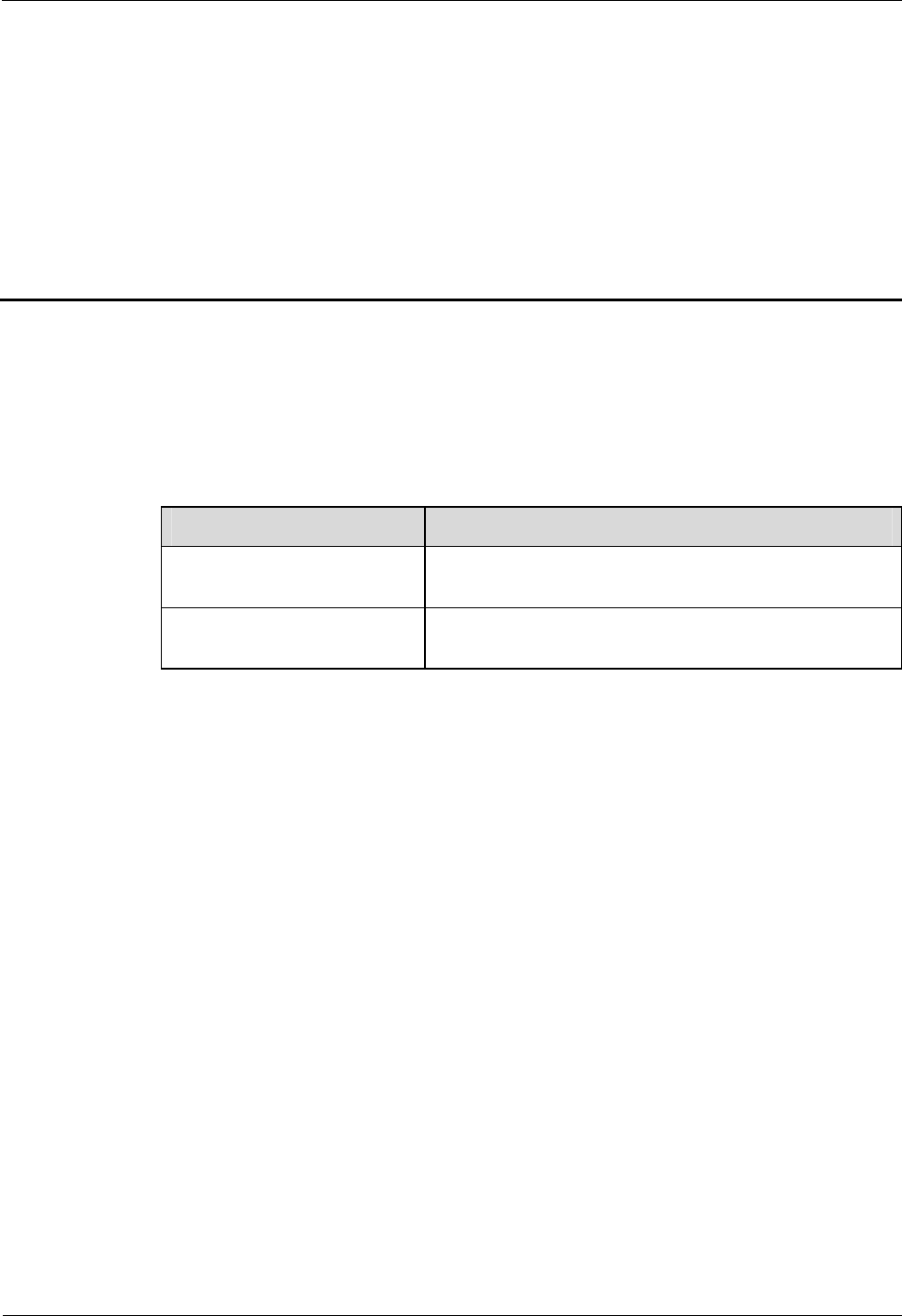
iSite BTS3006C
Maintenance Manual A Requirements for Antenna Spacing
Issue 01 (2007-01-24) Huawei Technologies Proprietary A-1
A Requirements for Antenna Spacing
About This Chapter
The following table lists the contents of this chapter.
Section Describes
A.1 Omni-Directional Antenna
This section introduces the requirements for
omni-directional antenna spacing.
A.2 Directional Antennas This section introduces the requirements for directional
antenna spacing.
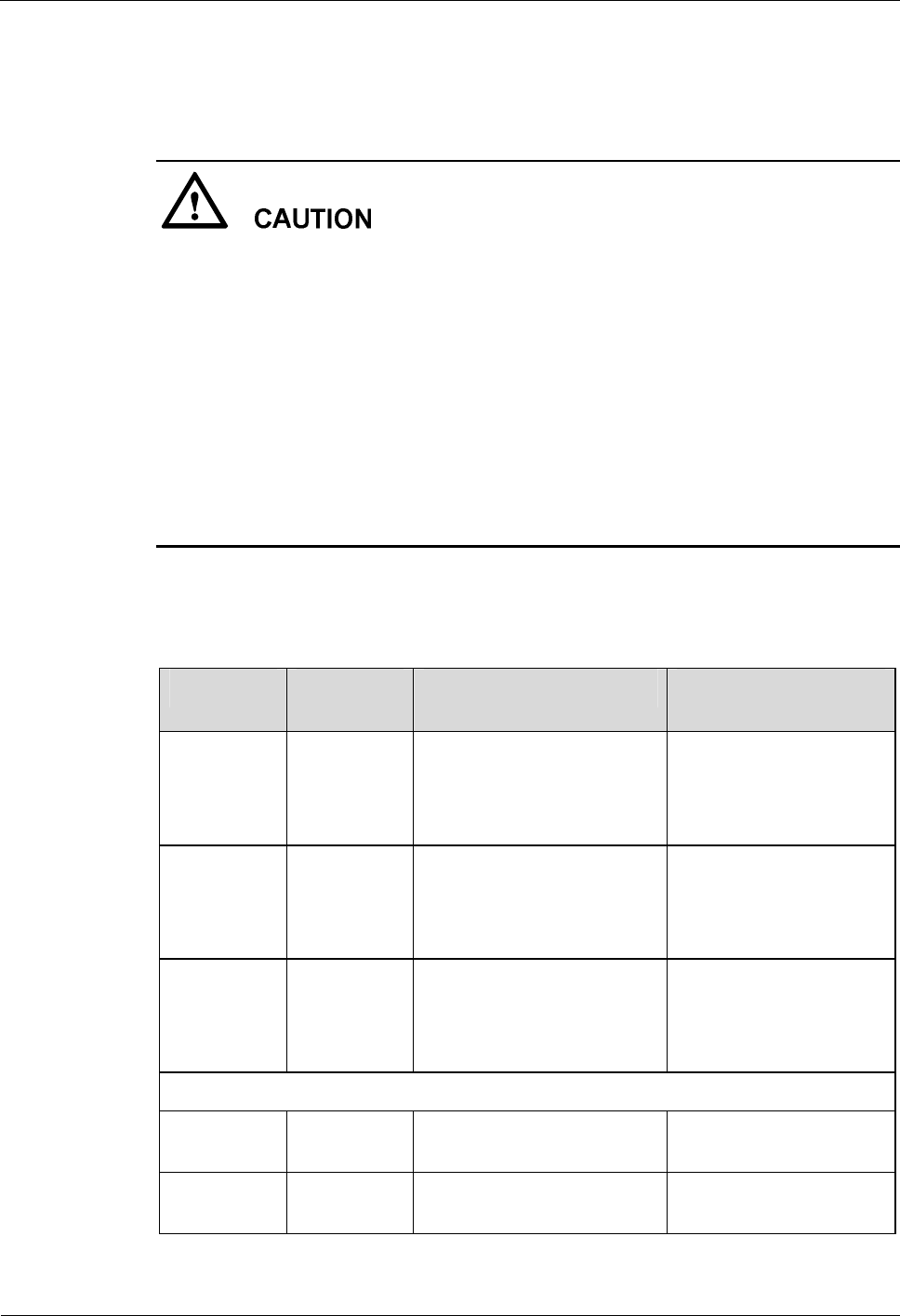
A Requirements for Antenna Spacing iSite BTS3006C
Maintenance Manual
A-2 Huawei Technologies Proprietary Issue 01 (2007-01-24)
A.1 Omni-Directional Antenna
l For the convenience of the future expansion, the antenna spacing should be strictly up to
the requirements.
l When TX and RX antennas share one antenna stand, the horizontal spacing requirements
can be ignored. However, the vertical spacing has to be guaranteed. The TX and RX
antennas cannot be at the same level.
l The angle of the highest-radiation-intensity directions of antennas should be greater than
the half of the vertical plane half-power angle of an antenna. The vertical plane half-power
angle of an antenna normally is from 4º to 12º. Therefore, the angle of the
highest-radiation-intensity directions of antennas should be greater than 7º. The higher the
antenna gain is, the smaller the angle is.
l Normally, the longer the antenna is, that is, the higher the antenna gain is, the larger the
antenna spacing should be.
As the isolation of the omni-directional antenna should be 30 dB, the omni-directional
antenna spacing should satisfy the requirements listed in Table A-1.
Table A-1 Requirements for omni-directional antenna spacing
Antennas Vertical
spacing Horizontal spacing Remarks
GSM900:
TX-TX,
TX-RX
> 0.5 m > 4 m (when the antenna gain
is less than 10 dBi)
> 5 m (when the antenna gain
is larger than 10 dBi)
Antennas are 2 m away
from the tower.
RX antenna is normally
higher than TX antenna.
GSM1800:
TX-TX,
TX-RX
> 0.3 m > 2 m (when the antenna gain
is less than 10 dBi)
> 2.5 m (when the antenna
gain is larger than 10 dBi)
Antennas are 2 m away
from the tower.
RX antenna is normally
higher than TX antenna.
GSM900+G
SM1800:
TX-TX,
TX-RX
> 0.2 m > 2 m (when the antenna gain
is less than 10 dBi)
> 2 m (when the antenna gain
is larger than 10 dBi)
Antennas are 2 m away
from the tower.
Rx antenna is normally
higher than TX antenna.
Requirements for diversity receiving:
GSM900:
RX-RX - > 4 m (6 m recommended) Antennas are 2 m away
from the tower.
GSM1800:
RX-RX - > 2 m (3 m recommended) Antennas are 2 m away
from the tower.
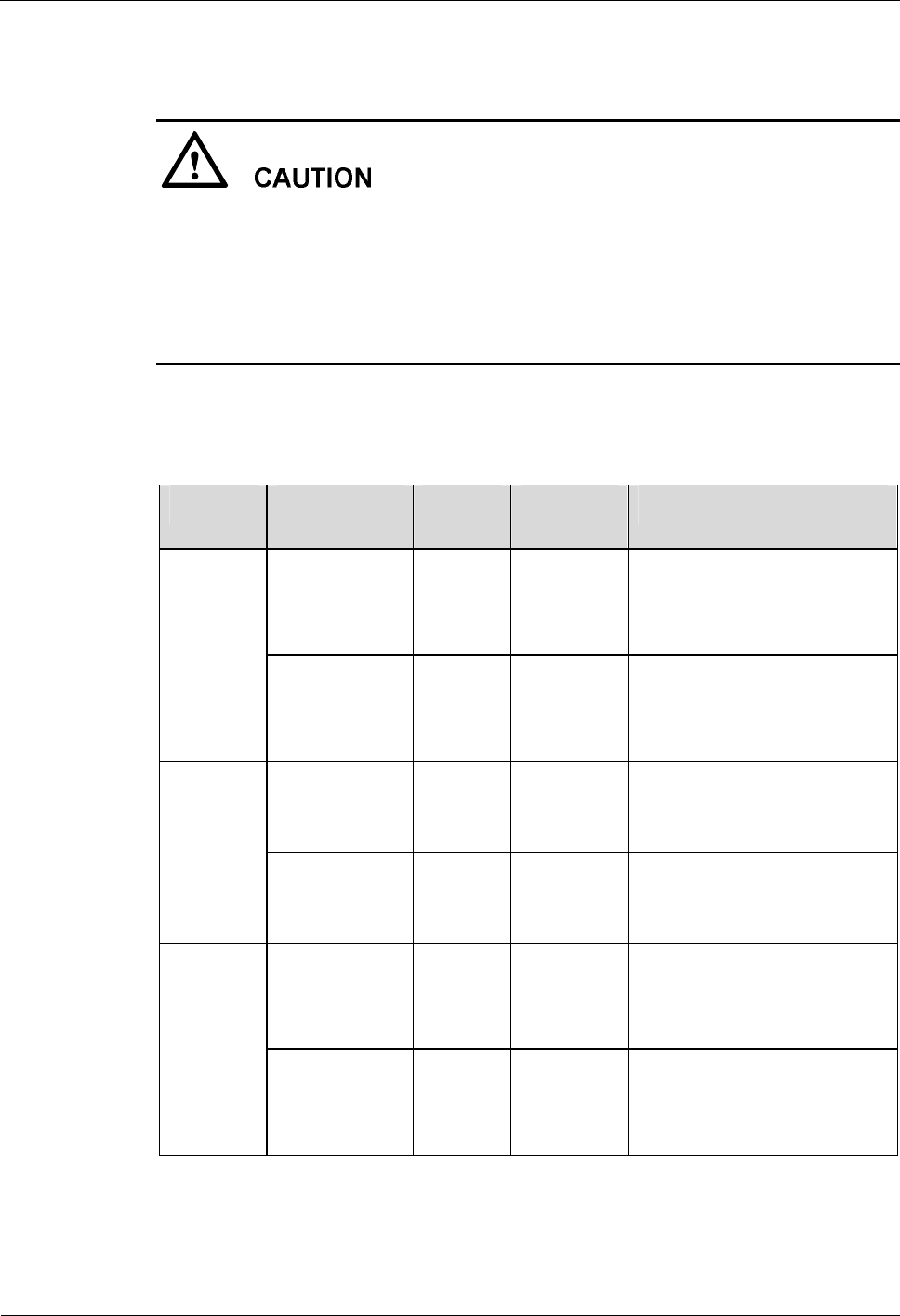
iSite BTS3006C
Maintenance Manual A Requirements for Antenna Spacing
Issue 01 (2007-01-24) Huawei Technologies Proprietary A-3
A.2 Directional Antennas
l For the convenience of the future expansion, the antenna spacing should be strictly up to
the above requirements.
l Directional antennas cannot be installed face to face. They can be arranged back to back or
side by side.
l Normally, the longer the antenna is (that is, the higher the antenna gain is), the larger the
antenna spacing should be.
As the isolation of the 120º directional antenna should be larger than 30 dB, the directional
antenna spacing should satisfy the requirements listed in Table A-2.
Table A-2 Requirements for directional antenna spacing
Antennas Vertical
spacing Horizontal
spacing Remarks
GSM900:
TX-TX,
TX-RX
¦ 0.2 m ¦ 2 m No interference from the tower
structure should exist in the
forward direction of the
antenna.
Antennas
in the
same
sector
GSM1800:
TX-TX,
TX-RX
¦ 0.2 m ¦ 1 m No interference from the tower
structure should exist in the
forward direction of the
antenna.
GSM900:
TX-TX,
TX-RX
- ¦ 1 m The more cells there are under
one site, the larger horizontal
spacing is required.
Antennas
in adjacent
sectors on
the same
platform GSM1800:
TX-TX,
TX-RX
- ¦ 1 m The more cells there are under
one site, the larger horizontal
spacing is required.
GSM900:
RX-RX - ¦ 4 m (6 m
recommend
ed)
No interference from the tower
structure should exist in the
forward direction of the
antenna.
Requireme
nts for
diversity
receiving
GSM1800:
RX-RX - ¦ 2 m (3 m
recommend
ed)
No interference from the tower
structure should exist in the
forward direction of the
antenna.
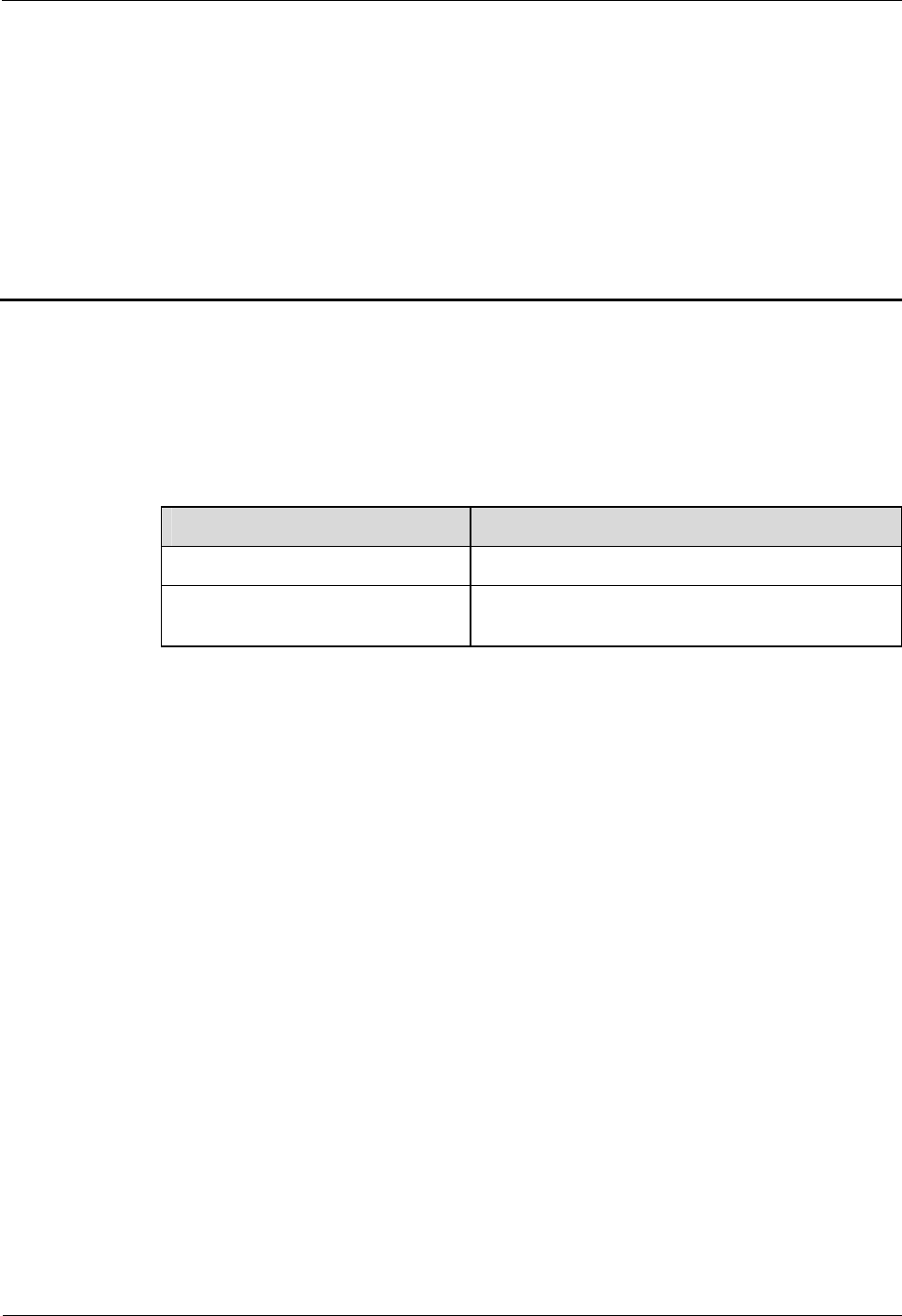
iSite BTS3006C
Maintenance Manual B Engineering Labels for Antenna System
Issue 01 (2007-01-24) Huawei Technologies Proprietary B-1
B Engineering Labels for Antenna System
About This Chapter
The following table lists the contents of this chapter.
Section Describes
B.1 Engineering Labels for Feeders Describes the engineering labels for the feeders.
B.2 Explanation of the Jumper
Engineering Label Describes the engineering labels for the jumper.
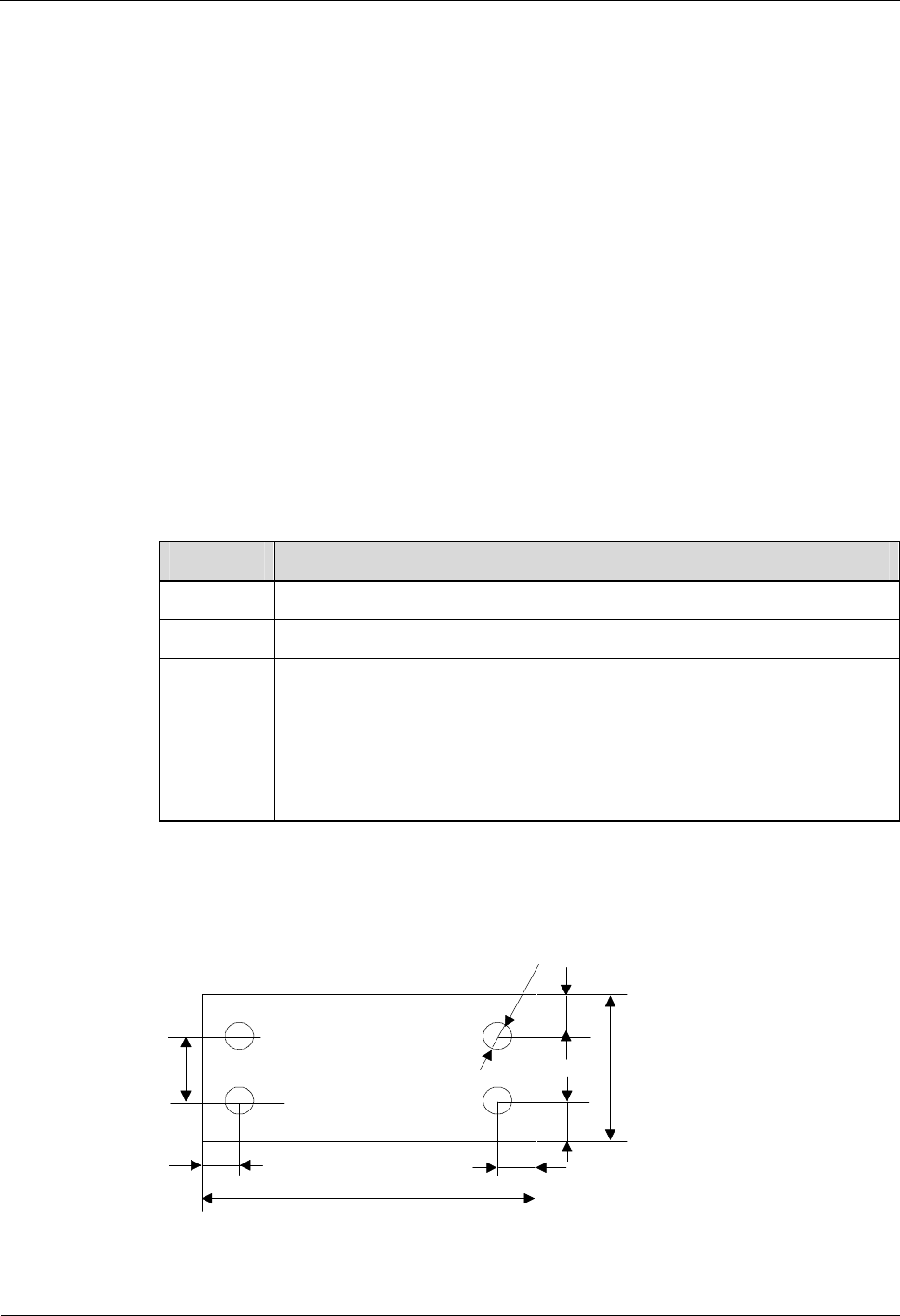
B Engineering Labels for Antenna System iSite BTS3006C
Maintenance Manual
B-2 Huawei Technologies Proprietary Issue 01 (2007-01-24)
B.1 Engineering Labels for Feeders
The feeder is identified with metal tags. The white tags marked with black letters are fixed to
the feeder with cable ties.
Metal labels should be bound to the feeders using black ties at the following recommended
places:
l 200 mm away from the feeder connectors
l 200–300 mm down the tower platform
l Turning of the feeder
Paper labels should be stuck 200 mm away from the feeder connectors.
Be sure to turn the labels bound to the feeder outside. Keep the tags nice and neat. Lay both
the tags and the cables ties in the same direction.
Feeders are identified with metal tags, which are called engineering labels. The engineering
labels are described as Table B-1.
Table B-1 Description of the feeder engineering labels
Identifier Meaning
TX Transmit end
RX Receive end
RXD Receive diversity
TRX Transmit & receive end
Numeral
(tow digit) For omnidirectional cells, there is only one digit following the letter,
indicating the tributary No.; and for directional cells, there are 2 digits
following the letter, indicating the cell ID and tributary No. respectively.
Figure B-1 and Figure B-2 illustrate the tags for feeders.
Figure B-1 Feeder tag (for the transmit end)
TX11
20
40
4
Ф
12
4
4
4
4
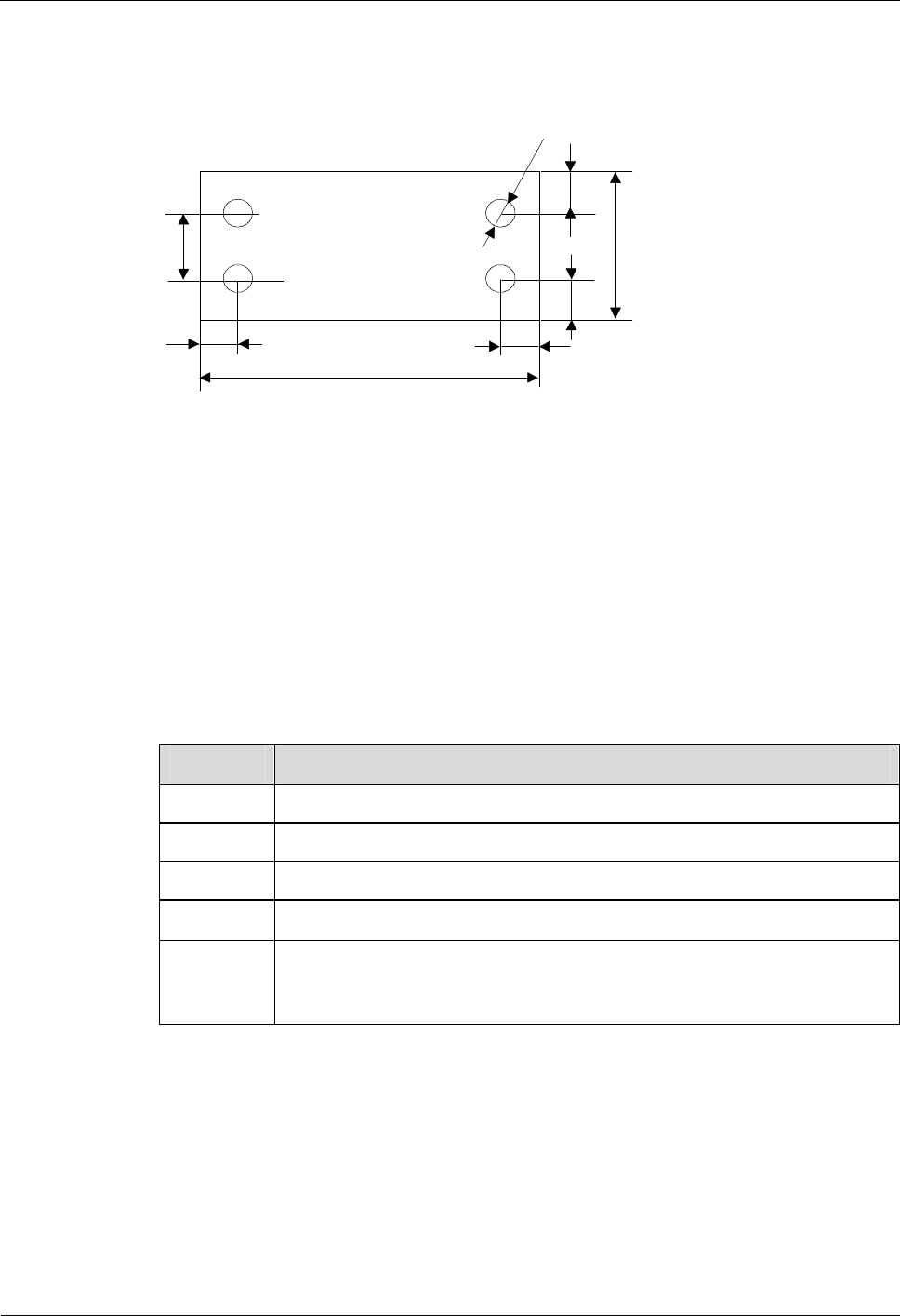
iSite BTS3006C
Maintenance Manual B Engineering Labels for Antenna System
Issue 01 (2007-01-24) Huawei Technologies Proprietary B-3
"TX11" in Figure B-1 indicates the transmit end of the feeder from Tribunary 1,
Cell1(directional).
Figure B-2 Feeder tag (for the receive end)
RX11
20
40
4
Ф
12
4
4
4
4
"RX11" in Figure B-2 indicates the receive end of the feeder from Tribunary 1,
Cell1(directional).
B.2 Explanation of the Jumper Engineering Label
All the jumpers should be stuck with labels at the places 200 mm away from one jumper
connectors. One jumper needs one label.
The description of the jumper engineering labels is given in Table B-2.
Table B-2 Description of the jumper engineering labels
Identifier
Meaning
TX Transmit end
RX Receive end
RXD Receive diversity
TRX Transmit & receive end
Numeral
(two digits)
For omnidirectional cells, there is only one digit following the letter,
indicating the tributary No.; and for directional cells, there are 2digits
following the letter, indicating the cell ID and tributary No. respectively.
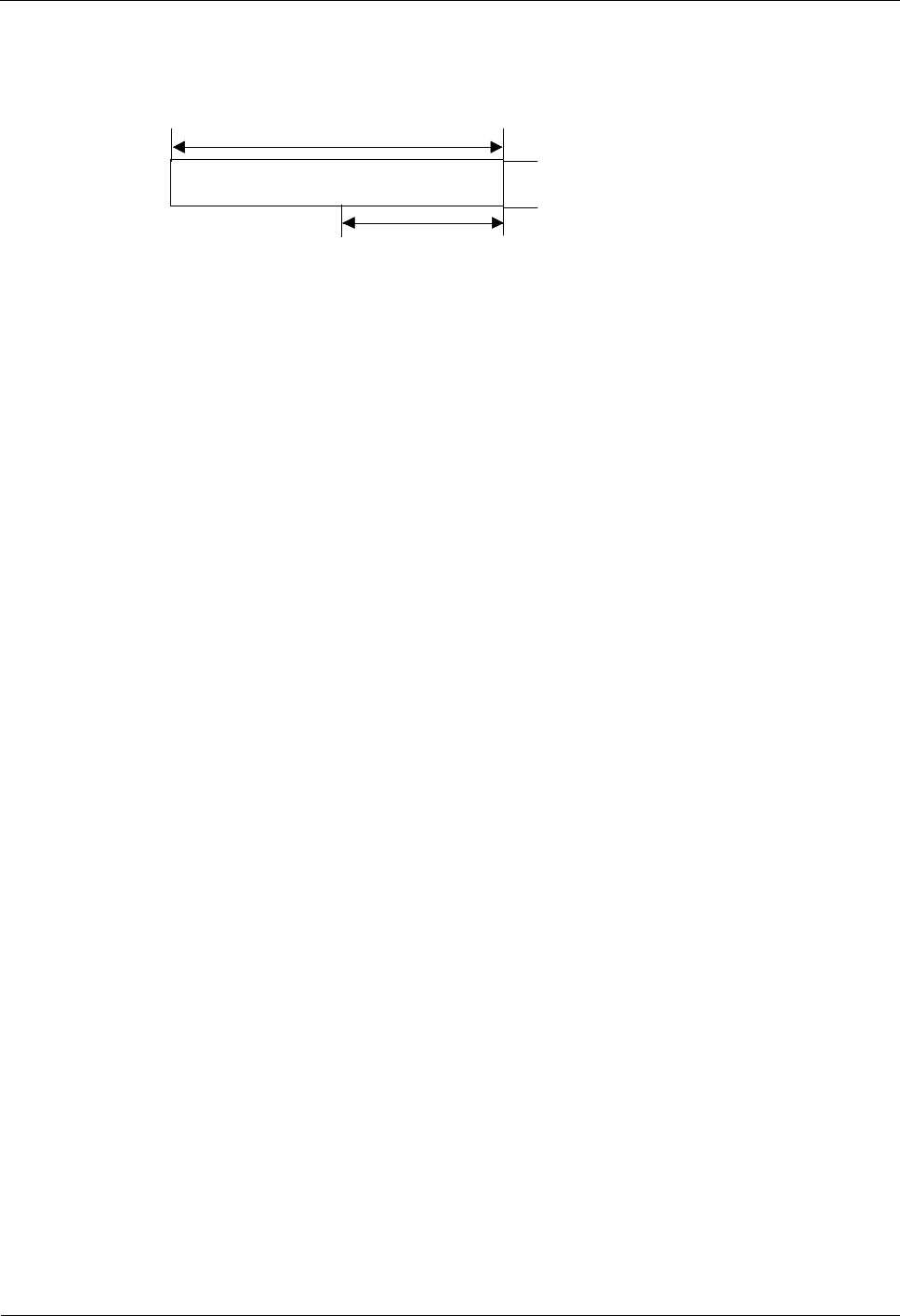
B Engineering Labels for Antenna System iSite BTS3006C
Maintenance Manual
B-4 Huawei Technologies Proprietary Issue 01 (2007-01-24)
Figure B-3 illustrates a specific jumper engineering tag.
Figure B-3 Jumper tag (for the transmit & receive end)
TRX11
60
12
30
"TRX11" in Figure B-3 indicates the transmit & receive end of the jumper from Tribunary 1,
Cell1(directional).
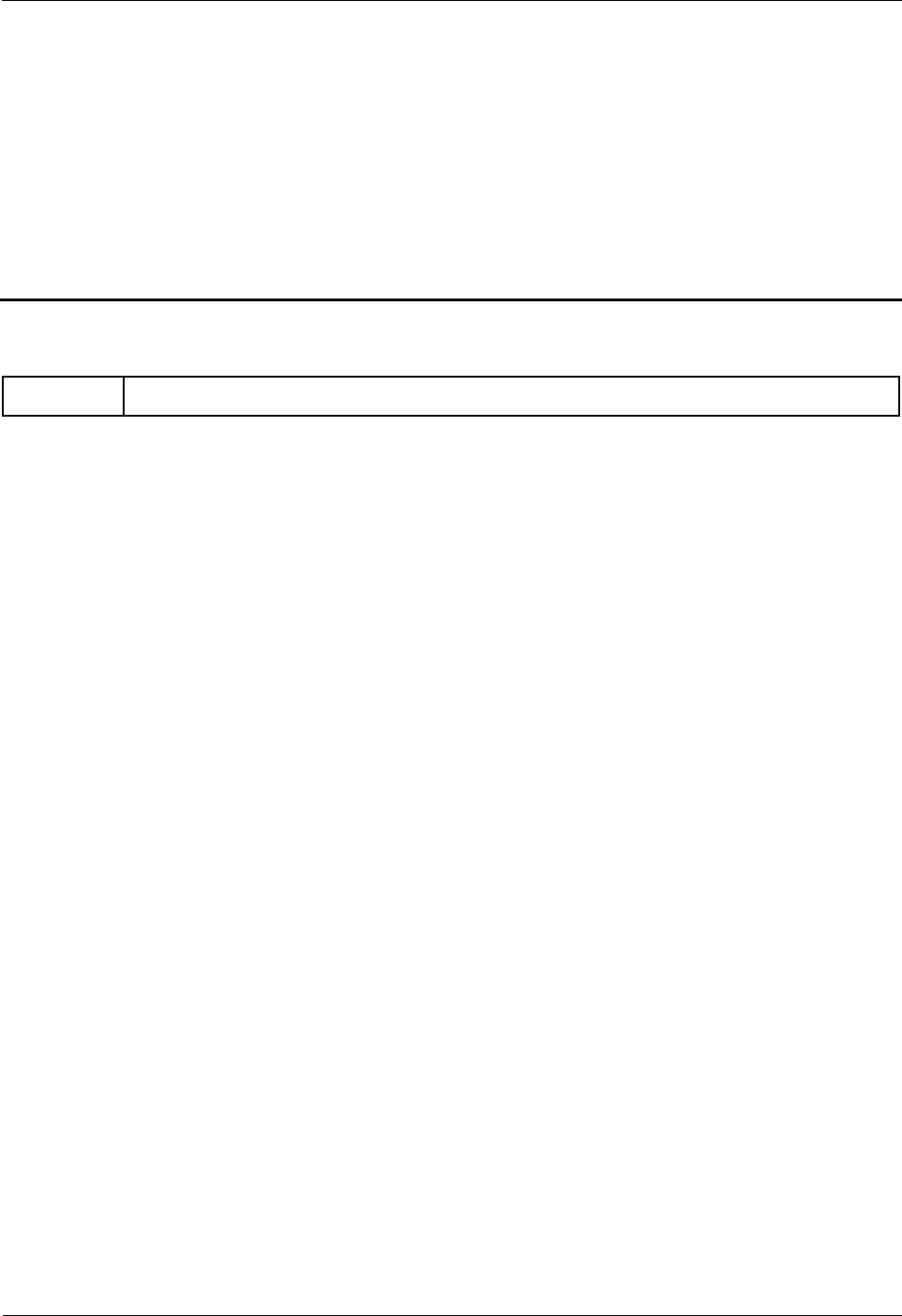
iSite BTS3006C
Maintenance Manual C Glossary
Issue 01 (2007-01-24) Huawei Technologies Proprietary C-1
C Glossary
A
Antenna A device which radiates and/or receives radio signals. When working as a transmitter, it
converts high frequency current to electromagnetic waves; when working as a receiver, it
coverts electromagnetic waves to high frequency current.
B
Baseband Baseband is a form of modulation in which the information is applied directly onto the physical
transmission medium.
BSS In GSM the Base Station System is a term given to a BSC (Base Station Controller) and the
BTS (Base Transceiver Station) associated with it. The number of BTS associated with a BSC is
dependent on the manufacturer. Although not mandatory, through interpretation of the Abis
interface standard BTS and BSC employed within a BSS will always be supplied by the same
manufacturer.
The BSS is the physical equipment used to give radio coverage to a determined geographical
zone called a cell. Functionally, a BSS is subdivided into BSC and BTS.
C
Cell Radio network object that can be uniquely identified by a User Equipment from a (cell)
identification that is broadcasted over a geographical area from one UTRAN Access Point. A
Cell is either FDD or TDD mode.
G
GSM The Global System for Mobile communications is a second generation digital cellular
telecommunication system which was first planned in the early 1980s.
H
Handover The transfer of a user’s connection from one radio channel to another (can be the same or
different cell).
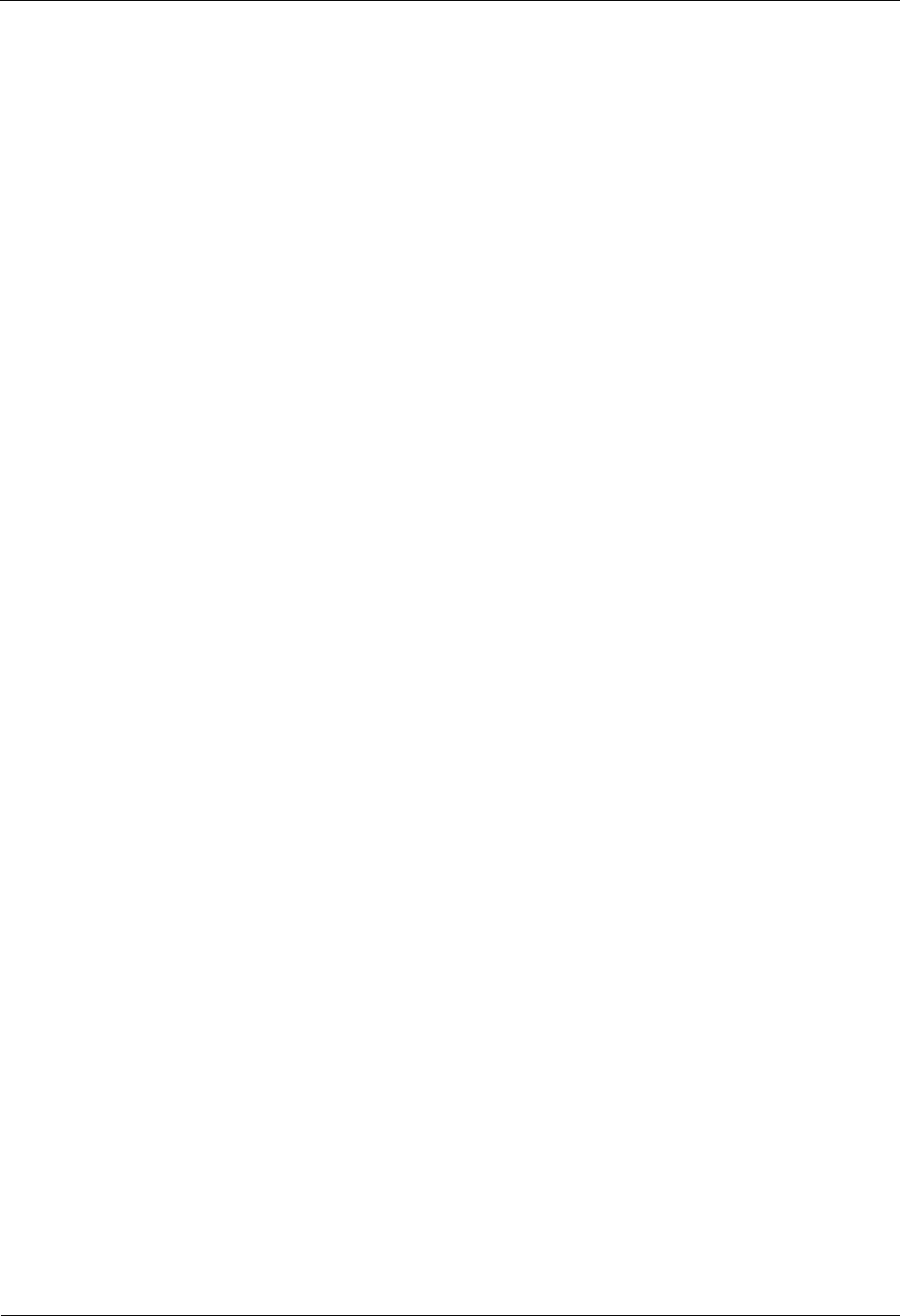
C Glossary iSite BTS3006C
Maintenance Manual
C-2 Huawei Technologies Proprietary Issue 01 (2007-01-24)
O
omnidirecti
onal
antenna
An antenna having an essentially non-directional radiation intensityin a given
plane, usually horizontal, referred to a specified polarization.
R
Receive
diversity The most common type of diversity, where a mobile device uses two physically separate
antennas to combine signals from the two antennas to reduce the impact of spatial variations in
signal strength and thus increase the average data rate available - sometimes dramatically.
T
TMA A Tower Mounted Amplifier (TMA) is a lower noise amplifier installed close to the antenna, for
example, on a tower. It amplifies weak signals from the antenna, thus improving UMTS
coverage, enhancing receiver sensitivity and reducing the transmit power of the UE.
TRX A transmitter and receiver housed together in a single unit and having some circuits in common,
often for portable or mobile use.
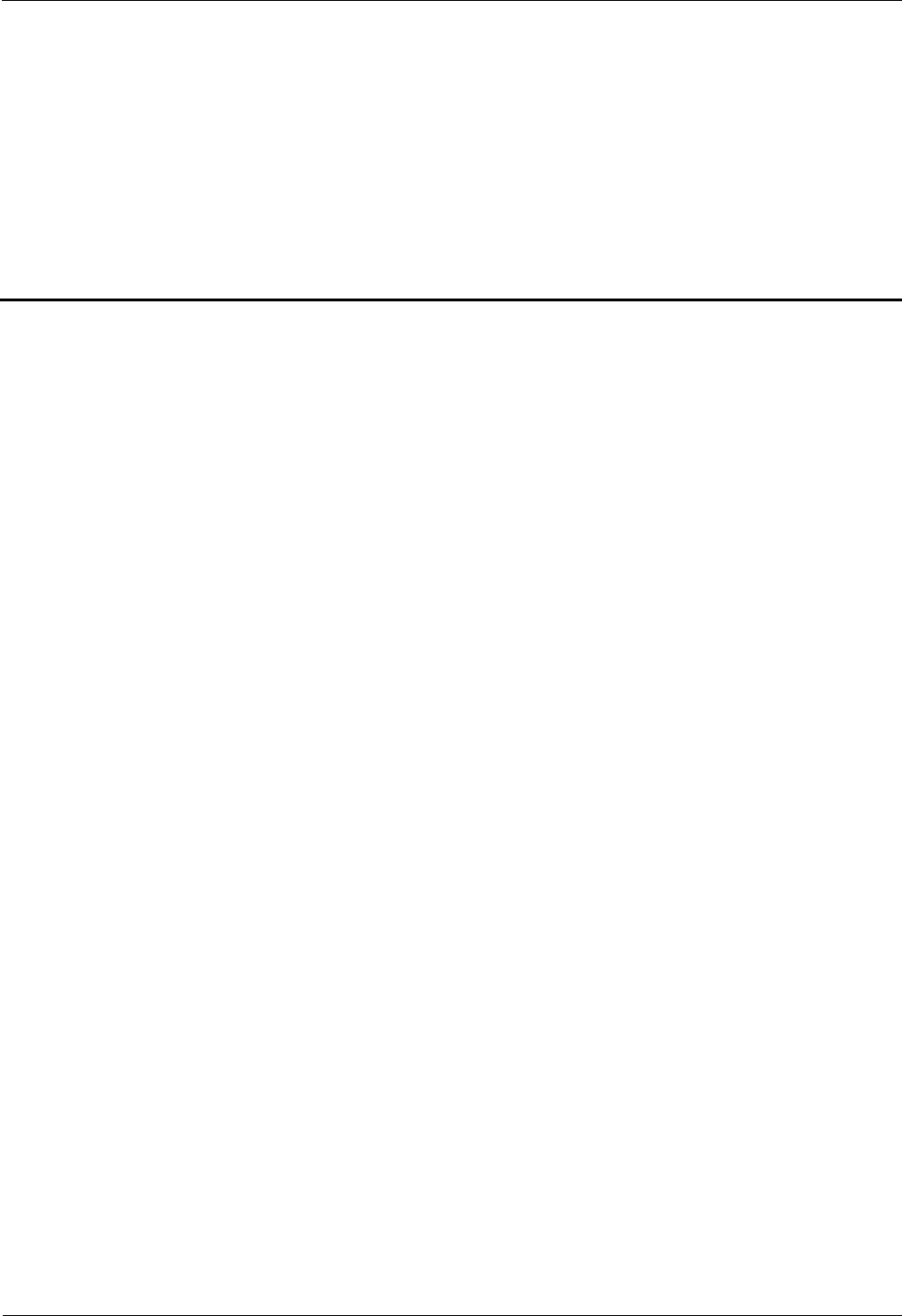
iSite BTS3006C
Maintenance Manual D Acronyms and Abbreviations
Issue 01 (2007-01-24) Huawei Technologies Proprietary D-1
D Acronyms and Abbreviations
A
AC Alternating Current
ALM Alarm Board
B
BAM Back Administration Module
BER Bit Error Rate
BIE Base Station Interface Equipment
BSC Base Station Controller
BSS Base Station Subsystem
C
CGI Cell Global Identification
CIC Call Instance Code
D
DATM Antenna and TMA Control Module for DDRM BTS
DC Direct Current
DDCM Double Combining Module for DDRM BTS
DDPM Dual Duplexer Module for DDRM BTS
DDRM Double transceivers Digital and Radio frequency Module
DIP Dual-In-line Package
DMCM Main Control Module for DDRM BTS
DPSM Power Supply Module for DDRM BTS
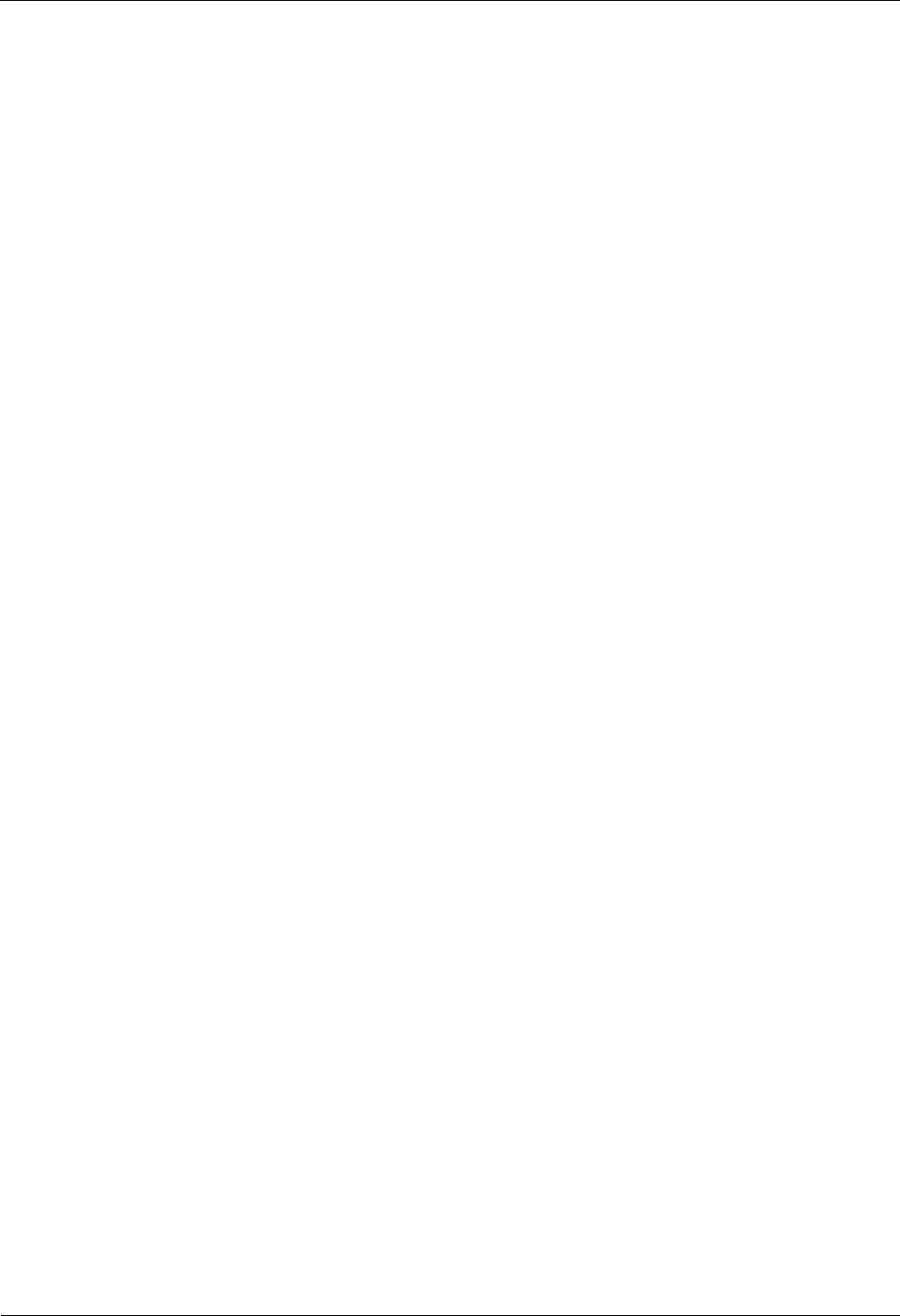
D Acronyms and Abbreviations iSite BTS3006C
Maintenance Manual
D-2 Huawei Technologies Proprietary Issue 01 (2007-01-24)
DSCM Single Combining Module for DDRM BTS
DSEM DC SPD and EMI Module
F
FPGA Field Programmable Gate Array
G
GPRS General Packet Radio Service
GSM Global System for Mobile communications
GUI Graphic User Interface
H
HLR Home Location Register
HO Handoff
I
ID Identity
L
LAPD Link Access Procedure on the D channel
LC Lucent Connector
LMT Local Maintenance Terminal
LNA Low Noise Amplifier
M
MMS Multimedia Messaging Service
MS Mobile Station
MSC Mobile Switching Center
O
OMC Operation and Maintenance Center
OML Operation and Maintenance Link
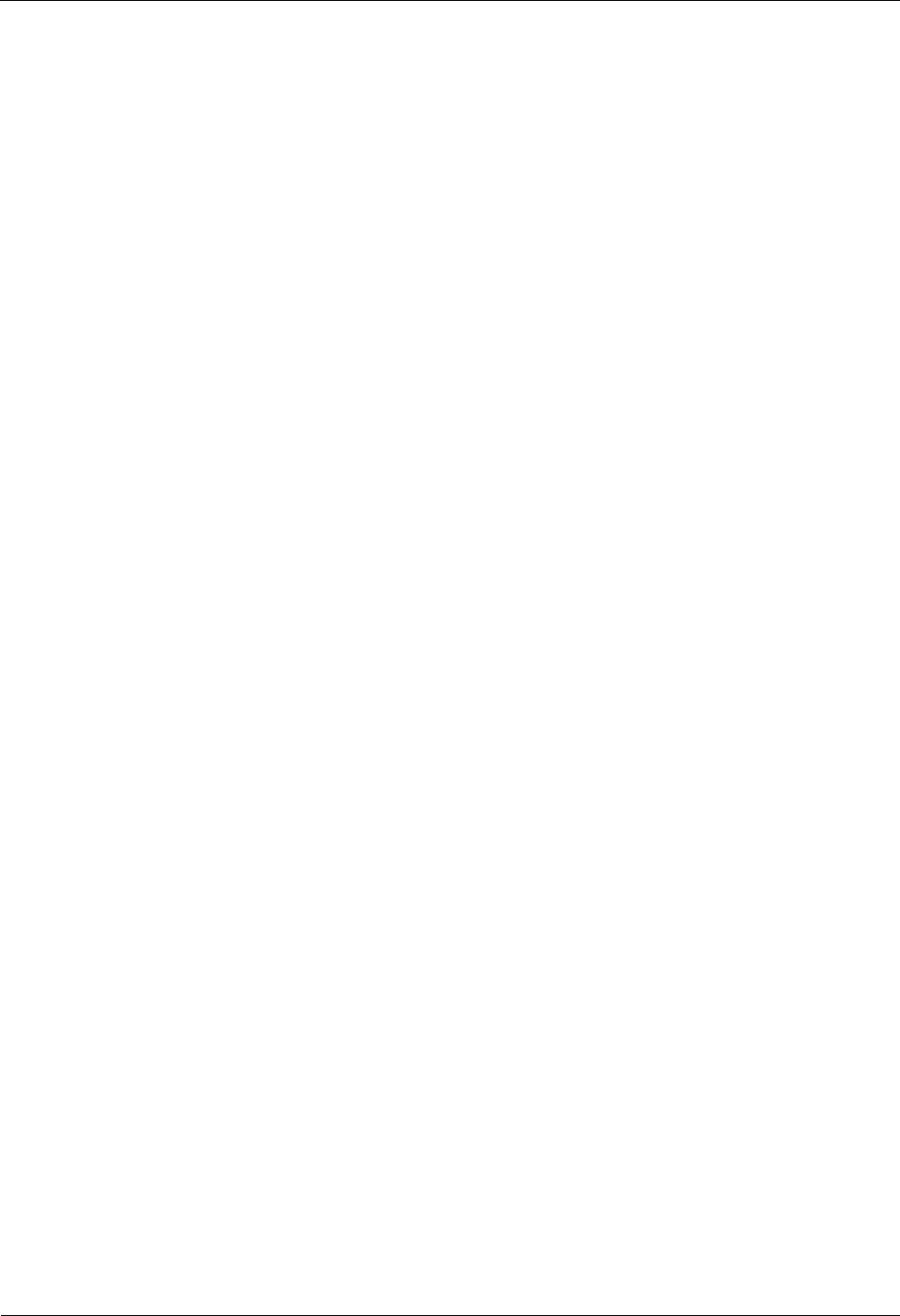
iSite BTS3006C
Maintenance Manual D Acronyms and Abbreviations
Issue 01 (2007-01-24) Huawei Technologies Proprietary D-3
R
RACH Random Access CHannel
RF Radio Frequency
RSL Radio Signaling Link
RX Receiver/Reception
S
SDH Synchronous Digital Hierarchy
SIM Subscriber Identity Module
SMB System Management Board
SMS Short Message Service
SPD Security Policy Database
T
TMA Tower Mounted Amplifier
TS Total Slack
V
VDC Variable Dispersion Compensator
VLR Visitor Location Register
VSWR Voltage Standing Wave Ratio
W
WAP Wireless Application Protocol
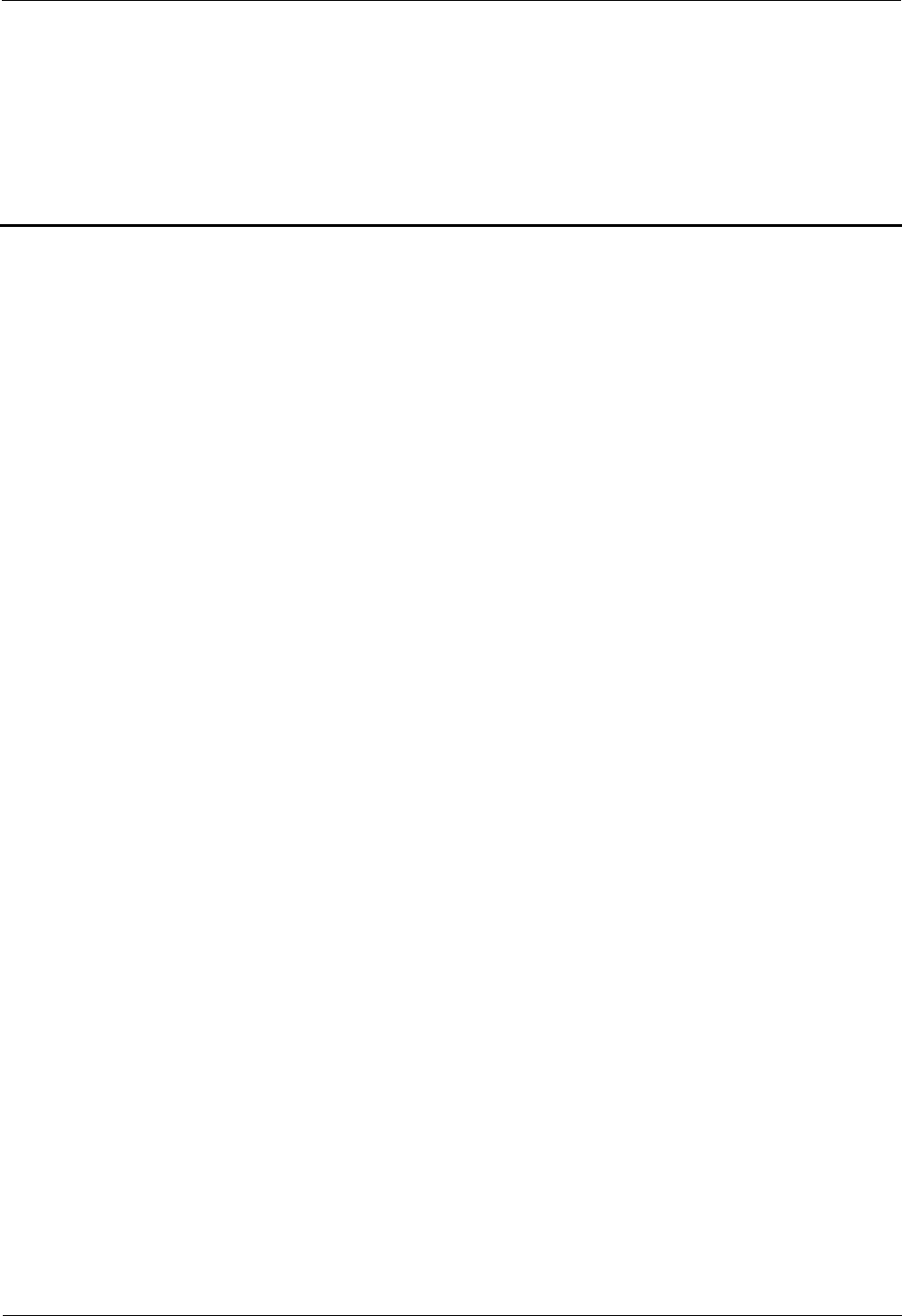
iSite BTS3006C
Maintenance Manual Contents
Issue 01 (2007-01-24) Huawei Technologies Proprietary i
Contents
Index...........................................................................................................................................i-1
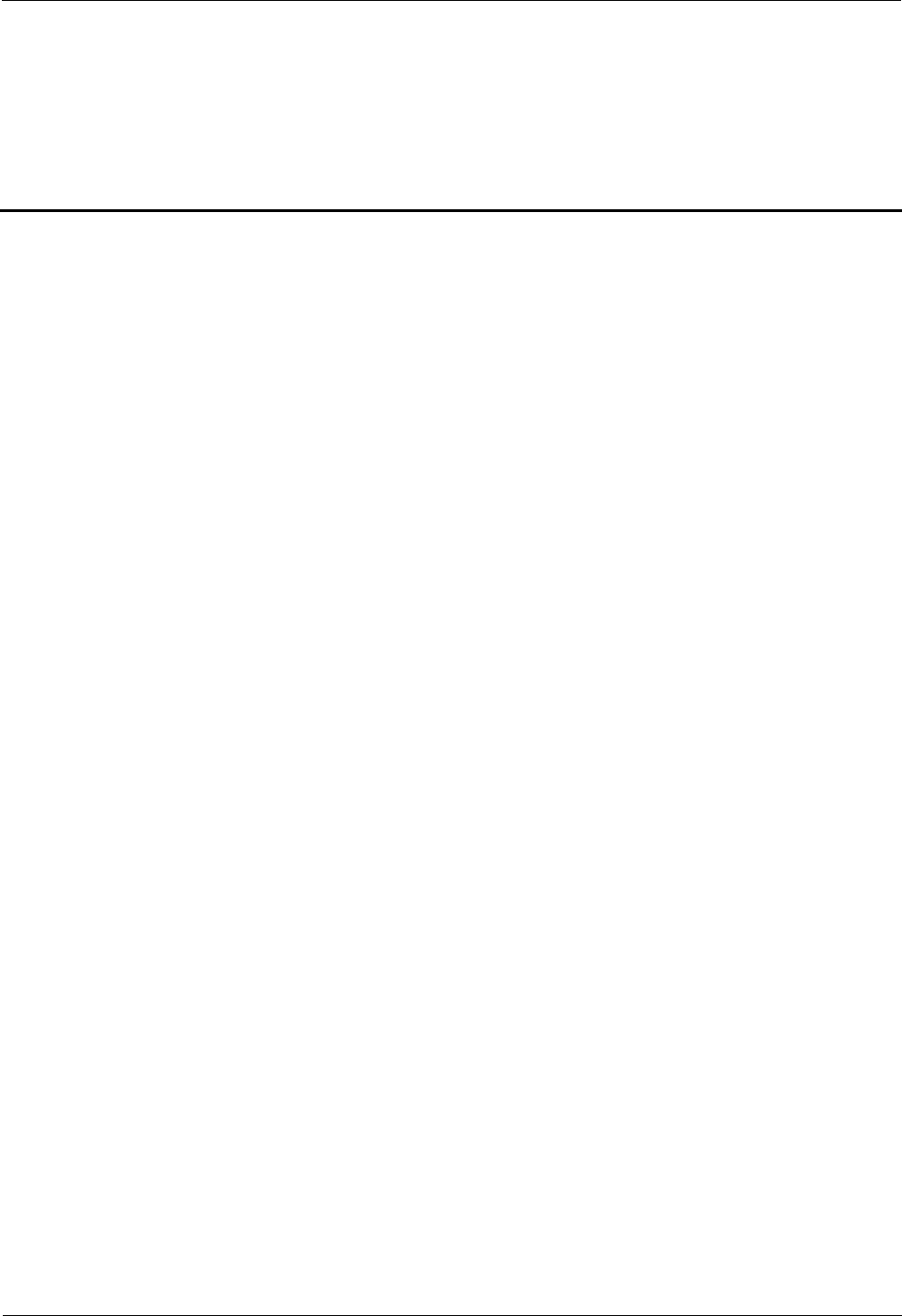
iSite BTS3006C
Maintenance Manual Index
Issue 01 (2007-01-24) Huawei Technologies Proprietary i-1
Index
A
abnormal BSC clock, 3-11
abnormal BTS voltage control, 3-10
abnormal power supply
service fault of associated BTSs, 3-11
service fault of individual BTS, 3-7
administration fault of associated BTSs
data mistakenly modified on BSC, 3-8
service interrupted, 3-13
administration fault of individual BTS
abnormal BTS voltage control, 3-10
data mistakenly modified on BSC, 3-9
alarms of main module
DDPM, 3-17
DDRM, 3-17
DMCM, 3-17
antenna
checking replaced antenna, 4-33
flow chart, 4-31
handling faulty antenna, 4-33
prepare, 4-29
procedure, 4-32
replace, 4-29
antenna system
engineering label, B-2
application scenario, 3-2
associated BTSs
service fault, 3-11
C
call failure, 3-15
call test, 2-6
called failure, 3-16
cell service interruption
call failure, 3-15
called failure, 3-16
MSC data error, 3-16
network access failure, 3-15
check
equipment wiring, 2-12
feeder, 2-16
pole, 2-14
tower, 2-14
trunk transmission, 2-12
VSWR, 2-9
cleaning the Fan Drawer, 2-9
clock critical alarm, 3-22
clock reference abnormal, 3-17
D
data backup and restoration, 3-28
data mistakenly modified on BSC
administration fault of associated BTSs, 3-8
administration fault of individual BTS, 3-9
service fault of associated BTSs, 3-12
service fault of individual BTS, 3-8
DDCM
flow chart, 4-16
prepare, 4-16
procedure, 4-17
DDPM
checking replaced DDPM, 4-15
flow chart, 4-14, 4-23, 4-25
handling faulty DDPM, 4-15
prepare, 4-13
procedure, 4-14, 4-23, 4-25
replace, 4-13
DDPM alarm
LNA fault, 3-25
VSWR abnormal, 3-24
DDRM
checking replaced DDRM, 4-13
flow chart, 4-12
handling faulty DDRM, 4-13
prepare, 4-11, 4-18
procedure, 4-12
replace, 4-11
DDRM alarm
abnormal channel statu, 3-24
hardware fault, 3-23
LAPD alarm, 3-20
repeat download of DDRM version, 3-23
DDRM communication alarm, 3-21
DMCM
checking replaced DMCM, 4-10
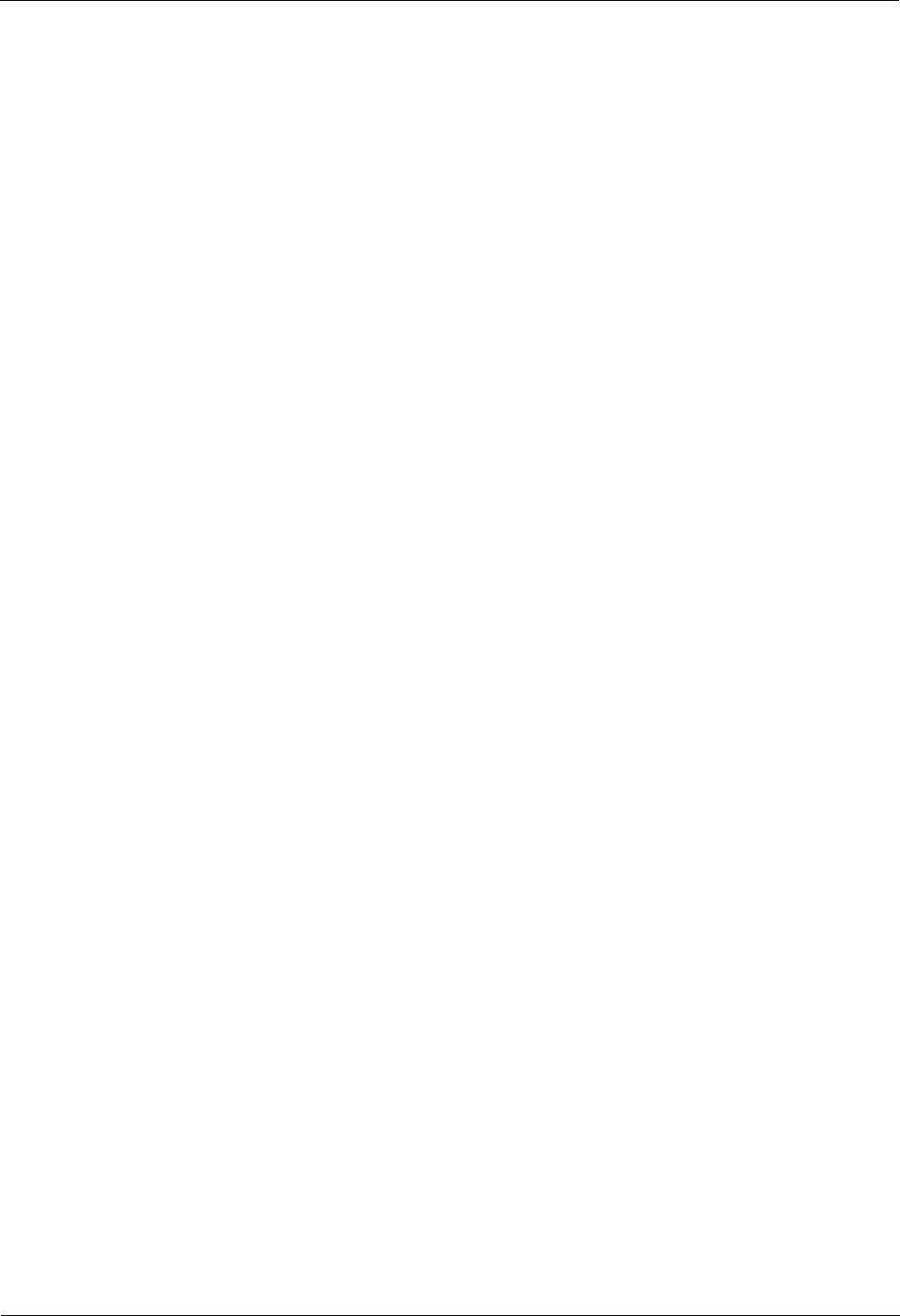
Index iSite BTS3006C
Maintenance Manual
i-2 Huawei Technologies Proprietary Issue 01 (2007-01-24)
flow chart, 4-9
handling faulty DMCM, 4-10
prepare, 4-8
procedure, 4-9
replace, 4-7
DMCM alarm
clock reference abnormal, 3-17
hardware critical alarm, 3-18
internal power alarm, 3-19
master clock alarm, 3-20
DPSM
flow chart, 4-21
procedure, 4-21
DSCM
flow chart, 4-19
DSCPM
procedure, 4-19
E
E1 trunk cable
flow chart, 4-38
equipment wiring, 2-12
F
FAN Box
checking replaced FAN Box, 4-28
flow chart, 4-27
handling faulty FAN Box, 4-28
prepare, 4-26
procedure, 4-28
replace, 4-26
feeder, 2-16
flow chart, 3-3
G
general procedure module, 4-3
H
handle current fault and alarm, 2-4
hardware critical alarm, 3-18
hardware fault, 3-23
L
label, B-2
LAPD alarm, 3-20
LNA fault, 3-25
M
master clock alarm, 3-20
module
checking replaced module, 4-5
flow chart, 4-4
general procedure, 4-3
handling faulty module, 4-7
installing the new module, 4-5
removing faulty module, 4-5
replace, 4-3
MSC data error, 3-16
N
Name of the BTS:, 3-30
network access failure, 3-15
P
packet data service, 2-8
point to remember, 3-2
pole, 2-14
power cable
checking replaced power cable, 4-46
flow chart, 4-43
handling faulty power cable, 4-46
procedure, 4-45
replace, 4-42
principle, 3-2
Q
query current fault and alarm, 2-4
R
record
BTS monthly maintenance record, 2-18
BTS quarterly maintenance record, 2-19
BTS unexpected fault handling record, 2-21
BTS weekly maintenance record, 2-17
BTS yearly maintenance record, 2-20
repeat download of DDRM version, 3-23
replace
cable, 4-37
module, 4-3
part, 4-26
replacement overview, 4-1
RF jumper
checking replaced RF jumper, 4-56
flow chart, 4-55
handling faulty RF jumper, 4-56
procedure, 4-55
S
service fault
associated BTSs, 3-11
individual BTS, 3-6
service fault of associated BTSs
abnormal power supply, 3-11
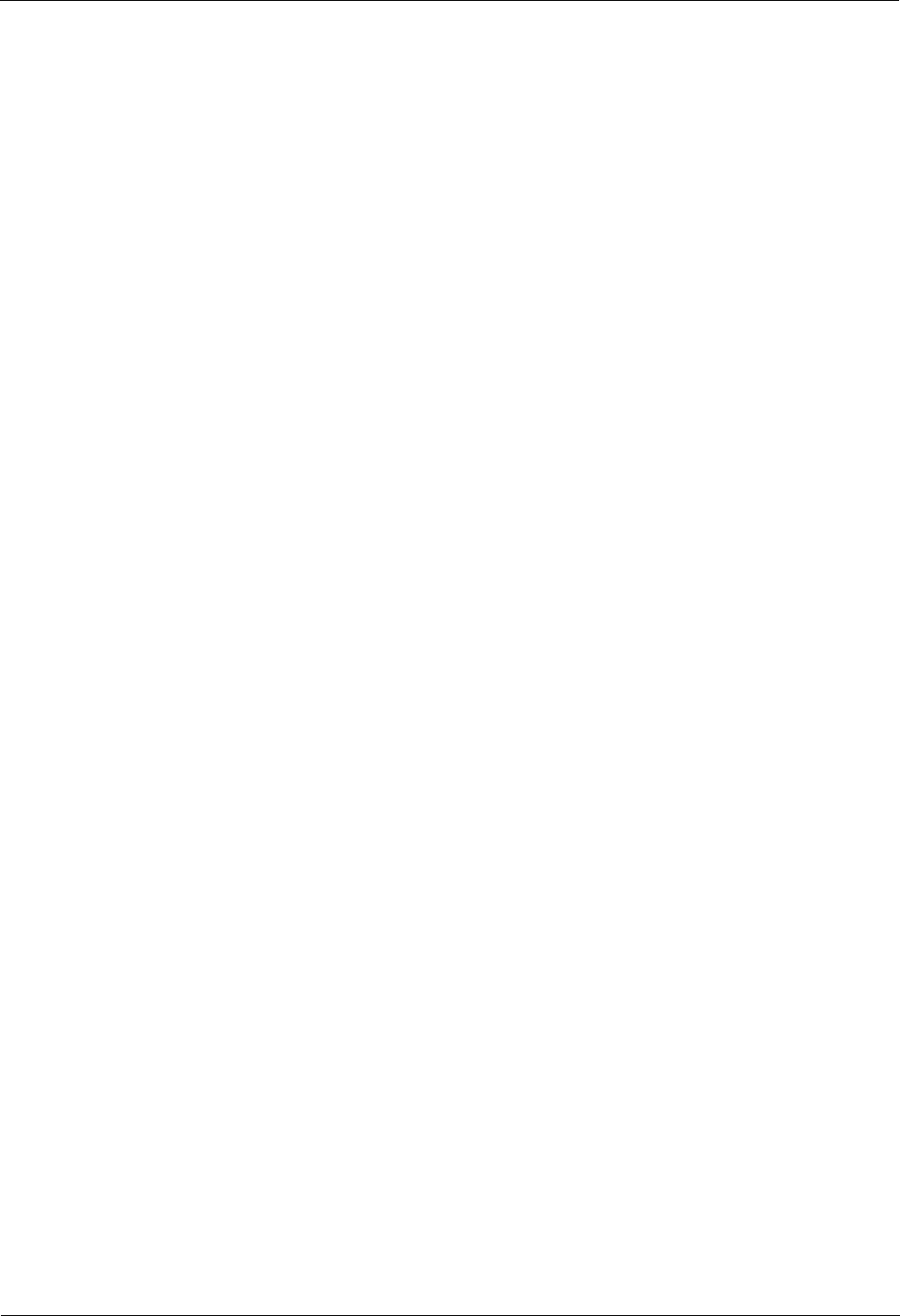
iSite BTS3006C
Maintenance Manual Index
Issue 01 (2007-01-24) Huawei Technologies Proprietary i-3
abnormal transmission, 3-12
data mistakenly modified on BSC, 3-12
service fault of individual BTS
abnormal power supply, 3-7
BSC hardware fault, 3-9
data mistakenly modified on BSC, 3-8
short message test, 2-7
situation
troubleshooting, 4-2
upgrading system, 4-2
T
technical support, 3-4
test grounding resistance, 2-13
TMA
checking replaced TMA, 4-37
flow chart, 4-35
handling faulty TMA, 4-37
prepare, 4-33
procedure, 4-35
replace, 4-33
tool and spare part, 1-2
tower, 2-14
trunk cable
checking replaced Trunk Cable, 4-39
handling faulty Trunk Cable, 4-40
prepare, 4-37
procedure, 4-39
replace, 4-37
trunk transmission, 2-12
V
VSWR, 2-9
VSWR abnormal, 3-24
i.
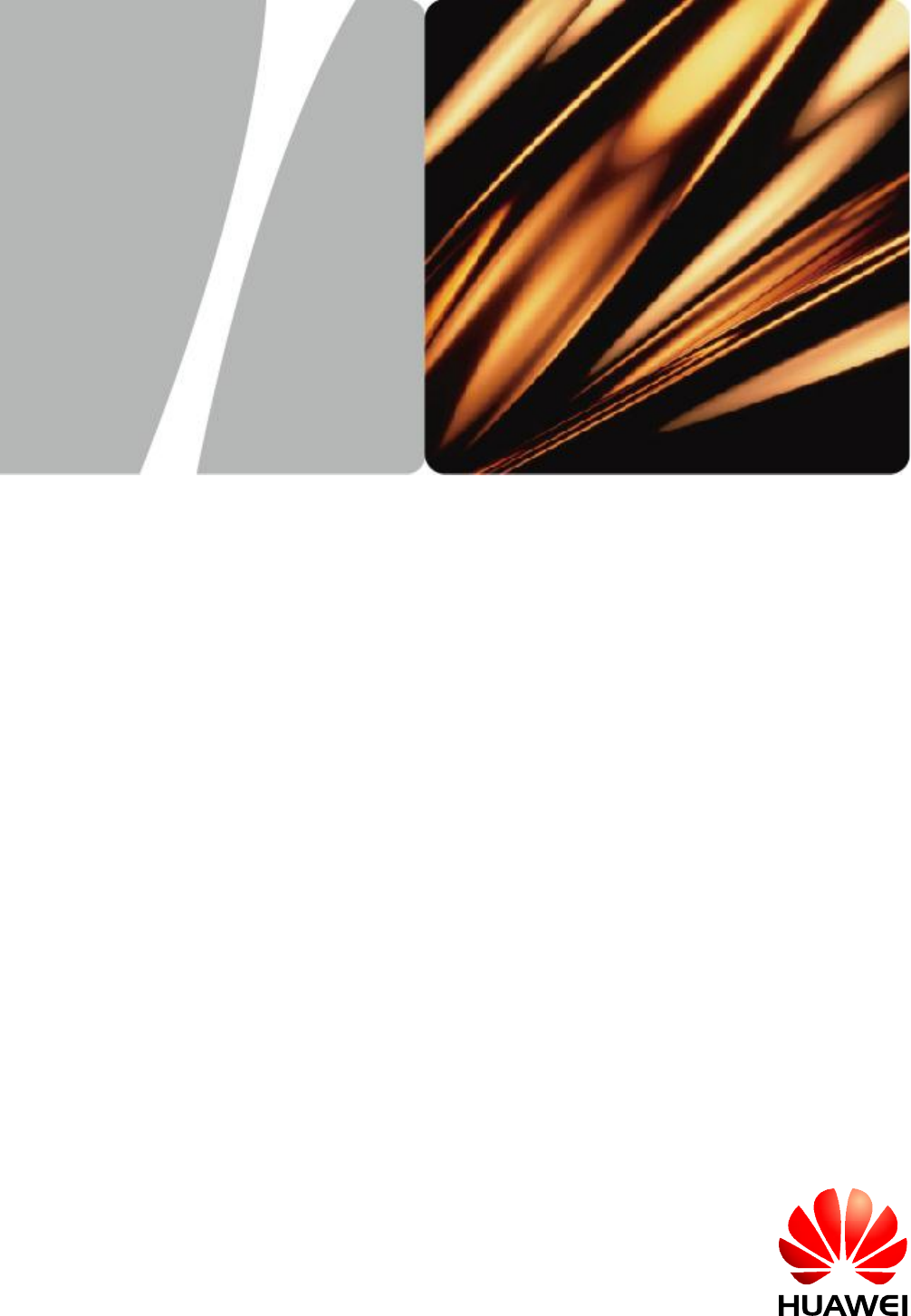
iSite BTS3006C
Maintenance Manual
HUAWEI TECHNOLOGIES CO., LTD.

iSite BTS3006C Maintenance Manual
iSite BTS3006C Maintenance Manual
iSite BTS3006C Maintenance Manual
iSite BTS3006C Maintenance Manual
iSite BTS3006C Maintenance Manual
15.7 cm
HUAWEI TECHNOLOGIES CO., LTD.
HUAWEI TECHNOLOGIES CO., LTD.
HUAWEI TECHNOLOGIES CO., LTD.
HUAWEI TECHNOLOGIES CO., LTD.
HUAWEI TECHNOLOGIES CO., LTD.
10 cm
