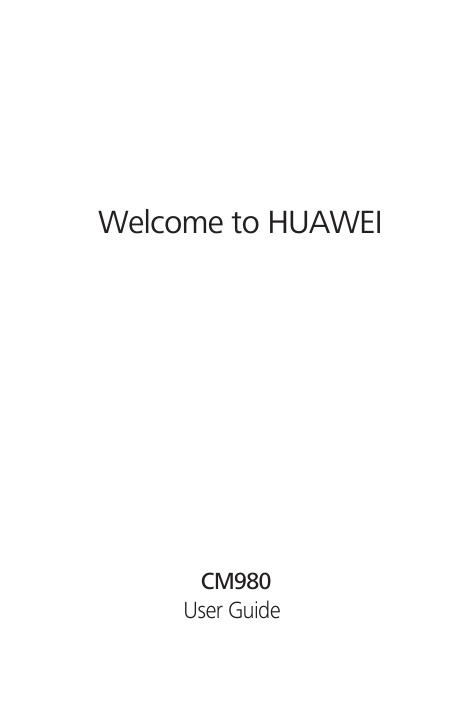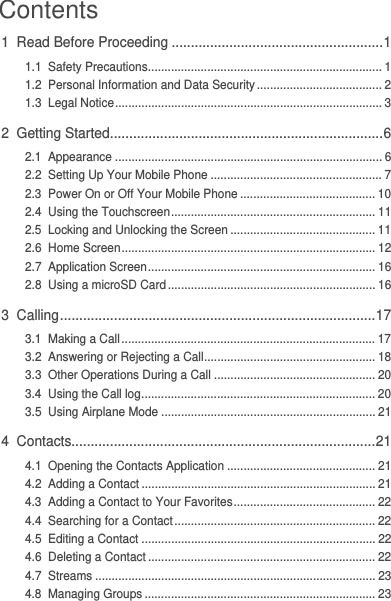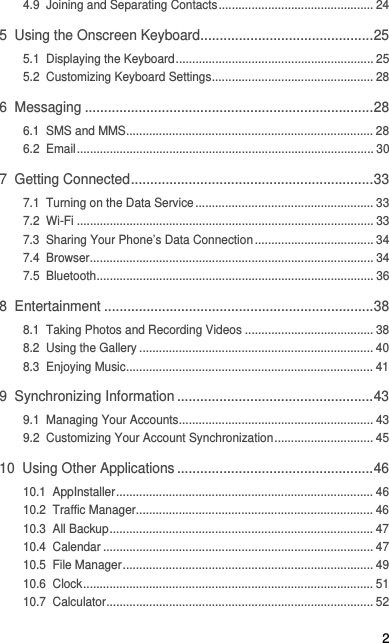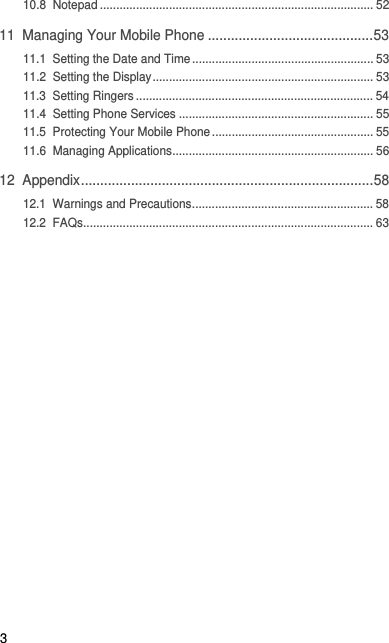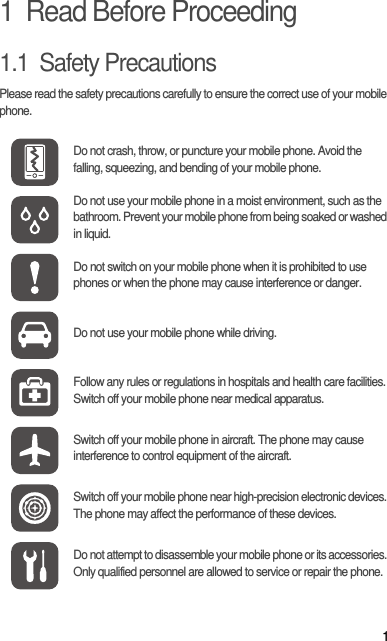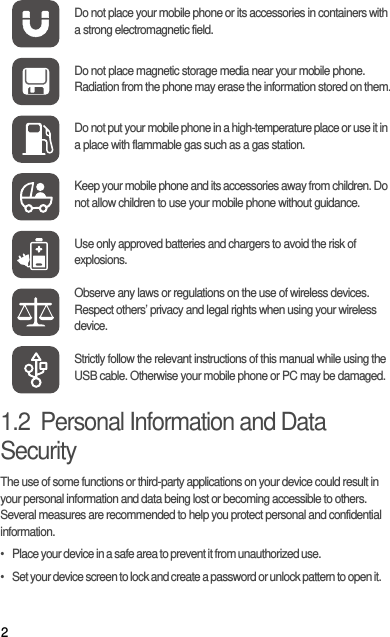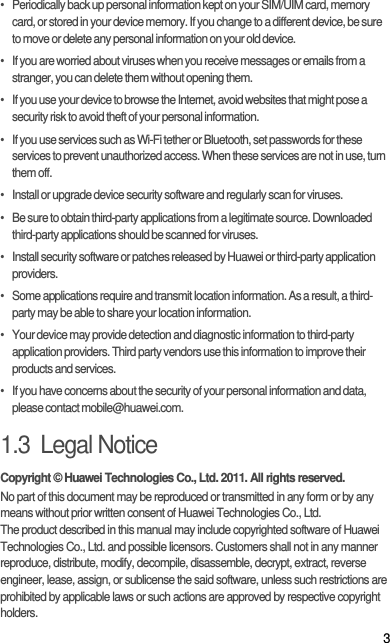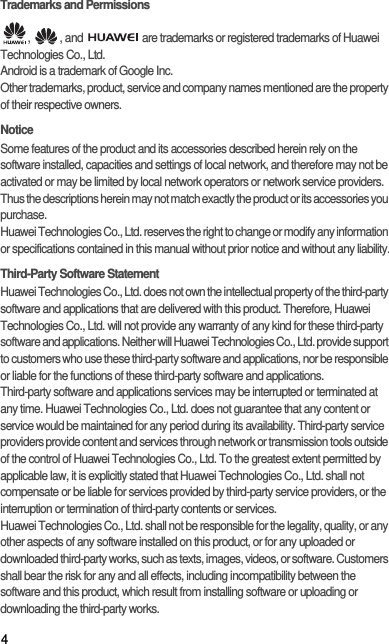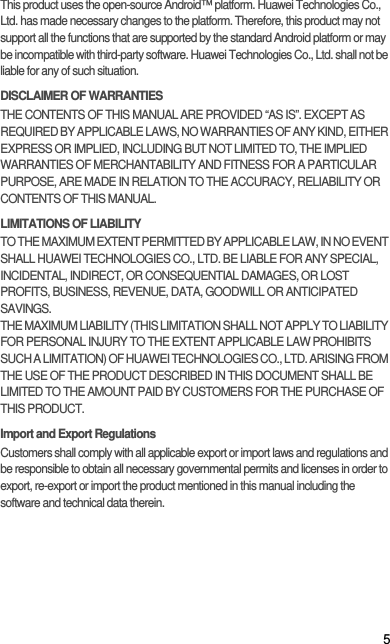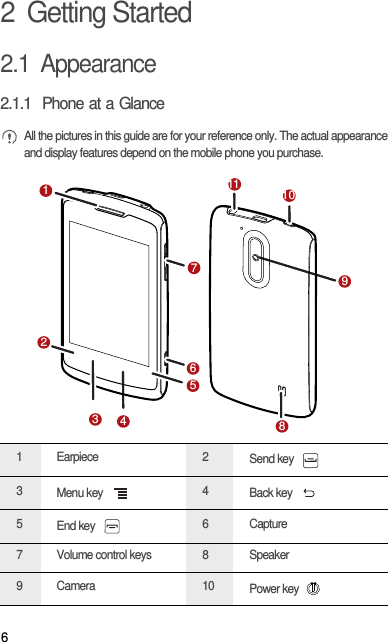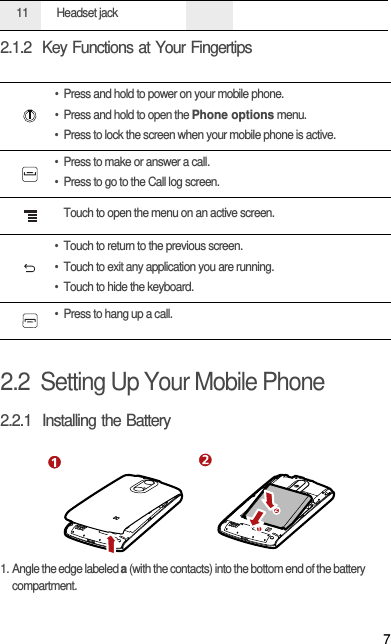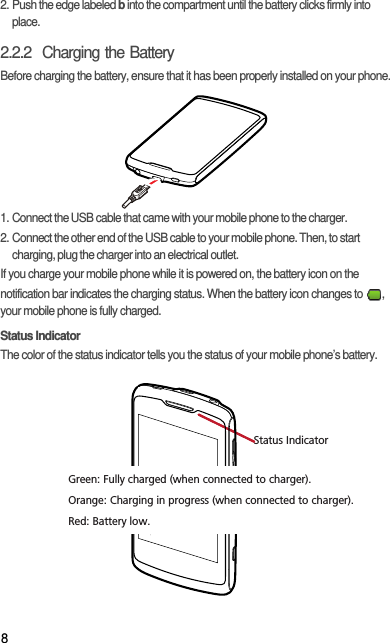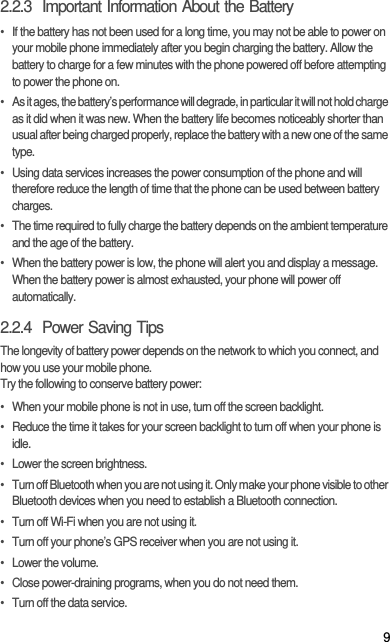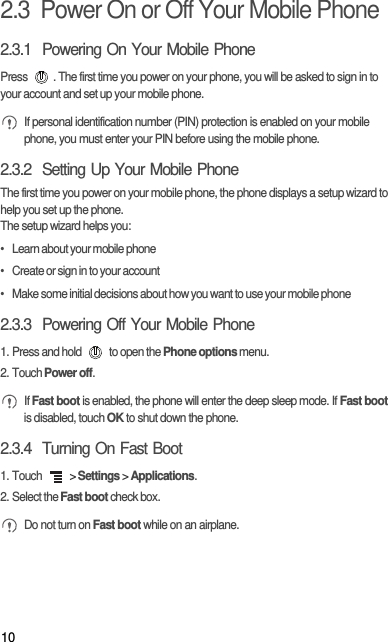Huawei Technologies C8651 cdma2000 Digital Mobile Phone User Manual Normal
Huawei Technologies Co.,Ltd cdma2000 Digital Mobile Phone Normal
Contents
- 1. User Manual Part 1
- 2. User Manual Part 2
- 3. User Manual Part 3
- 4. User Manual Part 4
- 5. User Manual Part 5
User Manual Part 1