Huawei Technologies DRH3926A Distributed Remote Head User Manual
Huawei Technologies Co.,Ltd Distributed Remote Head
Contents
- 1. User Manual
- 2. User Manual II
- 3. User Manual III
User Manual
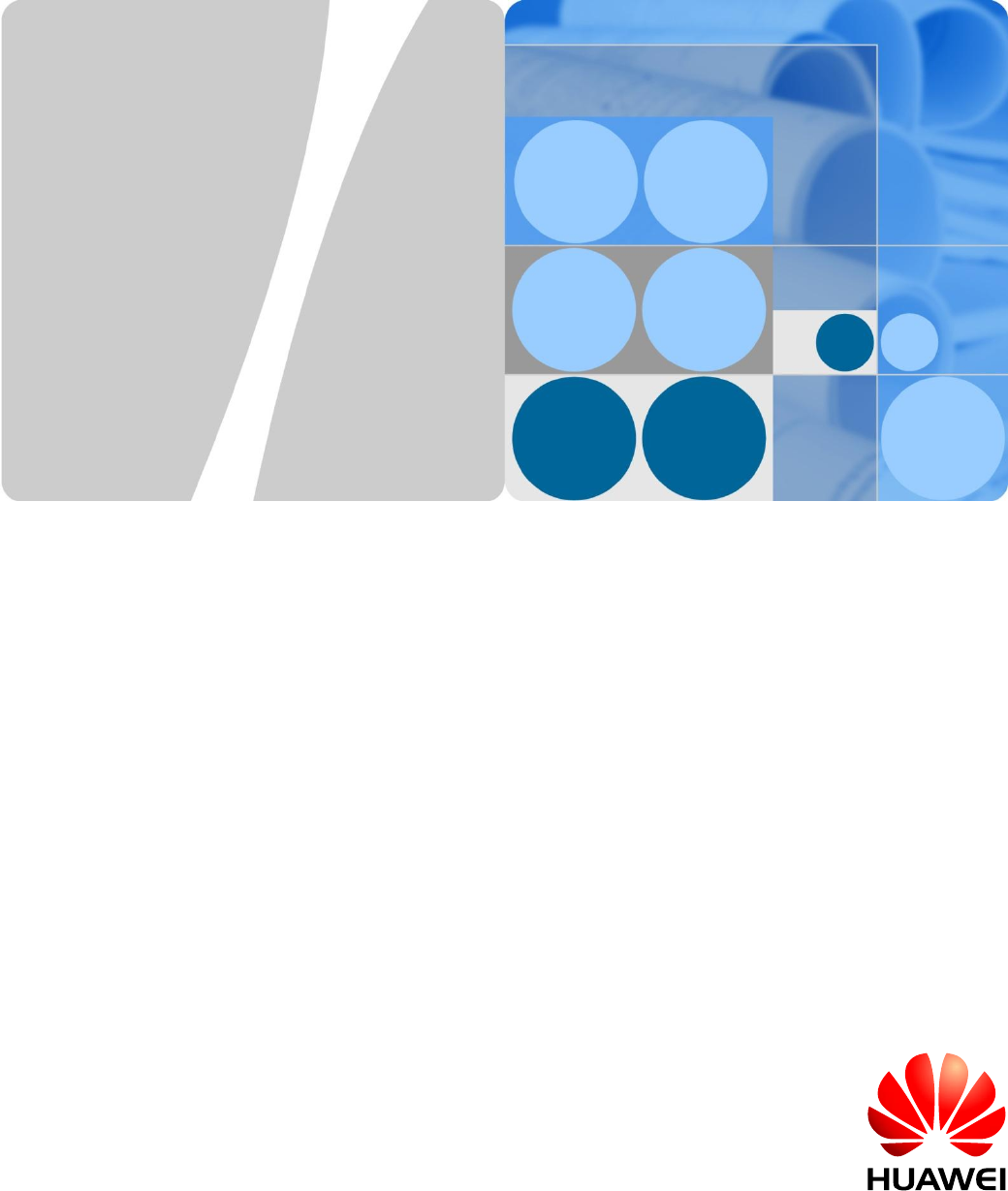
DRH
Hardware Maintenance Guide
Issue
1.0
Date
2013-04-10
HUAWEI TECHNOLOGIES CO., LTD.
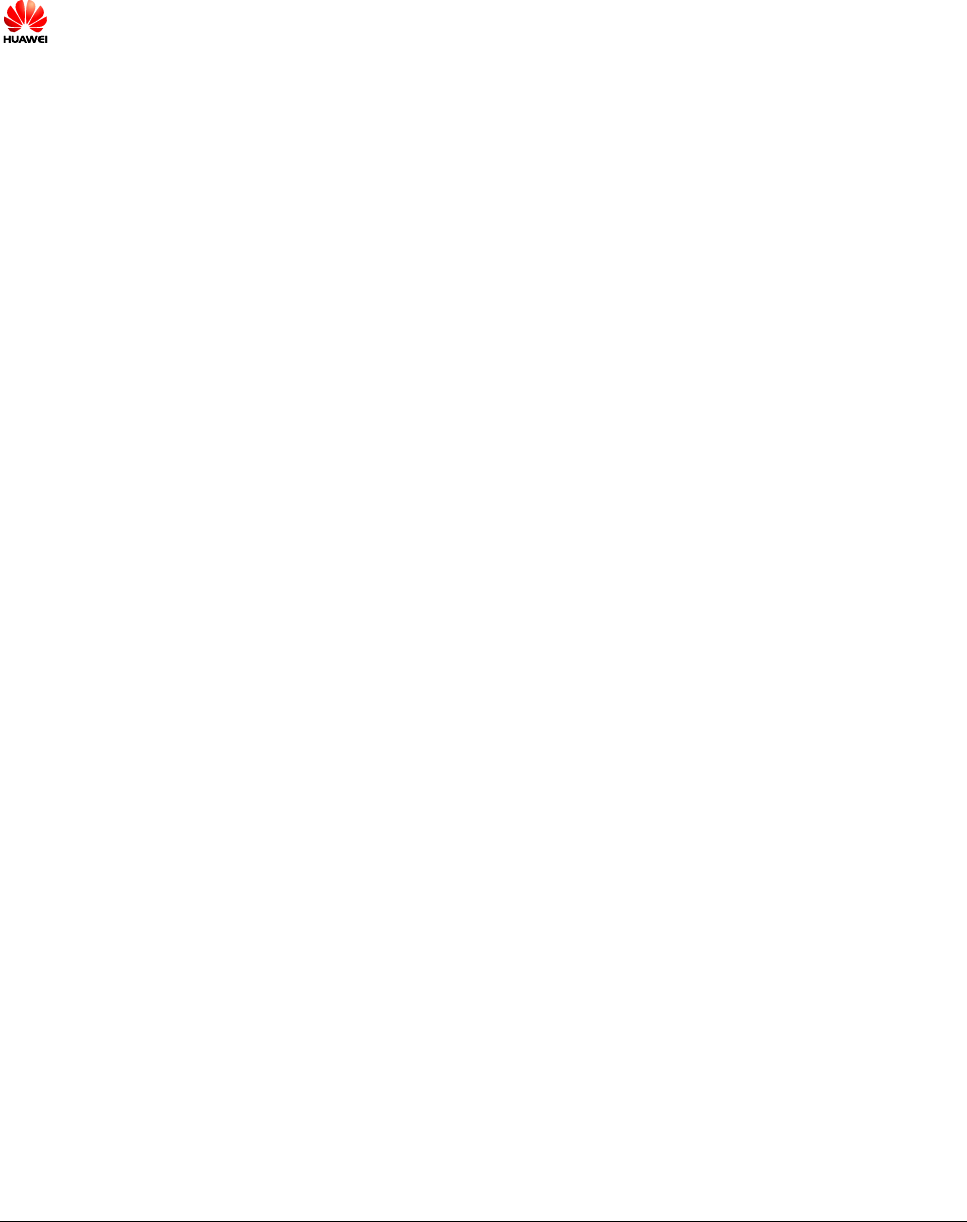
Issue 1.0(2013-04-10)
Huawei Proprietary and Confidential
Copyright © Huawei Technologies Co., Ltd.
i
Copyright © Huawei Technologies Co., Ltd. 2013. All rights reserved.
No part of this document may be reproduced or transmitted in any form or by any means without prior
written consent of Huawei Technologies Co., Ltd.
Trademarks and Permissions
and other Huawei trademarks are trademarks of Huawei Technologies Co., Ltd.
All other trademarks and trade names mentioned in this document are the property of their respective
holders.
Notice
The purchased products, services and features are stipulated by the contract made between Huawei and
the customer. All or part of the products, services and features described in this document may not be
within the purchase scope or the usage scope. Unless otherwise specified in the contract, all statements,
information, and recommendations in this document are provided "AS IS" without warranties, guarantees or
representations of any kind, either express or implied.
The information in this document is subject to change without notice. Every effort has been made in the
preparation of this document to ensure accuracy of the contents, but all statements, information, and
recommendations in this document do not constitute a warranty of any kind, express or implied.
Huawei Technologies Co., Ltd.
Address:
Huawei Industrial Base
Bantian, Longgang
Shenzhen 518129
People's Republic of China
Website:
http://www.huawei.com
Email:
support@huawei.com
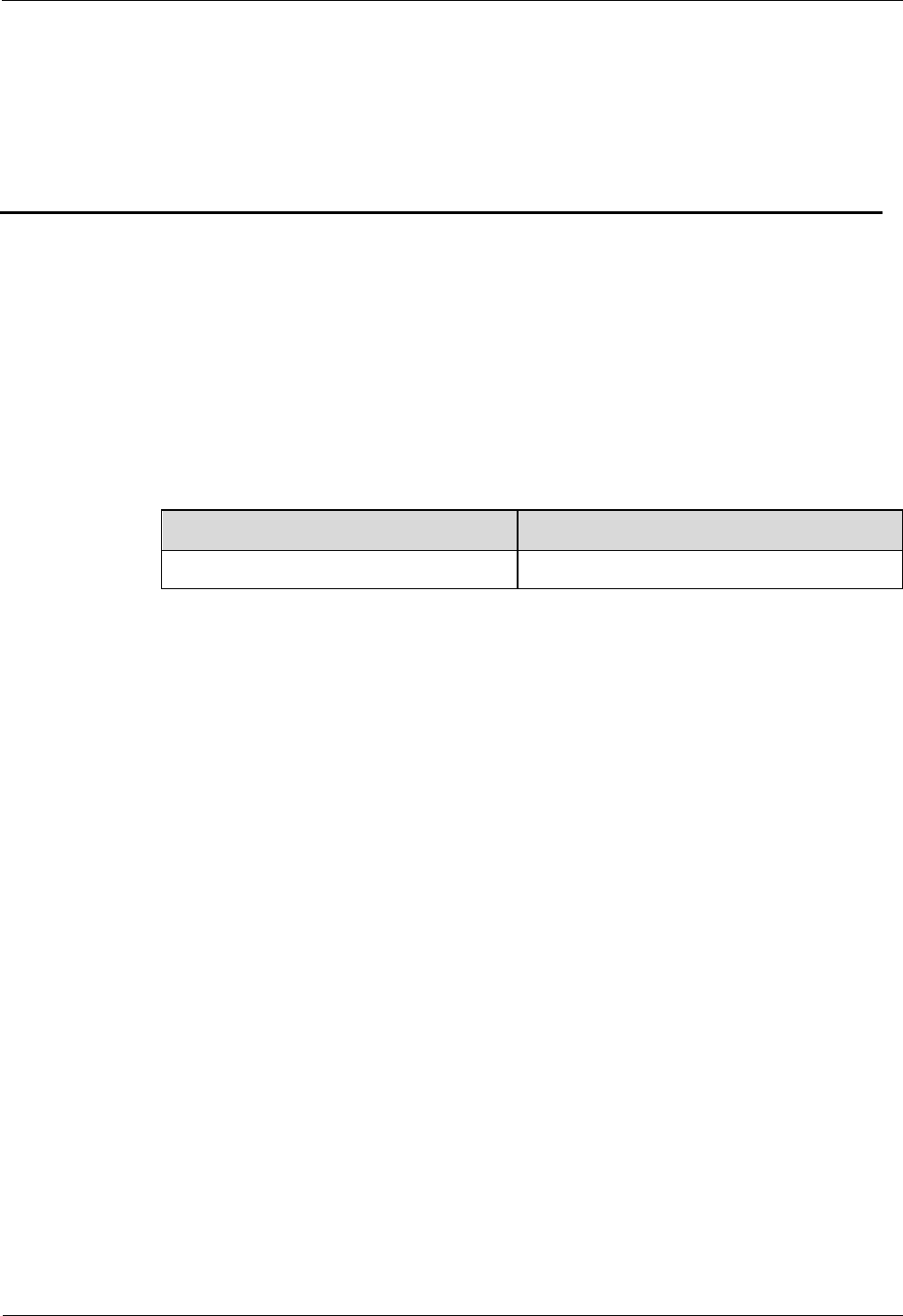
DRH
Hardware Maintenance Guide
1 About This Document
Issue 1.0(2013-04-10)
Huawei Proprietary and Confidential
Copyright © Huawei Technologies Co., Ltd.
ii
About This Document
Purpose
This document describes routine maintenance procedures for a DRH (referred to as DRH in
this document), such as equipment preventive maintenance and power-on and power-off
operations. It also explains how to replace the DRH and optical modules.
Product Versions
The following table lists the product versions related to this document.
Product Name
Product Version
DRH
V100R001
Intended Audience
This document is intended for:
System engineers
Site maintenance engineers
Organization
1 Changes in the DRH Hardware Maintenance Guide
This chapter describes the changes in the DRH Hardware Maintenance Guide.
2 Preventative Maintenance Items for a DRH
Preventative maintenance improves the reliability of the DRH. You are advised to perform
scheduled maintenance yearly.
3 Powering On and Off a DRH
After a DRH is powered on, check the status of DRH indicators and voltage. Before the DRH
is powered off, follow the normal power-off or emergent power-off procedure as required.
4 Replacing a DRH
A distributed base station consists of DRHs and a DCU. Replacing a DRH inteDRHpts all the
services carried by the DRH, and alarms are generated.
5 Replacing an Optical Module

DRH
Hardware Maintenance Guide
1 About This Document
Issue 1.0(2013-04-10)
Huawei Proprietary and Confidential
Copyright © Huawei Technologies Co., Ltd.
iii
An optical module implements optical-electrical conversion, enabling optical transmission
between a DRH and other devices. You must disconnect optical fibers from an optical module
before replacing the optical module. Disconnecting the optical fibers interrupts the
transmission of CPRI signals.
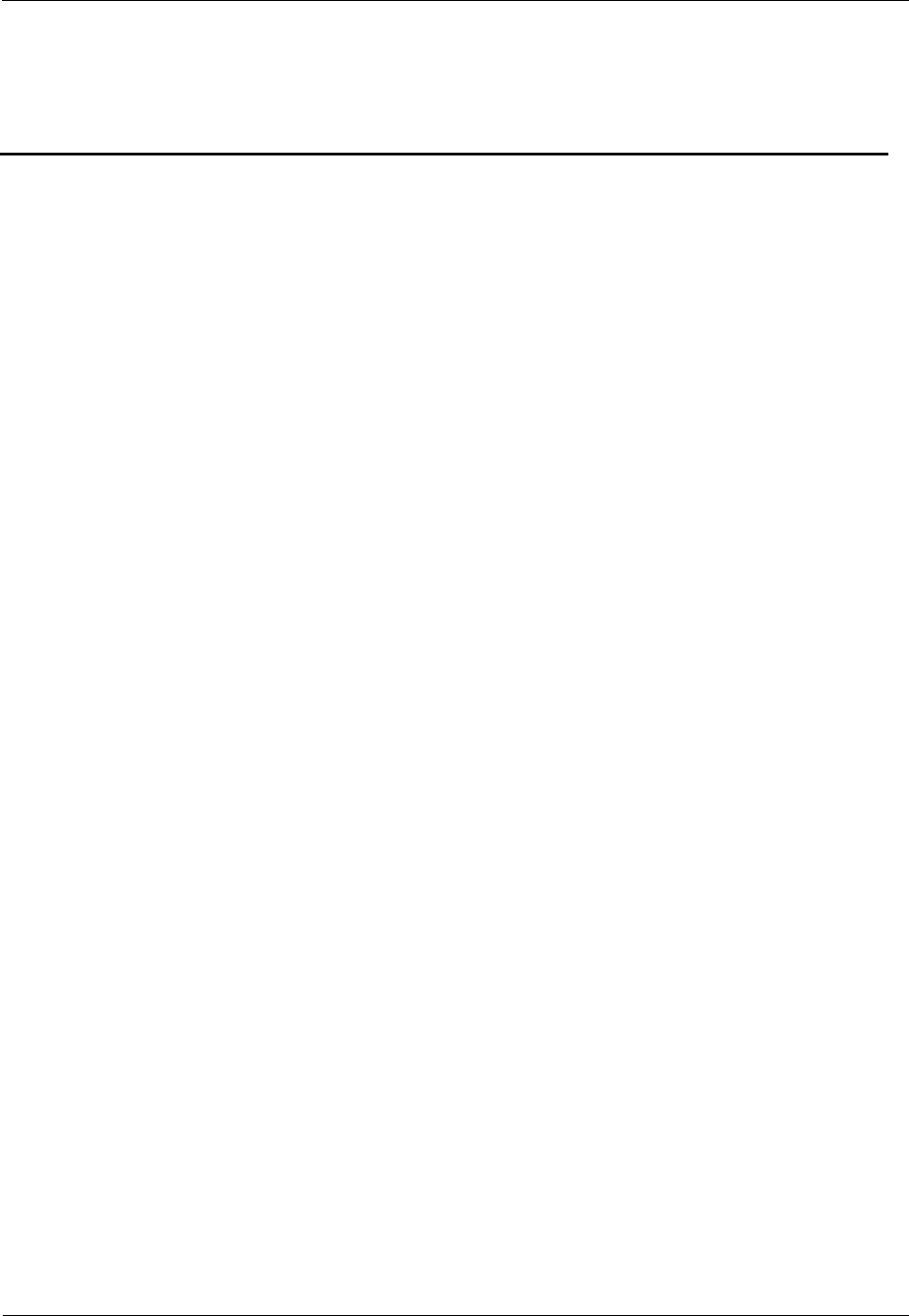
DRH
Hardware Maintenance Guide
1 Contents
Issue 1.0(2013-04-10)
Huawei Proprietary and Confidential
Copyright © Huawei Technologies Co., Ltd.
iv
Contents
1 Changes in the DRH Hardware Maintenance Guide .......................................................... 1
2 Preventative Maintenance Items for a DRH ......................................................................... 2
3 Powering On and Off a DRH ................................................................................................. 4
3.1 Powering On a DRH .................................................................................................................................. 4
3.2 Powering Off a DRH ................................................................................................................................. 5
4 Replacing a DRH ...................................................................................................................... 6
5 Replacing an Optical Module ............................................................................................... 11
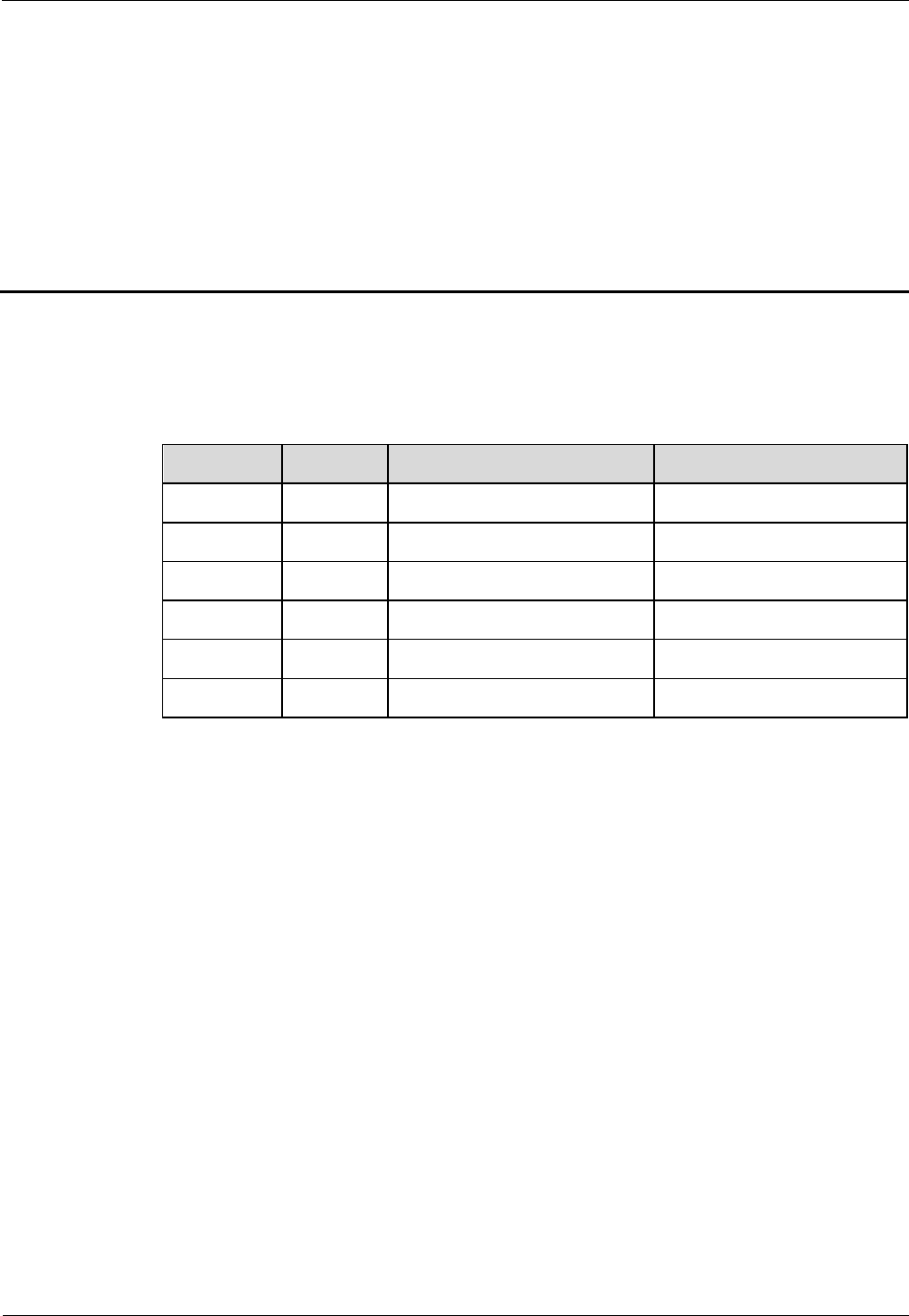
DRH
Hardware Maintenance Guide
1 Changes in the DRH Hardware Maintenance Guide
Issue 1.0(2013-04-10)
Huawei Proprietary and Confidential
Copyright © Huawei Technologies Co., Ltd.
1
1 Changes in the DRH Hardware
Maintenance Guide
This chapter describes the changes in the DRH Hardware Maintenance Guide.
.
Date
Issue
Description
Author
2013-04-10
V1.0
First release
ID: h00173116/z00138293
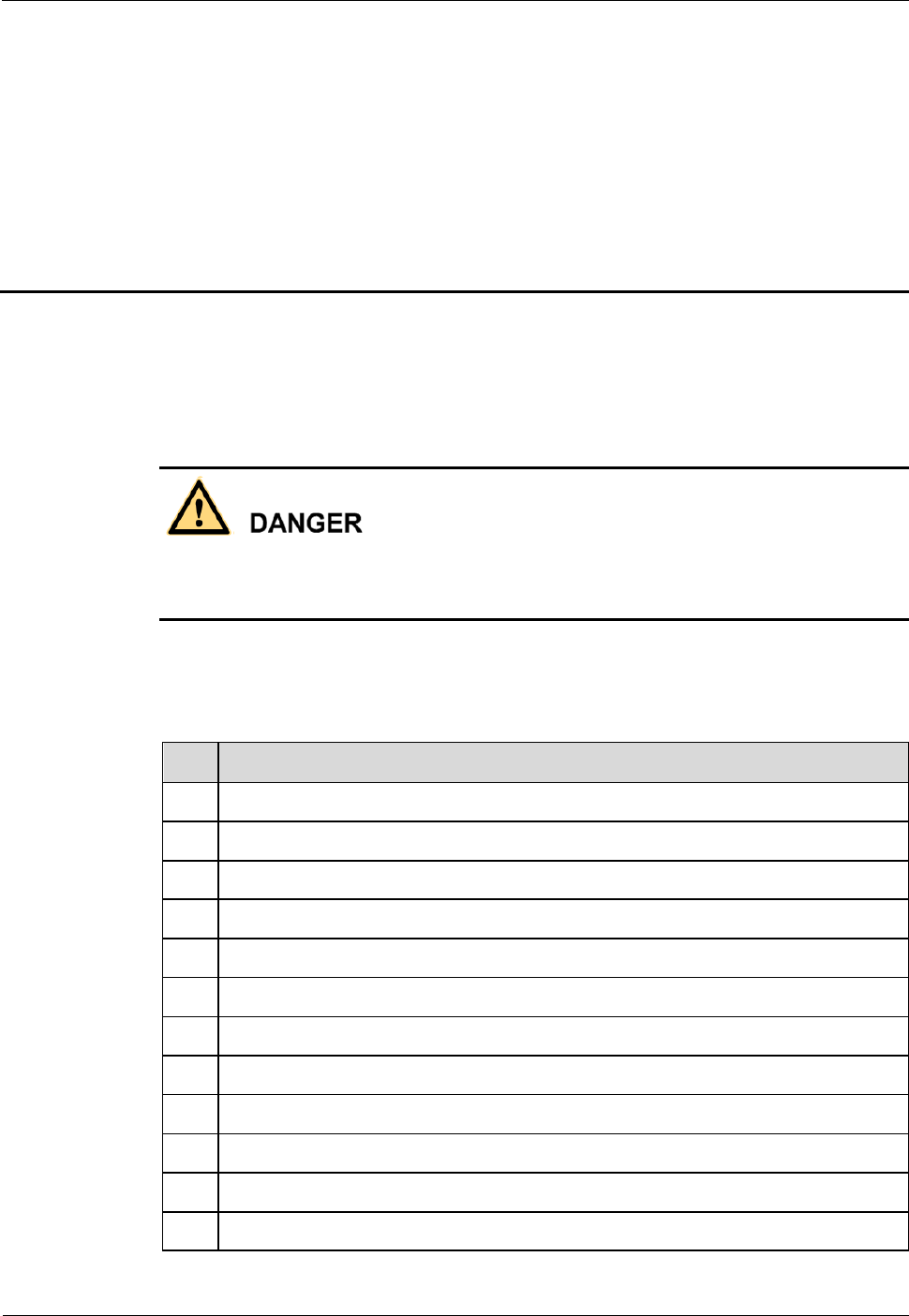
DRH
Hardware Maintenance Guide
2 Preventative Maintenance Items for a DRH
Issue 1.0(2013-04-10)
Huawei Proprietary and Confidential
Copyright © Huawei Technologies Co., Ltd.
2
2 Preventative Maintenance Items for a
DRH
Preventative maintenance improves the reliability of the DRH. You are advised to perform
scheduled maintenance yearly.
When working at heights, the maintenance personnel need to exercise caution to avoid falling
of objects, which may cause injuries or death. In addition, the maintenance personnel must
always wear helmets in the working area and avoid dangerous areas.
The items in the following checklist are not mandatory but strongly recommended. Table 2-1
lists the preventative maintenance items for a DRH.
Table 2-1 Preventative maintenance items for a DRH
No.
Item
1
All DRHs are properly installed and in good condition.
2
The cable seals at the entry points of the cabinet are in good condition.
3
All RF cables are free from wear, cuts, cracks, or other damage.
4
All RF cable connectors are sealed properly.
5
All RF cable conduits are in good condition.
6
All power cables are free from wear, cuts, cracks, or other damage.
7
All power cable connectors are in good condition.
8
All power cable conduits are in good condition.
9
All shield layers of power cables are in good condition.
10
All power cables are in good condition.
11
All CPRI optical fibers are free from wear, cuts, cracks, or other damage.
12
All screws are tightened on the cover plate of the maintenance cavity.
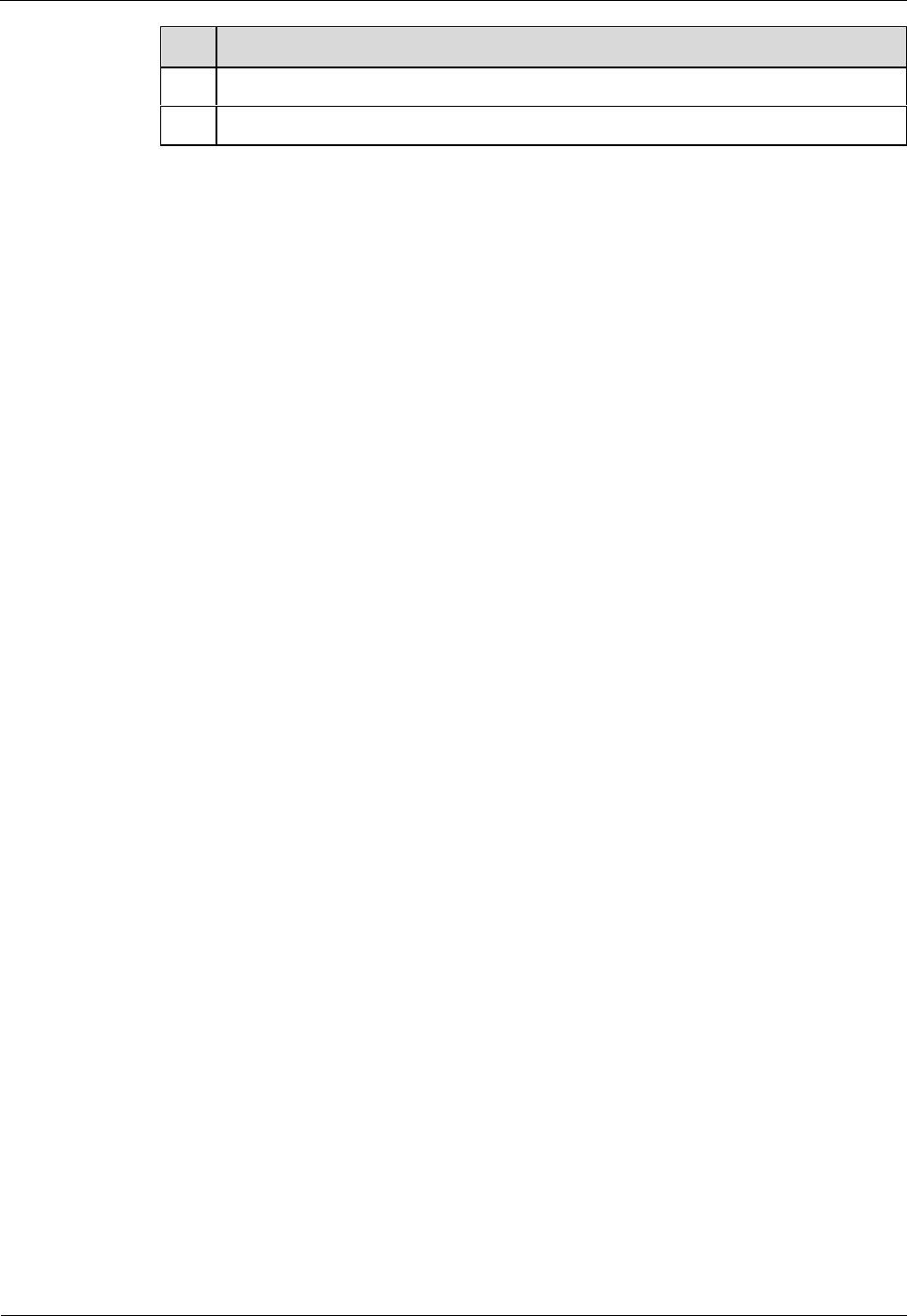
DRH
Hardware Maintenance Guide
2 Preventative Maintenance Items for a DRH
Issue 1.0(2013-04-10)
Huawei Proprietary and Confidential
Copyright © Huawei Technologies Co., Ltd.
3
No.
Item
13
All alarm cables (optional) are installed and free from any damage.
14
All monitoring cables (optional) are installed and free from any damage.
If any of the requirements in the checklist is not met, perform the following corrective actions.
1. Tighten all connections.
2. Report the problems to the supervisor so that the qualified engineers can be assigned to
maintain the DRH.
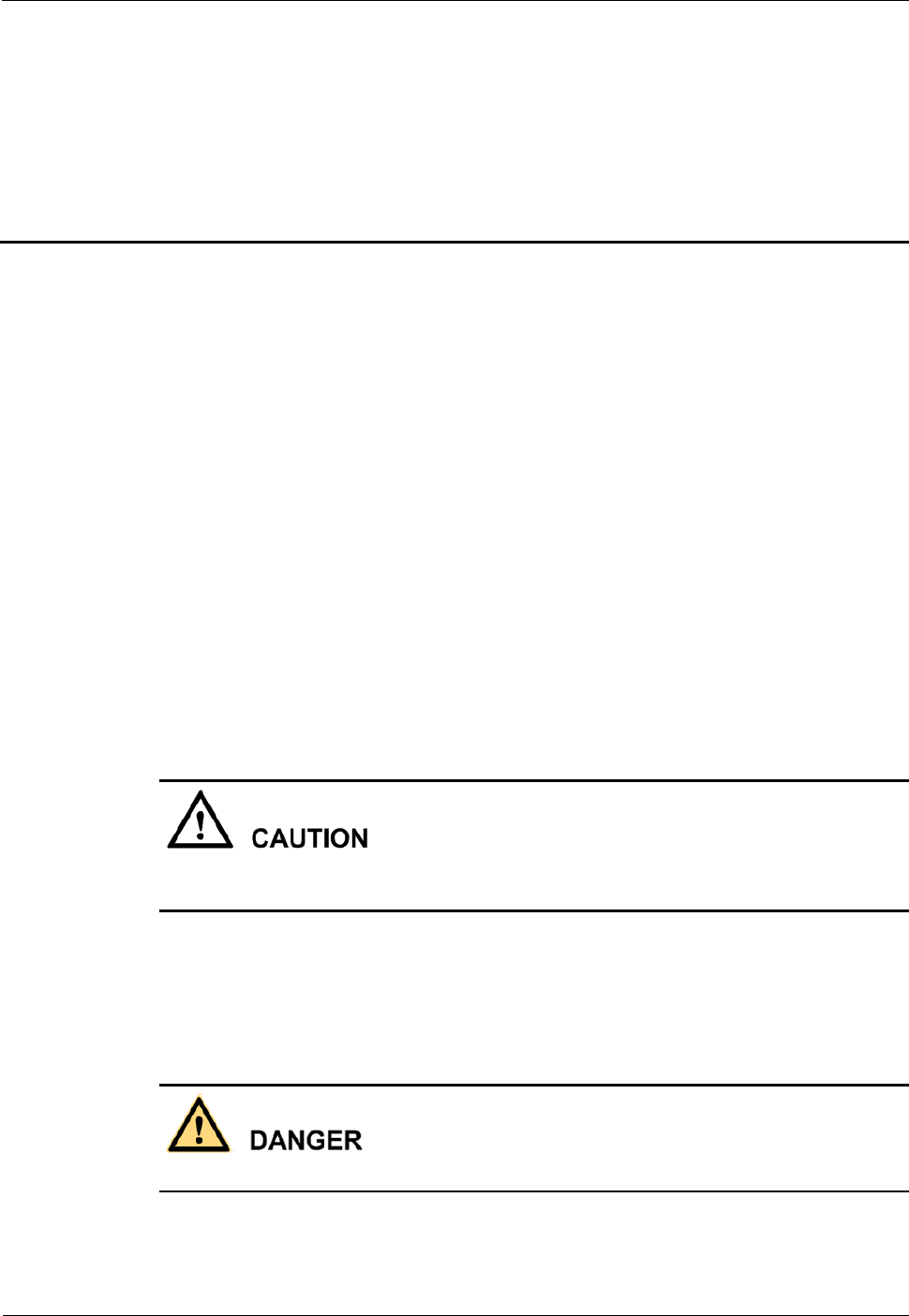
DRH
Hardware Maintenance Guide
3 Powering On and Off a DRH
Issue 1.0(2013-04-10)
Huawei Proprietary and Confidential
Copyright © Huawei Technologies Co., Ltd.
4
3 Powering On and Off a DRH
After a DRH is powered on, check the status of DRH indicators and voltage. Before the DRH
is powered off, follow the normal power-off or emergent power-off procedure as required.
3.1 Powering On a DRH
Switch on the circuit breakers on the auxiliary power device for a DRH and observe the
indicators on the DRH to check the running status.
Prerequisites
The DRH hardware is installed and DRH cable connections are secure.
The input voltage of a DC DRH ranges from -36 V DC to -57 V DC.
The input voltage of an AC DRH ranges from 90V AC to 290 V AC.
Context
After you unpack a DRH, you must power on it within 24 hours. If you power off the DRH
for maintenance, you must restore power to the DRH within 24 hours.
Procedure
Step 1 To power on the DRH, set the corresponding circuit breaker on the auxiliary power device for
the DRH to ON.
Do not look into the optical module without eye protection after the DRH is powered on.
Step 2 Wait for three to five minutes, and then check the status of the indicators on the DRH. For
details, see section "DRH Indicators" in the DRH Hardware Description.
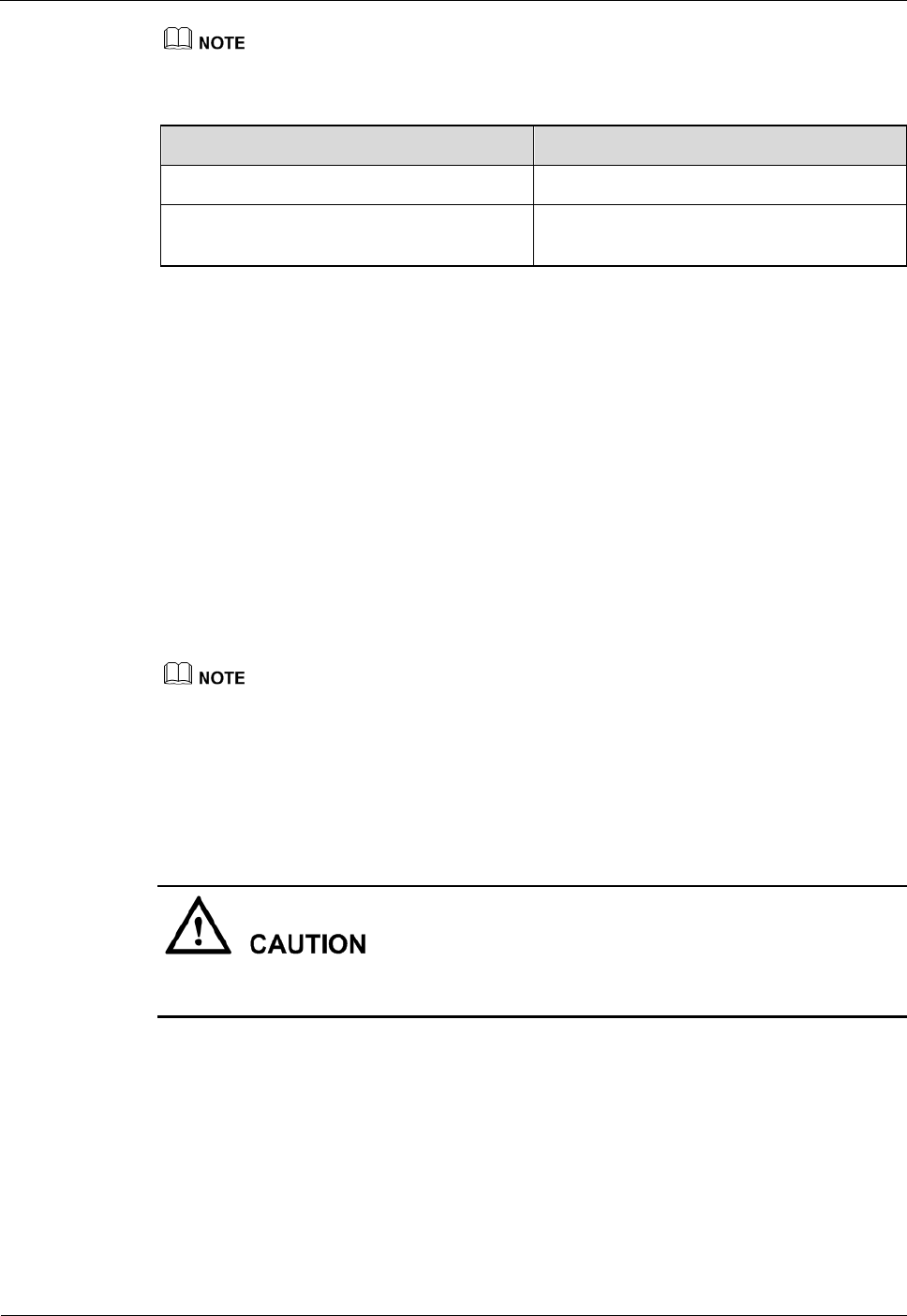
DRH
Hardware Maintenance Guide
3 Powering On and Off a DRH
Issue 1.0(2013-04-10)
Huawei Proprietary and Confidential
Copyright © Huawei Technologies Co., Ltd.
5
If DRHs are cascaded, check the status of all DRH indicators.
Step 3 Take corresponding actions based on the status of the indicators.
If...
Then...
The DRH is operating properly
End the power-on check task.
The DRH is faulty
Set the circuit breaker to OFF, rectify the
fault, and go to Step 1.
----End
3.2 Powering Off a DRH
The procedure for powering off a DRH varies with the actual condition, for example, in a
normal situation or an emergency. You must power off the DRH in a normal situation such as
moving the equipment or anticipating a territorial blackout. You must also power off the DRH
in an emergency such as a fire, smoke, or water damage.
Procedure
To perform a normal power-off, perform the following steps:
If DRHs are cascaded, consider the impacts of power-off operations on lower-level DRHs to prevent
service interruption.
Step 1 Set the corresponding circuit breaker on the auxiliary power device for the DRH to
OFF.
To perform an emergent power-off, perform the following steps:
Emergent power-off may lead to damage on the DRH. Therefore, this type of power-off is not
recommended in normal cases.
Step 1 Disconnect the power supply from the auxiliary power device for the DRH.
Step 2 If time permits, set the corresponding circuit breaker on the auxiliary power device
for the DRH to OFF.
----End
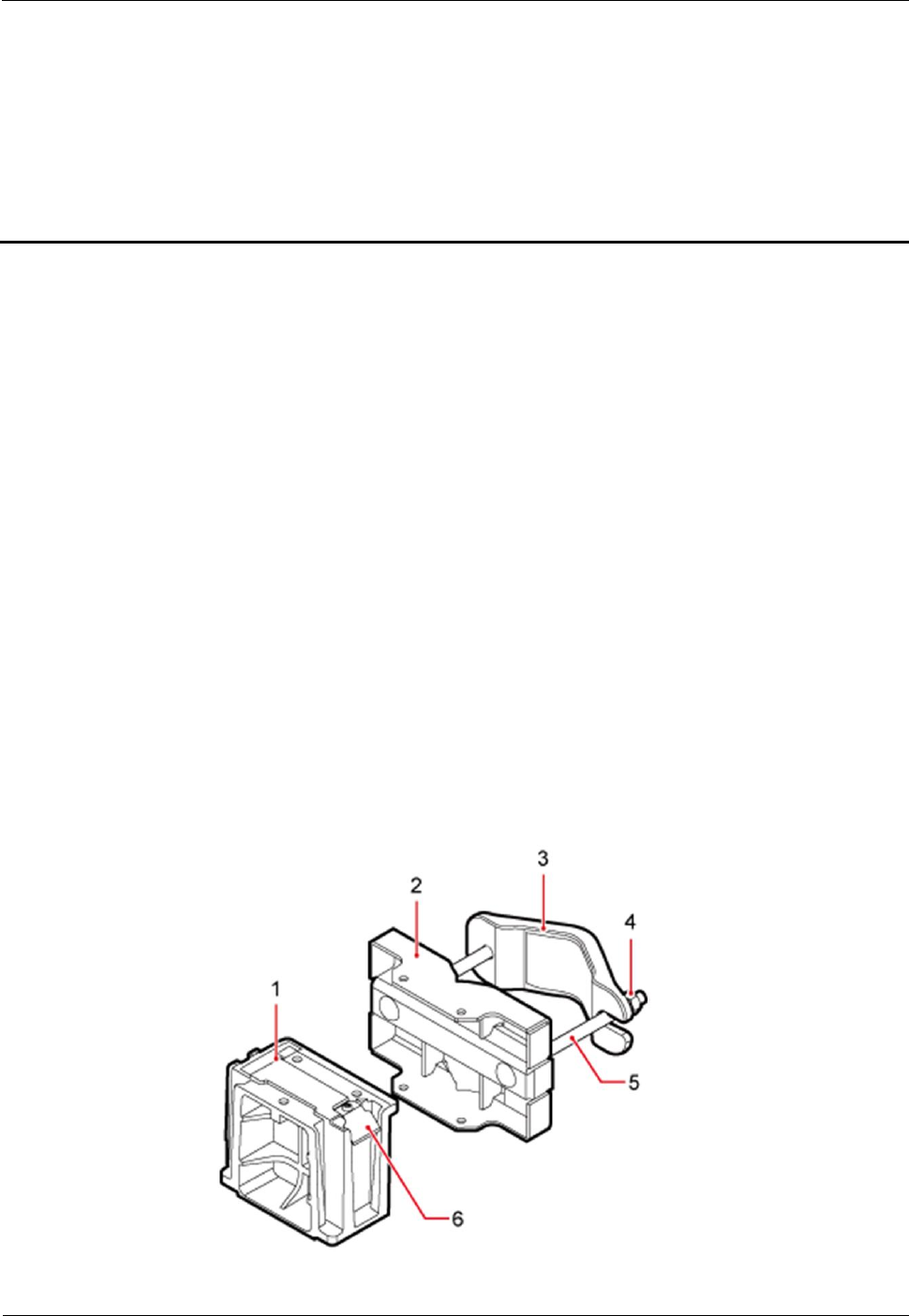
DRH
Hardware Maintenance Guide
4 Replacing a DRH
Issue 1.0(2013-04-10)
Huawei Proprietary and Confidential
Copyright © Huawei Technologies Co., Ltd.
6
4 Replacing a DRH
This chapter describes the procedure and precautions for replacing a DRH.
Prerequisites
The WebLMT or M2000 communicates with the station properly.
The types of faulty DRHs are confirmed as follows:
− Log in to the WebLMT or M2000 and run the MML command to query the
manufacturing information of the DRHs. The types of DRHs to be replaced can be
determined according to the values of Type and Description in the command
execution result.
− Run the DSP BRDMFRINFO command.
Tools and materials, such as ESD gloves, M5 Phillips screwdrivers, M6 Phillips
screwdrivers, M6 inner hexagon torque wrench, waterproof tape, and PVC insulation
tape, are ready.
The number and type of DRHs to be replaced are confirmed, and new DRHs are ready.
Context
Figure 4-1 shows DRH components.
Figure 4-1 DRH components
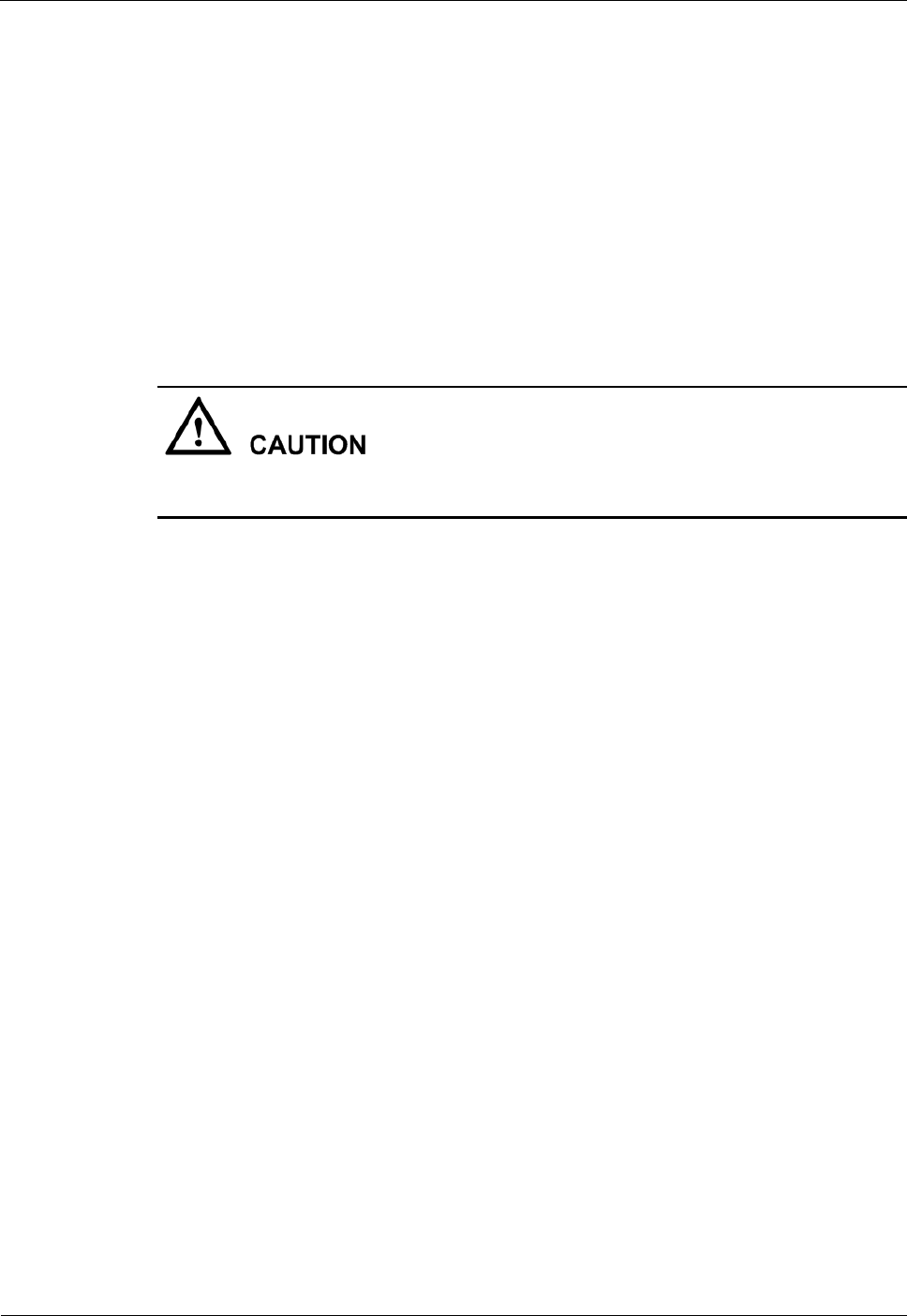
DRH
Hardware Maintenance Guide
4 Replacing a DRH
Issue 1.0(2013-04-10)
Huawei Proprietary and Confidential
Copyright © Huawei Technologies Co., Ltd.
7
(1) Main mounting bracket (2) Pole mounting bracket (3) Auxiliary mounting
bracket (4) Nut (5) Square-neck bolt (6) Hoist clamp on the main mounting
bracket
Procedure
Step 1 Instruct the WebLMT or M2000 administrator to block the DRH.
Run the LST IBSLOCELL command to list all cells on the DRH.
Run the BLK IBSLOCELL command to block all cells on the DRH.
Step 2 Power off the DRH by referring to 3.2 Powering Off a DRH.
Step 3 Wear ESD gloves.
Take proper ESD protection measures, for example, wear ESD gloves, to prevent electrostatic
damage to the boards, modules, or electronic components.
Step 4 Loosen the screws on the cover plate of the DRH cabling cavity using an M5 Phillips
screwdriver, and then open the cover plate.
Step 5 Record all the cable connections on the panel of the module to be replaced.
Step 6 Disconnect cables from the cabling cavity and bottom panel.
Step 7 Optional: If a DRH installed in centralized mode is to be replaced, first use an M6 Phillips
screwdriver to loosen the two screws on the metal sheet of the DRH and remove the metal
sheet, as shown in Figure 4-2.
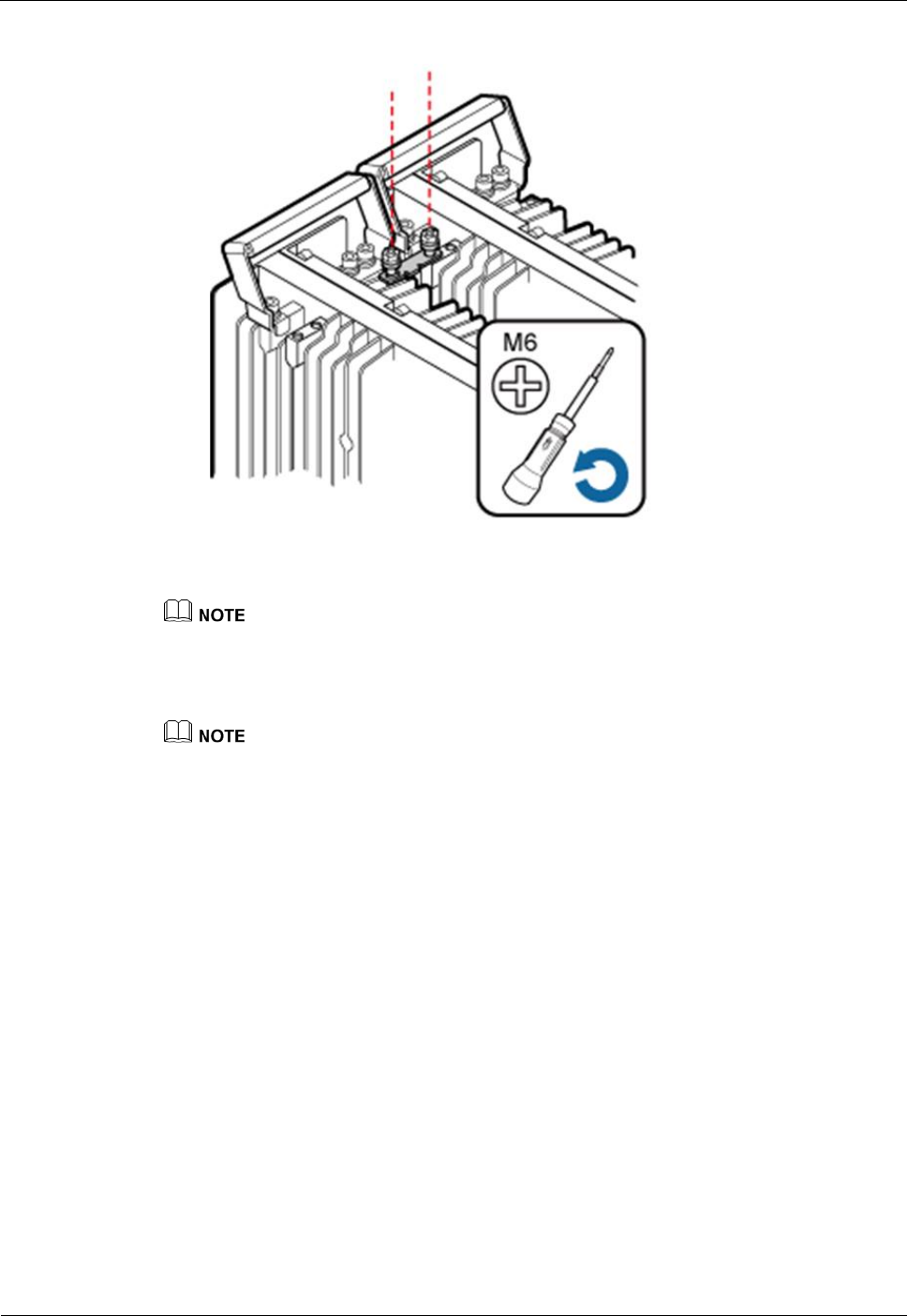
DRH
Hardware Maintenance Guide
4 Replacing a DRH
Issue 1.0(2013-04-10)
Huawei Proprietary and Confidential
Copyright © Huawei Technologies Co., Ltd.
8
Figure 4-2 Removing the metal sheet from a DRH installed in centralized mode
The subsequent operations are the same as those in the procedure for replacing a single DRH.
Step 8 Use an M6 inner hexagon torque wrench to loosen the captive screw on the attachment plate,
as shown in Figure 4-3, then raise the DRH bottom to remove it, as shown in Figure 4-4.
In scenarios where DRHs are installed in centralized mode, the DRH in the middle can be removed
without removing the two DRHs on its right and left sides. The procedure is identical to the procedure
for removing a single DRH.
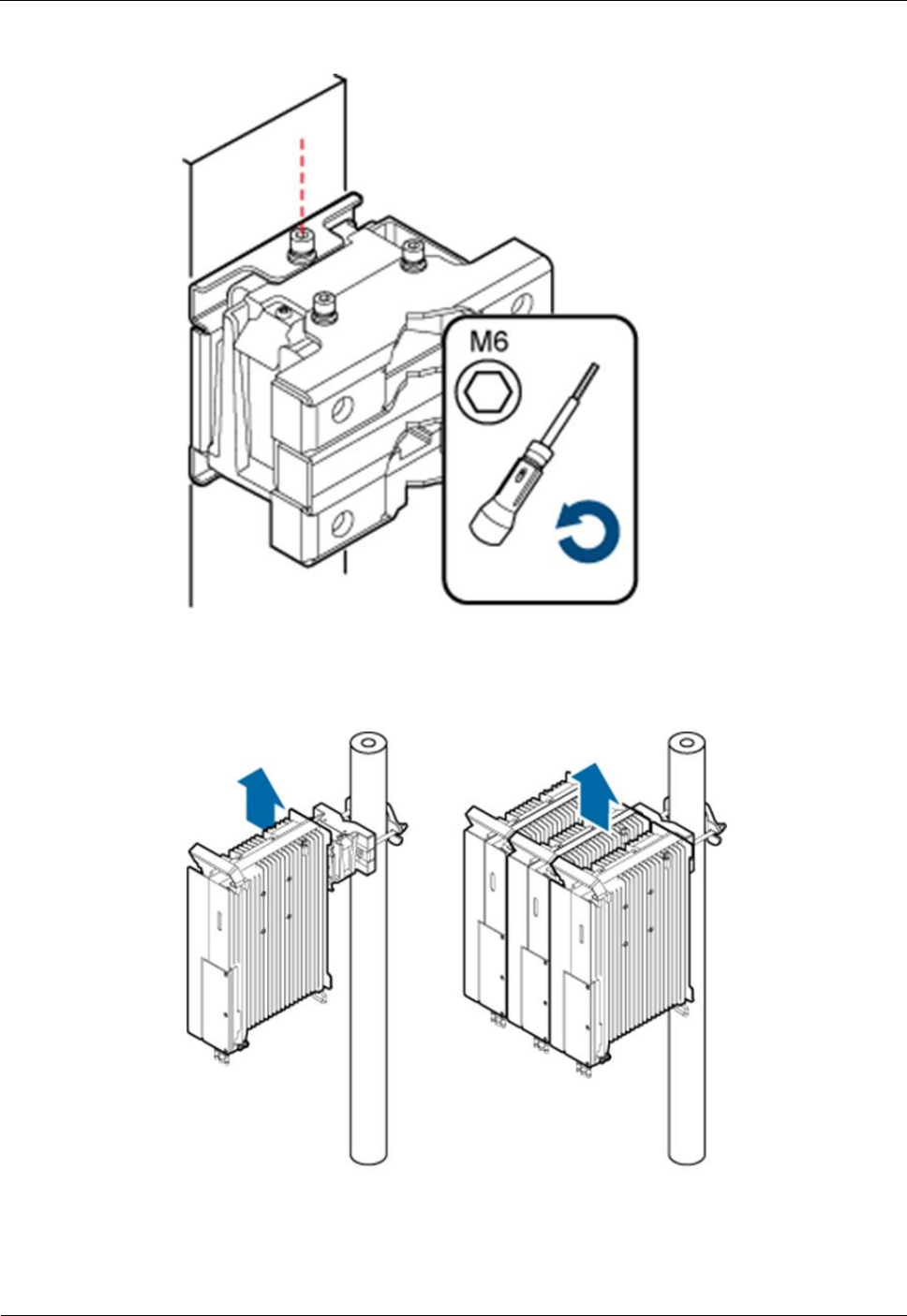
DRH
Hardware Maintenance Guide
4 Replacing a DRH
Issue 1.0(2013-04-10)
Huawei Proprietary and Confidential
Copyright © Huawei Technologies Co., Ltd.
9
Figure 4-3 Loosening captive screws on the attachment plate
Figure 4-4 Supporting the DRH bottom
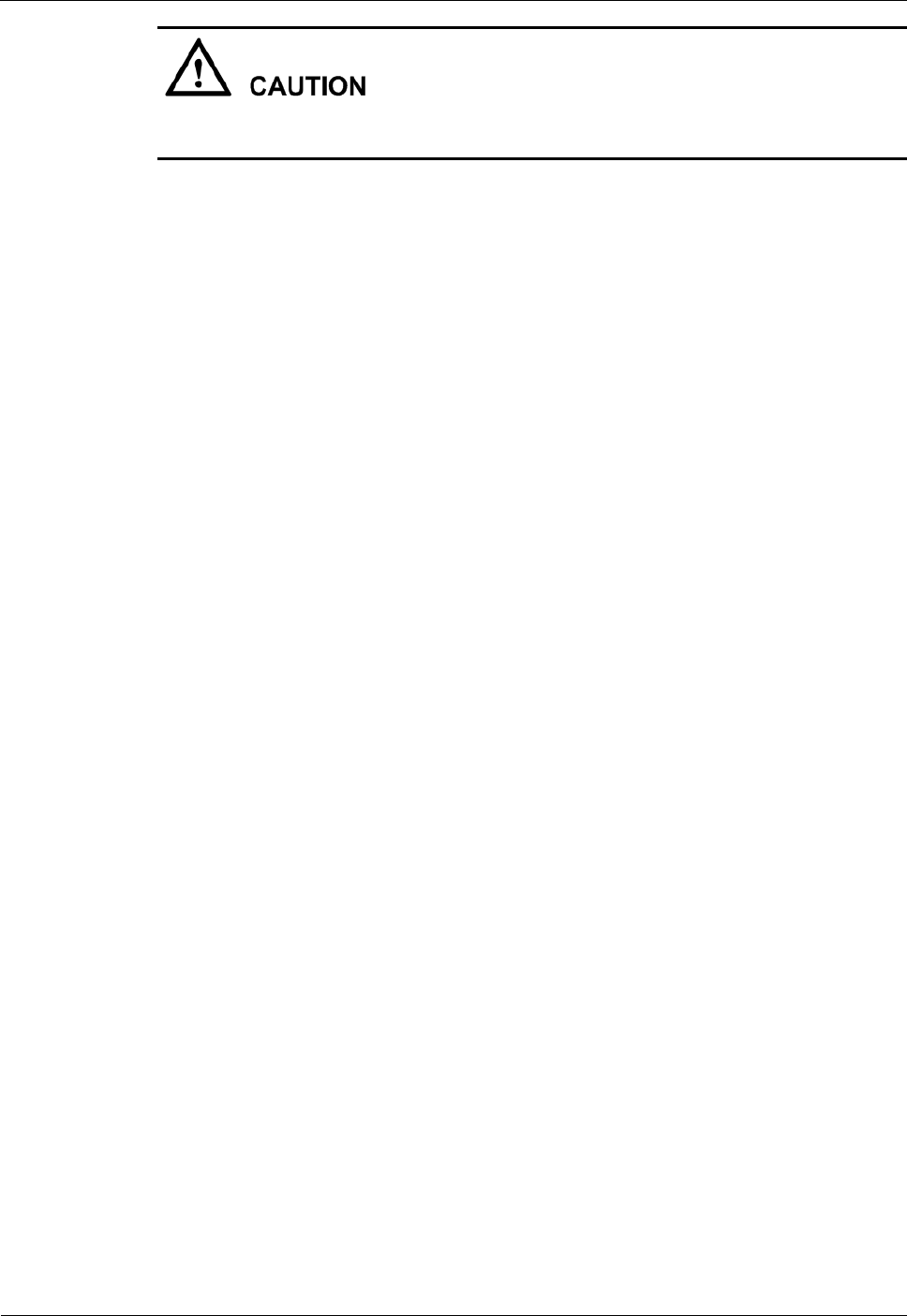
DRH
Hardware Maintenance Guide
4 Replacing a DRH
Issue 1.0(2013-04-10)
Huawei Proprietary and Confidential
Copyright © Huawei Technologies Co., Ltd.
10
When removing the DRH, hold the DRH handle with one hand and raise the DRH bottom
with the other hand.
Step 9 Install a new DRH. For details, see the DRH Installation Guide.
Step 10 Reconnect all required cables, waterproof the connector on the RF jumper, and verify that
vacant cable troughs in the cabling cavity are equipped by waterproof blocks.
Step 11 Close the cover plate of the DRH cabling cavity, and then tighten the protection screw on the
cover plate of the DRH cabling cavity using an M5 Phillips screwdriver.
Step 12 Power on the DRH by referring to 3.1 Powering On a DRH.
Step 13 Check the operating status of the new DRH by observing the status of DRH indicators. When
the RFU is normal, the RUN indicator is blinking for 1s on and 1s off.
Step 14 Instruct the WebLMT or M2000 administrator to unblock the DRH.
Run the LST IBSLOCELL command to list all cells on the DRH.
Run the UBL IBSLOCELL command to unblock all cells on the DRH.
Step 15 Take off the ESD gloves, and pack up all the tools.
----End
Follow-up Procedure
Place the removed DRH into the ESD box or bag. Then, place the ESD box or bag into a
foam-padded carton or the packing box of the new DRH.
Fill in the fault form with detailed information about the removed component.
Contact the local Huawei office to handle the faulty component.
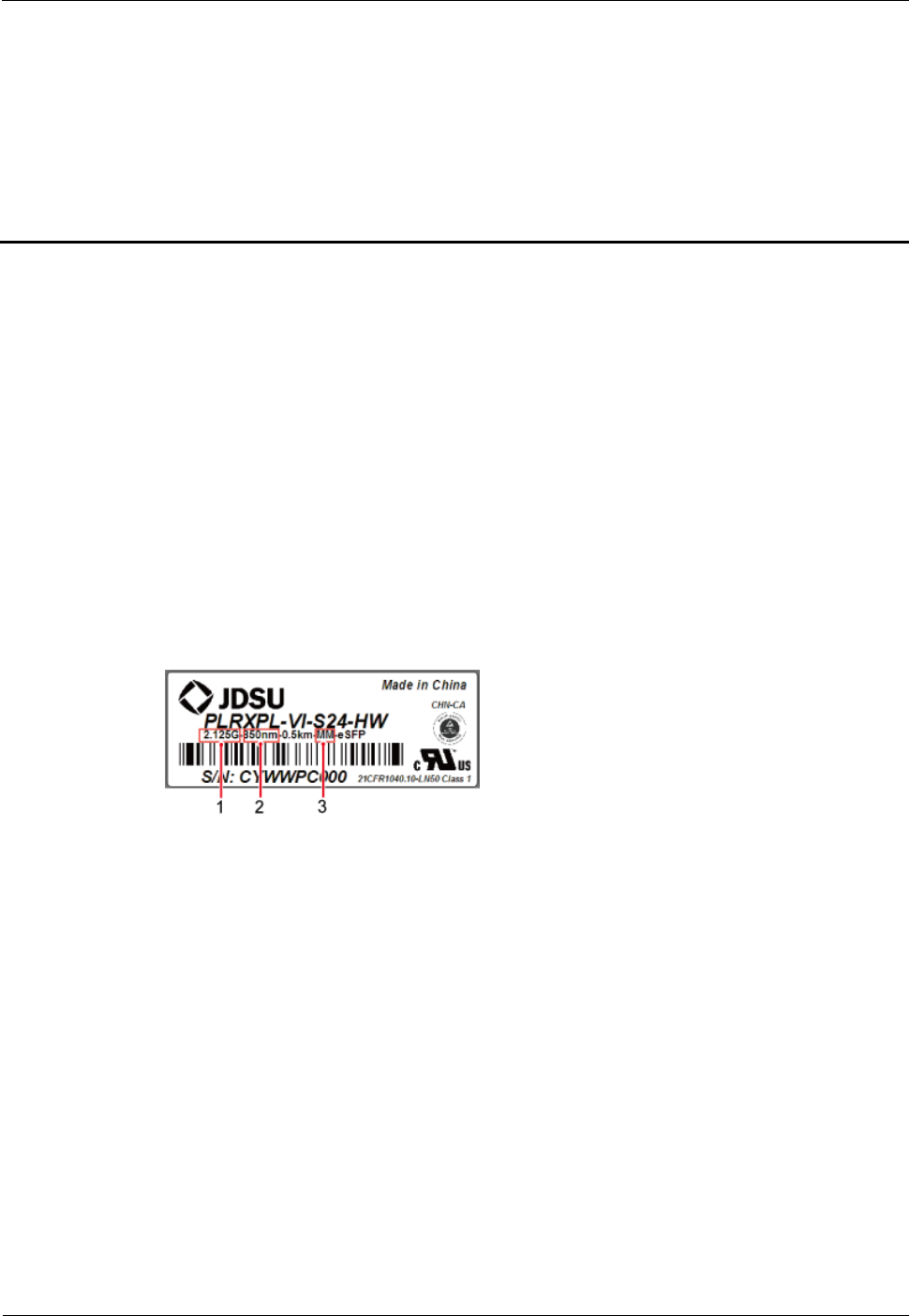
DRH
Hardware Maintenance Guide
5 Replacing an Optical Module
Issue 1.0(2013-04-10)
Huawei Proprietary and Confidential
Copyright © Huawei Technologies Co., Ltd.
11
5 Replacing an Optical Module
An optical module implements optical-electrical conversion, enabling optical transmission
between a DRH and other devices. You must disconnect optical fibers from an optical module
before replacing the optical module. Disconnecting the optical fibers interrupts the
transmission of CPRI signals.
Prerequisites
Confirm the type of a faulty optical module and do as follows:
− Log in to the WebLMT or M2000 and run the DSP SFP command.
− Confirm the type of the faulty optical module according to the Transmission Rate,
Wavelength, and Transmission mode fields in the query result and obtain an optical
module of the same type. Figure 5-1 shows the label on the optical module.
Figure 5-1 Label on the optical module
(1) Peak rate
(2) Wavelength
(3) Transmission mode
− If the software version does not support query of the type of the optical module by
using an MML command, obtain all types of optical modules.
− If a fault in the optical module on the DRH side causes disconnection of the CPRI
link, the MML command to query the type of the fault cannot be used. In this case,
query the type of the corresponding optical module on the DCU side instead and
obtain a new optical module of the same type. For the detailed querying method, see
the DCU3900 Hardware Maintenance Guide.
The following tools and materials are available: ESD gloves, M4 Phillips screwdrivers,
and an ESD box or bag.
Context
Optical modules are inserted into CPRI ports on a DRH.
Optical modules are hot-swappable when the same CPRI ports are used.
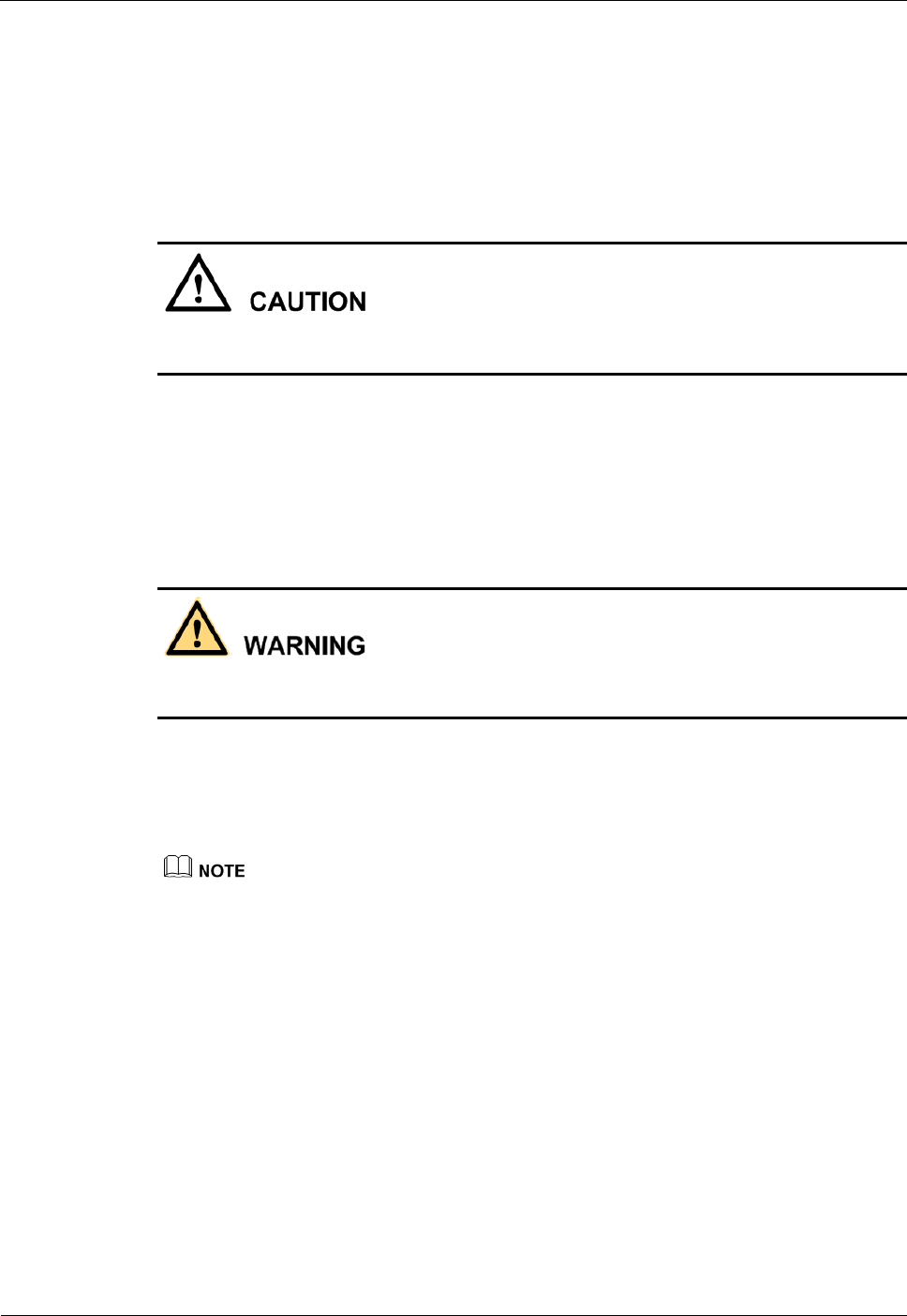
DRH
Hardware Maintenance Guide
5 Replacing an Optical Module
Issue 1.0(2013-04-10)
Huawei Proprietary and Confidential
Copyright © Huawei Technologies Co., Ltd.
12
It takes about five minutes to replace an optical module on the DRH, which involves
disconnecting optical fibers, removing the faulty optical module, inserting a new optical
module, reconnecting the optical fibers, and waiting for CPRI links to resume.
Procedure
Step 1 Wear ESD gloves.
Take proper ESD protection measures, for example, wear ESD gloves, to prevent electrostatic
damage to the boards, modules, or electronic components.
Step 2 Loosen the screws on the cover plate of the DRH cabling cavity using an M4 Phillips
screwdriver, and then open the cover plate.
Step 3 Record the connections of the optical module and optical fibers.
Step 4 Press the latch on the optical fiber connector, and then remove the connector from the faulty
optical module.
Do not look into the optical fiber or optical module without eye protection after the optical
fiber is removed from the optical module.
Step 5 Lower the puller on the faulty optical module, and then pull the puller until the optical module
is removed from the DRH.
Step 6 Choose the optical module of the same type as the faulty optical module according to the label
on the module. Install the new optical module into the DRH.
The optical modules to be installed must match CPRI rates.
Step 7 Insert the optical fiber connector into the new optical module.
Step 8 Check the operating status of the new DRH by observing the status of DRH indicators. For
details about the status of indicators, see section "DRH Indicators" in the DRH Hardware
Description.
Step 9 Reconnect the cables in the cabling cavity.
Step 10 Close the cabling cavity of the DRH and use an M4 Phillips screwdriver to tighten the screws
on the cover plate for the cabling cavity.
Step 11 Take off the ESD gloves, and pack up all the tools.
----End
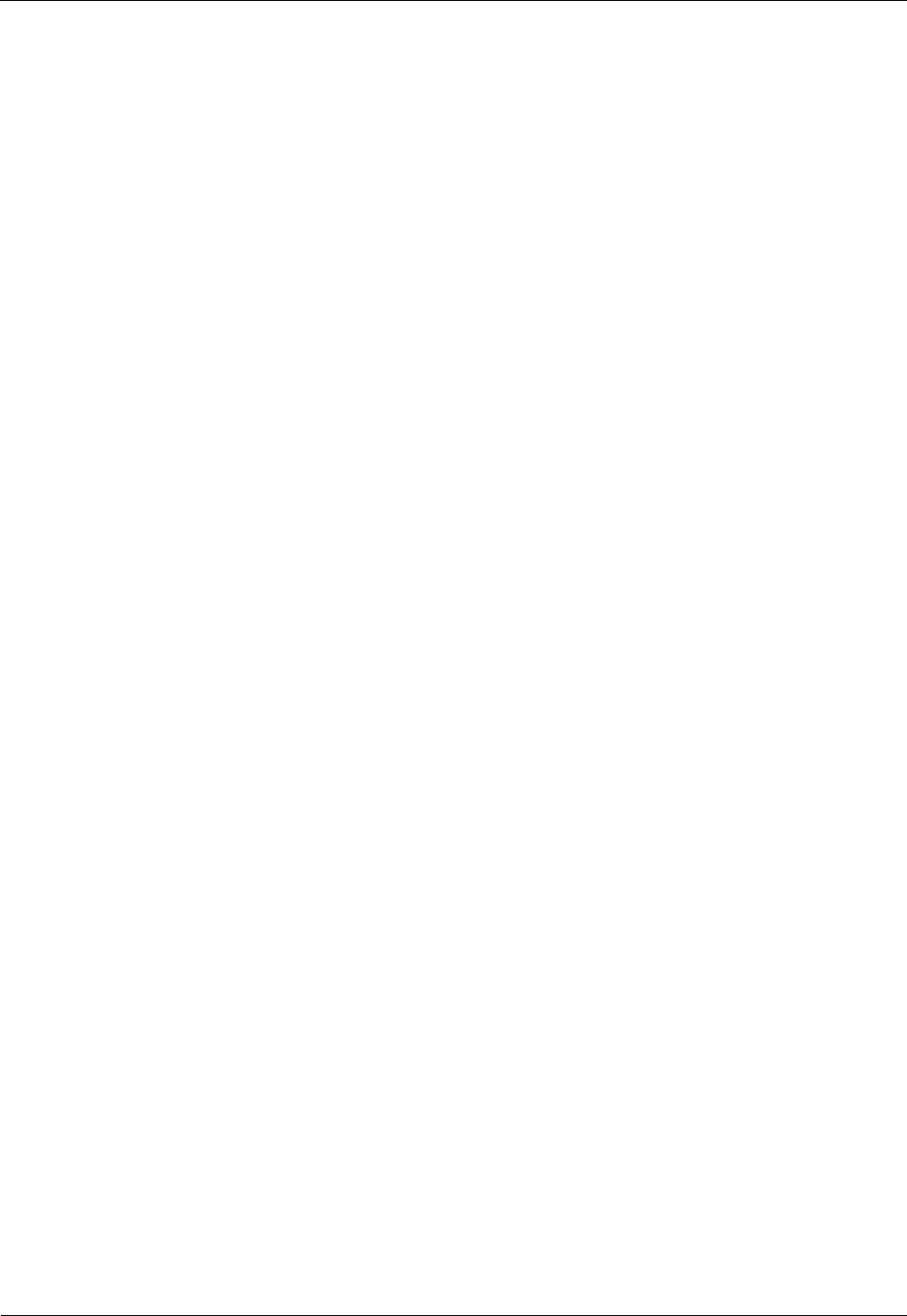
DRH
Hardware Maintenance Guide
5 Replacing an Optical Module
Issue 1.0(2013-04-10)
Huawei Proprietary and Confidential
Copyright © Huawei Technologies Co., Ltd.
13
Follow-up Procedure
Place the replaced optical module into the ESD box or bag. Then, place the ESD box or
bag into a foam-padded carton or the packing box of the new module.
Fill in the fault form with detailed information about the replaced module.
Contact the local Huawei office to handle the faulty optical module.