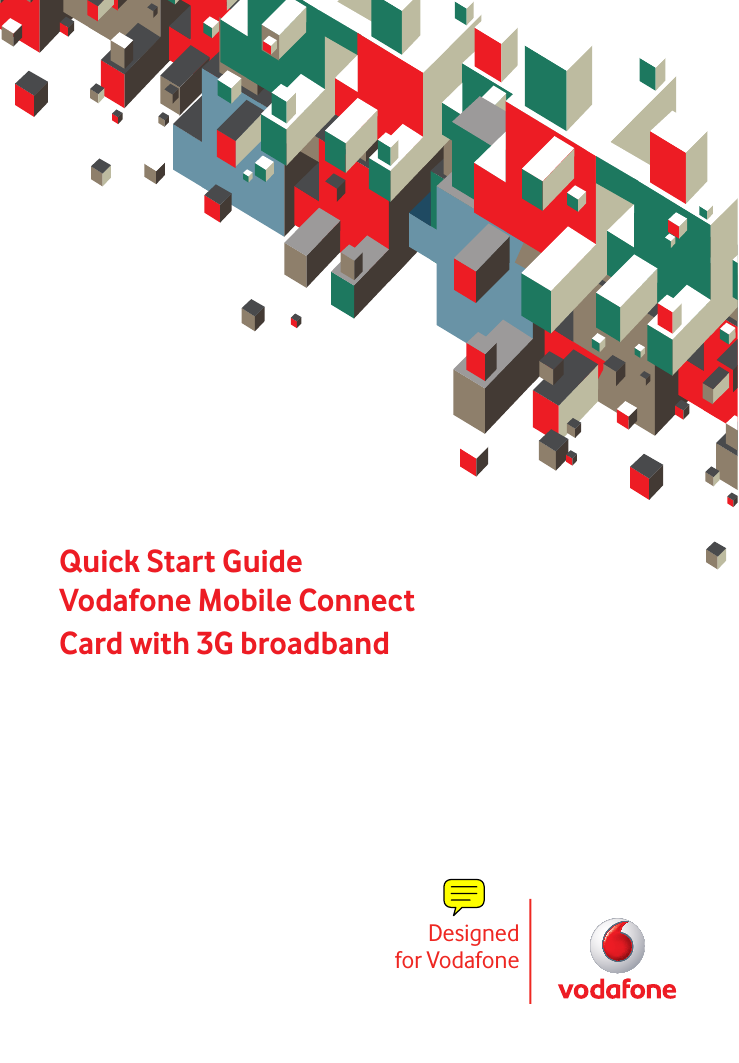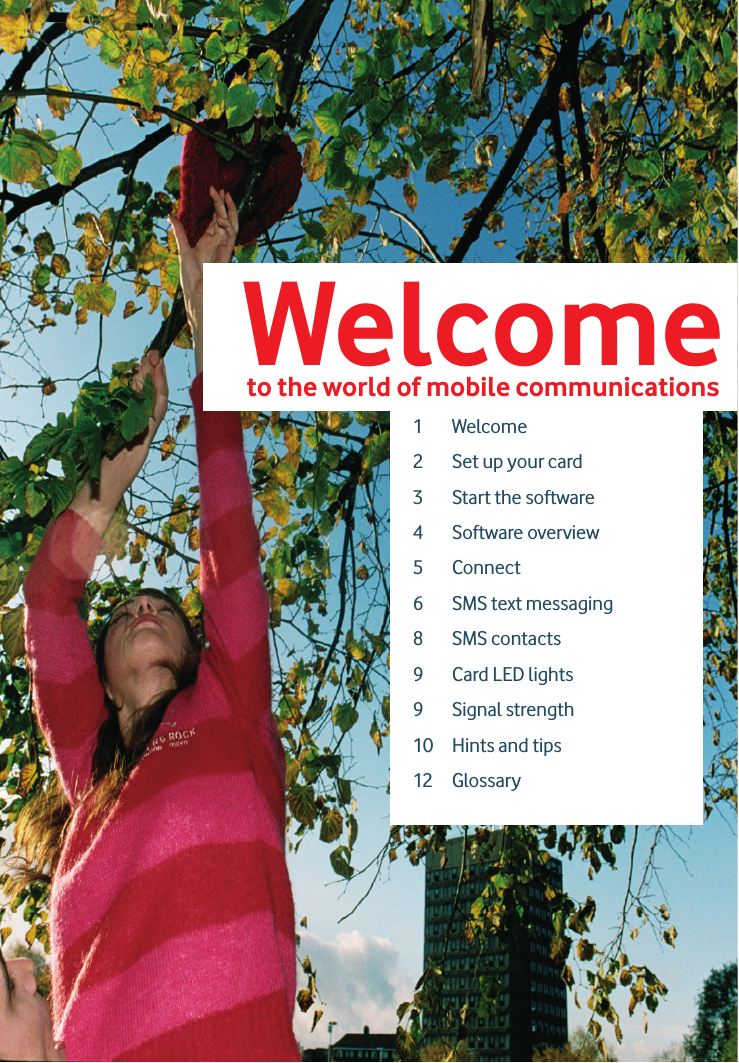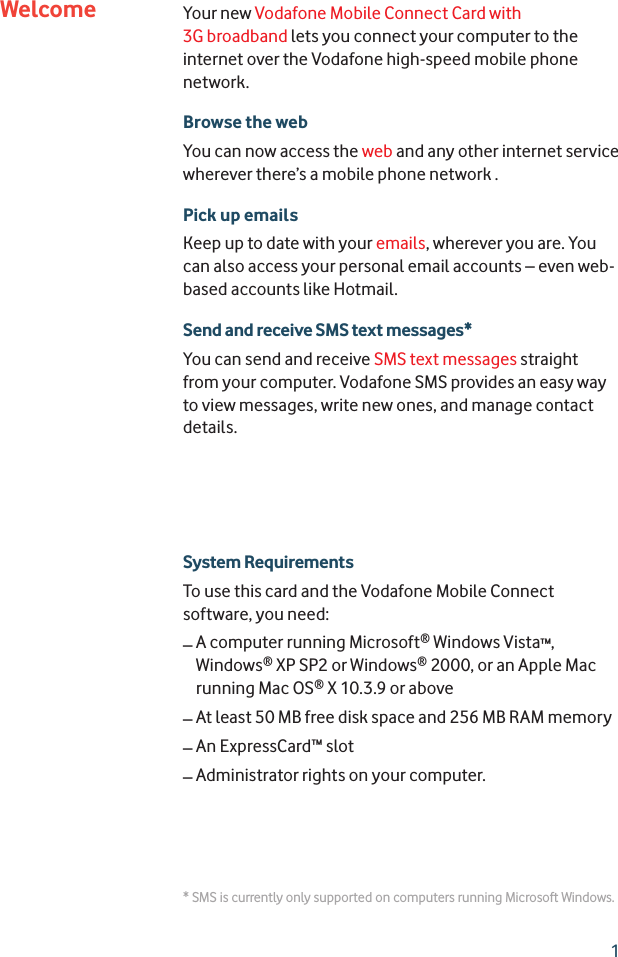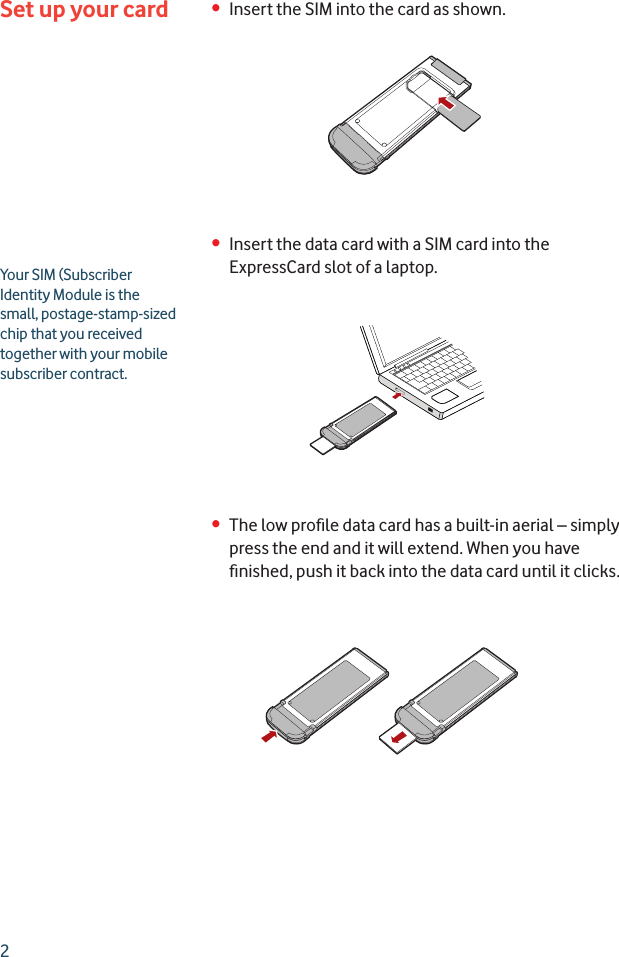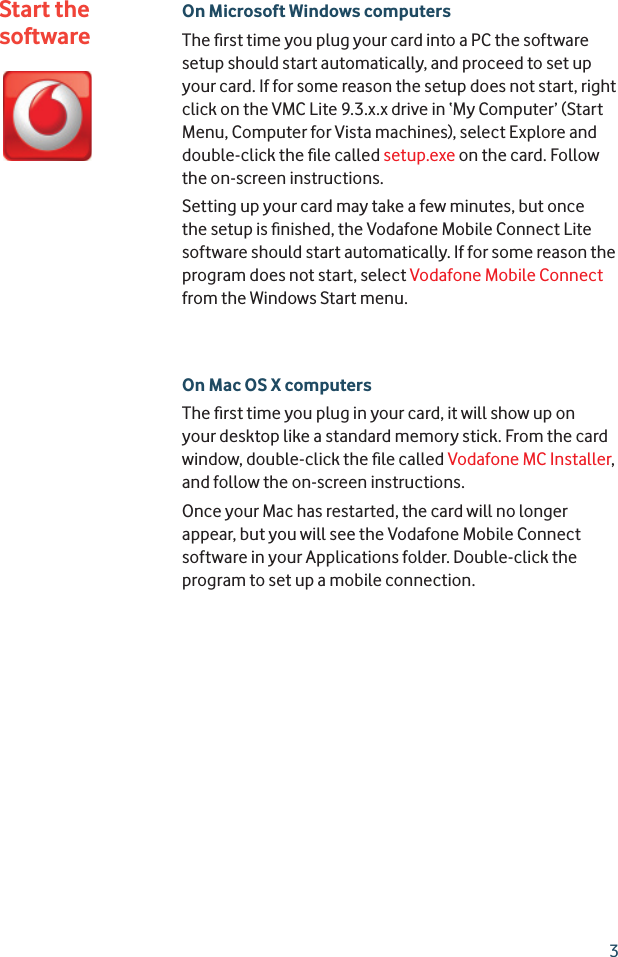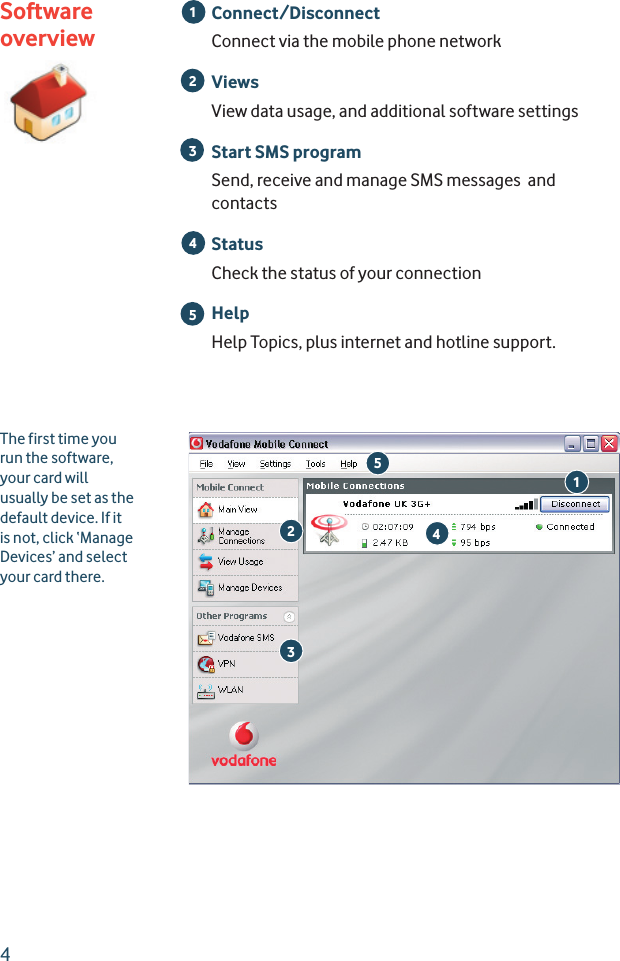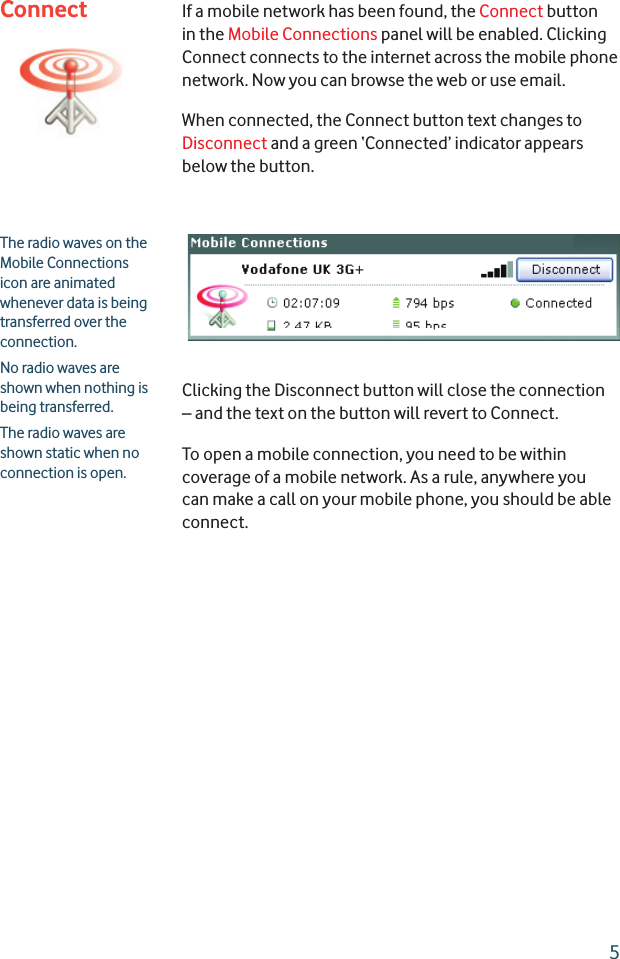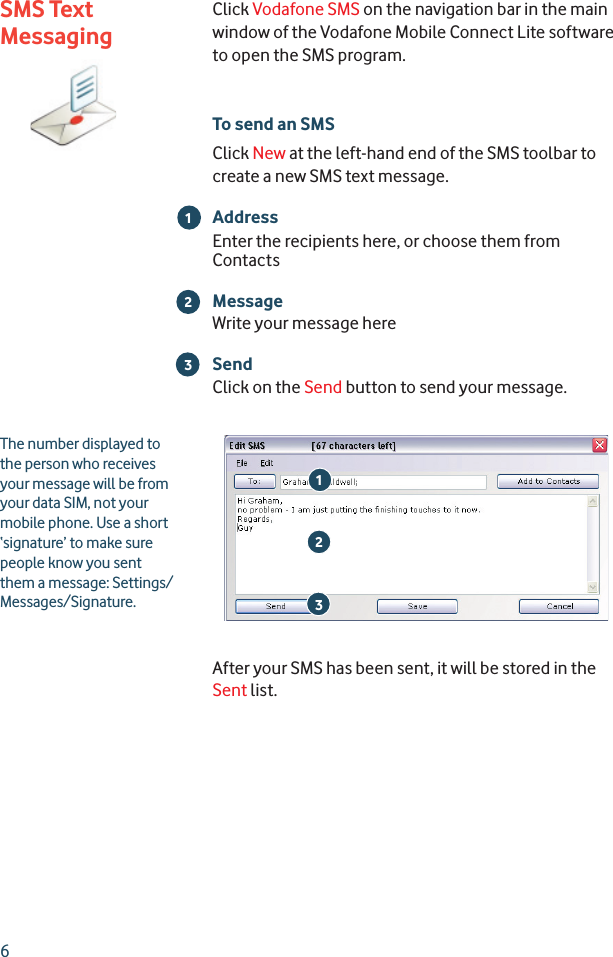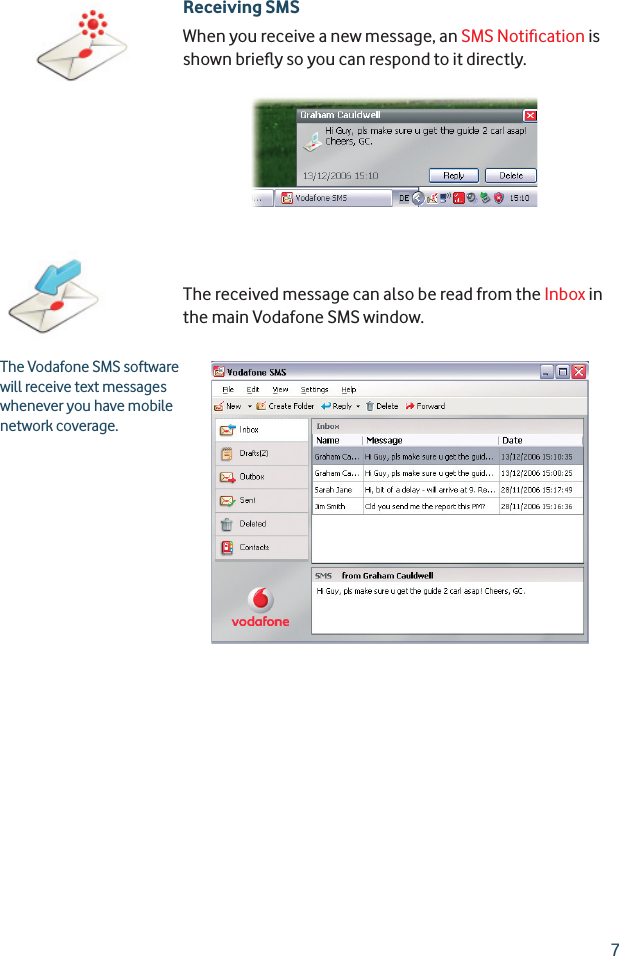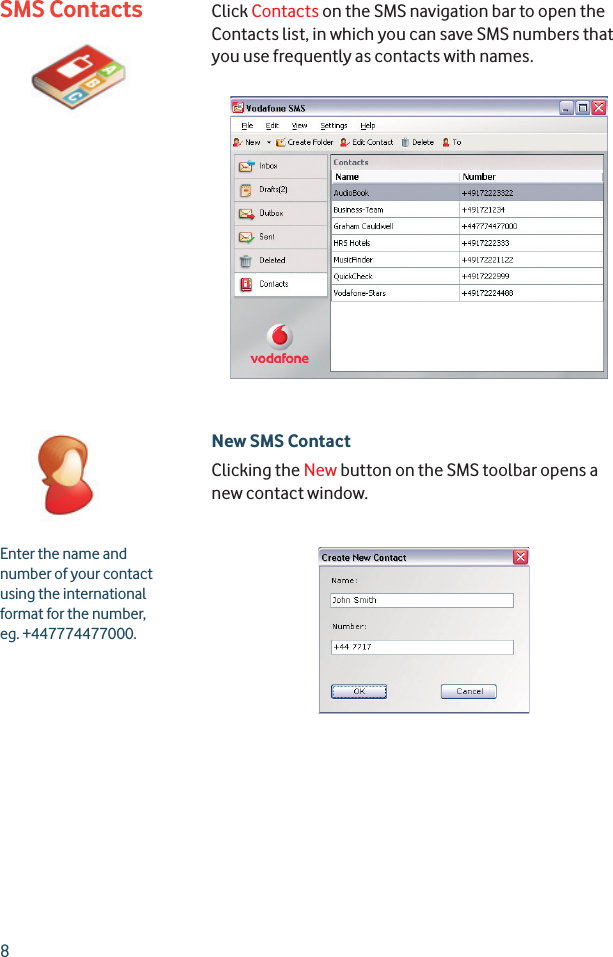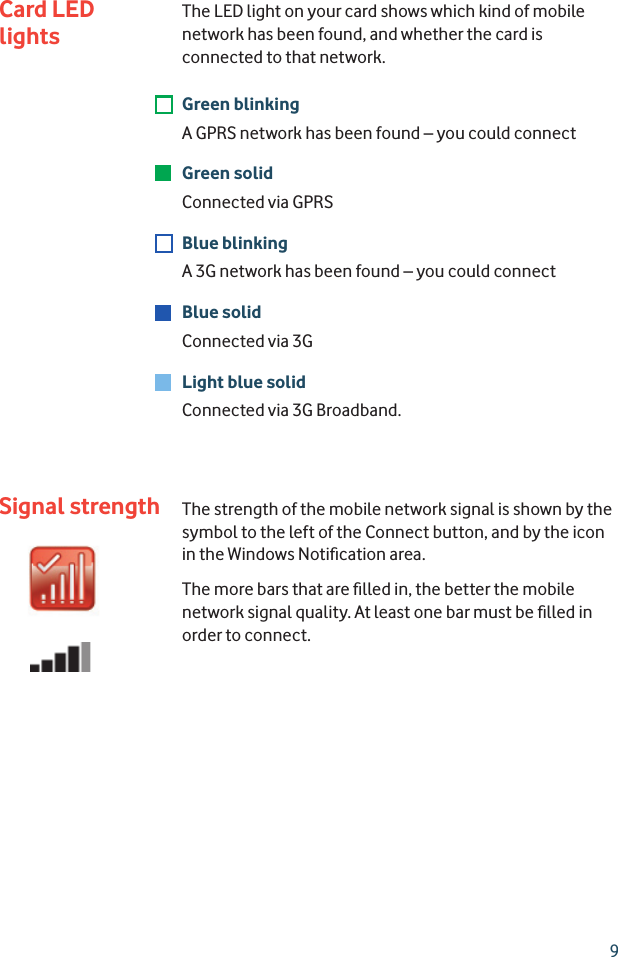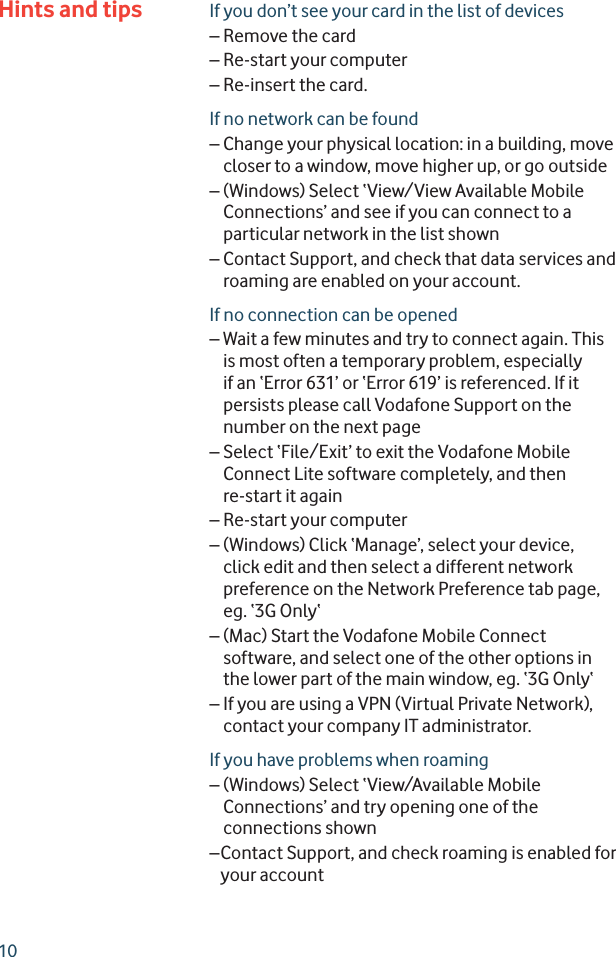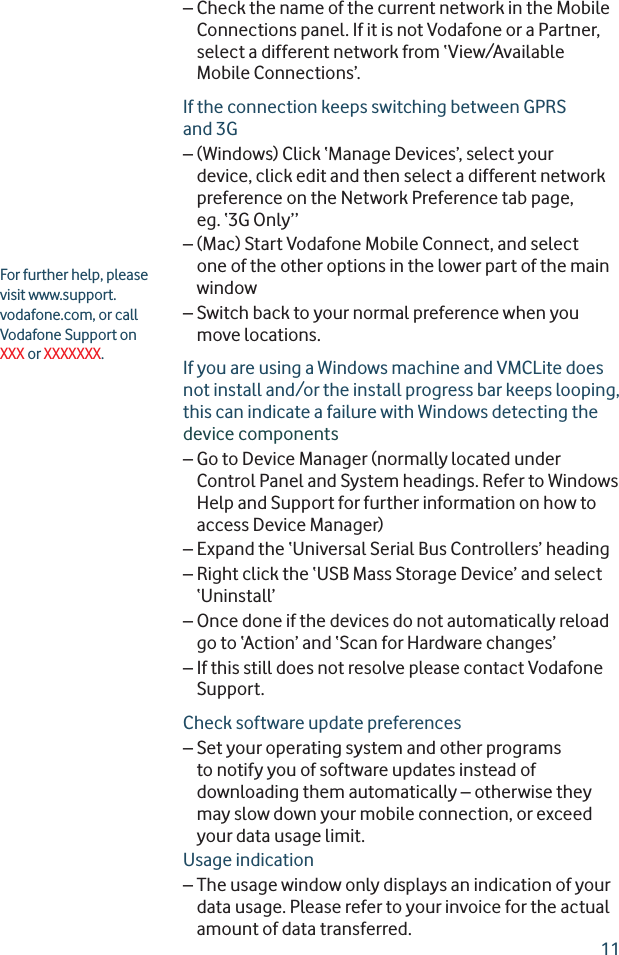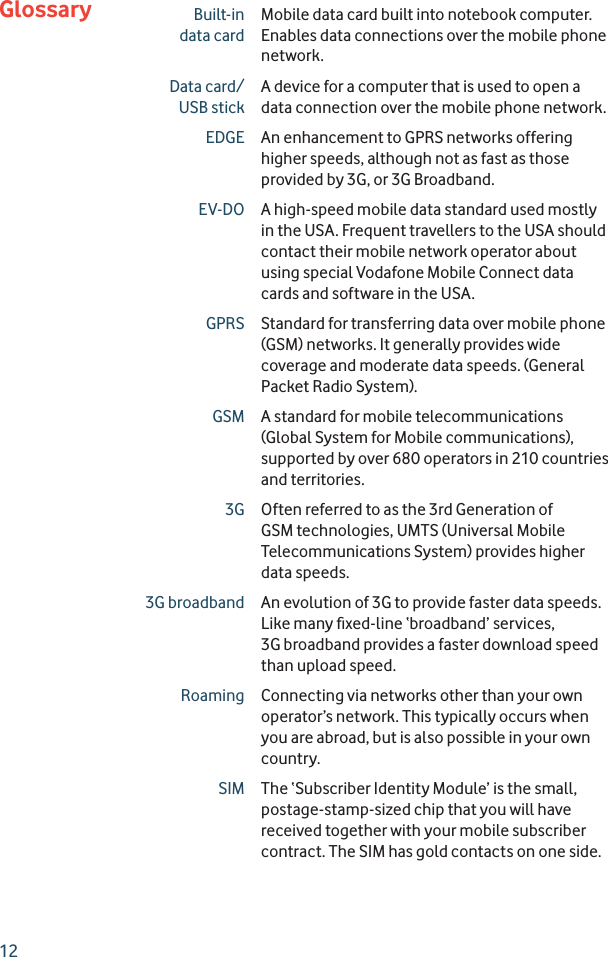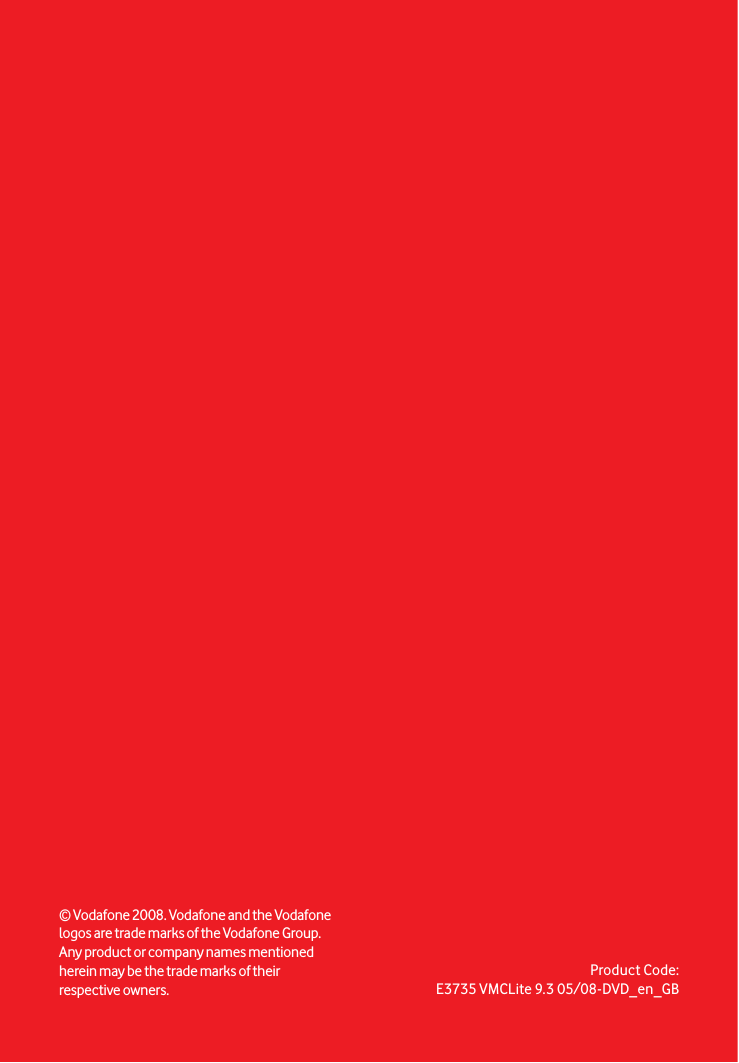Huawei Technologies E3735 HSPA Express Data Card User Manual QSG VMCLite v9 3 0308 E3735 en GB indd
Huawei Technologies Co.,Ltd HSPA Express Data Card QSG VMCLite v9 3 0308 E3735 en GB indd
Contents
- 1. User manual
- 2. User manual Appendix rev
- 3. User manual appendix rev
User manual