Huawei Technologies EC168 Cellular/PCS CDMA USB Modem User Manual English
Huawei Technologies Co.,Ltd Cellular/PCS CDMA USB Modem English
Contents
- 1. Users Manual
- 2. User Manual
User Manual

Copyright © 2008 Huawei Technologies Co., Ltd.
All Rights Reserved
No part of this document may be reproduced or transmitted in any form or by any means without prior
written consent of Huawei Technologies Co., Ltd.
Trademarks and Permissions
and other Huawei trademarks are trademarks of Huawei Technologies Co., Ltd.
All other trademarks and trade names mentioned in this document are the property of their respective
holders.
Notice
The information in this document is subject to change without notice. Every effort has been made in the
preparation of this document to ensure accuracy of the contents, but all statements, information, and
recommendations in this document do not constitute the warranty of any kind, express or implied.
Table of Contents
Getting to Know Your EC168.................................................................................................................1
Requirements for the Computer.............................................................................................................2
Installation/Removal Guide.....................................................................................................................2
Safety Information .................................................................................................................................4
i
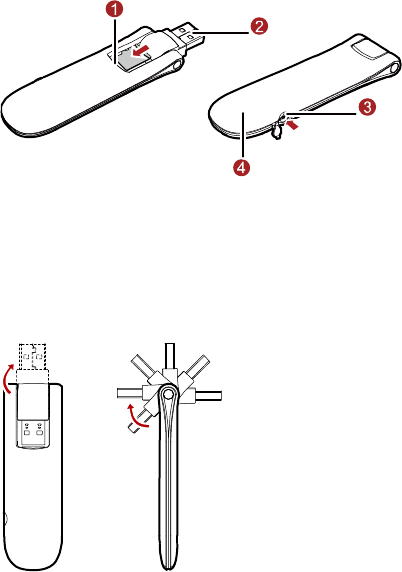
Thank you for choosing Huawei EC168 EV-DO Rev.A Rotatable
USB Stick (hereinafter referred to as the EC168). With the EC168
USB Stick, you can access the Internet through Alltel’s wireless
network at a high speed.
Note:
This manual describes the appearance, installation and removal of the EC168. For the operation of the
management program, refer to the User Manual.
Getting to Know Your EC168
The following figure shows the appearance of the EC168. It is only for your reference. The actual product
may differ.
n Micro SD card slot
Holds the microSD™ card.
o Rotatable USB connector
Connects to the USB interface of the PC.
1
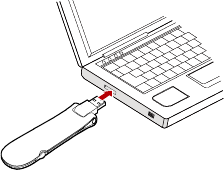
p RF Output Power Port
e
dica
the network or the network is not found.
Blinking once every 0.2s: The EC168 is engaged in a call or a data service.
s r must meet the following requirements:
r exceed the recommended system requirements
On different operating systems (OSs), the installation and removal procedures may differ. Follow the
onal Computer (Windows)
ug the EC168 into the USB interface of the PC.
Conn cts the RF cable.
q Indicator
It in tes the status of the EC168.
On: The EC168 is powered on.
Blinking once every 2s: The EC168 is searching
Blinking twice every 2s: The network is found.
Requirements for the Computer
To u e the EC168, the compute
Standard USB interface.
Windows XP SP2, Windows Vista.
Your computer’s hardware system should meet o
for the installed version of OS.
Resolution for the display: 800 × 600 or above.
Installation/Removal Guide
system prompts during operation.
Connecting the EC168 with a Pers
Pl
2
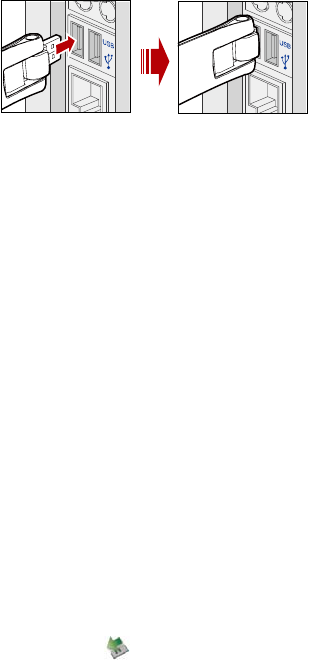
Installing the EC168 QuickLink Mobile Connection Manager
zard.
he EC168 QuickLink Mobile dialer is displayed on
Note:
utoRun.exe file in the driver path. Then
n the program.
Starting the QuickLink Mobile dialer
Mobile dialer.
emoving the QuickLink Mobile dialer
el.
2. Find the QuickLink Mobile dialer, and click Add/Remove Program to uninstall the QuickLink Mobile
Removing the EC168
1. Double-click
1. Connect the EC168 with the PC.
2. The OS automatically detects and recognizes new hardware and starts the installation wi
3. Follow the prompts of the installation wizard.
4. After the program is installed, a shortcut icon for t
the desktop.
If the auto-run program does not respond, find the A
double-click AutoRun.exe to ru
It will take a few seconds before the auto-run program responds. Wait for a moment.
You can double-click the shortcut icon on the desktop to launch the QuickLink
R
1. Choose Start > Control Pan
dialer.
Note:
Before removing the QuickLink Mobile dialer, exit the QuickLink Mobile dialer.
in the system tray. The Unplug or Eject Hardware interface is displayed.
2. Select the hardware related to the EC168 and click Stop.
3. When the prompt "It is safe to remove the device" is displayed, remove the EC168.
3
Safety Information
Read the safety information carefully to ensure the correct and safe use of your wireless device.
Interference
Do not use your wireless device if using the device is prohibited or when it cause danger or interference
with electric devices.
Medical Device
Do not use your wireless device and follow the rules and regulations set forth by the hospitals and
health care facilities.
Some wireless devices may affect the performance of the hearing aids. For any such problems,
consult your service provider.
If you are using an electronic medical device, consult the doctor or device manufacturer to confirm
whether the radio wave affects the operation of this device.
Area with Inflammables and Explosives
To prevent explosions and fires in areas that are stored with inflammable and explosive devices, do not
use your wireless device and observe the rules. Areas stored with inflammables and explosives include
but are not limited to the following:
Gas station
Fuel depot (such as the bunk below the deck of a ship)
Container/Vehicle for storing or transporting fuels or chemical products
Area where the air contains chemical substances and particles (such as granule, dust, or metal
powder)
Area indicated with the "Explosives" sign
Area indicated with the "Power off bi-direction wireless equipment" sign
Area where you are generally suggested to stop the engine of a vehicle
Traffic Security
Observe local laws and regulations while using the wireless device. To prevent accidents, do not use
your wireless device while driving.
RF signals may affect electronic systems of motor vehicles. For more information, consult the vehicle
manufacturer.
In a motor vehi
area. Otherwise, the wireless device may hurt you owing to the strong force when the air bag
inflates.
Observe
cle, do not place the wireless device over the air bag or in the air bag deployment
the rules and regulations of airline companies. When boarding, switch off your wireless
Safety of Children
e the wireless device without guidance. Small and sharp components of the
device. Otherwise, the radio signal of the wireless device may interfere with the plane control
signals.
Do not allow children to us
wireless device may cause danger to children or cause suffocation if children swallow the components.
4
Environment Protection
Observe the local regulations regarding the disposal of your packaging materials, used wireless device
and accessories, and promote their recycling.
RoHS Approval
The wireless device is in compliance with the restriction of the use of certain hazardous substances in
electrical and electronic equipment Directive 2002/95/EC (RoHS Directive).
Laws and Regulations Observance
Observe laws and regulations when using your wireless device. Respect the privacy and legal rights of the
others.
Care and Maintenance
It is normal that your wireless device gets hot when you use or charge it. Before you clean or maintain
the wireless device, stop all applications and disconnect the wireless device from your PC.
Use your wireless device and accessories with care and in clean environment. Keep the wireless
device from a fire or a lit cigarette.
Protect your wireless device and accessories from water and vapor and keep them dry.
Do not drop, throw or bend your wireless device.
Clean your wireless device with a piece of damp and soft antistatic cloth. Do not use any chemical
agents (such as alcohol and benzene), chemical detergent, or powder to clean it.
Do not leave your wireless device and accessories in a place with a considerably low or high
temperature.
Use only accessories of the wireless device approved by the manufacture. Contact the authorized
service center for any abnormity of the wireless device or accessories.
are not covered by the warranty.
Do not dismantle the wireless device or accessories. Otherwise, the wireless device and accessories
t
Emergency Call
This wireless device functions through receiving and transmitting radio signals. Therefore, the connection
cannot be guaranteed in all conditions. In an emergency, you should not rely solely on the wireless device
for essential communications.
Specific Absorption Rate (SAR)
THIS USB STICK MEETS THE GOVERNMENT’S REQUIREMENTS FOR EXPOSURE TO RADIO WAVES.
Your USB Stick is a radio transmitter and receiver. It is designed and manufactured not to exceed the
emission limits for exposure to radiofrequency (RF) energy set by the Federal Communications
Commission of the U.S. Government. These limits are part of comprehensive guidelines and establish
permitted levels of RF energy for the general population. The guidelines are based on standards that
were developed by independent scientific organizations through periodic and thorough evaluation of
scientific studies. The standards include a substantial safety margin designed to assure the safety of all
persons, regardless of age and health. The exposure standard for wireless mobile phones employs a uni
of measurement known as the Specific Absorption Rate, or SAR. The SAR limit set by the FCC is 1.6
W/kg.
* Tests for SAR are conducted with the phone transmitting at its highest certified power level in all tested
frequency bands. Although the SAR is determined at the highest certified power level, the actual SAR
level of the phone while operating can be well below the maximum value. This is because the phone is
designed to operate at multiple power levels so as to use only the power required to reach the network.
5
In general, the closer you are to a wireless base station antenna, the lower the power output. Before a
phone model is available for sale to the public, it must be tested and certified to the FCC that it does not
exceed the limit established by the government adopted requirement for safe exposure. The tests are
performed in positions and locations (e.g., at the ear and worn on the body) as required by the FCC fo
each model. The highest SAR value for this USB Stick when tested for use when worn on the body, as
described in this user guide, is 1.515 W/Kg. (Body-worn measurements differ among phone models,
depending upon available accessories and FCC requirements). While there may be differences betwee
the SAR levels of various phones and at various positions, they all meet the government requirement for
safe exposure. The FCC has granted an Equipment Authorization for this USB Stick with all reported SAR
levels evaluated as in compliance with the FCC RF exposure guidelines.SAR information on this USB Stick
is on file with the FCC and can be found under the Display Grant section of http://www.fcc.gov/ oet/fccid
after searching on FCC ID: QISEC168.Additional information on Specific Absorption Rates (SAR) can be
found on the Cellular Telecommunications Industry Association (CTIA) website at
http://www.wow-com.com.
* In the United States and Canada,
r
n
the SAR limit for mobile phones used by the public is 1.6 watts/kg
EXPOSURE TO RF ENERGY
placement antenna.Do not touch the antenna unnecessarily
lies with Part 15 of the FCC Rules [and with RSS-210 of Industry Canada].
terference,
ons made to this equipment not expressly approved by (manufacturer name) may
ith the limits for a Class B digital device, pursuant
ent and receiver.
that to which the receiver is
ealer or an experienced radio/TV technician for help.
s tested on all four sides of the unit with the bottom and one side being installed in a
similar physical dimensions,
table device, you are responsible for separate
(W/kg) averaged over one gram of tissue. The standard incorporates a substantial margin of safety to
give additional protection for the public and to account for any variations in measurements.
Use only the supplied or an approved re
when the USB Stick is in use.Do not move the antenna close to, or touching any exposed part of the
body when making a call.
FCC Statement
This device comp
Operation is subject to the following two conditions:(1) this device may not cause harmful in
and (2) this device must accept any interference received, including interference that may cause
undesired operation.
Changes or modificati
void the FCC authorization to operate this equipment.
This equipment has been tested and found to comply w
to Part 15 of the FCC Rules. These limits are designed to provide reasonable protection against harmful
interference in a residential installation. This equipment generates, uses and can radiate radio frequency
energy and, if not installed and used in accordance with the instructions, may cause harmful interference
to radio communications. However, there is no guarantee that interference will not occur in a particular
installation. If this equipment does cause harmful interference to radio or television reception, which can
be determined by turning the equipment off and on, the user is encouraged to try to correct the
interference by one or more of the following measures:
Reorient or relocate the receiving antenna.
Increase the separation between the equipm
Connect the equipment into an outlet on a circuit different from
connected.
Consult the d
CAUTION:
The USB Stick wa
laptop. The top and other side was on a USB extension cable.
The device can be used in notebook computers with substantially
construction, and electrical and RF characteristics.
If this USB Stick is intended for use in any other por
6
approval to satisfy the SAR requirements of Part 2.1093 of FCC rules.
If the USB Stick is indented for use in any mobile device, a minimum distance of 20cm between the
not be co-located or operating in conjunction with any other
RF Exposure Compliance Requirements
This USB Stick is approved for use in normal size laptop computers only (typically with 12” or larger
nders;
Version: V100R001_03 Part Number: 31019669
radiator and your body must be kept.
This transmitter and its antenna(s) must
antenna or transmitter.
display screens). To comply with FCC RF exposure requirements, this Stick should not be used in
configurations that cannot maintain at least 13mm (approximately 0.5 inch) from users and bysta
for example, in certain laptop and tablet computers and configurations where the USB connectors on the
host computer are unable to provide or ensure the necessary separation between the Stick and its users
by bystanders to satisfy RF exposure compliance requirements.
7