Huawei Technologies EC168 Cellular/PCS CDMA USB Modem User Manual EC168 User manual
Huawei Technologies Co.,Ltd Cellular/PCS CDMA USB Modem EC168 User manual
Contents
- 1. Users Manual
- 2. User Manual
Users Manual

Copyright © 2008 Huawei Technologies Co., Ltd.
All Rights Reserved
No part of this document may be reproduced or transmitted in any form or by any
means without prior written consent of Huawei Technologies Co., Ltd.
Trademarks and Permissions
and other Huawei trademarks are trademarks of Huawei Technologies Co.,
Ltd.
All other trademarks and trade names mentioned in this document are the
property of their respective holders.
Notice
The information in this document is subject to change without notice. Every effort
has been made in the preparation of this document to ensure accuracy of the
contents, but all statements, information, and recommendations in this document
do not constitute the warranty of any kind, express or implied.
i
Table of Contents
Getting to Know Your EC168.................................................................... 1
Requirements for the Computer ............................................................... 3
Installation/Removal Guide...................................................................... 3
Safety Information................................................................................. 6
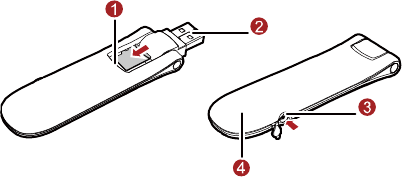
1
Thank you for choosing Huawei EC168 EV-DO
Rev.A Rotatable USB Stick (hereinafter referred to
as the EC168). With the EC168 Rotate USB Stick,
you can access the Internet through wireless
network at a high speed.
Note:
This manual describes the appearance, installation and removal of the EC168. For
the operation of the management program, refer to the User Manual.
Getting to Know Your EC168
The following figure shows the appearance of the EC168. It is only for your
reference. The actual product may differ.
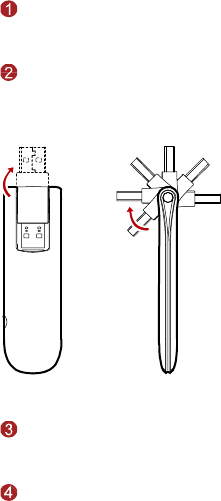
2
Micro SD card slot
Holds the Micro SD card.
Rotatable USB connector
Connects to the USB interface of the PC.
External Antenna Slot
Holds the external antenna.
Indicator
It indicates the status of the EC168.
3
On, The EC168 is powered on.
Blinking once every 2s: The EC168 is searching the network or the network is
not found.
Blinking twice every 2s: The network is found.
Blinking once every 0.2s: The EC168 is engaged in a call or a data service.
Requirements for the Computer
To use the EC168, the computer must meet the following requirements:
Standard USB interface.
Windows 2000 SP4, Windows XP SP2, Windows Vista.
Your computer’s hardware system should meet or exceed the recommended
system requirements for the installed version of OS.
Resolution for the display: 800 × 600 or above.
Installation/Removal Guide
On different operating systems (OSs), the installation and removal procedures
may differ. Follow the system prompts during operation.
Connecting the EC168 with a Computer
Plug the EC168 into the USB interface of the PC.
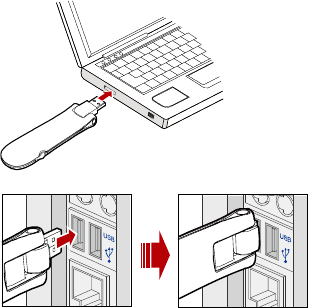
4
Installing the EC168 Management Program
1. Connect the EC168 with the PC.
2. The OS automatically detects and recognizes new hardware and starts the
installation wizard.
3. Follow the prompts of the installation wizard.
4. After the program is installed, a shortcut icon for the EC168 management
program is displayed on the desktop.
Note:
If the auto-run program does not respond, find the AutoRun.exe file in the driver
path. Then double-click AutoRun.exe to run the program.

5
Starting the Management Program
After the EC168 is installed, the management program is launched automatically.
You can also double-click the shortcut icon on the desktop to launch the
management program.
Removing the Management Program
1. Choose Start > Control Panel.
2. Find the management program, and click Add/Remove Program to uninstall
the management program.
Note:
Before removing the management program, exit the management program.
Removing the EC168
1. Double-click in the system tray. The Unplug or Eject Hardware
interface is displayed.
2. Select the hardware related to the EC168 and click Stop.
3. When the prompt "It is safe to remove the device" is displayed, remove the
EC168.
6
Safety Information
Read the safety information carefully to ensure the correct and safe use of your
wireless device.
Interference
Do not use your wireless device if using the device is prohibited or when it cause
danger or interference with electric devices.
Medical Device
Do not use your wireless device and follow the rules and regulations set forth
by the hospitals and health care facilities.
Some wireless devices may affect the performance of the hearing aids. For
any such problems, consult your service provider.
If you are using an electronic medical device, consult the doctor or device
manufacturer to confirm whether the radio wave affects the operation of this
device.
Area with Inflammables and Explosives
To prevent explosions and fires in areas that are stored with inflammable and
explosive devices, do not use your wireless device and observe the rules. Areas
stored with inflammables and explosives include but are not limited to the
following:
Gas station
Fuel depot (such as the bunk below the deck of a ship)
Container/Vehicle for storing or transporting fuels or chemical products
7
Area where the air contains chemical substances and particles (such as
granule, dust, or metal powder)
Area indicated with the "Explosives" sign
Area indicated with the "Power off bi-direction wireless equipment" sign
Area where you are generally suggested to stop the engine of a vehicle
Traffic Security
Observe local laws and regulations while using the wireless device. To prevent
accidents, do not use your wireless device while driving.
RF signals may affect electronic systems of motor vehicles. For more
information, consult the vehicle manufacturer.
In a motor vehicle, do not place the wireless device over the air bag or in the
air bag deployment area. Otherwise, the wireless device may hurt you owing
to the strong force when the air bag inflates.
Observe the rules and regulations of airline companies. When boarding,
switch off your wireless device. Otherwise, the radio signal of the wireless
device may interfere with the plane control signals.
Safety of Children
Do not allow children to use the wireless device without guidance. Small and
sharp components of the wireless device may cause danger to children or cause
suffocation if children swallow the components.
Environment Protection
Observe the local regulations regarding the disposal of your packaging materials,
used wireless device and accessories, and promote their recycling.
8
WEEE Approval
The wireless device is in compliance with the essential requirements and other
relevant provisions of the Waste Electrical and Electronic Equipment Directive
2002/96/EC (WEEE Directive).
RoHS Approval
The wireless device is in compliance with the restriction of the use of certain
hazardous substances in electrical and electronic equipment Directive
2002/95/EC (RoHS Directive).
Laws and Regulations Observance
Observe laws and regulations when using your wireless device. Respect the
privacy and legal rights of the others.
Care and Maintenance
It is normal that your wireless device gets hot when you use or charge it. Before
you clean or maintain the wireless device, stop all applications and disconnect the
wireless device from your PC.
Use your wireless device and accessories with care and in clean environment.
Keep the wireless device from a fire or a lit cigarette.
Protect your wireless device and accessories from water and vapor and keep
them dry.
Do not drop, throw or bend your wireless device.
Clean your wireless device with a piece of damp and soft antistatic cloth. Do
not use any chemical agents (such as alcohol and benzene), chemical
detergent, or powder to clean it.
Do not leave your wireless device and accessories in a place with a
9
considerably low or high temperature.
Use only accessories of the wireless device approved by the manufacture.
Contact the authorized service center for any abnormity of the wireless device
or accessories.
Do not dismantle the wireless device or accessories. Otherwise, the wireless
device and accessories are not covered by the warranty.
Emergency Call
This wireless device functions through receiving and transmitting radio signals.
Therefore, the connection cannot be guaranteed in all conditions. In an
emergency, you should not rely solely on the wireless device for essential
communications.
Specific Absorption Rate (SAR)
Your wireless device is a radio transmitter and receiver. It is designed not to
exceed the limits for exposure to radio waves recommended by international
guidelines. These guidelines were developed by the independent scientific
organization ICNIRP and include safety margins designed to assure the protection
of all persons, regardless of age and health.
The guidelines use a unit of measurement known as the Specific Absorption Rate,
or SAR. The SAR limit for wireless devices is 2.0 W/kg and the highest SAR value
for this device when tested complied with this limit.
Body Worn Operation
Important safety information regarding radiofrequency radiation (RF) exposure
To ensure compliance with RF exposure guidelines the device must be used with a
minimum of 1.5 cm separation from the body.
Failure to observe these instructions could result in your RF exposure exceeding
10
the relevant guideline limits.
Regulatory Information
The following approvals and notices apply in specific regions as noted.
CE Approval (European Union)
The wireless device is approved to be used in the member states of the EU. The
wireless device is in compliance with the essential requirements and other
relevant provisions of the Radio and Telecommunications Terminal Equipment
Directive 1999/5/EC (R&TTE Directive).
Federal Communications Commission Notice (United States): Before a wireless
device model is available for sale to the public, it must be tested and certified to
the FCC that it does not exceed the limit established by the government-adopted
requirement for safe exposure.
The SAR limit adopted by the USA and Canada is 1.6 watts/kilogram (W/kg)
averaged over one gram of tissue. The highest SAR value reported to the FCC for
this device type was compliant with this limit.
FCC Statement
This device complies with Part 15 of the FCC Rules. Operation is subject to the
following two conditions: (1) this device may not cause harmful interference, and
(2) this device must accept any interference received, including interference that
may cause undesired operation.
* This device should be installed and operated with a minimum distance of 20 cm
between the radiator and your body when using it via USB cable.
RF Exposure Compliance Requirements
This USB modem is approved for use in normal size laptop computers only
(typically with 12” or larger display screens). To comply with FCC RF exposure
11
requirements, this modem should not be used in configurations that cannot
maintain at least 13mm (approximately 0.5 inch) from users and bystanders; for
example, in certain laptop and tablet computers and configurations where the
USB connectors on the host computer are unable to provide or ensure the
necessary separation between the modem and its users by bystanders to satisfy
RF exposure compliance requirements.
Version: V100R001_01 Part Number: 3101XXXX