Huawei Technologies EM770U HSPA MODULE User Manual EM770U
Huawei Technologies Co.,Ltd HSPA MODULE EM770U
Contents
- 1. User manual
- 2. User Manual
- 3. Users Manual
- 4. User Manual 1 of 2
- 5. User Manual 2 of 2
User Manual 2 of 2
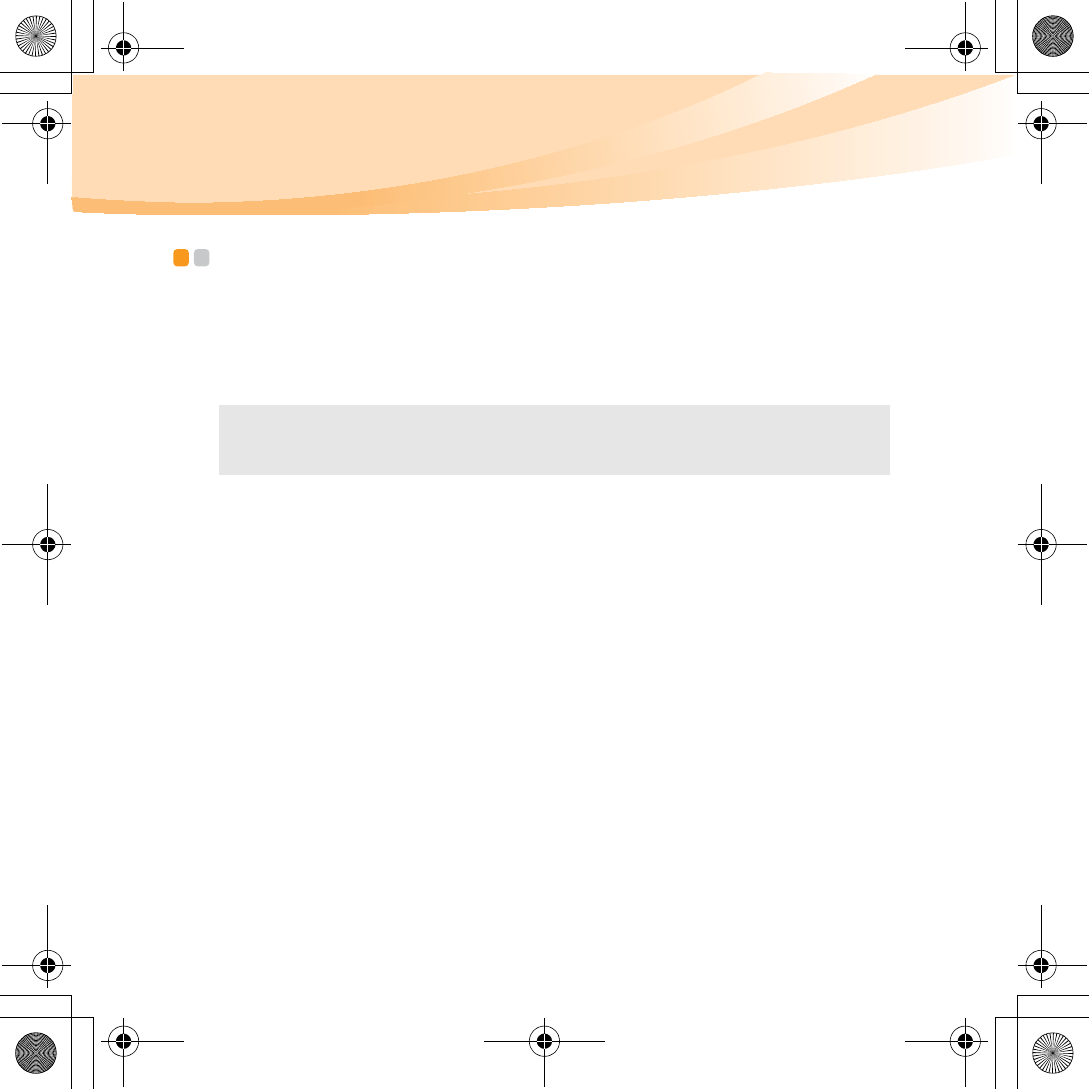
54
Chapter 6. Upgrading and replacing devices
Replacing memory - - - - - - - - - - - - - - - - - - - - - - - - - - - - - - - - - - - - - - - - - - - - - - - - - - - - - - - - - - - - - - - - - -
You can increase the amount of memory in your computer by replacing a
double data rate (DDR2) small outline dual inline memory module (SO-
DIMM)-available as an option-in the memory slot of your computer. SO-
DIMMs are available in various capacities.
To install an SO-DIMM, do the following:
1
Touch a metal table or a grounded metal object to reduce any static
electricity in your body, which could damage the SO-DIMM. Do not
touch the contact edge of the SO-DIMM.
2
Turn off the computer. Disconnect the AC adapter and all cables from
the computer.
3
Close the computer display, and turn the computer over.
4
Remove the battery pack.
Note: Use only the memory types supported by your computer. If you incorrectly
install optional memory, or install an unsupported memory type, a warning
beep will sound when you try to start the computer.
S10-3 UserGuide V1.0_en.book Page 54 Tuesday, November 10, 2009 11:04 AM
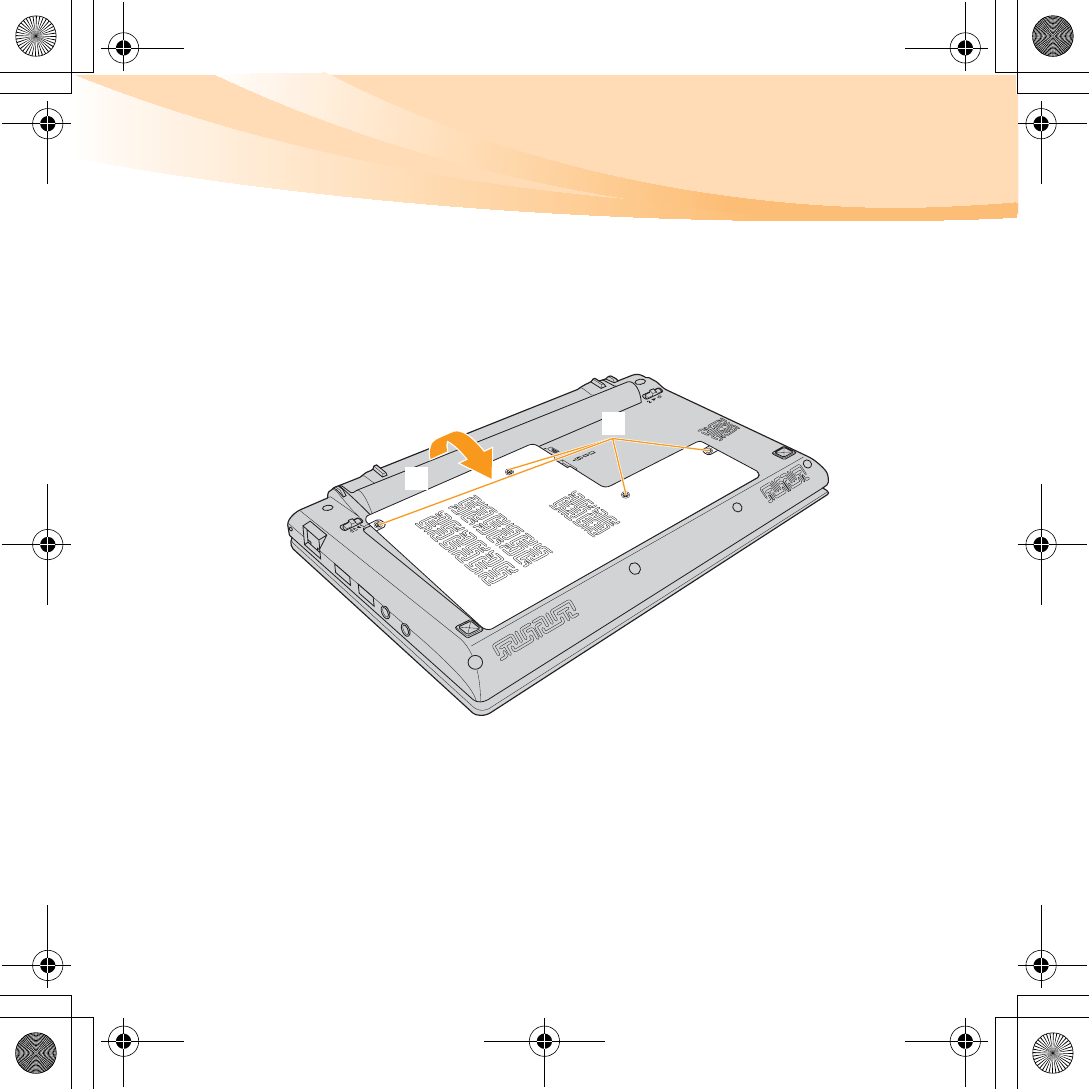
Chapter 6. Upgrading and replacing devices
55
5
Remove the Hard disk/Memory/Mini PCI ExpressCard slot
compartment cover.
a. Loosen the screws that secure the compartment cover .
b. Remove the compartment cover .
b
a
S10-3 UserGuide V1.0_en.book Page 55 Tuesday, November 10, 2009 11:04 AM
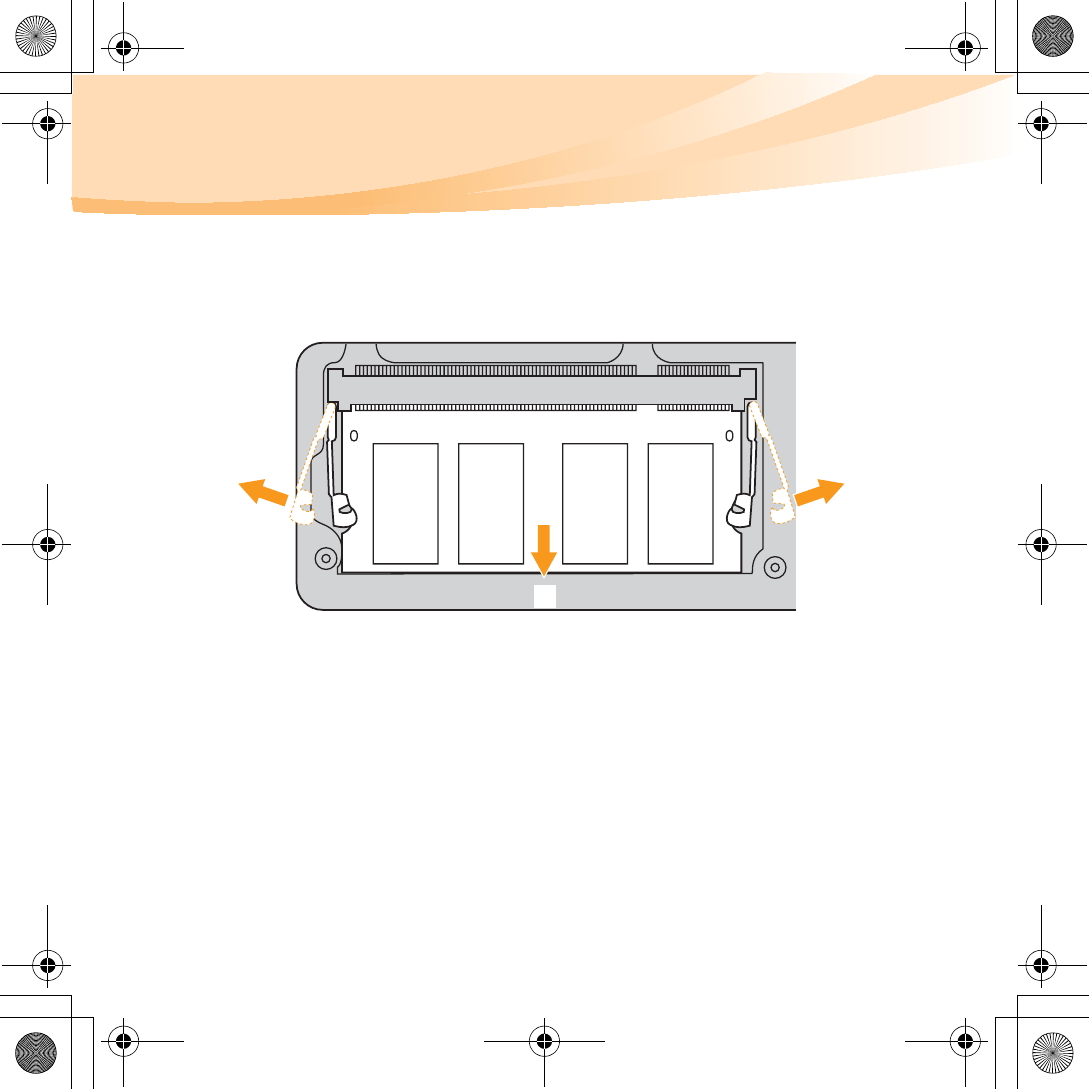
56
Chapter 6. Upgrading and replacing devices
6
Press outwards on the latches on both edges of the socket at the same
time, remove the SO-DIMM. Be sure to save the old SO-DIMM for
future use.
7
Insert the notched end of the DIMM into the socket.
Press the DIMM firmly, and pivot it until it snaps into place. Make sure
that it is firmly fixed in the slot and does not move easily.
8
Reinstall the compartment cover.
9
Reinstall the battery.
0
Turn the computer over, and reconnect the AC adapter and the cables
to the computer.
a
b
a
S10-3 UserGuide V1.0_en.book Page 56 Tuesday, November 10, 2009 11:04 AM
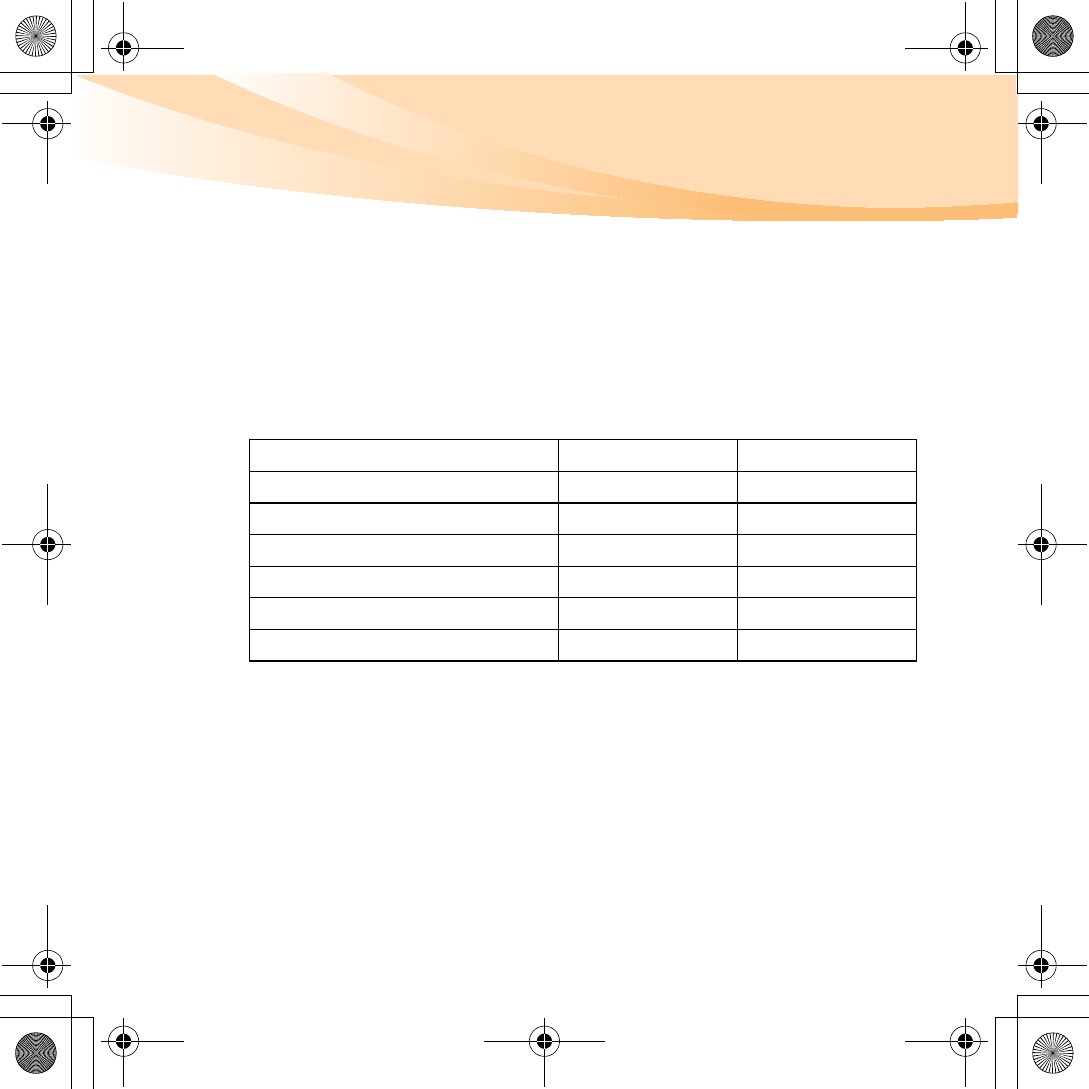
Chapter 6. Upgrading and replacing devices
57
To make sure that the SO-DIMM is installed correctly, do as follows:
1
Turn the computer on.
2
Hold F2 during startup. The BIOS Setup Utility screen opens. The
Extended Memory item shows the total amount of memory installed
in your computer.
The following table provides a list of CRUs (Customer Replaceable Units) for
your computer, and informs you of where to find replacement instructions.
Setup Poster User Guide
AC adapter O
Power cord for AC adapter O
Battery O O
Bottom access doors O
Hard disk drive O
Memory O
S10-3 UserGuide V1.0_en.book Page 57 Tuesday, November 10, 2009 11:04 AM
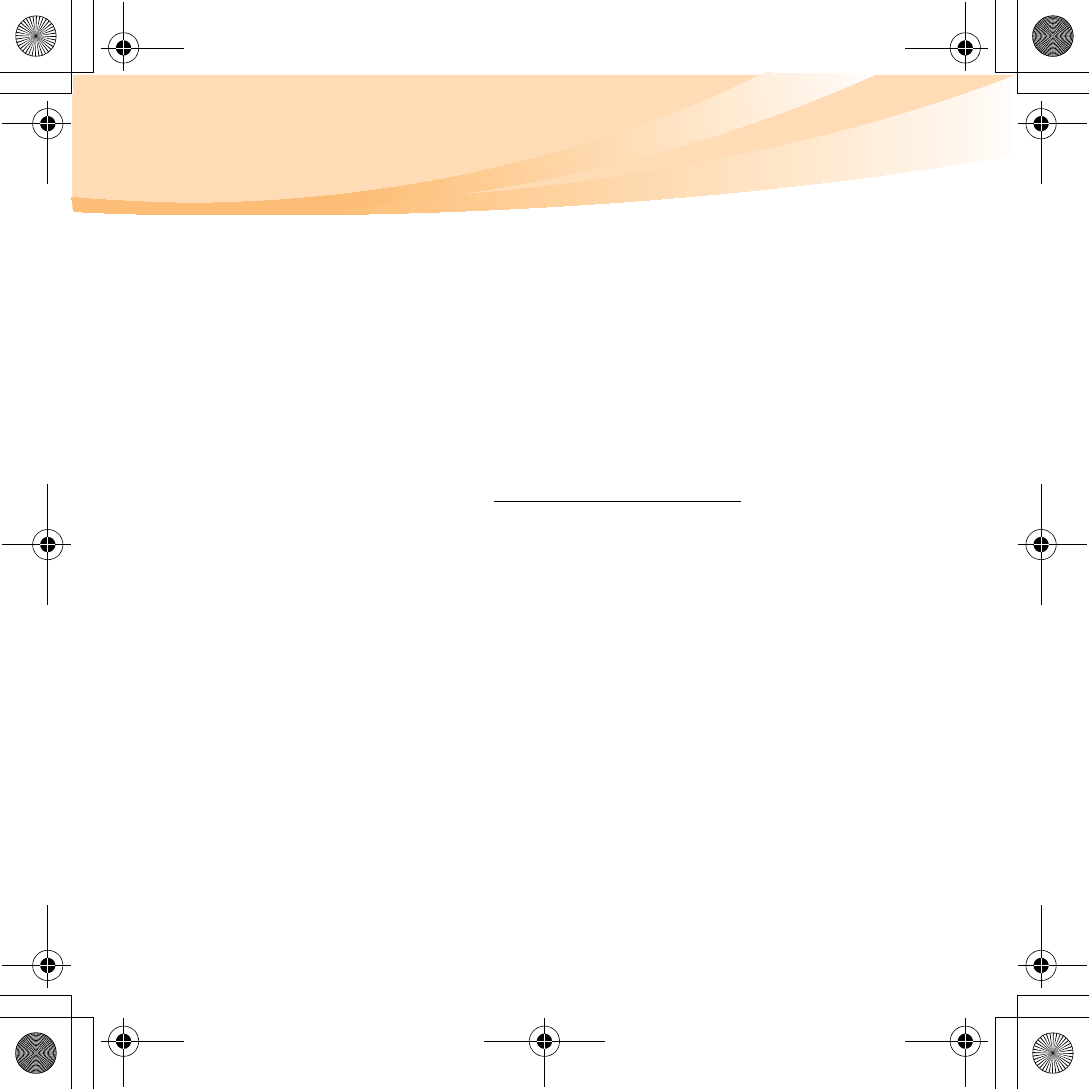
58
Appendix A. Getting help and service
If you need help, service, technical assistance, or just want more
information about Lenovo computers, you will find a wide variety of
sources available from Lenovo to assist you. This section contains
information about where to go for additional information about Lenovo
computers, what to do if you experience a problem with your computer,
and whom to call for service should it be necessary.
Microsoft Service Packs are the latest software source for Windows product
updates. They are available by means of a Web download (connection
charges may apply) or from a disc. For more specific information and links,
go to the Microsoft Web site at http://www.microsoft.com. Lenovo offers
Up and Running technical assistance with installation of, or questions
related to, Service Packs for your Lenovo-preinstalled Microsoft Windows
product.
S10-3 UserGuide V1.0_en.book Page 58 Tuesday, November 10, 2009 11:04 AM
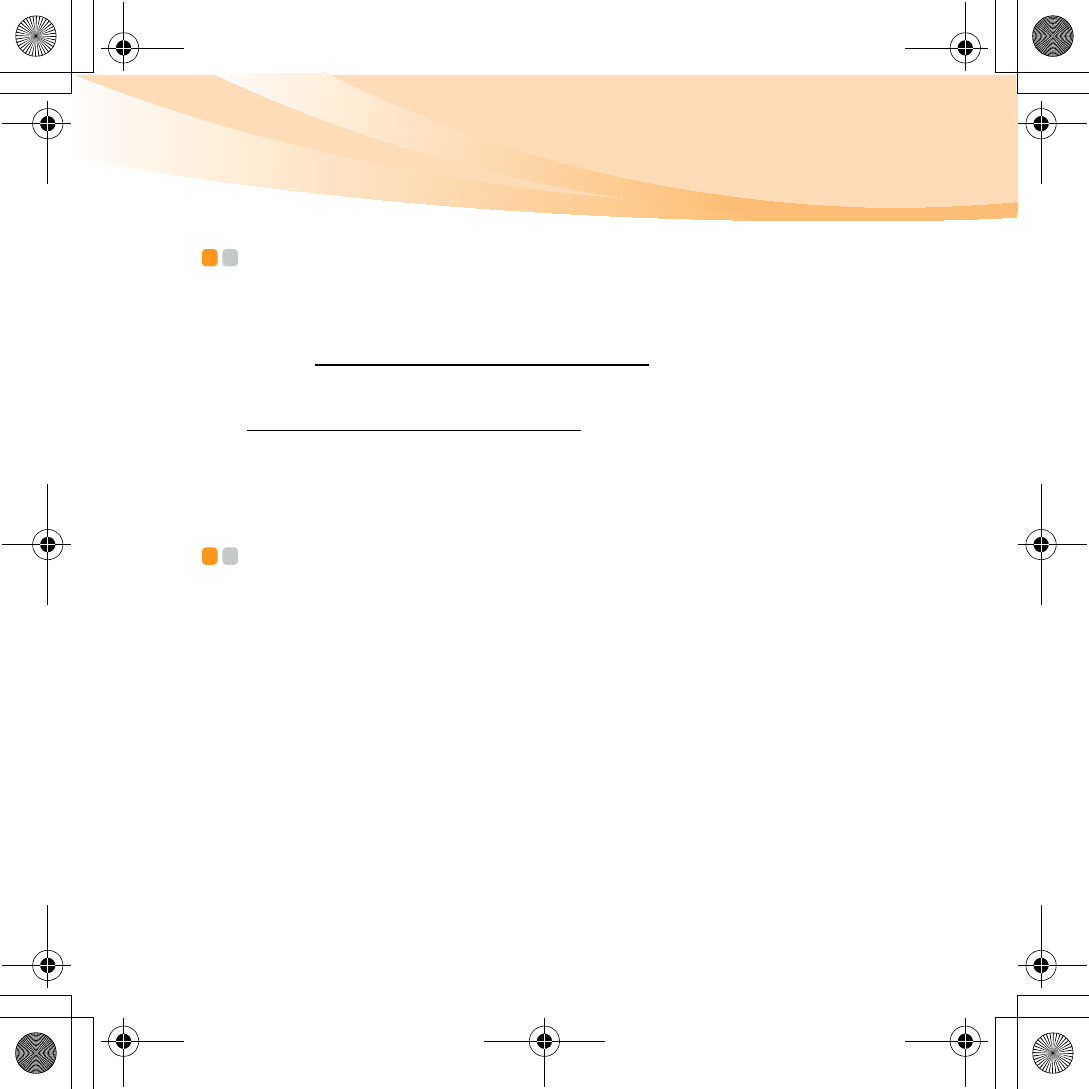
Appendix A. Getting help and service
59
Getting help on the Web - - - - - - - - - - - - - - - - - - - - - - - - - - - - - - - - - - - - - - - - - - - - - - - - - - - - - - - - - - -
The Lenovo Web site on the World Wide Web has up-to-date information
about Lenovo computers and support. The address for the Lenovo home
page is http://consumersupport.lenovo.com.
You can find support information for your Lenovo IdeaPad™ computer at
http://consumersupport.lenovo.com. Research this Web site to learn how
to solve problems, find new ways to use your computer, and learn about
options that can make working with your Lenovo computer even easier.
Calling the customer support center
- - - - - - - - - - - - - - - - - - - - - - - - - - - - - - - - - - - -
If you have tried to correct the problem yourself and still need help, during
the warranty period, you can get help and information by telephone
through the customer support center. The following services are available
during the warranty period:
• Problem determination - Trained personnel are available to assist you
with determining if you have a hardware problem and deciding what
action is necessary to fix the problem.
• Lenovo hardware repair - If the problem is determined to be caused by
Lenovo hardware under warranty, trained service personnel are
available to provide the applicable level of service.
S10-3 UserGuide V1.0_en.book Page 59 Tuesday, November 10, 2009 11:04 AM
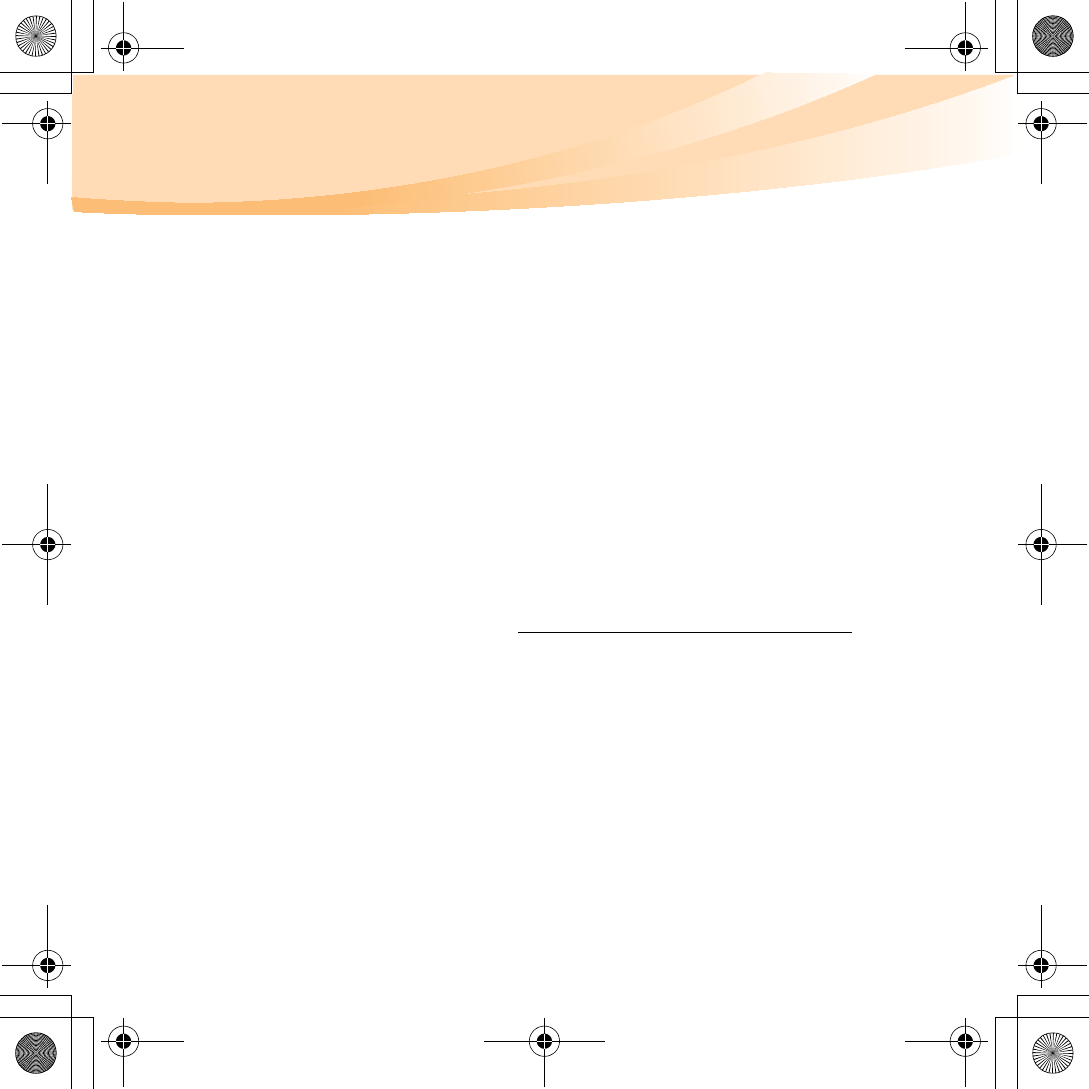
60
Appendix A. Getting help and service
• Engineering change management - Occasionally, there might be changes
that are required after a product has been sold. Lenovo or your reseller, if
authorized by Lenovo, will make selected Engineering Changes (ECs)
available that apply to your hardware.
The following items are not covered:
• Replacement or use of parts not manufactured for or by Lenovo or non
warranted parts
• Identification of software problem sources
• Configuration of BIOS as part of an installation or upgrade
• Changes, modifications, or upgrades to device drivers
• Installation and maintenance of network operating systems (NOS)
• Installation and maintenance of application programs
To determine if your Lenovo hardware product is under warranty and
when the warranty expires, go to http://consumersupport.lenovo.com.
Refer to your Lenovo hardware warranty for a full explanation of Lenovo
warranty terms. Be sure to retain your proof of purchase to obtain warranty
service.
S10-3 UserGuide V1.0_en.book Page 60 Tuesday, November 10, 2009 11:04 AM
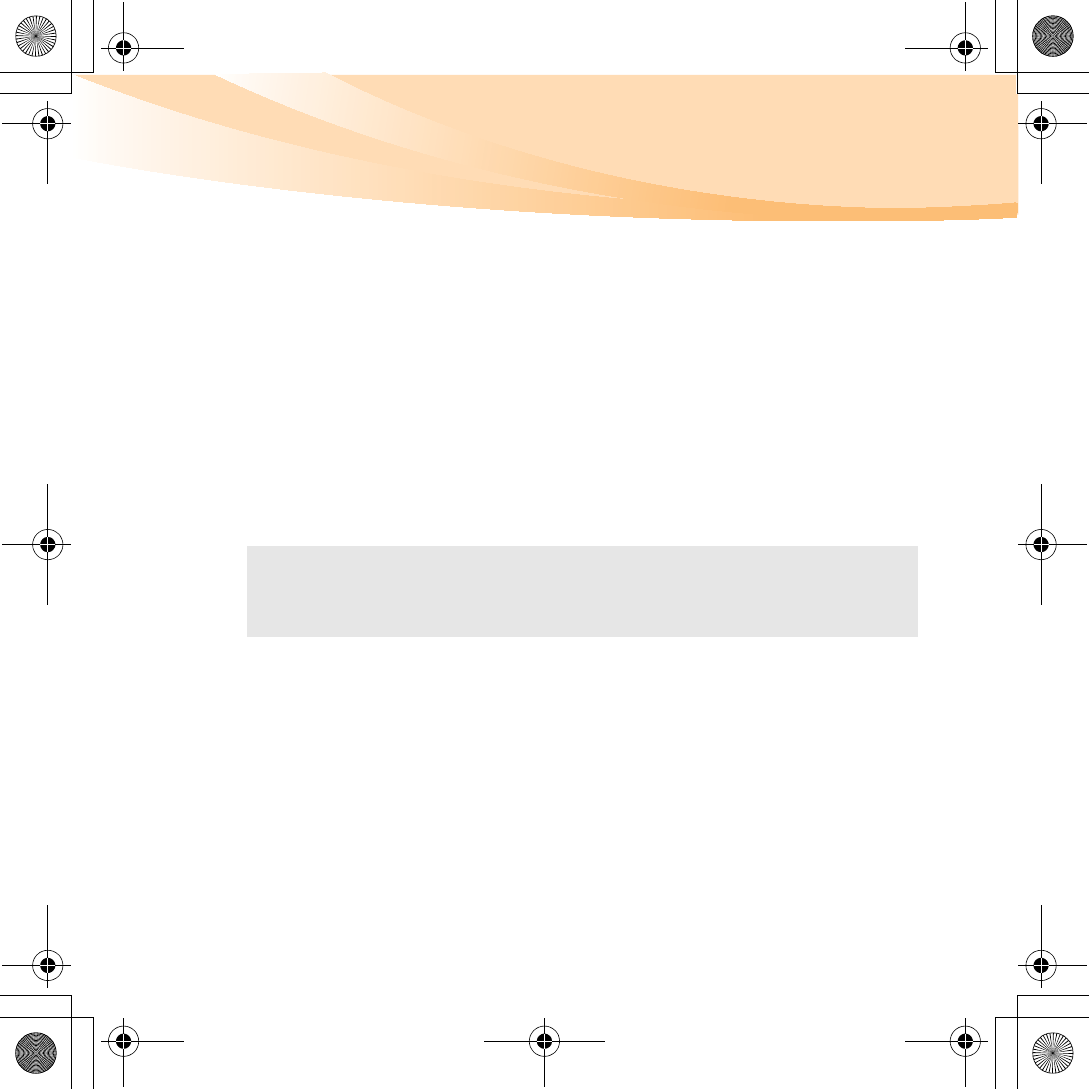
Appendix A. Getting help and service
61
If possible, be near your computer when you make your call in case the
technical assistance representative needs to help you resolve a computer
problem. Please ensure that you have downloaded the most current drivers
and system updates, and recorded information before you call. When
calling for technical assistance, please have the following information
available:
• Machine Type and Model
• Serial number of your computer and your proof of purchase
• Description of the problem
• Hardware and software configuration information for your system
Note: For the latest list of customer support center telephone numbers and hours of
operation, visit the Support Web site at http://consumersupport.lenovo.com.
If the number for your country or region is not listed, contact your Lenovo
reseller or Lenovo marketing representative.
S10-3 UserGuide V1.0_en.book Page 61 Tuesday, November 10, 2009 11:04 AM
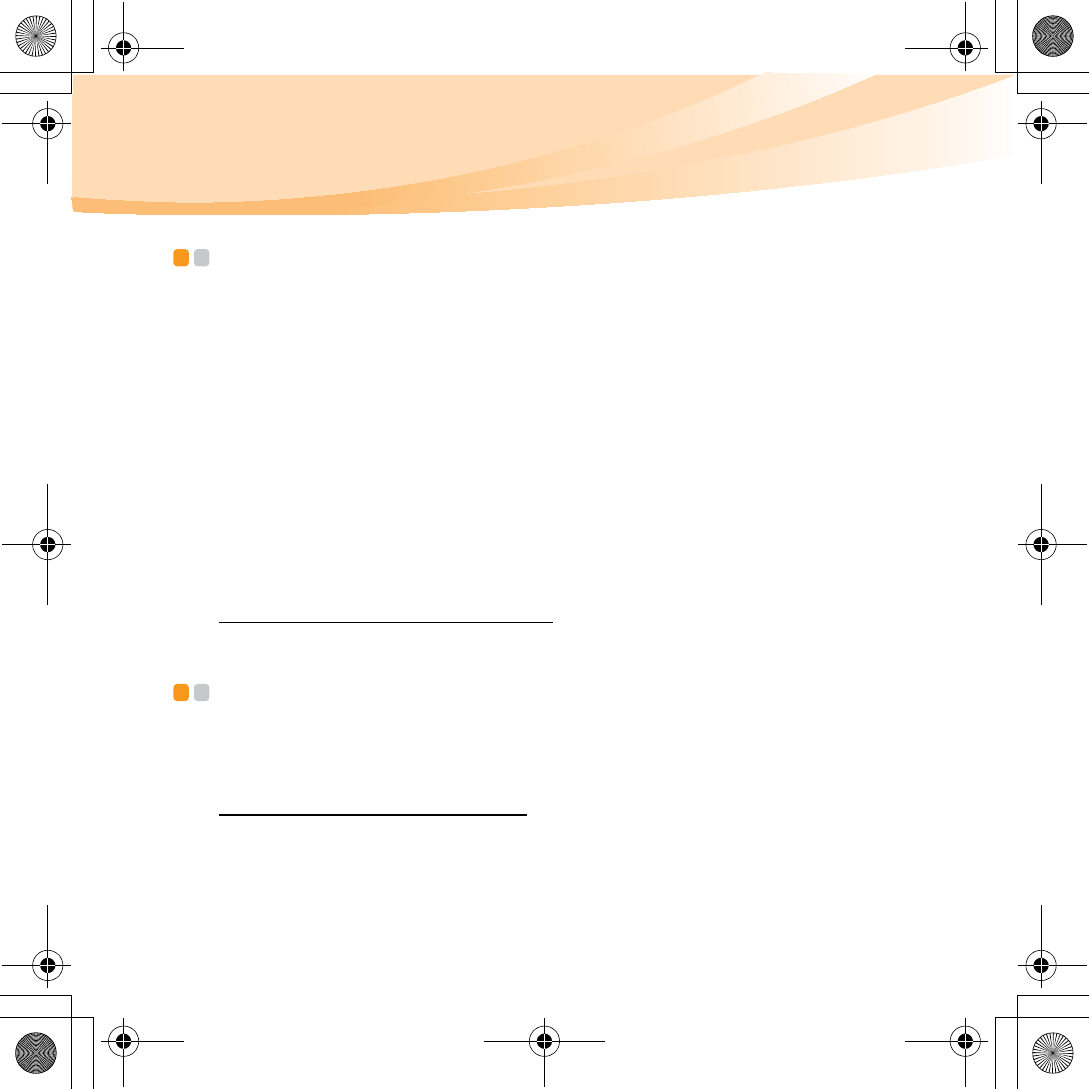
62
Appendix A. Getting help and service
Getting help around the world - - - - - - - - - - - - - - - - - - - - - - - - - - - - - - - - - - - - - - - - - - - - - -
If you travel with your computer or relocate it to a country where your
Lenovo machine type is sold, your computer might be eligible for
International Warranty Service, which automatically entitles you to obtain
warranty service throughout the warranty period. Service will be
performed by service providers authorized to perform warranty service.
Service methods and procedures vary by country, and some services might
not be available in all countries. Service centers in certain countries might
not be able to service all models of a particular machine type. In some
countries, fees and restrictions might apply at the time of service.
To determine whether your computer is eligible for International Warranty
Service and to view a list of the countries where service is available, go to
http://consumersupport.lenovo.com.
Lenovo warranty service telephone numbers - - - - - - - - - - - - -
Warranty Service Telephone Numbers
A list of warranty service telephone numbers is available at
www.lenovo.com/support/phone. For the latest warranty service number
in a country or region, please contact Lenovo, or your reseller in your
country or region.
S10-3 UserGuide V1.0_en.book Page 62 Tuesday, November 10, 2009 11:04 AM
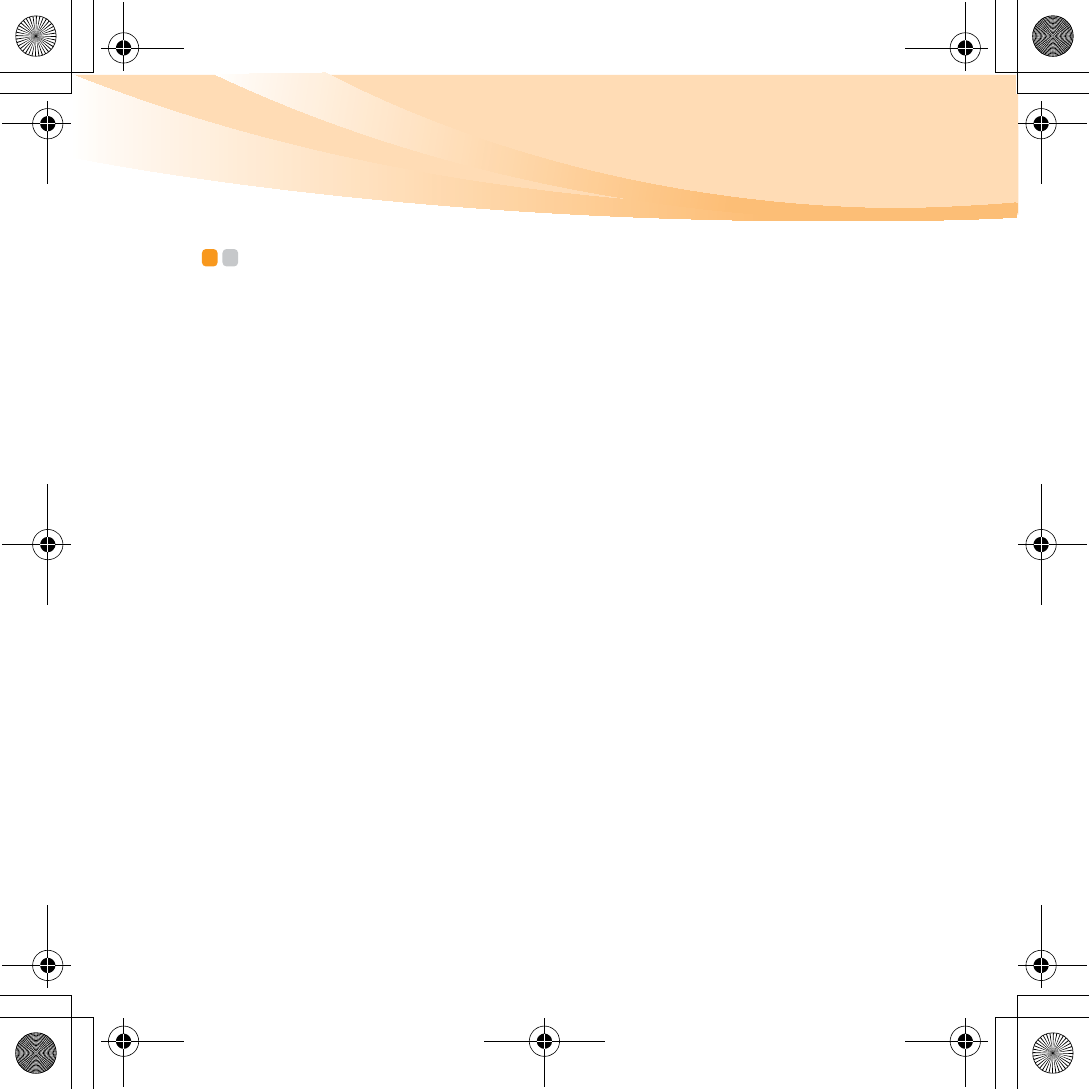
63
Appendix B. Use, and care Information
Caring your computer - - - - - - - - - - - - - - - - - - - - - - - - - - - - - - - - - - - - - - - - - - - - - - - - - - - - - - - - - - - - - - - -
Though your computer is designed to function reliably in normal work
environments, you need to use common sense in handling it. By following
these important tips, you will get the most use and enjoyment out of your
computer.
Be careful about where and how you work.
• Do not eat or smoke over your keyboard. Particles that fall into your
keyboard can cause damage.
• Store packing materials safely out of the reach of children to prevent the
risk of suffocation from plastic bags.
• Keep your computer away from magnets, activated cellular phones,
electrical appliances, or speakers (within 13 cm or 5 in).
• Avoid subjecting your computer to extreme temperatures (below 5°C/
41°F or above 35°C/95°F).
• Some appliances, such as certain portable desktop fans or air purifiers,
can produce negative ions. If a computer is close to such an appliance,
and is exposed for an extended time to air containing negative ions, it
may become electrostatically charged. Such a charge may be discharged
through your hands when you touch the keyboard or other parts of the
computer, or through connectors on I/O devices connected to it. Even
though this kind of electrostatic discharge (ESD) is the opposite of a
S10-3 UserGuide V1.0_en.book Page 63 Tuesday, November 10, 2009 11:04 AM
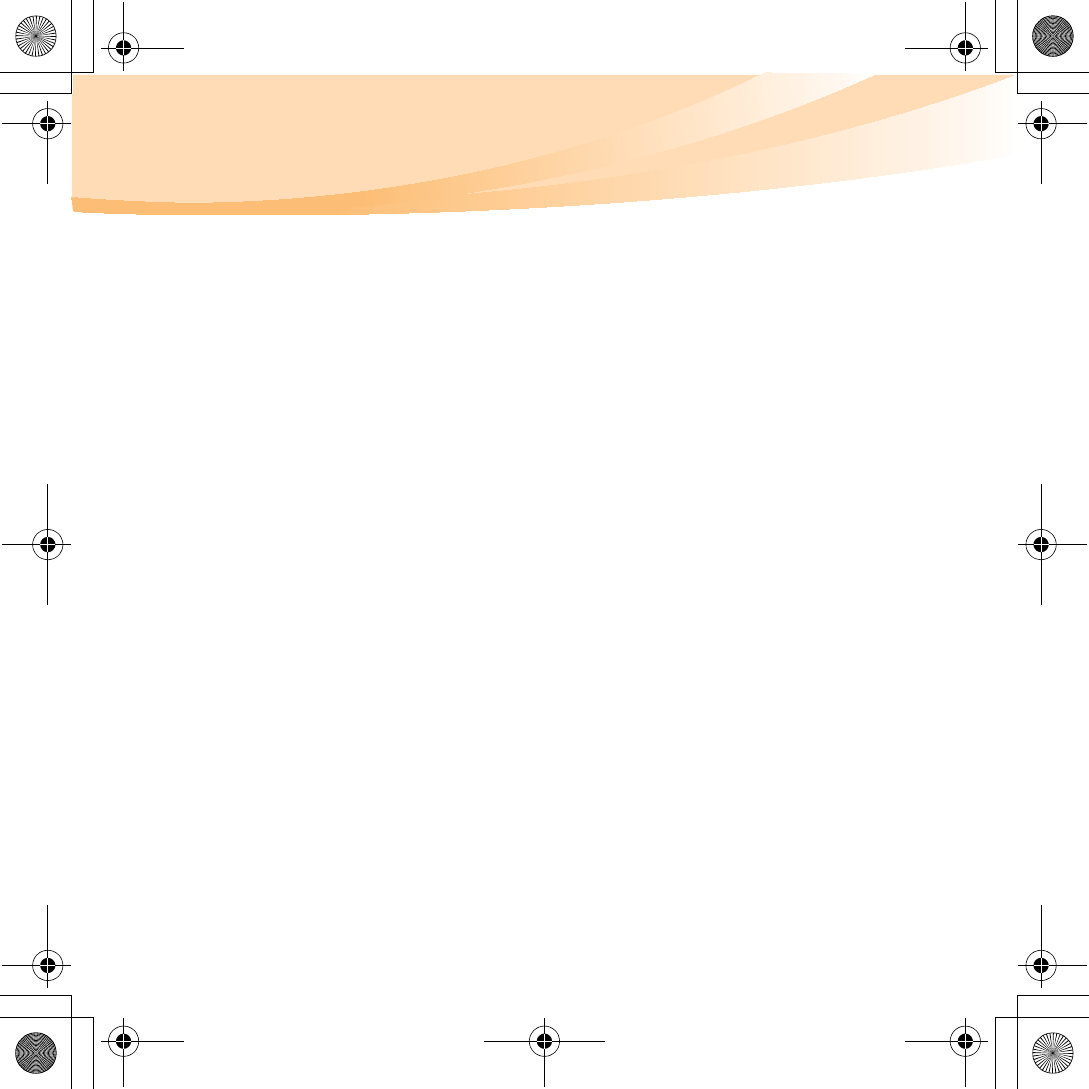
64
Appendix B. Use, and care Information
discharge from your body or clothing to the computer, it poses the same
risk of a computer malfunction.
Your computer is designed and manufactured to minimize any effects of
electrostatic charge. An electrostatic charge above a certain limit,
however, can increase the risk of ESD. Therefore, when using the
computer close to an appliance that can produce negative ions, give
special attention to the following:
- Avoid directly exposing your computer to the air from an appliance
that can produce negative ions.
- Keep your computer and peripherals as far as possible from such an
appliance.
- Wherever possible, ground your computer to facilitate safe
electrostatic discharge.
Notice of static-electricity
When you handle options or CRUs, or perform any work inside the
computer, take the following precautions to avoid static-electricity
damage:
- Limit your movement. Movement can cause static electricity to build
up around you.
- Always handle components carefully. Handle adapters, memory
modules, and other circuit boards by the edges. Never touch exposed
circuitry.
- Prevent others from touching components.
S10-3 UserGuide V1.0_en.book Page 64 Tuesday, November 10, 2009 11:04 AM
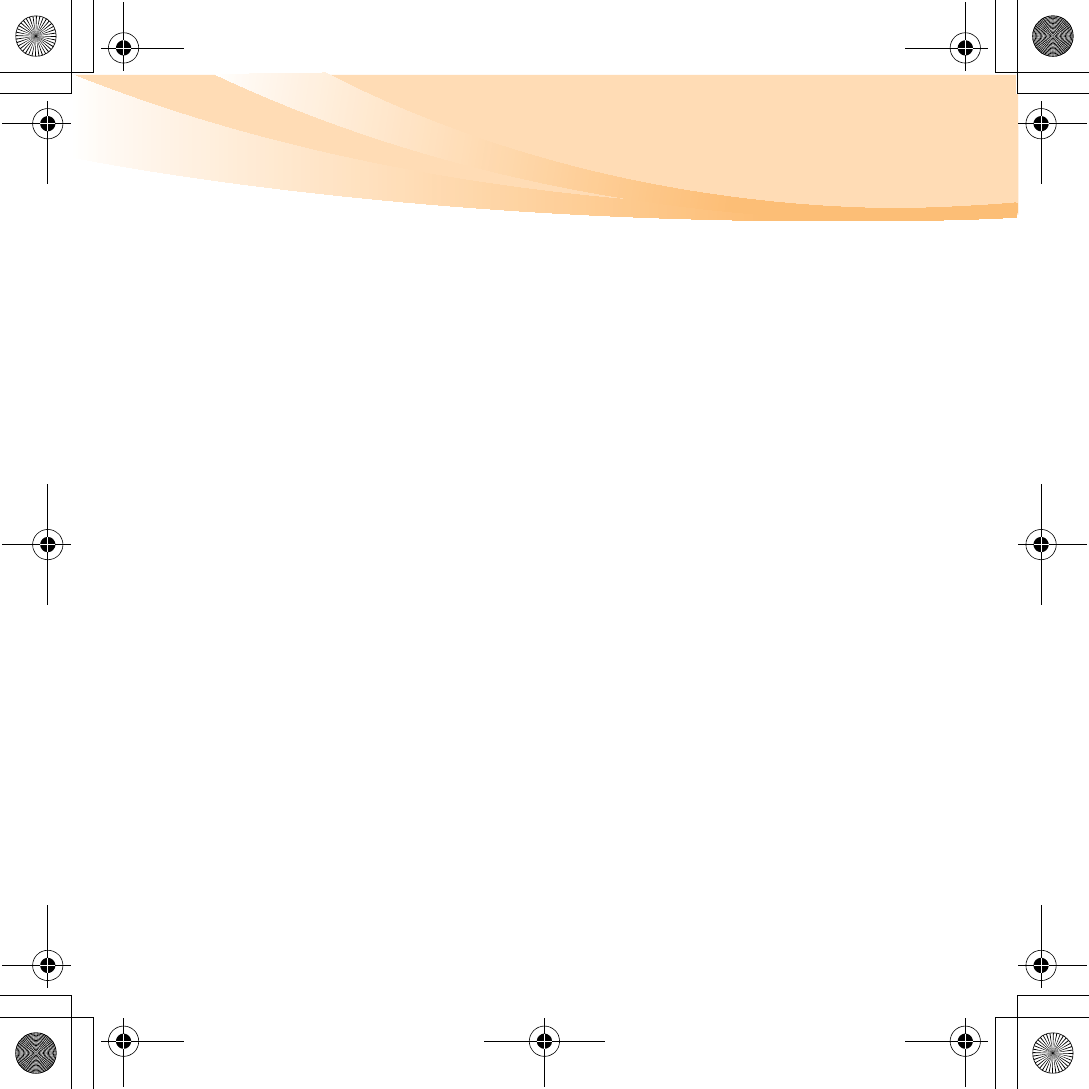
Appendix B. Use, and care Information
65
- When you install a static-sensitive option or CRU, touch the static-
protective package containing the part to a metal expansion-slot cover
or other unpainted metal surface on the computer for at least two
seconds. This reduces static electricity in the package and your body.
- Whenever possible, remove the static-sensitive part from the static-
protective packaging and install the part without setting it down.
When this is not possible, place the static-protective packaging on a
smooth, level surface and place the part on it.
- Do not place the part on the computer cover or other metal surface.
Be gentle with your computer
• Avoid placing any objects (including paper) between the display and the
keyboard or under the keyboard.
• Do not drop, bump, scratch, twist, hit, vibrate, push, or place heavy
objects on your computer, display, or external devices.
• Avoid turning the display beyond 130°.
Carry your computer properly
• Before moving your computer, be sure to remove any media, turn off
attached devices, and disconnect cords and cables.
• Be sure your computer is in sleep or hibernation mode, or turned off,
before moving it. This will prevent damage to the hard disk drive and
data loss.
S10-3 UserGuide V1.0_en.book Page 65 Tuesday, November 10, 2009 11:04 AM
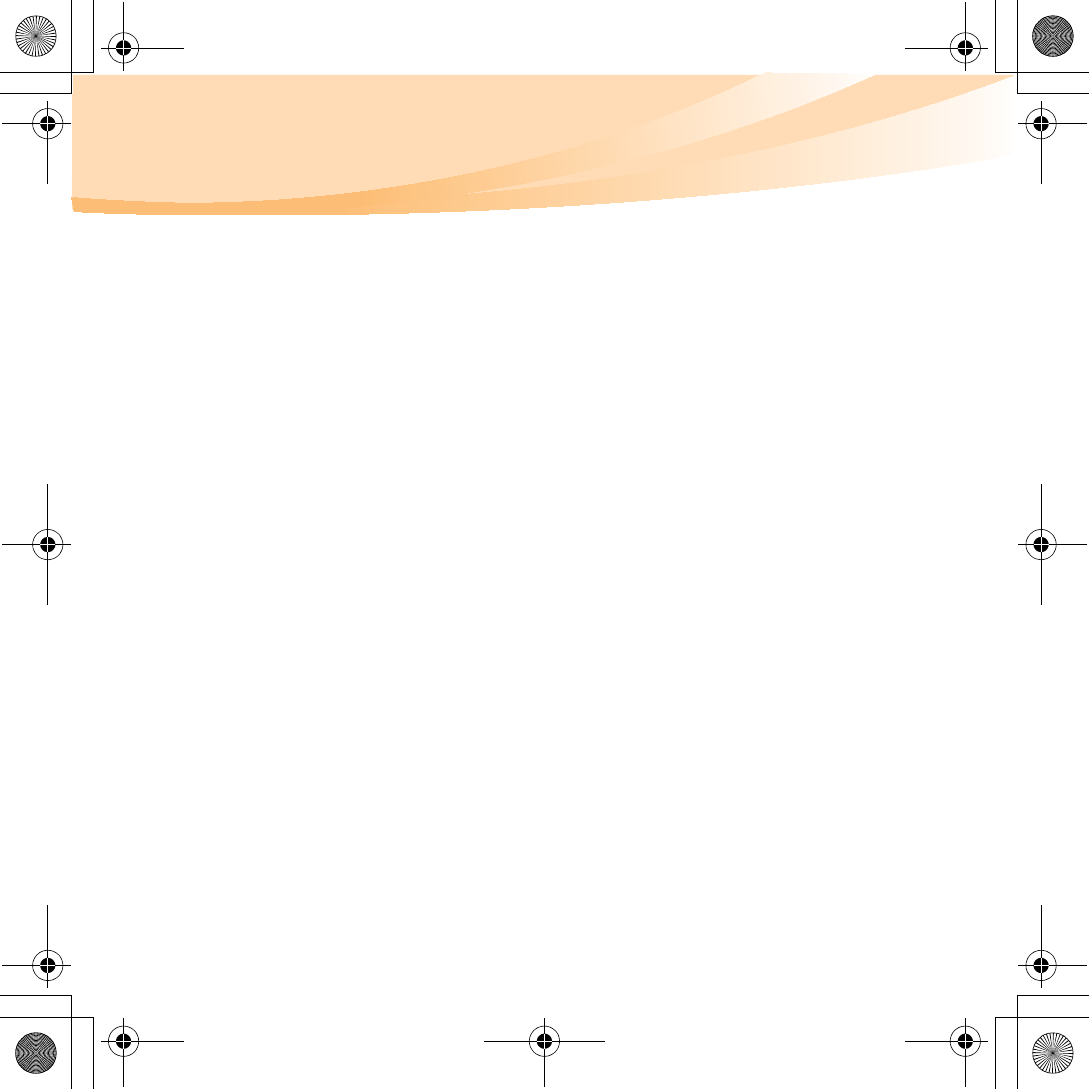
66
Appendix B. Use, and care Information
• When picking up your open computer, hold it by the bottom. Do not
pick up or hold your computer by the display.
• Use a quality carrying case that provides adequate cushion and
protection. Do not pack your computer in a tightly packed suitcase or
bag.
For outdoor use
• Backup your critical data before you take your computer outdoors.
• Ensure that the battery is full.
• Be sure to turn off the power and close the LCD well.
• When you leave the computer in your car, place it on the back seat to
avoid being insolated.
• Carry the AC adapter and power cord with the computer.
Handle storage media and drives properly
• If your computer comes with an optical drive, do not touch the surface of
a disc or the lens on the tray.
• Wait until you hear the CD or DVD click into the center pivot of an
optical drive before closing the tray.
• When installing your hard disk, follow the instructions shipped with
your hardware, and apply pressure only where needed on the device.
S10-3 UserGuide V1.0_en.book Page 66 Tuesday, November 10, 2009 11:04 AM
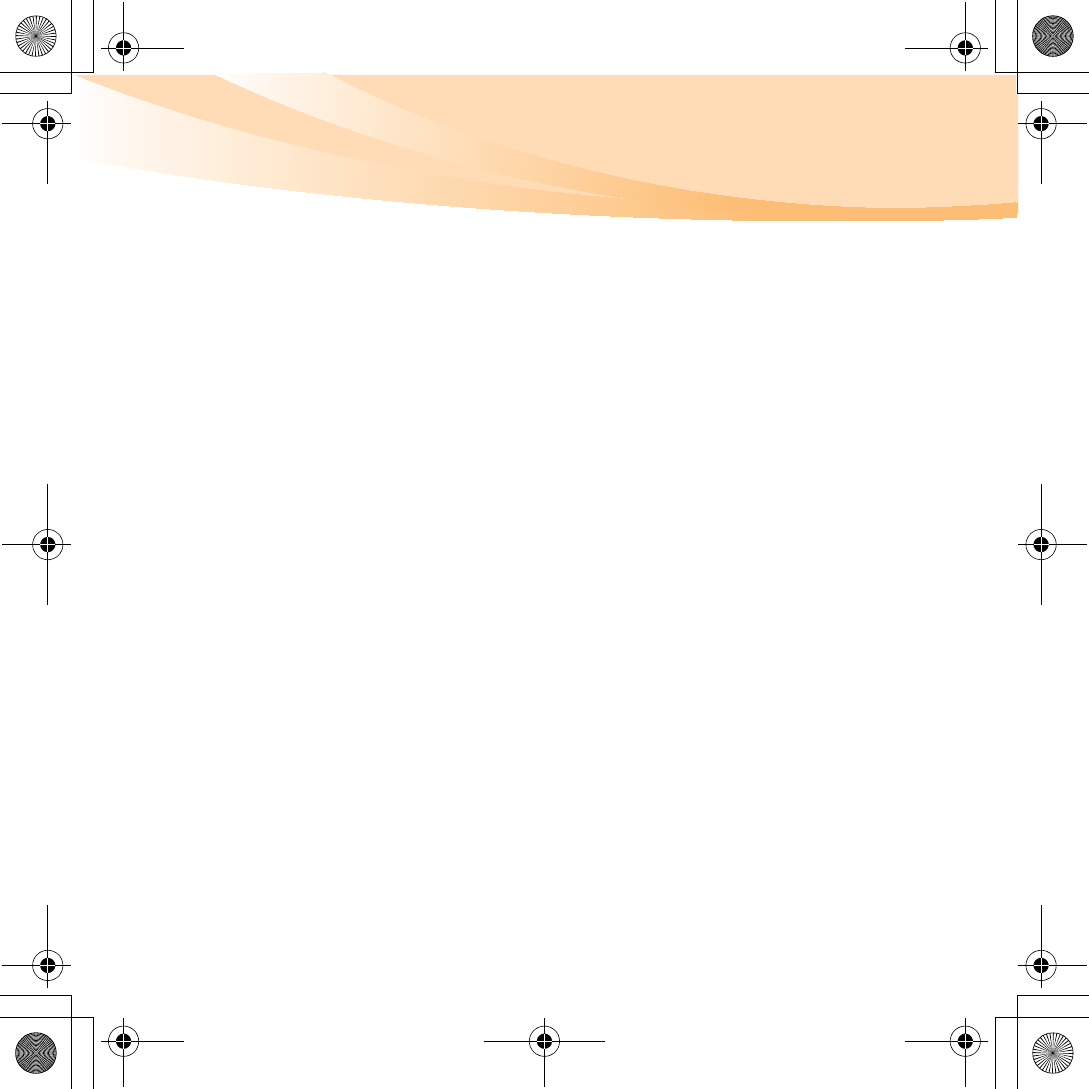
Appendix B. Use, and care Information
67
Data safety
• Do not delete unknown files or change the name of files or directories
that were not created by you; otherwise, your computer software might
fail to work.
• Be aware that accessing network resources can leave your computer
vulnerable to computer viruses, hackers, spyware, and other malicious
activities that might damage your computer, software, or data.
• It is your responsibility to ensure that you have adequate protection in
the form of firewalls, antivirus software, and anti-spyware software and
keep this software up to date.
Take care in setting passwords
• Remember your passwords. If you forget a supervisor or hard disk
password, Lenovo authorized service providers will not reset it, and you
might have to replace your system board or hard disk drive.
Other important tips
• Do not put the battery pack in trash that is disposed of in landfills. When
disposing of the battery, comply with local ordinances or regulations and
your company’s safety standards.
• Your computer might have both an Ethernet connector and a modem
connector. If so, be sure to connect your communication cable to the
correct one, so your connector is not damaged.
S10-3 UserGuide V1.0_en.book Page 67 Tuesday, November 10, 2009 11:04 AM
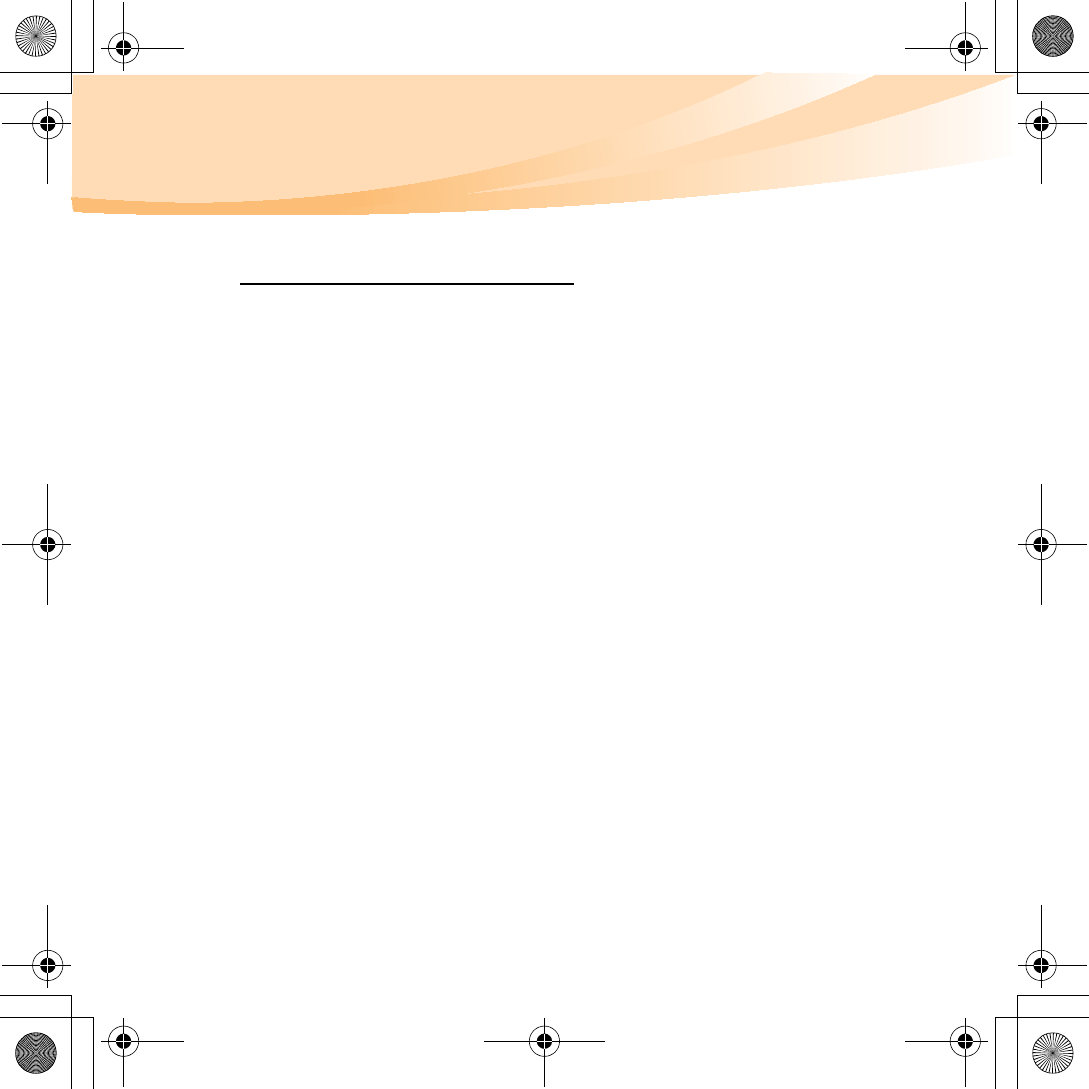
68
Appendix B. Use, and care Information
• Register your Lenovo products with Lenovo (refer to the Web page:
http://consumersupport.lenovo.com). This can help authorities return
your computer to you if it is lost or stolen. Registering your computer
also enables Lenovo to notify you about possible technical information
and upgrades.
• Only an authorized Lenovo repair technician should disassemble and
repair your computer.
• Do not modify or tape the latches to keep the display open or closed.
• Take care not to turn your computer over while the AC adapter is
plugged in. This could break the adapter plug.
• Turn off your computer if you are replacing a device, or else verify that
the device is warm- or hot-swappable.
• Before you install any of the following devices, touch a metal table or a
grounded metal object. This action reduces any static electricity from
your body. The static electricity could damage the device.
- ExpressCard
- Memory Card, such as SD Card, Memory Stick, MultiMediaCard, and
Memory Stick Pro card.
- Memory module
• When transferring data to or from a Flash Media Card, such as an SD
card, do not put your computer in sleep or hibernation mode before the
data transfer is complete. To do so might cause damage to your data.
S10-3 UserGuide V1.0_en.book Page 68 Tuesday, November 10, 2009 11:04 AM
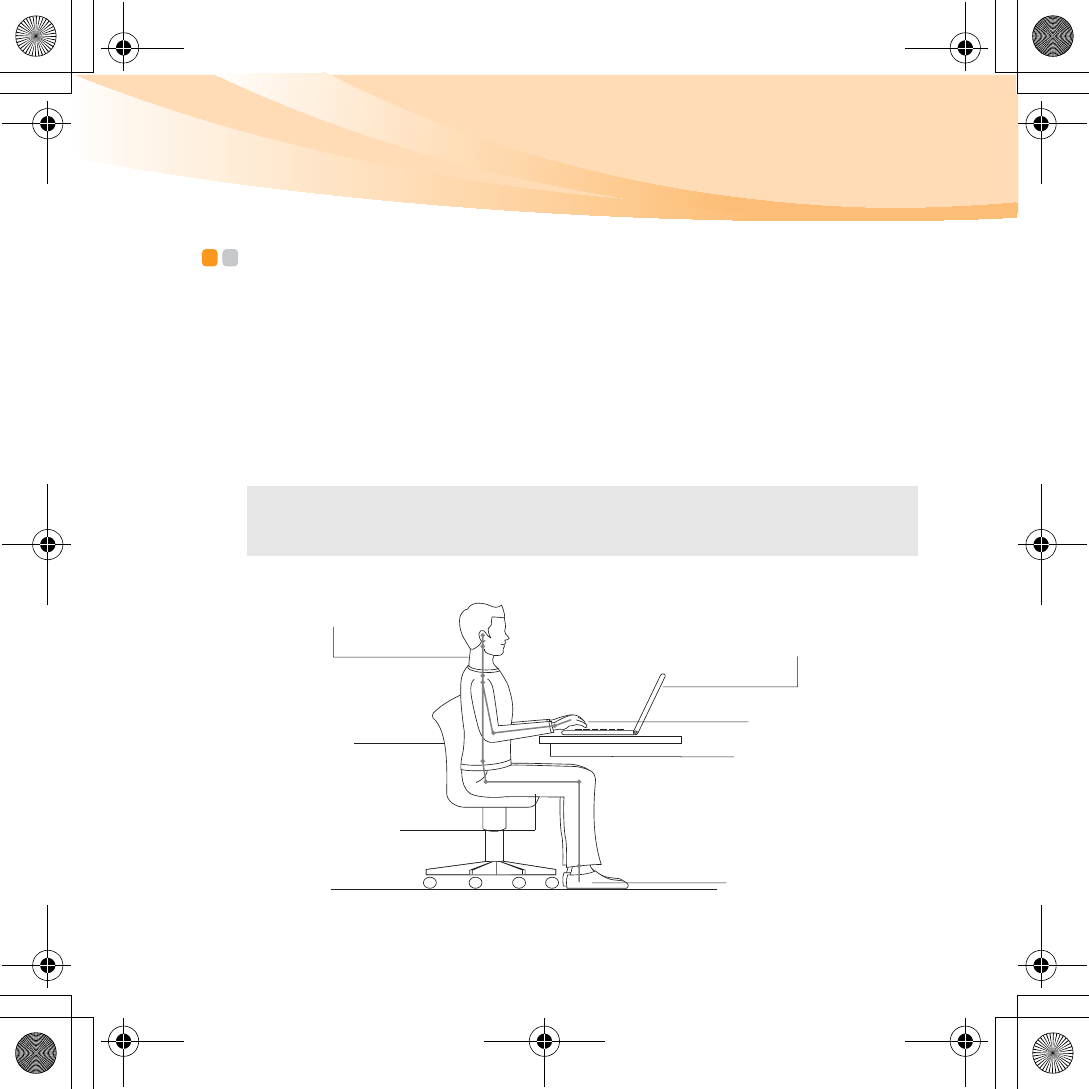
Appendix B. Use, and care Information
69
Accessibility and comfort - - - - - - - - - - - - - - - - - - - - - - - - - - - - - - - - - - - - - - - - - - - - - - - - - - - - - - - -
Ergonomic information
Working in the virtual office may mean adapting to frequent changes in
your environment. Following some simple rules will make things easier
and bring you the maximum benefits of your computer. Keeping in mind
such basics as good lighting and proper seating, for example, can help you
improve your performance and achieve greater comfort.
Note: This example shows someone in a conventional setting. Even if you work in a
casual, less conventional setting, many of the tips in this section still apply.
Develop good habits, and they will serve you well.
Head and neck in upright.
A suitable brightness
avoid glare or reflection
Type softly
Support the forearms
Flat on the floor
Good back support
and seat height
Parallel to the floor
S10-3 UserGuide V1.0_en.book Page 69 Tuesday, November 10, 2009 11:04 AM
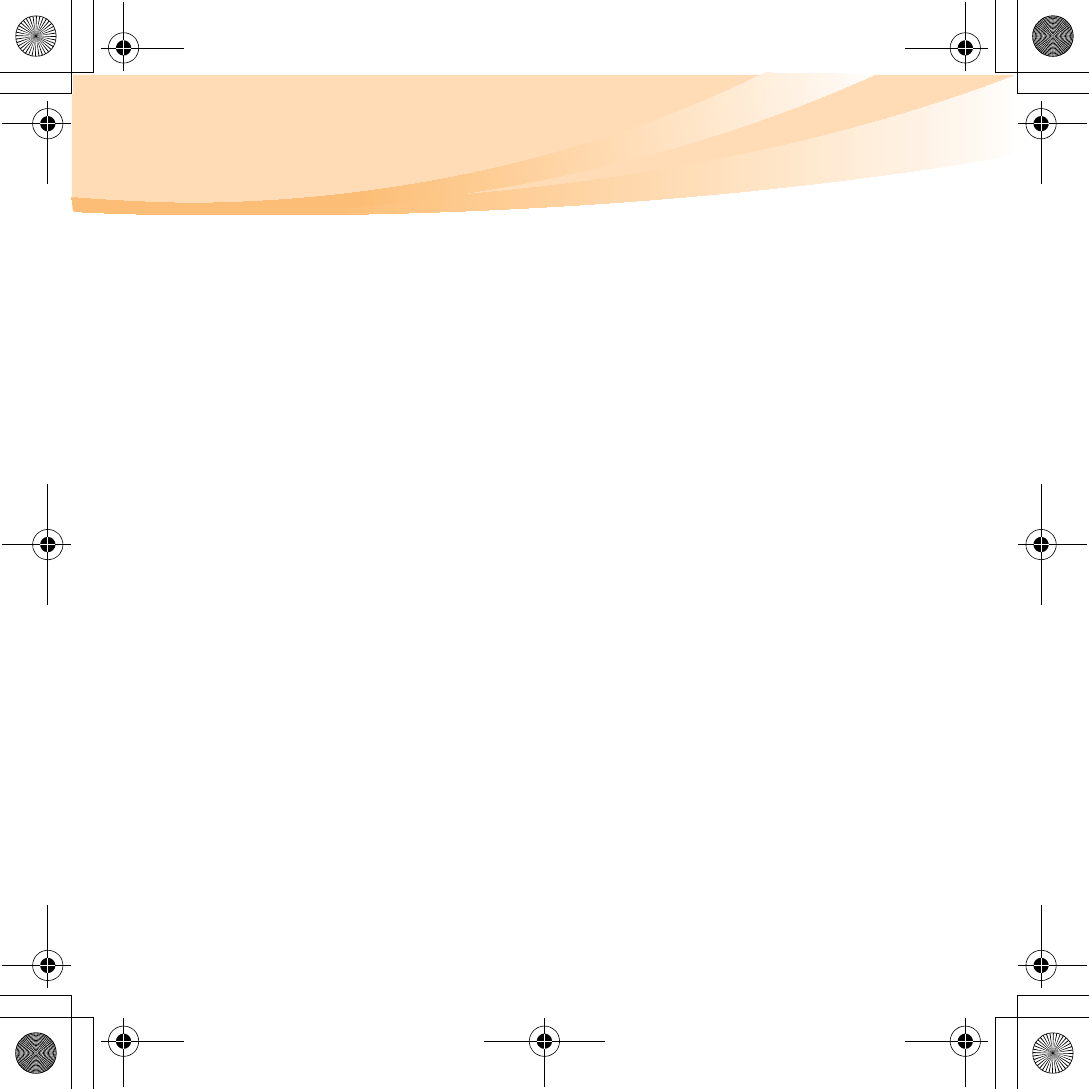
70
Appendix B. Use, and care Information
What if you are traveling?
It may not be possible to observe the best ergonomic practices when you
are using your computer while on the move or in a casual setting.
Regardless of the setting, try to observe as many of the tips as possible.
Sitting properly and using adequate lighting, for example, will help you
maintain desirable levels of comfort and performance.
Questions about vision?
Your computer’s visual display screen is designed to meet the highest
standards and to provide you with clear, crisp images and large, bright
displays that are easy to see, yet easy on the eyes. Of course, any
concentrated and sustained visual activity can be tiring. If you have
questions on eye fatigue or visual discomfort, consult a vision care
specialist for advice.
S10-3 UserGuide V1.0_en.book Page 70 Tuesday, November 10, 2009 11:04 AM
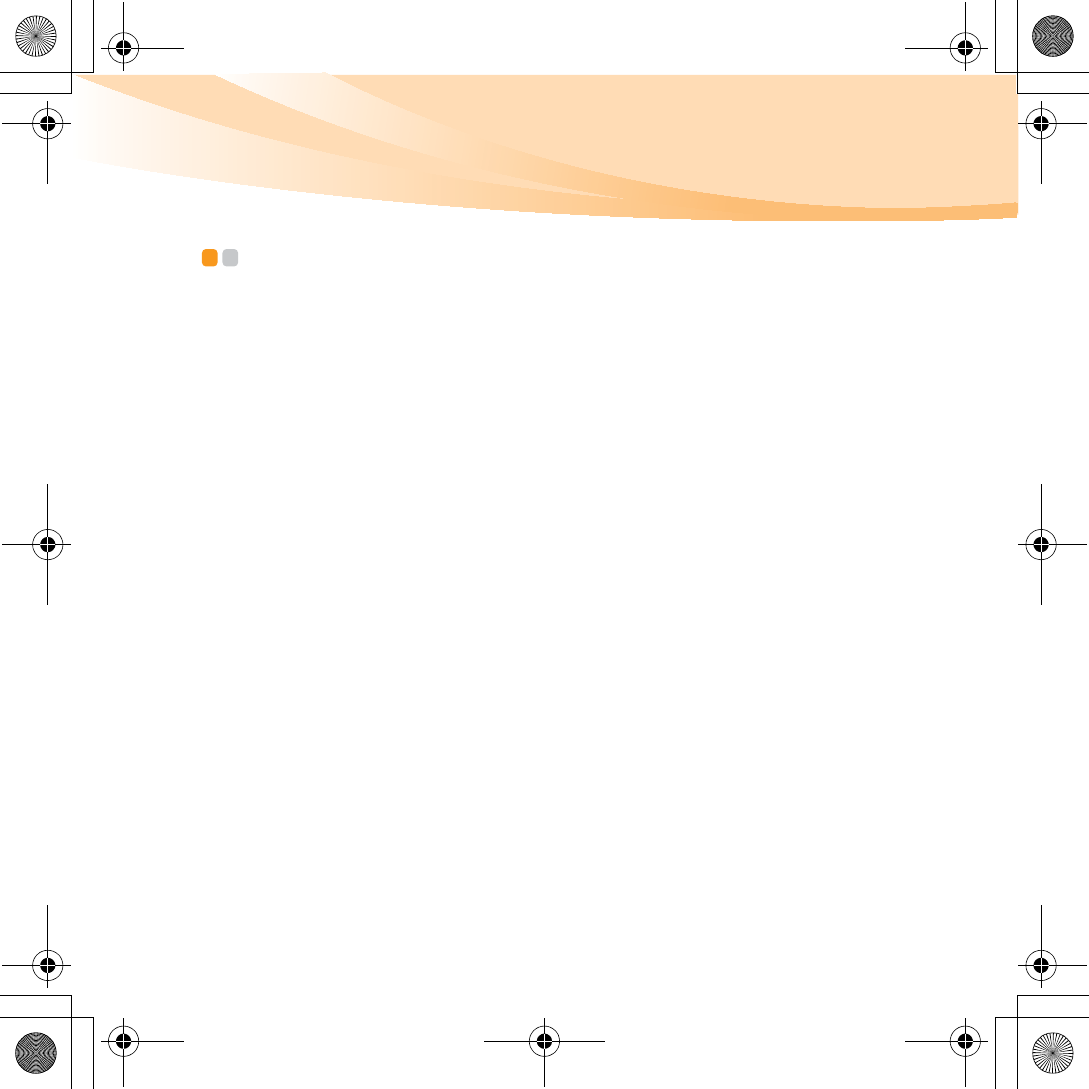
Appendix B. Use, and care Information
71
Maintenance - - - - - - - - - - - - - - - - - - - - - - - - - - - - - - - - - - - - - - - - - - - - - - - - - - - - - - - - - - - - - - - - - - - - - - - - - - - - - - - - - -
An important part of owning your computer is maintenance. With proper
care, you can avoid common problems. The following sections provide
information that can help you to keep your computer running smoothly.
General tips for maintenance
1
Check the capacity of your hard disk drive from time to time. If the
hard disk drive gets too full, Windows® will slow down and might
produce errors.
2
Empty your recycle bin on a regular basis.
3
Use Diskeeper Lite or the Microsoft Disk Defragmenter on your hard
disk drive on a regular basis to improve data seek and read time.
• To free up disk space, uninstall unused application programs.
• Clean out your Inbox, Sent, and Trash folders from your e-mail client
program.
• At least once a week, make a point to back up your data. If critical data is
present, it is a good idea to perform a daily backup. Lenovo has many
backup options available for your computer. CD-RW drives and
CD-RW/DVD drives are available for most computers and are easily
installed.
S10-3 UserGuide V1.0_en.book Page 71 Tuesday, November 10, 2009 11:04 AM
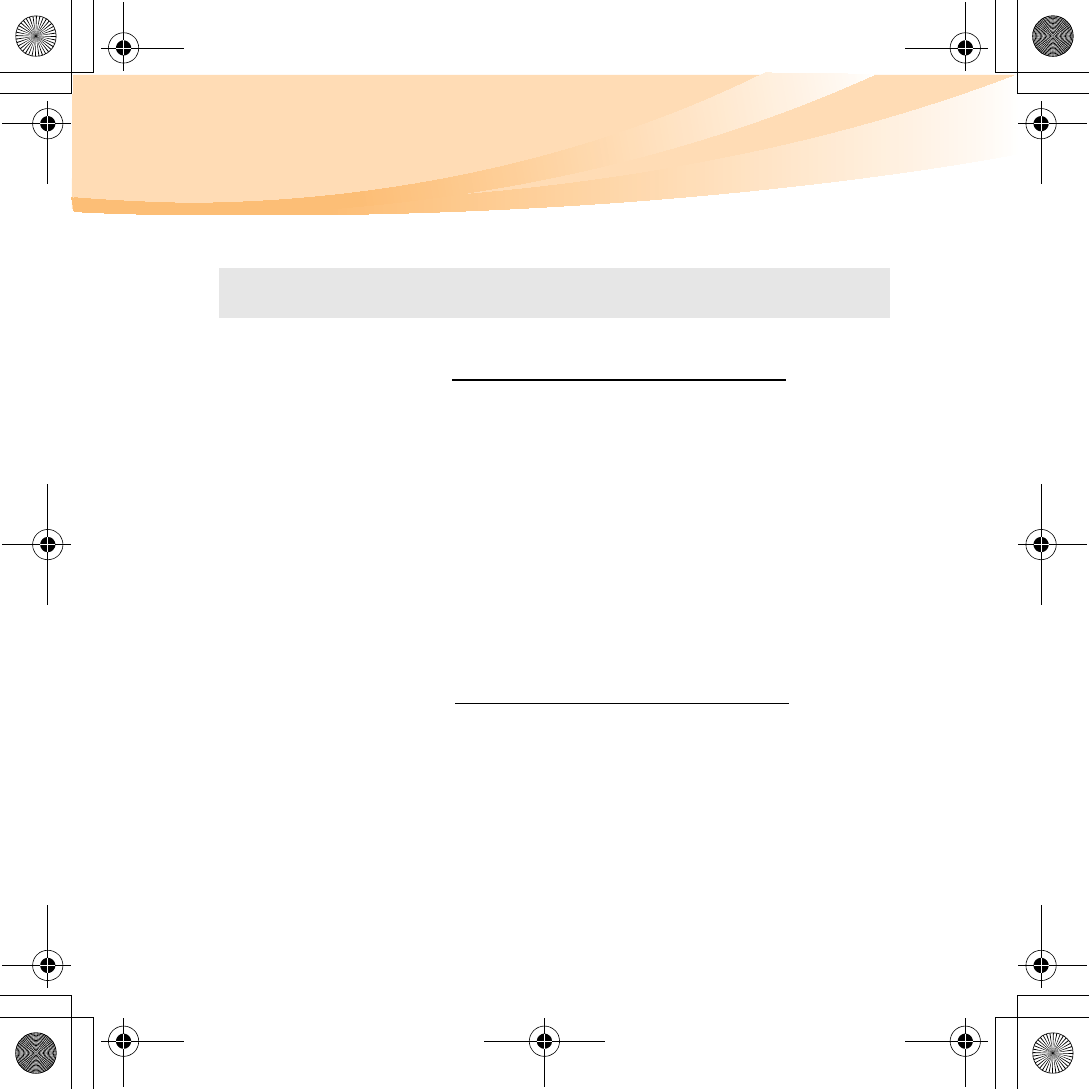
72
Appendix B. Use, and care Information
• Use or schedule System Restore to take a system snapshot periodically.
• Update device drivers and BIOS when needed.
• Profile your machine at http://consumersupport.lenovo.com to keep up
to date with current drivers and revisions.
• Keep up to date on device drivers on other non-Lenovo hardware. You
might want to read the device driver information release notes prior to
updating for compatibility or known issues.
• Keep a log book. Entries might include major hardware or software
changes, driver updates, minor issues you have experienced and how
you resolved them.
• If you ever need to run a recovery operation on your computer by
OneKey Rescue system, see “Chapter 4. OneKey Rescue system” on
page 34.
• If required, you can find your country’s customer support center at the
following Web address: http://consumersupport.lenovo.com.
When calling the customer support center, please make sure you have
your machine type, model, and serial number available and the
computer is in front of you. Also, if the machine is producing error
codes, it is helpful to have the error screen on or the message written
down.
Note: Always take a system snapshot before installing new drivers, updating
software, or installing new software.
S10-3 UserGuide V1.0_en.book Page 72 Tuesday, November 10, 2009 11:04 AM
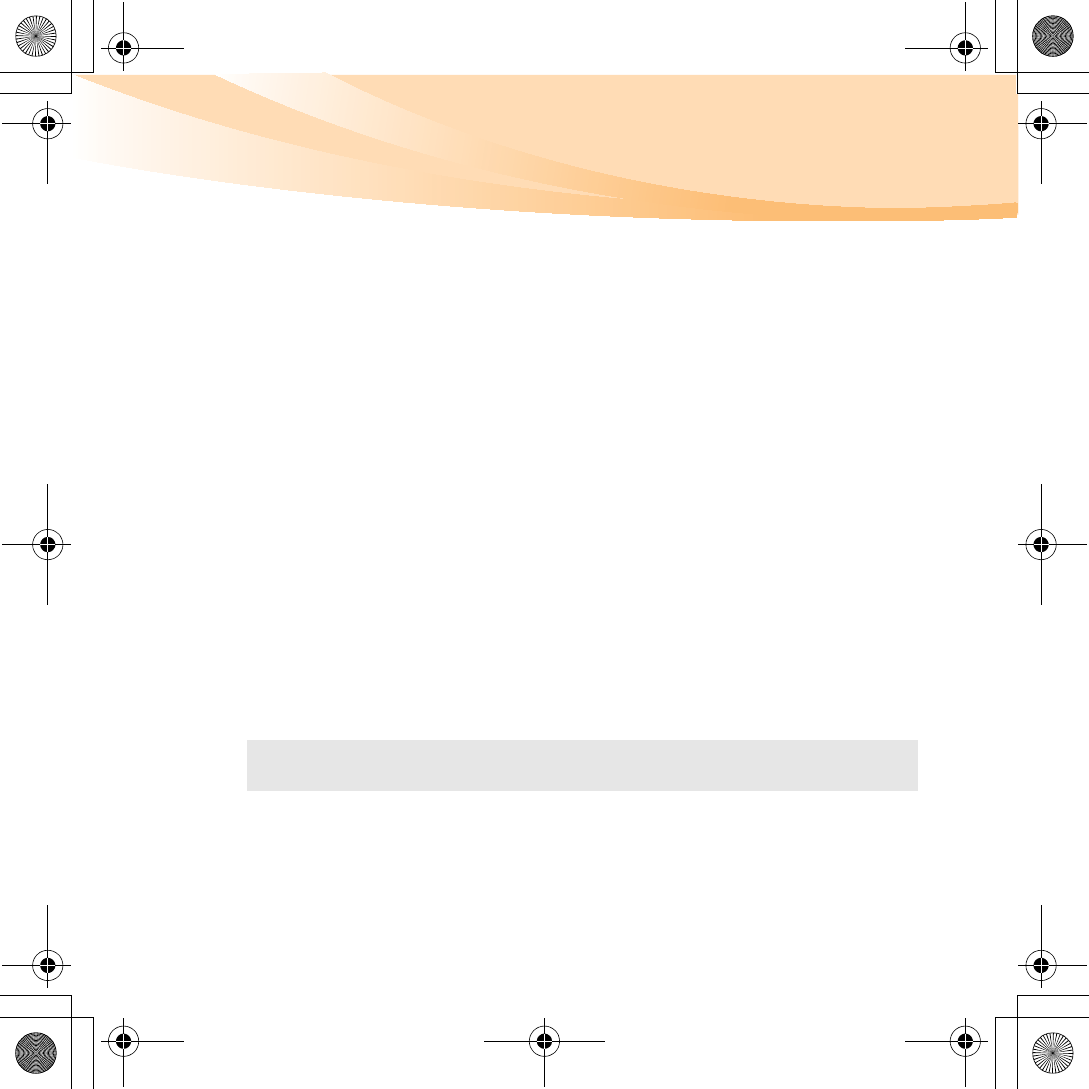
Appendix B. Use, and care Information
73
Cleaning the cover of your computer
Occasionally clean your computer as follows:
1
Prepare a mixture of a gentle kitchen-use detergent (one that does not
contain abrasive powder or strong chemicals such as acid or alkaline).
Use 5 parts water to 1 part detergent.
2
Absorb the diluted detergent into a sponge.
3
Squeeze excess liquid from the sponge.
4
Wipe the cover with the sponge, using a circular motion and taking
care not to let any excess liquid drip.
5
Wipe the surface to remove the detergent.
6
Rinse the sponge with clean running water.
7
Wipe the cover with the clean sponge.
8
Wipe the surface again with a dry, soft lint-free cloth.
9
Wait for the surface to dry completely and remove any cloth fibers
from the computer surface.
Note: Shut down the computer and then disconnect the power cord before cleaning
the computer.
S10-3 UserGuide V1.0_en.book Page 73 Tuesday, November 10, 2009 11:04 AM
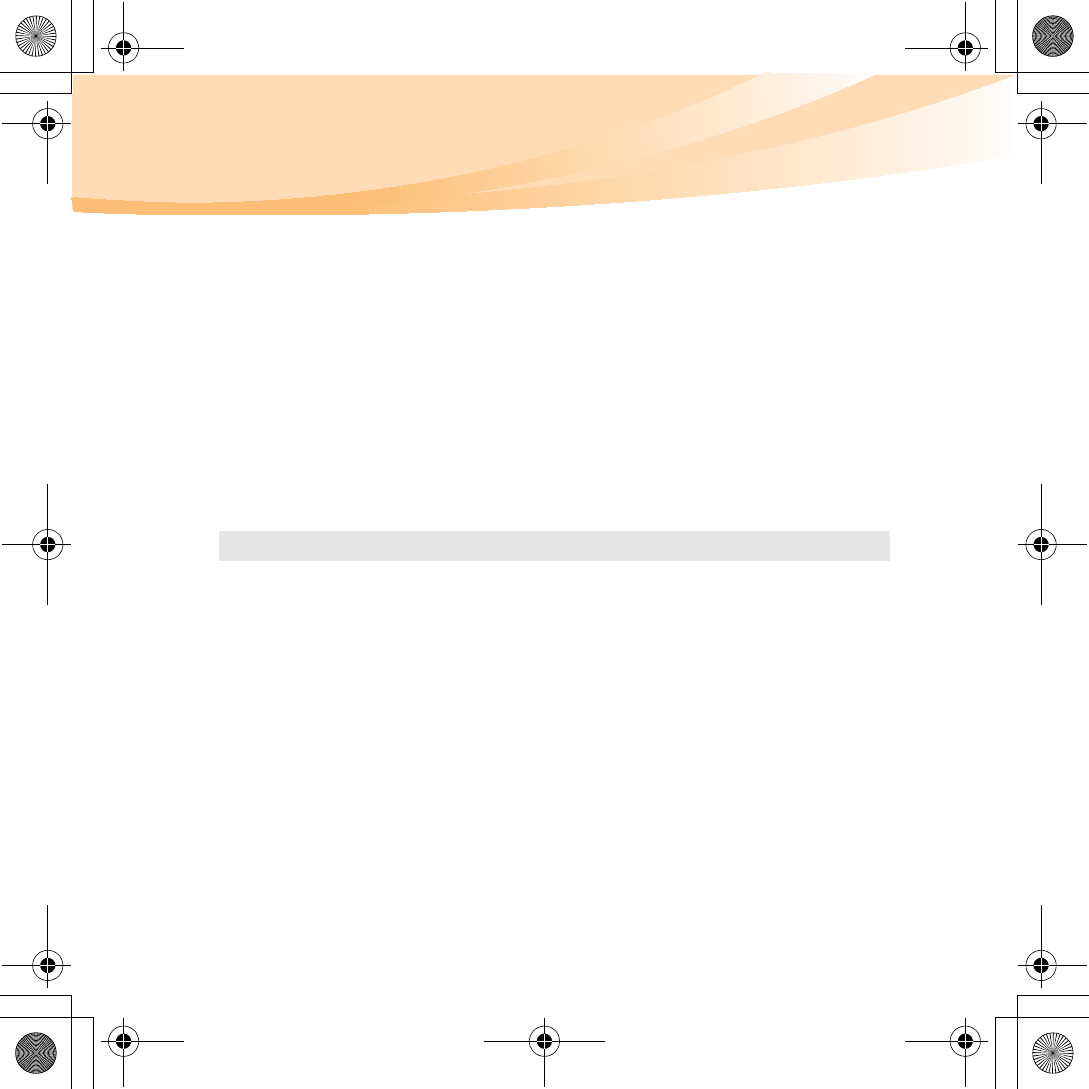
74
Appendix B. Use, and care Information
Cleaning your computer keyboard
1
Absorb some isopropyl rubbing alcohol on a soft, dust-free cloth.
2
Wipe each keytop surface with the cloth. Wipe the keys one by one; if
you wipe several keys at a time, the cloth may hook onto an adjacent
key and possibly damage it. Make sure that no liquid drips onto or
between the keys.
3
Allow to dry.
4
To remove any crumbs and dust from beneath the keys, you can use a
camera blower with a brush or cool air from a hair drier.
Note: Avoid spraying cleaner directly on the display or the keyboard.
S10-3 UserGuide V1.0_en.book Page 74 Tuesday, November 10, 2009 11:04 AM
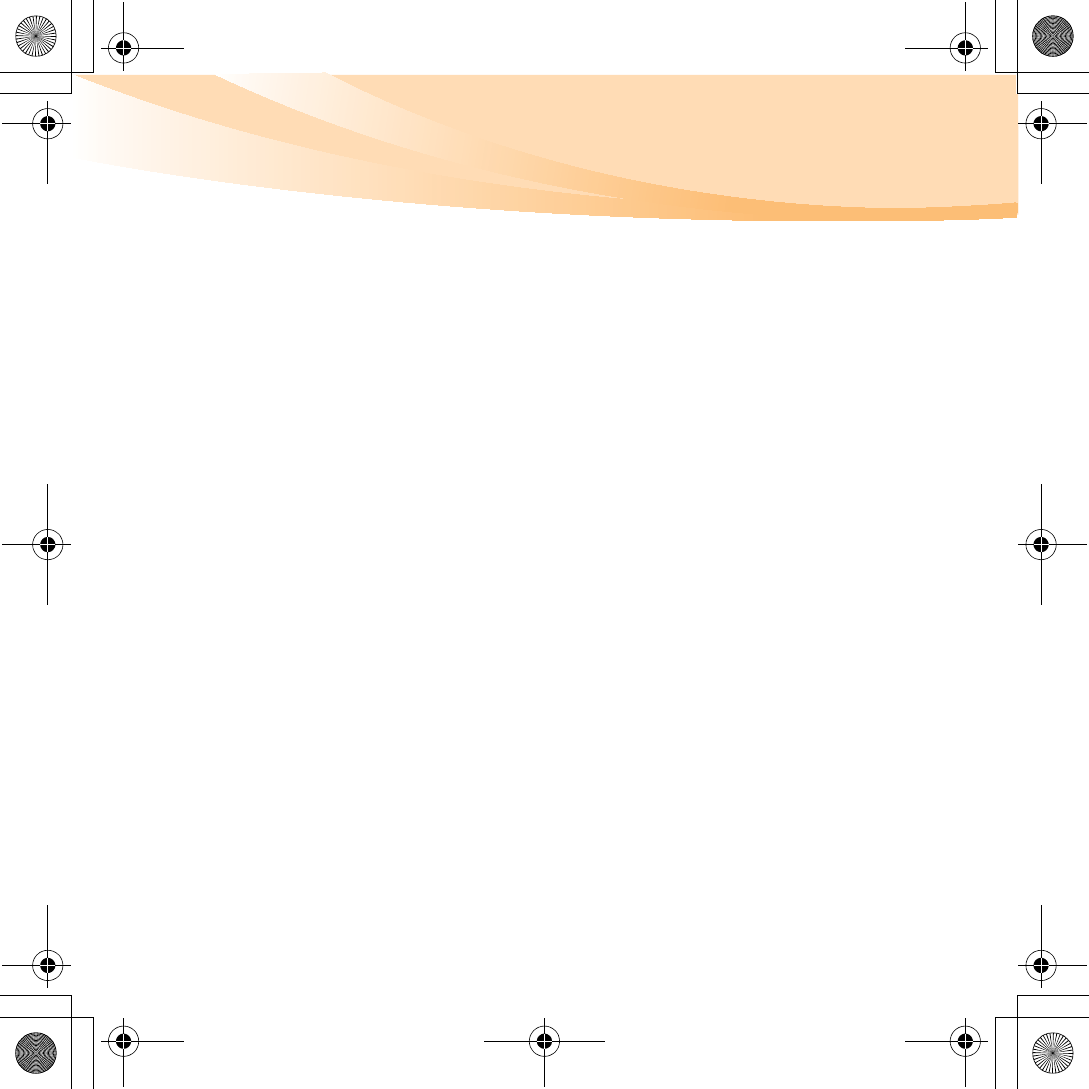
Appendix B. Use, and care Information
75
Cleaning your computer display
1
Gently wipe the display with a dry, soft lint-free cloth. If you see a
scratchlike mark on your display, it might be a stain transferred from
the keyboard when the cover was pressed from the outside.
2
Wipe or dust the stain gently with a soft, dry cloth.
3
If the stain remains, moisten a soft, lint-free cloth with water or a 50-50
mixture of isopropyl alcohol and water that does not contain
impurities.
4
Wring out as much of the liquid as you can.
5
Wipe the display again; do not let any liquid drip into the computer.
6
Be sure to dry the display before closing it.
S10-3 UserGuide V1.0_en.book Page 75 Tuesday, November 10, 2009 11:04 AM
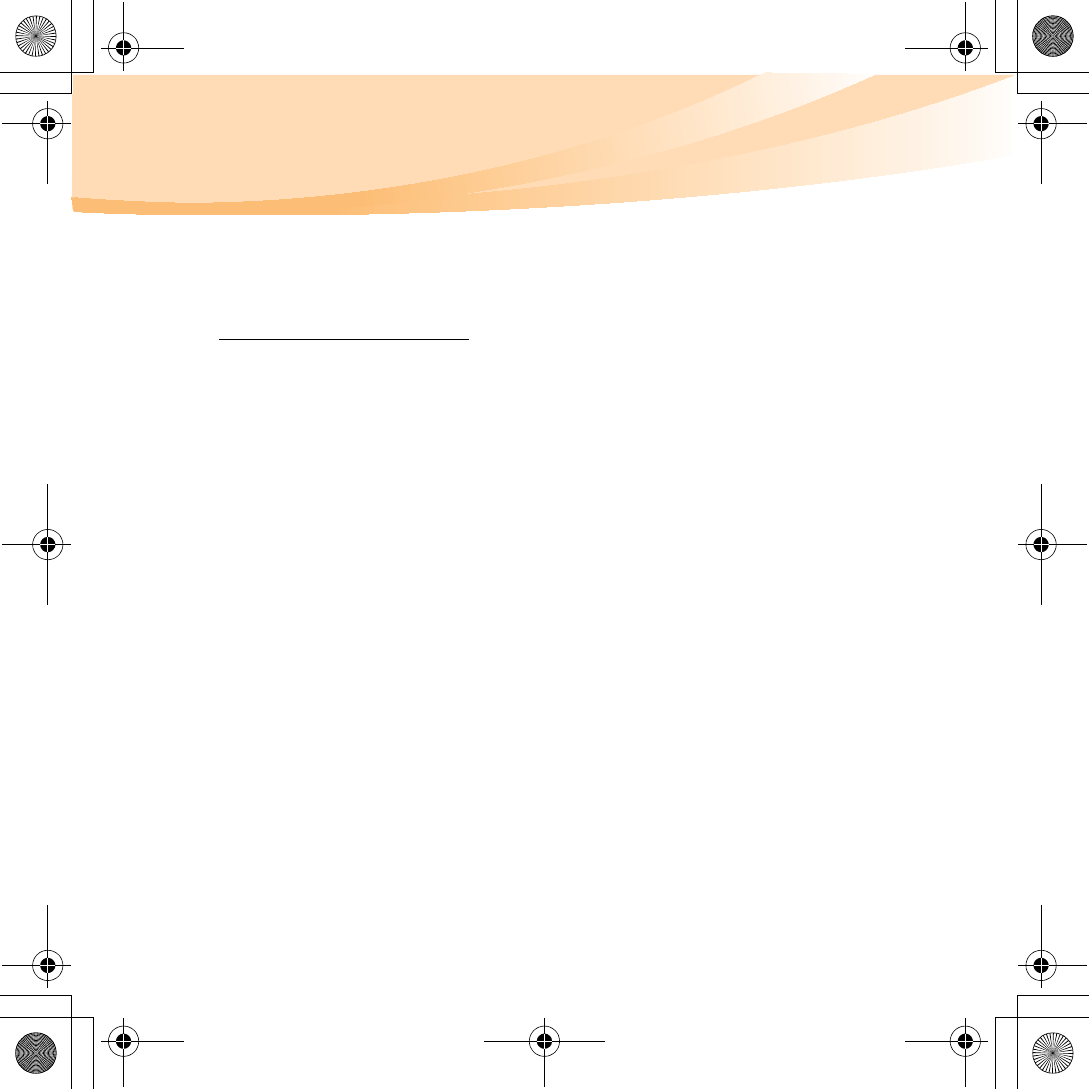
76
Appendix C. Lenovo limited warranty
This Lenovo Limited Warranty applies only to Lenovo branded hardware
products you purchased for your own use and not for resale.
This Lenovo Limited Warranty is available in other languages at
www.lenovo.com/warranty.
What this warranty covers
Lenovo warrants that each hardware product that you purchase is free from
defects in materials and workmanship under normal use during the warranty
period. The warranty period for the product starts on the original date of
purchase specified on your sales receipt or invoice unless Lenovo informs
you otherwise in writing. The warranty period and type of warranty service
that apply to your product are designated below under the section titled
“Warranty information.“
THIS WARRANTY IS YOUR EXCLUSIVE WARRANTY AND REPLACES
ALL OTHER WARRANTIES OR CONDITIONS, EXPRESS OR IMPLIED,
INCLUDING, BUT NOT LIMITED TO, THE IMPLIED WARRANTIES OR
CONDITIONS OF MERCHANTABILITY AND FITNESS FOR A
PARTICULAR PURPOSE. SOME STATES OR JURISDICTIONS DO NOT
ALLOW THE EXCLUSION OF EXPRESS OR IMPLIED WARRANTIES,
SO THE ABOVE EXCLUSION MAY NOT APPLY TO YOU. IN THAT
EVENT, SUCH WARRANTIES APPLY ONLY TO THE EXTENT
REQUIRED BY LAW AND ARE LIMITED IN DURATION TO THE
WARRANTY PERIOD. NO WARRANTIES APPLY AFTER THAT PERIOD.
SOME STATES OR JURISDICTIONS DO NOT ALLOW LIMITATIONS
S10-3 UserGuide V1.0_en.book Page 76 Tuesday, November 10, 2009 11:04 AM
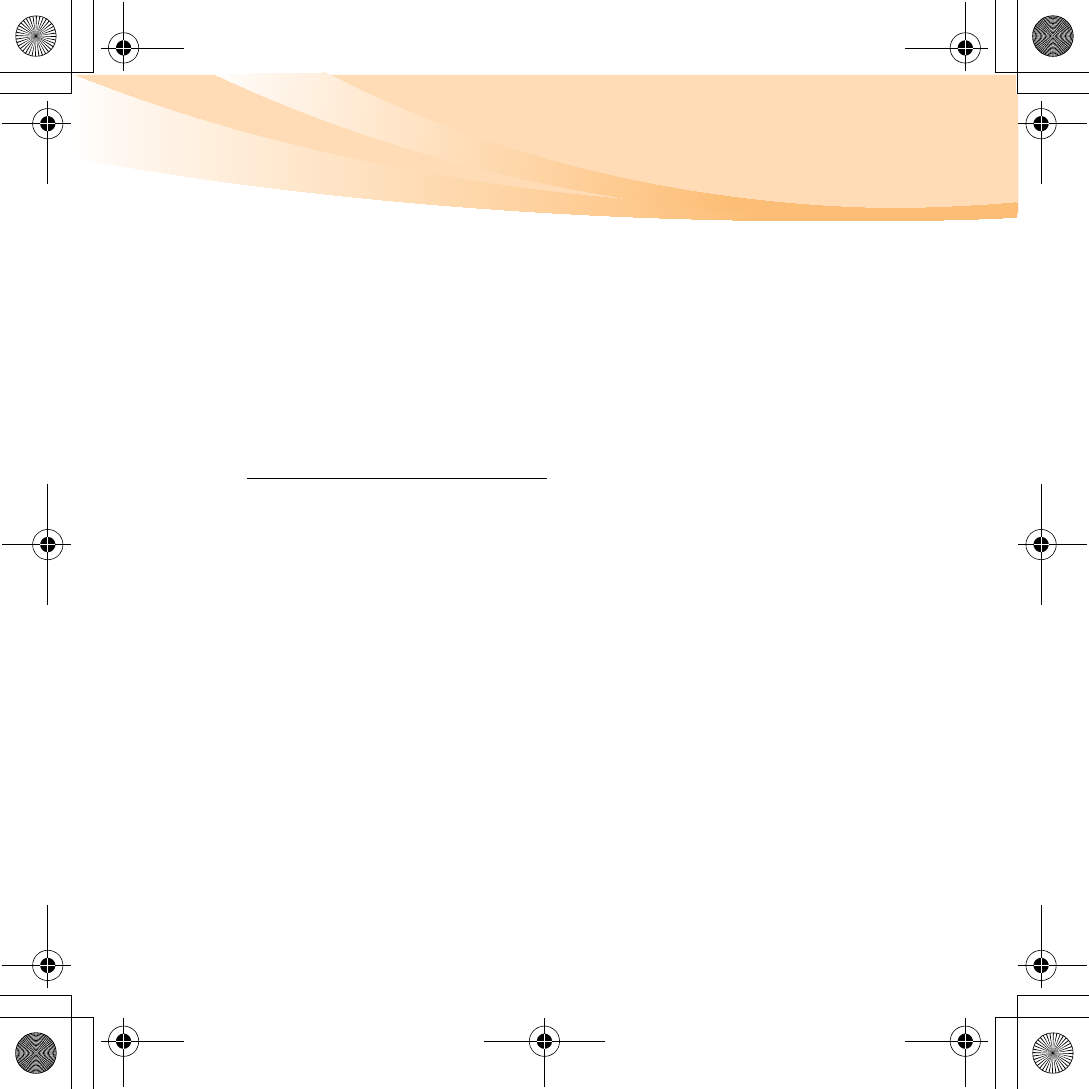
Appendix C. Lenovo limited warranty
77
ON HOW LONG AN IMPLIED WARRANTY LASTS, SO THE ABOVE
LIMITATION ON DURATION MAY NOT APPLY TO YOU.
How to obtain warranty service
If the product does not function as warranted during the warranty period,
you may obtain warranty service by contacting Lenovo or an approved
service provider. Each of them is referred to as a “Service Provider.” A list of
Service Providers and their telephone numbers is available at
www.lenovo.com/support/phone.
Warranty service may not be available in all locations and may differ from
location to location. Charges may apply outside a Service Provider’s normal
service area. Contact a local Service Provider for location-specific
information.
What your service provider will do to correct problems
When you contact a Service Provider, you must follow the problem
determination and resolution procedures specified.
Your Service Provider will attempt to diagnose and resolve your problem
over the telephone, e-mail or through remote assistance. Your Service
Provider may direct you to download and install designated software
updates.
S10-3 UserGuide V1.0_en.book Page 77 Tuesday, November 10, 2009 11:04 AM
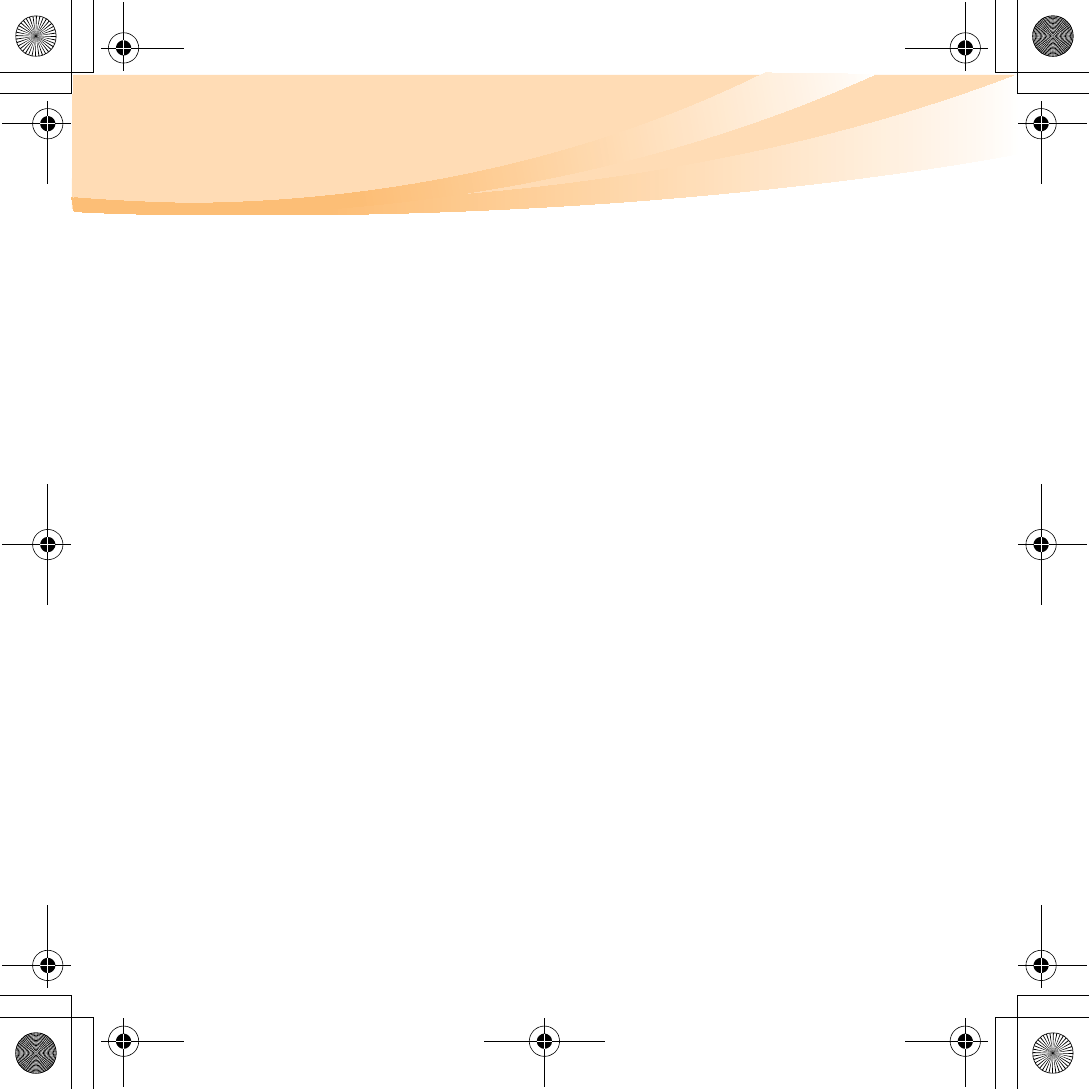
78
Appendix C. Lenovo limited warranty
Some problems can be resolved with a replacement part that you can install
yourself called a “Customer Replaceable Unit” or “CRU.” If so, your Service
Provider will ship the CRU to you to install.
If your problem cannot be resolved over the telephone or remotely, through
your application of software updates or the installation of a CRU by you,
your Service Provider will arrange for service under the type of warranty
service designated for the product under the section titled
“Warranty
information.”
If your Service Provider determines that it is unable to repair your product,
your Service Provider will replace it with one that is at least functionally
equivalent.
If your Service Provider determines that it is unable to either repair or replace
your product, your sole remedy is to return the product to your place of
purchase or to Lenovo for a refund of your purchase price.
S10-3 UserGuide V1.0_en.book Page 78 Tuesday, November 10, 2009 11:04 AM
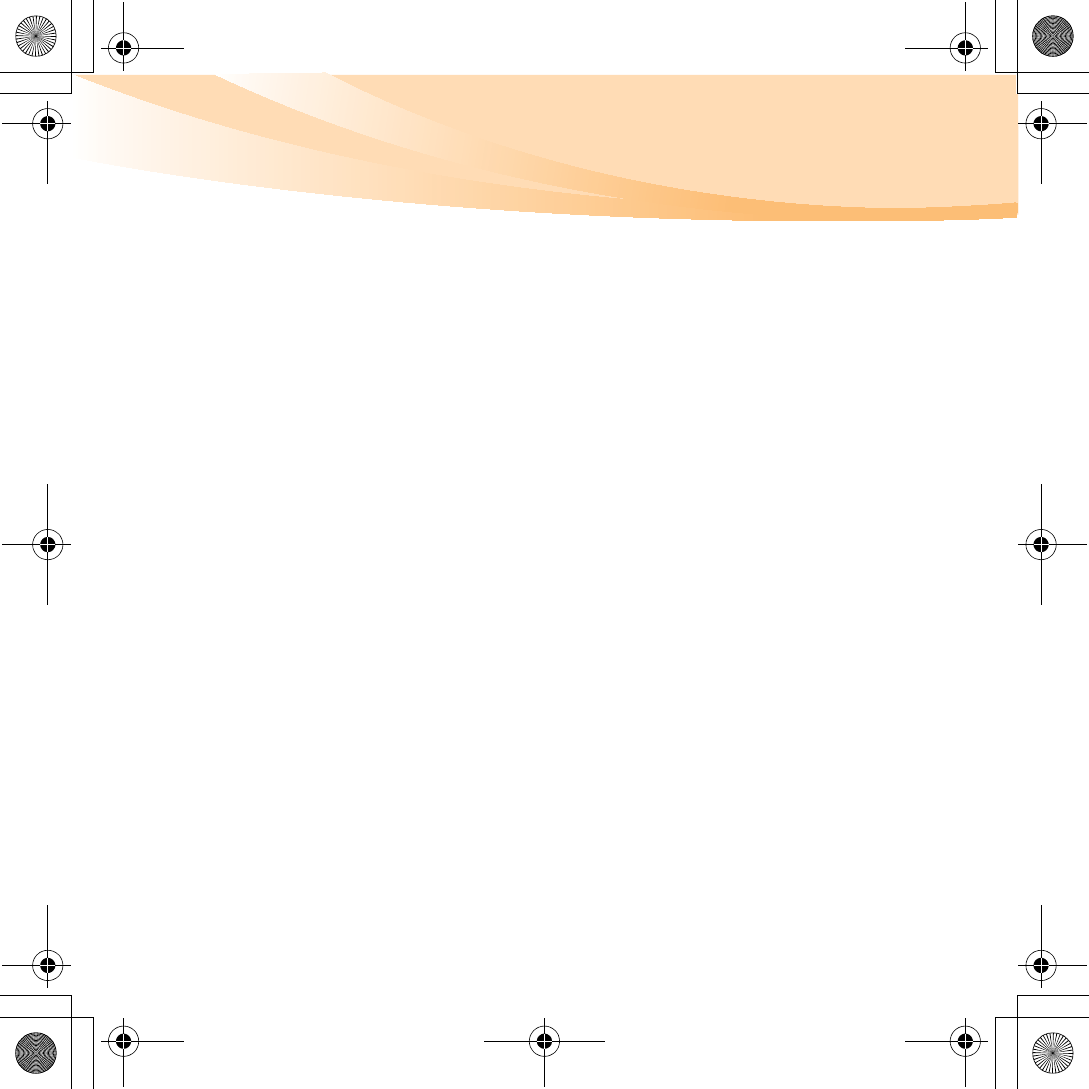
Appendix C. Lenovo limited warranty
79
Replacement of a product or part
When the warranty service involves the replacement of a product or part, the
replaced product or part becomes Lenovo’s property and the replacement
product or part becomes your property. Only unaltered Lenovo products and
parts are eligible for replacement. The replacement product or part provided
by Lenovo may not be new, but it will be in good working order and at least
functionally equivalent to the original product or part. The replacement
product or part shall be warranted for the balance of the period remaining on
the original product.
Before your Service Provider replaces a product or part, you agree to:
1
remove all features, parts, options, alterations, and attachments not
under warranty service;
2
ensure that the product or part is free of any legal obligations or
restrictions that prevent its replacement; and
3
obtain authorization from the owner to have your Service Provider
service a product or part if you do not own it.
S10-3 UserGuide V1.0_en.book Page 79 Tuesday, November 10, 2009 11:04 AM
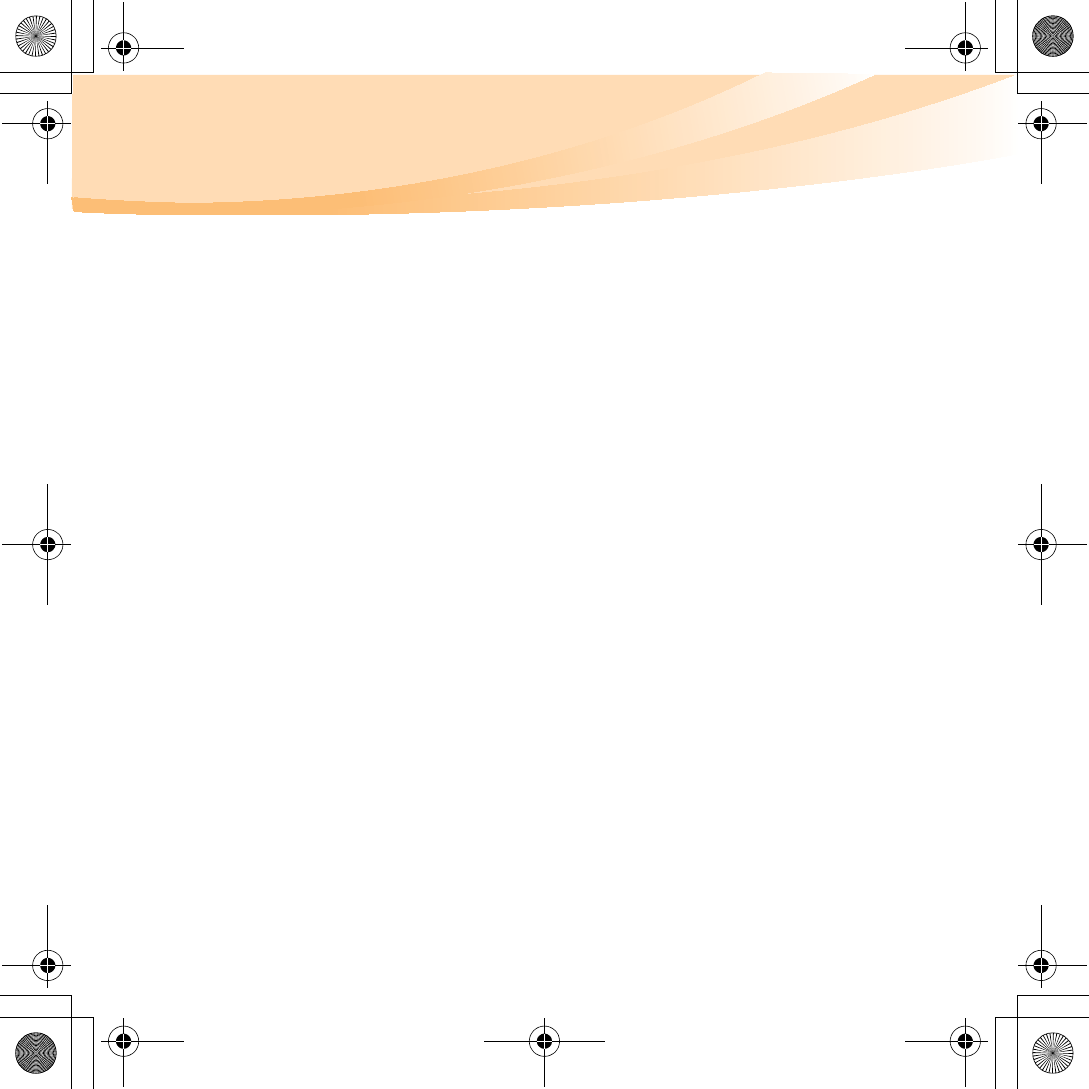
80
Appendix C. Lenovo limited warranty
Your additional responsibilities
Where applicable, before service is provided, you agree to:
1
follow the service request procedures that your Service Provider
specifies;
2
backup or secure all programs and data contained in the product;
3
provide your Service Provider with all system keys or passwords and
sufficient, free, and safe access to your facilities to perform service; and
4
ensure that all information about identified or identifiable individuals
(“Personal Data”) is deleted from the product or that, with respect to any
Personal Data that you did not delete, you are in compliance with all
applicable laws.
Use of personal information
If you obtain service under this warranty, Lenovo will store, use and process
information about your warranty service and your contact information,
including name, phone numbers, address, and e-mail address. Lenovo will
use this information to perform service under this warranty and to improve
our business relationship with you. We may contact you to inquire about your
satisfaction regarding our warranty service or to notify you about any
product recalls or safety issues. In accomplishing these purposes, we may
transfer your information to any country where we do business and may
provide it to entities acting on our behalf. We may also disclose it where
required by law.
S10-3 UserGuide V1.0_en.book Page 80 Tuesday, November 10, 2009 11:04 AM
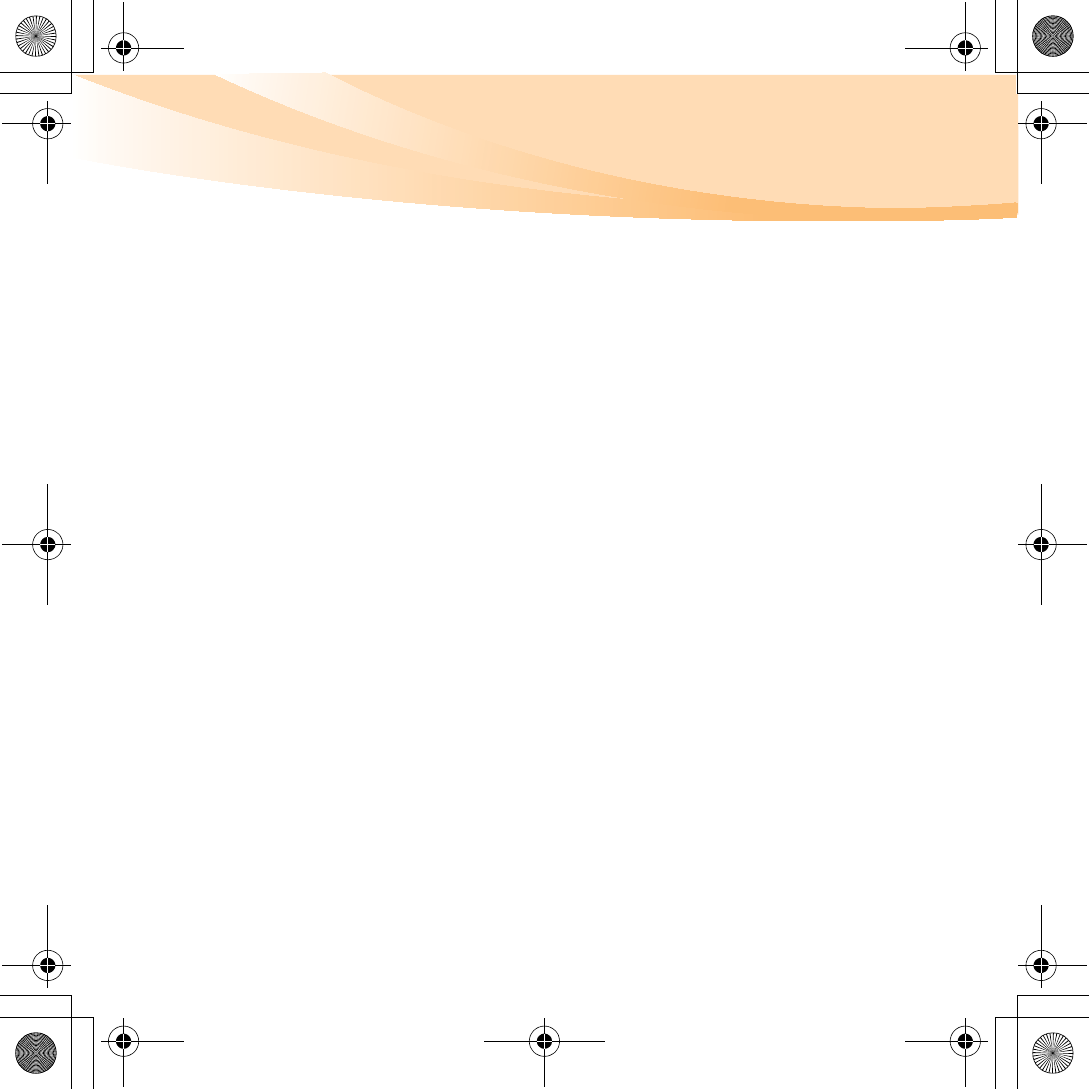
Appendix C. Lenovo limited warranty
81
What this warranty does not cover
This warranty does not cover the following:
• uninterrupted or error-free operation of a product;
• loss of, or damage to, your data;
• any software programs, whether provided with the product or installed
subsequently;
• failure or damage resulting from misuse, accident, modification,
unsuitable physical or operating environment, natural disasters, power
surges, or improper maintenance by you;
• damage caused by a non-authorized service provider;
• failure of, or damage caused by, any third party products, including
those that Lenovo may provide or integrate into the Lenovo product at
your request; and
• any technical or other support, such as assistance with “how-to”
questions and those regarding product set-up and installation.
This warranty is voided by removal or alteration of identification labels on
the product or its parts.
S10-3 UserGuide V1.0_en.book Page 81 Tuesday, November 10, 2009 11:04 AM
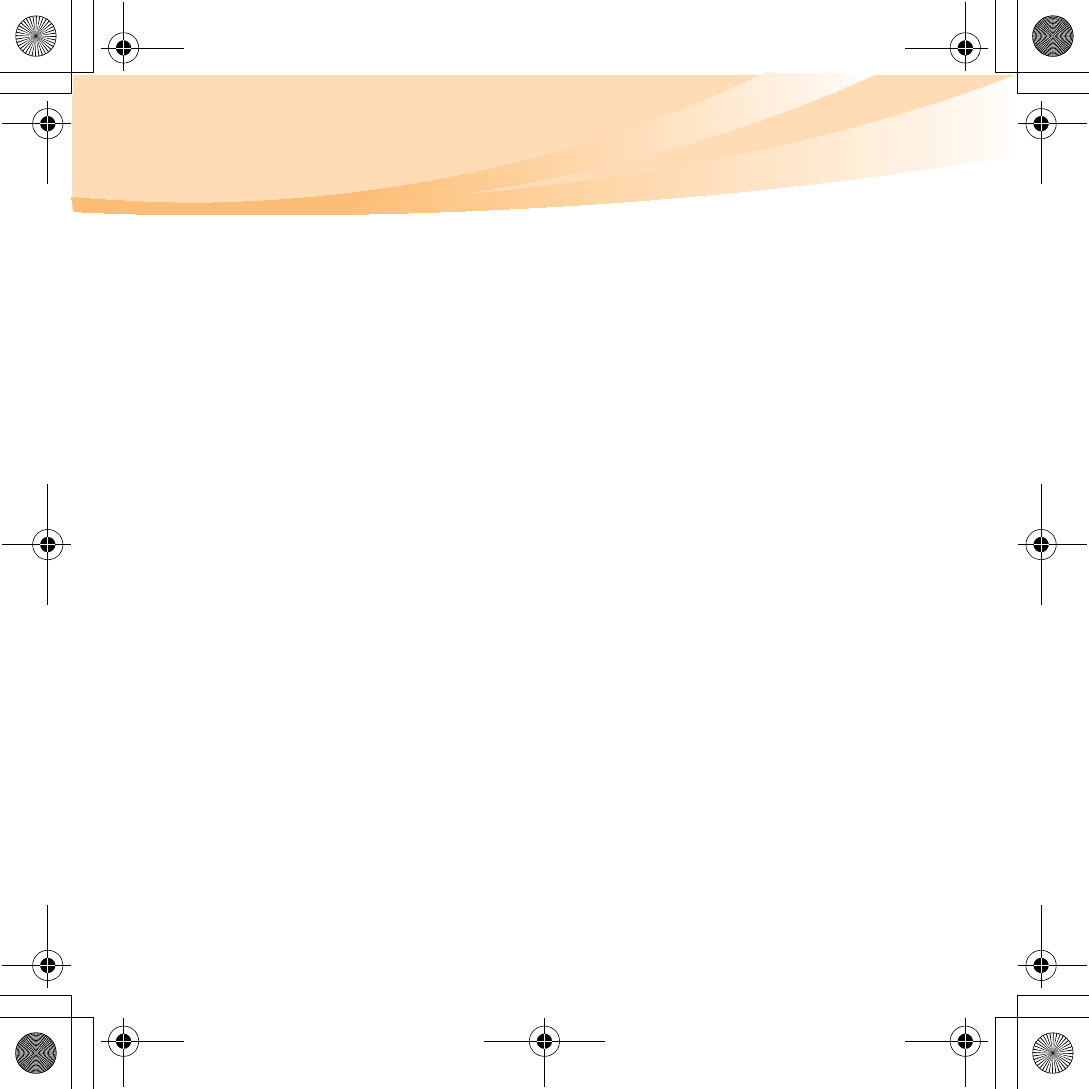
82
Appendix C. Lenovo limited warranty
Limitation of liability
Lenovo is responsible for loss or damage to your product only while it is: 1) in
your Service Provider’s possession; or 2) in transit in those cases where the
Service Provider is responsible for the transportation.
Neither Lenovo nor your Service Provider is responsible for any of your data
including confidential, proprietary, or personal data contained in a product.
You should remove and/or backup all such information from the product
prior to its service or return.
Circumstances may arise where, because of a default on Lenovo’s part or
other liability, you may be entitled to recover damages from Lenovo. In each
such instance, regardless of the basis of your claim against Lenovo
(including breach, negligence, misrepresentation, or other contract or tort
claim), except and to the extent that liability cannot be waived or limited by
applicable laws, Lenovo shall not be liable for more than the amount of
actual direct damages suffered by you, up to the amount you paid for the
product. This limit does not apply to damages for bodily injury (including
death) and damage to real property or tangible personal property for which
Lenovo is liable under law.
This limit also applies to Lenovo’s suppliers, resellers, and your Service
Provider. It is the maximum amount for which Lenovo, its suppliers, resellers,
and your Service Provider are collectively responsible.
S10-3 UserGuide V1.0_en.book Page 82 Tuesday, November 10, 2009 11:04 AM
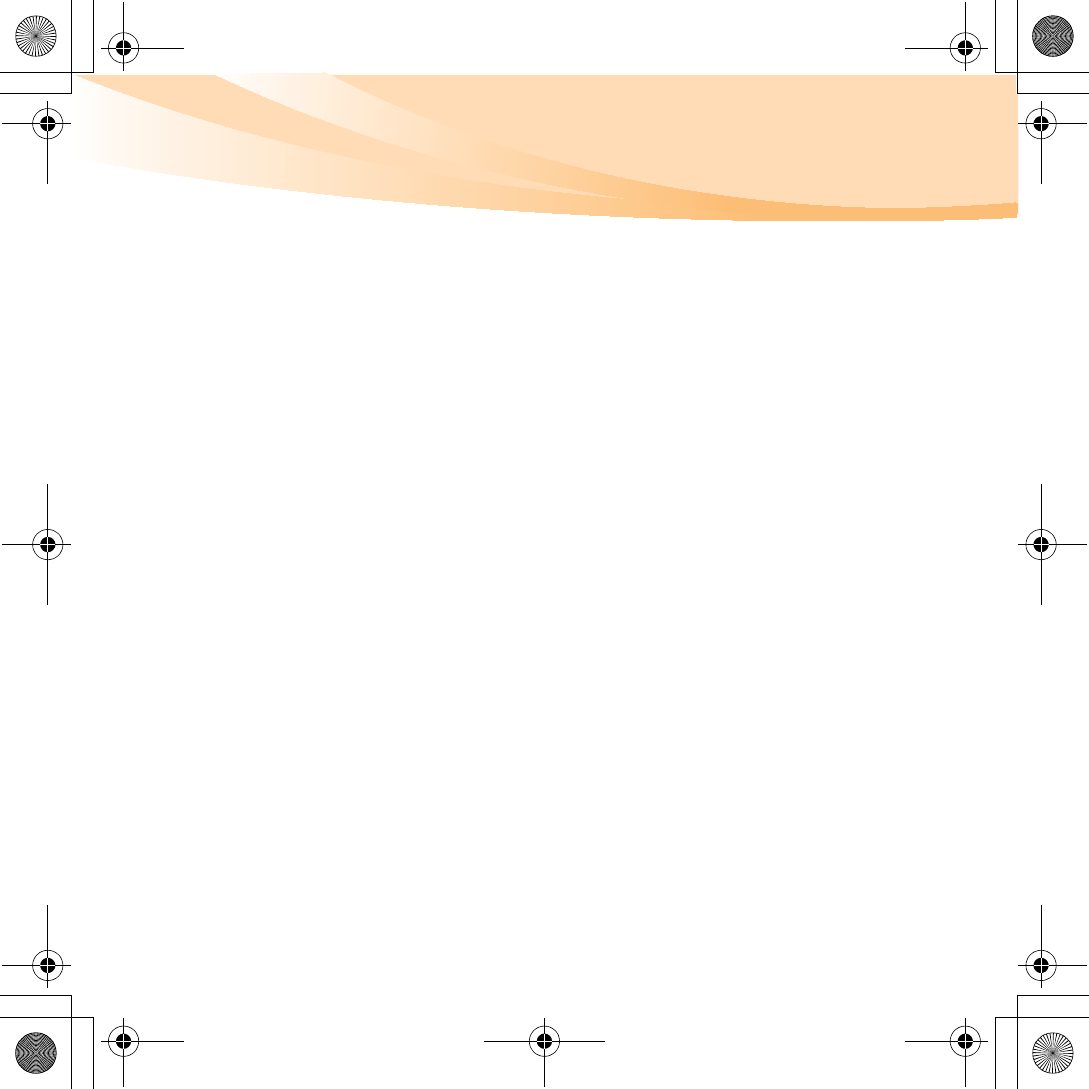
Appendix C. Lenovo limited warranty
83
UNDER NO CIRCUMSTANCES SHALL LENOVO, ITS SUPPLIERS,
RESELLERS, OR SERVICE PROVIDERS BE LIABLE FOR ANY OF THE
FOLLOWING EVEN IF INFORMED OF THEIR POSSIBILITY: 1) THIRD
PARTY CLAIMS AGAINST YOU FOR DAMAGES; 2) LOSS OR
DAMAGE TO YOUR DATA; OR 3) SPECIAL, INCIDENTAL, INDIRECT
OR CONSEQUENTIAL DAMAGES, INCLUDING LOST PROFITS,
BUSINESS REVENUE, GOODWILL OR ANTICIPATED SAVINGS. AS
SOME STATES OR JURISDICTIONS DO NOT ALLOW THE
EXCLUSION OR LIMITATION OF INCIDENTAL OR
CONSEQUENTIAL DAMAGES, THE ABOVE LIMITATION OR
EXCLUSION MAY NOT APPLY TO YOU.
Dispute resolution
If you acquired the product in
Cambodia
,
Indonesia
,
Philippines
,
Vietnam
or Sri Lanka
, disputes arising out of or in connection with this warranty shall
be finally settled by arbitration held in Singapore and this warranty shall be
governed, construed and enforced in accordance with the laws of Singapore,
without regard to conflict of laws. If you acquired the product in
India
,
disputes arising out of or in connection with this warranty shall be finally
settled by arbitration held in Bangalore, India. Arbitration in Singapore shall
be held in accordance with the Arbitration Rules of Singapore International
Arbitration Center (“SIAC Rules”) then in effect. Arbitration in India shall be
held in accordance with the laws of India then in effect. The arbitration award
shall be final and binding on the parties without appeal. Any award shall be
in writing and set forth the findings of fact and the conclusions of law. All
S10-3 UserGuide V1.0_en.book Page 83 Tuesday, November 10, 2009 11:04 AM
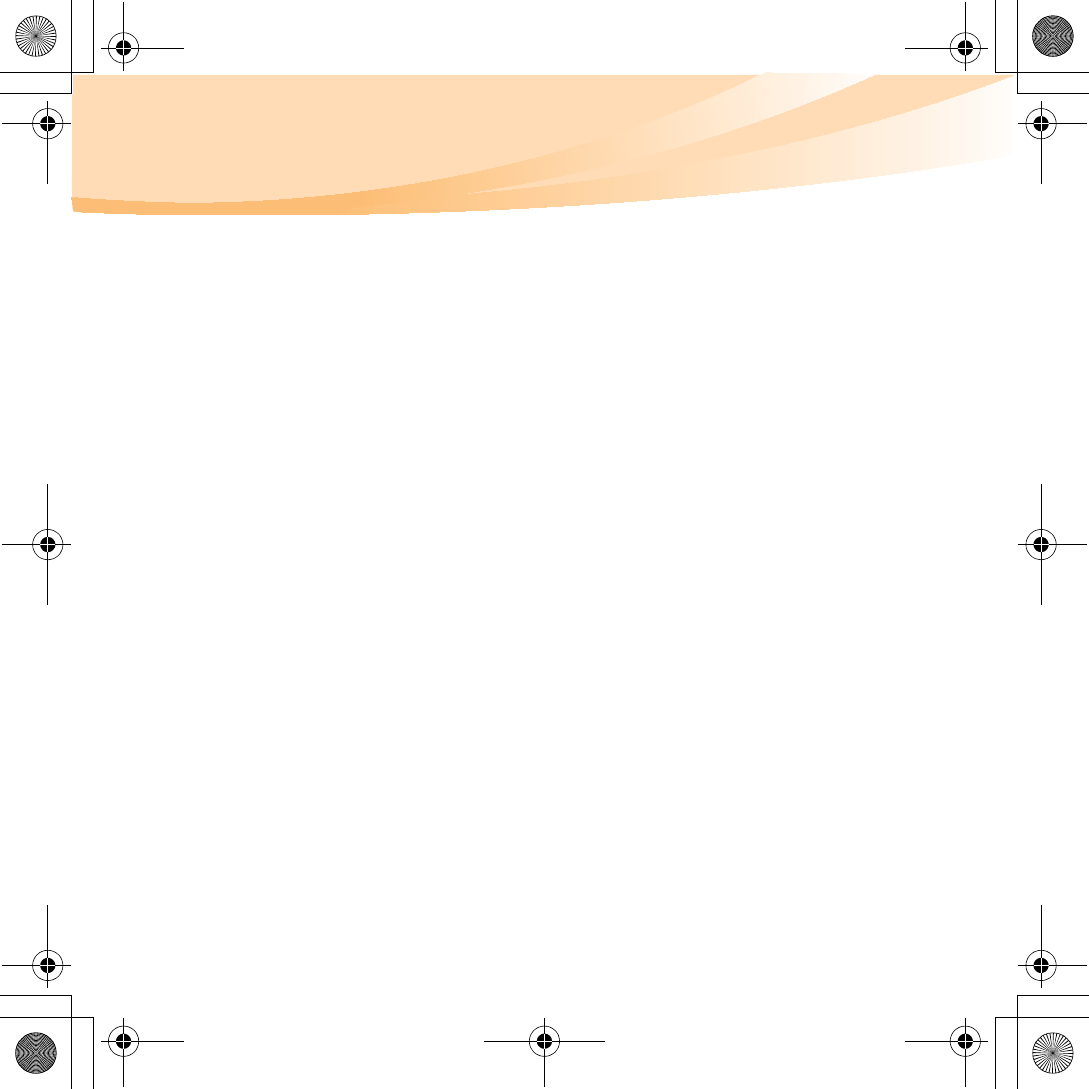
84
Appendix C. Lenovo limited warranty
arbitration proceedings, including all documents presented in such
proceedings, shall be conducted in the English language, and the English
language version of this warranty prevails over any other language version in
such proceedings.
Other rights
THIS WARRANTY GIVES YOU SPECIFIC LEGAL RIGHTS AND YOU MAY
HAVE OTHER RIGHTS WHICH VARY FROM STATE TO STATE OR
JURISDICTION TO JURISDICTION. YOU MAY ALSO HAVE OTHER
RIGHTS UNDER APPLICABLE LAW OR WRITTEN AGREEMENT WITH
LENOVO. NOTHING IN THIS WARRANTY AFFECTS STATUTORY
RIGHTS, INCLUDING RIGHTS OF CONSUMERS UNDER NATIONAL
LEGISLATION GOVERNING THE SALE OF CONSUMER GOODS THAT
CANNOT BE WAIVED OR LIMITED BY CONTRACT.
European Economic Area (EEA)
Customers in the EEA may contact Lenovo at the following address: EMEA
Service Organisation, Lenovo (International) B.V., Floor 2, Einsteinova 21, 851
01, Bratislava, Slovakia. Service under this warranty for Lenovo hardware
products purchased in EEA countries may be obtained in any EEA country in
which the product has been announced and made available by Lenovo.
S10-3 UserGuide V1.0_en.book Page 84 Tuesday, November 10, 2009 11:04 AM
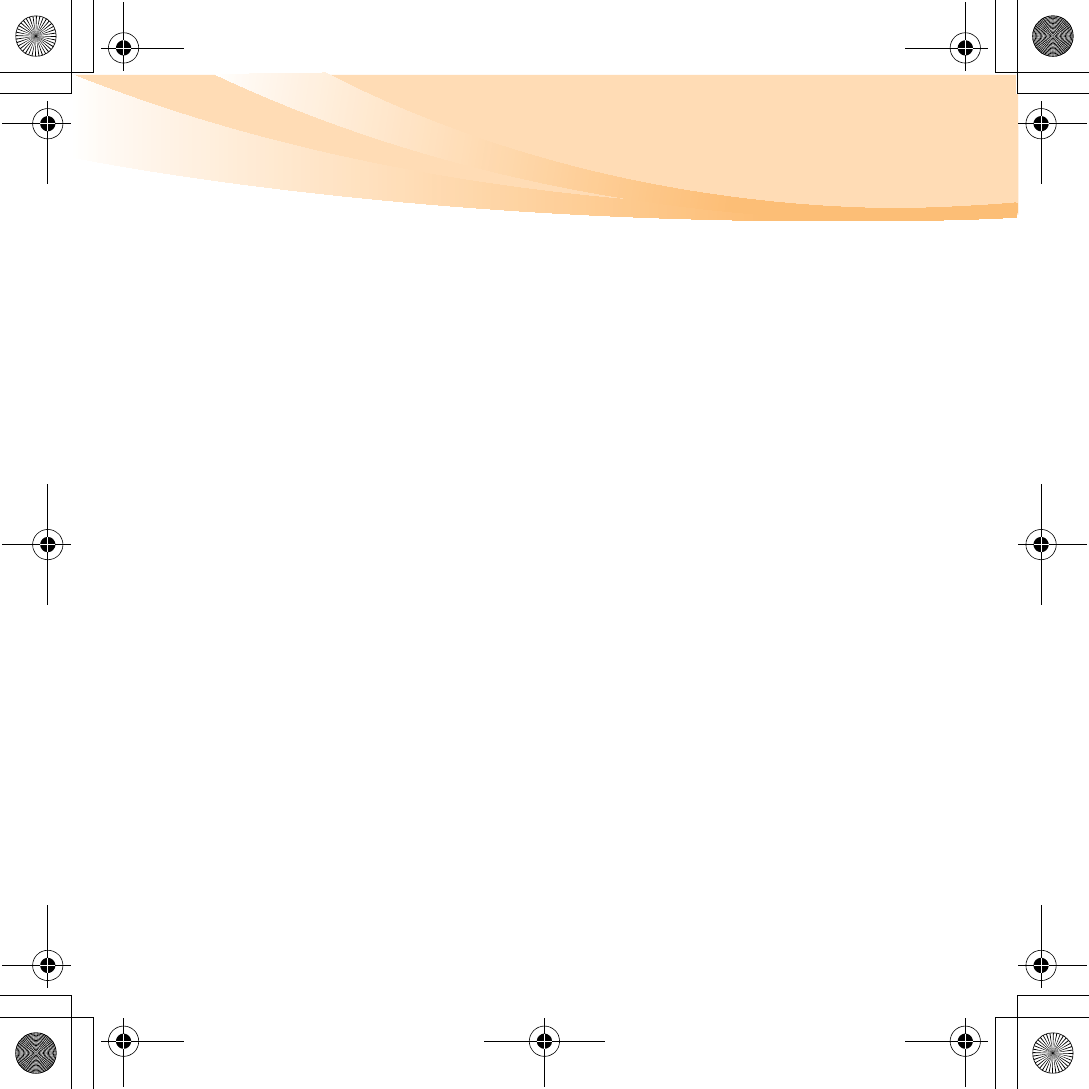
Appendix C. Lenovo limited warranty
85
Lenovo Turkey address
LENOVO TECHNOLOGY B.V.
TURKIYE ISTANBUL SUBESI
Beybi Giz Plaza, Dereboyu cad., Meydan Sok.,
No:28, Kat:10, Daire 35 Maslak
Posta Kodu: 34398
Tel : 3658900-99
Fax: 2902750
S10-3 UserGuide V1.0_en.book Page 85 Tuesday, November 10, 2009 11:04 AM
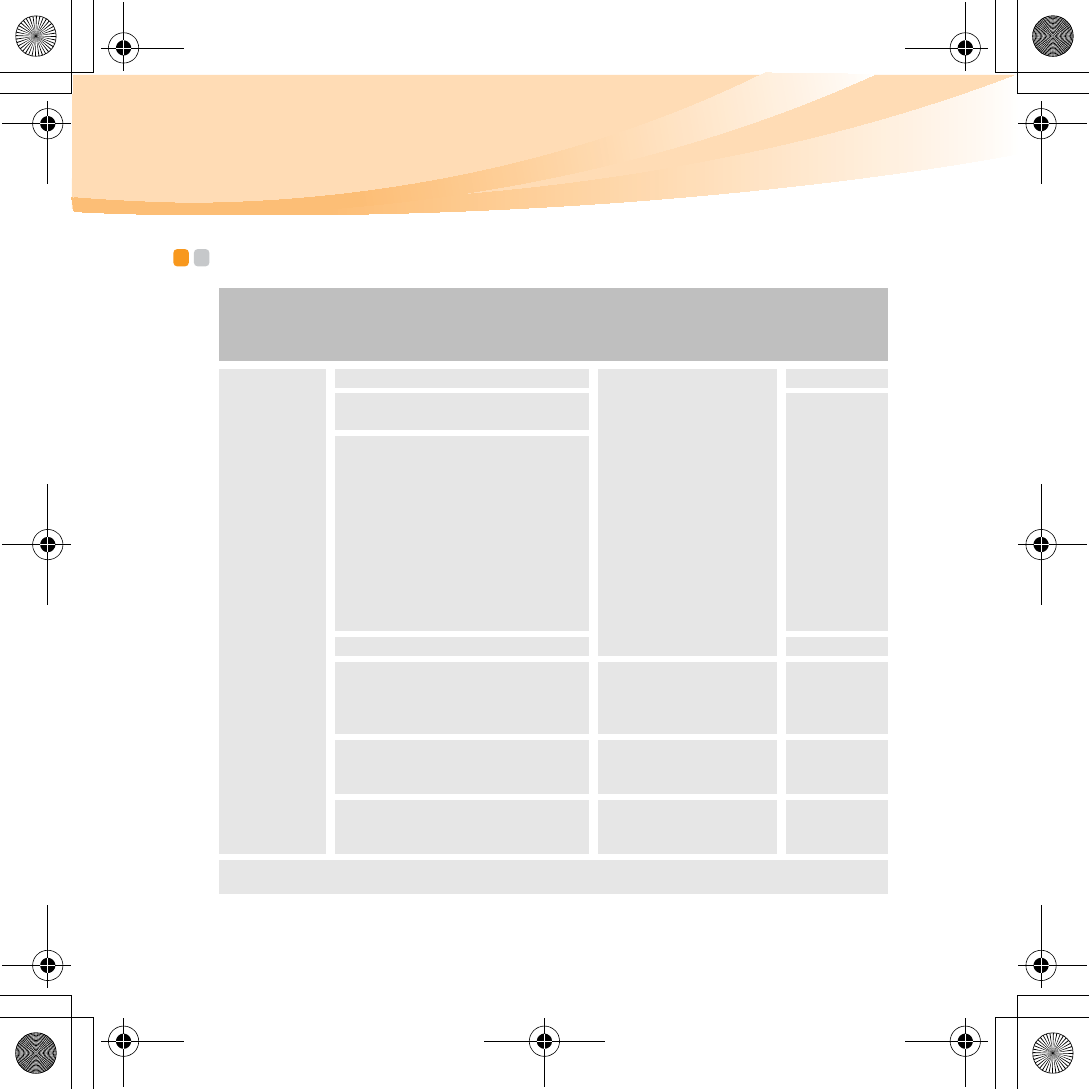
86
Appendix C. Lenovo limited warranty
Warranty information - - - - - - - - - - - - - - - - - - - - - - - - - - - - - - - - - - - - - - - - - - - - - - - - - - - - - - - - - - - -
Product or
machine
type
Country or region of
purchase
Warranty
period
Type of
warranty
service
Notebook:
20039, 647
Korea
parts and labor -
1 year
battery pack -
1 year
3, 4
India, China (Hong Kong S.A.R.),
China (Macau S.A.R.)
1, 4
Indonesia, Malaysia, Singapore,
Thailand, Philippines, Vietnam,
South Africa, France, Austria,
Belgium, Croatia, Denmark, Egypt,
Finland, Germany, Greece, Israel,
Ireland, Italy, Lithuania, Latvia,
Cyprus, Slovenia, Estonia,
Luxembourg, Iceland, Netherlands,
Norway, Romania, Spain, Sweden,
Switzerland, the United Kingdom,
Saudi Arabia, UAE
Australia, New Zealand, Japan 1, 3
United States of America, Canada,
Mexico, Brazil, Argentina,
Colombia, Peru, Venezuela, Bolivia,
Uruguay, Chile, Paraguay, Ecuador
parts and labor -
1 year limited
warranty *
battery pack - 1 year
1, 4
Taiwan, Russia, Ukraine, the
Republic of Kazakhstan, Sri Lanka
parts and labor -
1 year
battery pack - 1 year
4
Poland, Turkey, Czech Republic,
Hungary, Slovakia, Bulgaria
parts and labor -
2 years
battery pack - 1 year
1, 4
*Excludes some components. 90-day limited warranty for power adapters, keyboards, plastics and
hinges.
S10-3 UserGuide V1.0_en.book Page 86 Tuesday, November 10, 2009 11:04 AM
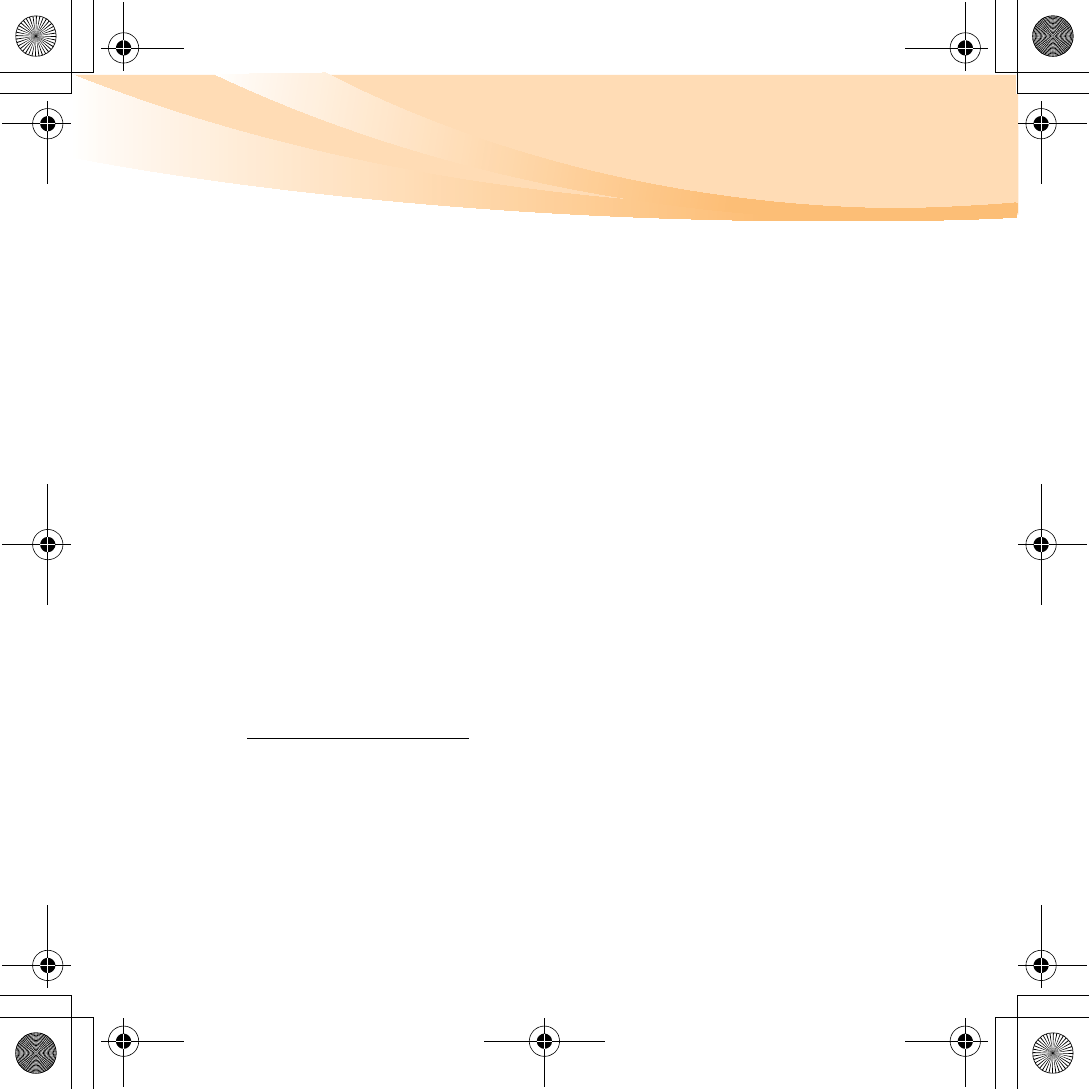
Appendix C. Lenovo limited warranty
87
If required, your Service Provider will provide repair or exchange service
depending on the type of warranty service specified for your product and the
available service. Scheduling of service will depend upon the time of your
call, parts availability, and other factors.
Types of warranty service
1Customer Replaceable Unit (“CRU”) Service
Under CRU Service, your Service Provider will ship CRUs to you for
installation by you. CRU information and replacement instructions are
shipped with your product and are available from Lenovo at any time
upon request. CRUs that are easily installed by you are called Self-service
CRUs, while Optional-service CRUs may require some technical skill and
tools. Installation of Self-service CRUs is your responsibility. You may
request that a Service Provider install Optional-service CRUs under one of
the other types of warranty service designated for your product. An
optional service offering may be available for purchase from Lenovo to
have Lenovo install Self-service CRUs for you. You may find a list of CRUs
and their designation in the publication that ships with your product or at
www.lenovo.com/CRUs. The requirement to return a defective CRU, if
any, will be specified in the materials shipped with a replacement CRU.
When return is required: 1) return instructions, a prepaid return shipping
label, and a container will be included with the replacement CRU; and 2)
you may be charged for the replacement CRU if your Service Provider does
not receive the defective CRU within thirty (30) days of your receipt of the
replacement.
S10-3 UserGuide V1.0_en.book Page 87 Tuesday, November 10, 2009 11:04 AM
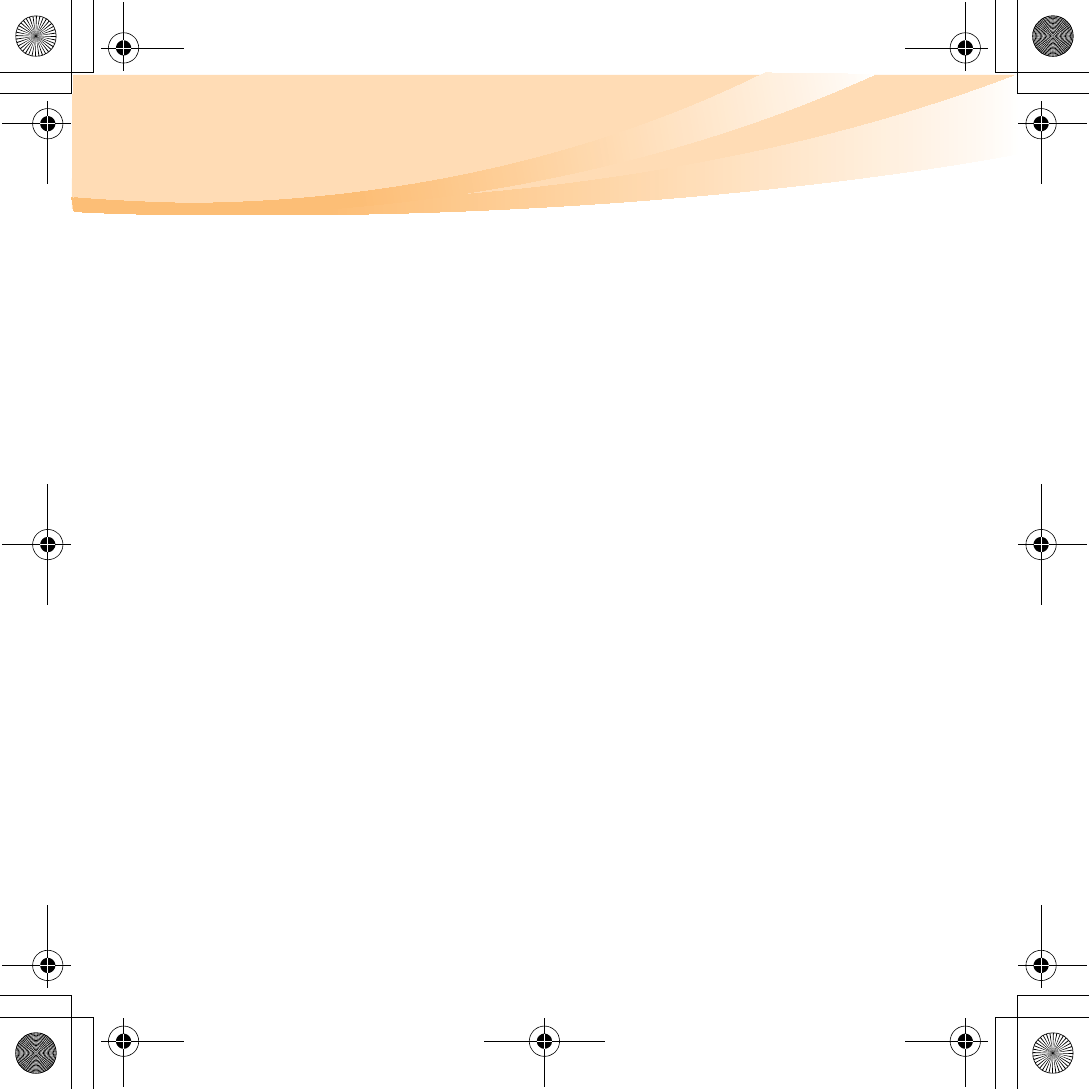
88
Appendix C. Lenovo limited warranty
2On-site Service
Under On-Site Service, your Service Provider will either repair or exchange
the product at your location. You must provide a suitable working area to
allow disassembly and reassembly of the Lenovo product. For some
products, certain repairs may require your Service Provider to send the
product to a designated service center.
3Courier or Depot Service
Under Courier or Depot Service, your product will be repaired or
exchanged at a designated service center, with shipping arranged by your
Service Provider. You are responsible for disconnecting the product. A
shipping container will be provided to you for you to return your product
to a designated service center. A courier will pick up your product and
deliver it to the designated service center. Following its repair or exchange,
the service center will arrange the return delivery of the product to you.
4Customer Carry-In or Mail-In Service
Under Customer Carry-In or Mail-In Service, your product will be repaired
or exchanged at a designated service center, with delivery or shipping
arranged by you. You are responsible to deliver or mail, as your Service
Provider specifies, (prepaid by you unless specified otherwise) the product,
suitably packaged to a designated location. After the product has been
repaired or exchanged, it will be made available for your collection. Failure
to collect the product may result in your Service Provider disposing of the
S10-3 UserGuide V1.0_en.book Page 88 Tuesday, November 10, 2009 11:04 AM
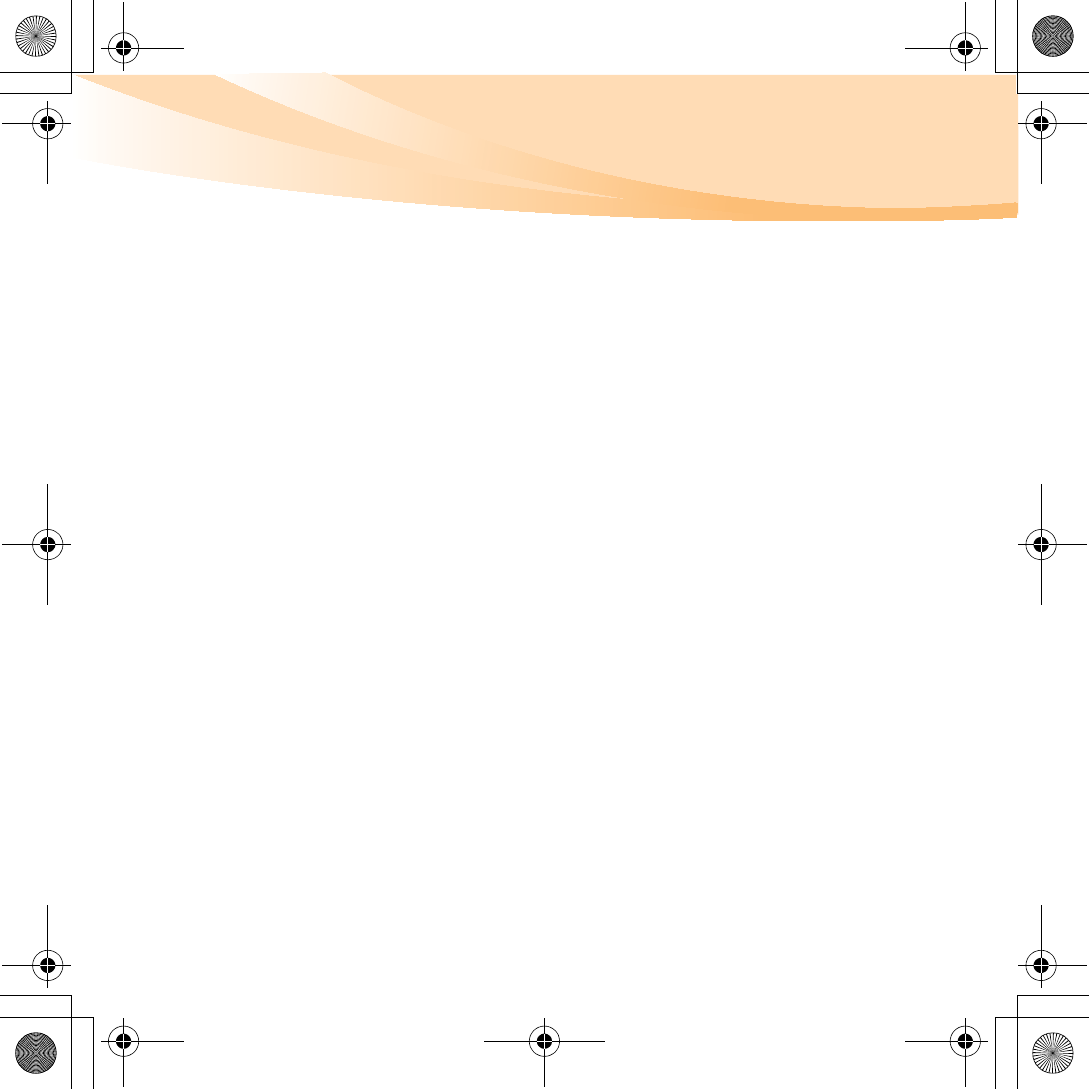
Appendix C. Lenovo limited warranty
89
product as it sees fit. For Mail-in Service, the product will be returned to
you at Lenovo’s expense, unless your Service Provider specifies otherwise.
5Product Exchange Service
Under Product Exchange Service, Lenovo will ship a replacement product
to your location. You are responsible for its installation and verification of
its operation. The replacement product becomes your property in exchange
for the failed product, which becomes the property of Lenovo. You must
pack the failed product in the shipping carton used to ship the replacement
product and return it to Lenovo. Transportation charges, both ways, are
paid by Lenovo. Failure to use the carton in which the replacement product
was received may result in your responsibility for damage to the failed
product during shipment. You may be charged for the replacement product
if Lenovo does not receive the failed product within thirty (30) days of your
receipt of the replacement product.
S10-3 UserGuide V1.0_en.book Page 89 Tuesday, November 10, 2009 11:04 AM
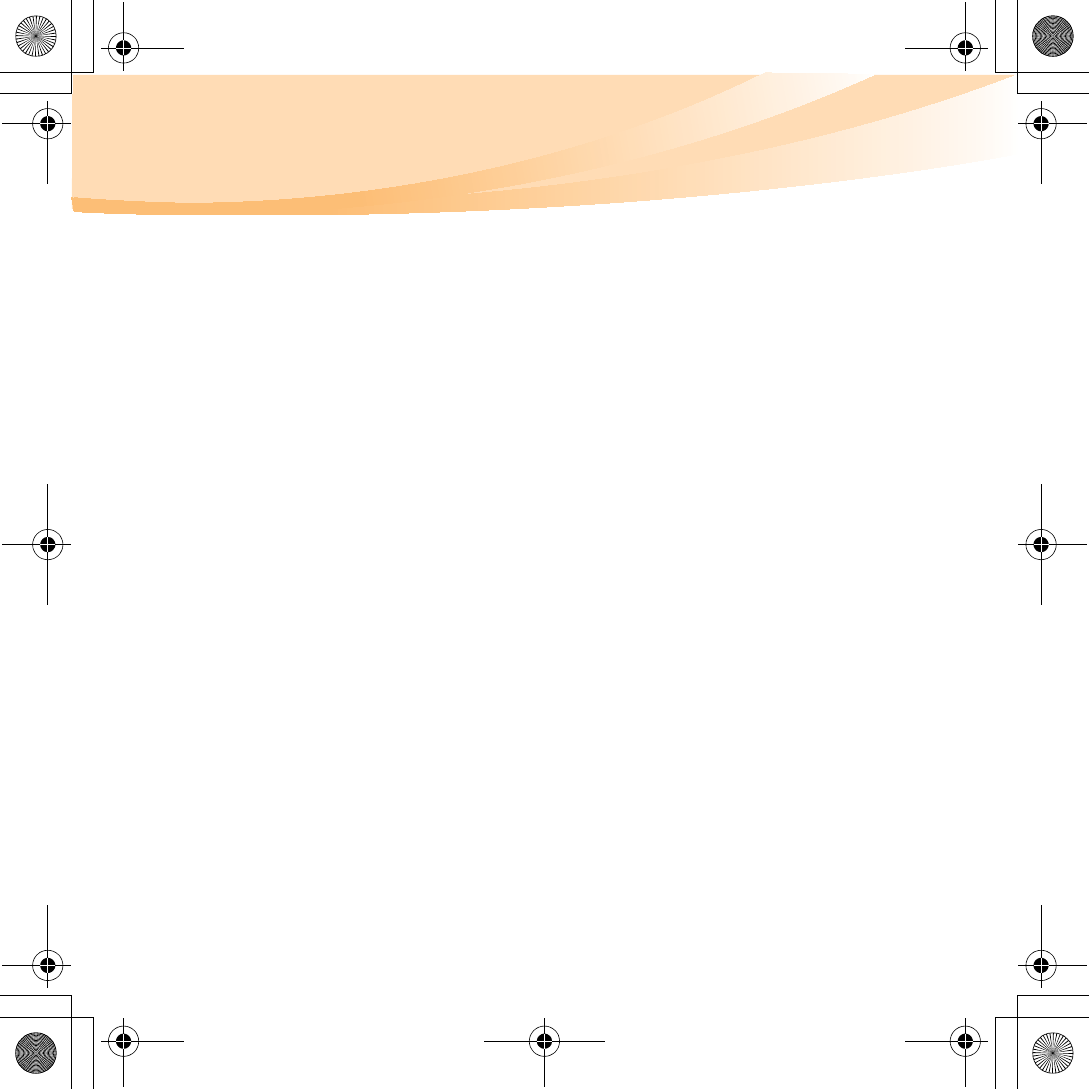
90
Appendix D. Customer replaceable units (CRUs)
Customer Replaceable Units (CRUs) are computer parts that can be
upgraded or replaced by the customer. There are two types of CRUs:
internal and external. External CRUs are easy to install, whereas internal
CRUs require some technical skills and in some cases might require tools
such as a screwdriver. However, both internal and external CRUs are safe
for removal by the customer.
Customers are responsible for replacing all external CRUs. Internal CRUs
can be removed and installed by customers or by a Lenovo service
technician during the warranty period.
Your computer contains the following types of external CRUs:
•External CRUs (pluggable): These CRUs unplug from the computer.
Examples of these types of CRUs include the AC adapter and power
cord.
•External CRUs with latches: These CRUs include a latch to help you
remove and replace the part. Examples of these types of CRUs include
the notebook main battery, an optical drive, a hard-disk drive, and an
extended battery.
S10-3 UserGuide V1.0_en.book Page 90 Tuesday, November 10, 2009 11:04 AM
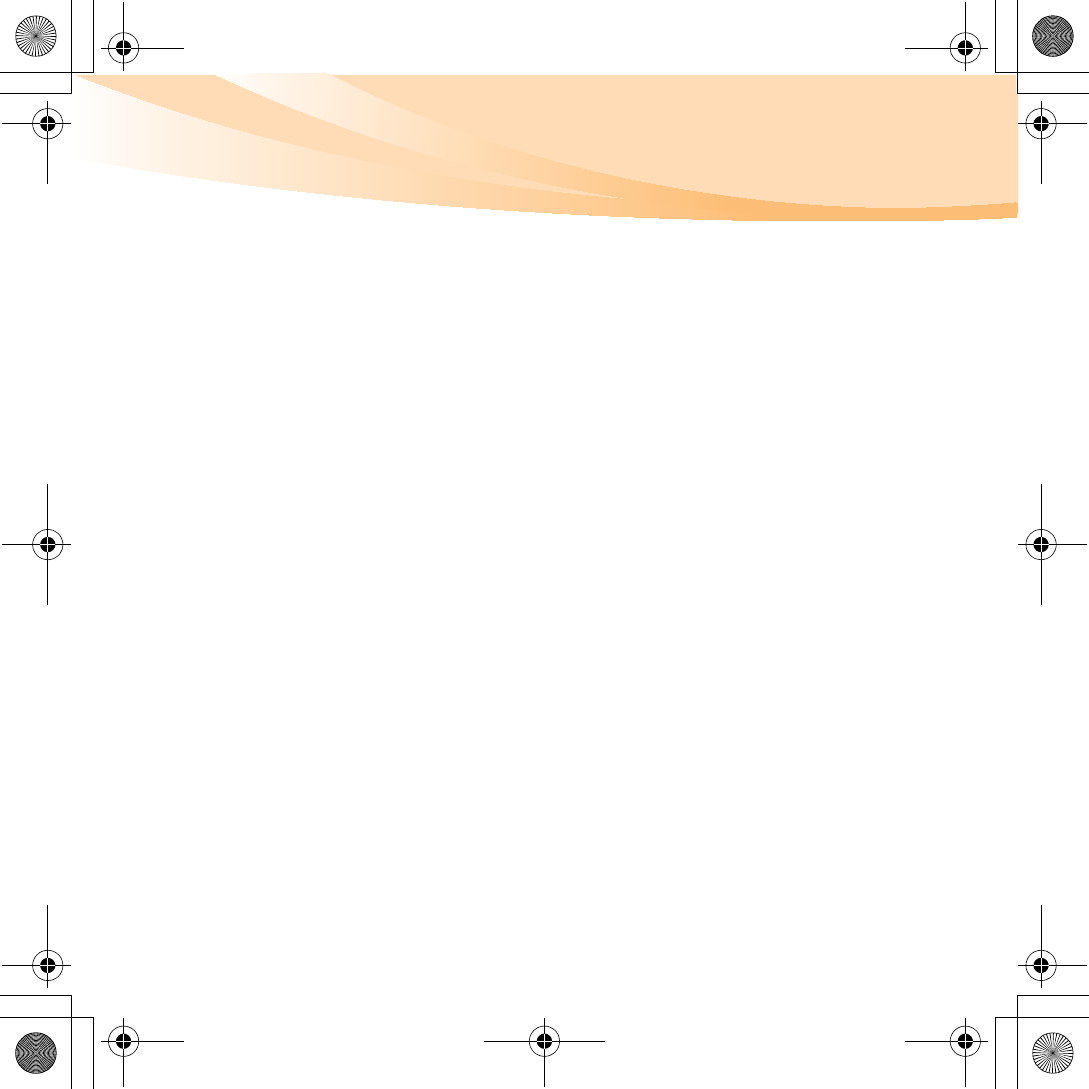
Appendix D. Customer replaceable units (CRUs)
91
Your computer contains the following types of internal CRUs:
•Internal CRUs (located behind an access panel): These CRUs are
isolated parts within the computer that are concealed by an access panel
that is typically secured by either one or two screws. Once the access
panel is removed, only the specific CRU is visible. Examples of these
types of CRUs include memory modules and hard disk drives.
•Internal CRUs (located within the product): These CRUs are accessible
only by opening the computer’s outer case. Examples of these CRUs
include PCI Express Mini Cards and the integrated keyboard.
S10-3 UserGuide V1.0_en.book Page 91 Tuesday, November 10, 2009 11:04 AM
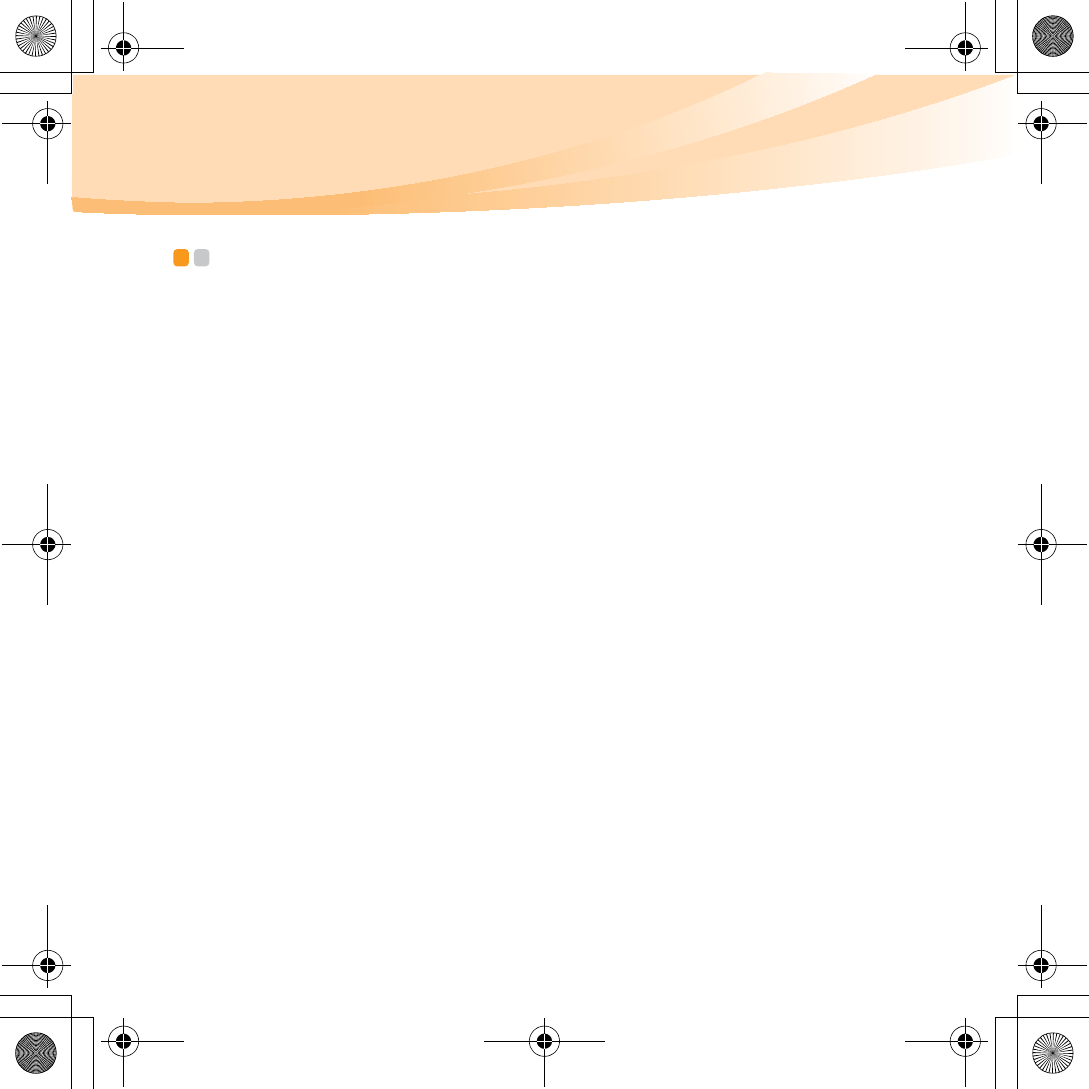
92
Appendix E. Notices
Notices - - - - - - - - - - - - - - - - - - - - - - - - - - - - - - - - - - - - - - - - - - - - - - - - - - - - - - - - - - - - - - - - - - - - - - - - - - - - - - - - - - - - - - - - - - - - - -
Lenovo may not offer the products, services, or features discussed in this
document in all countries. Consult your local Lenovo representative for
information on the products and services currently available in your area.
Any reference to a Lenovo product, program, or service is not intended to
state or imply that only that Lenovo product, program, or service may be
used. Any functionally equivalent product, program, or service that does
not infringe any Lenovo intellectual property right may be used instead.
However, it is the user’s responsibility to evaluate and verify the
operation of any other product, program, or service.
Lenovo may have patents or pending patent applications covering subject
matter described in this document. The furnishing of this document does
not give you any license to these patents. You can send license inquiries, in
writing, to:
Lenovo (United States), Inc.
1009 Think Place - Building One
Morrisville, NC 27560
U.S.A.
Attention: Lenovo Director of Licensing
LENOVO PROVIDES THIS PUBLICATION “AS IS” WITHOUT
WARRANTY OF ANY KIND, EITHER EXPRESS OR IMPLIED,
INCLUDING, BUT NOT LIMITED TO, THE IMPLIED WARRANTIES OF
NON-INFRINGEMENT, MERCHANTABILITY OR FITNESS FOR A
PARTICULAR PURPOSE. Some jurisdictions do not allow disclaimer of
S10-3 UserGuide V1.0_en.book Page 92 Tuesday, November 10, 2009 11:04 AM
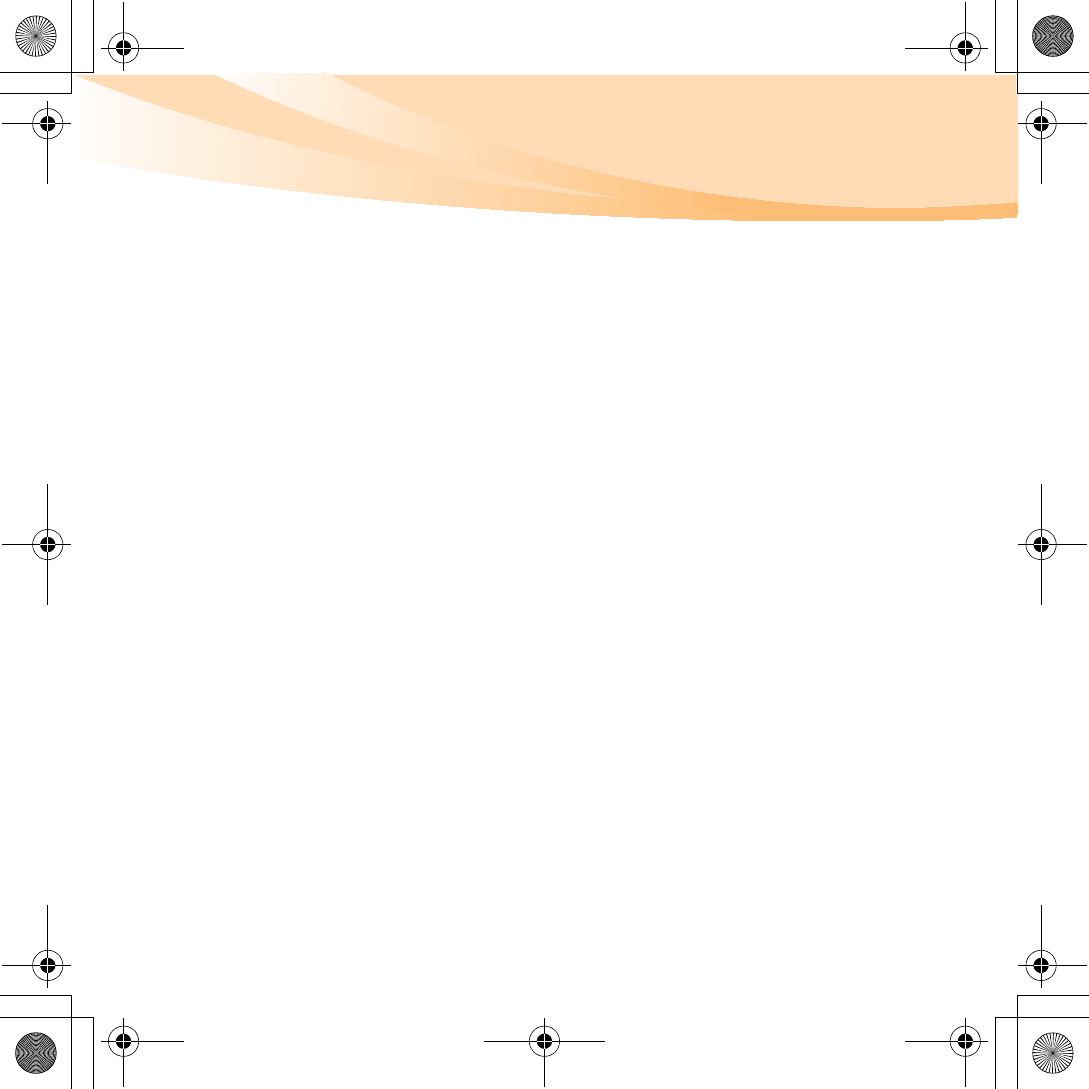
Appendix E. Notices
93
express or implied warranties in certain transactions, therefore, this
statement may not apply to you.
This information could include technical inaccuracies or typographical
errors. Changes are periodically made to the information herein; these
changes will be incorporated in new editions of the publication. Lenovo
may make improvements and/or changes in the product(s) and/or the
program(s) described in this publication at any time without notice.
The products described in this document are not intended for use in
implantation or other life support applications where malfunction may
result in injury or death to persons. The information contained in this
document does not affect or change Lenovo product specifications or
warranties. Nothing in this document shall operate as an express or
implied license or indemnity under the intellectual property rights of
Lenovo or third parties. All information contained in this document was
obtained in specific environments and is presented as an illustration. The
result obtained in other operating environments may vary.
Lenovo may use or distribute any of the information you supply in any
way it believes appropriate without incurring any obligation to you.
Any references in this publication to non-Lenovo Web sites are provided for
convenience only and do not in any manner serve as an endorsement of
those Web sites. The materials at those Web sites are not part of the materials
for this Lenovo product, and use of those Web sites is at your own risk.
Any performance data contained herein was determined in a controlled
environment. Therefore, the result obtained in other operating
environments may vary significantly. Some measurements may have been
S10-3 UserGuide V1.0_en.book Page 93 Tuesday, November 10, 2009 11:04 AM
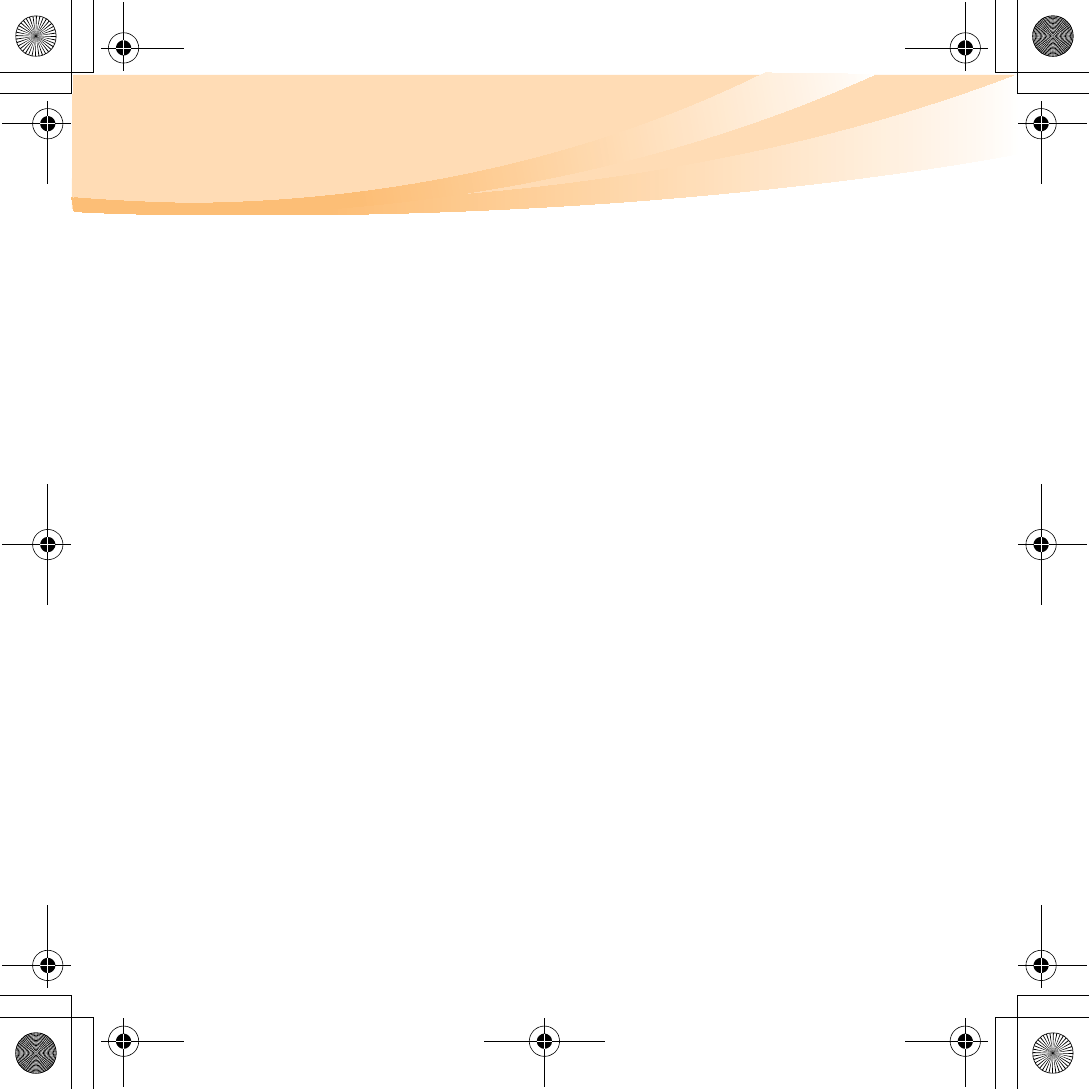
94
Appendix E. Notices
made on development-level systems and there is no guarantee that these
measurements will be the same on generally available systems.
Furthermore, some measurements may have been estimated through
extrapolation. Actual results may vary. Users of this document should
verify the applicable data for their specific environment.
The software interface and hardware configuration described in all the
manuals included with your computer may not match the actual
configuration of the computer you purchased.
Export classification notice
This product is subject to the United States Export Administration
Regulations (EAR) and has an Export Classification Control Number
(ECCN) of 4A994.b. It can be re-exported except to any of the embargoed
countries in the EAR E1 country list.
S10-3 UserGuide V1.0_en.book Page 94 Tuesday, November 10, 2009 11:04 AM

Appendix E. Notices
95
ENERGY STAR model information - - - - - - - - - - - - - - - - - - - - - - - - - - - - -
ENERGY STAR
®
is a joint program of the U.S. Environmental Protection
Agency and the U.S. Department of Energy aimed at saving money and
protecting the environment through energy efficient products and practices.
Lenovo
®
is proud to offer our customers products with an ENERGY STAR
compliant designation. Lenovo computers of the following machine types, if
the ENERGY STAR mark is affixed, have been designed and tested to
conform to the ENERGY STAR 5.0 program requirements for computers.
• 20039
•647
By using ENERGY STAR compliant products and taking advantage of the
power-management features of your computer, you reduce the consumption
of electricity. Reduced electrical consumption contributes to potential
financial savings, a cleaner environment, and the reduction of greenhouse
gas emissions.
For more information about ENERGY STAR, visit
http://www.energystar.gov.
S10-3 UserGuide V1.0_en.book Page 95 Tuesday, November 10, 2009 11:04 AM
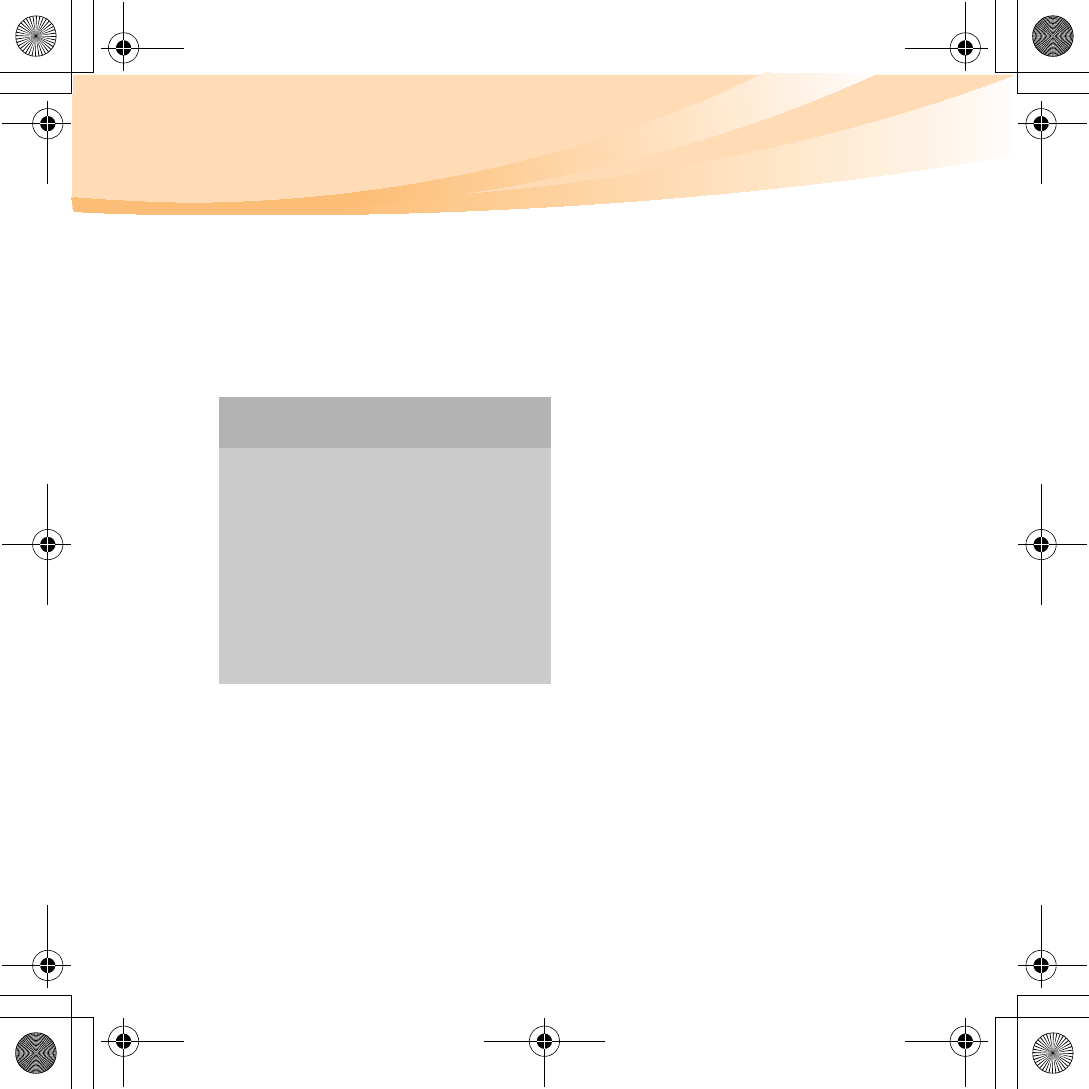
96
Appendix E. Notices
Lenovo encourages you to make efficient use of energy an integral part of
your day-to-day operations. To help in this endeavor, Lenovo has preset the
following power-management features to take effect when your computer
has been inactive for a specified duration:
To awaken your computer from sleep mode, press any key on your
keyboard. For more information about these settings, refer to your Windows
Help and Support information system.
Table 1. ENERGY STAR power-management features, by operating system
Windows® 7
Power plan: Energy Star
•Turn off the display: After
10 minutes
•Put the computer to sleep: After
25 minutes
•Advanced power settings:
-Turn off hard disks: After 20
minutes
- Hibernate: After 1 hour
S10-3 UserGuide V1.0_en.book Page 96 Tuesday, November 10, 2009 11:04 AM
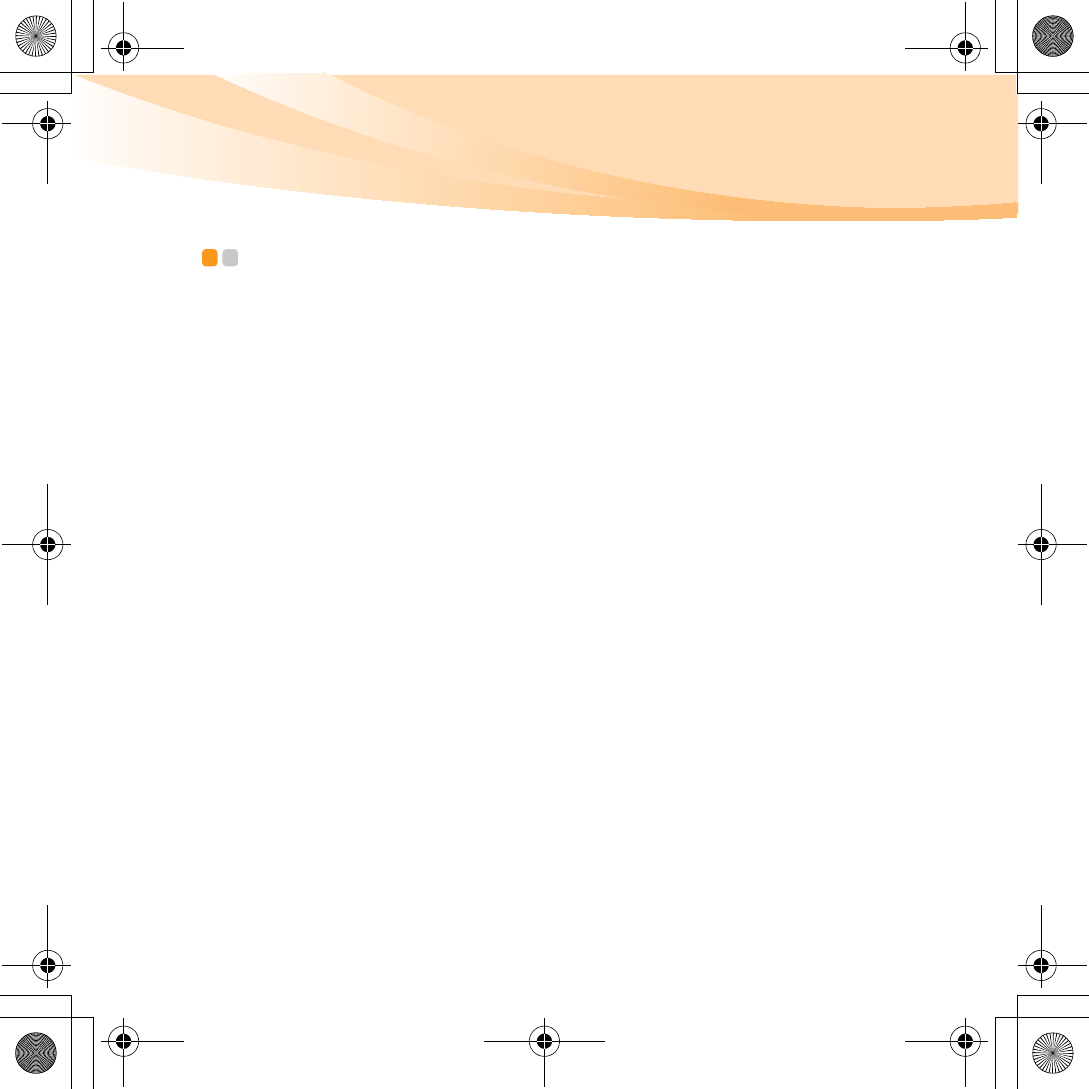
Appendix E. Notices
97
Wireless related information - - - - - - - - - - - - - - - - - - - - - - - - - - - - - - - - - - - - - - - - - -
Wireless interoperability
Wireless LAN PCI Express Mini Card is designed to be interoperable with
any wireless LAN product that is based on Direct Sequence Spread
Spectrum (DSSS), Complementary Code Keying (CCK), and/or
Orthogonal Frequency Division Multiplexing (OFDM) radio technology,
and is compliant to:
• The IEEE 802.11a/b/g/n Standard on Wireless LANs, as defined and
approved by the Institute of Electrical and Electronics Engineers.
• The Wireless Fidelity (WiFi) certification as defined by the Wi-Fi
Alliance.
Bluetooth
Daughter Card is designed to be interoperable with any
Bluetooth
product that is compliant to
Bluetooth
Specification 2.1 + EDR as defined by
the Bluetooth SIG. Following profiles are supported by
Bluetooth
Daughter
Card:
• Generic Access
• Service Discovery
• Serial Port
• Dial-up Networking
•FAX
• LAN Access using PPP
• Personal Area Network
S10-3 UserGuide V1.0_en.book Page 97 Tuesday, November 10, 2009 11:04 AM
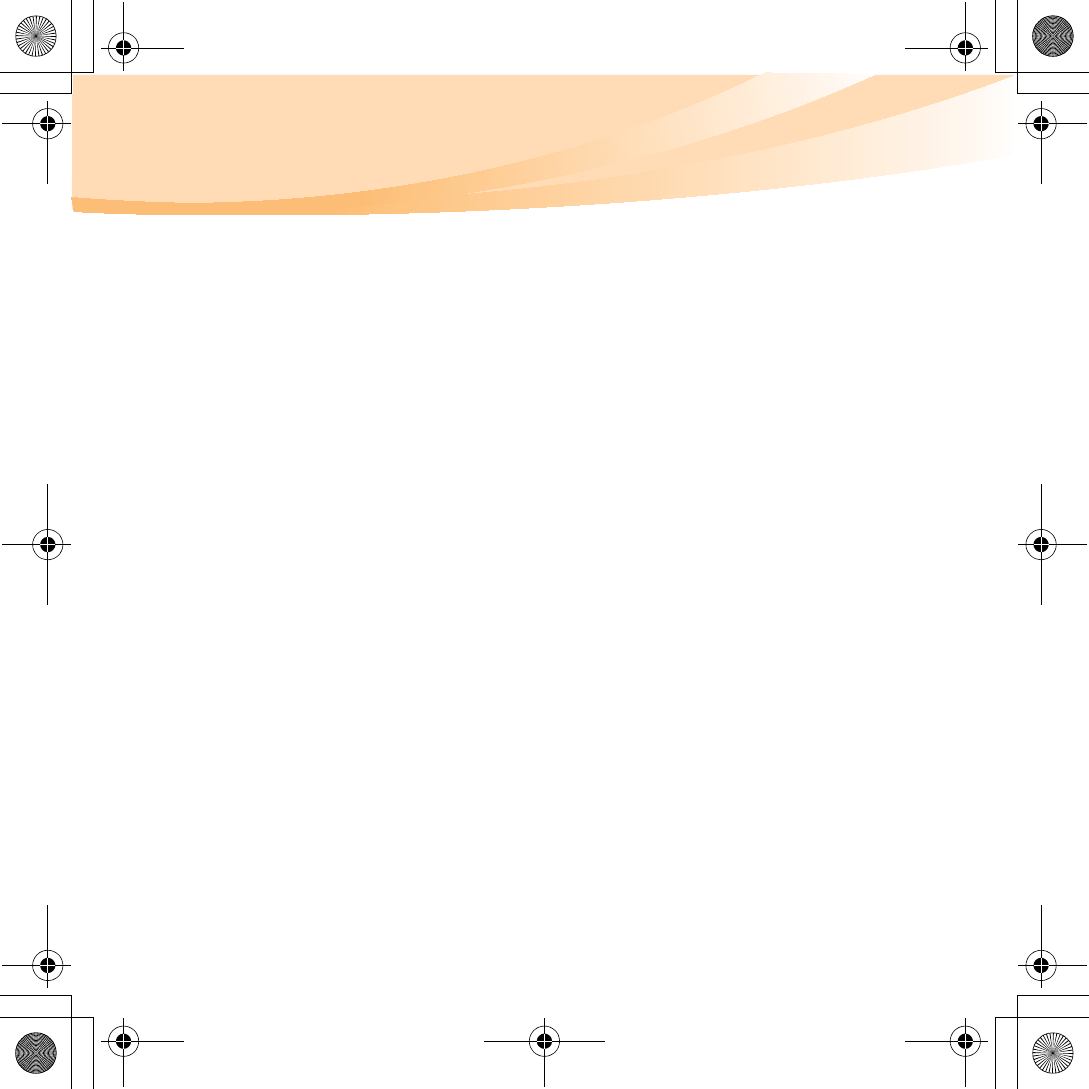
98
Appendix E. Notices
• Generic Object Exchange
• Generic Object Push
• File Transfer
•Synchronization
•Audio Gateway
•Headset
•Printer
• Human Interface Devices (Keyboard/Mouse)
• Basic Image
•Handsfree
•AV
Usage environment and your health
Wireless LAN PCI Express Mini Card and Bluetooth Daughter Card emit
radio frequency electromagnetic energy like other radio devices. However,
the level of energy emitted is far much less than the electromagnetic
energy emitted by wireless devices like for example mobile phones.
Due to the fact that wireless LAN PCI Express Mini Card and Bluetooth
Daughter Card operate within the guidelines found in radio frequency
safety standards and recommendations, Lenovo believes the integrated
wireless cards are safe for use by consumers. These standards and
recommendations reflect the consensus of the scientific community and
S10-3 UserGuide V1.0_en.book Page 98 Tuesday, November 10, 2009 11:04 AM
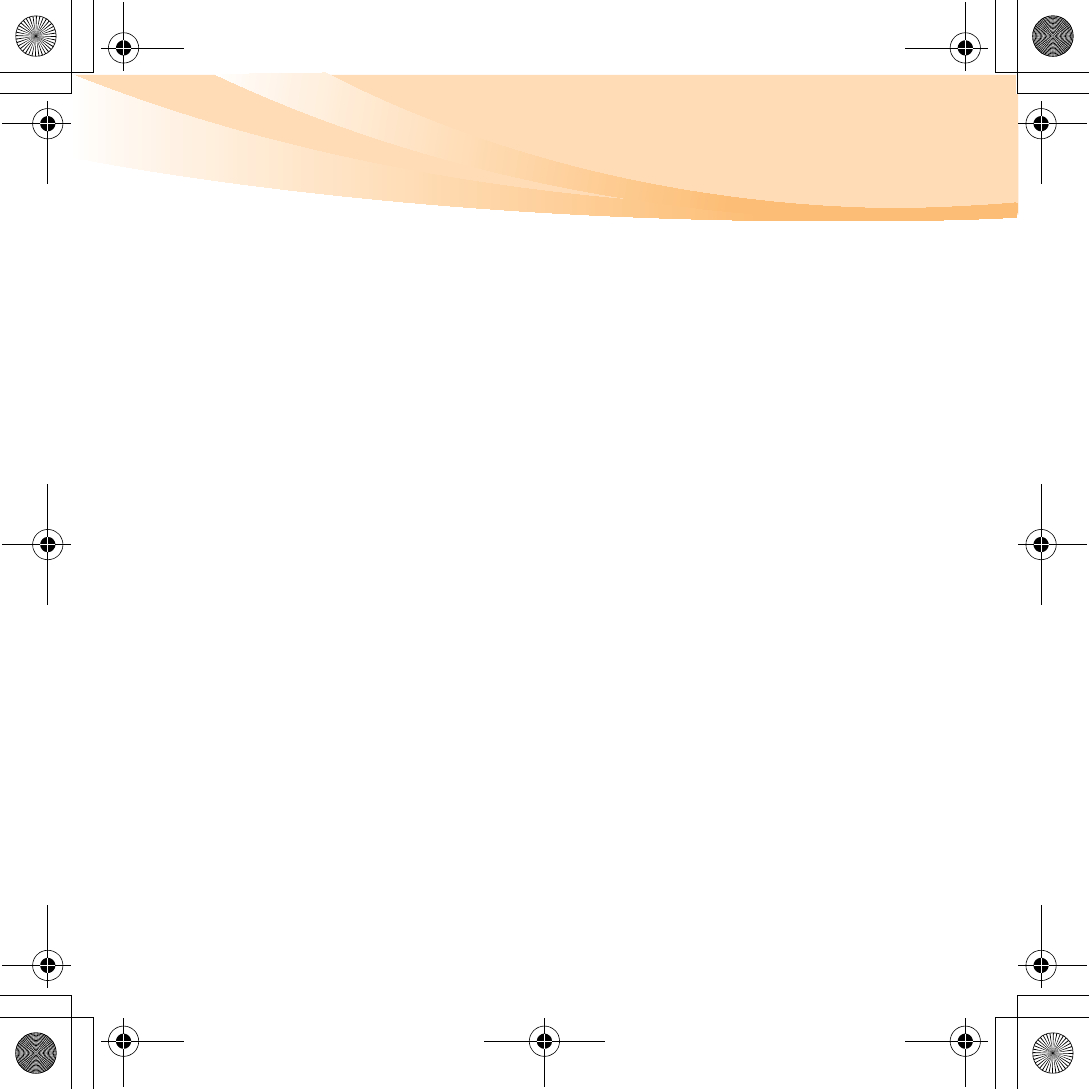
Appendix E. Notices
99
result from deliberations of panels and committees of scientists who
continually review and interpret the extensive research literature.
In some situation or environment, the use of wireless LAN PCI Express
Mini Card or Bluetooth Daughter Card may be restricted by the proprietor
of the building or responsible representatives of the organization. These
situations may for example include:
• Using the integrated wireless cards on board of airplanes, or in hospitals
• In any other environment where the risk of interference to other devices
or services is perceived or identified as harmful.
If you are uncertain of the policy that applies on the use of wireless
devices in a specific organization (e.g., airport or hospital), you are
encouraged to ask for authorization to use wireless LAN PCI Express Mini
Card or Bluetooth Daughter Card prior to turning on the computer.
Safety information related to Mobile Broadband
1
Do not use the Mobile Broadband feature on your computer in highly
flammable areas (e.g. gas station) or near blasting. Though it is rare,
the Mobile Broadband module, like other cellular network devices,
could generate a spark.
2
Avoid using Mobile Broadband feature outdoors during a
thunderstorm.
S10-3 UserGuide V1.0_en.book Page 99 Tuesday, November 10, 2009 11:04 AM
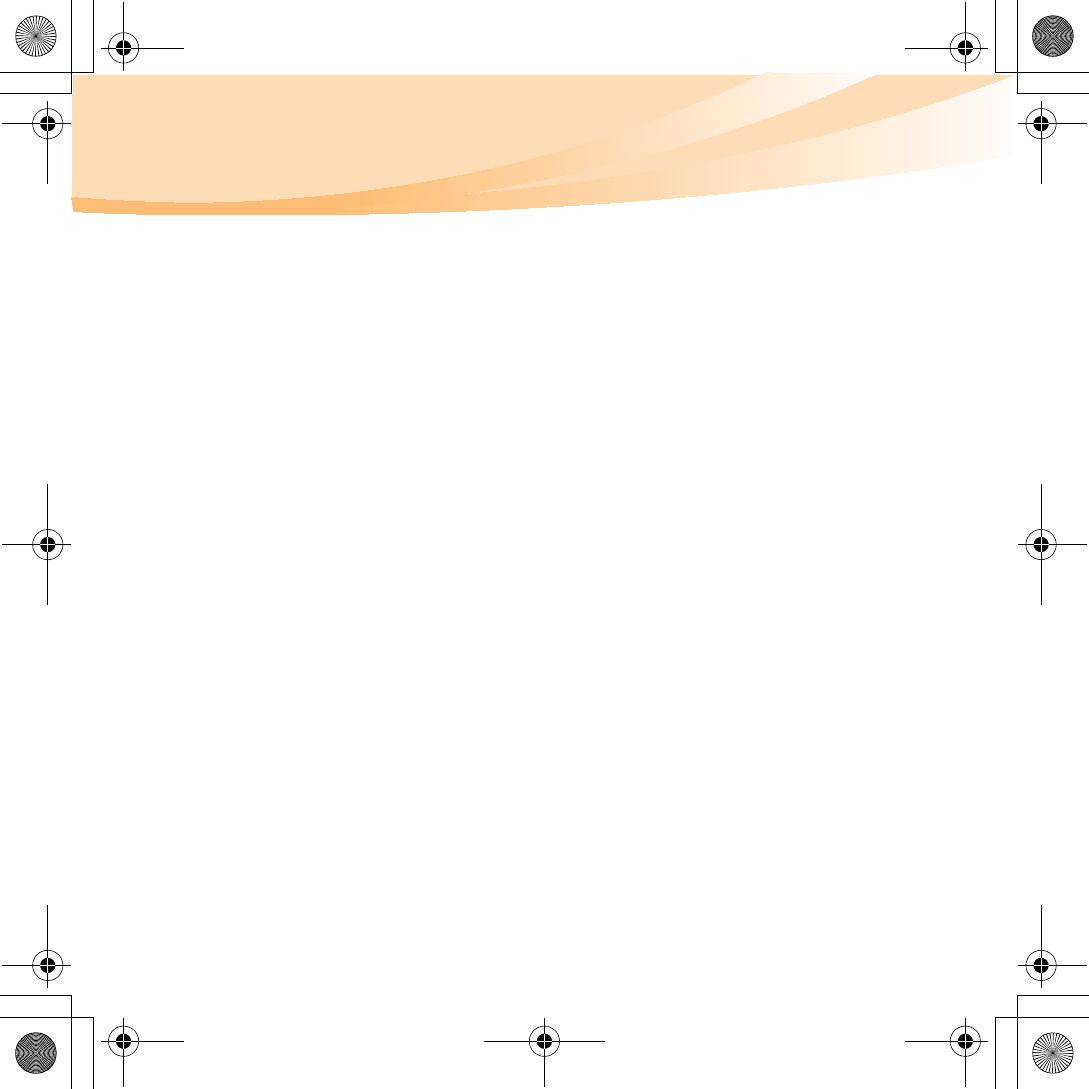
100
Appendix E. Notices
3
Use of mobile devices on board aircraft is explicitly prohibited by many
airlines companies, especially during take-off and landing. The built-in
Mobile Broadband module on your computer is a low-power radio
transceiver. When it is turned on, it intermittently receives and transmits
radio frequency (RF) energy which could cause interference with the
operation of the airplane communication or navigation system. Refer to
rules or regulations of your airline company for Mobile Broadband use.
Never enable Mobile Broadband feature on your computer unless you are
explicitly permitted to do so.
4
Follow restrictions when using your computer in hospitals. Some
equipments in hospitals are sophisticated and are susceptible to
electromagnetic interference. Do not enable Mobile Broadband feature near
medical equipment without requesting permission.
5
The Mobile Broadband communication may affect the operation of
implanted cardiac pacemakers and other medically implanted equipment.
Patients with cardiac pacemakers should be well aware that use of Mobile
Broadband feature on this computer may cause the implanted device to
malfunction. If patients have any doubt that there is interference taking
place, immediately disable the wireless radio on the computer and contact
the doctor for more information.
6
The Mobile Broadband module embedded in your computer does not
support voice calls, hence their use for essential communications is not
possible. Therefore you should never rely upon the device for essential
communications.
S10-3 UserGuide V1.0_en.book Page 100 Tuesday, November 10, 2009 11:04 AM
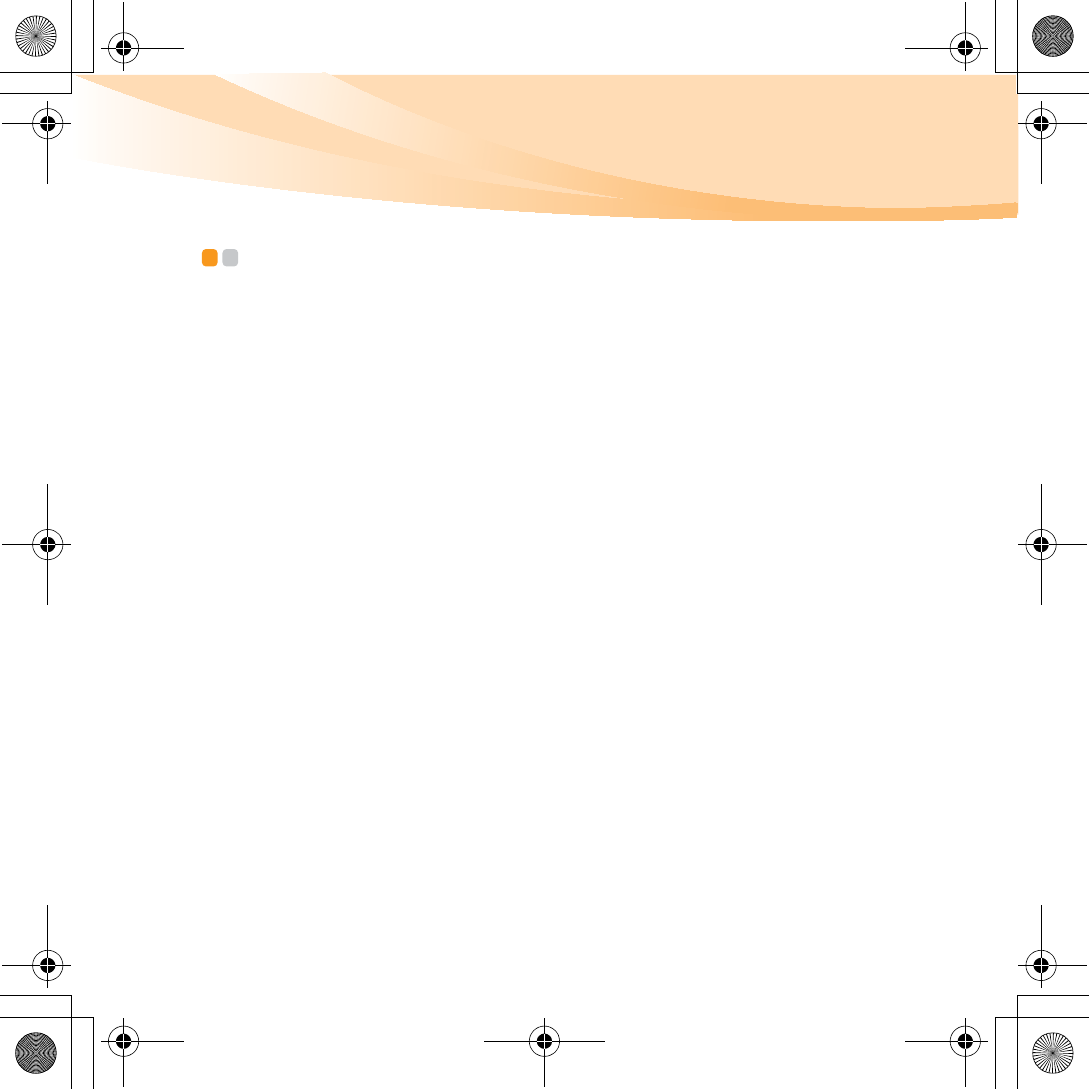
Appendix E. Notices
101
Electronic emissions notices - - - - - - - - - - - - - - - - - - - - - - - - - - - - - - - - - - - - - - - - - - - - - - - -
The following information refers to Lenovo IdeaPad S10-3, machine type
20039 647.
Federal Communications Commission (FCC) Statement
This equipment has been tested and found to comply with the limits for a
Class B digital device, pursuant to Part 15 of the FCC Rules. These limits
are designed to provide reasonable protection against harmful
interference in a residential installation. This equipment generates, used,
and can radiate radio frequency energy and, if not installed and used in
accordance with the instructions, may cause harmful interference to radio
communications. However, there is no guarantee the interference will not
occur in a particular installation. If this equipment does cause harmful
interference to radio or television reception, which can be determined by
turning the equipment off and on, the user is encouraged to try to correct
the interference by one or more of the following measures:
• Reorient or relocate the receiving antenna.
• Increase the separation between the equipment and receiver.
• Connect the equipment into an outlet on a circuit different from that to
which the receiver is connected.
• Consult an authorized dealer or service representative for help.
Properly shielded and grounded cables and connectors must be used in
order to meet FCC emission limits. Proper cables and connectors are
S10-3 UserGuide V1.0_en.book Page 101 Tuesday, November 10, 2009 11:04 AM
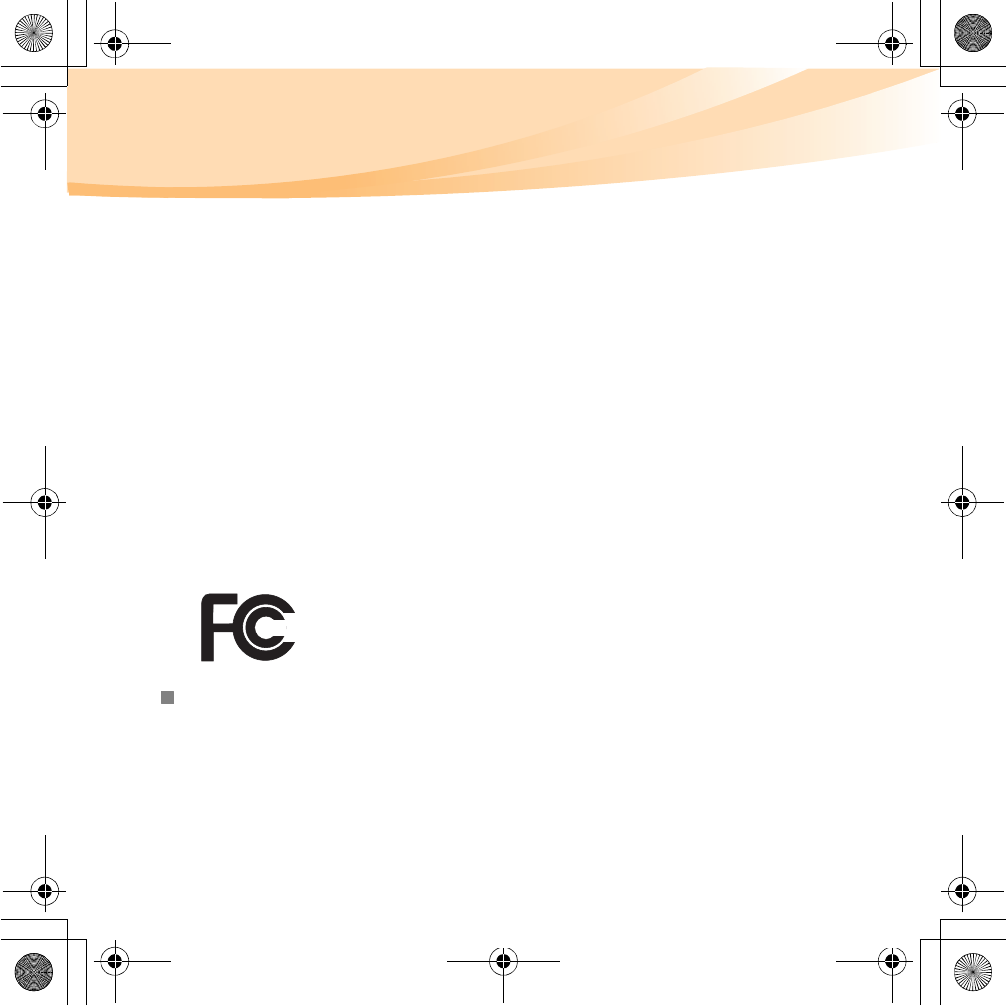
%6%
6
6
!40')) 6"
,:49
8:398
6
,
%:9&
455-!7*"
$8#)3.0/5
66+6
,:-4-93-170-55
)*)&)(75526
S10-3 UserGuide V1.0_en.book Page 102 Tuesday, November 10, 2009 11:04 AM
FCC Caution: Any changes or modifications not expressly approved by the party
responsible for compliance could void the user's authority to operate this equipment.
Operation is subject to the following two conduction (1) this device may not cause
interference,and (2) this device must accept any
interference, including interference that may cause undesired operation of the device.
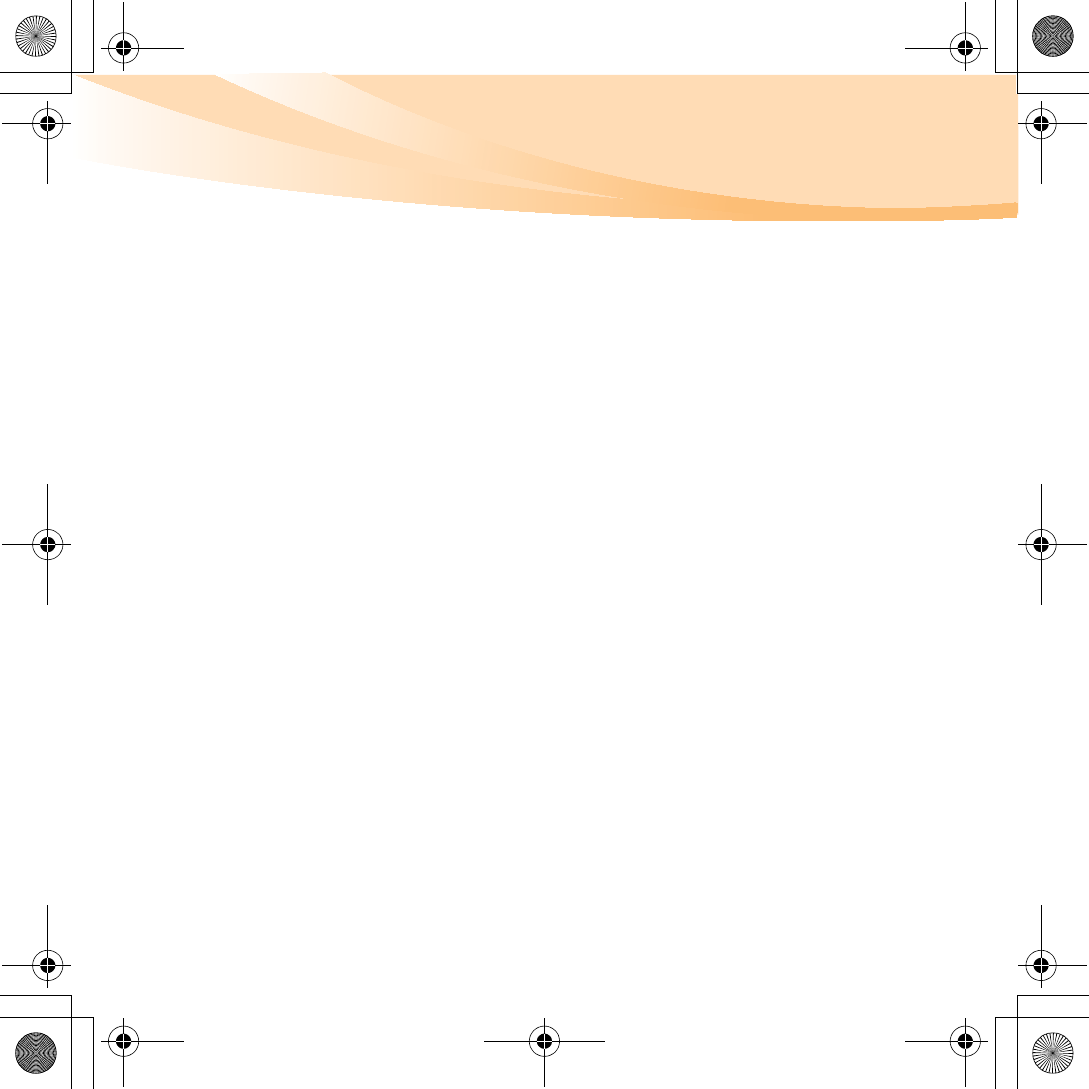
Appendix E. Notices
103
Avis de conformité à la réglementation d’Industrie Canada
Cet appareil numérique de la classe B est conforme à la norme NMB-003
du Canada.
German Class B Compliance Statement
Deutschsprachiger EU Hinweis:
Hinweis für Geräte der Klasse B EU-Richtlinie zur Elektromagnetischen
Verträglichkeit
Dieses Produkt entspricht den Schutzanforderungen der EU-Richtlinie
2004/108/EG (früher 89/336/EWG) zur Angleichung der
Rechtsvorschriften über die elektromagnetische Verträglichkeit in den
EU-Mitgliedsstaaten und hält die Grenzwerte der EN 55022 Klasse B ein.
Um dieses sicherzustellen, sind die Geräte wie in den Handbüchern
beschrieben zu installieren und zu betreiben. Des Weiteren dürfen auch
nur von der Lenovo empfohlene Kabel angeschlossen werden. Lenovo
übernimmt keine Verantwortung für die Einhaltung der
Schutzanforderungen, wenn das Produkt ohne Zustimmung der Lenovo
verändert bzw. wenn Erweiterungskomponenten von Fremdherstellern
ohne Empfehlung der Lenovo gesteckt/eingebaut werden.
S10-3 UserGuide V1.0_en.book Page 103 Tuesday, November 10, 2009 11:04 AM
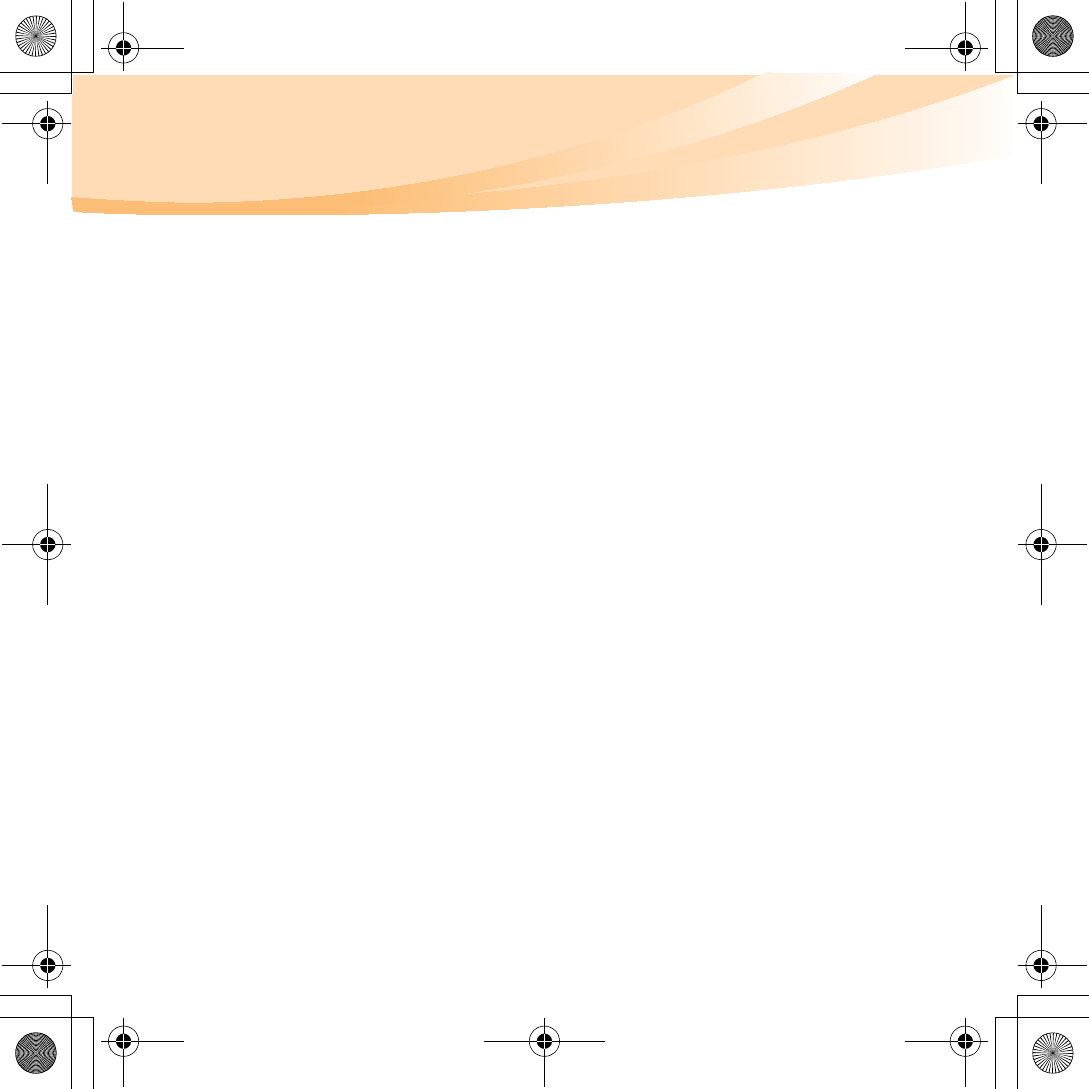
104
Appendix E. Notices
Deutschland:
Einhaltung des Gesetzes über die elektromagnetische Verträglichkeit
von Betriebsmittein
Dieses Produkt entspricht dem “Gesetz über die elektromagnetische
Verträglichkeit von Betriebsmitteln” EMVG (früher “Gesetz über die
elektromagnetische Verträglichkeit von Geräten”). Dies ist die Umsetzung
der EU-Richtlinie 2004/108/EG (früher 89/336/EWG) in der
Bundesrepublik Deutschland.
Zulassungsbescheinigung laut dem Deutschen Gesetz über die
elektromagnetische Verträglichkeit von Betriebsmitteln, EMVG vom 20.
Juli 2007 (früher Gesetz über die elektromagnetische Verträglichkeit
von Geräten), bzw. der EMV EG Richtlinie 2004/108/EC (früher 89/336/
EWG), für Geräte der Klasse B.
Dieses Gerät ist berechtigt, in Übereinstimmung mit dem Deutschen
EMVG das EG-Konformitätszeichen - CE - zu führen. Verantwortlich für
die Konformitätserklärung nach Paragraf 5 des EMVG ist die Lenovo
(Deutschland) GmbH, Gropiusplatz 10, D-70563 Stuttgart.
Informationen in Hinsicht EMVG Paragraf 4 Abs. (1) 4:
Das Gerät erfüllt die Schutzanforderungen nach EN 55024 und EN 55022
Klasse B.
S10-3 UserGuide V1.0_en.book Page 104 Tuesday, November 10, 2009 11:04 AM
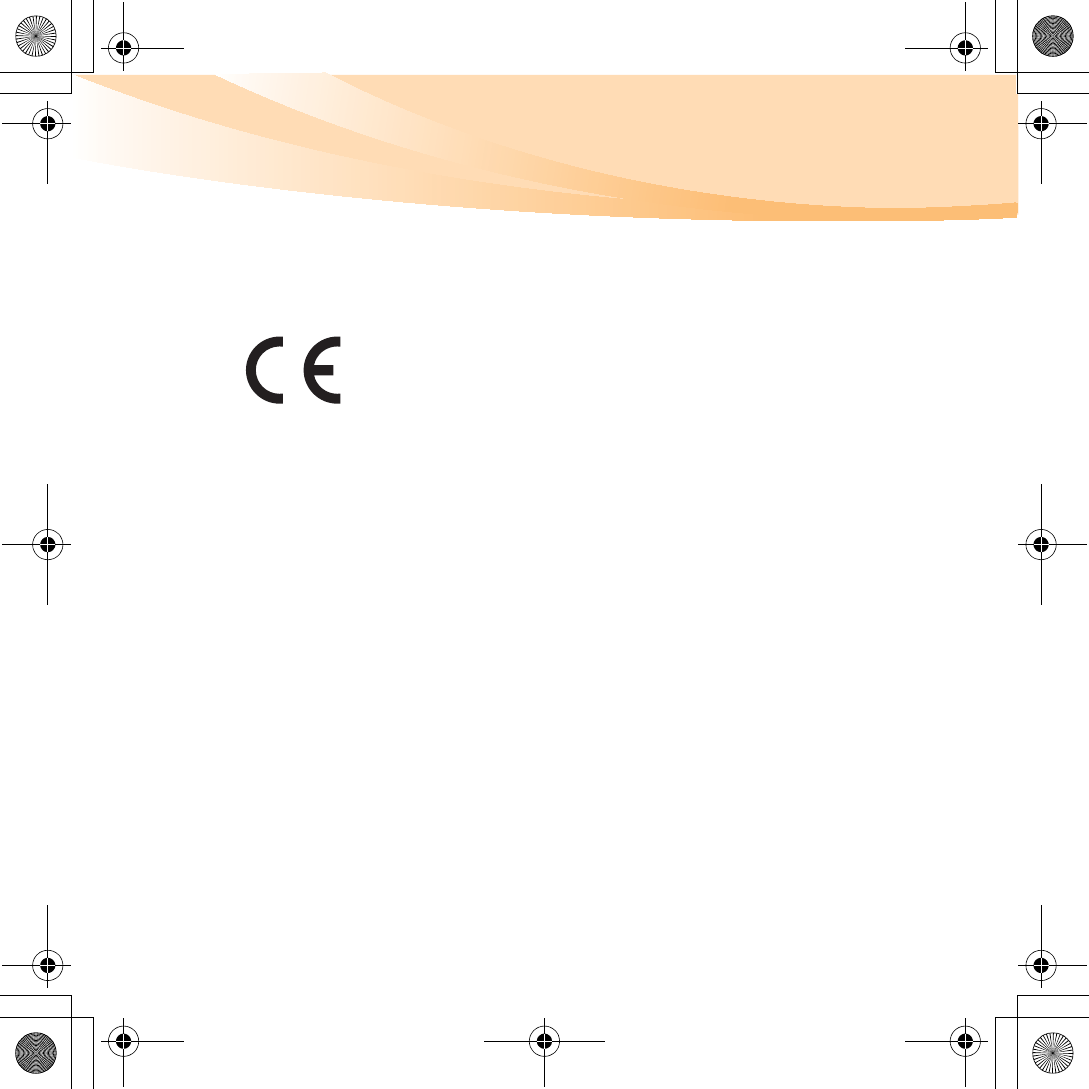
Appendix E. Notices
105
European Union Compliance Statement Class B Compliance
European Union - Compliance to the Electromagnetic Compatibility
Directive
This product is in conformity with the protection requirements of EU
Council Directive 2004/108/EC on the approximation of the laws of the
Member States relating to electromagnetic compatibility. Lenovo cannot
accept responsibility for any failure to satisfy the protection requirements
resulting from a non-recommended modification of the product, including
the installation of option cards from other manufacturers.
This product has been tested and found to comply with the limits for Class
B Information Technology Equipment according to European Standard EN
55022. The limits for Class B equipment were derived for typical
residential environments to provide reasonable protection against
interference with licensed communication devices.
Properly shielded and grounded cables and connectors must be used in
order to reduce the potential for causing interference to radio and TV
communications and to other electrical or electronic equipment. Such
cables and connectors are available from Lenovo authorized dealers.
Lenovo cannot accept responsibility for any interference caused by using
other than recommended cables and connectors.
S10-3 UserGuide V1.0_en.book Page 105 Tuesday, November 10, 2009 11:04 AM
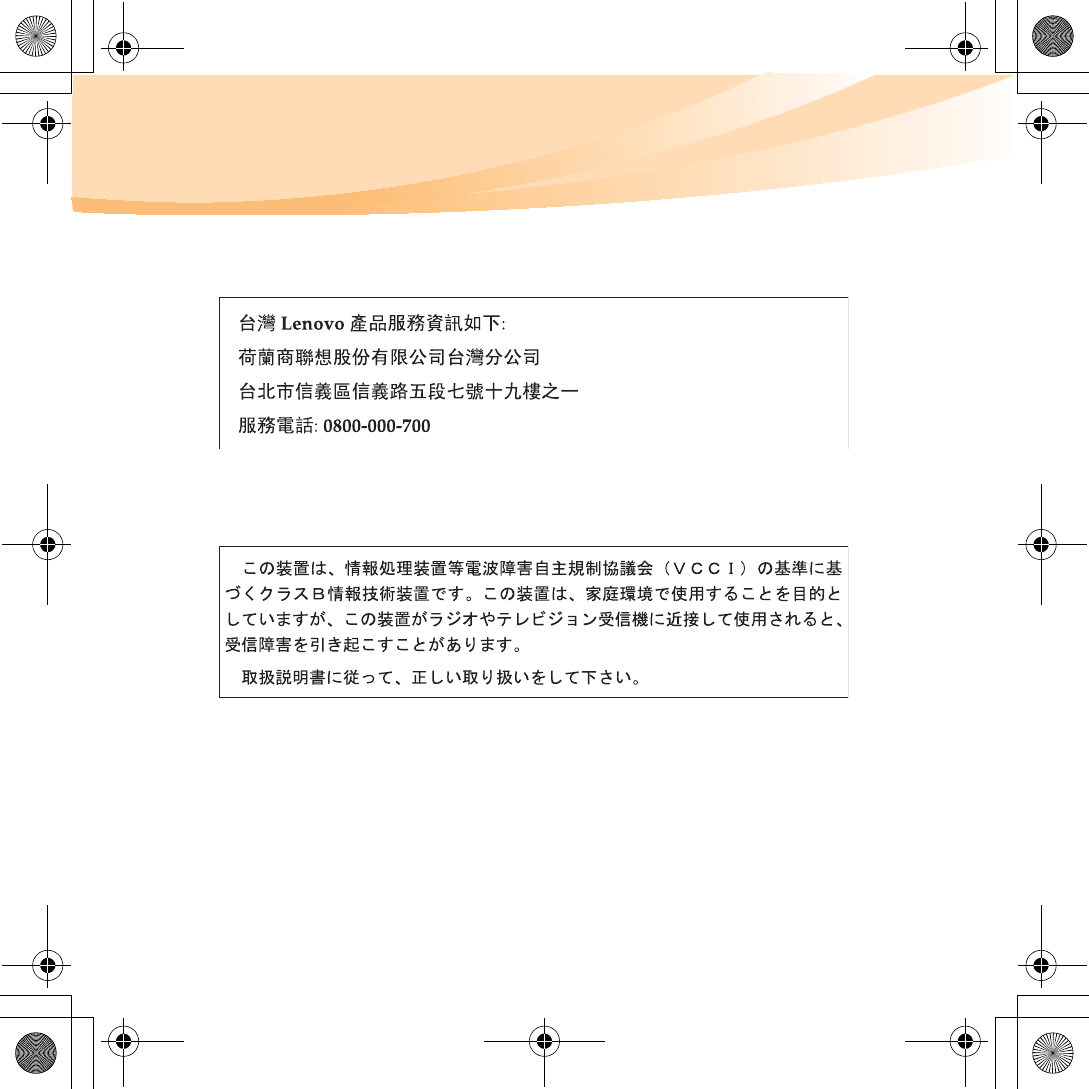
106
Appendix E. Notices
Lenovo Product Service Information
Japanese VCCI Class B Statement
S10-3 UserGuide V1.0_en.book Page 106 Tuesday, November 10, 2009 11:04 AM
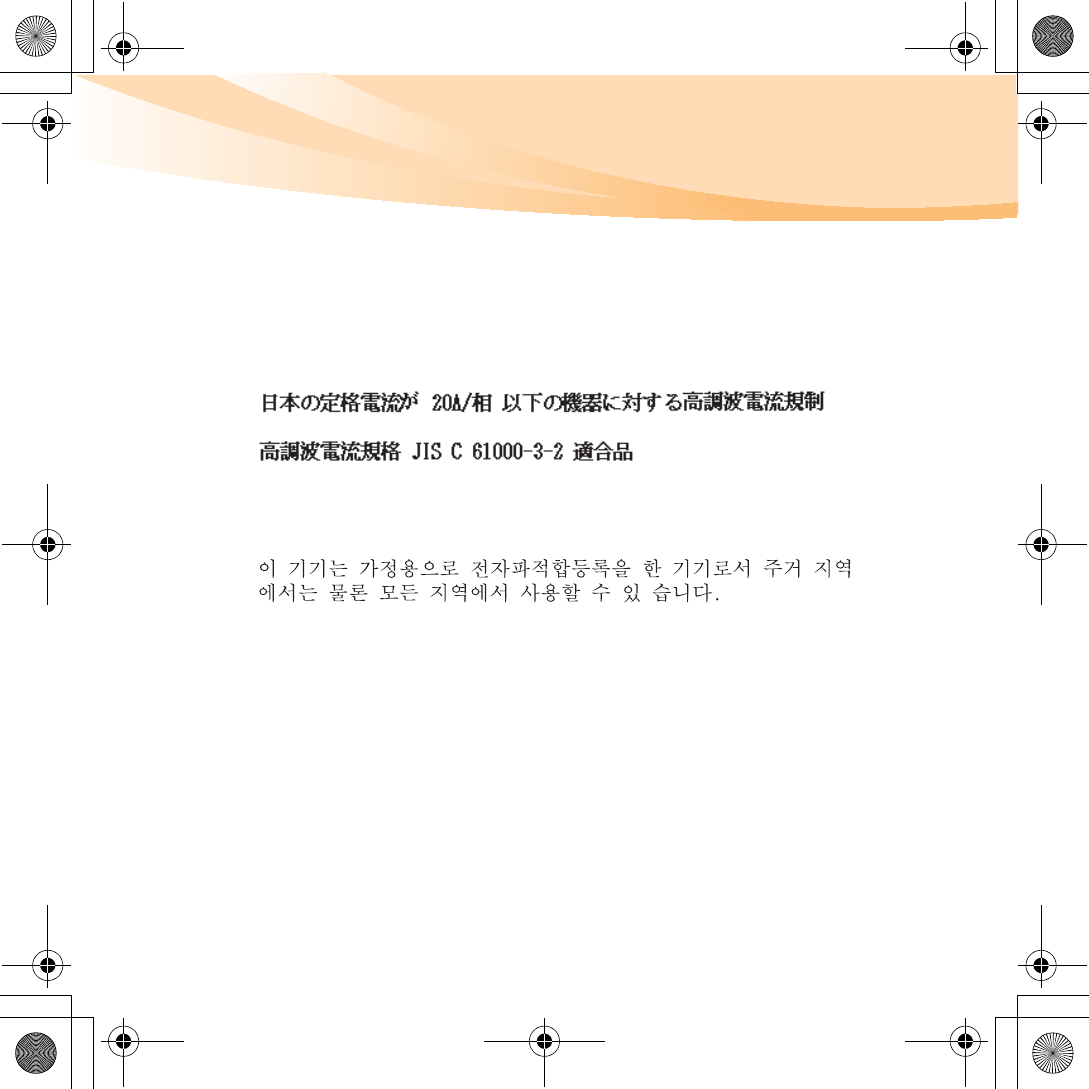
Appendix E. Notices
107
Japan Compliance Statement for Power line Harmonics
A statement of compliance to the IEC 61000-3-2 harmonics standard is
required for all products connecting to the power mains and rated less
than 20A per phase.
Korea Class B
S10-3 UserGuide V1.0_en.book Page 107 Tuesday, November 10, 2009 11:04 AM
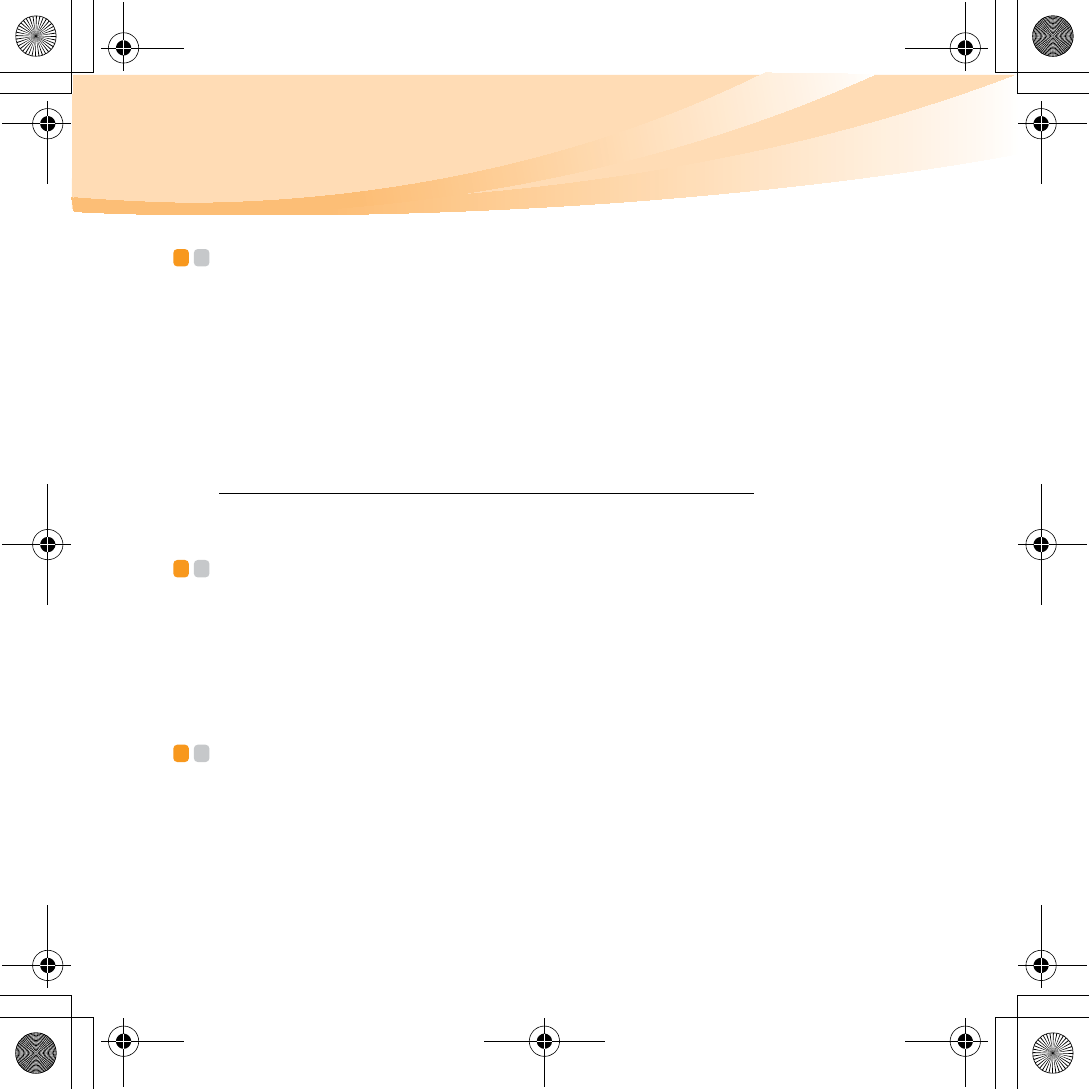
108
Appendix E. Notices
WEEE and recycling statements - - - - - - - - - - - - - - - - - - - - - - - - - - - - - - - - - - - - - - - - -
General recycling statement
Lenovo encourages owners of information technology (IT) equipment to
responsibly recycle their equipment when it is no longer needed. Lenovo
offers a variety of programs and services to assist equipment owners in
recycling their IT products. Information on product recycling offerings can
be found on Lenovo’s Internet site at
http://www.lenovo.com/lenovo/environment/recycling/
Turkish statement of compliance - - - - - - - - - - - - - - - - - - - - - - - - - - - - - - - - - - - - - - - -
The Lenovo product meets the requirements of the Republic of Turkey
Directive on the Restriction of the Use of Certain Hazardous Substances in
Electrical and Electronic Equipment (EEE).
Türkiye EEE Yönetmeli÷ine Uygunluk Beyanı - - - - - - - - - - - -
Bu Lenovo ürünü, T.C. Çevre ve Orman Bakanlığı’nın “Elektrik ve Elektronik
Eşyalarda Bazı Zararlı Maddelerin Kullanımının Sınırlandırılmasına Dair
Yönetmelik (EEE)” direktiflerine uygundur.
EEE Yönetmeliğine Uygundur.
S10-3 UserGuide V1.0_en.book Page 108 Tuesday, November 10, 2009 11:04 AM
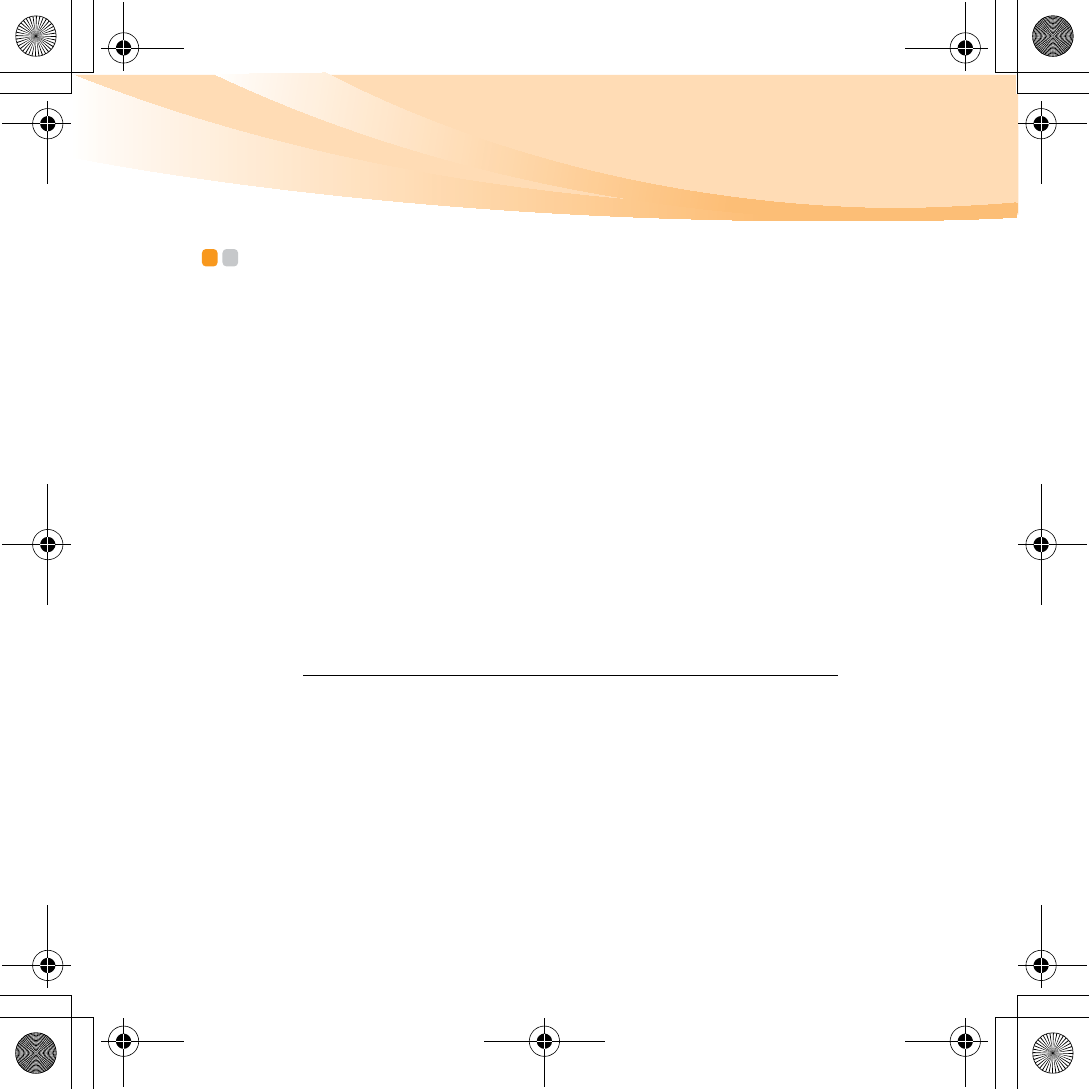
Appendix E. Notices
109
EU WEEE statements - - - - - - - - - - - - - - - - - - - - - - - - - - - - - - - - - - - - - - - - - - - - - - - - - - - - - - - - - - - - - - - - -
The Waste Electrical and Electronic Equipment (WEEE) mark applies only
to countries within the European Union (EU) and Norway. Appliances are
labeled in accordance with European Directive 2002/96/EC concerning
waste electrical and electronic equipment (WEEE). The Directive
determines the framework for the return and recycling of used appliances
as applicable throughout the European Union. This label is applied to
various products to indicate that the product is not to be thrown away, but
rather reclaimed upon end of life per this Directive.
Users of electrical and electronic equipment (EEE) with the WEEE
marking per Annex IV of the WEEE Directive must not dispose of end of
life EEE as unsorted municipal waste, but use the collection framework
available to them for the return, recycle, recovery of WEEE and minimize
any potential effects of EEE on the environment and human health due to
the presence of hazardous substances. For additional WEEE information
go to: http://www.lenovo.com/lenovo/environment/recycling/.
S10-3 UserGuide V1.0_en.book Page 109 Tuesday, November 10, 2009 11:04 AM
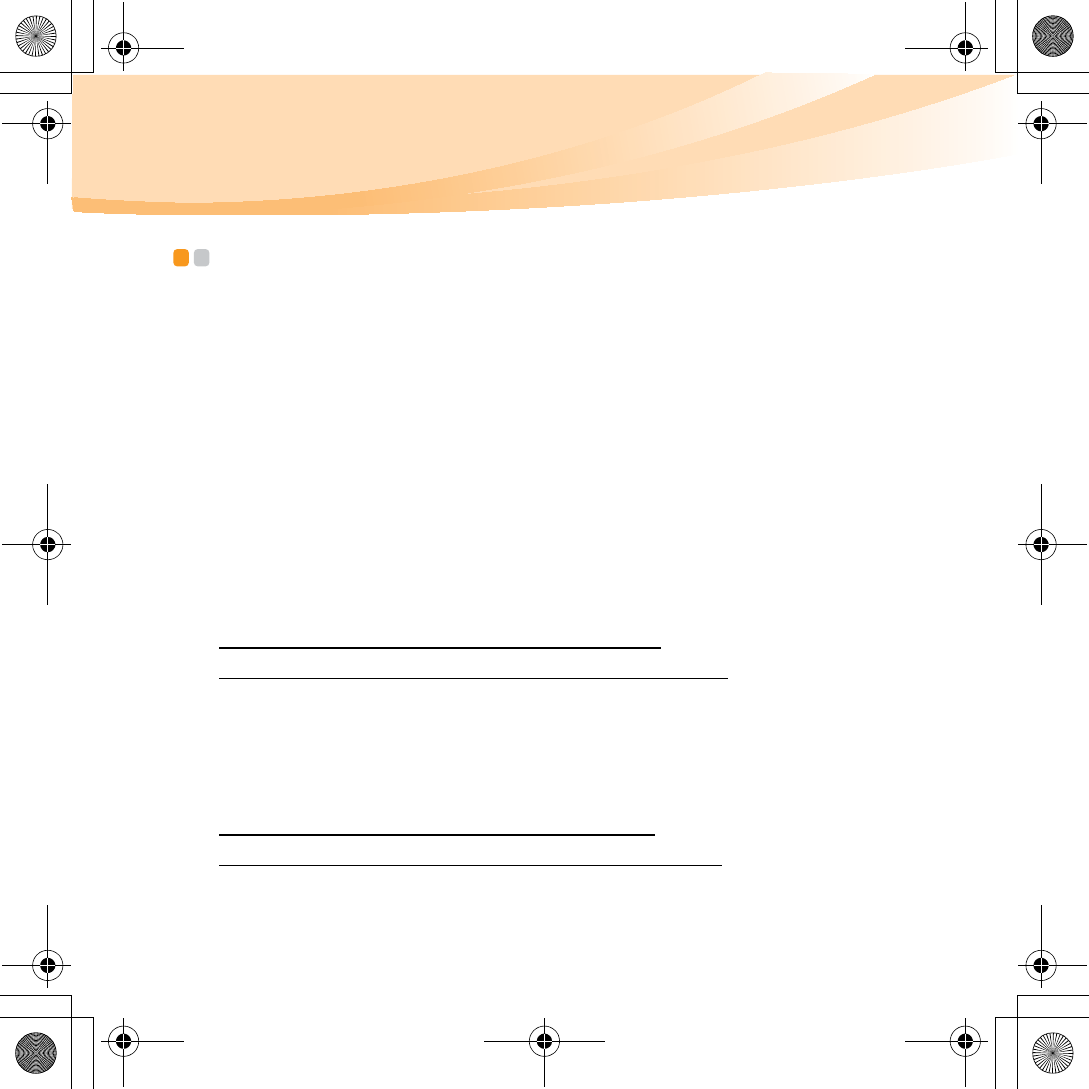
110
Appendix E. Notices
Japan recycling statements - - - - - - - - - - - - - - - - - - - - - - - - - - - - - - - - - - - - - - - - - - - - - - - - - - -
Collecting and Recycling a Disused Lenovo Computer or
Monitor
If you are a company employee and need to dispose of a Lenovo computer
or monitor that is the property of the company, you must do so in
accordance with the Law for Promotion of Effective Utilization of
Resources. Computers and monitors are categorized as industrial waste
and should be properly disposed of by an industrial waste disposal
contractor certified by a local government. In accordance with the Law for
Promotion of Effective Utilization of Resources, Lenovo Japan provides,
through its PC Collecting and Recycling Services, for the collecting, reuse,
and recycling of disused computers and monitors. For details, visit the
Lenovo Web site at
www.ibm.com/jp/pc/service/recycle/pcrecycle
http://www.ibm.com/jp/pc/service/recycle/pcrecycle
Pursuant to the Law for Promotion of Effective Utilization of Resources,
the collecting and recycling of home-used computers and monitors by the
manufacturer was begun on October 1, 2003. This service is provided free
of charge for home-used computers sold after October 1, 2003. For details,
visit the Lenovo Web site at
www.ibm.com/jp/pc/service/recycle/personal
http://www.ibm.com/jp/pc/service/recycle/personal
S10-3 UserGuide V1.0_en.book Page 110 Tuesday, November 10, 2009 11:04 AM
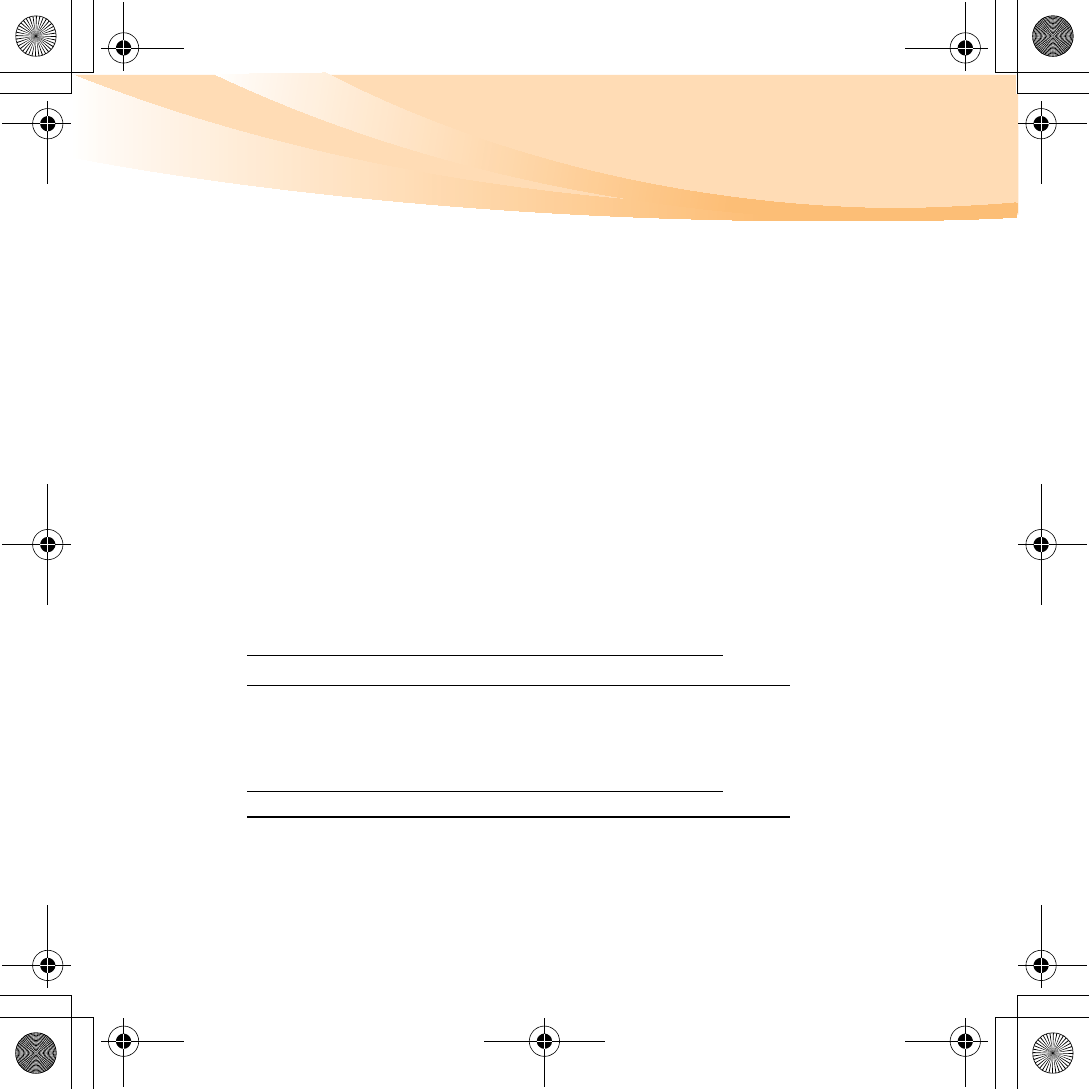
Appendix E. Notices
111
Disposing of a Lenovo Computer Components
Some Lenovo computer products sold in Japan may have components that
contain heavy metals or other environmental sensitive substances. To
properly dispose of disused components, such as a printed circuit board or
drive, use the methods described above for collecting and recycling a
disused computer or monitor.
Disposing a Disused Battery Pack from Lenovo Notebook
Computers
Your Lenovo notebook computer has a lithium ion battery pack or a nickel
metal hydride battery pack. If you are a company employee who uses a
Lenovo notebook computer and need to dispose of a battery pack, contact
the proper person in Lenovo sales, service, or marketing, and follow that
person’s instructions. You also can refer to the instructions at
www.ibm.com/jp/pc/environment/recycle/battery
http://www.ibm.com/jp/pc/environment/recycle/battery
If you use a Lenovo notebook computer at home and need to dispose of a
battery pack, you must comply with local ordinances and regulations. You
also can refer to the instructions at
www.ibm.com/jp/pc/environment/recycle/battery
http://www.ibm.com/jp/pc/environment/recycle/battery
S10-3 UserGuide V1.0_en.book Page 111 Tuesday, November 10, 2009 11:04 AM
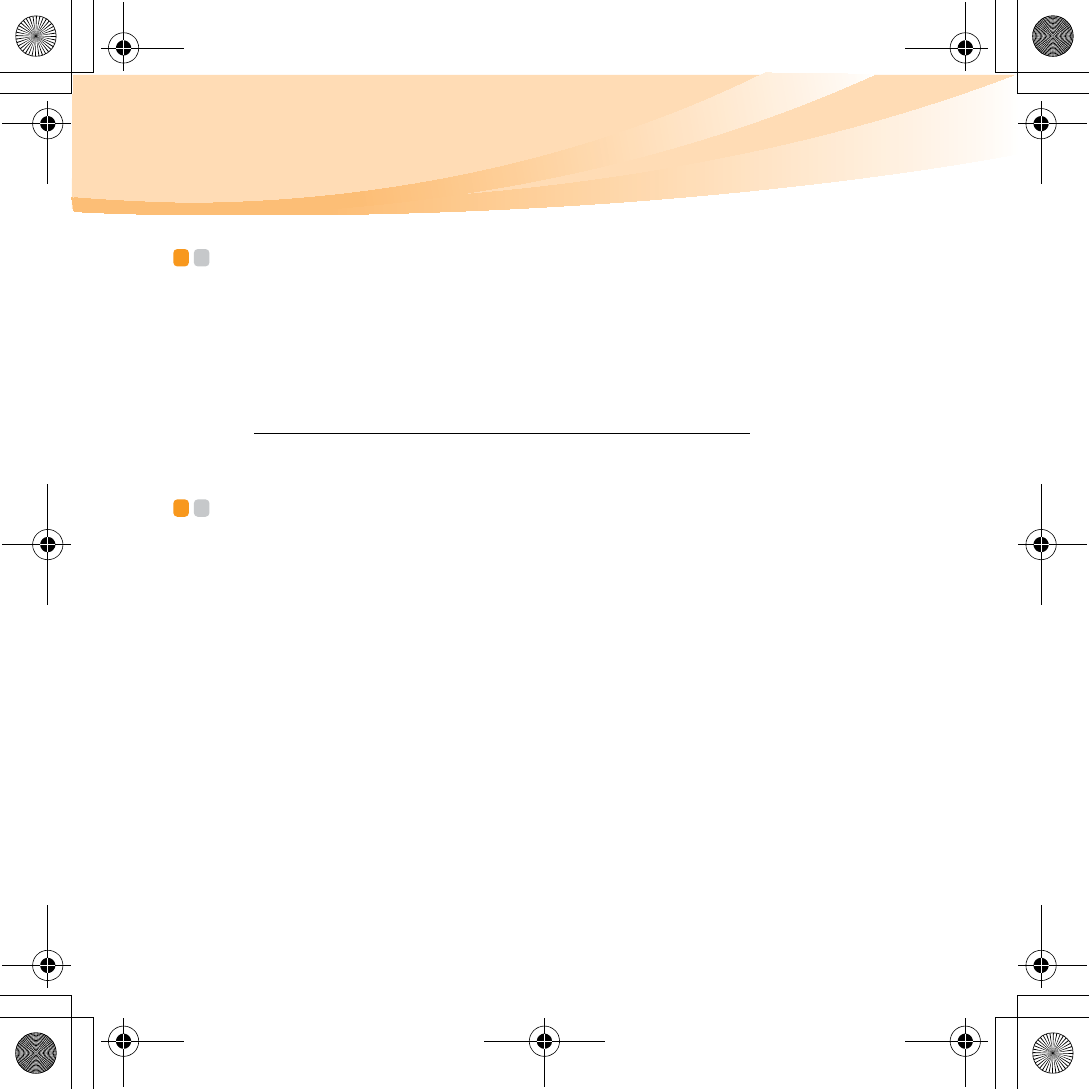
112
Appendix E. Notices
Notice for users in the U.S.A. - - - - - - - - - - - - - - - - - - - - - - - - - - - - - - - - - - - - - - - - - - - - - - - -
California Perchlorate Information:
Products containing CR (manganese dioxide) lithium coin cell batteries
may contain perchlorate.
Perchlorate Material — special handling may apply.
See http://www.dtsc.ca.gov/hazardouswaste/perchlorate.
Notice on deleting data from your hard disk - - - - - - - - - - - - - - - -
As computers spread into every corner of life, they process more and more
information. The data on your computer, some of it sensitive, is stored on
a storage device called the hard disk. Before you dispose of, sell, or hand
over your computer, you need to delete that data.
Handing your computer over to someone else without deleting the loaded
software, such as operating systems and application software, may even
violate License Agreements. You are advised to check the terms and
conditions of those Agreements.
Deleting the data from the hard disk is not easy.
There are methods that seem to delete the data:
• Move the data to the recycle bin, and then choose the Empty recycle bin
command.
• Use the Delete command.
S10-3 UserGuide V1.0_en.book Page 112 Tuesday, November 10, 2009 11:04 AM
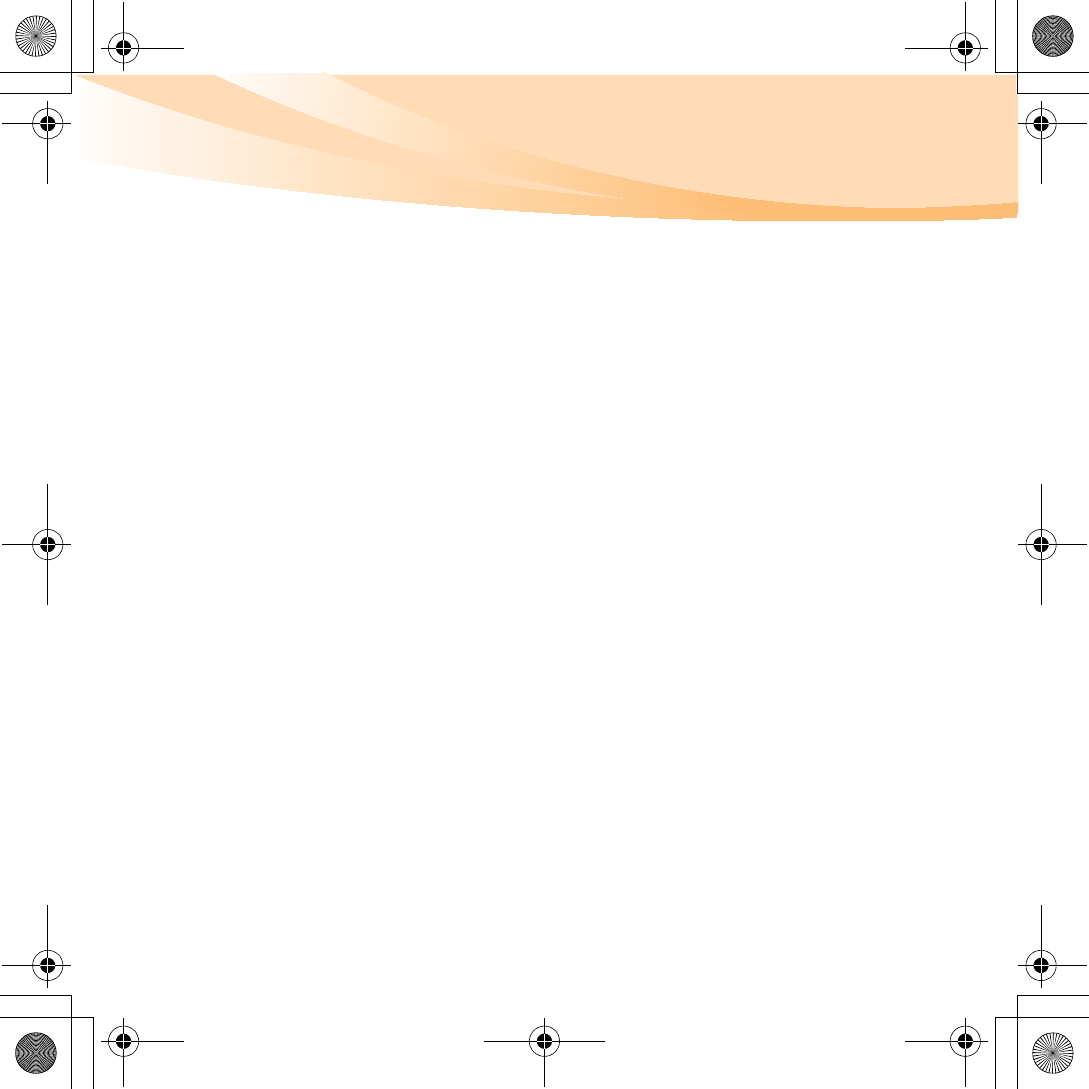
Appendix E. Notices
113
• Format your hard disk, using the software for initializing it.
• Using the preinstalled recovery program, bring the hard disk back to
factory-ship state.
These operations, however, only change the file allocation of the data; they
do not delete the data itself. In other words, the data retrieval processing is
disabled under an operating system such as Windows. The data is still
there, even though it seems to be lost. Thus, it is sometimes possible to
read the data by use of special software for data recovery. There is a risk
that people of bad faith may read and misuse the critical data on hard
disks for unexpected purposes.
To prevent the leakage of data, it becomes very important that you take
responsibility for deleting all the data from the hard disk when you
dispose of, sell, or hand over your computer. You can destroy the data
physically by smashing the hard disk with a hammer, or magnetically by
means of strong magnetic power, thus making the data unreadable. But
we recommend that you make use of the software (payware) or service
(pay service) specifically developed for the purpose.
S10-3 UserGuide V1.0_en.book Page 113 Tuesday, November 10, 2009 11:04 AM
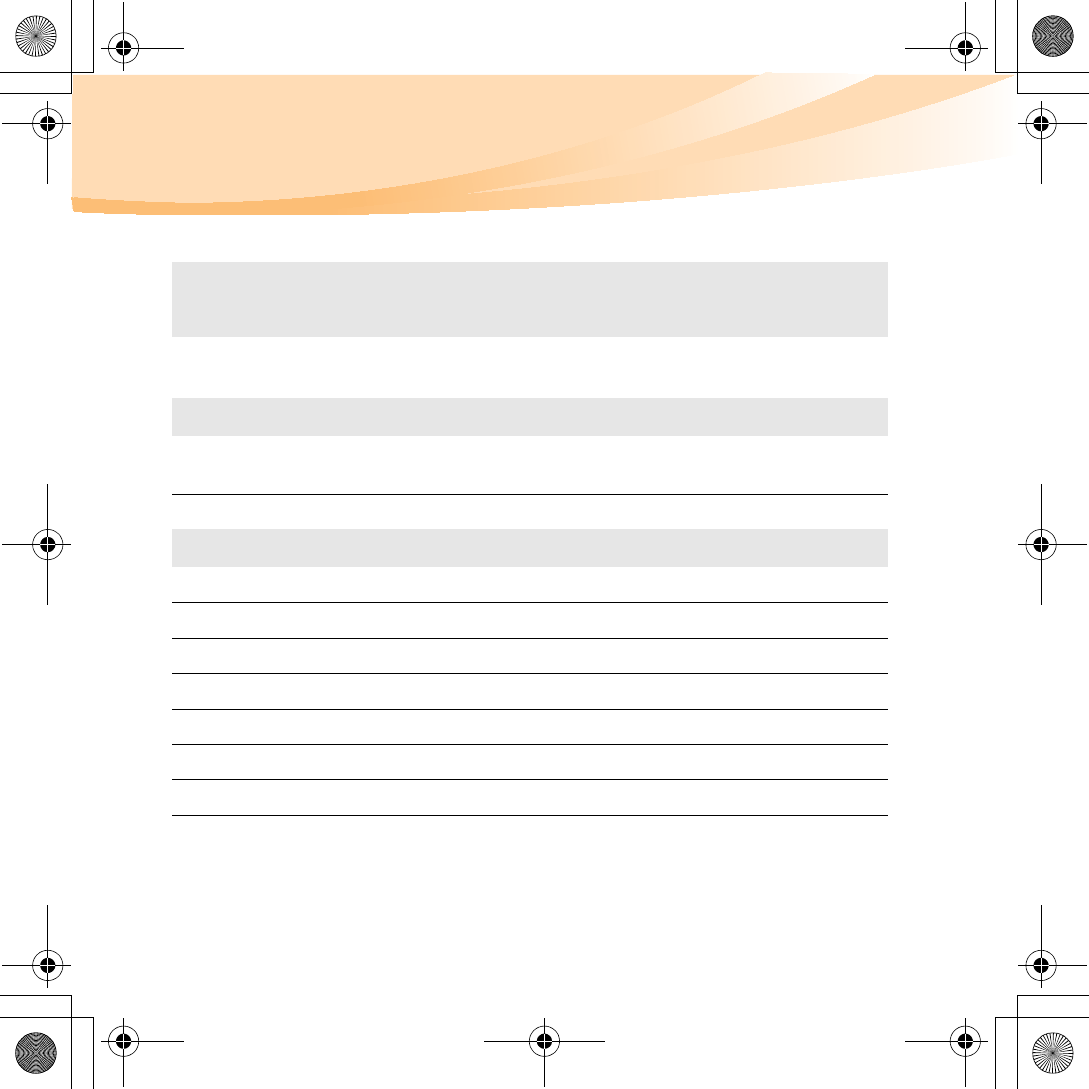
114
Appendix F. Features and specifications
Model Name: IdeaPad S10-3 Machine Type 20039/647
Note:
The following specifications may contain technical inaccuracies or typographical
errors. Lenovo reserves the right to improve and/or change specifications at any
time without notice.
Form Factor
Size Appr. 265 mm x 165 mm
Depth: 16.0~24.0mm
Weight Appr. 1.1Kg
System
CPU Intel Atom processor
Memory DDR II SO-DIMM
LCD 10.1" WXGA LED Backlight
HDD 2.5" SATA 160/250/360G or SSD 8/16/32G
Keyboard 6-row Lenovo Keyboard
Integrated Camera 1.3 mega pixel camera
Battery 48Wh, 6 cell Li-ion Battery/28Wh, 3 cell Li-ion Battery
AC Adapter 40W / 20V
S10-3 UserGuide V1.0_en.book Page 114 Tuesday, November 10, 2009 11:04 AM
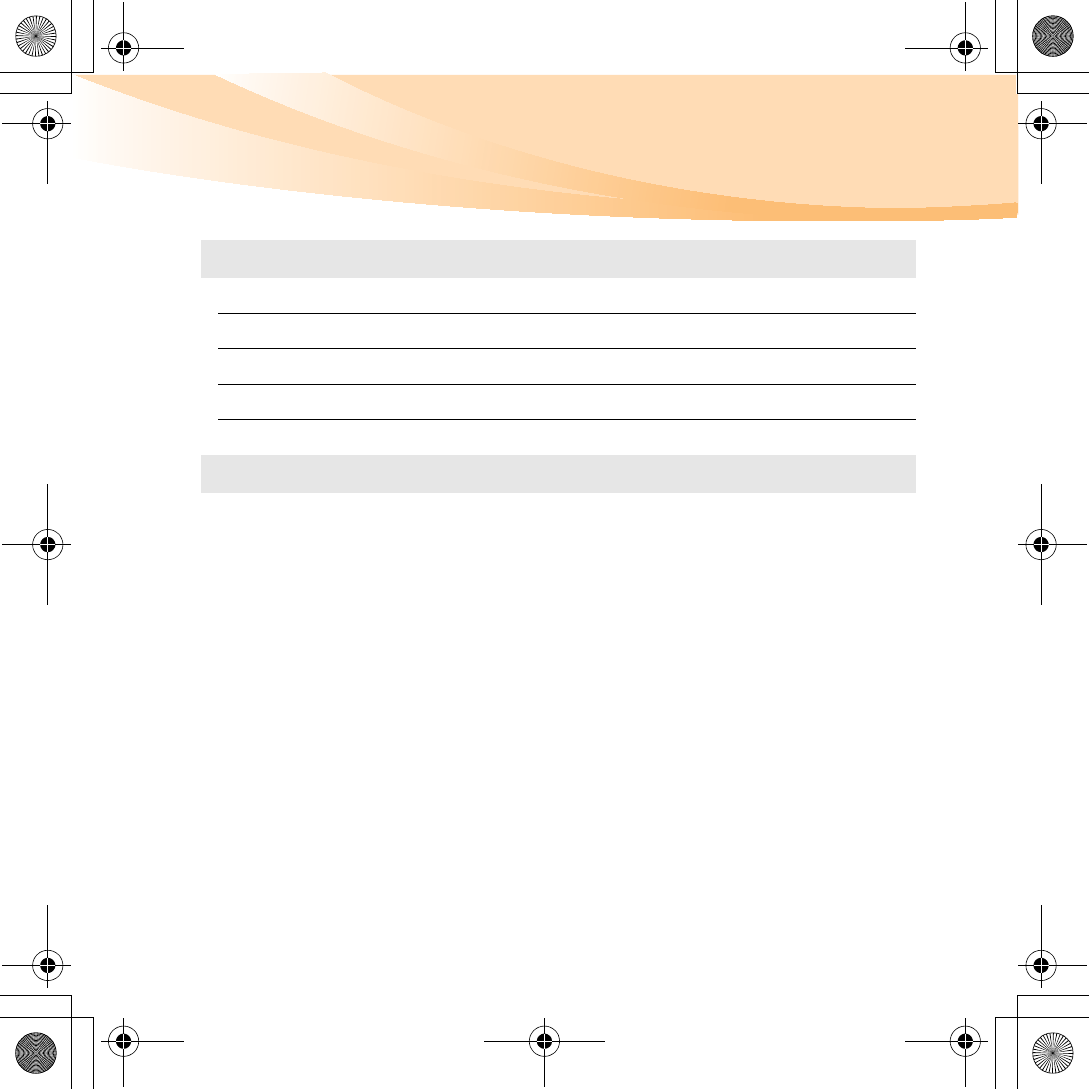
Appendix F. Features and specifications
115
I/O Ports
USB USB 2.0 port x 3
Communication RJ-45 port
Audio Headphone/Mic-in Jack
Video D-sub port
Memory card slot 5 in 1 slot x 1 (MMC/SD/MS/MS PRO/SDHC)
Others
Kensington slot Yes
S10-3 UserGuide V1.0_en.book Page 115 Tuesday, November 10, 2009 11:04 AM
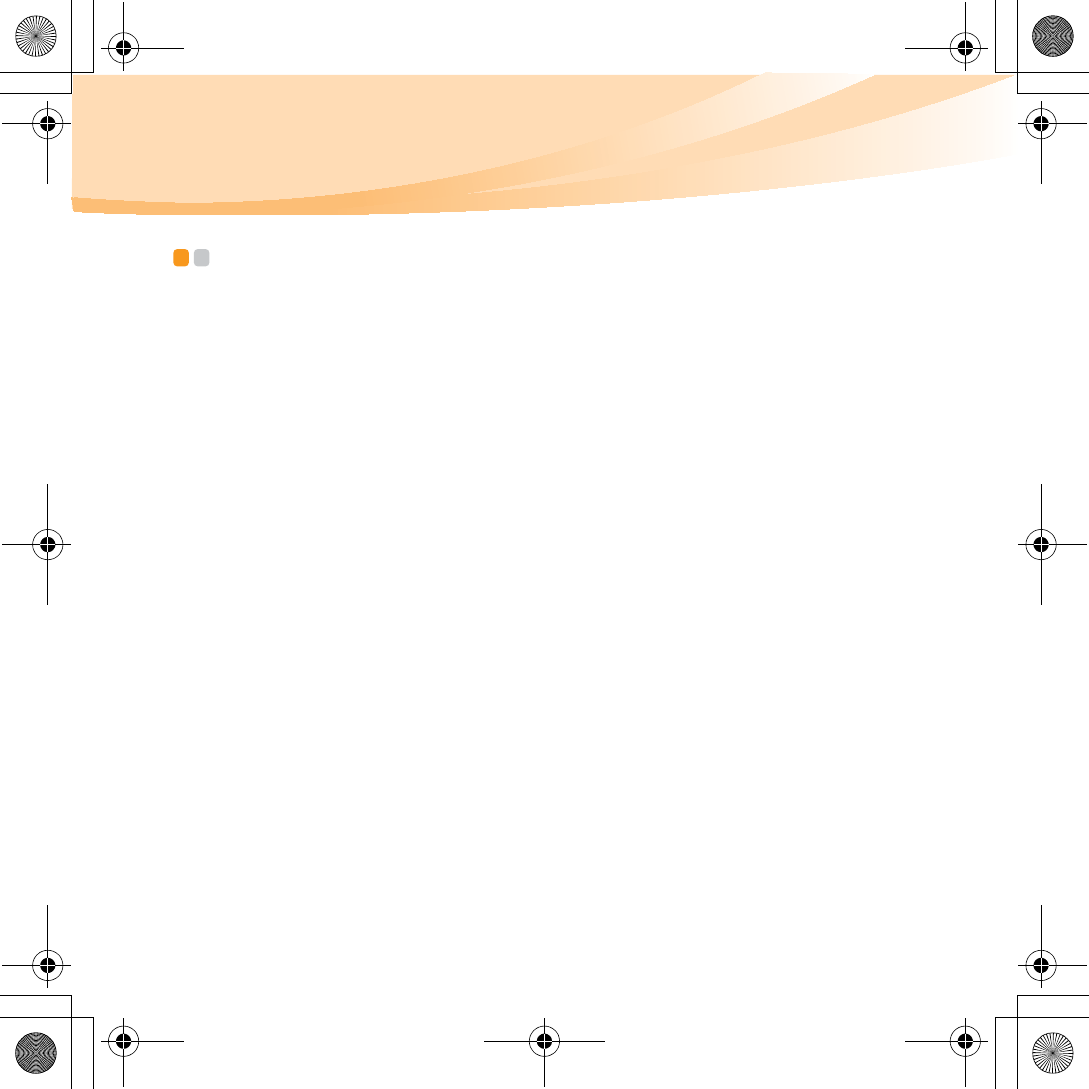
116
Trademarks - - - - - - - - - - - - - - - - - - - - - - - - - - - - - - - - - - - - - - - - - - - - - - - - - - - - - - - - - - - - - - - - - - - - - - - - - - - - - - - - - - - -
The following terms are trademarks or registered trademarks of Lenovo in
the United States, other countries, or both.
Lenovo
IdeaPad
VeriFace
OneKey
Microsoft and Windows are trademarks of Microsoft Corporation in the
United States, other countries, or both.
Other company, products, or service names may be trademarks or service
marks of others.
S10-3 UserGuide V1.0_en.book Page 116 Tuesday, November 10, 2009 11:04 AM
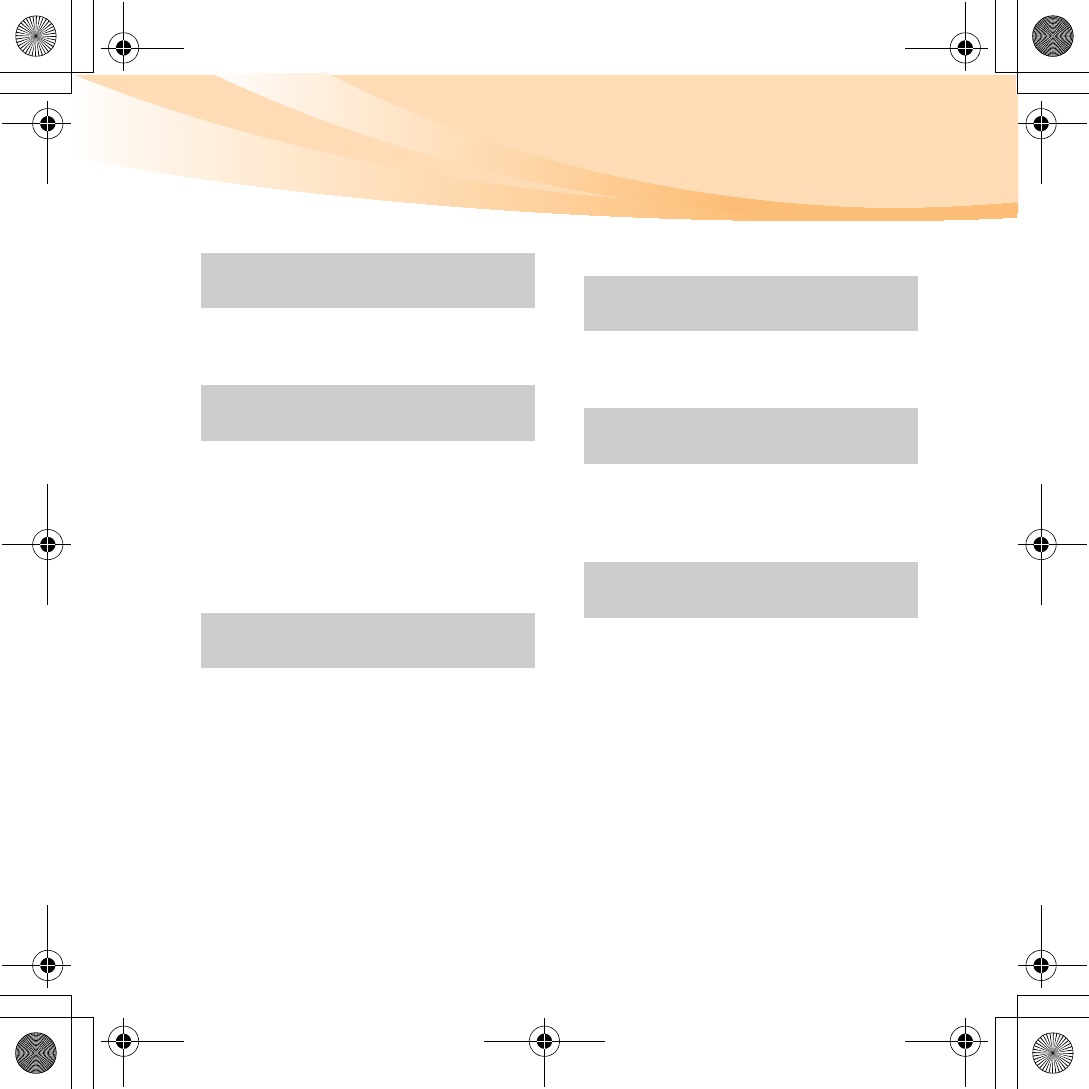
117
Index
AC adapter
Using ......................................... 10
Battery
Charging....................................10
Bluetooth
Connecting ................................24
Interoperability .........................97
Usage environment...................98
Camera ........................................... 2,16
Card reader ........................................22
Caring your computer.......................63
Cleaning
Computer cover........................ 73
Computer display ..................... 75
Computer keyboard..................74
Customer Replaceable Unit (CRU)
parts list.............................................. 90
Customer support center...................59
Display
Cleaning ....................................75
FCC Statement .................................101
Frequently Asked Questions .............37
Function key combinations ...............15
Hard disk drive
Problems....................................45
Help
Customer support center..........59
Help and service .......................58
on the Web ................................59
Hibernation mode problems .............46
A
B
C
D
F
H
S10-3 UserGuide V1.0_en.book Page 117 Tuesday, November 10, 2009 11:04 AM
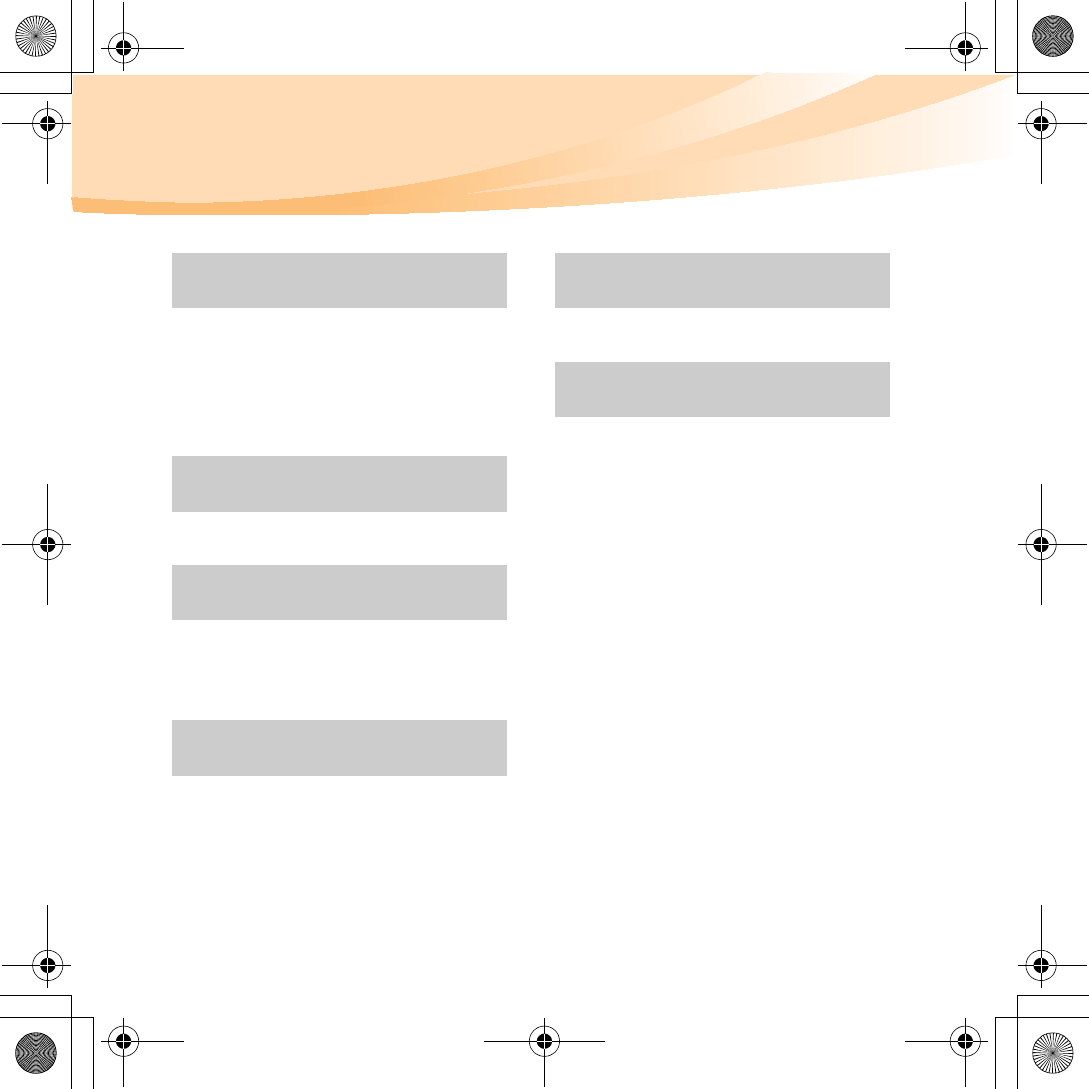
118
Index
Kensington slot.................................... 4
Keyboard
Cleaning.................................... 73
Problems ................................... 42
Using......................................... 14
Lenovo Limited Warranty................. 76
Maintenance ...................................... 71
Microphone
Built-in ........................................ 2
Notice
Electronic emissions ............... 101
for US users............................. 112
Numeric Keypad ............................... 14
OneKey Rescue system button ........... 2
Password
Problems ................................... 41
Using ......................................... 21
Power button ....................................... 2
Problems
Battery ....................................... 45
Computer screen....................... 44
Display ...................................... 40
Hard disk drive......................... 45
Hibernation mode .................... 46
Keyboard................................... 42
Password................................... 41
Sleep mode................................ 46
Sound ........................................ 45
Startup....................................... 46
K
L
M
N
O
P
S10-3 UserGuide V1.0_en.book Page 118 Tuesday, November 10, 2009 11:04 AM
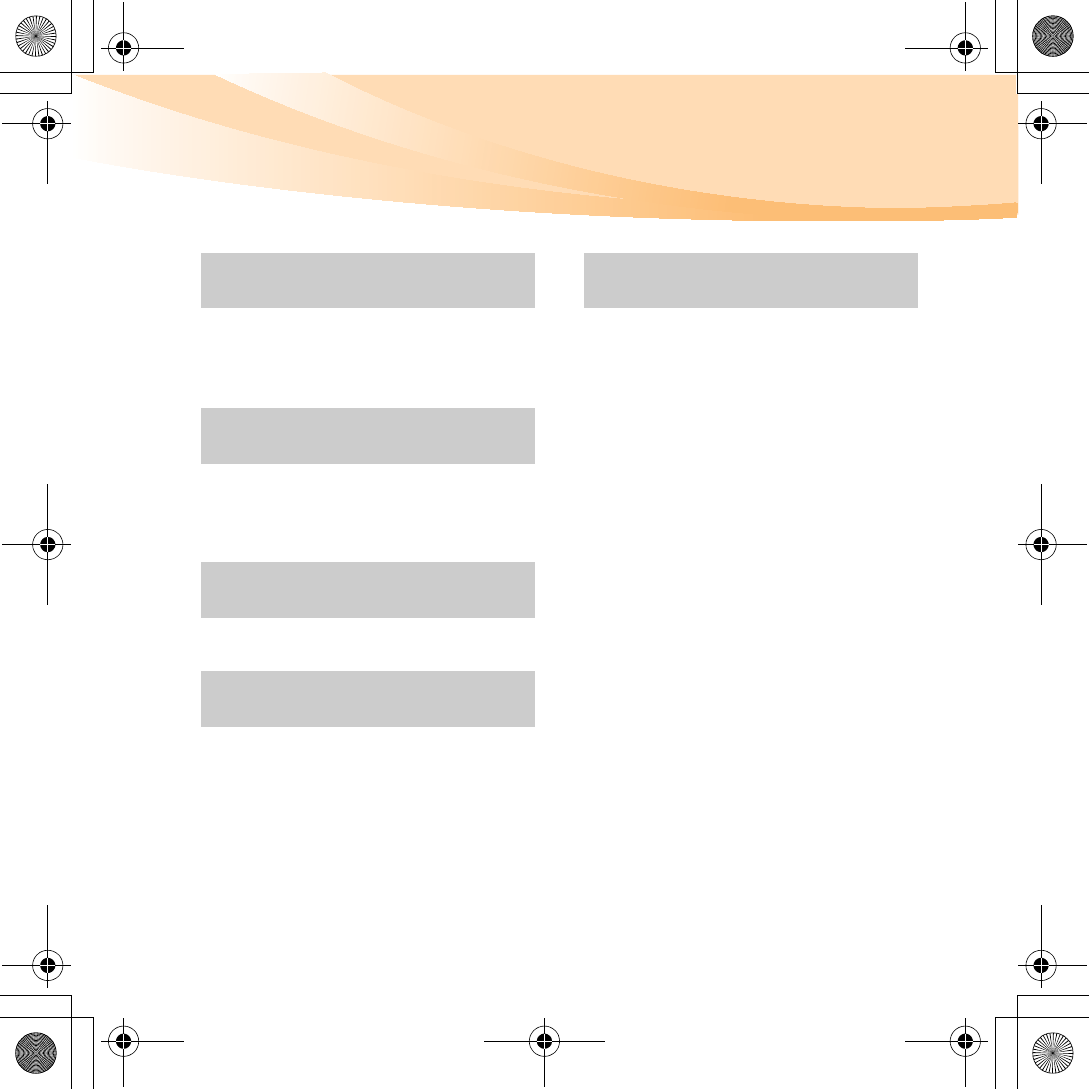
Index
119
Security...............................................20
Storage media
Handling ...................................66
Touch pad ..........................................13
Trademarks ......................................116
Troubleshooting................................. 40
USB port ...............................................3
VeriFace..............................................21
Warranty information........................86
Web
Help ...........................................59
Wireless LAN
Antennas .....................................2
Interoperability .........................97
Usage environment...................98
S
T
U
V
W
S10-3 UserGuide V1.0_en.book Page 119 Tuesday, November 10, 2009 11:04 AM
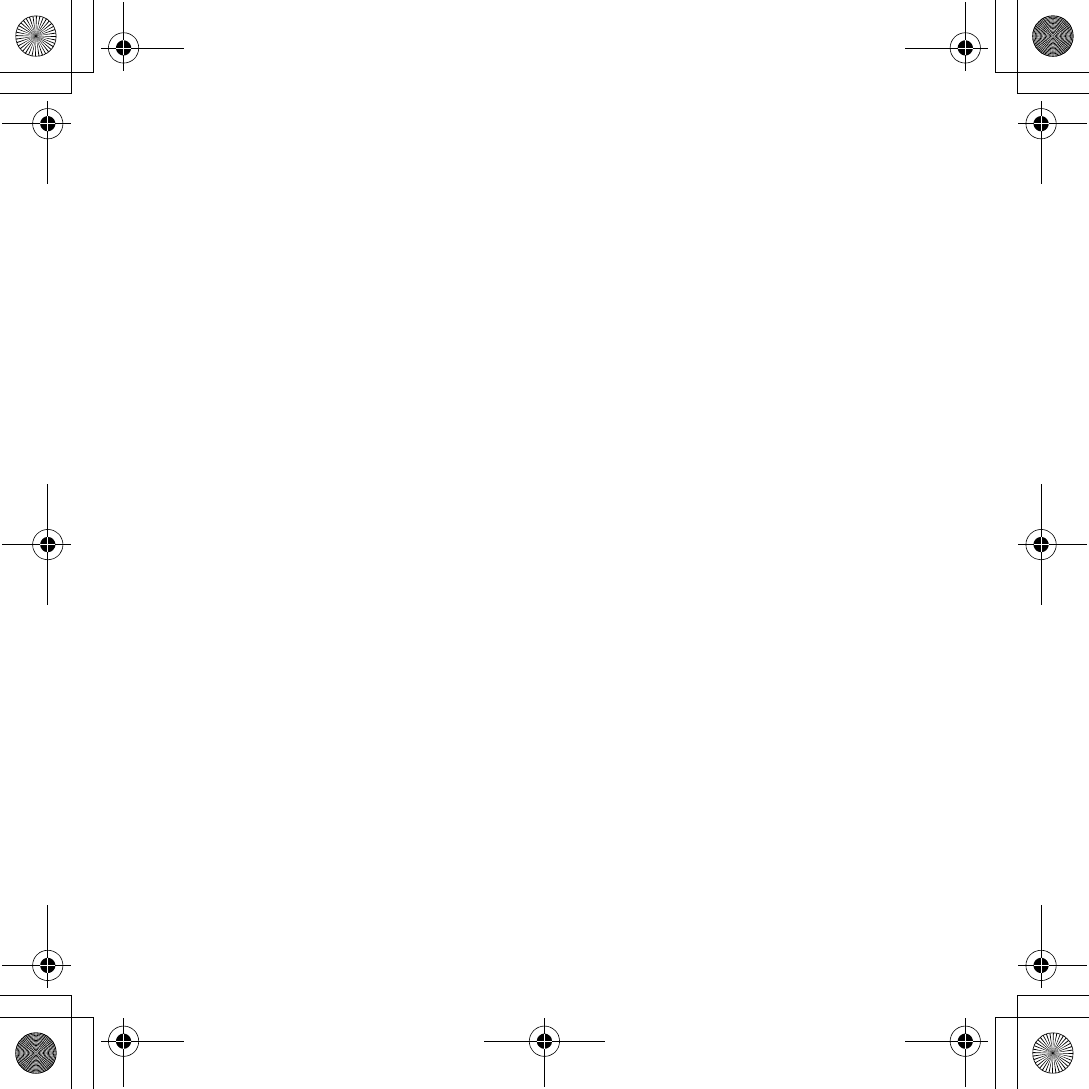
S10-3 UserGuide V1.0_en.book Page 120 Tuesday, November 10, 2009 11:04 AM