Huawei Technologies EM770U HSPA Module User Manual English
Huawei Technologies Co.,Ltd HSPA Module English
Contents
User manual

Copyright © 2009 Huawei Technologies Co., Ltd.
All Rights Reserved
No part of this document may be reproduced or transmitted in any form or by any
means without prior written consent of Huawei Technologies Co., Ltd.
Trademarks and Permissions
and other Huawei trademarks are trademarks of Huawei Technologies Co.,
Ltd.
All other trademarks and trade names mentioned in this document are the
property of their respective holders.
Notice
The information in this document is subject to change without notice. Every effort
has been made in the preparation of this document to ensure accuracy of the
contents, but all statements, information, and recommendations in this document
do not constitute the warranty of any kind, express or implied.
Table of Contents
Getting to Know the EM770U........................................................... 1
Requirements for the PC................................................................. 2
Preparing the EM770U.................................................................... 3
Installation Guide .......................................................................... 4
Safety Information........................................................................10
i
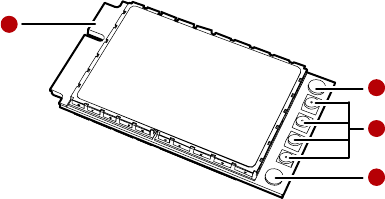
Thank you for purchasing Huawei EM770U HSPA Module.
Note:
This manual briefly describes the preparation, the process for
installing/uninstalling, and safety precautions for using Huawei EM770U
HSPA/Wi-Fi Module (hereinafter referred to as the EM770U).
You are recommended to read the manual before using the EM770U.
The signal strength and the transmission rate are affected by the actual
environment.
Getting to Know the EM770U
The following figure shows the appearance of the EM770U. The actual product
may differ.
1
3
2
2
1

Mini PCI Express connector
It is used to connect the EM770U to the WWAN Mini PCI Express interface of the
PC.
Screw holes
They are used to fix the EM770U on the main board of the PC with screws.
Antenna interfaces
They are used to connect antennas.
EM770U has an external antenna which connect with laptop.
The max gain which is allowed of external antenna is :
850M<4.28
1700M<2.6
1900M<3.6
Requirements for the PC
To use the EM770U, the PC must meet the following requirements:
WWAN Mini PCI Express interface.
Windows 2000 SP4, Windows XP SP2, Windows Vista and Linux 2.6.18 or
above
The hardware of your PC must meet or exceed the recommended system
requirements for the installed version of OS.
Display resolution: 800 × 600 or above.
2
Preparing the EM770U
Locate the WWAN Mini PCI Express interface on the main board of the PC. Find the
main antenna and the auxiliary antenna.
If a USIM/SIM card is provided by your service provider, insert the USIM/SIM card
into the USIM/SIM card slot on the main board of the PC.
Note:
In certain cases, your PC may be disassembled only by the professionals.
Before you install the EM770U onto the main board of the PC, consult the PC
manufacturer or read the user manual of the PC.
3
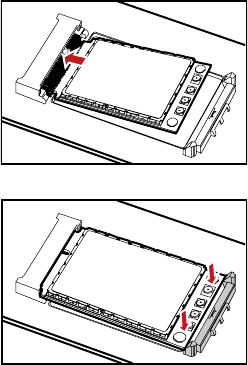
Installation Guide
Installing the EM770U onto the Main Board of the PC
1. Insert the Mini PCI Express connector of the EM770U into the WWAN Mini PCI
Express interface on the main board of the PC.
2. Press downwards to fix the EM770U in the module slot.
4
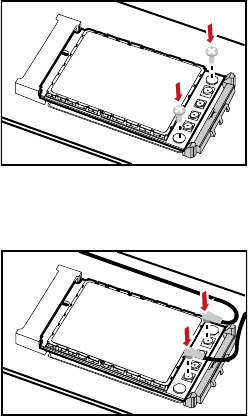
3. Use a screwdriver to fix the EM770U onto the main board of the PC with two
screws provided in the EM770U packing box.
4. Insert the connector of the main antenna into the MAIN antenna interface (M)
of the EM770U according to the indication on the label of the EM770U. Insert
the connector of the auxiliary antenna into the AUX antenna interface (A) of
the EM770U in the same way.
Note:
Insert the antenna connectors vertically into the antenna interfaces of the
EM770U.
5
Do not pinch the antenna cable or damage the connectors. Otherwise, the
wireless performance of the EM770U may be reduced or the EM770U cannot
work normally.
Ensure that the antenna cables are routed through the channel in the frame of
the PC and do not lay across the raised edges of the frame.
6
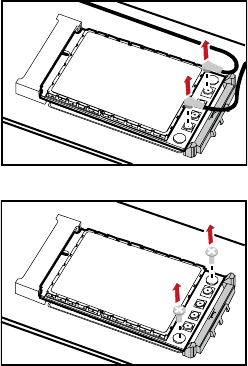
Removing the EM770U from the Main Board of the PC
1. Disconnect the antenna cables from the EM770U. You can lift the connectors
with a small screwdriver.
2. Remove the two screws with the screwdriver.
7
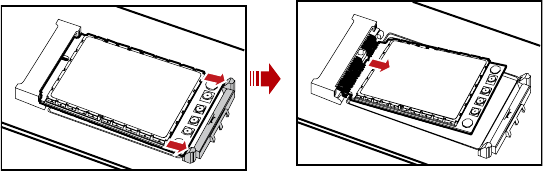
3. Slide backwards the two clips to release the EM770U from the slot. Then, lift
up the EM770U.
Installing the EM770U Software
A disk is provided in the EM770U packing box. The disk contains the management
program and the driver of the EM770U.
1. Insert the disk into the disk drive of the PC.
2. Find the AutoRun.exe file under the disk path. Then double-click
AutoRun.exe to run the program.
3. Follow the prompts of the installation wizard.
4. After the program is installed, the shortcut icon of the management program
is displayed on the desktop.
Uninstalling the Management Program
1. Choose Start > Control Panel.
2. Find the management program, and click Add/Remove Program to
uninstall the management program.
8
Note: It is recommended to restart the PC after the uninstallation to ensure that
the management program is completely uninstalled.
9
Safety Information
Read the safety information carefully to ensure the correct and safe use of your
wireless device.
Interference
Do not use your wireless device if using the device is prohibited or when it causes
danger or interference with electric devices.
Medical Device
Do not use your wireless device and follow the rules and regulations set forth
by the hospitals and health care facilities.
Some wireless devices may affect the performance of the hearing aids. For
any such problems, consult your service provider.
If you are using an electronic medical device, consult the doctor or device
manufacturer to confirm whether the radio wave affects the operation of this
device.
Area with Inflammables and Explosives
To prevent explosions and fires in areas that are stored with inflammable and
explosive devices, do not use your wireless device and observe the rules. Areas
stored with inflammables and explosives include but are not limited to the
following:
Gas station
Fuel depot (such as the bunk below the deck of a ship)
Container/Vehicle for storing or transporting fuels or chemical products
Area where the air contains chemical substances and particles (such as
10
granule, dust, or metal powder)
Area indicated with the "Explosives" sign
Area indicated with the "Power off bi-direction wireless equipment" sign
Area where you are generally suggested to stop the engine of a vehicle
Traffic Security
Observe local laws and regulations while using the wireless device. To prevent
accidents, do not use your wireless device while driving.
RF signals may affect electronic systems of motor vehicles. For more
information, consult the vehicle manufacturer.
In a motor vehicle, do not place the wireless device over the air bag or in the
air bag deployment area. Otherwise, the wireless device may hurt you owing
to the strong force when the air bag inflates.
Observe the rules and regulations of airline companies. When boarding,
switch off your wireless device. Otherwise, the radio signal of the wireless
device may interfere with the plane control signals.
Safety of Children
Do not allow children to use the wireless device without guidance. Small and
sharp components of the wireless device may cause danger to children or cause
suffocation if children swallow the components.
Environment Protection
Observe the local regulations regarding the disposal of your packaging materials,
used wireless device and accessories, and promote their recycling.
11
WEEE Approval
The wireless device is in compliance with the essential requirements and other
relevant provisions of the Waste Electrical and Electronic Equipment Directive
2002/96/EC (WEEE Directive).
RoHS Approval
The wireless device is in compliance with the restriction of the use of certain
hazardous substances in electrical and electronic equipment Directive
2002/95/EC (RoHS Directive).
Laws and Regulations Observance
Observe laws and regulations when using your wireless device. Respect the
privacy and legal rights of the others.
Care and Maintenance
It is normal that your wireless device gets hot when you use or charge it. Before
you clean or maintain the wireless device, stop all applications and power off the
wireless device.
Use your wireless device and accessories with care and in clean environment.
Keep the wireless device from a fire or a lit cigarette.
Protect your wireless device and accessories from water and vapor and keep
them dry.
Do not drop, throw or bend your wireless device.
Clean your wireless device with a piece of damp and soft antistatic cloth. Do
not use any chemical agents (such as alcohol and benzene), chemical
detergent, or powder to clean it.
Do not leave your wireless device and accessories in a place with a
12
considerably low or high temperature.
Use only accessories of the wireless device approved by the manufacture.
Contact the authorized service center for any abnormity of the wireless device
or accessories.
Do not dismantle the wireless device or accessories. Otherwise, the wireless
device and accessories are not covered by the warranty.
Emergency Call
This wireless device functions through receiving and transmitting radio signals.
Therefore, the connection cannot be guaranteed in all conditions. In an
emergency, you should not rely solely on the wireless device for essential
communications.
Regulatory Information
The following approvals and notices apply in specific regions as noted.
CE Approval (European Union)
The wireless device is approved to be used in the member states of the EU. The
wireless device is in compliance with the essential requirements and other
relevant provisions of the Radio and Telecommunications Terminal Equipment
Directive 1999/5/EC (R&TTE Directive).
EU regulatory conformance
Hereby, Huawei Technologies Co., Ltd., declares that this product is in compliance
with the essential requirements and other relevant provisions of Directive
1999/5/EC. The declaration of conformity may be consulted at
www.huaweidevice.com/certification.
Federal Communications Commission Notice (United States): Before a wireless
device model is available for sale to the public, it must be tested and certified to
the FCC that it does not exceed the limit established by the government-adopted
13
requirement for safe exposure.
Federal Communication Commission Interference
Statement
15.19
NOTICE:
This device complies with Part 15 of the FCC Rules [and with RSS-210 of Industry
Canada].
Operation is subject to the following two conditions:
(1)this device may not cause harmful interference, and
(2)this device must accept any interference received, including interference that
may cause undesired operation.
15.21
NOTICE:
Changes or modifications made to this equipment not expressly approved by
(huawei) may void the FCC authorization to operate this equipment.
15.105
NOTE: This equipment has been tested and found to comply with the limits for a
Class B digital device, pursuant to Part 15 of the FCC Rules. These limits are
designed to provide reasonable protection against harmful interference in a
residential installation. This equipment generates, uses and can radiate radio
frequency energy and, if not installed and used in accordance with the instructions,
may cause harmful interference to radio communications. However, there is no
guarantee that interference will not occur in a particular installation. If this
equipment does cause harmful interference to radio or television reception, which
can be determined by turning the equipment off and on, the user is encouraged to
try to correct the interference by one or more of the following measures:
14
• Reorient or relocate the receiving antenna.
• Increase the separation between the equipment and receiver.
• Connect the equipment into an outlet on a circuit different from that to which the
receiver is connected.
• Consult the dealer or an experienced radio/TV technician for help.
The antenna(s) used for this transmitter must be installed to provide a separation
distance of at least 20cm from all persons and must not be co-located or operate
in conjunction with any other antenna or transmitter
15