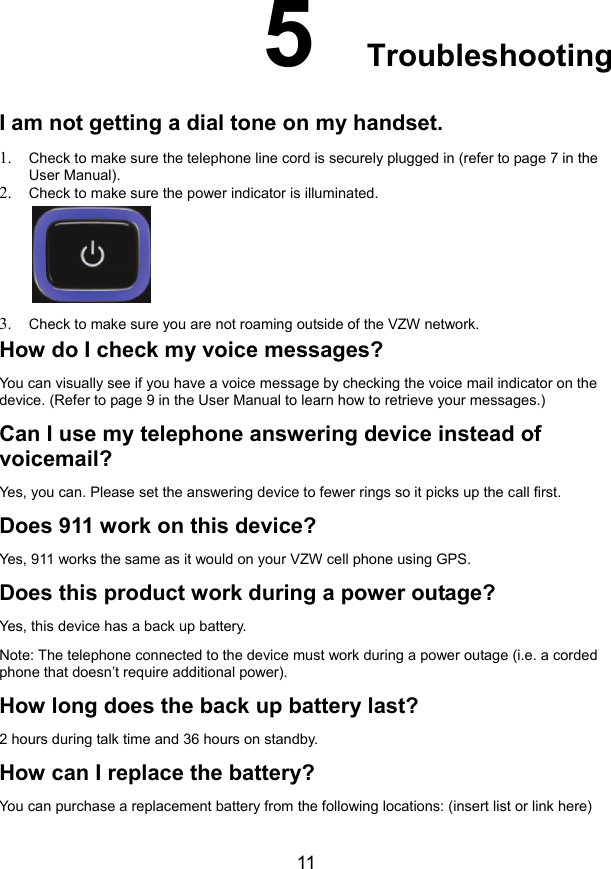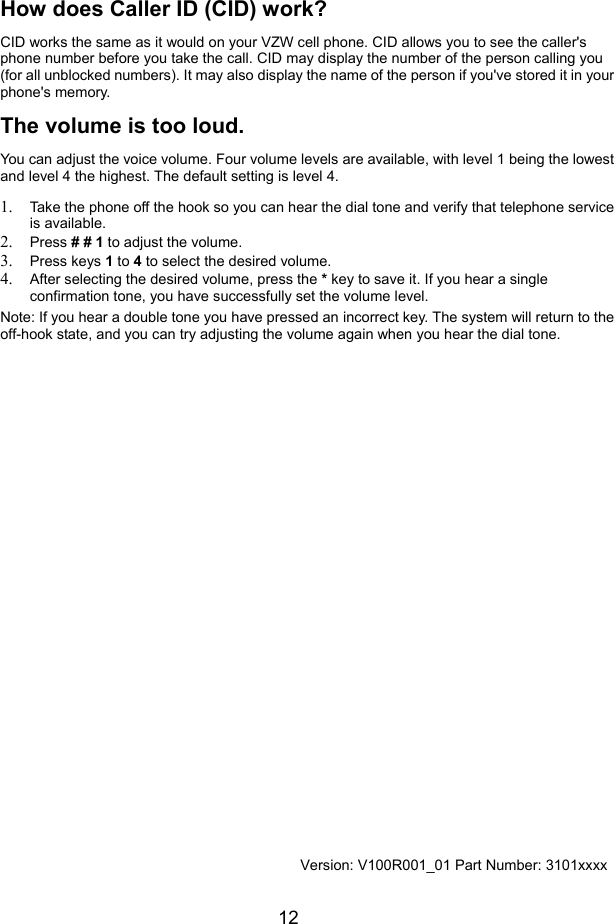Huawei Technologies FT2260 Fixed Wireless Terminal with CDMA band class 0 and class 1 User Manual Phone and Accessories
Huawei Technologies Co.,Ltd Fixed Wireless Terminal with CDMA band class 0 and class 1 Phone and Accessories
Contents
- 1. User Manual
- 2. FT2260 User Manual-(V100R001_01,En,Verizon)-0706
User Manual
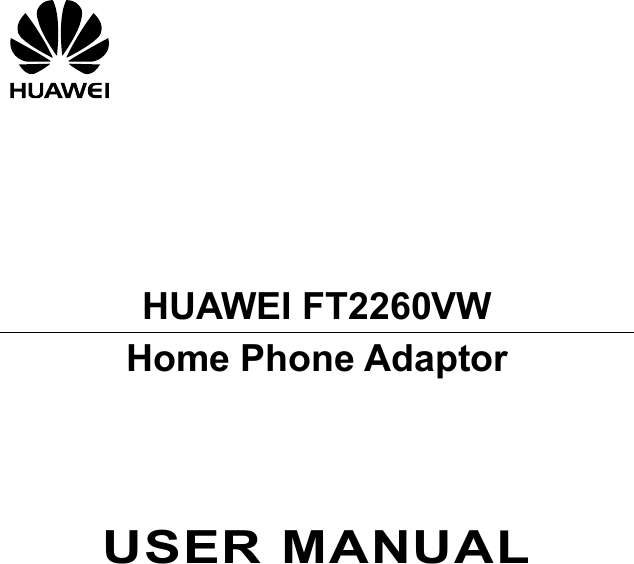
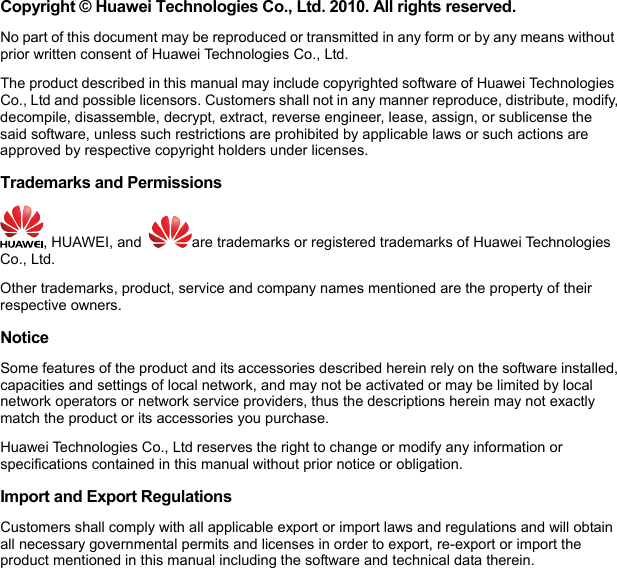
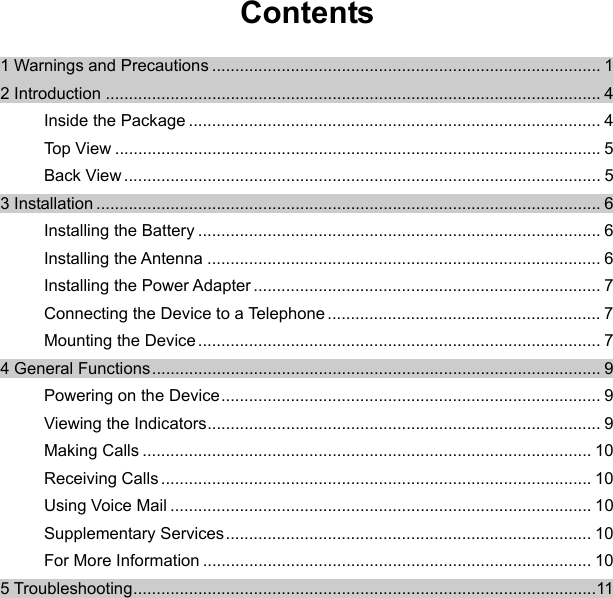
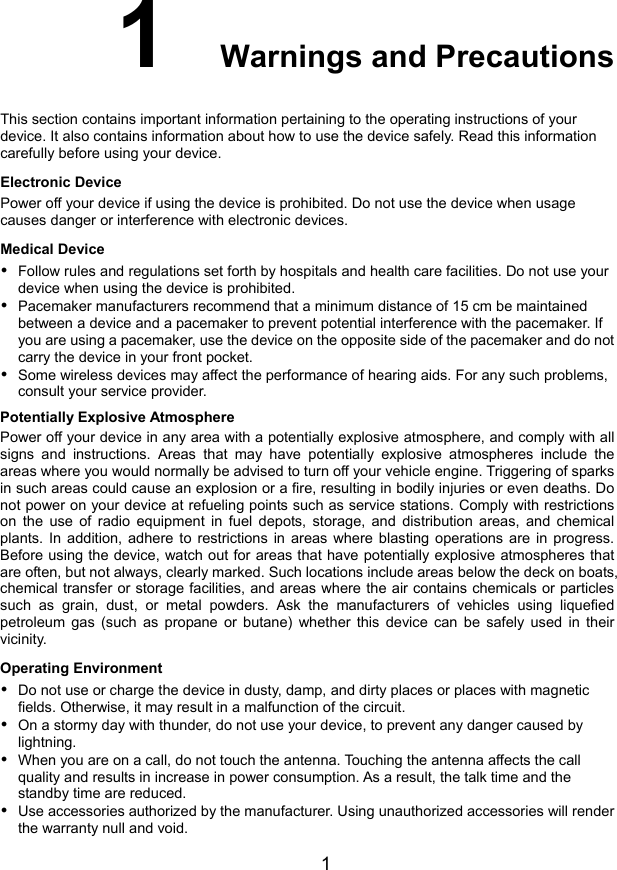
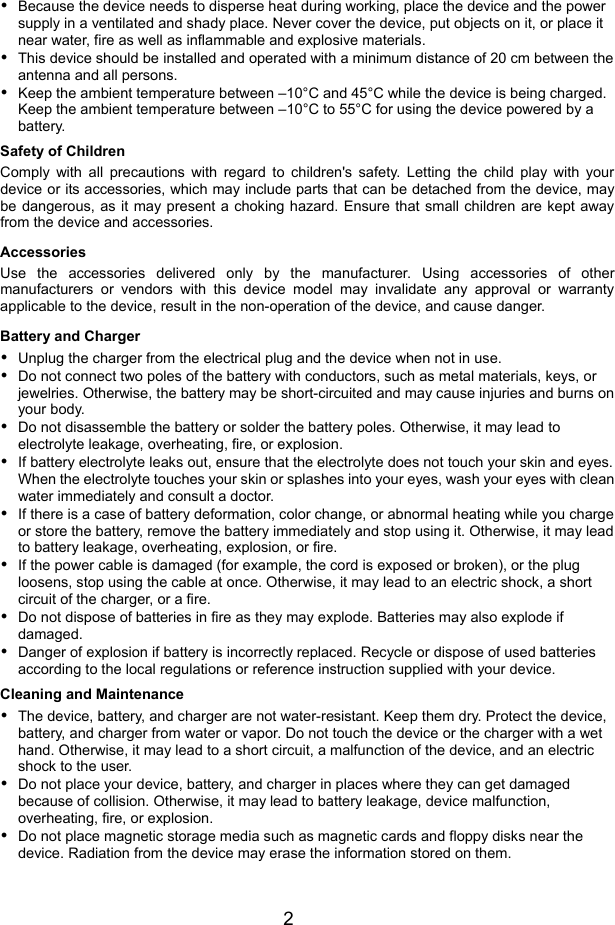
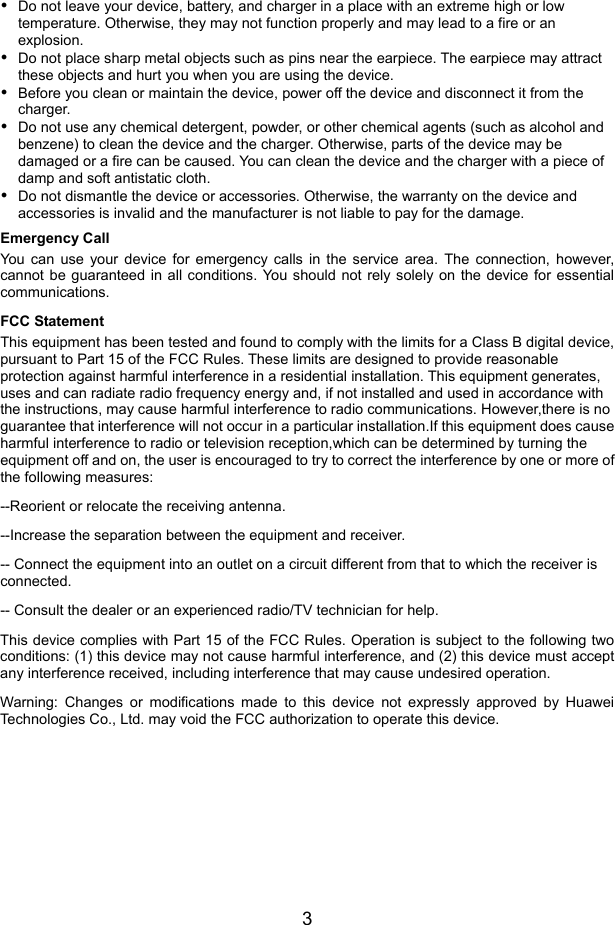
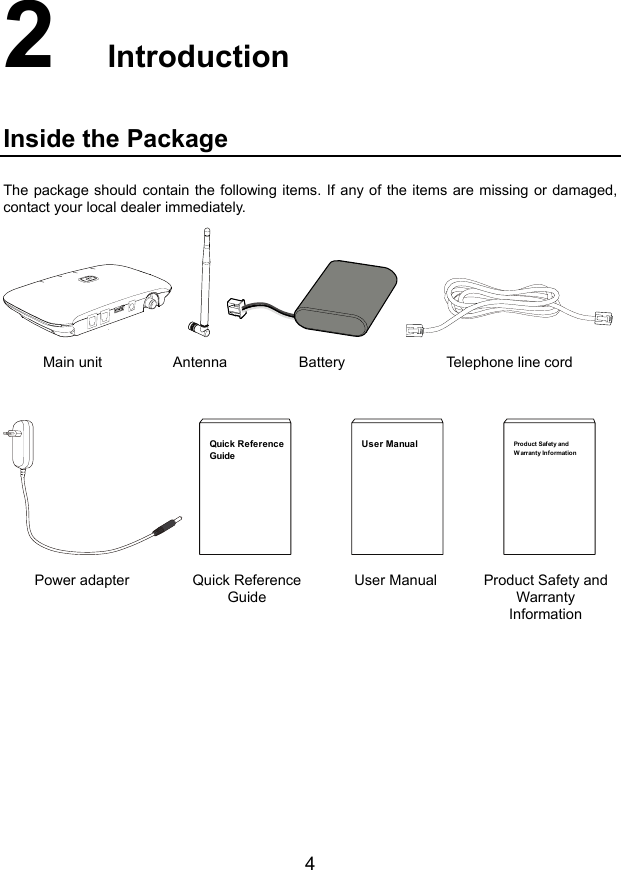
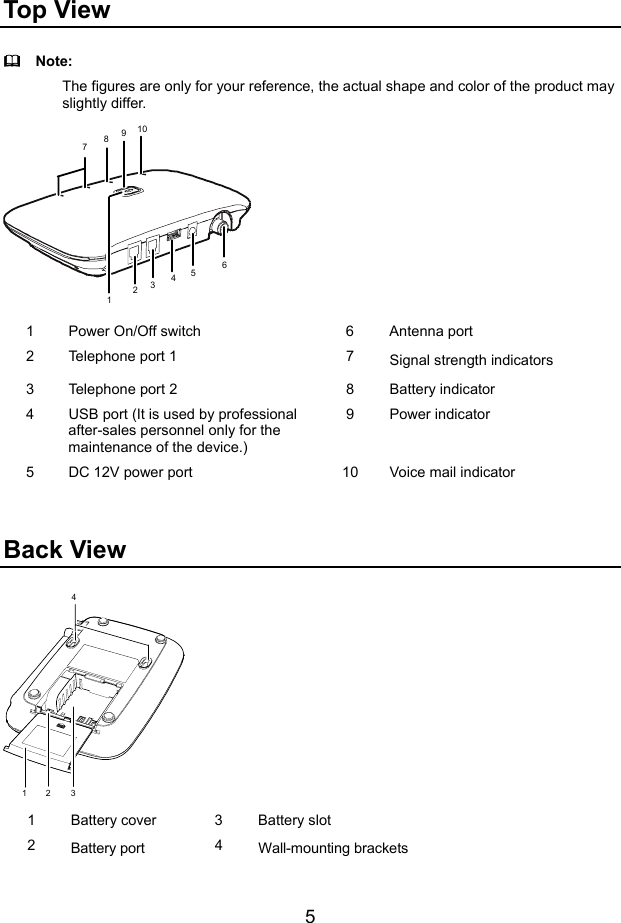
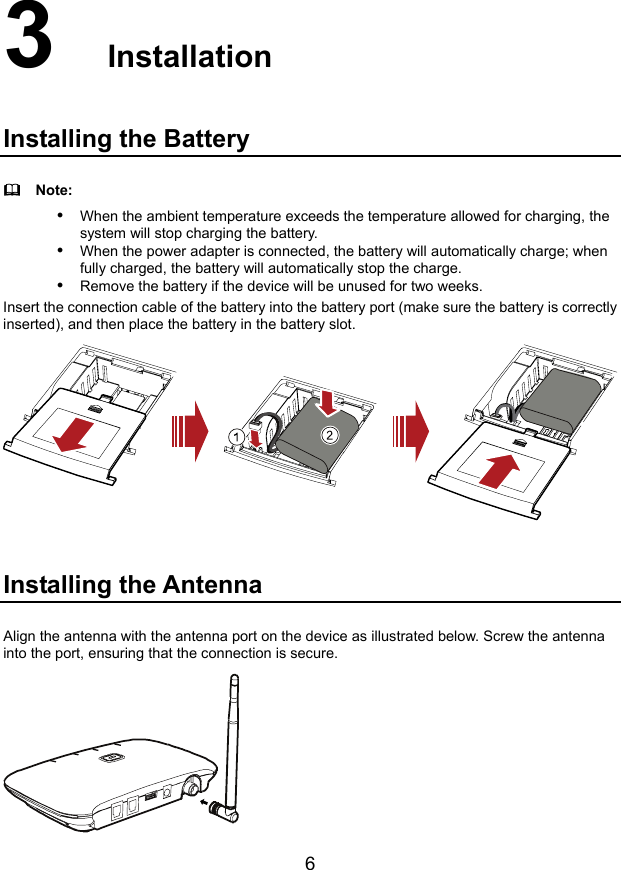
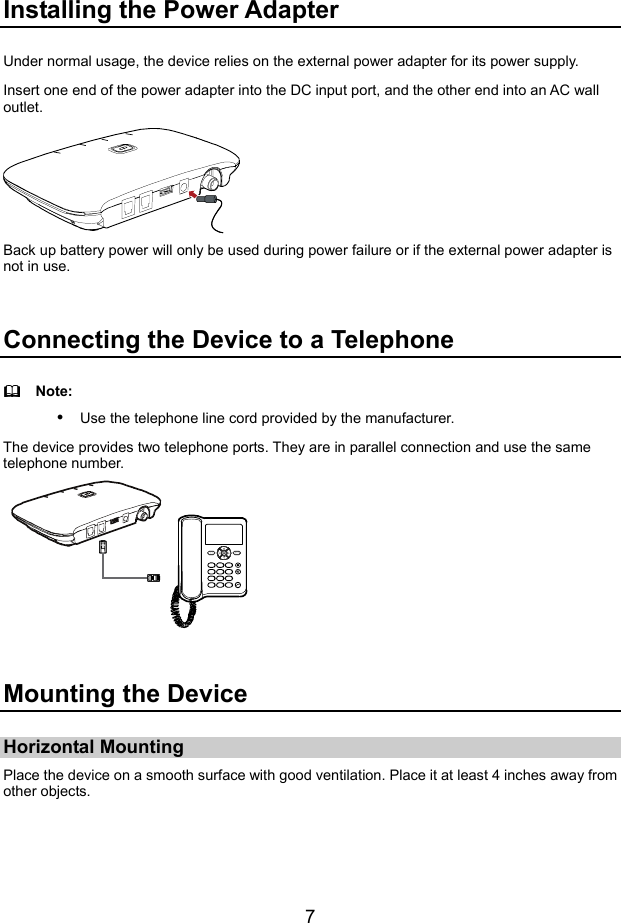
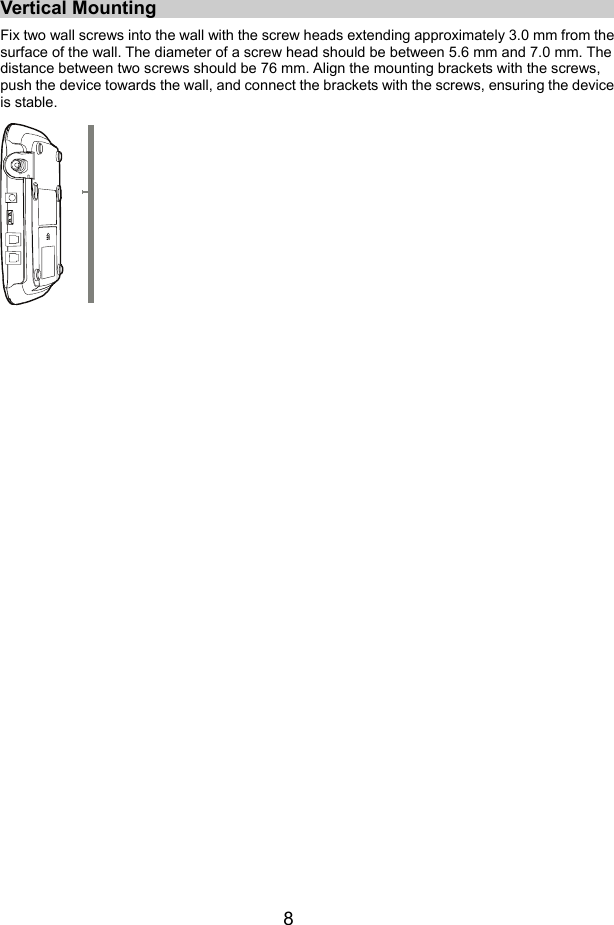
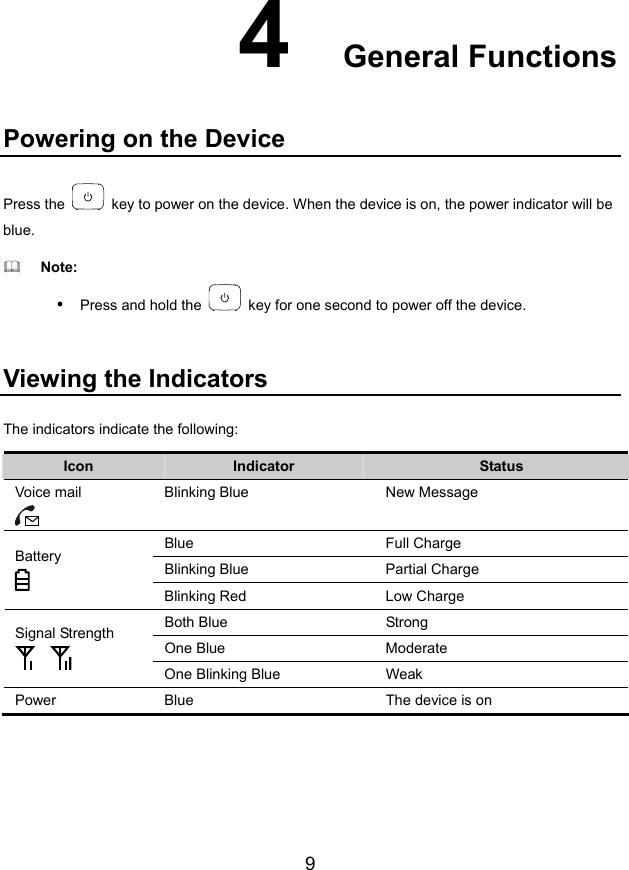
![Making Calls 1. Before making a call, make sure at least one signal strength indicator ( ) is lit up. 2. Dial a telephone number as you normally would, and the number will begin dialing in several seconds. 3. Make sure to hook on the telephone in place, so that you can receive calls. Receiving Calls When there is an incoming call, you can lift the handset to answer it. Note: y During a power outage, you can make or receive calls with the back up battery. Using Voice Mail 1. When the voice mail indicator ( ) is blinking blue, it indicates you have new voice message(s). 2. Dial a voice mail number. 3. View the voice message. Note: y The voice mail number is provided by the service provider. For details, consult your service provider. Supplementary Services Please contact [support verizonwireless.com/Customer Service 1-800-229-1235] to enable additional services on your [device name]. Additional services include: Caller ID display, Three-Way Calling, Call Forwarding, Call Waiting, Emergency Call. For More Information Call Customer Service toll free at 800-922-0204 or *611 from your Verizon Wireless mobile hone. p 10](https://usermanual.wiki/Huawei-Technologies/FT2260.User-Manual/User-Guide-1320578-Page-13.png)