Huawei Technologies FT2260 Fixed Wireless Terminal with CDMA band class 0 and class 1 User Manual Phone and Accessories
Huawei Technologies Co.,Ltd Fixed Wireless Terminal with CDMA band class 0 and class 1 Phone and Accessories
Contents
- 1. User Manual
- 2. FT2260 User Manual-(V100R001_01,En,Verizon)-0706
User Manual
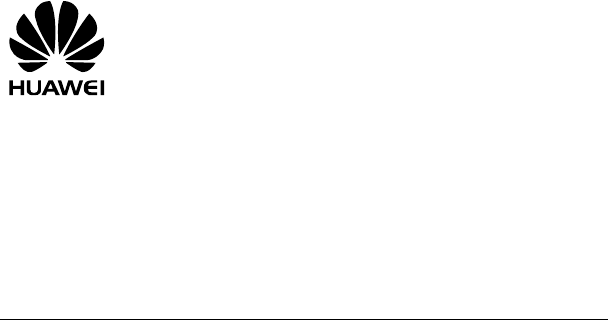
HUAWEI FT2260VW
Home Phone Adaptor
USER MANUAL
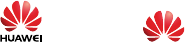
Copyright © Huawei Technologies Co., Ltd. 2010. All rights reserved.
No part of this document may be reproduced or transmitted in any form or by any means without
prior written consent of Huawei Technologies Co., Ltd.
The product described in this manual may include copyrighted software of Huawei Technologies
Co., Ltd and possible licensors. Customers shall not in any manner reproduce, distribute, modify,
decompile, disassemble, decrypt, extract, reverse engineer, lease, assign, or sublicense the
said software, unless such restrictions are prohibited by applicable laws or such actions are
approved by respective copyright holders under licenses.
Trademarks and Permissions
, HUAWEI, and are trademarks or registered trademarks of Huawei Technologies
Co., Ltd.
Other trademarks, product, service and company names mentioned are the property of their
respective owners.
Notice
Some features of the product and its accessories described herein rely on the software installed,
capacities and settings of local network, and may not be activated or may be limited by local
network operators or network service providers, thus the descriptions herein may not exactly
match the product or its accessories you purchase.
Huawei Technologies Co., Ltd reserves the right to change or modify any information or
specifications contained in this manual without prior notice or obligation.
Import and Export Regulations
Customers shall comply with all applicable export or import laws and regulations and will obtain
all necessary governmental permits and licenses in order to export, re-export or import the
product mentioned in this manual including the software and technical data therein.
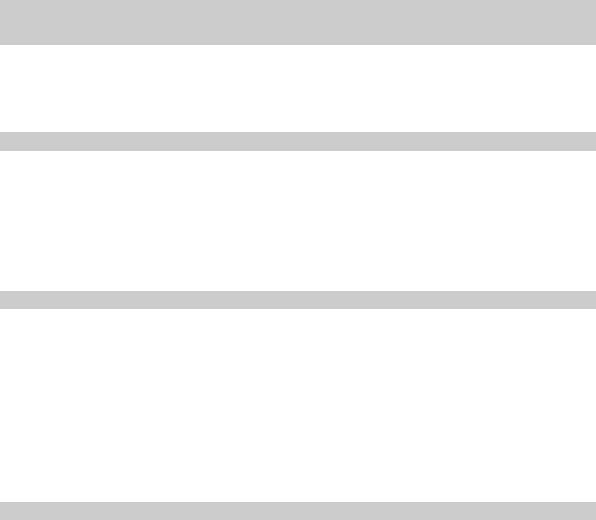
Contents
1 Warnings and Precautions .................................................................................... 1
2 Introduction ........................................................................................................... 4
Inside the Package ......................................................................................... 4
Top View ......................................................................................................... 5
Back View ....................................................................................................... 5
3 Installation ............................................................................................................. 6
Installing the Battery ....................................................................................... 6
Installing the Antenna ..................................................................................... 6
Installing the Power Adapter ........................................................................... 7
Connecting the Device to a Telephone ........................................................... 7
Mounting the Device ....................................................................................... 7
4 General Functions................................................................................................. 9
Powering on the Device.................................................................................. 9
Viewing the Indicators..................................................................................... 9
Making Calls ................................................................................................. 10
Receiving Calls ............................................................................................. 10
Using Voice Mail ........................................................................................... 10
Supplementary Services............................................................................... 10
For More Information .................................................................................... 10
5 Troubleshooting....................................................................................................11
1
1 s
important information pertaining to the operating instructions of your
n
y
device on the opposite side of the pacemaker and do not
t.
transfer or storage facilities, and areas where the air contains chemicals or particles
etal powders. Ask the manufacturers of vehicles using liquefied
eir
c
y er, do not use your device, to prevent any danger caused by
y t touch the antenna. Touching the antenna affects the call
y ized accessories will render
Warnings and Precaution
This section contains
device. It also contains information about how to use the device safely. Read this informatio
carefully before using your device.
Electronic Device
Power off your device if using the device is prohibited. Do not use the device when usage
causes danger or interference with electronic devices.
Medical Device
Follow rules and regulations set forth by hospitals and health care facilities. Do not use your
device when using the device is prohibited.
y Pacemaker manufacturers recommend that a minimum distance of 15 cm be maintained
between a device and a pacemaker to prevent potential interference with the pacemaker. If
you are using a pacemaker, use the
carry the device in your front pocke
y Some wireless devices may affect the performance of hearing aids. For any such problems,
consult your service provider.
Potentially Explosive Atmosphere
Power off your device in any area with a potentially explosive atmosphere, and comply with all
signs and instructions. Areas that may have potentially explosive atmospheres include the
areas where you would normally be advised to turn off your vehicle engine. Triggering of sparks
in such areas could cause an explosion or a fire, resulting in bodily injuries or even deaths. Do
not power on your device at refueling points such as service stations. Comply with restrictions
on the use of radio equipment in fuel depots, storage, and distribution areas, and chemical
plants. In addition, adhere to restrictions in areas where blasting operations are in progress.
Before using the device, watch out for areas that have potentially explosive atmospheres that
are often, but not always, clearly marked. Such locations include areas below the deck on boats,
chemical
such as grain, dust, or m
petroleum gas (such as propane or butane) whether this device can be safely used in th
vi inity.
Operating Environment
y Do not use or charge the device in dusty, damp, and dirty places or places with magnetic
fields. Otherwise, it may result in a malfunction of the circuit.
On a stormy day with thund
lightning.
When you are on a call, do no
quality and results in increase in power consumption. As a result, the talk time and the
standby time are reduced.
Use accessories authorized by the manufacturer. Using unauthor
the warranty null and void.
2
, fire as well as inflammable and explosive materials.
be installed and operated with a minimum distance of 20 cm between the
ren
ap
es.
n
harge
y lead
short
.
y
al regulations or reference instruction supplied with your device.
y r are not water-resistant. Keep them dry. Protect the device,
t
electric
y
collision. Otherwise, it may lead to battery leakage, device malfunction,
y
y Because the device needs to disperse heat during working, place the device and the power
supply in a ventilated and shady place. Never cover the device, put objects on it, or place it
near water
y This device should
antenna and all persons.
y Keep the ambient temperature between –10°C and 45°C while the device is being charged.
Keep the ambient temperature between –10°C to 55°C for using the device powered by a
battery.
Safety of Child
Comply with all precautions with regard to children's safety. Letting the child play with your
device or its accessories, which may include parts that can be detached from the device, may
be dangerous, as it may present a choking hazard. Ensure that small children are kept away
from the device and accessories.
Accessories
Use the accessories delivered only by the manufacturer. Using accessories of other
manufacturers or vendors with this device model may invalidate any approval or warranty
plicable to the device, result in the non-operation of the device, and cause danger.
Battery and Charger
Unplug the charger from the electrical plug and the d
y evice when not in use.
y Do not connect two poles of the battery with conductors, such as metal materials, keys, or
jewelries. Otherwise, the battery may be short-circuited and may cause injuries and burns on
your body.
y Do not disassemble the battery or solder the battery poles. Otherwise, it may lead to
electrolyte leakage, overheating, fire, or explosion.
y If battery electrolyte leaks out, ensure that the electrolyte does not touch your skin and ey
When the electrolyte touches your skin or splashes into your eyes, wash your eyes with clea
water immediately and consult a doctor.
y If there is a case of battery deformation, color change, or abnormal heating while you c
or store the battery, remove the battery immediately and stop using it. Otherwise, it ma
to battery leakage, overheating, explosion, or fire.
y If the power cable is damaged (for example, the cord is exposed or broken), or the plug
at once. Otherwise, it may lead to an electric shock, a
loosens, stop using the cable
circuit of the charger, or a fire
y Do not dispose of batteries in fire as they may explode. Batteries may also explode if
damaged.
Danger of explosion if battery is incorrectly replaced. Recycle or dispose of used batteries
according to the loc
Cleaning and Maintenance
The device, battery, and charge
battery, and charger from water or vapor. Do not touch the device or the charger with a we
hand. Otherwise, it may lead to a short circuit, a malfunction of the device, and an
shock to the user.
Do not place your device, battery, and charger in places where they can get damaged
because of
overheating, fire, or explosion.
Do not place magnetic storage media such as magnetic cards and floppy disks near the
device. Radiation from the device may erase the information stored on them.
3
ys such as pins near the earpiece. The earpiece may attract
y the
ntistatic cloth.
le the device or accessories. Otherwise, the warranty on the device and
,
FCC Rules. These limits are designed to provide reasonable
sidential installation. This equipment generates,
f not installed and used in accordance with
nications. However,there is no
n.If this equipment does cause
ff and on, the user is encouraged to try to correct the interference by one or more of
er is
This device complies with Part 15 of the FCC Rules. Operation is subject to the following two
conditions: (1) this device may not cause harmful interference, and (2) this device must accept
any interference received, including interference that may cause undesired operation.
Warning: Changes or modifications made to this device not expressly approved by Huawei
Technologies Co., Ltd. may void the FCC authorization to operate this device.
y Do not leave your device, battery, and charger in a place with an extreme high or low
temperature. Otherwise, they may not function properly and may lead to a fire or an
explosion.
Do not place sharp metal object
these objects and hurt you when you are using the device.
Before you clean or maintain the device, power off the device and disconnect it from
charger.
y Do not use any chemical detergent, powder, or other chemical agents (such as alcohol and
benzene) to clean the device and the charger. Otherwise, parts of the device may be
damaged or a fire can be caused. You can clean the device and the charger with a piece of
damp and soft a
y Do not dismant
accessories is invalid and the manufacturer is not liable to pay for the damage.
Emergency Call
You can use your device for emergency calls in the service area. The connection, however
cannot be guaranteed in all conditions. You should not rely solely on the device for essential
communications.
FCC Statement
This equipment has been tested and found to comply with the limits for a Class B digital device,
pursuant to Part 15 of the
protection against harmful interference in a re
uses and can radiate radio frequency energy and, i
the instructions, may cause harmful interference to radio commu
guarantee that interference will not occur in a particular installatio
harmful interference to radio or television reception,which can be determined by turning the
equipment o
the following measures:
--Reorient or relocate the receiving antenna.
--Increase the separation between the equipment and receiver.
-- Connect the equipment into an outlet on a circuit different from that to which the receiv
connected.
-- Consult the dealer or an experienced radio/TV technician for help.
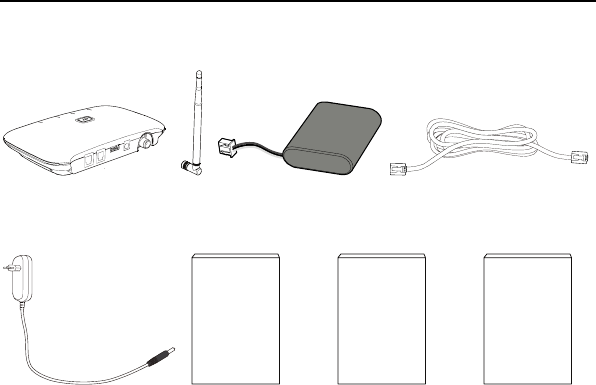
4
2 Introduction
Inside the Package
The package should contain
contact your local dealer immediately.
the following items. If any of the items are missing or damaged,
Battery e
Main unit Antenna T lephone line cord
Quick Reference
Guide
User Manual
Product Safety and
Warranty Information
Power adapter Quick Reference
Guide
User Manual Product Safety and
Warranty
Information
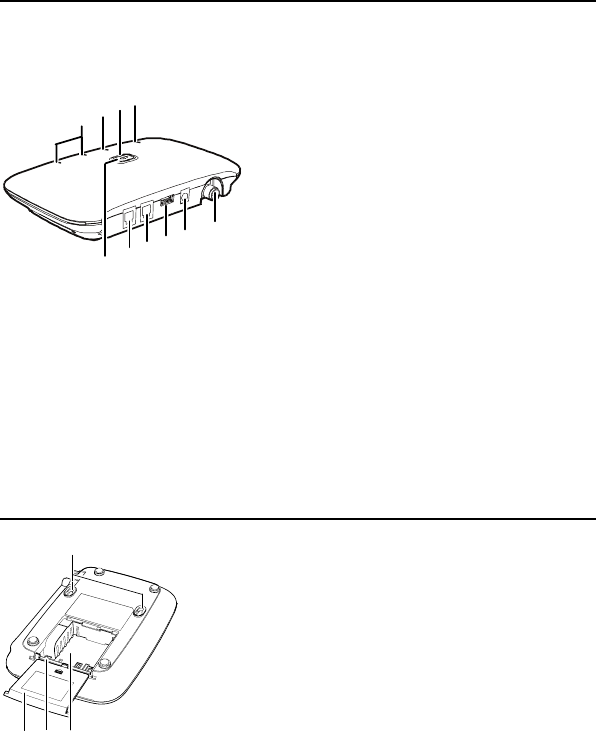
Top View
Note:
The figures are only for your reference, the actual shape and color of the product may
slightly differ.
78910
1
23456
1 Power On/Off switch 6 Antenna port
2 Telephone port 1 7 Signal strength indicators
3 Telephone port 2 8 Battery indicator
4 USB port (It is used by professional
after-sales personnel only for the
maintenance of the device.)
9 Power indicator
5 DC 12V power port 10 Voice mail indicator
Back View
123
4
1 Battery cover 3 Battery slot
2 Battery port 4 Wall-mounting brackets
5
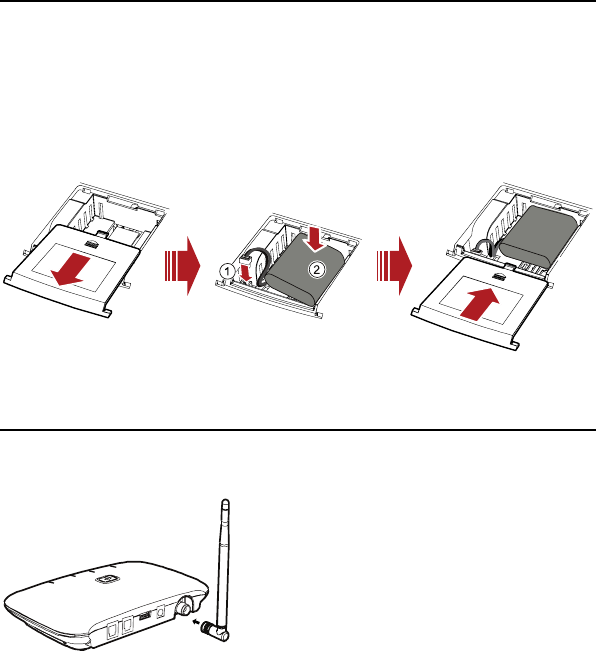
6
3 Installation
g the Battery Installin
Note:
charging, the
top the charge.
y
y When the ambient temperature exceeds the temperature allowed for
system will stop charging the battery.
y When the power adapter is connected, the battery will automatically charge; when
fully charged, the battery will automatically s
Remove the battery if the device will be unused for two weeks.
Insert the connection cable of the battery into the battery port (make sure the battery is correctly
inserted), and then place the battery in the battery slot.
Installing the Antenna
Align the antenna with the antenna po
into the port, ensuring that the conne
rt on the device as illustrated below. Screw the antenna
ction is secure.
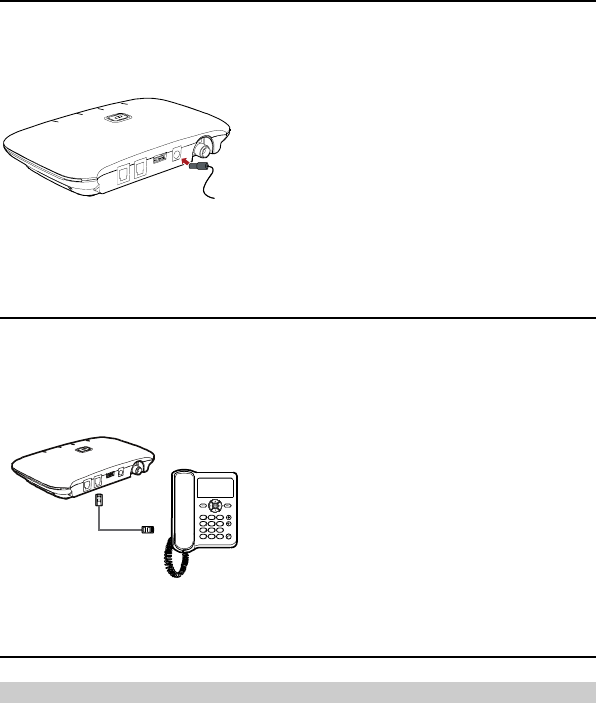
Installing the Power Adapter
Under normal usage, the device relies on the external power adapter for its power supply.
Insert one end of the power adapter into the DC input port, and the other end into an AC wall
outlet.
Back up battery power will only be used during power failure or if the external power adapter is
not in use.
Connecting the Device to a Telephone
Note:
y Use the telephone line cord provided by the manufacturer.
The device provides two telephone ports. They are in parallel connection and use the same
telephone number.
Mounting the Device
Horizontal Mounting
Place the device on a smooth surface with good ventilation. Place it at least 4 inches away from
other objects.
7
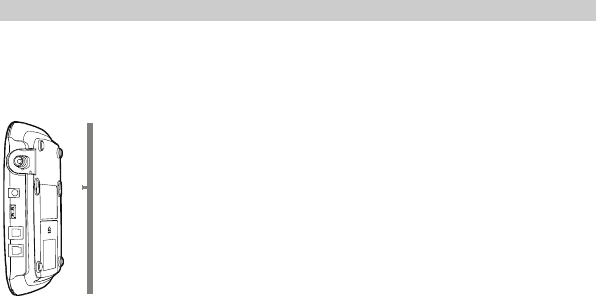
Vertical Mounting
Fix two wall screws into the wall with the screw heads extending approximately 3.0 mm from the
surface of the wall. The diameter of a screw head should be between 5.6 mm and 7.0 mm. The
distance between two screws should be 76 mm. Align the mounting brackets with the screws,
push the device towards the wall, and connect the brackets with the screws, ensuring the device
is stable.
8
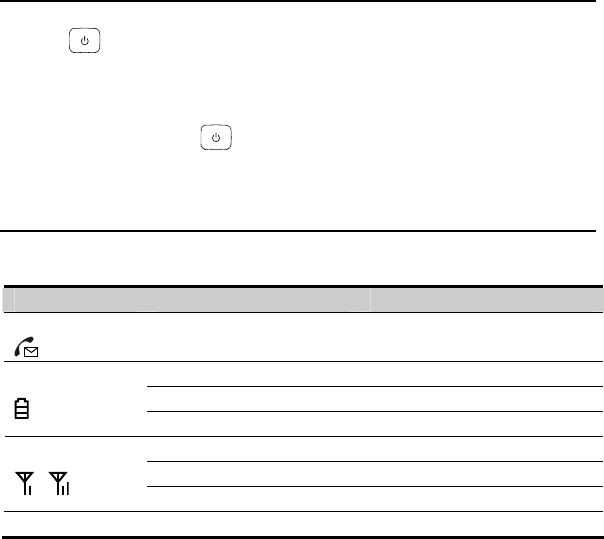
9
4 General Functions
Power on the Device ing
Press the key to power on the device. When the device is on, the power indicator will be
blue.
Note:
y Press and hold the key for one second to power off the device.
s Viewing the Indicator
T indicate thhe indicators e following:
Icon Indicator Status
Voice mail
g Blue e
Blinkin New Messag
Blue Full Charge
Blinking Blu
Battery e harge Partial C
Blinking Red e Low Charg
Both Blue Strong
One Blue Moderate
Signal Strength
One Blinking Blue Weak
Power Blue The device is on
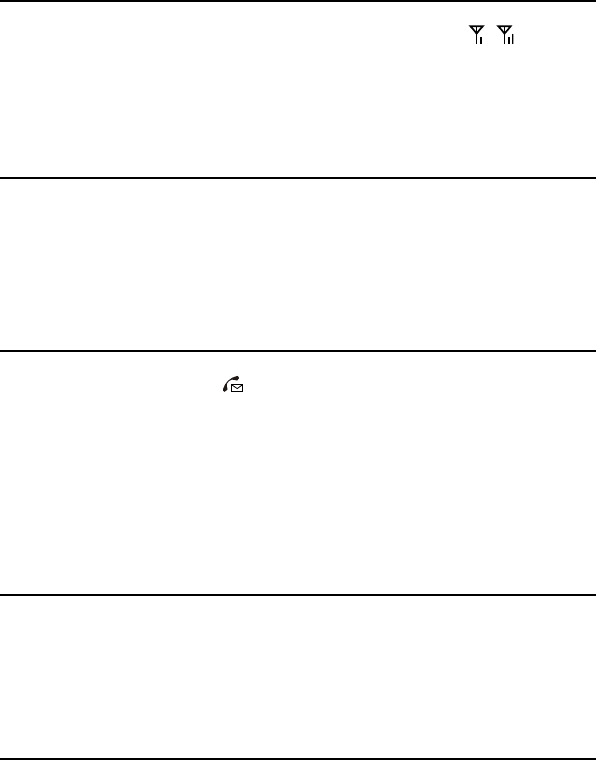
Making Calls
1. Before making a call, make sure at least one signal strength indicator ( ) is lit up.
2. Dial a telephone number as you normally would, and the number will begin dialing in
several seconds.
3. Make sure to hook on the telephone in place, so that you can receive calls.
Receiving Calls
When there is an incoming call, you can lift the handset to answer it.
Note:
y During a power outage, you can make or receive calls with the back up battery.
Using Voice Mail
1. When the voice mail indicator ( ) is blinking blue, it indicates you have new voice
message(s).
2. Dial a voice mail number.
3. View the voice message.
Note:
y The voice mail number is provided by the service provider. For details, consult your
service provider.
Supplementary Services
Please contact [support verizonwireless.com/Customer Service 1-800-229-1235] to enable
additional services on your [device name]. Additional services include:
Caller ID display, Three-Way Calling, Call Forwarding, Call Waiting, Emergency Call.
For More Information
Call Customer Service toll free at 800-922-0204 or *611 from your Verizon Wireless mobile
hone.
p
10

11
5 leshooting
dset.
1. the telephone line cord is securely plugged in (refer to page 7 in the
2. the power indicator is illuminated.
Troub
I am not getting a dial tone on my han
Check to make sure
User Manual).
Check to make sure
3. Check to make sure you are not roaming outside of the VZW network.
How do I check my voice messages?
You can visually see if you have a voice message by checking the voice mail indicator
device. (Refer to page 9
on the
in the User Manual to learn how to retrieve your messages.)
the call first.
our VZW cell phone using GPS.
ower outage (i.e. a corded
ery last?
ow can I replace the battery?
lowing locations: (insert list or link here)
Can I use my telephone answering device instead of
voicemail?
Yes, you can. Please set the answering device to fewer rings so it picks up
Does 911 work on this device?
Yes, 911 works the same as it would on y
Does this product work during a power outage?
Yes, this device has a back up battery.
Note: The telephone connected to the device must work during a p
phone that doesn’t require additional power).
How long does the back up batt
2 hours during talk time and 36 hours on standby.
H
You can purchase a replacement battery from the fol
12
re you take the call. CID may display the number of the person calling you
display the name of the person if you've stored it in your
tone and verify that telephone service
ote: If you hear a double tone you have pressed an incorrect key. The system will return to the
f-hook state, and you can try adjusting the volume again when you hear the dial tone.
How does Caller ID (CID) work?
CID works the same as it would on your VZW cell phone. CID allows you to see the caller's
phone number befo
(for all unblocked numbers). It may also
phone's memory.
The volume is too loud.
You can adjust the voice volume. Four volume levels are available, with level 1 being the lowest
and level 4 the highest. The default setting is level 4.
1. Take the phone off the hook so you can hear the dial
is available.
2. Press # # 1 to adjust the volume.
Press keys 1 to 4 to select the desired volume.
3.
4. After selecting the desired volume, press the * key to save it. If you hear a single
confirmation tone, you have successfully set the volume level.
N
of
Version: V100R001_01 Part Number: 3101xxxx