Huawei Technologies G3610 GSM Mobile Phone User Manual HUAWEI G3510 User Mannu
Huawei Technologies Co.,Ltd GSM Mobile Phone HUAWEI G3510 User Mannu
Contents
- 1. User Mannul
- 2. (HUAWEI G3510) User Mannu
(HUAWEI G3510) User Mannu

GSM Mobile Phone
HUAWEI G3510
Copyright © Huawei Technologies Co., Ltd. 2010. All
rights reserved.
Trademarks and Permissions
, , and are trademarks or
registered trademarks of Huawei Technologies Co., Ltd.
Other trademarks, product, service and company names
mentioned are the property of their respective owners.
NO WARRANTY
THE CONTENTS OF THIS MANUAL ARE PROVIDED “AS IS”.
EXCEPT AS REQUIRED BY APPLICABLE LAWS, NO WARRANTIES
OF ANY KIND, EITHER EXPRESS OR IMPLIED, INCLUDING BUT
NOT LIMITED TO, THE IMPLIED WARRANTIES OF
MERCHANTABILITY AND FITNESS FOR A PARTICULAR PURPOSE,
ARE MADE IN RELATION TO THE ACCURACY, RELIABILITY OR
CONTENTS OF THIS MANUAL.
TO THE MAXIMUM EXTENT PERMITTED BY APPLICABLE LAW,
IN NO CASE SHALL HUAWEI TECHNOLOGIES CO., LTD BE
LIABLE FOR ANY SPECIAL, INCIDENTAL, INDIRECT, OR
CONSEQUENTIAL DAMAGES, OR LOST PROFITS, BUSINESS,
REVENUE, DATA, GOODWILL OR ANTICIPATED SAVINGS.
Table of Contents
1 Getting to Know Your Phone ................................................1
Your Phone ........................................................................................... 1
Keys and Functions........................................................................... 2
Screen Icons ......................................................................................... 4
2 Getting Started .......................................................................5
Installing the SIM Card and the Battery................................... 5
Removing the Battery and the SIM Card................................. 5
Installing the microSD Card .......................................................... 6
Charging the Battery........................................................................ 6
Using the Function Menu .............................................................. 7
Phone Lock ........................................................................................... 8
PIN and PUK ........................................................................................ 8
Locking the Keypad .......................................................................... 8
File Management............................................................................... 9
3 Call Function ...........................................................................9
Making a Call....................................................................................... 9
Answering a Call...............................................................................10
4 Text Input ............................................................................. 11
Changing the Text Input Mode..................................................11
Entering an English Letters..........................................................12
Entering a Digit.................................................................................13
Entering a Symbol ...........................................................................13
5 Messaging ............................................................................ 14
Writing and Sending a Text Message .....................................14
Writing and Sending a Multimedia Message ......................15
6 Contacts ................................................................................ 16
Creating a New Contact................................................................16
Searching for a Contact ................................................................16
7 Multimedia........................................................................... 17
Camera.................................................................................................17
Sound Recorder................................................................................18
FM Radio .............................................................................................18
8 WAP....................................................................................... 19
Network Settings.............................................................................19
Connecting to the Network ........................................................21
9 Warnings and Precautions ................................................. 21
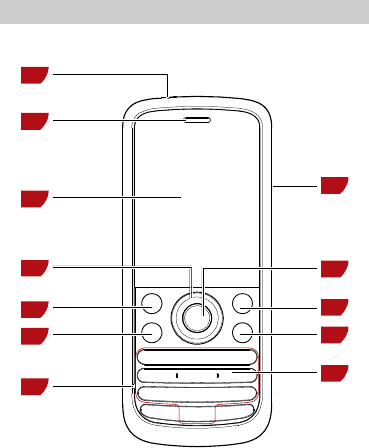
1 Getting to Know Your Phone
Your Phone
The following figure shows the appearance of your phone and
it is provided for your reference only.
1
2
3
4
5
6
7
8
9
10
11
12
1
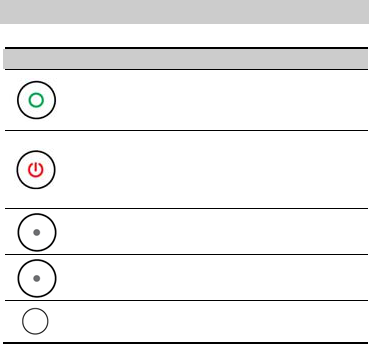
1 Torch 7 Microphone
2 Earpiece 8 Number keys
3 Screen 9 End/Power key
4 Navigation keys 10 Right soft key
5 Left soft key 11 Confirm key
6 Call/Answer key 12 Charger jack
Keys and Functions
Press … To …
z Make a call.
z Answer an incoming call.
z View Call Logs in standby mode.
z Power on or power off the phone (by pressing
and holding it for about 3s).
z End a call, or reject an incoming call.
z Return to standby mode.
z Display Menu in standby mode.
z Select the highlighted item.
z Display Phonebook list in standby mode.
z Return to the previous menu.
z Display Menu in standby mode.
z Confirm a selection.
2
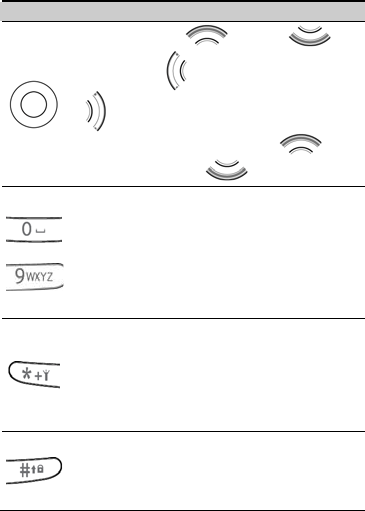
Press … To …
z Access: Calendar ( ), Alarm ( ),
User Profiles ( ), and Write Message
( ) in standby mode.
z During a call, increase the volume ( ) or
decrease the volume ( ).
-
z Enter numbers, letters, and characters.
z Call the voice mail center in standby mode (by
pressing and holding the 1 key for about 3s).
z Speed-dial phone numbers in standby mode (by
pressing and holding the 2–9 keys for about 3s).
z Select a submenu item labeled with the
corresponding number.
z In standby mode, press the key once to enter *,
twice to enter +, three times to enter P, and four
times to enter W.
z Display the symbol list in any input mode.
z Enable or disable the Torch in standby mode (by
pressing and holding it for about 3s).
z Enter #.
z Change input modes when editing texts.
z Lock the keypad in standby mode (by pressing
and holding it for about 3s).
3
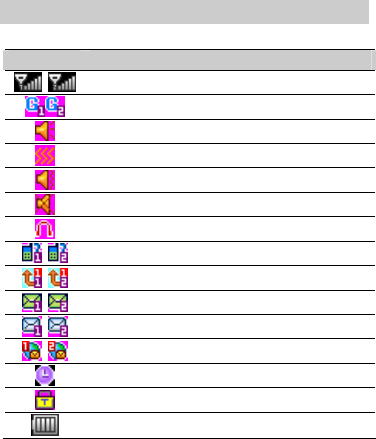
Screen Icons
Icon Indicates…
Signal strength.
GPRS signal.
The General profile is activated.
The Meeting profile is activated.
The Outdoor profile is activated.
The Silent profile is activated.
The Headset profile is activated.
Missed call(s).
The call forwarding function is enabled.
A new text message is received.
A new multimedia message is received.
A new push message is received.
An alarm or the schedule is activated.
The keypad is locked.
Battery power level.
4
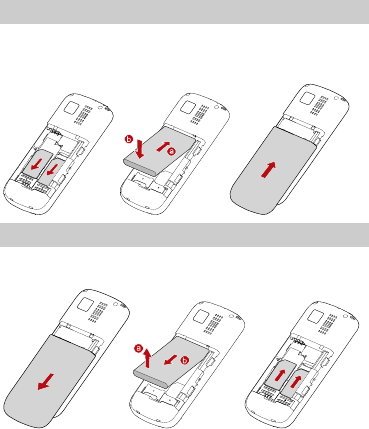
2 Getting Started
Installing the SIM Card and the Battery
Ensure that the golden contact area on the SIM card is facing
downward, and the beveled edge is properly aligned with the
SIM card slot.
Removing the Battery and the SIM Card
Before removing the battery and the SIM card, ensure that your
phone is powered off.
5
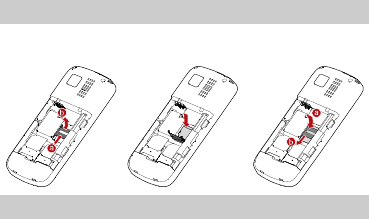
Installing the microSD Card
Ensure that the memory card is inserted with the golden
contact area facing down.
Charging the Battery
1. Connect the USB cable (the larger end) to the charger.
2. Connect the charger to a power socket.
3. Connect the USB cable (the smaller end) to the charger jack
on the phone.
4. Wait until the battery is fully charged.
During the charging, the charging icon is displayed in
animation. When the charging icon becomes static, the
battery is fully charged.
5. Disconnect the charger from the phone.
6. Disconnect the charger from the AC power socket.
6
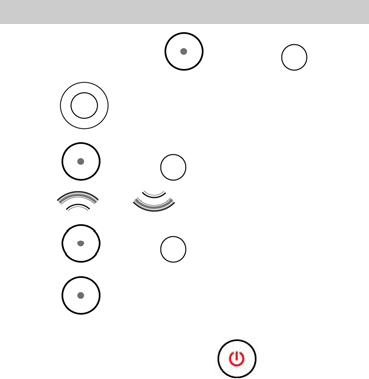
Using the Function Menu
1. In standby mode, press (Menu) or .
2. Press to select the desired function menu.
3. Press (OK) or to display the selected menu.
4. Press and to select a submenu.
5. Press (OK) or to display the submenu.
6. Press (Back) to return to the previous menu or exit
the function menu.
To return to standby mode, press .
7
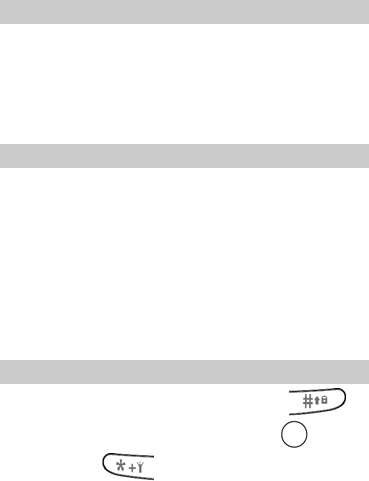
Phone Lock
The phone lock protects your phone from unauthorized use. By
default, the phone lock function is disabled. You can change the
default phone lock code (1234) into any numeric string of four
to eight digits.
Do remember your phone lock code. If you forget it, contact
the service center.
PIN and PUK
The personal identification number (PIN) protects your SIM
card from unauthorized use. The PIN unblocking key (PUK) is
used to unlock the blocked PIN. Both the PIN and the PUK are
provided with the SIM card. For details, contact your service
provider.
If you enter wrong PINs for a specified number of times
consecutively, the phone asks you to enter the PUK.
If you enter wrong PUKs for a specified number of times
consecutively, the SIM card becomes permanently invalid. In
this case, contact your service provider for a new SIM card.
Locking the Keypad
You can lock the keypad by pressing and holding in
the standby mode. To unlock the keypad, press
(Unlocked) and in succession.
8
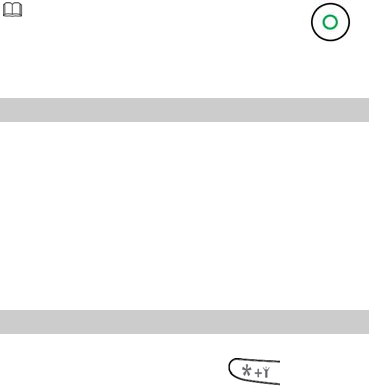
If the Auto Keypad Lock function is enabled and the phone is
idle for a preset period in standby mode, the keypad is locked
automatically.
When the keypad is locked, you can still press
to answer an incoming call or make an emergency call.
File Management
The File Manager is used to manage the multimedia files saved
in the phone memory or on the microSD card. Through the File
Manager, you can view the sizes and creation dates of the
Ebooks, images, photos, and audios, and open the multimedia
files.
3 Call Function
Making a Call
1. In standby mode, enter the phone number.
z To make an international call, press twice
consecutively to enter the plus sign (+). Then enter the
international long distance code, country code or region
code, area code, and phone number in sequence.
9
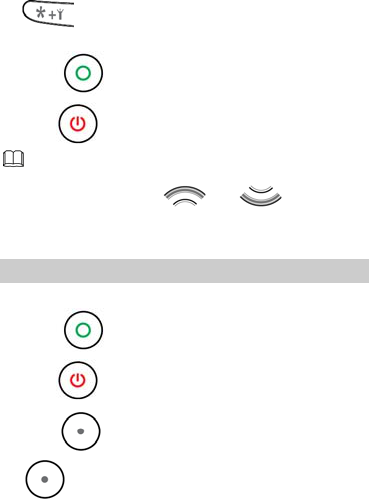
z To call an extension, enter the phone number, press
three times consecutively to insert P, and then
enter the extension number.
2. Press to dial the number.
3. Press to end the call.
z You can also make a call through call logs, contacts,
and messages.
z During a call, press and to adjust the
volume.
Answering a Call
When there is an incoming call, you can do as follows:
z Press to answer it.
z Press to reject it.
z Press (Mute) to mute the speaker, and then press
(Reject) again to reject it.
10
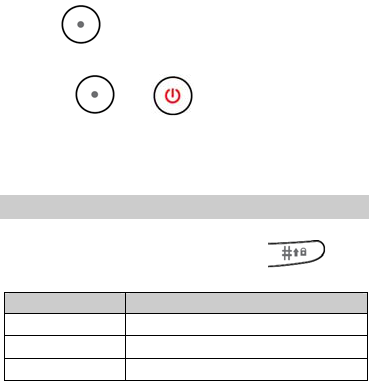
z Press (Answer) to answer it.
If the Any Key answer function is enabled, you can press any
key except and to answer an incoming call.
4 Text Input
Changing the Text Input Mode
The indicator of the current text input mode is displayed on the
upper left corner of the screen. You can press to
change the text input mode.
Indicator Text Input Mode
ABC and abc Traditional input mode
s ABC and s abc Smart English input mode
123 Number input mode
11
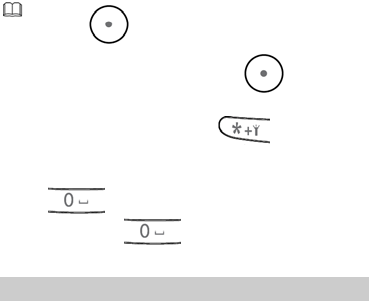
z Press (Clear) once to delete the letter on the
left of the cursor. Press and hold (Clear) for
about 3s to clear all the letters.
z In English input mode, press to display the
commonly used symbol list.
z In any input mode (except the "123" input mode), press
to enter a space. In "ABC" or "abc" input
mode, press twice to enter 0.
Entering an English Letters
In "ABC" or "abc" input mode, you can press a key labeled with
the desired letter once to enter the first letter on the key, twice
to enter the second letter on the key, and so on.
In "s ABC" or "s abc" input mode, do as follows to enter an
English word:
12
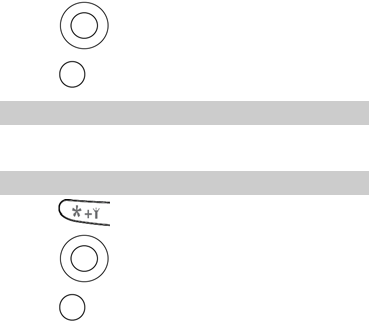
1. Press each key only once according to the spelling sequence
of the desired word.
The phone displays the commonly used words according to
the numeric sequence of key presses.
2. Press to scroll to the desired word.
3. Press to enter the word.
Entering a Digit
In "123" input mode, directly press a number key labeled with
the desired digit.
Entering a Symbol
1. Press to display the symbol list.
2. Press to scroll to the desired symbol.
3. Press to enter the symbol.
13
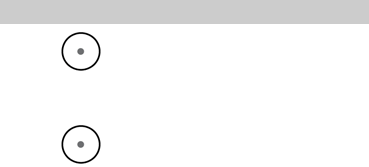
5 Messaging
Writing and Sending a Text Message
1. Press (Menu), and then select Messaging > SMS
> Write Message.
2. Write the message.
3. Press (Options). Then, select SIM1 done or SIM2
done for the following options:
z Send only: to enter a phone number or select a recipient
from the contact list, and send the message.
z Save and send: to add a recipient and send the message by
saving it at the same time.
z Save: to save the message to Drafts.
z Send to many: to add several recipients at a time and send
the message.
z Send by group: to add all members of a group as recipients
and send the message.
14
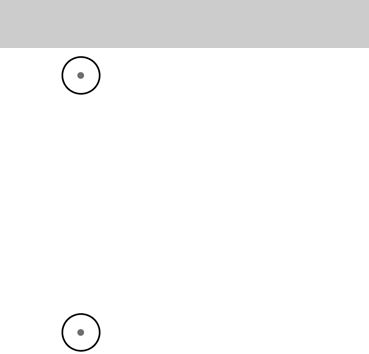
Writing and Sending a Multimedia
Message
1. Press (Menu), and then select Messaging > MMS
> Write message.
2. Select To, Cc, or Bcc.
Add phone numbers or email addresses to be sent, copied,
or blind copied to.
3. Select Subject.
Edit the subject of the message.
4. Select Edit content.
Edit the content of the message. You can add pictures, audio
clips, and attachments to the multimedia message. You can
also insert a new slide, preview the message, and set the
slide duration.
5. Press (Done) for the following options:
z Send only: to send the multimedia message.
z Save and send: to send the multimedia message and save it
at the same time.
z Save to drafts: to save the multimedia message as drafts.
z Save as template: to save the multimedia message as
template.
z Send options: to set the corresponding data.
z Exit: to return to the previous menu.
15
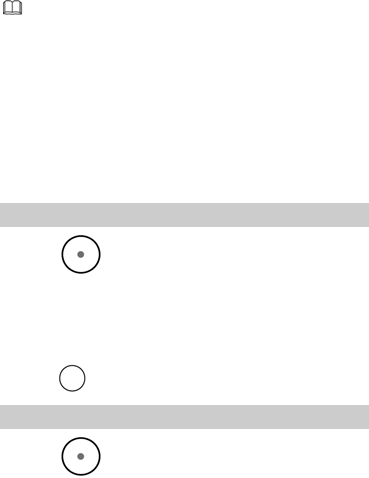
z Contact your service provider for the availability of the
Multimedia Messaging Service (MMS) and the method
for subscribing to this service.
z Open multimedia messages with caution. Objects in
multimedia messages may contain viruses that may
damage your phone, such as malicious software.
6 Contacts
Creating a New Contact
1. Press (Menu), and then select Contacts > Add
new contact.
2. Select To SIM 1 or To SIM 2 or To ph one for saving the
contact.
3. Edit the contact.
4. Press to save the contact according to the prompt.
Searching for a Contact
1. Press (Menu) , and then select Contacts > Search
contact.
16
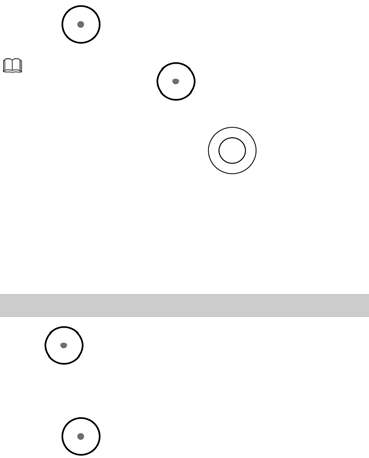
2. Enter the contact name.
3. Press (Options) and select Search.
You can also press (Menu), and then select
Contacts > Quick search. Then enter the first letter of
the contact name and press to scroll to the
desired contact.
7 Multimedia
Camera
Press (Menu), and then select Multimedia > Camera
to launch the camera.
In camera mode, you can do as follows:
1. Press (Options) to view photos, or configure the
relevant settings.
17
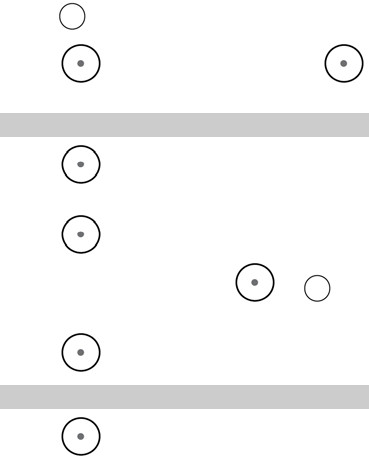
2. Press to take a photo.
3. Press (Continue) to save the photo; press
(Delete) to delete the photo.
Sound Recorder
1. Press (Menu), and then select Menu >
Multimedia > Sound recorder.
2. Press (Options) and select New record.
During the recording process, press or to
pause/continue.
3. Press (Stop) to stop recording.
FM Radio
1. Press (Menu), and then select Menu >
Multimedia > FM Radio to activate the FM radio.
After loading, the phone plays a program.
2. On the FM Radio screen, you can do as follows.
18
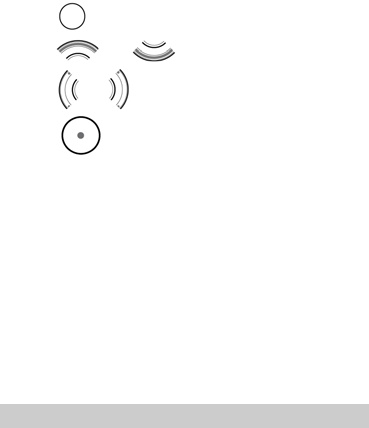
z Press to stop/continue.
z Press and to adjust the volume.
z Press or to tune by 0.1 MHz.
z Press (Options) to do other settings such as
Channel list, Manual input, Preset auto search, Settings,
Record, Append, File list.
8 WAP
You can access Wireless Application Protocol (WAP) sites and
use WAP-based services on your phone. To access the WAP
sites through your phone, you need to subscribe to the
corresponding service from your service provider and set the
relevant parameters on your phone first.
For details about the service and the charges, contact your
service provider.
Network Settings
19
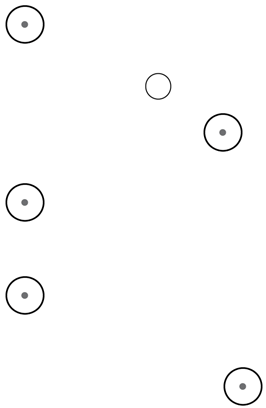
To access the WAP sites on your phone, you need to set the
data account and WAP parameters on your phone first.
Setting the Connection Profile
1. Press (Menu) , and then select Settings >
Network > Data Account.
2. Select the network type, press (OK).
3. Select your service provider. Then, press (Edit) to
set the account.
4. Press (Options) and select Done to save the
settings.
Setting the WAP
1. Press (Menu) , and select Web > WAP > Settings
> Edit account.
2. Select SIM1 or SIM2.
3. Select your service provider, and then press (OK).
20
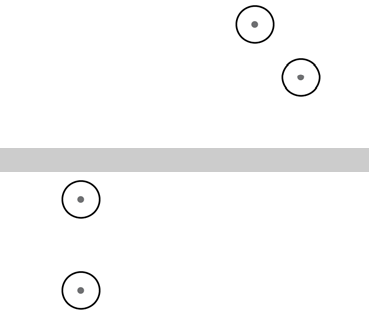
4. Select Edit account, and then press (OK).
5. Set the account information, and then press (Done)
to save the settings.
6. Activate the account.
Connecting to the Network
1. Press (Menu), and then select Web >WAP >
Input address.
2. Enter a URL address.
3. Press (Options) and select Done to access the
address.
9 Warnings and Precautions
This section contains important information pertaining to the
operating instructions of your device. It also contains
information about how to use the device safely. Read this
information carefully before using your device.
21
22
Electronic Device
Power off your device if using the device is prohibited. Do not
use the device when using the device causes danger or
interference with electronic devices.
Medical Device
z Follow rules and regulations set forth by hospitals and
health care facilities. Do not use your device when using the
device is prohibited.
z Pacemaker manufacturers recommend that a minimum
distance of 15 cm be maintained between a device and a
pacemaker to prevent potential interference with the
pacemaker. If you are using a pacemaker, use the device on
the opposite side of the pacemaker and do not carry the
device in your front pocket.
Potentially Explosive Atmosphere
Power off your device in any area with a potentially explosive
atmosphere, and comply with all signs and instructions. Areas
that may have potentially explosive atmospheres include the
areas where you would normally be advised to turn off your
vehicle engine. Triggering of sparks in such areas could cause
an explosion or a fire, resulting in bodily injuries or even deaths.
Do not power on your device at refueling points such as service
stations. Comply with restrictions on the use of radio
equipment in fuel depots, storage, and distribution areas, and
chemical plants. In addition, adhere to restrictions in areas
where blasting operations are in progress. Before using the
device, watch out for areas that have potentially explosive
atmospheres that are often, but not always, clearly marked.
23
Such locations include areas below the deck on boats, chemical
transfer or storage facilities, and areas where the air contains
chemicals or particles such as grain, dust, or metal powders.
Ask the manufacturers of vehicles using liquefied petroleum
gas (such as propane or butane) whether this device can be
safely used in their vicinity.
Traffic Security
Observe local laws and regulations while using the device. In
addition, if using the device while driving a vehicle, comply with
the following guidelines:
z Concentrate on driving. Your first responsibility is to drive
safely.
z Do not talk on the device while driving. Use hands-free
accessories.
z When you have to make or answer a call, park the vehicle at
the road side before using your device.
z RF signals may affect electronic systems of motor vehicles.
For more information, consult the vehicle manufacturer.
z In a motor vehicle, do not place the device over the air bag
or in the air bag deployment area. Otherwise, the device
may hurt you owing to the strong force when the air bag
inflates.
z Do not use your device while flying in an aircraft. Power off
your device before boarding an aircraft. Using wireless
devices in an aircraft may cause danger to the operation of
the aircraft and disrupt the wireless telephone network. It
may also be considered illegal.
24
Operating Environment
z Do not use or charge the device in dusty, damp, and dirty
places or places with magnetic fields. Otherwise, it may
result in a malfunction of the circuit.
z The device complies with the RF specifications when the
device is used near your ear or at a distance of X cm from
your body. Ensure that the device accessories such as a
device case and a device holster are not composed of metal
components. Keep your device X cm away from your body to
meet the requirement earlier mentioned.
z On a stormy day with thunder, do not use your device when
it is being charged, to prevent any danger caused by
lightning.
z When you are on a call, do not touch the antenna. Touching
the antenna affects the call quality and results in increase in
power consumption. As a result, the talk time and the
standby time are reduced.
z While using the device, observe the local laws and
regulations, and respect others' privacy and legal rights.
z Keep the ambient temperature between 0°C and 45°C while
the device is being charged. Keep the ambient temperature
between -10°C to 55°C for using the device powered by a
battery.
Prevention of Hearing Damage
Using a headset at high volume can damage your hearing. To
reduce the risk of damage to hearing, lower the headset
volume to a safe and comfortable level.
25
Safety of Children
Comply with all precautions with regard to children's safety.
Letting the child play with your device or its accessories, which
may include parts that can be detached from the device, may
be dangerous, as it may present a choking hazard. Ensure that
small children are kept away from the device and accessories.
Accessories
Use the accessories delivered only by the manufacturer. Using
accessories of other manufacturers or vendors with this device
model may invalidate any approval or warranty applicable to
the device, result in the non-operation of the device, and cause
danger.
Battery and Charger
z Unplug the charger from the electrical plug and the device
when not in use.
z The battery can be charged and discharged hundreds of
times before it eventually wears out. When the standby time
and the talk time are shorter than the normal time, replace
the battery.
z Use the AC power supply defined in the specifications of the
charger. An improper power voltage may cause a fire or a
malfunction of the charger.
z Do not connect two poles of the battery with conductors,
such as metal materials, keys, or jewelries. Otherwise, the
battery may be short-circuited and may cause injuries and
burns on your body.
26
z Do not disassemble the battery or solder the battery poles.
Otherwise, it may lead to electrolyte leakage, overheating,
fire, or explosion.
z If battery electrolyte leaks out, ensure that the electrolyte
does not touch your skin and eyes. When the electrolyte
touches your skin or splashes into your eyes, wash your eyes
with clean water immediately and consult a doctor.
z If there is a case of battery deformation, color change, or
abnormal heating while you charge or store the battery,
remove the battery immediately and stop using it. Otherwise,
it may lead to battery leakage, overheating, explosion, or
fire.
z If the power cable is damaged (for example, the cord is
exposed or broken), or the plug loosens, stop using the
cable at once. Otherwise, it may lead to an electric shock, a
short circuit of the charger, or a fire.
z Do not dispose of batteries in fire as they may explode.
Batteries may also explode if damaged.
z Danger of explosion if battery is incorrectly replaced. Recycle
or dispose of used batteries according to the local
regulations or reference instruction supplied with your
device.
Cleaning and Maintenance
z The device, battery, and charger are not water-resistant.
Keep them dry. Protect the device, battery, and charger from
water or vapor. Do not touch the device or the charger with a
wet hand. Otherwise, it may lead to a short circuit, a
malfunction of the device, and an electric shock to the user.
27
z Do not place your device, battery, and charger in places
where they can get damaged because of collision. Otherwise,
it may lead to battery leakage, device malfunction,
overheating, fire, or explosion.
z Do not place magnetic storage media such as magnetic
cards and floppy disks near the device. Radiation from the
device may erase the information stored on them.
z Do not leave your device, battery, and charger in a place
with an extreme high or low temperature. Otherwise, they
may not function properly and may lead to a fire or an
explosion. When the temperature is lower than 0°C,
performance of the battery is affected.
z Do not place sharp metal objects such as pins near the
earpiece. The earpiece may attract these objects and hurt
you when you are using the device.
z Before you clean or maintain the device, power off the
device and disconnect it from the charger.
z Do not use any chemical detergent, powder, or other
chemical agents (such as alcohol and benzene) to clean the
device and the charger. Otherwise, parts of the device may
be damaged or a fire can be caused. You can clean the
device and the charger with a piece of damp and soft
antistatic cloth.
z Do not dismantle the device or accessories. Otherwise, the
warranty on the device and accessories is invalid and the
manufacturer is not liable to pay for the damage.
Emergency Call
You can use your device for emergency calls in the service area.
The connection, however, cannot be guaranteed in all
conditions. You should not rely solely on the device for
essential communications.
Certification Information (SAR)
This device meets guidelines for exposure to radio waves.
Your device is a low-power radio transmitter and receiver. As
recommended by international guidelines, the device is
designed not to exceed the limits for exposure to radio waves.
These guidelines were developed by the independent scientific
organization International Commission on Non-Ionizing
Radiation Protection (ICNIRP) and include safety measures
designed to ensure safety for all users, regardless of age and
health.
The Specific Absorption Rate (SAR) is the unit of measurement
for the amount of radio frequency energy absorbed by the
body when using a device. The SAR value is determined at the
highest certified power level in laboratory conditions, but the
actual SAR level of the device when being operated can be well
below the value. This is because the device is designed to use
the minimum power required to reach the network.
The SAR limit also adopted by Europe is 2.0 W/kg averaged
over 10 grams of tissue. The highest SAR value for this device
type when tested at the ear is 1.16 W/kg.
28
29
FCC Statement
This equipment has been tested and found to comply with the
limits for a Class B digital device, pursuant to Part 15 of the FCC
Rules. These limits are designed to provide reasonable
protection against harmful interference in a residential
installation. This equipment generates, uses and can radiate
radio frequency energy and, if not installed and used in
accordance with the instructions, may cause harmful
interference to radio communications. However,there is no
guarantee that interference will not occur in a particular
installation.If this equipment does cause harmful interference
to radio or television reception,which can be determined by
turning the equipment off and on, the user is encouraged to try
to correct the interference by one or more of the following
measures:
z Reorient or relocate the receiving antenna.
z Increase the separation between the equipment and
receiver.
z Connect the equipment into an outlet on a circuit different
from that to which the receiver is connected.
z Consult the dealer or an experienced radio/TV technician for
help.
This device complies with Part 15 of the FCC Rules. Operation is
subject to the condition that this device does not cause harmful
interference.
This mobile device meets guidelines for exposure to radio
waves. Your mobile device is a radio transmitter and receiver. It
30
is designed not to exceed the limits for exposure to radio waves
recommended by international guidelines.
Warning: Changes or modifications made to this device not
expressly approved by HUAWEI Technologies Co., Ltd. may void
the FCC authorization to operate this device. Body-worn
operations are restricted to belt-clips, holsters or similar
accessories that have no metallic component in the assembly
and must provide at least 1.5 cm separation between the device
and the user’s body.
RF exposure warning:
The equipment complies with FCC RF exposure limits set forth
for an uncontrolled environment.
SAR Vaule: Head: 1.16 W/kg
Body: 1.10 W/kg

EU regulatory conformance
Manufacturer declares that this product is in compliance with
the essential requirements and other relevant provisions of
Directive 1999/5/EC.
You can find a copy of the Declaration of Conformity at
www.huaweidevice.com/certification
31