Huawei Technologies HG552A ADSL+ Wireless (b/g) User Manual MAnual
Huawei Technologies Co.,Ltd ADSL+ Wireless (b/g) MAnual
MAnual
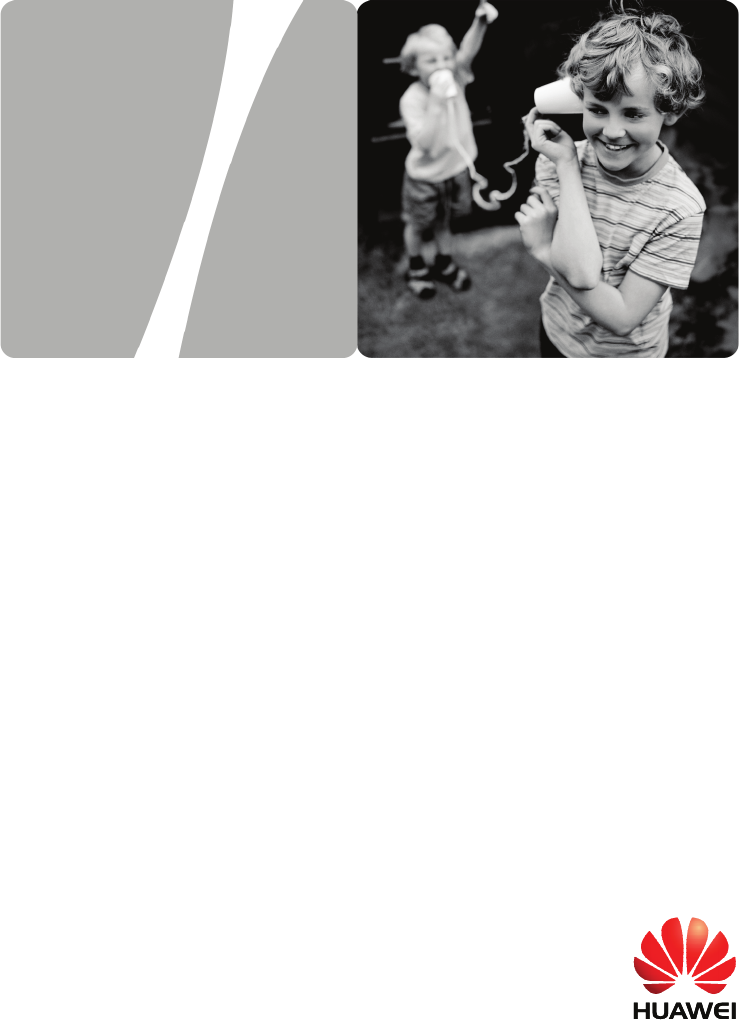
EchoLife HG552a Home Gateway
User Guide
HUAWEI TECHNOLOGIES CO., LTD.

EchoLife HG552a Home Gateway
V100R001
User Guide
Issue 02
Date 2009-05-26
Part Number 202150
Huawei Proprietary and Confidential
Copyright © Huawei Technologies Co., Ltd.

Huawei Technologies Co., Ltd. provides customers with comprehensive technical
support and service. For any assistance, please contact our local office or company
headquarters.
Huawei Technologies Co., Ltd.
Address: Huawei Industrial Base
Bantian, Longgang
Shenzhen 518129
People's Republic of China
Website: http://www.huawei.com
Email: terminal@huawei.com
Copyright © Huawei Technologies Co., Ltd. 2009. All rights reserved.
No part of this document may be reproduced or transmitted in any form or by
any means without prior written consent of Huawei Technologies Co., Ltd.
The product described in this manual may include copyrighted software of
Huawei Technologies Co., Ltd and possible licensors. Customers shall not in
any manner reproduce, distribute, modify, decompile, disassemble, decrypt,
extract, reverse engineer, lease, assign, or sublicense the said software, unless
such restrictions are prohibited by applicable laws or such actions are approved
by respective copyright holders under licenses.
Trademarks and Permissions
, , and are trademarks or registered trademarks of Huawei
Technologies Co., Ltd.
Other trademarks, product, service and company names mentioned are the
property of their respective owners.
Huawei Proprietary and Confidential
Copyright © Huawei Technologies Co., Ltd.
Huawei Proprietary and Confidential
Copyright © Huawei Technologies Co., Ltd.
Notice
Some features of the product and its accessories described herein rely on the
software installed, capacities and settings of local network, and may not be
activated or may be limited by local network operators or network service
providers, thus the descriptions herein may not exactly match the product or its
accessories you purchase.
Huawei Technologies Co., Ltd reserves the right to change or modify any
information or specifications contained in this manual without prior notice or
obligation.
NO WARRANTY
THE CONTENTS OF THIS MANUAL ARE PROVIDED “AS IS”. EXCEPT AS
REQUIRED BY APPLICABLE LAWS, NO WARRANTIES OF ANY KIND,
EITHER EXPRESS OR IMPLIED, INCLUDING BUT NOT LIMITED TO, THE
IMPLIED WARRANTIES OF MERCHANTABILITY AND FITNESS FOR A
PARTICULAR PURPOSE, ARE MADE IN RELATION TO THE ACCURACY,
RELIABILITY OR CONTENTS OF THIS MANUAL.
TO THE MAXIMUM EXTENT PERMITTED BY APPLICABLE LAW, IN NO
CASE SHALL HUAWEI TECHNOLOGIES CO., LTD BE LIABLE FOR ANY
SPECIAL, INCIDENTAL, INDIRECT, OR CONSEQUENTIAL DAMAGES, OR
LOST PROFITS, BUSINESS, REVENUE, DATA, GOODWILL OR
ANTICIPATED SAVINGS.
Import and Export Regulations
Customers shall comply with all applicable export or import laws and regulations
and will obtain all necessary governmental permits and licenses in order to
export, re-export or import the product mentioned in this manual including the
software and technical data therein.
Federal Communications Commission (FCC)
Interference Statement
This equipment has been tested and found to comply with the limits for a Class
B digital device, pursuant to Part 15 of the FCC Rules. These limits are
designed to provide reasonable protection against harmful interference in a
residential installation.
This equipment generates, uses and can radiate radio frequency energy and if
not installed and used in accordance with the instructions, may cause harmful
interference to radio communications. However, there is no guarantee that
interference will not occur in a particular installation. If this equipment does
cause harmful interference to radio or television reception, which can be
determined by turning the equipment off and on. The user is encouraged to try
to correct the interference by one of the following measures:
Reorient or relocate the receiving antenna.
Increase the separation between the equipment and receiver.
Connect the equipment into an outlet on a circuit different from that to
which the receiver is connected.
Consult the dealer or an experienced radio/TV technician for help.
To assure continued compliance, any changes or modifications not expressly
approved by the party responsible for compliance could void the user’s
authority to operate this equipment. (Example- use only shielded interface
cables when connecting to computer or peripheral devices).
FCC Radiation Exposure Statement
This equipment complies with Part 15 of the FCC Rules. Operation is subject
to the following two conditions:
(1) This device may not cause harmful interference, and
(2) This device must accept any interference received, including interference
that may cause undesired operation.
This equipment has been tested and found to comply with the limits for a Class
B digital Device, pursuant to Part 15 of the FCC rules.
Safety Precaution
The antenna(s) used for this transmitter must be installed to provide a
separation distance of at least 20cm from all persons.
Channel
This equipment marketed in USA is restricted by firmware to only operate on
2412~2462MHz channel 01~11.
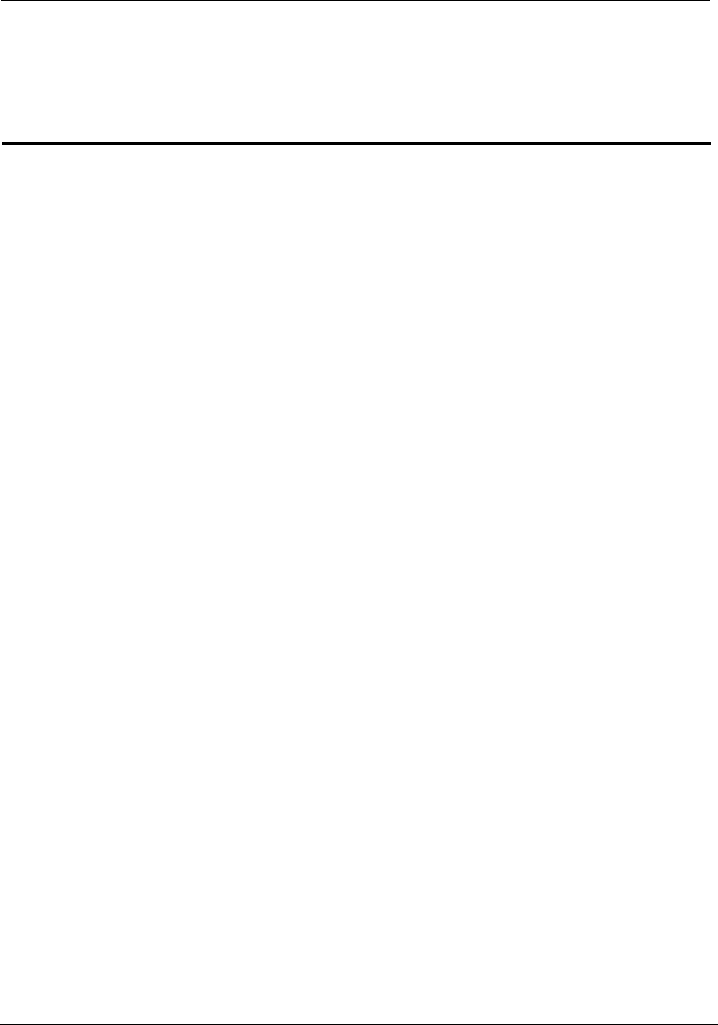
EchoLife HG552a Home Gateway
User Guide Contents
Huawei Proprietary and Confidential
Copyright © Huawei Technologies Co., Ltd.
i
Contents
1 Safety Precautions ................................................................................................ 1-1
2 Product Overview ................................................................................................. 2-1
2.1 Product Features.......................................................................................................... 2-1
2.2 Network Application................................................................................................... 2-2
2.3 Indicators, Interfaces and Buttons ............................................................................... 2-3
2.3.1 Indicators......................................................................................................... 2-3
2.3.2 Interfaces and Buttons..................................................................................... 2-2
2.4 System Requirements.................................................................................................. 2-3
3 Product Installation.............................................................................................. 3-1
3.1 Selecting the Installation Position ............................................................................... 3-1
3.2 Connecting the Cables................................................................................................. 3-1
4 Configuring the HG552a ..................................................................................... 4-1
4.1 Accessing the Web Configuration Page ...................................................................... 4-1
4.2 Changing the Administrator Password........................................................................ 4-1
5 Data Services ......................................................................................................... 5-2
5.1 Introduction................................................................................................................. 5-2
5.2 Configuring the PPPoE Mode ..................................................................................... 5-2
5.2.1 Getting Started ................................................................................................ 5-2
5.2.2 Configuring the PPPoE Mode for the WAN Interface .................................... 5-3
5.2.3 Configuring the Work Parameters of the LAN Interface ................................ 5-3
5.3 Configuring the Bridge Mode ..................................................................................... 5-4
5.3.1 Getting Started ................................................................................................ 5-4
5.3.2 Configuring the Bridge Mode for the WAN Interface .................................... 5-4
5.3.3 Creating a PPP Dialup Connection on the PC ................................................. 5-5
6 Voice Services........................................................................................................ 6-1
6.1 Introduction................................................................................................................. 6-1
6.2 Voice Service Configuration ....................................................................................... 6-1
6.2.1 Networking ..................................................................................................... 6-1
6.2.2 Getting Started ................................................................................................ 6-2
6.2.3 Configuration Procedure ................................................................................. 6-3
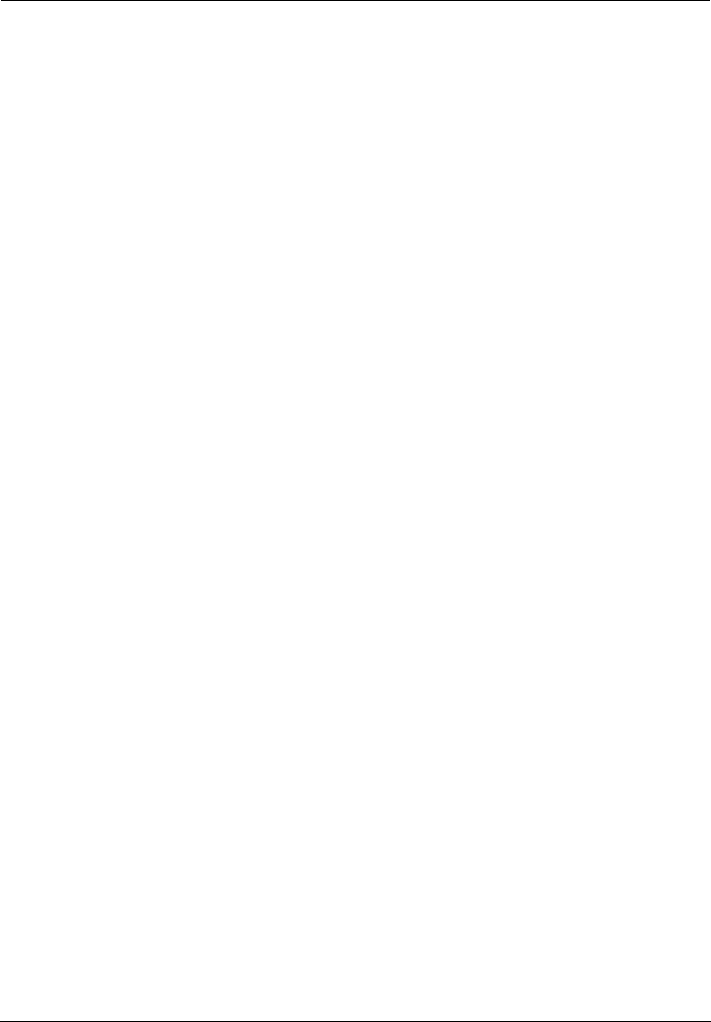
Contents
EchoLife HG552a Home Gateway
User Guide
ii Huawei Proprietary and Confidential
Copyright © Huawei Technologies Co., Ltd.
7 Wireless Services .................................................................................................. 7-1
7.1 Introduction................................................................................................................. 7-1
7.2 Wireless Service Configuration................................................................................... 7-1
7.3 Configuring the MSSID Service ................................................................................. 7-1
7.3.1 Function .......................................................................................................... 7-1
7.3.2 Configuration Steps......................................................................................... 7-2
7.3.3 Connecting the PC with the HG552a Through the Wireless Network ............ 7-2
8 FAQs........................................................................................................................ 8-1
8.1 How can I configure a computer to use a static IP address?........................................ 8-1
8.2 What can I do if I cannot visit Web sites through the terminal?.................................. 8-2
8.3 What can I do if the terminal cannot access the Internet through a wireless network
adapter? ............................................................................................................................. 8-3
8.4 What can I do if sometimes the terminal cannot access the Internet through a wireless
network adapter or if the WLAN connection is unsteady?................................................ 8-4
8.5 What can I do if the WLAN of the terminal is not encrypted and the computer cannot
access the WLAN?............................................................................................................ 8-5
8.6 Is there any restriction on the number of the computers that access a WLAN through
wireless network adapters?................................................................................................ 8-5
8.7 What can I do if I cannot access the terminal configuration page?.............................. 8-5
8.8 What can I do if Web pages often cannot be displayed during Web page browsing and
can be displayed after the terminal is restarted?................................................................ 8-6
8.9 What can I do if noises exist during telephone calls?.................................................. 8-6
8.10 After a broadband terminal is installed, does Internet access degrade call quality or do
telephone calls lower the Internet access rate? .................................................................. 8-6
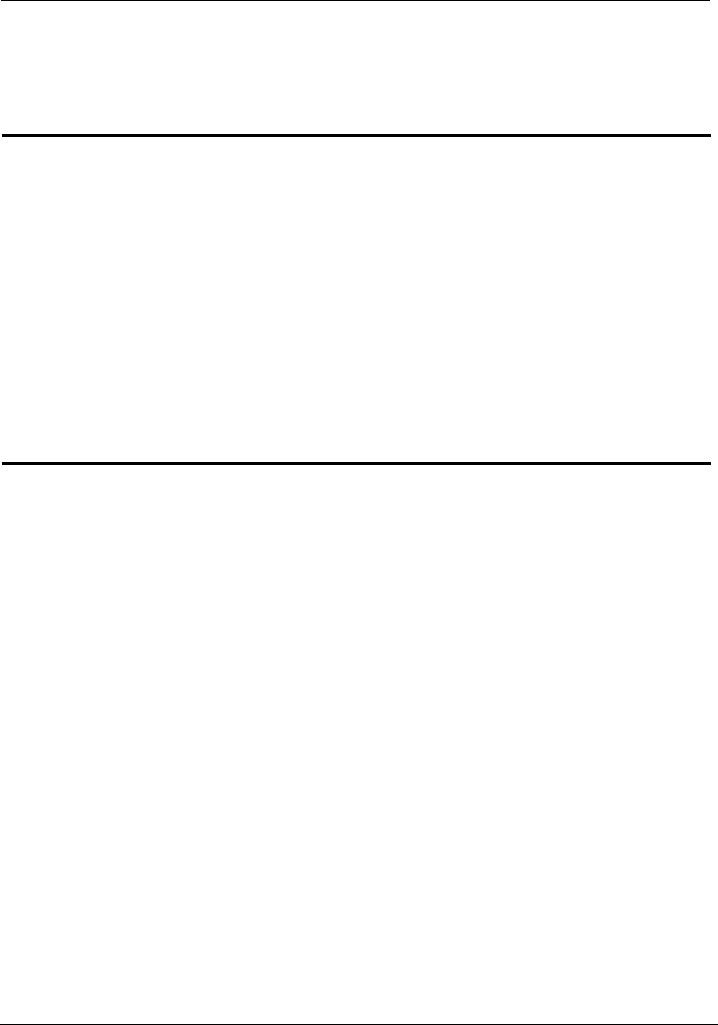
EchoLife HG552a Home Gateway
User Guide Figures
Huawei Proprietary and Confidential
Copyright © Huawei Technologies Co., Ltd.
iii
Figures
Figure 2-1 Network application of the HG552a ............................................................... 2-2
Figure 2-2 Indicators ........................................................................................................ 2-3
Figure 2-3 Interfaces and buttons ..................................................................................... 2-2
Figure 3-1 Connecting the HG552a.................................................................................. 3-2
Figure 6-1 Network model of voice services.................................................................... 6-2
Tables
Table 2-1 Description of the elements for the network application diagram ..................... 2-3
Table 2-2 Meanings of the indicators ................................................................................ 2-3
Table 2-3 Functions of the interfaces and buttons ............................................................. 2-2
Table 5-1 Work mode of the WAN interface ..................................................................... 5-2
Table 5-2 Configuration information to be collected before configuring the PPPoE mode5-2
Table 5-3 Configuration information to be collected before configuring the bridge mode 5-4
Table 6-1 Description of the equipment in voice service networking................................ 6-2
Table 6-2 Configuration information to be collected before configuring voice services... 6-2
Table 7-1 Configuration information to be collected before configuring wireless service 7-1
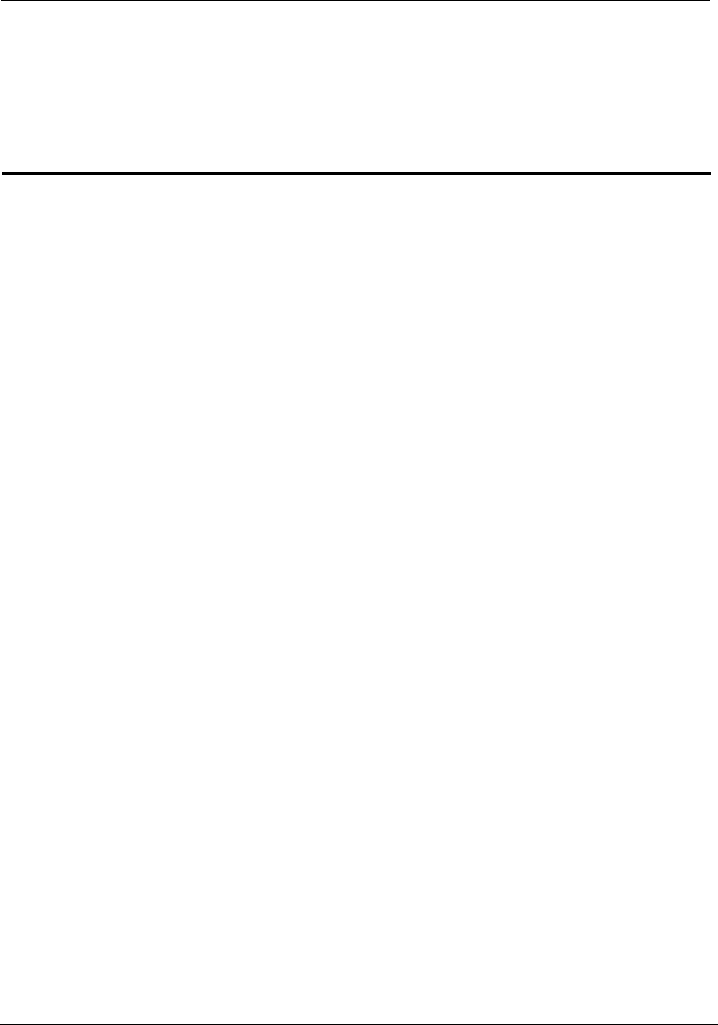
EchoLife HG552a Home Gateway
User Guide Safety Precautions
Huawei Proprietary and Confidential
Copyright © Huawei Technologies Co., Ltd.
1-1
1 Safety Precautions
For safety purposes, carefully read through these safety precautions and observe them
Basic re
z While using the device, observe all applicable laws, directives and regulations, and
ther people.
Enviro
Do not expose the device to direct
e of 10 cm
z r
microwave oven, refrigerator, or mobile phone.
Operat
during operation.
quirements
z Keep the device dry during storage, transportation, and operation of the device.
z Prevent collision of the device with other objects during storage, transportation, and
operation of the device.
z Do not attempt to dismantle the device. In case of any fault, contact the authorized
maintenance center for assistance or repair.
z Without prior written consent, no organization or individual is permitted to make any
change to the structure, safety, and performance design of the device.
respect the legal rights of o
nmental Requirements
z Place the device in a well-ventilated place.
sunlight.
d stain.
z Keep the device clean, free of dust an
z Do not place the device near a water source or in a damp area.
z Place the device on a stable surface.
z Do not place any object on the top of the device. Reserve a minimum spac
at the four sides and on the top of the device for heat dissipation.
z Do not place the device on or near inflammable materials such as foam.
z Keep the device away from heat source or fire, such as a radiator or a candle.
Keep the device away from any household appliances with strong magnetic field o
electric field, such as
ion Requirements
z Do not allow children to play with the device or accessories. Swallowing the
accessories may be fatal.
z Use the accessories such as the power adaptor provided or authorized only by the
manufacturer.
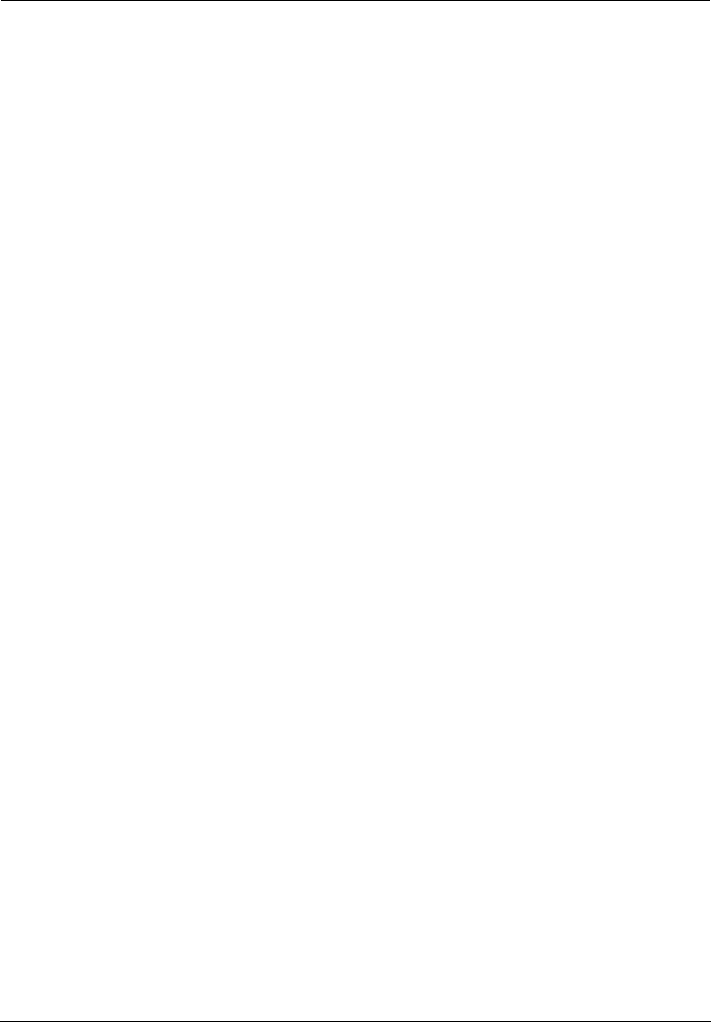
Safety Precautions
EchoLife HG552a Home Gateway
User Guide
1-2 Huawei Proprietary and Confidential
Copyright © Huawei Technologies Co., Ltd.
upply immediately and unplug all the cables connected to the device,
z ly of the device must meet the requirements of the input voltage of
able, make sure that your hands are dry.
ged,
z
z lean and dry, to prevent electric shock or other dangers.
ted to the device, such as the power cable, telephone cable, to avoid
z
onnect the power supply, and unplug the power supply and other
z
z Do not scratch or abrade the shell of the device. The shed painting may lead to skin
ons of the device. If the shed painting material drops into the host,
Cleanin
z connect the power supply, and unplug
all the cables connected to the device, such as the power cable, and telephone cable.
y cleaning solution or cleanser spray. Use a
Wirele
z a
z reless
z ic assistant medical-treatment device needs to confirm
z e device to the operation theater, Intensive Care Unit (ICU) or the
nna
z Make sure that the device does not get wet. If water gets into the device, disconnect
the power s
such as the power cable, and then contact the authorized maintenance center.
The power supp
the device.
z Before plugging or unplugging any cable, shut down the device and disconnect the
power supply.
z While plugging or unplugging any c
z Do not step on, pull, or stretch any cable. Otherwise, the cable may get dama
leading to malfunction of the device.
Do not use old or damaged cables.
Keep the power plug c
z During lightning, disconnect the device from the power supply, and unplug all the
cables connec
lightning strike.
If the device is not used for a long time, disconnect the power supply and unplug the
power plug.
z If smoke, sound, or smell is emitted from the device, stop using the device
immediately, disc
cables. Contact the authorized maintenance center for repair.
Make sure that no object (such as metal shavings) enters the device through the heat
dissipation vent.
allergy or malfuncti
a short circuit may occur.
g Requirements
Before cleaning the device, stop using it, dis
z Do not clean the device cover with an
piece of soft cloth to clean the device cover.
ss Product Usage Requirements
Keep the device away from magnetic storage devices (e.g., a magnetic card or
floppy disk), to prevent loss of the stored information.
Stop using the device or disconnect the power supply in situations where wi
device is prohibited or using of a wireless device leads to interference or danger.
The user who uses an electron
with the service center regarding the effects of the radio wave on this device.
Do not take th
Coronary Care Unit (CCU).
z When using the device maintain distance of 3 cm between your body and the ante
of the device.
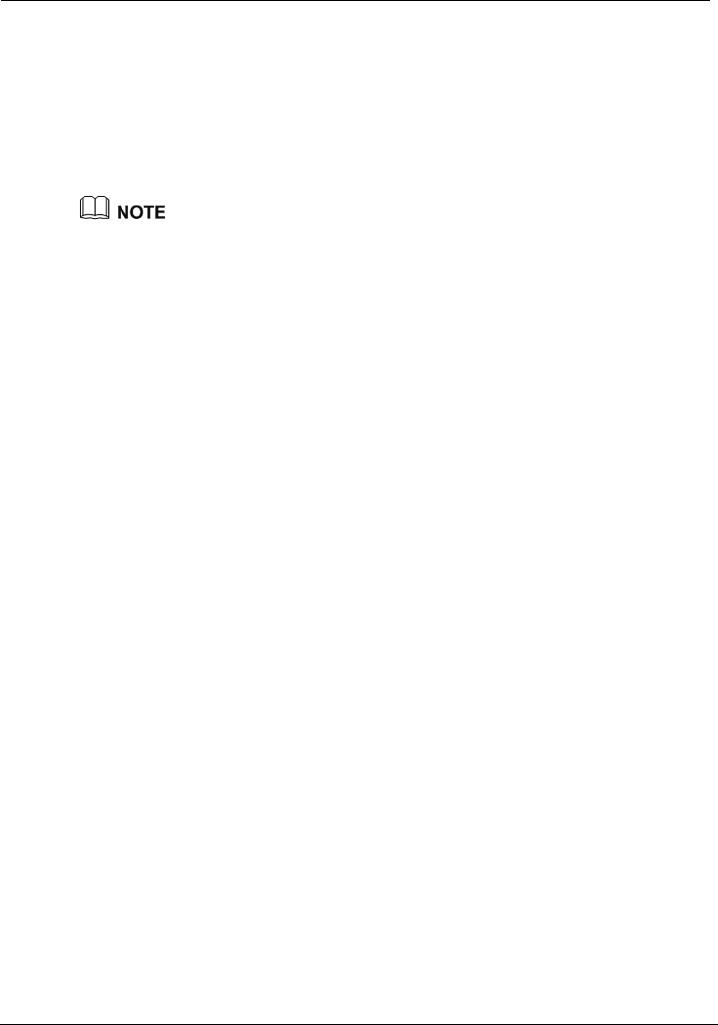
EchoLife HG552a Home Gateway
User Guide Safety Precautions
Huawei Proprietary and Confidential
Copyright © Huawei Technologies Co., Ltd.
1-3
try to bend your wireless device.
Enviro
e the abandoned device in a garbage can. You need to dispose it according
th
aban
z Do not drop, throw or
z Do not place the wireless device and its accessories in high temperature areas.
nmental Protection
D s
to
o not dispo
e local regulations on disposing of device packing materials, exhausted battery and
doned device, and support the recycling activity.
The shell of the device may be hot after the device is running for a long time. This is normal
and you do not have to worry about it.
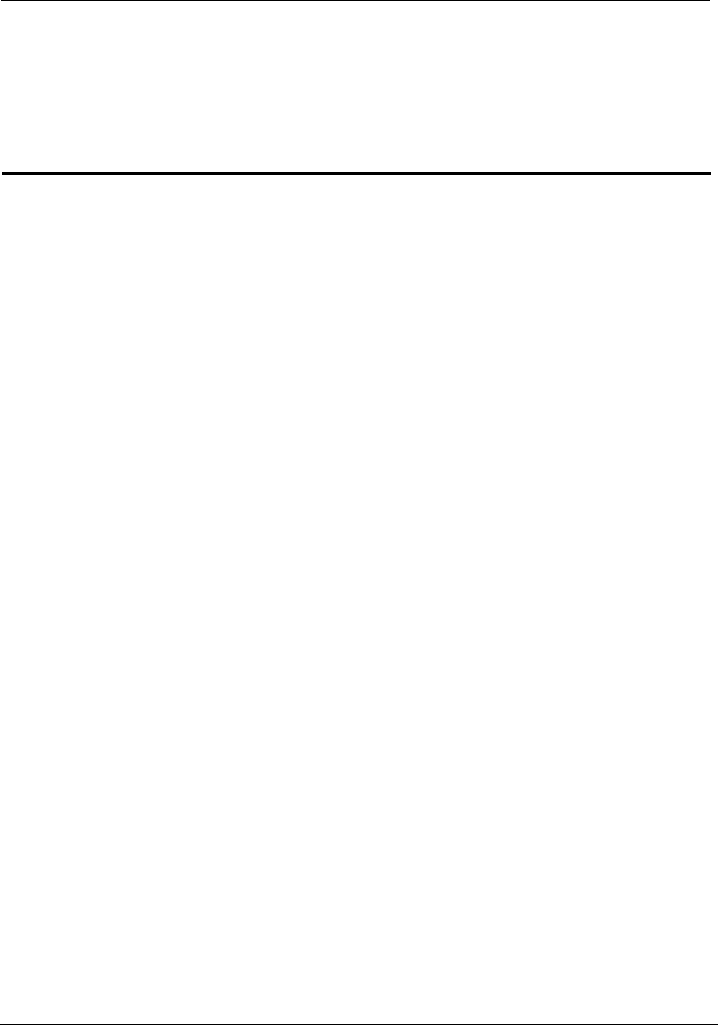
EchoLife HG552a Home Gateway
User Guide Product Overview
Huawei Proprietary and Confidential
Copyright © Huawei Technologies Co., Ltd.
2-1
2 Product Overview
2.1 Pr
and small office and home office (SOHO) users. This section describes the features of
Flexible R
dialer
Protocol (DHCP) server
ulti-user access
Abund
ity (WiFi),
ility through the USB host interface
Outsta
ice
Standar
standard of the Digital
z operation
and service
provisioning processes to conveniently distribute customized services
oduct Features
The EchoLife HG552a (hereinafter referred to as the HG552a) is a high-performance
Asymmetrical Digital Subscriber Line (ADSL) voice gateway designed for home users
the HG552a.
outing
z Providing an embedded Point to Point Proto
z Supporting the Dynamic Host Configuration
col over Ethernet (PPPoE)
z Supporting simultaneous m
ant Service Interfaces
z Providing four high-speed Ethernet interfaces
z Supporting the routing mode and the bridge mode
z Providing the voice function through the Plain Old Telephone Service (POTS)
interface
idel
z Supporting the multi-service set identifier (MSSID) of Wireless F
which enables users to use wireless networks conveniently and securely
z Providing mobile storage capab
nding Voice Functions
Providing VoIP service and T.38 facsimile serv
d TR-069 Management Capability
z Providing complete compatibility with the TR-069
Subscriber Line (DSL) Forum
z Providing complete remote management and diagnosis
Providing a zero-configuration solution, which significantly lowers the
and maintenance costs and can be combined with the automatic upgrade

Product Overview
EchoLife HG552a Home Gateway
User Guide
2-2 Huawei Proprietary and Confidential
Copyright © Huawei Technologies Co., Ltd.
ADSL/
ns
z 13 Issue 2, ITU-T G.992.1
Wide A
cols, such as LLC and VC-MUX (RFC1483/2684)
z Supporting routing and bridging in conformance with RFC 2684
2.2 N
Figure 2-1
ADSL2+ Interface
z Providing embedded ADSL/ADSL2+ broadband network functio
z Supporting the ITU-T G.994.1 (G.hs) handshake protocol
Providing compatibility with Annex A ANSI T1.4
(G.dmt), G.992.3 (ADSL2), and G.992.5 (ADSL2+)
rea Network (WAN) Protocol
z Supporting multiple AAL5 proto
z Supporting PPPoE (RFC2516)
etwork Application
shows the network application of the HG552a.
Figure 2-1 Network application of the HG552a
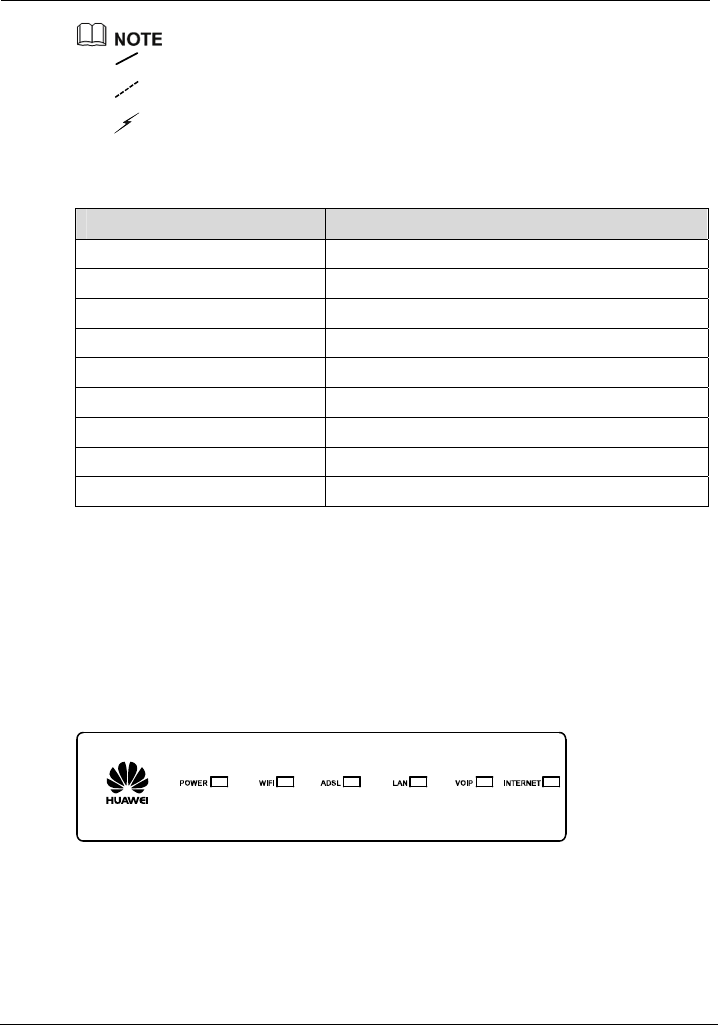
EchoLife HG552a Home Gateway
User Guide Product Overview
Huawei Proprietary and Confidential
Copyright © Huawei Technologies Co., Ltd.
2-3
: indicates an actual network connection.
: indicates a logical management channel.
:
T describes the elements sh 1.
Table 2-1 Description of the elemen on diagram
indicates a wireless connection.
able 2-1 own in Figure 2-
ts for the network applicati
Name Full Spelling
NGN Next Generation Network
Internet -
IPTV Internet Protocol Television
BRAS erver Broadband Remote Access S
DSLAM ss Multiplexer Digital Subscriber Line Acce
OSS Operations Support System
ACS Auto-Configuration Server
STB Set-Top Box
Notebook Computer -
2.3 Indicators, Interfaces and Buttons
2.3.1 Indicator
Figure 2-2.
s
The indicators of the HG552a are located on the front panel, as shown in
Figure 2-2 Indicators
Table 2-2 describes the meanings of the indicators.
Table 2-2 Meanings of the indicators
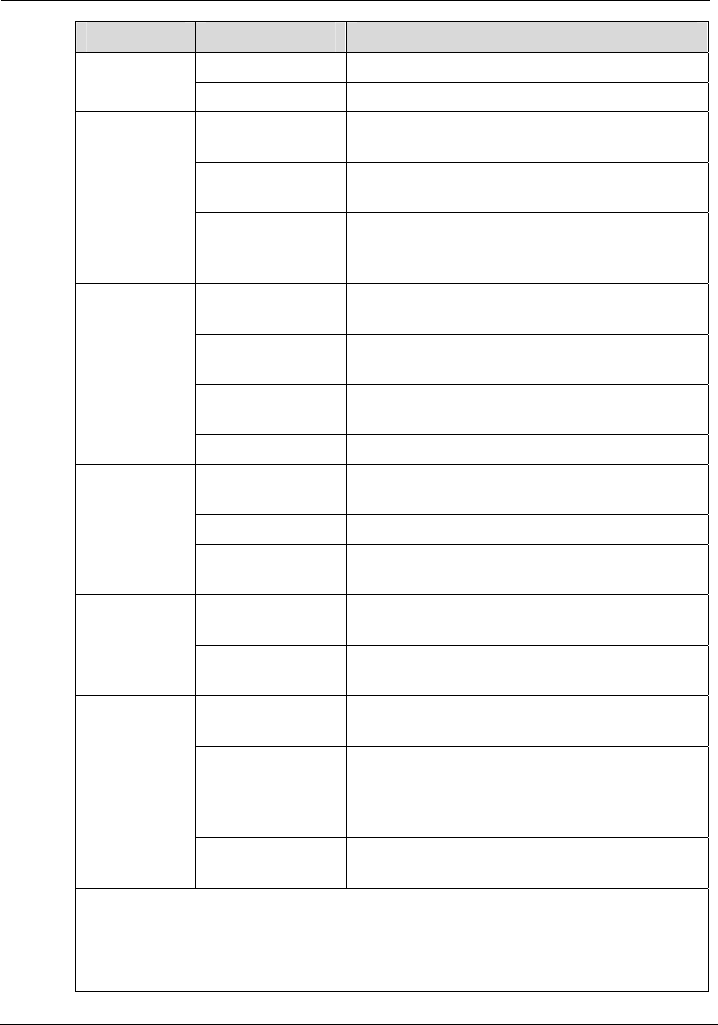
EchoLife HG552a Home Gateway
User Guide Product Overview
Huawei Proprietary and Confidential
Copyright © Huawei Technologies Co., Ltd.
2-1
Indicator Status Meaning
On The HG552a is powered on. POWER
Off The HG552a is powered off.
On The WLAN connection is normal but no data is
being transmitted.
Blinking The WLAN connection is normal and data is
being transmitted.
WIFI
Off The HG552a is powered off, the wireless
function is disabled, or the WLAN module is
faulty.
On The ADSL connection is established and
activated.
Blinking slowly
at 2 Hz
The ADSL connection is being activated.
Blinking quickly
at 4 Hz
The software of the HG552a is being upgraded.
ADSL
Off The HG552a is powered off or faulty.
On At least one Ethernet interface is connected
normally but no data is being transmitted.
Blinking Data is being transmitted over the LAN.
LAN
Off The HG552a is powered off or the network
cable is not connected properly.
On The HG552a is successfully registered with the
SIP server.
VOIP
Off The HG552a is powered off or fails to be
registered with the SIP server.
On The WAN connection is successfully
established but no data is being transmitted.
Blinking The WAN connection is successfully
established (the HG552a has obtained an IP
address through IPoE and PPPoE) and data is
being transmitted.
INTERNET
Off The HG552a is powered off or the WAN
connection is not yet established.
NOTE
WLAN = Wireless Local Area Network
SIP = Session Initiation Protocol
IPoE = IP over Ethernet
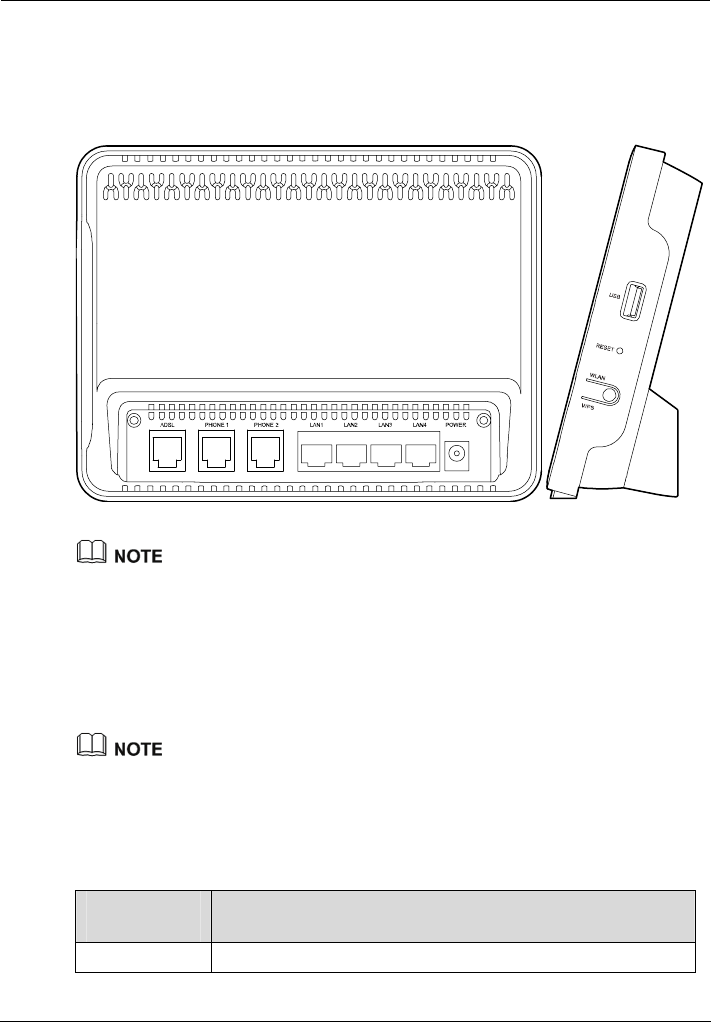
Product Overview
EchoLife HG552a Home Gateway
User Guide
2-2 Huawei Proprietary and Confidential
Copyright © Huawei Technologies Co., Ltd.
2.3.2 Interfaces and Buttons
The interfaces and buttons of the HG552a are located on the rear panel and side panel, as
shown in Figure 2-3.
Figure 2-3 Interfaces and buttons
z The rear panel of the HG552a is shown on the left side of Figure 2-3. The following
interfaces are located on the rear panel: ADSL, PHONE1, PHONE2,
LAN1–LAN4, and POWER.
z The side panel of the HG552a is shown on the right side of Figure 2-3: the USB
interface, the RESET button and the WLAN/WPS button.
z The rear panel view and side panel view are for reference only. The actual
appearance may differ.
The HG552a can function as a print server when connected to a printer through the USB
interface on the side panel. It also supports multiple USB devices, such as the USB hard disk
and USB card reader. Moreover, it also supports accessing USB storage device by FTP.
Table 2-3 lists the functions of the interfaces and buttons.
Table 2-3 Functions of the interfaces and buttons
Interface or
Button
Function
ADSL Connects a splitter.
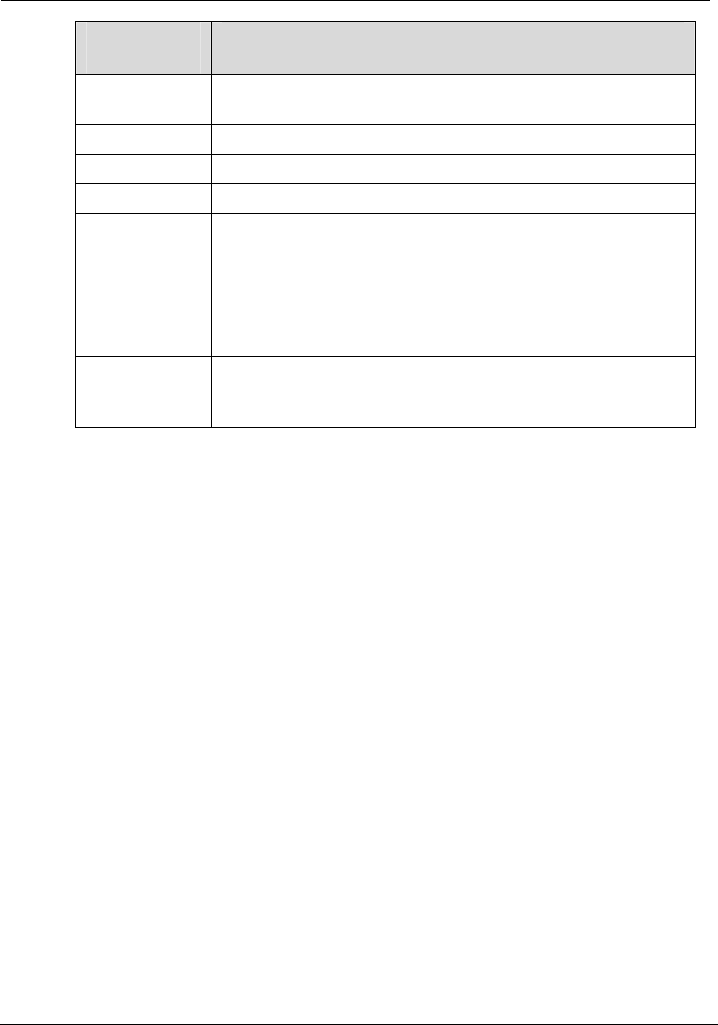
EchoLife HG552a Home Gateway
User Guide Product Overview
Huawei Proprietary and Confidential
Copyright © Huawei Technologies Co., Ltd.
2-3
Interface or
Button
Function
PHONE1,
PHONE2
Connects a VoIP phone.
LAN1–LAN4 Connect PCs, switches, or other equipment.
POWER Connects a power adapter.
USB Connects a USB storage device, such as a USB disk.
RESET Restarts the equipment if this button is pressed and held for three
to six seconds, restores the factory settings of the equipment if
held for more than six seconds.
NOTE
After you restore the default settings, the customized data will be lost.
Therefore, press the RESET button with caution.
WLAN/WPS It is used to enable the WLAN function if this button is pressed
and held for one to six seconds, enable the WPS function if held
for more than six seconds.
2.4 System Requirements
Make sure that the following requirements are met before using the HG552a.
Operating System Requirements
The operating system (OS) requirements are as follows:
z Windows 98
z Windows Me
z Microsoft NT4
z Windows 2000
z Windows XP
z Windows Vista
PC Hardware Configuration
The requirements for the hardware configuration of the device are as follows:
z Memory: greater than 64 MB
z Remaining space of disk C: greater than 128 MB
z CD-ROM drive
Web Browser
Internet Explorer (IE) 6.0 or later versions, including FireFox2.0
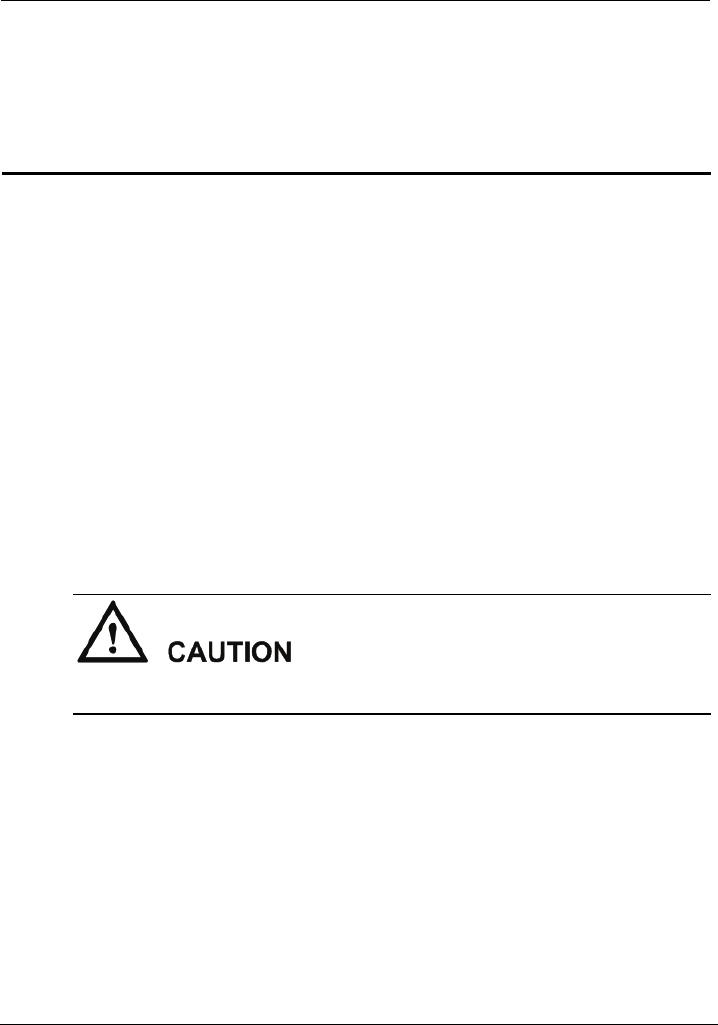
EchoLife HG552a Home Gateway
User Guide Product Installation
Huawei Proprietary and Confidential
Copyright © Huawei Technologies Co., Ltd.
3-1
3 Product Installation
3.1 Se
n
z
rks. Therefore, it is recommended that the
z Ensure that the HG552a and the PC are placed away from electrical appliances
generating a strong magnetic or electric field, such as microwave ovens.
3.2 Connecting the Cables
lecting the Installation Position
Place the HG552a in a ventilated and shaded area according to the instructions given i
"Safety Precautions."
If you need to use the WLAN function of the HG552a, pay attention to the following
requirements when selecting the installation position of the HG552a:
Obstacles, such as cement walls and wooden plate walls, would affect the radio
signal propagation effect of wireless netwo
HG552a be installed in an open space so that no obstacles exist between the PC and
the HG552a to block signal propagation.
Before connecting the cables, power off all equipment connected to it including the
HG552a, the PC, and the switch.
Connect the other equipment, such as the PC and the telephone, to the HG552a
according to Figure 3-1.
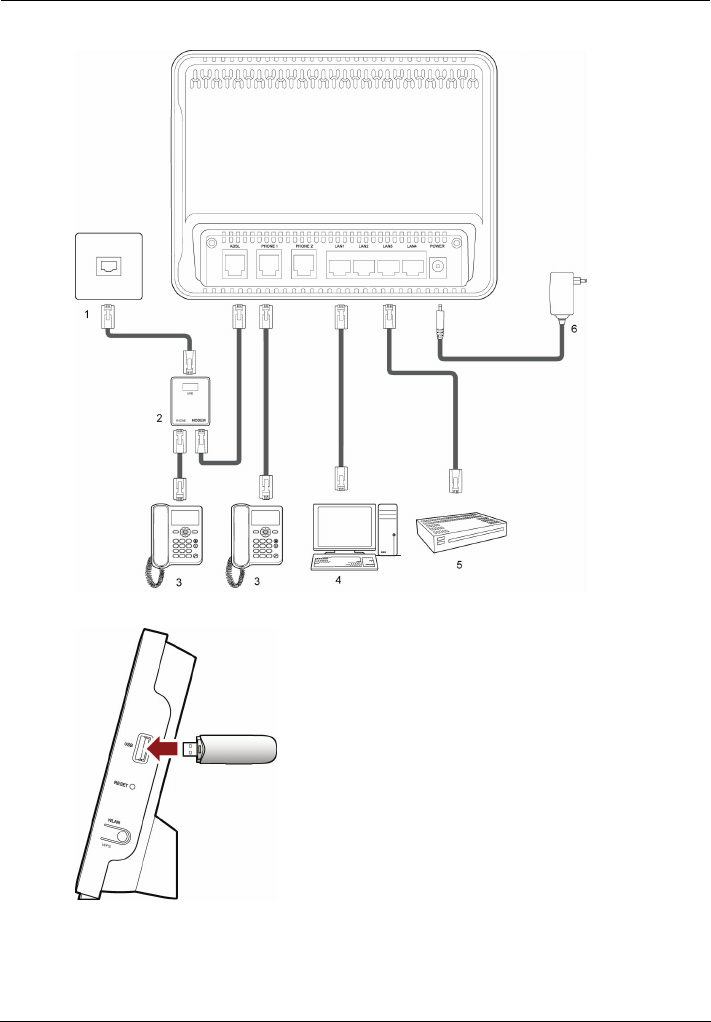
Product Installation
EchoLife HG552a Home Gateway
User Guide
3-2 Huawei Proprietary and Confidential
Copyright © Huawei Technologies Co., Ltd.
Figure 3-1 Connecting the HG552a
1 Phone interface 2 Splitter 3 Phone set
4 PC 5 Set-top box 6 Power adapter
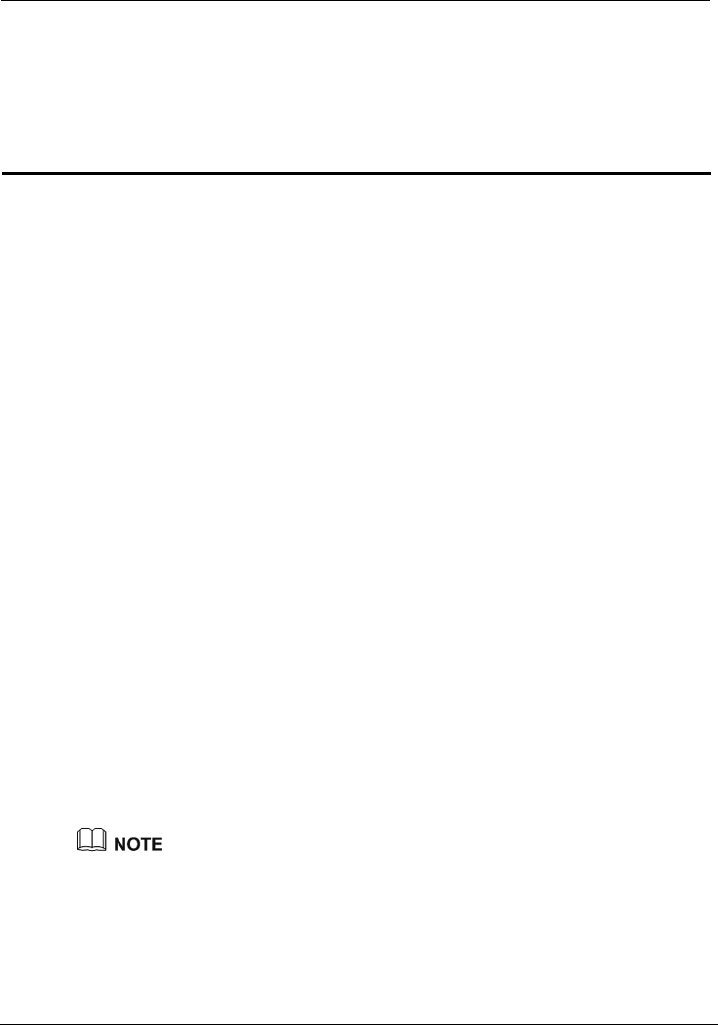
EchoLife HG552a Home Gateway
User Guide Configuring the HG552a
Huawei Proprietary and Confidential
Copyright © Huawei Technologies Co., Ltd.
4-1
4 Configuring the HG552a
4.1 Ac
through which
the HG552a.
Step 2 ss bar of the Internet Explorer, and then press
Enter the administrator name (admin by default) and password (admin by default) in the
Login dialog box, and then click OK.
4.2 Ch
rd easy to remember, you can change the
gging in to the Web-based configuration utility.
ew password. Then enter the new password again in
Step 4
change the password successfully, next time log in to the Web-based
tility, enter the new password, and then click OK.
cessing the Web Configuration Page
guration pages, The HG552a provides simple and easy-to-use Web confi
you can check and configure the working parameters of
To log in to the Web configuration page, do as follows:
Step 1 Start the Internet Explorer on the PC.
Enter http://192.168.1.1 in the addre
Enter.
The Login dialog box is displayed.
anging the Administrator Password
For safety reasons or to make the passwo
administrator password for login after lo
To change the password, do as follows:
Step 1 Log in to the Web-based configuration utility.
Step 2 Choose Maintenance > Account in the navigation tree to display the account page.
Step 3 Enter the current password and the n
the Confirm Password text box for confirmation.
Click Submit to save the settings.
After you
configuration u
If you forget the user name or password that has been changed, you can restore the default
settings of the HG552a by pressing and holding the RESET button for over six seconds. Then,
the user name and password that are used for logging in to the Web-based configuration utility
are restored to default values. After you restore the default settings, however, your customized
data is lost. Therefore, use this function with caution.
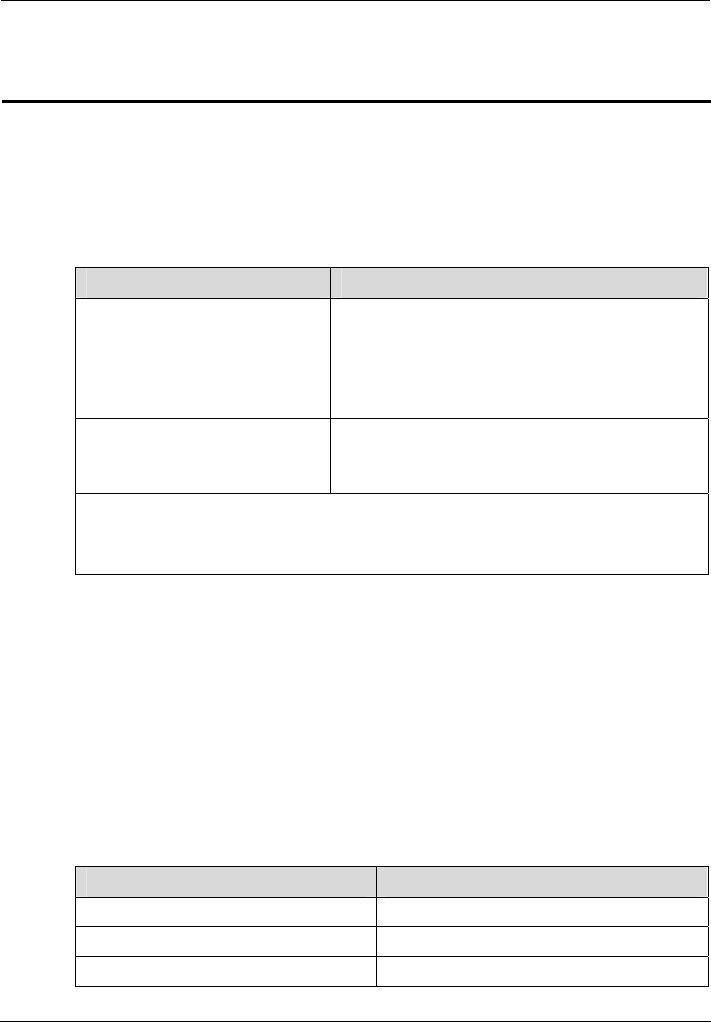
Data Services
EchoLife HG552a Home Gateway
User Guide
5-2 Huawei Proprietary and Confidential
Copyright © Huawei Technologies Co., Ltd.
5 Data Services
5.1 In
The WAN interface of the HG552a supports multiple work modes, as listed in Table 5-1.
You can s
Tmode of the WAN i
troduction
elect any of them as required.
able 5-1 Work nterface
Work Mode Description
PPPoE
oA
z The HG552a serves as a router.
z Dialing is performed through the embedded
PPP dialer software of the HG552a.
z Data packets are encapsulated in PPPoE
mode.
Bridge
z Dialing is performed through the PPP dialer
software installed on the PC.
z The HG552a serves as a network bridge.
N
PPPoEoA = Point to Point Protocol over Ethernet over ATM
OTE
PPPoE = Point to Point Protocol over Ethernet
5.2 Co
In PPPoE mode, the HG552a performs dialing through the embedded PPP dialer
a router to connect user PCs to the Internet.
5.2.1 G
Table 5-2 lists the configuration information to be collected before configuring the
PPPoE m
Table 5-2 Configuration information to be configuring the PPPoE mode
nfiguring the PPPoE Mode
software and serves as
etting Started
ode.
collected before
Item Description
Connection mode PPPoE
VPI/VCI It is provided by the service provider.
Encapsulation mode It is provided by the service provider.
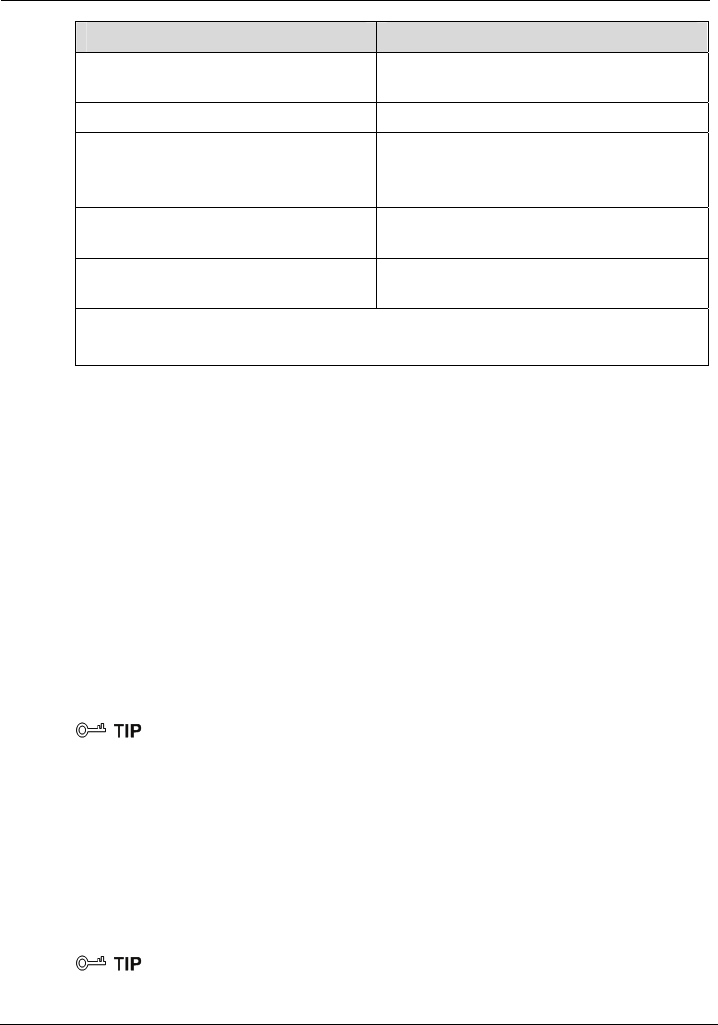
EchoLife HG552a Home Gateway
User Guide Data Services
Huawei Proprietary and Confidential
Copyright © Huawei Technologies Co., Ltd.
5-3
Item Description
User name and password for PPPoE
dialing
It is provided by the service provider.
Authentication mode It the service provider. is provided by
LAN IP address and subnet mask of ss:
.0.
the HG552a
z Default LAN interface IP addre
192.168.1.1.
z Default subnet mask: 255.255.255
Default gateway address
obtained.
It is recommended that the default gateway
address be automatically
DNS address It is recommended that the DNS address be
automatically obtained.
NOTE
DNS = Domain Name Server
5.2.2 onfiguring the PPPoE Mode forC rface
Step 2 > WAN in the navigation tree to display the WAN Connection Page.
k operator in the VPI and VCI
Step 4
rovider.
Step 6 r name and password provided by the service provider for PPPoE dialing,
and
the WAN Inte
To configure the PPPoE mode for the WAN interface, do as follows:
Step 1 Log in to the Web-based configuration utility.
Click Basic
Step 3 Enter the VPI and VCI that are provided by the networ
text boxes.
Enter the service name in the Service Type text box.
Choose the encapsulation mode required by th
Step 5 e service provider from the
Encapsulation Mode drop-down list box, and configure the other parameters according
to the requirements of the service p
Enter the use
then finish the configuration.
You can use the default value for this parameter. In general, this parameter does not need to be
C terface
Step 1 Basic > LAN in the navigation tree to display the DHCP page.
Step 2 Con
configured.
5.2.3 onfiguring the Work Parameters of the LAN In
To configure the work parameters of the LAN interface, do as follows:
Click
figure the IP address and subnet mask of LAN interface on the HG552a.
You can use the default value for this parameter. In general, this parameter does not need to be
configured.
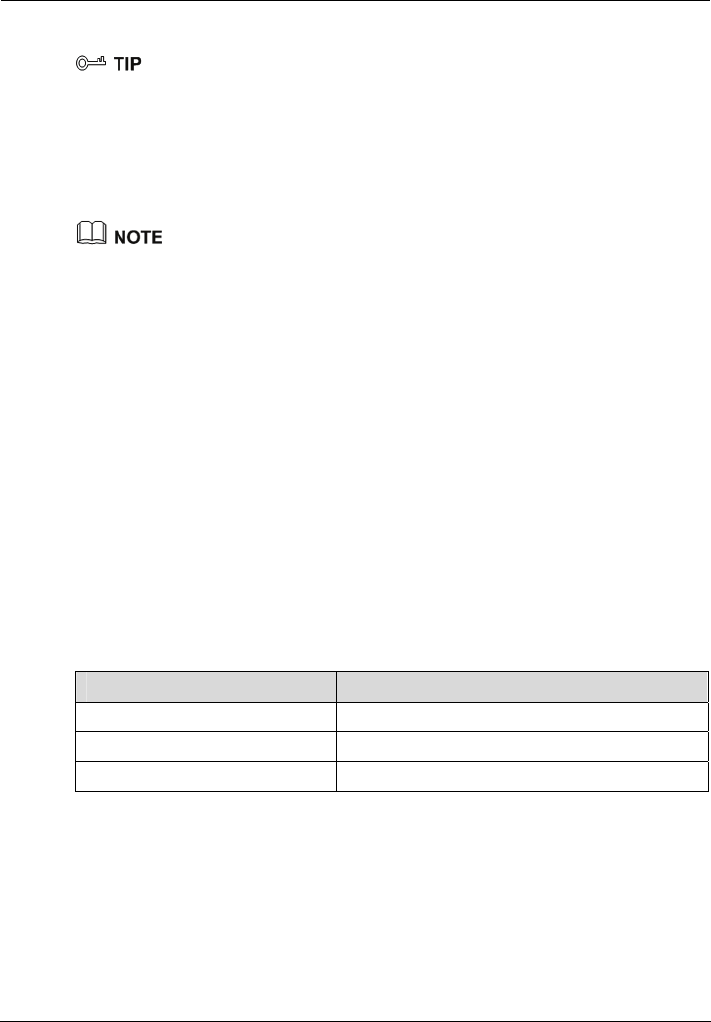
Data Services
EchoLife HG552a Home Gateway
User Guide
5-4 Huawei Proprietary and Confidential
Copyright © Huawei Technologies Co., Ltd.
Step 3 DHCP Server and configure the relevant parameters.
Select Enable
The DHCP function is enabled to allocate IP addresses to PCs in the LAN. Generally, use the
defau
z ne PC is located in the LAN and a static IP address
z CP service be enabled if multiple PCs access the
Internet through the HG552a.
lt setting.
You can skip this step if only o
has been specified for the PC.
It is recommended that the DH
Use the default values for the other parameters. In general, they do not need to be configured.
Step 4
ay, DNS and other relevant information to
access the Internet through the HG552a.
5.3 Co
per-layer equipment or can
ialer software to access the Internet.
5.3.1 G
the configuration information to be collected before configuring the
bridge mo
Table 5-3 Configuration information re configuring the bridge mode
Click Submit to save the settings.
Next, you need to configure only the network adapter on the PC so that the PC can
automatically obtain the IP address, gatew
nfiguring the Bridge Mode
When the WAN interface of the HG552a is working in bridge mode, the HG552a serves
as a network bridge. In this case, each user PC connected to the HG552a can dynamically
obtain an IP address according to the configuration of the up
be installed with PPP d
etting Started
Table 5-3 lists
de.
to be collected befo
Item Description
Connection mode Bridge
VPI/VCI It is provided by the service provider.
Encapsulation mode It is provided by the service provider.
5.3.2 C
e
de drop-down list box on the WA N page displayed after you choose
For details, see section 5.2.2 "Configuring the PPPoE Mode for the WAN Interface".
onfiguring the Bridge Mode for the WAN Interface
The steps for configuring the bridge mode for the WAN interface are similar to those for
configuring the PPPoE mode. The difference is that you should select Bridge from th
Connection mo
Basic > WA N .
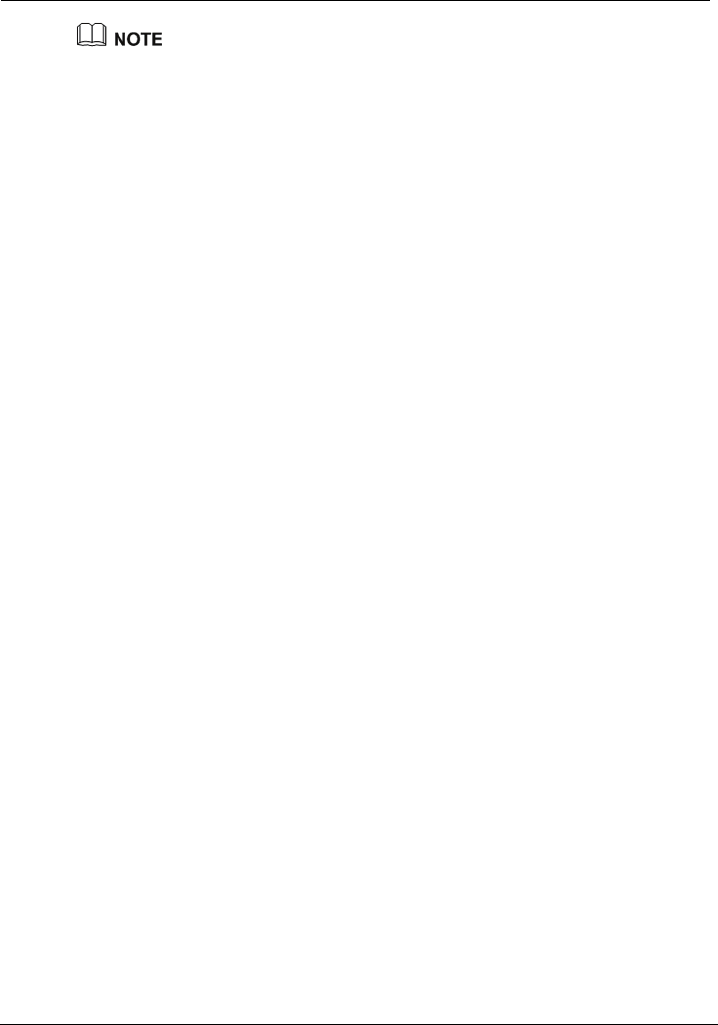
EchoLife HG552a Home Gateway
User Guide Data Services
Huawei Proprietary and Confidential
Copyright © Huawei Technologies Co., Ltd.
5-5
After you configure the HG552a, each user PC connected to the HG552a can dynamically
obtain an IP address according to the configuration of the upper-layer equipment or can be
installed with PPP dialer software to access the Internet.
5.3.3 Creating a PPP Dialup Connection on the PC
When the gateway is working in bridge mode, you need to install the PPP dialer software
on your PC so that your PC can dial-up to the Internet. If the operating system (OS)
installed on the PC is Windows XP, the PC can also dial up to the Internet through the
PPP dialer software provided by Windows XP. Take Windows XP as an example. To
create a dialup connection, do as follows:
Step 1 In the task bar, choose Start > All Programs > Accessories > Communications >
Network Connections.
Step 2 In the Network Tasks area, choose Create a new connection, and then click Next.
Step 3 Select Connect to the Internet, and then click Next.
Step 4 Select Set up my connection manually, and then click Next.
Step 5 Select Connect using a broadband connection that requires a user name and
password, and then click Next.
Step 6 Enter the name of the dialup connection (you can enter any name) in the ISP Name text
box, and then click Next.
Step 7 Select Anyone's use or My use only, and then click Next.
Step 8 Enter the user name and password provided by the service provider for dialing, and then
click Next.
Step 9 Select Add a shortcut to this connection to my desktop, and finally click Finish.

EchoLife HG552a Home Gateway
User Guide Voice Services
Huawei Proprietary and Confidential
Copyright © Huawei Technologies Co., Ltd.
6-1
6 Voice Services
6.1 In
r
The HG552a enables voice service interworking between the Internet and the Public
Switched Telephone Network (PSTN).
e Configuration
6.2.1 N
Figure 6-1 services.
troduction
The HG552a supports voice services based on the Session Initiation Protocol (SIP).
The SIP is an application layer protocol used to create, modify, or end multimedia
sessions. Based on text coding, the SIP references the Hyper Text Transport Protocol
(HTTP) and the Simple Mail Transfer Protocol (SMTP), and can cooperate with othe
protocols, such as the Real-time Transport Protocol (RTP), the Real-time Transport
Control Protocol (RTCP), the Session Description Protocol (SDP), and the Domain
Name Server (DNS) protocol to implement voice services and the facsimile service.
6.2 Voice Servic
etworking
shows the network model of voice
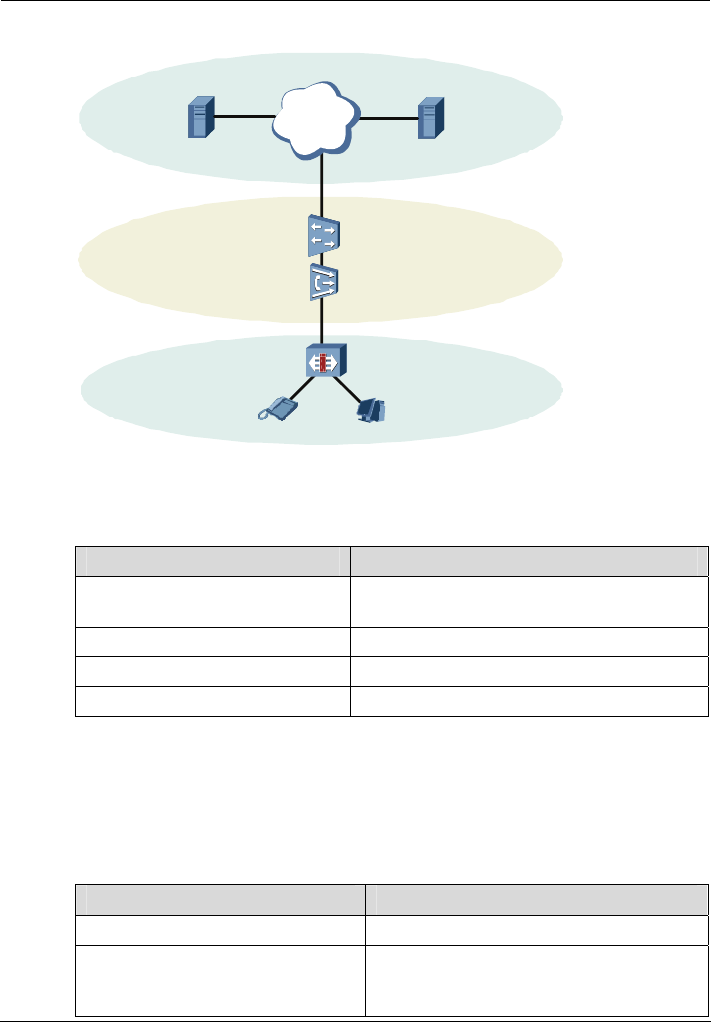
Voice Services
EchoLife HG552a Home Gateway
User Guide
6-2 Huawei Proprietary and Confidential
Copyright © Huawei Technologies Co., Ltd.
Figure 6-1 Network model of voice services
HG552a
Telephone Computer
BRAS
DSLAM
IP
Proxy Server
Tpment shown
Table 6-1 Description of the equipment i
able 6-1 describes the equi in Table 6-1.
n voice service networking
Equipment Description
Proxy Server A ses in
p
server that forwards requests or respon
lace of the client
Registrar Server A server that receives registration requests
BRAS Broadband Remote Access Server
DSLAM Digital Subscriber Line Access Multiplexer
6.2.2 Getting Started
Tn informat oice
s
Table 6-2 Configuration information to b s
able 6-2 lists the configuratio
ervices.
ion to be collected before configuring v
e collected before configuring voice service
Item Description
SIP account number It is the SIP account number of the gateway.
User name and Password and the password of the SIP
vided by the service
provider.
The user name
account, it is pro
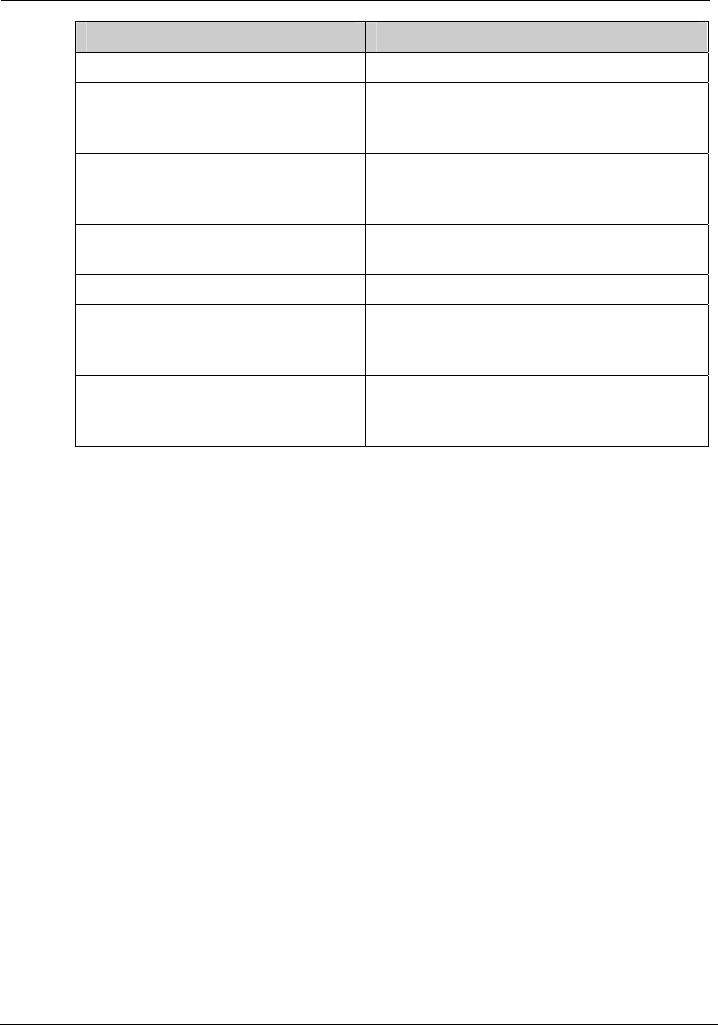
EchoLife HG552a Home Gateway
User Guide Voice Services
Huawei Proprietary and Confidential
Copyright © Huawei Technologies Co., Ltd.
6-3
Item Description
Local SIP port It is provided by the service provider.
Caller ID display mode It is used to select a mode for displaying the
caller ID among Display, Anonymous, and
Privacy.
Proxy server address and Proxy
rver port
It is provided by the service provider. If the
se service provider does not provide the port
number, the default value should be used.
Server It is used to select the primary server or the
secondary server.
Registration server address It is provided by the service provider.
It is provided by the service provider. If the
Registration server port
service provider does not provide the port
number, the default value should be used.
SIP server domain name After you set the domain name, the server
address in the packet is displayed as a
domain name.
6.2.3 Configuration Procedure
Step 1 Configure
Step 2 Configure the
1. Choose Bay the VoIP page.
2. Enter e
SIP accou
e user name and the password of the SIP account provided by the service
p
5. E
por .
Step 3 the SIP server.
1. Enter the address and the port of the proxy server provided by the service provider in
the Proxy server address and the Proxy server port text box.
2. Choose the primary server or secondary server from the Server drop-down list box.
3. Enter the address and the port of the registration server provided by the service
provider in the Registration server address and the Registration server port text
box.
4. Enter the home domain name of the SIP user in the SIP Server domain name box.
To configure voice services, do as follows:
the WAN interface. For details, see section 5 "Data Services".
SIP user.
asic > Voice in the navigation tree to displ
the SIP account number of the gateway provided by the service provider in th
nt number text box.
3. Enable the SIP user.
4. Enter th
rovider in the User name and the Password text box.
nter the port of the SIP account provided by the service provider in the Local SIP
t text box
Configure
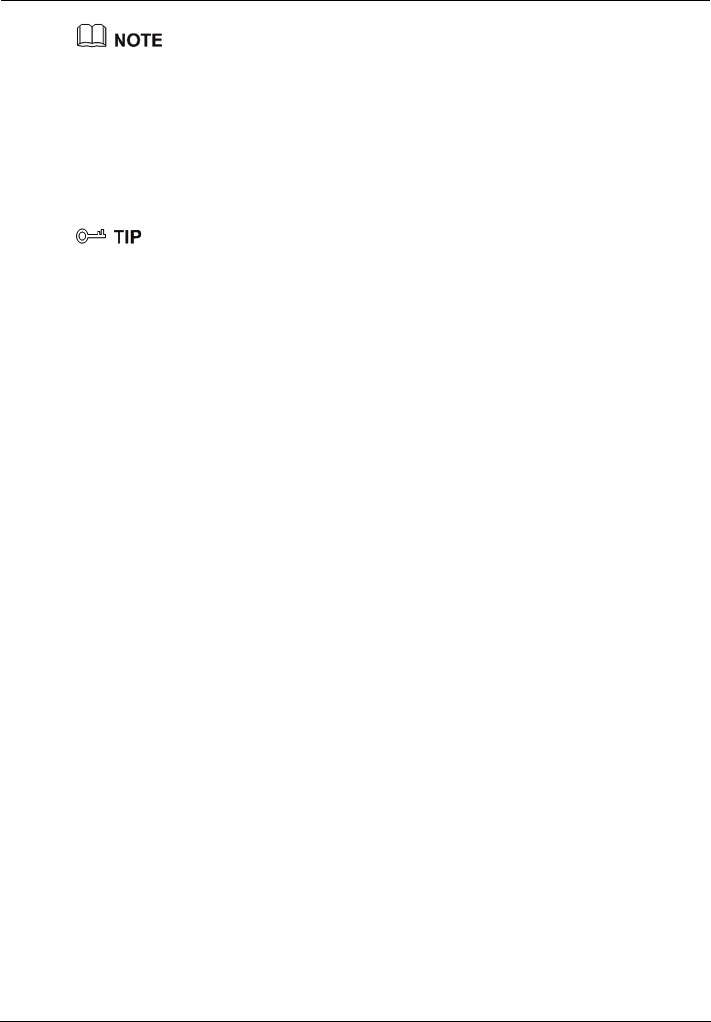
Voice Services
EchoLife HG552a Home Gateway
User Guide
6-4 Huawei Proprietary and Confidential
Copyright © Huawei Technologies Co., Ltd.
Enter the home domain name of the SIP user according to the actual conditions:
z If the service provider does not provide the home domain name of the SIP user, you
can enter the same name as in the Registration Server Address text box or leave
the SIP Server domain name text box blank.
z If the service provider has provided the home domain name of the SIP user, you
must enter it in the relevant text box.
Step 4 Click Submit to save the settings.
You can use the default value for this parameter. In general, this parameter does not need to be
configured.
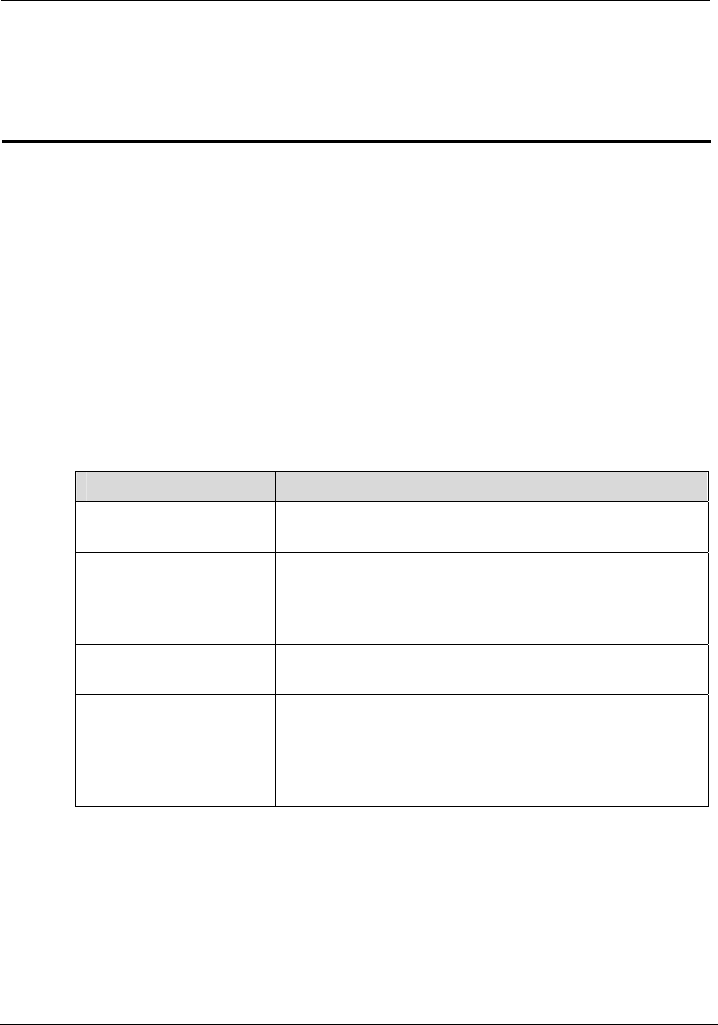
EchoLife HG552a Home Gateway
User Guide Wireless Services
Huawei Proprietary and Confidential
Copyright © Huawei Technologies Co., Ltd.
7-1
7 Wireless Services
7.1 In
PC, you only need
to activate the wireless network function on the HG552a. Therefore, you do not need to
connect any network cable, access the Internet through the WLAN.
7.2 W
1 lists the configuration information to be collected before configuring wireless
service.
Table 7-1 Configuration info cted before configuring wireless service
troduction
The HG552a supports 802.11b/g and provides wireless networking and interconnection
at home. To access the WLAN through the wireless data card on your
ireless Service Configuration
Table 7-
rmation to be colle
Item Description
SSID Indicates the ID of a service area in the wireless network.
The initial value is provided by the service provider.
Security nt
It is used to specify the security parameter of the curre
SSID. The gateway supports the open system,
authentication modes, such as WEP, WPA-PSK, and
WPA2-PSK, and corresponding encryption modes.
Enable WPS It is used to specify whether to enable the WPS function
only the first SSID provides the WPS function.
,
Wireless access
password s
e initial value is provided by the
service provider.
Indicates the shared key for WPA pre-authentication. If
WPA-PSK is set as the authentication mode, the wireles
access code is the shared key for WPA
pre-authentication. Th
ng the MSSID Service
7.3.1 F
configure encryption parameters separately for each service set identifier (SSID).
7.3 Configuri
unction
The HG552a supports the multi-service set identifier (MSSID) function. You can
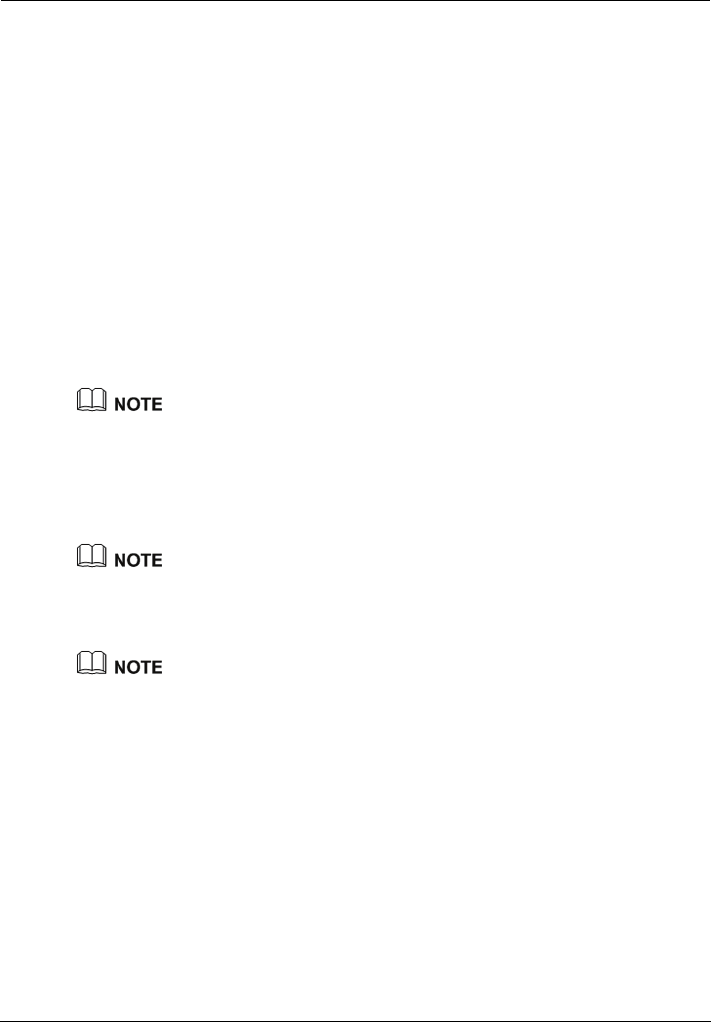
Wireless Services
EchoLife HG552a Home Gateway
User Guide
7-2 Huawei Proprietary and Confidential
Copyright © Huawei Technologies Co., Ltd.
With the MSSID function, you can virtualize multiple independent access points (APs)
used in wireless networks. In terms of the wireless network, client each virtualized
wireless AP is equivalent to a physical wireless AP. Each wireless AP has its own SSID.
The HG552a supports one SSID, which can be configured through the Web
configuration page of the HG552a or configured remotely through the management
system of the HG552a.
7.3.2 Configuration Steps
To configure the SSIDs of the HG552a, do as follows:
Step 1 Choose Basic > LAN > WLAN on the Web configuration page to show the wireless
settings page.
Step 2 Select Enable WLAN to enable the WLAN function.
Step 3 Select a country where the WLAN works in the Country code text box.
Step 4 Select an appropriate channel in the Channel text box based on the settings of the
WLAN.
To avoid signal interference, channels allocated to each AP should be different. You are
recommended to select Auto in the Channel text box.
Step 5 Select SSID1 in the SSID index drop-down list box.
Step 6 Select Enable to enable the selected SSID.
Step 7 Select the security mode in the Security drop-down list box.
When you specify the security mode, the gateway supports the corresponding WPA
pre-shared key and WPA encryption mode for the SSID.
Step 8 Click Submit to save the settings.
On the WLAN Filtering page, you can configure MAC address filtering for the WiFi.
7.3.3 Connecting the PC with the HG552a Through the Wireless
Network
After you install a wireless network card on your PC, the wireless data card
automatically searches for an available wireless network. After the wireless data card
detects a wireless network, you need to set the name of the wireless network (that is, the
SSID) and the wireless network access password as prompted by the software of the
wireless data card.
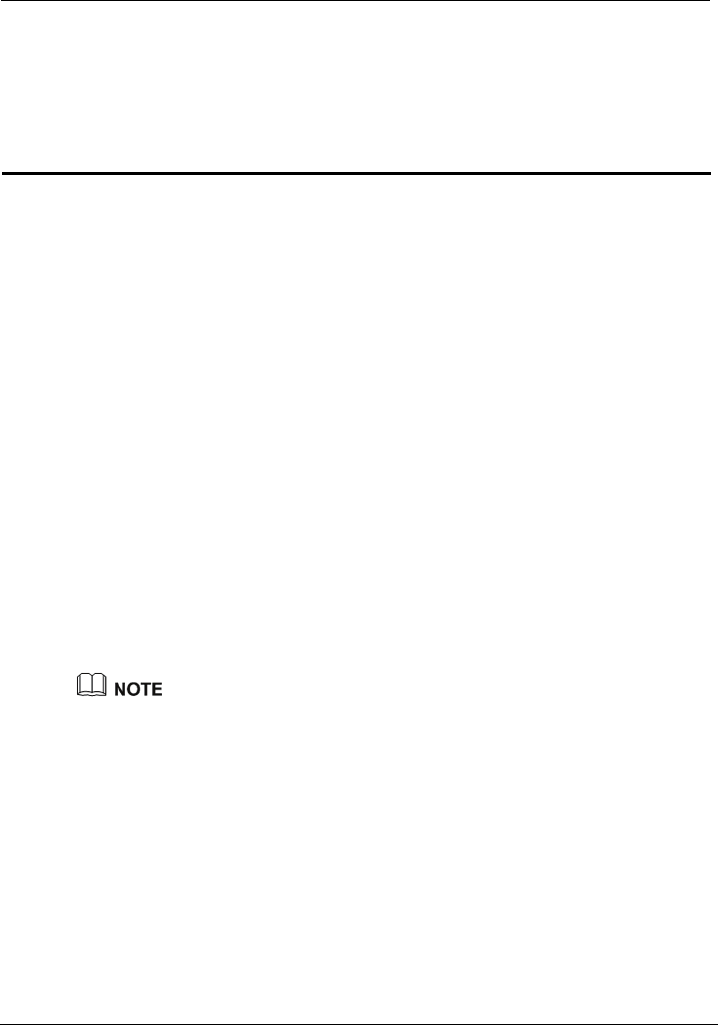
EchoLife HG552a Home Gateway
User Guide FAQs
Huawei Proprietary and Confidential
Copyright © Huawei Technologies Co., Ltd.
8-1
8 FAQs
8.1 How can I configure a computer to use a static IP
addre
nection
Step 3 nnection uses the following items group box of the Local Area
t Internet Protocol (TCP/IP). Click
Step 5
dress, enter 192.168.1.100. Ensure that this IP address is unique and not
ther computers.
ss?
Take a computer that runs Windows XP as an example. To configure the computer to use
a static IP address, do as follows:
Step 1 In the Control Panel window, double-click Network Connections to display the Network
Connections window.
Step 2 In the Network Connections window, right-click the working Local Area Con
and choose Properties.
In the This co
Connection Properties dialog box, selec
Properties.
Step 4 Select Use the following IP address.
Set the IP address of the computer and ensure that the IP address is in the same network
segment as the local area network (LAN) IP address of the terminal.
Assume that the default LAN IP address of the terminal is 192.168.1.1. To set the IP
address of the computer, do as follows:
1. In IP ad
used by o
The configurable static IP address ranges from 192.168.1.2 to 192.168.1.254.
Step 6
b
Step 7 In the Internet Protocol (TCP/IP) Properties dialog box, click OK. Then in the Local
Area Connection Properties dialog box, click OK.
2. In Subnet mask, enter 255.255.255.0.
3. In Default gateway, enter 192.168.1.1.
Consult your network service provider about the IP address of the domain name server
(DNS). In Preferred DNS server and Alternate DNS server, enter the IP address.
If you configure the static IP address for the purposes of accessing the We
configuration page of the terminal, you can skip this step.
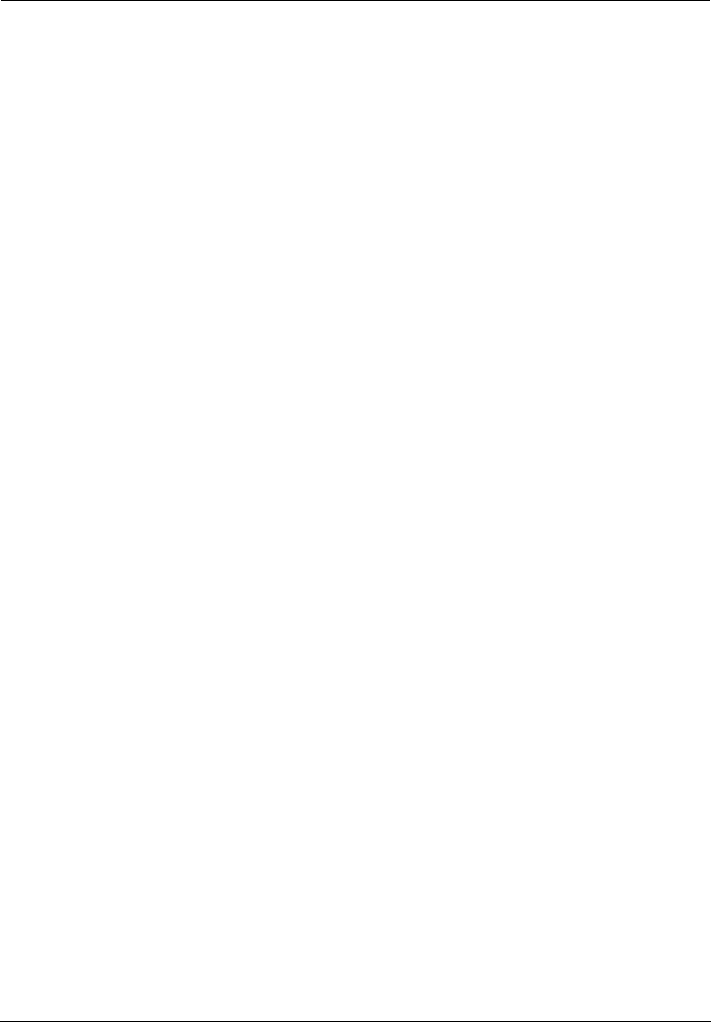
FAQs
EchoLife HG552a Home Gateway
User Guide
8-2 Huawei Proprietary and Confidential
Copyright © Huawei Technologies Co., Ltd.
8.2 W through
the te
Step 1 Ch
If t
2. at electricity comes from the socket and that the input power of the socket
er. If the
t use the
.
connected to the socket through the power
Step 2 Aft ck whether the
rform further checks as follows:
at the
rom the electric appliances that
Step 3 Ch he LAN indicator of the terminal is on.
uter is properly
r replace the network cable.
nter.
Step 4
k
to the icon of the network adapter, you can infer that the driver for the
hat can I do if I cannot visit Web sites
rminal?
eck whether the POWER indicator of the terminal is on.
he POWER indicator is off, perform further checks as follows:
1. Ensure that the power switch of the terminal is turned on.
Ensure th
meets the requirements described on the label of the terminal power adapt
voltage is unsteady, for example, if the voltage is too high or too low, do no
terminal. Wait until the voltage restores to its normal level, and then use the terminal
3. Ensure that the terminal is properly
adapter.
If the POWER indicator is still off, contact an authorized maintenance center.
er powering on the terminal, wait for about three minutes. Then che
ADSL indicator of the terminal is on.
he ADSL indicator blinks for a long time, pe
If t
1. Ensure that telephone lines are properly connected. Especially ensure th
telephone line connecting to the splitter is properly connected.
2. Ensure that terminal cables or telephone lines are far f
generate strong magnetic or electric fields.
3. Replace telephone lines.
If the ADSL indicator still blinks, contact your network service provider.
eck whether t
If the LAN indicator is off, perform further checks as follows:
1. Ensure that the network adapter of the computer is enabled.
2. Ensure that the network cable between the terminal and the comp
connected.
3. Remove and then insert the network cable o
If the LAN indicator is still off, contact an authorized maintenance ce
Check whether the driver for the network adapter is properly installed.
e a compute
Ta r that runs Windows XP as an example. To check whether the driver for
the network adapter is installed, do as follows:
1. On the desktop, right-click My Computer and choose Manage.
2. In the navigation tree of the Computer Management window, choose Device
Manager.
3. In the right pane of the Computer Management window, click Network adapters
to view the information about the network adapter of the computer.
If no network adapter is detected or if a question mark (?) or an exclamation mark (!) is
displayed next
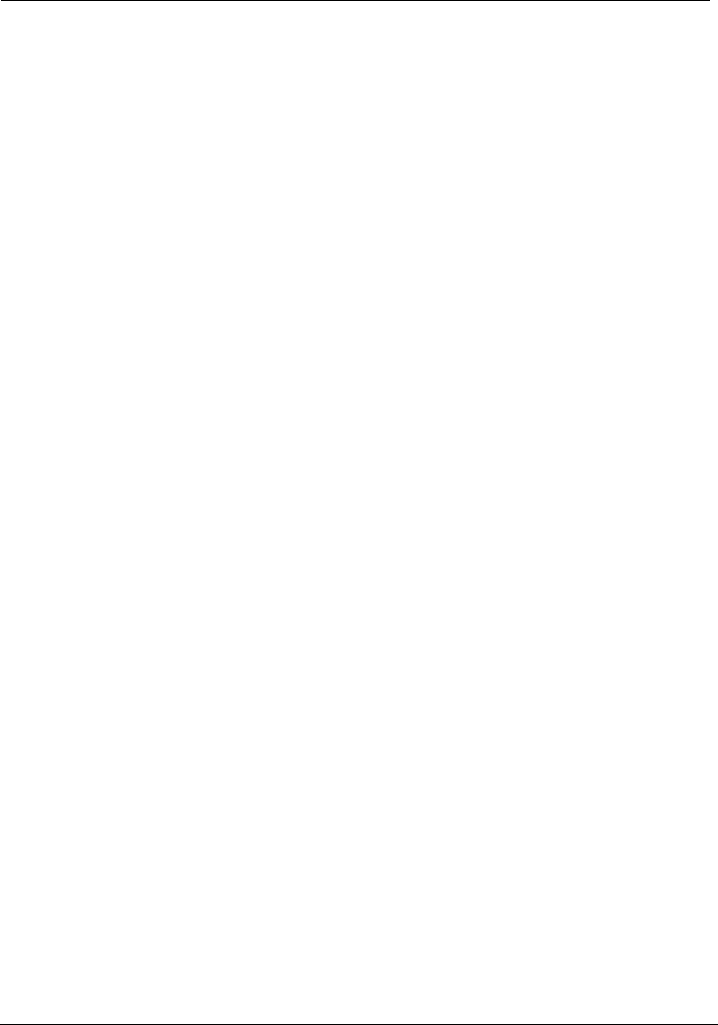
EchoLife HG552a Home Gateway
User Guide FAQs
Huawei Proprietary and Confidential
Copyright © Huawei Technologies Co., Ltd.
8-3
Step 5
Step 6 Che
successfully, perform further checks as
,
your network service provider.
Step 7 Web browser is correctly configured. Take the
ample. To
igured, do as
2.
box, ensure that Use a proxy server for your LAN (These settings will not apply
.
ervice provider.
t access the
Intern
Step 1 d.
nual of the terminal.
d
er the wireless network adapter supports the 802.11b and 802.11g protocols.
network adapter is not properly installed. In this case, re-install the driver for the network
adapter of the computer.
For details about how to set the parameters, see the description of the PPP dialing
software.
Ensure that you have entered the correct user name and user password that are required
by the PPP dialing software.
The user name and the user password are provided by your network service provider.
ck whether you can use the PPP dialing software to dial successfully.
If you cannot use the PPP dialing software to dial
follows:
1. Stop the PPP dialing software and then power off the terminal. After five minutes
power on the terminal and use the PPP dialing software to dial again.
2. Restore the default settings of the terminal.
If the problem persists, contact
Check whether the proxy server of the
Internet Explorer installed on a computer that runs Windows XP as an ex
check whether the proxy server of the Web browser is correctly conf
follows:
1. Start the Internet Explorer.
Choose Tools > Internet Options.
In the Internet Options dialog box, click the Conne3. ctions tab.
4. In the Local Area Network (LAN) settings group box, click LAN settings.
5. In the Proxy server group box of the Local Area Network (LAN) Settings dialog
to dial-up or VPN connections) is not selected.
Step 8 Try to access multiple other Web sites to check whether the terminal can access
If the terminal still cannot access other Web sites, contact your network s
8.3 What can I do if the terminal canno
et through a wireless network adapter?
Ensure that the power cables and telephone lines of the terminal are properly connecte
Step 2 Check whether the WIFI indicator of the terminal is on.
If the WIFI indicator is off, you can infer that the wireless local area network (WLAN)
function of the terminal is disabled. In this case, enable the WLAN function.
For details about how to enable the WLAN function, see the ma
Step 3 See the description of the wireless network adapter that is installed on the computer an
check wheth
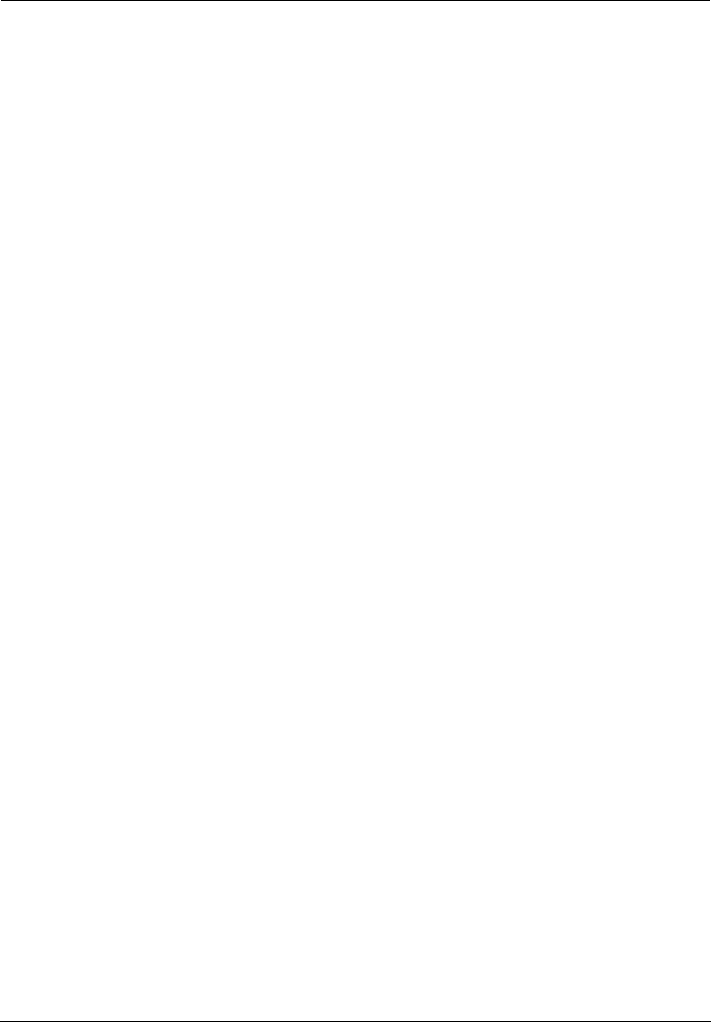
FAQs
EchoLife HG552a Home Gateway
User Guide
8-4 Huawei Proprietary and Confidential
Copyright © Huawei Technologies Co., Ltd.
d 802.11g protocols,
Step 4 dapter is properly installed on the
If t ll it properly.
Step 5
tion and
cannot detect a WLAN, place the computer close to the terminal and
between the
Step 6 whether the computer accesses the WLAN of the terminal successfully.
Step 7 Check whether you can use the PPP dialing software to dial successfully.
eb
provider.
8.4 W
wireless network adapter
or if t
Step 1
, refrigerators, or cordless telephones that
Step 2
transmission effects of WLAN
cles such as cement
or wooden walls.
If the wireless network adapter does not support the 802.11b an
replace it with the network adapter that supports the protocols.
Check whether the driver for the wireless network a
computer.
he driver is improperly installed, insta
Check whether the computer can receive the signals of a WLAN.
Take a computer that runs Windows XP as an example. To check whether the computer
can receive the signals of a WLAN, do as follows:
1. In the Control Panel window, double-click Network Connections to display the
Network Connections window.
2. In the Network Connections window, right-click Wireless Network Connec
choose View Available Wireless Network.
If the computer
ensure that no obstacles such as cement or wooden walls are present
wireless client and the terminal.
Check
Check the list of wireless network connections and ensure that the terminal is connected
to the WLAN.
Step 8 Try to access multiple Web sites to check whether the terminal can access other W
sites.
If the terminal cannot access other Web sites either, restore the default settings of the
terminal. If the problem persists, contact your network service
hat can I do if sometimes the terminal cannot
access the Internet through a
he WLAN connection is unsteady?
Check the positions of your terminal and computer. Ensure that they are far from the
electric appliances such as microwave ovens
generate strong magnetic or electric fields.
Place your terminal in an open position.
Although radio signals can pass through obstacles, the
radio signals are affected if radio signals pass through too many obsta
Step 3 Place your computer close to your terminal.
If your computer is far from your terminal, the effects of the WLAN are affected.
Step 4 Place your terminal and computer in another direction.
Step 5 Do not use your terminal to access a WLAN during thunderstorms.
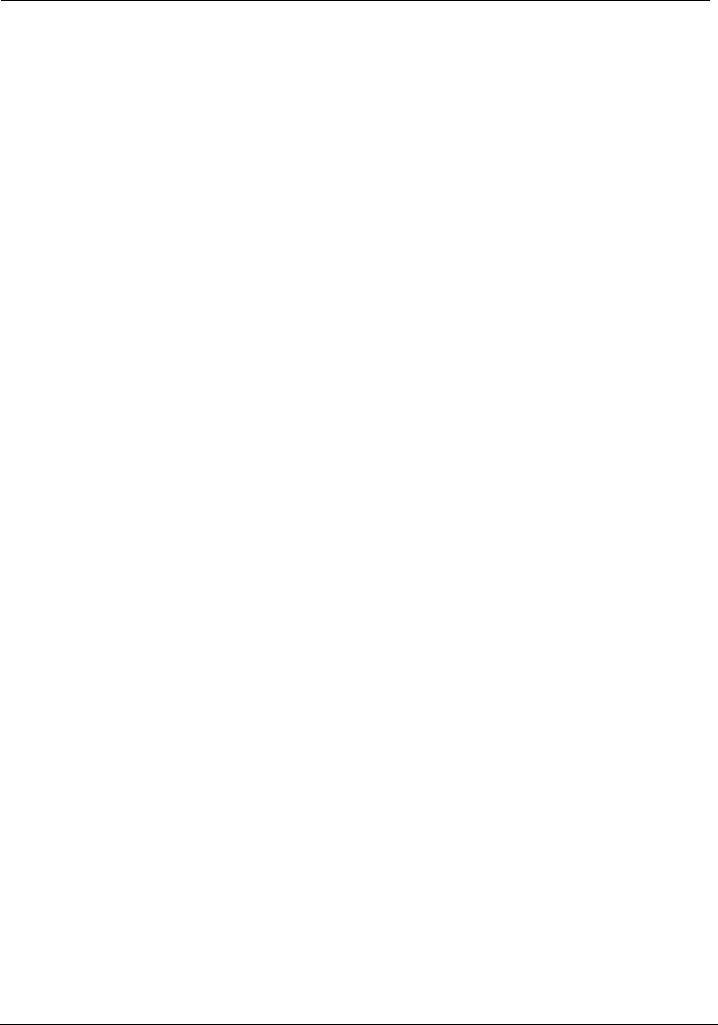
EchoLife HG552a Home Gateway
User Guide FAQs
Huawei Proprietary and Confidential
Copyright © Huawei Technologies Co., Ltd.
8-5
8.5 W
encry
Step 1 Del ns from your computer.
b.
ireless network connection
5. Delete all the other wireless network connections from the Preferred Networks
8.6 Is
comp
netwo
t access the
purposes of
mputers that
uld not exceed five.
8.7 What can I do if I cannot access the terminal
ites through the terminal?"
ss is in the same
Step 3 Ensure that your Web browser does not use a proxy server.
Step 4 Ensure that you have entered the correct user name and user password that are used for
accessing the terminal configuration page.
Step 5 If the problem persists, restore the default settings of the terminal.
hat can I do if the WLAN of the terminal is not
pted and the computer cannot access the WLAN?
ete the settings of wireless network connectio
Take a computer that runs Windows XP as an example. To delete the settings of wireless
work connections, d
net o as follows:
1. In the Control Panel window, double-click Network Connections to display the
Network Connections window.
2. In the Network Connections window, right-click Wireless Network Connection and
choose Properties.
3. In the Wireless Network Connection Properties dialog box, click the Wireless
Networks ta
4. In the Preferred Networks group box, select the latest w
saved on your computer. Then click Remove.
group box.
6. Click OK.
Step 2 Create a wireless network connection that is not encrypted.
there any restriction on the number of the
uters that access a WLAN through wireless
rk adapters?
Theoretically, the terminal supports hundreds of concurrent computers tha
Internet through wireless network adapters. In practical applications, for the
the high performance of a wireless network, the number of the concurrent co
connect to the terminal sho
configuration page?
Step 1 See the answer to 8.2 "What can I do if I cannot visit Web s
and ensure that the power supply of the terminal works properly and that the telephone
lines and network cables of the terminal are properly connected.
Step 2 Check the IP address of your computer and ensure that this IP addre
network segment as the LAN IP address of the terminal.
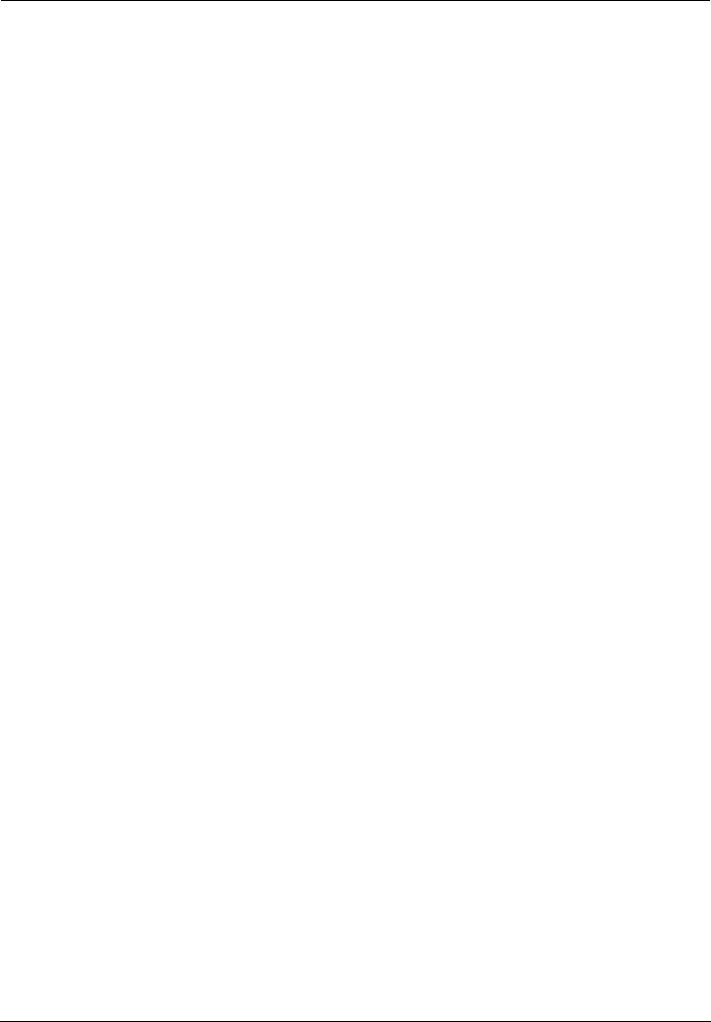
FAQs
EchoLife HG552a Home Gateway
User Guide
8-6 Huawei Proprietary and Confidential
Copyright © Huawei Technologies Co., Ltd.
8.8 What can I do if Web pages often cannot be
displayed during Web page browsing and can be
displayed after the terminal is restarted?
Step 1 Ensure that the terminal and other devices such as telephones or fax machines are
connected to the telephone line through a splitter.
For details about how to install a splitter, see the related description in the manual.
Step 2 Ensure that telephone lines are properly connected.
If the telephone lines are improperly connected, the stability of the network connection is
affected.
Step 3 Check the positions of your terminal and computer. Ensure that they are far from the
electric appliances such as microwave ovens, refrigerators, or cordless telephones that
generate strong magnetic or electric fields.
If the problem persists, contact your service provider.
8.9 What can I do if noises exist during telephone calls?
Step 1 Ensure that a splitter is installed.
A splitter helps to protect the call quality of the asymmetric digital subscriber line
(ADSL) from being affected due to the interference of other type of signals.
Step 2 Ensure that telephone lines are properly connected. Especially ensure that the telephone
line connecting to the splitter is properly connected.
Step 3 Replace telephone lines and ensure that the telephone lines are not faulty.
8.10 After a broadband terminal is installed, does
Internet access degrade call quality or do telephone
calls lower the Internet access rate?
No. The terminal uses the frequency division multiplexing (FDM) and splitter
technologies to separate voice signals from data signals. Although the two types of
signals are transmitted through one telephone line, they are carried by different
frequency bands. Therefore, they do not interfere with each other. In this case, you can
make a telephone call and access the Internet at the same time, without degrading call
quality or lowering the Internet access rate.
HUAWEI TECHNOLOGIES CO., LTD.
Huawei Industrial Base
Bantian, Longgang
Shenzhen 518129
People's Republic of China
www.huawei.com
Part Number: 202150