Huawei Technologies HG556 Home Gateway User Manual User s Manual
Huawei Technologies Co.,Ltd Home Gateway User s Manual
User's Manual
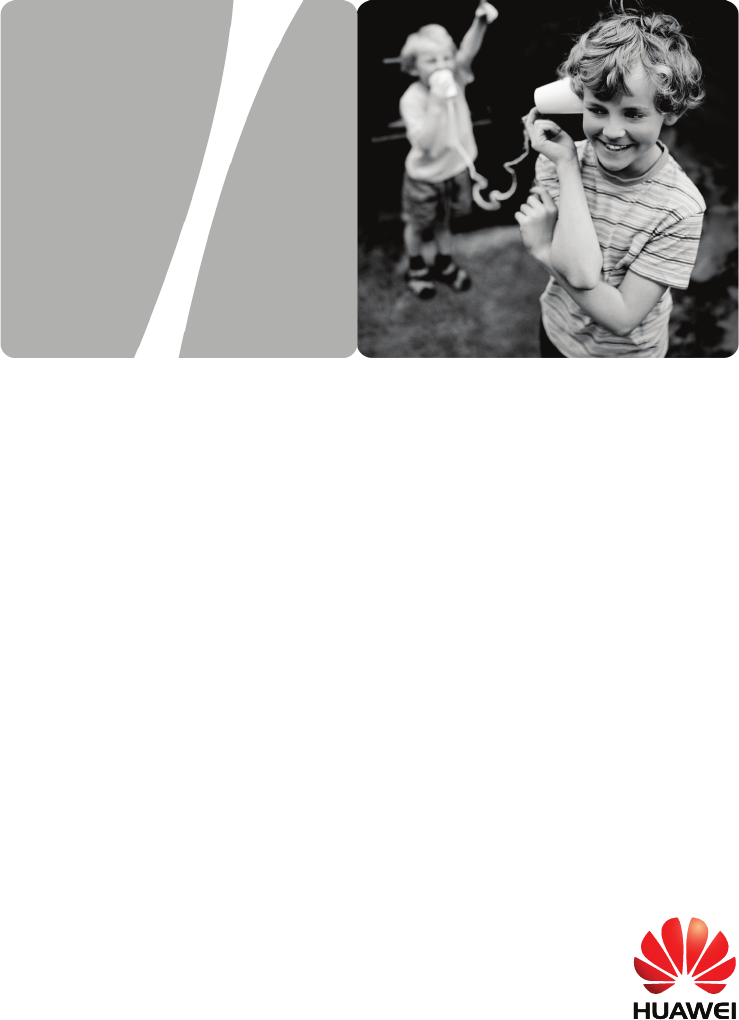
EchoLife HG556 Home Gateway
User Guide
HUAWEI TECHNOLOGIES CO., LTD.

EchoLife HG556 Home Gateway
V100R001
User Guide
Issue 01
Date 2009-08-26
Part Number 202157
Huawei Proprietary and Confidential
Copyright © Huawei Technologies Co., Ltd.

Huawei Technologies Co., Ltd. provides customers with comprehensive technical
support and service. For any assistance, please contact our local office or company
headquarters.
Huawei Technologies Co., Ltd.
Address: Huawei Industrial Base
Bantian, Longgang
Shenzhen 518129
People's Republic of China
Website: http://www.huawei.com
Email: terminal@huawei.com
Copyright © Huawei Technologies Co., Ltd. 2009. All rights reserved.
No part of this document may be reproduced or transmitted in any form or by
any means without prior written consent of Huawei Technologies Co., Ltd.
The product described in this manual may include copyrighted software of
Huawei Technologies Co., Ltd and possible licensors. Customers shall not in
any manner reproduce, distribute, modify, decompile, disassemble, decrypt,
extract, reverse engineer, lease, assign, or sublicense the said software, unless
such restrictions are prohibited by applicable laws or such actions are approved
by respective copyright holders under licenses.
Trademarks and Permissions
, HUAWEI, and are trademarks or registered trademarks of Huawei
Technologies Co., Ltd.
Other trademarks, product, service and company names mentioned are the
property of their respective owners.
Huawei Proprietary and Confidential
Copyright © Huawei Technologies Co., Ltd.
Huawei Proprietary and Confidential
Copyright © Huawei Technologies Co., Ltd.
Notice
Some features of the product and its accessories described herein rely on the
software installed, capacities and settings of local network, and may not be
activated or may be limited by local network operators or network service
providers, thus the descriptions herein may not exactly match the product or its
accessories you purchase.
Huawei Technologies Co., Ltd reserves the right to change or modify any
information or specifications contained in this manual without prior notice or
obligation.
NO WARRANTY
THE CONTENTS OF THIS MANUAL ARE PROVIDED “AS IS”. EXCEPT AS
REQUIRED BY APPLICABLE LAWS, NO WARRANTIES OF ANY KIND,
EITHER EXPRESS OR IMPLIED, INCLUDING BUT NOT LIMITED TO, THE
IMPLIED WARRANTIES OF MERCHANTABILITY AND FITNESS FOR A
PARTICULAR PURPOSE, ARE MADE IN RELATION TO THE ACCURACY,
RELIABILITY OR CONTENTS OF THIS MANUAL.
TO THE MAXIMUM EXTENT PERMITTED BY APPLICABLE LAW, IN NO
CASE SHALL HUAWEI TECHNOLOGIES CO., LTD BE LIABLE FOR ANY
SPECIAL, INCIDENTAL, INDIRECT, OR CONSEQUENTIAL DAMAGES, OR
LOST PROFITS, BUSINESS, REVENUE, DATA, GOODWILL OR
ANTICIPATED SAVINGS.
Import and Export Regulations
Customers shall comply with all applicable export or import laws and regulations
and will obtain all necessary governmental permits and licenses in order to
export, re-export or import the product mentioned in this manual including the
software and technical data therein.
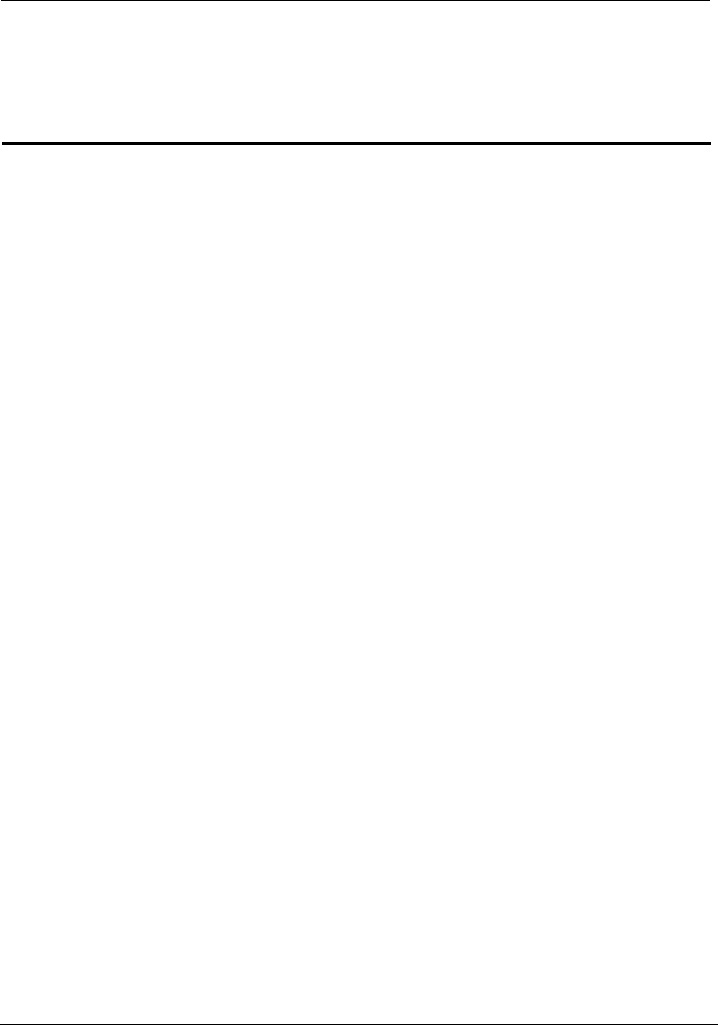
EchoLife HG556 Home Gateway
User Guide Contents
Huawei Proprietary and Confidential
Copyright © Huawei Technologies Co., Ltd.
i
Contents
1 Safety Precautions ................................................................................................ 1-1
2 Product Overview ................................................................................................. 2-1
2.1 Product Features.......................................................................................................... 2-1
2.2 Network Application................................................................................................... 2-2
2.3 Indicators, Interfaces and Buttons ............................................................................... 2-3
2.3.1 Indicators......................................................................................................... 2-3
2.3.2 Interfaces and Buttons..................................................................................... 2-2
2.4 System Requirements.................................................................................................. 2-3
3 Product Installation.............................................................................................. 3-1
3.1 Selecting the Installation Position ............................................................................... 3-1
3.2 Connecting the Cables................................................................................................. 3-1
4 Configuring the HG556 ....................................................................................... 4-1
4.1 Accessing the Web Configuration Page ...................................................................... 4-1
4.2 Changing the Administrator Password........................................................................ 4-1
5 Data Services ......................................................................................................... 5-1
5.1 Introduction................................................................................................................. 5-1
5.2 Configuring the HSPA uplink ..................................................................................... 5-1
5.3 Configuring the ADSL uplink..................................................................................... 5-2
5.3.2 Configuring the PPPoE Mode ......................................................................... 5-2
Configuring the PPPoE Mode for the WAN Interface ............................................. 5-3
Configuring the Work Parameters of the LAN Interface ......................................... 5-3
5.3.3 Configuring the Bridge Mode ......................................................................... 5-4
6 Voice Services........................................................................................................ 6-1
6.1 Introduction................................................................................................................. 6-1
6.2 Voice Service Configuration....................................................................................... 6-1
6.2.1 Networking ..................................................................................................... 6-1
6.2.2 Getting Started ................................................................................................ 6-2
6.2.3 Configuration Procedure ................................................................................. 6-3
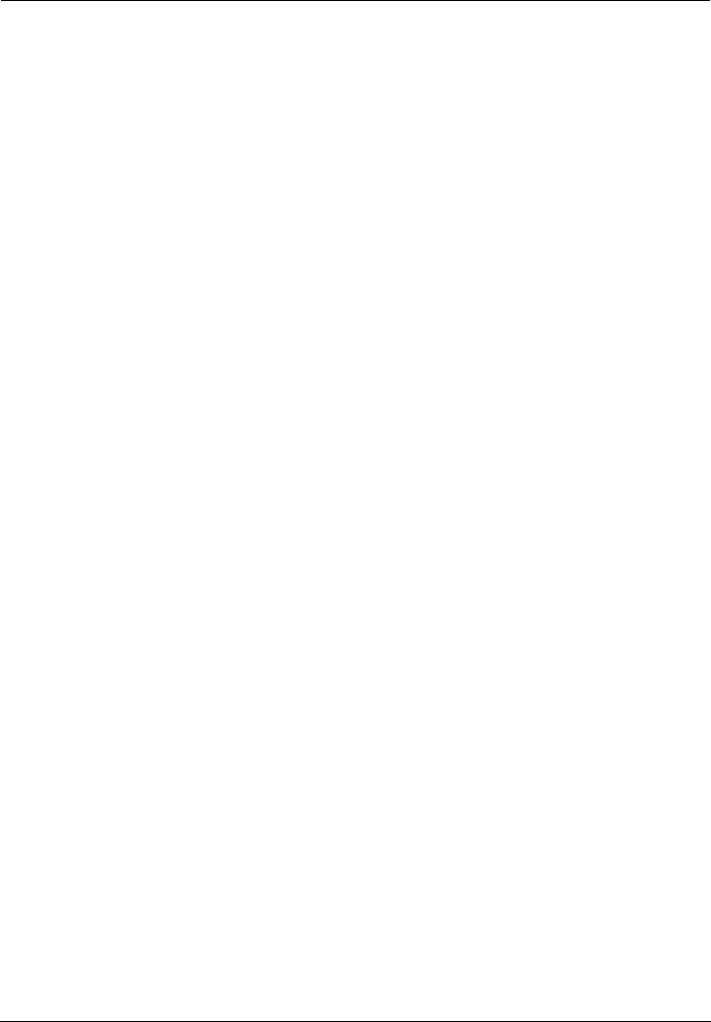
Contents
EchoLife HG556 Home Gateway
User Guide
ii Huawei Proprietary and Confidential
Copyright © Huawei Technologies Co., Ltd.
7 Wireless Services .................................................................................................. 7-1
7.1 Introduction................................................................................................................. 7-1
7.2 Wireless Service Configuration................................................................................... 7-1
7.3 Configuring the MSSID Service ................................................................................. 7-2
7.3.1 Function .......................................................................................................... 7-2
7.3.2 Configuration Steps......................................................................................... 7-2
8 FAQs........................................................................................................................ 8-1
8.1 How can I configure a computer to use a static IP address?........................................ 8-1
8.2 What can I do if I cannot visit Web sites through the terminal?.................................. 8-2
8.3 What can I do if the terminal cannot access the Internet through a wireless network
adapter?............................................................................................................................. 8-3
8.4 What can I do if sometimes the terminal cannot access the Internet through a wireless
network adapter or if the WLAN connection is unsteady?................................................ 8-4
8.5 What can I do if the WLAN of the terminal is not encrypted and the computer cannot
access the WLAN?............................................................................................................ 8-5
8.6 Is there any restriction on the number of the computers that access a WLAN through
wireless network adapters?................................................................................................ 8-5
8.7 What can I do if I cannot access the terminal configuration page?.............................. 8-5
8.8 What can I do if Web pages often cannot be displayed during Web page browsing and
can be displayed after the terminal is restarted?................................................................ 8-6
8.9 What can I do if noises exist during telephone calls?.................................................. 8-6
8.10 After a broadband terminal is installed, does Internet access degrade call quality or do
telephone calls lower the Internet access rate? .................................................................. 8-6
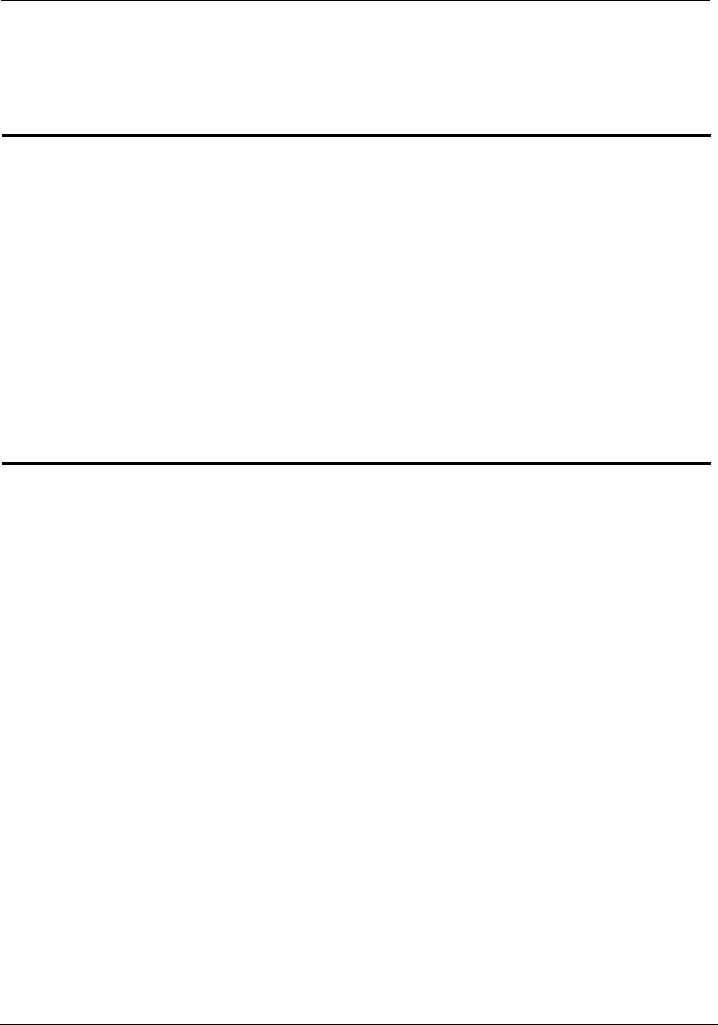
EchoLife HG556 Home Gateway
User Guide Figures
Huawei Proprietary and Confidential
Copyright © Huawei Technologies Co., Ltd.
iii
Figures
Figure 2-1 Network application of the HG556................................................................. 2-2
Figure 2-2 Indicators ........................................................................................................ 2-3
Figure 2-3 Interfaces and buttons ..................................................................................... 2-2
Figure 3-1 Connecting the HG556 ................................................................................... 3-2
Figure 6-1 Network model of voice services.................................................................... 6-2
Tables
Table 2-1 Description of the elements for the network application diagram..................... 2-3
Table 2-2 Meanings of the indicators ................................................................................ 2-3
Table 2-3 Functions of the interfaces and buttons............................................................. 2-2
Table 5-1 Work mode of the WAN interface ..................................................................... 5-2
Table 5-2 Configuration information to be collected before configuring the PPPoE mode5-2
Table 5-3 Configuration information to be collected before configuring the bridge mode 5-4
Table 6-1 Description of the equipment in voice service networking................................ 6-2
Table 6-2 Configuration information to be collected before configuring voice services... 6-2
Table 7-1 Configuration information to be collected before configuring wireless service 7-1
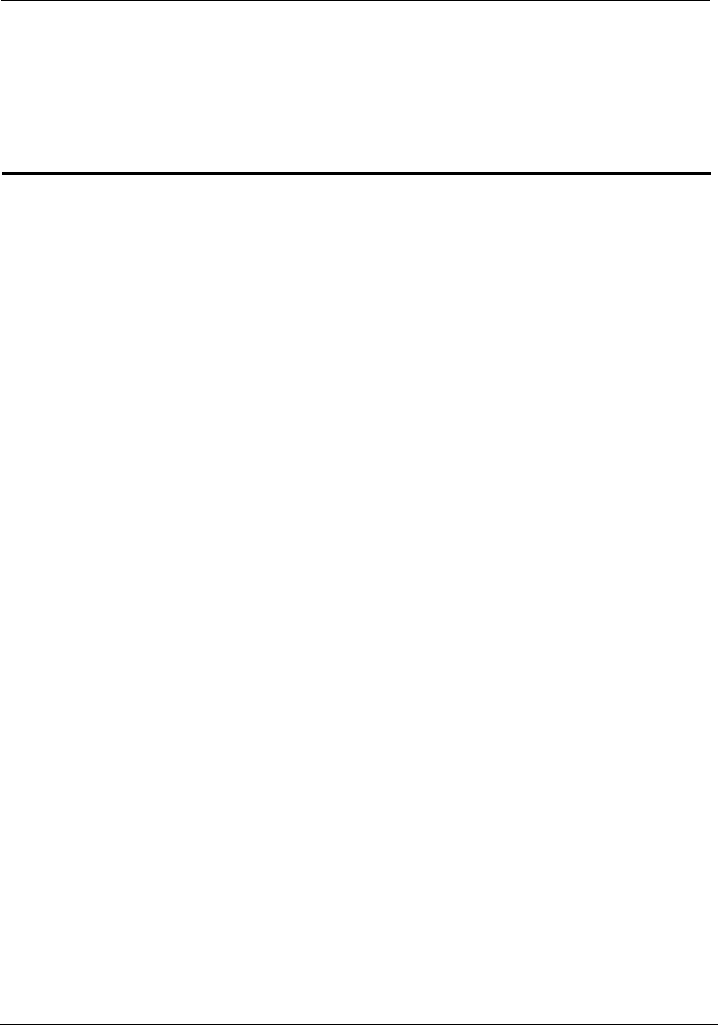
EchoLife HG556 Home Gateway
User Guide Safety Precautions
Huawei Proprietary and Confidential
Copyright © Huawei Technologies Co., Ltd.
1-1
1 Safety Precautions
For safety purposes, carefully read through these safety precautions and observe them
Basic R
z While using the device, observe all applicable laws, directives and regulations, and
ther people.
Enviro
Do not expose the device to direct
e of 10 cm
z r
microwave oven, refrigerator, or mobile phone.
Operat
z
during operation.
equirements
z Keep the device dry during storage, transportation, and operation of the device.
z Prevent collision of the device with other objects during storage, transportation, and
operation of the device.
z Do not attempt to dismantle the device. In case of any fault, contact the authorized
maintenance center for assistance or repair.
z Without prior written consent, no organization or individual is permitted to make any
change to the structure, safety, and performance design of the device.
respect the legal rights of o
nmental Requirements
z Place the device in a well-ventilated place.
sunlight.
d stain.
z Keep the device clean, free of dust an
z Do not place the device near a water source or in a damp area.
z Place the device on a stable surface.
z Do not place any object on the top of the device. Reserve a minimum spac
at the four sides and on the top of the device for heat dissipation.
z Do not place the device on or near inflammable materials such as foam.
z Keep the device away from heat source or fire, such as a radiator or a candle.
Keep the device away from any household appliances with strong magnetic field o
electric field, such as
ion Requirements
z Do not allow children to play with the device or accessories. Swallowing the
accessories may be fatal.
z Use the accessories such as the power adaptor and battery provided or authorized
only by the manufacturer.
Make sure that the device does not get wet. If water gets into the device, disconnect
the power supply immediately and unplug all the cables connected to the device,
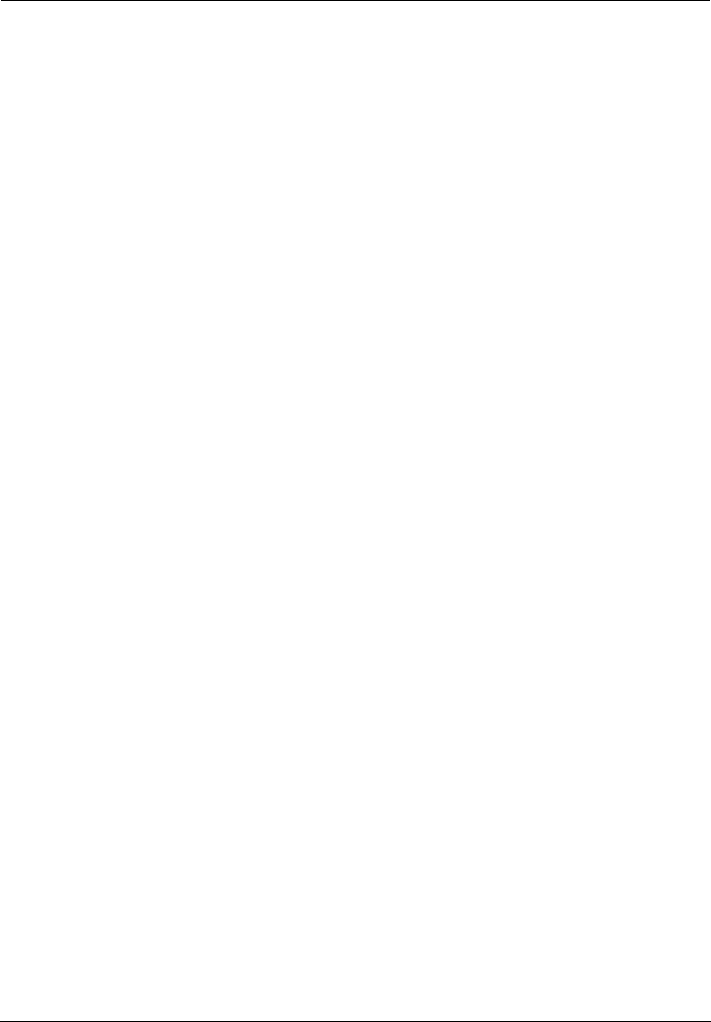
Safety Precautions
EchoLife HG556 Home Gateway
User Guide
1-2 Huawei Proprietary and Confidential
Copyright © Huawei Technologies Co., Ltd.
aintenance center.
ct the
z le, make sure that your hands are dry.
cable. Otherwise, the cable may get damaged,
z
z , disconnect the device from the power supply and unplug all the
z e is not used for a long time, disconnect the power supply and unplug the
z tical interface and the laser-transmitting interface on the device,
z ice
tteries. Contact the authorized maintenance center for repair.
z e shell of the device. The shed painting may lead to skin
allergy or malfunctions of the device. If the shed painting material drops into the host,
Cleaning
the power cable, and telephone cable.
Do not clean the device cover with any cleaning solution or cleanser spray. Use a
piece of soft cloth to clean the device cover.
Wireless P
er.
ing the effects of the radio wave on this device.
such as the power cable, telephone cable, and RF cable, and then contact the
authorized m
z The power supply of the device must meet the requirements of the input voltage of
the device.
z Before plugging or unplugging any cable, shut down the device and disconne
power supply.
While plugging or unplugging any cab
z Do not step on, pull, or stretch any
leading to malfunction of the device.
z Do not use old or damaged cables.
Keep the power plug clean and dry, to prevent electric shock or other dangers.
During lightning
cables connected to the device, such as the power cable, telephone cable, to prevent
lightning strike.
If the devic
all the cables connected to the device, such as the power cable, telephone cable, and
RF cable.
Do not stare at the op
or the infrared transmitting interface on the remote control. Otherwise, your eyes
may get injured.
If smoke, sound, or smell is emitted from the device, stop using the dev
immediately, disconnect the power supply, unplug the power supply and other cables,
and remove the ba
z Make sure that no object (such as metal shavings) enters the device through the heat
dissipation vent.
Do not scratch or abrade th
a short circuit may occur.
Requirements
z Before cleaning the device, stop using it, disconnect the power supply, and unplug
all the cables connected to the device, such as
z
roduct Usage Requirements
z Keep the device away from magnetic storage devices (e.g., a magnetic card or a
floppy disk), to prevent loss of the stored information.
z Stop using the device or disconnect the power supply in situations where wireless
device is prohibited or using of a wireless device leads to interference or dang
z The user who uses an electronic assistant medical-treatment device needs to confirm
with the service center regard
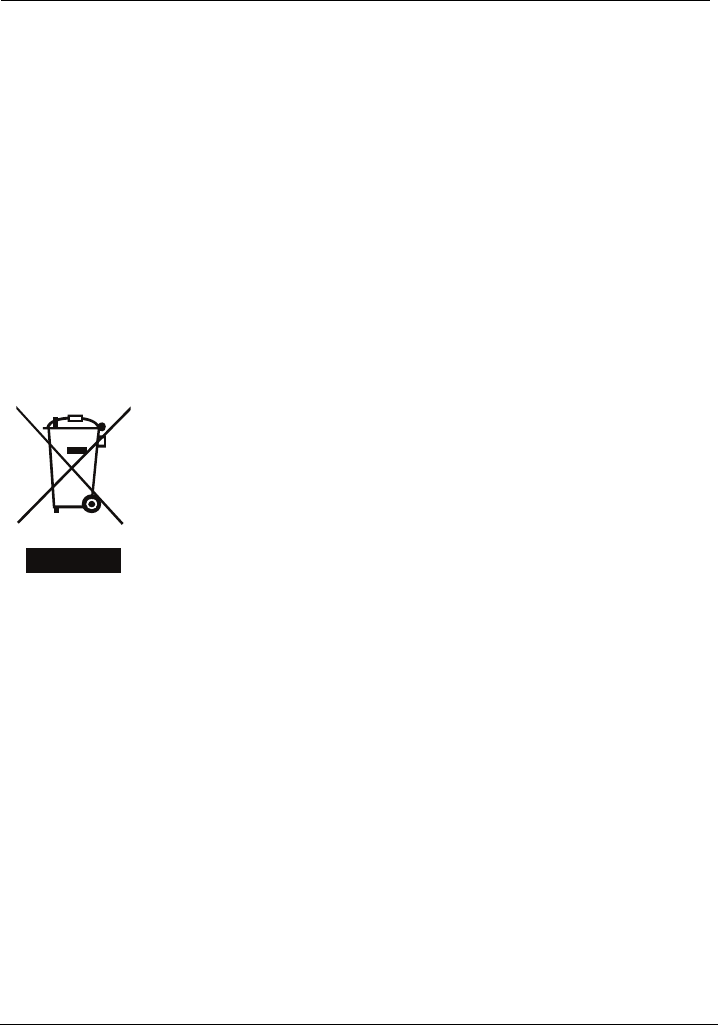
EchoLife HG556 Home Gateway
User Guide Safety Precautions
Huawei Proprietary and Confidential
Copyright © Huawei Technologies Co., Ltd.
1-3
Unit (CCU).
z ice and its accessories, and use it in a clean and dust-free
in contact with flame
z Do not drop, throw or try to bend your wireless device.
ess device and its accessories in high temperature areas.
Environmental P
z Do not take the device to the operation theater, Intensive Care Unit (ICU) or the
Coronary Care
z When using the device maintain distance of 3 cm between your body and the antenna
of the device.
z In the area with inflammable or explosive materials, turn off your wireless device,
and follow the relevant instructions given in the label, to prevent explosion or fire.
Protect the wireless dev
environment. Make sure that the wireless device does not come
or a cigarette that is lit.
z Make sure that the wireless device and its accessories are dry.
z Do not place the wirel
rotection
pal waste. The device (and any
of the device or batteries,
other waste is to minimize the
potential environmental impacts and effects on human health of any
ous substances that may be present.
REACH
C).
's REACH compliance, please visit
www.huaweidevice.com/certification. You are recommended to visit the Web site
ation.
EU Reg
e a separation distance
sed
This marking on the device (and any included batteries) indicates that they
should not be disposed of as normal household garbage. Do not dispose of
this device or batteries as unsorted munici
batteries) should be handed over to a certified collection point for recycling
or proper disposal at the end of their life.
For more detailed information about the recycling
please contact your local city office, the household waste disposal service or
the retail store where you purchased this device.
The disposal of this device is subject to the Waste from Electrical and
Electronic Equipment (WEEE) directive of the European Union. The reason
for separating WEEE and batteries from
hazard
Declaration
This device is in compliant with the REACH regulation(Regulation 1907/2006/E
For more information about the device
regularly for up-to-date inform
ulatory Conformance
The antenna(s) used for this transmitter must be installed to provid
of at least 20cm from all persons.
This euipment may be operated in all European countries.
France: Outdoor use limited to 10 mW e.i.r.p. within the band 2454-2483.5 MHz
Italy: For private use, a general authorisation is required if WAS/RLAN’s are u
outside own premises. For public use, a general authorisation is required
Luxembourg: General authorisation required for network and service supply
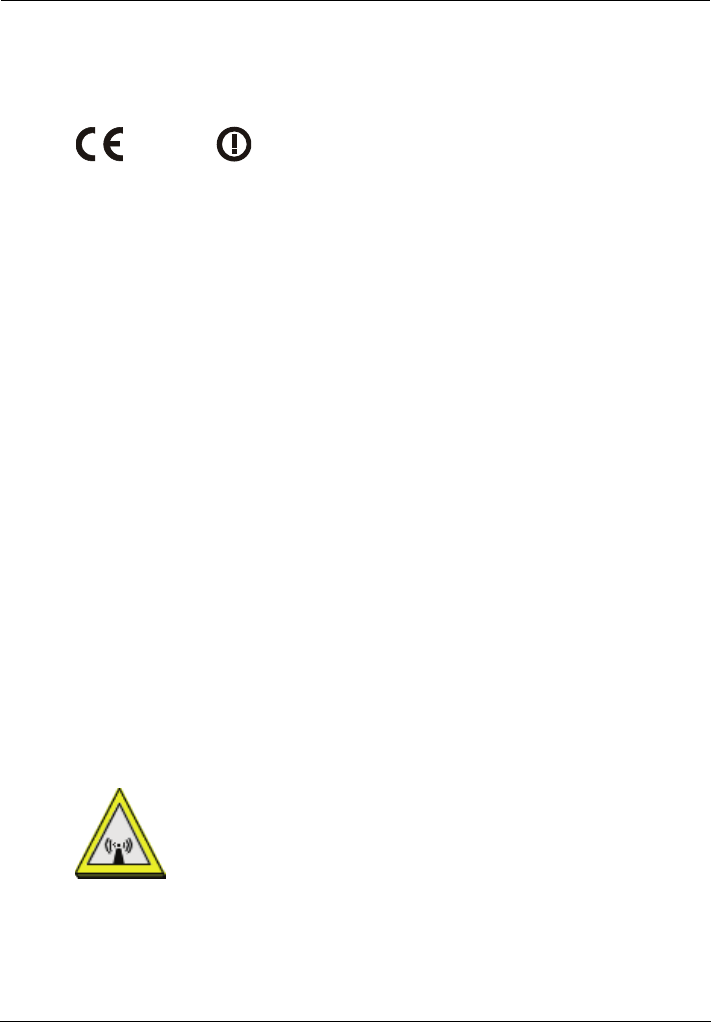
Safety Precautions
EchoLife HG556 Home Gateway
User Guide
1-4 Huawei Proprietary and Confidential
Copyright © Huawei Technologies Co., Ltd.
Norway: This subsection does not apply for the geographical area within a radius of 20
km from the centre of Ny-Ålesund
chnologies Co., Ltd., declares that this product is in compliance with
and other relevant provisions of Directive 1999/5/EC.
Hereby, Huawei Te
the essential requirements
0678
The declaration of conformity may be consulted at
www.huaweidevice.com/certification.
Federa tement
e
ses and can radiate radio frequency energy and, if not installed
nce to radio or television reception, which
r is encouraged to try to
e receiving antenna.
equipment into an outlet on a circuit different from that to which the
ected.
an experienced radio/TV technician for help.
l Communications Commission(FCC) Sta
This device complies with part 15 of the FCC Rules. Operation is subject to the
following two conditions:
(1) This device may not cause harmful interference, and
(2) this device must accept any interference received, including interference that may
cause undesired operation.
Note: This equipment has been tested and found to comply with the limits for a Class B
digital device, pursuant to part 15 of the FCC Rules. These limits are designed to provid
reasonable protection against harmful interference in a residential installation. This
equipment generates, u
and used in accordance with the instructions, may cause harmful interference to radio
communications. However, there is no guarantee that interference will not occur in a
particular installation.
If this equipment does cause harmful interfere
can be determined by turning the equipment off and on, the use
correct the interference by one or more of the following measures:
• Reorient or relocate th
• Increase the separation between the equipment and receiver.
• Connect the
receiver is conn
• Consult the dealer or
Warning: Changes or modifications made to this device not expressly approved by
Huawei Technologies Co., Ltd. may void the FCC authorization to operate this device.
This device complies with part 68 of the FCC Rules.
The antenna(s) used for this transmitter must be installed to provide a separation distance
of at least 20cm from all persons.
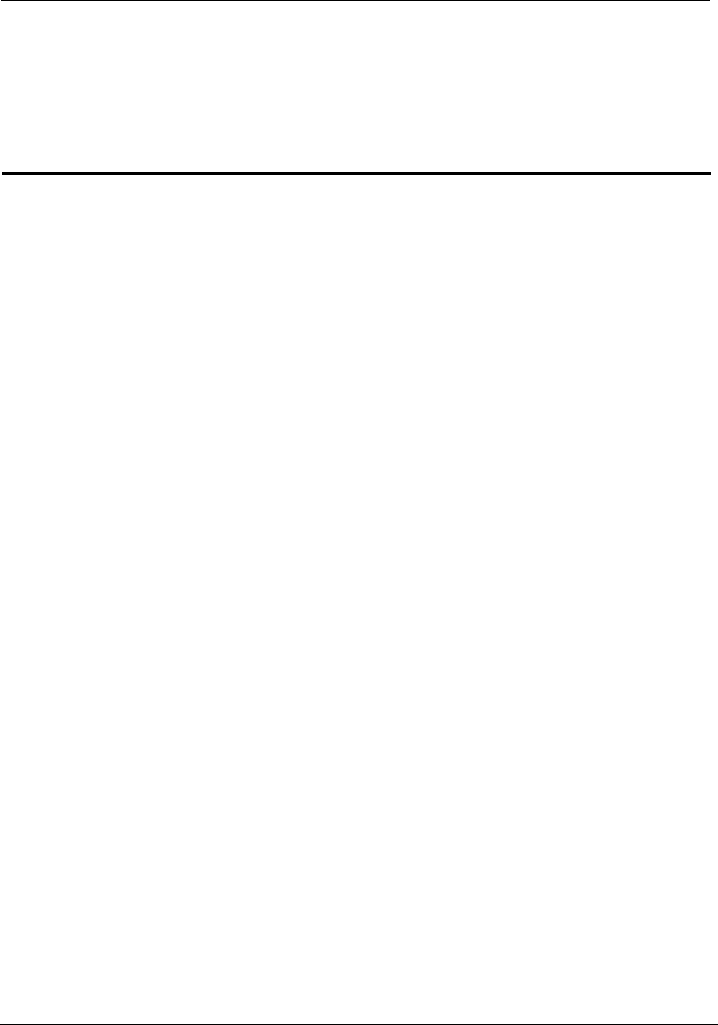
EchoLife HG556 Home Gateway
User Guide Product Overview
Huawei Proprietary and Confidential
Copyright © Huawei Technologies Co., Ltd.
2-1
2 Product Overview
2.1 Pr
and small office and home office (SOHO) users. This section describes the features of
Flexible R
dialer
Protocol (DHCP) server
ulti-user access
Abund
ity (WiFi),
ility through the USB host interface
Outsta
ice
Standar
standard of the Digital
z operation
and service
provisioning processes to conveniently distribute customized services
oduct Features
The EchoLife HG556 (hereinafter referred to as the HG556) is a high-performance
Asymmetrical Digital Subscriber Line (ADSL) voice gateway designed for home users
the HG556.
outing
z Providing an embedded Point to Point Proto
z Supporting the Dynamic Host Configuration
col over Ethernet (PPPoE)
z Supporting simultaneous m
ant Service Interfaces
z Providing four high-speed Ethernet interfaces
z Supporting the routing mode and the bridge mode
z Providing the voice function through the Plain Old Telephone Service (POTS)
interface
idel
z Supporting the multi-service set identifier (MSSID) of Wireless F
which enables users to use wireless networks conveniently and securely
z Providing mobile storage capab
nding Voice Functions
Providing VoIP service and T.38 facsimile serv
d TR-069 Management Capability
z Providing complete compatibility with the TR-069
Subscriber Line (DSL) Forum
z Providing complete remote management and diagnosis
Providing a zero-configuration solution, which significantly lowers the
and maintenance costs and can be combined with the automatic upgrade
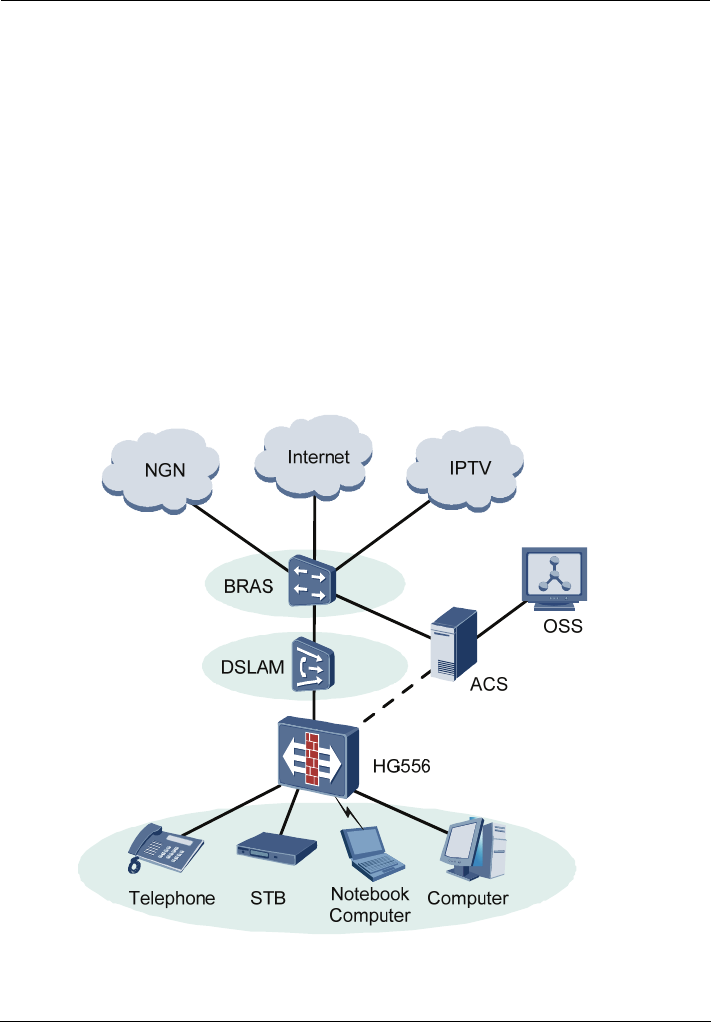
Product Overview
EchoLife HG556 Home Gateway
User Guide
2-2 Huawei Proprietary and Confidential
Copyright © Huawei Technologies Co., Ltd.
ADSL/
ns
z 13 Issue 2, ITU-T G.992.1
Wide A
cols, such as LLC and VC-MUX (RFC1483/2684)
z Supporting routing and bridging in conformance with RFC 2684
2.2 N
Figure 2-1 HG556.
ADSL2+ Interface
z Providing embedded ADSL/ADSL2+ broadband network functio
z Supporting the ITU-T G.994.1 (G.hs) handshake protocol
Providing compatibility with Annex A ANSI T1.4
(G.dmt), G.992.3 (ADSL2), and G.992.5 (ADSL2+)
rea Network (WAN) Protocol
z Supporting multiple AAL5 proto
z Supporting PPPoE (RFC2516)
etwork Application
shows the network application of the
Figure 2-1 Network application of the HG556
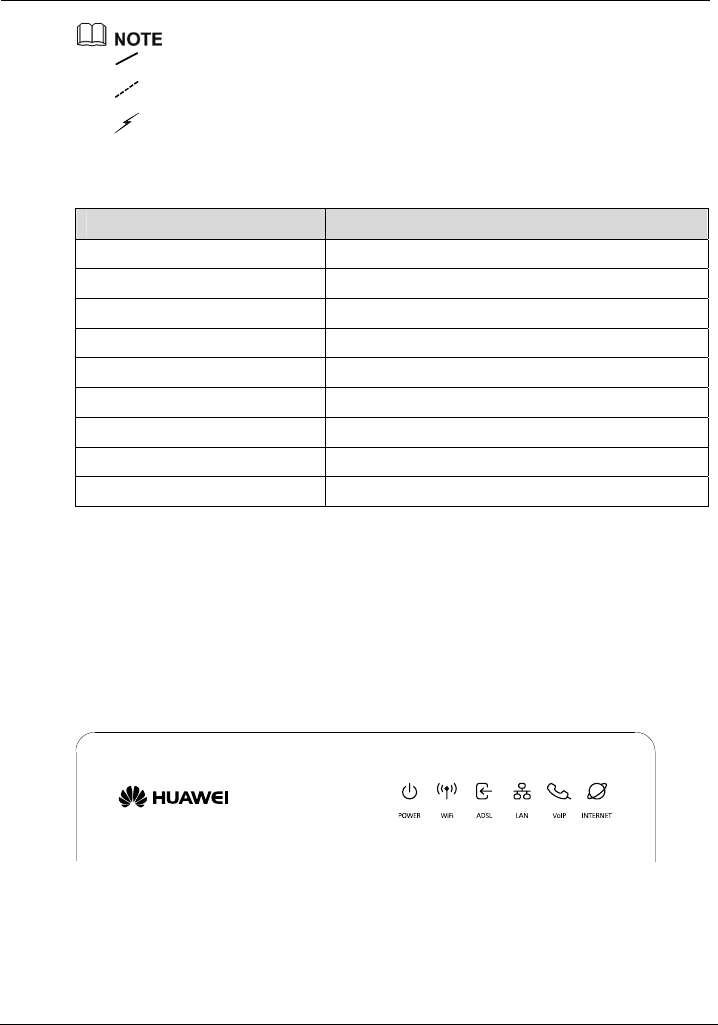
EchoLife HG556 Home Gateway
User Guide Product Overview
Huawei Proprietary and Confidential
Copyright © Huawei Technologies Co., Ltd.
2-3
: indicates an actual network connection.
: indicates a logical management channel.
:
T describes the elements sh 1.
Table 2-1 Description of the elemen on diagram
indicates a wireless connection.
able 2-1 own in Figure 2-
ts for the network applicati
Name Full Spelling
NGN Next Generation Network
Internet -
IPTV Internet Protocol Television
BRAS erver Broadband Remote Access S
DSLAM ss Multiplexer Digital Subscriber Line Acce
OSS Operations Support System
ACS Auto-Configuration Server
STB Set-Top Box
Notebook Computer -
2.3 Indicators, Interfaces and Buttons
2.3.1 Indicator
.
s
The indicators of the HG556 are located on the front panel, as shown in Figure 2-2
Figure 2-2 Indicators
able 2-2 describes the meanings of the indicators.
Table 2-2 Meanings of the indicators
T
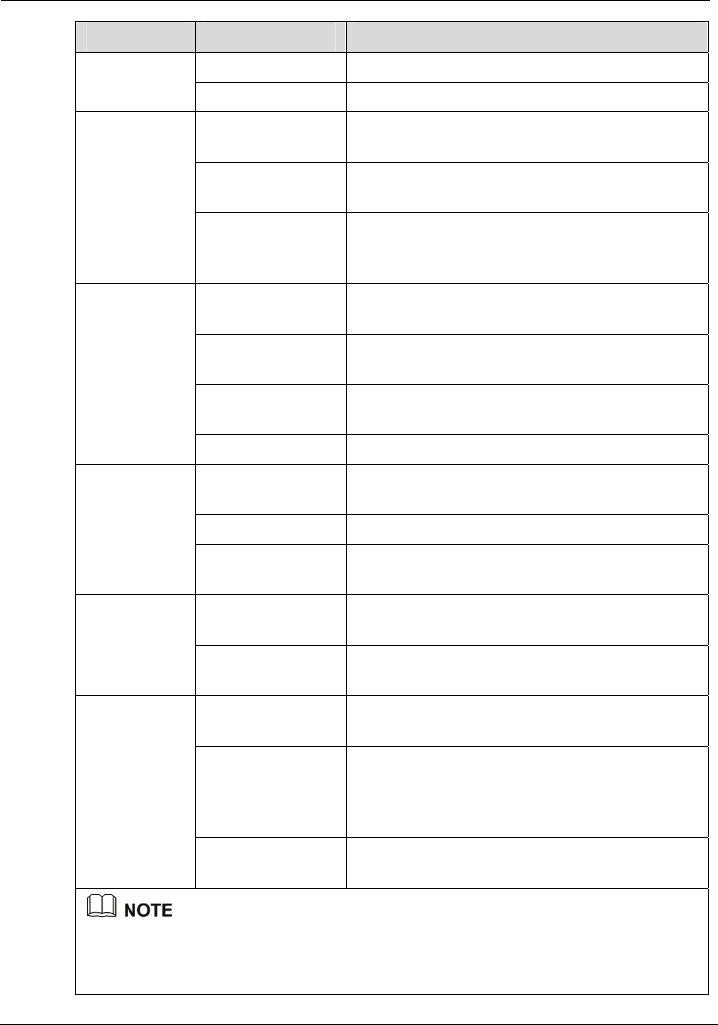
EchoLife HG556 Home Gateway
User Guide Product Overview
Huawei Proprietary and Confidential
Copyright © Huawei Technologies Co., Ltd.
2-1
Indicator Status Meaning
On
The HG556 is powered on. POWER
Off The HG556 is powered off.
The WLAN connection is normal but no data is
being transmitted.
On
Blinking The WLAN connection is normal and data is
being transmitted.
WIFI
Off The HG556 is powered off, the wireless
function is disabled, or the WLAN module is
faulty.
The ADSL connection is established and
activated.
On
Blinking slowly
at 2 Hz
The ADSL connection is being activated.
Blinking quickly
at 4 Hz
The software of the HG556 is being upgraded.
ADSL
Off The HG556 is powered off or faulty.
At least one Ethernet interface is connected
normally but no data is being transmitted.
On
Blinking Data is being transmitted over the LAN.
LAN
Off The HG556 is powered off or the network cable
is not connected properly.
The HG556 is successfully registered with at
least one SIP server.
On VOIP
Off The HG556 is powered off or fails to be
registered with the SIP server.
The WAN connection is successfully
established but no data is being transmitted.
On
Blinking The WAN connection is successfully
established (the HG556 has obtained an IP
address through IPoE or PPPoE) and data is
being transmitted.
INTERNET
Off The HG556 is powered off or the WAN
connection is not yet established.
z WLAN = Wireless Local Area Network
z SIP = Session Initiation Protocol
z IPoE = IP over Ethernet
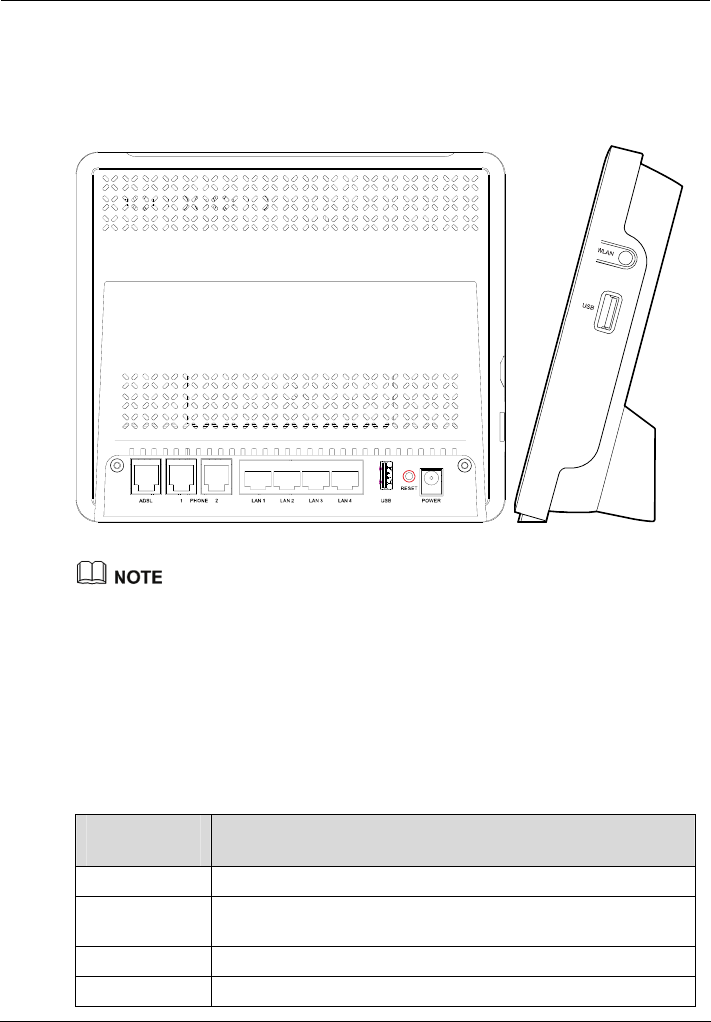
Product Overview
EchoLife HG556 Home Gateway
User Guide
2-2 Huawei Proprietary and Confidential
Copyright © Huawei Technologies Co., Ltd.
2.3.2 Interfaces and Buttons
The interfaces and buttons of the HG556 are located on the rear panel and side panel, as
shown in Figure 2-3.
Figure 2-3 Interfaces and buttons
z The rear panel of the HG556 is shown on the left side of Figure 2-3. The following
interfaces are located on the rear panel: ADSL, PHONE1, PHONE2,
LAN1–LAN4, USB, RESET, and POWER.
z The side panel of the HG556 is shown on the right side of Figure 2-3. The USB
interface and the WLAN button.
z The rear panel view and side panel view are for reference only. The actual
appearance may differ.
Table 2-3 lists the functions of the interfaces and buttons.
Table 2-3 Functions of the interfaces and buttons
Interface or
Button
Function
ADSL Connects a splitter.
PHONE1,
PHONE2
Connects a phone.
LAN1–LAN4 Connect PCs, switches, or other equipment.
POWER Connects a power adapter.
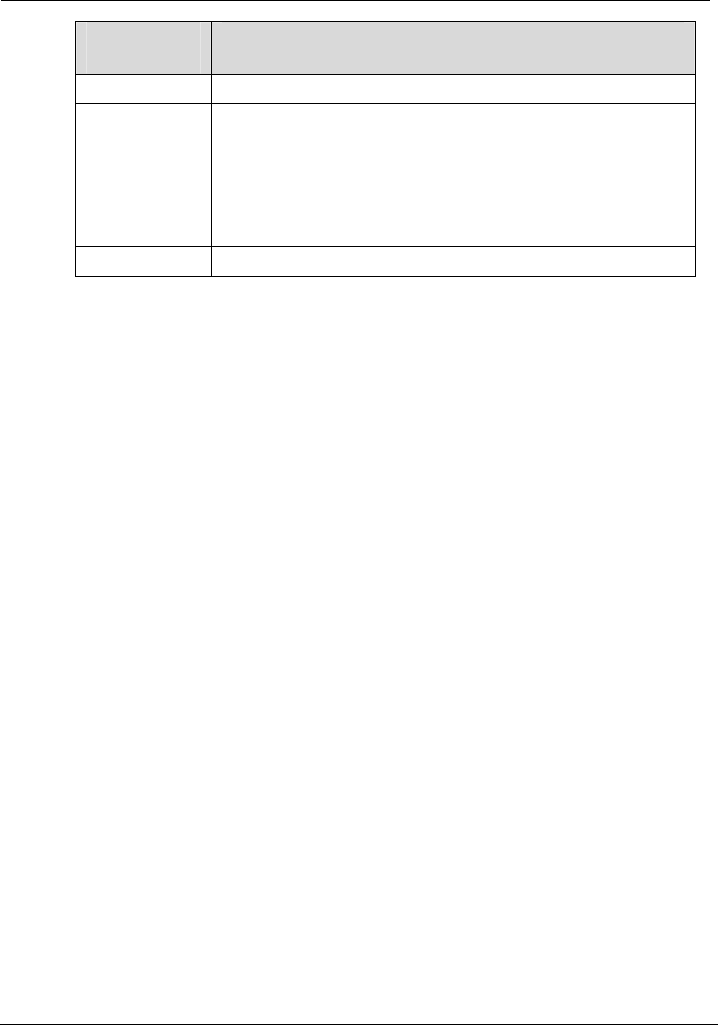
EchoLife HG556 Home Gateway
User Guide Product Overview
Huawei Proprietary and Confidential
Copyright © Huawei Technologies Co., Ltd.
2-3
Interface or
Button
Function
USB Connects a USB storage device, such as a USB disk.
RESET Restarts the equipment if this button is pressed and held for three
to six seconds; restores the factory settings of the equipment if
held for more than six seconds.
NOTE
After you restore the default settings, the customized data will be lost.
Therefore, press the RESET button with caution.
WLAN Start the WiFi function.
2.4 System Requirements
Make sure that the following requirements are met before using the HG556.
Operating System Requirements
The operating system (OS) requirements are as follows:
z Windows 98
z Windows Me
z Microsoft NT4
z Windows 2000
z Windows XP
z Windows Vista
PC Hardware Configuration
The requirements for the hardware configuration of the device are as follows:
z Memory: greater than 64 MB
z Remaining space of disk C: greater than 128 MB
z CD-ROM drive
Web Browser
Internet Explorer (IE) 6.0 or later versions, including FireFox2.0
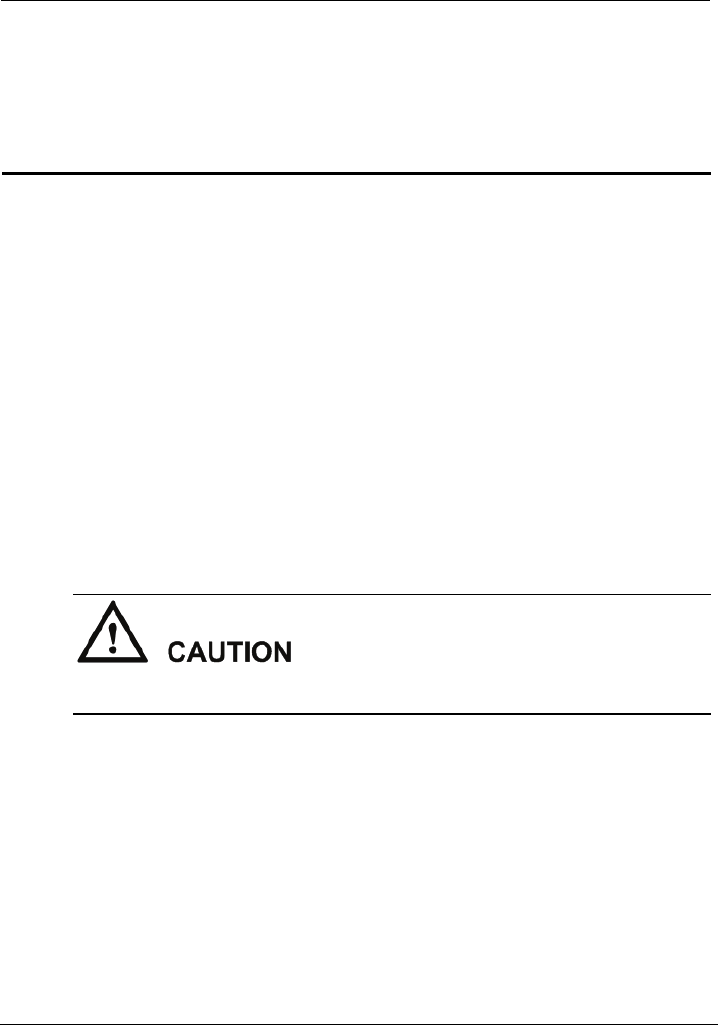
EchoLife HG556 Home Gateway
User Guide Product Installation
Huawei Proprietary and Confidential
Copyright © Huawei Technologies Co., Ltd.
3-1
3 Product Installation
3.1 Se
n
z
orks. Therefore, it is recommended that the
z Ensure that the HG556 and the PC are placed away from electrical appliances
generating a strong magnetic or electric field, such as microwave ovens.
3.2 Connecting the Cables
lecting the Installation Position
Place the HG556 in a ventilated and shaded area according to the instructions given i
"Safety Precautions."
If you need to use the WLAN function of the HG556, pay attention to the following
requirements when selecting the installation position of the HG556:
Obstacles, such as cement walls and wooden plate walls, would affect the radio
signal propagation effect of wireless netw
HG556 be installed in an open space so that no obstacles exist between the PC and
the HG556 to block signal propagation.
Before connecting the cables, power off all equipment connected to it including the
HG556, the PC, and the switch.
Connect the other equipment, such as the PC and the telephone, to the HG556 according
to Figure 3-1.
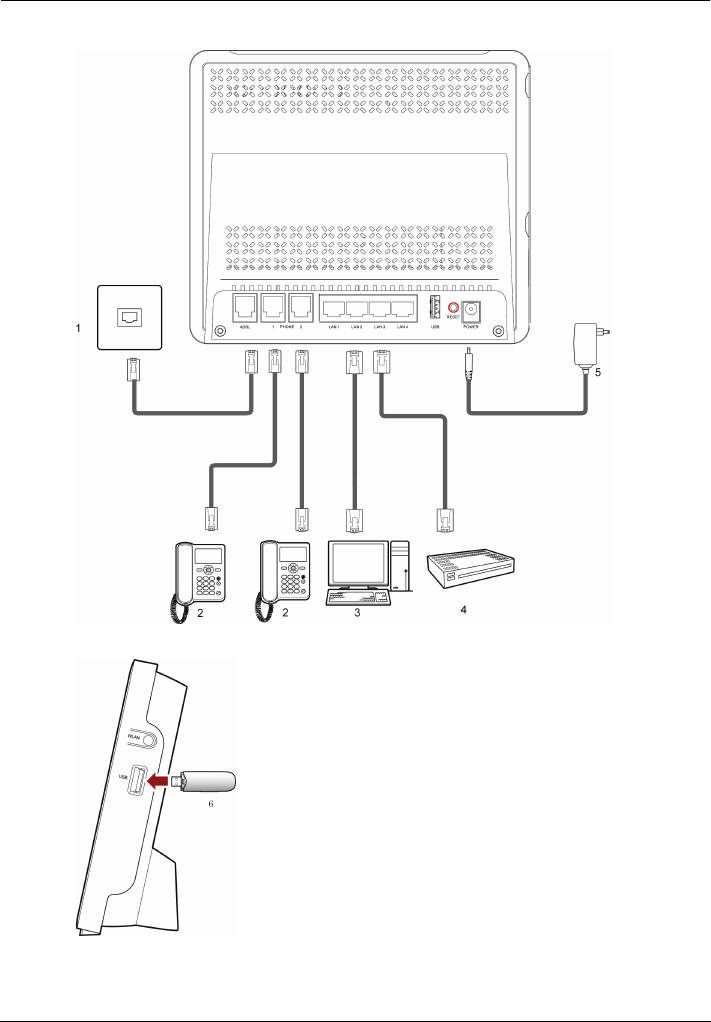
Product Installation
EchoLife HG556 Home Gateway
User Guide
3-2 Huawei Proprietary and Confidential
Copyright © Huawei Technologies Co., Ltd.
Figure 3-1 Connecting the HG556
1 Telephone jack on the wall 2 Phone 3 PC
4 Set-top box 5 Power adapter 6 USB disk
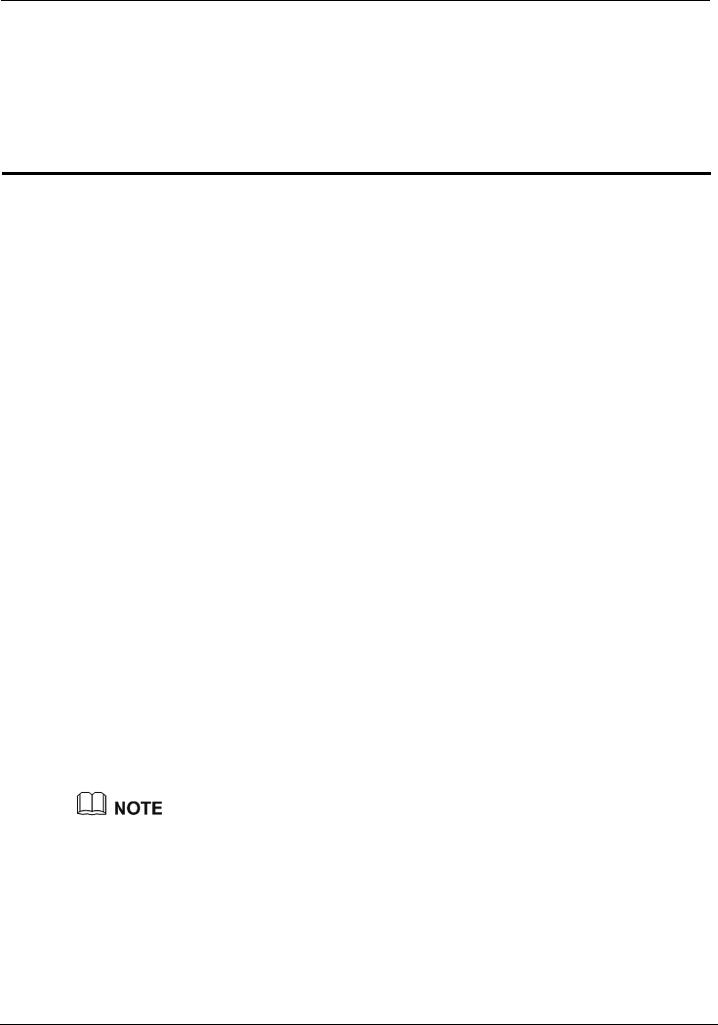
EchoLife HG556 Home Gateway
User Guide Configuring the HG556
Huawei Proprietary and Confidential
Copyright © Huawei Technologies Co., Ltd.
4-1
4 Configuring the HG556
4.1 Ac
through which
the HG556.
Step 3 by default) and password (admin by default) in the
Login page, and then click Login.
4.2 Ch
rd easy to remember, you can change the
o the Web-based configuration utility.
enter the new password again in
r confirmation.
Step 4
After you change the password successfully, next time log in to the Web-based
tility, enter the new password, and then click Login.
cessing the Web Configuration Page
uration pages, The HG556 provides simple and easy-to-use Web config
you can check and configure the working parameters of
To log in to the Web configuration page, do as follows:
Step 1 Start the Internet Explorer on the PC.
Step 2 Enter http://192.168.1.1 in the address bar of the Internet Explorer, and then press
Enter.
Enter the administrator name (admin
anging the Administrator Password
For safety reasons or to make the passwo
administrator password after logging in t
To change the password, do as follows:
Step 1 Log in to the Web-based configuration utility.
Step 2 Choose Maintenance > Account in the navigation tree to display the account page.
ew password. Then
Step 3 Enter the current password and the n
the Confirm Password text box fo
Click Submit to save the settings.
configuration u
If you forget the password that has been changed, you can restore the default settings of the
HG556 by pressing and holding the RESET button for over six seconds. Then, the user name
and password that are used for logging in to the Web-based configuration utility are restored
to default values. After you restore the default settings, however, your customized data is lost.
Therefore, use this function with caution.
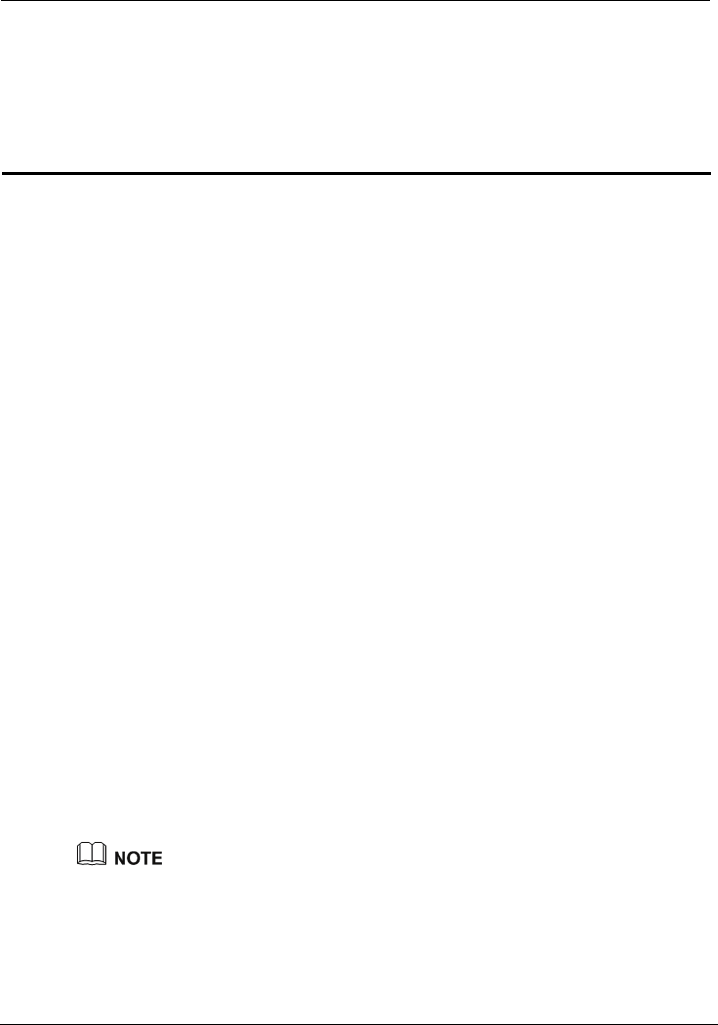
EchoLife HG556 Home Gateway
User Guide Data Services
Huawei Proprietary and Confidential
Copyright © Huawei Technologies Co., Ltd.
5-1
5 Data Services
5.1 In
mic mutual backup of voice and data
services through the DSL link and HSPA link.
5.2 Co
e
ternet
e WAN Connection Page.
d Password text boxes that you
Step 8
PIN number in the
Step 3 Submit button to finish the settings on the PIN Page.
troduction
The HG556 supports ADSL2+ uplink and High-Speed Packet Access (HSPA) uplink
through Huawei HSPA datacard. Realizes dyna
nfiguring the HSPA uplink
When the HG556 is working through Huawei HSPA datacard, you need to install th
our PC can connect to the In
Huawei HSPA datacard on the HG556 so that y
through HSPA uplink. To create a HSPA uplink connection, do as follows:
Step 1 Log in to the Web-based configuration utility.
isplay th
Step 2 Click Basic > WAN in the navigation tree to d
nection setting.
Step 3 Click New to create a new WAN Con
Step 4 In Access type, choose UMTS option button.
Step 5 In WAN connection, select Enable.
Step 6 Enter the APN that are provided by the network operator in the APN text box, enter *99#
in the Dial number text box.
Step 7 Enter the user name and password in the User name an
can configure.
Click the Submit button to finish the UMTS settings.
If you want to verify the PIN code of your SIM card, then do as follows:
Step 1 Click Advanced > PIN in the navigation tree to display the PIN Page.
Step 2 Enter the original PIN number in the PIN text box. Enter the new
New PIN text box and confirm the new PIN number again.
Click the
Use the default values for the other parameters. In general, they do not need to be configured.
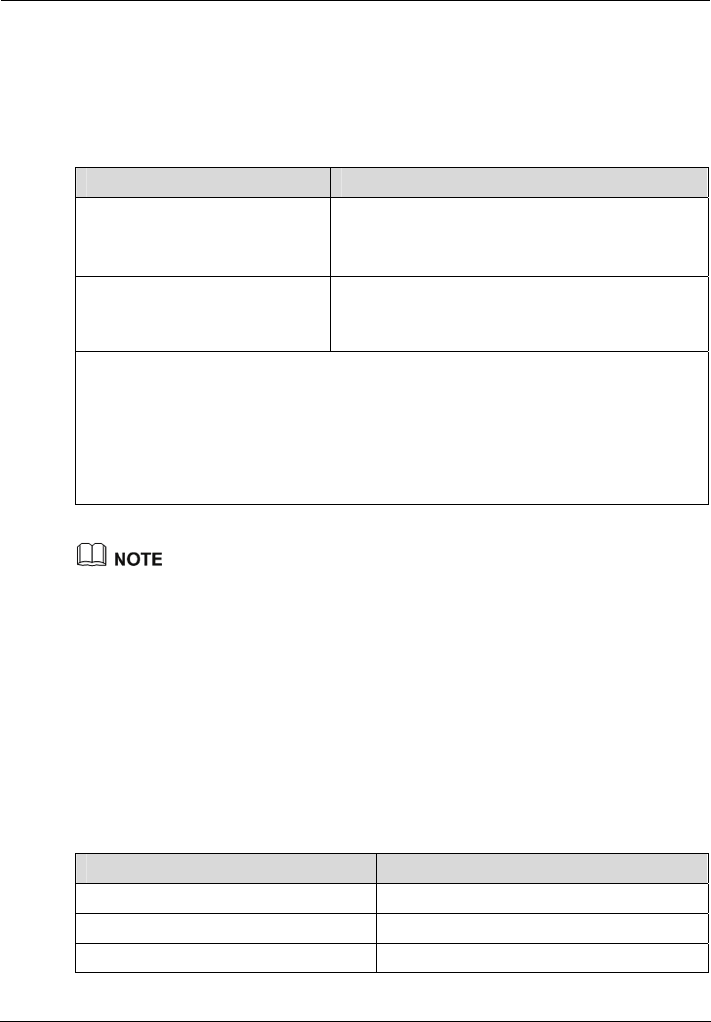
Data Services
EchoLife HG556 Home Gateway
User Guide
5-2 Huawei Proprietary and Confidential
Copyright © Huawei Technologies Co., Ltd.
5.3 Configuring the ADSL uplink
When the HG556 is working throug the WAN interface of the HG556
supports multiple work modes, as lis y of them as
required.
Table 5-1 Work mode of the WAN i
h ADSL uplink,
ted in Table 5-1. You can select an
nterface
Work Mode Description
Route z
z There are five connection types:
tic, PPPoE, IPoA, PPPoA.
The HG556 serves as a router.
DHCP, Sta
Bridge z The HG556 serves as a network bridge.
z Dialing is performed through the PPP dialer
software installed on the PC.
N
DHCP = Dynamic Host Configuration Protocol
PPPoE = Point to Point Protocol over Ethernet
IP over ATM
P
P
OTE
IPoA =
PP = Point to Point Protocol
PPoA = Point to Point Protocol over ATM
The steps of configuring the five types of Route mode are similar. So just take the steps of
configuring the PPPoE mode for example.
5.3.2 C
, the HG556 performs dialing through the embedded PPP dialer software
and serves
Getting Started
Tnfiguration informatio ollected before configuring the
P e.
Tn information to be
onfiguring the PPPoE Mode
In PPPoE mode
as a router to connect user PCs to the Internet.
able 5-2 lists the co n to be c
PPoE mod
able 5-2 Configuratio collected before configuring the PPPoE mode
Item Description
Connection mode PPPoE
VPI/VCI It is provided by the service provider.
Encapsulation mode It is provided by the service provider.
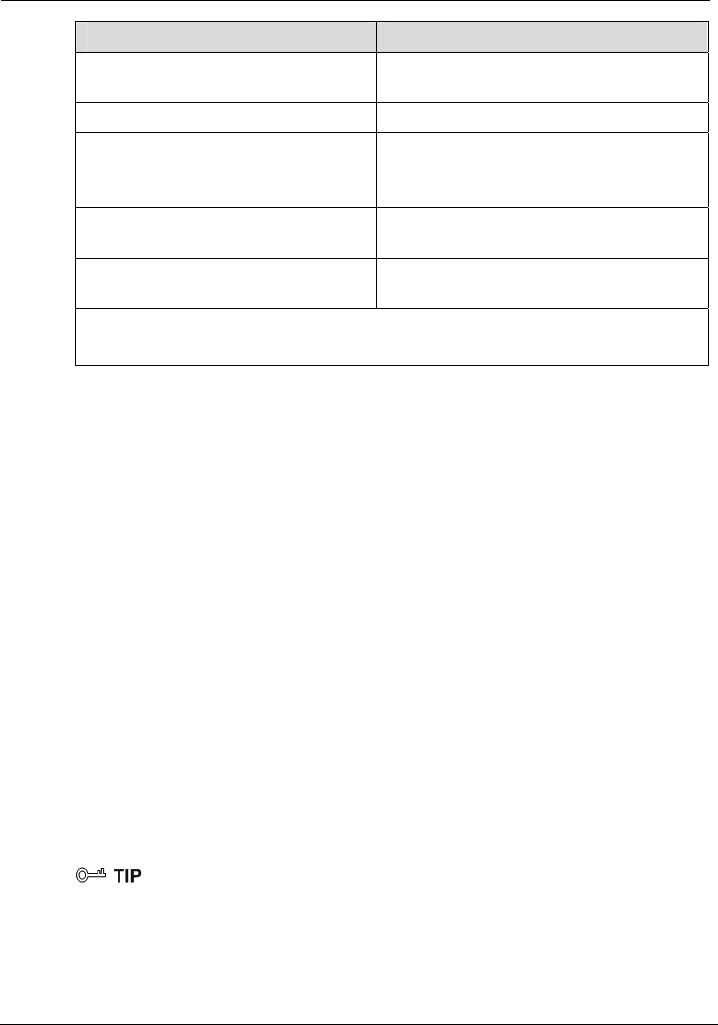
EchoLife HG556 Home Gateway
User Guide Data Services
Huawei Proprietary and Confidential
Copyright © Huawei Technologies Co., Ltd.
5-3
Item Description
User name and password for PPPoE
dialing
It is provided by the service provider.
Authentication mode It is provided by the service provider.
LAN IP address and subnet mask of
556
ace IP address:
192.168.1.1.
z Default subnet mask: 255.255.255.0.
z Default LAN interf
the HG
Default gateway address It is recommended that the default gateway
address be automatically obtained.
DNS address It is recommended that the DNS address be
automatically obtained.
NOTE
DNS = Domain Name Server
Configuring the PPPoE Mode for the WAN Interface
To configure the PPPoE mode for the WAN interface, do as follows:
Step 1 Log in to the Web-based configuration utility.
Click Basic > WAN in the navigation
Step 2 tree to display the WAN Connection Page.
ided by the network operator in the VPI and VCI
text boxes.
from the
eters according
PPPoE dialing,
Configurin
To c rk parameters of the LAN interface, do as follows:
Step 1 Click Bas
Step 2 Configure the of LAN interface on the HG556.
Step 3 Select En
Step 3 Enter the VPI and VCI that are prov
Step 4 Choose the encapsulation mode required by the service provider
Encapsulation Mode drop-down list box, and configure the other param
to the requirements of the service provider.
Step 5 Enter the user name and password provided by the service provider for
and then finish the configuration.
Step 6 Click Submit to save the settings.
g the Work Parameters of the LAN Interface
onfigure the wo
ic > LAN in the navigation tree to display the DHCP page.
IP address and subnet mask
able DHCP Server and configure the relevant parameters.
The DHCP function is enabled to allocate IP addresses to PCs in the LAN. Generally, use the
default setting.
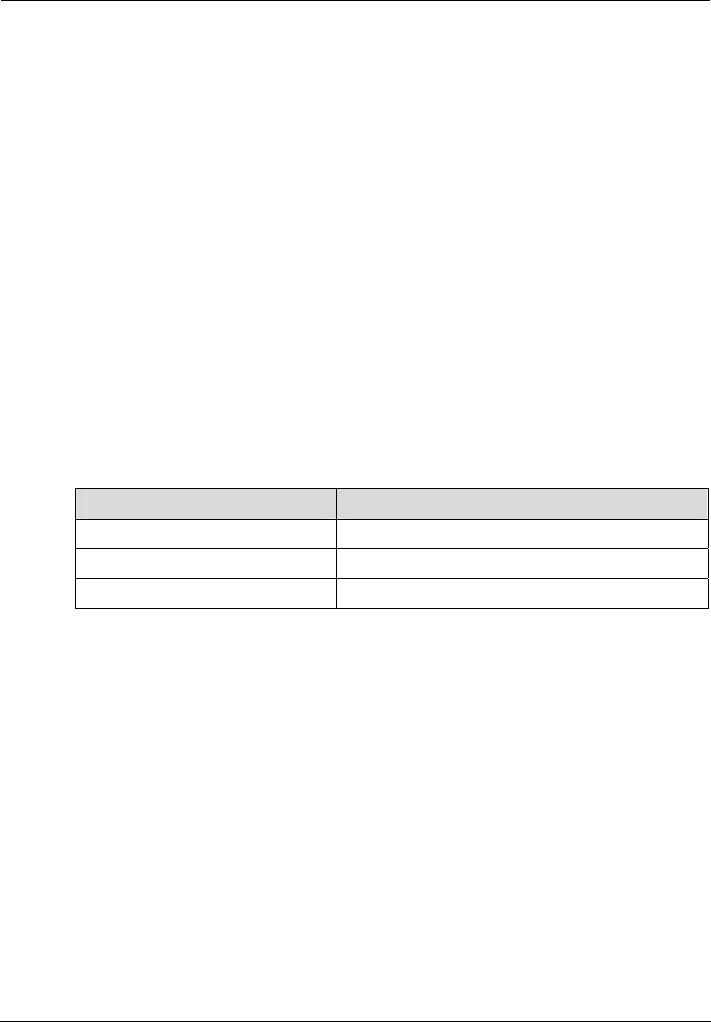
Data Services
EchoLife HG556 Home Gateway
User Guide
5-4 Huawei Proprietary and Confidential
Copyright © Huawei Technologies Co., Ltd.
PC is located in the LAN and a static IP address
Step 4
Next, you need to configure only the network adapter on the PC so that the PC can
y obtain the IP address, gateway, DNS and other relevant information to
5.3.3 Configuring the Bridge Mode
When the
a network bridge. In this case, each u d to the HG556 can dynamically
o ing to the ation of the upper-layer equipment or can
b dialer software s the Internet.
Getting
able 5-3 lists the configuration information to be collected before configuring the
nfiguring the bridge mode
z You can skip this step if only one
has been specified for the PC.
z It is recommended that the DHCP service be enabled if multiple PCs access the
Internet through the HG556.
Click Submit to save the settings.
automaticall
access the Internet through the HG556.
WAN interface of the HG556 is working in bridge mode, the HG556 serves as
ser PC connecte
btain an IP address accord
e installed with PPP
configur
to acces
Started
T
bridge mode.
Table 5-3 Configuration information to be collected before co
Item Description
Connection mode Bridge
VPI/VCI It is provided by the service provider.
Encapsulation mode It is provided by the service provider.
Configuring the Bridge Mode for the WAN Interface
l the PPP dialer software
)
the
The steps for configuring the bridge mode for the WAN interface are similar to those for
configuring the PPPoE mode. The difference is that you should select Bridge from the
Connection mode drop-down list box on the WA N page displayed after you choose
Basic > WA N .
For details, see section "Configuring the PPPoE Mode for the WAN
Interface".
Creating a PPP Dialup Connection on the PC
When the gateway is working in bridge mode, you need to instal
on your PC so that your PC can dial-up to the Internet. If the operating system (OS
installed on the PC is Windows XP, the PC can also dial up to the Internet through
PPP dialer software provided by Windows XP. Take Windows XP as an example. To
create a dialup connection, do as follows:
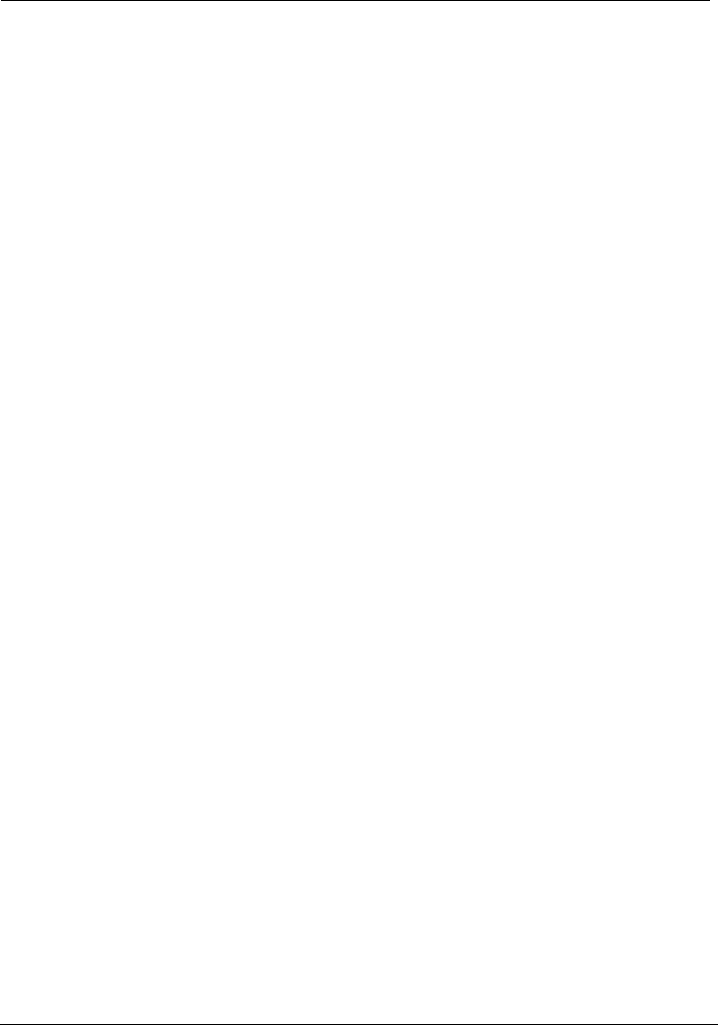
EchoLife HG556 Home Gateway
User Guide Data Services
Huawei Proprietary and Confidential
Copyright © Huawei Technologies Co., Ltd.
5-5
Communications >
Step 2 area, choose Create a new connection, and then click Next.
Step 4 Select Set up my connection manually, and then click Next.
Step 5 Select Connect using a broadband connection that requires a user name and
password, and then click Next.
Step 6 Enter the name of the dialup connection (you can enter any name) in the ISP Name text
box, and then click Next.
Step 7 Select Anyone's use or My use only, and then click Next.
Step 8 Enter the user name and password provided by the service provider for dialing, and then
click Next.
Step 9 Select Add a shortcut to this connection to my desktop, and finally click Finish.
Step 1 In the task bar, choose Start > All Programs > Accessories >
Network Connections.
In the Network Tasks
Step 3 Select Connect to the Internet, and then click Next.
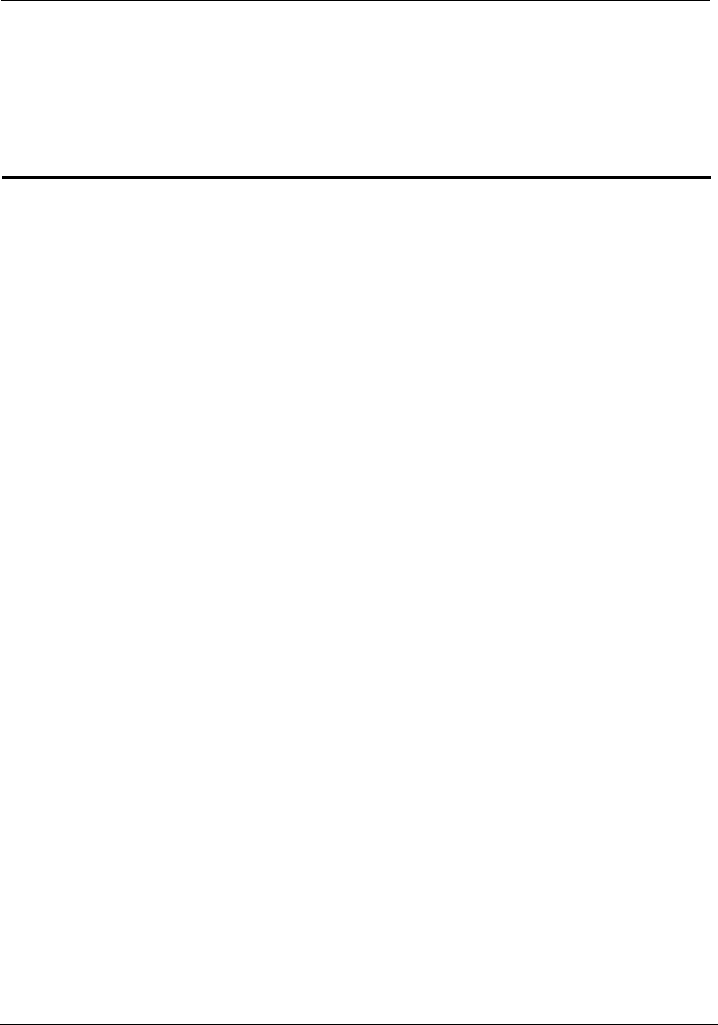
EchoLife HG556 Home Gateway
User Guide Voice Services
Huawei Proprietary and Confidential
Copyright © Huawei Technologies Co., Ltd.
6-1
6 Voice Services
6.1 In
r
The HG556 enables voice service interworking between the Voice over Internet Protocol
(VoIP) and the Public Switched Telephone Network (PSTN).
e Configuration
6.2.1 N
Figure 6-1 shows the network model of voice services.
troduction
The HG556 supports voice services based on the Session Initiation Protocol (SIP).
The SIP is an application layer protocol used to create, modify, or end multimedia
sessions. Based on text coding, the SIP references the Hyper Text Transport Protocol
(HTTP) and the Simple Mail Transfer Protocol (SMTP), and can cooperate with othe
protocols, such as the Real-time Transport Protocol (RTP), the Real-time Transport
Control Protocol (RTCP), the Session Description Protocol (SDP), and the Domain
Name Server (DNS) protocol to implement voice services and the facsimile service.
6.2 Voice Servic
etworking
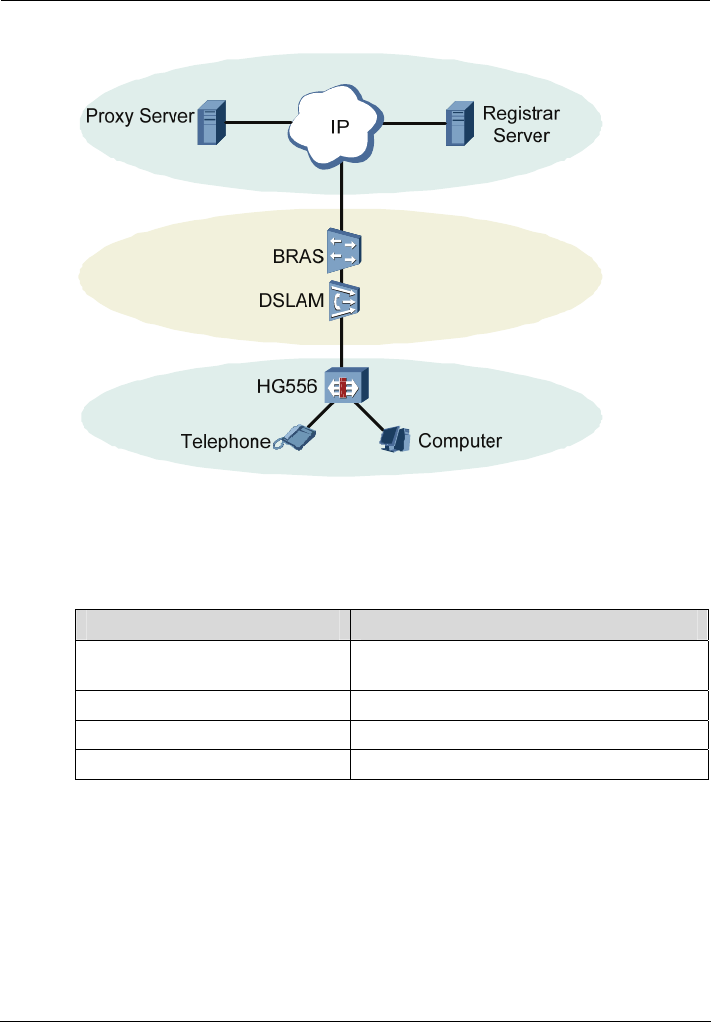
Voice Services
EchoLife HG556 Home Gateway
User Guide
6-2 Huawei Proprietary and Confidential
Copyright © Huawei Technologies Co., Ltd.
Figure 6-1 Network model of voice services
Table 6-1 describes the equipment in voice service networking.
Table 6-1 Description of the equipment in voice service networking
Equipment Description
A server that forwards requests or responses in
place of the client
Proxy Server
Registrar Server A server that receives registration requests
BRAS Broadband Remote Access Server
DSLAM Digital Subscriber Line Access Multiplexer
6.2.2 Getting Started
Table 6-2 lists the configuration information to be collected before configuring voice
services.
Table 6-2 Configuration information to be collected before configuring voice services
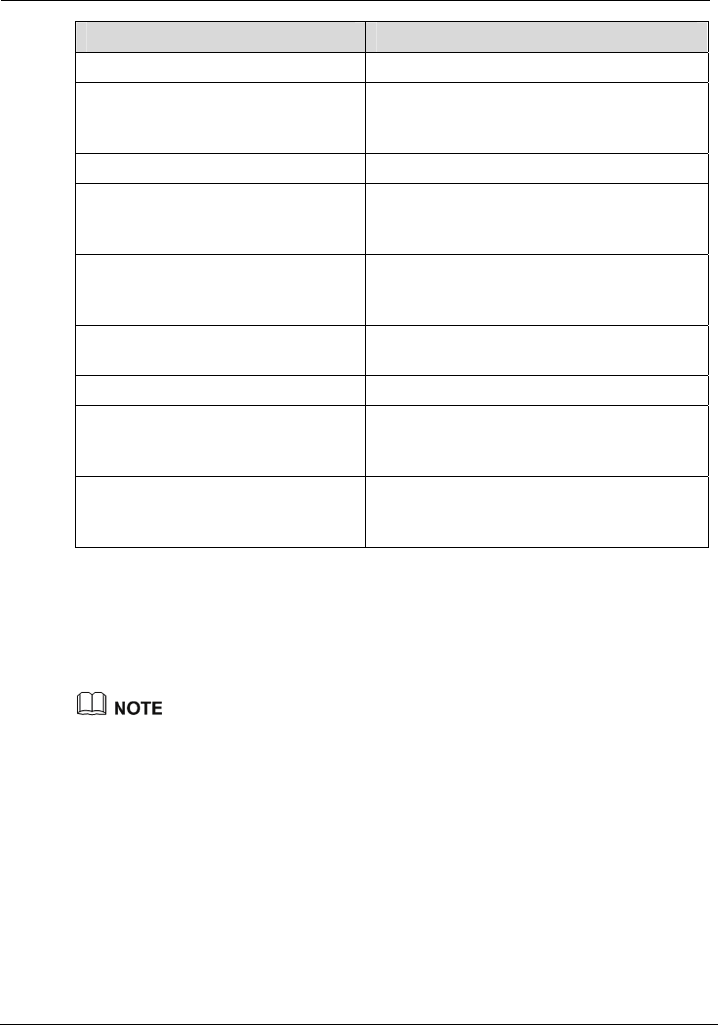
EchoLife HG556 Home Gateway
User Guide Voice Services
Huawei Proprietary and Confidential
Copyright © Huawei Technologies Co., Ltd.
6-3
Item Description
SIP account number It is the SIP account number of the gateway.
The user name and the password of the SIP
account, it is provided by the service
provider.
User name and Password
Local SIP port It is provided by the service provider.
It is used to select a mode for displaying the
caller ID among Display, Anonymous, and
Privacy.
Caller ID display mode
Proxy server address and Proxy
server port
It is provided by the service provider. If the
service provider does not provide the port
number, the default value should be used.
It is used to select the primary server or the
secondary server.
Server
Registration server address It is provided by the service provider.
It is provided by the service provider. If the
service provider does not provide the port
number, the default value should be used.
Registration server port
After you set the domain name, the server
address in the packet is displayed as a
domain name.
SIP server domain name
6.2.3 Configuration Procedure
To configure voice services, do as follows:
Step 1 Configure the WAN interface. For details, see section 5 "Data Services".
If you want to configure the VoIP service, you should choose VOICE, VOICE_INTERNET,
VOICE_TR069 or VOICE_TR069_INTERNET from the Server list drop-down list box on
the WAN Connection page.
Step 2 Configure the SIP user.
1. Choose Basic > VoIP in the navigation tree to display the VoIP page.
2. Click New to create a new SIP account.
3. Enter the SIP account number of the gateway provided by the service provider in the
SIP account number text box.
4. Enable the SIP user.
5. Enter the user name and the password of the SIP account provided by the service
provider in the User name and the Password text box.
6. Enter the port of the SIP account provided by the service provider in the Local SIP
port text box.
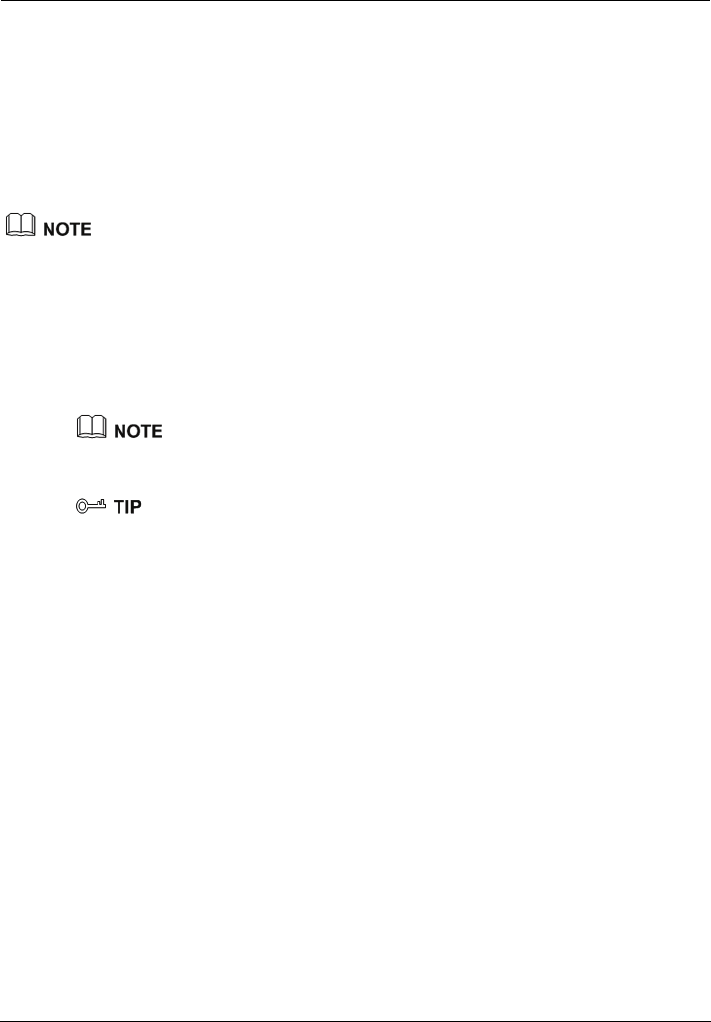
Voice Services
EchoLife HG556 Home Gateway
User Guide
6-4 Huawei Proprietary and Confidential
Copyright © Huawei Technologies Co., Ltd.
Step 3 Configure the SIP server.
1. Enter the address and the port of the proxy server provided by the service provider in
the Proxy server address and the Proxy server port text box.
2. Choose the primary server or secondary server from the Server drop-down list box.
3. Enter the address and the port of the registration server provided by the service
provider in the Registration server address and the Registration server port text
box.
4. Enter the home domain name of the SIP user in the SIP Server domain name box.
Enter the home domain name of the SIP user according to the actual conditions:
z If the service provider does not provide the home domain name of the SIP user, you
can enter the same name as in the Registration Server Address text box or leave
the SIP Server domain name text box blank.
z If the service provider has provided the home domain name of the SIP user, you
must enter it in the relevant text box.
Step 4 Click Submit to save the settings.
If you want to call out by the VoIP service, you should bind the call out line and the call out
number.
You can use the default value for this parameter. In general, this parameter does not need to be
configured.
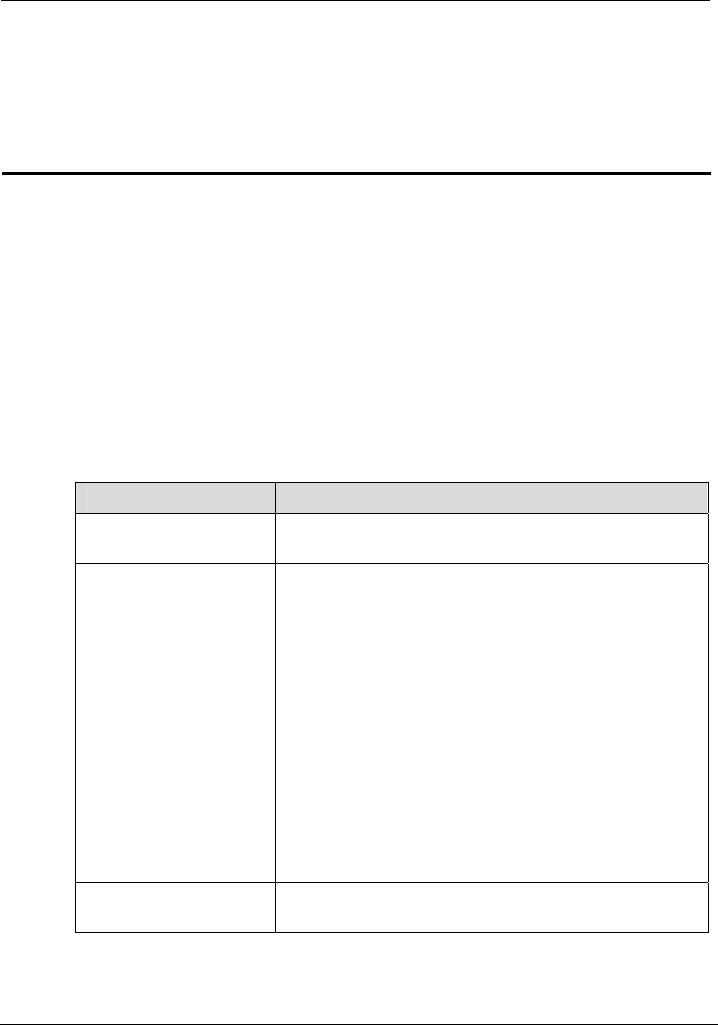
EchoLife HG556 Home Gateway
User Guide Wireless Services
Huawei Proprietary and Confidential
Copyright © Huawei Technologies Co., Ltd.
7-1
7 Wireless Services
7.1 In
on your PC, you only need to
activate the wireless network function on the HG556.
7.2 W
1 lists the configuration information to be collected before configuring wireless
service.
Table 7-1 Configuration info cted before configuring wireless service
troduction
The HG556 supports 802.11n and provides wireless networking and interconnection at
home. To access the WLAN through the wireless data card
ireless Service Configuration
Table 7-
rmation to be colle
Item Description
SSID Indicates the ID of a service area in the wireless network.
The initial value is provided by the service provider.
Security n
z
z
z
It is used to enable or disable the network authenticatio
function.
z Open: Any wireless device can access the WLAN.
Shared: The simplified Shared authentication mode.
The HG552 encrypts all the communications by using
the WEP key.
WPA-PSK: The simplified WPA authentication mode.
The HG552 encrypts all the communications by using
the WPA pre-shared key.
WPA2-PSK: The simplified WPA2 authentication
mode. The HG552 encrypts all the communications by
using the WPA2 pre-shared key.
z Mixed WPA2/WPA-PSK: The mixed authentication
mode of WPA2-PSK and WPA-PSK.
WPS ,
only the first SSID provides the WPS function.
It is used to specify whether to enable the WPS function
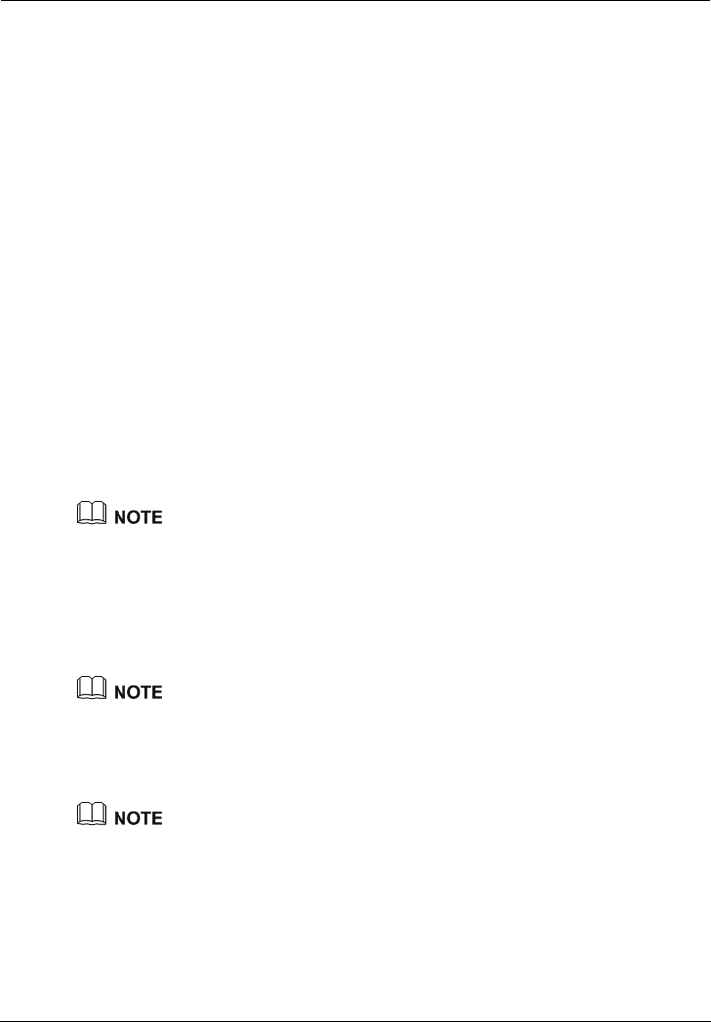
Wireless Services
EchoLife HG556 Home Gateway
User Guide
7-2 Huawei Proprietary and Confidential
Copyright © Huawei Technologies Co., Ltd.
7.3 Configuring the MSSID Service
7.3.1 Function
The HG556 supports the multi-service set identifier (MSSID) function. You can
configure encryption parameters separately for each service set identifier (SSID).
With the MSSID function, you can virtualize multiple independent access points (APs)
used in wireless networks. In terms of the wireless network, client each virtualized
wireless AP is equivalent to a physical wireless AP. Each wireless AP has its own SSID.
The HG556 supports four SSIDs, which can be configured through the Web
configuration page of the HG556 or configured remotely through the management
system of the HG556.
7.3.2 Configuration Steps
To configure the SSIDs of the HG556, do as follows:
Step 1 Choose Basic > LAN > WLAN on the Web configuration page to show the wireless
settings page.
Step 2 Select Enable WLAN to enable the WLAN function.
Step 3 Select an appropriate channel in the Channel text box based on the settings of the
WLAN.
To avoid signal interference, channels allocated to each AP should be different. You are
recommended to select Auto in the Channel text box.
Step 4 Select SSID1 in the SSID index drop-down list box. Specify the name of the SSID you
want in the SSID text box.
Step 5 Select Enable to enable the selected SSID.
Step 6 Select the security mode in the Security drop-down list box.
When you specify the security mode, the gateway supports the corresponding WPA
pre-shared key and WPA encryption mode for the SSID. You can also specify the WPA
pre-shared key and must remember it.
Step 7 Click Submit to save the settings.
On the WLAN Filtering page, you can configure MAC address filtering for the WiFi.

EchoLife HG556 Home Gateway
User Guide FAQs
Huawei Proprietary and Confidential
Copyright © Huawei Technologies Co., Ltd.
8-1
8 FAQs
8.1 How can I configure a computer to use a static IP
addre
nection
Step 5
.1.100. Ensure that this IP address is unique and not
used by ther computers.
ss?
Take a computer that runs Windows XP as an example. To configure the computer to use
a static IP address, do as follows:
Step 1 In the Control Panel window, double-click Network Connections to display the Network
Connections window.
Step 2 In the Network Connections window, right-click the working Local Area Con
and choose Properties.
wing items group box of the Local Area
Step 3 In the This connection uses the follo
Connection Properties dialog box, select Internet Protocol (TCP/IP). Click Properties.
Step 4 Select Use the following IP address.
Set the IP address of the computer and ensure that the IP address is in the same network
segment as the local area network (LAN) IP address of the terminal.
Assume that the default LAN IP address of the terminal is 192.168.1.1. To set the IP
address of the computer, do as follows:
dress, enter 192.168
1. In IP ad
o
The configurable static IP address ranges from 192.168.1.2 to 192.168.1.254.
Step 6
eb
Step 7 In the Internet Protocol (TCP/IP) Properties dialog box, click OK. Then in the Local
Area Connection Properties dialog box, click OK.
2. In Subnet mask, enter 255.255.255.0.
3. In Default gateway, enter 192.168.1.1.
Consult your network service provider about the IP address of the domain name server
(DNS). In Preferred DNS server and Alternate DNS server, enter the IP address.
If you configure the static IP address for the purposes of accessing the W
configuration page of the terminal, you can skip this step.
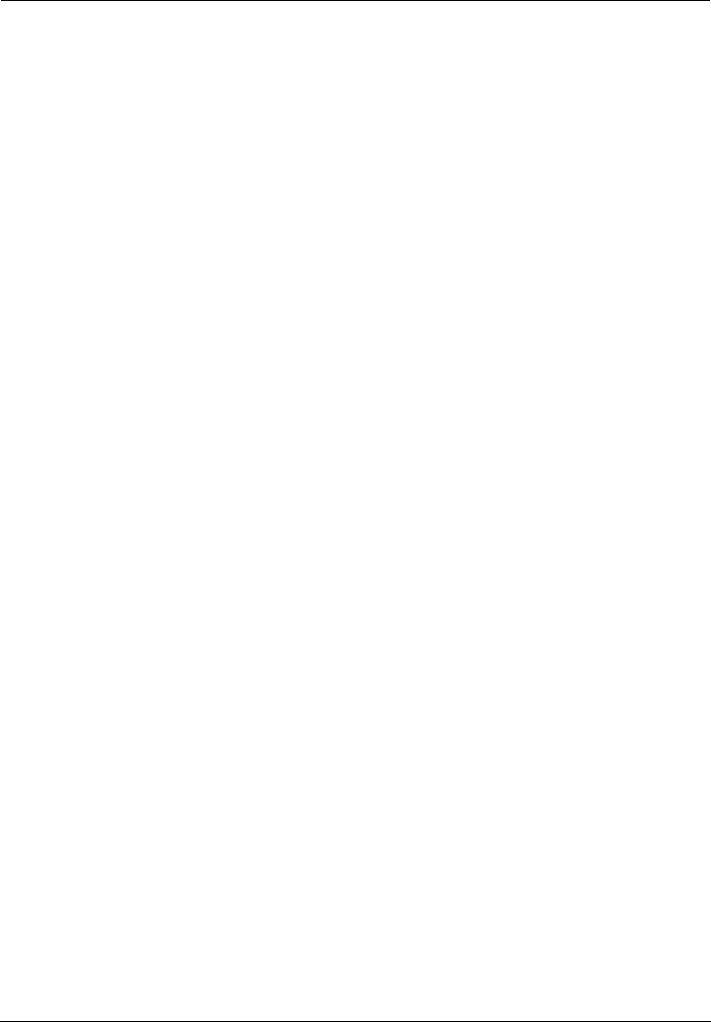
FAQs
EchoLife HG556 Home Gateway
User Guide
8-2 Huawei Proprietary and Confidential
Copyright © Huawei Technologies Co., Ltd.
8.2 W tes through
the te
Step 1 Ch
1. at the power switch of the terminal is turned on.
e socket
ores to its normal level, and then use the terminal.
power
Step 2 three minutes. Then check whether the
al is on.
lows:
e electric appliances that
If t icator still blinks, contact your network service provider.
Step 3
cable.
Step 4
k
hat can I do if I cannot visit Web si
rminal?
eck whether the POWER indicator of the terminal is on.
If the POWER indicator is off, perform further checks as follows:
Ensure th
2. Ensure that electricity comes from the socket and that the input power of th
meets the requirements described on the label of the terminal power adapter. If the
voltage is unsteady, for example, if the voltage is too high or too low, do not use the
terminal. Wait until the voltage rest
3. Ensure that the terminal is properly connected to the socket through the
adapter.
If the POWER indicator is still off, contact an authorized maintenance center.
er powering on the terminal, wait for about t
Af
ADSL indicator of the termin
If the ADSL indicator blinks for a long time, perform further checks as fol
1. Ensure that telephone lines are properly connected.
2. Ensure that terminal cables or telephone lines are far from th
generate strong magnetic or electric fields.
3. Replace telephone lines.
he ADSL ind
Check whether the LAN indicator of the terminal is on.
If the LAN indicator is off, perform further checks as follows:
1. Ensure that the network adapter of the computer is enabled.
2. Ensure that the network cable between the terminal and the computer is properly
connected.
3. Remove and then insert the network cable or replace the network
If the LAN indicator is still off, contact an authorized maintenance center.
eck whether t
Ch he driver for the network adapter is properly installed.
Ta e a computer that runs Windows XP as an example. To check whether the driver for
the network adapter is installed, do as follows:
1. On the desktop, right-click My Computer and choose Manage.
2. In the navigation tree of the Computer Management window, choose Device
Manager.
3. In the right pane of the Computer Management window, click Network adapters
to view the information about the network adapter of the computer.
If no network adapter is detected or if a question mark (?) or an exclamation mark (!) is
displayed next to the icon of the network adapter, you can infer that the driver for the
network adapter is not properly installed. In this case, re-install the driver for the network
adapter of the computer.
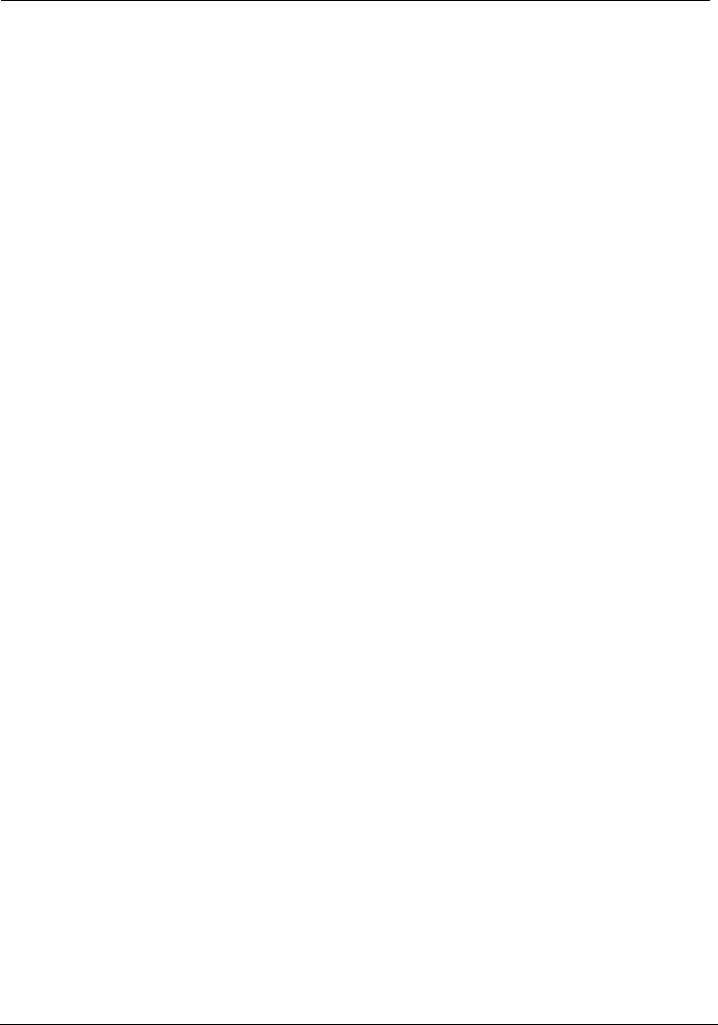
EchoLife HG556 Home Gateway
User Guide FAQs
Huawei Proprietary and Confidential
Copyright © Huawei Technologies Co., Ltd.
8-3
Step 5
P dialing software.
Step 6 Che he terminal is
erform further checks as
tes,
re the default settings of the terminal.
twork service provider.
Step 7 igured. Take the
1.
5. In the Proxy server group box of the Local Area Network (LAN) Settings dialog
t apply
n access.
8.3 W
Internet through a wire
Step 2
N function.
Step 3 cription of the wireless network adapter that is installed on the computer and
802.11b and 802.11g protocols.
d 802.11g protocols,
For details about how to set the parameters, see the description of the PPP dialing
software.
Ensure that you have entered the correct user name and user password that are required
by the PP
The user name and the user password are provided by your network service provider.
ck whether you can use the PPP dialing software to dial successfully (t
configured as Bridge mode).
If you cannot use the PPP dialing software to dial successfully, p
follows:
1. Stop the PPP dialing software and then power off the terminal. After five minu
power on the terminal and use the PPP dialing software to dial again.
2. Resto
If the problem persists, contact your ne
Check whether the proxy server of the Web browser is correctly conf
Internet Explorer installed on a computer that runs Windows XP as an example. To
check whether the proxy server of the Web browser is correctly configured, do as
follows:
Start the Internet Explorer.
2. Choose Tools > Internet Options.
3. In the Internet Options dialog box, click the Connections tab.
4. In the Local Area Network (LAN) settings group box, click LAN settings.
box, ensure that Use a proxy server for your LAN (These settings will no
to dial-up or VPN connections) is not selected.
Step 8 Try to access multiple other Web sites to check whether the terminal ca
If the terminal still cannot access other Web sites, contact your network service provider.
hat can I do if the terminal cannot access the
less network adapter?
Step 1 Ensure that the power cables and telephone lines of the terminal are properly connected.
Check whether the WIFI indicator of the terminal is on.
If the WIFI indicator is off, you can infer that the wireless local area network (WLAN)
function of the terminal is disabled. In this case, enable the WLA
For details about how to enable the WLAN function, see the manual of the terminal.
See the des
check whether the wireless network adapter supports the
If the wireless network adapter does not support the 802.11b an
replace it with the network adapter that supports the protocols.
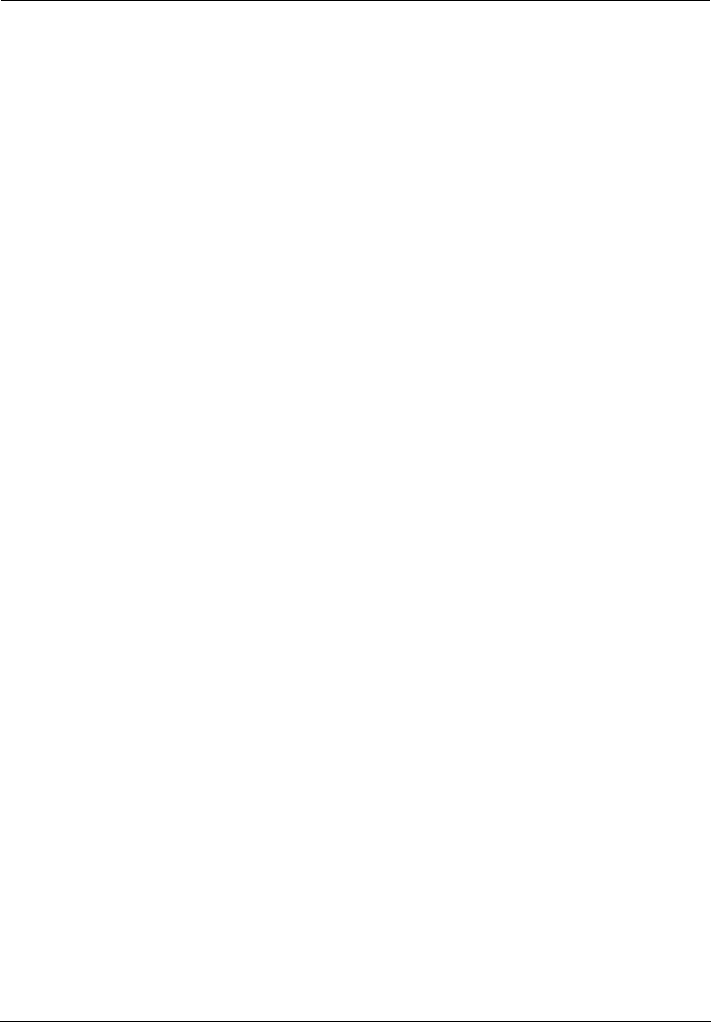
FAQs
EchoLife HG556 Home Gateway
User Guide
8-4 Huawei Proprietary and Confidential
Copyright © Huawei Technologies Co., Ltd.
Step 4
com
Step 5
lay the
Available Wireless Network.
Step 6 whether the computer accesses the WLAN of the terminal successfully.
Step 7 Check whether you can use the PPP dialing software to dial successfully (the terminal is
he default settings of the
acces
or if t
e that they are far from the
, refrigerators, or cordless telephones that
effects of WLAN
radio signals are affected if radio signals pass through too many obstacles such as cement
Step 5
Check whether the driver for the wireless network adapter is properly installed on the
puter.
If the driver is improperly installed, install it properly.
eck whether the computer can receive the sig
Ch nals of a WLAN.
Take a computer that runs Windows XP as an example. To check whether the computer
can receive the signals of a WLAN, do as follows:
1. In the Control Panel window, double-click Network Connections to disp
Network Connections window.
2. In the Network Connections window, right-click Wireless Network Connection and
choose View
If the computer cannot detect a WLAN, place the computer close to the terminal and
ensure that no obstacles such as cement or wooden walls are present between the
wireless client and the terminal.
Check
Check the list of wireless network connections and ensure that the terminal is connected
to the WLAN.
configured as Bridge mode).
Step 8 Try to access multiple Web sites to check whether the terminal can access other Web
sites.
If the terminal cannot access other Web sites either, restore t
terminal. If the problem persists, contact your network service provider.
8.4 What can I do if sometimes the terminal cannot
s the Internet through a wireless network adapter
he WLAN connection is unsteady?
Step 1 Check the positions of your terminal and computer. Ensur
electric appliances such as microwave ovens
generate strong magnetic or electric fields.
Step 2 Place your terminal in an open position.
Although radio signals can pass through obstacles, the transmission
or wooden walls.
Step 3 Place your computer close to your terminal.
If your computer is far from your terminal, the effects of the WLAN are affected.
Step 4 Place your terminal and computer in another direction.
Do not use your terminal to access a WLAN during thunderstorms.
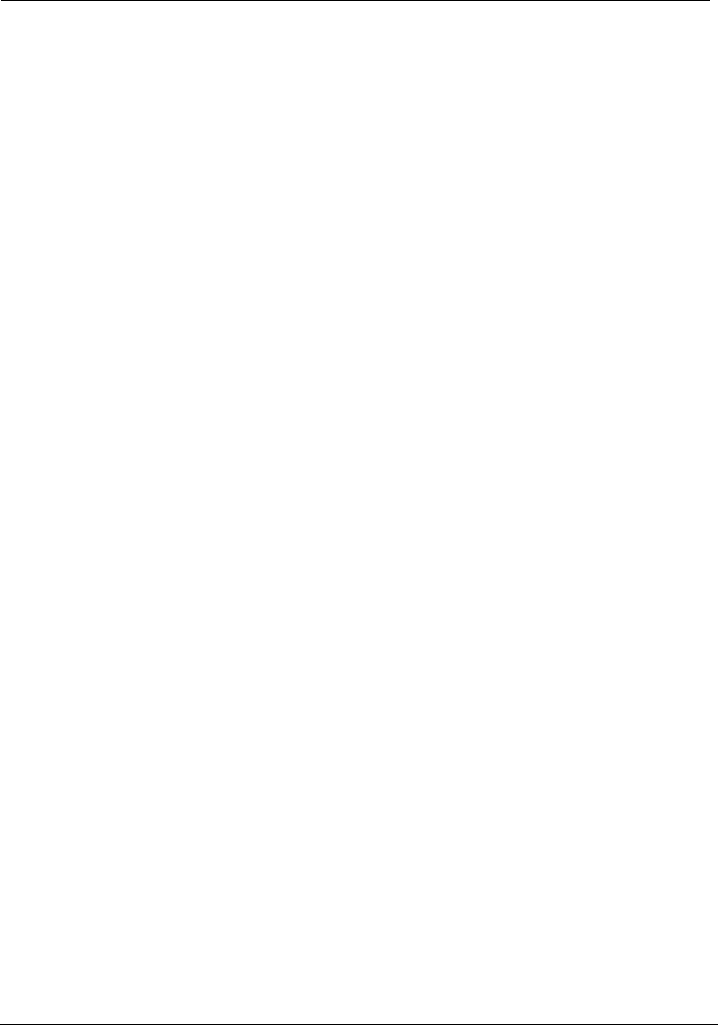
EchoLife HG556 Home Gateway
User Guide FAQs
Huawei Proprietary and Confidential
Copyright © Huawei Technologies Co., Ltd.
8-5
8.5 W
encry
Step 1 l
k
2. ork Connections window, right-click Wireless Network Connection and
erties.
g box, click the Wireless
4. In the Preferred Networks group box, select the latest wireless network connection
works
k connection that is not encrypted.
8.6 Is
computers that access a WLAN through wireless
t access the
twork adapters. In practical applications, for the purposes of
d that the telephone
Step 2 Check the IP address of your computer and ensure that this IP address is in the same
network segment as the LAN IP address of the terminal.
Step 3 Ensure that your Web browser does not use a proxy server.
Step 4 Ensure that you have entered the correct user name and user password that are used for
accessing the terminal configuration page.
Step 5 If the problem persists, restore the default settings of the terminal.
hat can I do if the WLAN of the terminal is not
pted and the computer cannot access the WLAN?
ete the settings of wDe ireless network connections from your computer.
Ta e a computer that runs Windows XP as an example. To delete the settings of wireless
network connections, do as follows:
1. In the Control Panel window, double-click Network Connections to display the
Network Connections window.
In the Netw
choose Prop
3. In the Wireless Network Connection Properties dialo
Networks tab.
saved on your computer. Then click Remove.
5. Delete all the other wireless network connections from the Preferred Net
group box.
6. Click OK.
Step 2 Create a wireless networ
there any restriction on the number of the
network adapters?
Theoretically, the terminal supports hundreds of concurrent computers tha
Internet through wireless ne
the high performance of a wireless network, the number of the concurrent computers that
connect to the terminal should not exceed five.
8.7 What can I do if I cannot access the terminal
configuration page?
Step 1 See the answer to 8.2 "What can I do if I cannot visit Web sites through the terminal?"
and ensure that the power supply of the terminal works properly an
lines and network cables of the terminal are properly connected.
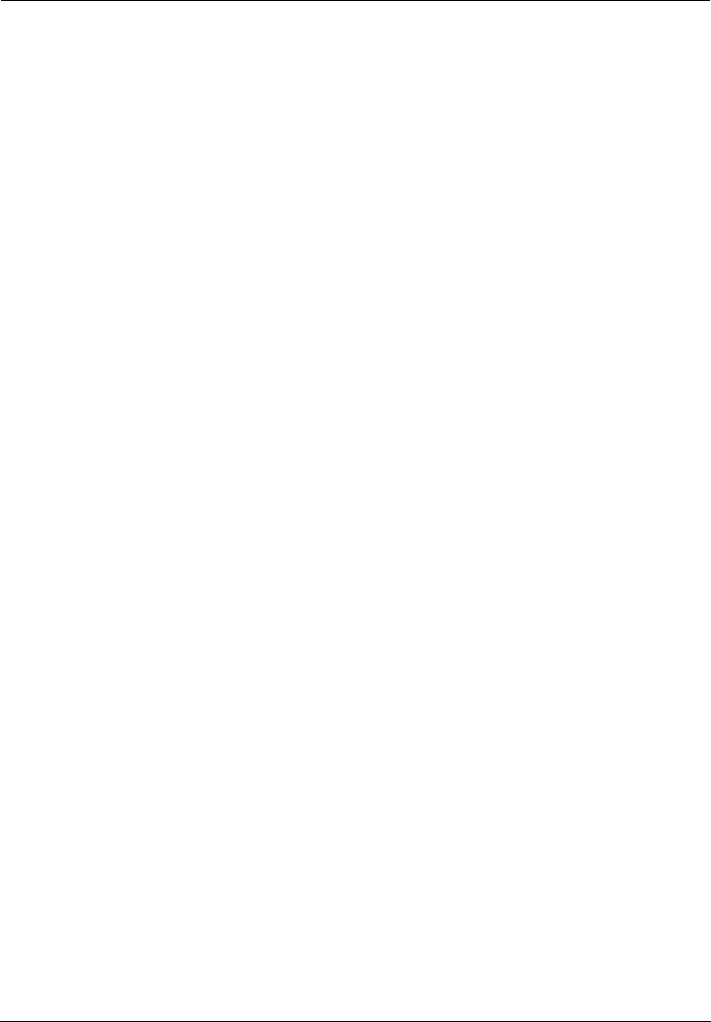
FAQs
EchoLife HG556 Home Gateway
User Guide
8-6 Huawei Proprietary and Confidential
Copyright © Huawei Technologies Co., Ltd.
8.8 What can I do if Web pages often cannot be
displayed during Web page browsing and can be
displayed after the terminal is restarted?
Step 1 Ensure that the terminal and other devices such as telephones or fax machines are
connected to the telephone line through a splitter.
For details about how to install a splitter, see the related description in the manual.
Step 2 Ensure that telephone lines are properly connected.
If the telephone lines are improperly connected, the stability of the network connection is
affected.
Step 3 Check the positions of your terminal and computer. Ensure that they are far from the
electric appliances such as microwave ovens, refrigerators, or cordless telephones that
generate strong magnetic or electric fields.
If the problem persists, contact your service provider.
8.9 What can I do if noises exist during telephone calls?
Step 1 Ensure that a splitter is installed.
A splitter helps to protect the call quality of the asymmetric digital subscriber line
(ADSL) from being affected due to the interference of other type of signals.
Step 2 Ensure that telephone lines are properly connected.
Step 3 Replace telephone lines and ensure that the telephone lines are not faulty.
8.10 After a broadband terminal is installed, does
Internet access degrade call quality or do telephone
calls lower the Internet access rate?
No. The terminal uses the frequency division multiplexing (FDM) and splitter
technologies to separate voice signals from data signals. Although the two types of
signals are transmitted through one telephone line, they are carried by different
frequency bands. Therefore, they do not interfere with each other. In this case, you can
make a telephone call and access the Internet at the same time, without degrading call
quality or lowering the Internet access rate.
HUAWEI TECHNOLOGIES CO., LTD.
Huawei Industrial Base
Bantian, Longgang
Shenzhen 518129
People's Republic of China
www.huawei.com
Part Number: 202157