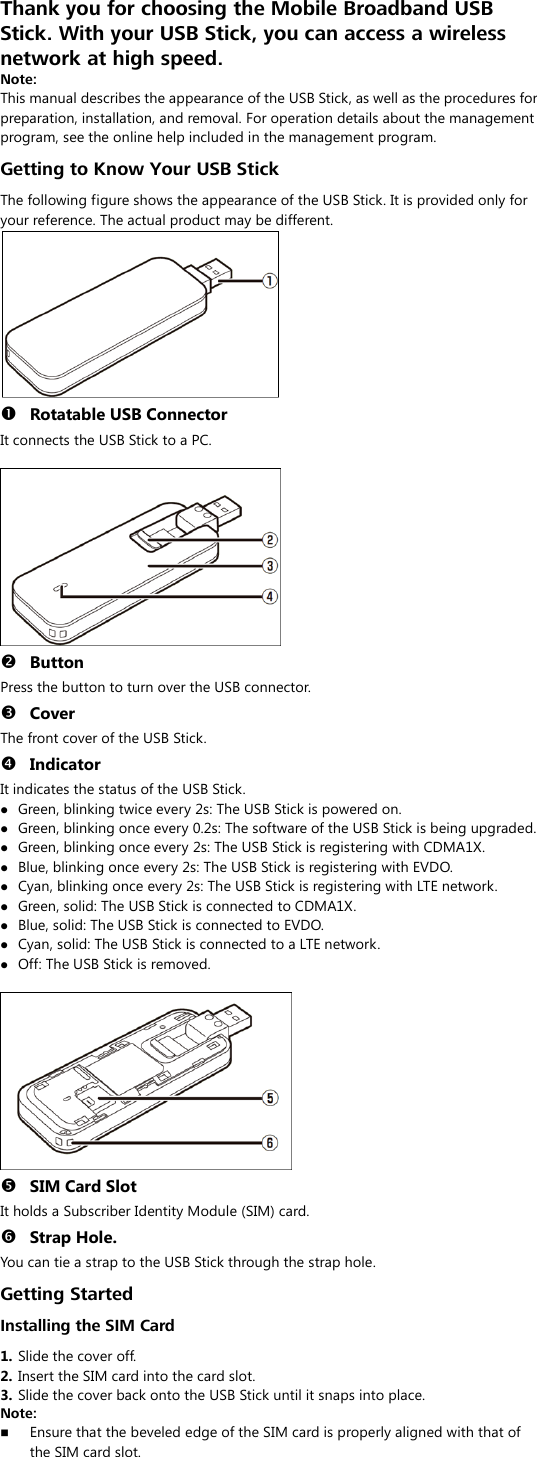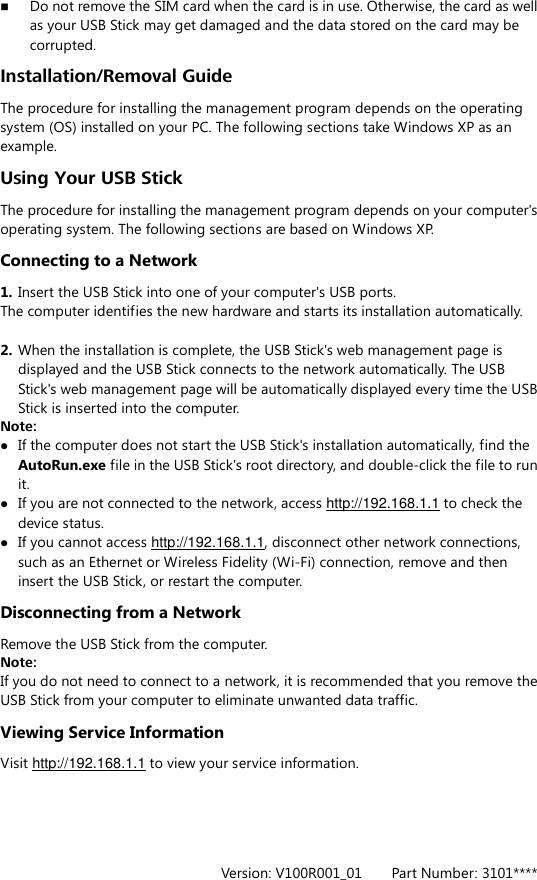Huawei Technologies HWD12 Mobile Cellular Device with GSM/GPRS/EDGE 850/1900, WCDMA/HSPA/DC-HSPA FDD II/V, CDMA EVDO BC0 User Manual English
Huawei Technologies Co.,Ltd Mobile Cellular Device with GSM/GPRS/EDGE 850/1900, WCDMA/HSPA/DC-HSPA FDD II/V, CDMA EVDO BC0 English
Contents
- 1. User Manual I
- 2. User Manual III
- 3. User Manual IV
- 4. User Manual II
User Manual IV