Huawei Technologies HWD12 Mobile Cellular Device with GSM/GPRS/EDGE 850/1900, WCDMA/HSPA/DC-HSPA FDD II/V, CDMA EVDO BC0 User Manual English
Huawei Technologies Co.,Ltd Mobile Cellular Device with GSM/GPRS/EDGE 850/1900, WCDMA/HSPA/DC-HSPA FDD II/V, CDMA EVDO BC0 English
Contents
- 1. User Manual I
- 2. User Manual III
- 3. User Manual IV
- 4. User Manual II
User Manual IV
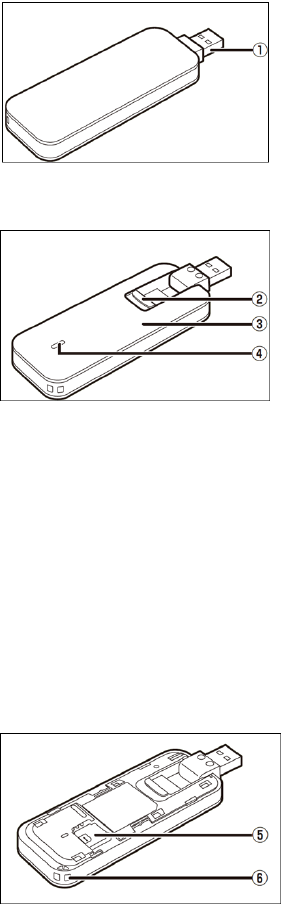
Thank you for choosing the Mobile Broadband USB
Stick. With your USB Stick, you can access a wireless
network at high speed.
Note:
This manual describes the appearance of the USB Stick, as well as the procedures for
preparation, installation, and removal. For operation details about the management
program, see the online help included in the management program.
Getting to Know Your USB Stick
The following figure shows the appearance of the USB Stick. It is provided only for
your reference. The actual product may be different.
Rotatable USB Connector
It connects the USB Stick to a PC.
Button
Press the button to turn over the USB connector.
Cover
The front cover of the USB Stick.
Indicator
It indicates the status of the USB Stick.
Green, blinking twice every 2s: The USB Stick is powered on.
Green, blinking once every 0.2s: The software of the USB Stick is being upgraded.
Green, blinking once every 2s: The USB Stick is registering with CDMA1X.
Blue, blinking once every 2s: The USB Stick is registering with EVDO.
Cyan, blinking once every 2s: The USB Stick is registering with LTE network.
Green, solid: The USB Stick is connected to CDMA1X.
Blue, solid: The USB Stick is connected to EVDO.
Cyan, solid: The USB Stick is connected to a LTE network.
Off: The USB Stick is removed.
SIM Card Slot
It holds a Subscriber Identity Module (SIM) card.
Strap Hole.
You can tie a strap to the USB Stick through the strap hole.
Getting Started
Installing the SIM Card
1. Slide the cover off.
2. Insert the SIM card into the card slot.
3. Slide the cover back onto the USB Stick until it snaps into place.
Note:
Ensure that the beveled edge of the SIM card is properly aligned with that of
the SIM card slot.
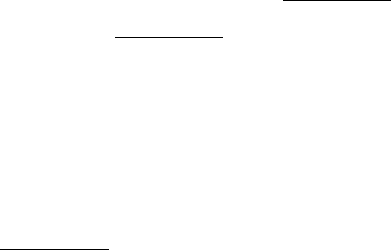
Do not remove the SIM card when the card is in use. Otherwise, the card as well
as your USB Stick may get damaged and the data stored on the card may be
corrupted.
Installation/Removal Guide
The procedure for installing the management program depends on the operating
system (OS) installed on your PC. The following sections take Windows XP as an
example.
Using Your USB Stick
The procedure for installing the management program depends on your computer's
operating system. The following sections are based on Windows XP.
Connecting to a Network
1. Insert the USB Stick into one of your computer's USB ports.
The computer identifies the new hardware and starts its installation automatically.
2. When the installation is complete, the USB Stick's web management page is
displayed and the USB Stick connects to the network automatically. The USB
Stick's web management page will be automatically displayed every time the USB
Stick is inserted into the computer.
Note:
If the computer does not start the USB Stick's installation automatically, find the
AutoRun.exe file in the USB Stick's root directory, and double-click the file to run
it.
If you are not connected to the network, access http://192.168.1.1 to check the
device status.
If you cannot access http://192.168.1.1, disconnect other network connections,
such as an Ethernet or Wireless Fidelity (Wi-Fi) connection, remove and then
insert the USB Stick, or restart the computer.
Disconnecting from a Network
Remove the USB Stick from the computer.
Note:
If you do not need to connect to a network, it is recommended that you remove the
USB Stick from your computer to eliminate unwanted data traffic.
Viewing Service Information
Visit http://192.168.1.1 to view your service information.
Version: V100R001_01 Part Number: 3101****