Huawei Technologies M328 CDMA Mobile Phone User Manual M328 User Guide EN
Huawei Technologies Co.,Ltd CDMA Mobile Phone M328 User Guide EN
Contents
- 1. User Manual Addendum HAC
- 2. User Manual
User Manual

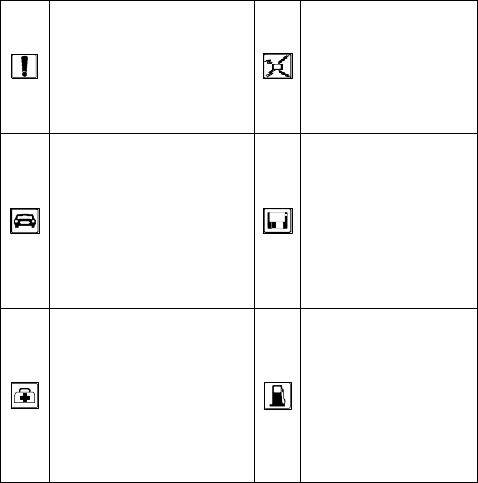
Safety Precautions
Before using the phone, read safety precautions and inform your
children about using the phone correctly and safely. For details,
see "Warnings and Precautions."
Do not switch on your
phone when using the
phone is prohibited or
when using the phone may
cause interference or
danger.
Do not place your
phone or the
accessories in
containers with strong
electromagnetic field.
Do not use your phone
while driving.
Do not place magnetic
storage media near
your phone. Radiation
emitted from the
phone may erase the
information stored on
the magnetic storage
media.
Follow the rules or
regulations set forth by the
hospitals and health care
facilities. Switch off your
phone near medical
apparatus.
Do not place your
phone near a
high-temperature area.
Do not place your
phone where it can
come in contact with
flammable gas such as
a gas station.
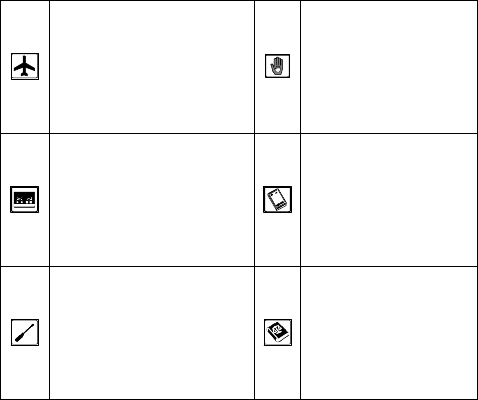
Switch off your phone in
an aircraft. The phone may
cause interference to
control signals of the
aircraft.
Keep your phone and
its accessories away
from children. Do not
allow children to use
your phone without
guidance.
Switch off your phone
near high-precision
electronic devices. The
phone may affect the
performance of these
devices.
Use only the approved
batteries and chargers
to avoid explosion.
Do not attempt to
disassemble your phone or
its accessories. Only
qualified personnel are
allowed to service or
repair the phone.
Observe the laws or
regulations on using
the phone. Respect
others’ privacy and
legal rights when using
your phone.

Copyright © 2008 Huawei Technologies Co., Ltd.
All Rights Reserved
No part of this manual may be reproduced or transmitted in any
form or by any means without prior written consent of Huawei
Technologies Co., Ltd.
Trademarks
and other Huawei trademarks are the trademarks or
registered trademarks of Huawei Technologies Co., Ltd. in the
People’s Republic of China and certain other countries.
All other trademarks mentioned in this manual are the property of
their respective holders.
Notice
The information in this manual is subject to change without notice.
Every effort has been made in the preparation of this manual to
ensure accuracy of the contents, but be aware that all statements,
information, and recommendations in this manual do not
constitute the warranty of any kind, express or implied.
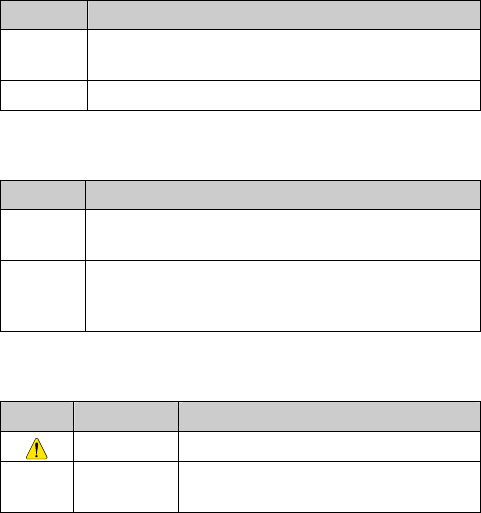
Conventions
Term Conventions
This manual refers to HUAWEI M328 CDMA mobile phone as
"the phone" or "your phone".
Operation Conventions
Operation
Meaning
Press and
hold Press a key for two to three seconds and then release
it.
Press Press a key and release it quickly.
GUI Conventions
Format
Meaning
Bold Any string displayed on the phone screen is in
boldface, such as "Menu".
> Multi-level menus are spearated by ">". For
example, "Menu > Messages" indicates "Messages"
is the submenu of "Menu".
Symbols
Symbol
Description
Meaning
Caution Warnings and precautions for operations
& Note Complementary descriptions for
operations
i
Table of Contents
1 Getting to Know Your Phone....................................1
Your Phone.........................................................................1
Keys and Functions............................................................2
Screen Icons.......................................................................4
Interfaces...........................................................................5
External Screen..................................................................5
2 Getting Started...........................................................6
Installing the Battery..........................................................6
Charging the Battery...........................................................6
Powering On/Off the Phone................................................7
Using the Function Menu....................................................7
3 Voice Services.............................................................9
Making a Call.....................................................................9
Answering a Call................................................................9
Operations During a Call..................................................10
4 Text Entry.................................................................12
Text Input Modes..............................................................12
Entering English...............................................................12
Entering Digits.................................................................13
Entering Symbols.............................................................13
5 Message.....................................................................15
Writing and Sending a Message........................................15
Reading a Message...........................................................16
ii
6 Contacts.....................................................................17
Adding a Contact..............................................................17
Searching for a Contact.....................................................17
7 @metro......................................................................18
Accessing @metro............................................................18
Changing Your @metro Settings.......................................19
Using On-line Help...........................................................19
8 Alarm Clock..............................................................22
Enabling an Alarm Clock..................................................22
Disabling an Alarm Clock.................................................23
9 Security......................................................................24
Enabling/Disabling the Phone Lock...................................24
Changing the Phone Lock Code........................................24
10 Recorder..................................................................25
Recording a Sound Clip....................................................25
Playing a Sound Clip........................................................25
11 TTY Operation.......................................................27
Using the TTY Device......................................................27
Setting the TTY Mode......................................................27
12 Menu Commands...................................................28
13 Troubleshooting......................................................37
14 Warnings and Precautions....................................39
15 Huawei Technologies Co., Ltd. Limited Warranty
.......................................................................................47
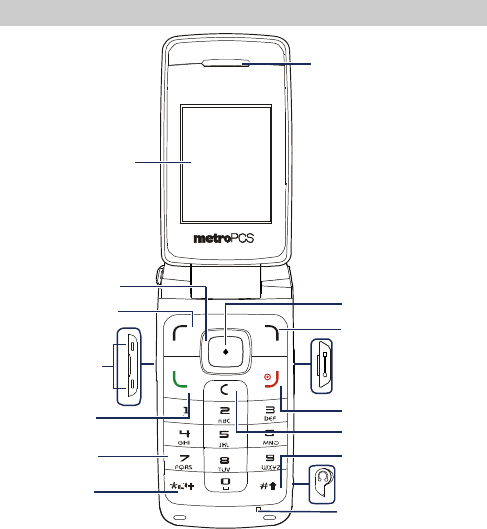
1
1 Getting to Know Your Phone
Your Phone
HeadsetJack
Earpiece
Screen
NavigationKeys
LeftSoftKey
Talk/SendKey
NumberKeys
*Key
ChargerInterface
/DataCableConnecto
r
RightSoftKey
End/PowerKey
#Key
Microphone
Volume
ControlKeys
ConfirmKey
ClearKey
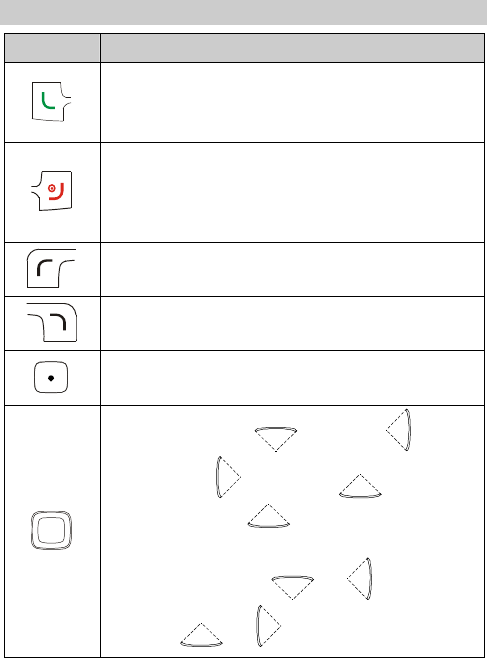
2
Keys and Functions
Press… To…
l Make a call.
l View All calls in the standby mode.
l Answer an incoming call.
l Power on or off the phone (by pressing and
holding it for about two seconds).
l End a call.
l Return to the standby mode.
l Display Menu in the standby mode.
l Select the highlighted item.
l Access the @metro option in the standby mode.
l Return to the previous menu.
l Display Menu in the standby mode.
l Confirm a selection.
l Access: Contacts ( ), @metro ( ),
MetroWEB ( ), Messages (); or access
Create Message ( ) (by pressing and holding
it for about two seconds) in the standby mode.
l Increase the volume ( or ); decrease the
volume ( or ) during a call.
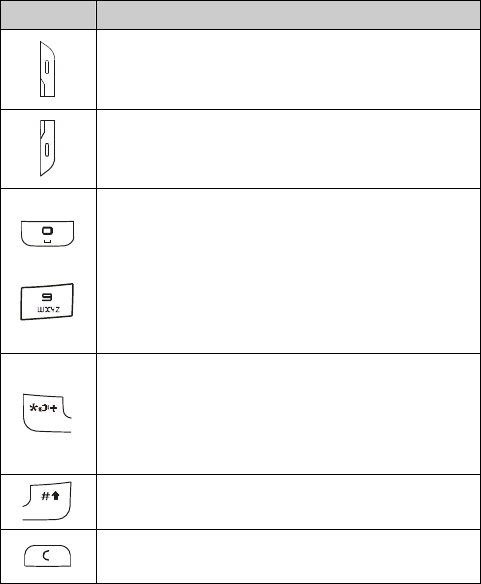
3
Press… To…
l Increase the volume during a call.
l Increase the volume when playing sound files.
l Increase the volume of ringtones.
l Decrease the volume during a call.
l Decrease the volume when playing sound files.
l Decrease the volume of ringtones.
…
l Enter numbers, letters, and symbols.
l Call the voice mail center in the standby mode (by
pressing and holding the 1 key).
l Speed-dial phone numbers in the standby mode
(by pressing and holding the 2-9 keys).
l Select a submenu item labeled with the
corresponding number.
l Enter the *, +, P and T symbols.
l Display a symbol list in any input mode.
l Enable or disable the vibration mode (by pressing
and holding the key for about two seconds in the
standby mode).
l Enter the # symbol.
l Change input modes when editing texts.
l Delete characters in the editing mode.
l Return to the previous menu on other screens.
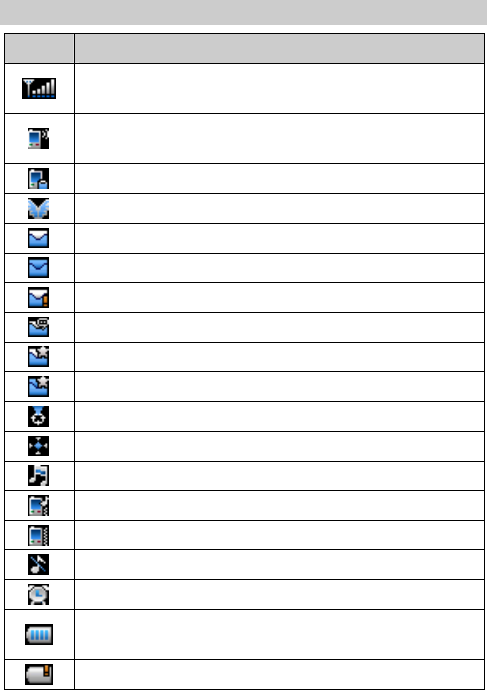
4
Screen Icons
Icon Description
Indicates the signal strength. The more the bars are, the
stronger the signal is.
There is an incoming call; a call is being set up; or the
phone is in conversation.
The voice privacy function is enabled.
The phone is in the roaming status.
A new message is received.
The memory for messages is full.
An urgent message is received.
A new voice mail is received.
A new PUSH message is received.
The PUSH message inbox is full.
The AGPS indicator mode is 911 Only.
The AGPS indicator mode is Location On.
The alert type is Ring.
The alert type is Ring & Vibration.
The alert type is Vibration.
The alert type is Silence.
An alarm clock is set.
Indicates the battery power level. The more the bars
are, the higher the remaining battery level is.
The battery power level is extremely low.
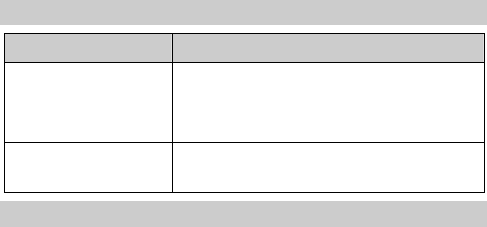
5
Interfaces
Interface Description
Charger interface
/Data cable connector
It is at the right side of your phone. You
can connect the travel charger or data
cable to it.
Headset jack It is at the right side of your phone. You
can connect the headset to it.
External Screen
Your phone has an external screen on the outside of the flip. The
external screen indicates the following:
l If you charge the phone when it is powered off, the charging
status is displayed in animation.
l In the standby mode, when you close the flips, the time is
displayed on external screen.
l When a message is received or sent, the receiving or sending
animation is displayed.
l When an alarm clock alarms, an animated icon is displayed.
l When the phone alerts for a scheduled calendar, an animated
icon is displayed.
l When a call ends, Ending is displayed.
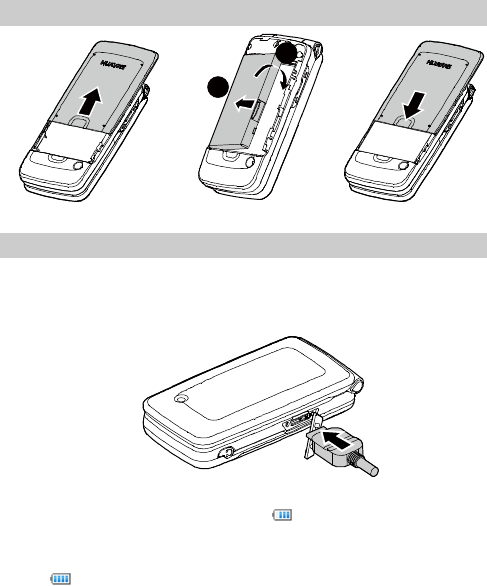
6
2 Getting Started
Installing the Battery
a
b
1. 2. 3.
Charging the Battery
To charge the battery, do as follows:
1. Connect the travel charger to the charger interface at the
bottom of your phone.
2. Connect the charger to an AC power socket.
During the charging process, the icon on the upper right
corner of the screen is in an animated status.
3. Wait until the phone is completely charged.
If becomes static, the battery is completely charged.
4. Disconnect the charger from the AC power socket.
5. Disconnect the charger from the phone.
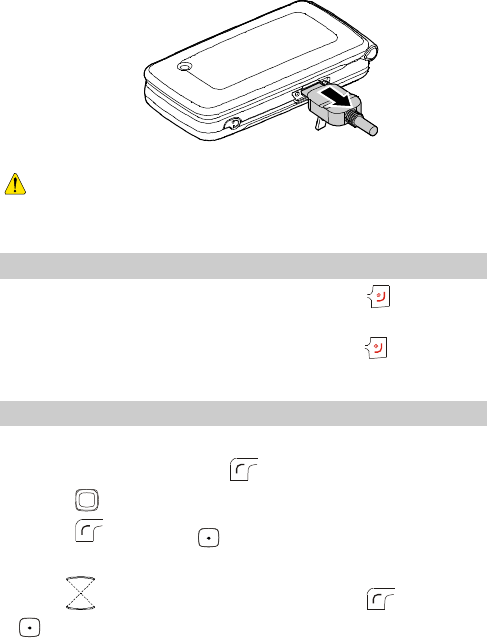
7
l Do not use a damaged battery or charger.
l Before using the travel charger, ensure that the battery is
installed in your phone.
Powering On/Off the Phone
l When the phone is powered off, press and hold to power it
on.
l When the phone is powered on, press and hold to power it
off.
Using the Function Menu
To use the function menus, do as follows:
1. In the standby mode, press (Menu).
2. Press to select the desired function menu.
3. Press (Select) or to display the selected menu.
4. Display the submenu in either of the following ways:
l Press to select a submenu, and then press (Select) or
to display the selected submenu.
l Press the number key corresponding to the serial number of a
submenu to display the submenu.
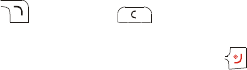
8
5. Press (Back) or to return to the previous menu or
exit the function menu.
To return to the standby mode, press .
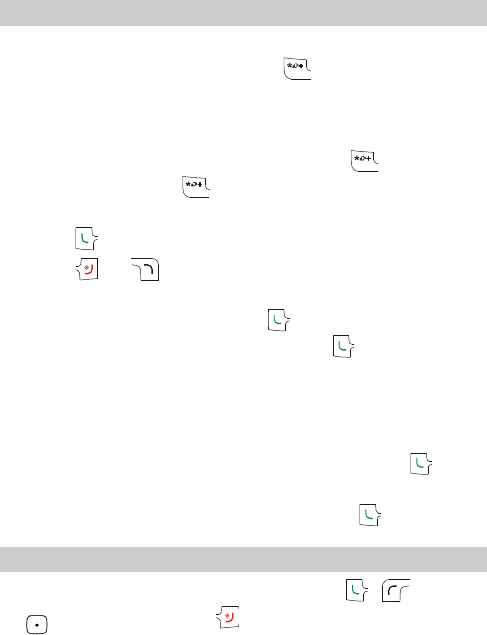
9
3 Voice Services
Making a Call
1. In the standby mode, enter the phone number.
l To make an international call, press twice to enter the
international long distance code of "+". Then, enter the number
to be dialed in the "country code + region code + phone
number" format.
l To call a number through an extension, press three times
to insert "P", or press four times to insert "T" between the
phone number and the extension.
2. Press to dial the number.
3. Press or (End) to end the call.
&
l In the standby mode, press to select the required
number from All Calls. Then, press to dial the
number.
l When the phone is locked, enter the lock code to unlock
the phone first; otherwise, you can only make
emergency calls or answer calls.
l Select a contact from the phonebook and press to
dial.
l Select a message in the inbox and press to dial.
Answering a Call
When there is an incoming call, you can press , (Answer)
or to answer it; or press to reject it.
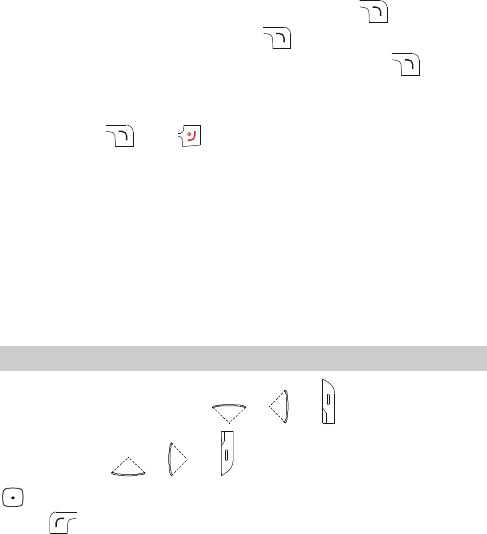
10
l When there is an incoming call, you can press (Silence) to
mute the speaker, and then press (Reject) again to reject it.
If the phone is in the Silence mode, you can press (Reject)
to reject it.
l If the any-key answer function is enabled, you can press any
key except and to answer an incoming call.
l If the headset auto-answer function is enabled, and the headset
is connected to the phone, the incoming call is answered
automatically.
& You can set any-key answer function in the Settings > Call
Settings > Answer Mode, and set the headset auto-answer
function in the Settings > Call Settings > Headset Auto
Answer.
Operations During a Call
During a call, you can press ,
or to increase the
volume, press , or to decrease the volume and press
to enable or disable the speaker during a call.
Press (Options), and you can select the following options:
l Mute/Unmute: Allows you to mute or unmute your voice
during a call.
At first, the option is Mute. If you select it, the other party
cannot hear your voice during the call.
If you access the Options menu again, the option is Unmute. If
you select it, the other party can hear your voice again.
This function is available only after the call is set up. You
cannot mute/unmute the ringtone.
11
l Save Number: Allows you to save the phone number to
Contacts.
l Contacts: Allows you to enter the Contacts menu.
l Messages: Allows you to enter the Messages menu.
l Call Memo: Allows you to enter the Call Memo menu.
l Voice Privacy: Allows you to protect your calls from being
overheard. You can choose either of the two modes, Standard
and Enhanced. The Voice Privacy function is network
dependent.
l TTY Setup: Allows you to set the TTY mode.
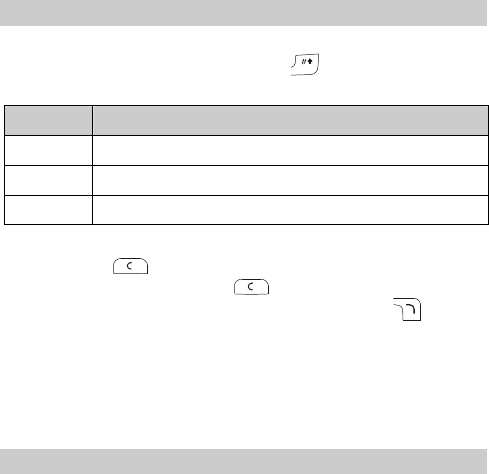
12
4 Text Entry
Text Input Modes
The indicator of the current input mode is displayed on the upper
left corner of the screen. You can press to change the input
modes.
Indicator
Text Input Mode
En Smart English
Abc Alphabetical Text
123 Number
&
l Press once to delete the letter on the left of the
cursor. Press and hold for about two seconds to
delete all the letters at a time. You can press
(Back) to return to the previous screen.
l In any text input mode, the current editing status is
displayed on the upper right corner of the screen,
including the maximum length of a message and
remaining letters that can be entered.
Entering English
n Alphabetical Text Input ("Abc")
The alphabetical text input allows you to enter English letters. You
can press a number key labeled with required letters once to enter
the first letter on the key, twice to enter the second letter on the
key, and so on.
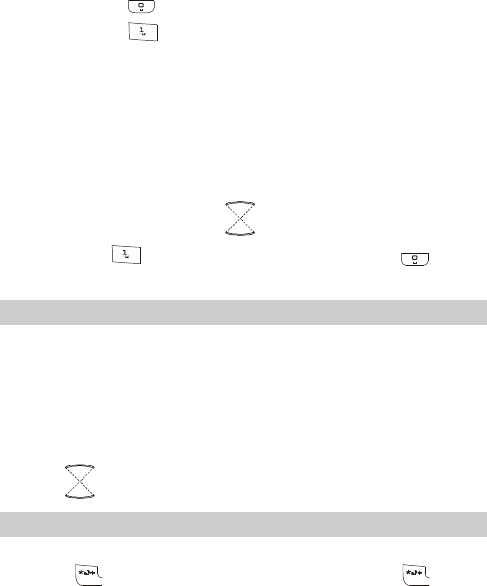
13
If the letter you want to enter is on the same key as the previous
one, you can enter the latter only after the cursor appears again, or
after you move the cursor to the next space.
In the "Abc" input mode:
l You can press once to enter a space, twice to enter "0".
l You can press repeatedly to enter the commonly used
punctuations.
n Smart English Input ("En")
The "En" input mode recognizes commonly used words according
to the numeric sequence of key presses. It requires only one key
press for each letter in the word that you are entering. If more than
one word shares the same numeric sequence, then the "En" input
mode provides the most commonly used words. Among the
possible words, you can press to select the required word.
You can press once to enter a full stop and press to
enter a space.
Entering Digits
In different input modes, you can enter numbers as follows:
l In the "123" input mode, you can directly press number keys
labeled with required digits.
l In the "Abc" input mode, you can press the number key
repeatedly until the required digit appears on the screen.
l In the "En" input mode, you can press the number key and then
press until the required digit appears on the screen.
Entering Symbols
You can enter a symbol as follows:
1. Press once to display a symbol list, and press twice
to display a network symbol list.

14
2. Press to view the symbols.
3. Press the number key to enter the corresponding symbol.
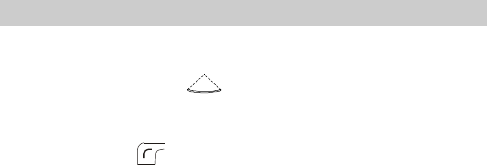
15
5 Message
Writing and Sending a Message
1. In the standby mode, choose Menu > Messages > Create
Message. You can also access the Create Message menu by
pressing and holding for about two seconds in the
standby mode.
2. Write the message.
You can press (Options) for the following options:
l Send: Allows you to send the message.
l Save: Allows you to save the message as a draft.
l Insert Quick Text: Allows you to edit the message based on a
template.
l Insert Contact: Allows you to insert the phone number of a
contact into a message from Contacts.
l Priority: Allows you to set the priority for messages. The
message priority function is network dependent.
l Callback Number: Allows you to set the callback number.
The callback number is sent to the message recipient by default.
You can set it to either your phone number or other numbers.
When the recipient receives your message, the callback number
can be viewed for calling back.
Select On and enter the phone number.
3. When entering the number(s) of the recipients, you can choose
Options > Contacts to select the number of one contact in
Contacts, or choose Options > Group List to select the
numbers of a group of contacts.

16
& l In the text editing screen, press to send the message
directly.
l When entering the number(s) of the recipients, you can
also choose Options > Enter Email to sent the message
to an email address.
Reading a Message
To read a message stored in the inbox, do as follows:
1. In the standby mode, choose Menu > Messages > Inbox.
2. Press to select a message.
3. Press to view the message.
4. Press (Options) to select the following options:
l Reply: Allows you to edit a message and reply the message
sender.
l Delete: Allows you to delete the message.
l Forward: Allows you to forward the message.
l Extract: Allows you to extract the number contained in the
message, or the number of the message sender. You can select
Edit before call, Call or Save the number.
& In the message viewing screen, press to reply the
message directly.
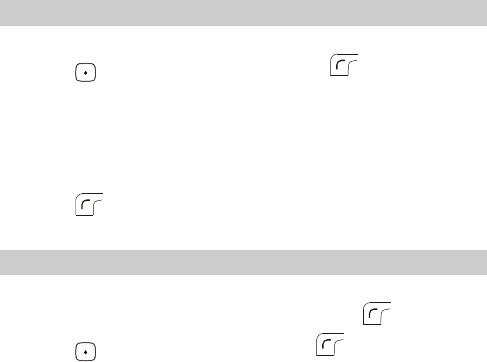
17
6 Contacts
Adding a Contact
1. In the standby mode, choose Menu > Contacts > Add New.
2. Press to enter Name, and then press (OK).
3. Enter the necessary information in the fields: Mobile Number,
Home Number, Office Number, and Fax Number (at least
one number field is required.). You can enter the E-mail of a
new contact and select the Group, Notes, and Custom Tone
for the contact.
4. Press (Save) to save the information. The new contact is
saved to Contacts.
Searching for a Contact
1. In the standby mode, choose Menu > Contacts > Search.
2. Enter the name you want to search, and press (Search).
3. Press to view the contact, or press (Options) for the
following options:
l View: Allows you to view the contact.
l Edit: Allows you to modify the contact.
l Add New: Allows you to add a new contact to Contacts.
l Send Message: Allows you to write and send a message to this
contact.
l Delete: Allows you to delete the contact.
l Call: Allows you to make a call to the contact.
l Edit Before call: Allows you to modify the number before you
call the number
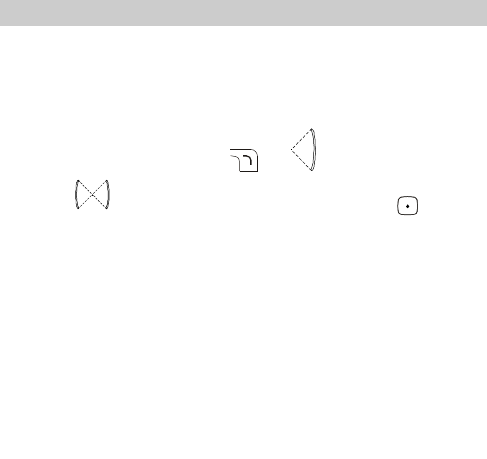
18
7 @metro
With Mobile Shop, you can download full featured applications
over the air including games, personalized ring tones, pictures, and
more. You can send and receive instant messages and email, or
browse the web to catch up on all the latest news.
This section outlines how to obtain games and other applications
for your phone. For more information about this function, consult
your service provider.
Accessing @metro
n Applications Shopping and Downloading
Download games, ring tones, e-mail, and more using the Mobile
Shop. For information on airtime charges, consult your service
provider.
1. In the standby mode, press or to launch @metro.
2. Press to select the Mobile Shop, then press . Your
phone takes a moment to connect, then the Mobile Shop
Catalog menu appears in the display.
& The first time you access the Mobile Shop, an “airtime
warning” message appears in the display along with
instructions on how to remove this message.
3. Follow the instructions in your phone’s display.
& Please check with your Wireless Carrier for availability of
applications.
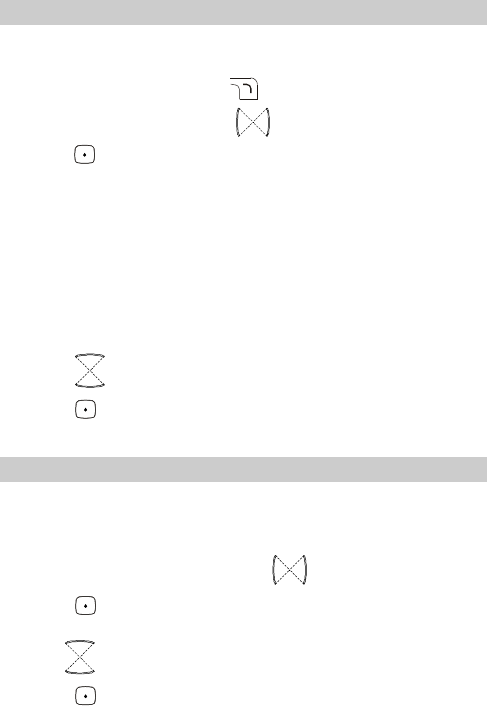
19
Changing Your @metro Settings
Use the Settings menu in Mobile Shop to manage, move, order
applications, and much more.
1. In the standby mode, press to launch @metro.
2. At the @metro menu, Press to select Settings, then
press . The following options appear in the display:
l Order Apps: Download applications over the network.
l Move Apps: Move previously downloaded applications
between available folders.
l Manage Apps: View used and available memory.
l Main Menu View: Select whether you wish to view the main
Mobile Shop menu in a list or icon format.
l View Log: View the Mobile Shop log, which displays
information about recent activity using Mobile Shop.
3. Press to select the desired option.
4. Press to enter the option’s sub-menu and view or change
settings.
Using On-line Help
The Help sub-menu within @metro is a short tutorial on several
@metro-Mobile Shop features. View information about charges,
cancelling subscriptions, buying apps, disabling apps, and more.
1. Within in the @metro menu, use to select Help.
2. Press , The Help subjects described in the following
subsections appear in the display.
3. Use to select the desired Help subject.
4. Press to view the selected Help information.
20
n Buying New Apps
To buy new and exciting apps, visit the Mobile Shop. It provides
you with a variety of apps you can choose from.
n What do I pay?
When you buy an app, you will be charged for the purchase cost
of the app.
n Demo Apps
A Demo app is free and is designed to demonstrate the app’s main
features. It usually expires after a certain period of time or a
number of uses and often has limited functions. When you run a
demo app, you will be presented with a purchase option so you
won’t have to look for the app in the Mobile Shop.
n Removing Apps
You may remove apps that are no longer needed. When you
remove an app, you cannot use the application unless you
purchase it again. To remove an app, choose Settings > Manage
Apps. Then, select the app you want to remove.
n Disabled Apps
You can install new apps even if the memory of your phone is full
by partially removing (disabling) apps you haven’t used recently.
When you need to use a disabled app, you can restore it at no
additional purchase cost.
n Restoring Apps
Disabled apps can be quickly restored at no additional purchase
cost. To restore an app, run the application you want to restore
from the Main Menu. You will be guided through the restoration
process.
21
n Expired Apps
Apps that were purchased based on the number of uses or for a
specified period of time expire. You can purchase additional uses
from the Mobile Shop.
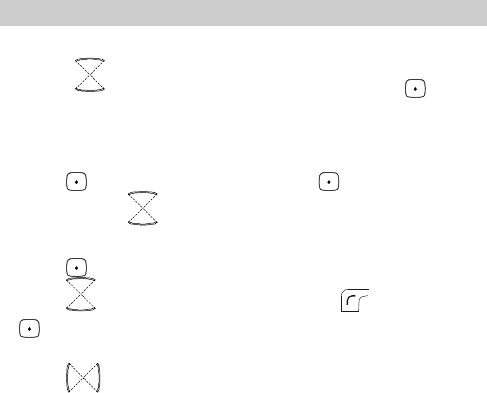
22
8 Alarm Clock
After the alarm clock is enabled, the phone notifies you at the
preset time if the phone is powered on. You can set up to five
alarm clocks.
Enabling an Alarm Clock
1. In the standby mode, choose Menu > Tools > Alarms.
2. Press to select an alarm clock, and then press to set
the alarm.
3. The following options appear in the display:
l Time: Allows you to set the time of alarm clock.
Press to set the time, and then press again to confirm.
You can press to set the time, or enter the time directly.
l Ring Tone: Allows you to set the ringtone of alarm clock
Press to set the alarm ringtone.
Press to select the ringtone, and press (Select) or
to confirm.
l Frequence: Allows you to set the frequency of alarm clock.
Press to select one of the following modes:
Once: The alarm clock alerts once.
Everyday: The alarm clock alerts once a day.
Custom: The alarm clock alerts at a specified time.
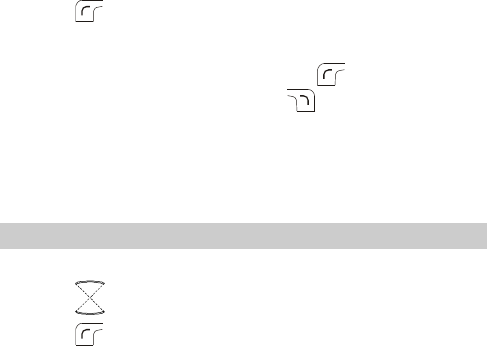
23
4. Press (Save) to save the settings, with displaying a
prompt to confirm.
Disabling an Alarm Clock
1. In the standby mode, choose Menu > Tools > Alarms.
2. Press to select an enabled alarm clock.
3. Press (Off) to disable the alarm clock.
&
Choose Menu > Tools > Alarms > Cancel All to disable
all alarm clocks.
&
l When the alarm clock alerts, press (Stop)to stop
the alarm. Alternatively, press (Snooze) to snooze
it for five minutes, after which the alarm alerts again.
l If the alarm clock is unattended when it alerts, it stops
temporarily and alerts again five minutes later. It alerts
for five times before it finally stops.
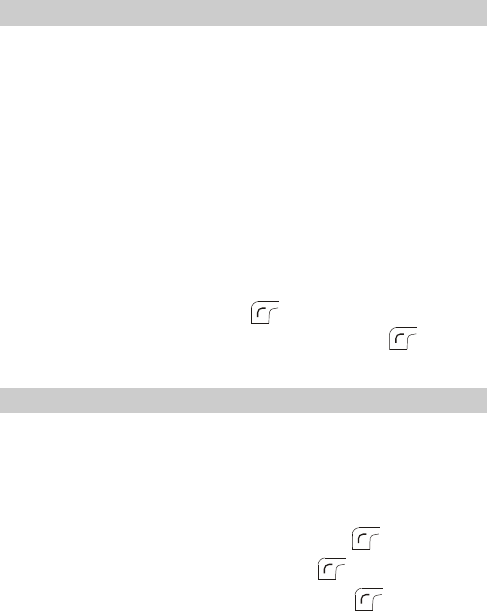
24
9 Security
Enabling/Disabling the Phone Lock
The phone lock protects your phone from unauthorized use. By
default, the phone lock function is disabled. You can change the
default phone lock code (the last four digits of your phone number)
to any numeric string in the range of 4 to 8 digits.
1. In the standby mode, choose Menu > Settings > Security
Settings > Phone Lock.
2. Select one of the following phone lock modes:
l Immediate: Lock the phone immediately.
l Power On: Enable the phone lock when the phone is powered
on the next time.
l Off: Disable your phone lock.
& In the standby mode, press (Unlock), and enter the
phone lock code to unlock the phone; or press (SOS) to
make an emergency call.
Changing the Phone Lock Code
You can change the default or the current phone lock code into
any numeric string in the range of 4 to 8 digits. Do remember your
phone lock code. If you forget it, contact the service center.
1. In the standby mode, choose Menu > Settings > Security
Settings > Change Phone Code.
2. Enter the correct phone lock code and press (OK).
3. Enter a new phone lock code and press (OK).
4. Re-enter the new phone lock code and press (OK).
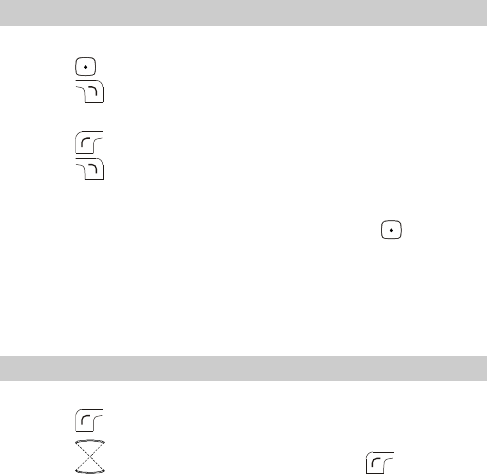
25
10 Recorder
Recording a Sound Clip
1. In the standby mode, choose Menu > Tools > Recorder.
2. Press to start recording.
3. Press (Back) to stop recording, with displaying a prompt
to confirm.
4. Press (Yes) to save the sound clip to Voice Folder.
Press (No) to return to the earlier menu.
&
l When recording a sound clip, you can press to stop
recording, and the sound clip saves to Voice Folder
automatically.
l When recording a sound clip, place the microphone of
your phone close to the sound source for a better recording
effect.
Playing a Sound Clip
1. In the standby mode, choose Menu > Tools > Recorder.
2. Press to view the Voice Folder.
3. Press to select a sound clip. Then, press (Options)
for the following options:
l Play: Allows you to play the sound clip.
l Set As Incoming Call Tone: Allows you to set the sound clip as
the ringtone.
l Delete: Allows you to delete the sound clip.
l Rename: Allows you to rename the sound clip.

26
l File Info: Allows you to view the format, size, date, and time of
the sound clip.
l Delete All: Allows you to delete all sound clips.
&
You can also access the Voice Folder by choosing Menu >
Gallery > Voice Folder.
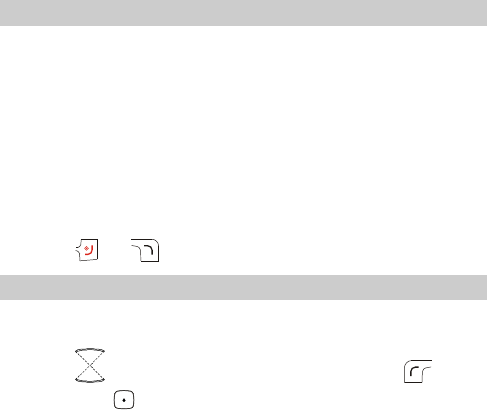
27
11 TTY Operation
Using the TTY Device
The Teletypewriter (TTY) is a typewriting device. By connecting
the phone to the TTY device, you can use the TTY functions to
send/receive messages.
When you use the TTY function, do as follows:
1. Connect the TTY device to the headset jack of the phone and
set the phone to the TTY mode.
2. Make or answer calls as normal.
3. When the call is put through, use the TTY device to send or
receive the letters.
4. Press or (End) to end the call.
Setting the TTY Mode
1. In the standby mode, choose Menu > Settings > Phone
Settings > TTY Setup.
2. Press to select the TTY mode, and then press
(Select) or to confirm.
l Voice: The standard voice speaking mode and the listening
mode.
l TTY: Transmit and receive the TTY characters.
l VCO: Receive TTY characters but transmit by speaking into the
microphone.
l HCO: Transmit TTY characters but receive by listening to the
earpiece.
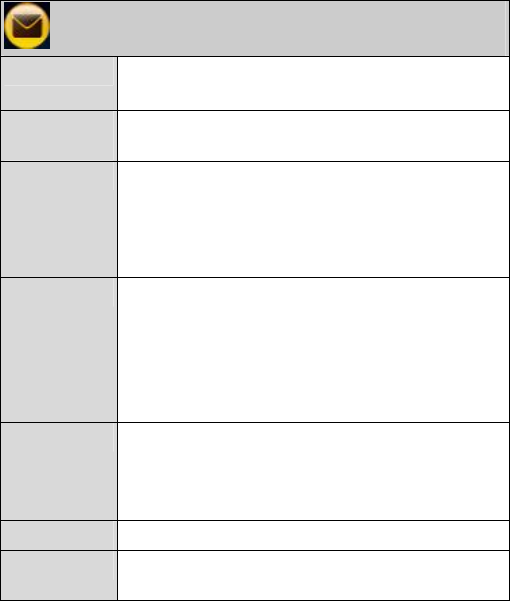
28
12 Menu Commands
Messages
Voice Mail Allows you to receive voice mails.
You can also clear the voice mail notifications.
Create
Message Allows you to write and send a message.
Inbox Allows the phone to store the received messages and
delivery reports.
You can view, reply, delete, and forward messages in
Inbox. You can save the numbers extracted from the
messages or make calls.
Outbox Allows the phone to save the messages successfully
sent to Outbox and save the messages failed to be
sent to Drafts, if you choose Messages > Settings >
Send Settings > Auto Save > Send & Save.
You can edit, delete, resend, and forward the
messages in Outbox.
Drafts Allows the phone to store draft messages and the
messages failed to be sent.
You can edit, send, and, delete the messages in the
Drafts.
Quick Text Allows you to edit up to 10 phrases.
Group List Allows you to set up to 10 groups of recipients, each
of which can contain up to 100 contacts.
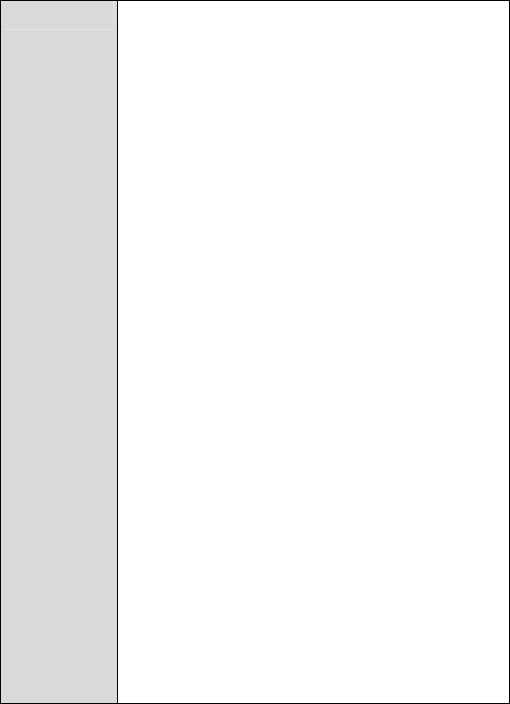
29
Settings Send Settings:
l Auto Save: Allows you to select the following
items, including Send Only (to send the message
without saving) and Send & Save (to send the
message and save it in Outbox automatically).
l Priority: Allows you to set the priority of
messages sent to the recipients. The priorities are
Normal, Interactive, Urgent, and Emergency.
The message priority function is network
dependent.
l Delivery Report: Allows you to receive a
message delivery report from the short message
service center (SMSC).
l Callback Number: Allows you to set the callback
number. For details, see "Message" on page 15.
l Signature: Allows you to set your signature. The
signature is displayed at the end of the sent
messages.
l Deferred Delivery: Allows you to set the time for
deferring the message delivery from the SMSC to
the recipient with four available options:
Immediate, After 12 Hours, After 1 Day, and
After 3 Days.
l Validity Period: Allows you to set the validity
period of messages, the time during which
messages failed to be sent are saved at SMSC
before deleting.
Auto Delete: If enabled, allows the phone to delete
the messages sent earlier automatically to store new
messages when the message memory is full. If
disabled, the phone cannot receive new messages
when the memory is full.
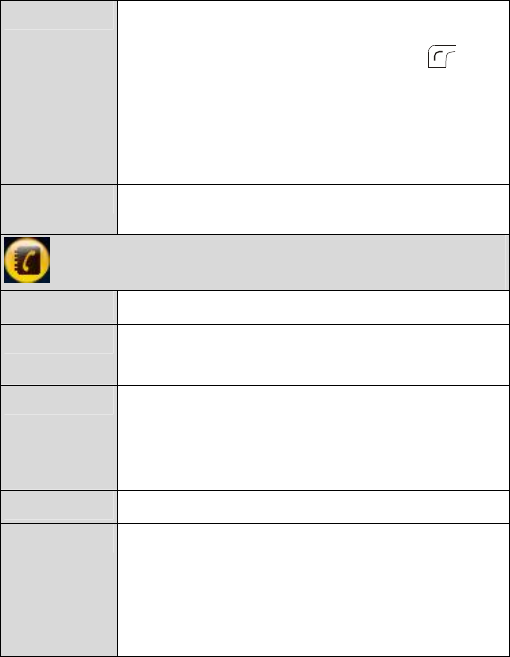
30
Statistics: Allows you to view the number of the
sent and the received messages, and the time when
you last clear the statistics. You can press
(Clear) to clear all the statistics.
Memory Status: Allows you to view the status of
memory for messages (the memory used and the
total memory). The phone can save up to 100
messages.
Delete All Allows you to delete messages in the inbox, outbox,
drafts, or delete all messages.
Contacts
Search Allows you to find a phone number from Contacts.
Add New Allows you to add new contacts to the phonebook.
The phone memory can save up to 500 contacts.
Groups Allows you to add the contacts to a group. You can
set up to 10 groups.
Allows you to view, rename the group, and set the
group ringtone.
Speed Dial Allows you to set the speed dial number.
Management
Delete Multiple: Allows you to delete multiple
contacts at a time.
Memory Status: Allows you to check the entire
space and the remaining space for contacts in the
phone. The phone can save up to 500 contacts.
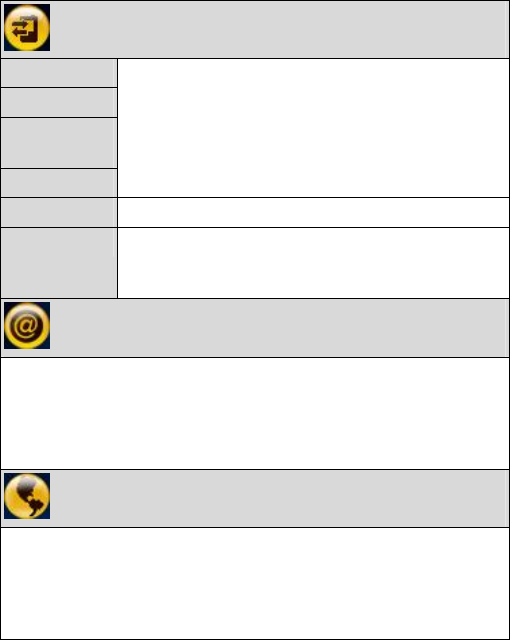
31
Call Log
All Calls
Missed Calls
Received
Calls
Dialed Calls
Allows you to view, save, and delete call records (up
to 20), send messages, save number, or make calls to
the corresponding numbers.
Call Memo Allows you to enter the Call Memo menu.
Call Duration
Allows you to view the duration of the last call,
received calls, dialed calls, total calls, and last clear
time.
@Metro
Allows you to browse and download applications from network
provider’s server. Allows you to choose your favorite services, such
as downloading rings, pictures, and games. For more information
about this function, consult your service provider. This function may
cost the extra charge.
MetroWEB
Allows your phone to access the specified services provided by
network service providers. Allows you to enjoy the mobile life easily.
For example, you can browse the Internet and download your
favorite pictures, ringtones, video clips, or music. For more
information about this function, consult your service provider.
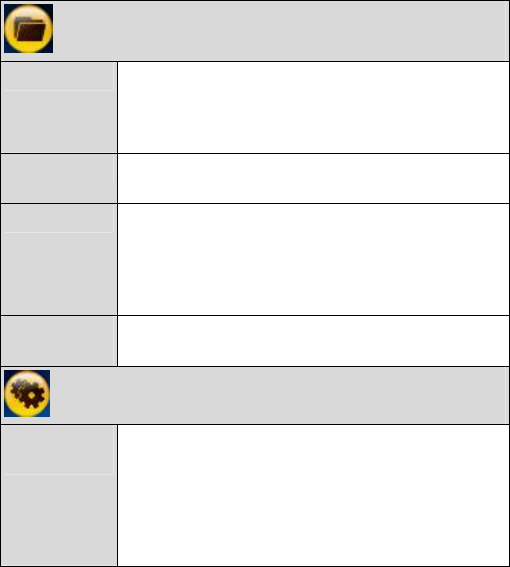
32
Gallery
Images Allows the phone to store pictures in the bmp, jpg,
png, gif, and bci format. Allows you to view,
rename, set a picture as wallpaper, delete, delete all,
and view the information of the pictures.
Sounds Allows the phone to store music in the mid, mp3,
and qcp format.
Voice Folder
Allows the phone to store and play audio files
recorded by the phone. Allows you to set an audio
file as the incoming ringtone, rename an audio file,
delete an audio file, and view the information of the
audio files.
Memory
Status Allows you to check the used, free, and total space
of the phone.
Settings
Display
Settings Wallpaper: Allows you to set a picture in the phone
as the wallpaper.
Backlight: Allows you to set the backlight of the
screen and the keypad.
Banner: Allows you to enable or disable the banner.
If you select On, you can edit the banner.
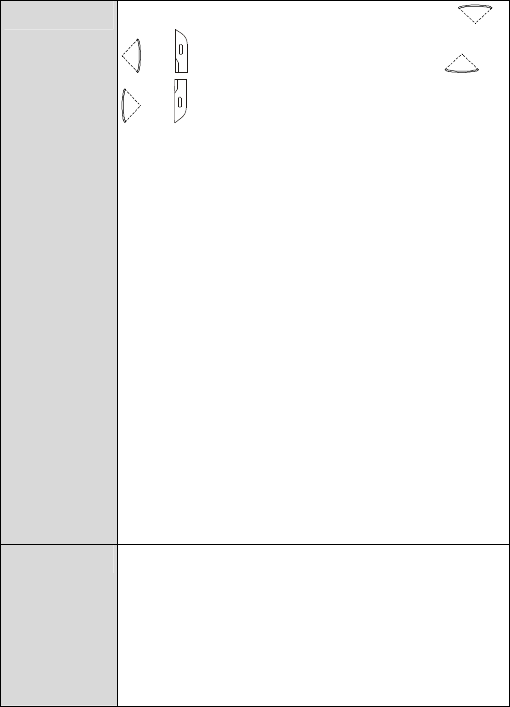
33
Alert Settings
Volume: Allows you to set the volume: press ,
or to increase the volume, and press ,
or to decrease the volume:
l Ring: Allows you to set the volume of ringtones.
l Voice: Allows you to set the voice volume during
calls.
l Key: Allows you to set the volume of pressing the
keys.
Alert Type: Allows you to select the ring mode,
including Ring, Vibration, Ring & Vibration, and
Silence.
Sound Settings:
l Incoming Call Tone: Allows you to select a
ringtone for incoming calls.
l Message Tone: Allows you to select a ringtone for
messages.
l Key Tone: Allows you to select a tone when you
press the keys.
l Flip Tone: Allows you to select a flip tone.
l Power On/Off Tone: Allows you to enable or
disable the tone for powering on/off.
Date & Time
Idle Display: Allows you to select Date & Time,
Time, Date, or None to display on the idle screen
Date Format: Allows you to set the date format to
DD-MM-YYYY, MM-DD-YYYY, or
YYYY-MM-DD.
Time Format: Allows you to set the time format to
a 12-hour clock or a 24-hour clock.
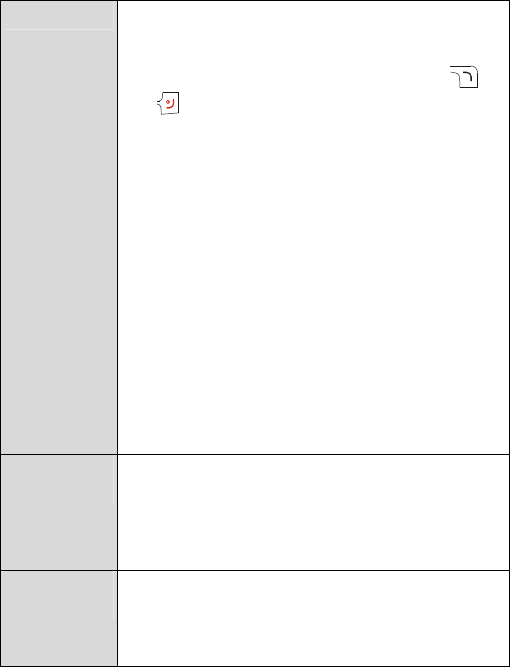
34
Call Settings
Answer Mode: Allows you to set the answer mode
to By Send Key, By Flip Open, or By Any Key
(The any-key answer function allows you to answer
an incoming call by pressing any key except
and ).
Minute Alert: Notifies you of the call duration by
generating an alert 10 seconds or 5 seconds before
end of each minute (by selecting 45 Seconds, 50
Seconds, or 55 Seconds), if enabled.
Voice Privacy: Allows you to set the privacy mode,
including Standard and Enhanced.
Call Timer: Displays the duration of the current
call.
Ring Setup: Allows you to set the ringing
component when the headset is connected. You can
select Only From phone or Only From Headset.
Headset Auto Answer: Allows the headset to
answer the call automatically when no one answers
the call in 2 Seconds, 5 Seconds, or 10 Seconds, if
enabled.
Roaming
Settings System Mode: Allows you to select metroPCS
Only or Automatic as the current system selection
mode of the phone.
Roaming Alert: Allows you to enable or disable the
roaming alert.
Phone
Settings Language: Allows you to select the language.
Auto Power On/Off: Allows you to set a time for
powering on/off the phone. Then, the phone powers
on/off at the preset time automatically.
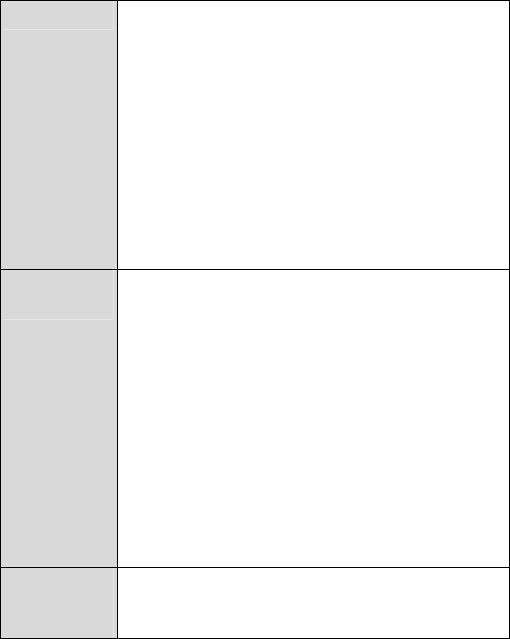
35
TTY Setup: Allows you to use an optional TTY
device with your phone to send and receive calls.
Four options are available: Voice, TTY, VCO, and
HCO.
Location: Allows the phone to inform the network
about the location where it is being used. Then, the
network can search out the location of your phone.
l Location On: Your phone accepts the location
request at any time.
l 911 Only: The phone does not send location
information unless you call the emergency number
911.
Security
Settings Phone Lock: Protects the phone from unauthorized
use, if enabled.
l Immediate: Lock the phone immediately.
l Power On: Enable the phone lock when the phone
is powered on next time.
l Off: Disable your phone lock.
Change Phone Code: Allows you to change the
default phone lock code (the last four digits of your
phone number) into any numeric string in the range
of 4 to 8 digits.
Restrict Outgoing Calls: Allows the phone to
restrict the outgoing calls except the emergency
calls, if enabled.
Restore
Factory
Settings
Allows you to restore the phone to the factory
settings after you enter the correct phone code.
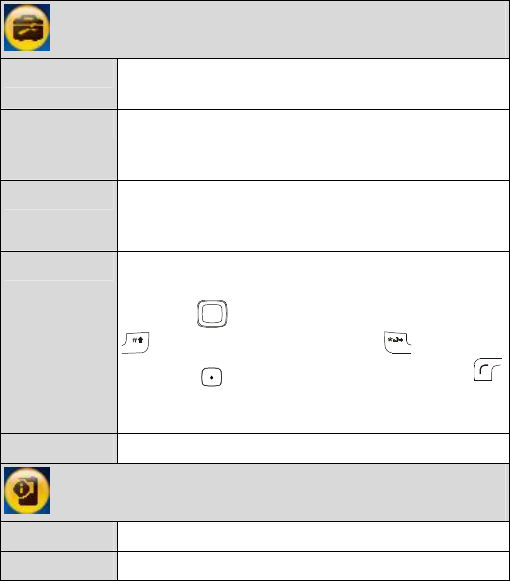
36
Tools
Recorder Allows you to use the recorder. For details, see
"Recorder" on page 25.
Alarms Allows the phone to alert according to the specified
mode at the preset time. You can set up to five alarm
clocks.
Scheduler Allows the phone to store your appointments (up to
20) so that the phone reminds you at the specified
time.
Calculator Allows you to calculate arithmetic expressions.
The calculator supports fractional arithmetic. You
can press to select different operators; press
to enter a decimal point; press to enter
+/–; press to perform the calculation; press
(CE) to clear the contents displayed on the
calculator.
Stopwatch Allows the phone to record the time.
Phone Info
My Number Allows you to view your own phone number.
Version Info
Allows you to view the version information.
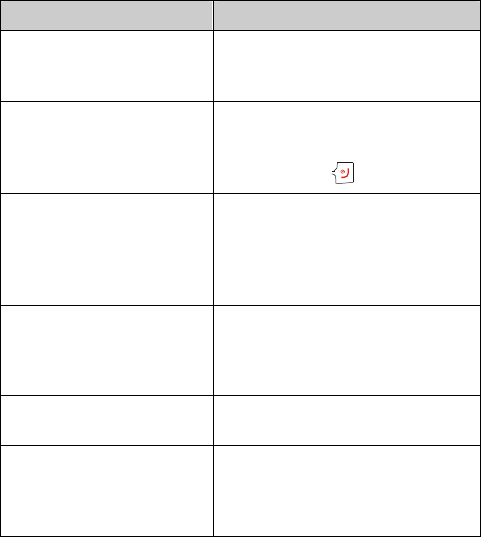
37
13 Troubleshooting
If you encounter any problem when using your phone, try to
rectify the problem according to the following table. If the
problem persists, contact the service provider or the dealer.
Problem Ensure that…
The battery cannot be
charged. The charger is properly connected
to your phone and the power
socket.
The phone cannot be
powered on. The battery power is sufficient.
The battery is properly installed.
Press and hold .
You cannot make a call
except an emergency call. l The phone number is correct.
l You are in the network service
area.
l You have not enabled the call
restriction function.
Bad call quality. l The signal strength is strong
enough.
l If you are staying indoors,
move close to a window.
During a call, the other side
cannot hear your voice. The microphone is not covered.
The signal strength is not
strong enough or your
phone is often off line.
l The antenna is in a good
condition.
l Move close to a place with
strong signal strength.
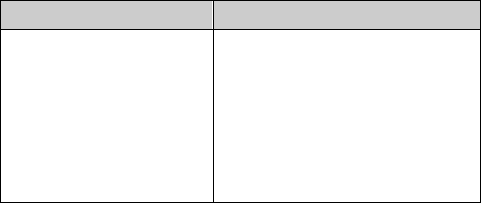
38
Problem Ensure that…
Your phone displays "No
service found", "Service
unavailable" or "Network
problem".
l You are not in an area with
weak magnetic field (in a
tunnel or surrounded by
buildings). If so, move to
another area and try again.
l Do not visit the service option
without obtaining authorization
from your service provider.
39
14 Warnings and Precautions
n Electronic Device
l Power off your phone near high-precision electronic devices.
The phone may affect the performance of these devices.
l Pacemaker manufacturers recommend that a minimum
separation of 7 inches (20 cm) be maintained between a mobile
phone and a pace-maker to avoid potential interference with the
pace-maker. To maintain this distance, it is recommended that
you use the phone on the opposite ear from your pacemaker and
do not carry it in a breast pocket. If you have reason to believe
interference is occurring, power off your phone immediately
and consult with your physician.
l Some wireless phones may interfere with some hearing aids. In
the event of such interference, consult your service provider or
consult with your physician.
n Health Care Facilities
Note the following concerning use of your phone in health care
facilities:
l Do not take your phone into the operating room (OR), intensive
care unit (ICU), or coronary care unit (CCU).
l Do not use your phone in any area of a health care facility
where mobile phone use is prohibited.
n Area with Inflammables and Explosives
In any area with flammables and explosives, power off your phone
and do not take out, install or charge the battery, to prevent
explosion and fire. Areas with inflammables and explosives may
include, but are not limited to:
l Gas stations
l Areas for storing fuels (such as below deck on a ship)
40
l Devices/Vehicles transporting and storing fuels or chemical
products
l Areas containing chemical substances or particles (such as sand,
dust, or metal powder) in the air
l Areas with posted signs warning of "Explosives"
l Areas advising to "Power off bi-direction wireless equipment"
l Any Area where it is recommended to turn off the engine of a
vehicle.
n Traffic Safety
l Please observe federal, state, and local laws and regulations
concerning phone use while driving.
l Secure the phone in its holder. Do not place the phone on the
seat or other places where it could become loose in a sudden
stop or collision.
l Do not place the phone over the air bag or in the air bag
deployment area. The phone may cause injury due to the strong
force created by the inflating air bag.
l Observe all rules and regulations during air travel. When
boarding an airplane, power off the phone and take out the
battery. In areas where phone use is prohibited, power-off the
phone. The radio signal of the phone may interfere with the
airplane’s navigation or instrumentation systems.
n Storage Environment
l Do not place magnetic storage media such as magnetic cards
and floppy disks near the phone. Electromagnetic radiation from
the phone may erase the information stored on them.
l Do not put your phone, battery, or other accessories in
containers with a strong magnetic field, such as an induction
oven or a microwave oven. Otherwise, circuit failure, fire, or
explosion may occur.
41
l Do not leave your phone, battery, or charger in a very hot or
cold place. Otherwise, malfunction, fire, or explosion may
occur.
l Do not place sharp metal objects such as pins near the earpiece.
The earpiece emits a magnetic field that may attract objects,
causing injury.
n Operating Environment
l The phone, battery, and charger are not water-resistant. Keep
them dry. Protect the phone, battery and charge from water or
steam. Do not touch the phone with a wet skin. Otherwise,
short-circuit and malfunction of the product or electric shock
may occur.
l Do not use the phone in dusty, damp and dirty places or areas
with excessive magnetic fields. Otherwise, malfunction of the
circuitry may occur.
l The phone meets applicable radio frequency exposure
guidelines when used in the normal when positioned at least 1.5
cm away from the body. When a carry pouch or belt clip is used,
it should not contain metallic objects, and the phone should be
positioned at the above-stated distance from your body.
l Do not subject your phone, battery, and charger to serious
collision or shock. Otherwise, battery leakage, phone
malfunction, overheating, fire, or explosion may occur.
l If you experience discomfort (such as becoming nauseous or
dizzy) after playing games on your phone for long periods of
time, consult a physician immediately.
l During electrical storms, do not use your phone outdoors or
while it is charging.
l Do not touch the antenna when during a call. Touching the
antenna may affect call quality and may cause the phone to
expend additional power. As a result, the talk time and standby
time may be shortened.
42
l Use only phone accessories authorized by the manufacturer.
Use of unauthorized accessories will void warranty.
l While using the mobile phone, observe all federal, state, and
local laws and regulations, and respect others' privacy and legal
rights.
n Child Safety
l Keep your phone, battery, and charger beyond the reach of
children. Do not allow children to use the phone, battery, or
charger without adult supervision.
l Do not allow children to place batteries in their mouths. The
electrolyte in the battery is poisonous.
l Your phone contains small parts with small edges that may
cause choking.
n Clearing and Maintenance
l Before you clean or maintain the phone, power off the phone
and disconnect it from the charger. Otherwise, electric shock or
short-circuit of the battery or charger may occur.
l Do not use any chemical detergent, powder, or other chemical
agent (such as alcohol or benzene) to clean the phone and the
charger. Otherwise, damage or fire could occur. Clean the phone
and the charger with a piece of soft damp antistatic cloth.
l Keep the plug dry during cleaning to prevent fire.
l If the phone or any of its fittings does not work, return to a local
authorized service center for repair.
l Do not dismantle the mobile phone or accessories. Only an
authorized service center is allowed to disassemble the mobile
phone. Any disassembly of the mobile phone beyond what is
necessary for routine maintenance (such as changing the battery)
will void the warranty.
43
n Environmental Protection
l Please observe all federal, state, and local regulations regarding
the disposal of your packaging materials, dead battery and used
phone. Do not dispose of dead battery or used phone in
municipal waste or by incineration. Otherwise, explosion may
occur. Please recycle.
l This HUAWEI device complies with Directive 2002/95/EC on
the restriction of the use of certain hazardous substances in
electrical and electronic equipment.
n Emergency Call
Your phone can be used to place emergency calls. However,
connections in all conditions cannot be guaranteed. Never rely
solely on the phone for essential communications.
n Battery
l Use batteries approved by the manufacturer only. Otherwise,
malfunction, fire, or explosion may occur.
l Do not dispose of the battery by incineration. Otherwise, the
battery might ignite or explode.
l Do not connect the two poles of the battery with conductors
such as cables, jewelry, or any other metal. Otherwise, the
battery may short-circuit, causing injury.
l Keep mobile phone at a temperature between 0℃ and 45℃
while the battery is being charged. Store the battery at a
temperature between –20℃ and 60℃. Storage at temperatures
that are too low (especially blow 0℃) or too high, will reduce
the capacity and life of the battery. More importantly, improper
storage may destabilize the battery, rendering it unsafe.
l Do not disassemble the battery or solder the battery poles.
Otherwise fluid leakage, overheating, fire, or explosion may
occur.
44
l If battery leakage, smoke, or strange smells occur, remove
battery from phone and keep it away from open flame to avoid
fire or explosion. Then take to local authorized service center
for repair.
l If battery fluid contacts your skin or clothing, wash with clean
water immediately to avoid skin irritation.
l If battery fluid gets into eyes, do not rub them. This could cause
injury. Wash with clean water and consult a doctor immediately.
l If battery deformation, color change or abnormal heating occurs
during storage or charging, remove battery immediately and
properly dispose. Otherwise, battery leakage, overheating,
explosion, or fire may occur.
l Do not force battery into place during installation.
l Do not remove the battery while the phone is turned on.
n Charger
l Use only manufacturer-approved chargers. Use of a
non-approved charger may cause malfunction, and will also
void warranty.
l Do not short-circuit the charger. Short-circuiting the charger
may cause fire or malfunction of the charger.
l If the power cord is damaged (for example, if the wire is
exposed or broken), or the plug becomes loose, stop using the
cable at once. Otherwise, electric shock, short-circuit, or fire
may occur.
l Do not use the charger in a dusty or damp environment. Keep
the power cord away from excessive heat or flame.
l Use only the AC-power supply defined in the specifications of
the charger. Improper power voltage or current can cause fire or
malfunction of the charger.
l During charging, do not touch the plug, power cord or the
charger itself with wet skin. Otherwise, electric shock could
occur.
45
l If liquid leaks into the charger, remove the plug of the charger
from the socket immediately. Otherwise, overheating, fire or
other malfunction may occur.
l The Travel Adaptor for this phone meets UL 1310 safety
requirements. Please adhere to the safety instructions per UL
guidelines.
n Certification Information (SAR)
THIS DEVICE MEETS THE CANADIAN AND UNITED
STATES GOVERNMENTS’ REQUIREMENTS FOR
EXPOSURE TO RADIO FREQUENCY ELECTROMAGNETIC
FIELD.
Your mobile phone is a low-power radio transmitter and receiver.
When it is turned on, it emits low levels of radio frequency energy
("RF") (also known as radio waves or radio frequency fields).
Governments around the world have adopted comprehensive
international safety guidelines, developed by scientific
organizations, like ICNIRP (International Commission on
Non-Ionizing Radiation Protection) and IEEE (Institute of
Electrical and Electronics Engineers Inc.), through periodic and
thorough evaluation of scientific studies. These guidelines
establish permitted levels of radio wave exposure for the general
population. The levels include a safety margin designed to assure
the safety of all persons, regardless of age and health, and to
account for any variations in measurements.
Specific Absorption Rate (SAR) is the unit of measurement for the
amount of radio frequency energy absorbed by the body when
using a mobile phone. The SAR value is determined at the highest
certified power level in laboratory conditions, but the actual SAR
level of the mobile phone while operating can be well below the
value. This is because the mobile phone is designed to use the
minimum power required to reach the network.
46
All models of Huawei’s mobile phones are designed to meet radio
frequency exposure guidelines. Before a phone model is available
for sale to the public, it must be tested and certified by the FCC
that it does not exceed the limit established by the
government-adopted requirement for RF exposure. The tests are
performed in positions and locations (that is, at the ear and worn
on the body) as required by the FCC for each model. For body
worn operation, this phone has been tested and meets FCC RF
exposure guidelines when the handset is positioned a minimum of
15 mm from the body with an accessory that contains no metal
part. Use of other accessories may not ensure compliance with
FCC RF exposure guidelines.
The SAR limit adopted for this particular device by the USA and
Canada is 1.6 watts/kilogram (W/kg) averaged over one gram of
tissue. The highest SAR value reported to the FCC and IC for this
device type when tested for use at the ear is 1.378 W/kg, and when
properly worn on the body is 0.821 W/kg.
n FCC Statement
This device complies with Part 15 of the FCC Rules. Operation is
subject to the following two conditions: (1) this device may not
cause harmful interference, and (2) this device must accept any
interference received, including interference that may cause
undesired operation.
Warning: Changes or modifications made to this equipment not
expressly approved by HUAWEI may void the FCC authorization
for the user to operate this equipment.
n Proposition 65 Compliance Statement
WARNING: This product contains chemicals known to the State
of California to cause cancer and birth defects or other
reproductive harm. Wash hands after handling.
47
15 Huawei Technologies Co., Ltd.
Limited Warranty
Huawei Technologies Co., Ltd. ("Huawei") represents and
warrants to the original purchaser ("Purchaser") that Huawei’s
phones and accessories ("Product") are free from material defects,
including improper or inferior workmanship, materials, and design,
during the designated warranty period, and subject to the
following terms and conditions, when used normally and in
accordance with all operating instructions:
1. Warranty Period: Coverage under this warranty is limited to
the following time periods:
a) Phone: a period of 12 months from the date of purchase.
b) Battery and Charger: a period of 12 months from the date
of purchase.
c) Other accessories (If included in the box set): a period of
3 months from the date of purchase.
2. This limited warranty only applies to products manufactured
by or for Huawei and that can be identified by the "Huawei"
trademark, trade name, or logo affixed to them. The limited
warranty does not apply to any non-Huawei products or
software.
3. The Warranty extends only to Purchasers who purchased the
Product in the United States of America and is not assignable
or transferable to any subsequent purchaser/customer.
4. During the limited warranty period, Huawei will repair or
replace at Huawei's sole option, any parts of the Product that
are defective or malfunction during normal usage. Huawei
reserves the right to use new or refurbished replacement parts
in repair of the Product.
48
5. This limited warranty covers only the costs of parts and
labor. Other related costs such as shipping and delivery costs
may be born by purchaser at Huawei's option.
6. At Huawei's request, Purchaser must prove the date of the
original purchase of the Product by a dated bill of sale or dated
itemized receipt.
7. This warranty does not cover damage resulting from:
a) Abuse, accident, misuse, improper storage, exposure to
liquid, moisture, or dampness;
b) External causes such as from collision, fire, flooding,
sand, dirt, windstorm, lightning, or earthquake;
c) Exposure to extreme weather conditions, Acts of God,
theft, blown fuse, or improper use of any electrical
source;
d) Computer or internet viruses, bugs, worms, Trojan Horses,
cancelbots;
e) Use with non-Huawei products or products not
recommended for use with Huawei products;
f) normal wear and tear of the equipment;
g) Usage of equipment other than its normal and customary
manner;
h) Improper testing, operation, maintenance, installation, or
any alteration or modification of Product;
i) Consumable parts, such as batteries, unless damage has
occurred due to a defect in Huawei materials and
workmanship;
j) Service performed by anyone who is not a Huawei
representative or an authorized Huawei service provider;
k) Other acts which are not the fault of Huawei, including
damage caused by shipping;
l) Cosmetic damages, including but not limited to dents or
scratches in decorative, structural, or non-operative parts
resulting from normal customer use;
m) Spillage of food or liquid, corrosion, rust or incorrect
voltage; and

49
n) The defective function of the cellular system or
inadequate signal reception by the external antenna, or
viruses or other software problems introduced into the
Product.
8. Huawei does not warrant that the operation of this product
will be uninterrupted or error-free.
9. This warranty will also be null and void in any of the
following events:
a) The serial number or warranty seal on the equipment has
been altered, defaced or removed;
b) Any term contained in this warranty has been altered or
modified in any way without prior written consent of
Huawei;
c) Huawei has not been notified by Purchaser of the alleged
defect or malfunction of the Product during the applicable
warranty period.
10. If Product is returned to Huawei after the expiration of the
warranty period, Huawei's normal service policies shall apply
and Purchaser will be charged accordingly.
a) Huawei assumes no obligation or liability beyond that
which is expressly provided for in this limited warranty.
b) All warranty information, pricing, product features and
specifications are subject to change.
11. This limited warranty provides Purchaser’s sole and
exclusive remedy to be provided by Huawei. The agents,
employees, distributors, and dealers of Huawei products are
not authorized to make modifications to this limited warranty,
or make additional warranties binding on Huawei.
LIMIT OF LIABILITY
12. HUAWEI’S LIMIT OF LIABILITY UNDER THIS
LIMITED WARRANTY SHALL BE THE ACTUAL CASH
VALUE OF THE PRODUCT AT THE TIME PURCHASER
RETURNS THE PRODUCT FOR REPAIR, AS

50
DETERMINED BY THE PRICE PAID BY THE
PURCHASER FOR THE PRODUCT LESS A
REASONABLE AMOUNT OF USAGE. HUAWEI SHALL
NOT BE LIABLE FOR ANY OTHER LOSSES OR
DAMAGES SUCH AS SPECIAL, INCIDENTAL,
CONSEQUENTIAL, OR PUNITIVE DAMAGES
(INCLUDING BUT NOT LIMITED TO LOSS OF
ANTICIPATED BENEFITS OR PROFITS, LOSS OF
SAVINGS OR REVENUE, LOSS OF DATA, LOSS OF USE
OF THE PRODUCT OR ANY ASSOCIATED EQUIPMENT,
COST OF CAPITAL, COST OF ANY SUBSTITUTE
EQUIPMENT OR FACILITIES, DOWNTIME, ANY COSTS
OF RECOVERING, REPROGRAMMING, OR
REPRODUCING ANY PROGRAM OR DATA, ANY
FAILURE TO MAINTAIN THE CONFIDENTIALITY OF
DATA STORED ON THE PRODUCT, THE CLAIMS OF
ANY THIRD PARTIES, INCLUDING SUBSEQUENT
PURCHASERS, AND INJURY TO PROPERTY,
RESULTING FROM THE PURCHASE OR USE OF THE
PRODUCT OR ARISING FROM BREACH OF THIS
WARRANTY, BREACH OF CONTRACT, NEGLIGENCE,
STRICT LIABILITY, OR ANY OTHER LEGAL OR
EQUITABLE THEORY, EVEN IF HUAWEI KNEW OF THE
LIKELIHOOD OF SUCH DAMAGES). HUAWEI SHALL
NOT BE LIABLE FOR DELAY IN RENDERING SERVICE
UNDER THE LIMITED WARRANTY, OR LOSS OF USE
DURING THE PERIOD THAT THE PRODUCT IS BEING
REPAIRED.
DISCLAIMER OF WARRANTY
13. HUAWEI’S LIABILITY UNDER EITHER THE IMPLIED
WARRANTY OF MERCHANTABILITY OR FITNESS FOR
A PARTICULAR PURPOSE, SHALL BE LIMITED TO THE
DURATION OF THE FOREGOING LIMITED WRITTEN

51
WARRANTY. OTHERWISE, THE FOREGOING LIMITED
WARRANTY IS PURCHASER’S SOLE AND EXCLUSIVE
REMEDY AND IS IN LIEU OF ALL OTHER
WARRANTIES, EXPRESS OR IMPLIED.
14. Some states do not allow exclusion or limitation of
incidental, consequential, or punitive damages, or permit
limitations on the length of implied warranties, so certain of
these warranty limitations may not apply to Purchaser. This
limited warranty gives Purchaser specific legal rights;
Purchaser may also have other rights which vary from state to
state. If any term of this limited warranty is held to be illegal
or unenforceable, the legality or enforceability of the
remaining terms shall not be affected or impaired.
15. This limited warranty allocates risk of Product failure
between Purchaser and Huawei, and Huawei’s Product pricing
reflects this allocation of risk and the limitations of liability
contained in this limited warranty.
n Contact Huawei
TEL: 1877 - 4 - HUAWEI
WEB SITE: HTTP://MOBILE.HUAWEI.COM
* This contact information may change without notice. Please
contact your authorized Huawei retailer for updated contact
information.
Version: V100R001C45_01 Part Number: 31018764