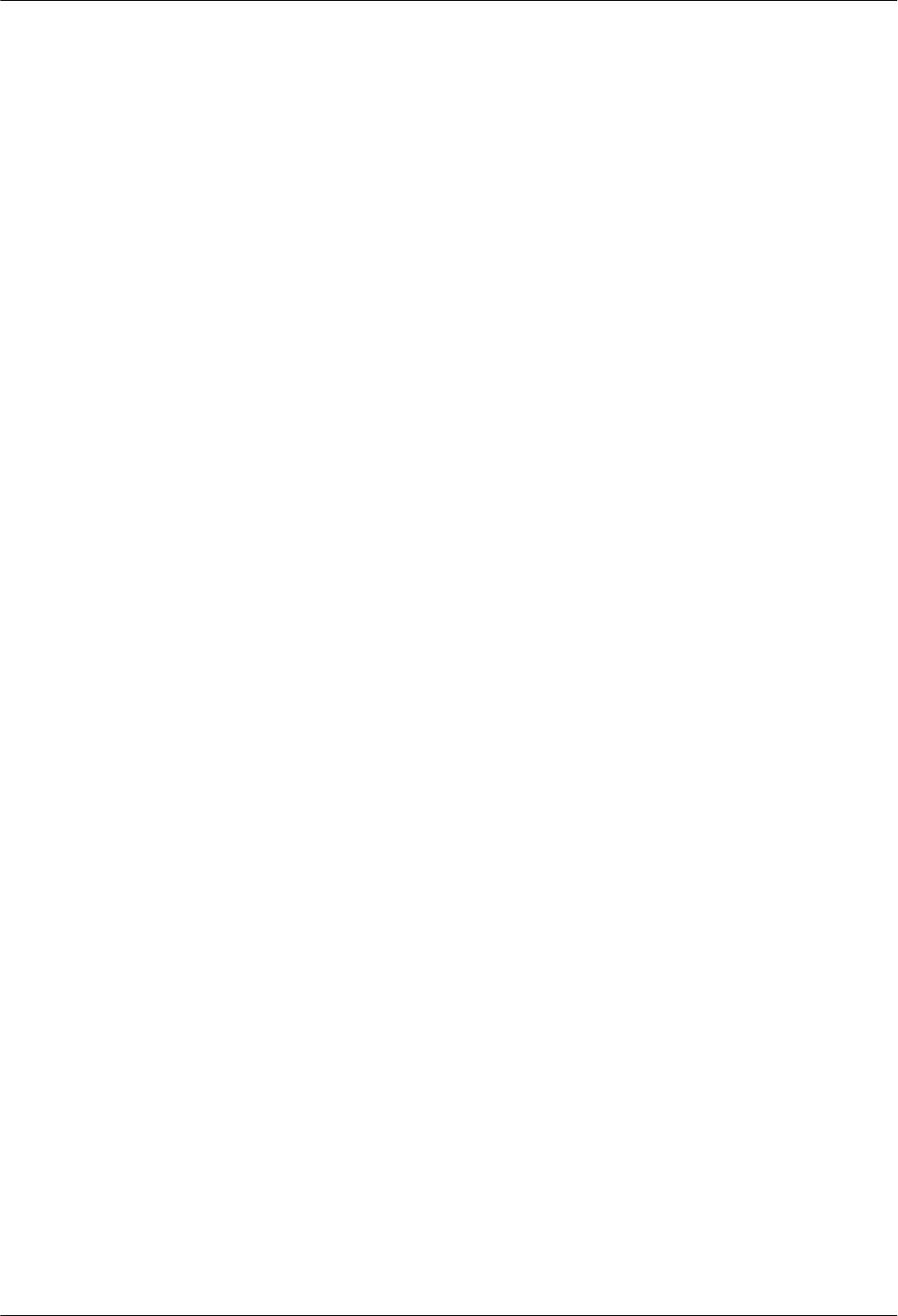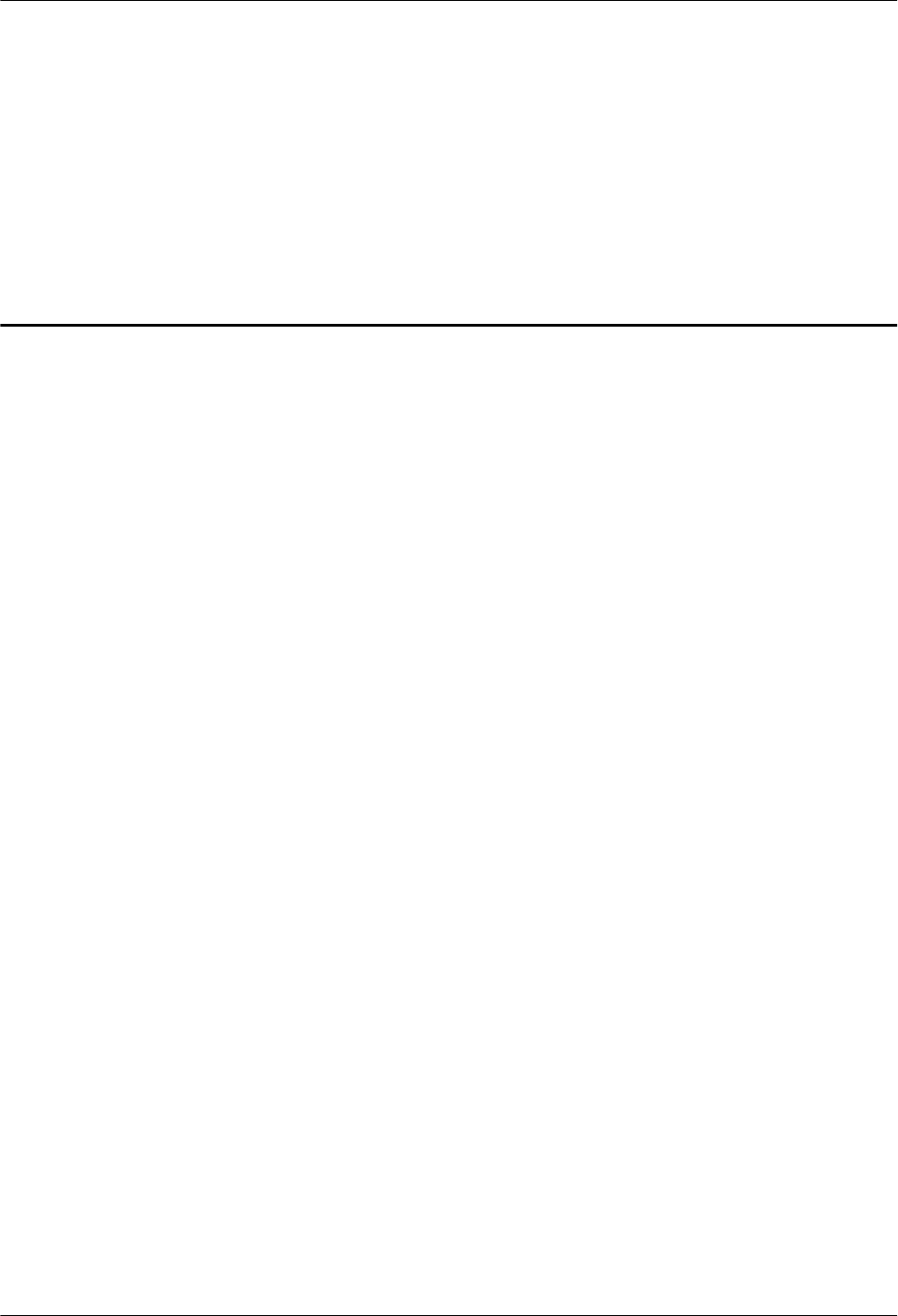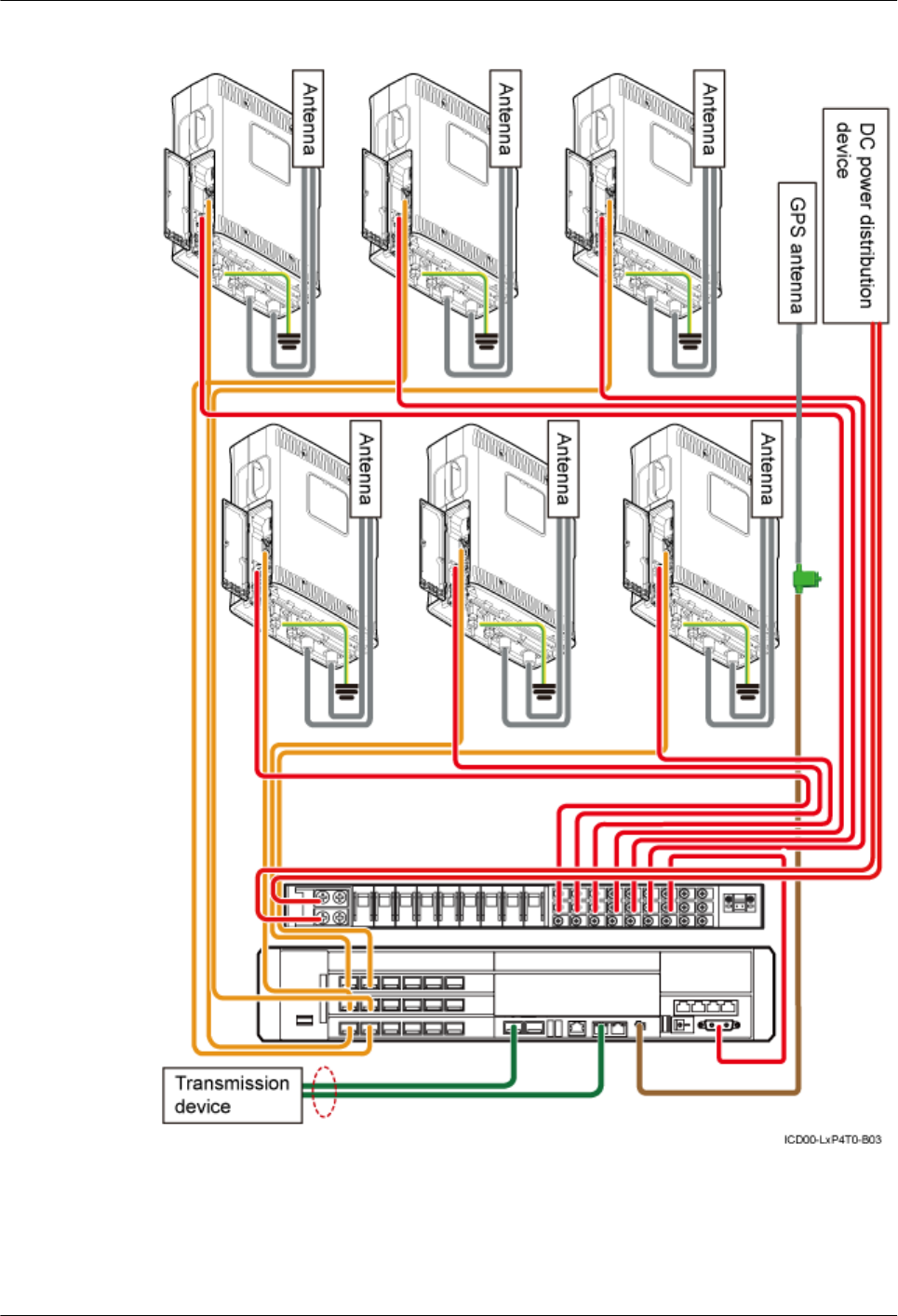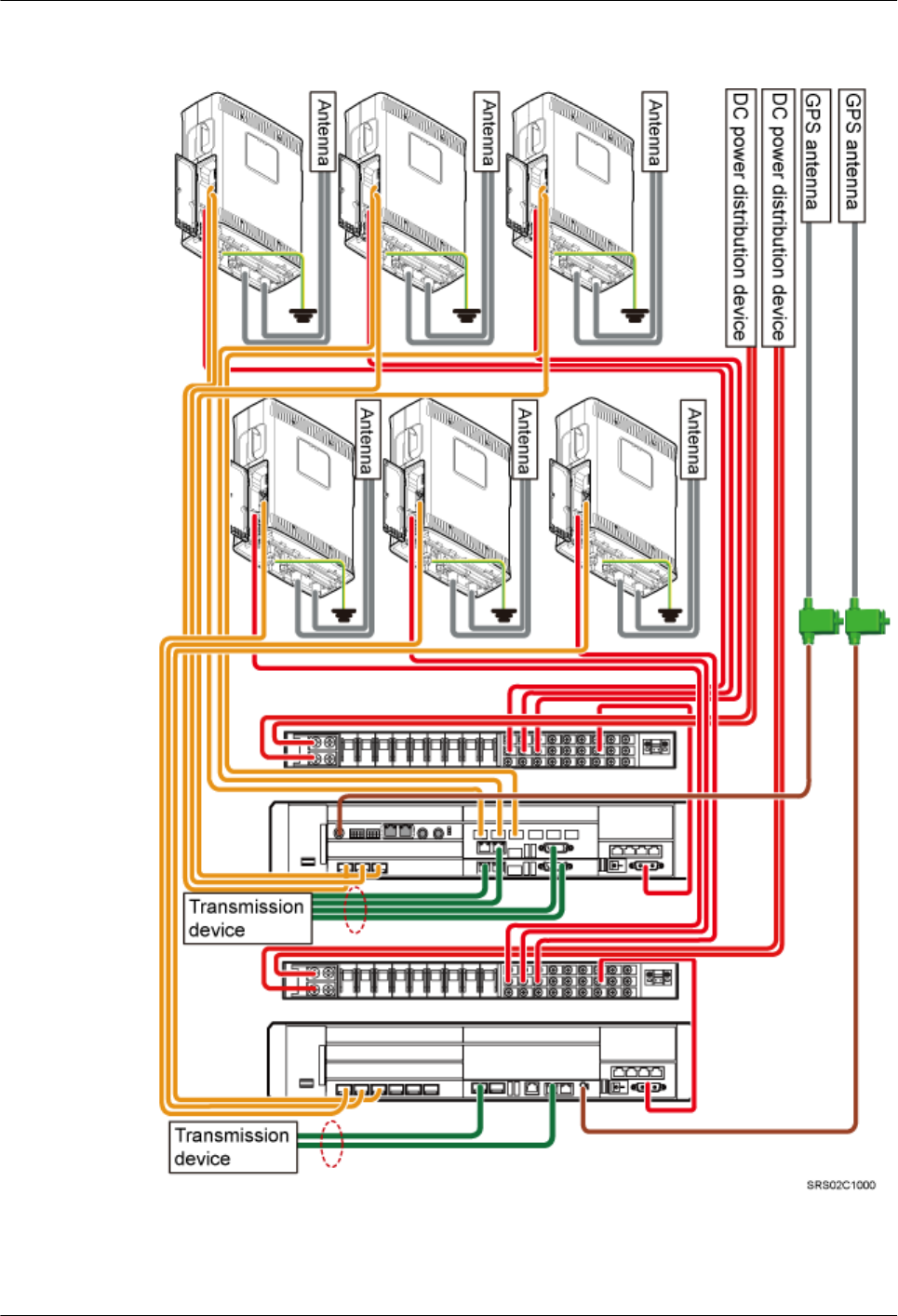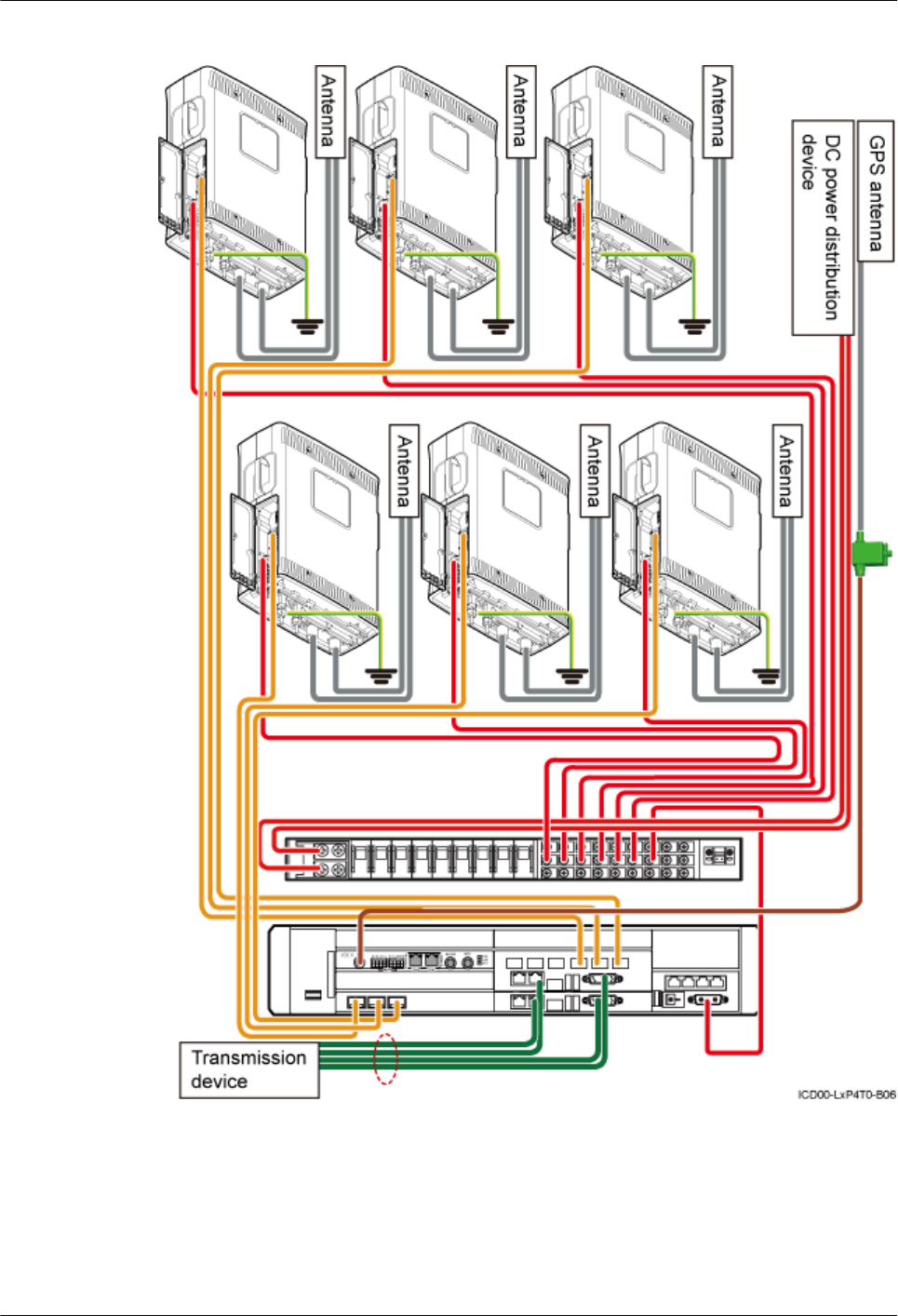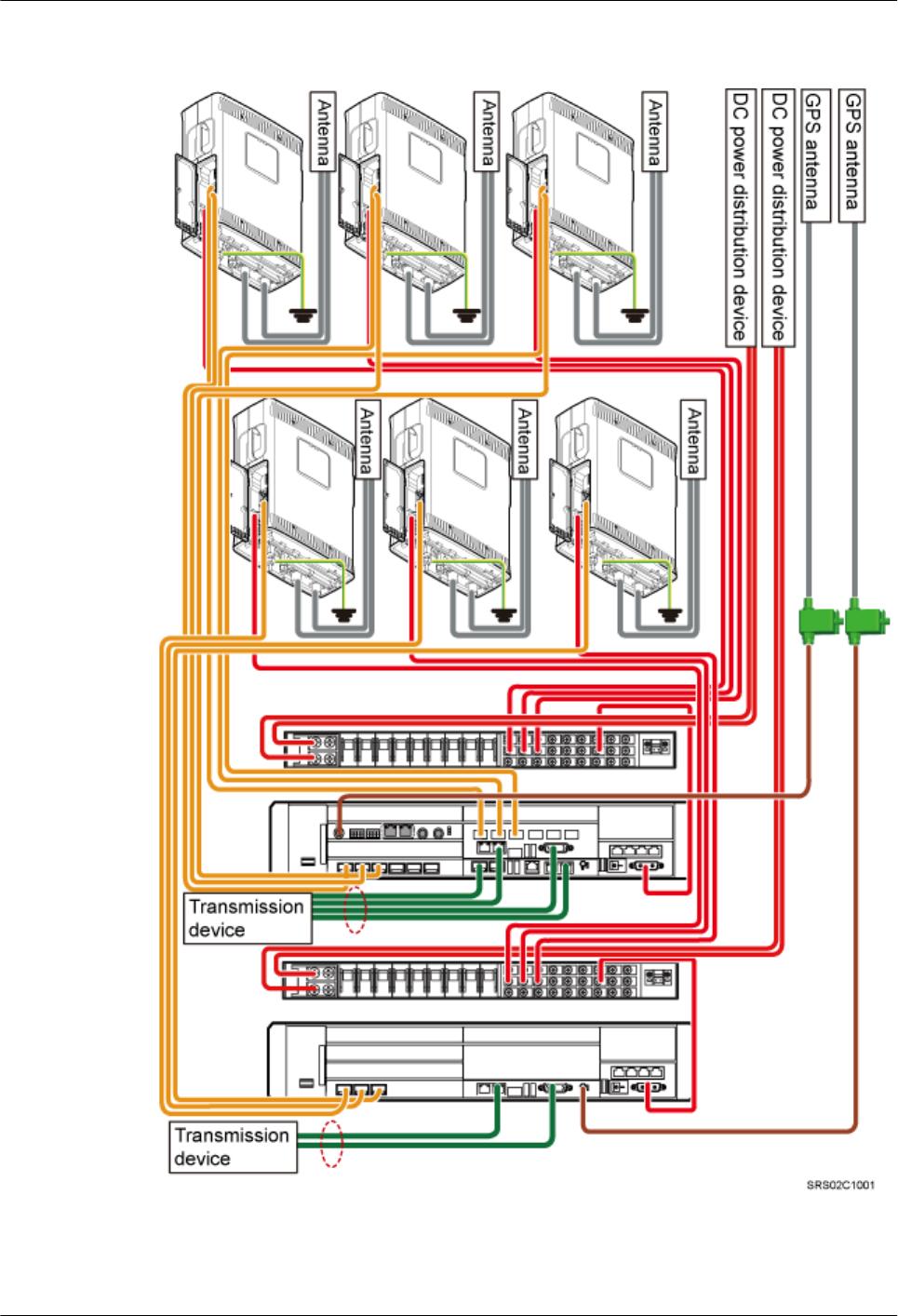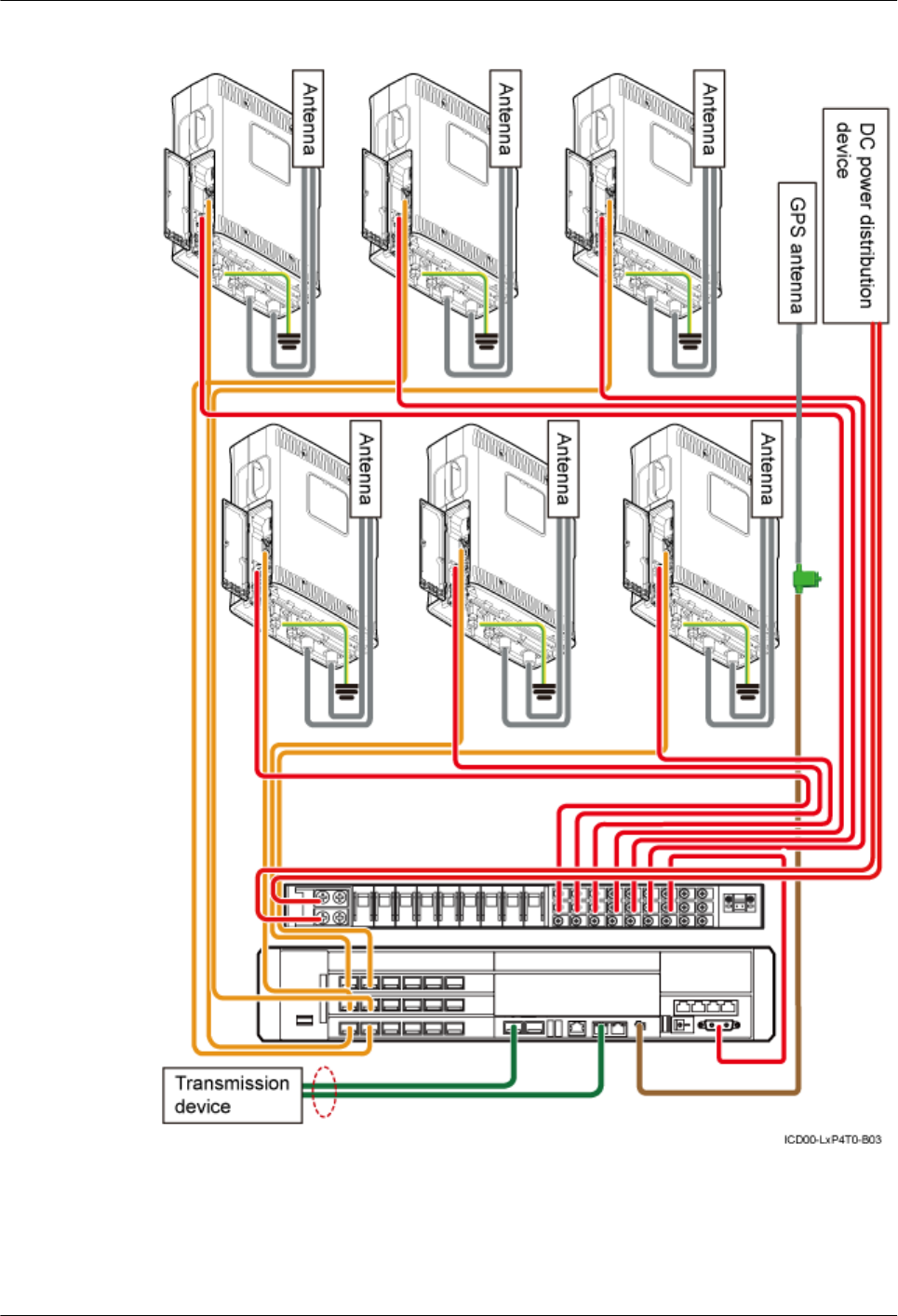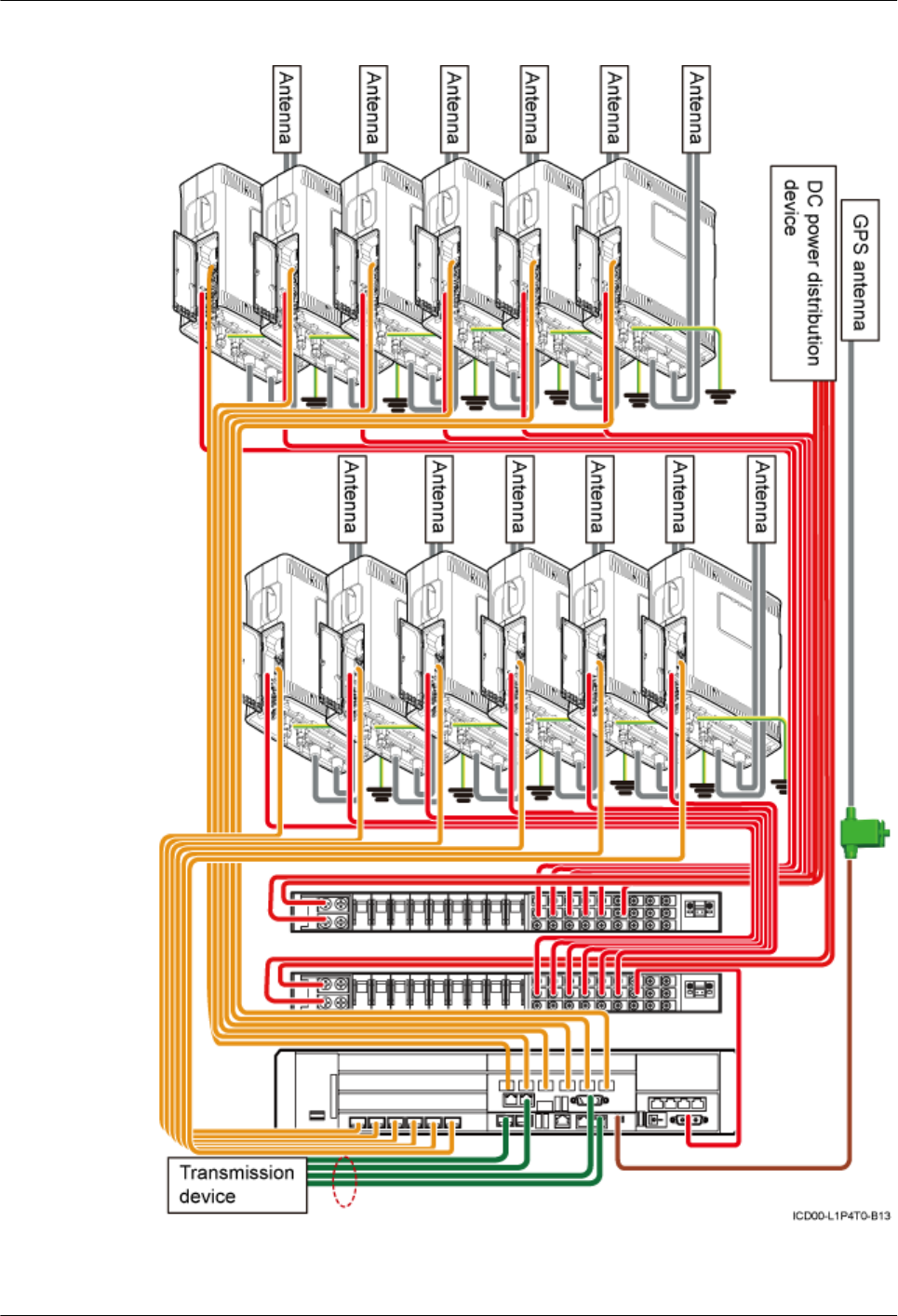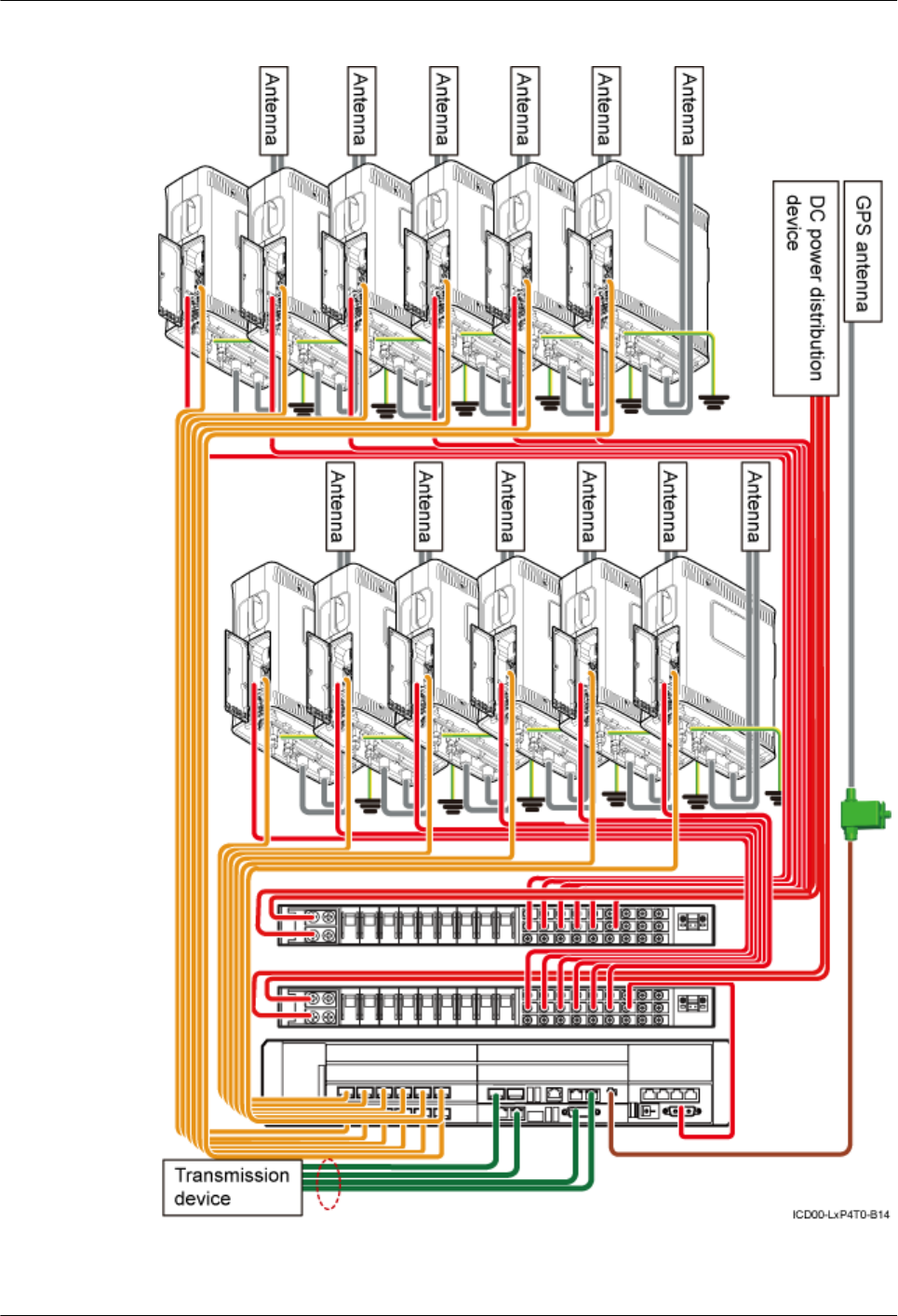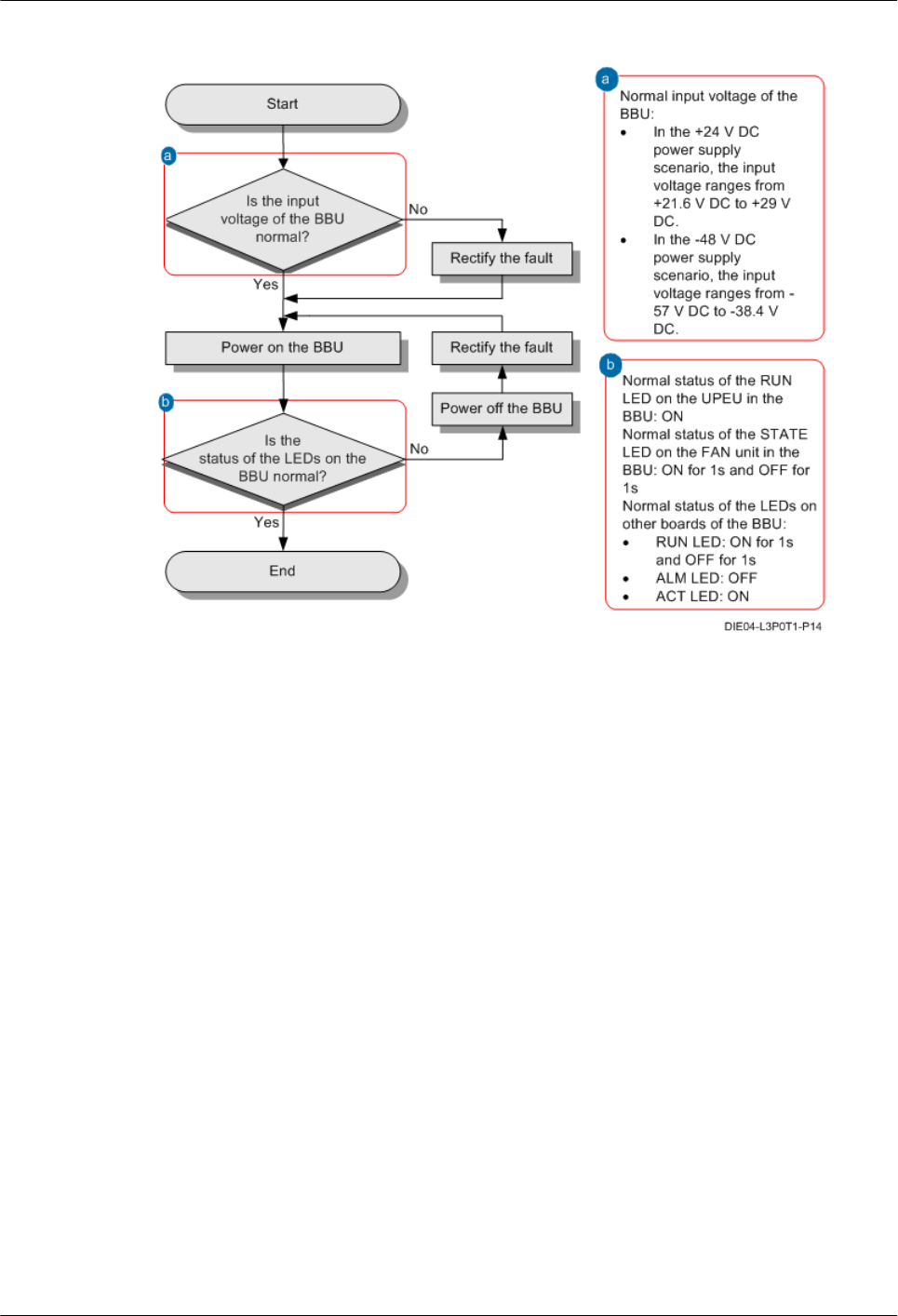Huawei Technologies RRU3256-3600 Remote Radio Unit User Manual Installation Guide
Huawei Technologies Co.,Ltd Remote Radio Unit Installation Guide
Contents
- 1. Users Manual
- 2. Regulatory Compliance Statement
Users Manual
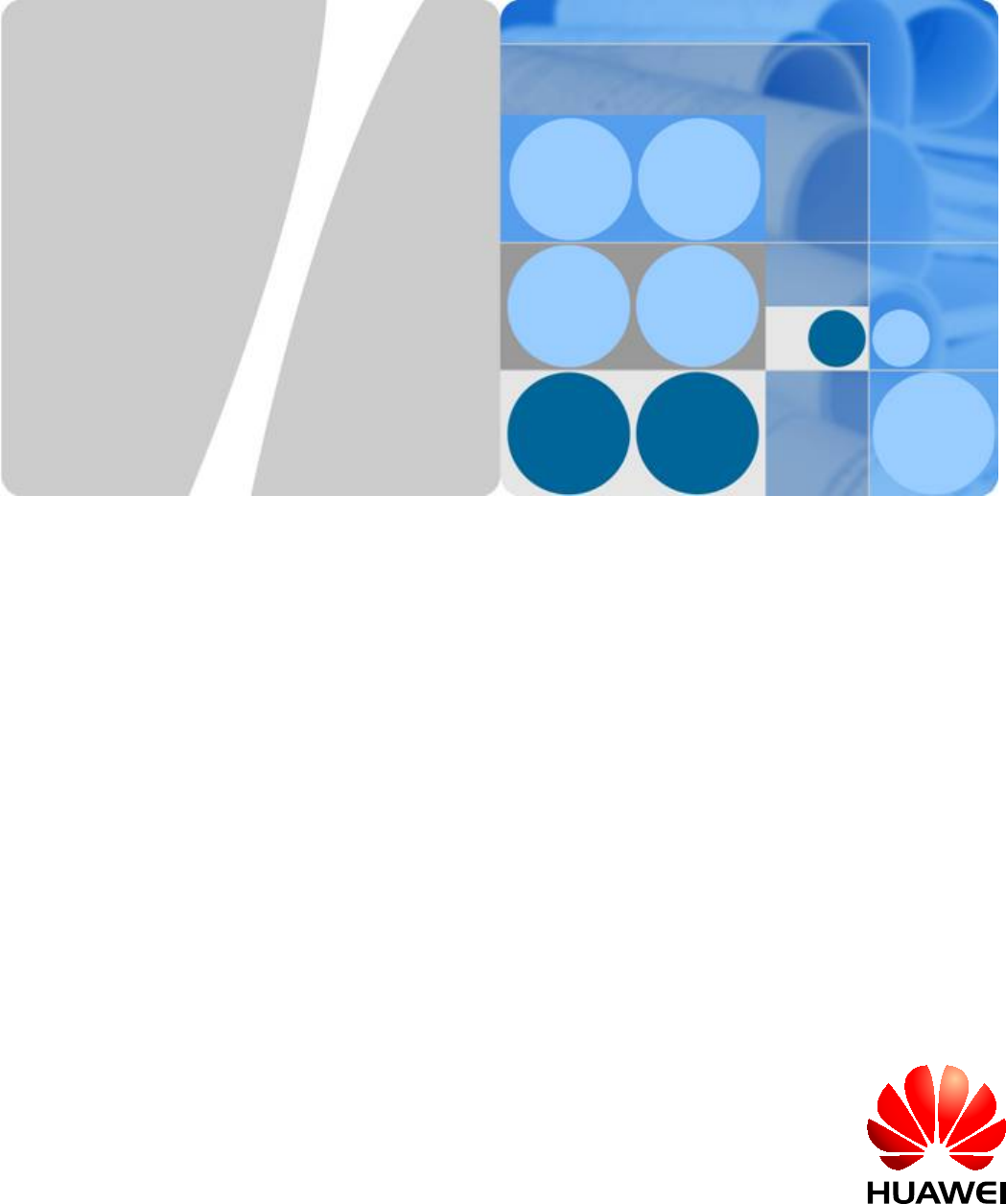
DBS3900(ICR)
Installation Guide
Issue 01
Date 2011-03-30
HUAWEI TECHNOLOGIES CO., LTD.
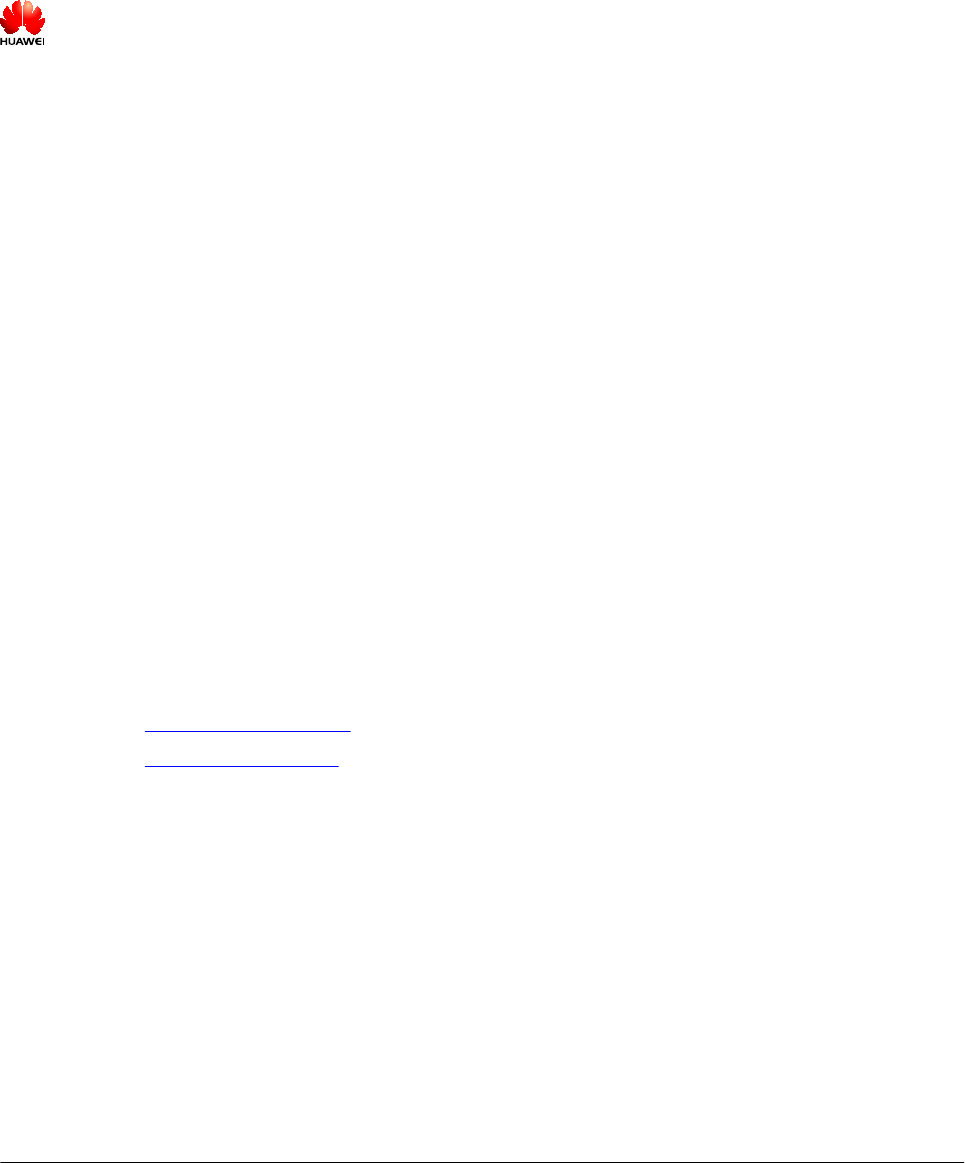
Copyright © Huawei Technologies Co., Ltd. 2011. All rights reserved.
No part of this document may be reproduced or transmitted in any form or by any means without prior written
consent of Huawei Technologies Co., Ltd.
Trademarks and Permissions
and other Huawei trademarks are trademarks of Huawei Technologies Co., Ltd.
All other trademarks and trade names mentioned in this document are the property of their respective holders.
Notice
The purchased products, services and features are stipulated by the contract made between Huawei and the
customer. All or part of the products, services and features described in this document may not be within the
purchase scope or the usage scope. Unless otherwise specified in the contract, all statements, information,
and recommendations in this document are provided "AS IS" without warranties, guarantees or representations
of any kind, either express or implied.
The information in this document is subject to change without notice. Every effort has been made in the
preparation of this document to ensure accuracy of the contents, but all statements, information, and
recommendations in this document do not constitute the warranty of any kind, express or implied.
Huawei Technologies Co., Ltd.
Address: Huawei Industrial Base
Bantian, Longgang
Shenzhen 518129
People's Republic of China
Website: http://www.huawei.com
Email: support@huawei.com
Issue 01 (2011-03-30) Huawei Proprietary and Confidential
Copyright © Huawei Technologies Co., Ltd.
i
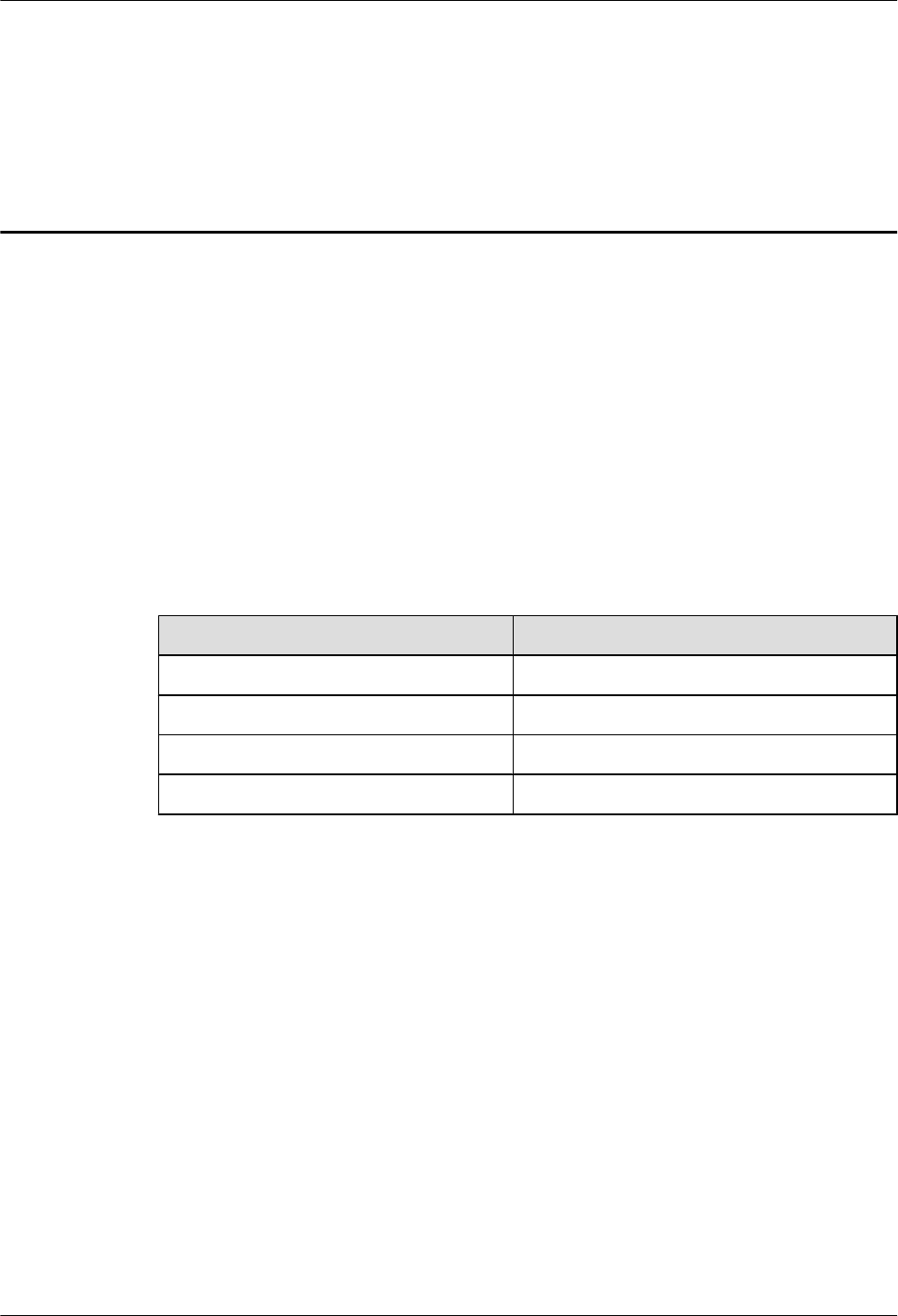
About This Document
Purpose
This document describes the procedures for installing the DBS3900 devices on the Indoor
Centralized Rack (ICR).
Product Version
The following table lists the product versions related to this document.
Product Name Product Version
DBS3900 V100R004
DBS3900 WCDMA V200R013
DBS3900 LTE V100R003C00
DBS3900 GSM V100R013
Intended Audience
This document is intended for:
lBase station installation engineers
Organization
1 Changes in the DBS3900 (ICR) Installation Guide
2 Installation Preparations
This chapter describes the tools and instruments required for installation and the skills and
prerequisites required for onsite installation engineers.
DBS3900(ICR)
Installation Guide About This Document
Issue 01 (2011-03-30) Huawei Proprietary and Confidential
Copyright © Huawei Technologies Co., Ltd.
iii
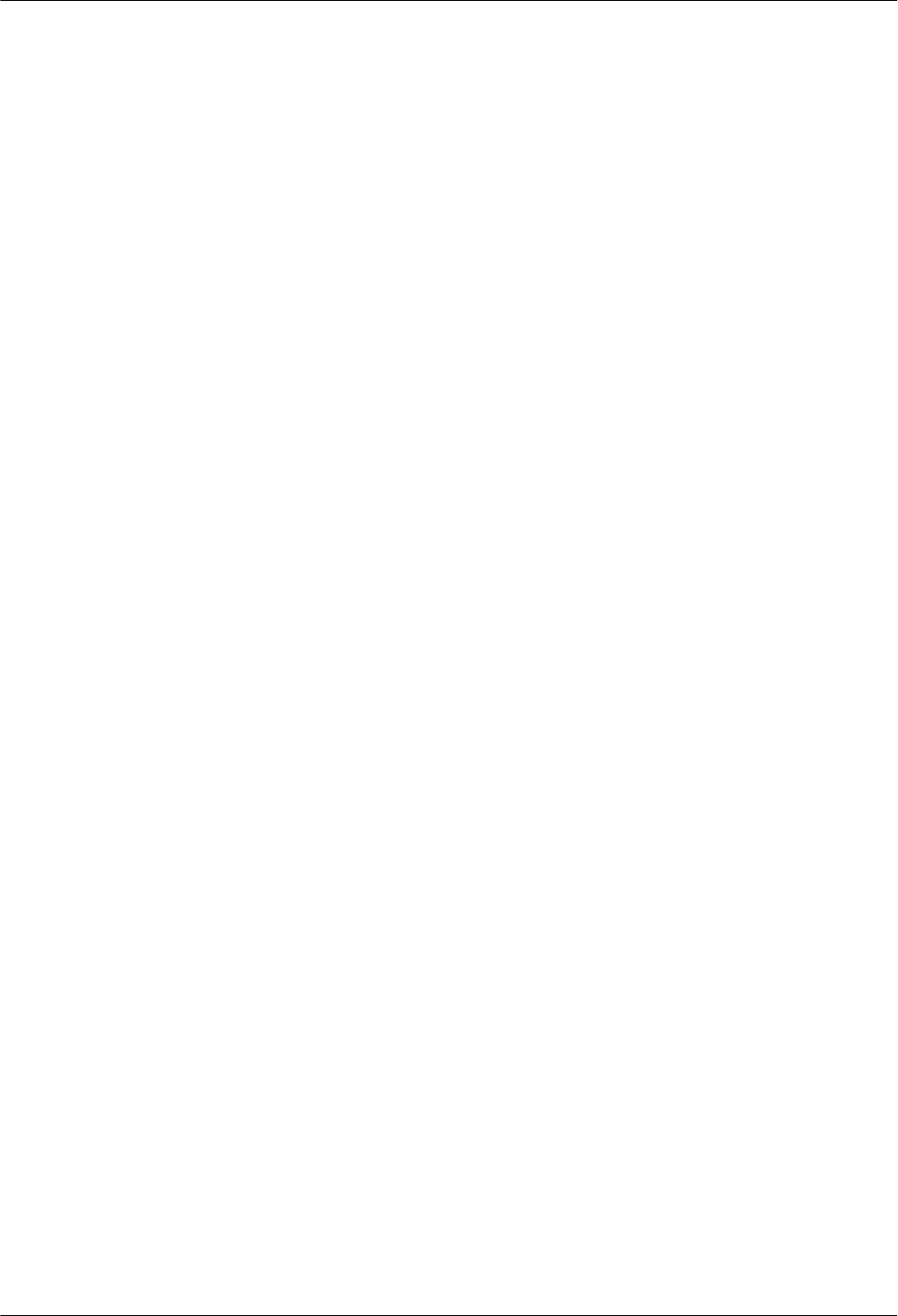
3 Information About the Installation
This chapter describes the information about the installation, including exterior, installation
scenario, and space requirements
4 Unpacking the Equipment
Unpack and check the delivered equipment to ensure that all the materials are included and intact.
5 Obtaining the ESN
The Electronic Serial Number (ESN) is a unique identifier of a Network Element (NE). Record
the ESN for later commissioning of the base station before installation.
6 Installation Process
This section describes the process of installing the DBS39000 on the ICR.
7 Assembling the IFS06
This chapter describes the procedure for assembling the IFS06.
8 Installing the IFS06
This chapter describes the procedure for installing the IFS06 on the concrete floor and ESD
floor.
9 Installing the Main Bracket for the RRU
This chapter describes the procedure for installing the main bracket for the DC RRU and AC
RRU.
10 Installing the GPS Surge Protector
This chapter describes the procedure for installing the GPS surge protector.
11 Installing the IMB03
This chapter describes the procedure for installing the IMB03.
12 Installing the Equipotential Cable and PGND Cable
This chapter describes the procedures for installing the equipotential cable and PGND cable.
13 Installing Devices in the IMB03
This chapter describes the installation of the devices in the IMB03.
14 Installing the RRU
This section describes the procedure for installing the AC RRU and DC RRU.
15 Installing Cables
This chapter describes the procedure for installing all the cables.
16 Checklist for the DBS3900 Hardware Installation
This section describes the checklist for the DBS3900 hardware installation.
17 Performing the DBS3900 Power-On Check
After all devices are installed, you need to check the power-on status of the BBU and RRU.
18 Installing the Cover Plate for the IMB03
About This Document
DBS3900(ICR)
Installation Guide
iv Huawei Proprietary and Confidential
Copyright © Huawei Technologies Co., Ltd.
Issue 01 (2011-03-30)
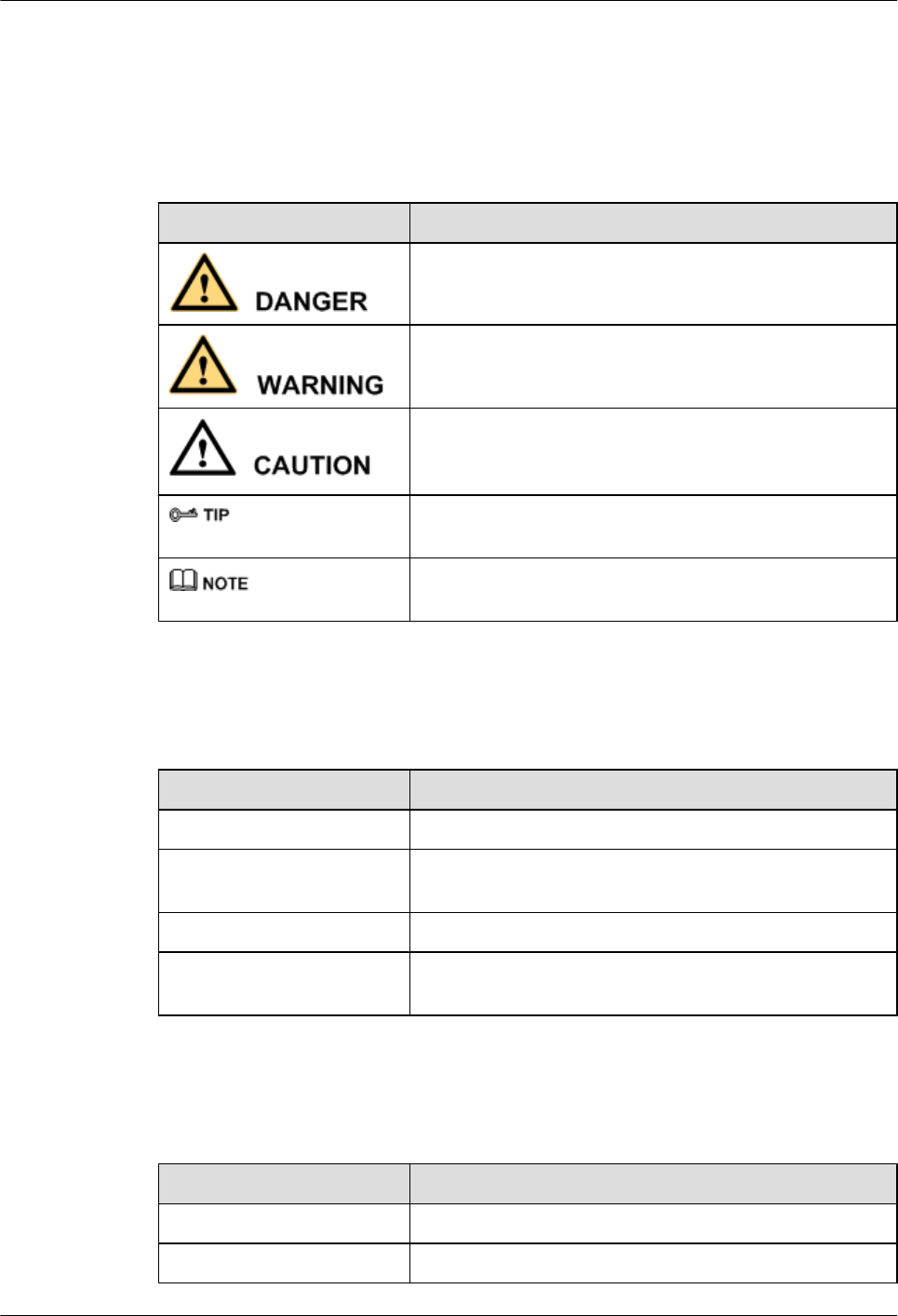
This section describes the procedure for installing the cover plate for the IMB03.
Conventions
Symbol Conventions
The symbols that may be found in this document are defined as follows.
Symbol Description
Indicates a hazard with a high level of risk, which if not
avoided, will result in death or serious injury.
Indicates a hazard with a medium or low level of risk, which
if not avoided, could result in minor or moderate injury.
Indicates a potentially hazardous situation, which if not
avoided, could result in equipment damage, data loss,
performance degradation, or unexpected results.
Indicates a tip that may help you solve a problem or save
time.
Provides additional information to emphasize or supplement
important points of the main text.
General Conventions
The general conventions that may be found in this document are defined as follows.
Convention Description
Times New Roman Normal paragraphs are in Times New Roman.
Boldface Names of files, directories, folders, and users are in
boldface. For example, log in as user root.
Italic Book titles are in italics.
Courier New Examples of information displayed on the screen are in
Courier New.
Command Conventions
The command conventions that may be found in this document are defined as follows.
Convention Description
Boldface The keywords of a command line are in boldface.
Italic Command arguments are in italics.
DBS3900(ICR)
Installation Guide About This Document
Issue 01 (2011-03-30) Huawei Proprietary and Confidential
Copyright © Huawei Technologies Co., Ltd.
v
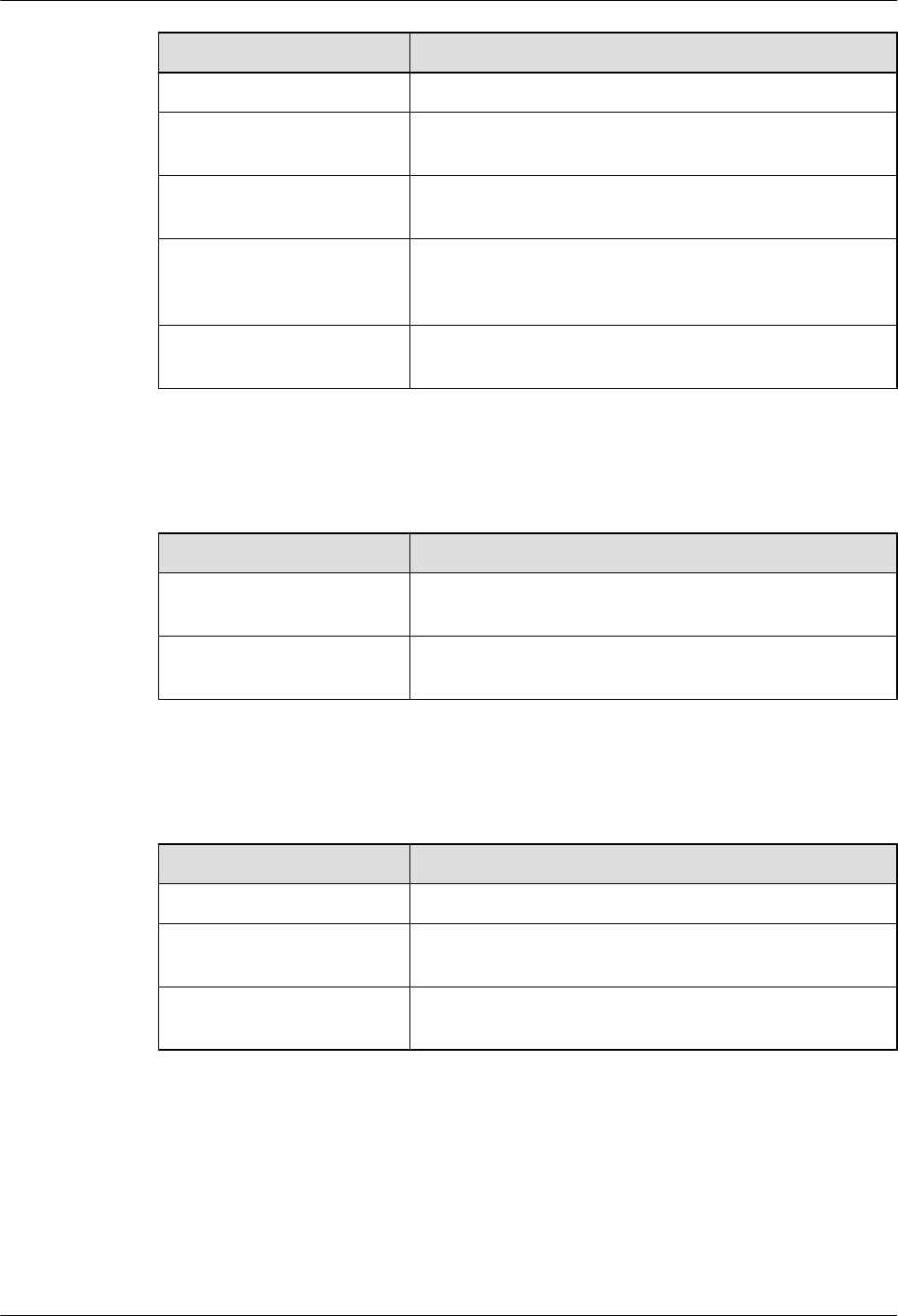
Convention Description
[ ] Items (keywords or arguments) in brackets [ ] are optional.
{ x | y | ... } Optional items are grouped in braces and separated by
vertical bars. One item is selected.
[ x | y | ... ] Optional items are grouped in brackets and separated by
vertical bars. One item is selected or no item is selected.
{ x | y | ... }*Optional items are grouped in braces and separated by
vertical bars. A minimum of one item or a maximum of all
items can be selected.
[ x | y | ... ]*Optional items are grouped in brackets and separated by
vertical bars. Several items or no item can be selected.
GUI Conventions
The GUI conventions that may be found in this document are defined as follows.
Convention Description
Boldface Buttons, menus, parameters, tabs, window, and dialog titles
are in boldface. For example, click OK.
>Multi-level menus are in boldface and separated by the ">"
signs. For example, choose File > Create > Folder.
Keyboard Operations
The keyboard operations that may be found in this document are defined as follows.
Format Description
Key Press the key. For example, press Enter and press Tab.
Key 1+Key 2 Press the keys concurrently. For example, pressing Ctrl+Alt
+A means the three keys should be pressed concurrently.
Key 1, Key 2 Press the keys in turn. For example, pressing Alt, A means
the two keys should be pressed in turn.
Mouse Operations
The mouse operations that may be found in this document are defined as follows.
About This Document
DBS3900(ICR)
Installation Guide
vi Huawei Proprietary and Confidential
Copyright © Huawei Technologies Co., Ltd.
Issue 01 (2011-03-30)
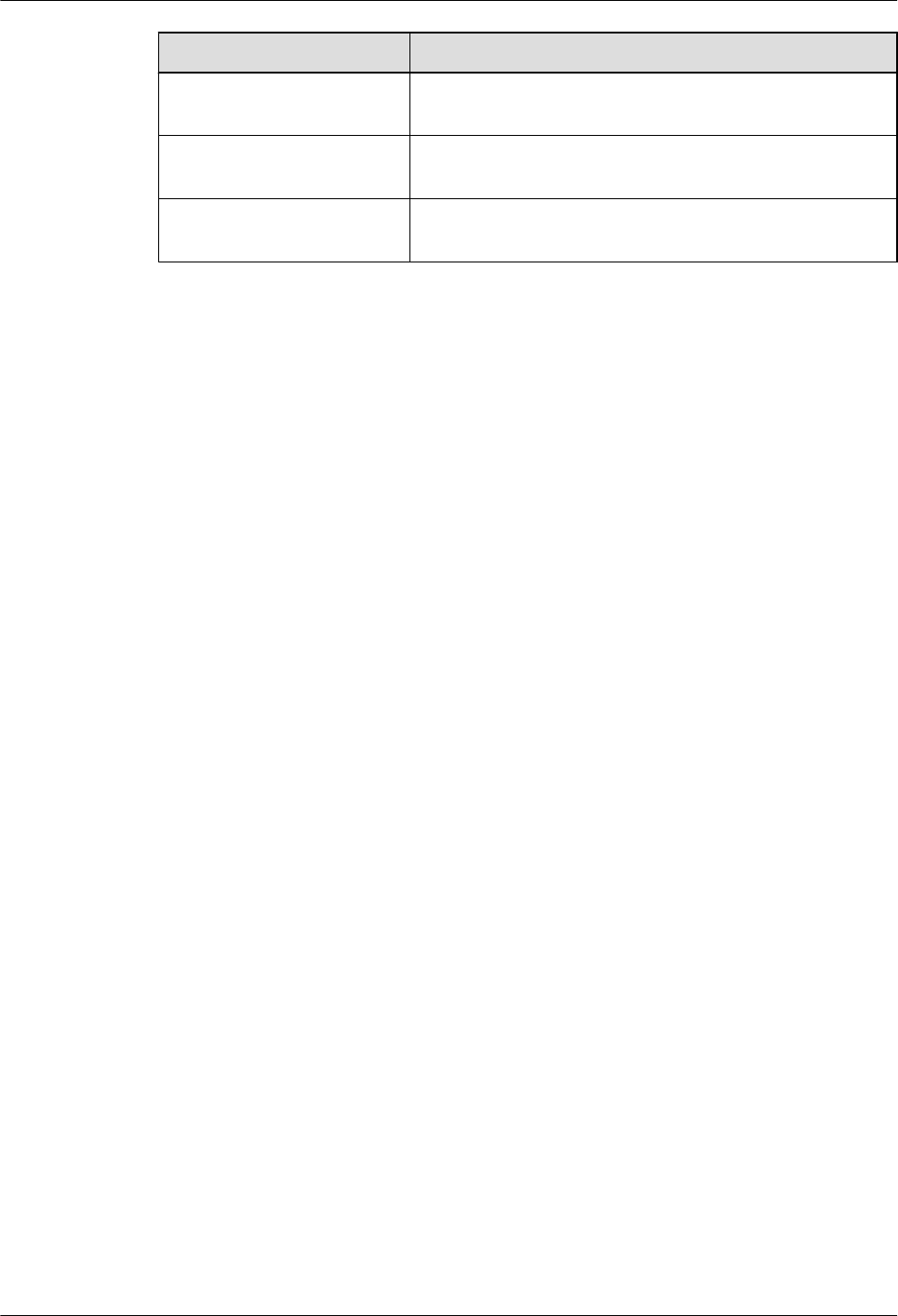
Action Description
Click Select and release the primary mouse button without moving
the pointer.
Double-click Press the primary mouse button twice continuously and
quickly without moving the pointer.
Drag Press and hold the primary mouse button and move the
pointer to a certain position.
DBS3900(ICR)
Installation Guide About This Document
Issue 01 (2011-03-30) Huawei Proprietary and Confidential
Copyright © Huawei Technologies Co., Ltd.
vii
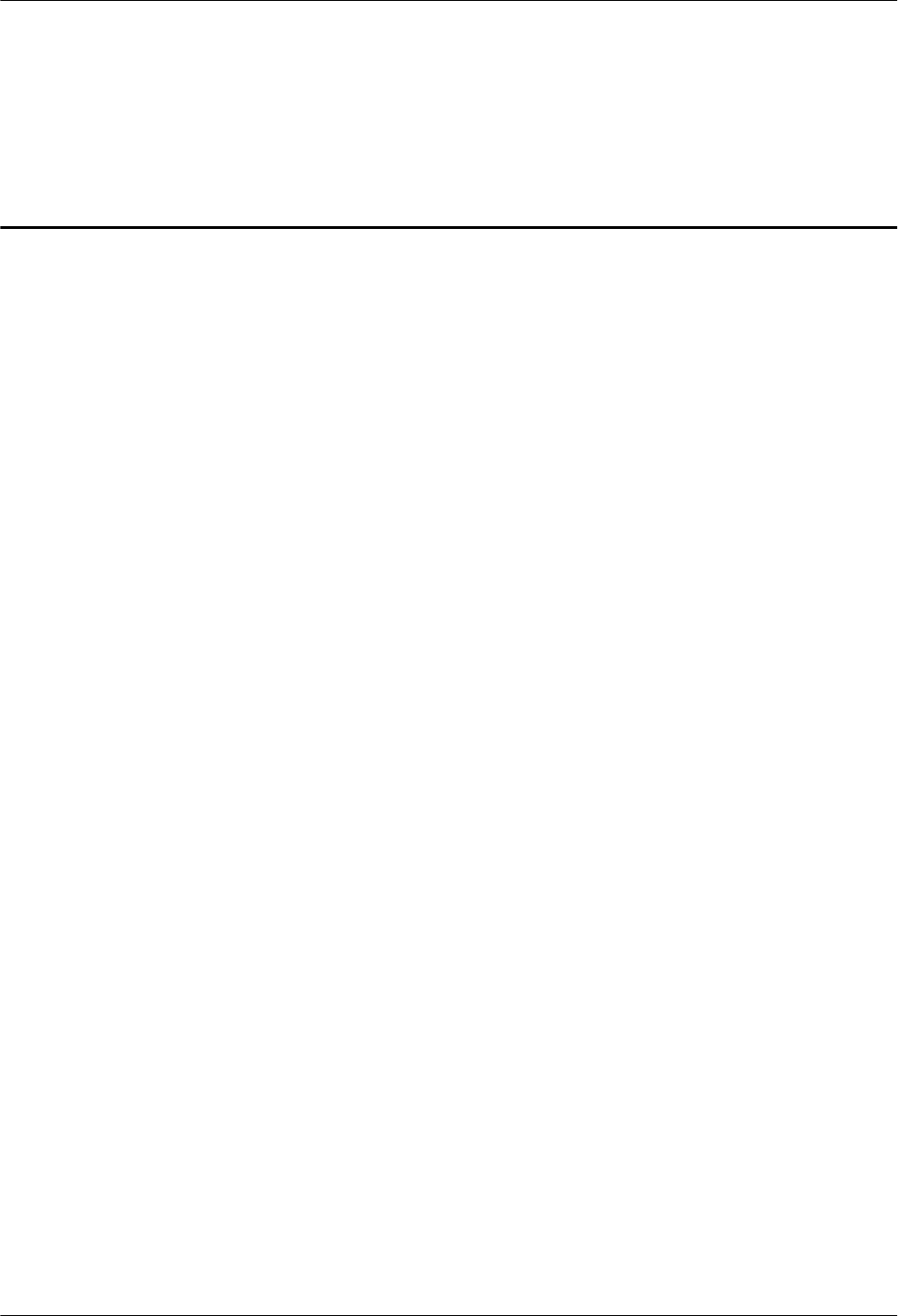
Contents
About This Document...................................................................................................................iii
1 Changes in the DBS3900 (ICR) Installation Guide.............................................................1-1
2 Installation Preparations...........................................................................................................2-1
2.1 Making Documents Available.........................................................................................................................2-2
2.2 Tools and Instruments.....................................................................................................................................2-2
2.3 Skills and Requirements for Onsite Personnel................................................................................................2-3
3 Information About the Installation........................................................................................3-1
3.1 Overview of Devices.......................................................................................................................................3-2
3.2 Installation Options.........................................................................................................................................3-5
3.2.1 Height-Restricted Scenario.................................................................................................................... 3-5
3.2.2 Height-Unrestricted Scenario...............................................................................................................3-17
3.3 Dimensions and Installation Clearance Requirements..................................................................................3-35
4 Unpacking the Equipment.......................................................................................................4-1
5 Obtaining the ESN.....................................................................................................................5-1
6 Installation Process....................................................................................................................6-1
7 Assembling the IFS06................................................................................................................7-1
8 Installing the IFS06....................................................................................................................8-1
8.1 Installing the IFS06 on the Concrete Floor.....................................................................................................8-2
8.2 Installing the IFS06 on the ESD Floor............................................................................................................8-6
9 Installing the Main Bracket for the RRU...............................................................................9-1
9.1 Installing the Main Bracket for the DC RRU..................................................................................................9-2
9.2 Installing the Main Bracket for the AC RRU..................................................................................................9-3
10 Installing the GPS Surge Protector.....................................................................................10-1
11 Installing the IMB03..............................................................................................................11-1
11.1 Installing the IMB03 on the Upper Level Separately..................................................................................11-2
11.2 Installing the IMB03 on the Lower Level Separately.................................................................................11-3
11.3 Installing the IMB03s on the Upper and Lower Levels..............................................................................11-5
12 Installing the Equipotential Cable and PGND Cable....................................................12-1
DBS3900(ICR)
Installation Guide Contents
Issue 01 (2011-03-30) Huawei Proprietary and Confidential
Copyright © Huawei Technologies Co., Ltd.
ix
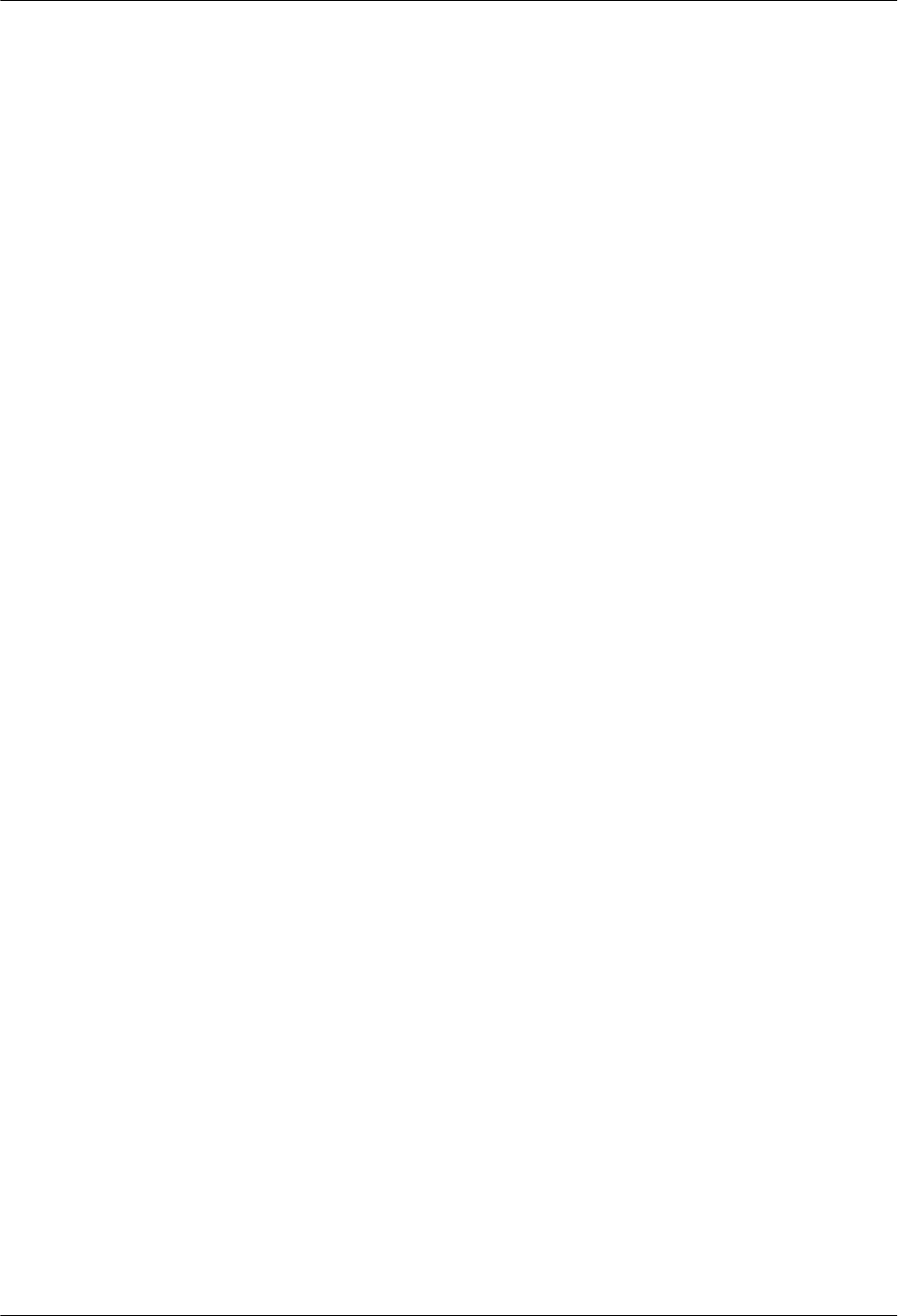
13 Installing Devices in the IMB03..........................................................................................13-1
13.1 Installing the BBU.......................................................................................................................................13-2
13.2 Installing the DCDU-03B............................................................................................................................13-3
13.3 (Optional) Installing the Power Equipment (DC/DC).................................................................................13-4
13.4 (Optional) Installing the Power Equipment (AC/DC).................................................................................13-6
14 Installing the RRU.................................................................................................................14-1
14.1 Installing the DC RRU................................................................................................................................14-2
14.2 Installing the AC RRU................................................................................................................................14-5
15 Installing Cables.....................................................................................................................15-1
15.1 Cabling Requirements.................................................................................................................................15-3
15.2 Cable Connections.......................................................................................................................................15-4
15.2.1 Cable Connections (-48 V DC, Six RRU3008s)................................................................................15-5
15.2.2 Cable Connections (-48 V DC, Six RRU3804s)................................................................................15-7
15.2.3 Cable Connections (-48 V DC, Six RRU3201s)................................................................................15-8
15.2.4 Cable Connections (-48 V DC, Six RRU3908s)..............................................................................15-10
15.2.5 Cable Connections (-48 V DC, Three RRU3908s+Three RRU3804s)............................................15-12
15.2.6 Cable Connections (-48 V DC, Three RRU3008s+Three RRU3804s)............................................15-16
15.2.7 Cable Connections (-48 V, Three RRU3908s + Three RRU3201s)................................................15-18
15.2.8 Cable Connections (-48 V DC, Three RRU3008s+Three RRU3201s)............................................15-22
15.2.9 Cable Connections (-48 V DC, Three RRU3804s+Three RRU3201s)............................................15-24
15.2.10 Cable Connections (-48 V DC, Six RRU3008s+Six RRU3804s)..................................................15-26
15.2.11 Cable Connections (-48 V DC, Six RRU3908s+Six RRU3804s)..................................................15-28
15.2.12 Cable Connections (-48 V DC, Six RRU3908s+Six RRU3201s)..................................................15-33
15.2.13 Cable Connections (-48 V DC, Six RRU3008s+Six RRU3201s)..................................................15-39
15.2.14 Cable Connections (-48 V DC, Six RRU3804s+Six RRU3201s)..................................................15-41
15.2.15 Cable Connections (AC RRU).......................................................................................................15-43
15.2.16 Cable Connections (220 V AC).....................................................................................................15-44
15.2.17 Cable Connections (+24 V DC).....................................................................................................15-45
15.3 Cable Installation Process.........................................................................................................................15-46
15.4 Cable Routes.............................................................................................................................................15-47
15.5 Installing the PGND Cable for the RRU...................................................................................................15-48
15.6 Installing the Power Cable for the BBU....................................................................................................15-50
15.7 Installing the Input Power Cable...............................................................................................................15-51
15.8 (Optional) Installing the Power Cable and Monitoring Signal Cable for the DCDU...............................15-54
15.9 Installing the Power Cable for the RRU....................................................................................................15-56
15.10 Installing the E1/T1 Cable (FE/GE Cable or FE/GE Optical Cable)......................................................15-59
15.11 Installing the CPRI Optical Cable...........................................................................................................15-61
15.12 Installing the Antenna Jumper for the RRU............................................................................................15-64
15.13 Installing a GPS Clock Signal Cable.......................................................................................................15-67
16 Checklist for the DBS3900 Hardware Installation...........................................................16-1
17 Performing the DBS3900 Power-On Check......................................................................17-1
Contents
DBS3900(ICR)
Installation Guide
x Huawei Proprietary and Confidential
Copyright © Huawei Technologies Co., Ltd.
Issue 01 (2011-03-30)
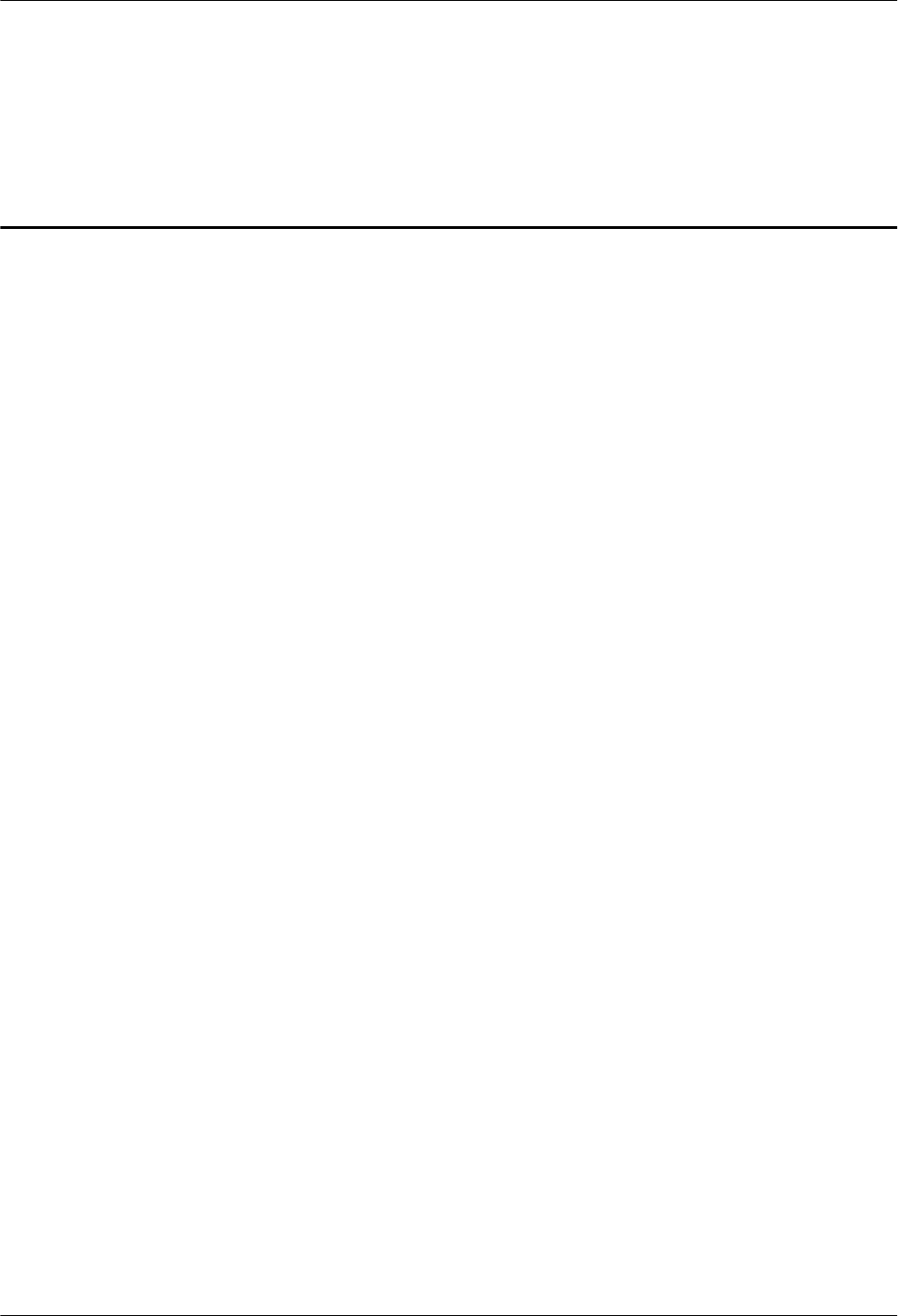
Figures
Figure 3-1 DCDU-03B.........................................................................................................................................3-3
Figure 3-2 BBU3900............................................................................................................................................3-3
Figure 3-3 RRU....................................................................................................................................................3-4
Figure 3-4 Power equipment (AC/DC)................................................................................................................3-4
Figure 3-5 Power equipment (DC/DC)................................................................................................................3-5
Figure 3-6 Height-restricted scenario...................................................................................................................3-6
Figure 3-7 Height-restricted scenario (-48 V DC)...............................................................................................3-7
Figure 3-8 Height-restricted scenario (-48 V DC)...............................................................................................3-8
Figure 3-9 Height-restricted scenario (-48 V DC)...............................................................................................3-9
Figure 3-10 Installation of the DC RRUs on the IFS06.....................................................................................3-10
Figure 3-11 Height-restricted scenario (220 V AC)...........................................................................................3-11
Figure 3-12 Height-restricted scenario (220 V AC)...........................................................................................3-12
Figure 3-13 Installation of the DC RRU on the IFS06.......................................................................................3-13
Figure 3-14 Installation of AC RRUs on the IFS06...........................................................................................3-14
Figure 3-15 Height-restricted scenario (+24 V DC)..........................................................................................3-15
Figure 3-16 Height-restricted scenario (+24 V DC)..........................................................................................3-16
Figure 3-17 Installation of the DC RRUs on the IFS06.....................................................................................3-17
Figure 3-18 Height-unrestricted scenario...........................................................................................................3-18
Figure 3-19 Height-unrestricted scenario (-48 V DC).......................................................................................3-19
Figure 3-20 Height-unrestricted scenario (-48 V DC).......................................................................................3-20
Figure 3-21 Height-unrestricted triple-mode scenario (-48 V DC)....................................................................3-21
Figure 3-22 Height-unrestricted scenario (-48 V DC).......................................................................................3-22
Figure 3-23 Height-unrestricted triple-mode scenario (-48 V DC)....................................................................3-23
Figure 3-24 Installation of the DC RRUs on the IFS06.....................................................................................3-24
Figure 3-25 Height-unrestricted scenario (220 V AC).......................................................................................3-25
Figure 3-26 Height-unrestricted scenario (220 V AC).......................................................................................3-26
Figure 3-27 Height-unrestricted scenario (220 V AC).......................................................................................3-27
Figure 3-28 Height-unrestricted triple-mode scenario (220 V AC)...................................................................3-28
Figure 3-29 Installation of the DC RRUs on the IFS06.....................................................................................3-29
Figure 3-30 Installation of AC RRUs on the IFS06...........................................................................................3-30
Figure 3-31 Height-unrestricted scenario (+24 V DC)......................................................................................3-31
Figure 3-32 Height-unrestricted scenario (+24 V DC)......................................................................................3-32
Figure 3-33 Height-unrestricted scenario (+24 V DC)......................................................................................3-33
DBS3900(ICR)
Installation Guide Figures
Issue 01 (2011-03-30) Huawei Proprietary and Confidential
Copyright © Huawei Technologies Co., Ltd.
xiii
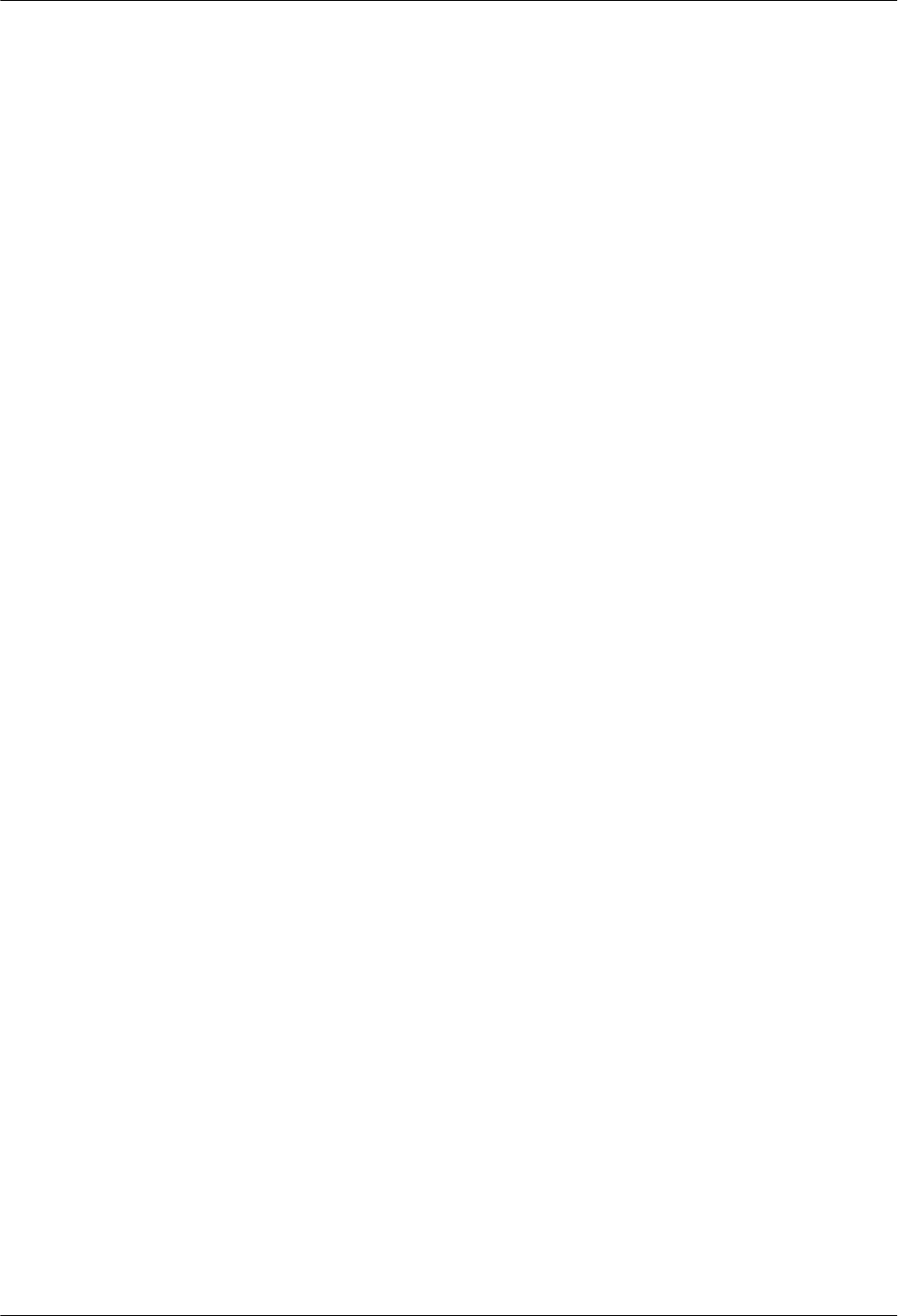
Figure 3-34 Height-unrestricted triple-mode scenario (+24 V DC)...................................................................3-34
Figure 3-35 Installation of the DC RRUs on the IFS06.....................................................................................3-35
Figure 3-36 Dimensions of the IFS06................................................................................................................3-36
Figure 3-37 Dimensions of the IMB03.............................................................................................................. 3-36
Figure 3-38 Recommended clearance for the ICR (DC-RRU-based)................................................................3-37
Figure 3-39 Recommended clearance for the ICR (AC-RRU-based)................................................................3-38
Figure 3-40 Minimum clearance for the ICR in the height-unrestricted scenario............................................. 3-39
Figure 3-41 Minimum clearance for the ICR in the height-restricted scenario................................................. 3-40
Figure 3-42 Minimum clearance for the ICR (AC-RRU-based)........................................................................3-41
Figure 3-43 Clearance requirements for combined cabinets..............................................................................3-42
Figure 5-1 Obtaining the ESN (1)........................................................................................................................5-1
Figure 5-2 Obtaining the ESN (2)........................................................................................................................5-2
Figure 6-1 Installation process.............................................................................................................................6-2
Figure 7-1 Installing the rear feet.........................................................................................................................7-1
Figure 7-2 Installing the front feet.......................................................................................................................7-2
Figure 7-3 Moving down the adjustable beam.....................................................................................................7-3
Figure 7-4 Installing the cable rack......................................................................................................................7-4
Figure 7-5 Installing the adapting piece for the GPS surge protector..................................................................7-5
Figure 8-1 Marking anchor points........................................................................................................................8-2
Figure 8-2 Drilling holes......................................................................................................................................8-3
Figure 8-3 Assembling an expansion bolt............................................................................................................8-3
Figure 8-4 Installing an expansion bolt................................................................................................................8-4
Figure 8-5 Removing a bolt..................................................................................................................................8-4
Figure 8-6 Installing the bolts..............................................................................................................................8-4
Figure 8-7 Pre-tightening the bolts.......................................................................................................................8-5
Figure 8-8 Checking and adjusting the level of the IFS06...................................................................................8-5
Figure 8-9 Tightening the bolts............................................................................................................................8-6
Figure 8-10 Support for installing the ESD floor.................................................................................................8-6
Figure 8-11 Marking anchor points......................................................................................................................8-7
Figure 8-12 Drilling holes....................................................................................................................................8-8
Figure 8-13 Installing the support........................................................................................................................8-8
Figure 8-14 Removing the bolts...........................................................................................................................8-9
Figure 8-15 Install the IFS06..............................................................................................................................8-10
Figure 8-16 Pre-tightening the bolts...................................................................................................................8-10
Figure 8-17 Checking and adjusting the level of the ICR..................................................................................8-11
Figure 8-18 Tightening the bolts........................................................................................................................8-11
Figure 9-1 Main and auxiliary brackets for the RRU...........................................................................................9-1
Figure 9-2 Installing the main bracket in the height-unrestricted scenario..........................................................9-2
Figure 9-3 Installing the main bracket in the height-restricted scenario..............................................................9-3
Figure 9-4 Installing the main bracket in the height-unrestricted scenario..........................................................9-4
Figure 9-5 Installing the main bracket in the height-restricted scenario..............................................................9-5
Figure 10-1 GPS surge protector.......................................................................................................................10-1
Figures
DBS3900(ICR)
Installation Guide
xiv Huawei Proprietary and Confidential
Copyright © Huawei Technologies Co., Ltd.
Issue 01 (2011-03-30)
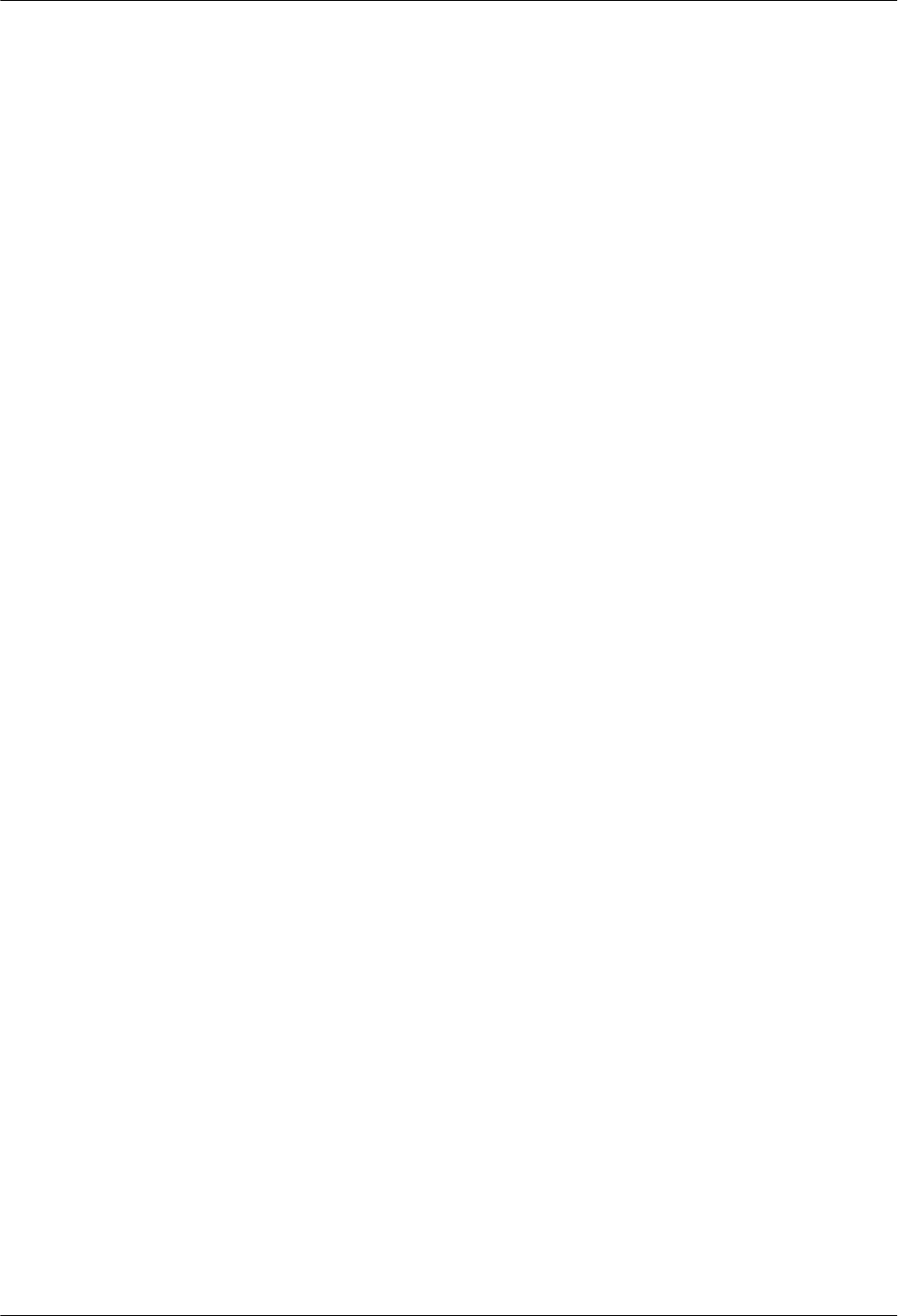
Figure 10-2 Removing the insert nut and toothed washer..................................................................................10-2
Figure 10-3 Installing the connector..................................................................................................................10-2
Figure 10-4 Installing the GPS surge protector..................................................................................................10-2
Figure 10-5 Installing the PGND cable for the GPS surge protector.................................................................10-3
Figure 11-1 Removing the protection plates......................................................................................................11-2
Figure 11-2 Installing mounting ears horizontally.............................................................................................11-2
Figure 11-3 Securing the IMB03 to the feet of the ICR.....................................................................................11-3
Figure 11-4 Removing the protection plates......................................................................................................11-4
Figure 11-5 Installing mounting ears vertically.................................................................................................11-4
Figure 11-6 Securing the IMB03 on the feet of the ICR....................................................................................11-5
Figure 11-7 Removing the protection plates from the lower-level IMB03........................................................11-5
Figure 11-8 Installing mounting ears vertically.................................................................................................11-6
Figure 11-9 Securing the IMB03 to the feet of the ICR.....................................................................................11-6
Figure 11-10 Removing the protection plates from the upper-level IMB03......................................................11-7
Figure 11-11 Installing mounting ears horizontally on the upper-level IMB03................................................11-7
Figure 11-12 Securing the IMB03 to the feet of the ICR...................................................................................11-8
Figure 12-1 Installation of the equipotential cable and PGND cable.................................................................12-2
Figure 13-1 Configurations of the slots in the IMB03.......................................................................................13-1
Figure 13-2 Removing the mounting ears..........................................................................................................13-2
Figure 13-3 Installing the mounting ears reversely............................................................................................13-2
Figure 13-4 Installing the BBU into the slot in the IMB03................................................................................13-3
Figure 13-5 Installing the DCDU-03B into the slot in the IMB03....................................................................13-4
Figure 13-6 Installing the PGND cable for the DCDU-03B..............................................................................13-4
Figure 13-7 Reinstalling the mounting ears.......................................................................................................13-5
Figure 13-8 Installing the power equipment (DC/DC) in the IMB03................................................................13-5
Figure 13-9 Installing the PGND cable for the power equipment (DC/DC)......................................................13-6
Figure 13-10 Installing the power equipment (AC/DC) in the IMB03..............................................................13-7
Figure 13-11 Installing the PGND cable for the power equipment (AC/DC)....................................................13-8
Figure 14-1 Removing the adapting piece and cover plate................................................................................14-2
Figure 14-2 Removing the screws......................................................................................................................14-3
Figure 14-3 Reinstalling the adapting piece and cover plate.............................................................................14-3
Figure 14-4 Connecting the PGND cable for the RRU to the wiring terminal at the bottom............................14-4
Figure 14-5 Installing the RRU on the main bracket.........................................................................................14-4
Figure 14-6 Installing six RRUs.........................................................................................................................14-5
Figure 14-7 Connecting the PGND cable for the RRU to the wiring terminal at the bottom............................14-6
Figure 14-8 Installing the AC RRU on the main bracket...................................................................................14-7
Figure 15-1 Cable connections (-48 V DC, six RRU3008s)..............................................................................15-6
Figure 15-2 Cable connections (-48 V DC, six RRU3804s)..............................................................................15-7
Figure 15-3 Cable connections (-48 V DC, six RRU3201s)..............................................................................15-9
Figure 15-4 Cable connections (-48 V DC, six RRU3908s)............................................................................15-11
Figure 15-5 Cable connections in the dual-mode scenario (-48 V, three RRU3908s + three RRU3804s)......15-13
Figure 15-6 Cable Connections in triple-mode scenario (-48 V DC, Three RRU3908s + Three RRU3804s)
...........................................................................................................................................................................15-15
DBS3900(ICR)
Installation Guide Figures
Issue 01 (2011-03-30) Huawei Proprietary and Confidential
Copyright © Huawei Technologies Co., Ltd.
xv
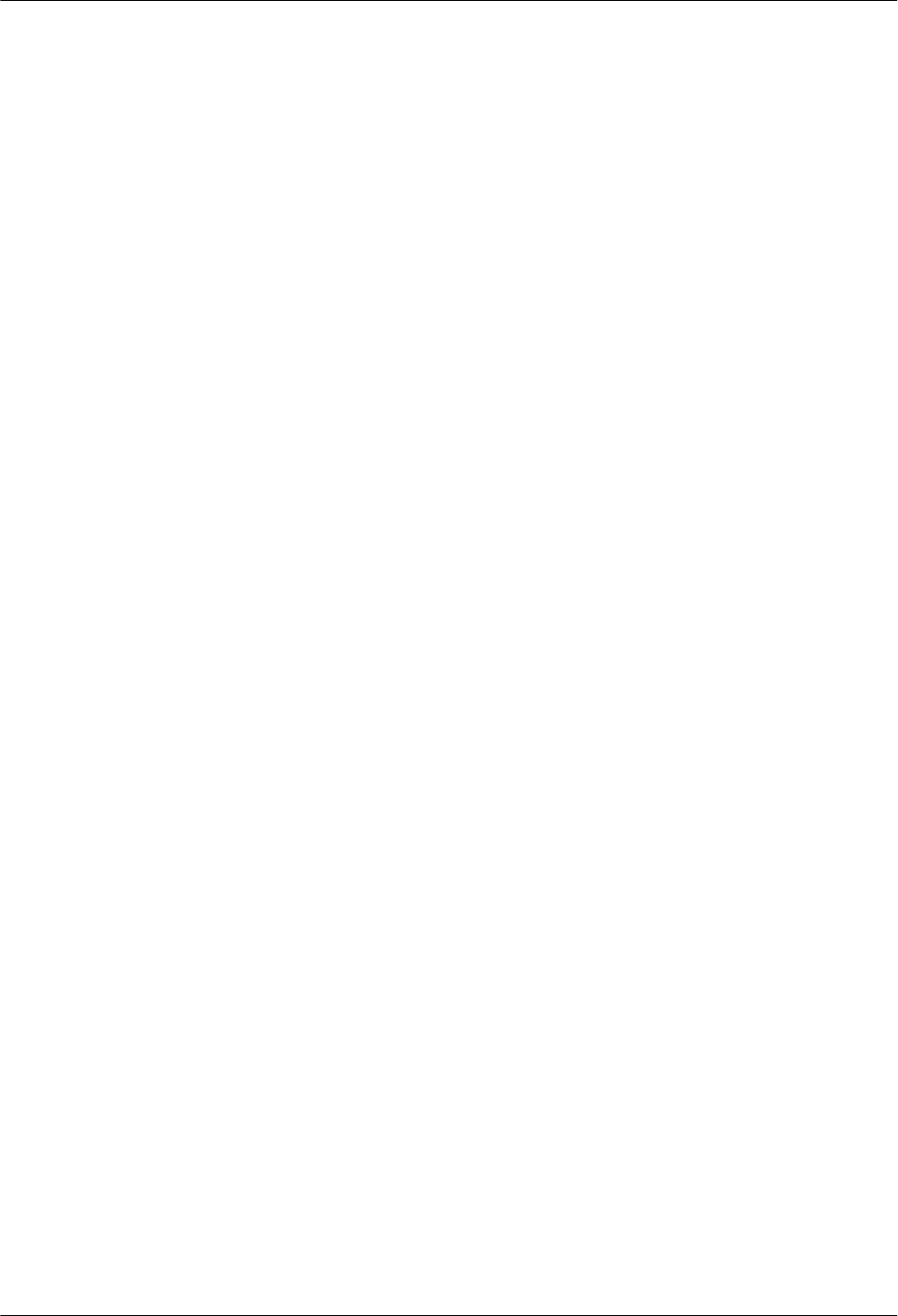
Figure 15-7 Cable connections (-48 V DC, three RRU3008s+three RRU3804s)............................................15-17
Figure 15-8 Cable connections in the dual-mode scenario (-48 V, three RRU3908s + three RRU3201s)......15-19
Figure 15-9 Cable connections in the triple-mode scenario (-48 V, three RRU3908s + three RRU3201s)....15-21
Figure 15-10 Cable connections (-48 V DC, three RRU3008s+three RRU3201s)..........................................15-23
Figure 15-11 Cable connections (-48 V DC, three RRU3804s+three RRU3201s)..........................................15-25
Figure 15-12 Cable connections (-48 V DC, six RRU3008s+six RRU3804s)................................................15-27
Figure 15-13 Cable connections in the dual-mode scenario (-48 V, six RRU3908s + six RRU3804s)..........15-29
Figure 15-14 Cable connections in the GSM+LTE scenario (-48 V, six RRU3908s).....................................15-31
Figure 15-15 Cable connections in the UMTS Only scenario (-48 V, six RRU3804s)...................................15-32
Figure 15-16 Cable connections in the dual-mode scenario (-48 V, six RRU3908s + six RRU3201s)..........15-34
Figure 15-17 Cable connections in the GSM+UMTS Only scenario (-48 V DC, six RRU3908s)..................15-36
Figure 15-18 Cable connections in the LTE Only scenario (-48 V DC, six RRU3201s)................................15-38
Figure 15-19 Cable connections (-48 V DC, six RRU3008s+six RRU3201s)................................................15-40
Figure 15-20 Cable connections (-48 V DC, six RRU3804s+six RRU3201s)................................................15-42
Figure 15-21 Cable connections (AC RRU)....................................................................................................15-43
Figure 15-22 Cable connections (220 V AC)...................................................................................................15-45
Figure 15-23 Cable connections (+24 V DC)..................................................................................................15-46
Figure 15-24 Process of installing the ICR-related cables...............................................................................15-47
Figure 15-25 Cable routes................................................................................................................................15-48
Figure 15-26 Connections of the PGND cables for the DC RRU....................................................................15-49
Figure 15-27 Connections of the PGND cables for the AC RRU....................................................................15-50
Figure 15-28 Installing the power cable for the BBU......................................................................................15-51
Figure 15-29 Installing the input power cable..................................................................................................15-53
Figure 15-30 Installing the power cable and monitoring signal cable (+24 V DC).........................................15-55
Figure 15-31 Installing the power cable and monitoring signal cable (220 V AC).........................................15-56
Figure 15-32 Connections of the power cable for the DC RRU......................................................................15-57
Figure 15-33 Connections of the power cable for the AC RRU......................................................................15-59
Figure 15-34 Connections of the E1/T1 cable..................................................................................................15-60
Figure 15-35 Installing the optical module......................................................................................................15-61
Figure 15-36 Connections of the CPRI optical cable for six DC RRUs..........................................................15-62
Figure 15-37 Connections of the CPRI optical cable for 12 DC RRUs...........................................................15-63
Figure 15-38 Installing the optical module......................................................................................................15-63
Figure 15-39 Connections of the CPRI optical cable for AC RRUs................................................................15-64
Figure 15-40 Connections of the antenna jumper for the DC RRU.................................................................15-66
Figure 15-41 Connections of the antenna jumper for the AC RRU.................................................................15-67
Figure 15-42 GPS clock signal cable...............................................................................................................15-68
Figure 17-1 BBU power-on check process........................................................................................................ 17-2
Figure 17-2 RRU power-on check process........................................................................................................ 17-3
Figure 18-1 Installing the cover plate.................................................................................................................18-1
Figure 18-2 Securing the cover plate..................................................................................................................18-2
Figures
DBS3900(ICR)
Installation Guide
xvi Huawei Proprietary and Confidential
Copyright © Huawei Technologies Co., Ltd.
Issue 01 (2011-03-30)
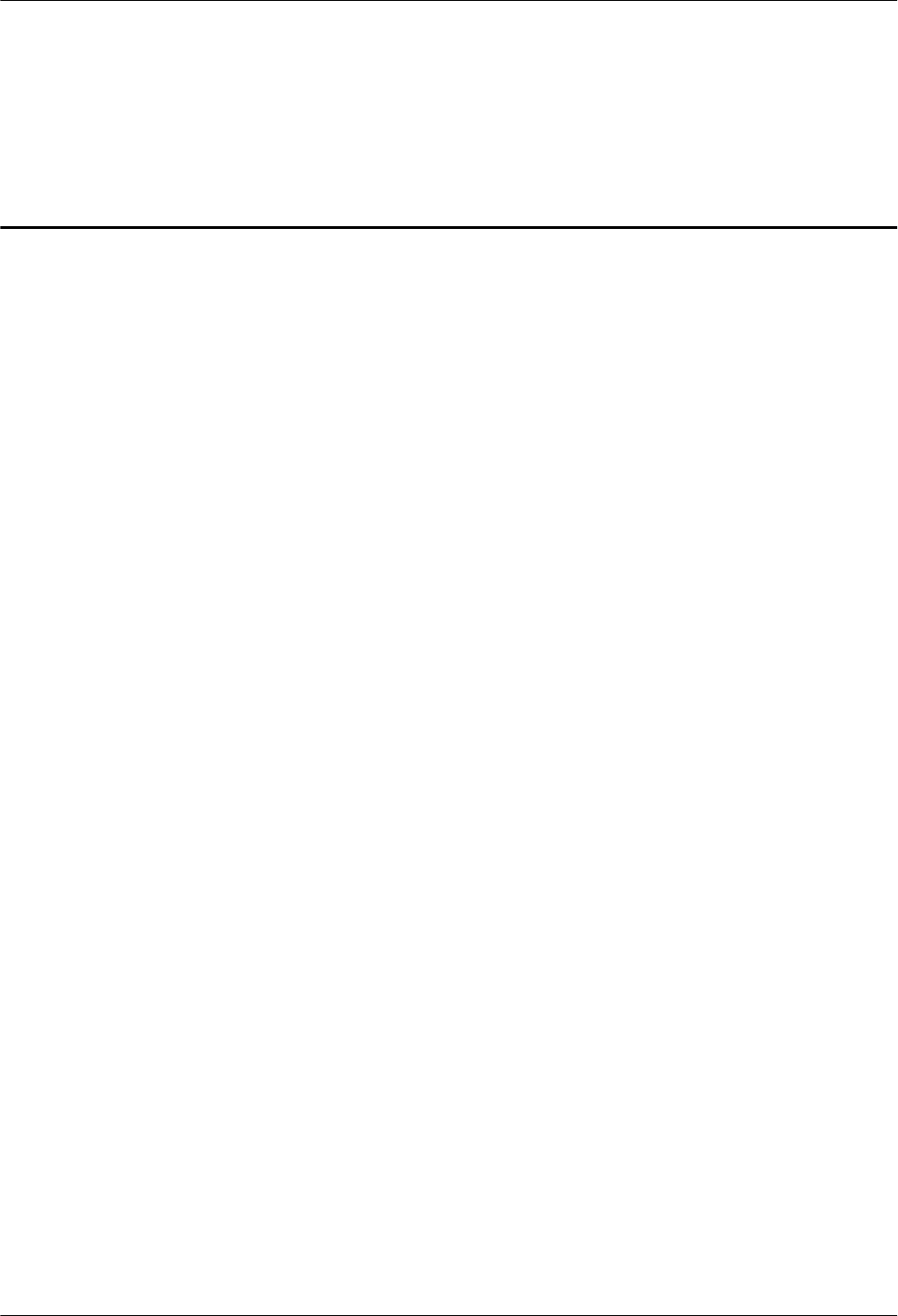
Tables
Table 3-1 Installation of three RRUs (on the lower part of the IFS06 by default)...............................................3-7
Table 3-2 Installation of 6 RRUs (in GSM+UMTS mode)..................................................................................3-8
Table 3-3 Installation of 6 RRUs (in GSM+LTE mode)......................................................................................3-8
Table 3-4 Installation of 6 RRUs (in UMTS+LTE mode)...................................................................................3-9
Table 3-5 Installation of 12 RRUs (in GSM+UMTS mode)................................................................................3-9
Table 3-6 Installation of 12 RRUs (in GSM+LTE mode)....................................................................................3-9
Table 3-7 Installation of 12 RRUs (in UMTS+LTE mode)...............................................................................3-10
Table 3-8 Installation of three RRUs (on the lower part of the IFS06 by default).............................................3-11
Table 3-9 Installation of 6 RRUs (in GSM+UMTS mode)................................................................................3-12
Table 3-10 Installation of 6 RRUs (in GSM+LTE mode)..................................................................................3-12
Table 3-11 Installation of 6 RRUs (in UMTS+LTE mode)...............................................................................3-13
Table 3-12 Installation of three RRUs (on the lower part of the IFS06 by default)...........................................3-15
Table 3-13 Installation of 6 RRUs (in GSM+UMTS mode)..............................................................................3-16
Table 3-14 Installation of 6 RRUs (in GSM+LTE mode)..................................................................................3-16
Table 3-15 Installation of 6 RRUs (in UMTS+LTE mode)...............................................................................3-17
Table 3-16 Installation of three RRUs (on the lower part of the IFS06 by default)...........................................3-19
Table 3-17 Installation of 6 RRUs (in GSM+UMTS mode)..............................................................................3-20
Table 3-18 Installation of 6 RRUs (in GSM+LTE mode)..................................................................................3-20
Table 3-19 Installation of 6 RRUs (in UMTS+LTE mode)...............................................................................3-21
Table 3-20 Installation of six RRUs (in GSM+UMTS+LTE mode)..................................................................3-21
Table 3-21 Installation of 12 RRUs (in GSM+UMTS mode)............................................................................3-22
Table 3-22 Installation of 12 RRUs (in GSM+LTE mode)................................................................................3-22
Table 3-23 Installation of 12 RRUs (in UMTS+LTE mode).............................................................................3-22
Table 3-24 Installation of six RRUs (in GSM+UMTS+LTE mode)..................................................................3-23
Table 3-25 Installation of three RRUs (on the lower part of the IFS06 by default)...........................................3-25
Table 3-26 Installation of 6 RRUs (in GSM+UMTS mode)..............................................................................3-26
Table 3-27 Installation of 6 RRUs (in GSM+LTE mode)..................................................................................3-26
Table 3-28 Installation of 6 RRUs (in UMTS+LTE mode)...............................................................................3-27
Table 3-29 Installation of 12 RRUs (in GSM+UMTS mode)............................................................................3-27
Table 3-30 Installation of 12 RRUs (in GSM+LTE mode)................................................................................3-27
Table 3-31 Installation of 12 RRUs (in UMTS+LTE mode).............................................................................3-28
Table 3-32 Installation of six RRUs (in GSM+UMTS+LTE mode)..................................................................3-28
Table 3-33 Installation of three RRUs (on the lower part of the IFS06 by default)...........................................3-31
DBS3900(ICR)
Installation Guide Tables
Issue 01 (2011-03-30) Huawei Proprietary and Confidential
Copyright © Huawei Technologies Co., Ltd.
xvii
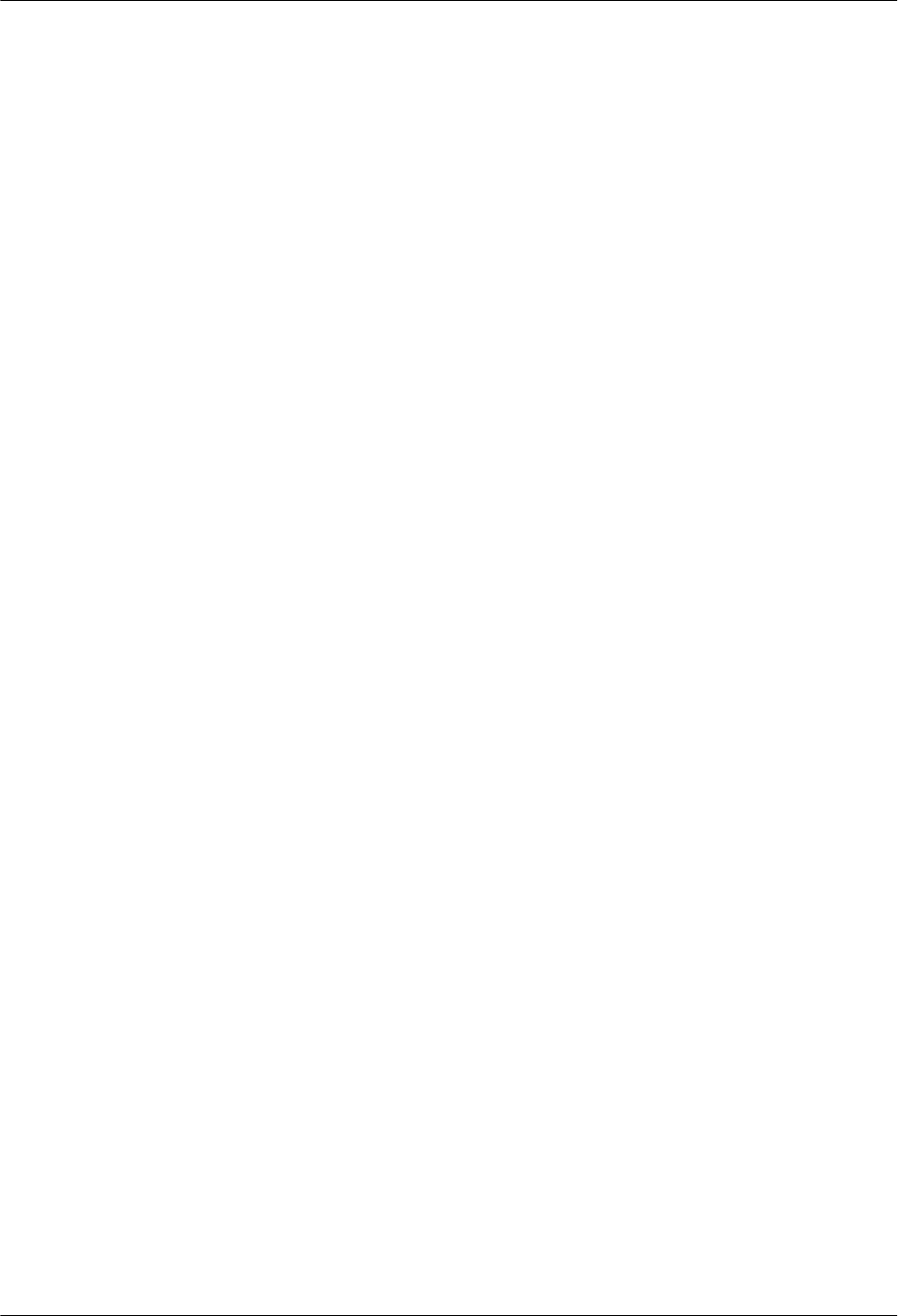
Table 3-34 Installation of 6 RRUs (in GSM+UMTS mode)..............................................................................3-32
Table 3-35 Installation of 6 RRUs (in GSM+LTE mode)..................................................................................3-32
Table 3-36 Installation of 6 RRUs (in UMTS+LTE mode)...............................................................................3-33
Table 3-37 Installation of 12 RRUs (in GSM+UMTS mode)............................................................................3-33
Table 3-38 Installation of 12 RRUs (in GSM+LTE mode)................................................................................3-33
Table 3-39 Installation of 12 RRUs (in UMTS+LTE mode).............................................................................3-34
Table 3-40 Installation of 12 RRUs (in GSM+UMTS+LTE mode)..................................................................3-34
Table 15-1 Cable description..............................................................................................................................15-6
Table 15-2 Cable description..............................................................................................................................15-8
Table 15-3 Cable description............................................................................................................................15-10
Table 15-4 Cable description............................................................................................................................15-11
Table 15-5 Cable description............................................................................................................................15-13
Table 15-6 Cable description............................................................................................................................15-16
Table 15-7 Cable description............................................................................................................................15-18
Table 15-8 Cable description............................................................................................................................15-19
Table 15-9 Cable description............................................................................................................................15-22
Table 15-10 Cable description..........................................................................................................................15-23
Table 15-11 Cable description..........................................................................................................................15-25
Table 15-12 Cable description..........................................................................................................................15-28
Table 15-13 Cable description..........................................................................................................................15-30
Table 15-14 Cable description..........................................................................................................................15-31
Table 15-15 Cable description..........................................................................................................................15-33
Table 15-16 Cable description..........................................................................................................................15-35
Table 15-17 Cable description..........................................................................................................................15-36
Table 15-18 Cable description..........................................................................................................................15-39
Table 15-19 Cable description..........................................................................................................................15-41
Table 15-20 Cable description..........................................................................................................................15-43
Table 15-21 Cable description..........................................................................................................................15-44
Table 16-1 Hardware installation checklist........................................................................................................16-1
Tables
DBS3900(ICR)
Installation Guide
xviii Huawei Proprietary and Confidential
Copyright © Huawei Technologies Co., Ltd.
Issue 01 (2011-03-30)
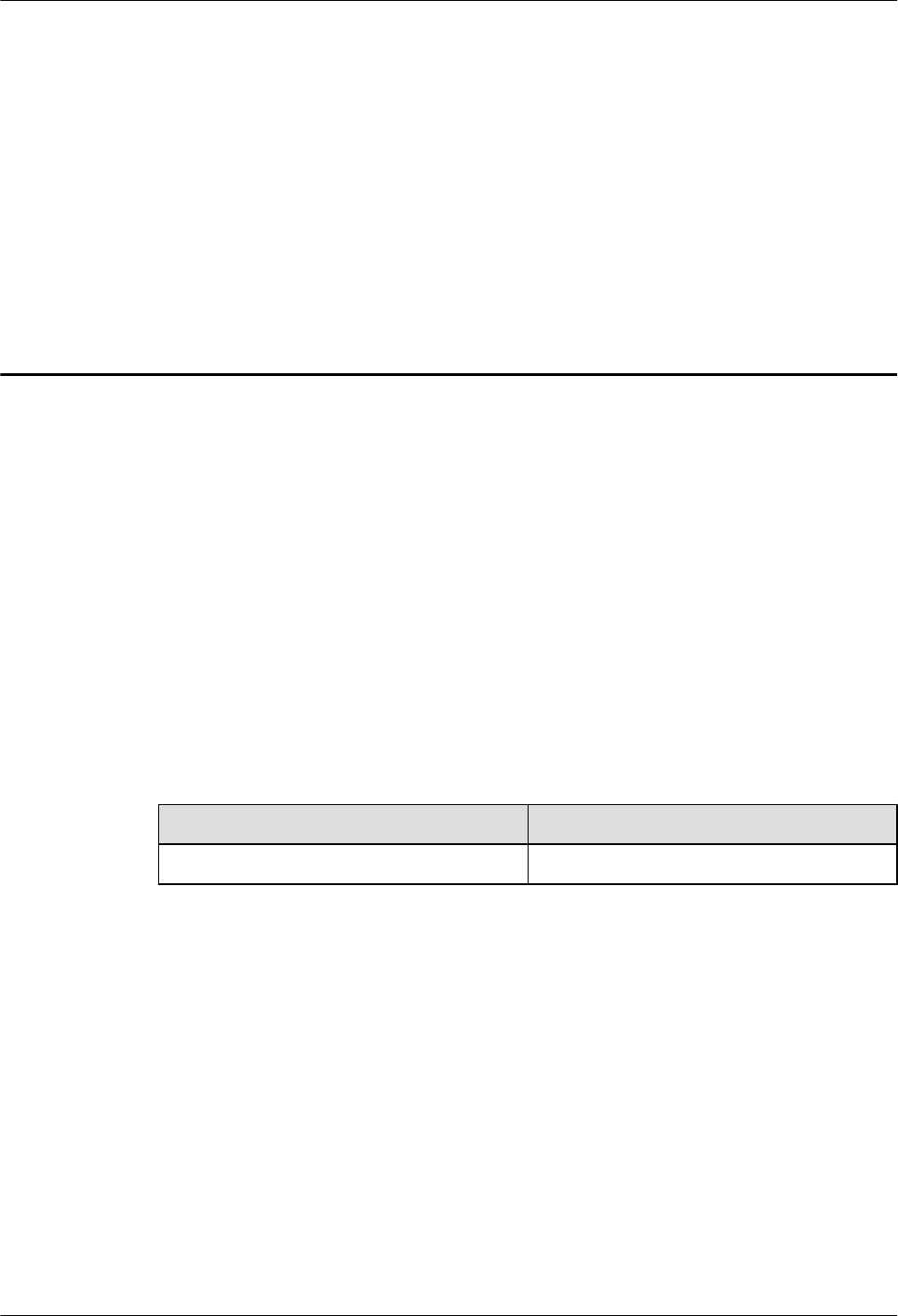
1 Changes in the DBS3900 (ICR) Installation
Guide
01 (2011-03-30)
This is the first official release.
Compared with Draft A (2011-01-30), no content is changed.
Compared with Draft A (2011-01-30), no content is added.
Compared with Draft A (2011-01-30), no content is deleted.
Draft A (2011-01-30)
This is the draft issue.
Compared with MBTS V100R003C00, WCDMA-NodeB V200R012C00, GSM-BTS
V100R012C00 and eNodeB V100R002C00, , this issue incorporates the following changes:
Content Change Description
3.2 Installation Options The structure of the section is changed.
Compared with MBTS V100R003C00, WCDMA-NodeB V200R012C00, GSM-BTS
V100R012C00 and eNodeB V100R002C00, this issue is added with the following topics:
lThe triple-mode installation scenario is added.
lThe cable connections in the triple-mode installation scenario is added.
Compared with MBTS V100R003C00, WCDMA-NodeB V200R012C00, GSM-BTS
V100R012C00 and eNodeB V100R002C00, no content is deleted.
DBS3900(ICR)
Installation Guide 1 Changes in the DBS3900 (ICR) Installation Guide
Issue 01 (2011-03-30) Huawei Proprietary and Confidential
Copyright © Huawei Technologies Co., Ltd.
1-1
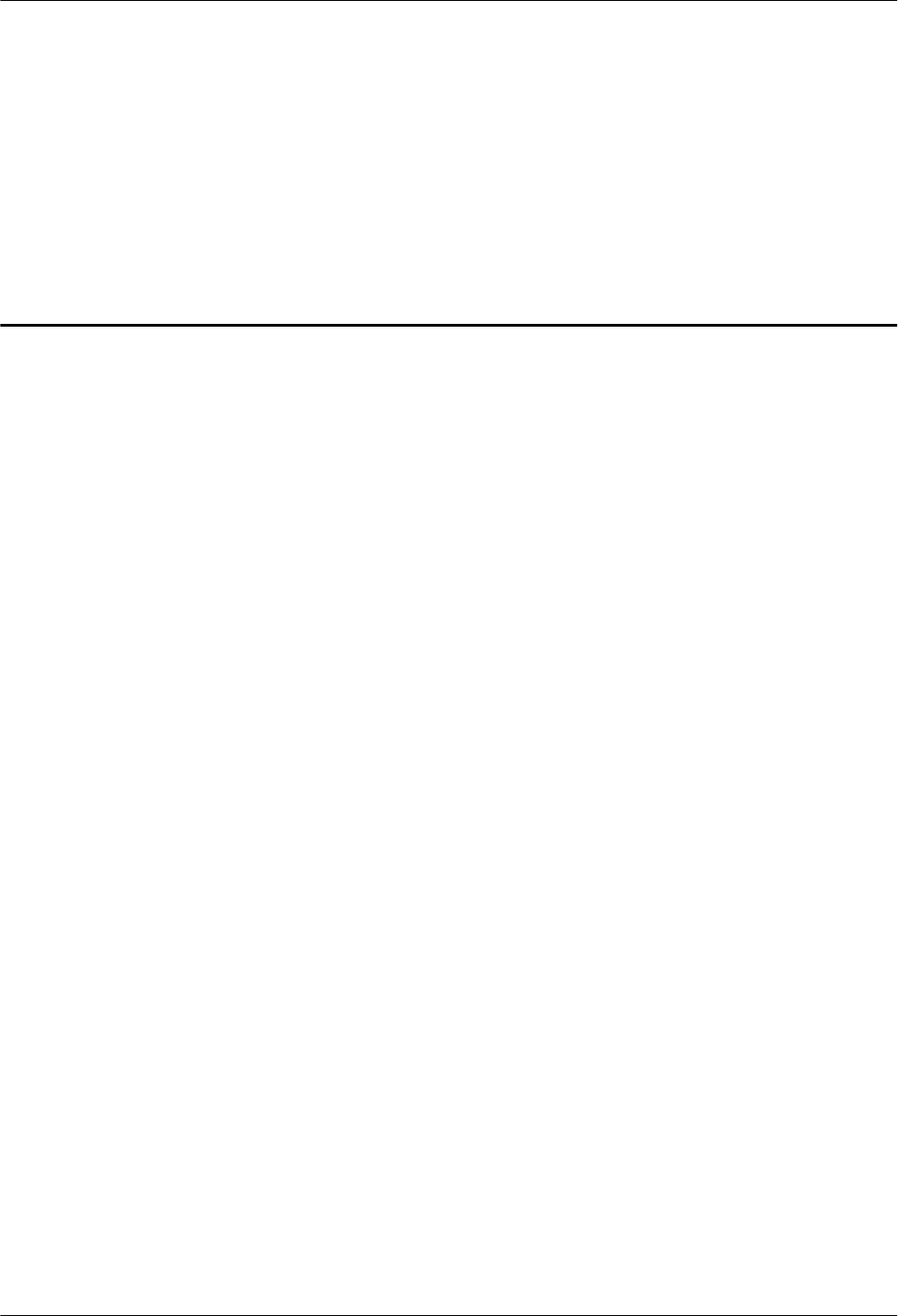
2 Installation Preparations
About This Chapter
This chapter describes the tools and instruments required for installation and the skills and
prerequisites required for onsite installation engineers.
2.1 Making Documents Available
Before installing the DBS3900, obtain related information from the following document:
2.2 Tools and Instruments
This section describes the tools and instruments required for installation.
2.3 Skills and Requirements for Onsite Personnel
Onsite personnel must be qualified and trained. Before performing any operation, onsite
personnel must be familiar with correct operation methods and safety precautions.
DBS3900(ICR)
Installation Guide 2 Installation Preparations
Issue 01 (2011-03-30) Huawei Proprietary and Confidential
Copyright © Huawei Technologies Co., Ltd.
2-1
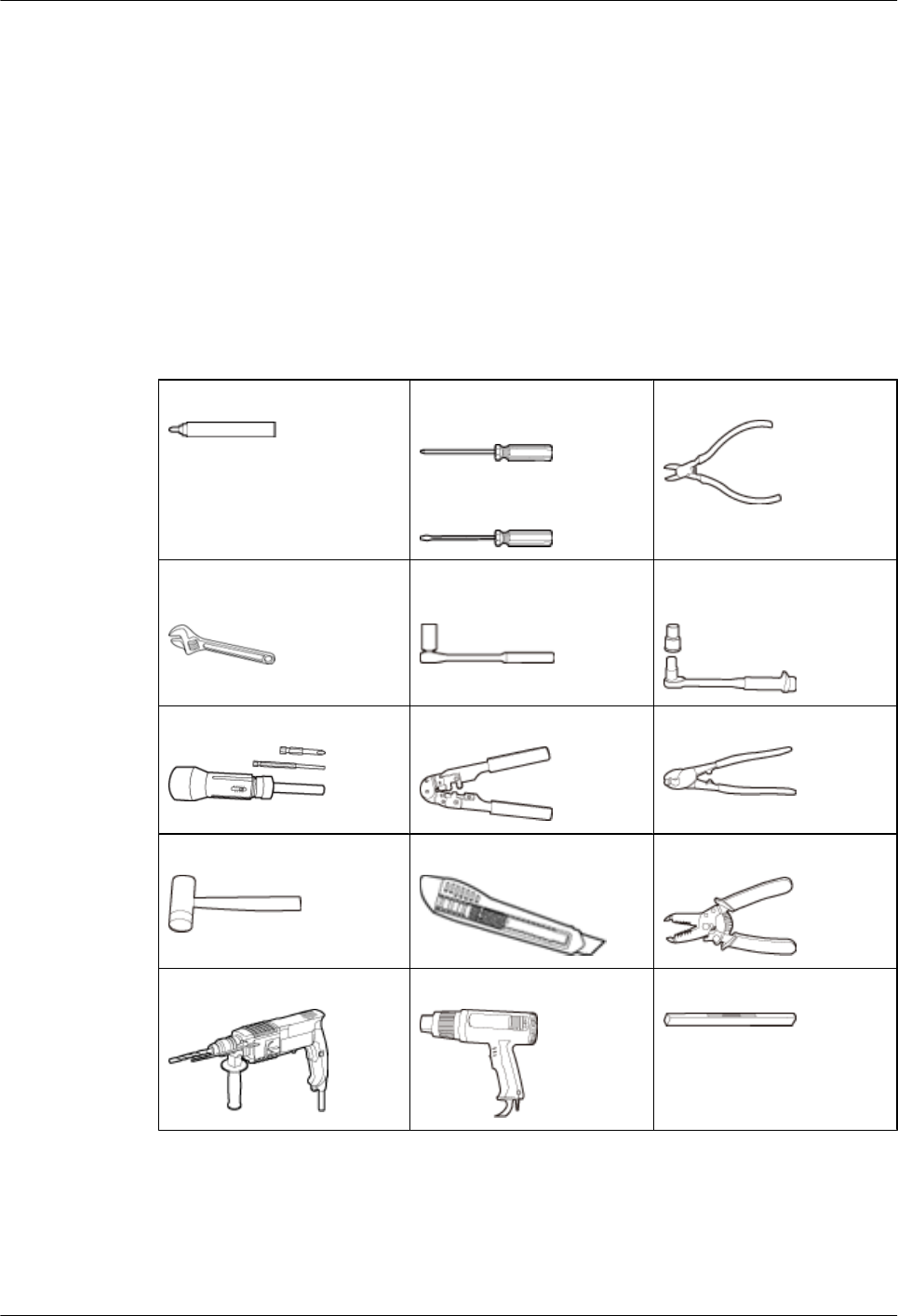
2.1 Making Documents Available
Before installing the DBS3900, obtain related information from the following document:
lInstallation Reference
lBBU3900 Hardware Description
lBBU3900 Hardware Maintenance Guide
2.2 Tools and Instruments
This section describes the tools and instruments required for installation.
Marker Phillips screwdriver (M4,
M5, M6, and M8)
Flat-head screwdriver (M4,
M5, M6, and M8)
Diagonal pliers
Adjustable wrench (capacity
≤ 19 mm)
Socket wrench (M10 and
M12)
Torque wrench (30 N·m to 50
N·m)
Phillips torque screwdriver Crimping tool Wire clippers
Rubber mallet Guarded blade utility knife Wire stripper
Hammer drill (Ø16) Heat gun Level
2 Installation Preparations
DBS3900(ICR)
Installation Guide
2-2 Huawei Proprietary and Confidential
Copyright © Huawei Technologies Co., Ltd.
Issue 01 (2011-03-30)
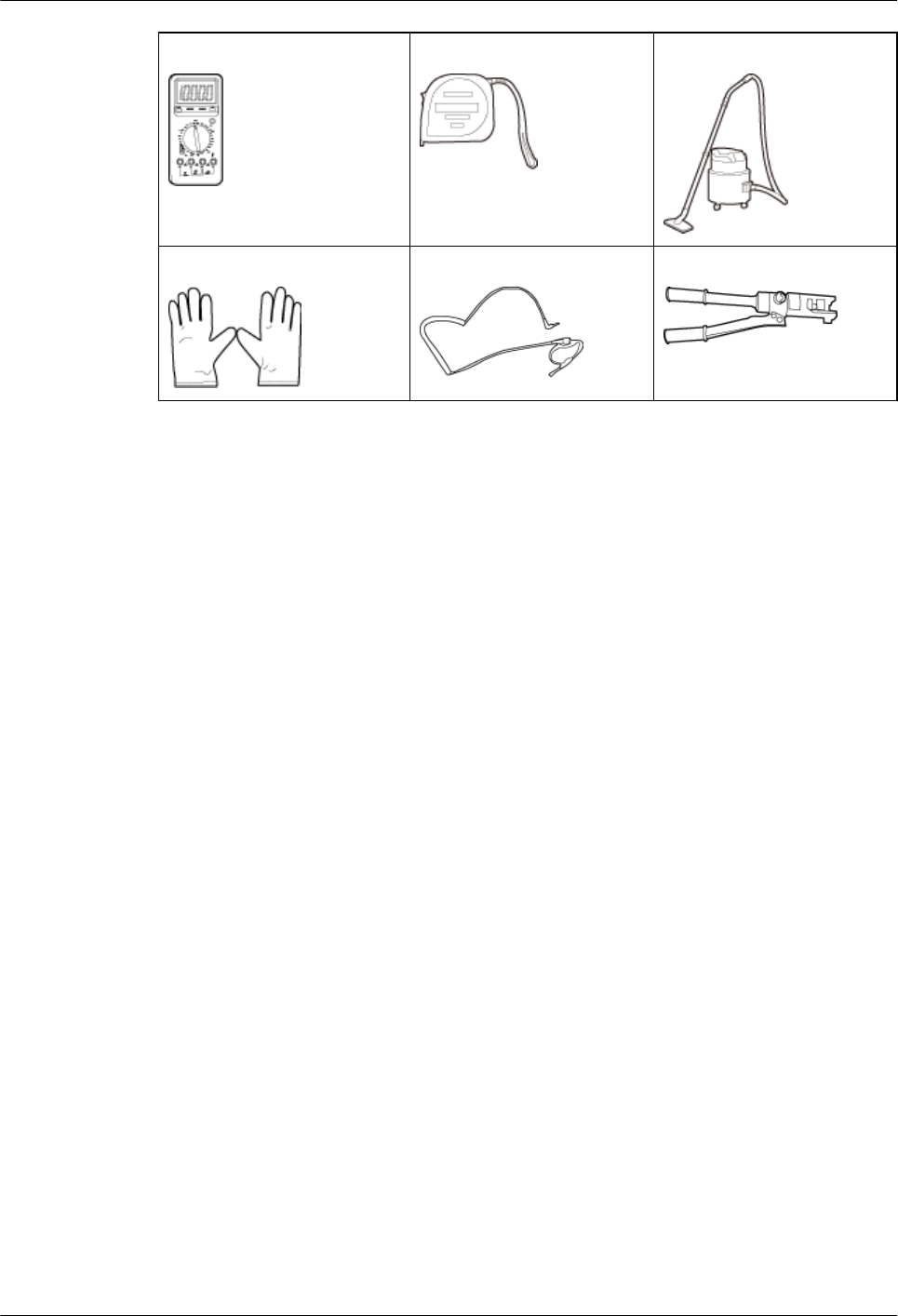
Multimeter Measuring tape Vacuum cleaner
ESD gloves ESD wrist strap Hydraulic pliers
2.3 Skills and Requirements for Onsite Personnel
Onsite personnel must be qualified and trained. Before performing any operation, onsite
personnel must be familiar with correct operation methods and safety precautions.
Before the installation, pay attention to the following items:
lThe customer's technical engineers must be trained by Huawei and be familiar with the
proper installation and operation methods.
lThe number of onsite personnel depends on the engineering schedule and installation
environment. Generally, only three to five onsite personnel are necessary.
DBS3900(ICR)
Installation Guide 2 Installation Preparations
Issue 01 (2011-03-30) Huawei Proprietary and Confidential
Copyright © Huawei Technologies Co., Ltd.
2-3
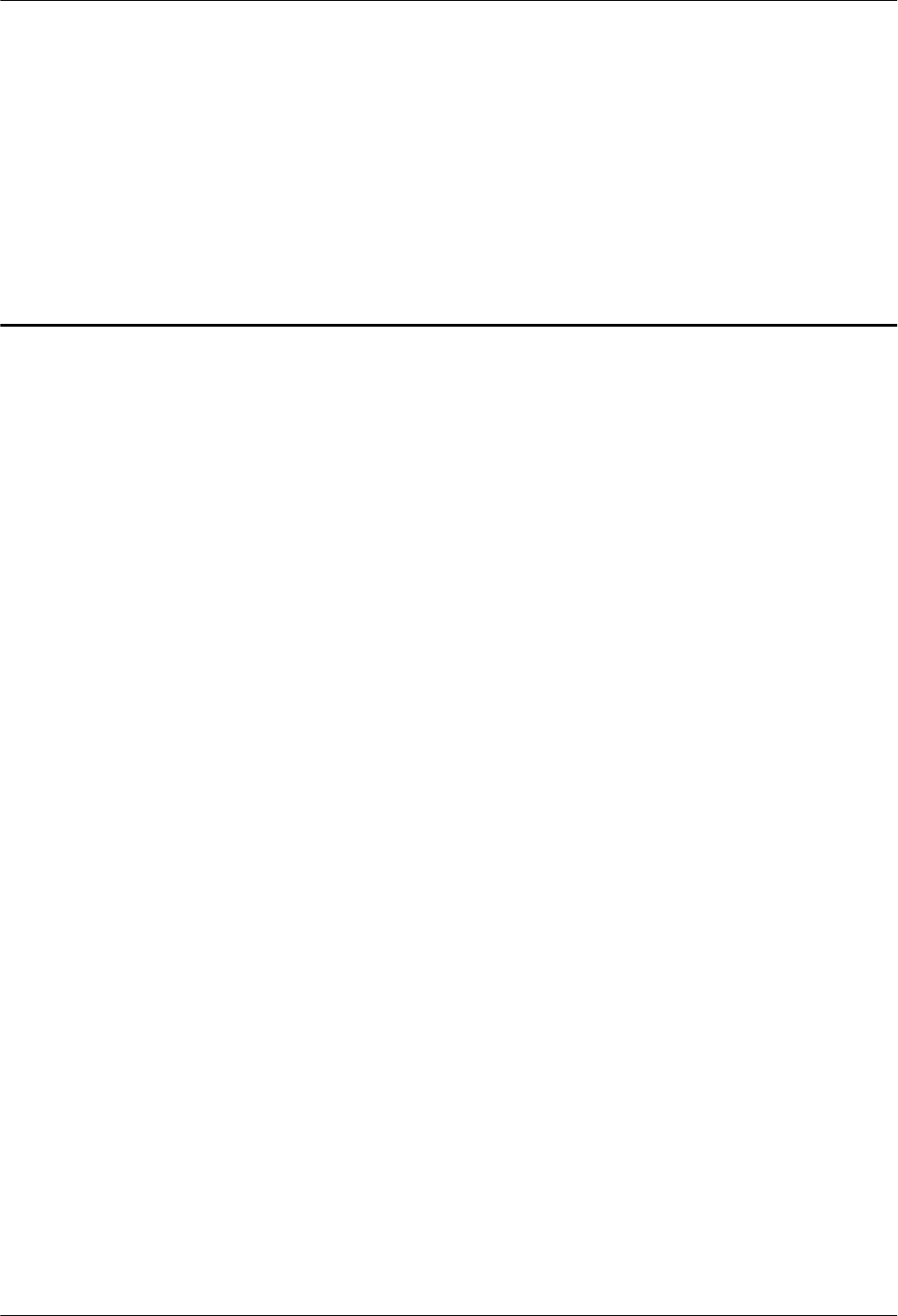
3 Information About the Installation
About This Chapter
This chapter describes the information about the installation, including exterior, installation
scenario, and space requirements
3.1 Overview of Devices
This chapter describes the devices involved in the installation of the DBS3900.
3.2 Installation Options
The installation options vary according to height-restricted and height-unrestricted scenarios.
3.3 Dimensions and Installation Clearance Requirements
This section describes the dimensions and installation clearance requirements for the relevant
devices.
DBS3900(ICR)
Installation Guide 3 Information About the Installation
Issue 01 (2011-03-30) Huawei Proprietary and Confidential
Copyright © Huawei Technologies Co., Ltd.
3-1
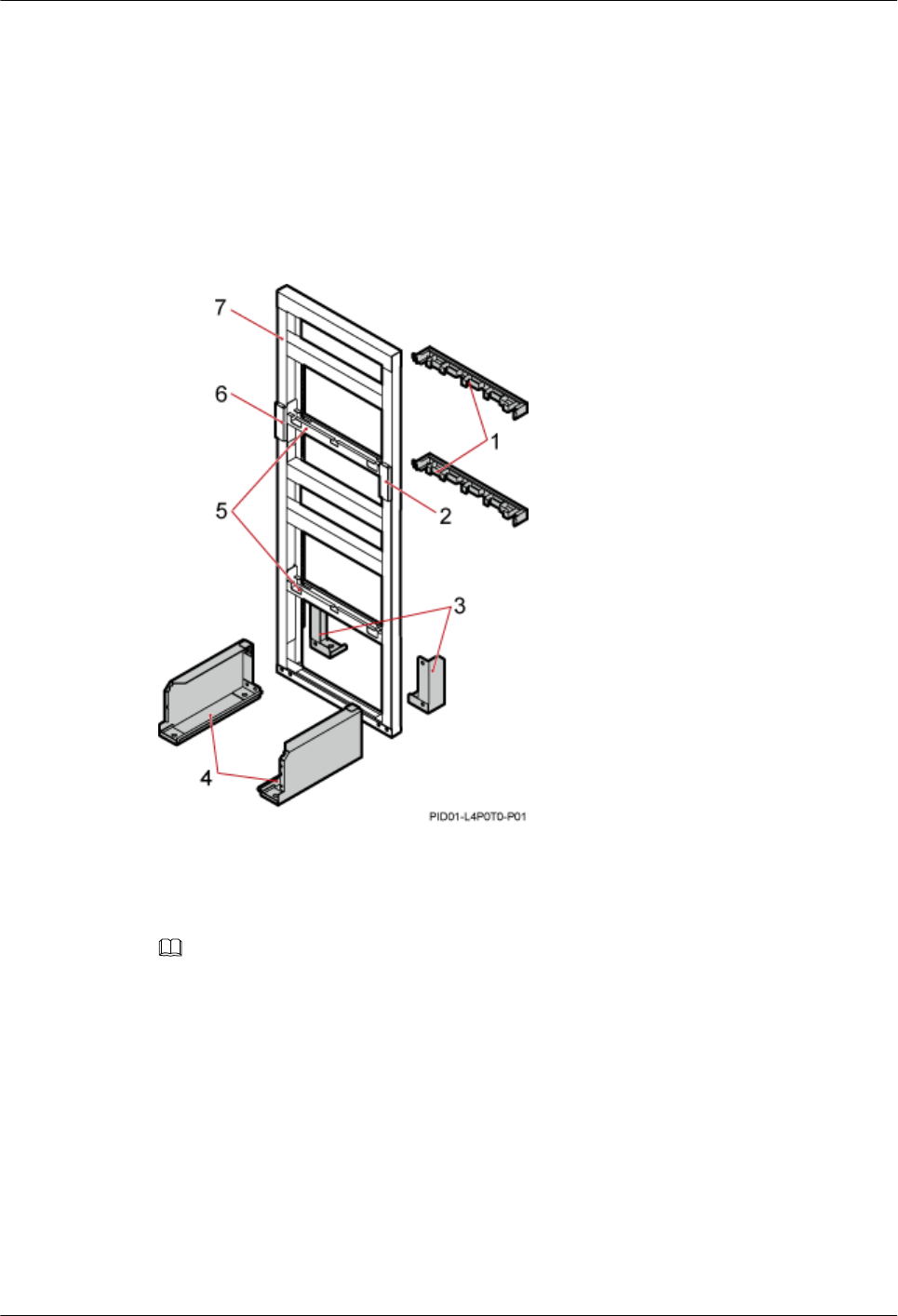
3.1 Overview of Devices
This chapter describes the devices involved in the installation of the DBS3900.
IFS06
The IFS06 is an Indoor Floor Installation Support (IFS). It is used for installing DBS3900 devices
in a centralized manner.
(1) Cable rack (2) Ground bar 2 (3) Rear foot (4) Front foot
(5) Adjustable beam (6) Ground bar 1 (7) Main frame -
NOTE
In this document, the cable colors and exteriors of the devices are for reference only.
IMB03
The IMB03 is an Indoor Mini Box (IMB). It is used for installing the BBU and power devices.
3 Information About the Installation
DBS3900(ICR)
Installation Guide
3-2 Huawei Proprietary and Confidential
Copyright © Huawei Technologies Co., Ltd.
Issue 01 (2011-03-30)
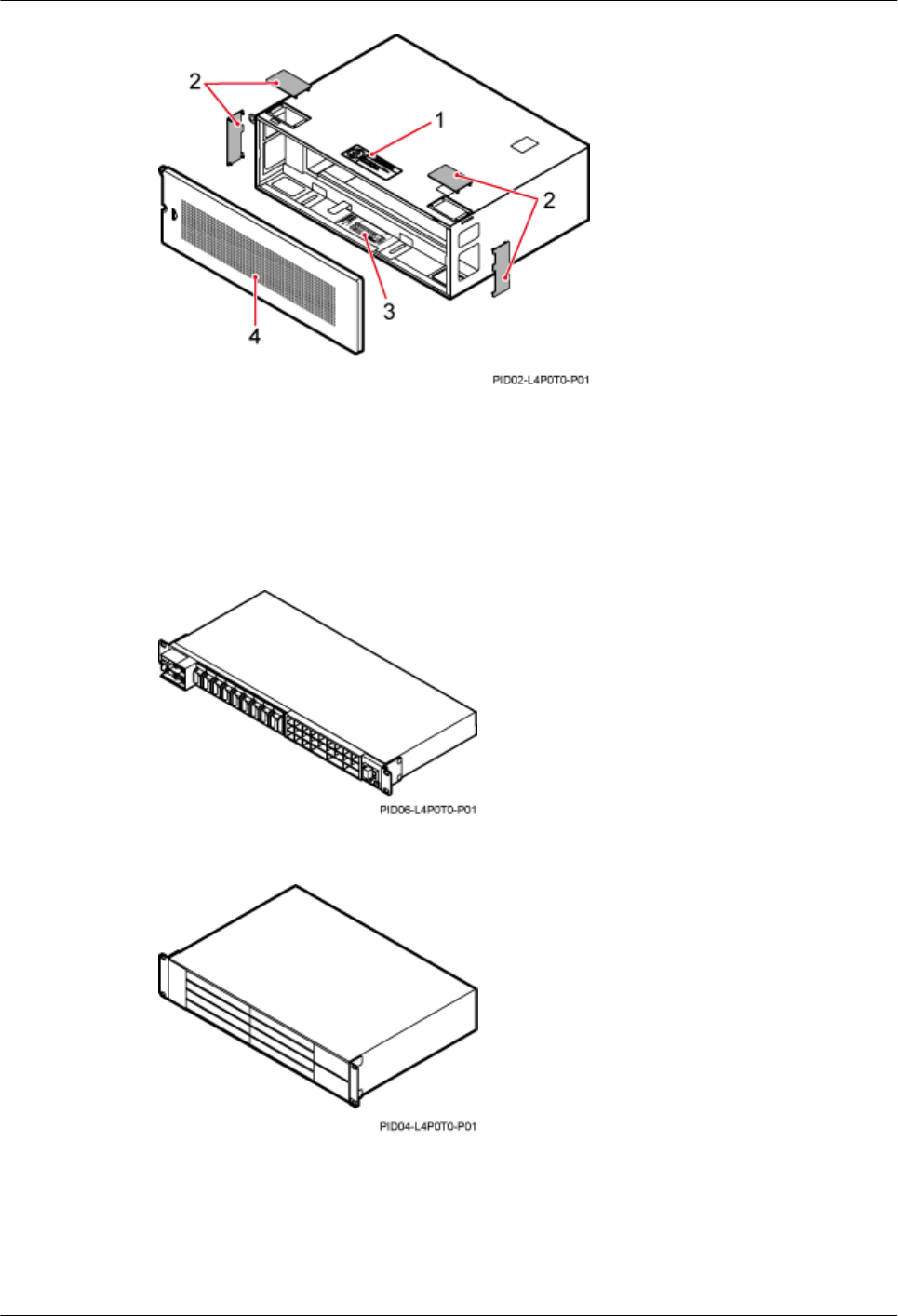
(1) NO STEPPING sign (2) Protection plate
(3) Slot assignment label (4) Cover plate
Other Devices
Figure 3-1 DCDU-03B
Figure 3-2 BBU3900
DBS3900(ICR)
Installation Guide 3 Information About the Installation
Issue 01 (2011-03-30) Huawei Proprietary and Confidential
Copyright © Huawei Technologies Co., Ltd.
3-3
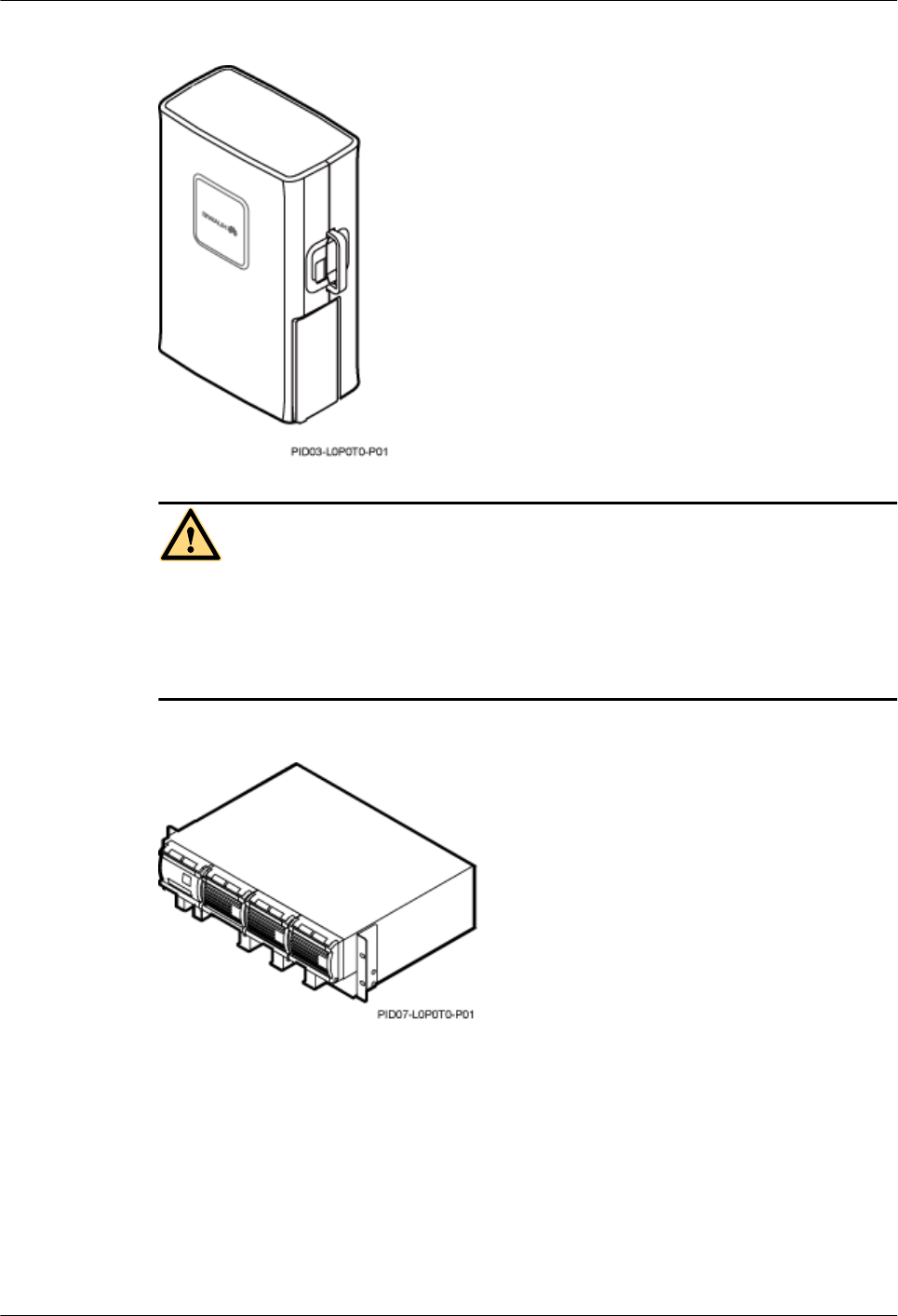
Figure 3-3 RRU
WARNING
lPlace the foam pad or cardboard under the RRU to prevent any damage to the housing of the
RRU.
lThe load-bearing capacity of the RF ports at the bottom of the RRU is low. Do not stand the
RRU upright.
Figure 3-4 Power equipment (AC/DC)
3 Information About the Installation
DBS3900(ICR)
Installation Guide
3-4 Huawei Proprietary and Confidential
Copyright © Huawei Technologies Co., Ltd.
Issue 01 (2011-03-30)
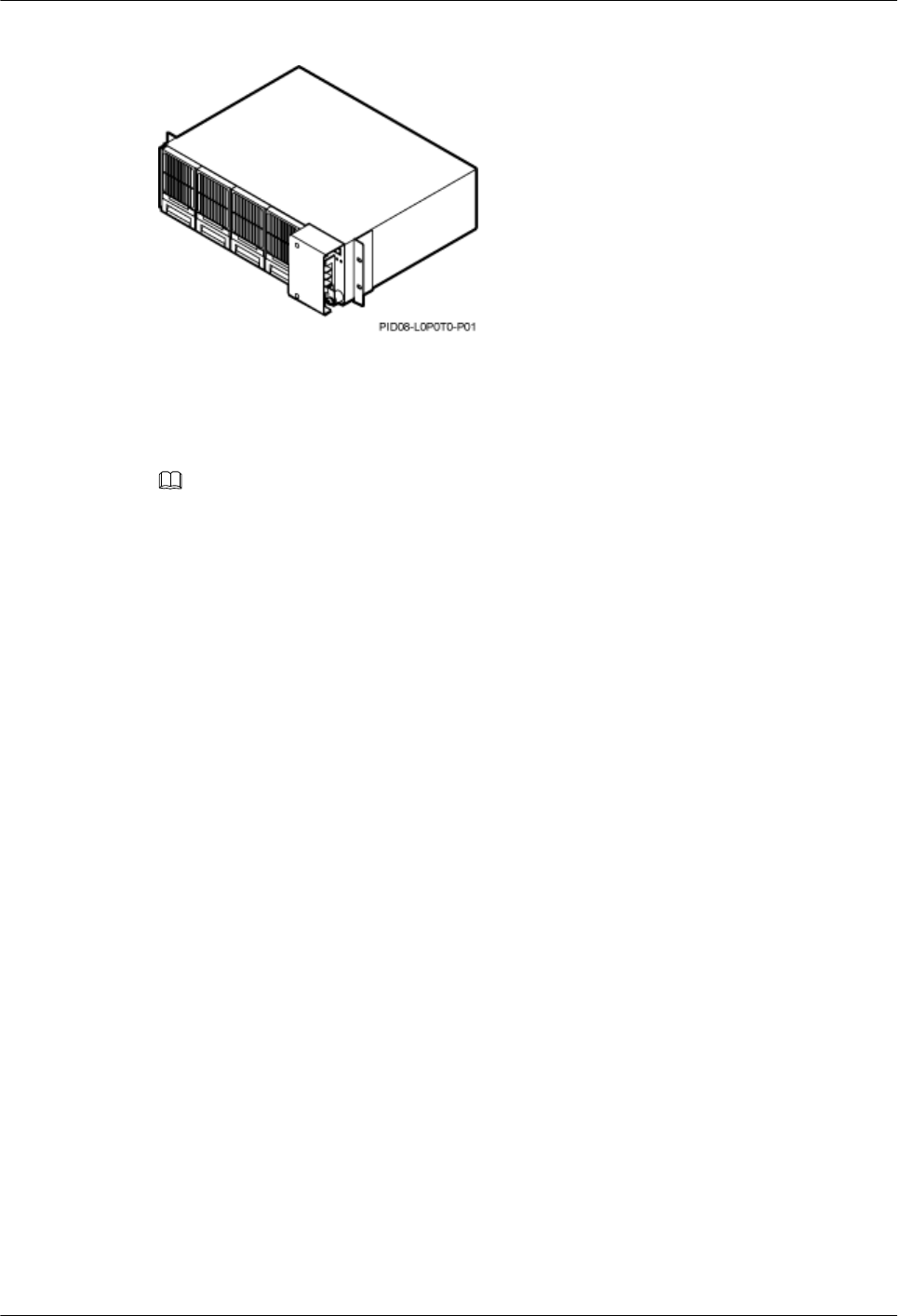
Figure 3-5 Power equipment (DC/DC)
3.2 Installation Options
The installation options vary according to height-restricted and height-unrestricted scenarios.
NOTE
The ICR is an indoor centralized rack, integrating the IFS06 with the IMB03.
The IFS06 is an indoor floor installation support.
The IMB03 is an indoor mini box.
3.2.1 Height-Restricted Scenario
This section describes the installation of the DBS3900 on the ICR in the height-restricted
scenario.
3.2.2 Height-Unrestricted Scenario
This section describes the installation of the DBS3900 on the ICR in the height-unrestricted
scenario.
3.2.1 Height-Restricted Scenario
This section describes the installation of the DBS3900 on the ICR in the height-restricted
scenario.
In the scenario where a cable rack is 1.8 m to 2 m above the floor (hereinafter referred to as the
height-restricted scenario), the RRUs are installed on beam 2 and beam 4, as shown in Figure
3-6.
DBS3900(ICR)
Installation Guide 3 Information About the Installation
Issue 01 (2011-03-30) Huawei Proprietary and Confidential
Copyright © Huawei Technologies Co., Ltd.
3-5
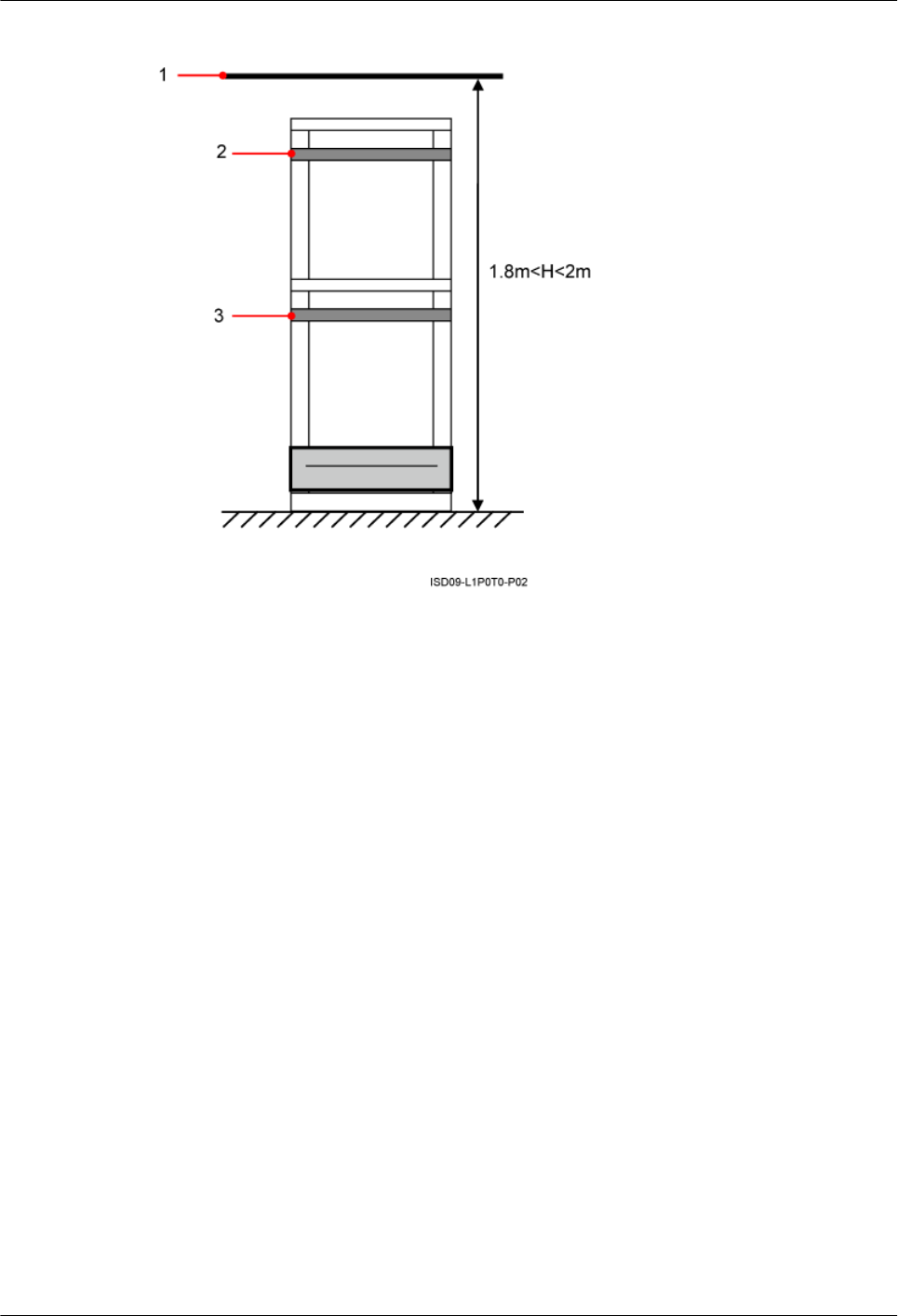
Figure 3-6 Height-restricted scenario
(1) Cable rack (2) Beam 2 (3) Beam 4
Height-Restricted Scenario (-48 V)
This section describes the -48 V height-restricted scenario. In this scenario, RRUs can be
installed on the IFS06 with the IMB03 or on the IFS06 independently.
RRU and IMB03 combination installation scenario (IFS06+IMB03+RRU)
In this scenario, three RRUs, six RRUs, or 12 RRUs are installed.
lIFS06+IMB03+RRU (Three DC RRUs)
3 Information About the Installation
DBS3900(ICR)
Installation Guide
3-6 Huawei Proprietary and Confidential
Copyright © Huawei Technologies Co., Ltd.
Issue 01 (2011-03-30)
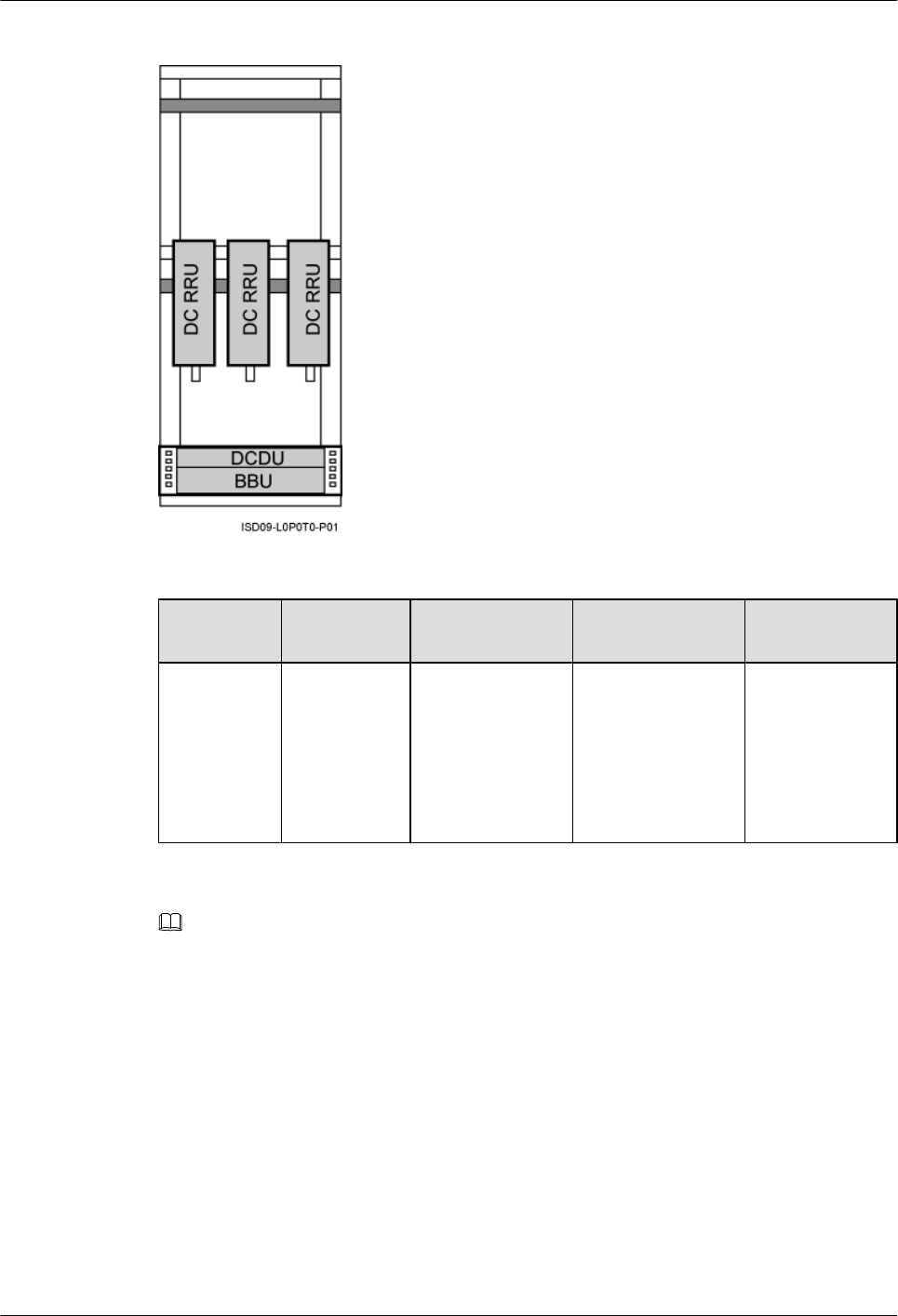
Figure 3-7 Height-restricted scenario (-48 V DC)
Table 3-1 Installation of three RRUs (on the lower part of the IFS06 by default)
Position GSM Mode UMTS Mode LTE Mode GSM+UMTS/
GSM+LTE
Lower part Three
RRU3008s,
or three
RRU3004s
Three RRU3804s,
three
RRU3801Es,
three RRU3806s,
three RRU3808s,
or three
RRU3805s
Three RRU3201s,
three RRU3211s,
three RRU3203s,
three RRU3233s,
three RRU3222s,
or three RRU3232s
Three
RRU3908s, or
three RRU3920s
NOTE
The RRU3008, and RRU3004 support the GSM mode. The following description is based on the RRU3008.
The RRU3804, RRU3801E, RRU3806, RRU3808, and RRU3805 support the UMTS mode. The following
description is based on the RRU3804.
The RRU3201, RRU3211, RRU3203, RRU3233, RRU3222, and RRU3232 support the LTE mode. The
following description is based on the RRU3201.
The RRU3908 and RRU3920 support the multi-mode . The following description is based on the RRU3908.
lIFS06+IMB03+RRU (Six DC RRUs)
DBS3900(ICR)
Installation Guide 3 Information About the Installation
Issue 01 (2011-03-30) Huawei Proprietary and Confidential
Copyright © Huawei Technologies Co., Ltd.
3-7
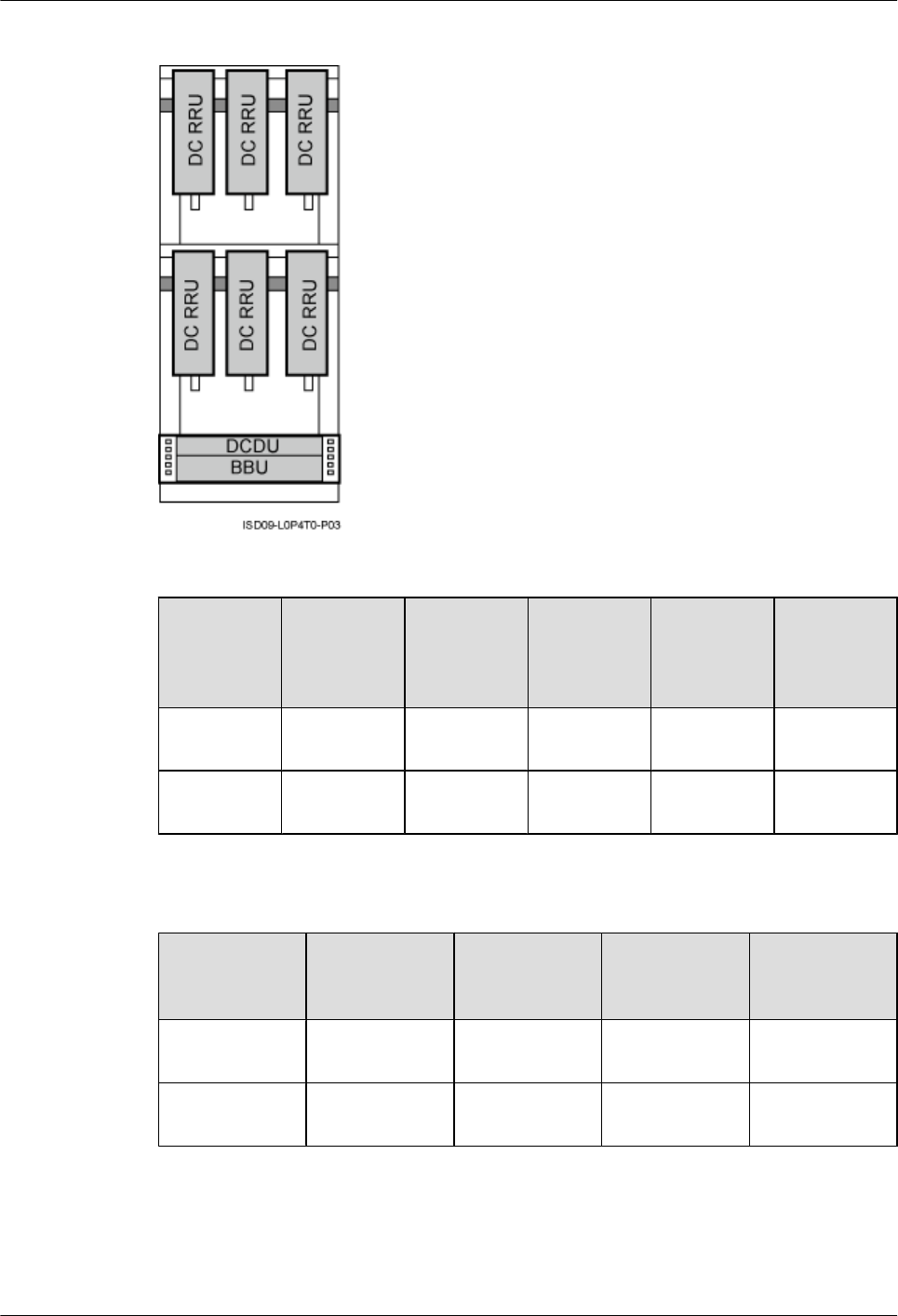
Figure 3-8 Height-restricted scenario (-48 V DC)
Table 3-2 Installation of 6 RRUs (in GSM+UMTS mode)
Position GSM Mode UMTS
Mode
GSM
+UMTS
Mode
GSM
+UMTS
Hybrid Co-
Cabinet
GSM
+UMTS
Co-Cabinet
Upper part Three
RRU3008s
Three
RRU3804s
Three
RRU3908s
Three
RRU3908s
Three
RRU3008s
Lower part Three
RRU3008s
Three
RRU3804s
Three
RRU3908s
Three
RRU3804s
Three
RRU3804s
Table 3-3 Installation of 6 RRUs (in GSM+LTE mode)
Position GSM Mode LTE Mode GSM+LTE
Hybrid Co-
Cabinet
GSM+LTE
Co-Cabinet
Upper part Three
RRU3008s
Three
RRU3201s
Three
RRU3908s
Three
RRU3008s
Lower part Three
RRU3008s
Three
RRU3201s
Three
RRU3201s
Three
RRU3201s
3 Information About the Installation
DBS3900(ICR)
Installation Guide
3-8 Huawei Proprietary and Confidential
Copyright © Huawei Technologies Co., Ltd.
Issue 01 (2011-03-30)
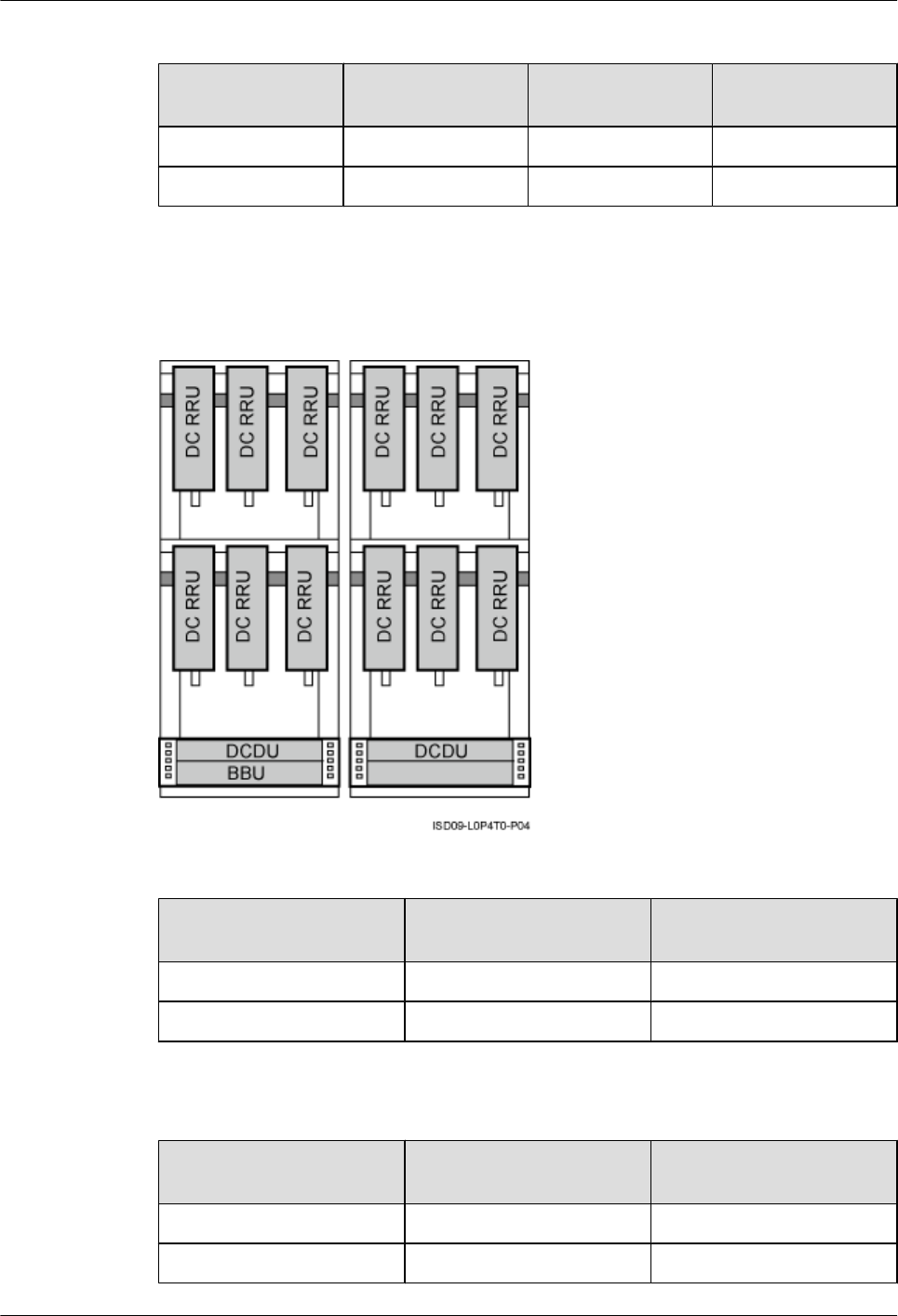
Table 3-4 Installation of 6 RRUs (in UMTS+LTE mode)
Position UMTS Mode LTE Mode UMTS+LTE Co-
Cabinet
Upper part Three RRU3804s Three RRU3201s Three RRU3804s
Lower part Three RRU3804s Three RRU3201s Three RRU3201s
lIFS06+IMB03+RRU (12 DC RRUs)
Figure 3-9 Height-restricted scenario (-48 V DC)
Table 3-5 Installation of 12 RRUs (in GSM+UMTS mode)
Position GSM+UMTS Hybrid Co-
Cabinet
GSM+UMTS Co-Cabinet
ICR1 Six RRU3908s Six RRU3008s
ICR2 Six RRU3804s Six RRU3804s
Table 3-6 Installation of 12 RRUs (in GSM+LTE mode)
Position GSM+UMTS Hybrid Co-
Cabinet
GSM+UMTS Co-Cabinet
ICR1 Six RRU3908s Six RRU3008s
ICR2 Six RRU3201s Six RRU3201s
DBS3900(ICR)
Installation Guide 3 Information About the Installation
Issue 01 (2011-03-30) Huawei Proprietary and Confidential
Copyright © Huawei Technologies Co., Ltd.
3-9
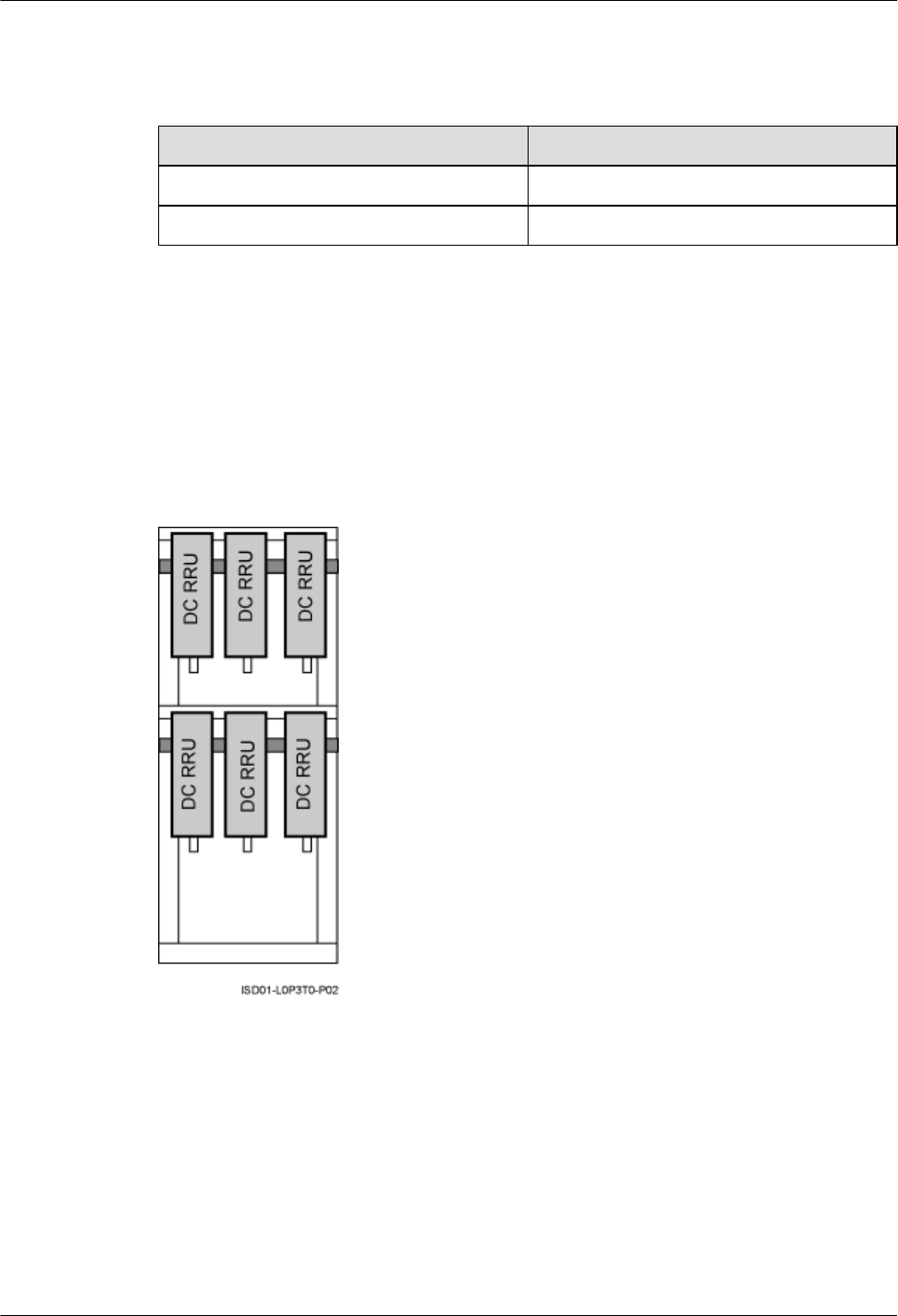
Table 3-7 Installation of 12 RRUs (in UMTS+LTE mode)
Position UMTS+LTE Co-Cabinet
ICR1 Six RRU3804s
ICR2 Six RRU3201s
Independent RRU installation scenario (IFS06+RRU)
In this scenario, three RRUs or six RRUs are installed. The configurations and installations of
the RRUs in the IFS06+RRU scenario and in the IFS06+IMB03+RRU scenario are the same.
For details, see RRU and IMB03 combination installation scenario (IFS06+IMB03
+RRU). Figure 3-10 takes the installation of six RRUs as an example.
Figure 3-10 Installation of the DC RRUs on the IFS06
Height-Restricted Scenario (220 V)
This section describes the 220 V height-restricted scenario. In this scenario, RRUs can be
installed on the IFS06 with the IMB03 or on the IFS06 independently.
RRU and IMB03 combination installation scenario (IFS06+IMB03+RRU)
In this scenario, three RRUs or six RRUs are installed.
lIFS06+IMB03+RRU (Three DC RRUs)
3 Information About the Installation
DBS3900(ICR)
Installation Guide
3-10 Huawei Proprietary and Confidential
Copyright © Huawei Technologies Co., Ltd.
Issue 01 (2011-03-30)
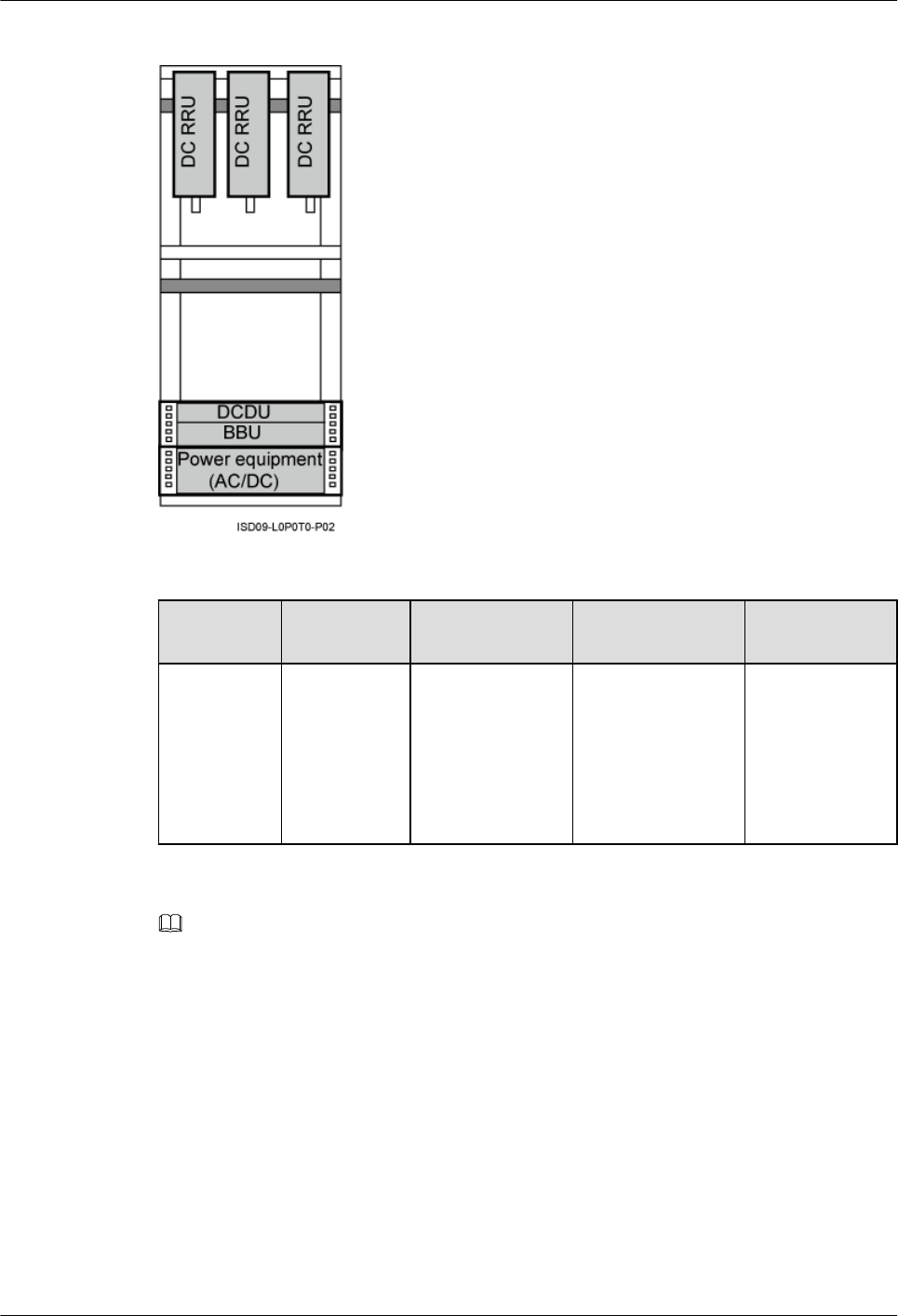
Figure 3-11 Height-restricted scenario (220 V AC)
Table 3-8 Installation of three RRUs (on the lower part of the IFS06 by default)
Position GSM Mode UMTS Mode LTE Mode GSM+UMTS/
GSM+LTE
Upper part Three
RRU3008s,
or three
RRU3004s
Three RRU3804s,
three
RRU3801Es,
three RRU3806s,
three RRU3808s,
or three
RRU3805s
Three RRU3201s,
three RRU3211s,
three RRU3203s,
three RRU3233s,
three RRU3222s,
or three RRU3232s
Three
RRU3908s, or
three RRU3920s
NOTE
The RRU3008, and RRU3004 support the GSM mode. The following description is based on the RRU3008.
The RRU3804, RRU3801E, RRU3806, RRU3808, and RRU3805 support the UMTS mode. The following
description is based on the RRU3804.
The RRU3201, RRU3211, RRU3203, RRU3233, RRU3222, and RRU3232 support the LTE mode. The
following description is based on the RRU3201.
The RRU3908 and RRU3920 support the multi-mode . The following description is based on the RRU3908.
lIFS06+IMB03+RRU (Six DC RRUs)
DBS3900(ICR)
Installation Guide 3 Information About the Installation
Issue 01 (2011-03-30) Huawei Proprietary and Confidential
Copyright © Huawei Technologies Co., Ltd.
3-11
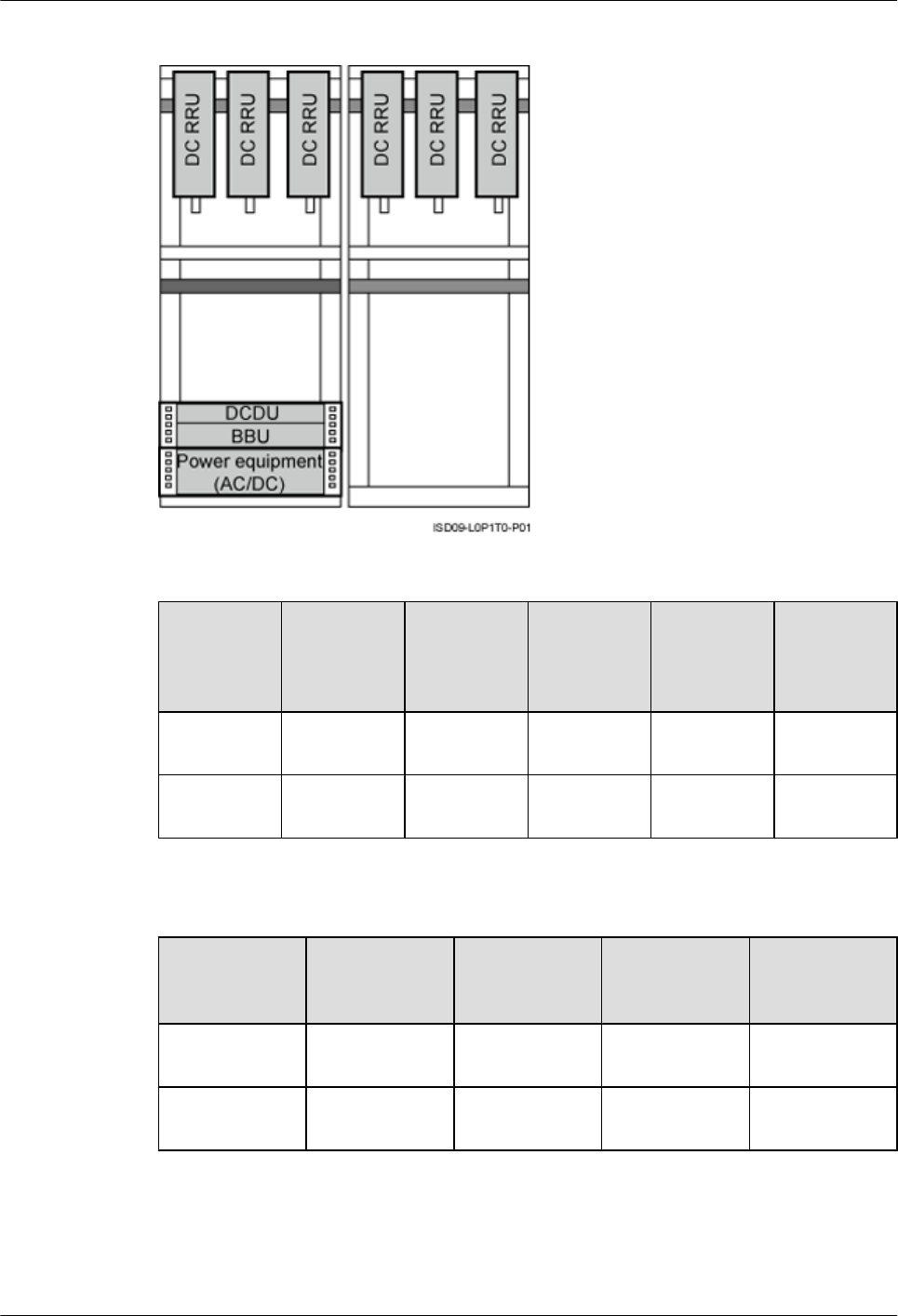
Figure 3-12 Height-restricted scenario (220 V AC)
Table 3-9 Installation of 6 RRUs (in GSM+UMTS mode)
Position GSM Mode UMTS
Mode
GSM
+UMTS
Mode
GSM
+UMTS
Hybrid Co-
Cabinet
GSM
+UMTS
Co-Cabinet
ICR1 Three
RRU3008s
Three
RRU3804s
Three
RRU3908s
Three
RRU3908s
Three
RRU3008s
ICR2 Three
RRU3008s
Three
RRU3804s
Three
RRU3908s
Three
RRU3804s
Three
RRU3804s
Table 3-10 Installation of 6 RRUs (in GSM+LTE mode)
Position GSM Mode LTE Mode GSM+LTE
Hybrid Co-
Cabinet
GSM+LTE
Co-Cabinet
ICR1 Three
RRU3008s
Three
RRU3201s
Three
RRU3908s
Three
RRU3008s
ICR2 Three
RRU3008s
Three
RRU3201s
Three
RRU3201s
Three
RRU3201s
3 Information About the Installation
DBS3900(ICR)
Installation Guide
3-12 Huawei Proprietary and Confidential
Copyright © Huawei Technologies Co., Ltd.
Issue 01 (2011-03-30)
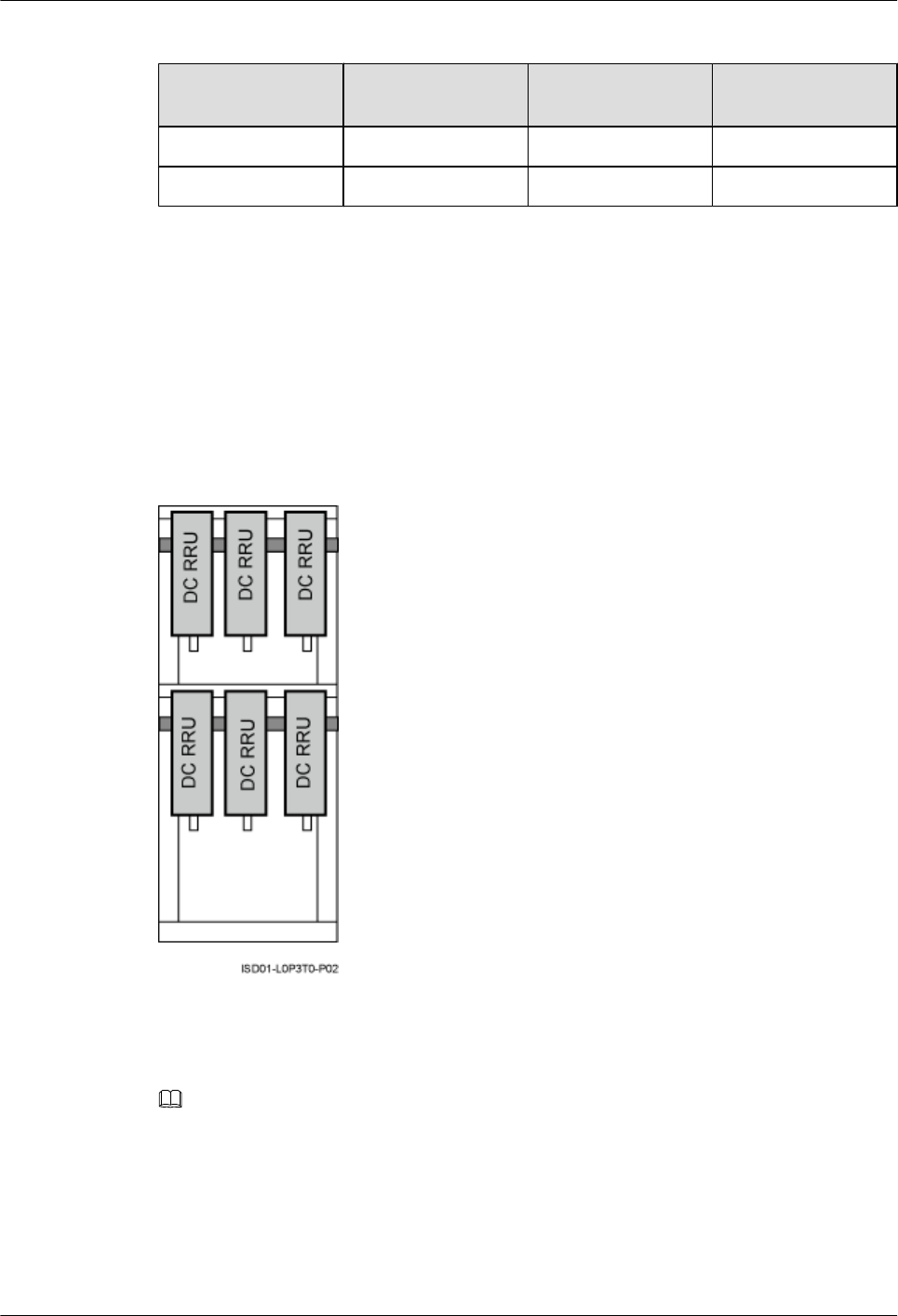
Table 3-11 Installation of 6 RRUs (in UMTS+LTE mode)
Position UMTS Mode LTE Mode UMTS+LTE Co-
Cabinet
ICR1 Three RRU3804s Three RRU3201s Three RRU3804s
ICR2 Three RRU3804s Three RRU3201s Three RRU3201s
Independent RRU installation scenario (IFS06+RRU)
lIFS06+RRU (DC RRU)
In this scenario, three RRUs or six RRUs are installed. The configurations and installations of
the RRUs in the IFS06+RRU scenario and in the IFS06+IMB03+RRU scenario are the same.
For details, see RRU and IMB03 combination installation scenario (IFS06+IMB03
+RRU). Figure 3-13 takes the installation of six RRUs as an example.
Figure 3-13 Installation of the DC RRU on the IFS06
lIFS06+RRU (AC RRU)
Figure 3-14 shows the installation of AC RRUs on the IFS06.
NOTE
The description of the AC RRU in this document is based on the AC RRU3908.
DBS3900(ICR)
Installation Guide 3 Information About the Installation
Issue 01 (2011-03-30) Huawei Proprietary and Confidential
Copyright © Huawei Technologies Co., Ltd.
3-13
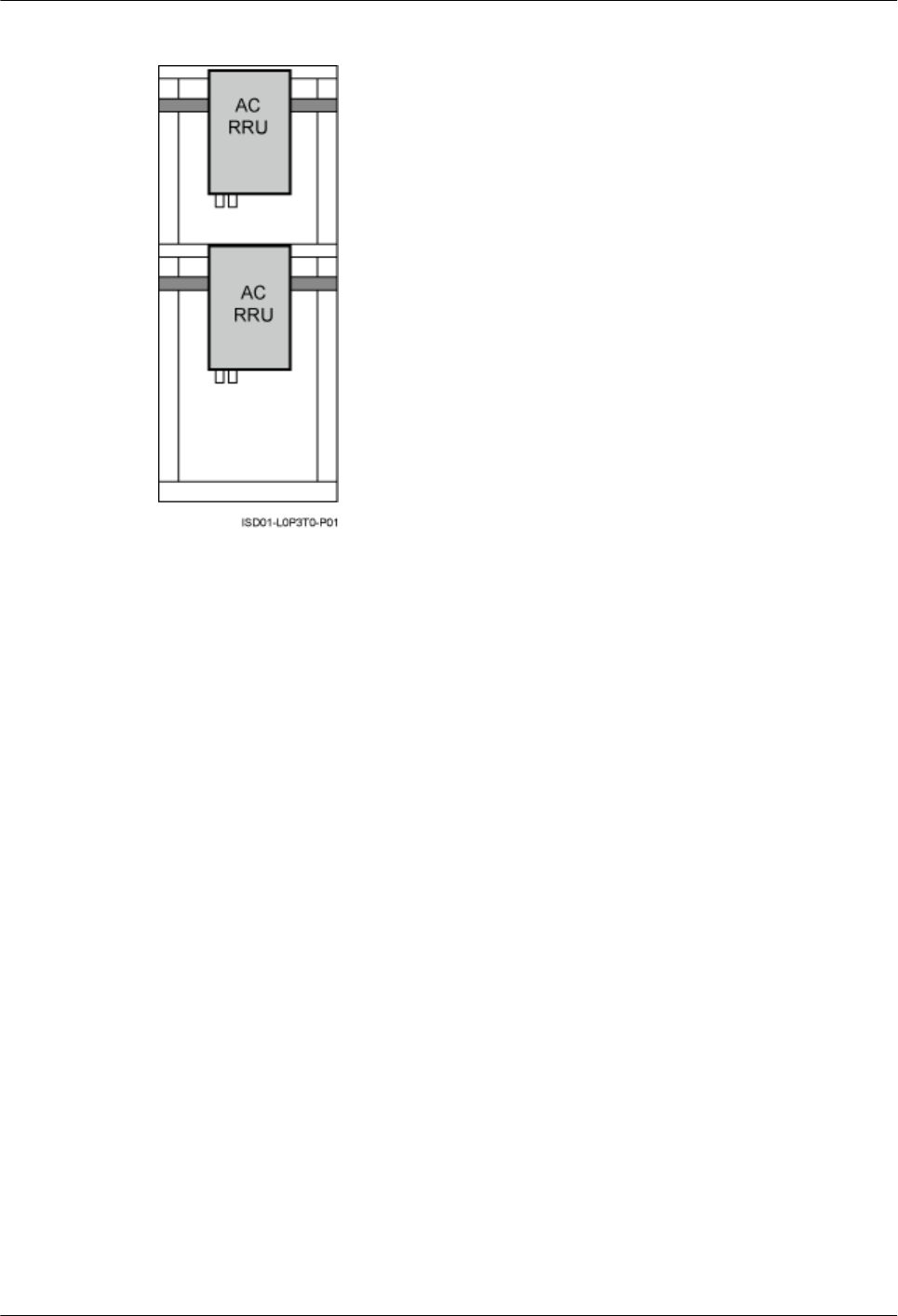
Figure 3-14 Installation of AC RRUs on the IFS06
Height-Restricted Scenario (+24 V)
This section describes the +24 V height-restricted scenario. In this scenario, RRUs can be
installed on the IFS06 with the IMB03 or on the IFS06 independently.
RRU and IMB03 combination installation scenario (IFS06+IMB03+RRU)
In this scenario, three RRUs or six RRUs are installed.
lIFS06+IMB03+RRU (Three DC RRUs)
3 Information About the Installation
DBS3900(ICR)
Installation Guide
3-14 Huawei Proprietary and Confidential
Copyright © Huawei Technologies Co., Ltd.
Issue 01 (2011-03-30)
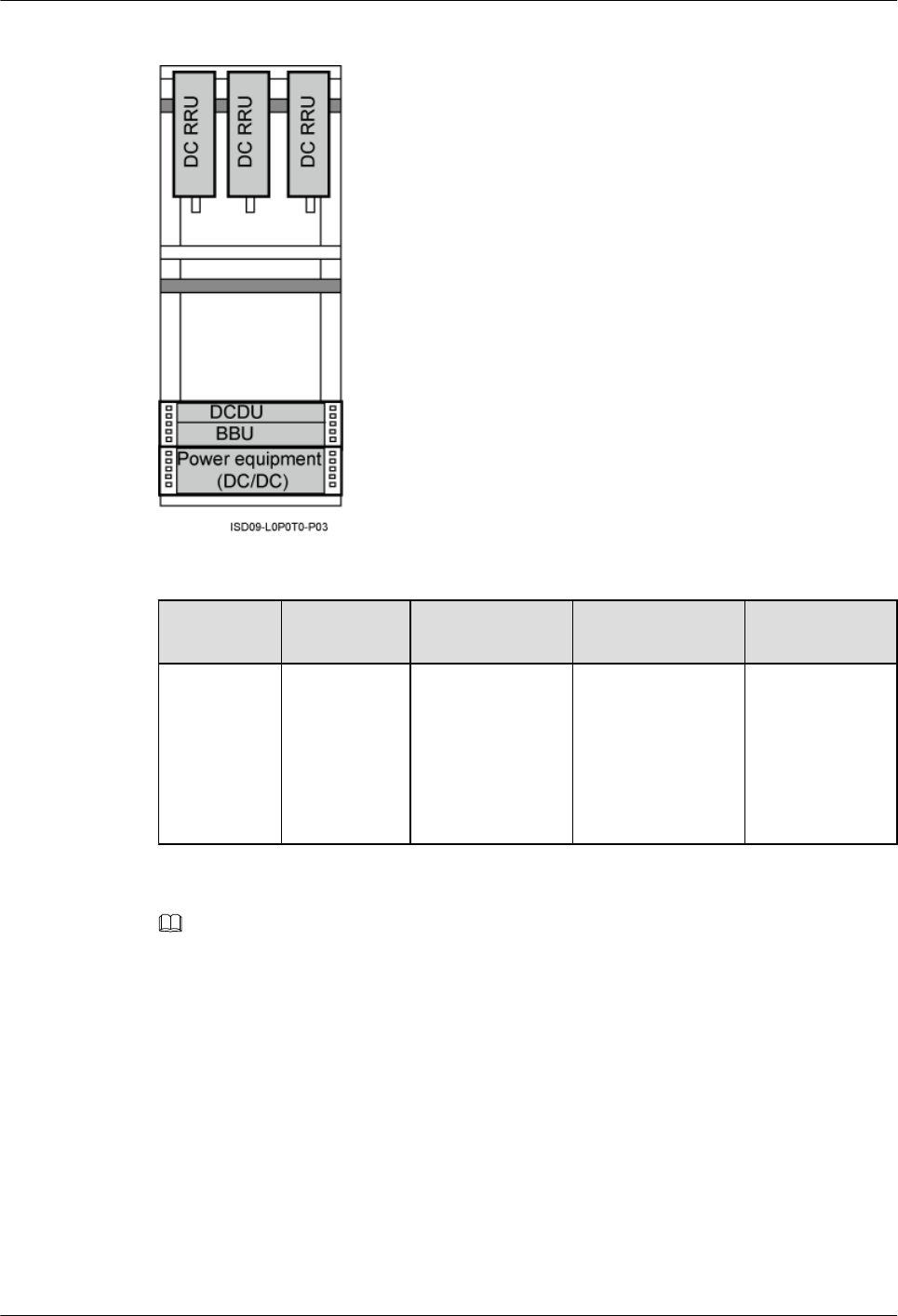
Figure 3-15 Height-restricted scenario (+24 V DC)
Table 3-12 Installation of three RRUs (on the lower part of the IFS06 by default)
Position GSM Mode UMTS Mode LTE Mode GSM+UMTS/
GSM+LTE
Upper part Three
RRU3008s,
or three
RRU3004s
Three RRU3804s,
three
RRU3801Es,
three RRU3806s,
three RRU3808s,
or three
RRU3805s
Three RRU3201s,
three RRU3211s,
three RRU3203s,
three RRU3233s,
three RRU3222s,
or three RRU3232s
Three
RRU3908s, or
three RRU3920s
NOTE
The RRU3008, and RRU3004 support the GSM mode. The following description is based on the RRU3008.
The RRU3804, RRU3801E, RRU3806, RRU3808, and RRU3805 support the UMTS mode. The following
description is based on the RRU3804.
The RRU3201, RRU3211, RRU3203, RRU3233, RRU3222, and RRU3232 support the LTE mode. The
following description is based on the RRU3201.
The RRU3908 and RRU3920 support the multi-mode . The following description is based on the RRU3908.
lIFS06+IMB03+RRU (Six DC RRUs)
DBS3900(ICR)
Installation Guide 3 Information About the Installation
Issue 01 (2011-03-30) Huawei Proprietary and Confidential
Copyright © Huawei Technologies Co., Ltd.
3-15
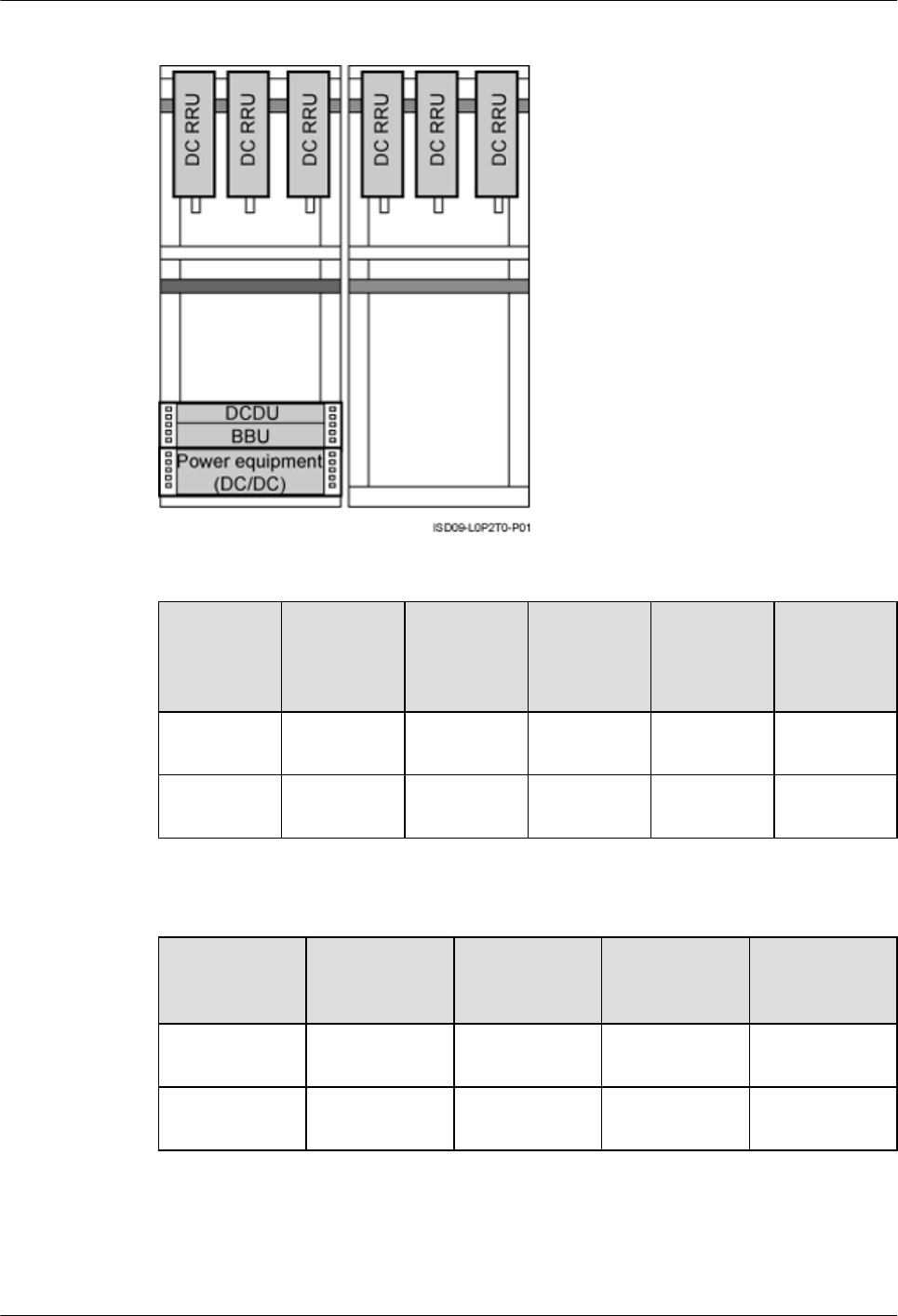
Figure 3-16 Height-restricted scenario (+24 V DC)
Table 3-13 Installation of 6 RRUs (in GSM+UMTS mode)
Position GSM Mode UMTS
Mode
GSM
+UMTS
Mode
GSM
+UMTS
Hybrid Co-
Cabinet
GSM
+UMTS
Co-Cabinet
ICR1 Three
RRU3008s
Three
RRU3804s
Three
RRU3908s
Three
RRU3908s
Three
RRU3008s
ICR2 Three
RRU3008s
Three
RRU3804s
Three
RRU3908s
Three
RRU3804s
Three
RRU3804s
Table 3-14 Installation of 6 RRUs (in GSM+LTE mode)
Position GSM Mode LTE Mode GSM+LTE
Hybrid Co-
Cabinet
GSM+LTE
Co-Cabinet
ICR1 Three
RRU3008s
Three
RRU3201s
Three
RRU3908s
Three
RRU3008s
ICR2 Three
RRU3008s
Three
RRU3201s
Three
RRU3201s
Three
RRU3201s
3 Information About the Installation
DBS3900(ICR)
Installation Guide
3-16 Huawei Proprietary and Confidential
Copyright © Huawei Technologies Co., Ltd.
Issue 01 (2011-03-30)
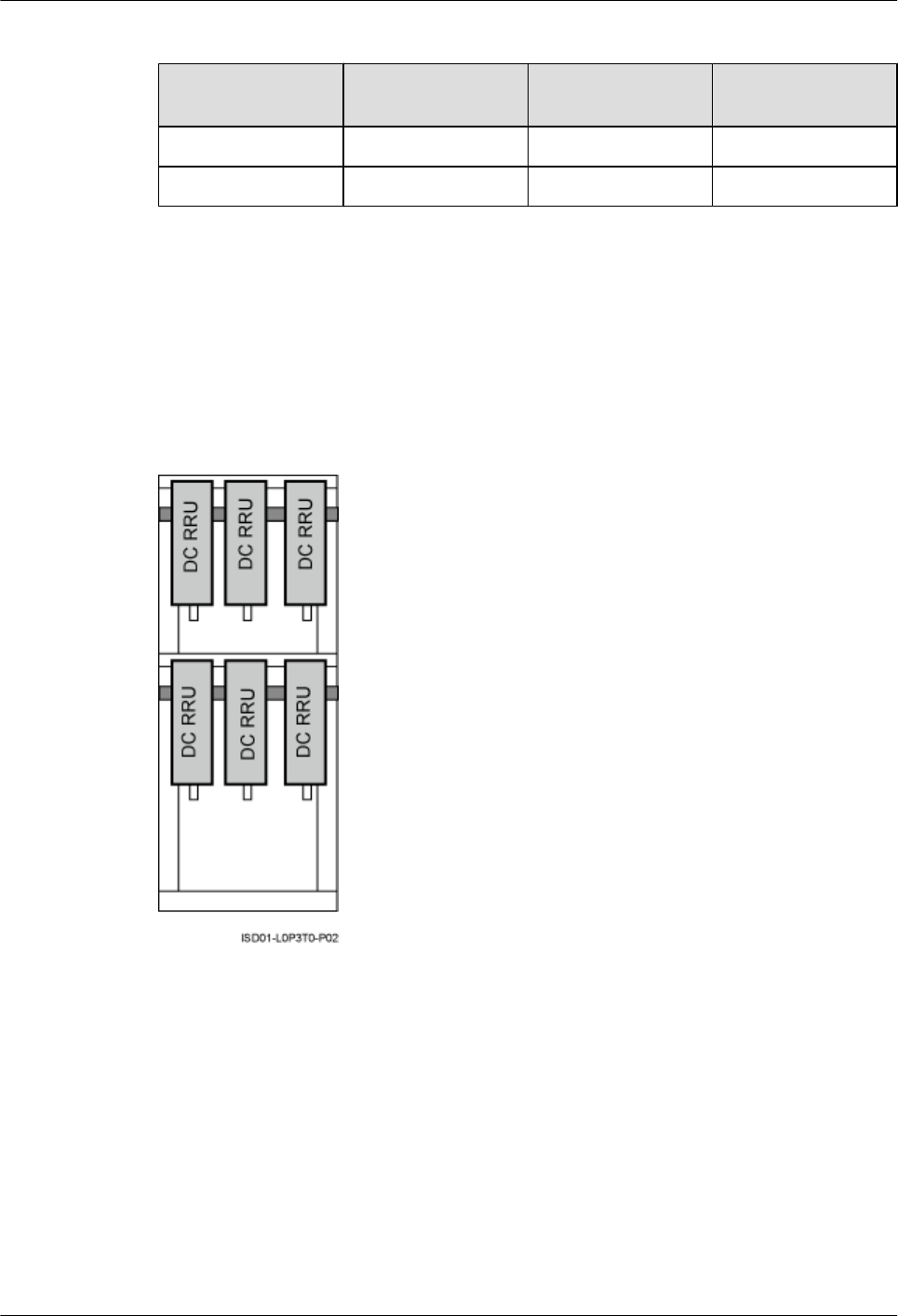
Table 3-15 Installation of 6 RRUs (in UMTS+LTE mode)
Position UMTS Mode LTE Mode UMTS+LTE Co-
Cabinet
ICR1 Three RRU3804s Three RRU3201s Three RRU3804s
ICR2 Three RRU3804s Three RRU3201s Three RRU3201s
Independent RRU installation scenario (IFS06+RRU)
In this scenario, three RRUs or six RRUs are installed. The configurations and installations of
the RRUs in the IFS06+RRU scenario and in the IFS06+IMB03+RRU scenario are the same.
For details, see RRU and IMB03 combination installation scenario (IFS06+IMB03
+RRU). Figure 3-17 takes the installation of six RRUs as an example.
Figure 3-17 Installation of the DC RRUs on the IFS06
3.2.2 Height-Unrestricted Scenario
This section describes the installation of the DBS3900 on the ICR in the height-unrestricted
scenario.
In the scenario where a cable rack is more than 2 m above the floor (hereinafter referred to as
the height-unrestricted scenario), the RRUs are installed on beam 1 and beam 3 by default, as
shown in Figure 3-18.
DBS3900(ICR)
Installation Guide 3 Information About the Installation
Issue 01 (2011-03-30) Huawei Proprietary and Confidential
Copyright © Huawei Technologies Co., Ltd.
3-17
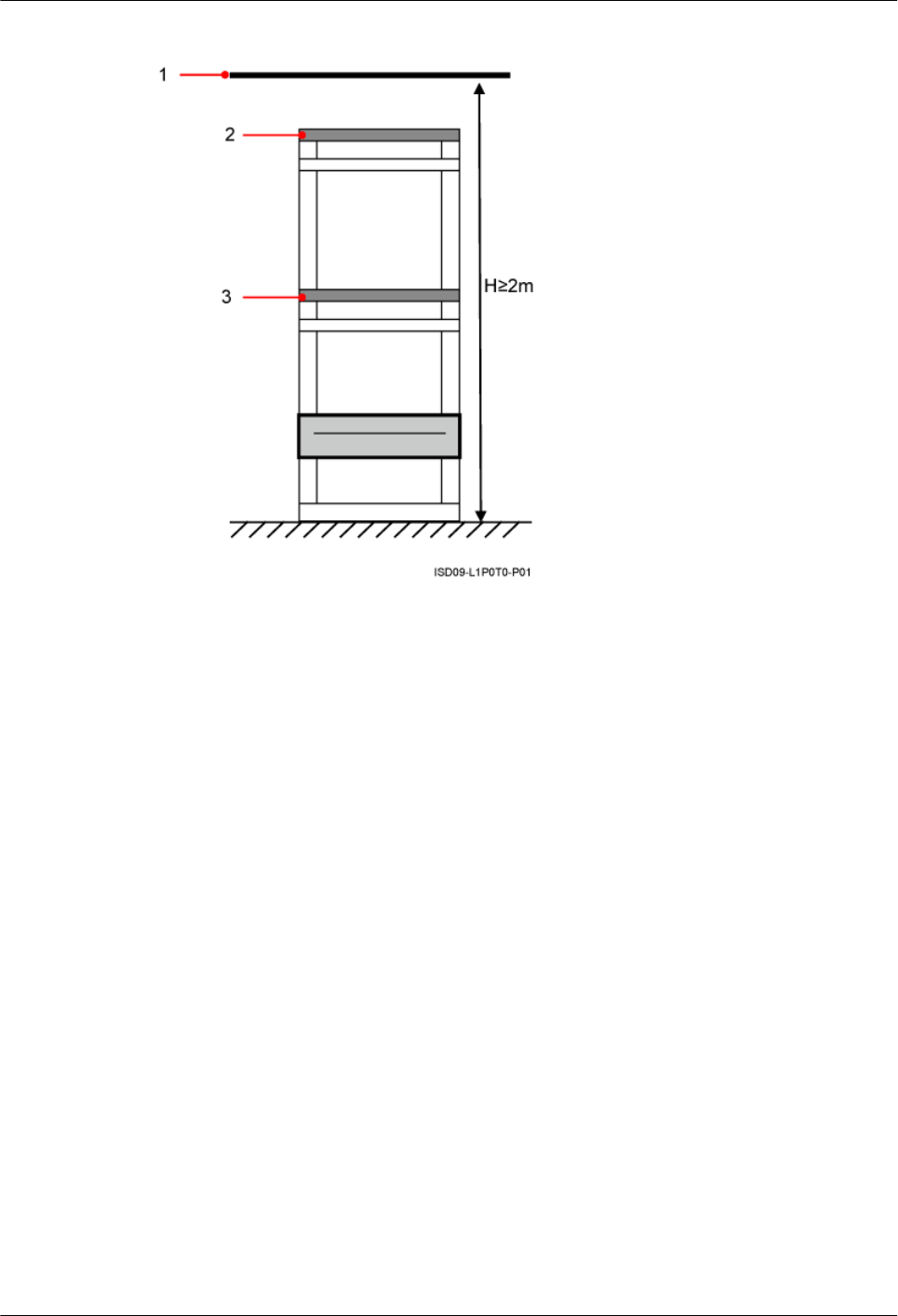
Figure 3-18 Height-unrestricted scenario
(1) Cable rack (2) Beam 1 (3) Beam 3
Height-Unrestricted Scenario (-48 V)
This section describes the -48 V height-unrestricted scenario. In this scenario, RRUs can be
installed on the IFS06 with the IMB03 or on the IFS06 independently.
RRU and IMB03 combination installation scenario (IFS06+IMB03+RRU)
In this scenario, three RRUs, six RRUs, or 12 RRUs are installed.
lIFS06+IMB03+RRU (Three DC RRUs)
3 Information About the Installation
DBS3900(ICR)
Installation Guide
3-18 Huawei Proprietary and Confidential
Copyright © Huawei Technologies Co., Ltd.
Issue 01 (2011-03-30)
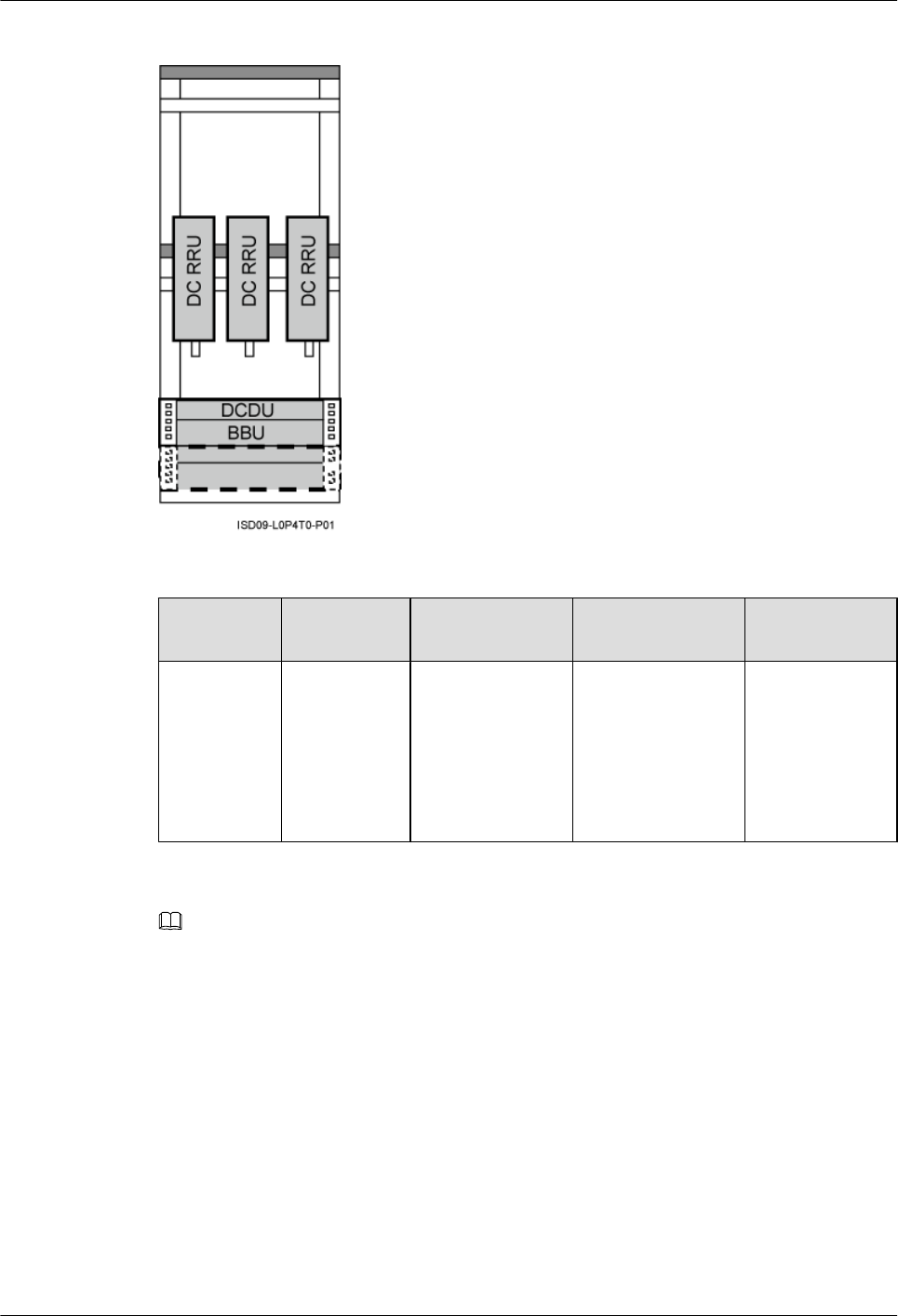
Figure 3-19 Height-unrestricted scenario (-48 V DC)
Table 3-16 Installation of three RRUs (on the lower part of the IFS06 by default)
Position GSM Mode UMTS Mode LTE Mode GSM+UMTS/
GSM+LTE
Lower part Three
RRU3008s,
or three
RRU3004s
Three RRU3804s,
three
RRU3801Es,
three RRU3806s,
three RRU3808s,
or three
RRU3805s
Three RRU3201s,
three RRU3211s,
three RRU3203s,
three RRU3233s,
three RRU3222s,
or three RRU3232s
Three
RRU3908s, or
three RRU3920s
NOTE
The RRU3008, and RRU3004 support the GSM mode. The following description is based on the RRU3008.
The RRU3804, RRU3801E, RRU3806, RRU3808, and RRU3805 support the UMTS mode. The following
description is based on the RRU3804.
The RRU3201, RRU3211, RRU3203, RRU3233, RRU3222, and RRU3232 support the LTE mode. The
following description is based on the RRU3201.
The RRU3908 and RRU3920 support the multi-mode . The following description is based on the RRU3908.
lIFS06+IMB03+RRU (Six DC RRUs)
DBS3900(ICR)
Installation Guide 3 Information About the Installation
Issue 01 (2011-03-30) Huawei Proprietary and Confidential
Copyright © Huawei Technologies Co., Ltd.
3-19
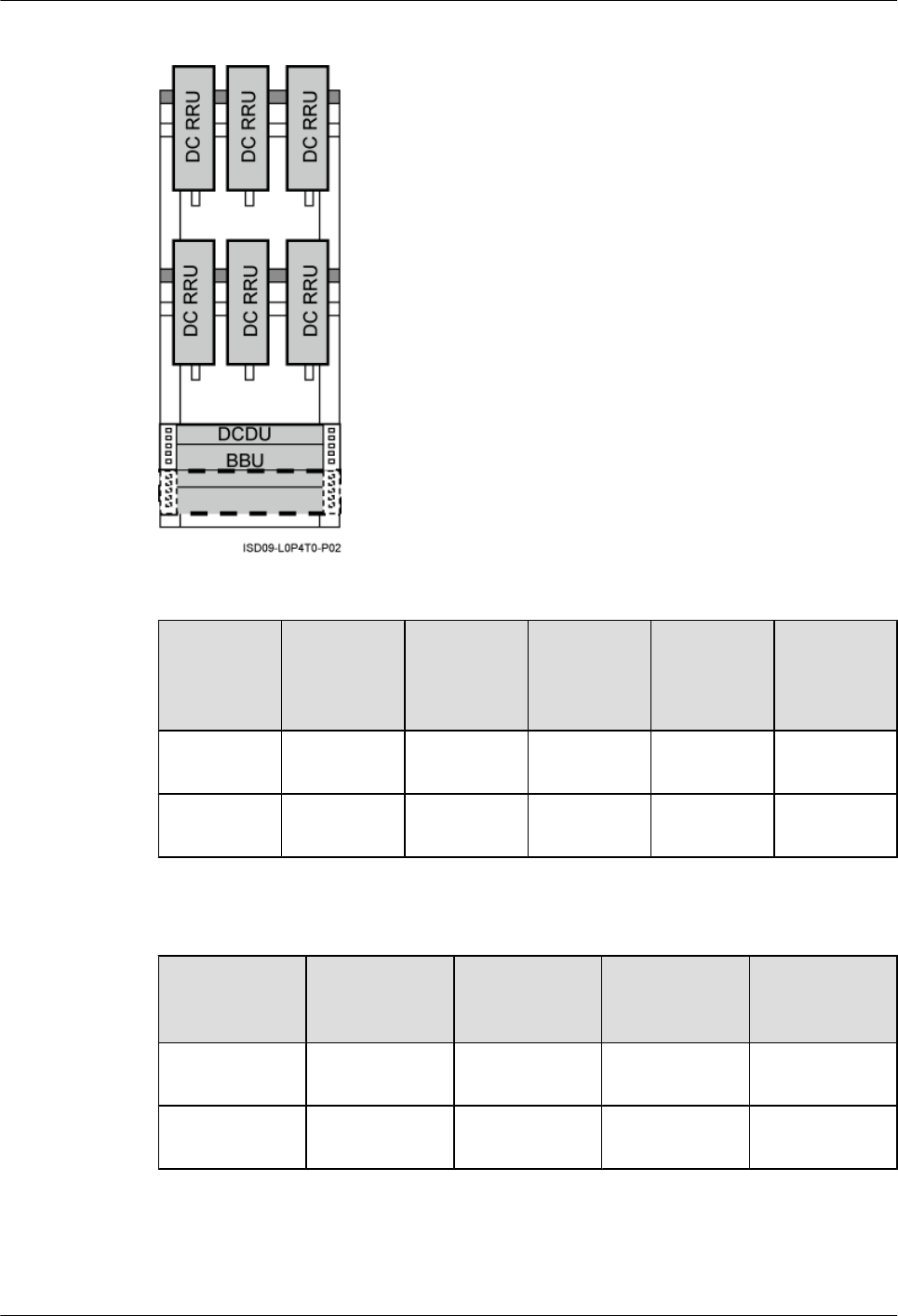
Figure 3-20 Height-unrestricted scenario (-48 V DC)
Table 3-17 Installation of 6 RRUs (in GSM+UMTS mode)
Position GSM Mode UMTS
Mode
GSM
+UMTS
Mode
GSM
+UMTS
Hybrid Co-
Cabinet
GSM
+UMTS
Co-Cabinet
Upper part Three
RRU3008s
Three
RRU3804s
Three
RRU3908s
Three
RRU3908s
Three
RRU3008s
Lower part Three
RRU3008s
Three
RRU3804s
Three
RRU3908s
Three
RRU3804s
Three
RRU3804s
Table 3-18 Installation of 6 RRUs (in GSM+LTE mode)
Position GSM Mode LTE Mode GSM+LTE
Hybrid Co-
Cabinet
GSM+LTE
Co-Cabinet
Upper part Three
RRU3008s
Three
RRU3201s
Three
RRU3908s
Three
RRU3008s
Lower part Three
RRU3008s
Three
RRU3201s
Three
RRU3201s
Three
RRU3201s
3 Information About the Installation
DBS3900(ICR)
Installation Guide
3-20 Huawei Proprietary and Confidential
Copyright © Huawei Technologies Co., Ltd.
Issue 01 (2011-03-30)

Table 3-19 Installation of 6 RRUs (in UMTS+LTE mode)
Position UMTS Mode LTE Mode UMTS+LTE Co-
Cabinet
Upper part Three RRU3804s Three RRU3201s Three RRU3804s
Lower part Three RRU3804s Three RRU3201s Three RRU3201s
NOTE
When 6 RRUs are configured, one DCDU and one BBU are added in the triple mode scenario, as shown
in Figure 3-21.
Figure 3-21 Height-unrestricted triple-mode scenario (-48 V DC)
Table 3-20 Installation of six RRUs (in GSM+UMTS+LTE mode)
Position GU+LTE GL+UMTS
Upper part Three RRU3908s Three RRU3908s
Lower part Three RRU3201s Three RRU3804s
lIFS06+IMB03+RRU (12 DC RRUs)
DBS3900(ICR)
Installation Guide 3 Information About the Installation
Issue 01 (2011-03-30) Huawei Proprietary and Confidential
Copyright © Huawei Technologies Co., Ltd.
3-21
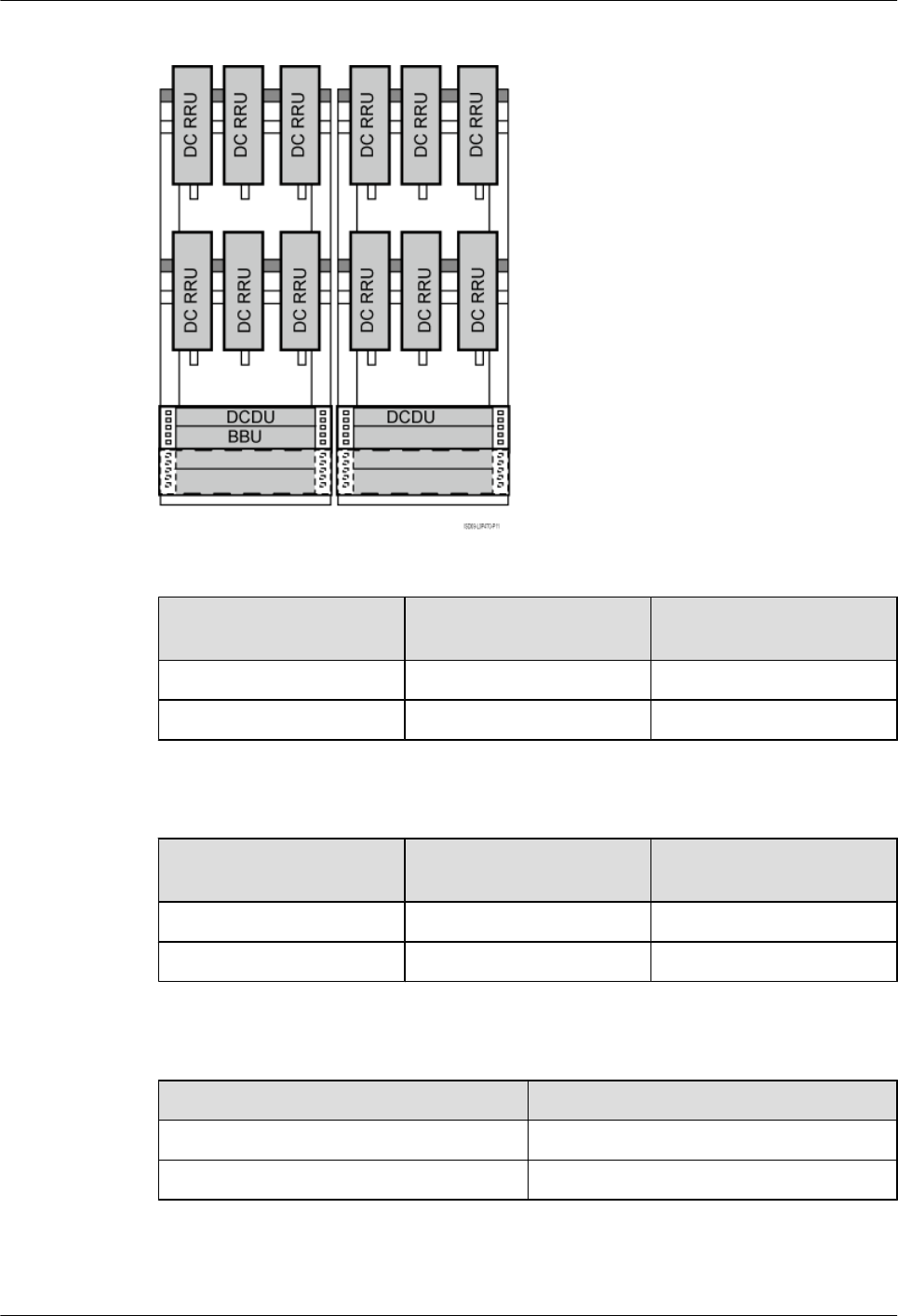
Figure 3-22 Height-unrestricted scenario (-48 V DC)
Table 3-21 Installation of 12 RRUs (in GSM+UMTS mode)
Position GSM+UMTS Hybrid Co-
Cabinet
GSM+UMTS Co-Cabinet
ICR1 Six RRU3908s Six RRU3008s
ICR2 Six RRU3804s Six RRU3804s
Table 3-22 Installation of 12 RRUs (in GSM+LTE mode)
Position GSM+UMTS Hybrid Co-
Cabinet
GSM+UMTS Co-Cabinet
ICR1 Six RRU3908s Six RRU3008s
ICR2 Six RRU3201s Six RRU3201s
Table 3-23 Installation of 12 RRUs (in UMTS+LTE mode)
Position UMTS+LTE Co-Cabinet
ICR1 Six RRU3804s
ICR2 Six RRU3201s
3 Information About the Installation
DBS3900(ICR)
Installation Guide
3-22 Huawei Proprietary and Confidential
Copyright © Huawei Technologies Co., Ltd.
Issue 01 (2011-03-30)
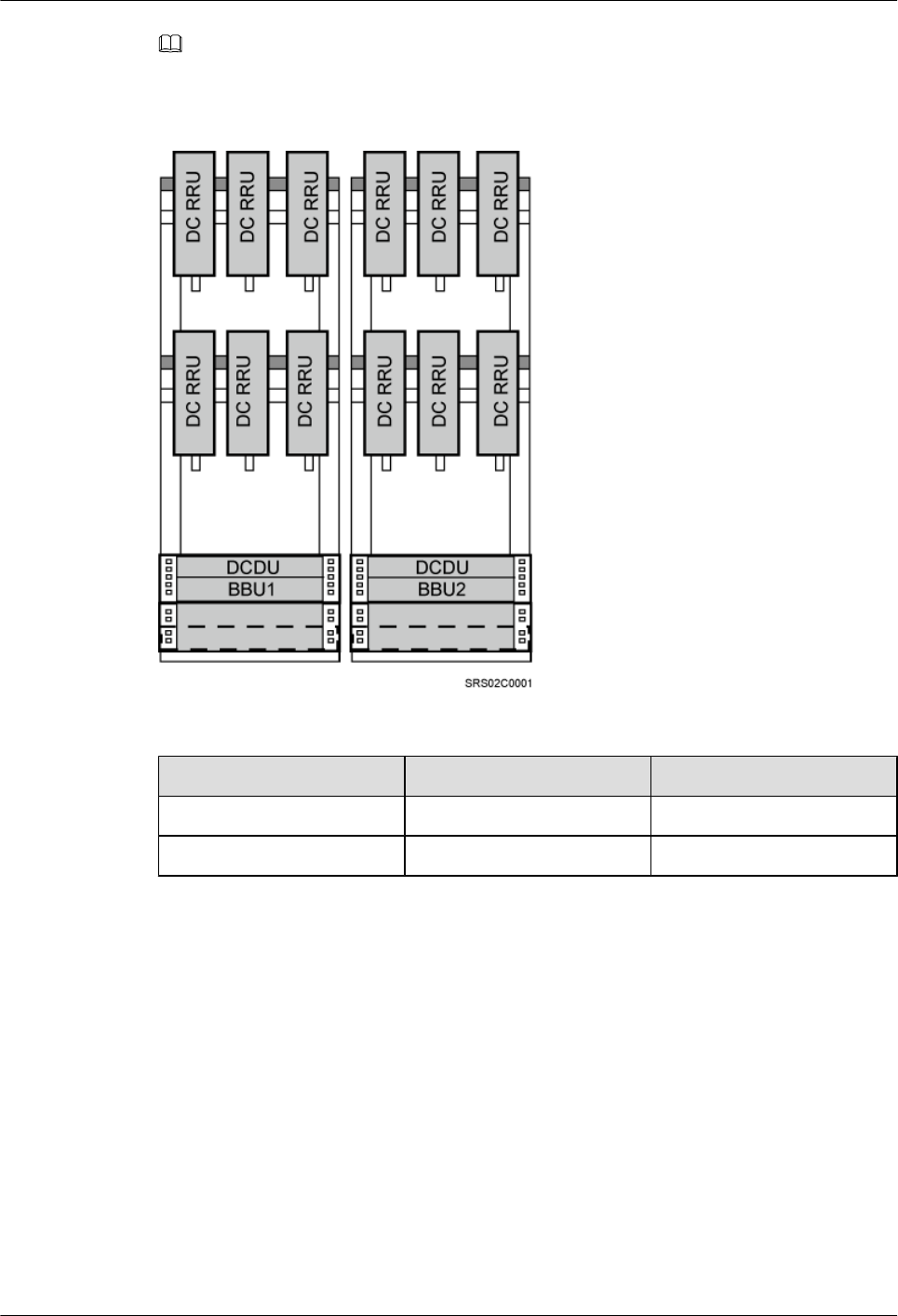
NOTE
When 12 RRUs are configured, one BBU is added in the triple mode scenario, as shown in Figure 3-23.
Figure 3-23 Height-unrestricted triple-mode scenario (-48 V DC)
Table 3-24 Installation of six RRUs (in GSM+UMTS+LTE mode)
Position GU+LTE GL+UMTS
ICR1 Six RRU3908s Six RRU3908s
ICR2 Six RRU3201s Six RRU3804s
Independent RRU installation scenario (IFS06+RRU)
In this scenario, three RRUs or six RRUs are installed. The configurations and installations of
the RRUs in the IFS06+RRU scenario and in the IFS06+IMB03+RRU scenario are the same.
For details, see RRU and IMB03 combination installation scenario (IFS06+IMB03
+RRU). Figure 3-24 takes the installation of six RRUs as an example.
DBS3900(ICR)
Installation Guide 3 Information About the Installation
Issue 01 (2011-03-30) Huawei Proprietary and Confidential
Copyright © Huawei Technologies Co., Ltd.
3-23
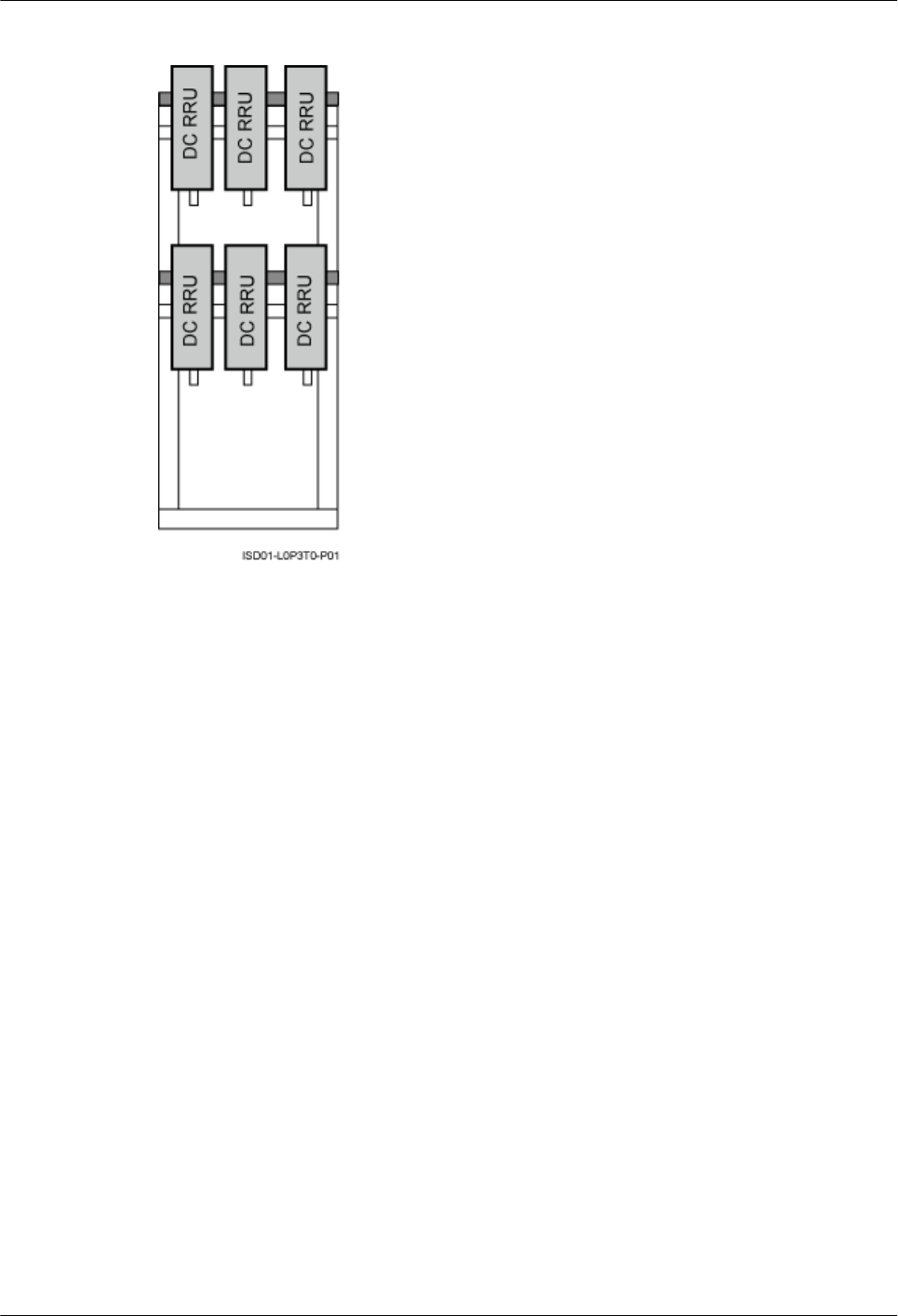
Figure 3-24 Installation of the DC RRUs on the IFS06
Height-Unrestricted Scenario (220 V)
This section describes the 220 V height-unrestricted scenario. In this scenario, RRUs can be
installed on the IFS06 with the IMB03 or on the IFS06 independently.
RRU and IMB03 combination installation scenario (IFS06+IMB03+RRU)
In this scenario, three RRUs, six RRUs, or 12 RRUs are installed.
lIFS06+IMB03+RRU (Three DC RRUs)
3 Information About the Installation
DBS3900(ICR)
Installation Guide
3-24 Huawei Proprietary and Confidential
Copyright © Huawei Technologies Co., Ltd.
Issue 01 (2011-03-30)
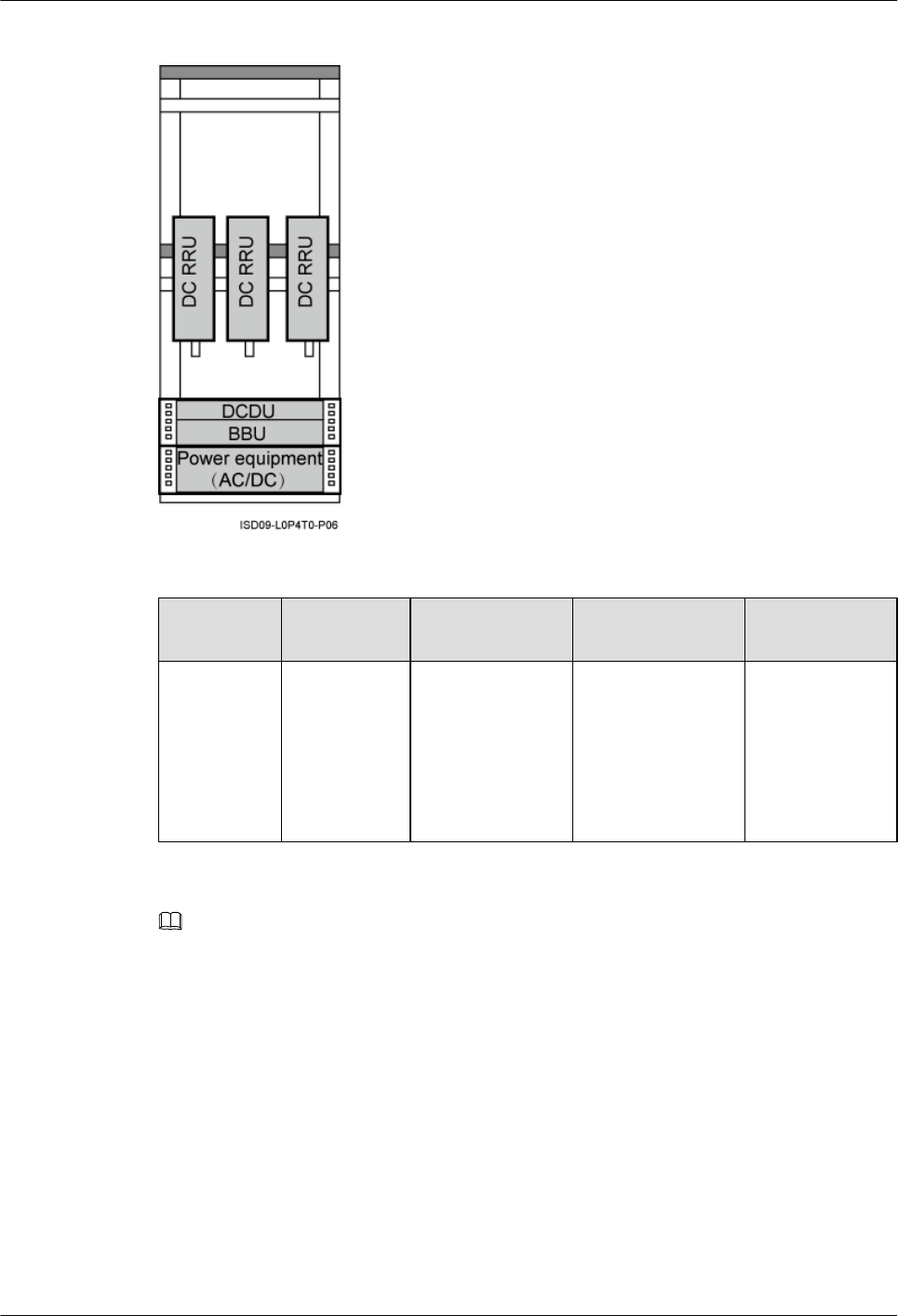
Figure 3-25 Height-unrestricted scenario (220 V AC)
Table 3-25 Installation of three RRUs (on the lower part of the IFS06 by default)
Position GSM Mode UMTS Mode LTE Mode GSM+UMTS/
GSM+LTE
Lower part Three
RRU3008s,
or three
RRU3004s
Three RRU3804s,
three
RRU3801Es,
three RRU3806s,
three RRU3808s,
or three
RRU3805s
Three RRU3201s,
three RRU3211s,
three RRU3203s,
three RRU3233s,
three RRU3222s,
or three RRU3232s
Three
RRU3908s, or
three RRU3920s
NOTE
The RRU3008, and RRU3004 support the GSM mode. The following description is based on the RRU3008.
The RRU3804, RRU3801E, RRU3806, RRU3808, and RRU3805 support the UMTS mode. The following
description is based on the RRU3804.
The RRU3201, RRU3211, RRU3203, RRU3233, RRU3222, and RRU3232 support the LTE mode. The
following description is based on the RRU3201.
The RRU3908 and RRU3920 support the multi-mode . The following description is based on the RRU3908.
lIFS06+IMB03+RRU (Three DC RRUs)
DBS3900(ICR)
Installation Guide 3 Information About the Installation
Issue 01 (2011-03-30) Huawei Proprietary and Confidential
Copyright © Huawei Technologies Co., Ltd.
3-25
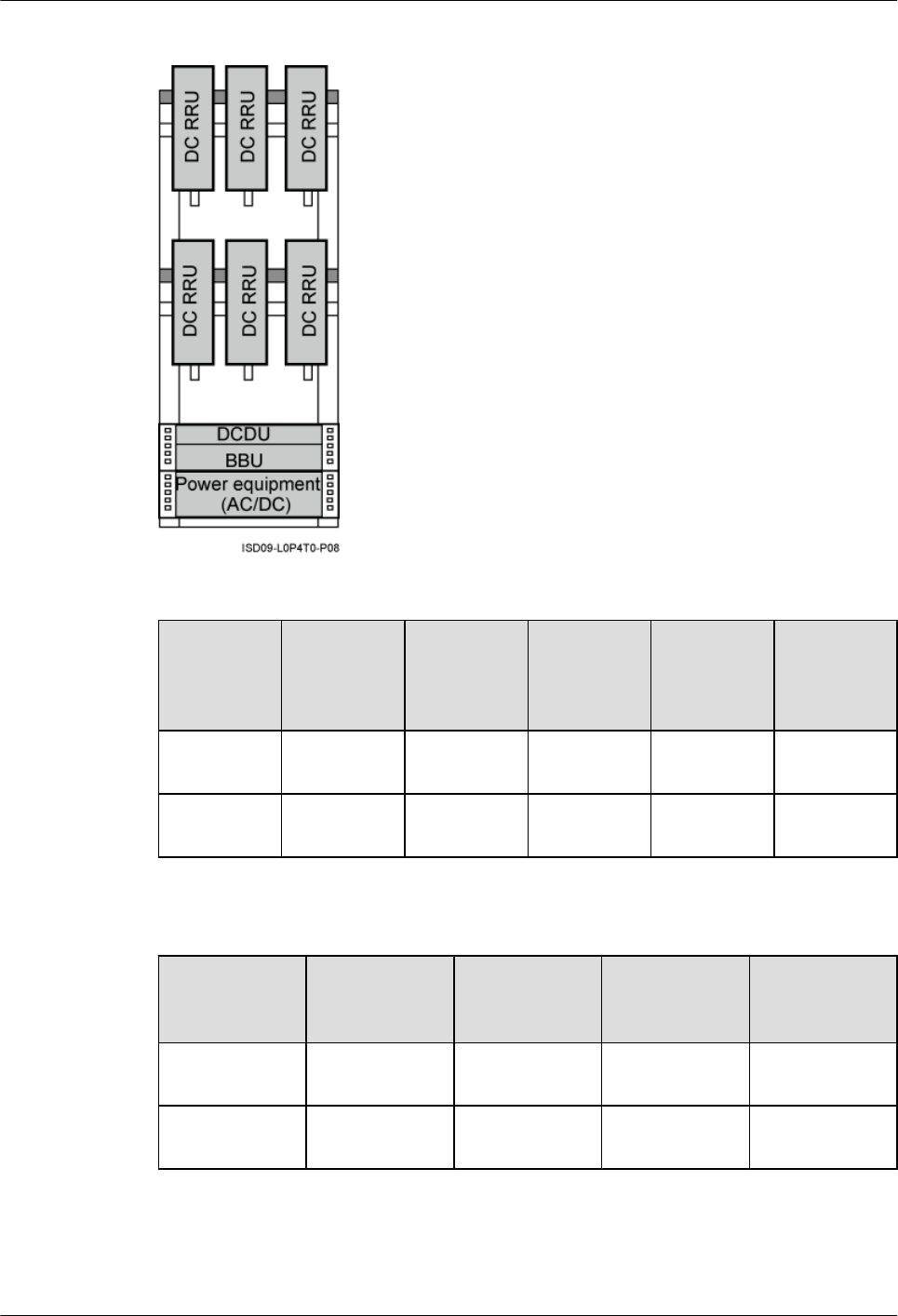
Figure 3-26 Height-unrestricted scenario (220 V AC)
Table 3-26 Installation of 6 RRUs (in GSM+UMTS mode)
Position GSM Mode UMTS
Mode
GSM
+UMTS
Mode
GSM
+UMTS
Hybrid Co-
Cabinet
GSM
+UMTS
Co-Cabinet
Upper part Three
RRU3008s
Three
RRU3804s
Three
RRU3908s
Three
RRU3908s
Three
RRU3008s
Lower part Three
RRU3008s
Three
RRU3804s
Three
RRU3908s
Three
RRU3804s
Three
RRU3804s
Table 3-27 Installation of 6 RRUs (in GSM+LTE mode)
Position GSM Mode LTE Mode GSM+LTE
Hybrid Co-
Cabinet
GSM+LTE
Co-Cabinet
Upper part Three
RRU3008s
Three
RRU3201s
Three
RRU3908s
Three
RRU3008s
Lower part Three
RRU3008s
Three
RRU3201s
Three
RRU3201s
Three
RRU3201s
3 Information About the Installation
DBS3900(ICR)
Installation Guide
3-26 Huawei Proprietary and Confidential
Copyright © Huawei Technologies Co., Ltd.
Issue 01 (2011-03-30)
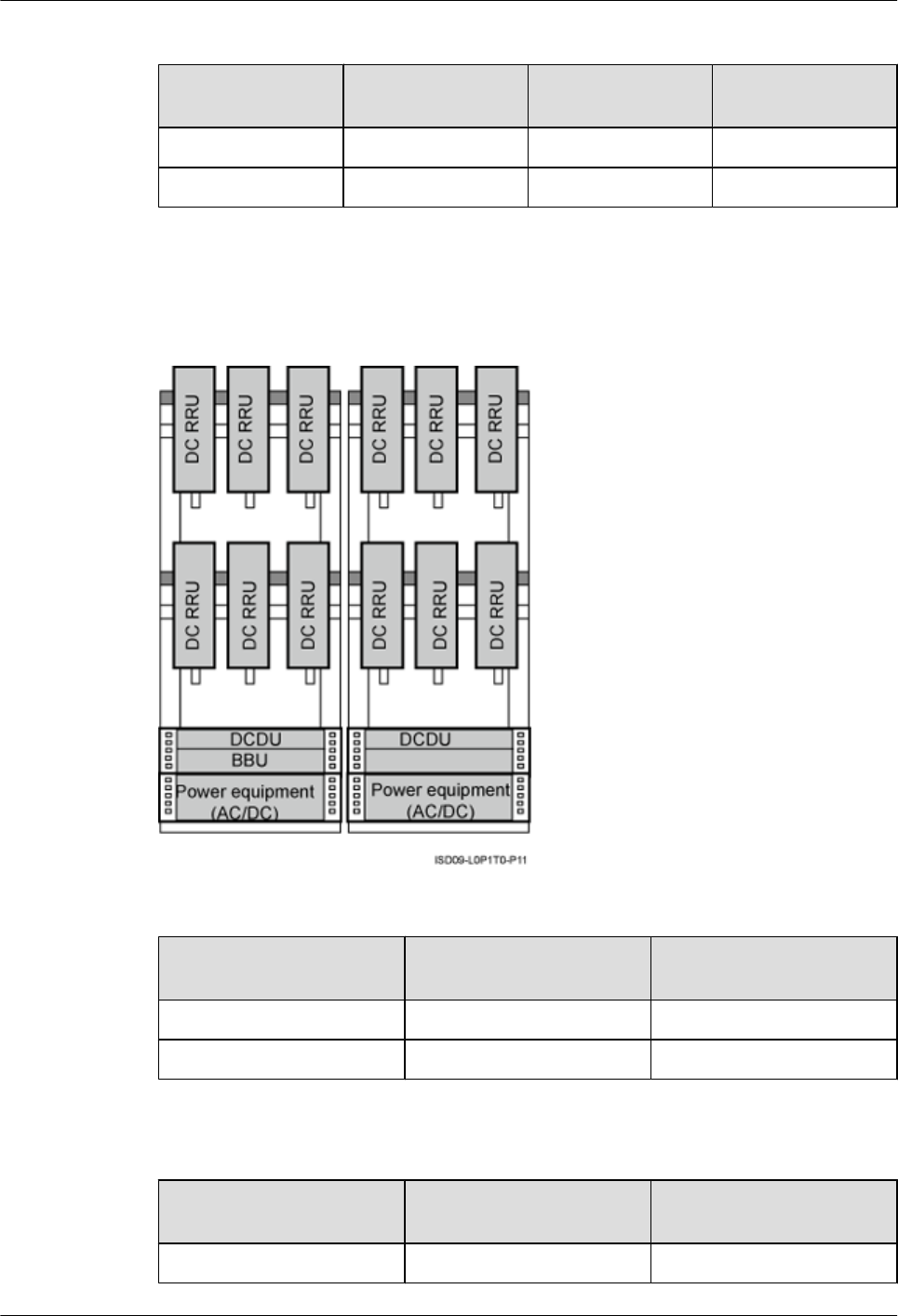
Table 3-28 Installation of 6 RRUs (in UMTS+LTE mode)
Position UMTS Mode LTE Mode UMTS+LTE Co-
Cabinet
Upper part Three RRU3804s Three RRU3201s Three RRU3804s
Lower part Three RRU3804s Three RRU3201s Three RRU3201s
lIFS06+IMB03+RRU (12 DC RRUs)
Figure 3-27 Height-unrestricted scenario (220 V AC)
Table 3-29 Installation of 12 RRUs (in GSM+UMTS mode)
Position GSM+UMTS Hybrid Co-
Cabinet
GSM+UMTS Co-Cabinet
ICR1 Six RRU3908s Six RRU3008s
ICR2 Six RRU3804s Six RRU3804s
Table 3-30 Installation of 12 RRUs (in GSM+LTE mode)
Position GSM+UMTS Hybrid Co-
Cabinet
GSM+UMTS Co-Cabinet
ICR1 Six RRU3908s Six RRU3008s
DBS3900(ICR)
Installation Guide 3 Information About the Installation
Issue 01 (2011-03-30) Huawei Proprietary and Confidential
Copyright © Huawei Technologies Co., Ltd.
3-27
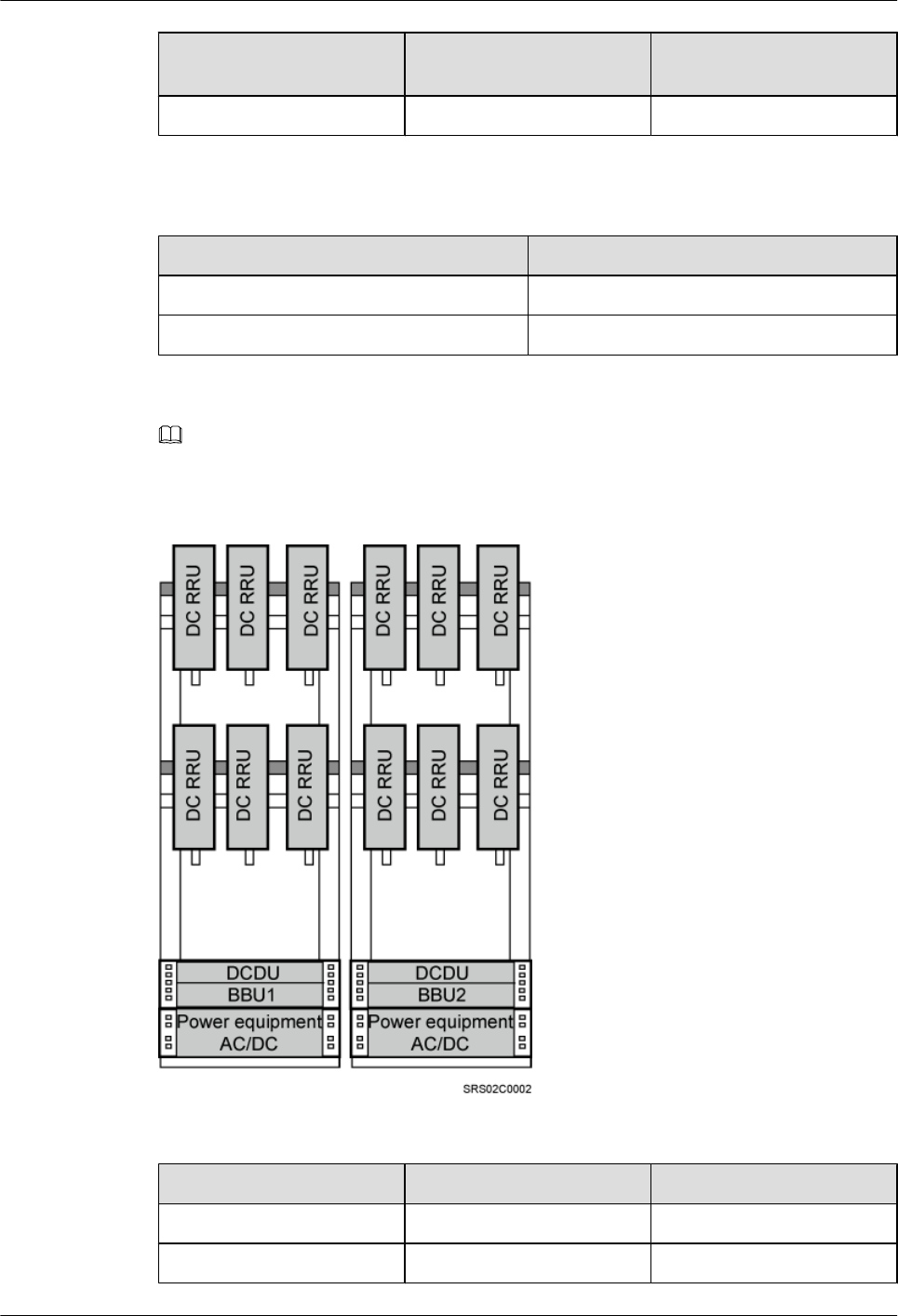
Position GSM+UMTS Hybrid Co-
Cabinet
GSM+UMTS Co-Cabinet
ICR2 Six RRU3201s Six RRU3201s
Table 3-31 Installation of 12 RRUs (in UMTS+LTE mode)
Position UMTS+LTE Co-Cabinet
ICR1 Six RRU3804s
ICR2 Six RRU3201s
NOTE
When 12 RRUs are configured, one BBU is added in the triple mode scenario, as shown in Figure 3-28.
Figure 3-28 Height-unrestricted triple-mode scenario (220 V AC)
Table 3-32 Installation of six RRUs (in GSM+UMTS+LTE mode)
Position GU+LTE GL+UMTS
ICR1 Six RRU3908s Six RRU3908s
ICR2 Six RRU3201s Six RRU3804s
3 Information About the Installation
DBS3900(ICR)
Installation Guide
3-28 Huawei Proprietary and Confidential
Copyright © Huawei Technologies Co., Ltd.
Issue 01 (2011-03-30)
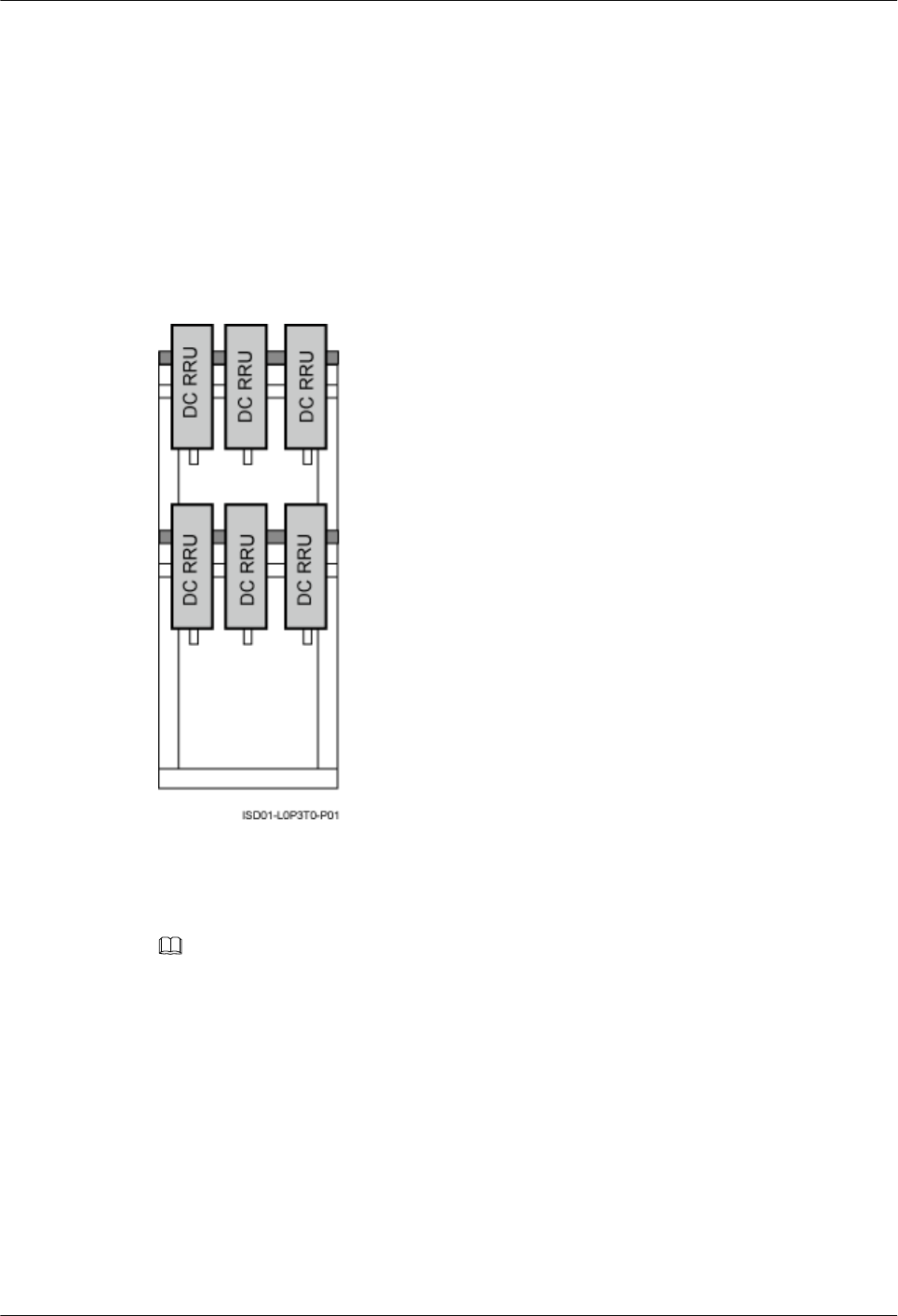
Independent RRU installation scenario (IFS06+RRU)
lIFS06+RRU (DC RRU)
In this scenario, three RRUs or six RRUs are installed. The configurations and installations of
the RRUs in the IFS06+RRU scenario and in the IFS06+IMB03+RRU scenario are the same.
For details, see RRU and IMB03 combination installation scenario (IFS06+IMB03
+RRU). Figure 3-29 takes the installation of six RRUs as an example.
Figure 3-29 Installation of the DC RRUs on the IFS06
lIFS06+RRU (AC RRU)
Figure 3-30 shows the installation of AC RRUs on the IFS06.
NOTE
The description of the AC RRU in this document is based on the AC RRU3908.
DBS3900(ICR)
Installation Guide 3 Information About the Installation
Issue 01 (2011-03-30) Huawei Proprietary and Confidential
Copyright © Huawei Technologies Co., Ltd.
3-29
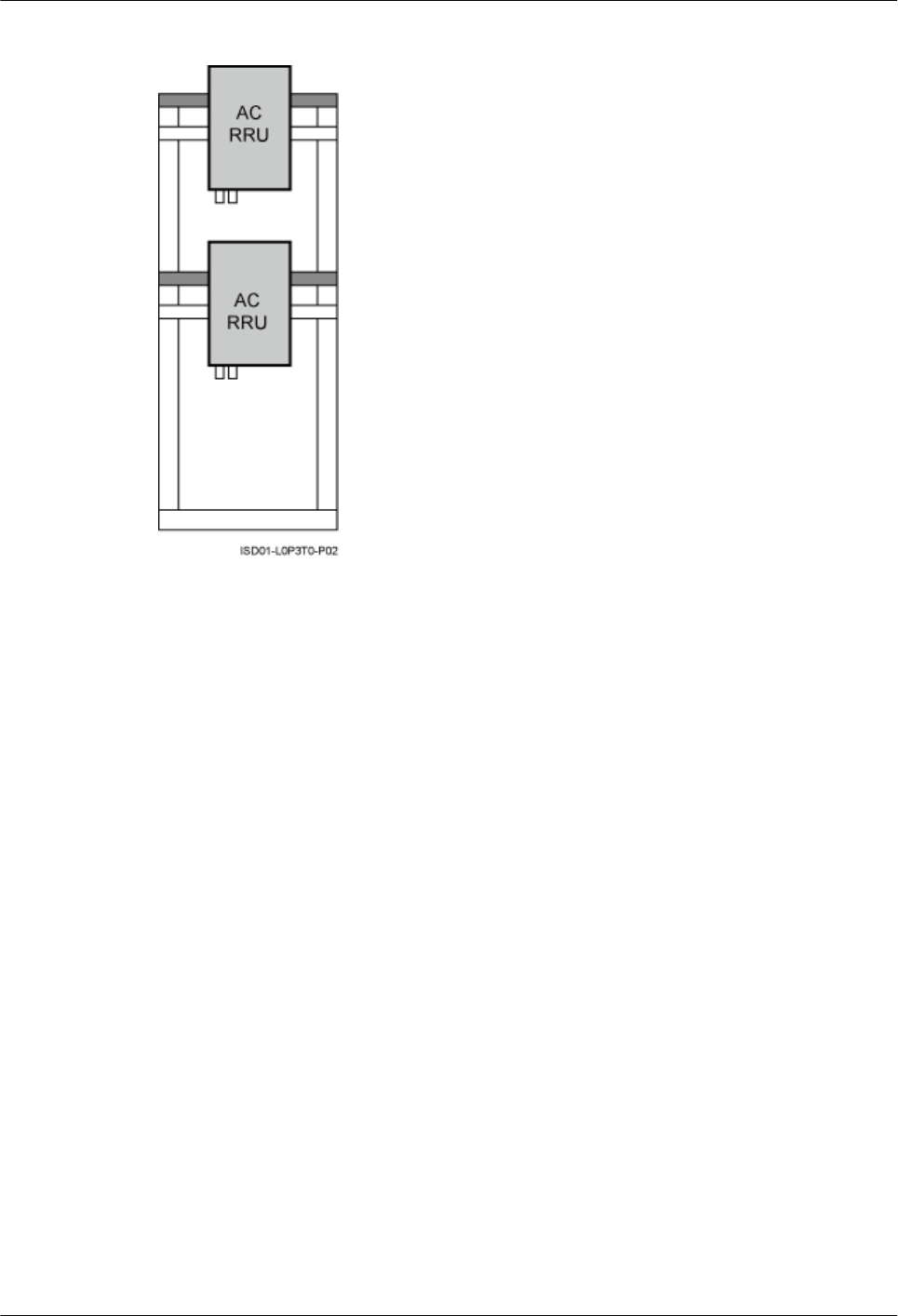
Figure 3-30 Installation of AC RRUs on the IFS06
Height-Unrestricted Scenario (+24 V)
This section describes the +24 V height-unrestricted scenario. In this scenario, RRUs can be
installed on the IFS06 with the IMB03 or on the IFS06 independently.
RRU and IMB03 combination installation scenario (IFS06+IMB03+RRU)
In this scenario, three RRUs, six RRUs, or 12 RRUs are installed.
lIFS06+IMB03+RRU (Three DC RRUs)
3 Information About the Installation
DBS3900(ICR)
Installation Guide
3-30 Huawei Proprietary and Confidential
Copyright © Huawei Technologies Co., Ltd.
Issue 01 (2011-03-30)
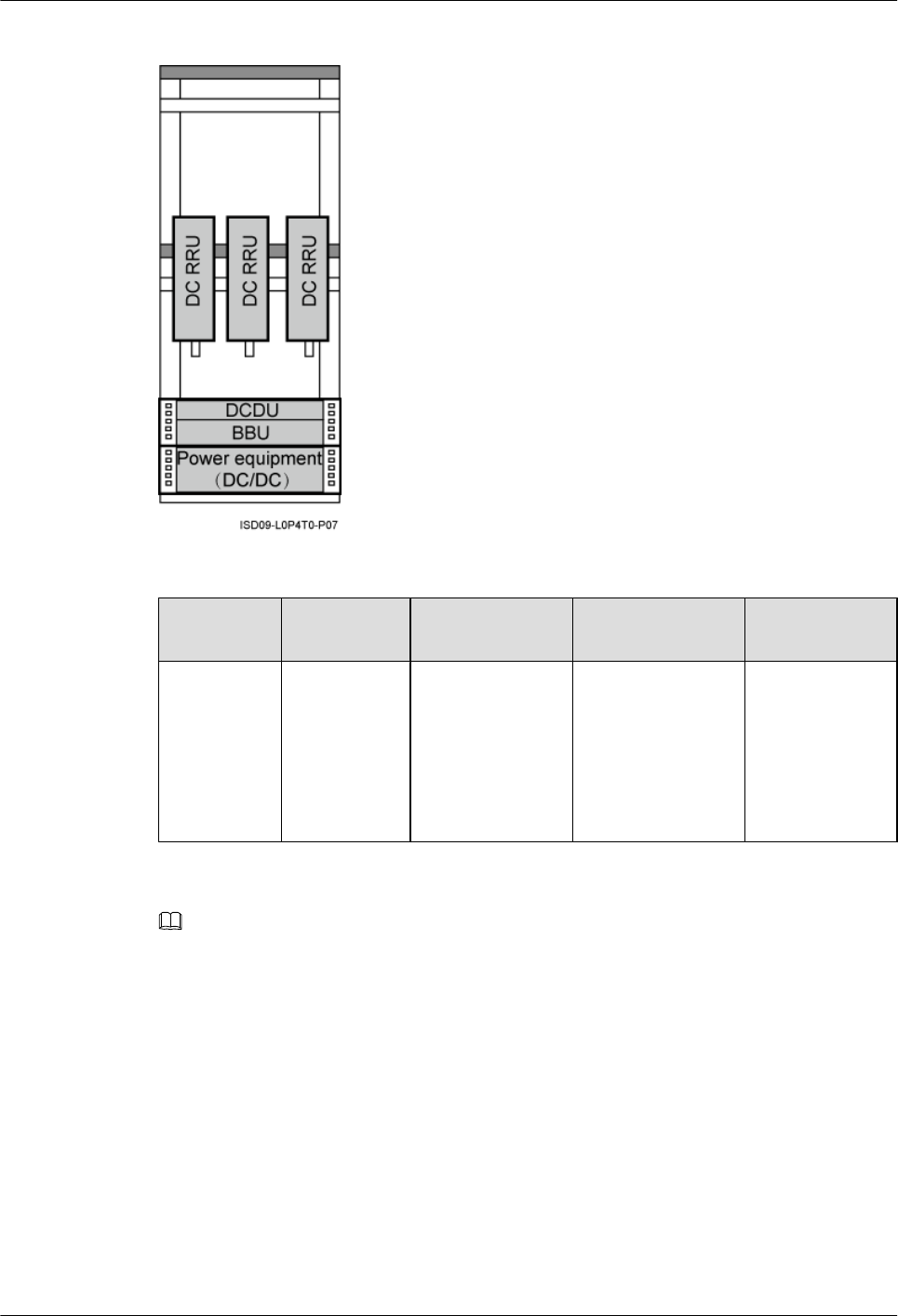
Figure 3-31 Height-unrestricted scenario (+24 V DC)
Table 3-33 Installation of three RRUs (on the lower part of the IFS06 by default)
Position GSM Mode UMTS Mode LTE Mode GSM+UMTS/
GSM+LTE
Lower part Three
RRU3008s,
or three
RRU3004s
Three RRU3804s,
three
RRU3801Es,
three RRU3806s,
three RRU3808s,
or three
RRU3805s
Three RRU3201s,
three RRU3211s,
three RRU3203s,
three RRU3233s,
three RRU3222s,
or three RRU3232s
Three
RRU3908s, or
three RRU3920s
NOTE
The RRU3008, and RRU3004 support the GSM mode. The following description is based on the RRU3008.
The RRU3804, RRU3801E, RRU3806, RRU3808, and RRU3805 support the UMTS mode. The following
description is based on the RRU3804.
The RRU3201, RRU3211, RRU3203, RRU3233, RRU3222, and RRU3232 support the LTE mode. The
following description is based on the RRU3201.
The RRU3908 and RRU3920 support the multi-mode . The following description is based on the RRU3908.
lIFS06+IMB03+RRU (Six DC RRUs)
DBS3900(ICR)
Installation Guide 3 Information About the Installation
Issue 01 (2011-03-30) Huawei Proprietary and Confidential
Copyright © Huawei Technologies Co., Ltd.
3-31
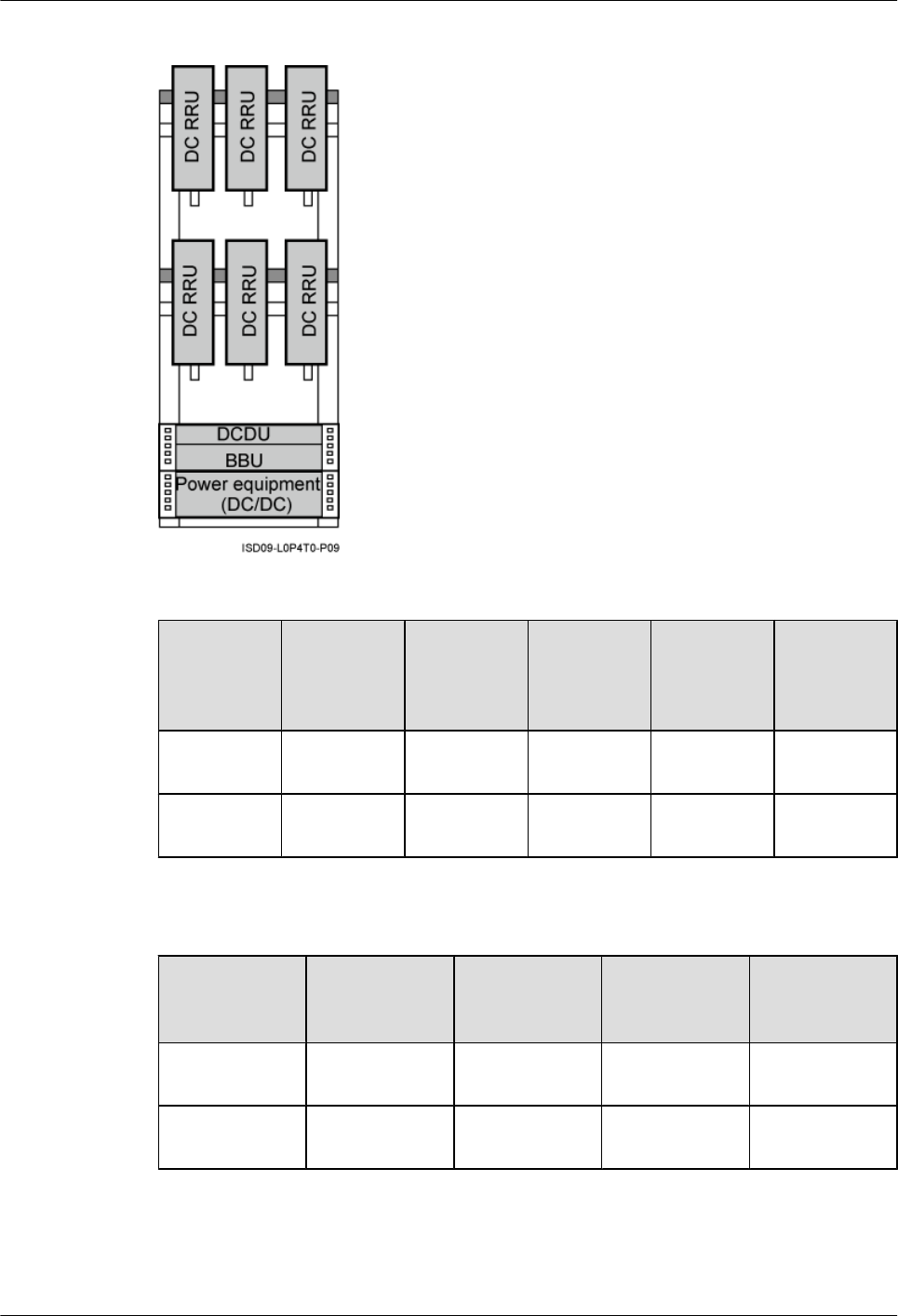
Figure 3-32 Height-unrestricted scenario (+24 V DC)
Table 3-34 Installation of 6 RRUs (in GSM+UMTS mode)
Position GSM Mode UMTS
Mode
GSM
+UMTS
Mode
GSM
+UMTS
Hybrid Co-
Cabinet
GSM
+UMTS
Co-Cabinet
Upper part Three
RRU3008s
Three
RRU3804s
Three
RRU3908s
Three
RRU3908s
Three
RRU3008s
Lower part Three
RRU3008s
Three
RRU3804s
Three
RRU3908s
Three
RRU3804s
Three
RRU3804s
Table 3-35 Installation of 6 RRUs (in GSM+LTE mode)
Position GSM Mode LTE Mode GSM+LTE
Hybrid Co-
Cabinet
GSM+LTE
Co-Cabinet
Upper part Three
RRU3008s
Three
RRU3201s
Three
RRU3908s
Three
RRU3008s
Lower part Three
RRU3008s
Three
RRU3201s
Three
RRU3201s
Three
RRU3201s
3 Information About the Installation
DBS3900(ICR)
Installation Guide
3-32 Huawei Proprietary and Confidential
Copyright © Huawei Technologies Co., Ltd.
Issue 01 (2011-03-30)
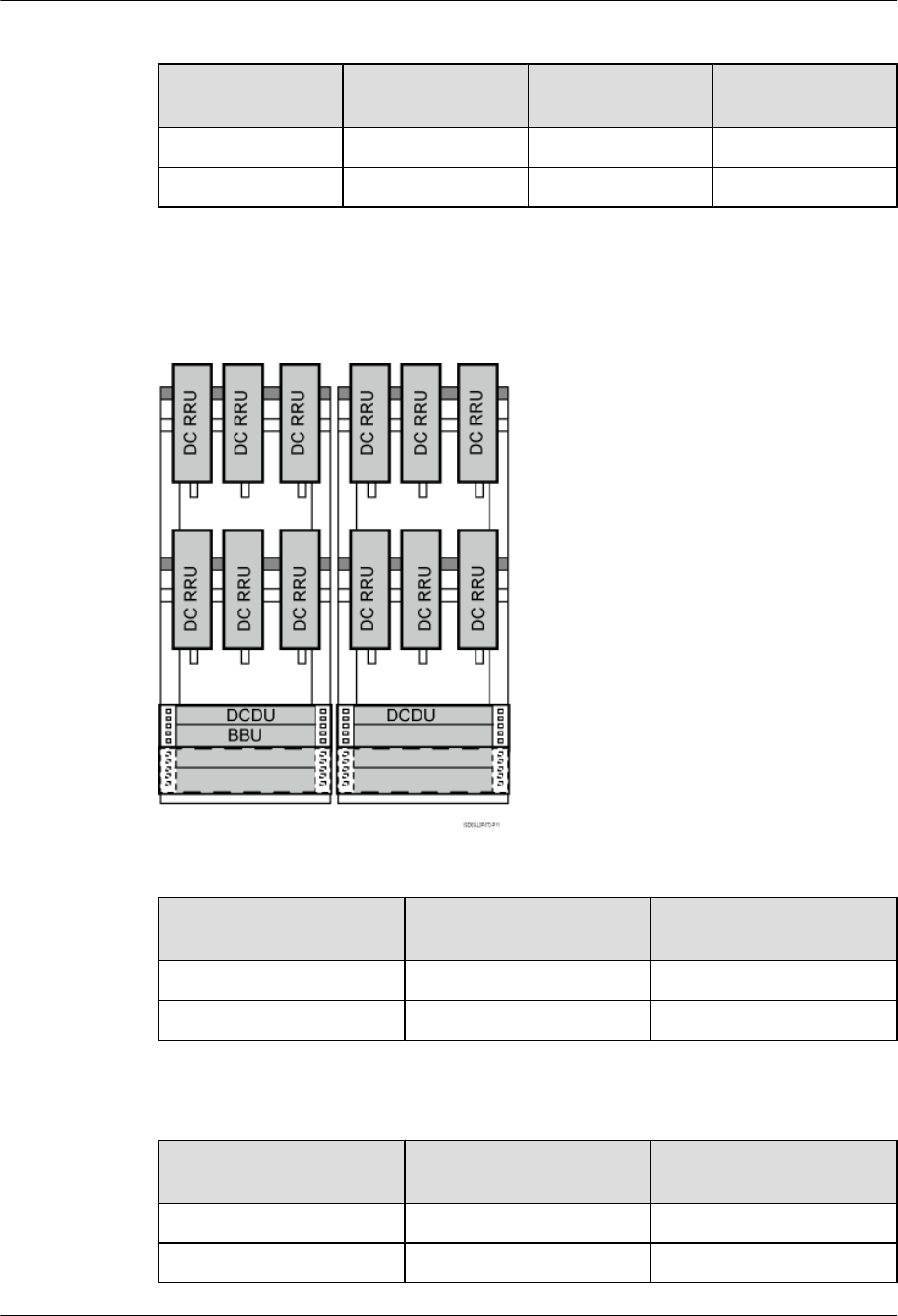
Table 3-36 Installation of 6 RRUs (in UMTS+LTE mode)
Position UMTS Mode LTE Mode UMTS+LTE Co-
Cabinet
Upper part Three RRU3804s Three RRU3201s Three RRU3804s
Lower part Three RRU3804s Three RRU3201s Three RRU3201s
lIFS06+IMB03+RRU (12 DC RRUs)
Figure 3-33 Height-unrestricted scenario (+24 V DC)
Table 3-37 Installation of 12 RRUs (in GSM+UMTS mode)
Position GSM+UMTS Hybrid Co-
Cabinet
GSM+UMTS Co-Cabinet
ICR1 Six RRU3908s Six RRU3008s
ICR2 Six RRU3804s Six RRU3804s
Table 3-38 Installation of 12 RRUs (in GSM+LTE mode)
Position GSM+UMTS Hybrid Co-
Cabinet
GSM+UMTS Co-Cabinet
ICR1 Six RRU3908s Six RRU3008s
ICR2 Six RRU3201s Six RRU3201s
DBS3900(ICR)
Installation Guide 3 Information About the Installation
Issue 01 (2011-03-30) Huawei Proprietary and Confidential
Copyright © Huawei Technologies Co., Ltd.
3-33
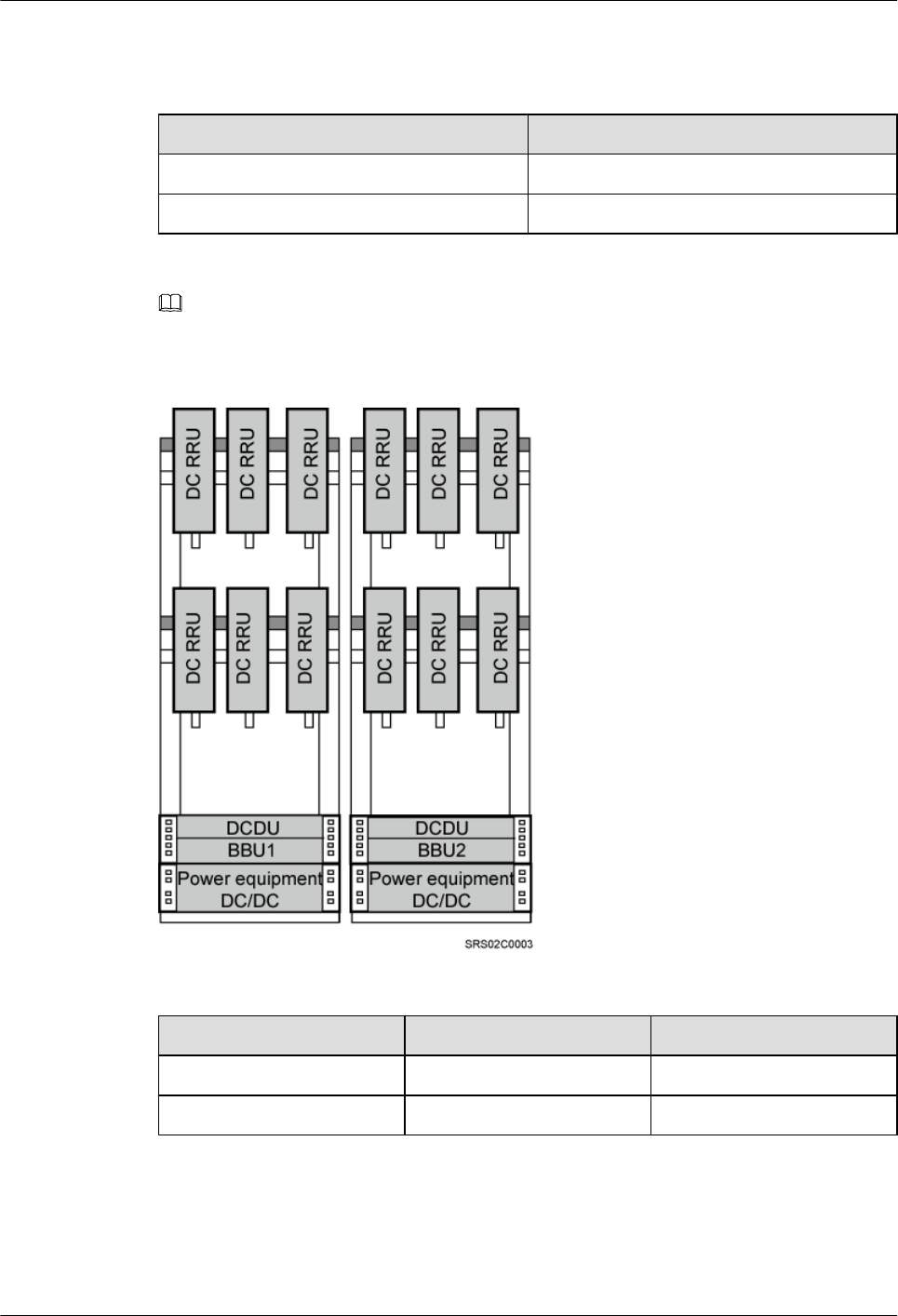
Table 3-39 Installation of 12 RRUs (in UMTS+LTE mode)
Position UMTS+LTE Co-Cabinet
ICR1 Six RRU3804s
ICR2 Six RRU3201s
NOTE
When 12 RRUs are configured, one BBU is added in the triple mode scenario, as shown in Figure 3-34.
Figure 3-34 Height-unrestricted triple-mode scenario (+24 V DC)
Table 3-40 Installation of 12 RRUs (in GSM+UMTS+LTE mode)
Position GU+LTE GL+UMTS
ICR1 Six RRU3908s Six RRU3908s
ICR2 Six RRU3201s Six RRU3804s
Independent RRU installation scenario (IFS06+RRU)
In this scenario, three RRUs or six RRUs are installed. The configurations and installations of
the RRUs in the IFS06+RRU scenario and in the IFS06+IMB03+RRU scenario are the same.
3 Information About the Installation
DBS3900(ICR)
Installation Guide
3-34 Huawei Proprietary and Confidential
Copyright © Huawei Technologies Co., Ltd.
Issue 01 (2011-03-30)
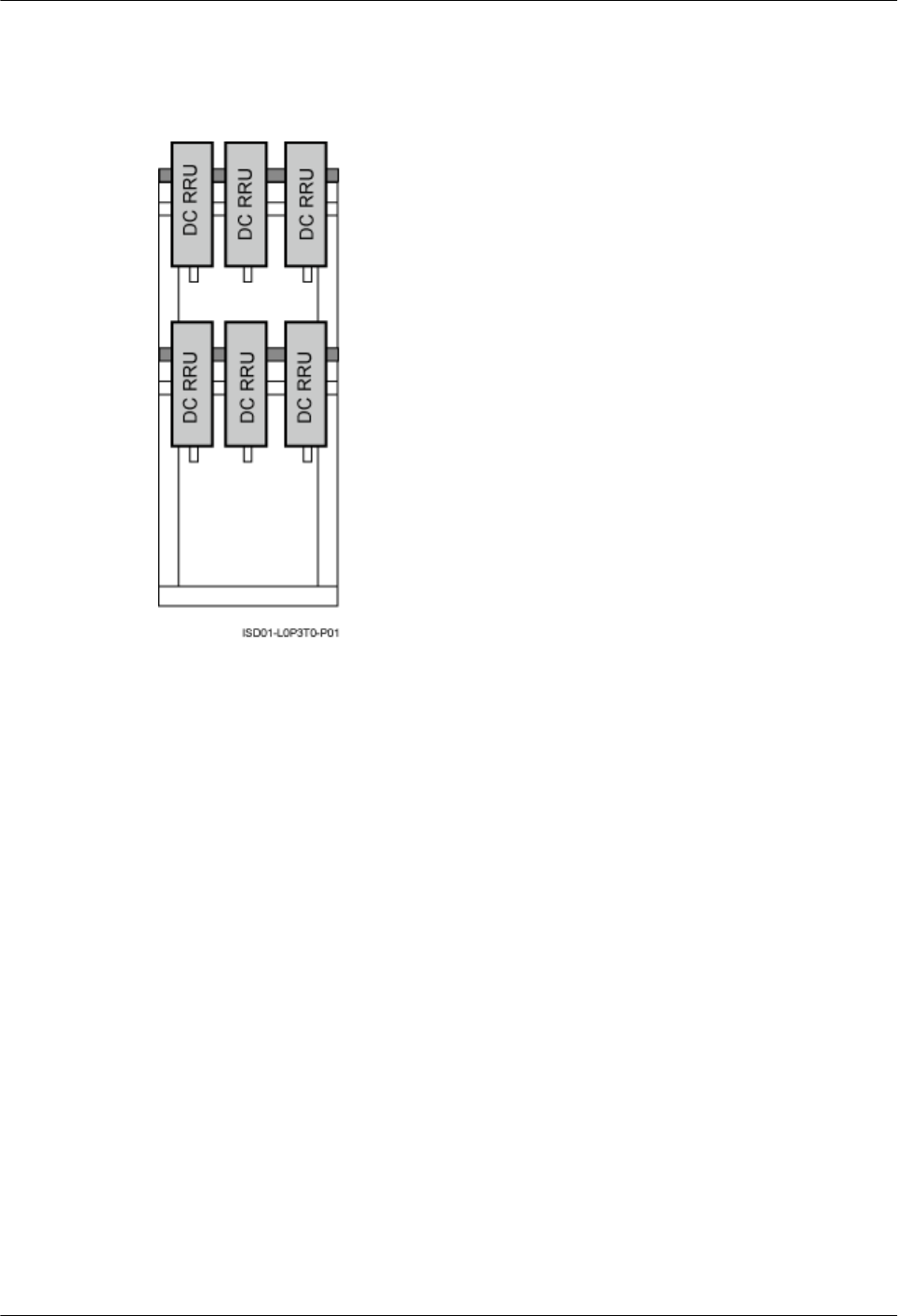
For details, see RRU and IMB03 combination installation scenario (IFS06+IMB03
+RRU). Figure 3-35 takes the installation of six RRUs as an example.
Figure 3-35 Installation of the DC RRUs on the IFS06
3.3 Dimensions and Installation Clearance Requirements
This section describes the dimensions and installation clearance requirements for the relevant
devices.
Dimensions
Figure 3-36 shows the dimensions of the IFS06.
DBS3900(ICR)
Installation Guide 3 Information About the Installation
Issue 01 (2011-03-30) Huawei Proprietary and Confidential
Copyright © Huawei Technologies Co., Ltd.
3-35
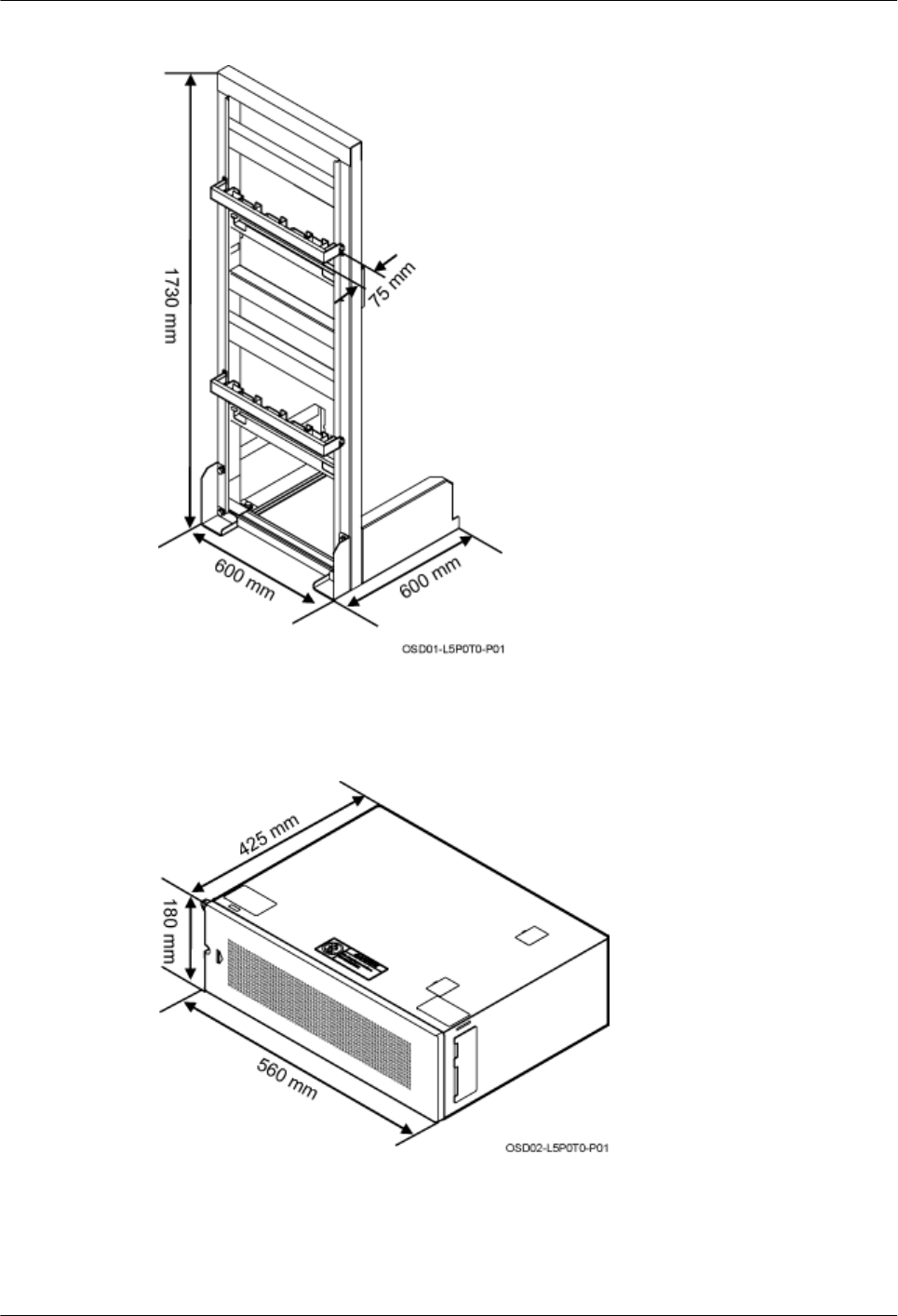
Figure 3-36 Dimensions of the IFS06
Figure 3-37 shows the dimensions of the IMB03.
Figure 3-37 Dimensions of the IMB03
Recommended Clearance for the ICR (DC-RRU-Based)
Figure 3-38 shows the recommended clearance for installing the ICR where the DC RRU is
installed.
3 Information About the Installation
DBS3900(ICR)
Installation Guide
3-36 Huawei Proprietary and Confidential
Copyright © Huawei Technologies Co., Ltd.
Issue 01 (2011-03-30)
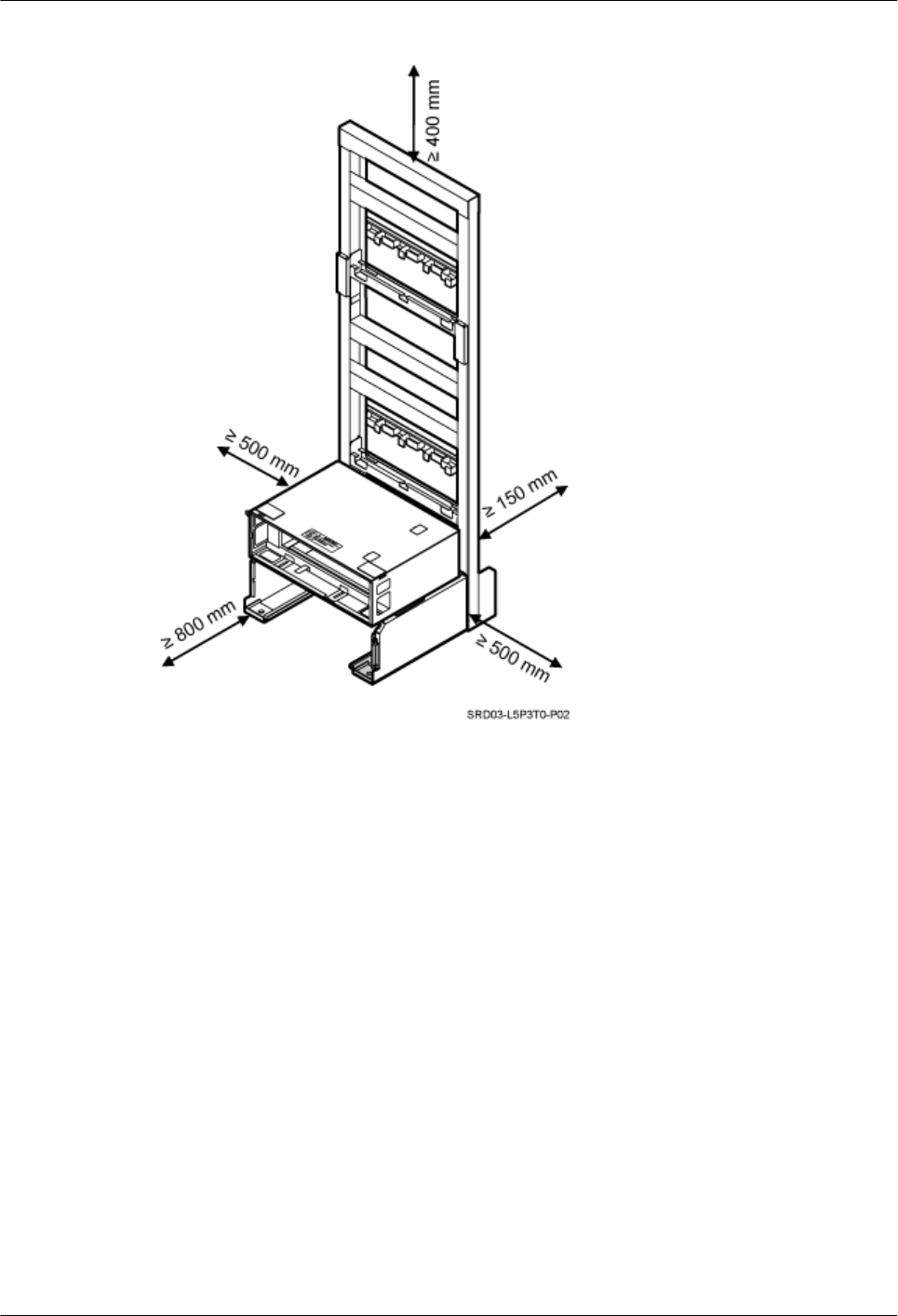
Figure 3-38 Recommended clearance for the ICR (DC-RRU-based)
Recommended Clearance for the ICR (AC-RRU-Based)
Figure 3-39 shows the recommended clearance for installing the ICR where the AC RRU is
installed.
DBS3900(ICR)
Installation Guide 3 Information About the Installation
Issue 01 (2011-03-30) Huawei Proprietary and Confidential
Copyright © Huawei Technologies Co., Ltd.
3-37
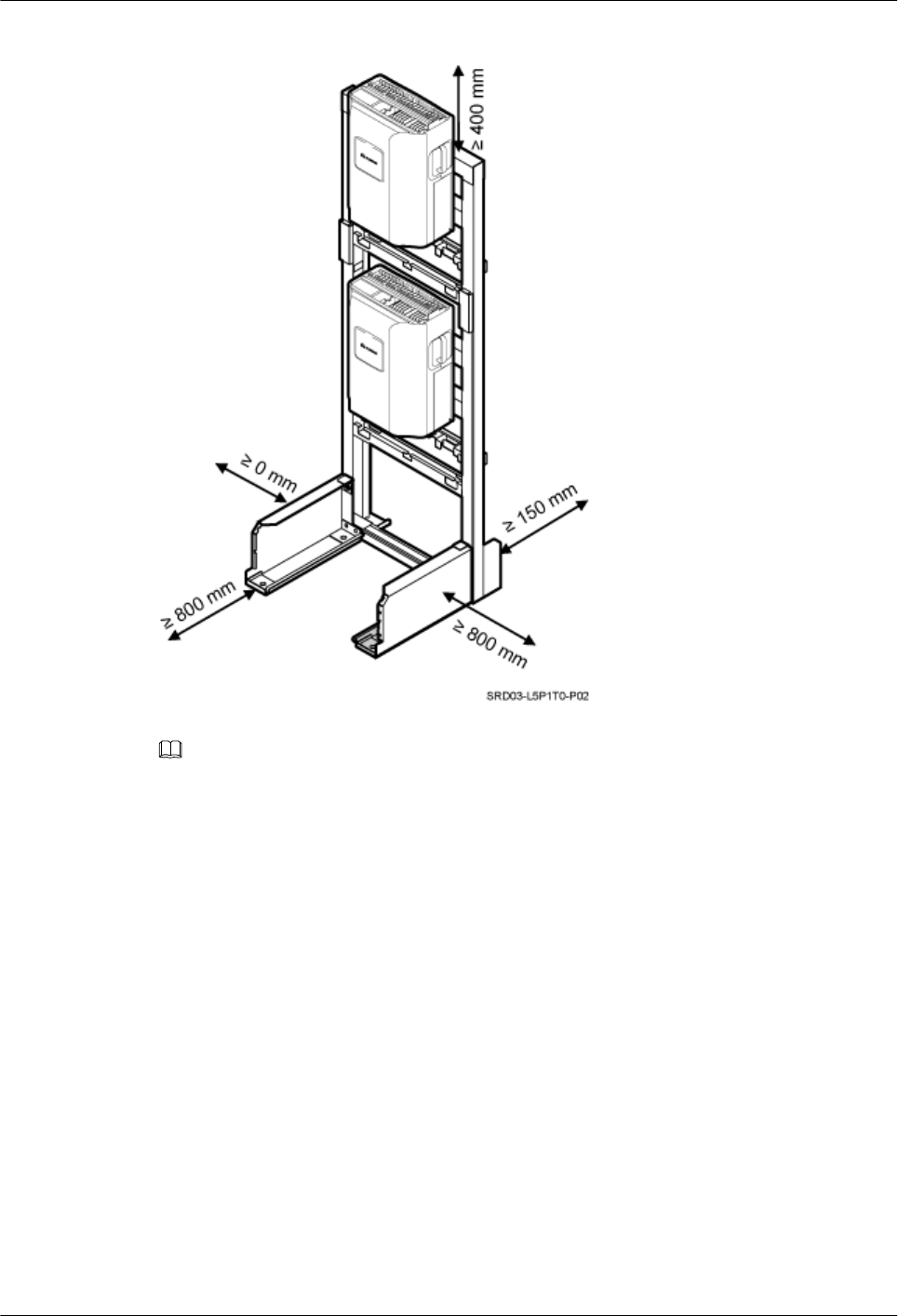
Figure 3-39 Recommended clearance for the ICR (AC-RRU-based)
NOTE
When the recommended clearance is provided, the IFS06 where the AC RRU is installed can be installed
with its left side against the wall.
Minimum Clearance for the ICR (DC-RRU-Based)
Figure 3-40 and Figure 3-41 show the minimum clearance for installing the ICR where the DC
RRU is installed.
3 Information About the Installation
DBS3900(ICR)
Installation Guide
3-38 Huawei Proprietary and Confidential
Copyright © Huawei Technologies Co., Ltd.
Issue 01 (2011-03-30)
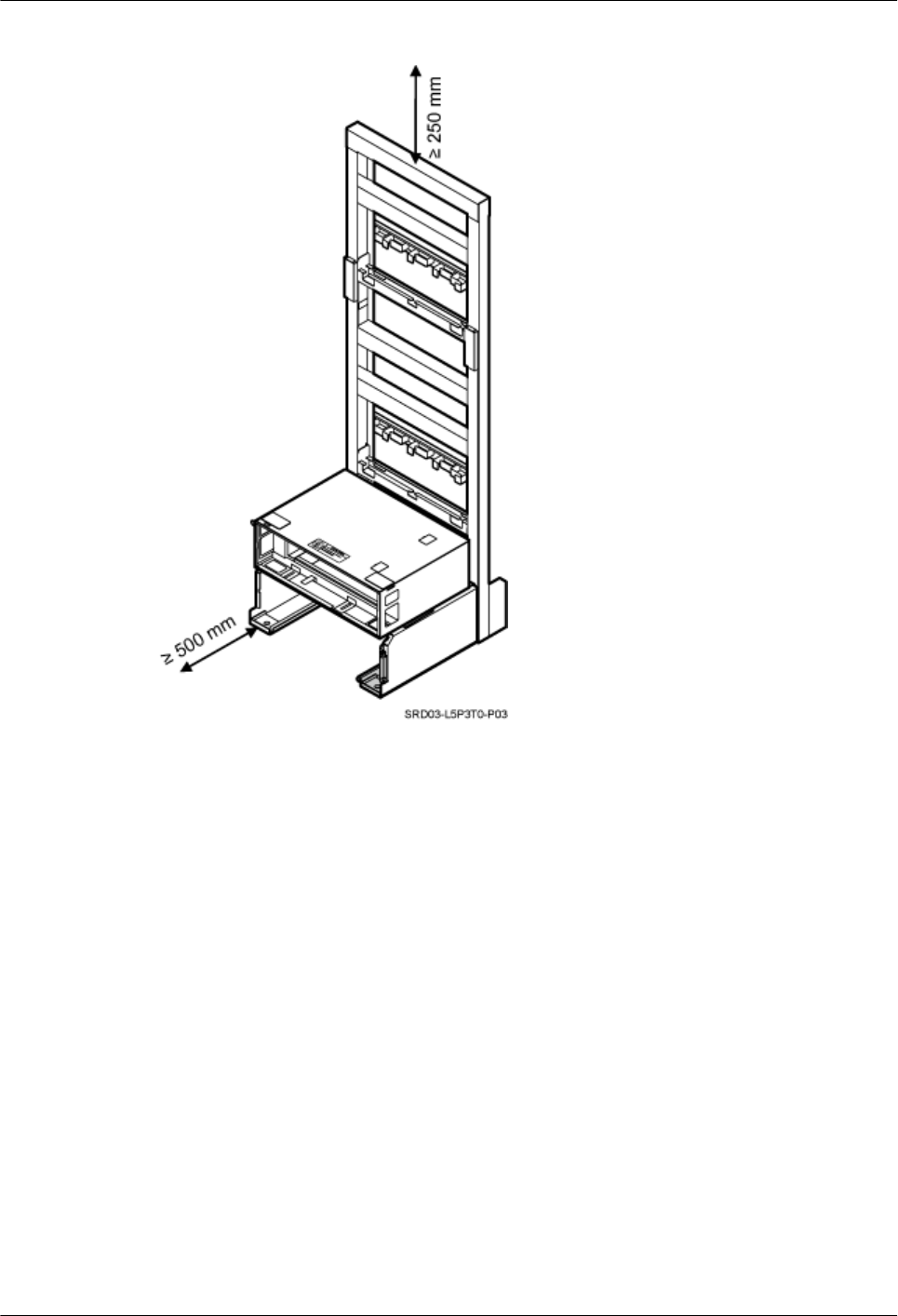
Figure 3-40 Minimum clearance for the ICR in the height-unrestricted scenario
DBS3900(ICR)
Installation Guide 3 Information About the Installation
Issue 01 (2011-03-30) Huawei Proprietary and Confidential
Copyright © Huawei Technologies Co., Ltd.
3-39
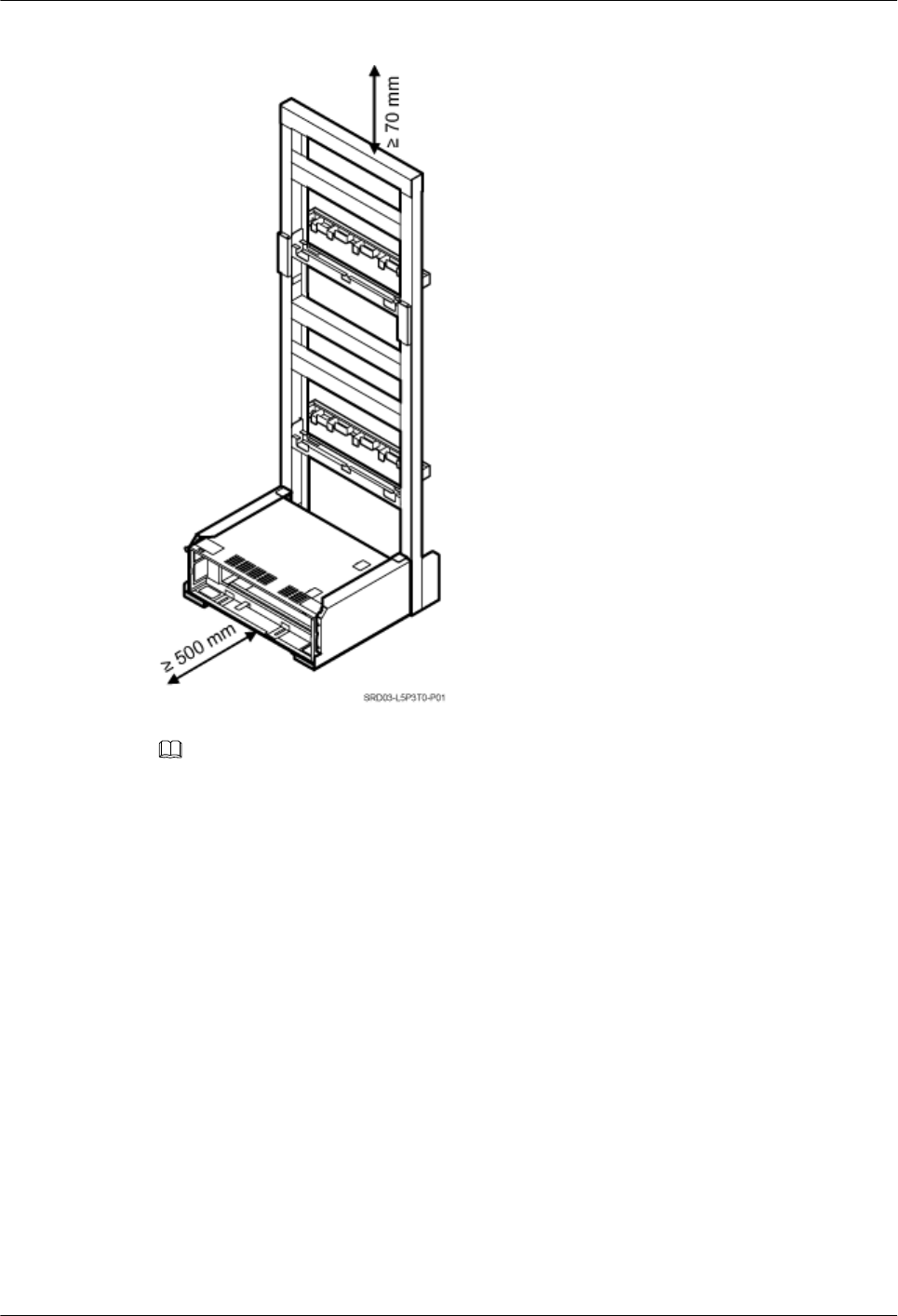
Figure 3-41 Minimum clearance for the ICR in the height-restricted scenario
NOTE
When the minimum clearance is provided, the IFS06 where the DC RRU is installed can be installed with
its back and both sides against the wall.
Minimum Clearance for the ICR (AC-RRU-Based)
Figure 3-42 shows the minimum clearance for the installing the ICR where the AC RRU is
installed.
3 Information About the Installation
DBS3900(ICR)
Installation Guide
3-40 Huawei Proprietary and Confidential
Copyright © Huawei Technologies Co., Ltd.
Issue 01 (2011-03-30)
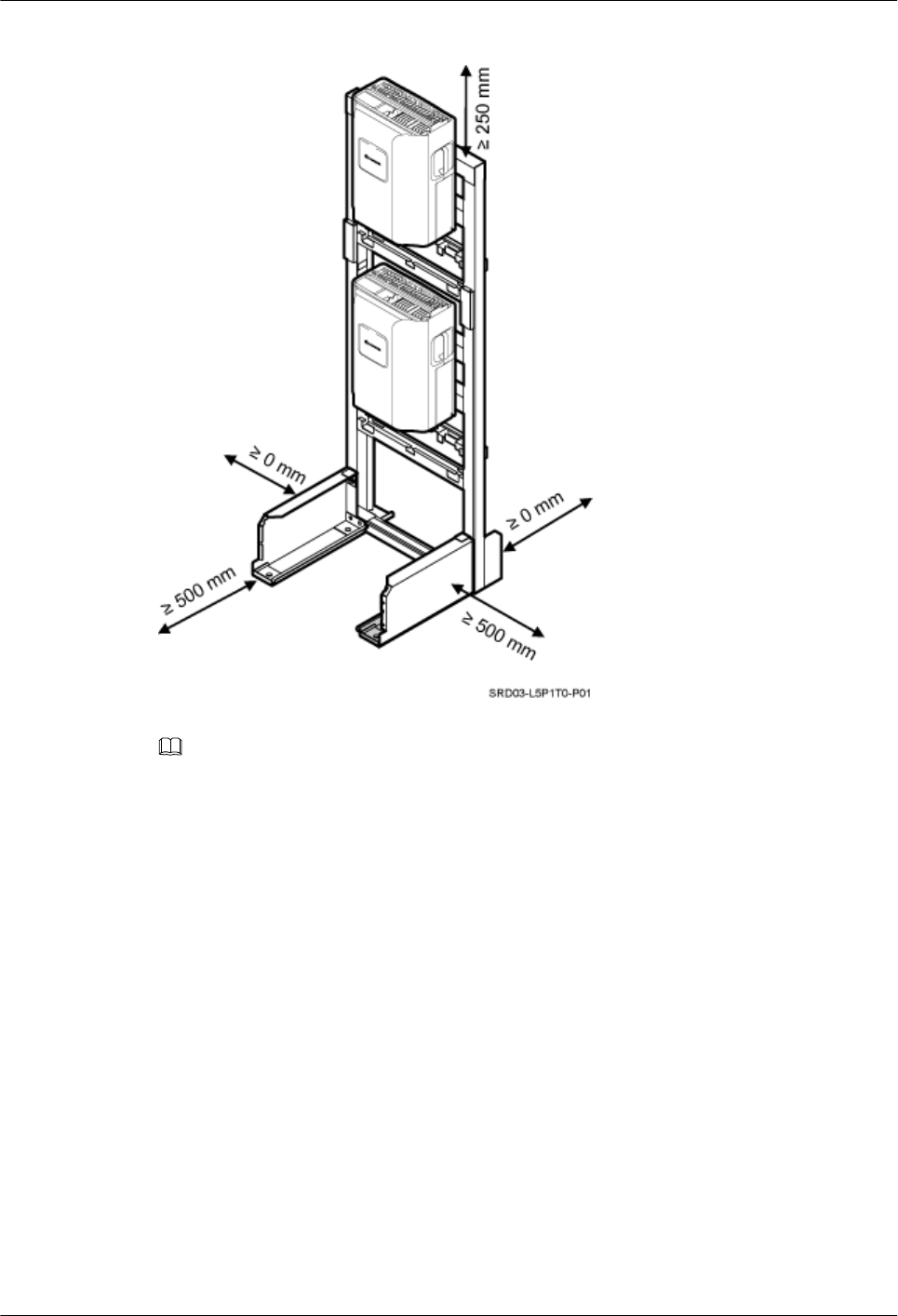
Figure 3-42 Minimum clearance for the ICR (AC-RRU-based)
NOTE
When the minimum clearance is provided, the IFS06 where the AC RRU is installed can be installed with
its back and left side against the wall.
Clearance Requirements for Combined Cabinets
Figure 3-43 shows the clearance requirements for combined cabinets.
DBS3900(ICR)
Installation Guide 3 Information About the Installation
Issue 01 (2011-03-30) Huawei Proprietary and Confidential
Copyright © Huawei Technologies Co., Ltd.
3-41
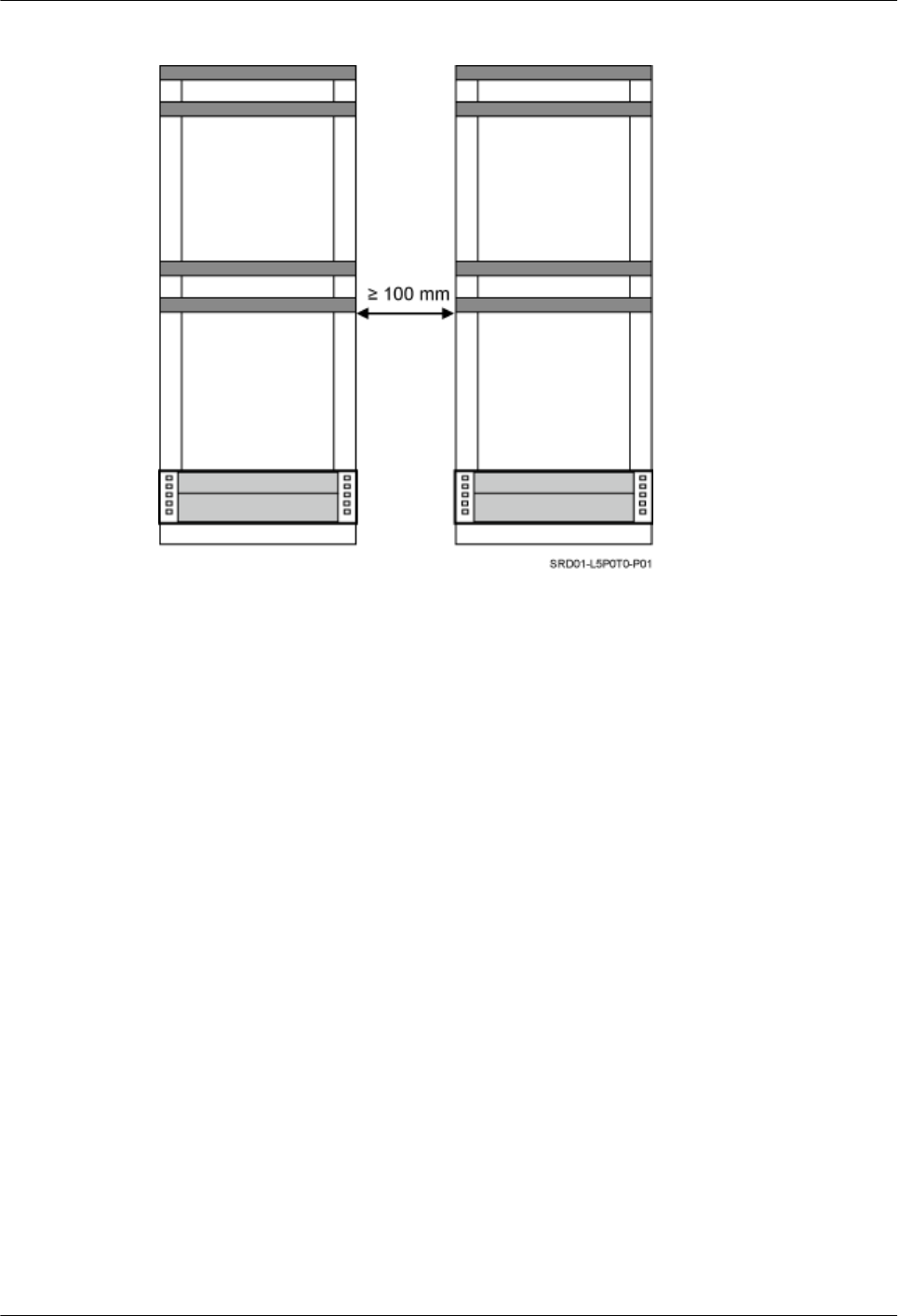
Figure 3-43 Clearance requirements for combined cabinets
3 Information About the Installation
DBS3900(ICR)
Installation Guide
3-42 Huawei Proprietary and Confidential
Copyright © Huawei Technologies Co., Ltd.
Issue 01 (2011-03-30)
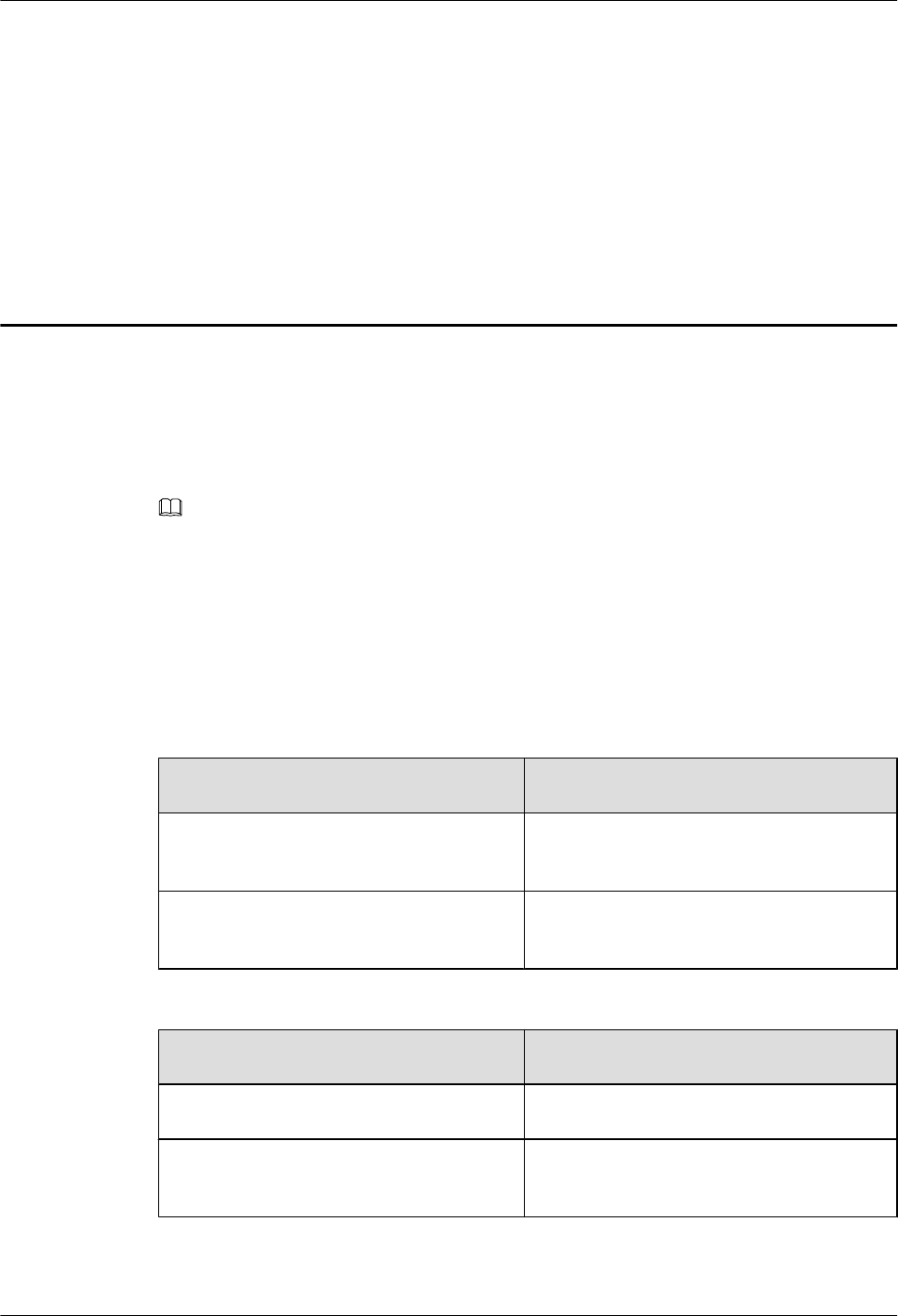
4 Unpacking the Equipment
Unpack and check the delivered equipment to ensure that all the materials are included and intact.
Context
NOTE
When transporting, moving, or installing the equipment, components, or parts, you must:
lPrevent them from colliding with doors, walls, shelves, or other objects.
lWear clean gloves, and avoid touching the equipment, components, or parts with bare hands, sweat-
soaked gloves, or dirty gloves.
Procedure
Step 1 Check the total number of articles in each case according to the packing list.
If ... Then ...
The total number tallies with the packing
list
Go to Step 2.
The total number does not tally with the
packing list
Find out the cause and report any missing
articles to the local Huawei office.
Step 2 Check the exterior of the packing case.
If ... Then ...
The outer packing is intact Go to Step 3.
The outer packing is severely damaged or
soaked
Find out the cause and report it to the local
Huawei office.
Step 3 Check the type and quantity of the equipment in the cases according to the packing list.
DBS3900(ICR)
Installation Guide 4 Unpacking the Equipment
Issue 01 (2011-03-30) Huawei Proprietary and Confidential
Copyright © Huawei Technologies Co., Ltd.
4-1
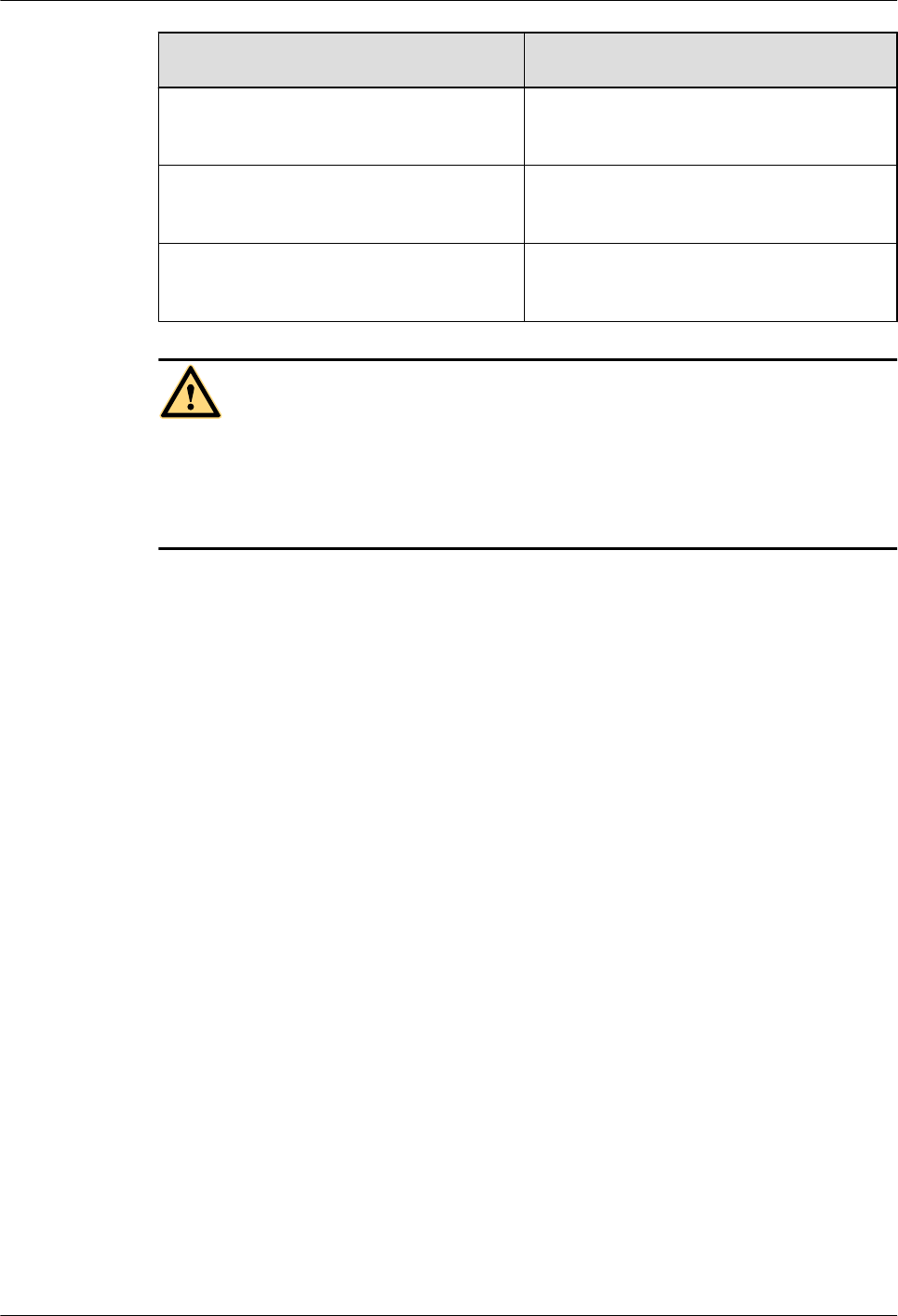
If ... Then ...
Types and quantity of the article tally with
those on the packing list
Sign the Packing List with the customer.
There is any shipment shortage or wrong
shipment
Fill in and submit the Cargo Shortage and
Mishandling Report.
Articles are damaged. Fill in and submit the Article Replacement
Report.
WARNING
To protect the equipment and prevent damage to the equipment, you are advised to keep the
unpacked equipment and packing materials indoors, take photos of the stocking environment,
packing case or carton, packing materials, and any rusted or eroded equipment, and then file the
photos.
----End
4 Unpacking the Equipment
DBS3900(ICR)
Installation Guide
4-2 Huawei Proprietary and Confidential
Copyright © Huawei Technologies Co., Ltd.
Issue 01 (2011-03-30)
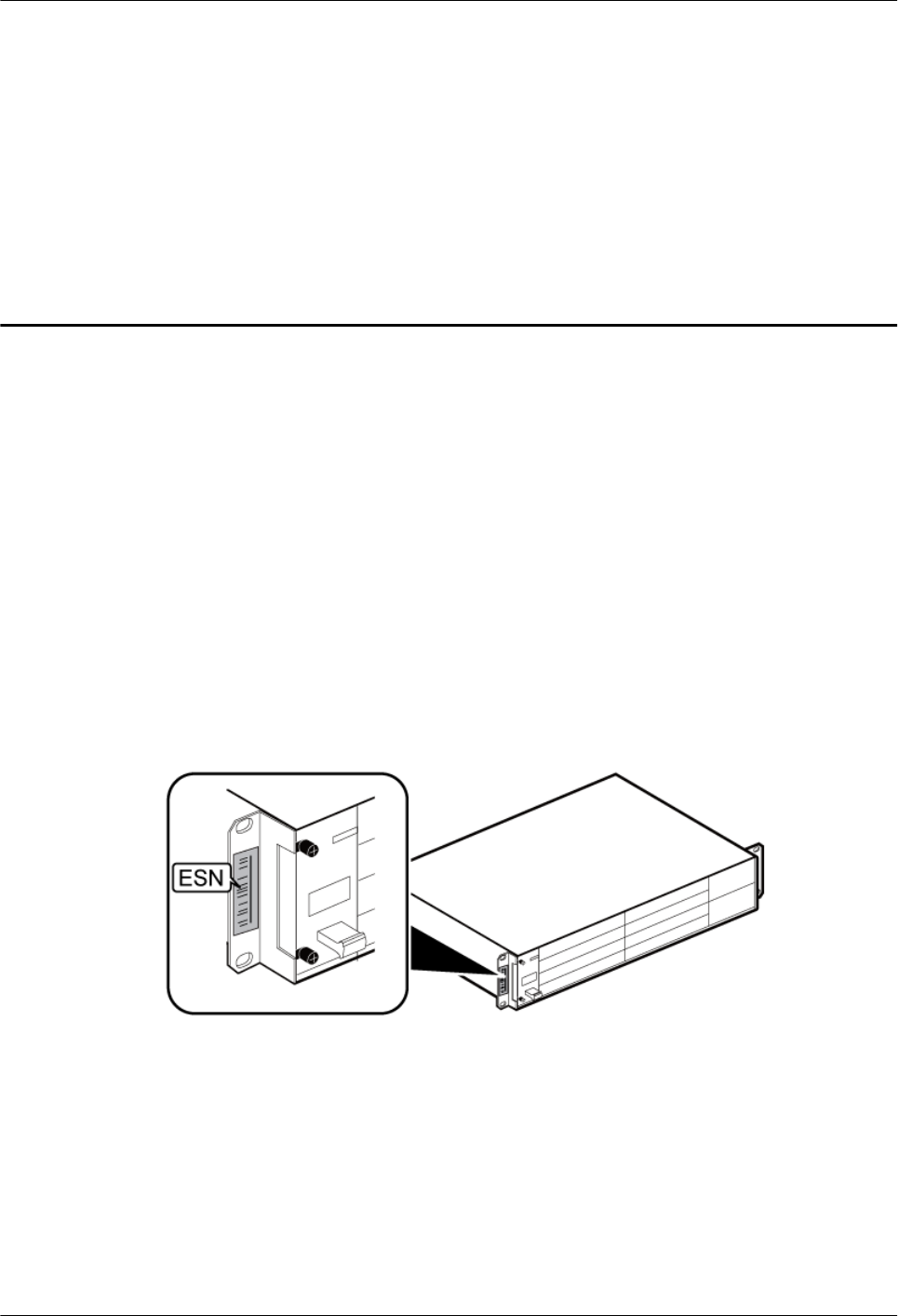
5 Obtaining the ESN
The Electronic Serial Number (ESN) is a unique identifier of a Network Element (NE). Record
the ESN for later commissioning of the base station before installation.
Procedure
Step 1 Record the ESN on the BBU.
lIf there is not a label on the FAN unit of the BBU, you must record the ESN and site
information that is printed on a mounting ear of the BBU. Figure 5-1 shows the position of
the ESN.
lIf there is a label on the FAN unit of the BBU, the ESN is printed on the label and a mounting
ear of the BBU. In this case, you must take the label and record the site information on the
side labeled Site, as shown in Figure 5-2.
Figure 5-1 Obtaining the ESN (1)
DBS3900(ICR)
Installation Guide 5 Obtaining the ESN
Issue 01 (2011-03-30) Huawei Proprietary and Confidential
Copyright © Huawei Technologies Co., Ltd.
5-1

Figure 5-2 Obtaining the ESN (2)
Step 2 Report the ESN to the engineer for the commissioning of the base station.
----End
5 Obtaining the ESN
DBS3900(ICR)
Installation Guide
5-2 Huawei Proprietary and Confidential
Copyright © Huawei Technologies Co., Ltd.
Issue 01 (2011-03-30)
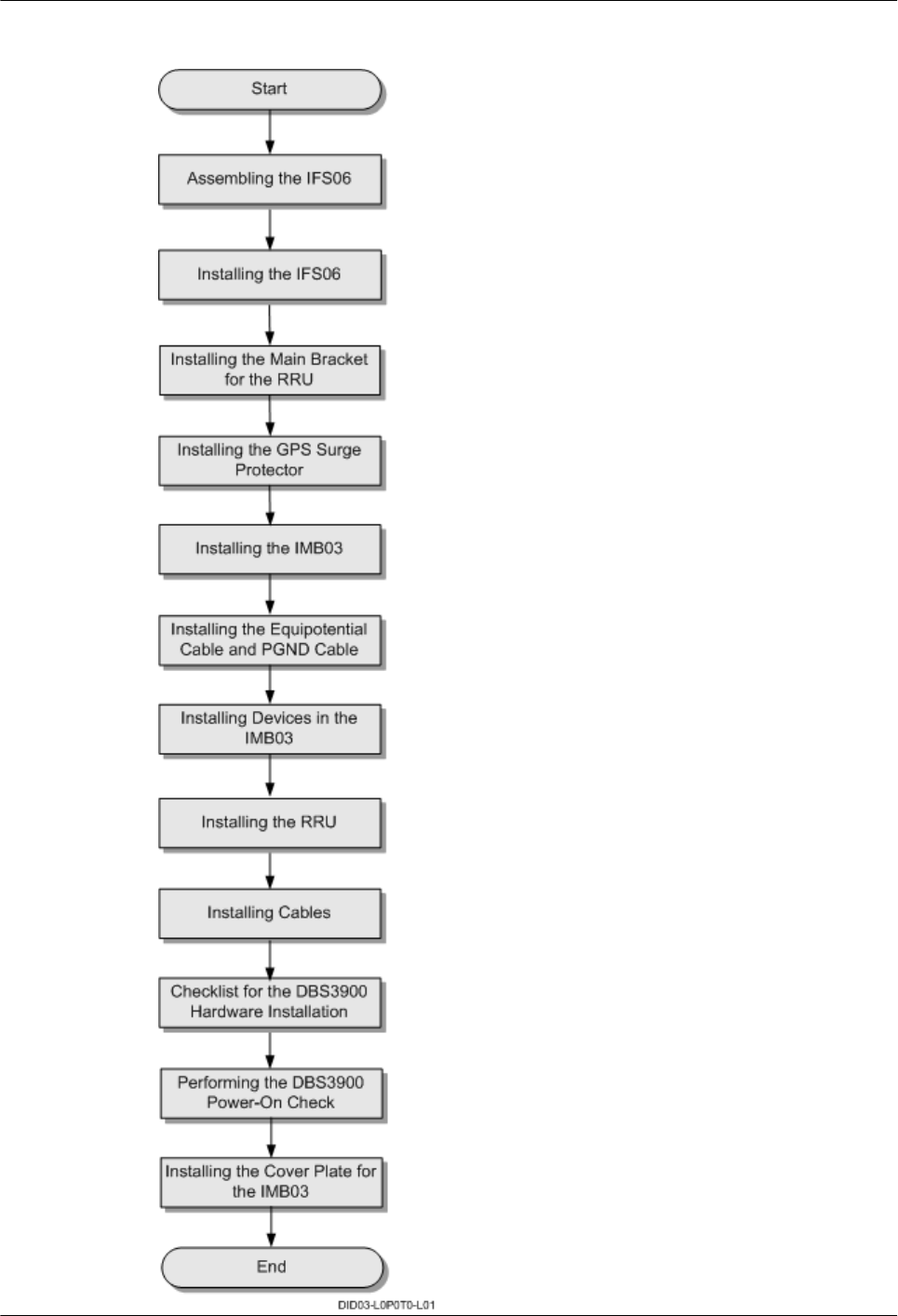
Figure 6-1 Installation process
6 Installation Process
DBS3900(ICR)
Installation Guide
6-2 Huawei Proprietary and Confidential
Copyright © Huawei Technologies Co., Ltd.
Issue 01 (2011-03-30)
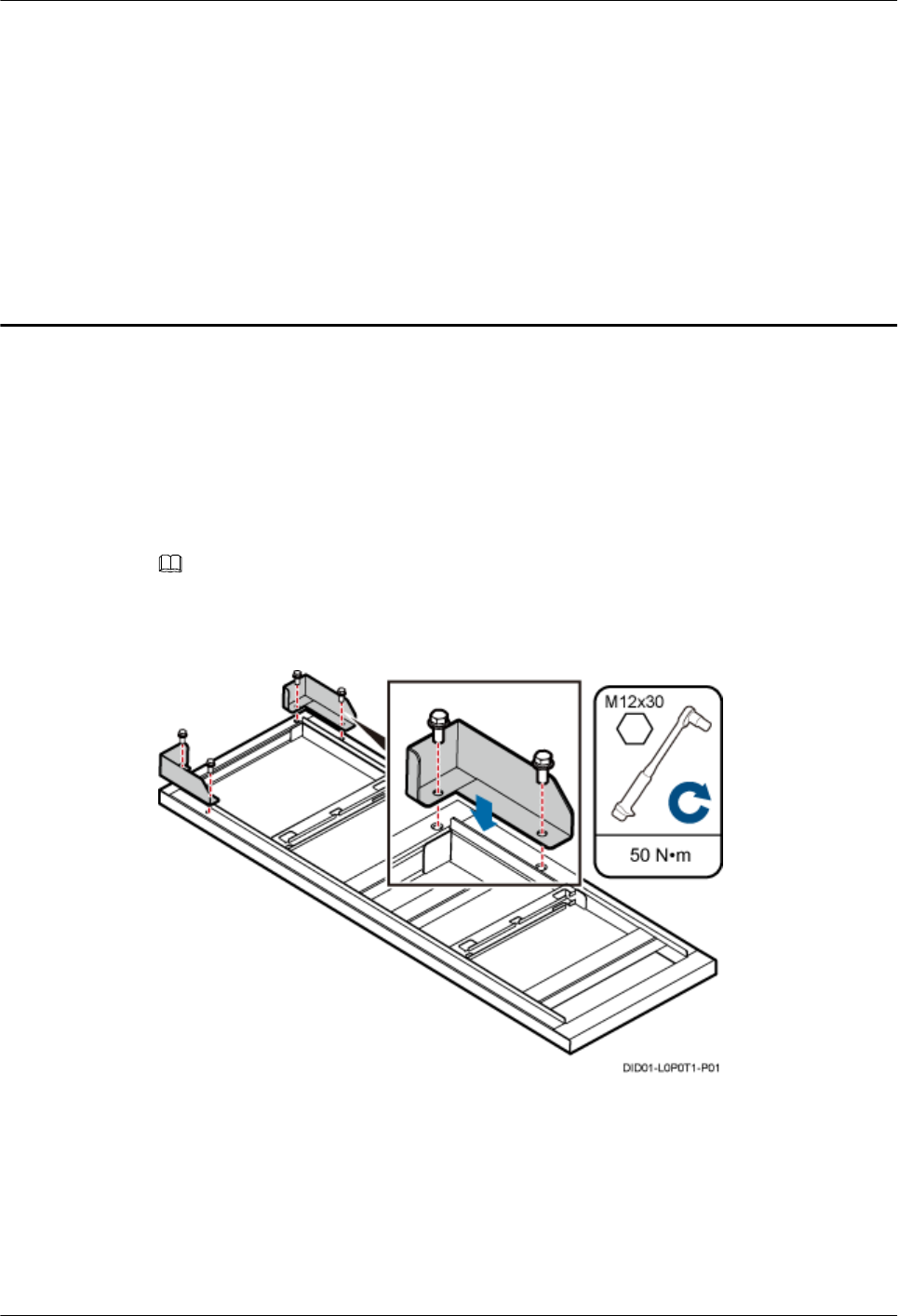
7 Assembling the IFS06
This chapter describes the procedure for assembling the IFS06.
Procedure
Step 1 Use four M12x30 bolt assemblies to secure the rear feet to the main frame, as shown in Figure
7-1.
NOTE
Place the foam pad or cardboard under the IFS06 to prevent any damage to the paint.
Figure 7-1 Installing the rear feet
Step 2 Rotate the IFS06 by 180°, and then use six M12x30 bolt assemblies to secure the front feet to
the main frame, as shown in Figure 7-2.
DBS3900(ICR)
Installation Guide 7 Assembling the IFS06
Issue 01 (2011-03-30) Huawei Proprietary and Confidential
Copyright © Huawei Technologies Co., Ltd.
7-1
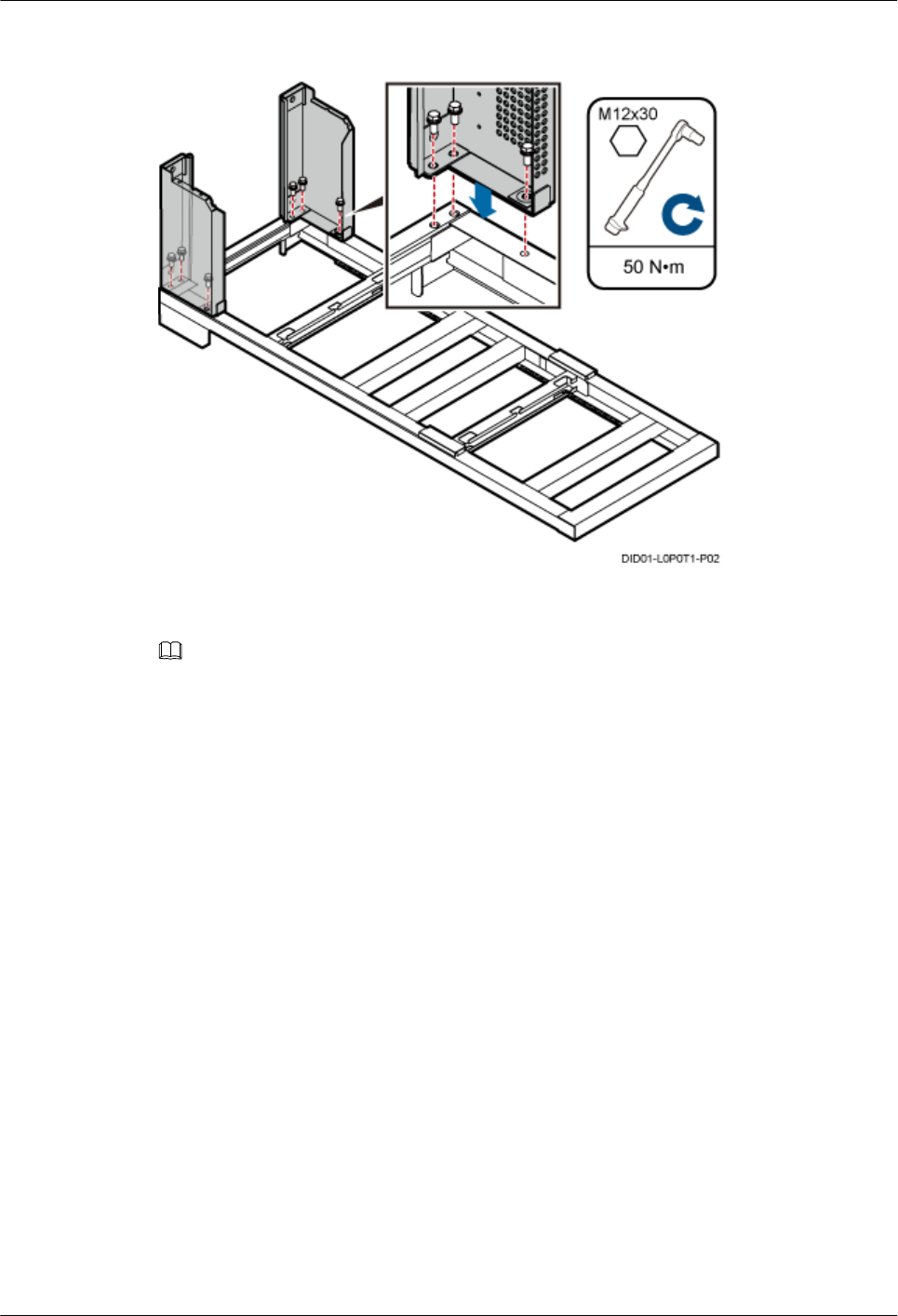
Figure 7-2 Installing the front feet
Step 3 Move down the adjustable beam from the 2 m high position to the 1.8 m high position, as shown
in Figure 7-3.
NOTE
In the height-restricted scenario, move the adjustable beam to the 1.8 m high position. In the height-unrestricted
scenario, skip the step.
7 Assembling the IFS06
DBS3900(ICR)
Installation Guide
7-2 Huawei Proprietary and Confidential
Copyright © Huawei Technologies Co., Ltd.
Issue 01 (2011-03-30)
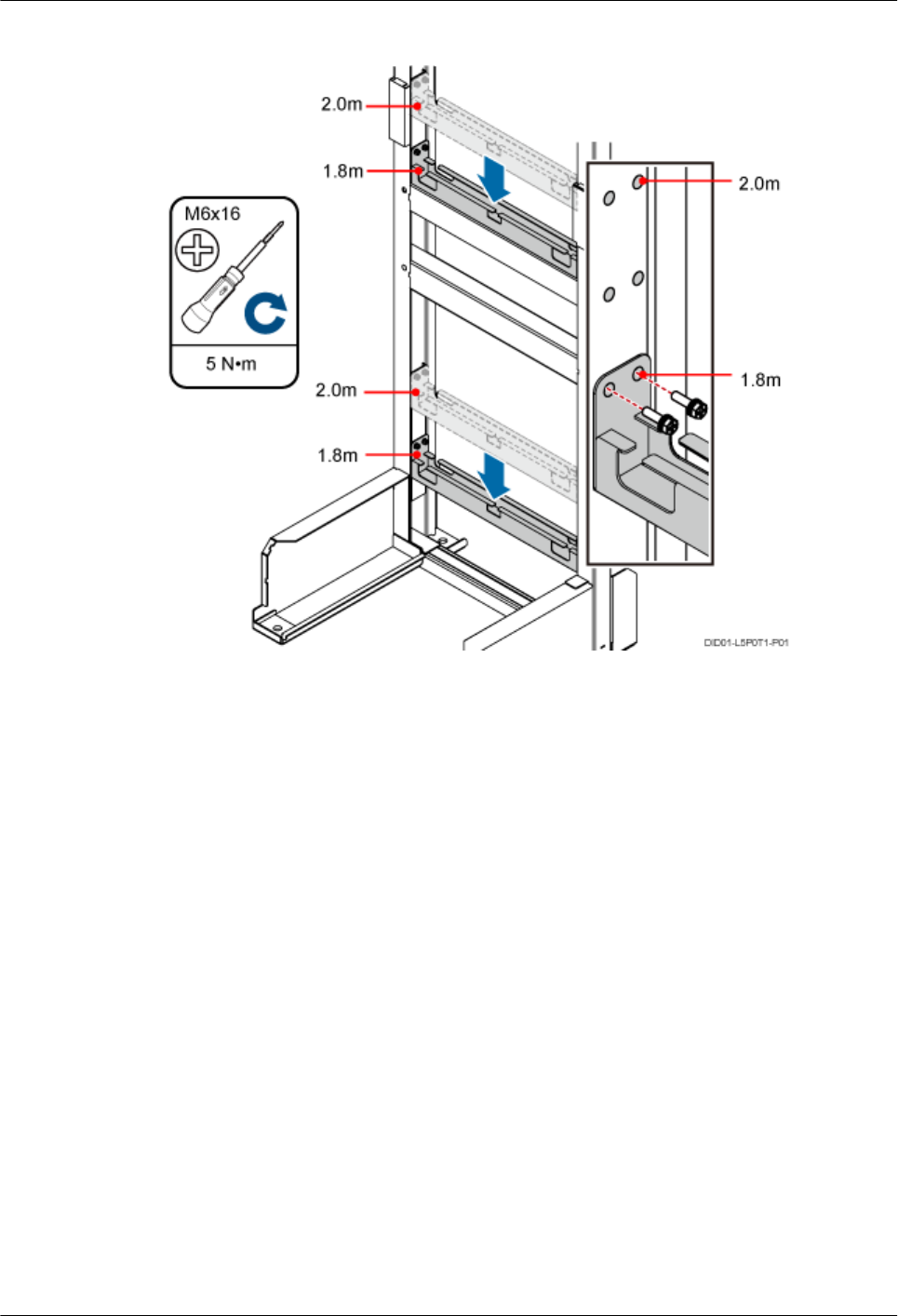
Figure 7-3 Moving down the adjustable beam
Step 4 Fit the tabs of the cable rack into the corresponding slots on the columns of the IFS06, as shown
in Figure 7-4.
DBS3900(ICR)
Installation Guide 7 Assembling the IFS06
Issue 01 (2011-03-30) Huawei Proprietary and Confidential
Copyright © Huawei Technologies Co., Ltd.
7-3
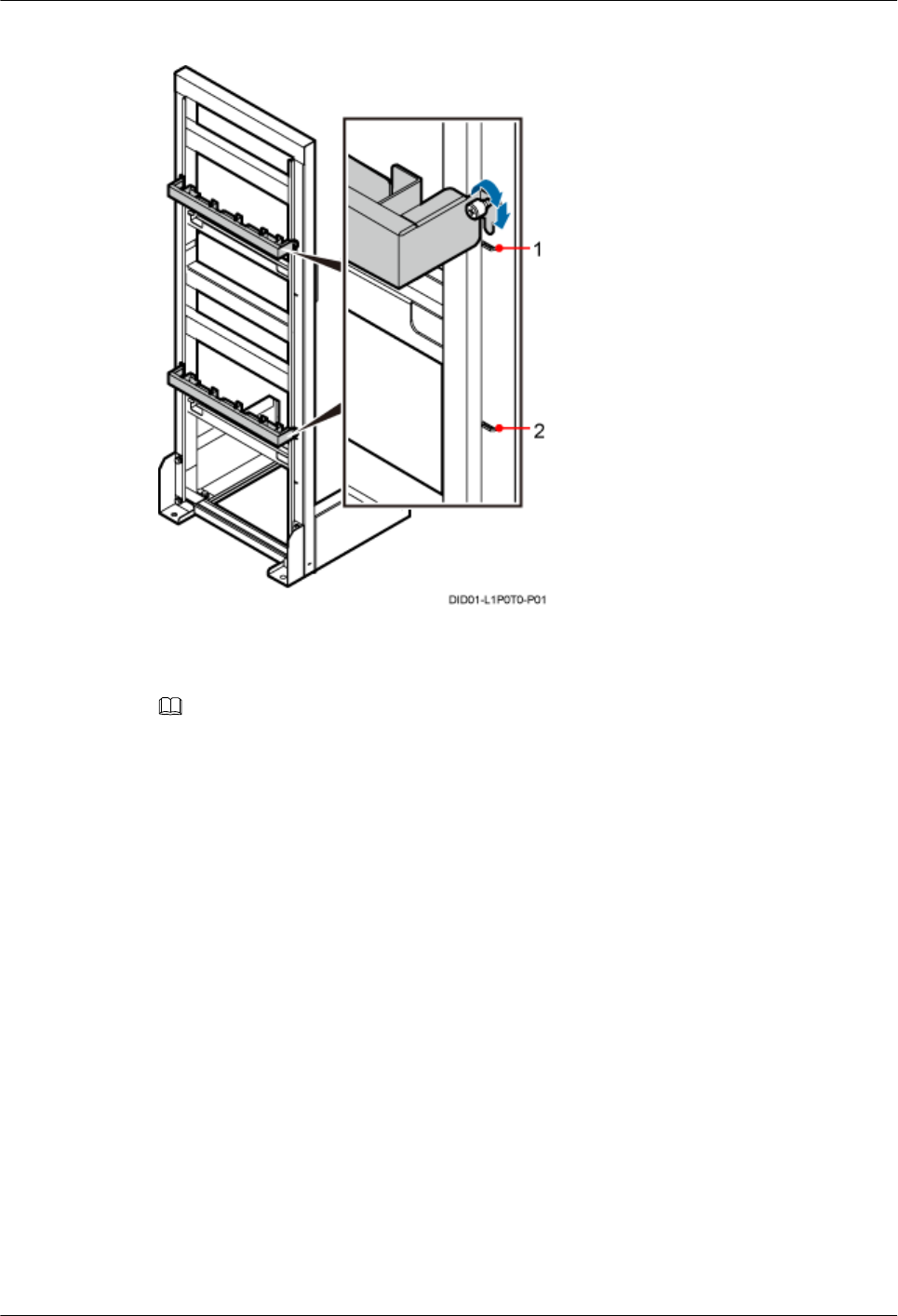
Figure 7-4 Installing the cable rack
(1) Slot for installing the cable rack in the height-
unrestricted scenario
(2) Slot for installing the cable rack in the height-
restricted scenario
NOTE
In the height-unrestricted scenario, fit the tabs of the cable rack into the slots for the height-unrestricted
scenario. In the height-restricted scenario, fit the tabs of the cable rack into the slots for the height-restricted
scenario.
Step 5 Install the adapting piece for the GPS surge protector to the upper adjustable beam, as shown in
Figure 7-5.
7 Assembling the IFS06
DBS3900(ICR)
Installation Guide
7-4 Huawei Proprietary and Confidential
Copyright © Huawei Technologies Co., Ltd.
Issue 01 (2011-03-30)
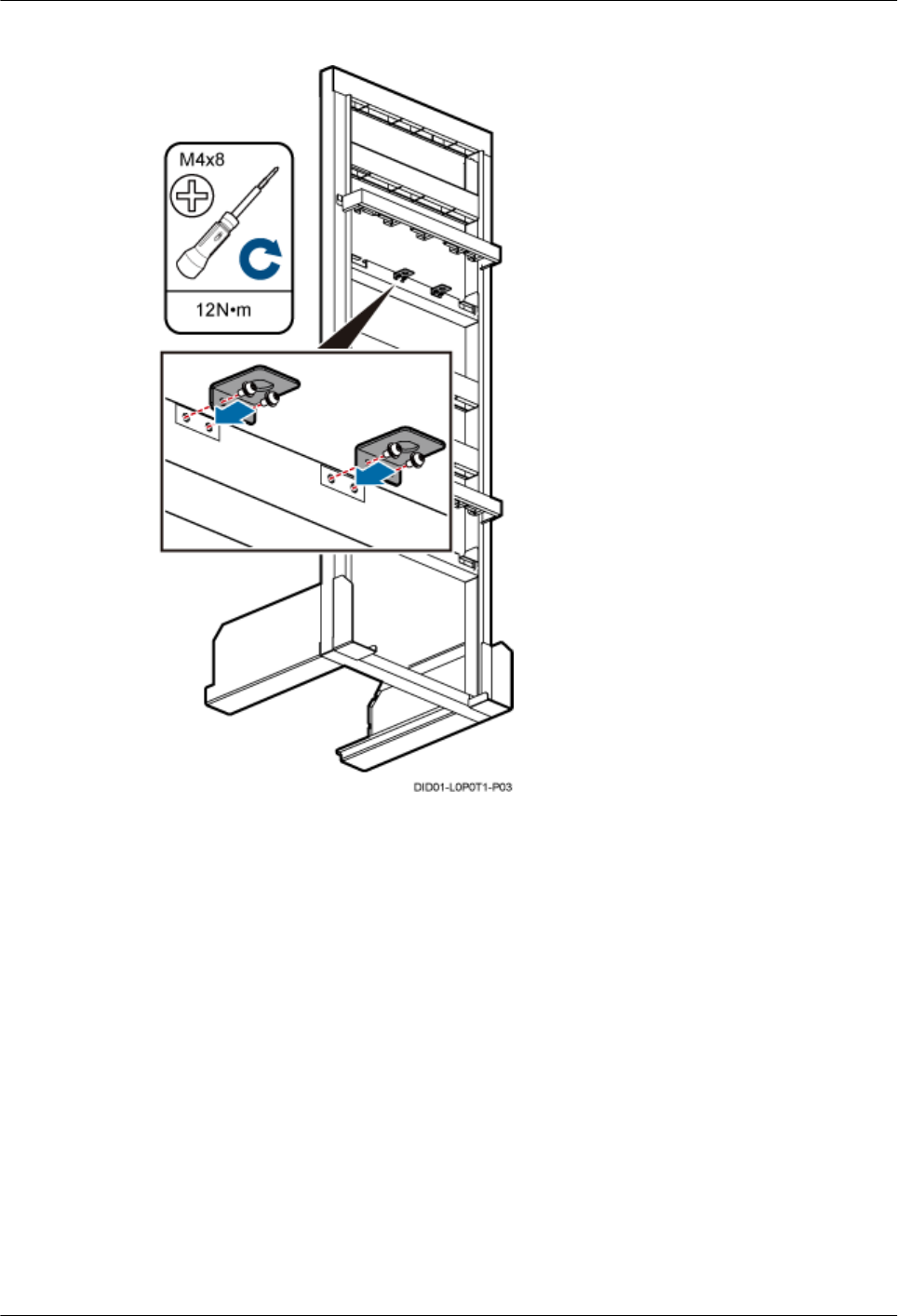
Figure 7-5 Installing the adapting piece for the GPS surge protector
----End
DBS3900(ICR)
Installation Guide 7 Assembling the IFS06
Issue 01 (2011-03-30) Huawei Proprietary and Confidential
Copyright © Huawei Technologies Co., Ltd.
7-5
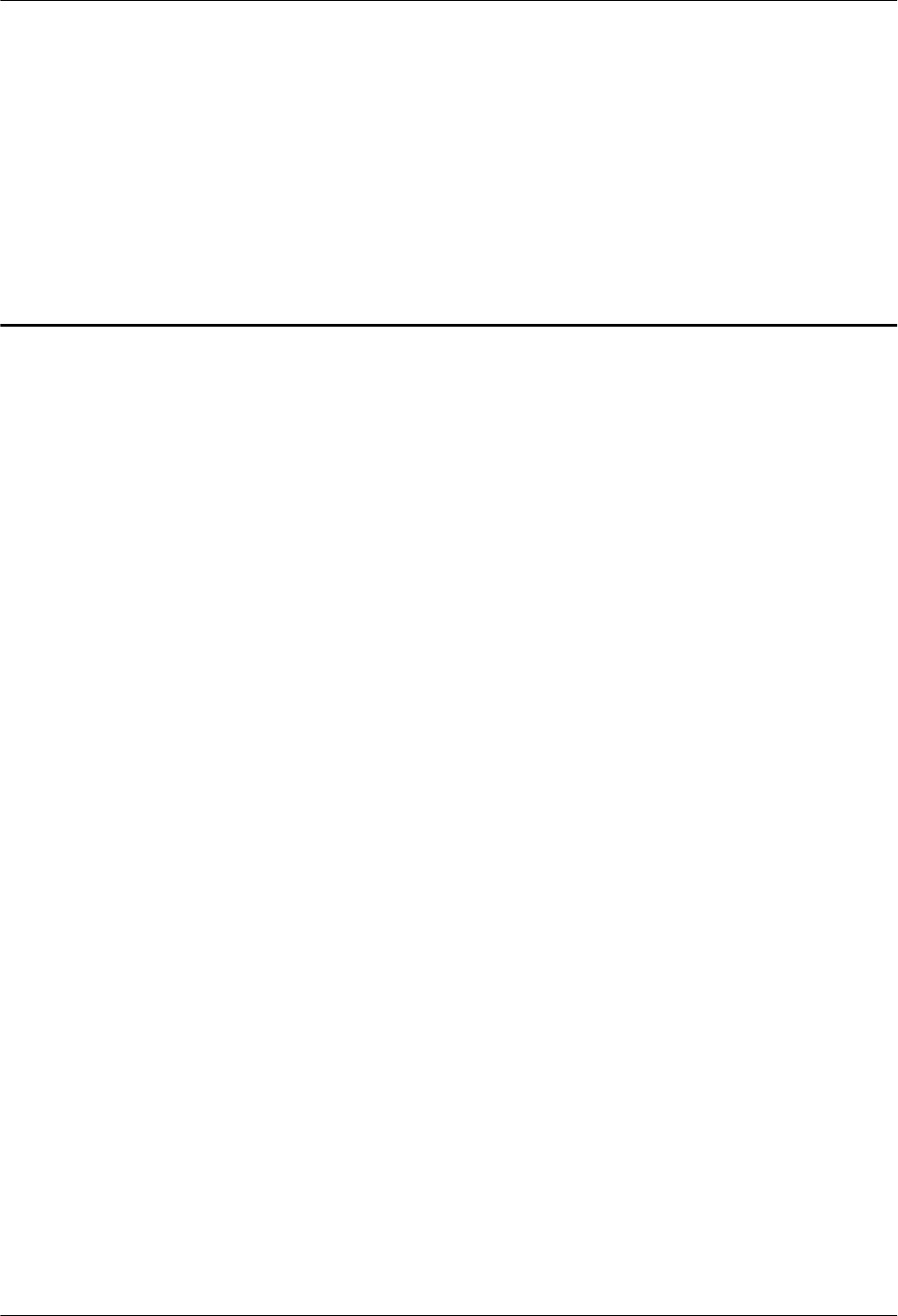
8 Installing the IFS06
About This Chapter
This chapter describes the procedure for installing the IFS06 on the concrete floor and ESD
floor.
8.1 Installing the IFS06 on the Concrete Floor
This section describes the procedure for installing the IFS06 on the concrete floor.
8.2 Installing the IFS06 on the ESD Floor
This section describes the procedure for installing the IFS06 on the ESD floor.
DBS3900(ICR)
Installation Guide 8 Installing the IFS06
Issue 01 (2011-03-30) Huawei Proprietary and Confidential
Copyright © Huawei Technologies Co., Ltd.
8-1
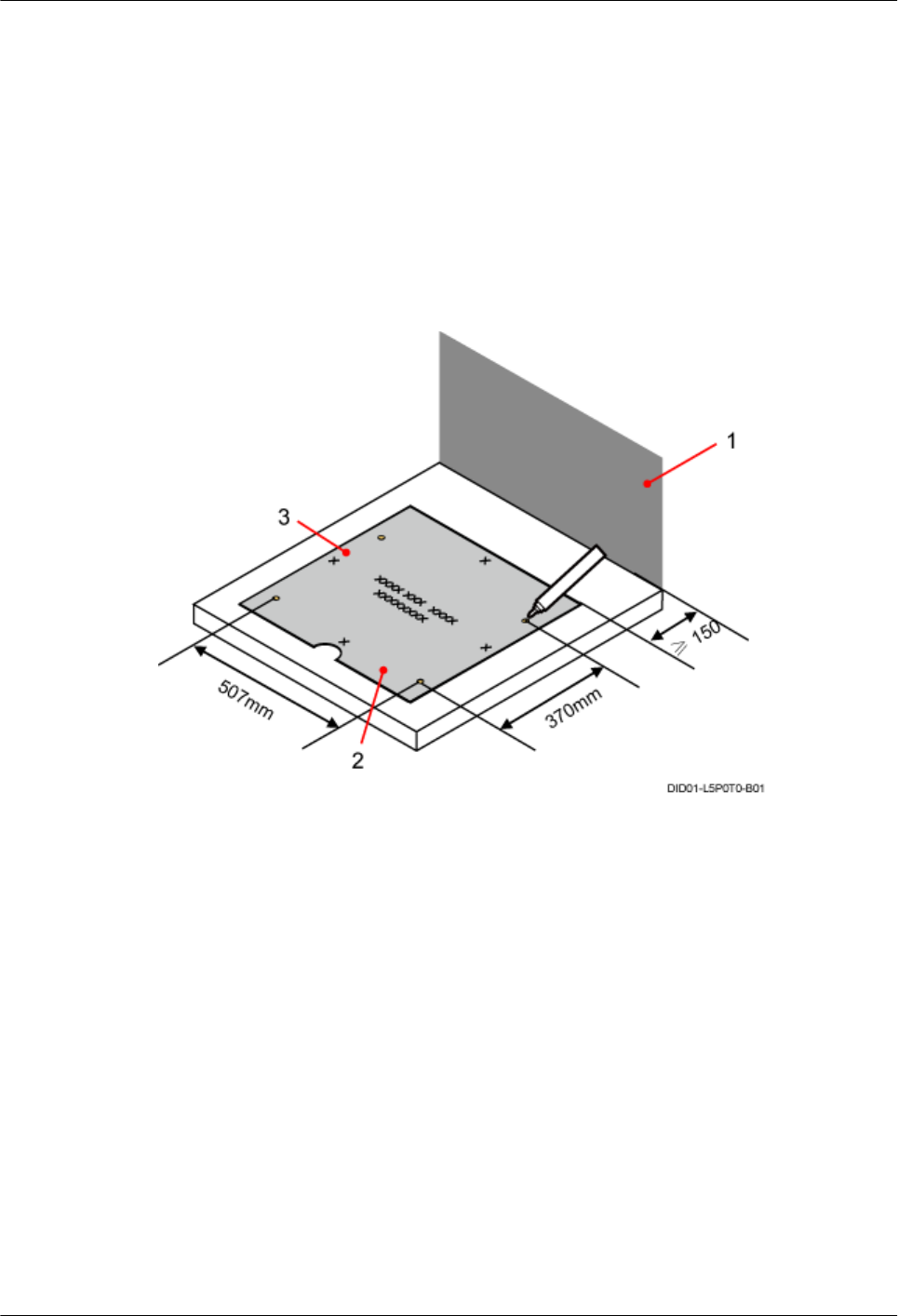
8.1 Installing the IFS06 on the Concrete Floor
This section describes the procedure for installing the IFS06 on the concrete floor.
Procedure
Step 1 Place the marking template on the horizontal floor, and then use a marker to mark four anchor
points, as shown in Figure 8-1.
Figure 8-1 Marking anchor points
(1) Wall (2) Front (3) Left
Step 2 Drill holes at the anchor points and install the expansion bolt assemblies.
1. Use a hammer drill with bit 16 to drill holes at the marked anchor points. Ensure that the
depth of each hole ranges from 52 mm to 60 mm, as shown in Figure 8-2.
Use a vacuum cleaner to clear the dust inside and around the holes. If the inter-hole spacing
is too wide or too narrow, locate and drill holes again.
8 Installing the IFS06
DBS3900(ICR)
Installation Guide
8-2 Huawei Proprietary and Confidential
Copyright © Huawei Technologies Co., Ltd.
Issue 01 (2011-03-30)
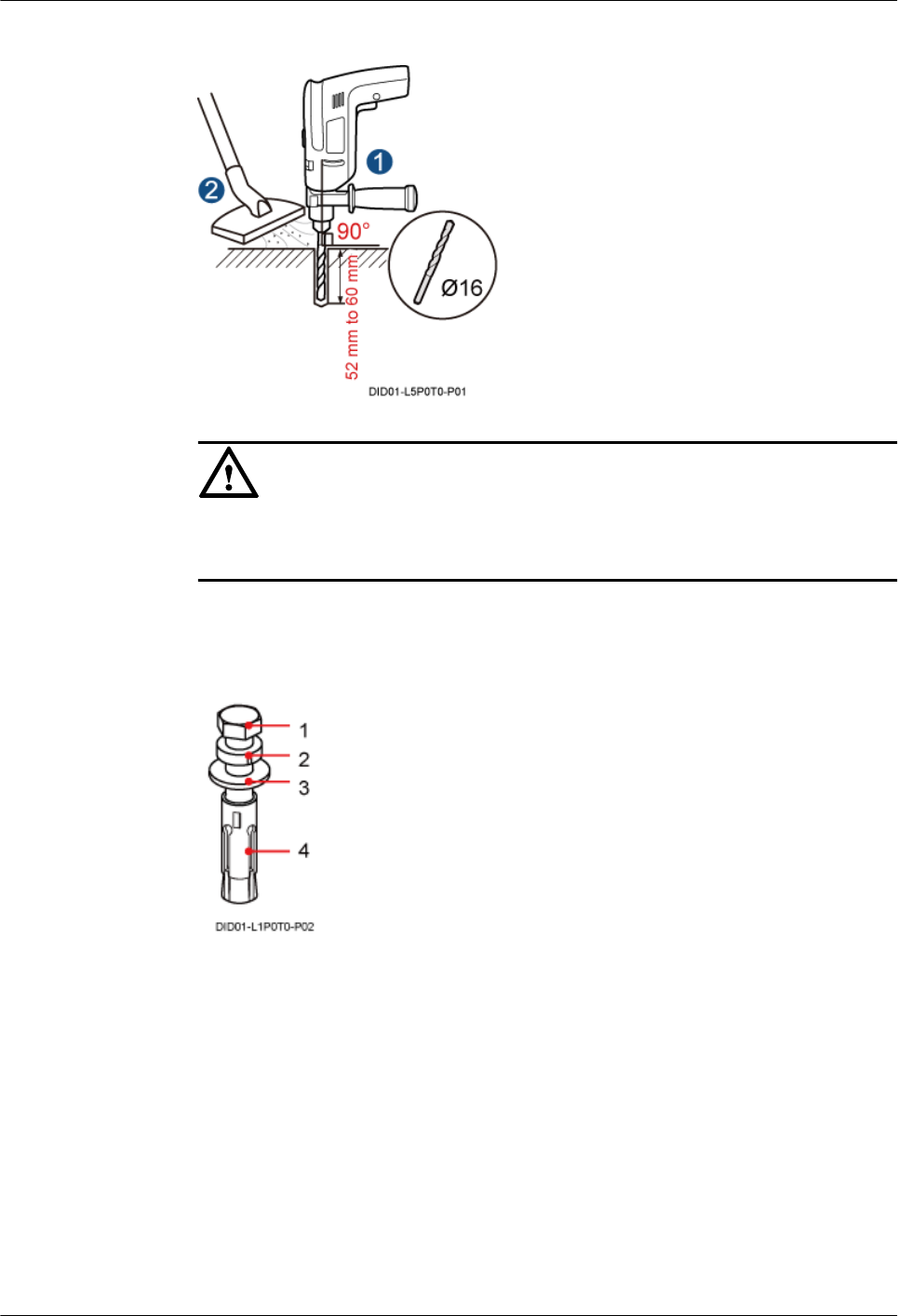
Figure 8-2 Drilling holes
CAUTION
Take proper safety measures before drilling holes to protect your eyes and respiratory tract
against the dust.
2. Assemble the expansion bolt assembly by referring to Figure 8-3, slightly tighten the
expansion bolt, and then insert it into the hole vertically.
Figure 8-3 Assembling an expansion bolt
(1) M12x60 bolt (2) Spring washer 12 (3) Flat washer 12 (4) Expansion tube
3. Use a rubber mallet to hammer the expansion bolt until the expansion tube is buried into
the hole, and then use a torque wrench to tighten the M12x60 bolt until the tightening torque
reaches 45 N·m, as shown in Figure 8-4.
DBS3900(ICR)
Installation Guide 8 Installing the IFS06
Issue 01 (2011-03-30) Huawei Proprietary and Confidential
Copyright © Huawei Technologies Co., Ltd.
8-3
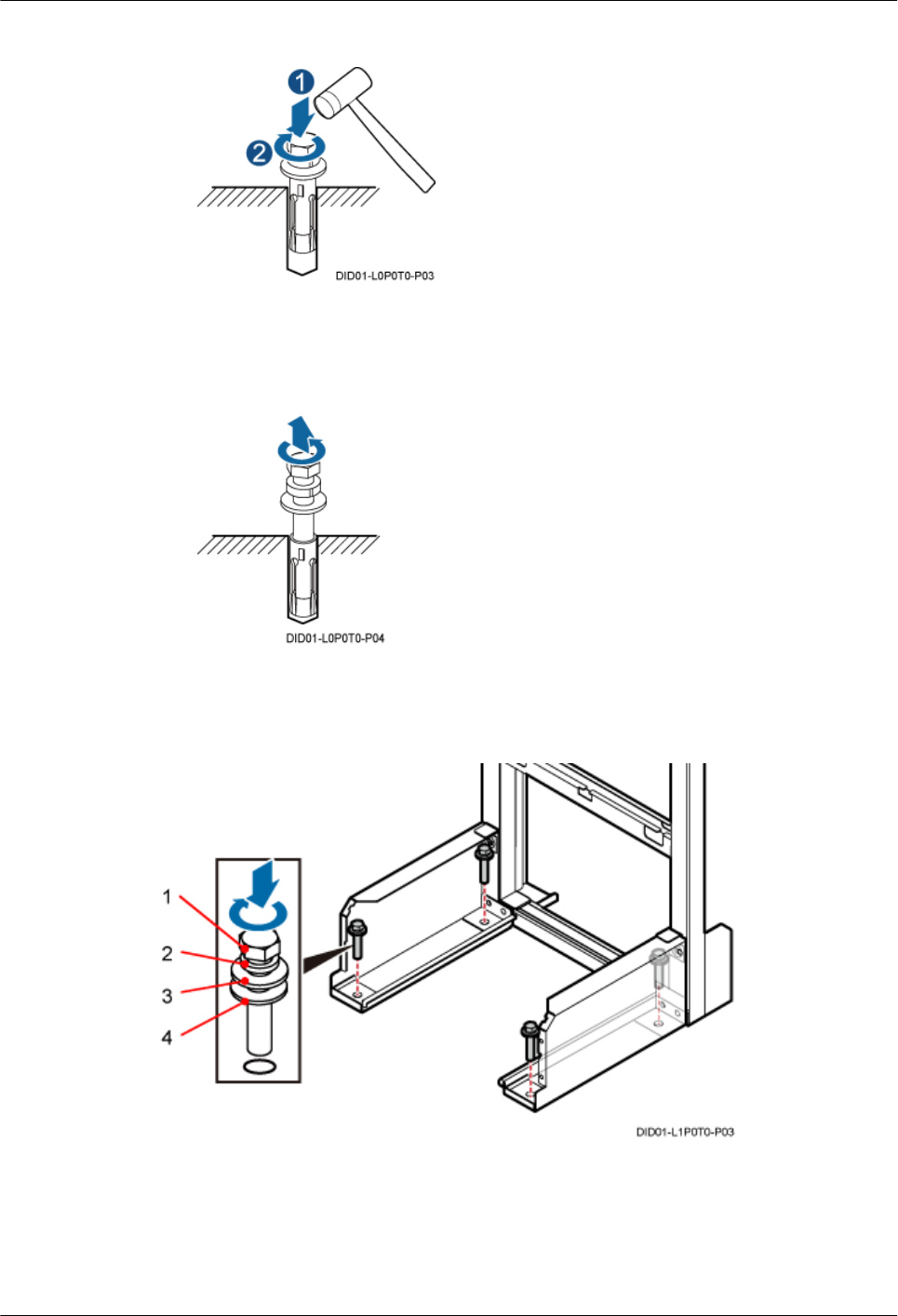
Figure 8-4 Installing an expansion bolt
4. Remove the M12x60 bolt, spring washer, and flat washer from each expansion bolt
assembly in sequence, as shown in Figure 8-5.
Figure 8-5 Removing a bolt
Step 3 Install the bolts in the corresponding mounting holes on the IFS06, as shown in Figure 8-6.
Figure 8-6 Installing the bolts
(1) M12x60 bolt (2) Spring washer (3) Flat washer (4) Insulation washer
1. Place the IFS06 in the position for installation, and then align the mounting holes on the
IFS06 with the anchor points on the floor.
8 Installing the IFS06
DBS3900(ICR)
Installation Guide
8-4 Huawei Proprietary and Confidential
Copyright © Huawei Technologies Co., Ltd.
Issue 01 (2011-03-30)
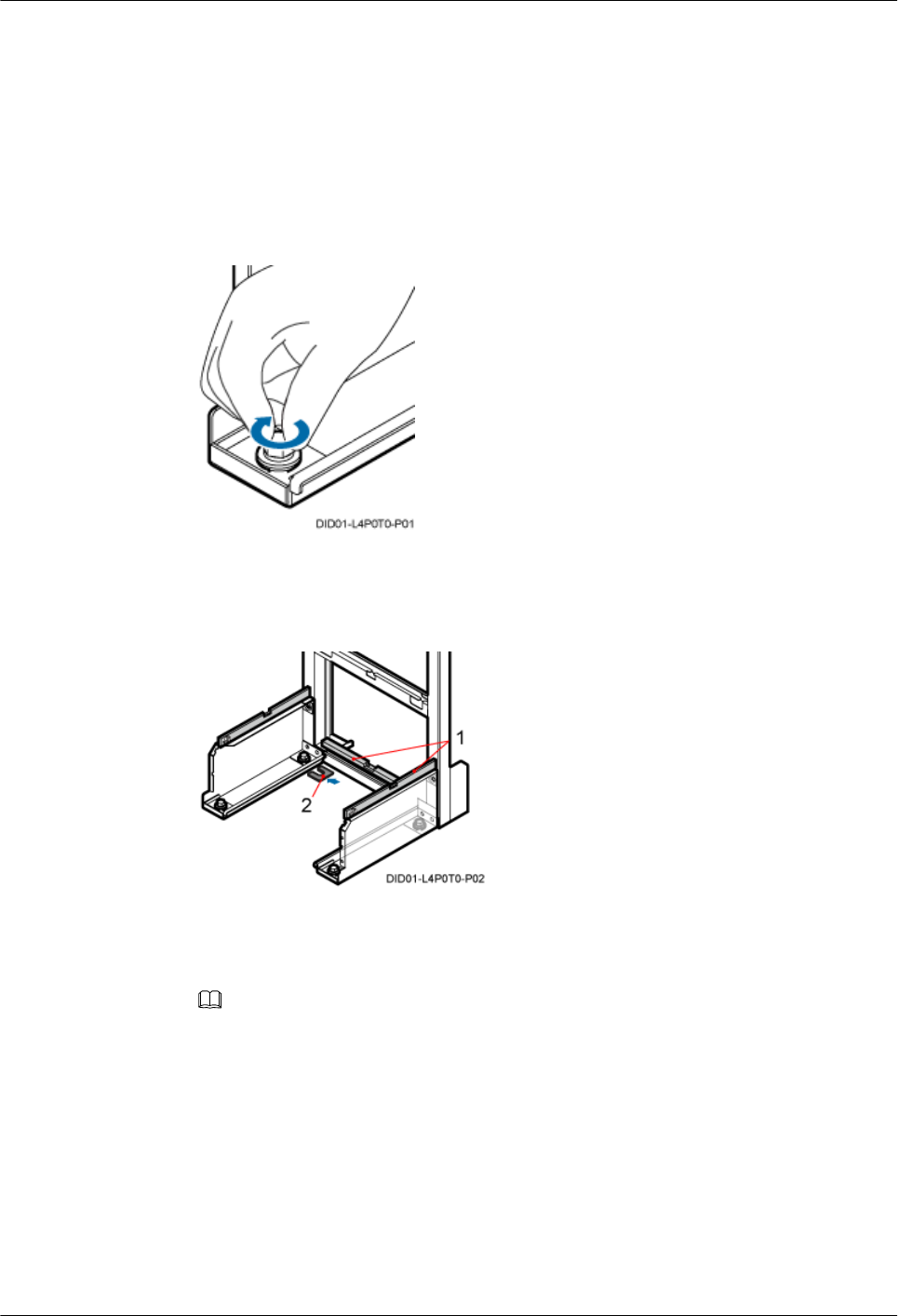
2. Lead each bolt through the spring washer, flat washer, and insulation washer in sequence,
and then install the bolt in the mounting hole on the IFS06.
3. Install the bolt into the expansion tube.
Step 4 Use a level to check whether the feet of the IFS06 are on a horizontal plane. If not, add adjusting
pads to ensure that the feet of the IFS06 are on a horizontal plane.
1. Pre-tighten the bolts, as shown in Figure 8-7.
Figure 8-7 Pre-tightening the bolts
2. Use a level to check whether the feet and bottom beam of the IFS06 are on a horizontal
plane, as shown in Figure 8-8.
Figure 8-8 Checking and adjusting the level of the IFS06
(1) Level (2) Adjusting pad
3. Add adjusting pads to ensure that the feet and bottom beam of the IFS06 are on a horizontal
plane, as shown in Figure 8-8.
NOTE
The adjusting pads must be added at the expansion bolt assemblies.
4. Tightening the bolts using a socket wrench, as shown in Figure 8-9.
DBS3900(ICR)
Installation Guide 8 Installing the IFS06
Issue 01 (2011-03-30) Huawei Proprietary and Confidential
Copyright © Huawei Technologies Co., Ltd.
8-5
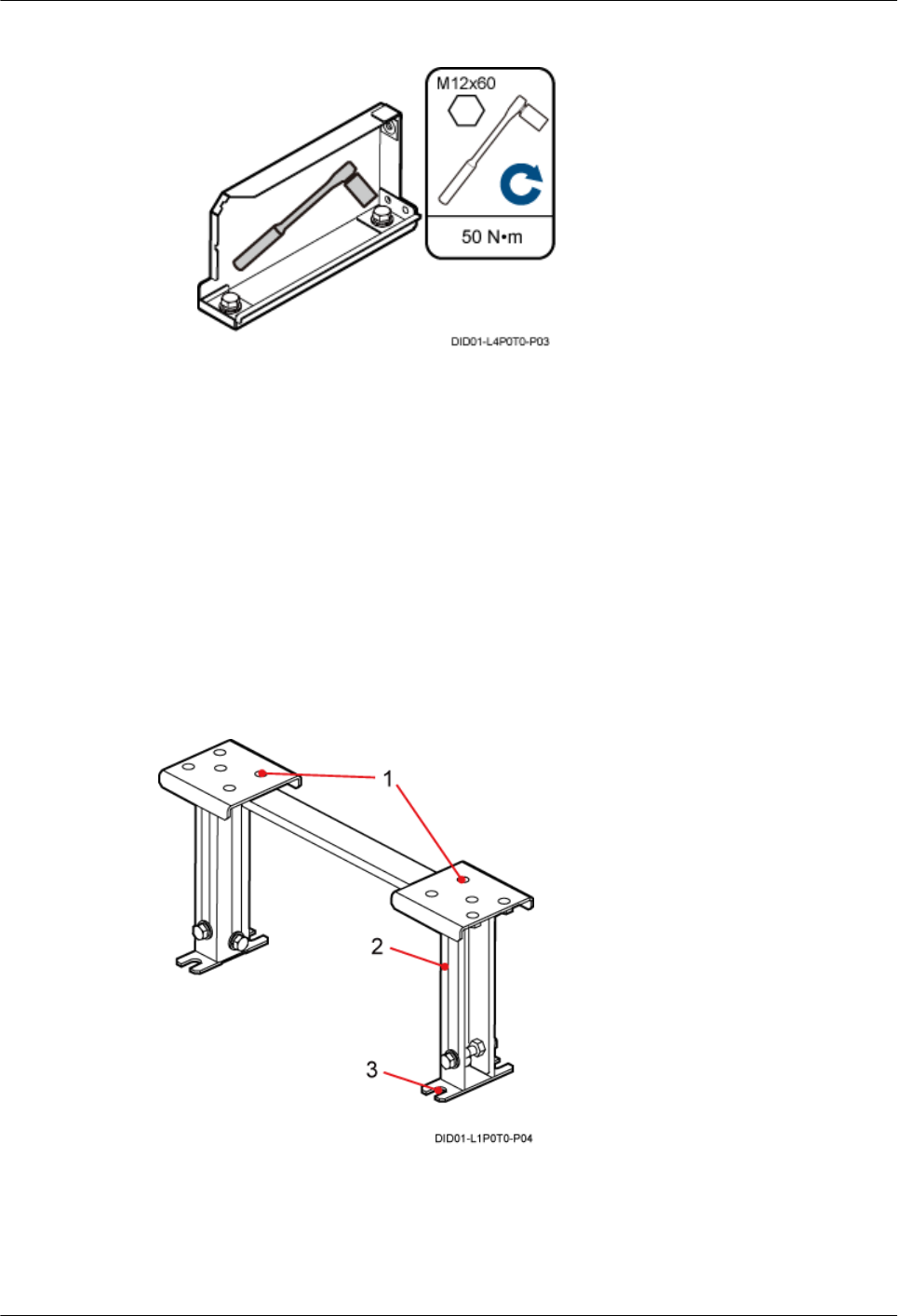
Figure 8-9 Tightening the bolts
----End
8.2 Installing the IFS06 on the ESD Floor
This section describes the procedure for installing the IFS06 on the ESD floor.
Context
Figure 8-10 shows the support for installing the ESD floor, which is classified into support with
adjustable height (I) and support with fixed height (II). The installation process of two supports
is the same, and the following descriptions are based on the support with adjustable height (I).
Figure 8-10 Support for installing the ESD floor
(1) Mounting holes for the ESD floor (2) Support (3) Mounting hole for the concrete floor
The height of an ESD floor refers to the spacing between the concrete floor and the upper surface
of the ESD floor.
8 Installing the IFS06
DBS3900(ICR)
Installation Guide
8-6 Huawei Proprietary and Confidential
Copyright © Huawei Technologies Co., Ltd.
Issue 01 (2011-03-30)
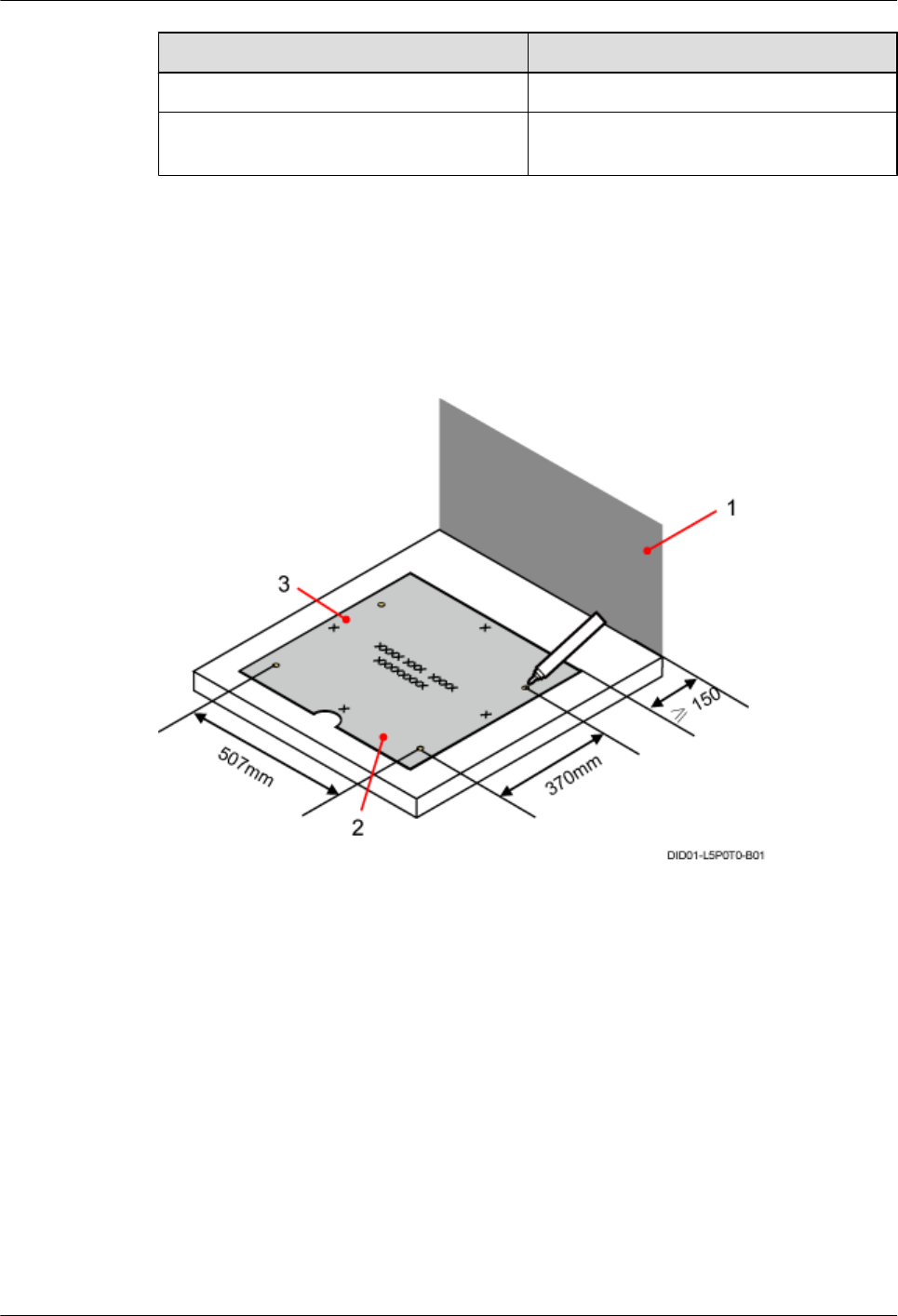
Type Height of the ESD Floor
I296 mm to 495 mm
II At least 120 mm, depending on the actual
floor height
Procedure
Step 1 Place the marking template on the ESD floor, and then use a marker to mark four anchor points,
as shown in Figure 8-11.
Figure 8-11 Marking anchor points
(1) Wall (2) Front (3) Left
Step 2 Drill holes on the ESD floor, as shown in Figure 8-12. Ensure that the hammer drill penetrates
the ESD floor.
Use a vacuum cleaner to clear the dust inside and around the holes. If the inter-hole spacing is
too wide or too narrow, locate and drill holes again.
DBS3900(ICR)
Installation Guide 8 Installing the IFS06
Issue 01 (2011-03-30) Huawei Proprietary and Confidential
Copyright © Huawei Technologies Co., Ltd.
8-7
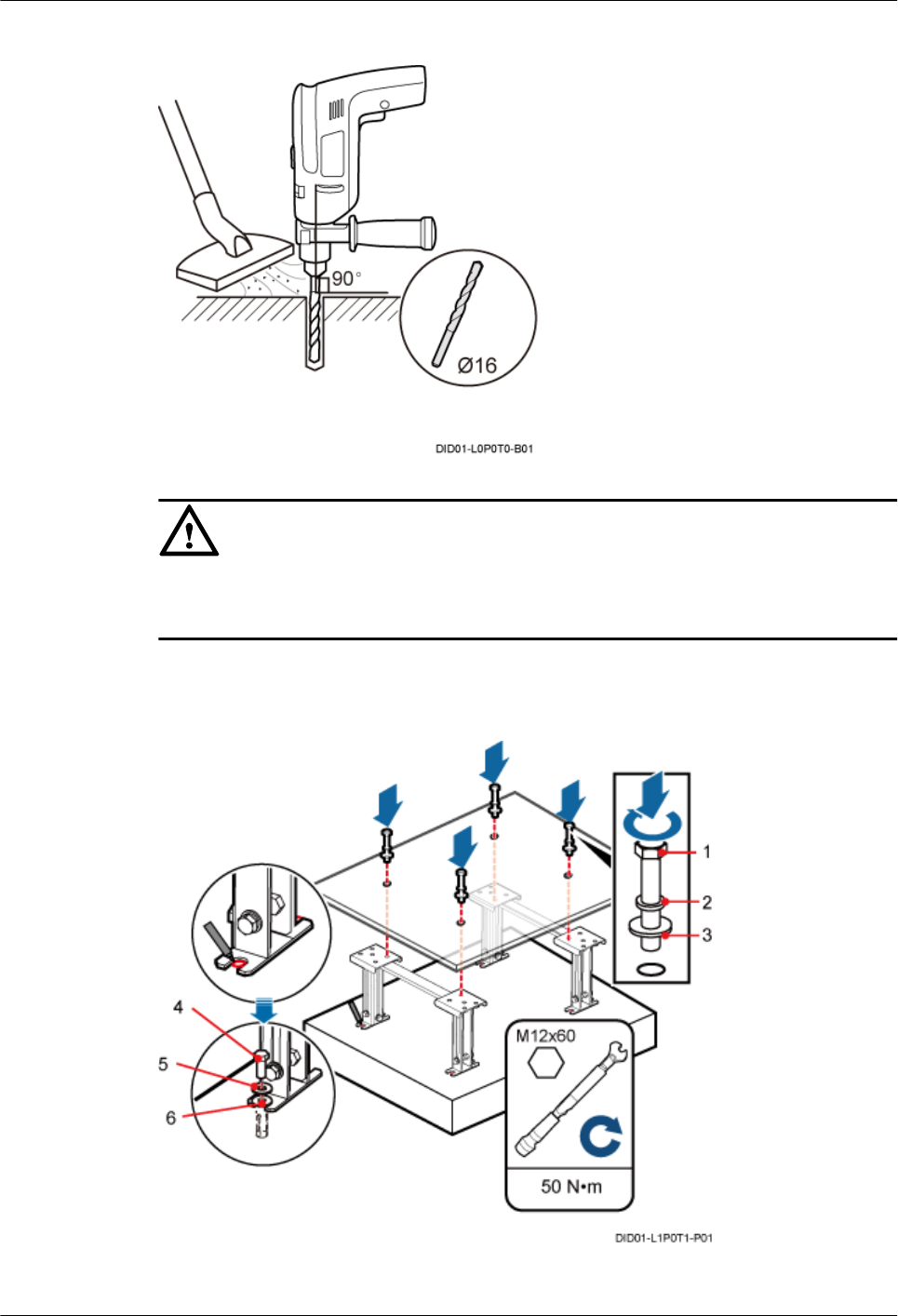
Figure 8-12 Drilling holes
CAUTION
Take proper safety measures before drilling holes to protect your eyes and respiratory tract
against the dust.
Step 3 Install the support for installing the ESD floor, as shown in Figure 8-13.
Figure 8-13 Installing the support
(1) M12x70 bolt (2, 5) Spring washer 12 (3,6) Flat washer 12 (4) M12x60 bolt
8 Installing the IFS06
DBS3900(ICR)
Installation Guide
8-8 Huawei Proprietary and Confidential
Copyright © Huawei Technologies Co., Ltd.
Issue 01 (2011-03-30)
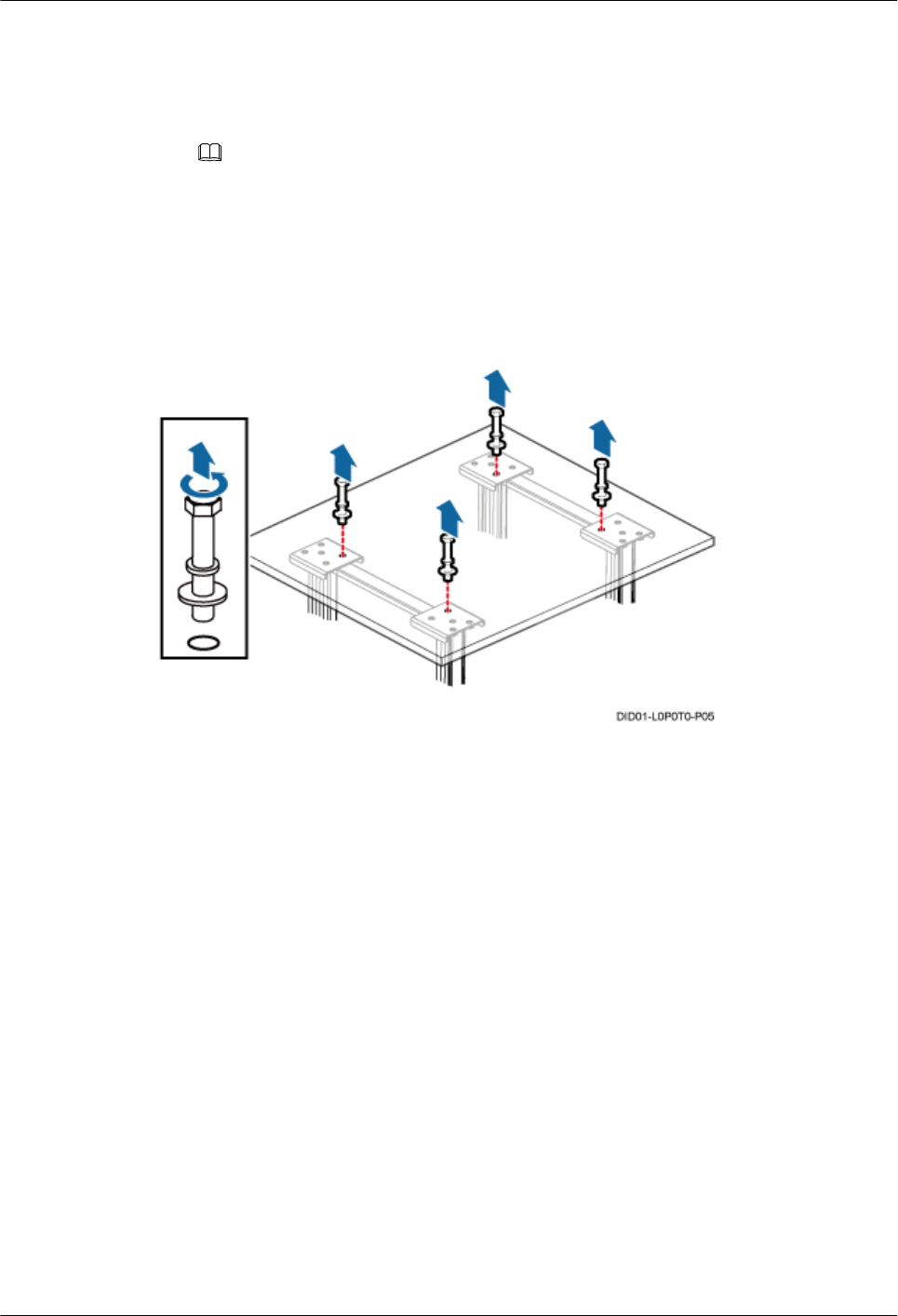
1. Mark the positions of the mounting hole for the concrete floor on the concrete floor, drill
holes in the positions, and then install the expansion bolt assemblies.
2. Place the support under the ESD floor, and then use M12x70 bolts to temporarily secure
the support.
NOTE
The height locking bolts are delivered with the support for installing the ESD floor.
When tightening the height locking bolts, you should tighten the bolts in the middle before tightening the
bolts on both sides.
Step 4 Remove the bolts that you use in Step 3 to temporarily secure the support for installing the ESD
floor, as shown in Figure 8-14.
Figure 8-14 Removing the bolts
Step 5 Install the IFS06 on the ESD Floor, as shown in Figure 8-15.
DBS3900(ICR)
Installation Guide 8 Installing the IFS06
Issue 01 (2011-03-30) Huawei Proprietary and Confidential
Copyright © Huawei Technologies Co., Ltd.
8-9
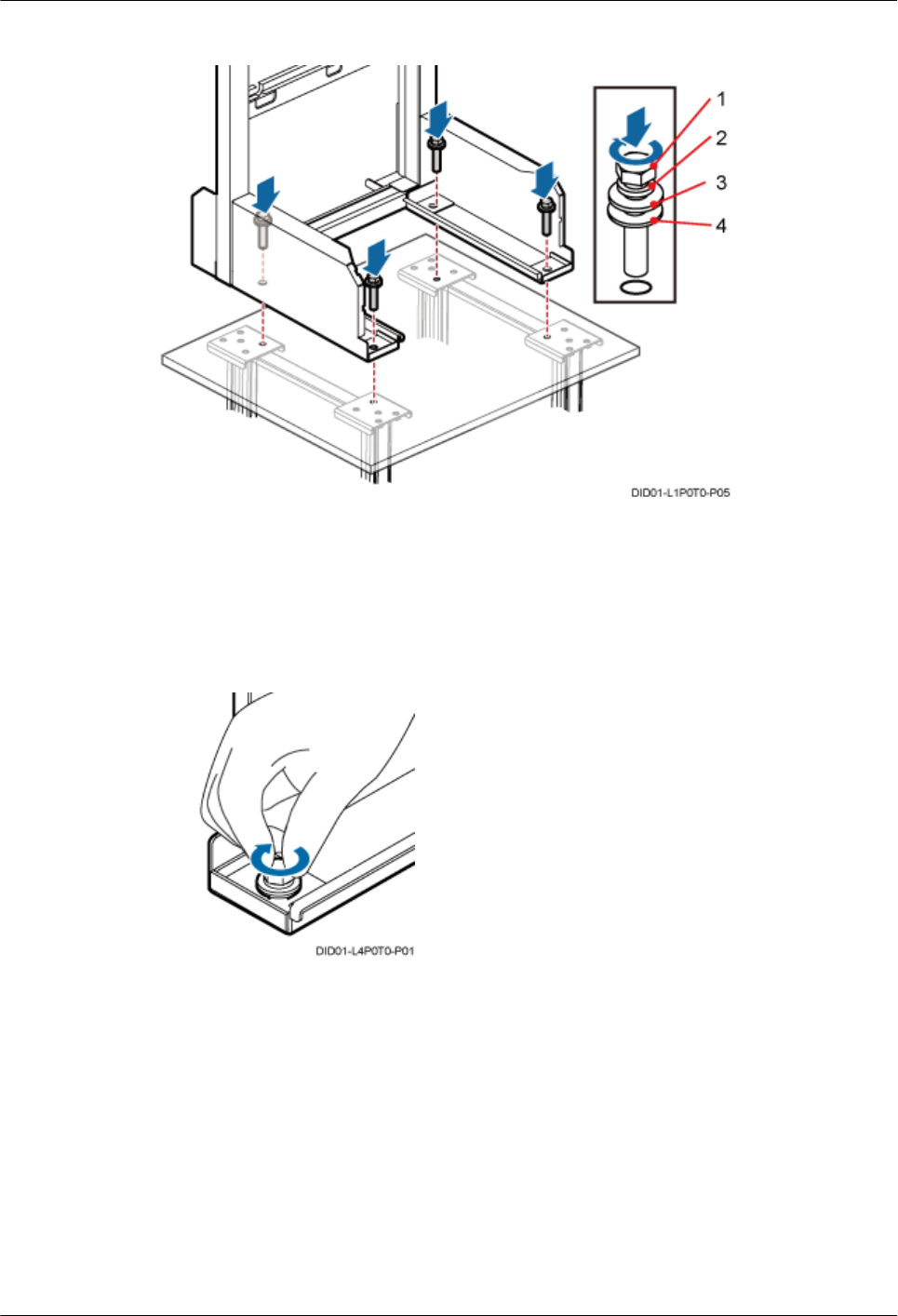
Figure 8-15 Install the IFS06.
(1) M12x70 bolt (2) Spring washer (3) Flat washer (4) Insulating washer
Step 6 Use a level to check whether the feet of the ICR are on a horizontal plane. If not, add adjusting
pads to ensure that the feet of the ICR are on a horizontal plane.
1. Pre-tighten the bolts, as shown in Figure 8-16.
Figure 8-16 Pre-tightening the bolts
2. Use a level to check whether the feet and bottom beam of the ICR are on a horizontal plane,
as shown in Figure 8-17.
8 Installing the IFS06
DBS3900(ICR)
Installation Guide
8-10 Huawei Proprietary and Confidential
Copyright © Huawei Technologies Co., Ltd.
Issue 01 (2011-03-30)
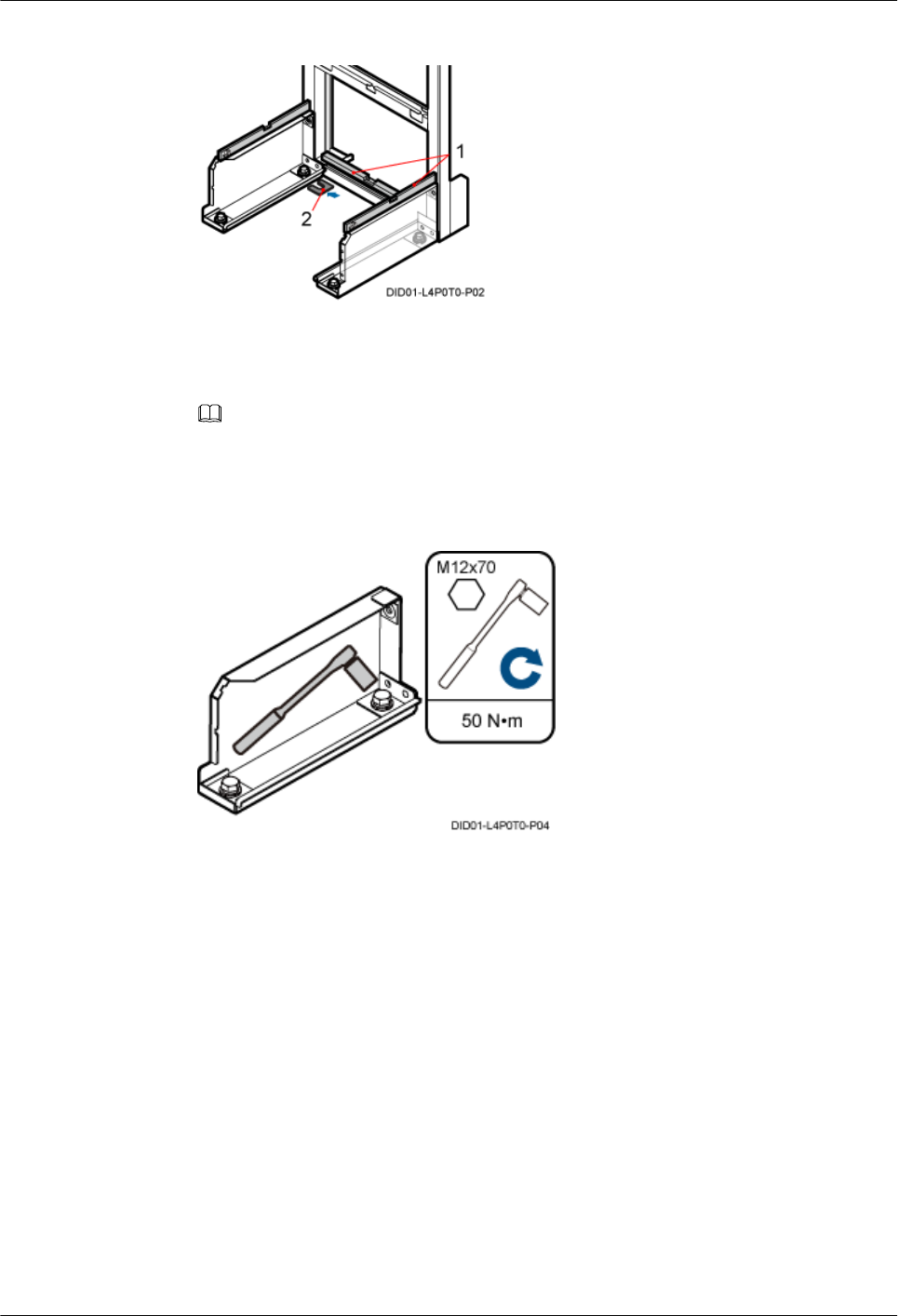
Figure 8-17 Checking and adjusting the level of the ICR
(1) Level (2) Adjusting pad
3. Add adjusting pads to ensure that the feet and bottom beam of the ICR are on a horizontal
plane, as shown in Figure 8-17.
NOTE
The adjusting pads should be added at the expansion bolt assemblies.
4. Tightening the bolts using a socket wrench, as shown in Figure 8-18.
Figure 8-18 Tightening the bolts
----End
DBS3900(ICR)
Installation Guide 8 Installing the IFS06
Issue 01 (2011-03-30) Huawei Proprietary and Confidential
Copyright © Huawei Technologies Co., Ltd.
8-11
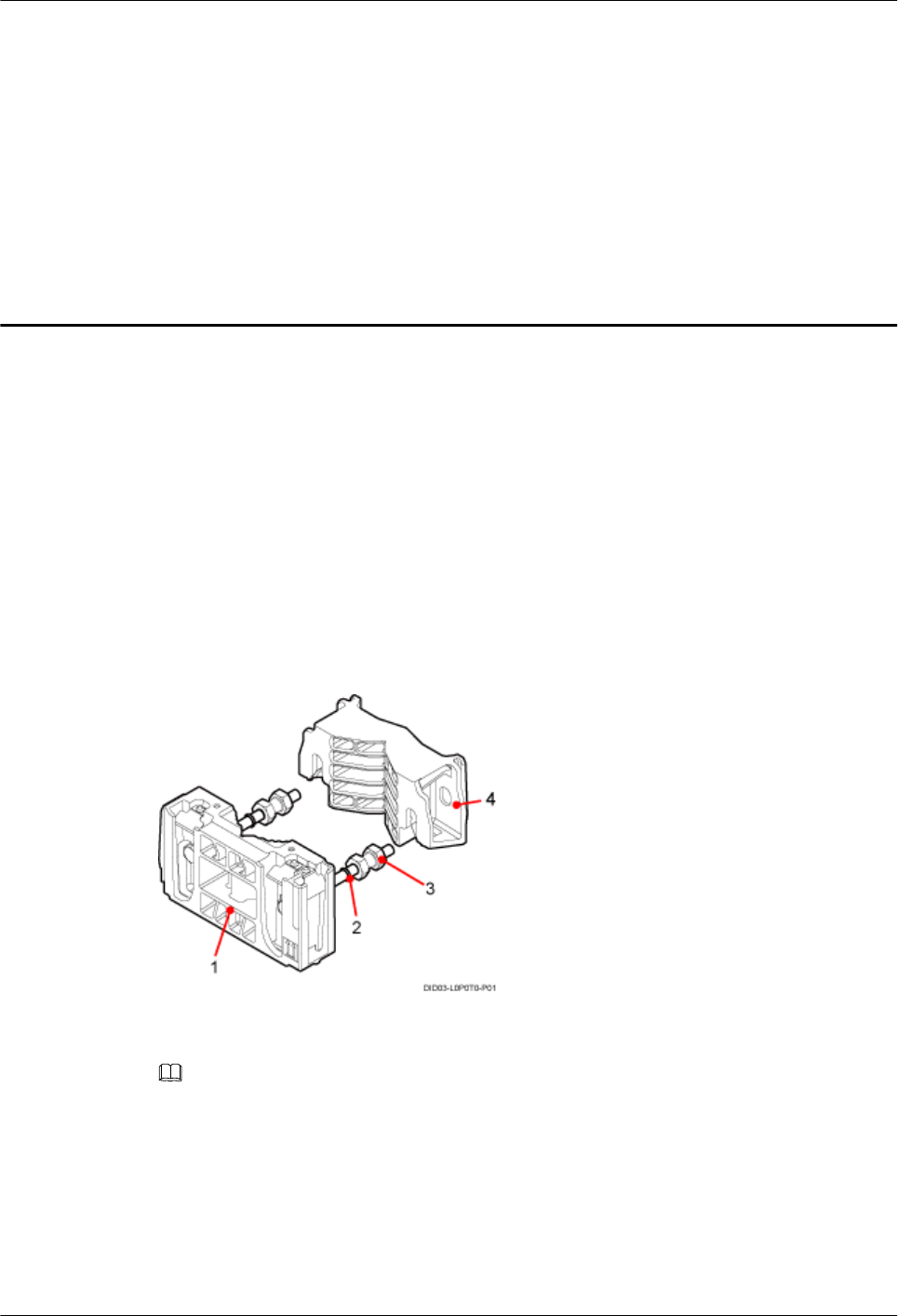
9 Installing the Main Bracket for the RRU
About This Chapter
This chapter describes the procedure for installing the main bracket for the DC RRU and AC
RRU.
Context
Figure 9-1 shows the main and auxiliary brackets for the RRU.
Figure 9-1 Main and auxiliary brackets for the RRU
(1) Main bracket (2) Rubber washer (3) Dual-nut bolt (4) Auxiliary bracket
NOTE
If the RRU needs to be installed on the IFS06, only the main bracket is required.
DBS3900(ICR)
Installation Guide 9 Installing the Main Bracket for the RRU
Issue 01 (2011-03-30) Huawei Proprietary and Confidential
Copyright © Huawei Technologies Co., Ltd.
9-1
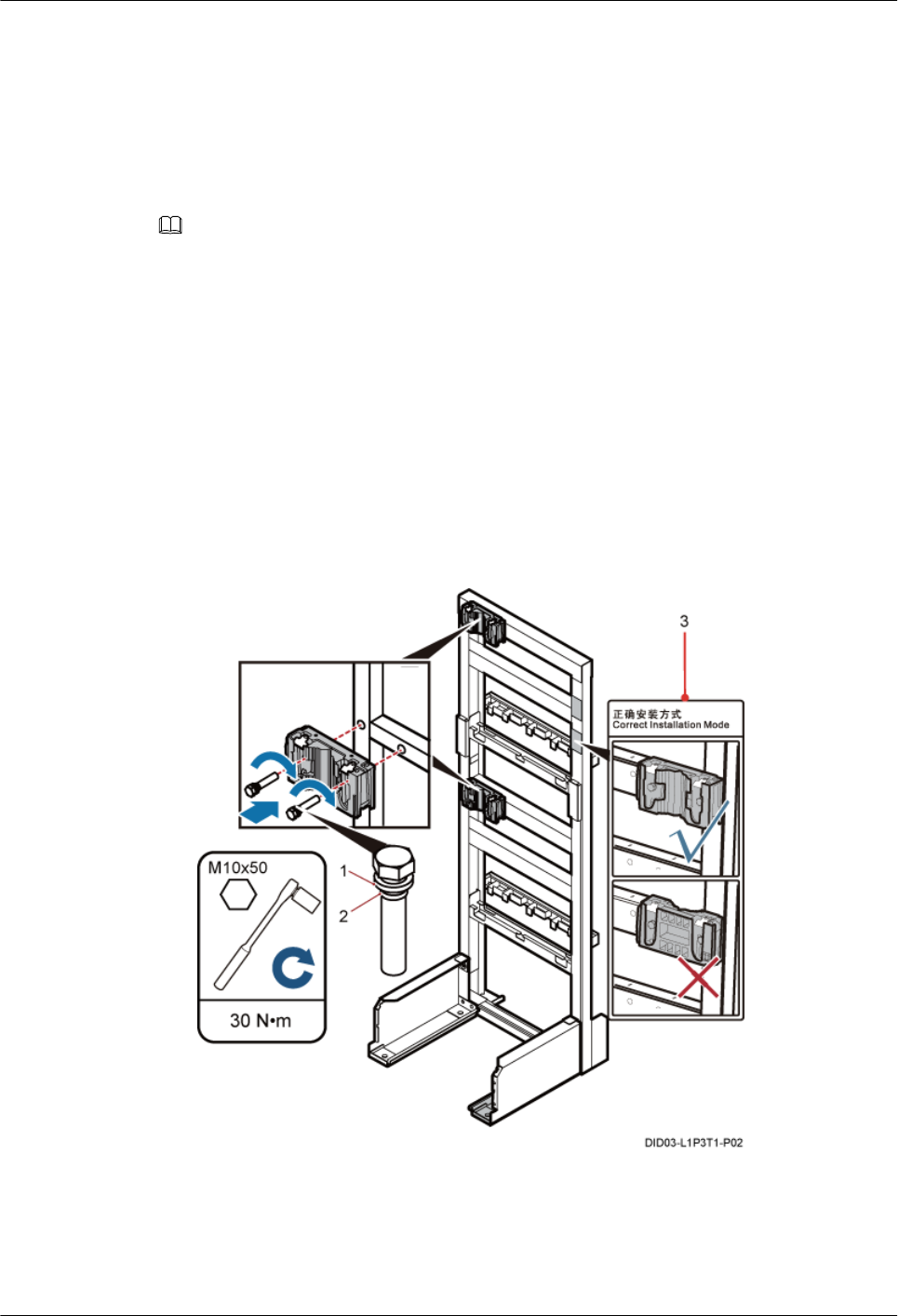
9.1 Installing the Main Bracket for the DC RRU
This section describes the procedure for installing the main bracket for the DC RRU.
Context
NOTE
lInstall RRUs in the sequence from bottom to top and from left to right.
lThe contact pieces on the main bracket are locked before RRUs are installed.
lRubber washers are easily pressed or broken.
lIf the installation clearance is limited, the RRU must be first installed on the side where there is the
least space.
Procedure
lHeight-unrestricted scenario
Install the main bracket in the height-unrestricted scenario, as shown in Figure 9-2. For
details about how to install the main bracket, see the labels on the IFS06.
Figure 9-2 Installing the main bracket in the height-unrestricted scenario
(1) Spring washer (2) Rubber washer (3) Label
lHeight-restricted scenario
Install the main bracket in the height-restricted scenario, as shown in Figure 9-3. For details
about how to install the main bracket, see the labels on the IFS06.
9 Installing the Main Bracket for the RRU
DBS3900(ICR)
Installation Guide
9-2 Huawei Proprietary and Confidential
Copyright © Huawei Technologies Co., Ltd.
Issue 01 (2011-03-30)
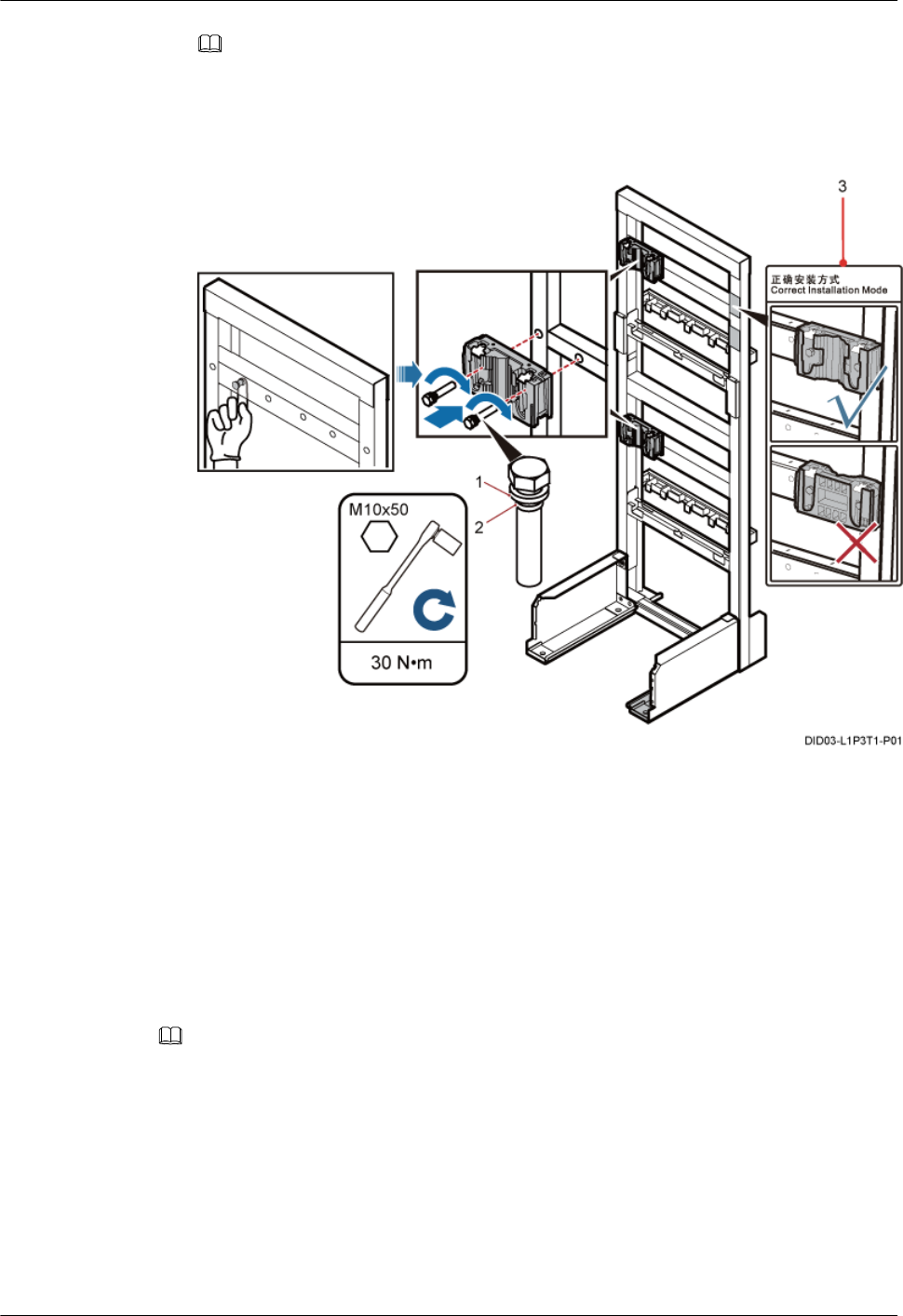
NOTE
Before installing the main bracket in the height-restricted scenario, you must use a finger to push the
rubber cap out.
Figure 9-3 Installing the main bracket in the height-restricted scenario
(1) Spring washer (2) Rubber washer (3) Label
----End
9.2 Installing the Main Bracket for the AC RRU
This section describes the procedure for installing the main bracket for the AC RRU.
Context
NOTE
lInstall RRUs in the sequence from bottom to top and from left to right.
lThe contact pieces on the main bracket are locked before RRUs are installed.
lRubber washers are easily pressed or broken.
lIf the installation clearance is limited, the RRU must be first installed on the side where there is the
least space.
Procedure
lHeight-unrestricted scenario
DBS3900(ICR)
Installation Guide 9 Installing the Main Bracket for the RRU
Issue 01 (2011-03-30) Huawei Proprietary and Confidential
Copyright © Huawei Technologies Co., Ltd.
9-3
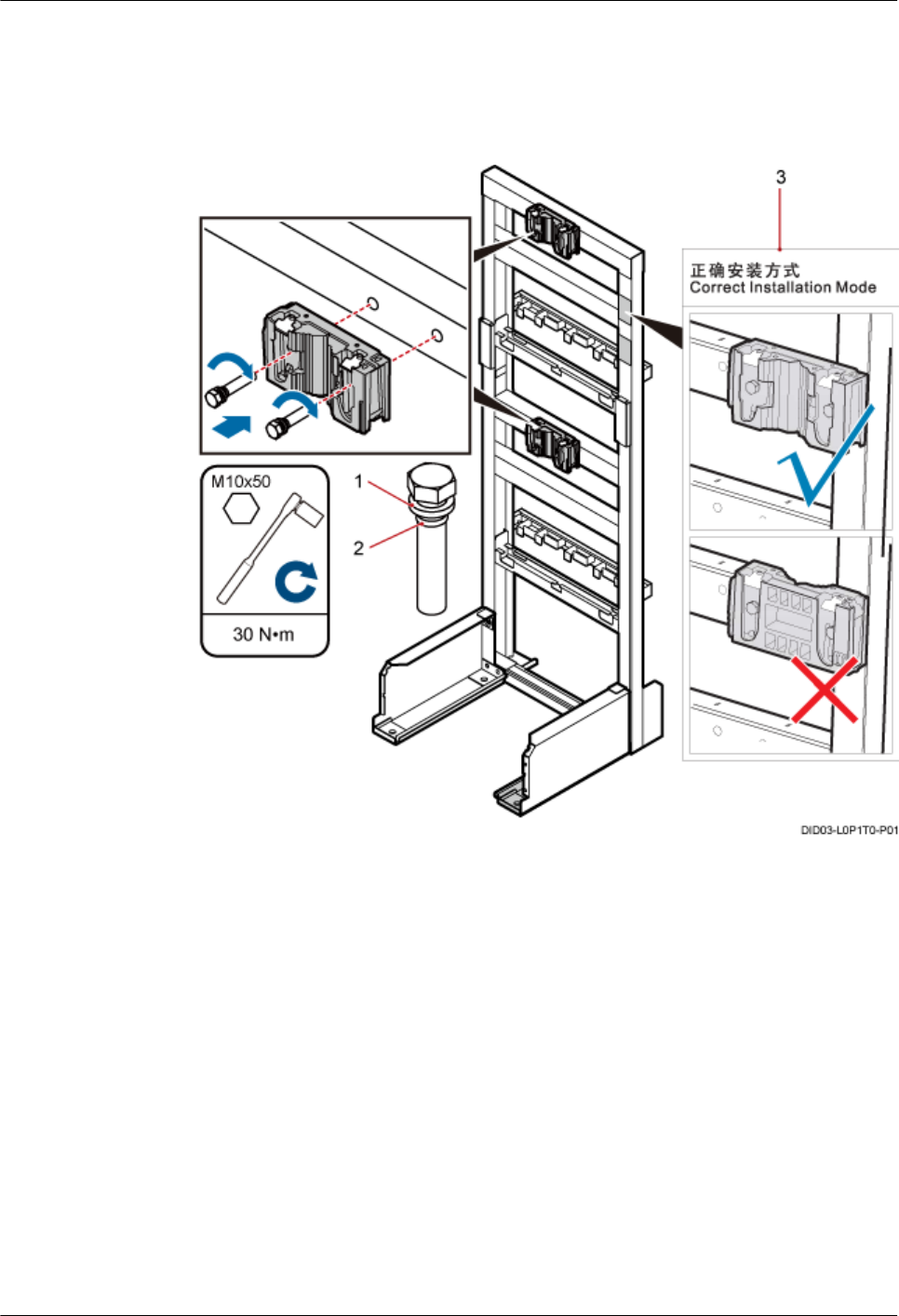
Install the main bracket in the middle of the bean 1 and the bean 2 respectively in the height-
unrestricted scenario, as shown in Figure 9-4. For details about how to install the main
bracket, see the labels on the IFS06.
Figure 9-4 Installing the main bracket in the height-unrestricted scenario
(1) Spring washer (2) Rubber washer (3) Label
lHeight-restricted scenario
Install the main bracket in the middle of the bean 1 and the bean 2 in the height-restricted
scenario, as shown in Figure 9-5. For details about how to install the main bracket, see the
labels on the IFS06.
9 Installing the Main Bracket for the RRU
DBS3900(ICR)
Installation Guide
9-4 Huawei Proprietary and Confidential
Copyright © Huawei Technologies Co., Ltd.
Issue 01 (2011-03-30)

Figure 9-5 Installing the main bracket in the height-restricted scenario
(1) Spring washer (2) Rubber washer (3) Label
----End
DBS3900(ICR)
Installation Guide 9 Installing the Main Bracket for the RRU
Issue 01 (2011-03-30) Huawei Proprietary and Confidential
Copyright © Huawei Technologies Co., Ltd.
9-5
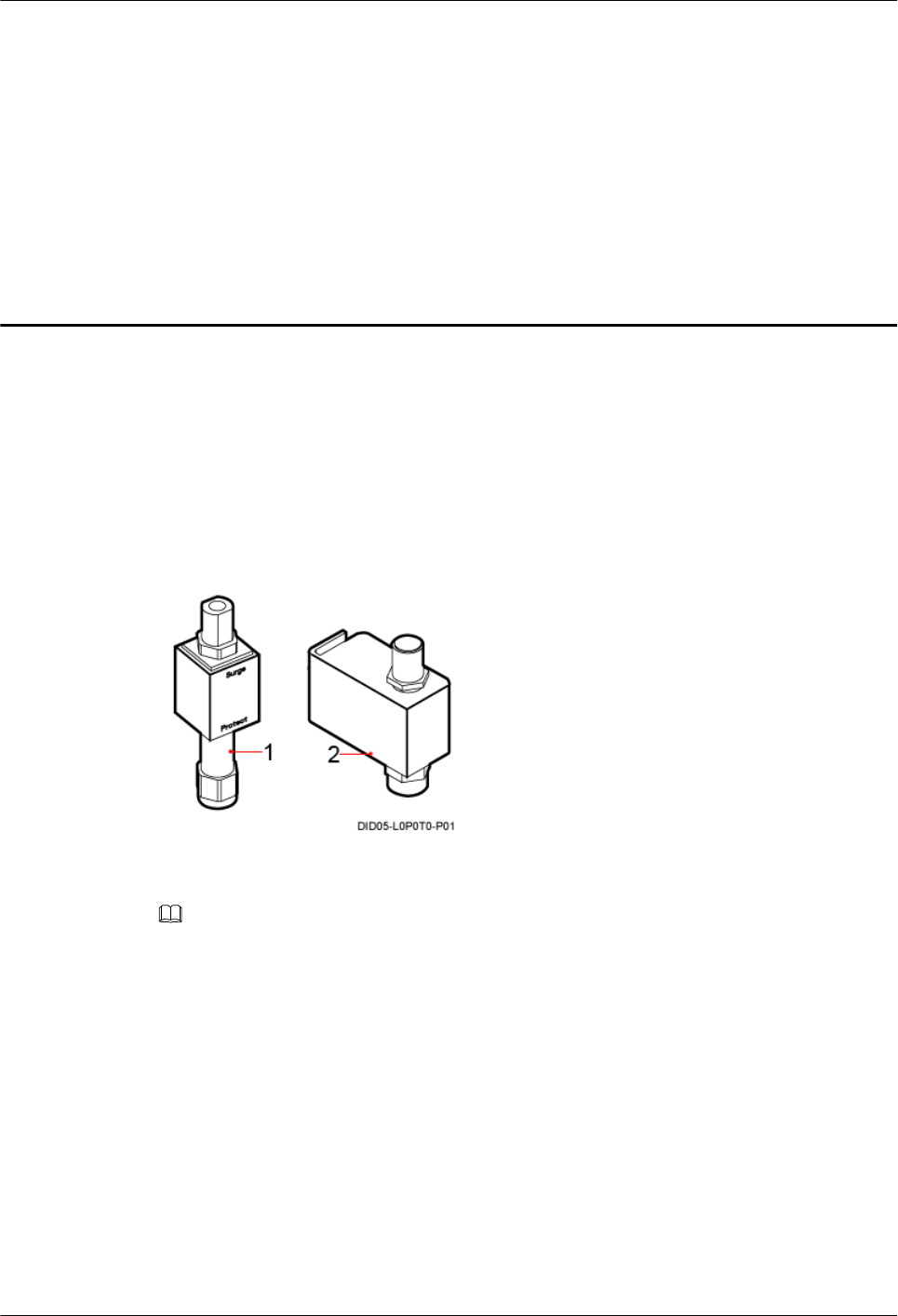
10 Installing the GPS Surge Protector
This chapter describes the procedure for installing the GPS surge protector.
Context
Two types of GPS surge protector can be installed on the IFS06, as shown in Figure 10-1.
Figure 10-1 GPS surge protector
(1) GPS surge protector A (2) GPS surge protector B
NOTE
The IFS06 can be installed with one or two GPS surge protector, which should be decided according to the
actual scenario.
GPS surge protector does not need a PGND cable.
Procedure
Step 1 Remove the insert nut and toothed washer from the connector of the GPS clock signal cable, as
shown in Figure 10-2.
DBS3900(ICR)
Installation Guide 10 Installing the GPS Surge Protector
Issue 01 (2011-03-30) Huawei Proprietary and Confidential
Copyright © Huawei Technologies Co., Ltd.
10-1
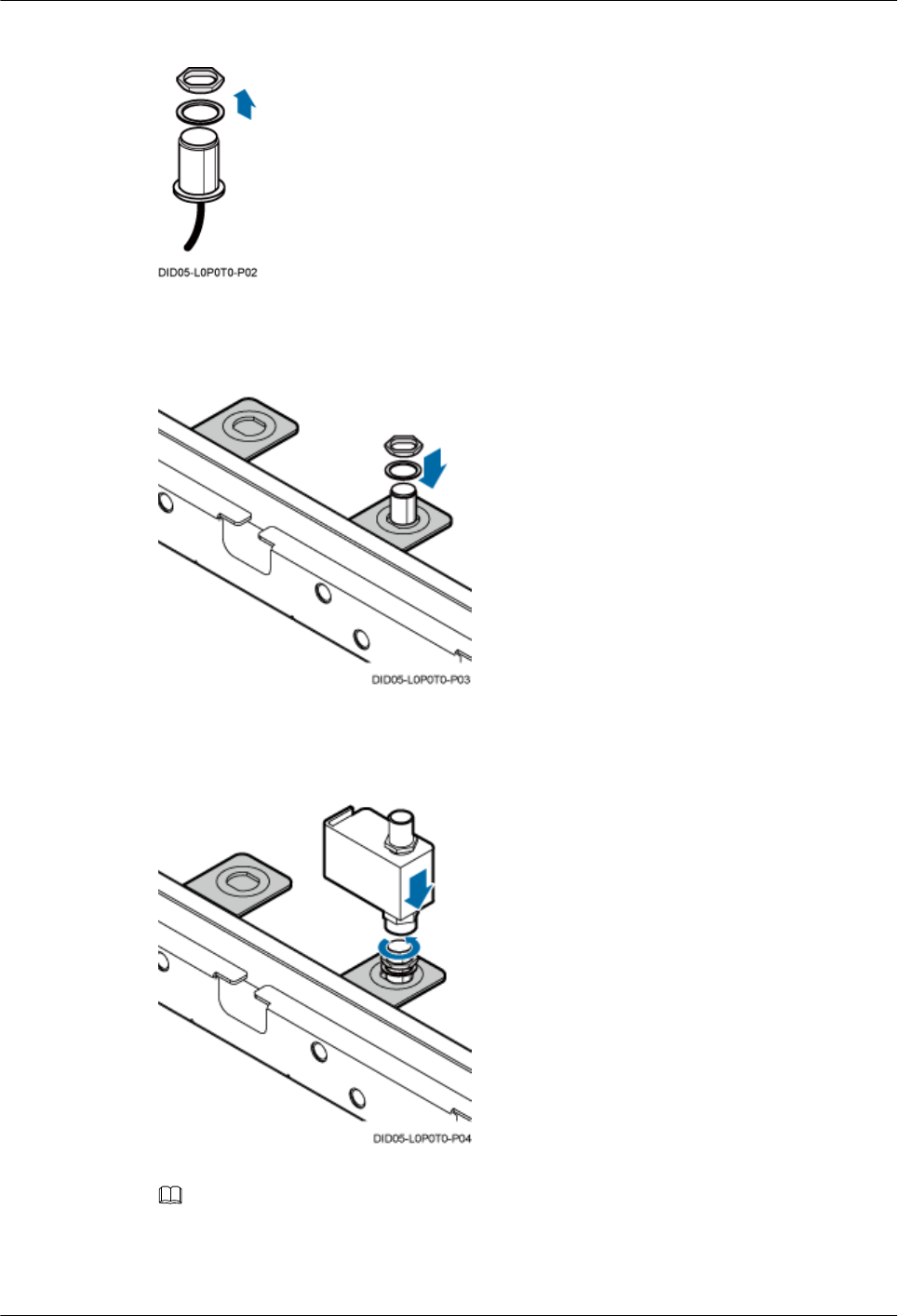
Figure 10-2 Removing the insert nut and toothed washer
Step 2 Fix the connector to the adapting piece, as shown in Figure 10-3.
Figure 10-3 Installing the connector
Step 3 Install the GPS surge protector on the connector, as shown in Figure 10-4.
Figure 10-4 Installing the GPS surge protector
NOTE
When installing the GPS surge protector, pre-tighten it with hands, and then use a wrench to tighten it.
Step 4 Install the PGND cable for the GPS surge protector, as shown in Figure 10-5.
10 Installing the GPS Surge Protector
DBS3900(ICR)
Installation Guide
10-2 Huawei Proprietary and Confidential
Copyright © Huawei Technologies Co., Ltd.
Issue 01 (2011-03-30)
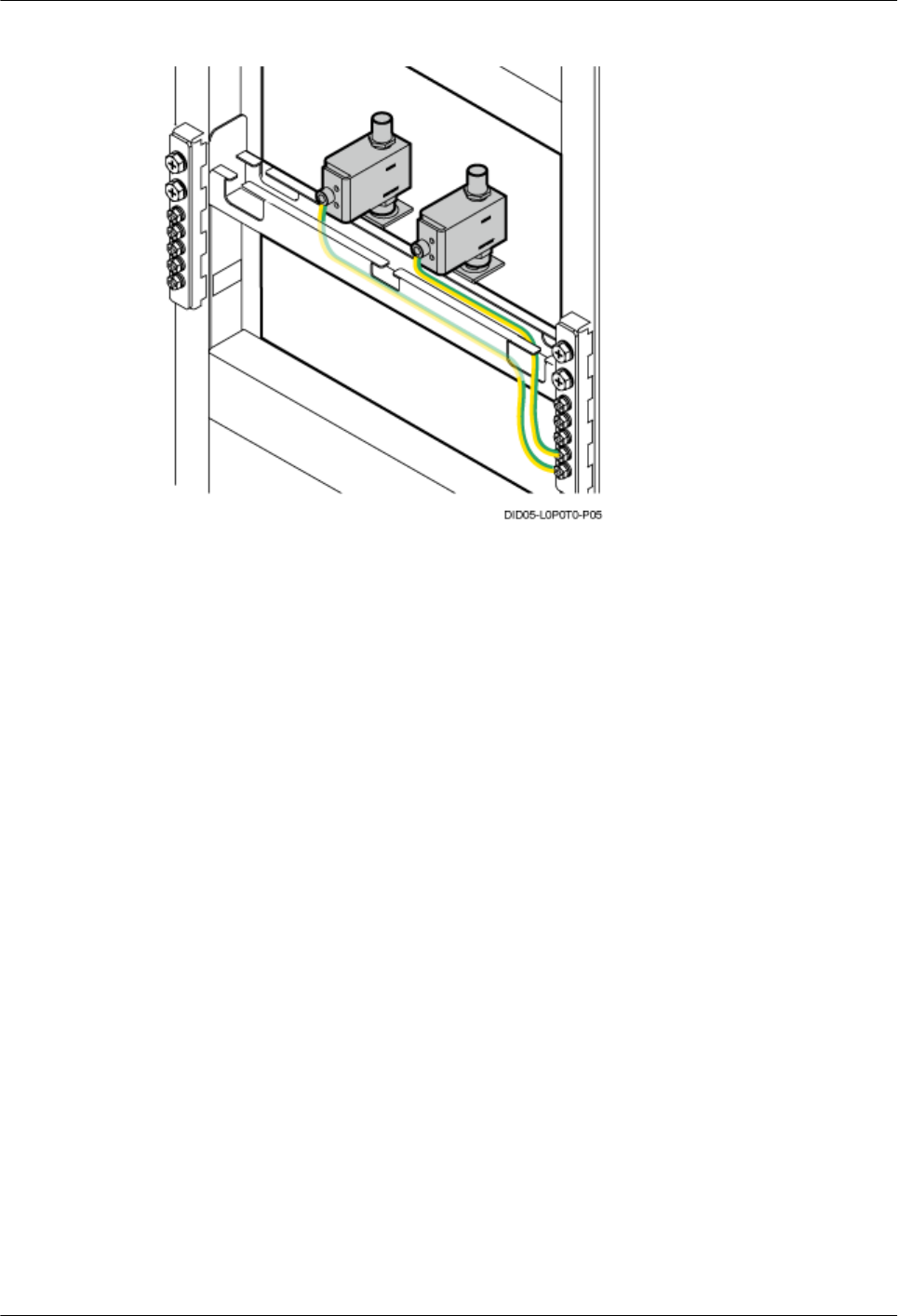
Figure 10-5 Installing the PGND cable for the GPS surge protector
Step 5 Route cables by referring to 15.1 Cabling Requirements.
Step 6 Use cable ties to bind cables.
Step 7 Label the installed cables by referring to Attaching a Sign Plate Label.
----End
DBS3900(ICR)
Installation Guide 10 Installing the GPS Surge Protector
Issue 01 (2011-03-30) Huawei Proprietary and Confidential
Copyright © Huawei Technologies Co., Ltd.
10-3
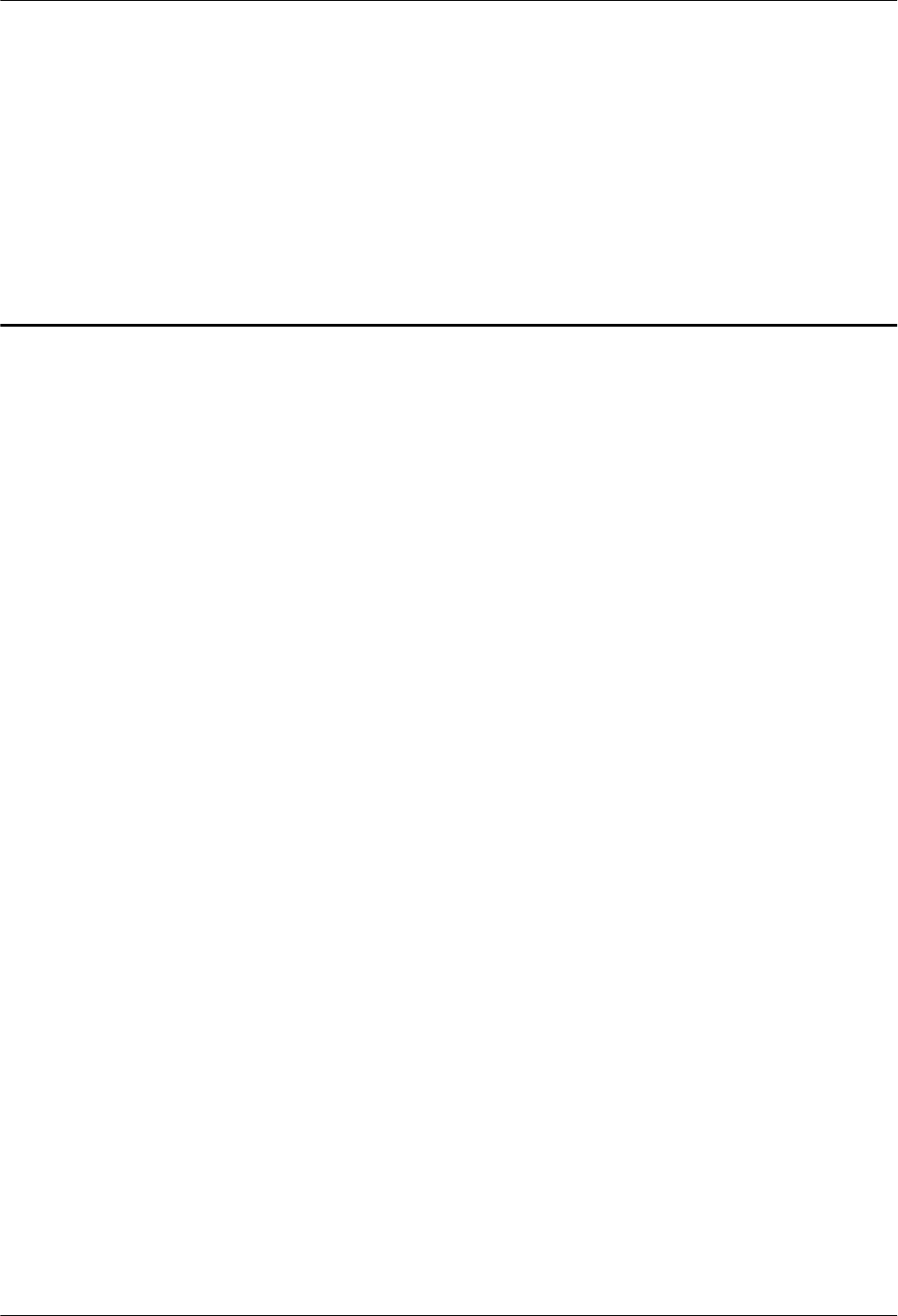
11 Installing the IMB03
About This Chapter
This chapter describes the procedure for installing the IMB03.
11.1 Installing the IMB03 on the Upper Level Separately
This section describes the procedure for installing the IMB03 on the upper level separately.
11.2 Installing the IMB03 on the Lower Level Separately
This section describes the procedure for installing the IMB03 on the lower level separately.
11.3 Installing the IMB03s on the Upper and Lower Levels
This section describes the procedure for installing the IMB03s on the upper and lower levels.
DBS3900(ICR)
Installation Guide 11 Installing the IMB03
Issue 01 (2011-03-30) Huawei Proprietary and Confidential
Copyright © Huawei Technologies Co., Ltd.
11-1
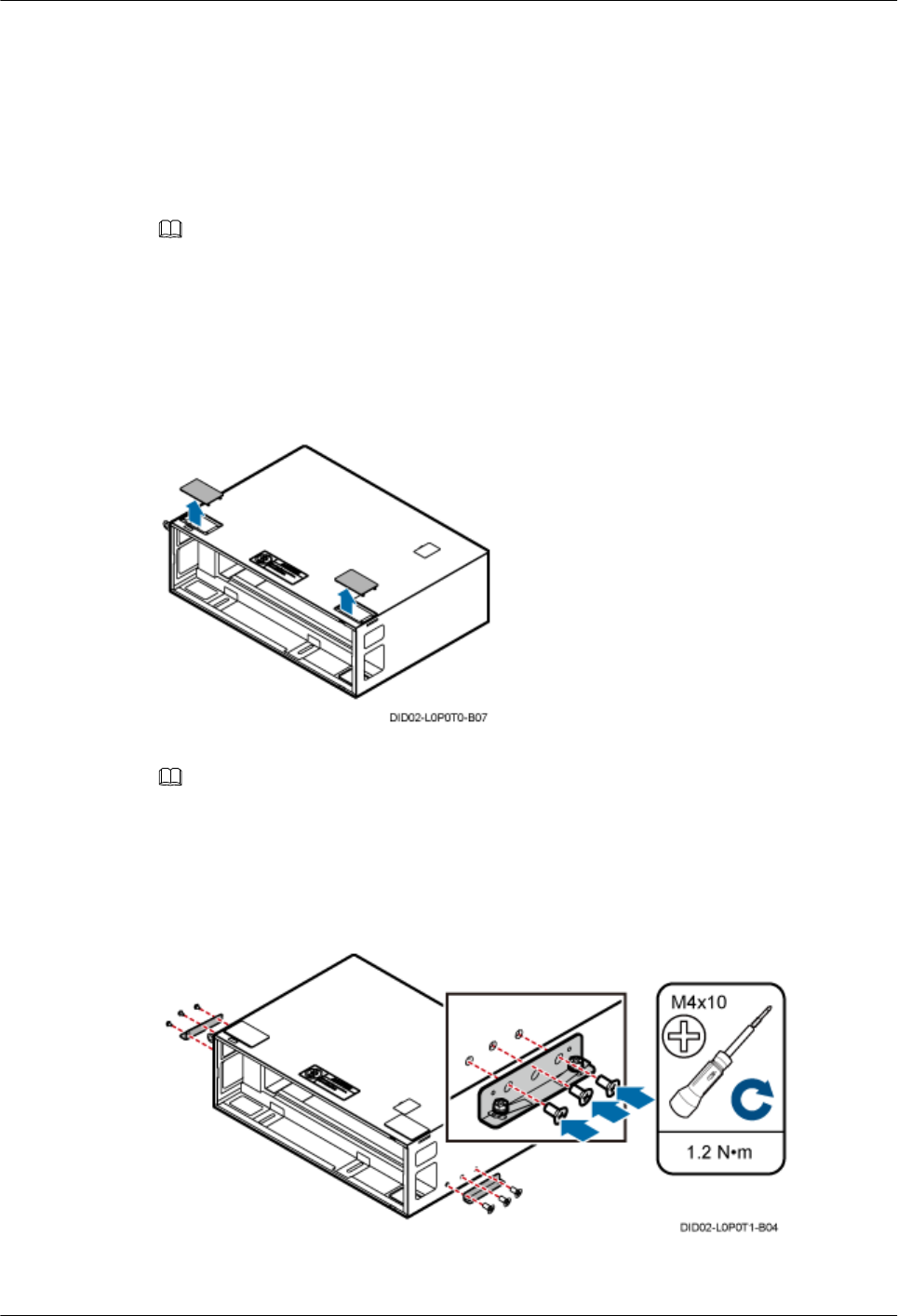
11.1 Installing the IMB03 on the Upper Level Separately
This section describes the procedure for installing the IMB03 on the upper level separately.
Context
NOTE
In this scenario, only the IMB03 on the upper level needs to be installed.
Procedure
Step 1 Remove the two protection plates from the top of the IMB03, as shown in Figure 11-1.
Figure 11-1 Removing the protection plates
NOTE
After all the cables are routed, cut parts of the protection plates and use the cut parts to seal the cable holes
if there is spare space in the cable holes.
Step 2 Install mounting ears horizontally on the IMB03, as shown in Figure 11-2.
Figure 11-2 Installing mounting ears horizontally
Step 3 Secure the IMB03 to the feet of the ICR, as shown in Figure 11-3.
11 Installing the IMB03
DBS3900(ICR)
Installation Guide
11-2 Huawei Proprietary and Confidential
Copyright © Huawei Technologies Co., Ltd.
Issue 01 (2011-03-30)
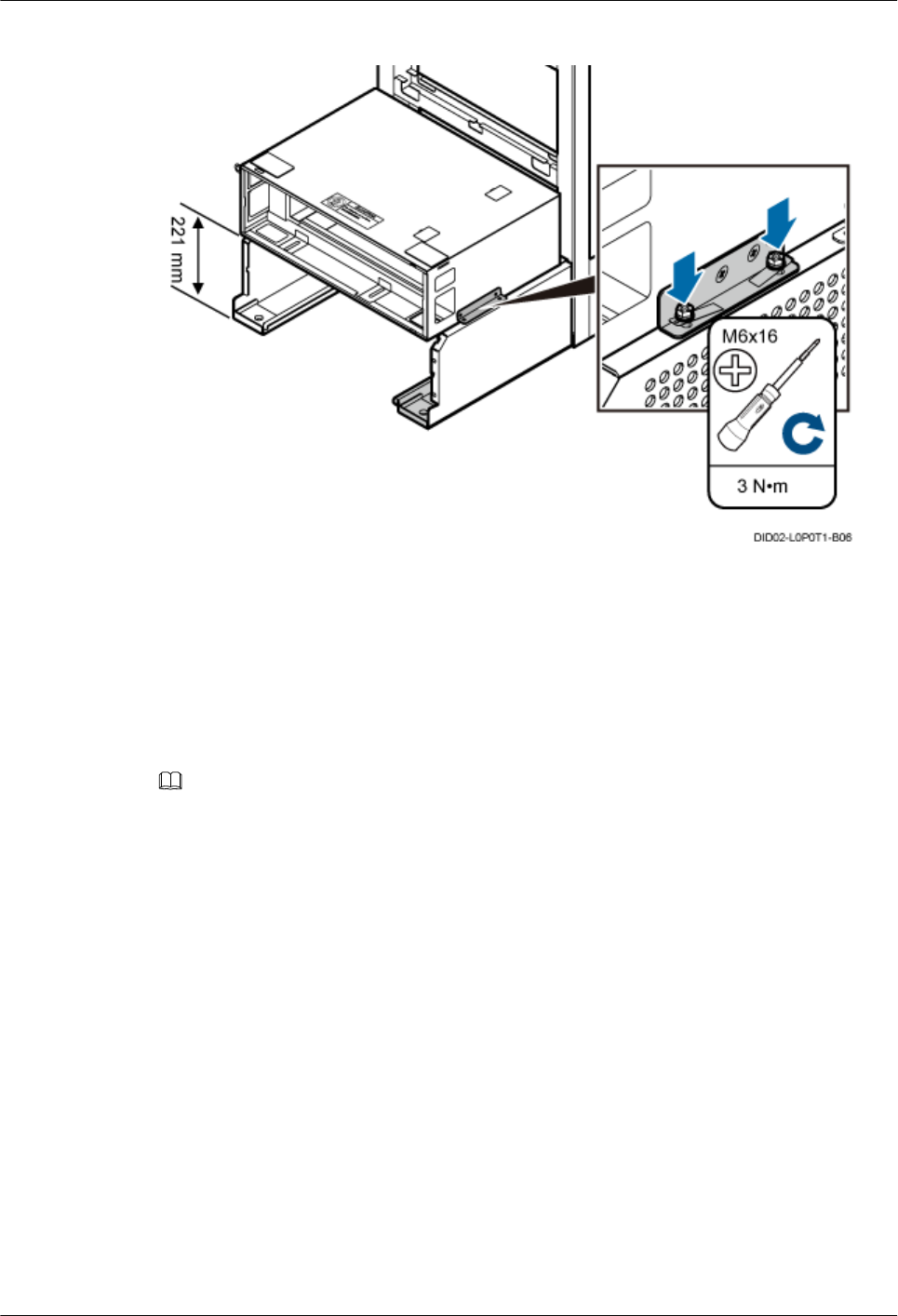
Figure 11-3 Securing the IMB03 to the feet of the ICR
----End
11.2 Installing the IMB03 on the Lower Level Separately
This section describes the procedure for installing the IMB03 on the lower level separately.
Context
NOTE
In this scenario, only the IMB03 on the lower level needs to be installed.
Procedure
Step 1 Remove the two protection plates from both sides of the IMB03, as shown in Figure 11-4.
DBS3900(ICR)
Installation Guide 11 Installing the IMB03
Issue 01 (2011-03-30) Huawei Proprietary and Confidential
Copyright © Huawei Technologies Co., Ltd.
11-3
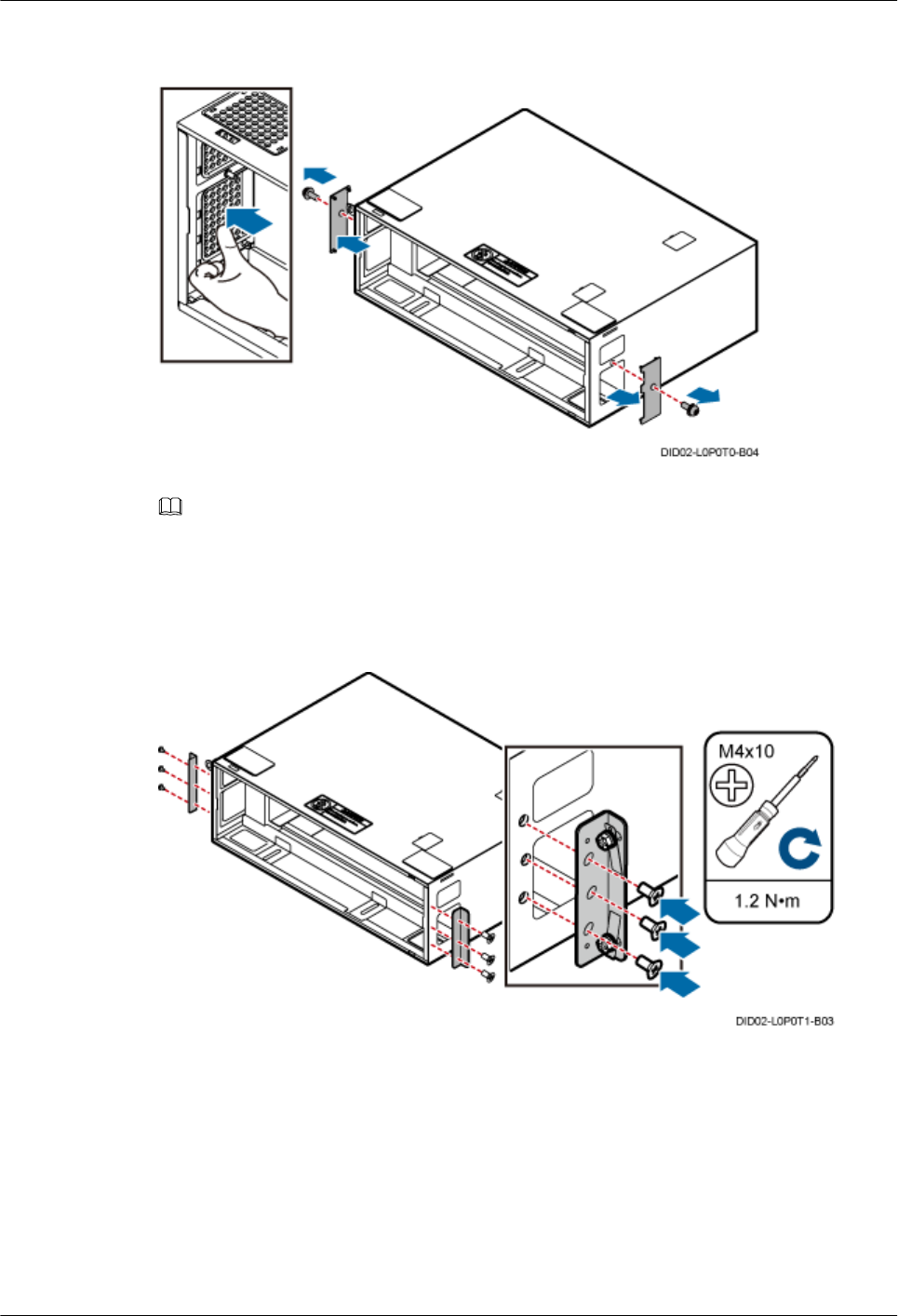
Figure 11-4 Removing the protection plates
NOTE
After all the cables are routed, cut parts of the protection plates and use the cut parts to seal the cable holes
if there is spare space in the cable holes.
Step 2 Install mounting ears vertically on the IMB03, as shown in Figure 11-5.
Figure 11-5 Installing mounting ears vertically
Step 3 Secure the IMB03 on the feet of the ICR, as shown in Figure 11-6.
11 Installing the IMB03
DBS3900(ICR)
Installation Guide
11-4 Huawei Proprietary and Confidential
Copyright © Huawei Technologies Co., Ltd.
Issue 01 (2011-03-30)
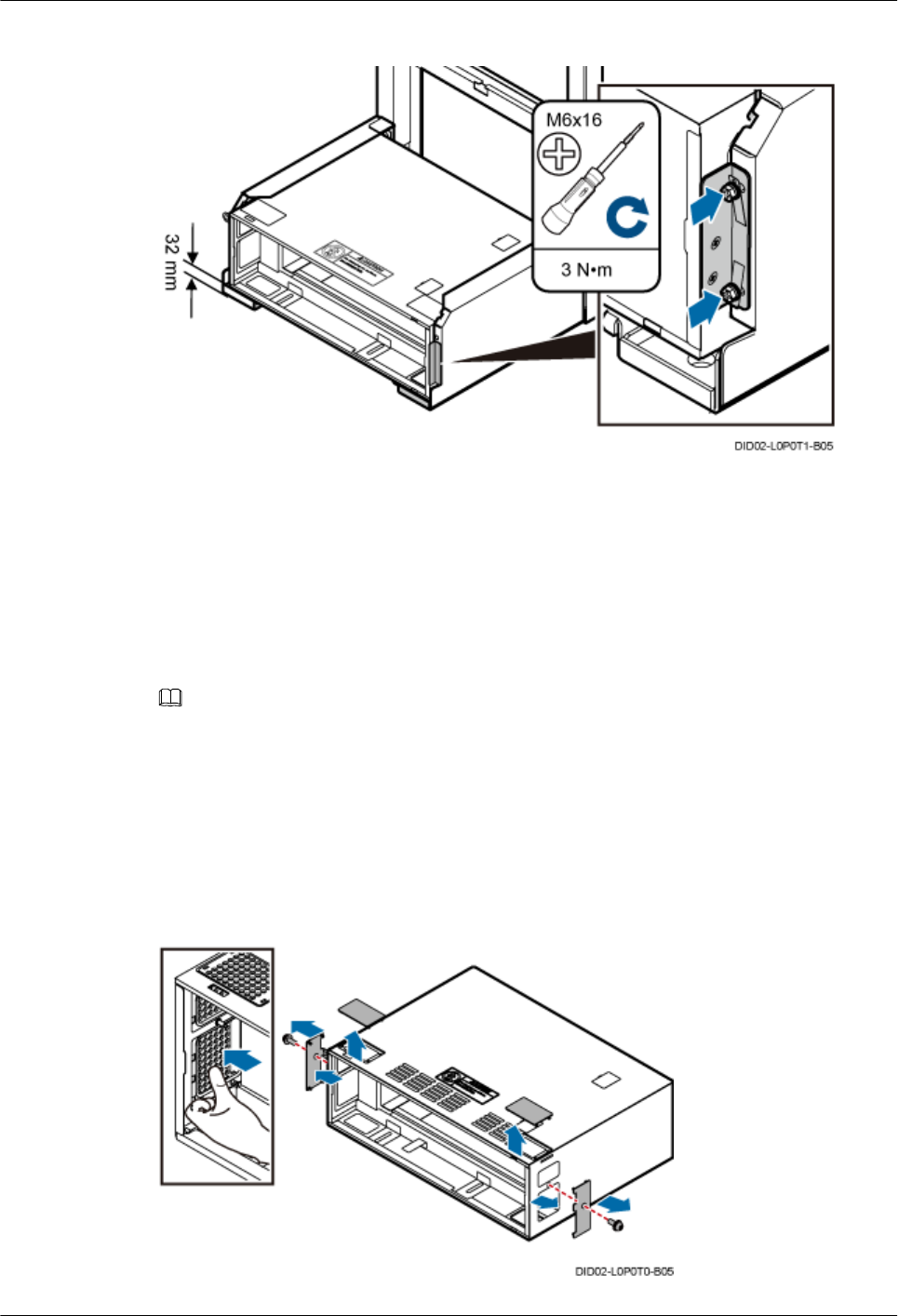
Figure 11-6 Securing the IMB03 on the feet of the ICR
----End
11.3 Installing the IMB03s on the Upper and Lower Levels
This section describes the procedure for installing the IMB03s on the upper and lower levels.
Context
NOTE
If two IMB03s are required, install an IMB03 on the lower level, and then install the other IMB03 on the upper
level.
Procedure
Step 1 Remove the four protection plates from the lower-level IMB03, as shown in Figure 11-7.
Figure 11-7 Removing the protection plates from the lower-level IMB03
DBS3900(ICR)
Installation Guide 11 Installing the IMB03
Issue 01 (2011-03-30) Huawei Proprietary and Confidential
Copyright © Huawei Technologies Co., Ltd.
11-5
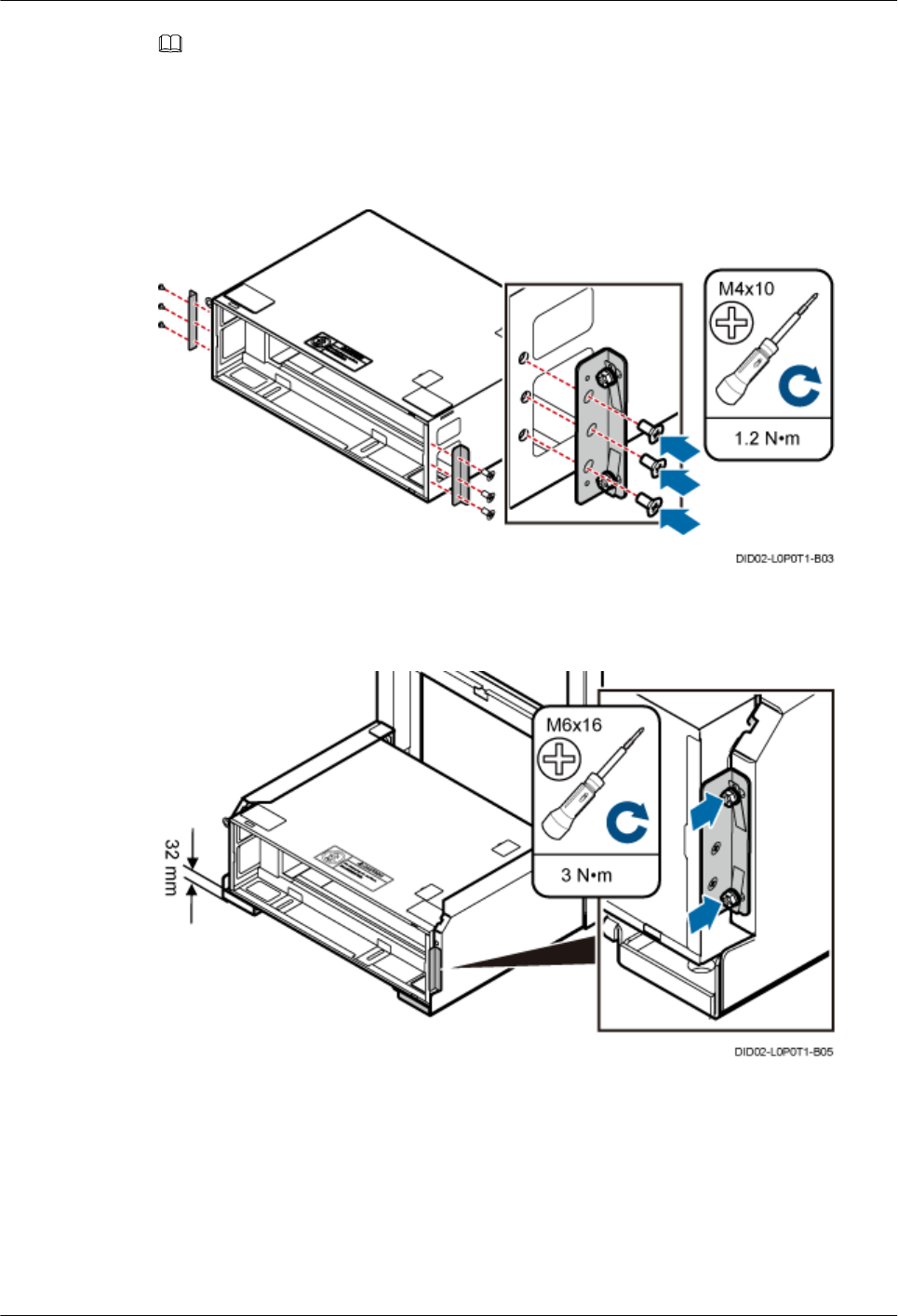
NOTE
After all the cables are routed, cut parts of the protection plates and use the cut parts to seal the cable holes
if there is spare space in the cable holes.
Step 2 Install mounting ears vertically on the IMB03, as shown in Figure 11-8.
Figure 11-8 Installing mounting ears vertically
Step 3 Secure the IMB03 to the feet of the ICR, as shown in Figure 11-9.
Figure 11-9 Securing the IMB03 to the feet of the ICR
Step 4 Remove the protection plates from the top and bottom of the upper-level IMB03, as shown in
Figure 11-10.
11 Installing the IMB03
DBS3900(ICR)
Installation Guide
11-6 Huawei Proprietary and Confidential
Copyright © Huawei Technologies Co., Ltd.
Issue 01 (2011-03-30)
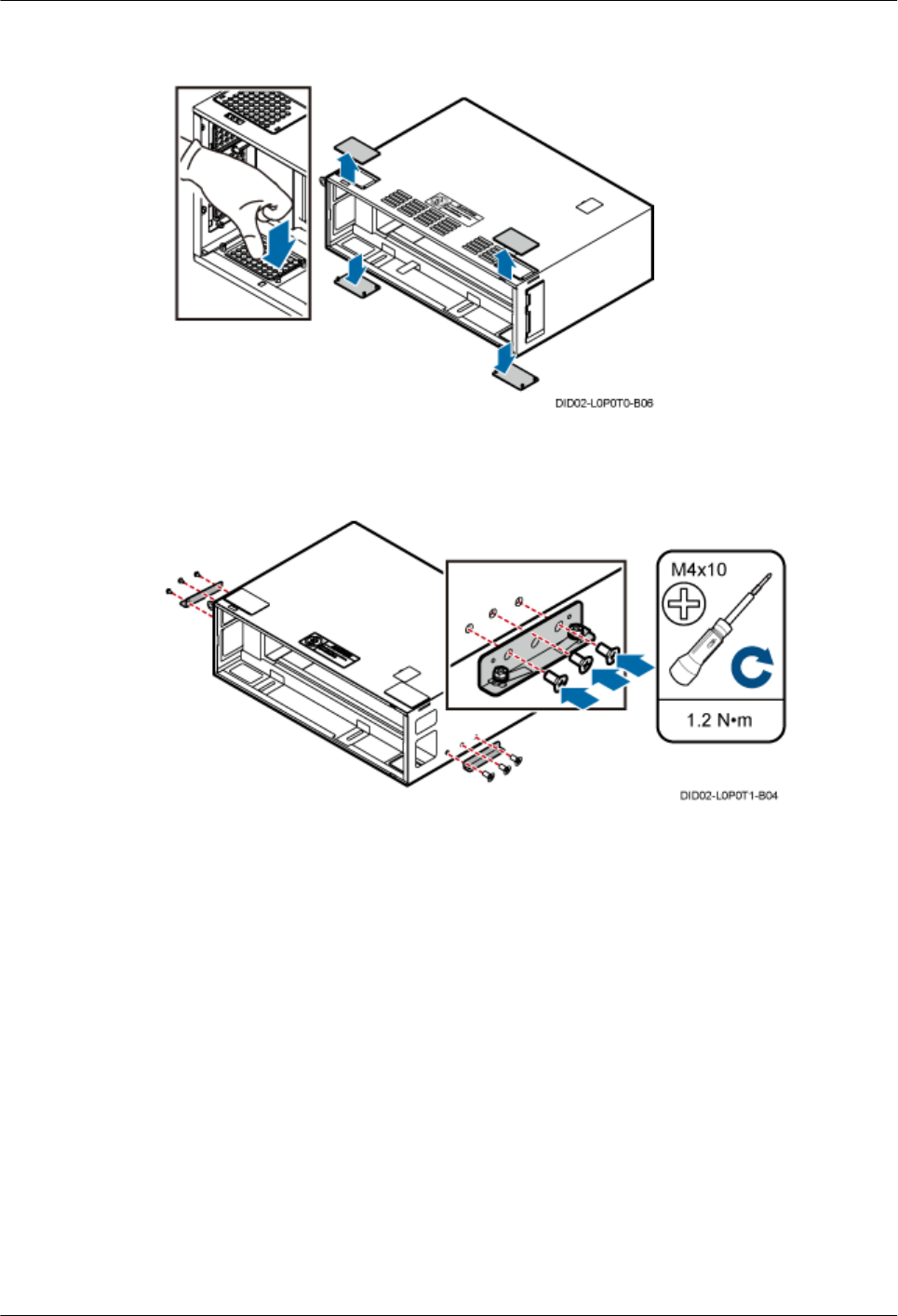
Figure 11-10 Removing the protection plates from the upper-level IMB03
Step 5 Install mounting ears horizontally on the upper-level IMB03, as shown in Figure 11-11.
Figure 11-11 Installing mounting ears horizontally on the upper-level IMB03
Step 6 Secure the IMB03 to the feet of the ICR, as shown in Figure 11-12.
DBS3900(ICR)
Installation Guide 11 Installing the IMB03
Issue 01 (2011-03-30) Huawei Proprietary and Confidential
Copyright © Huawei Technologies Co., Ltd.
11-7
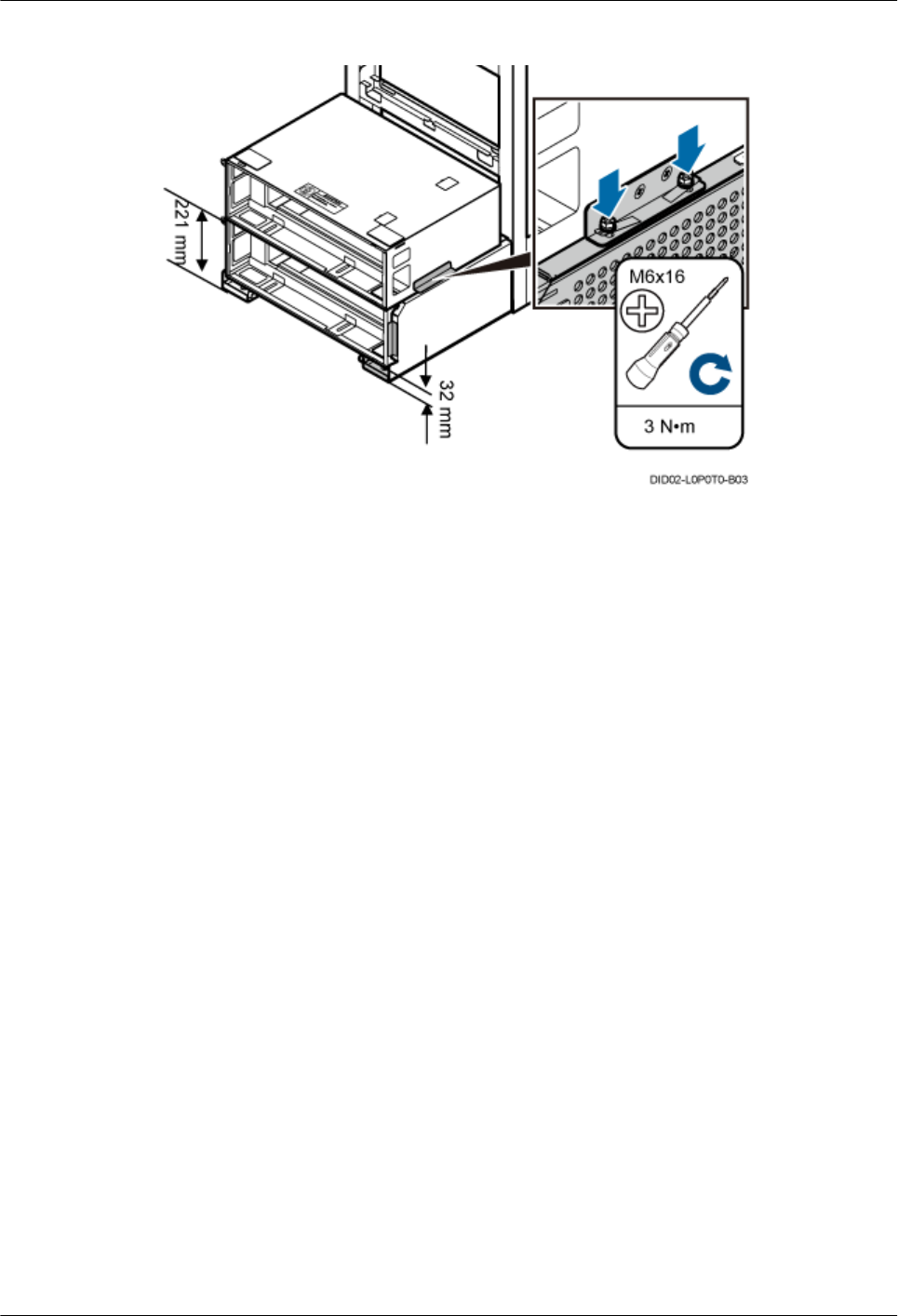
Figure 11-12 Securing the IMB03 to the feet of the ICR
----End
11 Installing the IMB03
DBS3900(ICR)
Installation Guide
11-8 Huawei Proprietary and Confidential
Copyright © Huawei Technologies Co., Ltd.
Issue 01 (2011-03-30)
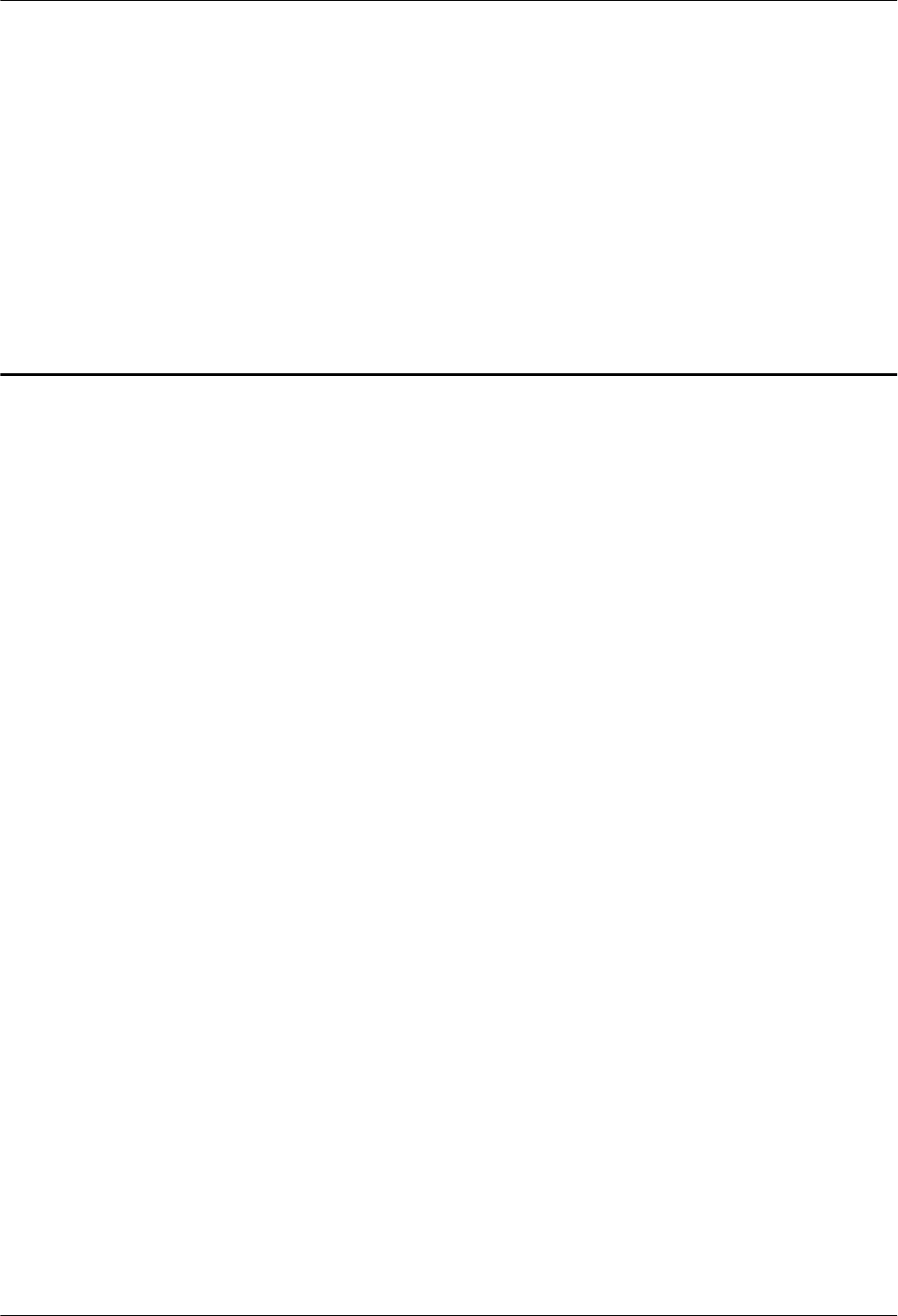
12 Installing the Equipotential Cable and
PGND Cable
This chapter describes the procedures for installing the equipotential cable and PGND cable.
Context
Figure 12-1 shows the installation of the equipotential cable and PGND cable.
DBS3900(ICR)
Installation Guide 12 Installing the Equipotential Cable and PGND Cable
Issue 01 (2011-03-30) Huawei Proprietary and Confidential
Copyright © Huawei Technologies Co., Ltd.
12-1
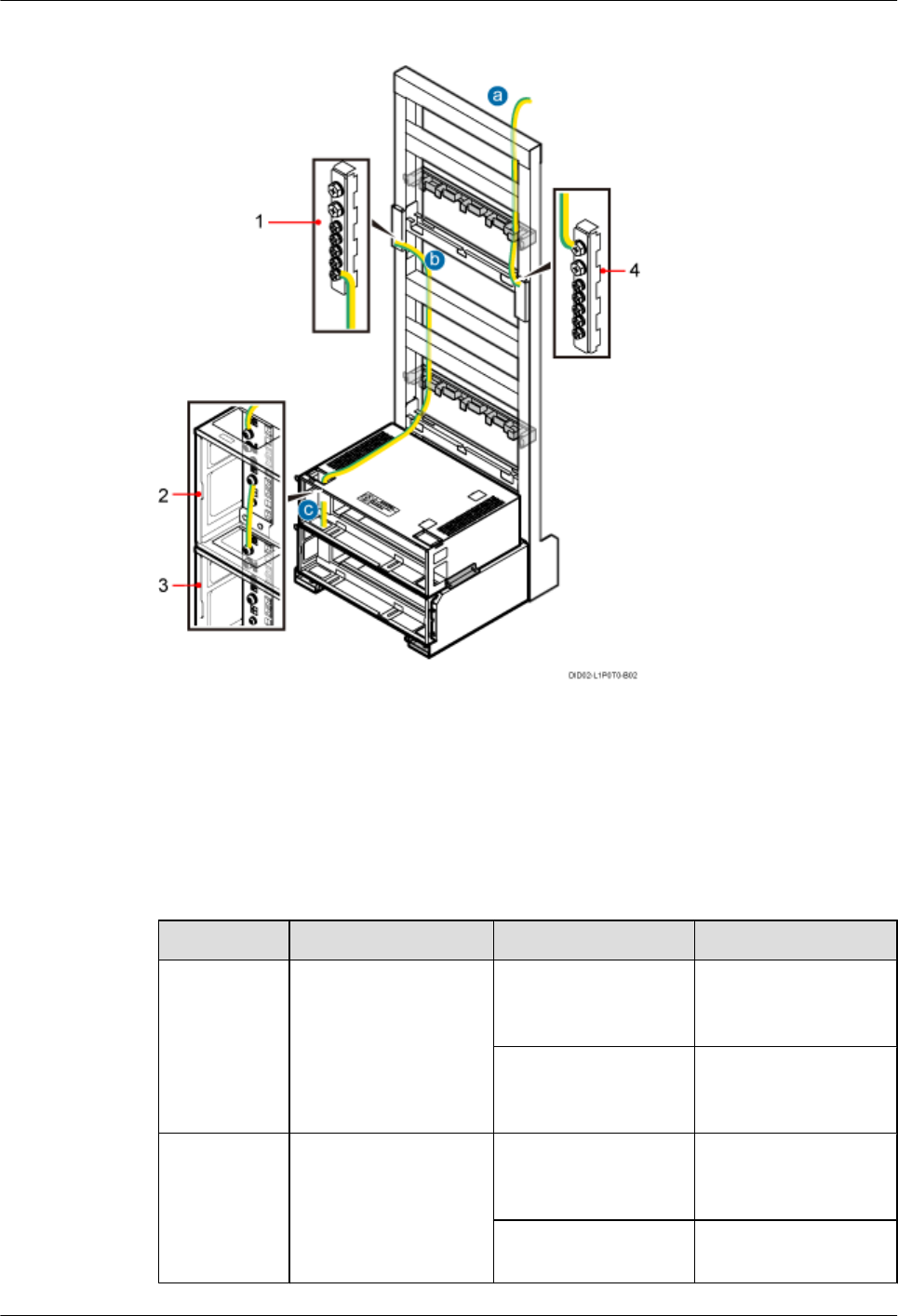
Figure 12-1 Installation of the equipotential cable and PGND cable
(1) Ground bar 1 (2) Upper-level IMB03 (3) Lower-level IMB03 (4) Ground bar 2
Procedure
Step 1 Connect the PGND cable for the ICR.
Step 2 Connect the equipotential cable between the IFS06 and the IMB03.
Step 3 Install the equipotential cable between the IMB03s on the upper and lower levels.
Cable Id Cable Connector Installation Position
aPGND cable for the
ICR
OT terminal (16 mm²,
M8)
Ground terminal on
ground bar 2 of the
IFS06
OT terminal added
based on actual
requirement
External ground bar
b Equipotential cable
between the IFS06 and
the IMB03
OT terminal (16 mm²,
M6)
Ground terminal on
ground bar 1 of the
IFS06
OT terminal (16 mm²,
M6)
Ground terminal on the
upper-level IMB03
12 Installing the Equipotential Cable and PGND Cable
DBS3900(ICR)
Installation Guide
12-2 Huawei Proprietary and Confidential
Copyright © Huawei Technologies Co., Ltd.
Issue 01 (2011-03-30)
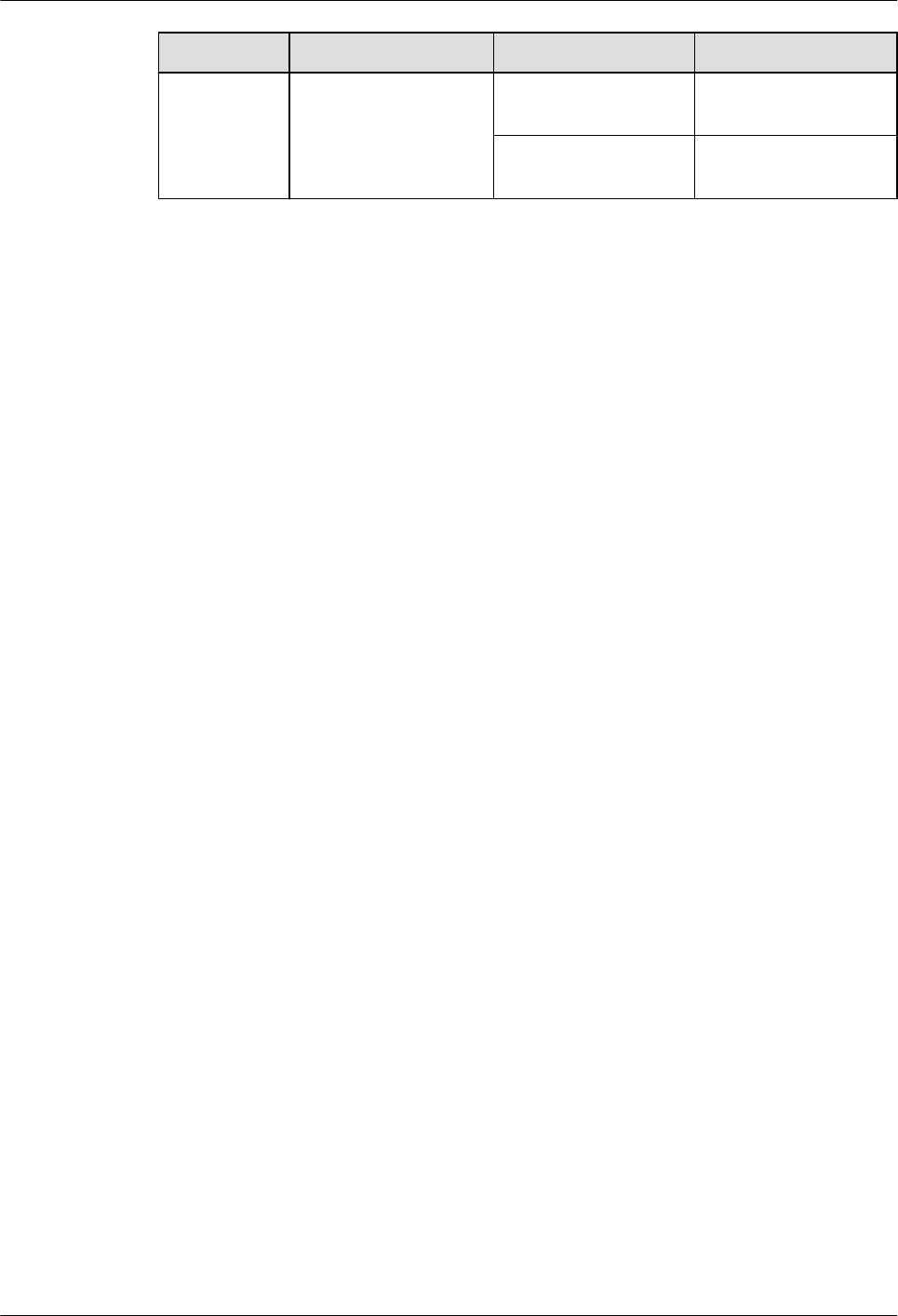
Cable Id Cable Connector Installation Position
cEquipotential cable
between the IMB03s on
the upper and lower
levels
OT terminal (6 mm²,
M4)
Ground terminal on the
upper-level IMB03
OT terminal (6 mm²,
M4)
Ground terminal on the
lower-level IMB03
Step 4 Route cables by referring to 15.1 Cabling Requirements.
Step 5 Use cable ties to bind cables.
Step 6 Label the installed cables by referring to Attaching a Sign Plate Label.
----End
DBS3900(ICR)
Installation Guide 12 Installing the Equipotential Cable and PGND Cable
Issue 01 (2011-03-30) Huawei Proprietary and Confidential
Copyright © Huawei Technologies Co., Ltd.
12-3
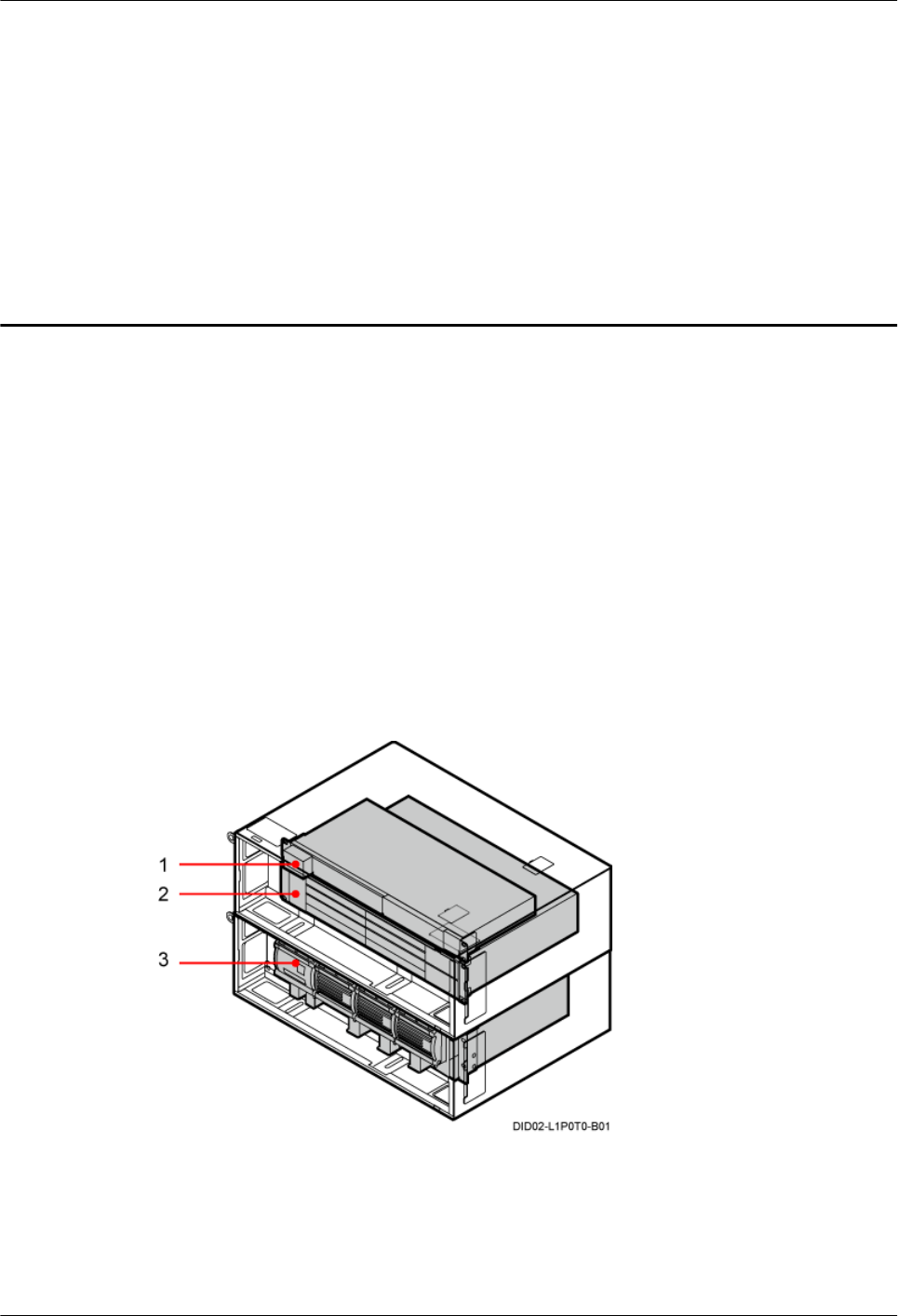
13 Installing Devices in the IMB03
About This Chapter
This chapter describes the installation of the devices in the IMB03.
Context
Before installing devices, you need to determine the number of IMB03 racks and the devices to
be installed in the IMB03 according to 3.2 Installation Options, and then install the devices
according to the slot description. Figure 13-1 shows the installation slots of the DCDU-03B,
BBU, and power supply system in the IMB03.
Figure 13-1 Configurations of the slots in the IMB03
(1) DCDU-03B (2) BBU (3) Power equipment
DBS3900(ICR)
Installation Guide 13 Installing Devices in the IMB03
Issue 01 (2011-03-30) Huawei Proprietary and Confidential
Copyright © Huawei Technologies Co., Ltd.
13-1
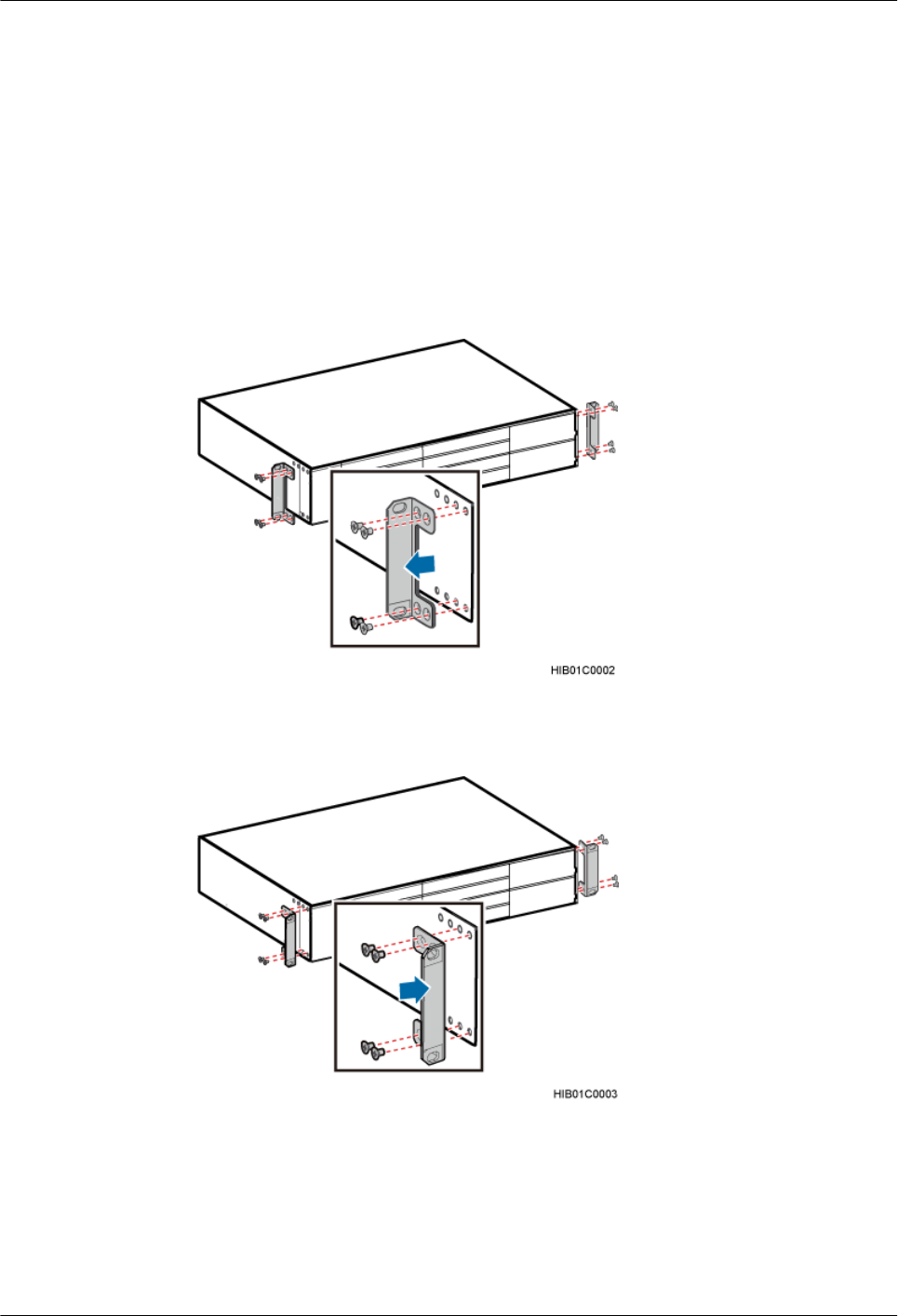
13.1 Installing the BBU
This section describes the procedure for installing the BBU in the IMB03.
Procedure
Step 1 Install the mounting ears on both sides of the BBU reversely.
1. Remove the mounting ears, as shown in Figure 13-2.
Figure 13-2 Removing the mounting ears
2. Install the mounting ears reversely, as shown in Figure 13-3.
Figure 13-3 Installing the mounting ears reversely
Step 2 Install the BBU into the corresponding slot in the IMB03, and then tighten the four M6x16 bolts
on the panel, as shown in Figure 13-4.
13 Installing Devices in the IMB03
DBS3900(ICR)
Installation Guide
13-2 Huawei Proprietary and Confidential
Copyright © Huawei Technologies Co., Ltd.
Issue 01 (2011-03-30)
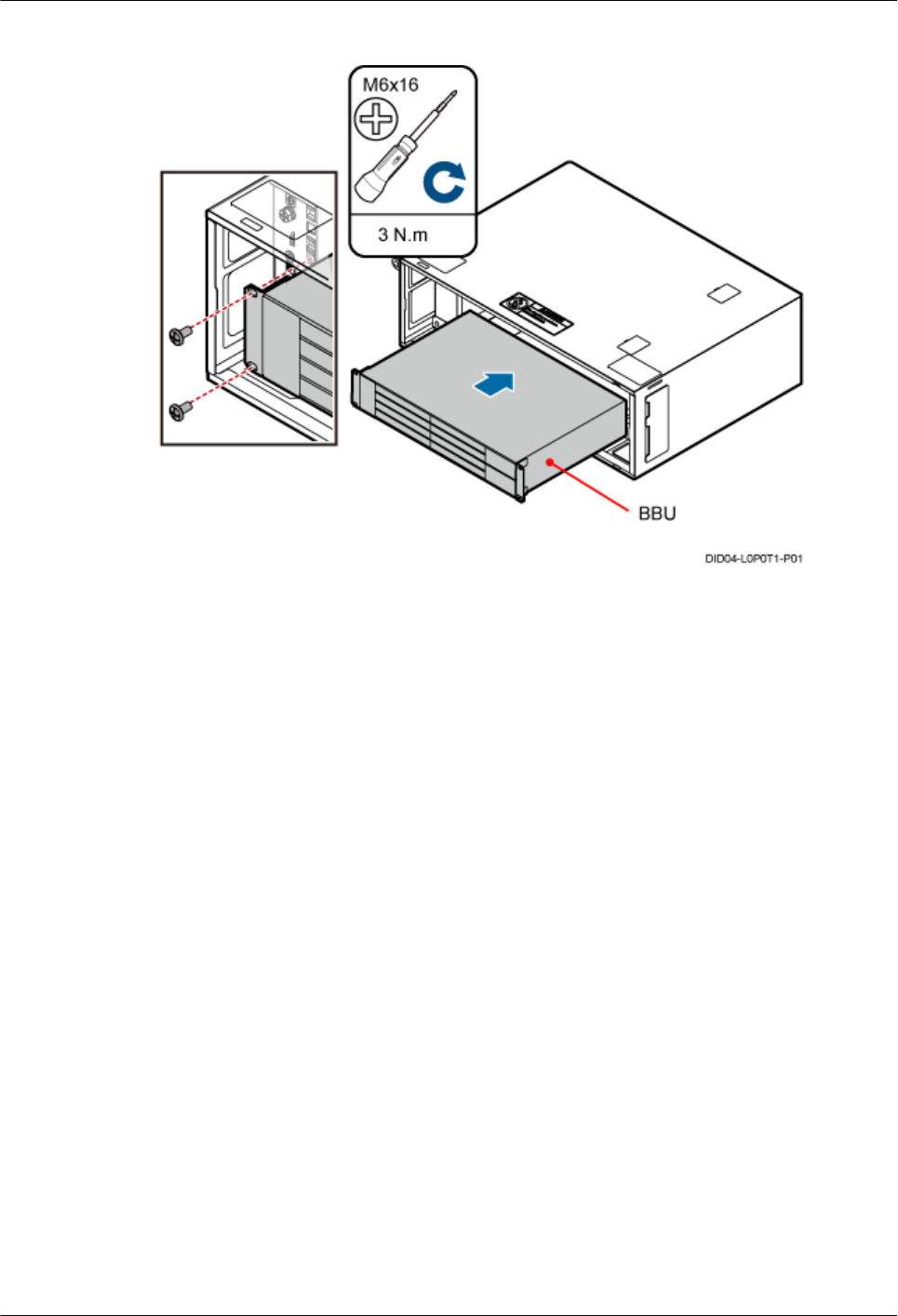
Figure 13-4 Installing the BBU into the slot in the IMB03
----End
13.2 Installing the DCDU-03B
This section describes the procedure for installing the DCDU-03B in the IMB03.
Context
The cross-section area of the PGND cable for DCDU-03B is 16 mm2.
Procedure
Step 1 Install the DCDU-03B into the corresponding slot in the IMB03, and then tighten the four M6x16
bolts on the panel, as shown in Figure 13-5.
DBS3900(ICR)
Installation Guide 13 Installing Devices in the IMB03
Issue 01 (2011-03-30) Huawei Proprietary and Confidential
Copyright © Huawei Technologies Co., Ltd.
13-3
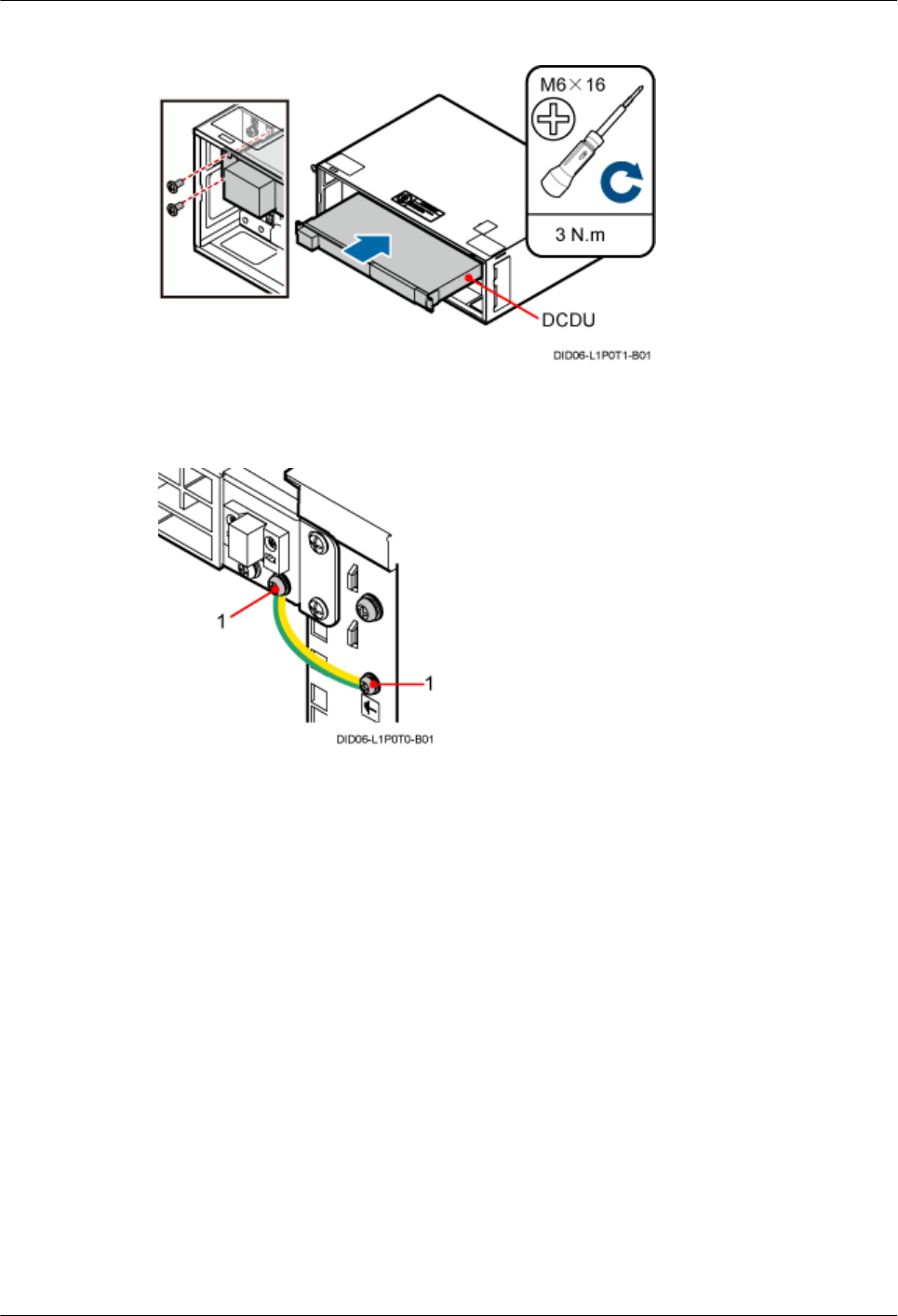
Figure 13-5 Installing the DCDU-03B into the slot in the IMB03
Step 2 Install the PGND cable for the DCDU-03B, as shown in Figure 13-6.
Figure 13-6 Installing the PGND cable for the DCDU-03B
(1) OT terminal (M4)
----End
13.3 (Optional) Installing the Power Equipment (DC/DC)
This section describes the procedure for installing the power equipment (DC/DC) in the IMB03.
Context
The installation of the power equipment (DC/DC) is required in the +24 V DC power supply
scenario.
Procedure
Step 1 Remove the mounting ears and reinstall them backwards on the power equipment (DC/DC), as
shown in Figure 13-7.
13 Installing Devices in the IMB03
DBS3900(ICR)
Installation Guide
13-4 Huawei Proprietary and Confidential
Copyright © Huawei Technologies Co., Ltd.
Issue 01 (2011-03-30)
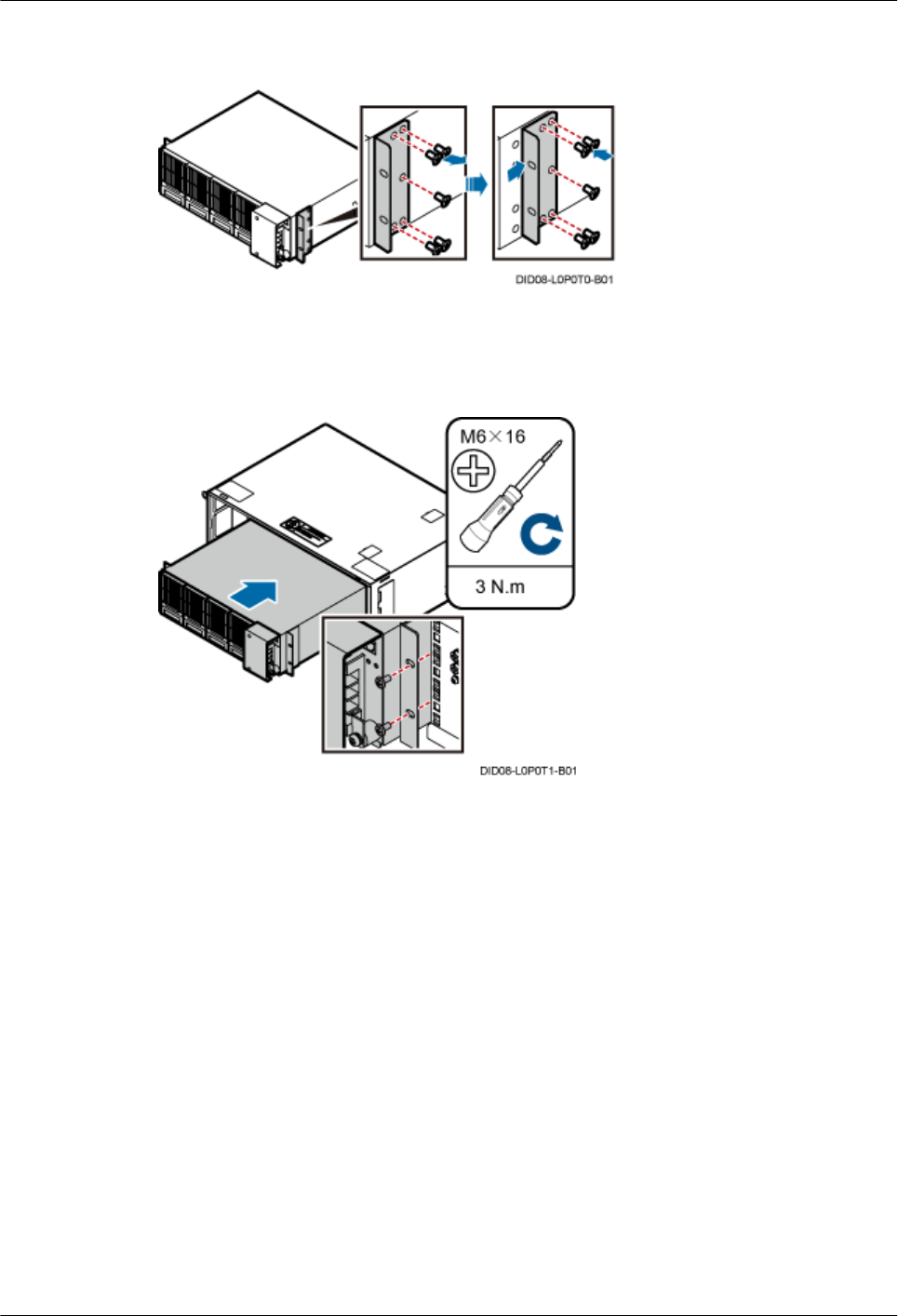
Figure 13-7 Reinstalling the mounting ears
Step 2 Install the power equipment (DC/DC) into the corresponding slot in the lower-level IMB03, and
then tighten the four M6x16 bolts on the panel, as shown in Figure 13-8.
Figure 13-8 Installing the power equipment (DC/DC) in the IMB03
Step 3 Install the PGND cable, as shown in Figure 13-9.
DBS3900(ICR)
Installation Guide 13 Installing Devices in the IMB03
Issue 01 (2011-03-30) Huawei Proprietary and Confidential
Copyright © Huawei Technologies Co., Ltd.
13-5
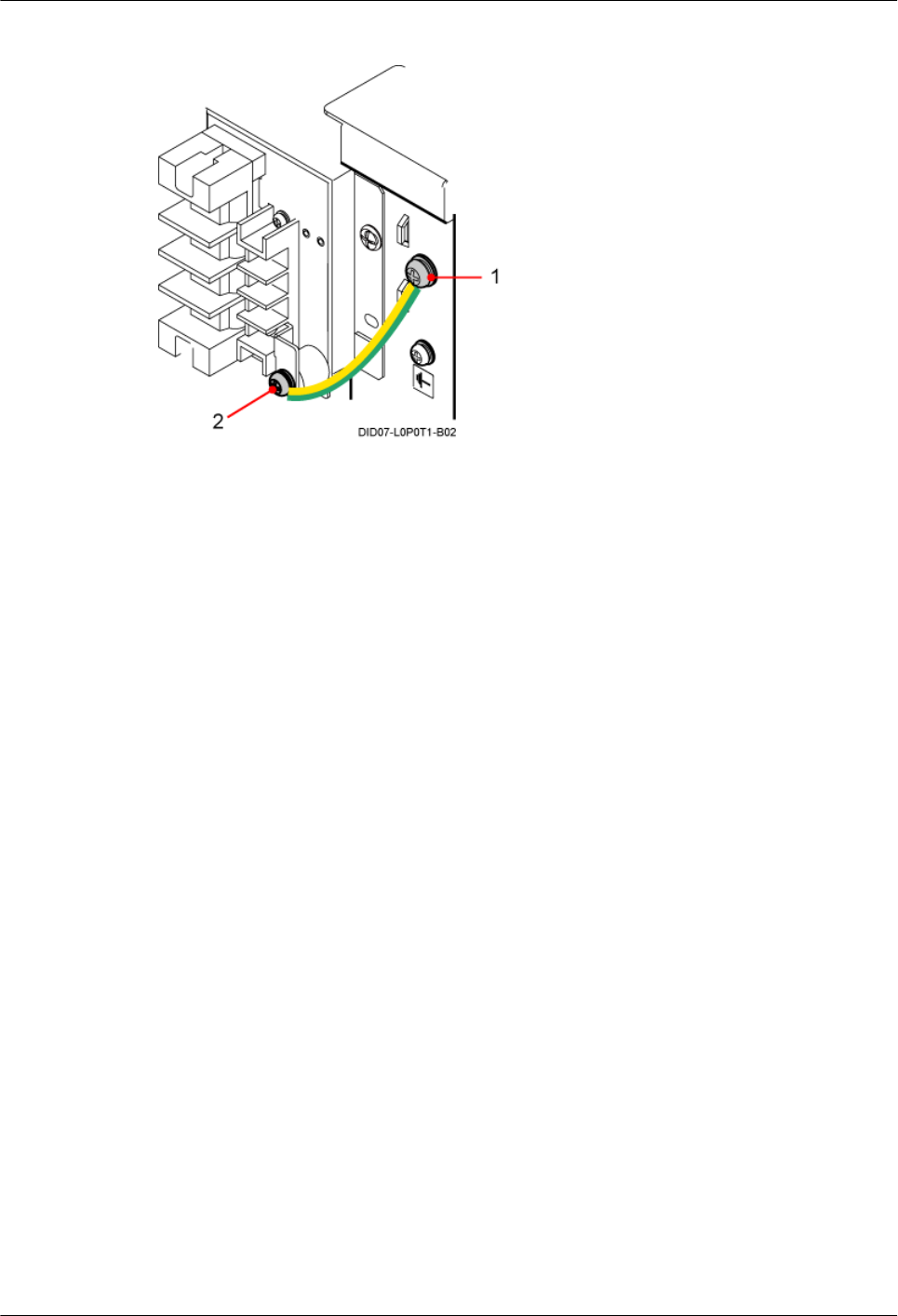
Figure 13-9 Installing the PGND cable for the power equipment (DC/DC)
(1) OT terminal (M6) (2) OT terminal (M4)
----End
13.4 (Optional) Installing the Power Equipment (AC/DC)
This section describes the procedure for installing the power equipment (AC/DC) in the IMB03.
Context
The installation of the power equipment (AC/DC) is required in the 220 V AC power supply
scenario.
Procedure
Step 1 Install the power equipment (AC/DC) into the corresponding slot in the lower-level IMB03, and
then tighten the four M6x16 bolts on the panel, as shown in Figure 13-10.
13 Installing Devices in the IMB03
DBS3900(ICR)
Installation Guide
13-6 Huawei Proprietary and Confidential
Copyright © Huawei Technologies Co., Ltd.
Issue 01 (2011-03-30)
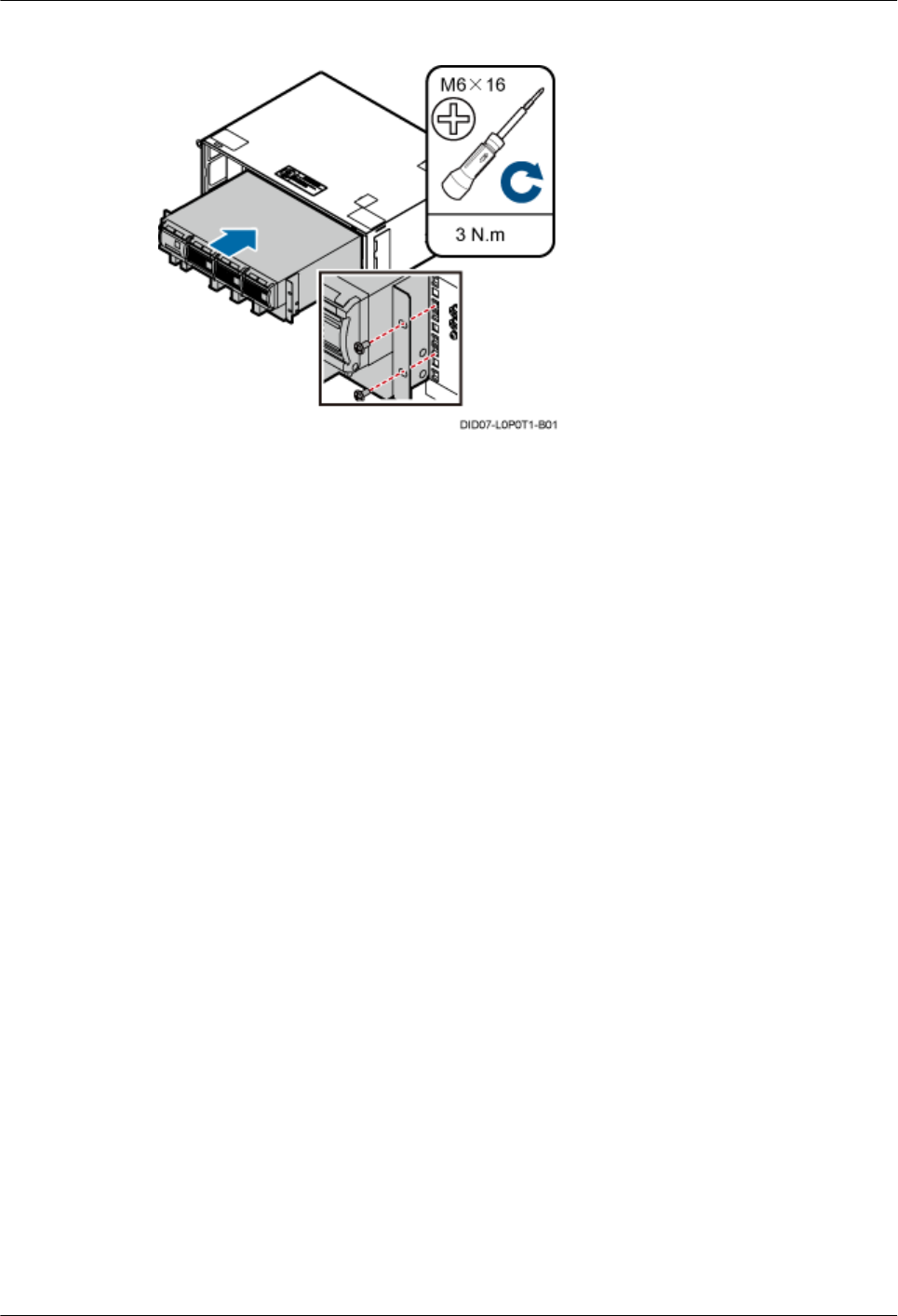
Figure 13-10 Installing the power equipment (AC/DC) in the IMB03
Step 2 Install the PGND cable for the power equipment (AC/DC), as shown in Figure 13-11.
DBS3900(ICR)
Installation Guide 13 Installing Devices in the IMB03
Issue 01 (2011-03-30) Huawei Proprietary and Confidential
Copyright © Huawei Technologies Co., Ltd.
13-7
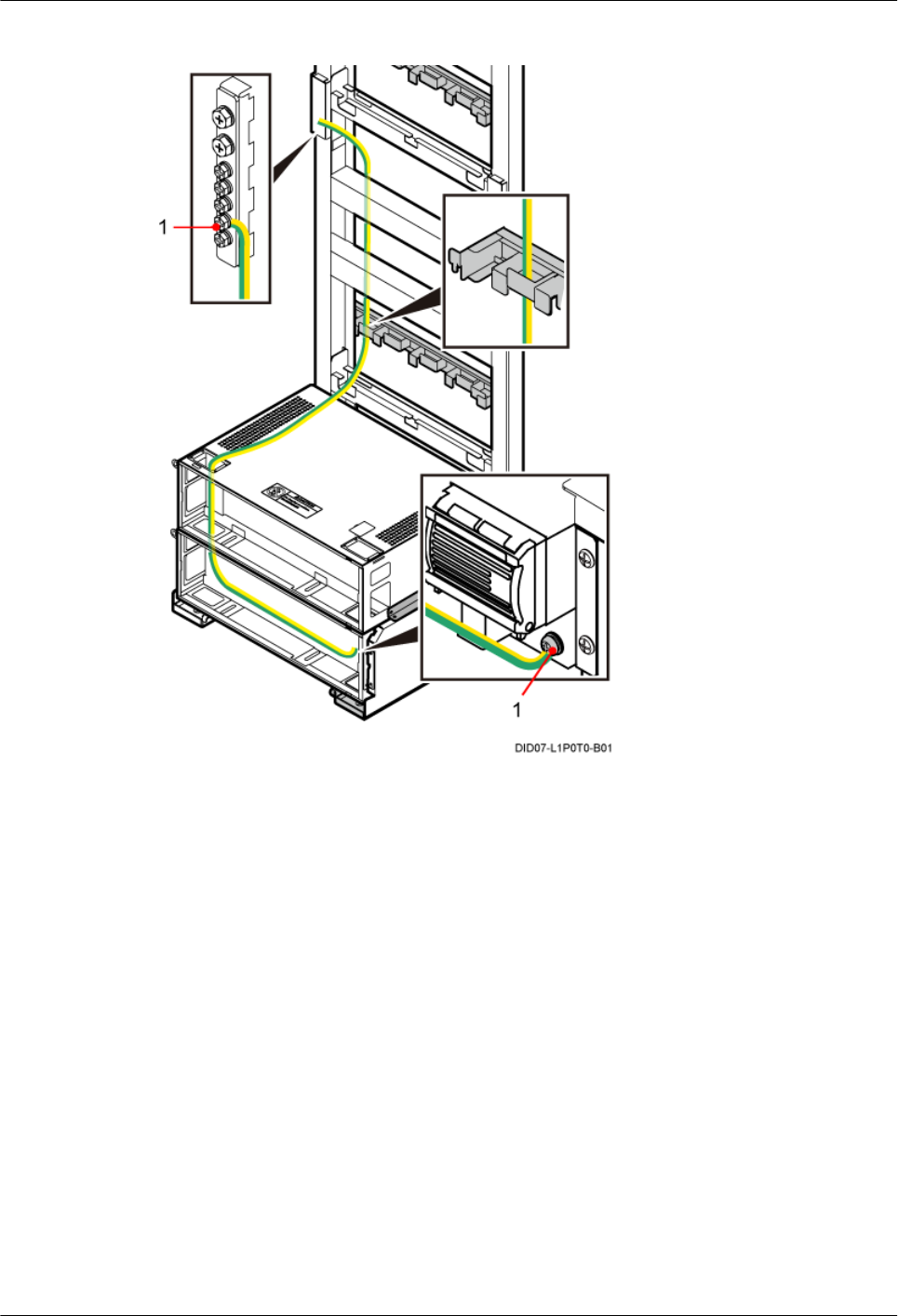
Figure 13-11 Installing the PGND cable for the power equipment (AC/DC)
(1) OT terminal (M6)
----End
13 Installing Devices in the IMB03
DBS3900(ICR)
Installation Guide
13-8 Huawei Proprietary and Confidential
Copyright © Huawei Technologies Co., Ltd.
Issue 01 (2011-03-30)
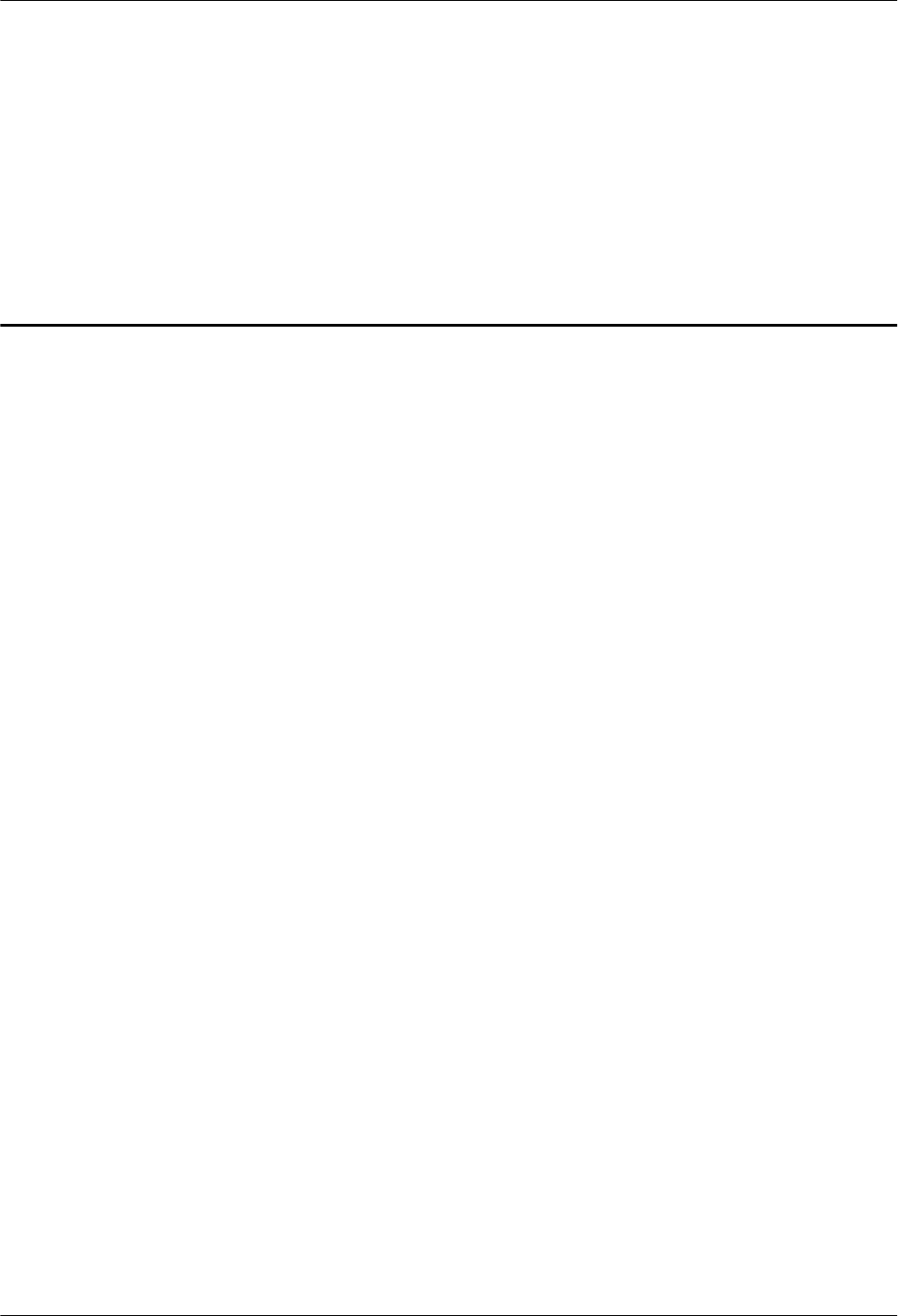
14 Installing the RRU
About This Chapter
This section describes the procedure for installing the AC RRU and DC RRU.
14.1 Installing the DC RRU
This section describes the procedure for installing the DC RRU.
14.2 Installing the AC RRU
This section describes the procedure for installing the AC RRU.
DBS3900(ICR)
Installation Guide 14 Installing the RRU
Issue 01 (2011-03-30) Huawei Proprietary and Confidential
Copyright © Huawei Technologies Co., Ltd.
14-1
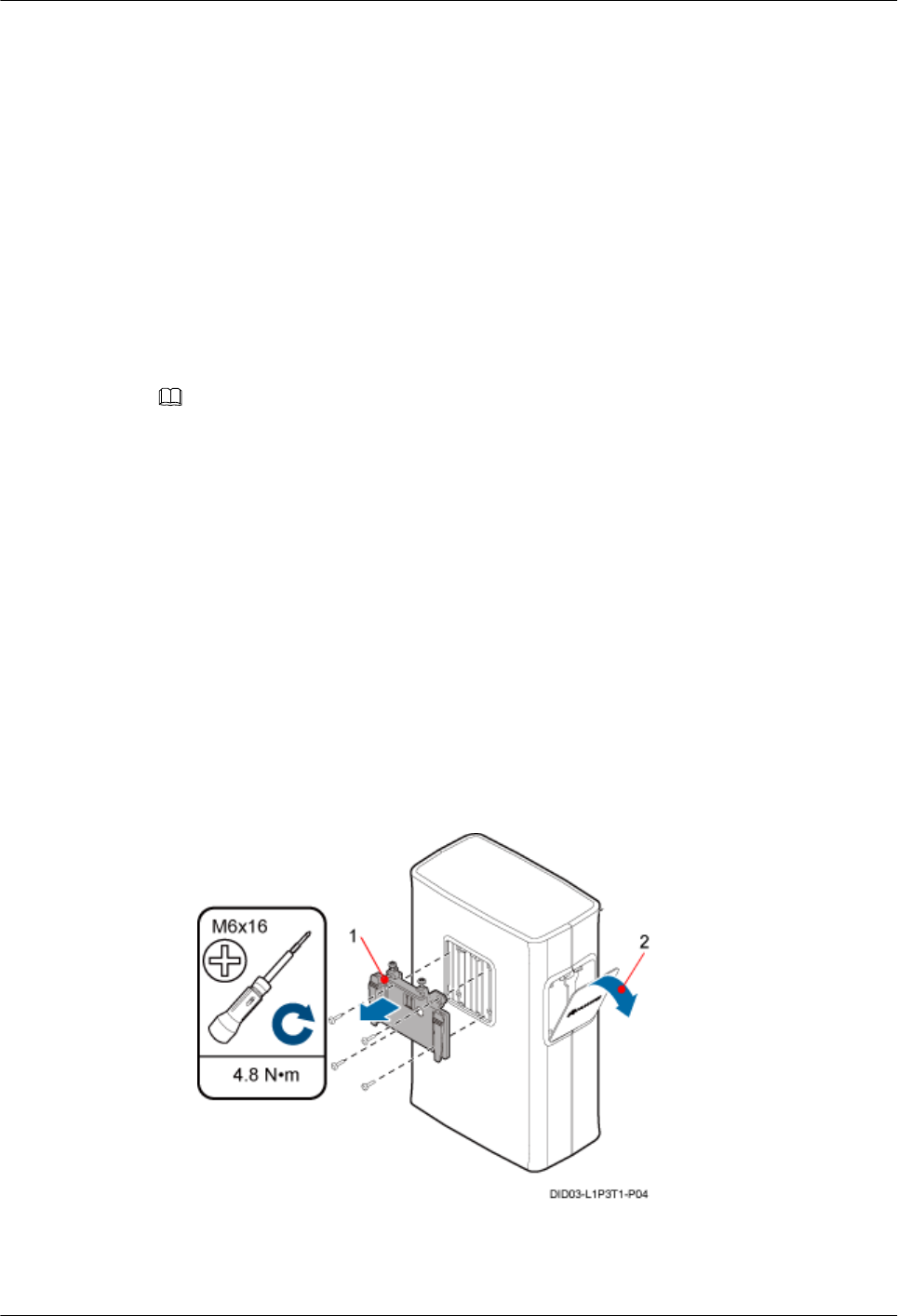
14.1 Installing the DC RRU
This section describes the procedure for installing the DC RRU.
Context
The procedures for installing the DC RRU in the IFS06+IMB03+RRU scenario and in the IFS06
+RRU scenario are the same. This document takes the IFS06+IMB03+RRU scenario as an
example.
The procedure for installing the RRU3008, RRU3805, RRU3804, RRU3201, or RRU3908 is
the same. This document takes the RRU3908 as an example.
NOTE
lPlace the foam pad or cardboard under the RRU to prevent any damage to the housing of the RRU.
lThe load-bearing capacity of the RF ports at the bottom of the RRU is low. Do not stand the RRU upright.
lThe screws for securing the adapting piece that are removed from the back of the RRU are reused for
installing the adapting piece on the side.
lYou must remove screws from the side of the RRU3008, RRU3908, or RRU3805 before installing the
adapting piece, as shown in Figure 14-2. For other types of RRU, skip the step.
Procedure
Step 1 Exchange the positions for the adapting piece at the back of the RRU and cover plate on the side
of the RRU.
1. Remove the adapting piece at the back of the RRU and cover plate on the side of the RRU,
as shown in Figure 14-1.
Figure 14-1 Removing the adapting piece and cover plate
(1) Adapting piece (2) Cover plate
2. Remove the screws, as shown in Figure 14-2.
14 Installing the RRU
DBS3900(ICR)
Installation Guide
14-2 Huawei Proprietary and Confidential
Copyright © Huawei Technologies Co., Ltd.
Issue 01 (2011-03-30)
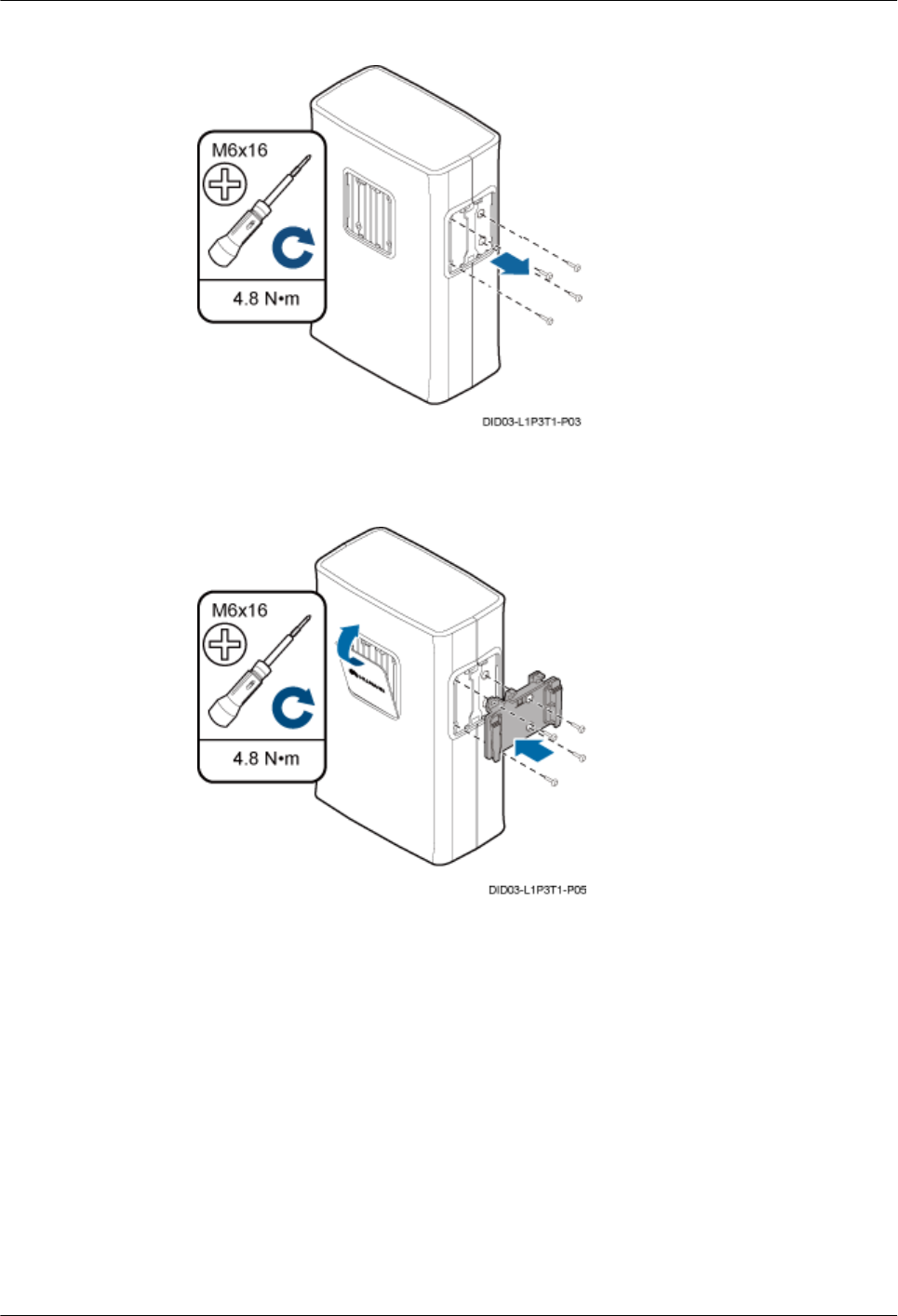
Figure 14-2 Removing the screws
3. Reinstall the adapting piece and cover plate on the RRU, as shown in Figure 14-3.
Figure 14-3 Reinstalling the adapting piece and cover plate
Step 2 Link the M6 OT terminal at one end of the PGND cable to the wiring terminal at the bottom of
the RRU, and leave the other end idle, as shown in Figure 14-4.
DBS3900(ICR)
Installation Guide 14 Installing the RRU
Issue 01 (2011-03-30) Huawei Proprietary and Confidential
Copyright © Huawei Technologies Co., Ltd.
14-3
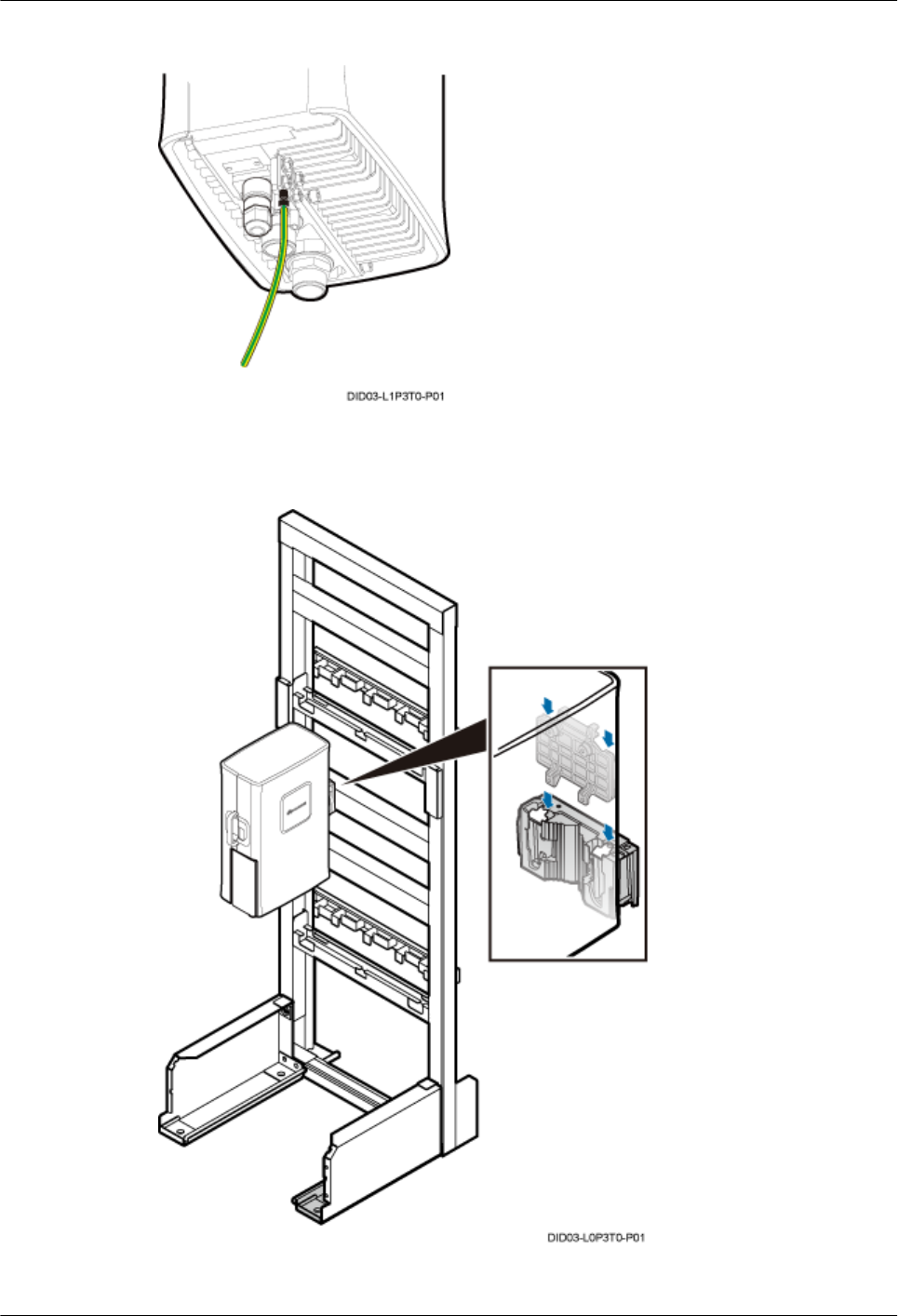
Figure 14-4 Connecting the PGND cable for the RRU to the wiring terminal at the bottom
Step 3 Install the RRU on the main bracket, as shown in Figure 14-5.
Figure 14-5 Installing the RRU on the main bracket
14 Installing the RRU
DBS3900(ICR)
Installation Guide
14-4 Huawei Proprietary and Confidential
Copyright © Huawei Technologies Co., Ltd.
Issue 01 (2011-03-30)
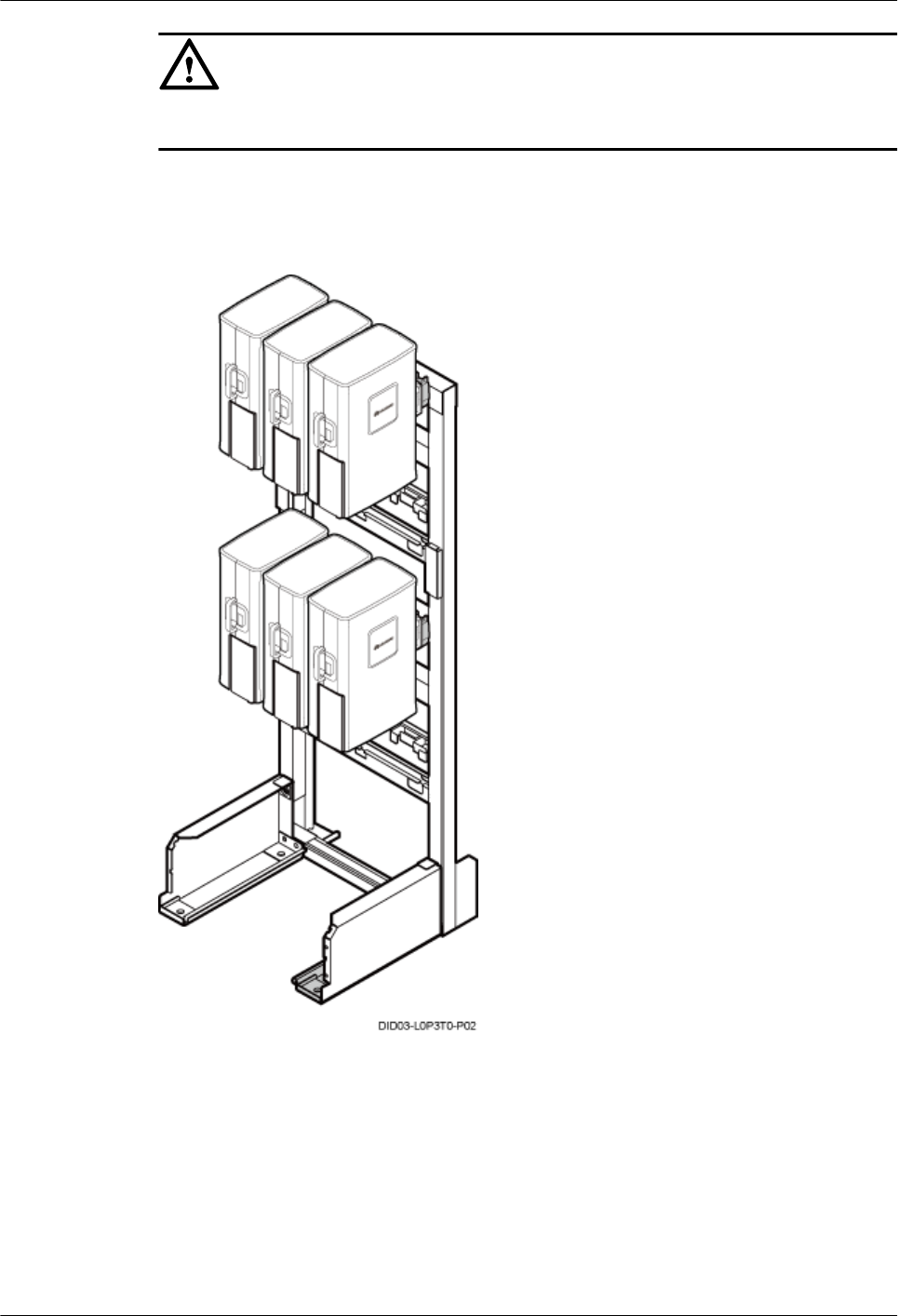
CAUTION
Do not step on the IMB03 during the RRU installation.
Step 4 Repeat Step 1, Step 2, and Step 3 to install three RRUs, six RRUs, or 12 RRUs, as shown in
Figure 14-6.
Figure 14-6 Installing six RRUs
----End
14.2 Installing the AC RRU
This section describes the procedure for installing the AC RRU.
DBS3900(ICR)
Installation Guide 14 Installing the RRU
Issue 01 (2011-03-30) Huawei Proprietary and Confidential
Copyright © Huawei Technologies Co., Ltd.
14-5
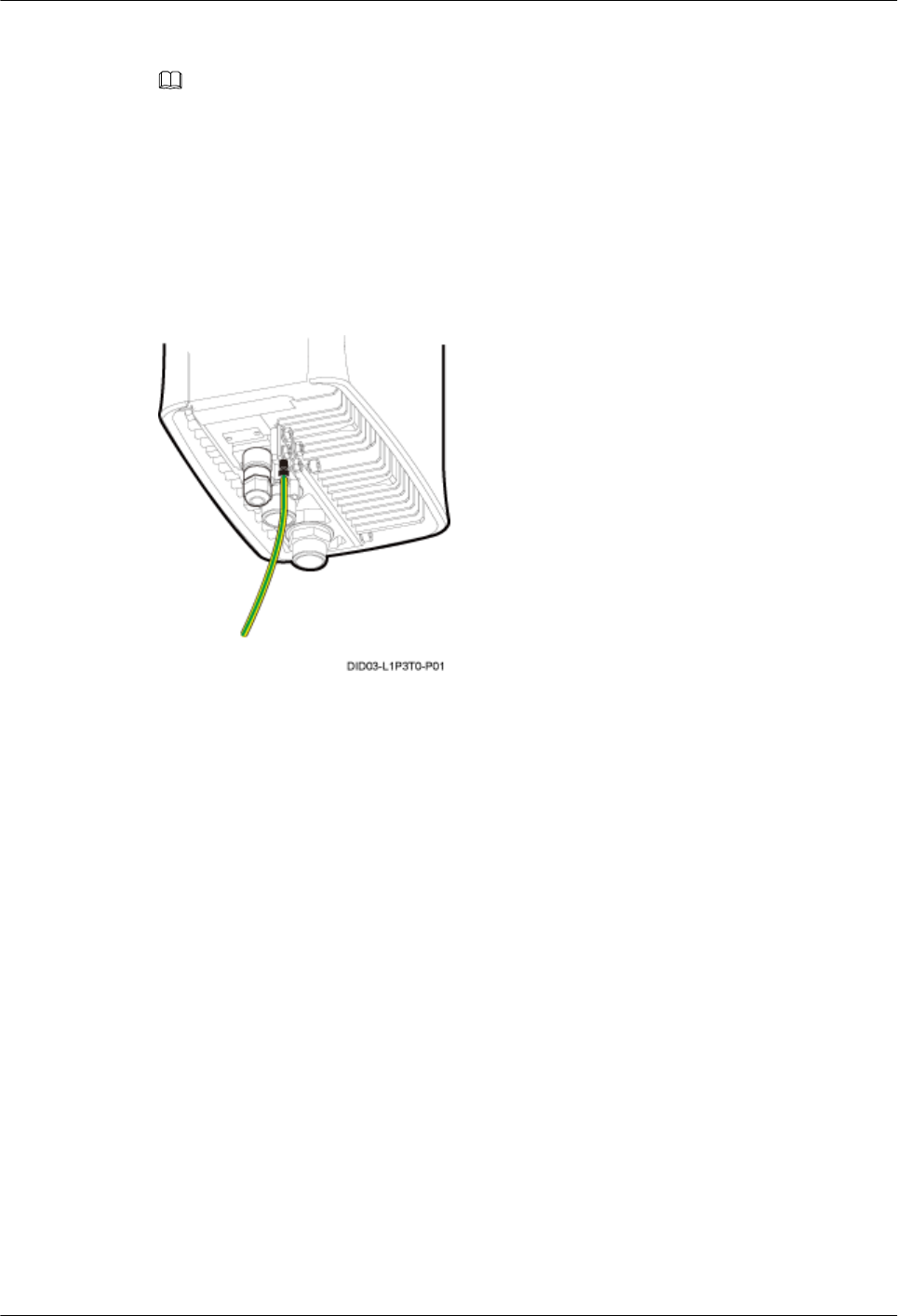
Context
NOTE
lPlace the foam pad or cardboard under the RRU to prevent any damage to the housing of the RRU.
lThe load-bearing capacity of the RF ports at the bottom of the RRU is low. Do not stand the RRU upright.
Procedure
Step 1 Link the M6 OT terminal at one end of the PGND cable to the wiring terminal at the bottom of
the RRU, and leave the other end idle, as shown in Figure 14-7.
Figure 14-7 Connecting the PGND cable for the RRU to the wiring terminal at the bottom
Step 2 Install the AC RRU on the main bracket, as shown in Figure 14-8.
14 Installing the RRU
DBS3900(ICR)
Installation Guide
14-6 Huawei Proprietary and Confidential
Copyright © Huawei Technologies Co., Ltd.
Issue 01 (2011-03-30)
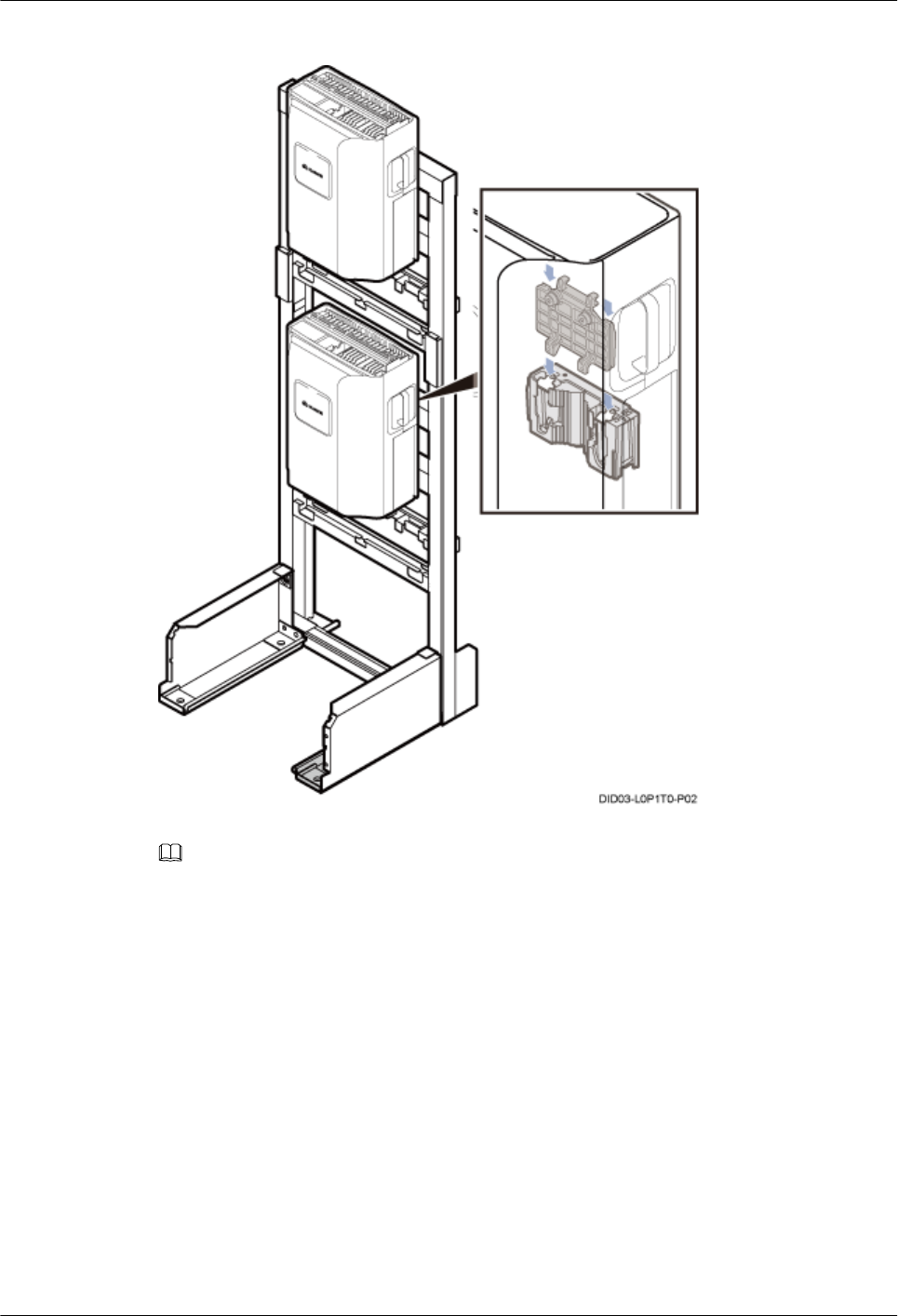
Figure 14-8 Installing the AC RRU on the main bracket
NOTE
Install the AC RRU on the lower level before installing the RRU on the upper level.
----End
DBS3900(ICR)
Installation Guide 14 Installing the RRU
Issue 01 (2011-03-30) Huawei Proprietary and Confidential
Copyright © Huawei Technologies Co., Ltd.
14-7
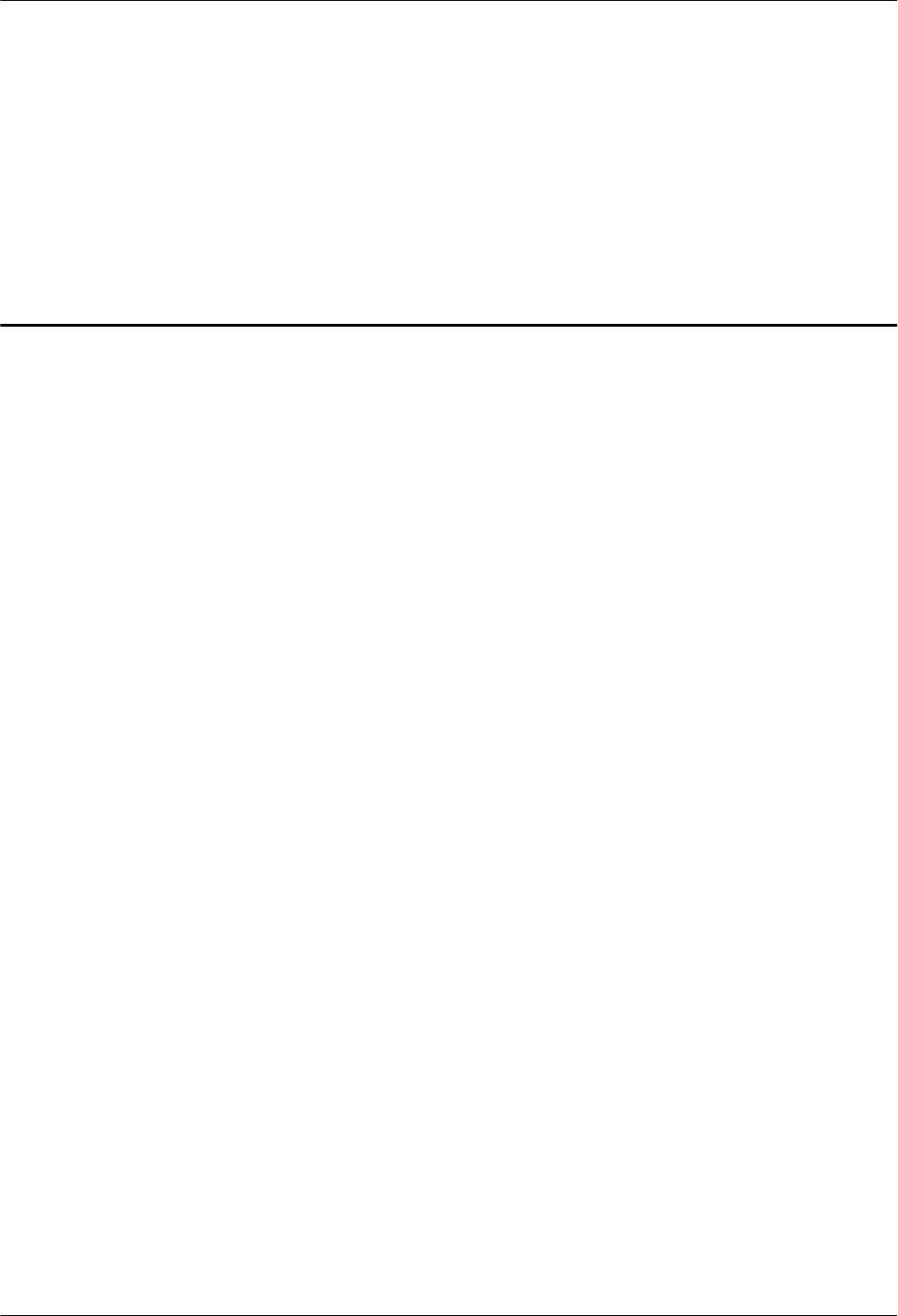
15 Installing Cables
About This Chapter
This chapter describes the procedure for installing all the cables.
15.1 Cabling Requirements
Route cables according to the specified cabling requirements to prevent signal interference.
15.2 Cable Connections
This section describes the cable connections in different scenarios.
15.3 Cable Installation Process
This section describes the process of installing the ICR-related cables.
15.4 Cable Routes
This section describes the cable routes.
15.5 Installing the PGND Cable for the RRU
This section describes the procedure for installing the PGND cable for the RRU.
15.6 Installing the Power Cable for the BBU
This section describes the installation of the power cable for the BBU.
15.7 Installing the Input Power Cable
This section describes the installation of the input power cable.
15.8 (Optional) Installing the Power Cable and Monitoring Signal Cable for the DCDU
This section describes the procedure for installing the power cable and monitoring signal cable.
15.9 Installing the Power Cable for the RRU
This section describes the installation of the power cable for the RRU.
15.10 Installing the E1/T1 Cable (FE/GE Cable or FE/GE Optical Cable)
This section describes the installation of the E1/T1 cable, FE/GE cable, and FE/GE optical cable.
The FE/GE cable and FE/GE optical cable are optional. The following description is based on
the installation of the E1/T1 cable.
15.11 Installing the CPRI Optical Cable
This section describes the procedure for installing the CPRI optical cable.
15.12 Installing the Antenna Jumper for the RRU
DBS3900(ICR)
Installation Guide 15 Installing Cables
Issue 01 (2011-03-30) Huawei Proprietary and Confidential
Copyright © Huawei Technologies Co., Ltd.
15-1
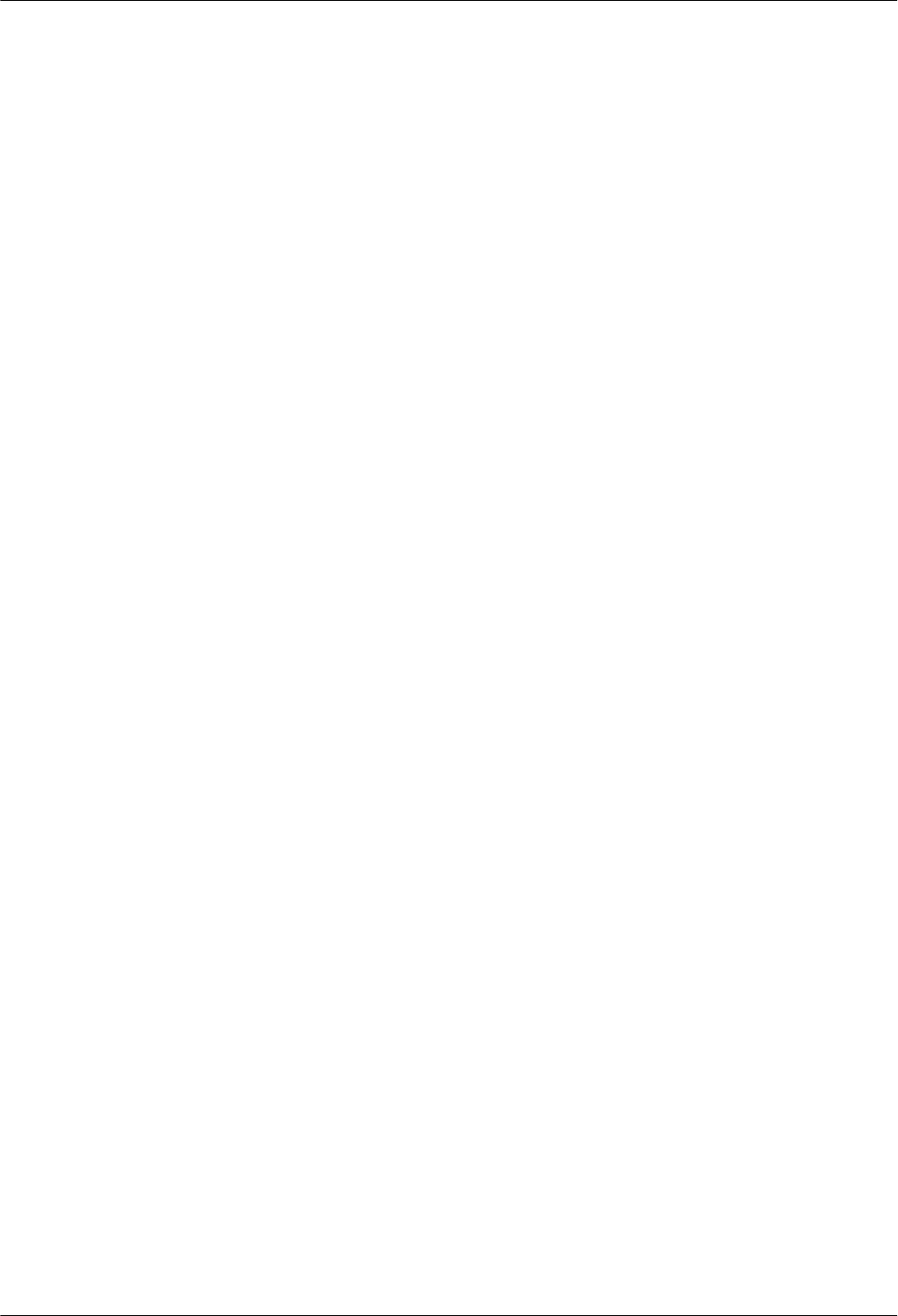
This section describes the procedure for installing the antenna jumper for the DC RRU.
15.13 Installing a GPS Clock Signal Cable
This section describes the procedure for installing the GPS clock signal cable.
15 Installing Cables
DBS3900(ICR)
Installation Guide
15-2 Huawei Proprietary and Confidential
Copyright © Huawei Technologies Co., Ltd.
Issue 01 (2011-03-30)
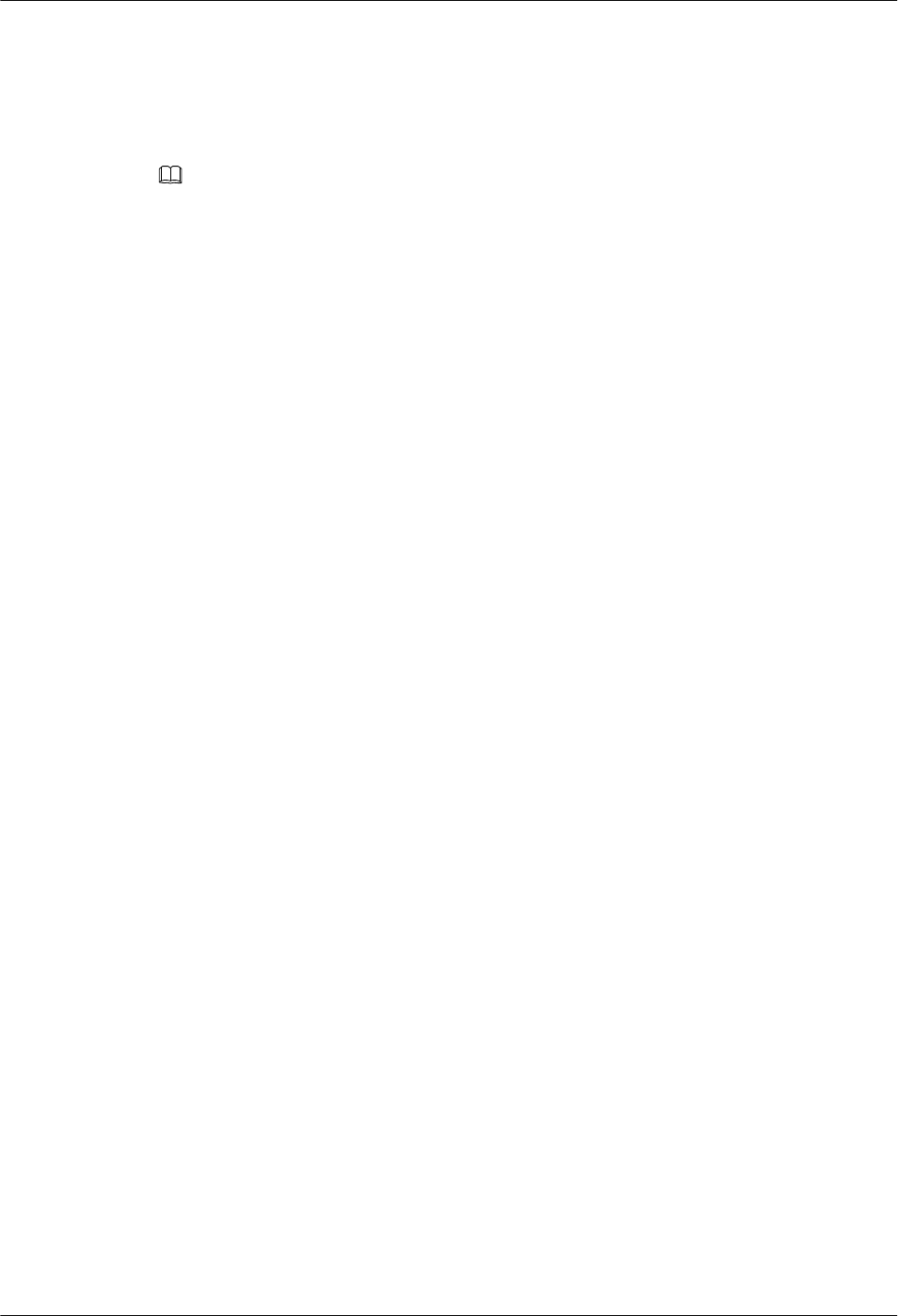
15.1 Cabling Requirements
Route cables according to the specified cabling requirements to prevent signal interference.
NOTE
If a cable listed below is not required, skip the routing of the cable.
General Cabling Requirements
The bending radius of the cables must meet the following specifications:
lThe bending radius of the 7/8'' feeder must be more than 250 mm (9.84 in.), and the bending
radius of the 5/4'' feeder must be more than 380 mm (14.96 in.).
lThe bending radius of the 1/4'' jumper must be more than 35 mm (1.38 in.). The bending
radius of the super-flexible 1/2'' jumper must be more than 50 mm (1.97 in.), and the bending
radius of the ordinary 1/2'' jumper must be more than 127 mm (5 in.).
lThe bending radius of the power cable or PGND cable must be at least five times the
diameter of the cable.
lThe bending radius of the optical fiber must be at least 20 times the diameter of the optical
fiber.
lThe bending radius of the E1/T1 cable must be at least five times the diameter of the cable.
lThe bending radius of the signal cable must be at least five times the diameter of the cable.
The cables must be bound as follows:
lDifferent types of cables must be separately routed and cannot be entangled.
lThe cables must be bound tightly and neatly. The sheaths of the cables must not be damaged.
lThe cable ties must face the same direction, and those at the same horizontal line must be
in a straight line. Extra length of cable ties must be cut.
lLabels or nameplates must be attached to the cables after they are installed.
The cables must be routed as follows:
lDifferent types of cables must be separately routed with a minimum space of 30 mm (1.18
in.) between every two cables.
lDifferent types of cables must be installed in an untangled and orderly fashion.
lDifferent types of cables must be routed in parallel or separated by special objects.
Special Cabling Requirements
Cabling requirements for power cables are as follows:
l-48 V DC power cables must be bound together.
l+24 V DC power cables must be bound together.
lPower cables, transmission cables, and signal cables are routed separately.
lMultiple power cables must be bound when routed.
lPower cables must be installed in the position specified in engineering design documents.
lIf the length of power cables is insufficient, replace the cables rather than adding connectors
or soldering joints to lengthen the cables.
DBS3900(ICR)
Installation Guide 15 Installing Cables
Issue 01 (2011-03-30) Huawei Proprietary and Confidential
Copyright © Huawei Technologies Co., Ltd.
15-3
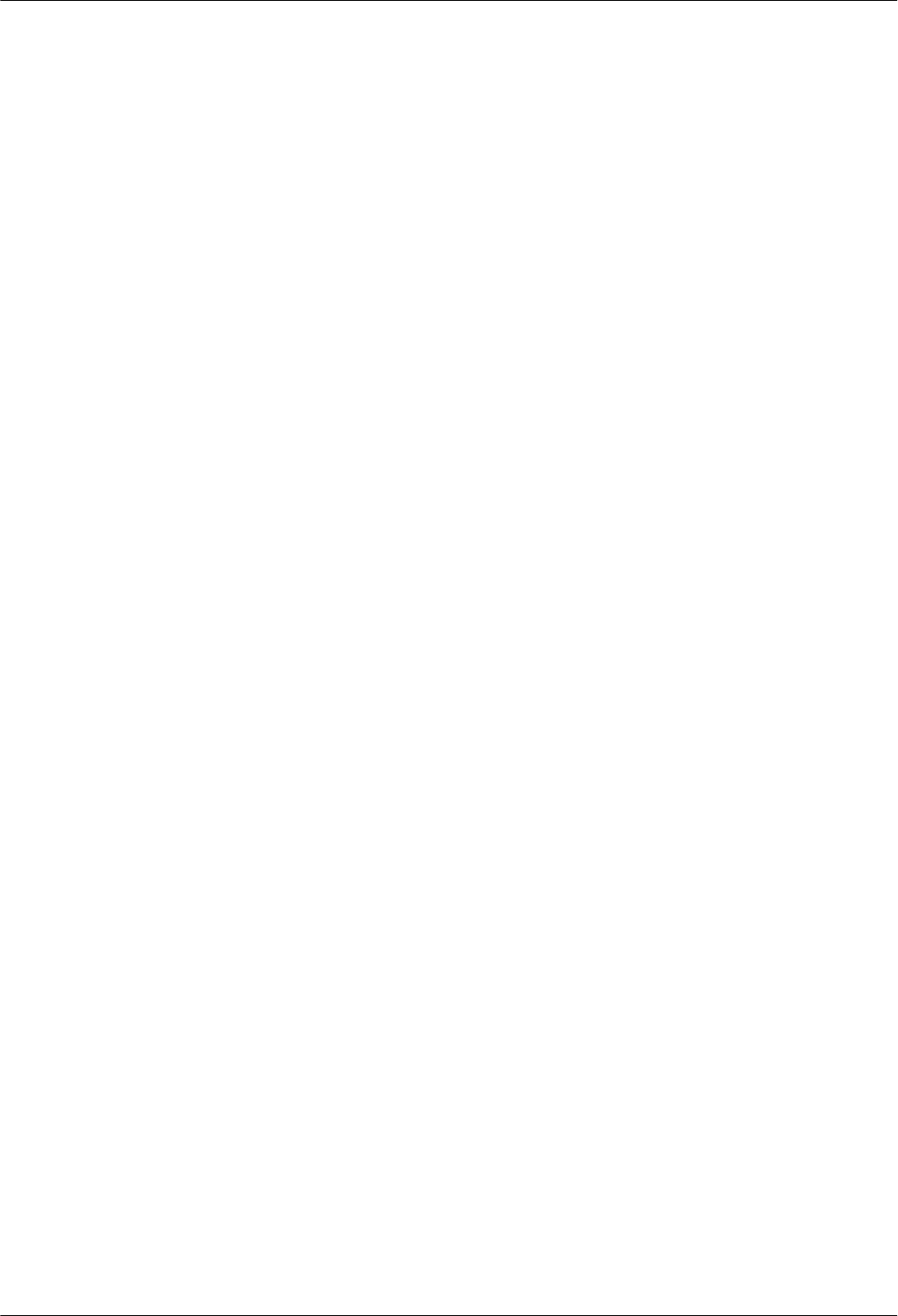
Cabling requirements for PGND cables are as follows:
lPGND cables for the base station must be connected to the same ground bar.
lPGND cables must be buried in the ground or routed indoors. They should not be routed
overhead before they are led into the equipment room.
lThe exterior of the coaxial wire and the shield layer of the shielded cable must have proper
electrical contact with the metal surface of the equipment to which they are connected.
lPGND cables and signal cables must be installed in an untangled and orderly fashion. A
certain distance must be reserved between them to prevent interference from each other.
lFuses or switches must not be installed on the PGND cables.
lOther devices must not be used for electrical connections of the PGND cables.
lAll the metal parts in the housing of the equipment must be reliably connected to the ground
terminal.
Cabling requirements for E1 cables are as follows:
lE1 cables must not cross power cables, PGND cables, or RF cables when routed. If
transmission cables are routed with power cables, PGND cables, or RF cables in parallel,
the spacing between them must be greater than 30 mm (1.18 in.).
lE1 cables are routed straightly and bound neatly with cable ties.
lSufficient slack is provided in E1 cables at turns.
Cabling requirements for optical fibers are as follows:
lDo not stretch, step on, or place heavy objects on optical fibers. Keep the fibers away from
sharp objects.
lWhen optical fibers are routed, the extra length of the fibers must be coiled around special
devices, such as a fiber coiler.
lWhen coiling optical fibers, apply even strength. Do not bend the fibers with force.
lVacant optical connectors must be covered with dustproof caps.
15.2 Cable Connections
This section describes the cable connections in different scenarios.
15.2.1 Cable Connections (-48 V DC, Six RRU3008s)
This section describes all the cable connections in a base station configured with six RRU3008s
in the -48 V DC power supply scenario.
15.2.2 Cable Connections (-48 V DC, Six RRU3804s)
This section describes all the cable connections in a base station configured with six RRU3804s
in the -48 V DC power supply scenario.
15.2.3 Cable Connections (-48 V DC, Six RRU3201s)
This section describes all the cable connections in a base station configured with six RRU3201s
in the -48 V DC power supply scenario.
15.2.4 Cable Connections (-48 V DC, Six RRU3908s)
This section describes all the cable connections in a base station configured with six RRU3908s
in the -48 V DC power supply scenario.
15.2.5 Cable Connections (-48 V DC, Three RRU3908s+Three RRU3804s)
15 Installing Cables
DBS3900(ICR)
Installation Guide
15-4 Huawei Proprietary and Confidential
Copyright © Huawei Technologies Co., Ltd.
Issue 01 (2011-03-30)
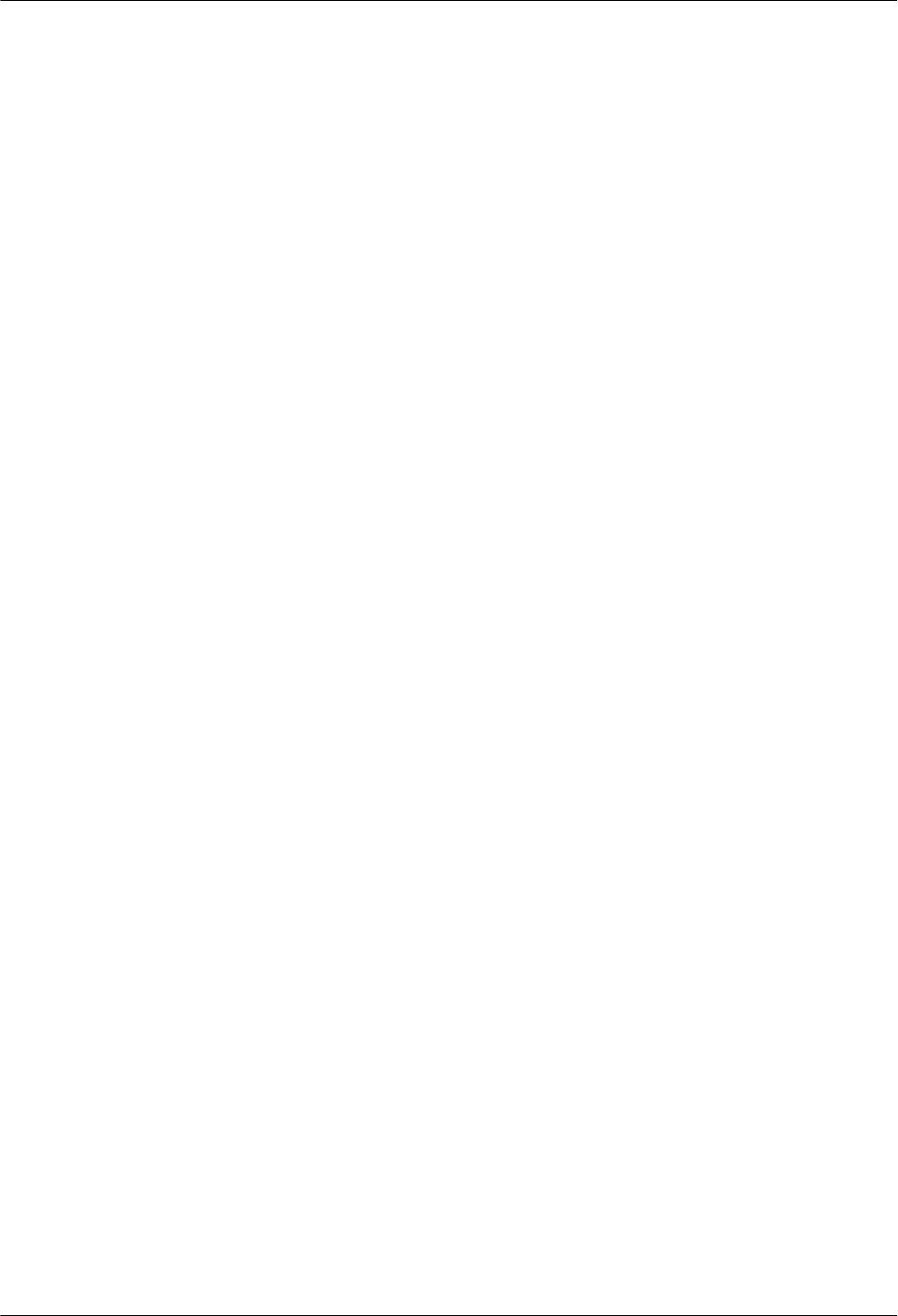
This section describes all the cable connections in the dual-mode and triple-mode scenarios when
three RRU3908s and three RRU3804s are configured and the -48 V DC power supply is
provided.
15.2.6 Cable Connections (-48 V DC, Three RRU3008s+Three RRU3804s)
This section describes all the cable connections in a base station configured with three RRU3008s
and three RRU3804s in the -48 V DC power supply scenario.
15.2.7 Cable Connections (-48 V, Three RRU3908s + Three RRU3201s)
This section describes all the cable connections in the dual-mode and triple-mode scenarios when
three RRU3908s and three RRU3201s are configured and the -48 V DC power supply is
provided.
15.2.8 Cable Connections (-48 V DC, Three RRU3008s+Three RRU3201s)
This section describes all the cable connections in a base station configured with three RRU3008s
and three RRU3201s in the -48 V DC power supply scenario.
15.2.9 Cable Connections (-48 V DC, Three RRU3804s+Three RRU3201s)
This section describes all the cable connections in a base station configured with three RRU3804s
and three RRU3201s in the -48 V DC power supply scenario.
15.2.10 Cable Connections (-48 V DC, Six RRU3008s+Six RRU3804s)
This section describes all the cable connections in a base station configured with six RRU3008s
and six RRU3804s in the -48 V DC power supply scenario.
15.2.11 Cable Connections (-48 V DC, Six RRU3908s+Six RRU3804s)
This section describes all the cable connections in the dual-mode and triple-mode scenarios when
six RRU3908s and six RRU3804s are configured and the -48 V DC power supply is provided.
15.2.12 Cable Connections (-48 V DC, Six RRU3908s+Six RRU3201s)
This section describes all the cable connections in the dual-mode and triple-mode scenarios when
six RRU3908s and six RRU3201s are configured and the -48 V DC power supply is provided.
15.2.13 Cable Connections (-48 V DC, Six RRU3008s+Six RRU3201s)
This section describes all the cable connections in a base station configured with six RRU3008s
and six RRU3201s in the -48 V DC power supply scenario.
15.2.14 Cable Connections (-48 V DC, Six RRU3804s+Six RRU3201s)
This section describes all the cable connections in a base station configured with six RRU3804s
and six RRU3201s in the -48 V DC power supply scenario.
15.2.15 Cable Connections (AC RRU)
This section describes all the cable connections for the only one RRU configured in a base station
with AC power supply.
15.2.16 Cable Connections (220 V AC)
This section describes the cable connections for the power equipment (AC/DC) in a base station
with 220 V AC power supply.
15.2.17 Cable Connections (+24 V DC)
This section describes the cable connections for the power equipment (DC/DC) in a base station
with +24 V DC power supply.
15.2.1 Cable Connections (-48 V DC, Six RRU3008s)
This section describes all the cable connections in a base station configured with six RRU3008s
in the -48 V DC power supply scenario.
Figure 15-1 shows the cable connections.
DBS3900(ICR)
Installation Guide 15 Installing Cables
Issue 01 (2011-03-30) Huawei Proprietary and Confidential
Copyright © Huawei Technologies Co., Ltd.
15-5
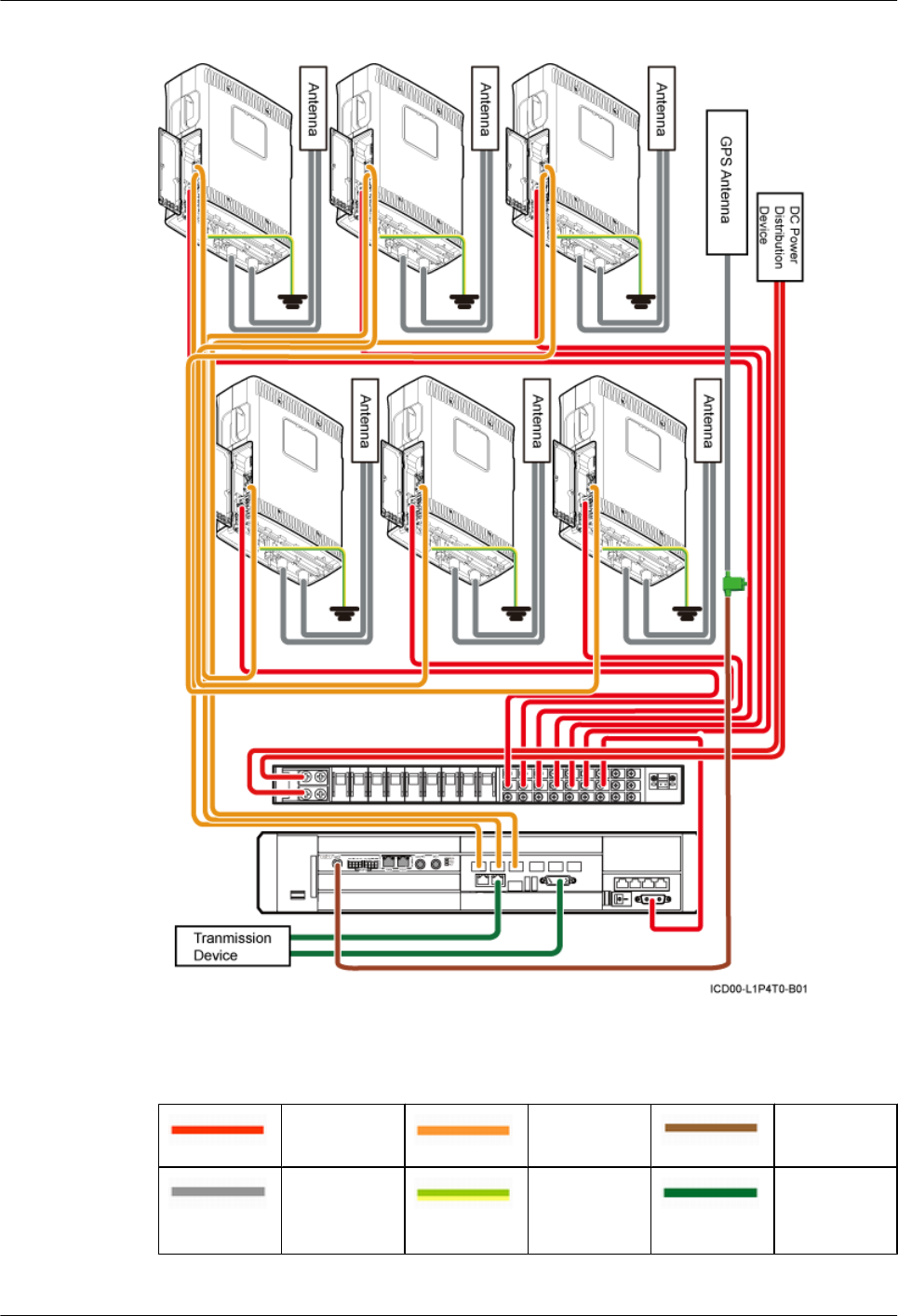
Figure 15-1 Cable connections (-48 V DC, six RRU3008s)
Table 15-1 describes the cables.
Table 15-1 Cable description
Power cable CPRI cable GPS clock
signal cable
Jumper PGND cable E1/T1 cable
or FE/GE
cable
15 Installing Cables
DBS3900(ICR)
Installation Guide
15-6 Huawei Proprietary and Confidential
Copyright © Huawei Technologies Co., Ltd.
Issue 01 (2011-03-30)
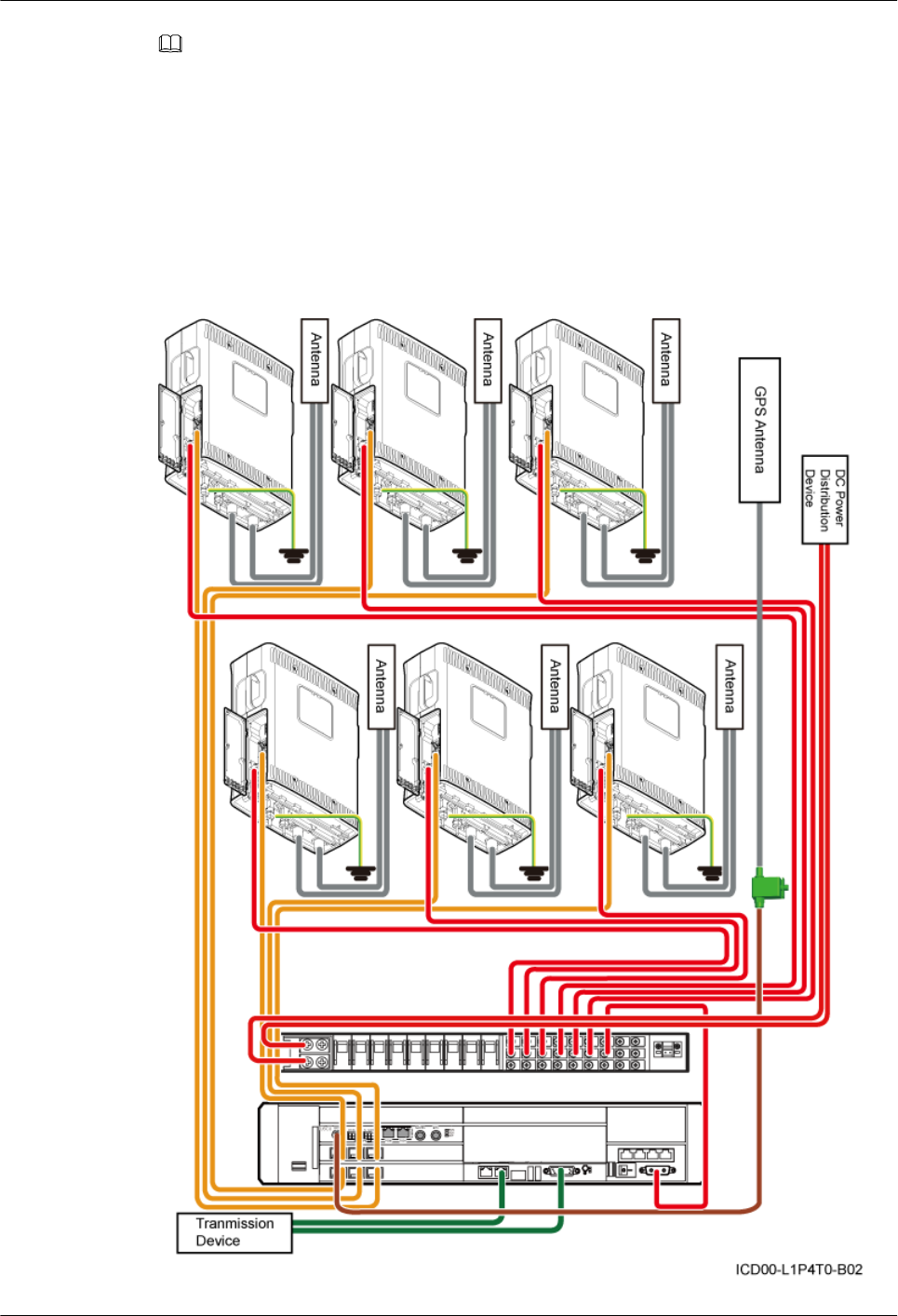
NOTE
The E1/T1 cable or FE/GE cable is used according to the on-site requirements.
15.2.2 Cable Connections (-48 V DC, Six RRU3804s)
This section describes all the cable connections in a base station configured with six RRU3804s
in the -48 V DC power supply scenario.
Figure 15-2 shows the cable connections.
Figure 15-2 Cable connections (-48 V DC, six RRU3804s)
DBS3900(ICR)
Installation Guide 15 Installing Cables
Issue 01 (2011-03-30) Huawei Proprietary and Confidential
Copyright © Huawei Technologies Co., Ltd.
15-7
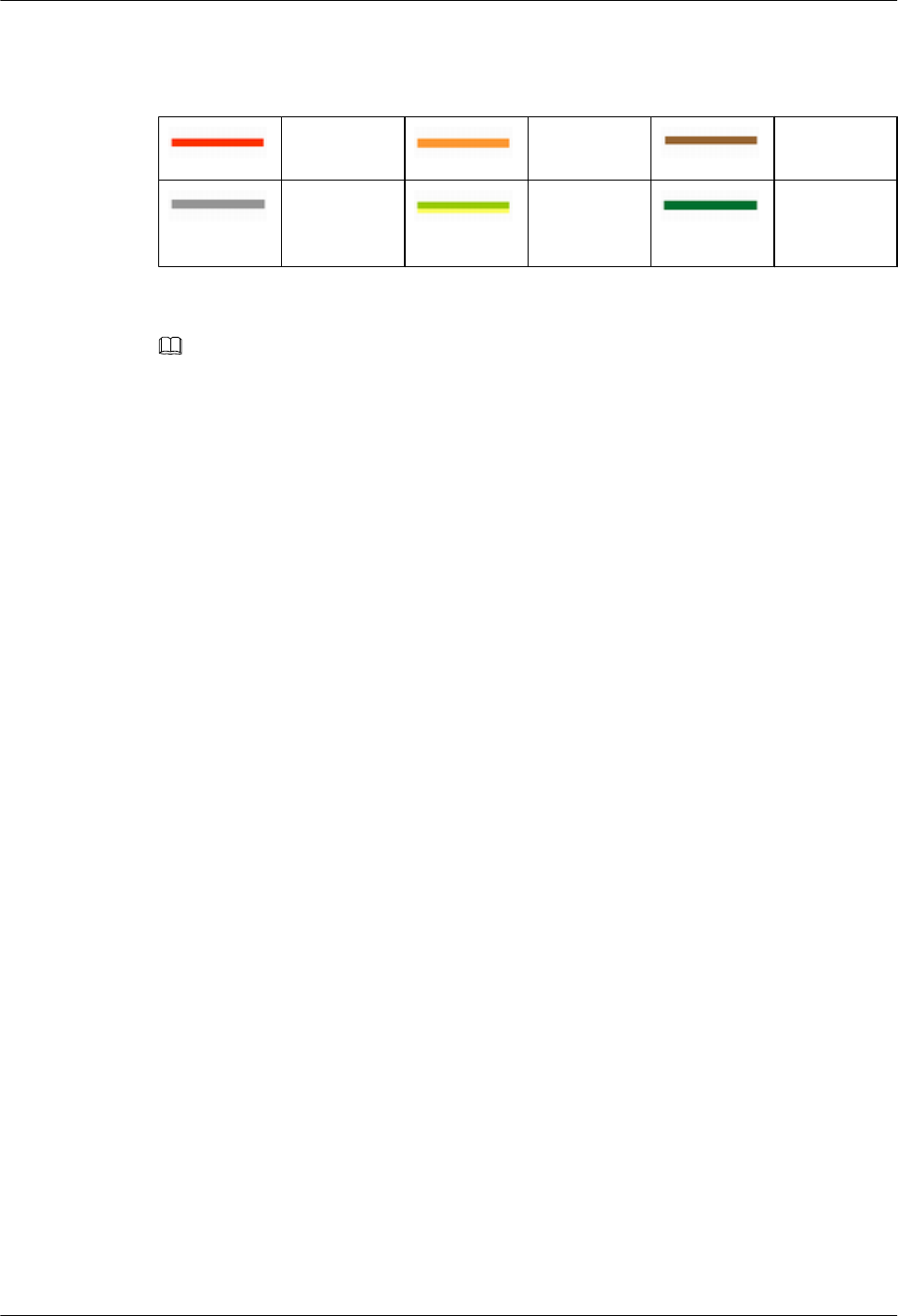
Table 15-2 describes the cables.
Table 15-2 Cable description
Power cable CPRI cable GPS clock
signal cable
Jumper PGND cable E1/T1 cable
or FE/GE
cable
NOTE
The E1/T1 cable or FE/GE cable is used according to the on-site requirements.
15.2.3 Cable Connections (-48 V DC, Six RRU3201s)
This section describes all the cable connections in a base station configured with six RRU3201s
in the -48 V DC power supply scenario.
Figure 15-3 shows the cable connections.
15 Installing Cables
DBS3900(ICR)
Installation Guide
15-8 Huawei Proprietary and Confidential
Copyright © Huawei Technologies Co., Ltd.
Issue 01 (2011-03-30)
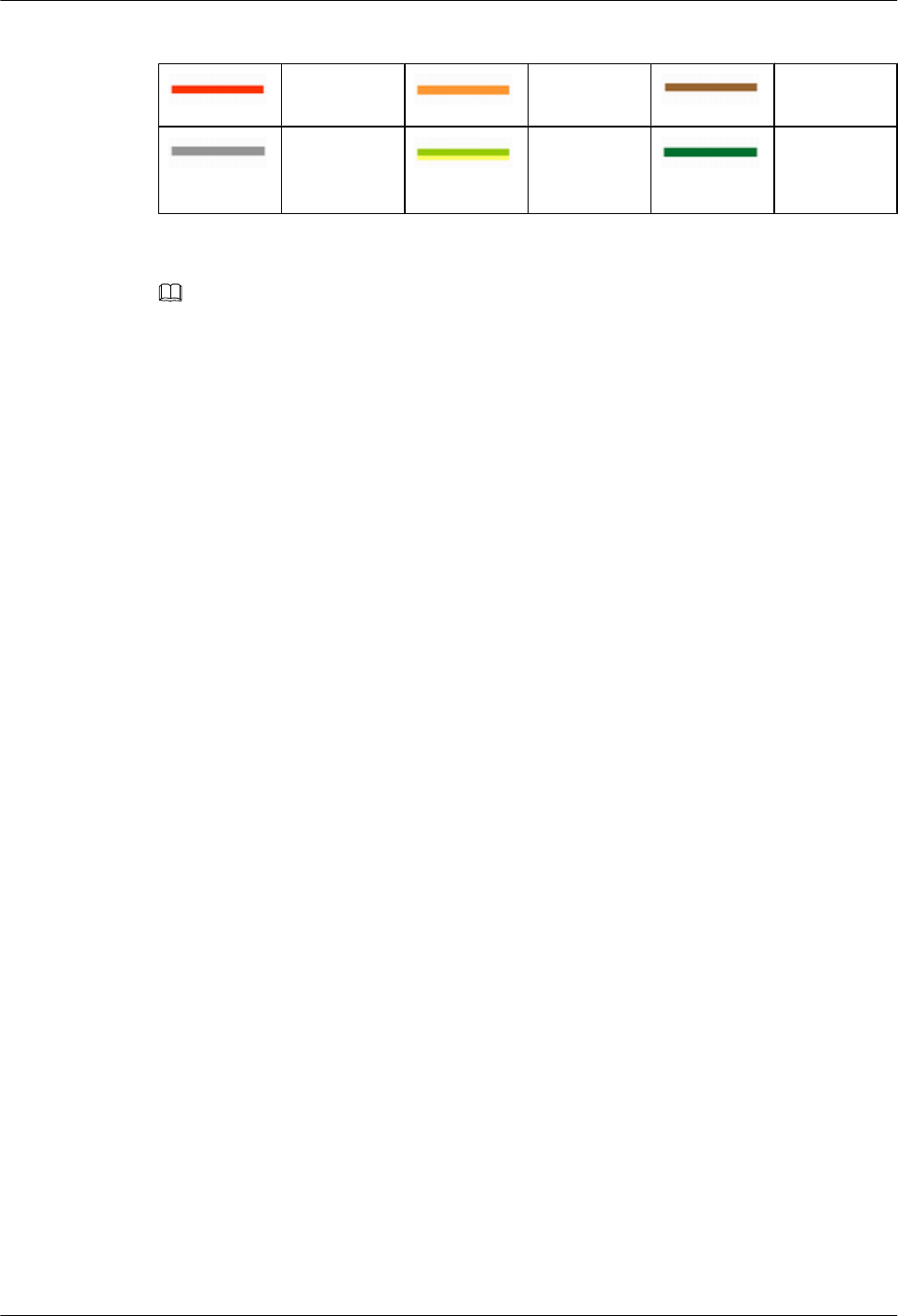
Table 15-3 Cable description
Power cable CPRI cable GPS clock
signal cable
Jumper PGND cable E1/T1 cable
or FE/GE
cable
NOTE
Only an optical cable or Ethernet cable can be connected to a GE port on the LMPT.
15.2.4 Cable Connections (-48 V DC, Six RRU3908s)
This section describes all the cable connections in a base station configured with six RRU3908s
in the -48 V DC power supply scenario.
Figure 15-4 shows the cable connections.
15 Installing Cables
DBS3900(ICR)
Installation Guide
15-10 Huawei Proprietary and Confidential
Copyright © Huawei Technologies Co., Ltd.
Issue 01 (2011-03-30)
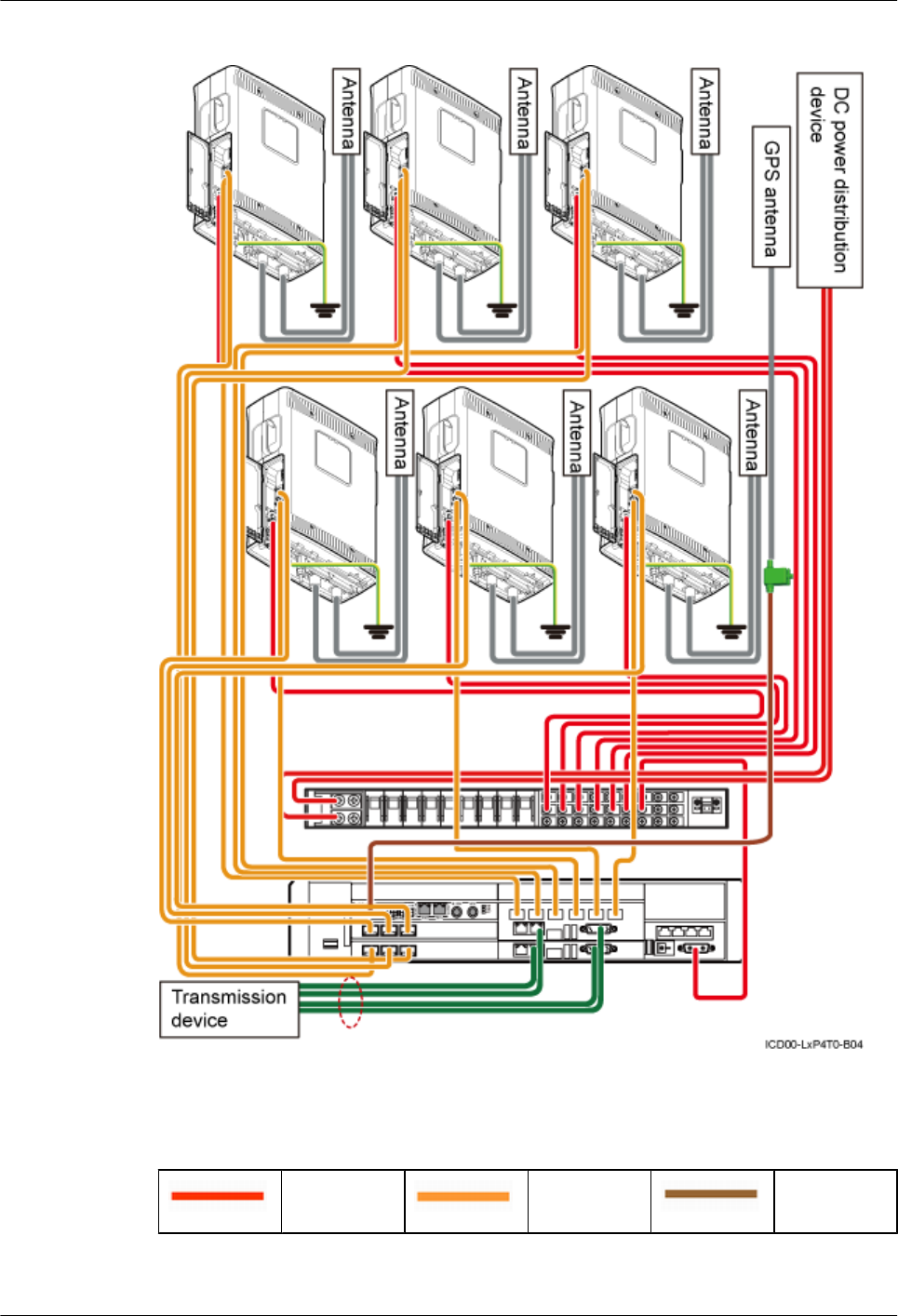
Figure 15-4 Cable connections (-48 V DC, six RRU3908s)
Table 15-4 describes the cables.
Table 15-4 Cable description
Power cable CPRI cable GPS clock
signal cable
DBS3900(ICR)
Installation Guide 15 Installing Cables
Issue 01 (2011-03-30) Huawei Proprietary and Confidential
Copyright © Huawei Technologies Co., Ltd.
15-11
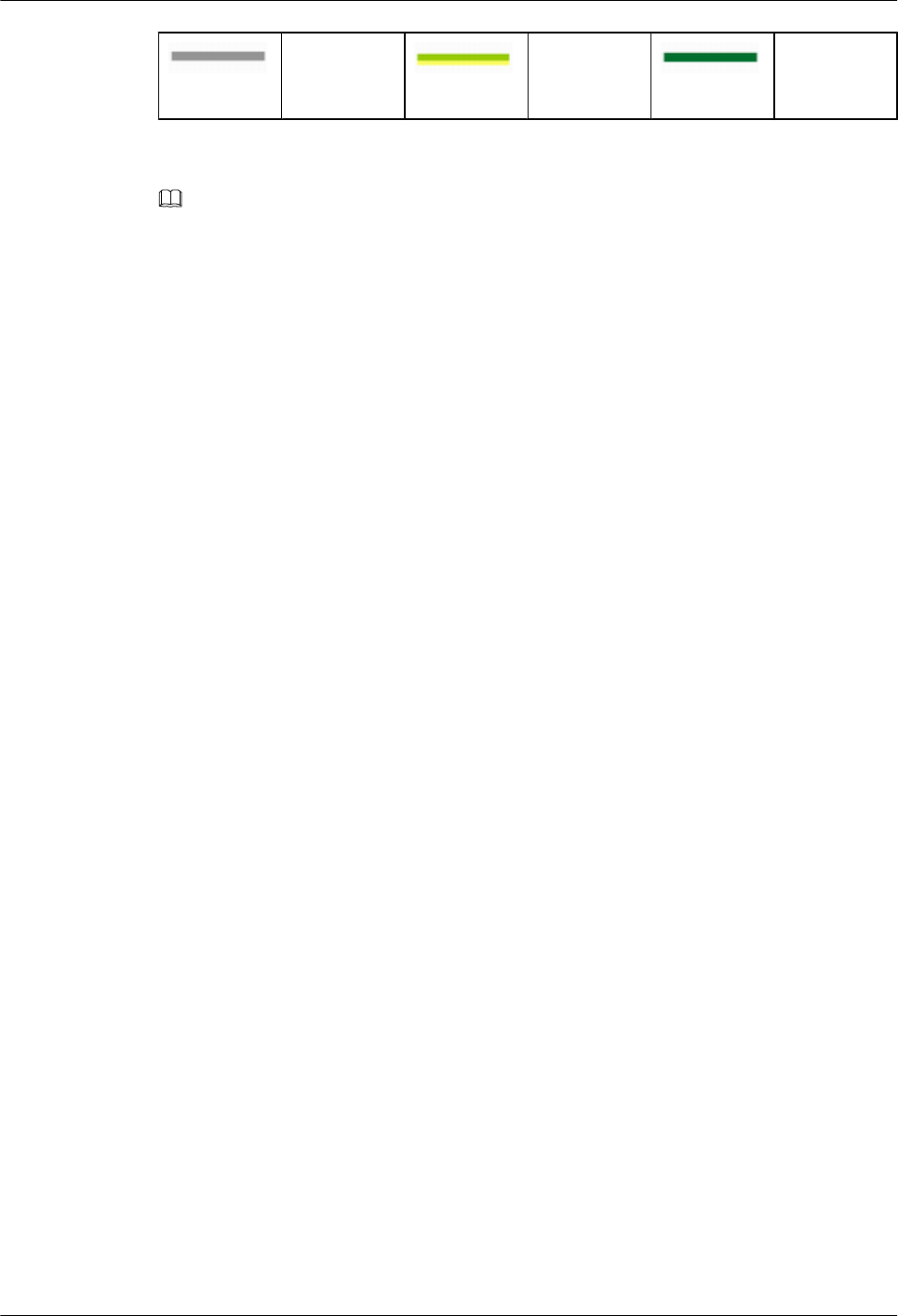
Jumper PGND cable E1/T1 cable
or FE/GE
cable
NOTE
The E1/T1 cable or FE/GE cable is used according to the on-site requirements.
15.2.5 Cable Connections (-48 V DC, Three RRU3908s+Three
RRU3804s)
This section describes all the cable connections in the dual-mode and triple-mode scenarios when
three RRU3908s and three RRU3804s are configured and the -48 V DC power supply is
provided.
Cable Connections in the Dual-Mode Scenario
Figure 15-5 shows the cable connections in the dual-mode scenario.
15 Installing Cables
DBS3900(ICR)
Installation Guide
15-12 Huawei Proprietary and Confidential
Copyright © Huawei Technologies Co., Ltd.
Issue 01 (2011-03-30)
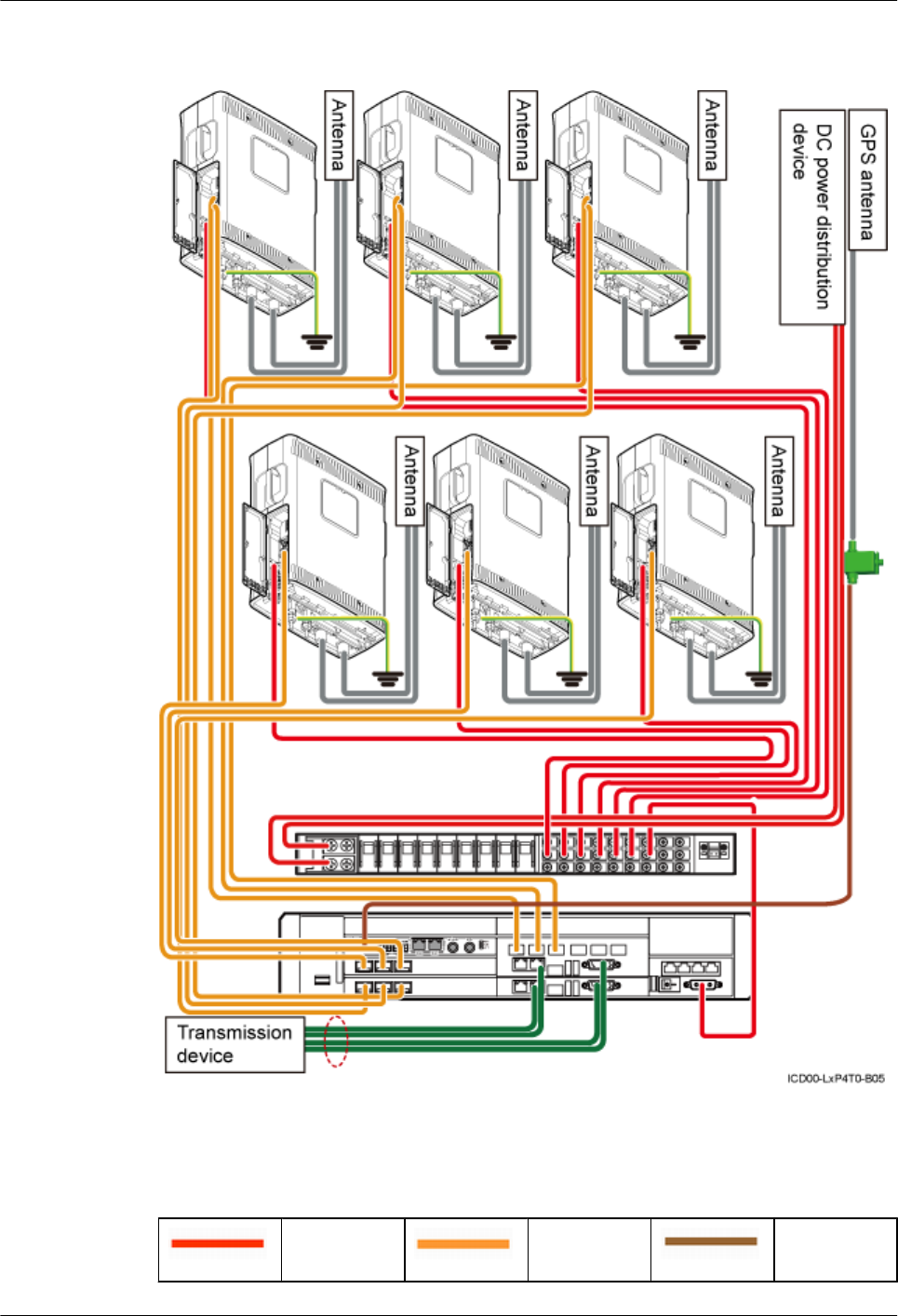
Figure 15-5 Cable connections in the dual-mode scenario (-48 V, three RRU3908s + three
RRU3804s)
Table 15-5 lists the cables.
Table 15-5 Cable description
Power cable CPRI optical
cable
GPS clock
signal cable
DBS3900(ICR)
Installation Guide 15 Installing Cables
Issue 01 (2011-03-30) Huawei Proprietary and Confidential
Copyright © Huawei Technologies Co., Ltd.
15-13
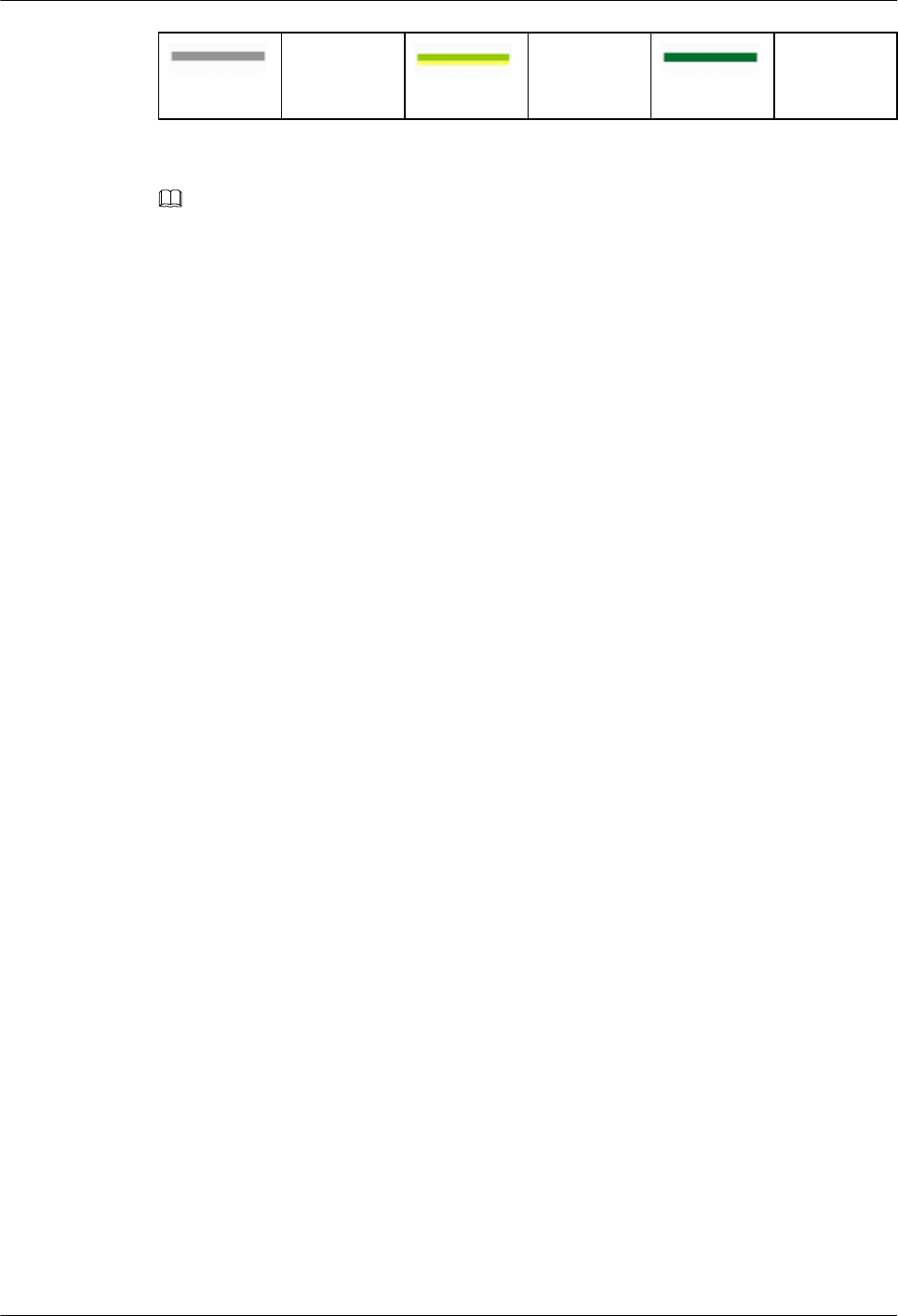
Jumper PGND Cable E1/T1 cable
or FE/GE
cable
NOTE
The E1/T1 cable or FE/GE cable is used according to the on-site requirements.
Cable Connections in the Triple-Mode Scenario
Figure 15-6 shows cable connections in the triple-mode scenario.
15 Installing Cables
DBS3900(ICR)
Installation Guide
15-14 Huawei Proprietary and Confidential
Copyright © Huawei Technologies Co., Ltd.
Issue 01 (2011-03-30)
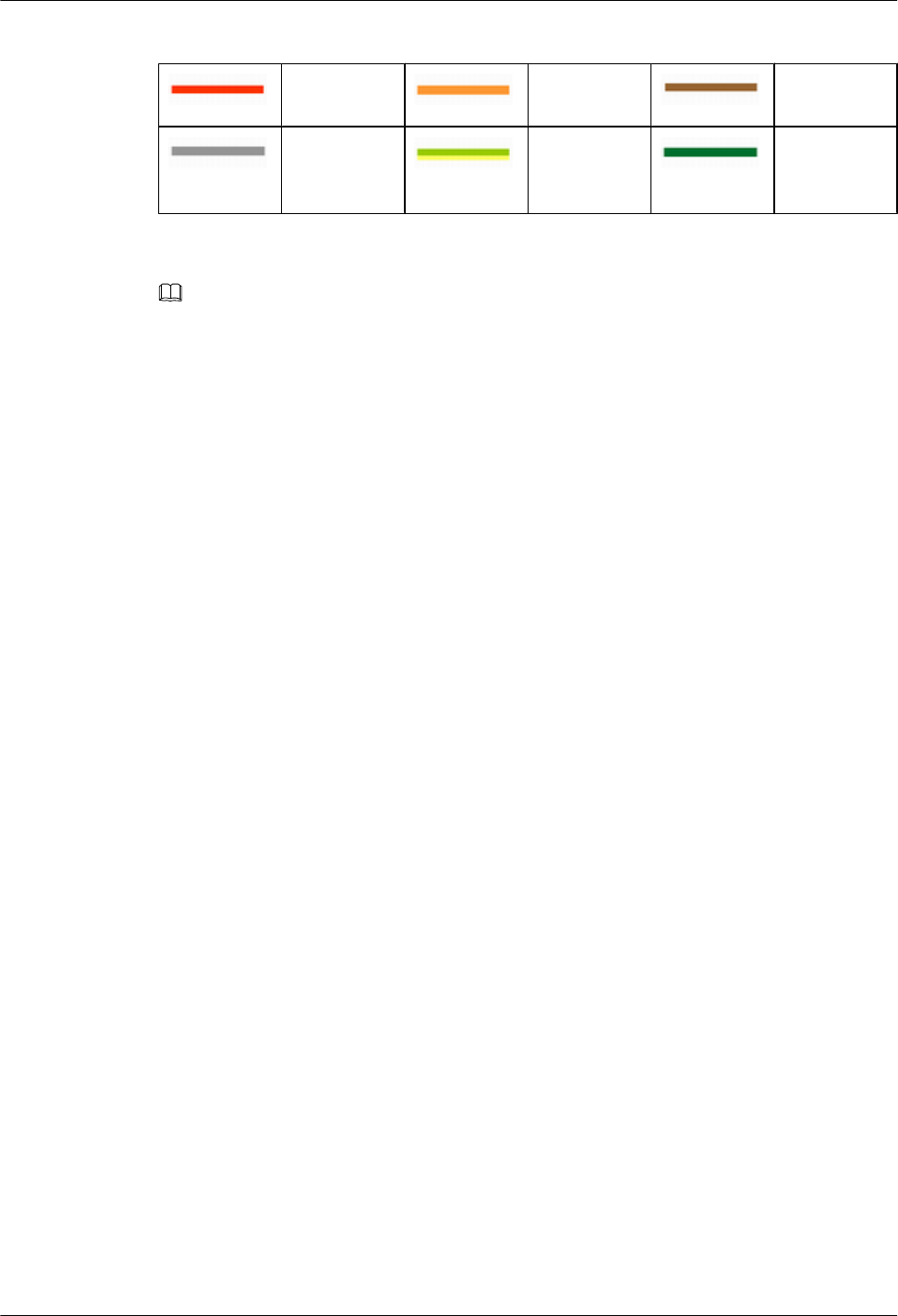
Table 15-6 Cable description
Power cable CPRI optical
cable
GPS clock
signal cable
Jumper PGND Cable E1/T1 cable
or FE/GE
cable
NOTE
The E1/T1 cable or FE/GE cable is used according to on-site requirements.
15.2.6 Cable Connections (-48 V DC, Three RRU3008s+Three
RRU3804s)
This section describes all the cable connections in a base station configured with three RRU3008s
and three RRU3804s in the -48 V DC power supply scenario.
Figure 15-7 shows the cable connections.
15 Installing Cables
DBS3900(ICR)
Installation Guide
15-16 Huawei Proprietary and Confidential
Copyright © Huawei Technologies Co., Ltd.
Issue 01 (2011-03-30)
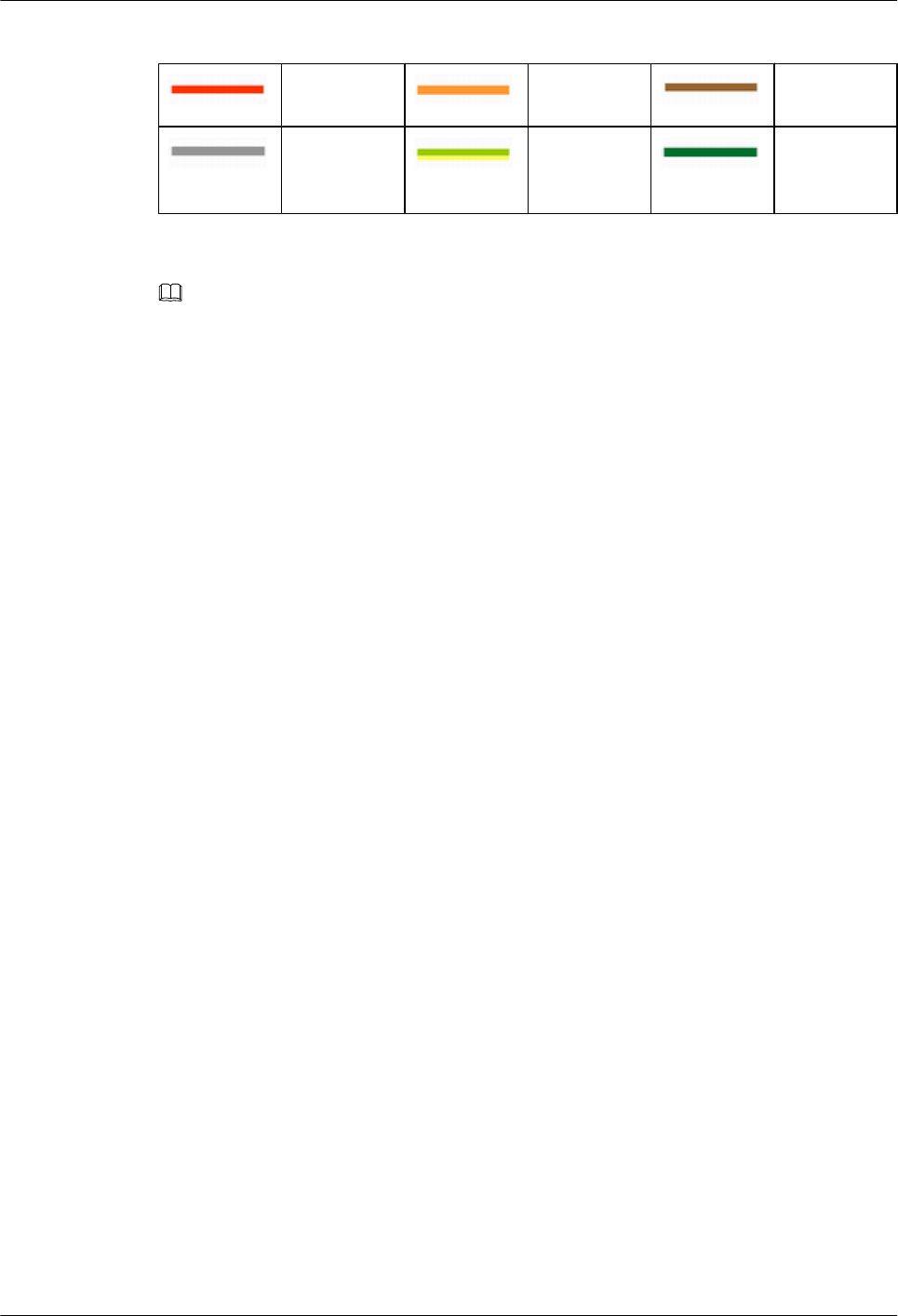
Table 15-7 Cable description
Power cable CPRI cable GPS clock
signal cable
Jumper PGND cable E1/T1 cable
or FE/GE
cable
NOTE
The E1/T1 cable or FE/GE cable is used according to the on-site requirements.
15.2.7 Cable Connections (-48 V, Three RRU3908s + Three
RRU3201s)
This section describes all the cable connections in the dual-mode and triple-mode scenarios when
three RRU3908s and three RRU3201s are configured and the -48 V DC power supply is
provided.
Cable Connections in the Dual-Mode Scenario
Figure 15-8 shows the cable connections in the dual-mode scenario.
15 Installing Cables
DBS3900(ICR)
Installation Guide
15-18 Huawei Proprietary and Confidential
Copyright © Huawei Technologies Co., Ltd.
Issue 01 (2011-03-30)
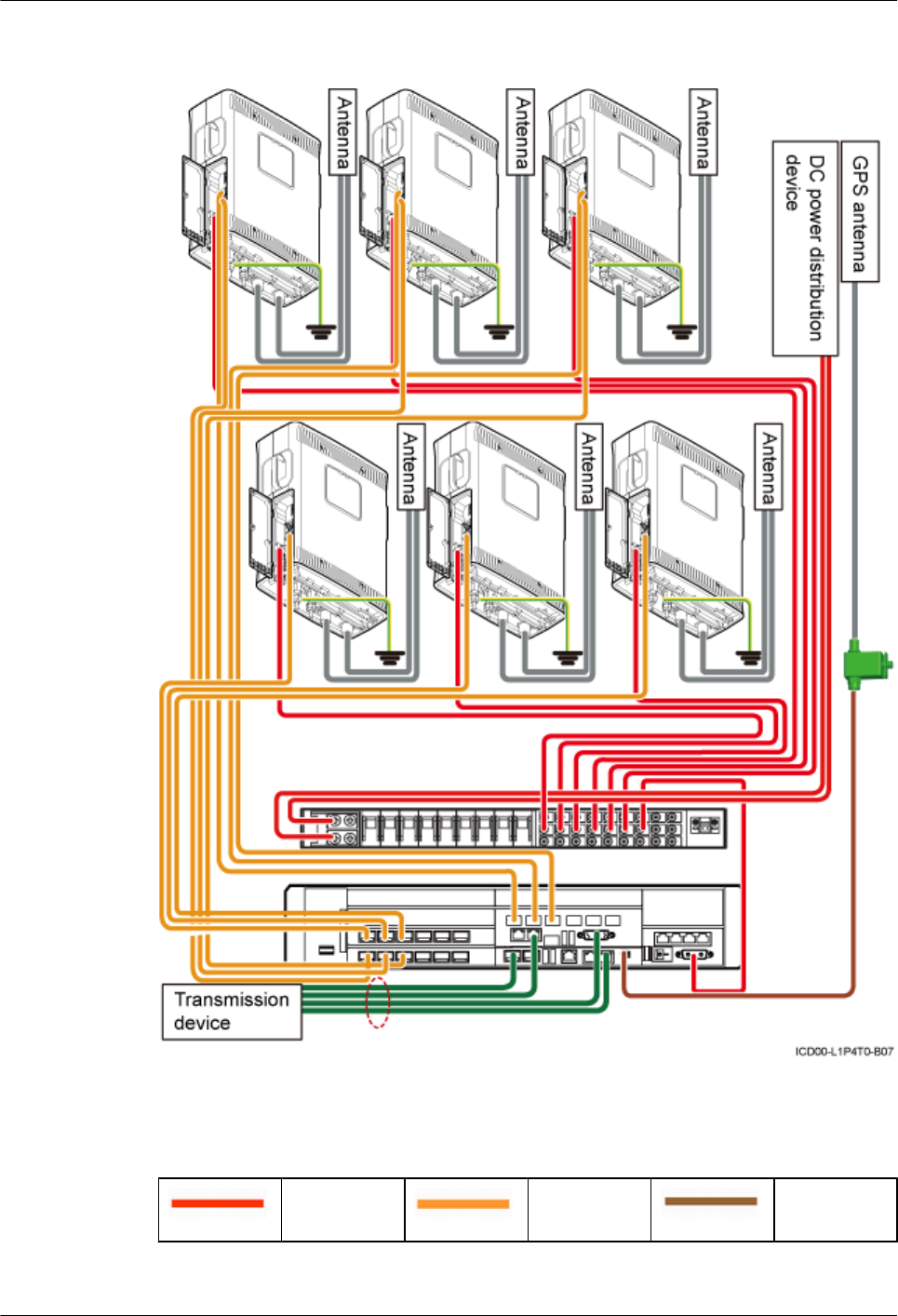
Figure 15-8 Cable connections in the dual-mode scenario (-48 V, three RRU3908s + three
RRU3201s)
Table 15-8 lists the cables.
Table 15-8 Cable description
Power cable CPRI optical
cable
GPS clock
signal cable
DBS3900(ICR)
Installation Guide 15 Installing Cables
Issue 01 (2011-03-30) Huawei Proprietary and Confidential
Copyright © Huawei Technologies Co., Ltd.
15-19
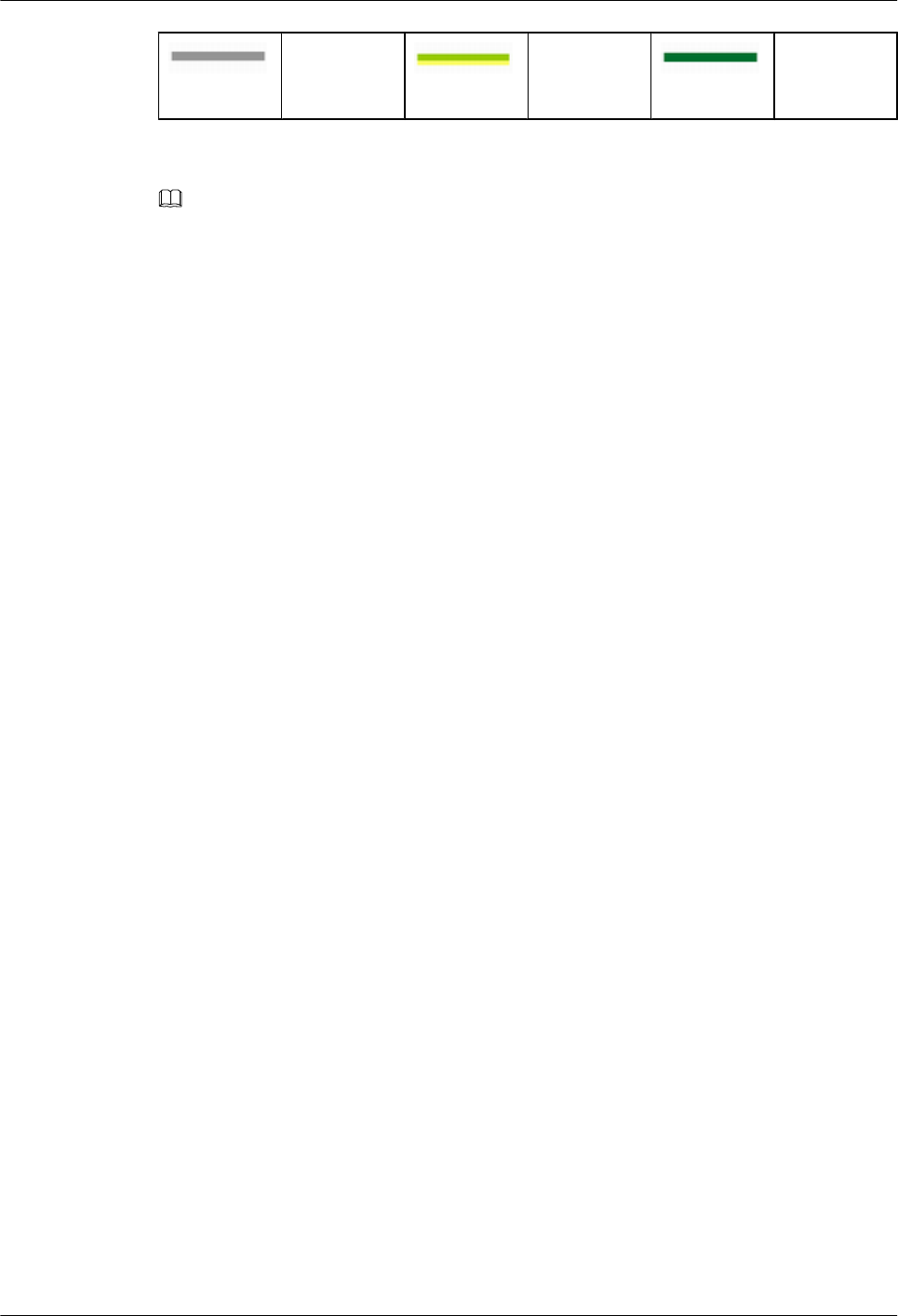
Jumper PGND cable E1/T1 cable
or FE/GE
cable
NOTE
The E1/T1 cable or FE/GE cable is used according to on-site requirements. Only an optical cable or Ethernet
cable can be connected to a GE port on the LMPT.
Cable Connections in the Triple-Mode Scenario
Figure 15-9 shows cable connections in the triple-mode scenario.
15 Installing Cables
DBS3900(ICR)
Installation Guide
15-20 Huawei Proprietary and Confidential
Copyright © Huawei Technologies Co., Ltd.
Issue 01 (2011-03-30)
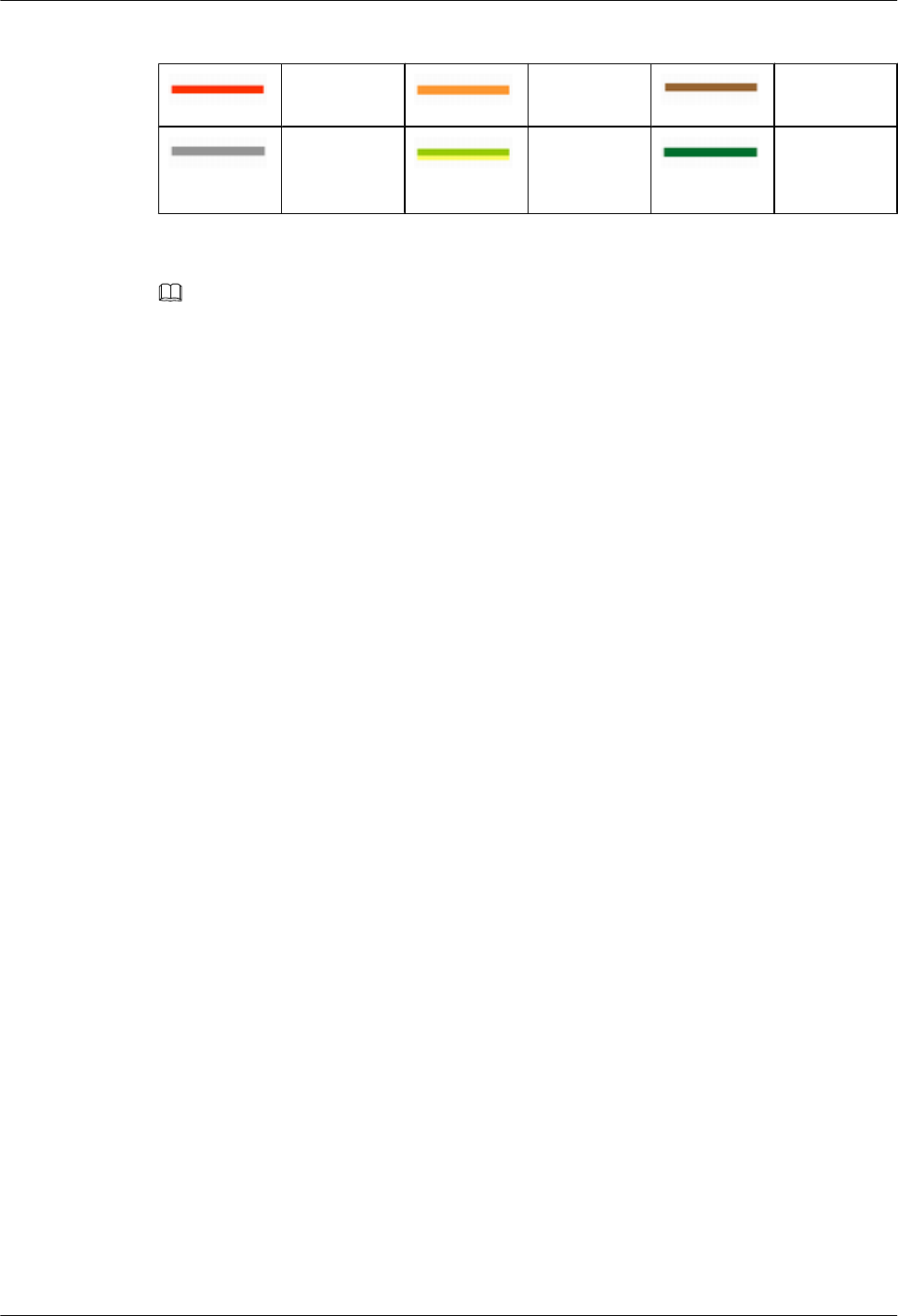
Table 15-9 Cable description
Power cable CPRI optical
cable
GPS clock
signal cable
Jumper PGND cable E1/T1 cable
or FE/GE
cable
NOTE
The E1/T1 cable or FE/GE cable is used according to on-site requirements. Only an optical cable or Ethernet
cable can be connected to a GE port on the LMPT.
15.2.8 Cable Connections (-48 V DC, Three RRU3008s+Three
RRU3201s)
This section describes all the cable connections in a base station configured with three RRU3008s
and three RRU3201s in the -48 V DC power supply scenario.
Figure 15-10 shows the cable connections.
15 Installing Cables
DBS3900(ICR)
Installation Guide
15-22 Huawei Proprietary and Confidential
Copyright © Huawei Technologies Co., Ltd.
Issue 01 (2011-03-30)
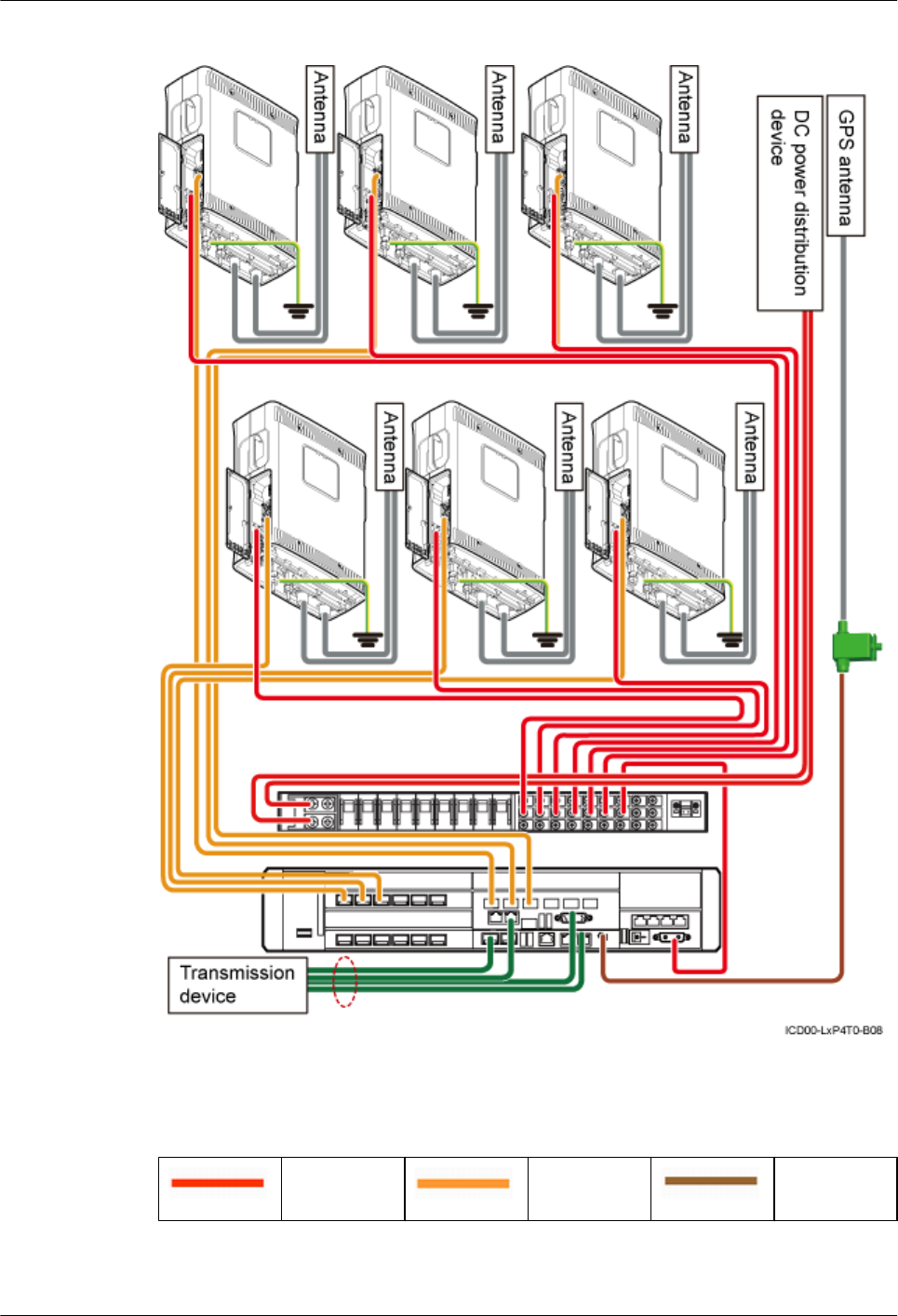
Figure 15-10 Cable connections (-48 V DC, three RRU3008s+three RRU3201s)
Table 15-10 describes the cables.
Table 15-10 Cable description
Power cable CPRI cable GPS clock
signal cable
DBS3900(ICR)
Installation Guide 15 Installing Cables
Issue 01 (2011-03-30) Huawei Proprietary and Confidential
Copyright © Huawei Technologies Co., Ltd.
15-23
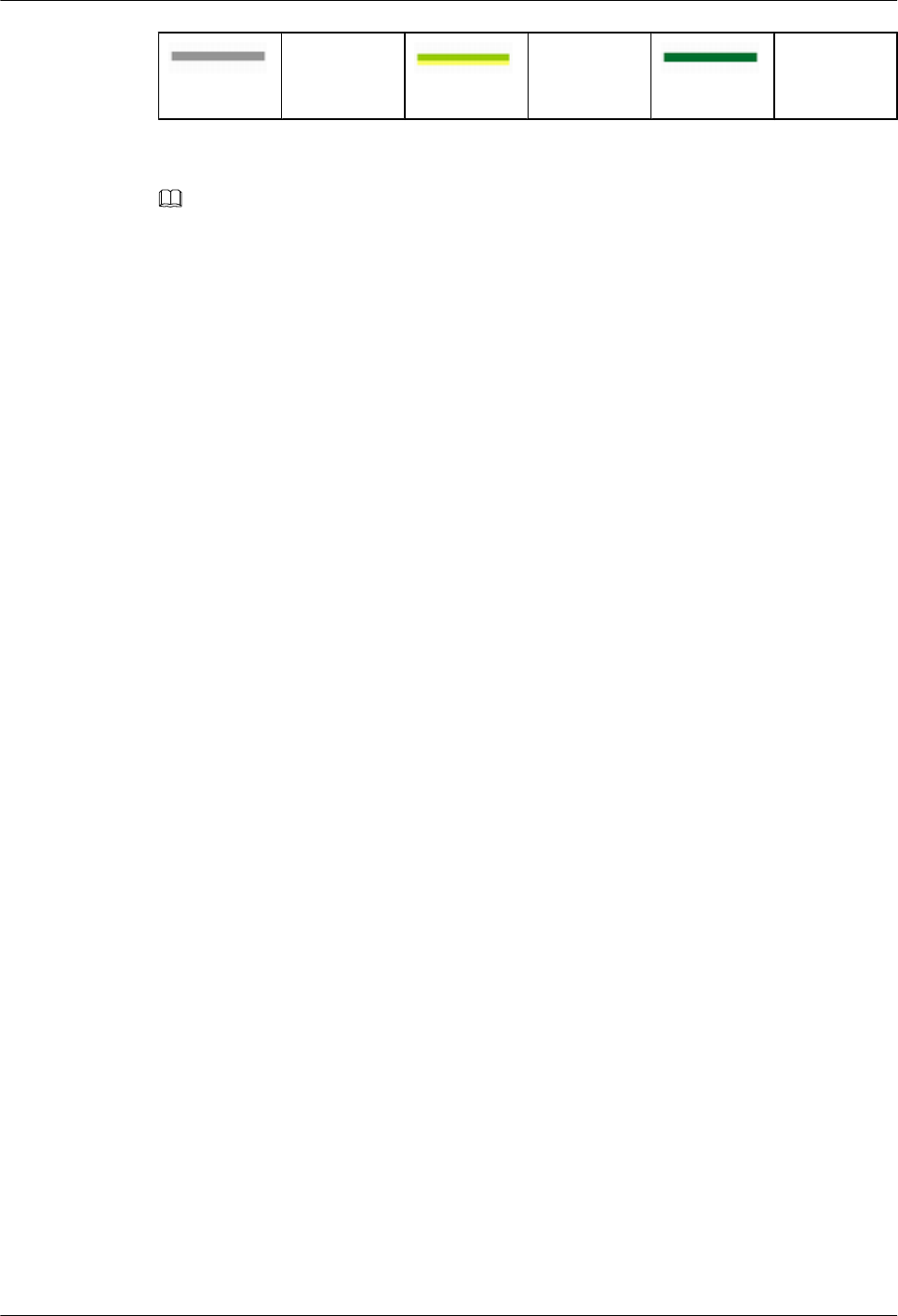
Jumper PGND cable E1/T1 cable
or FE/GE
cable
NOTE
The E1/T1 cable or FE/GE cable is used according to the on-site requirements. Only an optical cable or
Ethernet cable can be connected to a GE port on the LMPT.
15.2.9 Cable Connections (-48 V DC, Three RRU3804s+Three
RRU3201s)
This section describes all the cable connections in a base station configured with three RRU3804s
and three RRU3201s in the -48 V DC power supply scenario.
Figure 15-11 shows the cable connections.
15 Installing Cables
DBS3900(ICR)
Installation Guide
15-24 Huawei Proprietary and Confidential
Copyright © Huawei Technologies Co., Ltd.
Issue 01 (2011-03-30)
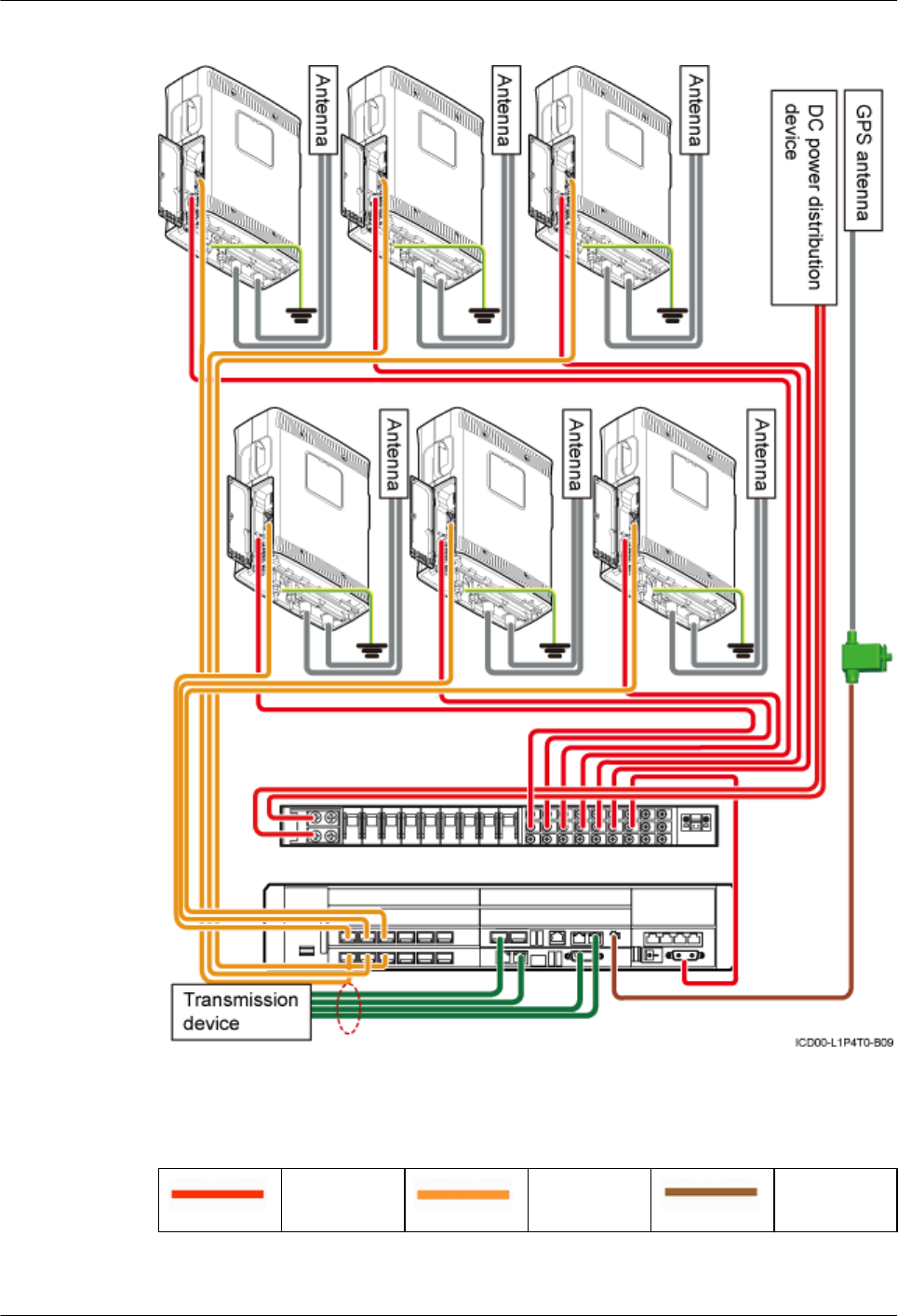
Figure 15-11 Cable connections (-48 V DC, three RRU3804s+three RRU3201s)
Table 15-11 describes the cables.
Table 15-11 Cable description
Power cable CPRI cable GPS clock
signal cable
DBS3900(ICR)
Installation Guide 15 Installing Cables
Issue 01 (2011-03-30) Huawei Proprietary and Confidential
Copyright © Huawei Technologies Co., Ltd.
15-25

Jumper PGND cable E1/T1 cable
or FE/GE
cable
NOTE
The E1/T1 cable or FE/GE cable is used according to the on-site requirements. Only an optical cable or
Ethernet cable can be connected to a GE port on the LMPT.
15.2.10 Cable Connections (-48 V DC, Six RRU3008s+Six RRU3804s)
This section describes all the cable connections in a base station configured with six RRU3008s
and six RRU3804s in the -48 V DC power supply scenario.
Figure 15-12 shows the cable connections.
15 Installing Cables
DBS3900(ICR)
Installation Guide
15-26 Huawei Proprietary and Confidential
Copyright © Huawei Technologies Co., Ltd.
Issue 01 (2011-03-30)
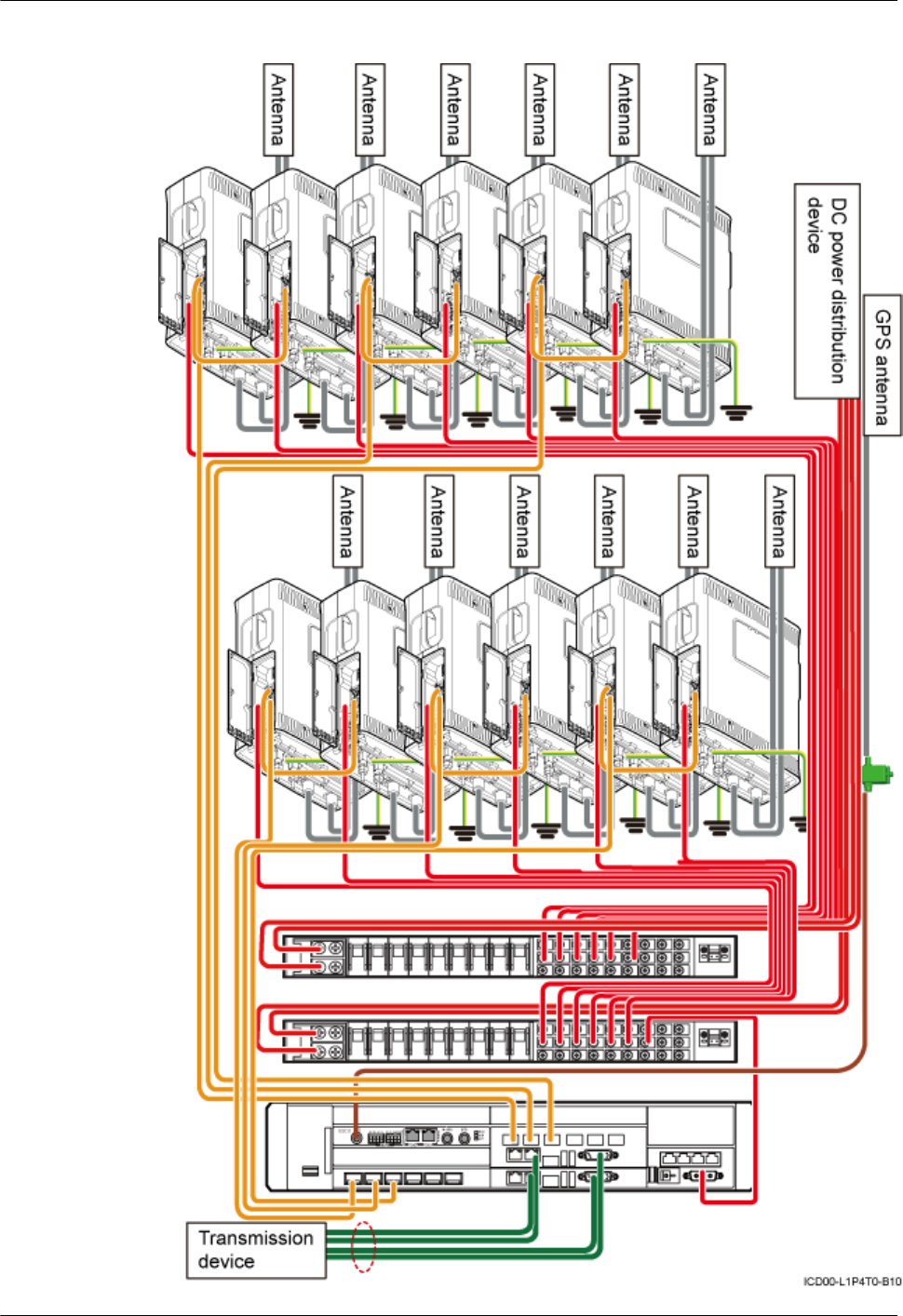
Figure 15-12 Cable connections (-48 V DC, six RRU3008s+six RRU3804s)
DBS3900(ICR)
Installation Guide 15 Installing Cables
Issue 01 (2011-03-30) Huawei Proprietary and Confidential
Copyright © Huawei Technologies Co., Ltd.
15-27
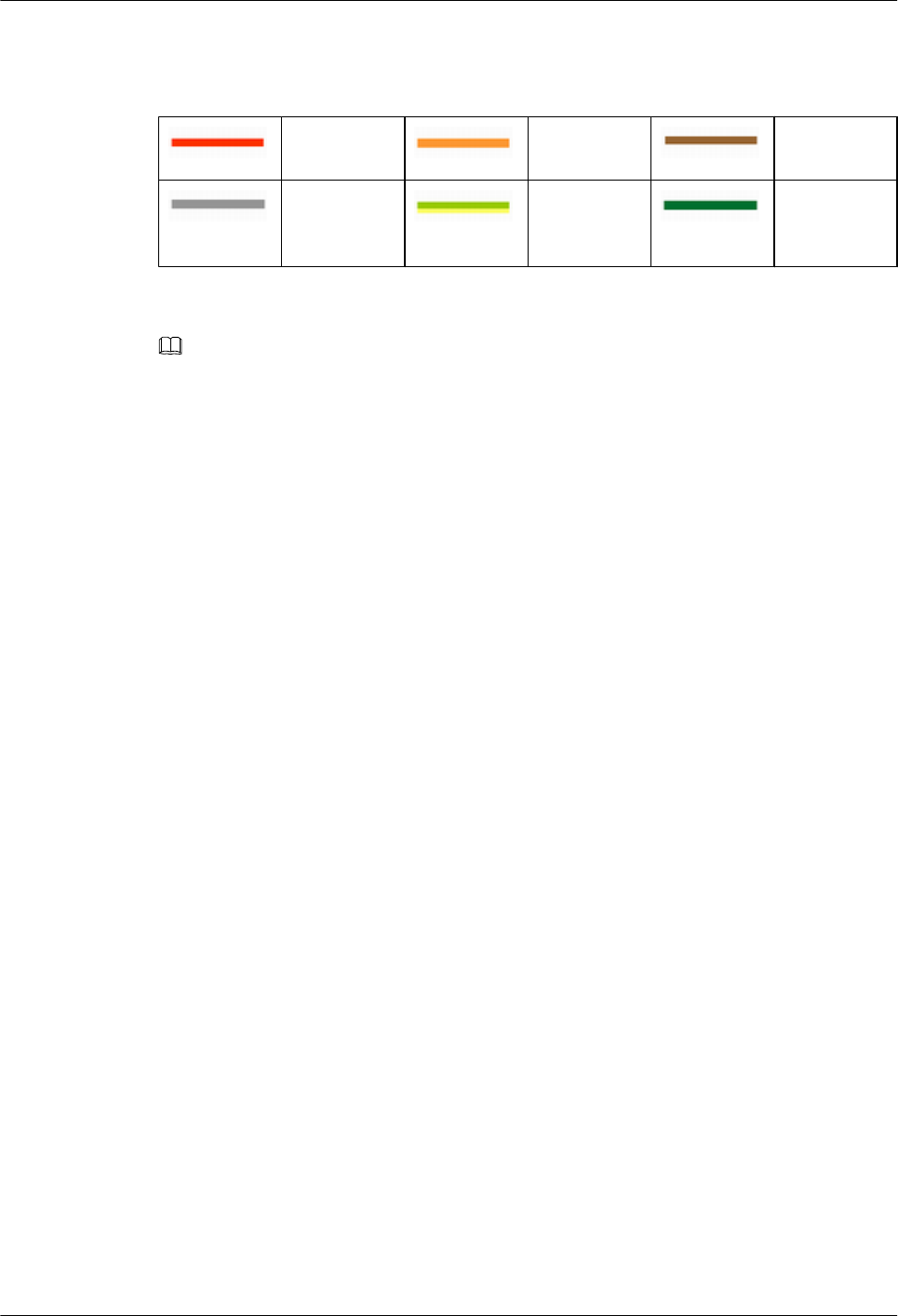
Table 15-12 describes the cables.
Table 15-12 Cable description
Power cable CPRI cable GPS clock
signal cable
Jumper PGND cable E1/T1 cable
or FE/GE
cable
NOTE
The E1/T1 cable or FE/GE cable is used according to the on-site requirements.
15.2.11 Cable Connections (-48 V DC, Six RRU3908s+Six RRU3804s)
This section describes all the cable connections in the dual-mode and triple-mode scenarios when
six RRU3908s and six RRU3804s are configured and the -48 V DC power supply is provided.
Cable Connections in the Dual-Mode Scenario
Figure 15-13 shows the cable connections in the dual-mode scenario.
15 Installing Cables
DBS3900(ICR)
Installation Guide
15-28 Huawei Proprietary and Confidential
Copyright © Huawei Technologies Co., Ltd.
Issue 01 (2011-03-30)
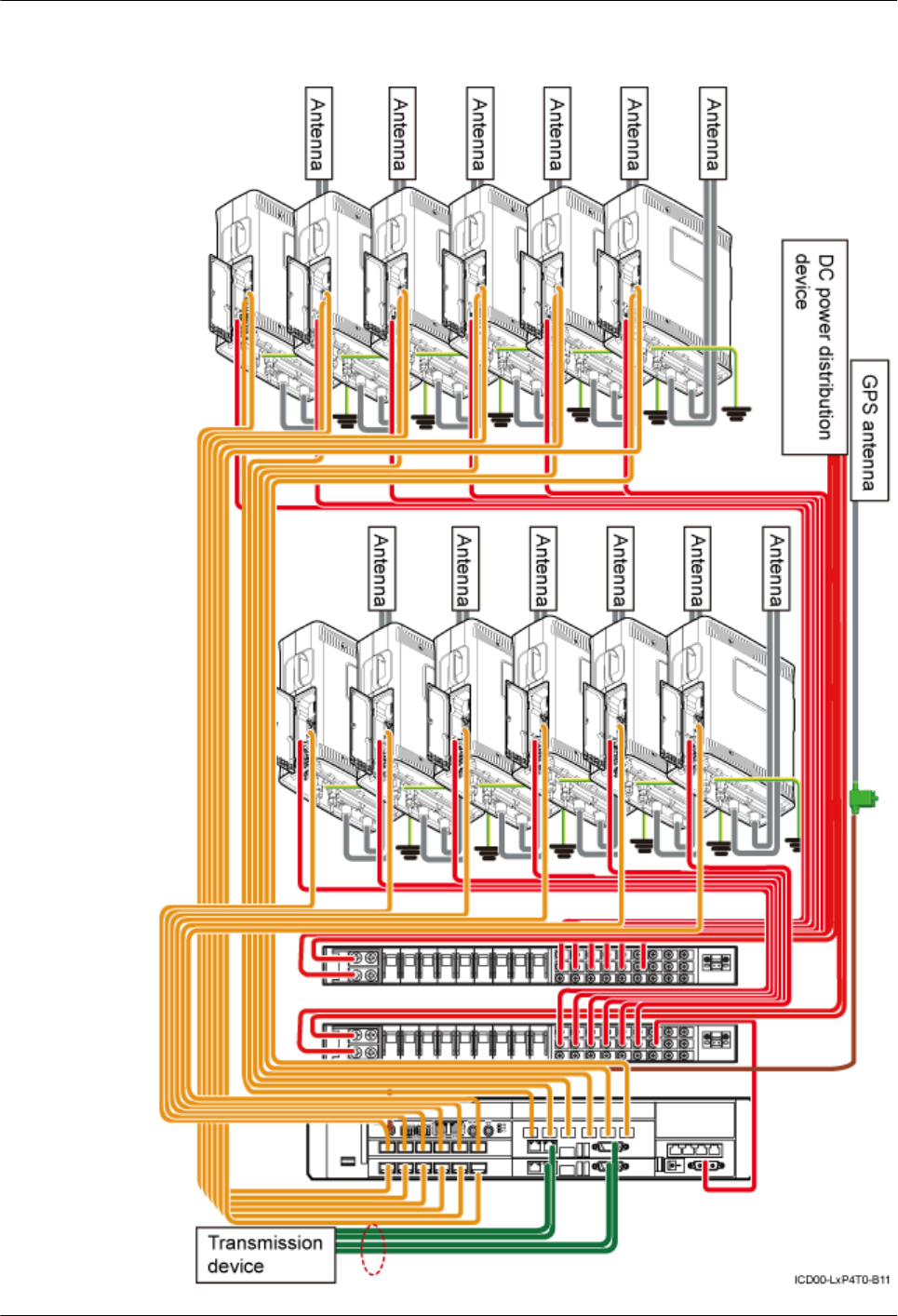
Figure 15-13 Cable connections in the dual-mode scenario (-48 V, six RRU3908s + six
RRU3804s)
DBS3900(ICR)
Installation Guide 15 Installing Cables
Issue 01 (2011-03-30) Huawei Proprietary and Confidential
Copyright © Huawei Technologies Co., Ltd.
15-29
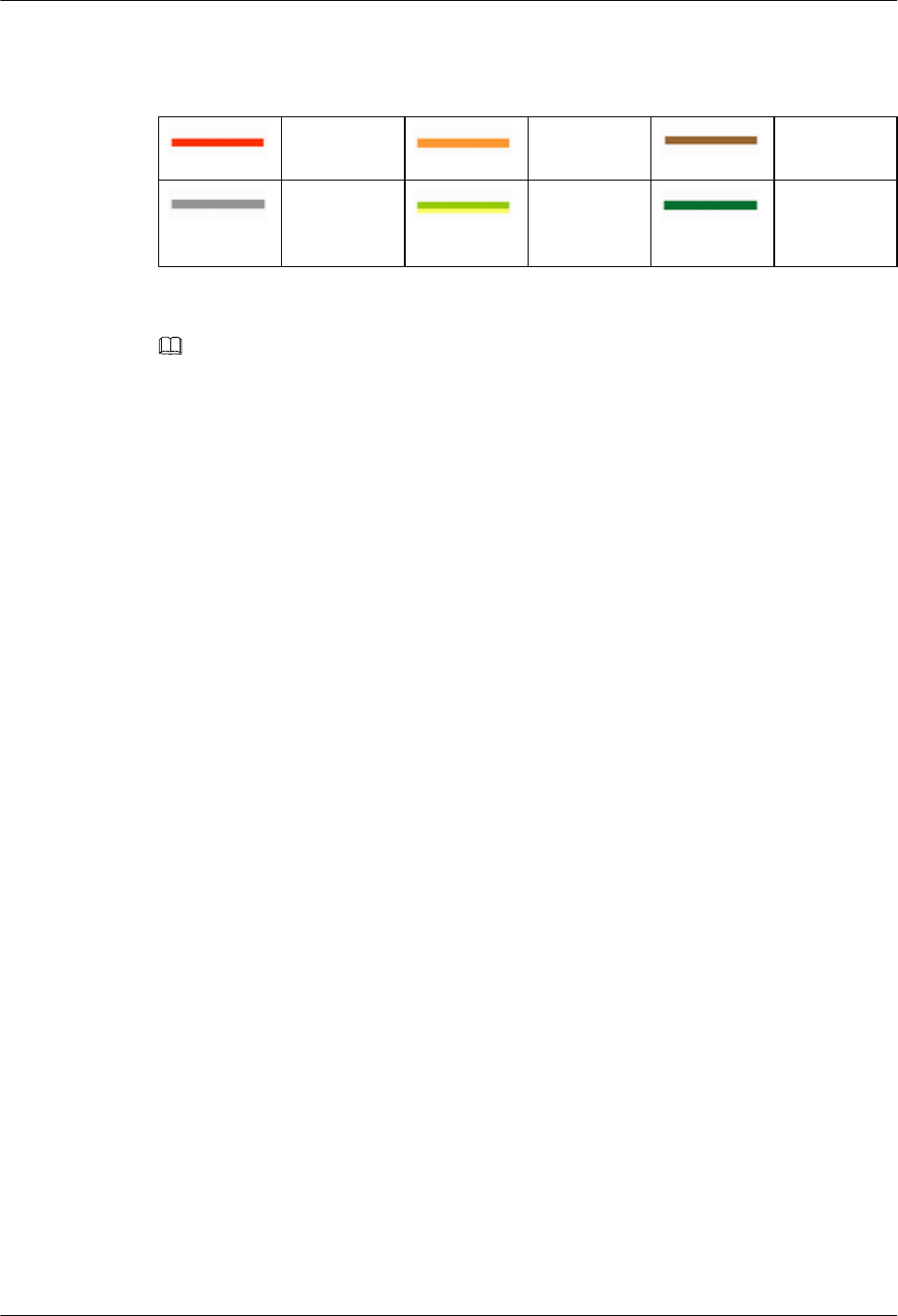
Table 15-13 lists the cables.
Table 15-13 Cable description
Power cable CPRI optical
cable
GPS clock
signal cable
Jumper PGND cable E1/T1 cable
or FE/GE
cable
NOTE
The E1/T1 cable or FE/GE cable is used according to on-site requirements.
Cable Connections in the Triple-Mode Scenario
The cable connections in the triple-mode scenario consists of GSM+LTE and UMTS Only cable
connections, as shown in Figure 15-14 and Figure 15-15.
15 Installing Cables
DBS3900(ICR)
Installation Guide
15-30 Huawei Proprietary and Confidential
Copyright © Huawei Technologies Co., Ltd.
Issue 01 (2011-03-30)
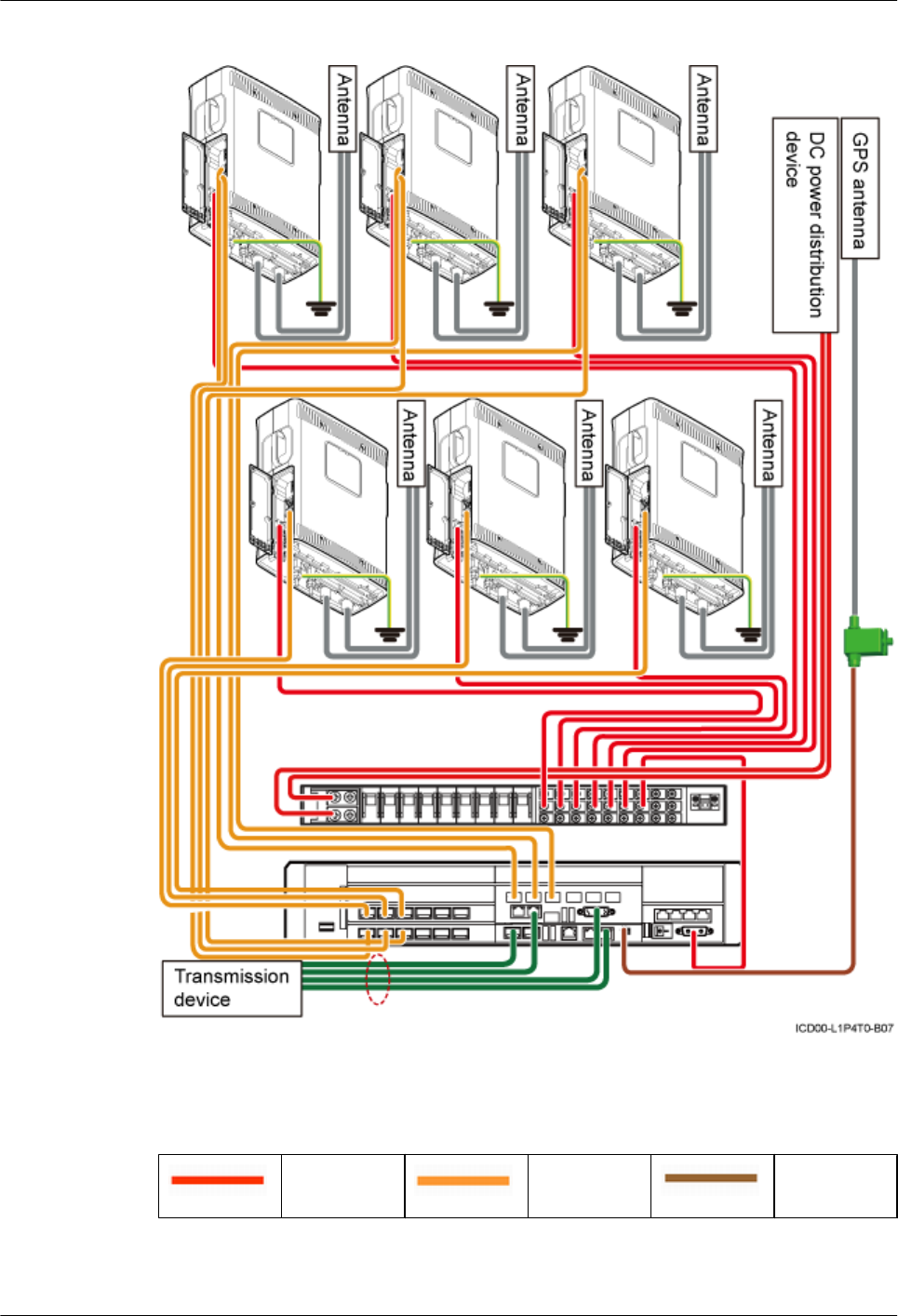
Figure 15-14 Cable connections in the GSM+LTE scenario (-48 V, six RRU3908s)
Table 15-14 lists the cables.
Table 15-14 Cable description
Power cable CPRI optical
cable
GPS clock
signal cable
DBS3900(ICR)
Installation Guide 15 Installing Cables
Issue 01 (2011-03-30) Huawei Proprietary and Confidential
Copyright © Huawei Technologies Co., Ltd.
15-31
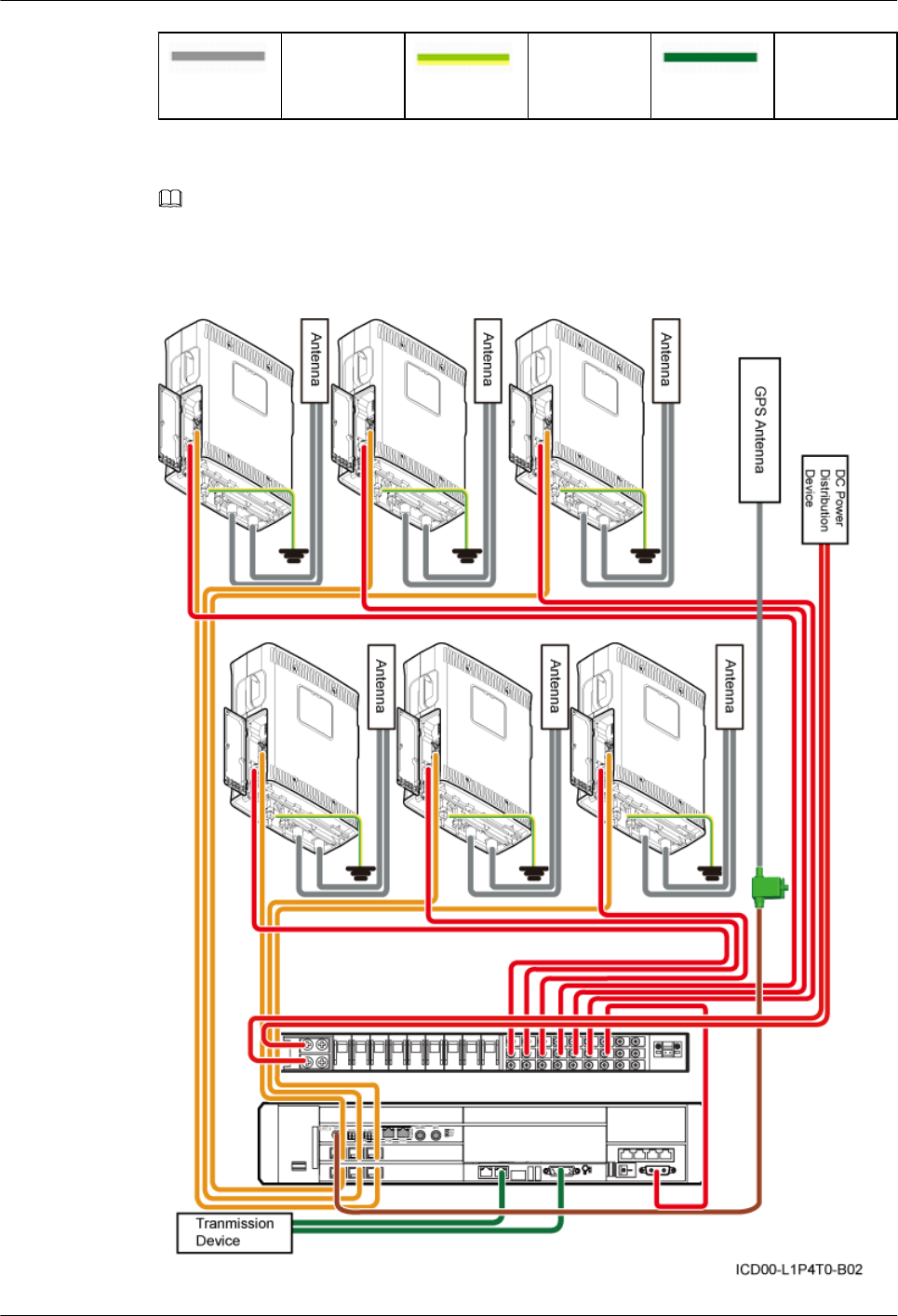
Jumper PGND cable E1/T1 cable
or FE/GE
cable
NOTE
The E1/T1 cable or FE/GE cable is used according to on-site requirements. Only an optical cable or Ethernet
cable can be connected to a GE port on the LMPT.
Figure 15-15 Cable connections in the UMTS Only scenario (-48 V, six RRU3804s)
15 Installing Cables
DBS3900(ICR)
Installation Guide
15-32 Huawei Proprietary and Confidential
Copyright © Huawei Technologies Co., Ltd.
Issue 01 (2011-03-30)
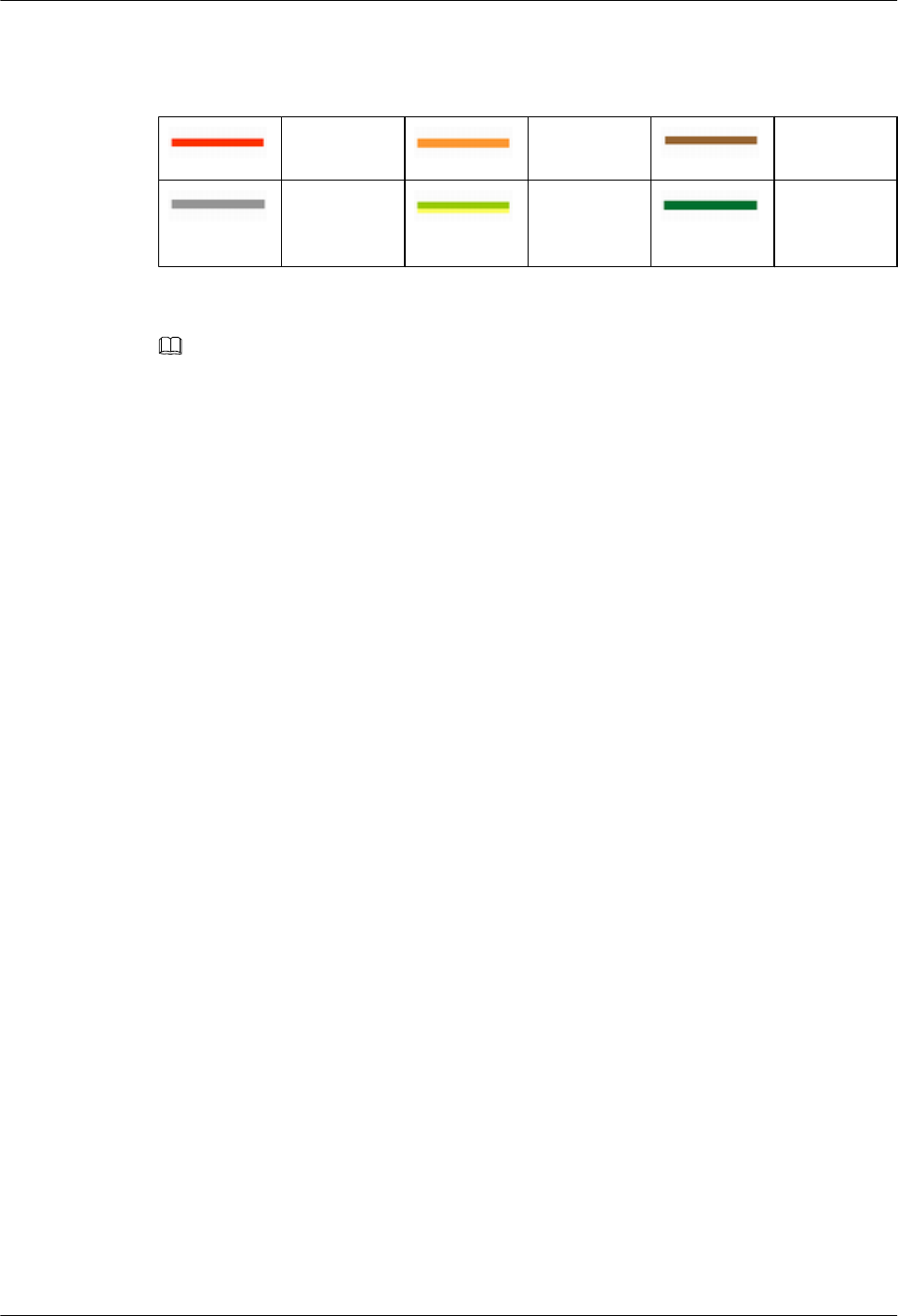
Table 15-15 lists the cables.
Table 15-15 Cable description
Power cable CPRI optical
cable
GPS clock
signal cable
Jumper PGND cable E1/T1 cable
or FE/GE
cable
NOTE
The E1/T1 cable or FE/GE cable is used according to on-site requirements.
15.2.12 Cable Connections (-48 V DC, Six RRU3908s+Six RRU3201s)
This section describes all the cable connections in the dual-mode and triple-mode scenarios when
six RRU3908s and six RRU3201s are configured and the -48 V DC power supply is provided.
Cable Connections in the Dual-Mode Scenario
Figure 15-16 shows the cable connections in the dual-mode scenario.
DBS3900(ICR)
Installation Guide 15 Installing Cables
Issue 01 (2011-03-30) Huawei Proprietary and Confidential
Copyright © Huawei Technologies Co., Ltd.
15-33
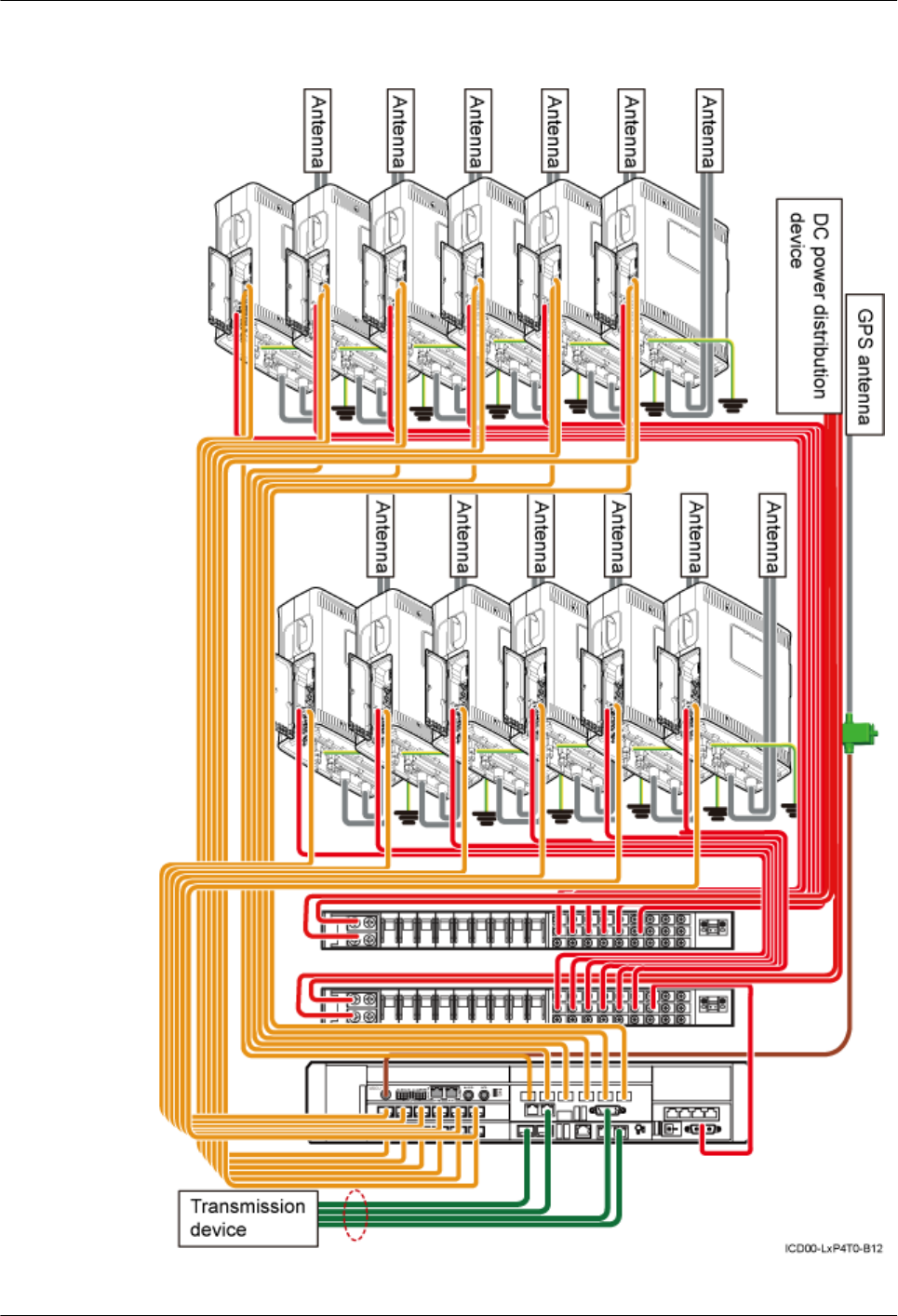
Figure 15-16 Cable connections in the dual-mode scenario (-48 V, six RRU3908s + six
RRU3201s)
15 Installing Cables
DBS3900(ICR)
Installation Guide
15-34 Huawei Proprietary and Confidential
Copyright © Huawei Technologies Co., Ltd.
Issue 01 (2011-03-30)
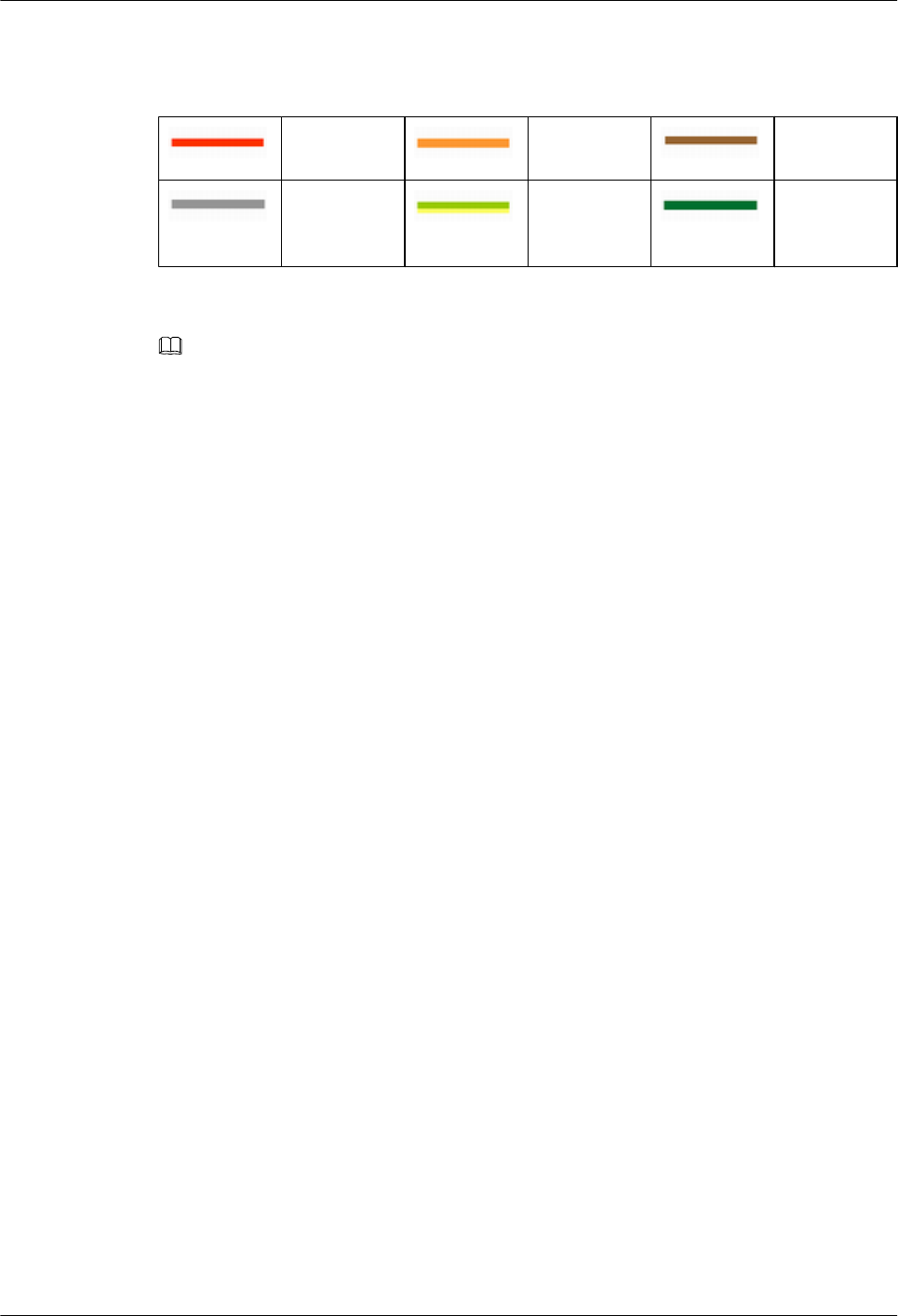
Table 15-16 lists the cables.
Table 15-16 Cable description
Power cable CPRI optical
cable
GPS clock
signal cable
Jumper PGND cable E1/T1 cable
or FE/GE
cable
NOTE
The E1/T1 cable or FE/GE cable is used according to on-site requirements. Only an optical cable or Ethernet
cable can be connected to a GE port on the LMPT.
Cable Connections in the Triple-Mode Scenario
The cable connections in the triple-mode scenario consists of GSM+UMTS and LTE Only cable
connections, as shown in Figure 15-17 and Figure 15-18.
DBS3900(ICR)
Installation Guide 15 Installing Cables
Issue 01 (2011-03-30) Huawei Proprietary and Confidential
Copyright © Huawei Technologies Co., Ltd.
15-35
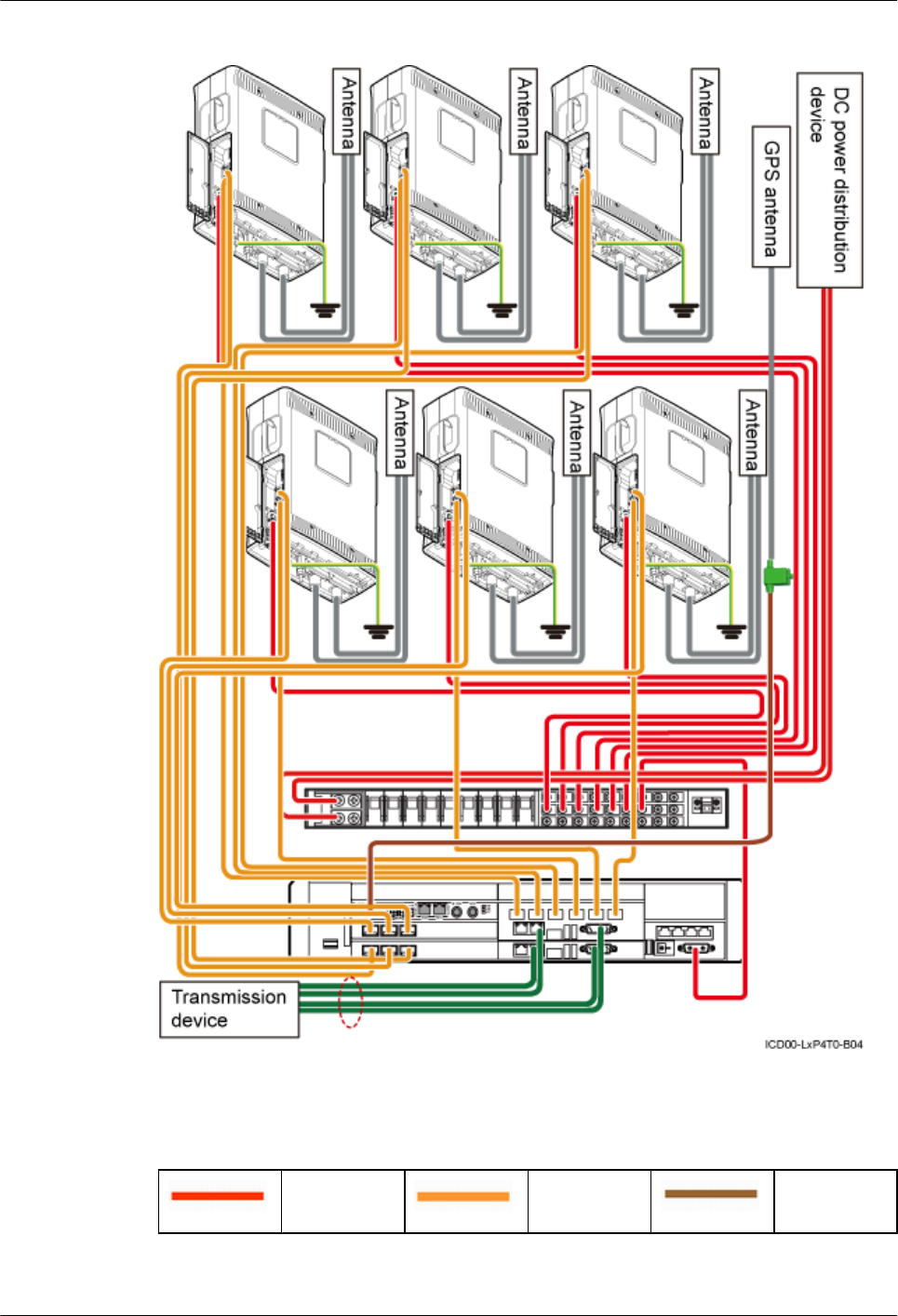
Figure 15-17 Cable connections in the GSM+UMTS Only scenario (-48 V DC, six RRU3908s)
Table 15-17 lists the cables.
Table 15-17 Cable description
Power cable CPRI optical
cable
GPS clock
signal cable
15 Installing Cables
DBS3900(ICR)
Installation Guide
15-36 Huawei Proprietary and Confidential
Copyright © Huawei Technologies Co., Ltd.
Issue 01 (2011-03-30)
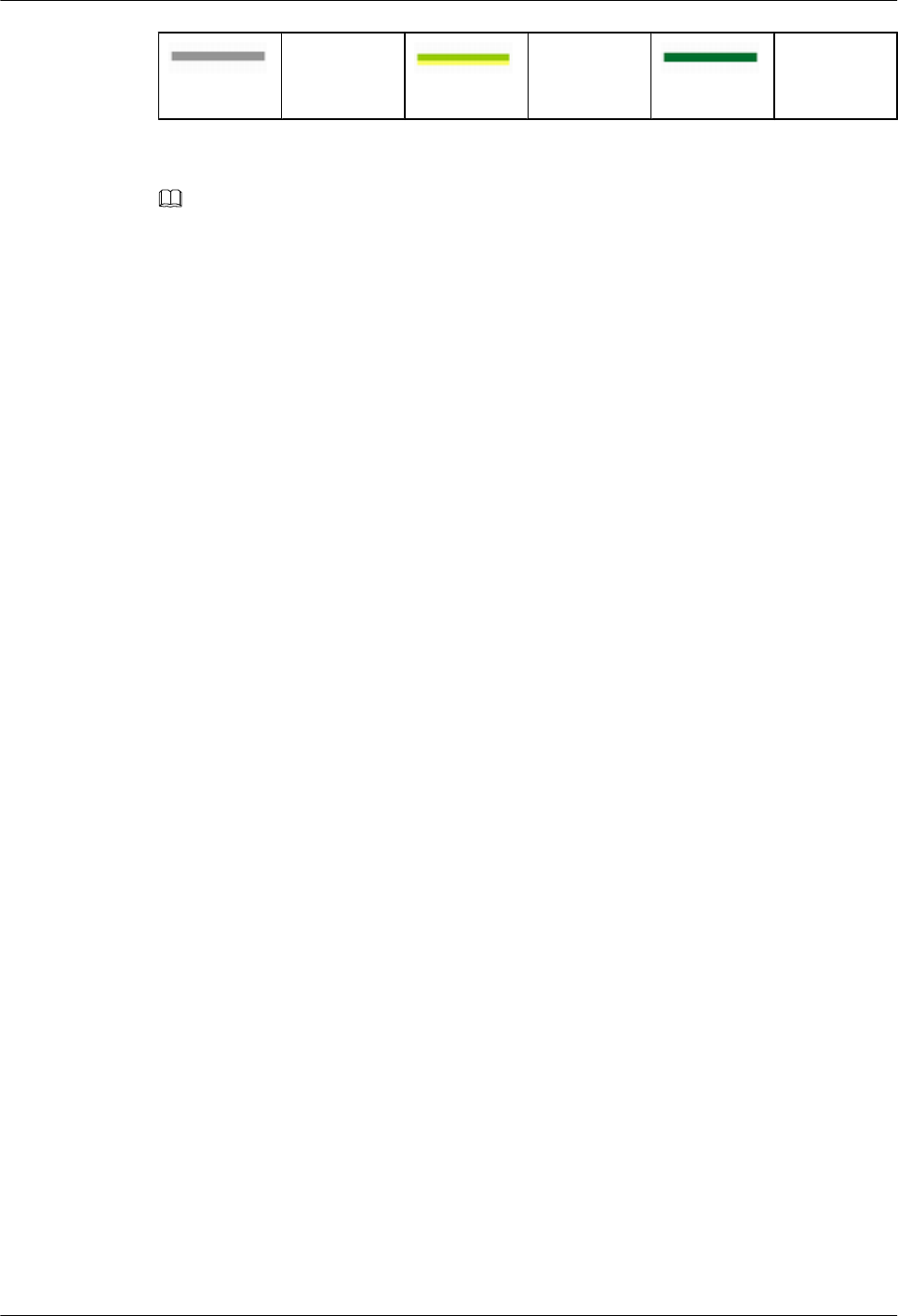
Jumper PGND cable E1/T1 cable
or FE/GE
cable
NOTE
The E1/T1 cable or FE/GE cable is used according to on-site requirements.
DBS3900(ICR)
Installation Guide 15 Installing Cables
Issue 01 (2011-03-30) Huawei Proprietary and Confidential
Copyright © Huawei Technologies Co., Ltd.
15-37
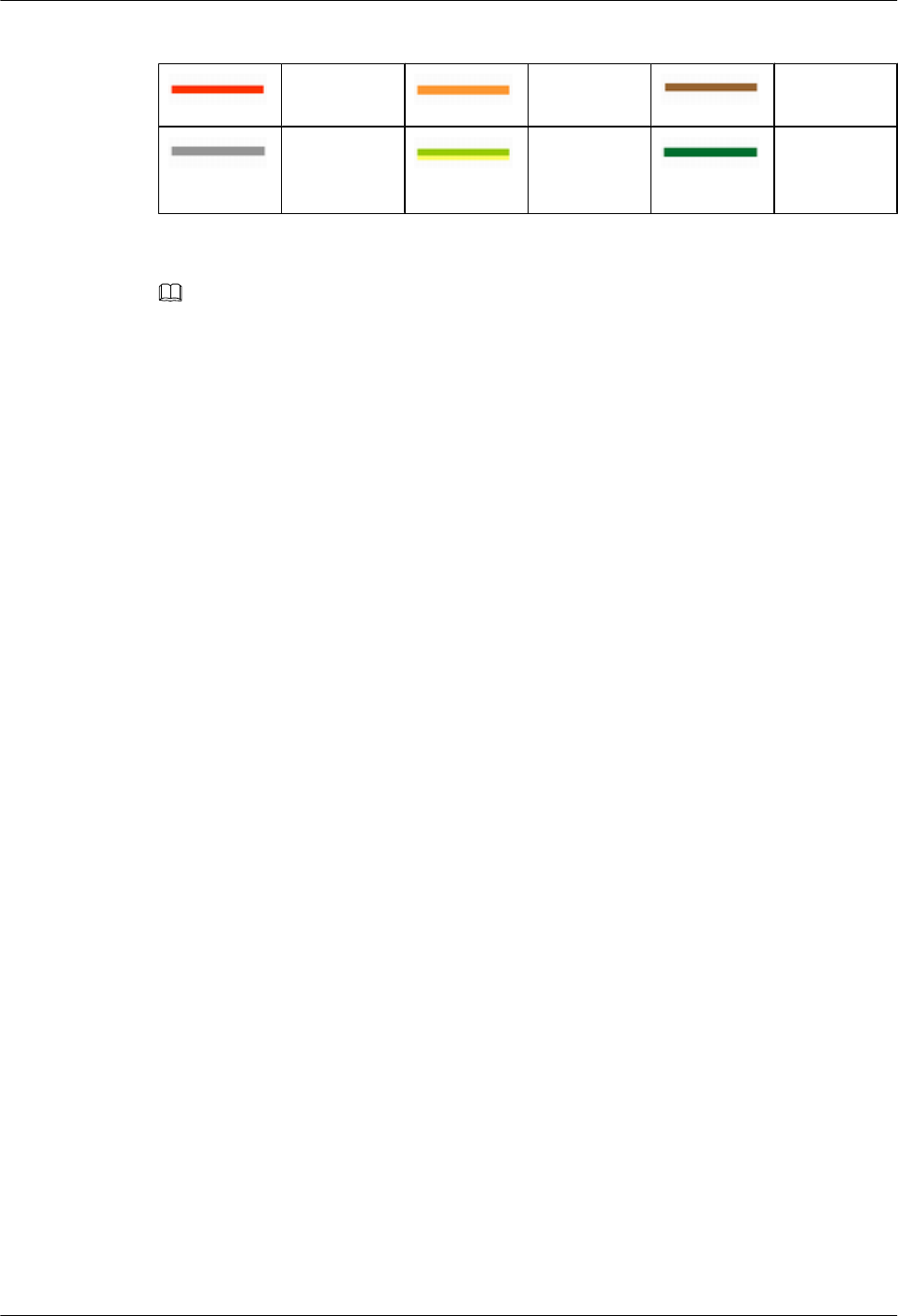
Table 15-18 Cable description
Power cable CPRI optical
cable
GPS clock
signal cable
Jumper PGND cable E1/T1 cable
or FE/GE
cable
NOTE
Only an optical cable or Ethernet cable can be connected to a GE port on the LMPT.
15.2.13 Cable Connections (-48 V DC, Six RRU3008s+Six RRU3201s)
This section describes all the cable connections in a base station configured with six RRU3008s
and six RRU3201s in the -48 V DC power supply scenario.
Figure 15-19 shows the cable connections.
DBS3900(ICR)
Installation Guide 15 Installing Cables
Issue 01 (2011-03-30) Huawei Proprietary and Confidential
Copyright © Huawei Technologies Co., Ltd.
15-39
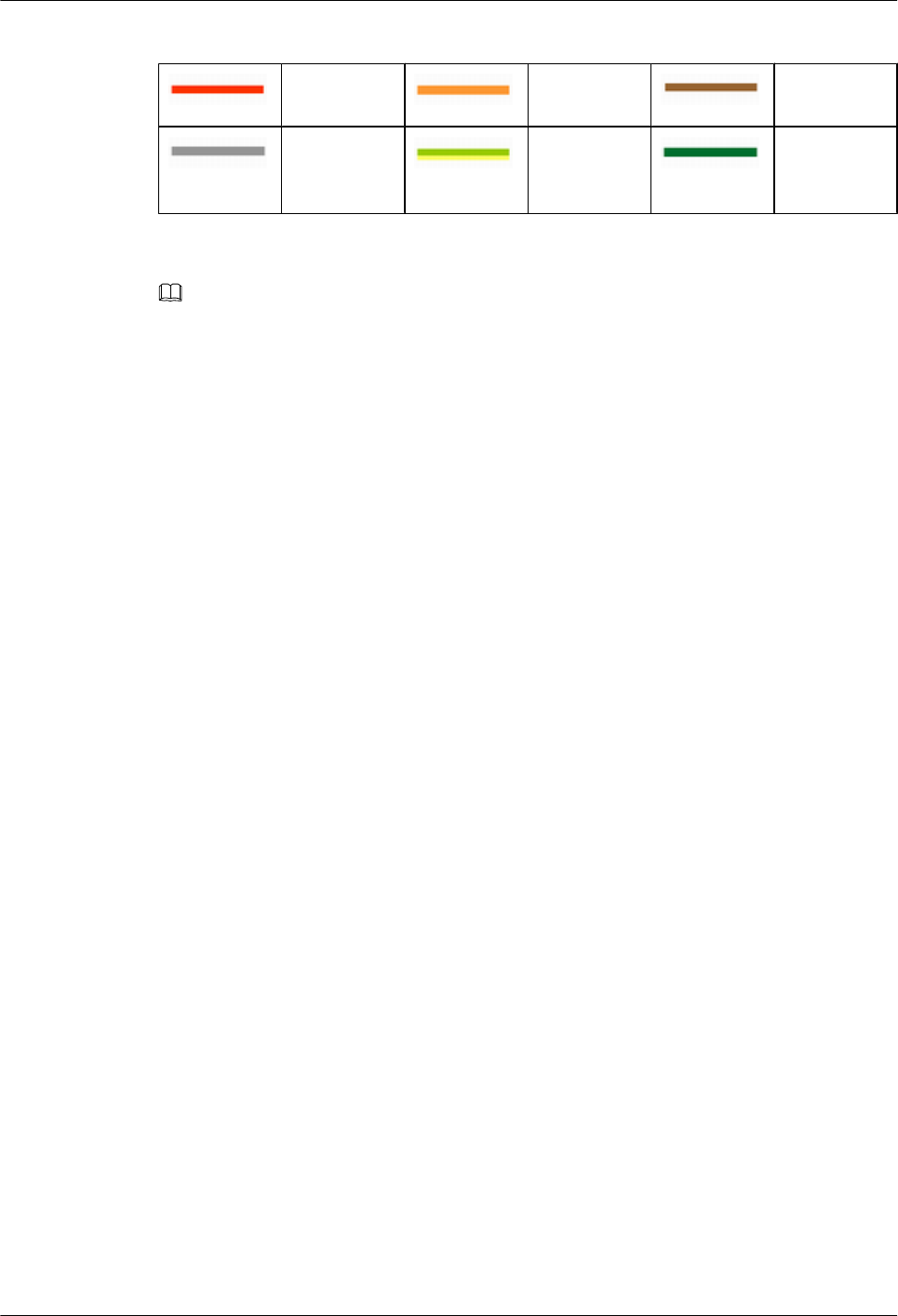
Table 15-19 Cable description
Power cable CPRI cable GPS clock
signal cable
Jumper PGND cable E1/T1 cable
or FE/GE
cable
NOTE
The E1/T1 cable or FE/GE cable is used according to the on-site requirements. Only an optical cable or
Ethernet cable can be connected to a GE port on the LMPT.
15.2.14 Cable Connections (-48 V DC, Six RRU3804s+Six RRU3201s)
This section describes all the cable connections in a base station configured with six RRU3804s
and six RRU3201s in the -48 V DC power supply scenario.
Figure 15-20 shows the cable connections.
DBS3900(ICR)
Installation Guide 15 Installing Cables
Issue 01 (2011-03-30) Huawei Proprietary and Confidential
Copyright © Huawei Technologies Co., Ltd.
15-41
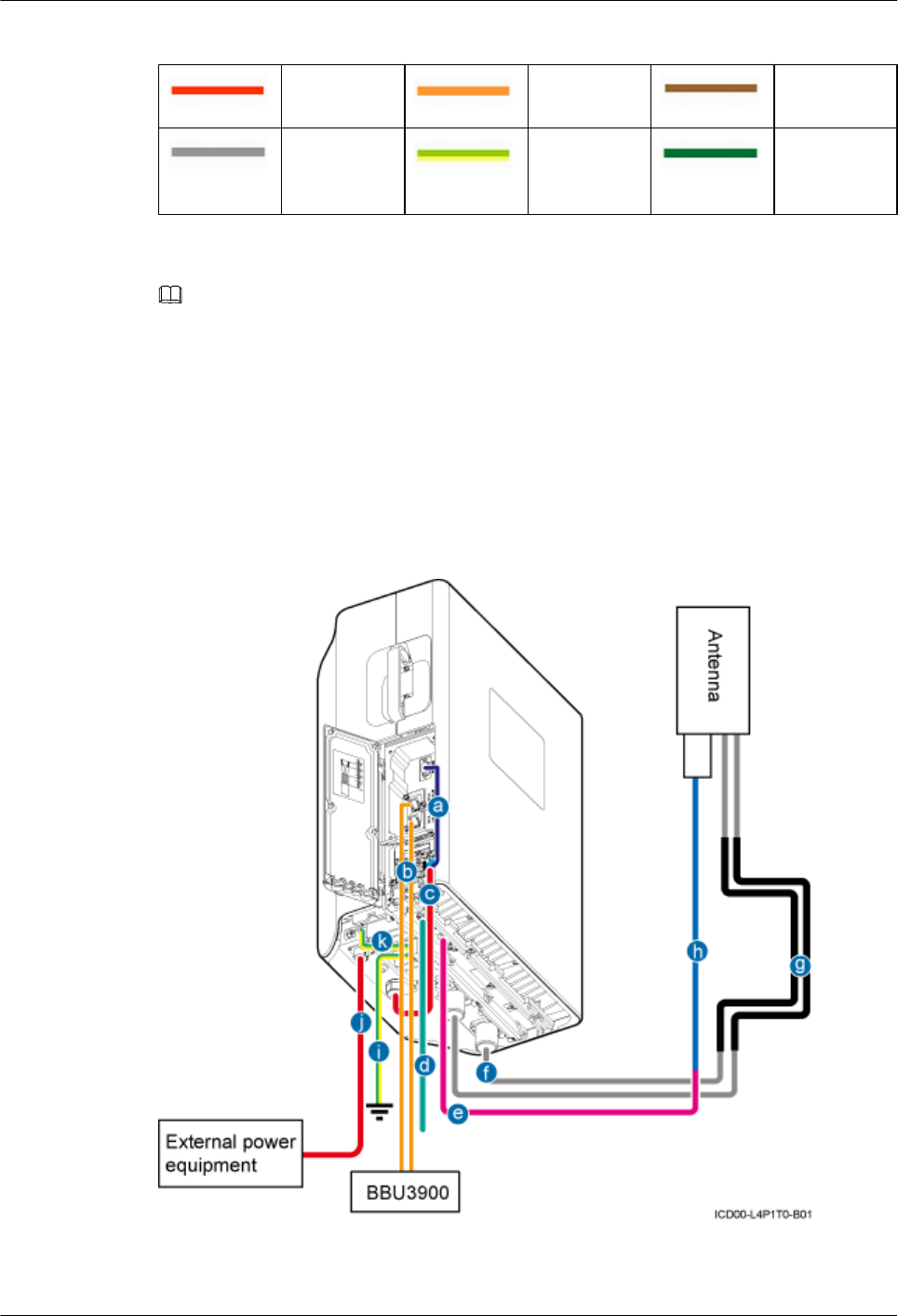
Table 15-20 Cable description
Power cable CPRI cable GPS clock
signal cable
Jumper PGND cable E1/T1 cable
or FE/GE
cable
NOTE
The E1/T1 cable or FE/GE cable is used according to the on-site requirements. Only an optical cable or
Ethernet cable can be connected to a GE port on the LMPT.
15.2.15 Cable Connections (AC RRU)
This section describes all the cable connections for the only one RRU configured in a base station
with AC power supply.
Figure 15-21 shows the cable connections.
Figure 15-21 Cable connections (AC RRU)
Table 15-21 describes the cables.
DBS3900(ICR)
Installation Guide 15 Installing Cables
Issue 01 (2011-03-30) Huawei Proprietary and Confidential
Copyright © Huawei Technologies Co., Ltd.
15-43
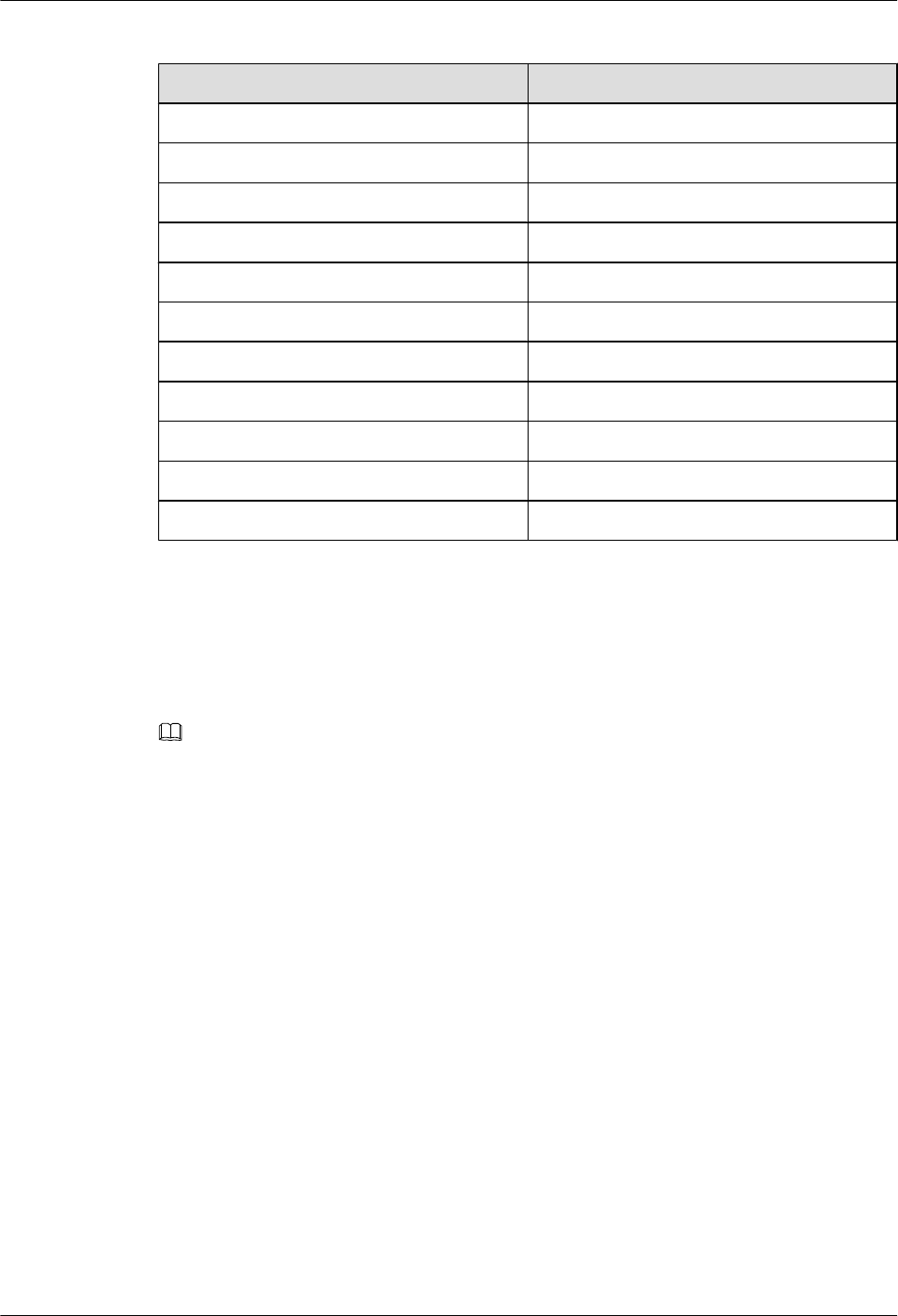
Table 15-21 Cable description
SN Cable
aMonitoring signal cable for the AC RRU
b CPRI optical cable
c Power cable for the DC RRU
d Inter-RRU RF signal cable
e AISG multi-wire cable for the RRU
f RF jumper for the RRU
g Feeder
h Extended AISG cable for the RRU
i PGND cable
j Power cable for the AC RRU
k Equipotential cable
15.2.16 Cable Connections (220 V AC)
This section describes the cable connections for the power equipment (AC/DC) in a base station
with 220 V AC power supply.
NOTE
The cable connections for the RRUs in the 220 V AC and -48 V DC power supply scenarios are the same.
For details, see 15.2 Cable Connections.
Figure 15-22 shows the cable connections.
15 Installing Cables
DBS3900(ICR)
Installation Guide
15-44 Huawei Proprietary and Confidential
Copyright © Huawei Technologies Co., Ltd.
Issue 01 (2011-03-30)
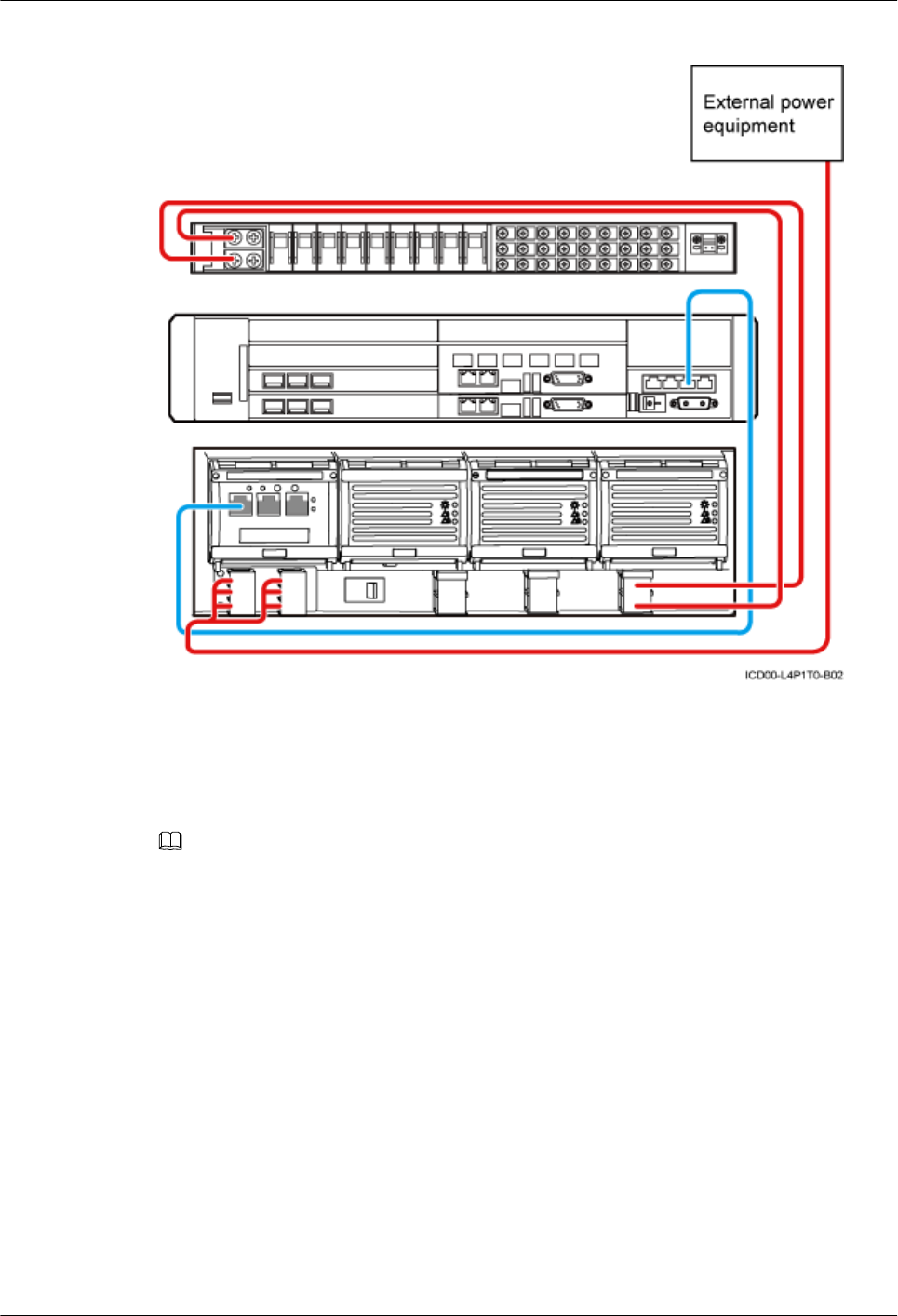
Figure 15-22 Cable connections (220 V AC)
15.2.17 Cable Connections (+24 V DC)
This section describes the cable connections for the power equipment (DC/DC) in a base station
with +24 V DC power supply.
NOTE
The cable connections for the RRUs in the +24 V DC and -48 V DC power supply scenarios are the same.
For details, see 15.2 Cable Connections.
Figure 15-23 shows the cable connections.
DBS3900(ICR)
Installation Guide 15 Installing Cables
Issue 01 (2011-03-30) Huawei Proprietary and Confidential
Copyright © Huawei Technologies Co., Ltd.
15-45
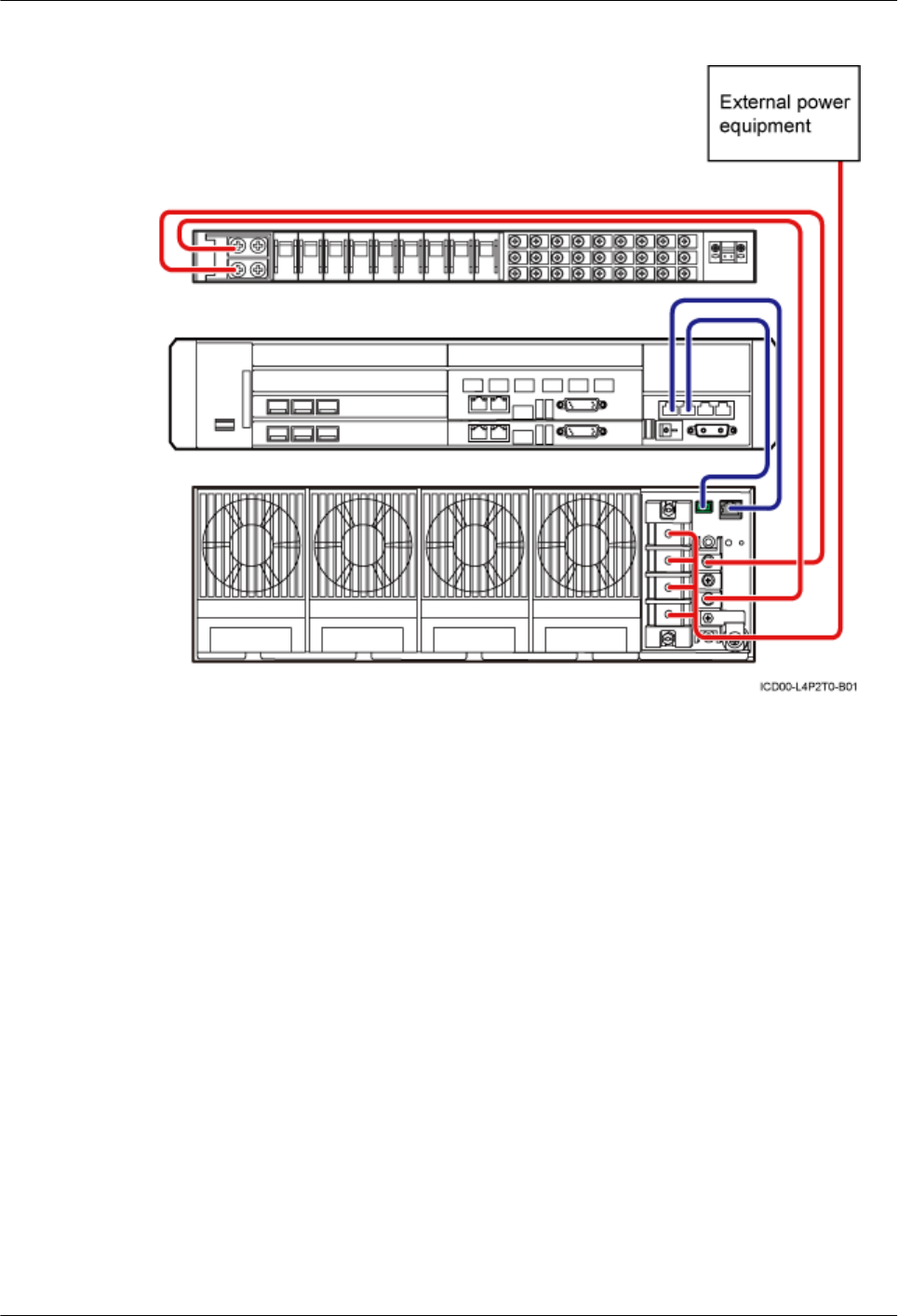
Figure 15-23 Cable connections (+24 V DC)
15.3 Cable Installation Process
This section describes the process of installing the ICR-related cables.
Process of Installing the ICR-Related Cables
Figure 15-24 shows the cable installation process.
15 Installing Cables
DBS3900(ICR)
Installation Guide
15-46 Huawei Proprietary and Confidential
Copyright © Huawei Technologies Co., Ltd.
Issue 01 (2011-03-30)
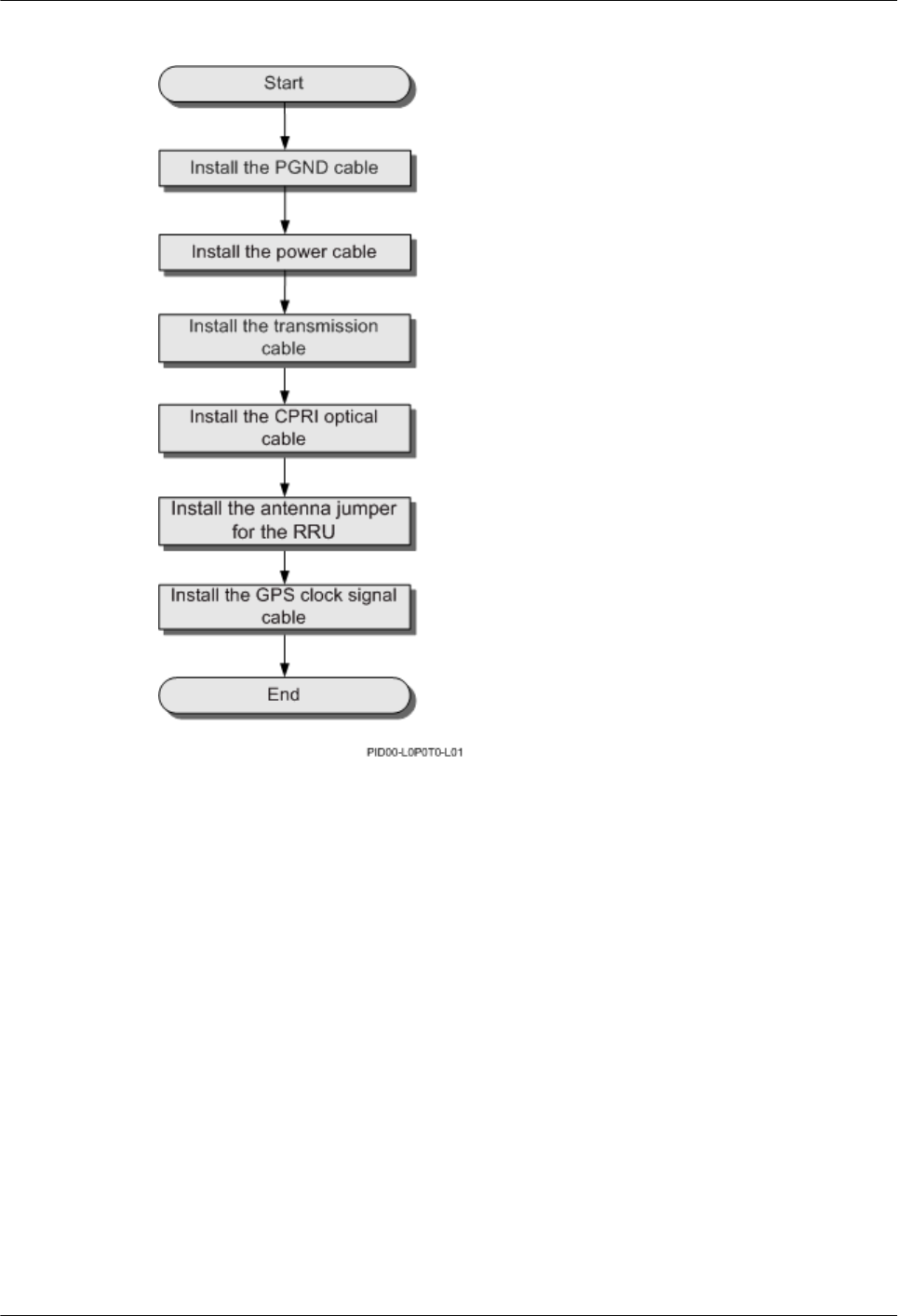
Figure 15-24 Process of installing the ICR-related cables
15.4 Cable Routes
This section describes the cable routes.
Figure 15-25 shows the plan view of the cable rack. By studying the figure, you can know the
cable routes.
DBS3900(ICR)
Installation Guide 15 Installing Cables
Issue 01 (2011-03-30) Huawei Proprietary and Confidential
Copyright © Huawei Technologies Co., Ltd.
15-47
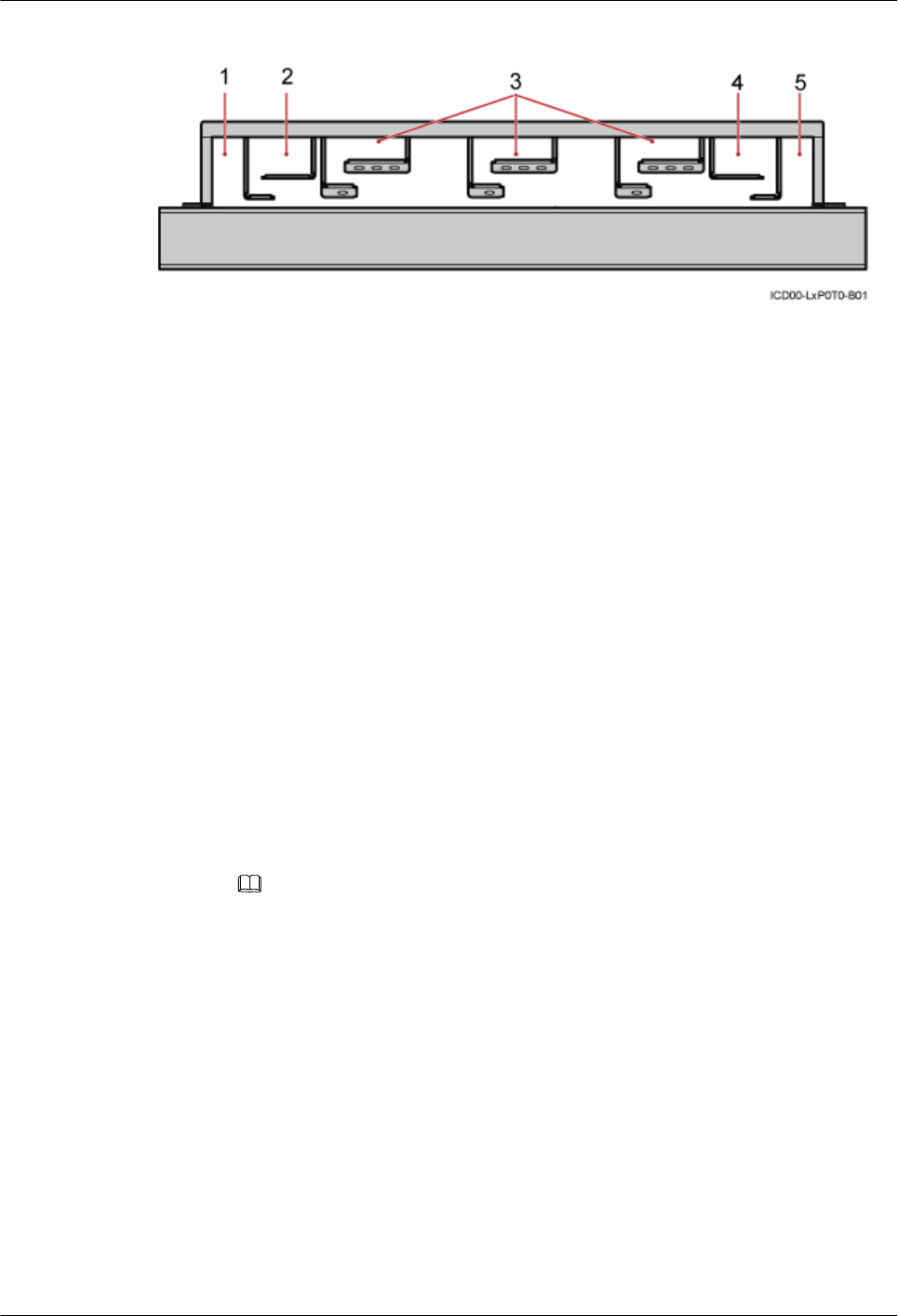
Figure 15-25 Cable routes
(1) -48 V DC or 220 V AC input power cable (2) Optical cable and PGND cable for the RRU in the
lower part
(3) Feeder
(4) Power cable for the RRU and E1 cable (5) +24 V DC input power cable -
15.5 Installing the PGND Cable for the RRU
This section describes the procedure for installing the PGND cable for the RRU.
Context
The cross-section area of the PGND cable for the RRU is 16 mm2.
Procedure
lInstalling the PGND cable for the DC RRU
1. Prepare the PGND cable.
(1) Cut the cables to proper lengths based on the actual cable route.
(2) Add OT terminals to both ends of the cable.
2. Connect one end of the PGND cable to the RRU.
3. Connect the other end to the ground bar on the IFS06.
NOTE
When installing the PGND cable, keep the crimping tube of the OT terminal in the correct
direction.
15 Installing Cables
DBS3900(ICR)
Installation Guide
15-48 Huawei Proprietary and Confidential
Copyright © Huawei Technologies Co., Ltd.
Issue 01 (2011-03-30)
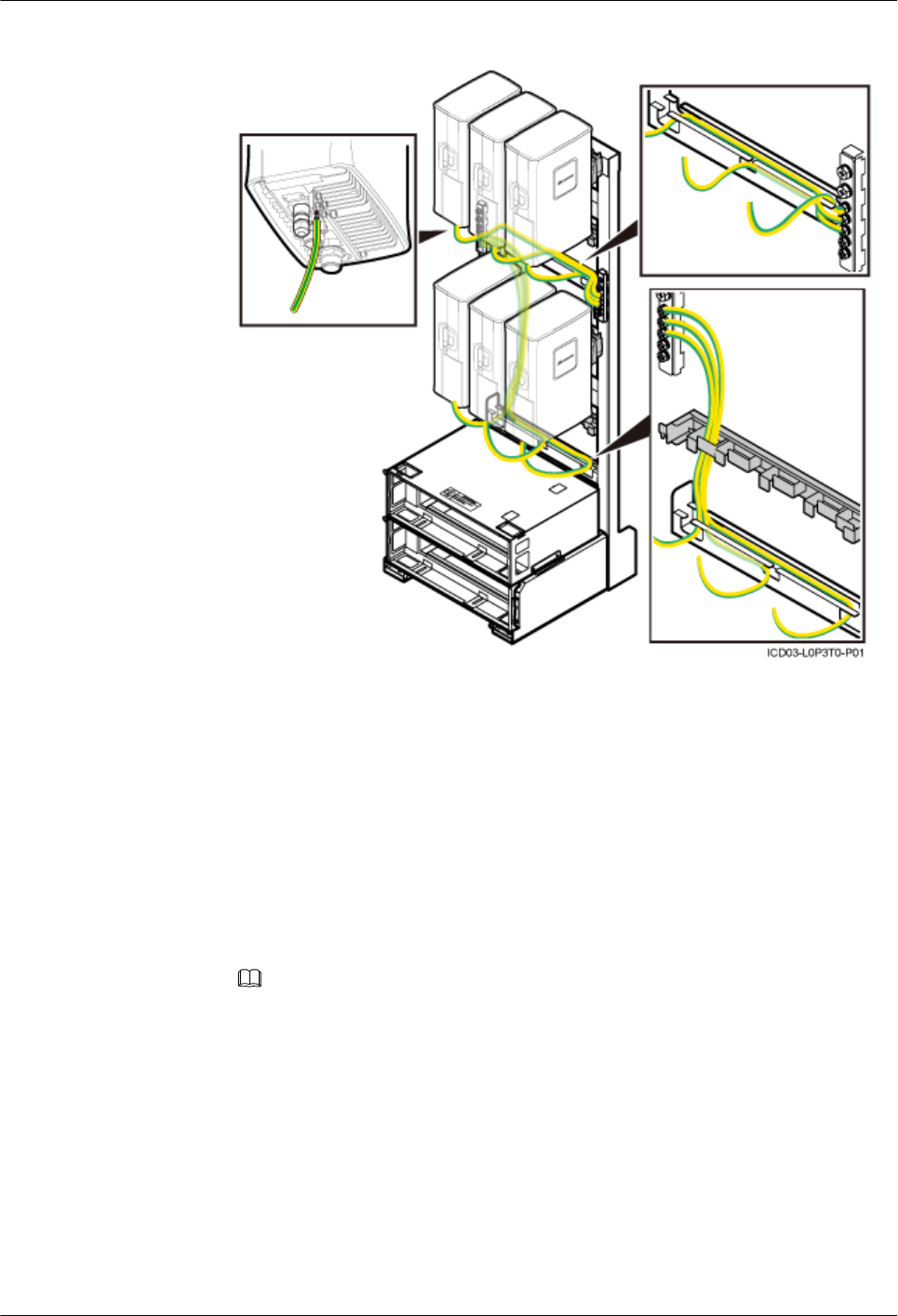
Figure 15-26 Connections of the PGND cables for the DC RRU
4. Route cables by referring to 15.1 Cabling Requirements.
5. Use cable ties to bind cables.
6. Label the installed cables by referring to Attaching a Sign Plate Label.
lInstalling the PGND cable for the AC RRU
1. Prepare the PGND cable.
(1) Cut the cables to proper lengths based on the actual cable route.
(2) Add OT terminals to both ends of the cable.
2. Connect one end of the PGND cable to the RRU.
3. Connect the other end to the ground bar on the IFS06.
NOTE
When installing the PGND cable, keep the crimping tube of the OT terminal in the correct
direction.
DBS3900(ICR)
Installation Guide 15 Installing Cables
Issue 01 (2011-03-30) Huawei Proprietary and Confidential
Copyright © Huawei Technologies Co., Ltd.
15-49
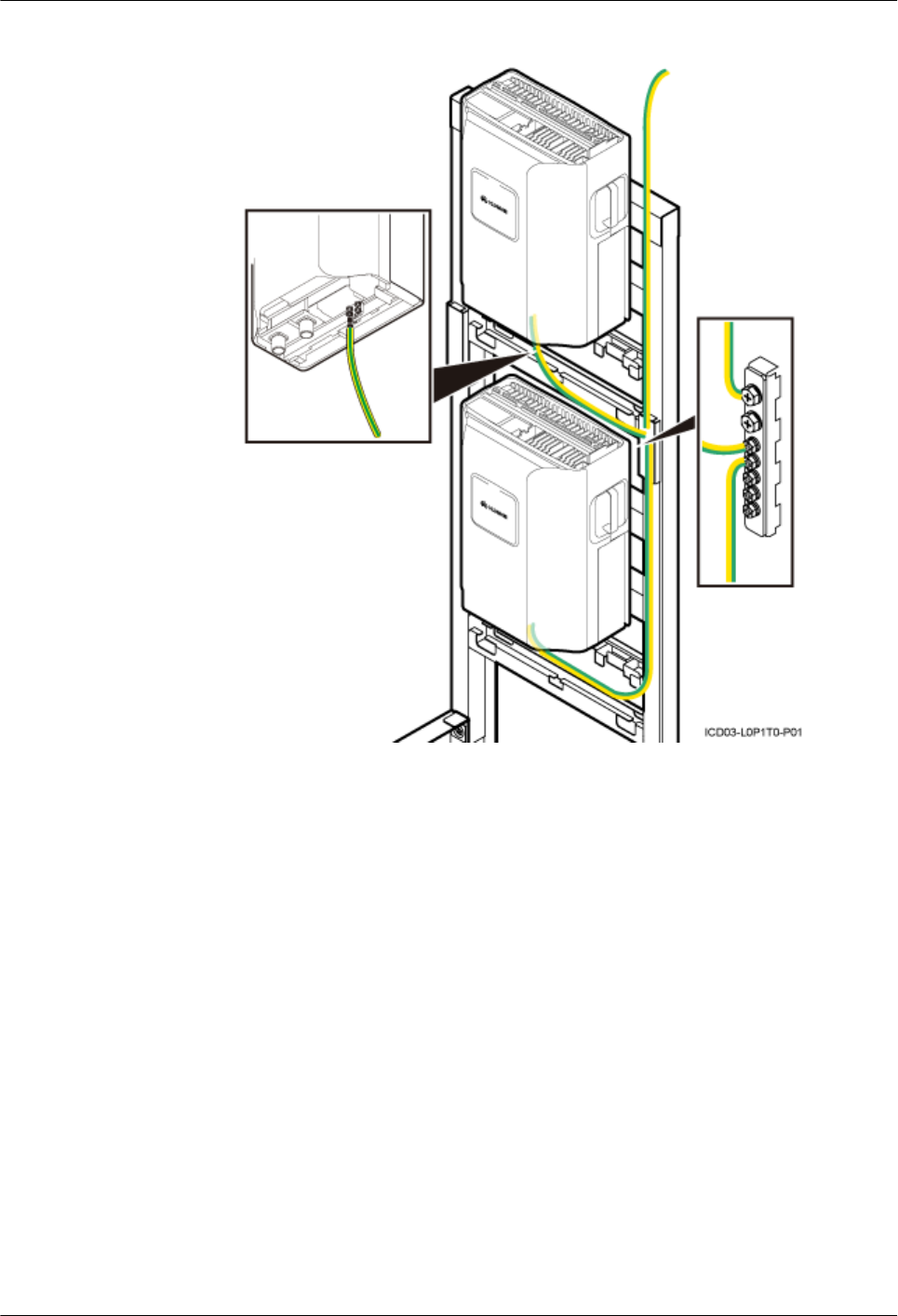
Figure 15-27 Connections of the PGND cables for the AC RRU
4. Route cables by referring to 15.1 Cabling Requirements.
5. Use cable ties to bind cables.
6. Label the installed cables by referring to Attaching a Sign Plate Label.
----End
15.6 Installing the Power Cable for the BBU
This section describes the installation of the power cable for the BBU.
Context
The cross-section area of the power cable for the BBU is 1.5 mm2.
Procedure
Step 1 Add an OT terminal to the power cable for the BBU. For details, see Assembling the OT Terminal
and the Power Cable.
15 Installing Cables
DBS3900(ICR)
Installation Guide
15-50 Huawei Proprietary and Confidential
Copyright © Huawei Technologies Co., Ltd.
Issue 01 (2011-03-30)
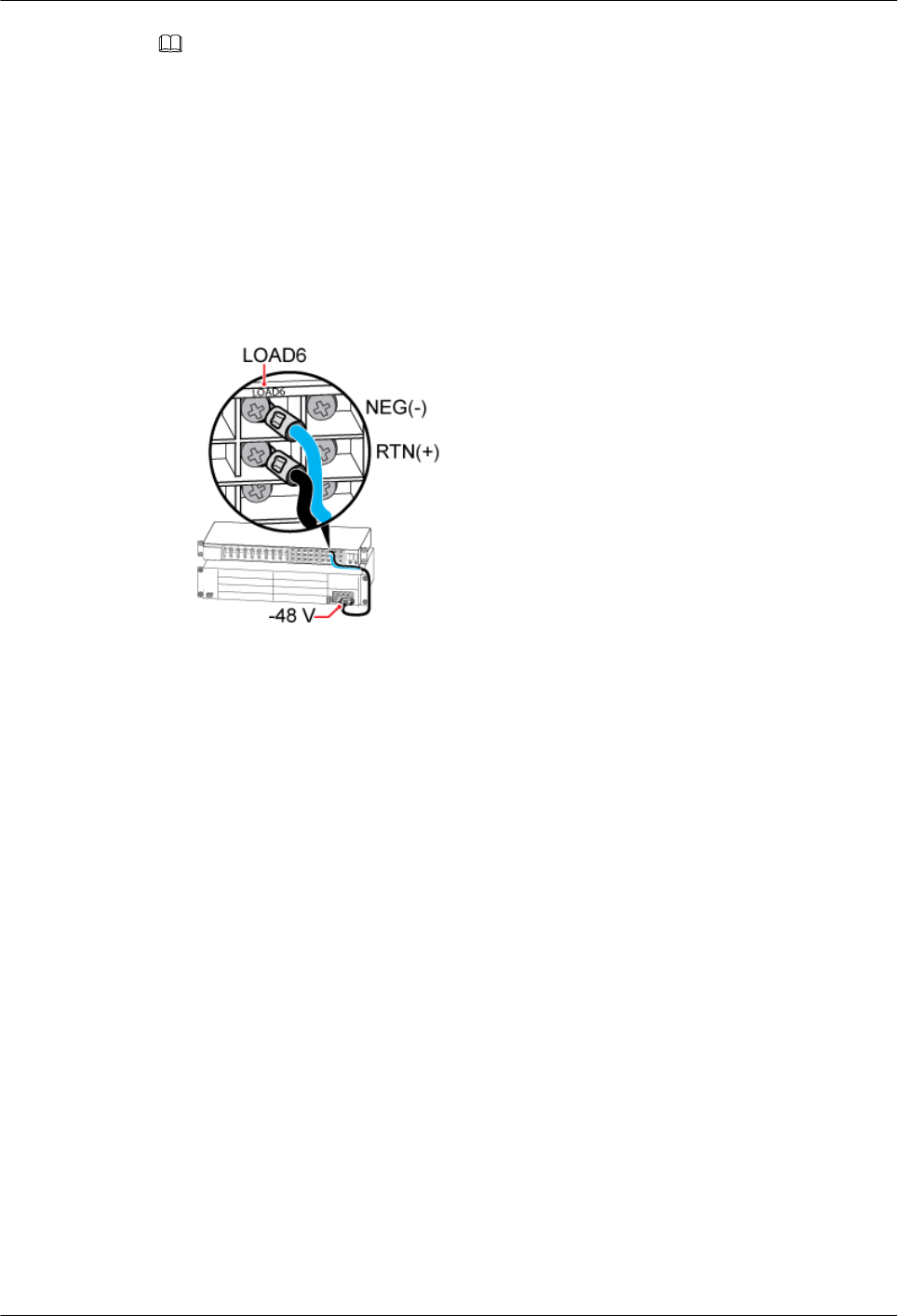
NOTE
The 3V3 power connector is added to the power cable for the BBU before delivery, and you must add OT
terminals at the other end.
Step 2 Install the power cable for the BBU, as shown in Figure 15-28.
1. Link the 3V3 power connector at one end of the power cable for the BBU to the PWR port
on the UPEU in the BBU, and then tighten the screws on the connector until the tightening
torque reaches 0.25 N·m.
2. Link the OT terminals on the blue and black wires at the other end to the wiring terminals
labeled NEG(-) and RTN(+) near the LOAD6 label on the DCDU-03B respectively.
Figure 15-28 Installing the power cable for the BBU
Step 3 Route cables by referring to 15.1 Cabling Requirements.
Step 4 Use cable ties to bind cables.
Step 5 Label the installed cables by referring to Attaching an L-Shaped Label.
----End
15.7 Installing the Input Power Cable
This section describes the installation of the input power cable.
Context
You must select the corresponding procedure according to the types of input power cable, which
are -48 V DC, +24 V DC, and 220 V AC input power cables.
The cross-section area of the input power cable is as follows:
l16 mm2 for -48 V DC.
l25 mm2 for +24 V DC.
l6 mm2 for 220 V AC three-phase.
l2.5 mm2 for 220 V AC single-phase.
DBS3900(ICR)
Installation Guide 15 Installing Cables
Issue 01 (2011-03-30) Huawei Proprietary and Confidential
Copyright © Huawei Technologies Co., Ltd.
15-51
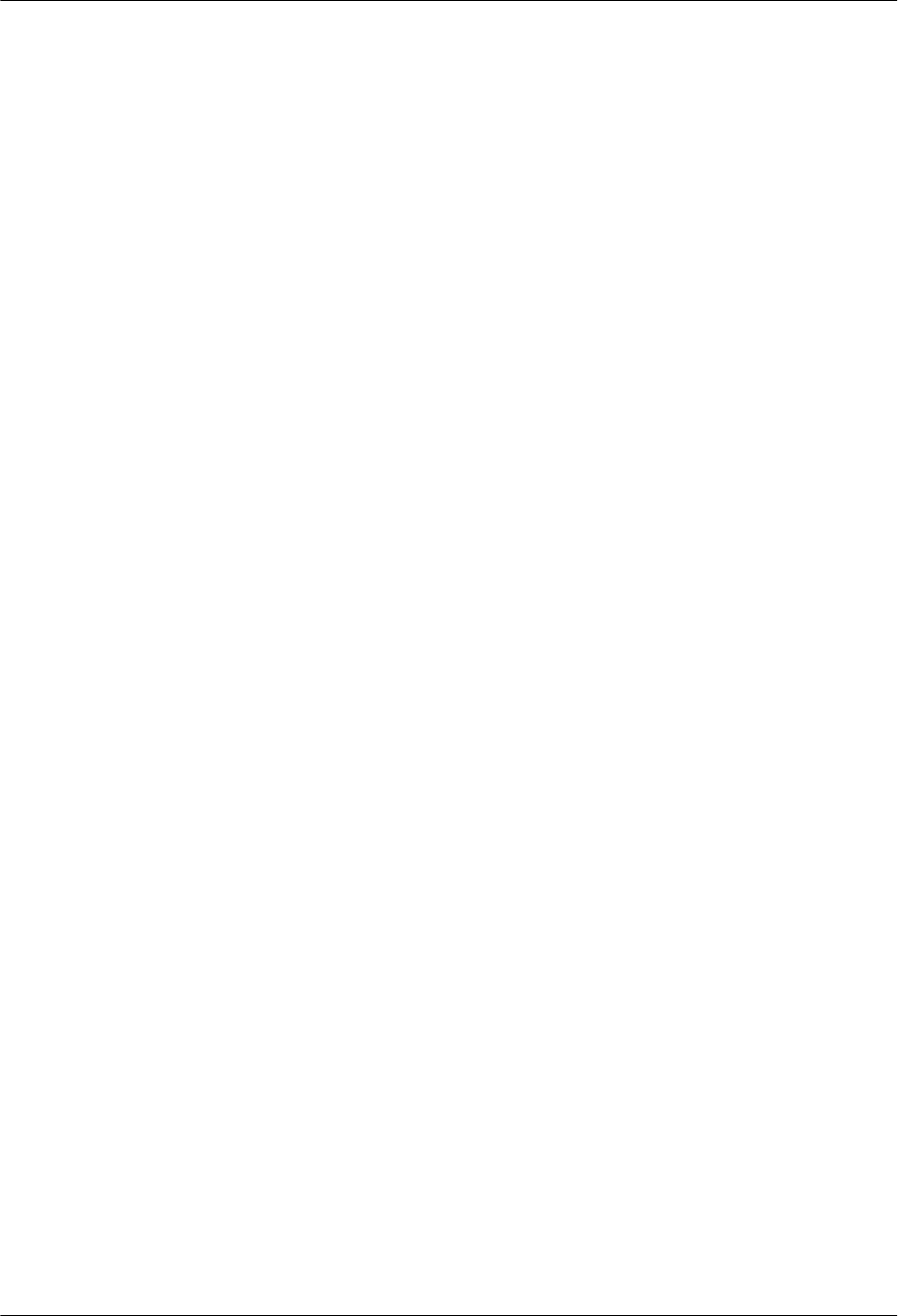
Procedure
lInstalling the -48 V DC input power cable
1. Prepare the power cable.
(1) Cut the cable to the required length based on the actual cable route.
(2) Add OT terminals to both ends of the cable.
2. Connect one end of the power cable to the wiring terminals labeled RTN(+) and NEG
(-) on the DCDU-03B, as shown in 2 of Figure 15-29.
3. Connect the other end of the cable to the external power equipment after routing the
cable along the cable trough at the left-back of the IFS06, as shown in 1 of Figure
15-29.
4. Route cables by referring to 15.1 Cabling Requirements.
5. Use cable ties to bind cables.
6. Label the installed cables by referring to Attaching an L-Shaped Label.
lInstalling the +24 V DC input power cable
1. Prepare the power cable.
(1) Cut the cable to the required length based on the actual cable route.
(2) Add OT terminals to both ends of the cable.
2. Connect one end of the power cable to the wiring terminals labeled + and - on the
power equipment (DC/DC), as shown in 6 of Figure 15-29.
3. Connect the other end of the cable to the external power equipment after routing the
cable along the cable trough at the left-back of the IFS06, as shown in 1 of Figure
15-29.
4. Route cables by referring to 15.1 Cabling Requirements.
5. Use cable ties to bind cables.
6. Label the installed cables by referring to Attaching an L-Shaped Label.
lInstalling the 220 V AC input power cable
1. Prepare the power cable.
(1) Cut the cable to the required length based on the actual cable route.
(2) Add OT terminals to both ends of the cable.
2. Connect one end of the power cable to the port labeled RS232/RS485 on the power
equipment (AC/DC), as shown in 5 of Figure 15-29.
–For details about the connections of the 220 V AC single-phase input power cable,
see 3 in Figure 15-29.
–For details about the connections of the 220 V AC three-phase input power cable,
see 4 in Figure 15-29.
3. Connect the other end of the cable to the external power equipment after routing the
cable along the cable trough at the left-back of the IFS06, as shown in 1 of Figure
15-29.
4. Route cables by referring to 15.1 Cabling Requirements.
5. Use cable ties to bind cables.
6. Label the installed cables by referring to Attaching a Sign Plate Label.
15 Installing Cables
DBS3900(ICR)
Installation Guide
15-52 Huawei Proprietary and Confidential
Copyright © Huawei Technologies Co., Ltd.
Issue 01 (2011-03-30)
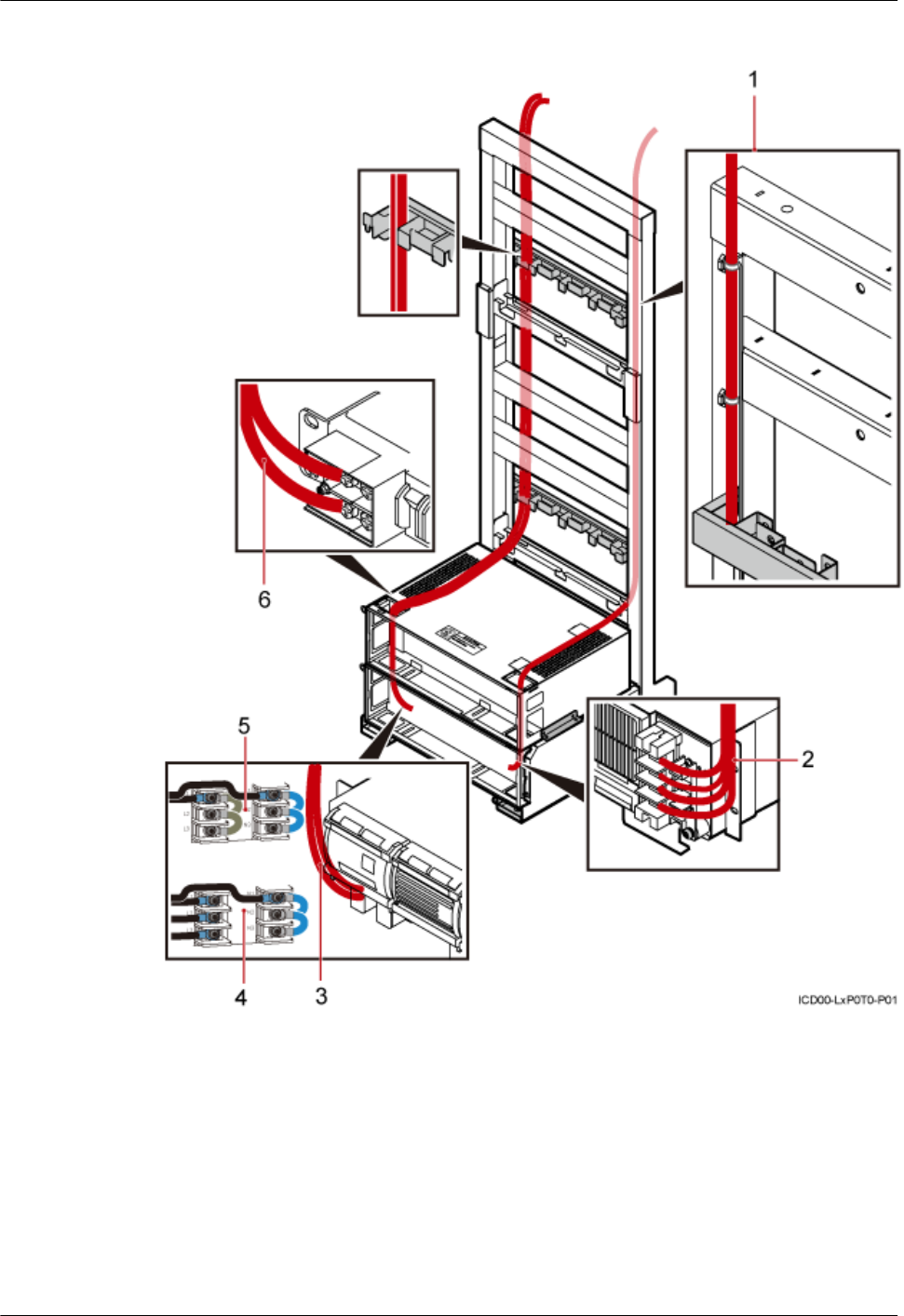
Figure 15-29 Installing the input power cable
(1) Back view (2) Input power cable for the
DCDU
(3) Connections of the 220 V AC
single-phase input power cable
(4) Connections of the 220 V AC
three-phase input power cable
(5) Input power cable for the power
equipment (AC/DC)
(6) Input power cable for the power
equipment (DC/DC)
----End
DBS3900(ICR)
Installation Guide 15 Installing Cables
Issue 01 (2011-03-30) Huawei Proprietary and Confidential
Copyright © Huawei Technologies Co., Ltd.
15-53
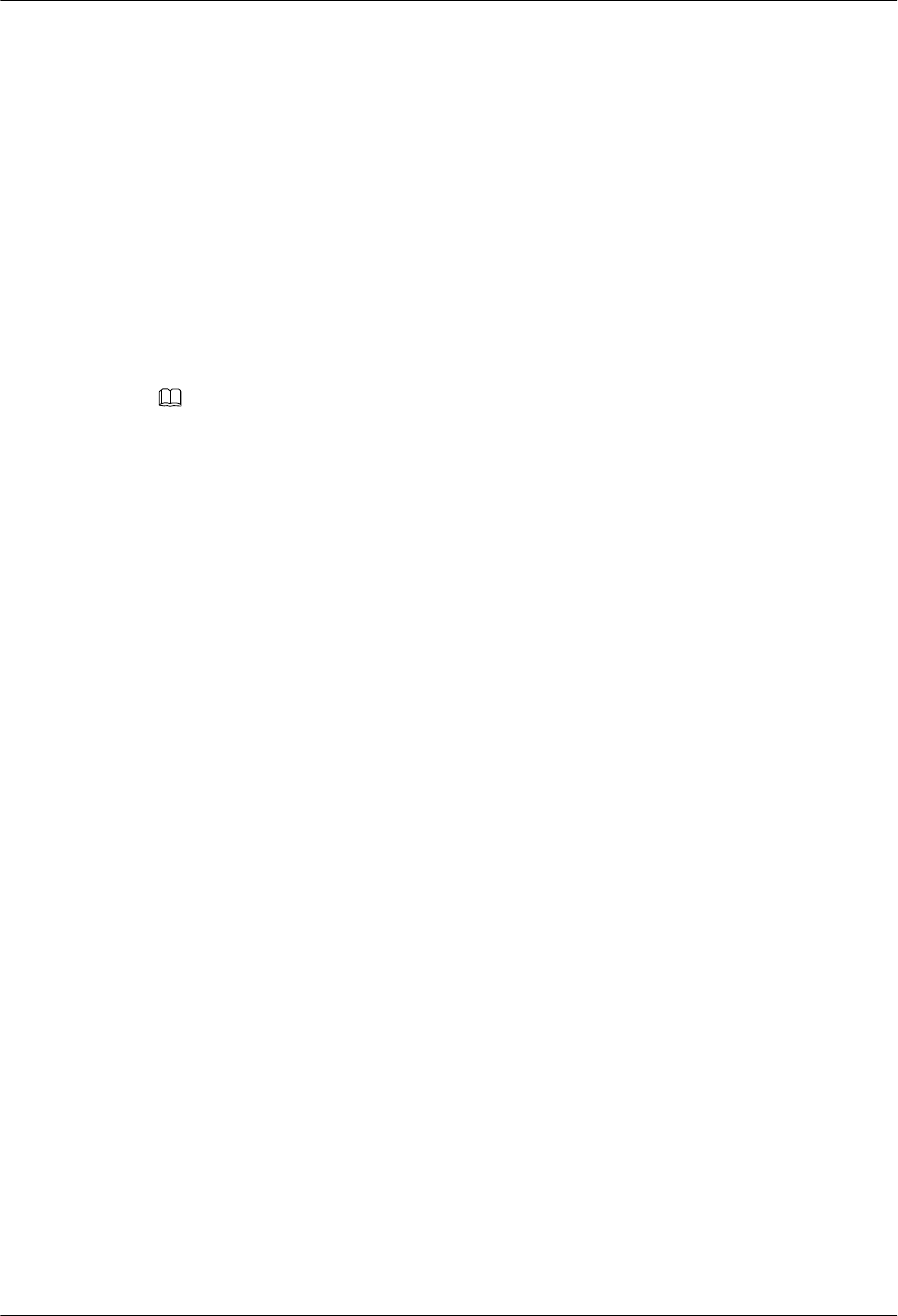
15.8 (Optional) Installing the Power Cable and Monitoring
Signal Cable for the DCDU
This section describes the procedure for installing the power cable and monitoring signal cable.
Context
The cross-section area of the power cable for the DCDU is 25 mm2.
In the 220 V AC and +24 V DC power supply scenario, the power cable needs to be installed
between the power equipment and the DCDU, and the monitoring signal cable needs to be
installed between the power equipment and the BBU.
NOTE
In the -48 V DC power supply scenario, the power cable is connected to the DCDU directly, and the
monitoring signal cable is connected to the BBU directly.
Procedure
lInstalling the power cable and monitoring signal cable for the DCDU in the +24 V DC
power supply scenario
1. Prepare the power cable.
(1) Cut the cable to the required length based on the actual cable route.
(2) Add OT terminals to both ends of the cable.
2. Connect one end of the power cable to the wiring terminals labeled LOAD(-) and
RTN(+) on the power equipment (DC/DC).
3. Connect the other end to the wiring terminals labeled NEG(-) and RTN(+) on the
DCDU.
4. Connect one end of the monitoring signal cable for the PSU to the ALM0 port on the
UPEU.
5. Connect the other end to the ALM port on the power equipment (DC/DC).
6. Connect one end of the in-position signal cable for the PSU to the ALM1 port on the
UPEU.
7. Connect the other end to the PRESENT port on the power equipment (DC/DC).
The red cable in Figure 15-30 is the power cable, and the blue cable is the monitoring
signal cable.
15 Installing Cables
DBS3900(ICR)
Installation Guide
15-54 Huawei Proprietary and Confidential
Copyright © Huawei Technologies Co., Ltd.
Issue 01 (2011-03-30)
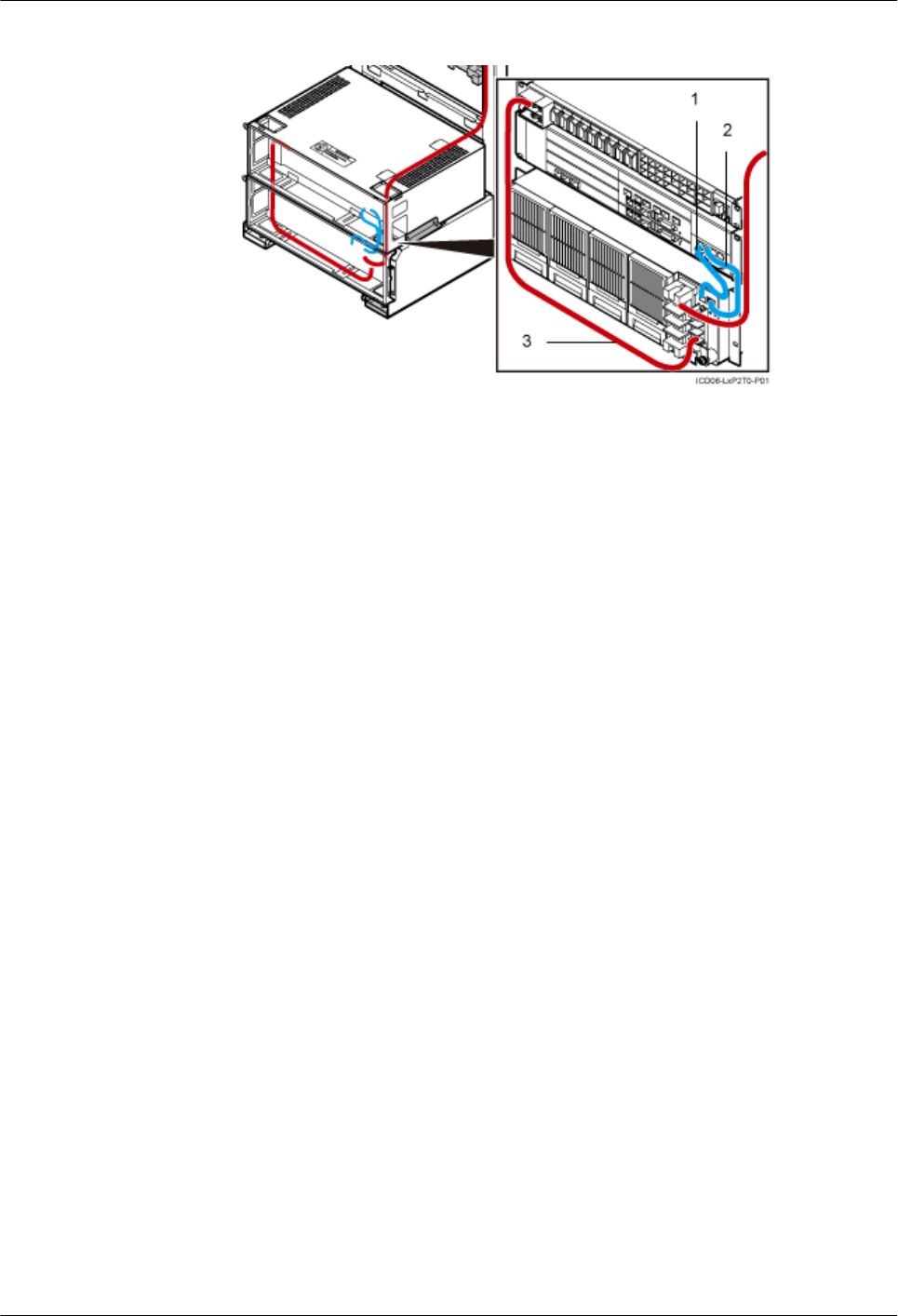
Figure 15-30 Installing the power cable and monitoring signal cable (+24 V DC)
(1) In-position signal cable for
the PSU
(2) Monitoring signal cable for the
PSU
(3) Power cable for the DCDU
8. Route cables by referring to 15.1 Cabling Requirements.
9. Use cable ties to bind cables.
10. Label the installed cables by referring to Attaching an L-Shaped Label.
lInstalling the power cable and monitoring signal cable for the DCDU in the 220 V AC
power supply scenario
1. Prepare the power cable.
(1) Cut the cable to the required length based on the actual cable route.
(2) Add OT terminals to both ends of the cable.
2. Connect one end of the power cable to the wiring terminals labeled LOAD1(-)/
LOAD2(-) and RTN(+) on the power equipment (AC/DC).
3. Connect the other end to the wiring terminals labeled NEG(-) and RTN(+) on the
DCDU.
4. Connect one end of the monitoring signal cable to the MON0 port on the UPEU.
5. Connect the other end to the RS232/RS485 port on the power equipment (AC/DC).
The red cable in Figure 15-31 is the power cable, and the blue cable is the monitoring
signal cable.
DBS3900(ICR)
Installation Guide 15 Installing Cables
Issue 01 (2011-03-30) Huawei Proprietary and Confidential
Copyright © Huawei Technologies Co., Ltd.
15-55
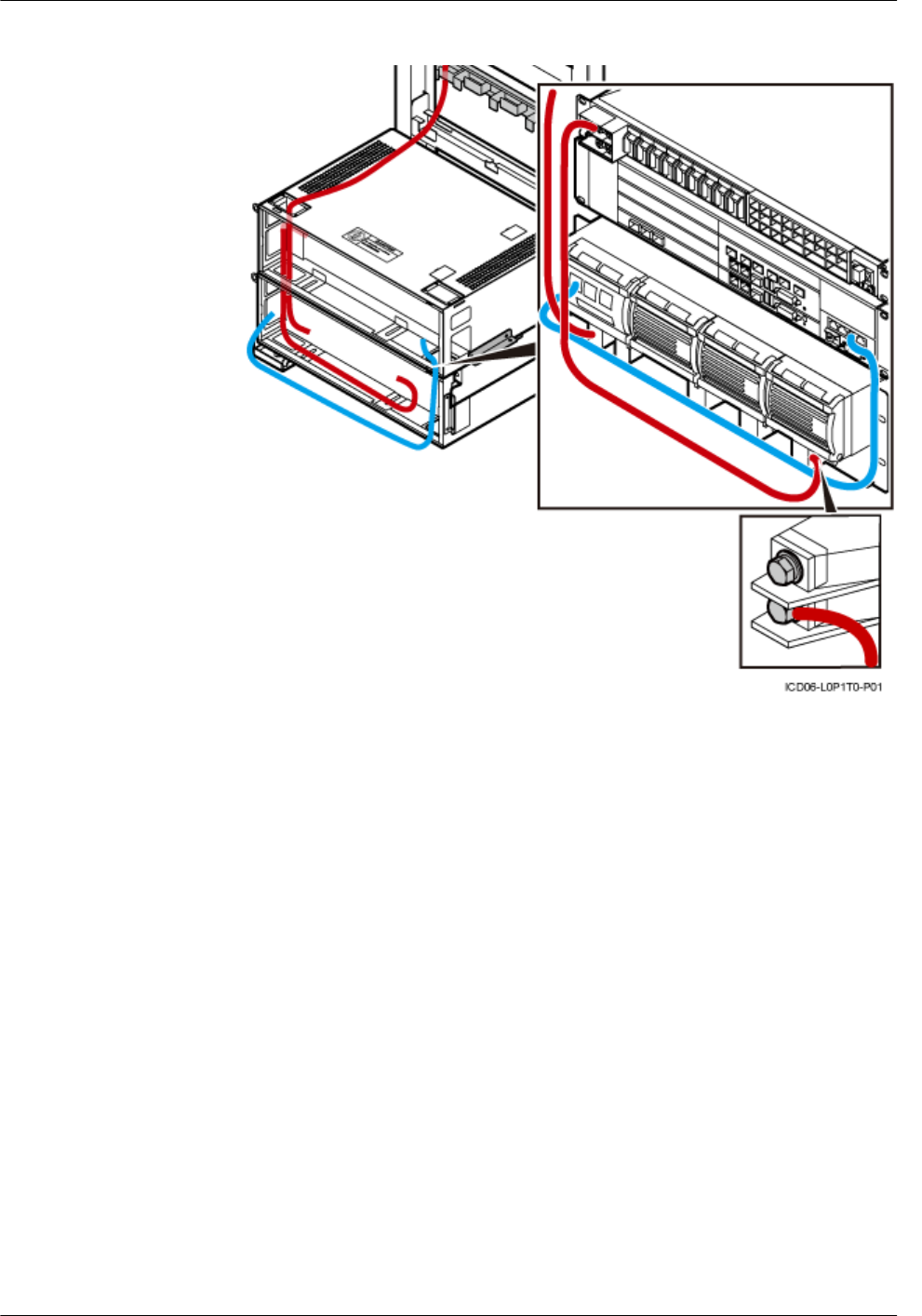
Figure 15-31 Installing the power cable and monitoring signal cable (220 V AC)
6. Route cables by referring to 15.1 Cabling Requirements.
7. Use cable ties to bind cables.
8. Label the installed cables by referring to Attaching an L-Shaped Label.
----End
15.9 Installing the Power Cable for the RRU
This section describes the installation of the power cable for the RRU.
Context
lThe cross-section area of the power cable for the DC RRU is 3.3 mm2, which complies
with the North American standard.
lThe cross-section area of the power cable for the DC RRU is 4 mm2, which complies with
the European standard.
Procedure
lInstalling the power cable for the DC RRU
1. Prepare the power cable.
(1) Cut the cable to the required length based on the actual cable route.
15 Installing Cables
DBS3900(ICR)
Installation Guide
15-56 Huawei Proprietary and Confidential
Copyright © Huawei Technologies Co., Ltd.
Issue 01 (2011-03-30)
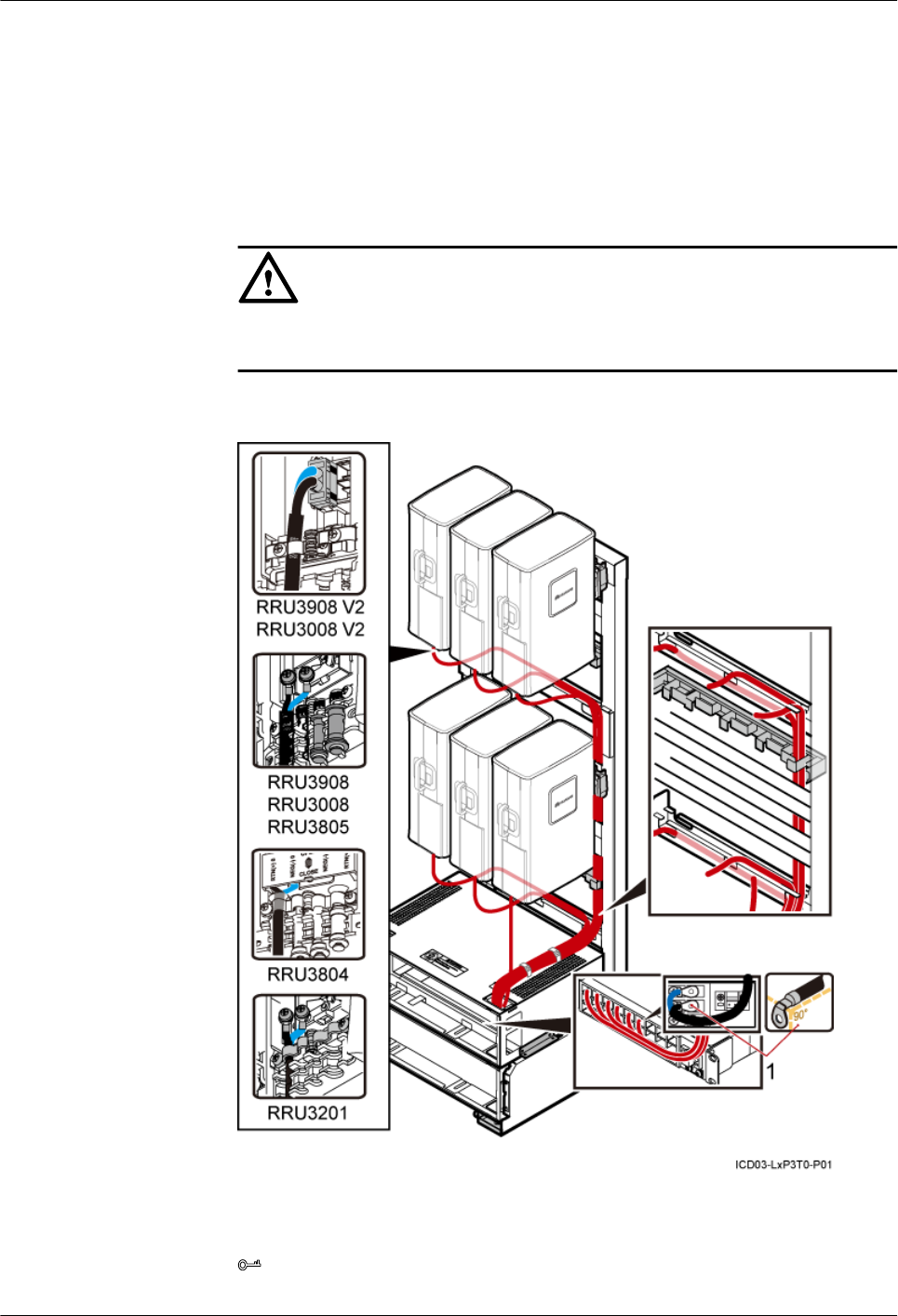
(2) Add OT terminals to both ends of the cable.
2. Link the OT terminal of the blue power cable for the DC RRU to the NEG(-)0 port
in the cabling cavity of the RRU.
3. Link the OT terminal of the black cable to the RTN(+)0 port.
4. Connect the other end of the power cable for the DC RRU to the LOAD0 to
LOAD5 port on the DCDU.
CAUTION
The OT terminals are linked differently for different types of RRU. For details, see
Figure 15-32.
Figure 15-32 Connections of the power cable for the DC RRU
(1) OT terminals bent by 90°
TIP
DBS3900(ICR)
Installation Guide 15 Installing Cables
Issue 01 (2011-03-30) Huawei Proprietary and Confidential
Copyright © Huawei Technologies Co., Ltd.
15-57
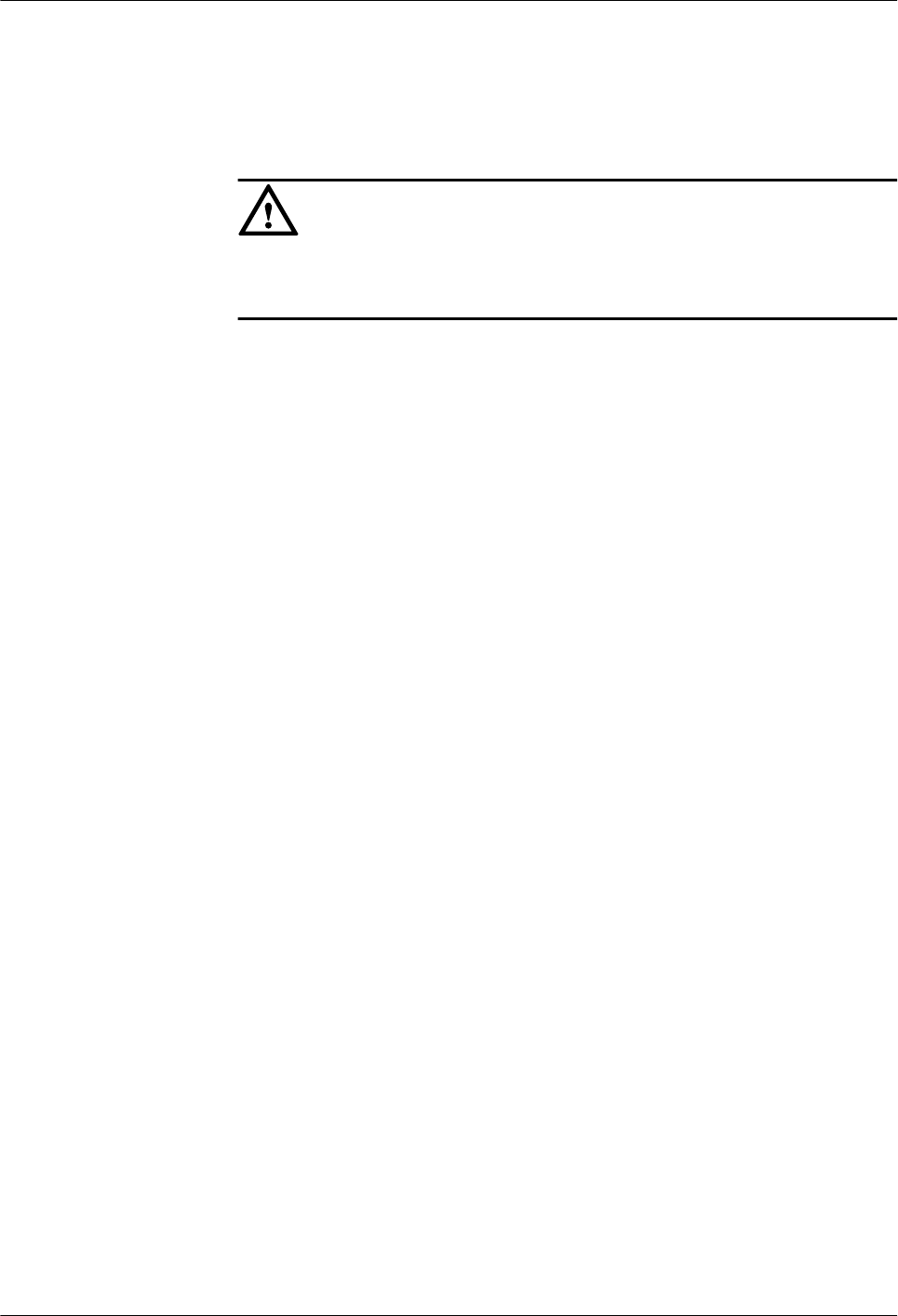
It is recommended that the OT terminals on the power cable for the RRU be installed
on the DCDU in the sequence from right to left.
5. Route cables by referring to 15.1 Cabling Requirements.
6. Use cable ties to bind cables.
CAUTION
When routing the power cable for the RRU on the top of the IMB03, ensure that the
holes for heat dissipation are not covered.
7. Label the installed cables by referring to Attaching a Sign Plate Label.
lInstalling the power cable for the AC RRU
1. Connect one end of the input power cable to the AC IN port at the bottom of the AC
RRU.
2. Connect the other end to the external power equipment.
Figure 15-33 shows the cable route.
15 Installing Cables
DBS3900(ICR)
Installation Guide
15-58 Huawei Proprietary and Confidential
Copyright © Huawei Technologies Co., Ltd.
Issue 01 (2011-03-30)
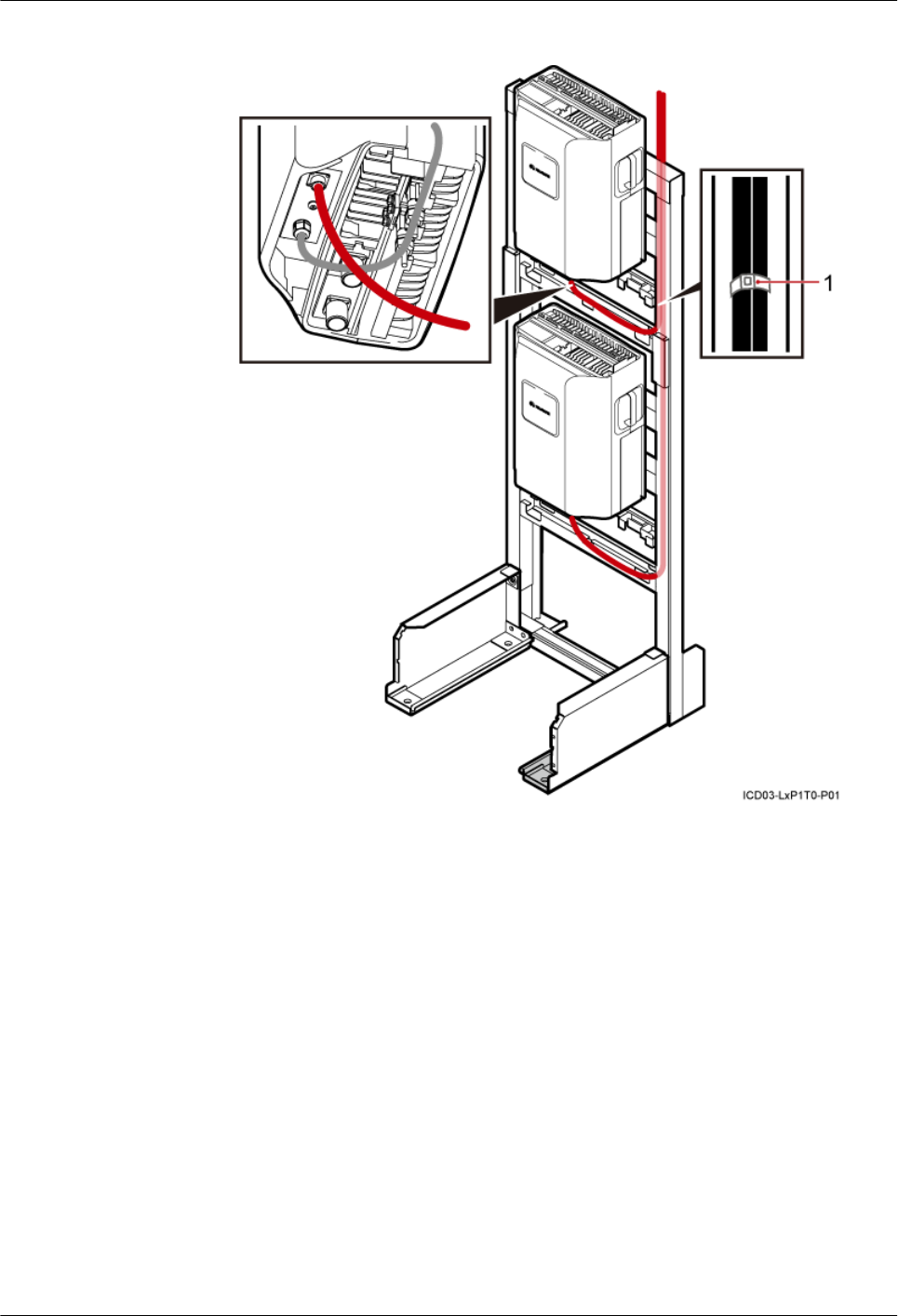
Figure 15-33 Connections of the power cable for the AC RRU
(1) Cable tie
3. Route cables by referring to 15.1 Cabling Requirements.
4. Use cable ties to bind cables.
5. Label the installed cables by referring to Attaching a Sign Plate Label.
----End
15.10 Installing the E1/T1 Cable (FE/GE Cable or FE/GE
Optical Cable)
This section describes the installation of the E1/T1 cable, FE/GE cable, and FE/GE optical cable.
The FE/GE cable and FE/GE optical cable are optional. The following description is based on
the installation of the E1/T1 cable.
DBS3900(ICR)
Installation Guide 15 Installing Cables
Issue 01 (2011-03-30) Huawei Proprietary and Confidential
Copyright © Huawei Technologies Co., Ltd.
15-59
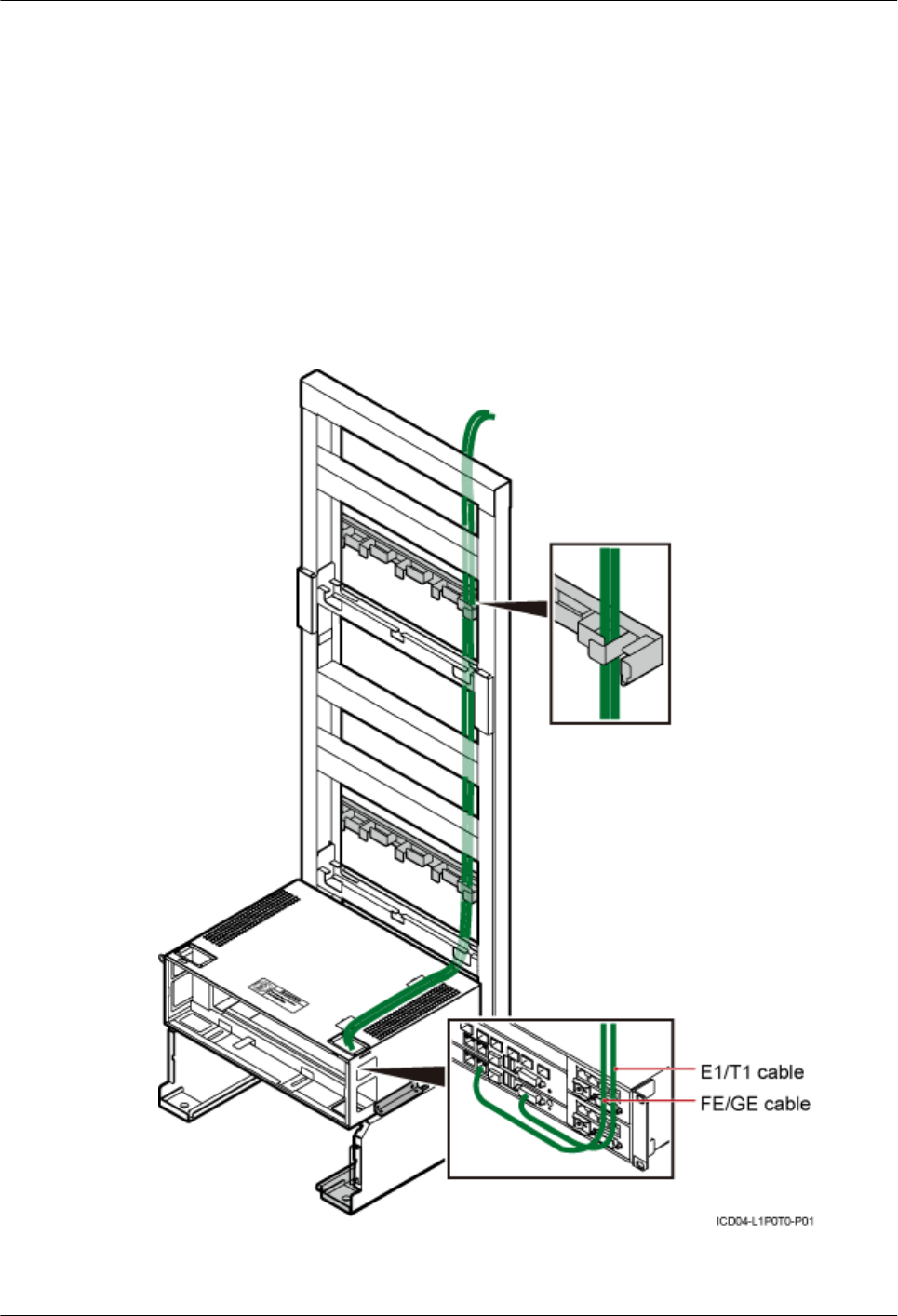
Context
One end of the FE/GE cable is connected to the FE0 port on the WMPT/GTMU or FE/GE port
on the LMPT, and one end of the FE/GE optical cable is connected to the SFP port on the LMPT.
The cable route of the FE/GE cable or FE/GE optical cable is the same as that of E1/T1 cable.
Procedure
Step 1 Connect one end of the E1/T1 cable to the E1/T1 port on the WMPT or GTMU.
Step 2 Lead the other end out of the IMB03 from the top right, as shown in Figure 15-34.
Figure 15-34 Connections of the E1/T1 cable
Step 3 Route cables by referring to 15.1 Cabling Requirements.
15 Installing Cables
DBS3900(ICR)
Installation Guide
15-60 Huawei Proprietary and Confidential
Copyright © Huawei Technologies Co., Ltd.
Issue 01 (2011-03-30)
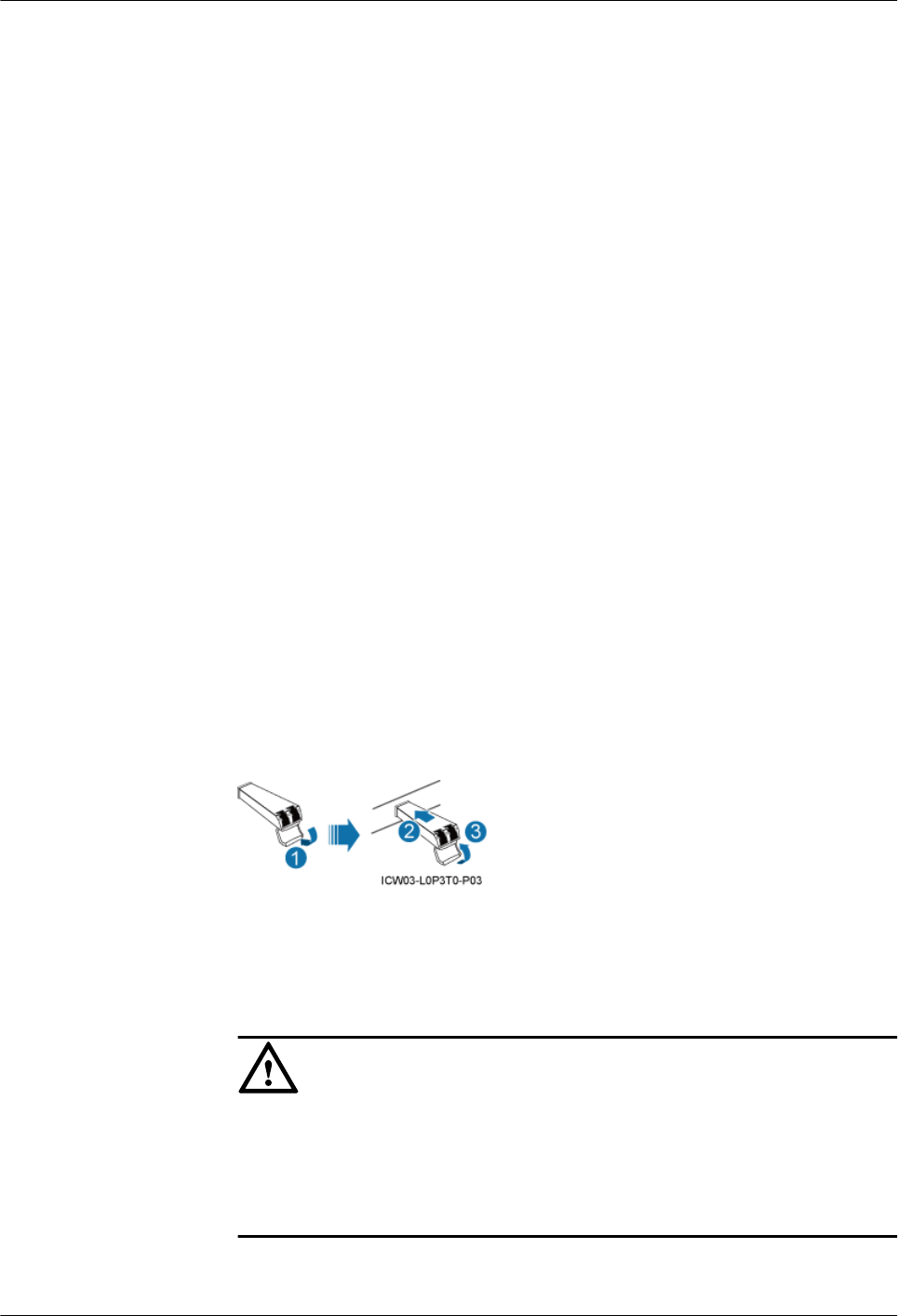
Step 4 Use cable ties to bind cables.
Step 5 Label the installed cables by referring to Attaching an L-Shaped Label.
----End
15.11 Installing the CPRI Optical Cable
This section describes the procedure for installing the CPRI optical cable.
Context
lThe single-mode optical module is labeled "SM" and multi-mode optical module is labeled
"MM".
lIf the puller of an optical module is blue, the module is a single-mode optical module. If
the puller of an optical module is black or grey, the module is a multi-mode optical module.
lThe optical module to be installed must have a matching rate with the corresponding CPRI
port.
Procedure
lInstalling the CPRI optical cable for the DC RRU
1. Wear an ESD wrist strap or a pair of ESD gloves.
2. Turn the puller of each optical module outwards, insert the optical module into the
CPRI port on the BBU and the CPRI_W or CPRI0 port on the RRU respectively,
and then turn the puller inwards, as shown in Figure 15-35.
Figure 15-35 Installing the optical module
3. Connect one end of the CPRI optical cable to the CPRI_W port on the RRU.
4. Connect the other end to the CPRI port on the BBU.
5. Route the optical cable in the cable trough by referring to Figure 15-36.
CAUTION
lWhen routing optical cables, coil the cables and place them on the top center of
the upper-level IMB03 to ensure that the holes for heat dissipation are not covered.
lThe minimum bending radius of the fiber is 140 mm. When coiling the optical
cable, do not bend it excessively.
DBS3900(ICR)
Installation Guide 15 Installing Cables
Issue 01 (2011-03-30) Huawei Proprietary and Confidential
Copyright © Huawei Technologies Co., Ltd.
15-61
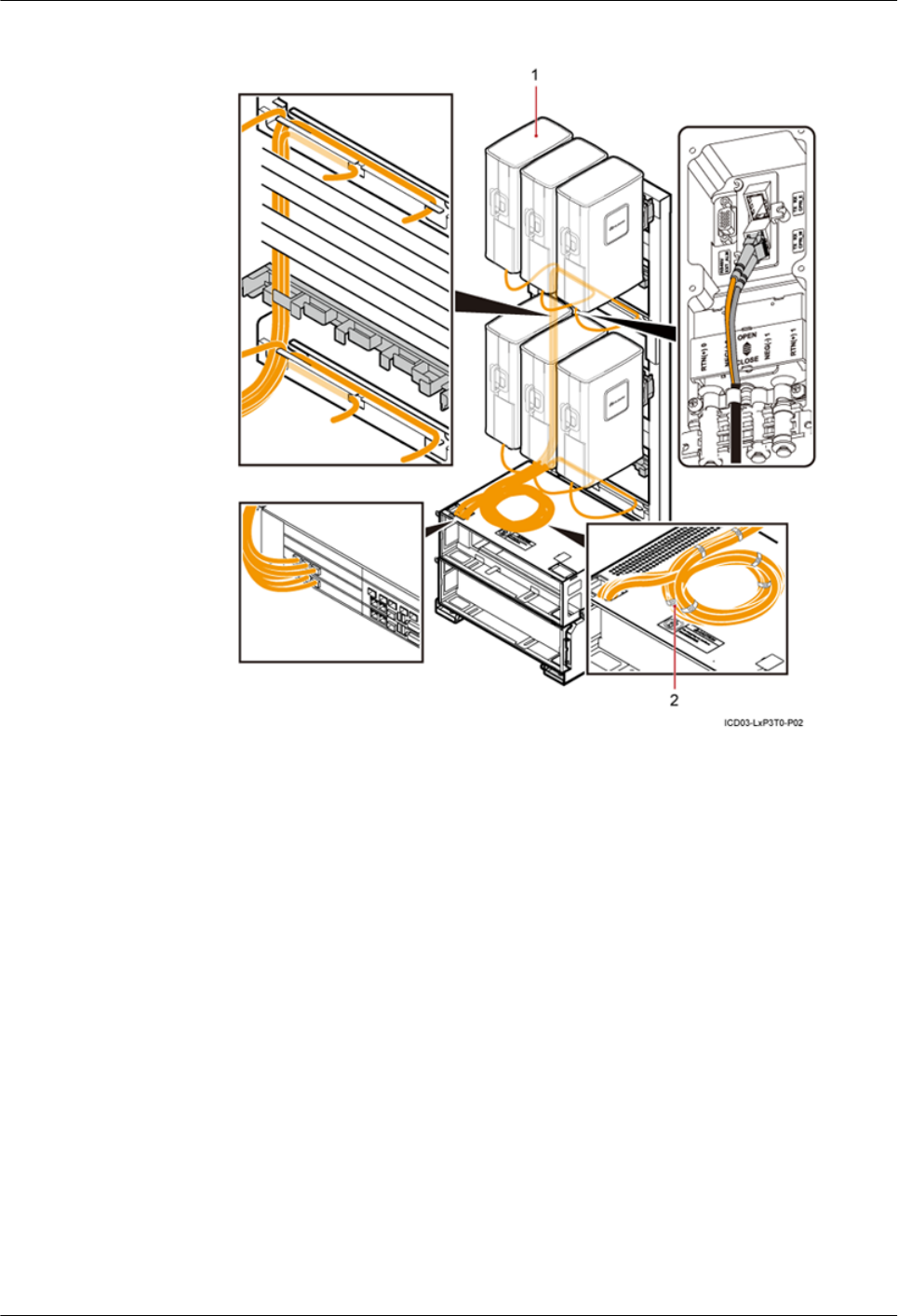
Figure 15-36 Connections of the CPRI optical cable for six DC RRUs
(1) Cable routes for 6 DC RRUs (2) Every three optical cables tied in a bundle
The cable route of the CPRI optical cable for 12 DC RRUs are slightly different. For
details, see Figure 15-37.
15 Installing Cables
DBS3900(ICR)
Installation Guide
15-62 Huawei Proprietary and Confidential
Copyright © Huawei Technologies Co., Ltd.
Issue 01 (2011-03-30)
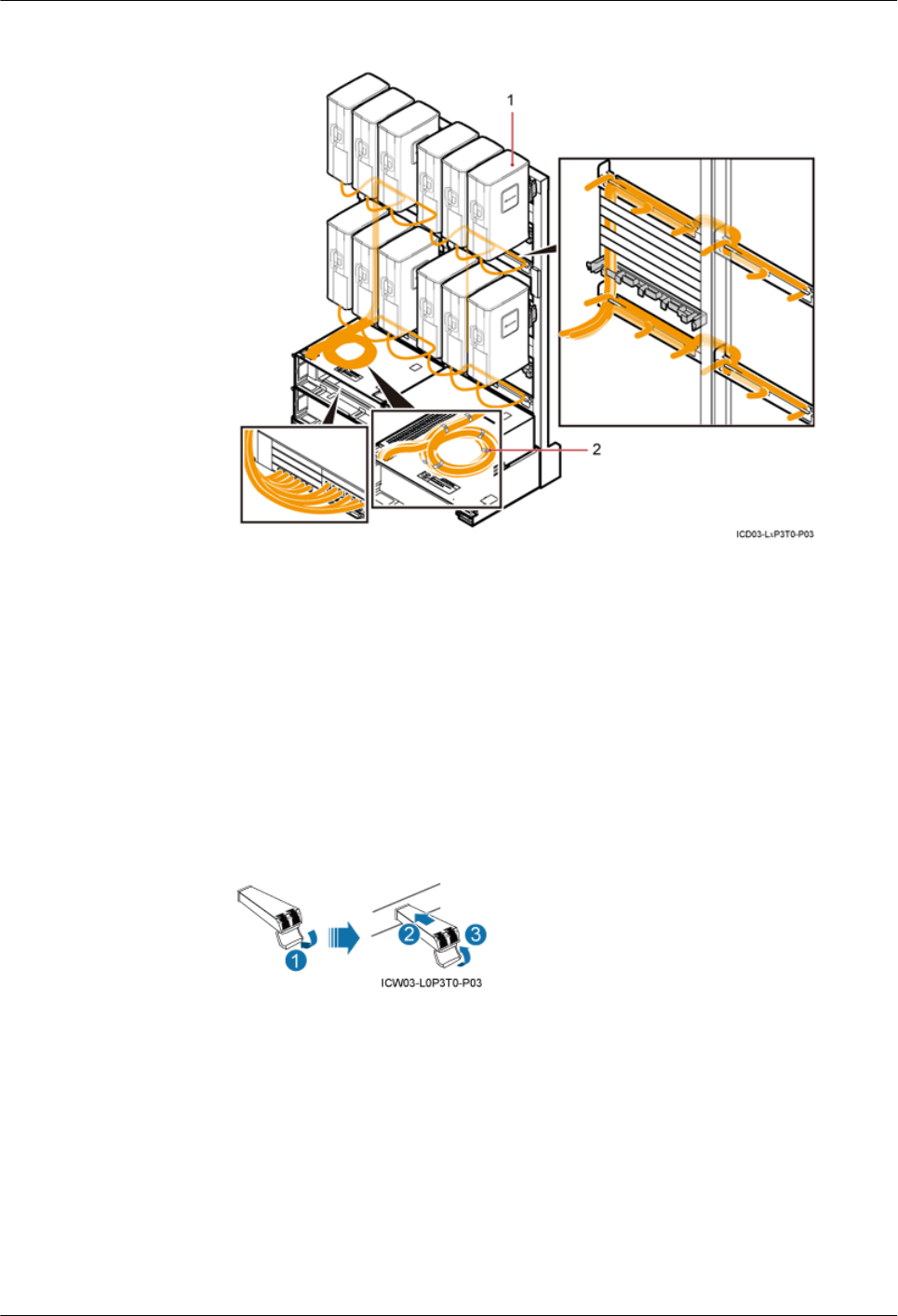
Figure 15-37 Connections of the CPRI optical cable for 12 DC RRUs
(1) Cable routes for 12 DC RRUs (2) Every three optical cables tied in a bundle
6. Route cables by referring to 15.1 Cabling Requirements.
7. Use cable ties to bind cables.
8. Label the installed cables by referring to Attaching an L-Shaped Label.
lInstalling the CPRI optical cable for the AC RRU
1. Wear an ESD wrist strap or a pair of ESD gloves.
2. Turn the puller of each optical module outwards, insert the optical module into the
CPRI port on the BBU and the CPRI_W or CPRI0 port on the RRU respectively,
and then turn the puller inwards, as shown in Figure 15-38.
Figure 15-38 Installing the optical module
3. Connect one end of the CPRI optical cable to the cabling cavity of the RRU, as shown
in Figure 15-39.
DBS3900(ICR)
Installation Guide 15 Installing Cables
Issue 01 (2011-03-30) Huawei Proprietary and Confidential
Copyright © Huawei Technologies Co., Ltd.
15-63
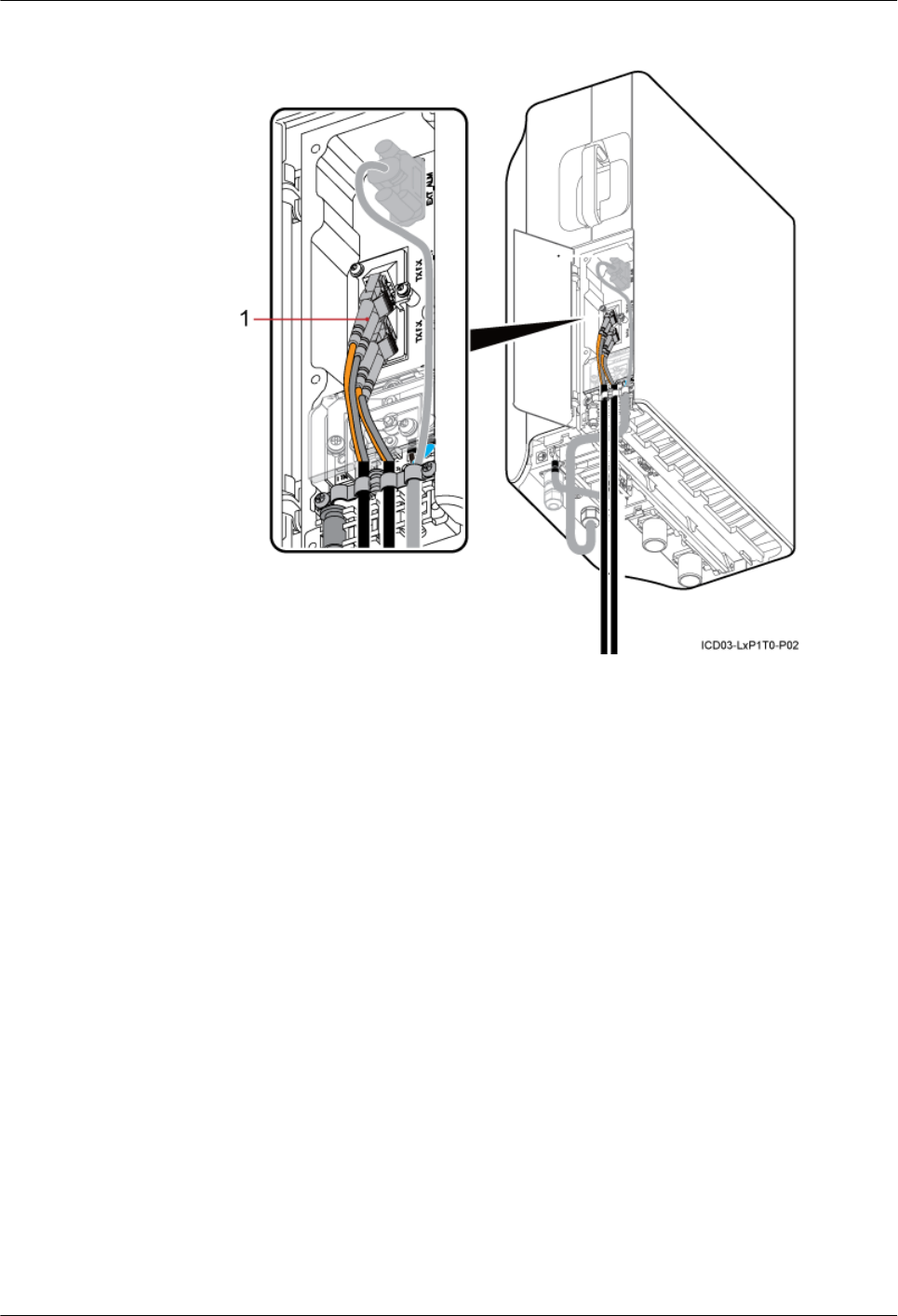
Figure 15-39 Connections of the CPRI optical cable for AC RRUs
(1) CPRI optical cable
4. Connect the other end to the CPRI port on the BBU.
5. Route cables by referring to 15.1 Cabling Requirements.
6. Use cable ties to bind cables.
7. Label the installed cables by referring to Attaching an L-Shaped Label.
----End
15.12 Installing the Antenna Jumper for the RRU
This section describes the procedure for installing the antenna jumper for the DC RRU.
15 Installing Cables
DBS3900(ICR)
Installation Guide
15-64 Huawei Proprietary and Confidential
Copyright © Huawei Technologies Co., Ltd.
Issue 01 (2011-03-30)
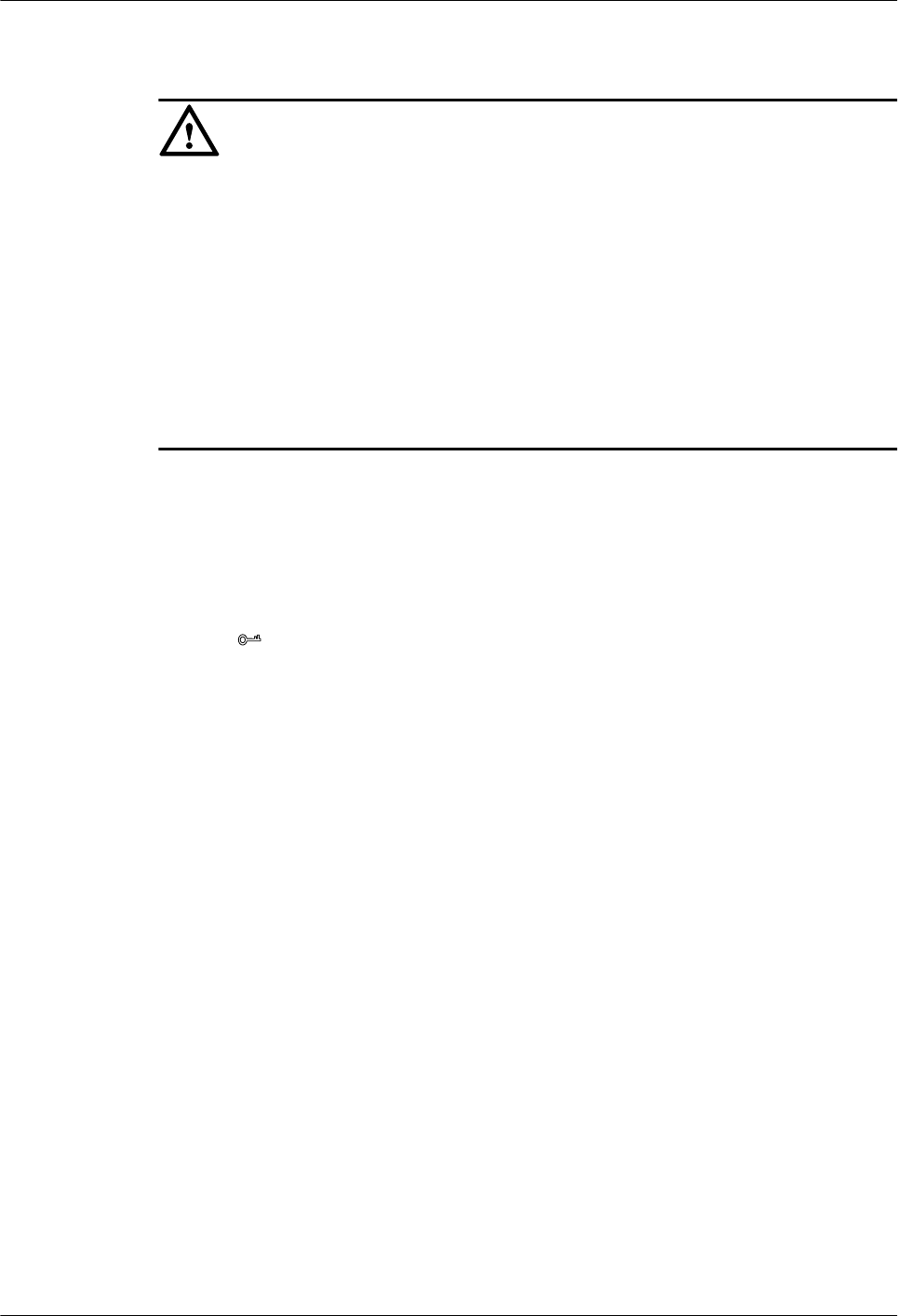
Context
CAUTION
lFix a DIN connector near the cable rack before fixing another DIN connector far from the
cable rack when installing the antenna jumper for the DC RRU. Pre-bend the RF jumper
before connecting it to the RRU.
lThe three wire clips in the middle of the cable trough are used for routing feeders. Each wire
clip holds four feeders. You must install the feeders on the lower level before installing the
feeders on the upper level.
lThe minimum bending radius of the antenna jumper is 100 mm.
lWhen the STMA or Smart Bias-Tee (SBT) is used and the coaxial cable is used for the RET
antenna of the RRU3201, OOK signals are required. In this case, the ANT_TX/RXA port is
used for communications of the RET antenna.
Procedure
lInstalling the antenna jumper for the DC RRU
1. Connect one end of the antenna jumper to the ANT_TX/RXA and ANT_RXB ports
at the bottom of the RRU.
2. Connect the other end to the feeder or antenna, as shown in Figure 15-40.
TIP
Pre-bend the feeder before tightening the feeder connector.
DBS3900(ICR)
Installation Guide 15 Installing Cables
Issue 01 (2011-03-30) Huawei Proprietary and Confidential
Copyright © Huawei Technologies Co., Ltd.
15-65
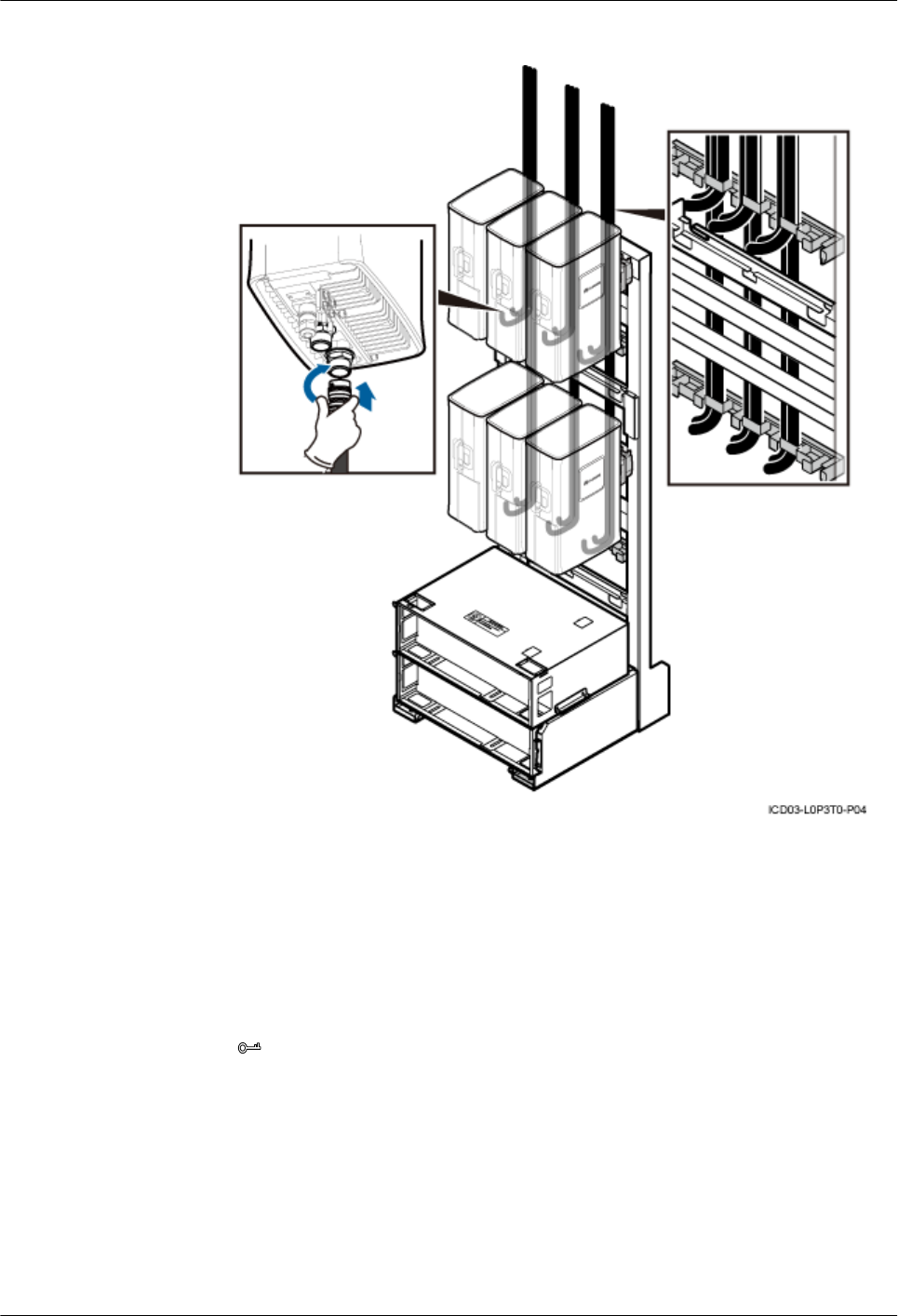
Figure 15-40 Connections of the antenna jumper for the DC RRU
3. Route cables by referring to 15.1 Cabling Requirements.
4. Use cable ties to bind cables.
5. Label the installed cables by referring to Attaching a Sign Plate Label.
lInstalling the antenna jumper for the AC RRU
1. Connect one end of the antenna jumper to the ANTA and ANTB ports at the bottom
of the RRU.
2. Connect the other end to the feeder or antenna, as shown in Figure 15-41.
TIP
Pre-bend the feeder before tightening the feeder connector.
15 Installing Cables
DBS3900(ICR)
Installation Guide
15-66 Huawei Proprietary and Confidential
Copyright © Huawei Technologies Co., Ltd.
Issue 01 (2011-03-30)
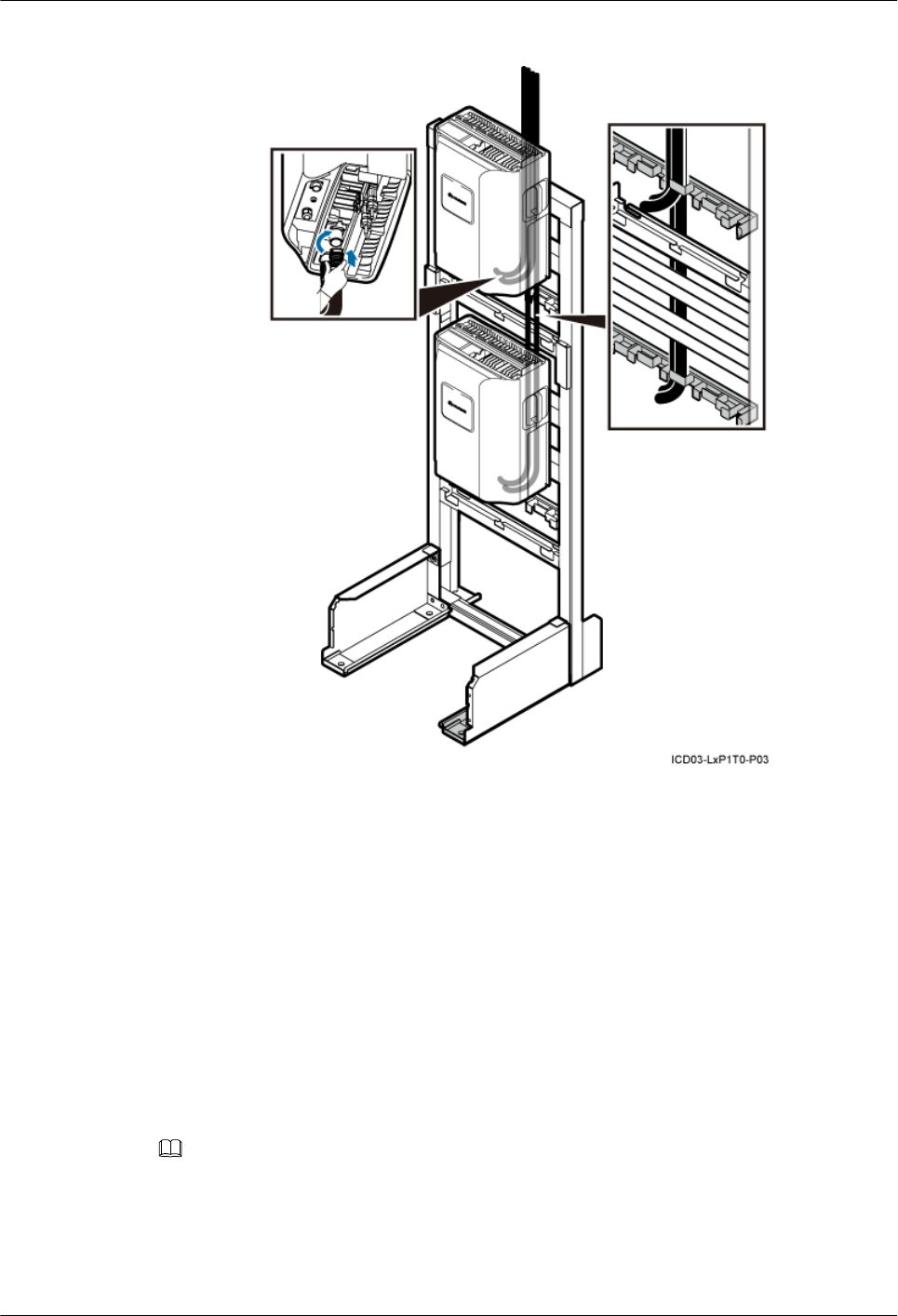
Figure 15-41 Connections of the antenna jumper for the AC RRU
3. Route cables by referring to 15.1 Cabling Requirements.
4. Use cable ties to bind cables.
5. Label the installed cables by referring to Attaching a Sign Plate Label.
----End
15.13 Installing a GPS Clock Signal Cable
This section describes the procedure for installing the GPS clock signal cable.
Procedure
Step 1 Connect the other end of the GPS clock signal cable to the GPS port on the USCU, orLMPT
NOTE
The GPS clock signal cable is connected to the GPS port on the USCU for a base station working in GSM
Only, UMTS Only, or GSM+UMTS mode. It is connected to the GPS port on the LMPT for a base station
working in LTE Only, UMTS+LTE, or GSM+LTE mode.
The route for the GPS clock signal cable is the same when the cable is connected to theLMPT, or USCU.
Figure 15-42 shows the connections of the GPS clock signal cable to the GPS port on the USCU.
DBS3900(ICR)
Installation Guide 15 Installing Cables
Issue 01 (2011-03-30) Huawei Proprietary and Confidential
Copyright © Huawei Technologies Co., Ltd.
15-67
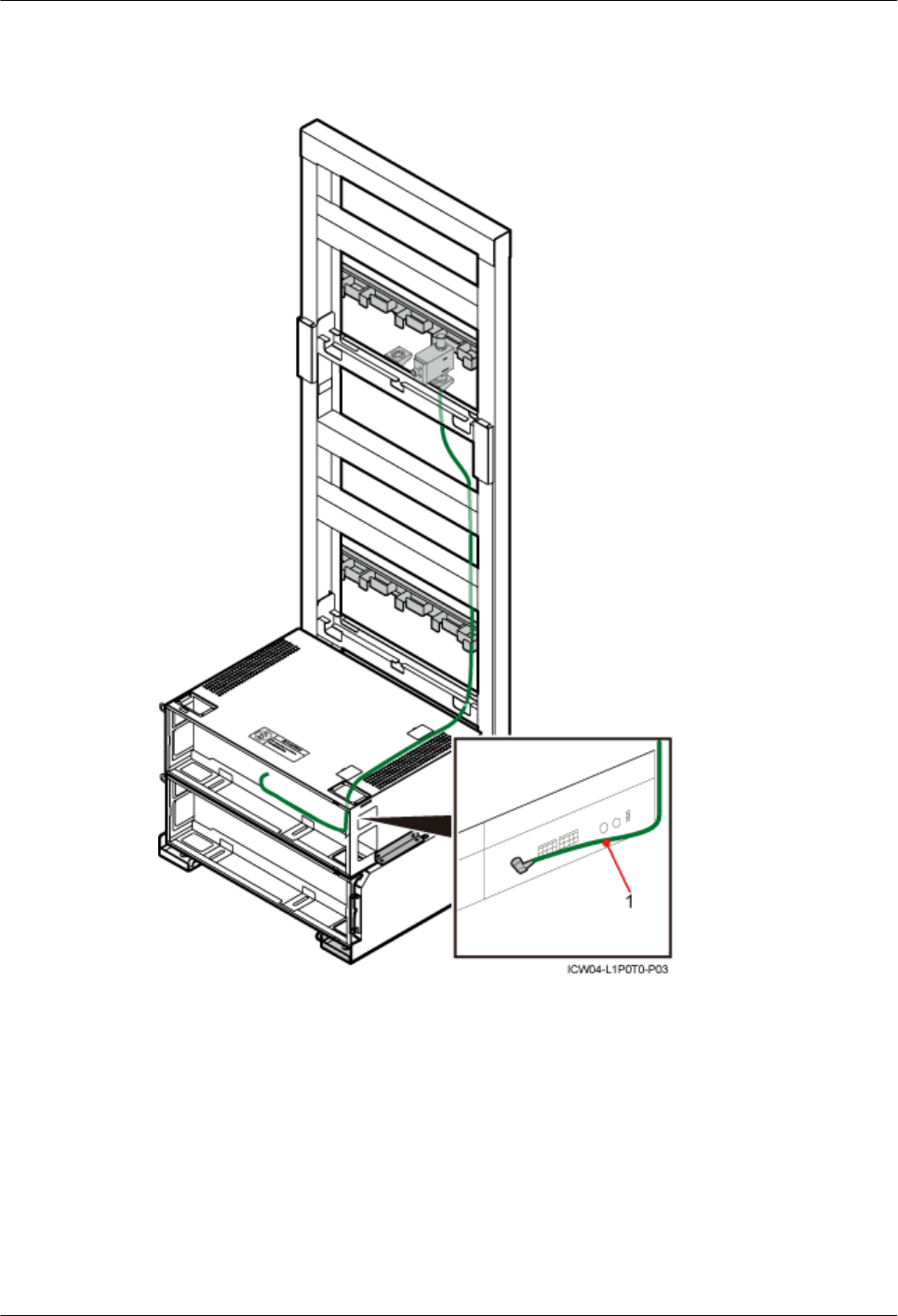
Figure 15-42 shows the installation of the GPS clock signal cable.
Figure 15-42 GPS clock signal cable
(1) GPS clock signal cable
Step 2 Route cables by referring to 15.1 Cabling Requirements.
Step 3 Use cable ties to bind cables.
Step 4 Label the installed cables by referring to Attaching an L-Shaped Label.
----End
15 Installing Cables
DBS3900(ICR)
Installation Guide
15-68 Huawei Proprietary and Confidential
Copyright © Huawei Technologies Co., Ltd.
Issue 01 (2011-03-30)
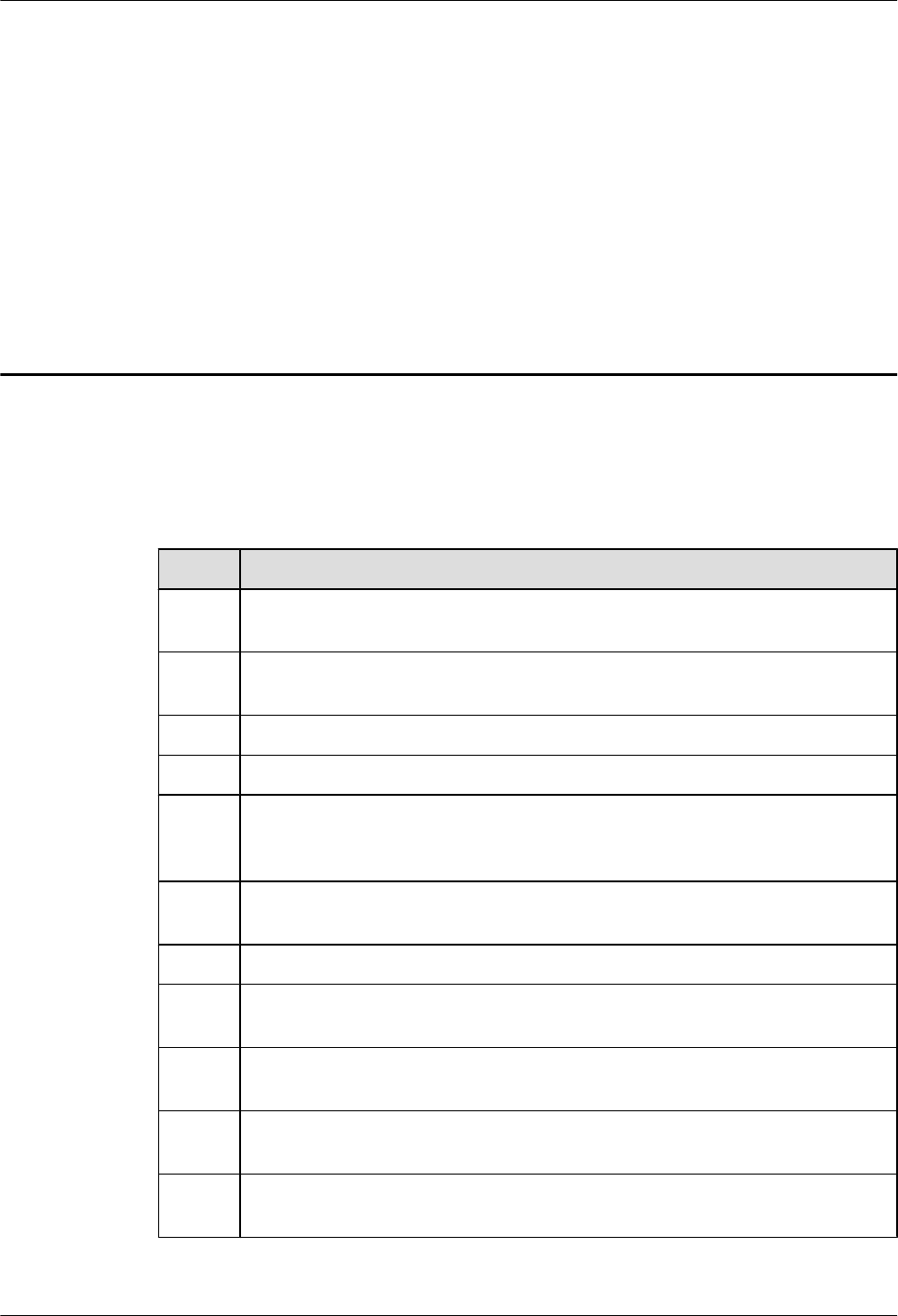
16 Checklist for the DBS3900 Hardware
Installation
This section describes the checklist for the DBS3900 hardware installation.
Table 16-1 Hardware installation checklist
No. Item
1The position for each equipment conforms to the engineering design and meets the
space requirement. Sufficient space is reserved for equipment maintenance.
2 The BBU, RRU, and auxiliary devices are securely installed, and all the screws are
tightened.
3 The DIP switch on the BBU is correctly set.
4 The cover plate is securely installed on the cabling cavity of the RRU.
5 Waterproof fillers are installed in the idle cable troughs of the cabling cavity of the
RRU, and the cover plate of the cabling cavity is securely installed. In addition, the
idle RF ports are covered with waterproof caps and waterproofed.
6 All the power cables and PGND cables are not short-circuited or reversely
connected. In addition, no damaged or broken parts exist.
7 There are no connectors or joints on the power cable or PGND cable.
8 Tightly press the OT terminal on the conductor when adding the OT terminal to
the power cable or PGND cable.
9 The bare wire and OT terminal at the wiring terminal are tightly wrapped with the
insulation tape or heat-shrinkable tube.
10 The working grounding and protection grounding of the base station and the surge
protection grounding of the building share one group of grounding conductors.
11 The connector of the signal cable is intact, and no damaged or broken parts exist
on the cable.
DBS3900(ICR)
Installation Guide 16 Checklist for the DBS3900 Hardware Installation
Issue 01 (2011-03-30) Huawei Proprietary and Confidential
Copyright © Huawei Technologies Co., Ltd.
16-1
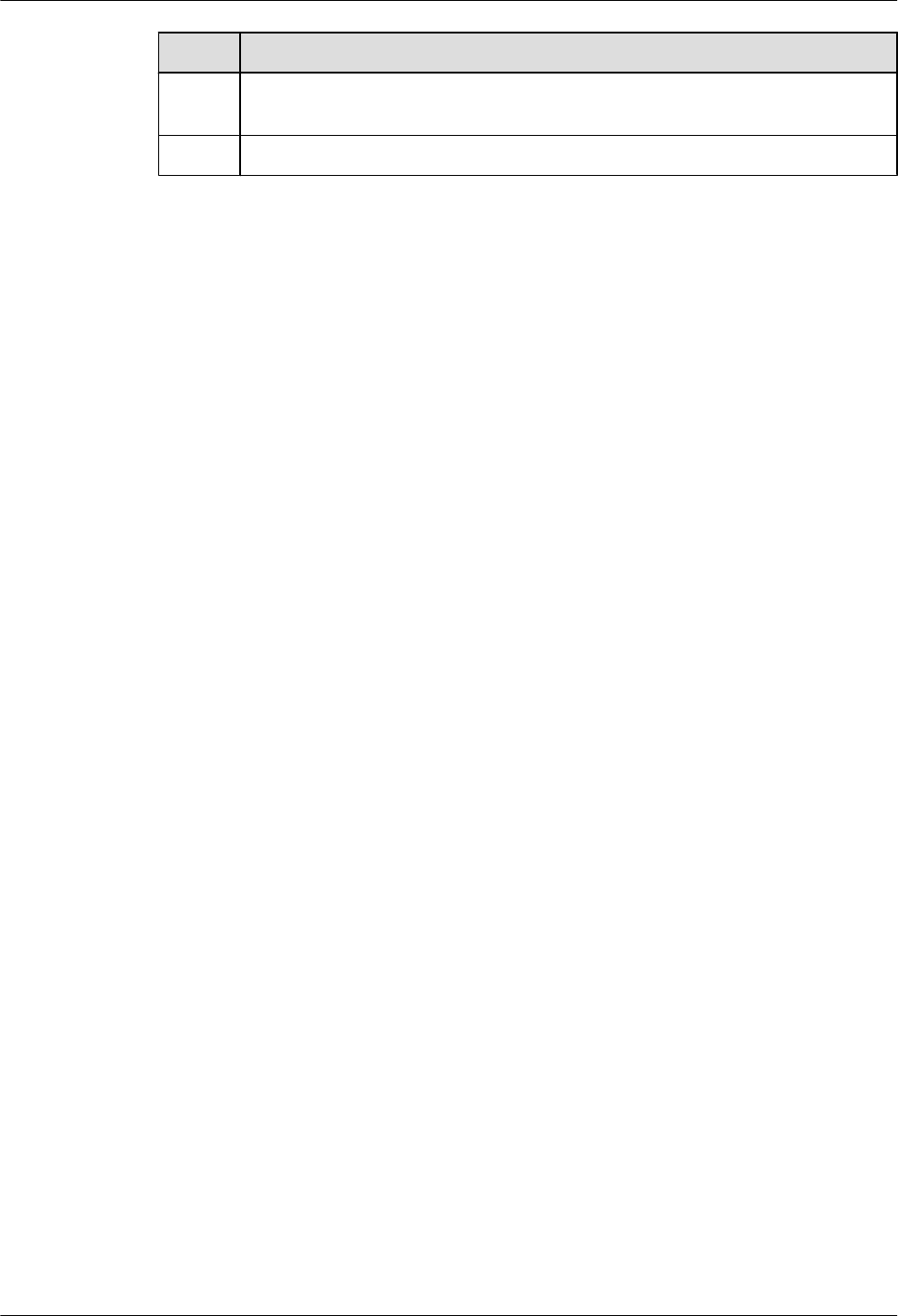
No. Item
12 The distance between the bundled fiber and the BBU panel is between 40 mm and
70 mm.
13 Labels are correct, legible, and complete on both ends of each cable.
16 Checklist for the DBS3900 Hardware Installation
DBS3900(ICR)
Installation Guide
16-2 Huawei Proprietary and Confidential
Copyright © Huawei Technologies Co., Ltd.
Issue 01 (2011-03-30)
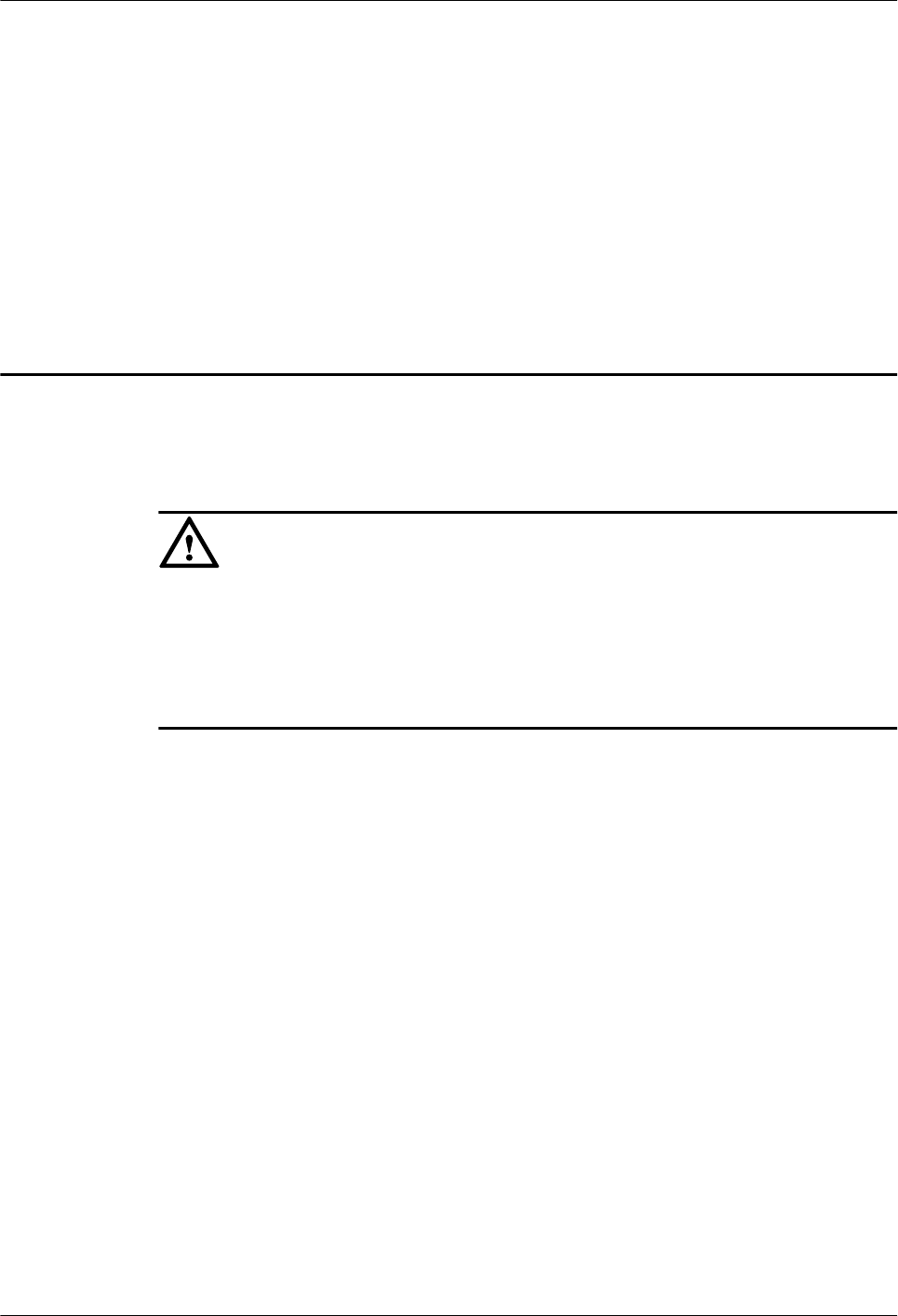
17 Performing the DBS3900 Power-On
Check
After all devices are installed, you need to check the power-on status of the BBU and RRU.
CAUTION
lThe DBS3900 must be powered on within seven days after it is unpacked, and the period
for which the DBS3900 remains powered-off during maintenance must not exceed 48
hours.
lThe RRU must be powered on within 24 hours after it is unpacked, and the period for which
the RRU remains powered-off during maintenance must not exceed 24 hours.
Checking the Power-On Status of the BBU
Figure 17-1 shows the BBU power-on check process.
DBS3900(ICR)
Installation Guide 17 Performing the DBS3900 Power-On Check
Issue 01 (2011-03-30) Huawei Proprietary and Confidential
Copyright © Huawei Technologies Co., Ltd.
17-1
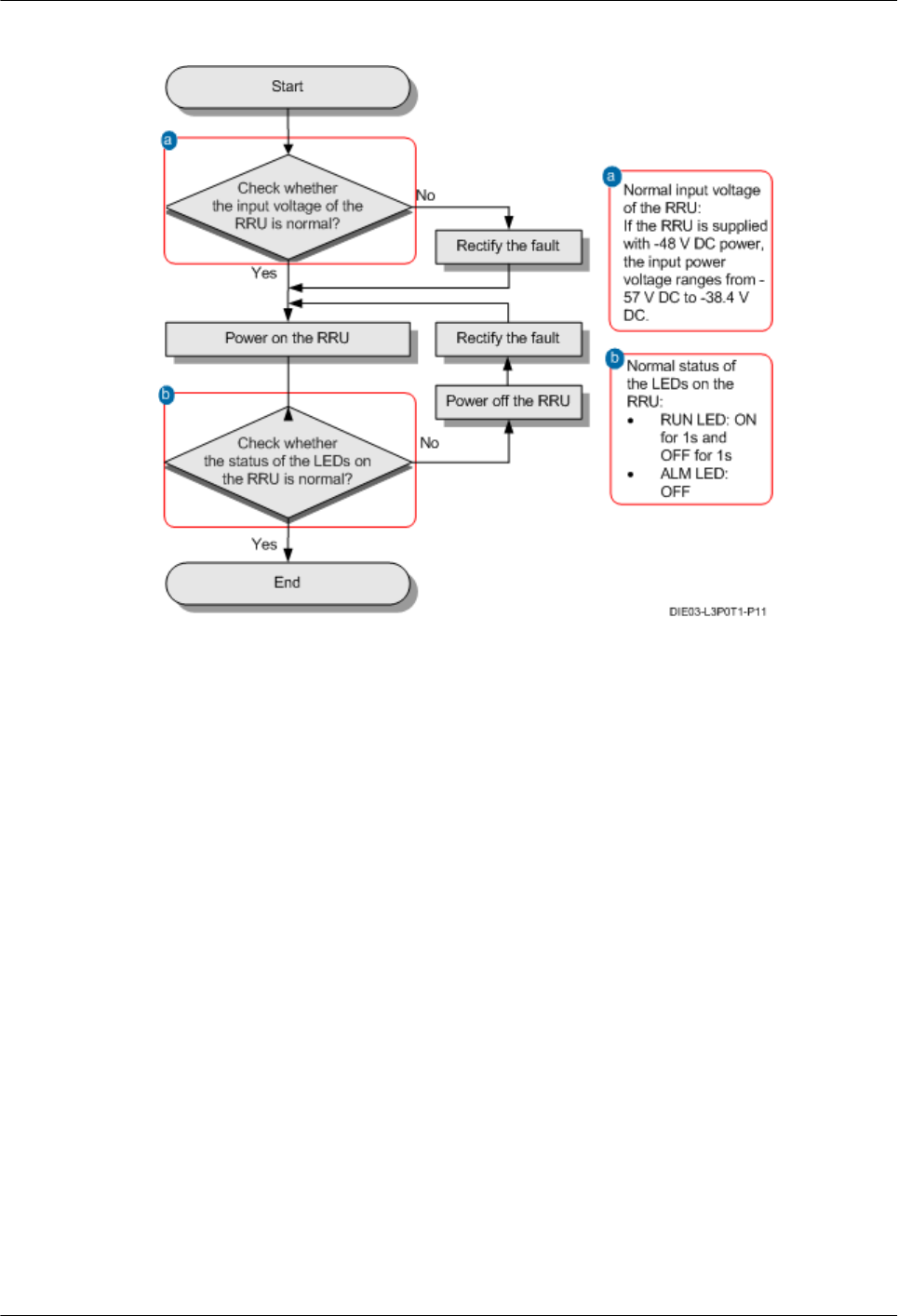
Figure 17-2 RRU power-on check process
DBS3900(ICR)
Installation Guide 17 Performing the DBS3900 Power-On Check
Issue 01 (2011-03-30) Huawei Proprietary and Confidential
Copyright © Huawei Technologies Co., Ltd.
17-3
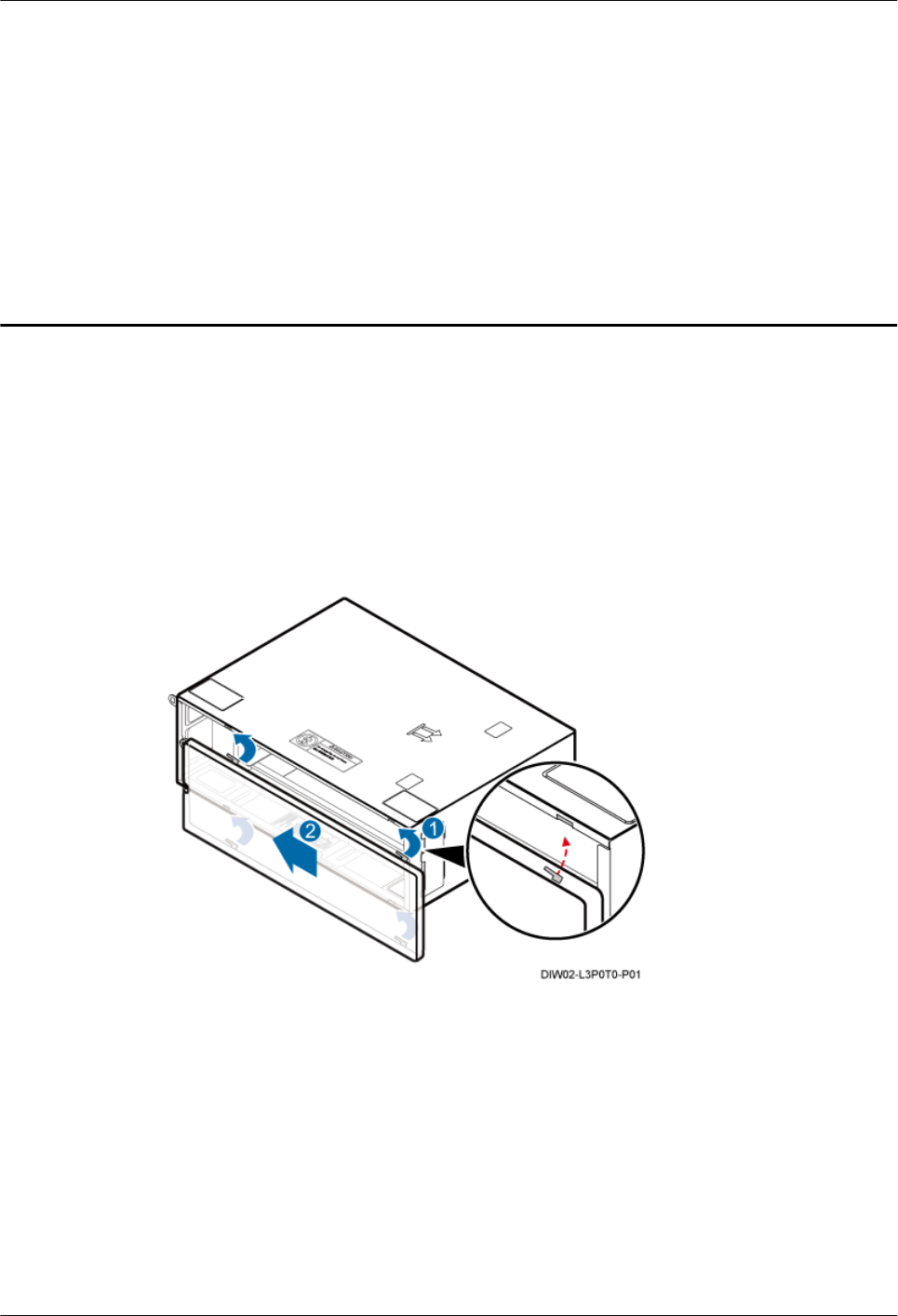
18 Installing the Cover Plate for the IMB03
This section describes the procedure for installing the cover plate for the IMB03.
Procedure
Step 1 Fit the tabs on the cover plate into the slots in the IMB03, as shown in Figure 18-1.
Figure 18-1 Installing the cover plate
Step 2 Tighten the M3×8 bolt on the left of the cover plate for the IMB03 until the tightening torque
reaches 0.3 N·m using a Phillips torque screwdriver, as shown in Figure 18-2.
DBS3900(ICR)
Installation Guide 18 Installing the Cover Plate for the IMB03
Issue 01 (2011-03-30) Huawei Proprietary and Confidential
Copyright © Huawei Technologies Co., Ltd.
18-1
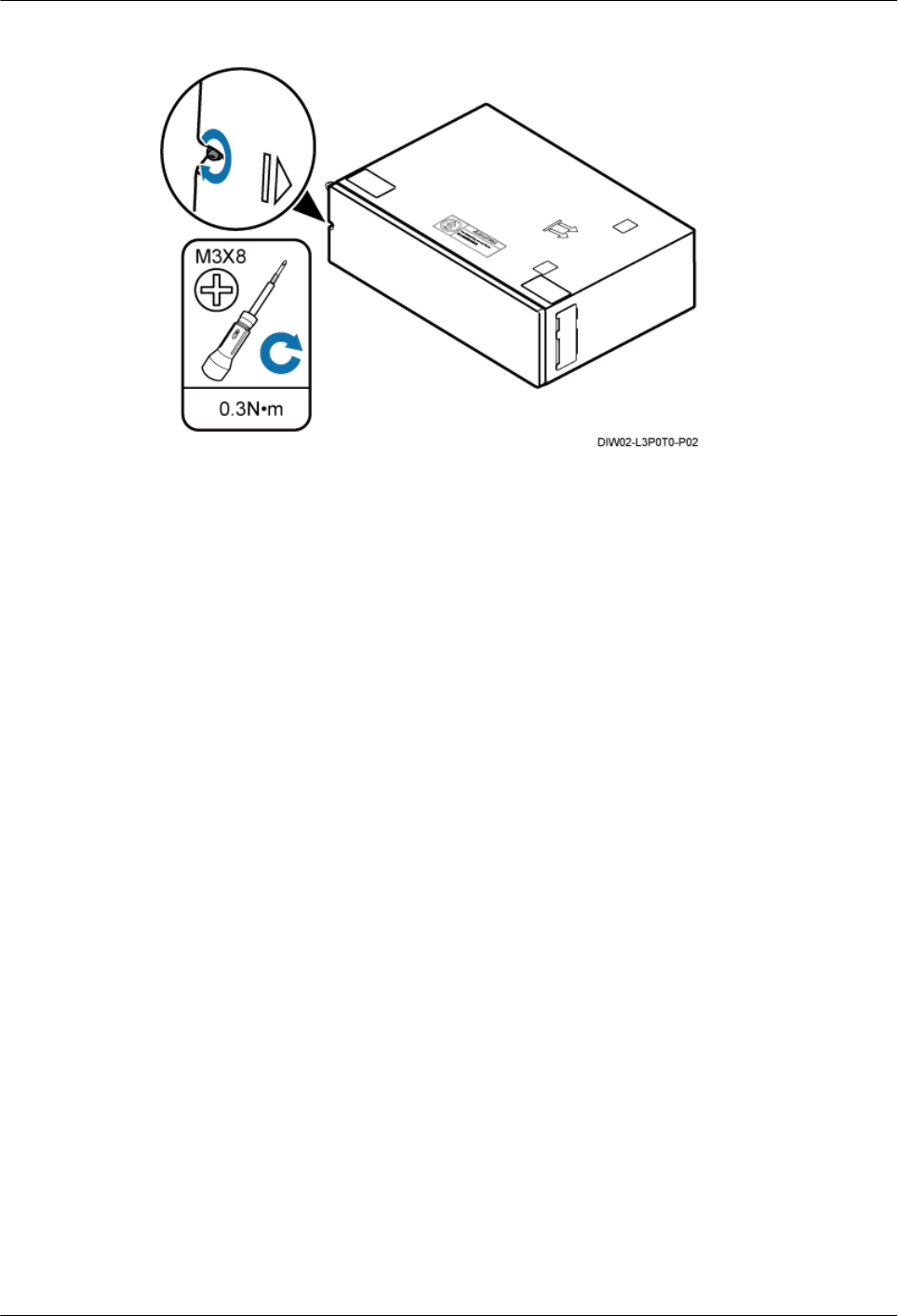
Figure 18-2 Securing the cover plate
----End
18 Installing the Cover Plate for the IMB03
DBS3900(ICR)
Installation Guide
18-2 Huawei Proprietary and Confidential
Copyright © Huawei Technologies Co., Ltd.
Issue 01 (2011-03-30)