Huawei Technologies RRU3804B2 Distributed NodeB Remote Radio Unit User Manual User Guide
Huawei Technologies Co.,Ltd Distributed NodeB Remote Radio Unit User Guide
User Manual

RRU
V200R001
User Guide
Issue 01
Date 2008-04-18
Part Number 00394301
Huawei Proprietary and Confidential
Copyright © Huawei Technologies Co., Ltd

Huawei Technologies Co., Ltd. provides customers with comprehensive technical support and service. For any
assistance, please contact our local office or company headquarters.
Huawei Technologies Co., Ltd.
Address: Huawei Industrial Base
Bantian, Longgang
Shenzhen 518129
People's Republic of China
Website: http://www.huawei.com
Email: support@huawei.com
Copyright © Huawei Technologies Co., Ltd. 2008. All rights reserved.
No part of this document may be reproduced or transmitted in any form or by any means without prior written
consent of Huawei Technologies Co., Ltd.
Trademarks and Permissions
and other Huawei trademarks are the property of Huawei Technologies Co., Ltd.
All other trademarks and trade names mentioned in this document are the property of their respective holders.
Notice
The information in this document is subject to change without notice. Every effort has been made in the
preparation of this document to ensure accuracy of the contents, but the statements, information, and
recommendations in this document do not constitute a warranty of any kind, express or implied.
Huawei Proprietary and Confidential
Copyright © Huawei Technologies Co., Ltd
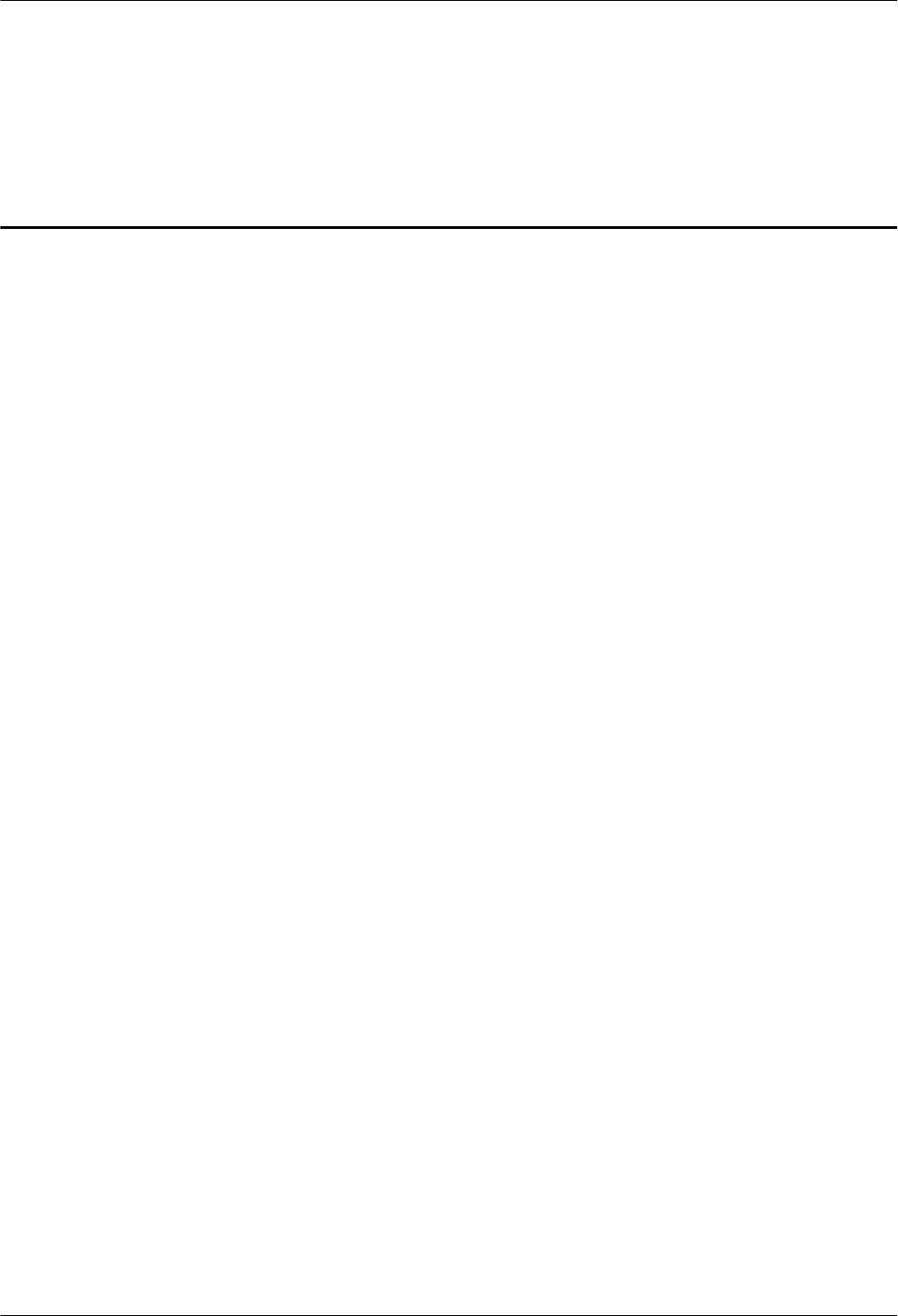
Contents
About This Document.....................................................................................................................1
1 Safety Information.....................................................................................................................1-1
1.1 Safety Precautions...........................................................................................................................................1-1
1.2 Electricity Safety.............................................................................................................................................1-3
1.3 Inflammable Environment...............................................................................................................................1-5
1.4 Battery.............................................................................................................................................................1-5
1.5 Radiation.........................................................................................................................................................1-7
1.6 Working at Heights.........................................................................................................................................1-9
1.7 Mechanical Safety.........................................................................................................................................1-11
1.8 Others............................................................................................................................................................1-12
2 RRU and SRXU Hardware........................................................................................................2-1
2.1 RRU Equipment..............................................................................................................................................2-2
2.1.1 Appearance of the RRU.........................................................................................................................2-2
2.1.2 LEDs on the RRU..................................................................................................................................2-3
2.1.3 Panels of the RRU..................................................................................................................................2-4
2.2 SRXU Equipment............................................................................................................................................2-6
2.2.1 Appearance of the SRXU.......................................................................................................................2-7
2.2.2 LEDs on the SRXU................................................................................................................................2-7
2.2.3 Panels of the SRXU................................................................................................................................2-8
2.3 RRU Cables...................................................................................................................................................2-10
2.3.1 PGND cable of the RRU......................................................................................................................2-11
2.3.2 Power Cable of the RRU......................................................................................................................2-11
2.3.3 CPRI Optical Cable..............................................................................................................................2-12
2.3.4 AISG Multi-Wire Cable of the RRU/SRXU........................................................................................2-13
2.3.5 AISG Extension Cable of the RRU/SRXU..........................................................................................2-14
2.3.6 RF Jumper of the RRU/SRXU.............................................................................................................2-15
2.3.7 Alarm Cable of the RRU......................................................................................................................2-18
2.4 SRXU Cables................................................................................................................................................2-19
2.4.1 PGND Cable of the SRXU...................................................................................................................2-20
2.4.2 Power Cable of the SRXU...................................................................................................................2-20
2.4.3 AISG Multi-Wire Cable of the RRU/SRXU........................................................................................2-21
2.4.4 AISG Extension Cable of the RRU/SRXU..........................................................................................2-22
RRU
User Guide Contents
Issue 01 (2008-04-18) Huawei Proprietary and Confidential
Copyright © Huawei Technologies Co., Ltd
i
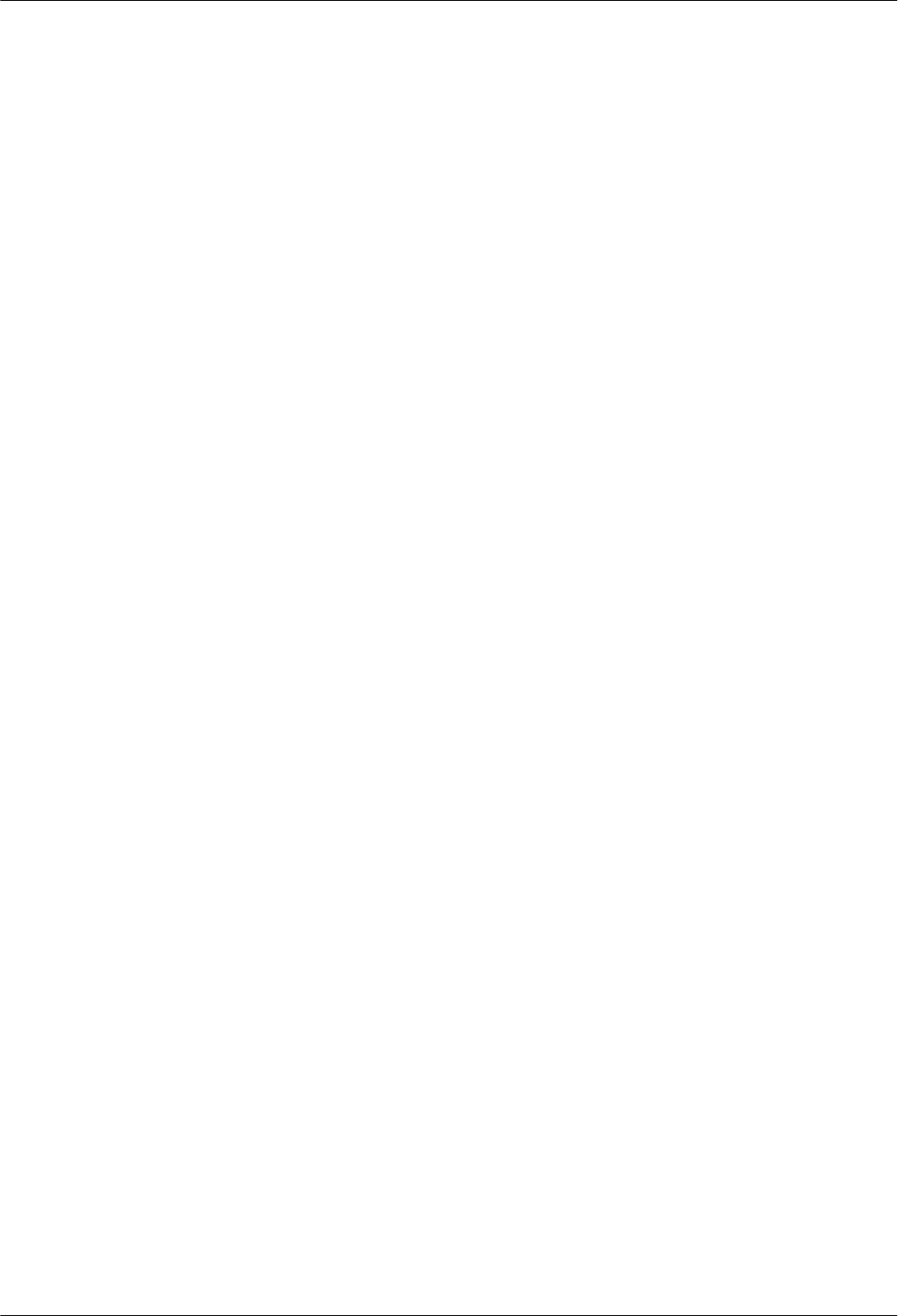
2.4.5 CPRI Optical Cable..............................................................................................................................2-23
2.4.6 RF Jumper of the RRU/SRXU.............................................................................................................2-24
3 Installing RRU and SRXU Hardware.....................................................................................3-1
3.1 Information About the Installation..................................................................................................................3-3
3.1.1 Installation Modes of the RRU and SRXU............................................................................................3-3
3.1.2 Space Requirements of the RRU and SRXU.........................................................................................3-7
3.1.3 Cabling Specifications for the NodeB..................................................................................................3-11
3.1.4 Requirements for the RRU Cabling on a Tower..................................................................................3-13
3.1.5 Connections of RRU and SRXU Cables..............................................................................................3-19
3.1.6 Labels for DBS3836 Cables.................................................................................................................3-23
3.2 Procedure for Installing the RRU and SRXU...............................................................................................3-26
3.3 Preparing for the NodeB Installation............................................................................................................3-27
3.3.1 Unpacking Inspection for the NodeB...................................................................................................3-27
3.3.2 Tools and Instruments for NodeB Installation.....................................................................................3-29
3.4 Installing the RRU on the Ground or Rooftop..............................................................................................3-30
3.4.1 Installing a Single RRU........................................................................................................................3-30
3.4.2 Install Two RRUs.................................................................................................................................3-42
3.4.3 Install Three RRUs...............................................................................................................................3-57
3.5 Installing the RRU on the Tower..................................................................................................................3-75
3.5.1 Assembling the Parts of the RRU........................................................................................................3-75
3.5.2 Lifting the Assembled RRU.................................................................................................................3-79
3.5.3 Installing the Assembled RRU on the Tower.......................................................................................3-80
3.6 Installing the SRXU......................................................................................................................................3-83
3.6.1 Installing the SRXU on a Single RRU.................................................................................................3-84
3.6.2 Installing the SRXUs on the Two RRUs..............................................................................................3-87
3.6.3 Installing the SRXUs on the Three RRUs............................................................................................3-94
3.7 Installing RRU and SRXU Cables................................................................................................................3-97
3.7.1 Installing the PGND Cable of the RRU/SRXU...................................................................................3-98
3.7.2 Installing the -48 V DC Power Cable of the RRU/SRXU.................................................................3-100
3.7.3 Installing the RF Jumper of the RRU/SRXU.....................................................................................3-106
3.7.4 Installing the CPRI Optical Cable of the RRU/SRXU.......................................................................3-108
3.7.5 Installing the Alarm Cable of the RRU..............................................................................................3-112
3.7.6 Installing the AISG Multi-Wire Cable of the RRU/SRXU................................................................3-113
3.7.7 Installing the AISG Extension Cable of the RRU/SRXU..................................................................3-114
3.7.8 Opening and Closing the Cover Plate of the RRU Cabling Cavity...................................................3-114
3.7.9 Opening and Closing the Cover Plate of the SRXU Cabling Cavity.................................................3-114
3.8 Powering On the RRU/SRXU.....................................................................................................................3-114
3.9 Installing the Housing of the RRU and SRXU...........................................................................................3-116
3.10 Checklists for Hardware Installation of Distributed NodeBs and Mini NodeBs......................................3-117
4 Maintaining RRU and SRXU Hardware................................................................................4-1
4.1 Equipment Maintenance Items for the RRU/SRXU.......................................................................................4-2
4.2 Powering On/Off the RRU/SRXU..................................................................................................................4-2
Contents
RRU
User Guide
ii Huawei Proprietary and Confidential
Copyright © Huawei Technologies Co., Ltd
Issue 01 (2008-04-18)
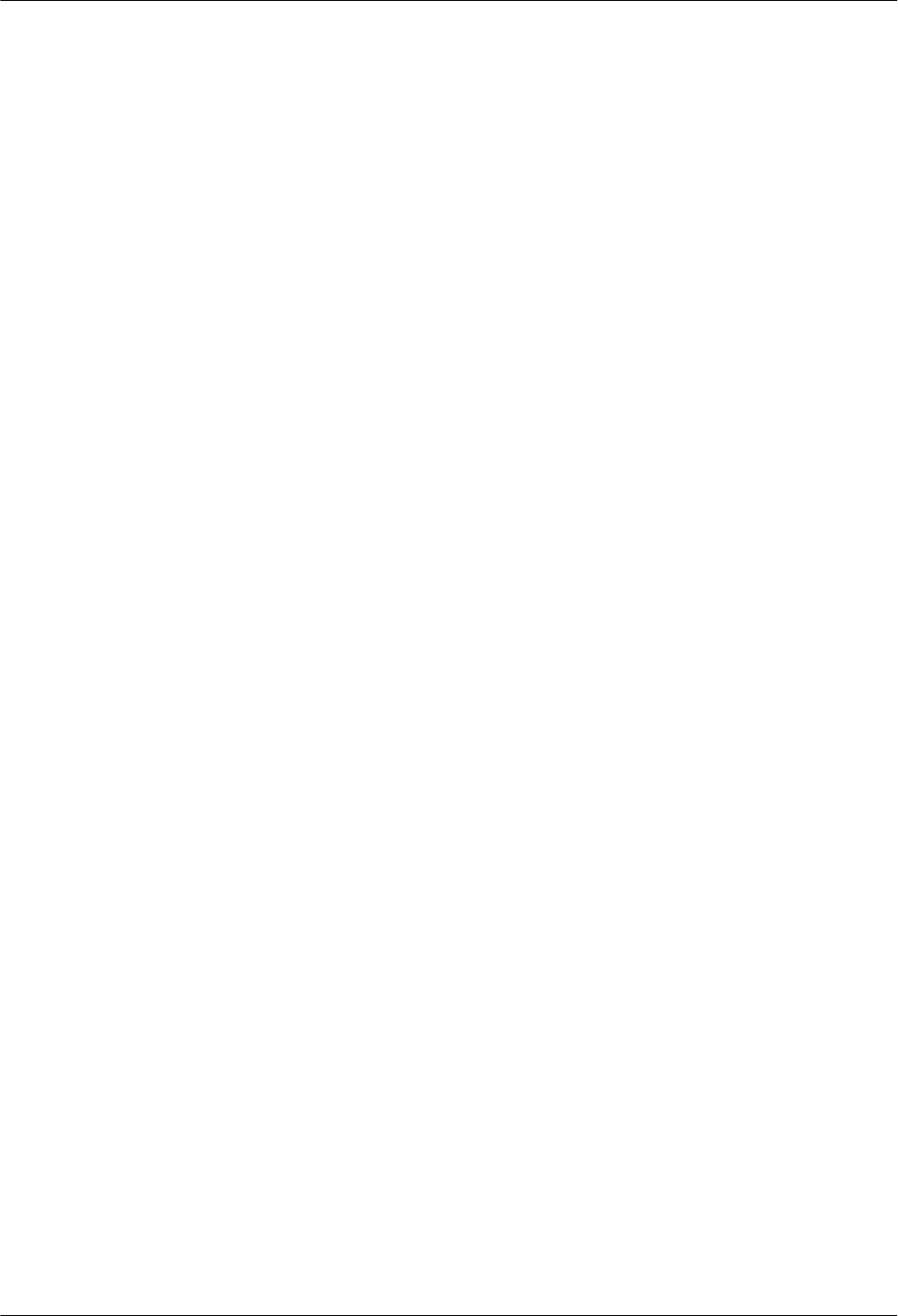
4.2.1 Powering On the RRU/SRXU................................................................................................................4-2
4.2.2 Powering Off the RRU/SRXU...............................................................................................................4-4
4.3 Replacing an RRU...........................................................................................................................................4-4
4.4 Replacing an SRXU........................................................................................................................................4-6
4.5 Replacing an Optical Module..........................................................................................................................4-8
Index.................................................................................................................................................i-1
RRU
User Guide Contents
Issue 01 (2008-04-18) Huawei Proprietary and Confidential
Copyright © Huawei Technologies Co., Ltd
iii
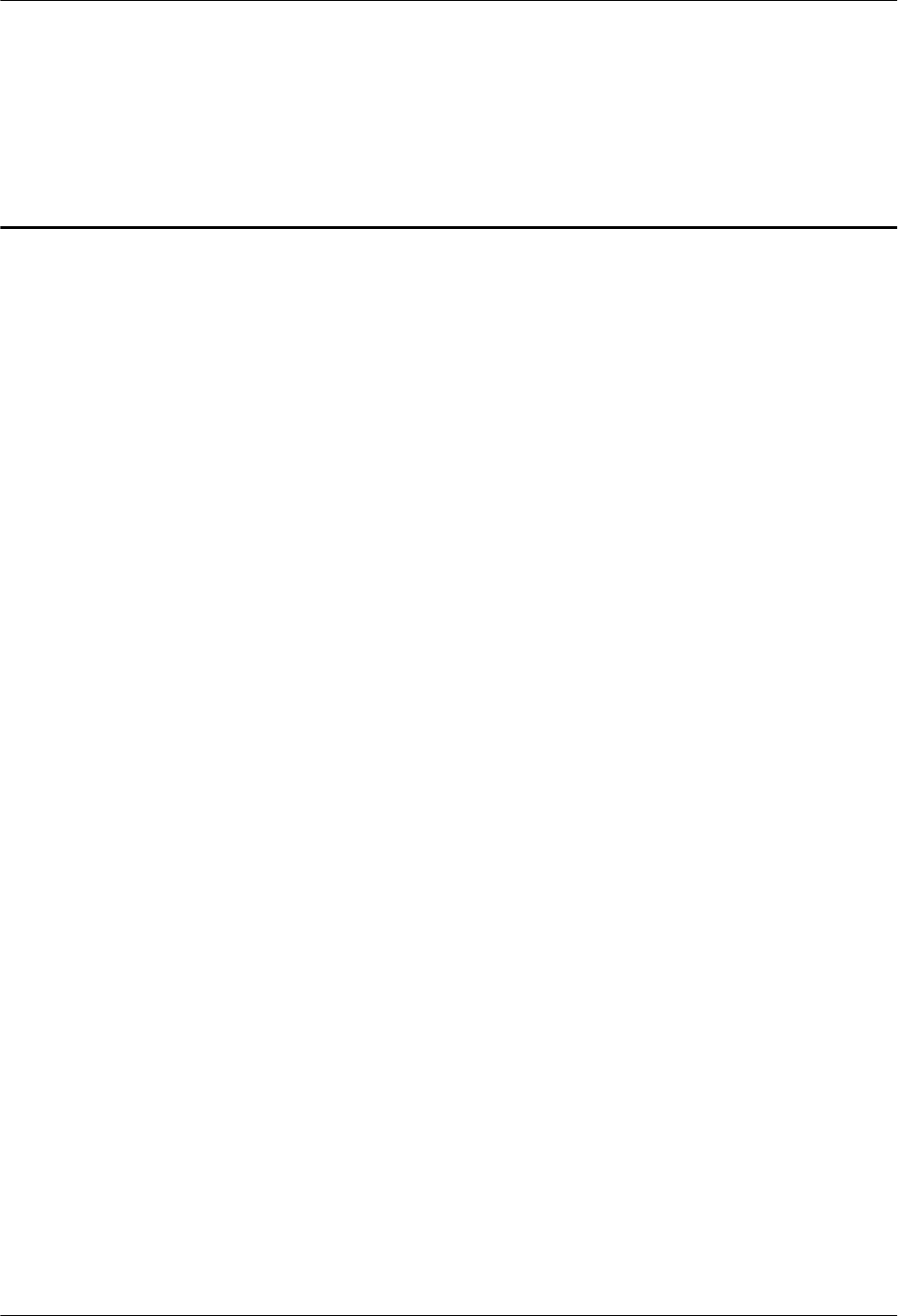
Figures
Figure 1-1 Wearing an ESD wrist strap...............................................................................................................1-5
Figure 1-2 Lifting a weight................................................................................................................................1-10
Figure 1-3 Slant angle........................................................................................................................................1-11
Figure 1-4 One meter higher than the eave........................................................................................................1-11
Figure 2-1 RRU....................................................................................................................................................2-2
Figure 2-2 Panels of the RRU..............................................................................................................................2-5
Figure 2-3 SRXU..................................................................................................................................................2-7
Figure 2-4 Panels of the SRXU............................................................................................................................2-9
Figure 2-5 PGND cable......................................................................................................................................2-11
Figure 2-6 2-hole terminal..................................................................................................................................2-11
Figure 2-7 –48 V DC power cable.....................................................................................................................2-12
Figure 2-8 CPRI optical cable............................................................................................................................2-13
Figure 2-9 AISG multi-wire cable......................................................................................................................2-14
Figure 2-10 AISG extension cable.....................................................................................................................2-15
Figure 2-11 Feeder jumper.................................................................................................................................2-16
Figure 2-12 Interconnect jumper........................................................................................................................2-16
Figure 2-13 Alarm cable.....................................................................................................................................2-18
Figure 2-14 PGND cable....................................................................................................................................2-20
Figure 2-15 2-hole terminal................................................................................................................................2-20
Figure 2-16 DC power cable..............................................................................................................................2-20
Figure 2-17 AISG multi-wire cable....................................................................................................................2-21
Figure 2-18 AISG extension cable.....................................................................................................................2-22
Figure 2-19 CPRI optical cable..........................................................................................................................2-23
Figure 2-20 Feeder jumper.................................................................................................................................2-24
Figure 2-21 Interconnect jumper........................................................................................................................2-25
Figure 3-1 Installation modes of one RRU..........................................................................................................3-4
Figure 3-2 Installation modes of one RRU and one SRXU.................................................................................3-4
Figure 3-3 Installation modes of two RRUs.........................................................................................................3-5
Figure 3-4 Installation modes of two RRUs and two SRXUs..............................................................................3-5
Figure 3-5 Installation modes of three RRUs.......................................................................................................3-6
Figure 3-6 Installation modes of three RRUs and three SRXUs..........................................................................3-7
Figure 3-7 Recommended space requirements of one RRU with and without the SRXU (unit: mm)................3-8
Figure 3-8 Minimal space requirements of one RRU with and without the SRXU (unit: mm)...........................3-9
RRU
User Guide Figures
Issue 01 (2008-04-18) Huawei Proprietary and Confidential
Copyright © Huawei Technologies Co., Ltd
v
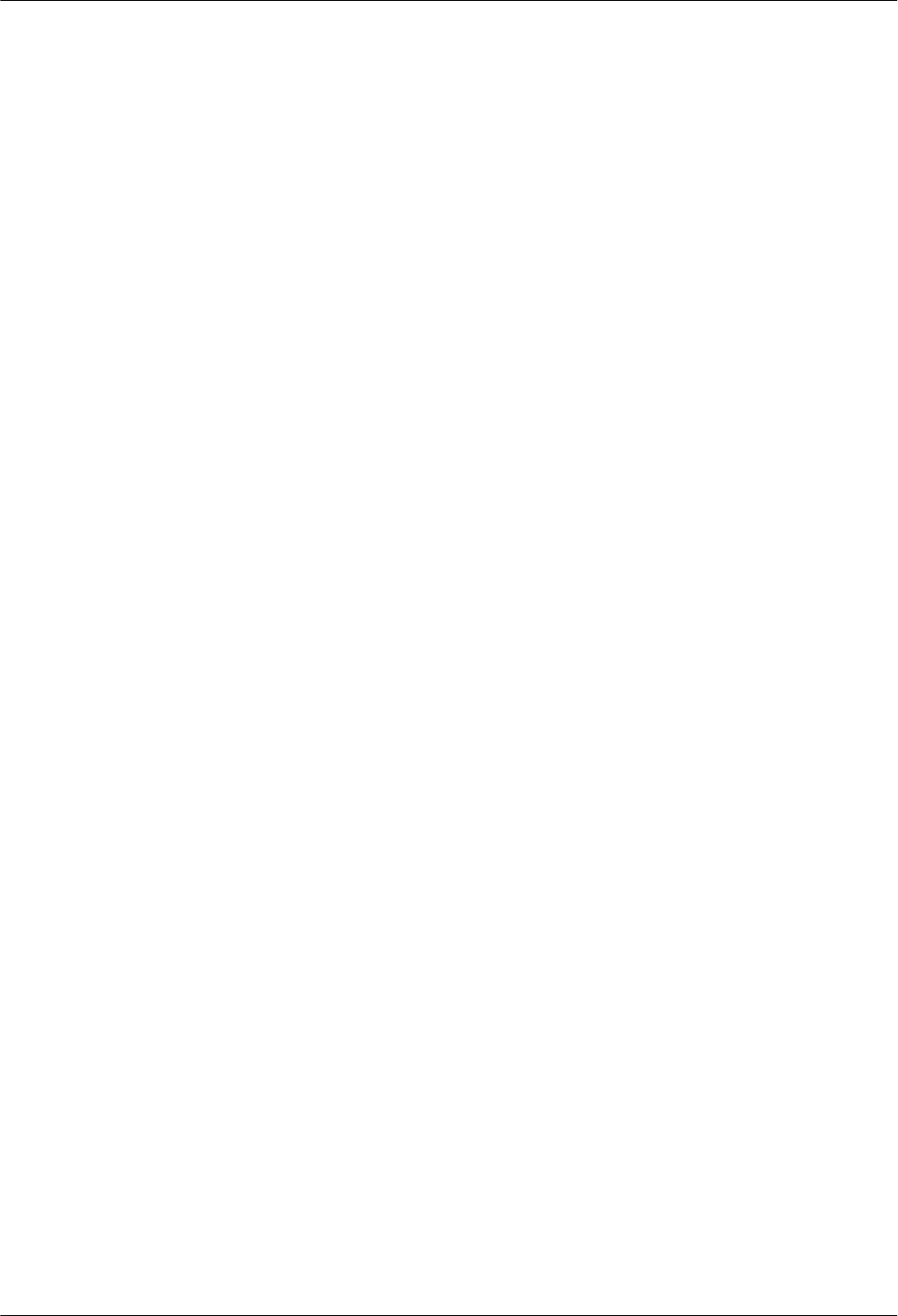
Figure 3-9 Space requirements of two combined RRUs (unit: mm)....................................................................3-9
Figure 3-10 Recommended space requirements of multiple RRUs with and without the SRXUs (unit: mm)
.............................................................................................................................................................................3-10
Figure 3-11 Minimal space requirements of multiple RRUs with and without the SRXUs (unit: mm)............3-11
Figure 3-12 Scenario of RRU cabling on a tower..............................................................................................3-14
Figure 3-13 PVC protection tube.......................................................................................................................3-15
Figure 3-14 Installing the cable clip...................................................................................................................3-16
Figure 3-15 Routing the cables in the cable rack...............................................................................................3-17
Figure 3-16 Installing the cable clip on the tower..............................................................................................3-18
Figure 3-17 Routing the cables in the cable rack...............................................................................................3-19
Figure 3-18 Cable connections of one RRU without the SRXU........................................................................3-20
Figure 3-19 Cable connections of one RRU with the SRXU.............................................................................3-21
Figure 3-20 Cable connections of multiple RRUs without the SRXUs.............................................................3-22
Figure 3-21 Cable connections of multiple RRUs with the SRXUs..................................................................3-22
Figure 3-22 Label for the BBU power cable (unit: mm)....................................................................................3-23
Figure 3-23 Label for the RRU power cable (unit: mm)....................................................................................3-23
Figure 3-24 Label for the E1 cable (unit: mm)...................................................................................................3-24
Figure 3-25 Label for the CPRI optical cable (unit: mm)..................................................................................3-24
Figure 3-26 Label for the RRU alarm cable (unit: mm).....................................................................................3-25
Figure 3-27 Label for the BBU alarm cable (unit: mm).....................................................................................3-25
Figure 3-28 Leading cable ties through the holes..............................................................................................3-25
Figure 3-29 Binding the label to the cable.........................................................................................................3-26
Figure 3-30 Mounting the upper fixture assembly.............................................................................................3-31
Figure 3-31 Holes in the fixture assembly.........................................................................................................3-31
Figure 3-32 Measuring L1 and L2.....................................................................................................................3-32
Figure 3-33 Holes in the multi-purpose attachment plate..................................................................................3-32
Figure 3-34 Securing the multi-purpose attachment plate to the mounting plate..............................................3-33
Figure 3-35 Installing the third pole fixture.......................................................................................................3-33
Figure 3-36 Installing the mounting plate..........................................................................................................3-34
Figure 3-37 Mounting the lower fixture assembly.............................................................................................3-35
Figure 3-38 Installed expansion bolt assemblies and the RRU..........................................................................3-36
Figure 3-39 Determining the anchor points.......................................................................................................3-36
Figure 3-40 Drilling a hole and installing the expansion bolt assembly............................................................3-37
Figure 3-41 Securing the mounting plate...........................................................................................................3-38
Figure 3-42 Filling tube, insulating washer, and insulating block.....................................................................3-38
Figure 3-43 One RRU in ordinary mode and the other in reverse mode...........................................................3-39
Figure 3-44 Securing the attachment plate.........................................................................................................3-40
Figure 3-45 Installing the module......................................................................................................................3-41
Figure 3-46 Securing the module.......................................................................................................................3-42
Figure 3-47 Top view of the two modules using the side-mounted installation method...................................3-43
Figure 3-48 Top view of the two modules using the rear-mounted installation method...................................3-44
Figure 3-49 Holes in the multi-purpose attachment plate..................................................................................3-44
Figure 3-50 Securing the multi-purpose attachment plate to the bottom of the second mounting plate............3-44
Figures
RRU
User Guide
vi Huawei Proprietary and Confidential
Copyright © Huawei Technologies Co., Ltd
Issue 01 (2008-04-18)
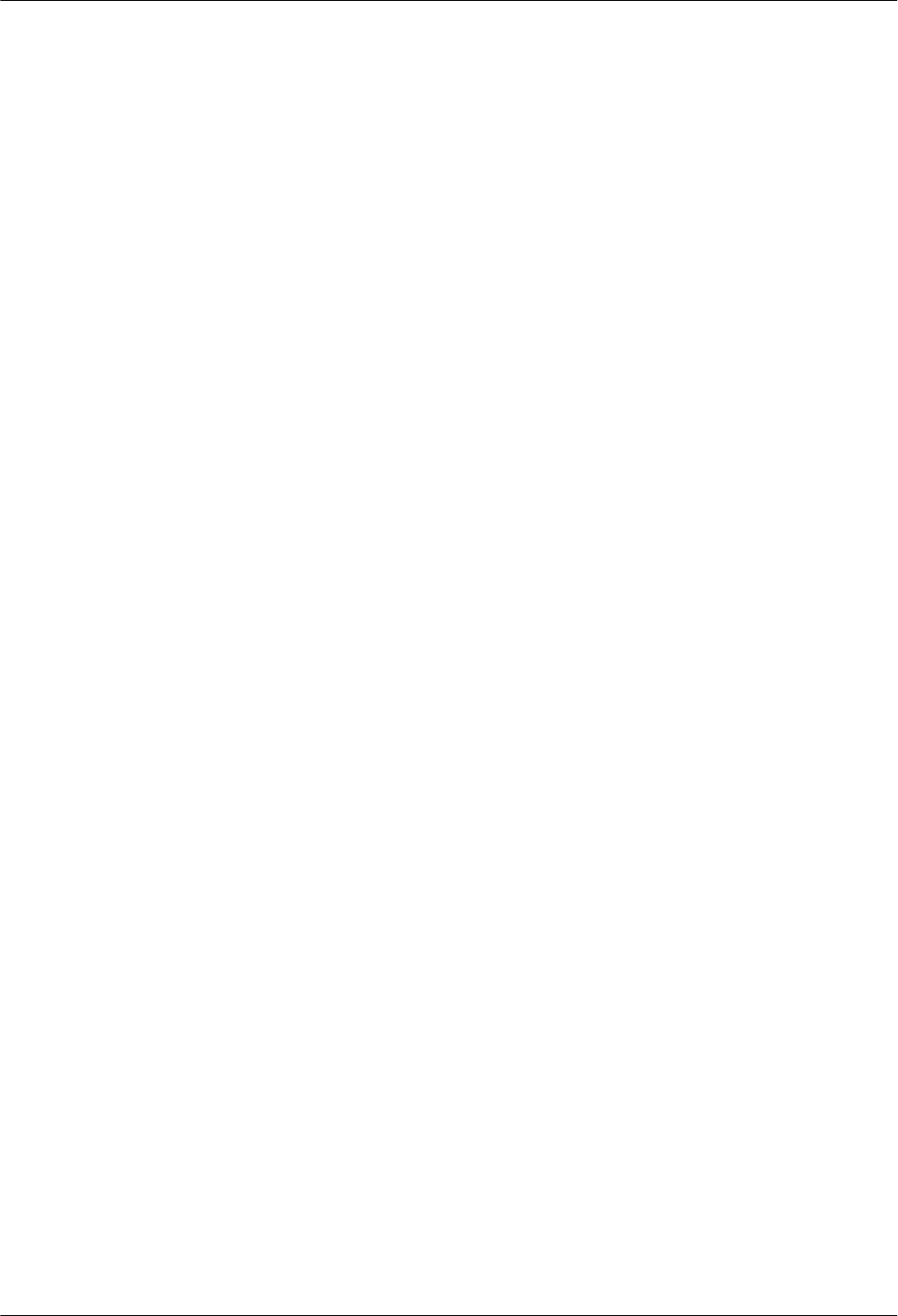
Figure 3-51 Installing the second mounting plate..............................................................................................3-45
Figure 3-52 Securing the second mounting plate to the first one.......................................................................3-46
Figure 3-53 Installing the second mounting plate..............................................................................................3-47
Figure 3-54 Securing the second mounting plate...............................................................................................3-47
Figure 3-55 Holes in the multi-purpose attachment plate..................................................................................3-48
Figure 3-56 Securing the multi-purpose attachment plate to the bottom of the second mounting plate............3-48
Figure 3-57 Installing the second mounting plate..............................................................................................3-49
Figure 3-58 Securing the second mounting plate to the first one.......................................................................3-50
Figure 3-59 Removing the plastic housing.........................................................................................................3-51
Figure 3-60 Installing the module in reverse mode in the housing....................................................................3-52
Figure 3-61 Securing the attachment plate to the module that is in reverse mode.............................................3-52
Figure 3-62 Installing the first module...............................................................................................................3-53
Figure 3-63 Securing the first module................................................................................................................3-54
Figure 3-64 Securing the attachment plate to the module that is in ordinary mode...........................................3-55
Figure 3-65 Installing the second module..........................................................................................................3-55
Figure 3-66 Securing the second module...........................................................................................................3-56
Figure 3-67 Rear-mounted RRUs with the cabling cavities on the same side...................................................3-57
Figure 3-68 Top view of the three modules using the side-mounted installation method.................................3-58
Figure 3-69 Top view of the three modules using the hybrid installation method.............................................3-59
Figure 3-70 Holes in the multi-purpose attachment plate..................................................................................3-59
Figure 3-71 Securing the multi-purpose attachment plate to the bottom of the second mounting plate............3-60
Figure 3-72 Installing the second mounting plate..............................................................................................3-60
Figure 3-73 Securing the second mounting plate to the first one.......................................................................3-61
Figure 3-74 Installing the third mounting plate..................................................................................................3-62
Figure 3-75 Securing the third mounting plate to the first one..........................................................................3-63
Figure 3-76 Holes in the multi-purpose attachment plate..................................................................................3-63
Figure 3-77 Securing the multi-purpose attachment plate to the bottom of the second mounting plate............3-64
Figure 3-78 Installing the second mounting plate..............................................................................................3-64
Figure 3-79 Securing the second mounting plate to the first one.......................................................................3-65
Figure 3-80 Installing the third mounting plate..................................................................................................3-66
Figure 3-81 Securing the second mounting plate to the first one.......................................................................3-67
Figure 3-82 Securing the attachment plate to the first module..........................................................................3-68
Figure 3-83 Installing the first module...............................................................................................................3-69
Figure 3-84 Securing the first module................................................................................................................3-70
Figure 3-85 Removing the plastic housing.........................................................................................................3-70
Figure 3-86 Installing the module in reverse mode in the housing....................................................................3-71
Figure 3-87 Securing the attachment plate to the module that is in reverse mode.............................................3-71
Figure 3-88 Installing the second module..........................................................................................................3-72
Figure 3-89 Securing the second module...........................................................................................................3-73
Figure 3-90 Installing the third module..............................................................................................................3-74
Figure 3-91 Securing the third module...............................................................................................................3-75
Figure 3-92 Holes in the multi-purpose attachment plate..................................................................................3-76
RRU
User Guide Figures
Issue 01 (2008-04-18) Huawei Proprietary and Confidential
Copyright © Huawei Technologies Co., Ltd
vii
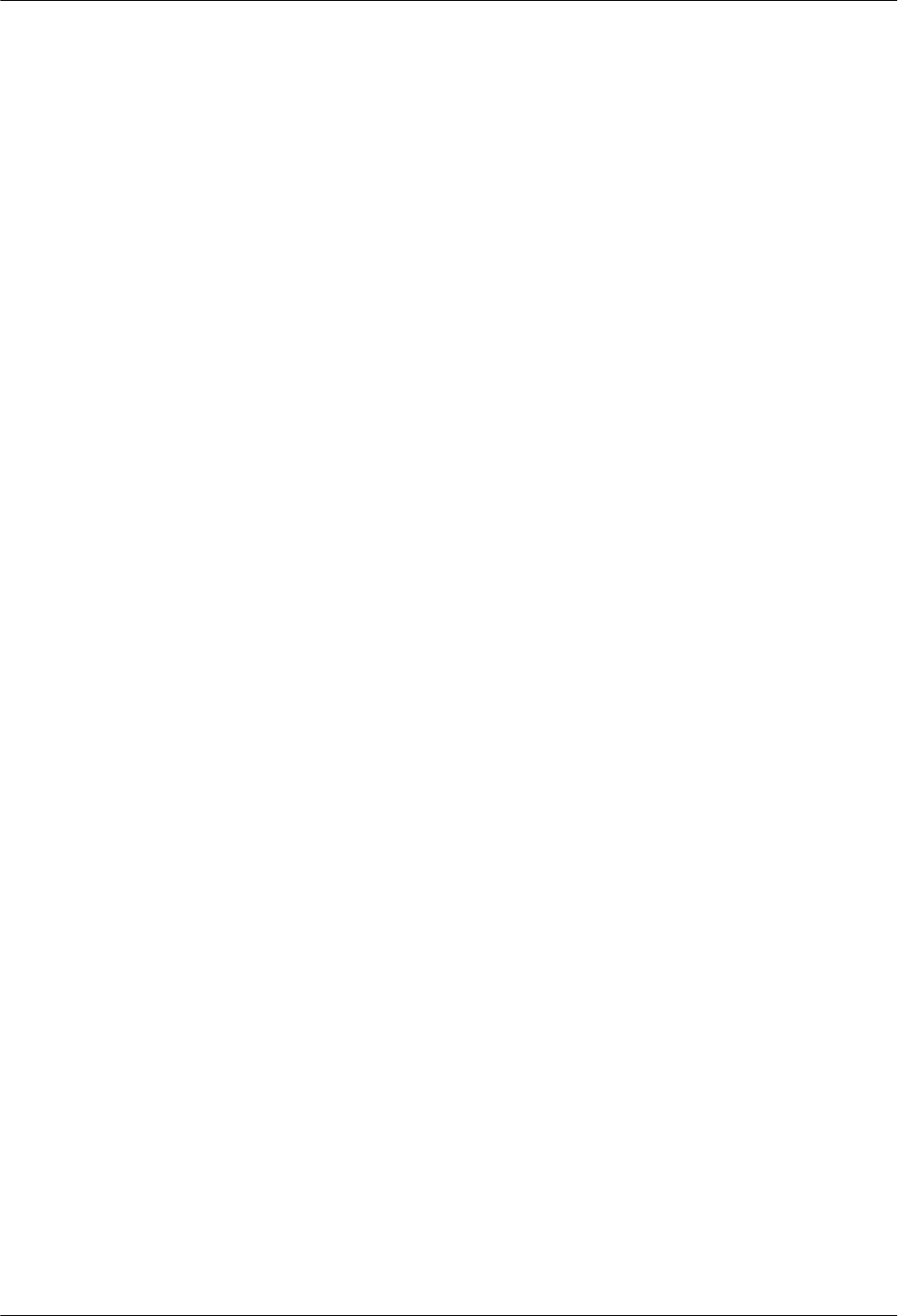
Figure 3-93 Securing the multi-purpose attachment plate.................................................................................3-76
Figure 3-94 Installing a pole fixture...................................................................................................................3-77
Figure 3-95 Securing the attachment plate.........................................................................................................3-77
Figure 3-96 Assembling the module and mounting plate..................................................................................3-78
Figure 3-97 Securing the module and mounting plate.......................................................................................3-79
Figure 3-98 Assembled RRU tied with the rope................................................................................................3-79
Figure 3-99 Mounting the upper fixture assembly.............................................................................................3-80
Figure 3-100 Holes in the fixture assembly.......................................................................................................3-81
Figure 3-101 Measuring L1 and L2...................................................................................................................3-81
Figure 3-102 Installing the assembled RRU......................................................................................................3-82
Figure 3-103 Mounting the lower fixture assembly...........................................................................................3-83
Figure 3-104 SRXU installed on the single RRU..............................................................................................3-84
Figure 3-105 Remove the plastic housing..........................................................................................................3-85
Figure 3-106 Securing the connecting boards....................................................................................................3-85
Figure 3-107 Securing the attachment plate to the SRXU.................................................................................3-86
Figure 3-108 Installing the SRXU......................................................................................................................3-86
Figure 3-109 Securing the SRXU......................................................................................................................3-87
Figure 3-110 SRXUs installed on the two RRUs...............................................................................................3-88
Figure 3-111 Remove the plastic housings........................................................................................................3-89
Figure 3-112 Securing the connecting boards to the RRU module that is in ordinary mode.............................3-90
Figure 3-113 Securing the attachment plate to one SRXU................................................................................3-90
Figure 3-114 Installing the SRXU......................................................................................................................3-91
Figure 3-115 Securing the SRXU......................................................................................................................3-92
Figure 3-116 Remove the plastic housings........................................................................................................3-93
Figure 3-117 SRXUs installed on the two rear-mounted RRUs........................................................................3-93
Figure 3-118 SRXUs installed on the three RRUs.............................................................................................3-94
Figure 3-119 Remove the plastic housings........................................................................................................3-95
Figure 3-120 Securing the connecting boards....................................................................................................3-96
Figure 3-121 Installing the third SRXU.............................................................................................................3-96
Figure 3-122 Securing the third SRXU..............................................................................................................3-97
Figure 3-123 Connecting the PGND cable (1)...................................................................................................3-98
Figure 3-124 Connecting the OT terminal.........................................................................................................3-99
Figure 3-125 Connecting the PGND cable (2)...................................................................................................3-99
Figure 3-126 Cable trough for the PGND cable of the SRXU.........................................................................3-100
Figure 3-127 Power cable with two OT terminals...........................................................................................3-101
Figure 3-128 Determining lengths of power cable for different operation......................................................3-101
Figure 3-129 Stripping the cable......................................................................................................................3-102
Figure 3-130 Two OT terminals on the power cable.......................................................................................3-102
Figure 3-131 Removing the jacket from the power cable................................................................................3-103
Figure 3-132 Cable troughs in the cabling cavity............................................................................................3-103
Figure 3-133 Opening the cover.......................................................................................................................3-104
Figure 3-134 Shielding layer pressed by the strap...........................................................................................3-104
Figures
RRU
User Guide
viii Huawei Proprietary and Confidential
Copyright © Huawei Technologies Co., Ltd
Issue 01 (2008-04-18)
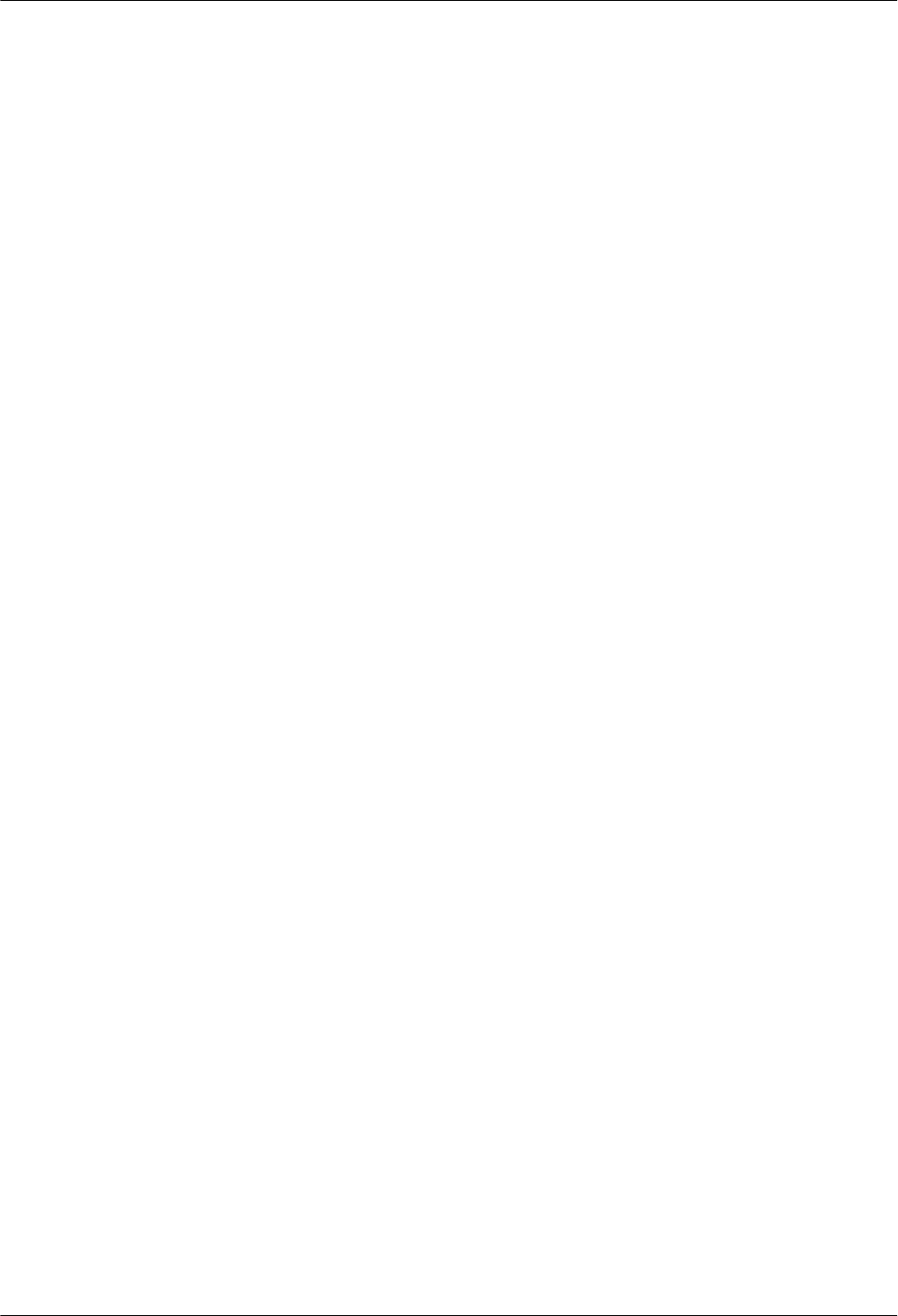
Figure 3-135 Twisting the shielding layer into one strand...............................................................................3-105
Figure 3-136 Power cable with the heat-shrinkable tube.................................................................................3-105
Figure 3-137 Waterproofed joints....................................................................................................................3-107
Figure 3-138 CPRI_W port in the RRU cabling cavity...................................................................................3-109
Figure 3-139 Strap and waterproof filler..........................................................................................................3-110
Figure 3-140 CPRI_W port in the SRXU cabling cavity.................................................................................3-111
Figure 3-141 Cable trough for the optical cable in the SRXU cabling cavity.................................................3-112
Figure 3-142 Cable troughs in the cabling cavity............................................................................................3-113
Figure 3-143 Installing the housing..................................................................................................................3-116
Figure 3-144 Securing the housing..................................................................................................................3-117
Figure 4-1 Removing the screws at the bottom of the mounting plate................................................................ 4-5
Figure 4-2 Removing the screws at the bottom of the SRXU..............................................................................4-7
RRU
User Guide Figures
Issue 01 (2008-04-18) Huawei Proprietary and Confidential
Copyright © Huawei Technologies Co., Ltd
ix
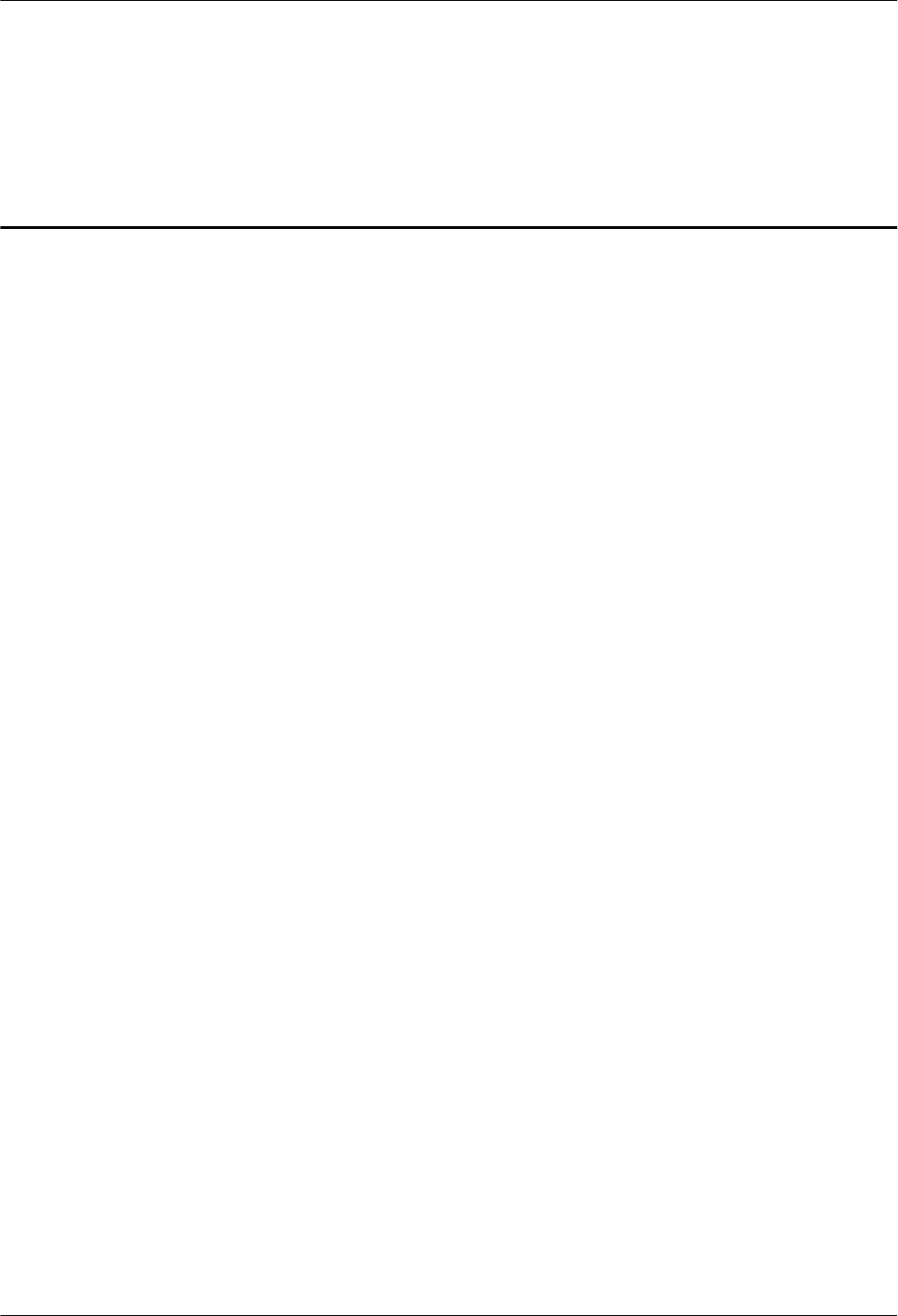
Tables
Table 2-1 LEDs on the RRU................................................................................................................................ 2-3
Table 2-2 Ports and LEDs on the panels of the RRU...........................................................................................2-6
Table 2-3 LEDs on the SRXU..............................................................................................................................2-7
Table 2-4 Ports and LEDs on the panels of the SRXU......................................................................................2-10
Table 2-5 Pin assignment for the wires of the –48 V DC power cable (North American Standard).................2-12
Table 2-6 Pin assignment for the wires of the –48 V DC power cable (European Standard)............................2-12
Table 2-7 Pin assignment for the fiber tails of the CPRI optical cable..............................................................2-13
Table 2-8 Installation positions of the CPRI optical cable.................................................................................2-13
Table 2-9 Pin assignment for the wires of the AISG multi-wire cable..............................................................2-14
Table 2-10 Pin assignment for the wires of the AISG extension cable..............................................................2-15
Table 2-11 RF jumper connections of the RRU.................................................................................................2-17
Table 2-12 Pin assignment for the wires of the alarm cable...............................................................................2-19
Table 2-13 Pin assignment for the wires of the DC power cable.......................................................................2-21
Table 2-14 Pin assignment for the wires of the AISG multi-wire cable............................................................2-22
Table 2-15 Pin assignment for the wires of the AISG extension cable..............................................................2-23
Table 2-16 Pin assignment for the fiber tails of the CPRI optical cable............................................................2-24
Table 2-17 Installation positions of the CPRI optical cable...............................................................................2-24
Table 2-18 RF jumper connections of the RRU.................................................................................................2-25
Table 3-1 Tools and instruments........................................................................................................................3-29
Table 3-2 Connecting the antenna jumper to the appropriate RF port.............................................................3-106
Table 3-3 LEDs on the RRU............................................................................................................................3-115
Table 3-4 LEDs on the SRXU..........................................................................................................................3-115
Table 3-5 Checklist for NodeB installation......................................................................................................3-117
Table 3-6 Checklist for cable connections.......................................................................................................3-118
Table 3-7 Checklist for power cable connections.............................................................................................3-119
Table 3-8 Checklist for PGND cable connections............................................................................................3-119
Table 3-9 Checklist for signal cable connections.............................................................................................3-120
Table 4-1 Equipment maintenance items for the RRU/SRXU.............................................................................4-2
Table 4-2 LEDs on the RRU................................................................................................................................ 4-3
Table 4-3 LEDs on the SRXU..............................................................................................................................4-3
RRU
User Guide Tables
Issue 01 (2008-04-18) Huawei Proprietary and Confidential
Copyright © Huawei Technologies Co., Ltd
xi
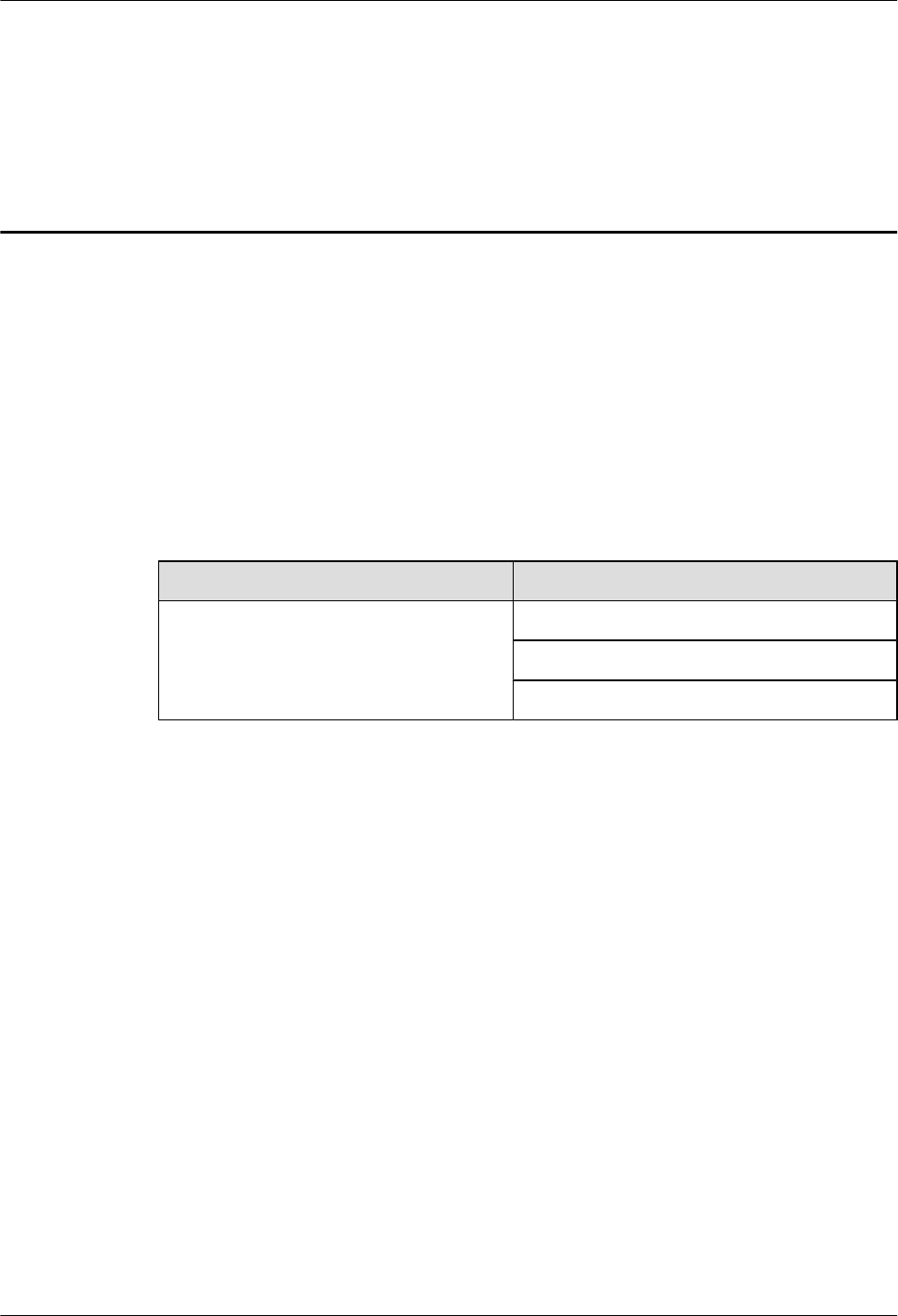
About This Document
Purpose
This document describes the RRU hardware and provides instructions in hardware installation,
cable connections, hardware installation check, and hardware maintenance. This document is
applicable to RRU3804 and RRU3801E.
Product Versions
The following table lists the product versions related to this document.
Product Name Product Version
RRU V100R009
V100R010
V200R001
Intended Audience
This document is intended for:
lNodeB installers
lSystem engineers
lSite maintenance engineers
Change History
For changes in the document, refer to Changes in RRU User Guide.
Organization
1 Safety Information
2 RRU and SRXU Hardware
This describes the RRU equipment, SRXU equipment, and related cables.
3 Installing RRU and SRXU Hardware
RRU
User Guide About This Document
Issue 01 (2008-04-18) Huawei Proprietary and Confidential
Copyright © Huawei Technologies Co., Ltd
1
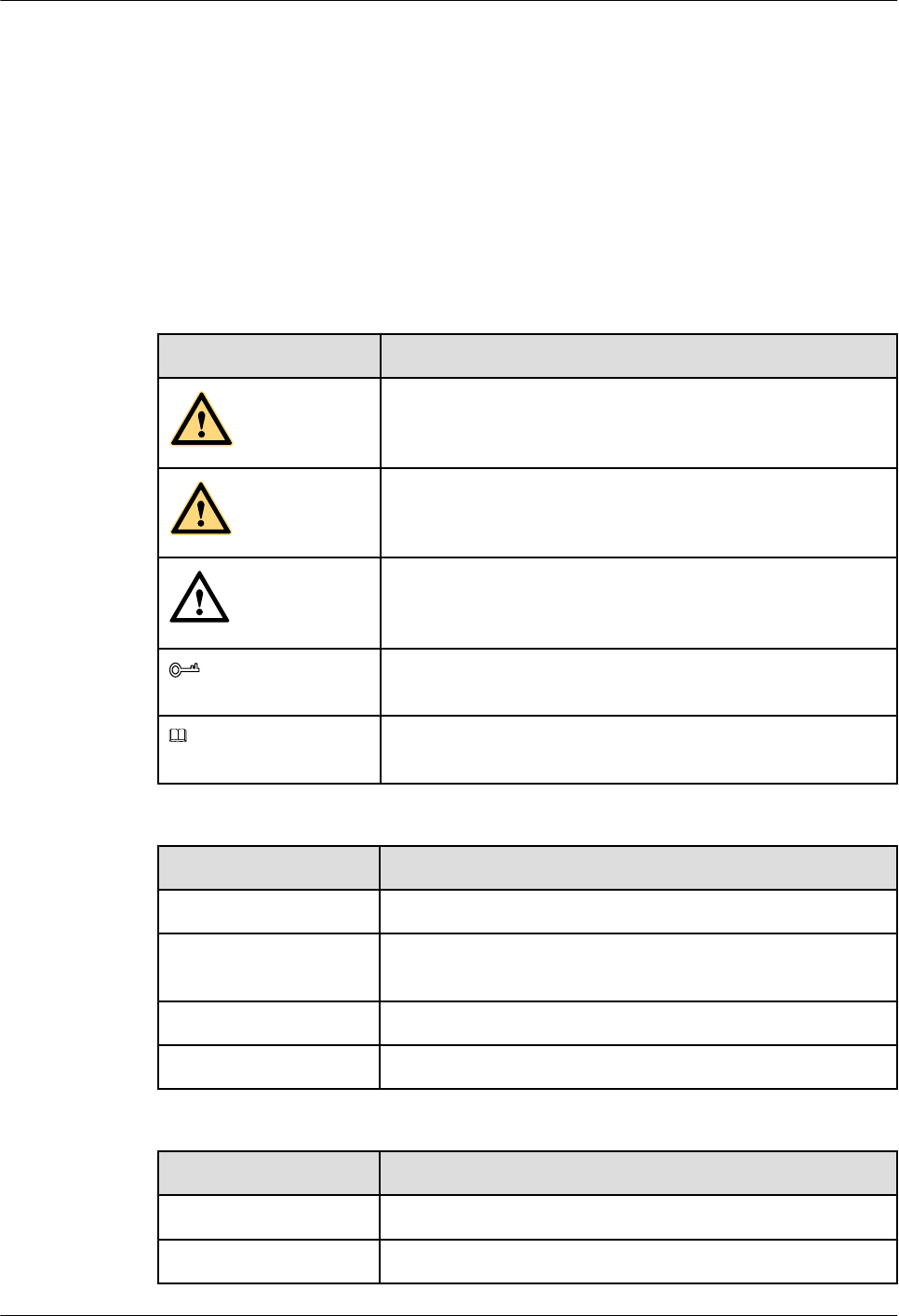
This describes how to install the hardware, route the cables, and check the hardware installation
of the RRU and SRXU.
4 Maintaining RRU and SRXU Hardware
After the RRU and SRXU are deployed, accepted, and put into use, routine maintenance is
performed to ensure the functionality of the modules.
Conventions
1. Symbol Conventions
The following symbols may be found in this document. They are defined as follows
Symbol Description
DANGER
Indicates a hazard with a high level of risk that, if not avoided,
will result in death or serious injury.
WARNING
Indicates a hazard with a medium or low level of risk which, if
not avoided, could result in minor or moderate injury.
CAUTION
Indicates a potentially hazardous situation that, if not avoided,
could cause equipment damage, data loss, and performance
degradation, or unexpected results.
TIP Indicates a tip that may help you solve a problem or save your
time.
NOTE Provides additional information to emphasize or supplement
important points of the main text.
2. General Conventions
Convention Description
Times New Roman Normal paragraphs are in Times New Roman.
Boldface Names of files,directories,folders,and users are in boldface. For
example,log in as user root .
Italic Book titles are in italics.
Courier New Terminal display is in Courier New.
3. Command Conventions
Convention Description
Boldface The keywords of a command line are in boldface.
Italic Command arguments are in italic.
About This Document
RRU
User Guide
2 Huawei Proprietary and Confidential
Copyright © Huawei Technologies Co., Ltd
Issue 01 (2008-04-18)
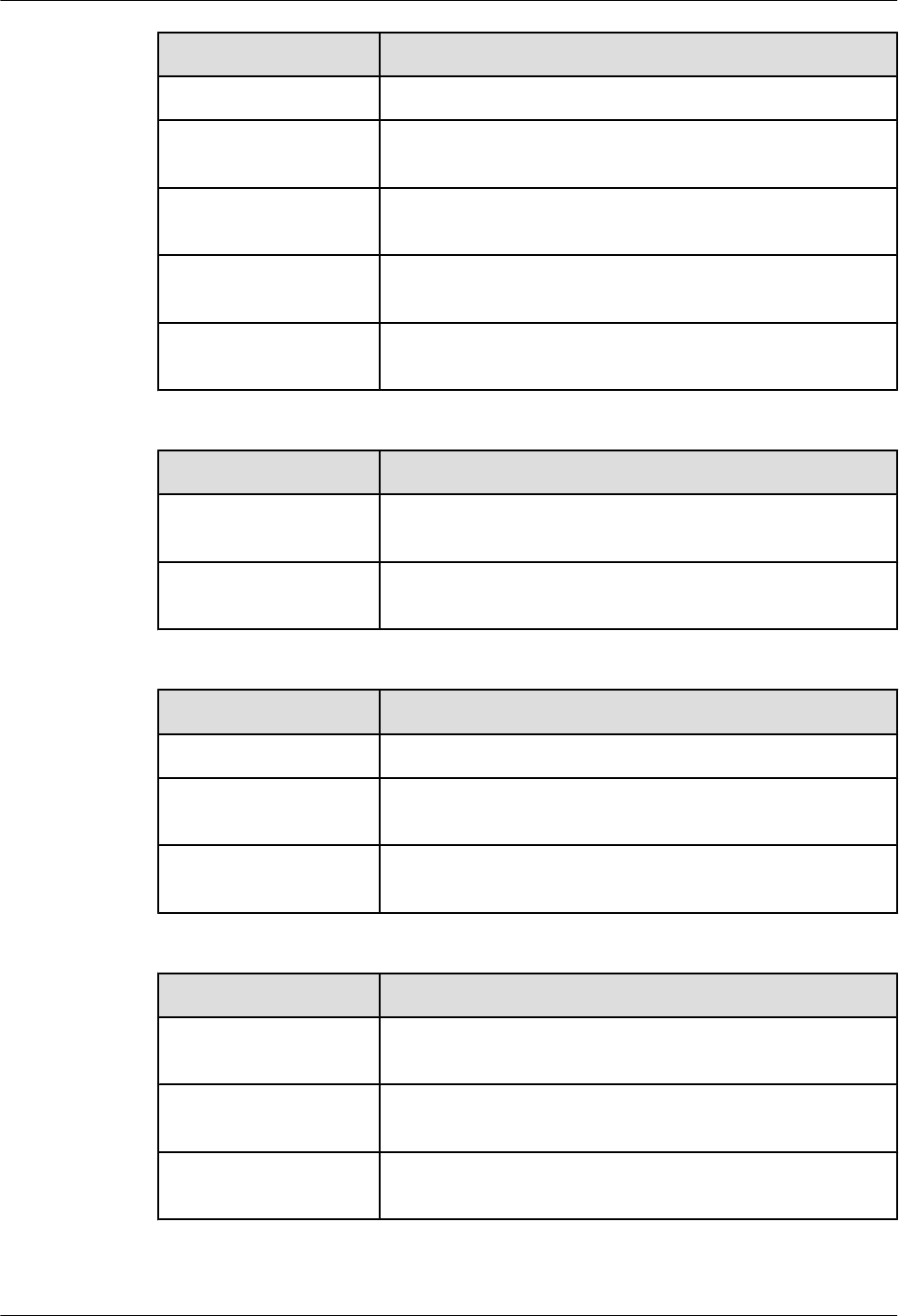
Convention Description
[ ] Items (keywords or arguments) in square brackets [ ] are optional.
{x | y | ...} Alternative items are grouped in braces and separated by vertical
bars.One is selected.
[ x | y | ... ] Optional alternative items are grouped in square brackets and
separated by vertical bars.One or none is selected.
{ x | y | ... } * Alternative items are grouped in braces and separated by vertical
bars.A minimum of one or a maximum of all can be selected.
[ x | y | ... ] * Alternative items are grouped in braces and separated by vertical
bars.A minimum of zero or a maximum of all can be selected.
4. GUI Conventions
Convention Description
Boldface Buttons,menus,parameters,tabs,window,and dialog titles are in
boldface. For example,click OK.
>Multi-level menus are in boldface and separated by the ">" signs.
For example,choose File > Create > Folder .
5. Keyboard Operation
Convention Description
Key Press the key.For example,press Enter and press Tab.
Key1+Key2 Press the keys concurrently.For example,pressing Ctrl+Alt+A
means the three keys should be pressed concurrently.
Key1,Key2 Press the keys in turn.For example,pressing Alt,A means the two
keys should be pressed in turn.
6. Mouse Operation
Action Description
Click Select and release the primary mouse button without moving the
pointer.
Double-click Press the primary mouse button twice continuously and quickly
without moving the pointer.
Drag Press and hold the primary mouse button and move the pointer
to a certain position.
RRU
User Guide About This Document
Issue 01 (2008-04-18) Huawei Proprietary and Confidential
Copyright © Huawei Technologies Co., Ltd
3
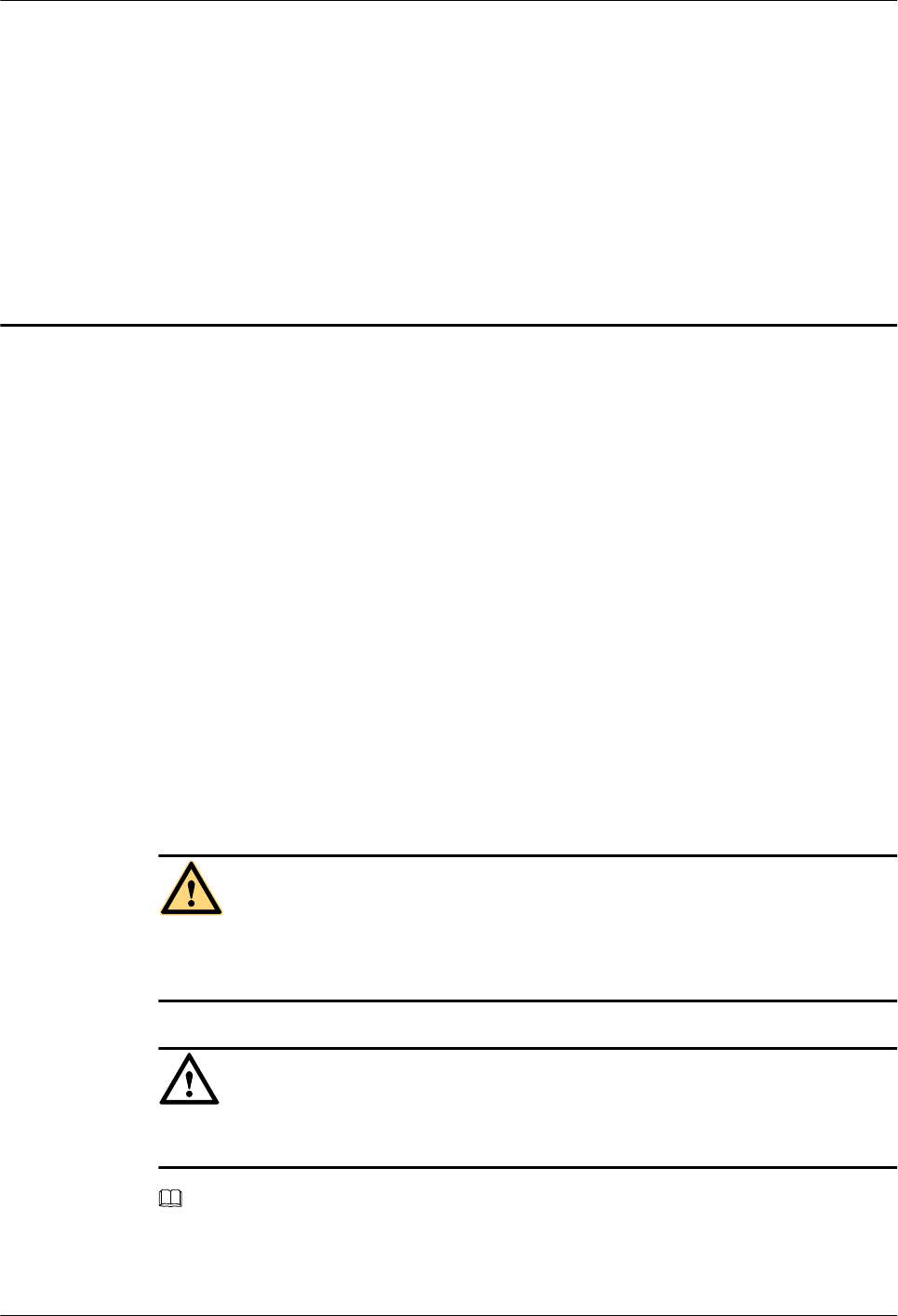
1 Safety Information
1.1 Safety Precautions
This section describes certain safety precautions and helps to choose the measurement device
and testing device. Read and follow these safety precautions before installing, operating, and
maintaining Huawei devices.
Following All Safety Precautions
Before any operation, read the instructions and precautions in this document carefully to
minimize the possibility of accidents.
The Danger, Caution, and Note items in the package of documents do not cover all the safety
precautions that must be followed. They only provide the generic safety precautions for
operations.
Symbols
DANGER
This symbol indicates that casualty or serious accident may occur if you ignore the safety
instruction.
CAUTION
This symbol indicates that serious or major injury may occur if you ignore the safety instruction.
NOTE
This symbol indicates that the operation may be easier if you pay attention to the safety instruction.
RRU
User Guide 1 Safety Information
Issue 01 (2008-04-18) Huawei Proprietary and Confidential
Copyright © Huawei Technologies Co., Ltd
1-1
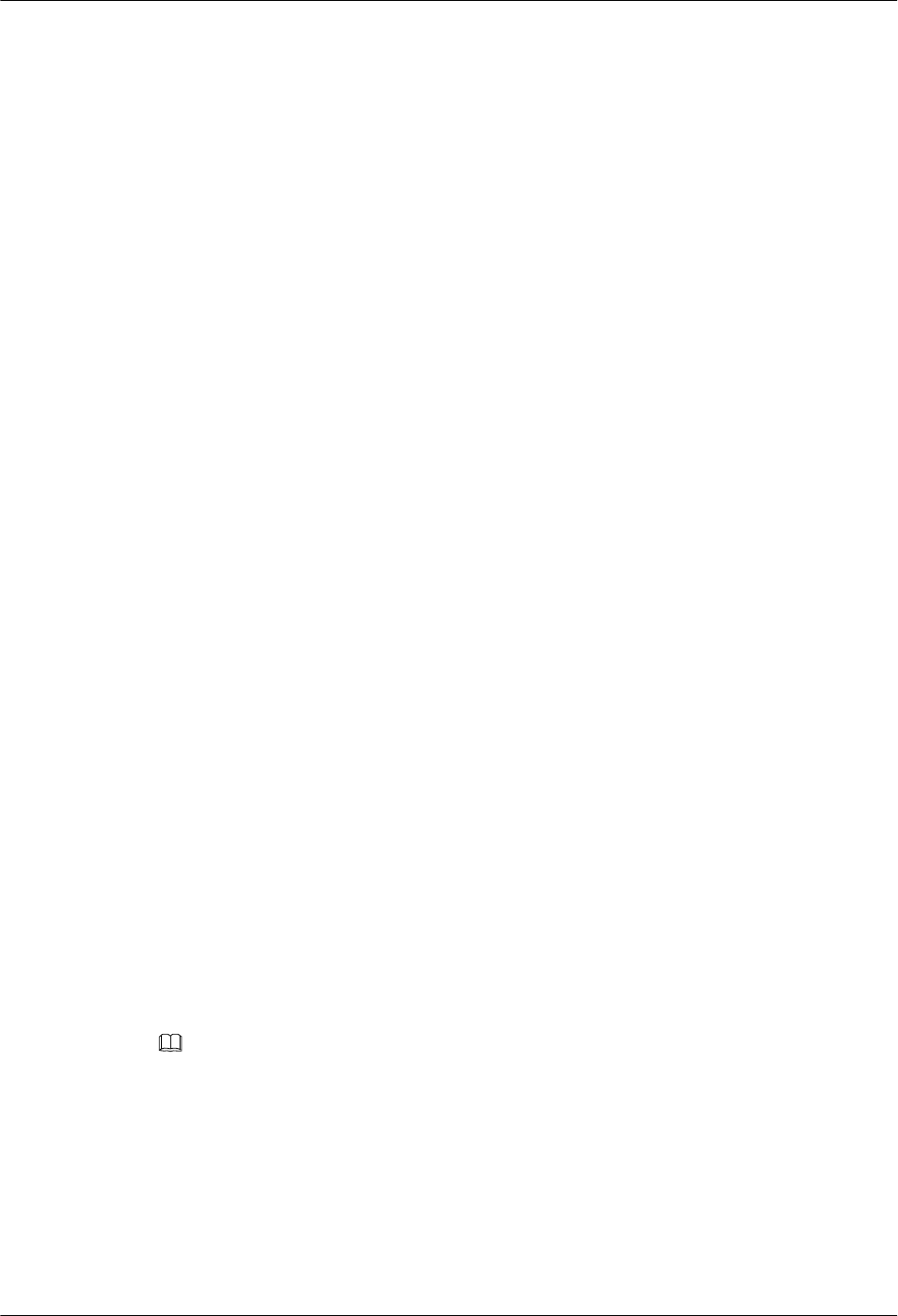
Complying with the Local Safety Regulations
When operating the device, comply with the local safety regulations. The safety precautions
provided in the documents are supplementary. You must comply with the local safety
regulations.
General Installation Requirements
The personnel in charge of installation and maintenance must be trained and master the correct
operating methods and safety precautions before beginning work.
The rules for installing and maintaining the device are as follows:
lOnly the trained and qualified personnel can install, operate and maintain the device.
lOnly the qualified specialists are allowed to remove the safety facilities, and repair the
device.
lAny replacement of the device or part of the device (including the software) or any change
made to the device must be performed by qualified or authorized personnel of Huawei.
lAny fault or error that might cause safety problems must be reported immediately to the
personnel in charge.
Grounding Requirements
The following requirements are applicable to the device to be grounded:
lGround the device before installation and remove the ground cable after uninstallation.
lDo not operate the device in the absence of a ground conductor. Do not damage the ground
conductor.
lThe unit (or system) must be permanently connected to the protection ground before
operation. Check the electrical connection of the device before operation and ensure that
the device is reliably grounded.
Safety of Personnel
Ensure the following:
lWhen lightning strikes, do not operate the device and cables.
lWhen lightning strikes, unplug the AC power connector. Do not use the fixed terminal or
touch the terminal or antenna connector.
NOTE
The previous two requirements are suitable for the wireless fixed terminal.
lTo prevent electric shock, do not connect safety extra-low voltage (SELV) circuits to
telecommunication network voltage (TNV) circuits.
lTo prevent laser radiation from injuring your eyes, never look into the optical fiber outlet
with unaided eyes.
lTo prevent electric shock and burns, wear the electrostatic discharge (ESD) clothing, gloves
and wrist strap, and remove conductors such as jewelry and watch before operation.
1 Safety Information
RRU
User Guide
1-2 Huawei Proprietary and Confidential
Copyright © Huawei Technologies Co., Ltd
Issue 01 (2008-04-18)
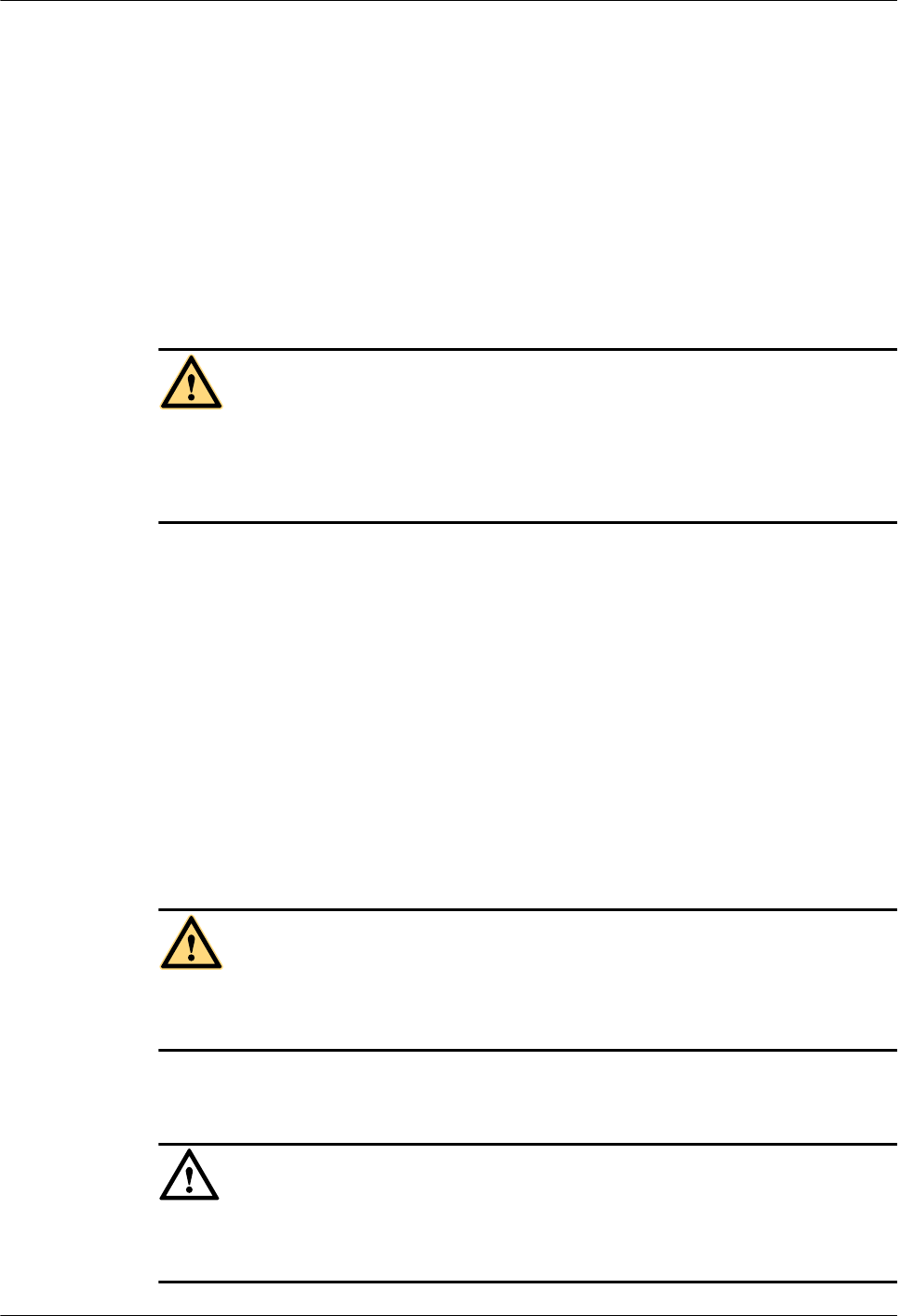
Device Safety
lBefore operation, the device must be secured on the floor or other fixed objects, such as
the walls and the mounting racks.
lDo not block ventilation openings while the system is running.
lWhen installing the panel, tighten the screw with the tool.
1.2 Electricity Safety
High Voltage
DANGER
lThe high voltage power supply provides power for running the system. Direct contact with
the high voltage power supply or contact through damp objects may result in fatal danger.
lNon-standard and improper high voltage operations may result in fire and electric shock.
lThe personnel who install the AC facility must be qualified to perform operations on high
voltage and AC power supply facilities.
lWhen installing the AC power supply facility, follow the local safety regulations.
lWhen operating the AC power supply facility, follow the local safety regulations.
lWhen operating the high voltage and AC power supply facilities, use the specific tools
instead of common tools.
lWhen the operation is performed in a damp environment, ensure that water is kept off the
device. If the cabinet is damp or wet, shut down the power supply immediately.
Thunderstorm
The following requirements are suitable only for the wireless base station or the device with an
antenna or GPS antenna.
DANGER
In a thunderstorm, do not perform operations on high voltage and AC power supply facilities or
on a steel tower and mast.
High Electrical Leakage
CAUTION
Ground the device before powering on the device. Otherwise, the personnel and device are in
danger.
RRU
User Guide 1 Safety Information
Issue 01 (2008-04-18) Huawei Proprietary and Confidential
Copyright © Huawei Technologies Co., Ltd
1-3
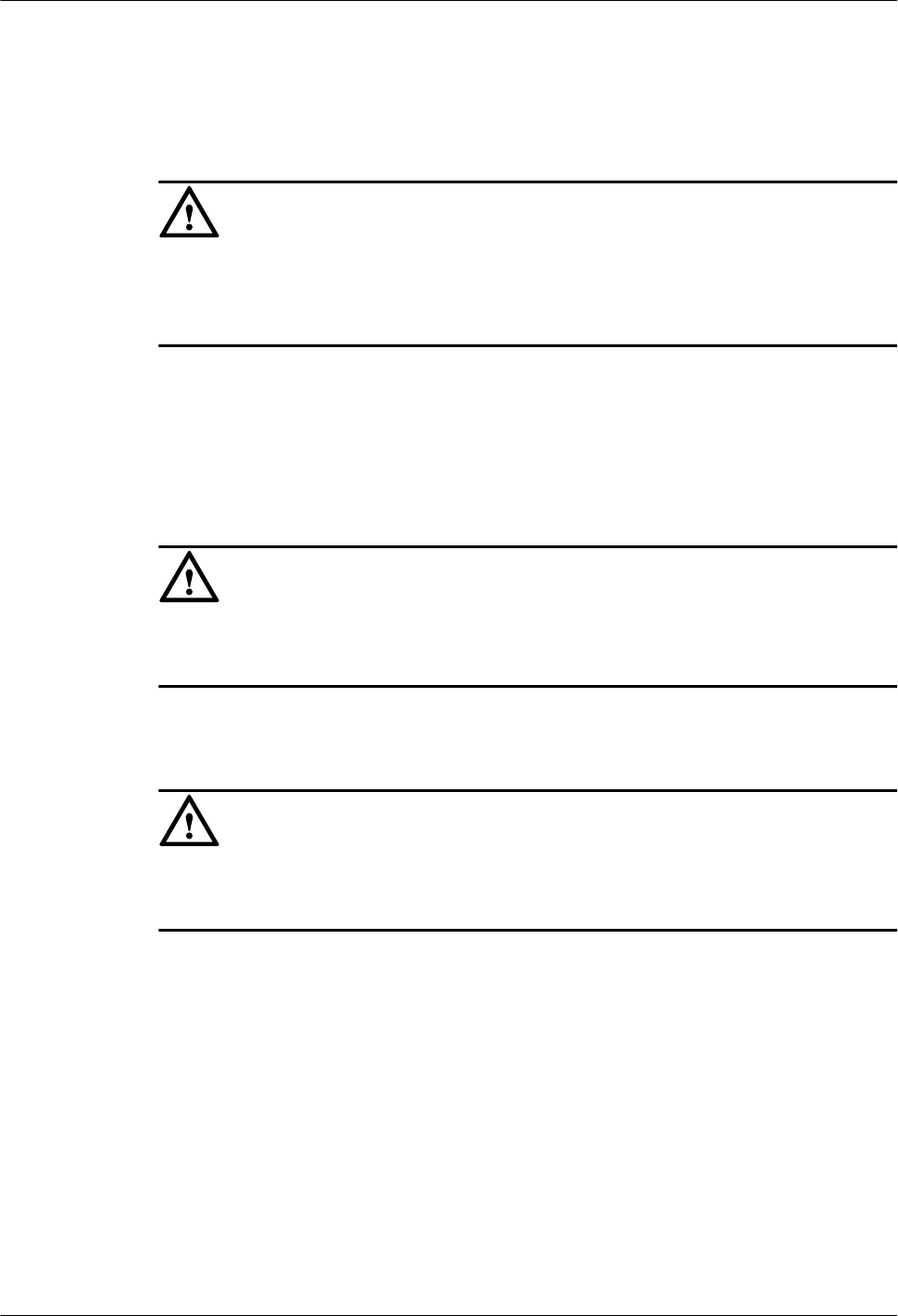
If the "high electrical leakage" flag is stuck to the power terminal of the device, you must ground
the device before powering it on.
Power Cable
CAUTION
Do not install and remove the power cable with a live line. Transient contact between the core
of the power cable and the conductor may generate electric arc or spark, which may cause fire
or eye injury.
lBefore installing or removing the power cable, turn off the power switch.
lBefore connecting the power cable, ensure that the power cable and label comply with the
requirements of the actual installation.
Fuse
CAUTION
To ensure that the system runs safely, when a fuse blows, replace it with a fuse of the same type
and specifications.
Electrostatic Discharge
CAUTION
The static electricity generated by the human body may damage the electrostatic sensitive
components on the circuit board, such as the large-scale integrated circuit (LIC).
In the following situations, the human body generates a static electromagnetic field:
lMovement of body parts
lClothes friction
lFriction between shoes and the ground
lHolding plastic in hand
The static electromagnetic field will remain within the human body for a long time.
Before contacting the device, plug boards, circuit boards, and application specific integrated
circuits (ASICs), wear a grounded ESD wrist strap. It can prevent the sensitive components from
being damaged by the static electricity in the human body.
Figure 1-1shows how to wear an ESD wrist strap.
1 Safety Information
RRU
User Guide
1-4 Huawei Proprietary and Confidential
Copyright © Huawei Technologies Co., Ltd
Issue 01 (2008-04-18)
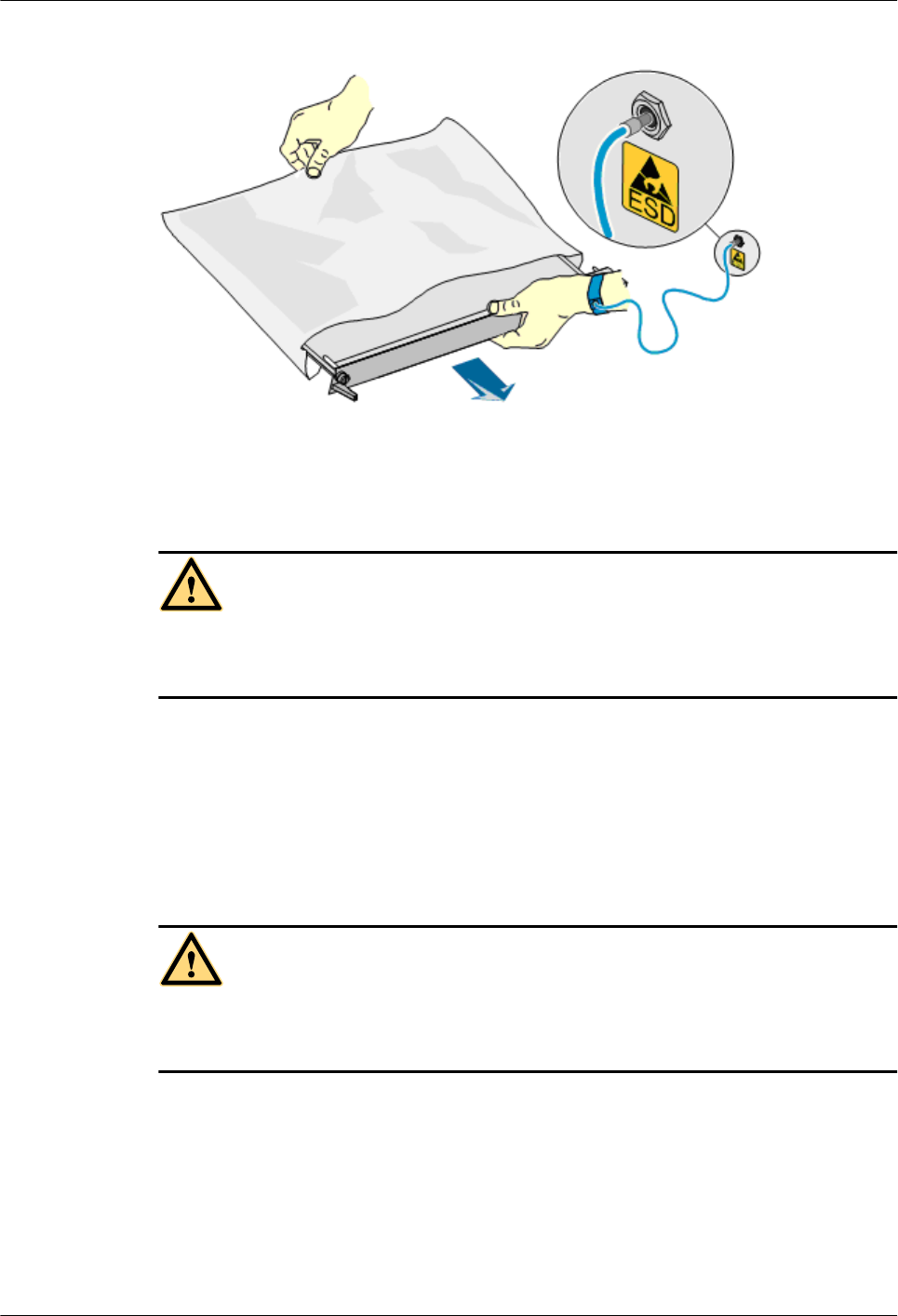
Figure 1-1 Wearing an ESD wrist strap
1.3 Inflammable Environment
DANGER
Do not place the device in the environment that has inflammable and explosive air or fog. Do
not perform any operation in this environment.
Any operation of the electrical device in the inflammable environment causes danger.
1.4 Battery
Storage Battery
DANGER
Before handling the storage battery, read the safety precautions for the handling and connection
of the storage battery.
Incorrect operation of storage batteries may cause danger. During operation, ensure the
following:
lPrevent any short-circuit.
lPrevent the electrolyte from overflowing and leakage.
Electrolyte overflow may damage the device. It will corrode the metal parts and the circuit
boards, and ultimately damage the device and cause short-circuit of the circuit boards.
RRU
User Guide 1 Safety Information
Issue 01 (2008-04-18) Huawei Proprietary and Confidential
Copyright © Huawei Technologies Co., Ltd
1-5
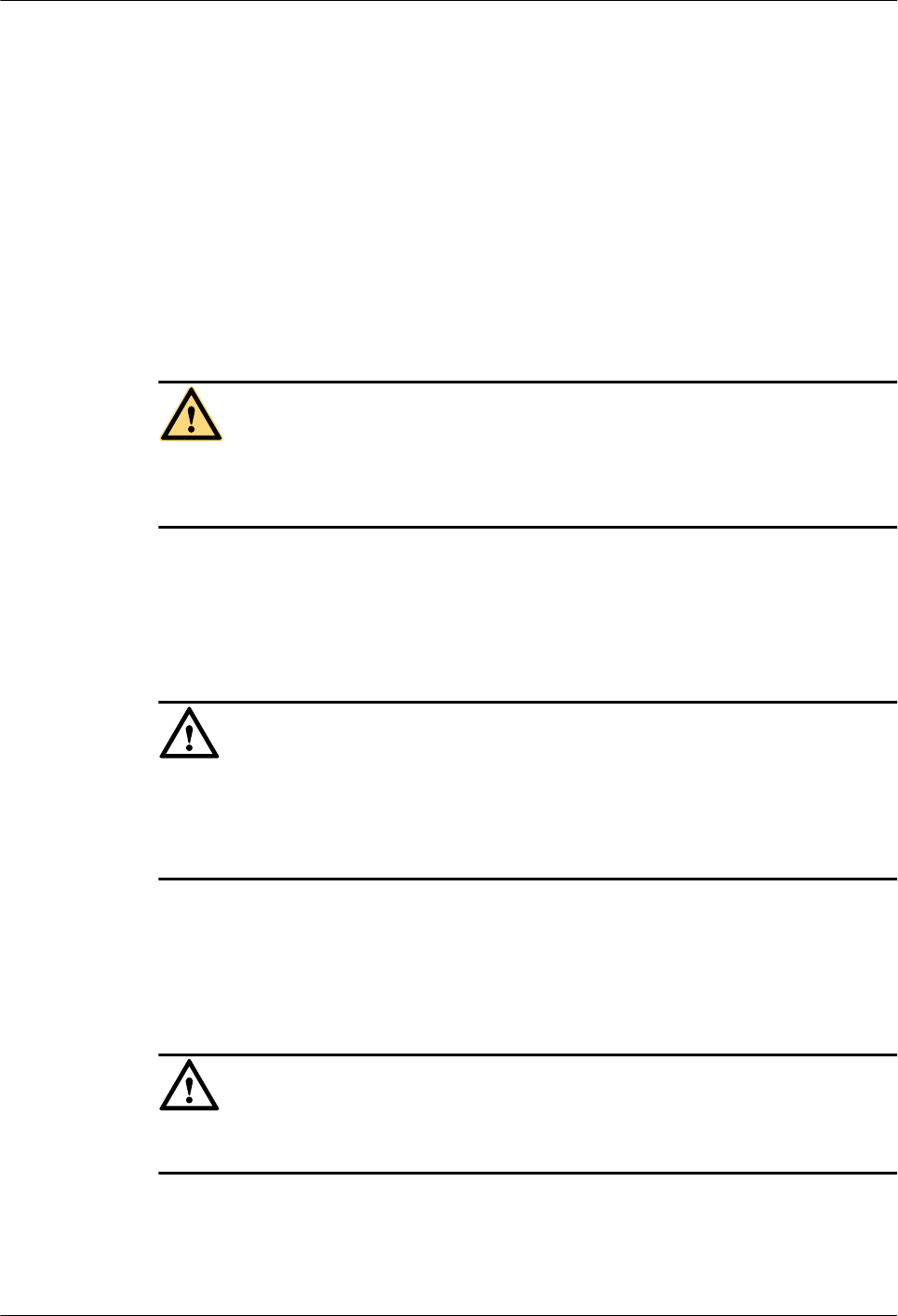
General Operations
Before installing and maintaining the storage battery, ensure the following:
lUse special insulation tools.
lUse eye protection devices and operate with care.
lWear rubber gloves and an apron in case of an electrolyte overflow.
lAlways keep the battery upright when moving. Do not place the battery upside down or tilt
it.
Short-Circuit
DANGER
Short-circuit of the battery may cause injury. Although the voltage of a battery is low, high
transient current generated by short-circuit will release a surge of power.
Keep metal objects away from the battery to prevent short circuit. If they have to be used,
disconnect the battery in use before performing any other operation.
Harmful Gas
CAUTION
lDo not use unsealed lead-acid storage batteries, because the gas emitted from it may result
in fire or device corrosion.
lLay the storage battery horizontally and fix it properly.
The lead-acid storage battery in use will emit flammable gas. Therefore, store it in a place with
good ventilation and take precautions against fire.
High Temperature
CAUTION
High temperature may result in distortion, damage, and electrolyte overflow of the battery.
When the temperature of the battery exceeds 60oC, check whether there is acid overflow. If acid
overflow occurs, handle the acid immediately.
1 Safety Information
RRU
User Guide
1-6 Huawei Proprietary and Confidential
Copyright © Huawei Technologies Co., Ltd
Issue 01 (2008-04-18)
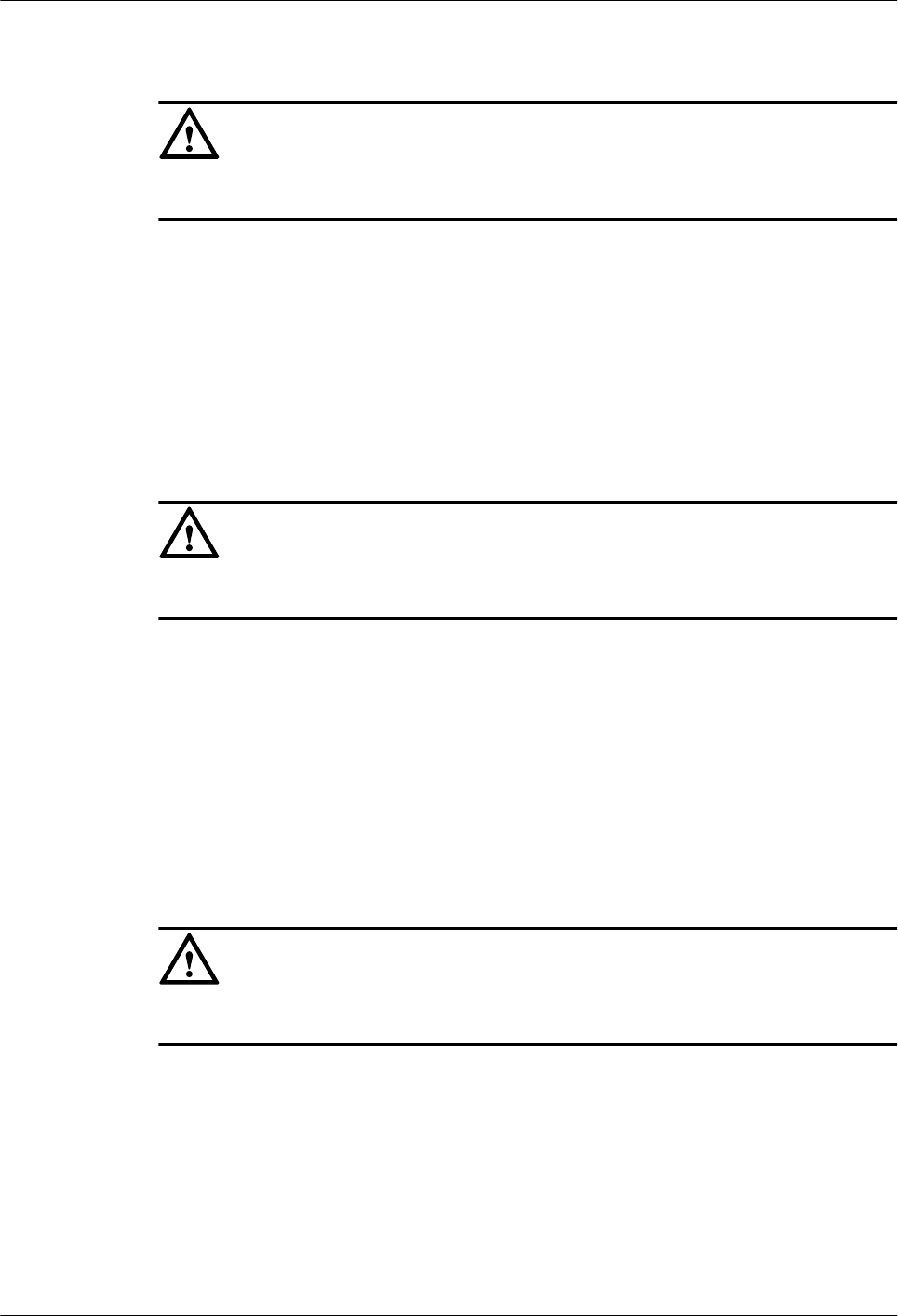
Acid
CAUTION
If the acid overflows, it should be absorbed and neutralized immediately.
When handling a leaky battery, protect against the possible damage caused by the acid. Use the
following materials to absorb and neutralize acid spills:
lSodium bicarbonate (baking soda): NaHCO3
lSodium carbonate (soda): Na2CO3
Antacids must be used according to the instructions provided by the battery manufacturer.
Lithium Battery
CAUTION
There is danger of explosion if the battery is incorrectly replaced.
lReplace the lithium battery with the same or equivalent type recommended by the
manufacturer.
lDispose of the used battery according to the instructions provided by the manufacturer.
lDo not dispose of the lithium battery in fire.
1.5 Radiation
Electromagnetic Field Exposure
CAUTION
High power radio-frequency signals are harmful to human body.
Before installing or maintaining an antenna on a steel tower or mast with a large number of
transmitter antennas, the operator should coordinate with all parties to ensure that the transmitter
antennas are shut down.
The base transceiver station (BTS) has RF radiation (radiation hazard). Suggestions for the
installation and operation of BTSs are given in the following section. Operators are also required
to comply with the related local regulations on erecting BTSs.
lThe antenna should be located in an area that is inaccessible to the public where the RF
radiation exceeds the stipulated value.
RRU
User Guide 1 Safety Information
Issue 01 (2008-04-18) Huawei Proprietary and Confidential
Copyright © Huawei Technologies Co., Ltd
1-7
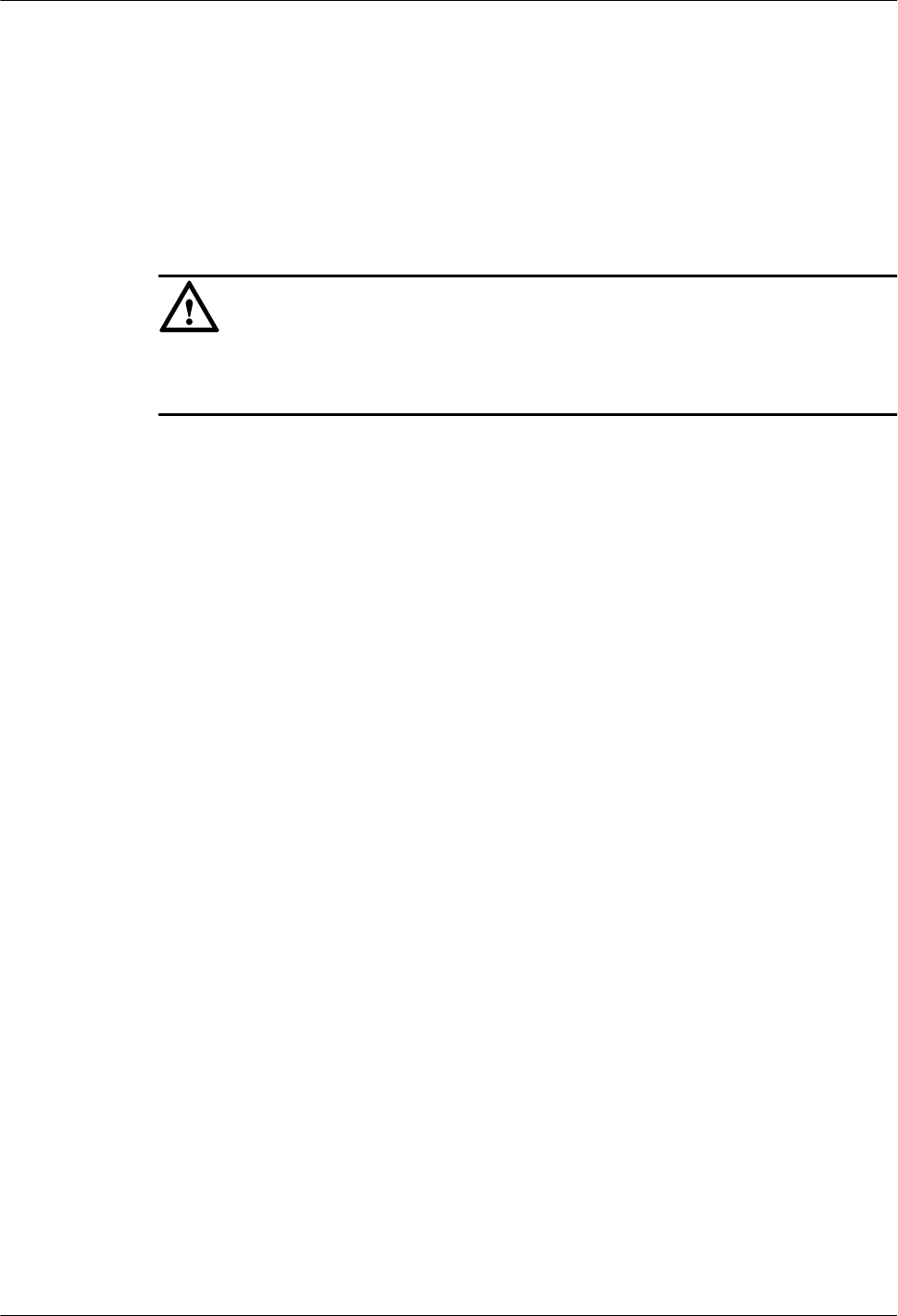
lIf the areas where RF radiation exceeds the stipulated value are accessible to workers,
ensure that workers know where these areas are. They can shut down the transmitters before
entering these areas. Such areas may not exist; but if they exist, the areas must be within a
range of less than 10 m around the antennas.
lEach forbidden zone should be indicated by a physical barrier and striking sign to warn the
public or workers.
Laser
CAUTION
When handling optical fibers, do not stand close to, or look into the optical fiber outlet with
unaided eyes.
Laser transceivers or transmitters are used in the optical transmission system and associated test
tools. Because the laser that is transmitted through the optical fiber produces a small beam of
light, it has a very high power density and is invisible to human eyes. If a beam of light enters
the eye, the retina may be damaged.
Normally, staring into the end of an unterminated optical fiber or broken optical fiber with the
unaided eyes from a distance of more than 150 mm [5.91 in.] will not cause eye injury. Eyes
may, however, be damaged if an optical tool such as a microscope, magnifying glass or eye
loupe is used to stare into the bare optical fiber end.
Read the following guidelines to prevent laser radiation:
lOnly the trained and authorized personnel can perform the operation.
lWear a pair of eye-protective glasses when you are handling lasers or optical fibers.
lEnsure that the optical source is switched off before disconnecting optical fiber connectors.
lNever look into the end of an exposed optical fiber or an open connector if you cannot
ensure that the optical source is switched off.
lTo ensure that the optical source is switched off, use an optical power meter.
lBefore opening the front door of an optical transmission system, ensure that you are not
exposed to laser radiation.
lNever use an optical tool such as a microscope, a magnifying glass, or an eye loupe to look
into the optical fiber connector or end.
Read the following instructions before handling optical fibers:
lOnly the trained personnel can cut and splice optical fibers.
lBefore cutting or splicing an optical fiber, ensure that the optical fiber is disconnected from
the optical source. After disconnecting the optical fiber, use protecting caps to protect all
the optical connectors.
1 Safety Information
RRU
User Guide
1-8 Huawei Proprietary and Confidential
Copyright © Huawei Technologies Co., Ltd
Issue 01 (2008-04-18)
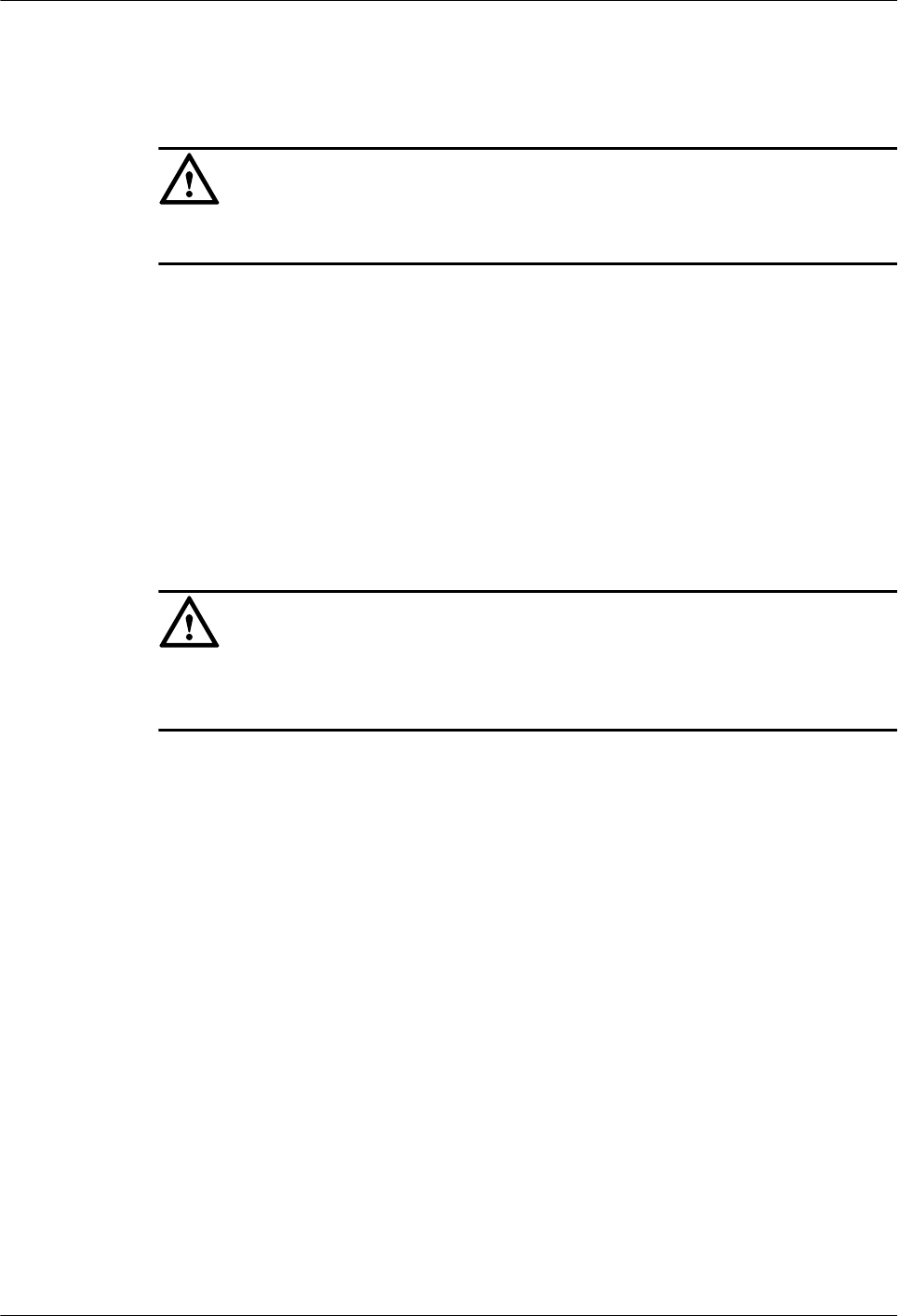
1.6 Working at Heights
CAUTION
When working at heights, ensure that the objects do not fall.
When working at heights, ensure that the following requirements must be met:
lThe personnel who work at heights must be trained.
lThe operating machines and tools should be carried and handled safely to prevent them
from falling.
lSafety measures, such as wearing a helmet and a safety belt, should be taken.
lIn cold regions, warm clothes should be worn before working at heights.
lEnsure that the lifting appliances are well prepared for working at heights.
Lifting Weights
CAUTION
Do not access the areas under the arm of the crane and the goods in suspension when lifting
weights.
lEnsure that the operators have been trained and qualified.
lCheck the weight lifting tools and ensure that they are intact.
lLift the weight only when the weight lifting tools are firmly mounted onto the weight-
bearing object or the wall.
lUse a concise instruction to prevent incorrect operation.
lThe angle between the two cables should be less than or equal to 90o in the lifting of weights
(See Figure 1-2).
RRU
User Guide 1 Safety Information
Issue 01 (2008-04-18) Huawei Proprietary and Confidential
Copyright © Huawei Technologies Co., Ltd
1-9
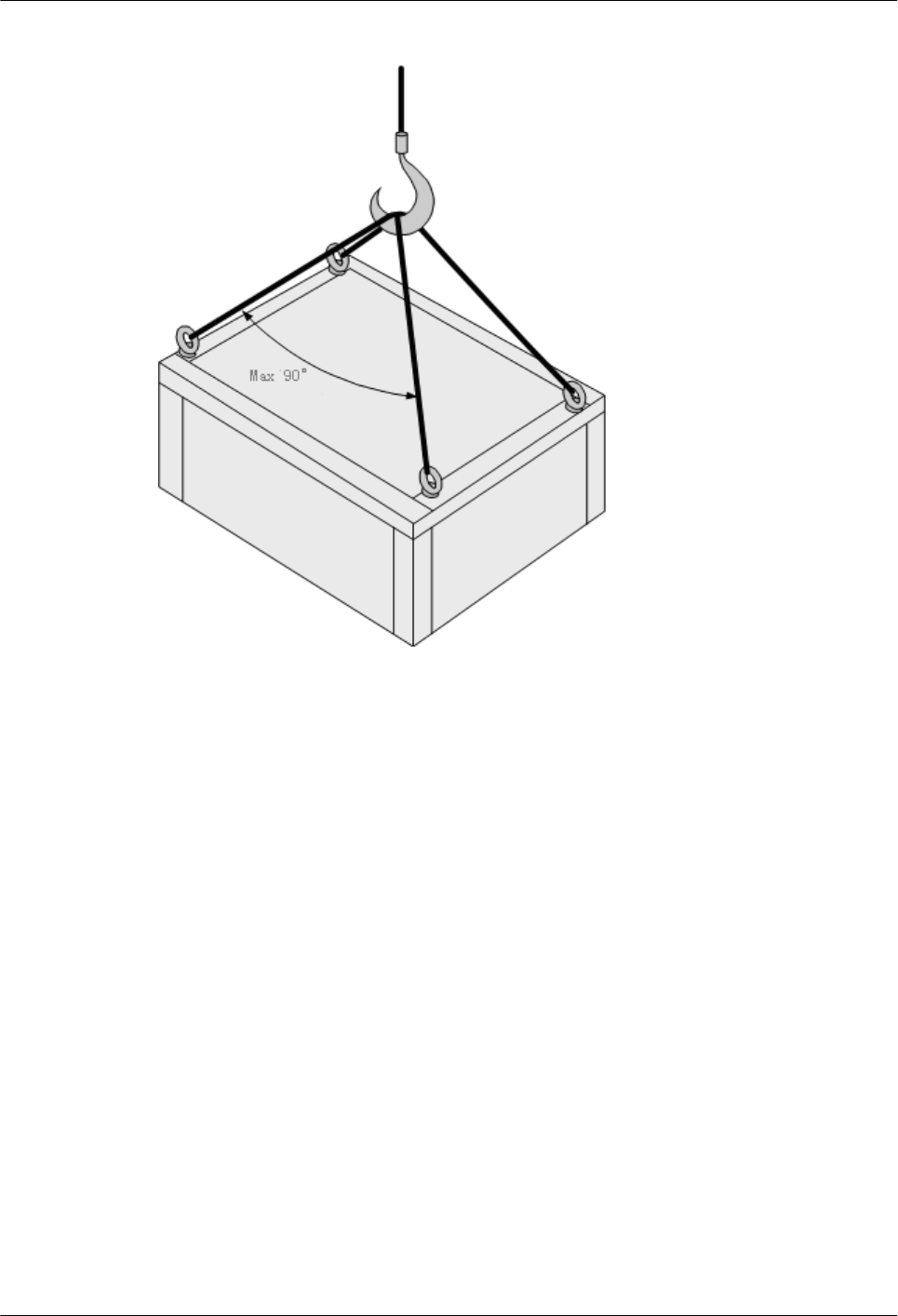
Figure 1-2 Lifting a weight
Safety Guide on Ladder Use
Checking the Ladder
lCheck the ladder before using it. Check the maximum weight that the ladder can support.
lNever overload the ladder.
Placing the Ladder
lThe slant angle is preferred to be 75o. The slant can be measured with the angle square or
with arms, as shown in Figure 1-3. When using a ladder, place the wider end of the ladder
on the ground and take protective measures on the base of the ladder against slippage. Place
the ladder on a stable ground.
When climbing the ladder, ensure the following:
lThe gravity of the body does not shift from the edge of the ladder.
lKeep balance on the ladder before performing any operation.
lDo not climb higher than the fourth highest step of the ladder.
If you tend to climb to the roof, the length of the ladder should be at least one meter higher than
the eave, as shown in Figure 1-4.
1 Safety Information
RRU
User Guide
1-10 Huawei Proprietary and Confidential
Copyright © Huawei Technologies Co., Ltd
Issue 01 (2008-04-18)
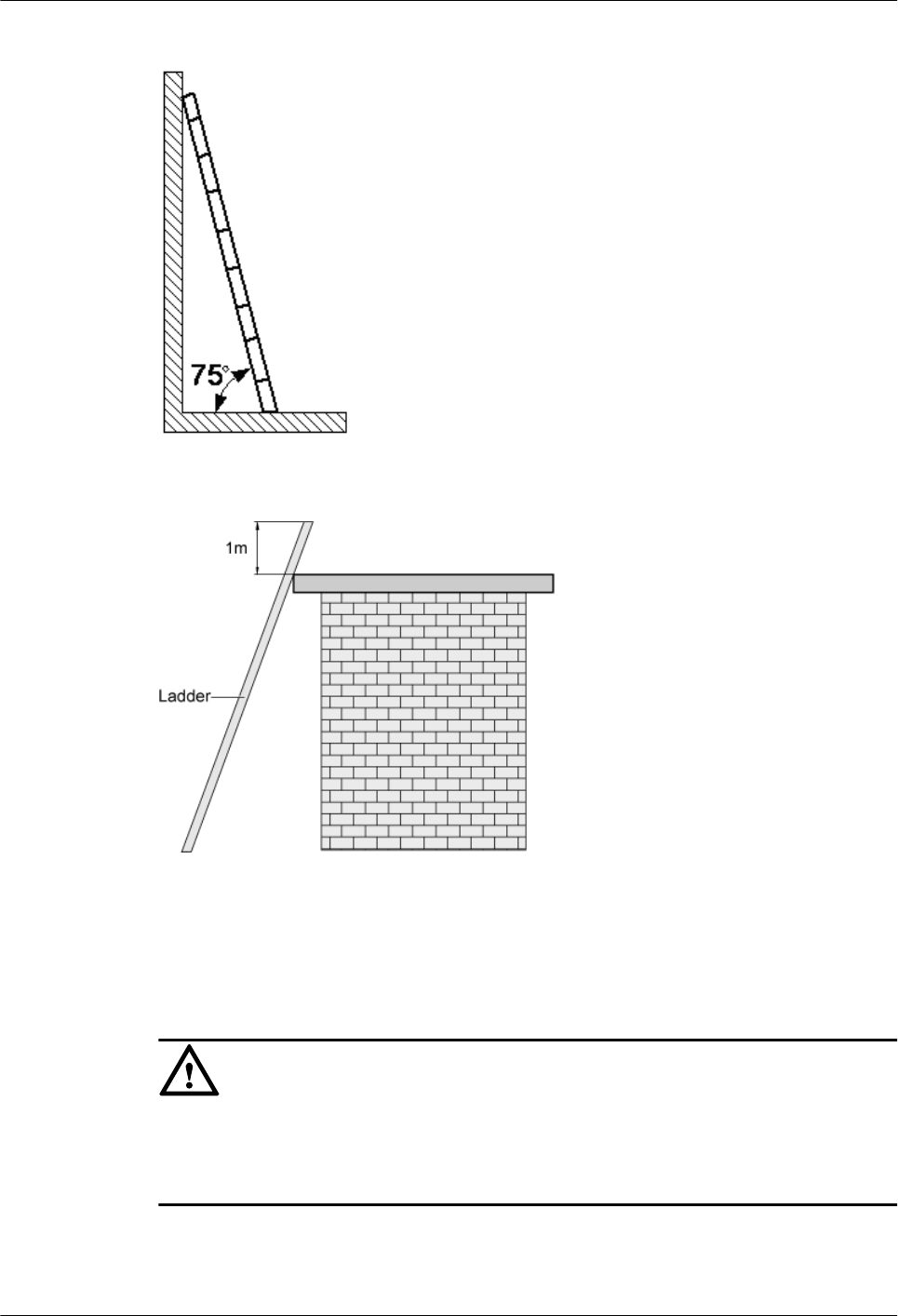
Figure 1-3 Slant angle
Figure 1-4 One meter higher than the eave
1.7 Mechanical Safety
Drilling
CAUTION
Do not drill on the cabinet without permission. Inappropriate drilling on the cabinet may damage
the electromagnetic shielding and internal cables. Metal shavings from the drilling may result
in a short-circuit of the circuit board if they get into the cabinet.
lBefore drilling a hole on the cabinet, remove the cables from the cabinet.
lDuring the drilling, wear blinkers to protect your eyes.
RRU
User Guide 1 Safety Information
Issue 01 (2008-04-18) Huawei Proprietary and Confidential
Copyright © Huawei Technologies Co., Ltd
1-11
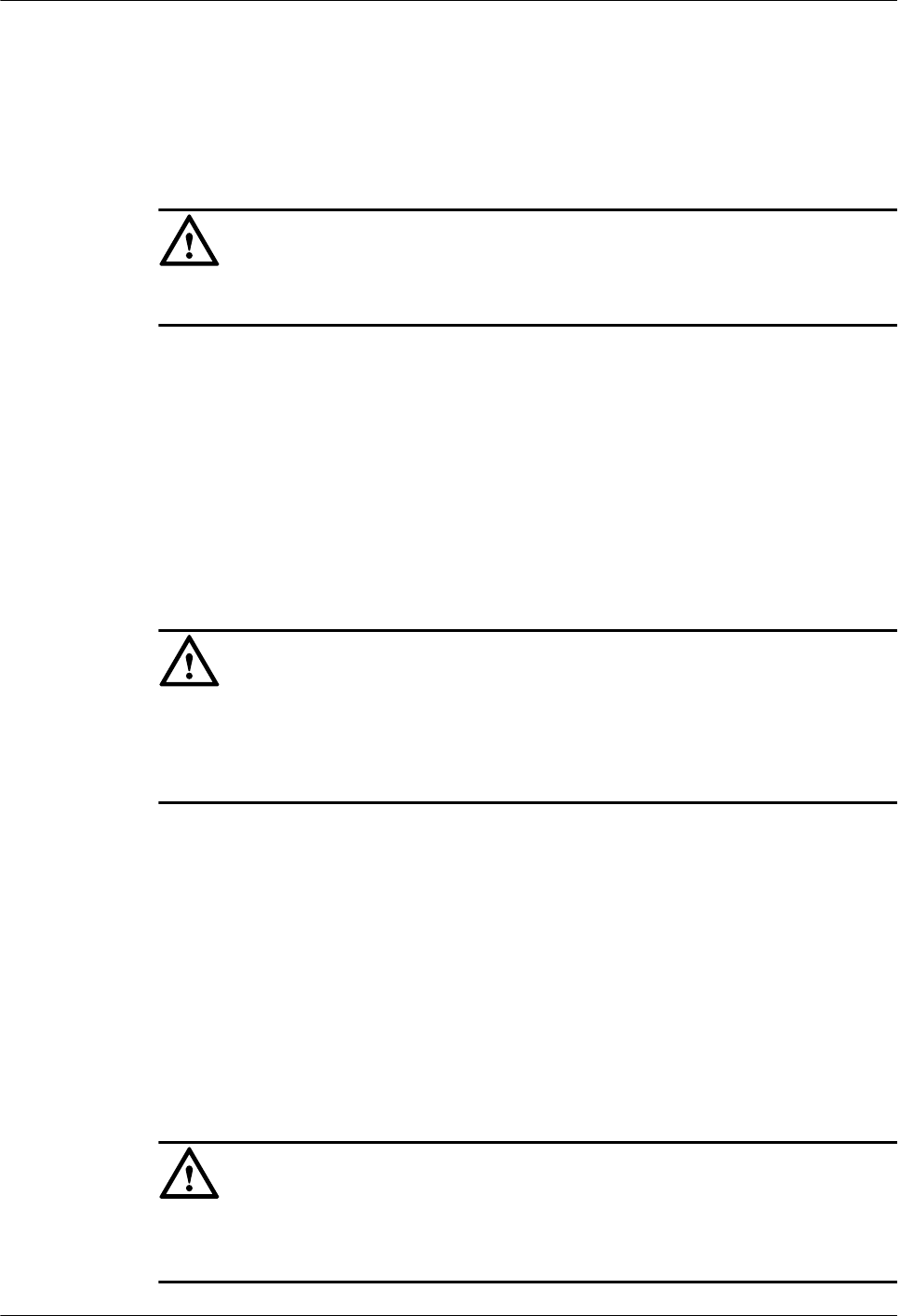
lDuring the drilling, wear the protective gloves.
lPrevent the metal shavings from getting into the cabinet. After drilling, clean the metal
shavings in time.
Handling Sharp Objects
CAUTION
When carrying the device by hand, wear the protective gloves to prevent injury by sharp objects.
Handling Fans
lWhen replacing a component, place the component, screw, and tool at a safe place to prevent
them from falling into the running fan.
lWhen replacing the ambient equipment around the fan, do not place the finger or board
into the running fan until the fan is switched off and stops running.
Moving Heavy Objects
Wear the protective gloves when moving heavy objects.
CAUTION
lBe careful when moving heavy objects.
lWhen moving the chassis outwards, be aware about the unfixed or heavy objects on the
chassis to prevent injury.
lTwo persons should be available to move a chassis; one person must not move a heavy
chassis. When moving a chassis, keep your back straight and move stably to prevent a
sprain.
lWhen moving or lifting a chassis, hold the handle or bottom of the chassis. Do not hold the
handle of the installed modules in the chassis, such as the power module, fan module, or
board.
1.8 Others
Inserting and Removing a Board
CAUTION
When inserting a board, wear the ESD wrist strap or gloves. Insert the board gently to prevent
any bent pins on the backplane.
1 Safety Information
RRU
User Guide
1-12 Huawei Proprietary and Confidential
Copyright © Huawei Technologies Co., Ltd
Issue 01 (2008-04-18)
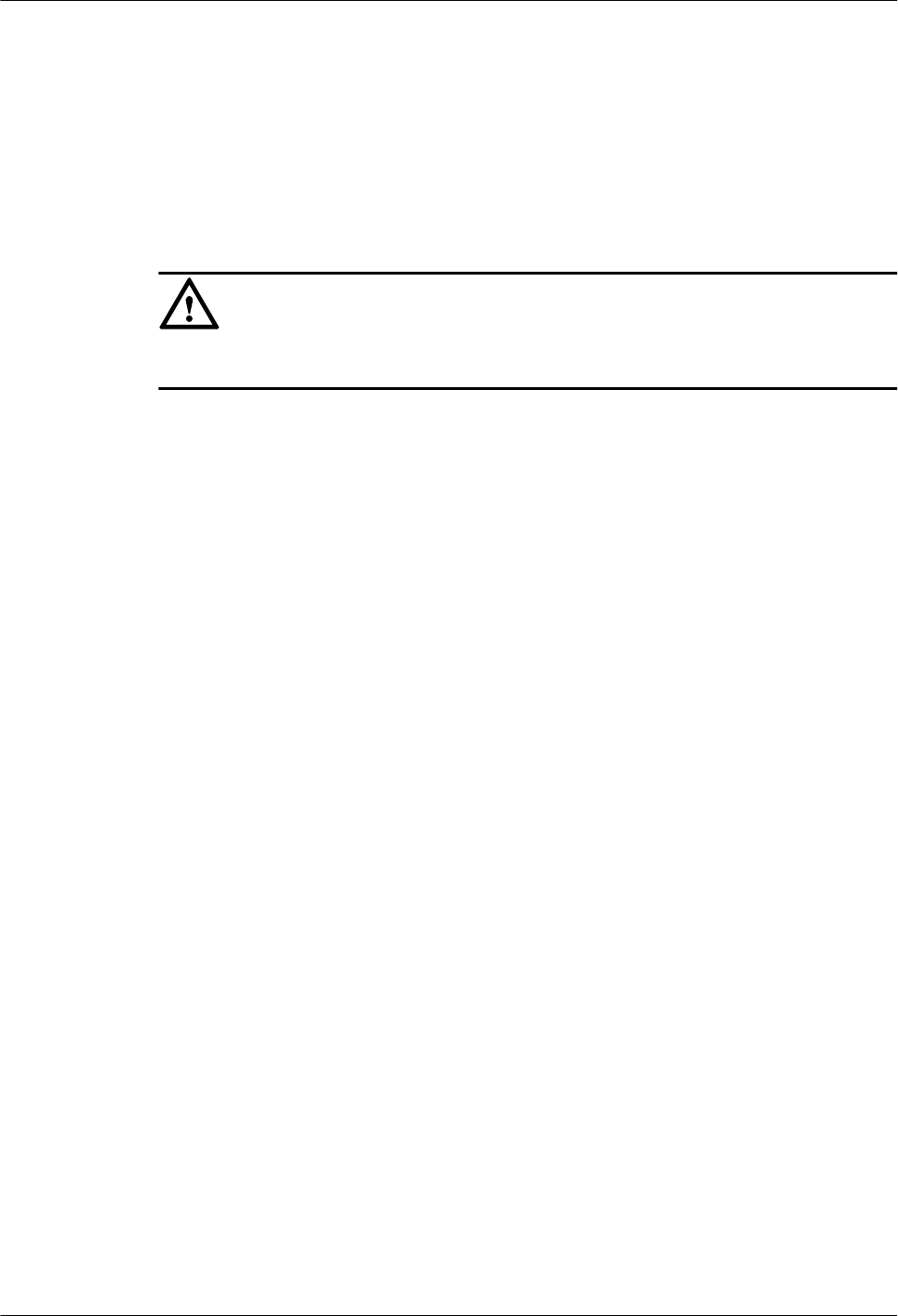
lInsert the board along the guide rail.
lAvoid contact of one board with another to prevent short-circuit or damage.
lDo not remove the active board before powering off.
lWhen holding a board in hand, do not touch the board circuit, components, connectors, or
connection slots.
Bundling Signal Cables
CAUTION
Bundle the signal cables separately from the strong current cables or high voltage cables.
Cabling Requirements
At a very low temperature, movement of the cable may damage the plastic skin of the cable. To
ensure the construction safety, comply with the following requirements:
lWhen installing cables, ensure that the environment temperature is above 0oC.
lIf cables are stored in the place below 0oC, move the cables into a place at a room
temperature and store the cables for more than 24 hours before installation.
lMove the cables with care, especially at a low temperature. Do not drop the cables directly
from the vehicle.
RRU
User Guide 1 Safety Information
Issue 01 (2008-04-18) Huawei Proprietary and Confidential
Copyright © Huawei Technologies Co., Ltd
1-13
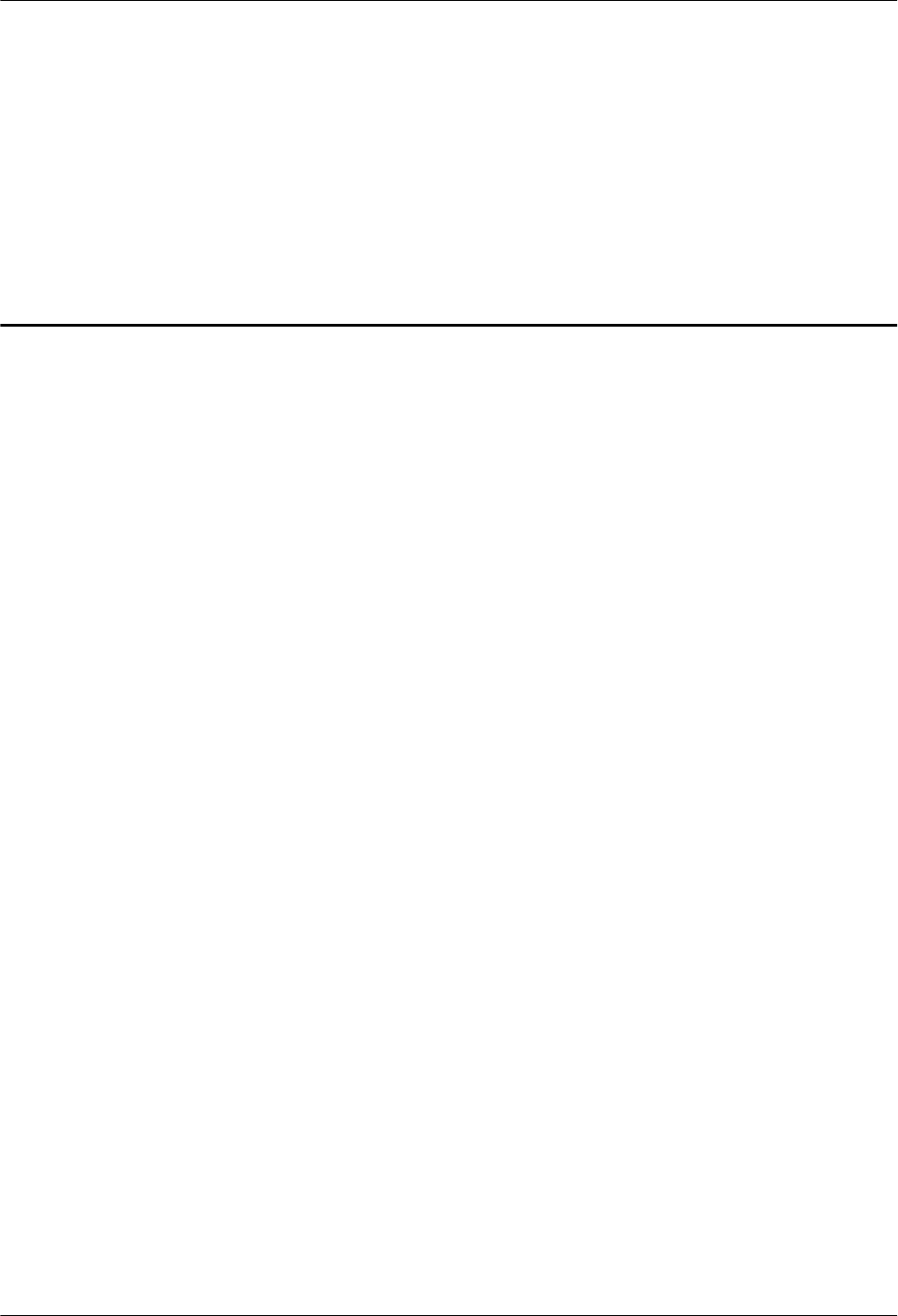
2 RRU and SRXU Hardware
About This Chapter
This describes the RRU equipment, SRXU equipment, and related cables.
2.1 RRU Equipment
The RRU is a remote radio unit.
2.2 SRXU Equipment
The SRXU is an extended RF interface module that provides two RX channels for RF signals.
2.3 RRU Cables
The RRU cables include the PGND cable, power cable, AISG multi-wire cable, AISG extension
cable, CPRI optical cable, RF jumper, and alarm cable.
2.4 SRXU Cables
The SRXU cables include the PGND cable, power cable, AISG multi-wire cable, AISG
extension cable, CPRI optical cable, and RF jumper.
RRU
User Guide 2 RRU and SRXU Hardware
Issue 01 (2008-04-18) Huawei Proprietary and Confidential
Copyright © Huawei Technologies Co., Ltd
2-1

2.1 RRU Equipment
The RRU is a remote radio unit.
The RRU has the following functions:
lThe RRU receives RF signals from the antenna system, down-converts the signals to IF
signals, and then transmits them to the BBU or the macro NodeB after amplification,
analog-to-digital conversion, digital down-conversion, matched filtering, and Digital
Automatic Gain Control (DAGC).
lThe RRU receives downlink baseband signals from the BBU or the macro NodeB, forwards
data from its cascaded RRU, performs filtering and digital-to-analog conversion, and up-
converts RF signals to the transmitting frequency band.
lThe RRU multiplexes RX and TX signals over RF channels and filters the RX signals and
TX signals. This enables the RX signals and TX signals to share the same antenna path.
2.1.1 Appearance of the RRU
The RRU features a modular structure with its ports at the module bottom and on the cabling
cavity.
2.1.2 LEDs on the RRU
The LEDs, on the LED panel of the RRU, indicate the running status of the RRU.
2.1.3 Panels of the RRU
The RRU has a bottom panel, a cabling cavity panel, and an LED panel.
2.1.1 Appearance of the RRU
The RRU features a modular structure with its ports at the module bottom and on the cabling
cavity.
Figure 2-1 shows the RRU. On the left is a front view of the RRU without the housing, in the
middle is a side view of the RRU without the housing, and on the right is a front view of the
RRU housing.
Figure 2-1 RRU
2 RRU and SRXU Hardware
RRU
User Guide
2-2 Huawei Proprietary and Confidential
Copyright © Huawei Technologies Co., Ltd
Issue 01 (2008-04-18)
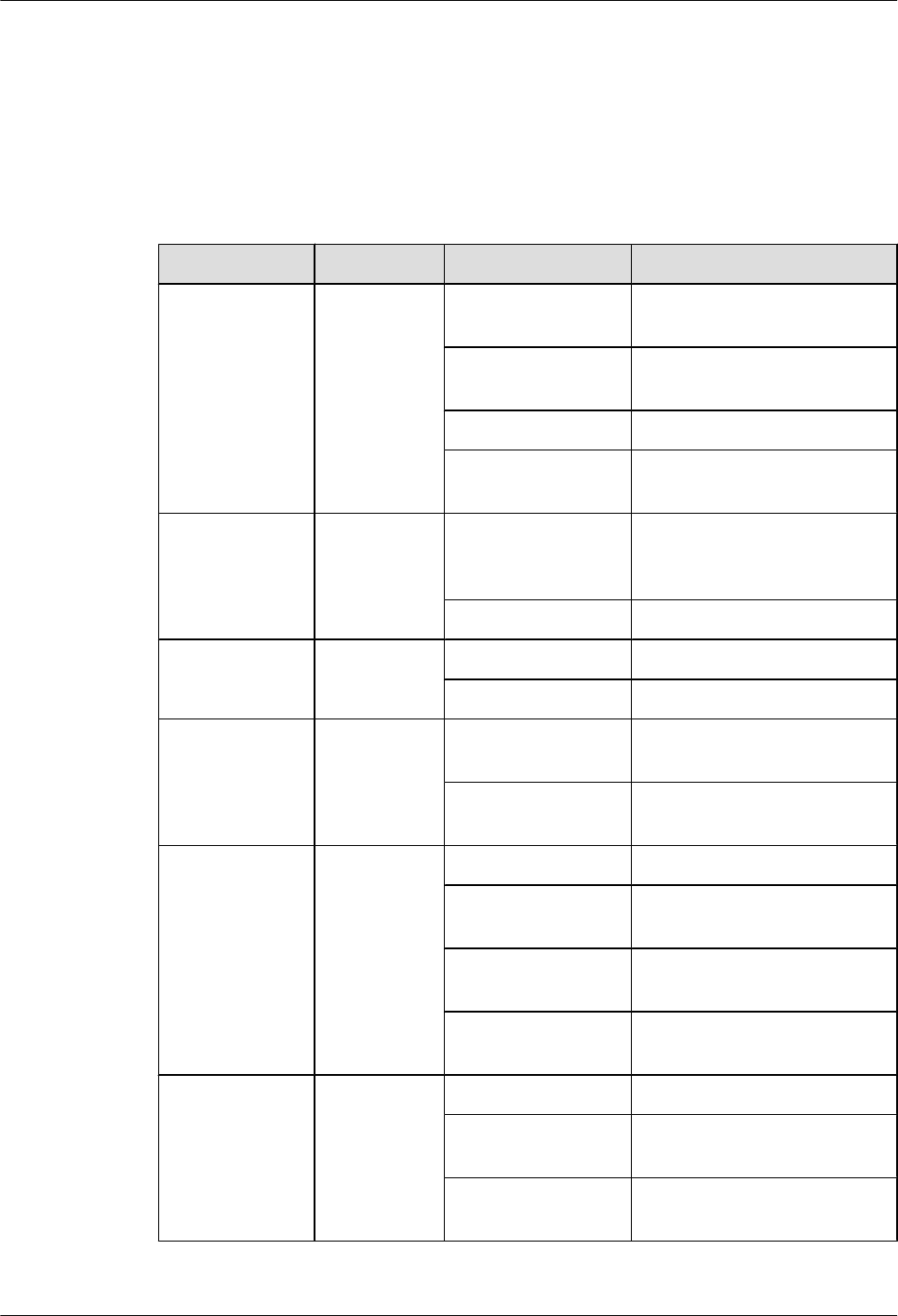
2.1.2 LEDs on the RRU
The LEDs, on the LED panel of the RRU, indicate the running status of the RRU.
For the positions of the LEDs on the RRU, refer to 2.1.3 Panels of the RRU.
Table 2-1 describes the LEDs and their status.
Table 2-1 LEDs on the RRU
Label Color Status Description
RUN Green ON The module has power input,
yet the module is faulty.
OFF The module has no power input
or is reporting alarms.
1s ON, 1s OFF The module is operational.
0.5s ON, 0.5s OFF Software is being loaded to the
module.
ALM Red ON The RRU is reporting alarms
(excluding VSWR-related
alarms).
OFF The module is operational.
TX_ACT Green ON The module is running.
OFF No specific meaning
VSWR Red ON VSWR-related alarms are
reported.
OFF No VSWR-related alarm is
reported.
CPRI_W Red/green ON (green) The CPRI link is normal.
ON (red) The optical module receives
local alarms related to LOS.
0.5s ON, 0.5s OFF
(red)
The CPRI link is out of lock.
OFF The optical module is not in
position or is powered off.
CPRI_E Red/green ON (green) The CPRI link is normal.
ON (red) The optical module receives
local alarms related to LOS.
0.5s ON, 0.5s OFF
(red)
The CPRI link is out of lock.
RRU
User Guide 2 RRU and SRXU Hardware
Issue 01 (2008-04-18) Huawei Proprietary and Confidential
Copyright © Huawei Technologies Co., Ltd
2-3
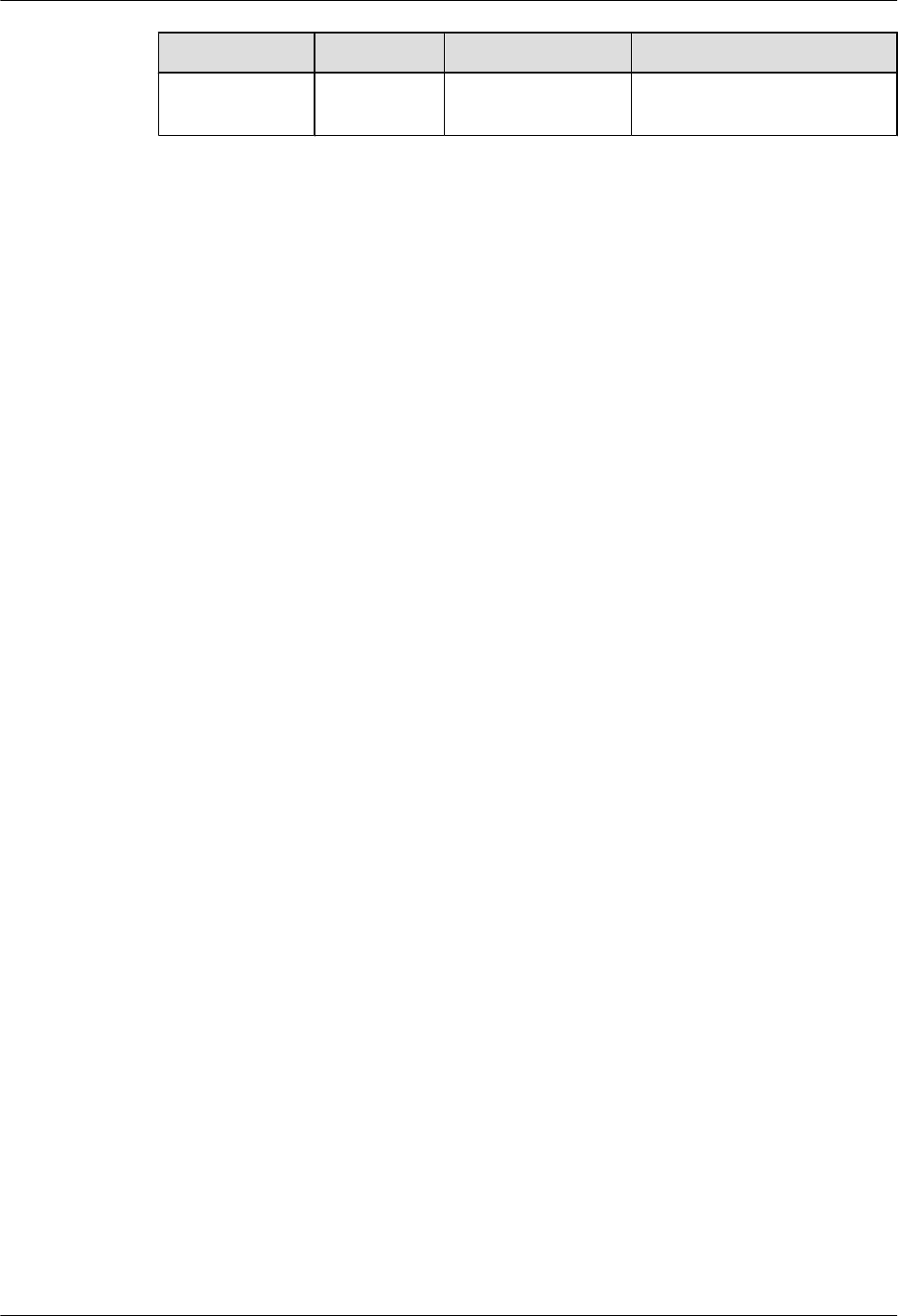
Label Color Status Description
OFF The optical module is not in
position or is powered off.
2.1.3 Panels of the RRU
The RRU has a bottom panel, a cabling cavity panel, and an LED panel.
Figure 2-2 shows the panels of the RRU.
2 RRU and SRXU Hardware
RRU
User Guide
2-4 Huawei Proprietary and Confidential
Copyright © Huawei Technologies Co., Ltd
Issue 01 (2008-04-18)
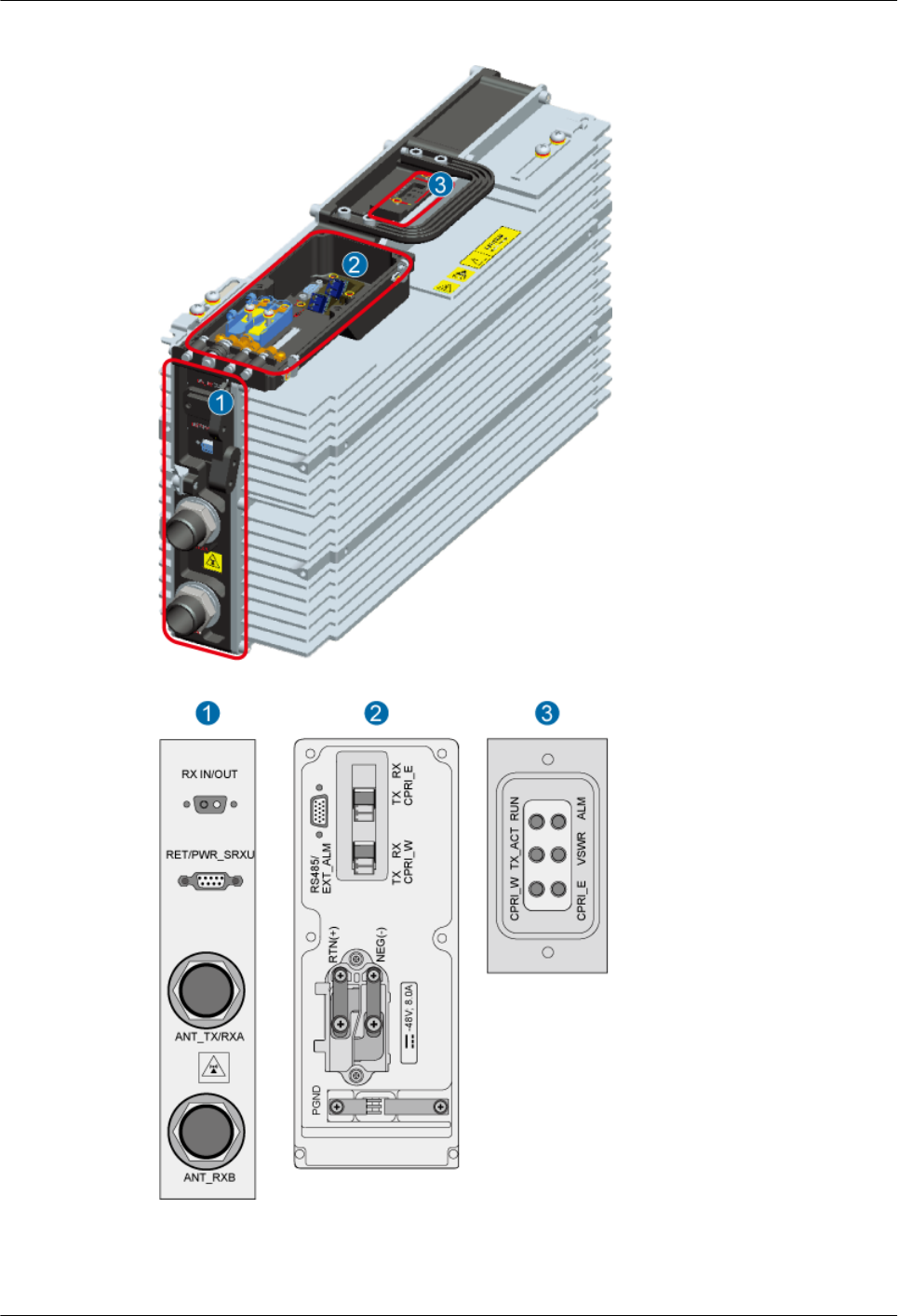
Figure 2-2 Panels of the RRU
Table 2-2 describes the ports and LEDs on the panels of the SRXU.
RRU
User Guide 2 RRU and SRXU Hardware
Issue 01 (2008-04-18) Huawei Proprietary and Confidential
Copyright © Huawei Technologies Co., Ltd
2-5
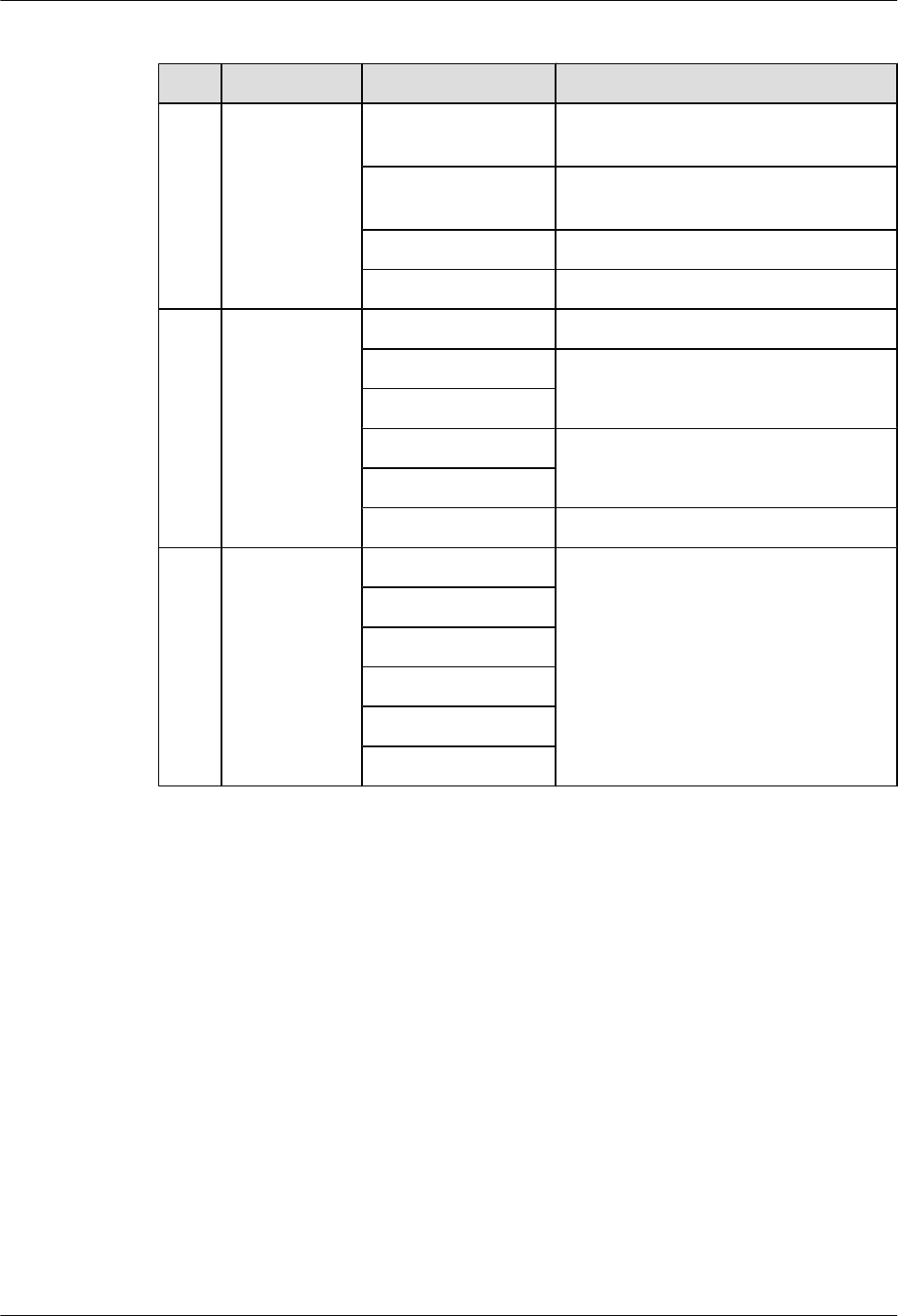
Table 2-2 Ports and LEDs on the panels of the RRU
No. Item Label Remarks
1Ports at the
bottom
RX_IN/OUT Port for interconnection between
combined cabinets
RET/PWR_SRXU Port for the RET antenna or power output
to the SRXU
ANT_TX/RXA Port for main TX/RX diversity
ANT_RXB Port for RX diversity
2 Ports on the
cabling cavity
RS485/EXT_ALM Port for alarms
CPRI_E Optical ports
CPRI_W
RTN(+) Ports for power supply
NEG(-)
PGND Grounding bolt
3 LED RUN For details, refer to 2.1.2 LEDs on the
RRU.
ALM
TX_ACT
VSWR
CPRI_W
CPRI_E
2.2 SRXU Equipment
The SRXU is an extended RF interface module that provides two RX channels for RF signals.
The SRXU receives RF signals from the antenna system, down-converts the RF signals to IF
signals, and then transmits them to the RRU after amplification, analog-to-digital conversion,
digital down-conversion, matched filtering, and DAGC. The RRU forwards the signals to the
BBU or the macro NodeB.
2.2.1 Appearance of the SRXU
The SRXU features a modular structure with its ports at the module bottom and on the cabling
cavity.
2.2.2 LEDs on the SRXU
The LEDs, on the LED panel of the SRXU, indicate the running status of the SRXU.
2.2.3 Panels of the SRXU
The SRXU has a bottom panel, a cabling cavity panel, and an LED panel.
2 RRU and SRXU Hardware
RRU
User Guide
2-6 Huawei Proprietary and Confidential
Copyright © Huawei Technologies Co., Ltd
Issue 01 (2008-04-18)
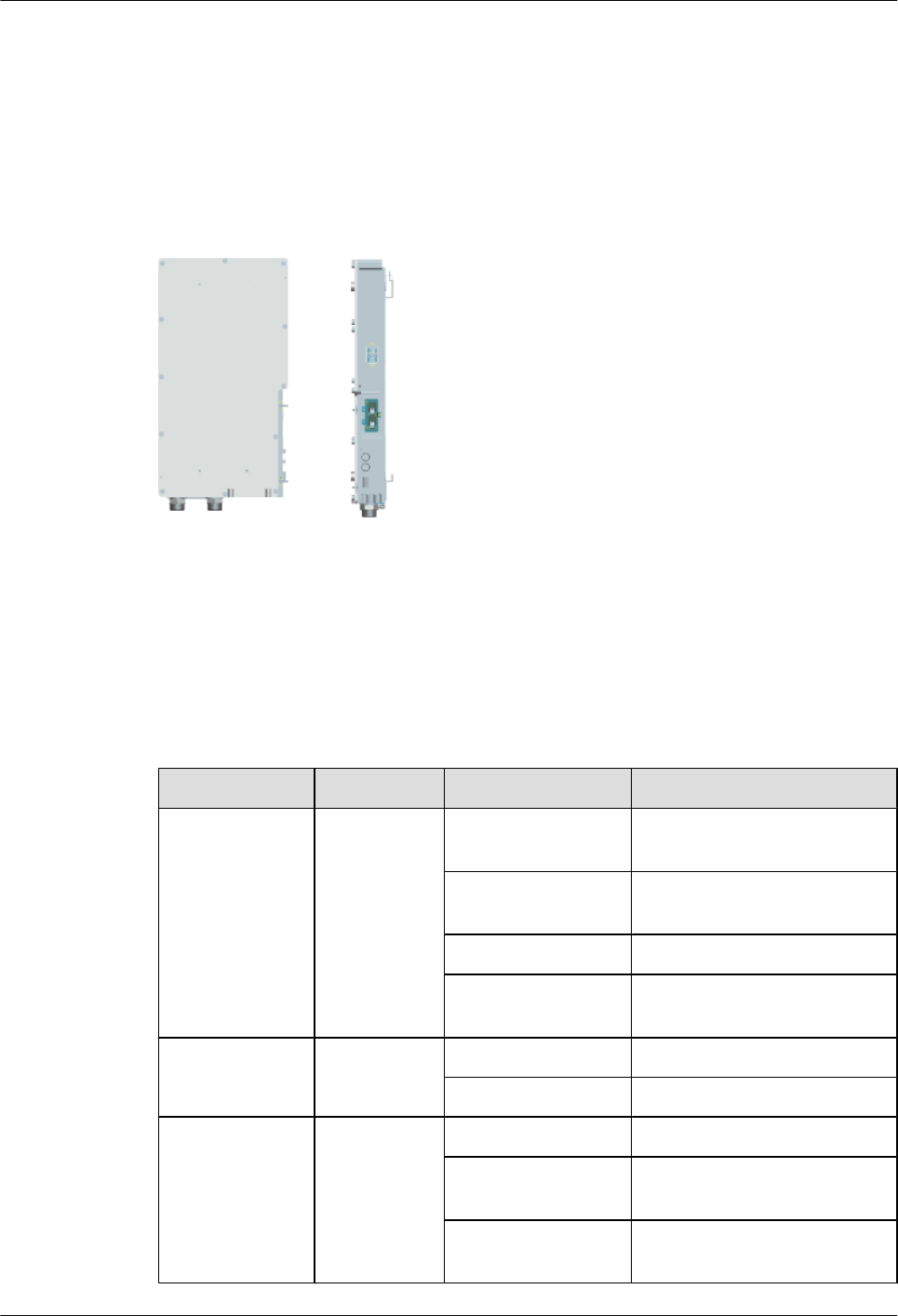
2.2.1 Appearance of the SRXU
The SRXU features a modular structure with its ports at the module bottom and on the cabling
cavity.
Figure 2-3 shows the SRXU. On the left is a front view of the SRXU, and on the right is a side
view of the SRXU.
Figure 2-3 SRXU
2.2.2 LEDs on the SRXU
The LEDs, on the LED panel of the SRXU, indicate the running status of the SRXU.
For the positions of the LEDs on the SRXU, refer to 2.2.3 Panels of the SRXU.
Table 2-3 describes the LEDs and their status.
Table 2-3 LEDs on the SRXU
Label Color Status Description
RUN Green ON The module has power input,
yet the module is faulty.
OFF The module has no power input,
or the module is faulty.
1s ON, 1s OFF The module is operational.
0.5s ON, 0.5s OFF Software is being loaded to the
module.
ALM Red ON The module is reporting alarms.
OFF The module is operational.
CPRI_W Red/green ON (green) The CPRI link is normal.
ON (red) The optical module receives
local alarms related to LOS.
0.5s ON, 0.5s OFF
(red)
The CPRI link is out of lock.
RRU
User Guide 2 RRU and SRXU Hardware
Issue 01 (2008-04-18) Huawei Proprietary and Confidential
Copyright © Huawei Technologies Co., Ltd
2-7
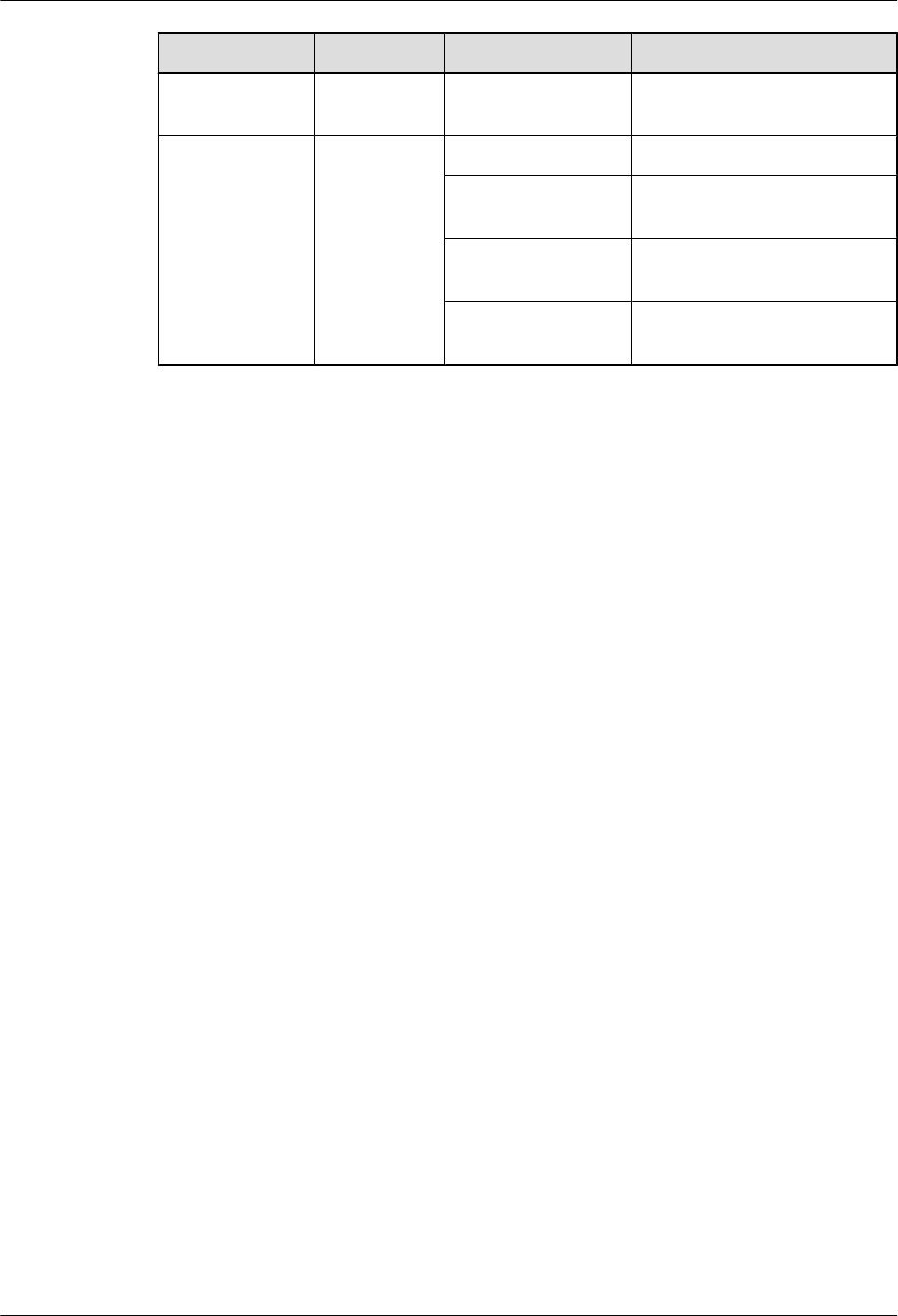
Label Color Status Description
OFF The optical module is not in
position or is powered off.
CPRI_E Red/green ON (green) The CPRI link is normal.
ON (red) The optical module receives
local alarms related to LOS.
0.5s ON, 0.5s OFF
(red)
The CPRI link is out of lock.
OFF The optical module is not in
position or is powered off.
2.2.3 Panels of the SRXU
The SRXU has a bottom panel, a cabling cavity panel, and an LED panel.
Figure 2-4 shows the panels of the SRXU.
2 RRU and SRXU Hardware
RRU
User Guide
2-8 Huawei Proprietary and Confidential
Copyright © Huawei Technologies Co., Ltd
Issue 01 (2008-04-18)
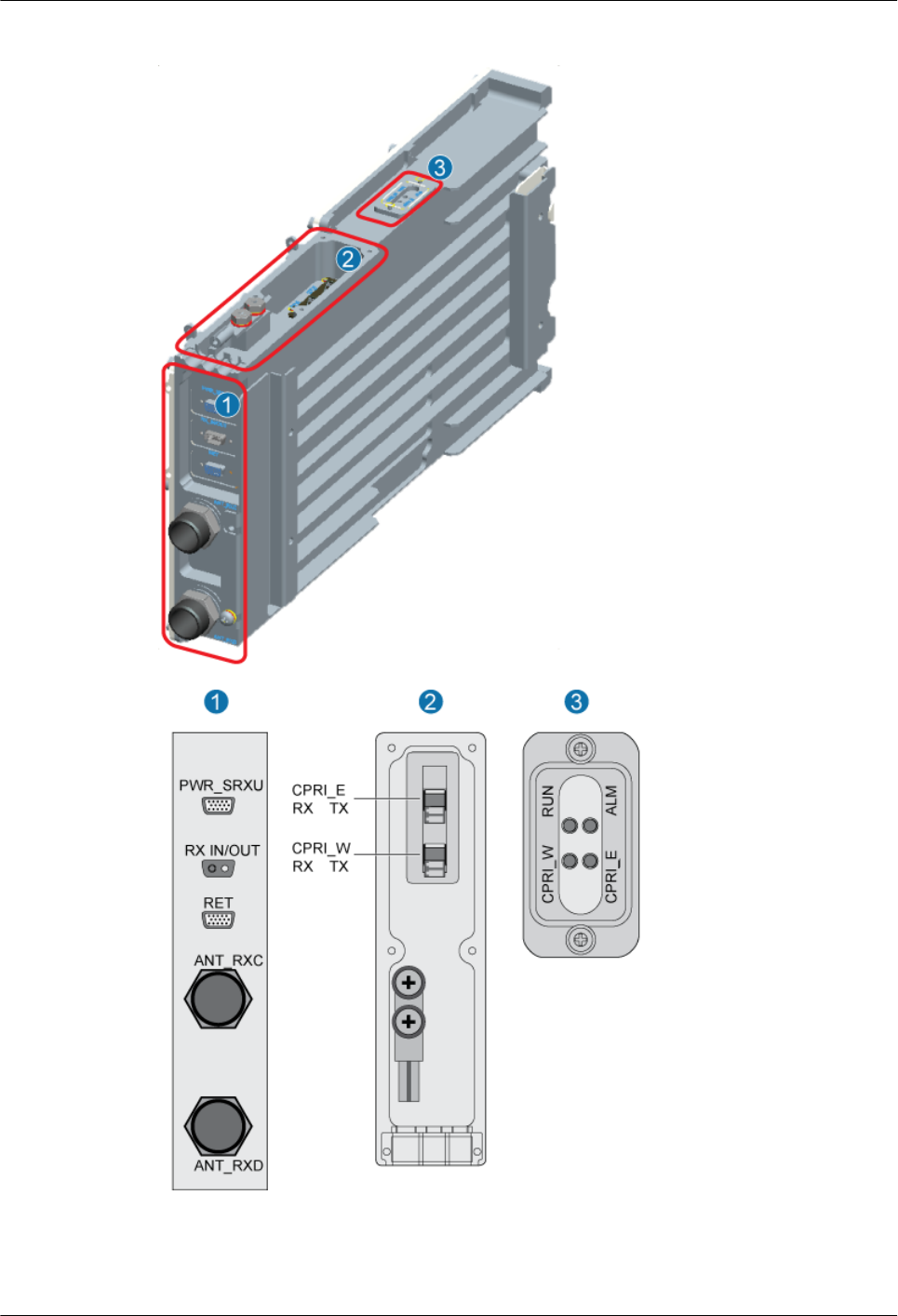
Figure 2-4 Panels of the SRXU
Table 2-4 describes the ports and LEDs on the panels of the SRXU.
RRU
User Guide 2 RRU and SRXU Hardware
Issue 01 (2008-04-18) Huawei Proprietary and Confidential
Copyright © Huawei Technologies Co., Ltd
2-9
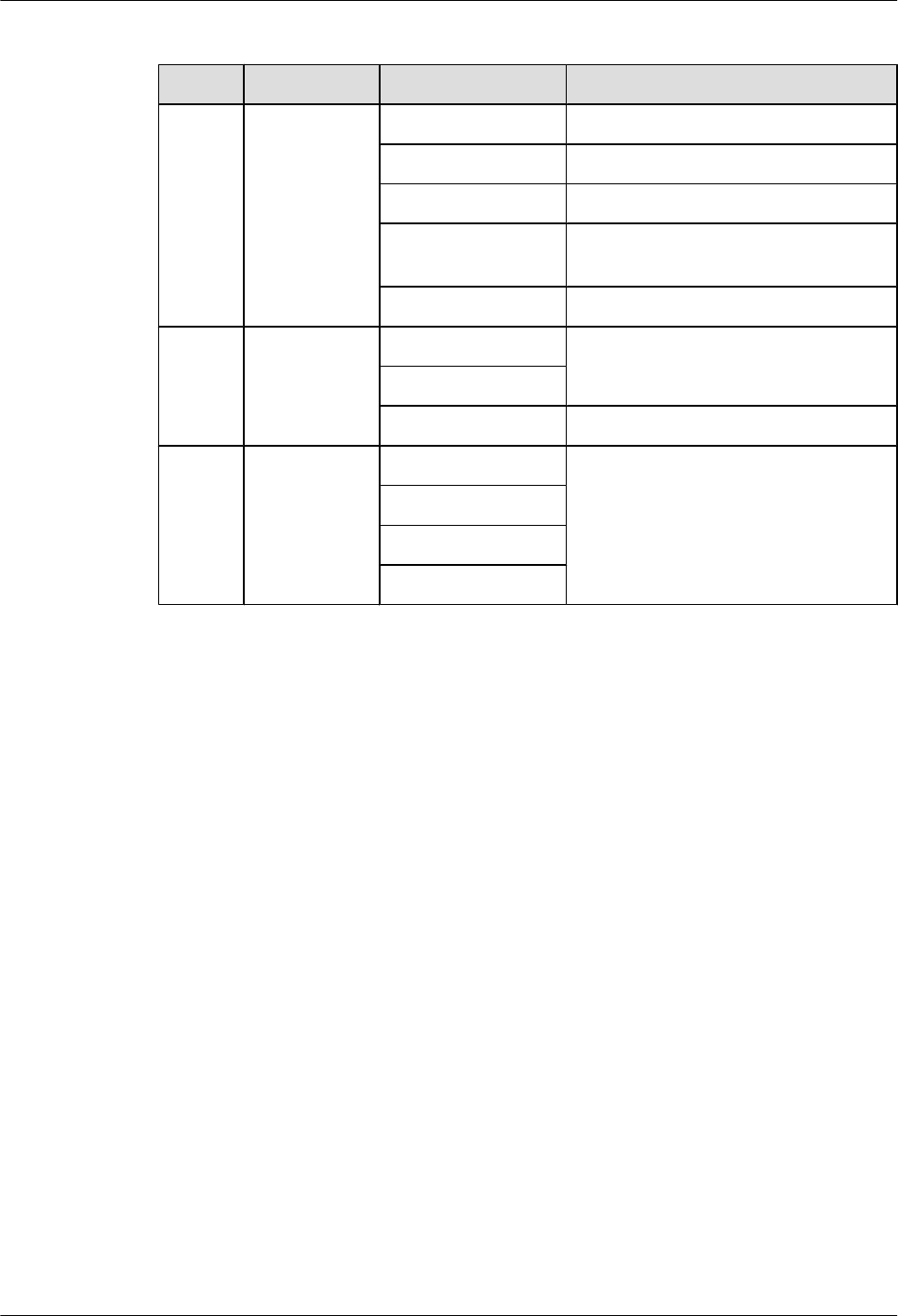
Table 2-4 Ports and LEDs on the panels of the SRXU
No. Item Label Description
1Ports at the
bottom
PWR_SRXU Socket for power supply
ANT_RXC Port for RX diversity
ANT_RXD Port for RX diversity
RX_IN/OUT Port for interconnection between
combined cabinets
RET Port for the RET antenna
2 Ports on the
cabling cavity
CPRI_E Optical ports
CPRI_W
PGND Grounding bolt
3 LEDs RUN For details, refer to 2.1.2 LEDs on the
RRU.
ALM
CPRI_W
CPRI_E
2.3 RRU Cables
The RRU cables include the PGND cable, power cable, AISG multi-wire cable, AISG extension
cable, CPRI optical cable, RF jumper, and alarm cable.
2.3.1 PGND cable of the RRU
The PGND cable ensures the grounding of the RRU.
2.3.2 Power Cable of the RRU
The RRU uses a shielded -48 V DC power cable. The cable feeds external -48 V DC power to
the RRU.
2.3.3 CPRI Optical Cable
This describes the CPRI optical cable. It connects the BBU3836 to the RRU and transmits CPRI
signals between them.
2.3.4 AISG Multi-Wire Cable of the RRU/SRXU
The five-meter-long AISG multi-wire cable connects the RRU/SRXU to the Remote Control
Unit (RCU). If both RRU and SRXU are installed, the AISG multi-wire cable only connects the
SRXU and the RCU. This cable is optional.
2.3.5 AISG Extension Cable of the RRU/SRXU
When the distance between the RCU and the RRU/SRXU is longer than 5 m, the AISG multi-
wire cable is not long enough to cover the distance. In this case, the AISG extension cable is
used. The AISG extension cable is 15 m long.
2.3.6 RF Jumper of the RRU/SRXU
2 RRU and SRXU Hardware
RRU
User Guide
2-10 Huawei Proprietary and Confidential
Copyright © Huawei Technologies Co., Ltd
Issue 01 (2008-04-18)
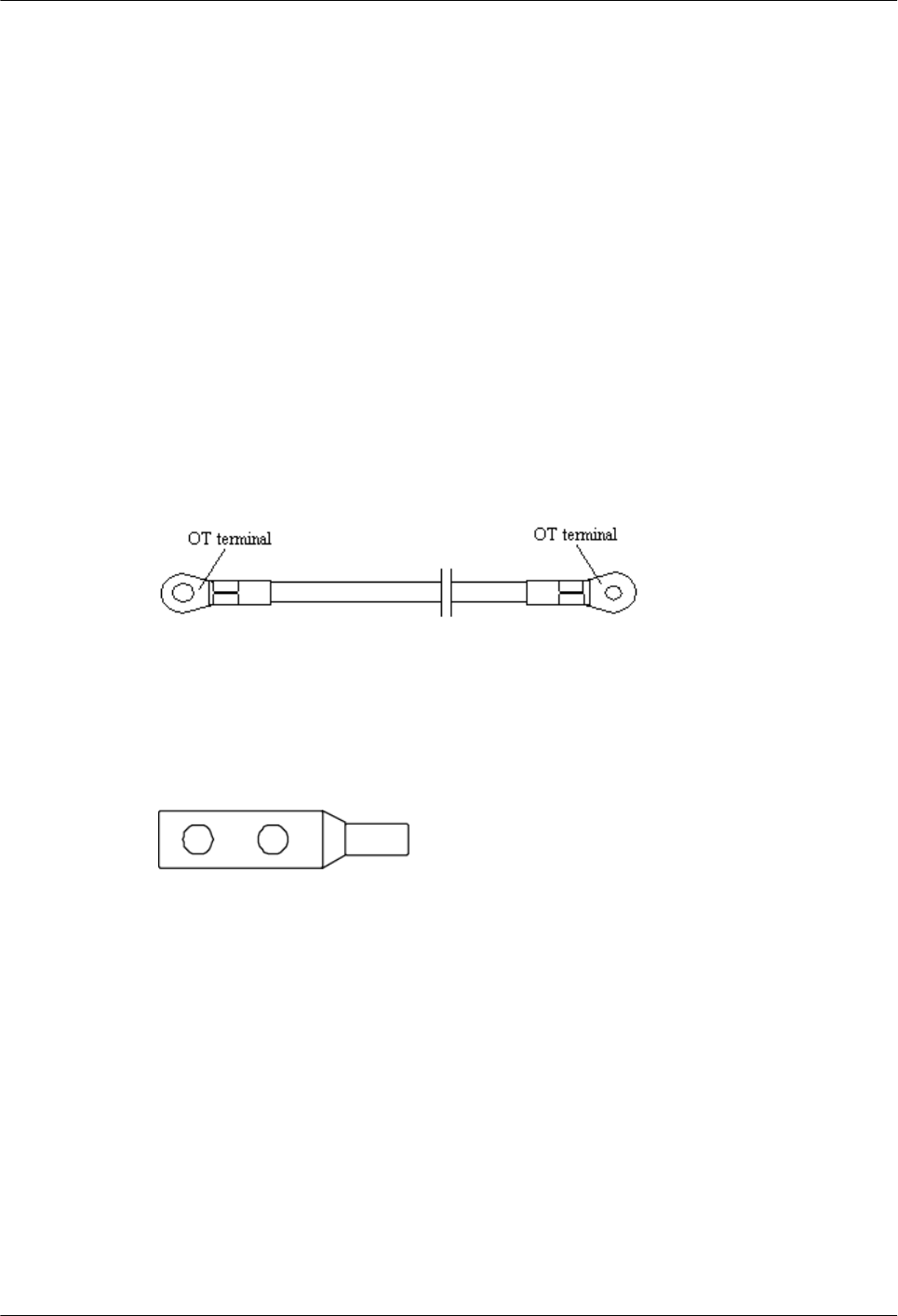
The RF jumper of the RRU can be categorized into two types: feeder jumper and interconnect
jumper. The interconnect jumper is optional, depending on the site configuration.
2.3.7 Alarm Cable of the RRU
The cable transmits the 2-channel Boolean alarm signals and 1-channel RS485 signals from
external devices to the RRU. Thus, the external signals are monitored.
2.3.1 PGND cable of the RRU
The PGND cable ensures the grounding of the RRU.
Appearance
The green and yellow PGND cable is a single cable with a cross-sectional area of 16 mm2. Both
ends of the cable are OT terminals. If you prepare the cable by yourself, it is recommended to
use a copper-based cable with a minimum cross-sectional area of 16 mm2.
Figure 2-5 shows the PGND cable.
Figure 2-5 PGND cable
OT terminals need to be added on site. You can determine the color of the cable and whether to
use 2-hole terminals according to local standards.
Figure 2-6 shows the 2-hole terminal.
Figure 2-6 2-hole terminal
Installation Position
One end of the PGND cable is connected to the grounding bolt on the RRU, and the other end
is connected to the nearest grounding bar.
2.3.2 Power Cable of the RRU
The RRU uses a shielded -48 V DC power cable. The cable feeds external -48 V DC power to
the RRU.
Appearance
The cable has two OT terminals at one end and bare wire at the other end, as shown in Figure
2-7.
The OT terminals need to be made on site.
RRU
User Guide 2 RRU and SRXU Hardware
Issue 01 (2008-04-18) Huawei Proprietary and Confidential
Copyright © Huawei Technologies Co., Ltd
2-11
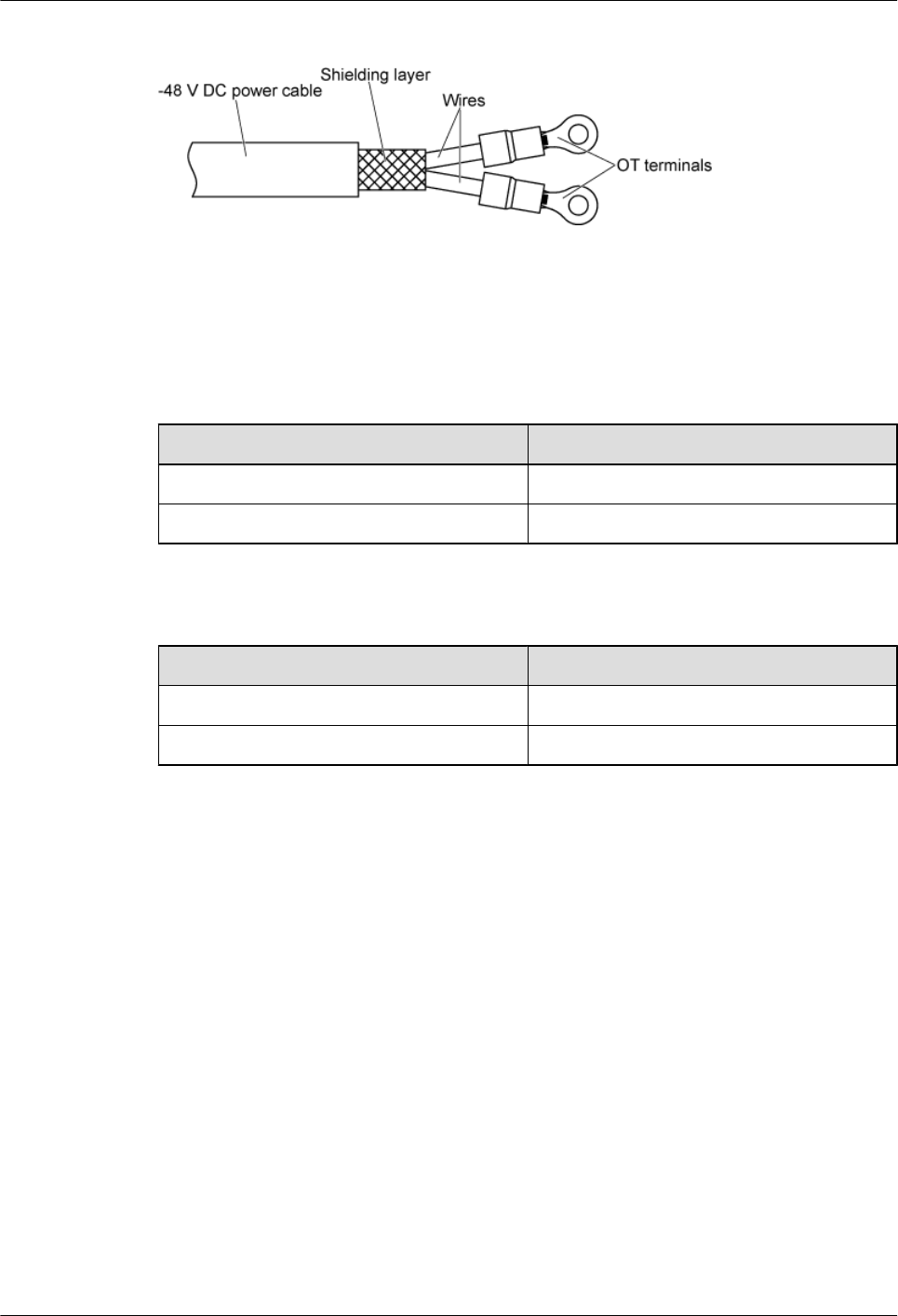
Figure 2-7 –48 V DC power cable
Pin Assignment
The -48 V DC power cable is a 2-wire cable. Table 2-5 and Table 2-6 describes the pin
assignment for the wires of the -48 V DC power cable.
Table 2-5 Pin assignment for the wires of the –48 V DC power cable (North American Standard)
Wire Type Wire Color
NEG Blue
RTN Black
Table 2-6 Pin assignment for the wires of the –48 V DC power cable (European Standard)
Wire Type Wire Color
NEG Blue
RTN Brown
Installation Position
At one end of the cable, the OT terminal on the blue wire is connected to the NEG(-) port on the
cabling cavity of the RRU, and the OT terminal on the black or brown wire is connected to the
RTN(+) port on the cabling cavity of the RRU.
At the other end of the cable, a proper terminal is made depending on field requirements and is
then connected to the power supply on site.
2.3.3 CPRI Optical Cable
This describes the CPRI optical cable. It connects the BBU3836 to the RRU and transmits CPRI
signals between them.
Appearance
The CPRI optical cable is a multi-mode 2-wire cable with DLC connectors at both ends.
Figure 2-8 shows the CPRI optical cable.
2 RRU and SRXU Hardware
RRU
User Guide
2-12 Huawei Proprietary and Confidential
Copyright © Huawei Technologies Co., Ltd
Issue 01 (2008-04-18)
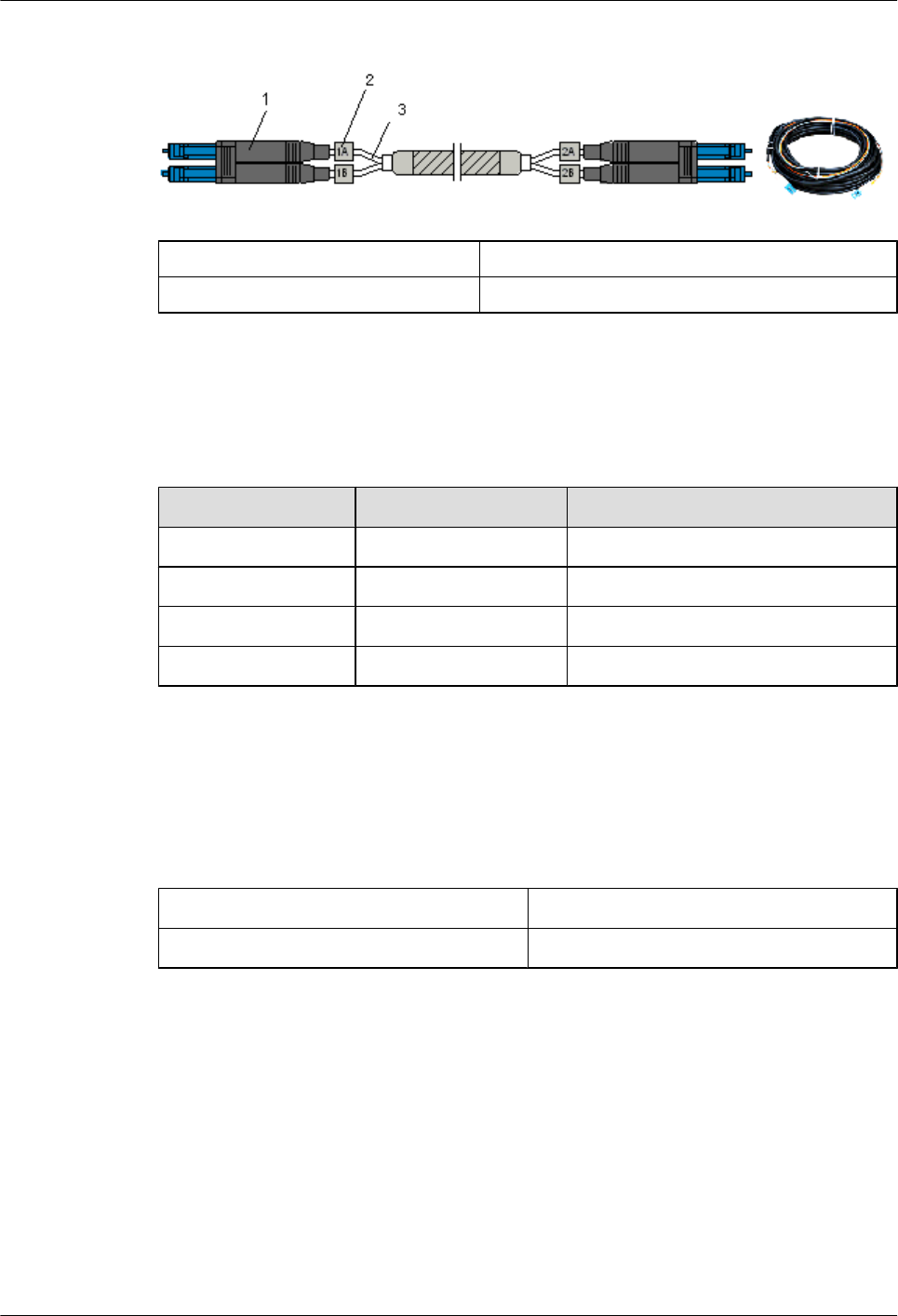
Figure 2-8 CPRI optical cable
(1) DLC connector (2) Label on the fiber tail
(3) Fiber tail
Pin Assignment
Table 2-7 describes the pin assignment for the fiber tails of the CPRI optical cable.
Table 2-7 Pin assignment for the fiber tails of the CPRI optical cable
Label Color Connect to...
1A Orange RX port on the RRU
1B Gray TX port on the RRU
2A Orange TX port on the WBBPa
2B Gray RX port on the WBBPa
Installation Position
Table 2-8 describes the installation positions of the CPRI optical cable.
Table 2-8 Installation positions of the CPRI optical cable
One End The Other End
CPRI port on the WBBPa CPRI_W port on the RRU
2.3.4 AISG Multi-Wire Cable of the RRU/SRXU
The five-meter-long AISG multi-wire cable connects the RRU/SRXU to the Remote Control
Unit (RCU). If both RRU and SRXU are installed, the AISG multi-wire cable only connects the
SRXU and the RCU. This cable is optional.
Appearance
The cable has a waterproof DB9 connector at one end and a standard AISG female connector at
the other end, as shown in Figure 2-9.
RRU
User Guide 2 RRU and SRXU Hardware
Issue 01 (2008-04-18) Huawei Proprietary and Confidential
Copyright © Huawei Technologies Co., Ltd
2-13
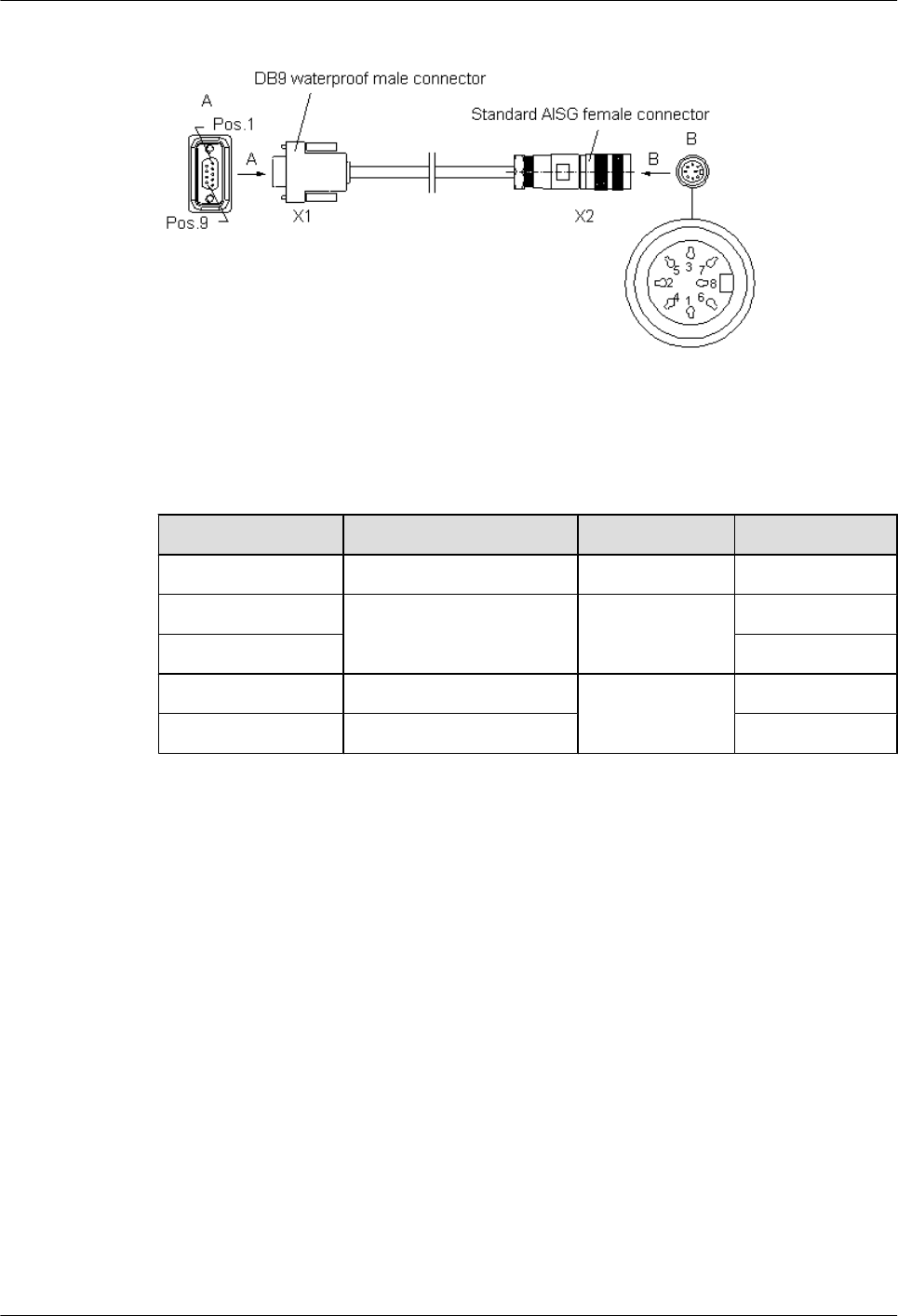
Figure 2-9 AISG multi-wire cable
Pin Assignment
Table 2-9 describes the pin assignment for the wires of the AISG multi-wire cable.
Table 2-9 Pin assignment for the wires of the AISG multi-wire cable
X1 End X2 End Wire Type Remarks
X1.1 X2.1 Twisted pair +12 V
X1.7 X2.7 Twisted pair DC-GND
X1.9 AISG_Switch
X1.3 X2.3 Twisted pair RS485 -
X1.5 X2.5 RS485 +
Installation Position
If only the RRU is installed, the waterproof DB9 connector is linked to the RET/PWR_SRXU
port at the bottom of the RRU, and the standard AISG female connector is linked to the
corresponding connector on the RCU or to the AISG extension cable.
If both the RRU and the SRXU are installed, the waterproof DB9 connector is linked to the RET
port at the bottom of the SRXU, and the standard AISG female connector is linked to the
corresponding connector on the RCU or to the AISG extension cable.
2.3.5 AISG Extension Cable of the RRU/SRXU
When the distance between the RCU and the RRU/SRXU is longer than 5 m, the AISG multi-
wire cable is not long enough to cover the distance. In this case, the AISG extension cable is
used. The AISG extension cable is 15 m long.
Appearance
The cable has a standard AISG male connector at one end and a standard AISG female connector
at the other end, as shown in Figure 2-10.
2 RRU and SRXU Hardware
RRU
User Guide
2-14 Huawei Proprietary and Confidential
Copyright © Huawei Technologies Co., Ltd
Issue 01 (2008-04-18)
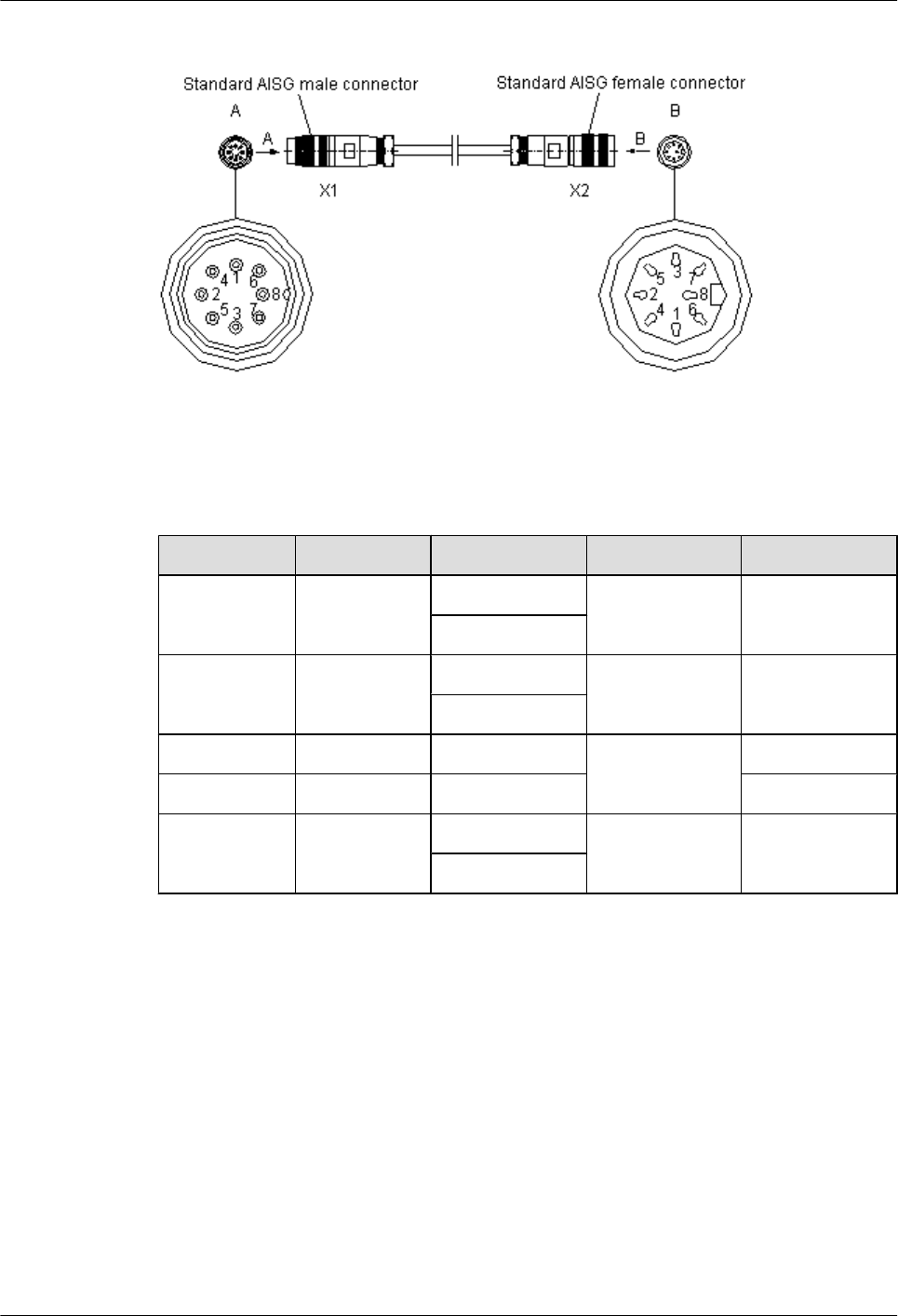
Figure 2-10 AISG extension cable
Pin Assignment
Table 2-10 describes the pin assignment for the wires of the AISG extension cable.
Table 2-10 Pin assignment for the wires of the AISG extension cable
X1 End X2 End Wire Color Wire Type Remarks
X1.1 X2.1 White and blue Twisted pair +12 V
Blue
X1.7 X2.7 White and orange Twisted pair DC Return A
Orange
X1.3 X2.3 White and green Twisted pair RS485 B
X1.5 X2.5 Green RS485 A
X1.6 X2.6 White and brown Twisted pair +24 V
Brown
Installation Position
The AISG female connector is linked to the corresponding connector on the RCU, and the AISG
male connector is linked to the AISG female connector of the AISG multi-wire cable.
2.3.6 RF Jumper of the RRU/SRXU
The RF jumper of the RRU can be categorized into two types: feeder jumper and interconnect
jumper. The interconnect jumper is optional, depending on the site configuration.
2.3.6.1 Antenna Jumper of the RRU/SRXU
The antenna jumper transmits and receives RF signals.
2.3.6.2 Interconnect Jumper of the RRU/SRXU
RRU
User Guide 2 RRU and SRXU Hardware
Issue 01 (2008-04-18) Huawei Proprietary and Confidential
Copyright © Huawei Technologies Co., Ltd
2-15
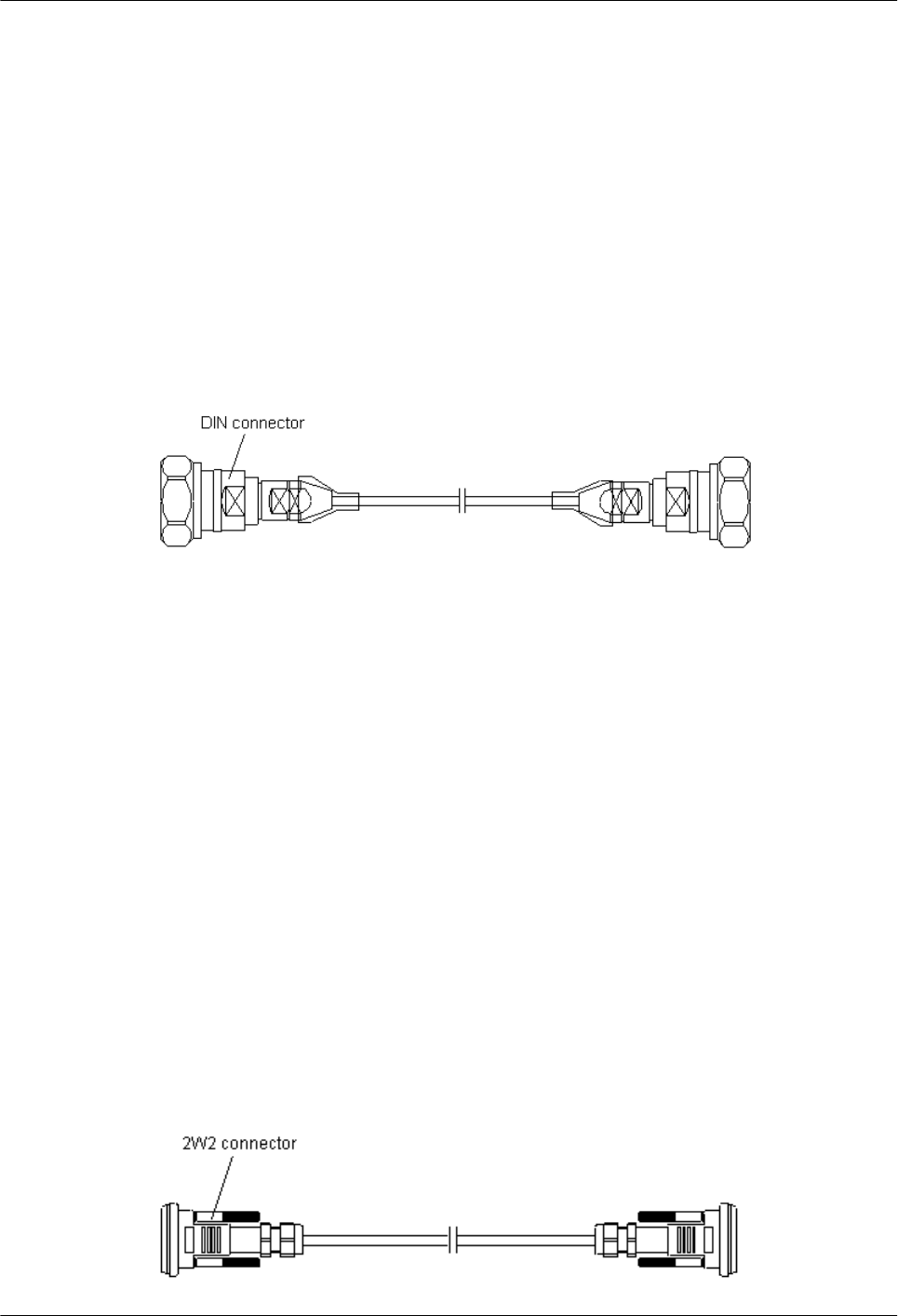
The interconnect jumper transmits RF signals between two RRUs or two SRXUs.
2.3.6.3 RF Jumper Connections of the RRU
One end of the RF jumper is connected to the RF ports on the RRU and the other end to the
feeder. Which RF port to use depends on the networking modes.
Antenna Jumper of the RRU/SRXU
The antenna jumper transmits and receives RF signals.
Appearance
The antenna jumper has a DIN male connector at each end, as shown in Figure 2-11.
Figure 2-11 Feeder jumper
Installation Position
The antenna jumper with indefinite length is selected according to the distance between the
antenna and the RRU/SRXU. Connectors are made on site.
lWhen the distance between the antenna and the RRU/SRXU is shorter than 14 m, the RRU/
SRXU is directly connected to the antenna through the antenna jumper.
lWhen the distance between the antenna and the RRU/SRXU is longer than 14 m, the antenna
jumper should be shorter than 2 m. If you prepare the jumper by yourself, it is recommended
that the feeder jumper be 2 m long at most. Ensure that the antenna jumper is connected to
the feeder before being connected to the RRU/SRXU and the antenna.
Interconnect Jumper of the RRU/SRXU
The interconnect jumper transmits RF signals between two RRUs or two SRXUs.
Appearance
The interconnect jumper is 2 m long and it has a 2W2 connector at each end, as shown in Figure
2-12.
Figure 2-12 Interconnect jumper
2 RRU and SRXU Hardware
RRU
User Guide
2-16 Huawei Proprietary and Confidential
Copyright © Huawei Technologies Co., Ltd
Issue 01 (2008-04-18)
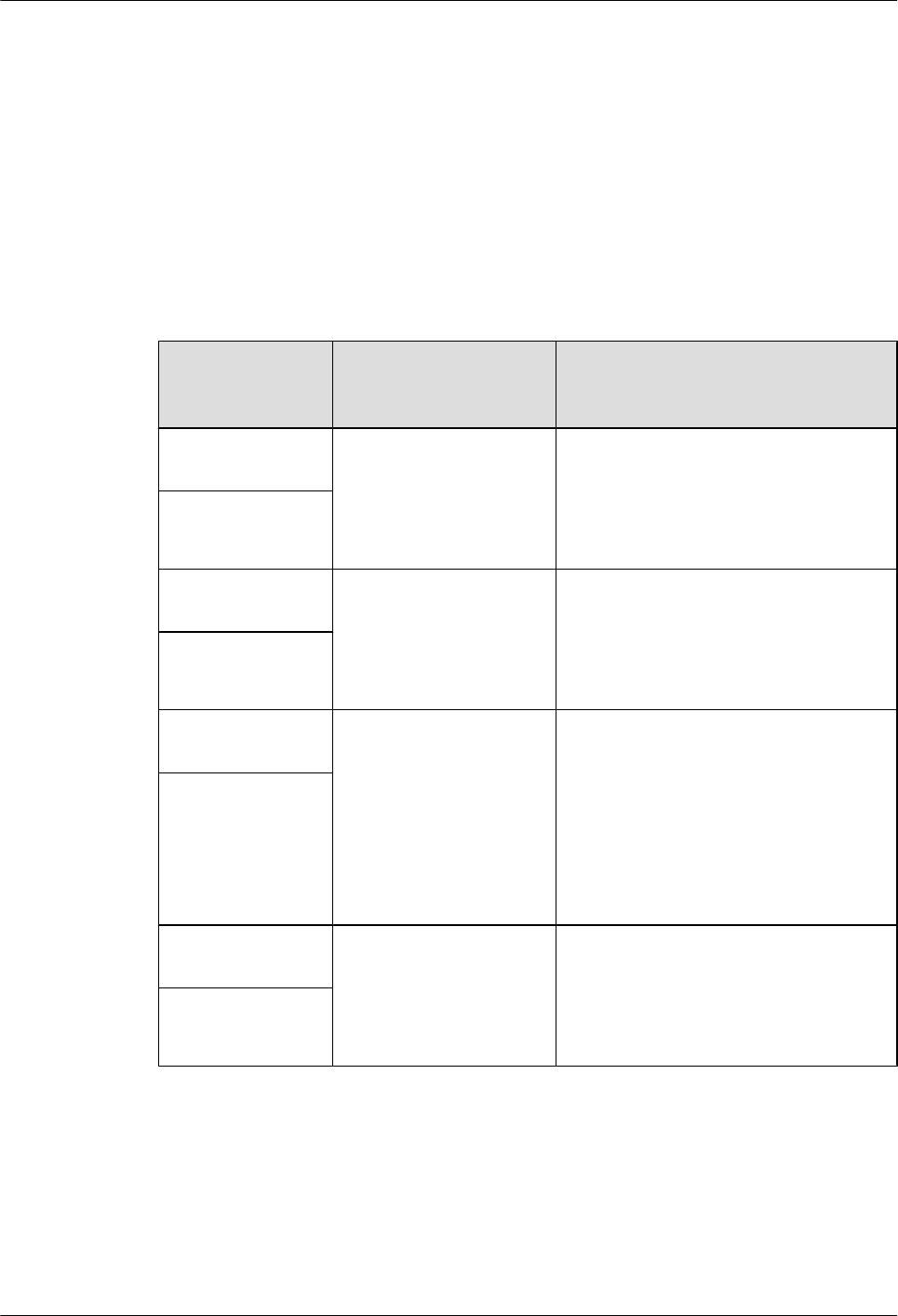
Installation Position
The 2W2 connectors at the two ends of the interconnect jumper are linked to the ports labeled
RX_IN/OUT on two RRUs or two SRXUs respectively.
RF Jumper Connections of the RRU
One end of the RF jumper is connected to the RF ports on the RRU and the other end to the
feeder. Which RF port to use depends on the networking modes.
Table 2-11 describes the connections of the RF jumpers in different RRU networking modes.
Table 2-11 RF jumper connections of the RRU
Typical
Networking
Mode
Antenna Type and
Quantity of RRUs
Cable Connection
1 x 1 in no TX
diversity mode
lOne RRU
lOne dual polarization
antenna
lTwo antenna jumpers
lThe DIN connectors of the two feeder
jumpers link to the ANT_TX/RXA and
ANT_RXB ports at the bottom of the
RRU.
1 x 2 in no TX
diversity mode
2 x 1 in no TX
diversity mode
lTwo RRUs
lTwo dual polarization
antennas
lFour antenna jumpers
lThe DIN connectors of the four
antenna jumpers are linked to the
ANT_TX/RXA ports and ANT_RXB
ports on RRU 0 and RRU 1.
2 x 2 in no TX
diversity mode
1 x 1 in TX diversity
mode
lTwo RRUs
lOne dual polarization
antenna
lTwo feeder jumpers and one
interconnect jumper
lThe DIN connectors of the two feeder
jumpers are linked to the ANT_TX/
RXA ports on RRU 0 and RRU 1.
lThe interconnect jumper is connected
to the RX_IN/OUT ports on RRU 0 and
RRU 1 that are combined.
1 x 2 in TX diversity
mode
3 x 1 in no TX
diversity mode
lThree RRUs
lThree dual polarization
antennas
lSix antenna jumpers
lThe DIN connectors of the six antenna
jumpers are linked to the ANT_TX/
RXA ports and ANT_RXB ports on
RRU 0, RRU 1, and RRU 2.
3 x 2 in no TX
diversity mode
RRU
User Guide 2 RRU and SRXU Hardware
Issue 01 (2008-04-18) Huawei Proprietary and Confidential
Copyright © Huawei Technologies Co., Ltd
2-17
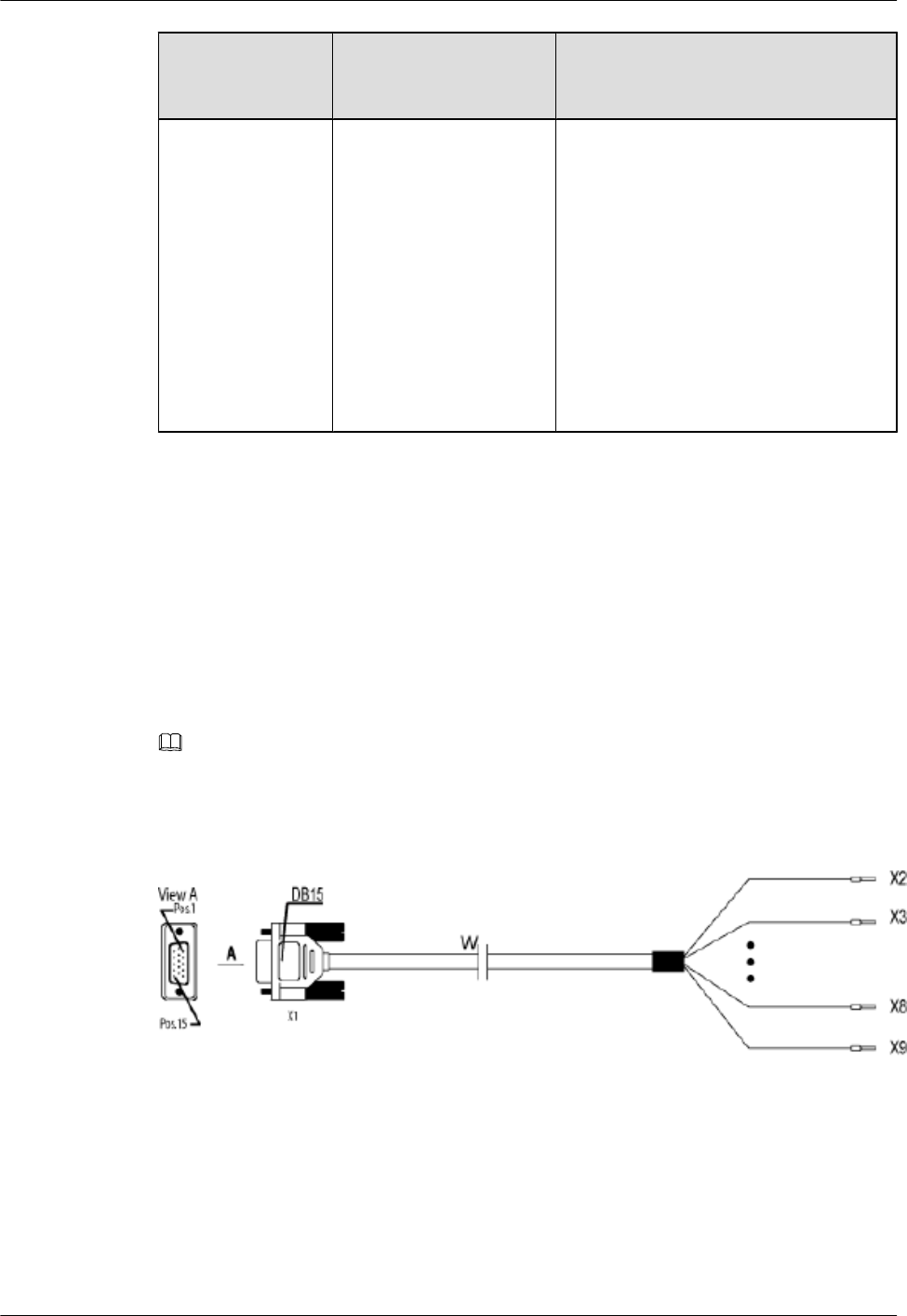
Typical
Networking
Mode
Antenna Type and
Quantity of RRUs
Cable Connection
4-way RX diversity lOne RRU
lOne SRXU
lTwo antenna jumpers and one DC
power cable
lThe DIN connectors of the two antenna
jumpers are linked to the ANT_RXC
and ANT_RXD ports at the bottom of
the SRXU.
lOne end of the DC power cable is
connected to the RET/PWR_SRXU
port at the bottom of the RRU, and the
other end is connected to the
PWR_SRXU socket at the bottom of
the SRXU.
2.3.7 Alarm Cable of the RRU
The cable transmits the 2-channel Boolean alarm signals and 1-channel RS485 signals from
external devices to the RRU. Thus, the external signals are monitored.
Appearance
The cable has a DB15 male connector at one end and eight cord end terminals at the other end,
as shown in Figure 2-13.
NOTE
If the cord end terminals of the cable do no match the ports on the external devices, cut off the cord end
terminals and make proper terminals on site.
Figure 2-13 Alarm cable
Pin Assignment
The cable can transmit 2-channel Boolean alarm signals and 1-channel RS485 signals. Table
2-12 describes the pin assignment for the wires of the alarm cable.
2 RRU and SRXU Hardware
RRU
User Guide
2-18 Huawei Proprietary and Confidential
Copyright © Huawei Technologies Co., Ltd
Issue 01 (2008-04-18)
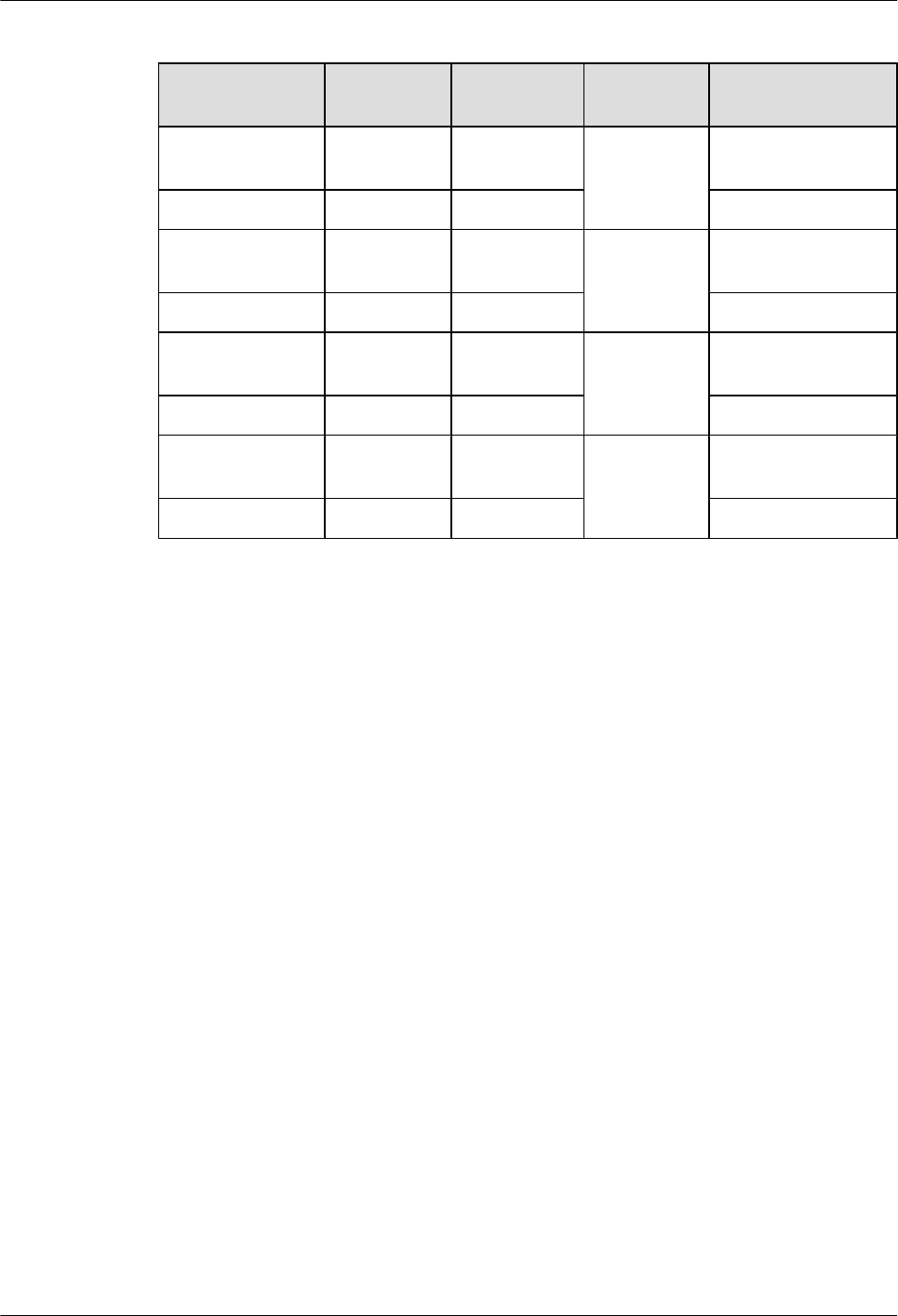
Table 2-12 Pin assignment for the wires of the alarm cable
X1 End Cord End
Terminal
Wire Color Wire Type Label
X1.2 X2 White and
blue
Twisted pair SWITCH_INPUT0+
X1.3 X3 Blue GND
X1.6 X4 White and
orange
Twisted pair SWITCH_INPUT1+
X1.7 X5 Orange GND
X1.10 X6 White and
green
Twisted pair RS485_TX-
X1.11 X7 Green RS485_TX+
X1.13 X8 White and
brown
Twisted pair RS485_RX-
X1.14 X9 Brown RS485_RX+
Installation Position
The DB15 male connector is linked to the RS485/EXT_ALM port on the cabling cavity of the
RRU, and the other end of the cable is connected to the ports for Boolean alarm signals on the
external device.
2.4 SRXU Cables
The SRXU cables include the PGND cable, power cable, AISG multi-wire cable, AISG
extension cable, CPRI optical cable, and RF jumper.
2.4.1 PGND Cable of the SRXU
The PGND cable ensures the grounding of the SRXU.
2.4.2 Power Cable of the SRXU
The SRXU uses a shielded DC power cable. The cable feeds power from the RRU to the SRXU.
2.4.3 AISG Multi-Wire Cable of the RRU/SRXU
The five-meter-long AISG multi-wire cable connects the RRU/SRXU to the Remote Control
Unit (RCU). If both RRU and SRXU are installed, the AISG multi-wire cable only connects the
SRXU and the RCU. This cable is optional.
2.4.4 AISG Extension Cable of the RRU/SRXU
When the distance between the RCU and the RRU/SRXU is longer than 5 m, the AISG multi-
wire cable is not long enough to cover the distance. In this case, the AISG extension cable is
used. The AISG extension cable is 15 m long.
2.4.5 CPRI Optical Cable
This describes the CPRI optical cable. It connects the BBU3836 to the RRU and transmits CPRI
signals between them.
RRU
User Guide 2 RRU and SRXU Hardware
Issue 01 (2008-04-18) Huawei Proprietary and Confidential
Copyright © Huawei Technologies Co., Ltd
2-19
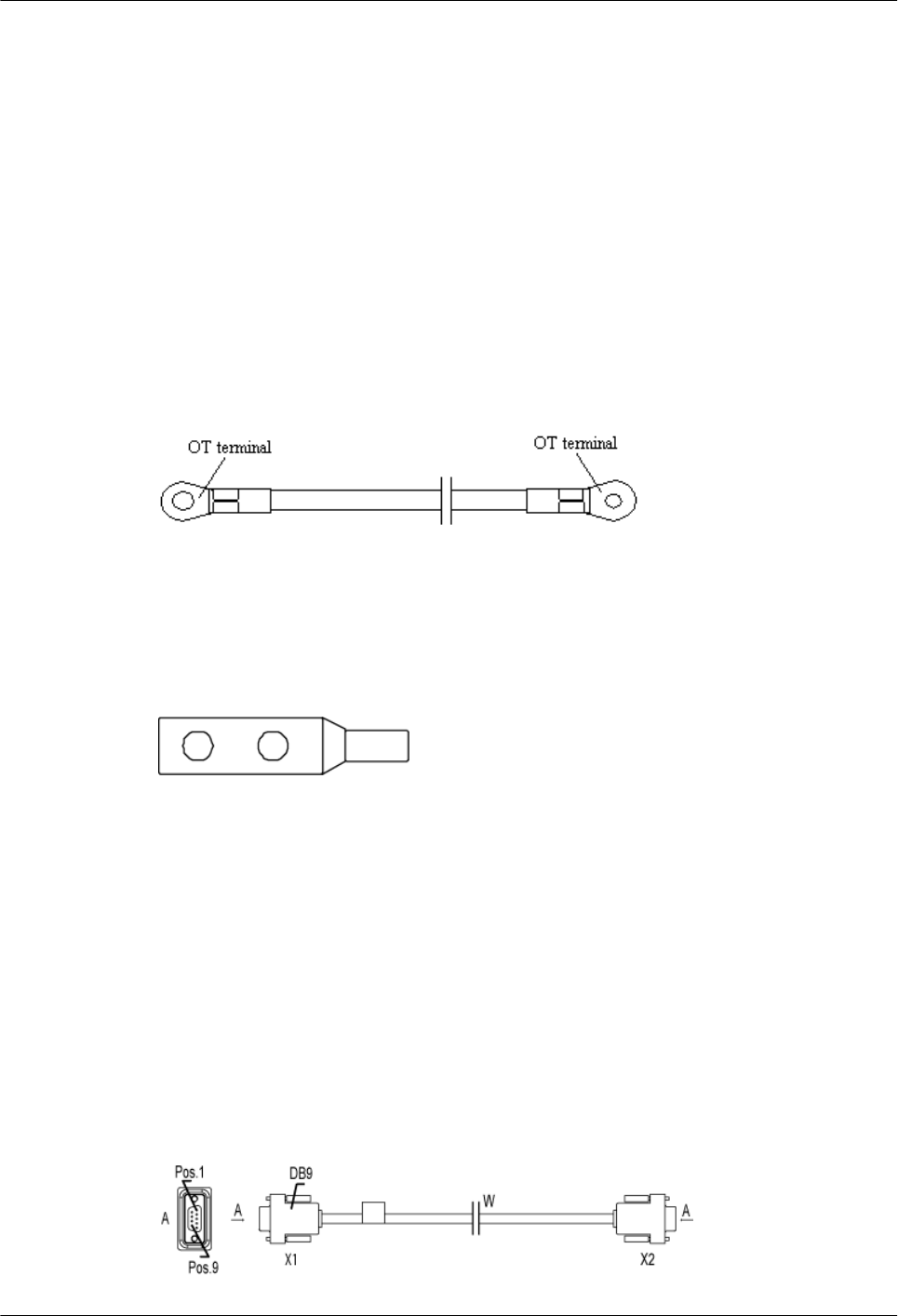
2.4.6 RF Jumper of the RRU/SRXU
The RF jumper of the RRU can be categorized into two types: feeder jumper and interconnect
jumper. The interconnect jumper is optional, depending on the site configuration.
2.4.1 PGND Cable of the SRXU
The PGND cable ensures the grounding of the SRXU.
Appearance
The green and yellow PGND cable is a single cable with a cross-sectional area of 16 mm2. Both
ends of the cable are OT terminals.
Figure 2-14 shows the PGND cable.
Figure 2-14 PGND cable
OT terminals need to be added on site. You can determine the color of the cable and whether to
use 2-hole terminals according to local standards.
Figure 2-15 shows the 2-hole terminal.
Figure 2-15 2-hole terminal
Installation Position
One end of the PGND cable is connected to the grounding bolt on the SRXU, and the other end
is connected to the grounding bolt on the RRU.
2.4.2 Power Cable of the SRXU
The SRXU uses a shielded DC power cable. The cable feeds power from the RRU to the SRXU.
Appearance
The cable has a waterproof DB9 connector at each end, as shown in Figure 2-16.
Figure 2-16 DC power cable
2 RRU and SRXU Hardware
RRU
User Guide
2-20 Huawei Proprietary and Confidential
Copyright © Huawei Technologies Co., Ltd
Issue 01 (2008-04-18)
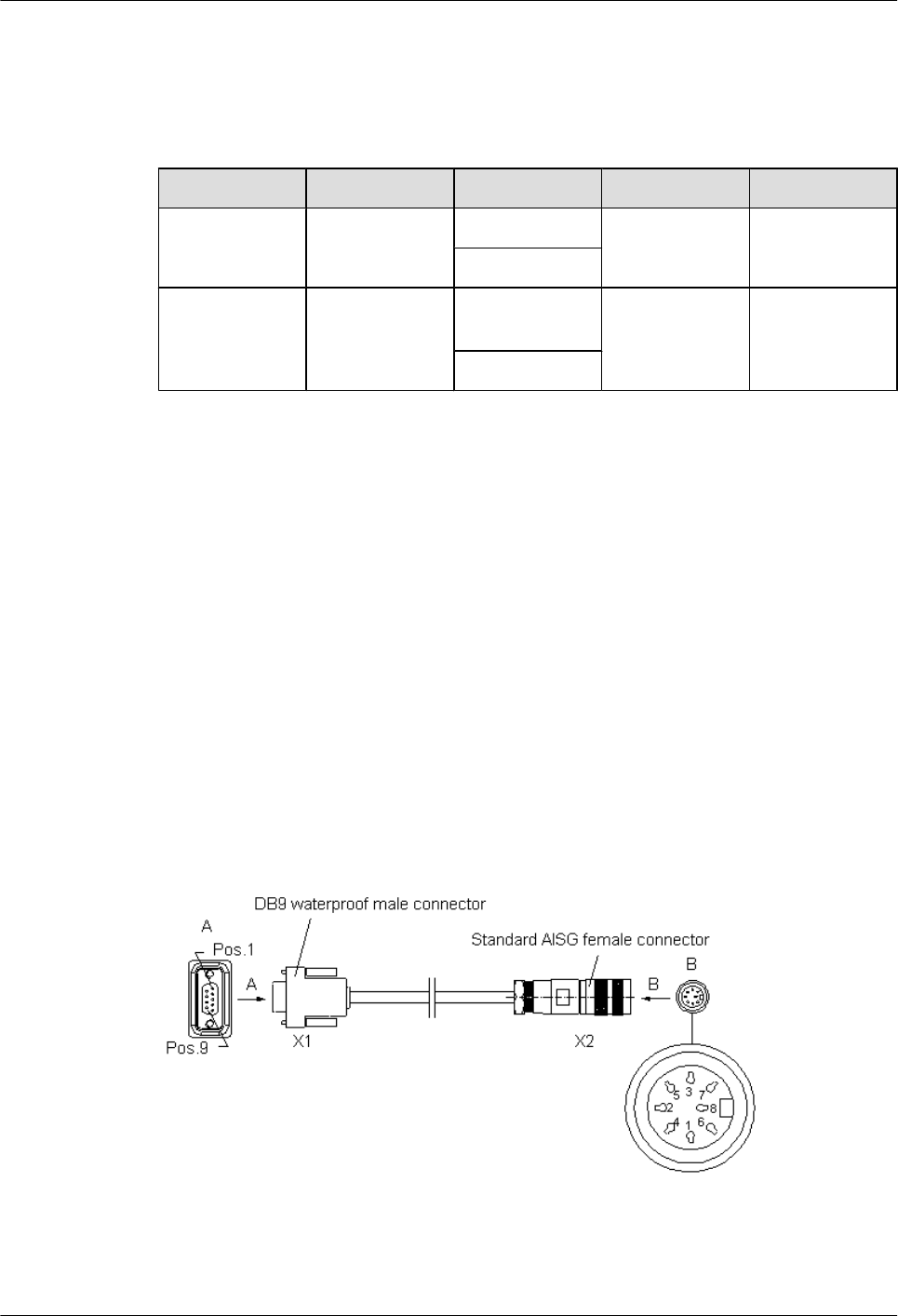
Pin Assignment
Table 2-13 describes the pin assignment for the wires of the DC power cable.
Table 2-13 Pin assignment for the wires of the DC power cable
X1 End X2 End Wire Color Wire Type Remarks
X1.6 X2.6 White and blue Twisted pair DC Power
Cable
Blue
X1.7 X2.7 White and
orange
Twisted pair GND
Orange
Installation Position
One end of the DC power cable is connected to the RET/PWR_SRXU port at the bottom of the
RRU, and the other end is connected to the PWR_SRXU socket at the bottom of the SRXU.
2.4.3 AISG Multi-Wire Cable of the RRU/SRXU
The five-meter-long AISG multi-wire cable connects the RRU/SRXU to the Remote Control
Unit (RCU). If both RRU and SRXU are installed, the AISG multi-wire cable only connects the
SRXU and the RCU. This cable is optional.
Appearance
The cable has a waterproof DB9 connector at one end and a standard AISG female connector at
the other end, as shown in Figure 2-17.
Figure 2-17 AISG multi-wire cable
Pin Assignment
Table 2-14 describes the pin assignment for the wires of the AISG multi-wire cable.
RRU
User Guide 2 RRU and SRXU Hardware
Issue 01 (2008-04-18) Huawei Proprietary and Confidential
Copyright © Huawei Technologies Co., Ltd
2-21
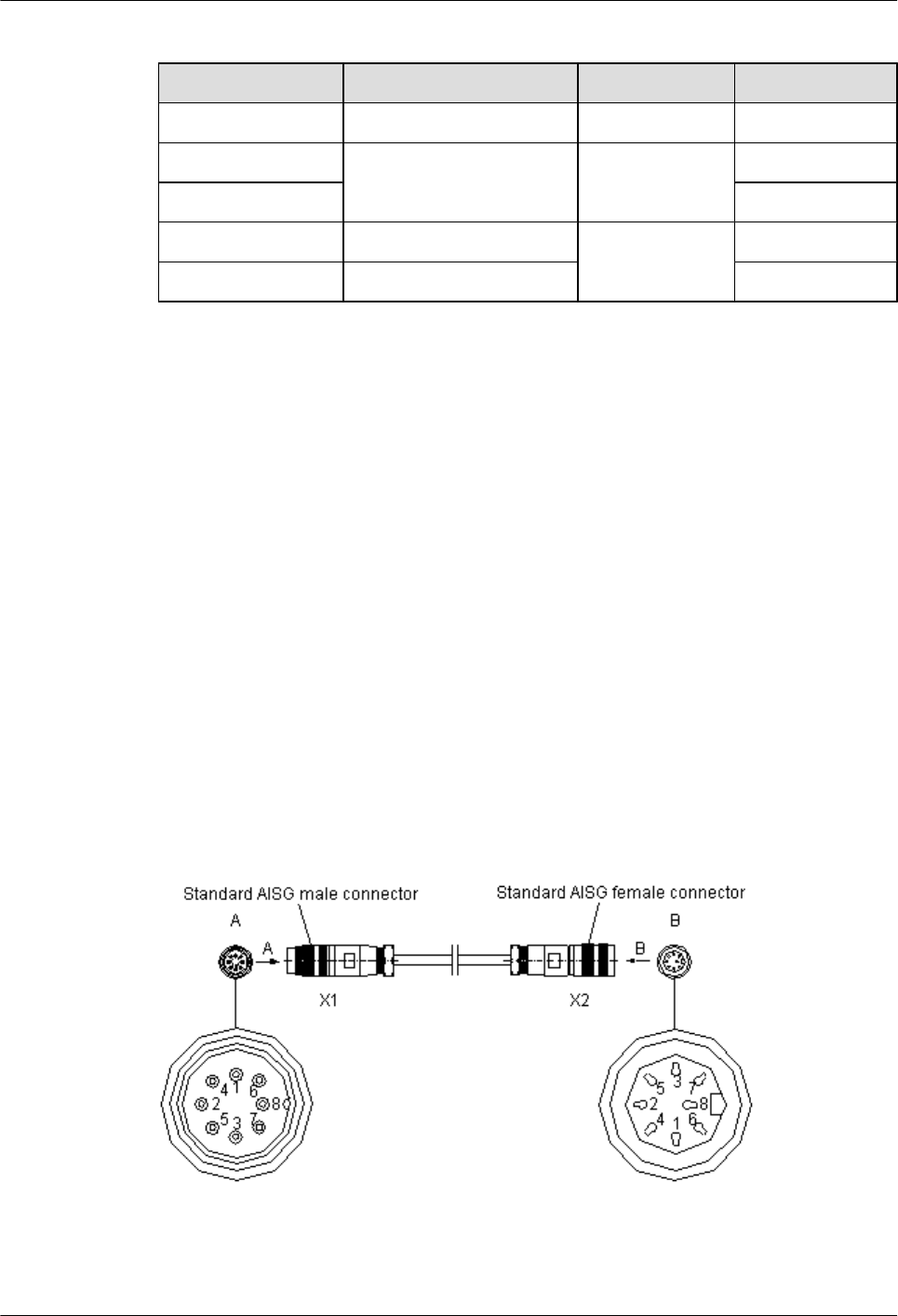
Table 2-14 Pin assignment for the wires of the AISG multi-wire cable
X1 End X2 End Wire Type Remarks
X1.1 X2.1 Twisted pair +12 V
X1.7 X2.7 Twisted pair DC-GND
X1.9 AISG_Switch
X1.3 X2.3 Twisted pair RS485 -
X1.5 X2.5 RS485 +
Installation Position
If only the RRU is installed, the waterproof DB9 connector is linked to the RET/PWR_SRXU
port at the bottom of the RRU, and the standard AISG female connector is linked to the
corresponding connector on the RCU or to the AISG extension cable.
If both the RRU and the SRXU are installed, the waterproof DB9 connector is linked to the RET
port at the bottom of the SRXU, and the standard AISG female connector is linked to the
corresponding connector on the RCU or to the AISG extension cable.
2.4.4 AISG Extension Cable of the RRU/SRXU
When the distance between the RCU and the RRU/SRXU is longer than 5 m, the AISG multi-
wire cable is not long enough to cover the distance. In this case, the AISG extension cable is
used. The AISG extension cable is 15 m long.
Appearance
The cable has a standard AISG male connector at one end and a standard AISG female connector
at the other end, as shown in Figure 2-18.
Figure 2-18 AISG extension cable
Pin Assignment
Table 2-15 describes the pin assignment for the wires of the AISG extension cable.
2 RRU and SRXU Hardware
RRU
User Guide
2-22 Huawei Proprietary and Confidential
Copyright © Huawei Technologies Co., Ltd
Issue 01 (2008-04-18)
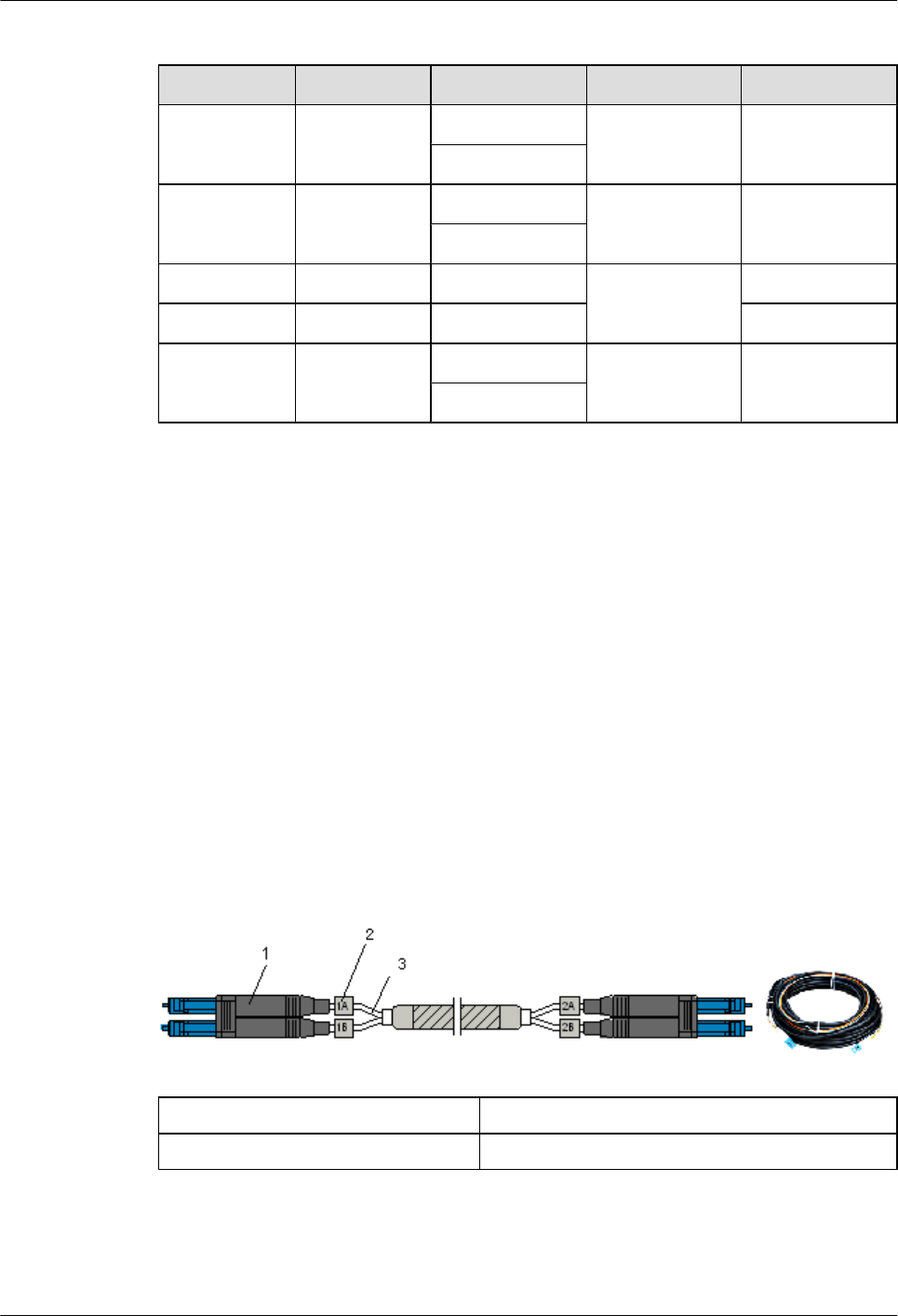
Table 2-15 Pin assignment for the wires of the AISG extension cable
X1 End X2 End Wire Color Wire Type Remarks
X1.1 X2.1 White and blue Twisted pair +12 V
Blue
X1.7 X2.7 White and orange Twisted pair DC Return A
Orange
X1.3 X2.3 White and green Twisted pair RS485 B
X1.5 X2.5 Green RS485 A
X1.6 X2.6 White and brown Twisted pair +24 V
Brown
Installation Position
The AISG female connector is linked to the corresponding connector on the RCU, and the AISG
male connector is linked to the AISG female connector of the AISG multi-wire cable.
2.4.5 CPRI Optical Cable
This describes the CPRI optical cable. It connects the BBU3836 to the RRU and transmits CPRI
signals between them.
Appearance
The CPRI optical cable is a multi-mode 2-wire cable with DLC connectors at both ends.
Figure 2-19 shows the CPRI optical cable.
Figure 2-19 CPRI optical cable
(1) DLC connector (2) Label on the fiber tail
(3) Fiber tail
Pin Assignment
Table 2-16 describes the pin assignment for the fiber tails of the CPRI optical cable.
RRU
User Guide 2 RRU and SRXU Hardware
Issue 01 (2008-04-18) Huawei Proprietary and Confidential
Copyright © Huawei Technologies Co., Ltd
2-23
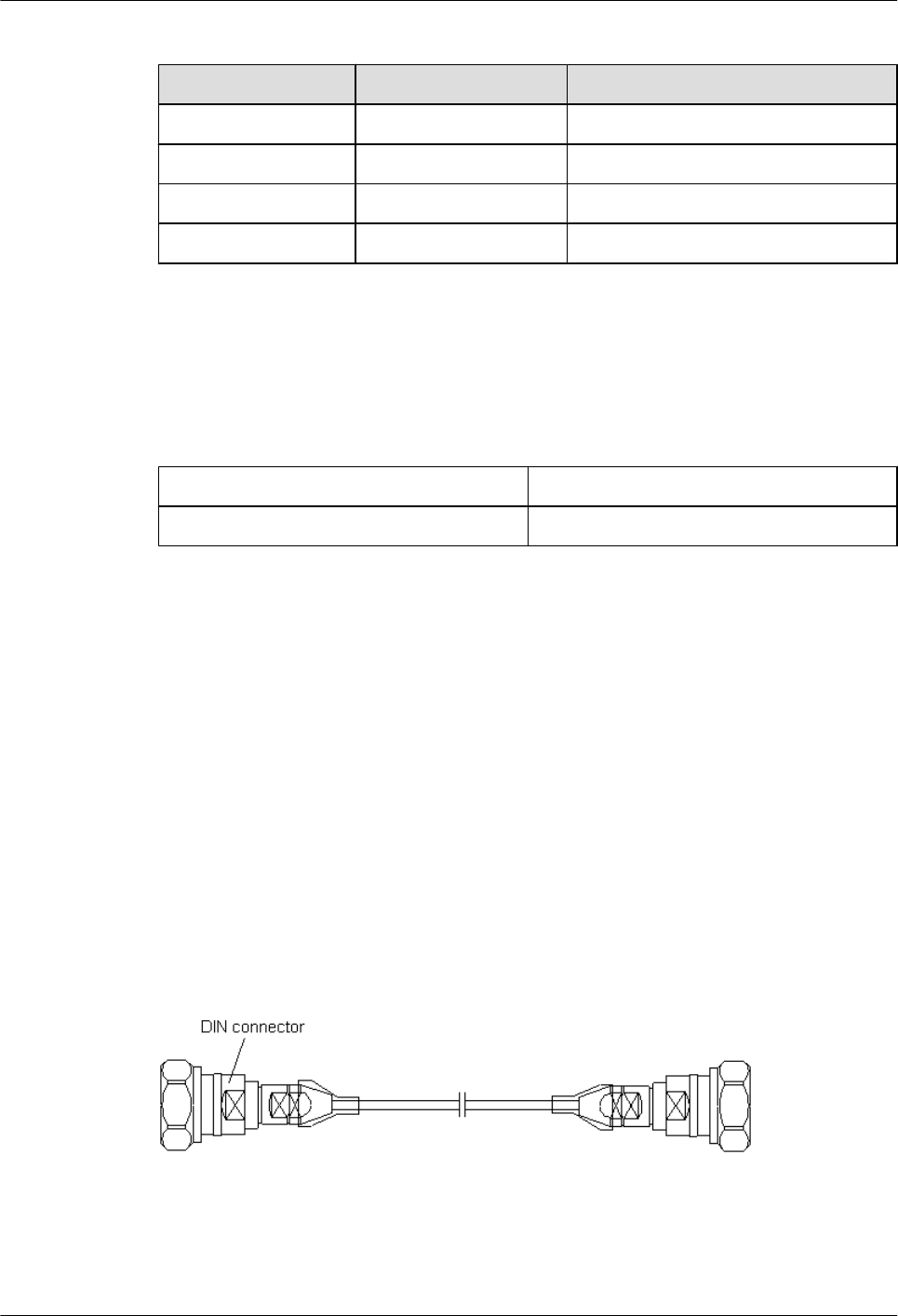
Table 2-16 Pin assignment for the fiber tails of the CPRI optical cable
Label Color Connect to...
1A Orange RX port on the RRU
1B Gray TX port on the RRU
2A Orange TX port on the WBBPa
2B Gray RX port on the WBBPa
Installation Position
Table 2-17 describes the installation positions of the CPRI optical cable.
Table 2-17 Installation positions of the CPRI optical cable
One End The Other End
CPRI port on the WBBPa CPRI_W port on the RRU
2.4.6 RF Jumper of the RRU/SRXU
The RF jumper of the RRU can be categorized into two types: feeder jumper and interconnect
jumper. The interconnect jumper is optional, depending on the site configuration.
Antenna Jumper of the RRU/SRXU
The antenna jumper transmits and receives RF signals.
Appearance
The antenna jumper has a DIN male connector at each end, as shown in Figure 2-20.
Figure 2-20 Feeder jumper
Installation Position
The antenna jumper with indefinite length is selected according to the distance between the
antenna and the RRU/SRXU. Connectors are made on site.
2 RRU and SRXU Hardware
RRU
User Guide
2-24 Huawei Proprietary and Confidential
Copyright © Huawei Technologies Co., Ltd
Issue 01 (2008-04-18)
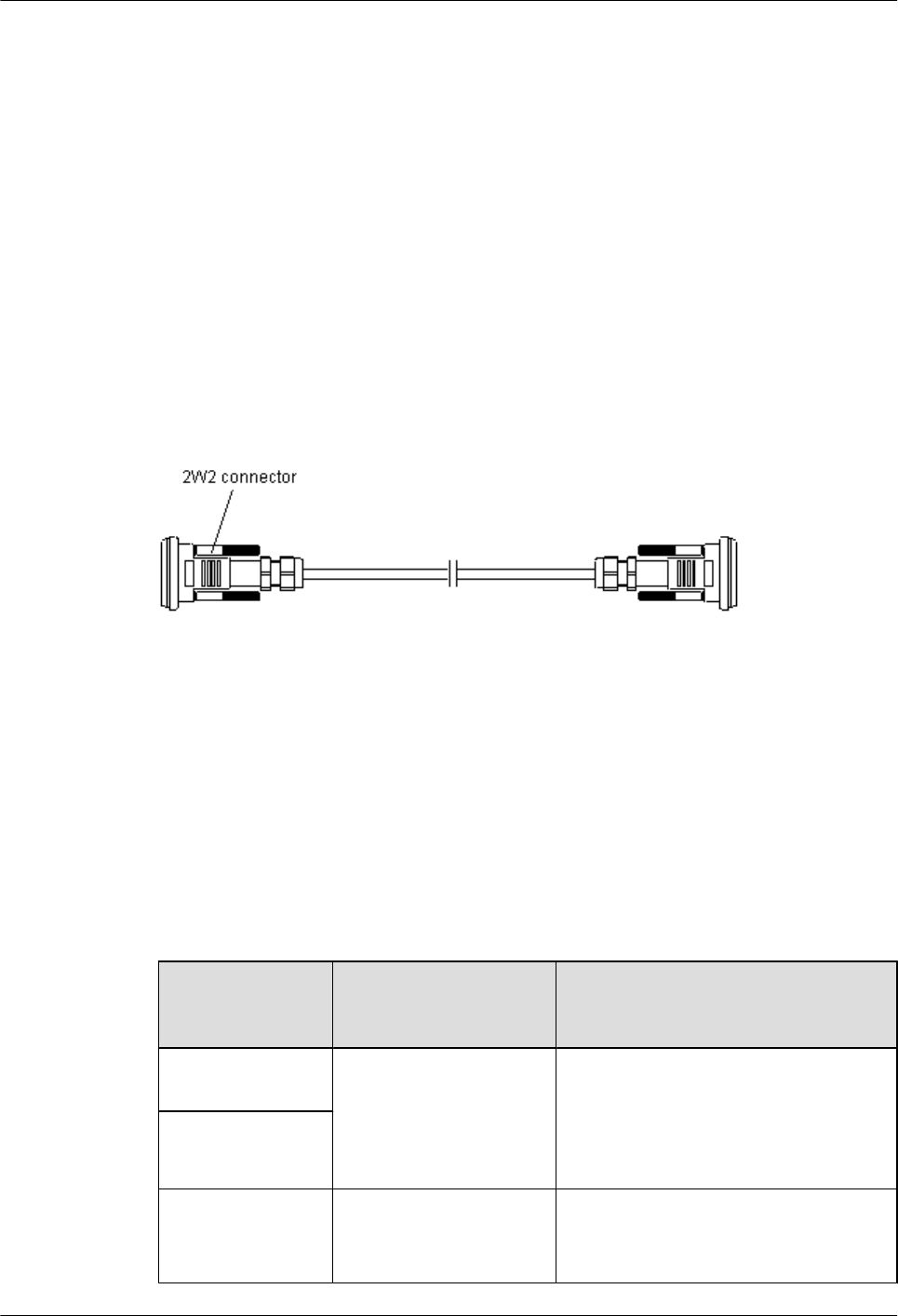
lWhen the distance between the antenna and the RRU/SRXU is shorter than 14 m, the RRU/
SRXU is directly connected to the antenna through the antenna jumper.
lWhen the distance between the antenna and the RRU/SRXU is longer than 14 m, the antenna
jumper should be shorter than 2 m. If you prepare the jumper by yourself, it is recommended
that the feeder jumper be 2 m long at most. Ensure that the antenna jumper is connected to
the feeder before being connected to the RRU/SRXU and the antenna.
Interconnect Jumper of the RRU/SRXU
The interconnect jumper transmits RF signals between two RRUs or two SRXUs.
Appearance
The interconnect jumper is 2 m long and it has a 2W2 connector at each end, as shown in Figure
2-21.
Figure 2-21 Interconnect jumper
Installation Position
The 2W2 connectors at the two ends of the interconnect jumper are linked to the ports labeled
RX_IN/OUT on two RRUs or two SRXUs respectively.
RF Jumper Connections of the RRU
One end of the RF jumper is connected to the RF ports on the RRU and the other end to the
feeder. Which RF port to use depends on the networking modes.
Table 2-18 describes the connections of the RF jumpers in different RRU networking modes.
Table 2-18 RF jumper connections of the RRU
Typical
Networking
Mode
Antenna Type and
Quantity of RRUs
Cable Connection
1 x 1 in no TX
diversity mode
lOne RRU
lOne dual polarization
antenna
lTwo antenna jumpers
lThe DIN connectors of the two feeder
jumpers link to the ANT_TX/RXA and
ANT_RXB ports at the bottom of the
RRU.
1 x 2 in no TX
diversity mode
2 x 1 in no TX
diversity mode
lTwo RRUs
lTwo dual polarization
antennas
lFour antenna jumpers
lThe DIN connectors of the four
antenna jumpers are linked to the
RRU
User Guide 2 RRU and SRXU Hardware
Issue 01 (2008-04-18) Huawei Proprietary and Confidential
Copyright © Huawei Technologies Co., Ltd
2-25
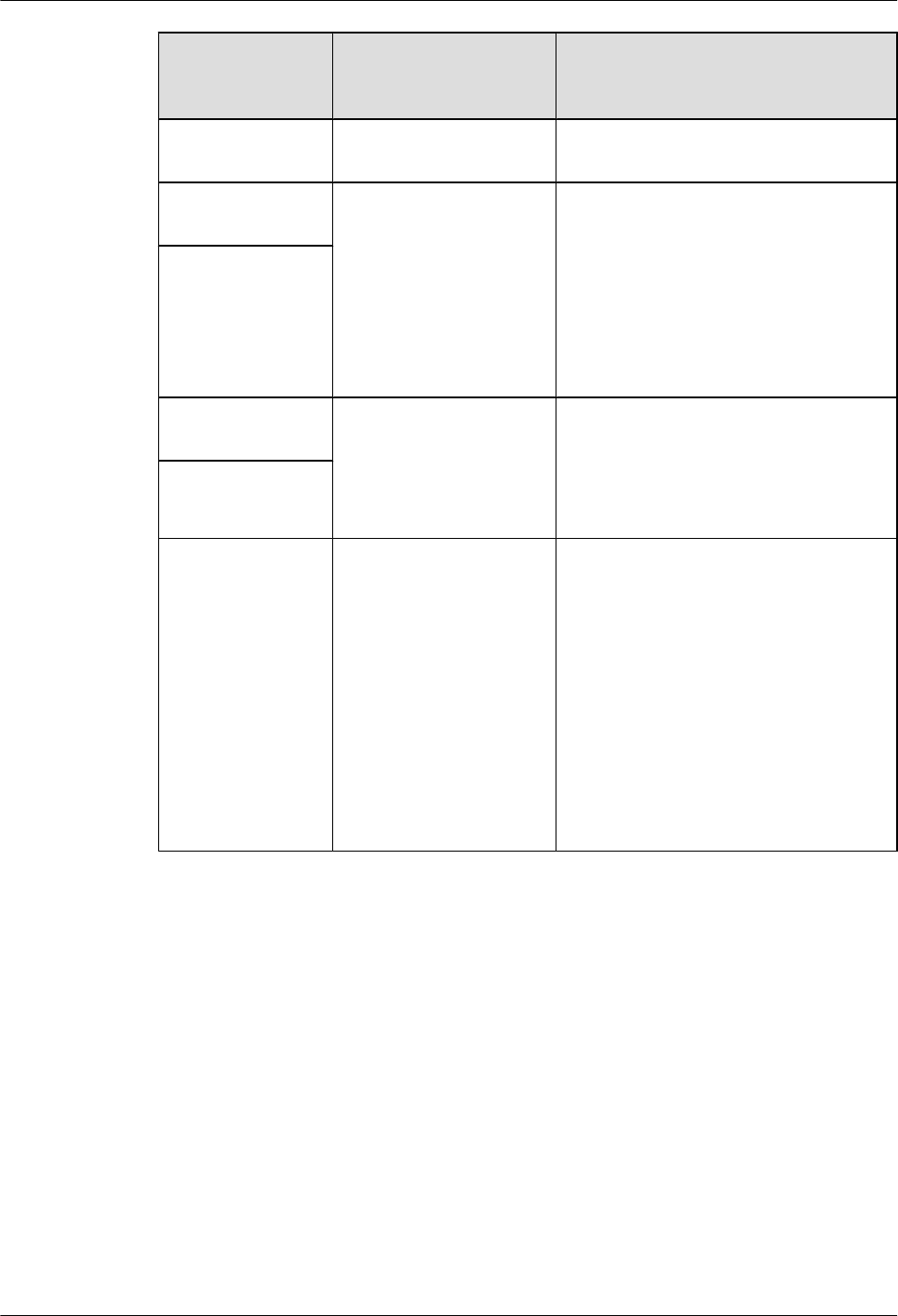
Typical
Networking
Mode
Antenna Type and
Quantity of RRUs
Cable Connection
2 x 2 in no TX
diversity mode
ANT_TX/RXA ports and ANT_RXB
ports on RRU 0 and RRU 1.
1 x 1 in TX diversity
mode
lTwo RRUs
lOne dual polarization
antenna
lTwo feeder jumpers and one
interconnect jumper
lThe DIN connectors of the two feeder
jumpers are linked to the ANT_TX/
RXA ports on RRU 0 and RRU 1.
lThe interconnect jumper is connected
to the RX_IN/OUT ports on RRU 0 and
RRU 1 that are combined.
1 x 2 in TX diversity
mode
3 x 1 in no TX
diversity mode
lThree RRUs
lThree dual polarization
antennas
lSix antenna jumpers
lThe DIN connectors of the six antenna
jumpers are linked to the ANT_TX/
RXA ports and ANT_RXB ports on
RRU 0, RRU 1, and RRU 2.
3 x 2 in no TX
diversity mode
4-way RX diversity lOne RRU
lOne SRXU
lTwo antenna jumpers and one DC
power cable
lThe DIN connectors of the two antenna
jumpers are linked to the ANT_RXC
and ANT_RXD ports at the bottom of
the SRXU.
lOne end of the DC power cable is
connected to the RET/PWR_SRXU
port at the bottom of the RRU, and the
other end is connected to the
PWR_SRXU socket at the bottom of
the SRXU.
2 RRU and SRXU Hardware
RRU
User Guide
2-26 Huawei Proprietary and Confidential
Copyright © Huawei Technologies Co., Ltd
Issue 01 (2008-04-18)
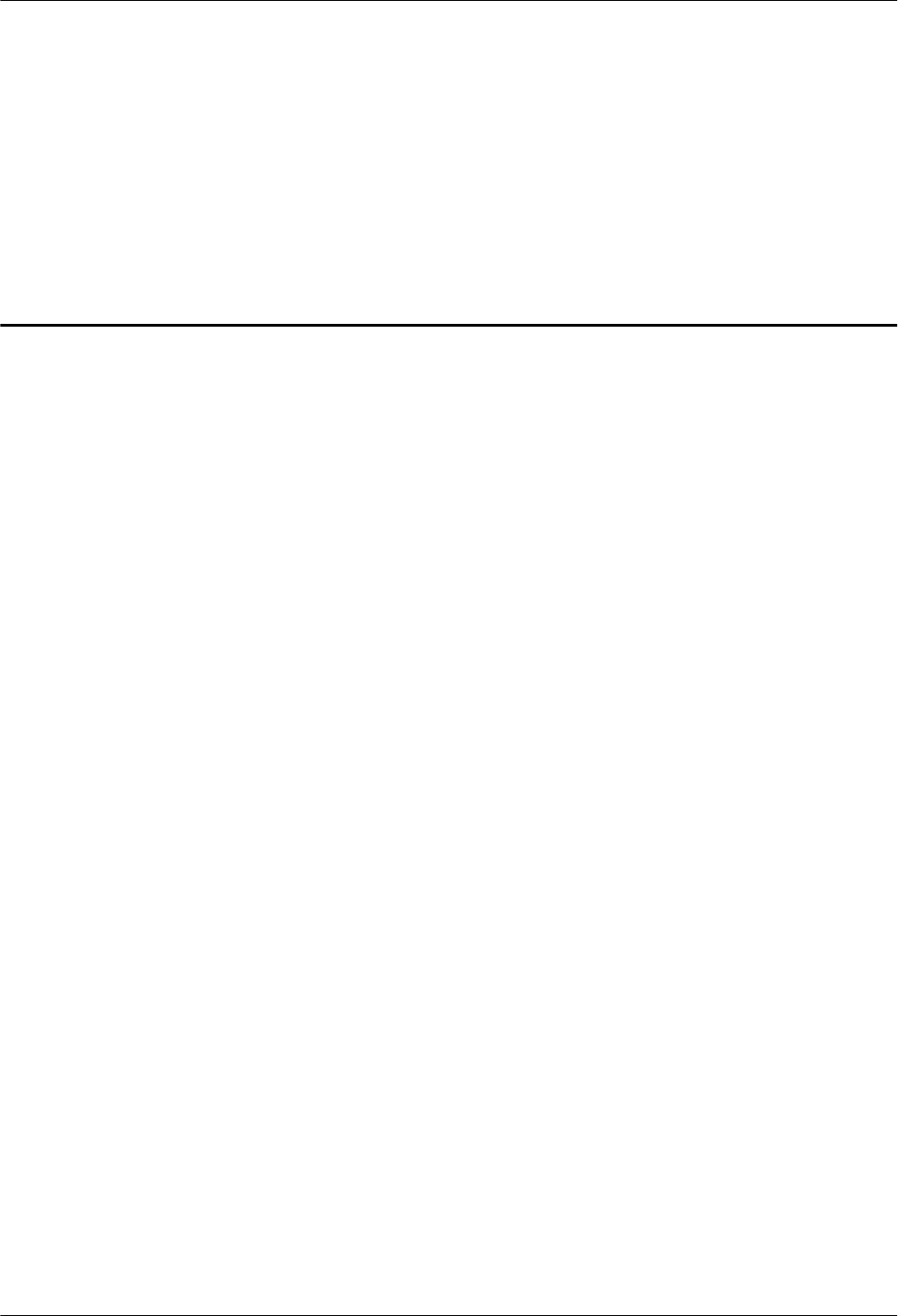
3 Installing RRU and SRXU Hardware
About This Chapter
This describes how to install the hardware, route the cables, and check the hardware installation
of the RRU and SRXU.
3.1 Information About the Installation
This describes the installation modes and space requirements of the RRU and SRXU.
3.2 Procedure for Installing the RRU and SRXU
The procedure for installing the RRU and SRXU varies with the installation scenarios. The
procedure involves making preparations, installing the RRU and SRXU, connecting related
cables, checking the hardware installation, and installing the housing of the RRU and SRXU.
3.3 Preparing for the NodeB Installation
This describes how to prepare for the NodeB installation. Before installing the NodeB, you need
to unpack the NodeB and prepare necessary tools.
3.4 Installing the RRU on the Ground or Rooftop
When the RRU needs to be installed on the ground or rooftop, it supports one-module, two-
module centralized, and three-module centralized installation modes.
3.5 Installing the RRU on the Tower
Before installing the RRU on the tower, you need to assemble the parts and then lift them up to
the tower.
3.6 Installing the SRXU
This describes how to install the SRXU on the RRU in one-module, two-module centralized, or
three-module centralized installation mode.
3.7 Installing RRU and SRXU Cables
This describes how to install the cables of the RRU and SRXU and how to open and close the
cover plate of the RRU or SRXU cabling cavity.
3.8 Powering On the RRU/SRXU
This describes how to power on the RRU/SRXU. The RRU, supplied with -48 V DC power,
feeds power to the SRXU through a power cable. During power-on, you need to check the status
of the LEDs on the RRU/SRXU.
3.9 Installing the Housing of the RRU and SRXU
RRU
User Guide 3 Installing RRU and SRXU Hardware
Issue 01 (2008-04-18) Huawei Proprietary and Confidential
Copyright © Huawei Technologies Co., Ltd
3-1
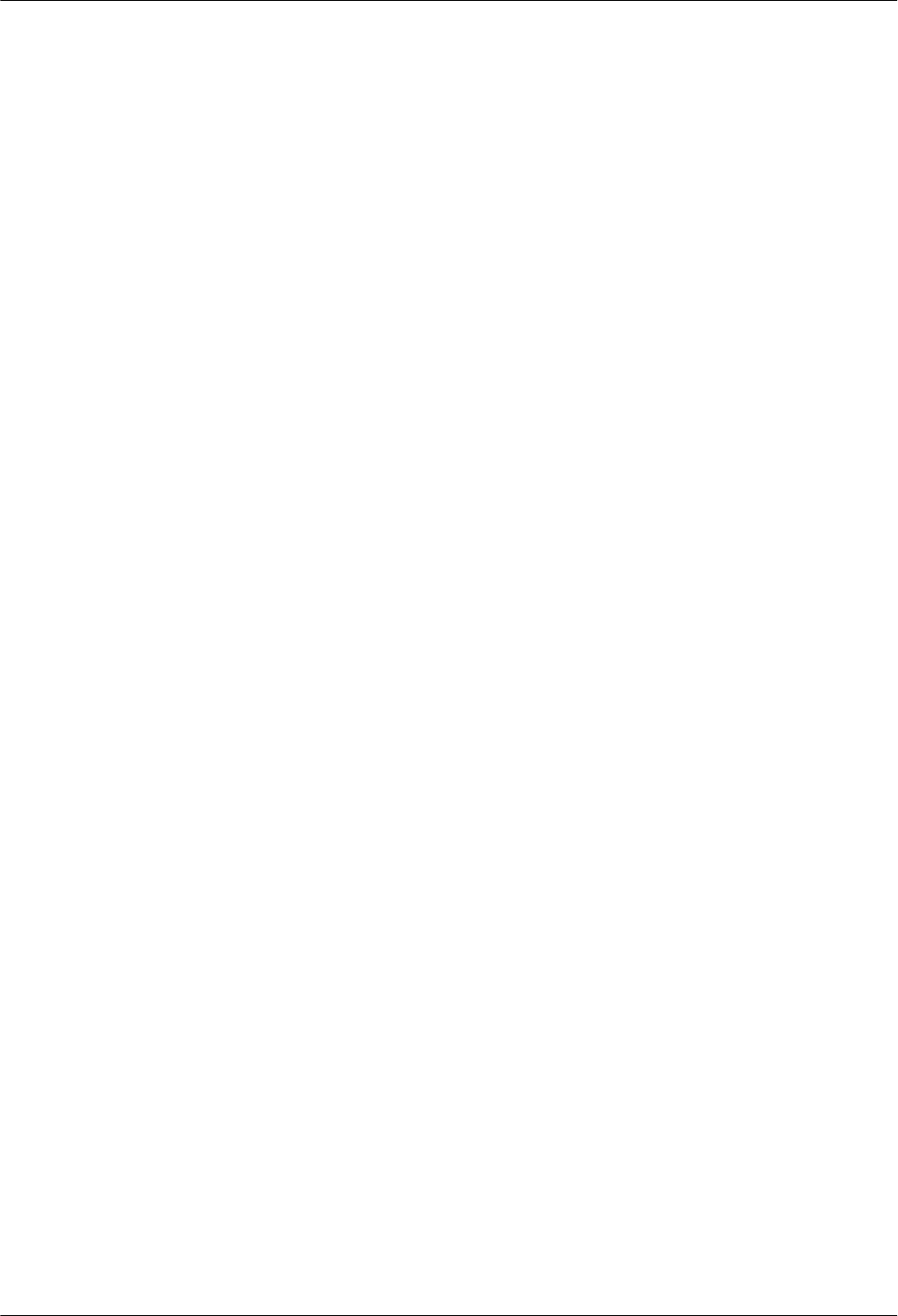
After the SRXU is fixed to the RRU, install the housing after checking the hardware installation.
3.10 Checklists for Hardware Installation of Distributed NodeBs and Mini NodeBs
This describes the checklists for hardware installation and cable connections.
3 Installing RRU and SRXU Hardware
RRU
User Guide
3-2 Huawei Proprietary and Confidential
Copyright © Huawei Technologies Co., Ltd
Issue 01 (2008-04-18)
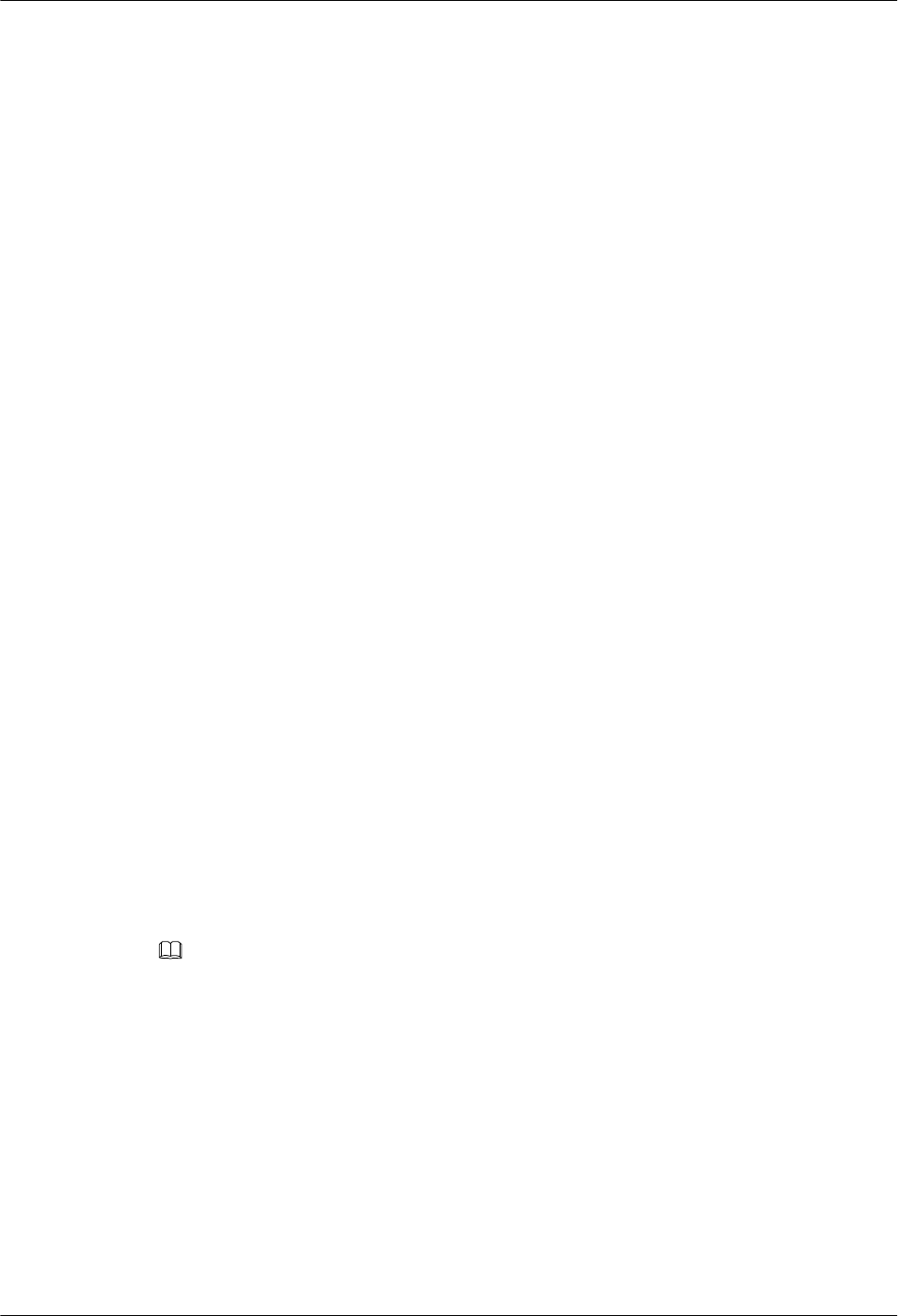
3.1 Information About the Installation
This describes the installation modes and space requirements of the RRU and SRXU.
3.1.1 Installation Modes of the RRU and SRXU
The RRU supports one-module, two-module centralized, and three-module centralized
installation modes. It can be mounted on a metal pole or wall. If an SRXU is configured, the
SRXU must be fixed to the RRU.
3.1.2 Space Requirements of the RRU and SRXU
In different installation modes, the RRU and SRXU have the minimal space requirements for
cabling and OM. Based on the engineering practice, Huawei offers the recommended space
requirements.
3.1.3 Cabling Specifications for the NodeB
This describes the cabling specifications for the power cables and PGND cables. The power
cables and signal cables must be routed in compliance with the cabling specifications to avoid
electromagnetic interference to the signals.
3.1.4 Requirements for the RRU Cabling on a Tower
This describes the requirements for the RRU cabling on a tower. Routing RRU cables on a tower
should meet certain requirements to prevent damages to the cables or prevent interference to the
signals.
3.1.5 Connections of RRU and SRXU Cables
This describes the cable connections between the RRU, SRXU, and other devices such as
BBU3806, external power supply, and antenna system.
3.1.6 Labels for DBS3836 Cables
This presents the types, appearance, and installation of the labels for DBS3836 cables. The labels
are attached to the power cable of the BBU3836, power cable of the RRU, E1 cable, CPRI optical
cable, and alarm cable.
3.1.1 Installation Modes of the RRU and SRXU
The RRU supports one-module, two-module centralized, and three-module centralized
installation modes. It can be mounted on a metal pole or wall. If an SRXU is configured, the
SRXU must be fixed to the RRU.
NOTE
The metal pole or the wall on which the RRU is mounted must meet the following requirements:
lThe depth of the metal ranges from 30 mm to 40 mm and the outer diameter of the pole ranges from
60 mm to 114 mm.
lThe wall is made of the concrete and the minimum weight bearing capacity of the wall is 100 kg.
Installation Modes of One RRU
Figure 3-1 shows the installation modes of one RRU.
RRU
User Guide 3 Installing RRU and SRXU Hardware
Issue 01 (2008-04-18) Huawei Proprietary and Confidential
Copyright © Huawei Technologies Co., Ltd
3-3
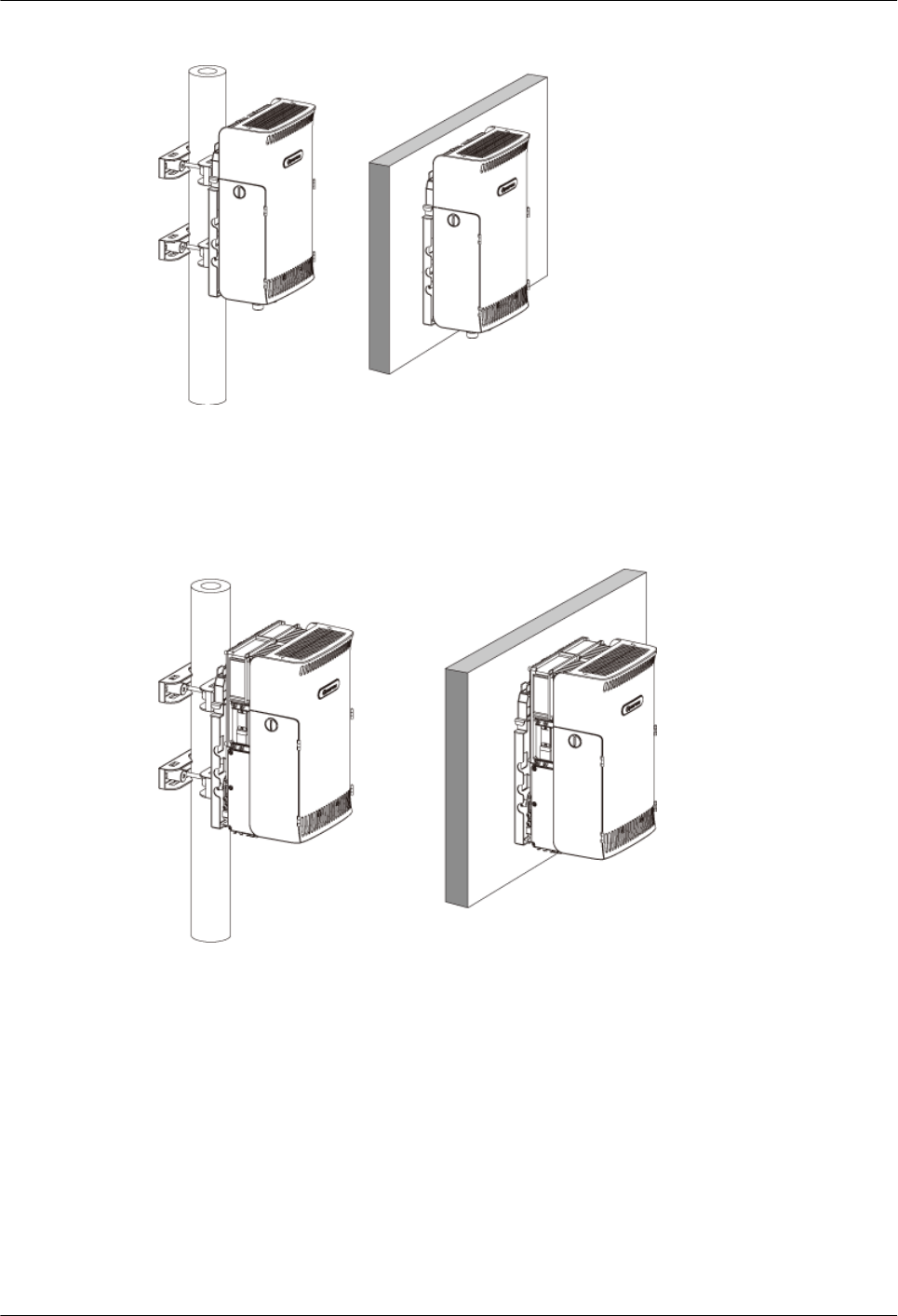
Figure 3-1 Installation modes of one RRU
Installation Modes of One RRU and One SRXU
Figure 3-2 shows the installation modes of one RRU and one SRXU.
Figure 3-2 Installation modes of one RRU and one SRXU
Installation Modes of Two RRUs
Figure 3-3 shows the installation modes of two RRUs.
3 Installing RRU and SRXU Hardware
RRU
User Guide
3-4 Huawei Proprietary and Confidential
Copyright © Huawei Technologies Co., Ltd
Issue 01 (2008-04-18)
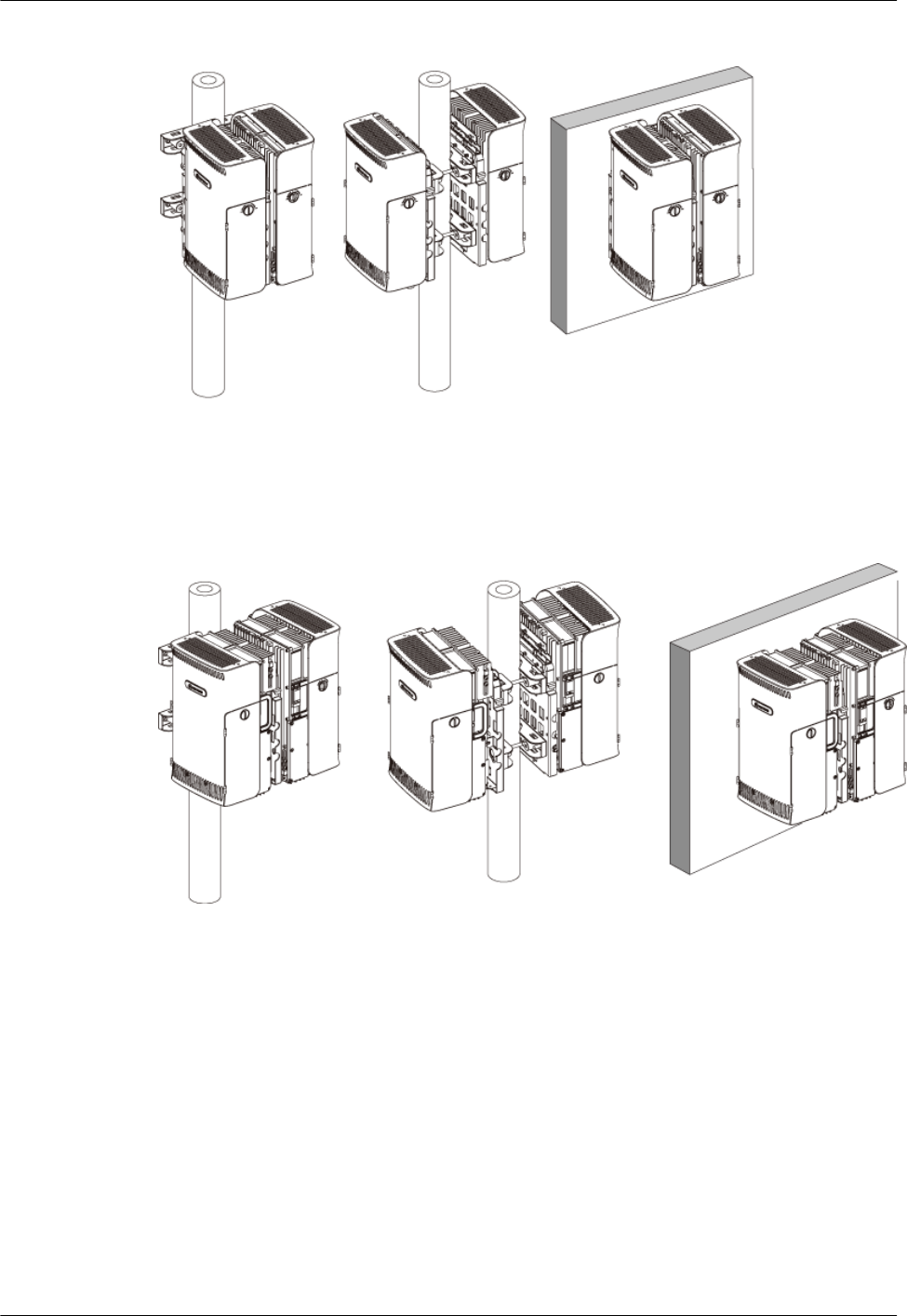
Figure 3-3 Installation modes of two RRUs
Installation Modes of Two RRUs and Two SRXUs
Figure 3-4 shows the installation modes of two RRUs and two SRXUs.
Figure 3-4 Installation modes of two RRUs and two SRXUs
Installation Modes of Three RRUs
Figure 3-5 shows the installation modes of three RRUs.
RRU
User Guide 3 Installing RRU and SRXU Hardware
Issue 01 (2008-04-18) Huawei Proprietary and Confidential
Copyright © Huawei Technologies Co., Ltd
3-5
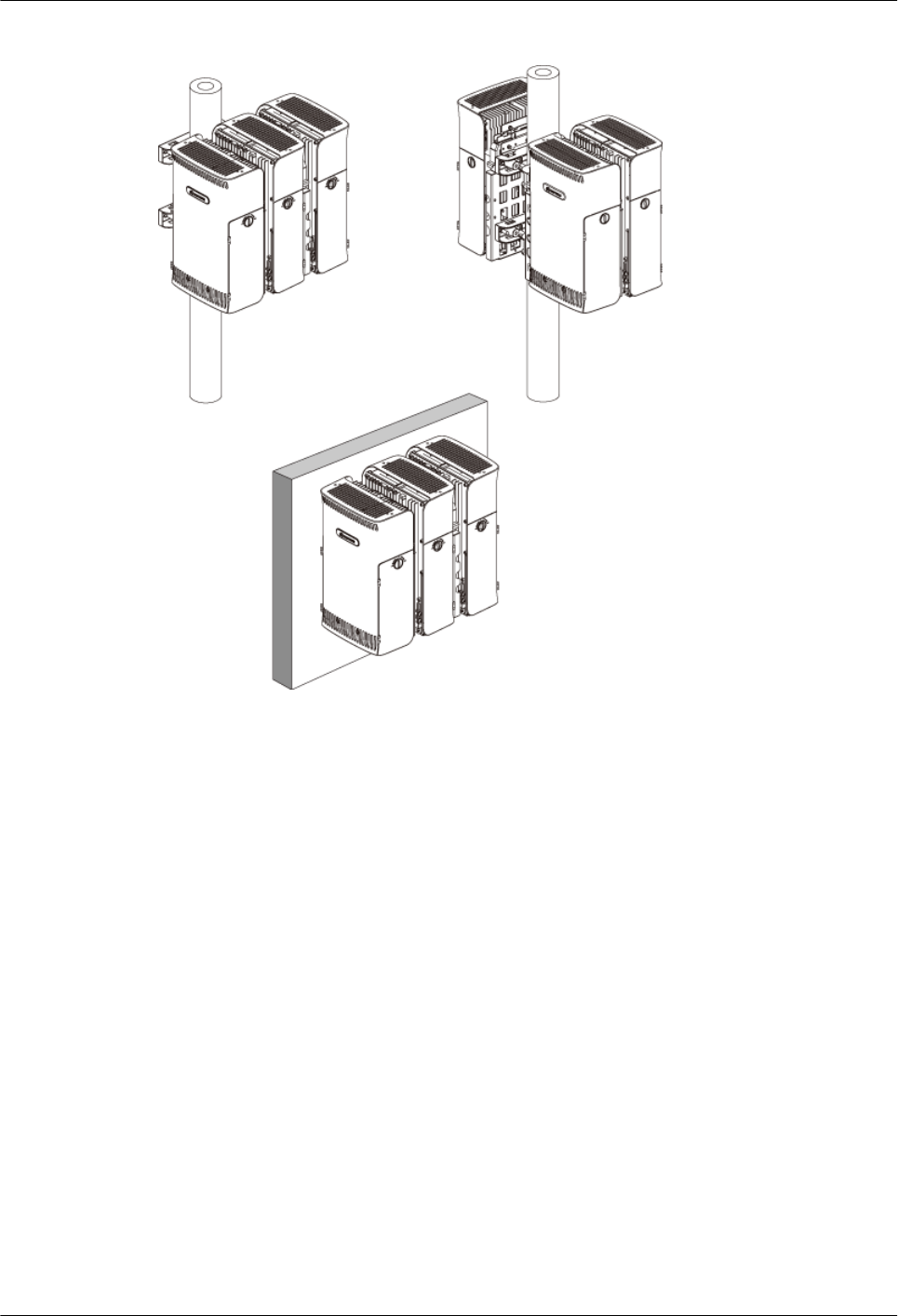
Figure 3-5 Installation modes of three RRUs
Installation Modes of Three RRUs and Three SRXUs
Figure 3-6 shows the installation modes of three RRUs and three SRXUs.
3 Installing RRU and SRXU Hardware
RRU
User Guide
3-6 Huawei Proprietary and Confidential
Copyright © Huawei Technologies Co., Ltd
Issue 01 (2008-04-18)
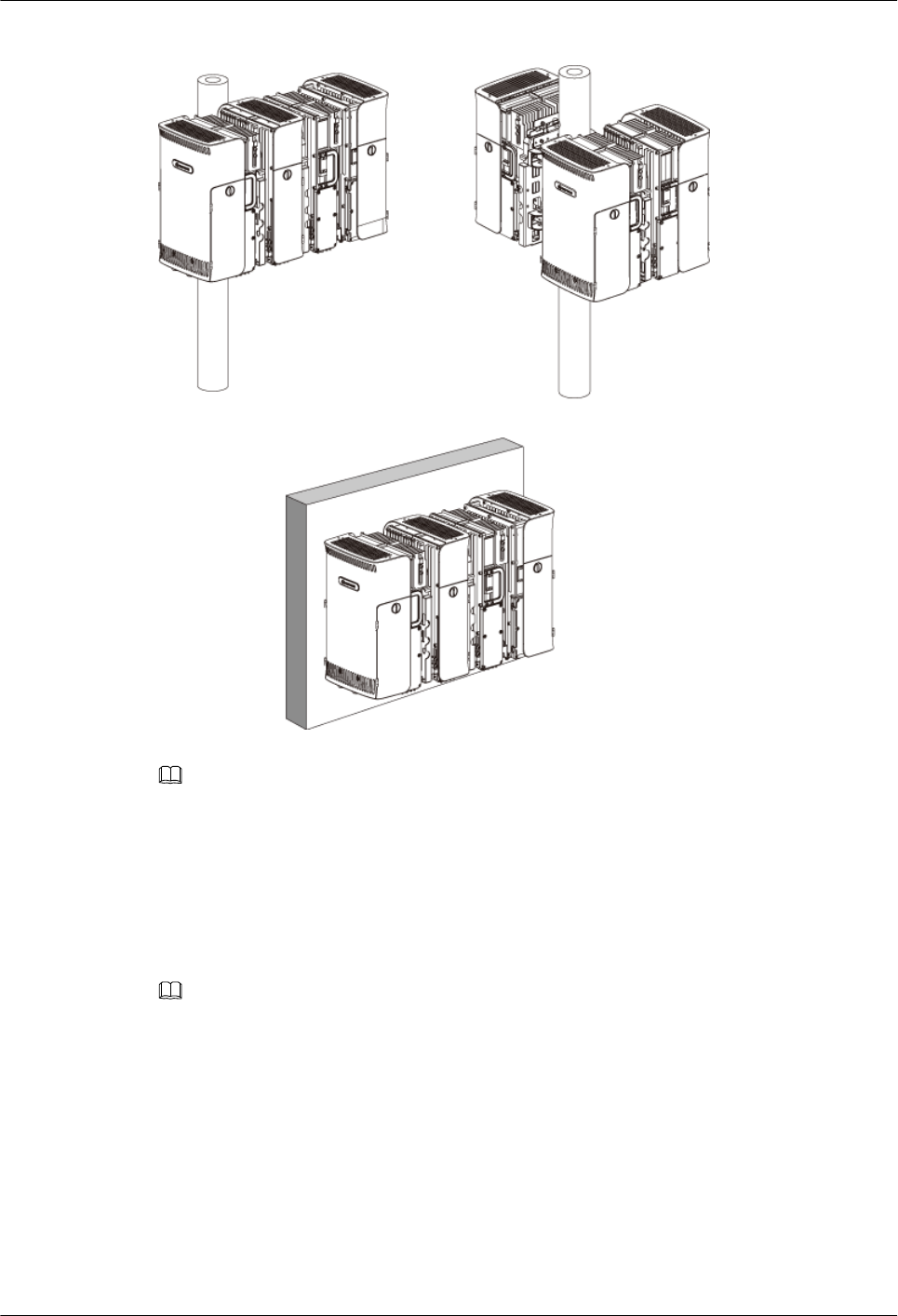
Figure 3-6 Installation modes of three RRUs and three SRXUs
NOTE
The RRU can be also installed in an indoor centralized rack. For details about how to install the RRU in
the indoor centralized rack, refer to Indoor Centralized Installation Guide.
3.1.2 Space Requirements of the RRU and SRXU
In different installation modes, the RRU and SRXU have the minimal space requirements for
cabling and OM. Based on the engineering practice, Huawei offers the recommended space
requirements.
NOTE
The following figures related to the space requirements assume that the cabling cavities are on the left side
of the RRU and SRXU. If the RRU and SRXU are installed with the cabling cavities on the right, the
horizontal space requirements are opposite to what are shown in the figures.
Space Requirements of One RRU with and Without the SRXU
Figure 3-7 shows the recommended space requirements of one RRU with and without the
SRXU.
RRU
User Guide 3 Installing RRU and SRXU Hardware
Issue 01 (2008-04-18) Huawei Proprietary and Confidential
Copyright © Huawei Technologies Co., Ltd
3-7
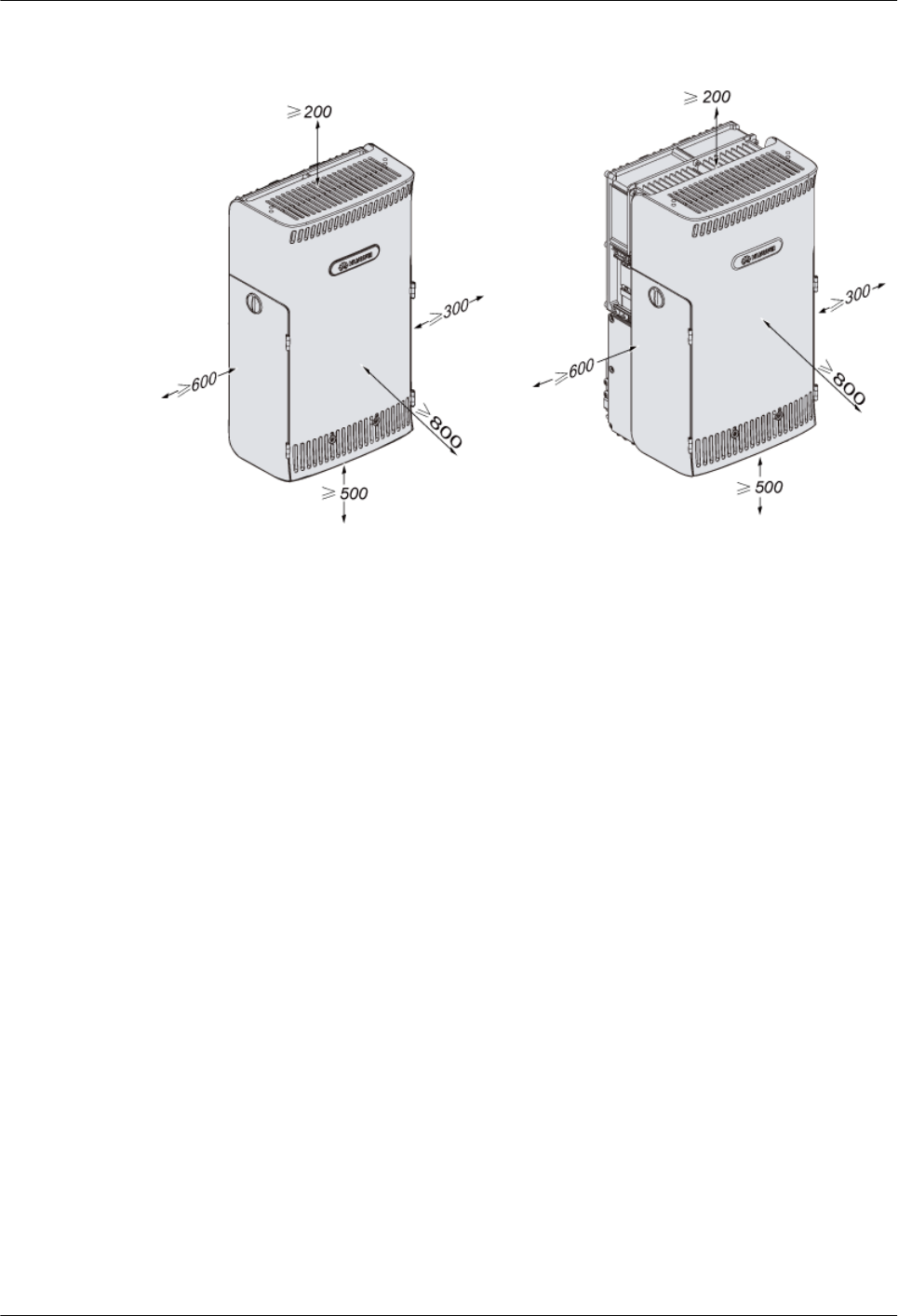
Figure 3-7 Recommended space requirements of one RRU with and without the SRXU (unit:
mm)
The recommended space around the equipment is as follows:
lAt least 500 mm under the equipment for cabling. It is recommended that the space is 1,200
mm between the bottom and the ground for easy maintenance.
lAt least 800 mm in front of the equipment for maintenance.
lAt least 200 mm above the equipment for maintenance.
lAt least 600 mm on the left of the equipment for maintenance.
lAt least 300 mm on the right of the equipment for maintenance.
lRegardless of whether the SRXU is fixed to the RRU, the space requirements are the same.
Figure 3-8 shows the minimal space requirements of one RRU with and without the SRXU.
3 Installing RRU and SRXU Hardware
RRU
User Guide
3-8 Huawei Proprietary and Confidential
Copyright © Huawei Technologies Co., Ltd
Issue 01 (2008-04-18)
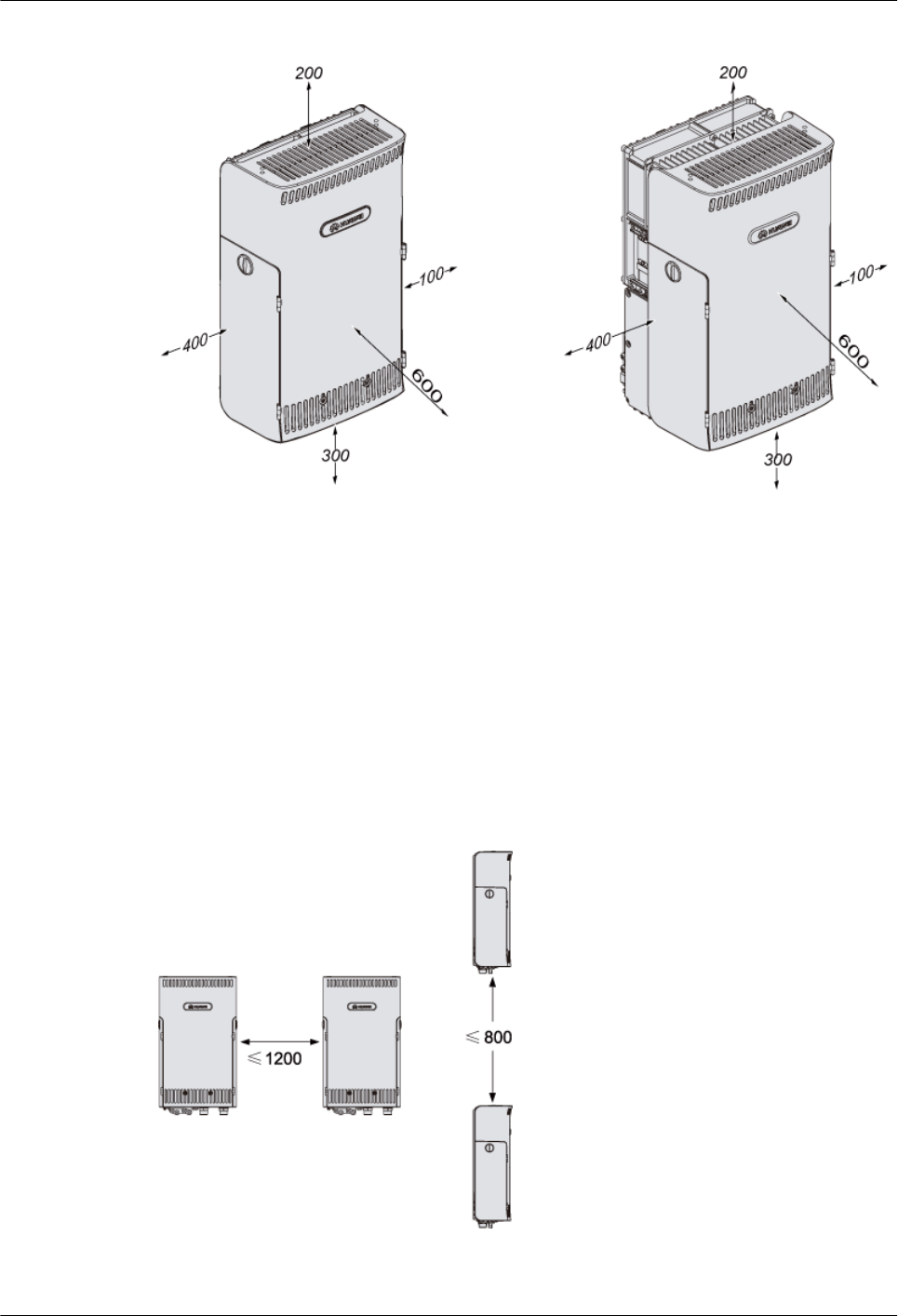
Figure 3-8 Minimal space requirements of one RRU with and without the SRXU (unit: mm)
The minimal space around the equipment is as follows:
l300 mm under the equipment for cabling. It is recommended that the space is 1,200 mm
between the equipment bottom and the ground for easy maintenance.
l600 mm in front of the equipment for maintenance.
l200 mm above the equipment for maintenance.
l400 mm on the left of the equipment for maintenance.
l100 mm on the right of the equipment for maintenance.
When two RRUs need to be combined, space requirements of each RRU must be met. In addition,
the space between the two RRUs should stay within the range shown in Figure 3-9.
Figure 3-9 Space requirements of two combined RRUs (unit: mm)
The space between the two RRUs is as follows:
RRU
User Guide 3 Installing RRU and SRXU Hardware
Issue 01 (2008-04-18) Huawei Proprietary and Confidential
Copyright © Huawei Technologies Co., Ltd
3-9
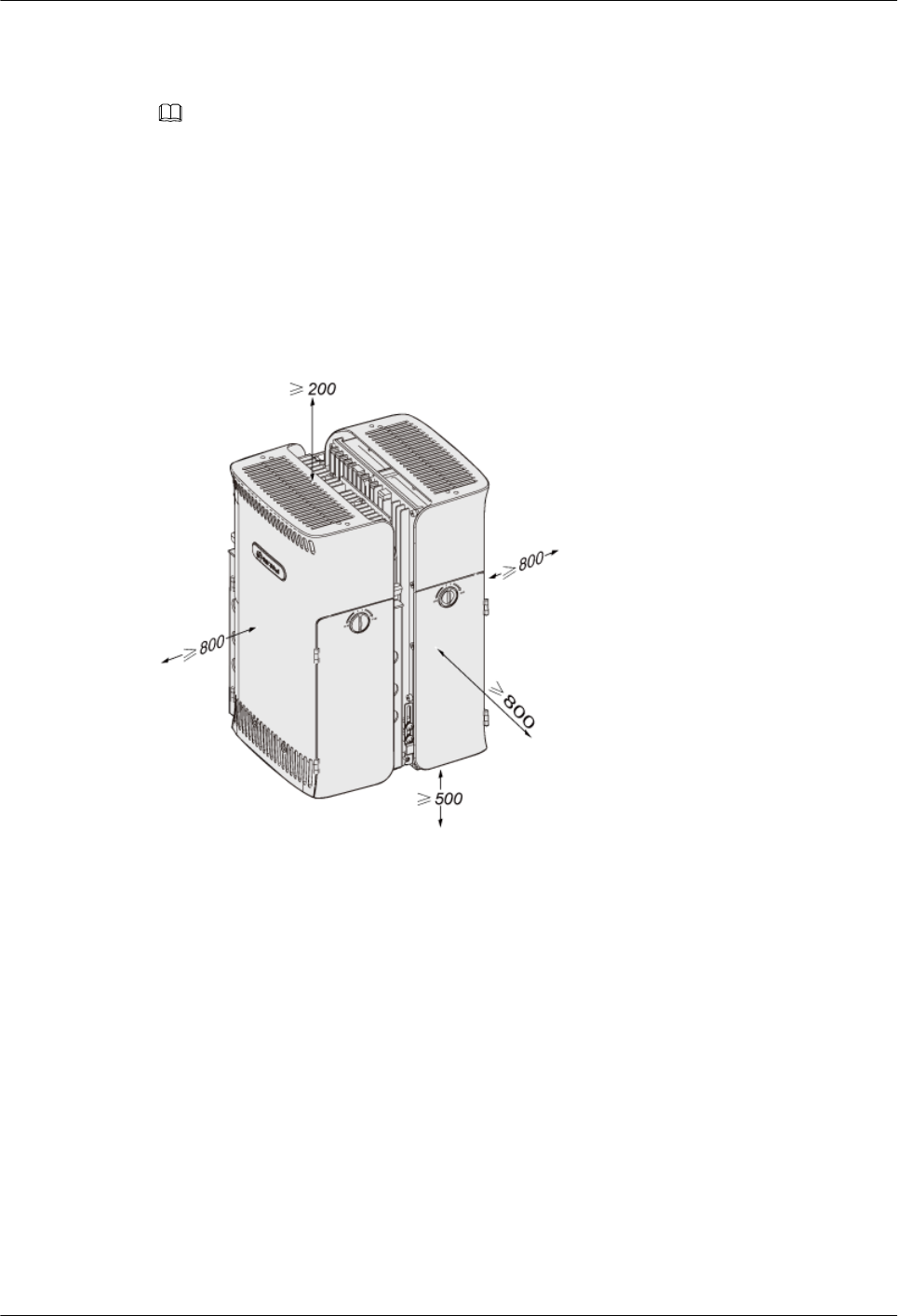
lWhen two RRUs are installed horizontally, the space is 1,200 mm at most.
lWhen two RRUs are installed vertically, the space is 800 mm at most.
NOTE
The space requirements of two combined SRXUs are the same as those of two combined RRUs.
Space Requirements of Multiple RRUs with and Without the SRXUs
Figure 3-10 shows the recommended space requirements of multiple RRUs with and without
the SRXUs.
Figure 3-10 Recommended space requirements of multiple RRUs with and without the SRXUs
(unit: mm)
The recommended space around the equipment is as follows:
lAt least 500 mm under the equipment for cabling. It is recommended that the space is 1,200
mm between the bottom and the ground for easy maintenance.
lAt least 800 mm in front of the equipment for maintenance.
lAt least 200 mm above the equipment for maintenance.
lAt least 800 mm on the left of the equipment for maintenance.
lAt least 800 mm on the right of the equipment for maintenance.
lRegardless of whether the SRXUs are fixed to the RRU, the space requirements are the
same.
lRegardless of whether the RRUs are in two-module or three-module centralized installation
mode, the space requirements are the same.
Figure 3-11 shows the minimal space requirements of multiple RRUs with and without the
SRXUs.
3 Installing RRU and SRXU Hardware
RRU
User Guide
3-10 Huawei Proprietary and Confidential
Copyright © Huawei Technologies Co., Ltd
Issue 01 (2008-04-18)
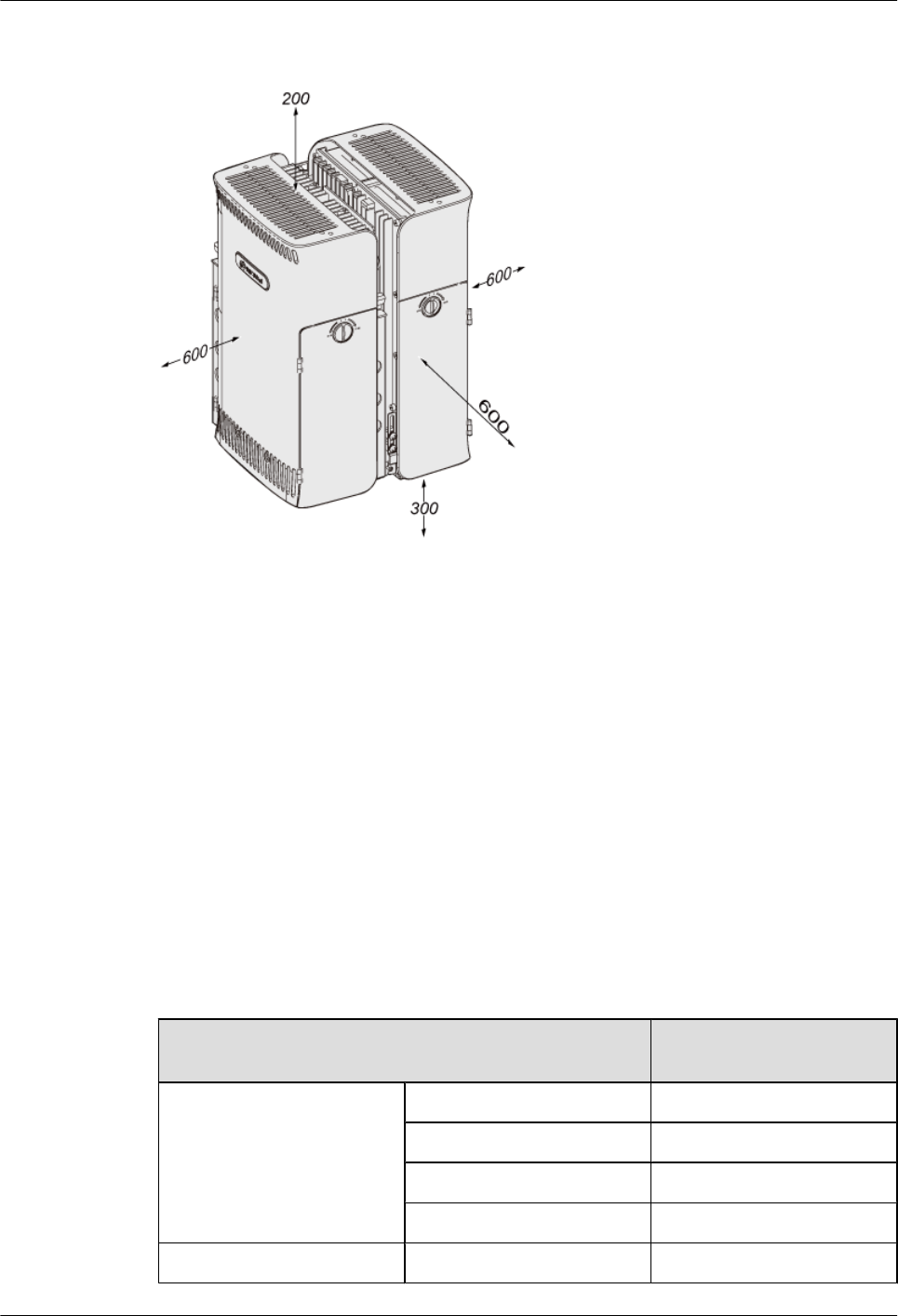
Figure 3-11 Minimal space requirements of multiple RRUs with and without the SRXUs (unit:
mm)
The minimal space around the equipment is as follows:
l300 mm under the equipment for cabling. It is recommended that the space is 1,200 mm
between the equipment bottom and the ground for easy maintenance.
l600 mm in front of the equipment for maintenance.
l200 mm above the equipment for maintenance.
l600 mm on the left of the equipment for maintenance.
l600 mm on the right of the equipment for maintenance.
3.1.3 Cabling Specifications for the NodeB
This describes the cabling specifications for the power cables and PGND cables. The power
cables and signal cables must be routed in compliance with the cabling specifications to avoid
electromagnetic interference to the signals.
Requirements for Bending Radius of the Cables
Cable Requirements for the
Bending Radius
Feeder 1/2" feeder ≥ 127 mm
7/8" feeder ≥ 250 mm
5/4" feeder ≥ 380 mm
13/8" feeder ≥ 510 mm
Jumper 1/4" jumper ≥ 35 mm
RRU
User Guide 3 Installing RRU and SRXU Hardware
Issue 01 (2008-04-18) Huawei Proprietary and Confidential
Copyright © Huawei Technologies Co., Ltd
3-11
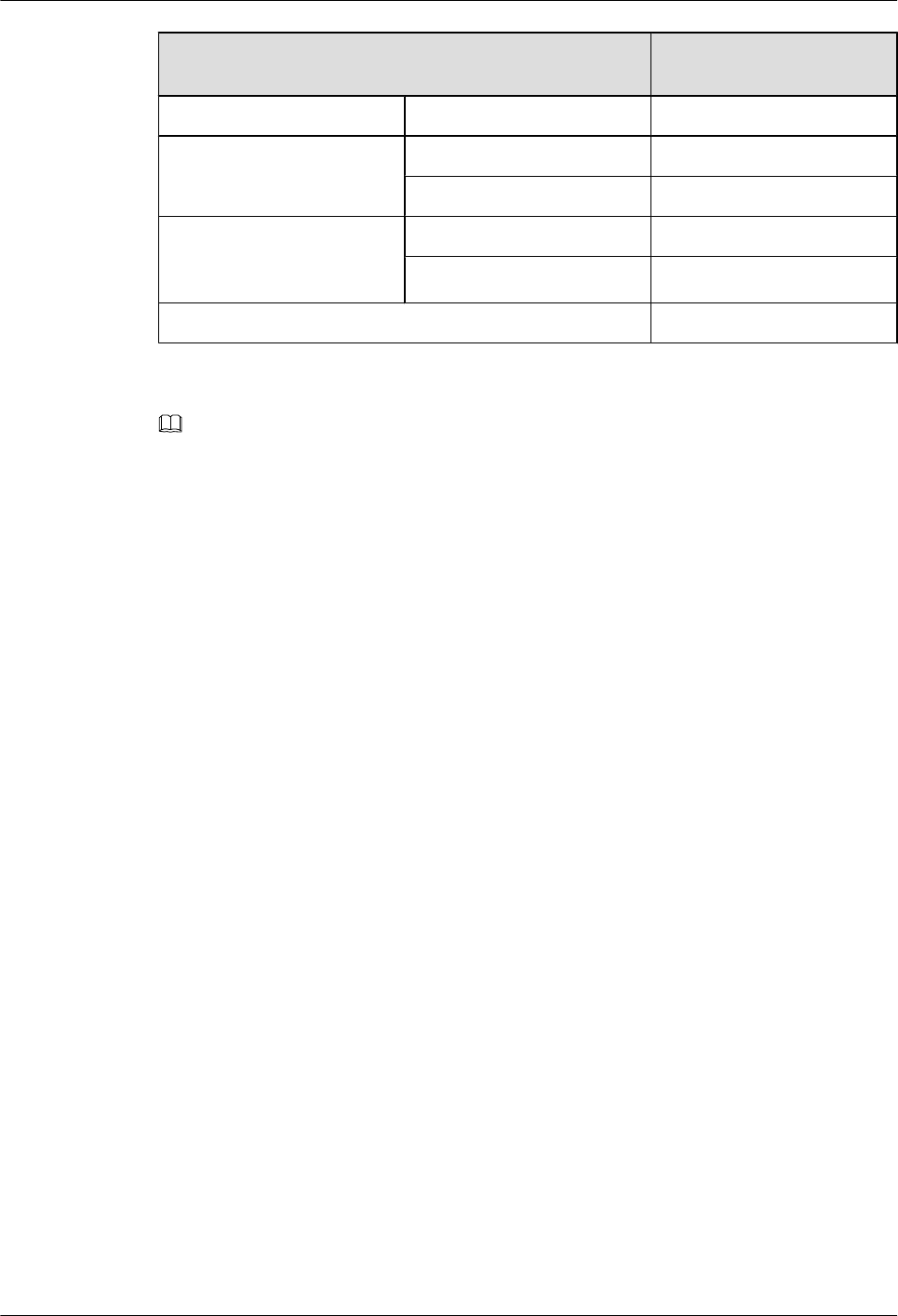
Cable Requirements for the
Bending Radius
1/2" jumper ≥ 50 mm
Single-jacket cable 2.5 mm ≤ D ≤ 4.5 mm R ≥ 2D
D ≥ 4.5 mm R ≥ 3D
Two-wire or multi-wire
cables with/without
shielding layers
6.5 mm ≤ D ≤ 12.5 mm R ≥ 2D
D ≥ 12.5 mm R ≥ 3D
Optical cable R ≥ 20D
NOTE
In the preceding table, D refers to the diameter of the cable jacket and R refers to the bending radius of the
cable.
Requirements for Binding Cables
lCables of different types are bound separately. The cables cannot be coiled.
lThe cables are tightly and neatly bundled. Ensure that the jackets of the cables are not
damaged.
lTwo adjacent cable ties are spaced 200 mm and face the same direction. The cable ties at
the same position are placed at the same level. All cuts of the cable ties are smooth without
sharp projections.
lAttach labels or nameplates to both ends of the cables after they are installed.
General Cabling Specifications
lCables of different types are routed separately.
lCables of different types are not crossed.
lThe space between cables of different types are greater than 30 mm when the cables are
routed parallel inside the cabinet. The space between cables of different types are greater
than 100 mm when the cables are routed parallel outside the cabinet. If such requirements
cannot be met, If such requirements cannot be met, the cables must be separated with
specified objects.
Cabling Specifications for Power Cables and PGND Cables
lThe optical cables are routed in compliance with the engineering design and general cabling
specifications.
lIf the cable is not long enough, replace the cable. Do not add connectors or solder joints to
lengthen the cable.
lThe cables are insulated if they are bound to and routed on the metal cable rack.
lFuses or switches are not allowed on the cables.
lThe -48 V power cable and the GND cable are bound together.
3 Installing RRU and SRXU Hardware
RRU
User Guide
3-12 Huawei Proprietary and Confidential
Copyright © Huawei Technologies Co., Ltd
Issue 01 (2008-04-18)
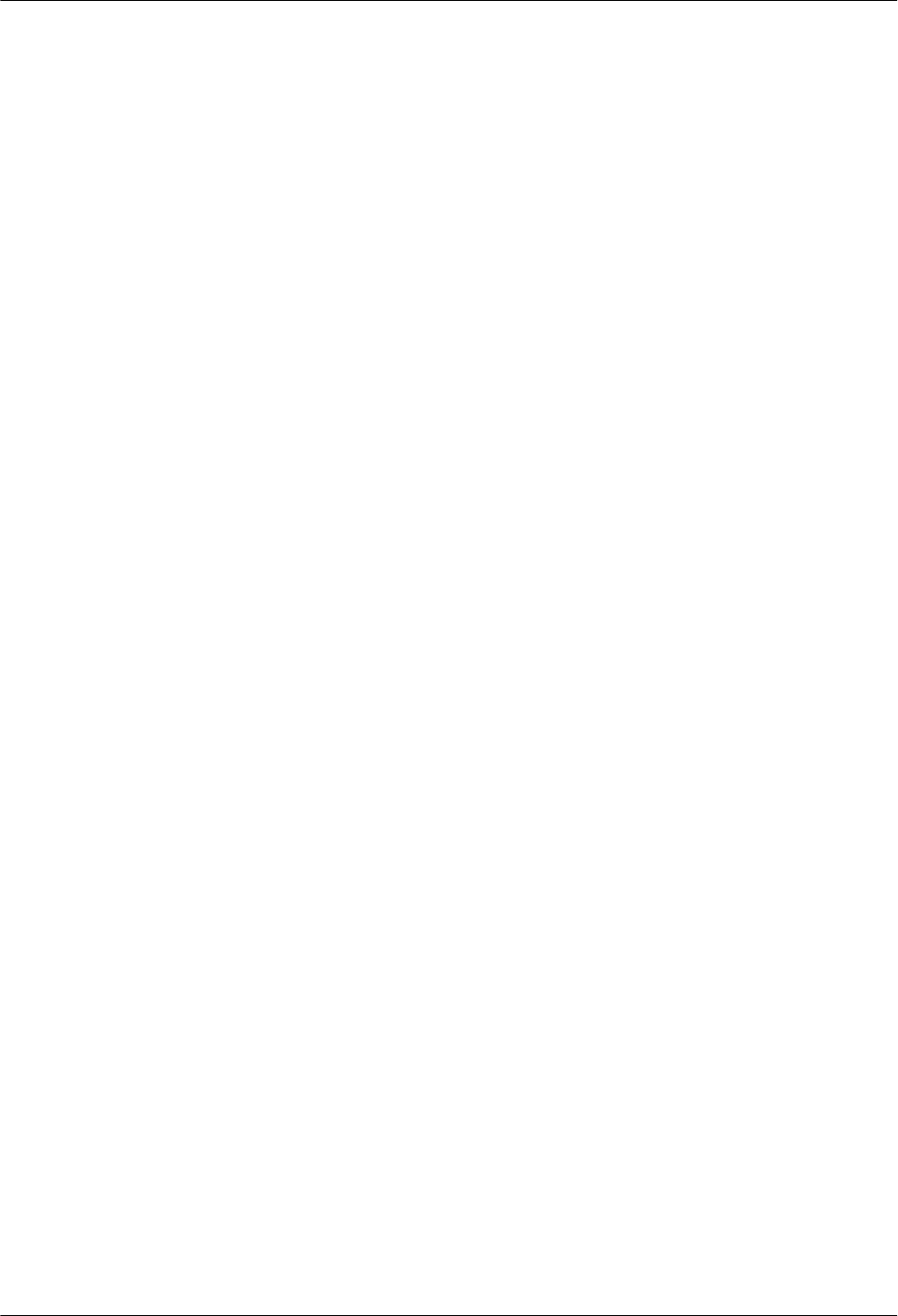
lBoth ends of the PGND cables are anti-corrosive and antirust. Connections of the PGND
cables are secure.
lThe low-voltage AC power cable for the NodeB is covered with a metallic conduit and
buried in the ground for at least 50 m before they are led into the equipment room. Note
that if such cables are shorter than 50 m, they must be completely buried in the ground. If
such cables are routed overhead and led into the room, surge protection for the connectors
of the AC power cables are affected.
lThe PGND cables are buried in the ground or routed indoors. The PGND cables cannot be
routed overhead before they are led into the equipment room.
Cabling Specifications for E1/T1 Cables
lThe optical cables are routed in compliance with the engineering design and general cabling
specifications.
lThe E1/T1 cables cannot be routed overhead outdoors.
lIf the E1/T1 cables are routed outdoors, coat the E1/T1 cables with PVC jackets and route
them underground based on the site conditions.
lIf the E1/T1 cables routed outdoors are longer than 5 m, a surge protection box is required.
lThe proper cable surpluses are reserved when the E1/T1 cables are curved.
lThe idle wires of the E1/T1 cables are grounded properly in the equipment room.
Cabling Specifications for Optical Cables
lThe optical cables are routed in compliance with the engineering design and general cabling
specifications.
lReserve proper cable surpluses where the optical cables are curved.
lDo not stretch, step, or place heavy objects on the optical cables. Keep the cables away
from sharp objects to avoid damage. The optical cable that is curved or pressed or the optical
connector which is damaged cannot be used.
lExtra optical cables are coiled on the specific device such as the fiber coiler. Coil extra
optical cables properly. Do not bend the cables forcibly to avoid damaging the cables.
lUse protection tubes to coat the bare fibers.
lThe idle connectors of the optical cables are covered with dustproof caps.
lIf one end of the optical cable is connected to an optical device, do not look directly at the
end face of the optical connector. Otherwise, you may damage your eyes.
lFill soft materials such as fireproof cottons in the optical cable inlets at the top of the cabinet
to protect the optical cables.
lYou need to check whether the optical connectors are clean before installation. If the optical
connectors are dirty, clean them by using the dustfree cloth or fiber cleaner.
3.1.4 Requirements for the RRU Cabling on a Tower
This describes the requirements for the RRU cabling on a tower. Routing RRU cables on a tower
should meet certain requirements to prevent damages to the cables or prevent interference to the
signals.
RRU
User Guide 3 Installing RRU and SRXU Hardware
Issue 01 (2008-04-18) Huawei Proprietary and Confidential
Copyright © Huawei Technologies Co., Ltd
3-13
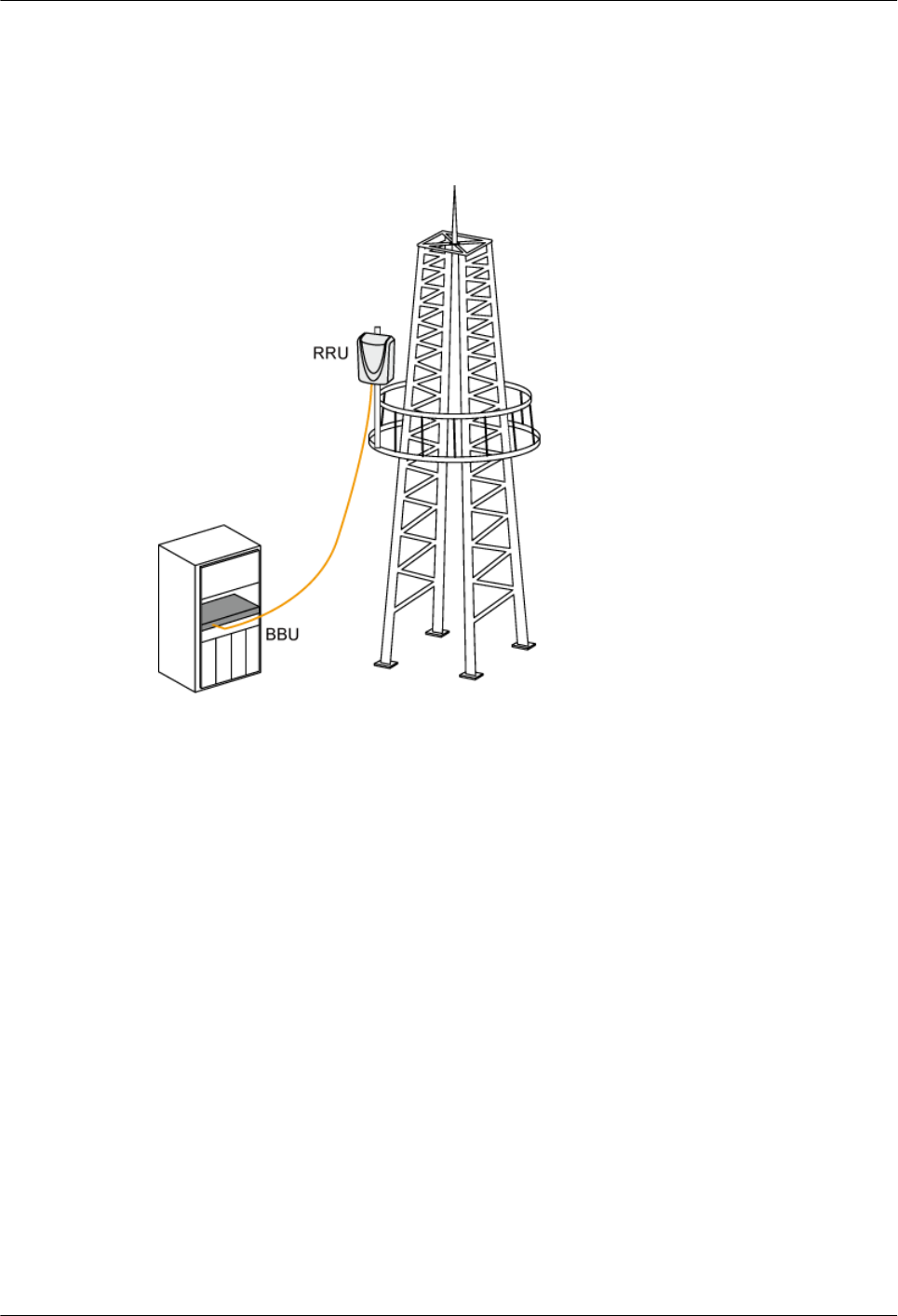
Scenario of RRU Cabling on a Tower
In RRU installation scenarios, if you choose to install the RRU on the mast of a tower, you need
to route the RRU cables on the tower. Figure 3-12 shows the installation scenario.
Figure 3-12 Scenario of RRU cabling on a tower
In this scenario, you should install the following cables on the tower:
lCPRI optical cable between the BBU and the RRU.
lRRU power cable.
Requirements for Routing Cables Through the Cable Hole at the Bottom of the
Cabinet
Routing RRU cables through the cable hole at the bottom of the cabinet should meet the following
requirements:
lIf you route the cable through the cable hole at the bottom of the cabinet, coat the cable
with the PVC protection tube, as shown in Figure 3-13.
3 Installing RRU and SRXU Hardware
RRU
User Guide
3-14 Huawei Proprietary and Confidential
Copyright © Huawei Technologies Co., Ltd
Issue 01 (2008-04-18)
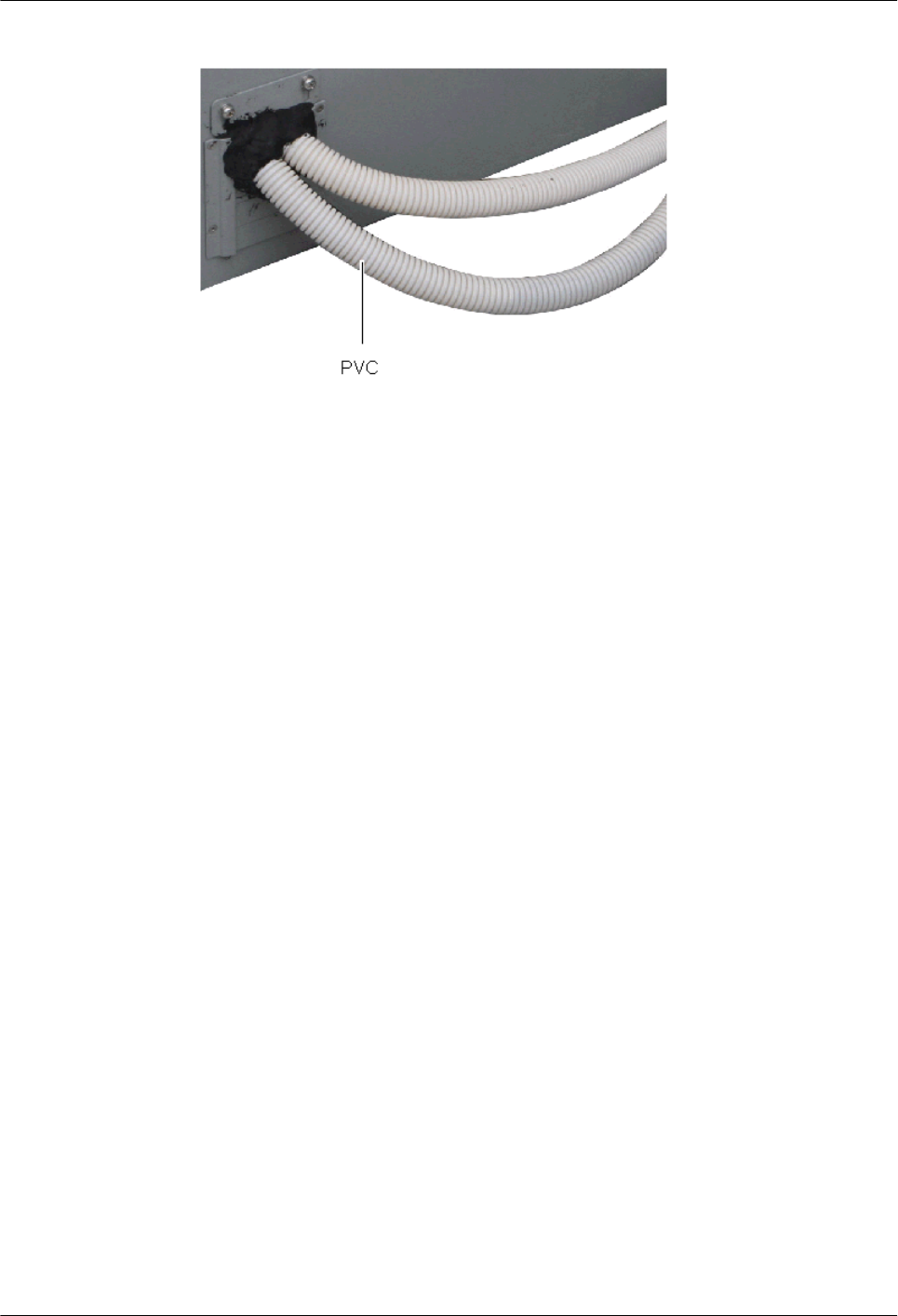
Figure 3-13 PVC protection tube
lIf you route the cable coated with the protection tube on the ground or in the cable trough,
do not step on or crush the cable.
Requirements for Routing Cables in the Cable Rack
Routing RRU cables in the cable rack should meet the following requirements:
lUse the cable clip to fasten the cables.
lRoute the cables in a planned way. Do not let the cables occupy too much space.
lThe cables should be put in order according to the routing direction, and then should be
fastened using the cable clips.
lDetermine the installation points of the clips according to the field requirements. Usually
the distance between two clips should be less than or equal to 1.5 m. Install the clips with
even spacing and in the same direction.
lThe clip should be vertical to the cables and should not be bent. The cables fastened by the
same clip should be parallel, as shown in Figure 3-14.
RRU
User Guide 3 Installing RRU and SRXU Hardware
Issue 01 (2008-04-18) Huawei Proprietary and Confidential
Copyright © Huawei Technologies Co., Ltd
3-15

Figure 3-14 Installing the cable clip
lDo not fasten the screws on the clip until the cables are properly arranged and routed.
Figure 3-15 shows routing the cables in the cable rack.
3 Installing RRU and SRXU Hardware
RRU
User Guide
3-16 Huawei Proprietary and Confidential
Copyright © Huawei Technologies Co., Ltd
Issue 01 (2008-04-18)
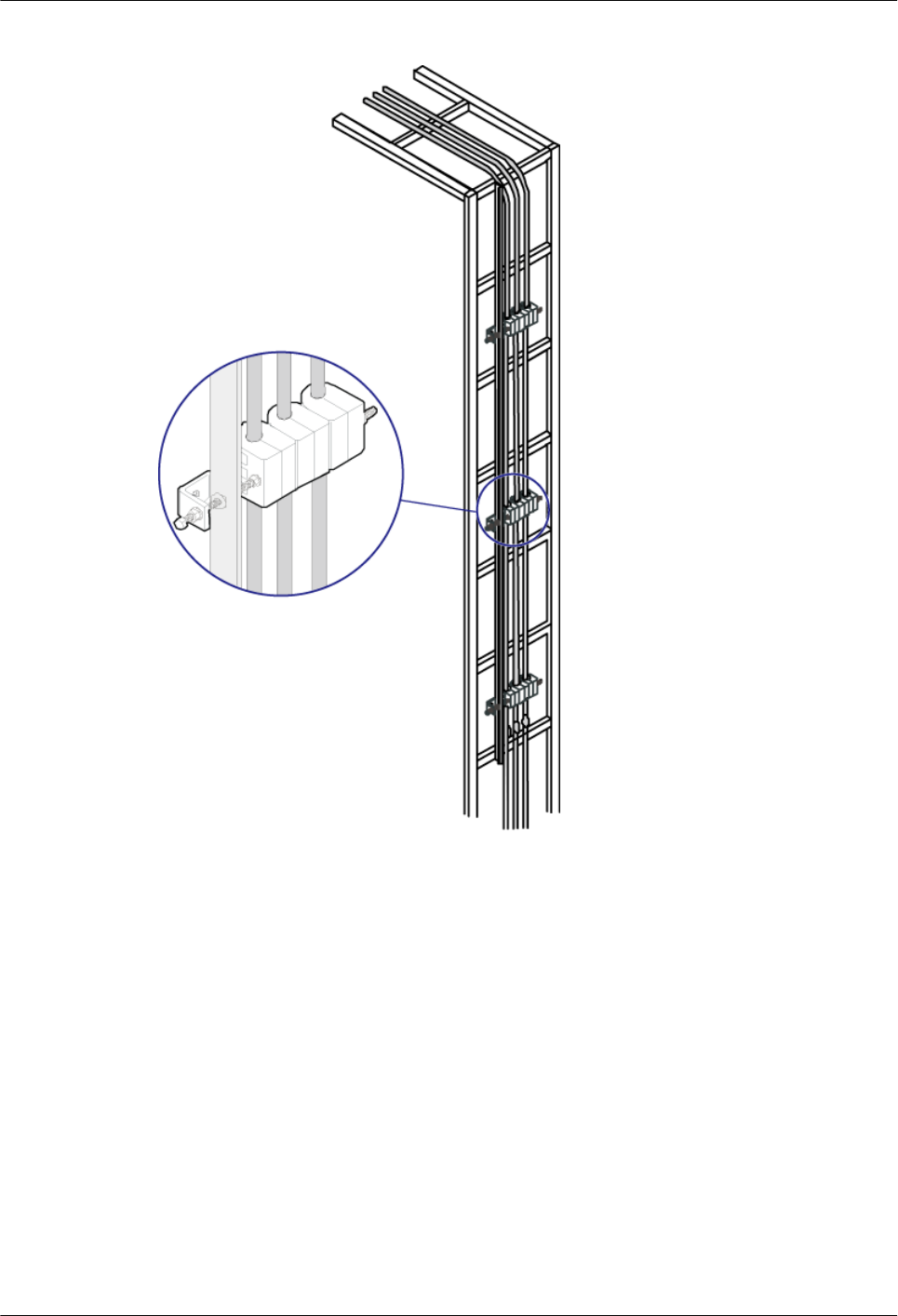
Figure 3-15 Routing the cables in the cable rack
Requirements for Routing Cables on the Tower
Routing RRU cables on the tower should meet the following requirements:
lUse the cable clip to fasten the cables.
lRoute the cables in a planned way. Do not let the cables occupy too much space.
lArrange the cables in order from top down to ensure that the cables are not twisted or tangled
with other cables. Then use clips to fasten the cables.
lDetermine the installation points of the clips according to the field requirements. Usually
the distance between two clips should be less than or equal to 1.5 m. Install the clips with
even spacing and in the same direction.
RRU
User Guide 3 Installing RRU and SRXU Hardware
Issue 01 (2008-04-18) Huawei Proprietary and Confidential
Copyright © Huawei Technologies Co., Ltd
3-17

lThe clip should be vertical to the cables and should not be bent. The cables fastened by the
same clip should be parallel, as shown in Figure 3-16.
lFigure 3-16 Installing the cable clip on the tower
lDo not fasten the screws on the clip until the cables are properly arranged and routed.
Figure 3-17 shows routing the cables in the cable rack.
3 Installing RRU and SRXU Hardware
RRU
User Guide
3-18 Huawei Proprietary and Confidential
Copyright © Huawei Technologies Co., Ltd
Issue 01 (2008-04-18)
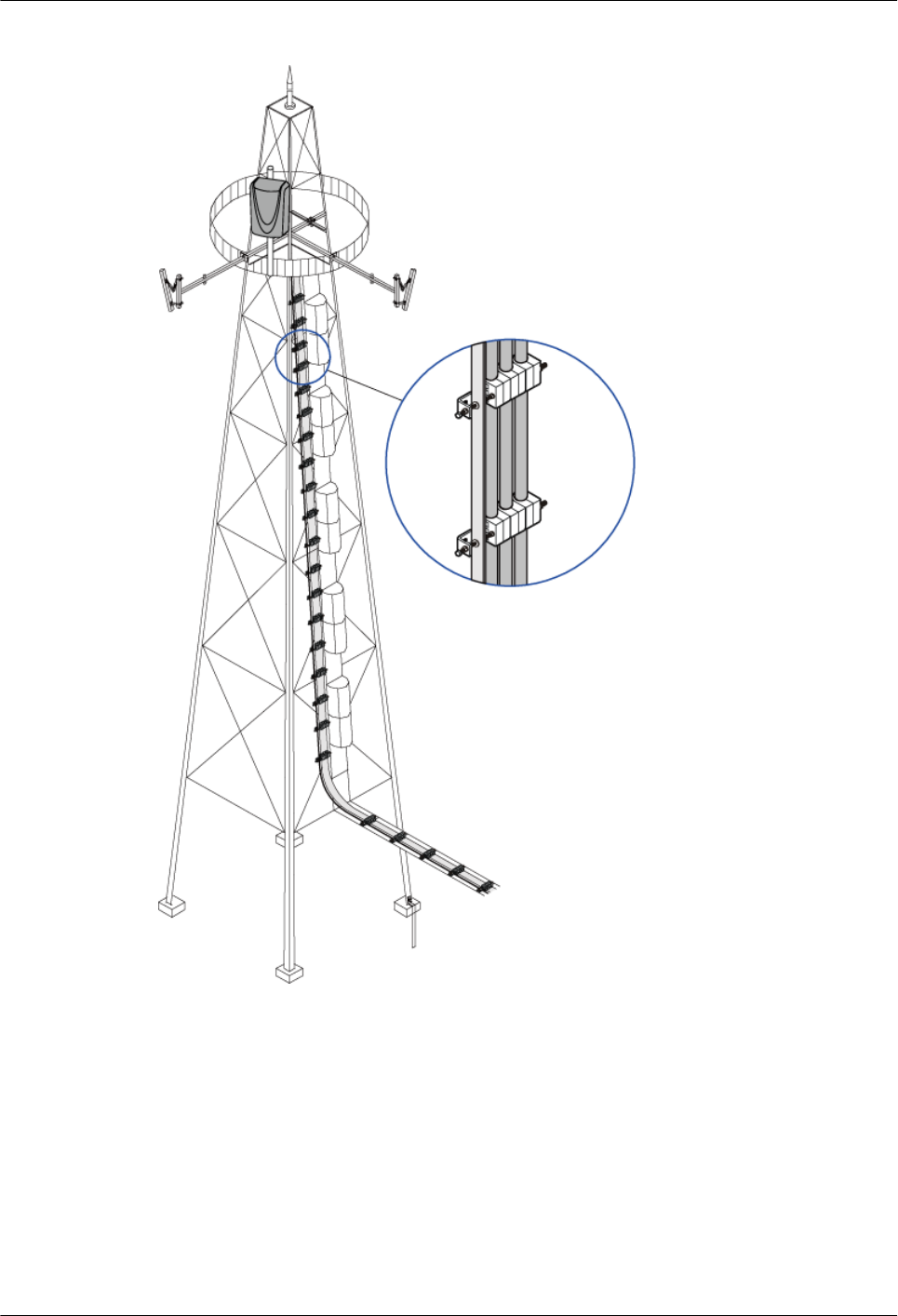
Figure 3-17 Routing the cables in the cable rack
3.1.5 Connections of RRU and SRXU Cables
This describes the cable connections between the RRU, SRXU, and other devices such as
BBU3806, external power supply, and antenna system.
Cable Connections of One RRU with and Without the SRXU
Figure 3-18 and Figure 3-19 show the cable connections of one RRU with and without the
SRXU.
RRU
User Guide 3 Installing RRU and SRXU Hardware
Issue 01 (2008-04-18) Huawei Proprietary and Confidential
Copyright © Huawei Technologies Co., Ltd
3-19
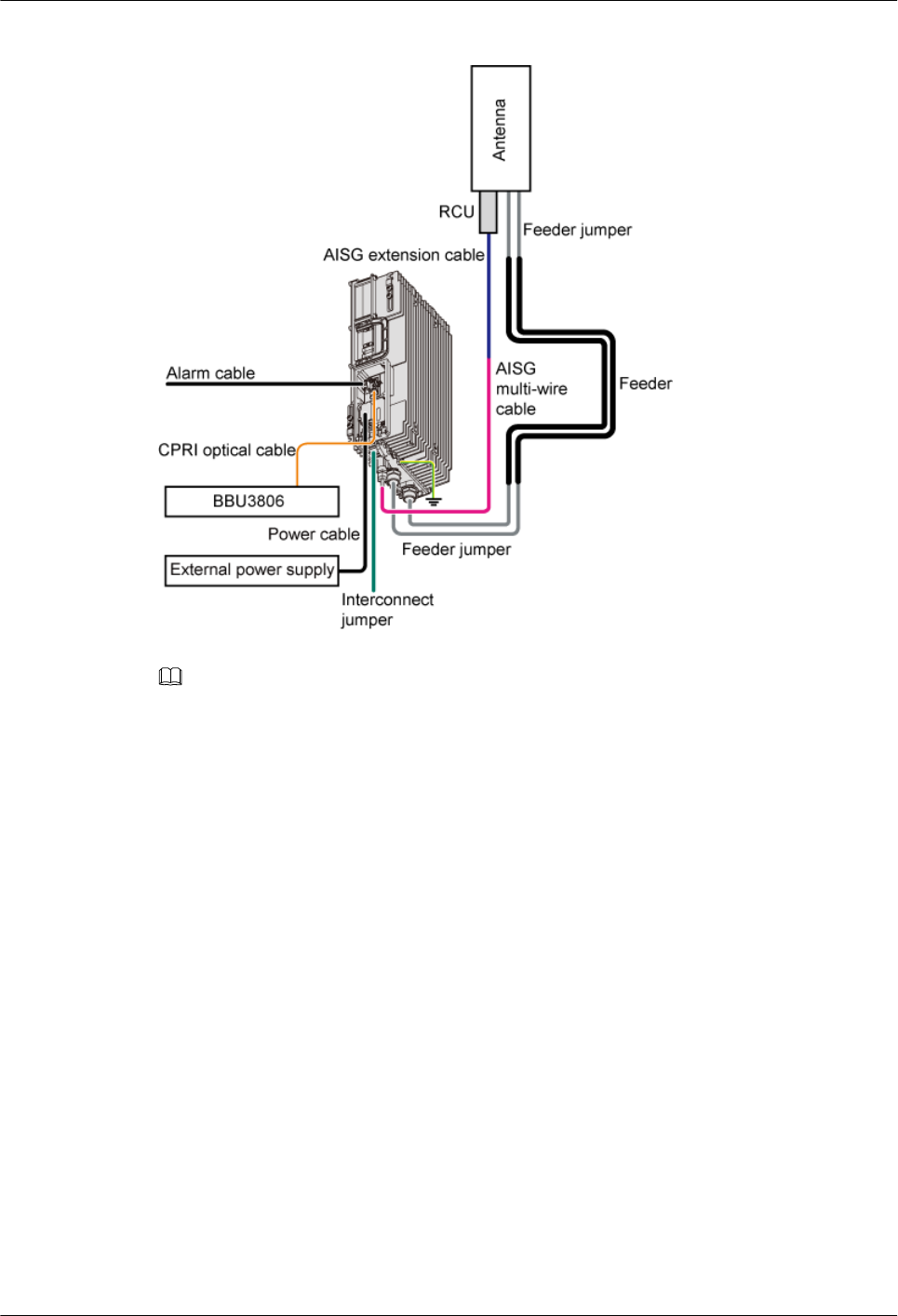
Figure 3-18 Cable connections of one RRU without the SRXU
NOTE
lWhen one RRU is installed, the PGND cable is connected to the grounding bolt on the RRU module.
lThe AISG multi-wire cable connects the RRU to the RCU. When the distance between the RRU and
the RCU is too long, the AISG extension cable is used between the AISG multi-wire cable and the
RCU.
lThe antenna jumper directly connects the RRU to the antenna. When the distance between the RRU
and the antenna is longer than 14 m, the feeder is required.
3 Installing RRU and SRXU Hardware
RRU
User Guide
3-20 Huawei Proprietary and Confidential
Copyright © Huawei Technologies Co., Ltd
Issue 01 (2008-04-18)
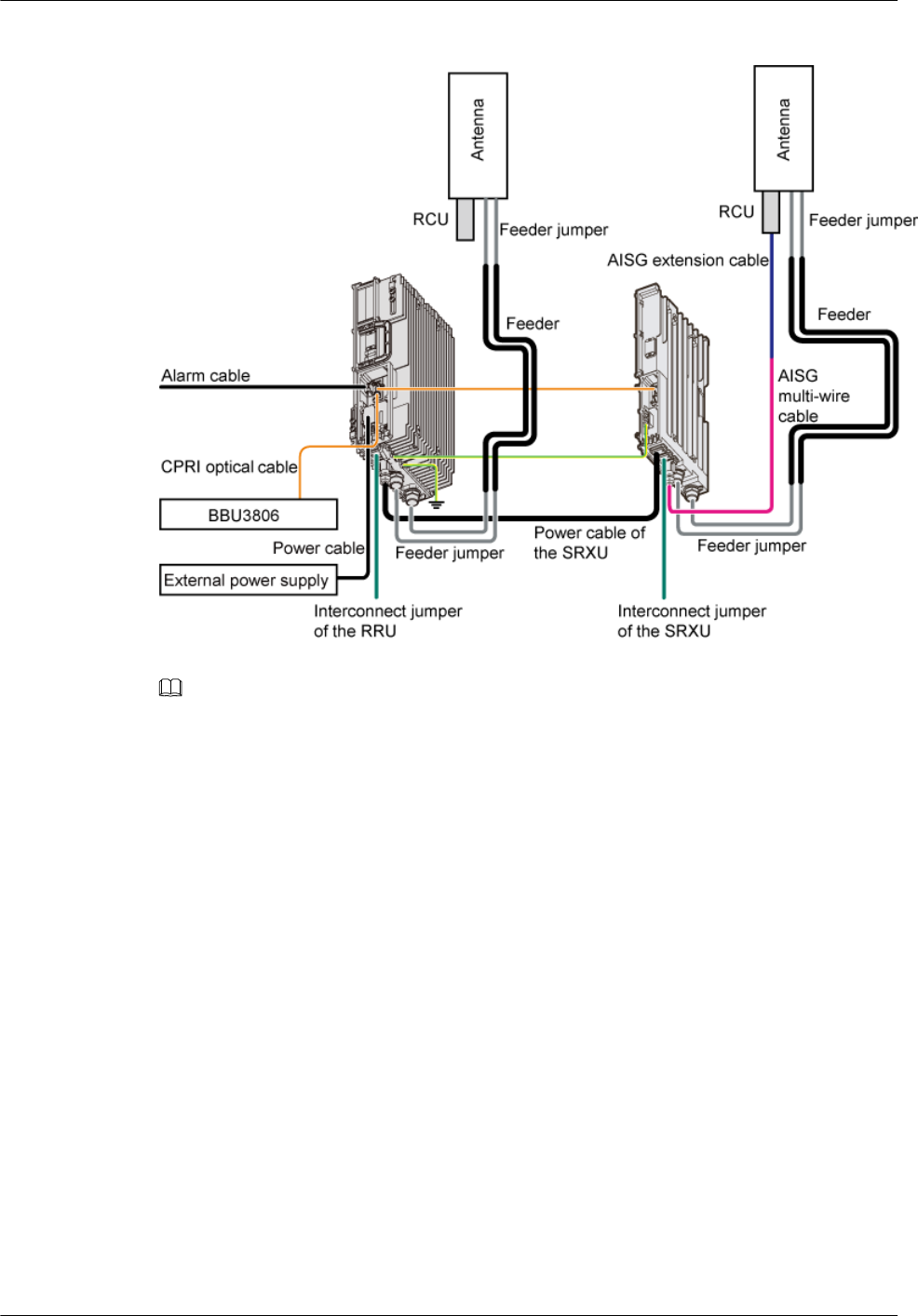
Figure 3-19 Cable connections of one RRU with the SRXU
NOTE
Interconnect jumper is used to implement the interconnection between combined RRUs or between
combined SRXUs. The interconnection between the RRU and the SRXU, however, cannot be implemented.
Cable Connections of Multiple RRUs with and Without the SRXUs
Figure 3-20 and Figure 3-21 show the cable connections of multiple RRUs with and without
the SRXUs.
RRU
User Guide 3 Installing RRU and SRXU Hardware
Issue 01 (2008-04-18) Huawei Proprietary and Confidential
Copyright © Huawei Technologies Co., Ltd
3-21
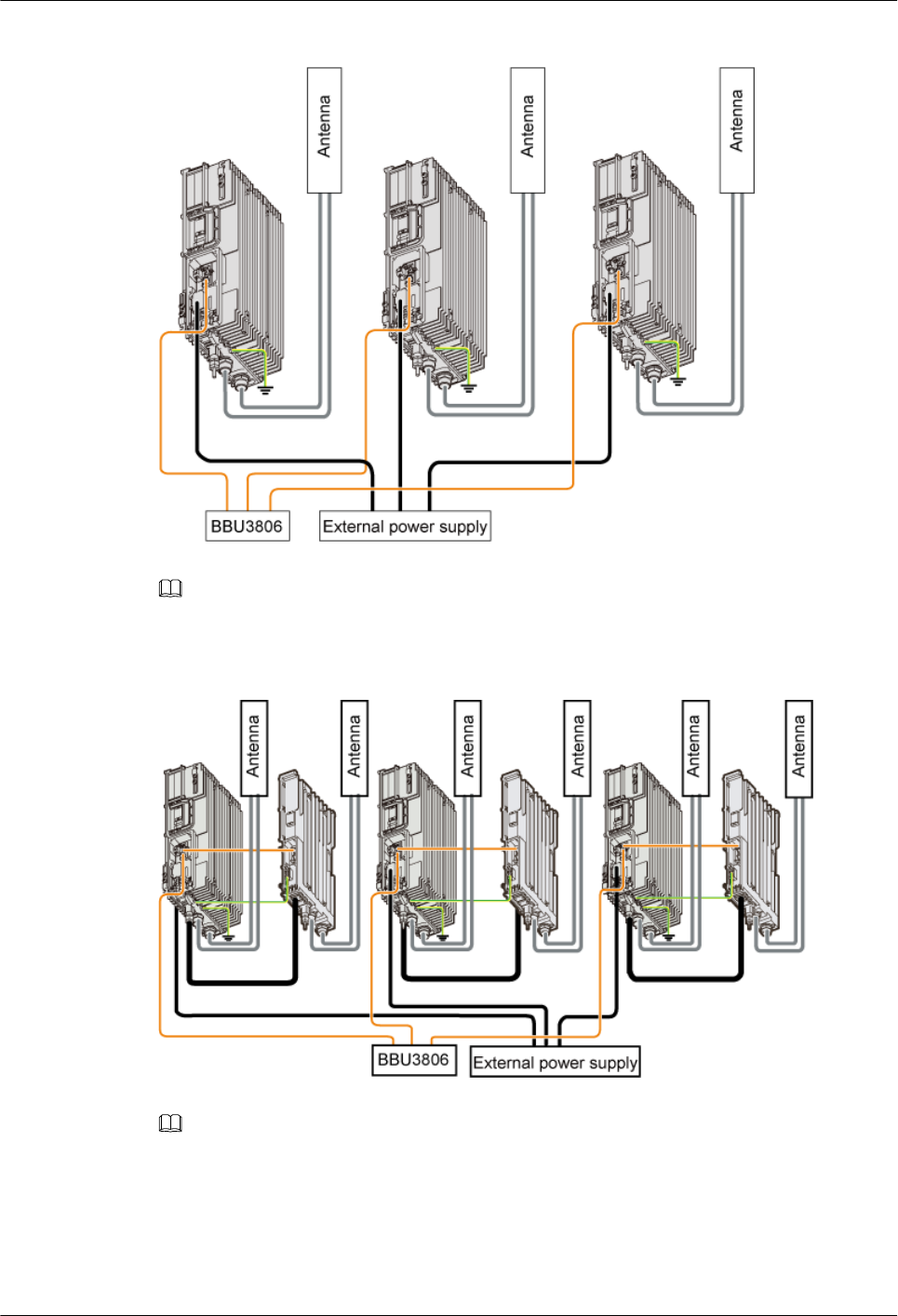
Figure 3-20 Cable connections of multiple RRUs without the SRXUs
NOTE
lThe interconnect jumper connects two RRUs and implements the networking in TX diversity mode.
Figure 3-21 Cable connections of multiple RRUs with the SRXUs
NOTE
Interconnect jumper is used to implement the interconnection between combined RRUs or between
combined SRXUs. The interconnection between the RRU and the SRXU, however, cannot be implemented.
3 Installing RRU and SRXU Hardware
RRU
User Guide
3-22 Huawei Proprietary and Confidential
Copyright © Huawei Technologies Co., Ltd
Issue 01 (2008-04-18)
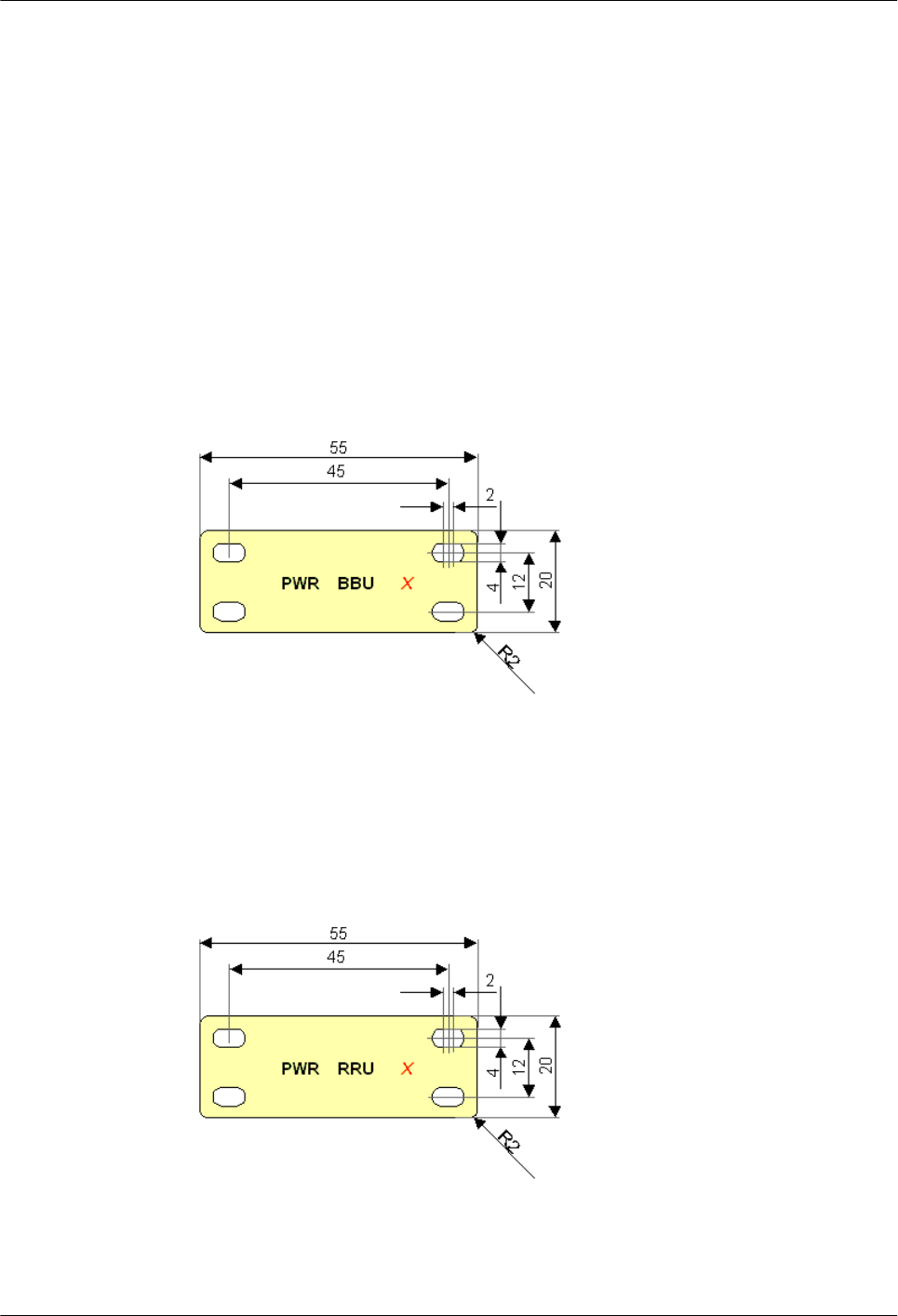
3.1.6 Labels for DBS3836 Cables
This presents the types, appearance, and installation of the labels for DBS3836 cables. The labels
are attached to the power cable of the BBU3836, power cable of the RRU, E1 cable, CPRI optical
cable, and alarm cable.
Labels for the Cables
lLabel for the BBU power cable
Quantity of delivered labels: quantity of BBU power cables x 2
Installation positions of the labels: 3 cm away from each end of the power cable
Same labels are attached to both ends of the power cable. X ranges from 0 to 3, indicating
BBU0 through BBU3, as shown in Figure 3-22.
Figure 3-22 Label for the BBU power cable (unit: mm)
lLabel for the RRU power cable
Quantity of delivered labels: quantity of RRU power cables x 2
Installation positions of the labels: 3 cm away from each end of the power cable
Same labels are attached to both ends of the power cable. X ranges from 0 to 5, indicating
RRU0 through RRU5, as shown in Figure 3-23.
Figure 3-23 Label for the RRU power cable (unit: mm)
lLabel for the E1 cable
Quantity of delivered labels: quantity of E1 cables x 2
Installation positions of the labels: 3 cm away from each end of the E1 cable
RRU
User Guide 3 Installing RRU and SRXU Hardware
Issue 01 (2008-04-18) Huawei Proprietary and Confidential
Copyright © Huawei Technologies Co., Ltd
3-23
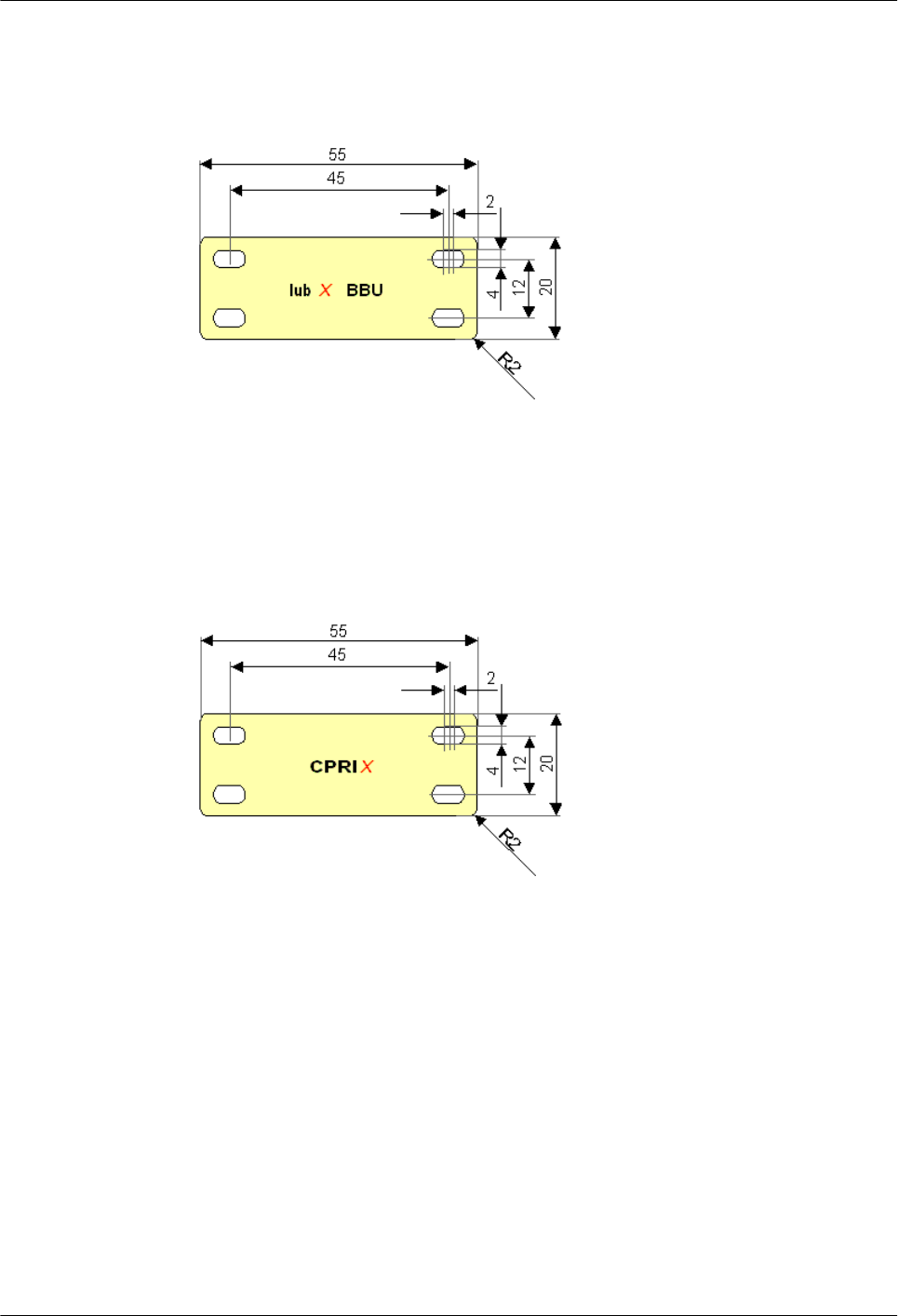
Same labels are attached to both ends of the E1 cable. X ranges from 0 to 3, indicating Iub0
through Iub3, as shown in Figure 3-24.
Figure 3-24 Label for the E1 cable (unit: mm)
lLabel for the CPRI optical cable
Quantity of delivered labels: quantity of CPRI optical cables x 2
Installation positions of the labels: 3 cm away from each end of the CPRI optical cable
Same labels are attached to both ends of the CPRI optical cable. X ranges from 0 to 5,
indicating the optical ports on the BBU and RRU, as shown in Figure 3-25.
Figure 3-25 Label for the CPRI optical cable (unit: mm)
lLabel for the alarm cable
Quantity of delivered labels: quantity of RRU alarm cables x 2
Installation positions of the labels: near the cable hole where the RRU alarm cable is routed
out of the cabling cavity
A label is attached near the cable hole where the RRU alarm cable is routed out of the
cabling cavity. X ranges from 0 to 5, indicating RRU0 through RRU5, as shown in Figure
3-26.
3 Installing RRU and SRXU Hardware
RRU
User Guide
3-24 Huawei Proprietary and Confidential
Copyright © Huawei Technologies Co., Ltd
Issue 01 (2008-04-18)
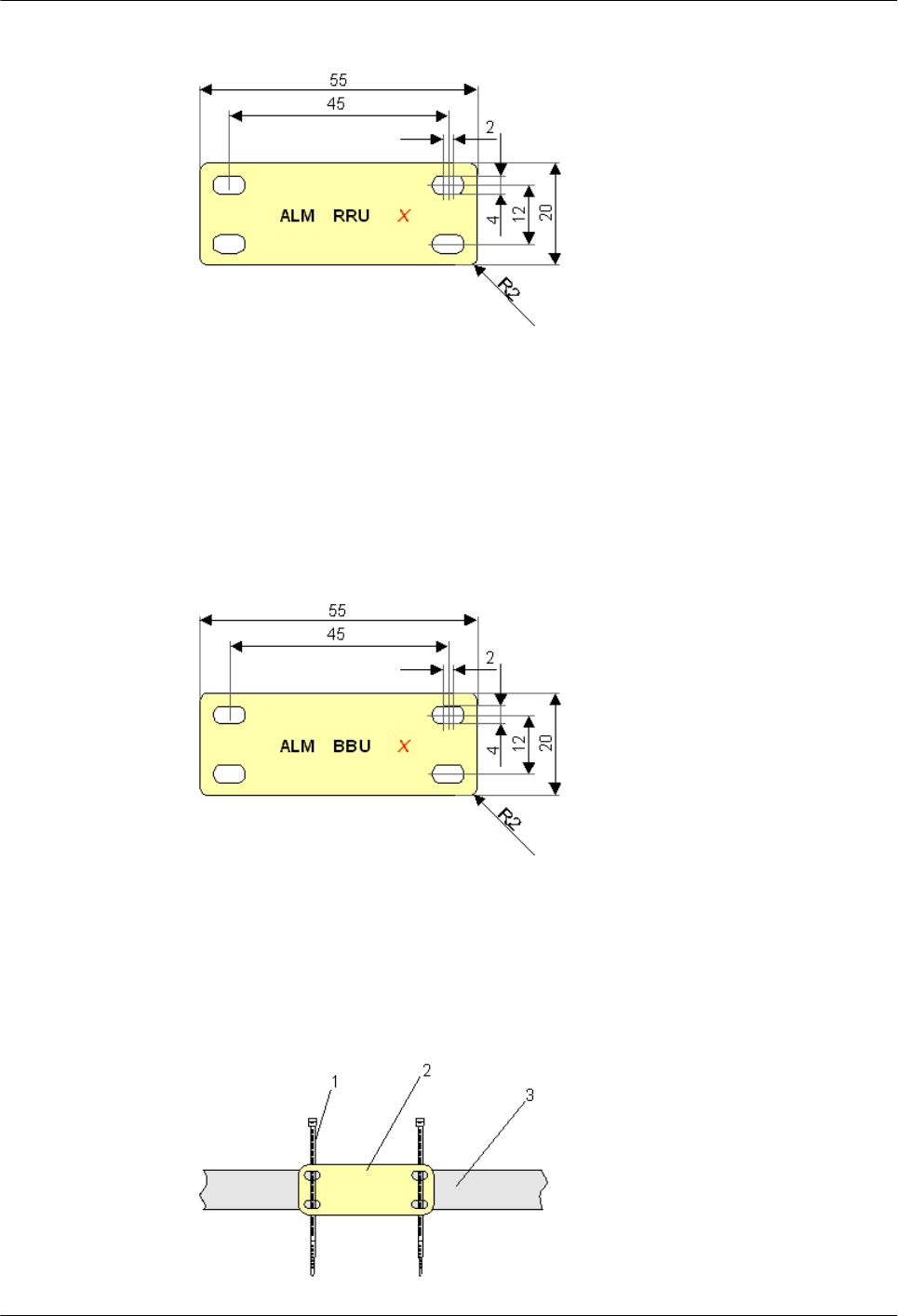
Figure 3-26 Label for the RRU alarm cable (unit: mm)
Quantity of delivered labels: quantity of BBU alarm cables x 2
Installation positions of the labels: near the cable hole where the BBU alarm cable is routed
out of the cabling cavity
A label is attached near the cable hole where the BBU alarm cable is routed out of the
cabling cavity. X ranges from 0 to 5, indicating BBU0 through BBU5, as shown in Figure
3-27.
Figure 3-27 Label for the BBU alarm cable (unit: mm)
Attaching a Label to a Cable
1. Lead a cable tie through each pair of holes in the label, as shown in Figure 3-28. The cable
ties should be led in the same direction for better appearance.
Figure 3-28 Leading cable ties through the holes
RRU
User Guide 3 Installing RRU and SRXU Hardware
Issue 01 (2008-04-18) Huawei Proprietary and Confidential
Copyright © Huawei Technologies Co., Ltd
3-25
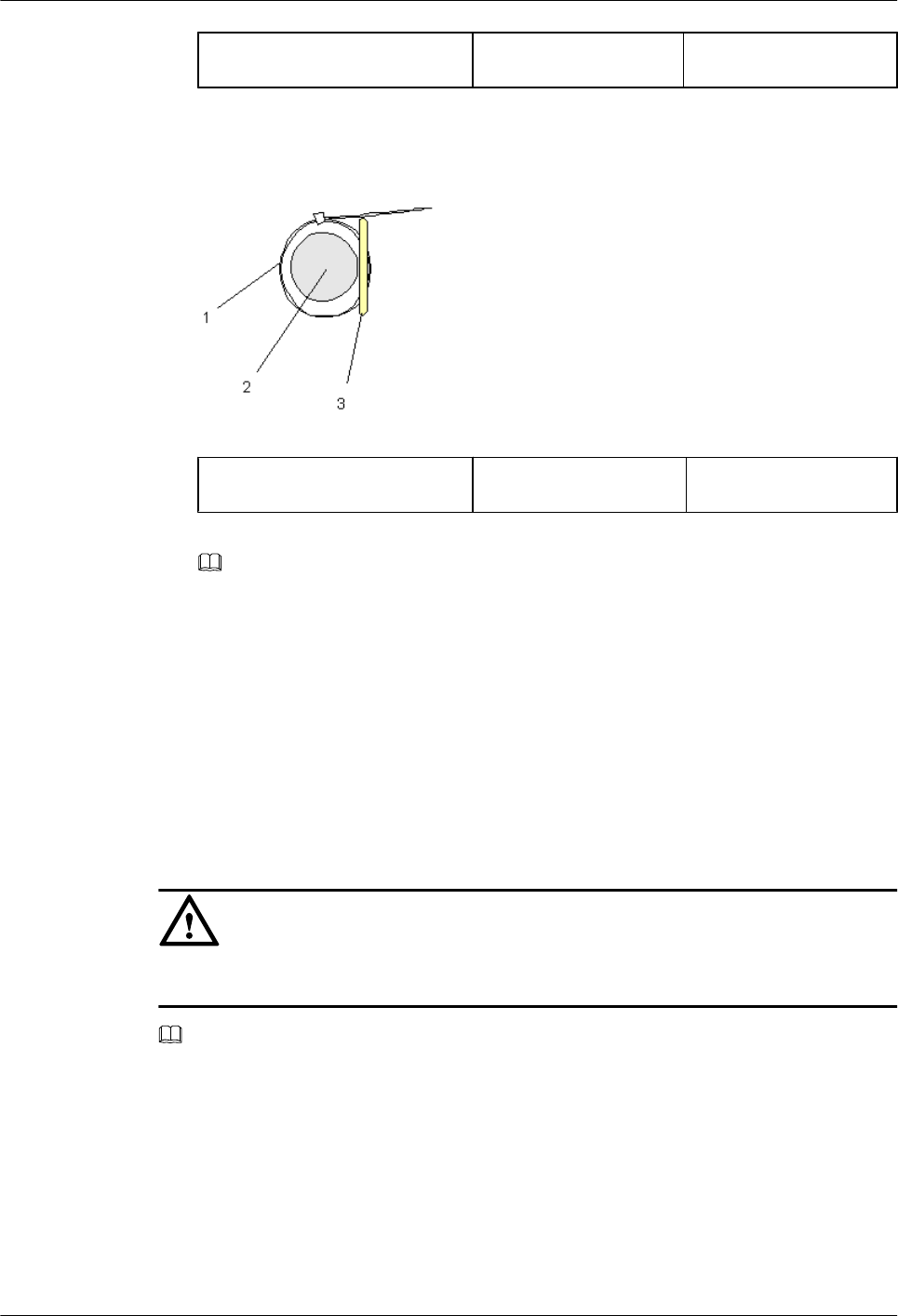
(1) Cable tie (2) Label (3) Cable
2. Bind the label to the cable, as shown in Figure 3-29. Cut off the surplus part of each cable
tie.
Figure 3-29 Binding the label to the cable
(1) Cable tie (2) Cable (3) Label
NOTE
Ensure that the labels are arranged in an orderly and neat manner and the cable ties are installed in
the same direction. An extra length ranging from 3 mm to 5 mm should be left for each cable tie.
3.2 Procedure for Installing the RRU and SRXU
The procedure for installing the RRU and SRXU varies with the installation scenarios. The
procedure involves making preparations, installing the RRU and SRXU, connecting related
cables, checking the hardware installation, and installing the housing of the RRU and SRXU.
Context
CAUTION
After the NodeB is installed, it must be powered on within 48 hours.
NOTE
Contact Huawei engineers for confirmation if:
lYou choose to prepare the devices, cables, and connectors by yourself.
lYou need to shorten the cable of a specified length.
Procedure
Step 1 Unpack the RRU and SRXU, check the items in the package, and prepare tools and instruments.
Step 2 Install the RRU. The installation mode of the RRU varies with the installation scenarios.
3 Installing RRU and SRXU Hardware
RRU
User Guide
3-26 Huawei Proprietary and Confidential
Copyright © Huawei Technologies Co., Ltd
Issue 01 (2008-04-18)
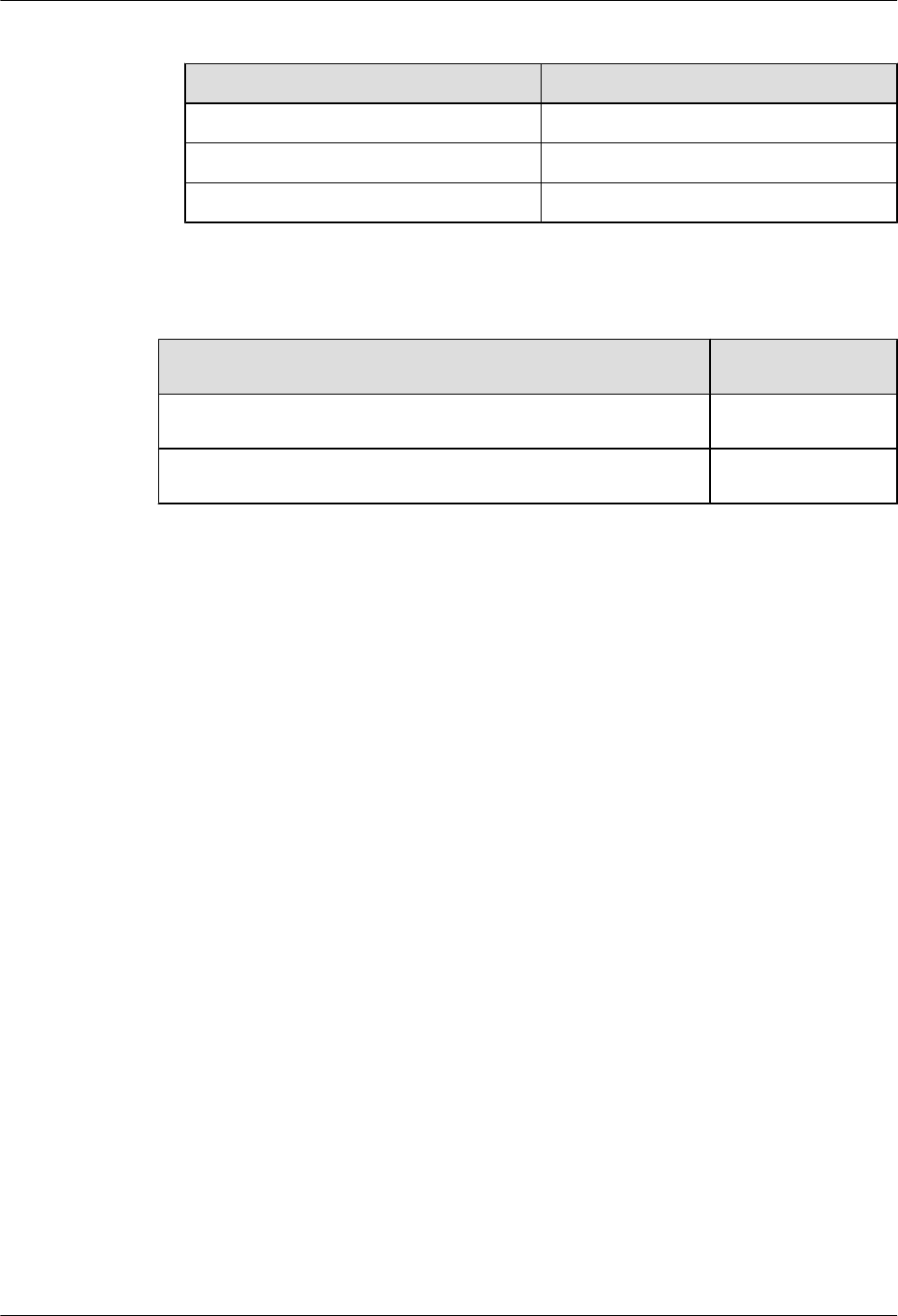
l3.4 Installing the RRU on the Ground or Rooftop
If... Then...
Only one RRU needs to be installed, Go to 3.4.1 Installing a Single RRU.
Two RRUs need to be installed, Go to 3.4.2 Install Two RRUs.
Three RRUs need to be installed, Go to 3.4.3 Install Three RRUs.
l3.5 Installing the RRU on the Tower
Step 3 Check whether the SRXU needs to be installed. Perform the next step accordingly.
If... Then...
The SRXU needs to be installed, Go to Step 4.
The SRXU does not need to be installed, Go to Step 5.
Step 4 Install the SRXU. For details, refer to 3.6 Installing the SRXU.
Step 5 Install RRU and SRXU cables. For details, refer to 3.7 Installing RRU and SRXU Cables.
Step 6 Check RRU and SRXU hardware installation. For details, refer to Checking RRU and SRXU
Hardware Installation.
Step 7 Install the housing of the RRU and SRXU. For details, refer to 3.9 Installing the Housing of
the RRU and SRXU.
----End
3.3 Preparing for the NodeB Installation
This describes how to prepare for the NodeB installation. Before installing the NodeB, you need
to unpack the NodeB and prepare necessary tools.
3.3.1 Unpacking Inspection for the NodeB
This describes how to unpack the NodeB and check the integrity of the equipment. This is a
prerequisite for the successful installation.
3.3.2 Tools and Instruments for NodeB Installation
This describes the general tools, special tools, and instruments required for the NodeB
installation.
3.3.1 Unpacking Inspection for the NodeB
This describes how to unpack the NodeB and check the integrity of the equipment. This is a
prerequisite for the successful installation.
RRU
User Guide 3 Installing RRU and SRXU Hardware
Issue 01 (2008-04-18) Huawei Proprietary and Confidential
Copyright © Huawei Technologies Co., Ltd
3-27
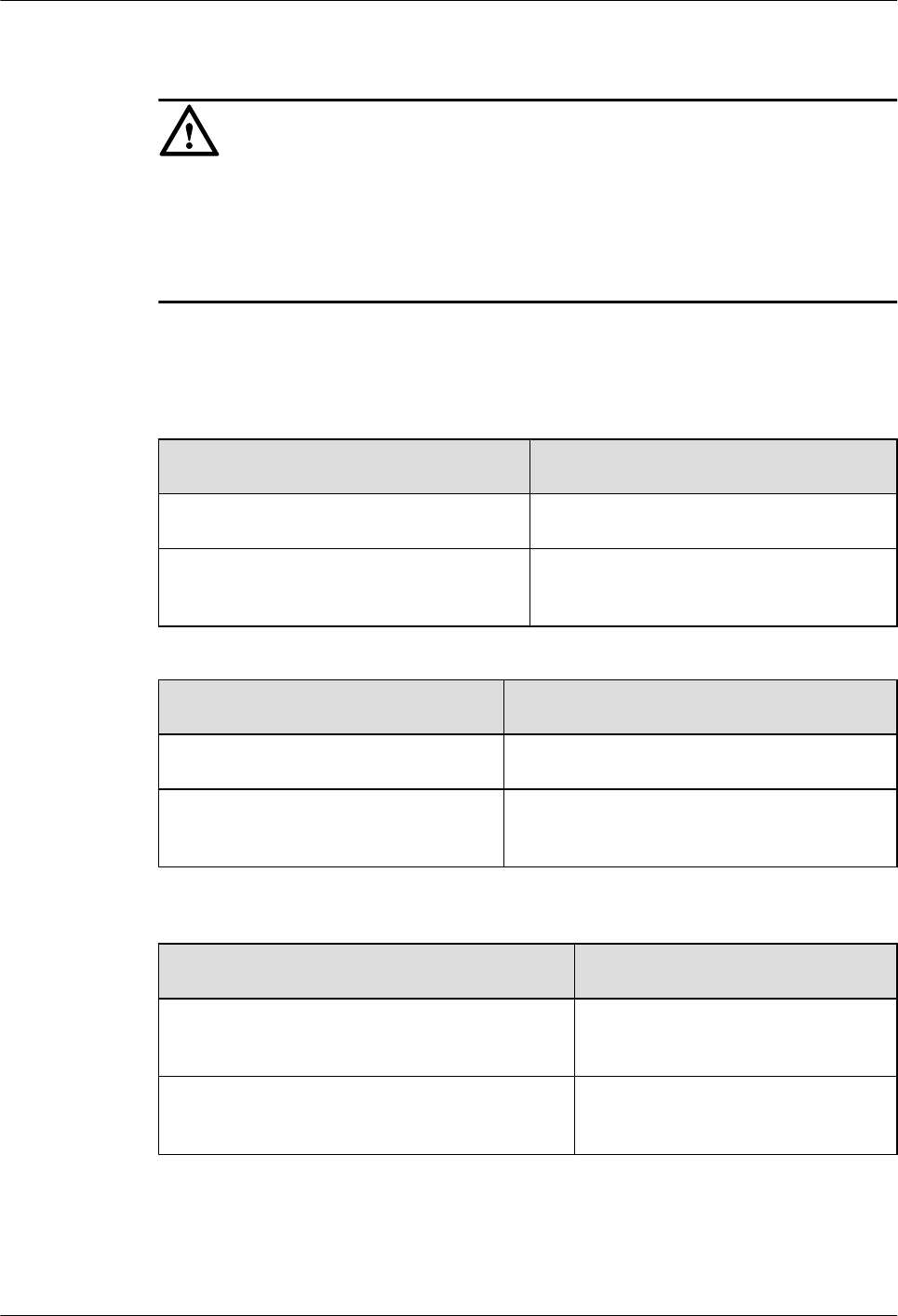
Context
CAUTION
When transporting, moving or installing the equipment, components, or parts, you must:
lAvoid collision with doors, walls, shelves, and other objects.
lAvoid touching the uncoated metal surface of the equipment, components, or parts with sweat
soaked or dirty gloves.
Procedure
Step 1 Check the models and the quantity of components inside the packing case according to the
packing list.
If… Then…
The quantity matches with the packing list, Go to Step 2.
The quantity does not match with the
packing list,
Find out the cause and contact the local
Huawei office.
Step 2 Check whether the packing case is in good condition.
If… Then…
The packing case is in good condition, Go to Step 3.
The packing case is damaged or soaked, Find out the cause and contact the local Huawei
office.
Step 3 Open the packing case. Check the shipped components according to the Packing List, and then
perform the next step according to the checking result.
If… Then…
The shipped components match with the packing
list,
Sign the packing list with the customer.
There is any short shipment, wrong shipment, or
damage to the goods,
Fill in the Cargo Problems Report.
3 Installing RRU and SRXU Hardware
RRU
User Guide
3-28 Huawei Proprietary and Confidential
Copyright © Huawei Technologies Co., Ltd
Issue 01 (2008-04-18)
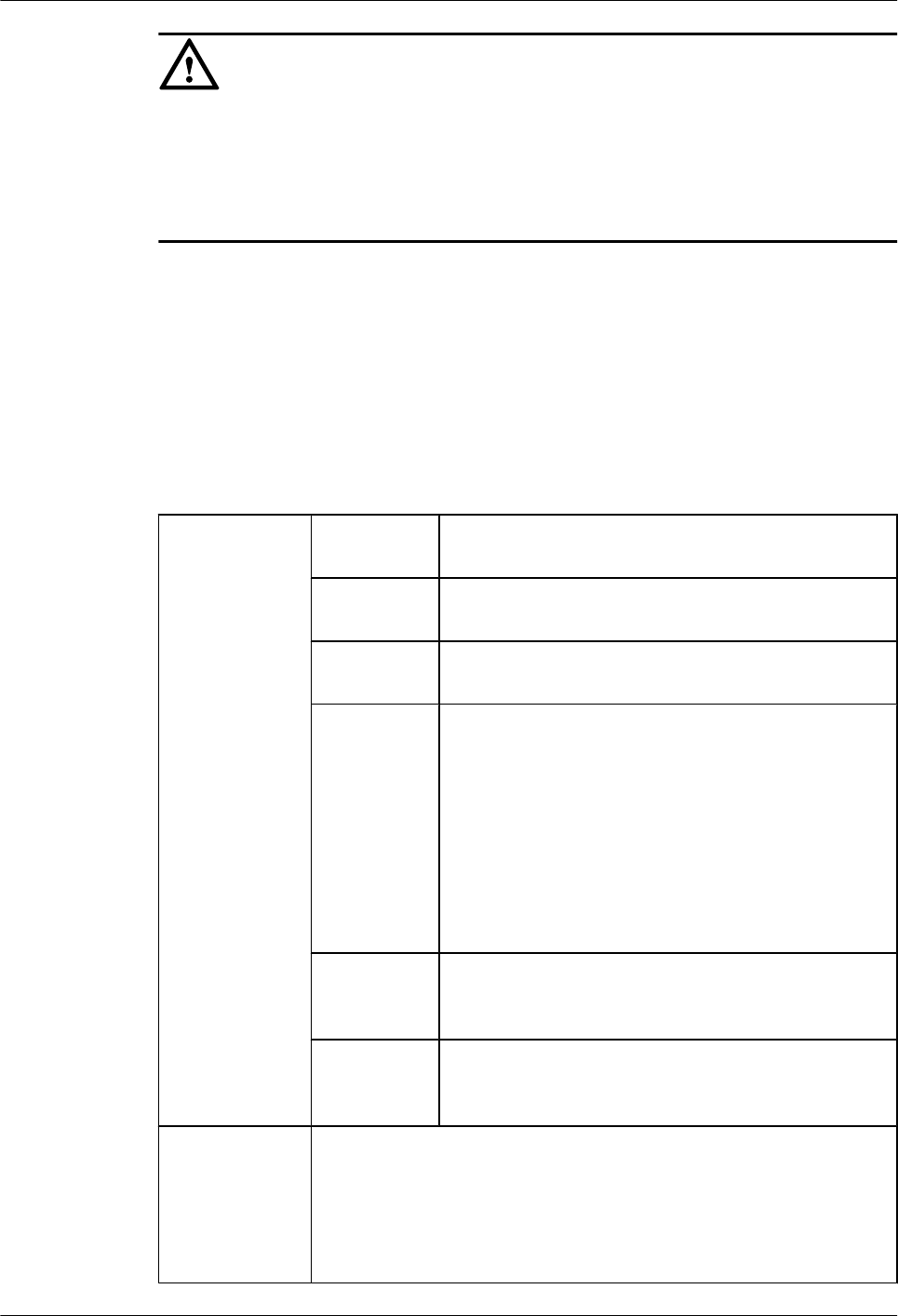
CAUTION
To protect the equipment and find out the cause in the case of goods damage, you must
lStore the unpacked equipment and packing materials indoors.
lTake photos of the storage environment, rusted or corroded devices, and packing cases and
materials, and then file the photos.
----End
3.3.2 Tools and Instruments for NodeB Installation
This describes the general tools, special tools, and instruments required for the NodeB
installation.
Table 3-1 lists the tools and instruments that need to be prepared before installation.
Table 3-1 Tools and instruments
General tools Measuring
tools
Long tape, 50 mm ribbon tape, 5 m measuring tape, 400
mm level bar, and level instrument
Marking
tools
Marking pen and pencil
Drilling tools Percussion drill (with the Ф6, Ф8, Ф10, Ф12, Ф14, and
Ф16 bits) and vacuum cleaner
Clamping
tools
Straight screwdrivers (M3-M6)
Cross screwdrivers (M3-M6)
Adjustable wrench
Socket wrenches (M6, M8, M12, M14, M17, and M19)
Double offset ring wrenches (M6, M8, M12, M14, M17,
and M19)
Combination wrench M17 and M19
Long-arm wrench
Pliers Sharp-nose pliers, diagonal pliers, pincer pliers, hand-
held electric drill, file, handsaw, crowbar, rubber
hammer, and claw hammer
Auxiliary
tools
Brush, tweezers, paper knife, bellows, plumb, soldering
iron, solder wires, fork, ladder, heat blower, solder
absorber, insulating tape, and USB memory
Special tools Earth resistance tester, ESD wrist strap, a pair of ESD gloves, wire
stripper, a clamping pincers, feeder cutter, a pair of crimping pliers for
SMB, RJ-45 connector crimping pliers, wire punchdown tool, wire cutter,
non-conductive screwdriver, safety knife, stripper for 75-ohm coaxial
cables, a pair of connector crimping pliers for 75-ohm coaxial cables, and
a pair of multi-purpose crimping pliers
RRU
User Guide 3 Installing RRU and SRXU Hardware
Issue 01 (2008-04-18) Huawei Proprietary and Confidential
Copyright © Huawei Technologies Co., Ltd
3-29
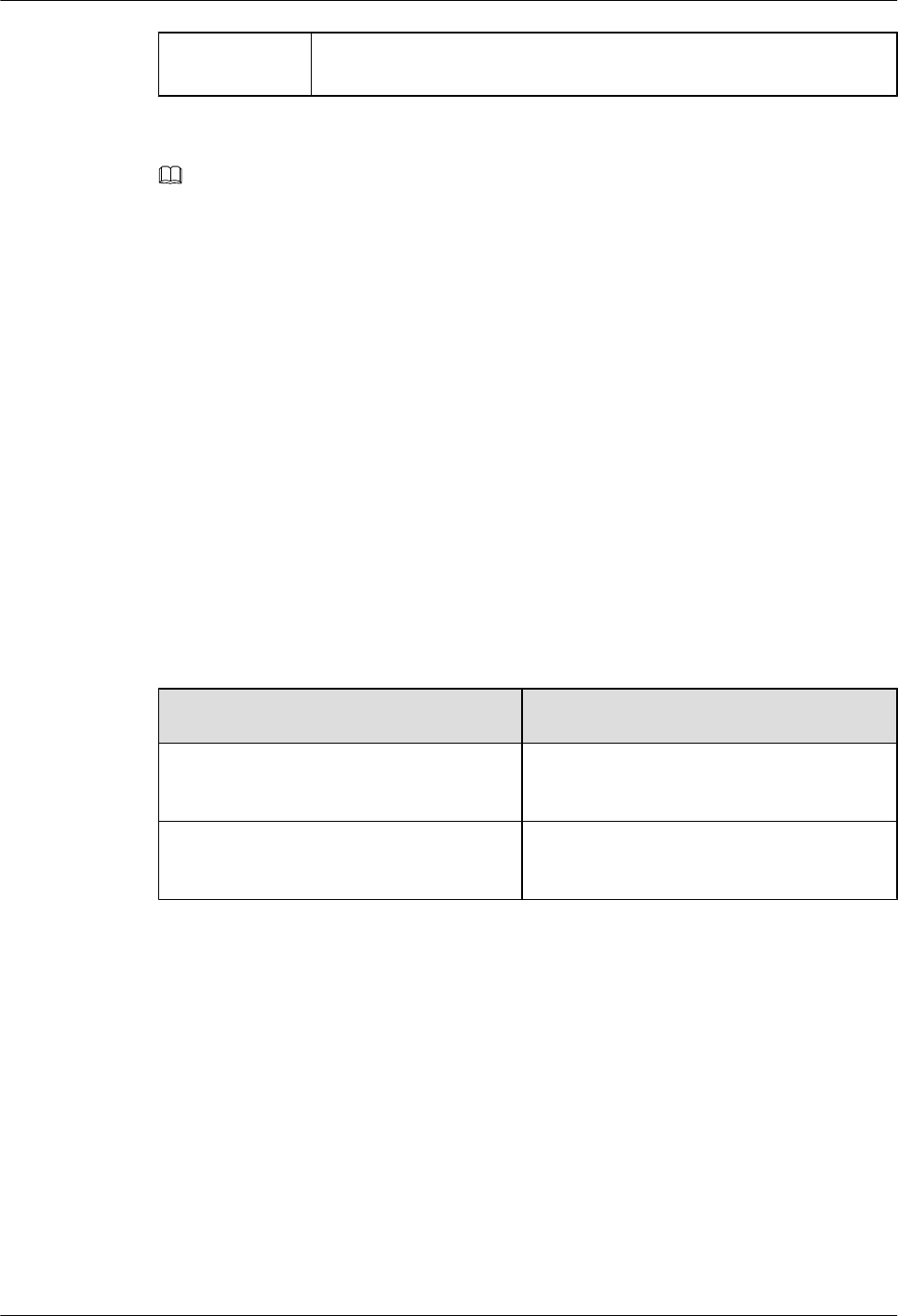
Instruments Multimeter, 500 V megohmmeter (for testing insulation resistance), BER
tester, and optical power meter
NOTE
The instruments must be checked and certified before put into use.
3.4 Installing the RRU on the Ground or Rooftop
When the RRU needs to be installed on the ground or rooftop, it supports one-module, two-
module centralized, and three-module centralized installation modes.
3.4.1 Installing a Single RRU
This describes how to install a single RRU module and its mounting plate. The single RRU can
be installed on a metal pole or wall.
3.4.1 Installing a Single RRU
This describes how to install a single RRU module and its mounting plate. The single RRU can
be installed on a metal pole or wall.
Procedure
Step 1 Install the mounting plate of the RRU. The operation varies with the installation mode.
If... Then...
The RRU needs to be installed on a metal
pole,
Go to 3.4.1.1 Installing the Mounting Plates
of the Single RRU on the Metal Pole.
The RRU needs to be installed on a wall, Go to 3.4.1.2 Installing the Mounting Plate
of the Single RRU on the Wall.
Step 2 Perform the operations in 3.4.1.3 Installing the Single RRU Module.
----End
Installing the Mounting Plates of the Single RRU on the Metal Pole
This describes how to install the mounting plates on the metal pole.
Prerequisite
The metal pole is ready and the pole diameter is between 60 mm and 114 mm.
Procedure
Step 1 Determine the position of the mounting plate by referring to the engineering design and 3.1.2
Space Requirements of the RRU and SRXU.
3 Installing RRU and SRXU Hardware
RRU
User Guide
3-30 Huawei Proprietary and Confidential
Copyright © Huawei Technologies Co., Ltd
Issue 01 (2008-04-18)
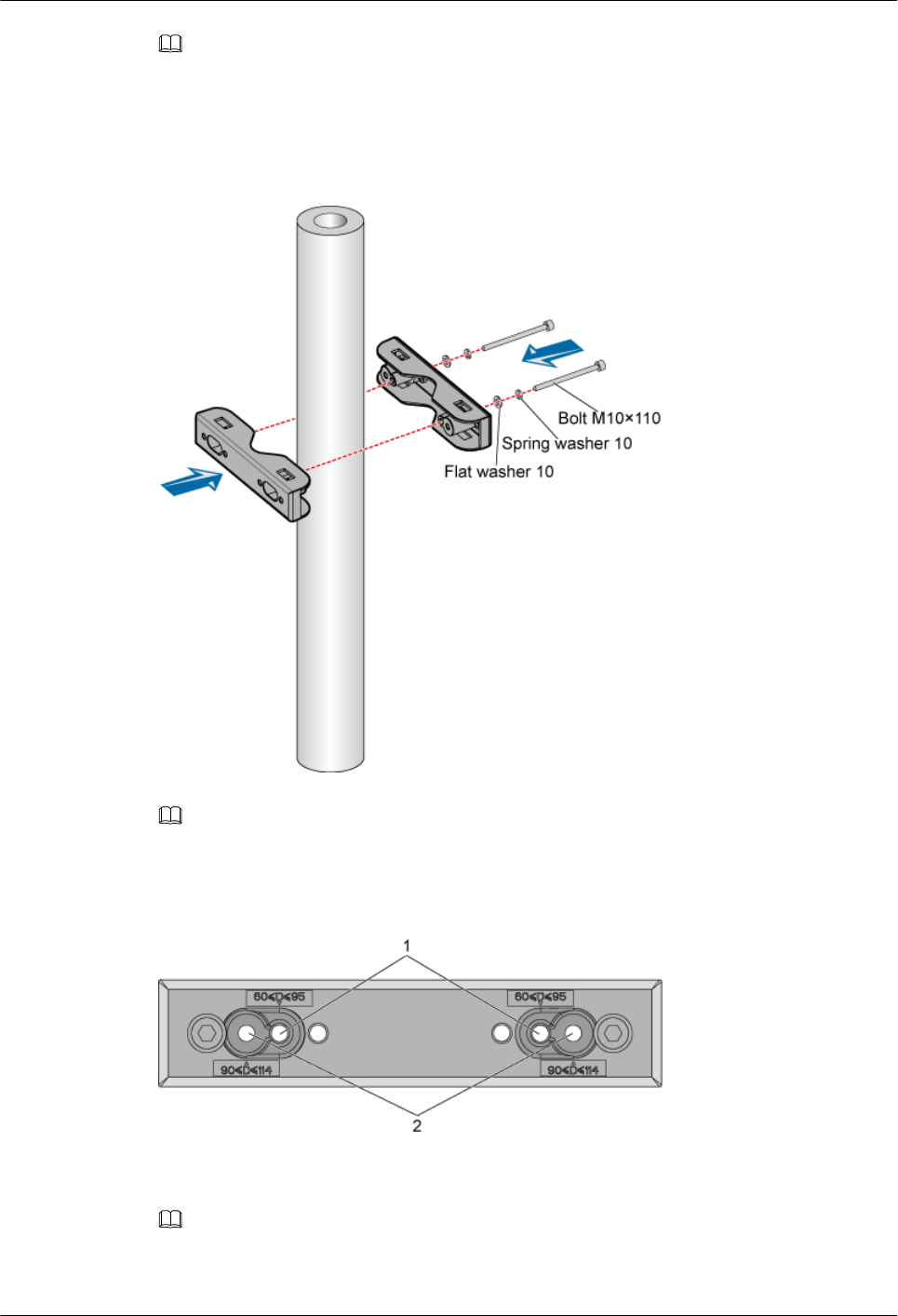
NOTE
It is recommended that the upper fixture assembly be 1,200 mm to 1,600 mm above the ground.
Step 2 Mount the upper fixture assembly on the metal pole. Ensure that the four ends of the fixture
assembly are on the same plane, as shown in Figure 3-30.
Figure 3-30 Mounting the upper fixture assembly
NOTE
Two pairs of holes can be used for mounting the fixture assembly, as shown in Figure 3-31. If the 60-95
mm bolts are used, use pair 1. If the 90-114 mm bolts are used, use pair 2.
Figure 3-31 Holes in the fixture assembly
Step 3 Use the level bar to check whether the four ends of the fixture assembly are on the same plane.
Use the tape measure to check whether the two pole fixtures are parallel.
NOTE
If the difference between L1 and L2, as shown in Figure 3-32, is beyond ±1 mm, the two pole fixtures are
not parallel.
RRU
User Guide 3 Installing RRU and SRXU Hardware
Issue 01 (2008-04-18) Huawei Proprietary and Confidential
Copyright © Huawei Technologies Co., Ltd
3-31
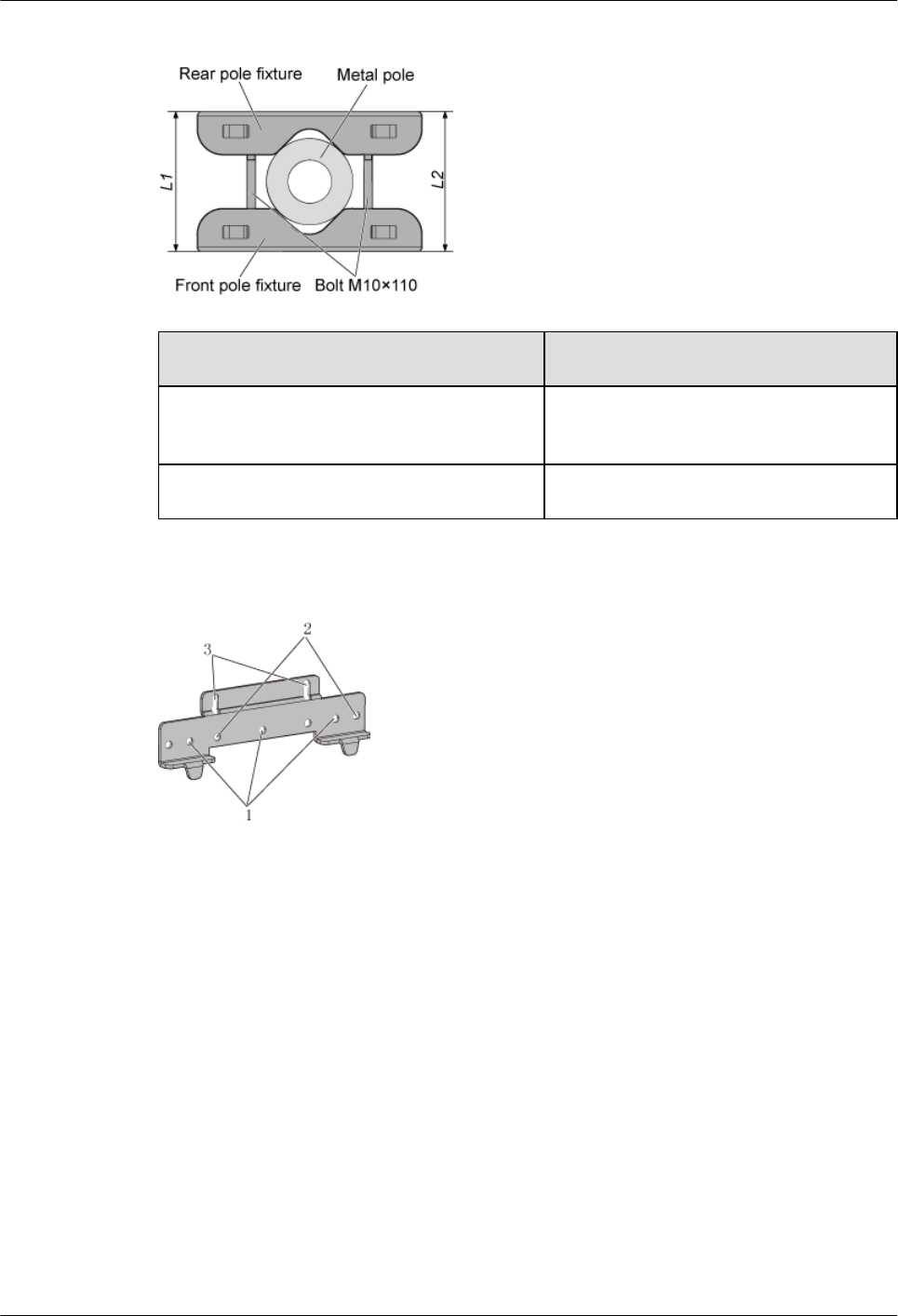
Figure 3-32 Measuring L1 and L2
If... Then...
The pole fixtures are neither horizontal nor
parallel,
Go to Step 2 to adjust the fixture assembly.
The pole fixtures are horizontal and parallel, Go to Step 4.
Step 4 Use the holes numbered 1 in Figure 3-33.
Figure 3-33 Holes in the multi-purpose attachment plate
Step 5 Use three screws M6 x 20 to secure the multi-purpose attachment plate to the mounting plate,
as shown in Figure 3-34.
3 Installing RRU and SRXU Hardware
RRU
User Guide
3-32 Huawei Proprietary and Confidential
Copyright © Huawei Technologies Co., Ltd
Issue 01 (2008-04-18)
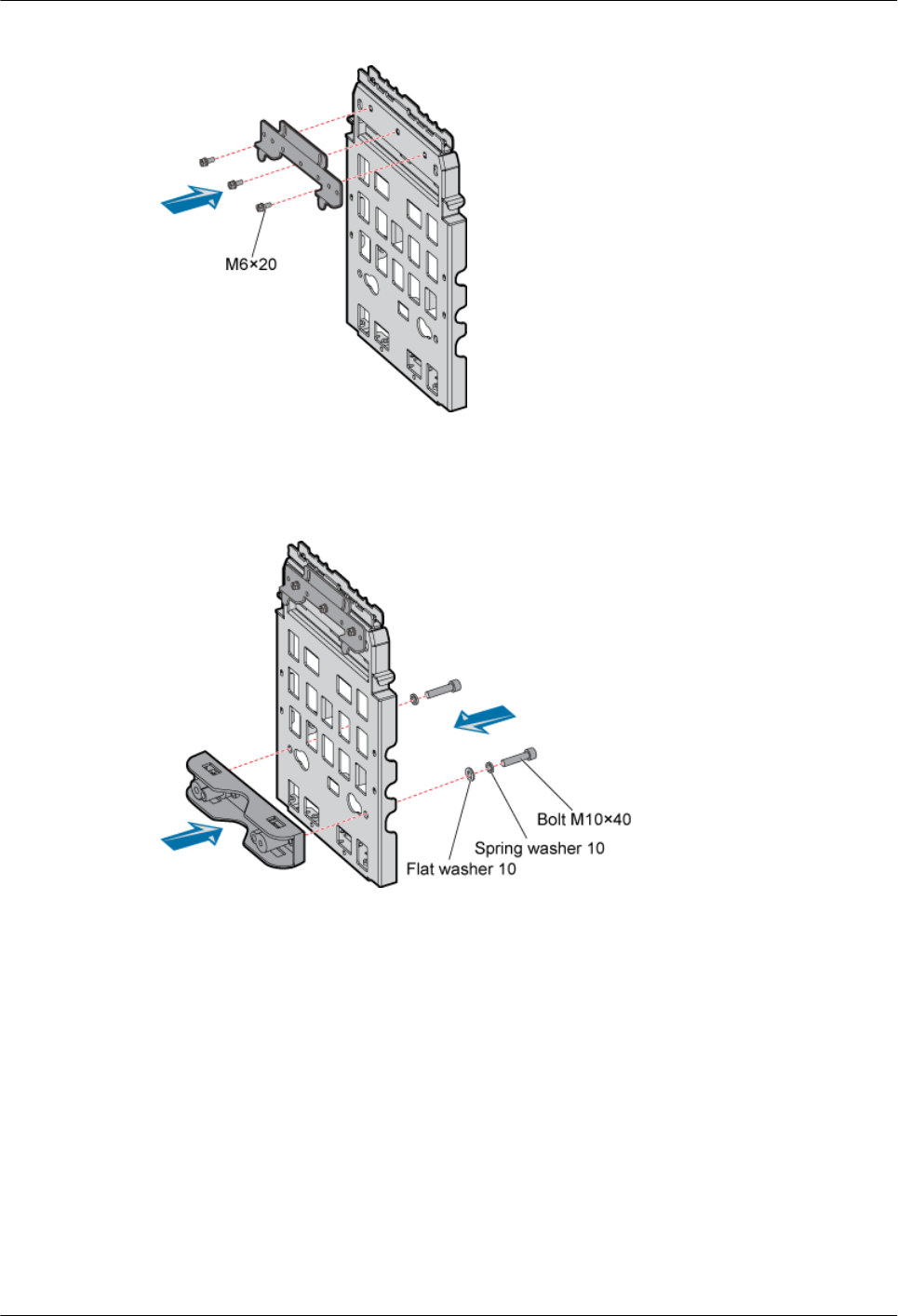
Figure 3-34 Securing the multi-purpose attachment plate to the mounting plate
Step 6 Install the third pole fixture on the mounting plate at the lower part of its back by tightening two
bolts M10 x 40, as shown in Figure 3-35.
Figure 3-35 Installing the third pole fixture
Step 7 Install the mounting plate by fitting the tabs on the mounting plate into the anchor slots in the
pole fixture, as shown in Figure 3-36.
RRU
User Guide 3 Installing RRU and SRXU Hardware
Issue 01 (2008-04-18) Huawei Proprietary and Confidential
Copyright © Huawei Technologies Co., Ltd
3-33
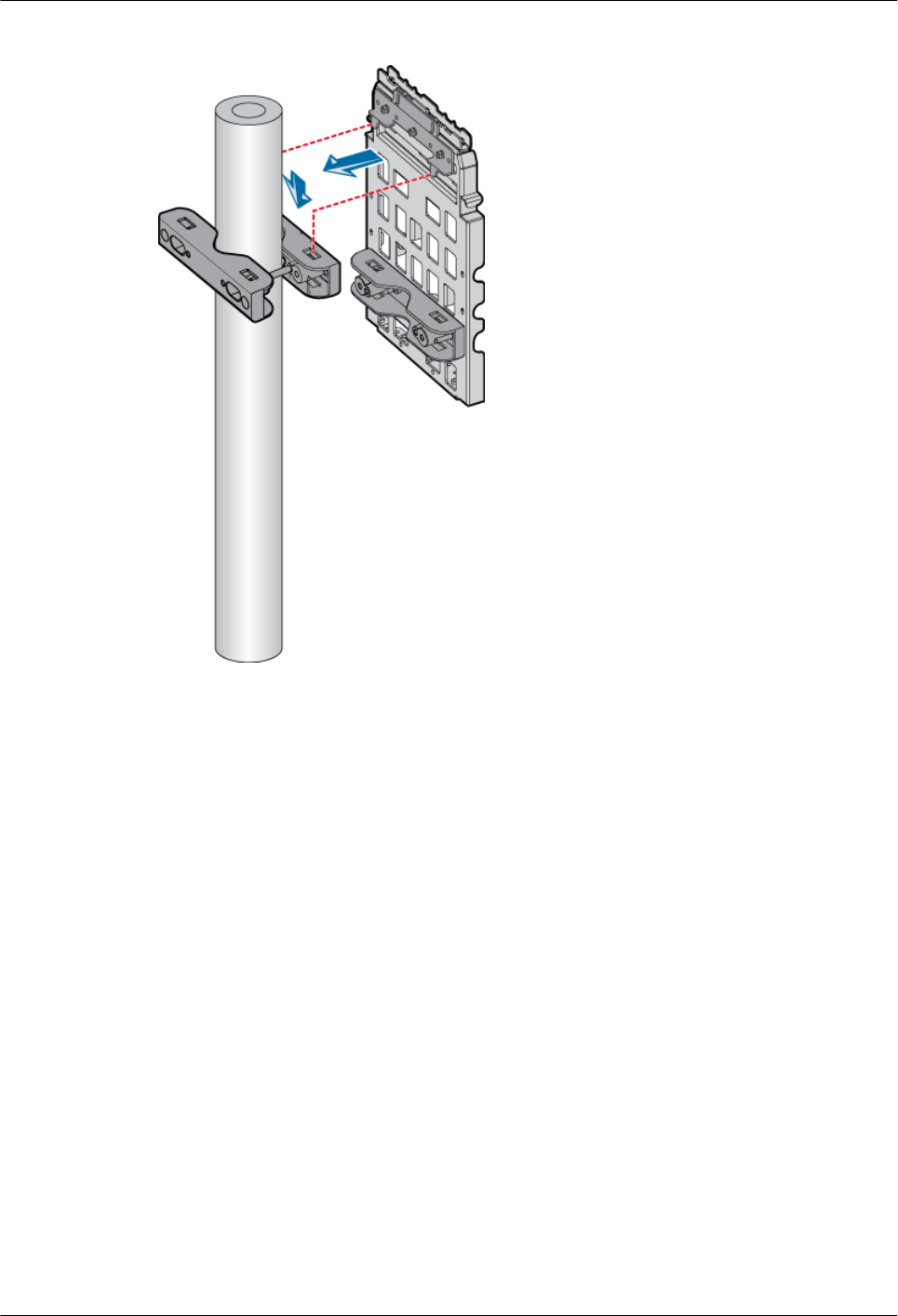
Figure 3-36 Installing the mounting plate
Step 8 Mount the fourth pole fixture to the metal pole by tightening two bolts M10 x 110 between the
third and the fourth pole fixtures, as shown in Figure 3-37.
3 Installing RRU and SRXU Hardware
RRU
User Guide
3-34 Huawei Proprietary and Confidential
Copyright © Huawei Technologies Co., Ltd
Issue 01 (2008-04-18)
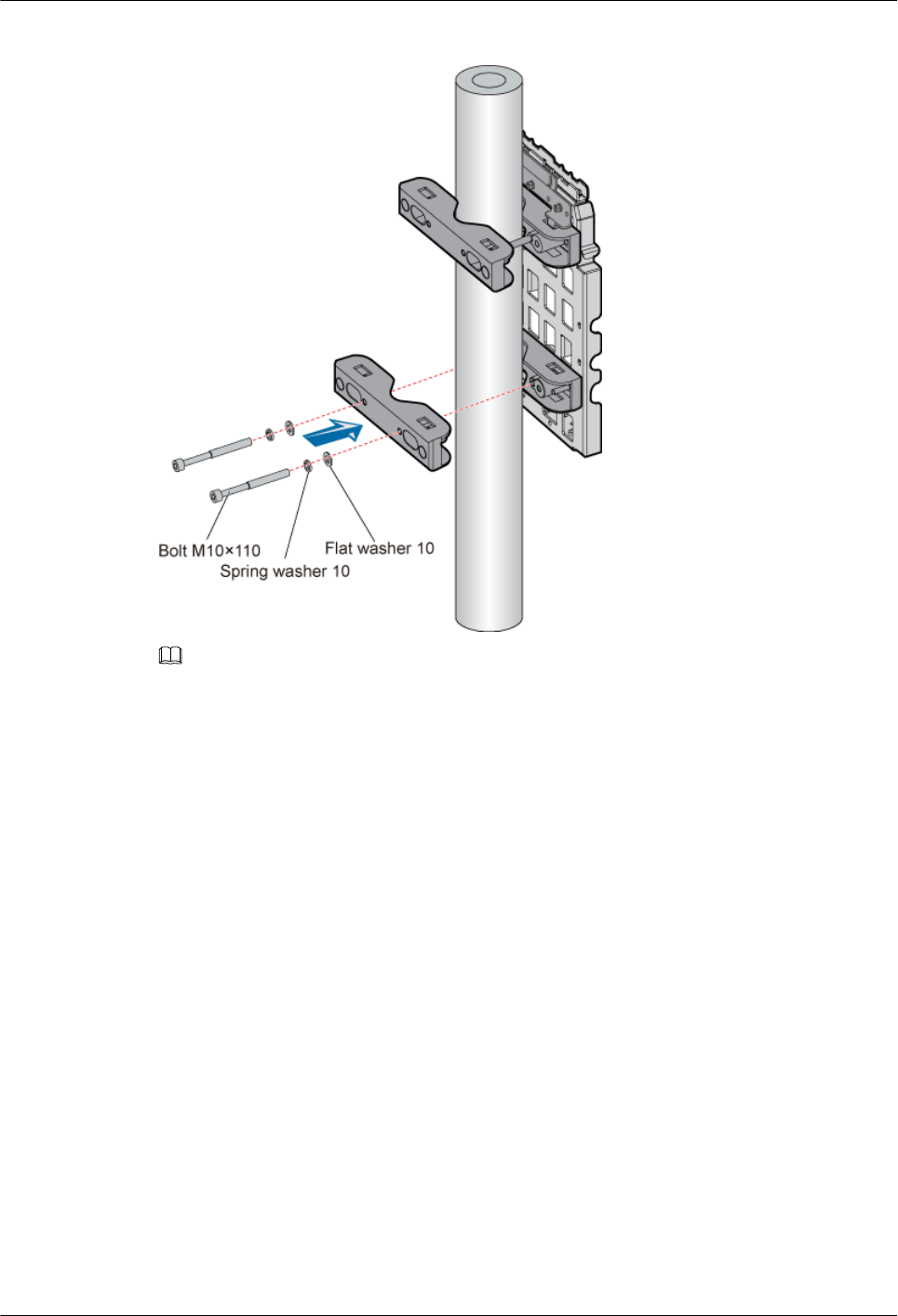
Figure 3-37 Mounting the lower fixture assembly
NOTE
Two pairs of holes can be used for mounting the fixture assembly, as shown in Figure 3-31. If the 60-95
mm bolts are used, use pair 1. If the 90-114 mm bolts are used, use pair 2.
----End
Installing the Mounting Plate of the Single RRU on the Wall
This describes how to install the mounting plate on the wall.
Procedure
Step 1 Determine the position of the mounting plate.
1. Determine the position of the mounting plate by referring to the engineering design and
3.1.2 Space Requirements of the RRU and SRXU. Figure 3-38 shows the installed
expansion bolt assemblies and the RRU.
RRU
User Guide 3 Installing RRU and SRXU Hardware
Issue 01 (2008-04-18) Huawei Proprietary and Confidential
Copyright © Huawei Technologies Co., Ltd
3-35
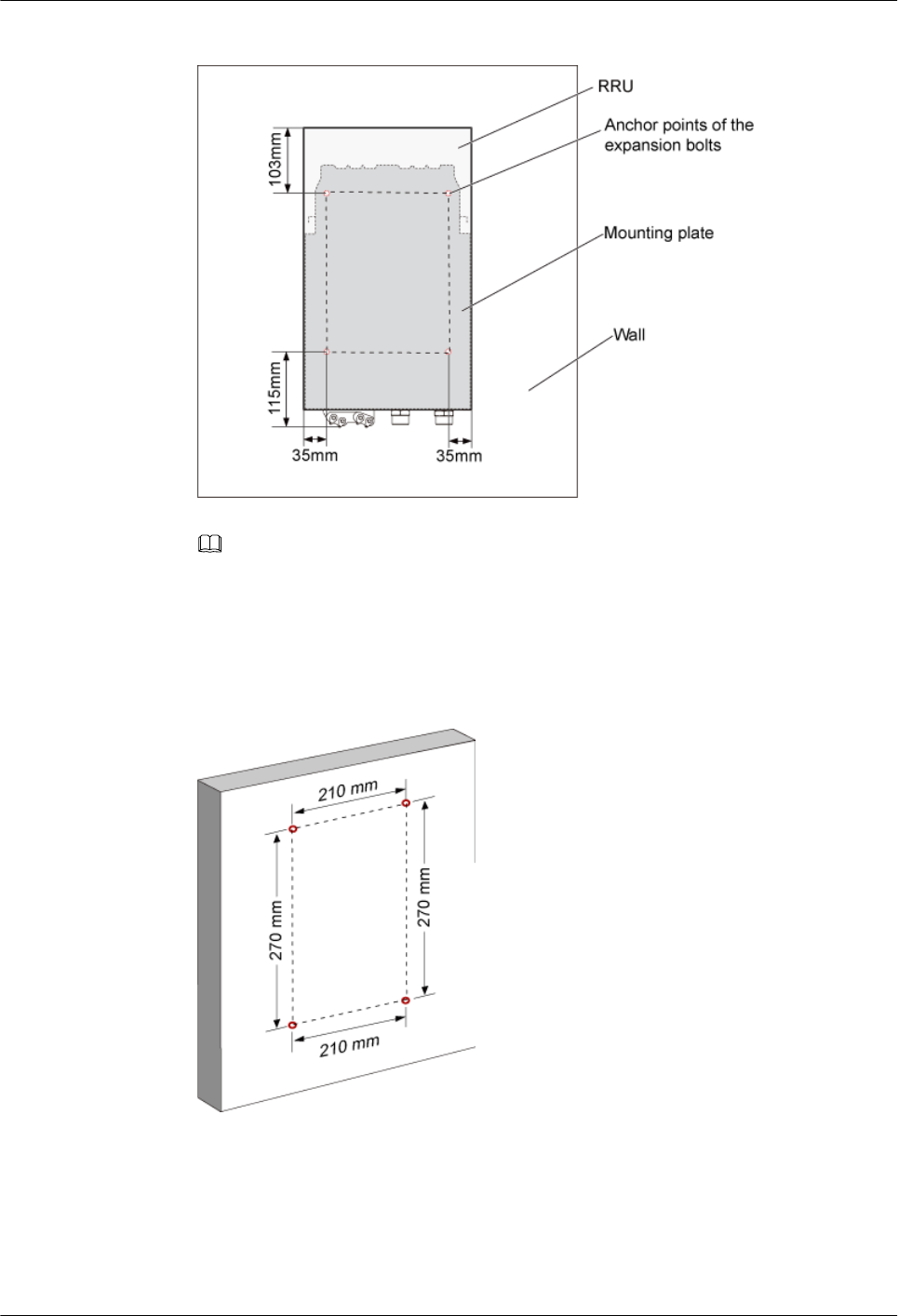
Figure 3-38 Installed expansion bolt assemblies and the RRU
NOTE
It is recommended that the bottom of the mounting plate be 1,200 mm to 1,600 mm above the ground.
2. Place the mounting plate against the wall, and then use the marking pen to mark the four
anchor points. You can also mark four points according to the inter-hole distance, as shown
in Figure 3-39.
Figure 3-39 Determining the anchor points
Step 2 Drill a hole at each anchor point and install the expansion bolt assembly, as shown in Figure
3-40.
3 Installing RRU and SRXU Hardware
RRU
User Guide
3-36 Huawei Proprietary and Confidential
Copyright © Huawei Technologies Co., Ltd
Issue 01 (2008-04-18)
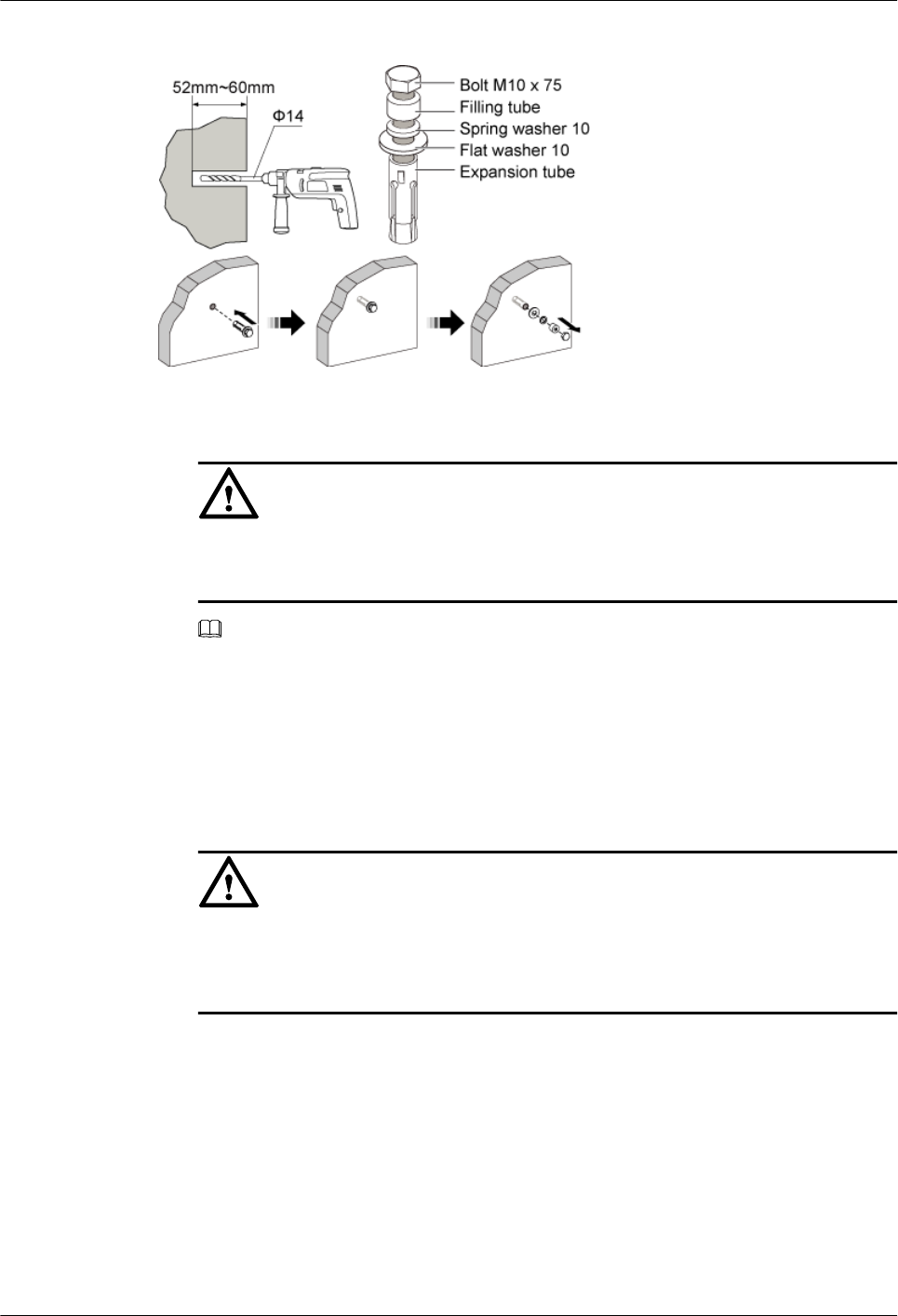
Figure 3-40 Drilling a hole and installing the expansion bolt assembly
1. Use the percussion drill with a Φ14 bit to drill four holes at the anchor points.
CAUTION
Protect yourself when drilling holes in the wall. Flying dust may hurt your eyes or you may
inhale the dust.
NOTE
The drilled holes must be 52 mm to 60 mm deep.
2. After the holes are drilled, use the cleaner to clean the dust both inside and around the holes.
If the inter-hole distance is too long or too short, locate and drill holes again.
3. Screw the expansion bolt slightly and put it into the hole. Hammer the assembly until the
expansion tube is completely buried into the hole.
4. Remove the bolt M10 x 75, filling tube, spring washer 10, and flat washer 10 in turn.
CAUTION
After disassembling the expansion bolt assembly, ensure that the top of the expansion tube
is completely buried into the wall. If it is not completely buried, the mounting plate cannot
be steady on the wall.
Step 3 Secure the mounting plate, as shown in Figure 3-41.
RRU
User Guide 3 Installing RRU and SRXU Hardware
Issue 01 (2008-04-18) Huawei Proprietary and Confidential
Copyright © Huawei Technologies Co., Ltd
3-37
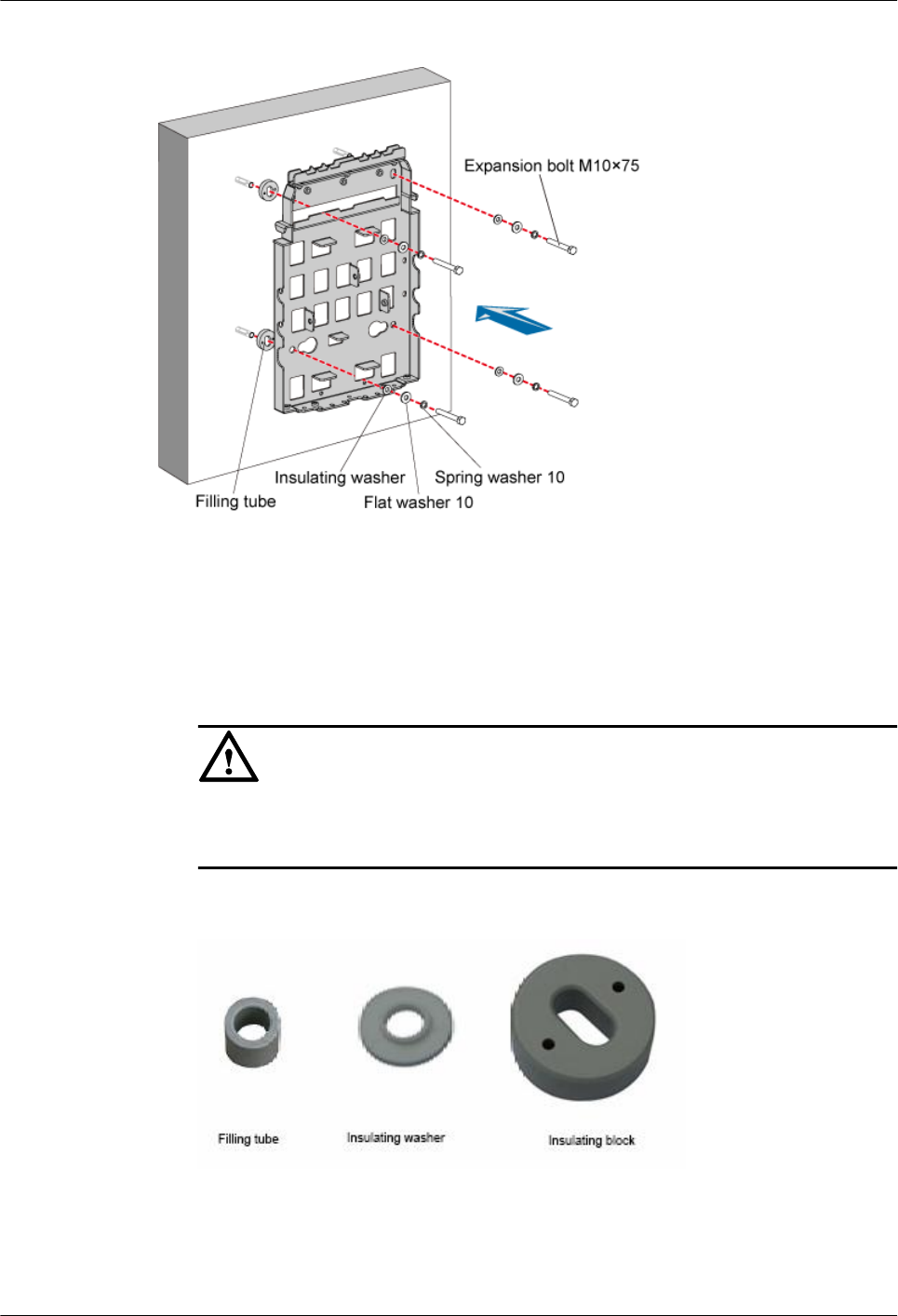
Figure 3-41 Securing the mounting plate
1. Place the mounting plate against the wall, and then align the mounting plate with the four
marked anchor points.
2. Lead each bolt M10 x 75 through the spring washer 10, flat washer 10, and insulating
washer in turn. Then, lead each assembled bolt through the hole in the mounting plate,
insulating block, and finally into the expansion tube through the hole in the wall.
CAUTION
When installing the bolt, remove the filling tube, and then use the insulating washer and
insulating block that are delivered with the mounting plate, as shown in Figure 3-42.
Figure 3-42 Filling tube, insulating washer, and insulating block
3. Use the wrench to fix the mounting plate to the wall by tightening the bolts clockwise.
----End
3 Installing RRU and SRXU Hardware
RRU
User Guide
3-38 Huawei Proprietary and Confidential
Copyright © Huawei Technologies Co., Ltd
Issue 01 (2008-04-18)

Installing the Single RRU Module
This describes how to install the RRU module on a metal pole. Regardless of whether the
mounting plate is installed on a metal pole or on a wall, the procedures for installing the module
are the same.
Prerequisite
lThe RRU mounting plate is installed.
lIf the RRU needs to be installed on a metal pole, the metal pole is already grounded.
Context
The RRU module can be installed in either ordinary mode or reverse mode. In reverse mode,
the front of the RRU is fixed to the mounting plate. Figure 3-43 shows two RRUs with one in
ordinary mode and the other in reverse mode.
Figure 3-43 One RRU in ordinary mode and the other in reverse mode
NOTE
lBefore delivery, the plastic housing of the RRU is already fixed to the module. The previous figure
omits the plastic housing for a better illustration of ordinary and reverse modes.
lBefore delivery, the plastic housing of the RRU is fixed in the assumption that the RRU needs to be
installed in ordinary mode. If you want to install the RRU in reverse mode, remove the plastic housing
first. For detailed procedure, refer to 3.4.2.3 Installing the Two RRU Modules.
Procedure
Step 1 Use two screws M6 x 20 to secure the attachment plate to the module, as shown in Figure
3-44.
RRU
User Guide 3 Installing RRU and SRXU Hardware
Issue 01 (2008-04-18) Huawei Proprietary and Confidential
Copyright © Huawei Technologies Co., Ltd
3-39
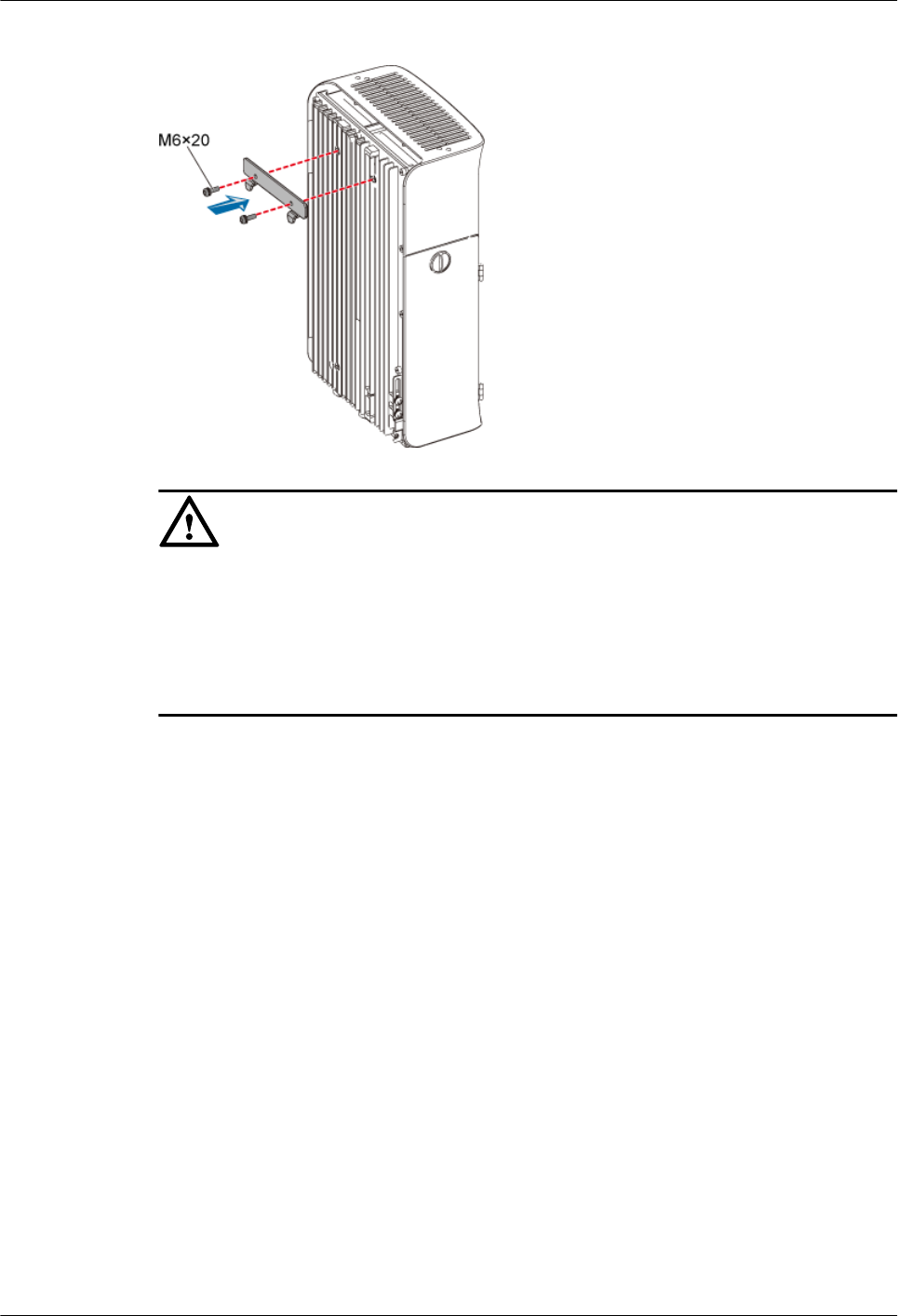
Figure 3-44 Securing the attachment plate
CAUTION
When installing the attachment plate, protect the plastic housing from being scratched.
lIf you find that the plastic housing is put face down when unpacking the RRU, install the
attachment plate before taking out the RRU.
lIf you find that the plastic housing is put face up, lay cardboards or packing bags on the
ground. Then, take out the RRU and install the attachment plate.
Step 2 Fit the tabs on the attachment plate into the anchor slots of the mounting plate, as shown in
Figure 3-45.
3 Installing RRU and SRXU Hardware
RRU
User Guide
3-40 Huawei Proprietary and Confidential
Copyright © Huawei Technologies Co., Ltd
Issue 01 (2008-04-18)
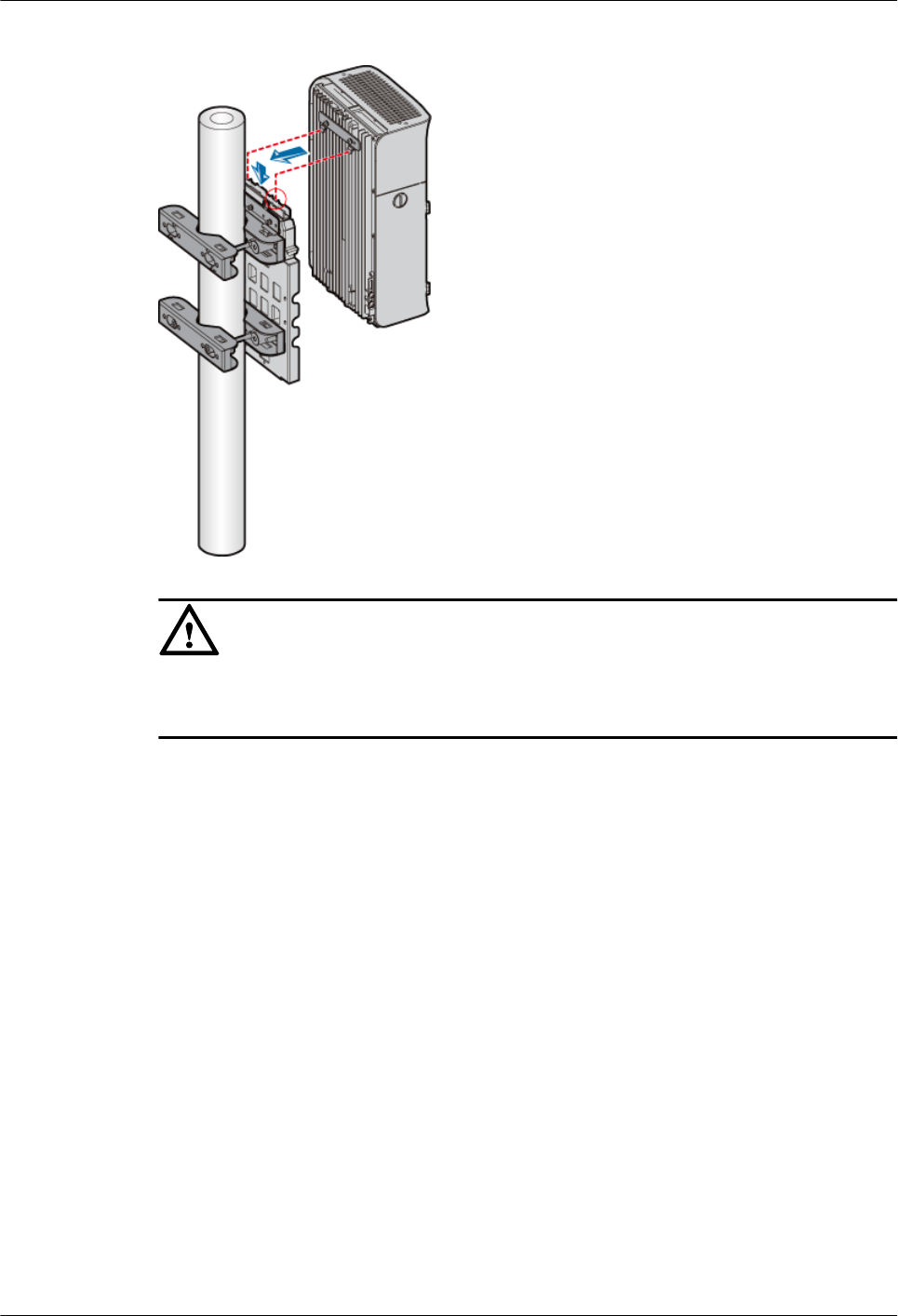
Figure 3-45 Installing the module
CAUTION
The tabs on the attachment plate must be fitted into the middle pair of anchor slots in the mounting
plate.
Step 3 Lead two screws M6 x 20 through the holes in the bottom of the module. Then, secure the module
to the mounting plate, as shown in Figure 3-46.
RRU
User Guide 3 Installing RRU and SRXU Hardware
Issue 01 (2008-04-18) Huawei Proprietary and Confidential
Copyright © Huawei Technologies Co., Ltd
3-41
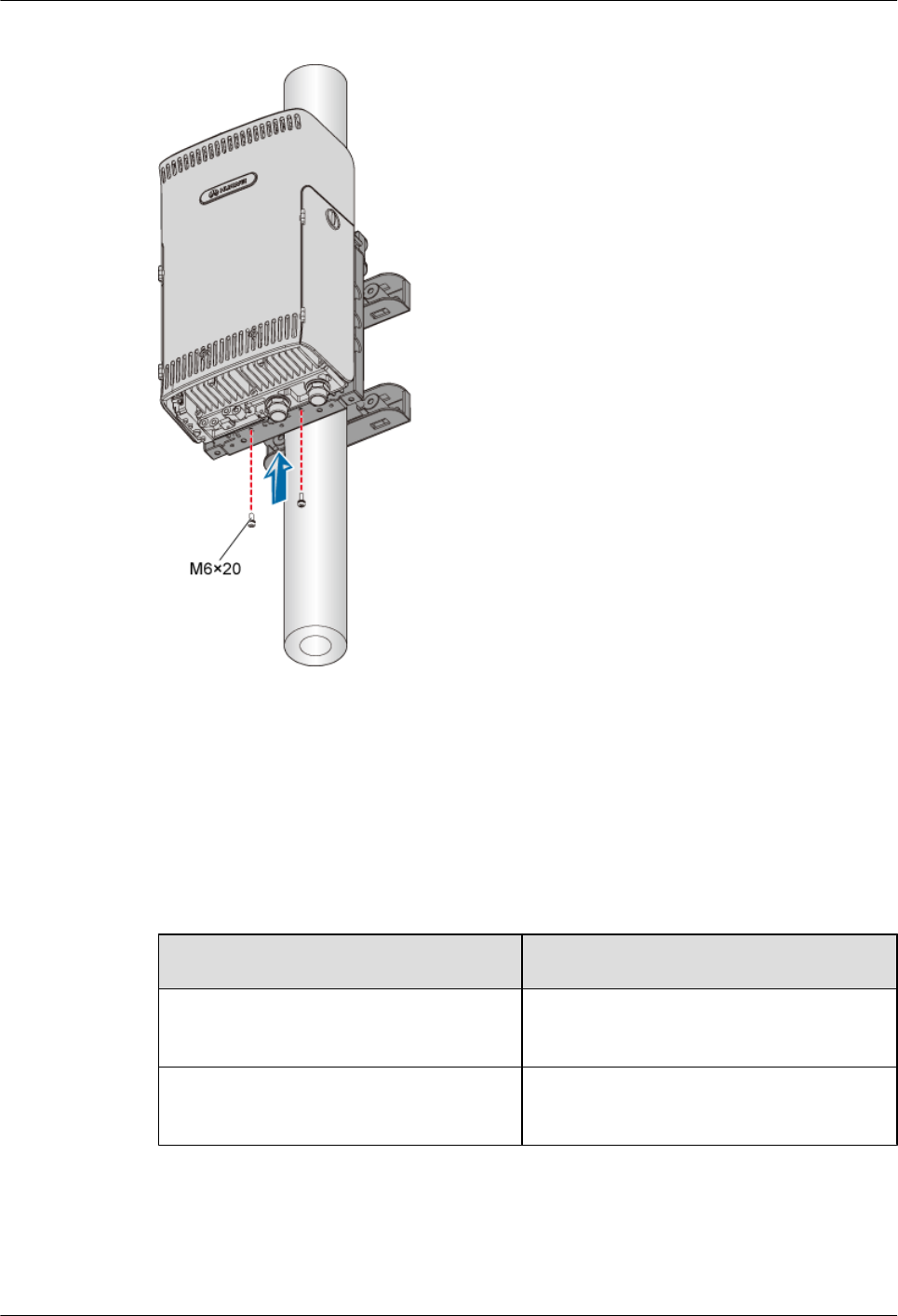
Figure 3-46 Securing the module
----End
3.4.2 Install Two RRUs
This describes how to install two RRU modules and their mounting plates. The two RRUs can
be installed on a metal pole or wall.
Procedure
Step 1 Install the mounting plate of the RRU. The operation varies with the installation mode.
If... Then...
The RRU needs to be installed on a metal
pole,
Go to 3.4.2.1 Installing the Mounting Plates
of the Two RRUs on the Metal Pole.
The RRU needs to be installed on a wall, Go to 3.4.2.2 Installing the Mounting Plates
of the Two RRUs on the Wall.
Step 2 Install the two RRU modules. For details, refer to 3.4.2.3 Installing the Two RRU Modules.
----End
3.4.2.1 Installing the Mounting Plates of the Two RRUs on the Metal Pole
This describes how to install the mounting plates on the metal pole.
3 Installing RRU and SRXU Hardware
RRU
User Guide
3-42 Huawei Proprietary and Confidential
Copyright © Huawei Technologies Co., Ltd
Issue 01 (2008-04-18)