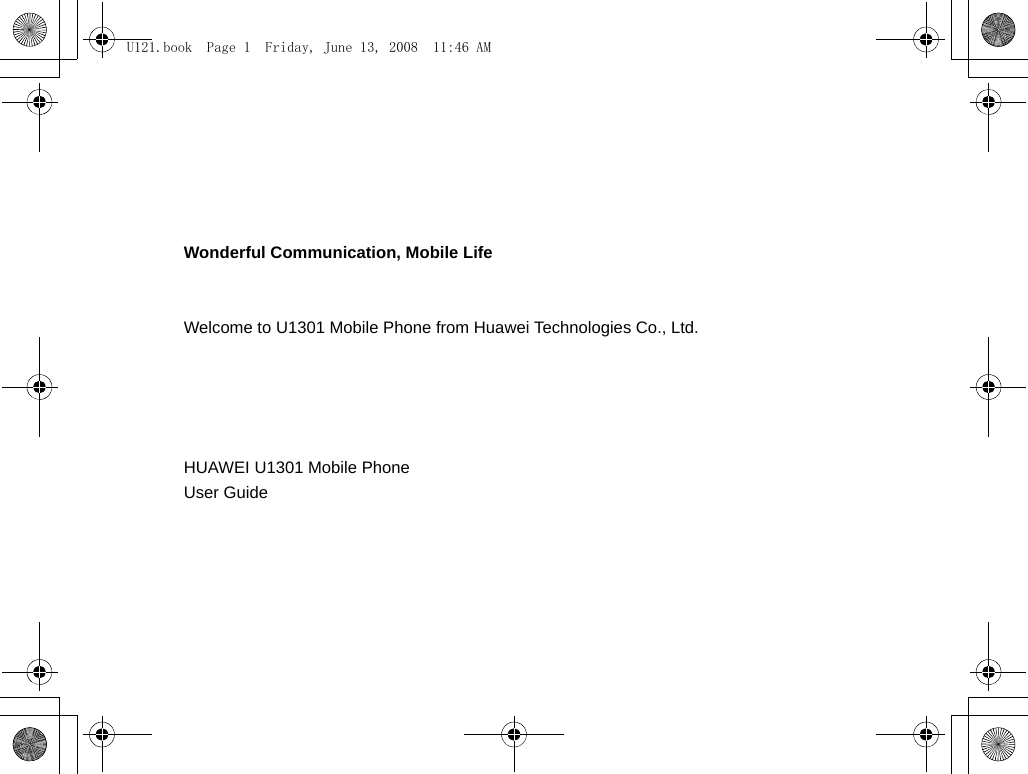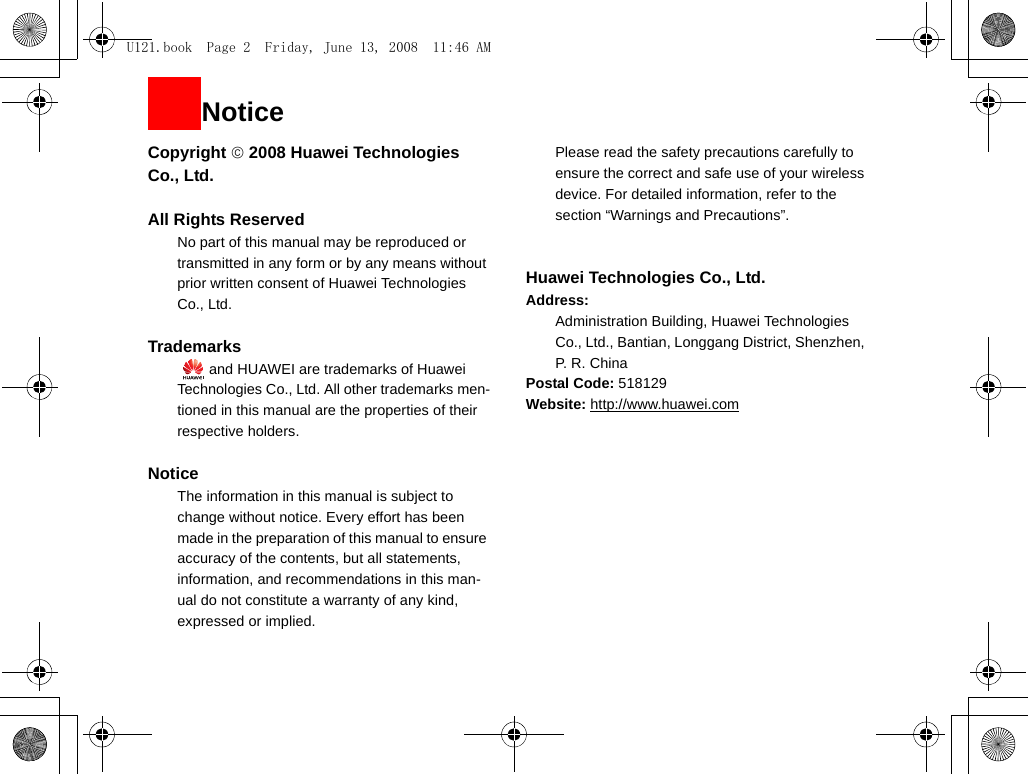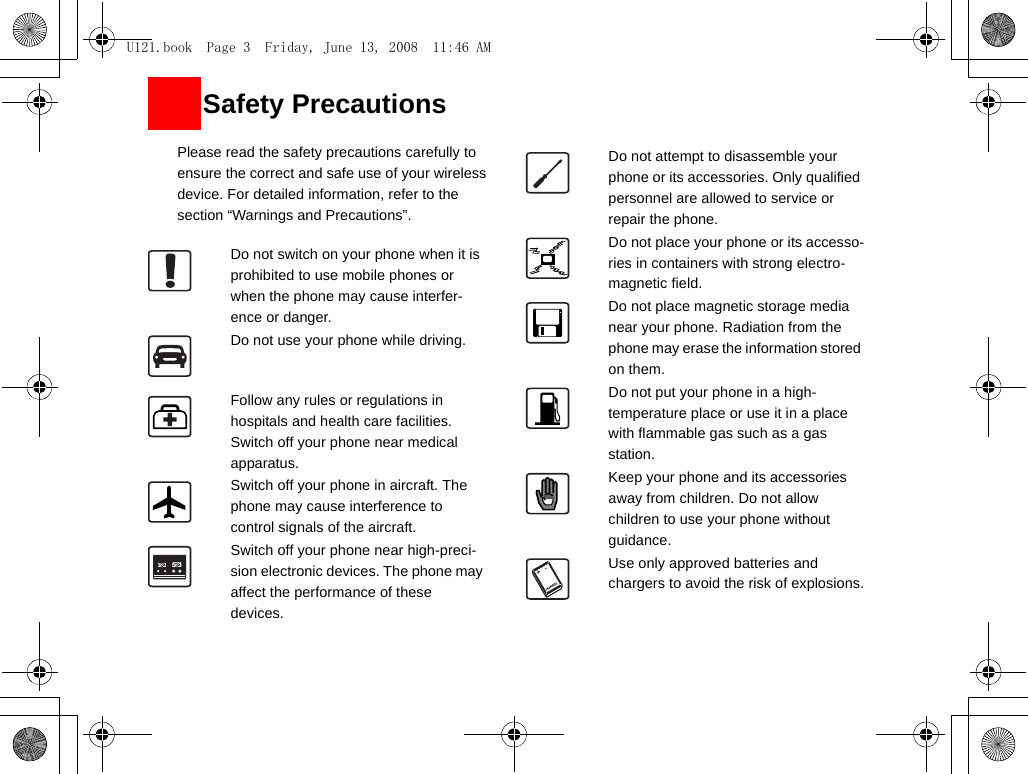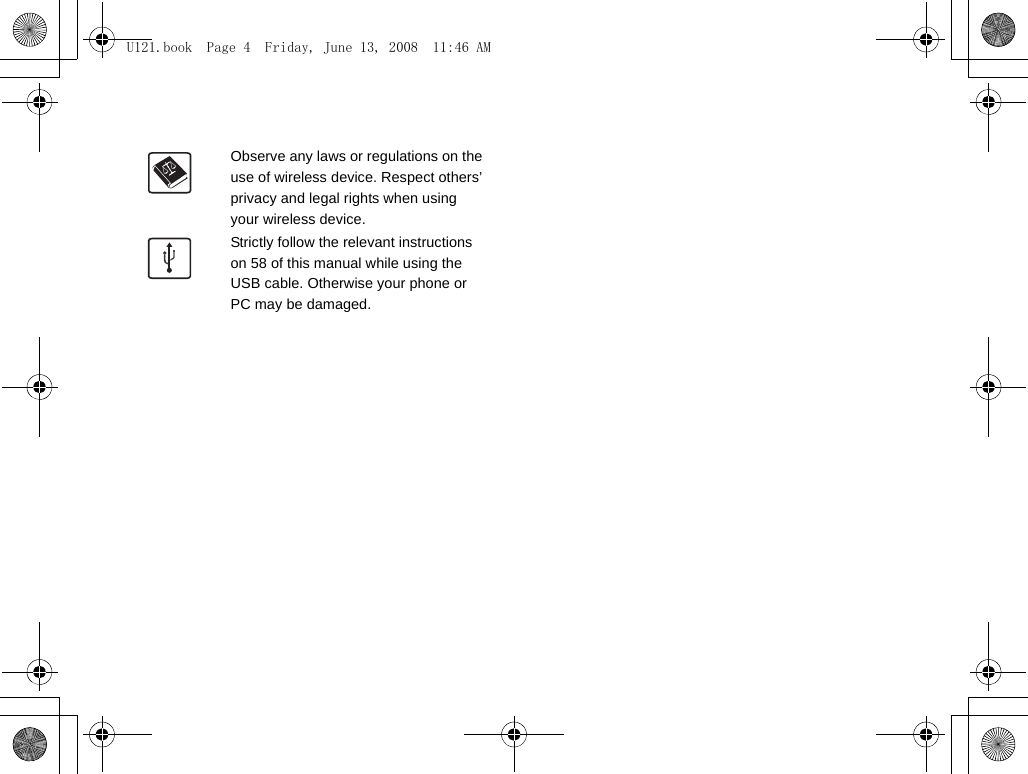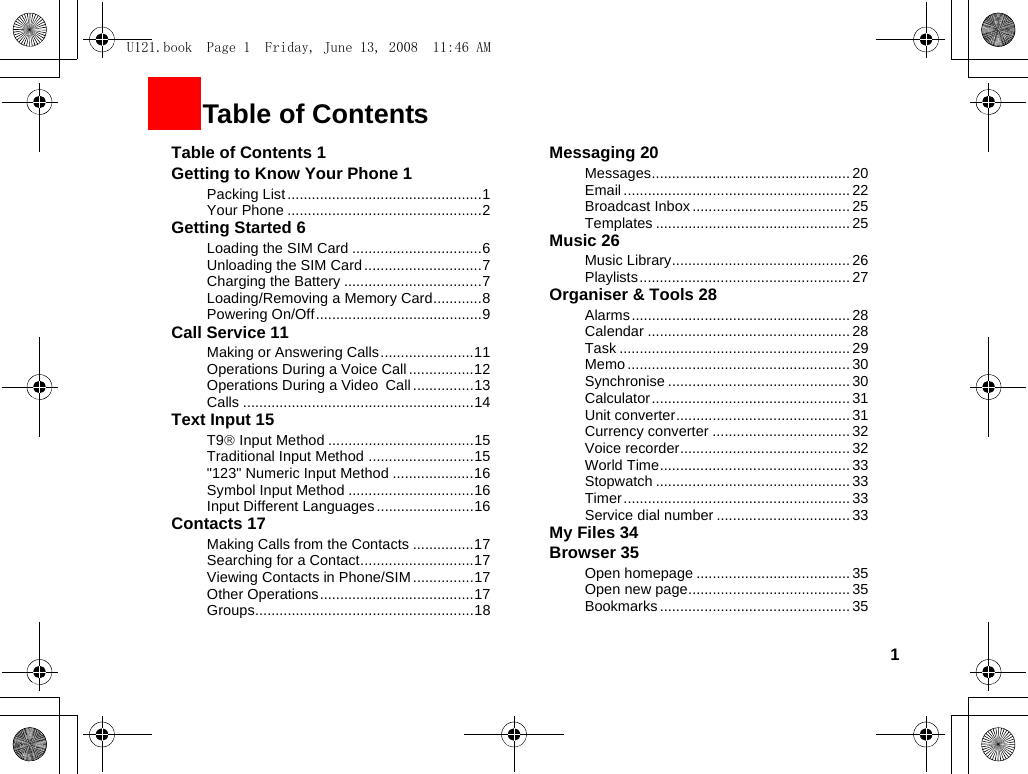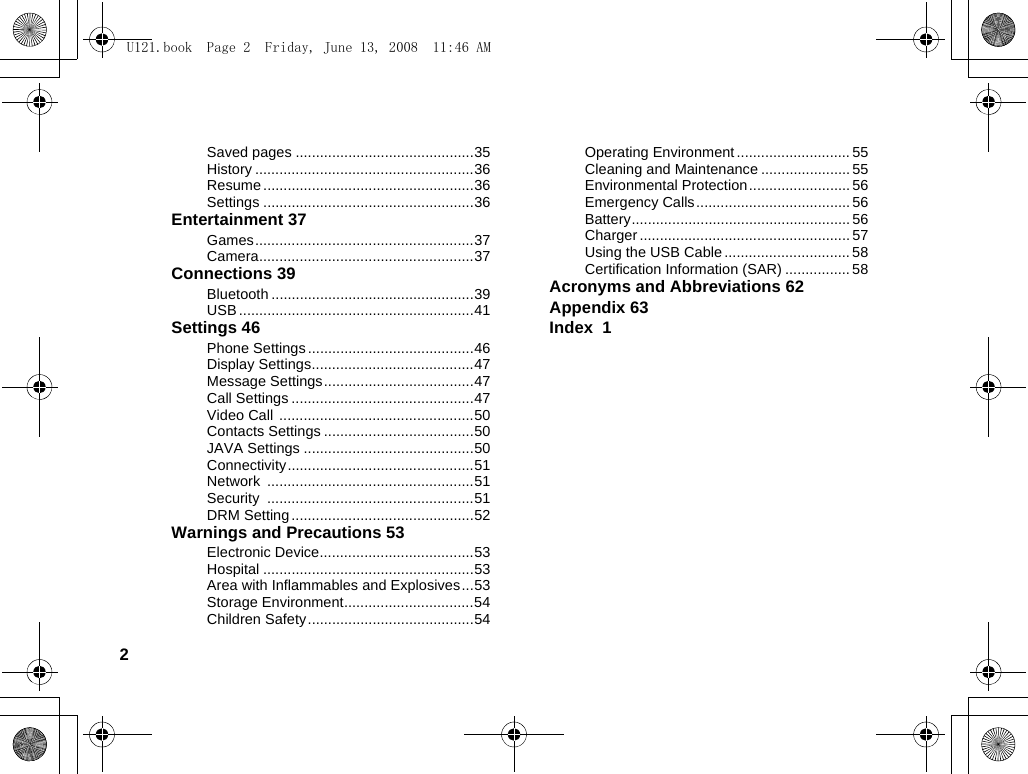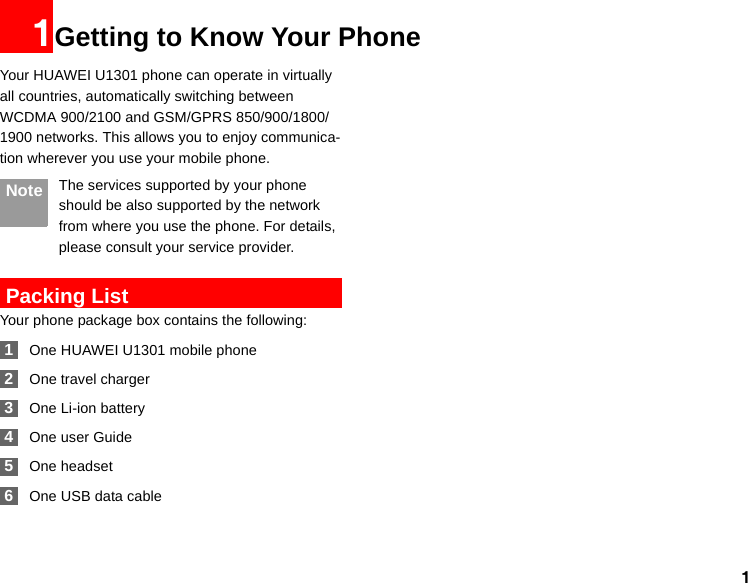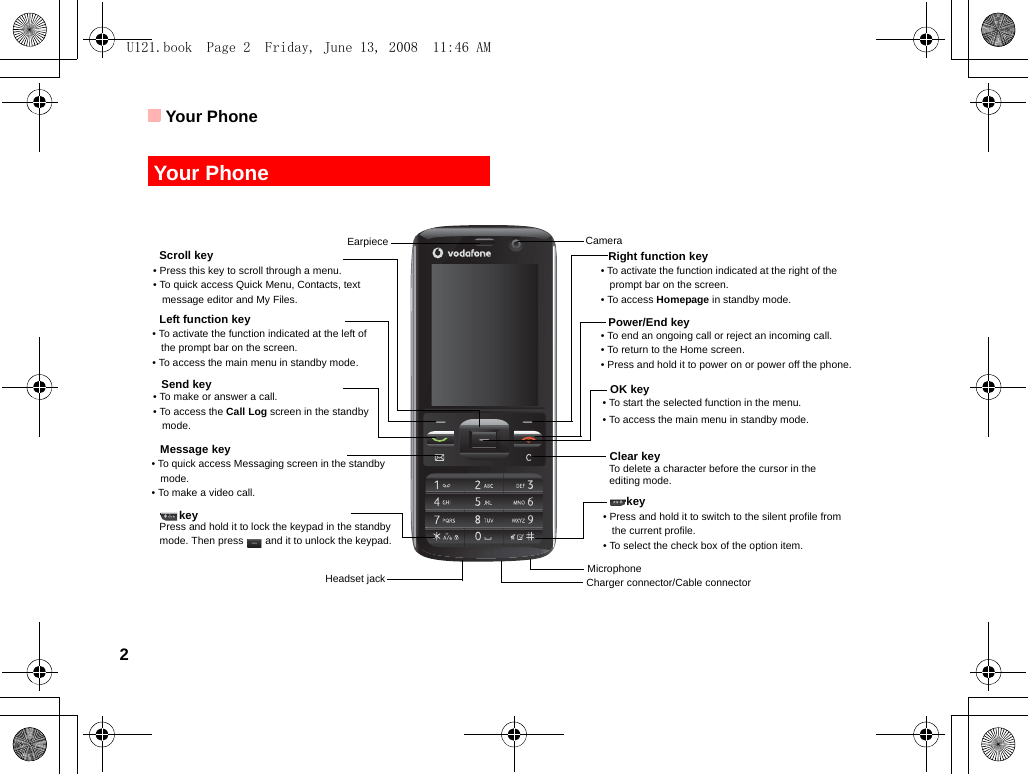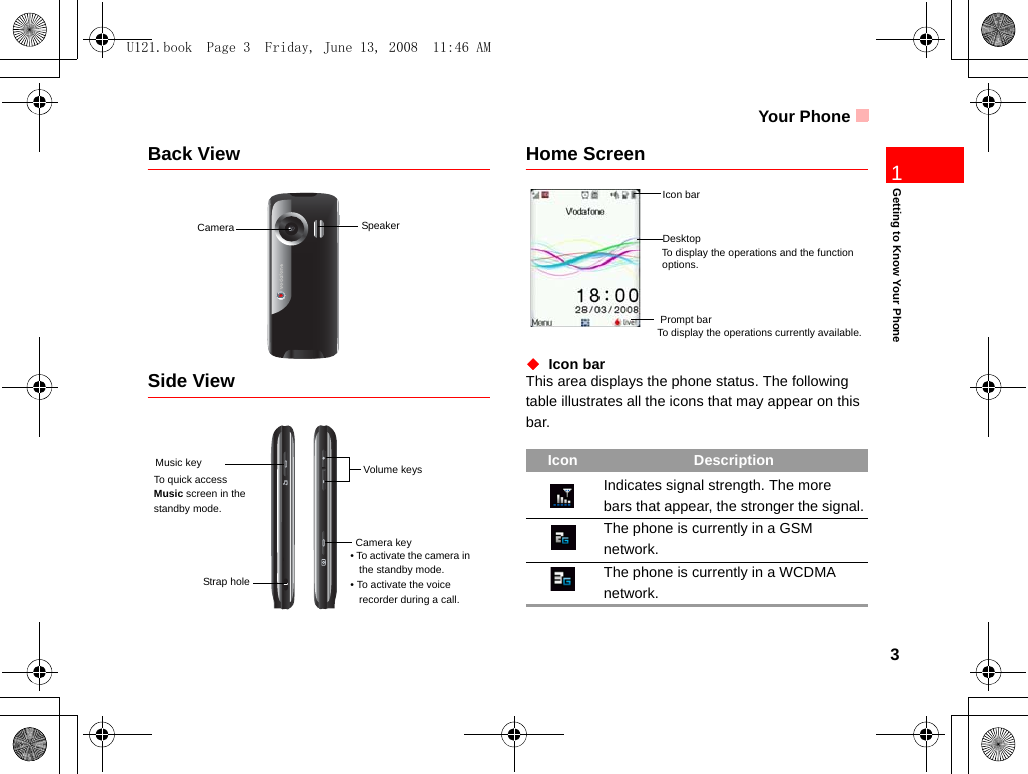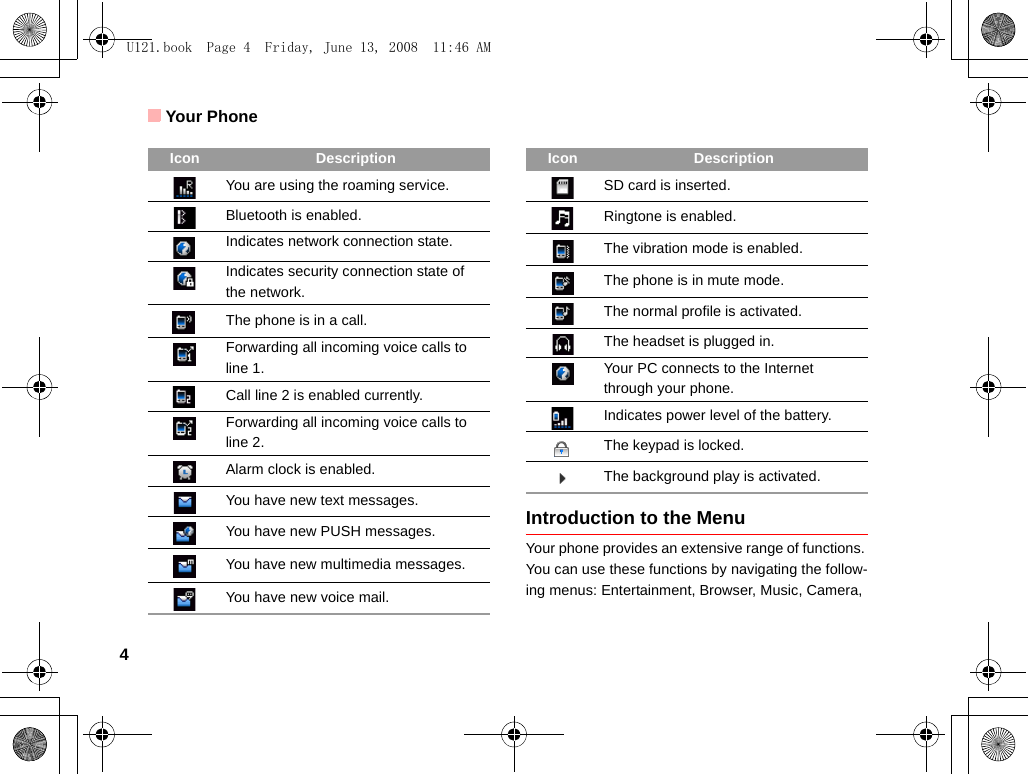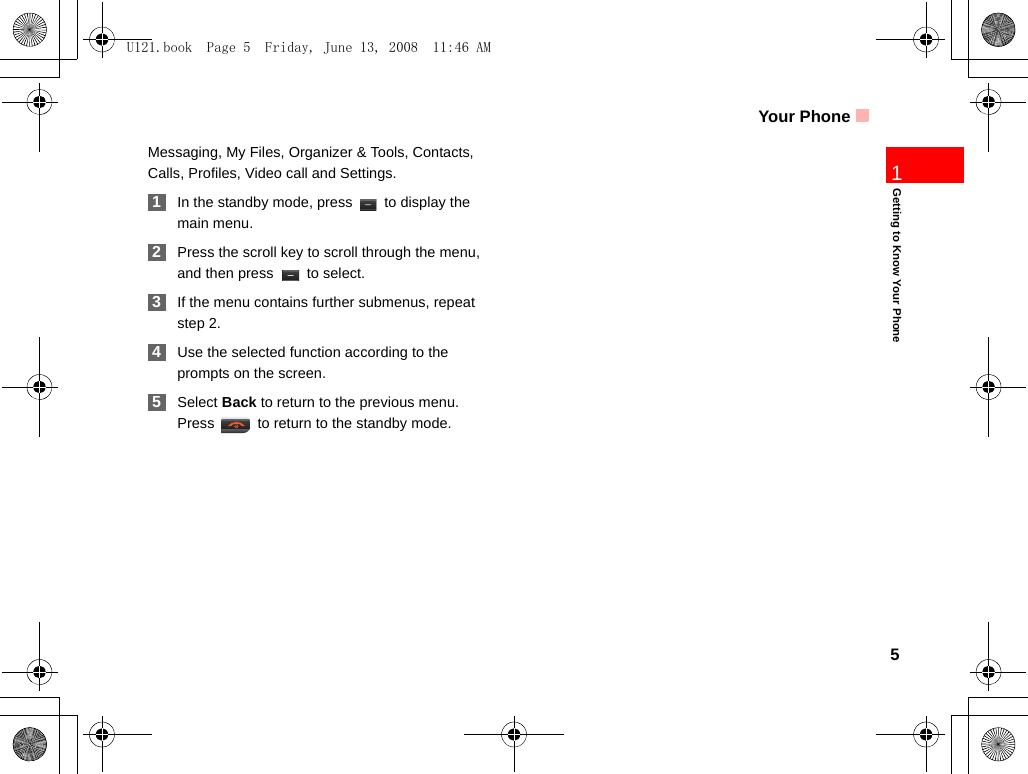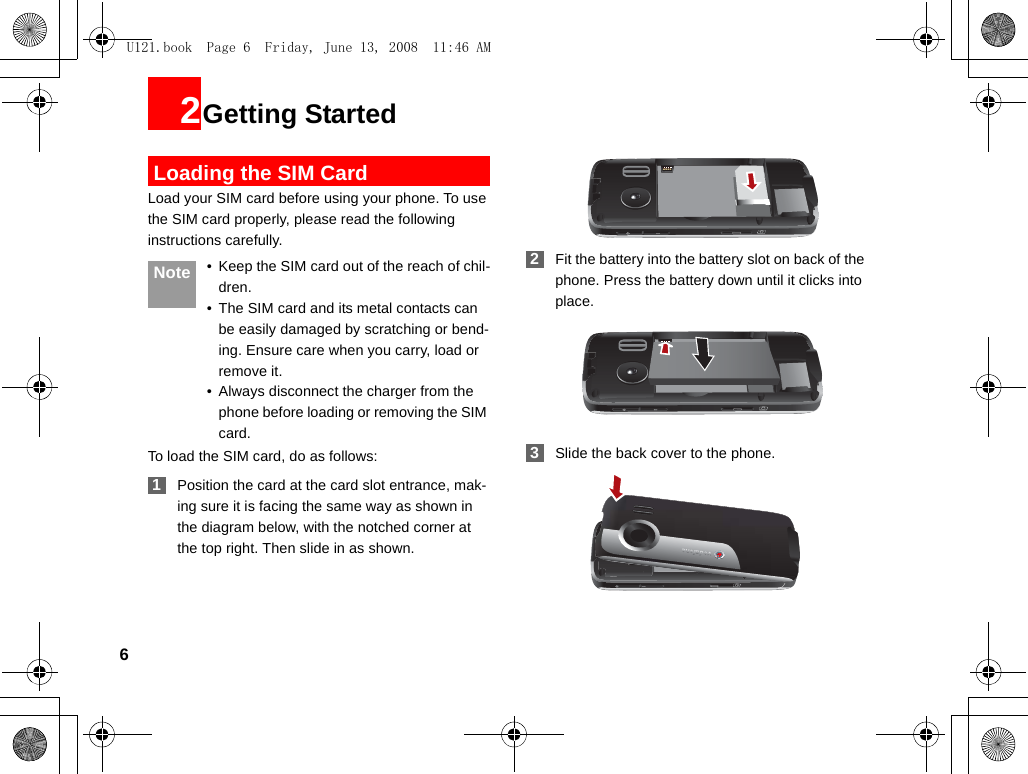Huawei Technologies U1301 WCDMA/GPRS/GSM Mobile Phone with BT User Manual U121
Huawei Technologies Co.,Ltd WCDMA/GPRS/GSM Mobile Phone with BT U121
Contents
- 1. User Manual Part 1
- 2. User Manual Part 2
- 3. User Manual Part 3
- 4. User Manual Part 4
User Manual Part 1