Huawei Technologies U1301 WCDMA/GPRS/GSM Mobile Phone with BT User Manual U121
Huawei Technologies Co.,Ltd WCDMA/GPRS/GSM Mobile Phone with BT U121
Contents
- 1. User Manual Part 1
- 2. User Manual Part 2
- 3. User Manual Part 3
- 4. User Manual Part 4
User Manual Part 1
Wonderful Communication, Mobile Life
Welcome to U1301 Mobile Phone from Huawei Technologies Co., Ltd.
HUAWEI U1301 Mobile Phone
User Guide
U121.book Page 1 Friday, June 13, 2008 11:46 AM
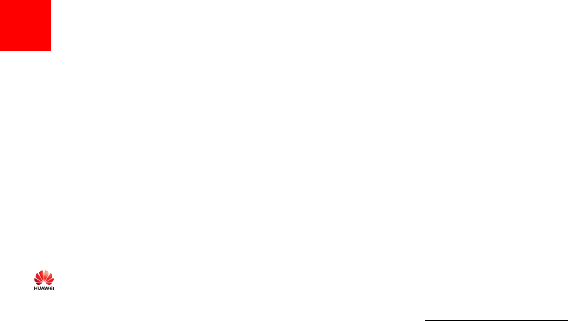
Notice
Copyright © 2008 Huawei Technologies
Co., Ltd.
All Rights Reserved
1No part of this manual may be reproduced or
transmitted in any form or by any means without
prior written consent of Huawei Technologies
Co., Ltd.
2
Trademarks
3 and HUAWEI are trademarks of Huawei
Technologies Co., Ltd. All other trademarks men-
tioned in this manual are the properties of their
respective holders.
4
Notice
5The information in this manual is subject to
change without notice. Every effort has been
made in the preparation of this manual to ensure
accuracy of the contents, but all statements,
information, and recommendations in this man-
ual do not constitute a warranty of any kind,
expressed or implied.
6Please read the safety precautions carefully to
ensure the correct and safe use of your wireless
device. For detailed information, refer to the
7section “Warnings and Precautions”.
Huawei Technologies Co., Ltd.
Address:
8Administration Building, Huawei Technologies
Co., Ltd., Bantian, Longgang District, Shenzhen,
P. R. China
Postal Code: 518129
Website: http://www.huawei.com
U121.book Page 2 Friday, June 13, 2008 11:46 AM
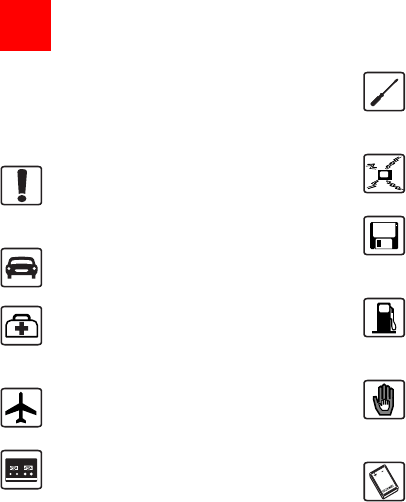
9Please read the safety precautions carefully to
ensure the correct and safe use of your wireless
device. For detailed information, refer to the
10 section “Warnings and Precautions”.
Do not switch on your phone when it is
prohibited to use mobile phones or
when the phone may cause interfer-
ence or danger.
Do not use your phone while driving.
Follow any rules or regulations in
hospitals and health care facilities.
Switch off your phone near medical
apparatus.
Switch off your phone in aircraft. The
phone may cause interference to
control signals of the aircraft.
Switch off your phone near high-preci-
sion electronic devices. The phone may
affect the performance of these
devices.
Do not attempt to disassemble your
phone or its accessories. Only qualified
personnel are allowed to service or
repair the phone.
Do not place your phone or its accesso-
ries in containers with strong electro-
magnetic field.
Do not place magnetic storage media
near your phone. Radiation from the
phone may erase the information stored
on them.
Do not put your phone in a high-
temperature place or use it in a place
with flammable gas such as a gas
station.
Keep your phone and its accessories
away from children. Do not allow
children to use your phone without
guidance.
Use only approved batteries and
chargers to avoid the risk of explosions.
Safety Precautions
U121.book Page 3 Friday, June 13, 2008 11:46 AM
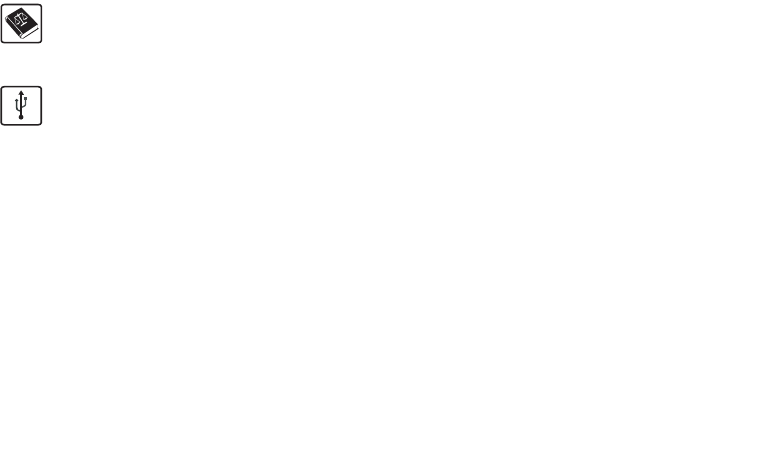
Observe any laws or regulations on the
use of wireless device. Respect others’
privacy and legal rights when using
your wireless device.
Strictly follow the relevant instructions
on 58 of this manual while using the
USB cable. Otherwise your phone or
PC may be damaged.
U121.book Page 4 Friday, June 13, 2008 11:46 AM
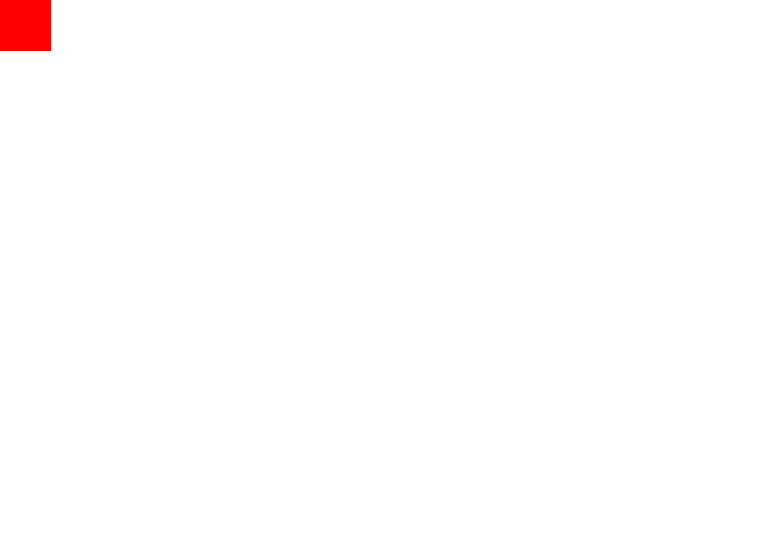
1
Table of Contents 1
Getting to Know Your Phone 1
Packing List ................................................1
Your Phone ................................................2
Getting Started 6
Loading the SIM Card ................................6
Unloading the SIM Card .............................7
Charging the Battery ..................................7
Loading/Removing a Memory Card............8
Powering On/Off.........................................9
Call Service 11
Making or Answering Calls.......................11
Operations During a Voice Call ................12
Operations During a Video Call...............13
Calls .........................................................14
Text Input 15
T9® Input Method ....................................15
Traditional Input Method ..........................15
"123" Numeric Input Method ....................16
Symbol Input Method ...............................16
Input Different Languages........................16
Contacts 17
Making Calls from the Contacts ...............17
Searching for a Contact............................17
Viewing Contacts in Phone/SIM ...............17
Other Operations......................................17
Groups......................................................18
Messaging 20
Messages................................................. 20
Email ........................................................ 22
Broadcast Inbox.......................................25
Templates ................................................25
Music 26
Music Library............................................ 26
Playlists.................................................... 27
Organiser & Tools 28
Alarms......................................................28
Calendar ..................................................28
Task ......................................................... 29
Memo ....................................................... 30
Synchronise ............................................. 30
Calculator ................................................. 31
Unit converter........................................... 31
Currency converter .................................. 32
Voice recorder.......................................... 32
World Time............................................... 33
Stopwatch ................................................33
Timer........................................................ 33
Service dial number ................................. 33
My Files 34
Browser 35
Open homepage ...................................... 35
Open new page........................................ 35
Bookmarks ............................................... 35
1Table of Contents
U121.book Page 1 Friday, June 13, 2008 11:46 AM
2
Saved pages ............................................35
History ......................................................36
Resume ....................................................36
Settings ....................................................36
Entertainment 37
Games......................................................37
Camera.....................................................37
Connections 39
Bluetooth ..................................................39
USB ..........................................................41
Settings 46
Phone Settings .........................................46
Display Settings........................................47
Message Settings.....................................47
Call Settings .............................................47
Video Call ................................................50
Contacts Settings .....................................50
JAVA Settings ..........................................50
Connectivity..............................................51
Network ...................................................51
Security ...................................................51
DRM Setting .............................................52
Warnings and Precautions 53
Electronic Device......................................53
Hospital ....................................................53
Area with Inflammables and Explosives...53
Storage Environment................................54
Children Safety.........................................54
Operating Environment ............................ 55
Cleaning and Maintenance ......................55
Environmental Protection......................... 56
Emergency Calls...................................... 56
Battery...................................................... 56
Charger .................................................... 57
Using the USB Cable ............................... 58
Certification Information (SAR) ................ 58
Acronyms and Abbreviations 62
Appendix 63
Index 1
U121.book Page 2 Friday, June 13, 2008 11:46 AM
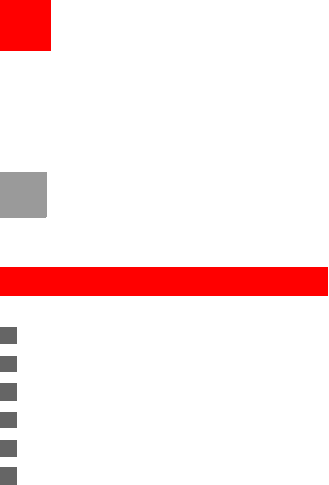
1
1Getting to Know Your Phone
Your HUAWEI U1301 phone can operate in virtually
all countries, automatically switching between
WCDMA 900/2100 and GSM/GPRS 850/900/1800/
1900 networks. This allows you to enjoy communica-
tion wherever you use your mobile phone.
Note
The services supported by your phone
should be also supported by the network
from where you use the phone. For details,
please consult your service provider.
Packing List
Your phone package box contains the following:
1One HUAWEI U1301 mobile phone
2One travel charger
3One Li-ion battery
4One user Guide
5One headset
6One USB data cable
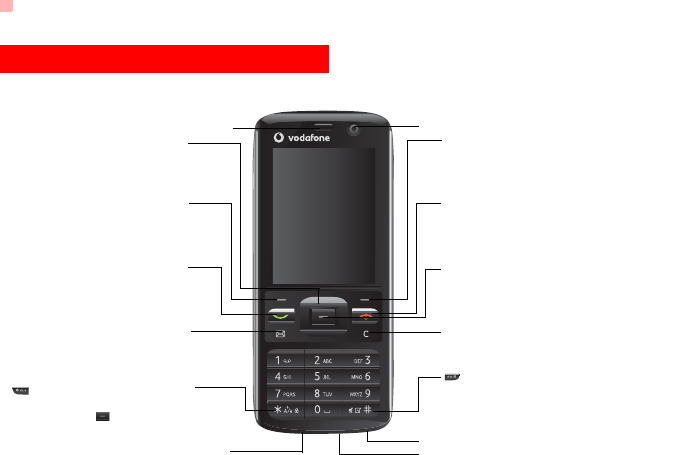
Your Phone
2
Your Phone
Send key
Message key
Left function key
Scroll key
Power/End key
Right function key
Clear key
To delete a character before the cursor in the
Earpiece
editing mode.
key
Press and hold it to lock the keypad in the standby
mode. Then press and it to unlock the keypad.
key
OK key
Charger connector/Cable connector
Microphone
Headset jack
• Press this key to scroll through a menu.
• To quick access Quick Menu, Contacts, text
message editor and My Files.
• To activate the function indicated at the left of
the prompt bar on the screen.
• To access the main menu in standby mode.
• To quick access Messaging screen in the standby
mode.
• To make a video call.
• To make or answer a call.
• To access the Call Log screen in the standby
mode.
• To activate the function indicated at the right of the
prompt bar on the screen.
• To access Homepage in standby mode.
• To start the selected function in the menu.
• To access the main menu in standby mode.
• To end an ongoing call or reject an incoming call.
• To return to the Home screen.
• Press and hold it to power on or power off the phone.
• Press and hold it to switch to the silent profile from
the current profile.
• To select the check box of the option item.
Camera
U121.book Page 2 Friday, June 13, 2008 11:46 AM
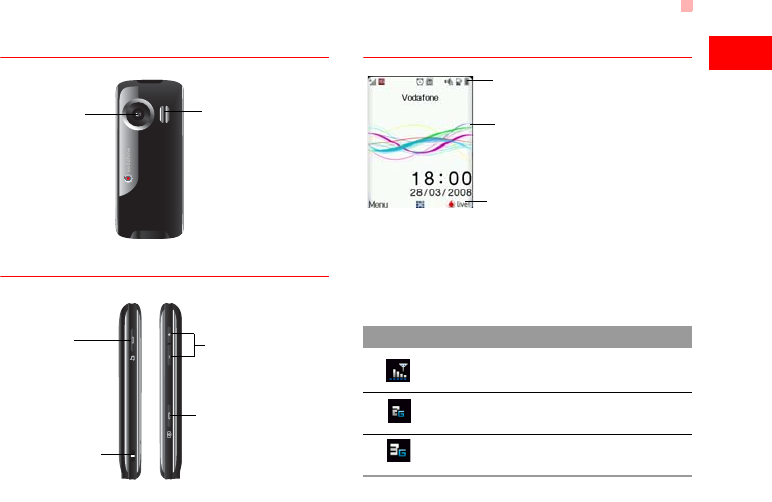
Your Phone
3
Getting to Know Your Phone
1
Back View
Side View
Home Screen
◆ Icon bar
This area displays the phone status. The following
table illustrates all the icons that may appear on this
bar.
Camera Speaker
Volume keys
Camera key
• To activate the camera in
the standby mode.
• To activate the voice
recorder during a call.
Strap hole
Music key
To quick access
Music screen in the
standby mode.
Icon Description
Indicates signal strength. The more
bars that appear, the stronger the signal.
The phone is currently in a GSM
network.
The phone is currently in a WCDMA
network.
To display the operations currently available.
Icon bar
Desktop
To display the operations and the function
options.
Prompt bar
U121.book Page 3 Friday, June 13, 2008 11:46 AM
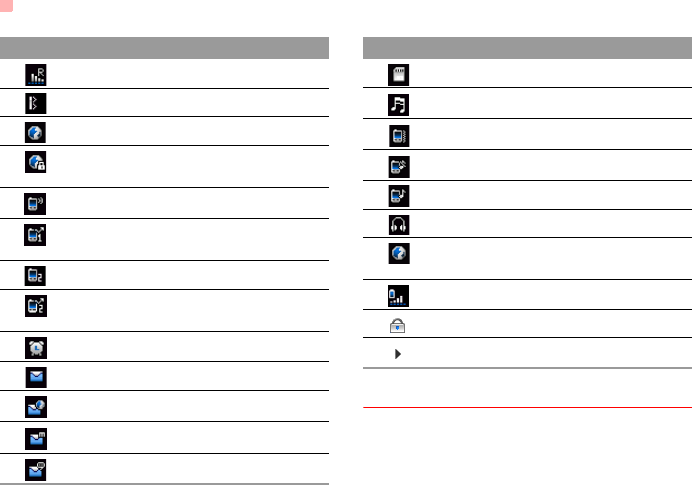
Your Phone
4
Introduction to the Menu
Your phone provides an extensive range of functions.
You can use these functions by navigating the follow-
ing menus: Entertainment, Browser, Music, Camera,
You are using the roaming service.
Bluetooth is enabled.
Indicates network connection state.
Indicates security connection state of
the network.
The phone is in a call.
Forwarding all incoming voice calls to
line 1.
Call line 2 is enabled currently.
Forwarding all incoming voice calls to
line 2.
Alarm clock is enabled.
You have new text messages.
You have new PUSH messages.
You have new multimedia messages.
You have new voice mail.
Icon Description
SD card is inserted.
Ringtone is enabled.
The vibration mode is enabled.
The phone is in mute mode.
The normal profile is activated.
The headset is plugged in.
Your PC connects to the Internet
through your phone.
Indicates power level of the battery.
The keypad is locked.
The background play is activated.
Icon Description
U121.book Page 4 Friday, June 13, 2008 11:46 AM
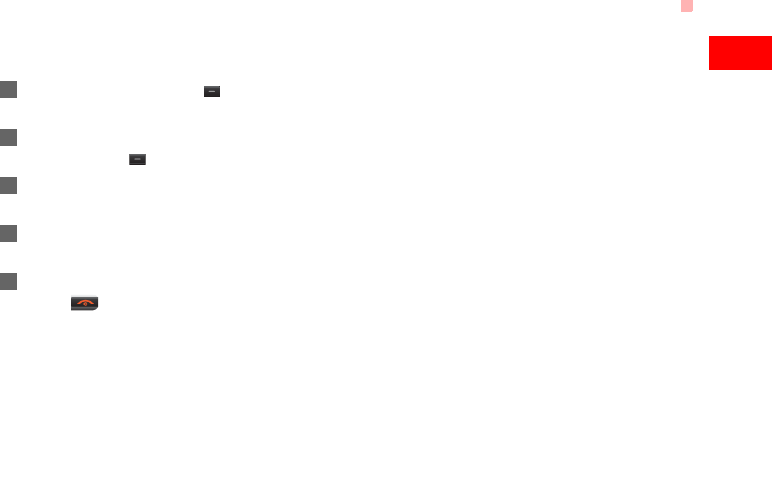
Your Phone
5
Getting to Know Your Phone
1
Messaging, My Files, Organizer & Tools, Contacts,
Calls, Profiles, Video call and Settings.
1In the standby mode, press to display the
main menu.
2Press the scroll key to scroll through the menu,
and then press to select.
3If the menu contains further submenus, repeat
step 2.
4Use the selected function according to the
prompts on the screen.
5Select Back to return to the previous menu.
Press to return to the standby mode.
U121.book Page 5 Friday, June 13, 2008 11:46 AM
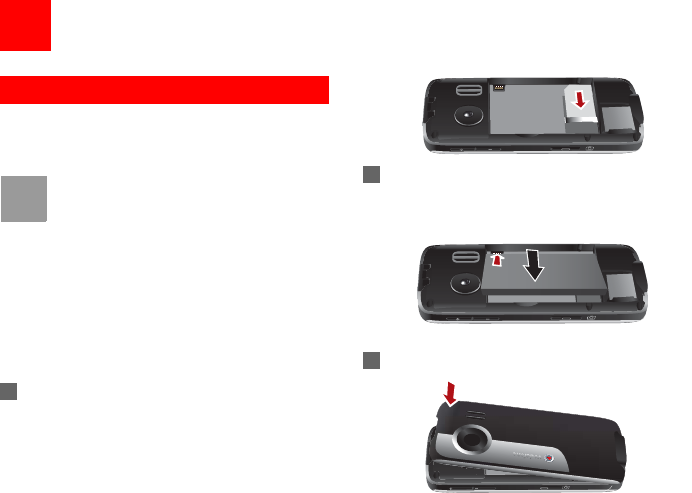
6
2Getting Started
Loading the SIM Card
Load your SIM card before using your phone. To use
the SIM card properly, please read the following
instructions carefully.
Note
• Keep the SIM card out of the reach of chil-
dren.
• The SIM card and its metal contacts can
be easily damaged by scratching or bend-
ing. Ensure care when you carry, load or
remove it.
• Always disconnect the charger from the
phone before loading or removing the SIM
card.
To load the SIM card, do as follows:
1Position the card at the card slot entrance, mak-
ing sure it is facing the same way as shown in
the diagram below, with the notched corner at
the top right. Then slide in as shown.
2Fit the battery into the battery slot on back of the
phone. Press the battery down until it clicks into
place.
3Slide the back cover to the phone.
U121.book Page 6 Friday, June 13, 2008 11:46 AM