Huawei Technologies U7310 HSDPA/UMTS/GPRS/GSM Mobile Phone with BT User Manual U7310
Huawei Technologies Co.,Ltd HSDPA/UMTS/GPRS/GSM Mobile Phone with BT U7310
Contents
- 1. User Manual Part 1
- 2. User Manual Part 2
- 3. User Manual Part 3
User Manual Part 1
Wonderful Communication, Mobile Life.
Welcome to use HUAWEI U7310 Mobile Phone from Huawei Technologies Co., Ltd.
HUAWEI U7310 Mobile Phone
User Guide
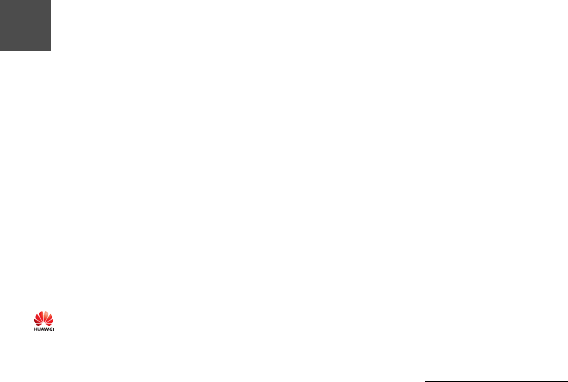
Notice
Copyright © 2008 Huawei Technologies
Co., Ltd.
All Rights Reserved
1No part of this manual may be reproduced or
transmitted in any form or by any means without
prior written consent of Huawei Technologies
Co., Ltd.
2
3
Trademarks
4 and HUAWEI are trademarks of Huawei
Technologies Co., Ltd. All other trademarks
mentioned in this manual are the properties of
their respective holders.
5
6
Notice
7The information in this manual is subject to
change without notice. Every effort has been
made in the preparation of this manual to ensure
accuracy of the contents, but all statements,
information, and recommendations in this
manual do not constitute a warranty of any kind,
expressed or implied.
8Please read the safety precautions carefully to
ensure the correct and safe use of your wireless
device. For detailed information, refer to the
9section “Warnings and Precautions”.
Huawei Technologies Co., Ltd.
Address:
10 Administration Building, Huawei Technologies
Co., Ltd., Bantian, Longgang District, Shenzhen,
P. R. China
Postal Code: 518129
Website: http://www.huawei.com
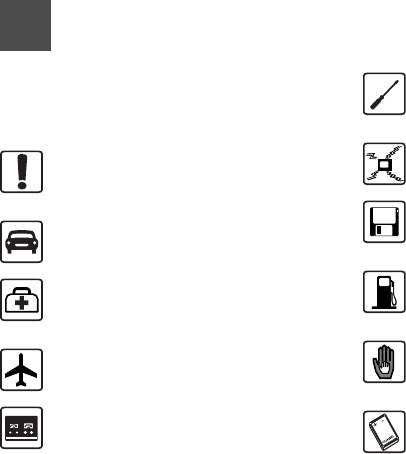
Safety Precautions
11 Please read the safety precautions carefully to
ensure the correct and safe use of your wireless
device. For detailed information, refer to the sec-
tion “Warnings and Precautions”.
12
Do not switch on your phone when it is
prohibited to use mobile phones or
when the phone may cause interfer-
ence or danger.
Do not use your phone while driving.
Follow any rules or regulations in
hospitals and health care facilities.
Switch off your phone near medical
apparatus.
Switch off your phone in aircraft. The
phone may cause interference to
control signals of the aircraft.
Switch off your phone near high-preci-
sion electronic devices. The phone may
affect the performance of these
devices.
Do not attempt to disassemble your
phone or its accessories. Only qualified
personnel are allowed to service or
repair the phone.
Do not place your phone or its accesso-
ries in containers with strong electro-
magnetic field.
Do not place magnetic storage media
near your phone. Radiation from the
phone may erase the information stored
on them.
Do not put your phone in a high-
temperature place or use it in a place
with flammable gas such as a gas
station.
Keep your phone and its accessories
away from children. Do not allow
children to use your phone without
guidance.
Use only approved batteries and
chargers to avoid the risk of explosions.
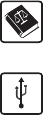
Observe any laws or regulations on the
use of wireless device. Respect
others’ privacy and legal rights when
using your wireless device.
Strictly follow the relevant instructions in
this manual while using the USB cable.
Otherwise your phone or PC may be
damaged.
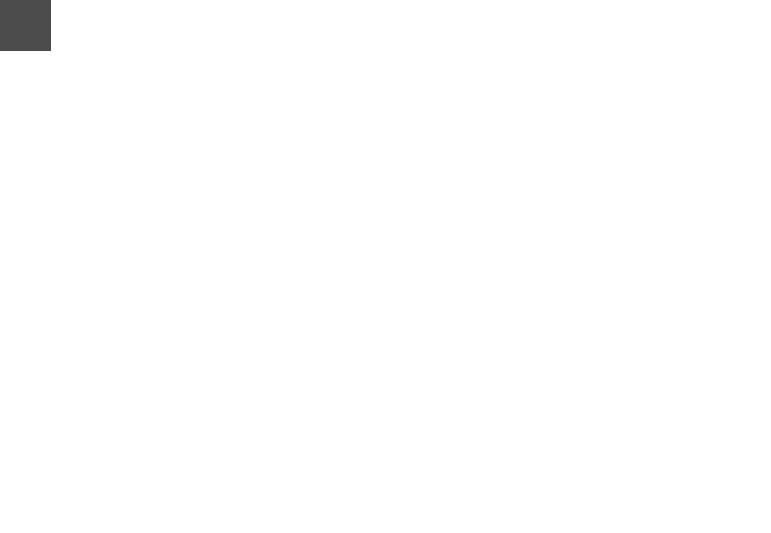
1
Table of Content 1
Getting to Know Your Phone 1
Packing List ................................................1
Your Phone ................................................1
Home Screen .............................................3
Introduction to the Menu.............................4
Getting Started 5
Loading the SIM Card ................................5
Unloading the SIM Card .............................5
Charging the Battery ..................................6
Loading/Removing a Memory Card........... 7
Powering On/Off.........................................8
Call Service 9
Making or Answering Calls.........................9
Operations During a Voice Call ................10
Operations During a Video Call................11
Calls .........................................................12
Text Input 13
T9® Input Method.....................................13
Traditional Input Method ..........................13
"123" Numeric Input Method ....................14
Symbol Input Method ...............................14
Input Different Languages........................14
Contacts 15
Making Calls from the Contacts ...............15
Searching for a Contact............................15
Other Operations......................................15
Groups .....................................................16
Messaging 17
Messages................................................. 17
Email ........................................................ 19
Broadcast Inbox.......................................21
Templates ................................................ 21
Music 22
Music........................................................22
Recently Played....................................... 22
Music Library............................................ 22
Organiser & Tools 23
Alarms...................................................... 23
Calendar .................................................. 23
Task ......................................................... 23
Memo ....................................................... 23
Synchronise ............................................. 24
Calculator ................................................. 24
Unit Converter.......................................... 25
Currency Converter..................................25
Voice Recorder ........................................ 25
World Time............................................... 25
Stopwatch ................................................ 25
Timer........................................................ 25
Service Dial Number ................................26
My Files 27
Entertainment 28
Games ..................................................... 28
1Table of Content
2
Camera/Video Camera.............................28
Connections 30
USB..........................................................30
Bluetooth®................................................33
Browser 37
Open homepage.......................................37
Open new page........................................37
Bookmarks ...............................................37
Saved pages ............................................37
History ......................................................38
Resume ....................................................38
Settings ....................................................38
Settings 39
Phone settings..........................................39
Display settings ........................................39
Message settings .....................................40
Call settings..............................................40
Video call .................................................42
Contact settings........................................42
Connectivity..............................................42
Device management ...............................43
Network ...................................................43
JavaTM settings .......................................43
Security ...................................................43
License setting .........................................44
Streaming settings....................................45
Warnings and Precautions 46
Electronic Device......................................46
Hospital .................................................... 46
Area with Inflammables and Explosives . 46
Storage Environment ............................... 47
Children Safety ........................................ 47
Operating Environment ............................ 48
Cleaning and Maintenance ......................48
Environmental Protection......................... 49
Emergency Calls...................................... 49
Battery...................................................... 49
Charger .................................................... 50
Using the USB Cable ............................... 51
Certification Information (SAR) ................ 51
Acronyms and Abbreviations 55
Appendix 56
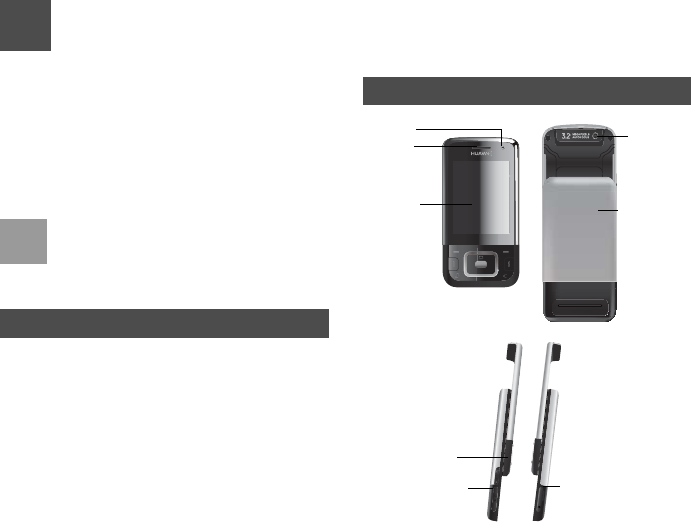
1
1Getting to Know Your Phone
Your HUAWEI U7310 phone can operate in virtually
all countries, automatically switching between
WCDMA and GSM networks. U7310 supports
WCDMA/HSDPA 2100 MHz and GSM/GPRS/EDGE
(GSM850M, GSM900M, DCS1800M, and
PCS1900M) networks.This allows you to enjoy com-
munication wherever you use your mobile phone.
Note
The services supported by your phone should
be also supported by the network from where
you use the phone. For details, contact your
local customer care centre.
Packing List
Your phone package box contains the following:
• One HUAWEI U7310 mobile phone
• One travel charger
• One Li-ion battery
•One User Guide
• One stereo headset (Optional)
• One USB data cable (Optional)
Your Phone
Camera
Camera
Earpiece/
speaker
Screen Battery cover
Volume keys
Charger connector/Cable
connector/Headset Jack Memory card

Your Phone
2
Clear key
• In the editing mode, press this key to
delete a character before the cursor.
Scroll key
• Press this key to scroll through a menu.
• In standby mode,
press the up scroll key to access Camera,
press the down scroll key to access Contacts,
press the left scroll key to access the New SMS
screen, and then press the right scroll key to
access My Files.
Left function key
• Press this key to activate the function indicated
at the left of the prompt bar.
• In standby mode, press this key to access the
main menu.
Send key
• Press this key to make or answer a call.
• Press this key to access the Calls screen in
standby mode. Right function key
• Press this key to activate the function indicated
at the right of the prompt bar on the screen.
• In standby mode, press this key to access
Browser.
OK key
• Press this key to start the selected function
in the menu.
• In standby mode, press this key to access
the main menu. Power/End key
• Press this key to end an ongoing call or reject an
incoming call.
• Press this key to return to the home screen.
• Press and hold it to power on or power off the
phone.
Character/Number keys
• Use to enter numbers or characters.
• Press and hold the # key to switch to the silent
profile from the current profile.
Music key
• In standby mode, press this key to access the
music menu.
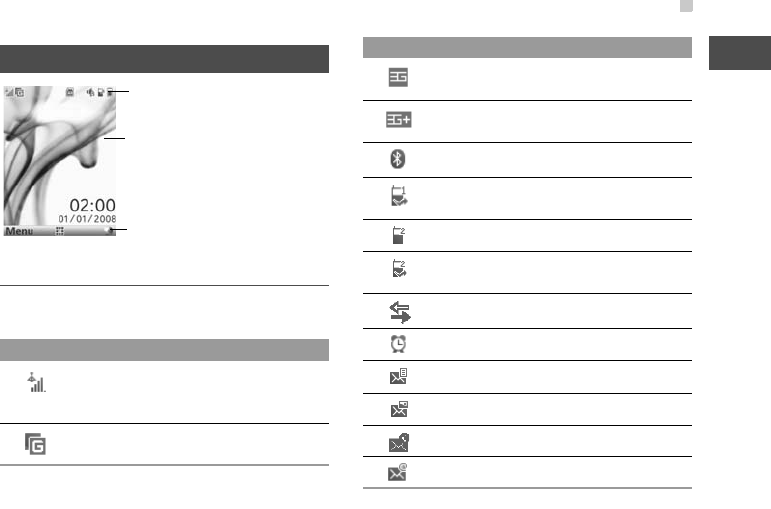
Home Screen
3
1
Getting to Know Your Phone
Home Screen
Icon bar
This area displays the phone status. The following
table illustrates the icons that may appear on this bar.
Icon Description
Indicates signal strength. The more hori-
zontal bars that appear, the stronger the
signal.
The phone is currently in a GSM
network.
Icon bar
Prompt bar
To display the operations and the function
options.
Desktop
To display the operations currently available.
The phone is currently in a WCDMA
network.
The phone is currently in a HSDPA
network.
Bluetooth is enabled.
Forwarding all incoming voice calls to
line 1.
Call line 2 is enabled currently.
Forwarding all incoming voice calls to
line 2.
The phone is in a call.
Alarm clock is enabled.
You have new text messages.
You have new multimedia messages.
You have new PUSH messages.
You have new emails.
Icon Description

Introduction to the Menu
4
Introduction to the Menu
Your phone provides an extensive range of functions.
You can use these functions by navigating the follow-
ing menus: Entertainment, Borwser, Music, Cam-
era, Messaging, My Files, Organiser & Tools,
Contacts, Profiles(STK), Video call and Settings.
1In standby mode, press to display the main
menu.
2Press the scroll key to scroll through the menu,
and then press to select the desired item.
3If the menu contains further submenus, repeat
step 2.
4Use the selected function according to the
prompts on the screen.
5Select Back to return to the previous menu.
Press to return to the standby mode.
You have new voice mails.
You are using the roaming service.
The normal profile is activated.
The headset is plugged in.
Your PC connects to the Internet
through your phone.
Indicates power level of the battery.
Icon Description
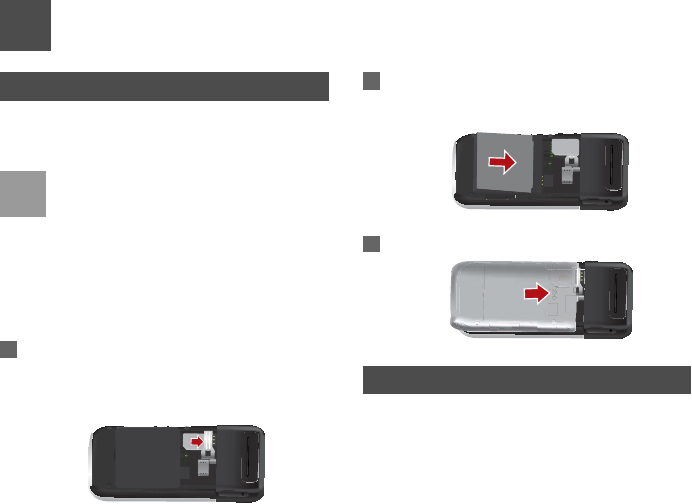
5
2Getting Started
Loading the SIM Card
Load your SIM card before using your phone. To use
the SIM card properly, please read the following
instructions carefully.
Note
• Keep the SIM card out of the reach of
children.
• The SIM card and its metal contacts can be
easily damaged by scratching or bending.
Ensure care when you carry, load or remove
it.
• Always disconnect the charger from the
phone before loading or removing the SIM
card.
To load the SIM card, do as follows:
1Position the card at the card slot entrance,
making sure it is facing the same way as shown
in the diagram below, with the notched corner at
the down left. Then slide in as shown.
2Fit the battery into the battery slot on back of the
phone. Press the battery down until it clicks into
place.
3Slide the back cover to the phone.
Unloading the SIM Card
Only unload the SIM card and the battery after
powering off your phone. Otherwise, your phone may
be damaged.
To unload the SIM card:
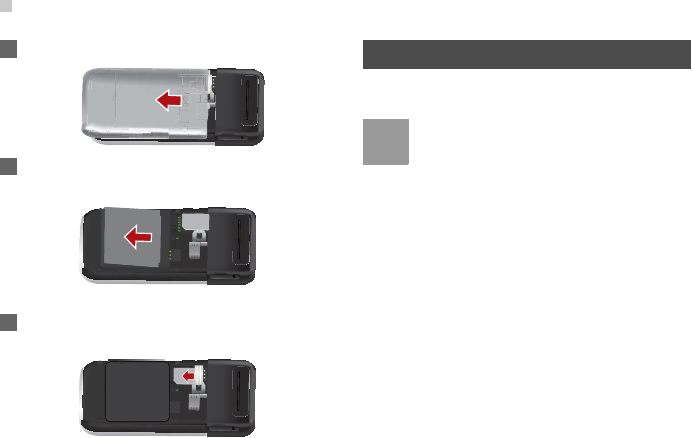
Charging the Battery
6
1Unload the back cover out of the phone.
2Please unload the battery according to the
following picture.
3Press the SIM card with one finger and slide it
out of the slot.
Charging the Battery
Before charging the battery, please read the following
precautions carefully.
Note
• When you charge the battery for the first time,
please charge it for a minimum of 12 hours.
• The battery discharges even while not being
used. If you have not used it for a long time,
please recharge it first.
• The charging time depends on the
environmental temperature and the age of
the battery.
• Do not strike, throw or cause any kind of
violent shock to the battery, otherwise liquid
leakage, body damage, overheating,
explosion or fire may occur.
• The battery can be recharged but eventually
wears out. If the battery lasts for a shorter
time period than usual after being charged
normally, replace it with a battery of the same
type.
• Charge the battery by using the charger
supplied with your phone.