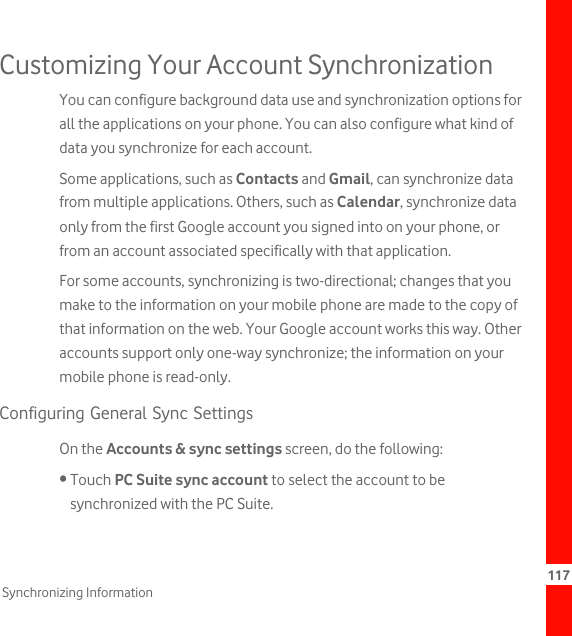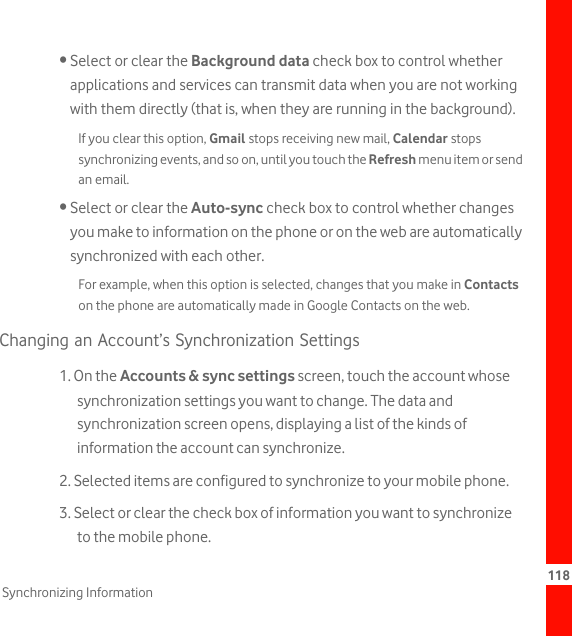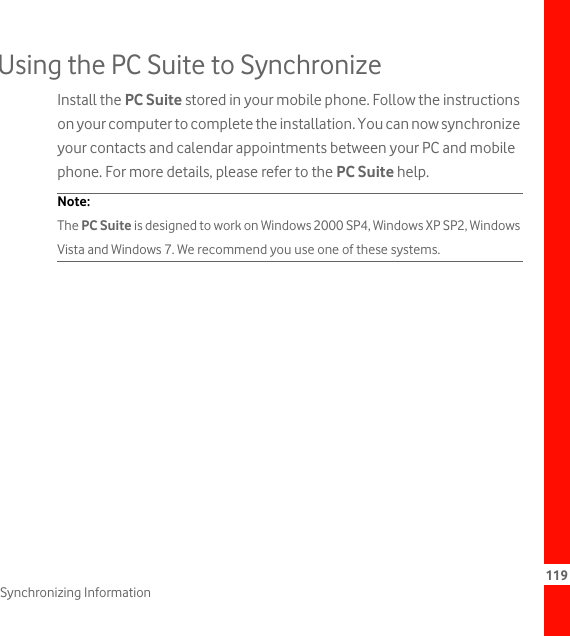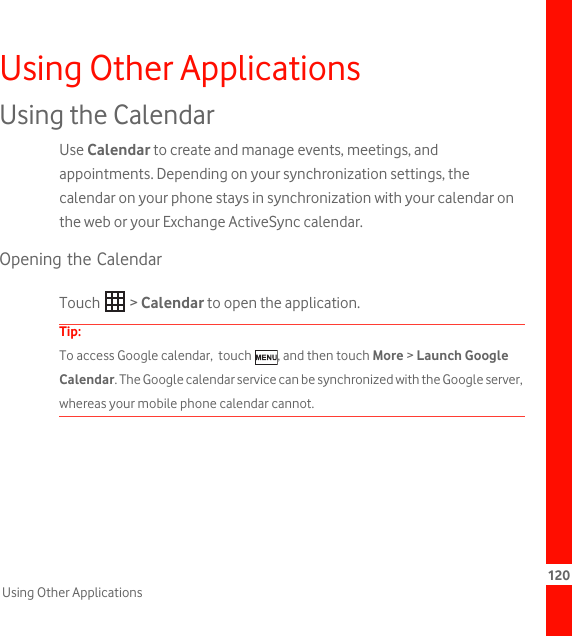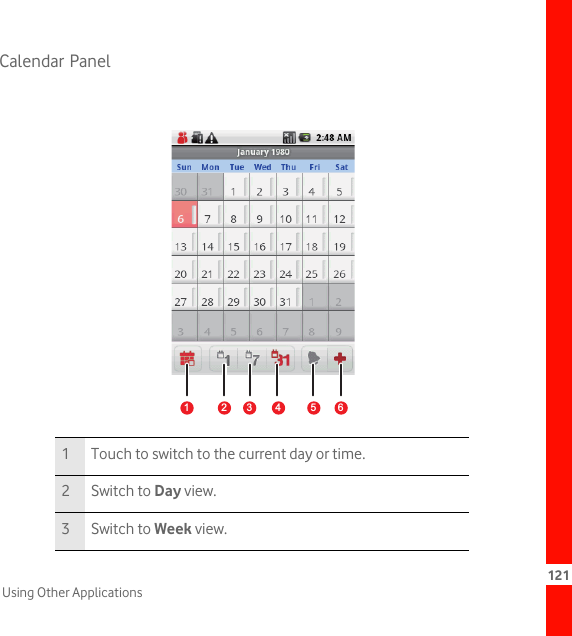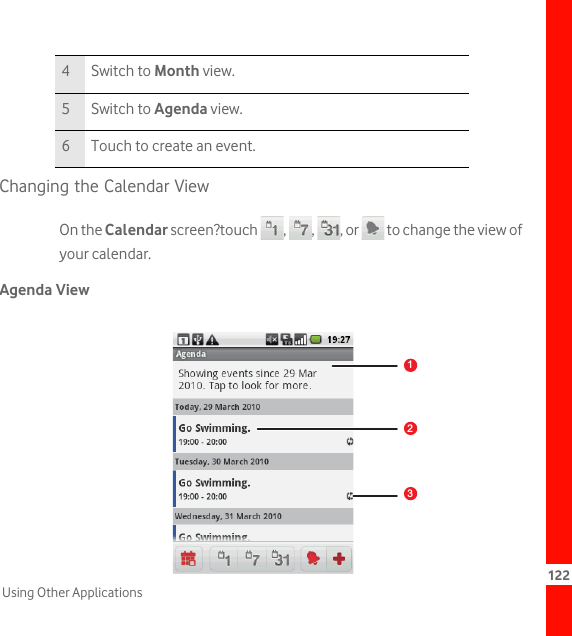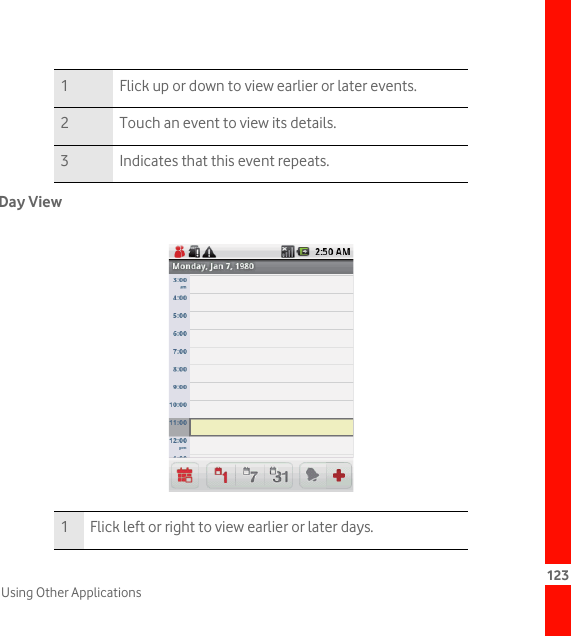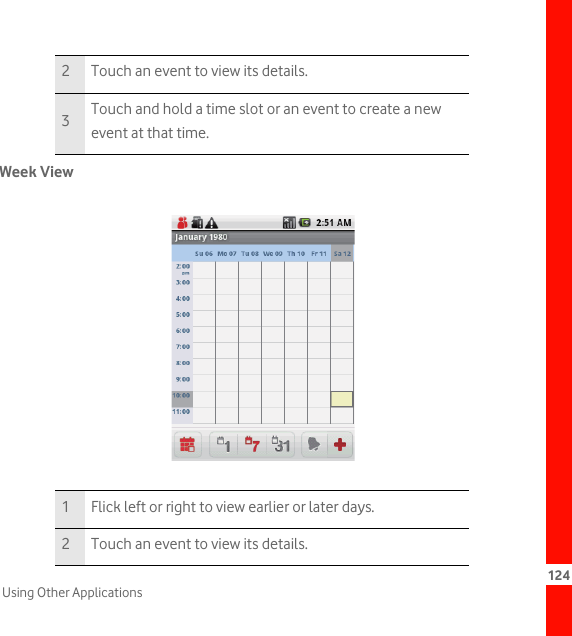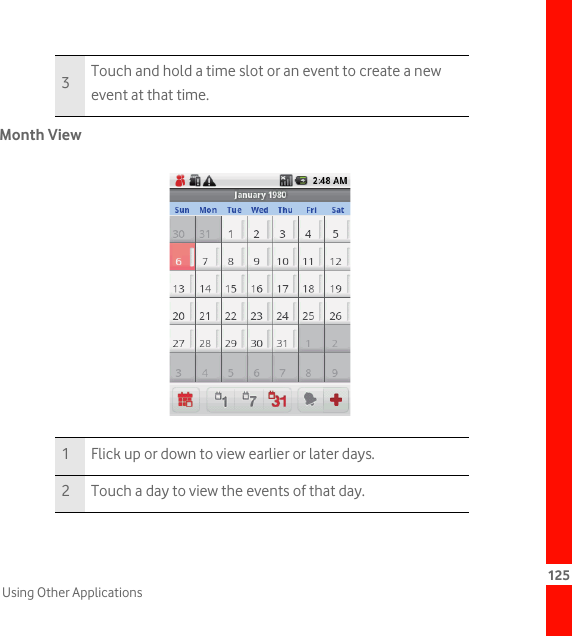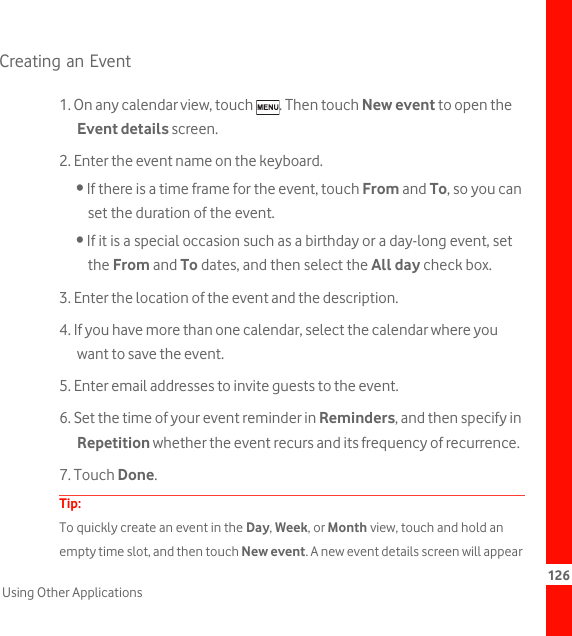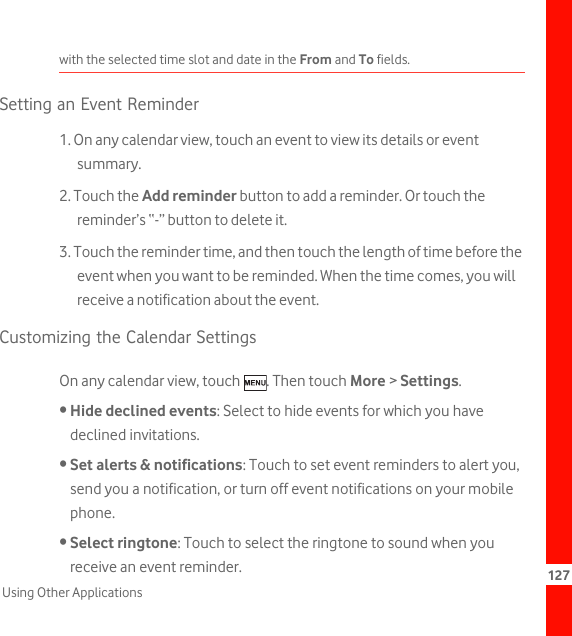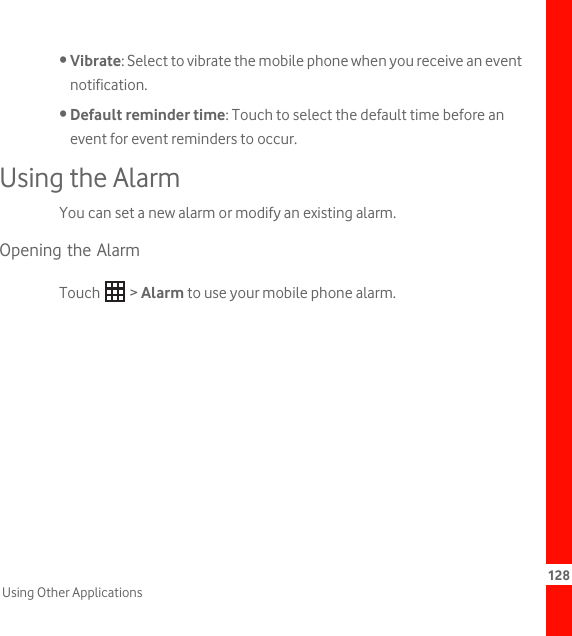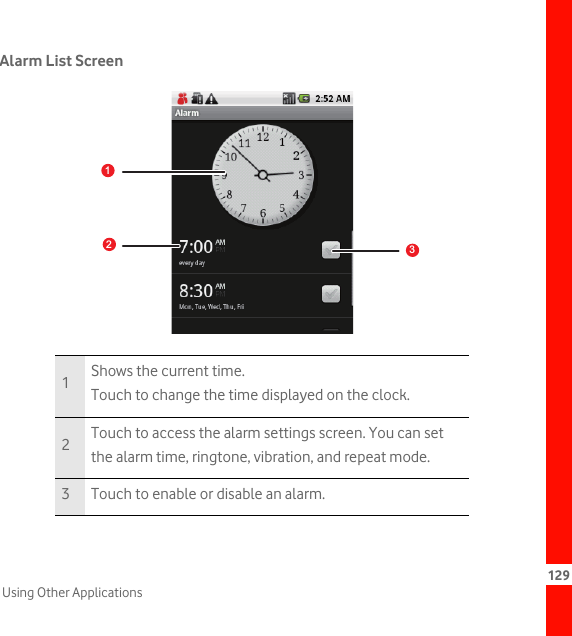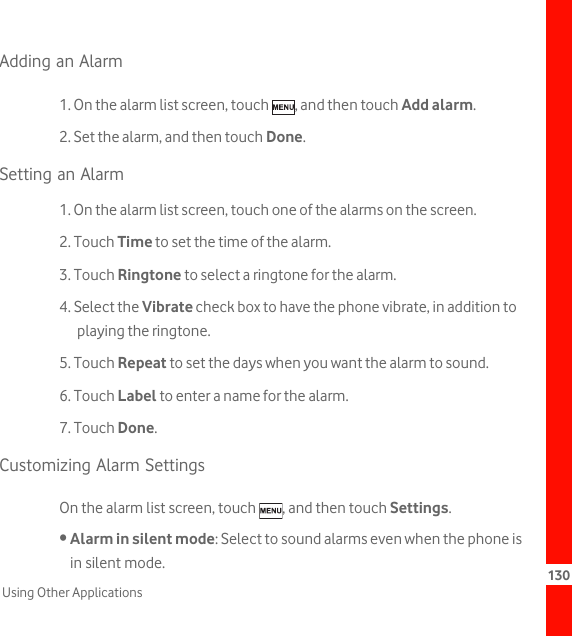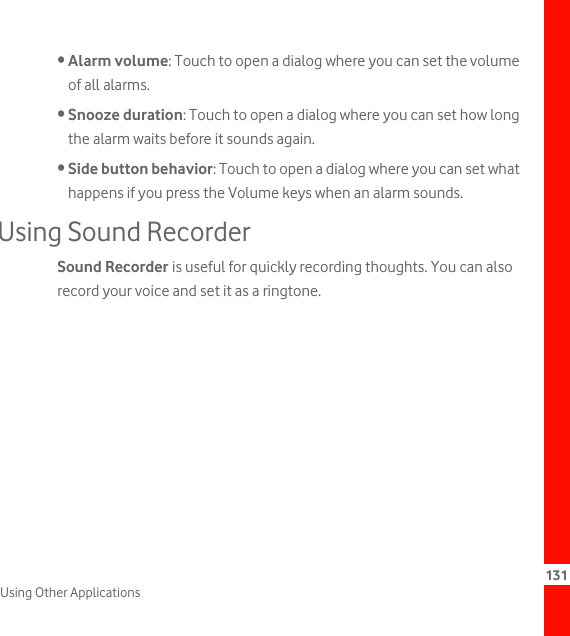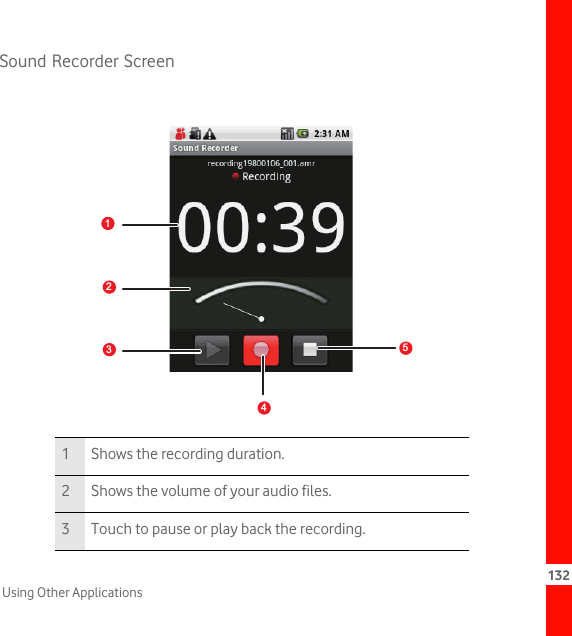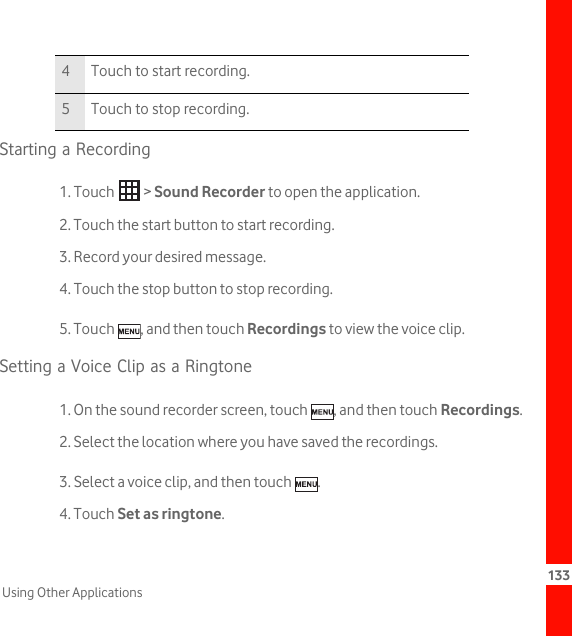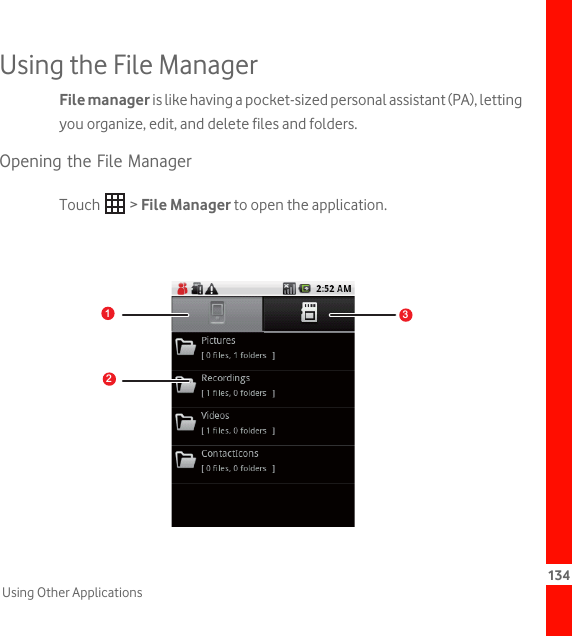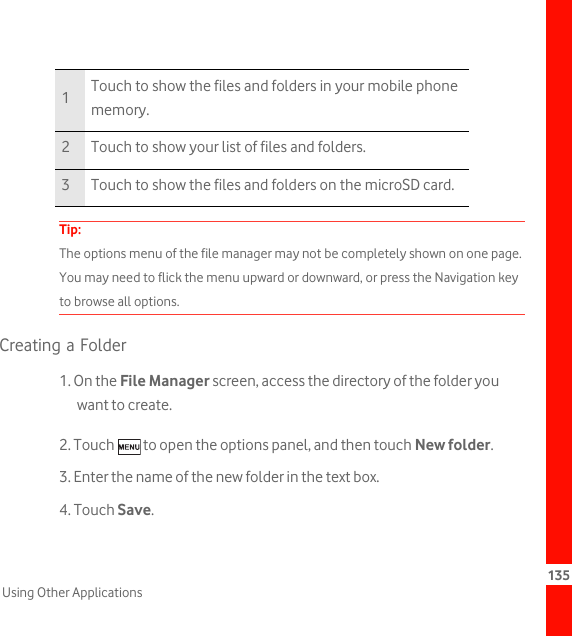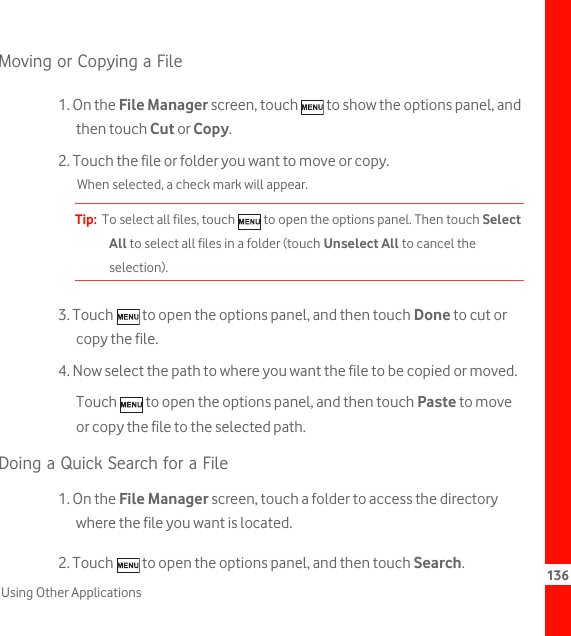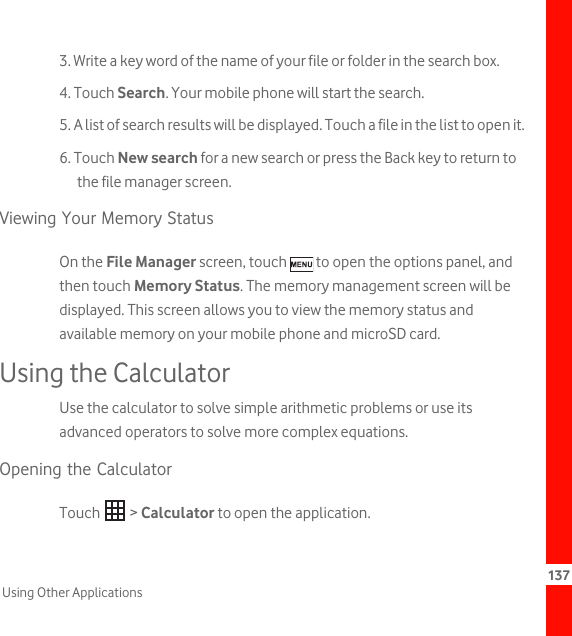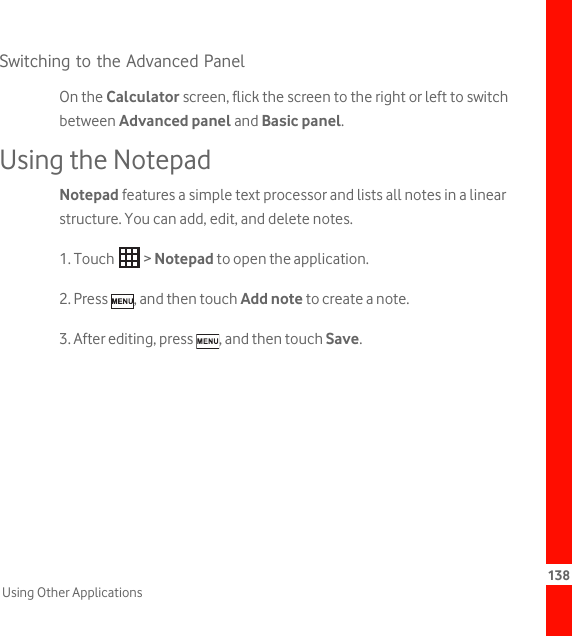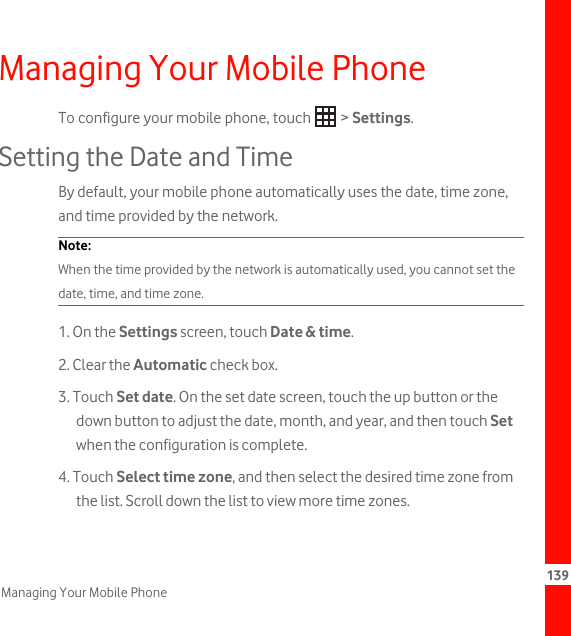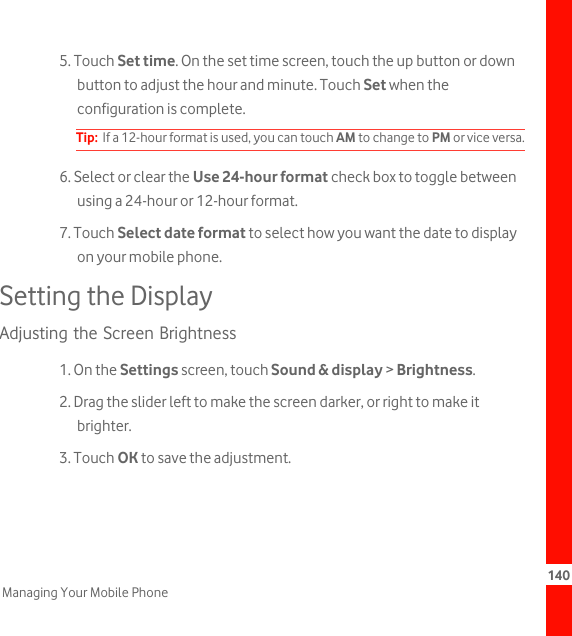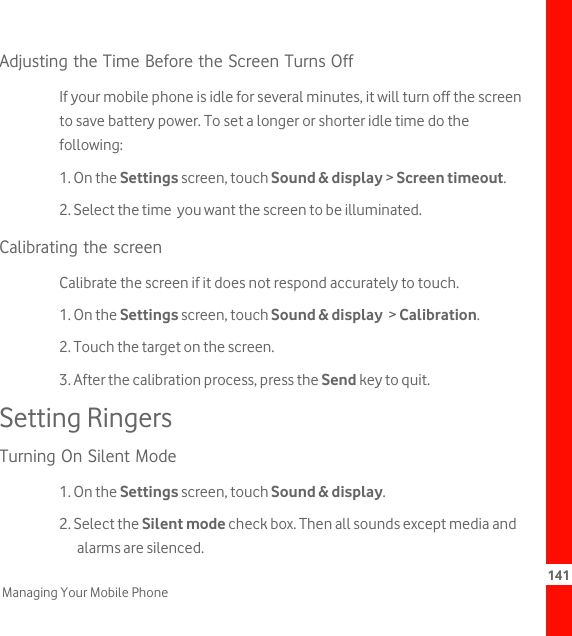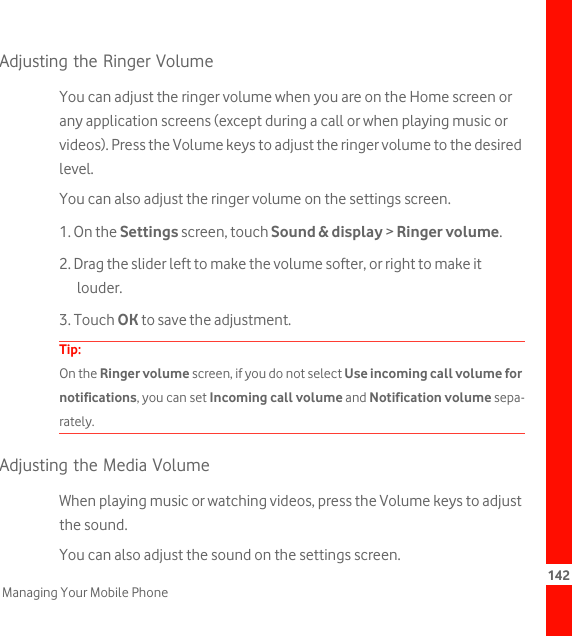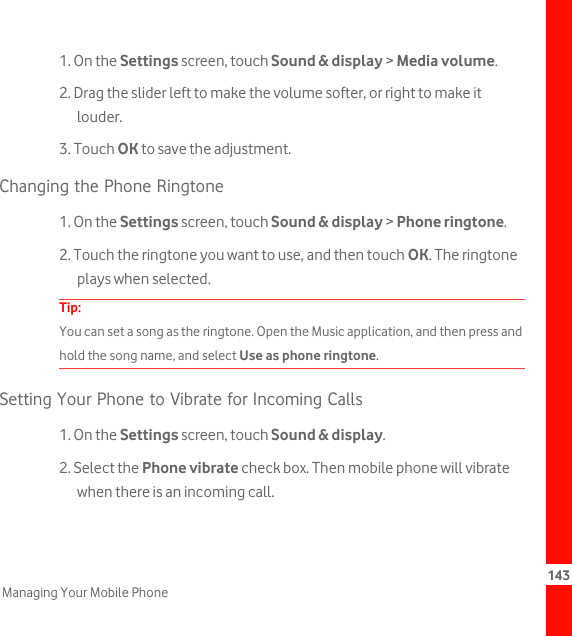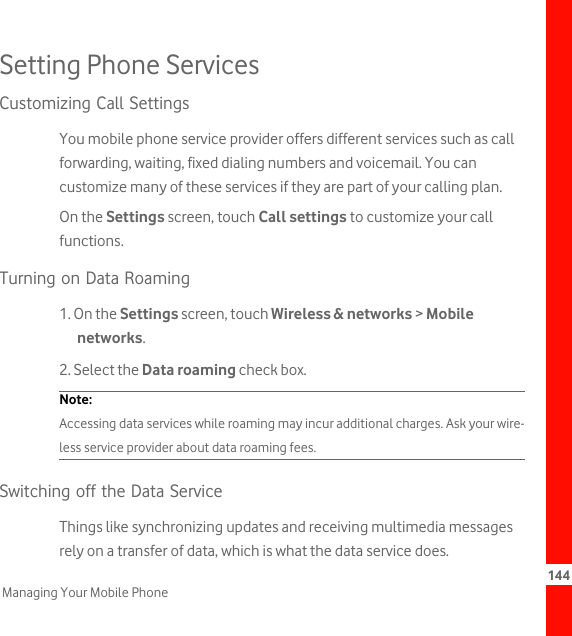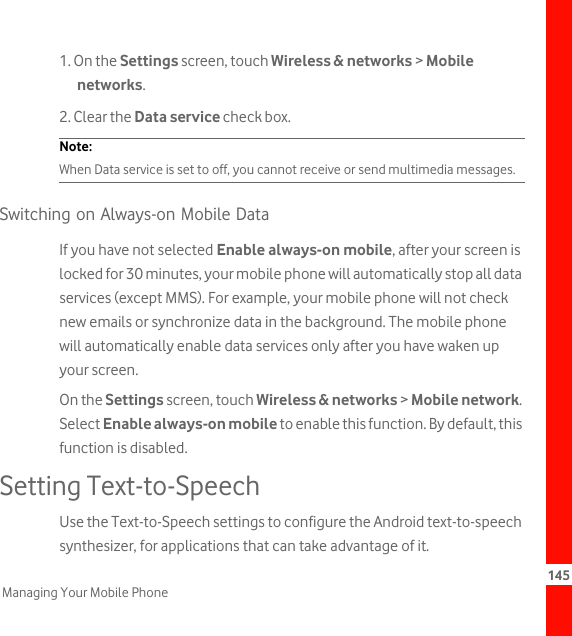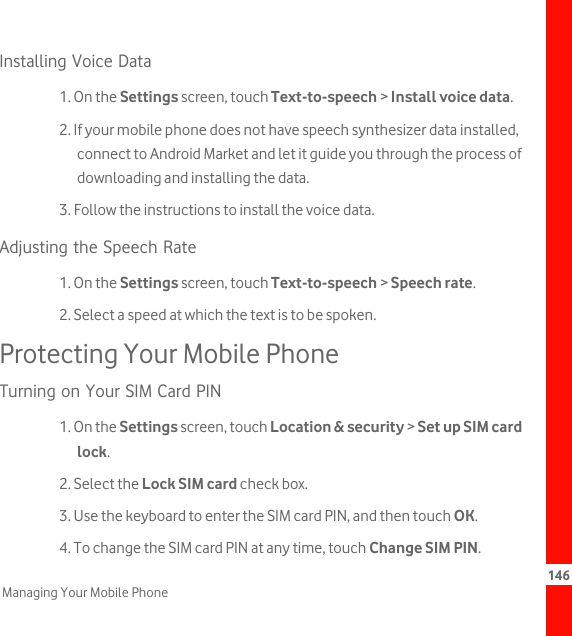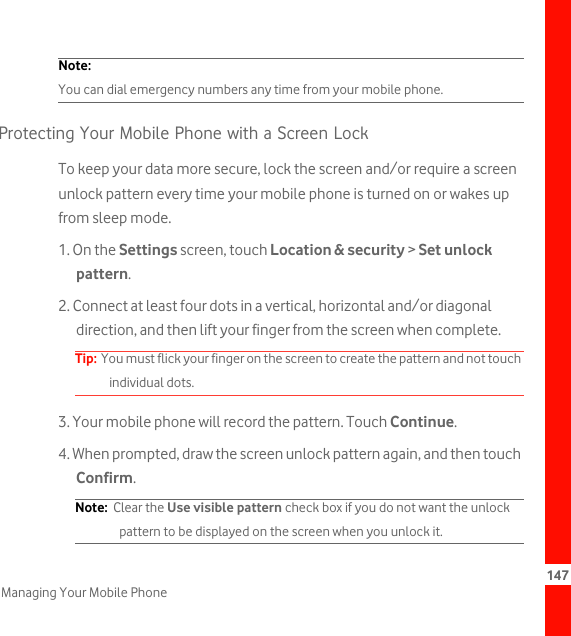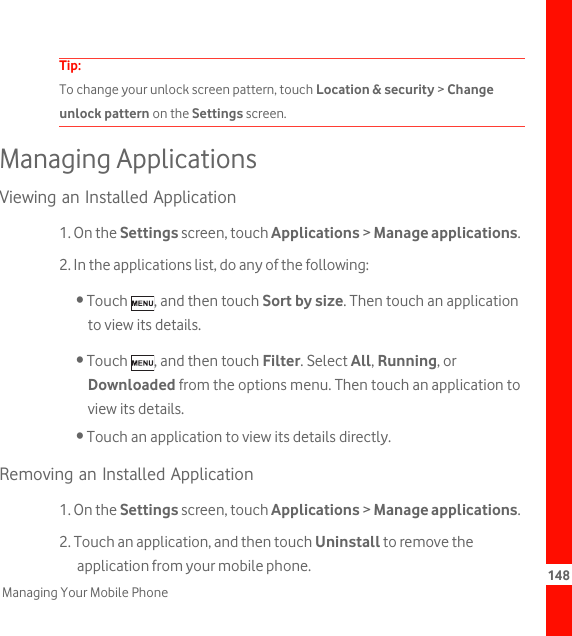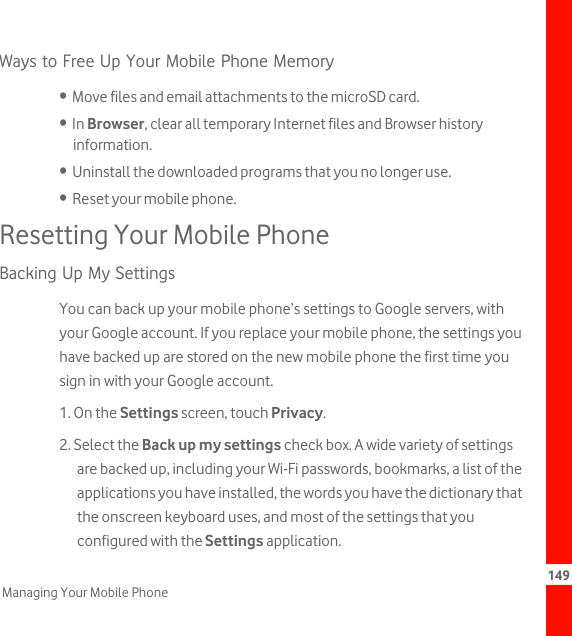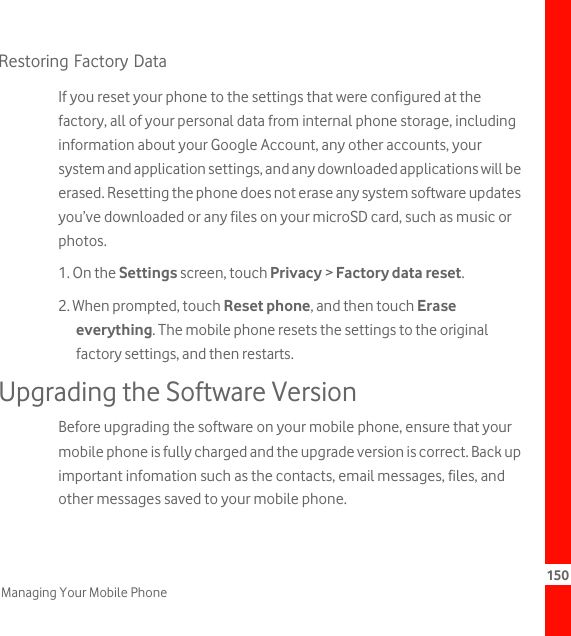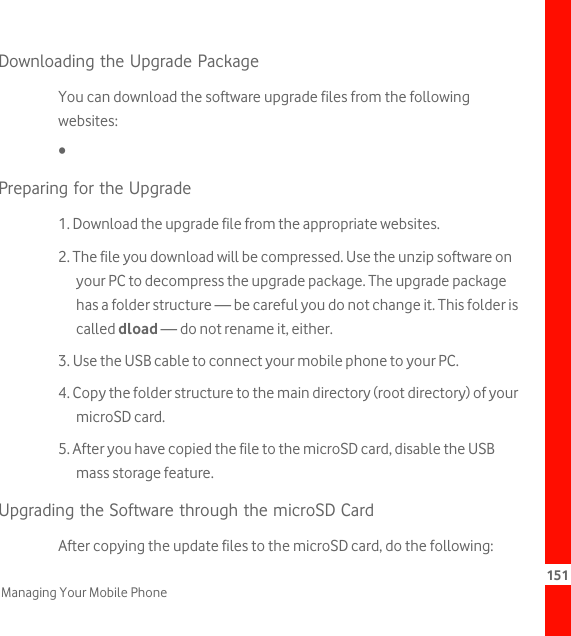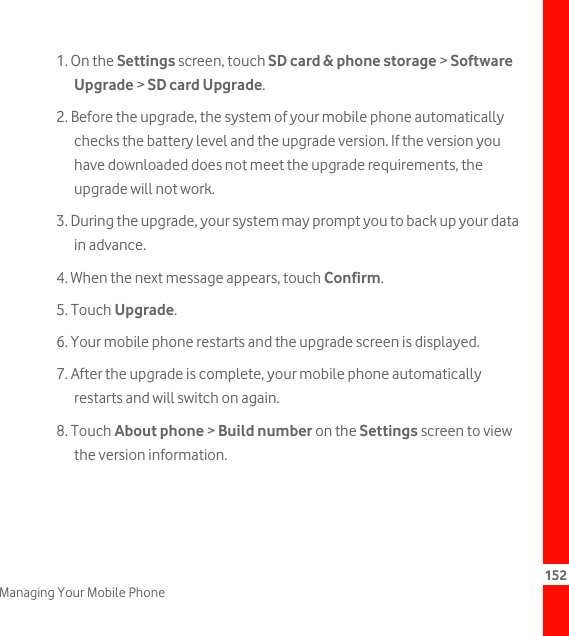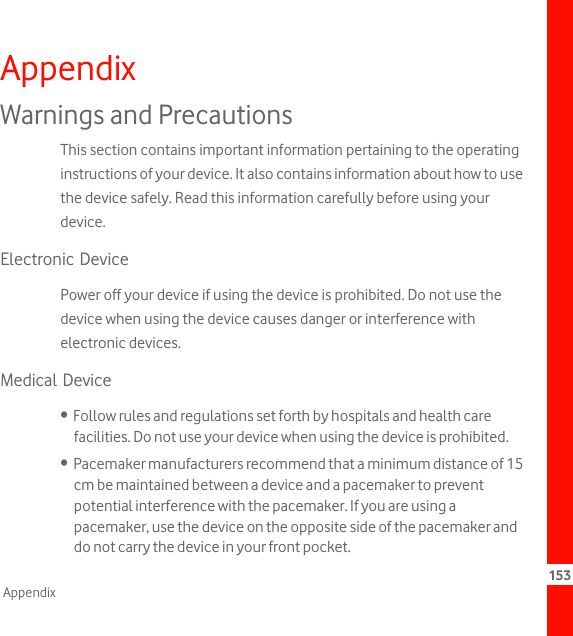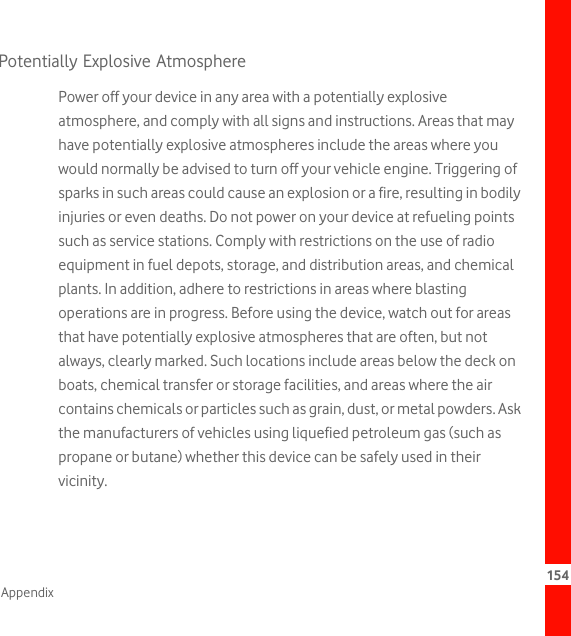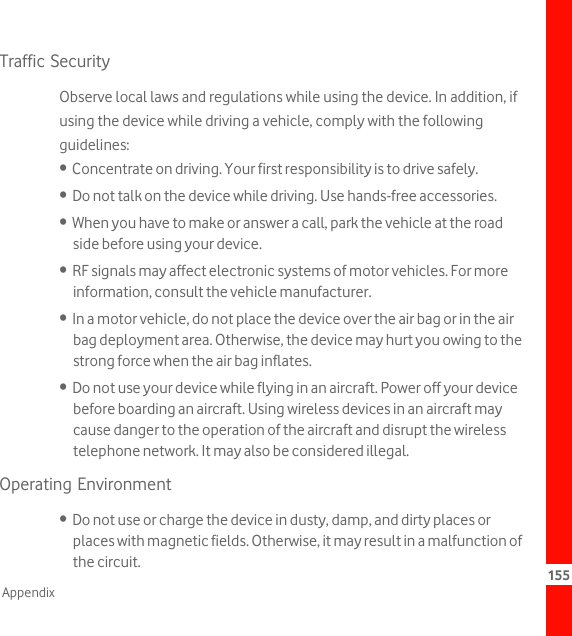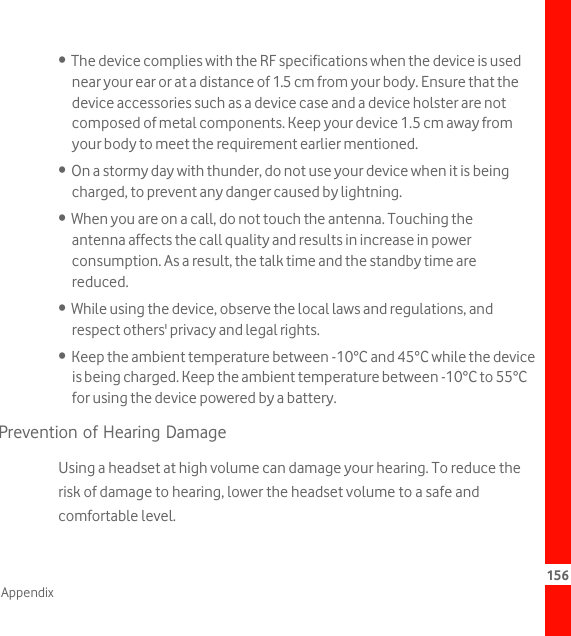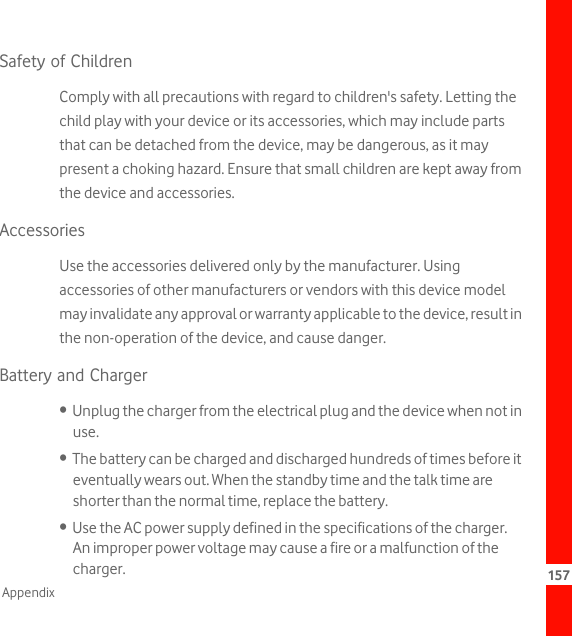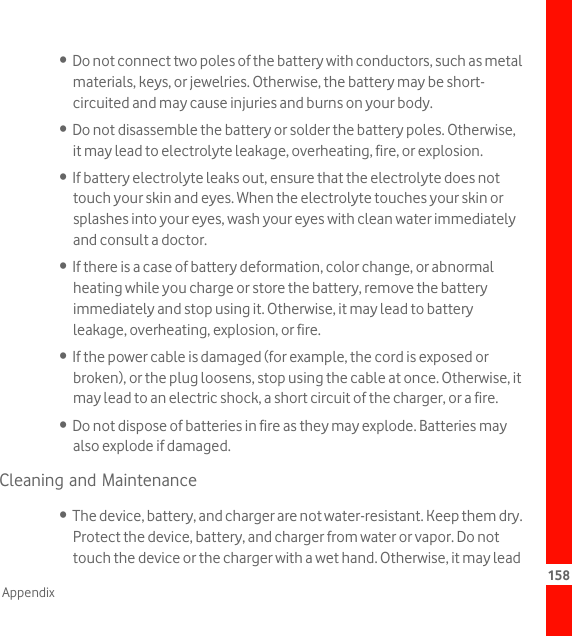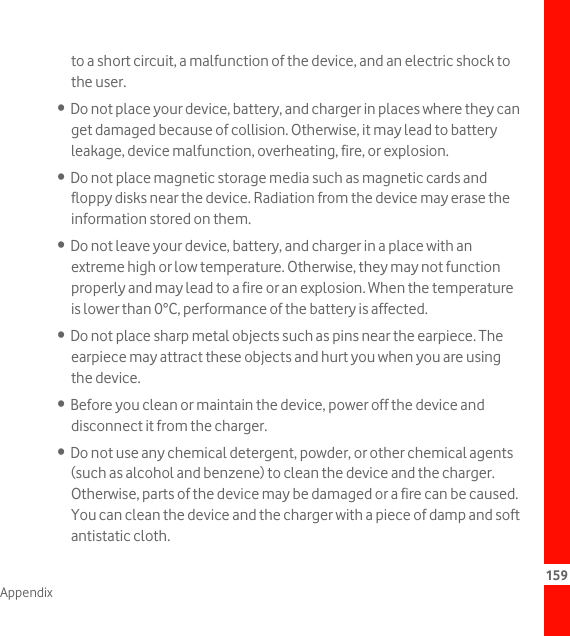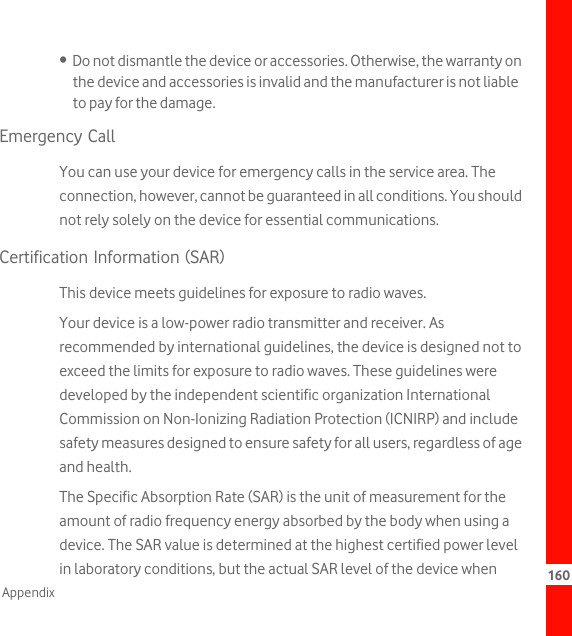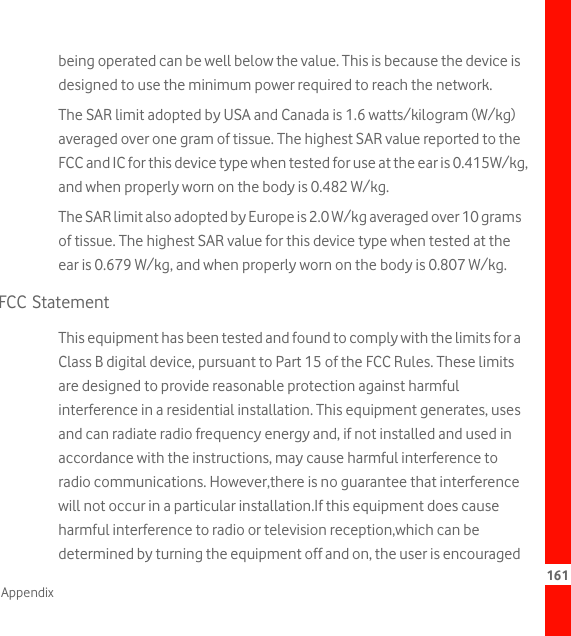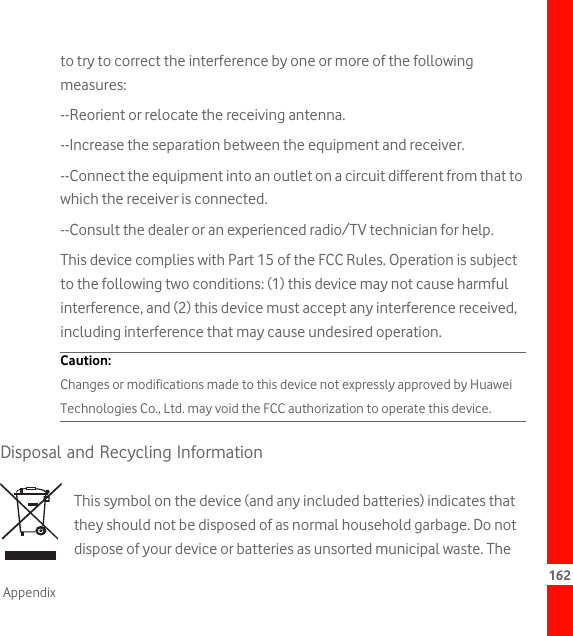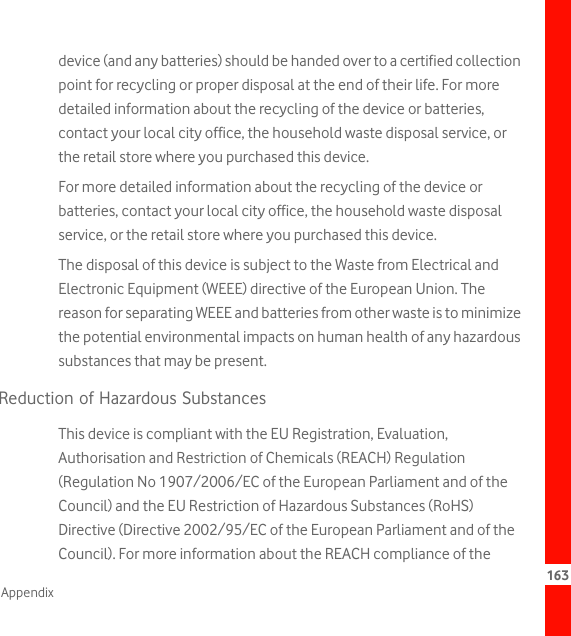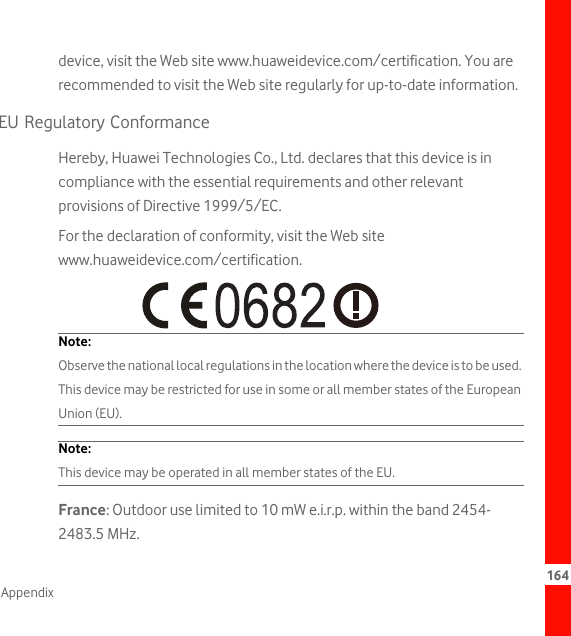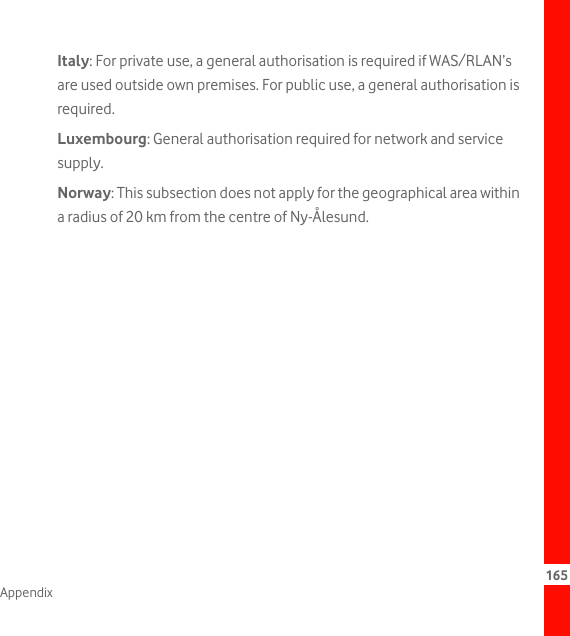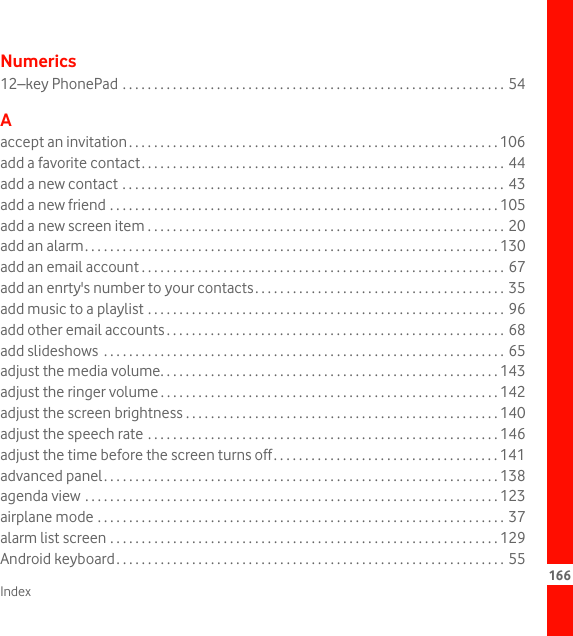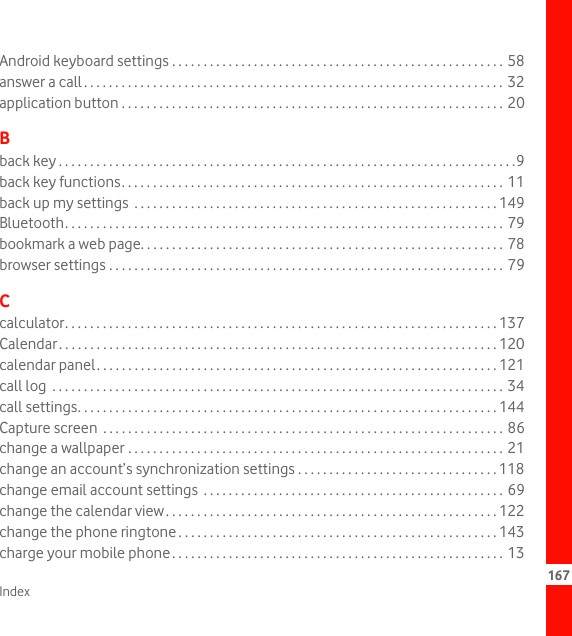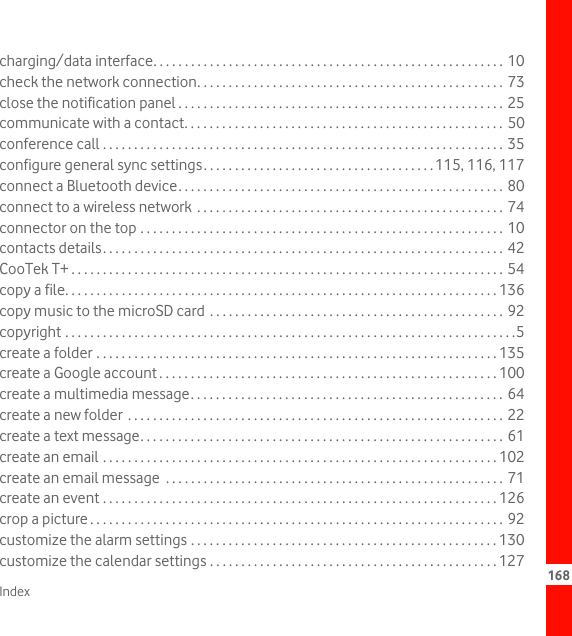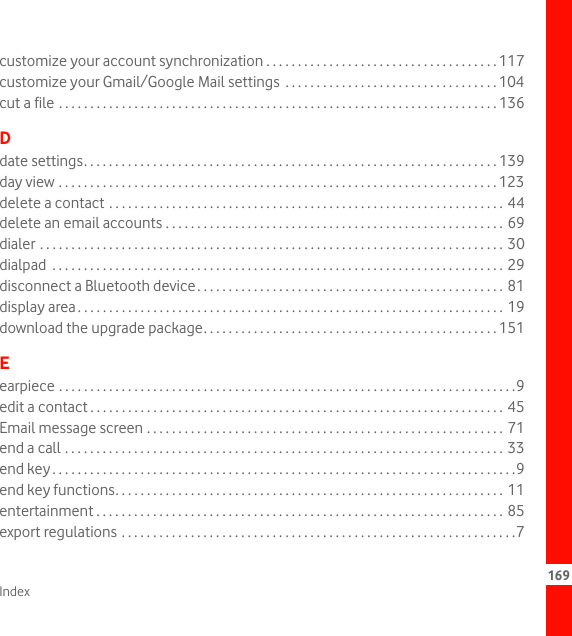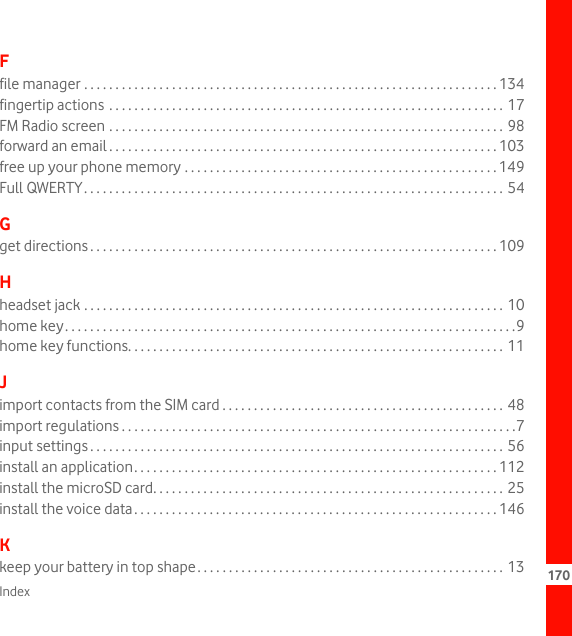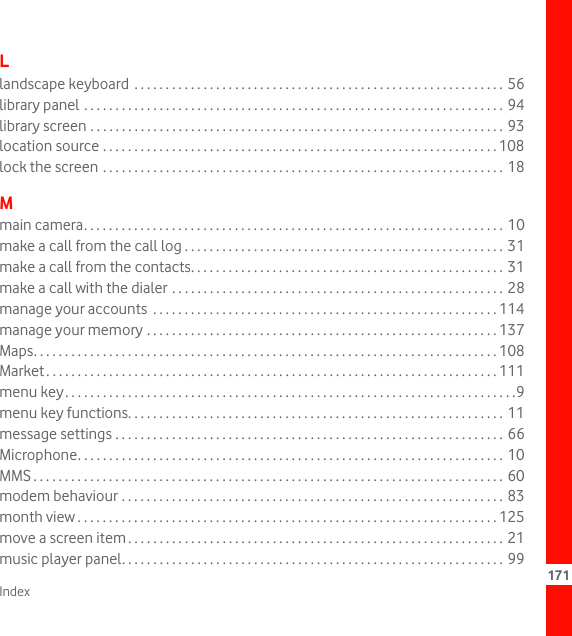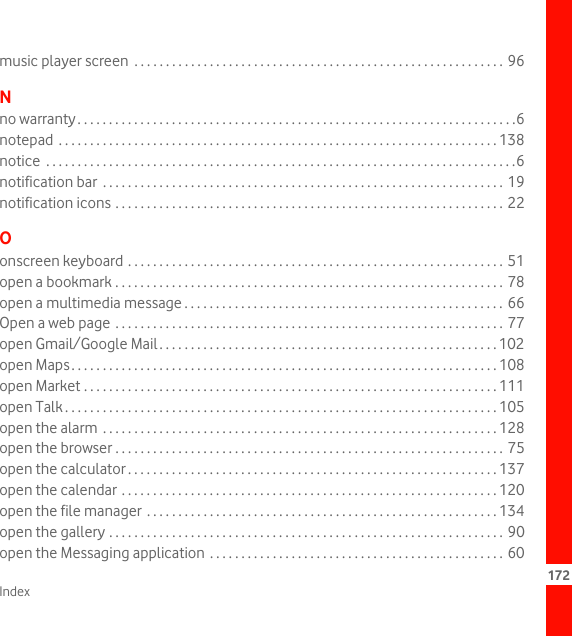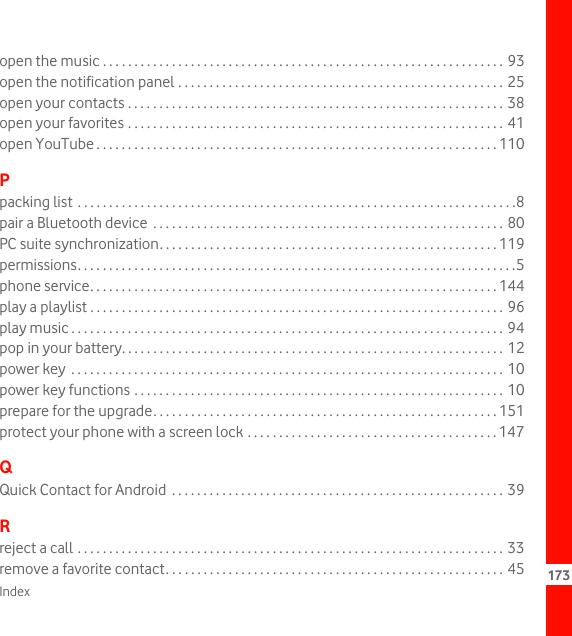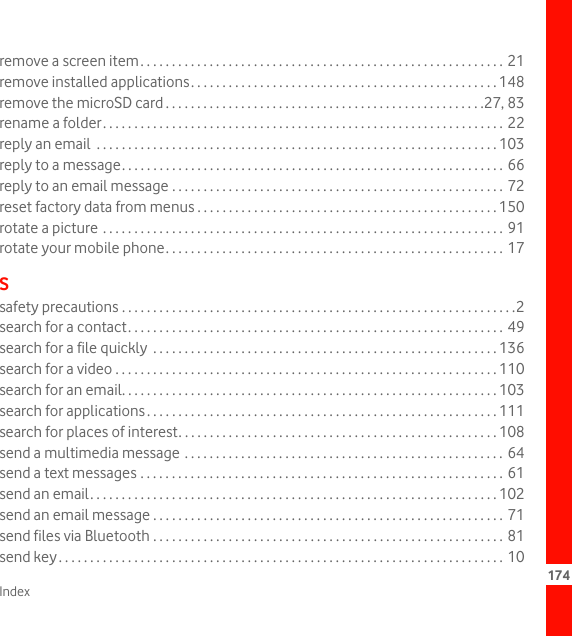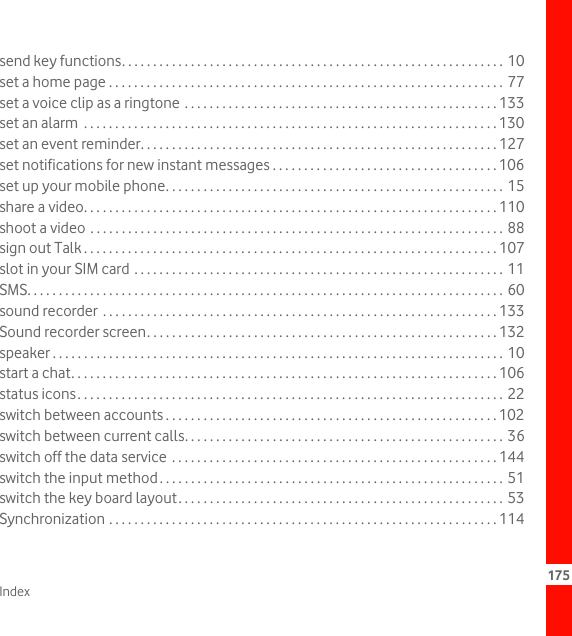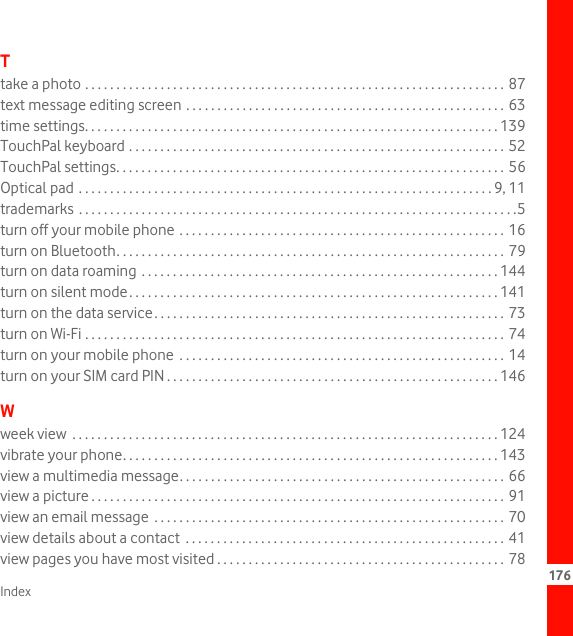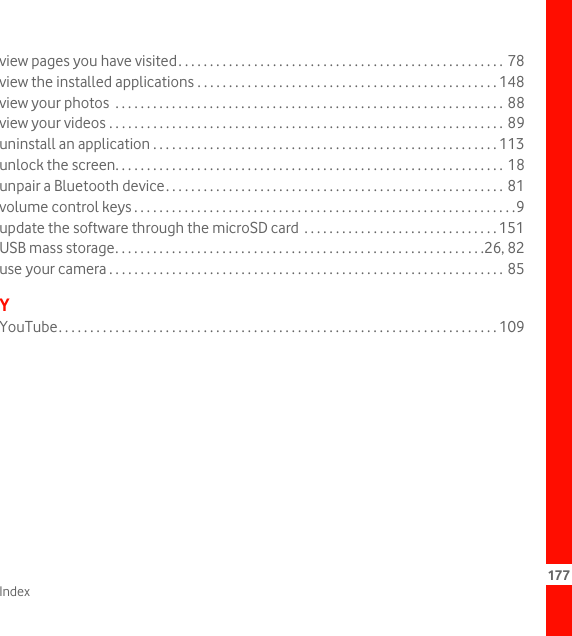Huawei Technologies U8120 HSDPA/UMTS/GPRS/GSM Mobile Phone with BT and WLAN User Manual Vodafone
Huawei Technologies Co.,Ltd HSDPA/UMTS/GPRS/GSM Mobile Phone with BT and WLAN Vodafone
Contents
- 1. User Manual Part 1
- 2. User Manual Part 2
- 3. User Manual Part 3
User Manual Part 3