Huawei Technologies U8120 HSDPA/UMTS/GPRS/GSM Mobile Phone with BT and WLAN User Manual Vodafone
Huawei Technologies Co.,Ltd HSDPA/UMTS/GPRS/GSM Mobile Phone with BT and WLAN Vodafone
Contents
- 1. User Manual Part 1
- 2. User Manual Part 2
- 3. User Manual Part 3
User Manual Part 3

117
Synchronizing Information
Customizing Your Account Synchronization
You can configure background data use and synchronization options for
all the applications on your phone. You can also configure what kind of
data you synchronize for each account.
Some applications, such as Contacts and Gmail, can synchronize data
from multiple applications. Others, such as Calendar, synchronize data
only from the first Google account you signed into on your phone, or
from an account associated specifically with that application.
For some accounts, synchronizing is two-directional; changes that you
make to the information on your mobile phone are made to the copy of
that information on the web. Your Google account works this way. Other
accounts support only one-way synchronize; the information on your
mobile phone is read-only.
Configuring General Sync Settings
On the Accounts & sync settings screen, do the following:
• Touch PC Suite sync account to select the account to be
synchronized with the PC Suite.

118
Synchronizing Information
• Select or clear the Background data check box to control whether
applications and services can transmit data when you are not working
with them directly (that is, when they are running in the background).
If you clear this option, Gmail stops receiving new mail, Calendar stops
synchronizing events, and so on, until you touch the Refresh menu item or send
an email.
• Select or clear the Auto-sync check box to control whether changes
you make to information on the phone or on the web are automatically
synchronized with each other.
For example, when this option is selected, changes that you make in Contacts
on the phone are automatically made in Google Contacts on the web.
Changing an Account’s Synchronization Settings
1. On the Accounts & sync settings screen, touch the account whose
synchronization settings you want to change. The data and
synchronization screen opens, displaying a list of the kinds of
information the account can synchronize.
2. Selected items are configured to synchronize to your mobile phone.
3. Select or clear the check box of information you want to synchronize
to the mobile phone.
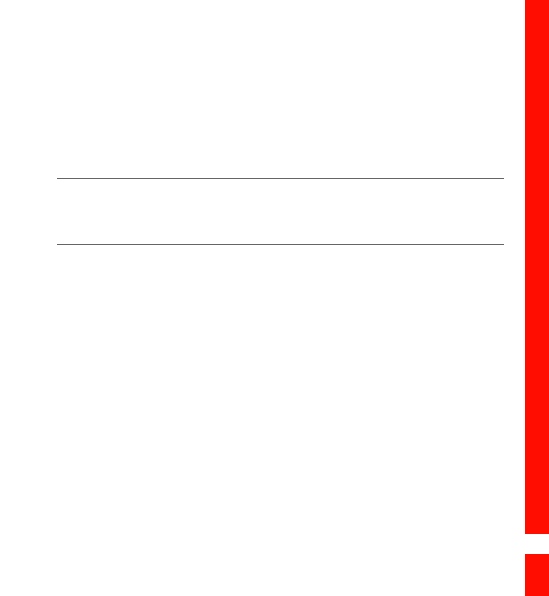
119
Synchronizing Information
Using the PC Suite to Synchronize
Install the PC Suite stored in your mobile phone. Follow the instructions
on your computer to complete the installation. You can now synchronize
your contacts and calendar appointments between your PC and mobile
phone. For more details, please refer to the PC Suite help.
Note:
The PC Suite is designed to work on Windows 2000 SP4, Windows XP SP2, Windows
Vista and Windows 7. We recommend you use one of these systems.
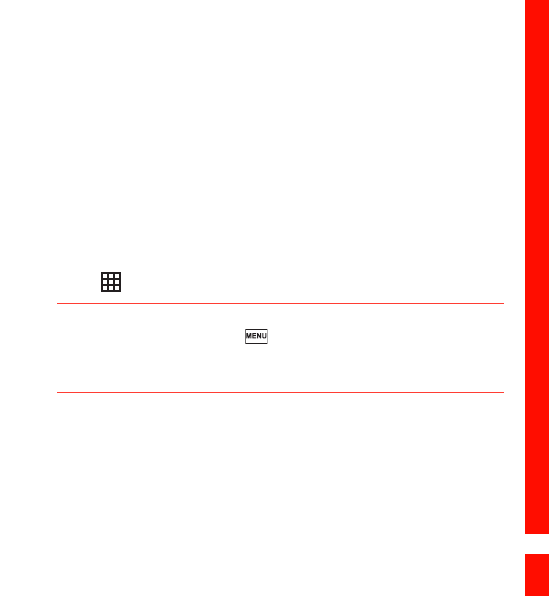
120
Using Other Applications
Using Other Applications
Using the Calendar
Use Calendar to create and manage events, meetings, and
appointments. Depending on your synchronization settings, the
calendar on your phone stays in synchronization with your calendar on
the web or your Exchange ActiveSync calendar.
Opening the Calendar
Touch > Calendar to open the application.
Tip:
To access Google calendar, touch , and then touch More > Launch Google
Calendar. The Google calendar service can be synchronized with the Google server,
whereas your mobile phone calendar cannot.
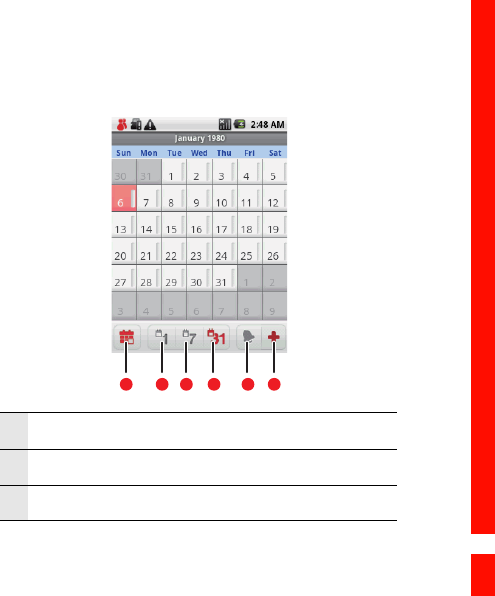
121
Using Other Applications
Calendar Panel
1 Touch to switch to the current day or time.
2 Switch to Day view.
3 Switch to Week view.
picture
123456
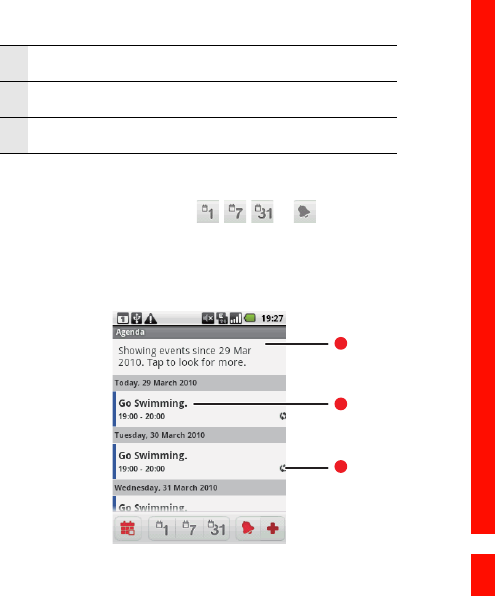
122
Using Other Applications
Changing the Calendar View
On the Calendar screen?touch , , , or to change the view of
your calendar.
Agenda View
4 Switch to Month view.
5 Switch to Agenda view.
6 Touch to create an event.
1
2
3
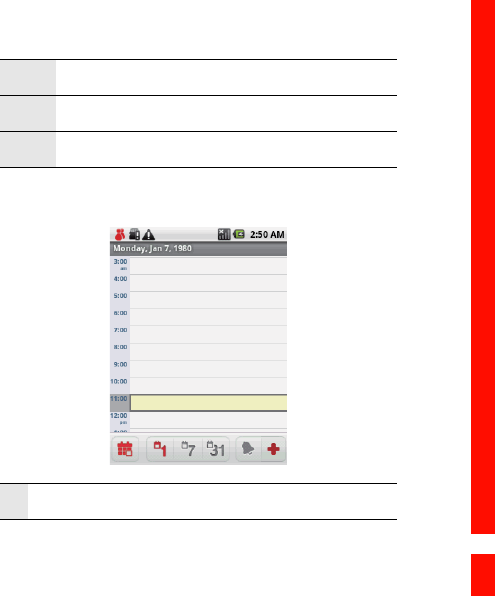
123
Using Other Applications
Day View
1 Flick up or down to view earlier or later events.
2 Touch an event to view its details.
3 Indicates that this event repeats.
1 Flick left or right to view earlier or later days.
picture
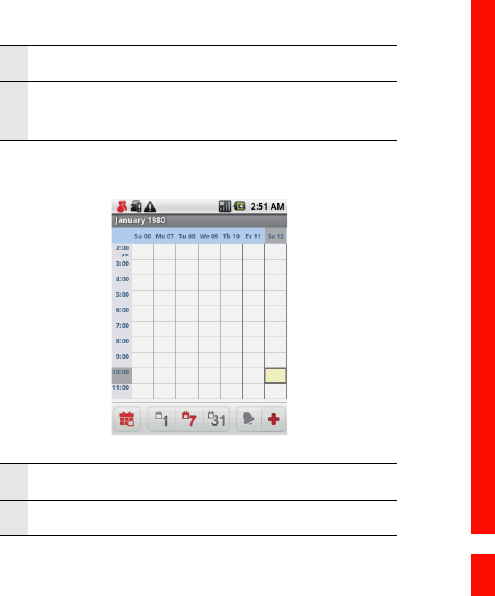
124
Using Other Applications
Week View
2 Touch an event to view its details.
3Touch and hold a time slot or an event to create a new
event at that time.
1 Flick left or right to view earlier or later days.
2 Touch an event to view its details.
picture
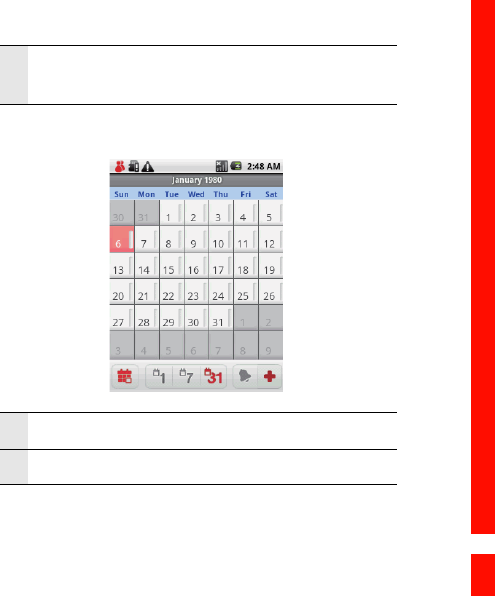
125
Using Other Applications
Month View
3Touch and hold a time slot or an event to create a new
event at that time.
1 Flick up or down to view earlier or later days.
2 Touch a day to view the events of that day.
picture
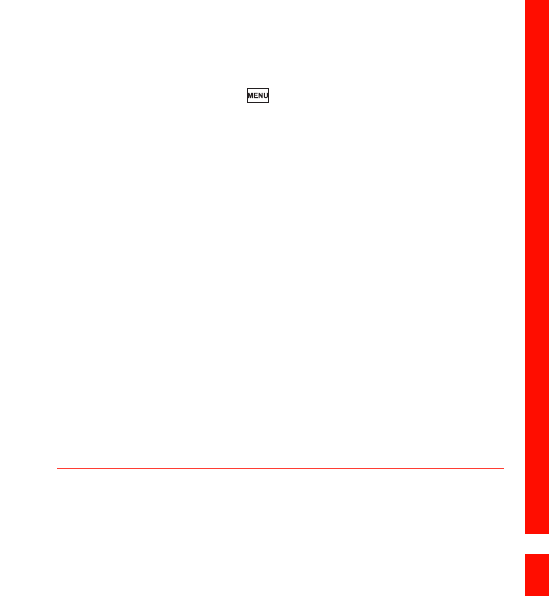
126
Using Other Applications
Creating an Event
1. On any calendar view, touch . Then touch New event to open the
Event details screen.
2. Enter the event name on the keyboard.
• If there is a time frame for the event, touch From and To, so you can
set the duration of the event.
• If it is a special occasion such as a birthday or a day-long event, set
the From and To dates, and then select the All day check box.
3. Enter the location of the event and the description.
4. If you have more than one calendar, select the calendar where you
want to save the event.
5. Enter email addresses to invite guests to the event.
6. Set the time of your event reminder in Reminders, and then specify in
Repetition whether the event recurs and its frequency of recurrence.
7. Touch Done.
Tip:
To quickly create an event in the Day, Week, or Month view, touch and hold an
empty time slot, and then touch New event. A new event details screen will appear
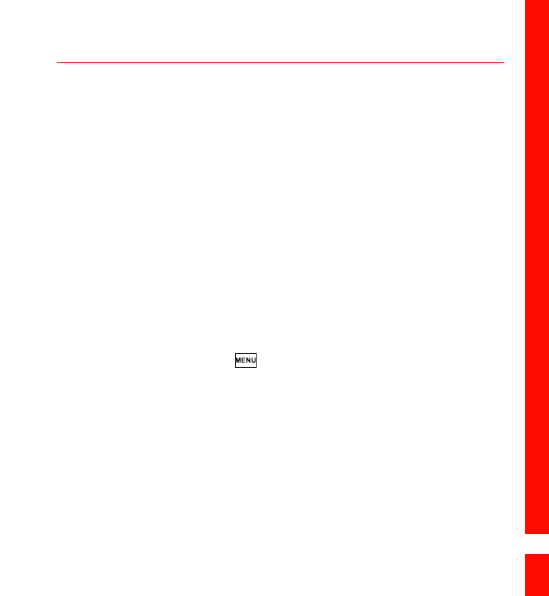
127
Using Other Applications
with the selected time slot and date in the From and To fields.
Setting an Event Reminder
1. On any calendar view, touch an event to view its details or event
summary.
2. Touch the Add reminder button to add a reminder. Or touch the
reminder’s “-” button to delete it.
3. Touch the reminder time, and then touch the length of time before the
event when you want to be reminded. When the time comes, you will
receive a notification about the event.
Customizing the Calendar Settings
On any calendar view, touch . Then touch More > Settings.
• Hide declined events: Select to hide events for which you have
declined invitations.
• Set alerts & notifications: Touch to set event reminders to alert you,
send you a notification, or turn off event notifications on your mobile
phone.
• Select ringtone: Touch to select the ringtone to sound when you
receive an event reminder.
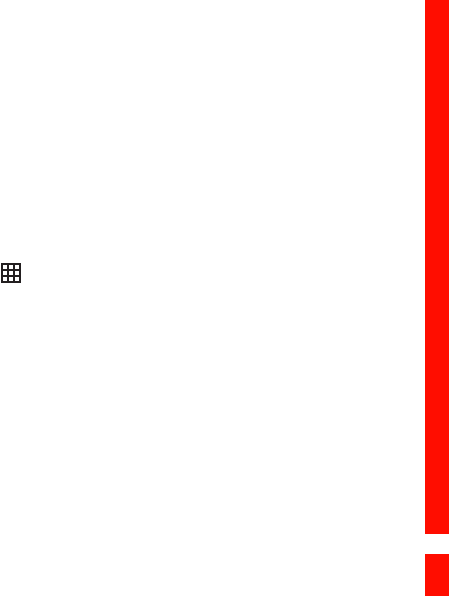
128
Using Other Applications
• Vibrate: Select to vibrate the mobile phone when you receive an event
notification.
• Default reminder time: Touch to select the default time before an
event for event reminders to occur.
Using the Alarm
You can set a new alarm or modify an existing alarm.
Opening the Alarm
Touch > Alarm to use your mobile phone alarm.
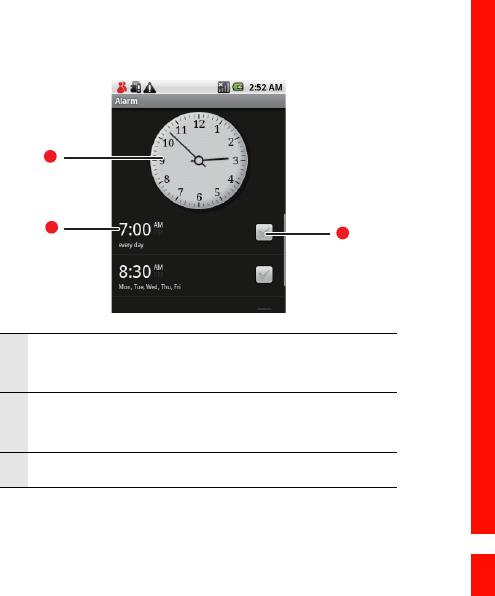
129
Using Other Applications
Alarm List Screen
1Shows the current time.
Touch to change the time displayed on the clock.
2Touch to access the alarm settings screen. You can set
the alarm time, ringtone, vibration, and repeat mode.
3 Touch to enable or disable an alarm.
picture
1
23
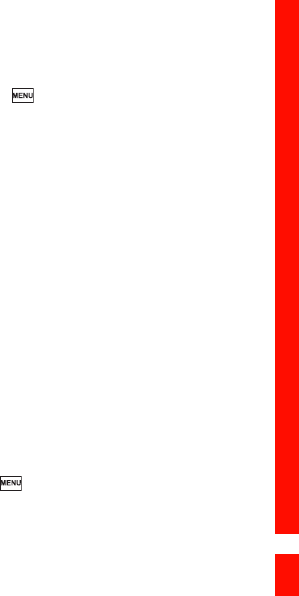
130
Using Other Applications
Adding an Alarm
1. On the alarm list screen, touch , and then touch Add alarm.
2. Set the alarm, and then touch Done.
Setting an Alarm
1. On the alarm list screen, touch one of the alarms on the screen.
2. Touch Time to set the time of the alarm.
3. Touch Ringtone to select a ringtone for the alarm.
4. Select the Vibrate check box to have the phone vibrate, in addition to
playing the ringtone.
5. Touch Repeat to set the days when you want the alarm to sound.
6. Touch Label to enter a name for the alarm.
7. Touch Done.
Customizing Alarm Settings
On the alarm list screen, touch , and then touch Settings.
• Alarm in silent mode: Select to sound alarms even when the phone is
in silent mode.

131
Using Other Applications
• Alarm volume: Touch to open a dialog where you can set the volume
of all alarms.
• Snooze duration: Touch to open a dialog where you can set how long
the alarm waits before it sounds again.
• Side button behavior: Touch to open a dialog where you can set what
happens if you press the Volume keys when an alarm sounds.
Using Sound Recorder
Sound Recorder is useful for quickly recording thoughts. You can also
record your voice and set it as a ringtone.
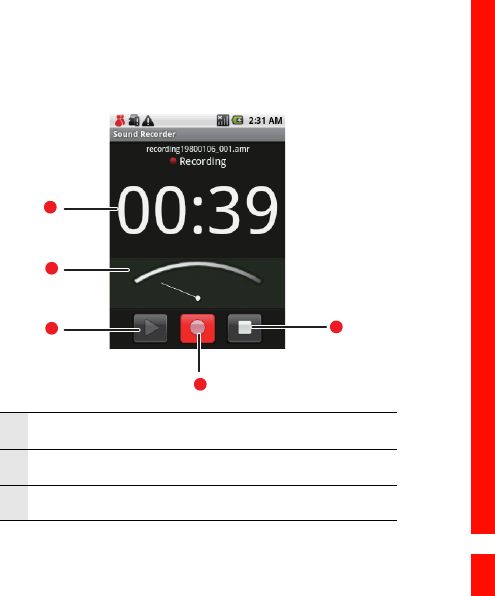
132
Using Other Applications
Sound Recorder Screen
1 Shows the recording duration.
2 Shows the volume of your audio files.
3 Touch to pause or play back the recording.
1
picture
1
2
35
4

133
Using Other Applications
Starting a Recording
1. Touch > Sound Recorder to open the application.
2. Touch the start button to start recording.
3. Record your desired message.
4. Touch the stop button to stop recording.
5. Touch , and then touch Recordings to view the voice clip.
Setting a Voice Clip as a Ringtone
1. On the sound recorder screen, touch , and then touch Recordings.
2. Select the location where you have saved the recordings.
3. Select a voice clip, and then touch .
4. Touch Set as ringtone.
4 Touch to start recording.
5 Touch to stop recording.
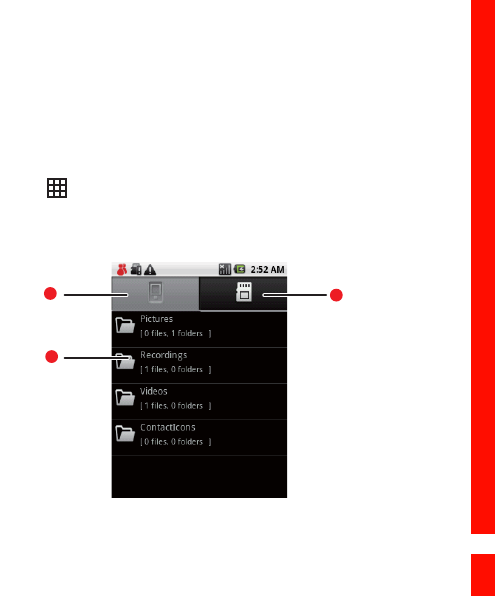
134
Using Other Applications
Using the File Manager
File manager is like having a pocket-sized personal assistant (PA), letting
you organize, edit, and delete files and folders.
Opening the File Manager
Touch > File Manager to open the application.
1
picture
1
2
3
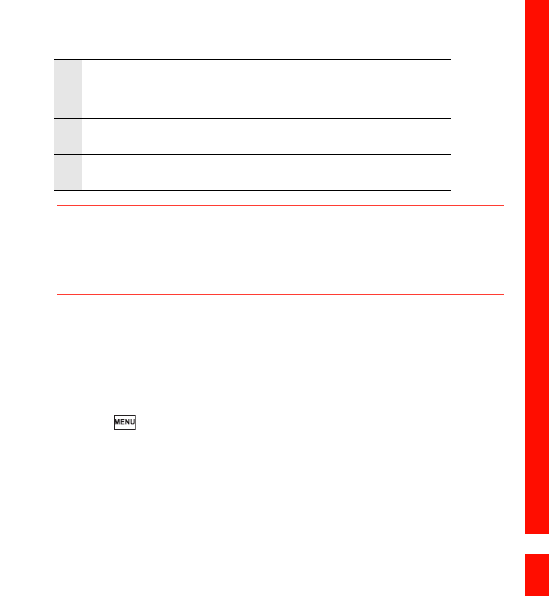
135
Using Other Applications
Tip:
The options menu of the file manager may not be completely shown on one page.
You may need to flick the menu upward or downward, or press the Navigation key
to browse all options.
Creating a Folder
1. On the File Manager screen, access the directory of the folder you
want to create.
2. Touch to open the options panel, and then touch New folder.
3. Enter the name of the new folder in the text box.
4. Touch Save.
1Touch to show the files and folders in your mobile phone
memory.
2 Touch to show your list of files and folders.
3 Touch to show the files and folders on the microSD card.
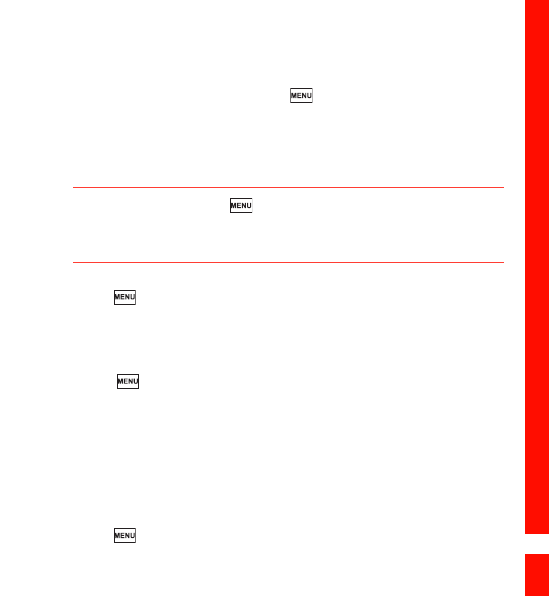
136
Using Other Applications
Moving or Copying a File
1. On the File Manager screen, touch to show the options panel, and
then touch Cut or Copy.
2. Touch the file or folder you want to move or copy.
When selected, a check mark will appear.
Tip: To select all files, touch to open the options panel. Then touch Select
All to select all files in a folder (touch Unselect All to cancel the
selection).
3. Touch to open the options panel, and then touch Done to cut or
copy the file.
4. Now select the path to where you want the file to be copied or moved.
Touch to open the options panel, and then touch Paste to move
or copy the file to the selected path.
Doing a Quick Search for a File
1. On the File Manager screen, touch a folder to access the directory
where the file you want is located.
2. Touch to open the options panel, and then touch Search.
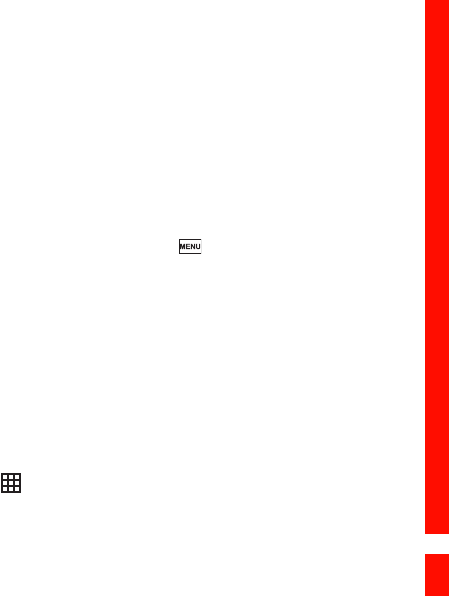
137
Using Other Applications
3. Write a key word of the name of your file or folder in the search box.
4. Touch Search. Your mobile phone will start the search.
5. A list of search results will be displayed. Touch a file in the list to open it.
6. Touch New search for a new search or press the Back key to return to
the file manager screen.
Viewing Your Memory Status
On the File Manager screen, touch to open the options panel, and
then touch Memory Status. The memory management screen will be
displayed. This screen allows you to view the memory status and
available memory on your mobile phone and microSD card.
Using the Calculator
Use the calculator to solve simple arithmetic problems or use its
advanced operators to solve more complex equations.
Opening the Calculator
Touch > Calculator to open the application.
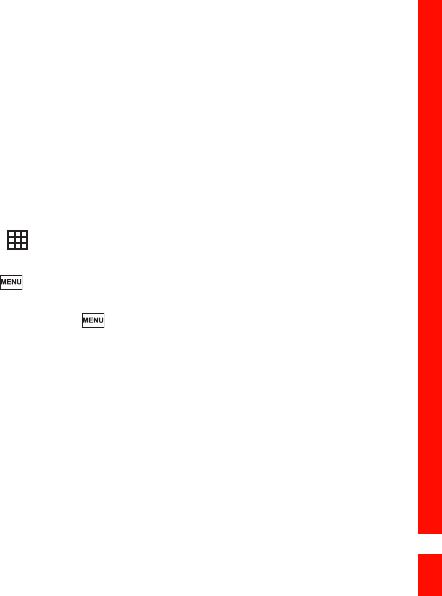
138
Using Other Applications
Switching to the Advanced Panel
On the Calculator screen, flick the screen to the right or left to switch
between Advanced panel and Basic panel.
Using the Notepad
Notepad features a simple text processor and lists all notes in a linear
structure. You can add, edit, and delete notes.
1. Touch > Notepad to open the application.
2. Press , and then touch Add note to create a note.
3. After editing, press , and then touch Save.
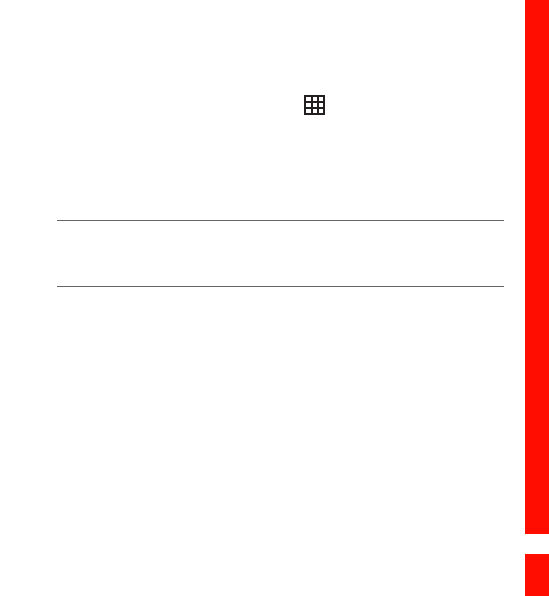
139
Managing Your Mobile Phone
Managing Your Mobile Phone
To configure your mobile phone, touch > Settings.
Setting the Date and Time
By default, your mobile phone automatically uses the date, time zone,
and time provided by the network.
Note:
When the time provided by the network is automatically used, you cannot set the
date, time, and time zone.
1. On the Settings screen, touch Date & time.
2. Clear the Automatic check box.
3. Touch Set date. On the set date screen, touch the up button or the
down button to adjust the date, month, and year, and then touch Set
when the configuration is complete.
4. Touch Select time zone, and then select the desired time zone from
the list. Scroll down the list to view more time zones.
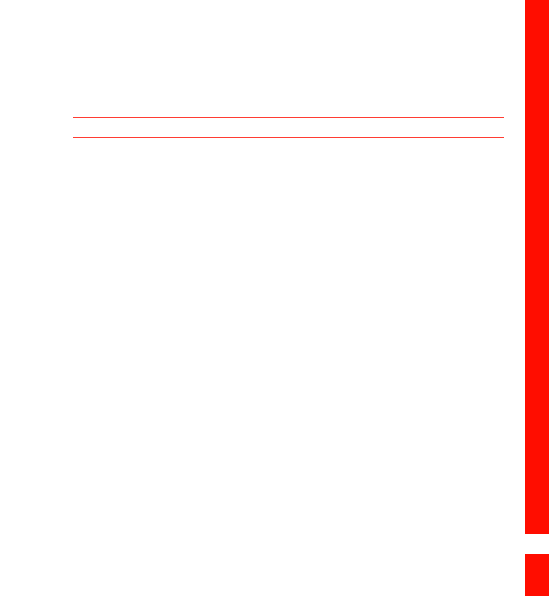
140
Managing Your Mobile Phone
5. Touch Set time. On the set time screen, touch the up button or down
button to adjust the hour and minute. Touch Set when the
configuration is complete.
Tip: If a 12-hour format is used, you can touch AM to change to PM or vice versa.
6. Select or clear the Use 24-hour format check box to toggle between
using a 24-hour or 12-hour format.
7. Touch Select date format to select how you want the date to display
on your mobile phone.
Setting the Display
Adjusting the Screen Brightness
1. On the Settings screen, touch Sound & display > Brightness.
2. Drag the slider left to make the screen darker, or right to make it
brighter.
3. Touch OK to save the adjustment.

141
Managing Your Mobile Phone
Adjusting the Time Before the Screen Turns Off
If your mobile phone is idle for several minutes, it will turn off the screen
to save battery power. To set a longer or shorter idle time do the
following:
1. On the Settings screen, touch Sound & display > Screen timeout.
2. Select the time you want the screen to be illuminated.
Calibrating the screen
Calibrate the screen if it does not respond accurately to touch.
1. On the Settings screen, touch Sound & display > Calibration.
2. Touch the target on the screen.
3. After the calibration process, press the Send key to quit.
Setting Ringers
Turning On Silent Mode
1. On the Settings screen, touch Sound & display.
2. Select the Silent mode check box. Then all sounds except media and
alarms are silenced.
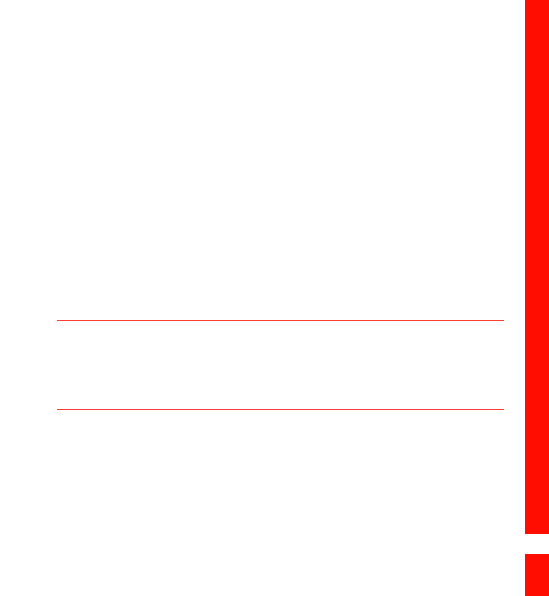
142
Managing Your Mobile Phone
Adjusting the Ringer Volume
You can adjust the ringer volume when you are on the Home screen or
any application screens (except during a call or when playing music or
videos). Press the Volume keys to adjust the ringer volume to the desired
level.
You can also adjust the ringer volume on the settings screen.
1. On the Settings screen, touch Sound & display > Ringer volume.
2. Drag the slider left to make the volume softer, or right to make it
louder.
3. Touch OK to save the adjustment.
Tip:
On the Ringer volume screen, if you do not select Use incoming call volume for
notifications, you can set Incoming call volume and Notification volume sepa-
rately.
Adjusting the Media Volume
When playing music or watching videos, press the Volume keys to adjust
the sound.
You can also adjust the sound on the settings screen.
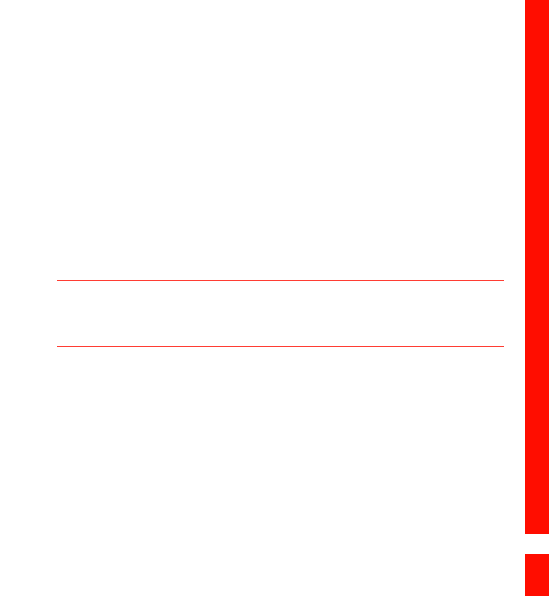
143
Managing Your Mobile Phone
1. On the Settings screen, touch Sound & display > Media volume.
2. Drag the slider left to make the volume softer, or right to make it
louder.
3. Touch OK to save the adjustment.
Changing the Phone Ringtone
1. On the Settings screen, touch Sound & display > Phone ringtone.
2. Touch the ringtone you want to use, and then touch OK. The ringtone
plays when selected.
Tip:
You can set a song as the ringtone. Open the Music application, and then press and
hold the song name, and select Use as phone ringtone.
Setting Your Phone to Vibrate for Incoming Calls
1. On the Settings screen, touch Sound & display.
2. Select the Phone vibrate check box. Then mobile phone will vibrate
when there is an incoming call.
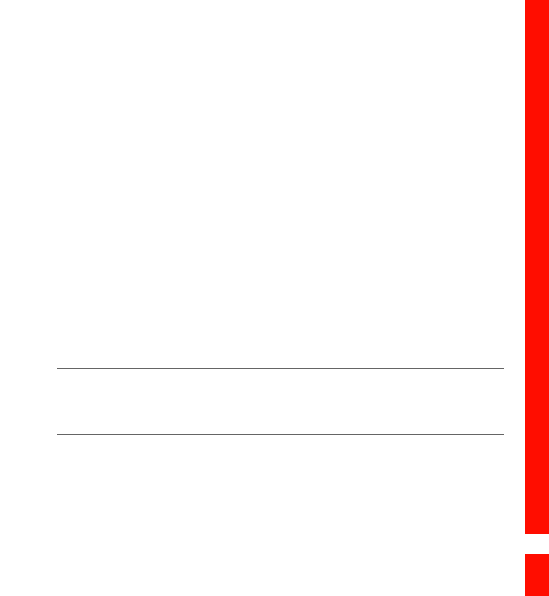
144
Managing Your Mobile Phone
Setting Phone Services
Customizing Call Settings
You mobile phone service provider offers different services such as call
forwarding, waiting, fixed dialing numbers and voicemail. You can
customize many of these services if they are part of your calling plan.
On the Settings screen, touch Call settings to customize your call
functions.
Turning on Data Roaming
1. On the Settings screen, touch Wireless & networks > Mobile
networks.
2. Select the Data roaming check box.
Note:
Accessing data services while roaming may incur additional charges. Ask your wire-
less service provider about data roaming fees.
Switching off the Data Service
Things like synchronizing updates and receiving multimedia messages
rely on a transfer of data, which is what the data service does.
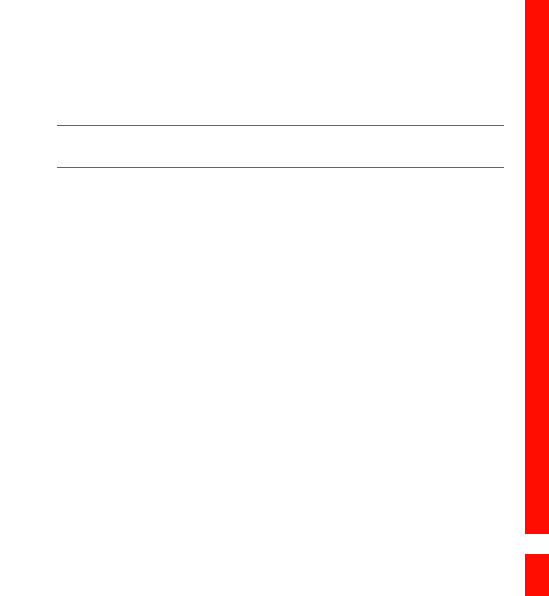
145
Managing Your Mobile Phone
1. On the Settings screen, touch Wireless & networks > Mobile
networks.
2. Clear the Data service check box.
Note:
When Data service is set to off, you cannot receive or send multimedia messages.
Switching on Always-on Mobile Data
If you have not selected Enable always-on mobile, after your screen is
locked for 30 minutes, your mobile phone will automatically stop all data
services (except MMS). For example, your mobile phone will not check
new emails or synchronize data in the background. The mobile phone
will automatically enable data services only after you have waken up
your screen.
On the Settings screen, touch Wireless & networks > Mobile network.
Select Enable always-on mobile to enable this function. By default, this
function is disabled.
Setting Text-to-Speech
Use the Text-to-Speech settings to configure the Android text-to-speech
synthesizer, for applications that can take advantage of it.

146
Managing Your Mobile Phone
Installing Voice Data
1. On the Settings screen, touch Text-to-speech > Install voice data.
2. If your mobile phone does not have speech synthesizer data installed,
connect to Android Market and let it guide you through the process of
downloading and installing the data.
3. Follow the instructions to install the voice data.
Adjusting the Speech Rate
1. On the Settings screen, touch Text-to-speech > Speech rate.
2. Select a speed at which the text is to be spoken.
Protecting Your Mobile Phone
Turning on Your SIM Card PIN
1. On the Settings screen, touch Location & security > Set up SIM card
lock.
2. Select the Lock SIM card check box.
3. Use the keyboard to enter the SIM card PIN, and then touch OK.
4. To change the SIM card PIN at any time, touch Change SIM PIN.
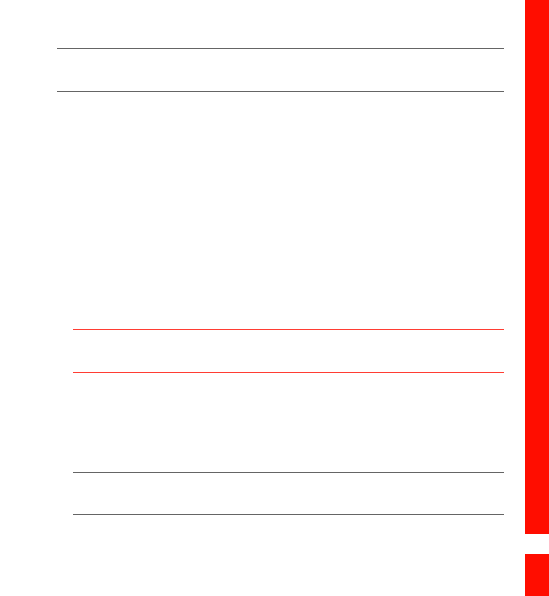
147
Managing Your Mobile Phone
Note:
You can dial emergency numbers any time from your mobile phone.
Protecting Your Mobile Phone with a Screen Lock
To keep your data more secure, lock the screen and/or require a screen
unlock pattern every time your mobile phone is turned on or wakes up
from sleep mode.
1. On the Settings screen, touch Location & security > Set unlock
pattern.
2. Connect at least four dots in a vertical, horizontal and/or diagonal
direction, and then lift your finger from the screen when complete.
Tip: You must flick your finger on the screen to create the pattern and not touch
individual dots.
3. Your mobile phone will record the pattern. Touch Continue.
4. When prompted, draw the screen unlock pattern again, and then touch
Confirm.
Note: Clear the Use visible pattern check box if you do not want the unlock
pattern to be displayed on the screen when you unlock it.
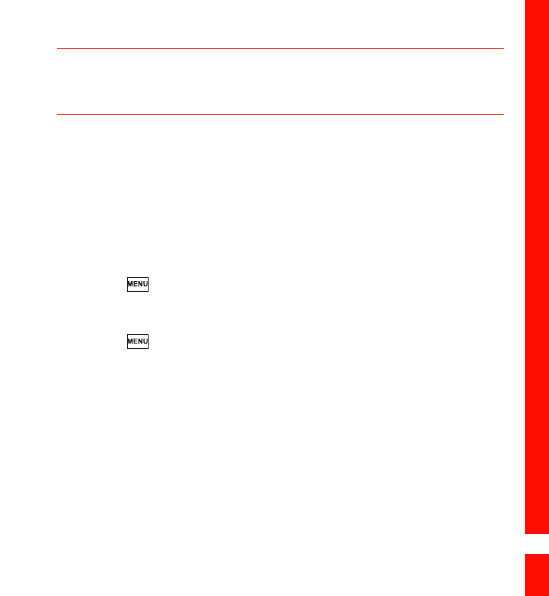
148
Managing Your Mobile Phone
Tip:
To change your unlock screen pattern, touch Location & security > Change
unlock pattern on the Settings screen.
Managing Applications
Viewing an Installed Application
1. On the Settings screen, touch Applications > Manage applications.
2. In the applications list, do any of the following:
• Touch , and then touch Sort by size. Then touch an application
to view its details.
• Touch , and then touch Filter. Select All, Running, or
Downloaded from the options menu. Then touch an application to
view its details.
• Touch an application to view its details directly.
Removing an Installed Application
1. On the Settings screen, touch Applications > Manage applications.
2. Touch an application, and then touch Uninstall to remove the
application from your mobile phone.

149
Managing Your Mobile Phone
Ways to Free Up Your Mobile Phone Memory
• Move files and email attachments to the microSD card.
• In Browser, clear all temporary Internet files and Browser history
information.
• Uninstall the downloaded programs that you no longer use.
• Reset your mobile phone.
Resetting Your Mobile Phone
Backing Up My Settings
You can back up your mobile phone’s settings to Google servers, with
your Google account. If you replace your mobile phone, the settings you
have backed up are stored on the new mobile phone the first time you
sign in with your Google account.
1. On the Settings screen, touch Privacy.
2. Select the Back up my settings check box. A wide variety of settings
are backed up, including your Wi-Fi passwords, bookmarks, a list of the
applications you have installed, the words you have the dictionary that
the onscreen keyboard uses, and most of the settings that you
configured with the Settings application.

150
Managing Your Mobile Phone
Restoring Factory Data
If you reset your phone to the settings that were configured at the
factory, all of your personal data from internal phone storage, including
information about your Google Account, any other accounts, your
system and application settings, and any downloaded applications will be
erased. Resetting the phone does not erase any system software updates
you’ve downloaded or any files on your microSD card, such as music or
photos.
1. On the Settings screen, touch Privacy > Factory data reset.
2. When prompted, touch Reset phone, and then touch Erase
everything. The mobile phone resets the settings to the original
factory settings, and then restarts.
Upgrading the Software Version
Before upgrading the software on your mobile phone, ensure that your
mobile phone is fully charged and the upgrade version is correct. Back up
important infomation such as the contacts, email messages, files, and
other messages saved to your mobile phone.

151
Managing Your Mobile Phone
Downloading the Upgrade Package
You can download the software upgrade files from the following
websites:
•
Preparing for the Upgrade
1. Download the upgrade file from the appropriate websites.
2. The file you download will be compressed. Use the unzip software on
your PC to decompress the upgrade package. The upgrade package
has a folder structure — be careful you do not change it. This folder is
called dload — do not rename it, either.
3. Use the USB cable to connect your mobile phone to your PC.
4. Copy the folder structure to the main directory (root directory) of your
microSD card.
5. After you have copied the file to the microSD card, disable the USB
mass storage feature.
Upgrading the Software through the microSD Card
After copying the update files to the microSD card, do the following:

152
Managing Your Mobile Phone
1. On the Settings screen, touch SD card & phone storage > Software
Upgrade > SD card Upgrade.
2. Before the upgrade, the system of your mobile phone automatically
checks the battery level and the upgrade version. If the version you
have downloaded does not meet the upgrade requirements, the
upgrade will not work.
3. During the upgrade, your system may prompt you to back up your data
in advance.
4. When the next message appears, touch Confirm.
5. Touch Upgrade.
6. Your mobile phone restarts and the upgrade screen is displayed.
7. After the upgrade is complete, your mobile phone automatically
restarts and will switch on again.
8. Touch About phone > Build number on the Settings screen to view
the version information.

153
Appendix
Appendix
Warnings and Precautions
This section contains important information pertaining to the operating
instructions of your device. It also contains information about how to use
the device safely. Read this information carefully before using your
device.
Electronic Device
Power off your device if using the device is prohibited. Do not use the
device when using the device causes danger or interference with
electronic devices.
Medical Device
• Follow rules and regulations set forth by hospitals and health care
facilities. Do not use your device when using the device is prohibited.
• Pacemaker manufacturers recommend that a minimum distance of 15
cm be maintained between a device and a pacemaker to prevent
potential interference with the pacemaker. If you are using a
pacemaker, use the device on the opposite side of the pacemaker and
do not carry the device in your front pocket.

154
Appendix
Potentially Explosive Atmosphere
Power off your device in any area with a potentially explosive
atmosphere, and comply with all signs and instructions. Areas that may
have potentially explosive atmospheres include the areas where you
would normally be advised to turn off your vehicle engine. Triggering of
sparks in such areas could cause an explosion or a fire, resulting in bodily
injuries or even deaths. Do not power on your device at refueling points
such as service stations. Comply with restrictions on the use of radio
equipment in fuel depots, storage, and distribution areas, and chemical
plants. In addition, adhere to restrictions in areas where blasting
operations are in progress. Before using the device, watch out for areas
that have potentially explosive atmospheres that are often, but not
always, clearly marked. Such locations include areas below the deck on
boats, chemical transfer or storage facilities, and areas where the air
contains chemicals or particles such as grain, dust, or metal powders. Ask
the manufacturers of vehicles using liquefied petroleum gas (such as
propane or butane) whether this device can be safely used in their
vicinity.

155
Appendix
Traffic Security
Observe local laws and regulations while using the device. In addition, if
using the device while driving a vehicle, comply with the following
guidelines:
• Concentrate on driving. Your first responsibility is to drive safely.
• Do not talk on the device while driving. Use hands-free accessories.
• When you have to make or answer a call, park the vehicle at the road
side before using your device.
• RF signals may affect electronic systems of motor vehicles. For more
information, consult the vehicle manufacturer.
• In a motor vehicle, do not place the device over the air bag or in the air
bag deployment area. Otherwise, the device may hurt you owing to the
strong force when the air bag inflates.
• Do not use your device while flying in an aircraft. Power off your device
before boarding an aircraft. Using wireless devices in an aircraft may
cause danger to the operation of the aircraft and disrupt the wireless
telephone network. It may also be considered illegal.
Operating Environment
• Do not use or charge the device in dusty, damp, and dirty places or
places with magnetic fields. Otherwise, it may result in a malfunction of
the circuit.

156
Appendix
• The device complies with the RF specifications when the device is used
near your ear or at a distance of 1.5 cm from your body. Ensure that the
device accessories such as a device case and a device holster are not
composed of metal components. Keep your device 1.5 cm away from
your body to meet the requirement earlier mentioned.
• On a stormy day with thunder, do not use your device when it is being
charged, to prevent any danger caused by lightning.
• When you are on a call, do not touch the antenna. Touching the
antenna affects the call quality and results in increase in power
consumption. As a result, the talk time and the standby time are
reduced.
• While using the device, observe the local laws and regulations, and
respect others' privacy and legal rights.
• Keep the ambient temperature between -10°C and 45°C while the device
is being charged. Keep the ambient temperature between -10°C to 55°C
for using the device powered by a battery.
Prevention of Hearing Damage
Using a headset at high volume can damage your hearing. To reduce the
risk of damage to hearing, lower the headset volume to a safe and
comfortable level.

157
Appendix
Safety of Children
Comply with all precautions with regard to children's safety. Letting the
child play with your device or its accessories, which may include parts
that can be detached from the device, may be dangerous, as it may
present a choking hazard. Ensure that small children are kept away from
the device and accessories.
Accessories
Use the accessories delivered only by the manufacturer. Using
accessories of other manufacturers or vendors with this device model
may invalidate any approval or warranty applicable to the device, result in
the non-operation of the device, and cause danger.
Battery and Charger
• Unplug the charger from the electrical plug and the device when not in
use.
• The battery can be charged and discharged hundreds of times before it
eventually wears out. When the standby time and the talk time are
shorter than the normal time, replace the battery.
• Use the AC power supply defined in the specifications of the charger.
An improper power voltage may cause a fire or a malfunction of the
charger.

158
Appendix
• Do not connect two poles of the battery with conductors, such as metal
materials, keys, or jewelries. Otherwise, the battery may be short-
circuited and may cause injuries and burns on your body.
• Do not disassemble the battery or solder the battery poles. Otherwise,
it may lead to electrolyte leakage, overheating, fire, or explosion.
• If battery electrolyte leaks out, ensure that the electrolyte does not
touch your skin and eyes. When the electrolyte touches your skin or
splashes into your eyes, wash your eyes with clean water immediately
and consult a doctor.
• If there is a case of battery deformation, color change, or abnormal
heating while you charge or store the battery, remove the battery
immediately and stop using it. Otherwise, it may lead to battery
leakage, overheating, explosion, or fire.
• If the power cable is damaged (for example, the cord is exposed or
broken), or the plug loosens, stop using the cable at once. Otherwise, it
may lead to an electric shock, a short circuit of the charger, or a fire.
• Do not dispose of batteries in fire as they may explode. Batteries may
also explode if damaged.
Cleaning and Maintenance
• The device, battery, and charger are not water-resistant. Keep them dry.
Protect the device, battery, and charger from water or vapor. Do not
touch the device or the charger with a wet hand. Otherwise, it may lead

159
Appendix
to a short circuit, a malfunction of the device, and an electric shock to
the user.
• Do not place your device, battery, and charger in places where they can
get damaged because of collision. Otherwise, it may lead to battery
leakage, device malfunction, overheating, fire, or explosion.
• Do not place magnetic storage media such as magnetic cards and
floppy disks near the device. Radiation from the device may erase the
information stored on them.
• Do not leave your device, battery, and charger in a place with an
extreme high or low temperature. Otherwise, they may not function
properly and may lead to a fire or an explosion. When the temperature
is lower than 0°C, performance of the battery is affected.
• Do not place sharp metal objects such as pins near the earpiece. The
earpiece may attract these objects and hurt you when you are using
the device.
• Before you clean or maintain the device, power off the device and
disconnect it from the charger.
• Do not use any chemical detergent, powder, or other chemical agents
(such as alcohol and benzene) to clean the device and the charger.
Otherwise, parts of the device may be damaged or a fire can be caused.
You can clean the device and the charger with a piece of damp and soft
antistatic cloth.

160
Appendix
• Do not dismantle the device or accessories. Otherwise, the warranty on
the device and accessories is invalid and the manufacturer is not liable
to pay for the damage.
Emergency Call
You can use your device for emergency calls in the service area. The
connection, however, cannot be guaranteed in all conditions. You should
not rely solely on the device for essential communications.
Certification Information (SAR)
This device meets guidelines for exposure to radio waves.
Your device is a low-power radio transmitter and receiver. As
recommended by international guidelines, the device is designed not to
exceed the limits for exposure to radio waves. These guidelines were
developed by the independent scientific organization International
Commission on Non-Ionizing Radiation Protection (ICNIRP) and include
safety measures designed to ensure safety for all users, regardless of age
and health.
The Specific Absorption Rate (SAR) is the unit of measurement for the
amount of radio frequency energy absorbed by the body when using a
device. The SAR value is determined at the highest certified power level
in laboratory conditions, but the actual SAR level of the device when

161
Appendix
being operated can be well below the value. This is because the device is
designed to use the minimum power required to reach the network.
The SAR limit adopted by USA and Canada is 1.6 watts/kilogram (W/kg)
averaged over one gram of tissue. The highest SAR value reported to the
FCC and IC for this device type when tested for use at the ear is 0.415W/kg,
and when properly worn on the body is 0.482 W/kg.
The SAR limit also adopted by Europe is 2.0 W/kg averaged over 10 grams
of tissue. The highest SAR value for this device type when tested at the
ear is 0.679 W/kg, and when properly worn on the body is 0.807 W/kg.
FCC Statement
This equipment has been tested and found to comply with the limits for a
Class B digital device, pursuant to Part 15 of the FCC Rules. These limits
are designed to provide reasonable protection against harmful
interference in a residential installation. This equipment generates, uses
and can radiate radio frequency energy and, if not installed and used in
accordance with the instructions, may cause harmful interference to
radio communications. However,there is no guarantee that interference
will not occur in a particular installation.If this equipment does cause
harmful interference to radio or television reception,which can be
determined by turning the equipment off and on, the user is encouraged
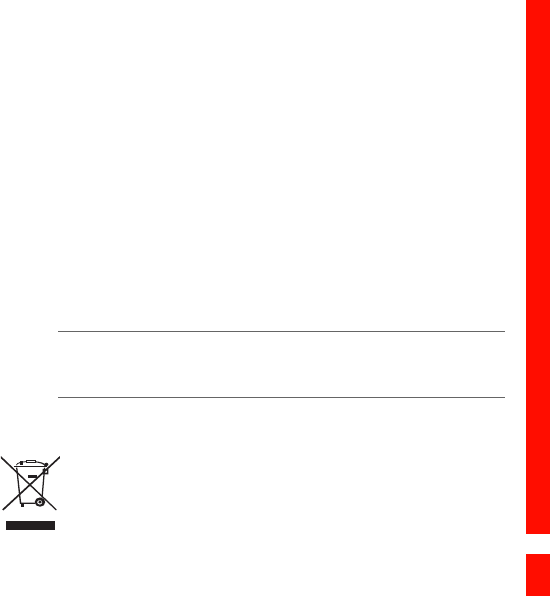
162
Appendix
to try to correct the interference by one or more of the following
measures:
--Reorient or relocate the receiving antenna.
--Increase the separation between the equipment and receiver.
--Connect the equipment into an outlet on a circuit different from that to
which the receiver is connected.
--Consult the dealer or an experienced radio/TV technician for help.
This device complies with Part 15 of the FCC Rules. Operation is subject
to the following two conditions: (1) this device may not cause harmful
interference, and (2) this device must accept any interference received,
including interference that may cause undesired operation.
Caution:
Changes or modifications made to this device not expressly approved by Huawei
Technologies Co., Ltd. may void the FCC authorization to operate this device.
Disposal and Recycling Information
This symbol on the device (and any included batteries) indicates that
they should not be disposed of as normal household garbage. Do not
dispose of your device or batteries as unsorted municipal waste. The

163
Appendix
device (and any batteries) should be handed over to a certified collection
point for recycling or proper disposal at the end of their life. For more
detailed information about the recycling of the device or batteries,
contact your local city office, the household waste disposal service, or
the retail store where you purchased this device.
For more detailed information about the recycling of the device or
batteries, contact your local city office, the household waste disposal
service, or the retail store where you purchased this device.
The disposal of this device is subject to the Waste from Electrical and
Electronic Equipment (WEEE) directive of the European Union. The
reason for separating WEEE and batteries from other waste is to minimize
the potential environmental impacts on human health of any hazardous
substances that may be present.
Reduction of Hazardous Substances
This device is compliant with the EU Registration, Evaluation,
Authorisation and Restriction of Chemicals (REACH) Regulation
(Regulation No 1907/2006/EC of the European Parliament and of the
Council) and the EU Restriction of Hazardous Substances (RoHS)
Directive (Directive 2002/95/EC of the European Parliament and of the
Council). For more information about the REACH compliance of the
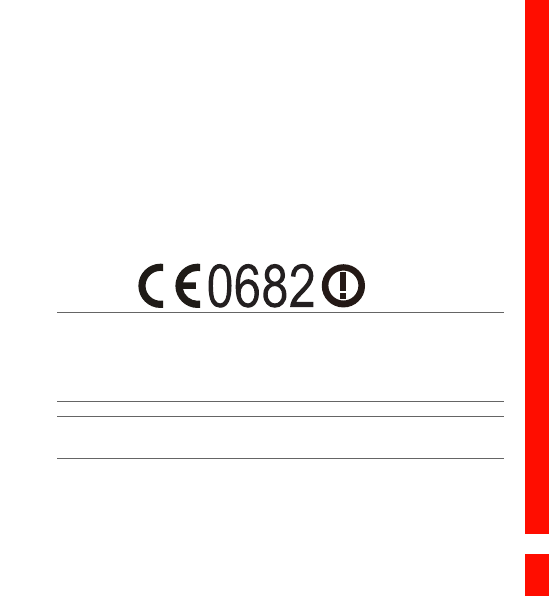
164
Appendix
device, visit the Web site www.huaweidevice.com/certification. You are
recommended to visit the Web site regularly for up-to-date information.
EU Regulatory Conformance
Hereby, Huawei Technologies Co., Ltd. declares that this device is in
compliance with the essential requirements and other relevant
provisions of Directive 1999/5/EC.
For the declaration of conformity, visit the Web site
www.huaweidevice.com/certification.
Note:
Observe the national local regulations in the location where the device is to be used.
This device may be restricted for use in some or all member states of the European
Union (EU).
Note:
This device may be operated in all member states of the EU.
France: Outdoor use limited to 10 mW e.i.r.p. within the band 2454-
2483.5 MHz.

165
Appendix
Italy: For private use, a general authorisation is required if WAS/RLAN’s
are used outside own premises. For public use, a general authorisation is
required.
Luxembourg: General authorisation required for network and service
supply.
Norway: This subsection does not apply for the geographical area within
a radius of 20 km from the centre of Ny-Ålesund.

Index 166
Numerics
12–key PhonePad . . . . . . . . . . . . . . . . . . . . . . . . . . . . . . . . . . . . . . . . . . . . . . . . . . . . . . . . . . . . . 54
A
accept an invitation. . . . . . . . . . . . . . . . . . . . . . . . . . . . . . . . . . . . . . . . . . . . . . . . . . . . . . . . . . . 106
add a favorite contact. . . . . . . . . . . . . . . . . . . . . . . . . . . . . . . . . . . . . . . . . . . . . . . . . . . . . . . . . . 44
add a new contact . . . . . . . . . . . . . . . . . . . . . . . . . . . . . . . . . . . . . . . . . . . . . . . . . . . . . . . . . . . . . 43
add a new friend . . . . . . . . . . . . . . . . . . . . . . . . . . . . . . . . . . . . . . . . . . . . . . . . . . . . . . . . . . . . . . 105
add a new screen item . . . . . . . . . . . . . . . . . . . . . . . . . . . . . . . . . . . . . . . . . . . . . . . . . . . . . . . . . 20
add an alarm. . . . . . . . . . . . . . . . . . . . . . . . . . . . . . . . . . . . . . . . . . . . . . . . . . . . . . . . . . . . . . . . . . 130
add an email account . . . . . . . . . . . . . . . . . . . . . . . . . . . . . . . . . . . . . . . . . . . . . . . . . . . . . . . . . . 67
add an enrty's number to your contacts. . . . . . . . . . . . . . . . . . . . . . . . . . . . . . . . . . . . . . . . 35
add music to a playlist . . . . . . . . . . . . . . . . . . . . . . . . . . . . . . . . . . . . . . . . . . . . . . . . . . . . . . . . . 96
add other email accounts . . . . . . . . . . . . . . . . . . . . . . . . . . . . . . . . . . . . . . . . . . . . . . . . . . . . . . 68
add slideshows . . . . . . . . . . . . . . . . . . . . . . . . . . . . . . . . . . . . . . . . . . . . . . . . . . . . . . . . . . . . . . . . 65
adjust the media volume. . . . . . . . . . . . . . . . . . . . . . . . . . . . . . . . . . . . . . . . . . . . . . . . . . . . . . 143
adjust the ringer volume . . . . . . . . . . . . . . . . . . . . . . . . . . . . . . . . . . . . . . . . . . . . . . . . . . . . . . 142
adjust the screen brightness . . . . . . . . . . . . . . . . . . . . . . . . . . . . . . . . . . . . . . . . . . . . . . . . . . 140
adjust the speech rate . . . . . . . . . . . . . . . . . . . . . . . . . . . . . . . . . . . . . . . . . . . . . . . . . . . . . . . . 146
adjust the time before the screen turns off. . . . . . . . . . . . . . . . . . . . . . . . . . . . . . . . . . . . 141
advanced panel. . . . . . . . . . . . . . . . . . . . . . . . . . . . . . . . . . . . . . . . . . . . . . . . . . . . . . . . . . . . . . . 138
agenda view . . . . . . . . . . . . . . . . . . . . . . . . . . . . . . . . . . . . . . . . . . . . . . . . . . . . . . . . . . . . . . . . . . 123
airplane mode . . . . . . . . . . . . . . . . . . . . . . . . . . . . . . . . . . . . . . . . . . . . . . . . . . . . . . . . . . . . . . . . . 37
alarm list screen . . . . . . . . . . . . . . . . . . . . . . . . . . . . . . . . . . . . . . . . . . . . . . . . . . . . . . . . . . . . . . 129
Android keyboard. . . . . . . . . . . . . . . . . . . . . . . . . . . . . . . . . . . . . . . . . . . . . . . . . . . . . . . . . . . . . . 55

Index 167
Android keyboard settings . . . . . . . . . . . . . . . . . . . . . . . . . . . . . . . . . . . . . . . . . . . . . . . . . . . . . 58
answer a call. . . . . . . . . . . . . . . . . . . . . . . . . . . . . . . . . . . . . . . . . . . . . . . . . . . . . . . . . . . . . . . . . . . 32
application button . . . . . . . . . . . . . . . . . . . . . . . . . . . . . . . . . . . . . . . . . . . . . . . . . . . . . . . . . . . . . 20
B
back key . . . . . . . . . . . . . . . . . . . . . . . . . . . . . . . . . . . . . . . . . . . . . . . . . . . . . . . . . . . . . . . . . . . . . . . . .9
back key functions. . . . . . . . . . . . . . . . . . . . . . . . . . . . . . . . . . . . . . . . . . . . . . . . . . . . . . . . . . . . . 11
back up my settings . . . . . . . . . . . . . . . . . . . . . . . . . . . . . . . . . . . . . . . . . . . . . . . . . . . . . . . . . . 149
Bluetooth. . . . . . . . . . . . . . . . . . . . . . . . . . . . . . . . . . . . . . . . . . . . . . . . . . . . . . . . . . . . . . . . . . . . . . 79
bookmark a web page. . . . . . . . . . . . . . . . . . . . . . . . . . . . . . . . . . . . . . . . . . . . . . . . . . . . . . . . . . 78
browser settings . . . . . . . . . . . . . . . . . . . . . . . . . . . . . . . . . . . . . . . . . . . . . . . . . . . . . . . . . . . . . . . 79
C
calculator. . . . . . . . . . . . . . . . . . . . . . . . . . . . . . . . . . . . . . . . . . . . . . . . . . . . . . . . . . . . . . . . . . . . . 137
Calendar. . . . . . . . . . . . . . . . . . . . . . . . . . . . . . . . . . . . . . . . . . . . . . . . . . . . . . . . . . . . . . . . . . . . . . 120
calendar panel. . . . . . . . . . . . . . . . . . . . . . . . . . . . . . . . . . . . . . . . . . . . . . . . . . . . . . . . . . . . . . . . 121
call log . . . . . . . . . . . . . . . . . . . . . . . . . . . . . . . . . . . . . . . . . . . . . . . . . . . . . . . . . . . . . . . . . . . . . . . . 34
call settings. . . . . . . . . . . . . . . . . . . . . . . . . . . . . . . . . . . . . . . . . . . . . . . . . . . . . . . . . . . . . . . . . . . 144
Capture screen . . . . . . . . . . . . . . . . . . . . . . . . . . . . . . . . . . . . . . . . . . . . . . . . . . . . . . . . . . . . . . . . 86
change a wallpaper . . . . . . . . . . . . . . . . . . . . . . . . . . . . . . . . . . . . . . . . . . . . . . . . . . . . . . . . . . . . 21
change an account’s synchronization settings . . . . . . . . . . . . . . . . . . . . . . . . . . . . . . . . 118
change email account settings . . . . . . . . . . . . . . . . . . . . . . . . . . . . . . . . . . . . . . . . . . . . . . . . 69
change the calendar view. . . . . . . . . . . . . . . . . . . . . . . . . . . . . . . . . . . . . . . . . . . . . . . . . . . . . 122
change the phone ringtone . . . . . . . . . . . . . . . . . . . . . . . . . . . . . . . . . . . . . . . . . . . . . . . . . . . 143
charge your mobile phone. . . . . . . . . . . . . . . . . . . . . . . . . . . . . . . . . . . . . . . . . . . . . . . . . . . . . 13

Index 168
charging/data interface. . . . . . . . . . . . . . . . . . . . . . . . . . . . . . . . . . . . . . . . . . . . . . . . . . . . . . . . 10
check the network connection. . . . . . . . . . . . . . . . . . . . . . . . . . . . . . . . . . . . . . . . . . . . . . . . . 73
close the notification panel . . . . . . . . . . . . . . . . . . . . . . . . . . . . . . . . . . . . . . . . . . . . . . . . . . . . 25
communicate with a contact. . . . . . . . . . . . . . . . . . . . . . . . . . . . . . . . . . . . . . . . . . . . . . . . . . . 50
conference call . . . . . . . . . . . . . . . . . . . . . . . . . . . . . . . . . . . . . . . . . . . . . . . . . . . . . . . . . . . . . . . . 35
configure general sync settings. . . . . . . . . . . . . . . . . . . . . . . . . . . . . . . . . . . . .115, 116, 117
connect a Bluetooth device. . . . . . . . . . . . . . . . . . . . . . . . . . . . . . . . . . . . . . . . . . . . . . . . . . . . 80
connect to a wireless network . . . . . . . . . . . . . . . . . . . . . . . . . . . . . . . . . . . . . . . . . . . . . . . . . 74
connector on the top . . . . . . . . . . . . . . . . . . . . . . . . . . . . . . . . . . . . . . . . . . . . . . . . . . . . . . . . . . 10
contacts details. . . . . . . . . . . . . . . . . . . . . . . . . . . . . . . . . . . . . . . . . . . . . . . . . . . . . . . . . . . . . . . . 42
CooTek T+ . . . . . . . . . . . . . . . . . . . . . . . . . . . . . . . . . . . . . . . . . . . . . . . . . . . . . . . . . . . . . . . . . . . . . 54
copy a file. . . . . . . . . . . . . . . . . . . . . . . . . . . . . . . . . . . . . . . . . . . . . . . . . . . . . . . . . . . . . . . . . . . . . 136
copy music to the microSD card . . . . . . . . . . . . . . . . . . . . . . . . . . . . . . . . . . . . . . . . . . . . . . . 92
copyright . . . . . . . . . . . . . . . . . . . . . . . . . . . . . . . . . . . . . . . . . . . . . . . . . . . . . . . . . . . . . . . . . . . . . . . .5
create a folder . . . . . . . . . . . . . . . . . . . . . . . . . . . . . . . . . . . . . . . . . . . . . . . . . . . . . . . . . . . . . . . . 135
create a Google account . . . . . . . . . . . . . . . . . . . . . . . . . . . . . . . . . . . . . . . . . . . . . . . . . . . . . . 100
create a multimedia message. . . . . . . . . . . . . . . . . . . . . . . . . . . . . . . . . . . . . . . . . . . . . . . . . . 64
create a new folder . . . . . . . . . . . . . . . . . . . . . . . . . . . . . . . . . . . . . . . . . . . . . . . . . . . . . . . . . . . . 22
create a text message. . . . . . . . . . . . . . . . . . . . . . . . . . . . . . . . . . . . . . . . . . . . . . . . . . . . . . . . . . 61
create an email . . . . . . . . . . . . . . . . . . . . . . . . . . . . . . . . . . . . . . . . . . . . . . . . . . . . . . . . . . . . . . . 102
create an email message . . . . . . . . . . . . . . . . . . . . . . . . . . . . . . . . . . . . . . . . . . . . . . . . . . . . . . 71
create an event . . . . . . . . . . . . . . . . . . . . . . . . . . . . . . . . . . . . . . . . . . . . . . . . . . . . . . . . . . . . . . . 126
crop a picture . . . . . . . . . . . . . . . . . . . . . . . . . . . . . . . . . . . . . . . . . . . . . . . . . . . . . . . . . . . . . . . . . . 92
customize the alarm settings . . . . . . . . . . . . . . . . . . . . . . . . . . . . . . . . . . . . . . . . . . . . . . . . . 130
customize the calendar settings . . . . . . . . . . . . . . . . . . . . . . . . . . . . . . . . . . . . . . . . . . . . . . 127

Index 169
customize your account synchronization . . . . . . . . . . . . . . . . . . . . . . . . . . . . . . . . . . . . . 117
customize your Gmail/Google Mail settings . . . . . . . . . . . . . . . . . . . . . . . . . . . . . . . . . . 104
cut a file . . . . . . . . . . . . . . . . . . . . . . . . . . . . . . . . . . . . . . . . . . . . . . . . . . . . . . . . . . . . . . . . . . . . . . 136
D
date settings. . . . . . . . . . . . . . . . . . . . . . . . . . . . . . . . . . . . . . . . . . . . . . . . . . . . . . . . . . . . . . . . . . 139
day view . . . . . . . . . . . . . . . . . . . . . . . . . . . . . . . . . . . . . . . . . . . . . . . . . . . . . . . . . . . . . . . . . . . . . . 123
delete a contact . . . . . . . . . . . . . . . . . . . . . . . . . . . . . . . . . . . . . . . . . . . . . . . . . . . . . . . . . . . . . . . 44
delete an email accounts . . . . . . . . . . . . . . . . . . . . . . . . . . . . . . . . . . . . . . . . . . . . . . . . . . . . . . 69
dialer . . . . . . . . . . . . . . . . . . . . . . . . . . . . . . . . . . . . . . . . . . . . . . . . . . . . . . . . . . . . . . . . . . . . . . . . . . 30
dialpad . . . . . . . . . . . . . . . . . . . . . . . . . . . . . . . . . . . . . . . . . . . . . . . . . . . . . . . . . . . . . . . . . . . . . . . . 29
disconnect a Bluetooth device. . . . . . . . . . . . . . . . . . . . . . . . . . . . . . . . . . . . . . . . . . . . . . . . . 81
display area. . . . . . . . . . . . . . . . . . . . . . . . . . . . . . . . . . . . . . . . . . . . . . . . . . . . . . . . . . . . . . . . . . . . 19
download the upgrade package. . . . . . . . . . . . . . . . . . . . . . . . . . . . . . . . . . . . . . . . . . . . . . . 151
E
earpiece . . . . . . . . . . . . . . . . . . . . . . . . . . . . . . . . . . . . . . . . . . . . . . . . . . . . . . . . . . . . . . . . . . . . . . . . .9
edit a contact . . . . . . . . . . . . . . . . . . . . . . . . . . . . . . . . . . . . . . . . . . . . . . . . . . . . . . . . . . . . . . . . . . 45
Email message screen . . . . . . . . . . . . . . . . . . . . . . . . . . . . . . . . . . . . . . . . . . . . . . . . . . . . . . . . . 71
end a call . . . . . . . . . . . . . . . . . . . . . . . . . . . . . . . . . . . . . . . . . . . . . . . . . . . . . . . . . . . . . . . . . . . . . . 33
end key . . . . . . . . . . . . . . . . . . . . . . . . . . . . . . . . . . . . . . . . . . . . . . . . . . . . . . . . . . . . . . . . . . . . . . . . . .9
end key functions. . . . . . . . . . . . . . . . . . . . . . . . . . . . . . . . . . . . . . . . . . . . . . . . . . . . . . . . . . . . . . 11
entertainment . . . . . . . . . . . . . . . . . . . . . . . . . . . . . . . . . . . . . . . . . . . . . . . . . . . . . . . . . . . . . . . . . 85
export regulations . . . . . . . . . . . . . . . . . . . . . . . . . . . . . . . . . . . . . . . . . . . . . . . . . . . . . . . . . . . . . . .7

Index 170
F
file manager . . . . . . . . . . . . . . . . . . . . . . . . . . . . . . . . . . . . . . . . . . . . . . . . . . . . . . . . . . . . . . . . . . 134
fingertip actions . . . . . . . . . . . . . . . . . . . . . . . . . . . . . . . . . . . . . . . . . . . . . . . . . . . . . . . . . . . . . . . 17
FM Radio screen . . . . . . . . . . . . . . . . . . . . . . . . . . . . . . . . . . . . . . . . . . . . . . . . . . . . . . . . . . . . . . . 98
forward an email . . . . . . . . . . . . . . . . . . . . . . . . . . . . . . . . . . . . . . . . . . . . . . . . . . . . . . . . . . . . . . 103
free up your phone memory . . . . . . . . . . . . . . . . . . . . . . . . . . . . . . . . . . . . . . . . . . . . . . . . . . 149
Full QWERTY. . . . . . . . . . . . . . . . . . . . . . . . . . . . . . . . . . . . . . . . . . . . . . . . . . . . . . . . . . . . . . . . . . . 54
G
get directions . . . . . . . . . . . . . . . . . . . . . . . . . . . . . . . . . . . . . . . . . . . . . . . . . . . . . . . . . . . . . . . . . 109
H
headset jack . . . . . . . . . . . . . . . . . . . . . . . . . . . . . . . . . . . . . . . . . . . . . . . . . . . . . . . . . . . . . . . . . . . 10
home key. . . . . . . . . . . . . . . . . . . . . . . . . . . . . . . . . . . . . . . . . . . . . . . . . . . . . . . . . . . . . . . . . . . . . . . .9
home key functions. . . . . . . . . . . . . . . . . . . . . . . . . . . . . . . . . . . . . . . . . . . . . . . . . . . . . . . . . . . . 11
J
import contacts from the SIM card . . . . . . . . . . . . . . . . . . . . . . . . . . . . . . . . . . . . . . . . . . . . . 48
import regulations . . . . . . . . . . . . . . . . . . . . . . . . . . . . . . . . . . . . . . . . . . . . . . . . . . . . . . . . . . . . . . .7
input settings . . . . . . . . . . . . . . . . . . . . . . . . . . . . . . . . . . . . . . . . . . . . . . . . . . . . . . . . . . . . . . . . . . 56
install an application. . . . . . . . . . . . . . . . . . . . . . . . . . . . . . . . . . . . . . . . . . . . . . . . . . . . . . . . . . 112
install the microSD card. . . . . . . . . . . . . . . . . . . . . . . . . . . . . . . . . . . . . . . . . . . . . . . . . . . . . . . . 25
install the voice data. . . . . . . . . . . . . . . . . . . . . . . . . . . . . . . . . . . . . . . . . . . . . . . . . . . . . . . . . . 146
K
keep your battery in top shape. . . . . . . . . . . . . . . . . . . . . . . . . . . . . . . . . . . . . . . . . . . . . . . . . 13

Index 171
L
landscape keyboard . . . . . . . . . . . . . . . . . . . . . . . . . . . . . . . . . . . . . . . . . . . . . . . . . . . . . . . . . . . 56
library panel . . . . . . . . . . . . . . . . . . . . . . . . . . . . . . . . . . . . . . . . . . . . . . . . . . . . . . . . . . . . . . . . . . . 94
library screen . . . . . . . . . . . . . . . . . . . . . . . . . . . . . . . . . . . . . . . . . . . . . . . . . . . . . . . . . . . . . . . . . . 93
location source . . . . . . . . . . . . . . . . . . . . . . . . . . . . . . . . . . . . . . . . . . . . . . . . . . . . . . . . . . . . . . . 108
lock the screen . . . . . . . . . . . . . . . . . . . . . . . . . . . . . . . . . . . . . . . . . . . . . . . . . . . . . . . . . . . . . . . . 18
M
main camera. . . . . . . . . . . . . . . . . . . . . . . . . . . . . . . . . . . . . . . . . . . . . . . . . . . . . . . . . . . . . . . . . . . 10
make a call from the call log . . . . . . . . . . . . . . . . . . . . . . . . . . . . . . . . . . . . . . . . . . . . . . . . . . . 31
make a call from the contacts. . . . . . . . . . . . . . . . . . . . . . . . . . . . . . . . . . . . . . . . . . . . . . . . . . 31
make a call with the dialer . . . . . . . . . . . . . . . . . . . . . . . . . . . . . . . . . . . . . . . . . . . . . . . . . . . . . 28
manage your accounts . . . . . . . . . . . . . . . . . . . . . . . . . . . . . . . . . . . . . . . . . . . . . . . . . . . . . . . 114
manage your memory . . . . . . . . . . . . . . . . . . . . . . . . . . . . . . . . . . . . . . . . . . . . . . . . . . . . . . . . 137
Maps. . . . . . . . . . . . . . . . . . . . . . . . . . . . . . . . . . . . . . . . . . . . . . . . . . . . . . . . . . . . . . . . . . . . . . . . . . 108
Market . . . . . . . . . . . . . . . . . . . . . . . . . . . . . . . . . . . . . . . . . . . . . . . . . . . . . . . . . . . . . . . . . . . . . . . . 111
menu key. . . . . . . . . . . . . . . . . . . . . . . . . . . . . . . . . . . . . . . . . . . . . . . . . . . . . . . . . . . . . . . . . . . . . . . .9
menu key functions. . . . . . . . . . . . . . . . . . . . . . . . . . . . . . . . . . . . . . . . . . . . . . . . . . . . . . . . . . . . 11
message settings . . . . . . . . . . . . . . . . . . . . . . . . . . . . . . . . . . . . . . . . . . . . . . . . . . . . . . . . . . . . . . 66
Microphone. . . . . . . . . . . . . . . . . . . . . . . . . . . . . . . . . . . . . . . . . . . . . . . . . . . . . . . . . . . . . . . . . . . . 10
MMS . . . . . . . . . . . . . . . . . . . . . . . . . . . . . . . . . . . . . . . . . . . . . . . . . . . . . . . . . . . . . . . . . . . . . . . . . . . 60
modem behaviour . . . . . . . . . . . . . . . . . . . . . . . . . . . . . . . . . . . . . . . . . . . . . . . . . . . . . . . . . . . . . 83
month view . . . . . . . . . . . . . . . . . . . . . . . . . . . . . . . . . . . . . . . . . . . . . . . . . . . . . . . . . . . . . . . . . . . 125
move a screen item . . . . . . . . . . . . . . . . . . . . . . . . . . . . . . . . . . . . . . . . . . . . . . . . . . . . . . . . . . . . 21
music player panel. . . . . . . . . . . . . . . . . . . . . . . . . . . . . . . . . . . . . . . . . . . . . . . . . . . . . . . . . . . . . 99

Index 172
music player screen . . . . . . . . . . . . . . . . . . . . . . . . . . . . . . . . . . . . . . . . . . . . . . . . . . . . . . . . . . . 96
N
no warranty. . . . . . . . . . . . . . . . . . . . . . . . . . . . . . . . . . . . . . . . . . . . . . . . . . . . . . . . . . . . . . . . . . . . . .6
notepad . . . . . . . . . . . . . . . . . . . . . . . . . . . . . . . . . . . . . . . . . . . . . . . . . . . . . . . . . . . . . . . . . . . . . . 138
notice . . . . . . . . . . . . . . . . . . . . . . . . . . . . . . . . . . . . . . . . . . . . . . . . . . . . . . . . . . . . . . . . . . . . . . . . . . .6
notification bar . . . . . . . . . . . . . . . . . . . . . . . . . . . . . . . . . . . . . . . . . . . . . . . . . . . . . . . . . . . . . . . . 19
notification icons . . . . . . . . . . . . . . . . . . . . . . . . . . . . . . . . . . . . . . . . . . . . . . . . . . . . . . . . . . . . . . 22
O
onscreen keyboard . . . . . . . . . . . . . . . . . . . . . . . . . . . . . . . . . . . . . . . . . . . . . . . . . . . . . . . . . . . . 51
open a bookmark . . . . . . . . . . . . . . . . . . . . . . . . . . . . . . . . . . . . . . . . . . . . . . . . . . . . . . . . . . . . . . 78
open a multimedia message . . . . . . . . . . . . . . . . . . . . . . . . . . . . . . . . . . . . . . . . . . . . . . . . . . . 66
Open a web page . . . . . . . . . . . . . . . . . . . . . . . . . . . . . . . . . . . . . . . . . . . . . . . . . . . . . . . . . . . . . . 77
open Gmail/Google Mail. . . . . . . . . . . . . . . . . . . . . . . . . . . . . . . . . . . . . . . . . . . . . . . . . . . . . . 102
open Maps. . . . . . . . . . . . . . . . . . . . . . . . . . . . . . . . . . . . . . . . . . . . . . . . . . . . . . . . . . . . . . . . . . . . 108
open Market . . . . . . . . . . . . . . . . . . . . . . . . . . . . . . . . . . . . . . . . . . . . . . . . . . . . . . . . . . . . . . . . . . 111
open Talk . . . . . . . . . . . . . . . . . . . . . . . . . . . . . . . . . . . . . . . . . . . . . . . . . . . . . . . . . . . . . . . . . . . . . 105
open the alarm . . . . . . . . . . . . . . . . . . . . . . . . . . . . . . . . . . . . . . . . . . . . . . . . . . . . . . . . . . . . . . . 128
open the browser . . . . . . . . . . . . . . . . . . . . . . . . . . . . . . . . . . . . . . . . . . . . . . . . . . . . . . . . . . . . . . 75
open the calculator . . . . . . . . . . . . . . . . . . . . . . . . . . . . . . . . . . . . . . . . . . . . . . . . . . . . . . . . . . . 137
open the calendar . . . . . . . . . . . . . . . . . . . . . . . . . . . . . . . . . . . . . . . . . . . . . . . . . . . . . . . . . . . . 120
open the file manager . . . . . . . . . . . . . . . . . . . . . . . . . . . . . . . . . . . . . . . . . . . . . . . . . . . . . . . . 134
open the gallery . . . . . . . . . . . . . . . . . . . . . . . . . . . . . . . . . . . . . . . . . . . . . . . . . . . . . . . . . . . . . . . 90
open the Messaging application . . . . . . . . . . . . . . . . . . . . . . . . . . . . . . . . . . . . . . . . . . . . . . . 60

Index 173
open the music . . . . . . . . . . . . . . . . . . . . . . . . . . . . . . . . . . . . . . . . . . . . . . . . . . . . . . . . . . . . . . . . 93
open the notification panel . . . . . . . . . . . . . . . . . . . . . . . . . . . . . . . . . . . . . . . . . . . . . . . . . . . . 25
open your contacts . . . . . . . . . . . . . . . . . . . . . . . . . . . . . . . . . . . . . . . . . . . . . . . . . . . . . . . . . . . . 38
open your favorites . . . . . . . . . . . . . . . . . . . . . . . . . . . . . . . . . . . . . . . . . . . . . . . . . . . . . . . . . . . . 41
open YouTube . . . . . . . . . . . . . . . . . . . . . . . . . . . . . . . . . . . . . . . . . . . . . . . . . . . . . . . . . . . . . . . . 110
P
packing list . . . . . . . . . . . . . . . . . . . . . . . . . . . . . . . . . . . . . . . . . . . . . . . . . . . . . . . . . . . . . . . . . . . . . .8
pair a Bluetooth device . . . . . . . . . . . . . . . . . . . . . . . . . . . . . . . . . . . . . . . . . . . . . . . . . . . . . . . . 80
PC suite synchronization. . . . . . . . . . . . . . . . . . . . . . . . . . . . . . . . . . . . . . . . . . . . . . . . . . . . . . 119
permissions. . . . . . . . . . . . . . . . . . . . . . . . . . . . . . . . . . . . . . . . . . . . . . . . . . . . . . . . . . . . . . . . . . . . . .5
phone service. . . . . . . . . . . . . . . . . . . . . . . . . . . . . . . . . . . . . . . . . . . . . . . . . . . . . . . . . . . . . . . . . 144
play a playlist . . . . . . . . . . . . . . . . . . . . . . . . . . . . . . . . . . . . . . . . . . . . . . . . . . . . . . . . . . . . . . . . . . 96
play music . . . . . . . . . . . . . . . . . . . . . . . . . . . . . . . . . . . . . . . . . . . . . . . . . . . . . . . . . . . . . . . . . . . . . 94
pop in your battery. . . . . . . . . . . . . . . . . . . . . . . . . . . . . . . . . . . . . . . . . . . . . . . . . . . . . . . . . . . . . 12
power key . . . . . . . . . . . . . . . . . . . . . . . . . . . . . . . . . . . . . . . . . . . . . . . . . . . . . . . . . . . . . . . . . . . . . 10
power key functions . . . . . . . . . . . . . . . . . . . . . . . . . . . . . . . . . . . . . . . . . . . . . . . . . . . . . . . . . . . 10
prepare for the upgrade. . . . . . . . . . . . . . . . . . . . . . . . . . . . . . . . . . . . . . . . . . . . . . . . . . . . . . . 151
protect your phone with a screen lock . . . . . . . . . . . . . . . . . . . . . . . . . . . . . . . . . . . . . . . . 147
Q
Quick Contact for Android . . . . . . . . . . . . . . . . . . . . . . . . . . . . . . . . . . . . . . . . . . . . . . . . . . . . . 39
R
reject a call . . . . . . . . . . . . . . . . . . . . . . . . . . . . . . . . . . . . . . . . . . . . . . . . . . . . . . . . . . . . . . . . . . . . 33
remove a favorite contact. . . . . . . . . . . . . . . . . . . . . . . . . . . . . . . . . . . . . . . . . . . . . . . . . . . . . . 45

Index 174
remove a screen item. . . . . . . . . . . . . . . . . . . . . . . . . . . . . . . . . . . . . . . . . . . . . . . . . . . . . . . . . . 21
remove installed applications. . . . . . . . . . . . . . . . . . . . . . . . . . . . . . . . . . . . . . . . . . . . . . . . . 148
remove the microSD card . . . . . . . . . . . . . . . . . . . . . . . . . . . . . . . . . . . . . . . . . . . . . . . . . . .27, 83
rename a folder. . . . . . . . . . . . . . . . . . . . . . . . . . . . . . . . . . . . . . . . . . . . . . . . . . . . . . . . . . . . . . . . 22
reply an email . . . . . . . . . . . . . . . . . . . . . . . . . . . . . . . . . . . . . . . . . . . . . . . . . . . . . . . . . . . . . . . . 103
reply to a message. . . . . . . . . . . . . . . . . . . . . . . . . . . . . . . . . . . . . . . . . . . . . . . . . . . . . . . . . . . . . 66
reply to an email message . . . . . . . . . . . . . . . . . . . . . . . . . . . . . . . . . . . . . . . . . . . . . . . . . . . . . 72
reset factory data from menus . . . . . . . . . . . . . . . . . . . . . . . . . . . . . . . . . . . . . . . . . . . . . . . . 150
rotate a picture . . . . . . . . . . . . . . . . . . . . . . . . . . . . . . . . . . . . . . . . . . . . . . . . . . . . . . . . . . . . . . . . 91
rotate your mobile phone. . . . . . . . . . . . . . . . . . . . . . . . . . . . . . . . . . . . . . . . . . . . . . . . . . . . . . 17
S
safety precautions . . . . . . . . . . . . . . . . . . . . . . . . . . . . . . . . . . . . . . . . . . . . . . . . . . . . . . . . . . . . . . .2
search for a contact. . . . . . . . . . . . . . . . . . . . . . . . . . . . . . . . . . . . . . . . . . . . . . . . . . . . . . . . . . . . 49
search for a file quickly . . . . . . . . . . . . . . . . . . . . . . . . . . . . . . . . . . . . . . . . . . . . . . . . . . . . . . . 136
search for a video . . . . . . . . . . . . . . . . . . . . . . . . . . . . . . . . . . . . . . . . . . . . . . . . . . . . . . . . . . . . . 110
search for an email. . . . . . . . . . . . . . . . . . . . . . . . . . . . . . . . . . . . . . . . . . . . . . . . . . . . . . . . . . . . 103
search for applications. . . . . . . . . . . . . . . . . . . . . . . . . . . . . . . . . . . . . . . . . . . . . . . . . . . . . . . . 111
search for places of interest. . . . . . . . . . . . . . . . . . . . . . . . . . . . . . . . . . . . . . . . . . . . . . . . . . . 108
send a multimedia message . . . . . . . . . . . . . . . . . . . . . . . . . . . . . . . . . . . . . . . . . . . . . . . . . . . 64
send a text messages . . . . . . . . . . . . . . . . . . . . . . . . . . . . . . . . . . . . . . . . . . . . . . . . . . . . . . . . . . 61
send an email. . . . . . . . . . . . . . . . . . . . . . . . . . . . . . . . . . . . . . . . . . . . . . . . . . . . . . . . . . . . . . . . . 102
send an email message . . . . . . . . . . . . . . . . . . . . . . . . . . . . . . . . . . . . . . . . . . . . . . . . . . . . . . . . 71
send files via Bluetooth . . . . . . . . . . . . . . . . . . . . . . . . . . . . . . . . . . . . . . . . . . . . . . . . . . . . . . . . 81
send key. . . . . . . . . . . . . . . . . . . . . . . . . . . . . . . . . . . . . . . . . . . . . . . . . . . . . . . . . . . . . . . . . . . . . . . 10

Index 175
send key functions. . . . . . . . . . . . . . . . . . . . . . . . . . . . . . . . . . . . . . . . . . . . . . . . . . . . . . . . . . . . . 10
set a home page . . . . . . . . . . . . . . . . . . . . . . . . . . . . . . . . . . . . . . . . . . . . . . . . . . . . . . . . . . . . . . . 77
set a voice clip as a ringtone . . . . . . . . . . . . . . . . . . . . . . . . . . . . . . . . . . . . . . . . . . . . . . . . . . 133
set an alarm . . . . . . . . . . . . . . . . . . . . . . . . . . . . . . . . . . . . . . . . . . . . . . . . . . . . . . . . . . . . . . . . . . 130
set an event reminder. . . . . . . . . . . . . . . . . . . . . . . . . . . . . . . . . . . . . . . . . . . . . . . . . . . . . . . . . 127
set notifications for new instant messages . . . . . . . . . . . . . . . . . . . . . . . . . . . . . . . . . . . . 106
set up your mobile phone. . . . . . . . . . . . . . . . . . . . . . . . . . . . . . . . . . . . . . . . . . . . . . . . . . . . . . 15
share a video. . . . . . . . . . . . . . . . . . . . . . . . . . . . . . . . . . . . . . . . . . . . . . . . . . . . . . . . . . . . . . . . . . 110
shoot a video . . . . . . . . . . . . . . . . . . . . . . . . . . . . . . . . . . . . . . . . . . . . . . . . . . . . . . . . . . . . . . . . . . 88
sign out Talk . . . . . . . . . . . . . . . . . . . . . . . . . . . . . . . . . . . . . . . . . . . . . . . . . . . . . . . . . . . . . . . . . . 107
slot in your SIM card . . . . . . . . . . . . . . . . . . . . . . . . . . . . . . . . . . . . . . . . . . . . . . . . . . . . . . . . . . . 11
SMS. . . . . . . . . . . . . . . . . . . . . . . . . . . . . . . . . . . . . . . . . . . . . . . . . . . . . . . . . . . . . . . . . . . . . . . . . . . . 60
sound recorder . . . . . . . . . . . . . . . . . . . . . . . . . . . . . . . . . . . . . . . . . . . . . . . . . . . . . . . . . . . . . . . 133
Sound recorder screen. . . . . . . . . . . . . . . . . . . . . . . . . . . . . . . . . . . . . . . . . . . . . . . . . . . . . . . . 132
speaker . . . . . . . . . . . . . . . . . . . . . . . . . . . . . . . . . . . . . . . . . . . . . . . . . . . . . . . . . . . . . . . . . . . . . . . . 10
start a chat. . . . . . . . . . . . . . . . . . . . . . . . . . . . . . . . . . . . . . . . . . . . . . . . . . . . . . . . . . . . . . . . . . . . 106
status icons. . . . . . . . . . . . . . . . . . . . . . . . . . . . . . . . . . . . . . . . . . . . . . . . . . . . . . . . . . . . . . . . . . . . 22
switch between accounts . . . . . . . . . . . . . . . . . . . . . . . . . . . . . . . . . . . . . . . . . . . . . . . . . . . . . 102
switch between current calls. . . . . . . . . . . . . . . . . . . . . . . . . . . . . . . . . . . . . . . . . . . . . . . . . . . 36
switch off the data service . . . . . . . . . . . . . . . . . . . . . . . . . . . . . . . . . . . . . . . . . . . . . . . . . . . . 144
switch the input method. . . . . . . . . . . . . . . . . . . . . . . . . . . . . . . . . . . . . . . . . . . . . . . . . . . . . . . 51
switch the key board layout. . . . . . . . . . . . . . . . . . . . . . . . . . . . . . . . . . . . . . . . . . . . . . . . . . . . 53
Synchronization . . . . . . . . . . . . . . . . . . . . . . . . . . . . . . . . . . . . . . . . . . . . . . . . . . . . . . . . . . . . . . 114

Index 176
T
take a photo . . . . . . . . . . . . . . . . . . . . . . . . . . . . . . . . . . . . . . . . . . . . . . . . . . . . . . . . . . . . . . . . . . . 87
text message editing screen . . . . . . . . . . . . . . . . . . . . . . . . . . . . . . . . . . . . . . . . . . . . . . . . . . . 63
time settings. . . . . . . . . . . . . . . . . . . . . . . . . . . . . . . . . . . . . . . . . . . . . . . . . . . . . . . . . . . . . . . . . . 139
TouchPal keyboard . . . . . . . . . . . . . . . . . . . . . . . . . . . . . . . . . . . . . . . . . . . . . . . . . . . . . . . . . . . . 52
TouchPal settings. . . . . . . . . . . . . . . . . . . . . . . . . . . . . . . . . . . . . . . . . . . . . . . . . . . . . . . . . . . . . . 56
Optical pad . . . . . . . . . . . . . . . . . . . . . . . . . . . . . . . . . . . . . . . . . . . . . . . . . . . . . . . . . . . . . . . . . . 9, 11
trademarks . . . . . . . . . . . . . . . . . . . . . . . . . . . . . . . . . . . . . . . . . . . . . . . . . . . . . . . . . . . . . . . . . . . . . .5
turn off your mobile phone . . . . . . . . . . . . . . . . . . . . . . . . . . . . . . . . . . . . . . . . . . . . . . . . . . . . 16
turn on Bluetooth. . . . . . . . . . . . . . . . . . . . . . . . . . . . . . . . . . . . . . . . . . . . . . . . . . . . . . . . . . . . . . 79
turn on data roaming . . . . . . . . . . . . . . . . . . . . . . . . . . . . . . . . . . . . . . . . . . . . . . . . . . . . . . . . . 144
turn on silent mode. . . . . . . . . . . . . . . . . . . . . . . . . . . . . . . . . . . . . . . . . . . . . . . . . . . . . . . . . . . 141
turn on the data service. . . . . . . . . . . . . . . . . . . . . . . . . . . . . . . . . . . . . . . . . . . . . . . . . . . . . . . . 73
turn on Wi-Fi . . . . . . . . . . . . . . . . . . . . . . . . . . . . . . . . . . . . . . . . . . . . . . . . . . . . . . . . . . . . . . . . . . . 74
turn on your mobile phone . . . . . . . . . . . . . . . . . . . . . . . . . . . . . . . . . . . . . . . . . . . . . . . . . . . . 14
turn on your SIM card PIN . . . . . . . . . . . . . . . . . . . . . . . . . . . . . . . . . . . . . . . . . . . . . . . . . . . . . 146
W
week view . . . . . . . . . . . . . . . . . . . . . . . . . . . . . . . . . . . . . . . . . . . . . . . . . . . . . . . . . . . . . . . . . . . . 124
vibrate your phone. . . . . . . . . . . . . . . . . . . . . . . . . . . . . . . . . . . . . . . . . . . . . . . . . . . . . . . . . . . . 143
view a multimedia message. . . . . . . . . . . . . . . . . . . . . . . . . . . . . . . . . . . . . . . . . . . . . . . . . . . . 66
view a picture . . . . . . . . . . . . . . . . . . . . . . . . . . . . . . . . . . . . . . . . . . . . . . . . . . . . . . . . . . . . . . . . . . 91
view an email message . . . . . . . . . . . . . . . . . . . . . . . . . . . . . . . . . . . . . . . . . . . . . . . . . . . . . . . . 70
view details about a contact . . . . . . . . . . . . . . . . . . . . . . . . . . . . . . . . . . . . . . . . . . . . . . . . . . . 41
view pages you have most visited . . . . . . . . . . . . . . . . . . . . . . . . . . . . . . . . . . . . . . . . . . . . . . 78

Index 177
view pages you have visited. . . . . . . . . . . . . . . . . . . . . . . . . . . . . . . . . . . . . . . . . . . . . . . . . . . . 78
view the installed applications . . . . . . . . . . . . . . . . . . . . . . . . . . . . . . . . . . . . . . . . . . . . . . . . 148
view your photos . . . . . . . . . . . . . . . . . . . . . . . . . . . . . . . . . . . . . . . . . . . . . . . . . . . . . . . . . . . . . . 88
view your videos . . . . . . . . . . . . . . . . . . . . . . . . . . . . . . . . . . . . . . . . . . . . . . . . . . . . . . . . . . . . . . . 89
uninstall an application . . . . . . . . . . . . . . . . . . . . . . . . . . . . . . . . . . . . . . . . . . . . . . . . . . . . . . . 113
unlock the screen. . . . . . . . . . . . . . . . . . . . . . . . . . . . . . . . . . . . . . . . . . . . . . . . . . . . . . . . . . . . . . 18
unpair a Bluetooth device. . . . . . . . . . . . . . . . . . . . . . . . . . . . . . . . . . . . . . . . . . . . . . . . . . . . . . 81
volume control keys . . . . . . . . . . . . . . . . . . . . . . . . . . . . . . . . . . . . . . . . . . . . . . . . . . . . . . . . . . . . .9
update the software through the microSD card . . . . . . . . . . . . . . . . . . . . . . . . . . . . . . . 151
USB mass storage. . . . . . . . . . . . . . . . . . . . . . . . . . . . . . . . . . . . . . . . . . . . . . . . . . . . . . . . . . .26, 82
use your camera . . . . . . . . . . . . . . . . . . . . . . . . . . . . . . . . . . . . . . . . . . . . . . . . . . . . . . . . . . . . . . . 85
Y
YouTube. . . . . . . . . . . . . . . . . . . . . . . . . . . . . . . . . . . . . . . . . . . . . . . . . . . . . . . . . . . . . . . . . . . . . . 109