Huawei Technologies U8220-6 HSPA/UMTS/GPRS/GSM/EDGE Mobile Phone with BT and WLAN User Manual TIM
Huawei Technologies Co.,Ltd HSPA/UMTS/GPRS/GSM/EDGE Mobile Phone with BT and WLAN TIM
Contents
- 1. User Manual Part 1
- 2. User Manual Part 2
- 3. User Manual Part 3
User Manual Part 1
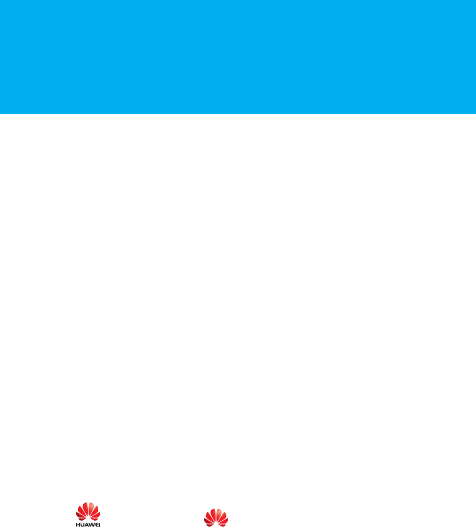
1
Notice
Copyright © Huawei
Technologies Co., Ltd. 2009. All
rights reserved.
No part of this document may be reproduced or transmitted
in any form or by any means without prior written consent
of Huawei Technologies Co., Ltd.
The product described in this manual may include
copyrighted software of Huawei Technologies Co., Ltd and
possible licensors. Customers shall not in any manner
reproduce, distribute, modify, decompile, disassemble,
decrypt, extract, reverse engineer, lease, assign, or
sublicense the said software, unless such restrictions are
prohibited by applicable laws or such actions are approved
by respective copyright holders under licenses.
Trademarks and Permissions
, HUAWEI, and are trademarks or registered
trademarks of Huawei Technologies Co., Ltd.
Other trademarks, product, service and company names
mentioned are the property of their respective owners.
Notice
Some features of the product and its accessories described
herein rely on the software installed, capacities and settings
of local network, and may not be activated or may be
limited by local network operators or network service
2
providers. Thus the descriptions herein may not exactly
match the product or its accessories you purchase.
Huawei Technologies Co., Ltd reserves the right to change
or modify any information or specifications contained in this
manual without prior notice or obligation.
Huawei Technologies Co., Ltd. is not responsible for the
legitimacy and quality of any products that you upload or
download through this mobile phone, including but not
limited to the text, pictures, music, movies, and non-built-in
software with copyright protection. Any consequences
arising from the installation or usage of the preceding
products on this mobile phone shall be borne by yourself.
NO WARRANTY
THE CONTENTS OF THIS MANUAL ARE PROVIDED “AS IS”.
EXCEPT AS REQUIRED BY APPLICABLE LAWS, NO
WARRANTIES OF ANY KIND, EITHER EXPRESS OR IMPLIED,
INCLUDING BUT NOT LIMITED TO, THE IMPLIED
WARRANTIES OF MERCHANTABILITY AND FITNESS FOR A
PARTICULAR PURPOSE, ARE MADE IN RELATION TO THE
ACCURACY, RELIABILITY OR CONTENTS OF THIS MANUAL.
TO THE MAXIMUM EXTENT PERMITTED BY APPLICABLE
LAW, IN NO CASE SHALL HUAWEI TECHNOLOGIES CO., LTD
BE LIABLE FOR ANY SPECIAL, INCIDENTAL, INDIRECT, OR
CONSEQUENTIAL DAMAGES, OR LOST PROFITS, BUSINESS,
REVENUE, DATA, GOODWILL OR ANTICIPATED SAVINGS.
Import and Export Regulations
Customers shall comply with all applicable export or import
laws and regulations and will obtain all necessary
governmental permits and licenses in order to export,
re-export or import the product mentioned in this manual
including the software and technical data therein.
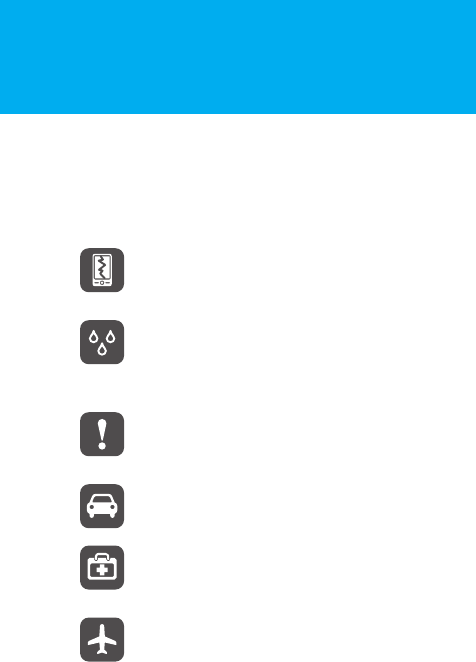
3
Safety Precautions
Please read the safety precautions carefully to ensure the
correct and use of your wireless device. For detailed
information, refer to the section“Warnings and Precautions” on
page 81.
Do not crash, throw, or puncture your mobile
phone. Avoid the falling, squeezing, and bending
of your mobile phone.
Do not use your mobile phone in a moist
environment, such as the bathroom. Prevent your
mobile phone from being soaked or washed in
liquid.
Do not switch on your phone when it is
prohibited to use mobile phones or when the
phone may cause interference or danger.
Do not use your phone while driving.
Follow any rules or regulations in hospitals and
health care facilities. Switch off your phone near
medical apparatus.
Switch off your phone in aircraft. The phone may
cause interference to control signals of the
aircraft.

4
Switch off your phone near high-precision
electronic devices. The phone may affect the
performance of these devices.
Do not attempt to disassemble your phone or its
accessories. Only qualified personnel are allowed
to service or repair the phone.
Do not place your phone or its accessories in
containers with strong electromagnetic field.
Do not place magnetic storage media near your
phone. Radiation from the phone may erase the
information stored on them.
Do not put your phone in a high temperature
place or use it in a place with flammable gas such
as a gas station.
Keep your phone and its accessories away from
children. Do not allow children to use your phone
without guidance.
Use only approved batteries and chargers to
avoid the risk of explosions.
Observe any laws or regulations on the use of
wireless device. Respect others’ privacy and legal
rights when using your wireless device.
Strictly follow the relevant instructions of this
manual while using the USB cable. Otherwise
your phone or PC may be damaged.
1
Contents
Getting Started. . . . . . . . . . . . . . . . . . . . . . . . 1
Packing List . . . . . . . . . . . . . . . . . . . . . . . . . . . . . . . . . . 1
Mobile Phone View . . . . . . . . . . . . . . . . . . . . . . . . . . . . 2
Installing and Removing the USIM Card or SIM Card, and the
microSD Card . . . . . . . . . . . . . . . . . . . . . . . . . . . . . . . . . 4
Starting Up . . . . . . . . . . . . . . . . . . . . . . . . . . . . . . . . . . . 6
Using the Touch Screen . . . . . . . . . . . . . . . . . . . . . . . . . 8
Home screen . . . . . . . . . . . . . . . . . . . . . . . . . . . . . . . . . 9
Using Task List . . . . . . . . . . . . . . . . . . . . . . . . . . . . . . . 14
Using the Phone’s mircoSD Card as a USB Mass Storage 15
Settings . . . . . . . . . . . . . . . . . . . . . . . . . . . . . . . . . . . . 16
Call Service . . . . . . . . . . . . . . . . . . . . . . . . . . 19
Making a Call . . . . . . . . . . . . . . . . . . . . . . . . . . . . . . . . 19
Answering a Call . . . . . . . . . . . . . . . . . . . . . . . . . . . . . 20
Other Operations During a Call . . . . . . . . . . . . . . . . . . . 21
Using the Call Log . . . . . . . . . . . . . . . . . . . . . . . . . . . . 22
Using the Airplane Mode . . . . . . . . . . . . . . . . . . . . . . . 22
Contacts . . . . . . . . . . . . . . . . . . . . . . . . . . . . 23
Viewing Your Contacts . . . . . . . . . . . . . . . . . . . . . . . . . 23
Creating a New Contact . . . . . . . . . . . . . . . . . . . . . . . . 23
Adding Contacts from the SIM Card . . . . . . . . . . . . . . . 24
Adding Favorite Contacts . . . . . . . . . . . . . . . . . . . . . . . 24
Editing the Contact Information . . . . . . . . . . . . . . . . . . 24
Creating a Group . . . . . . . . . . . . . . . . . . . . . . . . . . . . . 25
Searching a Contact . . . . . . . . . . . . . . . . . . . . . . . . . . . 25
Customizing Your Contacts . . . . . . . . . . . . . . . . . . . . . 25
Text Input. . . . . . . . . . . . . . . . . . . . . . . . . . . 27
2
Knowing the Keyboard Panel . . . . . . . . . . . . . . . . . . . . .27
Inputing Text, Numbers, or Symbols . . . . . . . . . . . . . . . .30
Input Settings . . . . . . . . . . . . . . . . . . . . . . . . . . . . . . . . .31
Messages . . . . . . . . . . . . . . . . . . . . . . . . . . . 33
SMS and MMS . . . . . . . . . . . . . . . . . . . . . . . . . . . . . . . .33
Email . . . . . . . . . . . . . . . . . . . . . . . . . . . . . . . . . . . . . . .36
GmailTM . . . . . . . . . . . . . . . . . . . . . . . . . . . . . . . . . . . . .37
Google TalkTM . . . . . . . . . . . . . . . . . . . . . . . . . . . . . . . .38
Getting Connected . . . . . . . . . . . . . . . . . . . . 41
Network Connections . . . . . . . . . . . . . . . . . . . . . . . . . . .41
Using Browser . . . . . . . . . . . . . . . . . . . . . . . . . . . . . . . .43
Using Bluetooth . . . . . . . . . . . . . . . . . . . . . . . . . . . . . . .44
Using the Phone as a Modem . . . . . . . . . . . . . . . . . . . . .46
Synchronizing Information . . . . . . . . . . . . . . 47
Synchronization Introduction . . . . . . . . . . . . . . . . . . . . .47
Using the Google Server to Synchronize . . . . . . . . . . . . .47
Using the PC Suite to Synchronize . . . . . . . . . . . . . . . . .48
Using the RoadsyncTM to Synchronize . . . . . . . . . . . . . .49
Multimedia and Camera . . . . . . . . . . . . . . . . 53
Music . . . . . . . . . . . . . . . . . . . . . . . . . . . . . . . . . . . . . . .53
Picture and video . . . . . . . . . . . . . . . . . . . . . . . . . . . . . .54
Camera . . . . . . . . . . . . . . . . . . . . . . . . . . . . . . . . . . . . .56
Game . . . . . . . . . . . . . . . . . . . . . . . . . . . . . . . . . . . . . . .57
More Applications . . . . . . . . . . . . . . . . . . . . 59
Alarm Clock . . . . . . . . . . . . . . . . . . . . . . . . . . . . . . . . . .59
Calendar . . . . . . . . . . . . . . . . . . . . . . . . . . . . . . . . . . . .59
Calculator . . . . . . . . . . . . . . . . . . . . . . . . . . . . . . . . . . . .61
File Manager . . . . . . . . . . . . . . . . . . . . . . . . . . . . . . . . .61
Recorder . . . . . . . . . . . . . . . . . . . . . . . . . . . . . . . . . . . .63
YouTubeTM . . . . . . . . . . . . . . . . . . . . . . . . . . . . . . . . . .64
More Google Services. . . . . . . . . . . . . . . . . . 65
Creating a GmailTM account . . . . . . . . . . . . . . . . . . . . . .65
Using Google MapsTM . . . . . . . . . . . . . . . . . . . . . . . . . .65
Android MarketTM . . . . . . . . . . . . . . . . . . . . . . . . . . . . .67
Managing Your Phone . . . . . . . . . . . . . . . . . 71
3
Setting the Date, Time Zone, and Time . . . . . . . . . . . . . .71
Display Settings . . . . . . . . . . . . . . . . . . . . . . . . . . . . . . .72
Ringer Settings . . . . . . . . . . . . . . . . . . . . . . . . . . . . . . . .73
Phone Services . . . . . . . . . . . . . . . . . . . . . . . . . . . . . . . .74
Protecting Your Mobile Phone . . . . . . . . . . . . . . . . . . . .75
Managing Memory . . . . . . . . . . . . . . . . . . . . . . . . . . . . .76
Resetting Your Mobile Phone . . . . . . . . . . . . . . . . . . . . .77
Upgrading the System Version of Your Mobile Phone . . .78
Battery Saving Tips . . . . . . . . . . . . . . . . . . . . . . . . . . . . .79
Warnings and Precautions . . . . . . . . . . . . . . 81
Electronic Device . . . . . . . . . . . . . . . . . . . . . . . . . . . . . .81
Medical Device . . . . . . . . . . . . . . . . . . . . . . . . . . . . . . . .81
Potentially Explosive Atmospheres . . . . . . . . . . . . . . . . .82
Traffic Security . . . . . . . . . . . . . . . . . . . . . . . . . . . . . . . .82
Operating Environment . . . . . . . . . . . . . . . . . . . . . . . . .83
Preventing Hearing Damage . . . . . . . . . . . . . . . . . . . . . .84
Safety of Children . . . . . . . . . . . . . . . . . . . . . . . . . . . . . .84
Accessories . . . . . . . . . . . . . . . . . . . . . . . . . . . . . . . . . .84
Battery and Charger . . . . . . . . . . . . . . . . . . . . . . . . . . . .84
Clearing and Maintenance . . . . . . . . . . . . . . . . . . . . . . .85
Emergency Call . . . . . . . . . . . . . . . . . . . . . . . . . . . . . . . .86
Certification Information (SAR) . . . . . . . . . . . . . . . . . . . .86
FCC Statement . . . . . . . . . . . . . . . . . . . . . . . . . . . . . . . .87
Disposal and Recycling Information . . . . . . . . . . . . . . . .88
Reduction of Hazardous Substances . . . . . . . . . . . . . . . .88
EU regulatory conformance . . . . . . . . . . . . . . . . . . . . . .89
Troubleshooting . . . . . . . . . . . . . . . . . . . . . . 91
Index . . . . . . . . . . . . . . . . . . . . . . . . . . . . . . 95
4
1
Getting Started
Packing List
The package of your mobile phone contains the following
items:
• Mobile phone
• Battery
• Battery cover
•Charger
•USB cable
• Headset
• CD-ROM including the user guide
•Quick start guide
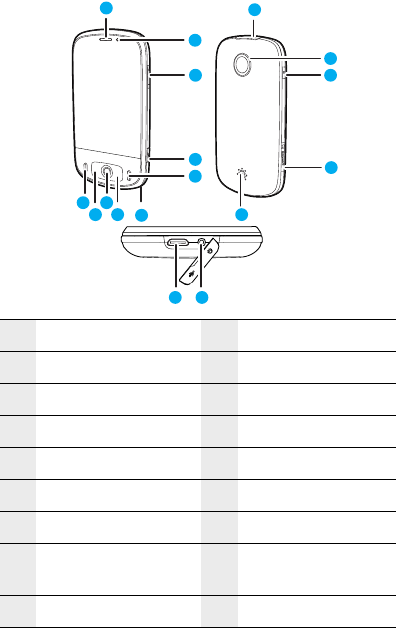
Getting Started
2
Mobile Phone View
Appearance
1Earpiece 2Secondary camera
3Volume control 4Capture
5End 6 Microphone
7Home/Back 8Trackball
9MENU 10 Send
11 Connectors on the top 12 Main camera
13 Power 14 microSD card slot
15 Speaker 16 Charging/Data
interface
17 Earphone jack
3
7
1
4
2
6
5
8
9
10
13
12
11
16
14
17
15
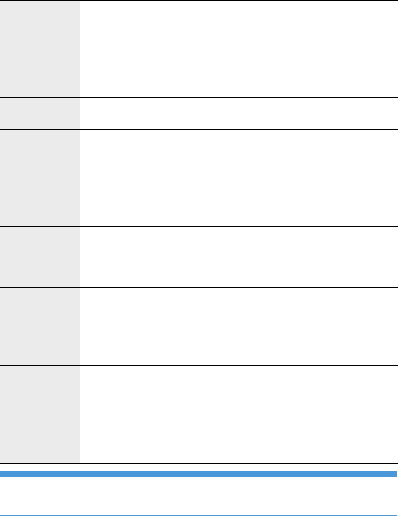
Getting Started
3
Key Functions
Tip: When the screen is locked, press the Power key,
MENU key or Home/Back key to wake up the screen.
Power • Press to power on your mobile phone.
• Press and hold to open the phone options
menu.
• Press to lock the screen when your mobile
phone is on.
Send Press to go to the Call log screen.
MENU • Press to open the menu of an active screen.
• Press and hold to open the keyboard to
perform quick search.
• Press to unlock the screen while on the
locked screen.
Trackball • Roll to navigate selectable items on the
screen.
• Press to select a highlighted item or action.
Home/Ba
ck
• Press to return to the previous screen or
exit from the running application.
• Press and hold to return to the home
screen.
End • While on a call, press to hang up.
• By default, press to return to the home
screen. You can customize the behavior of
the key by selecting Settings > General
info & option > End button behavior.
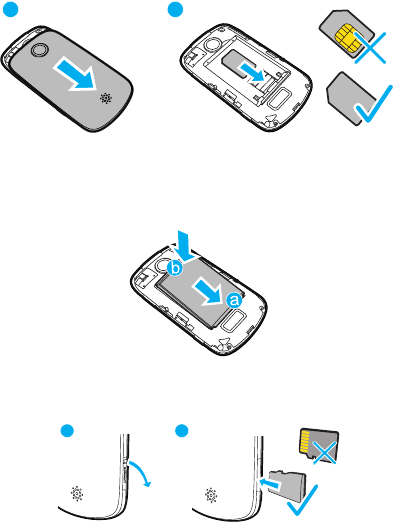
Getting Started
4
Installing and Removing the
USIM Card or SIM Card, and the
microSD Card
Installing the USIM Card or SIM Card
You can install your UMTS Subscriber Identity Module
(USIM) card or SIM card according to the following figure.
1. Remove the battery cover.
2. Insert the USIM card or SIM card.
Installing the Battery
Insert the battery from a to b.
Installing the microSD Card
Remove the rubber cap from the microSD card slot. Insert
the microSD card in the correct direction.
1 2
1 2
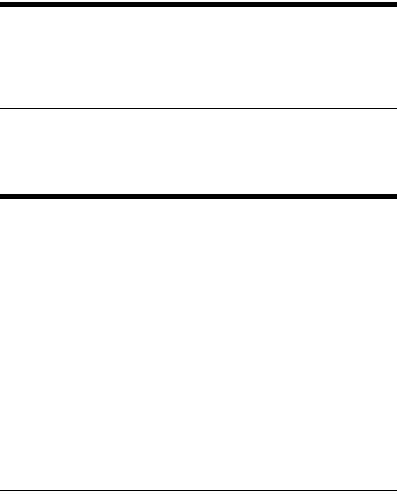
Getting Started
5
Note:
• Insert the microSD card with the gold contacts facing
upward.
• During normal usage, do not randomly insert or remove
the microSD card.
Charging Your Mobile Phone
Before you charge the battery, read the following
instructions:
Note:
• If your mobile phone battery is not in use for a long time
or wears out, you may not be able to switch on your
mobile phone when recharging the battery. This is
normal. Charge the battery for a while. Then, your
mobile phone can be switched on for use.
• The battery can be recharged but eventually wears out. If
the battery lasts for a shorter time period than usual after
being charged normally, replace it with a battery of the
same type.
• The charging time depends on the environmental
temperature and the age of the battery.
• When the battery power level is low, the phone plays an
alert and displays a prompt. When the battery is
extremely low, the phone will power off automatically.
Before charging the battery, ensure that the battery has
been properly inserted into your phone.
1. Connect the USB cable that is delivered with your mobile
phone to the charger, as shown in a.
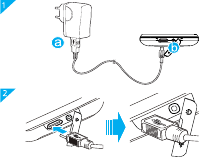
Getting Started
6
2. Connect the USB cable to your mobile phone, as shown
in b. Then, plug in the connector of the charger to a
power socket.
Starting Up
After inserting your USIM/SIM card and battery, you can
turn on your phone and start using it.
Turnning Your Phone On and Off
To turn on the phone
1. Press Power key to turn on the phone.
2. When you use some applications for the first time, you
will be prompted to sign in your GoogleTM account. For
more information, refer to “Signing in to Your GoogleTM
Account” on page 6.
To turn off the phone
1. Press and hold Power key to open the Phone options
menu.
2. Touch Power off.
3. Touch OK when prompted to turn off the phone.
Signing in to Your GoogleTM Account
1. Press the Power key to turn on the phone.
2. When you use some applications for the first time, you
will be prompted to set up your GoogleTM account.
3. After reading the setting up information, touch Next.
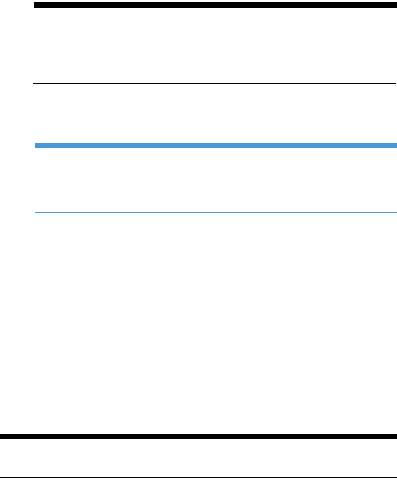
Getting Started
7
4. You will be prompted to sign in to your GoogleTM
Account.
• If you do not have an account, touch Create, and then
follow the instructions to create an account.
Note: Before you sign in to or create your account,
your phone must have an active data connection. For
more information, refer to “Turning on the data
connection” on page 41.
• If you have an existing account, touch Sign in to enter
your user name and password.
Tip: After signing in, informations on your GoogleTM
Account will automatically synchronize with your
phone.
Locking and Unlocking the Screen
To lock the screen
• When your phone is on, press the Power key to lock the
screen.
• When you leave the phone idle after a certain period of
time, the phone automatically locks the screen. For more
information, refer to “Adjusting the Time Before the
Screen Turns Off” on page 72.
Note: While the screen is locked, you will still be able to
receive messages and calls.
To unlock the screen
Press MENU ,Home/Back or Power key to wake up the
screen, and then unlock the screen through the following
methods:
• Press MENU key to unlock the screen.
• Follow the instructions displayed on the screen, flick
upwards to unlock the screen.
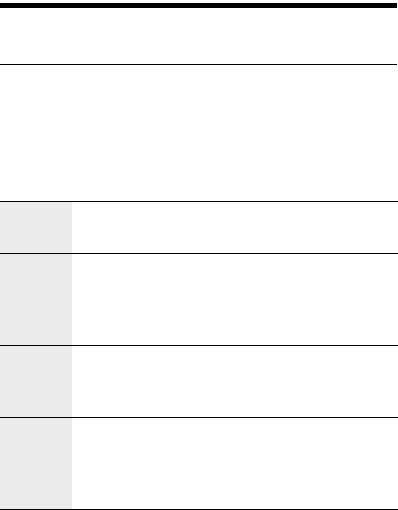
Getting Started
8
• If you have set up a screen unlock pattern, you will be
prompted to draw the pattern on the screen to unlock it.
For more information, refer to “Protecting Your Mobile
Phone” on page 75.
PIN Protection
If your SIM card is preset with a PIN, you will be prompted
to enter the PIN to use the phone. For more information,
refer to “Protecting Your Mobile Phone” on page 75.
Note: The PIN code may have been provided by your
service provider with your USIM/SIM card. If you lost it,
consult your service provider.
Using the Touch Screen
Action Description
Your phone supports the following actions. Through these
actions, you can perform operations on your phone.
Touch Touch a desired item with your finger to
confirm your selection or start an application.
Touch
and
hold
Touch and hold the screen until your mobile
phone responds. For example, you can touch
and hold the screen to open the option menu
of the active screen in most circumstances.
Flick Flick your finger vertically or horizontally across
the screen. For example, you can flick your
finger left and right to switch between pictures.
Drag Touch and hold your desired item with your
finger. Then, drag the item to any part of the
screen. For example, you can drag to move or
delete an icon on the home screen.
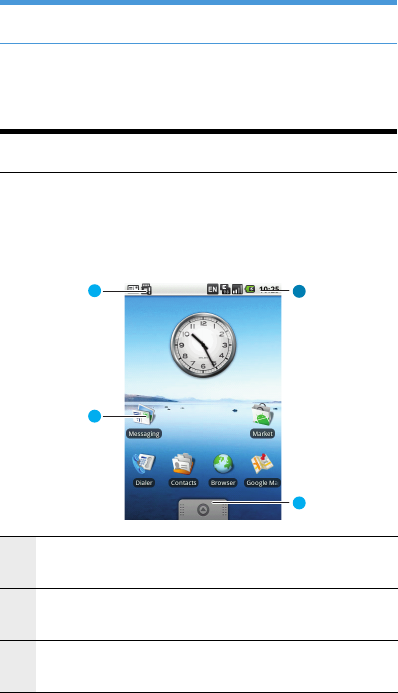
Getting Started
9
Tip: If you touch and hold certain screens, menu options
are displayed.
Rotating Your Mobile Phone
When you rotate your mobile phone, the screen adjusts
itself to the rotation.
Note: You can only rotate your mobile phone
counterclockwise.
Home screen
Knowing the Home Screen
1Notification area of the status bar: display the
notification icons of your mobile phone.
2Status area of the status bar: display the status icons
of your mobile phone.
3Display area: touch an icon to open the related
application.
1
3
4
2
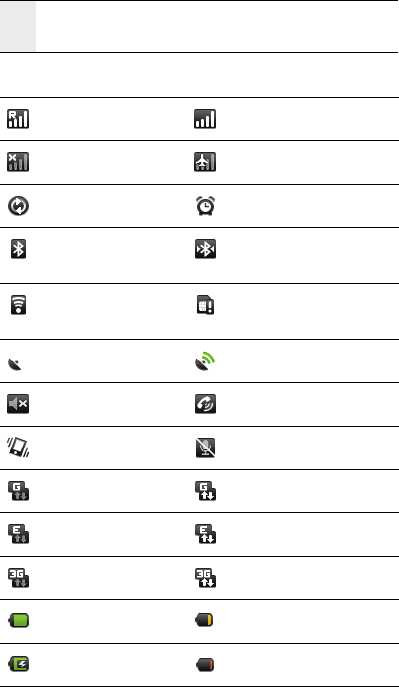
Getting Started
10
Status Icons
4Application tab: touch to open and select an
application.
Roaming Signal strength
No signal Airplane mode
Data is syncing Alarm is set
Bluetooth is on Connected to another
Bluetooth device
Connected to a
Wi-Fi network
No SIM card
GPS is on GPS is connected
Sound off Speakerphone on
Vibrate mode Phone is mute
GPRS connected GPRS in use
EDGE connected EDGE in use
3G connected 3G in use
Battery is full Battery is low
Battery is charging Battery is very low
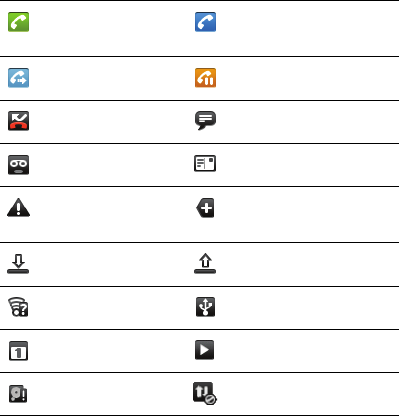
Getting Started
11
Notification Icons
*Memory is Full
If your mobile phone runs out of space, the icon indicating
insufficient space is displayed on the notification bar. In this
case, you need to clear your phone memory.
1. Touch and hold the notification bar, and then flick your
finger downwards to open the notification panel.
2. Touch Low on space to go to the file management
screen of your mobile phone.
•Touch an unnecessary application from Manage
applications section to uninstall it.
•Touch File Manager to delete unnecessary files.
Call in progress Call via Bluetooth
device
Call forwarding on Call on hold
Missed call New instant message
New voicemail New SMS/MMS
Problem with
sign-in/sync
More undisplayed
notifications
Downloading data Uploading data
Wi-Fi is on Connected to PC
Upcoming event Song is playing
Memory is full* Data service is disabled
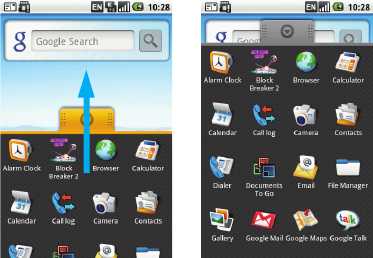
Getting Started
12
Using the Notifications Panel
Notifications report the arrival of new messages, calendar
events, alarm set and ongoing activities such as when call
forwarding is on or the current call status. You can also open
the notifications panel to know the wireless network
operator or open the message, reminder, or event
notification.
When a new notification icon displays in the Notification
area of the status bar, touch and hold the status bar, then
slide your finger downward to open the notifications panel.
With the notifications panel, you can perform the following
operations:
•Touch a notification to open the related application.
•Touch Clear notifications to clear all notifications.
•Touch and hold the bottom of the panel, and then slide
up to close the notifications panel.
Using the Application Tab
The applications tab holds all applications on your phone.
Touch the application tab and then drag it up to open
it. Touch the application tab and then drag it down to close
it.