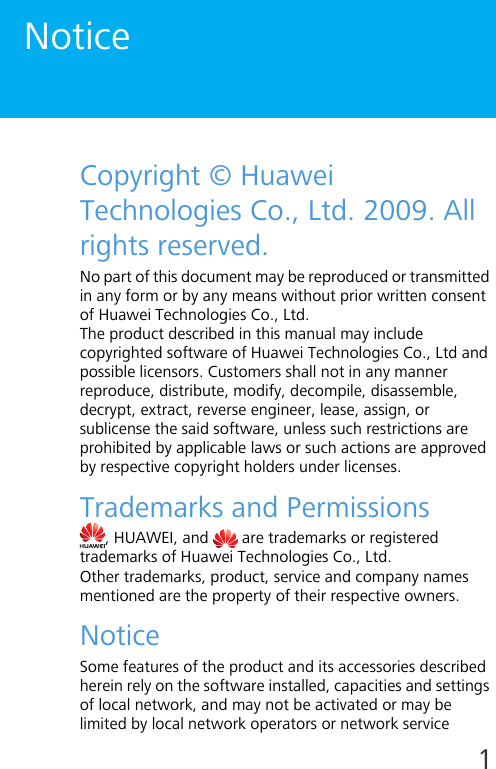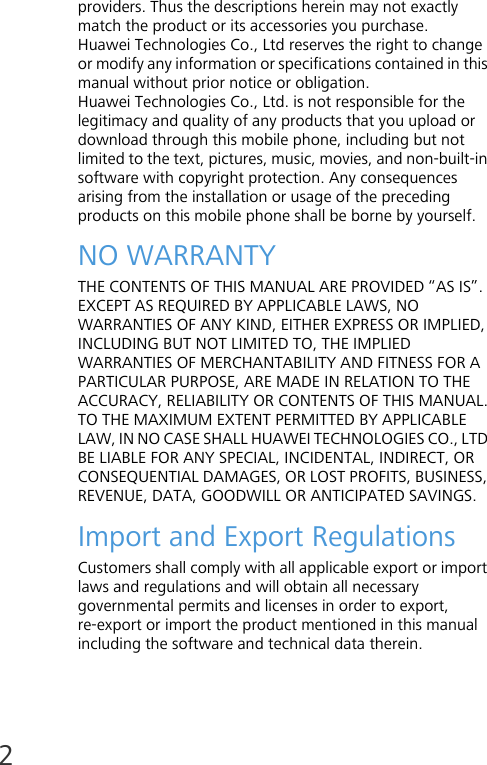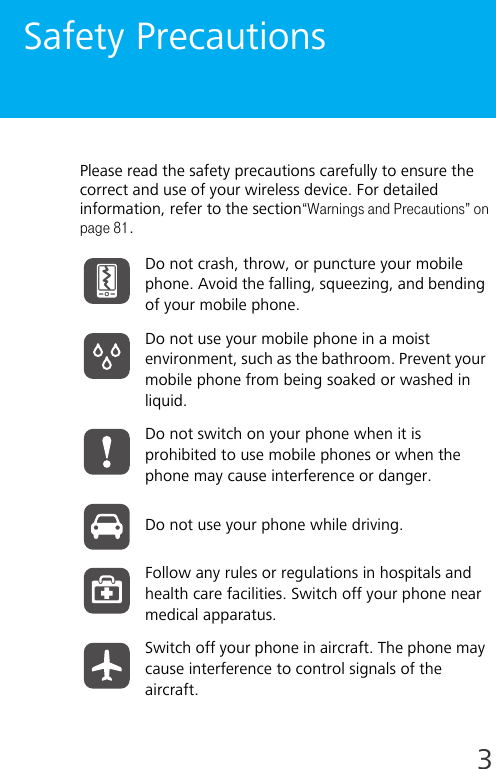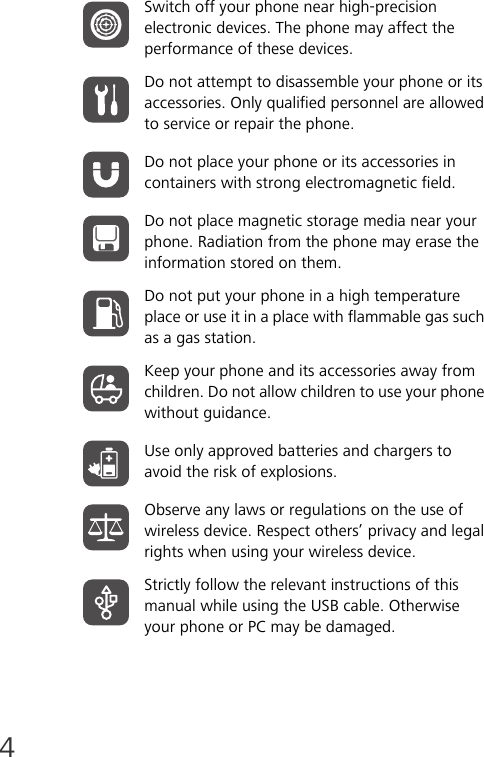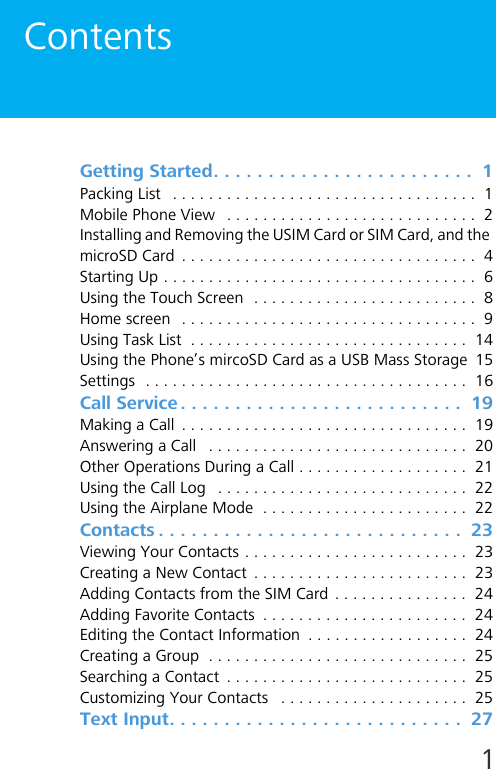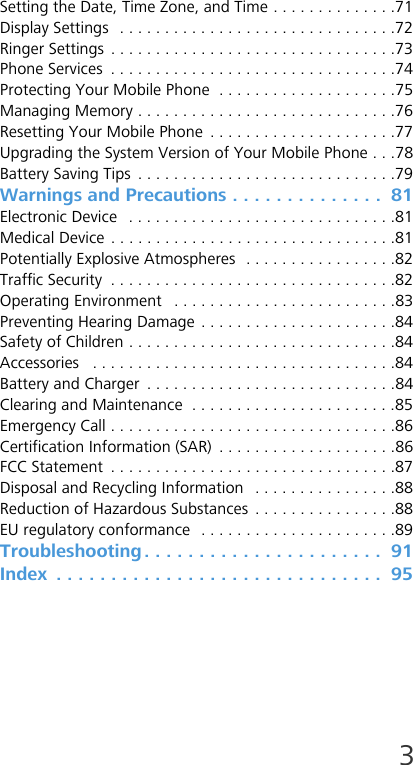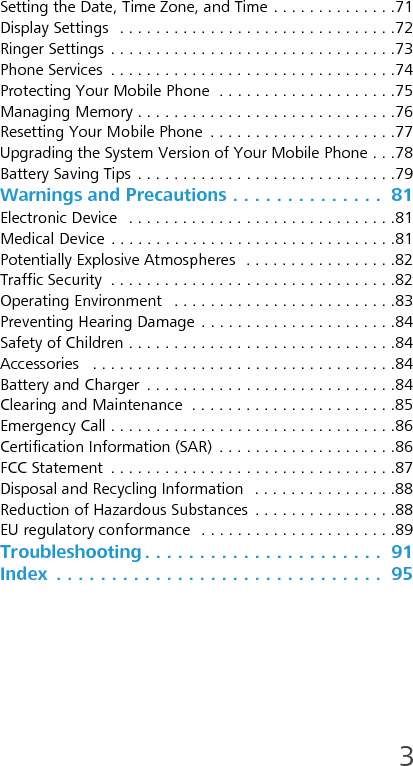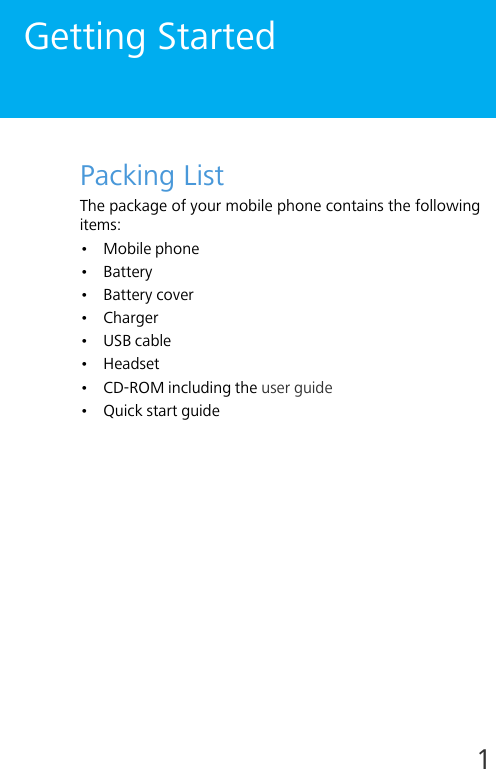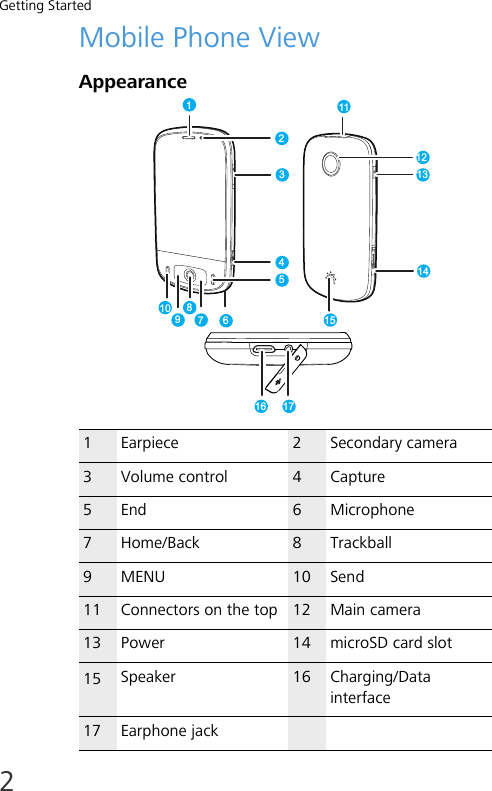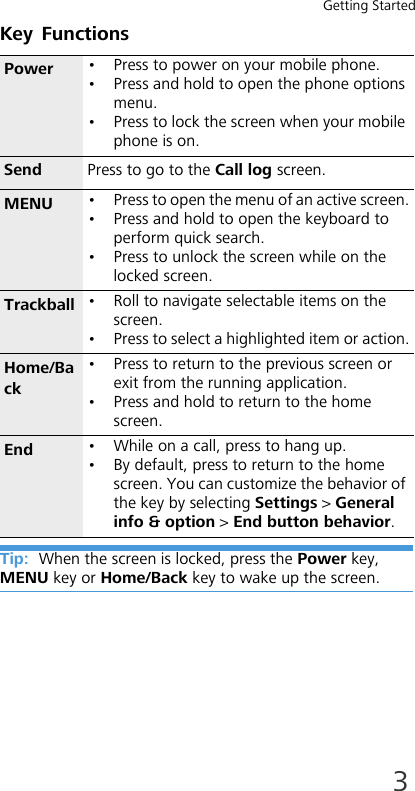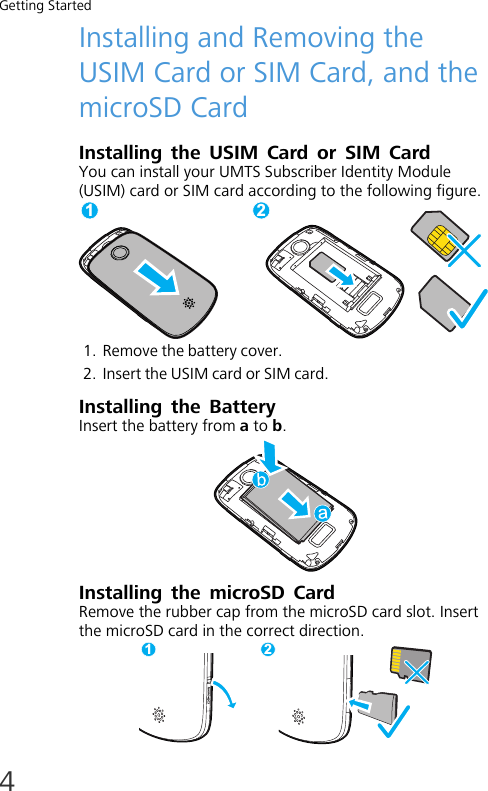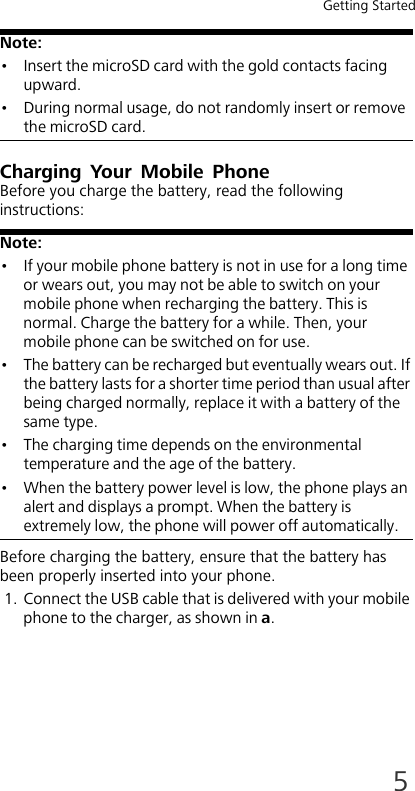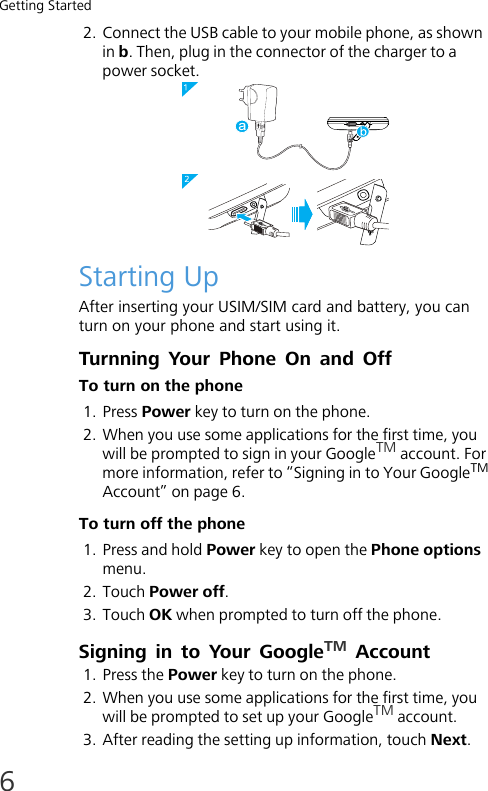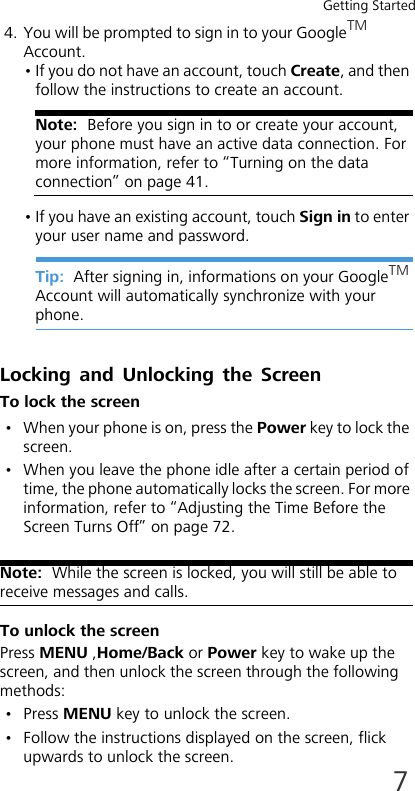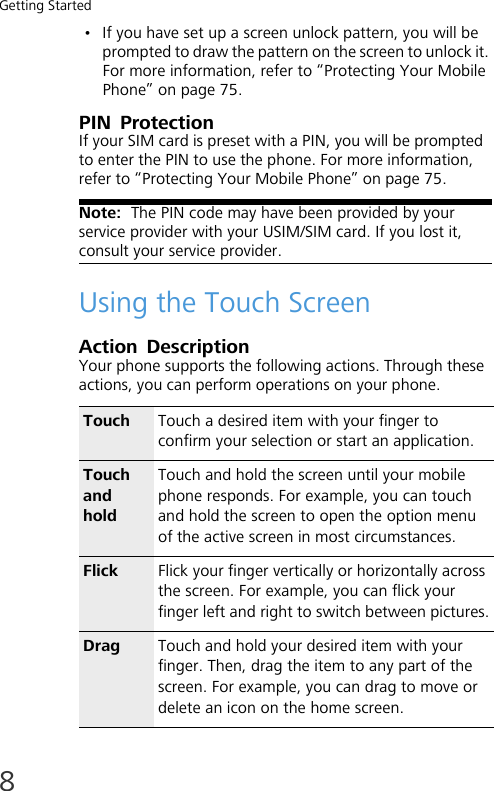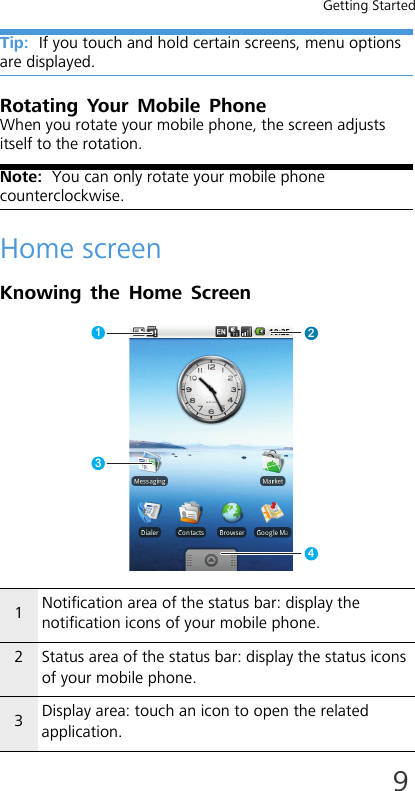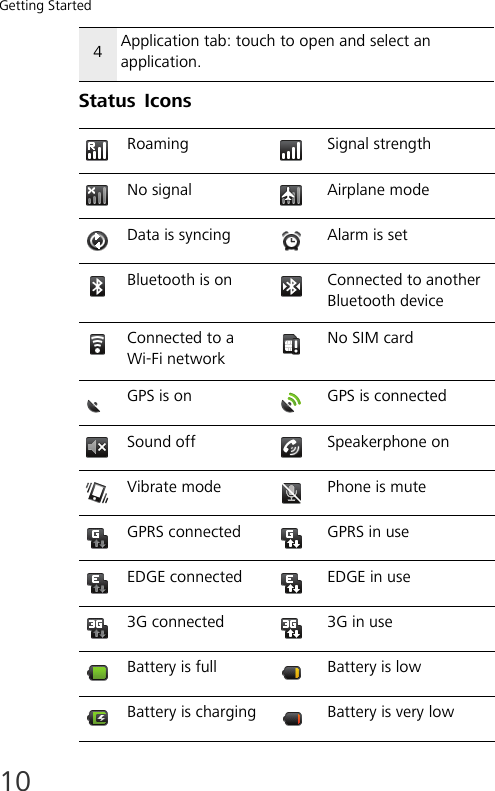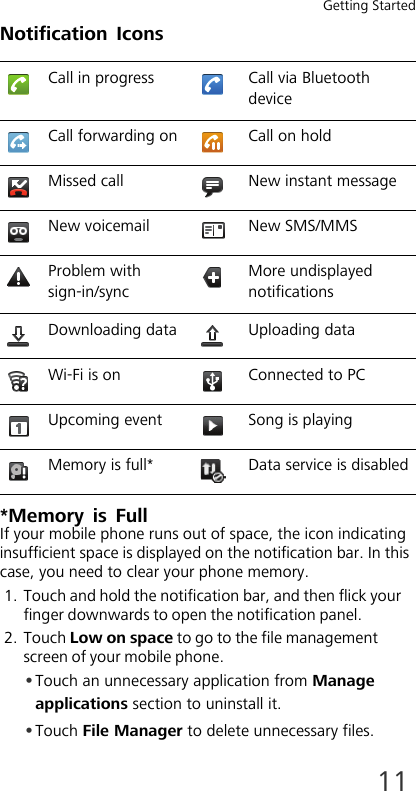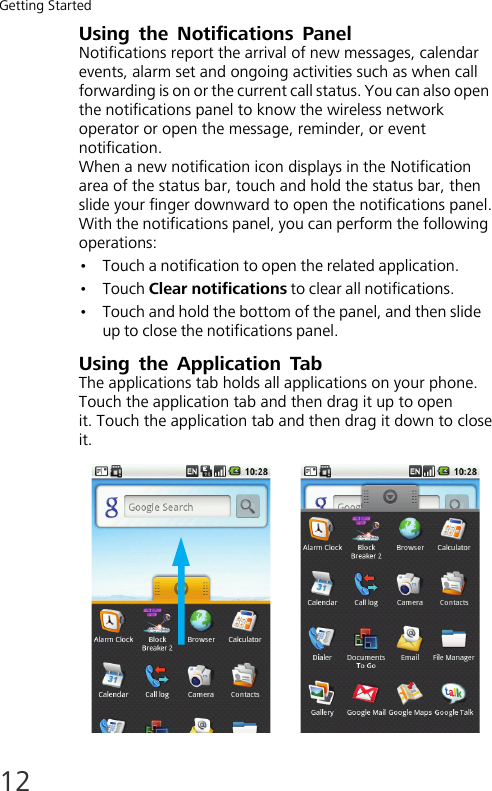Huawei Technologies U8220-6 HSPA/UMTS/GPRS/GSM/EDGE Mobile Phone with BT and WLAN User Manual TIM
Huawei Technologies Co.,Ltd HSPA/UMTS/GPRS/GSM/EDGE Mobile Phone with BT and WLAN TIM
Contents
- 1. User Manual Part 1
- 2. User Manual Part 2
- 3. User Manual Part 3
User Manual Part 1