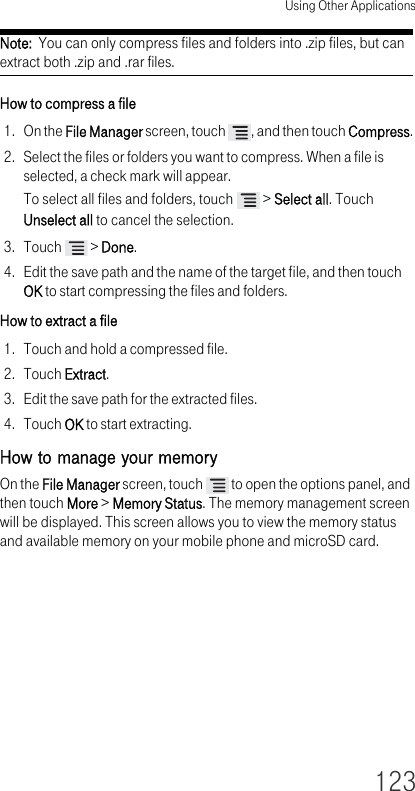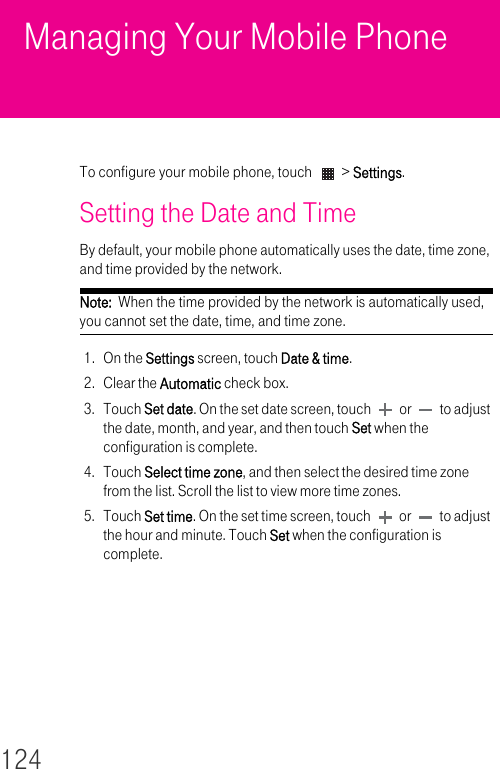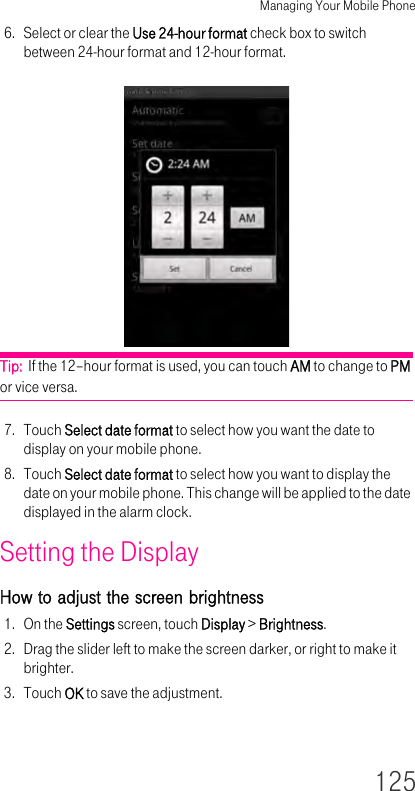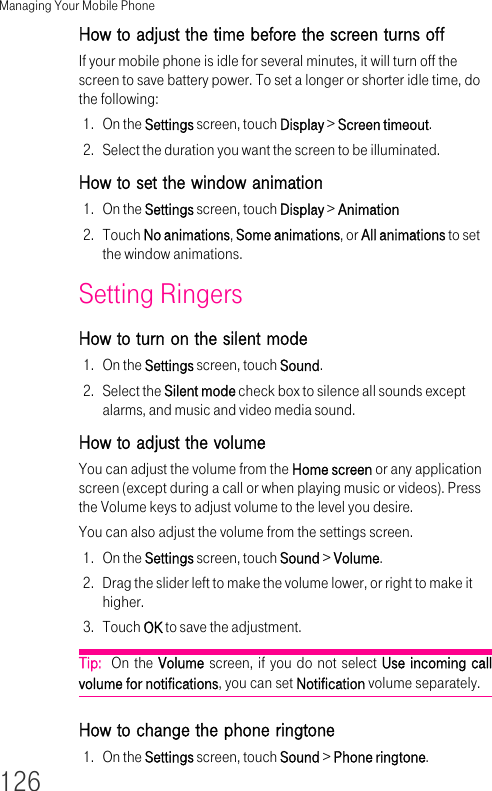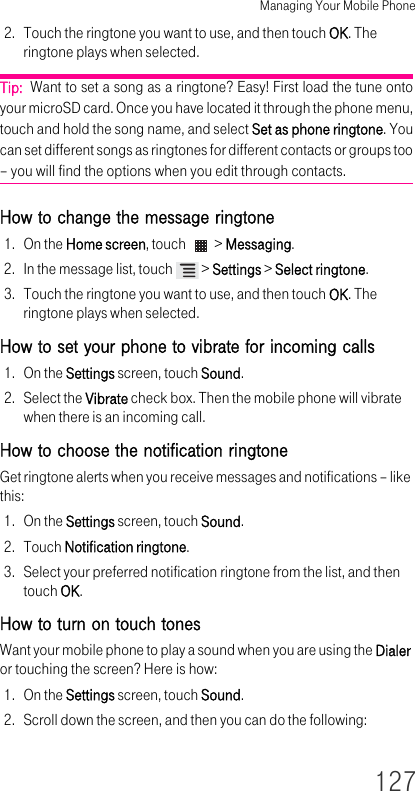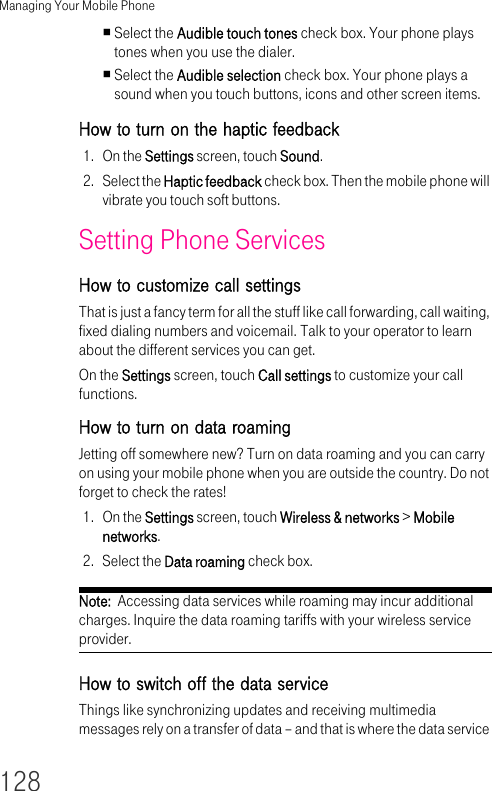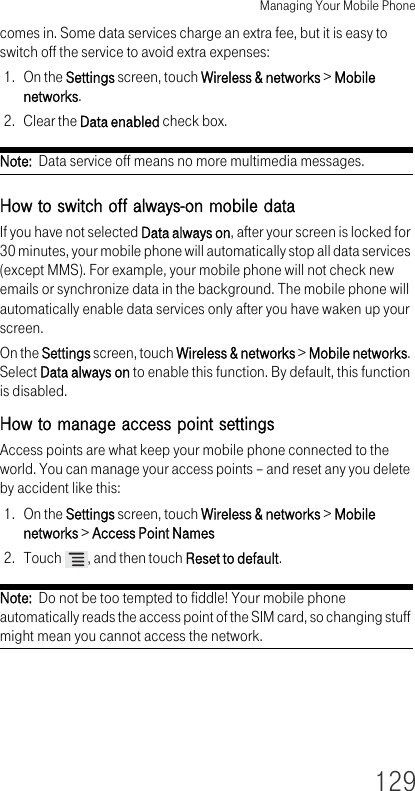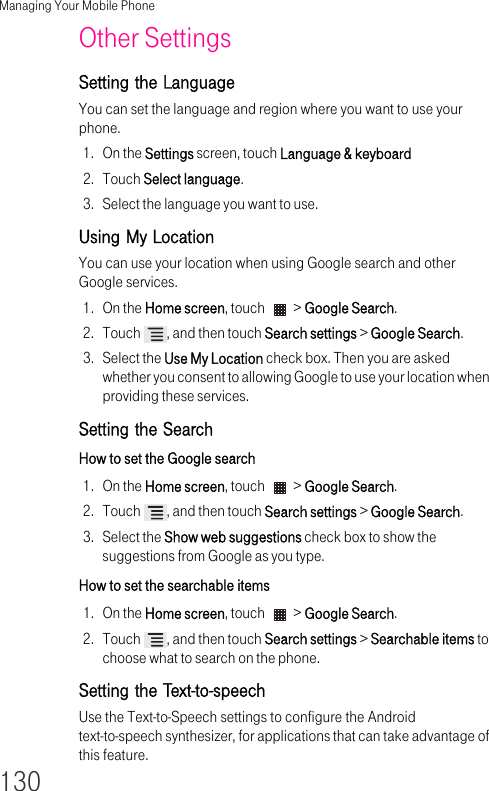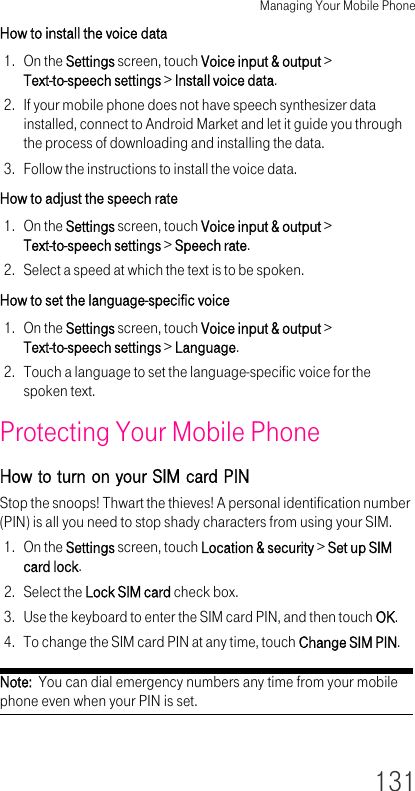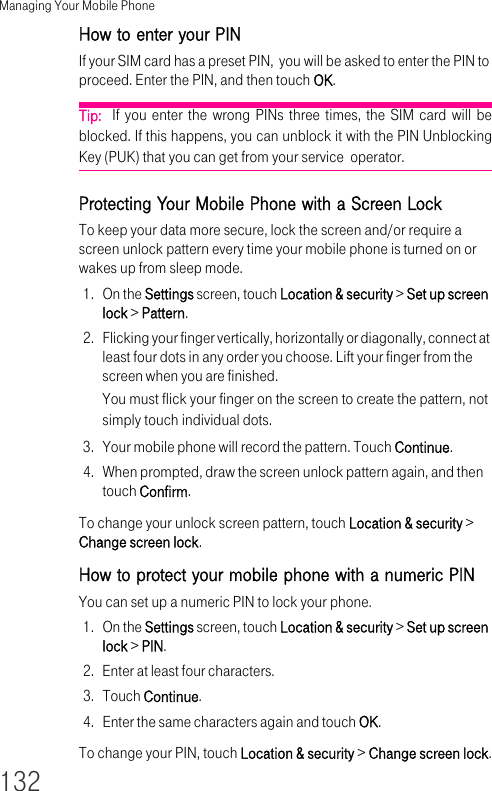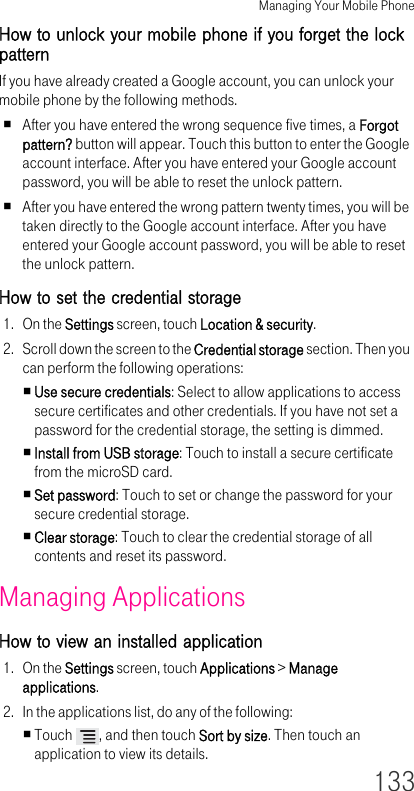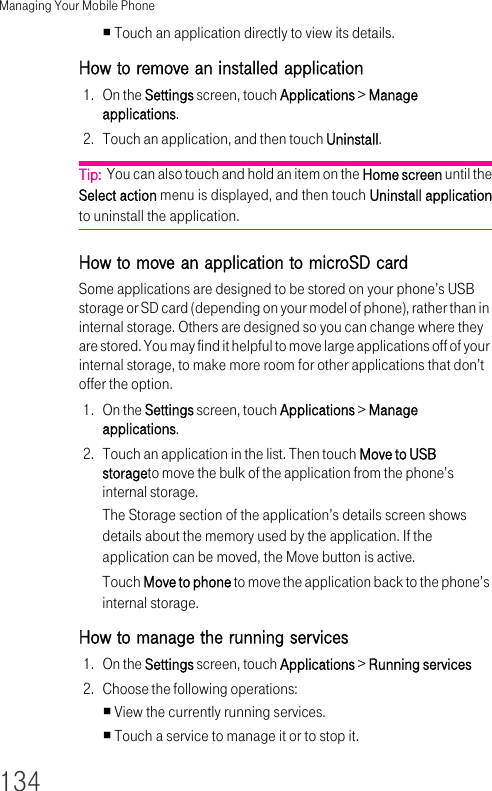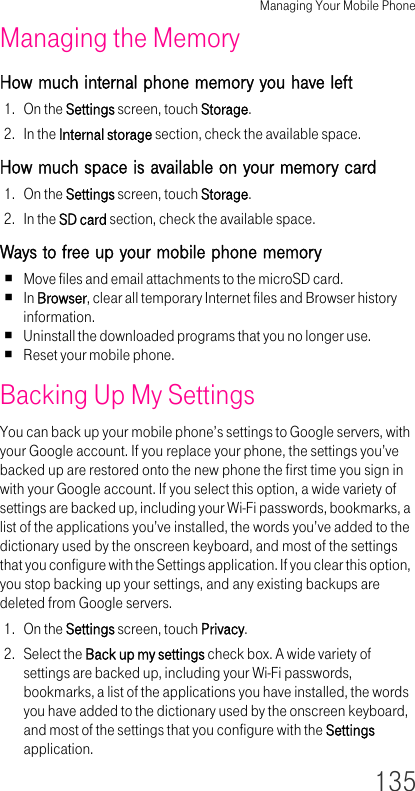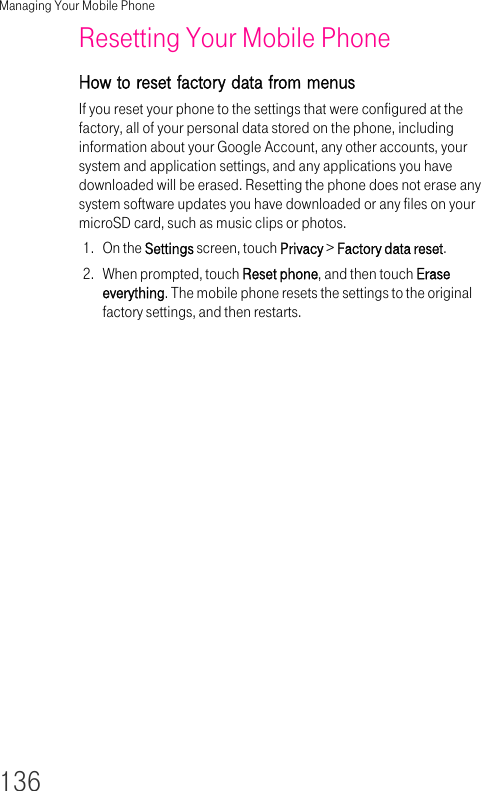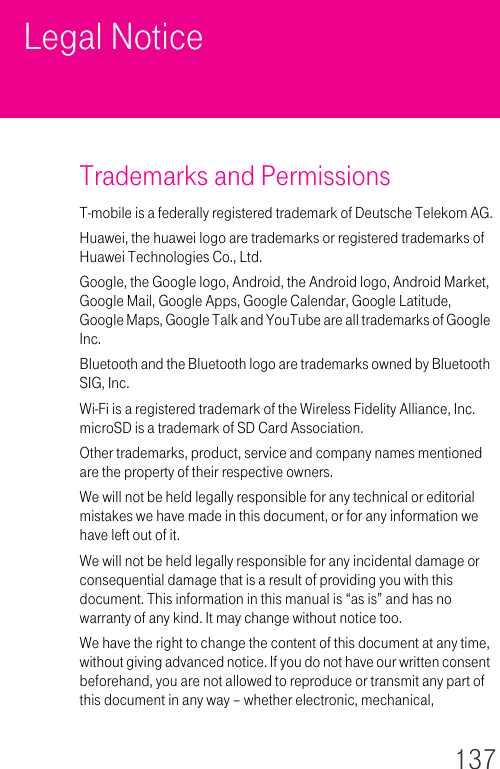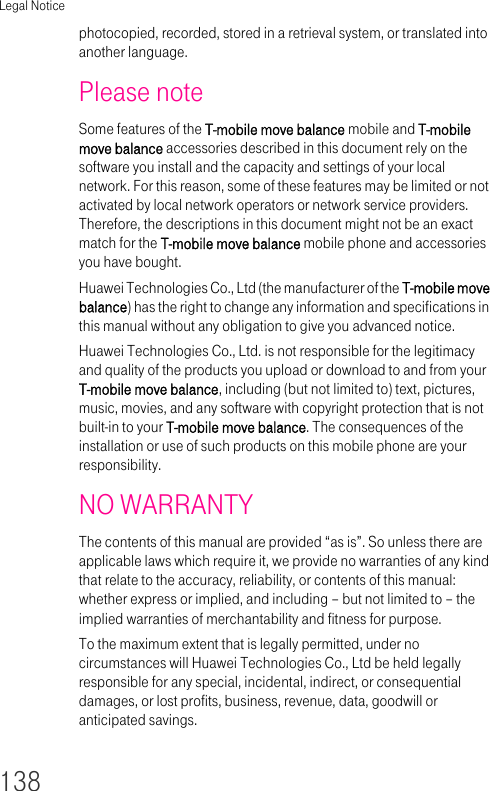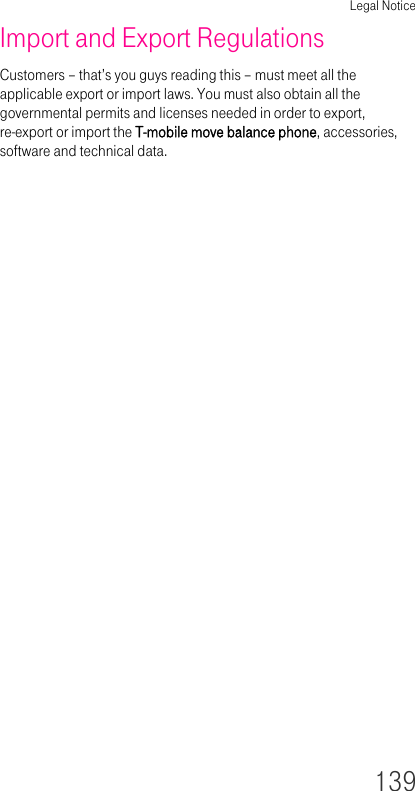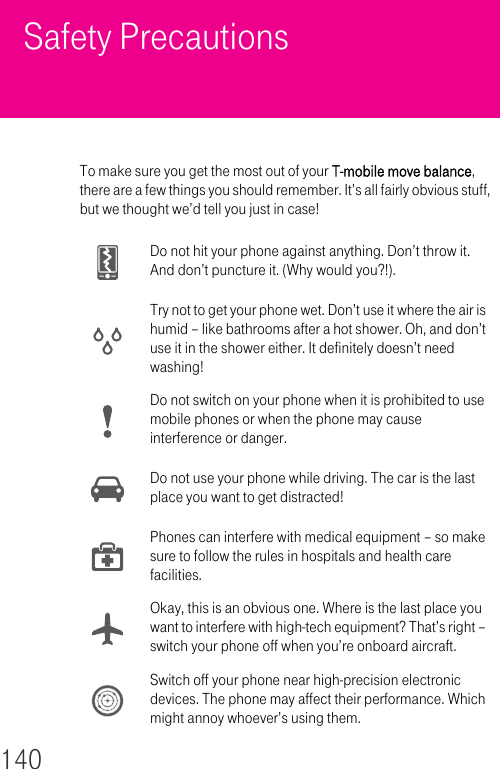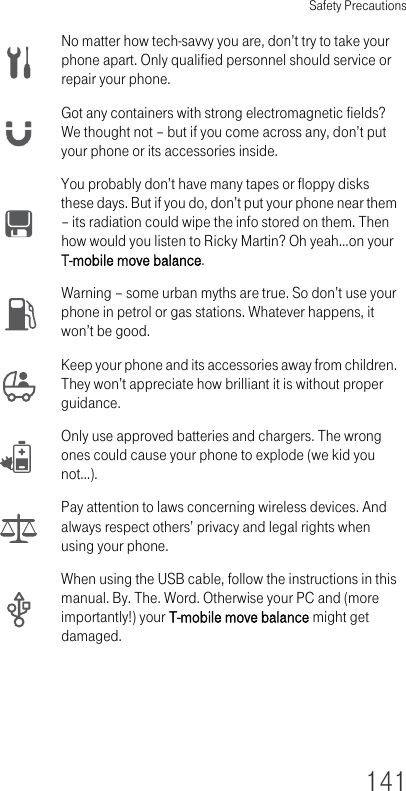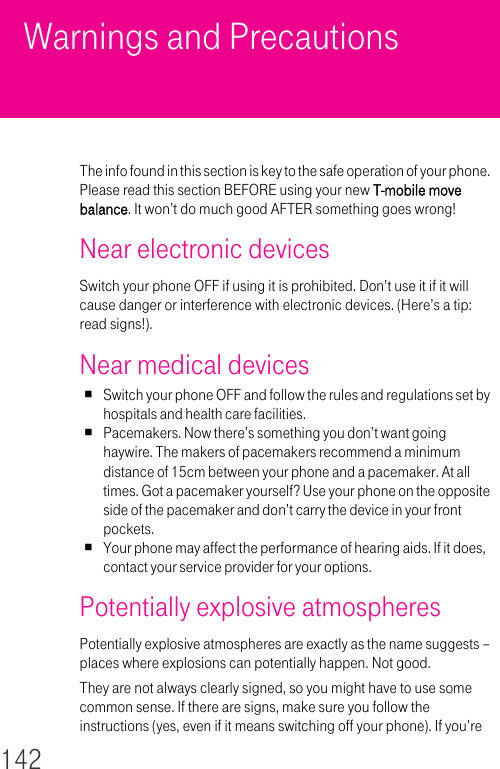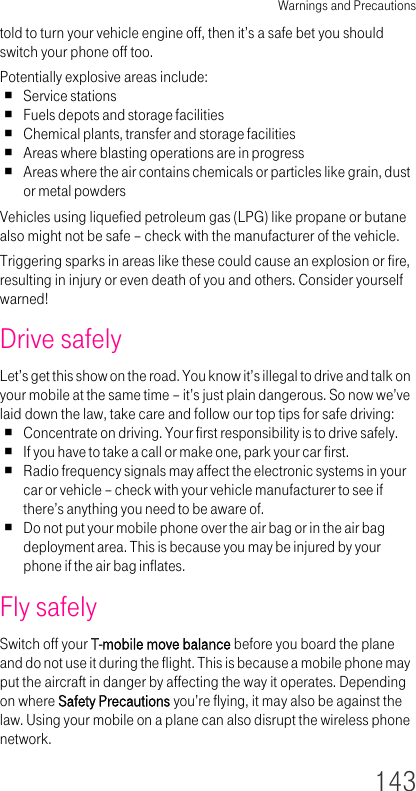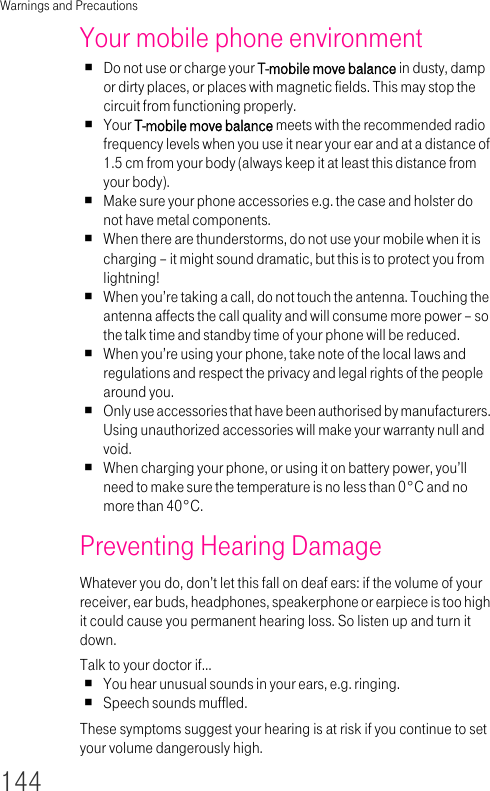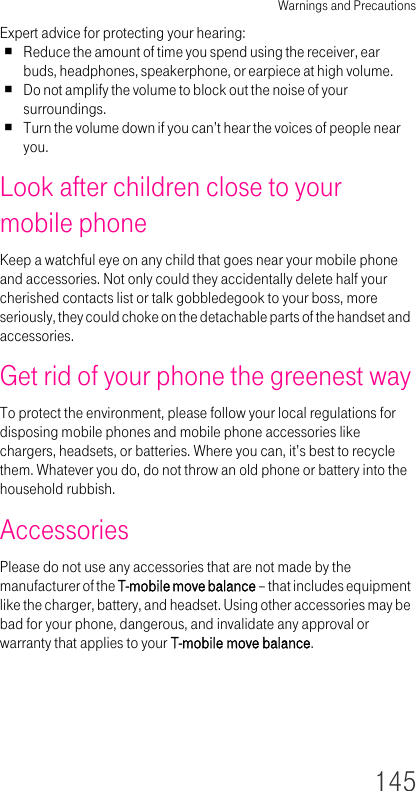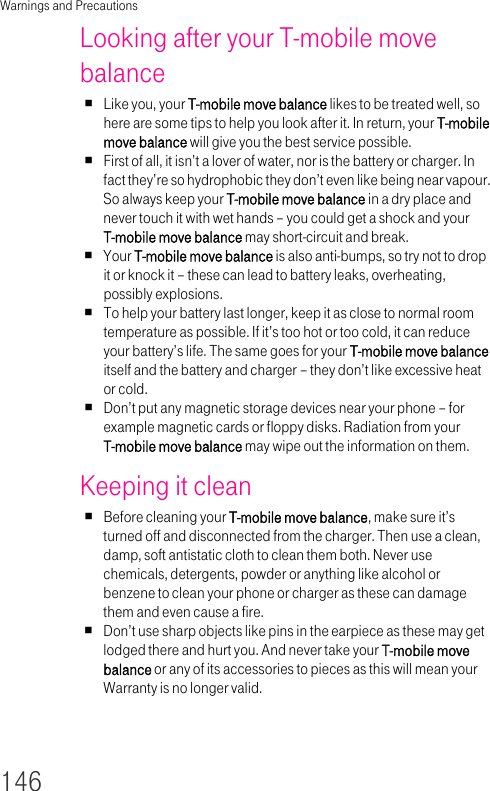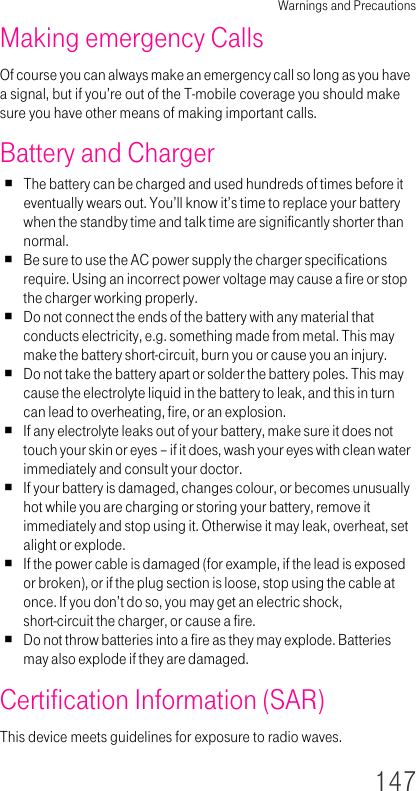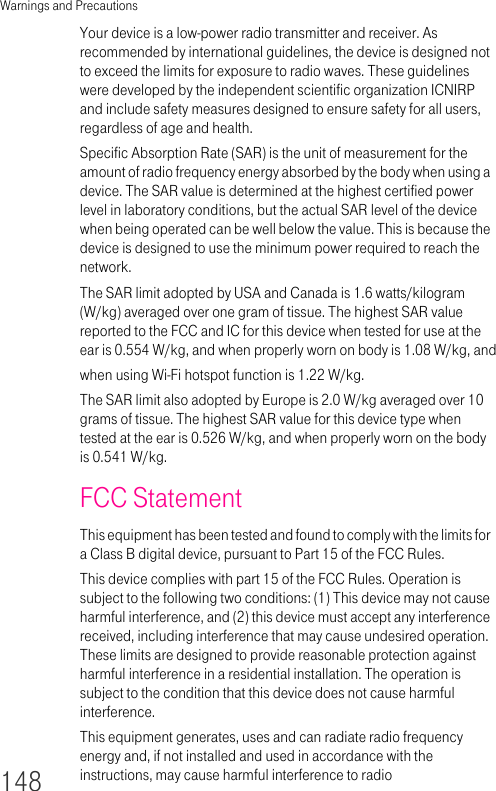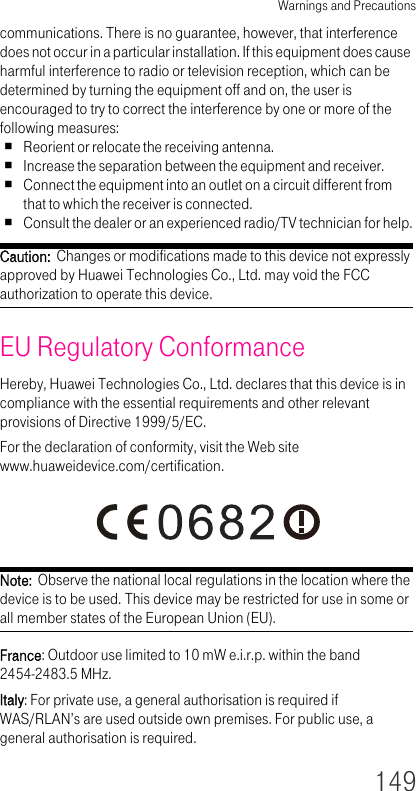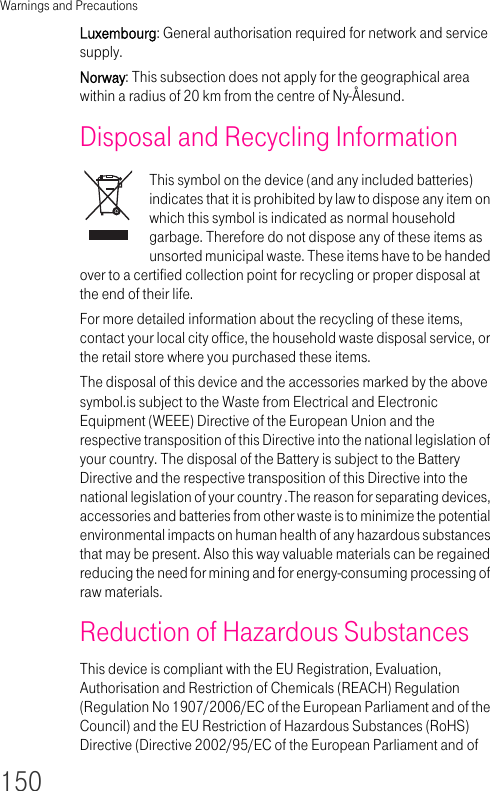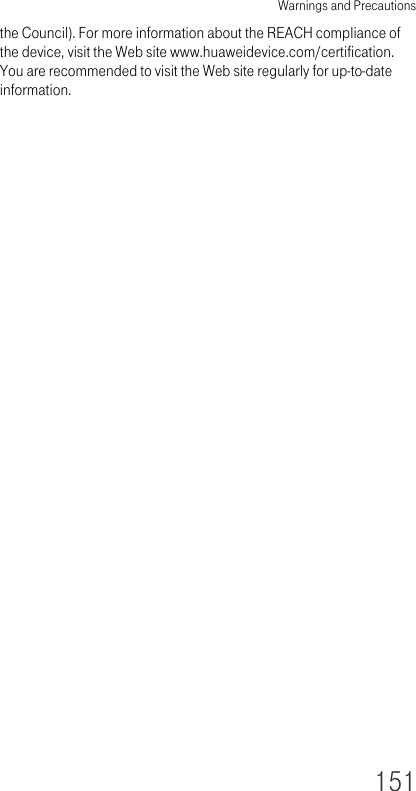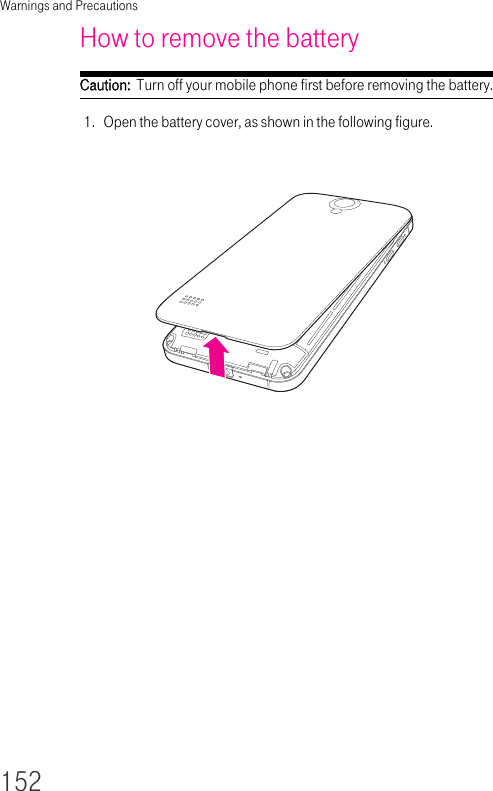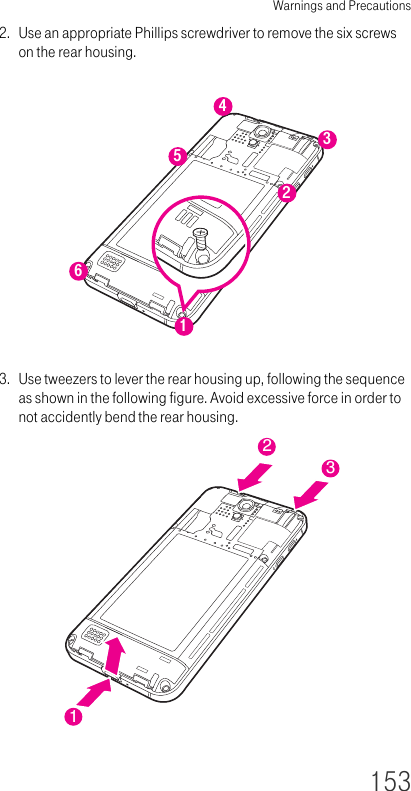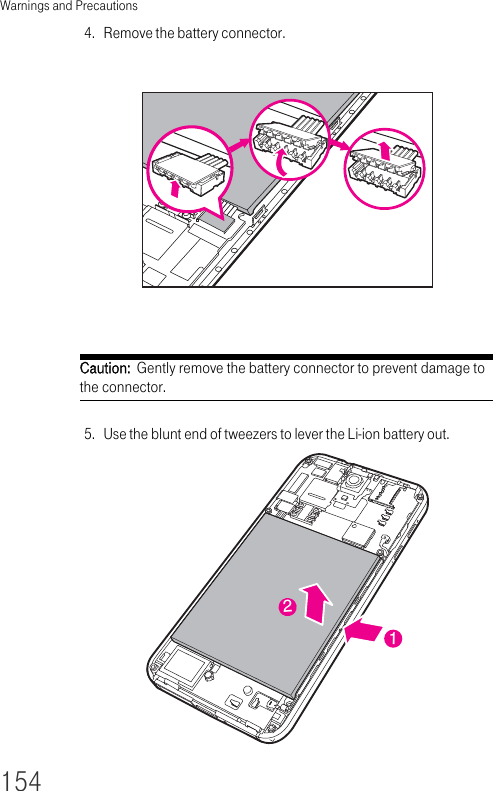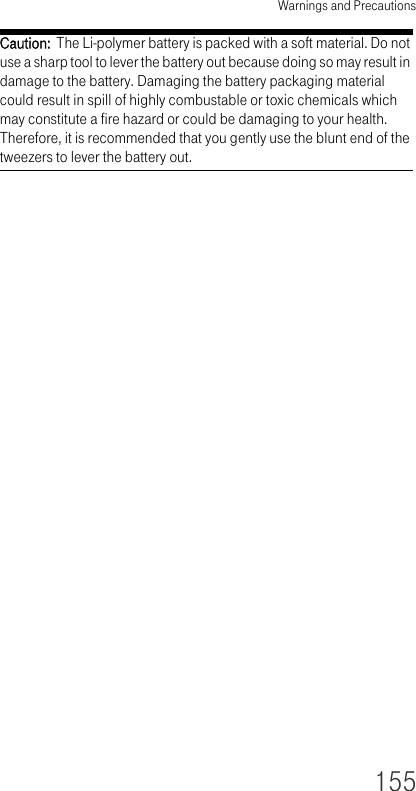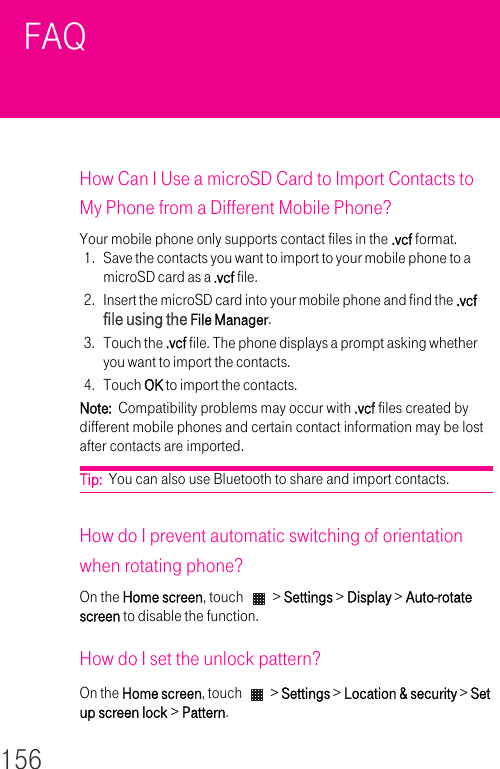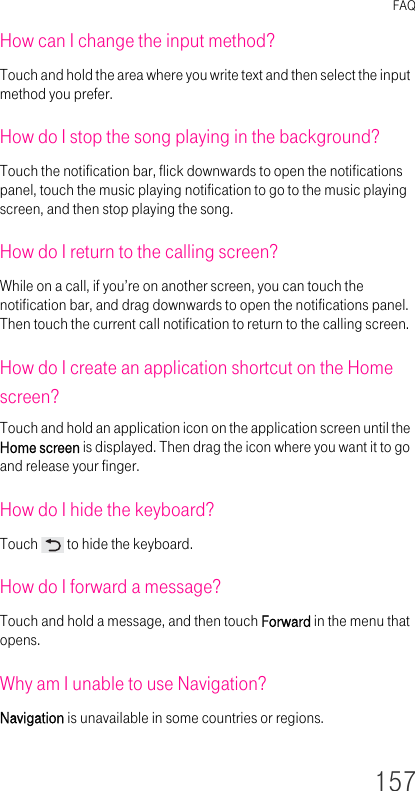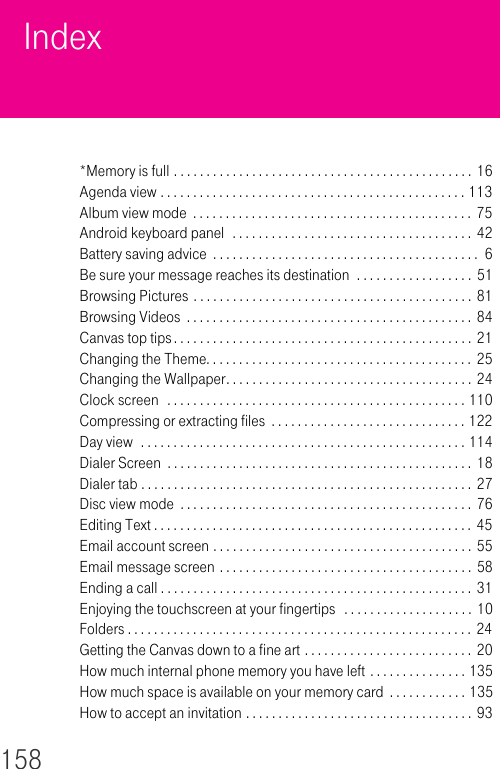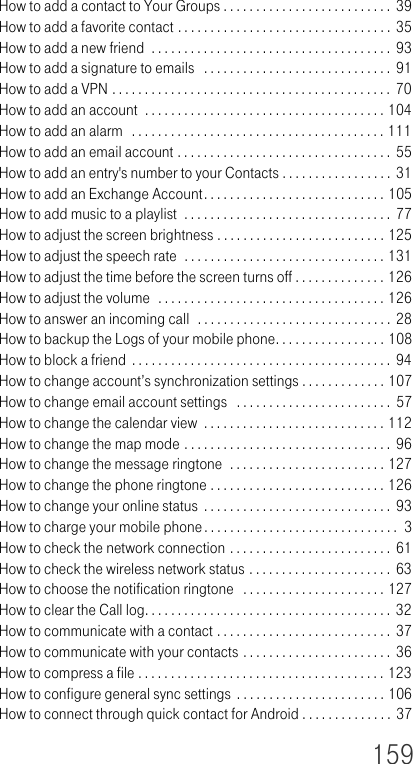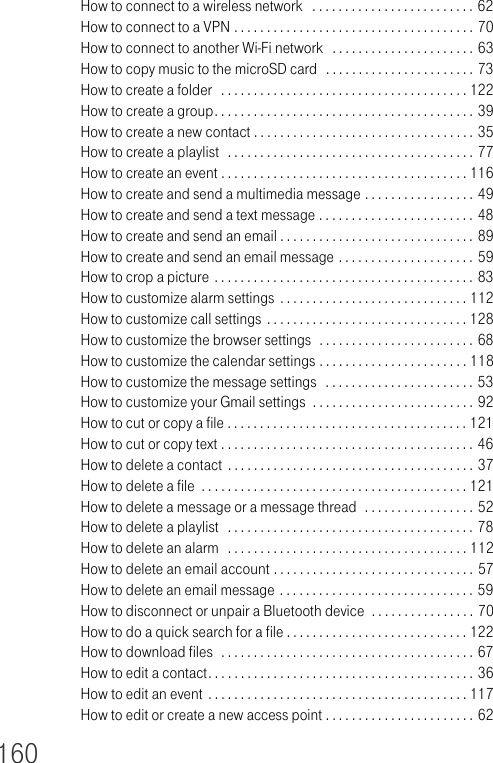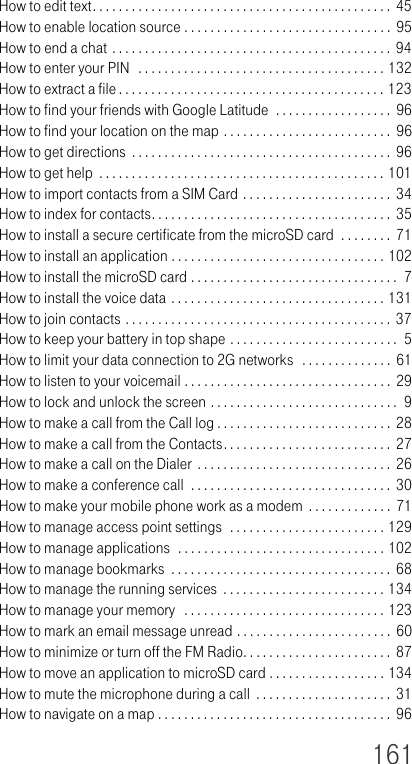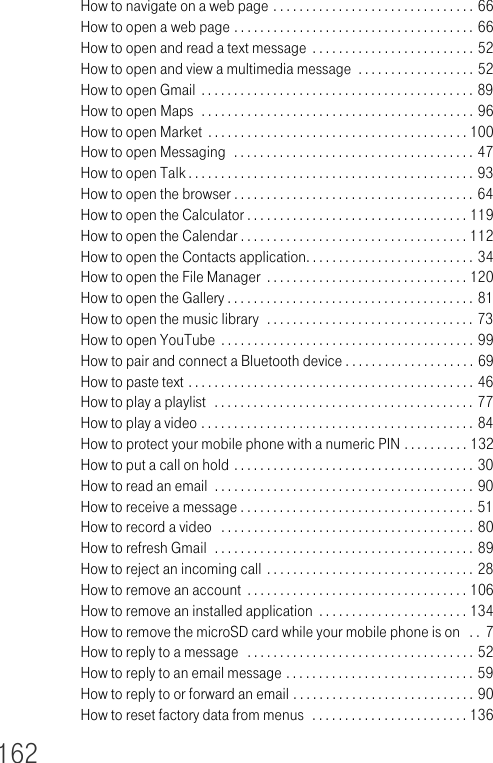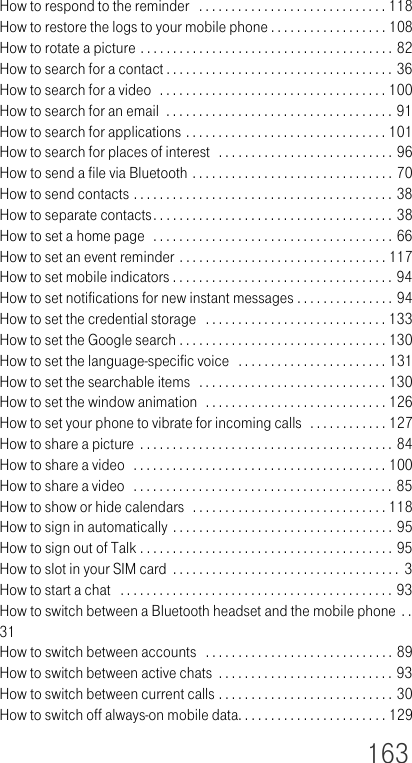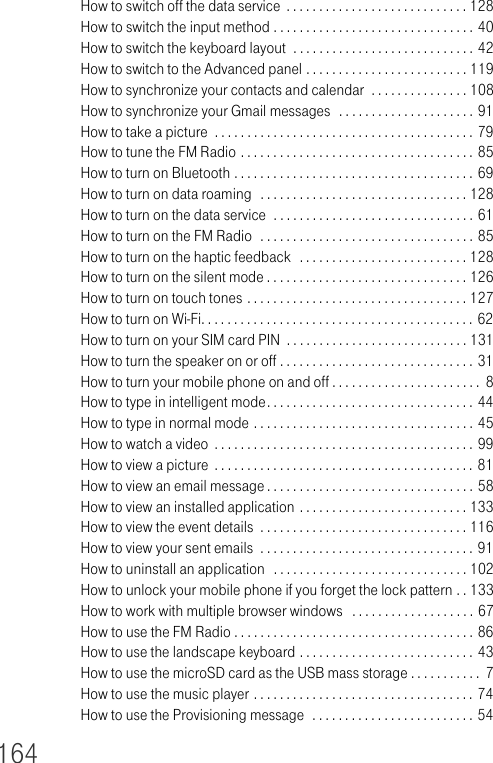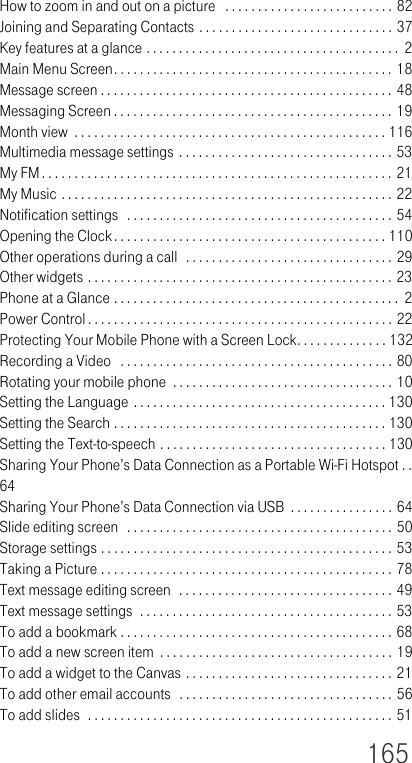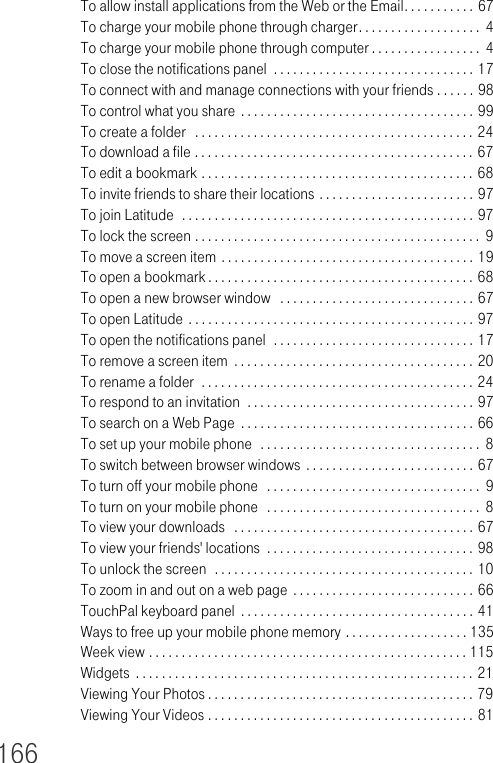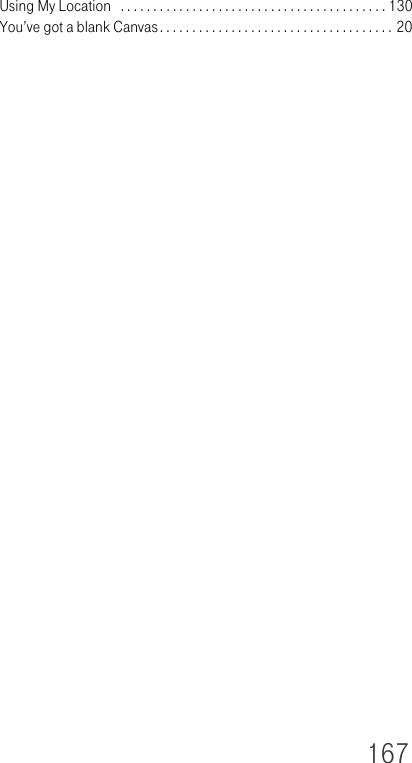Huawei Technologies U8600-1 HSDPA/UMTS/GPRS/GSM/EDGE Mobile Phone with BT User Manual U8600 user guide
Huawei Technologies Co.,Ltd HSDPA/UMTS/GPRS/GSM/EDGE Mobile Phone with BT U8600 user guide
Contents
- 1. User's Manual-1
- 2. User's Manual-2
- 3. User's Manual-3
- 4. User's Manual-4
User's Manual-4