Huawei Technologies U8600-1 HSDPA/UMTS/GPRS/GSM/EDGE Mobile Phone with BT User Manual U8600 user guide
Huawei Technologies Co.,Ltd HSDPA/UMTS/GPRS/GSM/EDGE Mobile Phone with BT U8600 user guide
Contents
- 1. User's Manual-1
- 2. User's Manual-2
- 3. User's Manual-3
- 4. User's Manual-4
User's Manual-4
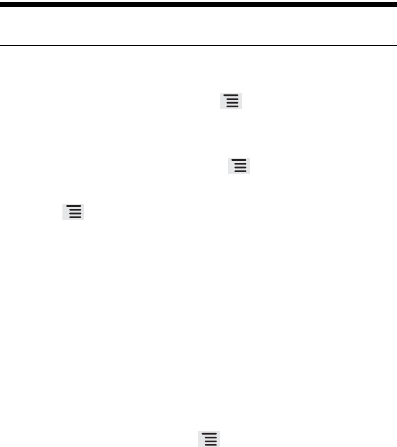
Using Other Applications
123
Note: You can only compress files and folders into .zip files, but can
extract both .zip and .rar files.
How to compress a file
1. On the File Manager screen, touch , and then touch Compress.
2. Select the files or folders you want to compress. When a file is
selected, a check mark will appear.
To select all files and folders, touch > Select all. Touch
Unselect all to cancel the selection.
3. Touch > Done.
4. Edit the save path and the name of the target file, and then touch
OK to start compressing the files and folders.
How to extract a file
1. Touch and hold a compressed file.
2. Touch Extract.
3. Edit the save path for the extracted files.
4. Touch OK to start extracting.
How to manage your memory
On the File Manager screen, touch to open the options panel, and
then touch More > Memory Status. The memory management screen
will be displayed. This screen allows you to view the memory status
and available memory on your mobile phone and microSD card.
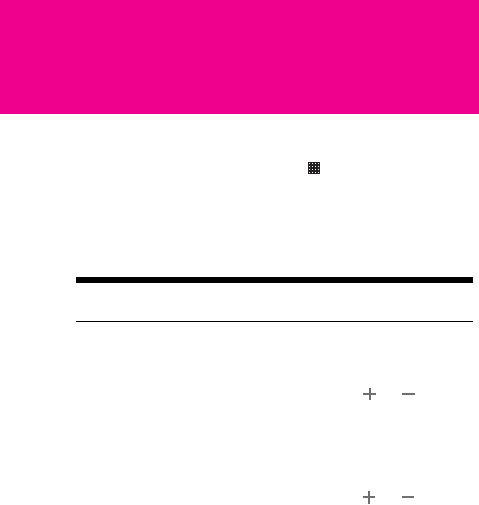
124
Managing Your Mobile Phone
To configure your mobile phone, touch > Settings.
Setting the Date and Time
By default, your mobile phone automatically uses the date, time zone,
and time provided by the network.
Note: When the time provided by the network is automatically used,
you cannot set the date, time, and time zone.
1. On the Settings screen, touch Date & time.
2. Clear the Automatic check box.
3. Touch Set date. On the set date screen, touch or to adjust
the date, month, and year, and then touch Set when the
configuration is complete.
4. Touch Select time zone, and then select the desired time zone
from the list. Scroll the list to view more time zones.
5. Touch Set time. On the set time screen, touch or to adjust
the hour and minute. Touch Set when the configuration is
complete.
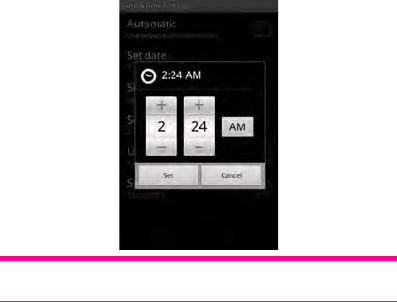
Managing Your Mobile Phone
125
6. Select or clear the Use 24-hour format check box to switch
between 24-hour format and 12-hour format.
Tip: If the 12–hour format is used, you can touch AM to change to PM
or vice versa.
7. Touch Select date format to select how you want the date to
display on your mobile phone.
8. Touch Select date format to select how you want to display the
date on your mobile phone. This change will be applied to the date
displayed in the alarm clock.
Setting the Display
How to adjust the screen brightness
1. On the Settings screen, touch Display > Brightness.
2. Drag the slider left to make the screen darker, or right to make it
brighter.
3. Touch OK to save the adjustment.

Managing Your Mobile Phone
126
How to adjust the time before the screen turns off
If your mobile phone is idle for several minutes, it will turn off the
screen to save battery power. To set a longer or shorter idle time, do
the following:
1. On the Settings screen, touch Display > Screen timeout.
2. Select the duration you want the screen to be illuminated.
How to set the window animation
1. On the Settings screen, touch Display > Animation
2. Touch No animations, Some animations, or All animations to set
the window animations.
Setting Ringers
How to turn on the silent mode
1. On the Settings screen, touch Sound.
2. Select the Silent mode check box to silence all sounds except
alarms, and music and video media sound.
How to adjust the volume
You can adjust the volume from the Home screen or any application
screen (except during a call or when playing music or videos). Press
the Volume keys to adjust volume to the level you desire.
You can also adjust the volume from the settings screen.
1. On the Settings screen, touch Sound > Volume.
2. Drag the slider left to make the volume lower, or right to make it
higher.
3. Touch OK to save the adjustment.
Tip: On the Volume screen, if you do not select Use incoming call
volume for notifications, you can set Notification volume separately.
How to change the phone ringtone
1. On the Settings screen, touch Sound > Phone ringtone.
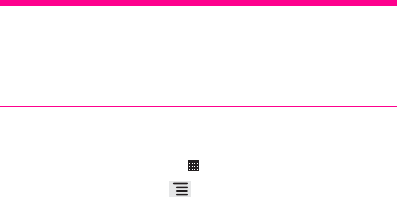
Managing Your Mobile Phone
127
2. Touch the ringtone you want to use, and then touch OK. The
ringtone plays when selected.
Tip: Want to set a song as a ringtone? Easy! First load the tune onto
your microSD card. Once you have located it through the phone menu,
touch and hold the song name, and select Set as phone ringtone. You
can set different songs as ringtones for different contacts or groups too
– you will find the options when you edit through contacts.
How to change the message ringtone
1. On the Home screen, touch > Messaging.
2. In the message list, touch > Settings > Select ringtone.
3. Touch the ringtone you want to use, and then touch OK. The
ringtone plays when selected.
How to set your phone to vibrate for incoming calls
1. On the Settings screen, touch Sound.
2. Select the Vibrate check box. Then the mobile phone will vibrate
when there is an incoming call.
How to choose the notification ringtone
Get ringtone alerts when you receive messages and notifications – like
this:
1. On the Settings screen, touch Sound.
2. Touch Notification ringtone.
3. Select your preferred notification ringtone from the list, and then
touch OK.
How to turn on touch tones
Want your mobile phone to play a sound when you are using the Dialer
or touching the screen? Here is how:
1. On the Settings screen, touch Sound.
2. Scroll down the screen, and then you can do the following:

Managing Your Mobile Phone
128
Select the Audible touch tones check box. Your phone plays
tones when you use the dialer.
Select the Audible selection check box. Your phone plays a
sound when you touch buttons, icons and other screen items.
How to turn on the haptic feedback
1. On the Settings screen, touch Sound.
2. Select the Haptic feedback check box. Then the mobile phone will
vibrate you touch soft buttons.
Setting Phone Services
How to customize call settings
That is just a fancy term for all the stuff like call forwarding, call waiting,
fixed dialing numbers and voicemail. Talk to your operator to learn
about the different services you can get.
On the Settings screen, touch Call settings to customize your call
functions.
How to turn on data roaming
Jetting off somewhere new? Turn on data roaming and you can carry
on using your mobile phone when you are outside the country. Do not
forget to check the rates!
1. On the Settings screen, touch Wireless & networks > Mobile
networks.
2. Select the Data roaming check box.
Note: Accessing data services while roaming may incur additional
charges. Inquire the data roaming tariffs with your wireless service
provider.
How to switch off the data service
Things like synchronizing updates and receiving multimedia
messages rely on a transfer of data – and that is where the data service
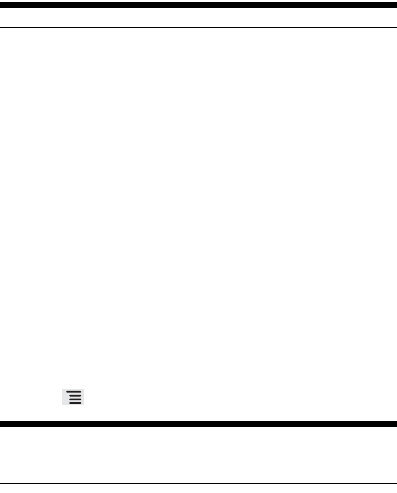
Managing Your Mobile Phone
129
comes in. Some data services charge an extra fee, but it is easy to
switch off the service to avoid extra expenses:
1. On the Settings screen, touch Wireless & networks > Mobile
networks.
2. Clear the Data enabled check box.
Note: Data service off means no more multimedia messages.
How to switch off always-on mobile data
If you have not selected Data always on, after your screen is locked for
30 minutes, your mobile phone will automatically stop all data services
(except MMS). For example, your mobile phone will not check new
emails or synchronize data in the background. The mobile phone will
automatically enable data services only after you have waken up your
screen.
On the Settings screen, touch Wireless & networks > Mobile networks.
Select Data always on to enable this function. By default, this function
is disabled.
How to manage access point settings
Access points are what keep your mobile phone connected to the
world. You can manage your access points – and reset any you delete
by accident like this:
1. On the Settings screen, touch Wireless & networks > Mobile
networks > Access Point Names
2. Touch , and then touch Reset to default.
Note: Do not be too tempted to fiddle! Your mobile phone
automatically reads the access point of the SIM card, so changing stuff
might mean you cannot access the network.
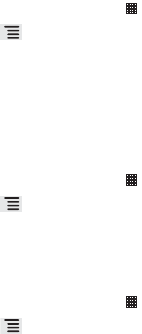
Managing Your Mobile Phone
130
Other Settings
Setting the Language
You can set the language and region where you want to use your
phone.
1. On the Settings screen, touch Language & keyboard
2. Touch Select language.
3. Select the language you want to use.
Using My Location
You can use your location when using Google search and other
Google services.
1. On the Home screen, touch > Google Search.
2. Touch , and then touch Search settings > Google Search.
3. Select the Use My Location check box. Then you are asked
whether you consent to allowing Google to use your location when
providing these services.
Setting the Search
How to set the Google search
1. On the Home screen, touch > Google Search.
2. Touch , and then touch Search settings > Google Search.
3. Select the Show web suggestions check box to show the
suggestions from Google as you type.
How to set the searchable items
1. On the Home screen, touch > Google Search.
2. Touch , and then touch Search settings > Searchable items to
choose what to search on the phone.
Setting the Text-to-speech
Use the Text-to-Speech settings to configure the Android
text-to-speech synthesizer, for applications that can take advantage of
this feature.

Managing Your Mobile Phone
131
How to install the voice data
1. On the Settings screen, touch Voice input & output >
Text-to-speech settings > Install voice data.
2. If your mobile phone does not have speech synthesizer data
installed, connect to Android Market and let it guide you through
the process of downloading and installing the data.
3. Follow the instructions to install the voice data.
How to adjust the speech rate
1. On the Settings screen, touch Voice input & output >
Text-to-speech settings > Speech rate.
2. Select a speed at which the text is to be spoken.
How to set the language-specific voice
1. On the Settings screen, touch Voice input & output >
Text-to-speech settings > Language.
2. Touch a language to set the language-specific voice for the
spoken text.
Protecting Your Mobile Phone
How to turn on your SIM card PIN
Stop the snoops! Thwart the thieves! A personal identification number
(PIN) is all you need to stop shady characters from using your SIM.
1. On the Settings screen, touch Location & security > Set up SIM
card lock.
2. Select the Lock SIM card check box.
3. Use the keyboard to enter the SIM card PIN, and then touch OK.
4. To change the SIM card PIN at any time, touch Change SIM PIN.
Note: You can dial emergency numbers any time from your mobile
phone even when your PIN is set.

Managing Your Mobile Phone
132
How to enter your PIN
If your SIM card has a preset PIN, you will be asked to enter the PIN to
proceed. Enter the PIN, and then touch OK.
Tip: If you enter the wrong PINs three times, the SIM card will be
blocked. If this happens, you can unblock it with the PIN Unblocking
Key (PUK) that you can get from your service operator.
Protecting Your Mobile Phone with a Screen Lock
To keep your data more secure, lock the screen and/or require a
screen unlock pattern every time your mobile phone is turned on or
wakes up from sleep mode.
1. On the Settings screen, touch Location & security > Set up screen
lock > Pattern.
2. Flicking your finger vertically, horizontally or diagonally, connect at
least four dots in any order you choose. Lift your finger from the
screen when you are finished.
You must flick your finger on the screen to create the pattern, not
simply touch individual dots.
3. Your mobile phone will record the pattern. Touch Continue.
4. When prompted, draw the screen unlock pattern again, and then
touch Confirm.
To change your unlock screen pattern, touch Location & security >
Change screen lock.
How to protect your mobile phone with a numeric PIN
You can set up a numeric PIN to lock your phone.
1. On the Settings screen, touch Location & security > Set up screen
lock > PIN.
2. Enter at least four characters.
3. Touch Continue.
4. Enter the same characters again and touch OK.
To change your PIN, touch Location & security > Change screen lock.

Managing Your Mobile Phone
133
How to unlock your mobile phone if you forget the lock
pattern
If you have already created a Google account, you can unlock your
mobile phone by the following methods.
After you have entered the wrong sequence five times, a Forgot
pattern? button will appear. Touch this button to enter the Google
account interface. After you have entered your Google account
password, you will be able to reset the unlock pattern.
After you have entered the wrong pattern twenty times, you will be
taken directly to the Google account interface. After you have
entered your Google account password, you will be able to reset
the unlock pattern.
How to set the credential storage
1. On the Settings screen, touch Location & security.
2. Scroll down the screen to the Credential storage section. Then you
can perform the following operations:
Use secure credentials: Select to allow applications to access
secure certificates and other credentials. If you have not set a
password for the credential storage, the setting is dimmed.
Install from USB storage: Touch to install a secure certificate
from the microSD card.
Set password: Touch to set or change the password for your
secure credential storage.
Clear storage: Touch to clear the credential storage of all
contents and reset its password.
Managing Applications
How to view an installed application
1. On the Settings screen, touch Applications > Manage
applications.
2. In the applications list, do any of the following:
Touch , and then touch Sort by size. Then touch an
application to view its details.

Managing Your Mobile Phone
134
Touch an application directly to view its details.
How to remove an installed application
1. On the Settings screen, touch Applications > Manage
applications.
2. Touch an application, and then touch Uninstall.
Tip: You can also touch and hold an item on the Home screen until the
Select action menu is displayed, and then touch Uninstall application
to uninstall the application.
How to move an application to microSD card
Some applications are designed to be stored on your phone’s USB
storage or SD card (depending on your model of phone), rather than in
internal storage. Others are designed so you can change where they
are stored. You may find it helpful to move large applications off of your
internal storage, to make more room for other applications that don’t
offer the option.
1. On the Settings screen, touch Applications > Manage
applications.
2. Touch an application in the list. Then touch Move to USB
storageto move the bulk of the application from the phone’s
internal storage.
The Storage section of the application’s details screen shows
details about the memory used by the application. If the
application can be moved, the Move button is active.
Touch Move to phone to move the application back to the phone’s
internal storage.
How to manage the running services
1. On the Settings screen, touch Applications > Running services
2. Choose the following operations:
View the currently running services.
Touch a service to manage it or to stop it.
Managing Your Mobile Phone
135
Managing the Memory
How much internal phone memory you have left
1. On the Settings screen, touch Storage.
2. In the Internal storage section, check the available space.
How much space is available on your memory card
1. On the Settings screen, touch Storage.
2. In the SD card section, check the available space.
Ways to free up your mobile phone memory
Move files and email attachments to the microSD card.
In Browser, clear all temporary Internet files and Browser history
information.
Uninstall the downloaded programs that you no longer use.
Reset your mobile phone.
Backing Up My Settings
You can back up your mobile phone’s settings to Google servers, with
your Google account. If you replace your phone, the settings you’ve
backed up are restored onto the new phone the first time you sign in
with your Google account. If you select this option, a wide variety of
settings are backed up, including your Wi-Fi passwords, bookmarks, a
list of the applications you’ve installed, the words you’ve added to the
dictionary used by the onscreen keyboard, and most of the settings
that you configure with the Settings application. If you clear this option,
you stop backing up your settings, and any existing backups are
deleted from Google servers.
1. On the Settings screen, touch Privacy.
2. Select the Back up my settings check box. A wide variety of
settings are backed up, including your Wi-Fi passwords,
bookmarks, a list of the applications you have installed, the words
you have added to the dictionary used by the onscreen keyboard,
and most of the settings that you configure with the Settings
application.
Managing Your Mobile Phone
136
Resetting Your Mobile Phone
How to reset factory data from menus
If you reset your phone to the settings that were configured at the
factory, all of your personal data stored on the phone, including
information about your Google Account, any other accounts, your
system and application settings, and any applications you have
downloaded will be erased. Resetting the phone does not erase any
system software updates you have downloaded or any files on your
microSD card, such as music clips or photos.
1. On the Settings screen, touch Privacy > Factory data reset.
2. When prompted, touch Reset phone, and then touch Erase
everything. The mobile phone resets the settings to the original
factory settings, and then restarts.
137
Legal Notice
Trademarks and Permissions
T-mobile is a federally registered trademark of Deutsche Telekom AG.
Huawei, the huawei logo are trademarks or registered trademarks of
Huawei Technologies Co., Ltd.
Google, the Google logo, Android, the Android logo, Android Market,
Google Mail, Google Apps, Google Calendar, Google Latitude,
Google Maps, Google Talk and YouTube are all trademarks of Google
Inc.
Bluetooth and the Bluetooth logo are trademarks owned by Bluetooth
SIG, Inc.
Wi-Fi is a registered trademark of the Wireless Fidelity Alliance, Inc.
microSD is a trademark of SD Card Association.
Other trademarks, product, service and company names mentioned
are the property of their respective owners.
We will not be held legally responsible for any technical or editorial
mistakes we have made in this document, or for any information we
have left out of it.
We will not be held legally responsible for any incidental damage or
consequential damage that is a result of providing you with this
document. This information in this manual is “as is” and has no
warranty of any kind. It may change without notice too.
We have the right to change the content of this document at any time,
without giving advanced notice. If you do not have our written consent
beforehand, you are not allowed to reproduce or transmit any part of
this document in any way – whether electronic, mechanical,
Legal Notice
138
photocopied, recorded, stored in a retrieval system, or translated into
another language.
Please note
Some features of the T-mobile move balance mobile and T-mobile
move balance accessories described in this document rely on the
software you install and the capacity and settings of your local
network. For this reason, some of these features may be limited or not
activated by local network operators or network service providers.
Therefore, the descriptions in this document might not be an exact
match for the T-mobile move balance mobile phone and accessories
you have bought.
Huawei Technologies Co., Ltd (the manufacturer of the T-mobile move
balance) has the right to change any information and specifications in
this manual without any obligation to give you advanced notice.
Huawei Technologies Co., Ltd. is not responsible for the legitimacy
and quality of the products you upload or download to and from your
T-mobile move balance, including (but not limited to) text, pictures,
music, movies, and any software with copyright protection that is not
built-in to your T-mobile move balance. The consequences of the
installation or use of such products on this mobile phone are your
responsibility.
NO WARRANTY
The contents of this manual are provided “as is”. So unless there are
applicable laws which require it, we provide no warranties of any kind
that relate to the accuracy, reliability, or contents of this manual:
whether express or implied, and including – but not limited to – the
implied warranties of merchantability and fitness for purpose.
To the maximum extent that is legally permitted, under no
circumstances will Huawei Technologies Co., Ltd be held legally
responsible for any special, incidental, indirect, or consequential
damages, or lost profits, business, revenue, data, goodwill or
anticipated savings.
Legal Notice
139
Import and Export Regulations
Customers – that’s you guys reading this – must meet all the
applicable export or import laws. You must also obtain all the
governmental permits and licenses needed in order to export,
re-export or import the T-mobile move balance phone, accessories,
software and technical data.
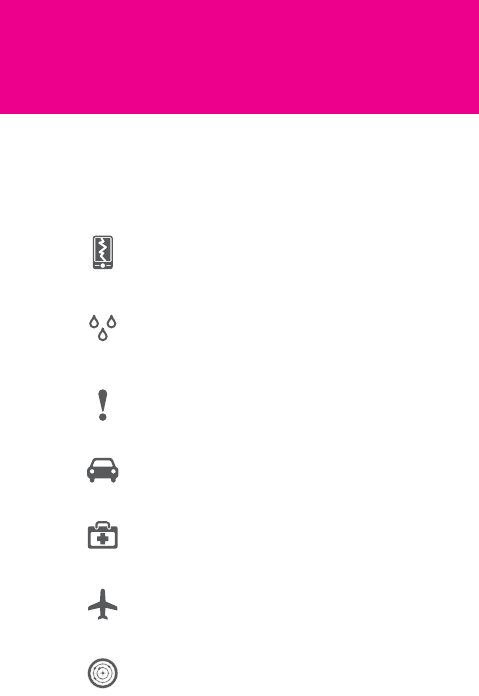
140
Safety Precautions
To make sure you get the most out of your T-mobile move balance,
there are a few things you should remember. It’s all fairly obvious stuff,
but we thought we’d tell you just in case!
Do not hit your phone against anything. Don’t throw it.
And don’t puncture it. (Why would you?!).
Try not to get your phone wet. Don’t use it where the air is
humid – like bathrooms after a hot shower. Oh, and don’t
use it in the shower either. It definitely doesn’t need
washing!
Do not switch on your phone when it is prohibited to use
mobile phones or when the phone may cause
interference or danger.
Do not use your phone while driving. The car is the last
place you want to get distracted!
Phones can interfere with medical equipment – so make
sure to follow the rules in hospitals and health care
facilities.
Okay, this is an obvious one. Where is the last place you
want to interfere with high-tech equipment? That’s right –
switch your phone off when you’re onboard aircraft.
Switch off your phone near high-precision electronic
devices. The phone may affect their performance. Which
might annoy whoever’s using them.

Safety Precautions
141
No matter how tech-savvy you are, don’t try to take your
phone apart. Only qualified personnel should service or
repair your phone.
Got any containers with strong electromagnetic fields?
We thought not – but if you come across any, don’t put
your phone or its accessories inside.
You probably don’t have many tapes or floppy disks
these days. But if you do, don’t put your phone near them
– its radiation could wipe the info stored on them. Then
how would you listen to Ricky Martin? Oh yeah…on your
T-mobile move balance.
Warning – some urban myths are true. So don’t use your
phone in petrol or gas stations. Whatever happens, it
won’t be good.
Keep your phone and its accessories away from children.
They won’t appreciate how brilliant it is without proper
guidance.
Only use approved batteries and chargers. The wrong
ones could cause your phone to explode (we kid you
not…).
Pay attention to laws concerning wireless devices. And
always respect others’ privacy and legal rights when
using your phone.
When using the USB cable, follow the instructions in this
manual. By. The. Word. Otherwise your PC and (more
importantly!) your T-mobile move balance might get
damaged.
142
Warnings and Precautions
The info found in this section is key to the safe operation of your phone.
Please read this section BEFORE using your new T-mobile move
balance. It won’t do much good AFTER something goes wrong!
Near electronic devices
Switch your phone OFF if using it is prohibited. Don’t use it if it will
cause danger or interference with electronic devices. (Here’s a tip:
read signs!).
Near medical devices
Switch your phone OFF and follow the rules and regulations set by
hospitals and health care facilities.
Pacemakers. Now there’s something you don’t want going
haywire. The makers of pacemakers recommend a minimum
distance of 15cm between your phone and a pacemaker. At all
times. Got a pacemaker yourself? Use your phone on the opposite
side of the pacemaker and don’t carry the device in your front
pockets.
Your phone may affect the performance of hearing aids. If it does,
contact your service provider for your options.
Potentially explosive atmospheres
Potentially explosive atmospheres are exactly as the name suggests –
places where explosions can potentially happen. Not good.
They are not always clearly signed, so you might have to use some
common sense. If there are signs, make sure you follow the
instructions (yes, even if it means switching off your phone). If you’re
Warnings and Precautions
143
told to turn your vehicle engine off, then it’s a safe bet you should
switch your phone off too.
Potentially explosive areas include:
Service stations
Fuels depots and storage facilities
Chemical plants, transfer and storage facilities
Areas where blasting operations are in progress
Areas where the air contains chemicals or particles like grain, dust
or metal powders
Vehicles using liquefied petroleum gas (LPG) like propane or butane
also might not be safe – check with the manufacturer of the vehicle.
Triggering sparks in areas like these could cause an explosion or fire,
resulting in injury or even death of you and others. Consider yourself
warned!
Drive safely
Let’s get this show on the road. You know it’s illegal to drive and talk on
your mobile at the same time – it’s just plain dangerous. So now we’ve
laid down the law, take care and follow our top tips for safe driving:
Concentrate on driving. Your first responsibility is to drive safely.
If you have to take a call or make one, park your car first.
Radio frequency signals may affect the electronic systems in your
car or vehicle – check with your vehicle manufacturer to see if
there’s anything you need to be aware of.
Do not put your mobile phone over the air bag or in the air bag
deployment area. This is because you may be injured by your
phone if the air bag inflates.
Fly safely
Switch off your T-mobile move balance before you board the plane
and do not use it during the flight. This is because a mobile phone may
put the aircraft in danger by affecting the way it operates. Depending
on where Safety Precautions you’re flying, it may also be against the
law. Using your mobile on a plane can also disrupt the wireless phone
network.
Warnings and Precautions
144
Your mobile phone environment
Do not use or charge your T-mobile move balance in dusty, damp
or dirty places, or places with magnetic fields. This may stop the
circuit from functioning properly.
Your T-mobile move balance meets with the recommended radio
frequency levels when you use it near your ear and at a distance of
1.5 cm from your body (always keep it at least this distance from
your body).
Make sure your phone accessories e.g. the case and holster do
not have metal components.
When there are thunderstorms, do not use your mobile when it is
charging – it might sound dramatic, but this is to protect you from
lightning!
When you’re taking a call, do not touch the antenna. Touching the
antenna affects the call quality and will consume more power – so
the talk time and standby time of your phone will be reduced.
When you’re using your phone, take note of the local laws and
regulations and respect the privacy and legal rights of the people
around you.
Only use accessories that have been authorised by manufacturers.
Using unauthorized accessories will make your warranty null and
void.
When charging your phone, or using it on battery power, you’ll
need to make sure the temperature is no less than 0°C and no
more than 40°C.
Preventing Hearing Damage
Whatever you do, don’t let this fall on deaf ears: if the volume of your
receiver, ear buds, headphones, speakerphone or earpiece is too high
it could cause you permanent hearing loss. So listen up and turn it
down.
Talk to your doctor if…
You hear unusual sounds in your ears, e.g. ringing.
Speech sounds muffled.
These symptoms suggest your hearing is at risk if you continue to set
your volume dangerously high.
Warnings and Precautions
145
Expert advice for protecting your hearing:
Reduce the amount of time you spend using the receiver, ear
buds, headphones, speakerphone, or earpiece at high volume.
Do not amplify the volume to block out the noise of your
surroundings.
Turn the volume down if you can’t hear the voices of people near
you.
Look after children close to your
mobile phone
Keep a watchful eye on any child that goes near your mobile phone
and accessories. Not only could they accidentally delete half your
cherished contacts list or talk gobbledegook to your boss, more
seriously, they could choke on the detachable parts of the handset and
accessories.
Get rid of your phone the greenest way
To protect the environment, please follow your local regulations for
disposing mobile phones and mobile phone accessories like
chargers, headsets, or batteries. Where you can, it’s best to recycle
them. Whatever you do, do not throw an old phone or battery into the
household rubbish.
Accessories
Please do not use any accessories that are not made by the
manufacturer of the T-mobile move balance – that includes equipment
like the charger, battery, and headset. Using other accessories may be
bad for your phone, dangerous, and invalidate any approval or
warranty that applies to your T-mobile move balance.
Warnings and Precautions
146
Looking after your T-mobile move
balance
Like you, your T-mobile move balance likes to be treated well, so
here are some tips to help you look after it. In return, your T-mobile
move balance will give you the best service possible.
First of all, it isn’t a lover of water, nor is the battery or charger. In
fact they’re so hydrophobic they don’t even like being near vapour.
So always keep your T-mobile move balance in a dry place and
never touch it with wet hands – you could get a shock and your
T-mobile move balance may short-circuit and break.
Your T-mobile move balance is also anti-bumps, so try not to drop
it or knock it – these can lead to battery leaks, overheating,
possibly explosions.
To help your battery last longer, keep it as close to normal room
temperature as possible. If it’s too hot or too cold, it can reduce
your battery’s life. The same goes for your T-mobile move balance
itself and the battery and charger – they don’t like excessive heat
or cold.
Don’t put any magnetic storage devices near your phone – for
example magnetic cards or floppy disks. Radiation from your
T-mobile move balance may wipe out the information on them.
Keeping it clean
Before cleaning your T-mobile move balance, make sure it’s
turned off and disconnected from the charger. Then use a clean,
damp, soft antistatic cloth to clean them both. Never use
chemicals, detergents, powder or anything like alcohol or
benzene to clean your phone or charger as these can damage
them and even cause a fire.
Don’t use sharp objects like pins in the earpiece as these may get
lodged there and hurt you. And never take your T-mobile move
balance or any of its accessories to pieces as this will mean your
Warranty is no longer valid.
Warnings and Precautions
147
Making emergency Calls
Of course you can always make an emergency call so long as you have
a signal, but if you’re out of the T-mobile coverage you should make
sure you have other means of making important calls.
Battery and Charger
The battery can be charged and used hundreds of times before it
eventually wears out. You’ll know it’s time to replace your battery
when the standby time and talk time are significantly shorter than
normal.
Be sure to use the AC power supply the charger specifications
require. Using an incorrect power voltage may cause a fire or stop
the charger working properly.
Do not connect the ends of the battery with any material that
conducts electricity, e.g. something made from metal. This may
make the battery short-circuit, burn you or cause you an injury.
Do not take the battery apart or solder the battery poles. This may
cause the electrolyte liquid in the battery to leak, and this in turn
can lead to overheating, fire, or an explosion.
If any electrolyte leaks out of your battery, make sure it does not
touch your skin or eyes – if it does, wash your eyes with clean water
immediately and consult your doctor.
If your battery is damaged, changes colour, or becomes unusually
hot while you are charging or storing your battery, remove it
immediately and stop using it. Otherwise it may leak, overheat, set
alight or explode.
If the power cable is damaged (for example, if the lead is exposed
or broken), or if the plug section is loose, stop using the cable at
once. If you don’t do so, you may get an electric shock,
short-circuit the charger, or cause a fire.
Do not throw batteries into a fire as they may explode. Batteries
may also explode if they are damaged.
Certification Information (SAR)
This device meets guidelines for exposure to radio waves.
Warnings and Precautions
148
Your device is a low-power radio transmitter and receiver. As
recommended by international guidelines, the device is designed not
to exceed the limits for exposure to radio waves. These guidelines
were developed by the independent scientific organization ICNIRP
and include safety measures designed to ensure safety for all users,
regardless of age and health.
Specific Absorption Rate (SAR) is the unit of measurement for the
amount of radio frequency energy absorbed by the body when using a
device. The SAR value is determined at the highest certified power
level in laboratory conditions, but the actual SAR level of the device
when being operated can be well below the value. This is because the
device is designed to use the minimum power required to reach the
network.
The SAR limit adopted by USA and Canada is 1.6 watts/kilogram
(W/kg) averaged over one gram of tissue. The highest SAR value
reported to the FCC and IC for this device when tested for use at the
ear is 0.554 W/kg, and when properly worn on body is 1.08 W/kg, and
when using Wi-Fi hotspot function is 1.22 W/kg.
The SAR limit also adopted by Europe is 2.0 W/kg averaged over 10
grams of tissue. The highest SAR value for this device type when
tested at the ear is 0.526 W/kg, and when properly worn on the body
is 0.541 W/kg.
FCC Statement
This equipment has been tested and found to comply with the limits for
a Class B digital device, pursuant to Part 15 of the FCC Rules.
This device complies with part 15 of the FCC Rules. Operation is
subject to the following two conditions: (1) This device may not cause
harmful interference, and (2) this device must accept any interference
received, including interference that may cause undesired operation.
These limits are designed to provide reasonable protection against
harmful interference in a residential installation. The operation is
subject to the condition that this device does not cause harmful
interference.
This equipment generates, uses and can radiate radio frequency
energy and, if not installed and used in accordance with the
instructions, may cause harmful interference to radio
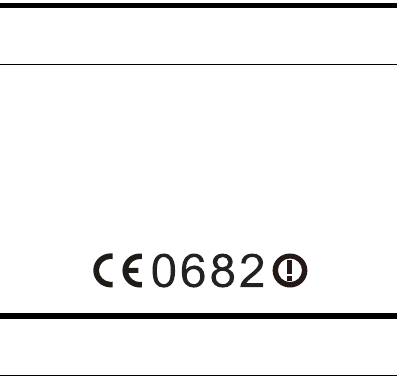
Warnings and Precautions
149
communications. There is no guarantee, however, that interference
does not occur in a particular installation. If this equipment does cause
harmful interference to radio or television reception, which can be
determined by turning the equipment off and on, the user is
encouraged to try to correct the interference by one or more of the
following measures:
Reorient or relocate the receiving antenna.
Increase the separation between the equipment and receiver.
Connect the equipment into an outlet on a circuit different from
that to which the receiver is connected.
Consult the dealer or an experienced radio/TV technician for help.
Caution: Changes or modifications made to this device not expressly
approved by Huawei Technologies Co., Ltd. may void the FCC
authorization to operate this device.
EU Regulatory Conformance
Hereby, Huawei Technologies Co., Ltd. declares that this device is in
compliance with the essential requirements and other relevant
provisions of Directive 1999/5/EC.
For the declaration of conformity, visit the Web site
www.huaweidevice.com/certification.
Note: Observe the national local regulations in the location where the
device is to be used. This device may be restricted for use in some or
all member states of the European Union (EU).
France: Outdoor use limited to 10 mW e.i.r.p. within the band
2454-2483.5 MHz.
Italy: For private use, a general authorisation is required if
WAS/RLAN’s are used outside own premises. For public use, a
general authorisation is required.

Warnings and Precautions
150
Luxembourg: General authorisation required for network and service
supply.
Norway: This subsection does not apply for the geographical area
within a radius of 20 km from the centre of Ny-Ålesund.
Disposal and Recycling Information
This symbol on the device (and any included batteries)
indicates that it is prohibited by law to dispose any item on
which this symbol is indicated as normal household
garbage. Therefore do not dispose any of these items as
unsorted municipal waste. These items have to be handed
over to a certified collection point for recycling or proper disposal at
the end of their life.
For more detailed information about the recycling of these items,
contact your local city office, the household waste disposal service, or
the retail store where you purchased these items.
The disposal of this device and the accessories marked by the above
symbol.is subject to the Waste from Electrical and Electronic
Equipment (WEEE) Directive of the European Union and the
respective transposition of this Directive into the national legislation of
your country. The disposal of the Battery is subject to the Battery
Directive and the respective transposition of this Directive into the
national legislation of your country .The reason for separating devices,
accessories and batteries from other waste is to minimize the potential
environmental impacts on human health of any hazardous substances
that may be present. Also this way valuable materials can be regained
reducing the need for mining and for energy-consuming processing of
raw materials.
Reduction of Hazardous Substances
This device is compliant with the EU Registration, Evaluation,
Authorisation and Restriction of Chemicals (REACH) Regulation
(Regulation No 1907/2006/EC of the European Parliament and of the
Council) and the EU Restriction of Hazardous Substances (RoHS)
Directive (Directive 2002/95/EC of the European Parliament and of
Warnings and Precautions
151
the Council). For more information about the REACH compliance of
the device, visit the Web site www.huaweidevice.com/certification.
You are recommended to visit the Web site regularly for up-to-date
information.
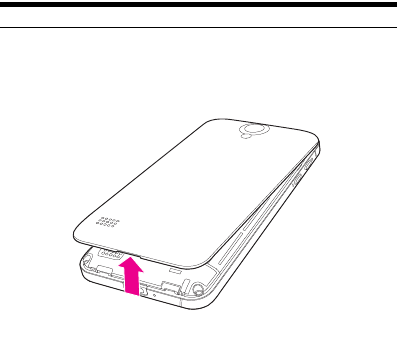
Warnings and Precautions
152
How to remove the battery
Caution: Turn off your mobile phone first before removing the battery.
1. Open the battery cover, as shown in the following figure.
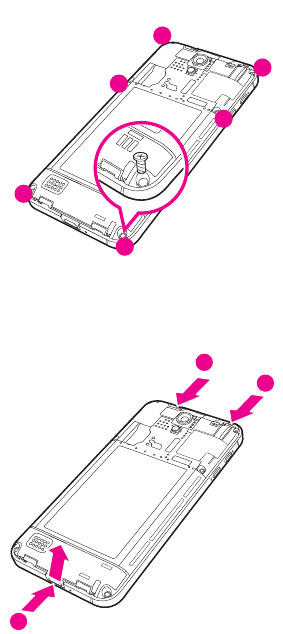
Warnings and Precautions
153
2. Use an appropriate Phillips screwdriver to remove the six screws
on the rear housing.
3. Use tweezers to lever the rear housing up, following the sequence
as shown in the following figure. Avoid excessive force in order to
not accidently bend the rear housing.
1
6
2
5
4
3
1
2
3
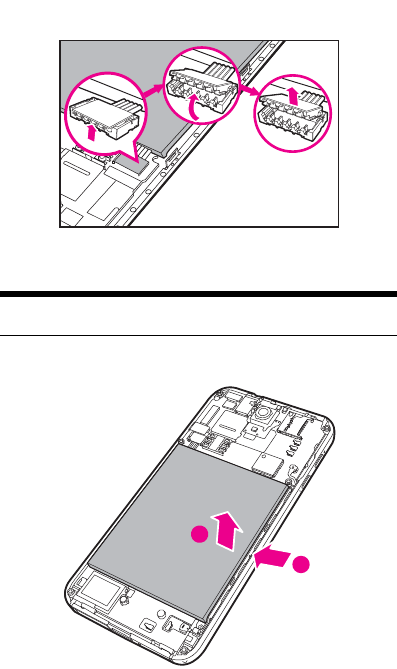
Warnings and Precautions
154
4. Remove the battery connector.
Caution: Gently remove the battery connector to prevent damage to
the connector.
5. Use the blunt end of tweezers to lever the Li-ion battery out.
2
1
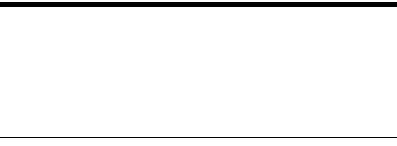
Warnings and Precautions
155
Caution: The Li-polymer battery is packed with a soft material. Do not
use a sharp tool to lever the battery out because doing so may result in
damage to the battery. Damaging the battery packaging material
could result in spill of highly combustable or toxic chemicals which
may constitute a fire hazard or could be damaging to your health.
Therefore, it is recommended that you gently use the blunt end of the
tweezers to lever the battery out.
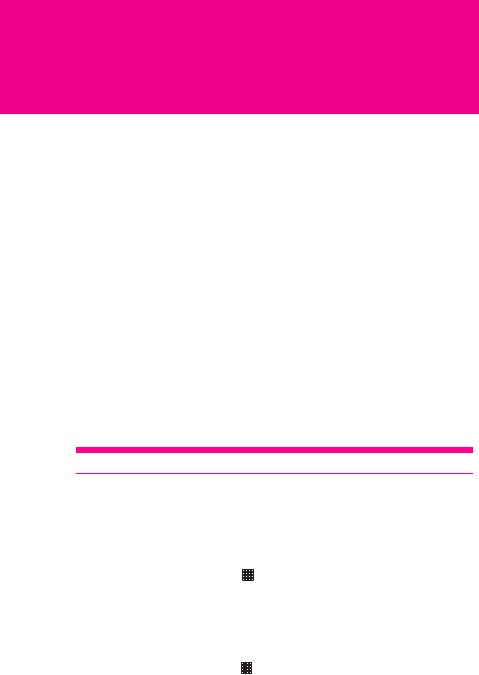
156
FAQ
How Can I Use a microSD Card to Import Contacts to
My Phone from a Different Mobile Phone?
Your mobile phone only supports contact files in the .vcf format.
1. Save the contacts you want to import to your mobile phone to a
microSD card as a .vcf file.
2. Insert the microSD card into your mobile phone and find the .vcf
file using the File Manager.
3. Touch the .vcf file. The phone displays a prompt asking whether
you want to import the contacts.
4. Touch OK to import the contacts.
Note: Compatibility problems may occur with .vcf files created by
different mobile phones and certain contact information may be lost
after contacts are imported.
Tip: You can also use Bluetooth to share and import contacts.
How do I prevent automatic switching of orientation
when rotating phone?
On the Home screen, touch > Settings > Display > Auto-rotate
screen to disable the function.
How do I set the unlock pattern?
On the Home screen, touch > Settings > Location & security > Set
up screen lock > Pattern.

FAQ
157
How can I change the input method?
Touch and hold the area where you write text and then select the input
method you prefer.
How do I stop the song playing in the background?
Touch the notification bar, flick downwards to open the notifications
panel, touch the music playing notification to go to the music playing
screen, and then stop playing the song.
How do I return to the calling screen?
While on a call, if you’re on another screen, you can touch the
notification bar, and drag downwards to open the notifications panel.
Then touch the current call notification to return to the calling screen.
How do I create an application shortcut on the Home
screen?
Touch and hold an application icon on the application screen until the
Home screen is displayed. Then drag the icon where you want it to go
and release your finger.
How do I hide the keyboard?
Touch to hide the keyboard.
How do I forward a message?
Touch and hold a message, and then touch Forward in the menu that
opens.
Why am I unable to use Navigation?
Navigation is unavailable in some countries or regions.
158
Index
*Memory is full . . . . . . . . . . . . . . . . . . . . . . . . . . . . . . . . . . . . . . . . . . . . . . 16
Agenda view . . . . . . . . . . . . . . . . . . . . . . . . . . . . . . . . . . . . . . . . . . . . . . . 113
Album view mode . . . . . . . . . . . . . . . . . . . . . . . . . . . . . . . . . . . . . . . . . . . 75
Android keyboard panel . . . . . . . . . . . . . . . . . . . . . . . . . . . . . . . . . . . . . 42
Battery saving advice . . . . . . . . . . . . . . . . . . . . . . . . . . . . . . . . . . . . . . . . . 6
Be sure your message reaches its destination . . . . . . . . . . . . . . . . . . 51
Browsing Pictures . . . . . . . . . . . . . . . . . . . . . . . . . . . . . . . . . . . . . . . . . . . 81
Browsing Videos . . . . . . . . . . . . . . . . . . . . . . . . . . . . . . . . . . . . . . . . . . . . 84
Canvas top tips. . . . . . . . . . . . . . . . . . . . . . . . . . . . . . . . . . . . . . . . . . . . . . 21
Changing the Theme. . . . . . . . . . . . . . . . . . . . . . . . . . . . . . . . . . . . . . . . . 25
Changing the Wallpaper. . . . . . . . . . . . . . . . . . . . . . . . . . . . . . . . . . . . . . 24
Clock screen . . . . . . . . . . . . . . . . . . . . . . . . . . . . . . . . . . . . . . . . . . . . . . 110
Compressing or extracting files . . . . . . . . . . . . . . . . . . . . . . . . . . . . . . 122
Day view . . . . . . . . . . . . . . . . . . . . . . . . . . . . . . . . . . . . . . . . . . . . . . . . . . 114
Dialer Screen . . . . . . . . . . . . . . . . . . . . . . . . . . . . . . . . . . . . . . . . . . . . . . . 18
Dialer tab . . . . . . . . . . . . . . . . . . . . . . . . . . . . . . . . . . . . . . . . . . . . . . . . . . . 27
Disc view mode . . . . . . . . . . . . . . . . . . . . . . . . . . . . . . . . . . . . . . . . . . . . . 76
Editing Text . . . . . . . . . . . . . . . . . . . . . . . . . . . . . . . . . . . . . . . . . . . . . . . . . 45
Email account screen . . . . . . . . . . . . . . . . . . . . . . . . . . . . . . . . . . . . . . . . 55
Email message screen . . . . . . . . . . . . . . . . . . . . . . . . . . . . . . . . . . . . . . . 58
Ending a call . . . . . . . . . . . . . . . . . . . . . . . . . . . . . . . . . . . . . . . . . . . . . . . . 31
Enjoying the touchscreen at your fingertips . . . . . . . . . . . . . . . . . . . . 10
Folders . . . . . . . . . . . . . . . . . . . . . . . . . . . . . . . . . . . . . . . . . . . . . . . . . . . . . 24
Getting the Canvas down to a fine art . . . . . . . . . . . . . . . . . . . . . . . . . . 20
How much internal phone memory you have left . . . . . . . . . . . . . . . 135
How much space is available on your memory card . . . . . . . . . . . . 135
How to accept an invitation . . . . . . . . . . . . . . . . . . . . . . . . . . . . . . . . . . . 93
159
How to add a contact to Your Groups . . . . . . . . . . . . . . . . . . . . . . . . . . 39
How to add a favorite contact . . . . . . . . . . . . . . . . . . . . . . . . . . . . . . . . . 35
How to add a new friend . . . . . . . . . . . . . . . . . . . . . . . . . . . . . . . . . . . . . 93
How to add a signature to emails . . . . . . . . . . . . . . . . . . . . . . . . . . . . . 91
How to add a VPN . . . . . . . . . . . . . . . . . . . . . . . . . . . . . . . . . . . . . . . . . . . 70
How to add an account . . . . . . . . . . . . . . . . . . . . . . . . . . . . . . . . . . . . . 104
How to add an alarm . . . . . . . . . . . . . . . . . . . . . . . . . . . . . . . . . . . . . . . 111
How to add an email account . . . . . . . . . . . . . . . . . . . . . . . . . . . . . . . . . 55
How to add an entry's number to your Contacts . . . . . . . . . . . . . . . . . 31
How to add an Exchange Account. . . . . . . . . . . . . . . . . . . . . . . . . . . . 105
How to add music to a playlist . . . . . . . . . . . . . . . . . . . . . . . . . . . . . . . . 77
How to adjust the screen brightness . . . . . . . . . . . . . . . . . . . . . . . . . . 125
How to adjust the speech rate . . . . . . . . . . . . . . . . . . . . . . . . . . . . . . . 131
How to adjust the time before the screen turns off . . . . . . . . . . . . . . 126
How to adjust the volume . . . . . . . . . . . . . . . . . . . . . . . . . . . . . . . . . . . 126
How to answer an incoming call . . . . . . . . . . . . . . . . . . . . . . . . . . . . . . 28
How to backup the Logs of your mobile phone. . . . . . . . . . . . . . . . . 108
How to block a friend . . . . . . . . . . . . . . . . . . . . . . . . . . . . . . . . . . . . . . . . 94
How to change account’s synchronization settings . . . . . . . . . . . . . 107
How to change email account settings . . . . . . . . . . . . . . . . . . . . . . . . 57
How to change the calendar view . . . . . . . . . . . . . . . . . . . . . . . . . . . . 112
How to change the map mode . . . . . . . . . . . . . . . . . . . . . . . . . . . . . . . . 96
How to change the message ringtone . . . . . . . . . . . . . . . . . . . . . . . . 127
How to change the phone ringtone . . . . . . . . . . . . . . . . . . . . . . . . . . . 126
How to change your online status . . . . . . . . . . . . . . . . . . . . . . . . . . . . . 93
How to charge your mobile phone. . . . . . . . . . . . . . . . . . . . . . . . . . . . . . 3
How to check the network connection . . . . . . . . . . . . . . . . . . . . . . . . . 61
How to check the wireless network status . . . . . . . . . . . . . . . . . . . . . . 63
How to choose the notification ringtone . . . . . . . . . . . . . . . . . . . . . . 127
How to clear the Call log. . . . . . . . . . . . . . . . . . . . . . . . . . . . . . . . . . . . . . 32
How to communicate with a contact . . . . . . . . . . . . . . . . . . . . . . . . . . . 37
How to communicate with your contacts . . . . . . . . . . . . . . . . . . . . . . . 36
How to compress a file . . . . . . . . . . . . . . . . . . . . . . . . . . . . . . . . . . . . . . 123
How to configure general sync settings . . . . . . . . . . . . . . . . . . . . . . . 106
How to connect through quick contact for Android . . . . . . . . . . . . . . 37
160
How to connect to a wireless network . . . . . . . . . . . . . . . . . . . . . . . . . 62
How to connect to a VPN . . . . . . . . . . . . . . . . . . . . . . . . . . . . . . . . . . . . . 70
How to connect to another Wi-Fi network . . . . . . . . . . . . . . . . . . . . . . 63
How to copy music to the microSD card . . . . . . . . . . . . . . . . . . . . . . . 73
How to create a folder . . . . . . . . . . . . . . . . . . . . . . . . . . . . . . . . . . . . . . 122
How to create a group. . . . . . . . . . . . . . . . . . . . . . . . . . . . . . . . . . . . . . . . 39
How to create a new contact . . . . . . . . . . . . . . . . . . . . . . . . . . . . . . . . . . 35
How to create a playlist . . . . . . . . . . . . . . . . . . . . . . . . . . . . . . . . . . . . . . 77
How to create an event . . . . . . . . . . . . . . . . . . . . . . . . . . . . . . . . . . . . . . 116
How to create and send a multimedia message . . . . . . . . . . . . . . . . . 49
How to create and send a text message . . . . . . . . . . . . . . . . . . . . . . . . 48
How to create and send an email . . . . . . . . . . . . . . . . . . . . . . . . . . . . . . 89
How to create and send an email message . . . . . . . . . . . . . . . . . . . . . 59
How to crop a picture . . . . . . . . . . . . . . . . . . . . . . . . . . . . . . . . . . . . . . . . 83
How to customize alarm settings . . . . . . . . . . . . . . . . . . . . . . . . . . . . . 112
How to customize call settings . . . . . . . . . . . . . . . . . . . . . . . . . . . . . . . 128
How to customize the browser settings . . . . . . . . . . . . . . . . . . . . . . . . 68
How to customize the calendar settings . . . . . . . . . . . . . . . . . . . . . . . 118
How to customize the message settings . . . . . . . . . . . . . . . . . . . . . . . 53
How to customize your Gmail settings . . . . . . . . . . . . . . . . . . . . . . . . . 92
How to cut or copy a file . . . . . . . . . . . . . . . . . . . . . . . . . . . . . . . . . . . . . 121
How to cut or copy text . . . . . . . . . . . . . . . . . . . . . . . . . . . . . . . . . . . . . . . 46
How to delete a contact . . . . . . . . . . . . . . . . . . . . . . . . . . . . . . . . . . . . . . 37
How to delete a file . . . . . . . . . . . . . . . . . . . . . . . . . . . . . . . . . . . . . . . . . 121
How to delete a message or a message thread . . . . . . . . . . . . . . . . . 52
How to delete a playlist . . . . . . . . . . . . . . . . . . . . . . . . . . . . . . . . . . . . . . 78
How to delete an alarm . . . . . . . . . . . . . . . . . . . . . . . . . . . . . . . . . . . . . 112
How to delete an email account . . . . . . . . . . . . . . . . . . . . . . . . . . . . . . . 57
How to delete an email message . . . . . . . . . . . . . . . . . . . . . . . . . . . . . . 59
How to disconnect or unpair a Bluetooth device . . . . . . . . . . . . . . . . 70
How to do a quick search for a file . . . . . . . . . . . . . . . . . . . . . . . . . . . . 122
How to download files . . . . . . . . . . . . . . . . . . . . . . . . . . . . . . . . . . . . . . . 67
How to edit a contact. . . . . . . . . . . . . . . . . . . . . . . . . . . . . . . . . . . . . . . . . 36
How to edit an event . . . . . . . . . . . . . . . . . . . . . . . . . . . . . . . . . . . . . . . . 117
How to edit or create a new access point . . . . . . . . . . . . . . . . . . . . . . . 62
161
How to edit text. . . . . . . . . . . . . . . . . . . . . . . . . . . . . . . . . . . . . . . . . . . . . . 45
How to enable location source . . . . . . . . . . . . . . . . . . . . . . . . . . . . . . . . 95
How to end a chat . . . . . . . . . . . . . . . . . . . . . . . . . . . . . . . . . . . . . . . . . . . 94
How to enter your PIN . . . . . . . . . . . . . . . . . . . . . . . . . . . . . . . . . . . . . . 132
How to extract a file . . . . . . . . . . . . . . . . . . . . . . . . . . . . . . . . . . . . . . . . . 123
How to find your friends with Google Latitude . . . . . . . . . . . . . . . . . . 96
How to find your location on the map . . . . . . . . . . . . . . . . . . . . . . . . . . 96
How to get directions . . . . . . . . . . . . . . . . . . . . . . . . . . . . . . . . . . . . . . . . 96
How to get help . . . . . . . . . . . . . . . . . . . . . . . . . . . . . . . . . . . . . . . . . . . . 101
How to import contacts from a SIM Card . . . . . . . . . . . . . . . . . . . . . . . 34
How to index for contacts. . . . . . . . . . . . . . . . . . . . . . . . . . . . . . . . . . . . . 35
How to install a secure certificate from the microSD card . . . . . . . . 71
How to install an application . . . . . . . . . . . . . . . . . . . . . . . . . . . . . . . . . 102
How to install the microSD card . . . . . . . . . . . . . . . . . . . . . . . . . . . . . . . . 7
How to install the voice data . . . . . . . . . . . . . . . . . . . . . . . . . . . . . . . . . 131
How to join contacts . . . . . . . . . . . . . . . . . . . . . . . . . . . . . . . . . . . . . . . . . 37
How to keep your battery in top shape . . . . . . . . . . . . . . . . . . . . . . . . . . 5
How to limit your data connection to 2G networks . . . . . . . . . . . . . . 61
How to listen to your voicemail . . . . . . . . . . . . . . . . . . . . . . . . . . . . . . . . 29
How to lock and unlock the screen . . . . . . . . . . . . . . . . . . . . . . . . . . . . . 9
How to make a call from the Call log . . . . . . . . . . . . . . . . . . . . . . . . . . . 28
How to make a call from the Contacts. . . . . . . . . . . . . . . . . . . . . . . . . . 27
How to make a call on the Dialer . . . . . . . . . . . . . . . . . . . . . . . . . . . . . . 26
How to make a conference call . . . . . . . . . . . . . . . . . . . . . . . . . . . . . . . 30
How to make your mobile phone work as a modem . . . . . . . . . . . . . 71
How to manage access point settings . . . . . . . . . . . . . . . . . . . . . . . . 129
How to manage applications . . . . . . . . . . . . . . . . . . . . . . . . . . . . . . . . 102
How to manage bookmarks . . . . . . . . . . . . . . . . . . . . . . . . . . . . . . . . . . 68
How to manage the running services . . . . . . . . . . . . . . . . . . . . . . . . . 134
How to manage your memory . . . . . . . . . . . . . . . . . . . . . . . . . . . . . . . 123
How to mark an email message unread . . . . . . . . . . . . . . . . . . . . . . . . 60
How to minimize or turn off the FM Radio. . . . . . . . . . . . . . . . . . . . . . . 87
How to move an application to microSD card . . . . . . . . . . . . . . . . . . 134
How to mute the microphone during a call . . . . . . . . . . . . . . . . . . . . . 31
How to navigate on a map . . . . . . . . . . . . . . . . . . . . . . . . . . . . . . . . . . . . 96
162
How to navigate on a web page . . . . . . . . . . . . . . . . . . . . . . . . . . . . . . . 66
How to open a web page . . . . . . . . . . . . . . . . . . . . . . . . . . . . . . . . . . . . . 66
How to open and read a text message . . . . . . . . . . . . . . . . . . . . . . . . . 52
How to open and view a multimedia message . . . . . . . . . . . . . . . . . . 52
How to open Gmail . . . . . . . . . . . . . . . . . . . . . . . . . . . . . . . . . . . . . . . . . . 89
How to open Maps . . . . . . . . . . . . . . . . . . . . . . . . . . . . . . . . . . . . . . . . . . 96
How to open Market . . . . . . . . . . . . . . . . . . . . . . . . . . . . . . . . . . . . . . . . 100
How to open Messaging . . . . . . . . . . . . . . . . . . . . . . . . . . . . . . . . . . . . . 47
How to open Talk . . . . . . . . . . . . . . . . . . . . . . . . . . . . . . . . . . . . . . . . . . . . 93
How to open the browser . . . . . . . . . . . . . . . . . . . . . . . . . . . . . . . . . . . . . 64
How to open the Calculator . . . . . . . . . . . . . . . . . . . . . . . . . . . . . . . . . . 119
How to open the Calendar . . . . . . . . . . . . . . . . . . . . . . . . . . . . . . . . . . . 112
How to open the Contacts application. . . . . . . . . . . . . . . . . . . . . . . . . . 34
How to open the File Manager . . . . . . . . . . . . . . . . . . . . . . . . . . . . . . . 120
How to open the Gallery . . . . . . . . . . . . . . . . . . . . . . . . . . . . . . . . . . . . . . 81
How to open the music library . . . . . . . . . . . . . . . . . . . . . . . . . . . . . . . . 73
How to open YouTube . . . . . . . . . . . . . . . . . . . . . . . . . . . . . . . . . . . . . . . 99
How to pair and connect a Bluetooth device . . . . . . . . . . . . . . . . . . . . 69
How to paste text . . . . . . . . . . . . . . . . . . . . . . . . . . . . . . . . . . . . . . . . . . . . 46
How to play a playlist . . . . . . . . . . . . . . . . . . . . . . . . . . . . . . . . . . . . . . . . 77
How to play a video . . . . . . . . . . . . . . . . . . . . . . . . . . . . . . . . . . . . . . . . . . 84
How to protect your mobile phone with a numeric PIN . . . . . . . . . . 132
How to put a call on hold . . . . . . . . . . . . . . . . . . . . . . . . . . . . . . . . . . . . . 30
How to read an email . . . . . . . . . . . . . . . . . . . . . . . . . . . . . . . . . . . . . . . . 90
How to receive a message . . . . . . . . . . . . . . . . . . . . . . . . . . . . . . . . . . . . 51
How to record a video . . . . . . . . . . . . . . . . . . . . . . . . . . . . . . . . . . . . . . . 80
How to refresh Gmail . . . . . . . . . . . . . . . . . . . . . . . . . . . . . . . . . . . . . . . . 89
How to reject an incoming call . . . . . . . . . . . . . . . . . . . . . . . . . . . . . . . . 28
How to remove an account . . . . . . . . . . . . . . . . . . . . . . . . . . . . . . . . . . 106
How to remove an installed application . . . . . . . . . . . . . . . . . . . . . . . 134
How to remove the microSD card while your mobile phone is on . . 7
How to reply to a message . . . . . . . . . . . . . . . . . . . . . . . . . . . . . . . . . . . 52
How to reply to an email message . . . . . . . . . . . . . . . . . . . . . . . . . . . . . 59
How to reply to or forward an email . . . . . . . . . . . . . . . . . . . . . . . . . . . . 90
How to reset factory data from menus . . . . . . . . . . . . . . . . . . . . . . . . 136
163
How to respond to the reminder . . . . . . . . . . . . . . . . . . . . . . . . . . . . . 118
How to restore the logs to your mobile phone . . . . . . . . . . . . . . . . . . 108
How to rotate a picture . . . . . . . . . . . . . . . . . . . . . . . . . . . . . . . . . . . . . . . 82
How to search for a contact . . . . . . . . . . . . . . . . . . . . . . . . . . . . . . . . . . . 36
How to search for a video . . . . . . . . . . . . . . . . . . . . . . . . . . . . . . . . . . . 100
How to search for an email . . . . . . . . . . . . . . . . . . . . . . . . . . . . . . . . . . . 91
How to search for applications . . . . . . . . . . . . . . . . . . . . . . . . . . . . . . . 101
How to search for places of interest . . . . . . . . . . . . . . . . . . . . . . . . . . . 96
How to send a file via Bluetooth . . . . . . . . . . . . . . . . . . . . . . . . . . . . . . . 70
How to send contacts . . . . . . . . . . . . . . . . . . . . . . . . . . . . . . . . . . . . . . . . 38
How to separate contacts. . . . . . . . . . . . . . . . . . . . . . . . . . . . . . . . . . . . . 38
How to set a home page . . . . . . . . . . . . . . . . . . . . . . . . . . . . . . . . . . . . . 66
How to set an event reminder . . . . . . . . . . . . . . . . . . . . . . . . . . . . . . . . 117
How to set mobile indicators . . . . . . . . . . . . . . . . . . . . . . . . . . . . . . . . . . 94
How to set notifications for new instant messages . . . . . . . . . . . . . . . 94
How to set the credential storage . . . . . . . . . . . . . . . . . . . . . . . . . . . . 133
How to set the Google search . . . . . . . . . . . . . . . . . . . . . . . . . . . . . . . . 130
How to set the language-specific voice . . . . . . . . . . . . . . . . . . . . . . . 131
How to set the searchable items . . . . . . . . . . . . . . . . . . . . . . . . . . . . . 130
How to set the window animation . . . . . . . . . . . . . . . . . . . . . . . . . . . . 126
How to set your phone to vibrate for incoming calls . . . . . . . . . . . . 127
How to share a picture . . . . . . . . . . . . . . . . . . . . . . . . . . . . . . . . . . . . . . . 84
How to share a video . . . . . . . . . . . . . . . . . . . . . . . . . . . . . . . . . . . . . . . 100
How to share a video . . . . . . . . . . . . . . . . . . . . . . . . . . . . . . . . . . . . . . . . 85
How to show or hide calendars . . . . . . . . . . . . . . . . . . . . . . . . . . . . . . 118
How to sign in automatically . . . . . . . . . . . . . . . . . . . . . . . . . . . . . . . . . . 95
How to sign out of Talk . . . . . . . . . . . . . . . . . . . . . . . . . . . . . . . . . . . . . . . 95
How to slot in your SIM card . . . . . . . . . . . . . . . . . . . . . . . . . . . . . . . . . . . 3
How to start a chat . . . . . . . . . . . . . . . . . . . . . . . . . . . . . . . . . . . . . . . . . . 93
How to switch between a Bluetooth headset and the mobile phone . .
31
How to switch between accounts . . . . . . . . . . . . . . . . . . . . . . . . . . . . . 89
How to switch between active chats . . . . . . . . . . . . . . . . . . . . . . . . . . . 93
How to switch between current calls . . . . . . . . . . . . . . . . . . . . . . . . . . . 30
How to switch off always-on mobile data. . . . . . . . . . . . . . . . . . . . . . . 129
164
How to switch off the data service . . . . . . . . . . . . . . . . . . . . . . . . . . . . 128
How to switch the input method . . . . . . . . . . . . . . . . . . . . . . . . . . . . . . . 40
How to switch the keyboard layout . . . . . . . . . . . . . . . . . . . . . . . . . . . . 42
How to switch to the Advanced panel . . . . . . . . . . . . . . . . . . . . . . . . . 119
How to synchronize your contacts and calendar . . . . . . . . . . . . . . . 108
How to synchronize your Gmail messages . . . . . . . . . . . . . . . . . . . . . 91
How to take a picture . . . . . . . . . . . . . . . . . . . . . . . . . . . . . . . . . . . . . . . . 79
How to tune the FM Radio . . . . . . . . . . . . . . . . . . . . . . . . . . . . . . . . . . . . 85
How to turn on Bluetooth . . . . . . . . . . . . . . . . . . . . . . . . . . . . . . . . . . . . . 69
How to turn on data roaming . . . . . . . . . . . . . . . . . . . . . . . . . . . . . . . . 128
How to turn on the data service . . . . . . . . . . . . . . . . . . . . . . . . . . . . . . . 61
How to turn on the FM Radio . . . . . . . . . . . . . . . . . . . . . . . . . . . . . . . . . 85
How to turn on the haptic feedback . . . . . . . . . . . . . . . . . . . . . . . . . . 128
How to turn on the silent mode . . . . . . . . . . . . . . . . . . . . . . . . . . . . . . . 126
How to turn on touch tones . . . . . . . . . . . . . . . . . . . . . . . . . . . . . . . . . . 127
How to turn on Wi-Fi. . . . . . . . . . . . . . . . . . . . . . . . . . . . . . . . . . . . . . . . . . 62
How to turn on your SIM card PIN . . . . . . . . . . . . . . . . . . . . . . . . . . . . 131
How to turn the speaker on or off . . . . . . . . . . . . . . . . . . . . . . . . . . . . . . 31
How to turn your mobile phone on and off . . . . . . . . . . . . . . . . . . . . . . . 8
How to type in intelligent mode. . . . . . . . . . . . . . . . . . . . . . . . . . . . . . . . 44
How to type in normal mode . . . . . . . . . . . . . . . . . . . . . . . . . . . . . . . . . . 45
How to watch a video . . . . . . . . . . . . . . . . . . . . . . . . . . . . . . . . . . . . . . . . 99
How to view a picture . . . . . . . . . . . . . . . . . . . . . . . . . . . . . . . . . . . . . . . . 81
How to view an email message. . . . . . . . . . . . . . . . . . . . . . . . . . . . . . . . 58
How to view an installed application . . . . . . . . . . . . . . . . . . . . . . . . . . 133
How to view the event details . . . . . . . . . . . . . . . . . . . . . . . . . . . . . . . . 116
How to view your sent emails . . . . . . . . . . . . . . . . . . . . . . . . . . . . . . . . . 91
How to uninstall an application . . . . . . . . . . . . . . . . . . . . . . . . . . . . . . 102
How to unlock your mobile phone if you forget the lock pattern . . 133
How to work with multiple browser windows . . . . . . . . . . . . . . . . . . . 67
How to use the FM Radio . . . . . . . . . . . . . . . . . . . . . . . . . . . . . . . . . . . . . 86
How to use the landscape keyboard . . . . . . . . . . . . . . . . . . . . . . . . . . . 43
How to use the microSD card as the USB mass storage . . . . . . . . . . . 7
How to use the music player . . . . . . . . . . . . . . . . . . . . . . . . . . . . . . . . . . 74
How to use the Provisioning message . . . . . . . . . . . . . . . . . . . . . . . . . 54
165
How to zoom in and out on a picture . . . . . . . . . . . . . . . . . . . . . . . . . . 82
Joining and Separating Contacts . . . . . . . . . . . . . . . . . . . . . . . . . . . . . . 37
Key features at a glance . . . . . . . . . . . . . . . . . . . . . . . . . . . . . . . . . . . . . . . 2
Main Menu Screen. . . . . . . . . . . . . . . . . . . . . . . . . . . . . . . . . . . . . . . . . . . 18
Message screen . . . . . . . . . . . . . . . . . . . . . . . . . . . . . . . . . . . . . . . . . . . . . 48
Messaging Screen . . . . . . . . . . . . . . . . . . . . . . . . . . . . . . . . . . . . . . . . . . . 19
Month view . . . . . . . . . . . . . . . . . . . . . . . . . . . . . . . . . . . . . . . . . . . . . . . . 116
Multimedia message settings . . . . . . . . . . . . . . . . . . . . . . . . . . . . . . . . . 53
My FM . . . . . . . . . . . . . . . . . . . . . . . . . . . . . . . . . . . . . . . . . . . . . . . . . . . . . . 21
My Music . . . . . . . . . . . . . . . . . . . . . . . . . . . . . . . . . . . . . . . . . . . . . . . . . . . 22
Notification settings . . . . . . . . . . . . . . . . . . . . . . . . . . . . . . . . . . . . . . . . . 54
Opening the Clock. . . . . . . . . . . . . . . . . . . . . . . . . . . . . . . . . . . . . . . . . . 110
Other operations during a call . . . . . . . . . . . . . . . . . . . . . . . . . . . . . . . . 29
Other widgets . . . . . . . . . . . . . . . . . . . . . . . . . . . . . . . . . . . . . . . . . . . . . . . 23
Phone at a Glance . . . . . . . . . . . . . . . . . . . . . . . . . . . . . . . . . . . . . . . . . . . . 2
Power Control . . . . . . . . . . . . . . . . . . . . . . . . . . . . . . . . . . . . . . . . . . . . . . . 22
Protecting Your Mobile Phone with a Screen Lock. . . . . . . . . . . . . . 132
Recording a Video . . . . . . . . . . . . . . . . . . . . . . . . . . . . . . . . . . . . . . . . . . 80
Rotating your mobile phone . . . . . . . . . . . . . . . . . . . . . . . . . . . . . . . . . . 10
Setting the Language . . . . . . . . . . . . . . . . . . . . . . . . . . . . . . . . . . . . . . . 130
Setting the Search . . . . . . . . . . . . . . . . . . . . . . . . . . . . . . . . . . . . . . . . . . 130
Setting the Text-to-speech . . . . . . . . . . . . . . . . . . . . . . . . . . . . . . . . . . . 130
Sharing Your Phone’s Data Connection as a Portable Wi-Fi Hotspot . .
64
Sharing Your Phone’s Data Connection via USB . . . . . . . . . . . . . . . . 64
Slide editing screen . . . . . . . . . . . . . . . . . . . . . . . . . . . . . . . . . . . . . . . . . 50
Storage settings . . . . . . . . . . . . . . . . . . . . . . . . . . . . . . . . . . . . . . . . . . . . . 53
Taking a Picture . . . . . . . . . . . . . . . . . . . . . . . . . . . . . . . . . . . . . . . . . . . . . 78
Text message editing screen . . . . . . . . . . . . . . . . . . . . . . . . . . . . . . . . . 49
Text message settings . . . . . . . . . . . . . . . . . . . . . . . . . . . . . . . . . . . . . . . 53
To add a bookmark . . . . . . . . . . . . . . . . . . . . . . . . . . . . . . . . . . . . . . . . . . 68
To add a new screen item . . . . . . . . . . . . . . . . . . . . . . . . . . . . . . . . . . . . 19
To add a widget to the Canvas . . . . . . . . . . . . . . . . . . . . . . . . . . . . . . . . 21
To add other email accounts . . . . . . . . . . . . . . . . . . . . . . . . . . . . . . . . . 56
To add slides . . . . . . . . . . . . . . . . . . . . . . . . . . . . . . . . . . . . . . . . . . . . . . . 51
166
To allow install applications from the Web or the Email. . . . . . . . . . . 67
To charge your mobile phone through charger. . . . . . . . . . . . . . . . . . . 4
To charge your mobile phone through computer . . . . . . . . . . . . . . . . . 4
To close the notifications panel . . . . . . . . . . . . . . . . . . . . . . . . . . . . . . . 17
To connect with and manage connections with your friends . . . . . . 98
To control what you share . . . . . . . . . . . . . . . . . . . . . . . . . . . . . . . . . . . . 99
To create a folder . . . . . . . . . . . . . . . . . . . . . . . . . . . . . . . . . . . . . . . . . . . 24
To download a file . . . . . . . . . . . . . . . . . . . . . . . . . . . . . . . . . . . . . . . . . . . 67
To edit a bookmark . . . . . . . . . . . . . . . . . . . . . . . . . . . . . . . . . . . . . . . . . . 68
To invite friends to share their locations . . . . . . . . . . . . . . . . . . . . . . . . 97
To join Latitude . . . . . . . . . . . . . . . . . . . . . . . . . . . . . . . . . . . . . . . . . . . . . 97
To lock the screen . . . . . . . . . . . . . . . . . . . . . . . . . . . . . . . . . . . . . . . . . . . . 9
To move a screen item . . . . . . . . . . . . . . . . . . . . . . . . . . . . . . . . . . . . . . . 19
To open a bookmark . . . . . . . . . . . . . . . . . . . . . . . . . . . . . . . . . . . . . . . . . 68
To open a new browser window . . . . . . . . . . . . . . . . . . . . . . . . . . . . . . 67
To open Latitude . . . . . . . . . . . . . . . . . . . . . . . . . . . . . . . . . . . . . . . . . . . . 97
To open the notifications panel . . . . . . . . . . . . . . . . . . . . . . . . . . . . . . . 17
To remove a screen item . . . . . . . . . . . . . . . . . . . . . . . . . . . . . . . . . . . . . 20
To rename a folder . . . . . . . . . . . . . . . . . . . . . . . . . . . . . . . . . . . . . . . . . . 24
To respond to an invitation . . . . . . . . . . . . . . . . . . . . . . . . . . . . . . . . . . . 97
To search on a Web Page . . . . . . . . . . . . . . . . . . . . . . . . . . . . . . . . . . . . 66
To set up your mobile phone . . . . . . . . . . . . . . . . . . . . . . . . . . . . . . . . . . 8
To switch between browser windows . . . . . . . . . . . . . . . . . . . . . . . . . . 67
To turn off your mobile phone . . . . . . . . . . . . . . . . . . . . . . . . . . . . . . . . . 9
To turn on your mobile phone . . . . . . . . . . . . . . . . . . . . . . . . . . . . . . . . . 8
To view your downloads . . . . . . . . . . . . . . . . . . . . . . . . . . . . . . . . . . . . . 67
To view your friends' locations . . . . . . . . . . . . . . . . . . . . . . . . . . . . . . . . 98
To unlock the screen . . . . . . . . . . . . . . . . . . . . . . . . . . . . . . . . . . . . . . . . 10
To zoom in and out on a web page . . . . . . . . . . . . . . . . . . . . . . . . . . . . 66
TouchPal keyboard panel . . . . . . . . . . . . . . . . . . . . . . . . . . . . . . . . . . . . 41
Ways to free up your mobile phone memory . . . . . . . . . . . . . . . . . . . 135
Week view . . . . . . . . . . . . . . . . . . . . . . . . . . . . . . . . . . . . . . . . . . . . . . . . . 115
Widgets . . . . . . . . . . . . . . . . . . . . . . . . . . . . . . . . . . . . . . . . . . . . . . . . . . . . 21
Viewing Your Photos . . . . . . . . . . . . . . . . . . . . . . . . . . . . . . . . . . . . . . . . . 79
Viewing Your Videos . . . . . . . . . . . . . . . . . . . . . . . . . . . . . . . . . . . . . . . . . 81
167
Using My Location . . . . . . . . . . . . . . . . . . . . . . . . . . . . . . . . . . . . . . . . . 130
You’ve got a blank Canvas. . . . . . . . . . . . . . . . . . . . . . . . . . . . . . . . . . . . 20