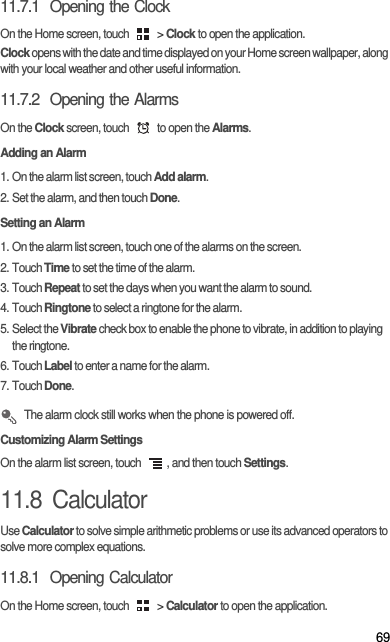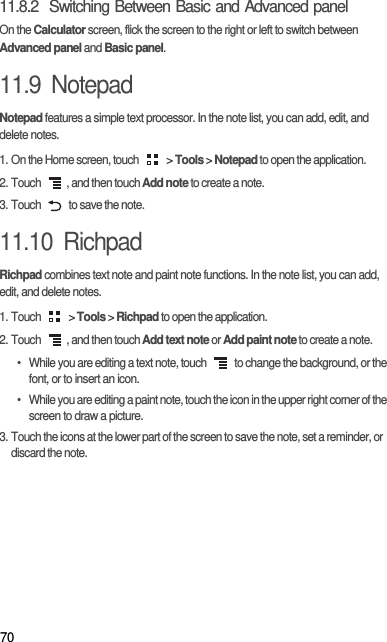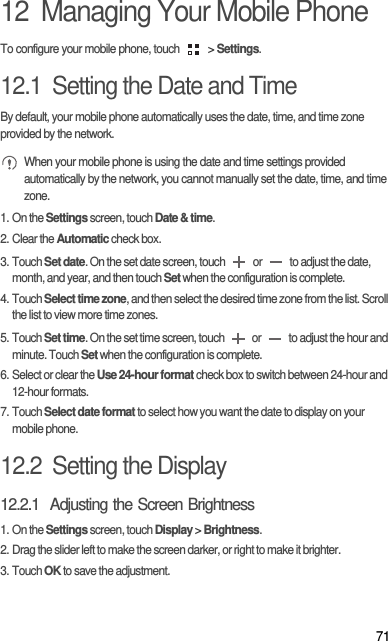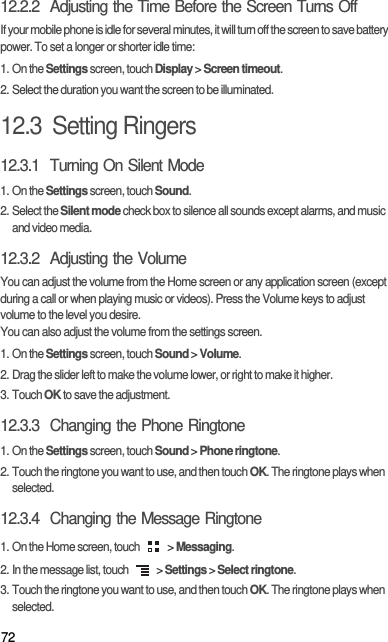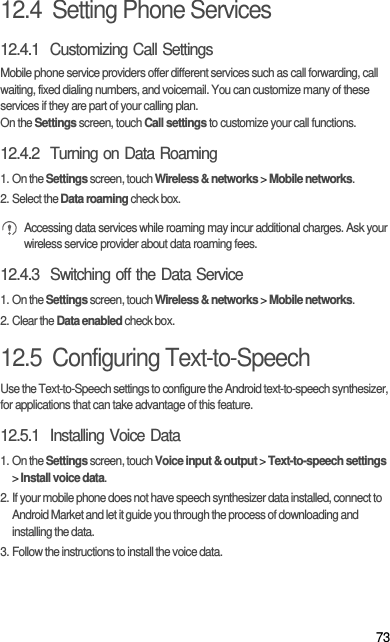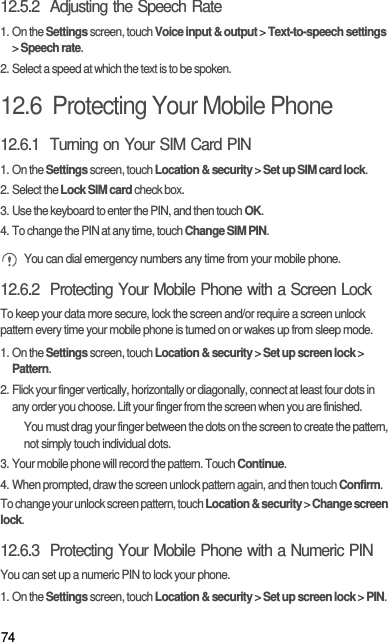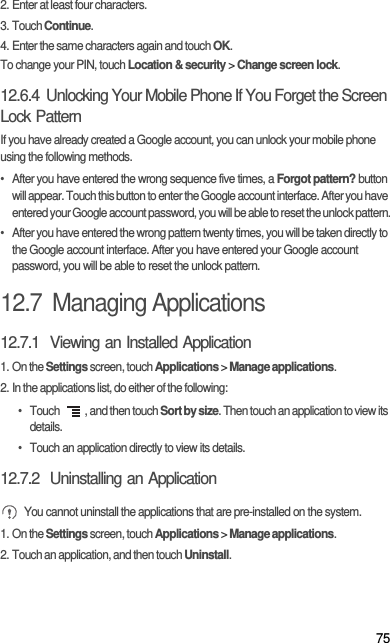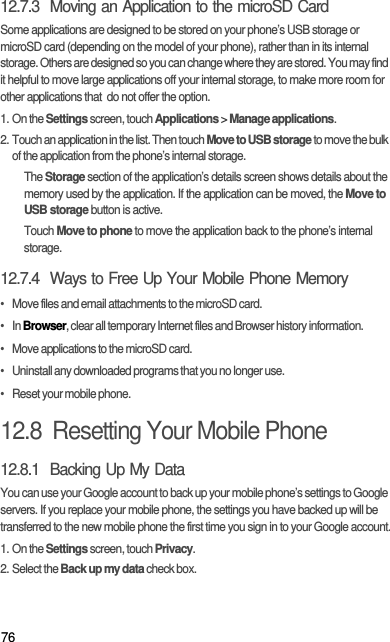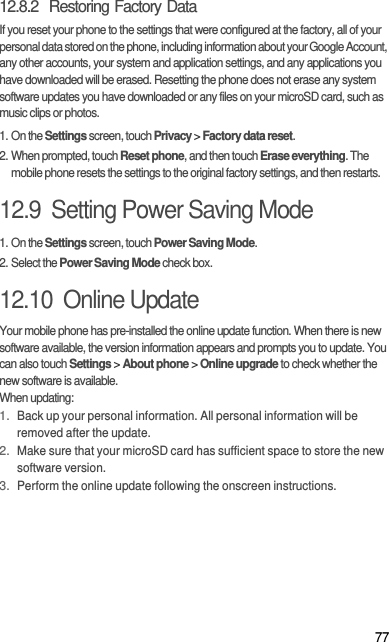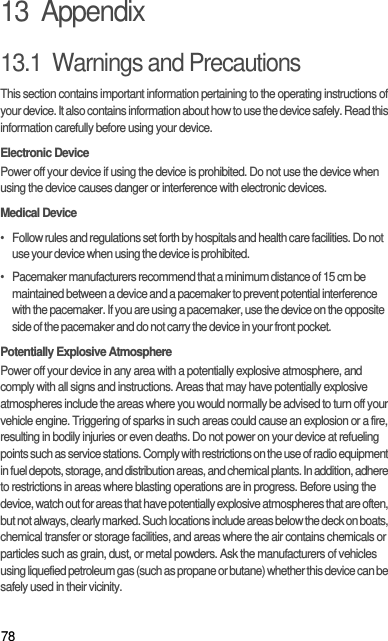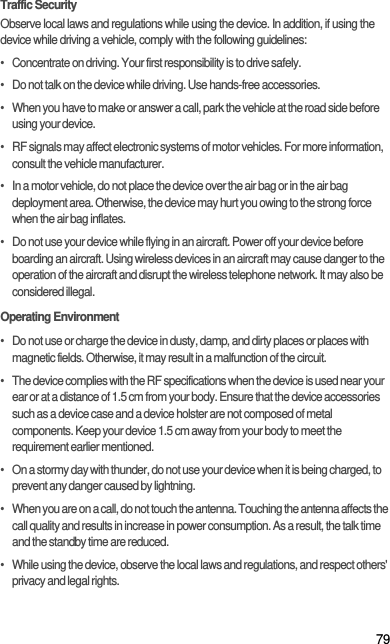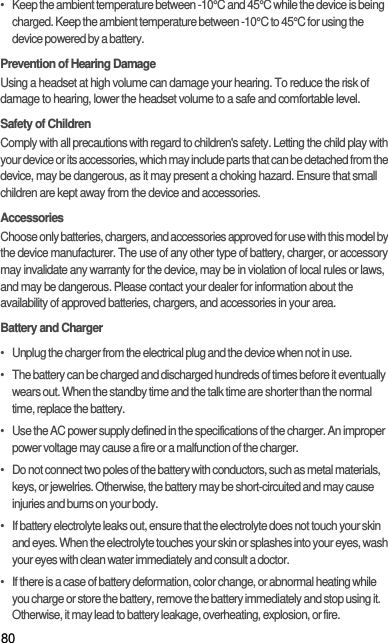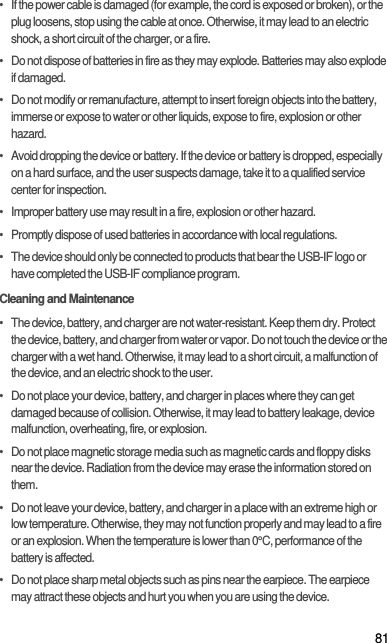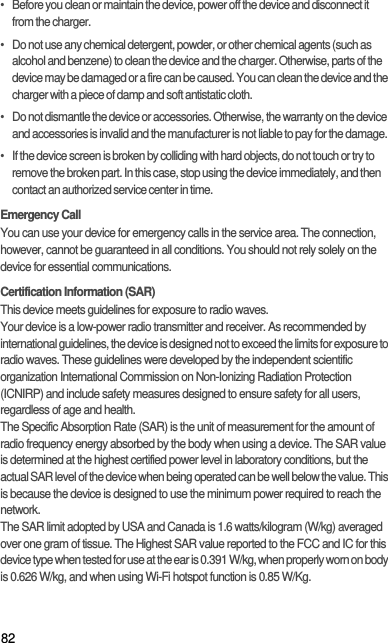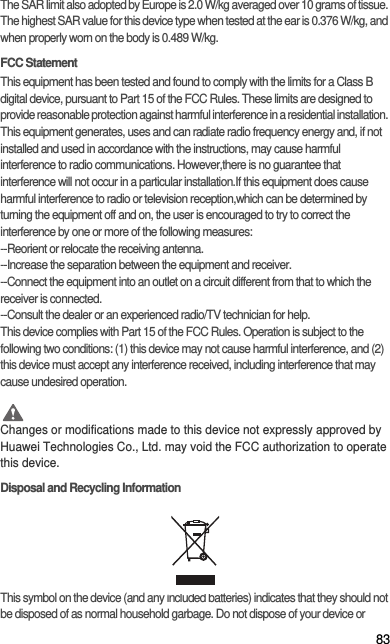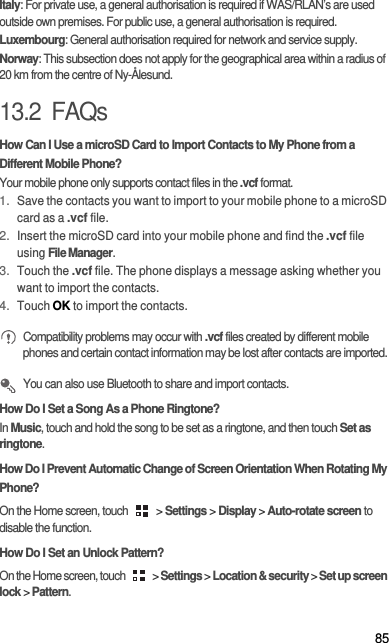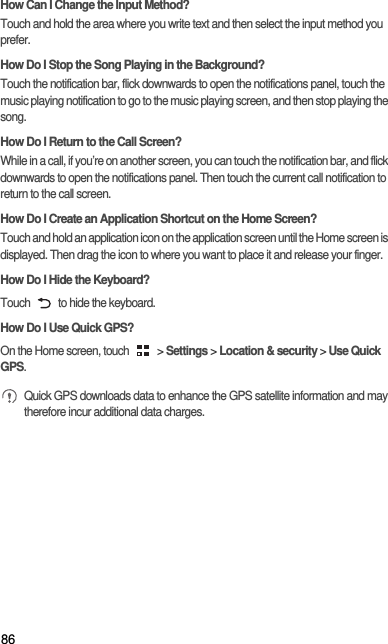Huawei Technologies U8860 HSPA/UMTS/GPRS/GSM/EDGE Mobile Phone with Bluetooth; Honor User Manual Part 5
Huawei Technologies Co.,Ltd HSPA/UMTS/GPRS/GSM/EDGE Mobile Phone with Bluetooth; Honor Part 5
Contents
- 1. User Manual Part 1
- 2. User Manual Part 2
- 3. User Manual Part 3
- 4. User Manual Part 4
- 5. User Manual Part 5
User Manual Part 5