Huawei Technologies U8860 HSPA/UMTS/GPRS/GSM/EDGE Mobile Phone with Bluetooth; Honor User Manual Part 5
Huawei Technologies Co.,Ltd HSPA/UMTS/GPRS/GSM/EDGE Mobile Phone with Bluetooth; Honor Part 5
Contents
- 1. User Manual Part 1
- 2. User Manual Part 2
- 3. User Manual Part 3
- 4. User Manual Part 4
- 5. User Manual Part 5
User Manual Part 5
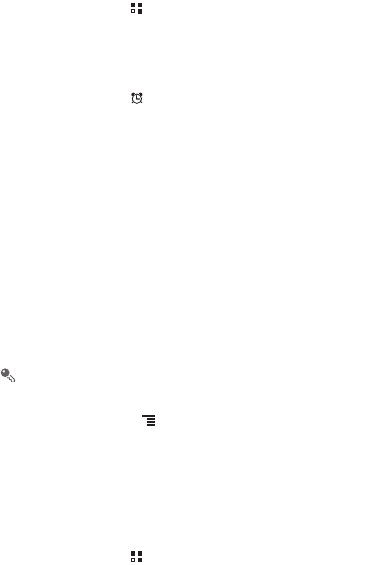
69
11.7.1 Opening the Clock
On the Home screen, touch >
Clock
to open the application.
Clock
opens with the date and time displayed on your Home screen wallpaper, along
with your local weather and other useful information.
11.7.2 Opening the Alarms
On the
Clock
screen, touch to open the
Alarms
.
Adding an Alarm
1. On the alarm list screen, touch
Add alarm
.
2. Set the alarm, and then touch
Done
.
Setting an Alarm
1. On the alarm list screen, touch one of the alarms on the screen.
2. Touch
Time
to set the time of the alarm.
3. Touch
Repeat
to set the days when you want the alarm to sound.
4. Touch
Ringtone
to select a ringtone for the alarm.
5. Select the
Vibrate
check box to enable the phone to vibrate, in addition to playing
the ringtone.
6. Touch
Label
to enter a name for the alarm.
7. Touch
Done
.
The alarm clock still works when the phone is powered off.
Customizing Alarm Settings
On the alarm list screen, touch , and then touch
Settings
.
11.8 Calculator
Use
Calculator
to solve simple arithmetic problems or use its advanced operators to
solve more complex equations.
11.8.1 Opening Calculator
On the Home screen, touch >
Calculator
to open the application.
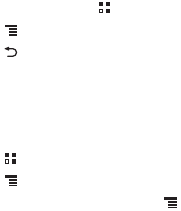
70
11.8.2 Switching Between Basic and Advanced panel
On the
Calculator
screen, flick the screen to the right or left to switch between
Advanced panel
and
Basic panel
.
11.9 Notepad
Notepad
features a simple text processor. In the note list, you can add, edit, and
delete notes.
1. On the Home screen, touch >
Tools
>
Notepad
to open the application.
2. Touch , and then touch
Add note
to create a note.
3. Touch to save the note.
11.10 Richpad
Richpad
combines text note and paint note functions. In the note list, you can add,
edit, and delete notes.
1. Touch >
Tools
>
Richpad
to open the application.
2. Touch , and then touch
Add text note
or
Add paint note
to create a note.
• While you are editing a text note, touch to change the background, or the
font, or to insert an icon.
• While you are editing a paint note, touch the icon in the upper right corner of the
screen to draw a picture.
3. Touch the icons at the lower part of the screen to save the note, set a reminder, or
discard the note.
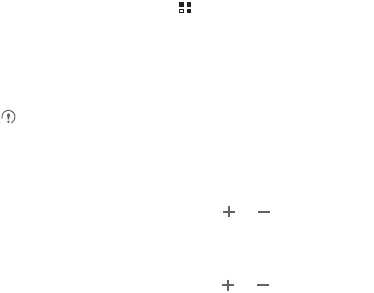
71
12 Managing Your Mobile Phone
To configure your mobile phone, touch >
Settings
.
12.1 Setting the Date and Time
By default, your mobile phone automatically uses the date, time, and time zone
provided by the network.
When your mobile phone is using the date and time settings provided
automatically by the network, you cannot manually set the date, time, and time
zone.
1. On the
Settings
screen, touch
Date & time
.
2. Clear the
Automatic
check box.
3. Touch
Set date
. On the set date screen, touch or to adjust the date,
month, and year, and then touch
Set
when the configuration is complete.
4. Touch
Select time zone
, and then select the desired time zone from the list. Scroll
the list to view more time zones.
5. Touch
Set time
. On the set time screen, touch or to adjust the hour and
minute. Touch
Set
when the configuration is complete.
6. Select or clear the
Use 24-hour format
check box to switch between 24-hour and
12-hour formats.
7. Touch
Select date format
to select how you want the date to display on your
mobile phone.
12.2 Setting the Display
12.2.1 Adjusting the Screen Brightness
1. On the
Settings
screen, touch
Display
>
Brightness
.
2. Drag the slider left to make the screen darker, or right to make it brighter.
3. Touch
OK
to save the adjustment.

72
12.2.2 Adjusting the Time Before the Screen Turns Off
If your mobile phone is idle for several minutes, it will turn off the screen to save battery
power. To set a longer or shorter idle time:
1. On the
Settings
screen, touch
Display
>
Screen timeout
.
2. Select the duration you want the screen to be illuminated.
12.3 Setting Ringers
12.3.1 Turning On Silent Mode
1. On the
Settings
screen, touch
Sound
.
2. Select the
Silent mode
check box to silence all sounds except alarms, and music
and video media.
12.3.2 Adjusting the Volume
You can adjust the volume from the Home screen or any application screen (except
during a call or when playing music or videos). Press the Volume keys to adjust
volume to the level you desire.
You can also adjust the volume from the settings screen.
1. On the
Settings
screen, touch
Sound
>
Volume
.
2. Drag the slider left to make the volume lower, or right to make it higher.
3. Touch
OK
to save the adjustment.
12.3.3 Changing the Phone Ringtone
1. On the
Settings
screen, touch
Sound
>
Phone ringtone
.
2. Touch the ringtone you want to use, and then touch
OK
. The ringtone plays when
selected.
12.3.4 Changing the Message Ringtone
1. On the Home screen, touch >
Messaging
.
2. In the message list, touch >
Settings
>
Select ringtone
.
3. Touch the ringtone you want to use, and then touch
OK
. The ringtone plays when
selected.

73
12.4 Setting Phone Services
12.4.1 Customizing Call Settings
Mobile phone service providers offer different services such as call forwarding, call
waiting, fixed dialing numbers, and voicemail. You can customize many of these
services if they are part of your calling plan.
On the
Settings
screen, touch
Call settings
to customize your call functions.
12.4.2 Turning on Data Roaming
1. On the
Settings
screen, touch
Wireless & networks
>
Mobile networks
.
2. Select the
Data roaming
check box.
Accessing data services while roaming may incur additional charges. Ask your
wireless service provider about data roaming fees.
12.4.3 Switching off the Data Service
1. On the
Settings
screen, touch
Wireless & networks
>
Mobile networks
.
2. Clear the
Data enabled
check box.
12.5 Configuring Text-to-Speech
Use the Text-to-Speech settings to configure the Android text-to-speech synthesizer,
for applications that can take advantage of this feature.
12.5.1 Installing Voice Data
1. On the
Settings
screen, touch
Voice input & output
>
Text-to-speech settings
>
Install voice data
.
2. If your mobile phone does not have speech synthesizer data installed, connect to
Android Market and let it guide you through the process of downloading and
installing the data.
3. Follow the instructions to install the voice data.

74
12.5.2 Adjusting the Speech Rate
1. On the
Settings
screen, touch
Voice input & output
>
Text-to-speech settings
>
Speech rate
.
2. Select a speed at which the text is to be spoken.
12.6 Protecting Your Mobile Phone
12.6.1 Turning on Your SIM Card PIN
1. On the
Settings
screen, touch
Location & security
>
Set up SIM card lock
.
2. Select the
Lock SIM card
check box.
3. Use the keyboard to enter the PIN, and then touch
OK
.
4. To change the PIN at any time, touch
Change SIM PIN
.
You can dial emergency numbers any time from your mobile phone.
12.6.2 Protecting Your Mobile Phone with a Screen Lock
To keep your data more secure, lock the screen and/or require a screen unlock
pattern every time your mobile phone is turned on or wakes up from sleep mode.
1. On the
Settings
screen, touch
Location & security
>
Set up screen lock
>
Pattern
.
2. Flick your finger vertically, horizontally or diagonally, connect at least four dots in
any order you choose. Lift your finger from the screen when you are finished.
You must drag your finger between the dots on the screen to create the pattern,
not simply touch individual dots.
3. Your mobile phone will record the pattern. Touch
Continue
.
4. When prompted, draw the screen unlock pattern again, and then touch
Confirm
.
To change your unlock screen pattern, touch
Location & security
>
Change screen
lock
.
12.6.3 Protecting Your Mobile Phone with a Numeric PIN
You can set up a numeric PIN to lock your phone.
1. On the
Settings
screen, touch
Location & security
>
Set up screen lock
>
PIN
.
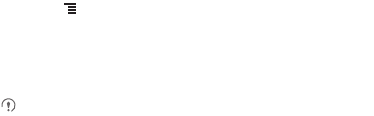
75
2. Enter at least four characters.
3. Touch
Continue
.
4. Enter the same characters again and touch
OK
.
To change your PIN, touch
Location & security
>
Change screen lock
.
12.6.4 Unlocking Your Mobile Phone If You Forget the Screen
Lock Pattern
If you have already created a Google account, you can unlock your mobile phone
using the following methods.
• After you have entered the wrong sequence five times, a
Forgot pattern?
button
will appear. Touch this button to enter the Google account interface. After you have
entered your Google account password, you will be able to reset the unlock pattern.
• After you have entered the wrong pattern twenty times, you will be taken directly to
the Google account interface. After you have entered your Google account
password, you will be able to reset the unlock pattern.
12.7 Managing Applications
12.7.1 Viewing an Installed Application
1. On the
Settings
screen, touch
Applications
>
Manage applications
.
2. In the applications list, do either of the following:
• Touch , and then touch
Sort by size
. Then touch an application to view its
details.
• Touch an application directly to view its details.
12.7.2 Uninstalling an Application
You cannot uninstall the applications that are pre-installed on the system.
1. On the
Settings
screen, touch
Applications
>
Manage applications
.
2. Touch an application, and then touch
Uninstall
.
76
12.7.3 Moving an Application to the microSD Card
Some applications are designed to be stored on your phone’s USB storage or
microSD card (depending on the model of your phone), rather than in its internal
storage. Others are designed so you can change where they are stored. You may find
it helpful to move large applications off your internal storage, to make more room for
other applications that do not offer the option.
1. On the
Settings
screen, touch
Applications
>
Manage applications
.
2. Touch an application in the list. Then touch
Move to USB storage
to move the bulk
of the application from the phone’s internal storage.
The
Storage
section of the application’s details screen shows details about the
memory used by the application. If the application can be moved, the
Move to
USB storage
button is active.
Touch
Move to phone
to move the application back to the phone’s internal
storage.
12.7.4 Ways to Free Up Your Mobile Phone Memory
• Move files and email attachments to the microSD card.
• In
Browser
, clear all temporary Internet files and Browser history information.
• Move applications to the microSD card.
• Uninstall any downloaded programs that you no longer use.
• Reset your mobile phone.
12.8 Resetting Your Mobile Phone
12.8.1 Backing Up My Data
You can use your Google account to back up your mobile phone’s settings to Google
servers. If you replace your mobile phone, the settings you have backed up will be
transferred to the new mobile phone the first time you sign in to your Google account.
1. On the
Settings
screen, touch
Privacy
.
2. Select the
Back up my data
check box.
77
12.8.2 Restoring Factory Data
If you reset your phone to the settings that were configured at the factory, all of your
personal data stored on the phone, including information about your Google Account,
any other accounts, your system and application settings, and any applications you
have downloaded will be erased. Resetting the phone does not erase any system
software updates you have downloaded or any files on your microSD card, such as
music clips or photos.
1. On the
Settings
screen, touch
Privacy
>
Factory data reset
.
2. When prompted, touch
Reset phone
, and then touch
Erase everything
. The
mobile phone resets the settings to the original factory settings, and then restarts.
12.9 Setting Power Saving Mode
1. On the
Settings
screen, touch
Power Saving Mode
.
2. Select the
Power Saving Mode
check box.
12.10 Online Update
Your mobile phone has pre-installed the online update function. When there is new
software available, the version information appears and prompts you to update. You
can also touch
Settings
>
About phone
>
Online upgrade
to check whether the
new software is available.
When updating:
1.
Back up your personal information. All personal information will be
removed after the update.
2.
Make sure that your microSD card has sufficient space to store the new
software version.
3.
Perform the online update following the onscreen instructions.
78
13 Appendix
13.1 Warnings and Precautions
This section contains important information pertaining to the operating instructions of
your device. It also contains information about how to use the device safely. Read this
information carefully before using your device.
Electronic Device
Power off your device if using the device is prohibited. Do not use the device when
using the device causes danger or interference with electronic devices.
Medical Device
• Follow rules and regulations set forth by hospitals and health care facilities. Do not
use your device when using the device is prohibited.
• Pacemaker manufacturers recommend that a minimum distance of 15 cm be
maintained between a device and a pacemaker to prevent potential interference
with the pacemaker. If you are using a pacemaker, use the device on the opposite
side of the pacemaker and do not carry the device in your front pocket.
Potentially Explosive Atmosphere
Power off your device in any area with a potentially explosive atmosphere, and
comply with all signs and instructions. Areas that may have potentially explosive
atmospheres include the areas where you would normally be advised to turn off your
vehicle engine. Triggering of sparks in such areas could cause an explosion or a fire,
resulting in bodily injuries or even deaths. Do not power on your device at refueling
points such as service stations. Comply with restrictions on the use of radio equipment
in fuel depots, storage, and distribution areas, and chemical plants. In addition, adhere
to restrictions in areas where blasting operations are in progress. Before using the
device, watch out for areas that have potentially explosive atmospheres that are often,
but not always, clearly marked. Such locations include areas below the deck on boats,
chemical transfer or storage facilities, and areas where the air contains chemicals or
particles such as grain, dust, or metal powders. Ask the manufacturers of vehicles
using liquefied petroleum gas (such as propane or butane) whether this device can be
safely used in their vicinity.
79
Traffic Security
Observe local laws and regulations while using the device. In addition, if using the
device while driving a vehicle, comply with the following guidelines:
• Concentrate on driving. Your first responsibility is to drive safely.
• Do not talk on the device while driving. Use hands-free accessories.
• When you have to make or answer a call, park the vehicle at the road side before
using your device.
• RF signals may affect electronic systems of motor vehicles. For more information,
consult the vehicle manufacturer.
• In a motor vehicle, do not place the device over the air bag or in the air bag
deployment area. Otherwise, the device may hurt you owing to the strong force
when the air bag inflates.
• Do not use your device while flying in an aircraft. Power off your device before
boarding an aircraft. Using wireless devices in an aircraft may cause danger to the
operation of the aircraft and disrupt the wireless telephone network. It may also be
considered illegal.
Operating Environment
• Do not use or charge the device in dusty, damp, and dirty places or places with
magnetic fields. Otherwise, it may result in a malfunction of the circuit.
• The device complies with the RF specifications when the device is used near your
ear or at a distance of 1.5 cm from your body. Ensure that the device accessories
such as a device case and a device holster are not composed of metal
components. Keep your device 1.5 cm away from your body to meet the
requirement earlier mentioned.
• On a stormy day with thunder, do not use your device when it is being charged, to
prevent any danger caused by lightning.
• When you are on a call, do not touch the antenna. Touching the antenna affects the
call quality and results in increase in power consumption. As a result, the talk time
and the standby time are reduced.
• While using the device, observe the local laws and regulations, and respect others'
privacy and legal rights.
80
• Keep the ambient temperature between -10°C and 45°C while the device is being
charged. Keep the ambient temperature between -10°C to 45°C for using the
device powered by a battery.
Prevention of Hearing Damage
Using a headset at high volume can damage your hearing. To reduce the risk of
damage to hearing, lower the headset volume to a safe and comfortable level.
Safety of Children
Comply with all precautions with regard to children's safety. Letting the child play with
your device or its accessories, which may include parts that can be detached from the
device, may be dangerous, as it may present a choking hazard. Ensure that small
children are kept away from the device and accessories.
Accessories
Choose only batteries, chargers, and accessories approved for use with this model by
the device manufacturer. The use of any other type of battery, charger, or accessory
may invalidate any warranty for the device, may be in violation of local rules or laws,
and may be dangerous. Please contact your dealer for information about the
availability of approved batteries, chargers, and accessories in your area.
Battery and Charger
• Unplug the charger from the electrical plug and the device when not in use.
• The battery can be charged and discharged hundreds of times before it eventually
wears out. When the standby time and the talk time are shorter than the normal
time, replace the battery.
• Use the AC power supply defined in the specifications of the charger. An improper
power voltage may cause a fire or a malfunction of the charger.
• Do not connect two poles of the battery with conductors, such as metal materials,
keys, or jewelries. Otherwise, the battery may be short-circuited and may cause
injuries and burns on your body.
• If battery electrolyte leaks out, ensure that the electrolyte does not touch your skin
and eyes. When the electrolyte touches your skin or splashes into your eyes, wash
your eyes with clean water immediately and consult a doctor.
• If there is a case of battery deformation, color change, or abnormal heating while
you charge or store the battery, remove the battery immediately and stop using it.
Otherwise, it may lead to battery leakage, overheating, explosion, or fire.
81
• If the power cable is damaged (for example, the cord is exposed or broken), or the
plug loosens, stop using the cable at once. Otherwise, it may lead to an electric
shock, a short circuit of the charger, or a fire.
• Do not dispose of batteries in fire as they may explode. Batteries may also explode
if damaged.
• Do not modify or remanufacture, attempt to insert foreign objects into the battery,
immerse or expose to water or other liquids, expose to fire, explosion or other
hazard.
• Avoid dropping the device or battery. If the device or battery is dropped, especially
on a hard surface, and the user suspects damage, take it to a qualified service
center for inspection.
• Improper battery use may result in a fire, explosion or other hazard.
• Promptly dispose of used batteries in accordance with local regulations.
• The device should only be connected to products that bear the USB-IF logo or
have completed the USB-IF compliance program.
Cleaning and Maintenance
• The device, battery, and charger are not water-resistant. Keep them dry. Protect
the device, battery, and charger from water or vapor. Do not touch the device or the
charger with a wet hand. Otherwise, it may lead to a short circuit, a malfunction of
the device, and an electric shock to the user.
• Do not place your device, battery, and charger in places where they can get
damaged because of collision. Otherwise, it may lead to battery leakage, device
malfunction, overheating, fire, or explosion.
• Do not place magnetic storage media such as magnetic cards and floppy disks
near the device. Radiation from the device may erase the information stored on
them.
• Do not leave your device, battery, and charger in a place with an extreme high or
low temperature. Otherwise, they may not function properly and may lead to a fire
or an explosion. When the temperature is lower than 0°C, performance of the
battery is affected.
• Do not place sharp metal objects such as pins near the earpiece. The earpiece
may attract these objects and hurt you when you are using the device.
82
• Before you clean or maintain the device, power off the device and disconnect it
from the charger.
• Do not use any chemical detergent, powder, or other chemical agents (such as
alcohol and benzene) to clean the device and the charger. Otherwise, parts of the
device may be damaged or a fire can be caused. You can clean the device and the
charger with a piece of damp and soft antistatic cloth.
• Do not dismantle the device or accessories. Otherwise, the warranty on the device
and accessories is invalid and the manufacturer is not liable to pay for the damage.
• If the device screen is broken by colliding with hard objects, do not touch or try to
remove the broken part. In this case, stop using the device immediately, and then
contact an authorized service center in time.
Emergency Call
You can use your device for emergency calls in the service area. The connection,
however, cannot be guaranteed in all conditions. You should not rely solely on the
device for essential communications.
Certification Information (SAR)
This device meets guidelines for exposure to radio waves.
Your device is a low-power radio transmitter and receiver. As recommended by
international guidelines, the device is designed not to exceed the limits for exposure to
radio waves. These guidelines were developed by the independent scientific
organization International Commission on Non-Ionizing Radiation Protection
(ICNIRP) and include safety measures designed to ensure safety for all users,
regardless of age and health.
The Specific Absorption Rate (SAR) is the unit of measurement for the amount of
radio frequency energy absorbed by the body when using a device. The SAR value
is determined at the highest certified power level in laboratory conditions, but the
actual SAR level of the device when being operated can be well below the value. This
is because the device is designed to use the minimum power required to reach the
network.
The SAR limit adopted by USA and Canada is 1.6 watts/kilogram (W/kg) averaged
over one gram of tissue. The Highest SAR value reported to the FCC and IC for this
device type when tested for use at the ear is 0.391 W/kg, when properly worn on body
is 0.626 W/kg, and when using Wi-Fi hotspot function is 0.85 W/Kg.
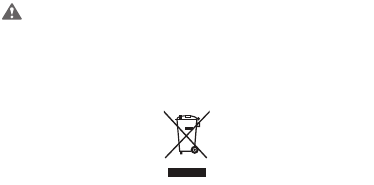
83
The SAR limit also adopted by Europe is 2.0 W/kg averaged over 10 grams of tissue.
The highest SAR value for this device type when tested at the ear is 0.376 W/kg, and
when properly worn on the body is 0.489 W/kg.
FCC Statement
This equipment has been tested and found to comply with the limits for a Class B
digital device, pursuant to Part 15 of the FCC Rules. These limits are designed to
provide reasonable protection against harmful interference in a residential installation.
This equipment generates, uses and can radiate radio frequency energy and, if not
installed and used in accordance with the instructions, may cause harmful
interference to radio communications. However,there is no guarantee that
interference will not occur in a particular installation.If this equipment does cause
harmful interference to radio or television reception,which can be determined by
turning the equipment off and on, the user is encouraged to try to correct the
interference by one or more of the following measures:
--Reorient or relocate the receiving antenna.
--Increase the separation between the equipment and receiver.
--Connect the equipment into an outlet on a circuit different from that to which the
receiver is connected.
--Consult the dealer or an experienced radio/TV technician for help.
This device complies with Part 15 of the FCC Rules. Operation is subject to the
following two conditions: (1) this device may not cause harmful interference, and (2)
this device must accept any interference received, including interference that may
cause undesired operation.
Caution
Changes or modifications made to this device not expressly approved by
Huawei Technologies Co., Ltd. may void the FCC authorization to operate
this device.
Disposal and Recycling Information
This symbol on the device (and any included batteries) indicates that they should not
be disposed of as normal household garbage. Do not dispose of your device or
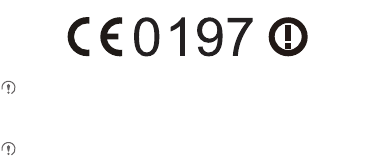
84
batteries as unsorted municipal waste. The device (and any batteries) should be
handed over to a certified collection point for recycling or proper disposal at the end of
their life.
For more detailed information about the recycling of the device or batteries, contact
your local city office, the household waste disposal service, or the retail store where
you purchased this device.
The disposal of this device is subject to the Waste from Electrical and Electronic
Equipment (WEEE) directive of the European Union. The reason for separating
WEEE and batteries from other waste is to minimize the potential environmental
impacts on human health of any hazardous substances that may be present.
Reduction of Hazardous Substances
This device is compliant with the EU Registration, Evaluation, Authorisation and
Restriction of Chemicals (REACH) Regulation (Regulation No 1907/2006/EC of the
European Parliament and of the Council) and the EU Restriction of Hazardous
Substances (RoHS) Directive (Directive 2002/95/EC of the European Parliament and
of the Council). For more information about the REACH compliance of the device, visit
the Web site
www.huaweidevice.com/certification
. You are recommended to
visit the Web site regularly for up-to-date information.
EU Regulatory Conformance
Hereby, Huawei Technologies Co., Ltd. declares that this device is in compliance with
the essential requirements and other relevant provisions of Directive 1999/5/EC.
For the declaration of conformity, visit the Web site
www.huaweidevice.com/
certification
.
Observe the national local regulations in the location where the device is to be
used. This device may be restricted for use in some or all member states of the
European Union (EU).
This device may be operated in all member states of the EU.
France
: Outdoor use limited to 10 mW e.i.r.p. within the band 2454-2483.5 MHz.
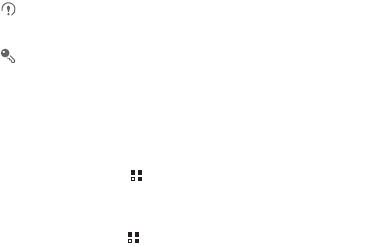
85
Italy
: For private use, a general authorisation is required if WAS/RLAN’s are used
outside own premises. For public use, a general authorisation is required.
Luxembourg
: General authorisation required for network and service supply.
Norway
: This subsection does not apply for the geographical area within a radius of
20 km from the centre of Ny-Ålesund.
13.2 FAQs
How Can I Use a microSD Card to Import Contacts to My Phone from a
Different Mobile Phone?
Your mobile phone only supports contact files in the
.vcf
format.
1.
Save the contacts you want to import to your mobile phone to a microSD
card as a
.vcf
file.
2.
Insert the microSD card into your mobile phone and find the
.vcf
file
using
File Manager
.
3.
Touch the
.vcf
file. The phone displays a message asking whether you
want to import the contacts.
4.
Touch
OK
to import the contacts.
Compatibility problems may occur with
.vcf
files created by different mobile
phones and certain contact information may be lost after contacts are imported.
You can also use Bluetooth to share and import contacts.
How Do I Set a Song As a Phone Ringtone?
In
Music
, touch and hold the song to be set as a ringtone, and then touch
Set as
ringtone
.
How Do I Prevent Automatic Change of Screen Orientation When Rotating My
Phone?
On the Home screen, touch >
Settings
>
Display
>
Auto-rotate screen
to
disable the function.
How Do I Set an Unlock Pattern?
On the Home screen, touch >
Settings
>
Location & security
>
Set up screen
lock
>
Pattern
.
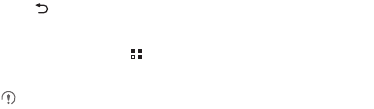
86
How Can I Change the Input Method?
Touch and hold the area where you write text and then select the input method you
prefer.
How Do I Stop the Song Playing in the Background?
Touch the notification bar, flick downwards to open the notifications panel, touch the
music playing notification to go to the music playing screen, and then stop playing the
song.
How Do I Return to the Call Screen?
While in a call, if you’re on another screen, you can touch the notification bar, and flick
downwards to open the notifications panel. Then touch the current call notification to
return to the call screen.
How Do I Create an Application Shortcut on the Home Screen?
Touch and hold an application icon on the application screen until the Home screen is
displayed. Then drag the icon to where you want to place it and release your finger.
How Do I Hide the Keyboard?
Touch to hide the keyboard.
How Do I Use Quick GPS?
On the Home screen, touch >
Settings
>
Location & security
>
Use Quick
GPS
.
Quick GPS downloads data to enhance the GPS satellite information and may
therefore incur additional data charges.