Hunno Technologies MS3500 Fingerprint ID Mouse User Manual EMI Test Report FCC Part 15 Class B
Hunno Technologies Inc. Fingerprint ID Mouse EMI Test Report FCC Part 15 Class B
users manual
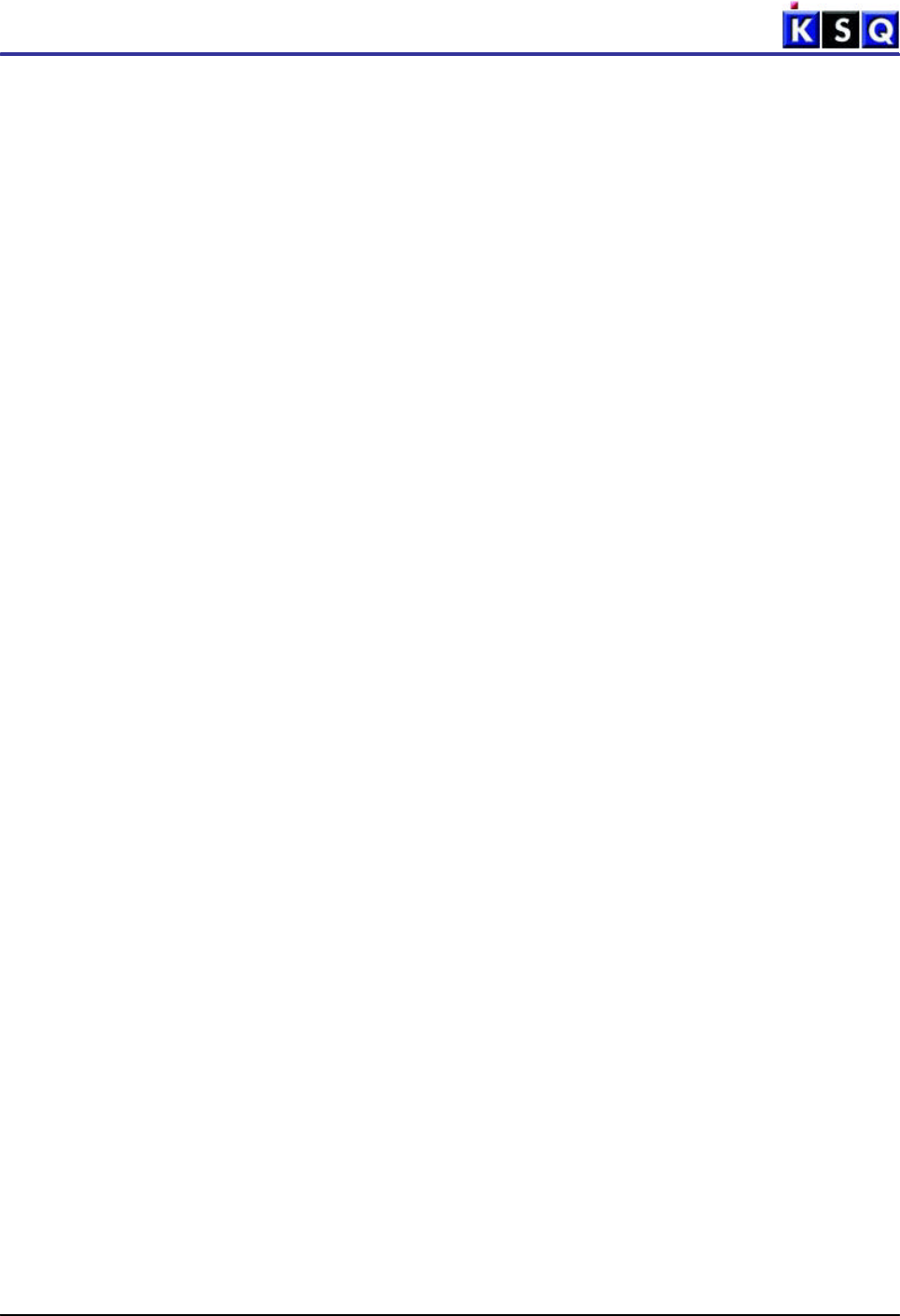
EMITESTREPORT
ReportNumber:KSQ-FCC020820 FCCID:O9ZMS3500
Page 20 /20
AppendixB User'sManual
Pleaseseeattacheddocument(s).

Reliable,Secure,Convenient
MagicSecure3500
User'sManual
HunnoTechnologiesInc.

-2-
TableofContents
FCCNotices ···································································································································· 3
CopyrightNotices ························································································································· 3
GettingStarted ······························································································································ 4
Unpacking ······························································································································· 4
Features ··································································································································· 4
Specifications ························································································································· 4
SystemRequirements ········································································································· 4
MagicSecure3500PartsName ·························································································· 5
HardwareInstallation ·················································································································· 5
SoftwareInstallation ··················································································································· 5
ForWindows98 ···················································································································· 5
1.USBcompositedevice ································································································ 5
2.MagicSecure3500 ········································································································ 6
3.USBhumaninterfacedevice ···················································································· 8
ForWindowsME ···················································································································· 9
ForWindows2000 ············································································································· 10
ForWindowsXP ·················································································································· 11
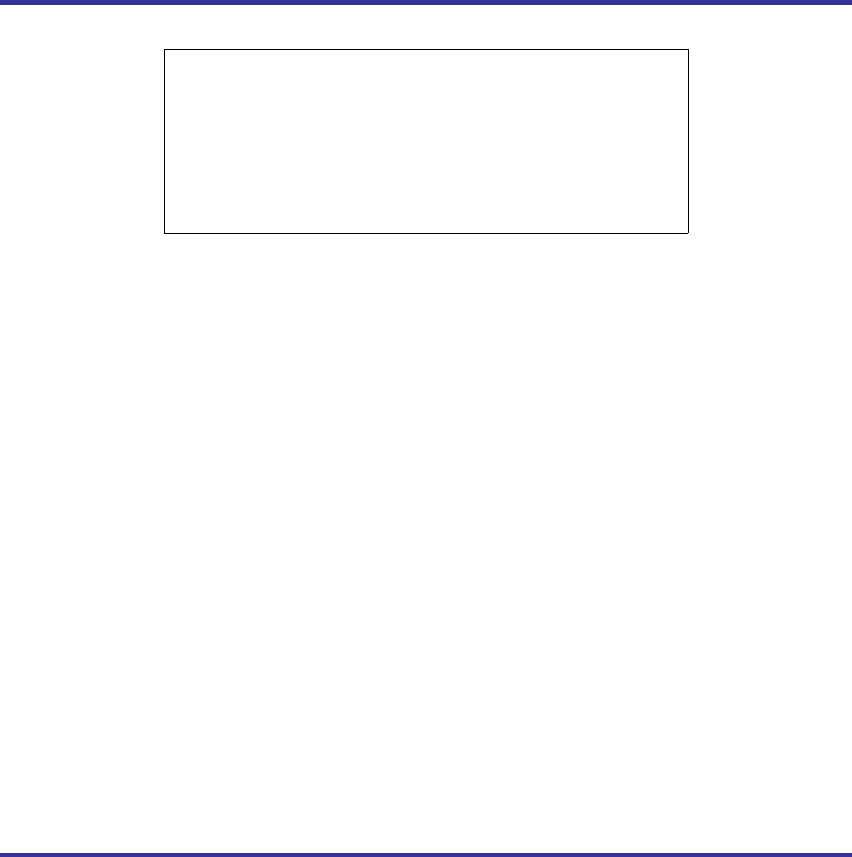
-3-
FCCNotice
ThisdevicecomplieswithPart15oftheFCCRules.
Operationissubjecttothefollowingtwoconditions:
(1)Thisdevicemaynotcauseharmfulinterference,
and(2)Thisdevicemustacceptanyinterference
received,includinginterferencethatmaycause
undesiredoperation.
ThisequipmenthasbeentestedandfoundtocomplywiththelimitsforaClassBdigital
device,pursuanttopart15oftheFCCRules.Theselimitsaredesignedtoprovide
reasonableprotectionagainstharmfulinterferenceinaresidentialinstallation.This
equipmentgenerates,usesandcanradiateradiofrequencyenergyand,ifnotinstalled
andusedinaccordancewiththeinstructions,maycauseharmfulinterferencetoradio
communication.However,thereisnoguaranteethatinterferencewillnotoccurina
particularinstallation.Ifthisequipmentdoescauseharmfulinterferencetoradioor
televisionreception,whichcanbedeterminedbyturningtheequipmentoffandon,the
userisencouragedtotrytocorrecttheinterferencebyoneormoreofthefollowing
measures:
•Reorientorrelocatethereceivingantenna.
•Increasetheseparationbetweentheequipmentandreceiver.
•Connecttheequipmentintoanoutletonacircuitdifferencefromthattowhichthe
receiverisconnected.
•Consultthedealerofanexperiencedradio/TVtechnicianforhelp.
NOTE:ThemanufacturerisnotresponsibleforanyradioorTVinterferencecausedby
unauthorizedmodificationstothisequipment.Suchmodificationscouldvoidtheuser's
authoritytooperatetheequipment.
CopyrightNotice
Eachinvolvingcompanycopyrightsthesoftwareandthefirmwareinthismanual.Every
softwareandfirmwareisprotectedundertheintellectualpropertyrightandtreaty,
computerprogrampreservationandcopyrightlawandinternationalcopyrightconvention.
Nopartofthismanualmaybereproduced,copied,translatedortransmittedinanyform
orbyanymeanswithoutthepriorwrittenpermission.
Copyright©2001-2002HunnoTechnologiesInc.Allrightreserved.MadeinKorea.
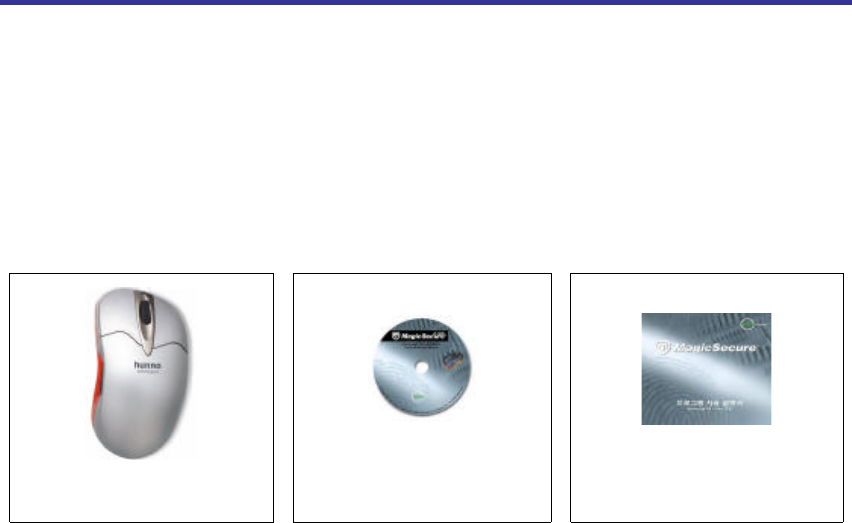
-4-
GettingStarted
MagicSecure3500eliminatestheneedforuserpasswordswithsomethingcan'tbestolen
orforgotten,tightennetworksecurity,simplifiesthelog-onprocess,andreducesthecosts
associatedwithmanagingcorporatenetworks.
MagicSecure3500,whichcanbeusedonalmostanysurfacewithoutamousepad,
guaranteesfastrecognitionspeedandaccuracy.
Strongdurabilityofopticalsensorshallbeefficientforuser'sCostSavingPolicy.
Unpacking
MagicSecure3500
USBMouse
MagicSecure
ProgramCD
Software
UserGuide
Features
•Windows98/ME/2000/XP/NTLogon
•USBSupport
•Weel&OpticalMouseFunction,ScrollFunction,ZoomFunction
•Folder&FileEncryption
•Screensaver
•4TypeSecurityCode(Fingerprint,Password,Fingerprintand/orPassword)
•BootProtection
•LogDataManagement
•WindowsXP-StyleIcon
Specifications
•VerificationTime:1.0sec
•FRR:0.01%
•FAR:0.001%
•SizeofTemplate:256byte
•Resolution:500dpi
•Communication:USB
•Power:DC5V(BusPower)
Systemrequirements
•Windows98/ME,Windows2000
•Pentium133Mhzorabove,32MBRAM,20MBHDD
•USBPort
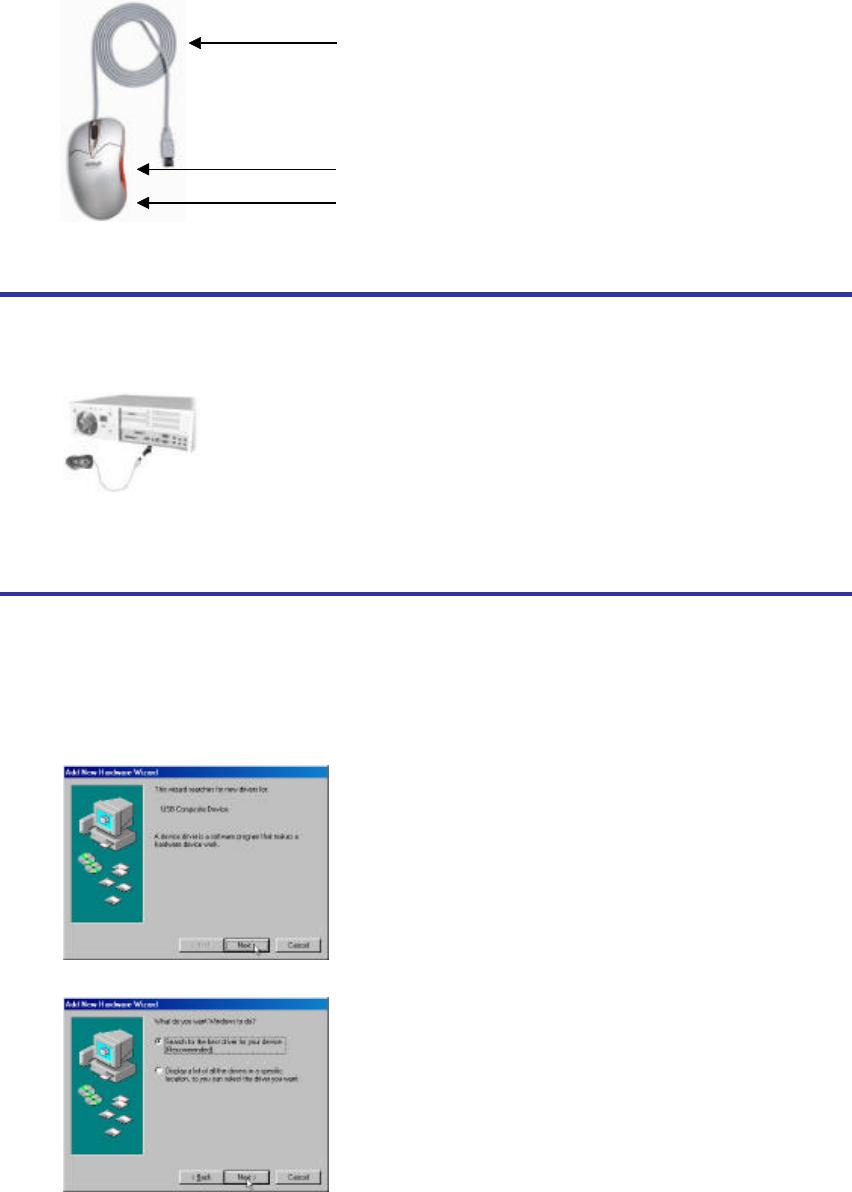
-5-
MagicSecure3500PartsName
HardwareInstallation
1.PoweringuptheSystem.
2.Connectthefingerprintidentificationopticalmouse(MagicSecure3500)totheUSB
portofthesystem.
3.InstallingDeviceDrivers.
SoftwareInstallation
Therearethreedevicedriversthatwillbeautomaticallyinstalled;USBcompositedevice,
MagicSecure3500,andUSBhumaninterfacedevice.
ForWindows98
1. USBcompositedevice
AttheAddNewHardwareWizardscreenshownabove,clickNext.
Atthescreenshownabove,selectSearchforthebestdriverforyourdevice
(Recommended),andthenclickNext.
USBInterface
OpticalSensor
FingerprintSensor
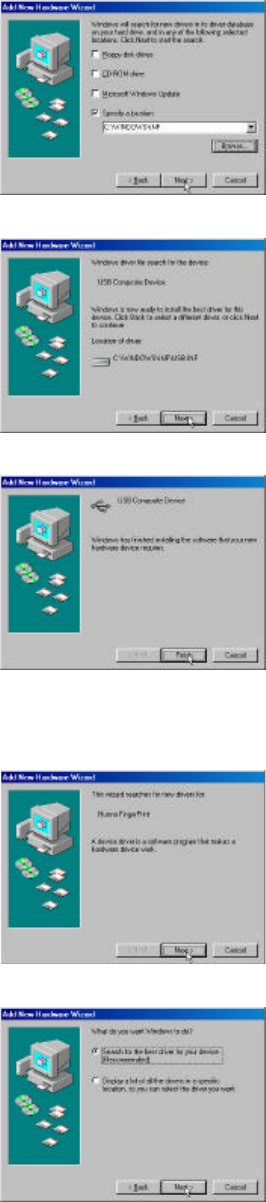
-6-
Atthescreenshownabove,select Specifyalocation,andthenclick Next.
Atthescreenshownabove,clicking Next willstarttheinstallation
WhenthedriverinstallationiscompleteandthescreenindicatingthatWindowshas
finishedinstallingUSBcompositedeviceappears,click Finish.
2. MagicSecure3500
Atthe AddNewHardwareWizard screenshownabove,click Next.
Atthescreenshownabove,select Searchforthebestdriverforyourdevice
(Recommended),andthenclick Next.
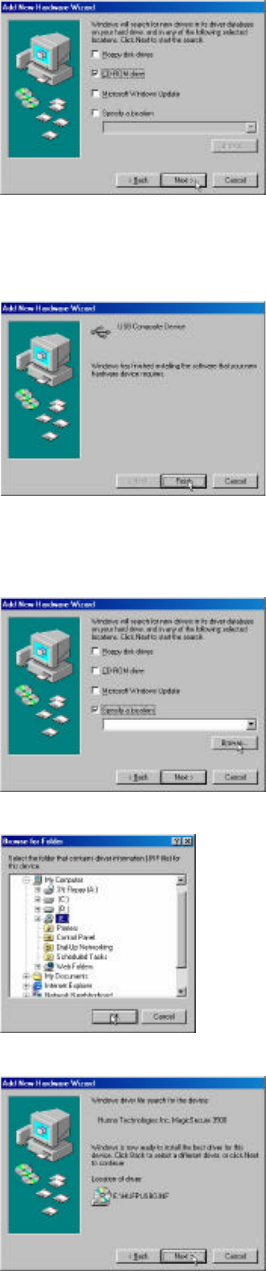
-7-
Atthescreenshownabove,inserttheMagicSecureCDandselectCDROMdrive,and
thenclick Next.
Note: IfthepathtotheCDROMdriveisnotfound
1) EnsurethattheCDhasbeeninserted.
2) AfterverifyingtheCDisinserted,click Back toreturntothescreenwherethe
driveisspecified.
3) Select Specifyalocation,andthenclick Browse....
4) At FolderBrowse,specifytheCD-ROMdriveandclick OK.
Atthescreenshownabove,clicking Next willstarttheinstallation.
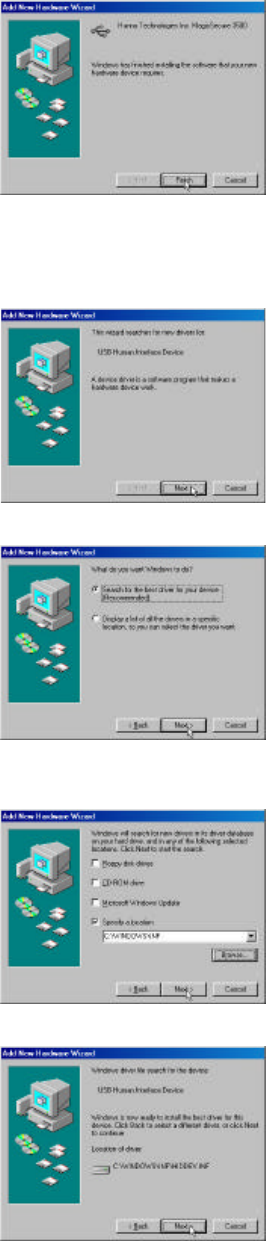
-8-
WhenthedriverinstallationiscompleteandthescreenindicatingthatWindowshas
finishedinstallingMagicSecure3500appears,click Finish.
3. USBhumaninterfacedevice
Atthe AddNewHardwareWizard screenshownabove,click Next.
Atthescreenshownabove,select Searchforthebestdriverforyourdevice
(Recommended),andthenclick Next.
Atthescreenshownabove,select Specifyalocation,andthenclick Next.
Atthescreenshownabove,clicking Next willstarttheinstallation.
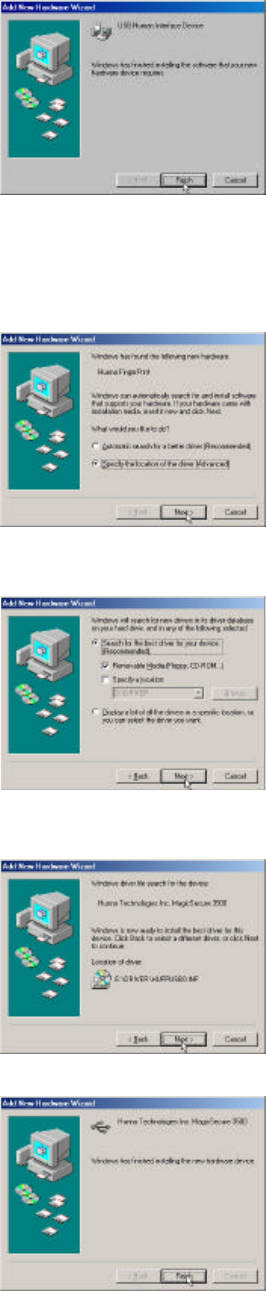
-9-
WhenthedriverinstallationiscompleteandthescreenindicatingthatWindowshas
finishedinstallingUSBhumaninterfacedeviceappears,click Finish.
ForWindowsME
Atthe AddNewHardwareWizard screenshownaboveselect Specifythe
locationofthedriver(Advanced),andthenclick Next.
Atthescreenshownabove,inserttheMagicSecureCDandselect Removable
media(Floppy,CD-ROM...),andthenclick Next.
Atthescreenshownabove,clicking Next willstarttheinstallation.
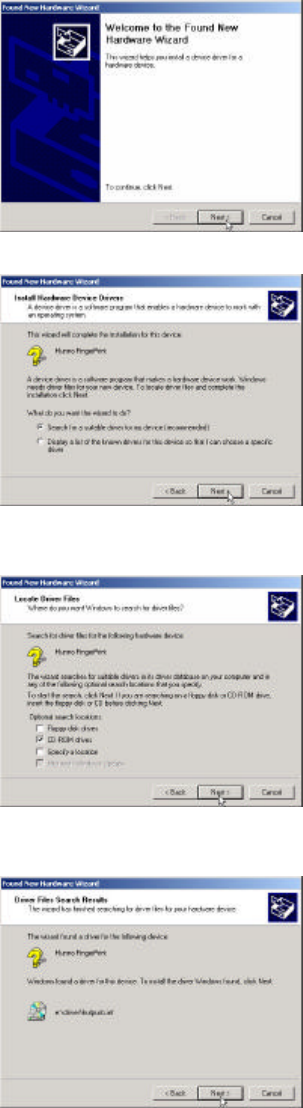
-10-
WhenthedriverinstallationiscompleteandthescreenindicatingthatWindowshas
finishedinstallingMagicSecure3500appears,click Finish.
ForWindows2000
Atthe FoundNewHardwareWizard screenshownabove,click Next.
Atthescreenshownabove,select Searchforasuitabledriverformydevice
(Recommended),andthenclick Next.
Atthescreenshownabove,inserttheMagicSecureCDandselect CD-ROMdrive
from Optionalsearchlocations,andthenclick Next.
Atthescreenshownabove,clicking Next willstarttheinstallation.
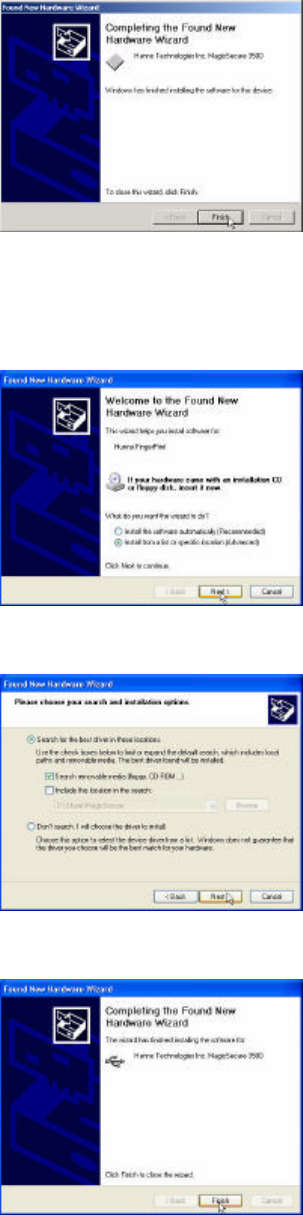
-11-
Whenthedriverinstallationiscomplete,andtheCompletingtheFoundNew
HardwareWizardscreenforMagicSecure3500appears,click Finish.
ForWindowsXP
Atthe WelcometotheFoundNewHardwareWizard screen,select Install
fromalistorspecificlocation(Advanced),andthenclick Next.
InserttheMagicSecureCDandselect Searchremovablemedia(Floppy,
CD-ROM...),andthenclickNext.
Whenthedriverinstallationiscompleteandthe CompletingtheFondNew
HardwareWizard screenforMagicSecure3500appears,click Finish.