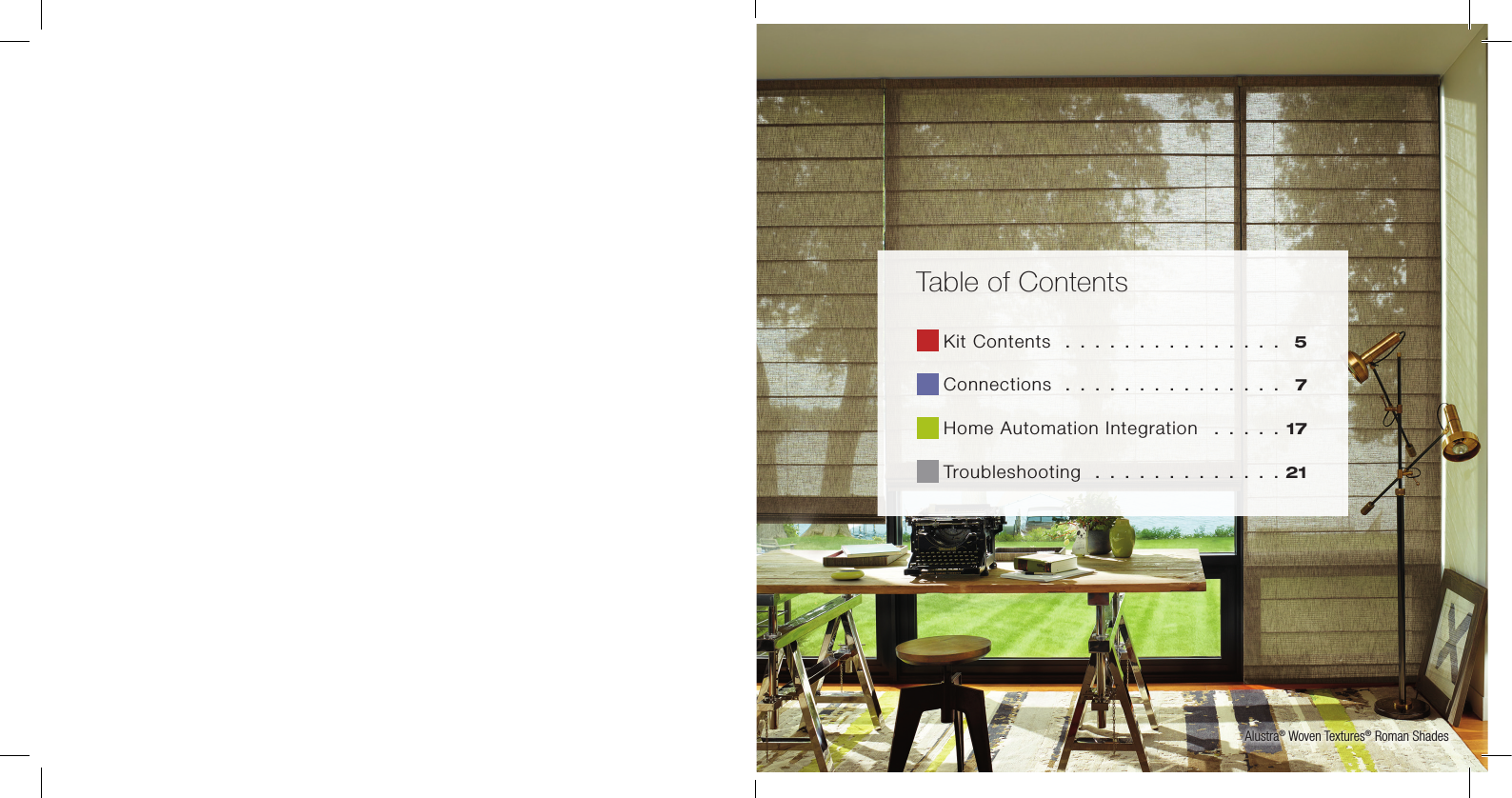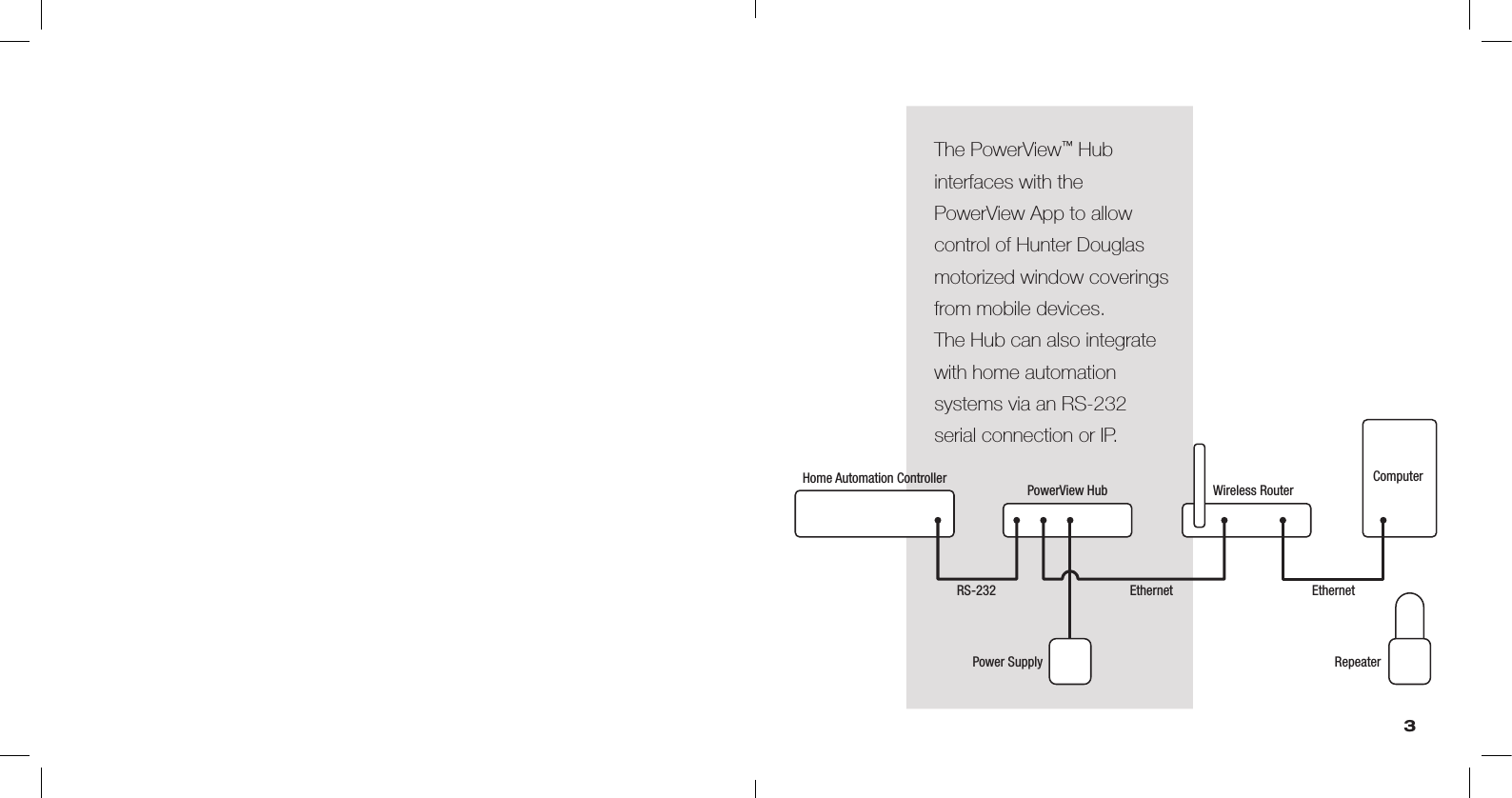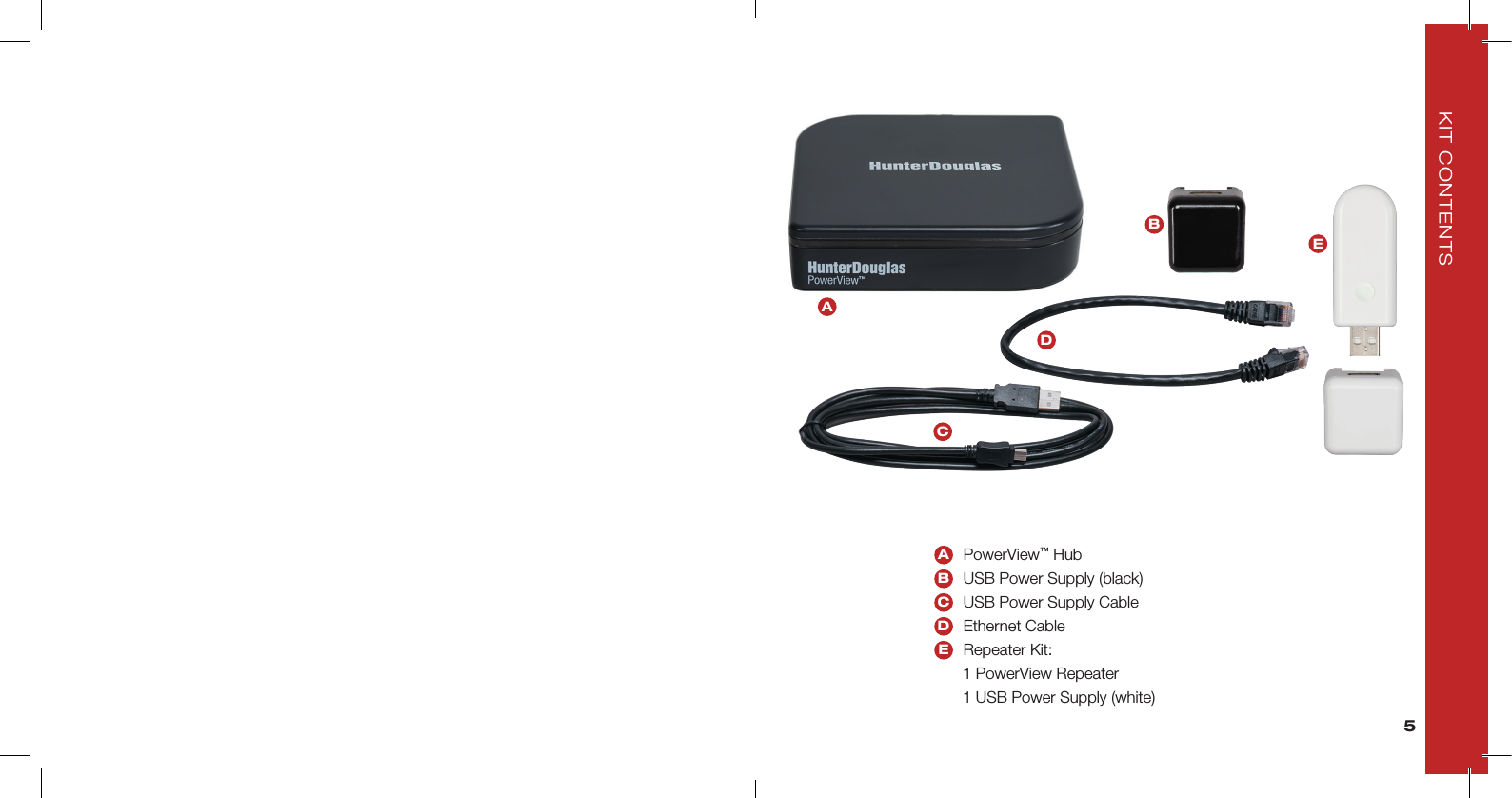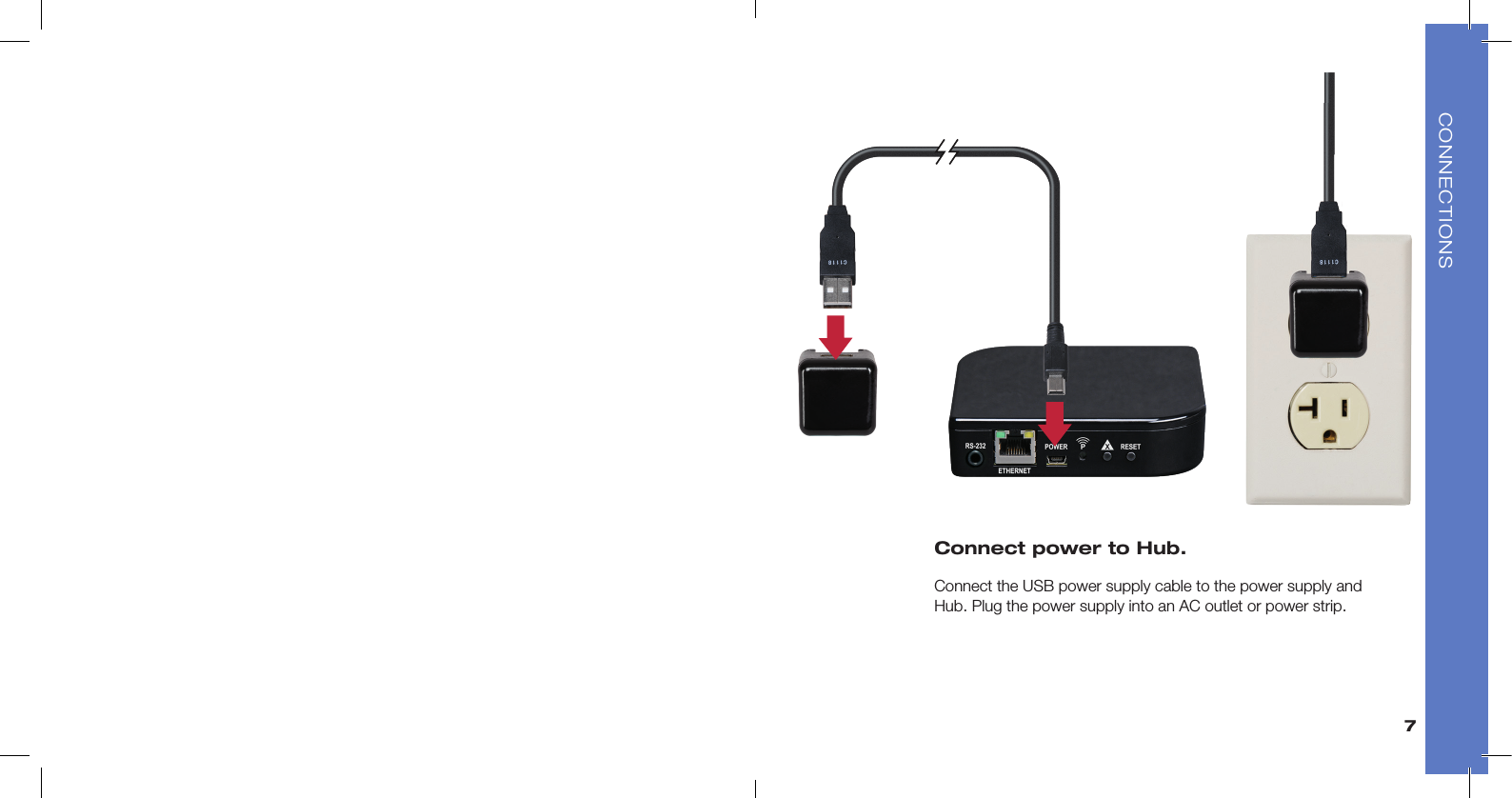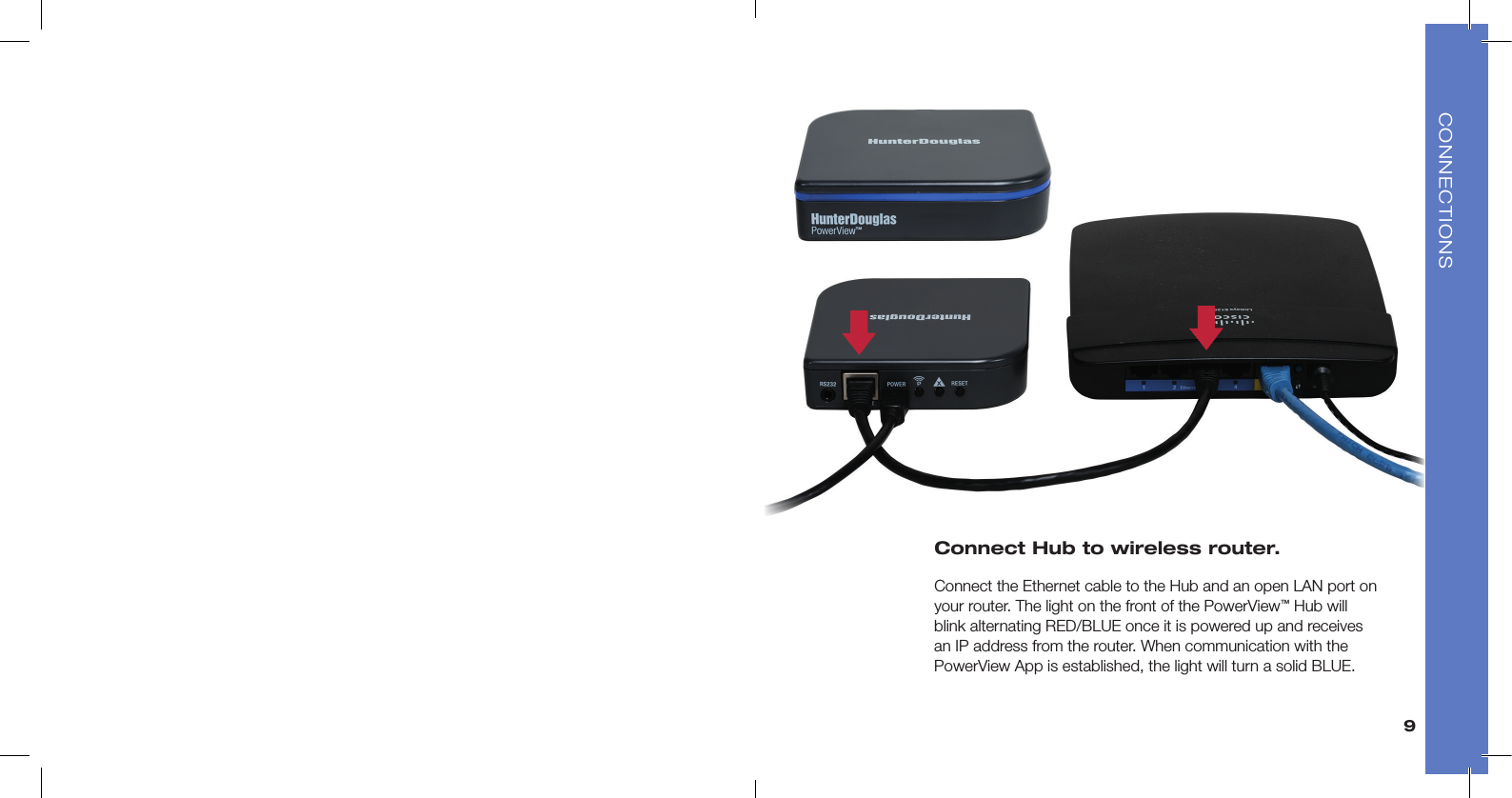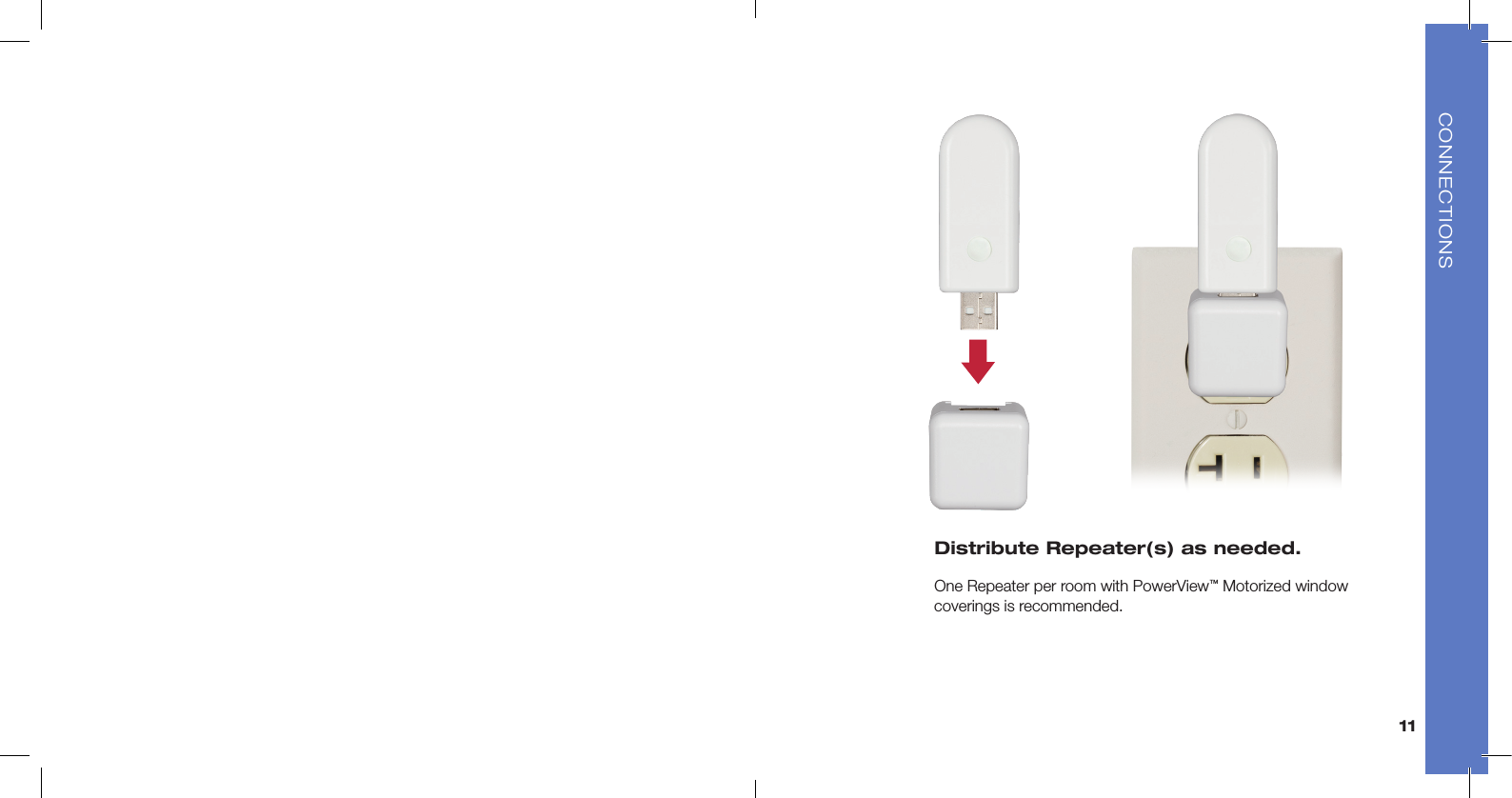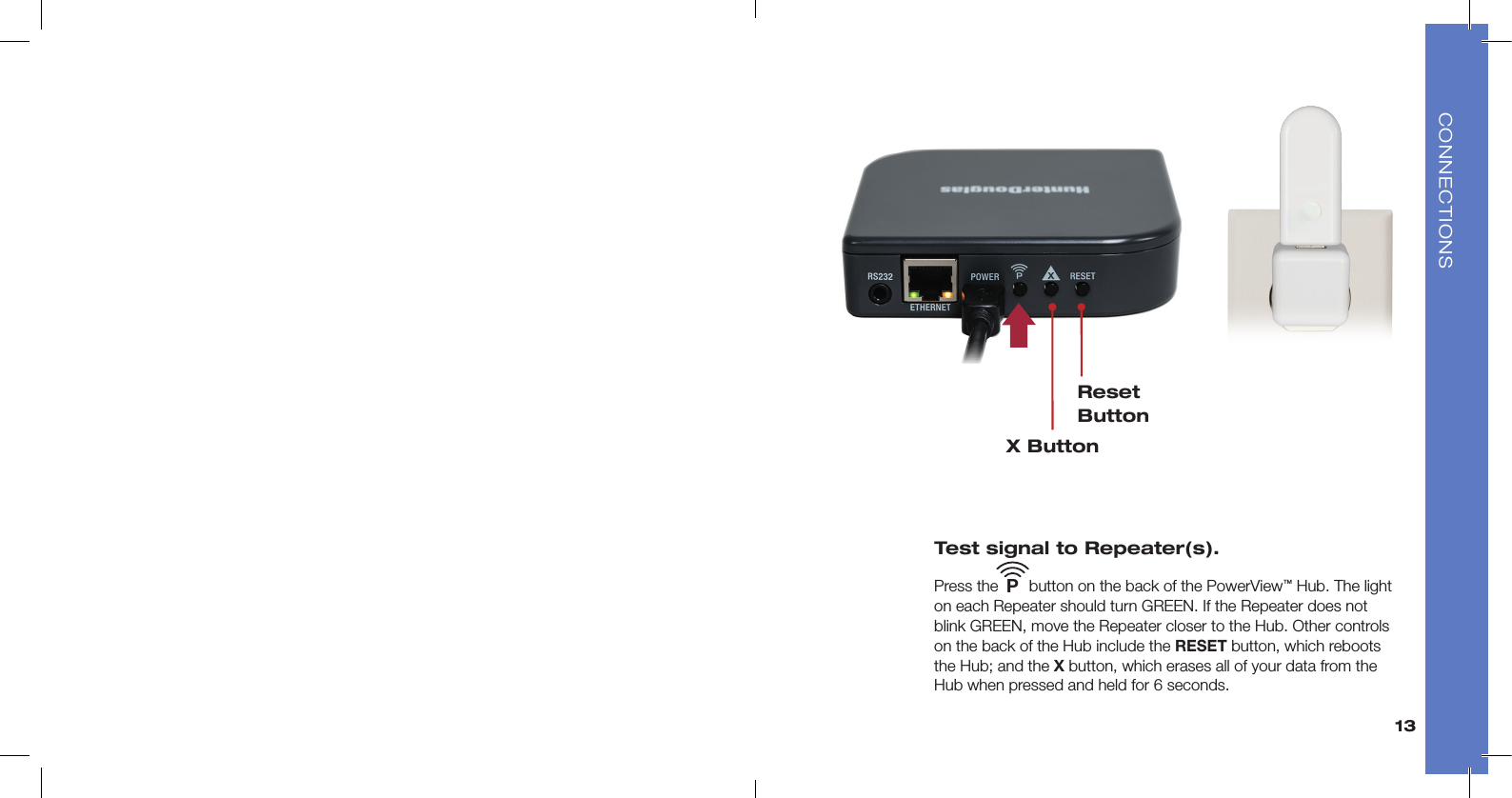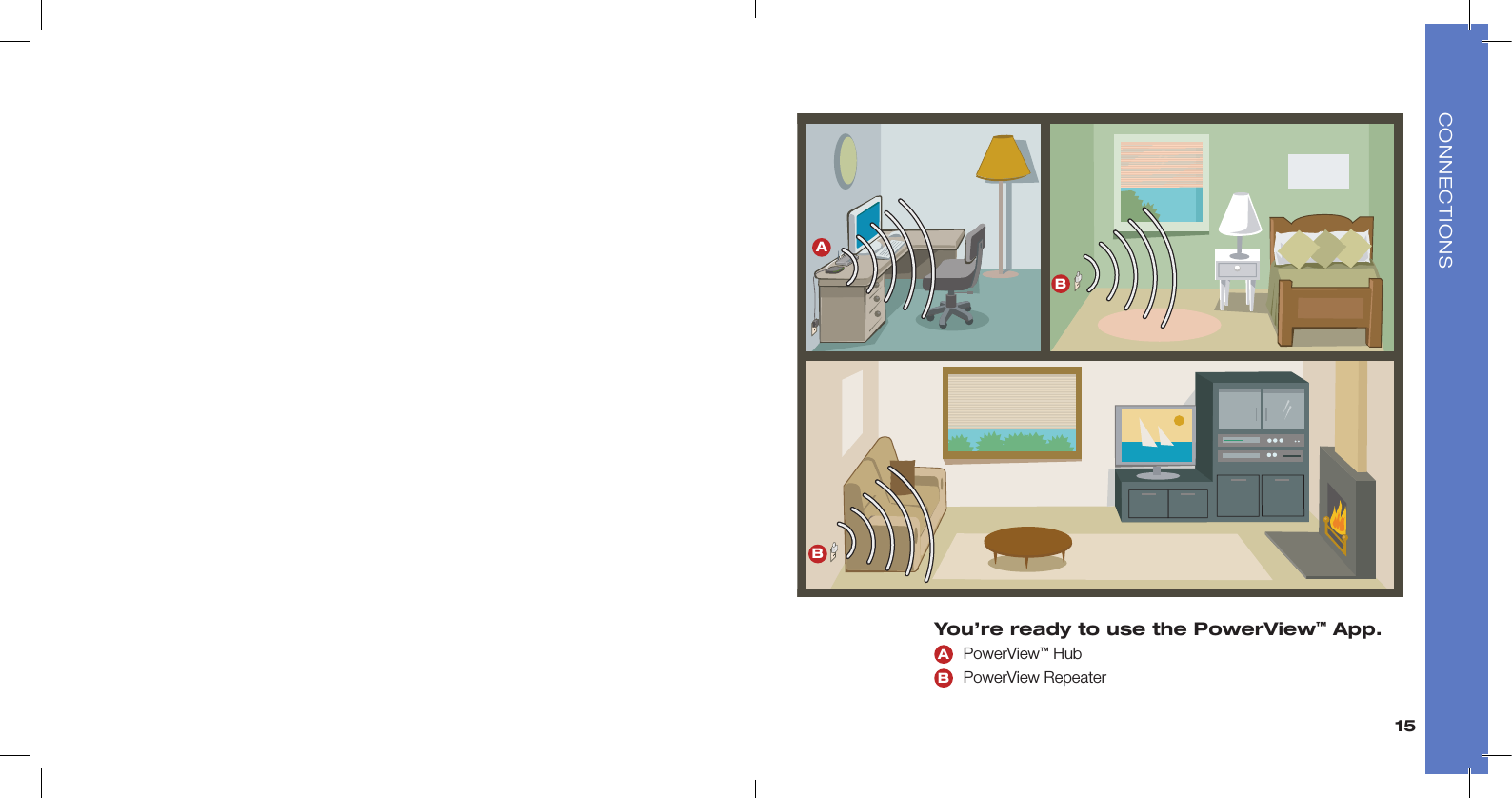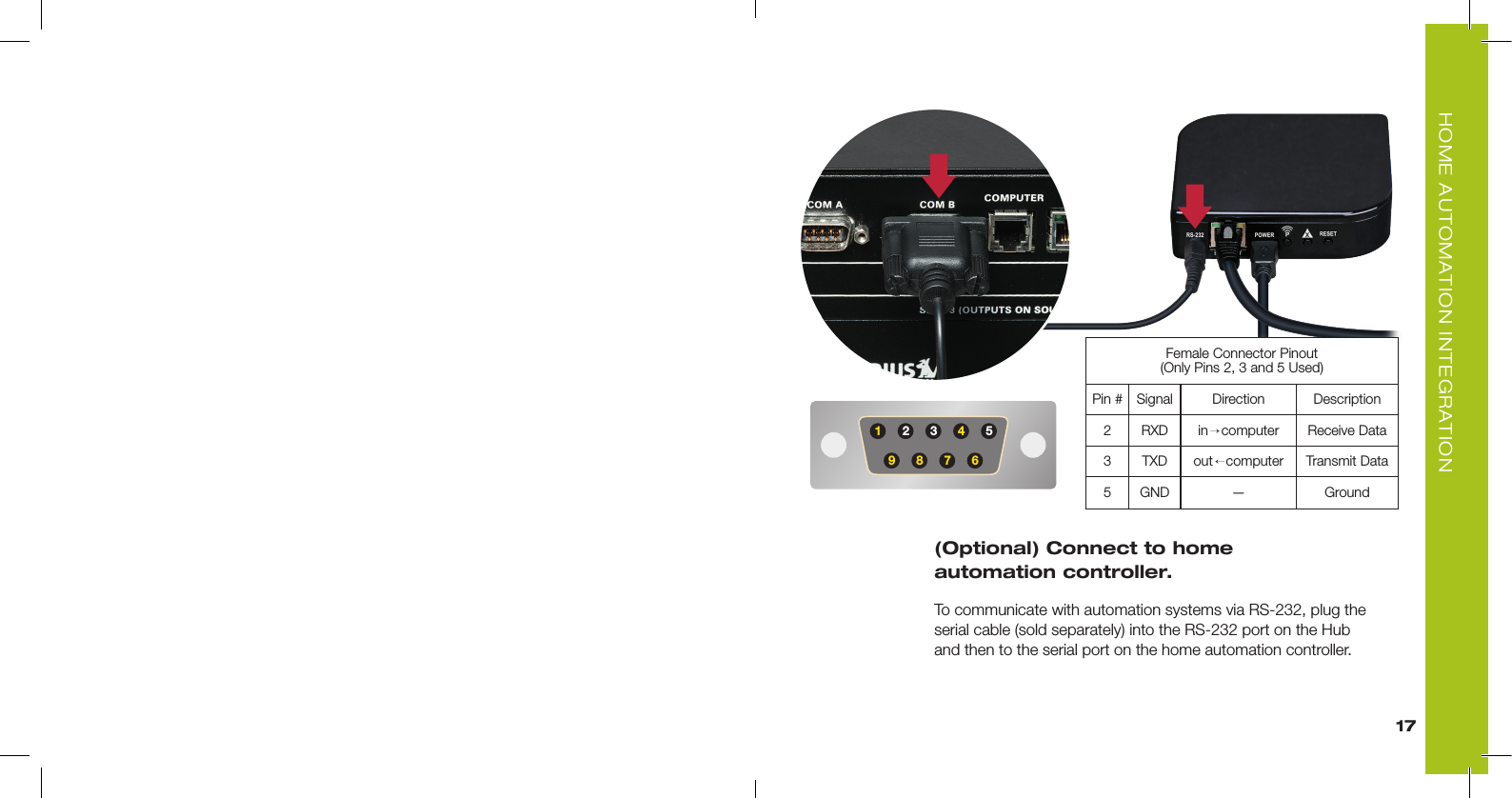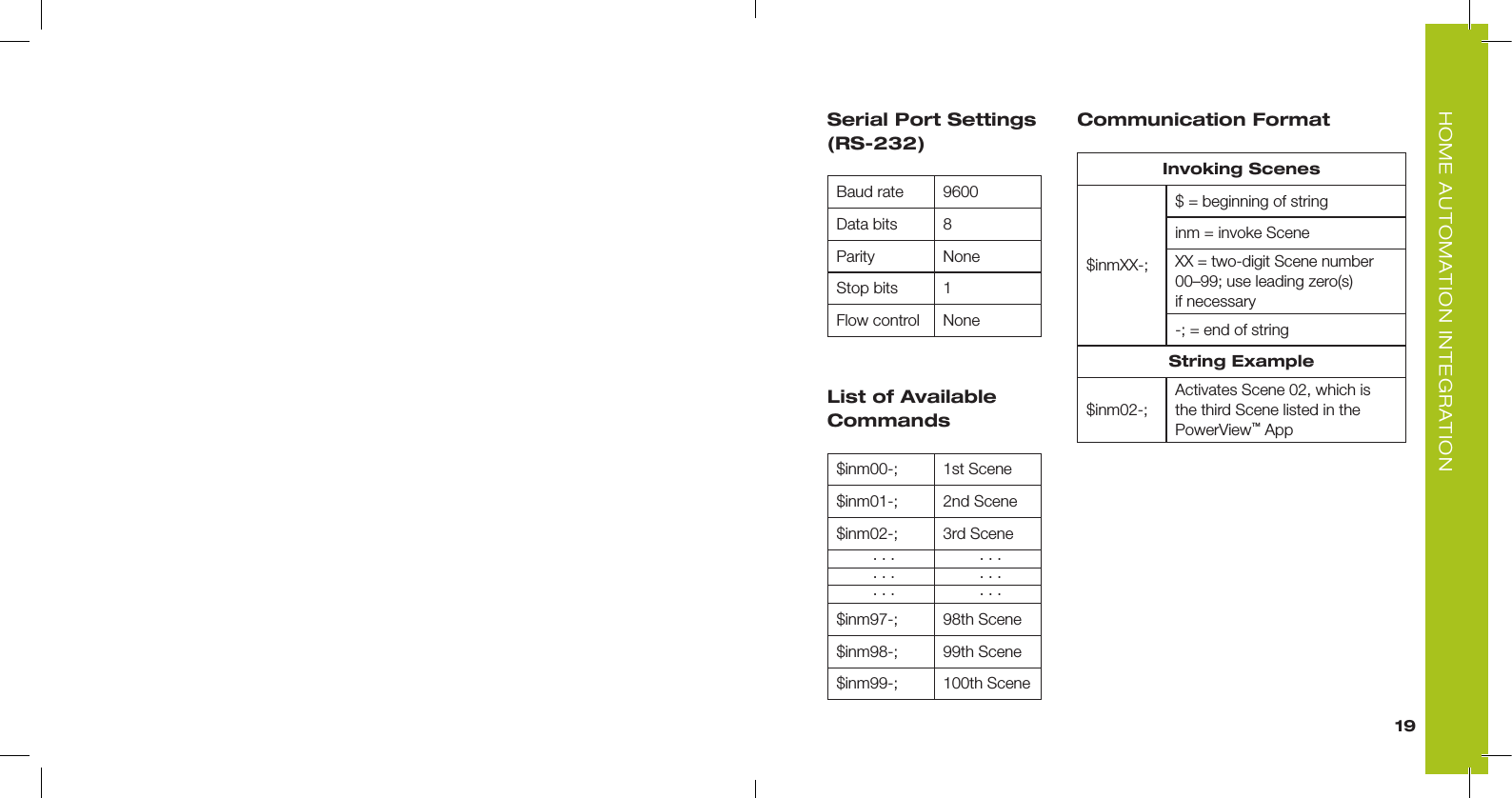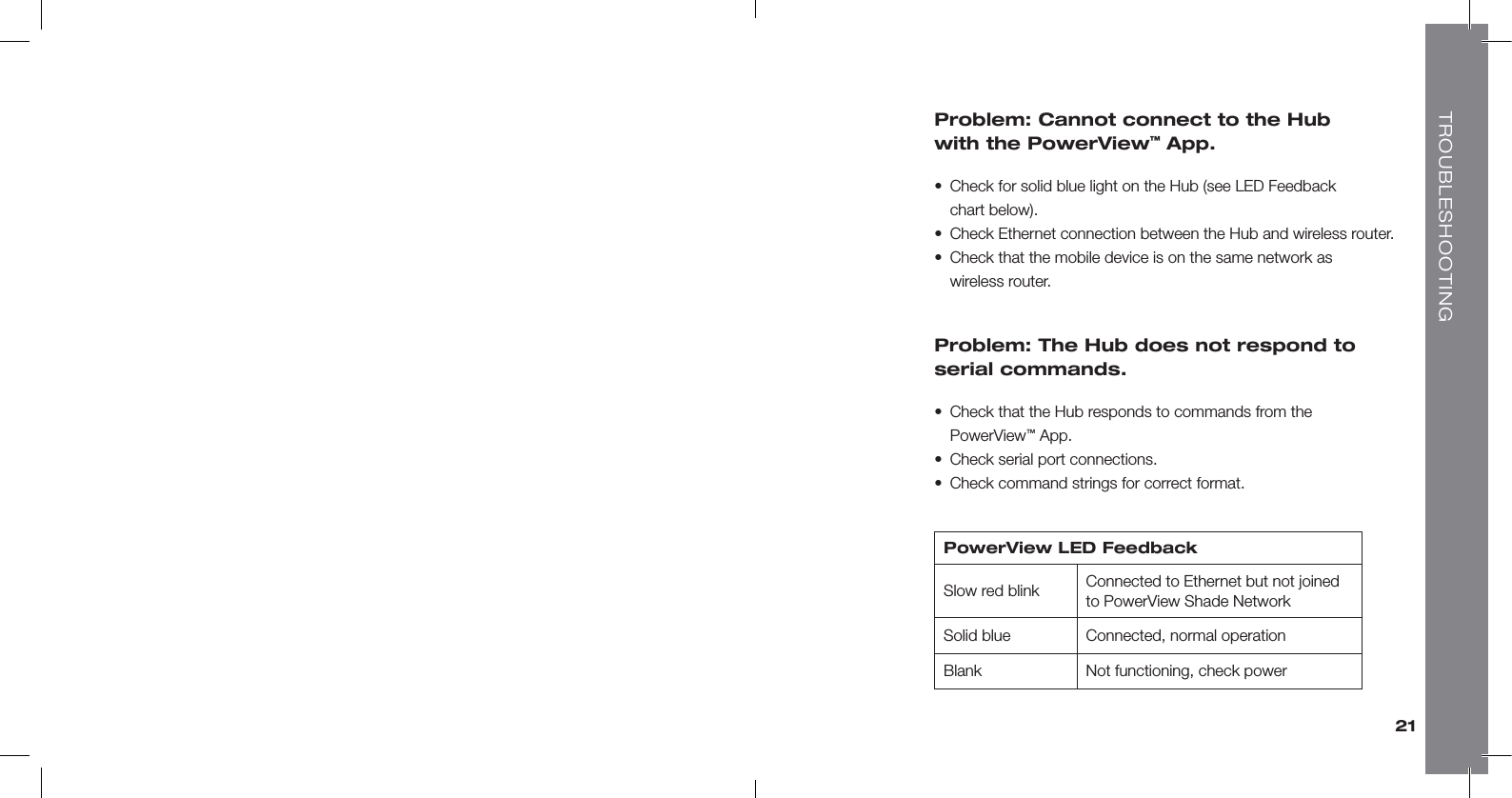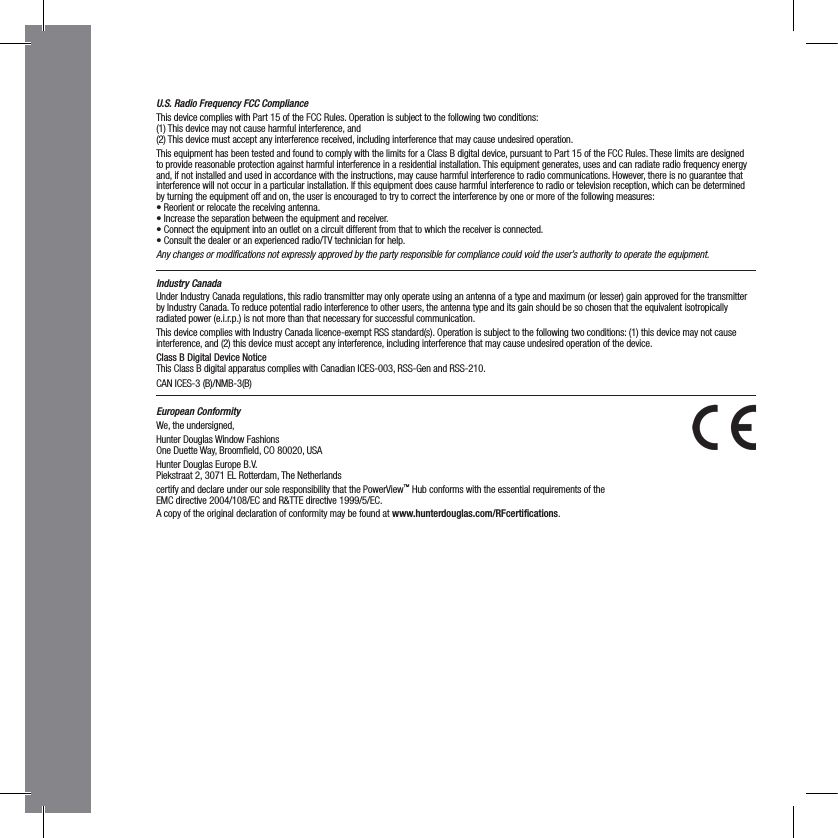Hunter Douglas Window Fashions PC2 Two-way wireless radio in the 2.4GHz ISM band that works as a bridge between Ethernet and a proprietary RF network User Manual
Hunter Douglas Window Fashions Two-way wireless radio in the 2.4GHz ISM band that works as a bridge between Ethernet and a proprietary RF network
Contents
- 1. User Manual
- 2. User Manual II
User Manual