Hunter Douglas Window Fashions PC2 Two-way wireless radio in the 2.4GHz ISM band that works as a bridge between Ethernet and a proprietary RF network User Manual
Hunter Douglas Window Fashions Two-way wireless radio in the 2.4GHz ISM band that works as a bridge between Ethernet and a proprietary RF network
Contents
- 1. User Manual
- 2. User Manual II
User Manual

PowerView™ Hub
QUICK START GUIDE

Table of Contents
Kit Contents . . . . . . . . . . . . . . .
5
Connections . . . . . . . . . . . . . . .
7
Home Automation Integration . . . . . 17
Troubleshooting . . . . . . . . . . . . .
21
Alustra® Woven Textures® Roman Shades
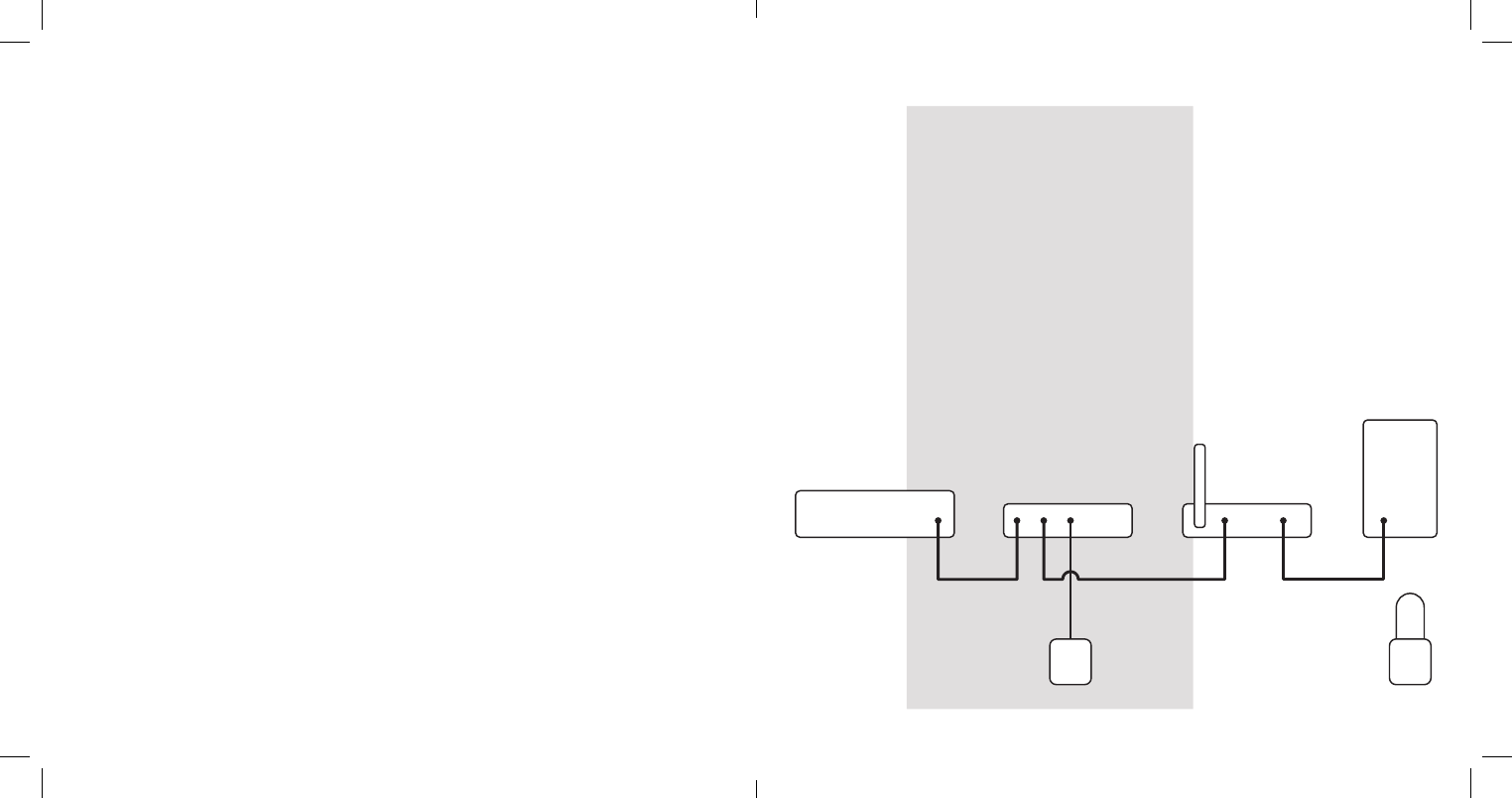
The PowerView™ Hub
interfaces with the
PowerView App to allow
control of Hunter Douglas
motorized window coverings
from mobile devices.
The Hub can also integrate
with home automation
systems via an RS-232
serial connection or IP.
PowerView Hub Wireless Router
Etherne
tE
thernet
Power Supply Repeater
RS-232
Computer
Home Automation Controller
3
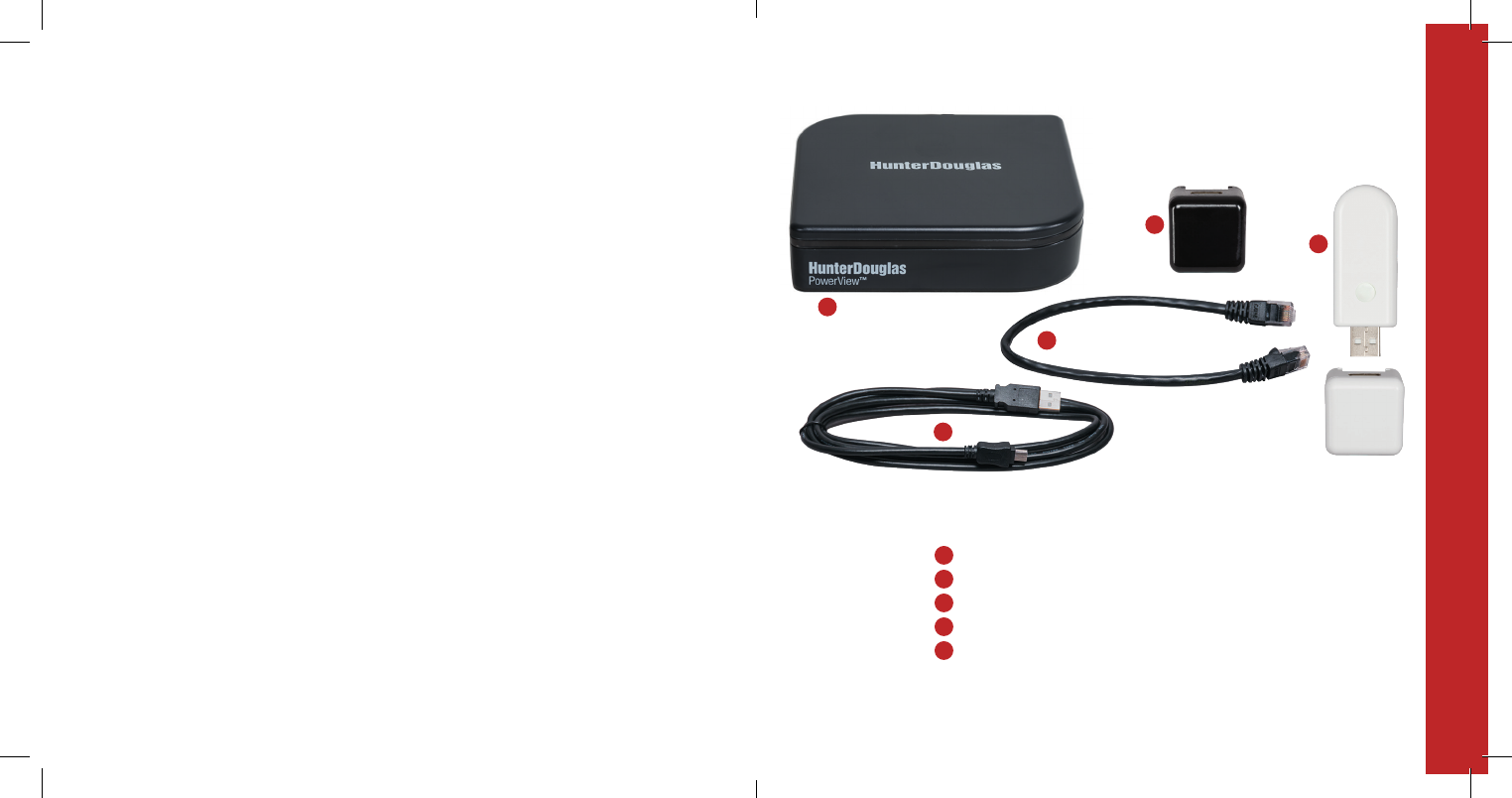
KIT CONTENTS
C
D
B
E
A PowerView™ Hub
B USB Power Supply (black)
C USB Power Supply Cable
D Ethernet Cable
E Repeater Kit:
1 PowerView Repeater
1 USB Power Supply (white)
5
A
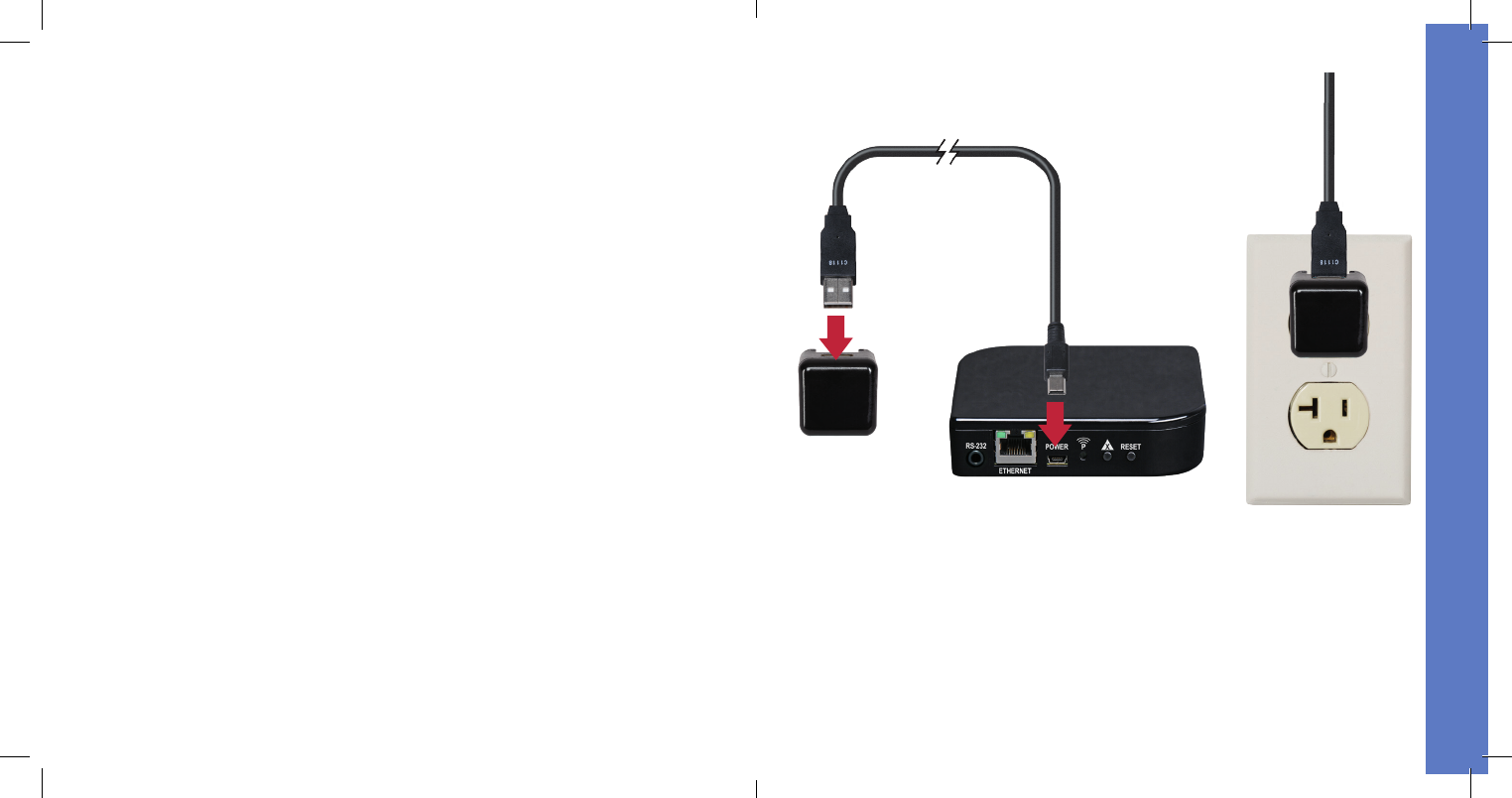
7
Connect power to Hub.
Connect the USB power supply cable to the power supply and
Hub. Plug the power supply into an AC outlet or power strip.
CONNECTIONS
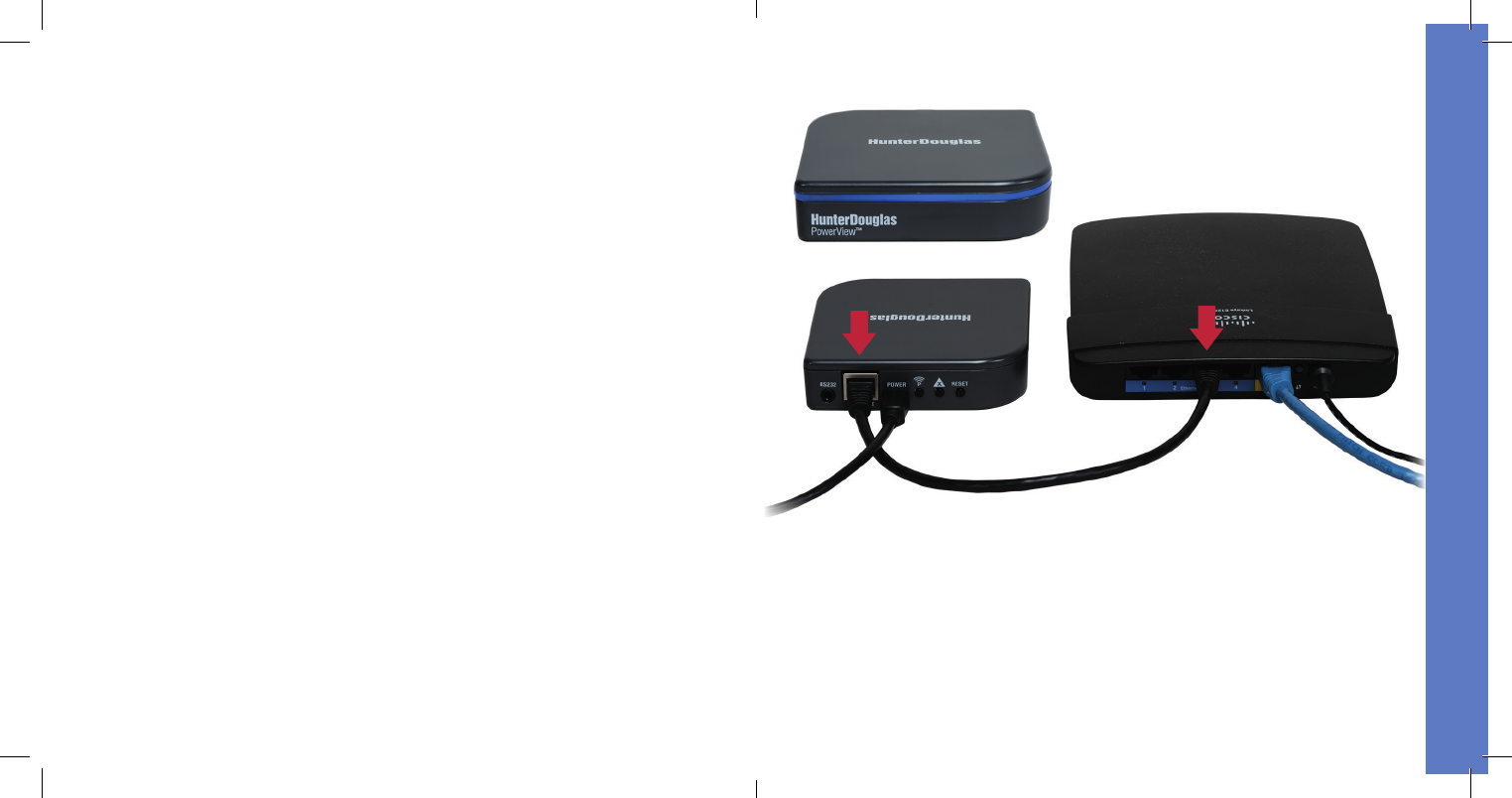
9
Connect Hub to wireless router.
Connect the Ethernet cable to the Hub and an open LAN port on
your router. The light on the front of the PowerView™ Hub will
blink alternating RED/BLUE once it is powered up and receives
an IP address from the router. When communication with the
PowerView App is established, the light will turn a solid BLUE.
CONNECTIONS
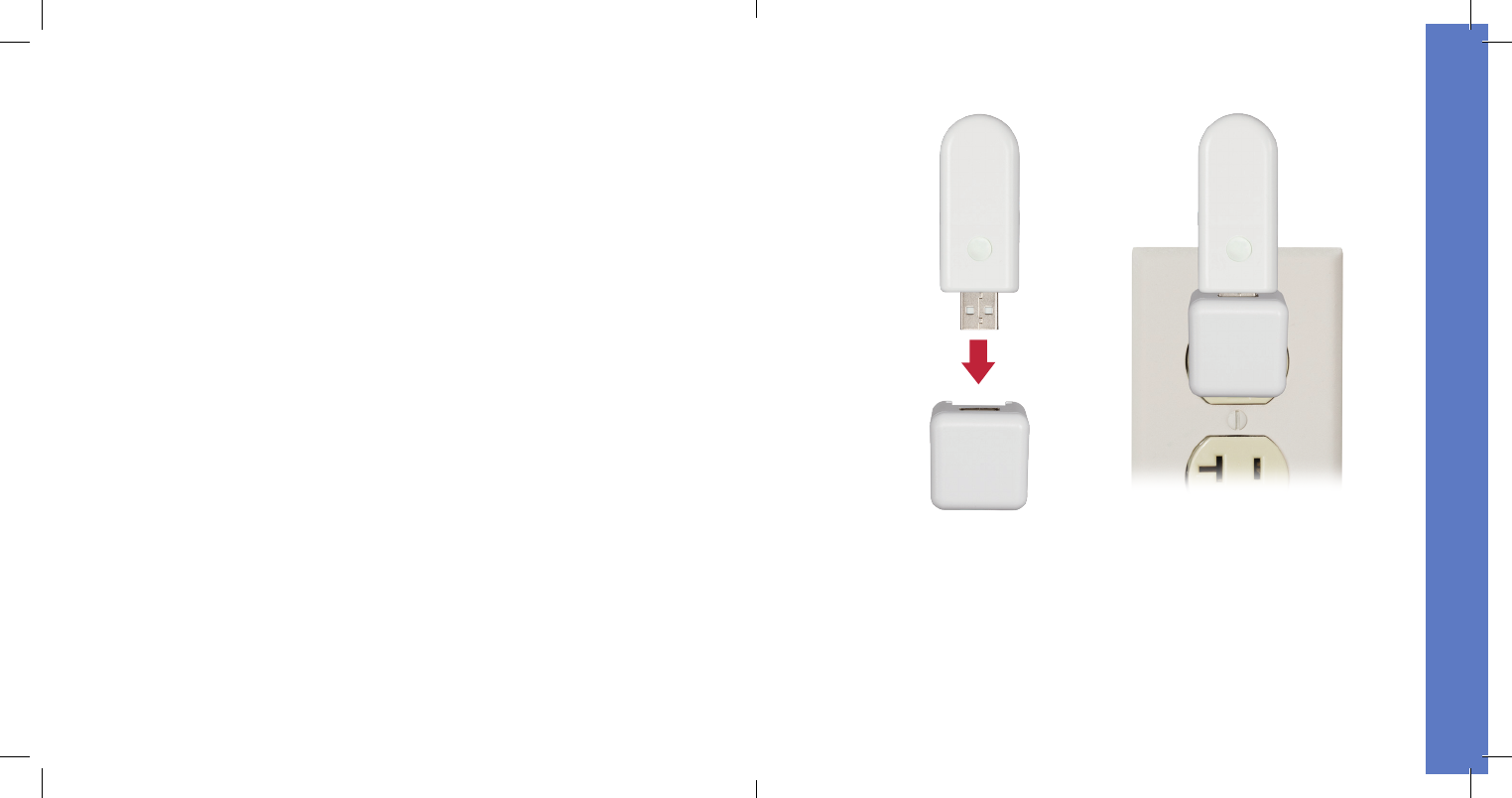
11
Distribute Repeater(s) as needed.
One Repeater per room with PowerView™ Motorized window
coverings is recommended.
CONNECTIONS
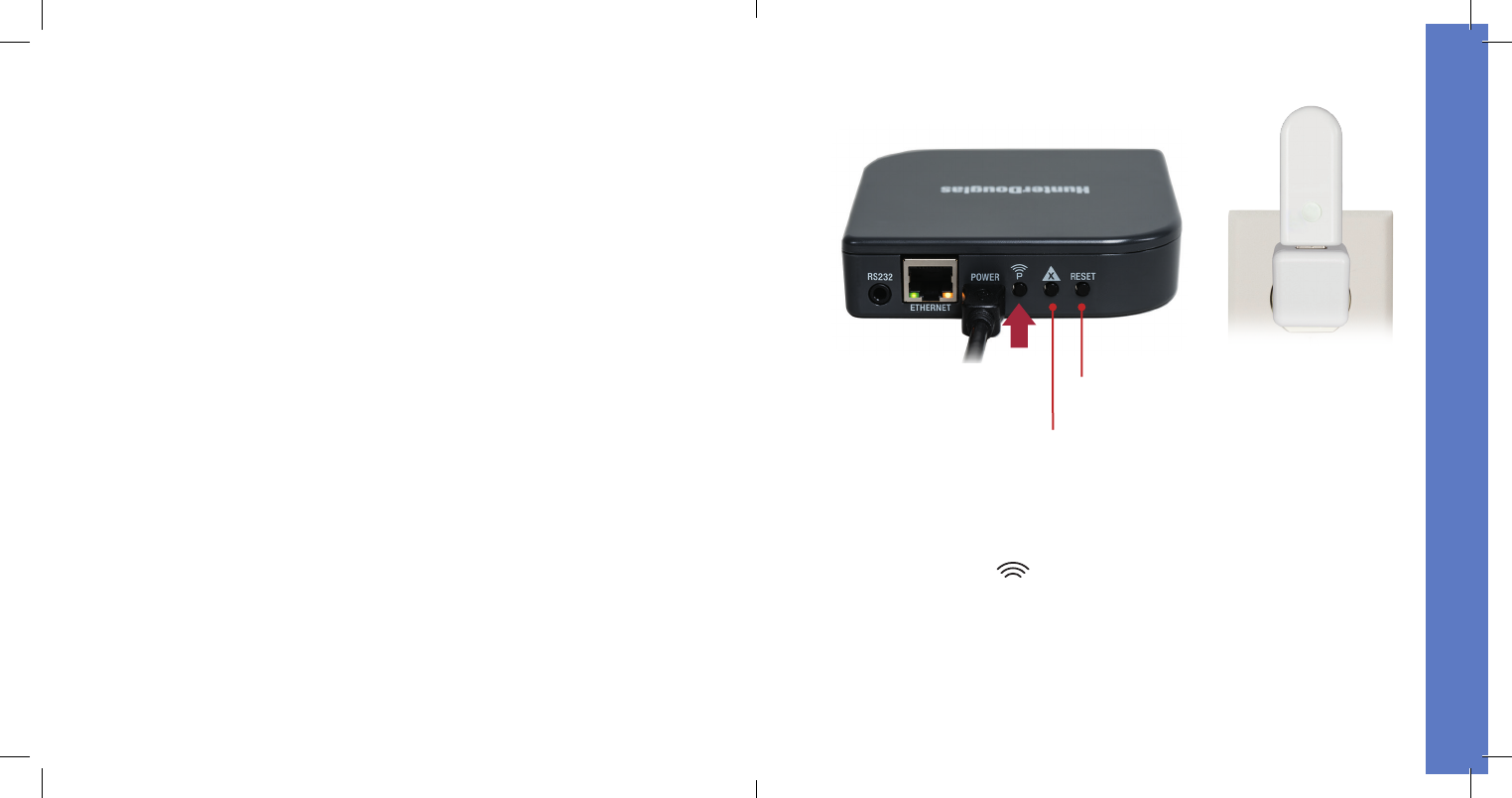
Test signal to Repeater(s).
Press the button on the back of the PowerView™ Hub. The light
on each Repeater should turn GREEN. If the Repeater does not
blink GREEN, move the Repeater closer to the Hub. Other controls
on the back of the Hub include the RESET button, which reboots
the Hub; and the X button, which erases all of your data from the
Hub when pressed and held for 6 seconds.
P
13
Reset
Button
X Button
CONNECTIONS
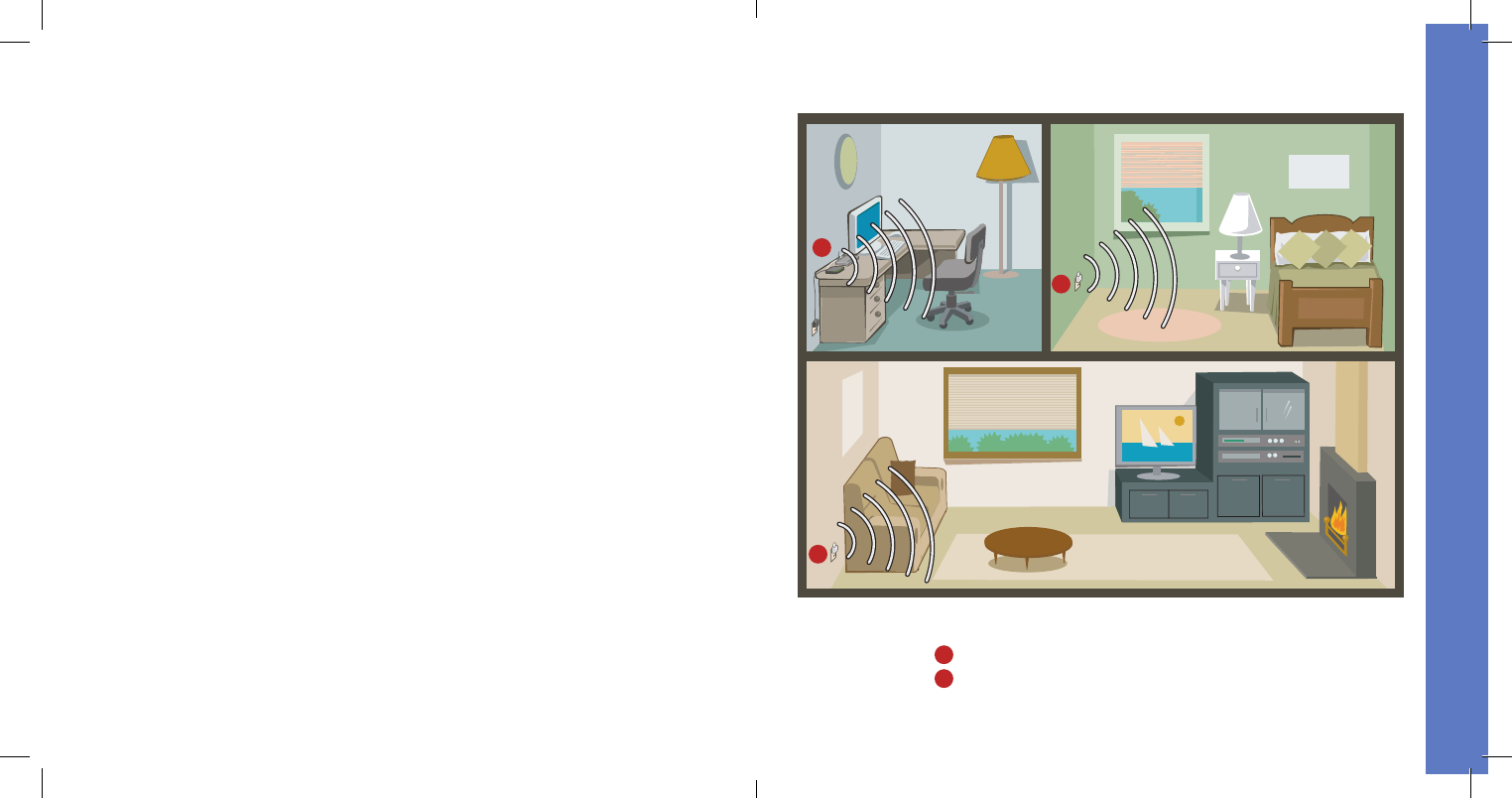
15
You’re ready to use the PowerView™ App.
A PowerView™ Hub
B PowerView Repeater
A
B
B
CONNECTIONS
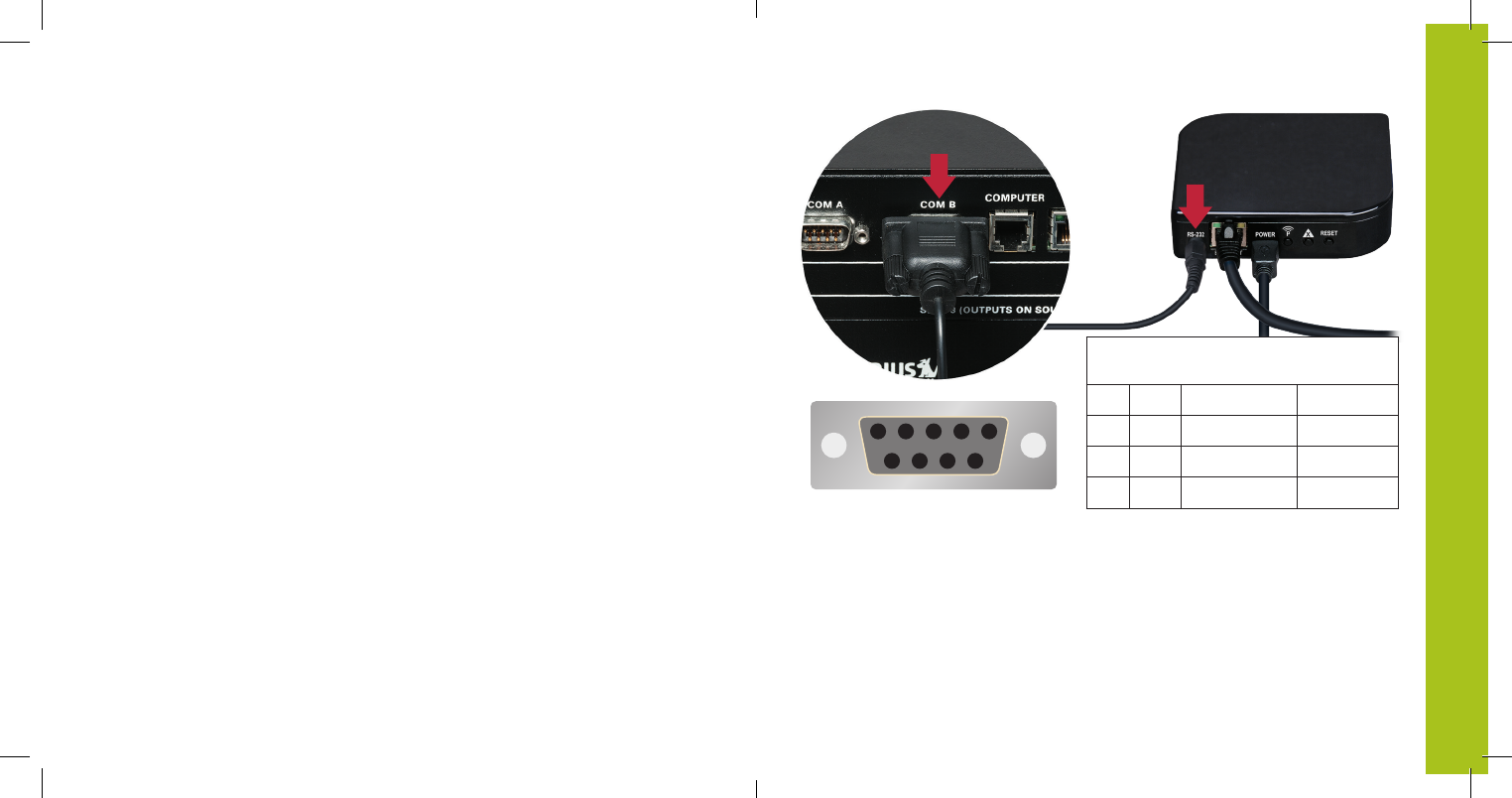
17
(Optional) Connect to home
automation controller.
To communicate with automation systems via RS-232, plug the
serial cable (sold separately) into the RS-232 port on the Hub
and then to the serial port on the home automation controller.
54321
6789
Female Connector Pinout
(Only Pins 2, 3 and 5 Used)
Pin # Signal Direction Description
2 RXD in
→ computer Receive Data
3 TXD out
→ computer Transmit Data
5 GND — Ground
→
HOME AUTOMATION INTEGRATION
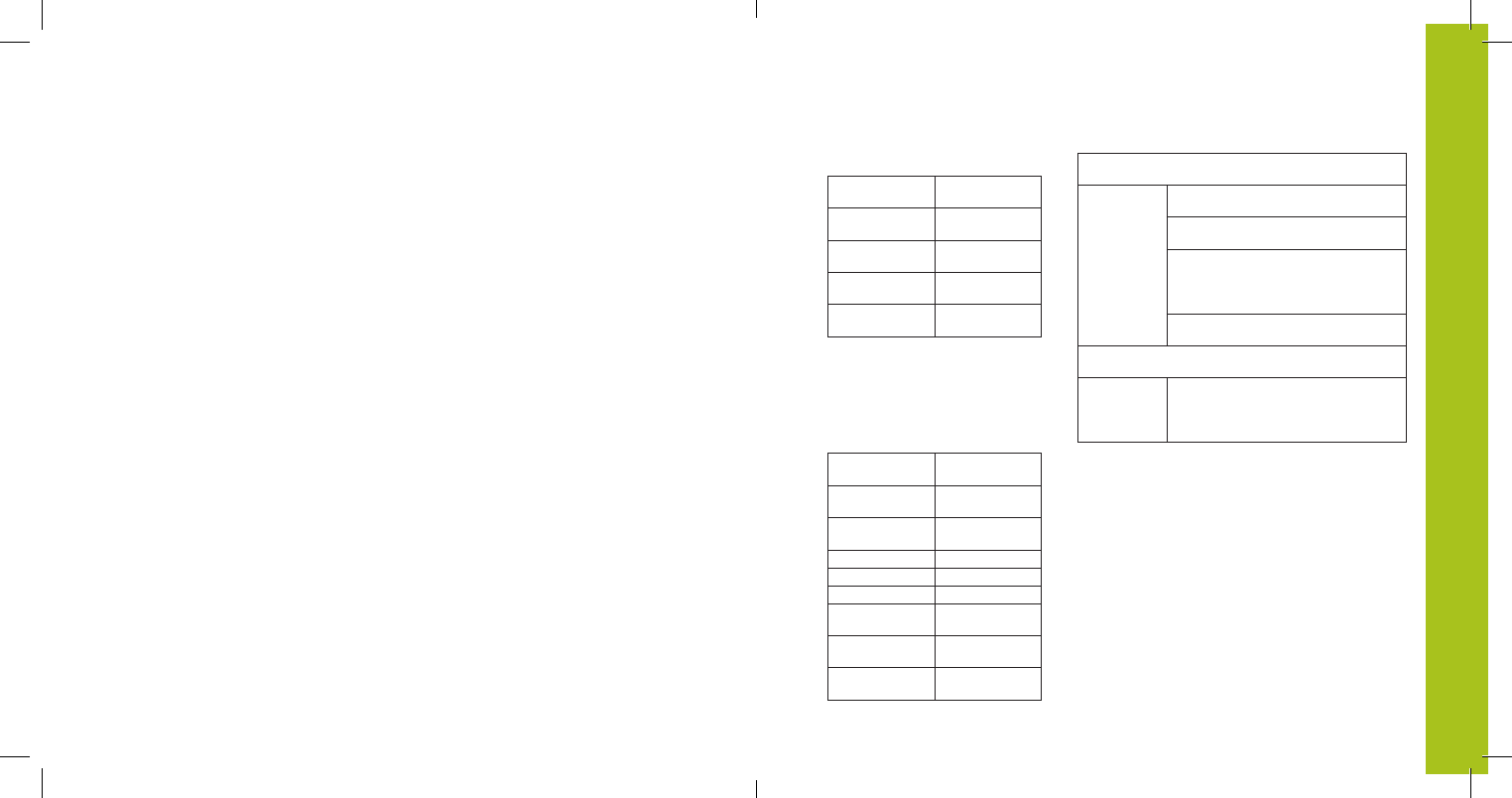
19
Serial Port Settings
(RS-232)
Baud rate 9600
Data bits 8
Parity None
Stop bits 1
Flow control None
List of Available
Commands
$inm00-; 1st Scene
$inm01-; 2nd Scene
$inm02-; 3rd Scene
. . . . . .
. . . . . .
. . . . . .
$inm97-; 98th Scene
$inm98-; 99th Scene
$inm99-; 100th Scene
Communication Format
Invoking Scenes
$inmXX-;
$ = beginning of string
inm = invoke Scene
XX = two-digit Scene number
00–99; use leading zero(s)
if necessary
-; = end of string
String Example
$inm02-;
Activates Scene 02, which is
the third Scene listed in the
PowerView™ App
HOME AUTOMATION INTEGRATION
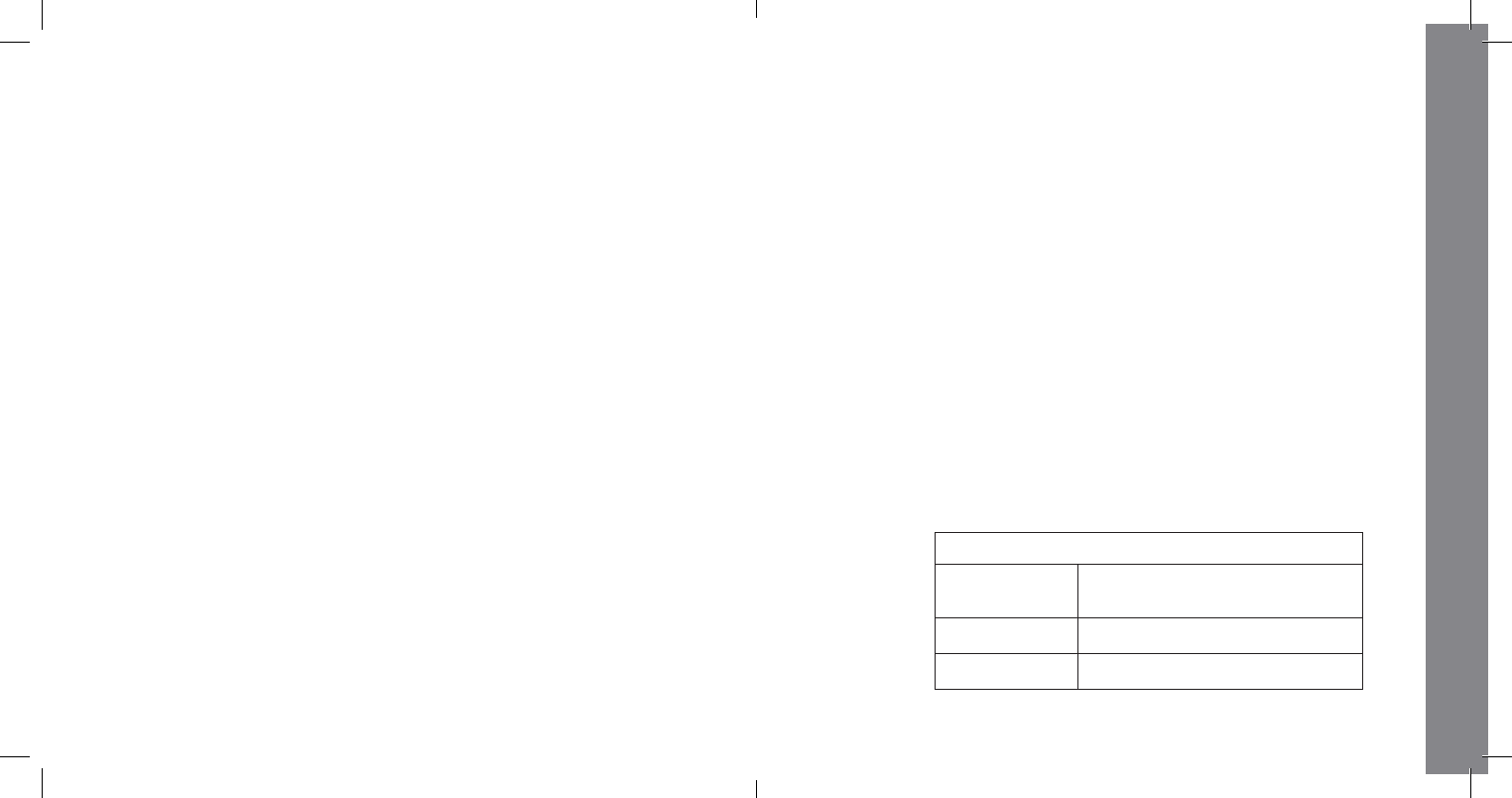
21
PowerView LED Feedback
Slow red blink Connected to Ethernet but not joined
to PowerView Shade Network
Solid blue Connected, normal operation
Blank Not functioning, check power
Problem: Cannot connect to the Hub
with the PowerView™ App.
• Check for solid blue light on the Hub (see LED Feedback
chart below).
• Check Ethernet connection between the Hub and wireless router.
• Check that the mobile device is on the same network as
wireless router.
Problem: The Hub does not respond to
serial commands.
• Check that the Hub responds to commands from the
PowerView™ App.
• Check serial port connections.
• Check command strings for correct format.
TROUBLESHOOTING

U.S. Radio Frequency FCC Compliance
This device complies with Part 15 of the FCC Rules. Operation is subject to the following two conditions:
(1) This device may not cause harmful interference, and
(2) This device must accept any interference received, including interference that may cause undesired operation.
This equipment has been tested and found to comply with the limits for a Class B digital device, pursuant to Part 15 of the FCC Rules. These limits are designed
to provide reasonable protection against harmful interference in a residential installation. This equipment generates, uses and can radiate radio frequency energy
and, if not installed and used in accordance with the instructions, may cause harmful interference to radio communications. However, there is no guarantee that
interference will not occur in a particular installation. If this equipment does cause harmful interference to radio or television reception, which can be determined
by turning the equipment off and on, the user is encouraged to try to correct the interference by one or more of the following measures:
• Reorient or relocate the receiving antenna.
• Increase the separation between the equipment and receiver.
• Connect the equipment into an outlet on a circuit different from that to which the receiver is connected.
• Consult the dealer or an experienced radio/TV technician for help.
Any changes or modifications not expressly approved by the party responsible for compliance could void the user’s authority to operate the equipment.
Industry Canada
Under Industry Canada regulations, this radio transmitter may only operate using an antenna of a type and maximum (or lesser) gain approved for the transmitter
by Industry Canada. To reduce potential radio interference to other users, the antenna type and its gain should be so chosen that the equivalent isotropically
radiated power (e.i.r.p.) is not more than that necessary for successful communication.
This device complies with Industry Canada licence-exempt RSS standard(s). Operation is subject to the following two conditions: (1) this device may not cause
interference, and (2) this device must accept any interference, including interference that may cause undesired operation of the device.
Class B Digital Device Notice
This Class B digital apparatus complies with Canadian ICES-003, RSS-Gen and RSS-210.
CAN ICES-3 (B)/NMB-3(B)
European Conformity
We, the undersigned,
Hunter Douglas Window Fashions
One Duette Way, Broomfield, CO 80020, USA
Hunter Douglas Europe B.V.
Piekstraat 2, 3071 EL Rotterdam, The Netherlands
certify and declare under our sole responsibility that the PowerView™ Hub conforms with the essential requirements of the
EMC directive 2004/108/EC and R&TTE directive 1999/5/EC.
A copy of the original declaration of conformity may be found at www.hunterdouglas.com/RFcertifications.