Hunter Fan TX45 Remote Control for Ceiling Fan User Manual Manual
Hunter Fan Company Remote Control for Ceiling Fan Manual
Manual
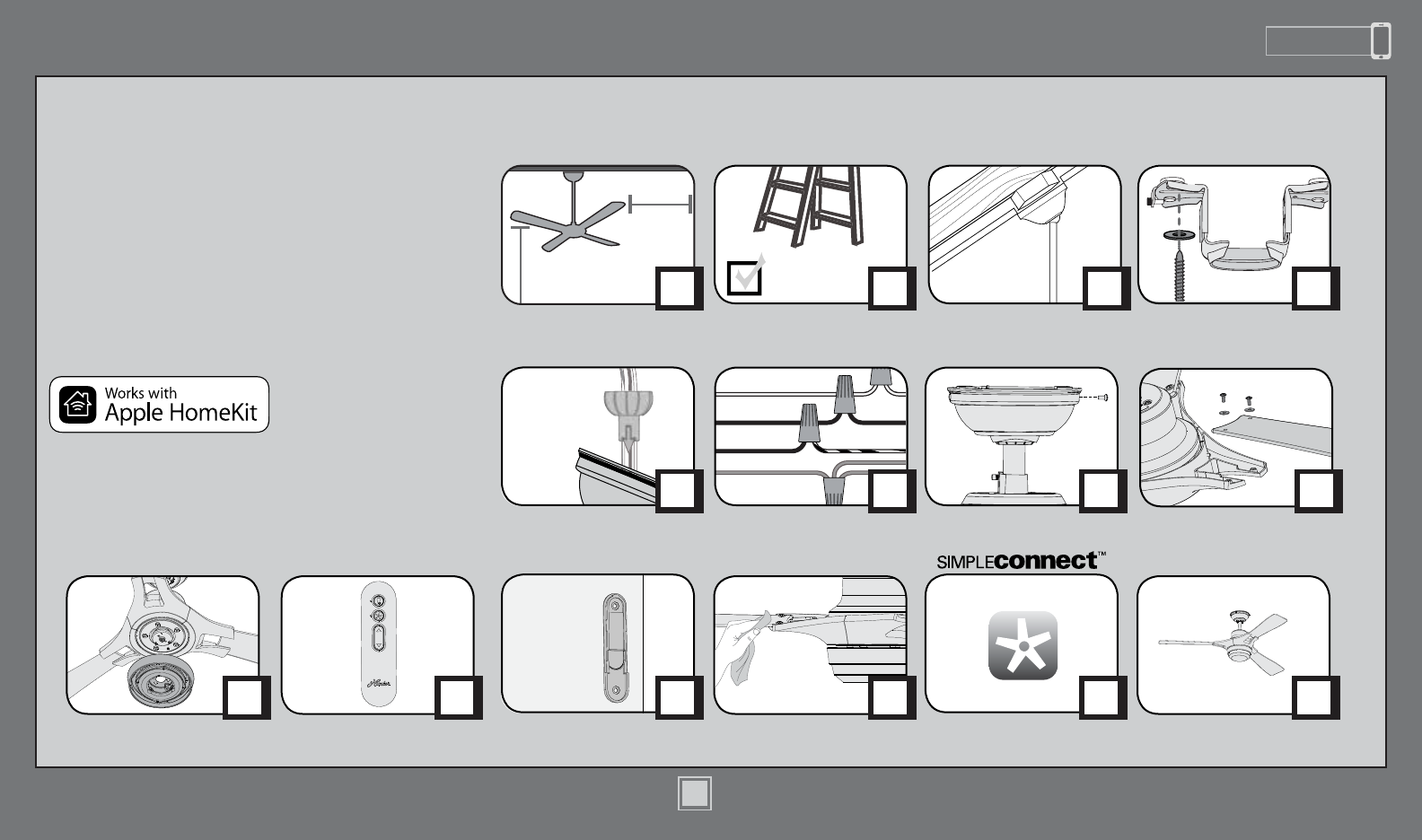
www.HunterFan.com 1.888.830.1326
1
M3592-01 • 12/14/15 • © 2015 Hunter Fan Company
PAGE
5
30 inches
7 feet
PAGE
2
What to Expect with
Your Installation Ceiling Bracket
Ladder
PAGE
3
Tools Needed
Troubleshooting
Table of Contents
PAGE
9
Wiring
PAGE
6
Downrod
PAGE
15
Remote
Control Cradle
Canopy
PAGE
10
PAGE
17
PAGE
4
Mounting Options
?
?
?
PAGE
18
Congratulations on purchasing your new
Hunter® ceiling fan! It will provide comfort
and performance in your home or ofce for
many years. This installation and operation
manual contains complete instructions for
installing and operating your fan.
We are proud of our work and appreciate
the opportunity to supply you with the best
ceiling fan available anywhere in the world.
Light Kit
PAGE
12
PAGE
16
Remote Control
PAGE
14
Operation,
Maintenance & Cleaning
PAGE
11
Blades
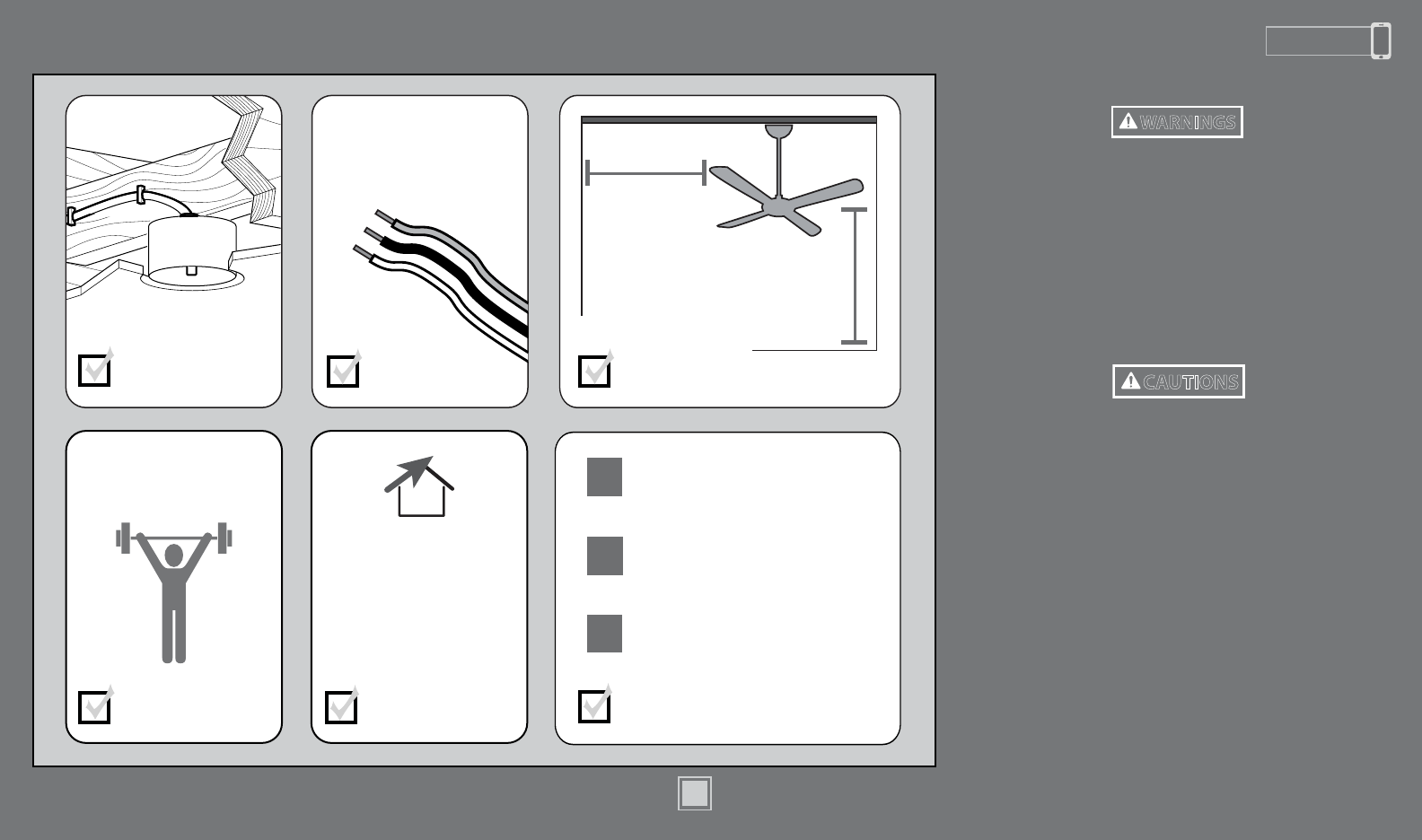
www.HunterFan.com 1.888.830.1326
2
M3592-01 • 12/14/15 • © 2015 Hunter Fan Company
What to Expect with Your Installation
Know your wiring
If you are unfamiliar
with wiring, use a
qualied electrician.
You may need a
friend to help you.
Check box to see
fan weight
Assess location
30 inches
from blade tip
to nearest wall
or obstruction 7 feet
from bottom
edge of blade
to the oor
Select a downrod length
Assess ceiling angle
Must be able to
secure the fan to
building structure or
fan-rated outlet box
1
2
3
Standard Downrod
for ceilings 8-10 feet high
Shorter Downrod
for fans installed close to ceiling
Longer Downrod
for ceilings 10 feet or higher
Ceiling angles greater
than 34° will require an
Angled Mounting Kit.
See page 4 for details.
w.1 - To reduce the risk of re, electrical shock, or personal injury,
mount fan directly from building structure and/or an outlet box marked
acceptable for fan support of 70 lbs (31.8 kg) and use the mounting
screws provided with the outlet box.
w.2 - To avoid possible electrical shock, before installing or servicing your
fan, disconnect the power by turning off the circuit breakers to the outlet
box and associated wall switch location. If you cannot lock the circuit
breakers in the off position, securely fasten a prominent warning device,
such as a tag, to the service panel.
w.3 - To reduce the risk of re, electrical shock, or motor damage, use only
Hunter Solid State Speed Controls.
w.4 - To reduce the risk of personal injury, do not bend the blade brackets when
installing the blade brackets, balancing the blades, or cleaning the fan. Do not
insert foreign objects in between rotating fan blades.
c.1 - All wiring must be in accordance with national and local electrical codes
ANSI/NFPA 70. If you are unfamiliar with wiring, use a qualied electrician.
c.2 - Use only Hunter replacement parts.
This equipment has been tested and found to comply with the limits for a
Class B digital device, pursuant to part 15 of the FCC Rules. These limits are
designed to provide reasonable protection against harmful interference in
a residential installation. This equipment generates, uses and can radiate
radio frequency energy and if not installed and used in accordance with the
instructions may cause harmful interference to radio communications.
However, there is no guarantee that interference will not occur in a particular
installation. If this equipment does cause harmful interference to radio or
television reception, which can be determined by turning the equipment off
and on, the user is encouraged to try to correct the interference by one or
more of the following measures:
• Reorient or relocate the receiving antenna.
• Increase the separation between the equipment and receiver.
• Connect the equipment into an outlet on a circuit different from that to
which the receiver is connected.
• Consult the dealer or an experienced radio/TV technician for help.
Caution: modications not approved by the party responsible for compliance
could void user’s authority to operate the equipment.
This device complies with Part 15 of the FCC Rules. Operation is subject to the
following two conditions: (1) This device may not cause harmful interference,
and (2) this device must accept any interference received, including
interference that may cause undesired operation.
Read and Save These Instructions
This product conforms to UL Standard 507.
WARNINGS
CAUTIONS
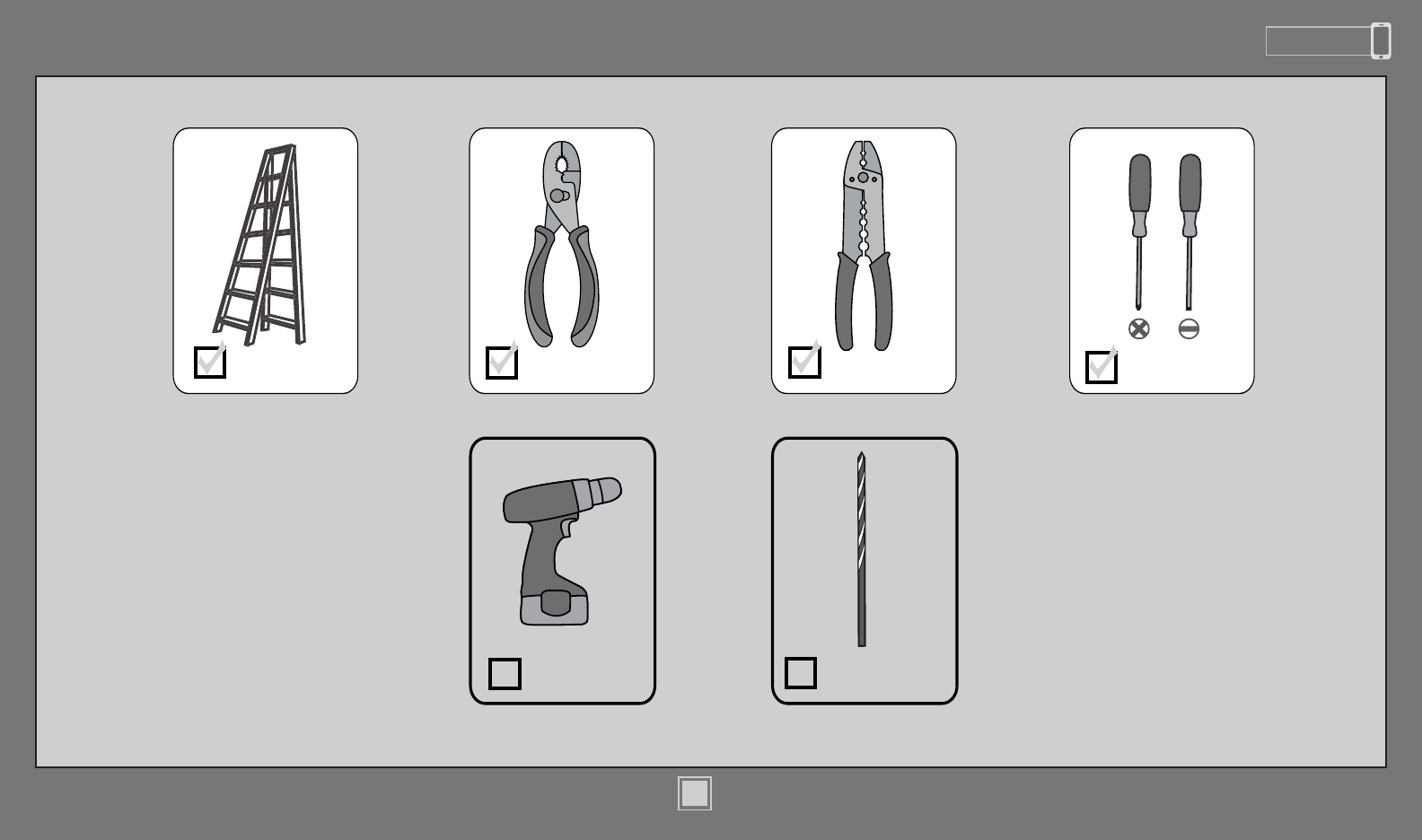
www.HunterFan.com 1.888.830.1326
3
M3592-01 • 12/14/15 • © 2015 Hunter Fan Company
Tools Needed
Ladder
Power Drill
(optional)
9/64” Drill Bit
(optional)
Screwdrivers
Pliers Wire Strippers
If mounting to a support structure, you will also need these tools.
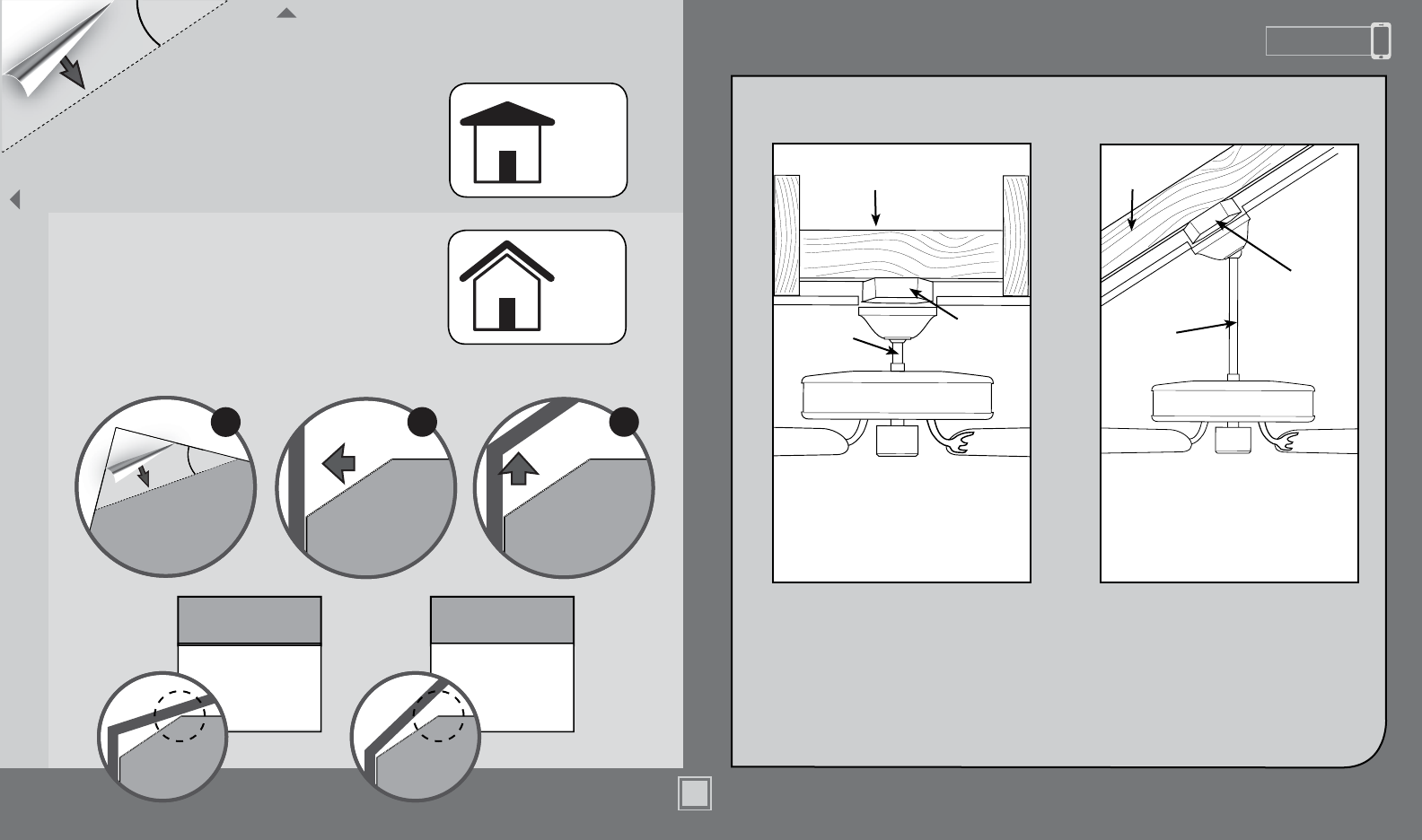
www.HunterFan.com 1.888.830.1326
4
M3592-01 • 12/14/15 • © 2015 Hunter Fan Company
If you have an angled ceiling:
1. You will need a longer downrod (sold separately).
2. If your ceiling angle is greater than 34°, you will
also need an Angled Mounting Kit (sold separately).
Guide Touches
BOTH Ceiling & Wall
S
I
T
U
A
T
I
O
N
1
Guide Touches Wall
but
NOT Ceiling
S
I
T
U
A
T
I
O
N
2
You need BOTH
a Longer
Downrod &
an Angled
Mounting Kit
You need ONLY
a Longer
Downrod
*most common
If you have a at ceiling:
Hang your fan by a standard downrod (included).
Mounting Options
Use Standard Mounting
or Low-Prole Mounting
to hang the fan from a at ceiling.
Use Angled Mounting
to hang the fan from a
vaulted or angled ceiling.
34OCEILING
WALL
OPTION
1
Standard
Mounting
OPTION 2
Angled
Mounting
2 3
SLIDE
toward ceiling
PLACE
against wall
1
FOLD
on dotted line
34°
Use the three steps below to determine if your ceiling angle is greater than 34°
Support
Structure
Ceiling
Outlet Box
(required)
Angled
Mounting
Style
Standard
Mounting
Style
Support
Structure
Ceiling
Outlet Box
(required)
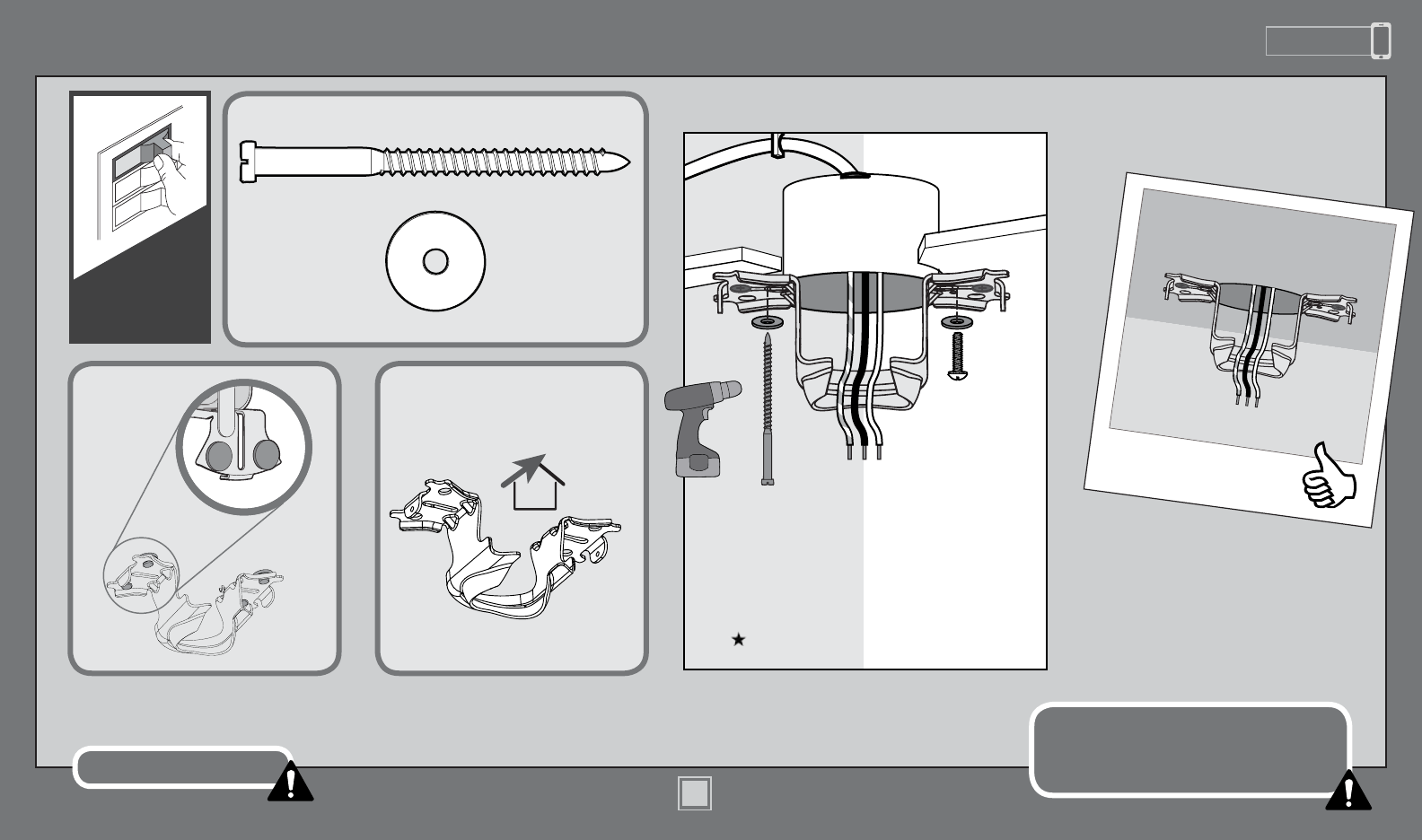
www.HunterFan.com 1.888.830.1326
5
M3592-01 • 12/14/15 • © 2015 Hunter Fan Company
Ceiling Bracket
Refer to warning w.1 on pg. 2
To avoid possible electrical shock, before
installing your fan, disconnect the power by
turning off the circuit breakers to the outlet
box associated with the wall switch location.
For angled ceilings, point
opening toward peak.
If you are unable to do this,
call Technical Support at
1-888-830-1326.
Make sure all four bumpers are
still attached.
Use wood screws
(included) when securing
to support structure with
approved electrical outlet
box. Drill 9/64” pilot holes
in support structure to aid
in securing ceiling bracket
with hardware found in
the hardware bag.
Use machine screws
(provided with outlet
box) when securing to
existing ceiling fan-rated
outlet box. Make sure
it is securely installed
and is acceptable for fan
support of 31.8 kg (70 lbs)
or less.
OFF
Turn Power
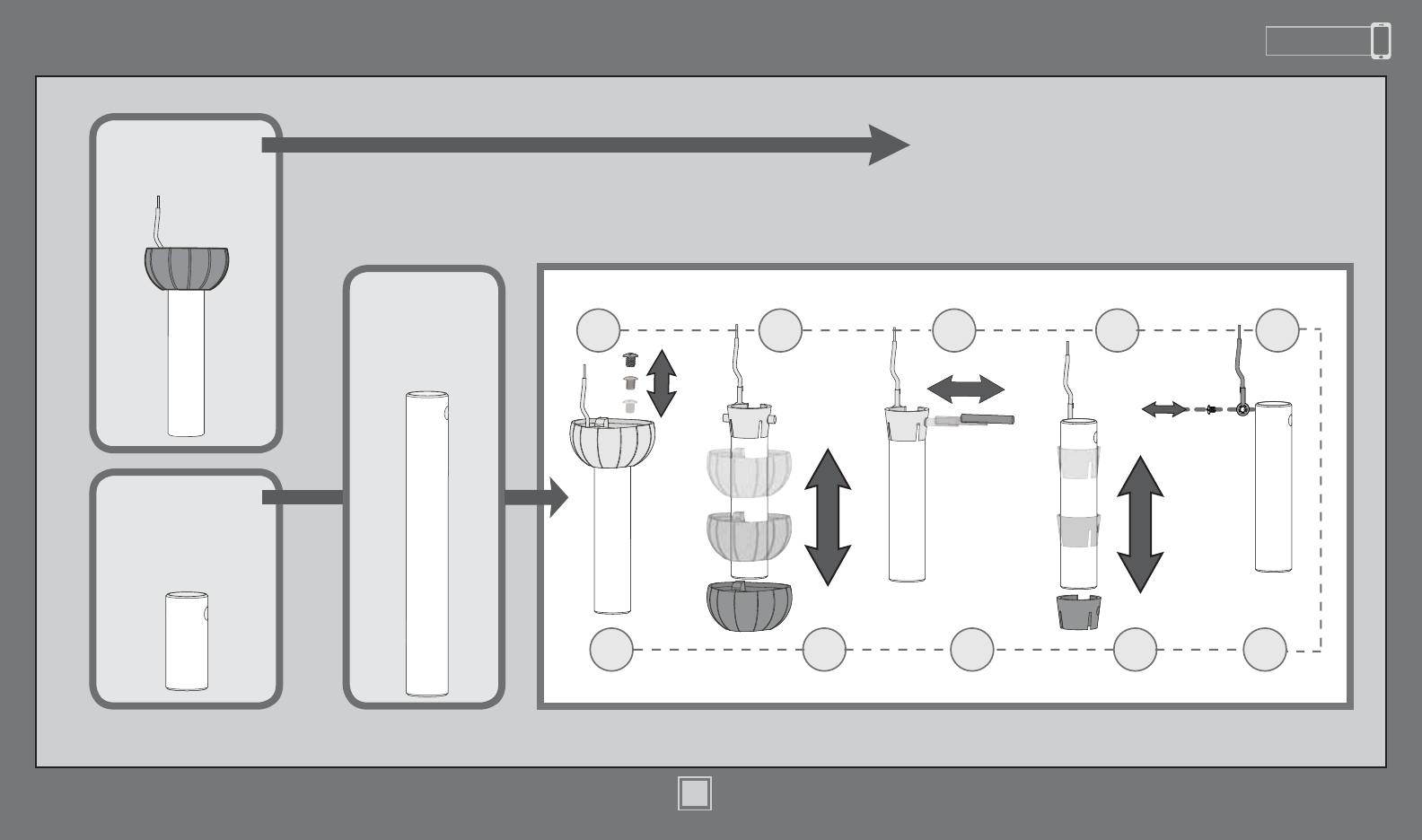
www.HunterFan.com 1.888.830.1326
6
M3592-01 • 12/14/15 • © 2015 Hunter Fan Company
Downrod
Slide
Slide
1 2 3 4 5
678910
Sold Separately
Sold Separately
Longer
Downrod
for angled
ceilings or
ceilings 10’ or
higher
Shorter
Downrod
for fans installed
close to ceiling
Standard
Downrod
for ceilings 8-10’ high
Option 1Option 2
Option 3
skip to next page
If you need a different downrod length follow these steps:
Steps 1-5 to remove standard downrod pipe
Steps 6-10 to reassemble with new pipe
Included
(pre-assembled)
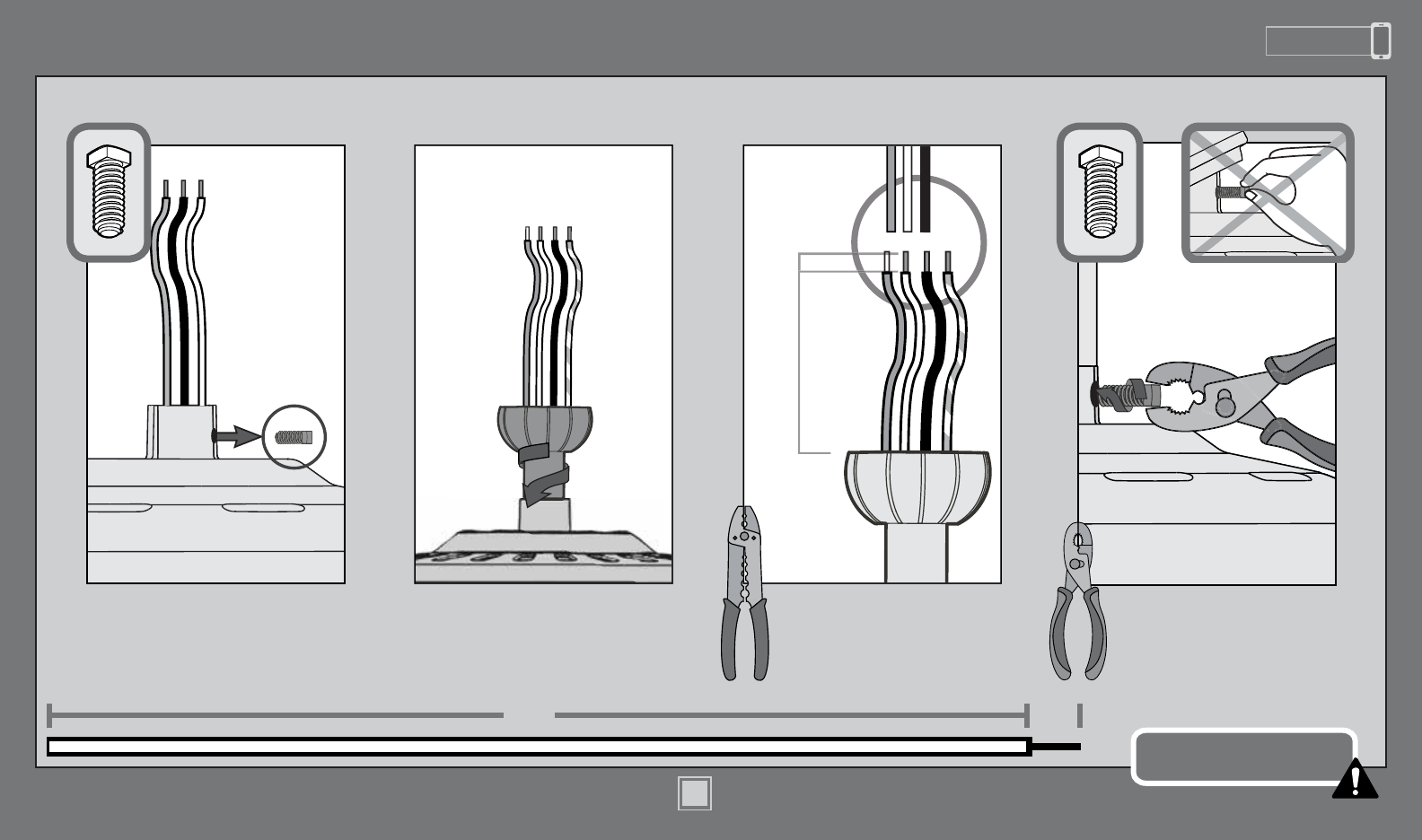
www.HunterFan.com 1.888.830.1326
7
M3592-01 • 12/14/15 • © 2015 Hunter Fan Company
KEEP!
8”
3/8”
C
U
T
&
S
T
R
I
P
(not to scale)
Remove the pre-installed
setscrew so that the downrod
can be inserted.
Hand tighten the downrod (at
least 4-5 full turns) until it stops.
The wires can be cut, but
leave at least 8” extending
from the top of the downrod.
Downrod (continued)
8” 3/8”
Tighten the setscrew
with pliers. DO NOT
HAND TIGHTEN.
If the setscrew is not tightened
securely, the fan may fall.
K
E
E
P
!
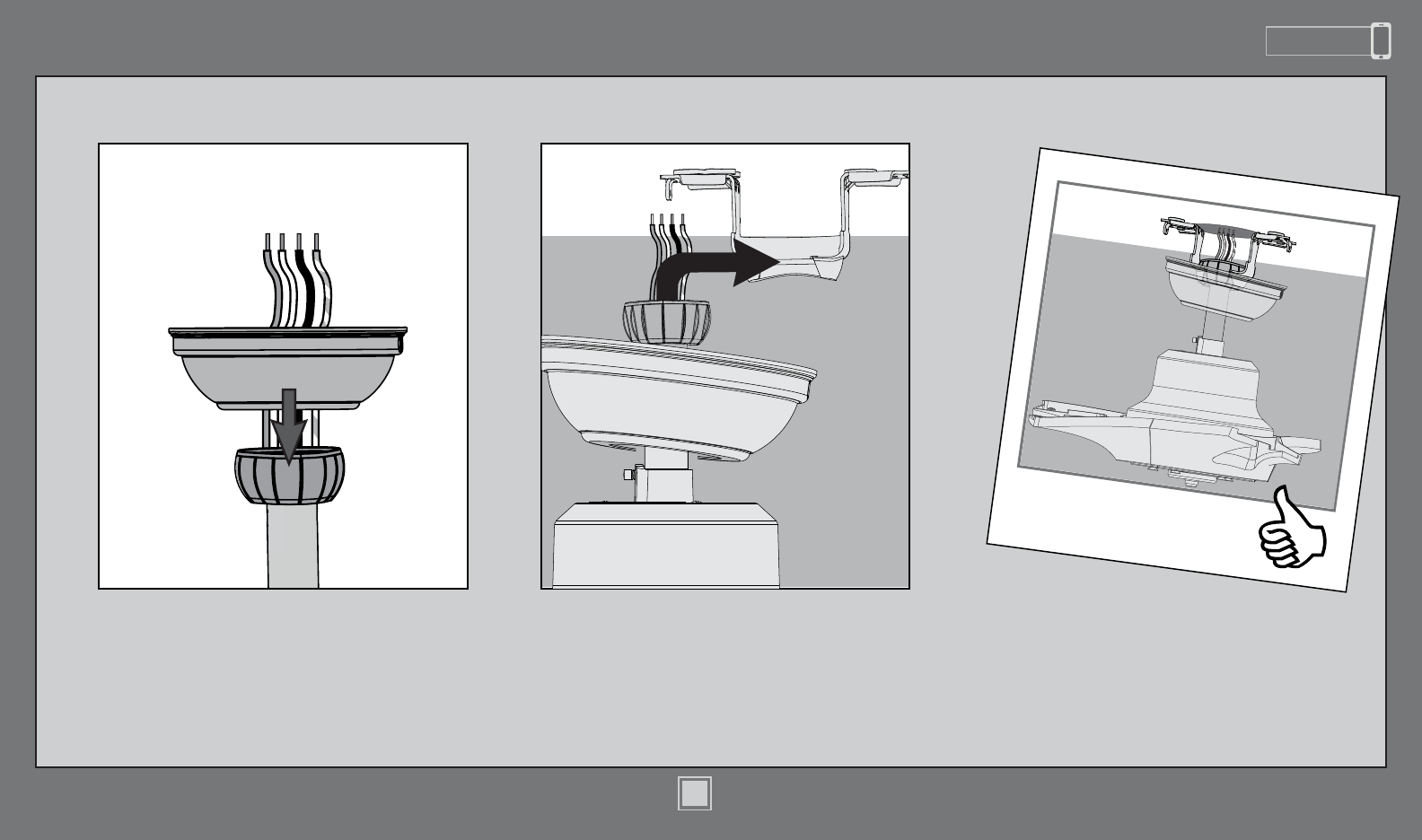
www.HunterFan.com 1.888.830.1326
8
M3592-01 • 12/14/15 • © 2015 Hunter Fan Company
Downrod (continued)
Put the wires and downrod through the
canopy. Let the canopy sit loosely on top
of the fan.
DO NOT PICK THE FAN UP BY THE
CANOPY OR WIRES. Place the downrod
ball into the slot in the ceiling bracket.
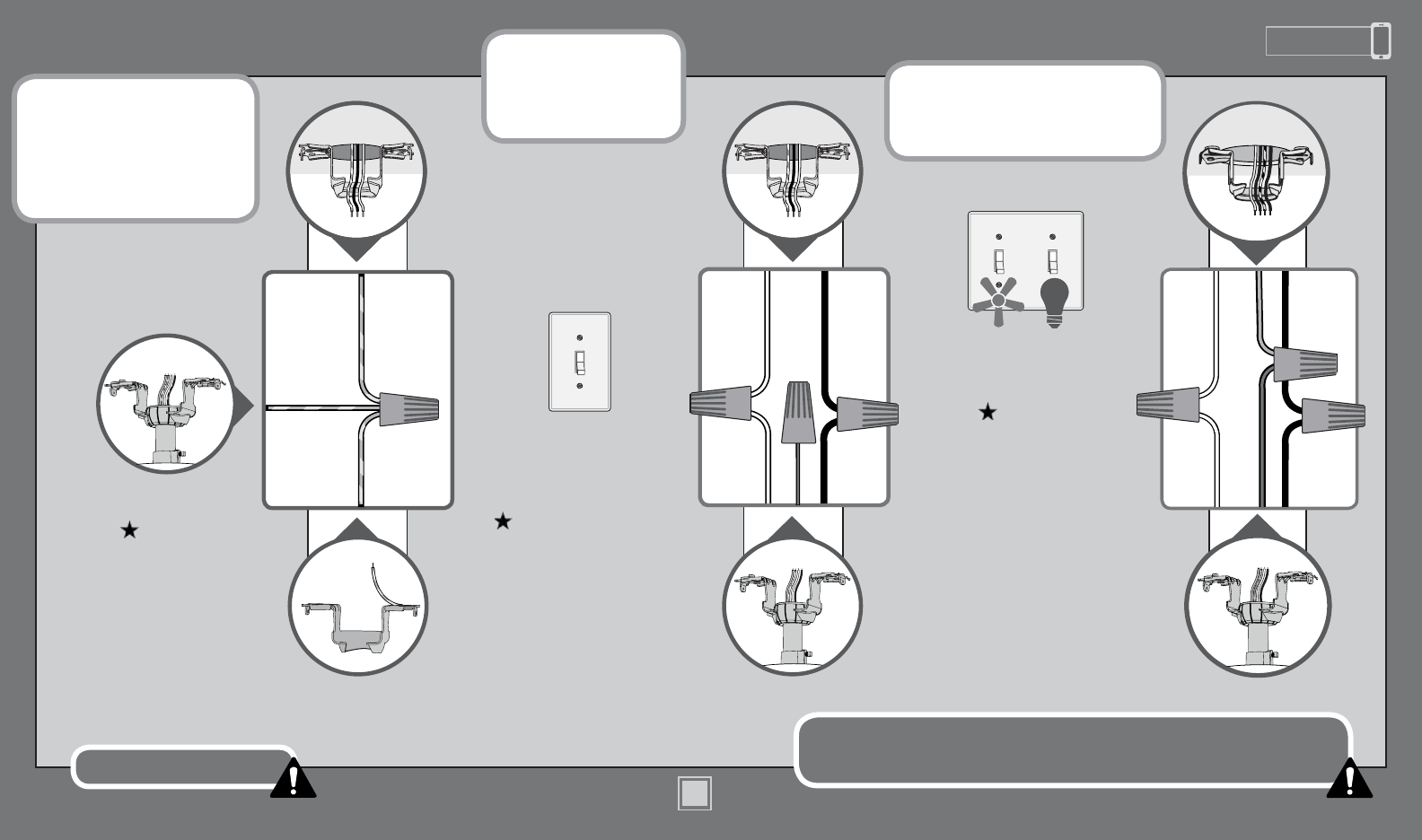
www.HunterFan.com 1.888.830.1326
9
M3592-01 • 12/14/15 • © 2015 Hunter Fan Company
Note: If you have a dual switch,
please cap the secondary power
wire from the ceiling. This will
result in one unused switch.
Wiring
F
R
O
M
F
A
N
F
R
O
M
C
E
I
L
I
N
G
B
R
A
C
K
E
T
F
R
O
M
F
A
N
Using an orange wire
connector from
the hardware bag,
connect the 3 grounding
wires (green, green/
yellow stripe, or bare
copper) coming from the
ceiling, downrod, and
hanging bracket.
(Grounding) Green/Yellow
Stripe
Green/Yellow
Stripe
White
Black
(Grounded)
Note: To connect the wires,
hold the bare metal leads
together and place a wire
connector over them, then
twist clockwise until tight.
Not for use in
applications where the
fan does not have a
wall switch.
Using the orange wire
connectors from
the hardware bag, connect
the black wire (ungrounded)
from the ceiling to the black
from the fan. Connect the
white wire (grounded) from the
ceiling to the white wire from
the fan. Cap the blue wire from
the fan with an orange wire
connector. It will not be used
for single switch wiring
Using the orange wire
connectors from
the hardware bag,
connect the white wire
(grounded) from the
ceiling to the white wire
from the fan.
Connect the black wire
(ungrounded) from the
ceiling to the black wire
from the fan. Connect the
second (ungrounded) wire
from the ceiling to the blue
wire from the fan.
F
R
O
M
F
A
N
White
(Ungrounded)
Black
Blue
(Grounded)
F
R
O
M
C
E
I
L
I
N
G
(Ungrounded)
Blue
For Dual Switches
For a Single Switch
F
R
O
M
C
E
I
L
I
N
G
F
R
O
M
C
E
I
L
I
N
G
Turn the splices upward and push them carefully back through the hanger bracket
into the outlet box. Spread the wires apart, with the grounded wires on one side of
the outlet box and the ungrounded wires on the other side of the outlet box.
Refer to CAUTION c.1 on pg. 2
(Ungrounded)
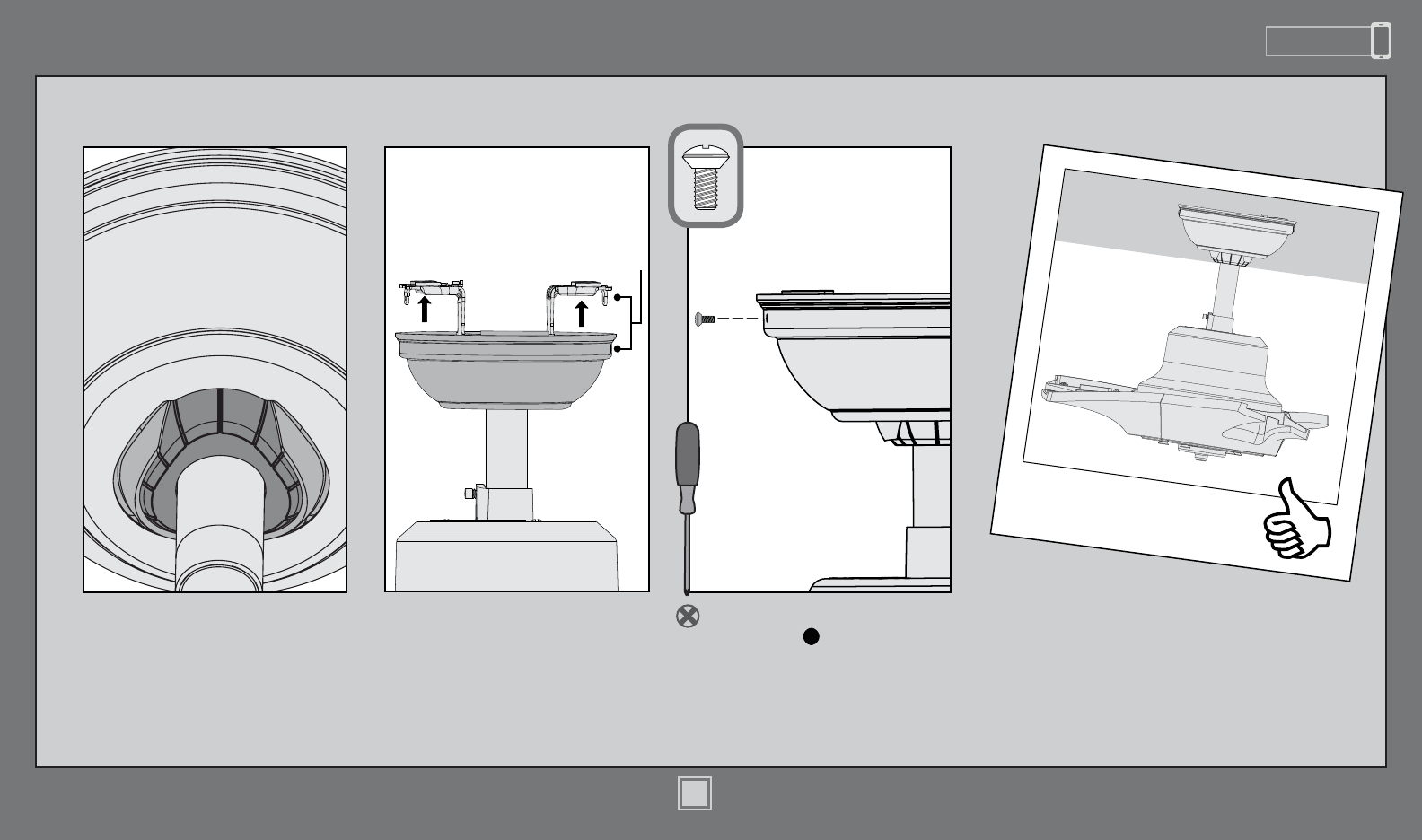
www.HunterFan.com 1.888.830.1326
10
M3592-01 • 12/14/15 • © 2015 Hunter Fan Company
Canopy
Position the canopy so that, when
lifted into place, the canopy ts into
the hanging bracket as shown.
Lift the canopy into place so that
the screw holes are aligned.
Screw
Holes
Insert the two canopy screws
found in the hardware bag.
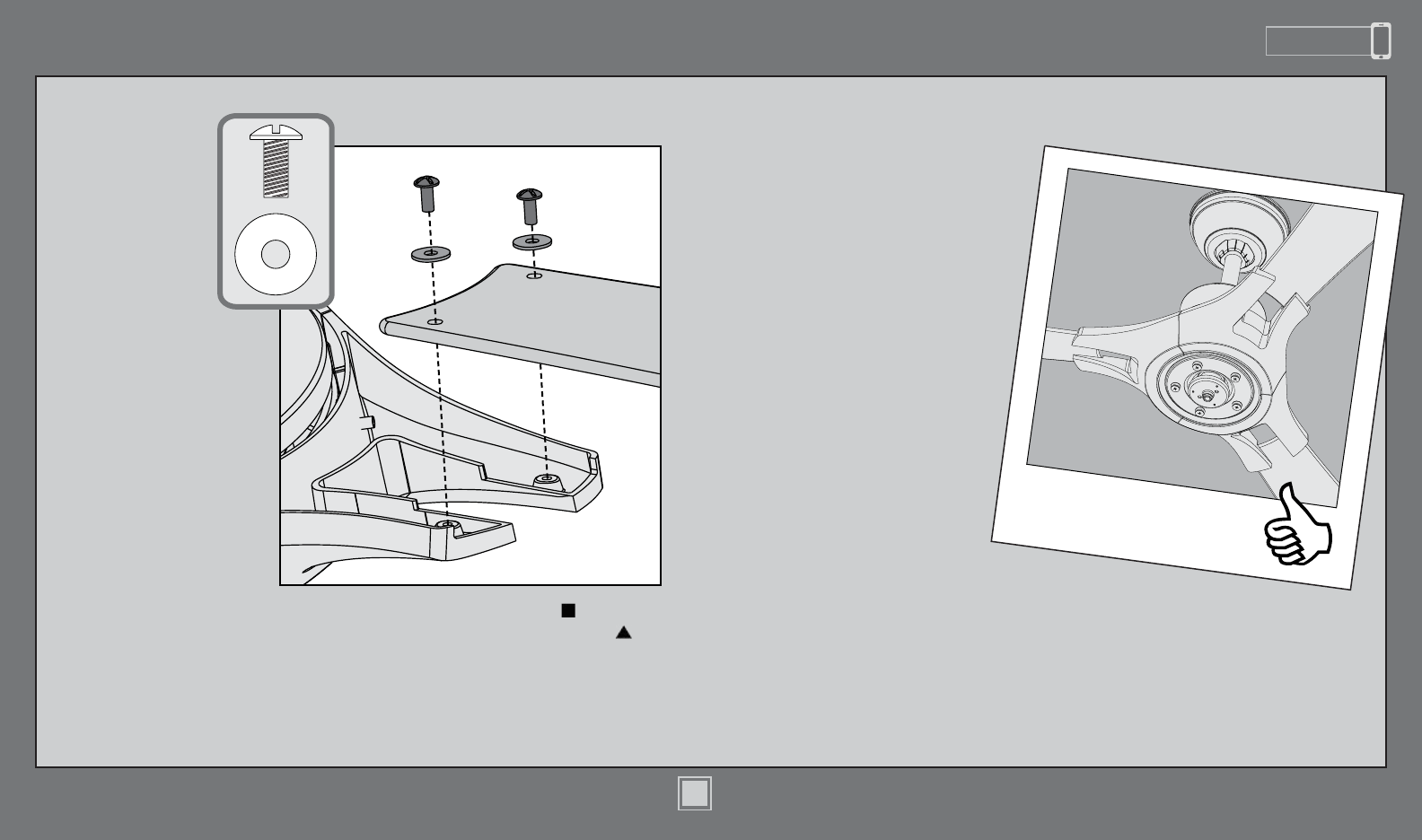
www.HunterFan.com 1.888.830.1326
11
M3592-01 • 12/14/15 • © 2015 Hunter Fan Company
Blades
Put the blade washers found in the hardware
bag onto the blade screws found in the
hardware bag. Then install the blade screws to
secure each blade to a blade iron.
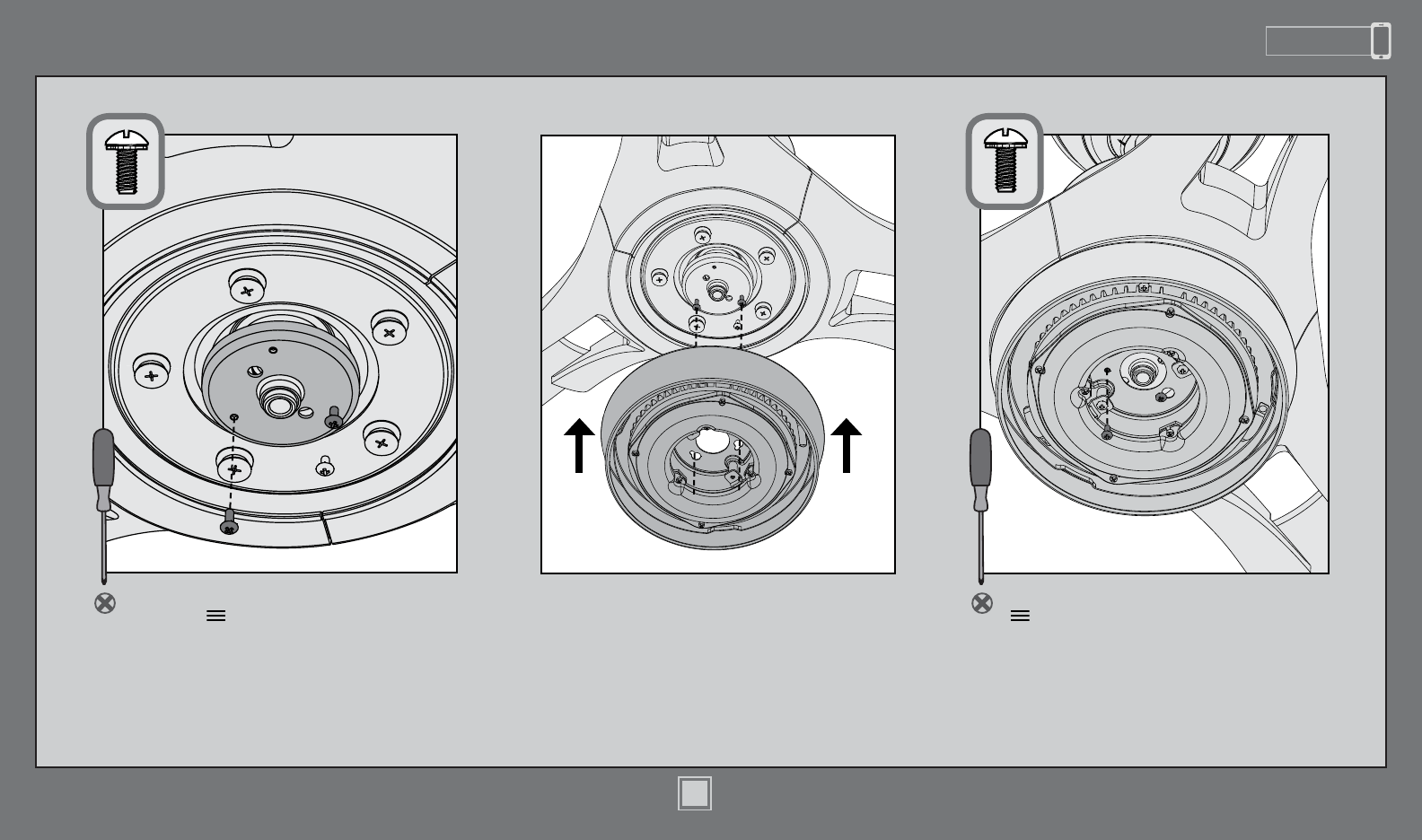
www.HunterFan.com 1.888.830.1326
12
M3592-01 • 12/14/15 • © 2015 Hunter Fan Company
Light KitLight Kit
Screw two housing assembly screws
from the hardware bag halfway into
the motor housing. It does not matter
which two screw holes you choose.
Wrap keyhole slots around the screws
and twist counterclockwise.
Insert the third screw, found in the
hardware bag, into place and then
tighten all three screws.
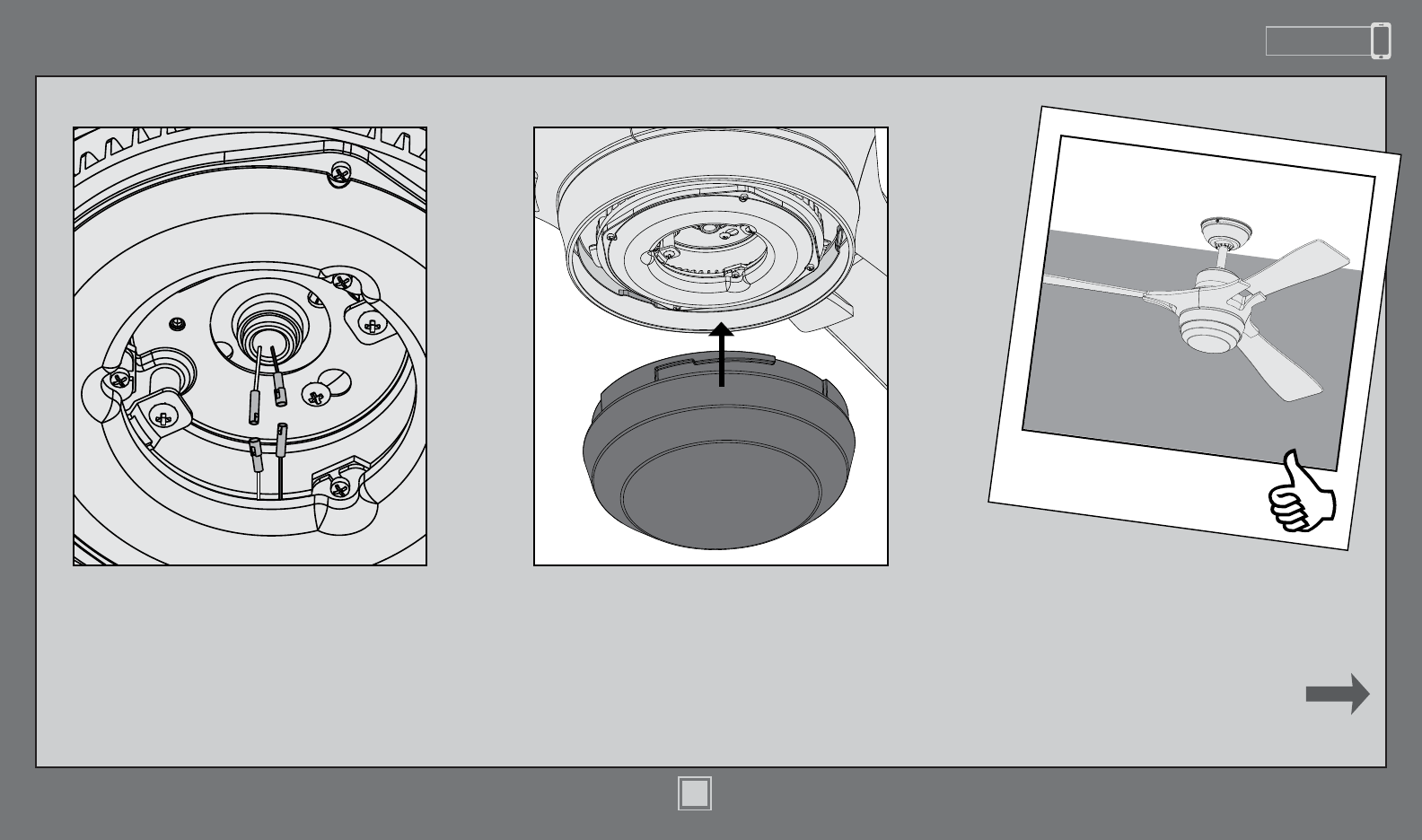
www.HunterFan.com 1.888.830.1326
13
M3592-01 • 12/14/15 • © 2015 Hunter Fan Company
Light Kit (continued)
CONGRATULATIONS!
YOU’RE DONE!
See next page for remote
operation instructions.
Connect the white wire from the fan to
the white wire from the light kit. Then,
connect the blue wire from the fan to the
black wire from the light kit.
Lift the globe and align the notches in
the globe with the tabs in the light kit.
Attach the globe by lifting and twisting
counterclockwise until it rests rmly in place.
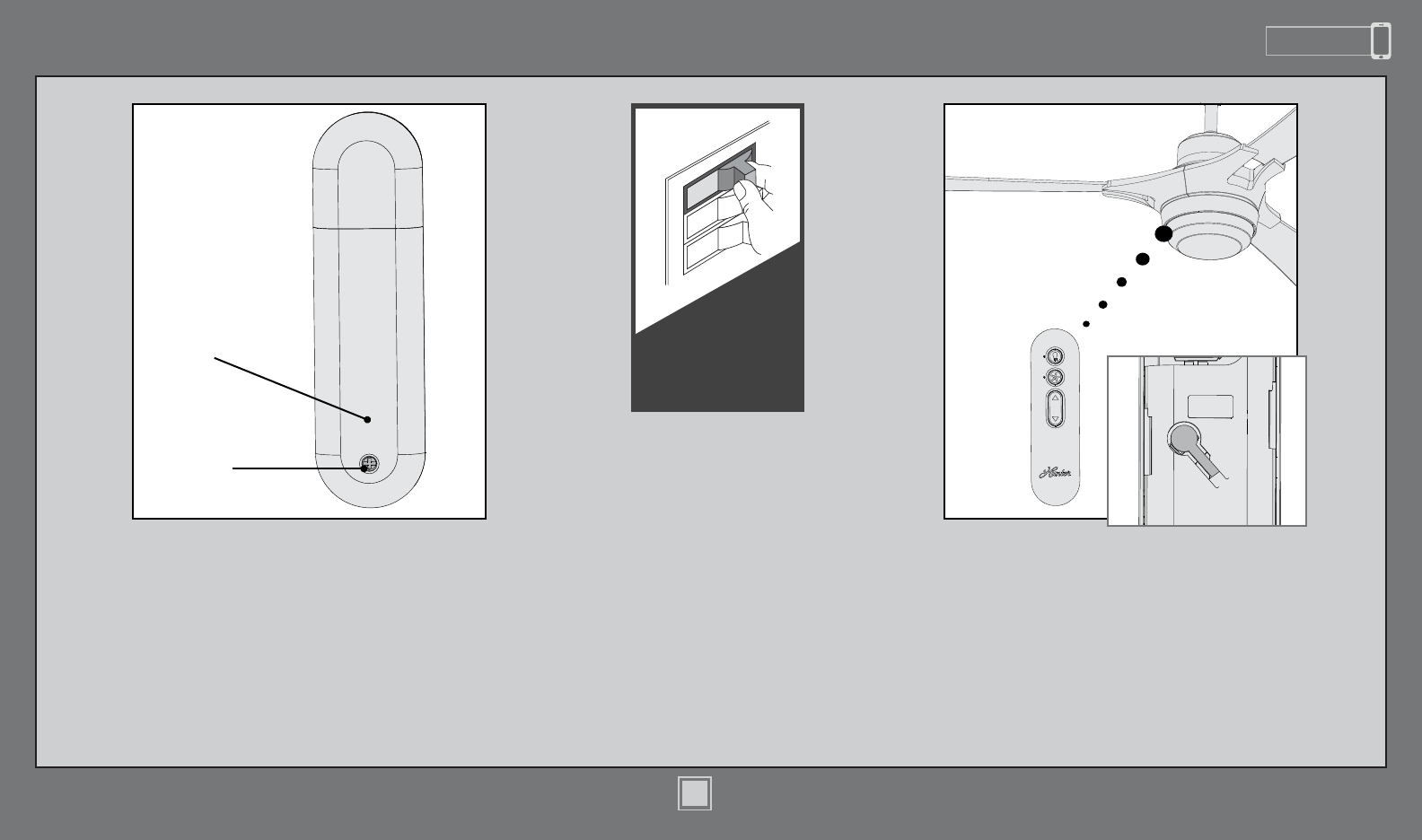
www.HunterFan.com 1.888.830.1326
14
M3592-01 • 12/14/15 • © 2015 Hunter Fan Company
Remote Control
To access the battery compartment, remove
the small Phillips head screw that secures the
battery door to the transmitter assembly. The
battery should be installed with the positive
(+) side up. Replace with a CR2032 battery
when necessary.
Phillips
Head
Screw
Battery
Door ON
Turn Power
The remote transmitter is already paired to the
receiver and ready to use.
Note: If your need to pair your remote, remove the battery
door. Cycle power to the fan by turning power off and back on
at the wall switch (or circuit breaker if necessary). Within three
minutes, press the pair button on the remote. If pairing was
successful, a single beep will sound. If three beeps sound, the
remote was unpaired. Re-pair using the steps above.
To prevent faulty operation, please disconnect power from
all other ceiling fans within range while pairing.
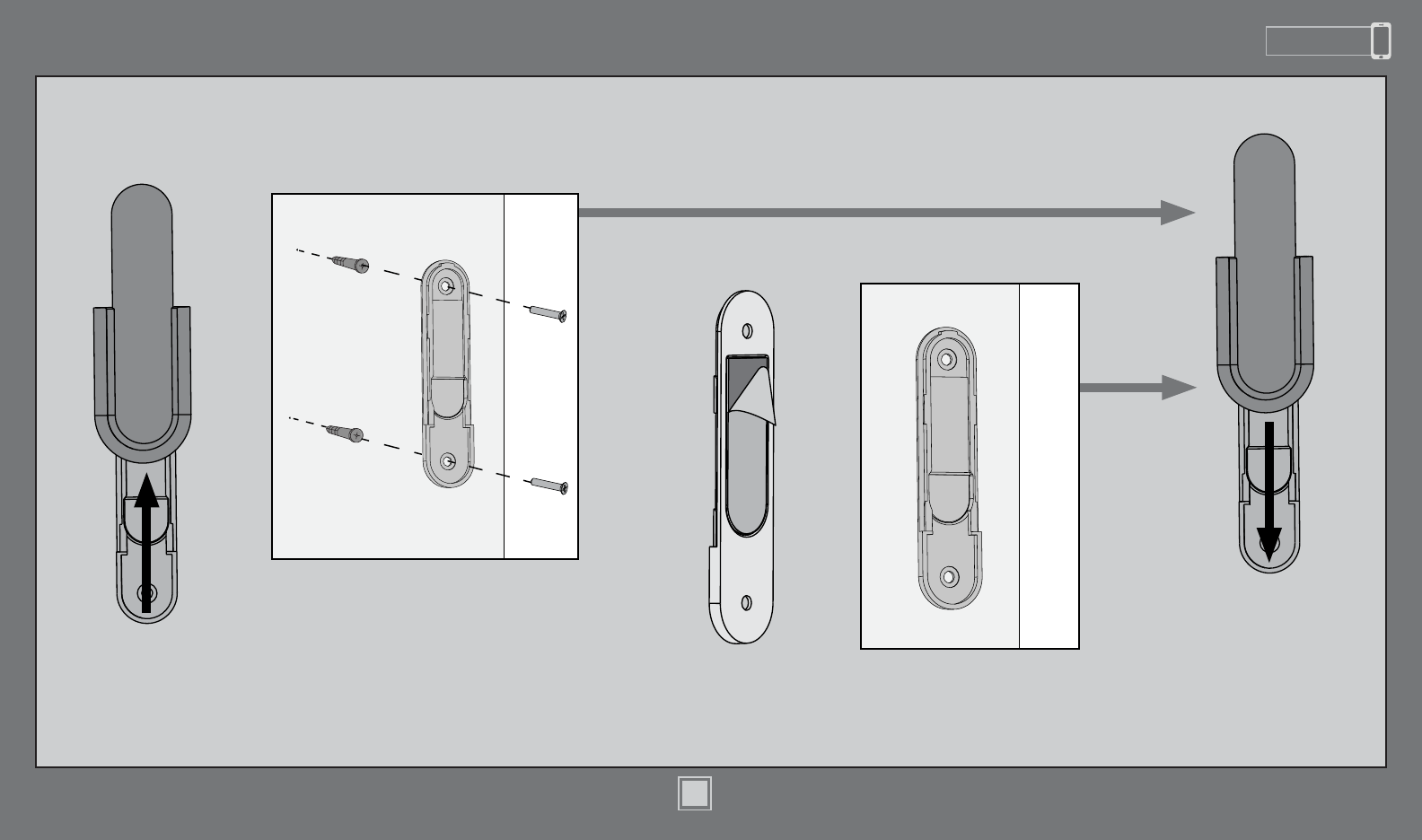
www.HunterFan.com 1.888.830.1326
15
M3592-01 • 12/14/15 • © 2015 Hunter Fan Company
Remote Control Cradle
Option 1: Using Screws
Option 2: Using Adhesive Strip
Install the cradle bracket to the wall with
the included screws.
You have two options to install the included remote control cradle
to the wall. Choose which path works best for you.
Choose your cradle installation location.
If you are installing into drywall, drill two
9/64 width holes using the cradle bracket
as a guide. Gently hammer the included
drywall anchors into the pre-drilled holes. Press the cradle bracket
against the wall and hold
rmly for 30 seconds.
Separate the lining from
the back of the adhesive
strip on the cradle bracket.
Slide the cradle onto the
mounted bracket.
Remove the cradle from
the cradle bracket.
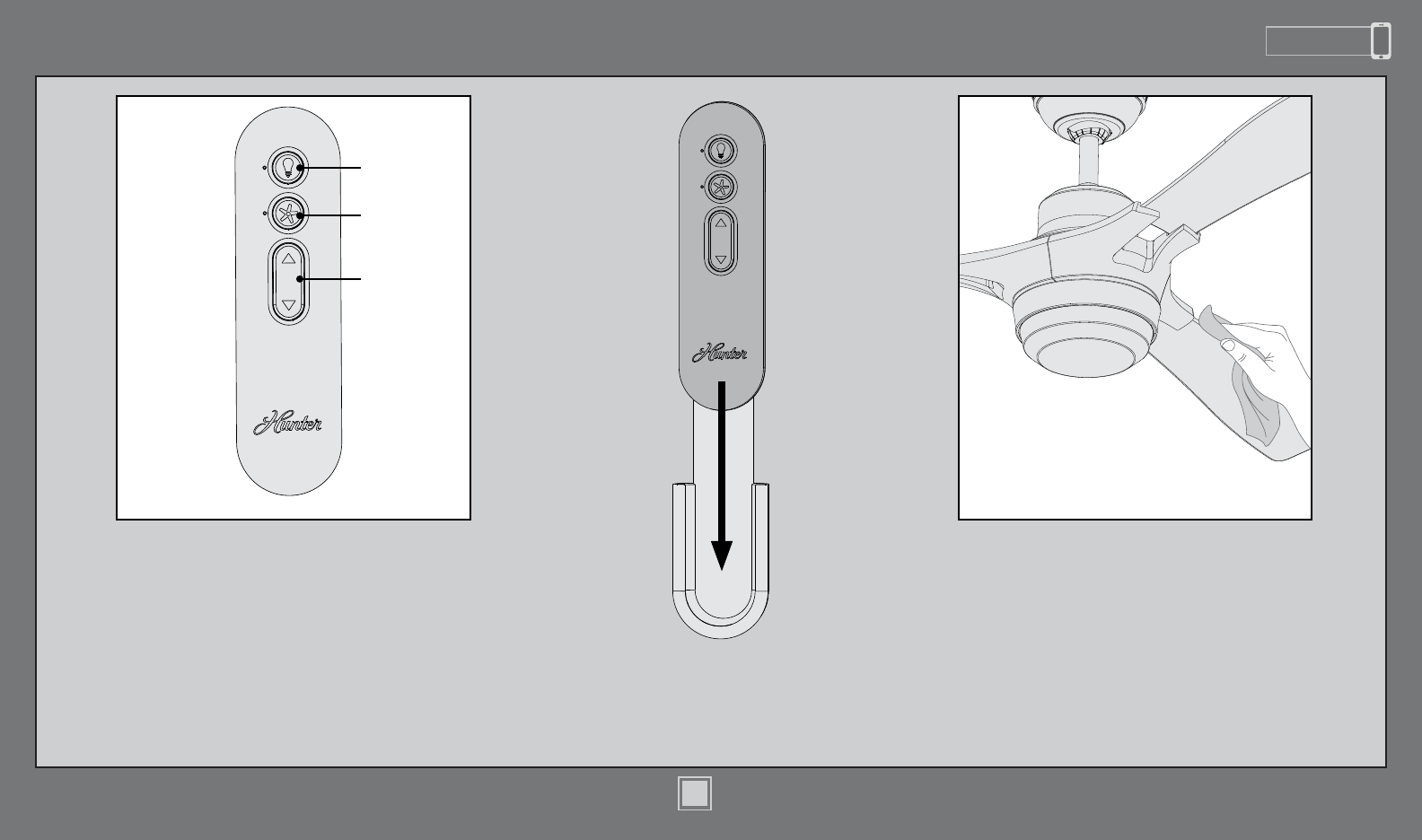
www.HunterFan.com 1.888.830.1326
16
M3592-01 • 12/14/15 • © 2015 Hunter Fan Company
Fan Operation:
Press and quickly release the fan button on the
remote control to turn the fan OFF or ON. Use the
fan control directional pad to raise or lower the fan
to the desired speed
Light Operation:
Press and quickly release the light button on the
remote control to turn the light OFF or ON. Press
and hold the light button for continuous dim.
Operation, Maintenance, and Cleaning
Light
Button
Fan
Button
Fan
Control
Cleaning the fan - use soft brushes or cloths
to prevent scratching. Cleaning products
may damage the nishes.
Slide the remote into the
cradle when not in use.
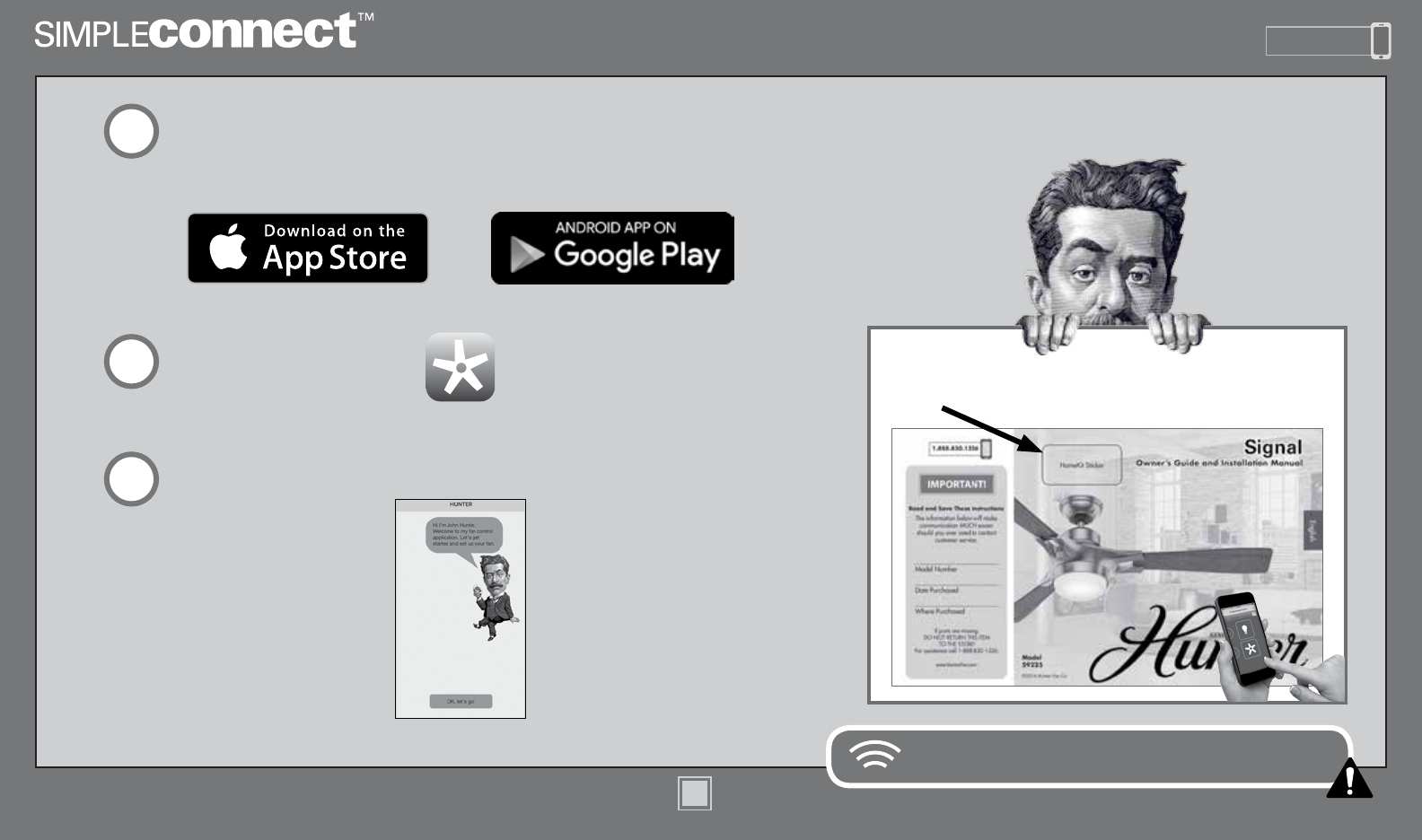
www.HunterFan.com 1.888.830.1326
17
M3592-01 • 12/14/15 • © 2015 Hunter Fan Company
Note: The HomeKit identication number is located on the
front cover of the English side of the Parts Guide.
SIMPLEconnect connects to available 2.4 GHZ WiFi networks.
Launch the app.
Follow the onscreen prompts to set up your fan.
Download the app:
Visit your app store and search simpleconnect to nd the app.
1
2
3
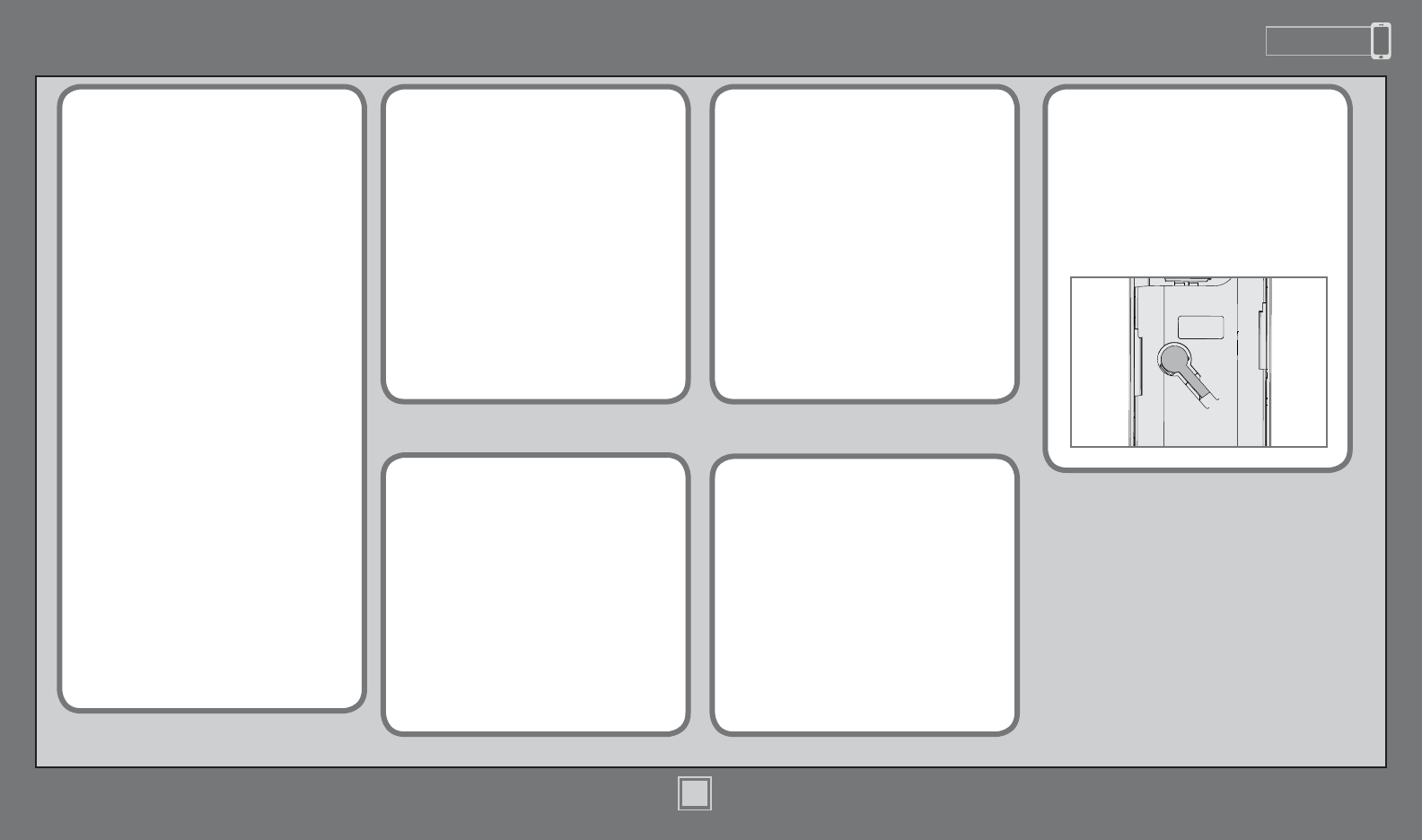
www.HunterFan.com 1.888.830.1326
18
M3592-01 • 12/14/15 • © 2015 Hunter Fan Company
Troubleshooting
Excessive wobbling
• Make sure the blades are
properly installed on the
blade iron posts.
• Turn the power off, support
the fan carefully, and check
that the hanger ball is
properly seated.
• Use the provided balancing
kit and instructions to balance
the fan.
Noisy Operation
• Make sure the blades are
properly installed on the
blade iron posts.
• Check to see if any of the
blades are cracked. If so, replace
all of the blades.
Wireless Issues
• Reset the Wi-Fi module by
removing the battery door.
Press and hold the reset
button for 5 seconds. The fan
and light LEDs will flash once
the module has been reset.
Fan doesn’t work
• Make sure power switch is on.
• Pull the pull chain to make sure
it is on.
• Push the motor reversing switch
rmly left or right to ensure that
it is engaged.
• Check the circuit breaker to
ensure the power is turned on.
• Make sure the blades spin freely.
• Turn off power from the circuit
breaker, then loosen the canopy
and check all the connections
according to the wiring diagram
on pages 9.
• Check the plug connection in
the switch housing.
Remote control of fan is erratic
• Make sure the battery is
installed correctly.
• Install a fresh battery.
Transmitter only works when
held at close range
• Change battery.
If you have multiple remotes or
multiple remote-controlled fans
installed on the same circuit
breaker and you are experiencing
interference or faulty operation of
your remote controls, please go to
www.HunterFan.com/FAQs
and click “How do I properly install
multiple remote-controlled fans?”
for information on how to correct
this issue.
Use of the HomeKit logo means that an electronic
accessory has been designed to connect specically
to iPod, iPhone, or iPad, respectively, and has been
certied by the developer to meet Apple performance
standards. Apple is not responsible for the operation
of this device or its compliance with safety and
regulatory standards. Please note that the use of
this accessory with iPod, iPhone, or iPad may affect
wireless performance.
Compatible with iOS 7.1 or higher / Android 4.3 or higher
Android and Google Play are trademarks of Google Inc.
Apple logo is a trademark of Apple, Inc.
App store is a service mark of Apple, Inc.