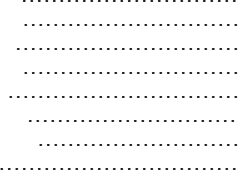Hytera Communications AR482GI Digital Portable Radio User Manual User Guide
Hytera Communications Corporation Limited Digital Portable Radio User Guide
Contents
- 1. User Manual
- 2. User manual
User Manual

DIGITAL PORTABLE RADIO
AR482Gi USER MANUAL
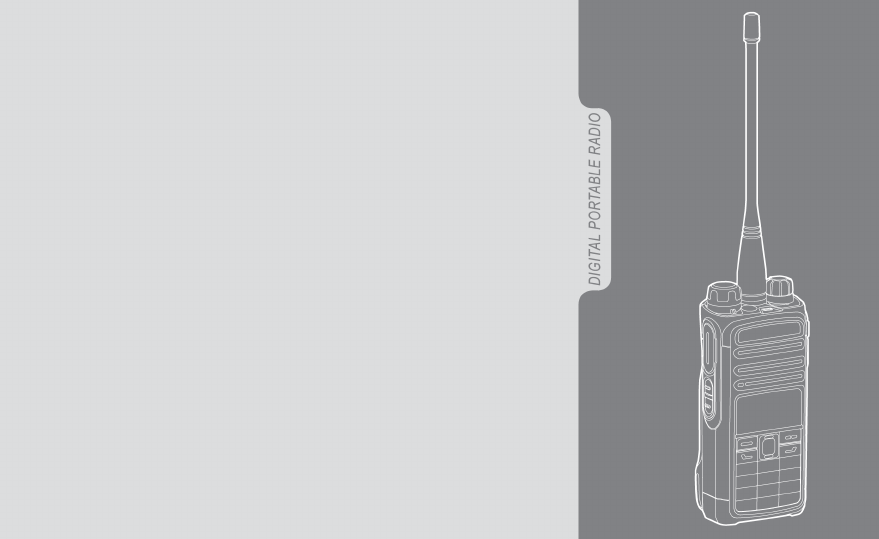
Welcome to the world of Hytera and thank you for purchasing this product. This manual
includes a description of the functions and step-by-step procedures for use. It also includes
a troubleshooting guide. To avoid bodily injury or property loss caused by incorrect
operation, please carefully read the Safety Information Booklet before use.
This manual is applicable to the following product:
AR482Gi Digital Portable Radio (X may represent 2, 5, 6 or 8)
Copyright Information
Hytera is the trademark or registered trademark of Hytera Communications
Corporation Limited (the Company) in the People's Republic of China (PRC)
and/or other countries or areas. The Company retains the ownership of its
trademarks and product names. All other trademarks and/or product names
that may be used in this manual are properties of their respective owners.
The product described in this manual may include the Company's computer
programs stored in memory or other media. Laws in PRC and/or other
countries or areas protect the exclusive rights of the Company with respect
to its computer programs. The purchase of this product shall not be deemed
to grant, either directly or by implication, any rights to the purchaser
regarding the Company's computer programs. The Company's computer
programs may not be copied, modified, distributed, decompiled, or reverse-
engineered in any manner without the prior written consent of the Company.
Disclaimer
The Company endeavors to achieve the accuracy and completeness of this
manual, but no warranty of accuracy or reliability is given. All the
specifications and designs are subject to change without notice due to
continuous technological development. No part of this manual may be
copied, modified, translated, or distributed in any manner without the prior
written consent of the Company.
We do not guarantee, for any particular purpose, the accuracy, validity,
timeliness, legitimacy or completeness of the third-party products and
contents involved in this manual.
If you have any suggestions or would like to receive more information,
please visit our website at: http://www.hytera.com.
FCC Statement
This equipment has been tested and found to comply with the limits for a
Class B digital device, pursuant to part 15 of FCC Rules. These limits are
designed to provide reasonable protection against harmful interference in a
residential installation. This equipment generates and can radiate radio
frequency energy. If not installed and used in accordance with the
instructions, it may cause harmful interference to radio communications.
However, there is no guarantee that interference will not occur in a
particular installation. Verification of harmful interference by this
equipment to radio or television reception can be determined by turning it
off and then on. The user is encouraged to try to correct the interference by
one or more of the following measures:
lReorient or relocate the receiving antenna. Increase the separation
between the equipment and receiver.
2
lConnect the equipment into an outlet on a different circuit to that of the
receiver's outlet.
lConsult the dealer or an experienced radio/TV technician for help.
Operation is subject to the following two conditions:
lThis device may not cause harmful interference.
lThis device must accept any interference received, including
interference that may cause undesired operation.
Note: Changes or modifications to this unit not expressly approved by the
party responsible for compliance could void the user's authority to operate
the equipment.
Compliance with RF Exposure Standards
The radio complies with the following RF energy exposure standards and
guidelines:
lUnited States Federal Communications Commission, Code of Federal
Regulations; 47 CFR § 1.1307, 1.1310 and 2.1093
lAmerican National Standards Institute (ANSI) / Institute of Electrical
and Electronic Engineers (IEEE) C95. 1:2005; Canada RSS102 Issue 5
March 2015
lInstitute of Electrical and Electronic Engineers (IEEE) C95.1:2005
Edition
RF Exposure Compliance and Control
Guidelines and Operating Instructions
To control your exposure and ensure compliance with the
occupational/controlled environmental exposure limits, always adhere to the
following procedures.
Guidelines:
lDo not remove the RF Exposure Label from the device.
lUser awareness instructions should accompany device when
transferred to other users.
lDo not use this device if the operational requirements described herein
are not met.
Operating Instructions:
lTransmit no more than the rated duty factor of 50% of the time. To
transmit (talk), press the Push-to-Talk (PTT) key. To receive calls,
release the PTT key. Transmitting 50% of the time, or less, is important
because the radio generates measurable RF energy only when
transmitting (in terms of measuring for standards compliance).
lKeep the radio unit at least 2.5 cm away from the face. Keeping the
radio at the proper distance is important as RF exposure decreases with
distance from the antenna. The antenna should be kept away from the
face and eyes.
3
lWhen worn on the body, always place the radio in an approved holder,
holster, case, or body harness or by use of the correct clip for this
product. Use of non-approved accessories may result in exposure levels
which exceed the FCC's occupational/controlled environmental RF
exposure limits.
lUse of non-approved antennas, batteries, and accessories causes the
radio to exceed the FCC RF exposure guidelines.
lContact your local dealer for the product's optional accessories.
The device has been tested and complies with SAR limits, users can obtain
Canadian information on RF exposure and compliance.
Après examen de ce matériel aux conformité aux limites DAS et/ou aux
limites d’intensité de champ RF, les utilisateurs peuvent sur l’exposition aux
radiofréquences et la conformité and compliance d’acquérir les
informations correspondantes
This device complies with Industry Canada license-exempt RSS standard(s).
Operation is subject to the following two conditions:
lThis device may not cause harmful interference.
lThis device must accept any interference received, including
interference that may cause undesired operation.
Le présent appareil est conforme aux CNR d'Industrie Canada applicables
aux appareils radio exempts de licence. L'exploitation est autorisée aux
deux conditions suivantes: (1) l'appareil ne doit pas produire de brouillage,
et (2) l'utilisateur de l'appareil doit accepter tout brouillage radioélectrique
subi, même si le brouillage est susceptible d'en compromettre le
fonctionnement
EU Regulatory Conformance
As certified by the qualified laboratory, the product is in compliance with
the essential requirements and other relevant provisions of 2014/53/EU.
Please note that the above information is applicable to EU countries only.
4
ISEDC Statement
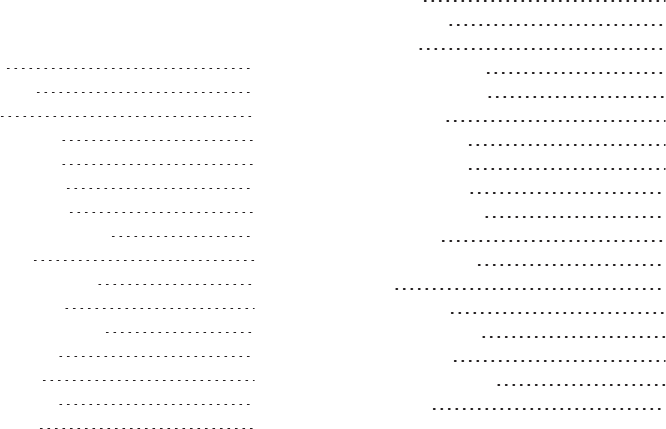
Contents
Packing List 3
Product Controls 4
Before Use 5
Charging the Battery 5
Attaching the Battery 5
Attaching the Antenna 6
Attaching the Belt Clip 6
Attaching the Audio Accessory 6
Basic Operations 7
Turning On or Off the Radio 7
Adjusting the Volume 7
Locking or Unlocking Keypad 7
Inputting via Keypad 8
Selecting a Zone 8
Selecting a Channel 8
Status Indications 8
LCD Icons 8
LED Indications 9
Call Services 10
Call on Digital Channel 10
Call on Analog Channel 11
Message Services 11
Viewing a Message 11
Sending a Message 11
Deleting a Message 12
Supplementary Features 13
Basic Settings 13
Contact Management 13
Scan 14
Time-out Timer 14
Busy Channel Lockout 14
Real-time Clock 15
Voice Operated Transmit 15
BT Services 15
1
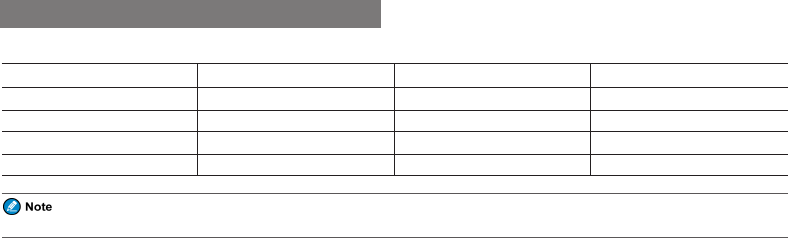
Packing List
Please unpack carefully and check that you have received the following items. If any item is missing or damaged, please contact your dealer.
Item Quantity (PCS) Item Quantity (PCS)
Radio 1 Antenna 1
Battery 1 Belt Clip 1
Charger 1 Strap 1
Power Adapter 1 Documentation Kit 1
Check whether the frequency band on the antenna label matches that on the radio label. If not, please contact your dealer.
3
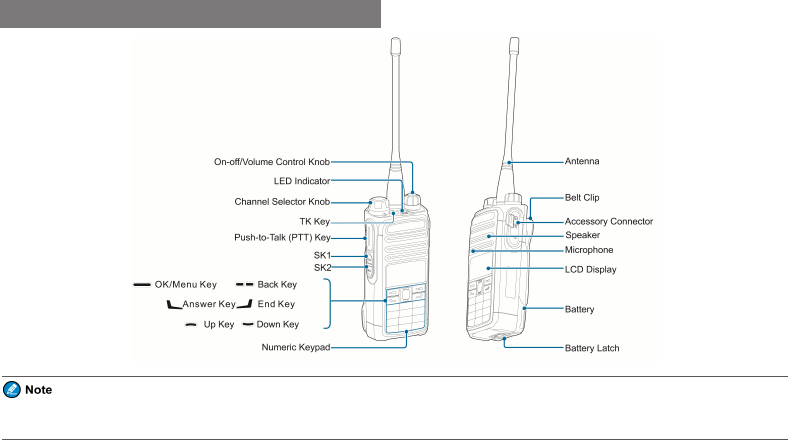
Product Controls
You can request your dealer to program the following keys as shortcuts to radio features: TK key, SK1 key, and SK2 key. Please consult your dealer for
assignable radio features.
4
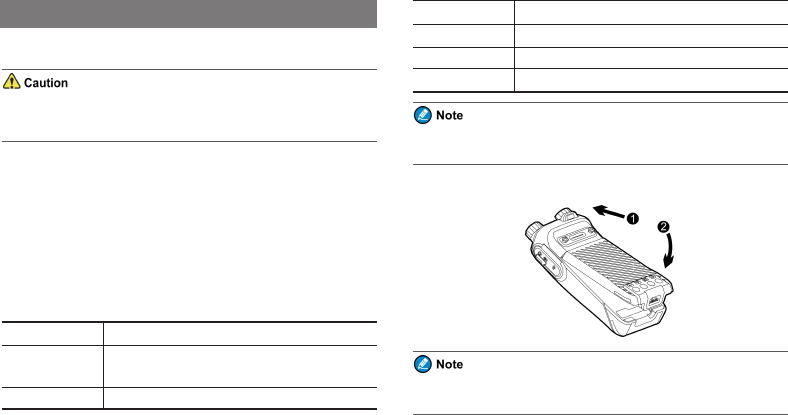
Before Use
Charging the Battery
lUse the approved charger to charge the battery.
lRead the Safety Information Booklet before charging.
Before initial use, fully charge the battery to ensure optimum performance.
To charge the battery, do as follows:
1. Insert the output connector of the power adapter into the port on the
back of the charger.
2. Plug the power adapter into a power outlet.
3. Place the battery into the charger, and then switch the power outlet on.
To determine the charging status, check the light-emitting diode (LED)
indicator on the charger according to the following table:
LED Indicator Charging Status
Flashes red slowly The battery fails to make proper contact with the
charger.
Glows red The battery is charging.
LED Indicator Charging Status
Glows orange The battery is charged to 90% or above.
Glows green The battery is fully charged.
Flashes red rapidly The battery fails to be charged.
You can also charge the radio with battery attached. It is
recommended that your radio remain turned off during charging.
Attaching the Battery
To remove the battery, make sure that the radio is turned off, and then
slide the battery latch upwards.
5
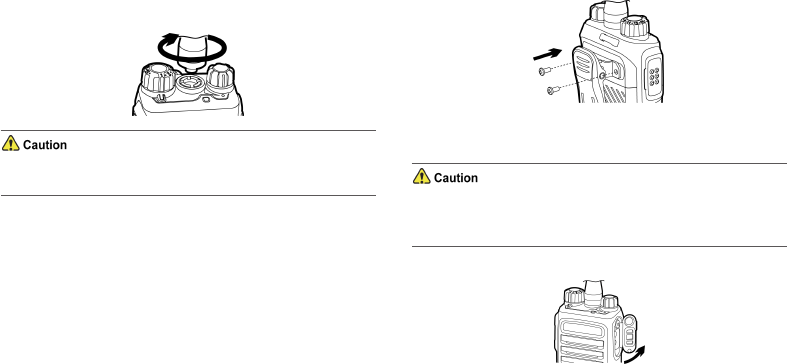
Attaching the Antenna
Do not hold the radio by the antenna, because it may reduce the radio
performance and life span of the antenna.
Attaching the Belt Clip
1. Use a Phillips screwdriver to turn the screws counter-clockwise on the
back of the radio and remove them.
2. Align the screw holes on the belt clip with those on the back of the
radio.
3. Put the screws back in place as shown below, and use the Phillips
screwdriver to turn them clockwise until hand tight.
Attaching the Audio Accessory
For optimal waterproof and dustproof performance, close the
accessory connector cover and fasten the screw when no accessory is
attached.
1. Open the accessory connector cover.
2. Plug the accessory into the accessory connector.
6
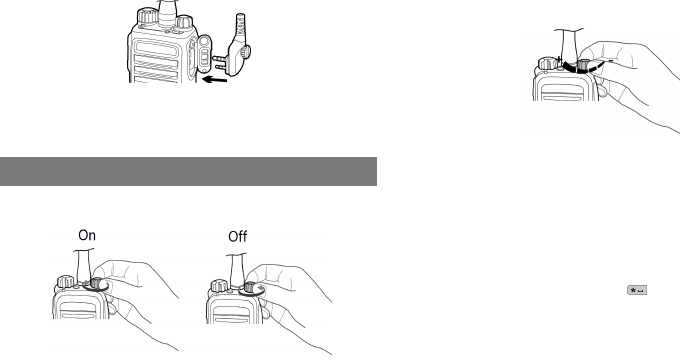
3. Rotate the screw on the accessory plug clockwise until hand tight.
Basic Operations
Turning On or Off the Radio
Adjusting the Volume
Locking or Unlocking Keypad
When the keypad is not in use, it is recommended that you lock it to avoid
accidental operations.
To lock or unlock the keypad manually, do one of the following from the
home screen:
lPress the preprogrammed Keypad Lock key.
lPress the OK/Menu key and then press .
To allow the keypad to be locked automatically, enable the Keypad Lock
feature as follows:
1. Go to Menu >Settings >Radio Set >Keypad Lock.
2. Select Enable, and set Delay Time by pressing the Up or Down key.
To disable this feature, select Disable under the Keypad Lock menu.
7
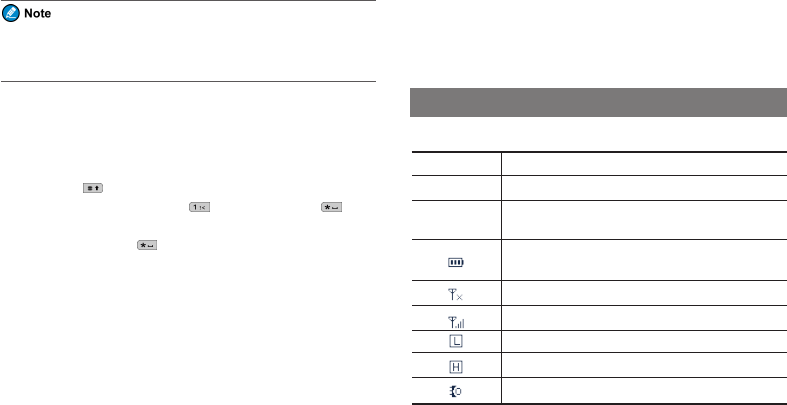
In addition, you can go to Menu >Settings >Radio Set >Optional
Key to set whether the corresponding keys and knobs still work when
the keypad is locked.
Inputting via Keypad
You can input alias, contact numbers or messages via the keypad of the
radio. Here are some useful tips:
lTo switch the input method between alphabetic mode and numeric
mode, press .
lTo enter special characters, press in alphabetic mode or in
numeric mode.
lTo enter a space, press in alphabetic mode.
Selecting a Zone
A zone is a group of channels with the same property. The radio supports up
to 16 zones, with a maximum of 16 channels per zone. To select a zone, do
one of the following:
lGo to Menu >Zone, press Up or Down key to select a zone, and then
press OK/Menu key to switch to the selected zone.
lPress the preprogrammed Zone Up or Zone Down key to switch to the
selected zone.
Selecting a Channel
Data and voices are received and transmitted on a channel. You can rotate
the Channel Selector knob to select the channel.
Status Indications
LCD Icons
Icon Radio Status
DM Direct Mode: The radio transmits and receives directly.
RM Repeater Mode: The radio transmits and receives
through a repeater.
The number of bars indicates the charge left in the
battery.
There is no signal.
The number of bars indicates the signal strength.
The radio is set at low power.
The radio is set at high power.
An accessory is connected.
8
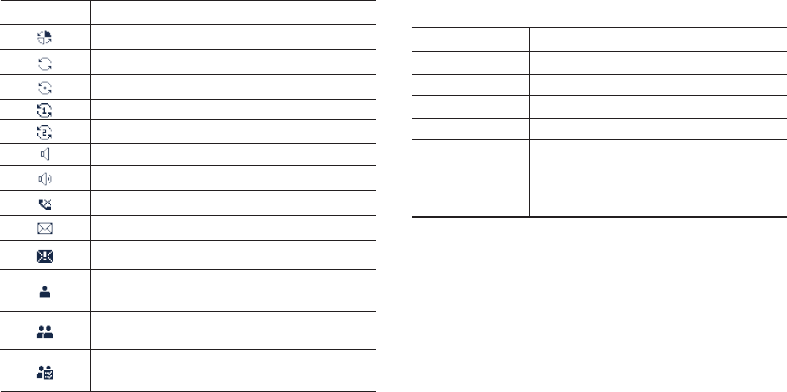
Icon Radio Status
The radio is roaming.
The radio is scanning.
The radio stays on a non-priority channel.
The radio stays on priority channel 1.
The radio stays on priority channel 2.
The Monitor feature is enabled.
The speaker is turned on.
There is/are missed call(s).
There is/are unread short message(s).
The InBox is full.
A private call is in progress or a private contact is on the
contact list.
A group call is in progress or a group contact is on the
contact list.
An all call is in progress or an all call contact is on the
contact list.
LED Indications
LED Indicator Radio Status
Flashes green Being turned on.
Glows green Receiving.
Glows red Transmitting.
Flashes orange slowly Scanning or roaming.
Glows orange
Call hang time: No voice is being transmitted or
received on the channel during a call. Within such
a period, you can press and hold the PTT key and
speak.
9
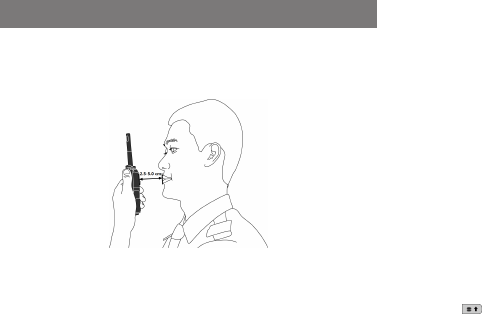
Call Services
When you are speaking during a call, keep the microphone about 2.5 to 5
cm away from your mouth. This ensures optimal voice quality on the
receiving radio.
Call on Digital Channel
You can initiate or receive the following types of calls on a digital channel:
lPrivate call: a call from an individual user to another individual user.
lGroup call: a call from an individual user in a group to all the other
members in the group.
lAll call: a call from an individual user to all the other users on the
current channel.
You can request your dealer to enable all call feature.
Making a Call
You can make a call in any of the following ways:
lPreset Contact
1. Rotate the Channel Selector knob to select the required channel.
2. Press and hold the PTT key to call the private contact, group contact, or
all call contact preset for the selected channel.
lContact List or Call Log
1. Press the OK/Menu key.
2. Go to Contact >Contact List /Favorite Contact or Call Logs >
Outgoing/Incoming/Missed >Outgoing List/Incoming List/Missed
List.
3. Press the Up or Down key to select the required contact.
4. Press and hold the PTT key to call the selected contact.
lManual Dial
1. Go to Menu >Contact >Manual Dial.
2. Press to switch the display between the private contact or the group
contact.
3. Input a contact number and press and hold the PTT key to make a call.
lOne Touch Call
1. Press the preprogrammed One Touch Call Key.
2. Press and hold the PTT key to call the contact.
10
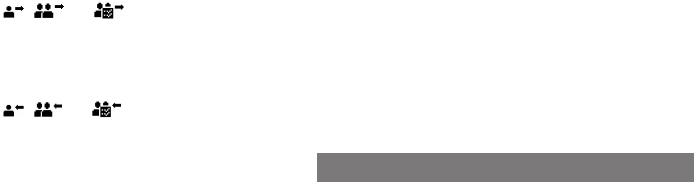
The radio displays , , and for an outgoing private call,
group call, and all call respectively.
Receiving and Responding to a Call
When receiving a call, you can listen to it without any operation.
The radio displays , , and for an incoming private call,
group call, and all call respectively.
You can press and hold the PTT key and speak within call hang time.
Ending a Call
The radio will end a call when the call hang time expires.
Call on Analog Channel
You can initiate or receive a call on an analog channel with or without
signaling.
Call Without Signaling
A call without signaling is a call made to all the other users on an analog
channel without signaling.
To initiate a call without signaling, do as follows:
1. Rotate the Channel Selector knob to select the required channel.
2. Press and hold the PTT key, and speak into the microphone.
Call With Signaling
On an analog channel with signaling, you can make a call to a specific
contact on the channel. Do as follows:
1. Rotate the Channel Selector knob to select the required channel.
2. Press the OK/Menu key, and go to Contact >Contact List.
3. Select the target contact.
4. Press and hold the PTT key, and speak into the microphone.
Message Services
The Message feature allows you to view, send, and delete messages.
Viewing a Message
To view received messages or sent messages, do as follows:
1. Press the OK/Menu key, and then go to Message >InBox/OutBox >
Inbox List/Outbox List.
2. Select the required message.
Sending a Message
You can send a message or a quick text message, forward a message from
the InBox or OutBox, and resend a message from the OutBox.
11
Sending a New Message
1. Go to Menu >Message >New Msg, and then type the text using the
keypad.
2. Press the OK/Menu key, and then select Send.
3. Select the target contact, and then press the OK/Menu key.
Sending a Quick Text Message
A quick text message is a frequently used message predefined by your
dealer. To send a quick text message, do as follows:
1. Press the OK/Menu key, and then go to Message >Quick Text.
2. Select the required quick text, and then press the OK/Menu key.
3. Select Send, and then select the target contact.
4. Press the OK/Menu key.
Deleting a Message
To delete a message from the InBox or OutBox, do as follows:
1. Go to Menu >Message >InBox/OutBox >Inbox List/Outbox List.
2. Select the required message, and then press the OK/Menu key.
3. Select Delete, and then press the OK/Menu key.
To delete all messages from the InBox or OutBox, do as follows:
1. Go to Menu >Message >InBox/OutBox.
2. Select Delete All, and then press the OK/Menu key.
12
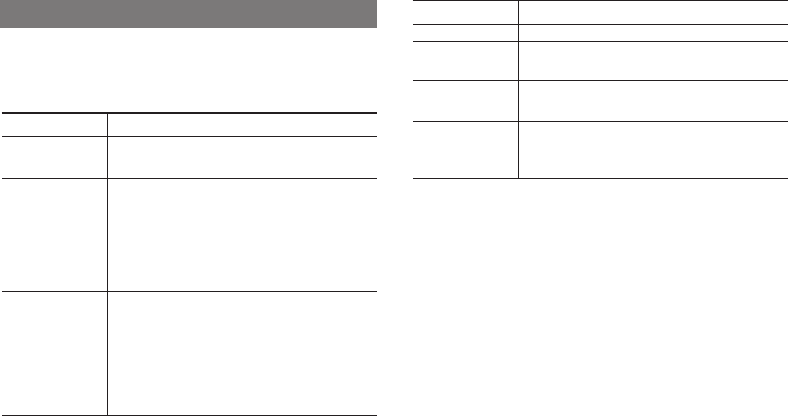
Supplementary Features
Basic Settings
You can press the OK/Menu key, go to Settings >Radio Set, and then
perform the following operations:
If you want to... Then...
Switch to or from
direct mode
Select Talk Around, and then select Enable or
Disable.
Adjust the power
level
Select Power Level, and then select one of the
following as required:
lHight Power: Enables communication with
distant radios but consumes more battery power.
lLow Power: Enables communication with close
radios and saves battery power.
Set the backlight
Select Backlight, and select one of the following as
required:
lOff: The backlight remains off.
lOn: The backlight remains on.
lTimed: The backlight automatically goes out if no
operation or activity is performed within the
If you want to... Then...
preset period.
Turn on or off the
LED indication Select LED, and then select Enable or Disable.
Turn on or off a
specific tone
1. Select Tone, and then select the required tone.
2. Select On/Off, and then select Enable or Disable.
Turn off all visible
and audible
indications
Select Covert Mode, and then select On.
Contact Management
You can manage the Favorites list and Contact List.
Adding a Contact
To add a contact to the Contact List, do as follows:
1. Go to Menu >Contact >New Contact >Input ID/Edit ID.
2. Enter the ID using the keypad, and then press the OK/Menu key.
3. Select Input Alias/Edit Alias, and enter the alias using the keypad.
4. Press the OK/Menu key, and then select Save.
To add a frequently used contact to the Favorites list, do as follows:
1. Go to Menu >Contact >Favorites >Add Contact.
2. Select the required contact, and press the OK/Menu Key.
13
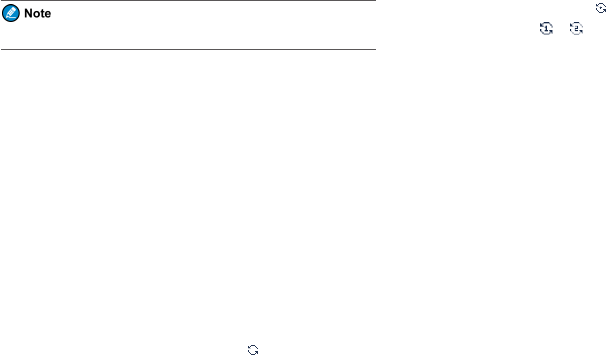
The ID and alias of a new contact must be unique.
Deleting a Contact
To delete a contact from one of the above lists, do as follows:
1. Select the required contact from the corresponding list.
2. Select Delete Contact, and then press the OK/Menu key.
Scan
The Scan feature allows you to listen to activities on a channel, keeping
track of your team members. With this feature enabled, the radio searches
the scan list preset for the current channel and stays on a channel with
activities.
Turning On or Off the Scan Feature
To turn on or off the Scan feature, go to Menu >Scan >Scan On/Off, and
then select On or Off.
With the Scan feature enabled, the radio displays , and the LED
indicator slowly flashes orange. When detecting activities on a channel, the
radio stays on it, and the LED indicator glows green. When the radio stays
on a non-priority channel, it displays . When the radio stays on a priority
channel 1 or 2, it displays or .
Selecting a Scan List
To select a scan list, do as follows:
1. Go to Menu >Scan >Scan List.
2. Select the required scan list, and then press the OK/Menu key.
Time-out Timer
The Time-out Timer (ToT) feature allows the radio to stop transmission
automatically and keep beeping when the period preset by your dealer
expires. To stop beeping, release the PTT key. You need to wait for a
certain period (also preset by your dealer) to start transmission again.
This feature aims to prevent a radio user from occupying a channel for an
extended period and to avoid radio damage due to overheating.
Busy Channel Lockout
The Busy Channel Lockout feature allows the radio to keep beeping when
you press and hold PPT key when the current channel is occupied by other
radios. When the current channel is idle, you can transmit by pressing and
holding PPT key.
14
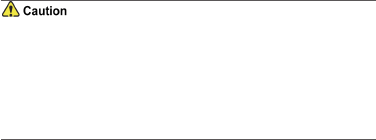
The Busy Channel Lockout feature aims to prevent interference from other
radio on the same channel during transmission.
Real-time Clock
Real-time Clock allows you to view and set time on the radio. With Real-
time Clock enabled, the home screen displays time in the format of HH:MM;
with Real-time Clock disabled, it displays --:--.
lTo enable or disable time display, go to Date and Time >Time Display;
lTo view time, date, and week, go to Date and Time >Time View;
lTo set time and date, go to Date and Time >Time Settings;
lTo change time format, go to Date and Time >Time Format;
lTo change time zone, go to Date and Time >Time Zone.
Voice Operated Transmit
The Voice Operated Transmit (VOX) feature allows you to transmit voice
without pressing and holding the PTT key. The radio automatically transmits
voice when the volume reaches the preset level. A higher gain level
indicates lower sensitivity, which requires higher volume for triggering
transmission.
To turn on or off this feature, press the OK/Menu key, go to Settings >
Radio Set >VOX >On/Off, and then select On or Off.
To set the sensitivity of the external or internal microphone, press the
OK/Menu key, go to Settings >Radio Set >VOX, and then select the
appropriate level.
BT Services
lTo derive optimal communication quality, use the wireless devices
specified by the Company. For detailed functions and operations of the
devices, refer to the corresponding user manuals.
lAny wireless earpiece manufactured by a third-party company
must be used with the wireless ring PTT supplied by the Company;
otherwise, the radio cannot transmit audio signals via the earpiece.
The BT feature allows the radio to exchange data with another BT-enable
device over short distances (generally within 10 meters).
To perform the pairing and connection, do as follows.
1. Enable the BT feature of the radio through either of the following ways:
»GotoAccessory > Bluetooth > BT Switch, and select On.
» Press the programmed BT key.
2. Make the wireless device enter the pairing mode.
For the detailed operations, refer to the corresponding user manual.
15

3. Go to Accessory -> Bluetooth -> Device Search, and select Search
PTT or Search Earphone.
4. On the Devices List, select the wireless device found and then select
Connect.
When the radio displays the prompt “Connect Success”, the wireless
connection has been established.
For a better audio clarity, put the radio at most two meters away from the
wireless devices, with the radio’s front panel towards the devices.
Digital Services
One Touch Call
The One Touch Call feature allows you to press the preprogrammed One
Touch Call key to quickly access a service assigned by your dealer. The
available services are as follows:
Service Type Description
Voice Service To initiate a group or private call.
Data Service To send a quick text message.
Roam
The Roam feature allows you to enjoy seamless communication across sites
or networks.
To turn on or off this feature, press the OK/Menu key, go to Roam >Roam
On/Off, and then select On or Off.
To select a roam list, press the OK/Menu key, go to Roam >Roam List,
and then select the required list.
Analog Services
Turning On or Off the Squelch Off Feature
The Squelch Off feature allows the radio's speaker to keep turned on no
matter whether the squelch condition is satisfied.
To turn on this feature, press the preprogrammed Squelch Off key or press
and hold the preprogrammed Squelch Off Momentary key.
To turn off this feature, press the preprogrammed Squelch Off key again or
release the preprogrammed Squelch Off Momentary key.
Setting the Squelch Level
The squelch level refers to the squelch threshold required for the radio's
speaker to be turned on.
To set the squelch level, do one of the following:
16
lPress the OK/Menu key, go to Settings >Radio Set >Squelch, and then
select Open,Normal, or Tight (from low to high) as required.
lPress the programmed Setting the Squelch Level Key.
Generally, a higher squelch level requires higher signal strength. If the
squelch level is set to Open, the speaker will always keep turned on.
Turning On or Off the Monitor Feature
The Monitor feature allows the radio to receive weak signals.
To turn on or off this feature, press the preprogrammed Monitor key.
Setting the CTCSS/CDCSS Feature
The Continuous Tone-Coded Squelch System (CTCSS)/Continuous Digital-
Coded Squelch System (CDCSS) feature allows the radio to filter out
unwanted voice on the current channel.
You can request your dealer to enable this feature.
17
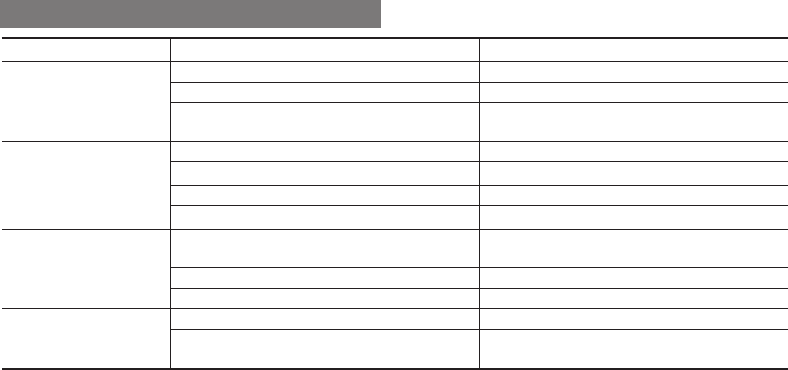
Troubleshooting
Phenomena Analysis Solution
You cannot turn on the radio.
The battery may be installed improperly. Remove and reattach the battery.
The battery power may run out. Recharge or replace the battery.
The battery may suffer from poor contact caused by dirty or
damaged battery contacts. Clean the battery contacts or replace the battery.
During receiving, the voice is
weak or intermittent.
The battery voltage may be low. Recharge or replace the battery.
The volume level may be low. Increase the volume.
The antenna may be loose or may be installed incorrectly. Turn off the radio, and then remove and reattach the antenna.
The speaker may be blocked. Clean the surface of the speaker.
You cannot communicate with
other group members.
The frequency or signaling type may be inconsistent with that
of other members.
Verify that your TX/RX frequency and signaling type are
correct.
The channel type (digital or analog) may be set incorrectly. Verify that you are on the correct digital or analog channel.
You may be too far away from other members. Move towards other members.
You hear unknown voices or
noise.
You may be interrupted by radios using the same frequency. Change the frequency, or adjust the squelch level.
The radio in analog mode may be set with no signaling. Request your dealer to set signaling for the current channel to
avoid interference.
18
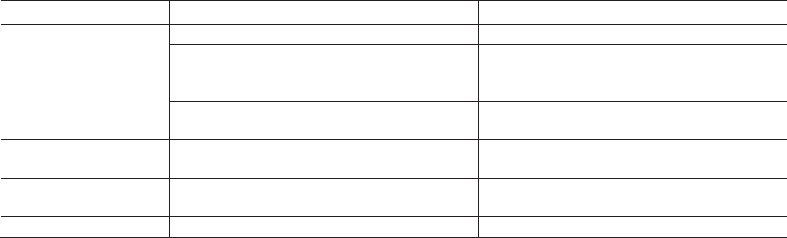
Phenomena Analysis Solution
You are unable to hear anyone
because of too much noise and
hiss.
You may be too far away from other members. Move towards other members.
You may be in an unfavourable position. For example, your
communication may be blocked by high buildings or blocked
in an underground area.
Move to an open and flat area, restart the radio, and try
again.
It may be the result of external disturbance (such as
electromagnetic interference). Stay away from equipment that may cause interference.
The radio keeps transmitting. The PPT/VOX key of the earpiece is toggled from PPT to
VOX.Plug earpiece again or switch channel.
The OLED does not display any
information. The OLED may not work temporarily. Restart the radio.
You cannot use the keys. The keypad may not work temporarily. Restart the radio.
If the above solutions cannot fix your problems, or you may have some other queries, please contact your dealer for more technical support.
19
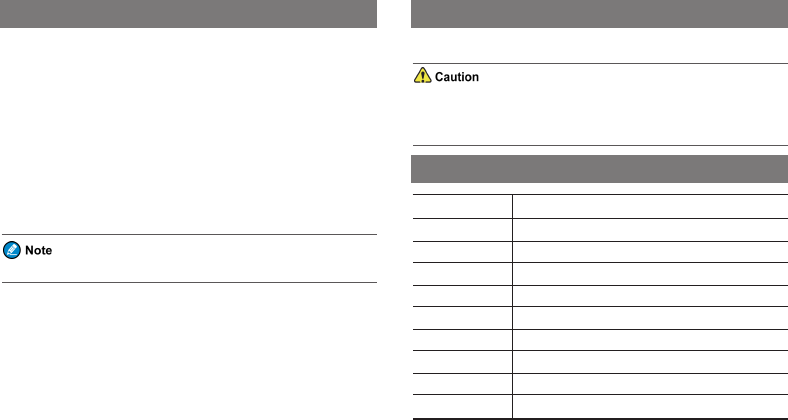
Care and Cleaning
To guarantee optimal performance as well as a long service life of the
product, please follow these tips.
Product Care
lDo not pierce or scrape the product.
lKeep the product far away from substances that can corrode the
circuitry.
lDo not hold the product by the antenna or earpiece cable.
lClose the accessory connector cover when no accessory is in use.
Product Cleaning
Turn off the product and remove the battery before cleaning.
lClean up the dust and fine particles on the product surface and charging
piece with a clean and dry lint-free cloth or a brush regularly.
lUse neutral cleanser and a non-woven fabric to clean the keys, knobs,
and front case after long-time use. Do not use chemical preparations
such as stain removers, alcohol, sprays or oil preparations, so as to
avoid surface case damage.
lMake sure the product is completely dry before use.
Optional Accessories
Contact your local dealer for the optional accessories used with the product.
Use the approved accessories only; otherwise, we will not be liable for
any loss or damage arising out of the use of any unauthorised
accessories.
Abbreviations
Abbreviation Full Name
CDCSS Continuous Digital-Coded Squelch System
CTCSS Continuous Tone-Coded Squelch System
DM Direct Mode
LED Light-emitting Diode
OLED Organic Light-emitting Diode
PTT Push-to-Talk
RM Repeater Mode
SK Side Key
TK Top Key
20

Abbreviation Full Name
TOT Time-out Timer
VOX Voice Operated Transmit
21
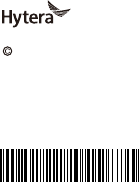
is the trademark or registered trademark of Hytera Communications Corporation Limited.
2017 Hytera Communications Corporation Limited. All Rights Reserved.
Address: Hytera Tower, Hi-Tech Industrial Park North, 9108# Beihuan Road,
Nanshan District, Shenzhen, People's Republic of China
Postcode: 518057
http:// www.hytera.com
Z18512 Y27109
5202010000870A