Hytera Communications GTW-RFCD Patrol Beacon Tool User Manual
Hytera Communications Corporation Limited Patrol Beacon Tool
User manual

GTW-RFCD
Guard Tour Patrol System
Patrol Beacon Tool Operation Guide
Release Version: V2.0
Release Date:2016-09
Copyright Information
Hytera is the trademark or registered trademark of Hytera Communications Corporation Limited (the
Company) in People's Republic of China (PRC) and/or other countries or areas. The Company retains
the ownership of its trademarks and product names. All other trademarks and/or product names that
may be used in this manual are properties of their respective owners.
The product described in this manual may include the Company's computer programs stored in memory
or other media. Laws in PRC and/or other countries or areas protect the exclusive rights of the Company
with respect to its computer programs. The purchase of this product shall not be deemed to grant, either
directly or by implication, any rights to the purchaser regarding the Company's computer programs. The
Company's computer programs may not be copied, modified, distributed, decompiled, or
reverse-engineered in any manner without the prior written consent of the Company.
Disclaimer
The Company endeavors to achieve the accuracy and completeness of this manual, but no warranty of
accuracy or reliability is given. All the specifications and designs are subject to change without notice
due to continuous technological development. No part of this manual may be copied, modified,
translated, or distributed in any manner without the prior written consent of the Company.
We do not guarantee, for any particular purpose, the accuracy, validity, timeliness, legitimacy or
completeness of the third-party products and contents involved in this manual.
If you have any suggestions or would like to receive more information, please visit our website at:
http://www.hytera.com, or call our 400-830-7020.
Content
Documentation Information .................................................................................................................... 2
1. Program Update............................................................................................................................. 1
1.1 Communication Status ..................................................................................................................... 1
1.2 Communication Wire Connection ..................................................................................................... 1
1.3 Drive Installation ............................................................................................................................... 2
1.4 Using Communication Software ....................................................................................................... 2
1.5 Running Program.............................................................................................................................. 3
1.6 Specific Program Running Setting ................................................................................................... 4
1.7 Automatic Running Setting ............................................................................................................... 4
2. Beacon Tool Setting ............................................................................................................................. 6
2.1 Beacon Setting ................................................................................................................................. 6
2.2 Convention Radio Setting ................................................................................................................. 7
2.3 Trunking Radio Setting ..................................................................................................................... 8
3. FCC STATEMENT ............................................................................................................................... 10
4. IC STATEMENT ................................................................................................................................... 11

Documentation Information
This section describes the conventions and revision history of this document.
Documentation Conventions
Icon Conventions
Icon
Description
Tip
Indicates information that can help you make better use of your product.
Note
Indicates references that can further describe the related topics.
Caution
Indicates situations that could cause data loss or equipment damage.
Warning
Indicates situations that could cause minor personal injury.
Danger
Indicates situations that could cause major personal injury or even death.
Notation Conventions
Item
Description
“ ”
The quotation marks enclose the name of a software interface element. For example,
click “OK”.
【】
The text in boldface denotes the name of a hardware button. For example, press the
【PTT】key.
->
The symbol directs you to access a multi-level menu. For example, to select “New”
from the “File” menu, we will describe it as follows: “File -> New”.
Revision History
Version
Release Date
Description
V2.0.00
2016-9-25
Initial release.
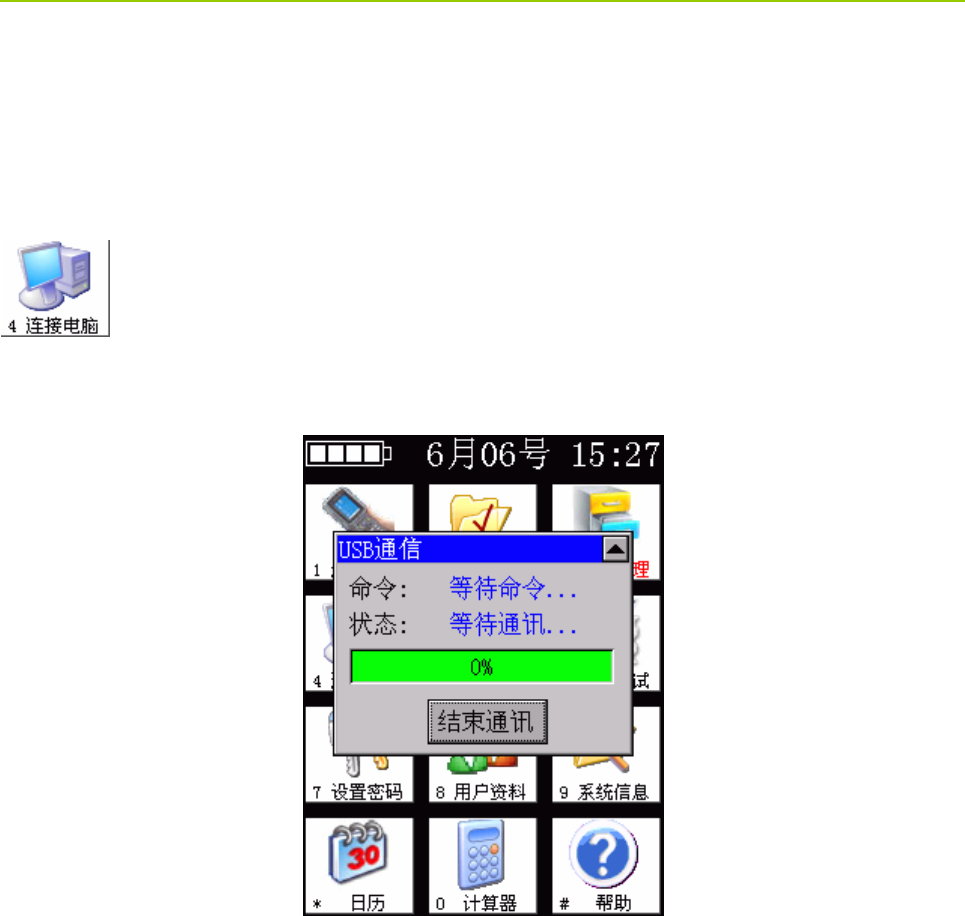
GTW-RFCD Patrol Beacon Tool Operation Guide
1
1. Program Update
1.1 Communication Status
Select menu 4 Computer of the main interface of the patrol beacon tool, then the tool enters
into the communication status, and waits for the command sent by the computer communication
software.
1.2 Communication Wire Connection
Insert the two ends of the USB antenna into the patrol beacon tool and computer.
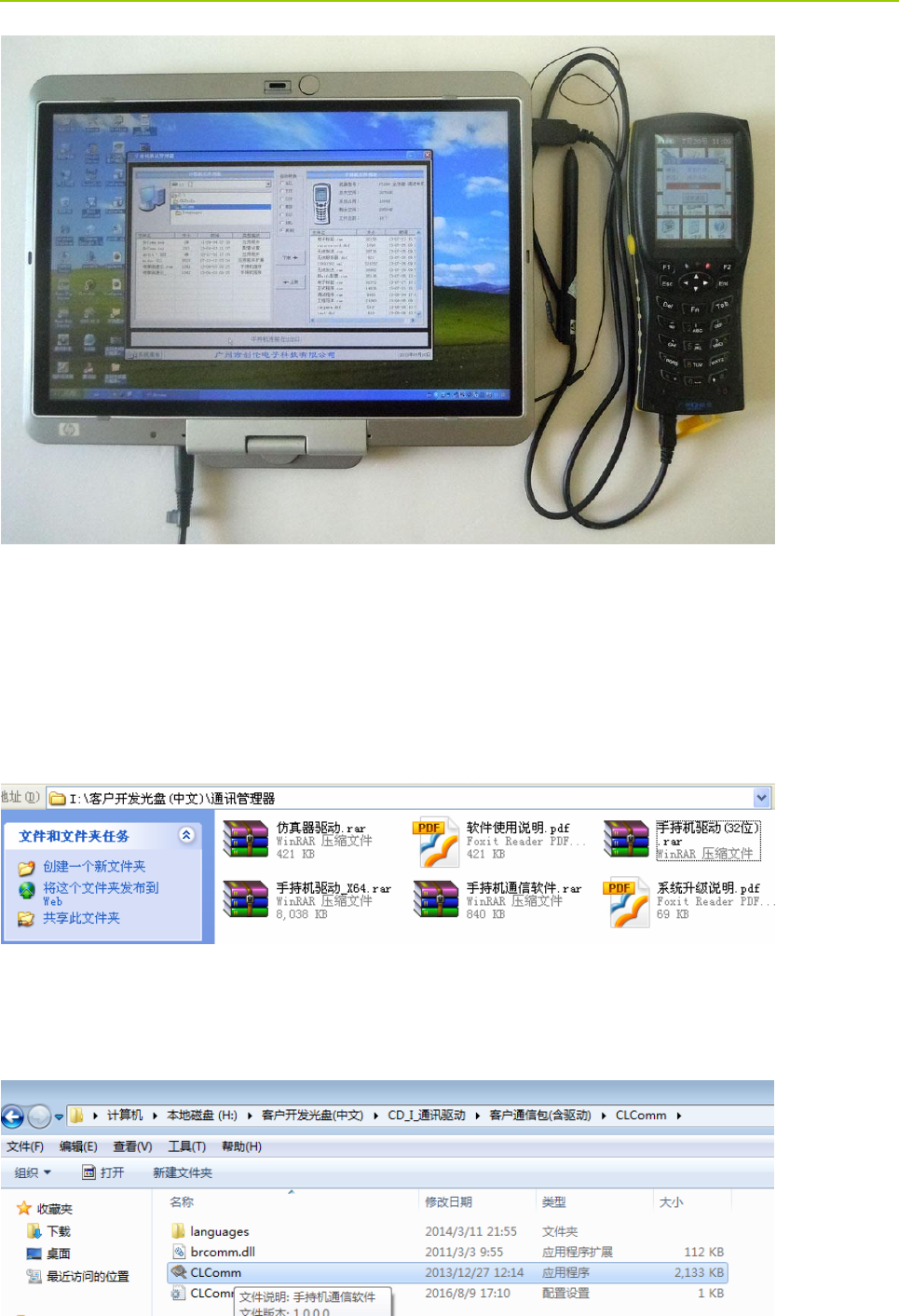
GTW-RFCD Patrol Beacon Tool Operation Guide
2
1.3 Drive Installation
The first time connect to the computer, it would show hardware and request drive installation. The
installation method is the same with general USB installation method. For 32-bit system, the drive can be
installed directly. For 64-bit system, drive installation requests digital signature or disable digital
signature. See the drive package for more details.
1.4 Using Communication Software
Locate the CLComm file as shown in the figure below.
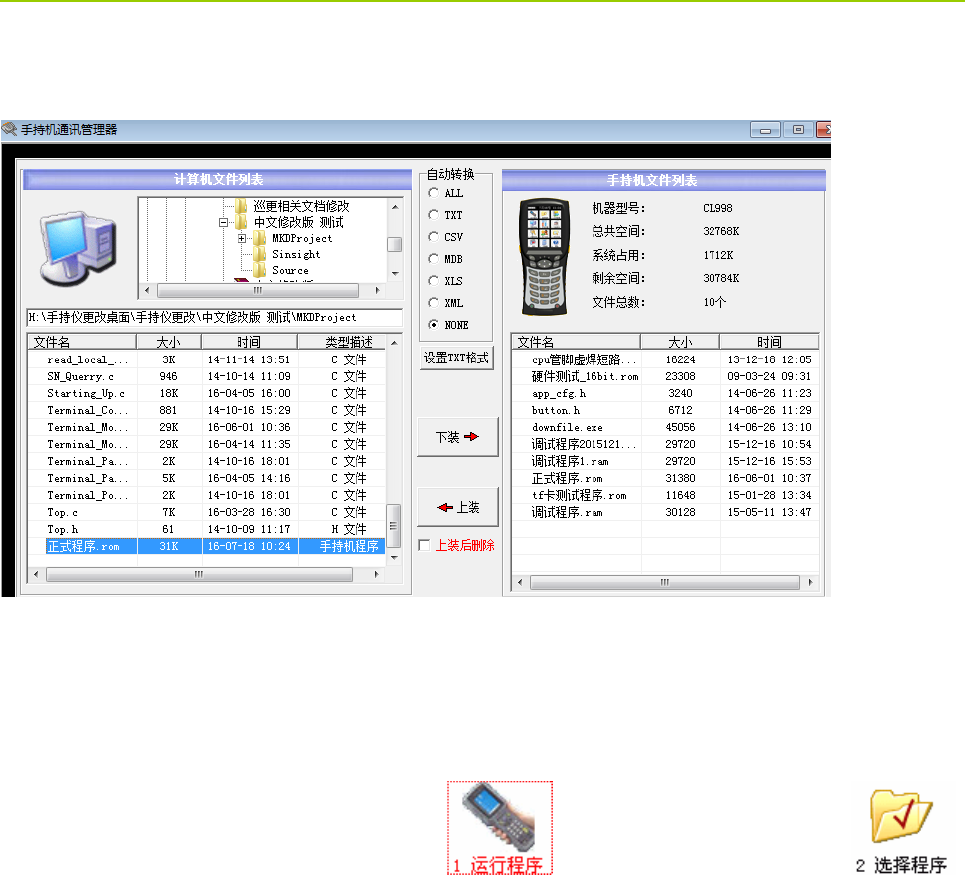
GTW-RFCD Patrol Beacon Tool Operation Guide
3
Double click the CLComm, find the software upgrade path as shown in the figure. Click the file named
Program.rom, and then click Download.
Using communication software can synchronize the computer files with patrol beacon tool files. The
program can be provided from us, or developed by yourself.
1.5 Running Program
If the needed program has been installed, click to run directly. Or you can click
to set up. See the details below.
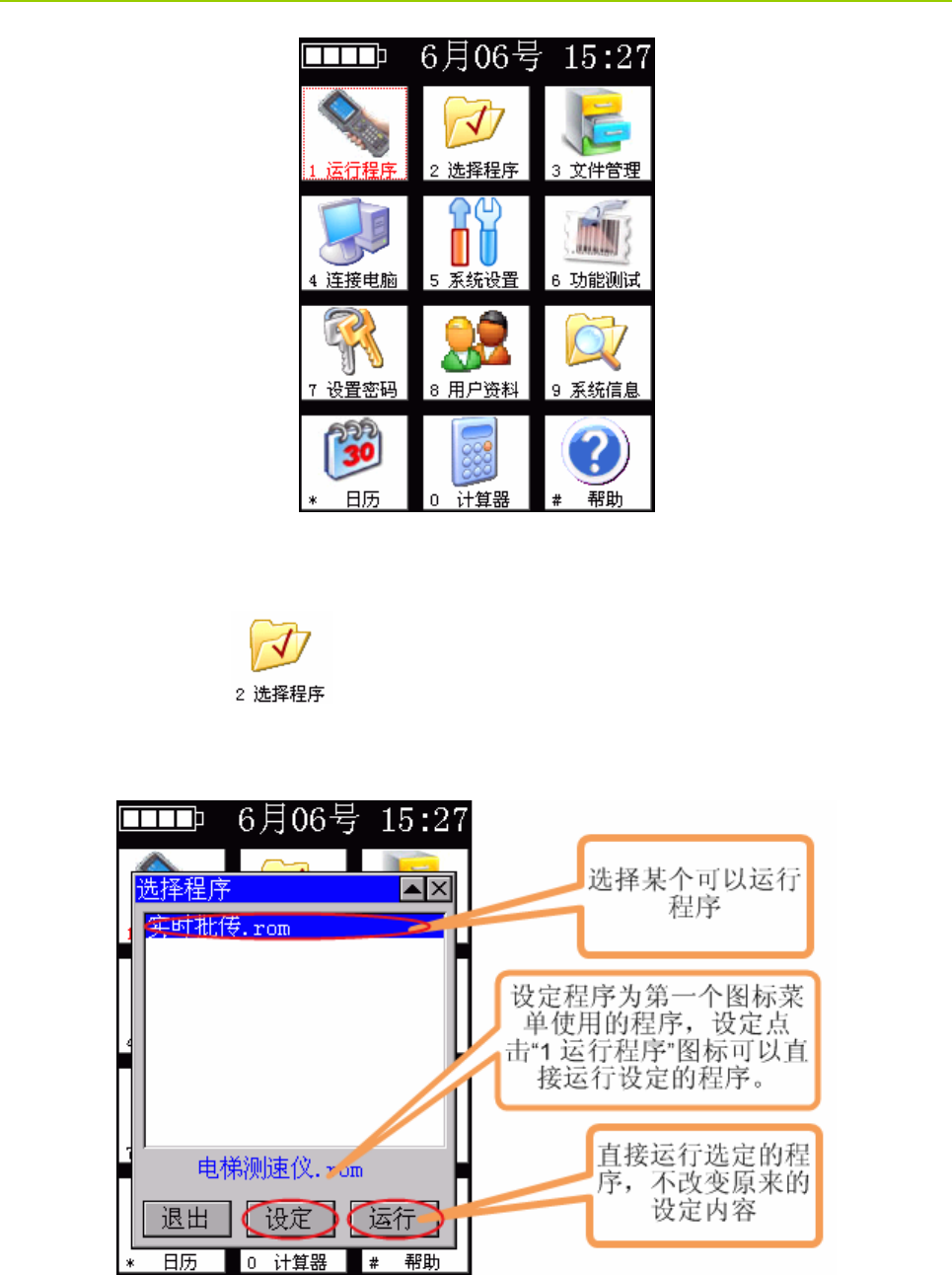
GTW-RFCD Patrol Beacon Tool Operation Guide
4
1.6 Specific Program Running Setting
Click the second menu , and select the program that you need to run. Click the running
button at the lower right for program running. After the specific program setting, you can run the program
in the first icon menu.
1.7 Automatic Running Setting
In the system setting page, select operation page, check the automatic running function. If you want to
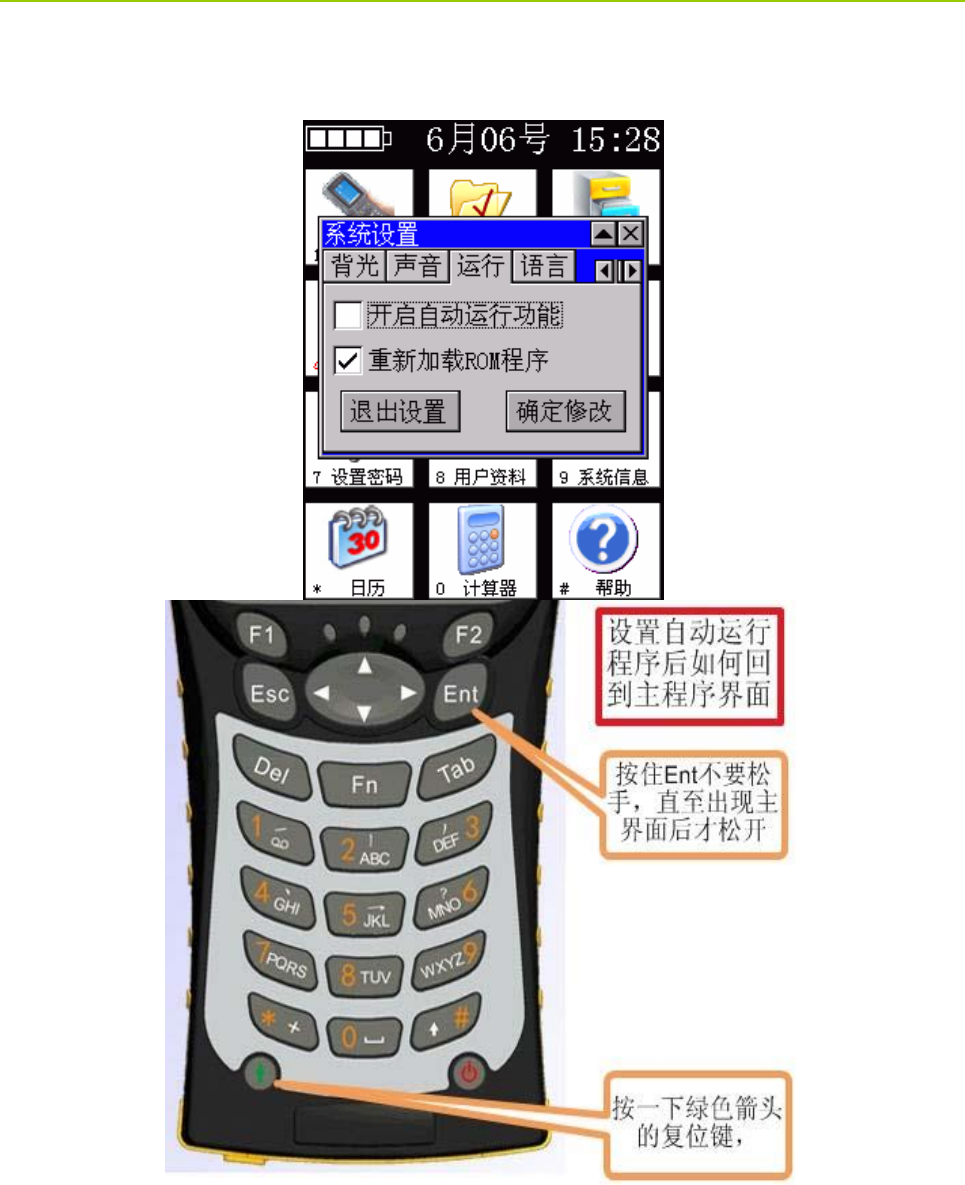
GTW-RFCD Patrol Beacon Tool Operation Guide
5
go back to the main program interface, you can hold down the Ent button and don’t loosen it, and then
click the reset key with green tip.
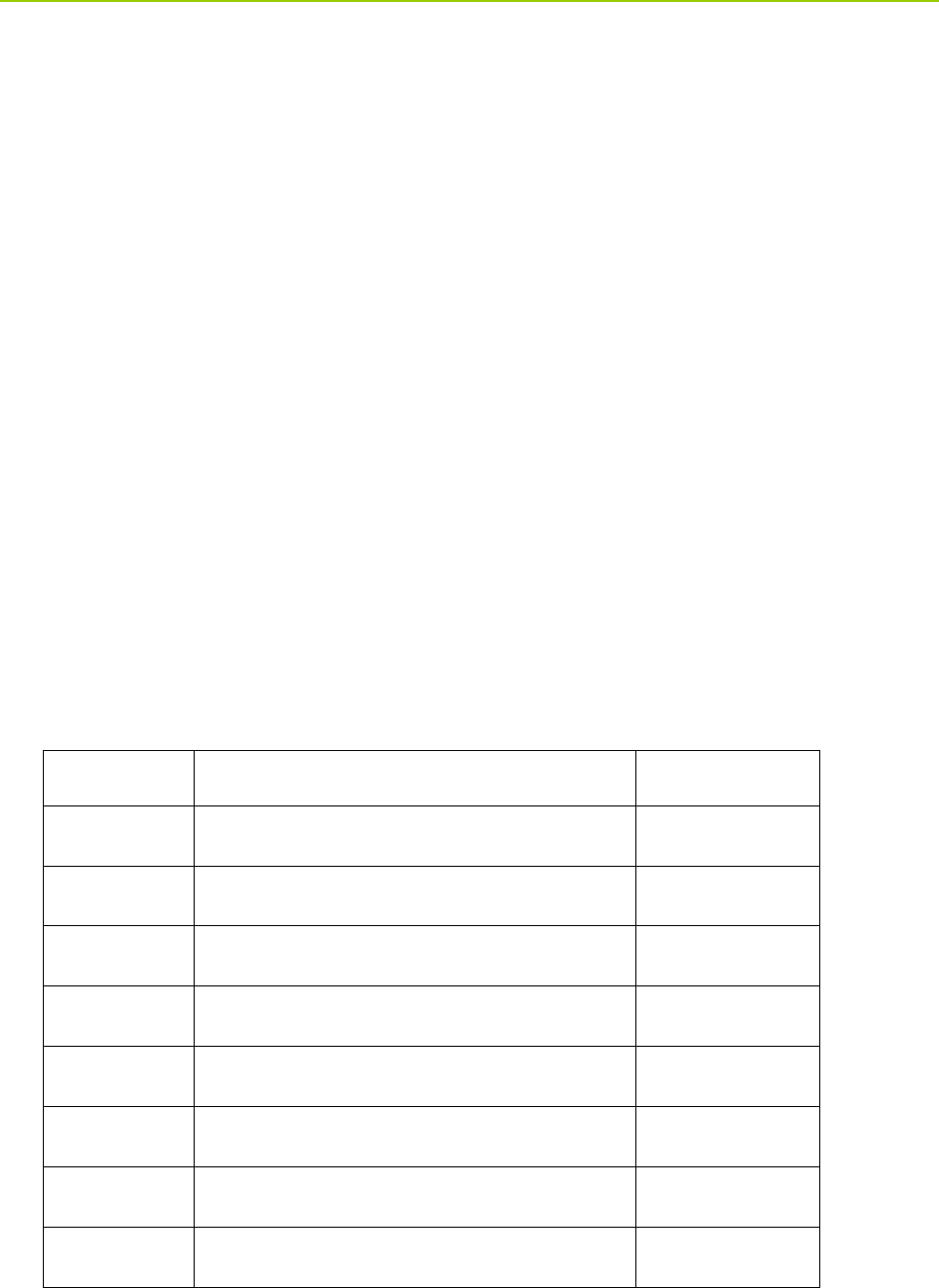
GTW-RFCD Patrol Beacon Tool Operation Guide
6
2. Beacon Tool Setting
2.1 Beacon Setting
The beacon tool can be powered on through the green button at lower left. Enter the main interface and
click beacon for setting, the process is as followed:
1、 Select the ID for setting in ID column, click Connect.
2、New ID number: all the ID numbers of beacons need to be modified. The number increase
continuously from 1 to 2000.
3、Power: the power of beacon is adjustable according to the actual need.
4、Sleep time: 2 seconds by default. The beacon will awake and broadcast its ID one time every 2
seconds.
5、Connection cycle: 20 seconds by default and can be set as needed.
Click Write Parameter finishing parameters setting. Click Exit Setting for another beacon setting.
Note: The ID number and the installation path shall be recorded into the system.
Note: The communication overlapping area of beacons is forbidden when employing beacons.
Chart: Beacon power setting and coverage distance comparison table.
Output Power
Communication Distance
Note
4dbm
44m—45m
0 dbm
37m—40m
-4 dbm
23m—30m
-8 dbm
22m—27m
-12 dbm
7m—10m
-16 dbm
4m—7m
-20 dbm
2m—3m
-30 dbm
0.2m—0.3m
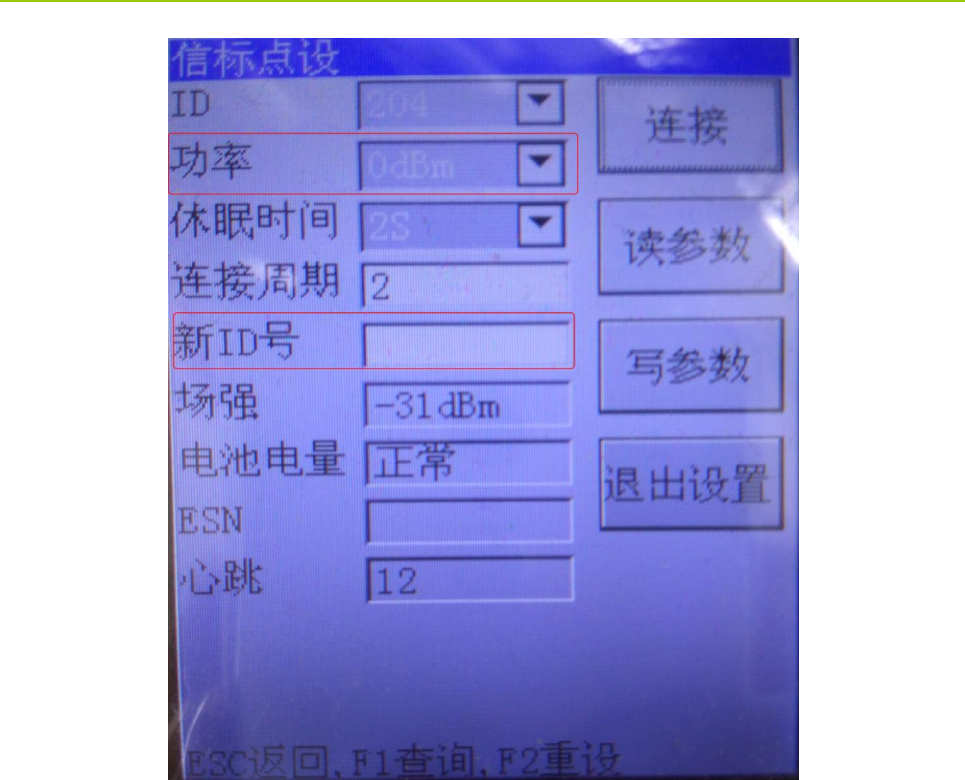
GTW-RFCD Patrol Beacon Tool Operation Guide
7
Fig. Beacon parameters setting
2.2 Convention Radio Setting
1、Boot beacon tool, enter the “Convention Radio” page
2、Boot the radio (the radio will only connect with beacon tool during the boot process)
Parameters modified as followed:
1、Grouping plan: according with system grouping plan.
2、Channel number: 15
3、Center ID:5000,ID number for message link machine.
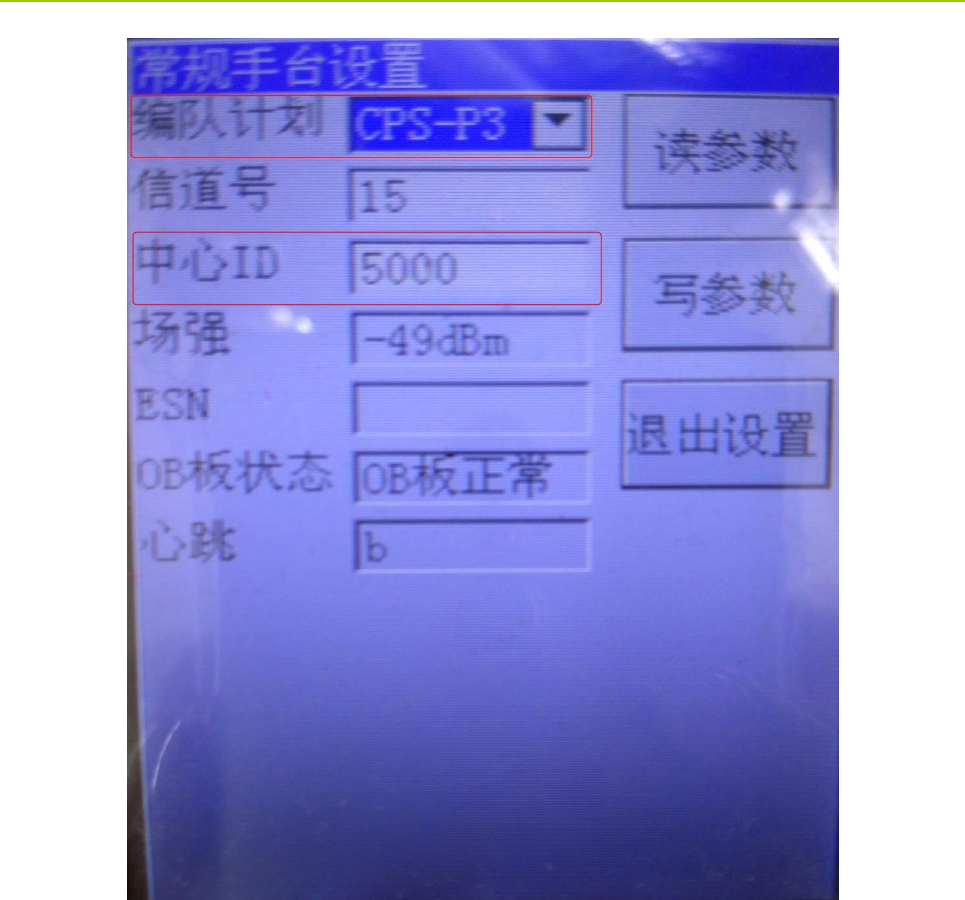
GTW-RFCD Patrol Beacon Tool Operation Guide
8
Fig. Convention Radio Parameters Setting
2.3 Trunking Radio Setting
Note: patrol system installation and PDT specific call number setting must be complete before radio
setting
Boot the beacon tool through the green button at lower left, click patrol radio after entering the main
interface for settings. The process as followed:
Boot the radio (the radio will only connect with beacon tool during the boot process)
Parameters modified as followed:
1、 Grouping plan: accorded with system grouping plan. CPS-3 for PDT trunking system at home,
and DMR for DMR trunking system abroad.
2、initial state: 32 by default (accorded with patrol system server parameters).
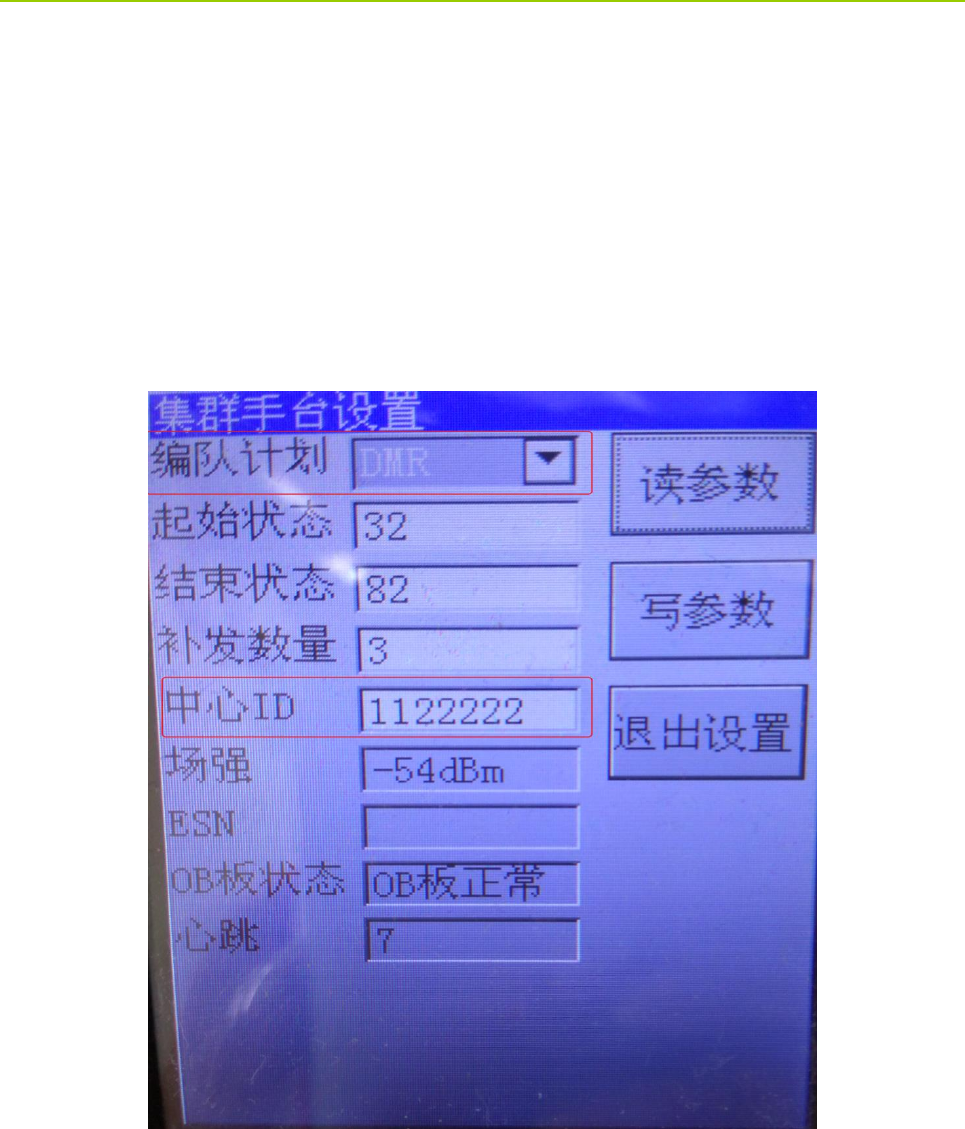
GTW-RFCD Patrol Beacon Tool Operation Guide
9
3、ending state: 82 by default (accorded with patrol system server parameters).
4、Replacement number: 5 by default. Modification can be made as needed.
5、Center ID: the number is not open in the system, and the 200 consecutive number after that
needs to be non-open (the center ID must be accorded with the parameters of patrol system server and
base station, and the ScoutNumMin value).
After modifying all the parameters, click write parameters finishing the radio parameters setting, and
then click “Exiting Setting”.
Turn on another radio for settings.
Fig. Trunking Radio Parameters Setting

GTW-RFCD Patrol Beacon Tool Operation Guide
10
3. FCC STATEMENT
This device complies with Part 15 of the FCC Rules. Operation is subject to the following
two conditions:
(1) This device may not cause harmful interference, and
(2) this device must accept any interference received, including interference that may
cause undesired operation.
NOTE 1: This equipment has been tested and found to comply with the limits for a Class
B digital device, pursuant to part 15 of the FCC Rules. These limits are designed to
provide reasonable protection against harmful interference in a residential installation.
This equipment generates, uses and can radiate radio frequency energy and, if not
installed and used in accordance with the instructions, may cause harmful interference to
radio communications. However, there is no guarantee that interference will not occur in
a particular installation. If this equipment does cause harmful interference to radio or
television reception, which can be determined by turning the equipment off and on, the
user is encouraged to try to correct the interference by one or more of the following
measures:
- Reorient or relocate the receiving antenna.
- Increase the separation between the equipment and receiver.
-Connect the equipment into an outlet on a circuit different from that to which the
receiver is connected.
-Consult the dealer or an experienced radio/TV technician for help.
NOTE 2: Any changes or modifications to this unit not expressly approved by the party
responsible for compliance could void the user's authority to operate the equipment.

GTW-RFCD Patrol Beacon Tool Operation Guide
11
4. IC STATEMENT
This device complies with Industry Canada licence-exempt RSS standard(s): Operation is
subject to the following Two conditions:(1) this device may not cause interference, and
(2) this device must accept any interference, including interference that may cause
undesired operation of the device.
Le présent appareil est conforme aux CNR d'Industrie Canada applicables aux appareils
radio exempts de licence. L'exploitation est autorisée aux deux conditions suivantes : (1)
l'appareil ne doit pas produire de brouillage, et (2) l'utilisateur de l'appareil doit accepter
tout brouillage radioélectrique subi, même si le brouillage est susceptible d'en
compromettre le fonctionnement.