Hytera Communications PD7XXU1 Digital Portable Radio User Manual
Hytera Communications Corporation Limited Digital Portable Radio
User Manual
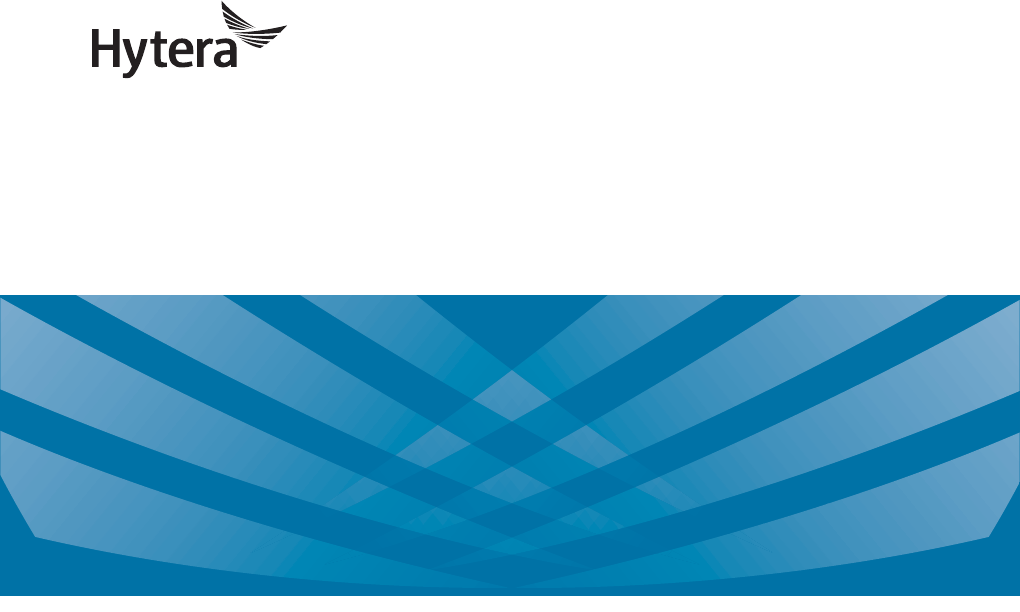
DIGITAL PORTABLE RADIO
OWNER’S MANUAL
DIGITAL TRUNKING PORTABLE RADIO
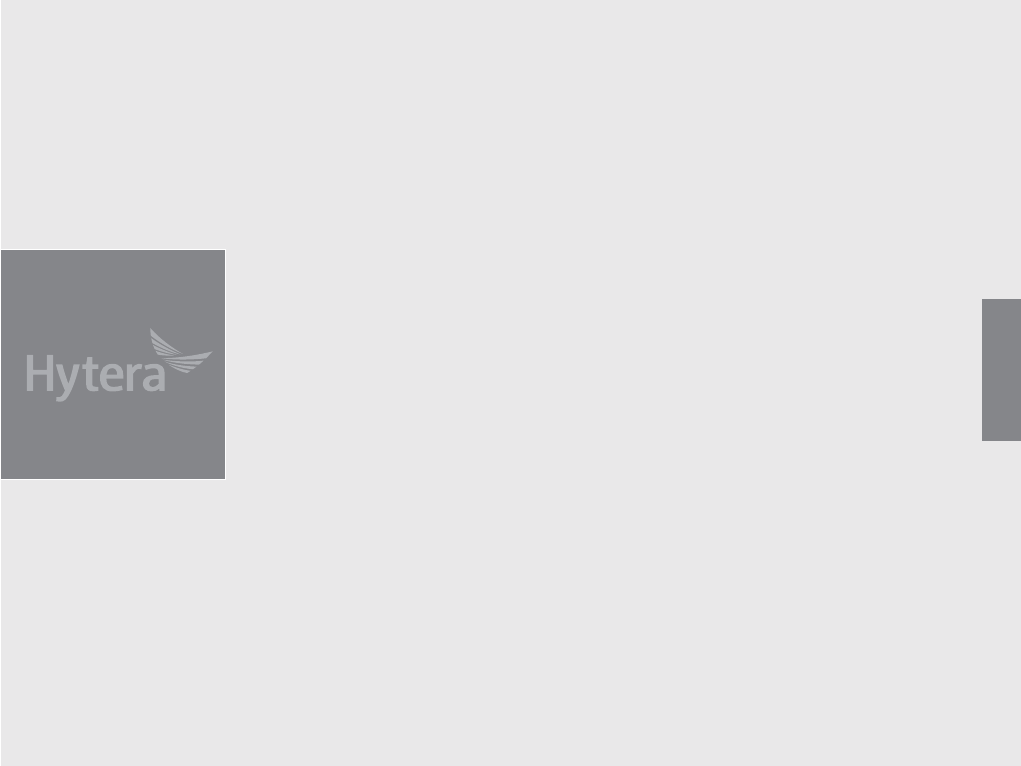
Preface
Thanks for your favor in our product. This manual is helpful for you to quickly know how to use the product. For detailed
features and operations, please refer to the Feature Description and Operation Manual along with the product.
To avoid body injury or property loss caused by misoperation, please read the Safety Information Booklet carefully
before use.
English

Icon Conventions
: Indicates functions that are available on digital
channel only.
: Indicates functions that are available on analog
channel only.
Functions marked with no icon are available on both
analog and digital channels.
Disclaimer
Hytera Communications Corporation Limited (the
Company) endeavors to achieve the accuracy and
completeness of this manual, but no warranty of
accuracy or reliability is given. All the specifications
and designs are subject to change without notice due
to continuous technology development. No part of
this manual may be copied, modified, translated, or
distributed in any manner without the express written
permission of us.
We do not guarantee, for any particular purpose, the
accuracy, validity, timeliness, legitimacy or completeness
of the Third Party products and contents involved in this
manual.
If you have any suggestions or would like to learn more
details, please visit our website at: http://www.hytera.
com.
RF Radiation Information
This product must be restricted to operations in an
occupational/controlled RF exposure environment. Users
must be fully aware of the hazards of the exposure and
able to exercise control over their RF exposure to qualify
for the higher exposure limits.
Radio Frequency (RF) is a frequency of electromagnetic
radiation in the range at which radio signals are
transmitted. RF technology is widely used in
communication, medicine, food processing and other
RF Radiation Safety
In order to ensure user health, experts from relevant
industries including science, engineering, medicine and
health work with international organizations to develop
standards for safe exposure to RF radiation. These
standards consist of:
ƽ United States Federal Communications Commission,
Code of Federal Regulations; 47CFR part 2 sub-part
J;
ƽ American National Standards Institute (ANSI)/
Institute of Electrical and Electronic Engineers (IEEE)
C95. 1-1992;
ƽ Institute of Electrical and Electronic Engineers (IEEE)
C95.1-1999;
ƽ International Commission on Non-Ionizing Radiation
Protection (ICNIRP) 1998;
FCC Regulations
Federal Communication Commission (FCC) requires
that all radio communication products should meet the
requirements set forth in the above standards before
they can be marketed in the U.S, and the manufacturer
shall post a RF label on the product to inform users
of operational instructions, so as to enhance their
occupational health against exposure to RF energy.
FCC Statement
This equipment has been tested and found to comply with the
limits for a Class B digital device, pursuant to part 15 of FCC
Rules. These limits are designed to provide reasonable
protection against harmful interference in a residential
installation. This equipment generates and can radiate radio
frequency energy. If not installed and used in accordance with
the instructions, it may cause harmful interference to radio
communications. However, there is no guarantee that
interference will not occur in a particular installation.
Verification of harmful interference by this equipment to
radio or television reception can be determined by turning it
off and then on. The user is encouraged to try to correct the
interference by one or more of the following measures:
zReorient or relocate the receiving antenna. Increase the
separation between the equipment and receiver.
zConnect the equipment into an outlet on a different
circuit to that of the receiver's outlet.
zConsult the dealer or an experienced radio/TV technician
for help.
Operation is subject to the following two conditions:
zThis device may not cause harmful interference.
zThis device must accept any interference received,
including interference that may cause undesired
operation.
Note: Changes or modifications to this unit not expressly
approved by the party responsible for compliance could void
the user's authority to operate the equipment.
Après examen de ce matériel aux conformité aux limites DAS,
ISEDC Statement
The device has been tested and complies with SAR limits,
users can obtain Canadian information on RF exposure and
compliance
et/ou aux limites d’intensité de champ RF, les utilisateurs
peuvent sur l’exposition aux radiofréquences et la conformité
and compliance d’acquérir les informations correspondantes
This device complies with Innovation, Science and Economic
Development Canada Compliance license-exempt RSS
standard(s). Operation is subject to the following two
conditions:
zThis device may not cause harmful interference.
zThis device must accept any interference received,
including interference that may cause undesired
operation.
Le présent appareil est conforme aux CNR d'Industrie Canada
applicables aux appareils radio exempts de licence.
L'exploitation est autorisée aux deux conditions suivantes: (1)
l'appareil ne doit pas produire de brouillage, et (2) l'utilisateur
de l'appareil doit accepter tout brouillage radioélectrique subi,
même si le brouillage est susceptible d'en compromettre le
fonctionnement
EU Regulatory Conformance
As certified by the qualified laboratory, the product is in
compliance with the essential requirements and other relevant
provisions of the following directives: 2014/53/EU,
2006/66/EC, 2011/65/EU, and 2012/19/EU.
Please note that the above information is applicable to EU
countries only.
RF Exposure Compliance and
Control Guidelines and Operating
Instructions
To control your exposure and ensure compliance with the
occupational/controlled environmental exposure limits,
always adhere to the following procedures.
Guidelines:
Do not remove the RF Exposure Label from the device.
User awareness instructions should accompany device
when transferred to other users.
Do not use this device if the operational requirements
described herein are not met.
Operating Instructions:
Transmit no more than the rated duty factor of 50% of the
time. To transmit (talk), push the Push-To-Talk (PTT)
key. To receive calls, release the PTT key. Transmitting
50% of the time, or less, is important because the radio
generates measurable RF energy only when transmitting
(in terms of measuring for standards compliance).
Keep the radio unit at least 2.5 cm away from the face.
Keeping the radio at the proper distance is important as
RF exposure decreases with distance from the antenna.
The antenna should be kept away from the face and eyes.
When worn on the body, always place the radio in a
Hytera-approved holder, holster, case, or body harness or
by use of the correct clip for this product. Use of
non-approved accessories may result in exposure levels
which exceed the FCC's occupational/controlled
environmental RF exposure limits.
Use of non-approved antennas, batteries, and accessories
causes the radio to exceed the FCC RF exposure
guidelines.
Contact your local dealer for the optional accessories of
the product.
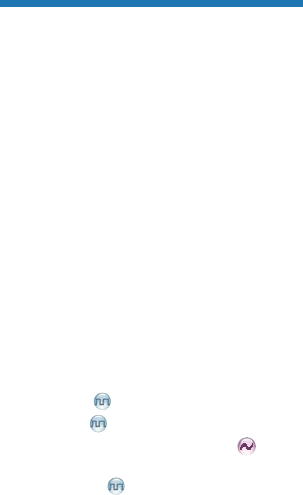
1
Contents
Items in the Package ---------------------------------------------------------------------------- 2
Product Overview -------------------------------------------------------------------------------- 2
Product Controls ---------------------------------------------------------------------------- 2
Programmable Keys ----------------------------------------------------------------------- 3
LCD Icon -------------------------------------------------------------------------------------- 3
LED Indicator --------------------------------------------------------------------------------3
Before Use ------------------------------------------------------------------------------------------ 4
Attaching the Battery -----------------------------------------------------------------------4
Attaching the Antenna --------------------------------------------------------------------- 4
Attaching the Belt Clip --------------------------------------------------------------------- 4
Attaching the Accessories ---------------------------------------------------------------- 4
Charging the Battery ----------------------------------------------------------------------- 4
Checking the Battery Power ------------------------------------------------------------- 5
Basic Operations --------------------------------------------------------------------------------- 5
Turning the Radio On/Off ----------------------------------------------------------------- 5
Adjusting the Volume ---------------------------------------------------------------------- 5
Selecting a Zone ---------------------------------------------------------------------------- 5
Selecting a Channel ----------------------------------------------------------------------- 5
Inputting via Keypad ----------------------------------------------------------------------- 5
Locking and Unlocking the Keypad --------------------------------------------------- 5
Managing the Contact --------------------------------------------------------------------- 6
Call Services --------------------------------------------------------------------------------------- 6
Private Call ------------------------------------------------------------------------------ 6
Group Call ------------------------------------------------------------------------------- 7
Call on Analog Channel (No Signaling) ------------------------------------------ 7
Emergency Call -----------------------------------------------------------------------------7
Message Services ---------------------------------------------------------------------------7
Available Features ------------------------------------------------------------------------------- 8
Troubleshooting ---------------------------------------------------------------------------------- 9
Care and Cleaning ------------------------------------------------------------------------------- 10
Optional Accessories --------------------------------------------------------------------------- 10
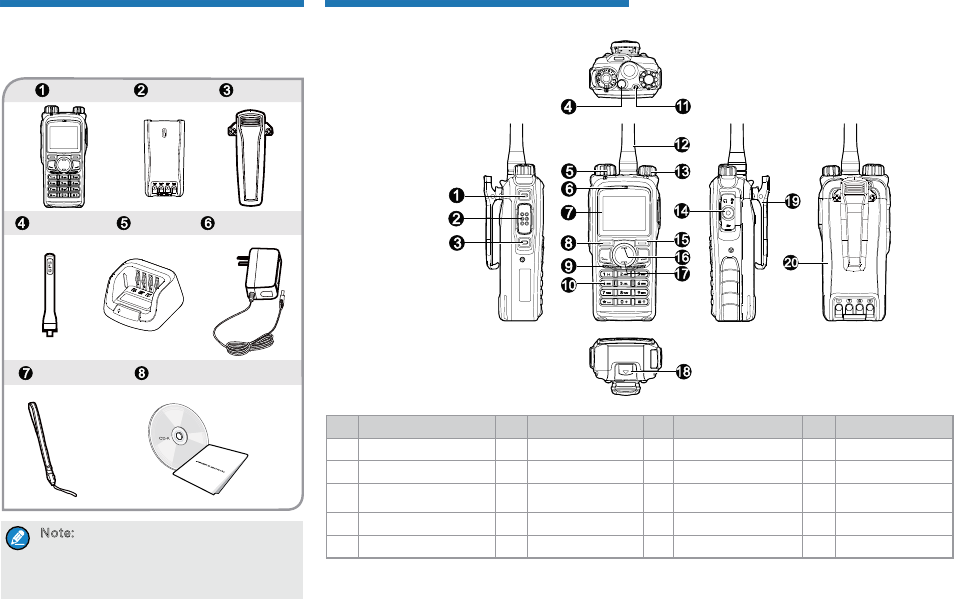
2
Radio Battery Belt Clip
Antenna Charger Power Adapter
Strap Documentation Kit
Items in the Package
Please unpack carefully and check if all items listed
below are received. If any item is missing or damaged,
please contact your dealer.
4UZK :NKLXKW[KTI_HGTJOYSGXQKJUT
ZNKRGHKR ULGTZKTTG!OLTUZVRKGYKXKLKXZU
ZNKRGHKR UTZNKXGJOULUXLXKW[KTI_HGTJ
OTLUXSGZOUT
Product Overview
Product Controls
No. Part Name No. Part Name No. Part Name No. Part Name
1 SK1 (Side Key 1) 6 Microphone 11 LED Indicator 16 Up Key
2 PTT (Push-to-Talk) Key 7 LCD Display 12 Antenna 17 Down Key
3 SK2 (Side Key 2) 8 OK/Menu Key 13 Power On-Off/Volume
Control Knob 18 Battery Latch
4 TK (Top Key) 9 Speaker 14 Accessory Connector 19 Belt Clip
5 Channel Selector Knob 10 Numeric Keypad 15 Back Key 20 Battery
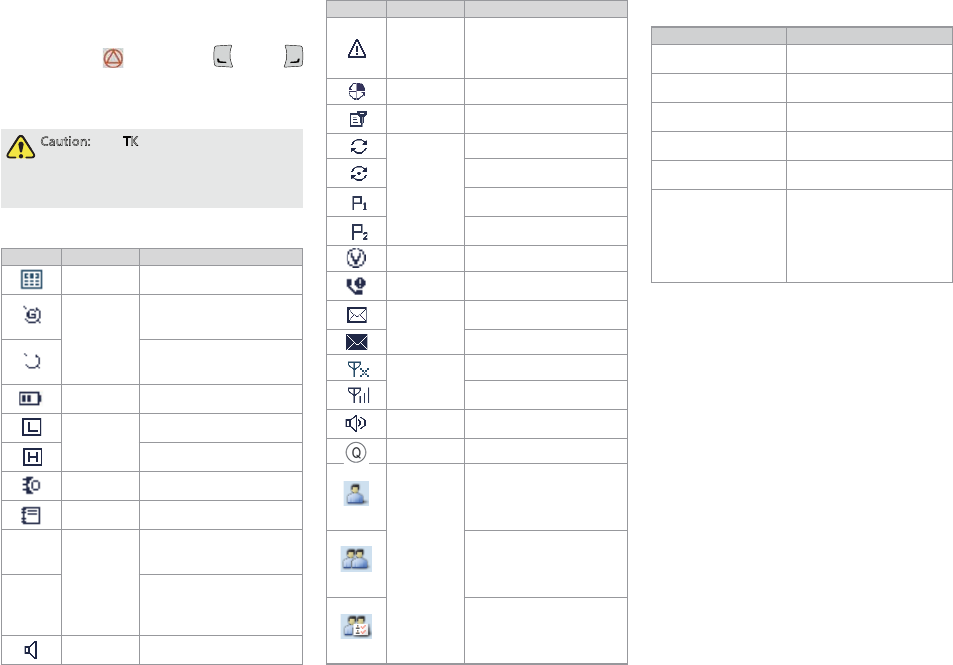
3
Programmable Keys
For enhanced convenience, you may request your dealer
to program the TK ( ), SK1, SK2, P1 ( ) and P2 (
) as shortcuts to certain functions. Please refer to the
Feature Description and Operation Manual along with
the product for more details.
)G[ZOUT :NK :1QK_OYVXUMXGSSKJ]OZN
KSKXMKTI_LKGZ[XKH_JKLG[RZYNUXZVXKYY
+SKXMKTI_5T!RUTMVXKYY +SKXMKTI_5LL
/ZOYVXUMXGSSGHRKH__U[XJKGRKX
LCD Icon
Icon Name Radio Status
DTMF
Keypad Icon The DTMF keypad is active.
GPS Icon
The GPS feature is active,
and valid GPS data is
received.
The GPS feature is active,
but no valid GPS data is
received.
Battery
Power Icon
More bars indicate more
battery power.
TX Power
Icon
Low TX power for the
current channel.
High TX power for the
current channel.
Accessory
Icon An accessory is connected.
Work Order
Icon
One or more new work
orders are received.
DM
Operation
Mode Icon
Direct Mode: Under this
mode, radios communicate
with each other directly.
RM
Repeater Mode: Under this
mode, radios communicate
with each other via a
repeater.
Monitor Icon The Monitor feature is
active.
Icon Name Radio Status
Emergency
Icon
The radio is in emergency
state (except for silent
emergency type) or an
emergency call is received.
Roam Icon The radio is roaming.
Scrambler/
Encrypt Icon
The Scrambler/Encrypt
feature is active.
Scan Icon
The radio is scanning.
The radio stays on a non-
priority channel.
The radio stays on priority
channel 1.
The radio stays on priority
channel 2.
VOX Icon The VOX feature is active.
Missed Call
Icon Missed call(s).
Message
Icon
New message/unread
message.
Inbox is full.
RSSI Icon
No signal.
More bars indicate stronger
signal strength.
Speaker
Icon The speaker is unmuted.
LQO Icon The LQO feature is active.
Call/Contact
Icon
ƽ Indicates a private call in
progress.
ƽ Indicates a private
contact in the contact list.
ƽ Indicates a group call in
progress.
ƽ Indicates a group contact
in the contact list.
ƽ Indicates an all call in
progress.
ƽ Indicates an all call
contact in the contact list.
LED Indicator
LED Indication Radio Status
The LED indicator
Powering on
The LED indicator
glows green. Receiving
The LED indicator
glows red. Transmitting
The LED indicator
Scanning or Roaming
The LED indicator
Emergency
The LED indicator
glows orange.
Call hung period. No voice is
being transmitted or received
a call. Within such period,
you can hold down the PTT
key to talk to the other party.
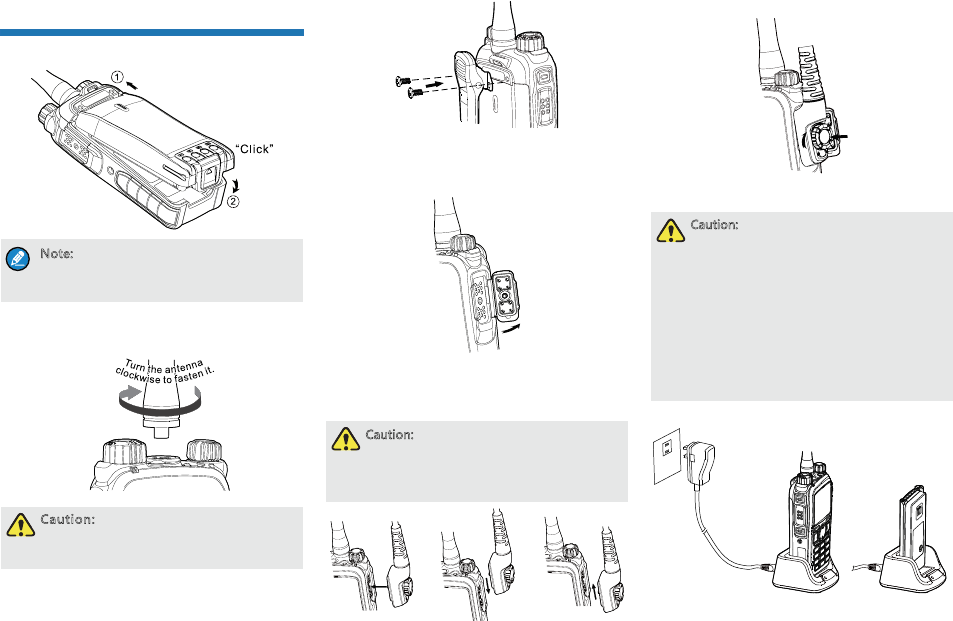
4
Before Use
Attaching the Battery
4UZK :UXKSU\KZNKHGZZKX_ Z[XTULLZNK
XGJOULOXYZGTJZNKTYROJK ZNKHGZZKX_RGZIN
[V]GXJYZU[TRUIQZNKHGZZKX_
Attaching the Antenna
)G[ZOUT *U TUZNURJZNKXGJOUH_ OZY
GTZKTTGUZNKX]OYKZNKVKXLUXSGTIKGTJ
ROLKYVGTULZNKGTZKTTG]ORRHKXKJ[IKJ
Attaching the Belt Clip
1. Remove the screws.
2. Align the screw holes on the belt clip with those on
the radio’s back, and then tighten the screws.
Attaching the Accessories
1. Open the accessory connector cover as shown
below.
2. Align the accessory (such as an audio accessory,
or a programming cable) plug with the accessory
connector.
)G[ZOUT *U TUZYIXGVKZNKYOROIUTKX[HHKX
Y[XXU[TJOTMZNKGIIKYYUX_IUTTKIZUXYIXK]
NURKOT UXJKXZUKTY[XKZNK]GZKXVXUUL
VKXLUXSGTIKULZNKXGJOU
Ĝhh
3. Tighten the screw on the plug.
Charging the Battery
)G[ZOUT
;YKZNK INGXMKXYVKIOLOKJ H_ZNK
)USVGT_ZUINGXMKZNKHGZZKX_
3GQKY[XKZNK XGJOUOYVU]KXKJULL
HKLUXKINGXMOTM8KGJZNK 9GLKZ_
/TLUXSGZOUT(UUQRKZ OTGJ\GTIKZUMKZ
TKIKYYGX_YGLKZ_OTLUXSGZOUT
)NGXMKGTK]HGZZKX_LUX GZRKGYZ
NU[XYHKLUXKOTOZOGR[YKLUXHKYZ
VKXLUXSGTIK
)NGXMKZNK8GJOU
]OZNHGZZKX_GZZGINKJ
)NGXMKZNK(GZZKX_
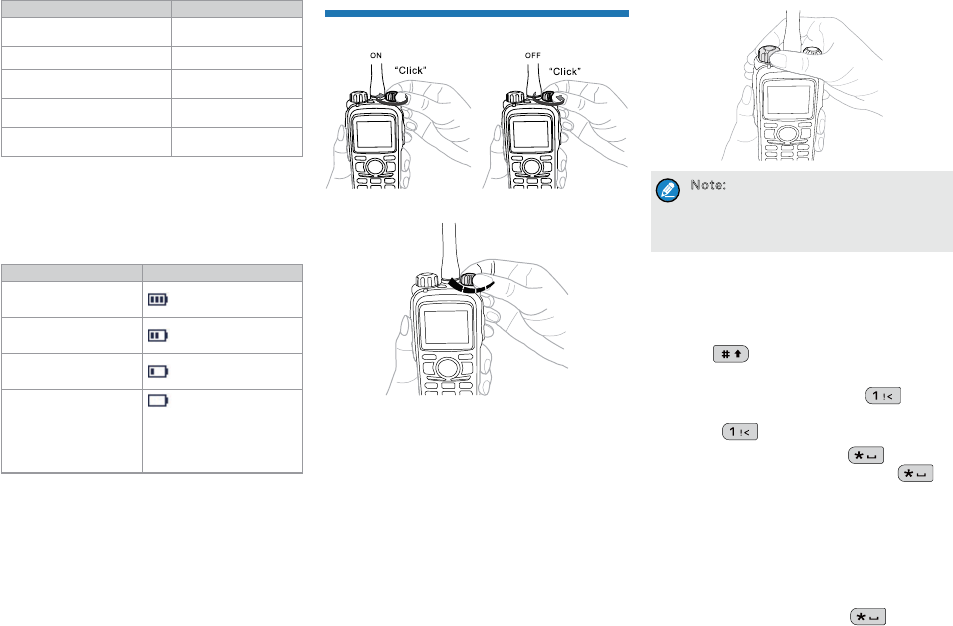
5
- +
Charging Status Indication (on charger):
LED Indication Charging Status
slowly. Standby (no load)
The LED Indicator glows red. Charging
The LED indicator glows
orange. 90% charged
The LED indicator glows
green. Fully charged
rapidly. Charging failed
Checking the Battery Power
You can check the current battery power by holding down
the programmed Battery Power Indicator key preset by
your dealer. And release the key to exit. Battery power
indications and alert tone are listed below:
LED Indication/Tone Icon
The LED Indicator glows
green.
The LED Indicator glows
orange.
The LED Indicator glows
red.
The LED Indicator glows
red and an alert tone
sounds.
The battery runs low.
Please recharge or replace
the battery for proper radio
operation
Basic Operations
Turning the Radio On/Off
Adjusting the Volume
Selecting a Zone
A zone is a group of channels with the same property,
which can facilitate convenient management over the
channels. The radio supports 64 zones, each of which
consists of up to 16 channels. Your dealer can program
You can select a zone through any of the following ways:
ƽ Menu: Go to “Menu -> Zone”, press the Up/Down
key to select an appropriate zone, and then press
the OK key to switch to the selected zone.
ƽ Shortcut key: You can toggle to the appropriate zone
by pressing the programmed Zone Up or Zone
Down key preset by your dealer.
Selecting a Channel
4UZK /LZNK)NGTTKR 4UZOL_LKGZ[XKOY
KTGHRKJH_ _U[XJKGRKX ZNKXGJOU]ORR
GTTU[TIKZNK INGTTKRT[SHKX[VUT
INGTTKRY]OZINOTM
Inputting via Keypad
You can input alias, call numbers and messages via the
keypad of the radio. In the editing mode, you may do as
follows.
ƽ Press to switch the text input methods
between alphabetic mode and numeric mode
ƽ In the alphabetic mode, press to input
the special characters. But in the numeric mode,
pressing will input the numeric digit 1
ƽ In the alphabetic mode, press to input the
space. But in the numeric mode, pressing will
input the special characters
Locking and Unlocking the Keypad
When the keypad is not in use, you can lock the keypad
to prevent accidental keypad operation. The following
methods are available for you to lock or unlock the
keypad:
ƽ Key Combination: Press “OK+ ” to lock or
unlock the keypad.
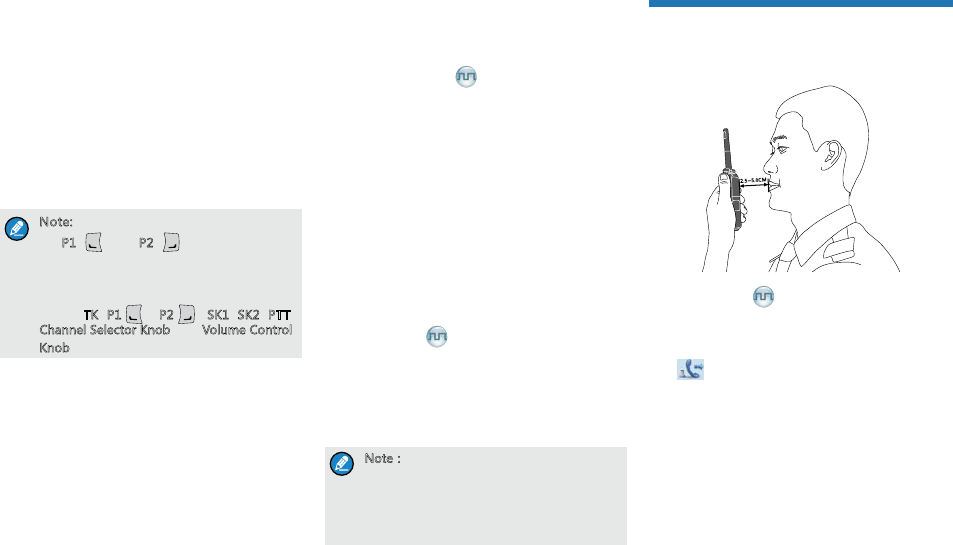
6
d)3
ƽ Shortcut key: Press the programmed Keypad Lock
key to lock or unlock the keypad.
ƽ Menu: Go to “Menu -> Settings -> Radio Set ->
Keypad Lock” and then select “Enable” or “Disable”.
»Enable: The keypad will be locked
automatically if no operation is made within
the preset time period. After the “Enable”
option is selected, you can press the Up/
Down key to set the Keypad Auto Lock Delay
Time.
»Disable: The keypad will not be locked
automatically.
4UZK 'RRQK_YUTZNKLXUTZVGTKRK^IKVZ
LUX6 GTJ6 ]ORR HKRUIQKJH_
JKLG[RZ3UXKU\KX_U[IGTMUZUȔ9KZZOTMY
$8GJOU 9KZ$9KRKIZ2UIQKJ1K_ȕZU
IUTLOM[XKZNKLURRU]OTMRUIQGHRK QK_YUX
QTUHY :16 澝6 91 916::
)NGTTKR9KRKIZUX1TUHGTJ<UR[SK)UTZXUR
1TUH
Managing the Contact
Contact management allows you to view, edit, delete or
add contacts.
Contact List
The contact list is used to save private call contact,
group call contact, and all call contact information such
as call alias, call type and call ID.
ƽ Go to the “Menu -> Contact -> Contact List” menu to
access the contact list.
ƽ Press the programmed Contact List key to access
the contact list.
In the “Contact List” menu, you can view, edit or delete
the private contact. You can send to a private call contact
the following commands: Alert Call, Radio Check,
Remote Monitor, Radio Enable or Radio Disable. Please
refer to the Feature Description and Operation Manual
along with the product for details.
Favorite Contact
Favorite Contact is used to save the frequently used
contacts.
ƽ Go to the “Menu -> Contact -> Favorite Contact”
menu to access the favorite contact list.
ƽ Press the programmed Favorite Contact List key to
access the favorite contact list.
In the favorite contact list, you can view, edit or delete the
favorite contacts. You can send to a favorite contact the
following commands: Alert Call, Radio Check, Remote
Monitor, Radio Enable or Radio Disable. Please refer
to the Feature Description and Operation Manual along
with the product for details.
New Contact
New Contact is used to add a new contact to the contact
list.
Go to the “Menu -> Contact -> New Contact” menu to
access the relevant screen. Input the number and alias
of a new contact and save it to the private contact list.
4UZK
:NKT[SHKXGTJGROGYULGTK]IUTZGIZ
S[YZHK[TOW[K
?U[IGTGRYUYG\KZNKT[SHKXYLXUSZNK
)GRR2UMYOTZUZNKIUTZGIZROYZ
Call Services
After the radio is powered on, you can make and receive
calls. To ensure optimal volume of the receiving radio,
keep the microphone about 2.5 to 5 centimeters away
from your mouth when transmitting.
Private Call
Initiating a Private Call
When you initiate a private call, the radio will display the
icon . You can make a private call through any of
the following ways:
Preset Contact
You may request your dealer to preset a regular private
call contact for each digital channel.
In the home screen, hold down the PTT key to initiate a
private call to the private contact preset for the current
channel.
Contact List
1. Go to “Menu -> Contact -> Contact List”.
2. Use the Up/Down key to select an appropriate
contact.
3. Hold down the PTT key to initiate a private call.
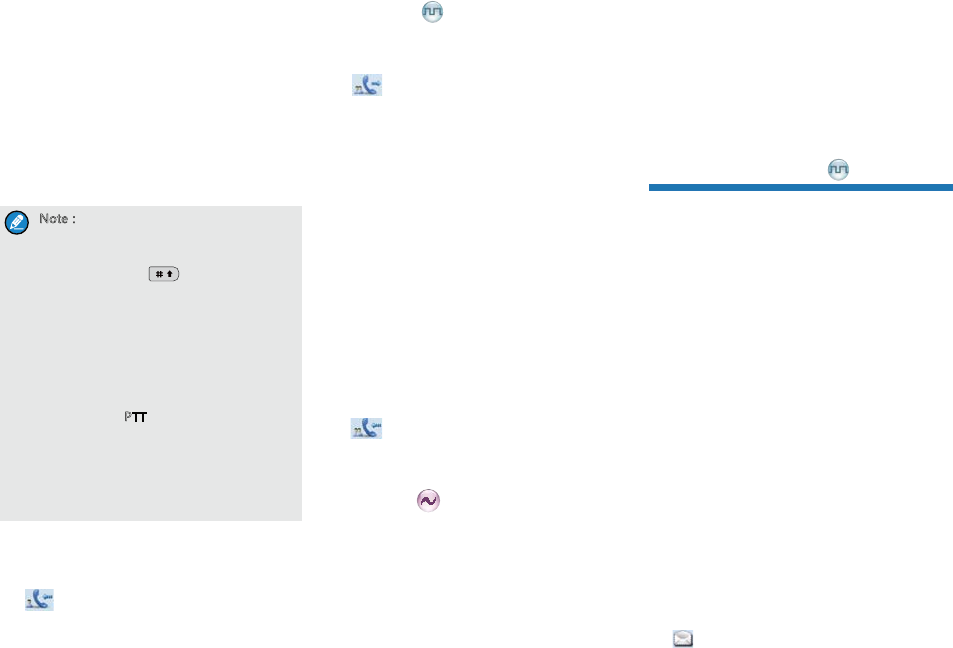
7
Call Logs
1. Go to “Menu -> Call Logs -> Outgoing/Incoming/
Missed”.
2. Use the Up/Down key to select an appropriate
contact.
3. Hold down the PTT key to initiate a private call.
Manual Dial
1. Go to “Menu -> Contact -> Manual Dial”.
2. Input the private call number using the numeric
keypad.
3. Hold down the PTT key to initiate a private call.
4UZK
/LHUZNZNK6XO\GZK)GRR3GT[GR*OGRGTJ
-XU[V)GRR3GT[GR*OGR GXKG\GORGHRK
_U[IGT VXKYY ZUY]OZINHKZ]KKT
ZNKZ]UJOGROTMSKZNUJYGTJZNKXGJOU
]ORRJOYVRG_ ZNKIGRRZ_VK6XO\GZK/*
-XU[V/*
/LZNK *KLG[RZ4[SKXOI1K_9KRKIZOUT
LKGZ[XKOYKTGHRKJH_ _U[XJKGRKX
_U[IGT KTZKXGVXO\GZKIGRRT[SHKX
OTZNK NUSKYIXKKTGTJZNKTNURJ
JU]TZNK 6::QK_ZUOTOZOGZKGVXO\GZK
IGRR.U]K\KXOLZNK*:3,QK_VGJOY
KTGHRKJZNK T[SHKXKTZKXKJOTZNK
NUSKYIXKKTOYGVNUTKT[SHKX?U[
IGTJOGRZNKVXO\GZKIGRRT[SHKXZNXU[MN
ZNKȔ3GT[GR*OGRȕSKT[UTR_
Receiving and Responding to a Private
Call
When you receive a private call, the radio will display the
icon , then you can listen without any operation.
You can hold down the PTT key to call back within the
preset time. If you do not respond to it, the radio will
display appropriate indications.
Group Call
Initiating a Group Call
When you initiate a group call, the radio will display the
icon . You can make a group call through any of
the following ways. The operation is similar to initiating a
private call.
Preset Contact
In the home screen, hold down the PTT key to initiate a
group call to the group call contact preset for the current
channel.
Contact List
1. Go to “Menu -> Contact -> Contact List”.
2. Use the Up/Down key to select an appropriate
contact.
3. Hold down the PTT key to initiate a group call.
Manual Dial
The operation is the same as initiating a private call.
Receiving and Responding to a Group
Call
When you receive a group call, the radio will display the
icon on the LCD. You can hold down the PTT key
to call back within the preset time.
Call on Analog Channel (No
Signaling)
To transmit on an analog channel, hold down the PTT
and speak into the microphone. To receive, release the
PTT key.
Please refer to the Feature Description and Operation
Manual along with the product for operation description
on how to make and receive calls on the analog channel
with signaling.
Emergency Call
In case of emergency, you can use Emergency Call to
ask for help from your companion or the control center.
your dealer. Please refer to the Feature Description and
Operation Manual along with the product for details.
Message Services
Message Services allow you to edit and send a new
message, to directly send a quick text message and to
forward the messages saved in the InBox, OutBox and
Drafts.
Text Message
1. Go to “Menu -> Message -> New Msg” to enter the
relevant screen.
2. Type the text and press the OK key. You can save
the text message to Drafts, or send it to a private call
contact or a group call contact directly.
3. Select the contact or input the contact number
manually.
4. Press the OK key to send the message. When the
message is sent successfully, the radio will display
the prompt “Send Success!”.
Quick Text
Quick Text is the frequently used message preset by
your dealer. You can send the quick text directly or edit
this text before sending it.
InBox
The Inbox saves the received messages and marks each
message with a corresponding icon to indicate its status.
ƽ : Read text message.
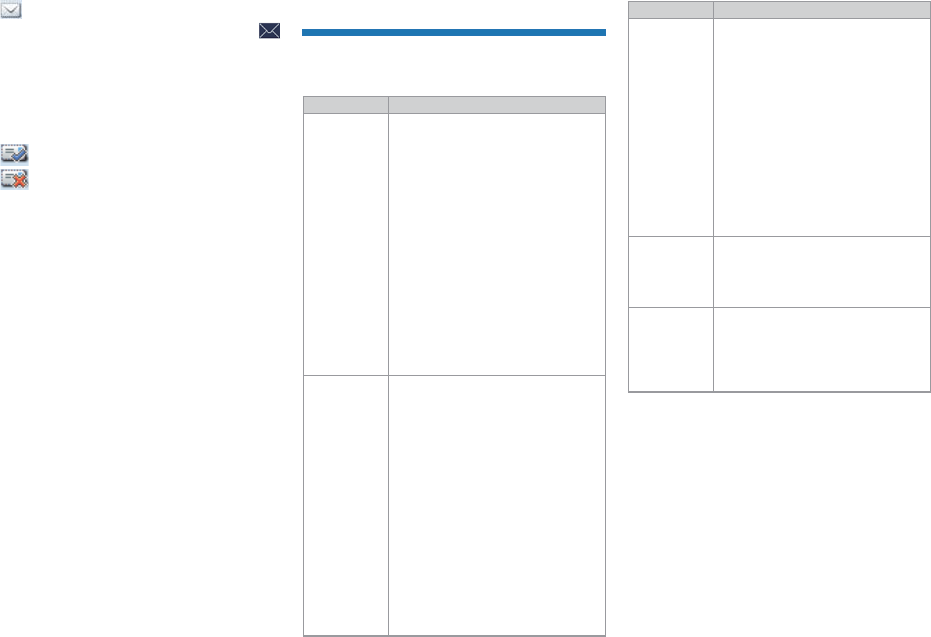
8
ƽ : Unread text message.
When the InBox is full, the radio will display the icon
, and the earliest message will be overwritten by the
latest one automatically.
OutBox
The OutBox saves the sent messages and marks each
message with a corresponding icon to indicate its status.
ƽ : The text message is sent successfully.
ƽ : The text message is not sent successfully. In
this case, you can resend it.
When the OutBox is full, the earliest message will be
overwritten by the latest one automatically.
Drafts
The Drafts saves the edited messages. When the Drafts
is full, the earliest message will be overwritten by the
latest one automatically.
After the message in the Drafts is sent successfully, it
will be removed from the Drafts and be saved into the
OutBox. If not sent successfully, the message will be
saved into the Drafts and the OutBox.
Available Features
Available features of this radio are listed below. Please
refer to the Feature Description and Operation Manual
for detailed feature descriptions.
Feature Type Detailed Feature
Basic Setting
ƽ Password
ƽ Language
ƽ Indication: Backlight, Brightness,
LED, Tone, Vibration
ƽ Audio: Mic AGC, Treble Boost,
LQO, Audio Feedback Suppression
ƽ Scanning: Scan On, Scan Off,
Scan List
ƽ Managing the Contacts: Contact
List, Favorite Contact, New Contact
ƽ Other Features: Device Information,
Power Level, VOX, One Touch Call/
Menu, Renting, Programming, User
Assignment ID, Covert Mode
Digital
Features
ƽ Voice Services: Group Call, Private
Call, All Call, Phone Call
ƽ Message Services: New Msg,
Quick Text, InBox, OutBox, Drafts
ƽ Control Services: Alert Call, Radio
Check, Remote Monitor, Radio
Enable, Radio Disable, Priority
Interrupt, Time-out Timer (TOT)
ƽ Personal Security Services:
Emergency Alarm, Man Down,
Lone Worker
ƽ Encrypt
ƽ Network: Talk Around, Roam
ƽ Other Features: Pseudo Trunking
Feature Type Detailed Feature
Analog
Features
ƽ Voice Services: Call without
Signaling, Call with Signaling,
Phone Call
ƽ Control Services: Compandor,
Time-out Timer (TOT), Squelch Off,
Squelch Level Adjustment, CTCSS/
CDCSS
ƽ Personal Security Services:
Emergency Alarm, Man Down,
Lone Worker
ƽ Scrambler
ƽ Talk Around
Accessory-
related
Features
ƽ BT
ƽ Positioning Service: GPS On/Off,
Position View, GPS Msg, Time
Zone, Query Location
API Features
ƽ GPS Report
ƽ Radio Registration Service
ƽ Telemetry
ƽ Work Order
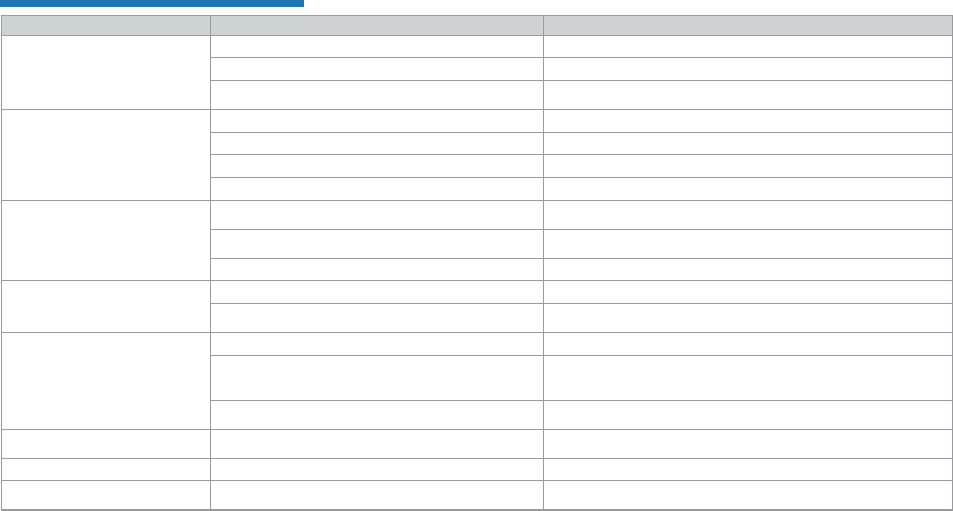
9
Troubleshooting
Phenomena Analysis Solution
The radio cannot be powered on.
The battery may be improperly installed. Remove the battery and then reattach it.
The battery power may run out. Recharge or replace the battery.
The battery may suffer from poor contact caused by dirtied
or damaged battery contacts. Clean the battery contacts.
During receiving, the voice is weak,
discontinuous or totally inactive.
The battery voltage may be low. Recharge or replace the battery.
The volume level may be low. Increase the volume by rotating the Volume Control Knob.
The antenna may get loose or may be improperly installed. Turn off the radio and reattach the antenna.
The speaker may be blocked or damaged. Clean the surface of the speaker.
You cannot communicate with other
members.
The frequency or signaling may be inconsistent with that of
other members.
Set your TX/RX frequency and signaling to the same as that of other
members.
The channel type (digital and analog) may be set
inconsistently. Make sure all members are on the same digital or analog channel.
You may be too far away from the group members. Move towards other members.
Irrelevant communication or noise is
heard on the channel.
You may be interrupted by radios using the same frequency. Change the frequency, or adjust the squelch level.
The radio may be set with no signaling. Set signaling for all member radios to avoid interference at the same
frequency.
The noise is too loud.
You may be too far away from other members. Move towards other members.
You may locate in an unfavorable position. For example,
your communication may be blocked by high buildings or
frustrated in the underground areas.
You may suffer from external disturbance (such as
electromagnetic interference). Stay away from equipment that may cause interference.
The GPS cannot locate your position. GPS signals may not be received due to unfavorable
position.
You cannot use the keys. The keypad may fail to function temporarily. Restart the radio.
The LCD does not display any
information. The LCD may fail to function temporarily. Restart the radio.
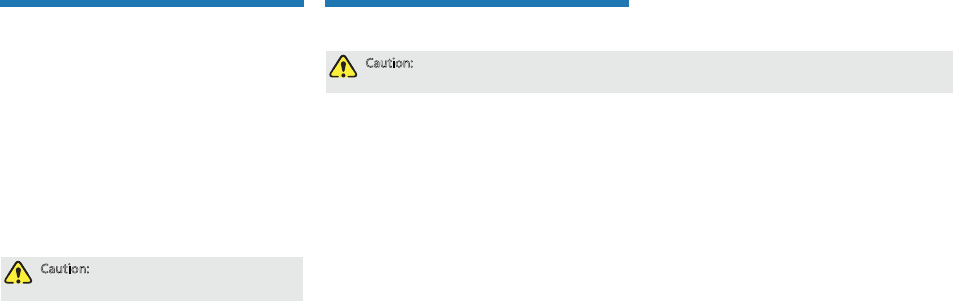
10
Care and Cleaning
To guarantee optimal performance as well as a long
service life of the product, please follow the tips below.
Product Care
ƽ Do not pierce or scrape the product.
ƽ Keep the product far away from substances that can
corrode the circuit.
ƽ Do not hold the product by its antenna or earpiece
cable directly.
ƽ Attach the accessory connector cover when the
accessory is not in use.
Product Cleaning
)G[ZOUT :[XT ULLZNKVXUJ[IZGTJXKSU\K
ZNKHGZZKX_HKLUXKIRKGTOTM
ƽ
surface and charging piece with a clean and dry lint-
free cloth or a brush regularly.
ƽ Use neutral cleanser and a non-woven fabric to
clean the keys, control knobs and front case after
long-time use. Do not use chemical preparations
such as stain removers, alcohol, sprays or oil
preparations, so as to avoid surface case damage.
ƽ Make sure the product is completely dry before use.
Optional Accessories
The following items are the main optional accessories for the product, and please consult your local dealer for more
other accessories.
)G[ZOUT ;YKZNKGIIKYYUXOKYYVKIOLOKJH_ZNK)USVGT_UTR_/LTUZZNK)USVGT_YNGRRTUZHKROGHRK
LUXGT_RUYYUXJGSGMKGXOYOTMU[ZUL[YKUL[TG[ZNUXO`KJGIIKYYUXOKY
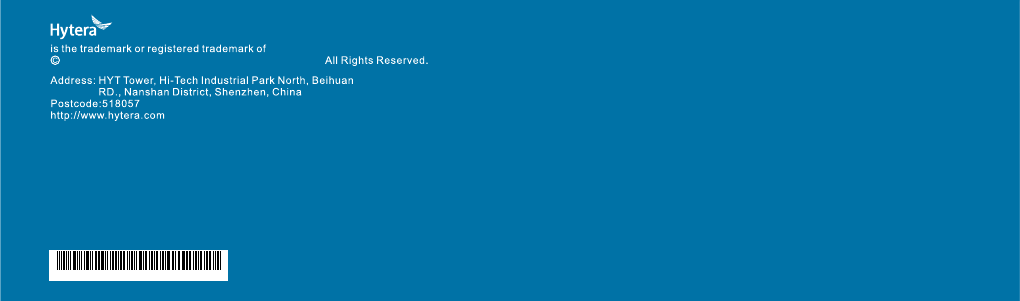
811PD78002700
2015
Hytera Communications Corporation Limited.
Hytera Communications Corporation Limited.
使用说明书