Hytera Communications PD98XVHF Digital Portable Radio User Manual My
Hytera Communications Corporation Limited Digital Portable Radio My
Users Manual
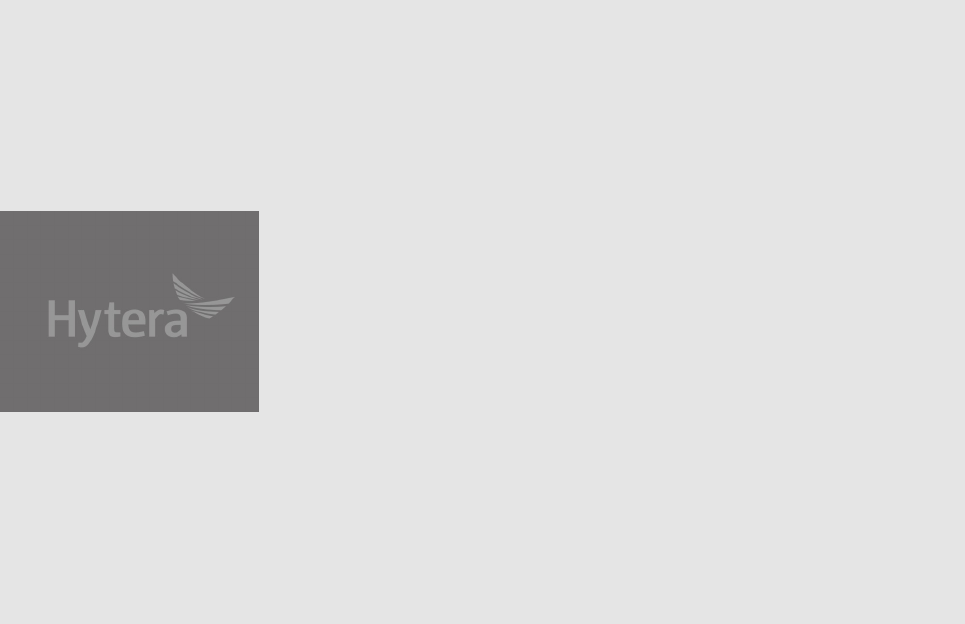
Preface
Welcome to the world of Hytera and thank you for purchasing this product. This manual includes a description of the functions
and step-by-step procedures for use. It also includes a troubleshooting guide. Please refer to the corresponding Feature Book
for detailed features and operations.
To avoid bodily injury or property loss caused by incorrect operation, please read carefully the Safety Information Booklet
before use.
This manual is applicable to the following product:
PD98X Digital3ortable Radio (X may represent 2, 5, 6 or 8)
Copyright Information
Hytera is the trademark or registered trademark of
Hytera Communications Corporation Limited (the
Company) in People's Republic of China (PRC) and/or
other countries or areas. The Company retains the
ownership of its trademarks and product names. All
other trademarks and/or product names that may be
used in this manual are properties of their respective
owners.
The product described in this manual may include the
Company's computer programs stored in memory or
other media. Laws in PRC and/or other countries or
areas protect the exclusive rights of the Company
with respect to its computer programs. The purchase
of this product shall not be deemed to grant, either
directly or by implication, any rights to the purchaser
regarding the Company's computer programs. The
Company's computer programs may not be copied,
modified, distributed, decompiled, or reverse-
engineered in any manner without the prior written
consent of the Company.
Disclaimer
The Company endeavors to achieve the accuracy and
completeness of this manual, but no warranty of
accuracy or reliability is given. All the specifications
and designs are subject to change without notice due
to continuous technology development. No part of this
manual may be copied, modified, translated, or
distributed in any manner without the prior written
consent of the Company.
We do not guarantee, for any particular purpose, the
accuracy, validity, timeliness, legitimacy or
completeness of the Third Party products and contents
involved in this manual.
If you have any suggestions or would like to receive
more information, please visit our website at:
http ://w ww .hyte r a . c om.
FCC Statement
This equipment has been tested and found to comply
with the limits for a Class B digital device, pursuant to
part 15 of FCC Rules. These limits are designed to
provide reasonable protection against harmful
interference in a residential installation. This
equipment generates and can radiate radio frequency
energy. If not installed and used in accordance with
the instructions, it may cause harmful interference to
radio communications. However, there is no
guarantee that interference will not occur in a
particular installation. Verification of harmful
interference by this equipment to radio or television
reception can be determined by turning it off and then
on. The user is encouraged to try to correct the
interference by one or more of the following
measures:
·Reorient or relocate the receiving antenna.
Increase the separation between the equipment
and receiver.
·Connect the equipment into an outlet on a different
circuit to that of the receiver's outlet.
·Consult the dealer or an experienced radio/TV
technician for help.
Operation is subject to the following two conditions:
·This device may not cause harmful interference.
·This device must accept any interference
received, including interference that may cause
undesired operation.
Note: Changes or modifications to this unit not
expressly approved by the party responsible for
compliance could void the user's authority to operate
the equipment.
Operation is subject to the
RSS standard(s).
This device complies with ISEDC
ISEDC Statement
Compliance with RF Exposure
Standards
Hytera's portable radio complies with the following
RF energy exposure standards and guidelines:
·United States Federal Communications
Commission, Code of Federal Regulations; 47 CFR
§ 1.1307, 1.1310 and 2.1093.
·American National Standards Institute (ANSI) /
Institute of Electrical and Electronic Engineers
(IEEE) C95. 1:2005; Canada RSS102 Issue 5
March 2015.
·Institute of Electrical and Electronic Engineers
(IEEE) C95.1:2005 Edition
RF Exposure Compliance and
Control Guidelines and Operating
Instructions
To control your exposure and ensure compliance with
the occupational/controlled environment exposure
limits always adhere to the following procedures.
Guidelines:
·Do not remove the RF Exposure Label from the
device.
·User awareness instructions should accompany
device when transferred to other users.
·Do not use this device if the operational
requirements described herein are not met.
Operating Instructions:
·Transmit no more than the rated duty factor of
50% of the time. To transmit (talk), push the Push-
To-Talk (PTT) button. To receive calls, release
the PTT button. Transmitting 50% of the time, or
less, is important because the radio generates
measurable RF energy only when transmitting (in
terms of measuring for standards compliance).
·Keep the radio unit at least 2.5 cm away from the
face. Keeping the radio at the proper distance is
important as RF exposure decreases with distance
from the antenna. The antenna should be kept
away from the face and eyes.
·When worn on the body, always place the radio in
a Hytera-approved holder, holster, case, or body
harness or by use of the correct clip for this
product. Use of non-approved accessories may
result in exposure levels which exceed the FCC's
occupational/controlled environmental RF
exposure limits.
·Use of non-approved antennas, batteries, and
accessories causes the radio to exceed the FCC
RF exposure guidelines.
·Contact your local dealer for the product's optional
accessories.
The device has been tested and complies with SAR
limits, users can obtain Canadian information on RF
exposure and compliance
Après examen de ce matériel aux conformité aux
limites DAS et/ou aux limites d’intensité de champ RF,
les utilisateurs peuvent sur l’exposition aux
radiofréquences et la conformité and compliance
d’acquérir les informations correspondantes
following two conditions:
·This device may not cause harmful interference.
applicables aux appareils radio exempts de
Le présent appareil est conforme aux CNR d'
·This device must accept any interference
received, including interference that may cause
undesired operation.
licence. L'exploitation est autorisée aux deux
conditions suivantes: (1) l'appareil ne doit pas
produire de brouillage, et (2) l'utilisateur de l'appareil
doit accepter tout brouillage radioélectrique subi,
même si le brouillage est susceptible d'en
compromettre le fonctionnement
EU Regulatory Conformance
As certified by the qualified laboratory, the product is
in compliance with the essential requirements and
other relevant provisions of the following directives:
1999/5/EC or 2014/53/EU, 2006/66/EC, 2011/65/EU,
and 2012/19/EU.
Please note that the above information is applicable to
EU countries only.
ISEDC
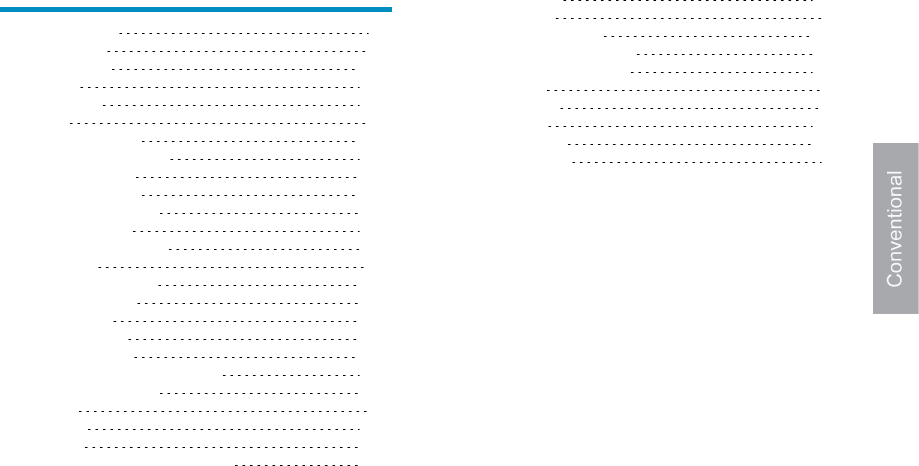
Contents
Items in the Package 2
Product Overview 2
Product Controls 2
LCD Icon 3
LED Indicator 4
Before Use 4
Attaching the Antenna 4
Installing the Micro SD card 4
Attaching the Battery 5
Attaching the Belt Clip 5
Attaching the Accessories 5
Charging the Battery 6
Checking the Battery Power 7
Basic Operations 7
Turning On/Off the Radio 7
Adjusting the Volume 7
Selecting a Zone 7
Selecting a Channel 7
Inputting via Keypad 8
Locking or Unlocking Keys and Knobs 8
Creating a Private Contact 8
Call Services 8
Private Call 9
Group Call 9
Call on Analog Channel without Signaling 9
Emergency Call 9
Message Services 9
Sending a Text Message 9
Sending a Quick Text Message 10
Viewing a Received Message 10
Troubleshooting 11
Care and Cleaning 13
Product Care 13
Product Cleaning 13
Optional Accessories 13
1
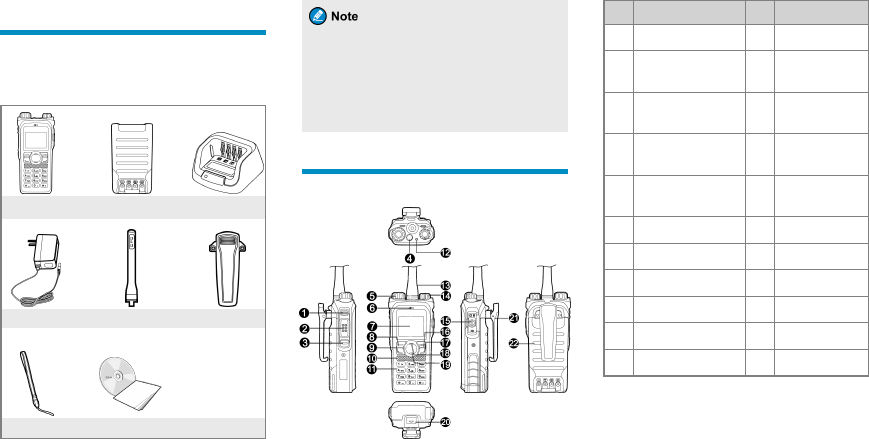
Items in the Package
Please unpack carefully and check that all items listed
below are received. If any item is missing or
damaged, please contact your dealer.
Radio Battery Charger
Power Adapter Antenna Belt Clip
Strap Documentation Kit
·The pictures in this manual are for
reference only.
·The frequency band is marked on the
antenna label; if unavailable, see the label
on the radio.
Product Overview
Product Controls
No. Part Name No. Part Name
1Side Key 1 (SK1)12 LED Indicator
2Push-to-Talk (PTT)
Key 13 Antenna
3Side Key 2 (SK2)14 On-Off/Volume
Control Knob
4Top Key (TK)15 Accessory
Connector
5Channel Selector
Knob 16 Back Key
6Microphone 17 P2 Key
7LCD Display 18 Up Key
8OK/Menu Key 19 Down Key
9P1 Key 20 Battery Latch
10 Speaker 21 Belt Clip
11 Numeric Keypad 22 Battery
2
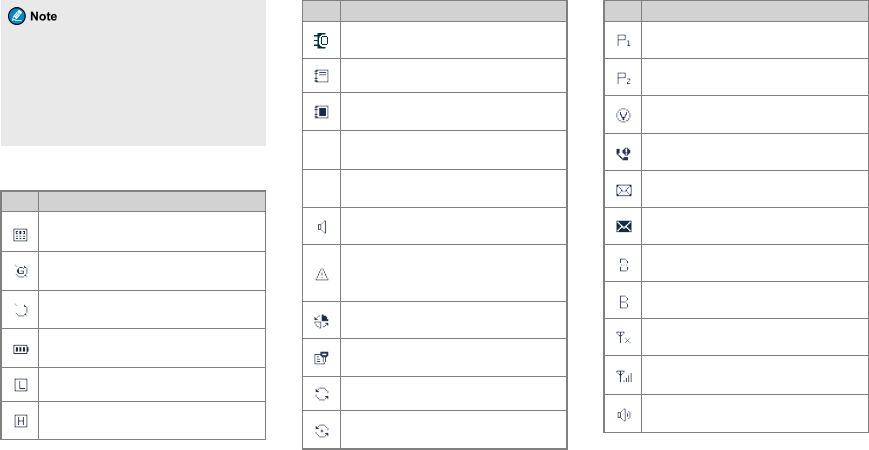
You can adapt your radio to use the TK,SK1,
SK2,P1, and P2 as shortcuts to various radio
features by requesting your dealer to program
the keys. For the detailed introduction, refer to
the corresponding Feature Book included with
the product.
LCD Icon
Icon Radio Status
The dual-tone multi-frequency signaling
(DTMF) keypad is enabled.
The GPS feature is enabled, and the radio
receives GPS data.
The GPS feature is enabled, but the radio
receives no GPS data.
The number of bars (0–3) indicates the
charge remaining in the battery.
The radio is set at Low power.
The radio is set at High power.
Icon Radio Status
An accessory is connected.
One or more new work orders are received.
The maximum number of saved work orders
is reached.
DM Direct Mode: In this mode, radios
communicate with each other directly.
RM Repeater Mode: In this mode, radios
communicate with each other via a repeater.
The Monitor feature is enabled.
The radio is in emergency mode (excluding
silent emergency mode) or an emergency
call is received.
The radio is roaming.
The Scrambler or Encrypt feature is
enabled.
The radio is scanning.
The radio stays on a non-priority channel.
Icon Radio Status
The radio stays on priority channel 1.
The radio stays on priority channel 2.
The Voice Operated Transmit (VOX)
feature is enabled.
There is/are missed call(s).
There is/are unread message(s).
The Inbox is full.
The BT feature is enabled.
The wireless device is connected.
There is no signal.
The number of bars (1–4) indicates the radio
signal strength.
The speaker is unmuted.
3
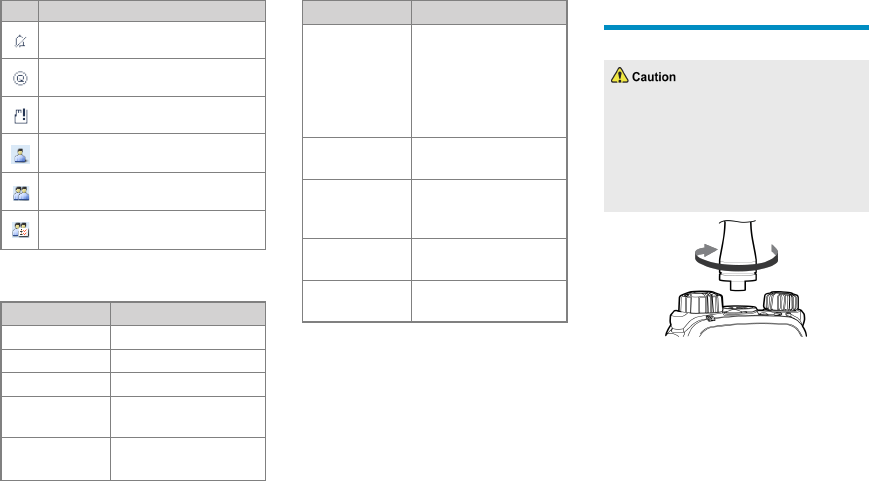
Icon Radio Status
The radio operates in silent mode.
The Loudness and Quality Optimizer (LQO)
feature is enabled.
No Micro SD card is detected.
A private call is in progress or a private
contact is in the contact list.
A group call is in progress or a group contact
is in the contact list.
An all call is in progress or an all call contact
is in the contact list.
LED Indicator
LED Ind icat ion Radio Status
Flashes green Being turned on.
Glows green Receiving.
Glows red Transmitting.
Flashes orange
slowly Scanning or roaming.
Flashes orange
rapidly Working in emergency mode.
LED Ind icat ion Radio Status
Glows orange
Call hang time: No voice is
being transmitted or received
on the channel during a call.
Within such a period, you can
press and hold the PTT key to
speak.
Glows blue The BT feature is being
enabled.
Flashes blue every 3s
The BT feature is enabled, but
no wireless device is
connected.
Flashes blue every
1.5s
The wireless device is
connected.
Flashes blue every
0.1s
The BT feature is being
disabled.
Before Use
Attaching the Antenna
·Rotate the antenna clockwise until hand
tight; if over tightened, the antenna or its
connector may be damaged.
·Do not hold the radio by its antenna, as it
may reduce the radio performance and life
span of the antenna.
Installing the Micro SD card
Install the Micro SD card as follows (if required):
4
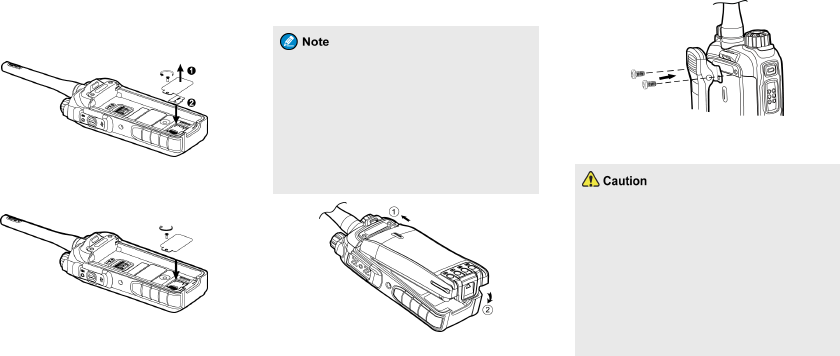
1. Loosen the screw fixing the Micro SD card
cover, remove the cover, and then place the
card in the holder correctly as shown below.
2. Replace the cover and tighten the screw as
shown below.
Attaching the Battery
·Upon power-on, the radio automatically
checks if the battery is approved by Hytera
and gives a corresponding indication.
·Using an unapproved battery disables the
Battery Save feature, makes the battery
power indication inaccurate, and reduces
the radio performance.
Attaching the Belt Clip
1. Unfasten the two screws on the back of the
radio.
2. Align the screw holes on the belt clip with those
on the back of the radio, as shown below.
3. Tighten the screws.
Attaching the Accessories
For optimal waterproof and dustproof
performance:
·Do not scrape the silicone waterproof pad
surrounding the screw hold of the accessory
connector.
·Do close the accessory connector cover and
fasten the screw after removing the
accessory.
5
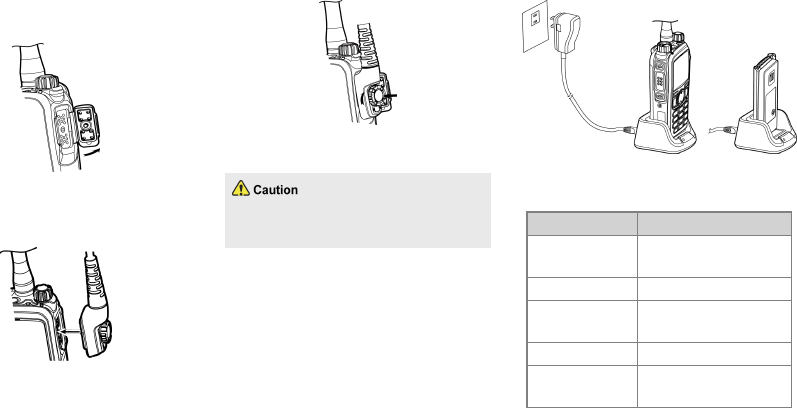
1. Loosen the screw fixing the accessory connector
cover, and open the cover as shown below.
2. Align the accessory (such as an audio accessory
or a programming cable) plug with the accessory
connector.
3. Tighten the screw on the accessory plug.
Charging the Battery
Use the charger specified by Hytera to charge
the battery.
Be sure to charge the battery fully before initial use,
since reduction of state of charge (SoC) may lead to
low battery alarm. You can charge the standalone
battery or the radio with battery attached.
It is recommended that your radio remain powered
off during charging.
The LED indicator on the charger shows the charging
status. For details, see the following table.
LED Indication Charging Status
Flashes red slowly The battery is inserted
incorrectly.
Glows red The battery is charging.
Glows orange The battery is charged to 90%
or more.
Glows green The battery is fully charged.
Flashes red rapidly The battery fails to be
charged.
6
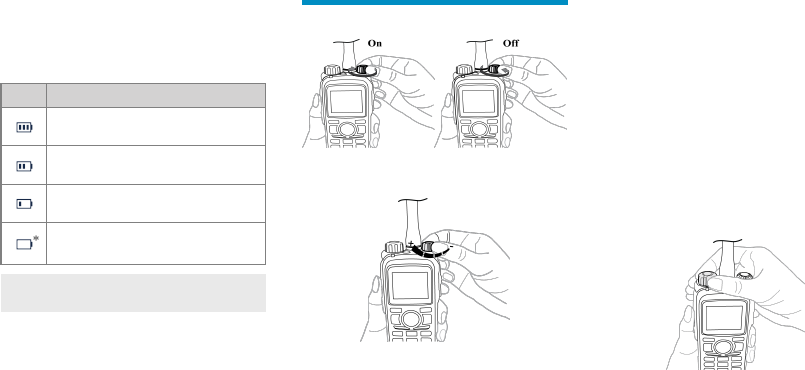
Checking the Battery Power
You can check the current battery power by holding
down the Battery Power Indicator key programmed
by your dealer, and release the key to exit. Battery
power indications and alert tone are listed below:
Icon LED Indication/Tone
The LED indicator glows green.
The LED indicator glows orange.
The LED indicator glows red.
The LED indicator glows red and an alert
tone sounds.
* The battery runs low. Please recharge or replace
the battery.
Basic Operations
Turning On/Off the Radio
Adjusting the Volume
Selecting a Zone
A zone is a group of channels within the same
operational area. The radio supports up to 64 zones,
with a maximum of 128 channels per zone.
To select a zone, do one of the following:
·Menu: Go to "Menu >Zone", press the Up or
Down key to select an appropriate zone, and then
press the OK/Menu key to switch to the selected
zone.
·Shortcut key: Switch to an appropriate zone by
pressing the Zone Up or Zone Down key
programmed by your dealer.
Selecting a Channel
Data and voice are transmitted and received on the
selected channel. To select a channel, rotate the
Channel Selector knob to the desired channel.
7
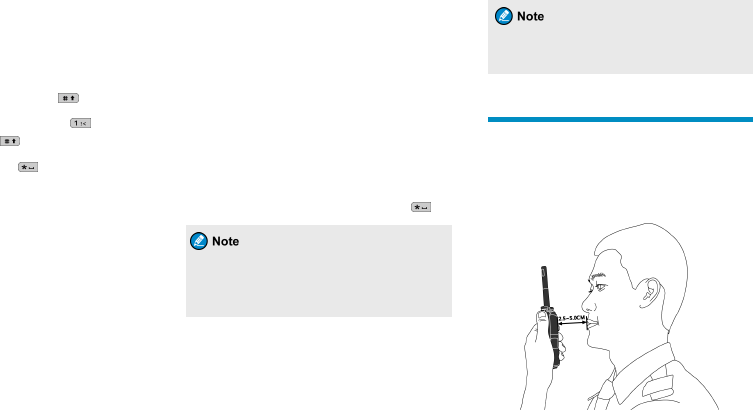
Inputting via Keypad
You can use the keypad to enter user aliases or IDs
and text messages. Here are some useful tips:
·To switch the input method between alphabetic
mode and numeric mode, press .
·To enter special characters, press in the
alphabetic mode or in the numeric mode.
·To enter a space, press in the alphabetic
mode.
Locking or Unlocking Keys and
Knobs
When the keypad is not in use, it is recommended that
you lock it to avoid accidental key presses. To lock or
unlock the keypad, do one of the following:
·Automatically lock or unlock the keypad
The Keypad Lock feature allows the keypad to be
locked automatically if no operation is being
performed within a preset time period.
To enable this feature, go to "Menu >Settings >
Radio Set >Keypad Lock", select "Enable", and
set "Delay Time(s)" by pressing the Up or Down
key.
To disable this feature, select "Disable" under the
"Keypad Lock" menu.
·Manually lock or unlock the keypad
To manually lock or unlock the keypad, do one of
the following on the home screen:
Press the Keypad Lock key programmed by
your dealer.
Press the OK/Menu key and then press .
You can go to "Menu >Settings >Radio Set
>Optional Key" to set whether the keys and
knobs still function when the keypad is locked .
Creating a Private Contact
To add a new contact to the private contact list, go to
"Menu >Contact >New Contact", enter the ID and
alias of the new contact, and save it.
The ID and alias of a new contact must be
unique.
Call Services
Once you have selected the required channel, you
can make or receive calls on that channel. To ensure
optimal voice quality on the receiving radio, keep the
microphone about 2.5 to 5 centimeters away from
your mouth when the radio is transmitting.
8
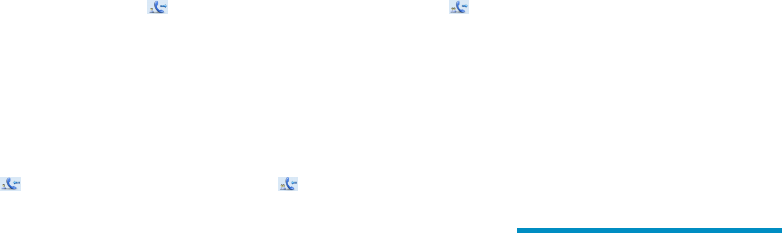
Private Call
A private call is a call from an individual user to
another individual user.
Initiating a Private Call
On the home screen, press and holdthe PTT key to
initiate a call to the private contact preset for the
current channel. In this case, the radio displays
on the screen.
For other ways to initiate a private call, refer to the
corresponding Feature Book included with the
product.
Receiving and Responding to a
Private Call
When you receive a private call, the radio emits a
tone and displays on the screen. You then can
listen to it without any operation.
You can press and holdthe PTT key to speak within the
preset time period. Otherwise, the call ends and the
radio displays missed call indications.
Group Call
A group call is a call from an individual user to a
group of users.
Initiating a Group Call
On the home screen, press and hold the PTT key to
initiate a group call to the group contact preset for the
current channel. In this case, the radio displays
on the screen.
For other ways to initiate a group call, refer to the
corresponding Feature Book included with the
product.
Receiving and Responding to a
Group Call
When you receive a group call, the radio emits a tone
and displays on the screen. You then can listen to
it without any operation.
You can press and hold the PTT key to speak within the
preset time period. If there is no voice activity within
the preset time period, the call ends.
Call on Analog Channel without
Signaling
To transmit on the analog channel, press and hold the
PTT key and speak into the microphone. To receive,
release the PTT key.
For descriptions and operations of calls on the analog
channel with signaling, refer to the corresponding
Feature Book included with the product.
Emergency Call
In case of emergency, you can use the Emergency
Call feature to ask for help from other personnel or
the control center.
This feature needs to be configured and enabled by
your dealer. For details, refer to the corresponding
Feature Book included with the product.
Message Services
Message services allow you to send and receive text
and quick text messages.
Sending a Text Message
To edit and then send a text message, do as follows:
9
1. Go to "Menu >Message >New Msg", and then
edit the text.
2. Press the OK/Menu key, and then select "Send".
3. Select "Contact List" or "Manual Dial".
4. Select the required contact or enter the contact
number.
5. Press the OK/Menu key to send the text
message.
Sending a Quick Text Message
Quick text messages are preprogrammed by your
dealer, and you can edit each message before
sending it. To send a quick text message, do as
follows:
1. Go to "Menu >Message >Quick Text", and
then select the required quick text.
2. (Optional) Edit the quick text.
3. Press the OK/Menu key, and then select "Send".
4. Select "Contact List" or "Manual Dial".
5. Select the required contact or enter the contact
number.
6. Press the OK/Menu key to send the text message.
Viewing a Received Message
To view a received message, do as follows:
1. Go to "Menu >Message >Inbox >Inbox List",
and then select the message to be viewed.
2. Press the OK/Menu key to view the details.
10
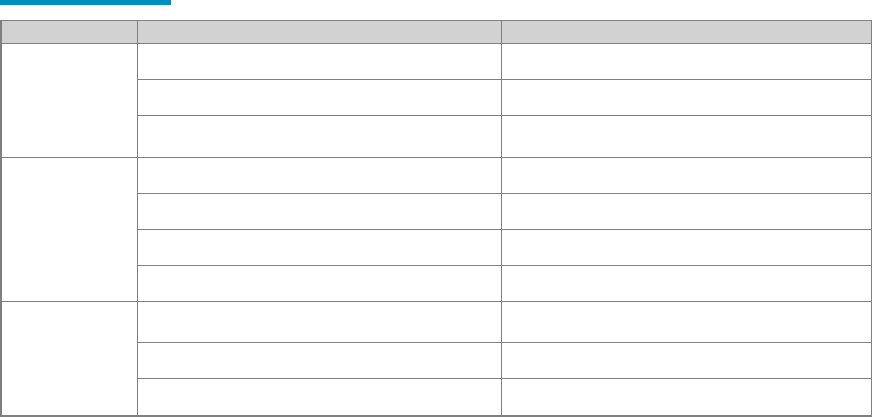
Troubleshooting
Phenomena Analysis Solution
The radio cannot be
turned on.
The battery may be installed improperly. Remove and reattach the battery.
The battery power may run out. Recharge or replace the battery.
The battery may suffer from poor contact caused by dirty or damaged
battery contacts. Clean the battery contacts or replace the battery.
During reception, the
voice is weak, intermittent
or totally inactive.
The battery voltage may be low. Recharge or replace the battery.
The volume level may be low. Increase the volume by rotating the Volume Control knob.
The antenna may be loose or may be installed incorrectly. Turn off the radio, and remove and reattach the antenna.
The speaker may be blocked. Clean the surface of the speaker.
You cannot communicate
with other group members.
The frequency or signal strength may be low in comparison to other
members. Verify your TX/RX frequency and signal strength are correct.
The channel type (digital or analog) may be set incorrectly. Verify you are on the correct digital or analog channel.
You may be too far away from other members. Move towards other members.
11
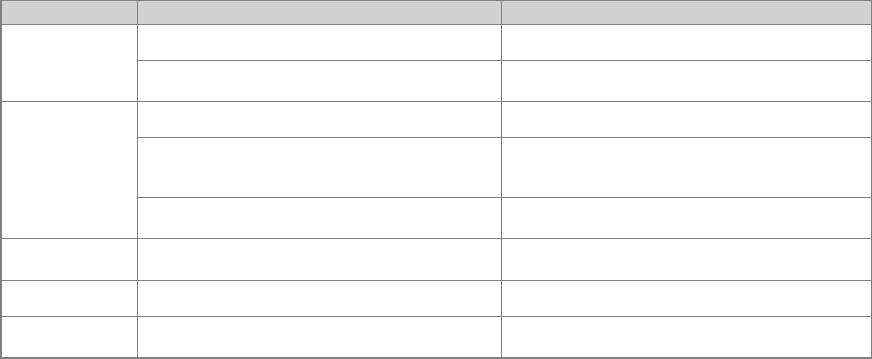
Phenomena Analysis Solution
Unknown voices or noise
is heard on the channel.
You may be interrupted by radios using the same frequency. Change the frequency, or adjust the squelch level.
The radio in analog mode may be set with no signaling. Set signaling for all radios operating at the same frequency to avoid
interference.
You are unable to hear
anyone because of too
much noise and hiss.
You may be too far away from other members. Move towards other members.
You may be located in an unfavorable position. For example, your
communication may be blocked by high buildings or blocked in an
underground area.
Move to an open and flat area, and restart the radio and try contacting
again.
It could be the result of external disturbance (such as electromagnetic
interference). Stay away from equipment that may cause interference.
The GPS cannot locate
your position. GPS signals may not be received due to unfavorable position. Move to an open and flat area, and try again.
You cannot use the keys. The keypad may fail to function temporarily. Restart the radio.
The LCD does not display
any information. The LCD may fail to function temporarily. Restart the radio.
If the above solutions cannot fix your problems, or you may have some other queries, please contact us or your local dealer for more technical support.
12
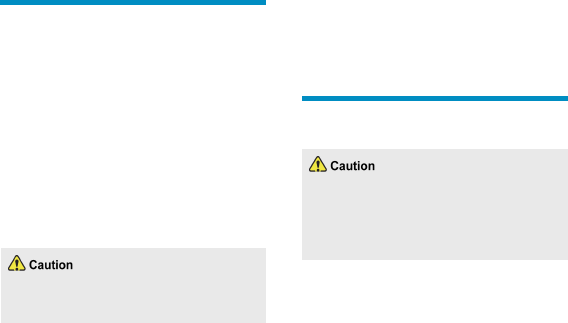
Care and Cleaning
To guarantee optimal performance as well as a long
service life of the product, please follow these tips.
Product Care
·Do not pierce or scrape the product.
·Keep the product far away from substances that
can corrode the circuitry.
·Do not hold the product by the antenna or
earpiece cable.
·Close the accessory connector cover when no
accessory is in use.
Product Cleaning
Turn off the product and remove the battery
before cleaning.
·Clean up the dust and fine particles on the
products surface and charging piece with a clean
and dry lint-free cloth or a brush regularly.
·Use neutral cleanser and a non-woven fabric to
clean the keys, knobs and front case after long-
time use. Do not use chemical preparations such
as stain removers, alcohol, sprays or oil
preparations, so as to avoid surface case damage.
·Make sure the product is completely dry before
use.
Optional Accessories
Contact your local dealer for the optional accessories
used with the product.
Use the accessories specified by Hytera only;
otherwise, the Company will not be liable for
any loss or damage arising out of the use of
any unauthorised accessories.
13