Hytera Communications TC-580U1 Two-way Radio User Manual TC 580 Owner s Manual V02
Hytera Communications Corporation Ltd. Two-way Radio TC 580 Owner s Manual V02
User Manual
Preface
Thank you for purchasing HYT TC-580 portable radio. It incorporates ergonomic design, and practical
features such as front panel programming and DTMF Encode & Decode. You can conveniently customize
radio settings and make calls.
To derive optimum performance from your radio, please read the Safety Information Booklet and Owner’s
Manual carefully before use.
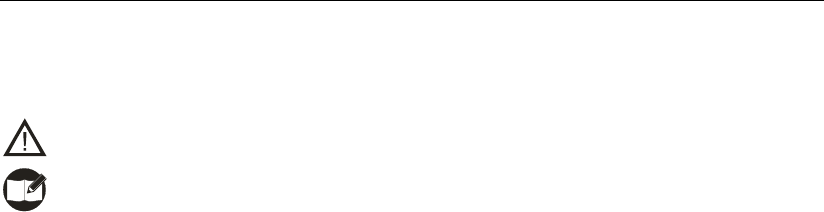
1
Icon Information
The following icons are available through this manual:
Caution: indicates situations that could cause damage to your radio.
Note: indicates tips that can help you make better use of your radio.
Term Explanation
The following terms will appear through this manual:
Key Operation
Short press: to press a key and release it quickly.
Long press: to press and hold down a key for above 1.5 seconds.
Hold down: to press a key and remain holding it down.
User Mode
Refers to the mode entered after you turn on the radio directly.
Manual Program Mode
Refers to the mode entered after you turn on the radio with both PTT and SK2 held down for 1.5
seconds.
Zone
Zone is a group of channels, dedicated for you to organize channels.
Zone All
Includes all available channels.
DTMF
Dual-tone multi-frequency (DTMF) signaling is used for making selective calls, calling party
identification, call alert and etc.
CTCSS/CDCSS
The signaling can help you prevent unwanted conversations at the same frequency.
PTT ID
PTT ID, namely radio identity, allows a radio with display and the control center to identify the calling
party.
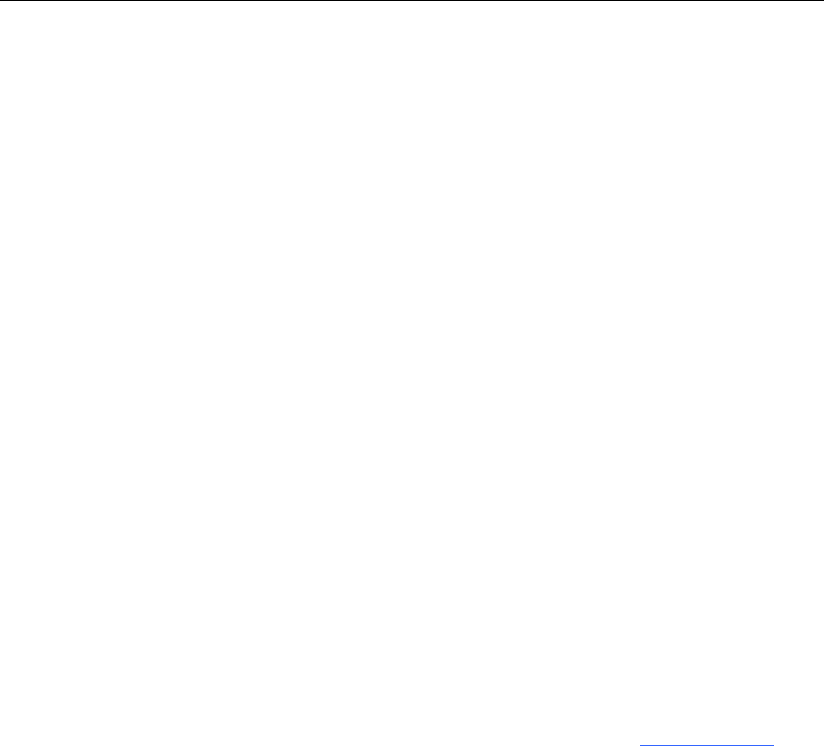
2
Copyright Information
HYT and CRS are registered trademarks of HYT in PRC and other countries and/or areas. HYT retains
the ownership of its trademarks and product names. All other trademarks and/or product names that may
be used in this manual are properties of their respective owners.
The HYT product described in this manual may include HYT computer programs stored in memory or
other media. Laws in the PRC and/or other countries or areas preserve for HYT exclusive rights for HYT
computer programs. The purchase of this product shall not be deemed to grant, either directly or by
implication, any rights to the purchaser with respect to HYT computer programs. Any HYT computer
programs may not be copied, modified, distributed, decompiled, or reverse-engineered in any manner
without the prior written consent of HYT.
Disclaimer
HYT endeavors to achieve the accuracy and completeness of this manual, but no warranty of accuracy or
reliability is given. All the specifications and designs are subject to change without prior notice due to
continuous technology development. No part of this manual may be copied, modified, translated, or
distributed in any manner without the express written permission of HYT.
If you have any suggestions or would like to learn more details, please visit us at: http://www.hyt.cn.

3
RF Energy Exposure Compliance
● Your radio is designed and tested to comply with a number of national and international
standards and guidelines (listed below) regarding human exposure to radio frequency
electromagnetic energy. This radio complies with the IEEE and ICNIRP exposure limits for
occupational/controlled RF exposure environment at operating duty factors of up to 50%
transmitting and is authorized by the FCC for occupational use only. In terms of measuring
RF energy for compliance with the FCC exposure guidelines, your radio radiates measurable
RF energy only while it is transmitting (during talking in VOX and PTT mode), not when it is
receiving (listening) or in standby mode.
● The device complies with SAR and/or RF field strength limits of RSS-102 requirement and
contact information where the user can obtain Canadian information on RF exposure and
compliance.
Your radio complies with the following of RF energy exposure standards and
guidelines
● United States Federal Communications Commission, Code of Federal Regulations; 47CFR
part 2 sub-part J
● American National Standards Institute (ANSI)/Institute of Electrical and Electronic Engineers
(IEEE) C95. 1-1992
● Institute of Electrical and Electronic Engineers (IEEE) C95. 1-1999 Edition
● International Commission on Non-Ionizing Radiation Protection (ICNIRP) 1998
Operational Instructions and Training Guidelines
To ensure optimal performance and compliance with the occupational/controlled environment RF
energy exposure limits in the above standards and guidelines, users should transmit no more than
50% of the time and always adhere to the following procedures:
Transmit and Receive
To transmit (talk), push the Push-To-Talk (PTT) key; to receive, release the PTT key.
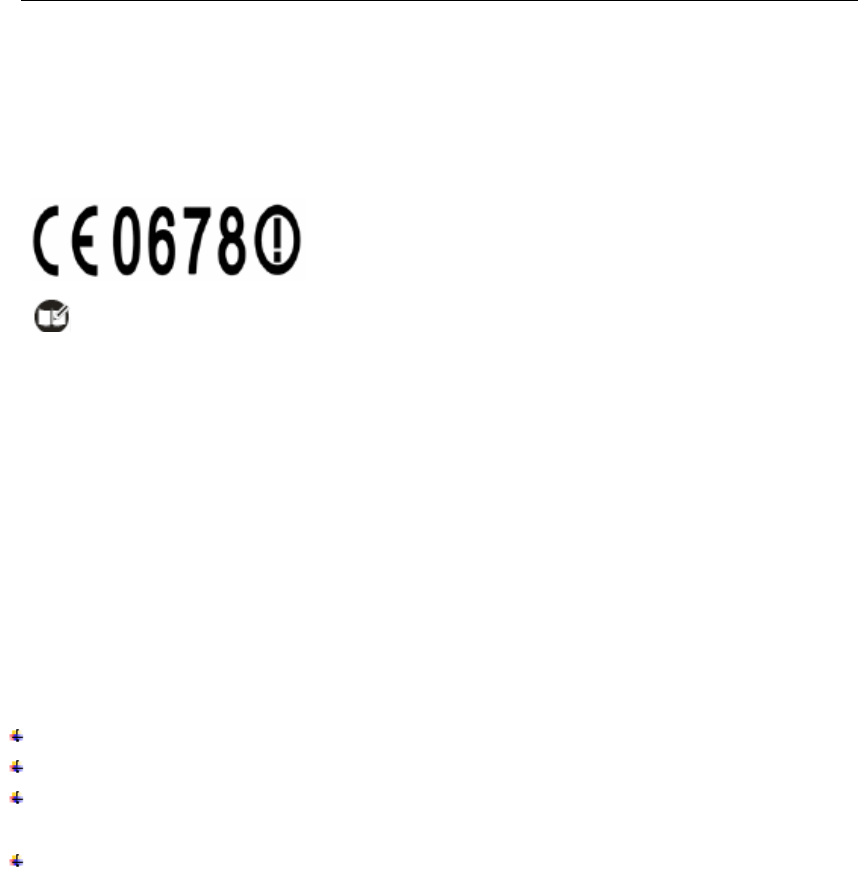
4
EU Regulatory Conformance
The equipment is in compliance with the essential requirements and other relevant provisions of
the Directive 1999/5/EC.
Note: The above information is applicable to EU countries only.
FCC Licensing Information
Part 15 Compliance
This equipment has been tested and found to comply with the limits for a Class B digital device,
pursuant to part 15 of the FCC Rules. These limits are designed to provide reasonable protection
against harmful interference in a residential installation. This equipment generates, uses and can
radiate radio frequency energy and, if not installed and used in accordance with the instructions,
may cause harmful interference to radio communications. However, there is no guarantee that
interference will not occur in a particular installation. If this equipment does cause harmful
interference to radio or television reception, which can be determined by turning the equipment off
and on, the user is encouraged to try to correct the interference by one or more of the following
measures:
Reorient or relocate the receiving antenna.
Increase the separation between the equipment and receiver.
Connect the equipment into an outlet on a circuit different from that to which the receiver is
connected.
Consult the dealer or an experienced radio/TV technician for help.
FCC Licensing Requirements
A license from Federal Communications Commission is required prior to use. Your dealer will
program each radio with your authorized frequencies, signaling codes, etc., and will be there to meet
your communications needs as your system expands. Contact your dealer for more information.

5
Contents
Checking Items in the Package ............................................................................................ 7
Radio Overview .................................................................................................................... 8
Radio Controls.................................................................................................................................8
Programmable Keys ........................................................................................................................9
Before Use.......................................................................................................................... 10
Charging the Battery......................................................................................................................10
Assembly and Disassembly........................................................................................................... 11
Status Indications ............................................................................................................... 13
LCD Icons......................................................................................................................................13
LED Indicator.................................................................................................................................13
Basic Operations ................................................................................................................15
Turning the Radio On/Off...............................................................................................................15
Entering Power-on Password ........................................................................................................15
Adjusting the Volume .....................................................................................................................15
Selecting a Zone............................................................................................................................15
Selecting a Channel.......................................................................................................................16
Inputting a Frequency....................................................................................................................16
Adjusting Power Level ...................................................................................................................17
Transmitting/Receiving a Call ........................................................................................................17
Locking/Unlocking the Keypad ......................................................................................................17
Menu Navigation.................................................................................................................18
Call List..........................................................................................................................................18
Zone ..............................................................................................................................................18
Settings..........................................................................................................................................18
Scan ..............................................................................................................................................20
Keypad Mode ................................................................................................................................20
Functions and Operations................................................................................................... 22
Time-out Timer (TOT) ....................................................................................................................22
Channel Scan ................................................................................................................................22
Emergency ....................................................................................................................................23
Quick Call ......................................................................................................................................24
Home Channel...............................................................................................................................24
Display Mode Switch .....................................................................................................................24
Keypad Mode Switch.....................................................................................................................25
Talk Around....................................................................................................................................25
Monitor...........................................................................................................................................25
Squelch Off....................................................................................................................................26
Compandor....................................................................................................................................26
Scrambler ......................................................................................................................................27
VOX...............................................................................................................................................27
Whisper .........................................................................................................................................28

6
Reverse Display ............................................................................................................................28
Signaling Introduction ......................................................................................................... 29
CTCSS/CDCSS.............................................................................................................................29
Dual Tone Multiple Frequency (DTMF) ..........................................................................................29
Manual Program ................................................................................................................. 31
CH Set ...........................................................................................................................................31
Zone Set ........................................................................................................................................34
Troubleshooting .................................................................................................................. 36
Care and Cleaning.............................................................................................................. 37
Optional Accessories .......................................................................................................... 38
Appendix: Input Method...................................................................................................... 40
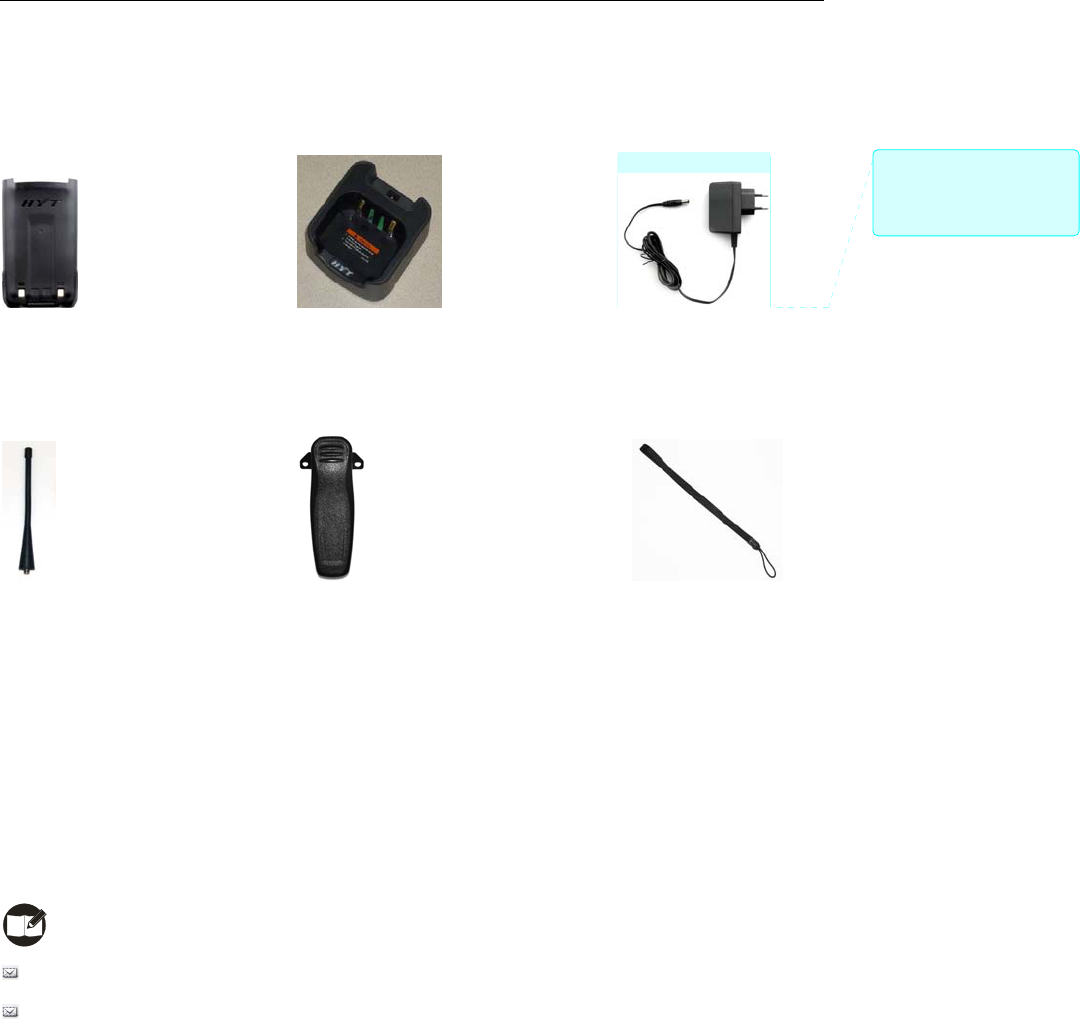
7
Checking Items in the Package
Please unpack carefully and check that all items listed below are received. If any item is missing or
damaged, please contact your dealer.
Battery Rapid-rate Charger (for Li-Ion battery) Power Adapter (different P/N for
different countries and areas)
Antenna Belt Clip Strap
Owner’s Manual & Safety Information Booklet Radio Unit
Note:
The above pictures are for reference only. Actual products may vary slightly.
The antenna may vary with different frequency bands. And the frequency band is marked on the
label of antenna; if not, please refer to the label on the radio for frequency band information.
批注 [x1]: 排版时请注意与后
面充电图中的适配器保持一
致。
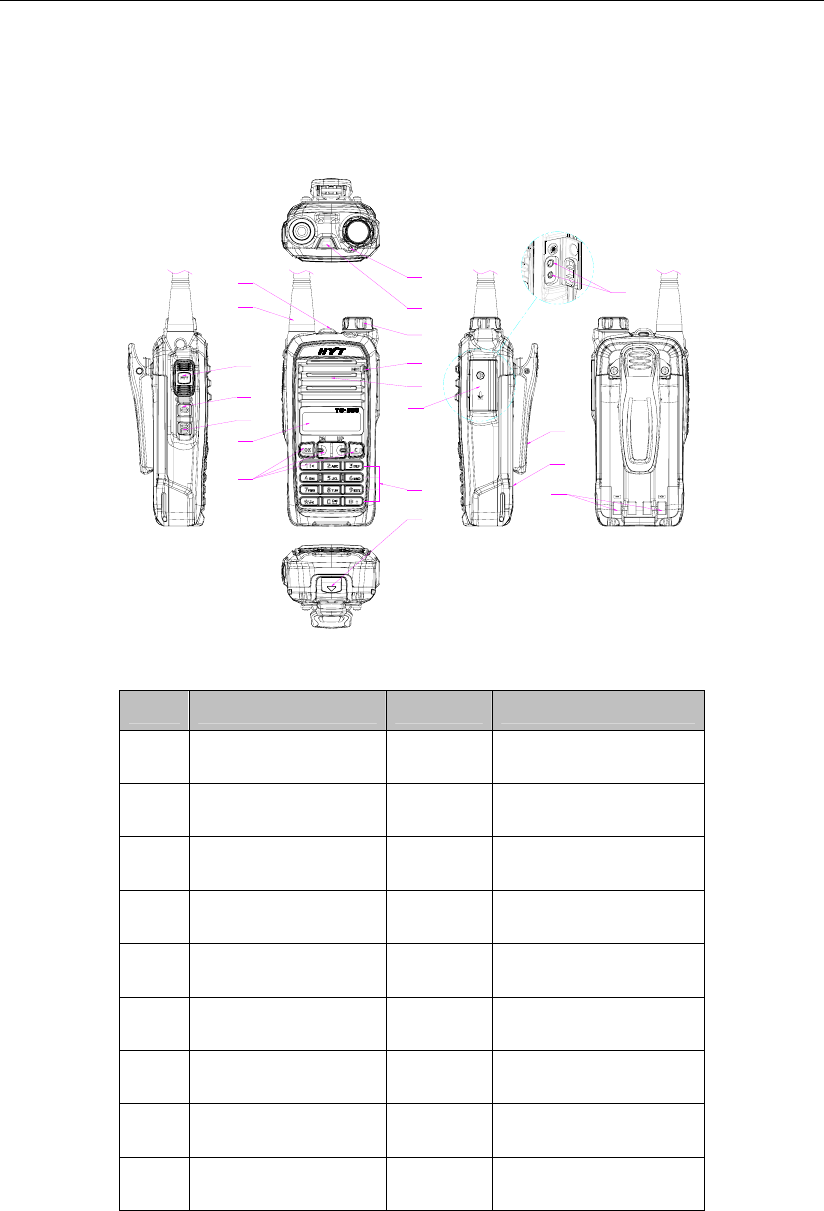
8
Radio Overview
Radio Controls
6
7
3
4
5
11
13
10
14
12
29
18
17
18
19
15
16
No. Part Name No. Part Name
○
1 Strap Hole ○
11 Microphone
○
2 Antenna ○
12 Speaker
○
3 PTT Key ○
13 Accessory Jack Cover
○
4 SK1 (programmable) ○
14 Numeric Keypad
○
5 SK2 (programmable) ○
15 Battery Latch
○
6 LCD Display ○
16 Accessory Jack
○
7 Function Keypad ○
17 Belt Clip
○
8 LED Indicator ○
18 Battery
○
9 TK (programmable) ○
19 Charging Piece
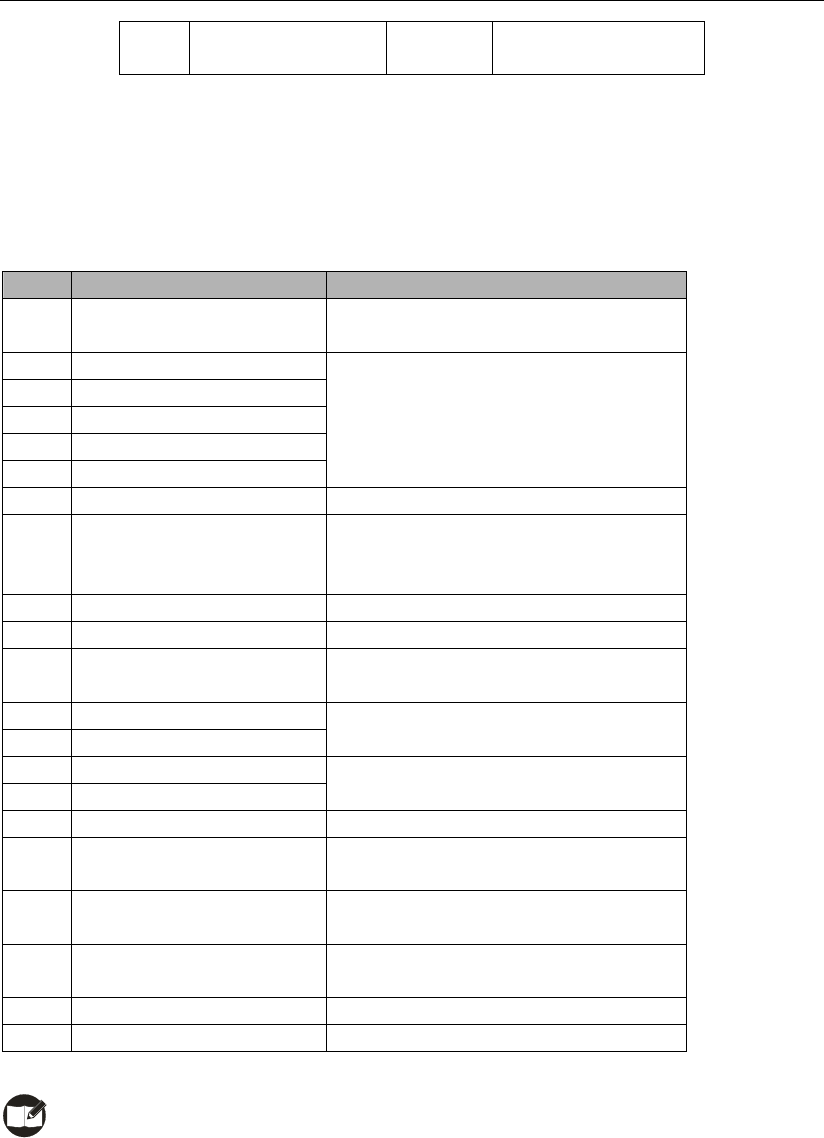
9
○
10 Radio On-Off/Volume
Control Knob
Programmable Keys
For enhanced convenience, you may request your dealer to program the keys SK1, SK2, and TK as
shortcuts to the functions listed below:
No. Shortcut Keys Description
1 Adjust Power Level To adjust power level through one button
press.
2 Call 1
3 Call 2
4 Call 3
5 Call 4
6 Call 5
To quickly make a call to a pre-defined user.
7 Compandor For clear voice in noisy environments.
8 Display Mode Switch
To switch display of channel information
among channel No., channel alias and
channel frequency.
9 Emergency To summon help in emergent situations.
10 Home Channel To quickly switch to the Home channel.
11 Keypad Mode To quickly switch keypad entry among
frequency, channel, DTMF, or to disable it.
12 Monitor
13 Monitor Momentary
To adjust the condition for incoming signal
match.
14 Squelch Off
15 Squelch Off Momentary
To always unmute speaker no matter
whether carrier is present or not.
16 Scan To receive signals on other channels.
17 Scrambler To encrypt voice and thus protect your
conversations from eavesdropping.
18 VOX The radio can automatically begin to
transmit when you speak.
19 Whisper The feature allows you to speak quietly into
the radio and still be heard clearly.
20 Reverse Display To invert display contents 180 degrees.
21 Talk Around To directly communicate with other radios.
Note: Long and short press of a key can be a different functions by your dealer.
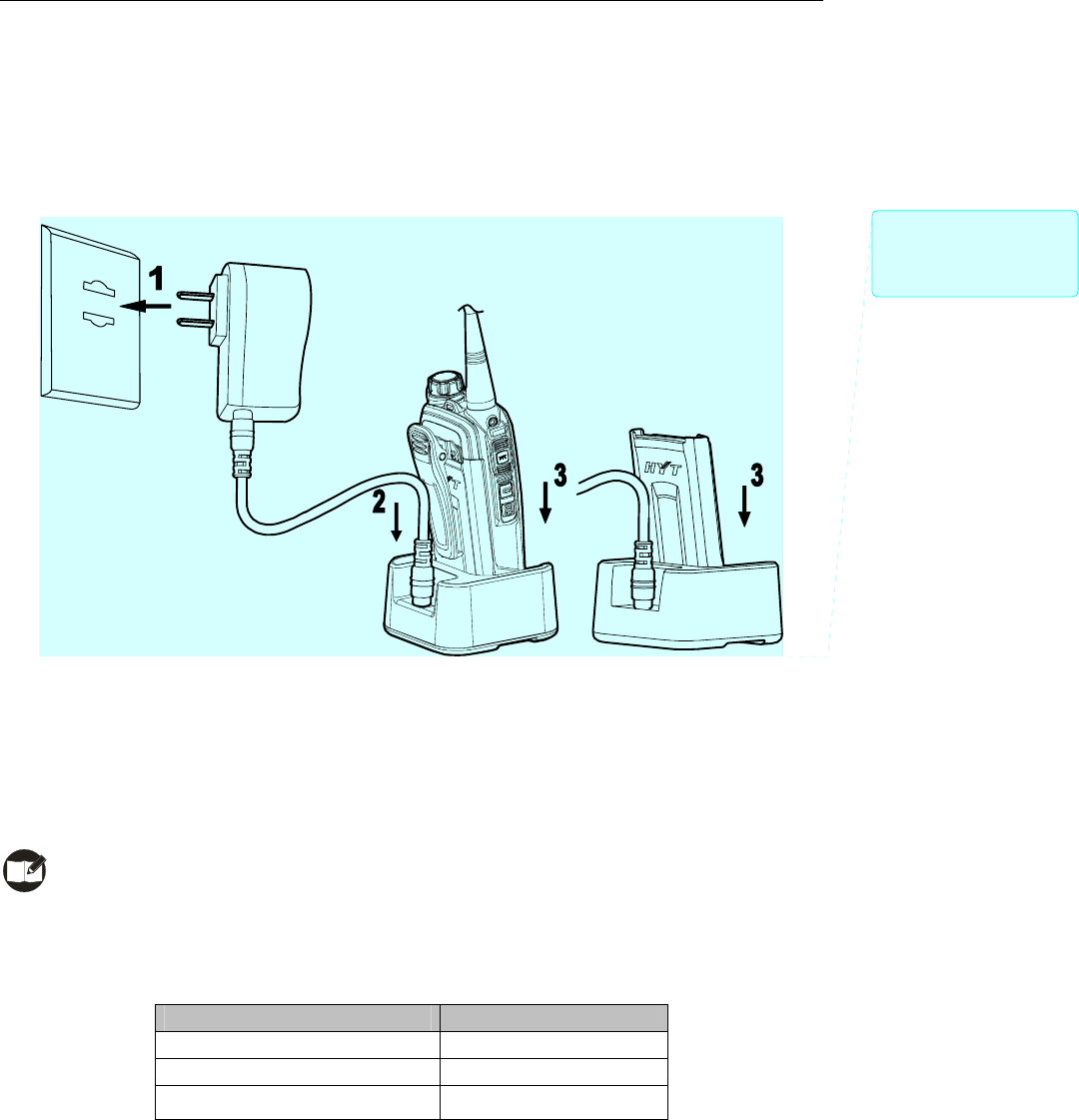
10
Before Use
Charging the Battery
Use only the charger and battery specified by HYT. Charger LED can indicate the charging process.
Charge Diagram
Procedures
1. Connect the power adapter to AC source. See arrow 1.
2. Plug the power adapter into the rear socket of the charger. See arrow 2.
3. Place the radio with the battery attached, or the battery alone, into the charger. See arrow 3.
4. The charging process initiates when LED glows red, and is completed when LED glows green.
Note: To achieve optimal battery performance, please charge the battery for 5 hours before initial
use.
Charge Indicator
LED Indicator Charge Status
LED solidly glows red. Charging
LED solidly glows orange. 90% charged
LED solidly glows green. Idle or charge completed
When battery power runs low, the LED will flash red, and the low-pitched tone will sound periodically. In
this case, please replace or charge the battery.
批注 [x2]: 排版时请注意与前
面充电图中的适配器保持一
致。
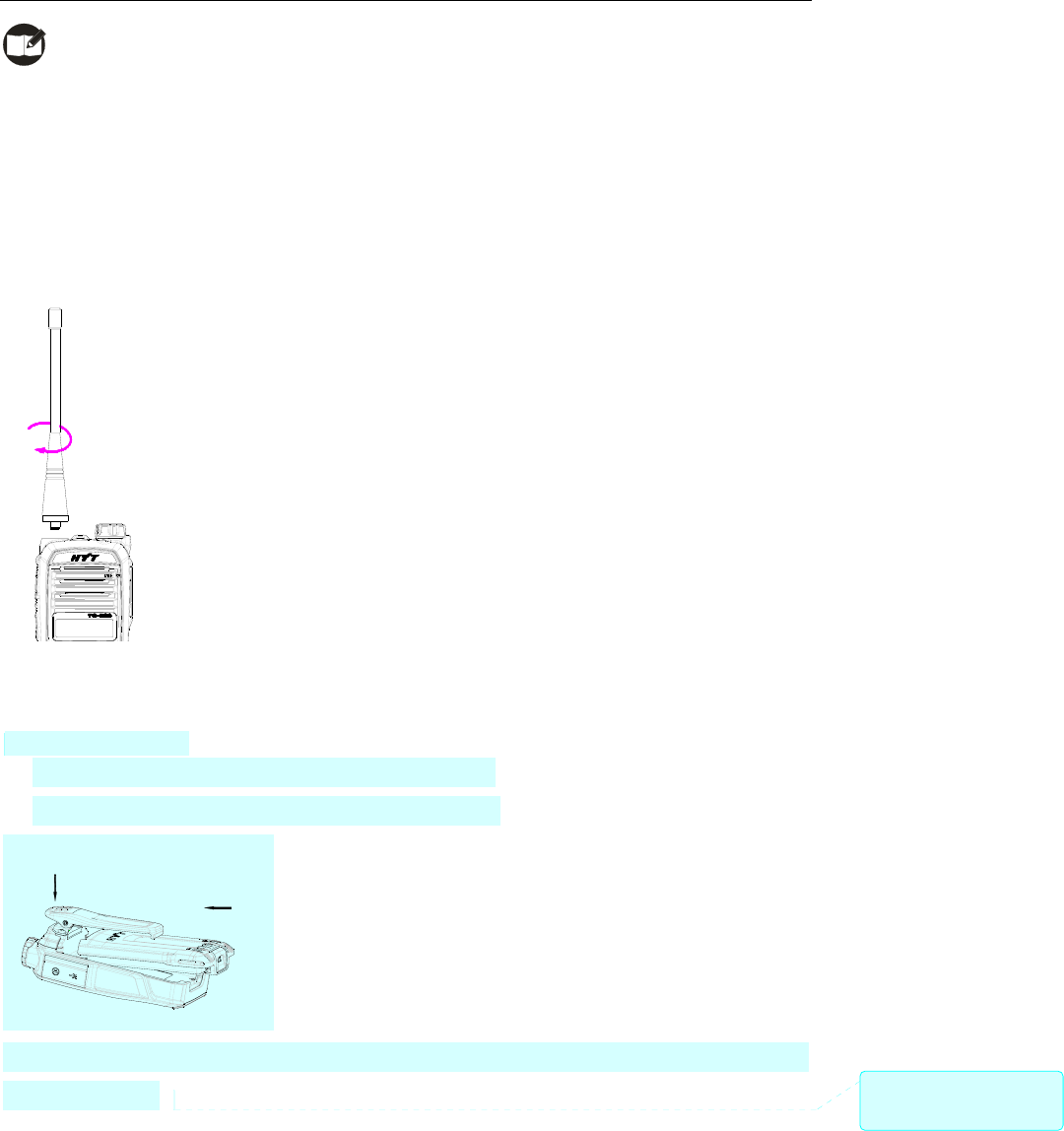
11
Note: Be sure to read the Safety Information Booklet, to get necessary safety information.
Assembly and Disassembly
Attaching the Antenna
Turn the antenna clockwise to fasten it.
To remove the antenna, rotate it counter-clockwise.
Attaching the Battery
1. Press the belt clip and slide the battery into the radio’s slot.
2. Slightly press the bottom of the battery until a click is heard.
To remove the battery, turn off the radio first. Then press the belt clip, and slide the battery latch upward to
release the battery.
Attaching the Belt Clip
1. Remove the screws.
批注 [x3]: 已删除后面那张图
片。
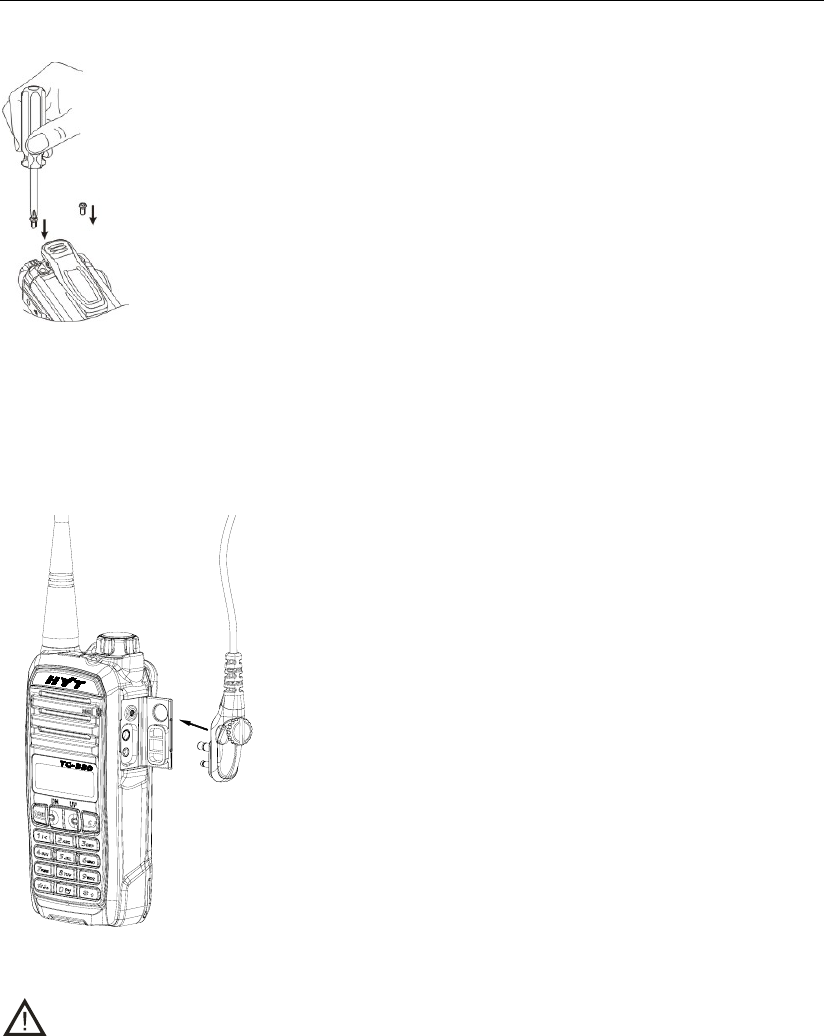
12
2. Align the screw holes on the belt clip with those on the radio’s body, and then tighten the screws.
To remove the belt clip, loosen the screws.
Attaching Accessories
1. Open the accessory jack cover.
2. Plug an accessory into the accessory jack, and then tighten the screw.
To remove accessories, loosen the screw first.
Caution: When you are using an external accessory, waterproof performance of the radio may get
affected.
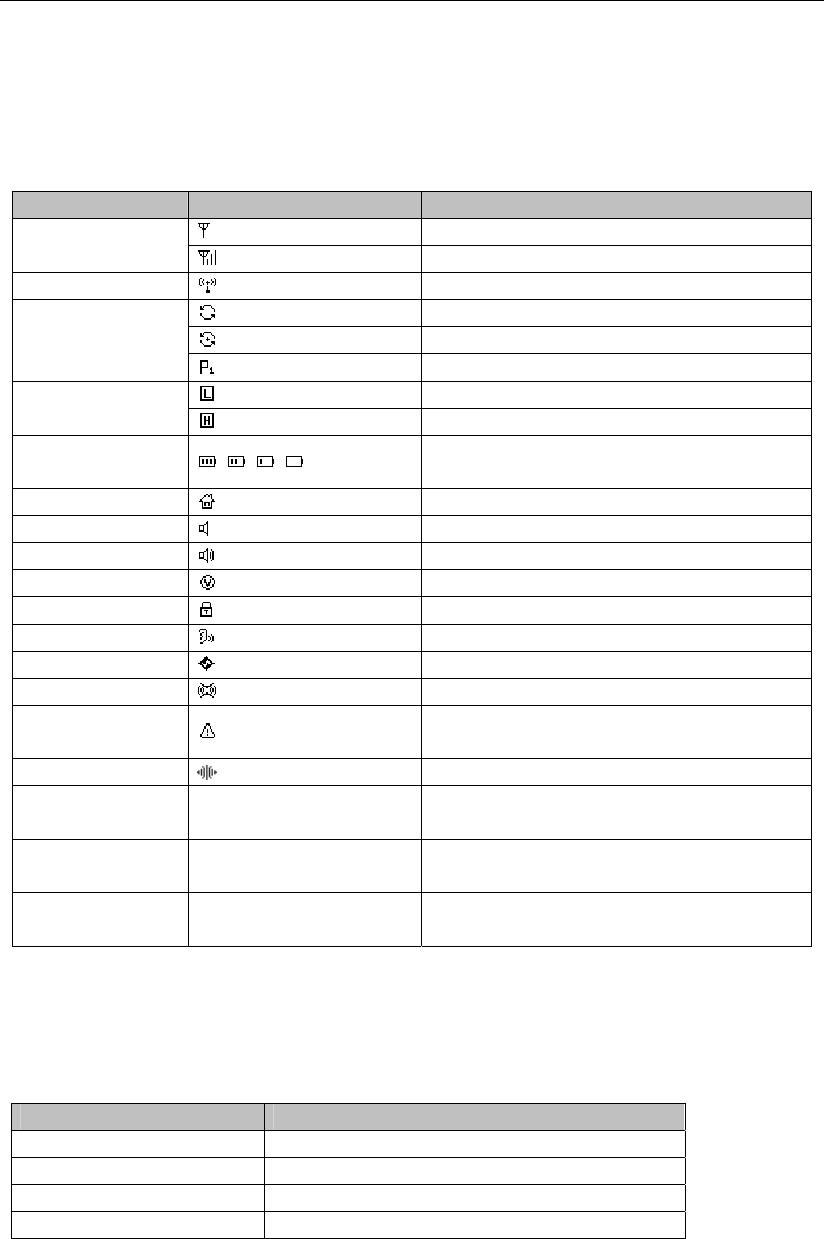
13
Status Indications
LCD Icons
Icon Name Icon Description
There is no signal;
RSSI
There is signal for receiving;
Transmit Icon Transmission is in progress;
Scanning is in progress;
Scanning pauses on a non-priority channel;
Scan Icons
Scanning pauses on Priority Channel 1;
The current channel is operating at low power;
Transmit Power
Icons The current channel is operating at high power;
Battery Strength
Icons More bars indicate more battery power;
Home Channel Icon The radio stays on a Home channel;
Monitor Icon Monitor function is active;
Squelch Icon Speaker is unmuted;
VOX Icon VOX function is active;
Keypad Lock Icon The keypad is locked;
Whisper Icon Whisper function is active;
Scrambler Icon Scrambler function is active;
Compandor Icon Compandor function is active;
Emergency Icon
The Emergency function is active or an
emergency alarm is received;
Talk Around Icon Talk Around function is active;
CTCSS Icon CT TX/RX CTCSS is programmed on current
channel;
CDCSS Icon DT TX/RX CDCSS is programmed on current
channel;
DTMF Icon DF TX/RX DTMF is programmed on current
channel.
LED Indicator
The top LED indicator will help you easily identify the current status of your radio.
LED Indicator Radio Status
Red LED glows. Transmitting
Red LED flashes. Low battery alert
Green LED glows. Receiving
Green LED flashes. Scanning

14
Orange LED glows. A call is transmitted (within the Auto Reset Time)
Orange LED flashes slowly. A call is received (within the Auto Reset Time)
Orange LED flashes rapidly. A call is missed
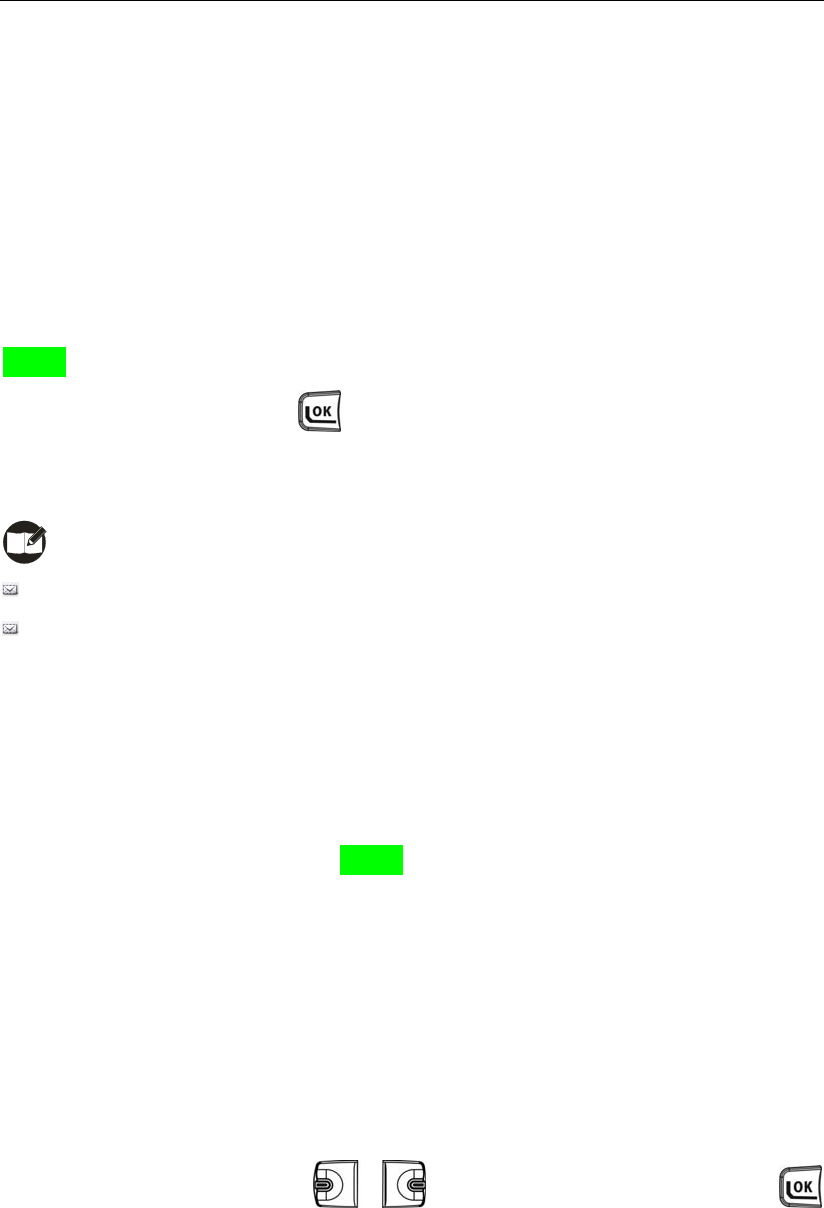
15
Basic Operations
Turning the Radio On/Off
Rotate the Radio On-Off/Volume Control knob clockwise/counter-clockwise until a click is heard to turn
the radio on/off.
Entering Power-on Password
You may go to the menu “Settings->PowerOn PSW” to set the password on or off. See PowerOn PSW on
page 19 for more details.
After you input the password, press to confirm. Then a power-on alert tone will sound, and the
home screen will appear. However, if the password is incorrect, the display will show “Error”, prompting
you to enter the password again.
Note:
When PowerOn PSW is set on, you will be required to input the password to turn on the radio.
The password is programmable by your dealer, and may contain up to 8 digits.
Adjusting the Volume
You may adjust call volume through the knob. Rotate the knob clockwise to increase the volume, or
counter-clockwise to decrease the volume.
To adjust volume for alert tones or warning tones, go to the menu “Settings->Alert VOL / PowerOn VOL /
Key VOL / Warning VOL” (See Settings on page 18 for more details).
Selecting a Zone
The radio supports up to 32 zones. You may choose to operate in a single zone, or choose Zone All so
you can access all the available channels. You may select a zone through any of the following methods:
You may quickly toggle to your desired zone, through press of the programmed Zone Up or
Zone Down key; or
Go to the menu “Zone”, press / to select your desired zone, and then press
to confirm.

16
Note: You may include channels in a zone in Manual Program mode, or ask your dealer to include
them in a zone.
Selecting a Channel
The radio supports up to 256 channels. You may select a channel through any of the following methods:
Press / to select your desired channel; or
When the keypad input mode is set to Channel, directly enter the channel No., and then press
to switch to the channel (see Keypad Mode Switch on page 24 for more details); or
Press the programmed Home Channel key to quickly switch to the Home channel (See Home
Channel on page 23 for more details).
Inputting a Frequency
You can manually input a desired frequency within the frequency band of your radio, to transmit and
receive calls. Operations:
1. Select Frequency from the menu “Keypad Mode”, and press .
2. Return to the home screen, input your desired frequency through the keypad, and press .
By way of illustration, to input frequency 365.65000MHz, just press the following keys one by one:
+ + + + + +
Then the entered frequency will appear on the home screen, and you can transmit and receive on the
frequency.
Note:
The entered frequency will be saved if you turn the radio off and back on, but will not be saved if
you change channel. It will be used for both transmitting and receiving. However, other channel
parameters such as TX power and channel spacing will remain unchanged. To save the
frequency permanently or to customize other channel parameters, enter the Manual Program
mode and go to “CH Set” (See CH Set on page 30 for more details).
If you enter a frequency out of the frequency band, the LCD will display “Out of Range”. If the
entered frequency is not compliant with the rule, the radio will display a valid frequency closest
to it.
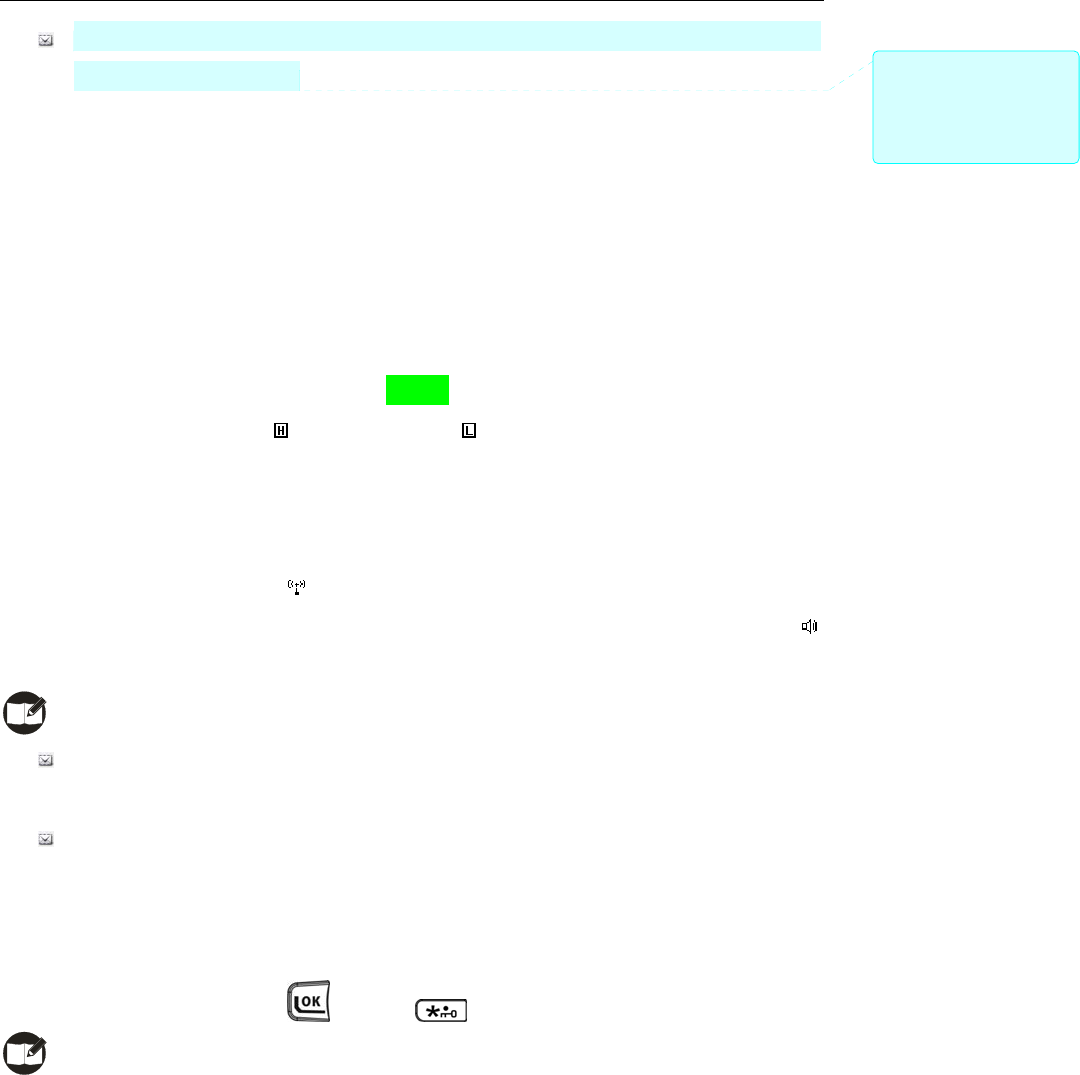
17
This function may not be available in certain countries or regions. Please contact your local
dealer for more information.
Adjusting the Power Level
Generally, we recommend you to adopt low power for battery saving. However, if you cannot
communicate with radios located at a distant place with low power, please select high power. Operations
to change power level:
Press the programmed Adjust Power Level key to switch between high and low; or
Enter the Manual Program mode, and go to “CH Set->Option Items->Power Level”, to select
high or low power (See Power Level on page 32 for more details).
The home screen shows the icon for high power, and for low power.
Transmitting/Receiving a Call
To transmit a call, press and hold down the PTT, and speak into the microphone. During transmitting, the
LED solidly glows red, and the icon appears on the display.
To receive, just release the PTT. When a signal is received, the LED solidly glows green, and the icon
appears on the display.
Note:
To ensure optimal volume of the receiving radio, hold the radio approximately 2.5 to 5
centimeters away from your mouth.
Communication range may get affected in rainy days or forest locations.
Locking/Unlocking the Keypad
Locking the keypad can prevent accidental keypad operation.
To lock or unlock the keypad, press and then immediately.
Note: When the keypad is locked, the radio can also respond to the keys PTT, SK1, SK2 and TK.
批注 [x4]: 增加说明:在某些
国家或地区,此功能的使用可
能会受到限制,具体请咨询当
地经销商。
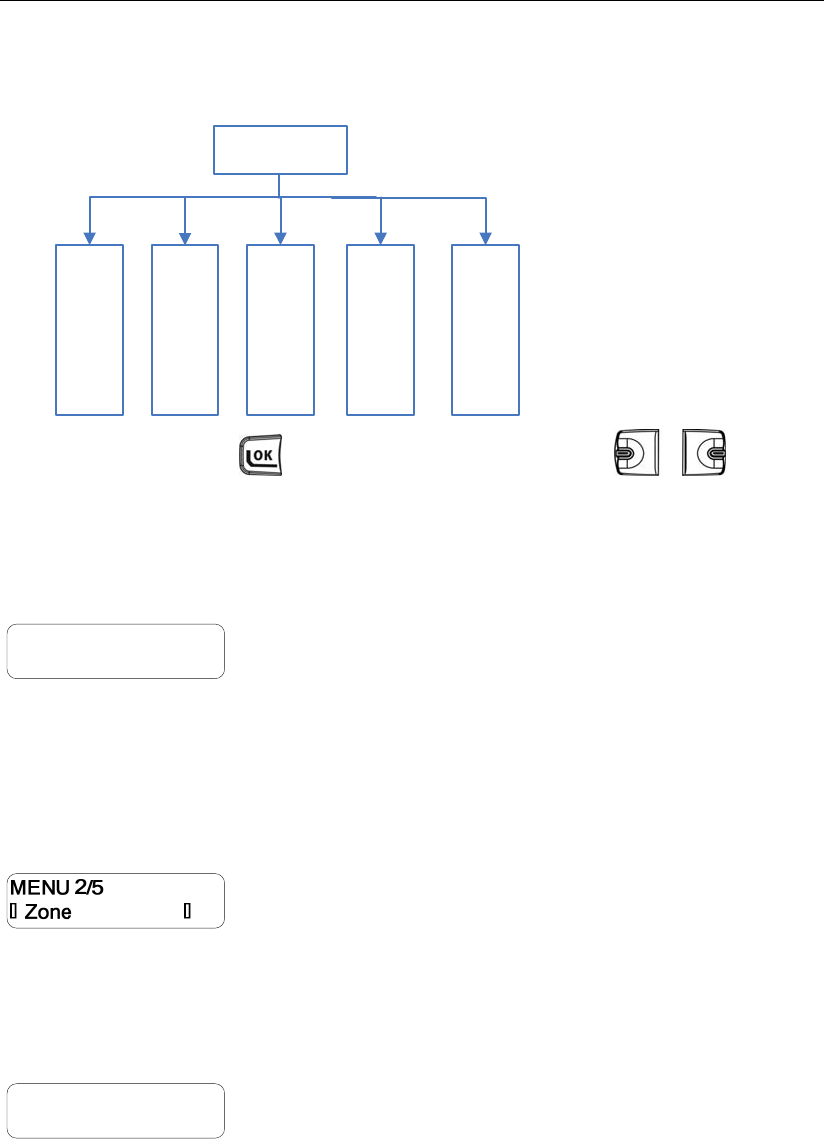
18
Menu Navigation
Radio Set Menu
Call
List Zone Settings Scan Keypad
Mode
On the home screen, press to access the main menu. Then press / to select a
menu option from Call List, Zone, Settings, Scan, and Keypad Mode.
Call List
MENU 1/5
◄Call List ►
The radio supports up to 32 call lists. Under this menu, you may select a target contact, and then edit its
alias or ID, or press the PTT to transmit a call to the pre-defined user.
Zone
This menu allows you to select a zone.
Settings
MENU 3/5
◄Settings ►
You can optimize your radio performance by customizing related parameters according to actual needs
and your preferences.

19
This menu includes the following sub-menus:
VOX Gain
To select a VOX gain level.
Available options Off / Level 1 / Level 2 / Level 3 / Level 4 / Level 5
Note: Higher gain level represents higher sensitivity. If this option is set to Off, the VOX feature will
not work even if it is enabled.
SQL
To select an appropriate squelch level.
Available options Open / Level 1 / Level 2 / Level 3 / Level 4 / Level 5 / Level 6 / Level 7 / Level 8 /
Level 9
Note: Higher squelch level requires stronger signal for the radio to unmute. If this option is set to
Open, the radio will keep unmuted irrespective of the satisfaction of decoding conditions, with
green LED always lit.
Key Lock
The keypad will be locked automatically after the time set for the Key Lock option elapses.
Available options: Off / 5s / 10s / 15s / 30s / 60s
Note: If this option is set to Off, the keypad will not get locked automatically.
Backlight
To set the time duration that the backlight will keep lit.
Available options: Off / Infinite / 5s / 15s / 30s / 60s
Note: If this option is set to Off, the backlight will always remain disabled. If it is set to Infinite, the
backlight will remain illuminated all the time.
Alert VOL
To set the volume level for alert tone (decoding alert).
Available options: Off / Level 1 / Level 2 / Level 3 / Level 4 / Level 5
Note: Higher level represents higher volume. If this option is set to Off, the radio will not sound
decoding alert tone.
PowerOn VOL
To set the volume level for power-on alert tone.
Available options: Off / Level 1 / Level 2 / Level 3 / Level 4 / Level 5
Note: Higher level represents higher volume. If this option is set to Off, the radio will not sound
power-on alert tone.
Key VOL
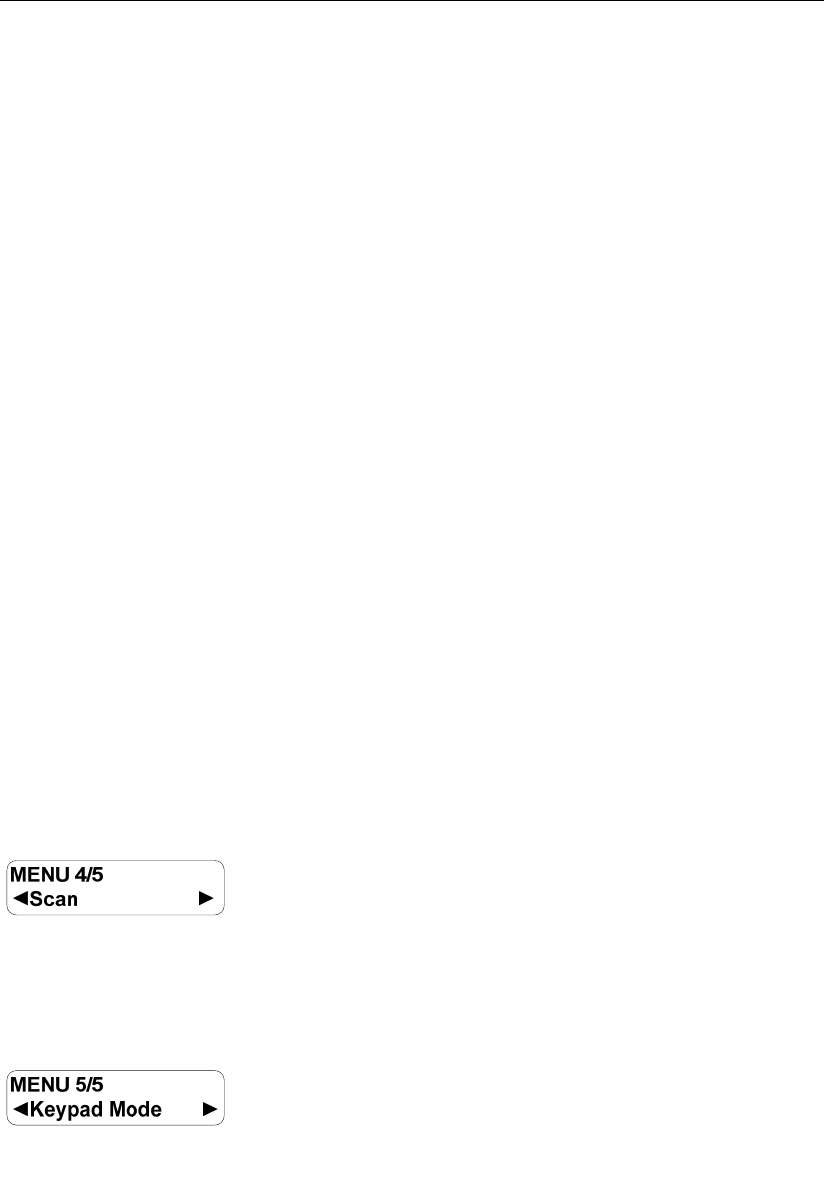
20
To set the volume level for key press alert such as front panel key press alert, error alert, TX inhibit
alert and cycle alert.
Available options: Off / Level 1 / Level 2 / Level 3 / Level 4 / Level 5
Note: Higher level represents higher volume. If this option is set to Off, the radio will not sound the
above key-press alert tones.
Warning VOL
To set the volume level for warning tones such as function on/off alert, TOT alert, low battery alert
and priority channel alert.
Available options: Off / Level 1 / Level 2 / Level 3 / Level 4 / Level 5
Note: Higher level represents higher volume. If this option is set to Off, the radio will not sound
warning alert tone.
PowerOn PSW
To set whether power-on password is required for you to turn the radio on.
Available options: On/ Off
Note: If no power-on password is set by your dealer, this menu option will be invalid.
CH Display
To select the channel information to be displayed on the home screen.
Available options: Number/ Frequency/ Alias
Radio Info
To view some radio information.
Available information: Firmware Ver / SN
Scan
To set Scan on or off.
Keypad Mode
To select keypad entry mode.
Available options are:
Disabled: To disallow entry through the keypad.
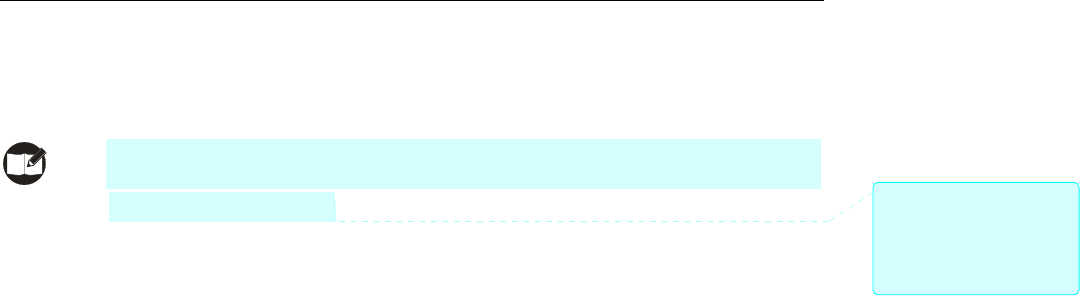
21
Channel: You can input channel number through the keypad.
DTMF: You can input DTMF code through the keypad.
Frequency: You can input frequency through the keypad.
Note: This function may not be available in certain countries or regions. Please contact your local
dealer for more information.
批注 [x5]: 增加说明:在某些
国家或地区,此功能的使用可
能会受到限制,具体请咨询当
地经销商。
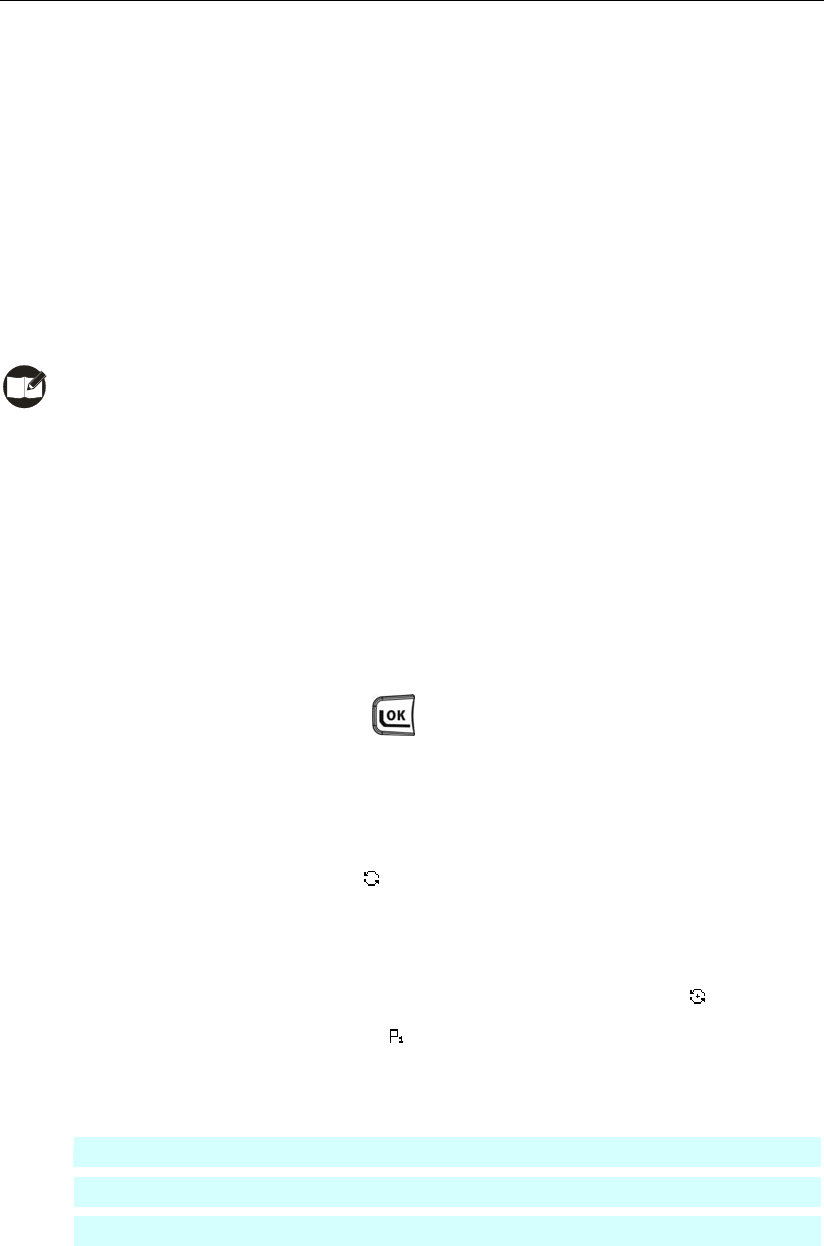
22
Functions and Operations
Time-out Timer (TOT)
The purpose of TOT is to prevent any user from occupying a channel for an extended period. When the
preset time expires, the radio will automatically terminate transmission and keep beeping. To stop
beeping, please release the PTT key. You must wait for a certain time period (preset by your dealer) to
initiate another transmission.
If the Pre-alert function is activated by your dealer, your radio will alert you to the TOT expiration in
advance.
Note: This feature is null in Emergency mode.
Channel Scan
This feature allows you to listen to communication activities on other channels so that you can keep a
close track of your team members.
The scan list can be set by your dealer, and a maximum of 32 channels are allowed for each scan list.
Operation:
1. To activate this function, press the programmed Scan key; or
select “On?” from the menu “Scan”, press to confirm; or
switch to a channel with Auto Scan feature enabled (programmed by your dealer).
2. After scan is enabled, the radio will sound an alert tone (programmed by your dealer), and begin to
scan the programmed scan list. The scanning process is as follows:
z During scanning, LCD displays icon , and LED flashes green.
z When communication activities are detected on a channel, or the programmed Monitor key is
pressed, or the PTT is pressed to transmit, the radio will stay to receive activities present on this
channel. If your radio stays on a non-priority channel, the LCD will display ; if it stays on
Priority Channel 1, the LCD will display .
z If the Talk Back feature is enabled by your dealer, press the PTT to reply when the radio stays
on a certain channel.
z You can scan the frequently used Priority Channel (only one Priority Channel allowed). When
staying on a non-priority channel, the radio will keep detecting activities on the priority channel.
Once any activity is detected, it will jump to the priority channel immediately. For more
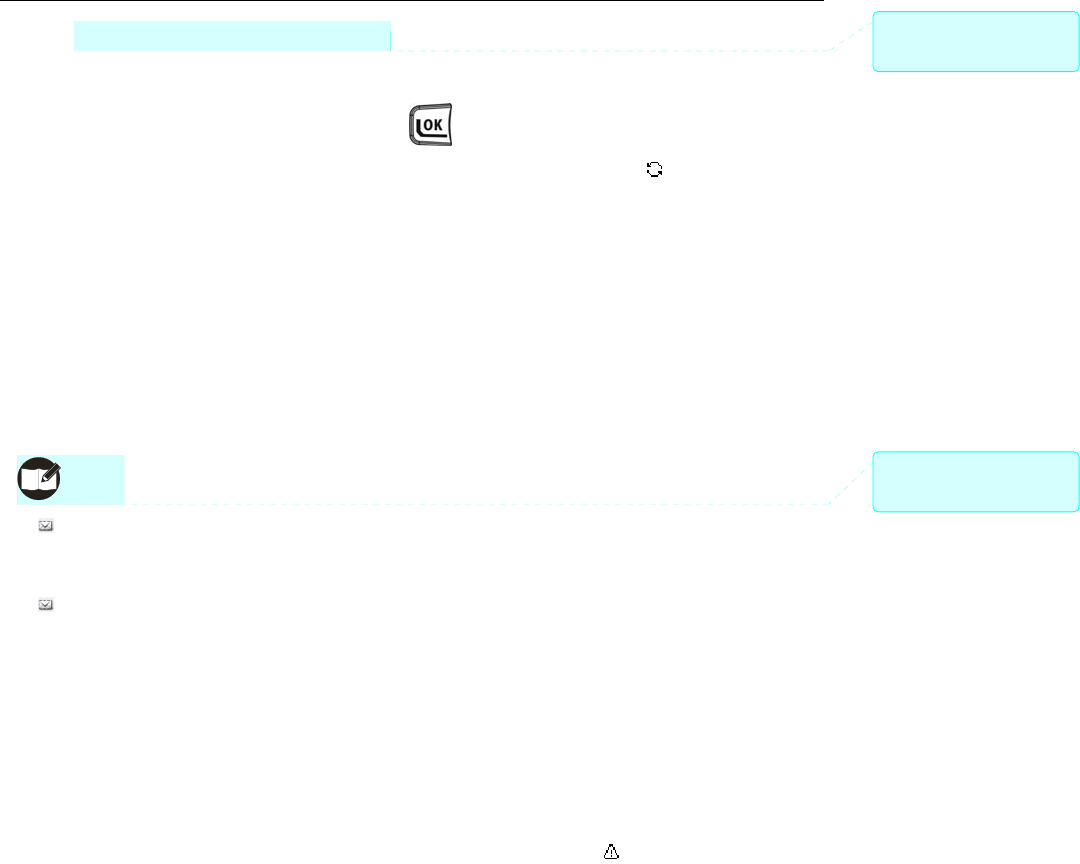
23
information, please contact your dealer.
3. To exit the scanning process, press the Scan key again; or
select “Off?” from the menu “Scan”, and press to confirm. When exiting from Scan mode, the
radio will also sound an alert tone (programmed by your dealer) and the icon disappears.
Methods to Exit Scanning
Besides the above methods, you can exit scanning in the following ways:
Switch to a channel where Auto Scan feature is not enabled;
Press one of the programmed Call1-Call5 keys;
Select a target contact from the menu “Call List”, and press PTT;
Enable the Emergency function;
Turn the radio off.
Note:
During scanning, the following functions can not be enabled: Power Adjust, Compandor,
Scrambler, Whisper, Talk Around and Keypad Mode Switch.
To ensure a quick scan, the adjacent channel spacing should not exceed 30MHz.
Emergency
In case of an emergency, you can use this feature to ask for help from your companion or the control
center.
Emergency Start
Press the programmed Emergency key to trigger this function (the icon appears).
Emergency Exit
The radio will return to the previous operating channel after exiting from Emergency mode (the icon
disappears).
Ways to exit from Emergency mode include:
1. Long press the programmed Emergency key; or
2. The emergency cycles (programmed by your dealer) expires; or
3. Turn the radio off.
Emergency Mode
Once the radio enters Emergency mode, it will switch to the preset Emergency Revert Channel. A
批注 [x6]: 这段原来是在备注
第3点,现在提前到此处。
批注 [x7]: 第3点提到上面那
个地方。
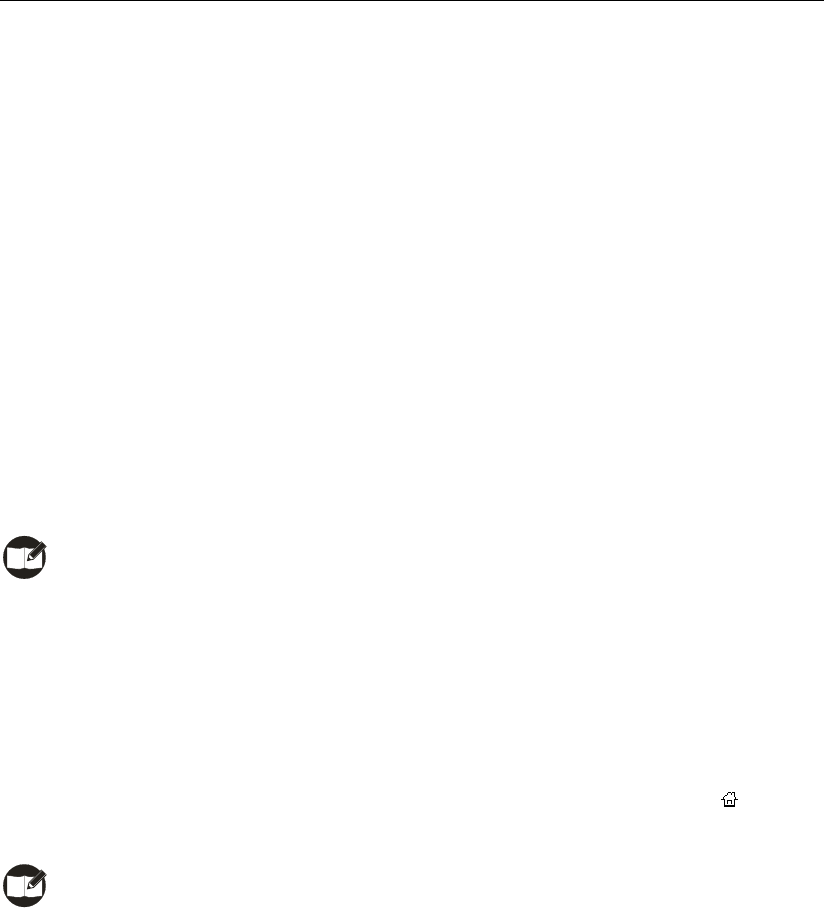
24
complete process includes four stages: 1) Transmit the ID; 2) Transmit the alarm; 3) Transmit the
background tone; and 4) Forcibly receive. The cycles and duration of each stage can be programmed
by your dealer. Please ask your dealer to program one of the following Emergency modes:
1. No alarm tone sounds;
2. The alarm tone can be heard by the transmitting party only;
3. The alarm tone can be heard by the receiving party only ;
4. The alarm tone can be heard by both parties.
Quick Call
This feature allows you to call other radios quickly.
Operation:
Press the programmed Call1-Call5 key, which is assigned with a unique radio ID respectively; or
Select the target ID through the menu “Call List”, and press PTT.
Note: Please request your dealer to assign your desired radio IDs to Call1-Call5 respectively.
Home Channel
This feature allows you to switch to the Home channel, namely, the most frequently used channel. It can
be programmed by your dealer. This radio supports one Home channel only.
Operation:
Press the programmed Home Channel key to switch to the predefined Home channel ( appears
on the LCD). To return to the previous non-home channel, press this key again (the icon disappears).
Note: If the Auto Reset Timer is enabled by your dealer, the radio will automatically switch to the
Home channel when the timer expires and there is no operation (like key-press, transmitting
or receiving operations)
Display Mode Switch
This feature allows you to select the channel information to be displayed on the home screen. The
following three options are available: Number, Alias and Frequency. For example, if you choose Number,
the home screen will display the number of your current channel.
Operation:
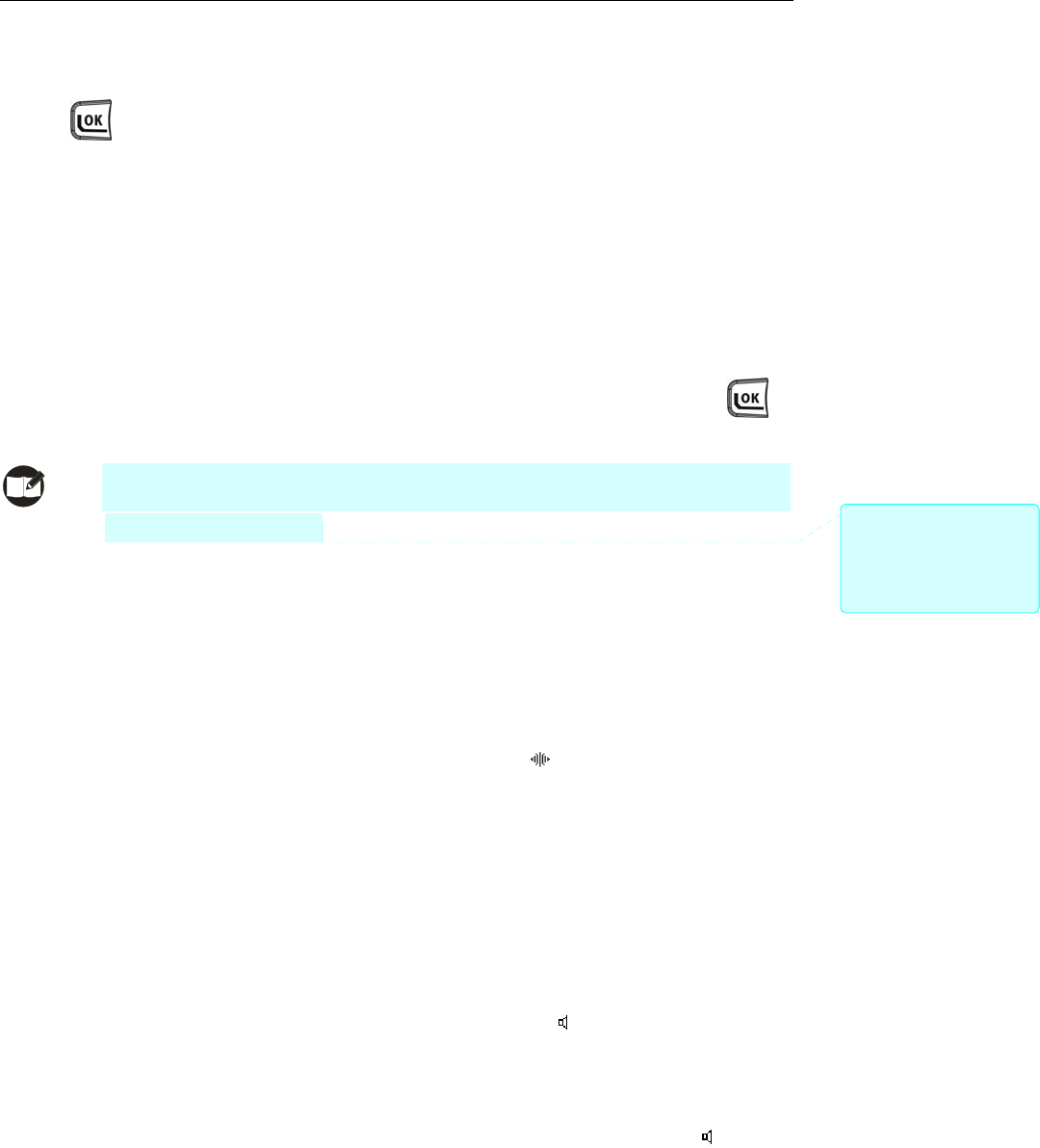
25
Press the programmed Display Mode Switch key to switch the mode; or
Select your desired display mode through “CH Display” under the menu “Settings”, and press
to confirm.
Keypad Mode Switch
This feature allows you to choose one of these keypad input modes: Disabled, Frequency, Channel and
DTMF.
Operation:
Press the programmed Keypad Mode key to switch the keypad input mode; or
Select your desired keypad input mode through the menu “Keypad Mode”, and press to
confirm.
Note: This function may not be available in certain countries or regions. Please contact your local
dealer for more information.
Talk Around
This feature allows you to continue communication even when the repeater malfunctions, or when your
terminal is out of the repeater’s range but within the coverage range of another terminal.
Operation:
Press the programmed Talk Around key to activate this function ( appears and an alert tone
sounds). To deactivate this function, just press it again, or switch to another channel, or power the
radio off (the icon disappears and the alert tone sounds twice).
Monitor
This feature allows you to lower the conditions for incoming signal match.
Operation:
Press the programmed Monitor key to activate this function ( appears and an alert tone
sounds); press it again to deactivate the function (the icon disappears and the alert tone sounds
twice). Or
Press and hold the programmed Monitor Momentary key to activate this function ( appears
and an alert tone sounds); release the key to exit (the icon disappears and the alert tone sounds
批注 [x8]: 增加说明:在某些
国家或地区,此功能的使用可
能会受到限制,具体请咨询当
地经销商。
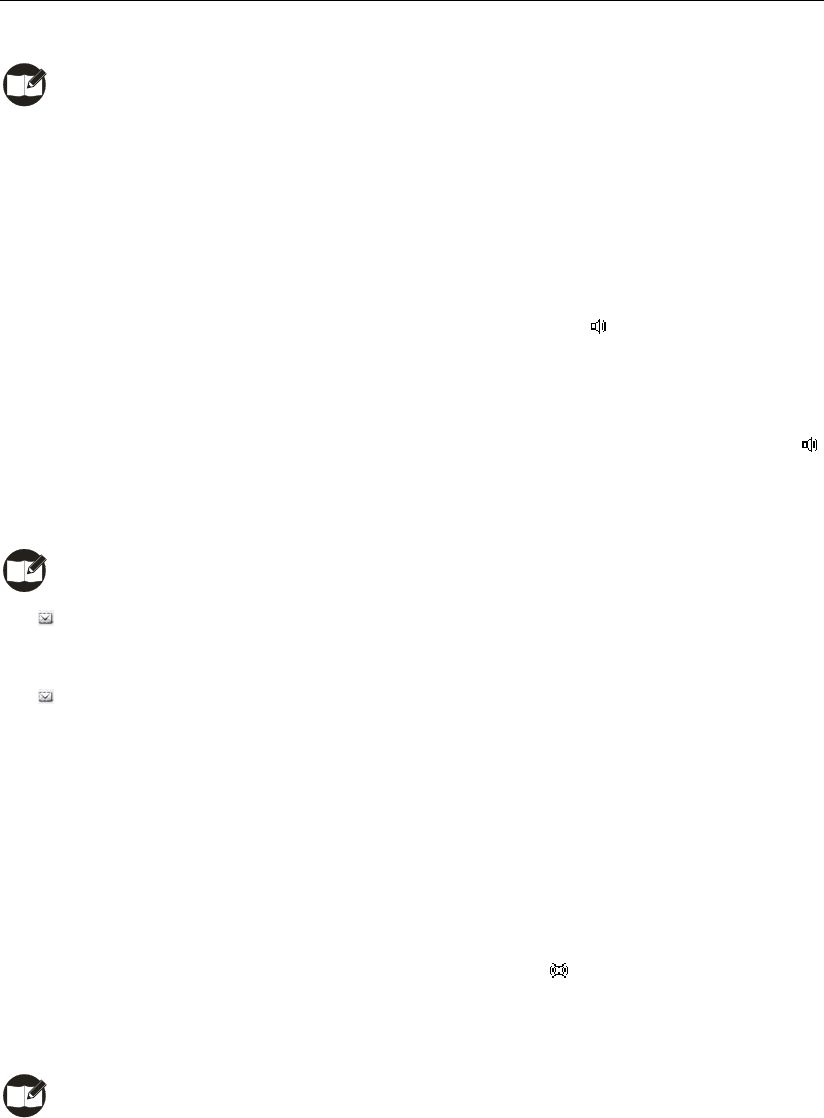
26
twice).
Note: In Auto Reset mode, press the programmed Monitor or Monitor Momentary key to cancel
a call.
Squelch Off
This feature allows you to unmute the speaker to receive all audio signals on current channel.
Operation:
Press the programmed Squelch Off key to activate this function ( appears and an alert tone
sounds); press the key again to deactivate it (the icon disappears and the alert tone sounds
twice). Or
Press and hold the programmed Squelch Off Momentary key to activate this function (
appears and an alert tone sounds); release the key to deactivate it (the icon disappears and the
alert tone sounds twice).
Note:
In Auto Reset mode, pressing the programmed Squelch Off or Squelch Off Momentary key
would cancel a call.
When this function is enabled on current channel, you will hear audio signals (if any); otherwise,
background noise will be heard.
Compandor
This feature may suppress ambient noise and improve audio quality, allowing you to hear clear and crisp
voice even in noisy environment.
Operation:
Press the programmed Compandor key to activate this function ( appears and an alert tone
sounds); press the key again to deactivate it (the icon disappears and the alert tone sounds twice).
Or
Note: This function can be enabled or disabled on a designated channel by your dealer.
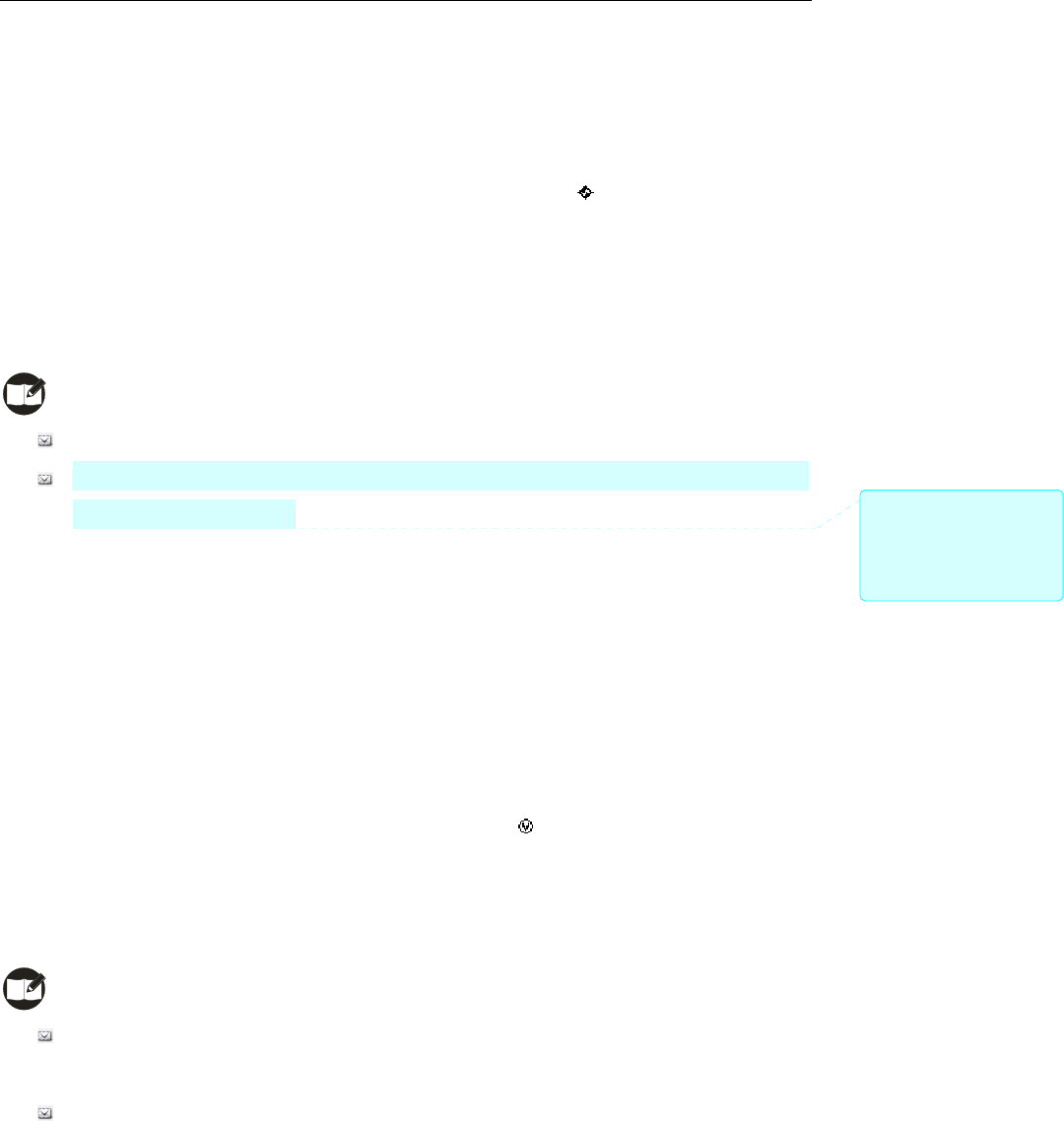
27
Scrambler
This feature can encrypt your audio signals to prevent eavesdropping. Thus privacy of your voice
communication is guaranteed.
Operation:
Press the programmed Scrambler key to activate this function ( appears and an alert tone
sounds); press the key again to deactivate it (the icon disappears and the alert tone sounds
twice). Or
Switch to a channel programmed with this feature by your dealer; exiting from this channel
would deactivate the function.
Note:
This function may vary with different radio models.
This function may not be available in certain countries or regions. Please contact your local
dealer for more information.
VOX
This feature allows you to transmit the voice with no need to press PTT. However, you must employ a
dedicated earpiece to realize this function.
Operation:
1. Set the PTT/VOX Switch on the earpiece to VOX;
2. Plug the earpiece into the accessory jack;
3. Press the programmed VOX key to activate this function ( appears on the LCD);
4. Speak into the microphone (on the earpiece) to transmit your voice, and transmission will stop
automatically when you stop talking;
5. Power the radio off or press the VOX key again to deactivate this function.
Note:
If the PTT/VOX Switch on the earpiece is set to PTT, you can only transmit by pressing the
external PTT, no matter whether VOX is activated.
When the PTT/VOX Switch is set to PTT, you are not allowed to switch it from PTT to VOX
directly; otherwise, continuous transmission may occur. If continuous transmission occurs
unexpectedly, you can restore the radio to normal operation by toggling the switch from VOX to
批注 [x9]: 增加说明:在某些
国家或地区,此功能的使用可
能会受到限制,具体请咨询当
地经销商。
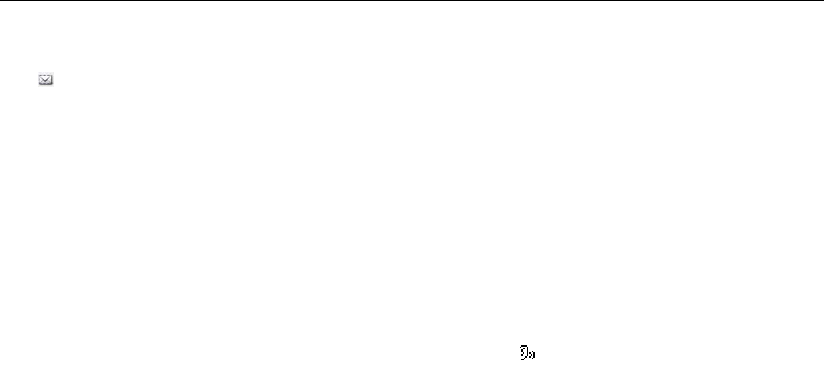
28
PTT, or turning the radio off and back on.
You can select an appropriate VOX sensitivity according to the environment. If there are heavy
noises, you’d better select a lower VOX sensitivity.
Whisper
With this feature, even if you speak with a very low voice, it can still be heard clearly by the receiving
party.
Operation:
Press the programmed Whisper key to activate this function ( appears and an alert tone sounds);
press the key again to deactivate it (the icon disappears and the alert tone sounds twice).
Reverse Display
With this feature, the displayed information on the display can be rotated by 180 degrees.
Operation:
Press the programmed Reverse Display key to rotate the displayed information by 180 degrees (an
alert tone sounds); press this key again to restore the display (an alert tone sounds twice).
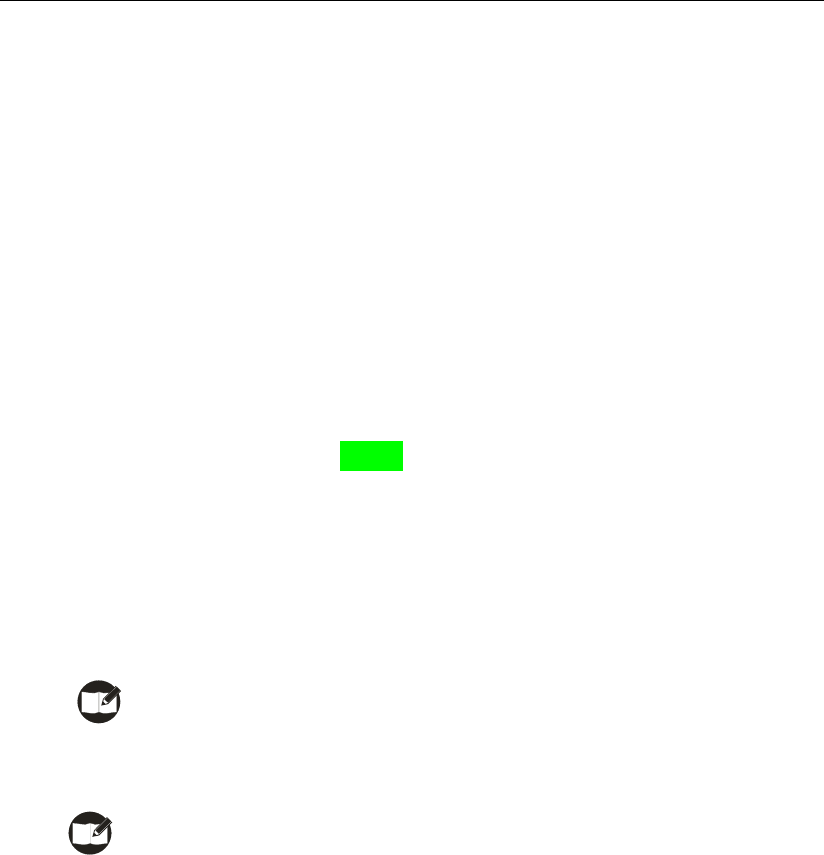
29
Signaling Introduction
CTCSS/CDCSS and DTMF signalings are available with TC-580. For detailed information, please contact
your dealer.
CTCSS/CDCSS
CDCSS/CTCSS can be used to prevent unwanted conversations at the same frequency. If
CTCSS/CDCSS is set on a certain channel, you can only receive voice calls from radios with matching
CTCSS/CDCSS. Otherwise you will receive voice calls from all users operating at the same frequency.
You may request your dealer to program corresponding parameters; alternately, you can program them
manually through your radio by yourself. For more information, please refer to the section “RX CTC/CDC”
and “TX CTC/CDC” in Manual Program on page 29.
Dual Tone Multiple Frequency (DTMF)
Methods to transmit DTMF signaling:
1. Enter the menu Call List, select your desired contact entry, and press PTT to transmit; or
2. Press the programmed Call1-Call5 key to transmit; or
Note: To enable this feature, DTMF signaling must be enabled on current channel via
programming software by your dealer.
3. Enter the DTMF code on the home screen, and then press PTT to transmit.
Note: The DTMF code is comprised of 0-9, A-D, * and #.
During transmission, the LED glows red solidly; after transmission, it solidly glows orange within the
auto reset time (programmed by your dealer).
Decoding DTMF signaling:
When a channel is programmed to receive DTMF signaling, the radio will decode matching DTMF
signaling only.
When the radio is receiving DTMF signaling, the LED glows green solidly; after it successfully
receives the signaling, the LED keeps flashing orange for a predefined time period.
When an Emergency alarm is received
The radio will sound a fixed Emergency alert tone when it receives an Emergency Alarm (an
Emergency ID should be programmed at first).
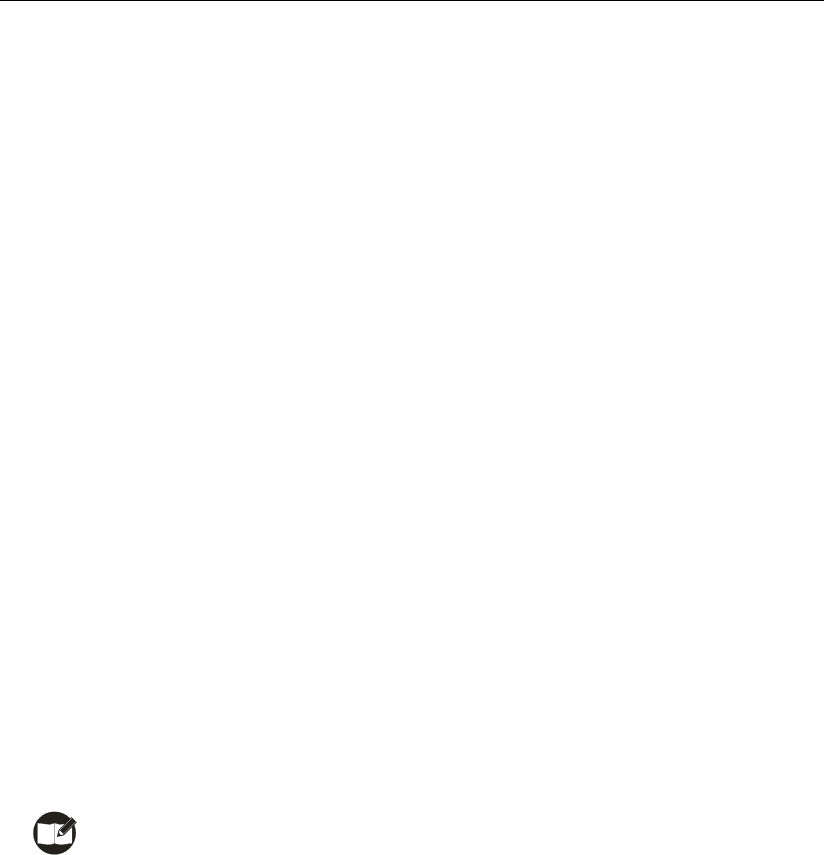
30
When an individual call is received
The radio will sound a personalized alert tone when it receives an Individual Call (an Individual
Call ID should be programmed at first).
When a group call is received
The radio will sound a personalized alert tone when it receives a Group Call (a Group Call ID
should be programmed at first).
When calls of other types are received
If the radio is programmed to display IDs, such IDs will be displayed on the LCD when calls of
other types are received.
Types of Response
Your radio may be set to give any of the following types of response, when it receives an
individual call or group call:
1) The radio gives no response.
2) Silent Alert: The LCD will display “Alert Call Received”, but no sound alert will be given.
3) Sound Alert: The LCD will display “Alert Call Received” with sound alert, and only the
sound alert will automatically reset.
4) Select Call Alert: The LCD will display “Select Call Received” with sound alert. Both the
sound alert and displayed text will automatically reset.
ACK (Acknowledge): If the ACK feature is enabled, the radio will send back a single tone or its
PTT ID to the calling party when it receives an individual call or group call.
Note: Please request your dealer to program the individual call ID, group call ID and
emergency call ID, as well as response method, ID display feature and ACK feature of
DTMF decoding.
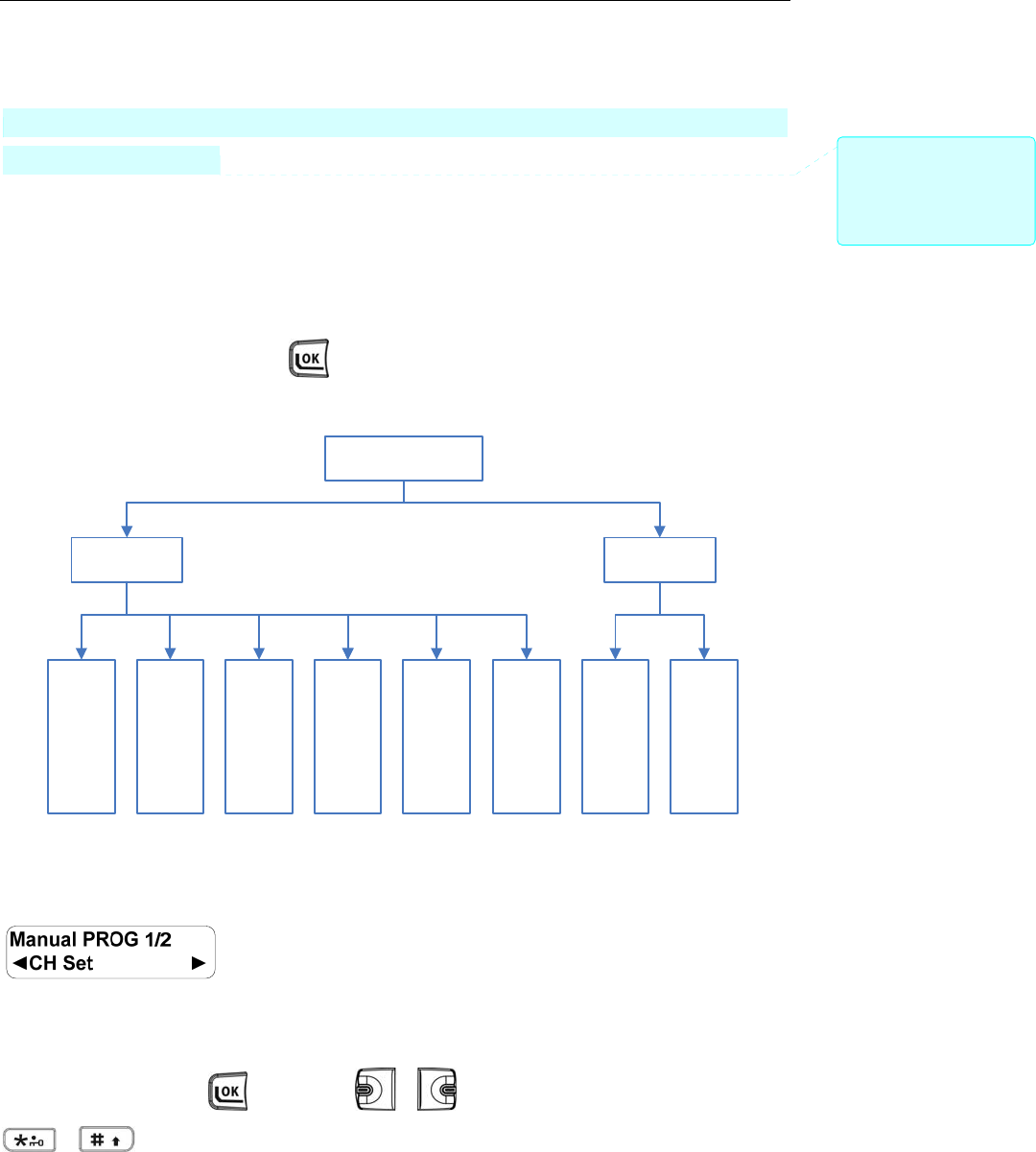
31
Manual Program
The radio supports convenient programming of zone and channel related parameters from the front panel.
However, this function may not be available in certain countries or regions. Please contact your local
dealer for more information.
To enter the Manual Program mode:
Rotate the Radio On-Off/Volume Control knob, with both PTT and SK2 held down for above 1.5
seconds, to turn the radio on. Then the radio will enter the Manual Program mode. When “Manual
Program” appears on the LCD, press to begin settings of parameters.
Manual Program
TX
CTC/CDC
CH Set Zone Set
Add CHDel CHAlias
RX
Freq
TX
Freq
RX
CTC/CDC
Option
Items
CH Set
The CH Set menu allows you to add or delete channels, and set channel parameters and features.
Operations:
Select CH Set and press . Then press / to select a channel one by one, or press
/ to scroll by page (each page includes ten channels). The radio supports up to 256
channels. Under the CH Set menu, specific channel No. will be displayed for existing channels, while “CH
批注 [x10]: 增加说明:在某些
国家或地区,此功能的使用可
能会受到限制,具体请咨询当
地经销商。
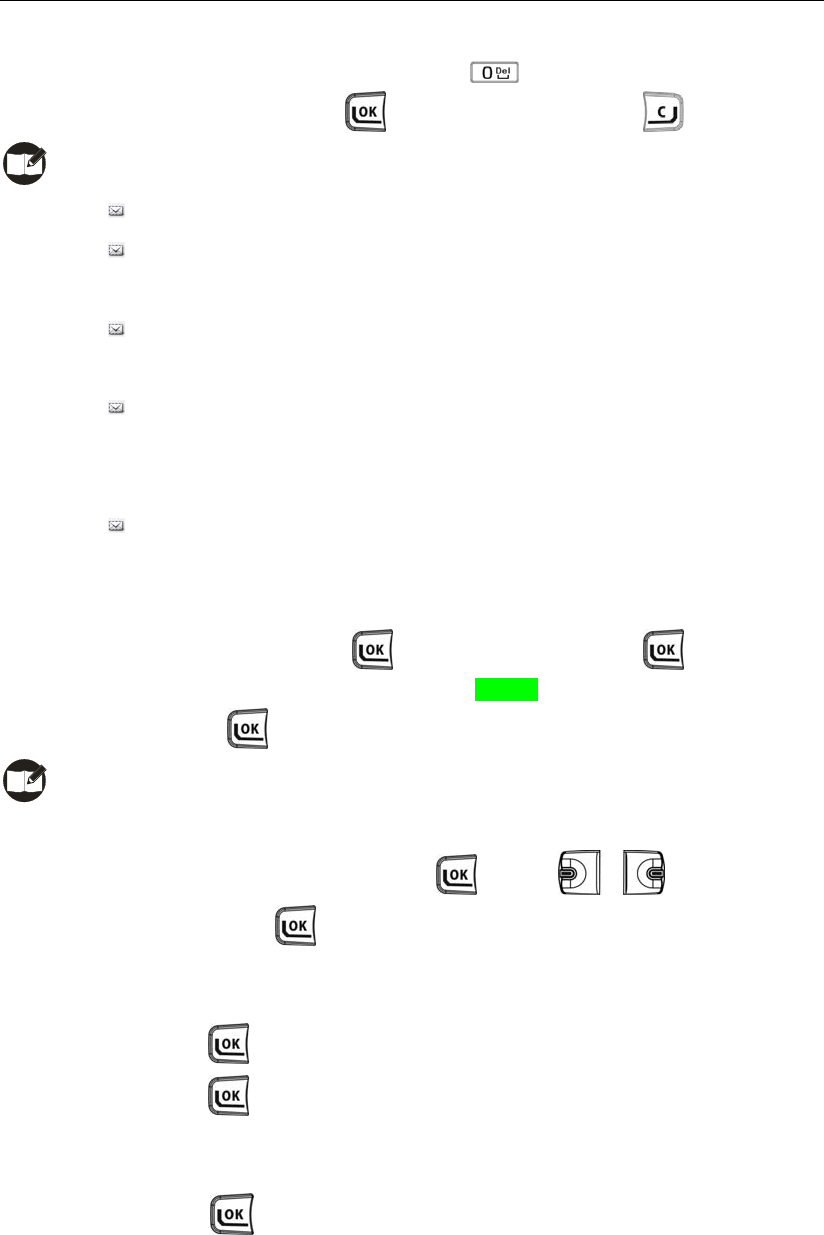
32
-
-” will be displayed for non-existing channels. Available operations:
Delete a channel: select an existing channel, and press . Then the LCD will give a prompt “Del
CH?”. You may press to delete this channel, or press to cancel.
Note: After you delete a channel,
You cannot select the deleted channel for use.
If the deleted channel is the designated Power-on channel or Home channel, the
designation will become invalid automatically.
If the deleted channel is a designated Revert Channel, signaling transmission on the
channel will fail.
If the deleted channel is a member included in the scan list, it will be ignored during
scanning. If all channels in the scan list are deleted, you will be unable to activate
scanning.
If all channels in a zone are deleted, the radio will alert you of an empty zone and sound
warning tone.
Add a channel: select “CH -
-” -> press -> select “RX Freq” -> press -> enter the RX
frequency (see Inputting a Frequency on page 16 for the method to input a frequency)
-> press . Then the channel will be added successfully.
Note: You must enter a valid RX frequency to add a channel.
Edit parameters: select an existing channel -> press -> press / to select the option
to set -> press to set. Available parameters are:
RX Freq
To set the RX frequency for the current channel. Operations:
1. Press , and then enter the RX frequency.
2. Press to save it.
TX Freq
To set the TX frequency for the current channel. Operations:
1. Press , and then enter the TX frequency.
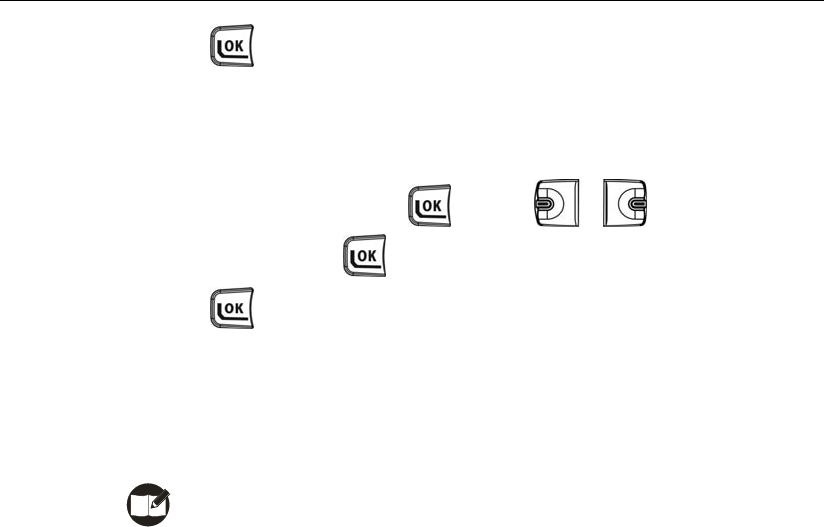
33
2. Press to save it.
RX CTC/CDC
You can set RX CTCSS/CDCSS signaling to CTC/CDC None, CTC, Normal CDC, or
Invert CDC, and you can also customize the signaling. Operations:
1. Select RX CTC/CDC -> press -> press / to select the desired
signaling type -> press to customize the signaling.
2. Press to save the signaling.
TX CTC/CDC
You can set TX CTCSS/CDCSS signaling to CTC/CDC None, CTC, Normal CDC, or
Invert CDC, and you can also customize the signaling. Operations are the same as that in
“RX CTC/CDC”.
Note: If CTCSS/CDCSS signaling exceeds the following range, your radio
performance will not be guaranteed.
Recommended range for CTCSS: 67Hz~254.1Hz
Recommended range for CDCSS: 023~754
Option Items
You can customize channel related parameters according to actual needs and your
preferences. Available parameters are:
CH Spacing
To set channel spacing to wide or narrow.
Available options: Wide/ Narrow
Power Level
To set TX power level.
Available options: Low/ High
Whisper
To enable or disable the Whisper feature.
Available options: Disabled/ Enabled
Compandor
To enable or disable the Compandor feature.
Available options: Disabled/ Enabled
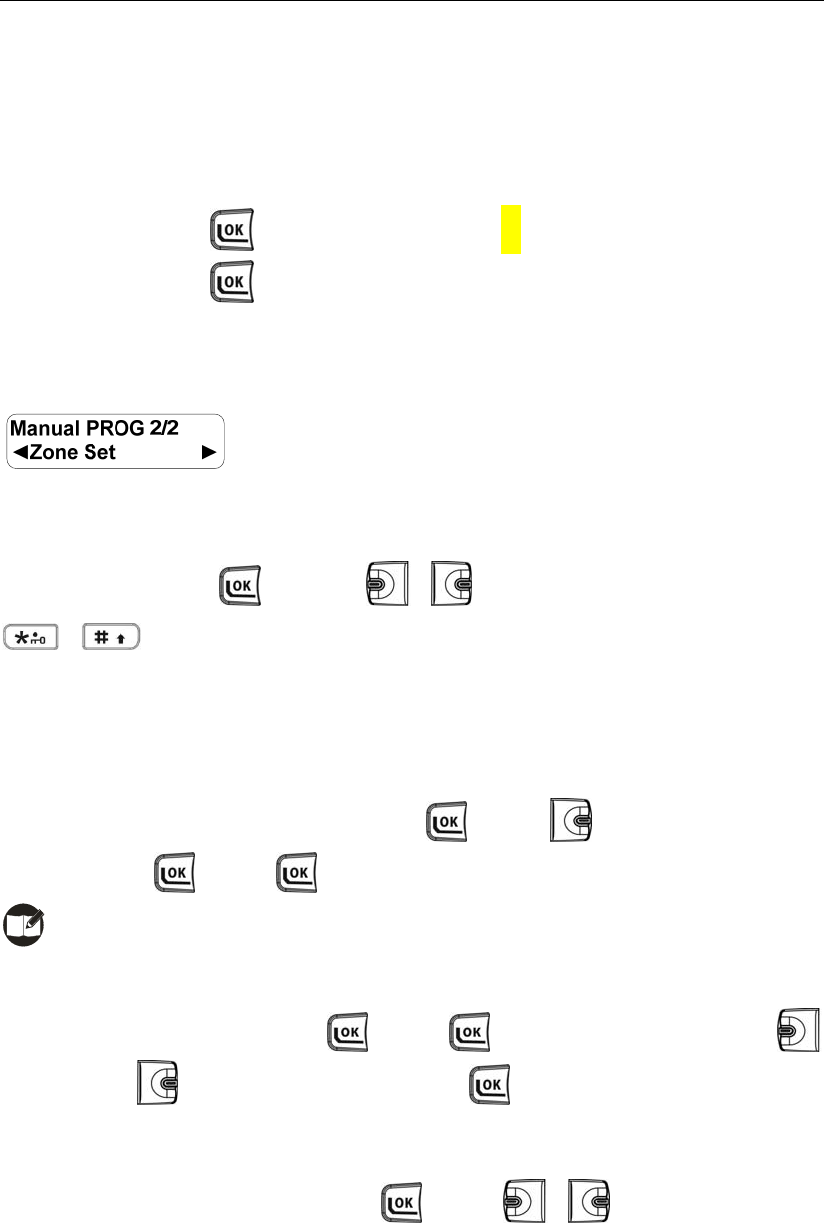
34
Scrambler
To enable or disable the Scrambler feature.
Available options: Disabled/ Enabled
Alias
To set the alias for the current channel. Operations:
1. Press and then enter the alias (up to 10 characters).
2. Press to save the alias.
Zone Set
This menu allows you to add or delete zones and channels.
Operations:
Select Zone Set and press . Then press / to select a zone one by one, or press
/ to scroll by page (each page includes ten zones). The radio supports up to 32 zones.
Under the Zone Set menu, specific zone No. will be displayed for existing zones, while “Zone -
-” will be
displayed for non-existing zones. Available operations:
Delete a zone: you can delete an existing zone by deleting all channels included in it. The deleted
zone will be displayed as “Zone - -“.
Select an existing zone -> press -> press to select “Del CH” -> press
-> press repeatedly to delete all channels in the current zone.
Note: You cannot select an empty zone in User Mode.
Add a zone: You can add a zone by adding one or more channels into it.
Select “Zone -
-” -> press -> press (when “Add CH” appears) -> press
/ to select a channel and then press to add it. You may repeat the last step
to add more channels.
Edit a zone: select an existing zone -> press -> press / to select “Add CH” or “Del
CH”.
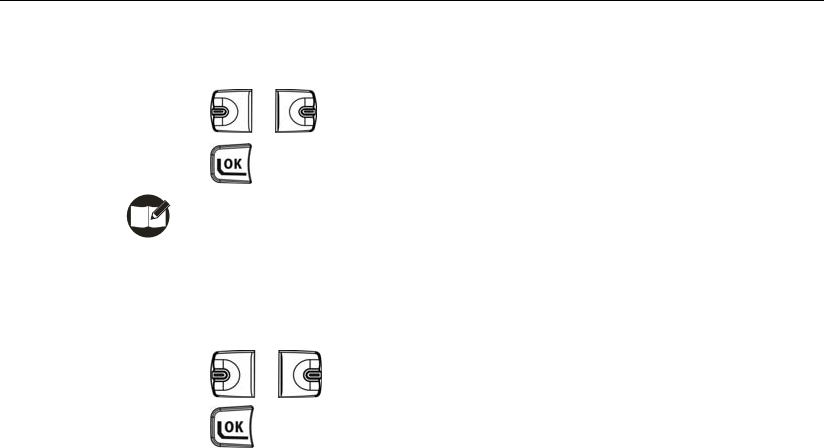
35
Add CH
You may add channels to the current zone. Operations:
1. Press / to select a channel to add.
2. Press to add it (LCD will display the next available channel).
Note: If the currently selected channel is already included in the zone, the LCD will
give you a prompt.
Del CH
You may delete channels from the current zone. Operations:
1. Press / to select a channel to delete.
2. Press to delete it (LCD will display the next available channel).
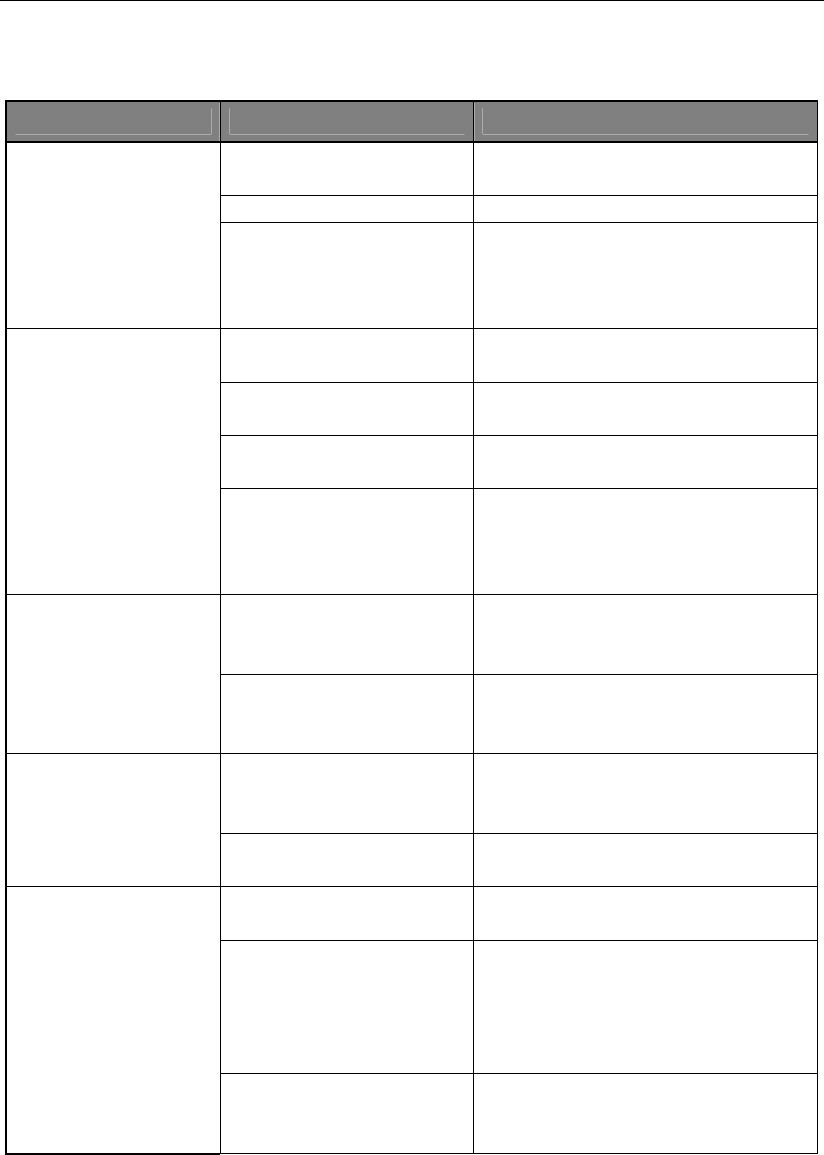
36
Troubleshooting
Phenomena Analysis Solution
The battery may be improperly
installed. Remove the battery and attach it again.
The battery may have run out. Recharge or replace the battery.
The radio can not be
powered on. The battery may suffer from
poor contact caused by dirtied
or damaged battery contacts.
Clean the battery contacts. If the problem
can not be solved, contact your dealer or
our authorized service center for inspection
and repair.
The battery strength may be
too low. Recharge or replace the battery.
The volume may be set to a low
level. Increase the volume.
The antenna may get loose or
may be improperly installed.
Power off the radio, re-install the antenna
and power on the radio again.
During receiving signals,
the voice is weak,
discontinuous or totally
inactive.
The speaker may be blocked or
damaged.
Clean surface of the speaker. If the problem
can not be solved, contact your dealer or
our authorized service center for inspection
and repair.
The frequency or signaling may
be inconsistent with that of
other members.
Set your frequency and signaling to the
same as that of other members.
You can not communicate
with other members. You may be too far away from
the group members.
Move towards other members. And make
sure that you are within the communication
range.
You may be interrupted by
radios using the same
frequency.
Change the frequency, or adjust the
squelch level.
Irrelevant communication
activities or noises are
heard on the channel. The radio may be set with no
signaling.
Set signaling for all member radios to avoid
interference at the same frequency.
You may be too far away from
other members.
Move towards other members, power off
your radio and then restart it.
You may be at an unfavorable
position. For example, your
communication may be blocked
by high buildings or frustrated
in the underground areas.
Move to an open and flat area, and restart
the radio.
The noise is too loud.
You may suffer from external
disturbance (such as
electromagnetic interference).
Stay away from equipment that may cause
interference.
If the above solutions can not fix your problems, or you may have some other queries, please contact us
or your local dealer for more technical support.
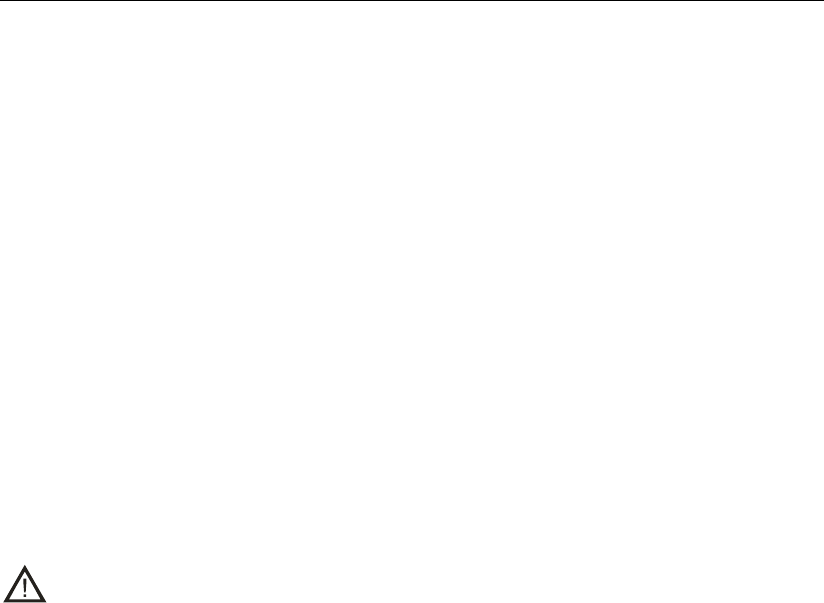
37
Care and Cleaning
To guarantee optimal performance as well as a long service life of your radio, please follow the tips below.
Radio Care
Keep the radio far away from substances that can corrode the circuit.
Do not hold the radio by its antenna or earpiece cable directly.
Attach the accessory jack cover when the radio is not in use.
Radio Cleaning
Clean up the dust and fine particles on the radio surface and charging piece with a clean and dry
lint-free cloth or a brush regularly.
Use neutral cleanser and a non-woven cloth to clean the keys, control knobs and front case regularly.
Do not use chemical preparations such as stain removers, alcohol, sprays or oil preparations, so as
to avoid surface case damage. Make sure the terminal is completely dry before use.
Caution: Power off the radio and remove the battery before cleaning.
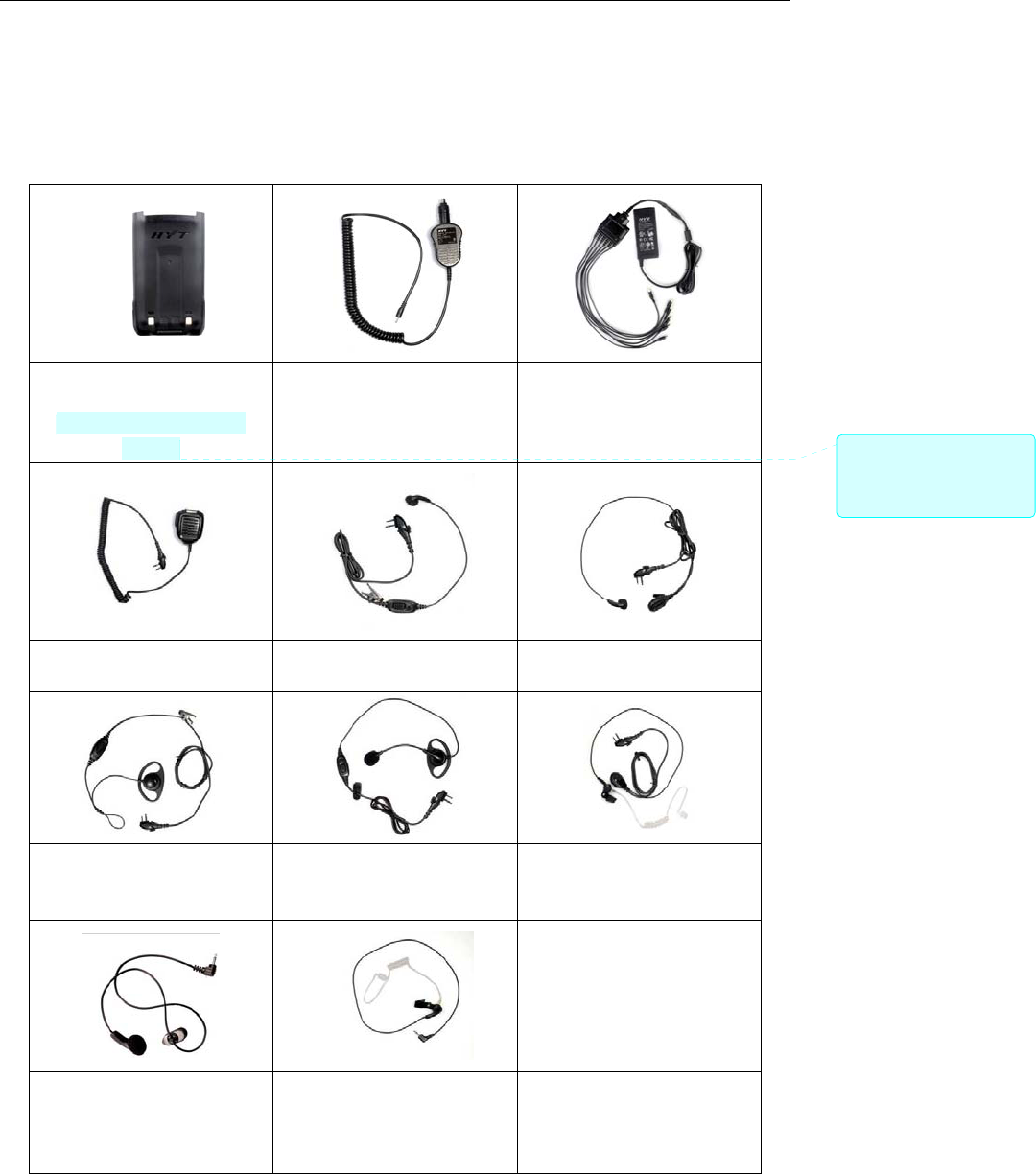
38
Optional Accessories
The following items are the main optional accessories for the radio, and please consult your local dealer
for more accessories.
Li-Ion Battery (1100mAh)
BL1102
Li-Ion Battery (1300mAh)
BL1301
Vehicle Adapter for Charger
CHV09
Six-unit Switching Power
PS7002 (The power cable
may vary in different countries
and areas)
Remote Speaker Microphone
SM08M3
Earbud with in-Line PTT &
VOX ESM11
Earbud with on-MIC PTT &
VOX ESM12
D-earset with in-Line MIC &
VOX EHM15
D-earset with Boom MIC &
VOX EHM16
Earpiece with on-MIC PTT &
VOX& Transparent Acoustic
Tube EAM12
Receive-Only Earbud (for use
with remote speaker
microphone) ESS07
Receive-Only Earpiece with
Transparent Acoustic Tube
(for use with remote speaker
microphone) ESS08
批注 [x11]: 两款电池共用一
张图片,描述放一起。后面的
配件往前挪。

39
Note: Use only the accessories specified by HYT only. If not, HYT shall not be liable for any
losses or damages arising out of use of other unauthorized accessories.
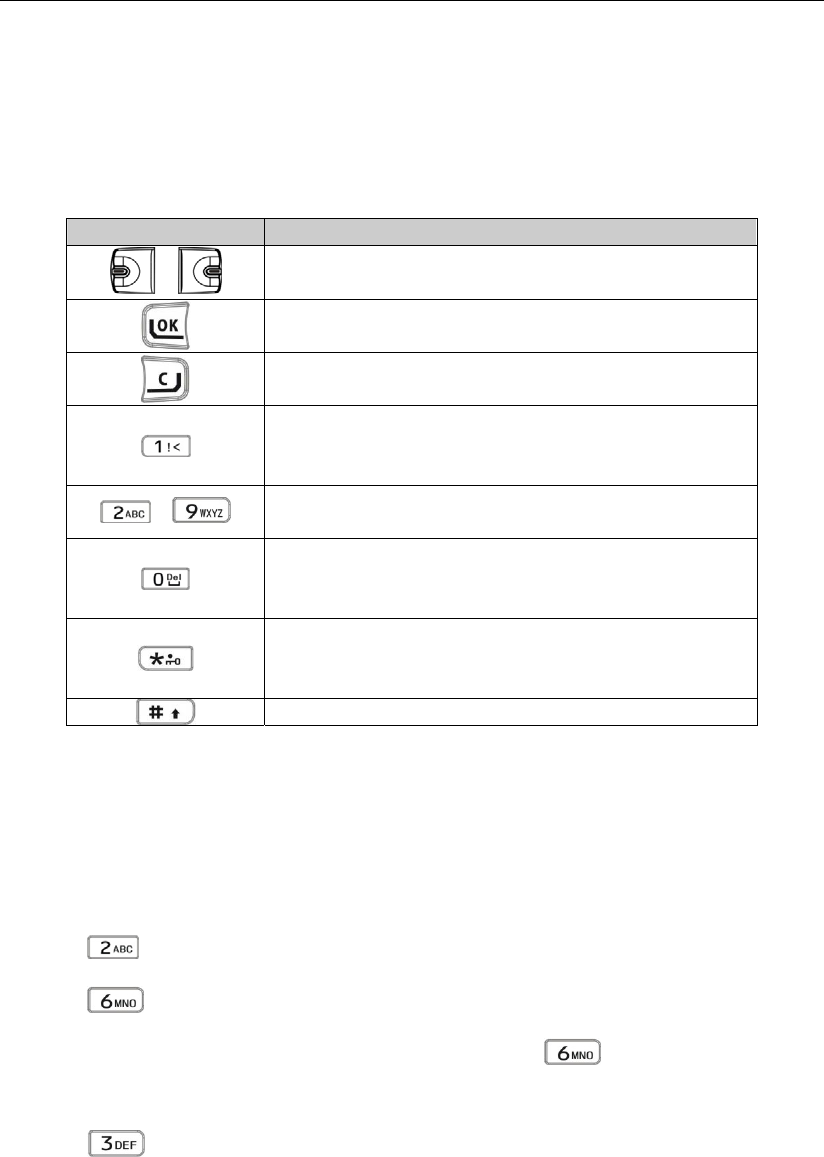
40
Appendix: Input Method
You can enter channel number, alias, frequency or DTMF code using the keypad. This radio supports the
following input methods: Number (“123”) and English (“ABC”/”abc”).
Use the following keys as instructed:
Key Function
/ To move the cursor.
To confirm your entry.
To delete the characters.
In English input method, press this key repeatedly to enter “#”,
“1” and punctuations in order;
In Number input method, press this key to enter “1”.
- To enter the number or letter born on the key.
In English input method, press this key to enter a space, and
double press it to enter “0”;
In Number input method, press this key to enter “0”.
In English input method, press this key to enter “*”, and double
press it to enter “.”;
In Number input method, press this key to enter “*”.
To switch the input method.
English Input Method
The 26 letters are distributed among the alphanumeric keys 2~9. Press the key which bears your desired
letter repeatedly until the letter appears. If the next letter is also located on the present key, wait until the
cursor moves to the next entry position, and then input the letter. For example, to input the word “come”:
1. Press repeatedly until “c” appears;
2. Press repeatedly until “o” appears;
3. Wait until the cursor moves to the next entry position, press again repeatedly until “m”
appears;
4. Press repeatedly until “e” appears.
Number Input Method

41
When the input method is switched to Number, press appropriate key to enter your desired number. For
example, to input the number “130”, you just need to press , and orderly.