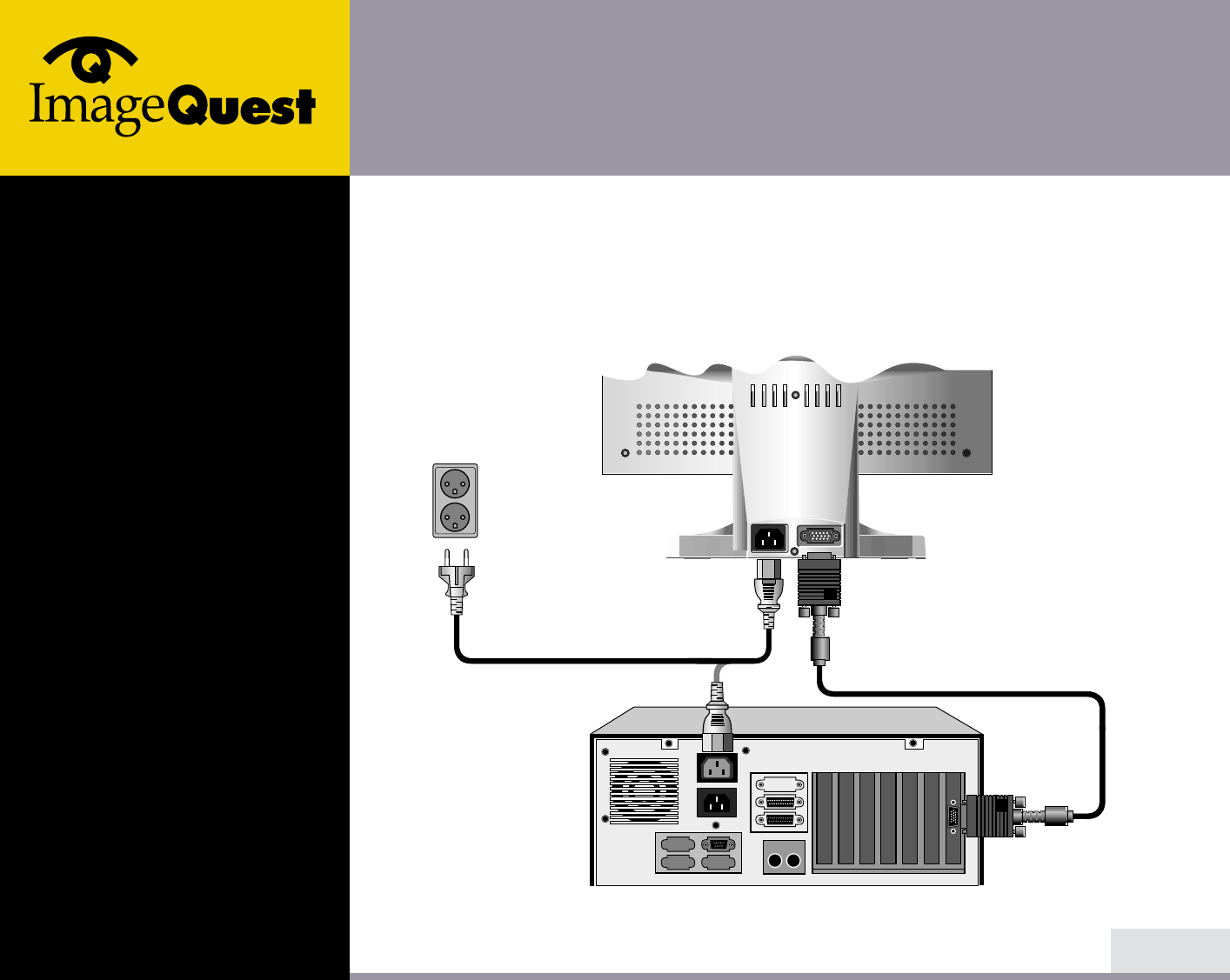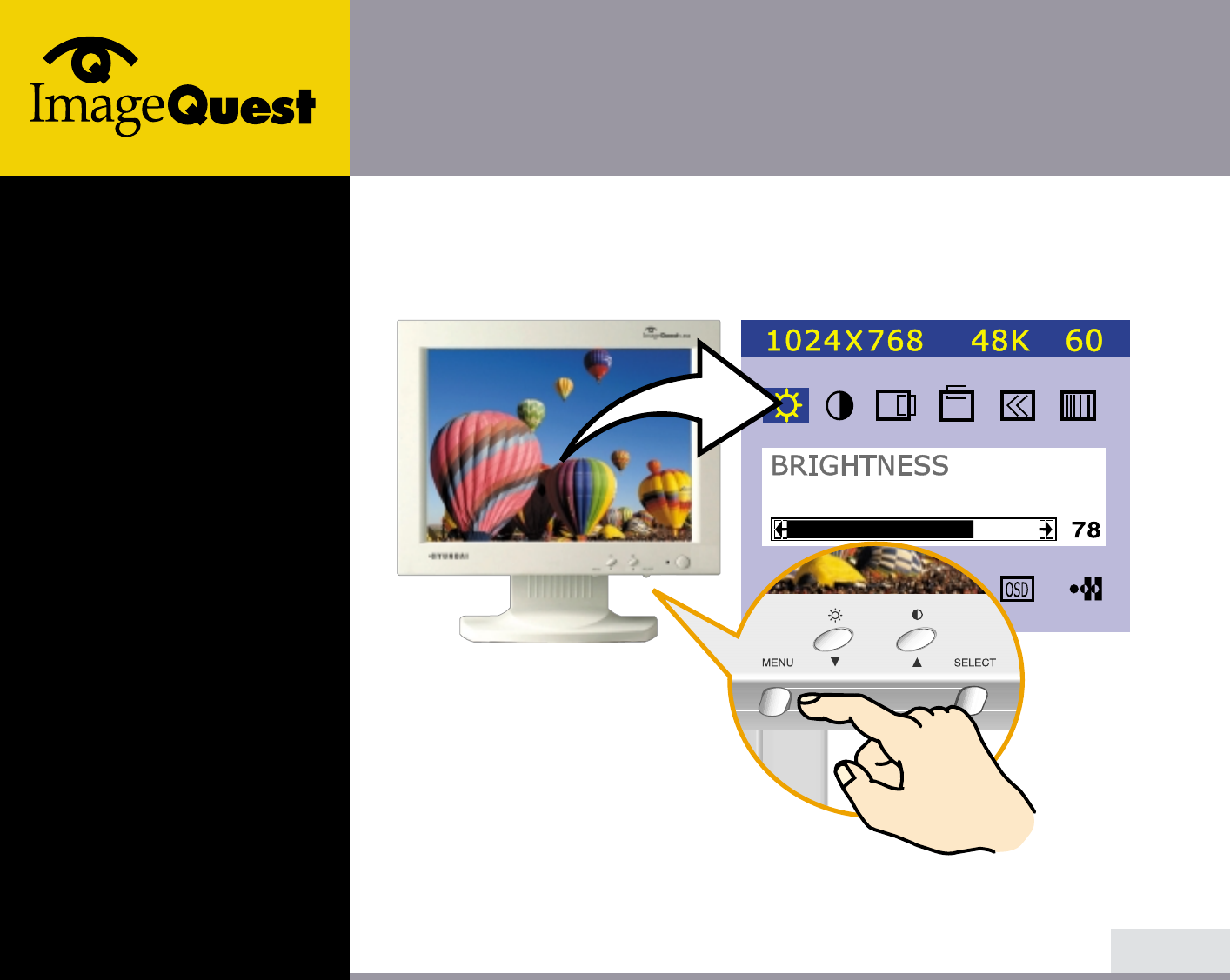Hyundai IBT L15A0C062 15 inch LCD Monitor User Manual
Hyundai IBT Corp. 15 inch LCD Monitor Users Manual
Users Manual
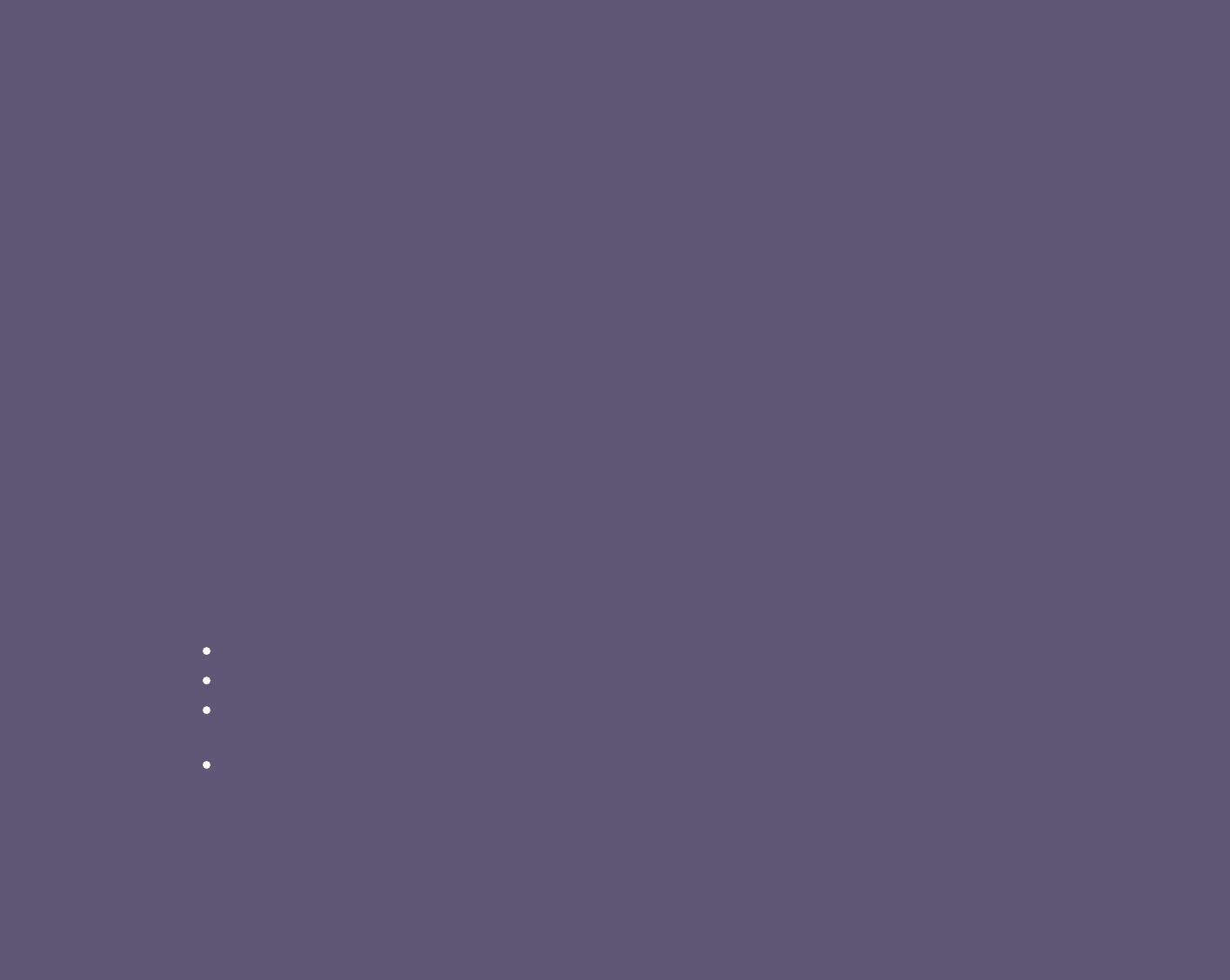
U.S.A.
U.S.FEDERAL COMMUNICATIONS COMMISSION
RADIO FREQUENCY INTERFERENCE STATEMENT
INFORMATION TO THE USER
NOTE : This equipment has been tested and found to comply with the limits for a
Class B digital device pursuant to Part 15 of the FCC Rules.
These limits are designed to provide reasonable protection against harmful
interference in a residential installation.
This equipment generates, uses, and can radiate radio frequency energy and, if
not installed and used in accordance with the instructions, may cause harmful
interference to radio communications.
However, there is no guarantee that interference will not occur in a particular
installation.
If this equipment does cause harmful interference to radio or television reception,
which can be determined by turning the equipment off and on, the user is
encouraged to try to correct the interference by one or more of the following
measures:
Reorient or relocate the receiving antenna.
Increase the separation between the equipment and receiver.
Connect the equipment into an outlet of a circuit different from that to which
the receiver is connected.
Consult the dealer or an experienced radio/TV technician for assistance.
Changes or modification not expressly approved by the party responsible for
compliance could void the user's authority to operate the equipment.
Connecting of peripherals requires the use of grounded shielded signal cables.
BACK
NEXT
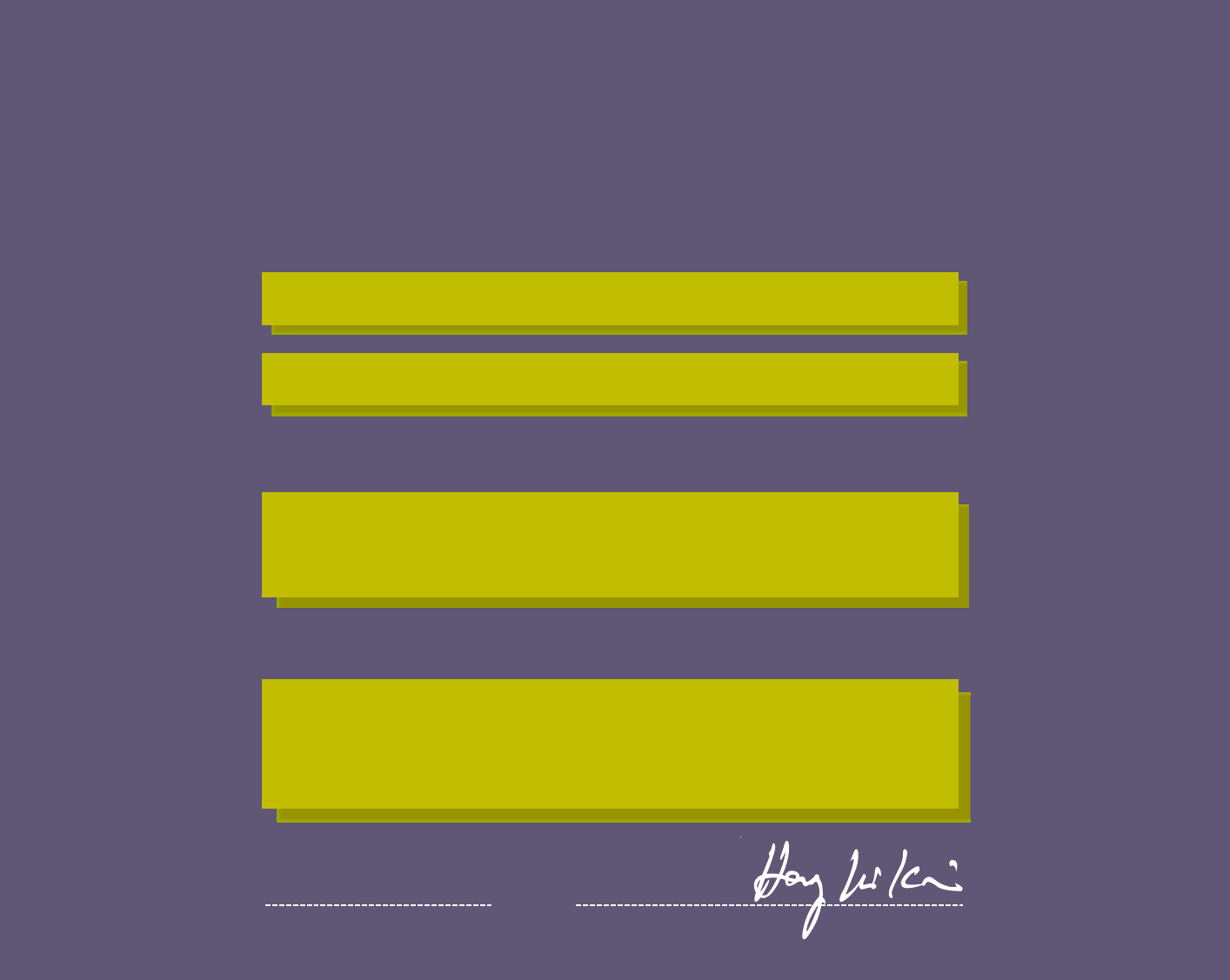
WE ImageQuest CO., LTD.
Ami-ri Bubal-Eub Ichon-Si Kyungki-Do
467-860 KOREA
declare under our sole responsibility that the product:
to which this declaration relates is in conformity with the
following standard(s) or other normative document(s)
following the provisions of the Low Voltage Directive 73/23/EEC,
93/68/EEC and the EMC Directive 89/336/EEC.
KOREA / June 20, 2001 HONG KI, KIM
(Place and date of issue) (Name and signature of
authorized person)
DECLARATION OF CONFORMITY BACK
NEXT
Kind of equipment : COLOR MONITOR
Type-Designation : L15A0C062
Safety : EN 60950 : 1992 + A1, A2, A3, A4
EMC : EN 55022 : 1998, EN 55024 : 1998
EN 61000-3-2 : 1995+A1 : 1998+A2 : 1998
EN 61000-3-3 : 1995
Accredited testlaboratory:
TÜV Rheinland
Am Grauen Stein
51105 Köln
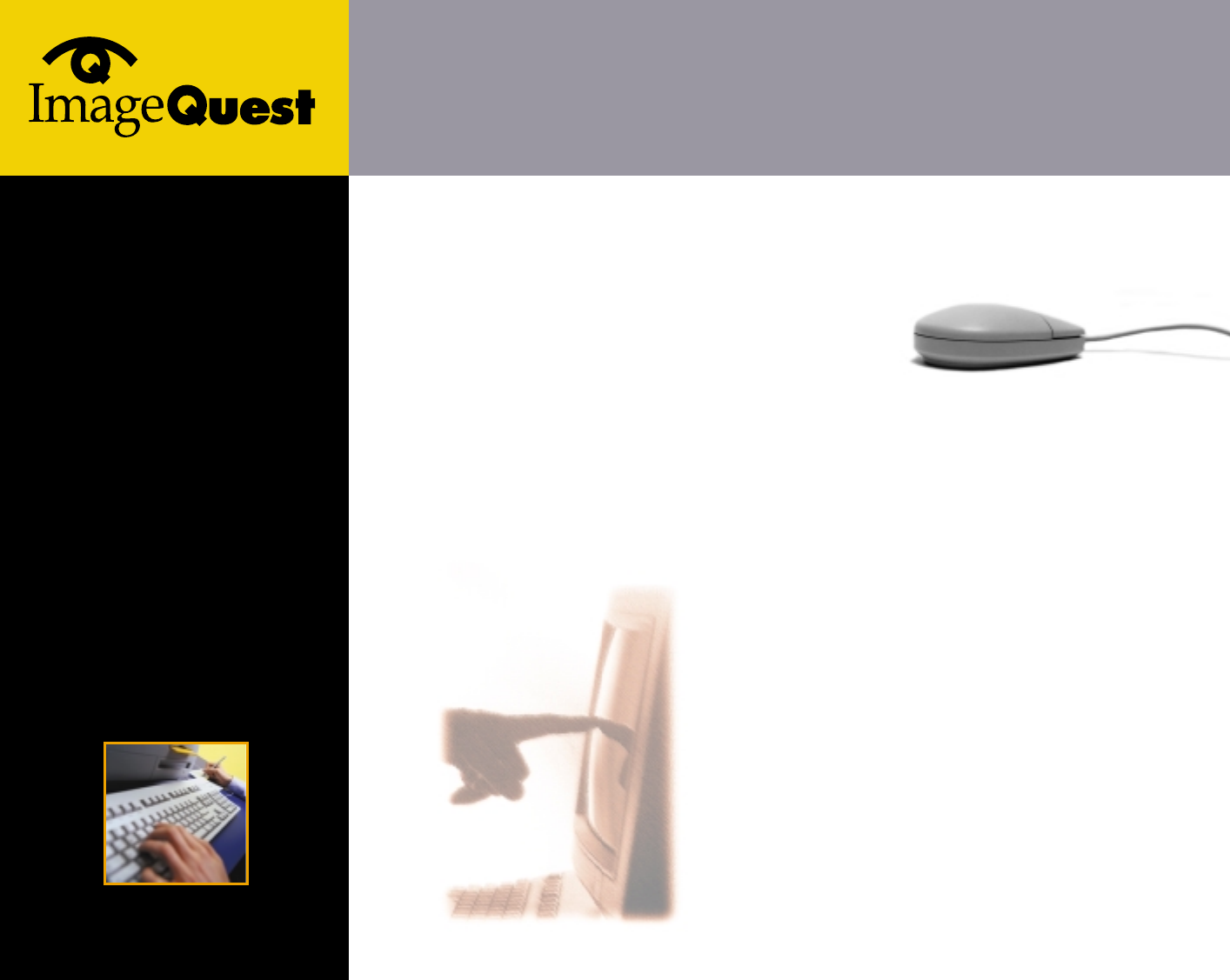
L550S
15" TFT LCD Color Monitor
BACK
NEXT
Contents
4. Adjusting the picture ................9/17
4-1. Using the On Screen Display ........10/17
4-2. Direct access buttons ....................10/17
4-3. OSD Adjustments ........................11/17
5. Display power management ..13/17
Reducing power consumption .........13/17
6. Troubleshooting ......................14/17
7. Specifications ..........................17/17
1. Introduction ...............................1/17
2. Safety Information ...................1/17
3. Installing the monitor ..............4/17
3-1. Packing List ....................................4/17
3-2. Selecting a suitable location .........5/17
3-3. Connecting the monitor ................5/17
3-4. Setting the refresh rate ................7/17
Preset Timing Table .......................8/17
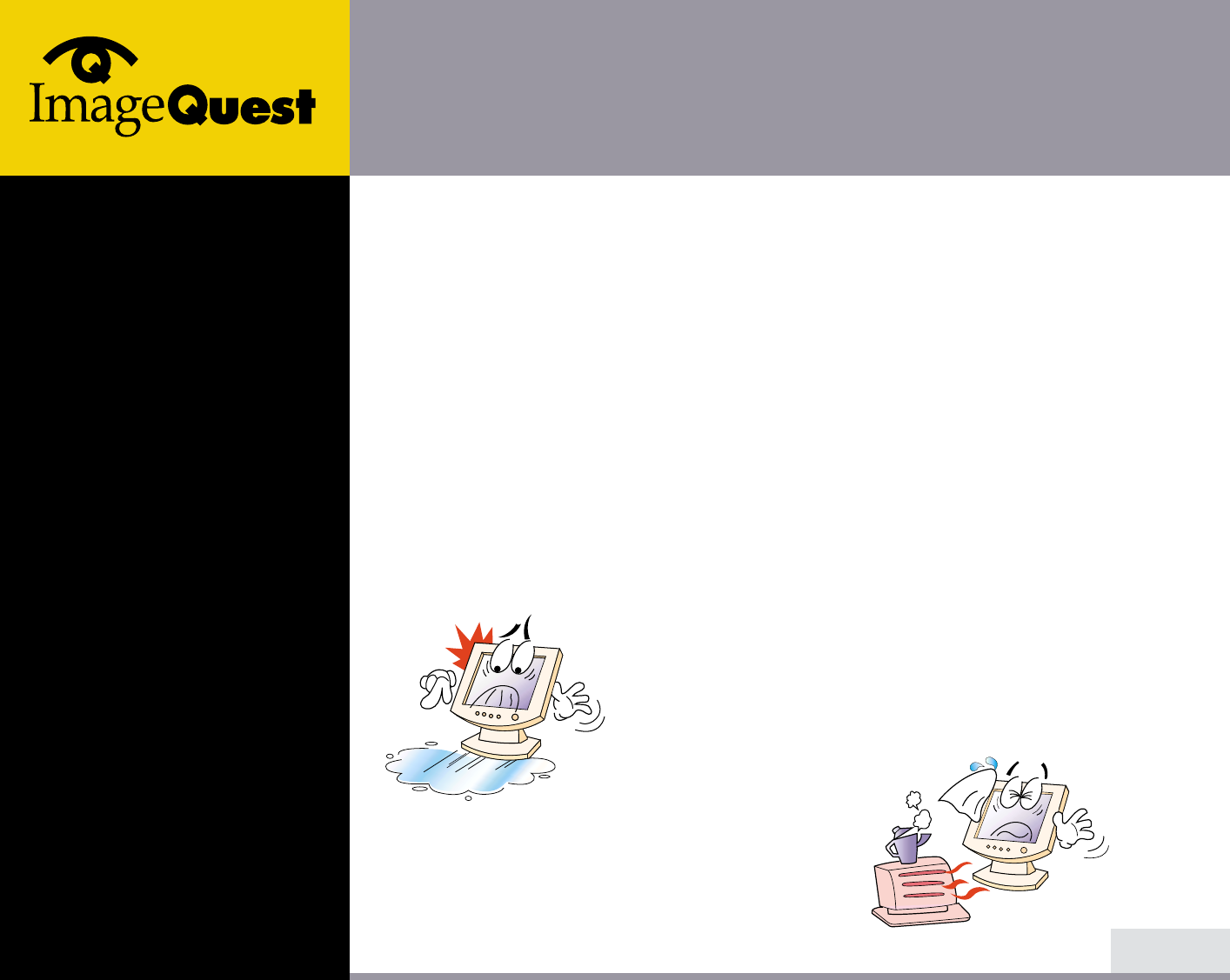
L550S
15" TFT LCD Color Monitor
1. Introduction
2. Safety Information
1/17
BACK
NEXT
This manual contains instructions for installing and operating ImageQuest L550S.
ImageQuest L550S is a highly ergonomic color display unit.
• 15" viewable XGA LCD
• Supporting full scan flicker-free picture quality
• With On Screen Display menus for user control
• 100-240V AC input voltage
• VESA DPMS (Display Power Management Signalling)
• VESA DDC1/2B compatibility
This Monitor has been engineered and manufactured to assure your safety.
You can prevent serious electrical shock and other hazards by keeping in mind
the following:
Do not place anything wet on the monitor or the power
cord. Never cover the ventilation openings with any
material and never touch them with metallic or
inflammable materials.
Avoid operating the monitor in extreme heat,
humidity or areas affected by dust.
Temperature : 5~35°C
Humidity : 30~80RH
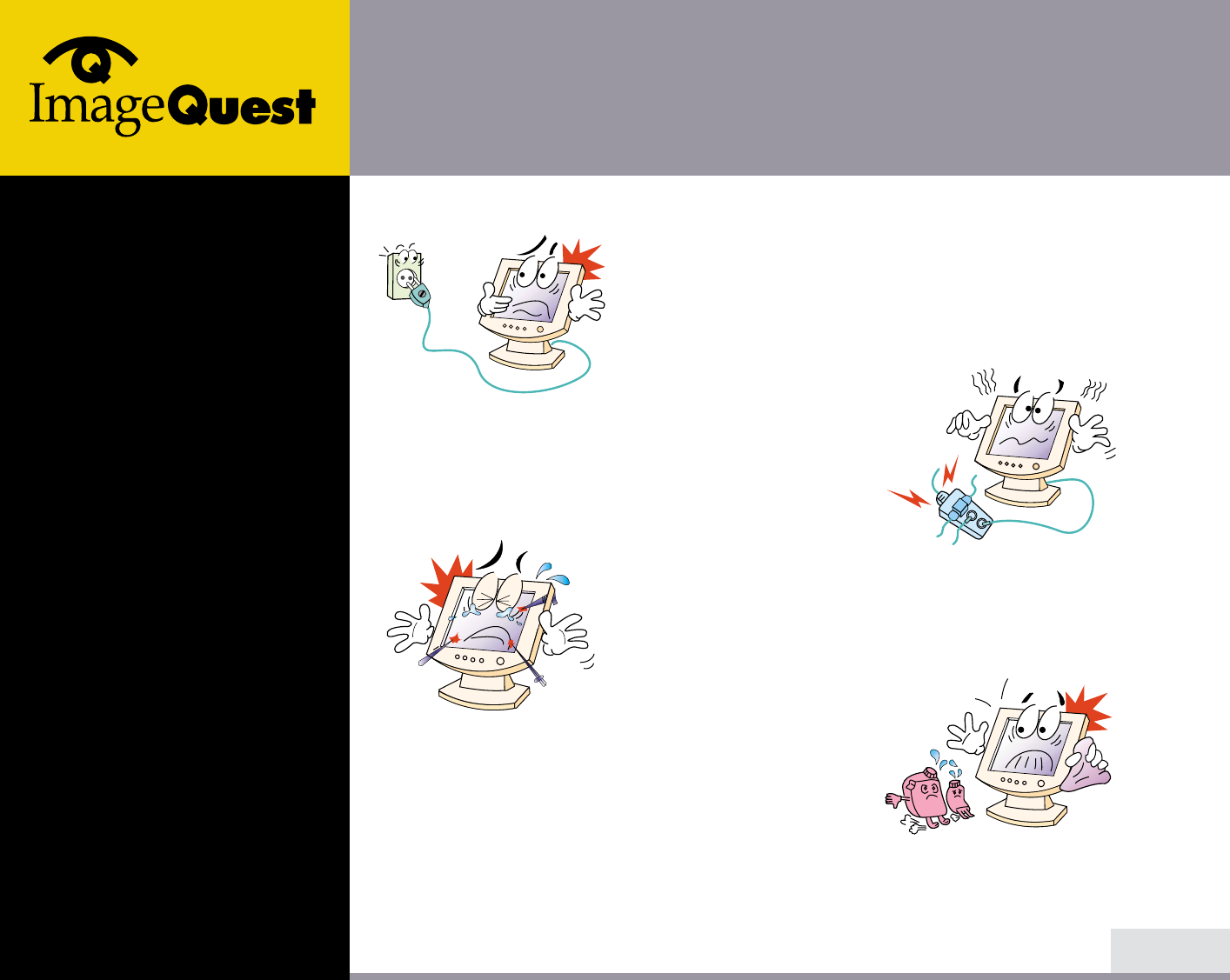
L550S
15" TFT LCD Color Monitor
2/17
BACK
NEXT
Be sure to turn the monitor off before plugging the
power cord into the socket. Make sure that the power
cord and the other cords are securely and rightly
connected.
Overloaded AC outlets and extension cords are
dangerous, as are frayed power cords and broken
plugs, which may cause electric shock or fire. Call
your service technician for replacement.
Do not use sharp tools such as a pin or a pencil near
the monitor, as they may scratch the LCD surface.
Do not use a solvent, such as benzene, to clean the
monitor, as it will damage the LCD surface.
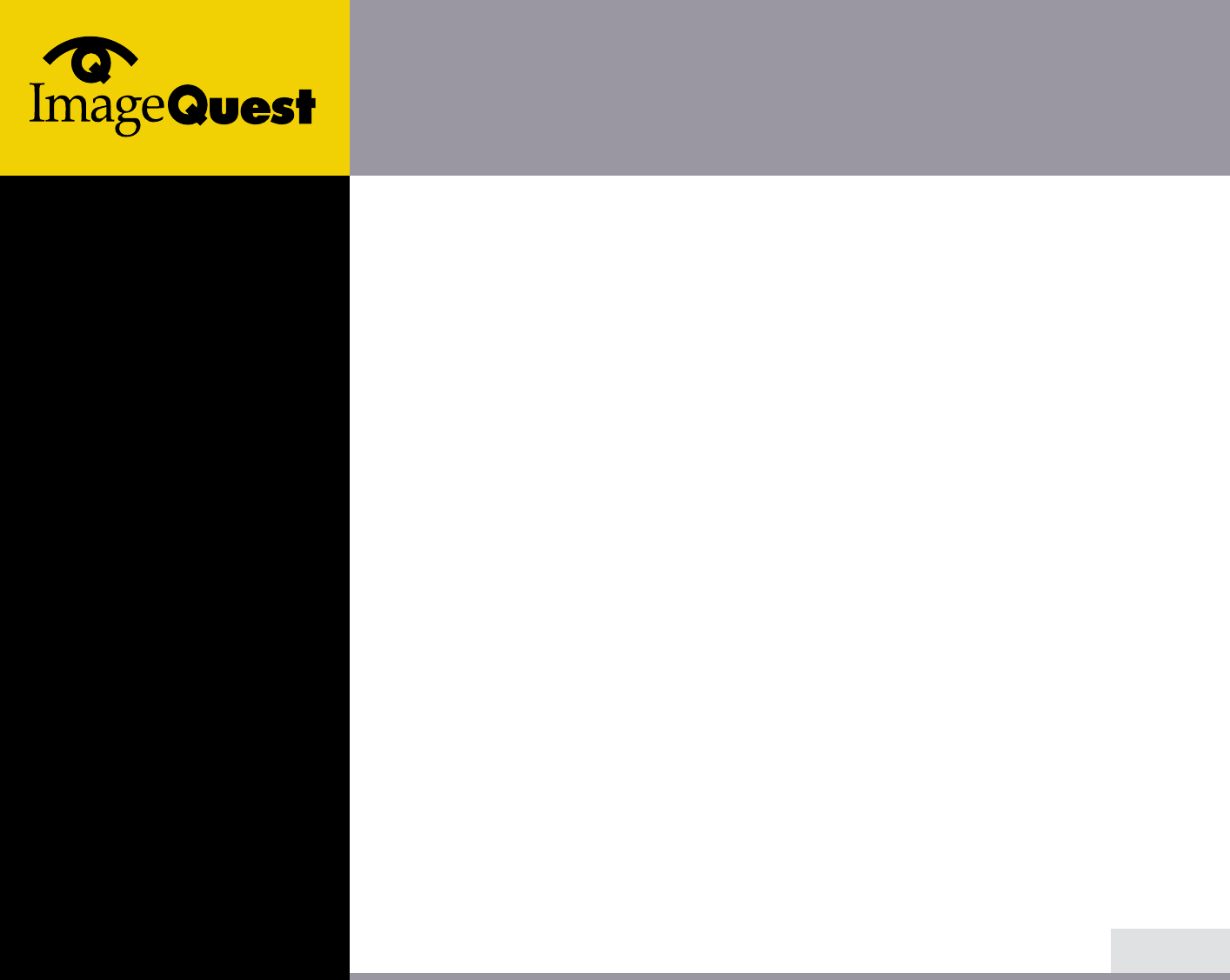
L550S
15" TFT LCD Color Monitor
Cleaning and Maintenance • To avoid risk of electric shock, do not disassemble the display unit cabinet. The
unit is not user-serviceable. Remember to unplug the display unit from the
power outlet before cleaning.
• Do not use alcohol (methyl, ethyl or isopropyl) or any strong dissolvent. Do not
use thinner or benzene, abrasive cleaners or compressed air.
• Do not wipe the screen with a cloth or sponge that could scratch the surface.
• To clean your antistatic screen, use water and a special microfiber screen
cleaning tissue used in optical lens cleaning, or lightly dampen a soft, clean
cloth with water or a mild detergent.
• If the instructions above do not help in removing stains, contact an authorized
service agent.
3/17
BACK
NEXT
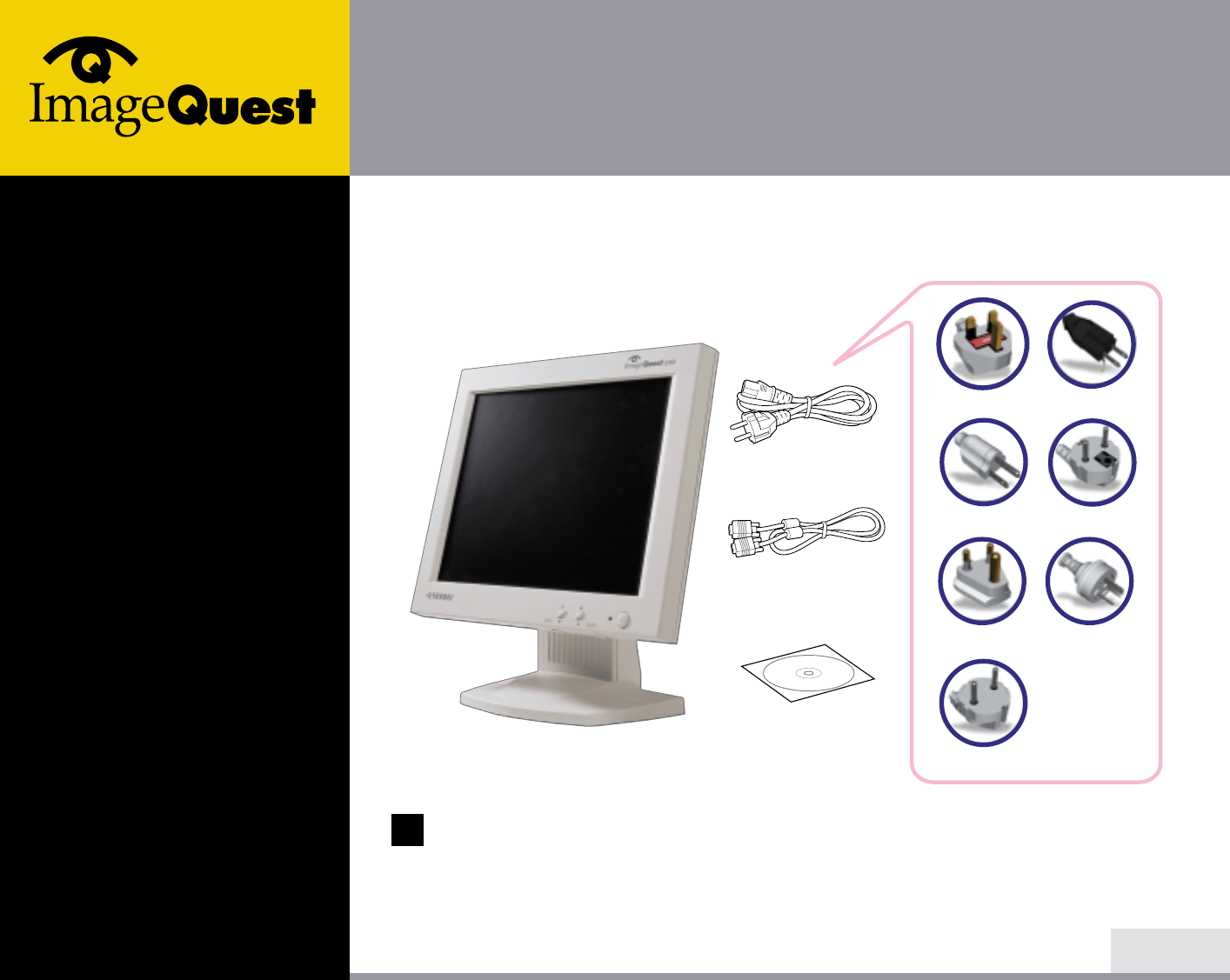
L550S
15" TFT LCD Color Monitor
4/17
BACK
NEXT
The following items should be found in the packaging.
Above power cord can be changed upon different voltage areas. Please
contact your dealer if anything is missing or damaged.
Other power cord except the cord packed in the product or longer than 3m
may affect EMC of the product in operating condition.
3. Installing the
monitor
3-1. Packing List
!
UK
America/Canada
Japan
Australia
Korea
Europe
South Africa
Power cord
Signal cable
Compact Disc
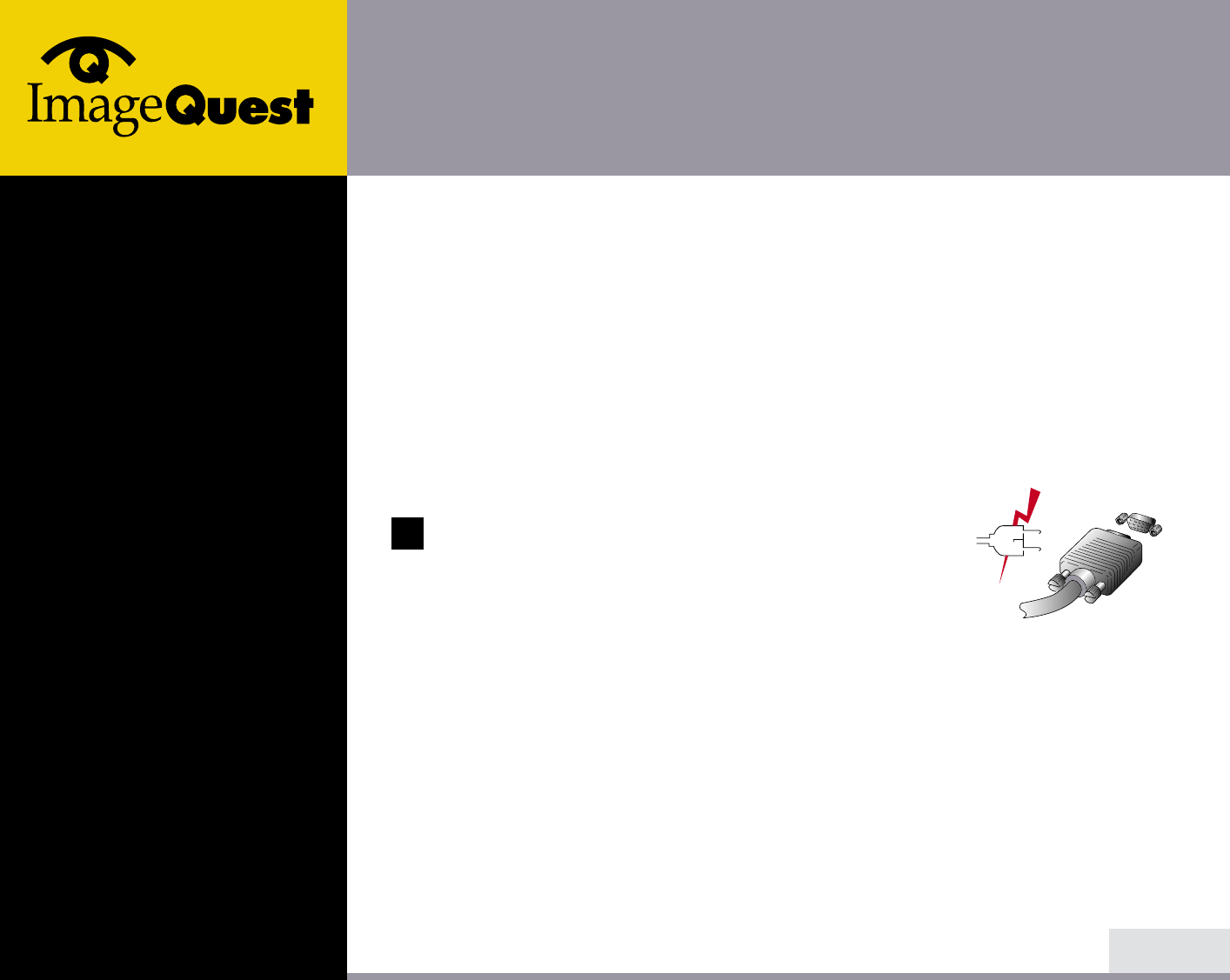
L550S
15" TFT LCD Color Monitor
5/17
BACK
NEXT
3-2. Selecting a suitable
location
3-3. Connecting the
monitor
• Place the monitor at least 30cm from other electrical or heat-emitting
equipment and allow at least 10cm on each side for ventilation.
• Place the monitor in a position where no light shines directly onto or is
reflected on the screen.
• To reduce eye strain, avoid installing the display unit against a bright
background such as a window.
• Position the monitor so that the top of the screen is no higher than eye level.
• Position the monitor directly in front of you at a comfortable reading distance
(around 45 to 90cm)
Before you start cabling your monitor, check that the
power is off on all units. To avoid any possibility of
electric shock, always connect your equipment to
properly earthed outlets.
1. Insert the other 15-pin signal cable connector into the 15-pin VGA connection
on your computer and screw it down.
2. Plug the power cord connection to connection on the monitor.
3. Plug the other end of the power cord to your computer's main supply or to a
100V-240V earthed electrical outlet.
4. Turn on the monitor using the power switch and check that the power LED is
on. If not, repeat steps 1,2,3 and 4 or refer to the Troubleshooting section of
this guide.
!!
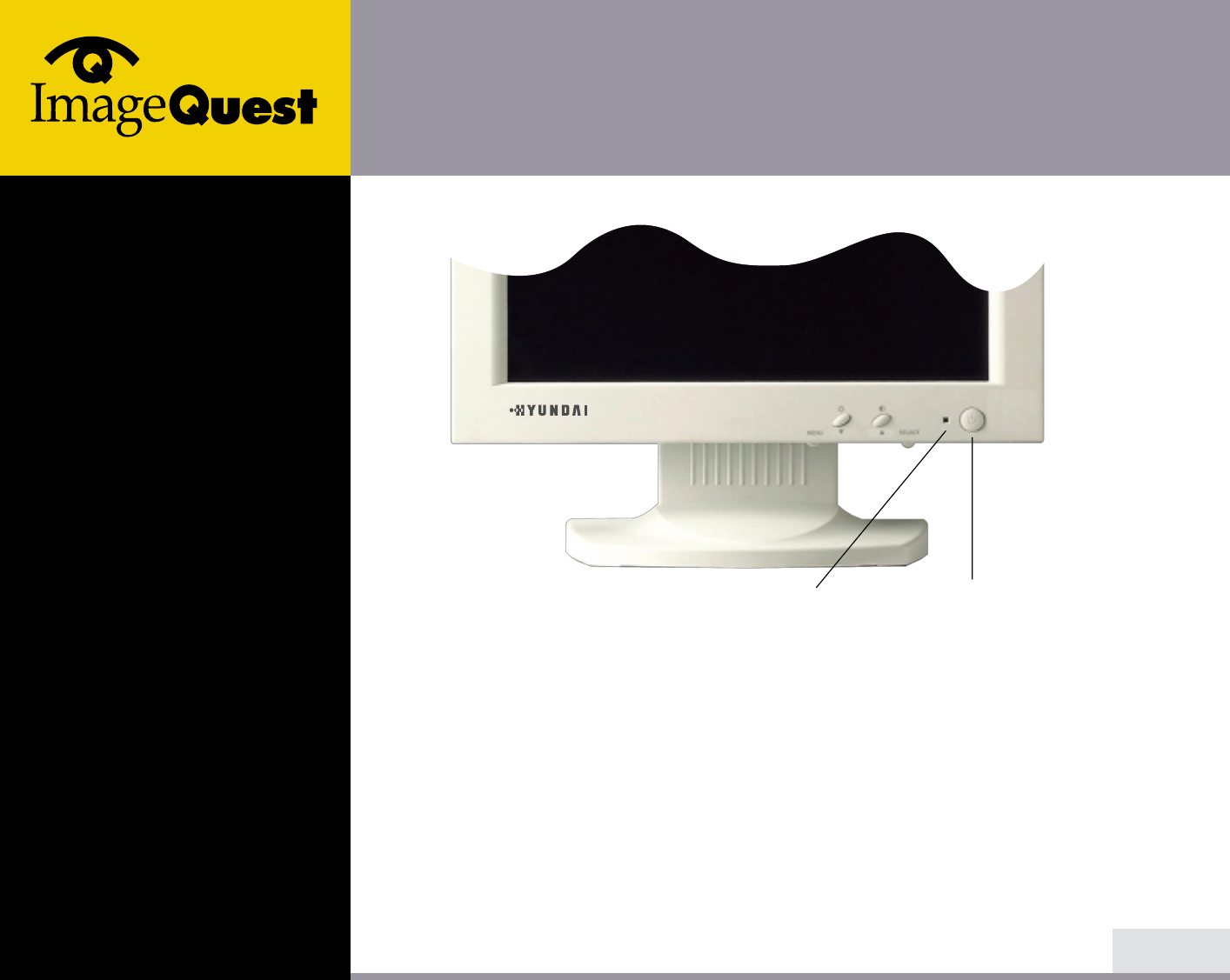
L550S
15" TFT LCD Color Monitor
7/17
BACK
NEXT
3-4. Setting the refresh
rate Follow the instructions below to set your refresh rate in Windows 98.
1. Go to the configuration window(Start-Settings-Configuration window).
2. Double click on the ‘Display’ icon.
3. Click on the ‘Settings’ tab.
4. Click on the ‘Advanced’ button.
5. Click on ‘Adapter’ and select 60Hz from the list.
6. Click on ‘Apply’ to accept the selected value.
LED Indicator Soft Power Switch
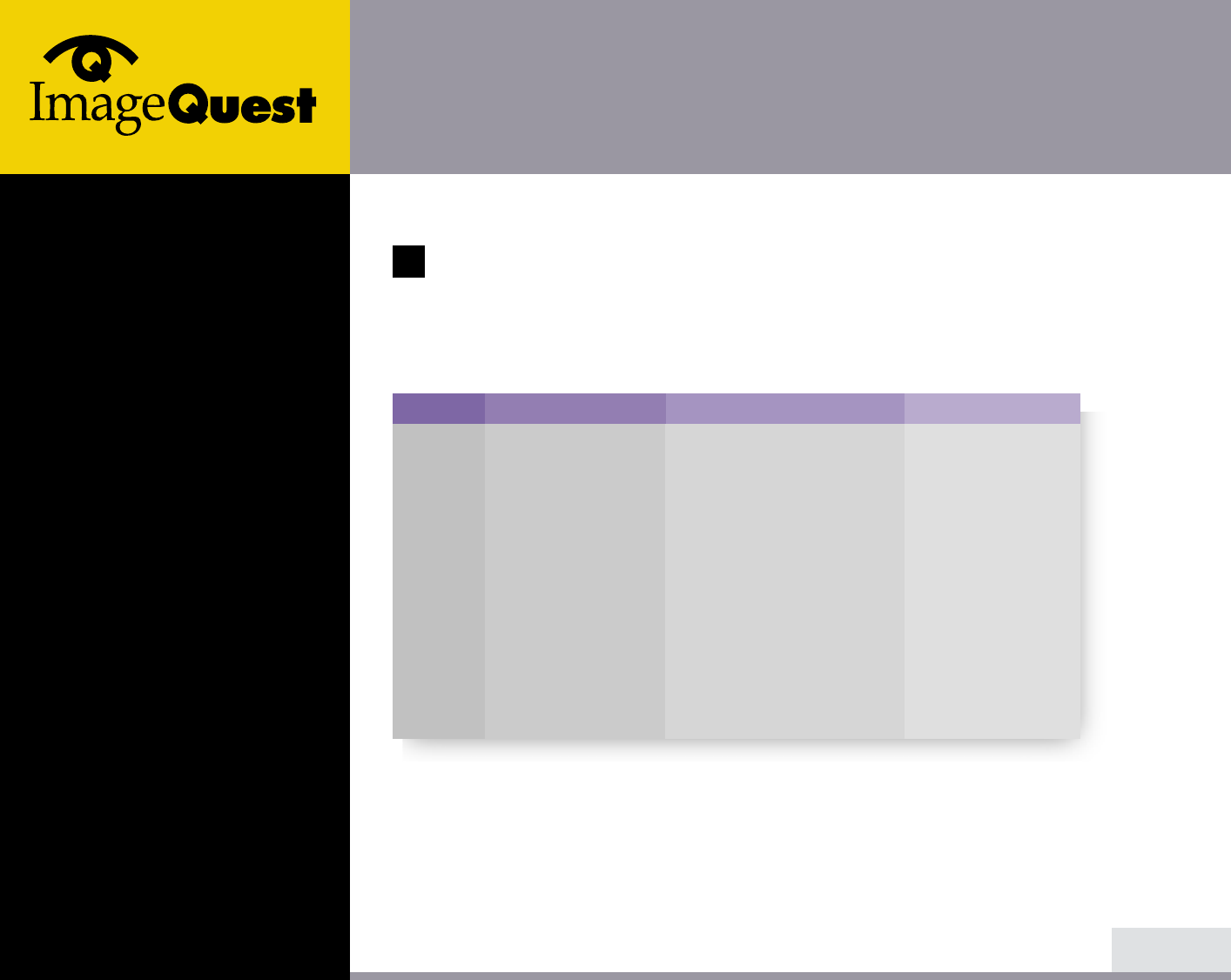
L550S
15" TFT LCD Color Monitor
Preset Timing Table If the signal from the system doesn't equal to the preset timing mode, adjust
the mode with reference to the user guide of videocard because the screen
may not be displayed.
The recommended setting is a resolution of 1024x768 and a refresh rate of 60Hz.
8/17
BACK
NEXT
!
No.
1
2
3
4
5
6
7
8
9
10
11
12
13
Resolution
640
x
350
640
x
400
720
x
400
640
x
480
640
x
480
800
x
600
800
x
600
800
x
600
800
x
600
832
x
624
* 1024
x
768
1024
x
768
1024
x
768
Horizontal Frequency
31.5 KHz
31.5 KHz
31.5 KHz
31.5 KHz
37.9 KHz
35.2 KHz
37.9 KHz
48.1 KHz
46.9 KHz
49.7 KHz
48.4 KHz
56.5 KHz
60.0 KHz
Refresh rate
70 Hz
70 Hz
70 Hz
60 Hz
73 Hz
56 Hz
60 Hz
72 Hz
75 Hz
75 Hz
60 Hz
70 Hz
75 Hz
* Recommended primary mode.
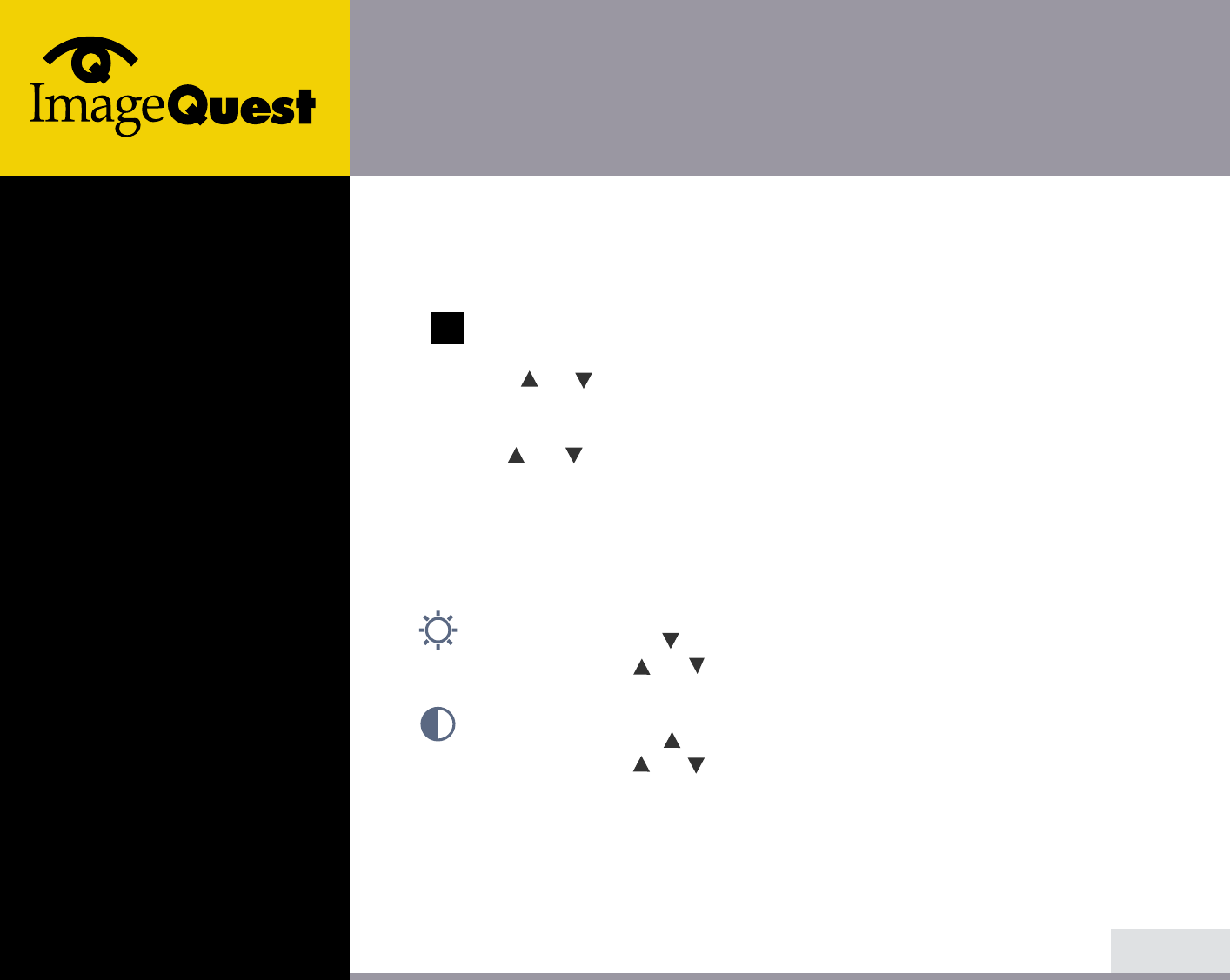
L550S
15" TFT LCD Color Monitor
10/17
BACK
NEXT
1. Push the MENU button to call the OSD to the screen. The resolution and
frequency are displayed at the top of the menu box for your information.
The resolution is displayed only when the monitor works in the preset
mode.
2. Push the or button to choose the item you want to adjust. The selected
item is highlighted.
3. Push the SELECT button to adjust the highlighted item.
4. Use the or button to adjust the selection.
5. Push the MENU button to return to the previous menu if you are in a submenu.
6. The display unit automatically saves the new settings in 1 second after your
last adjustments and the menu disappears. You can also push the MENU button
to make the menu disappear.
BRIGHTNESS
Use the button to select the brightness adjustment.
Adjust with or button.
CONTRAST
Use the button to select the contrast adjustment.
Adjust with or button.
AUTO ADJUST
Push the button SELECT (AUTO) to adjust the shape of screen
automatically.
4-1. Using the On Screen
Display
4-2. Direct access buttons
!
SELECT
SELECT
SELECT
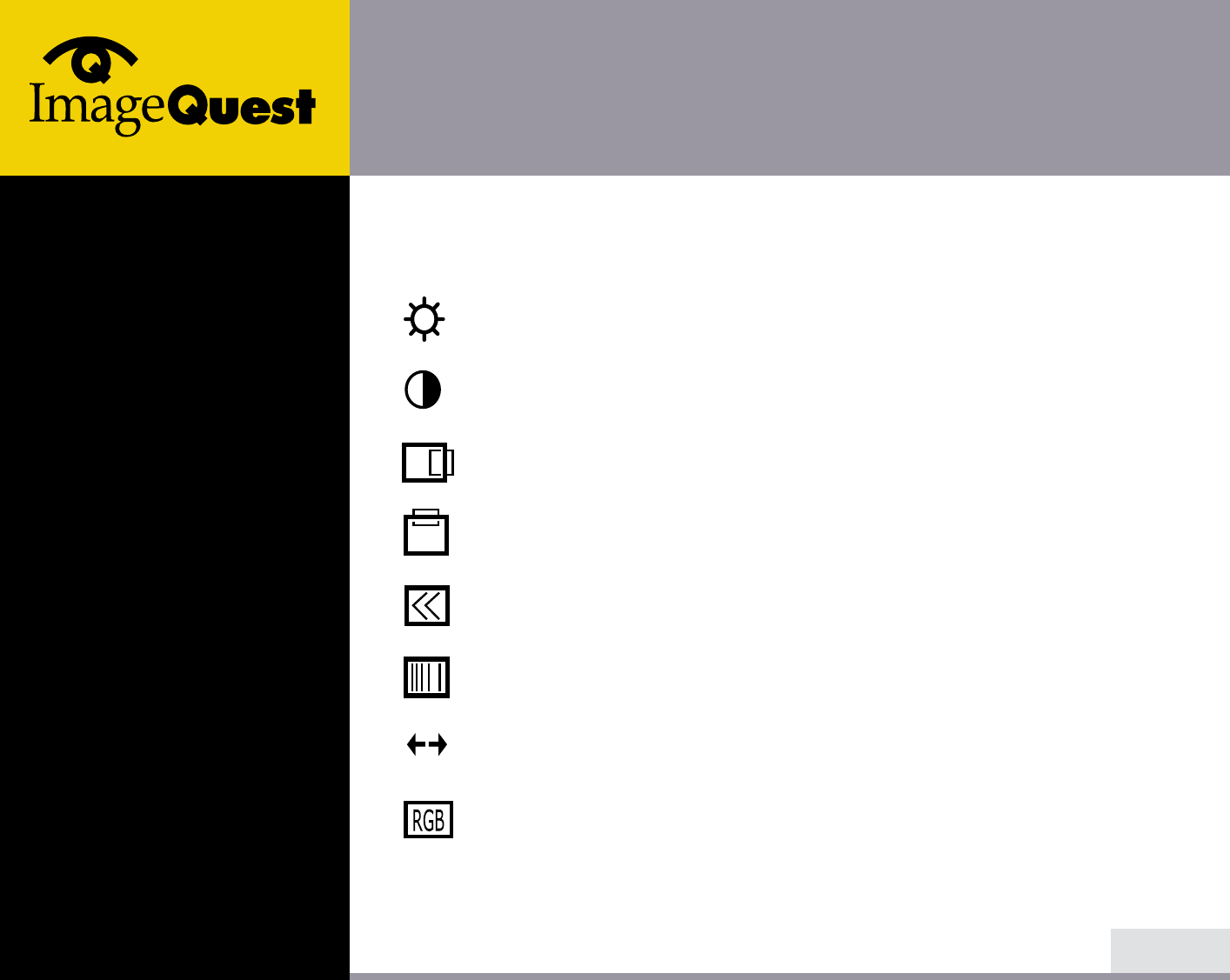
L550S
15" TFT LCD Color Monitor
11/17
BACK
NEXT
4-3. OSD Adjustments
You can play the movie
file to see how to adjust
the picture image by
clicking each icon or title
hereunder.
The OSD adjustments available to you are listed below.
BRIGHTNESS
Adjusts the brightness of the screen.
CONTRAST
Adjusts the contrast of the screen.
H-POSITION
Adjusts the horizontal position of the entire screen image.
V-POSITION
Adjusts the vertical position of the entire screen image.
CLOCK (WIDTH)
Adjusts the horizontal size of the entire screen image.
CLOCK-PHASE
Adjusts the noise of the screen image.
AUTO ADJUST
Adjust the shape of screen atomatically.
COLOR CONTROL
Color temperature affects the tint of the image. With lower color
temperatures the image turns reddish and with higher temperatures
bluish.
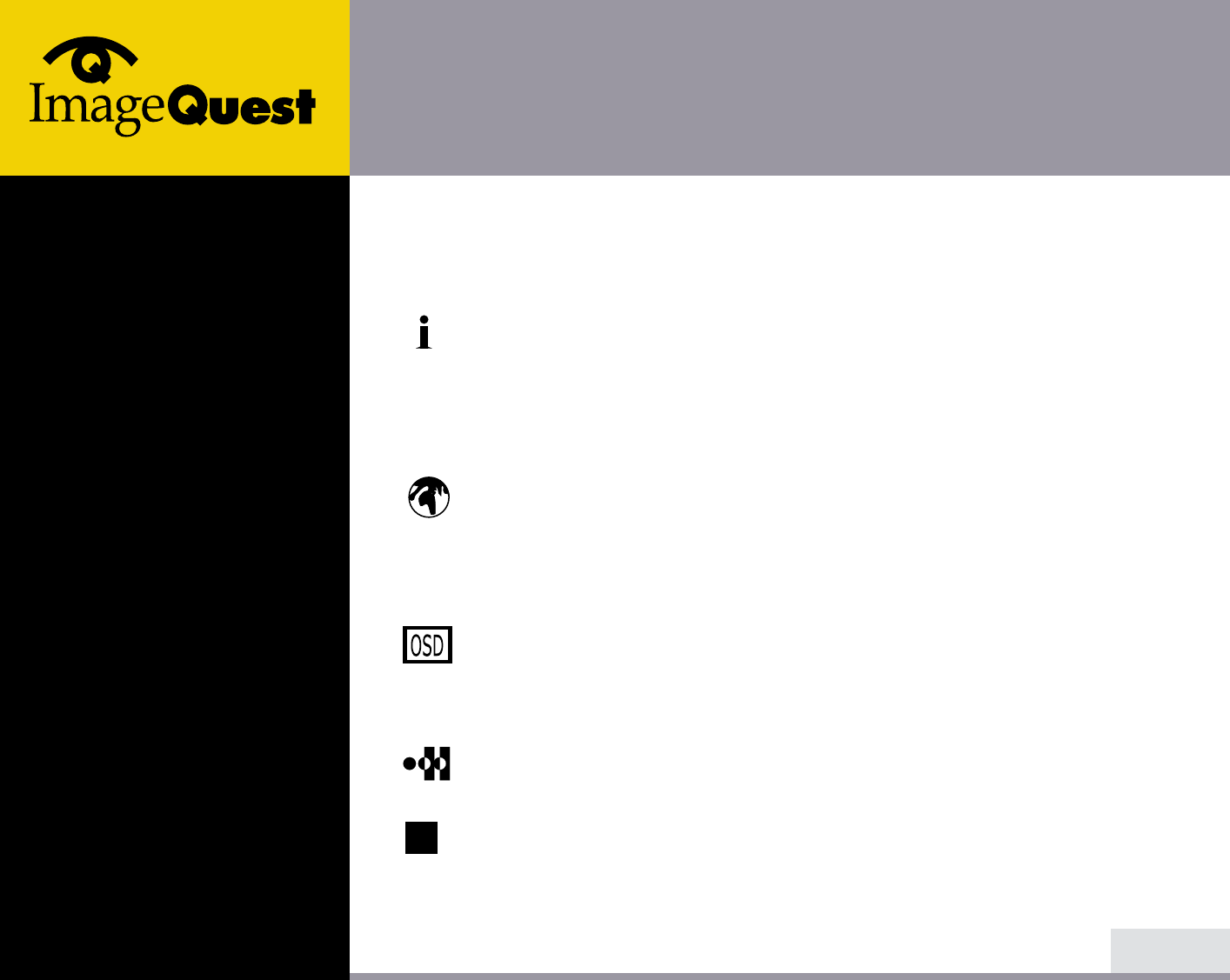
L550S
15" TFT LCD Color Monitor
12/17
BACK
NEXT
There are three color settings available: Mode 1(a cool white), Mode 2(a
warm white) or USER. With the USER setting you can set individual
values for red, green and blue.
INFORMATION
Information shows the horizontal and vertical frequency of your
display unit. The Information menu lists modes which are preset at the
factory and modes which have been defined by user. It also shows
you the mode your display unit is currently operating in. you can set
the display mode (frequency and refresh rate) in Windows.
LANGUAGE
You can select the language in which adjustment menus are displayed.
The following languages are available: English, French, German,
Italian, Spanish, Swedish, Finnish, Danish, Portuguese and Japanese
or Korean.
OSD ADJUST
You can adjusts the OSD menu's horizontal or vertical position on the
screen. You can also adjust display time of the OSD menu from 5 to
50 seconds.
TEST
Displays internal test pattern.
The Clock Phase may not be optimized when the input timing is not
comply with VESA standard timing. In order to get the optimized result
of Auto Adjust Function, it is recommended to display bright color image
on the entire screen before proceeding Auto Adjust Function.
!
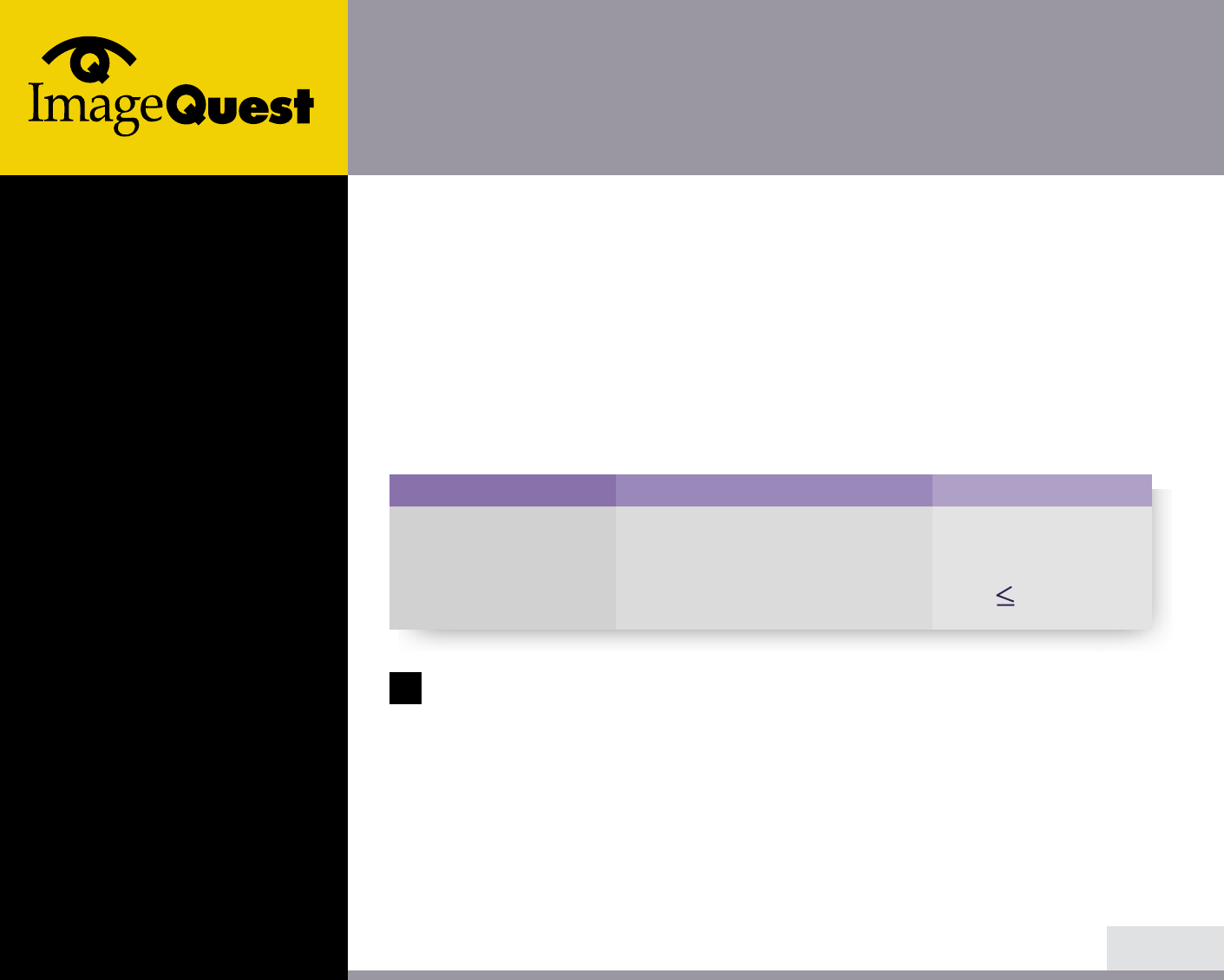
L550S
15" TFT LCD Color Monitor
If the power management function of your computer is enabled, your monitor
turns on and off automatically. You can control power management features from
your computer.
Your computer may have power management features which enable the computer
or monitor to enter a power saving mode when the system is idle. You can
reactivate the system by pressing any key or moving the mouse.
The power button does not disconnect the monitor from the mains. The only
way to isolate the monitor completely from the mains supply is to unplug the
mains cable.
13/17
BACK
NEXT
5. Display power
management
Reducing power
consumption
Power consumption
40 W
5 W
Mode
Normal
off
LED
Green
Orange
!
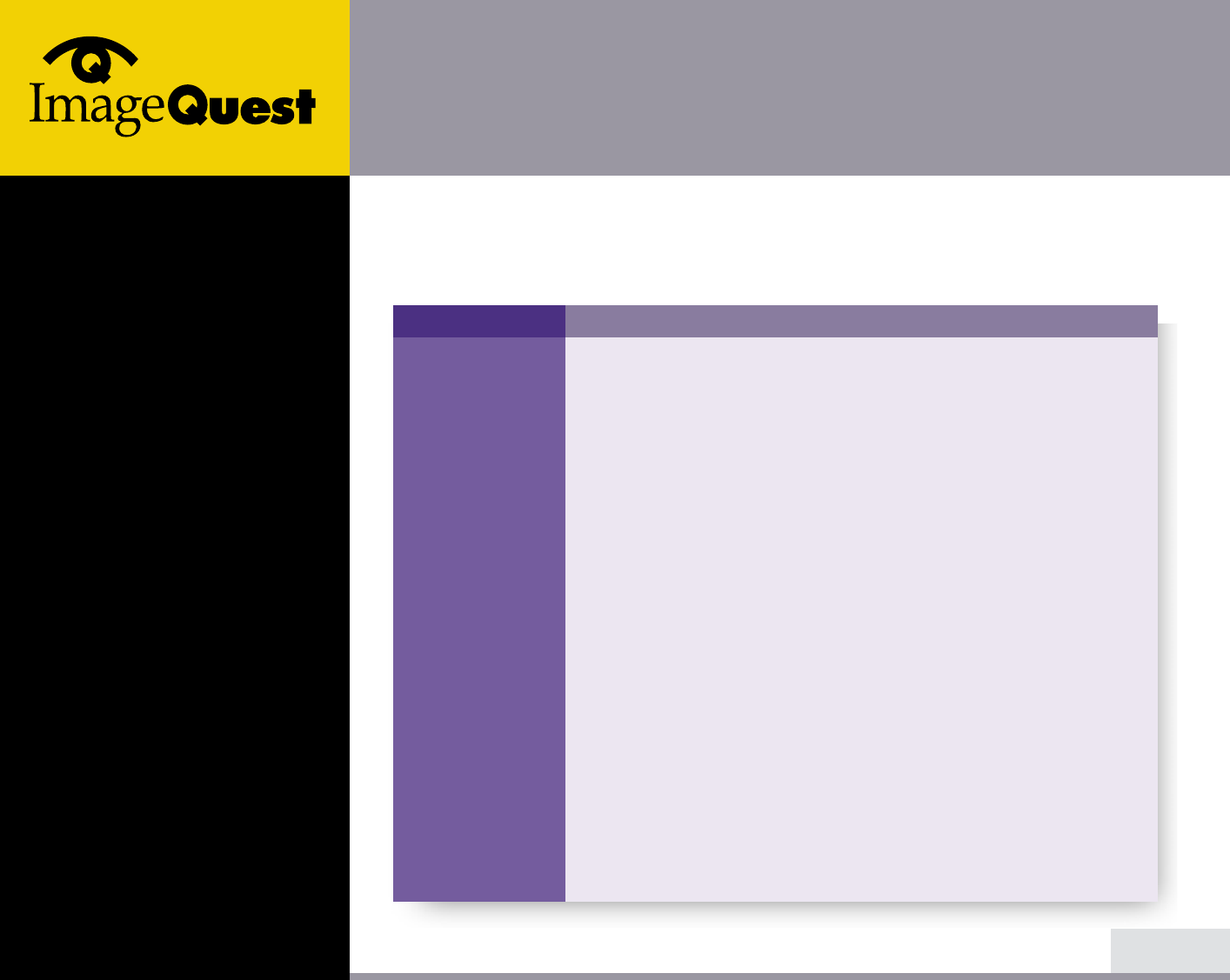
L550S
15" TFT LCD Color Monitor
6. Troubleshooting
14/17
BACK
NEXT
Problem
Blank screen
Error message:
Video mode not
supported
The display does
not enter power
management
mode
Possible solution
If the power LED is not lit, push the Soft power switch or check the
AC cord to turn the monitor on. If the display unit is powered
through the computer, check that the computer is switched on.
The display unit might be in standby mode. Push one of the
keyboard keys. Check that the keyboard is properly connected to
the computer.
Check that the signal cable connector is properly connected and that
the connection pins are not bent or damaged. If the connector is
loose, tighten the connector's screws.
Check that the power cable is correctly connected to the display unit
and to the power outlet.
Check the resolution and the frequency on the video port of your
computer.
Compare these values with the data in the Preset Timing Table.
The video signal from the computer does not comply with VESA
DPMS standard. Either the computer or the graphics adapter is not
using the VESA DPMS power management function.
If your monitor is not functioning properly, you may be able to solve the problem
by reading followings.
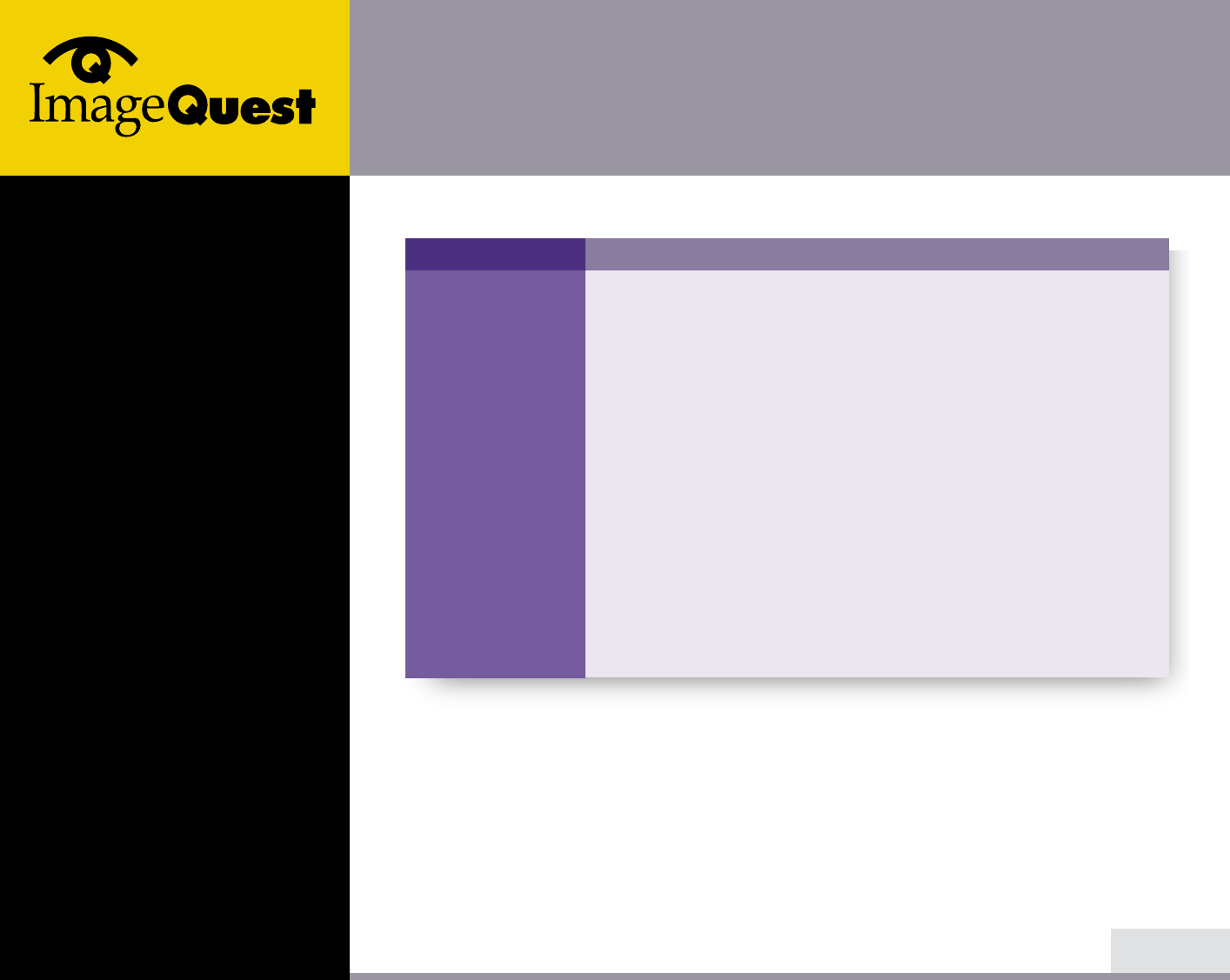
L550S
15" TFT LCD Color Monitor
15/17
BACK
NEXT
Possible solution
Check that the signal cable connector is properly connected and that
the connection pins are not bent or damaged. Try another color
temperature.
Adjust the picture characteristics as described in the section
Adjusting the picture.
A problem with your graphics adapter or display unit. Contact your
service representative.
Check that the display resolution and frequency from your PC or
graphic adapter is an available mode for your monitor.
In your PC, you can check through Control panel, Display, Settings.
If the setting is not correct, use your computer utility program to
change the display settings.
Problem
Color defects
Size, position,
shape or quality
unsatisfactory
Duplicated
images
Image is not
stable
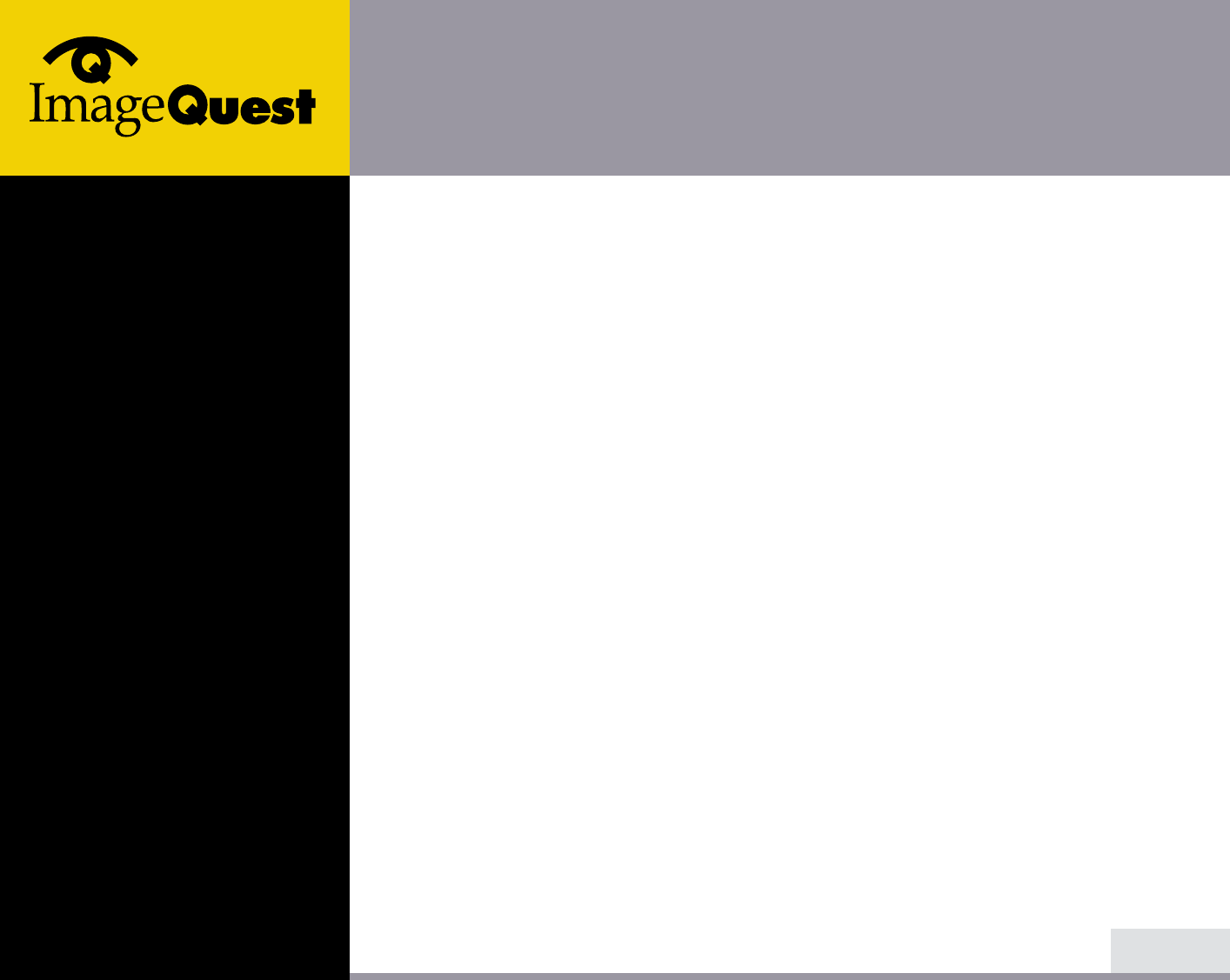
L550S
15" TFT LCD Color Monitor
16/17
BACK
NEXT
Contacting service If the above troubleshooting hints do not help you find a solution to the
problem, contact an authorized service agent. If the monitor is sent for
service, use the original package if possible.
Unplug the display unit from the power outlet and contact a service agent
when:
• The monitor does not operate normally according to the operating instructions.
• The monitor exhibits a distinct change in performance.
• The monitor has been dropped or the cabinet has been damaged.
• The monitor has been exposed to rain, or water or liquid has been spilled onto
the monitor.
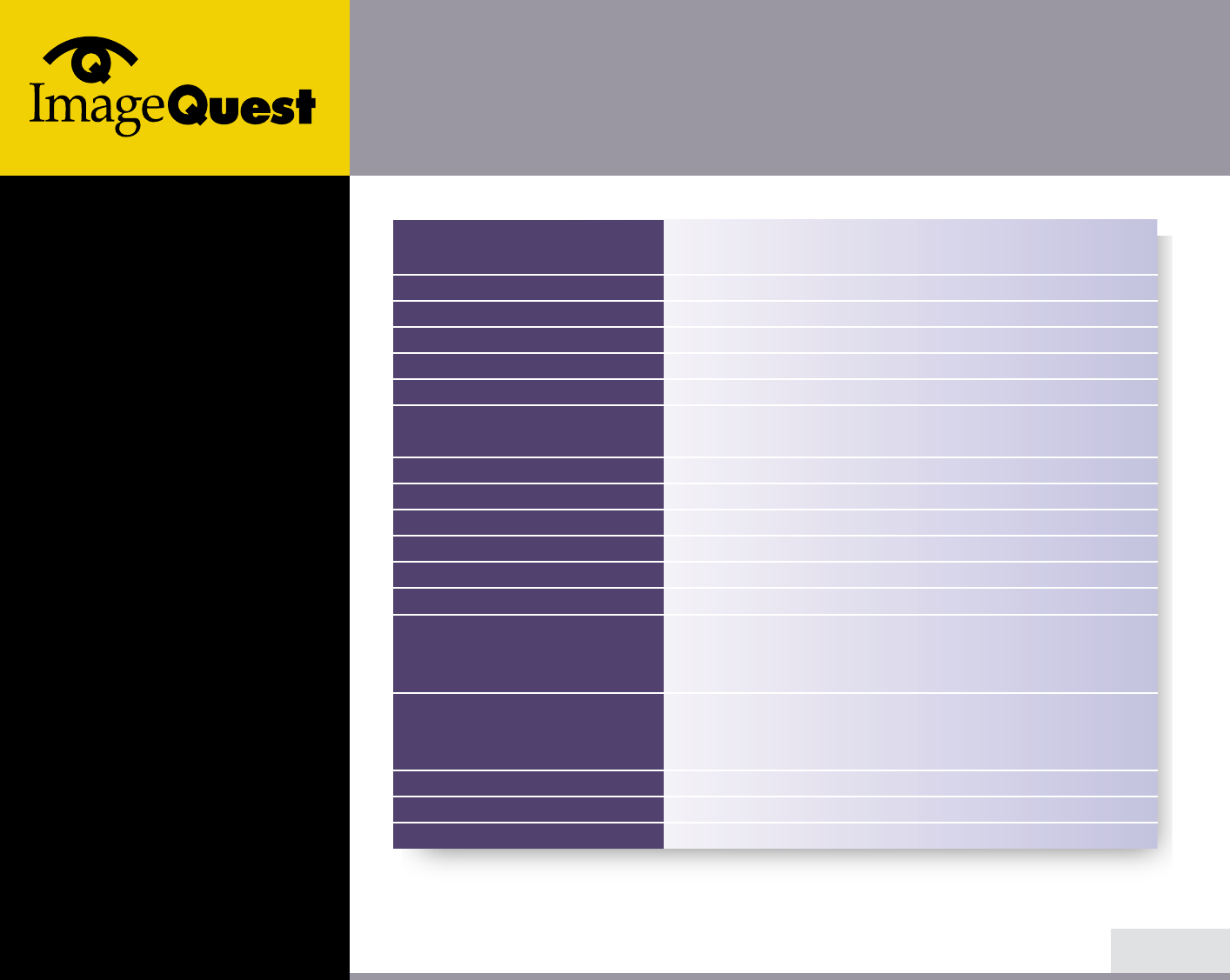
L550S
15" TFT LCD Color Monitor
17/17
BACK
15"viewable, Diagonal
Pixel pitch 0.297 mm, AM-TFT
180cd/m2(Min.), 200cd/m2(Typ.)
40msec
304 X 228 mm
16,7 million colors (with dithering)
R.G.B Analog, 15 pin D-sub
Horizontal : 31.0 to 60.0KHz
Vertical : 44 to 75Hz
80 MHz
1024X768@75Hz
100-240 VAC 50/60Hz, 1.0A
40W
VESA DPMS
VESA DDC 1/2B
BRIGHTNESS, CONTRAST, H. POSITION, V. POSITION,
CLOCK, CLOCK-PHASE, AUTO ADJUST, COLOR CONTROL,
INFORMATION, LANGUAGE, OSD ADJUST, TEST
TCO
FCC Class B, CE,
cULus, TÜV-GS, NEMKO, DEMKO, FIMKO, SEMKO
5 ~ 35O C
4.5Kg unpacked, 6.3Kg packed
380X 385 X 174 mm
LCD
Brightness
Response Time
Display area
Number of color
Input signals
Frequency rate
Maximum bandwidth
Maximum resolution
Input voltage
Power consumption
Power management
Plug & Play
OSD menu
Ergonomics,
Safety and EMC
Operating Temperature
Weight
Dimensions (W X H X D mm)
• Specification is subject to change without notice for performance improvement.
7. Specifications