Hyundai IBT L17A0D083 17" LCD MONITOR User Manual 1
Hyundai IBT Corp. 17" LCD MONITOR 1
Contents
- 1. User Manual
- 2. Users manual
Users manual
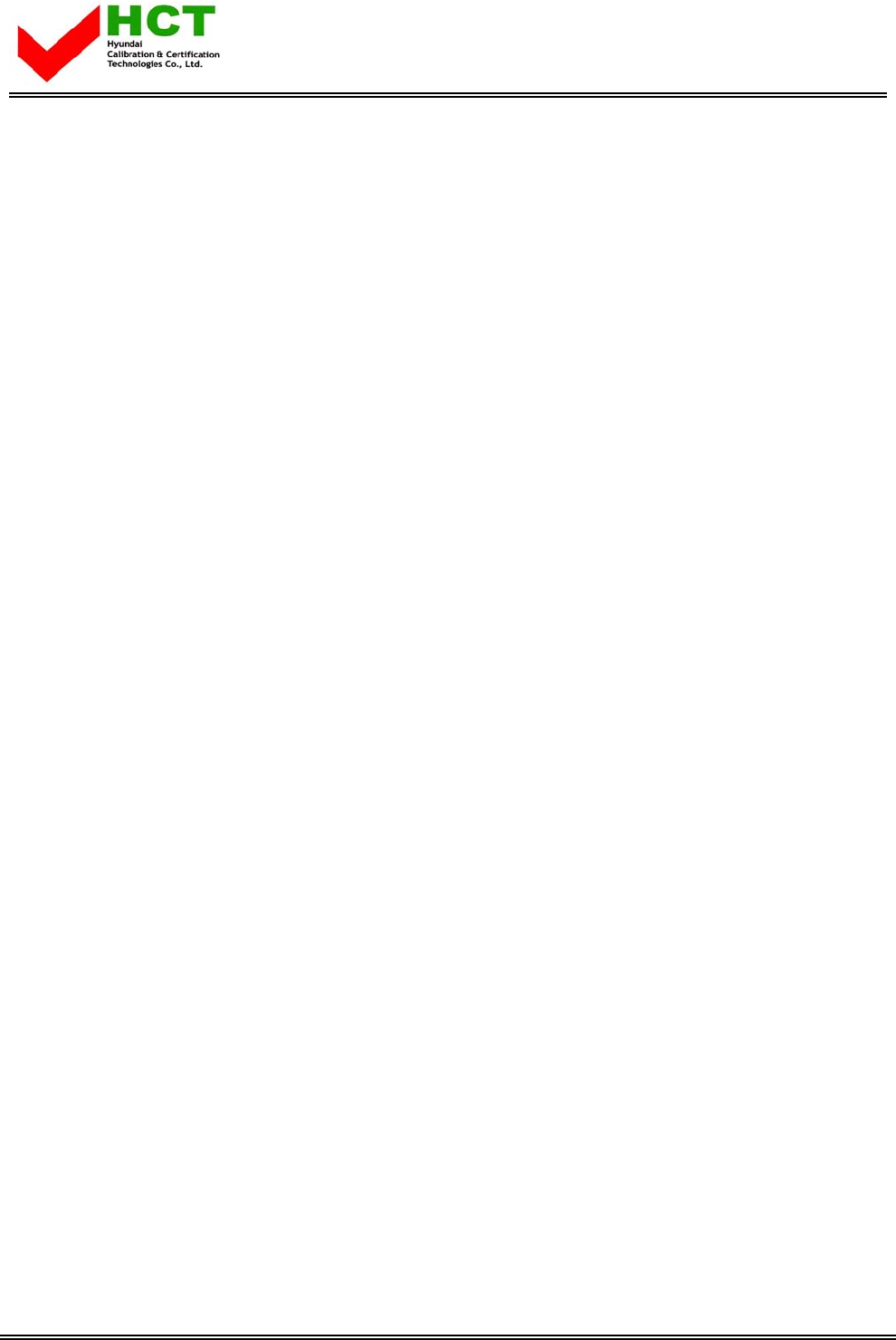
FCC ID : PJIL17A0D083
ATTACHMENT E.
- USER’S MANUAL -
REPORT NO. : HCT-F03-1003 HYUNDAI C–TECH 1/1

NEXT
Type No. L17A0D083
User’s Guide
ImageQuest L17T
TFT LCD Color Monitior
Click
www.hyundaiQ.com
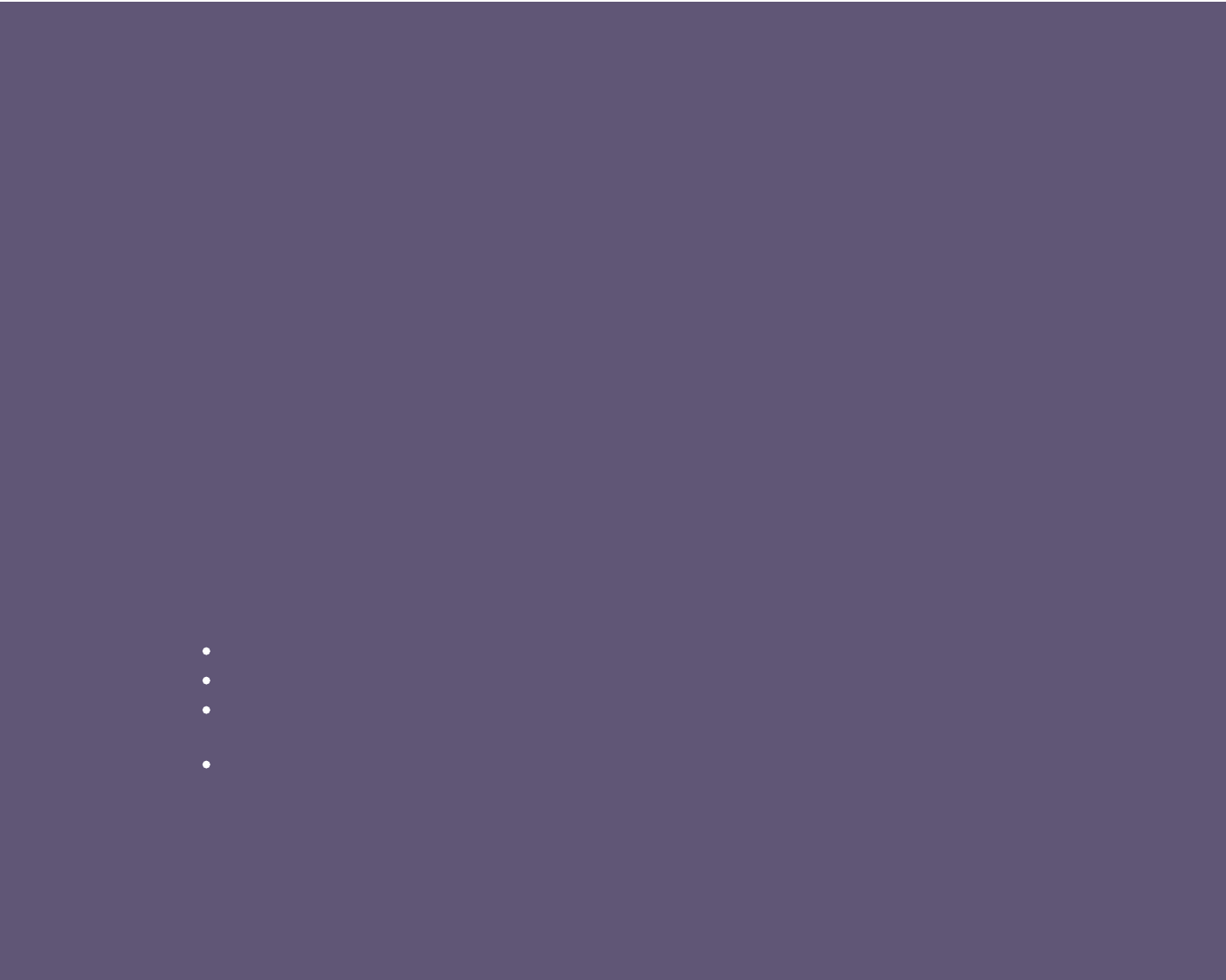
U.S.A.
U.S.FEDERAL COMMUNICATIONS COMMISSION
RADIO FREQUENCY INTERFERENCE STATEMENT
INFORMATION TO THE USER
NOTE : This equipment has been tested and found to comply with the limits for a
Class B digital device pursuant to Part 15 of the FCC Rules.
These limits are designed to provide reasonable protection against harmful
interference in a residential installation.
This equipment generates, uses, and can radiate radio frequency energy and, if
not installed and used in accordance with the instructions, may cause harmful
interference to radio communications.
However, there is no guarantee that interference will not occur in a particular
installation.
If this equipment does cause harmful interference to radio or television reception,
which can be determined by turning the equipment off and on, the user is
encouraged to try to correct the interference by one or more of the following
measures:
Reorient or relocate the receiving antenna.
Increase the separation between the equipment and receiver.
Connect the equipment into an outlet of a circuit different from that to which
the receiver is connected.
Consult the dealer or an experienced radio/TV technician for assistance.
Changes or modification not expressly approved by the party responsible for
compliance could void the user’s authority to operate the equipment.
Connecting of peripherals requires the use of grounded shielded signal cables.
BACK
NEXT
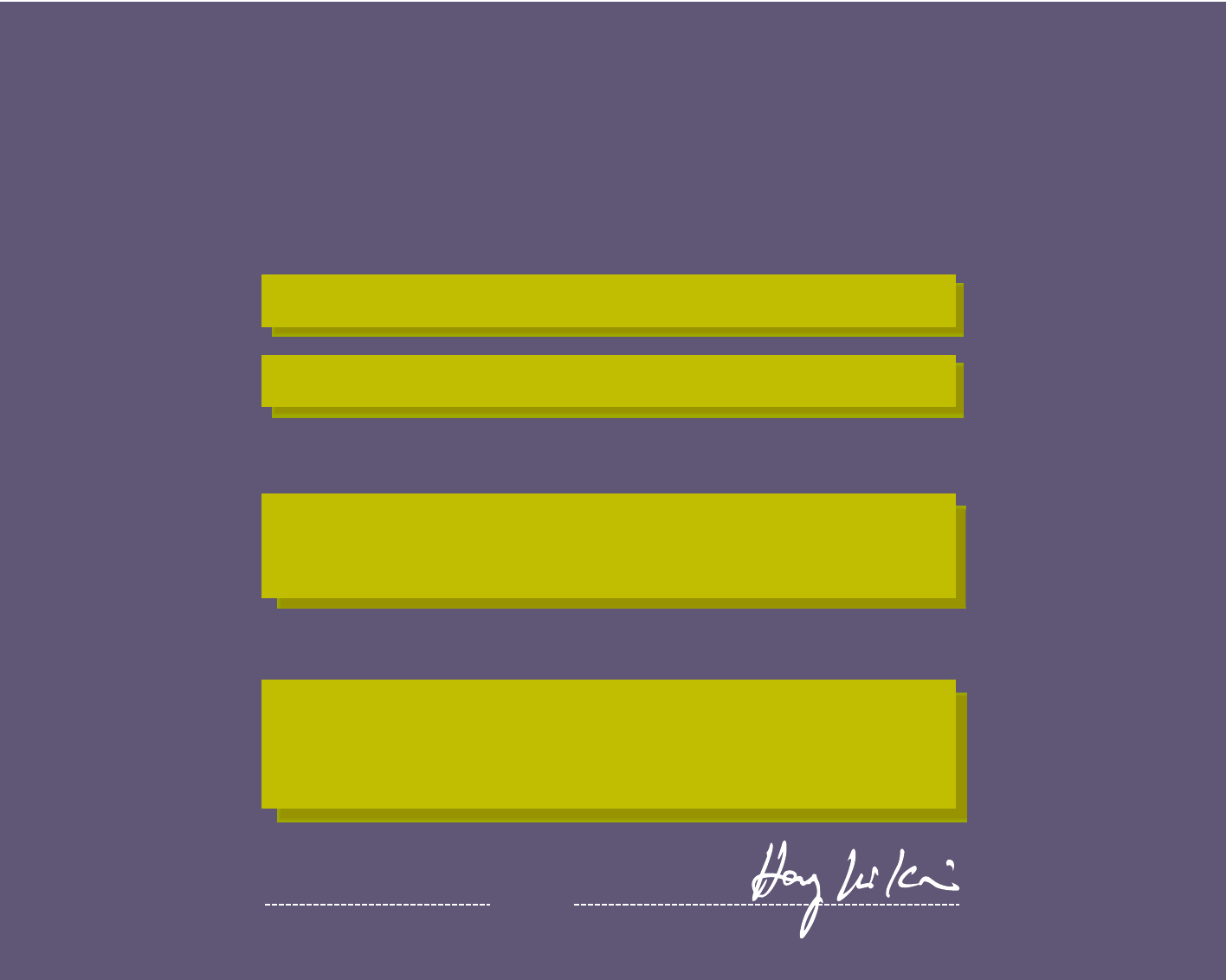
WE ImageQuest CO., LTD.
Ami-ri Bubal-Eub Ichon-Si Kyungki-Do
467-860 KOREA
declare under our sole responsibility that the product:
to which this declaration relates is in conformity with the
following standard(s) or other normative document(s)
following the provisions of the Low Voltage Directive 73/23/EEC,
93/68/EEC and the EMC Directive 89/336/EEC.
KOREA / April. 24, 2003 HONG KI, KIM
(Place and date of issue) (Name and signature of
authorized person)
DECLARATION OF CONFORMITY BACK
NEXT
Kind of equipment : COLOR MONITOR
Type-Designation : L17A0D083
Safety : EN 60950 : 2000
EMC : EN 55022 : 1998, EN 55024 : 1998
EN 61000-3-2 : 1995+A1 : 1998+A2 : 1998
EN 61000-3-3 : 1995
Accredited testlaboratory:
TÜV Rheinland
Am Grauen Stein
51105 Köln
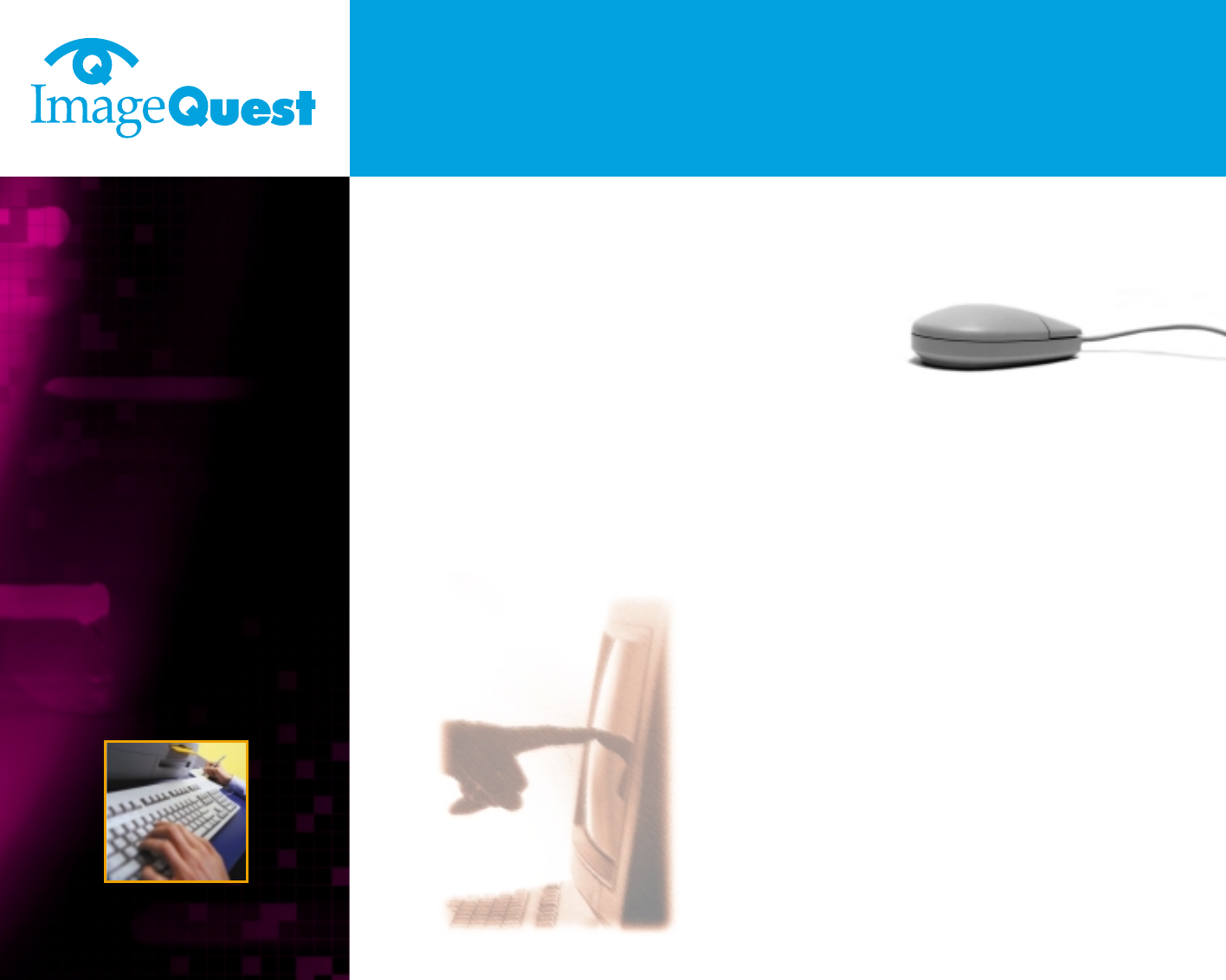
L17T
17" TFT LCD Color Monitor
Contents 1. Introduction ...................................1/21
2. Safety Information ........................1/21
3. Installing the monitor ...................4/21
3-1. Packing List .........................................4/21
3-2. Selecting a suitable location ..............5/21
3-3. Connecting the monitor .....................5/21
3-4. Setting the refresh rate ......................8/21
Preset Timing Table ............................9/21
3-5. User’s Environment ...........................10/21
BACK
NEXT
4. Adjusting the picture ..................12/21
4-1. Using the On Screen Display ...........13/21
4-2. Direct access buttons .......................13/21
4-3. OSD Adjustments .............................14/21
5. Display power management ......17/21
Reducing power consumption ..............17/21
6. Troubleshooting ..........................18/21
7. Specifications ..............................21/21
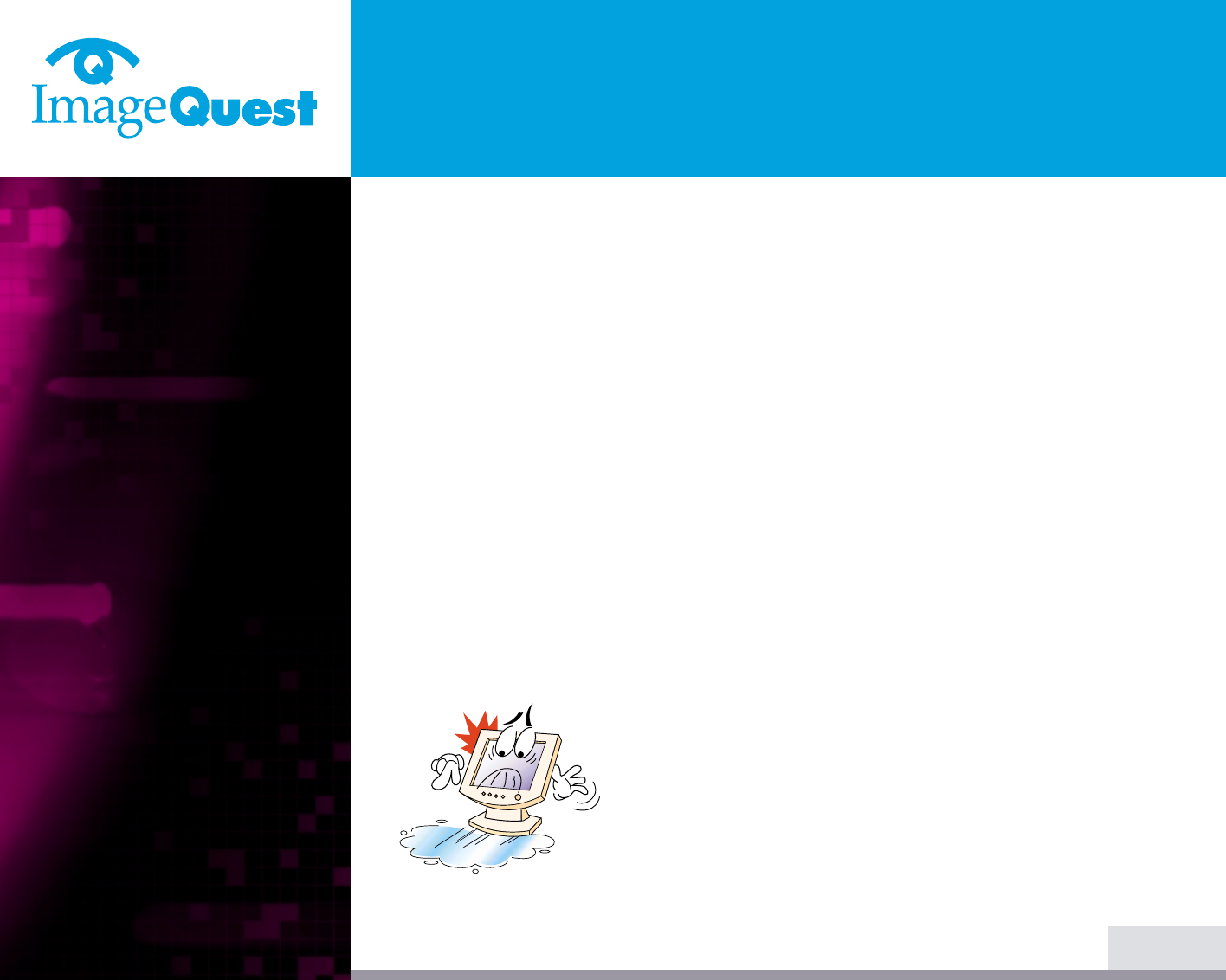
L17T
17" TFT LCD Color Monitor
1. Introduction
2. Safety Information
1/21
BACK
NEXT
This manual contains instructions for installing and operating ImageQuest L17T.
ImageQuest L17T is a highly ergonomic color display unit.
• 17" viewable SXGA LCD
• High quality screen re-scaling capability
• 100-240V AC input voltage
• VESA DPMS (Display Power Management Signaling)
• VESA DDC1/2B compatibility
• Advanced digital On-Screen-Display controls
• Fast and accurate auto adjustment
• Most advanced image scaling
• Supporting VESA Flat Panel Monitor Physical Mounting Interface
This Monitor has been engineered and manufactured to assure your safety.
You can prevent serious electrical shock and other hazards by keeping in mind
the following:
Do not place anything wet on the monitor or the power
cord. Never cover the ventilation openings with any
material and never touch them with metallic or
inflammable materials.
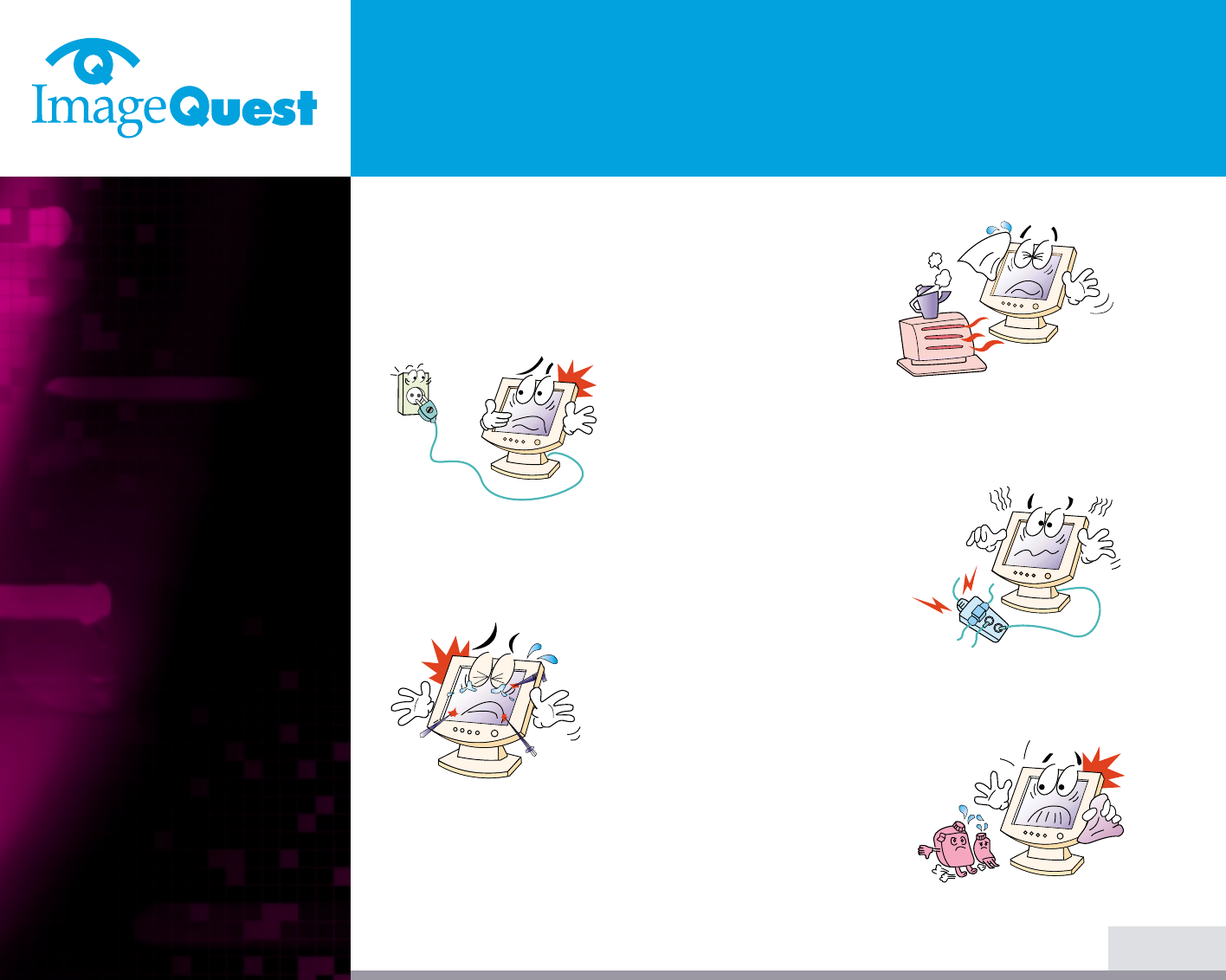
L17T
17" TFT LCD Color Monitor
2/21
BACK
NEXT
Avoid operating the monitor in extreme heat,
humidity or areas affected by dust.
Temperature : 5~35°C
Humidity : 30~80RH
Be sure to turn the monitor off before plugging the
power cord into the socket. Make sure that the power
cord and the other cords are securely and rightly
connected.
Overloaded AC outlets and extension cords are
dangerous, as are frayed power cords and broken
plugs, which may cause electric shock or fire. Call
your service technician for replacement.
Do not use sharp tools such as a pin or a pencil near
the monitor, as they may scratch the LCD surface.
Do not use a solvent, such as benzene, to clean the
monitor, as it will damage the LCD surface.
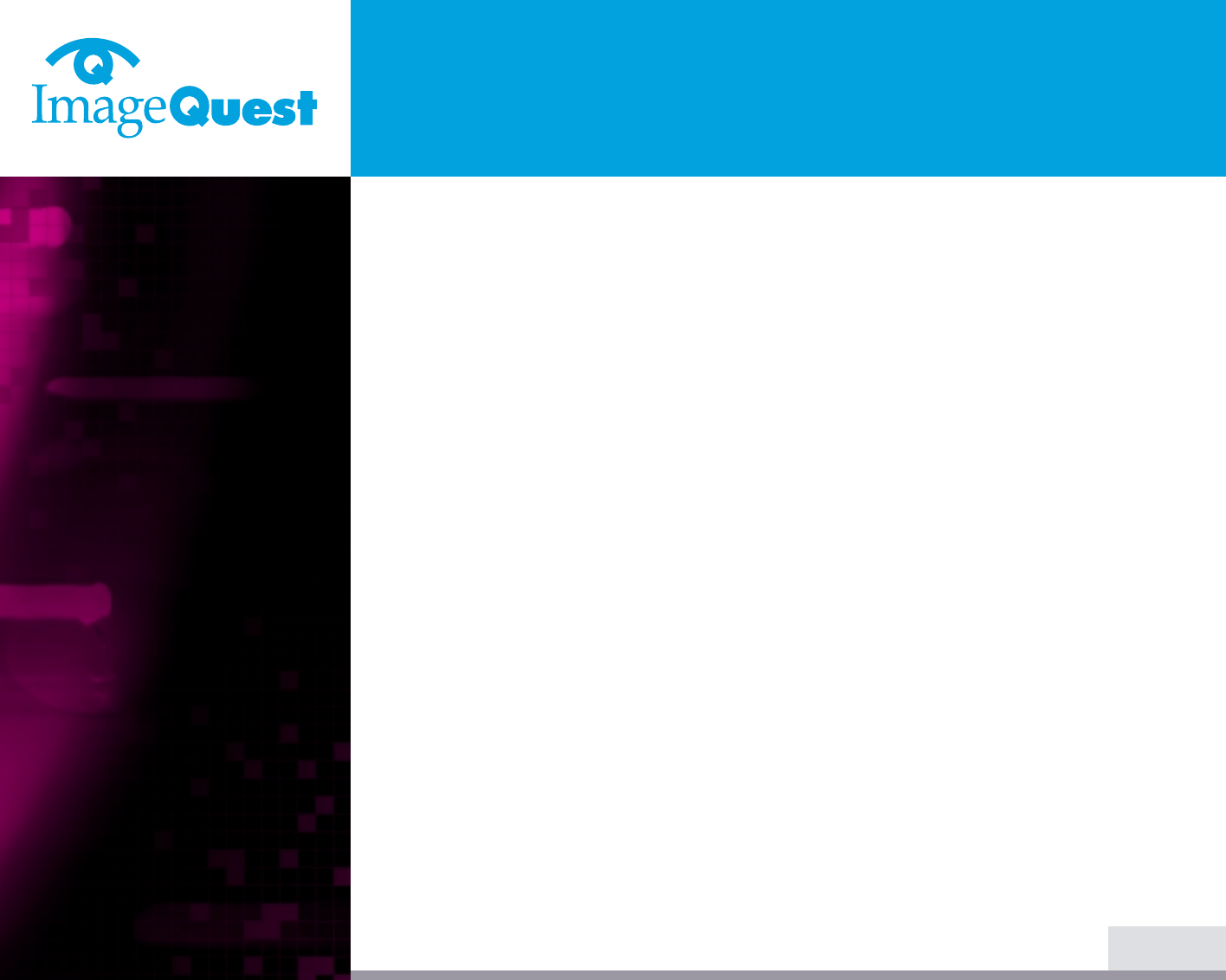
L17T
17" TFT LCD Color Monitor
Cleaning and Maintenance • To avoid risk of electric shock, do not disassemble the display unit cabinet. The
unit is not user-serviceable. Remember to unplug the display unit from the
power outlet before cleaning.
• Do not use alcohol (methyl, ethyl or isopropyl) or any strong dissolvent. Do not
use thinner or benzene, abrasive cleaners or compressed air.
• Do not wipe the screen with a cloth or sponge that could scratch the surface.
• To clean your antistatic screen, use water and a special microfiber screen
cleaning tissue used in optical lens cleaning, or lightly dampen a soft, clean
cloth with water or a mild detergent.
• If the instructions above do not help in removing stains, contact an authorized
service agent.
3/21
BACK
NEXT
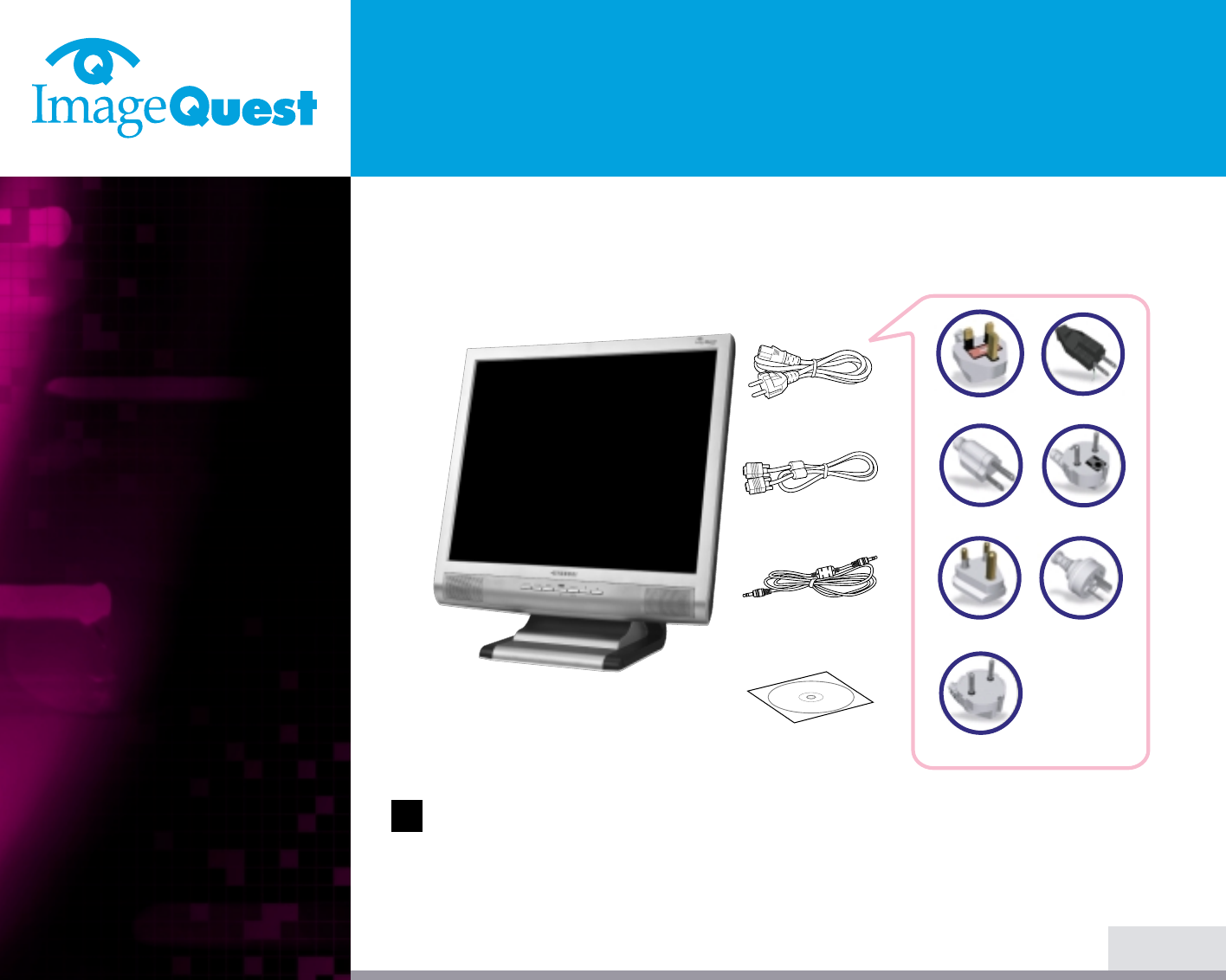
L17T
17" TFT LCD Color Monitor
4/21
BACK
NEXT
The following items should be found in the packaging.
Above power cord can be changed upon different voltage areas. Please
contact your dealer if anything is missing or damaged.
Other power cord except the cord packed in the product or longer than 3m
may affect EMC of the product in operating condition.
3. Installing the
monitor
3-1. Packing List
!
UK
America/Canada
Japan
Australia
Korea
Europe
South Africa
Power Cord
Signal Cable
Audio Cable
Compact Disc
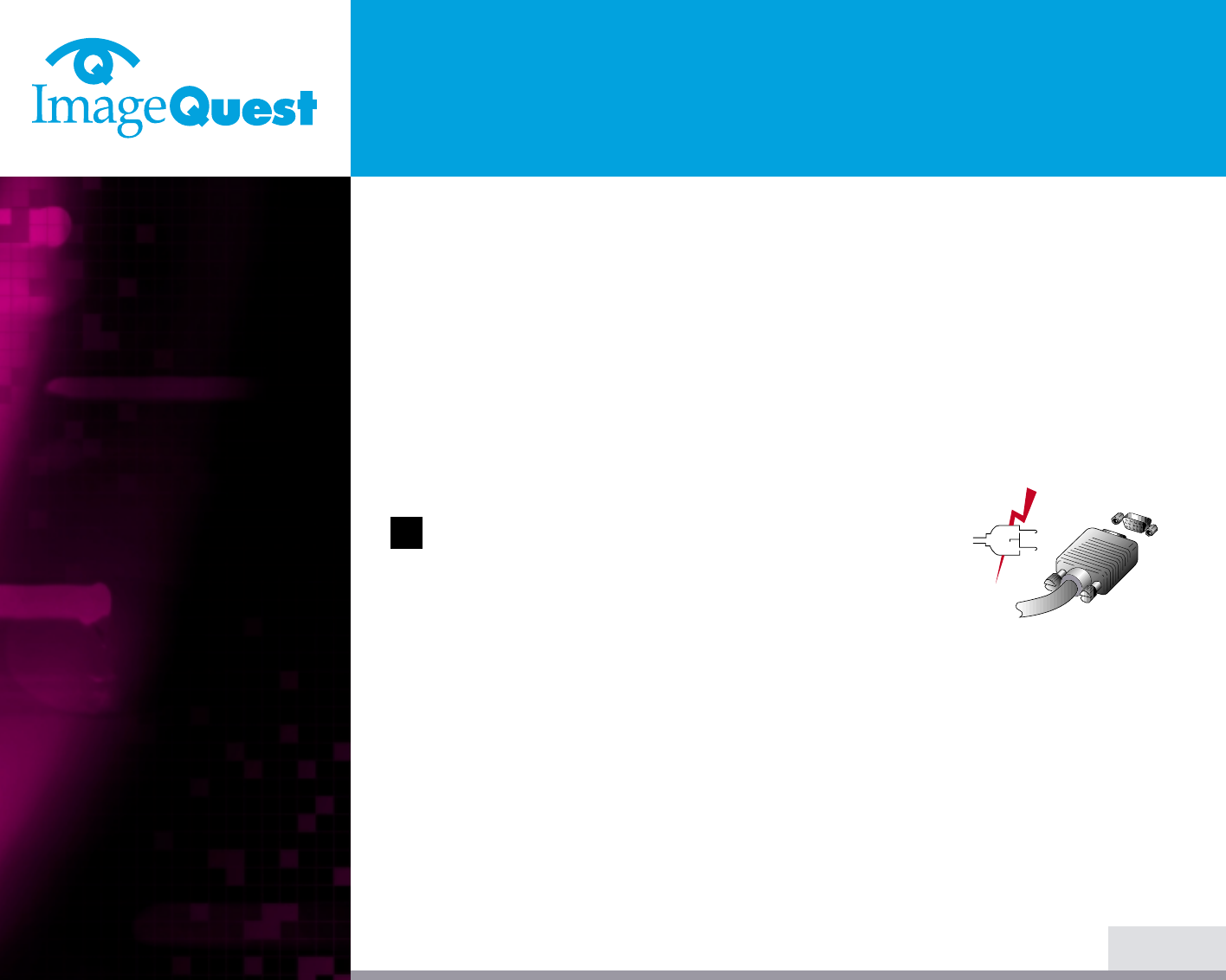
L17T
17" TFT LCD Color Monitor
5/21
BACK
NEXT
3-2. Selecting a suitable
location
3-3. Connecting the
monitor
• Place the monitor at least 30cm from other electrical or heat-emitting
equipment and allow at least 10cm on each side for ventilation.
• Place the monitor in a position where no light shines directly onto or is
reflected on the screen.
• To reduce eye strain, avoid installing the display unit against a bright
background such as a window.
• Position the monitor so that the top of the screen is no higher than eye level.
• Position the monitor directly in front of you at a comfortable reading distance
(around 45 to 90cm)
Before you start cabling your monitor, check that the
power is off on all units. To avoid any possibility of
electric shock, always connect your equipment to
properly earthed outlets.
1. Insert the other 15-pin signal cable connector into the 15-pin VGA connection
on your computer and screw it down.
2. Plug the power cord connection to connection on the monitor.
3. Plug the other end of the power cord to your computer's main supply or to a
100V-240V earthed electrical outlet.
4. Turn on the monitor using the power switch and check that the power LED is
on. If not, repeat steps 1,2,3 and 4 or refer to the Troubleshooting section of
this guide.
!!
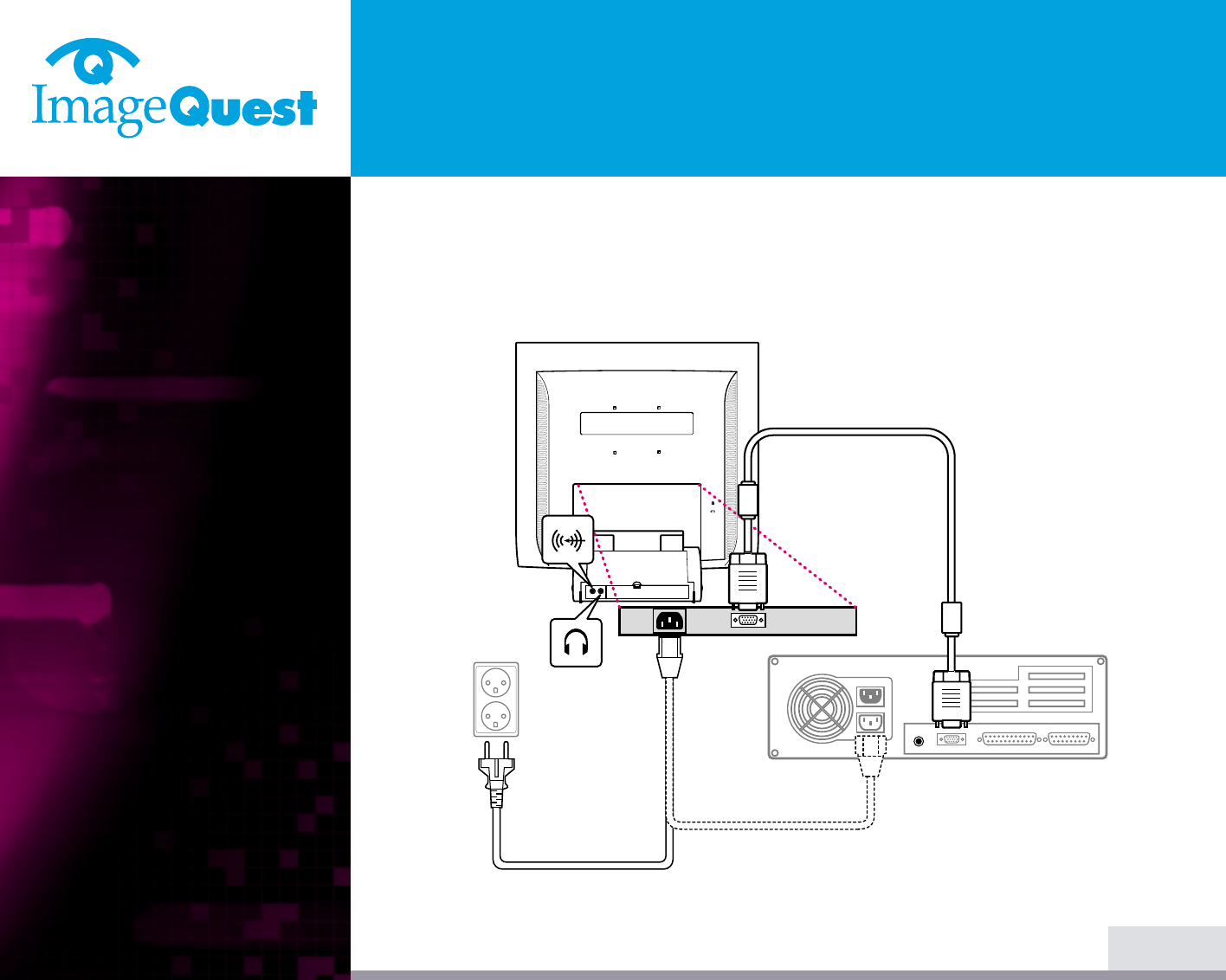
L17T
17" TFT LCD Color Monitor
6/21
BACK
NEXT
5. Turn on the power to the computer. The picture will appear within about 10
seconds. Adjust the picture to obtain optimum picture quality. See section
Adjusting the picture in this guide for more information.
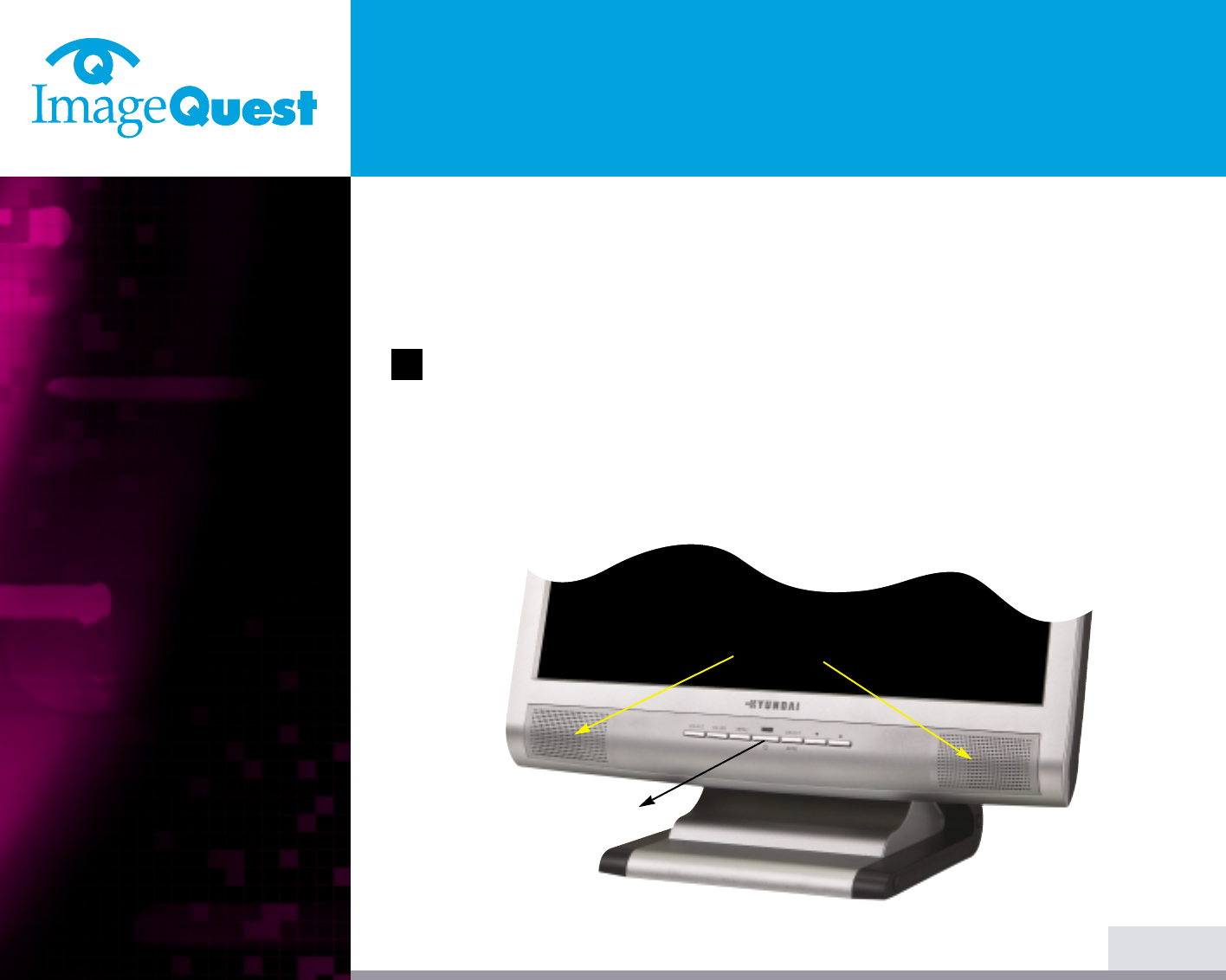
Power Switch
Speaker
L17T
17" TFT LCD Color Monitor
• Audio system
7/21
BACK
NEXT
!!
This monitor has an audio system including two micro loudspeakers. Each of two
micro loudspeakers has an 2Wrms (typ.) output power. This system also supports a
headphone output jack.
This system has been tuned to get a best tone quality which an audio input
level is under 300mVrms. if the input level is more than 600mVp-p, you must
tune down the audio input as the audio output tone may be distorted.
When this monitor is turned on, audio is always set up as off mode. Please use
AUDIO direct access button on the front cover or On Screen Display to put
audio on.
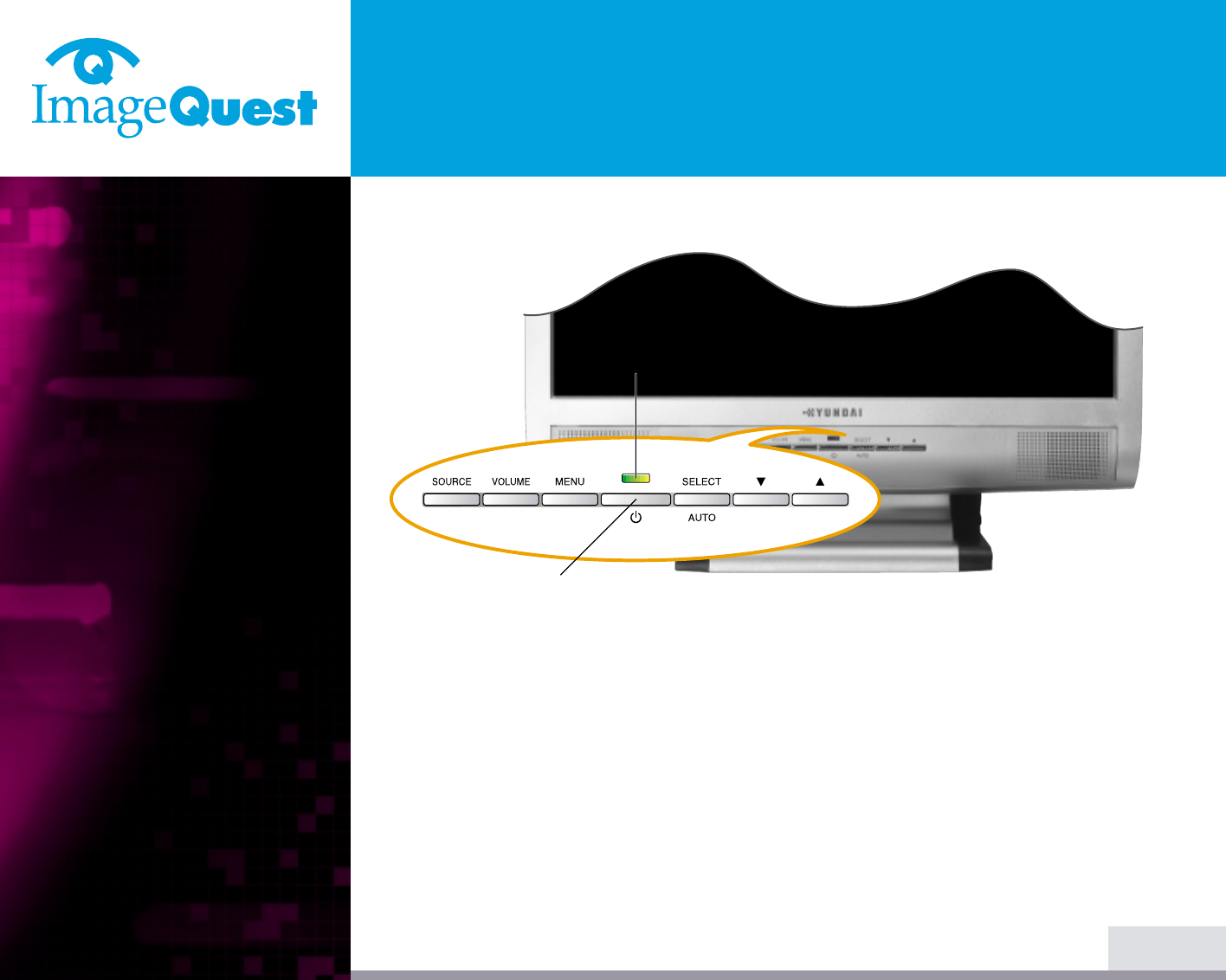
L17T
17" TFT LCD Color Monitor
8/21
BACK
NEXT
3-4. Setting the refresh
rate Follow the instructions below to set your refresh rate in Windows 98/ME/XP/2000.
1. Go to the configuration window(Start-Settings-Configuration window).
2. Double click on the ‘Display’ icon.
3. Click on the ‘Settings’ tab.
4. Click on the ‘Advanced’ button.
5. Click on ‘Adapter’ and select 60Hz from the list.
6. Click on ‘Apply’ to accept the selected value.
Power Switch
LED Indicator
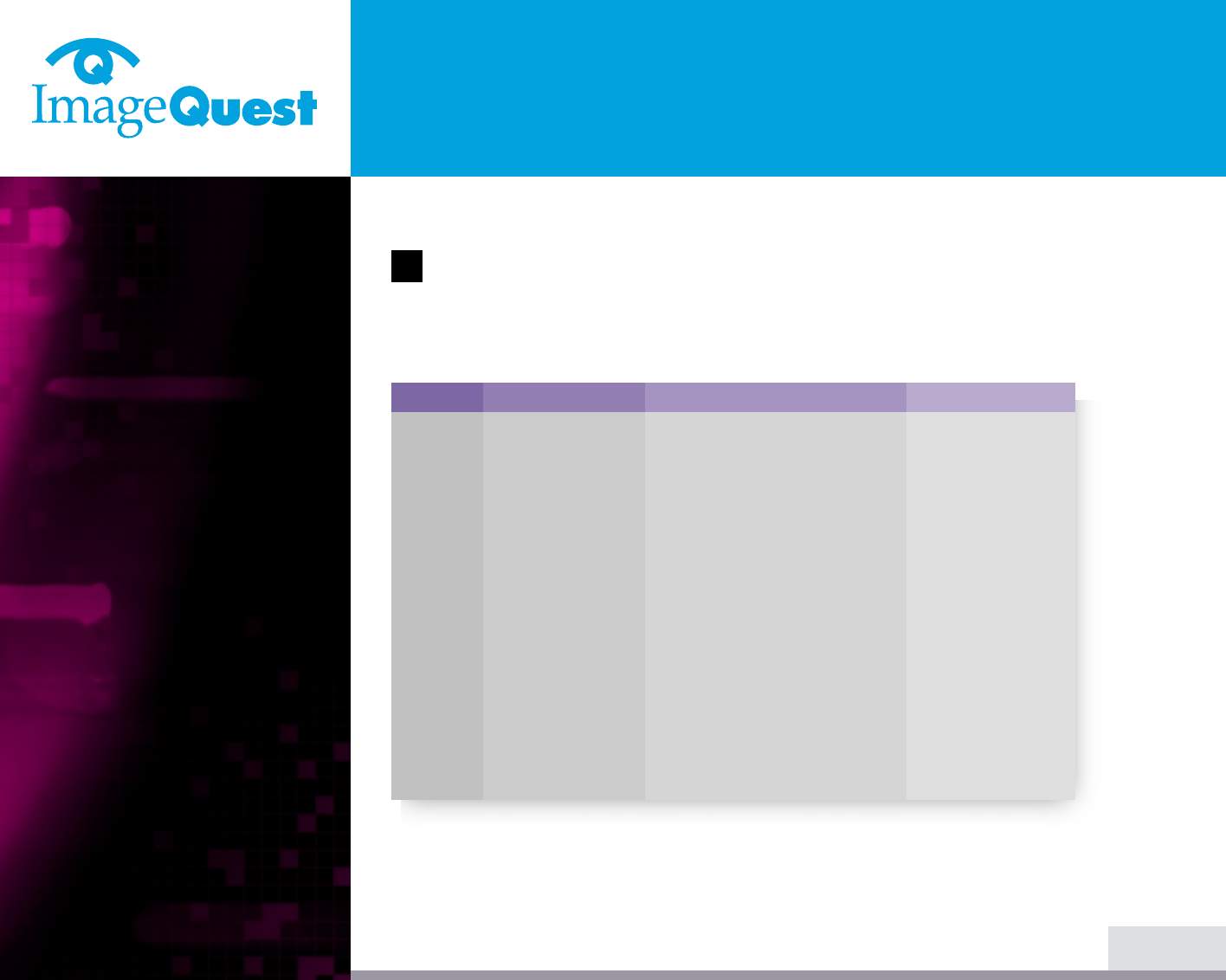
L17T
17" TFT LCD Color Monitor
Preset Timing Table If the signal from the system doesn't equal to the preset timing mode, adjust
the mode with reference to the user guide of videocard because the screen
may not be displayed.
The recommended setting is a resolution of 1280x1024 and a refresh rate of 60Hz.
9/21
BACK
NEXT
!
No.
1
2
3
4
5
6
7
8
9
10
11
12
13
14
Resolution
720
x
400
640
x
480
640
x
480
800
x
600
800
x
600
800
x
600
800
x
600
832
x
624
1024
x
768
1024
x
768
1024
x
768
1152
x
864
1280
x
1024
1280
x
1024
Horizontal Frequency
31.5 KHz
31.5 KHz
37.5 KHz
35.2 KHz
37.9 KHz
48.1 KHz
46.9 KHz
49.7 KHz
48.4 KHz
56.5 KHz
60.0 KHz
67.5 KHz
63.9 KHz
80.0 KHz
Refresh rate
70 Hz
60 Hz
75 Hz
56 Hz
60 Hz
72 Hz
75 Hz
75 Hz
60 Hz
70 Hz
75 Hz
75 Hz
60 Hz
75 Hz
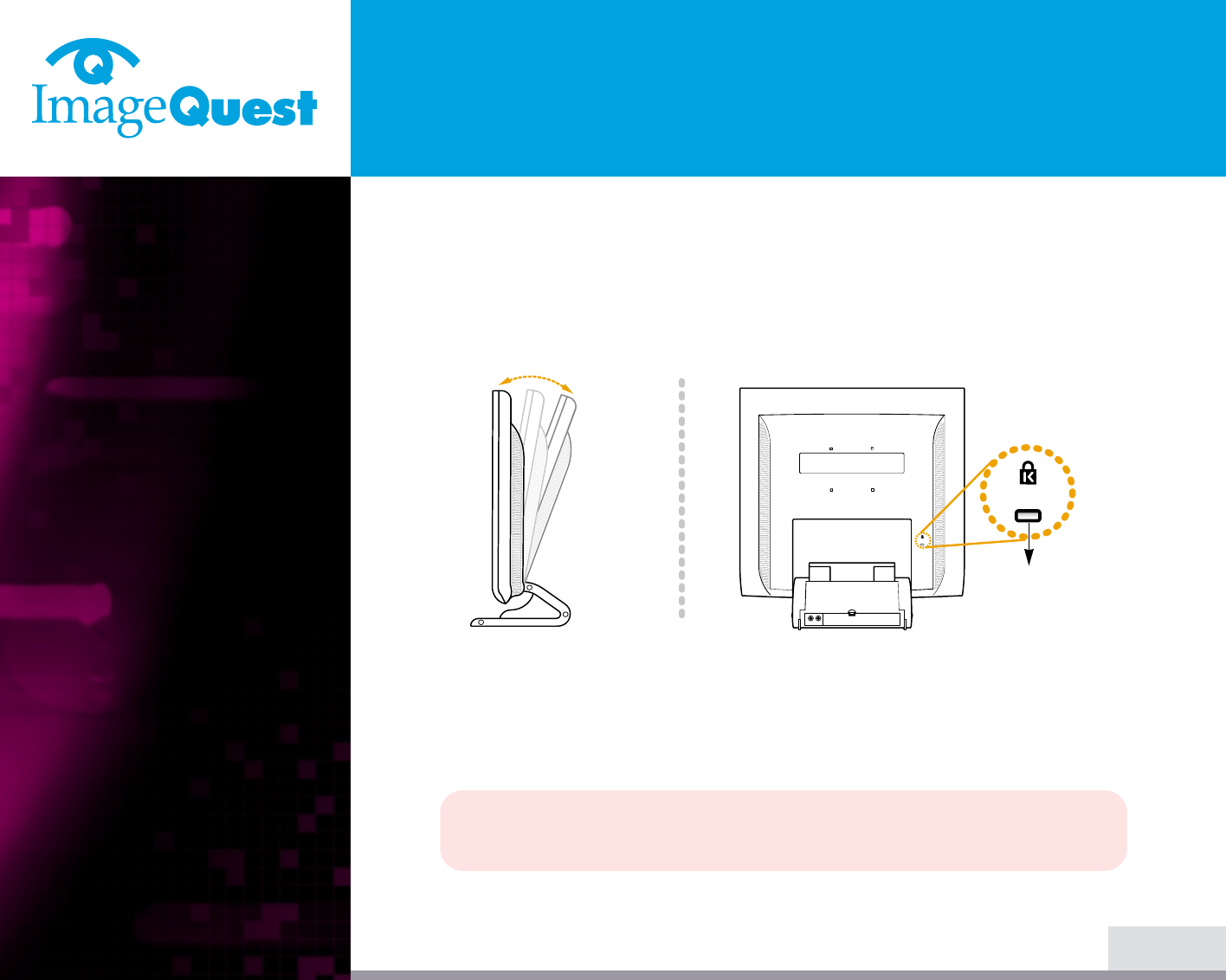
L17T
17" TFT LCD Color Monitor
3-5. User’s Environment
Kensington Security
(Locking) Slot
Recommended Ergonomic User’s Environment
• Viewing angle of the monitor should be between 0~20 degree.
• This display unit supports a Kensington-type security device to secure your
monitor. Kensington lock is not included.
• To purchase and install the Kensington locking device, please refer to the
following contact information.
* Kensington Technology Group
· Address : 2000 Alameda de las Pulgas 2F san mateo, California 94403-1289
· Tel : +1 650 572 2700 · Fax : +1 650 572 9675 · Web-site : www.kensington.com
10/21
BACK
NEXT
20o
Kensington
security slot
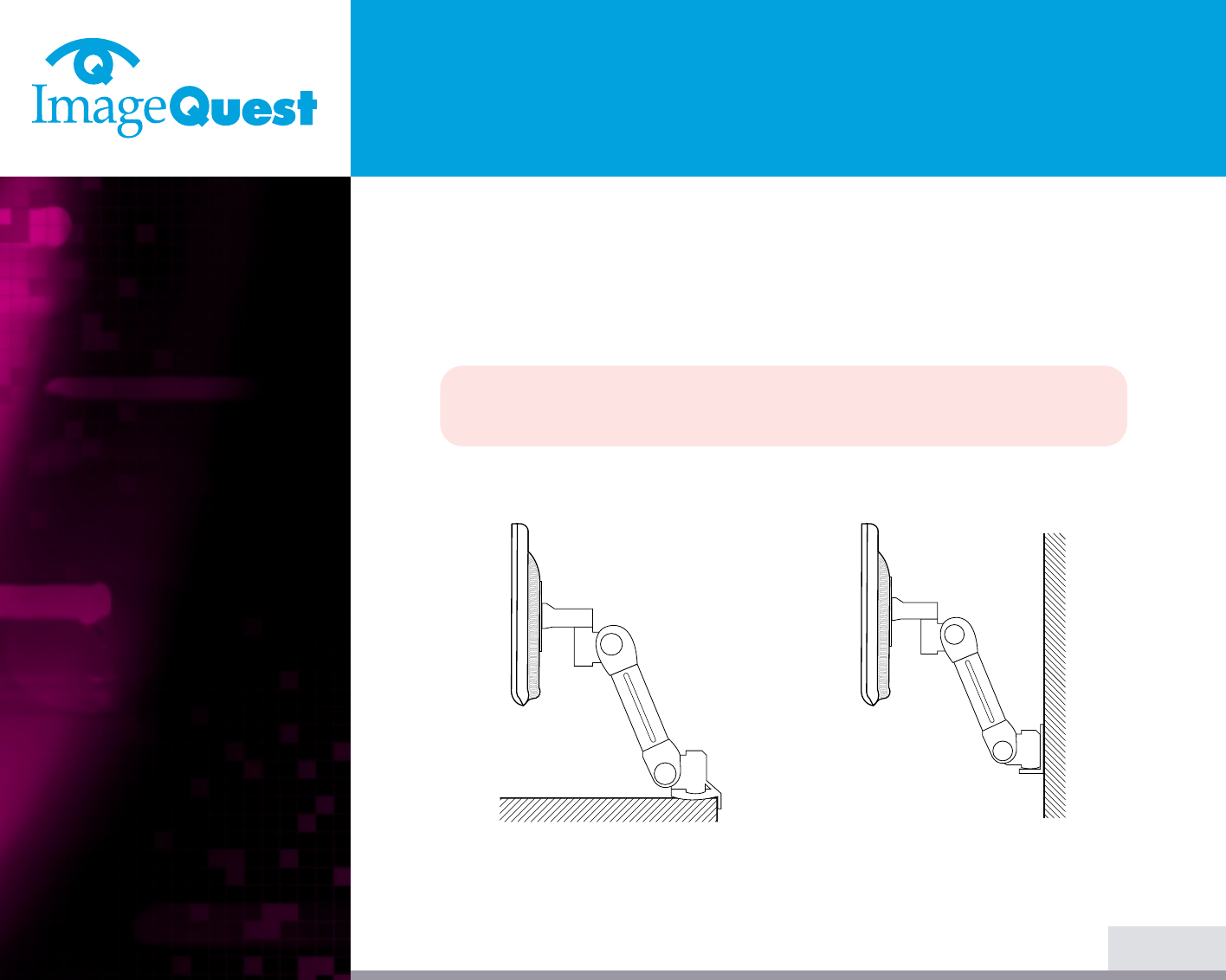
L17T
17" TFT LCD Color Monitor
VESA MOUNT’G• This display unit supports VESA FPMPMI standard for 75mmx75mm screw
mounting by giving 4 screw holes inside the base stand of the unit.
• For buying VESA Flat Panel Monitor Mounting Devices, please contact
following information.
* Ergotron, Inc.
· Address : Ergotron Europe Kuiperbergweg 50 1101 AG Amsterdam The Netherlands
· Tel : +3 1 20 696 60 65 · Fax : +3 1 20 609 04 59· E-mail : info.eu@ergotron.com
11/21
BACK
NEXT
Desk Mount
Wall Mount
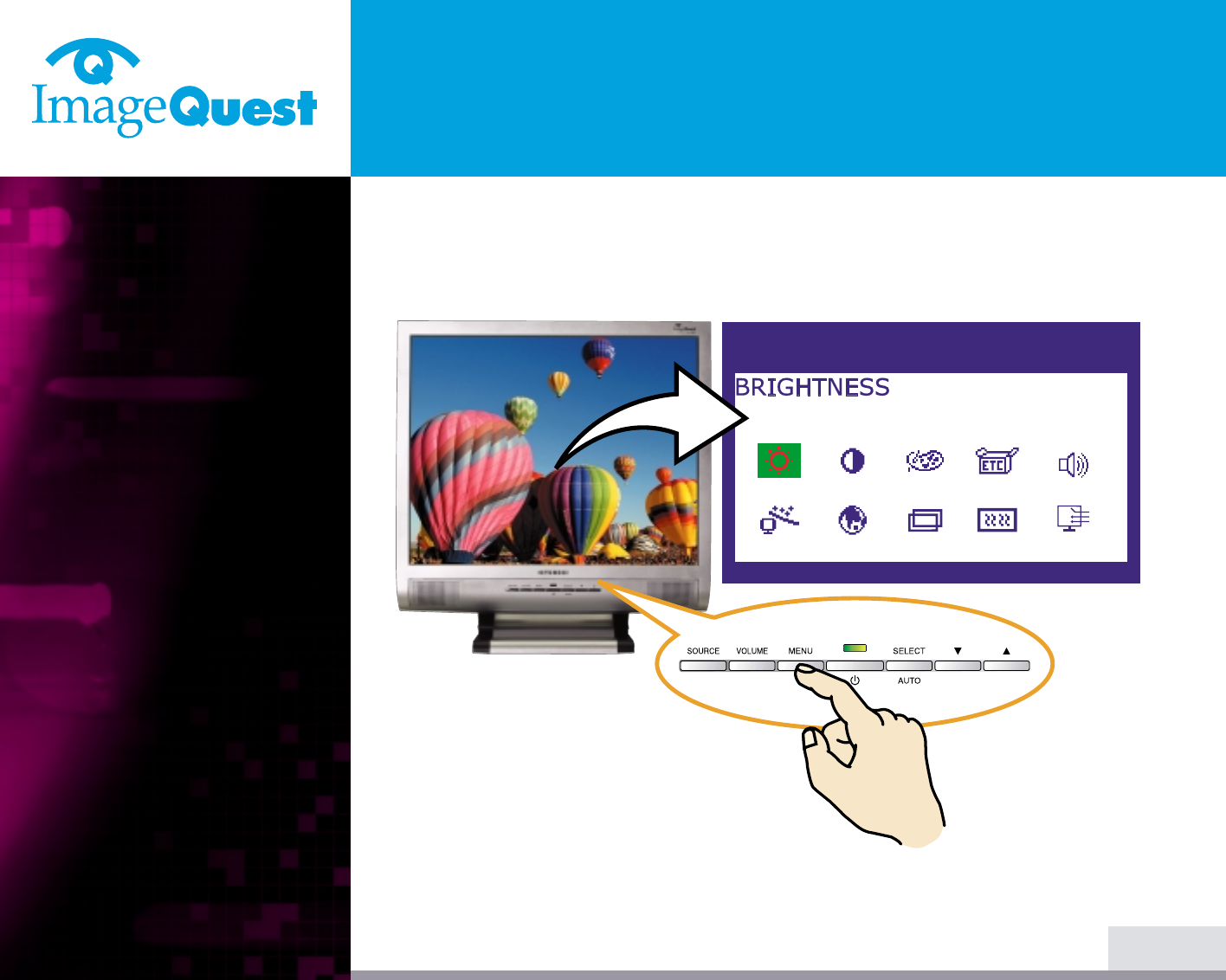
L17T
17" TFT LCD Color Monitor
4. Adjusting the picture
12/21
BACK
NEXT
You can adjust the screen display by using the buttons located below the
screen.
1280X1024
V:60.0/H:63.9

L17T
17" TFT LCD Color Monitor
13/21
BACK
NEXT
1. Push the MENU button to call the OSD to the screen. The resolution and
frequency are displayed at the top of the menu box for your information.
2. Push the or button to choose the item you want to adjust. The selected
item is highlighted.
3. Push the SELECT button to adjust the highlighted item.
4. Use the or button to adjust the selection.
5. Push the MENU button to return to the previous menu if you are in a submenu.
6. The display unit automatically saves the new settings in 1 second after your
last adjustments and the menu disappears. You can also push the MENU button
to make the menu disappear.
AUTO ADJUST
At first display a full screen such as Window's back ground.
Push the button SELECT(AUTO) to adjust the shape of screen
automatically.
VOLUME
Use the button to select the volume adjustment.
Adjust with or button.
4-1. Using the On Screen
Display
4-2. Direct access buttons
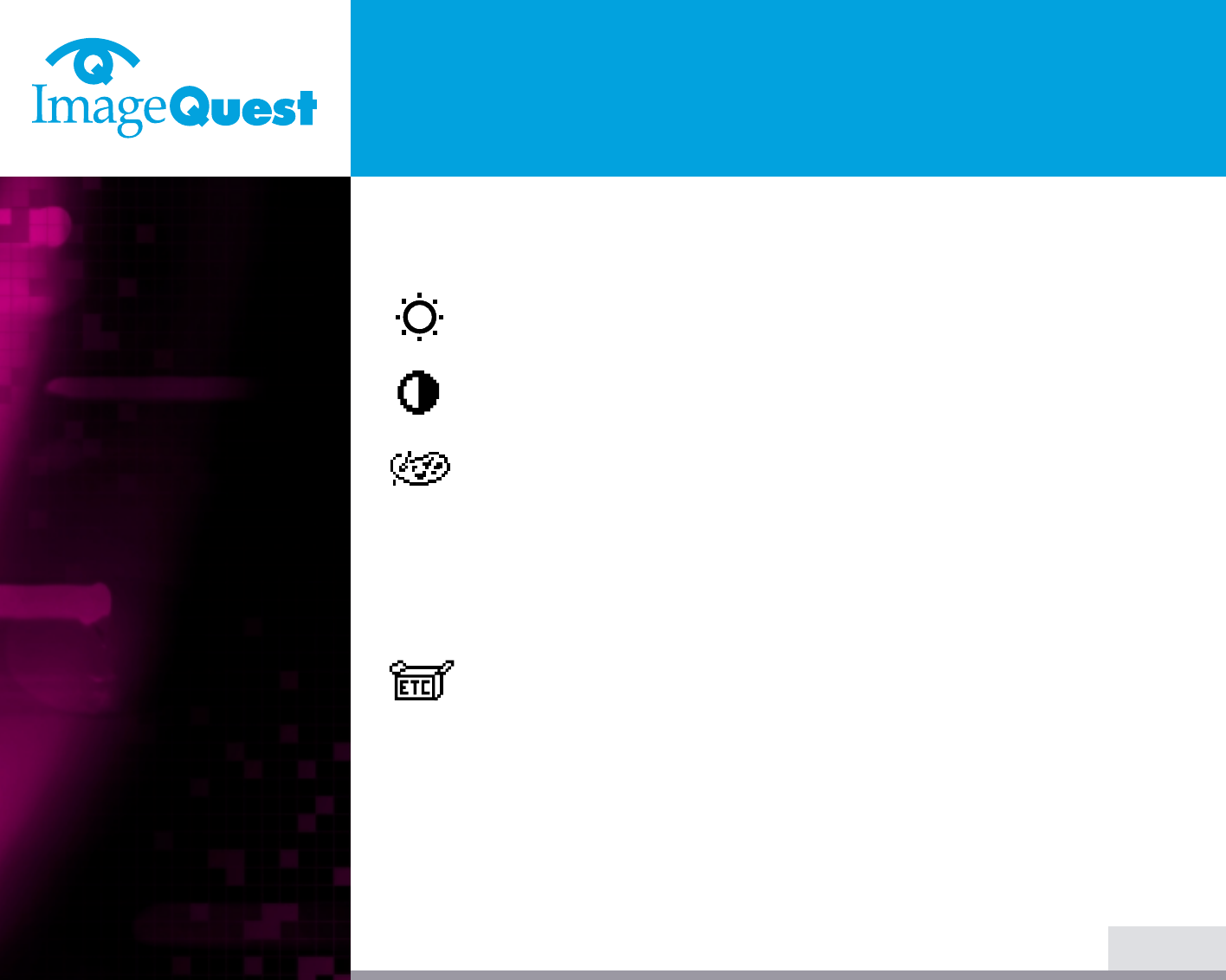
L17T
17" TFT LCD Color Monitor
14/21
BACK
NEXT
4-3. OSD Adjustments The OSD adjustments available to you are listed below.
BRIGHTNESS
Adjust the brightness of the screen.
CONTRAST
Adjust the contrast of the screen.
COLOR CONTROL
Color temperature affects the tint of the image. With lower color
temperatures the image turns reddish and with higher temperatures
bluish.
There are three color settings available: Mode 1(a cool white), Mode 2(a
warm white) or USER. With the USER setting you can set individual values
for red, green and blue.
MISCELLANEOUS
RECALL
Recall the saved color data.
OSD TIMER
You can set the displayed time of OSD Menu window on the screen by
using this adjustment.
OSD POSITION
Adjust the OSD menu's horizontal or vertical position on the screen.
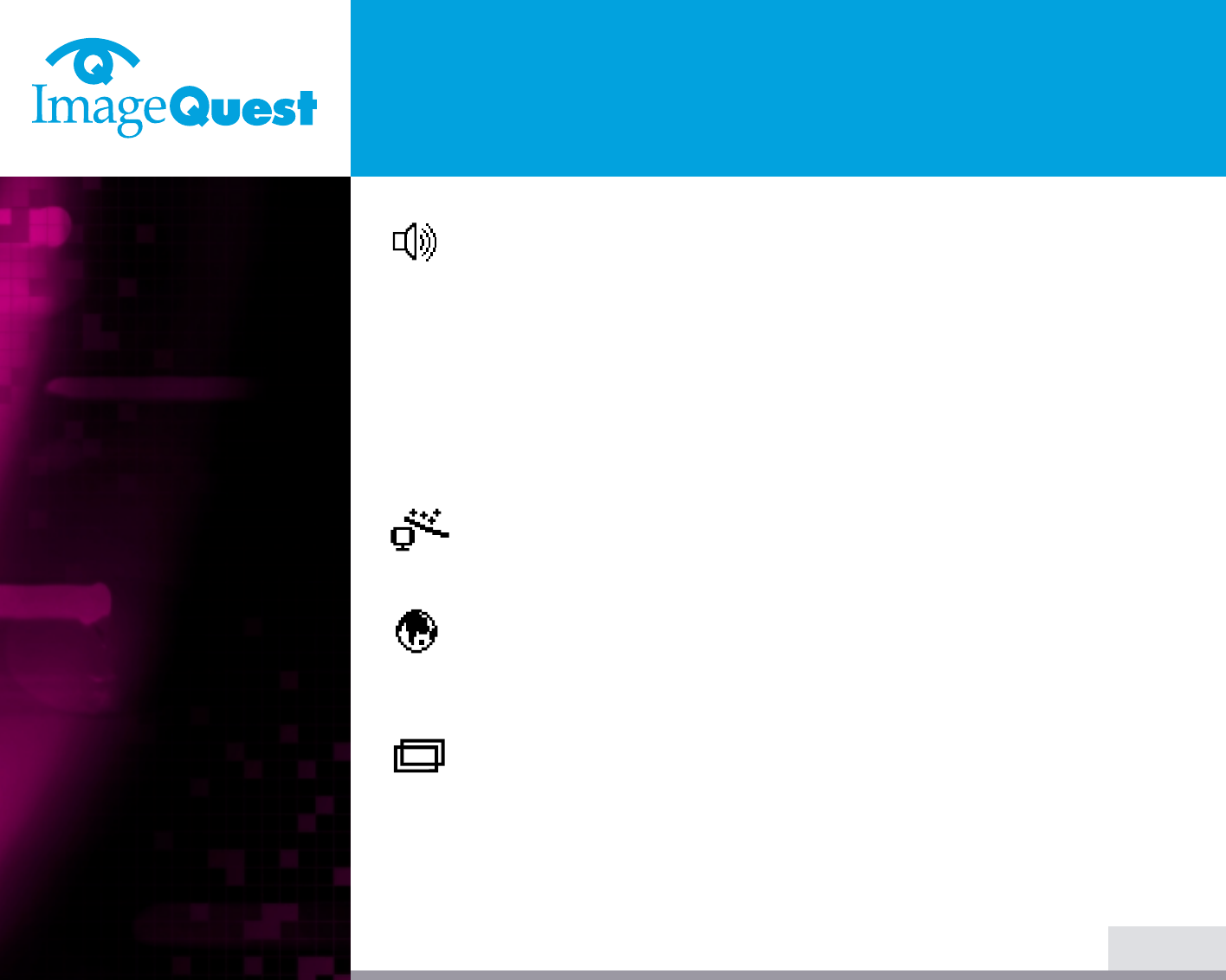
L17T
17" TFT LCD Color Monitor
15/21
BACK
NEXT
AUDIO
VOLUME
Adjust the audio volume level.
SOUND OFF
This menu is used to choose audio on or off.
TREBLE
Emphasize high frequency audio.
BASE
Emphasize low frequency audio.
AUTO ADJUST
You can adjust the shape of screen automatically at the full screen
pattern.
LANGUAGE
You can select the language in which adjustment menus are displayed.
The following languages are available : English, French, German, Italian,
Spanish, Swedish, Finnish, Danish, Portuguese and Dutch.
H/V. POSITION
H POSITION
Adjusts the horizontal position of the entire screen image.
V POSITION
Adjusts the vertical position of the entire screen image.
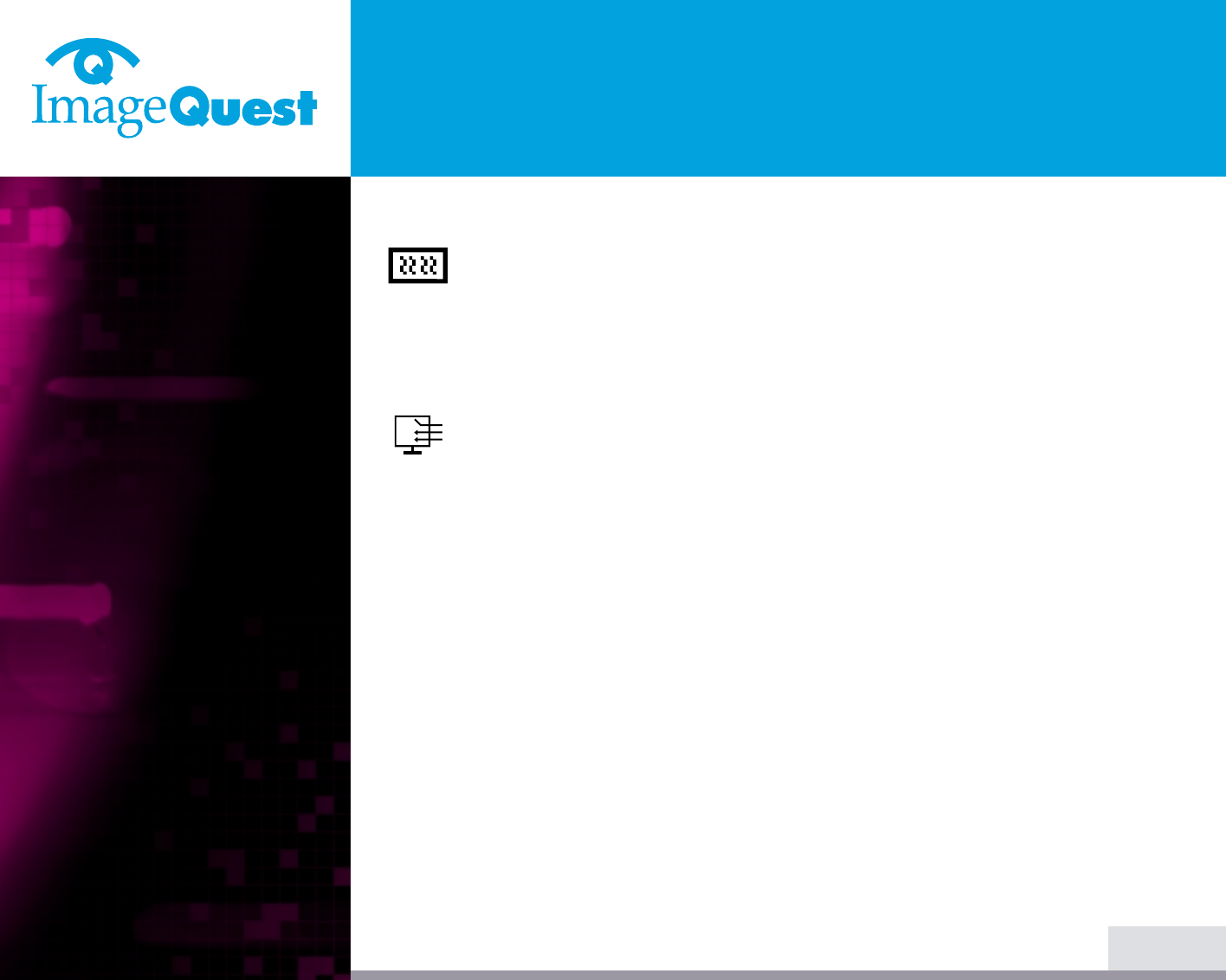
L17T
17" TFT LCD Color Monitor
CLOCK PHASE
PHASE
Adjust the noise of the screen image.
CLOCK
Adjust the horizontal size of the entire screen image.
SOURCE
No function. (Only supportable by the optional appliance.)
16/21
BACK
NEXT
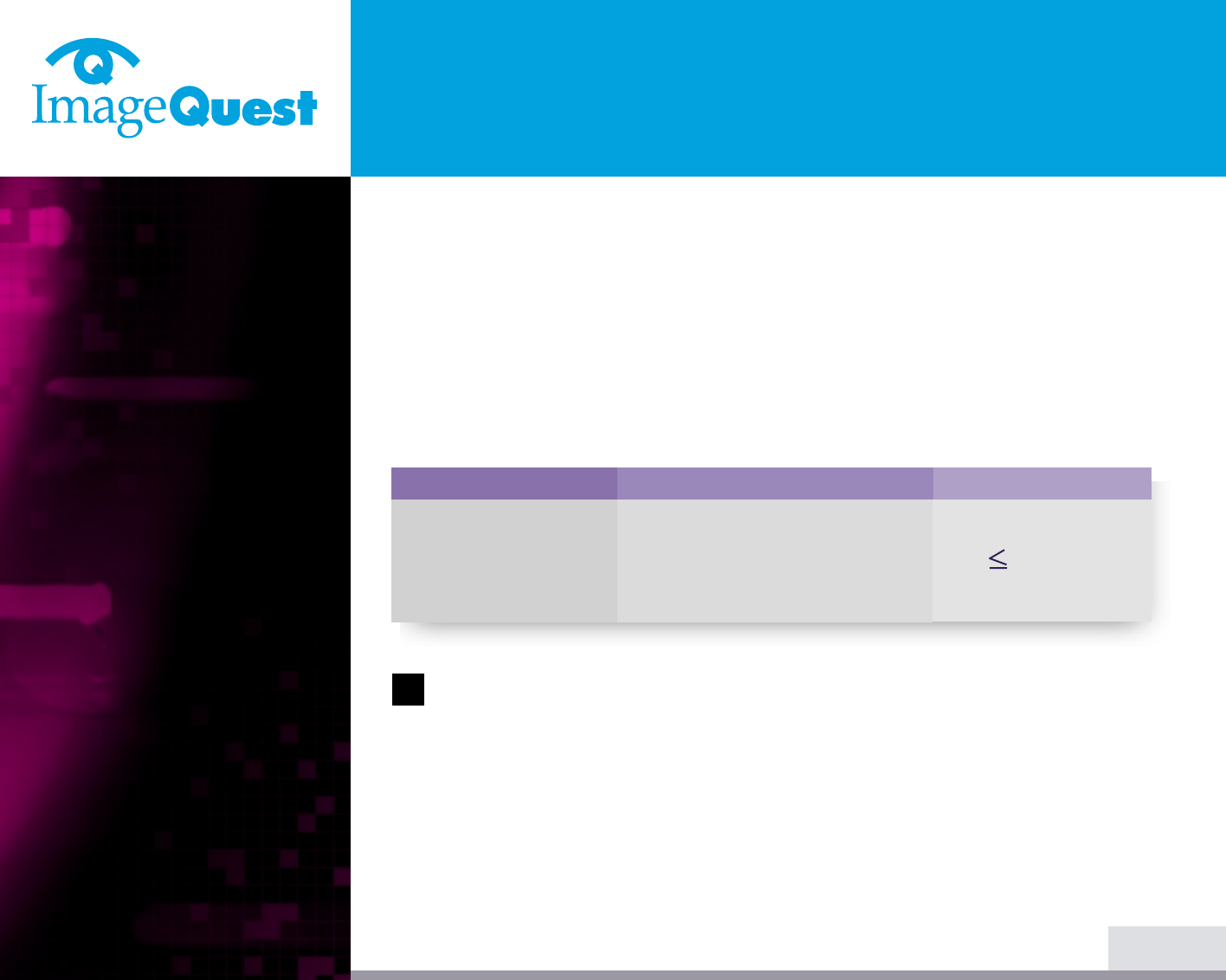
L17T
17" TFT LCD Color Monitor
If the power management function of your computer is enabled, your monitor
turns on and off automatically. You can control power management features from
your computer.
Your computer may have power management features which enable the computer
or monitor to enter a power saving mode when the system is idle. You can
reactivate the system by pressing any key or moving the mouse.
The power button does not disconnect the monitor from the mains. The only
way to isolate the monitor completely from the mains supply is to unplug the
mains cable.
17/21
BACK
NEXT
5. Display power
management
Reducing power
consumption
Power consumption
40 W
3.5 W
0 W
Mode
Normal
off
Unplugged
LED
Green
Orange
Not illuminated
!
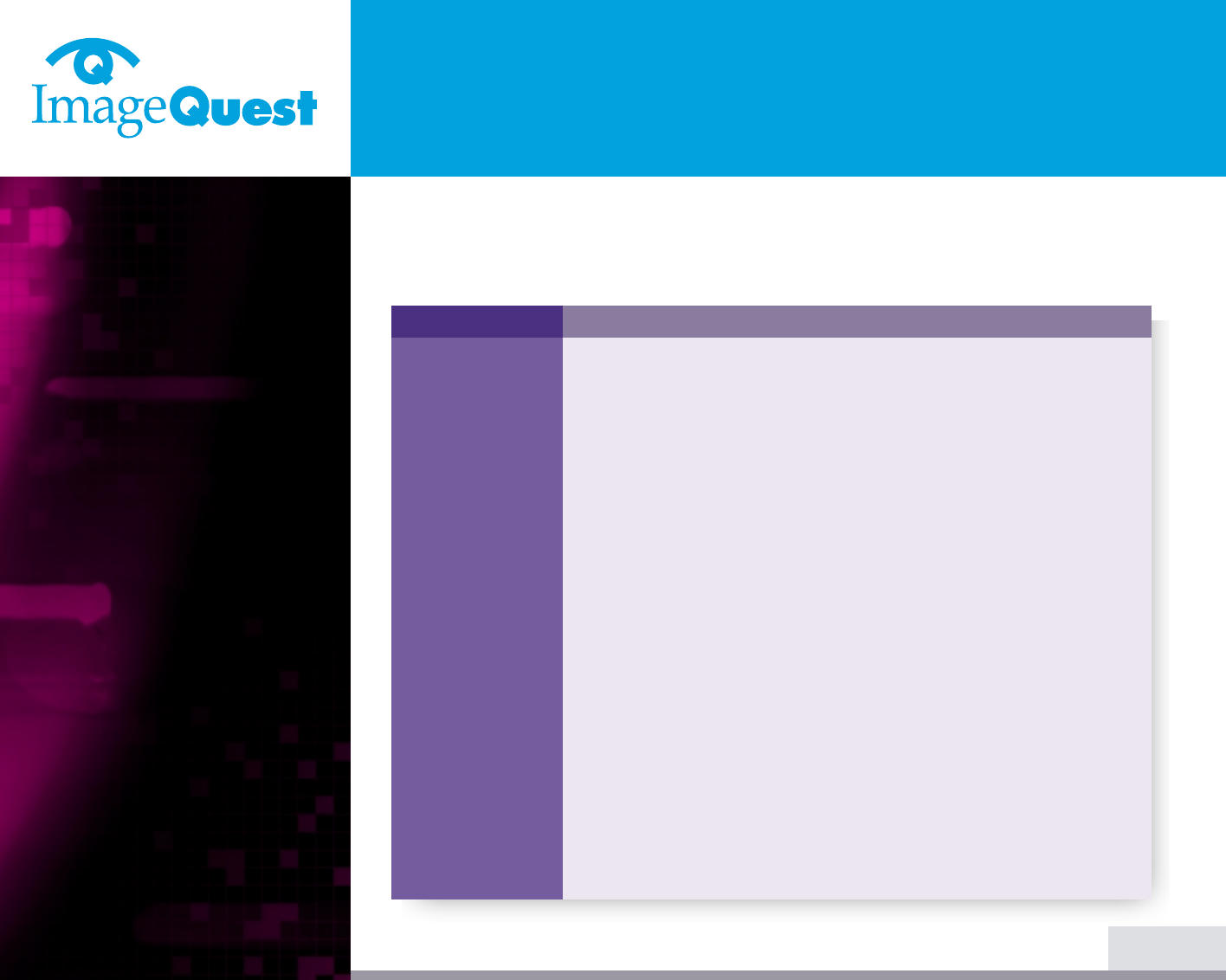
L17T
17" TFT LCD Color Monitor
6. Troubleshooting
18/21
BACK
NEXT
Problem
Blank screen
Error message:
Video mode not
supported
The display does
not enter power
management
mode
Possible solution
If the power LED is not lit, push the Soft power switch or check the
AC cord to turn the monitor on. If the display unit is powered
through the computer, check that the computer is switched on.
The display unit might be in standby mode. Push one of the
keyboard keys. Check that the keyboard is properly connected to
the computer.
Check that the signal cable connector is properly connected and that
the connection pins are not bent or damaged. If the connector is
loose, tighten the connector's screws.
Check that the power cable is correctly connected to the display unit
and to the power outlet.
Check the resolution and the frequency on the video port of your
computer.
Compare these values with the data in the Preset Timing Table.
The video signal from the computer does not comply with VESA
DPMS standard. Either the computer or the graphics adapter is not
using the VESA DPMS power management function.
If your monitor is not functioning properly, you may be able to solve the problem
by following the suggestions below :
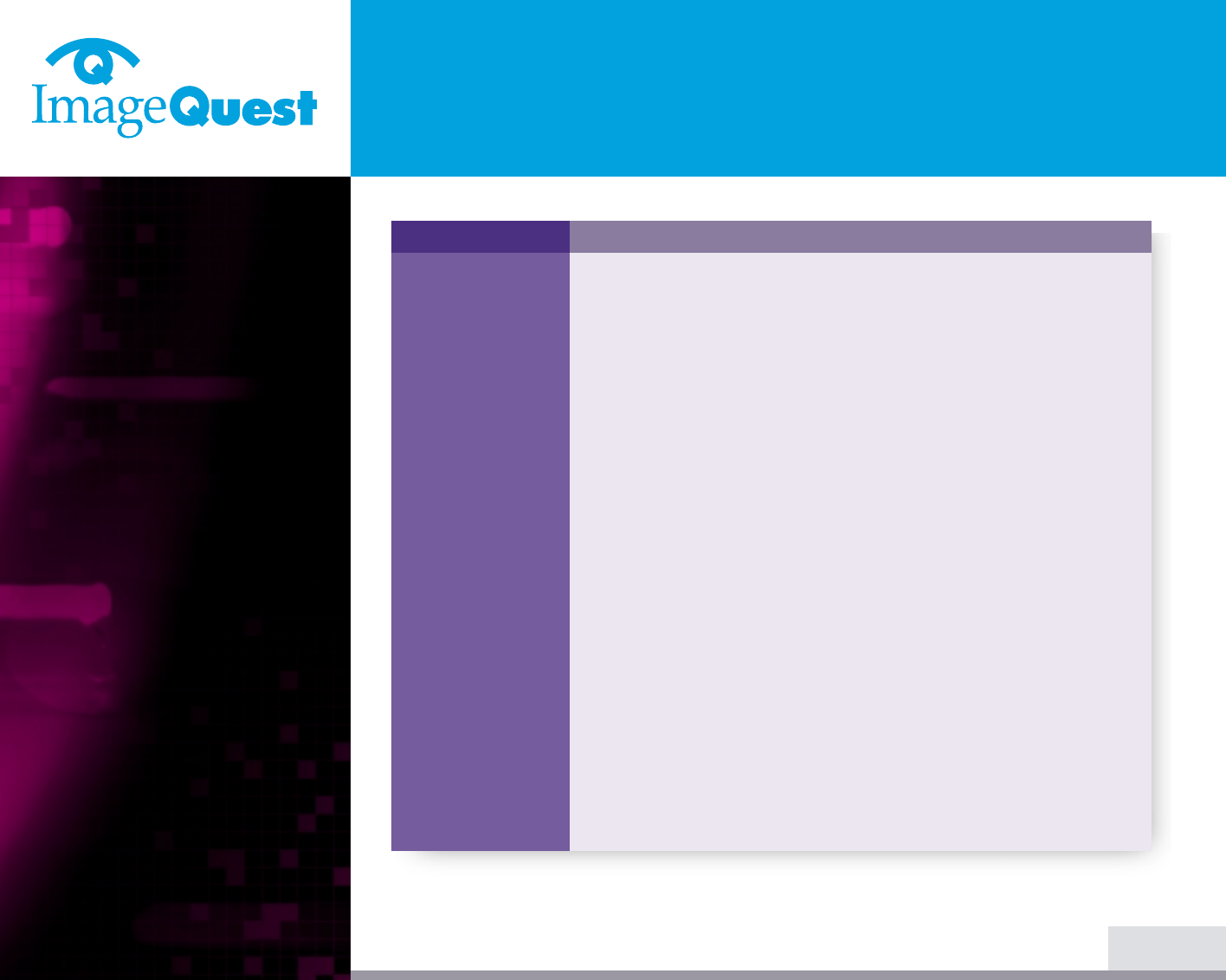
L17T
17" TFT LCD Color Monitor
19/21
BACK
NEXT
Possible solution
Check that the signal cable connector is properly connected and that
the connection pins are not bent or damaged. Try another color
temperature.
Adjust the picture characteristics as described in the section OSD
Adjustment(4-3).
A problem with your graphics adapter or display unit. Contact your
service representative.
Check that the display resolution and frequency from your PC or
graphic adapter is an available mode for your monitor.
In your PC, you can check through Control panel, Display, Settings.
If the setting is not correct, use your computer utility program to
change the display settings.
Check that the signal cabel connector is properly connected and that
the connection pins are not bent or damaged.
If the connector is loose, tighten the connector’s screws.
Check that the computer is switched on.
To enter a power saving mode. You can reactivate the system by
pressing any key or moving the mouse.
Problem
Color defects
Size, position,
shape or quality
unsatisfactory
Duplicated
images
Image is not
stable
Message :
No signal
The power LED is
a orange color
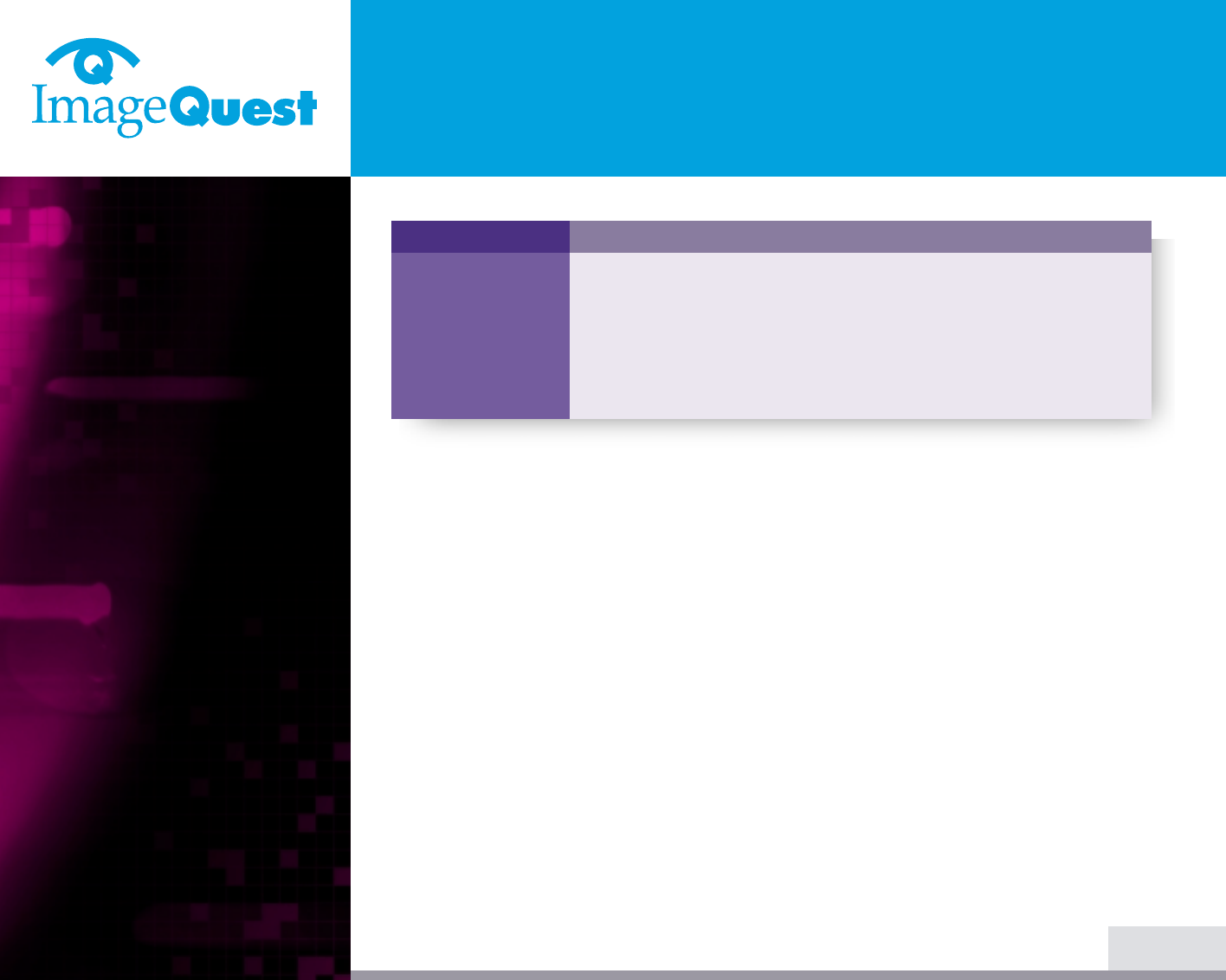
Possible solution
LED Indicator can be orange color on changing of video mode or
Input Signal.
Check the Resolution and the frequency on the video part of your
computer. Compare these values with the data in the Preset Timing
Table.
Problem
The power LED is
a orange color
L17T
17" TFT LCD Color Monitor
20/21
BACK
NEXT
Contacting service If the above troubleshooting hints do not help you find a solution to the problem,
contact an authorized service agent. If the monitor is sent for service, use the
original package if possible.
Unplug the display unit from the power outlet and contact a service agent when:
• The monitor does not operate normally according to the operating instructions.
• The monitor exhibits a distinct change in performance.
• The monitor has been dropped or the cabinet has been damaged.
• The monitor has been exposed to rain, or water or liquid has been spilled onto
the monitor.
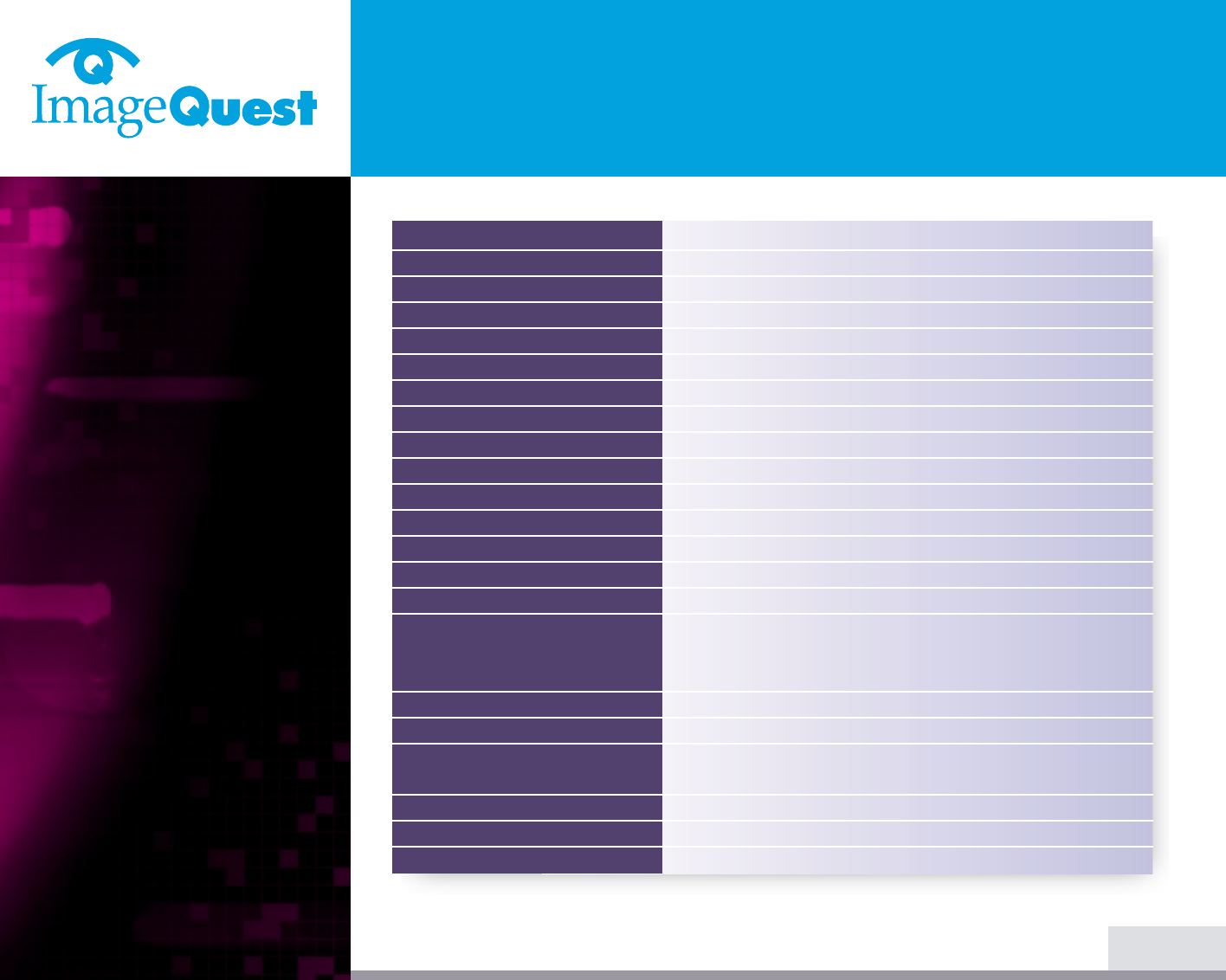
L17T
17" TFT LCD Color Monitor
21/21
BACK
17"viewable, Diagonal, A-Si TFT
0.264 x 0.264mm
250cd/m2
16msec
337.920 x 270.336 mm
262 K
R.G.B Analog, 15 pin D-sub
Horizontal : 31.0 to 80.0KHz, Vertical : 56 to 75Hz
135 MHz
1280 x 1024@75Hz
1280 x 1024@60Hz
100-240 VAC, 1.0A
40W
VESA DPMS
VESA DDC 1/2B
BRIGHTNESS, CONTRAST, COLOR CONTROL,
MISCELLANEOUS, AUDIO, AUTO ADJUST, LANGUAGE,
H/V. POSITION, CLOCK-PHASE, SOURCE
2ch x 2watts
75 x 75 mm screw mounting
TCO, FCC Class B, CE,
cULus, TÜV-GS, SEMKO
5 ~ 35O C
4.6Kg unpacked, 6.1Kg packed
372 X 395 X 185 mm
LCD
Pixel pitch
Brightness
Response Time
Display area
Number of color
Input signals
Frequency rate
Maximum bandwidth
Maximum resolution
Recommanded resolution
Input voltage
Power consumption
Power management
Plug & Play
OSD menu
Built in Speaker
VESA FPMPMI
Ergonomics,
Safety and EMC
Operating Temperature
Weight
Dimensions (W X H X D mm)
• Specification is subject to change without notice for performance improvement.
7. Specifications

ENGLISH
Model : TN01(NTSC)
User's Guide
TV Tuner Card

U.S.A.
U.S. FEDERAL COMMUNICATIONS COMMISSION
RADIO FREQUENCY INTERFERENCE STATEMENT
INFORMATION TO THE USER
NOTE : This equipment has been tested and found to comply with the limits for a
Class B digital device pursuant to Part 15 of the FCC Rules.
These limits are designed to provide reasonable protection against harmful
interference in a residential installation.
This equipment generates, uses, and can radiate radio frequency energy and, if
not installed and used in accordance with the instructions, may cause harmful
interference to radio communications.
However, there is no guarantee that interference will not occur in a particular
installation.
If this equipment does cause harmful interference to radio or television reception,
which can be determined by turning the equipment off and on, the user is
encouraged to try to correct the interference by one or more of the following
measures:
• Reorient or relocate the receiving antenna.
• Increase the separation between the equipment and receiver.
• Connect the equipment into an outlet of a circuit different from that to which
the receiver is connected.
• Consult the dealer or an experienced radio/TV technician for assistance.
Changes or modification not expressly approved by the party responsible for
compliance could void the user's authority to operate the equipment.
Connecting of peripherals requires the use of grounded shielded signal cables.
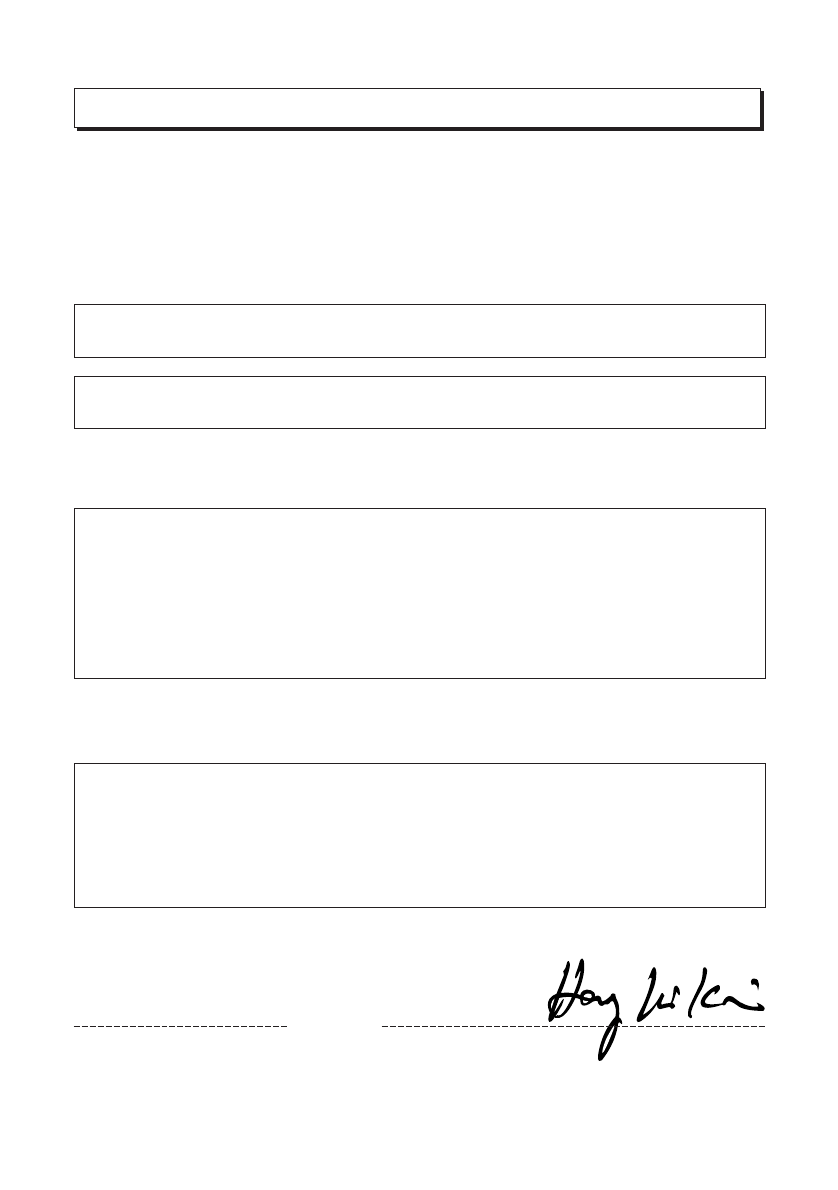
ENGLISH
ENGLISH
ENGLISH
ENGLISH
ENGLISH ENGLISH
WE IQT
Ami-ri Bubal-Eub Ichon-Si Kyungki-Do
467-860 KOREA
declare under our sole responsibility that the product:
to which this declaration relates is in conformity with the
following standard(s) or other normative document(s)
following the provisions of the Low Voltage Directive 73/23/EEC,
93/68/EEC and the EMC Directive 89/336/EEC.
KOREA /April 21, 2003 HONG KI, KIM
(Place and date of issue) (Name and signature of
authorized person)
DECLARATION OF CONFORMITY
DECLARATION OF CONFORMITY
Kind of equipment : TV TUNER CARD
Model : TN01
Safety : EN 60950 : 2000
EMC : EN 55022/1998+A1:2000 Class B,
EN 61000-3-2 : 2000, EN 61000-3-3 : 1995+A1:2001,
EN 55013/1990+A12:1994+A13:1996+A14:1999,
EN 55024:1998+A1:2001,
EN 55020:1994+A11:1996+A12 A13 A14:1999
Accredited testlaboratory:
TÜV Rheinland
Am Grauen Stein
51105 Köln
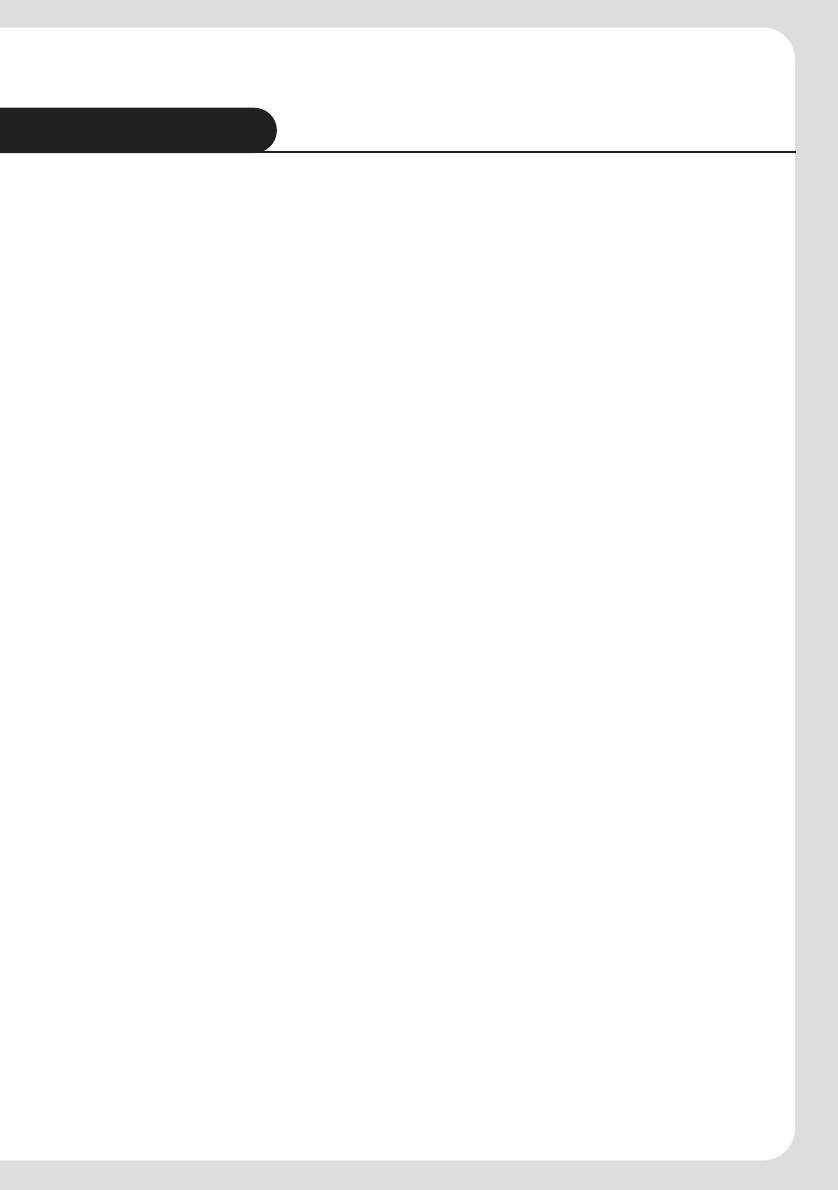
Contents
1. Features .......................................................1
♦PC MODE .......................................................................................1
♦TV & VIDEO MODE .....................................................................1
2. Installing the TV Tuner Card .....................2
♦Packing List ...................................................................................2
♦Instructions to Install the TV Tuner Card ...............................3
♦Connections ..................................................................................4
3. Direct access buttons ................................5
4. OSD
(On-Screen-Display)
Adjustments ......6
5. TV Functions ...............................................9
6. Troubleshooting .......................................15
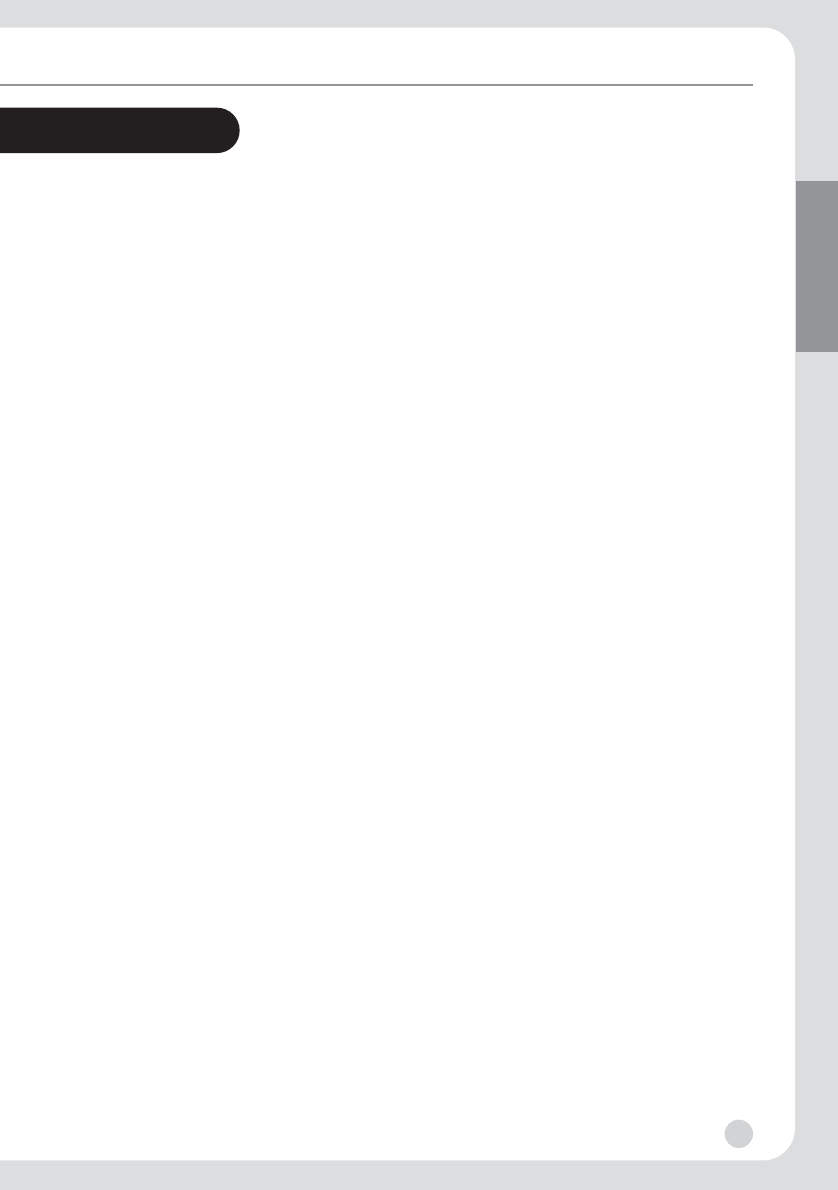
ENGLISH ENGLISH ENGLISH ENGLISH ENGLISH
1
FEATURE
1. Feature
♦PC MODE
• High definition screen quality
• Crisp letter readability
• Auto-Adjustment function
• Real color images
• Video card compatible
♦TV & Video MODE
• Composite Video input
• S-Video input(Y/C)
• Multi standard color decoding
• High performance adaptive 4H comb filter
• Y/C separator with adjustable vertical peaking
• 8-bit video A/D converters & AGC (Automatic Gain Control)
• Brightness / Contrast / Saturation / Tint / Sharpness control
• High quality anti-aliasing filter
• Y Cb Cr 4:2:2 format
• ITU-R656
• Remote control included
• Multi-color coding
• Air & Cable Selectable
• Channel searching
• Channel Edit
• Source select (Hot key)
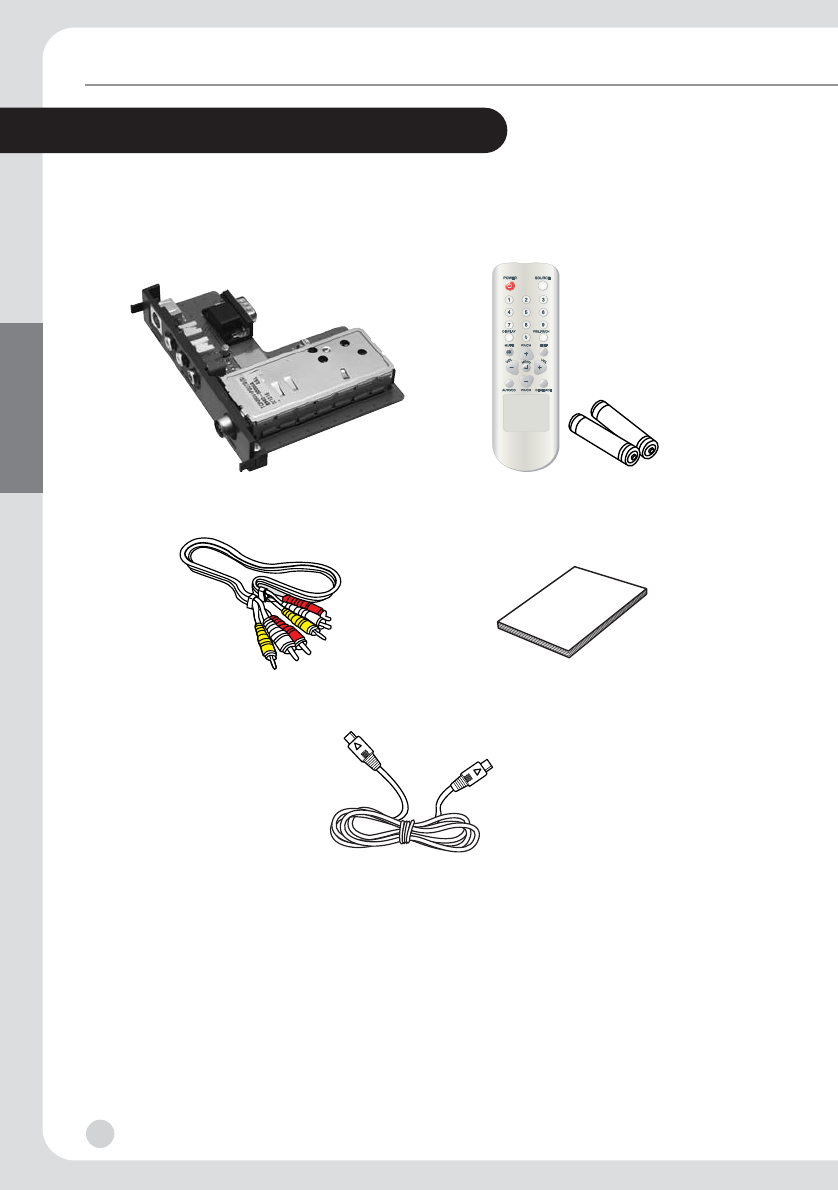
2
INSTALLING THE TV TUNER CARD
2. Installing the TV Tuner Card
♦Packing List
User’s GuideRCA Cable
S-video Signal Cable
(Option)
TV Tuner Card Remote Control with
Batteries (AAA x 2)
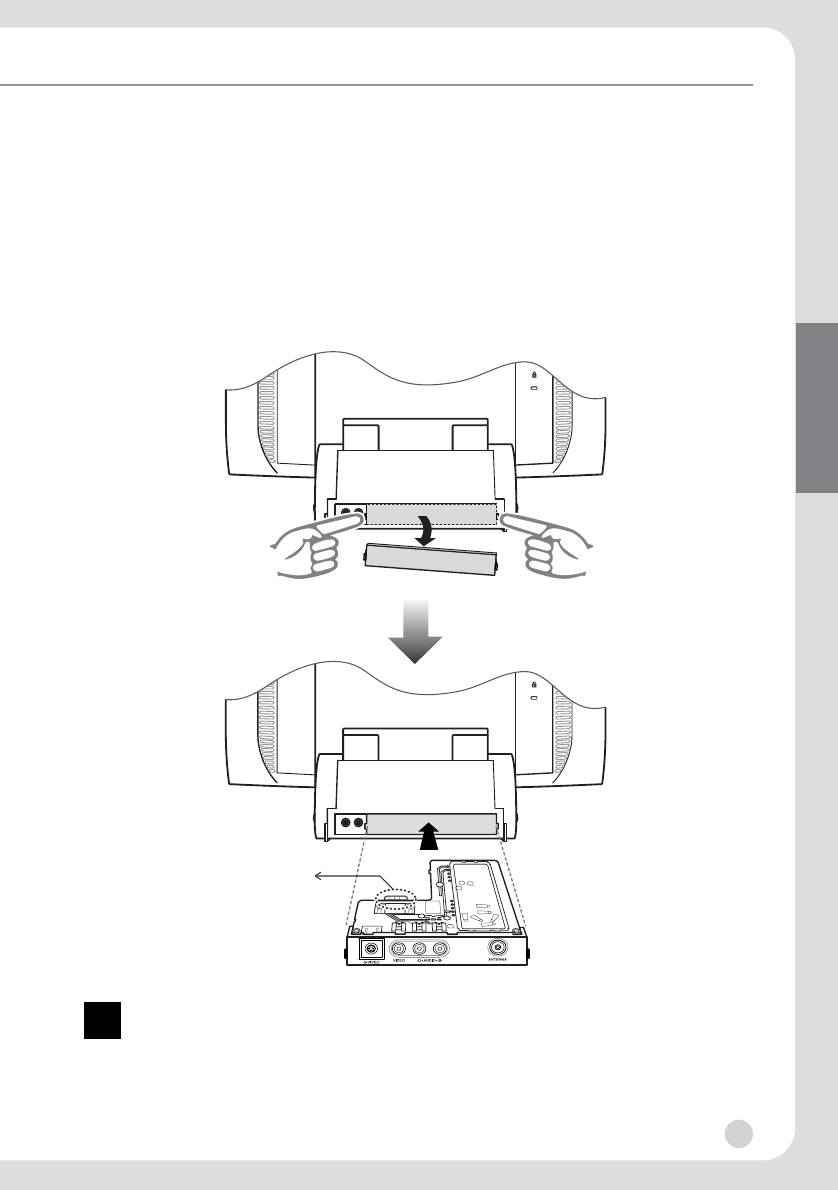
3
INSTALLING THE TV TUNER CARD
♦Instructions to Install the TV Tuner Card
After opening the Cover on the rear side of the Monitor Stand.
Please insert Tuner & Video board into the hole on the stand with the tuner to
the right side.
(If installed correctly, you will hear a click sound.)
*Caution : Please check that the guide rails on the both sides of the board are
well attached to the stand.
Do not insert any Connector or Cable into the D-Sub(15pin).
!
D-Sub(15 pin)
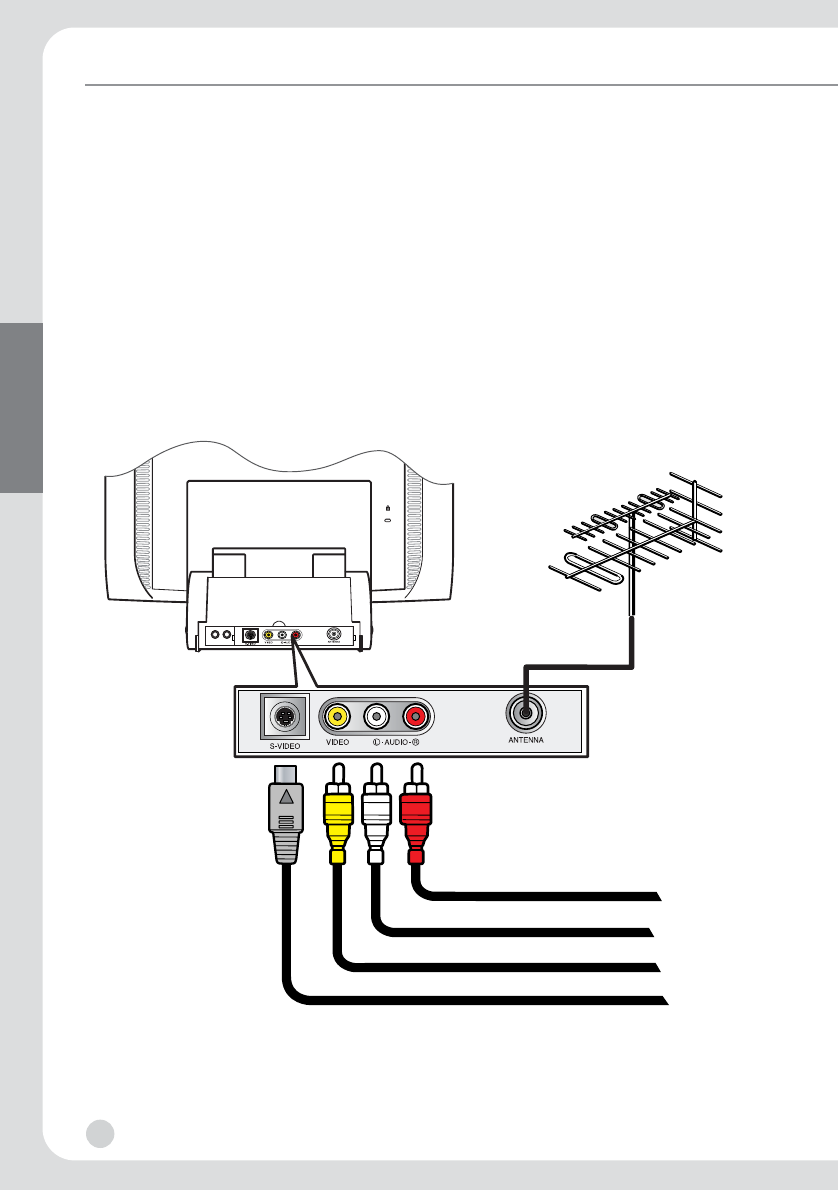
4
INSTALLING THE TV TUNER CARD
♦connections
- Connecting External A/V Devices
• Connect RCA (Yellow) or S-Video cables to an appropriate external A/V
device such as VCR, DVD or Camcorder.
• Connect RCA audio cables to “Audio (R)” and “Audio (L)” terminals and the
other ends to corresponding audio out terminals on the A/V device.
- Connecting TV/CATV
• Connect an antenna or CATV cable to the antenna terminal on the back of
the monitor.
RCA VIDEO Yellow-Cable
S-VIDEO Cable (Option)
RCA(Left) AUDIO White-Cable
RCA(Right) AUDIO Red-Cable
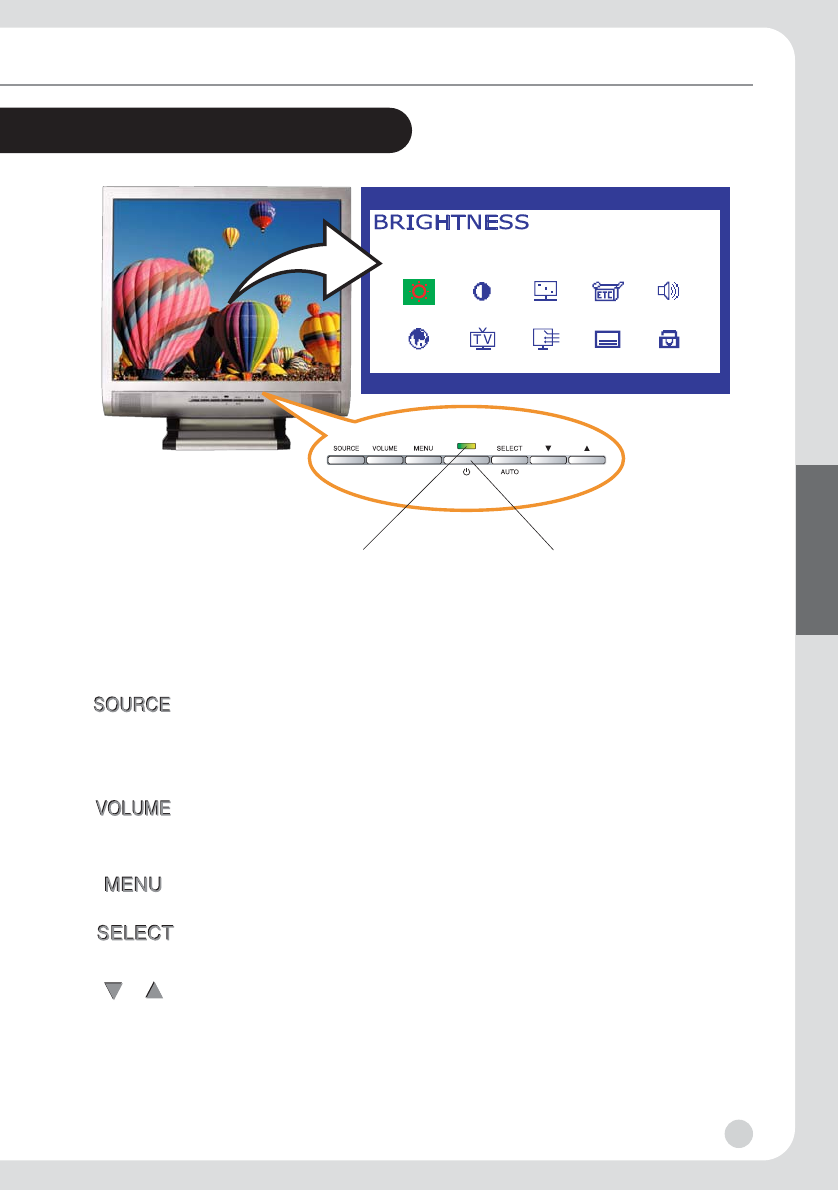
5
DIRECT ACCESS BUTTONS
3. Direct access buttons
Use this button to change a video source
Video sources are changed in the following order :
PC → S-VIDEO → VIDEO → TV
Use this button to select the volume adjustment.
Then, adjust with the Up or Down button.
Open the On-Screen-Display and select the highlighted function.
Select a function on the OSD.
Moves the selector right or left on the OSD.
Increases or decreases the values of the selected function.
Increases or decreases the channel number.
POWER SWITCHLED INDICATOR
/ Receive window for
Remote controller
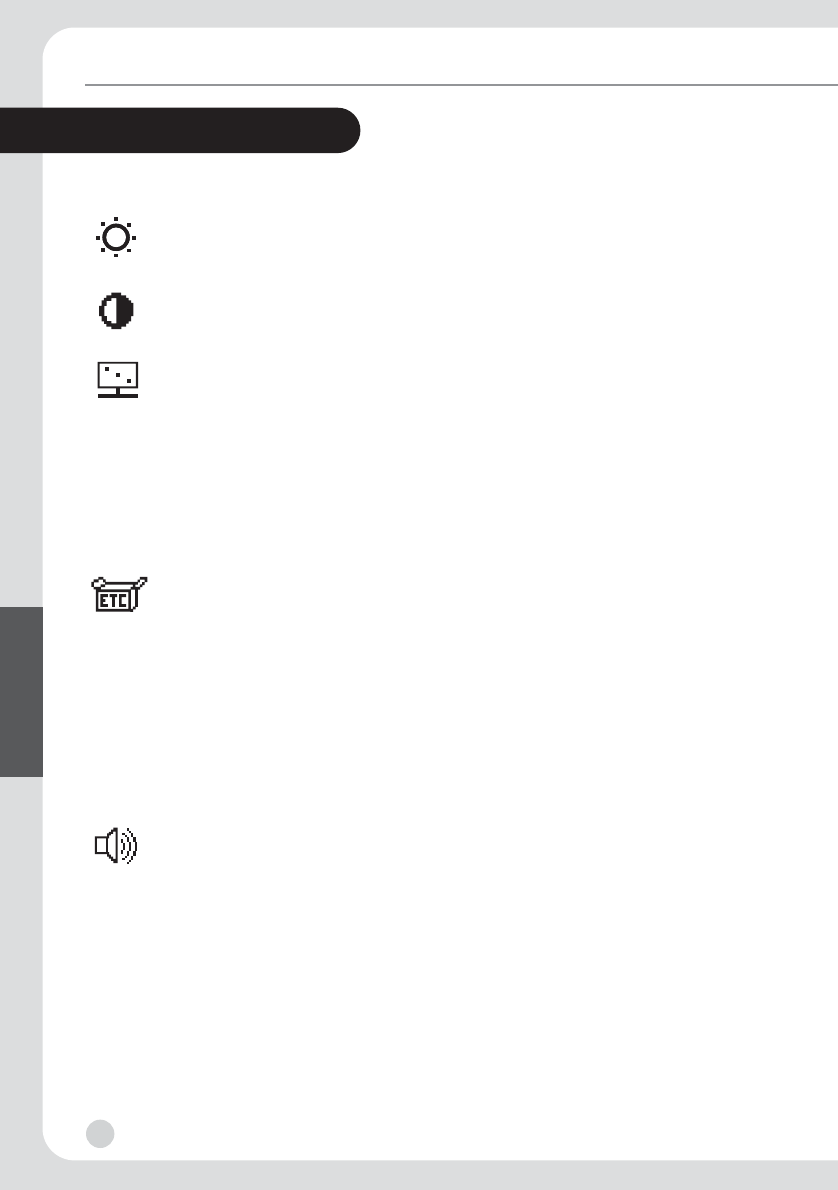
OSD ADJUSTMENTS
6
4. OSD Adjustments
The OSD adjustments available to you are listed below.
BRIGHTNESS
Adjusts the brightness of the screen.
CONTRAST
Adjusts the contrast of the screen.
IMAGE ADJUST
SATURATION
Adjusts the color saturation of the video image.
TINT
Adjust the color tint of the video image.
SHARPNESS
Adjusts the sharpness and softness of the video image.
MISCELLANEOUS
RECALL
Recalls the saved color data.
OSD TIMER
You can set the time of the OSD Menu window will be displayed on
the screen by using this adjustment.
OSD POSITION
Adjusts the OSD menu's horizontal or vertical position on the screen.
AUDIO
VOLUME
Adjusts the audio volume level.
SOUND OFF
This menu is used to turn the choose audio on or off.
TREBLE
Emphasizes high frequency audio.
BASE
Emphasizes low frequency audio.
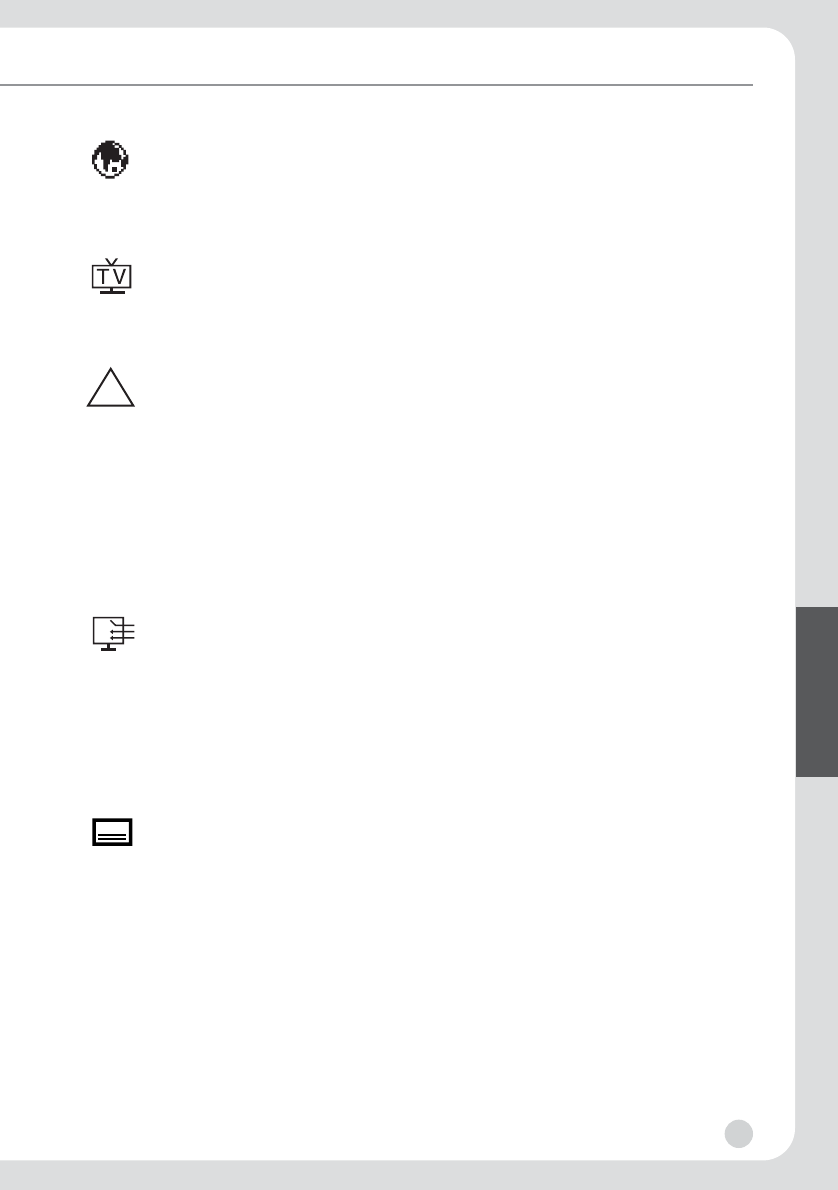
OSD ADJUSTMENTS
7
LANGUAGE
You can select the language in which adjustment menus are displayed.
The following languages are available : English, French, German,
Italian, Spanish, Swedish, Finnish, Danish, Portuguese and Dutch.
TV
CH SEARCHING
By selecting a country on the screen, this program enables the user
to seach for the channels automatically.
If cable(Air/CATV) is disconnected, or an inappropriate country is
selected, it may operate improperly.
CH EDIT
To add a newly found channel or remove an existing channel.
CH FINE TUNE
To make the video image as clear as posible.
TV INPUT
Select a channel system : Air or Cable.
SOURCE
This menu is used to choose the desired input signal source.
There are four signal sources available :
- Analog RGB : 15 pin D-sub, Analog signal
- S-video : MINI DIN, Separate video signal
- Composite Video : RCA Jack, Composite video signal
- TV : Antenna or CATV signal
CLOSED CAPTION
You may either press the AUTO/CC button on your remote or choose the
CLOSED CAPTION from your on screen menu. These captions are usually
subtitles for the hearing impaired, or foreign-language translations.
FUNCTION
You can turn ON and OFF for Closed Captioning.
MODE
You can choose the CC/TEXT mode, depending on the broadcast.
DISPLAY
You can choose the form of the caption on the BOX or SHADOW.
!
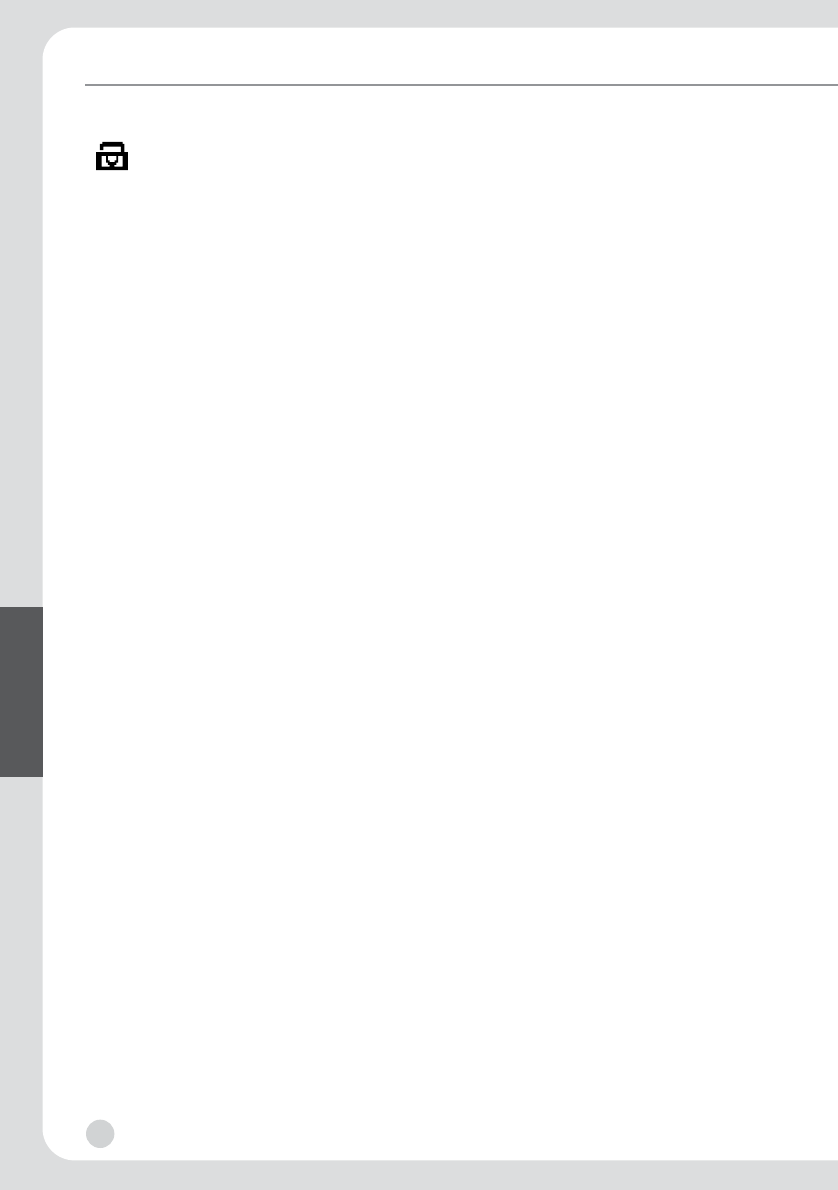
OSD ADJUSTMENTS
V-CHIP
The V-CHIP feature allows parents to control what types of programs
their children can watch. You can block the audio, video and captions
depending on the rating system being used. First the user must enter a
PASSWORD before any of the V-Chip restrictions can be set up or
changed.
ENTER PASSWORD
Please enter your Password with your remote-control.
V-CHIP LOCK
You can enable/disable the V-chip.
TV-GUIDELINES
You can choose the TV parental guidelines ratings.
MPAA RATING
You can choose the rating system from the movies.
CHANGE PASSWORD
You can change PASSWORD
8
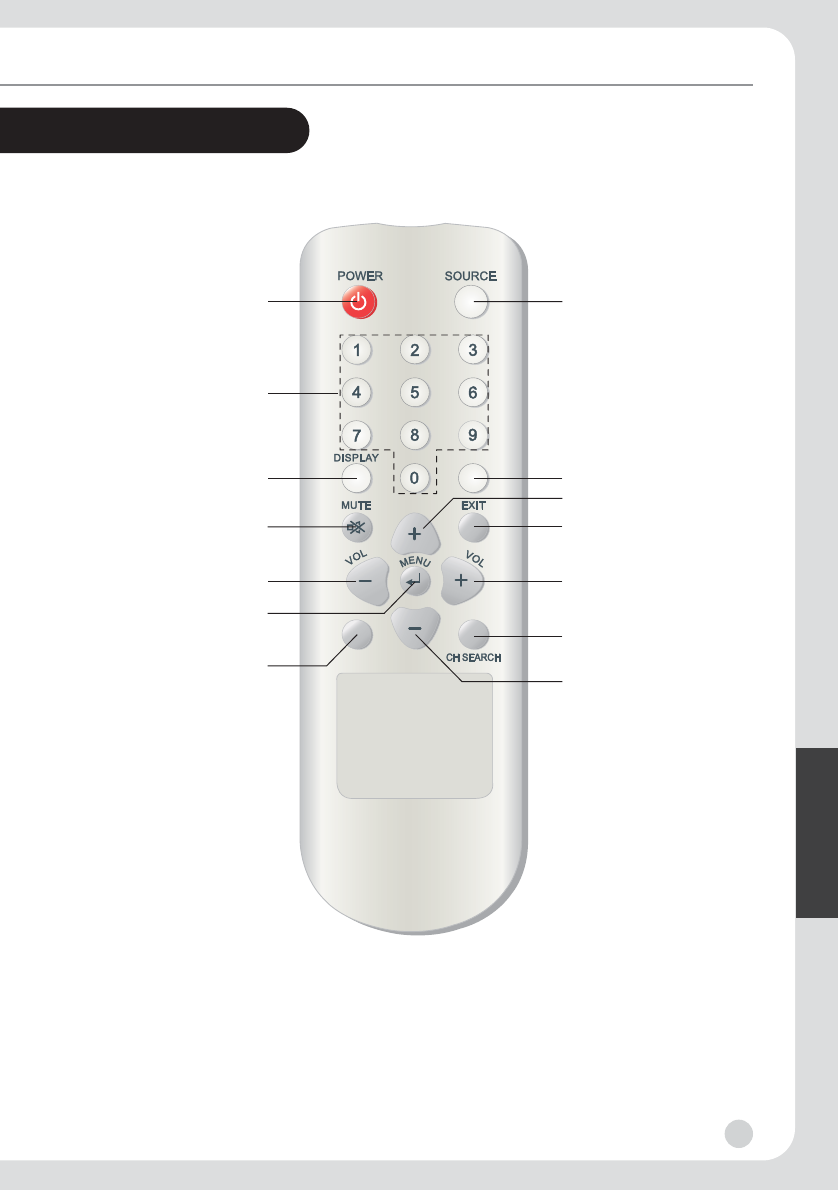
9
TV FUNCTIONS
5. TV Functions
PR/CH
AUTO/CCAUTO/CC
PR/CH
PRE.PR/CHPRE.PR/CH
Selects video
(Select input signals :
PC, S-Video, Video, TV
are sequentially chosen.)
Previous channel
Channel up
Turn off the OSD
/ MENU
Volume up
Channel search
Channel down
Turn on the OSD
Volume down
Sound on/off
Display current state
Numeric keypads
(Channel access in
TV mode)
Power on / off
Auto adjustment
(IN PC mode)
/ Closed Caption
(In S-Video, Video
and TV mode
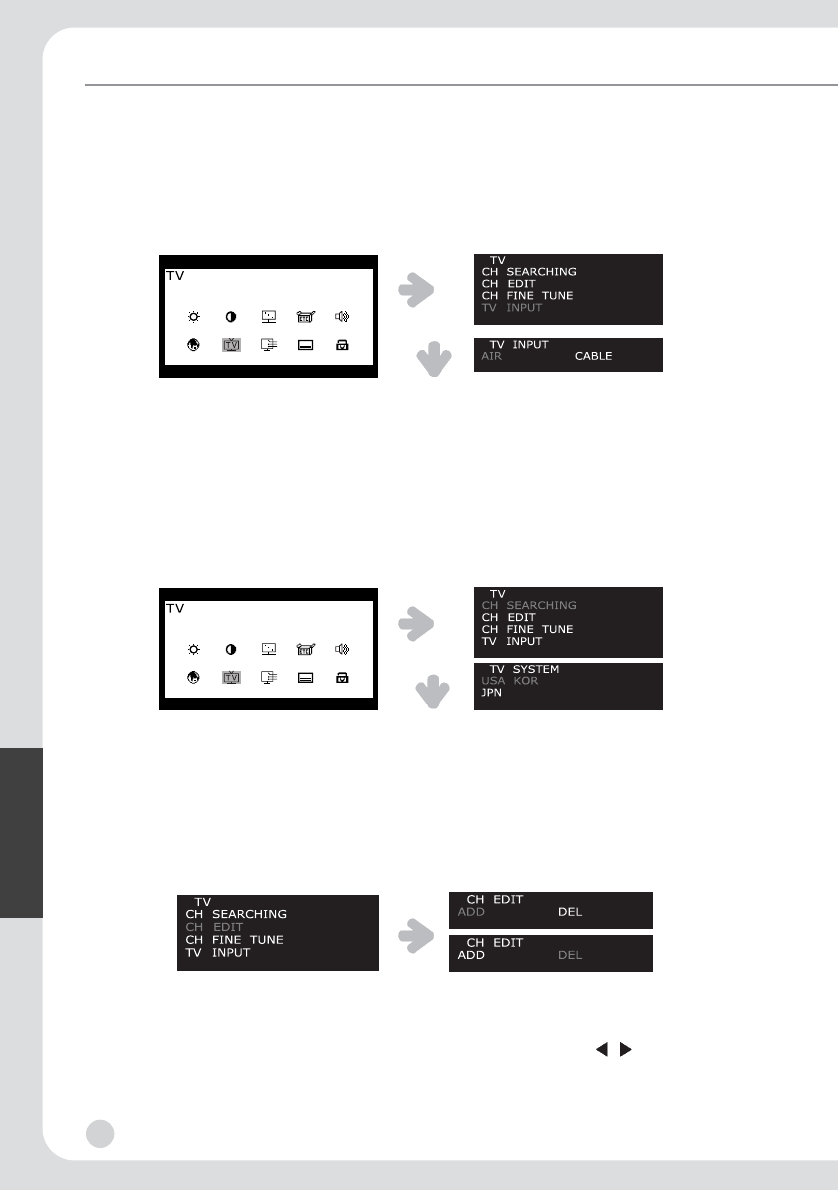
In order to watch TV, Multimedia Kit shall be installed to your monitor.
The following instructions are based on using remote controller, with a MENU(↵↵)button
in remote controller the same function as the SELECT button of the monitor.
TV INPUT
First of all, you can select the Air or Cable before setup the
Channel Searching.
1. Press the MENU(↵↵)button and select TV icon.
2. Move cursor to TV INPUT using the +/- buttons.
3. Press the MENU(↵↵)to Select TV INPUT, then select AIR or CABLE by using the +/-
buttons.
4. Press the EXIT button to go back to the previous menu.
CHANNEL SEARCHING
You can scan for the frequency ranges available in your country.
1. Press the MENU(↵↵)button and select TV icon.
2. Select CH SEARCHING and you can see country list.
3. Choose your country by +/- key, then press MENU(↵↵)button to go to CH
SEARCHING. If your country is not listed, contact the distributors or service
representatives.
CHANNEL EDIT
1. Select CH EDIT by +/- buttons, then press MENU(↵↵)button. You can save or delete
above changes by selecting DEL or ADD button by pressing MENU(↵↵)button.
2. If you choose CH FINE TUNE and press MENU(↵↵), you can see at the
number.
10
TV FUNCTIONS
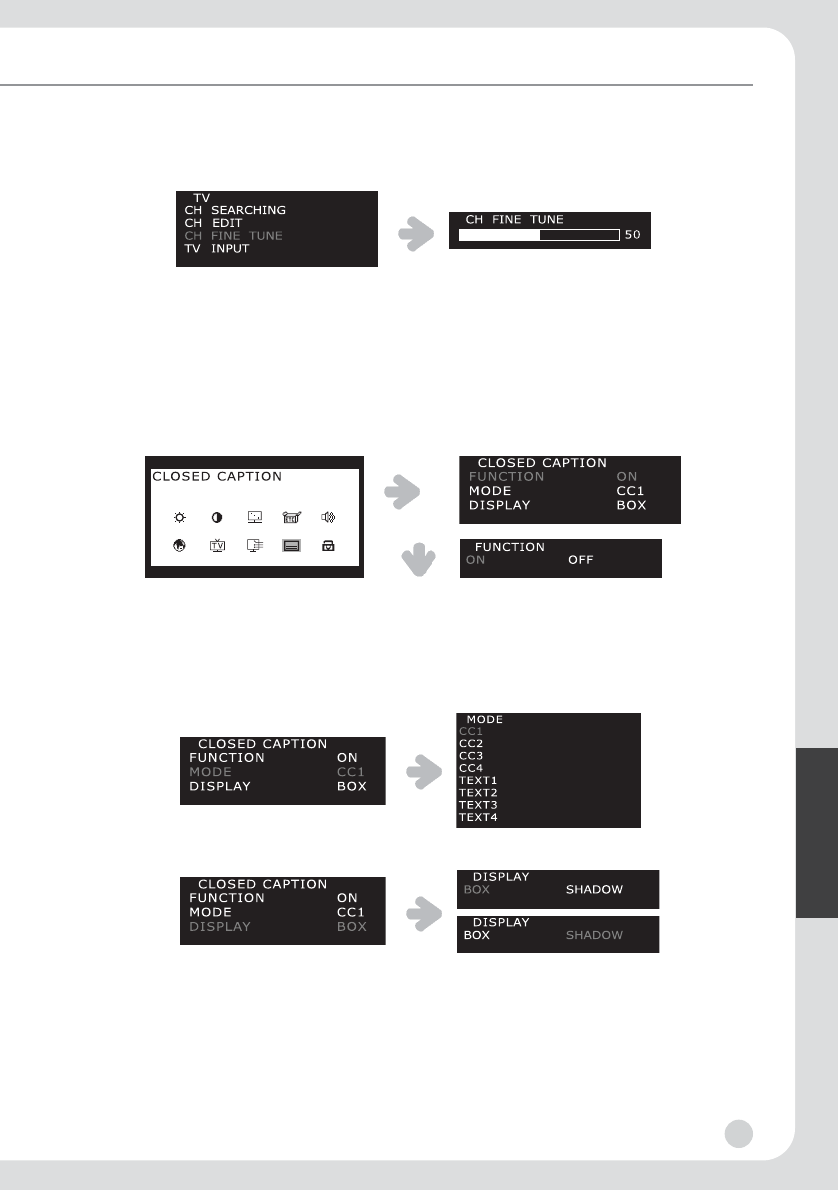
3. You can tune the TV screen by +/- buttons, then press EXIT.
CHANNEL FINE TUNE
1. Select CH FINE TUNE by +/- buttons, then press MENU(↵↵)button. You can adjust
CH FINE TUNE value by +/- buttons.
2. Press the EXIT button to go back to the previous menu.
CLOSED CAPTION
These captions are usually subtitles for the hearing impaired, or foreign-language
translation.
1. Press the MENU button and select
CLOSED CAPTION
icon.
2. Press the MENU(↵↵)to Select FUNCTION, then select ON or OFF by using the +/- buttons.
3. Press the EXIT button to go back to the previous menu.
4. If you choose MODE, then select mode by +/- buttons. Change the Closed Caption Mode.
*The Captioning mode will depend on the particular broadcast.
5. Press the EXIT button to go back to the previous menu.
6. If you choose DISPLAY, then select mode by +/- buttons.
Text will be in a Black Background BOX or SHADOW with no background box.
7. Press the EXIT button to go back to the previous menu.
11
TV FUNCTIONS
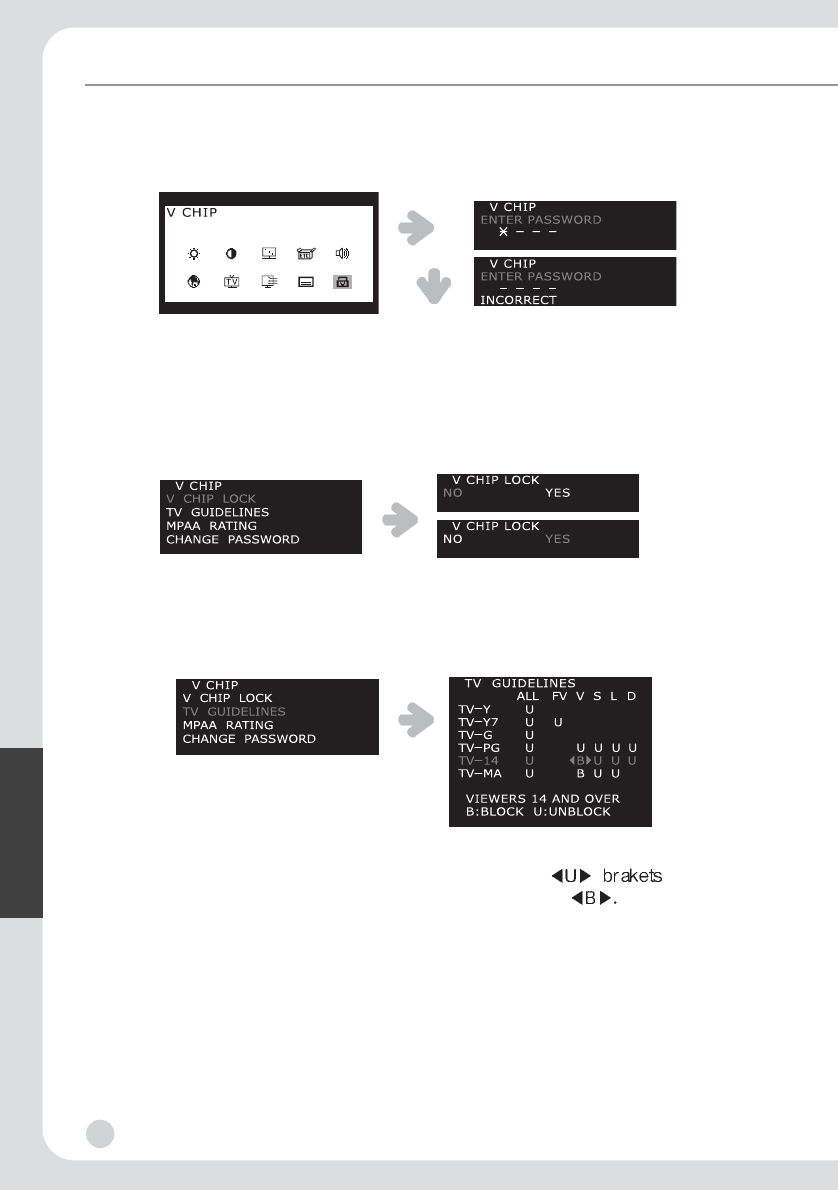
V CHIP
First the user must enter a Password before any of the V-CHIP restrictions can be set
up or changed.
1. Press the MENU(↵↵)button and select V CHIP icon.
2. Enter your 4-digit Password. (Default Password is 0, 0, 0, 0)
3. If your Password is Incorrect, please re-enter your password.
4. V-Chip Menu will be appeared, after successful entering password.
How to enable and disable the V-CHIP feature
Press the MENU(↵↵)to Select V CHIP LOCK, then select NO(
disable)
or YES(
enable)
by using the +/- buttons.
How to setup TV GUIDELINES for V-CHIP
1. Press the MENU(↵↵)to Select TV-
GUIDELINES.
2. For example, If you want to change the
TV-14 category to block it, move the cursor to TV-14 using the +/- buttons.
3. Press the MENU(↵↵)to Select TV-14.
You can now see the at
TV-14.
4. If you want to all block all TV-14, Press +/- buttons to Select
5. If you want to block each(ex:V), move cursor to Vusing the MENU(↵↵).
*remote control buttons operate as - Move : MENU(↵↵)button, Select : +/- buttons
6. Press the EXIT button to go back to the previous menu.
NOTE : The V-Chip will automatically block any categoly that is more “restrictive” For
example, if you block the “TV-14” categoly, then “TV-14” and “TV-MA” will
automatically be blocked also.
12
TV FUNCTIONS
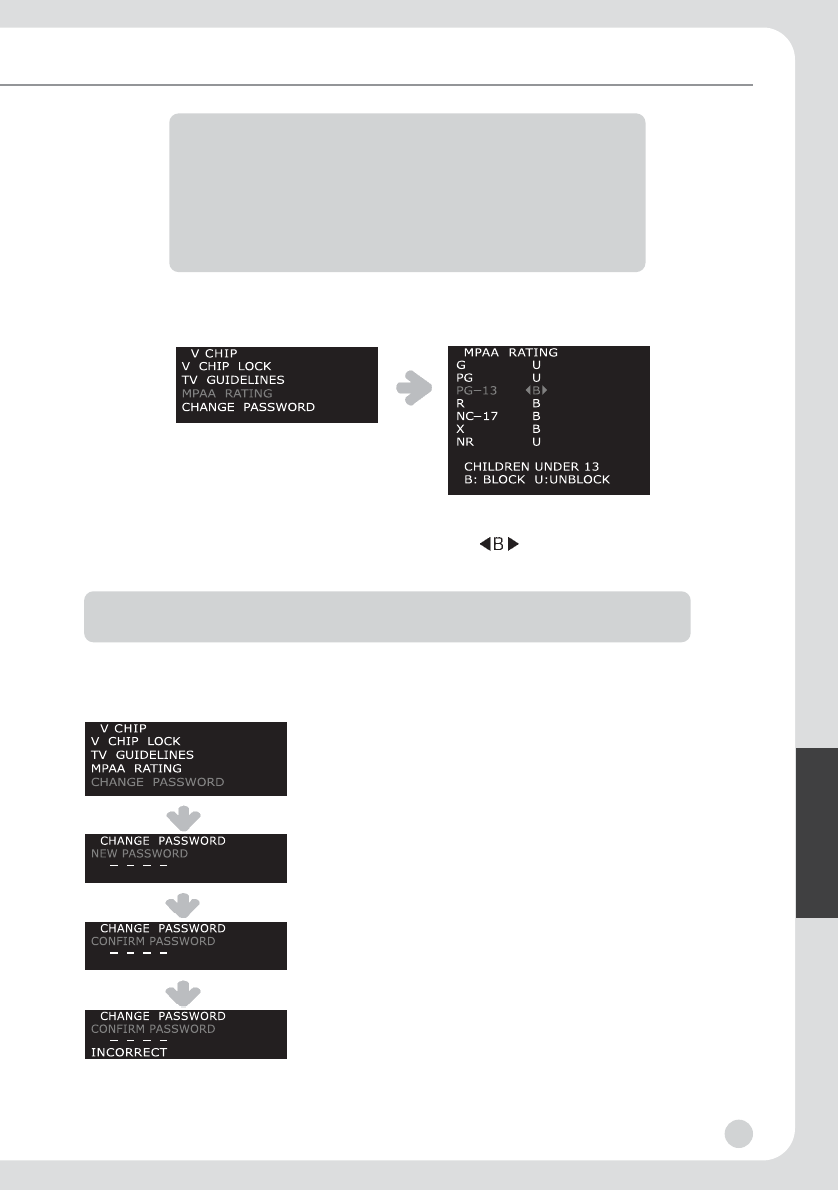
How to setup the MPAA RATING
1. Press the MENU(↵↵)to Select MPAA
RATING.
2. If you want to change PG-13 to block these
ratings, first move cursor to PG-13 by using the +/- buttons.
3. Press the MENU(↵↵)to Select PG-13, then select by using the +/- buttons.
4. Press the EXIT button to go back to the previous menu.
How to change PASSWORD
1. Press the MENU(↵↵)to Select CHANGE PASSWORD.
2. Enter your new password.
Chose any 4-digits for your new password.
3. CONFIRM PASSWORD Menu will be appeared, then
Re-enter the same 4-digits.
*If your password is Incorrect, please re-enter your
password.
When the conform screen disapear. Your password has
been memorized.
4. Press the EXIT button to go back to the previous menu.
13
TV FUNCTIONS
G : GENERAL AUDIENCES, PG : PARENTAL GUIDANCE, PG-13 : CHILDREN UNDER 13,
R: RESTRICTED, NC-17 : NO ONE UNDER 17, X : ADULTS ONLY, NR : NOT RATED
TV-Y : YOUNG CHILDREN
TV-Y7 : CHILDREN 7 AND OVER
TV-G : GENERAL AUDIENCE
TV-PG : PARENTAL GUIDANCE
TV-14 : VIEWERS 14 AND OVER
TV-MA : MATURE AUDIENCE
FV : FANTASY VIOLENCE
V: VIOLENCE
S: SEXUAL SITUATION
L: ADULT LANGUAGE
D: SEXUAL SUGGESTIVE
DIALOG
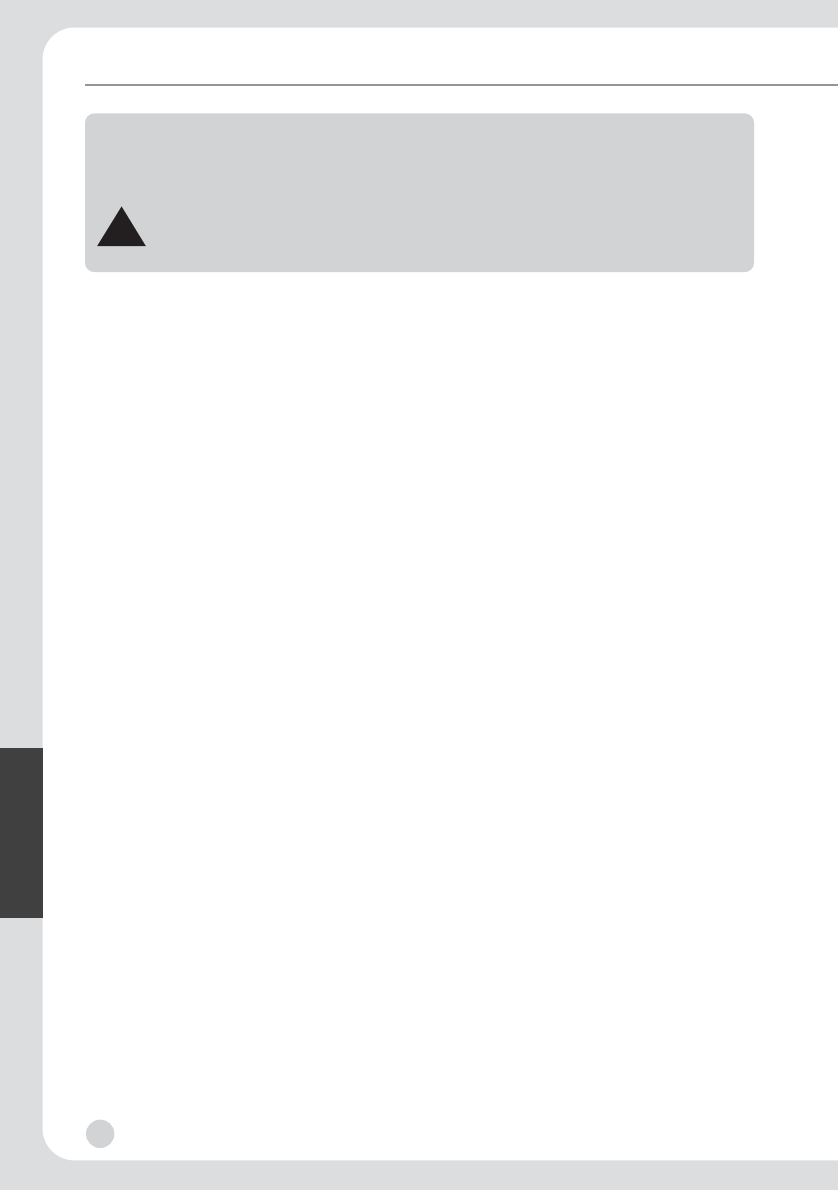
14
TV FUNCTIONS
How to reset the TV after the V-Chip
blocks a channel
(Emergency Escape)
When the TV is tuned to a restricted channel, the V-Chip will obstruct it.
The screen will go blank and the following message will show : “Excessive rating”.
Please tune to a different channel with the numbers to resume normal viewing.
When it is under certain conditions (depending on the rating of the broadcasted
program) the V-Chip might lock out all the channels.
In this case, use the MENU(↵↵)button for an “emergency escape” : Choose the V CHIP
on the Menu. Enter your Password, Press the MENU(↵↵)to Select V CHIP LOCK, then
select NO(
disable)
or YES(
enable)
by using the +/- buttons.
If you forget the password, you can reset the password(0,0,0,0) by following sequence,
in the S-Video mode or Video(Not TV mode).
DISPLAY →MUTE →MUTE →1 →1 →9
This message should be printed on a separate page of paper or on a page of the
manual that can be removed by a parent and put in a safe place where the children
cannot find this message!
!
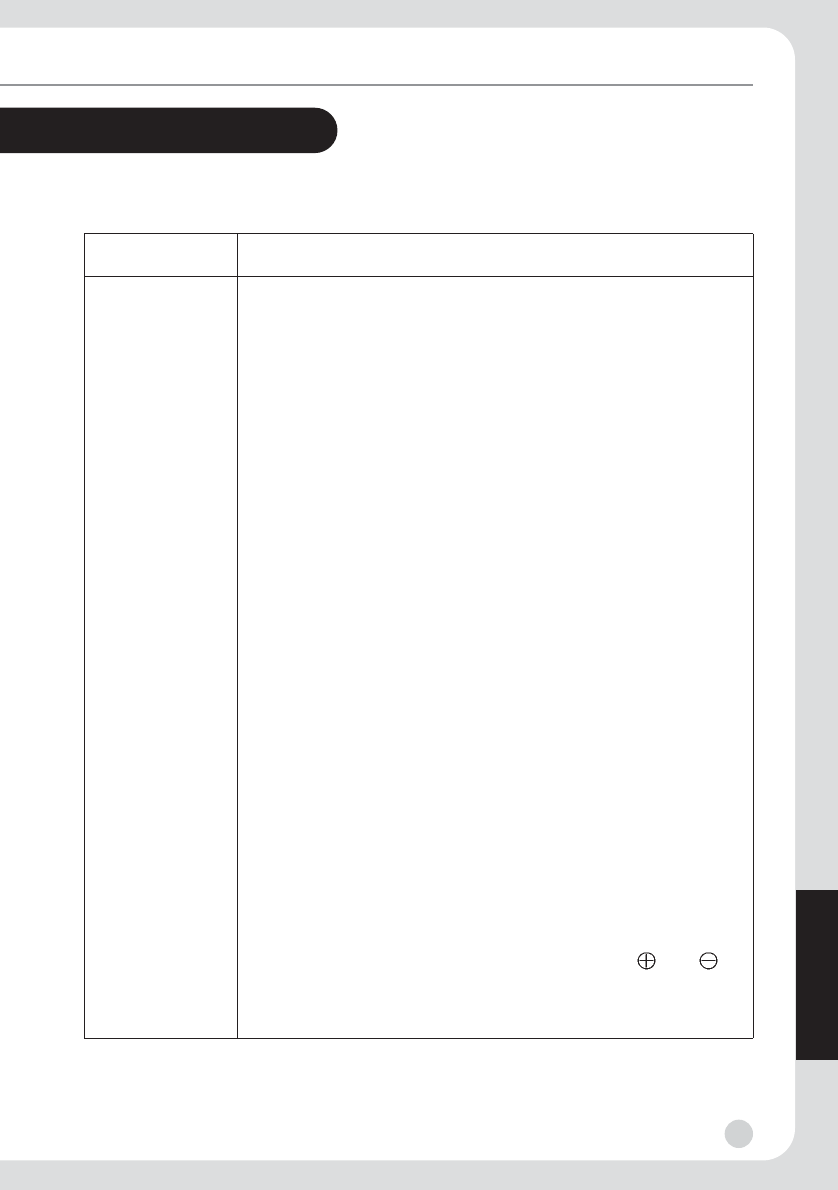
TROUBLESHOOTING
15
Problem
No source
change
Color defects
No channel
searching
Blue screen
/No signal
The remote
control does not
work.
Possible solution
If the board is not well connected to the monitor. It will not
operate properly.
Please check the board is firstly installed into the monitor.
(Page 3)
If the screen color is not suitable for viewing.
You can select “Recall” button in the OSD menu.
This function returns to the initial factor setting values.
(Page 6)
If it could not find channels please check it again
according to the following steps.
• The cable connection must be secure.
• TV input (Air/CATV)
• Country selection must be correct.
You should select the appropriate country to your location.
(Page 7)
If the screen shows only blue color or No signal message,
Please check whether you have selected the right signal
source.
-Analog RGB, S-video, Composite-video, TV (page 7)
If the remote control does not operate well.
Please check the batteries.
• Batteries are correctly inserted according to and
marking.
• Batteries must be replaced if dead.
6. Troubleshooting
If this product is not functioning properly, you may be able to solve the
problem by following simple the suggestions below ;