Hyundai IBT LT20A0000 20” LCD Monitor User Manual 1
Hyundai IBT Corp. 20” LCD Monitor 1
Contents
- 1. Users Manual 1 of 2
- 2. Users Manual 2 of 2
Users Manual 1 of 2
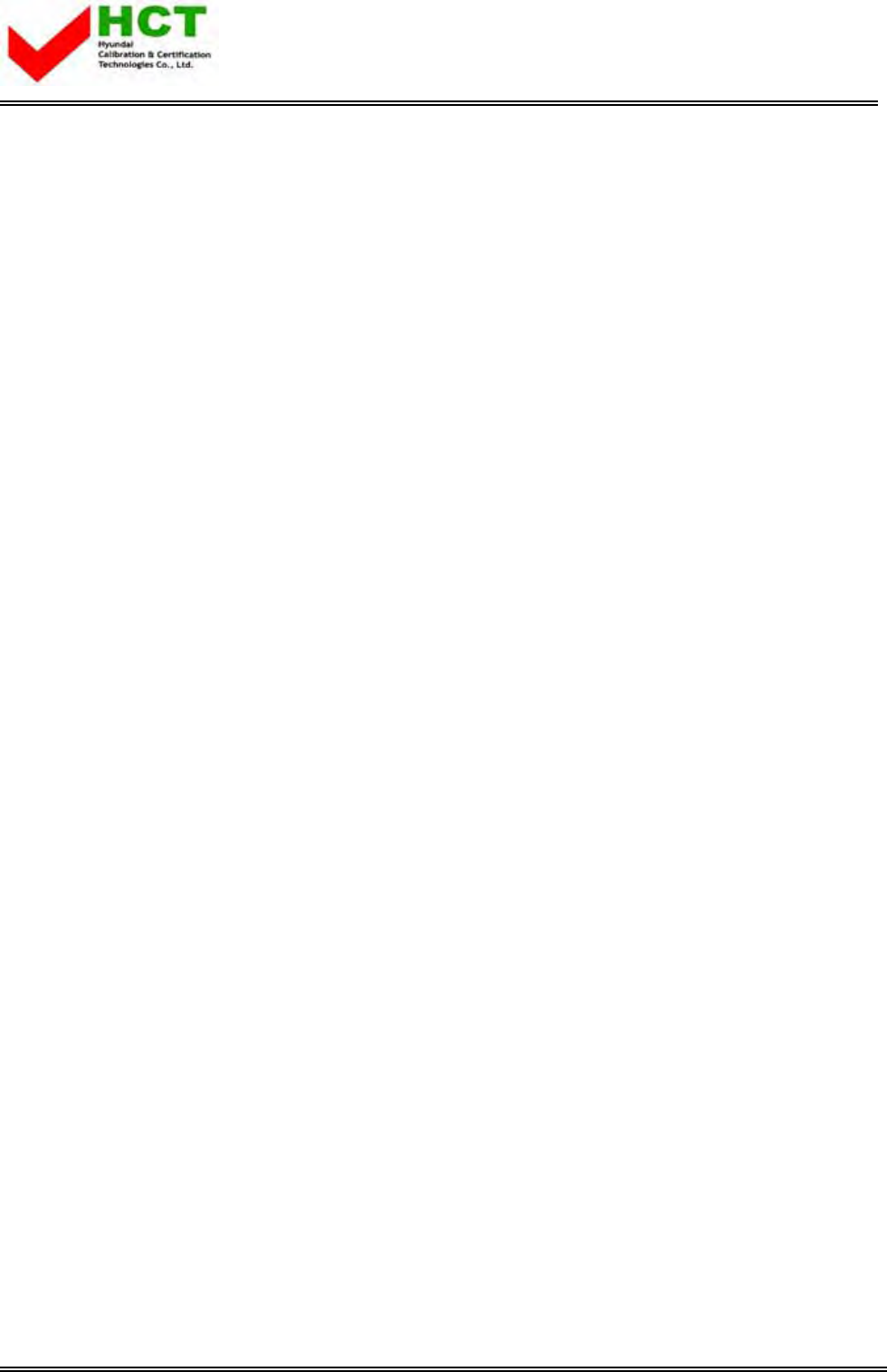
FCC ID : PJILT20A0000
REPORT NO. : HCT-F04-0602 HYUNDAI C-TECH
ATTACHMENT E -1.
- USER'S MANUAL -
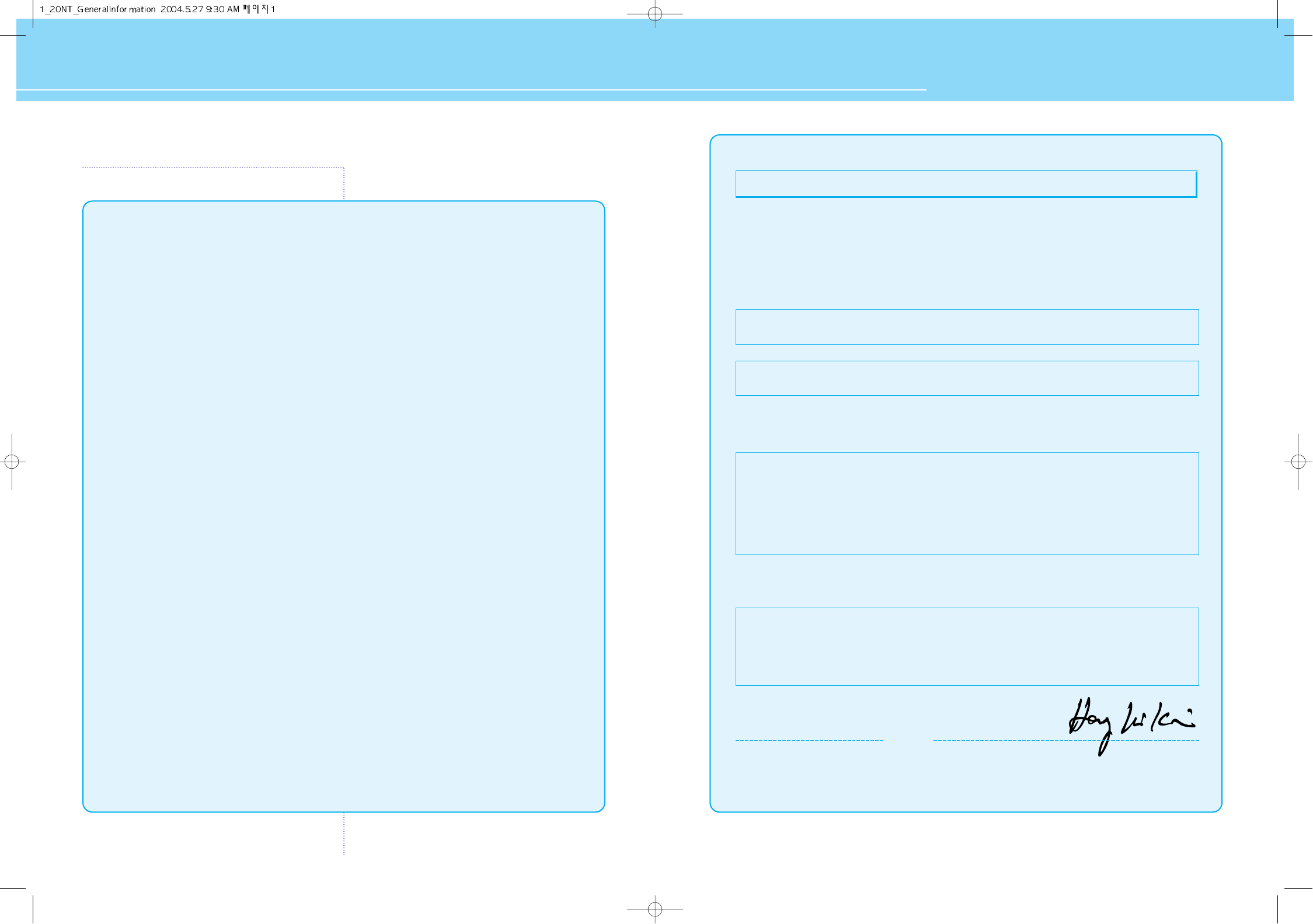
HYUNDAI LCD TV HQL170WR/200NR
FCC Information
User Instructions
The Federal Communications Commission Radio Frequency Interference Statement includes the
following warning :
NOTE : This equipment has been tested and found to comply with the limits for a Class B digital device
pursuant to Part 15 of the FCC Rules.
These limits are designed to provide reasonable protection against harmful interference in a
residential installation. This equipment generates, uses, and can radiate radio frequency energy and, if
not installed and used in accordance with the instructions, may cause harmful interference to radio
communications. However, there is no guarantee that interference will not occur in a particular
installation.
If this equipment does cause harmful interference to radio or television receptions, which can be
determined by turning the equipment off and on, the user is encouraged to try to correct the
interference by one or more of the following measures :
• Reorient or relocate the receiving antenna.
• Increase the separation between the equipment and receiver.
• Connect the equipment into an outlet on a circuit different from that to which the receiver is
connected.
• Consult the dealer or an experienced radio/TV technician for assistance.
User Information
Changes or modifications not expressly approved by the party responsible for compliance could void
the user’s authority to operate the equipment.
Connecting of peripherals requires the use of grounded shielded signal cables.
Kind of equipment : LCD TV
Safety : EN 60950 : 2000
EMC : EN 55022 : 1998+A1 : 2000 Class B
EN 55024 : 1998+A1 : 2001
EN 61000-3-2 : 2000, EN 61000-3-3 : 1995+A1 : 2001
Type-Designation : LT17AW000 / LT20A0000
WE HYUNDAI ImageQuest CO., LTD.
Ami-ri Bubal-Eub Ichon-Si Kyungki-Do
467-860 KOREA
declare under our sole responsibility that the product:
to which this declaration relates is in conformity with the
following standard(s) or other normative document(s)
following the provisions of the Low Voltage Directive 73/23/EEC,
93/68/EEC and the EMC Directive 89/336/EEC.
KOREA /MAY. 15, 2004 HONG KI, KIM
Place and date of issue) (Name and signature of
authorized person)
Accredited testlaboratory:
TÜV Rheinland
Am Grauen Stein
51105 Köln
DECLARATION OF CONFORMITY
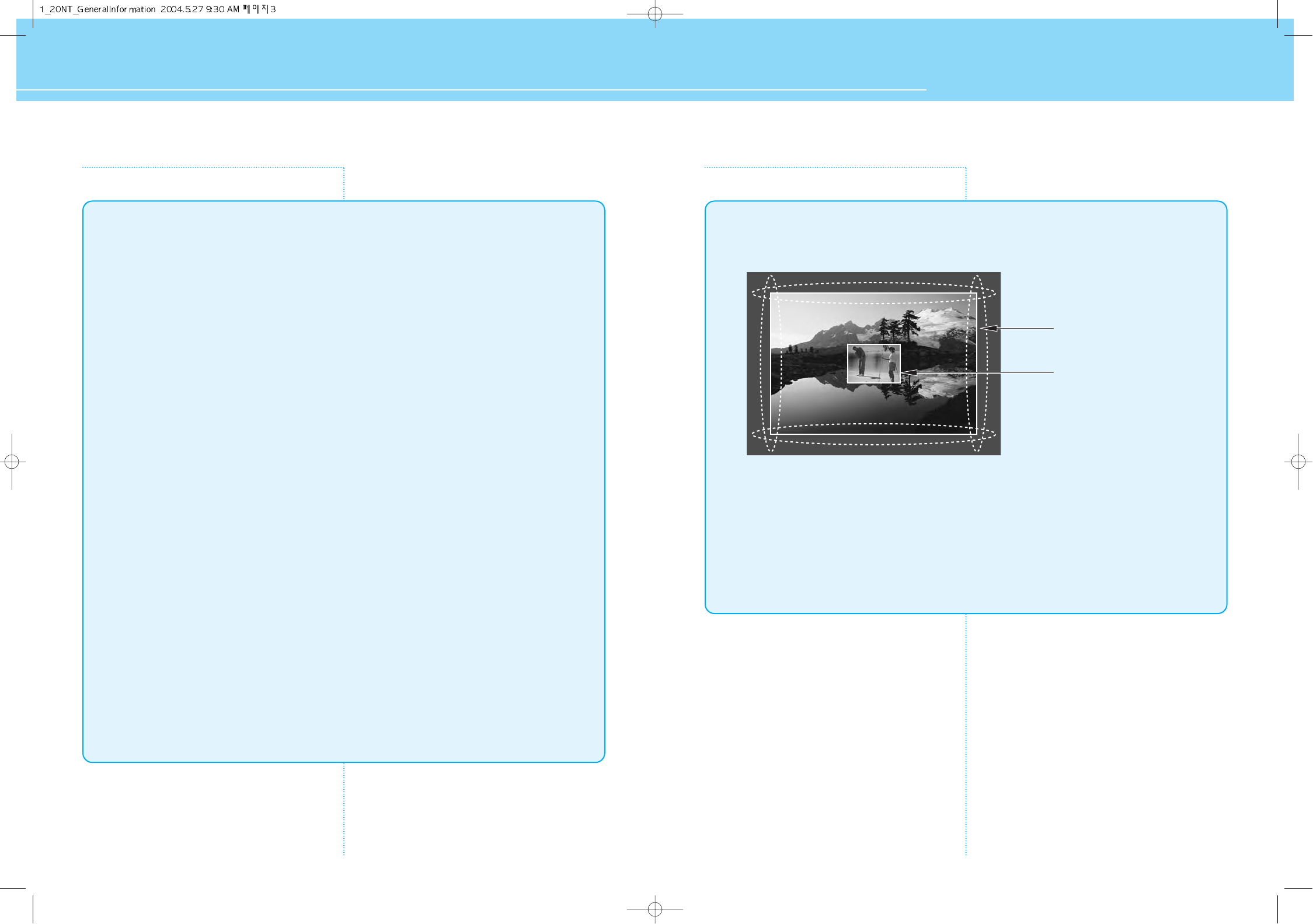
HYUNDAI LCD TV HQL170WR/200NR
Important Tips
Image Retention effect(Image Sticking)
1. Cause :
- Image Retention Effect could be come from displaying a still picture in certain period of time with at
a certain area continuously, as the feature of LCD TV panel.
- This is the same matters to other companies' LCD TV panel products, too.
2. Preventation :
- To avoid this matter, use the product after reducing brightness and contrast, especially a still image
is displaying for a long time. (Example : Contrast 25, Brightness 25 - See the page 34)
Once Image retention occurs, change the mode into Video mode which displays more motion
pictures. It will help reduce this matter, but cannot completely eliminate once it occurs.
It makes the screen’s brightness worse as displaying a fixed pattern often.
3. Solution :
- The temporary image sticking would decrease with displaying Full-White pattern after 10 hours.
- The permanent image sticking couldn’t take off under the latest technology even though being in its
manufacturer.
4. Notice :
- It is very important to notify every buyer/customer this information and All Branches/Buyers
/Customers should be fully aware of this.
- Image Sticking in LCD TV panel products couldn’t get the support from a manufacturer, and does not
come under the warranty.
Second Tips
• Pixel Defect :
LCD TV panel is made of a group of refined pixels (cells). The Panel, in which 99.9% of pixels have
approved, is a normal product. Therefore, only a few of abnormal pixels may appear, however, this
has no influence upon LCD TV panel performance.
* Specification on ‘dead pixel’ of LCD panel applies to ISO13406-2 Standard.
Image Sticking Precaution
Still Image Wide/4:3 in mortion Image
• Precaution :
- Image Sticking could be come from Still Image and Boundary line for a long time display and
Brightness gap in Boundary.
- This Matter(Image Sticking) is same thing under the other LCD TV's Company.
- Still Image/Letter in watching TV also will be effect to Image sticking.
*This matter(Image Sticking) is out of warranty.
Wide, 4:3 aspect ratio
Box or Still image
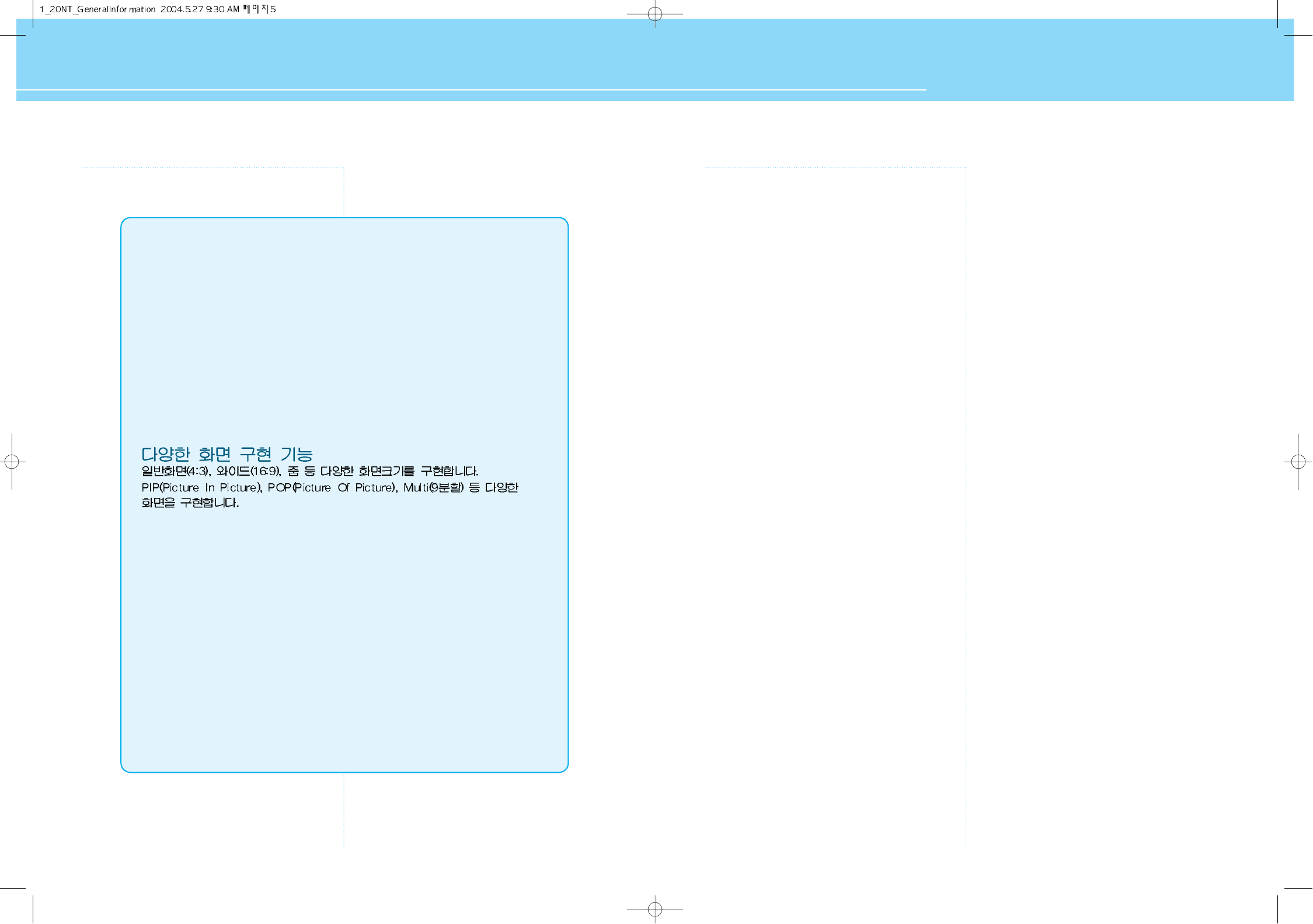
HYUNDAI LCD TV HQL170WR/200NR
Features Table of Contents
General Information
Safety Precaution .................................................................5
Contents of the Package ....................................................11
How to Use the Kensington Security Slot ............................12
How to Use the Rear Cap and Cable Holder .........................13
How to Adjust the View Angle .............................................14
How To Install Wall Mount Support .....................................15
How To Install Wall Mount Frame .......................................16
Parts Names and Functions ..............................................17
Remote Control ................................................................. 19
Connections
Connecting Indoor/Outdoor TV Antenna(UHF/VHF) ...............23
Connecting to the Antenna Input Connection
on the External Equipment ..................................................24
Before connecting the video connections to external devices
....25
Connecting a VCR, Cable/Satellite Receiver ........................26
Connecting a DTV Receiver or DVD Player ...........................27
Playing Back a Tape Recorded On a Camcorder .................28
Connecting to a PC .............................................................29
Resolutions Supported in PC ...............................................30
Picture Setup
How to Select the Picture Mode ..........................................33
How to Set the Desired Picture ...........................................34
How to Set Noise Reduction ................................................35
How to Set PIP [Mode] ........................................................36
How to Set POP [Mode] ......................................................36
How to Set Multi [Mode] .....................................................37
How to Select the Aspect Ratio ...........................................39
Sound Setup
How to Select the Volume, Balance and Mute .....................41
How to Set the Audio Mode(Equalize) ..................................42
How to Set the Desired Audio .............................................43
How to Listen to Stereo Sound / SAP ..................................44
How to Select the Surround ................................................44
How to Select the AVC(Auto Volume Control) .......................45
PC Setup
How to Select the Color Mode .............................................47
How to Select the Auto Adjust .............................................48
How to Set the Geometry ....................................................49
Channel Setup
How to Store Channel Automatically ...................................51
How to Set Manual Store ....................................................52
Option Setup
Choosing Your Language ....................................................55
How to Set OSD(On-Screen-Display) Display Time ..............56
How to Select OSD the Background ....................................57
How to Set Sleep Time .......................................................58
How to Set Clock ................................................................59
How to Set On /Off Time .....................................................60
Displaying Information ........................................................62
How to View Closed Captions .............................................63
How to Select the V-Chip Control ........................................64
How to Set the Desired V-Chip Control ................................65
Appendix
Glossary .............................................................................69
Troubleshooting ..................................................................71
Care and Cleaning ..............................................................73
Product Specifications ........................................................74
A Wide Array of Screen Settings
You can choose different screen settings depending on the type of program you are watching
or the surrounding conditions (the lighting or the outside weather conditions).
You can switch among Dynamic, Mild and Standard, or you can configure the screen settings
for yourself.
A Wide Array of Sound Settings
You can choose an optimal sound setting for the type of program you are watching.
You can switch among Standard, Music, Movie and News, or you can configure the settings for
yourself.
V-Chip
The V-Chip feature locks out programs that are deemed inappropriate for children.
Closed Captions Function
This is to displays the closed captions that are broadcast with certain TV shows.
Surround Audio Function
You can listen to dynamic and surround sound only with ordinary speaker
Auto ON/OFF Function
This function allows you to turn on/off your LCD TV at the preset time.
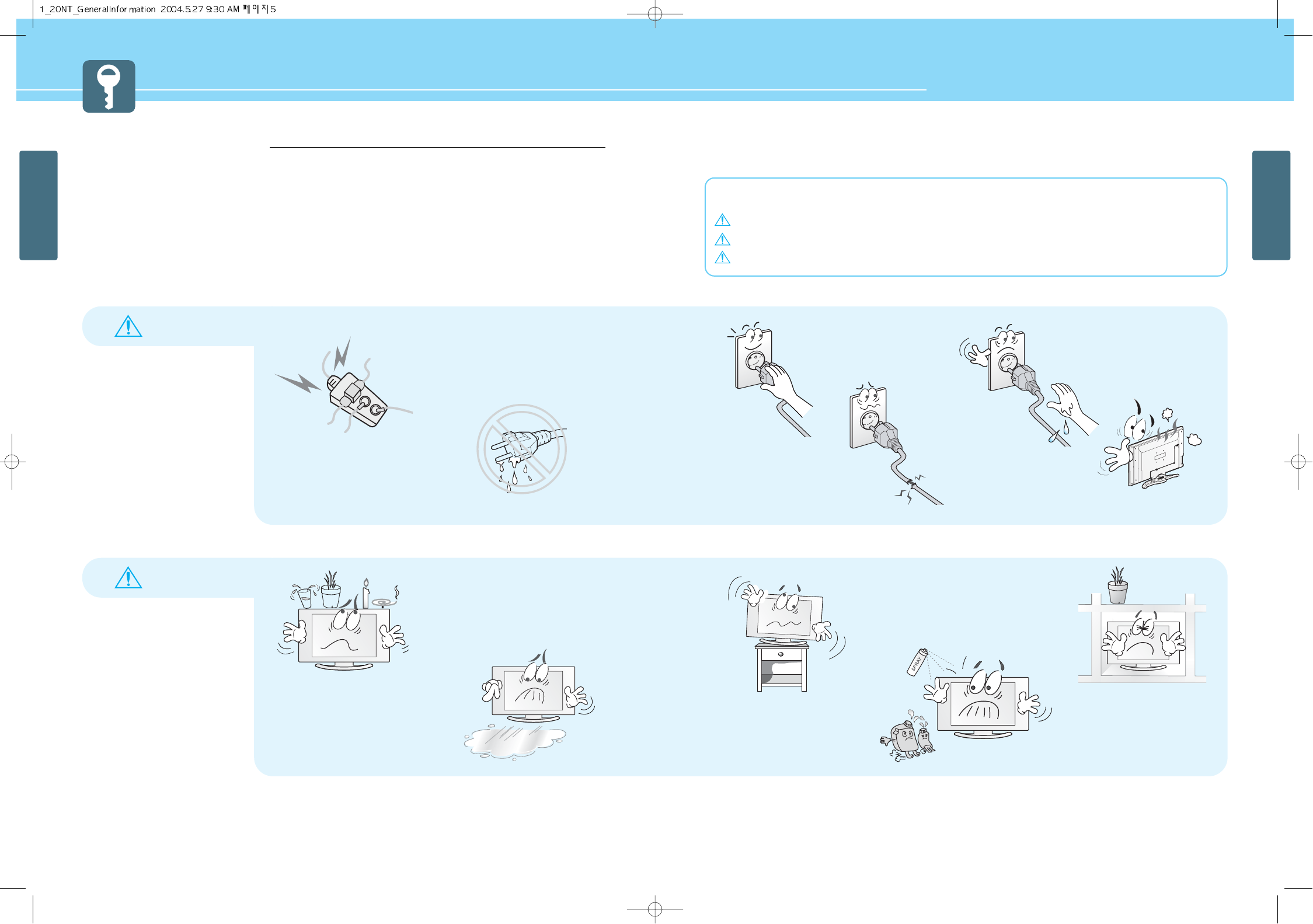
6
GENERAL INFORMATION
HYUNDAI LCD TV HQL170WR/200NR
5
GENERAL INFORMATION
WARNING
WARNING
Safety instructions are divided into “Warning” and “Alert”. Their meanings are as follows.
This icon is intended to alert the user to the presence of potential danger and important operating instructions.
Warning : When there is a possibility of serious injury or death if not observed.
Alert : When there is a possibility of slight injury or product damage if not observed.
Safety Precaution
The contents of this section are provided for the safety of users and their property.
Please read the instructions carefully before using.
Do not connect multiple electrical
appliances to a single outlet.
- It may cause a fire due to overheating from the
outlet.
Do not put a water bowl, filled with
liquids such as vases, candle, bug
repellant smoke, cigarette, plants,
or heavy thing on the LCD TV.
- It may cause electric shock or fire and also
heavy things may cause injury when they fall.
Do not install on an unstable place
or small support.
- This may cause the LCD TV to fall, resulting in
serious injury to a child or adult.
Do not use or store a flammable
spray or inflammable things near the
LCD TV.
- They may cause explosion or fire.
Do not install the LCD TV in a
bookshelf, closet, or a place where
there is poor air circulation.
- Fire may be caused due to the rise of internal
temperature.
Firmly plug in the power
cord so that it does not pull
out.
- An unstable connection may cause
fire.
Do not use a damaged
power cord or plug, or loose
outlet.
- They may cause electric shock or fire.
Please avoid touching the panel
at the rear of LCD TV as it is
producing high temperature.
- Direct contact with the hot surface may
cause physical burns.
Never touch the power plug
or outlet with wet hands.
- This may cause electric shock.
If there is a persistent accumulation
of dusts or water on the plug, please
make sure to wipe it off using a dry
cloth.
- It may cause a fire or an electric shock.
Do not install in a place where there
is oil, smoke, excessive humidity, or
where water may be sprinkled,
dripped, splashed on it.
- This may cause electric shock or fire.
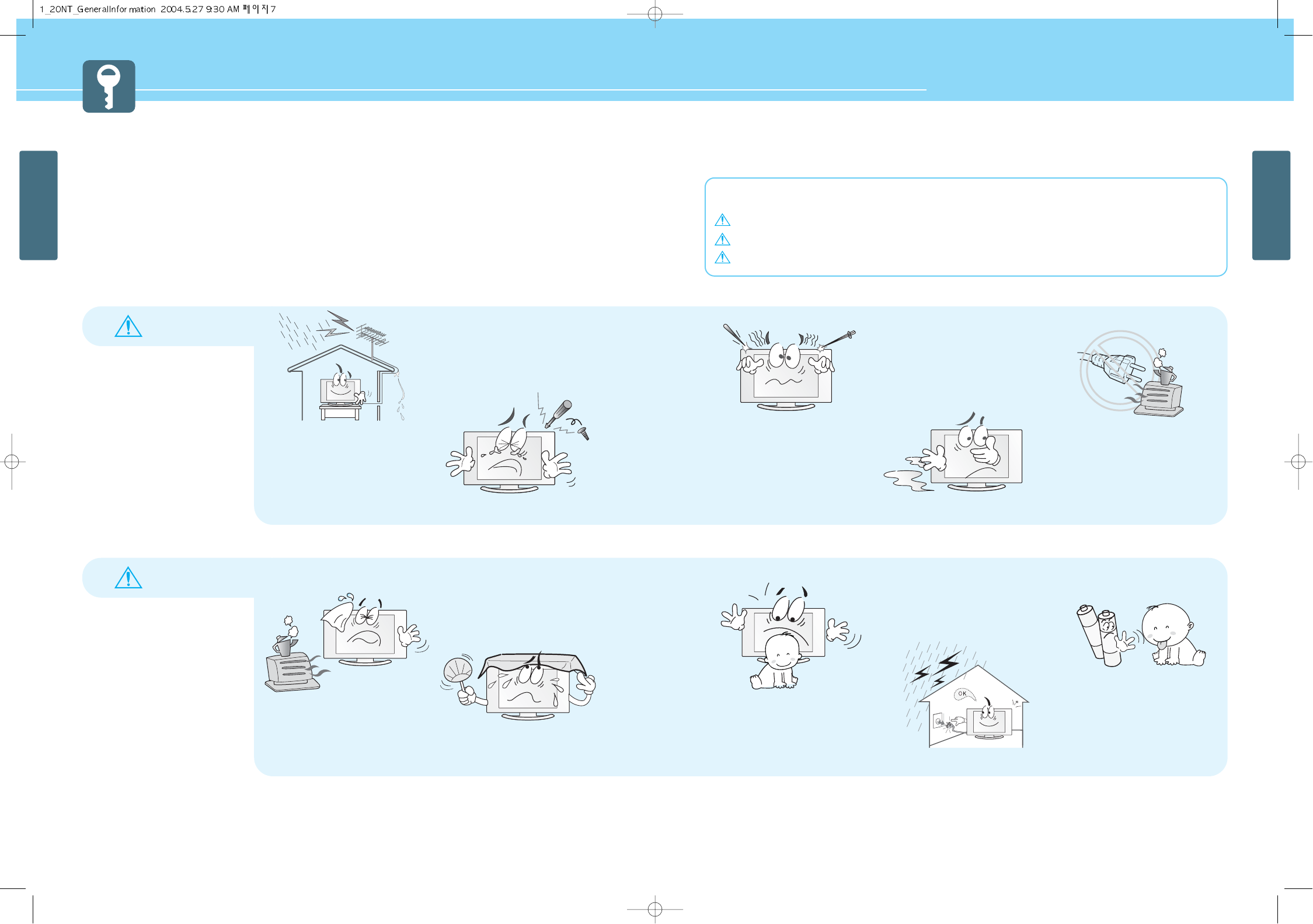
8
GENERAL INFORMATION
HYUNDAI LCD TV HQL170WR/200NR
7
GENERAL INFORMATION
Safety instructions are divided into “Warning” and “Alert”. Their meanings are as follows.
This icon is intended to alert the user to the presence of potential danger and important operating instructions.
Warning : When there is a possibility of serious injury or death if not observed.
Alert : When there is a possibility of slight injury or product damage if not observed.
Safety Precaution ....................................Continued from previous page
The contents of this section are provided for the safety of users and their property.
Please read the instructions carefully before using.
WARNING
WARNING
Any heat sources such as radiators
and heat registers, etc. on or near
the LCD TV.
- It may cause a fire.
Do not block ventilating slits.
- Blocking the ventilation slits prevents inner heat
from escaping, which may lead to a fire.
Do not install the product on the
floor.
- If it falls over, your child may be injured.
Unplug the product during lightning
or thunderstorms and never touch
the antenna cable.
- It may cause a fire or an electric shock.
Keep the remote control batteries
out of sight and out reach of
children.
- If your child swallows a battery, see your doctor
immediately.
Make the antenna cable loop at the entrance
of the building. Any necessary action such as
making the antenna cable loop at the
entrance of the building should be taken to
prevent rainwater on the outdoor antenna
cable from possibly running into the indoor.
- If raindrop gets into the LCD TV, it may cause a
fire or an electric shock.
Never attempt to open, fix, or modify
the LCD TV.
- When there is a need for fixing, call a service
center. Fire or electric shock may be caused.
Do not put a metallic object like
chopstick, wire, or puncher or
inflammables like paper or a match
in a vent, headphone jack, or AV
jacks of the LCD TV.
- Electric shock or fire may be caused.
When the LCD TV produces abnormal
noise, burning smell, or smoke,
unplug the LCD TV immediately and
call a service center.
- Electric shock or fire may be caused.
Ensure the power cord
doesn’t trail across any hot
objects like a heater.
- This may cause a fire or an electric shock.
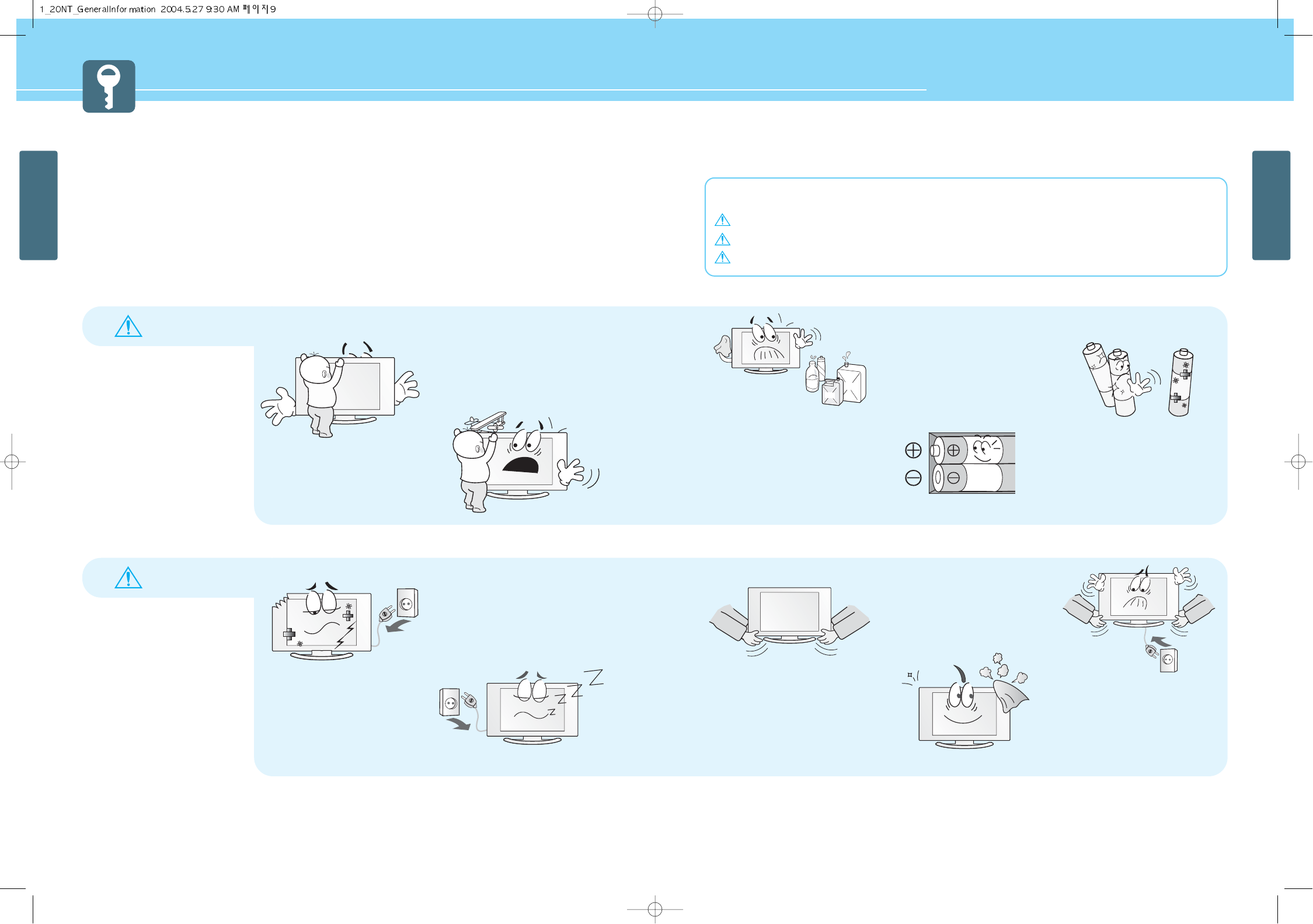
HYUNDAI LCD TV HQL170WR/200NR
10
GENERAL INFORMATION
9
GENERAL INFORMATION
Safety Precaution ....................................Continued from previous page
The contents of this section are provided for the safety of users and their property.
Please read the instructions carefully before using.
ALERT
WARNING
LUBRICANT
Benzene
Alcohol
Do not allow children to climb or
play on the LCD TV.
- If it falls over on children, it may cause serious
injury.
Do not place toys and cookies, etc.
on the LCD TV, which may attract
children’s attention. Children will
climb on the LCD TV to reach
whatever they have their eyes on.
- If it falls over on children, it may cause serious
injury.
When cleaning the LCD TV, make sure
to disconnect the power plug and use
a dry, soft cloth for a cleanup.
- Please avoid using chemicals such as wax,
benzene, alcohol, thinner, mosquito spray,
air freshener, lubricant or synthetic
detergent.
When replacing batteries, make
sure to match the batteries to the
(+) and (-) marks in the battery
compartment.
- Mismatching of polarities may result in internal
damage to batteries, fire due to leakage or
contamination.
Always use the standard batteries
and avoid using old batteries
together with new ones.
- Otherwise it may result in internal damage to
batteries, fire due to leakage or contamination.
In the event of damaging or
dropping the product, switch off the
power and remove the plug.
- Using a damaged product may cause an electric
shock or a fire.
- Contact your local service center.
Unplug when you do not use your
LCD TV for a long time.
- If dust is stacked on the LCD TV, electric shock
or fire may be caused from heat, fire, or
deterioration of insulation.
When moving the LCD TV, 2 or more
people are advised to carry it.
- Injury or damage may be caused when the LCD
TV falls.
Before moving your LCD TV, ensure to
switch off the power and unplug all the
electrical cords and the external
connection cords such as an antenna
cable and other source connections, etc.
- An electrical cord(s) may be damaged resulting
in a fire or an electrical shock.
Consult a service center or customer
service for inside cleaning about
once a year.
- When dust is piled inside the LCD TV for a long
time, fire or malfunction may be caused.
Safety instructions are divided into “Warning” and “Alert”. Their meanings are as follows.
This icon is intended to alert the user to the presence of potential danger and important operating instructions.
Warning : When there is a possibility of serious injury or death if not observed.
Alert : When there is a possibility of slight injury or product damage if not observed.
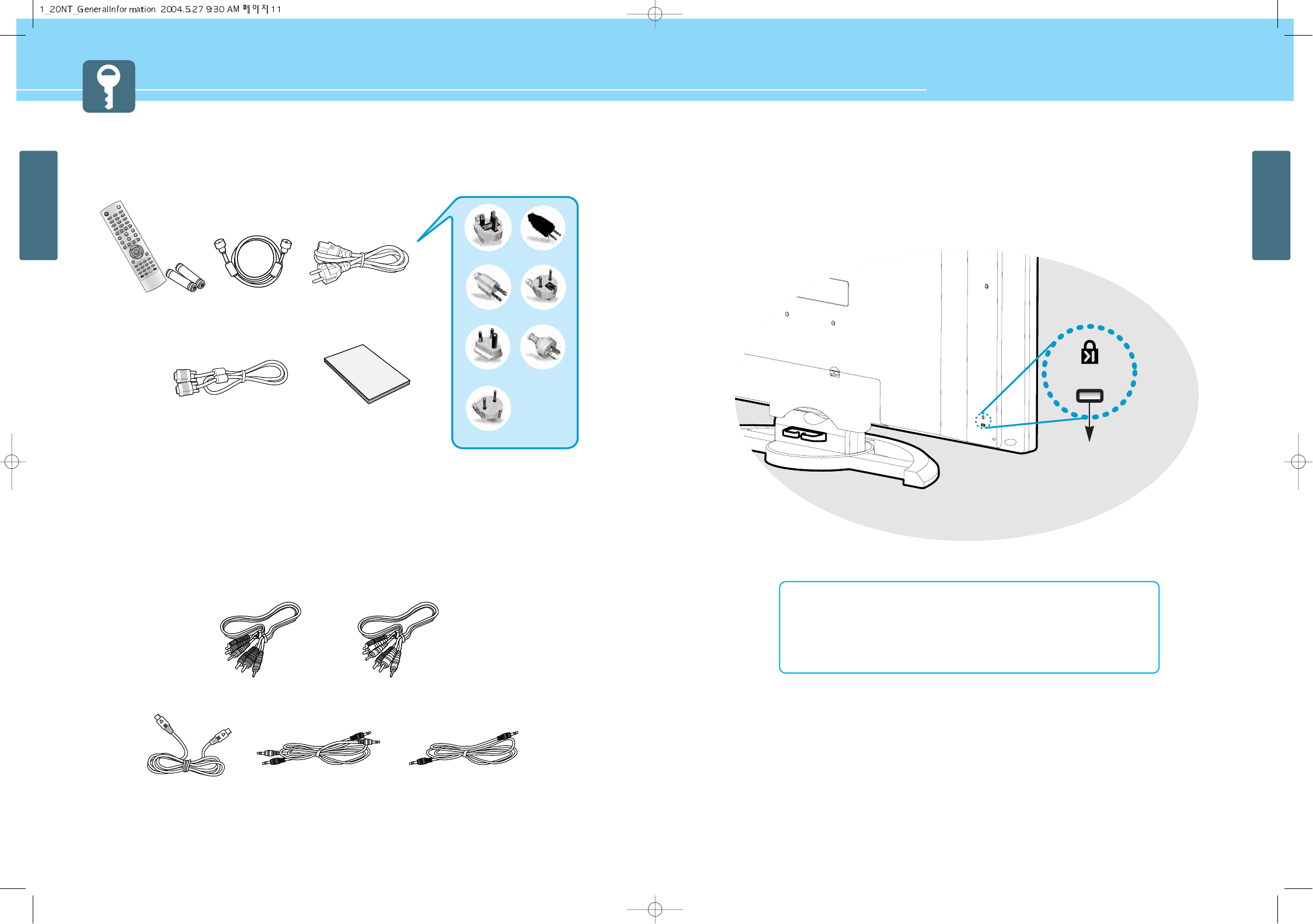
HYUNDAI LCD TV HQL170WR/200NR
GENERAL INFORMATION
GENERAL INFORMATION
11 12
Contents of the Package
To purchase additional parts, consult a distributor or selling agent.
Separately Sold Products
If you want to purchase separately sold products, consult a service center, electronics shops, or parts seller.
12
0
3
4
7
5
8
6
9
PIP
MENU
TV/AV
INFO
MUTE
PREVIEW
SOUND
MTS
VOLUME
SLEEP
ON/OFF
HIGH/LOWPROTECTIONPC.AUTOCAPTION
TTX/MIX INDEXLIST/FLOFSTORE
HOLDSIZEREVEALSUB PAGE
SOURCESIZESWAP
CHANNEL
PICTUREASPECTSTILL
POWER
UK
America/Canada
Japan
Australia
Korea
Europe
South Africa
Power CordAntenna CableRemote Control/2
Batteries
(1.5V AAA)
User’s GuidePC signal Cable(D-SUB)
S-video cable Audio Cable(DVD/DTV) Audio Cable(PC)
Component(Y, Pb, Pr) Cable Composite(Video & Audio) Cable
How to Use the Kensington Security Slot
- This display unit supports a Kensington-type security device to secure your LCD TV. Kensington lock is not
included.
- To purchase and install the Kensington locking device, please refer to the following contact information.
* Kensington Technology Group
• Address : 2000 Alameda de las Pulgas 2F san mateo, California 94403-1289
• Tel : +1 650 572 2700 • Fax : +1 650 572 9675
• Web-site : www.kensington.com
Kensington
security slot
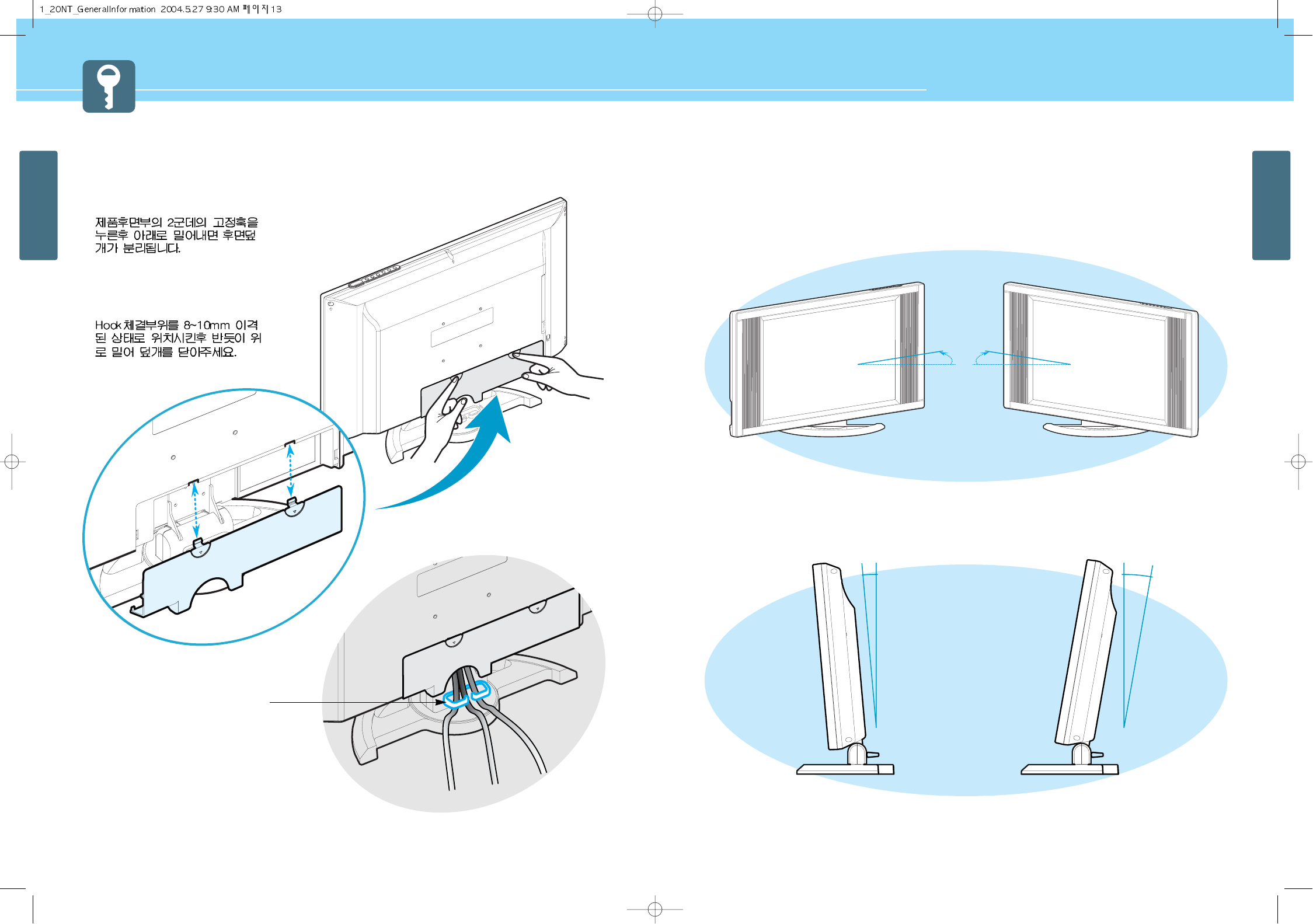
14
GENERAL INFORMATION
HYUNDAI LCD TV HQL170WR/200NR
13
GENERAL INFORMATION
How to Use the Rear Cap and Cable Holder
The Rear Cap and Cable Holder allow you to organize the connection cables on the rear of the product.
1.
2. Connect your cables to the terminals
of the rear.
3. Organize the connected cables neatly
using the Cable Holder.
4.
-5O
How to Adjust the View Angle
You can adjust the angle of the view for the desired view angle.
You can adjust any angle within a range of 30º to the left or right.
You can adjust the tilt of the TV from -5º to 10º after the installation.
10O
30O
30O
Cable Holder
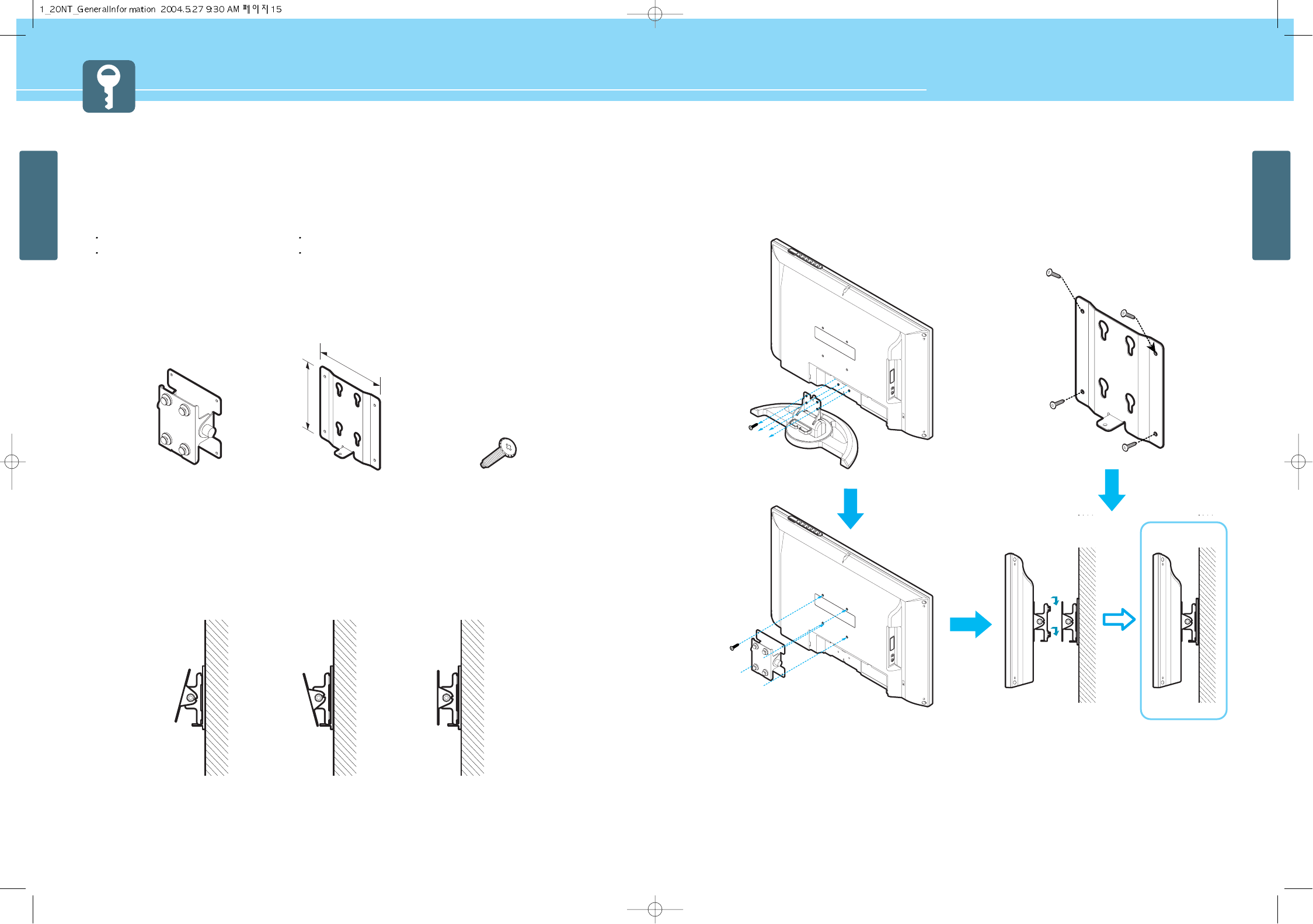
16
GENERAL INFORMATION
HYUNDAI LCD TV HQL170WR/200NR
15
GENERAL INFORMATION
How To Install Wall Mount Support
1. Caution
1. Install on the vertical wall surface only.
2. Do not install on the following places to protect the performance of LCD TV and to prevent malfunction.
Near sprinkler Detector, Near heating devices,
Places where vibration or shock may be applied , Near high voltage electric power line
3. Install in a proper method with the structural materials of the wall.
If the wall is not strong enough to stand weight of TV set, reinforce the wall surface before installation.
4. Do not install within a wall.
2. Parts configuration chart
3. Angle Adjustment
The angle of LCD TV may be adjusted from -15 degree to 15 degree.
How To Install Wall Mount Frame
4. Installation Method
1. Unscrew screws fasted on 4 spots on the stand of LCD TV.
2. Fasten the Fixing Panel assembly on the back of LCD TV as
shown on the picture.
3. Fix the Base Frame Assy on the wall with screws or nails.
4. Hang the LCD TV assembled the Fixing Panel Assy on the
Base Frame Assy. (If the LCD TV is lifted too much, the
hanging Plastic may be separated)
1
2
3
4
7
8
5
6
150angle -150angle No angle
130.0
135.0
Base frame assembly 4 screwsFixing Panel assembly
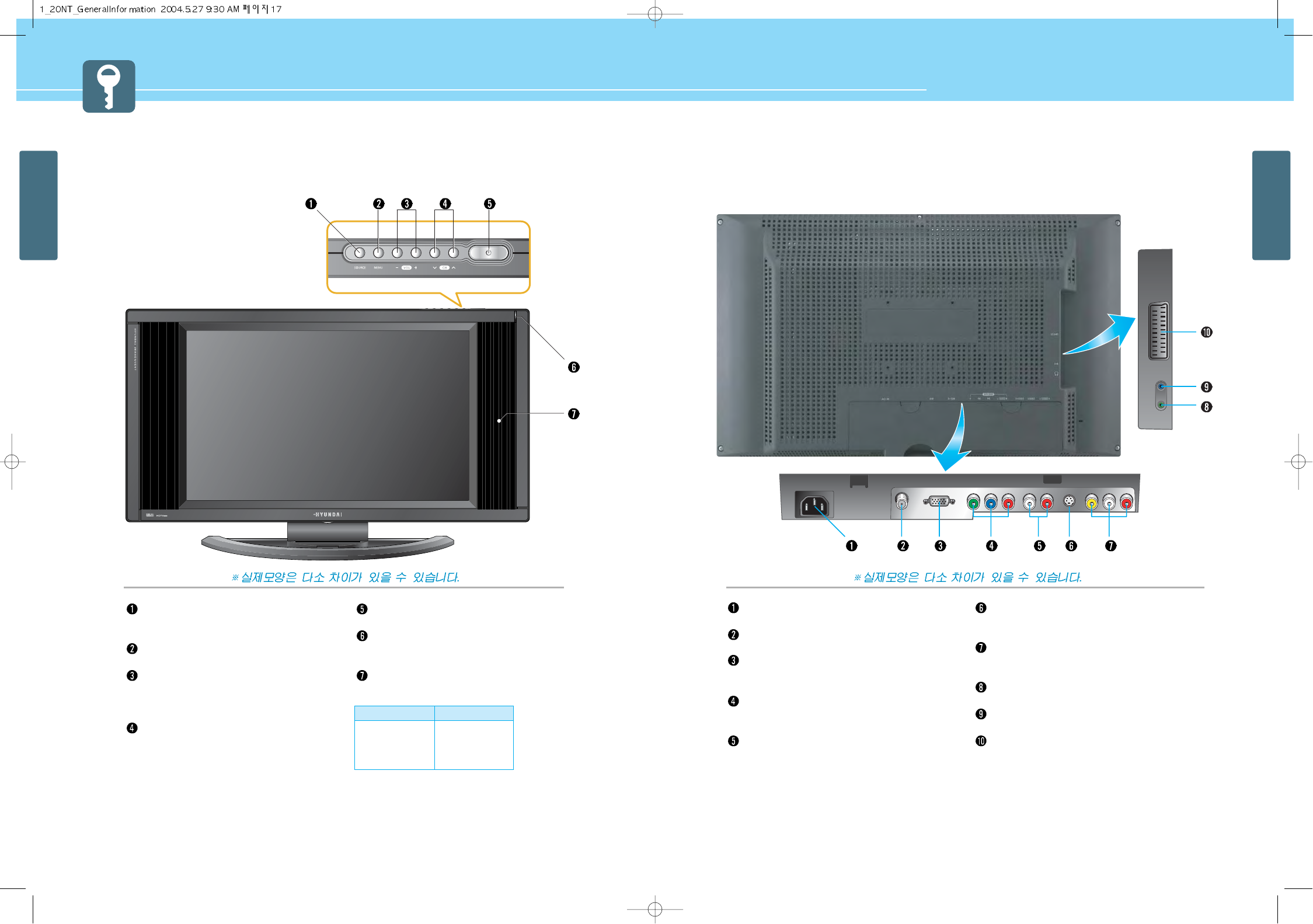
HYUNDAI LCD TV HQL170WR/200NR
GENERAL INFORMATION
17
GENERAL INFORMATION
18
Rear View
Power input terminal
Power cord is connected here.
ANT. input
This allows you to connect your antenna.
D-SUB input terminal
Connect to the DTV Receiver with D-Sub terminal or
to RGB output terminal of a PC.
Component input terminal for DVD or DTV
Connect to the Component output terminal of DVD
player/DTV receiver.
Audio input terminal for DVD or DTV
Connect to the audio output terminal of DVD
player/DTV receiver.
S-video input terminal
Use this for the better video quality than Composite
video input terminal.
Video and Audio Composite input terminal for VCR
Connect to the Composite Video output terminal of
VCR or DVD player.
Headphone Jack
Connect to the Headphone.
Audio input Jack
Connect to the audio output terminal of PC.
Scart input terminal - Not Use
For the European area.
- Power Indicator Staus -
Parts Names and Functions
Front View
Source button
Use this button to switch among inputs
connected to the LCD TV.
Menu button
Use this button to display or exit from menus.
Volume buttons
Use these buttons for your desired sound
level. These buttons also serve as the cursor
of Select/Adjust when in Menu mode.
Channel buttons
Use these buttons to change channels. These
buttons also serve as the cursor of Down and
Up buttons when in Menu mode.
Power button
Use this button to turn on or off the LCD TV.
Remote sensor and power LED.
- Point the remote control toward here.
- It displays standby or operation status.
Speaker
Indicator
Red
Green
Green blinking
Status
Stand-by
Power on
Remote control
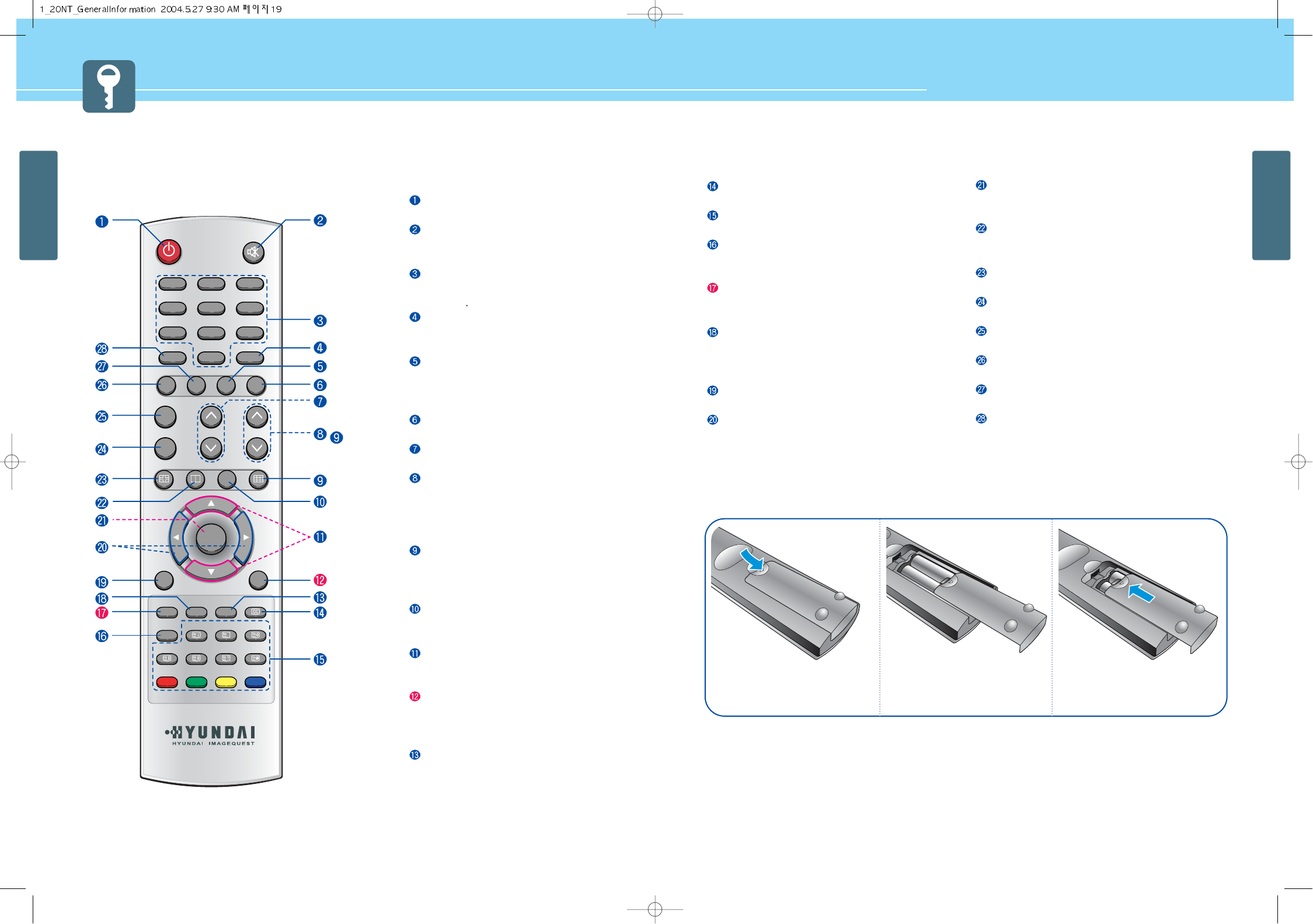
HYUNDAI LCD TV HQL170WR/200NR
GENERAL INFORMATION
20
GENERAL INFORMATION
19
How to Insert Batteries in Remote Control
*Battery type : 1.5V/BP-2KM(AAA/LR03G)
Remote Control
POWER/STANDBY
Use this button to turn the TV set on or off.
MUTE
Use this button to turn the sound off
completely.
NUMERIC KEYS
Use these buttons to select channels and
input digit
PRE, P-CH
Use these buttons to return to the previous
channel.
ASPECT RATIO
Use this button to change the picture size.
(This function is available only with the TV,
Video, S-Vedio mode.)
STILL
Use this button to freeze a picture.
VOLUME
Use this button to control the volume level.
P-CHANNEL
- Use this button to select channels.
- Use this button to jump back to TV mode
from other mode.
- Use this button to turn the TV set on.
MULTI
Use this button to select 9 partitions
screens. (This function is available only
with the TV, Video, S-Vedio mode.)
SOURCE
Use this button to select the input source
in sub picture.
UP/DOWN
Use these buttons to move each item of
menu you want to choose.
MAIN SOURCE
- Use these buttons to display the
available video source.
(TV, VIDEO, S-VIDEO, COMPONENT, PC)
SLEEP
Use this button to allow your TV to turn off
automatically at designated time.
CC(Closed Caption)
Use this button for Closed Caption On/Off.
The buttons are reserved for functions coming with
later models and do not currently operate.
V-CHIP
The V-Chip feature locks out programs that are deemed
inappropriate for children.
INFORMATION
Use this button to display picture mode, resolution or
various program information.
MTS
Use this button to display types of audio signals
currently aired on TV. Or you can use this button to
switch to other Sound Mode available.
EXIT
Use this button to exit from a menu or function.
LEFT/RIGHT
Use this button to select or adjust each item of menu.
MENU
Use this button to bring up the OSD on the screen and
jump back to the previous menu.
POP (Picture Of Picture)
Use this button for POP On/Off. (This function is
available only with the TV, Video, S-Vedio mode.)
PIP (Picture in Picture) / POSITION
Use this button for POP On/Off or select position.
VIDEO
Use this button to select Video or S-Video mode.
COMPONENT/PC
Use this button to select Component or PC mode.
SOUND
Use this button to select the status of sound.
PICTURE
Use this button to select the status of picture.
P-CH EDIT
Use this button to store or erase the desired channels.
1 2
0
3
4
7
5
8
6
9
MENU
INFO MTS SLEEP TTX
TTX/MIX INDEX LIST/FLOF STORE
HOLD SIZE REVEAL SUB PAGE
MAIN
VCHIP
EXIT
MUTE
P-CH EDIT PRE, P-CH
SOUND
COMPONENT
PC
SUB
VOLUMEVIDEO
PIP
POSITION
POP SOURCE MULTI
SOURCE
PICTURE ASPECT STILL
POWER
P-CHANNEL
Press and hold ∆part and push to
open cover.
Insert batteries with proper
polarities of + and - .
Use the remote control with cover
closed.
123
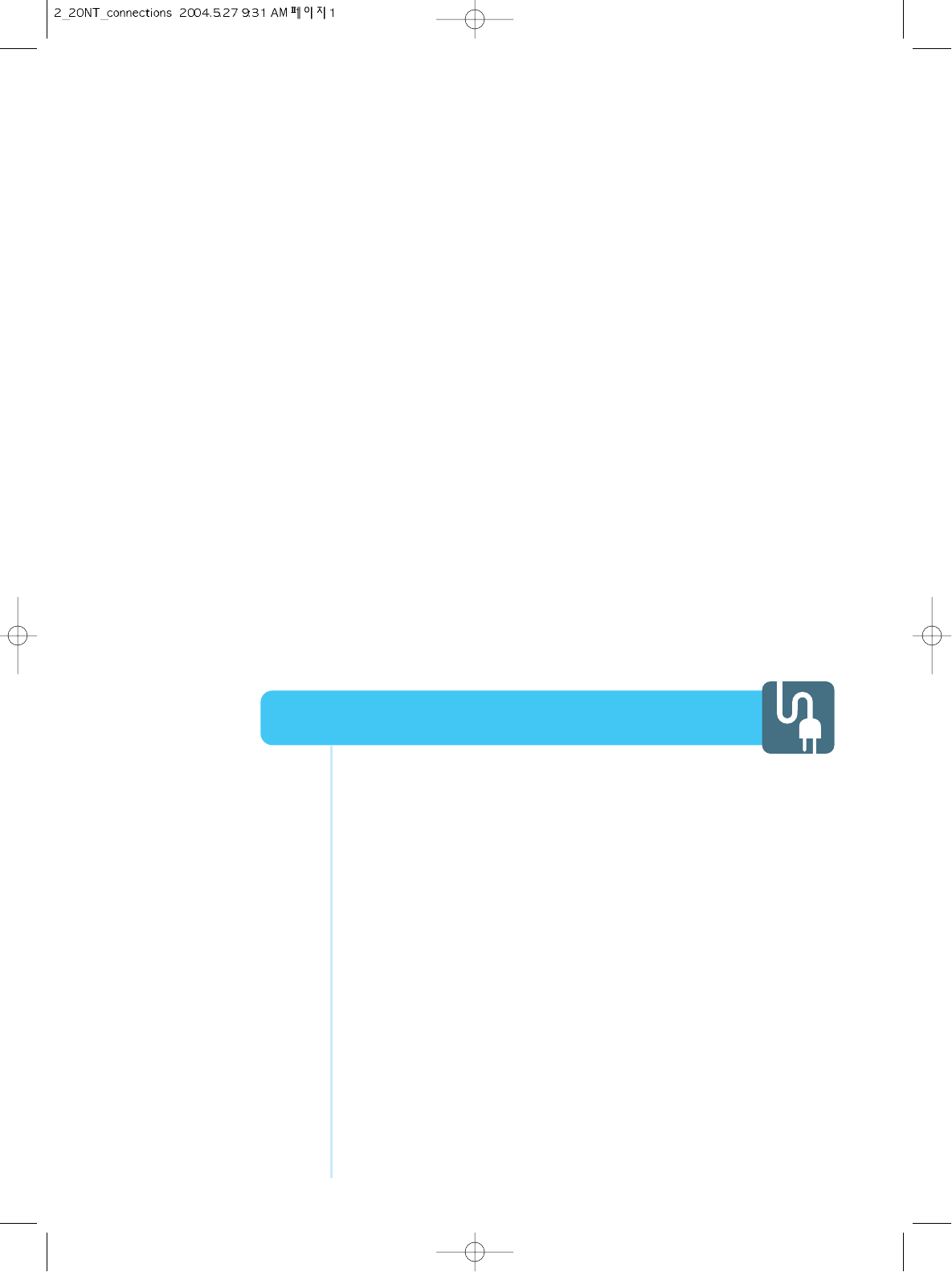
Connecting Indoor/Outdoor TV Antenna(UHF/VHF) ......................23
Connecting to the Antenna Input Connection
on the External Equipment ..........................................................24
Before connecting the video connections to external devices ....25
Connecting a VCR, Cable/Satellite Receiver ................................26
Connecting a DTV Receiver or DVD Player ..................................27
Playing Back a Tape Recorded On a Camcorder .........................28
Connecting to a PC ......................................................................29
Resolutions Supported in PC .......................................................30
Connections
HYUNDAI LCD COLOR TV

HYUNDAI LCD TV HQL170WR/200NR
23 24
CONNECTIONS
CONNECTIONS
Connecting to the Antenna Input Connection on the External Equipment
Connection Method
Connect an antenna cable to VCR/Cable/Satellite Receiver with the antenna input.
Use a coaxial cable to connect VCR/Cable/Satellite Receiver's antenna output to the antenna input on your
LCD TV.
1
2
Connecting Indoor/Outdoor TV Antenna(UHF/VHF)
Connection Method
Ensure to connect an antenna cable to the antenna input connection.
How to Watch
Turn on your LCD TV and press or on remote control unit to select TV.
You can select TV VIDEO S-VIDEO COMPONENT PC in order.
Press or Numeric keys to select the desired channels.
1
2
• When inserting a 75-ohm coaxial cable into the input connection, ensure the wire tip not to bend.
• If you experience poor signal reception, we recommend you purchase a signal amplifier for better picture
quality.
SOURCE
MAIN
outdoor antenna
indoor antenna
Antenna cable
Antenna cable
Coaxial cable
Coaxial cable
Power Cable
P-CHANNEL
P-CHANNEL
VCR/Cable Receiver
)=,17
;>1,-7
>1,-7
:4
)6<7=<
)6<16
Coaxial cable
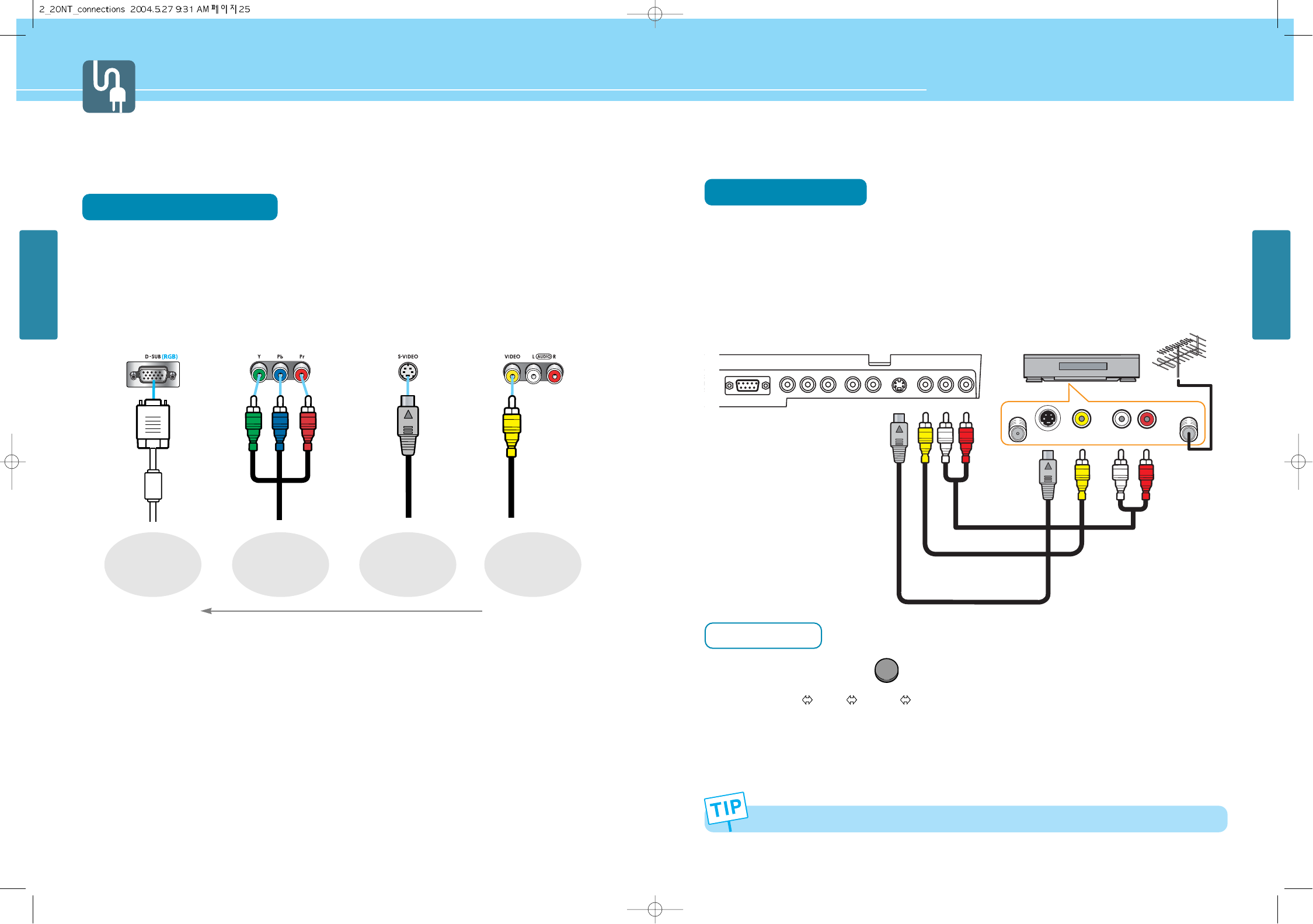
HYUNDAI LCD TV HQL170WR/200NR
CONNECTIONS
CONNECTIONS
2625
Connecting a VCR, Cable/Satellite Receiver
Connection Method
Connect Video/S-Video cable between Video/S-Video output terminal of VCR or Cable/Satellite receiver and
Video/S-Video input terminal of LCD TV.
(Connect cables and terminal in the same colors)
Connect Audio cable (left:white color, right:red color) between Audio output terminal of VCR or cable/satellite
receiver and Audio input terminal of LCD TV.
(Connect cables and terminal in the same colors)
How to Watch
Turn on your LCD TV and press on remote control unit to select Video or S-Video.
You can select VIDEO S-VIDEO in order.
VCR play : Turn on the VCR and insert a tape and play it.
Cable/Satellite receiver : Turn on the receiver and select a channel.
Read a user manual of VCR, Cable/Satellite Receiver for more details.
Before connecting the video connections to external devices .....
Please make sure to read the following information on connection to enjoy best picture quality.
Video/Audio connectors
Types of video/audio cable :
➀ 15-Pin D-Sub ➁ COMPONENT ➂ S-VIDEO ➃ COMPOSITE
Best picture quality is displayed in the following order.
1
2
1
2
Use S-video cables for better picture quality.
COMPONENT15 Pin-D-Sub >>>
S-VIDEO COMPOSITE
The superior picture quality starts from the far left side.
)=,17>1,-7
;>1,-7
:4
)6<16
)6<7=<
VIDEO
Audio Cable
VIDEO Cable or
S-VIDEO Cable
VCR/Cable Receiver
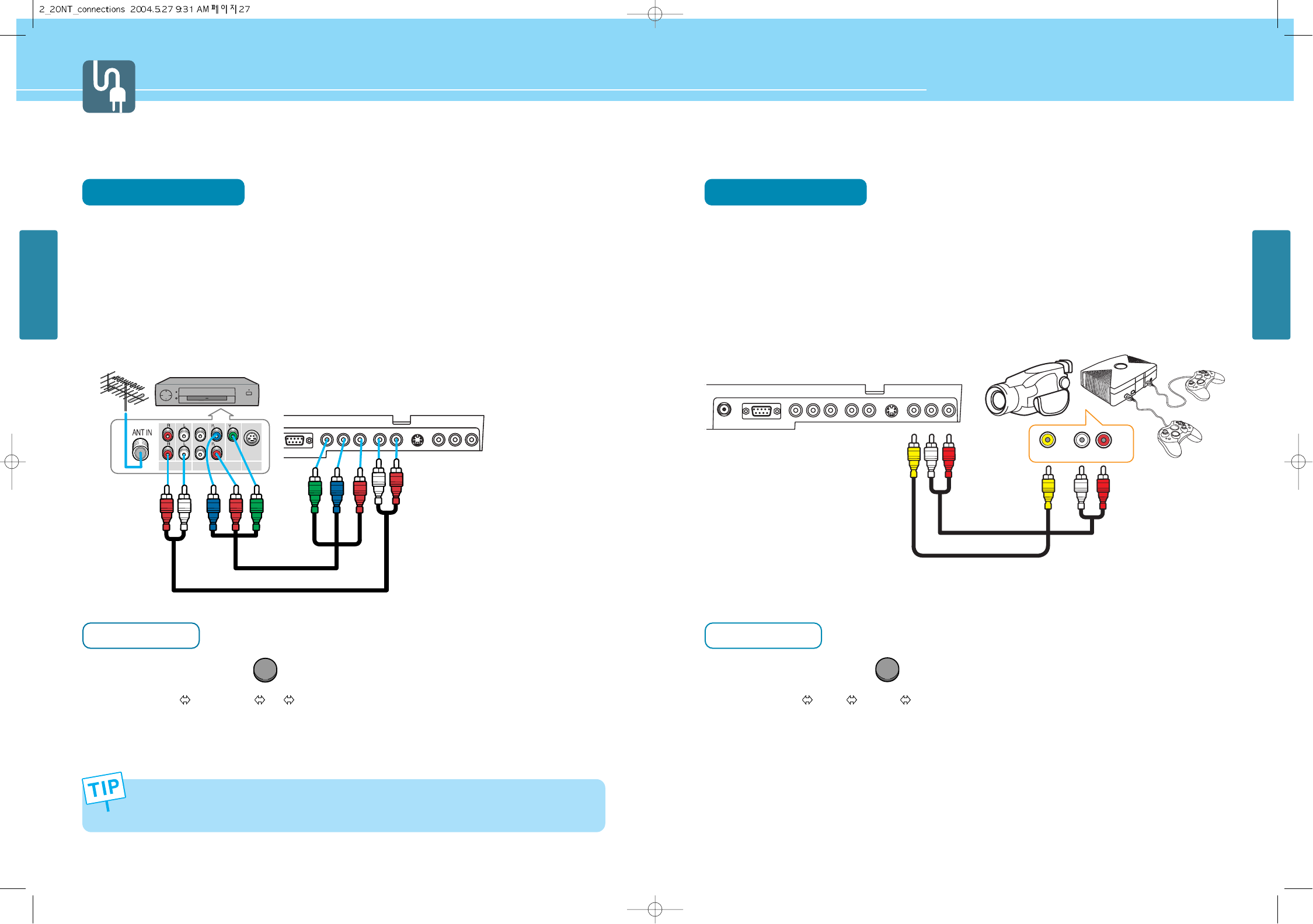
HYUNDAI LCD TV HQL170WR/200NR
CONNECTIONS
2827
CONNECTIONS
Playing Back a Tape Recorded On a Camcorder
Connection Method
Connect Video cable between Video output terminal of Camcoder/Game player and Video input terminal of
LCD TV.
(Connect cables and terminal in the same colors)
Connect Audio cable (left:white color, right:red color) between Audio output terminal of Camcoder/Game
player and Audio input terminal of LCD TV.
(Connect cables and terminal in the same colors)
How to Watch
Turn on your LCD TV and press on remote control unit to select Video.
You can select VIDEO S-VIDEO in order.
Turn on a Game player or Camcorder and use it.
Read the user manual of Game player or Camcorder for more details.
1
2
1
2
VIDEO
Connecting a DTV Receiver or DVD Player
Connection Method
Connect video cables(Y, Pb, Pr) between output terminals(Y, Pb, Pr) of DTV receiver or DVD player and the
input terminals(Y, Pb, Pr) of DTV/DVD(480i/480p/720p/1080i) on the rear of LCD TV.
(Connect cables and terminal in the same colors)
Connect Audio cable between Audio output terminal of DTV receiver or DVD player and Audio input terminal
for DTV/DVD Audio on the rear of LCD TV.
(Connect cables and terminal in the same colors)
How to Watch
Turn on your LCD TV and press on remote control unit to select DTV or DVD.
You can select COMPONENT PC in order.
Turn on a DTV receiver or DVD player and use it.
Read the user manual of DTV receiver or DVD player for more details.
1
- Output terminal mark(Y, Pb, and Pr) of DVD player may be written as Y, B-Y, R-Y/Y-Cb-Cr / Y-Pb-Pr. (It depends
on DVD player)
- To watch digital broadcast, you have to separately purchase a digital set-top box and connect it to LCD TV.
2
COMPONENT
PC
1
2
)=,17
>1,-7 ;>1,-7
+75876-6<>1,-7
DTV receiver
/DVD Player
Audio Cable
VIDEO(Y, Pb, Pr) Cable
)=,17>1,-7
:4
Game PlayerCamcorder
Audio Cable
VIDEO Cable
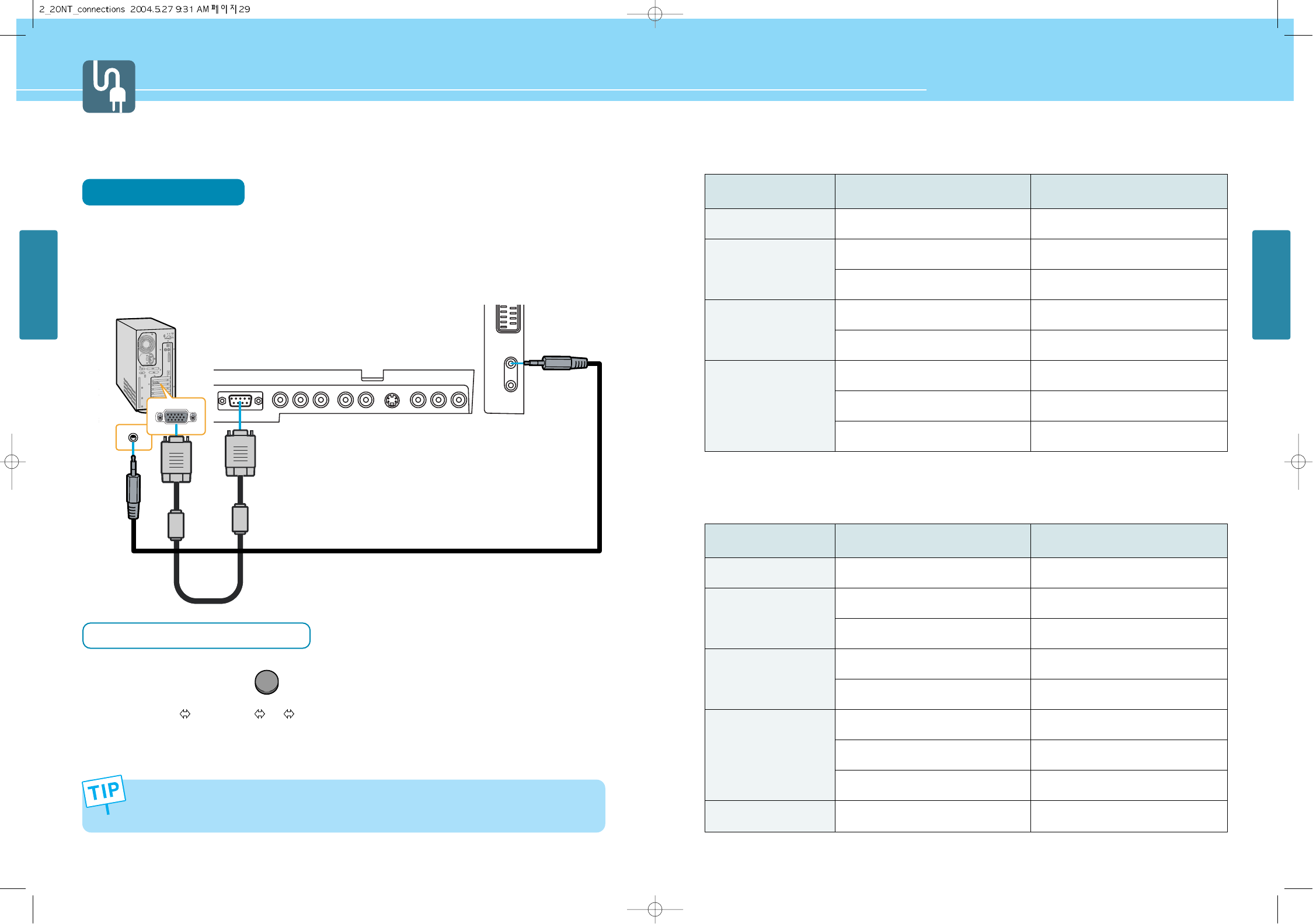
HYUNDAI LCD TV HQL170WR/200NR
CONNECTIONS
CONNECTIONS
3029
Connecting to a PC
Connection Method
Connect PC signal cable(15 pins D-SUB) between output terminal of PC and the D-SUB input terminal of
a LCD TV.
Connect Audio cable between Audio output terminal of PC and Audio input terminal for PC of LCD TV.
(Connect cables and terminal in the same colors)
When Using as a PC Monitor
Turn on your LCD TV and press on remote control unit to select PC.
You can select COMPONENT PC in order.
Turn on the PC and use it. (Refer to next page on the back for the supported resolutions for PC)
- This product supports plug-and-play function.
- We recommend the above method if the satellite receiver supports DTV signal with D-SUB(15 pin) cable for the
better quality picture.
1
2
1
2
COMPONENT
PC
Audio Cable
D-SUB Cable
(15pin)
Resolutions Supported in PC
- HQL200NR
- Recommended Resolution is 640x480@75Hz
- Max Resolution is 1024x768@75Hz
- HQL170WR
- Recommended Resolution is 1280x768@60Hz
- Max Resolution is 1280x768@60Hz
Resolution
31.5
31.5
37.9
37.9
46.9
48.4
56.5
60
720 x 400
800 x 600
1024 x 768
Horizontal frequency(kHz)
640 x 480
70.1
59.9
72.8
60.3
75
60
70.1
75
Vertical frequency(Hz)
Resolution
31.5
31.5
37.9
37.9
46.9
48.4
56.5
60
47.7
720 x 400
800 x 600
1024 x 768
1280 x 768
Horizontal frequency(kHz)
640 x 480
70.1
59.9
72.8
60.3
75
60
70.1
75
60
Vertical frequency(Hz)
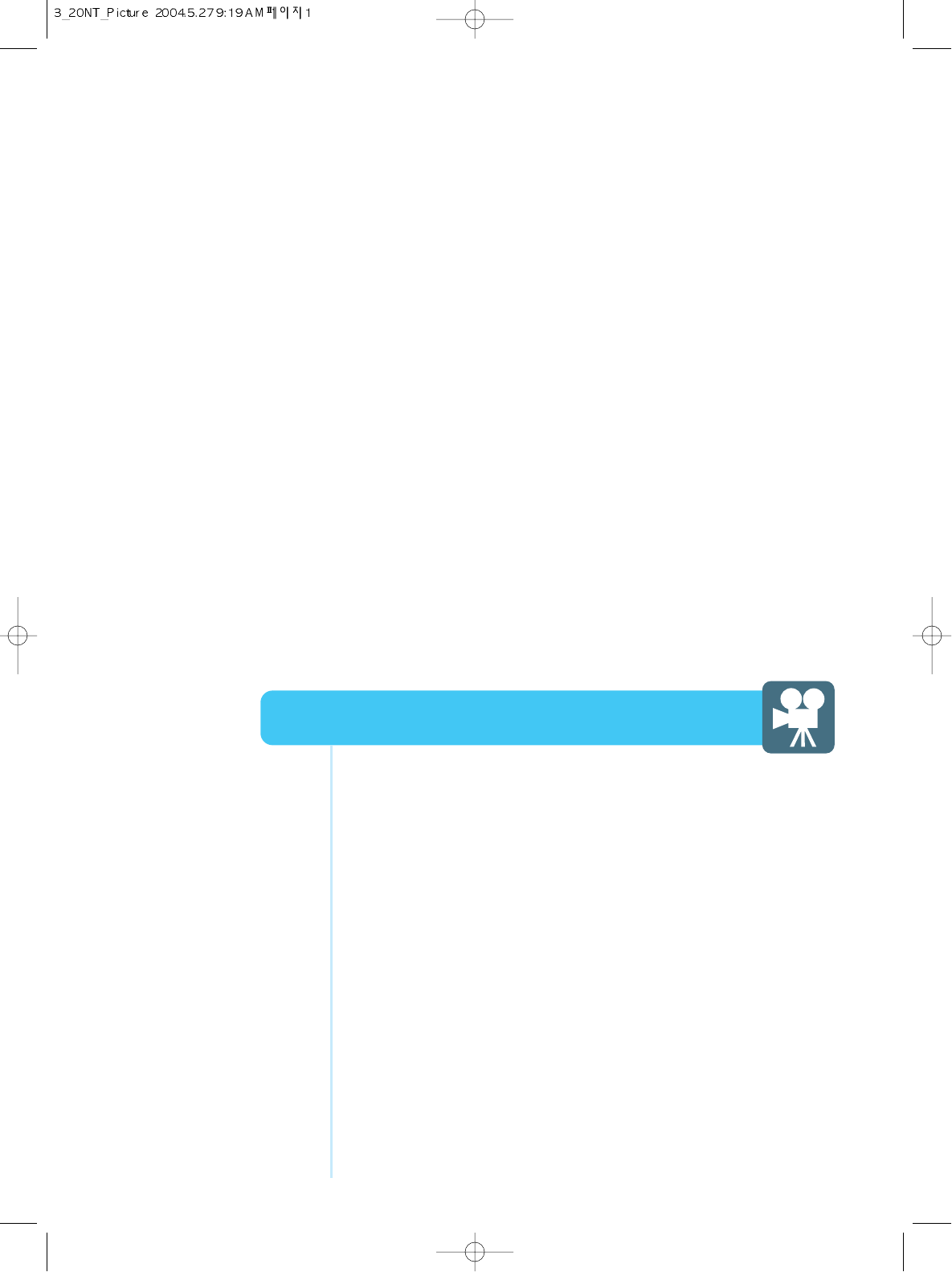
How to Select the Picture Mode .................................................33
How to Set the Desired Picture ...................................................34
How to Set Noise Reduction .......................................................35
How to Set PIP [Mode] ................................................................36
How to Set POP [Mode] ..............................................................36
How to Set Multi [Mode] .............................................................37
How to Select the Aspect Ratio ..................................................39
Picture Setup
HYUNDAI LCD COLOR TV
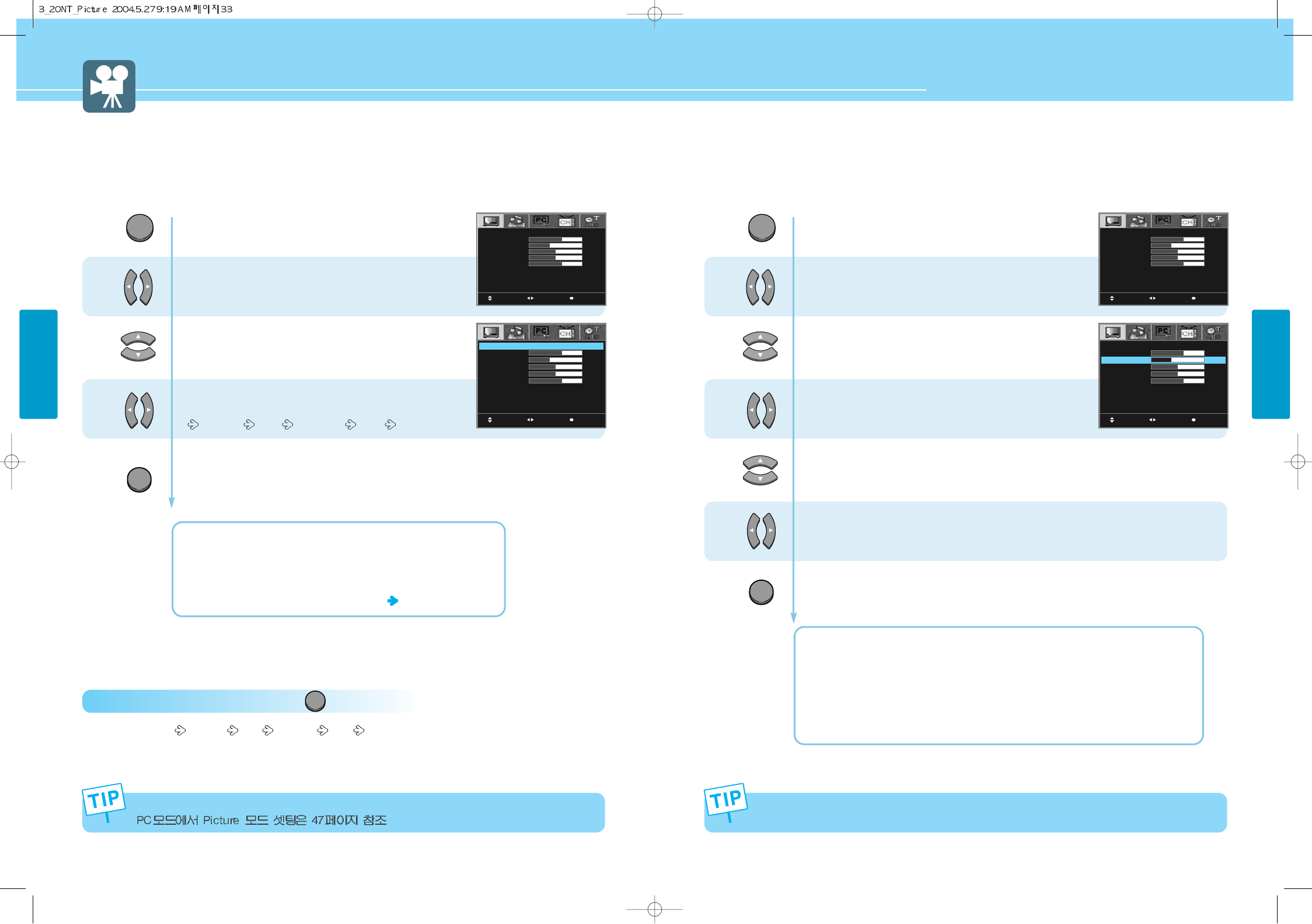
33 34
PICTURE SETUP
PICTURE SETUP
HYUNDAI LCD TV HQL170WR/200NR
How to Set the Desired Picture
Users can manually adjust the picture in their own ways.
Press Menu button.
Menu items appear on the screen.
Press Left and Right buttons to select
“Picture icon”.
Press Up and Down buttons to move to
“Mode”.
Press Left and Right buttons, then the menu
changes in order below.
DYNAMIC MILD STANDARD USER
Press MENU button after the setting is done, and Menu goes to the previous menu.
If the EXIT button is pressed, the menu disappears.
DYNAMIC : For a clear display.
MILD : For a soft display.
STANDARD : For a general contents, It fits most video contents.
USER : When the user wants to set the values see the next page
1
2
3
Press Menu button.
Menu items appear on the screen.
Press Left and Right buttons to select
“Picture icon”.
Press Up and Down buttons to move to
“MODE”.
Press Left and Right buttons to select
“USER”.
Press Up and Down buttons to choose
one of the items listed.
Press Left and Right buttons to adjust.
Press MENU button after the setting is done, and Menu goes to the previous menu.
If the EXIT button is pressed, the menu disappears.
CONTRAST : Adjust the brightness and darkness of object and background.
BRIGHTNESS : Adjust the brightness of the entire picture.
COLOR : Adjust colors into deeper or lighter colors.
TINT : Adjust colors naturally.
SHARPNESS : Adjust clarity of outline of objects.
1
2
3
4
5
How to Select the Picture Mode
Users can adjust picture mode automatically according to the input mode(TV, Video, S-Video, Component).
How To Directly Select Picture Mode : Press button.
- Users can select Dynamic Mild Standard User in order.
PICTURE
MOVE MENUSELECT
MODE
CONTRAST
BRIGHTNESS
COLOR
TINT
SHARPNESS
NOISE REDUCT
USER
30
20
25
25
20
OFF
MOVE MENUSELECT
MODE
CONTRAST
BRIGHTNESS
COLOR
TINT
SHARPNESS
NOISE REDUCT
USER
30
20
25
25
20
OFF
MOVE MENUSELECT
MODE
CONTRAST
BRIGHTNESS
COLOR
TINT
SHARPNESS
NOISE REDUCT
USER
30
20
25
25
20
OFF
MOVE MENUSELECT
MODE
CONTRAST
BRIGHTNESS
COLOR
TINT
SHARPNESS
NOISE REDUCT
USER
30
20
25
25
20
OFF
Adjustments menu may be different according to the input source. COLOR, TINT, SHARPNESS is not applied to PC, Component mode.
MENU
EXIT
MENU
EXIT
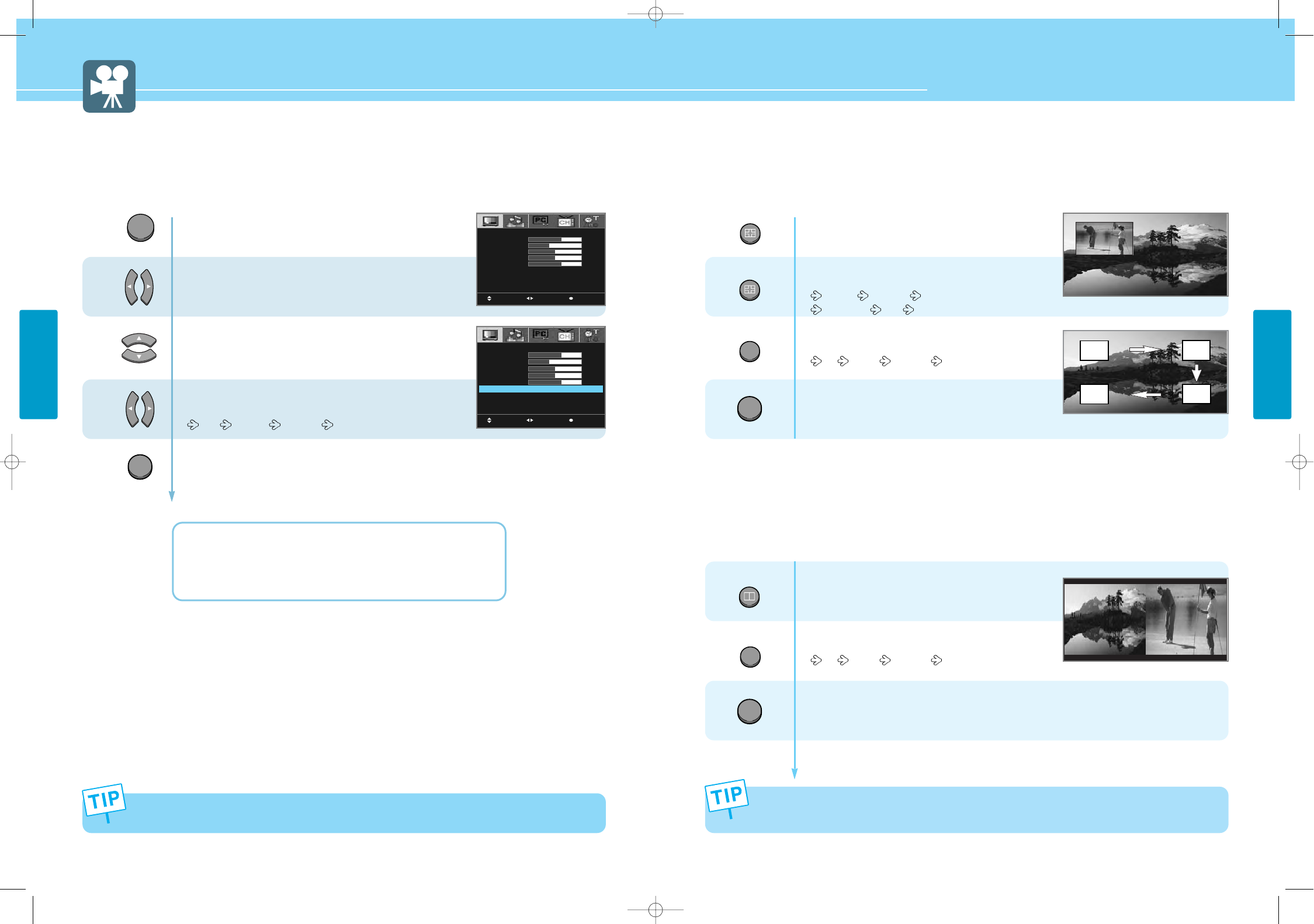
36
PICTURE SETUP
HYUNDAI LCD TV HQL170WR/200NR
35
PICTURE SETUP
Press Menu button.
Menu items appear on the screen.
Press Left and Right buttons to select
“Picture icon”.
Press Up and Down buttons to move to
“NOISE REDUCT”.
Press Left and Right buttons, then the menu
changes in order below.
OFF MIDDLE STRONG
Press MENU button after the setting is done, and Menu goes to the previous menu.
If the EXIT button is pressed, the menu disappears.
OFF : For a normal screen.
MIDDLE : For a reduced noise on the screen.
STRONG : For a reduced a lot of noise on the screen.
1
2
3
How to Set Noise Reduction
Noise Reduction is to eliminate some noise on the screen and It is not applied to Component and PC mode.
MOVE MENUSELECT
MODE
CONTRAST
BRIGHTNESS
COLOR
TINT
SHARPNESS
NOISE REDUCT
USER
30
20
25
25
20
OFF
MOVE MENUSELECT
MODE
CONTRAST
BRIGHTNESS
COLOR
TINT
SHARPNESS
NOISE REDUCT
USER
30
20
25
25
20
OFF
MENU
EXIT
In the noise reduction, the more you reduce the screen noise, the more sharpness level of the picture may
become degrade.
How to Set PIP [Mode]
- You can watch another device's image in the PIP while watching the main image.
- This function is available only with the remote control.
How to Set POP [Mode]
- You can watch another device's image in the POP while watching TV, VIDEO, S-VIDEO mode in the main image.
- This function is available only with the remote control.
Press the PIP button.
You will see the PIP at the upper left corner.
Press the PIP button, then position
changes in order below.
Left Up Right Up Right Down
Left Down OFF
Press the SOURCE button, then PIP input source
changes in order below.
TV VIDEO S-VEDIO
To deselect PIP function,
Press EXIT button.
Press the POP button.
You will see the POP at the Right.
Press the SOURCE button, then POP input source
changes in order below.
TV VIDEO S-VEDIO
To deselect POP function,
Press POP button once more or Press EXIT button.
1
4
2
3
Main
Main POP
- Main and sub pictures cannot have the same input source.
- In case of TV mode, you can change the PIP TV channel by “P-CHANNEL” Button.
- In case of TV mode, you can change the POP TV channel by “P-CHANNEL” Button.
PIP
PIP
SOURCE
SUB
SOURCE
SOURCE
SUB
SOURCE
POP
POP
PIP
EXIT
EXIT
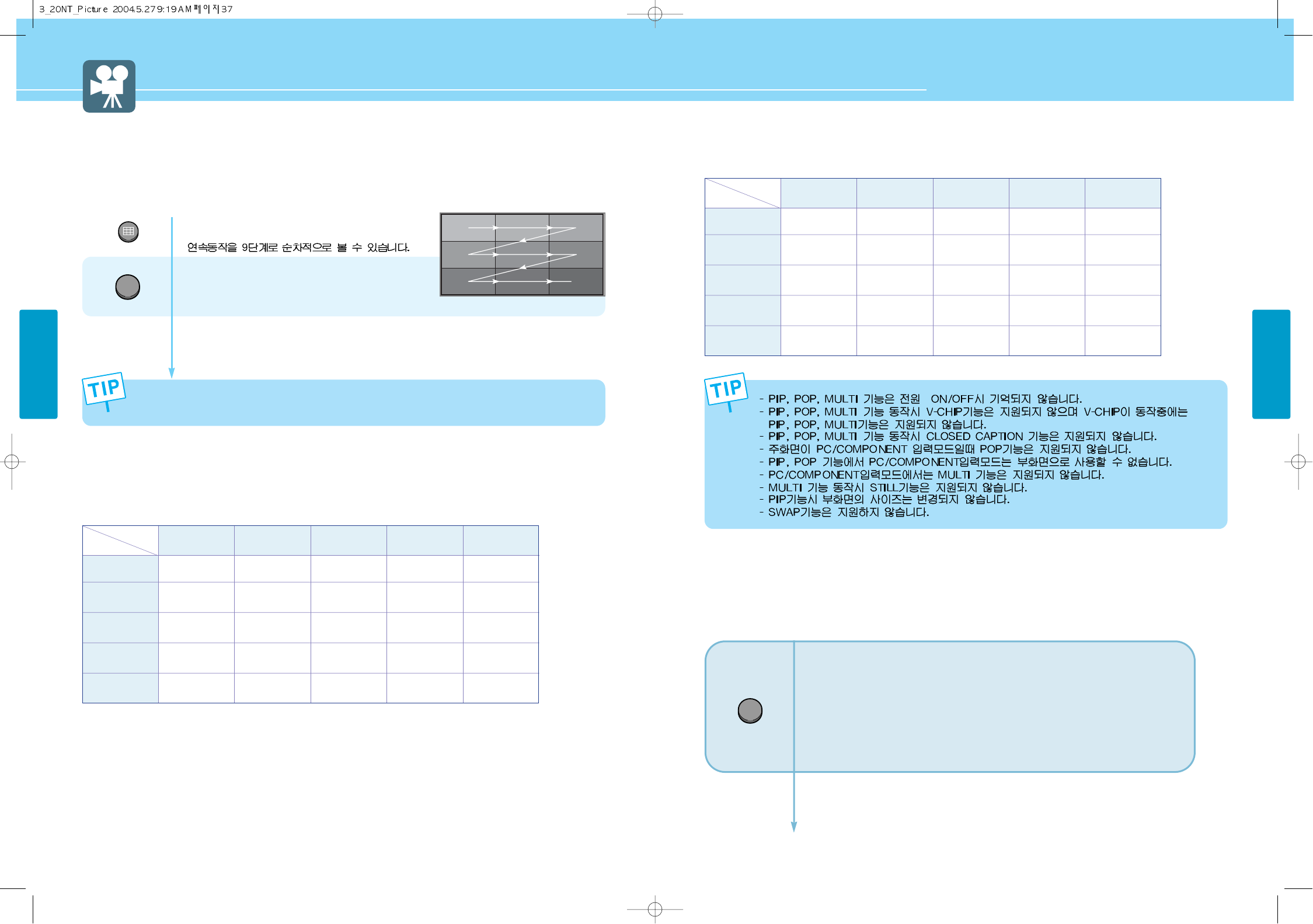
How to Set Multi [Mode]
- You can watch another device's image in the MULTI while watching TV, VIDEO, S-VIDEO mode in the main image.
- This function is available only with the remote control.
Supported PIP Table
PIP : O →Supported, X →Not Supporte
37 38
PICTURE SETUP
PICTURE SETUP
HYUNDAI LCD TV HQL170WR/200NR
Press the MULTI button.
You will see the Multi screen of nine screens.
To deselect Multi function,
Press MULTI button once more or Press EXIT button.
123
4 5
6
789
EXIT
MULTI
MULTI
Supported POP Table
PIP : O →Supported, X →Not Supporte
How to Freeze Picture
The user can temporarily stop the playing picture.
- In case of TV mode, you can change the multi TV channel.
- You cannot change the multi input source.
TV
Video
S-Video
Component
PC
TV
X
O
O
X
X
Video
O
X
O
X
X
S-Video
O
O
X
X
X
Component
X
X
X
X
X
PC
X
X
X
X
X
Sub Main
TV
Video
S-Video
Component
PC
TV
X
O
O
X
X
Video
O
X
O
X
X
S-Video
O
O
X
X
X
Component
O
O
O
X
X
PC
O
O
O
X
X
Sub Main
T
STILL
Press Still button.
Playing picture is stopped.
* In PIP/POP mode, the main picture stops.
To deselect Still function.
Press Still button once more.
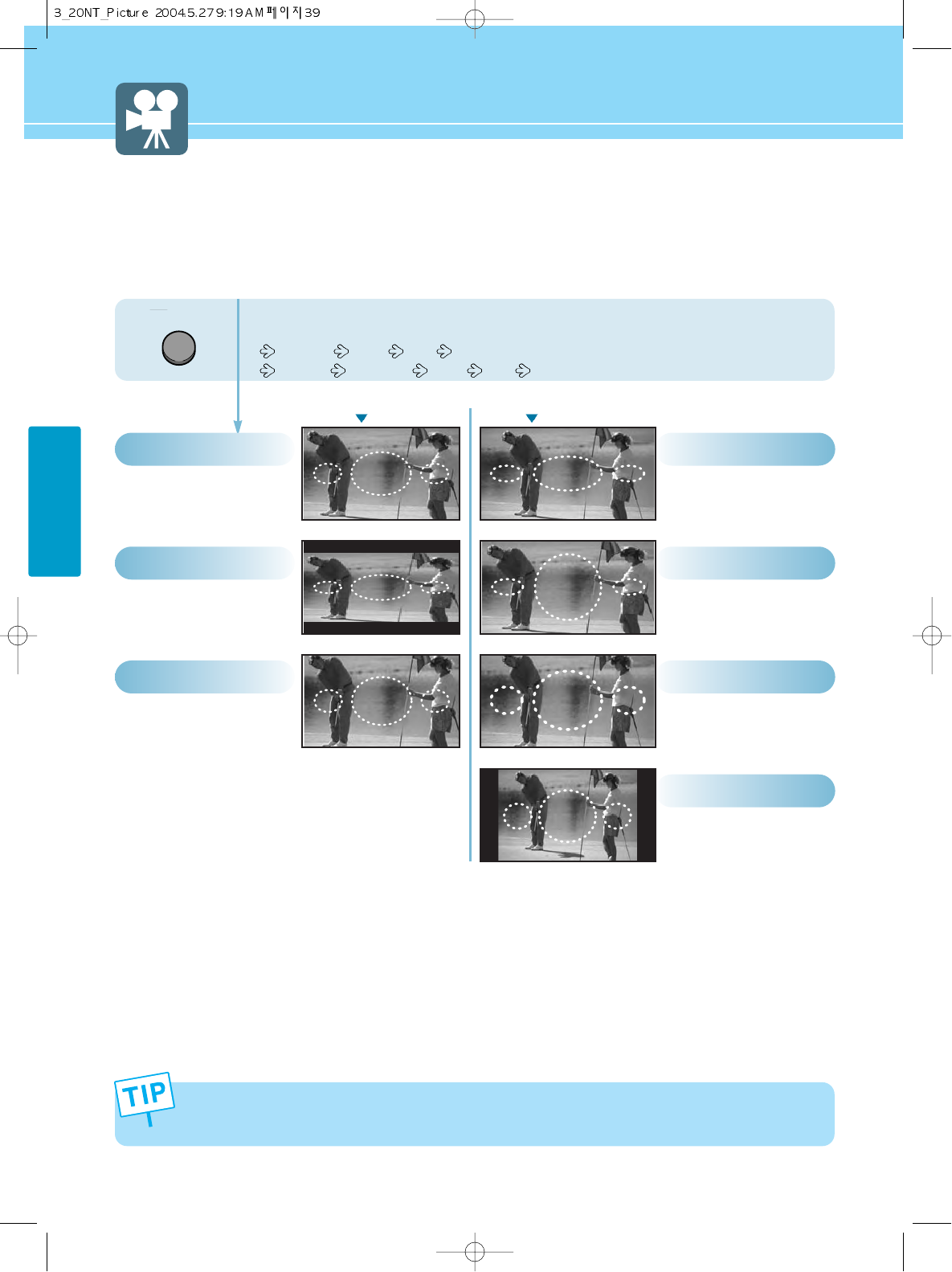
39
PICTURE SETUP
How to Select the Aspect Ratio
- Users can adjust Aspect Ratio as users want.
- This function is available only with the remote control.
ASPECT
Press the ASPECT button, then Aspect Ratio
changes in order below.
NORMAL Zoom 16:9 (HQL200NR)
NORMAL Panorama Zoom 16:9 (HQL170WR)
This function is available only in TV, VIDEO, S-VIDEO mode.
This function is not available in PIP, POP, MULTI mode.
General broadcast picture
size.
Normal
Picture size for panorama
video.
Panorama
General broadcast picture
is adjusted to 15:9.
Normal
General broadcast picture is
adjusted to 16:9.
16:9
Zoom in 4:3 in vertical
direction. (This mode is
recommended in letter
box format.)
Zoom
Zoom in 4:3 in vertical
direction. (This mode is
recommended in letter
box format.)
Zoom
4:3
General broadcast picture
size.
HQL200NR HQL170WR
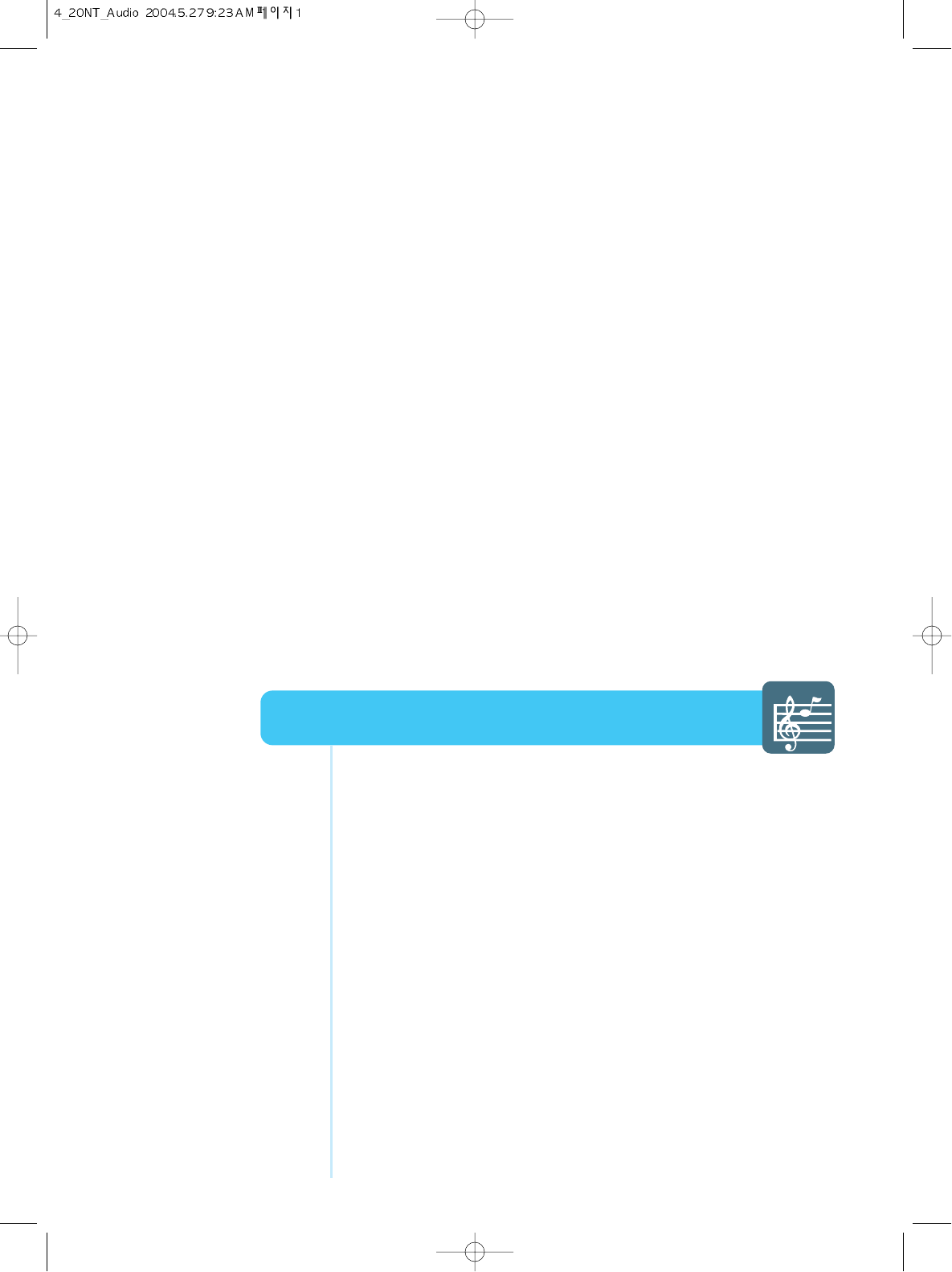
How to Select the Volume, Balance and Mute ............................41
How to Set the Audio Mode(Equalize) .........................................42
How to Set the Desired Audio .....................................................43
How to Listen to Stereo Sound / SAP ..........................................44
How to Select the Surround ........................................................44
Audio Setup
HYUNDAI LCD COLOR TV
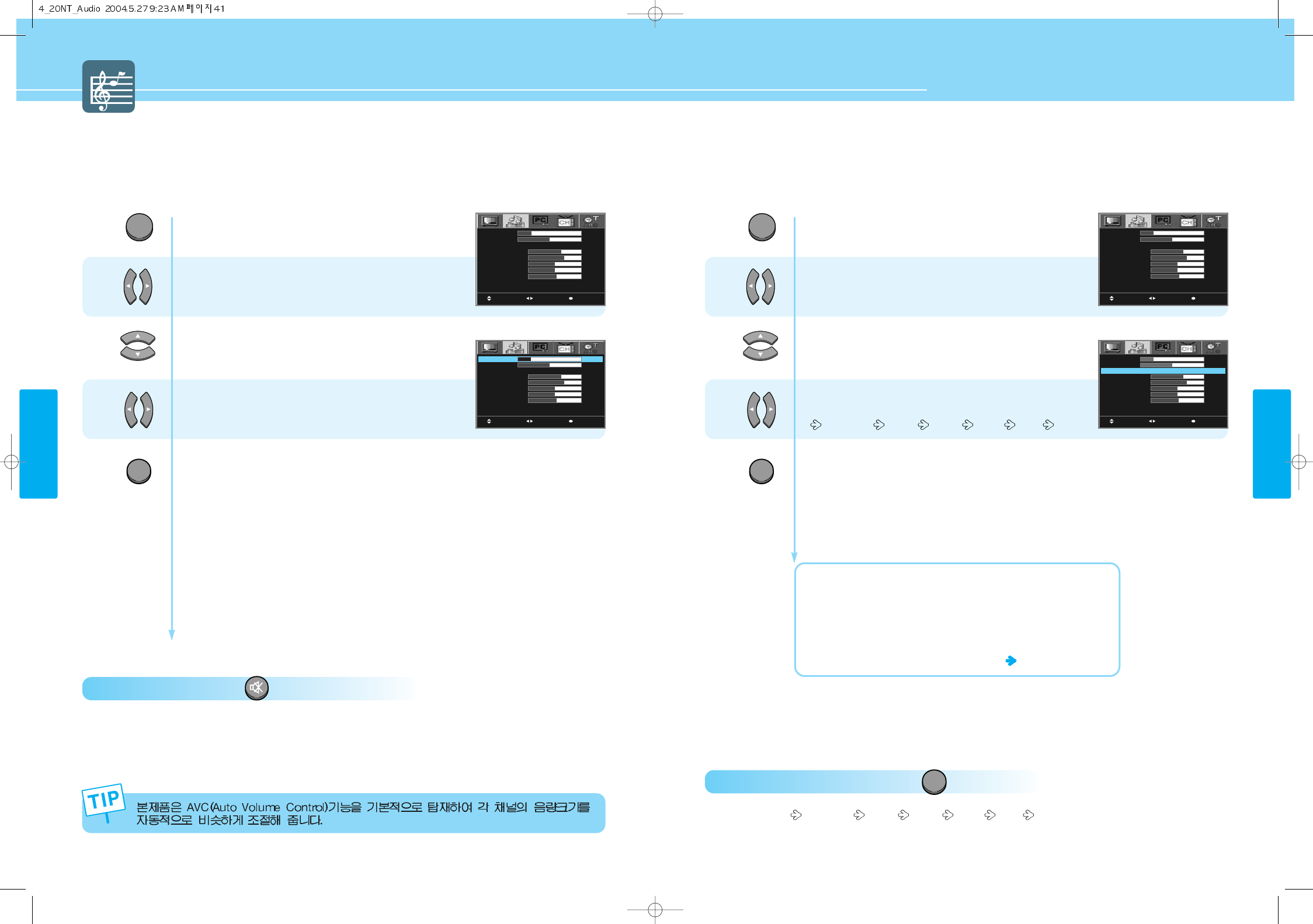
MUTE
HYUNDAI LCD TV HQL260
How to Select the Volume, Balance and Mute
- Users can adjust the volume and Balance of left and right speakers.
How To Select the Mute : Press button.
Playing sound is Stopped.
To deselect Mute function, Press MUTE button once more.
How to Set the Audio Mode(Equalize)
Users can adjust sound mode automatically as users want.
How To Directly Select Sound Mode : Press button.
Users can select STANDARD MUSIC MOVIE NEWS USER in order.
41 42
AUDIO SETUP
AUDIO SETUP
HYUNDAI LCD TV HQL170WR/200NR
Press Menu button.
Menu items appear on the screen.
Press Left and Right buttons to select
“Audio icon”.
Press Up and Down buttons to move to
“VOLUME or BALANCE”.
Press Left and Right buttons to adjust.
Press MENU button after the setting is done, and Menu goes to the previous menu.
If the EXIT button is pressed, the menu disappears.
1
2
Press Menu button.
Menu items appear on the screen.
Press Left and Right buttons to select
“Audio icon”.
Press Up and Down buttons to move to
“EQUALIZE”.
Press Left and Right buttons, then the menu
changes in order below.
STANDARD MUSIC MOVIE NEWS USER
Press MENU button after the setting is done, and Menu goes to the previous menu.
If the EXIT button is pressed, the menu disappears.
STANDARD : For the general sound. This fits most audio contents.
MUSIC : For enjoying original sound.
MOVIE : For grandiose sound.
NEWS : For the clear sound.
USER : When the user wants to set the value see the next page
1
2
33
MOVE MENUSELECT
VOLUME
BALANCE
EQUALIZE
120 Hz
500 Hz
1.5 kHz
5 kHz
10 kHz
SURROUND
20
25
STANDARD
15
16
12
12
13
OFF
MOVE MENUSELECT
VOLUME
BALANCE
EQUALIZE
120 Hz
500 Hz
1.5 kHz
5 kHz
10 kHz
SURROUND
20
25
STANDARD
15
16
12
12
13
OFF
MOVE MENUSELECT
VOLUME
BALANCE
EQUALIZE
120 Hz
500 Hz
1.5 kHz
5 kHz
10 kHz
SURROUND
20
25
STANDARD
15
16
12
12
13
OFF
MOVE MENUSELECT
VOLUME
BALANCE
EQUALIZE
120 Hz
500 Hz
1.5 kHz
5 kHz
10 kHz
SURROUND
20
25
STANDARD
15
16
12
12
13
OFF
MENU
EXIT
MENU
EXIT
SOUND
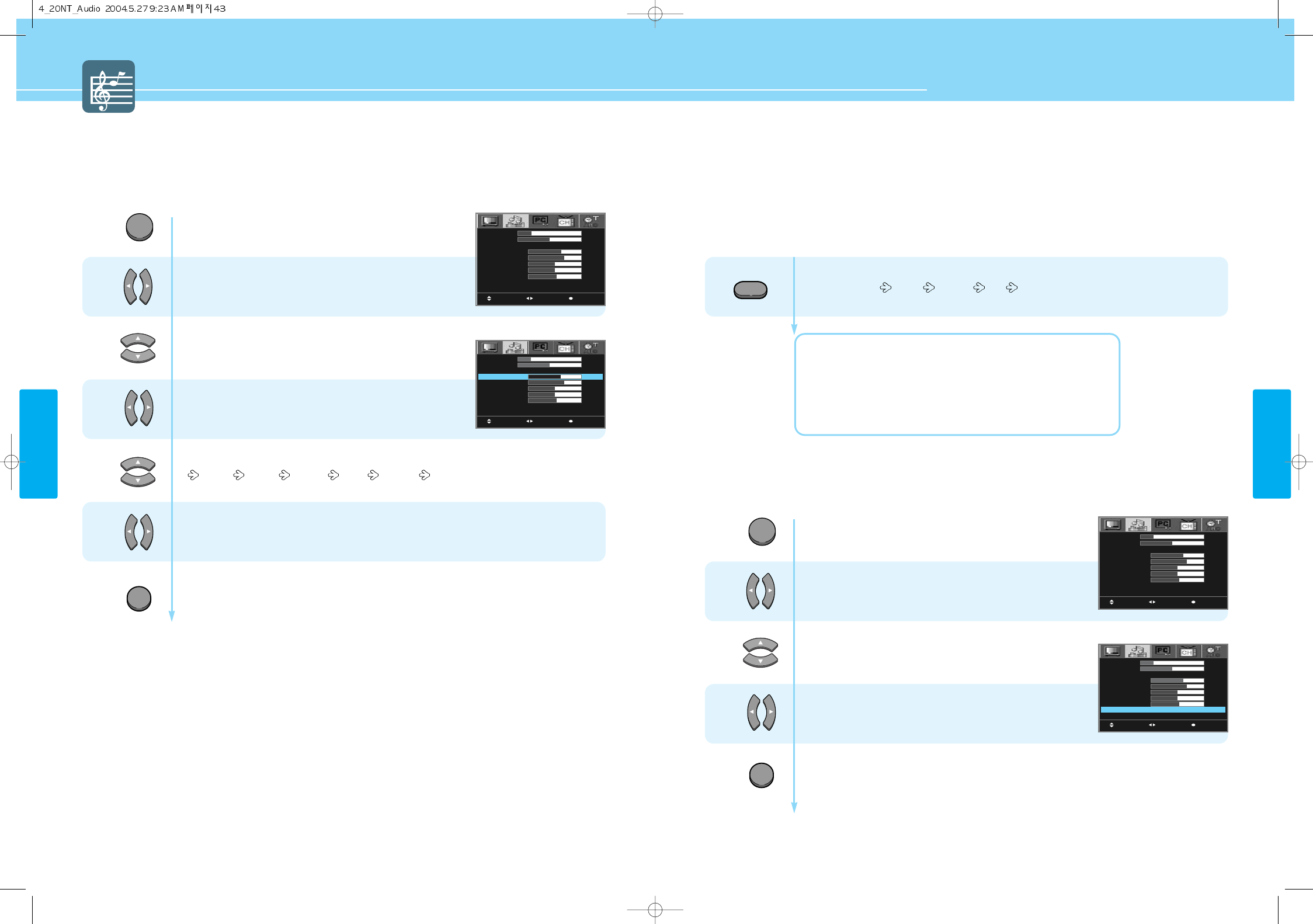
HYUNDAI LCD TV HQL170WR/200NR
AUDIO SETUP
43 44
AUDIO SETUP
How to Set the Desired Audio
Users can manually adjust the sound in thier own ways.
Press Menu button.
Menu items appear on the screen.
Press Left and Right buttons to select
“Audio icon”.
Press Up and Down buttons to move to
“EQUALIZE”.
Press Left and Right buttons to select “USER”.
Press Up and Down buttons to choose one of the items listed.
120 Hz 500 Hz 1.5 kHz 5 kHz 10 kHz
Press Left and Right buttons to adjust.
Press MENU button after the setting is done, and Menu goes to the previous menu.
If the EXIT button is pressed, the menu disappears.
1
2
3
4
5
MOVE MENUSELECT
VOLUME
BALANCE
EQUALIZE
120 Hz
500 Hz
1.5 kHz
5 kHz
10 kHz
SURROUND
20
25
STANDARD
15
16
12
12
13
OFF
MOVE MENUSELECT
VOLUME
BALANCE
EQUALIZE
120 Hz
500 Hz
1.5 kHz
5 kHz
10 kHz
SURROUND
20
25
STANDARD
15
16
12
12
13
OFF
MENU
EXIT
How to Listen to Stereo Sound / SAP
- Depending on the particular program being broadcast, you can listen to stereo, mono, or a Secondary Audio
Program. (SAP audio is usually a foreign-language translation. Sometimes SAP has unrelated information like
news or weather.)
- This function is available only with the remote control.
How to Select the Surround
You can listen to dynamic and surround sound only with ordinary speaker.
MTS
Press the MTS button.
User can select MONO STEREO SAP in order.
MONO : Choose Mono for channels that are broadcasting in mono,
or if you are having difficulty receiving a stereo signal.
STEREO : Choose Stereo for channels that are broadcasting in stereo.
SAP : Choose SAP to listen to the Secondary Audio Program,
which is usually a foreign-language translation.
Press Menu button.
Menu items appear on the screen.
Press Left and Right buttons to select
“Audio icon”.
Press Up and Down buttons to move to
“SURROUND”.
Press Left and Right buttons to select “ON/OFF”.
Press MENU button after the setting is done, and Menu goes to the previous menu.
If the EXIT button is pressed, the menu disappears.
1
2
3
MENU
EXIT
MOVE MENUSELECT
VOLUME
BALANCE
EQUALIZE
120 Hz
500 Hz
1.5 kHz
5 kHz
10 kHz
SURROUND
20
25
STANDARD
15
16
12
12
13
OFF
MOVE MENUSELECT
VOLUME
BALANCE
EQUALIZE
120 Hz
500 Hz
1.5 kHz
5 kHz
10 kHz
SURROUND
20
25
STANDARD
15
16
12
12
13
ON
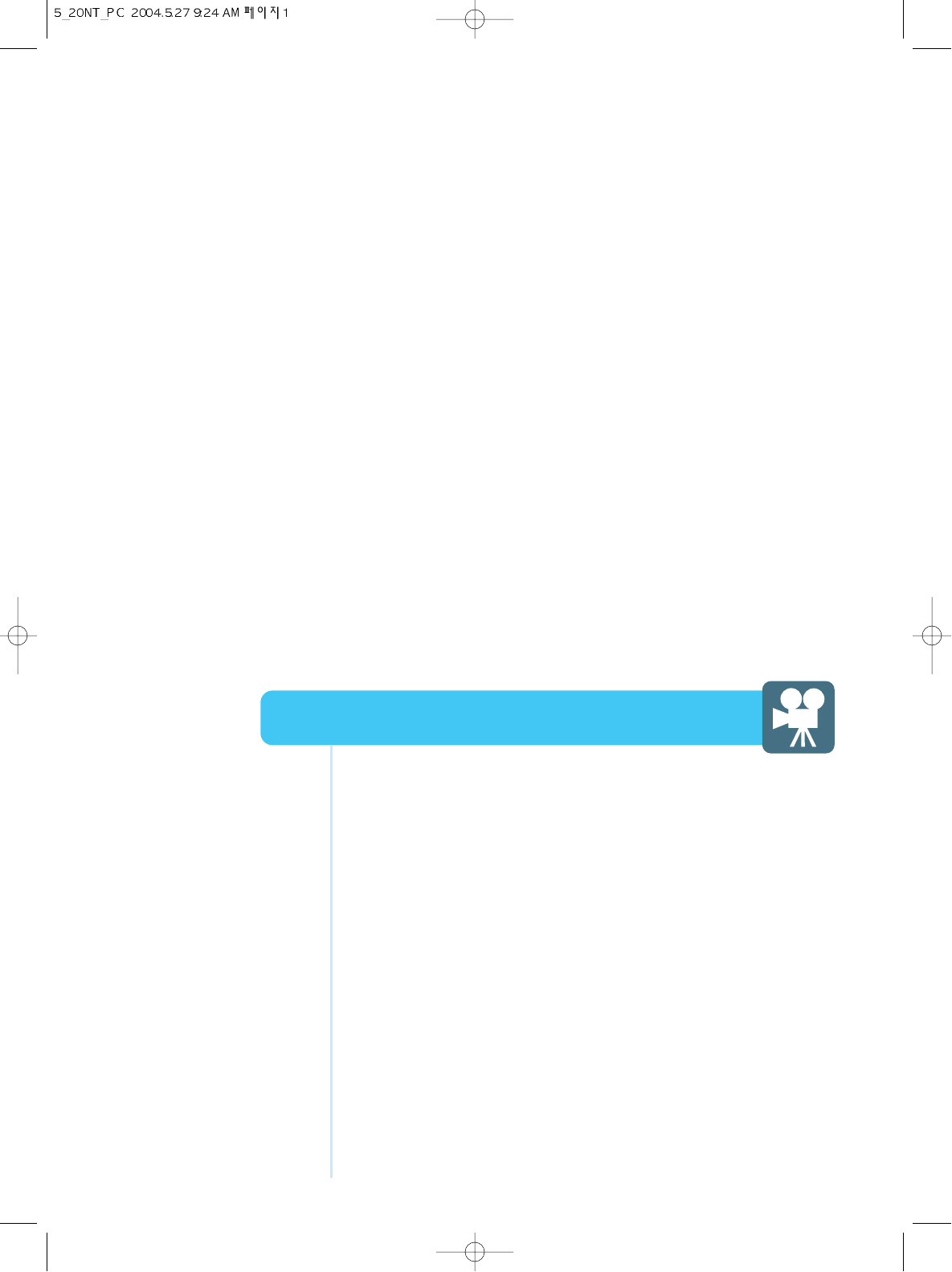
How to Select the Color Mode ....................................................47
How to Select the Auto Adjust ....................................................48
How to Set the Geometry ............................................................49
PC Setup
HYUNDAI LCD COLOR TV
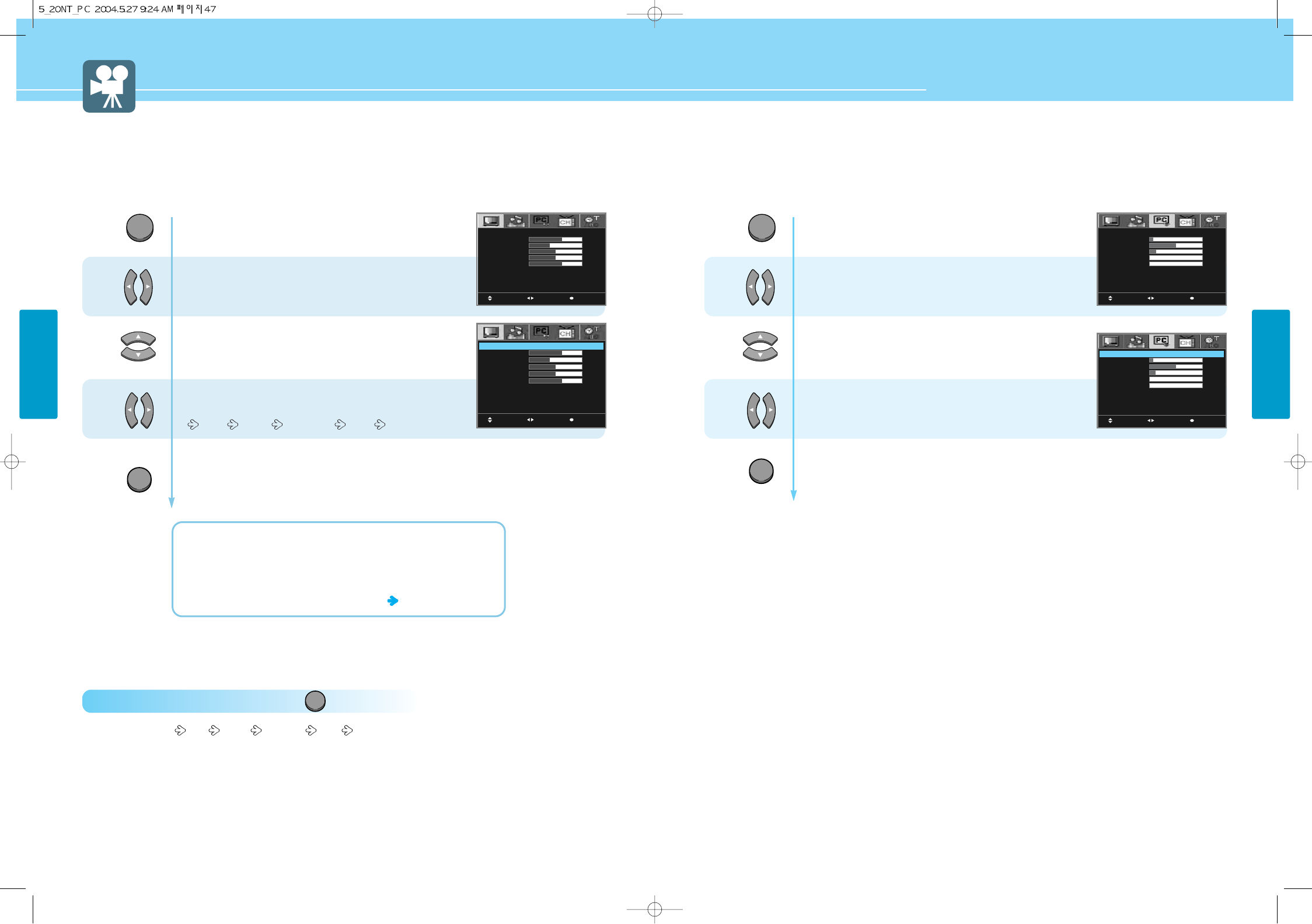
47 48
PC SETUP
PC SETUP
HYUNDAI LCD TV HQL170WR/200NR
Press Menu button.
Menu items appear on the screen.
Press Left and Right buttons to select
“Picture icon”.
Press Up and Down buttons to move to
“Mode”.
Press Left and Right buttons, then the menu
changes in order below.
COOL WARM STANDARD USER
Press MENU button after the setting is done, and Menu goes to the previous menu.
If the EXIT button is pressed, the menu disappears.
COOL : For colors with bluish tone.
WARM : Warm colors with reddish tone.
STANDARD : Color for general picture.
USER : When the user wants to set the values see the 34 page
1
2
3
How to Select the Color Mode
This function is available only with the PC mode.
How To Directly Select Picture Mode : Press button.
- Users can select Cool Warm Standard User , when the input mode is PC mode.
PICTURE
MOVE MENUSELECT
MODE
CONTRAST
BRIGHTNESS
COLOR
TINT
SHARPNESS
NOISE REDUCT
USER
30
20
25
25
20
OFF
MOVE MENUSELECT
MODE
CONTRAST
BRIGHTNESS
COLOR
TINT
SHARPNESS
NOISE REDUCT
USER
30
20
25
25
20
OFF
MENU
EXIT
Press Menu button.
Menu items appear on the screen.
Press Left and Right buttons to select
“PC icon”.
Press Up and Down buttons to move to
“Auto Adjust”.
Press Left and Right buttons to “Auto Adjust”,
then it will be adjusted the screen.
Press MENU button after the setting is done, and Menu goes to the previous menu.
If the EXIT button is pressed, the menu disappears.
1
2
3
How to Select the Auto Adjust
- Horizontal/Vertical positions are automatically adjusted.
- This function is available only with the PC mode.
MOVE MENUSELECT
AUTO ADJUST
H-SIZE
H-POSITION
V-POSITION
FINE TUNE
SMOOTHING
7
25
12
0
0
MOVE MENUSELECT
AUTO ADJUST
H-SIZE
H-POSITION
V-POSITION
FINE TUNE
SMOOTHING
7
25
12
0
0
MENU
EXIT
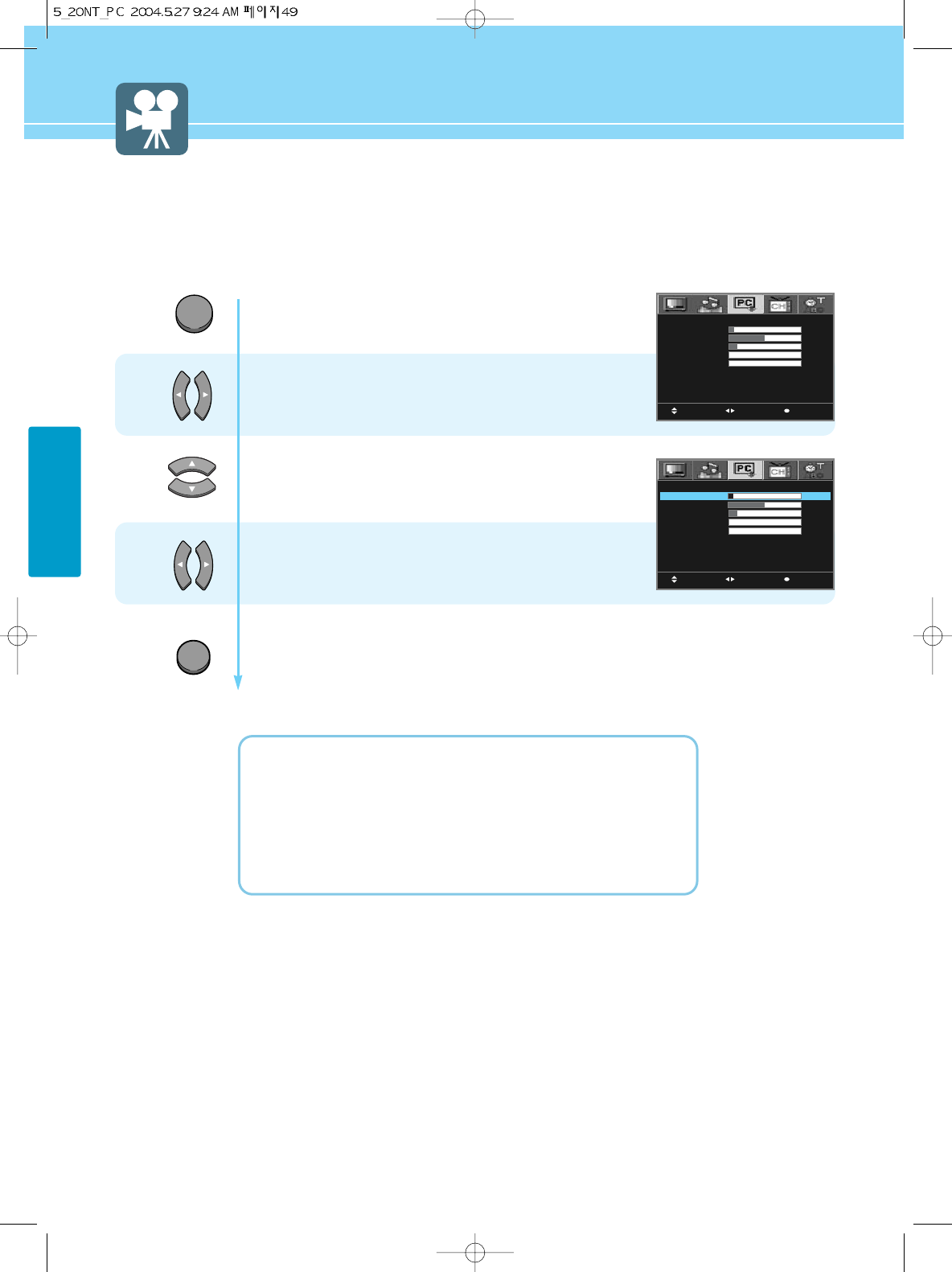
49
PC SETUP
Press Menu button.
Menu items appear on the screen.
Press Left and Right buttons to select
“PC icon”.
Press Up and Down buttons to choose
one of the items listed.
Press Left and Right buttons to adjust.
Press MENU button after the setting is done, and Menu goes to the previous menu.
If the EXIT button is pressed, the menu disappears.
H-SIZE : To adjust the horizontal size of the picture.
H-POSITION : To adjust the horizontal position of the picture.
V-POSITION : To adjust the vertical position of the picture.
FINE TUNE : To adjust to eliminate the shake of picture.
SMOOTING : To change viewing point at high resolution(Upper VGA)
1
2
3
How to Set the Geometry
- This is reduct image retenion and noise.
- This function is available only with the PC mode.
MOVE MENUSELECT
AUTO ADJUST
H-SIZE
H-POSITION
V-POSITION
FINE TUNE
SMOOTHING
7
25
12
0
0
MOVE MENUSELECT
AUTO ADJUST
H-SIZE
H-POSITION
V-POSITION
FINE TUNE
SMOOTHING
7
25
12
0
0
MENU
EXIT
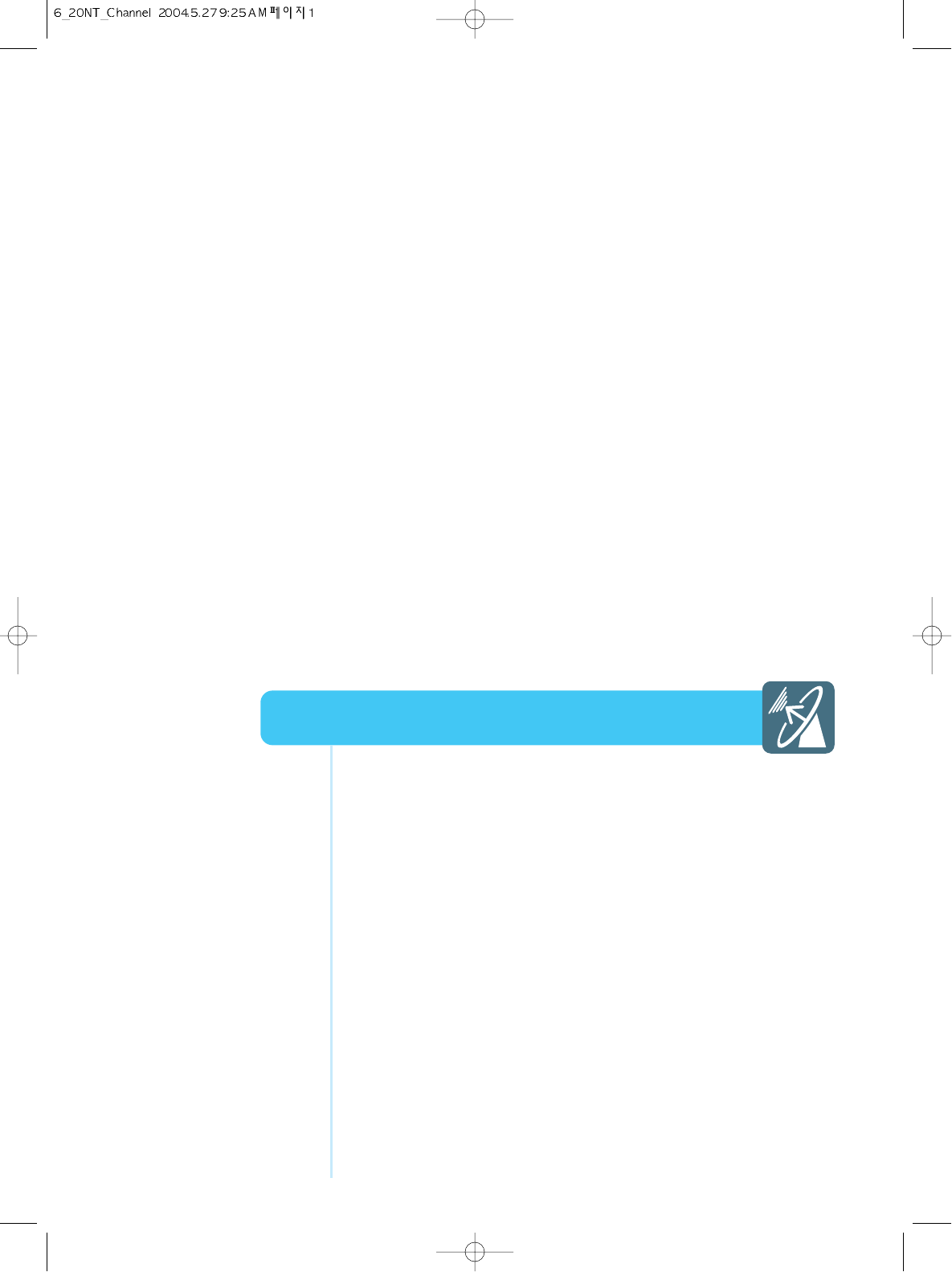
How to Store Channel Automatically ..........................................51
How to Set Manual Store ............................................................52
Channel Setup
HYUNDAI LCD COLOR TV
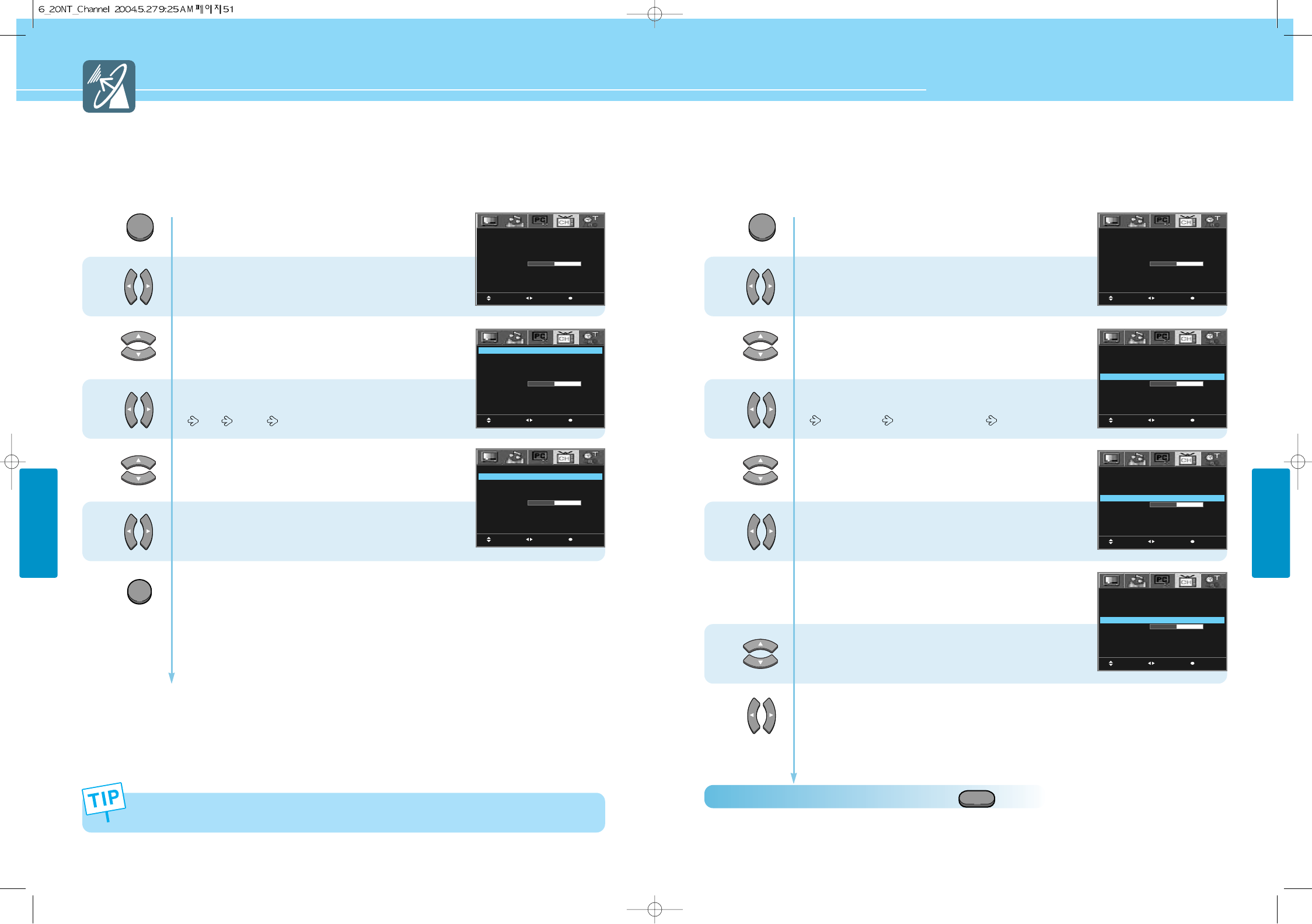
HYUNDAI LCD TV HQL170WR/200NR
CHANNEL SETUP
CHANNEL SETUP
51 52
How to Store Channel Automatically
- When you start using your TV for the first time, you must select your country to auto store.
- You can scan channels available to you automatically.
1
2
3
If you press the MENU button in the middle of Auto Store, the first stored channel will be displayed, and the Auto
Store stops.
4
55
6
6
7
Press Menu button.
Menu items appear on the screen.
Press Left and Right buttons to select
“Channel icon”.
Press Up and Down buttons to move to
“Country”.
Press Left and Right buttons,
then the menu changes in order below.
USA KOREA
Press Up and Down buttons to move to
“Auto Store”.
Press Left and Right buttons to selcet “Auto Store”,
then it will be stored the searched channels.
After completing channel searching,
it will return to the first stored channel.
Press MENU button after the setting is done, and Menu goes to the previous menu.
If the EXIT button is pressed, the menu disappears.
MOVE MENUSELECT
COUNTRY
AUTO STORE
MANUAL STORE
CHANNEL NO
CHANNEL EDIT
FINE TUNE
USA
TV
2
STORED
-1
MOVE MENUSELECT
COUNTRY
AUTO STORE
MANUAL STORE
CHANNEL NO
CHANNEL EDIT
FINE TUNE
USA
TV
2
STORED
-1
MOVE MENUSELECT
COUNTRY
AUTO STORE
MANUAL STORE
CHANNEL NO
CHANNEL EDIT
FINE TUNE
USA
TV
2
STORED
-1
1
2
3
4
Press Menu button.
Menu items appear on the screen.
Press Left and Right buttons to select
“Channel icon”.
Press Up and Down buttons to move to
“Channel No”.
Press Left and Right buttons to change the channel,
then the menu change in order below.
TV : CH 2~69 CATV : CH 1, 14~125
User cannot use number (0~9) button.
Press Up and Down buttons to move to
“Channel Edit”.
Press Left and Right buttons to selcet “Stored/Erased”,
Channel Number is current channel.
Go to step 6,
If the signal of current channel is weak or distored.
Press Up and Down buttons to move to
“Fine Tune”.
Press Left and Right buttons to adjust.
The fine tuned channels are automaticlly stored.
Press MENU button after the setting is done, and Menu goes to the previous menu.
If the EXIT button is pressed, the menu disappears.
MOVE MENUSELECT
COUNTRY
AUTO STORE
MANUAL STORE
CHANNEL NO
CHANNEL EDIT
FINE TUNE
USA
TV
2
STORED
-1
MOVE MENUSELECT
COUNTRY
AUTO STORE
MANUAL STORE
CHANNEL NO
CHANNEL EDIT
FINE TUNE
USA
TV
2
STORED
-1
MOVE MENUSELECT
COUNTRY
AUTO STORE
MANUAL STORE
CHANNEL NO
CHANNEL EDIT
FINE TUNE
USA
TV
2
STORED
-1
MOVE MENUSELECT
COUNTRY
AUTO STORE
MANUAL STORE
CHANNEL NO
CHANNEL EDIT
FINE TUNE
USA
TV
2
STORED
-1
MENU
EXIT
MENU
How to Set Manual Store
This function allows you to manually add or delete the desired channels while watching a program.
If the signal is weak or distored, you may have to fine tune the channel manually.
How To Directly Select ADD/ERASE Channel : Press button.
The selection will switch whenever you press the Add/Delete button on the remote control.
P-CH EDIT