Hyundai IBT LT32DW000 32" LCD TV Monitor User Manual
Hyundai IBT Corp. 32" LCD TV Monitor
Contents
- 1. Users Manual 1 of 2
- 2. Users Manual 2 of 2
Users Manual 1 of 2
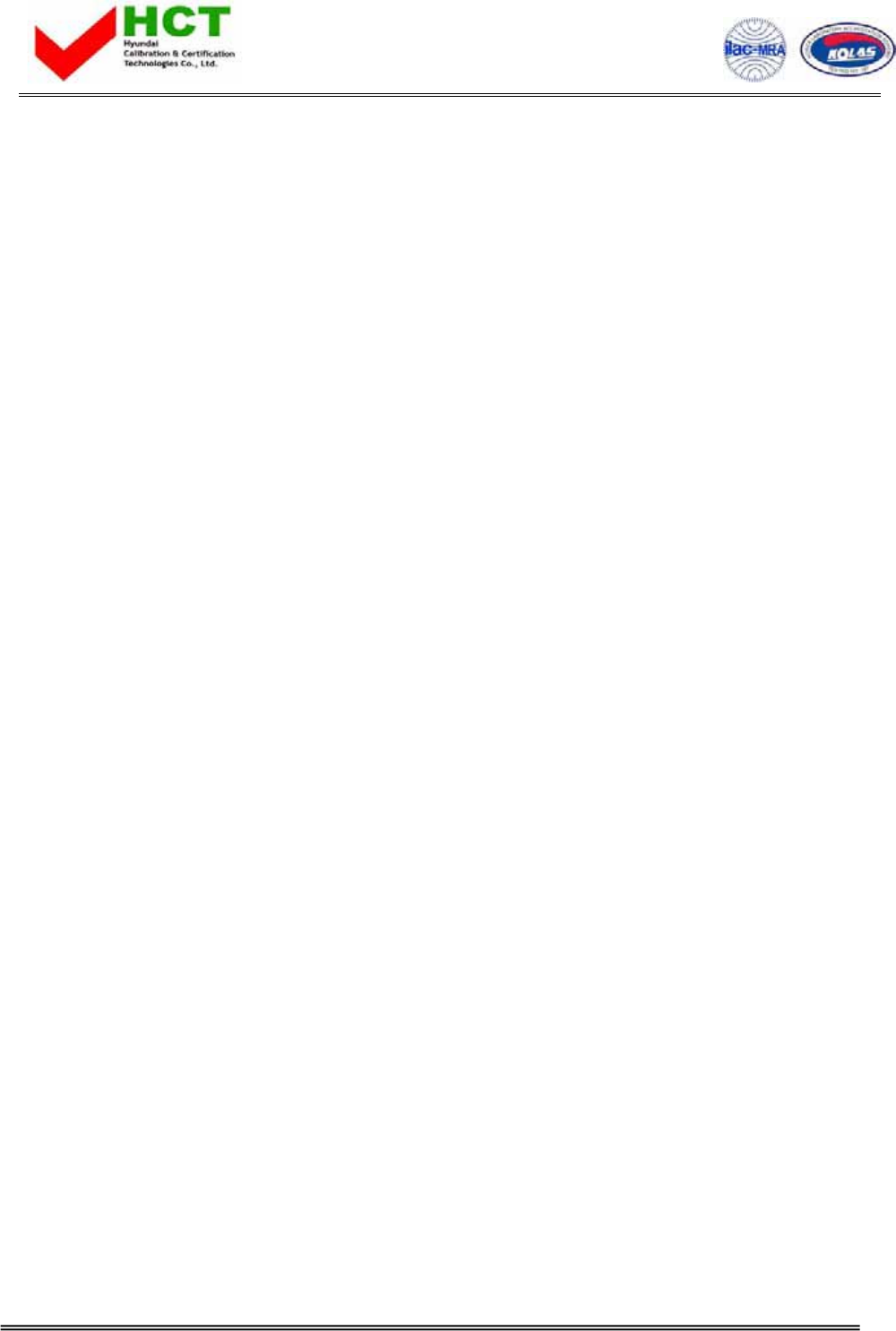
FCC ID : PJILT32DW000
REPORT NO. : HCT-F05-0705 HYUNDAI C–TECH 1/1
ٻ
ࣜ
ࣜ
ATTACHMENT E.
- USER’S MANUAL -
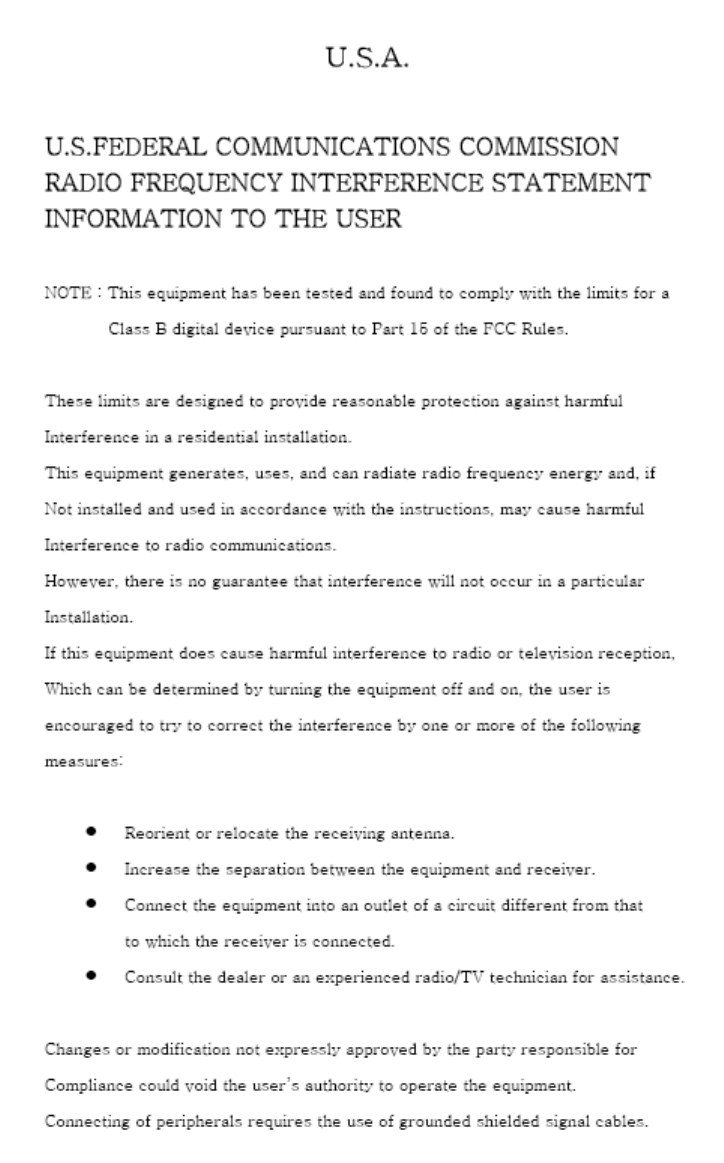
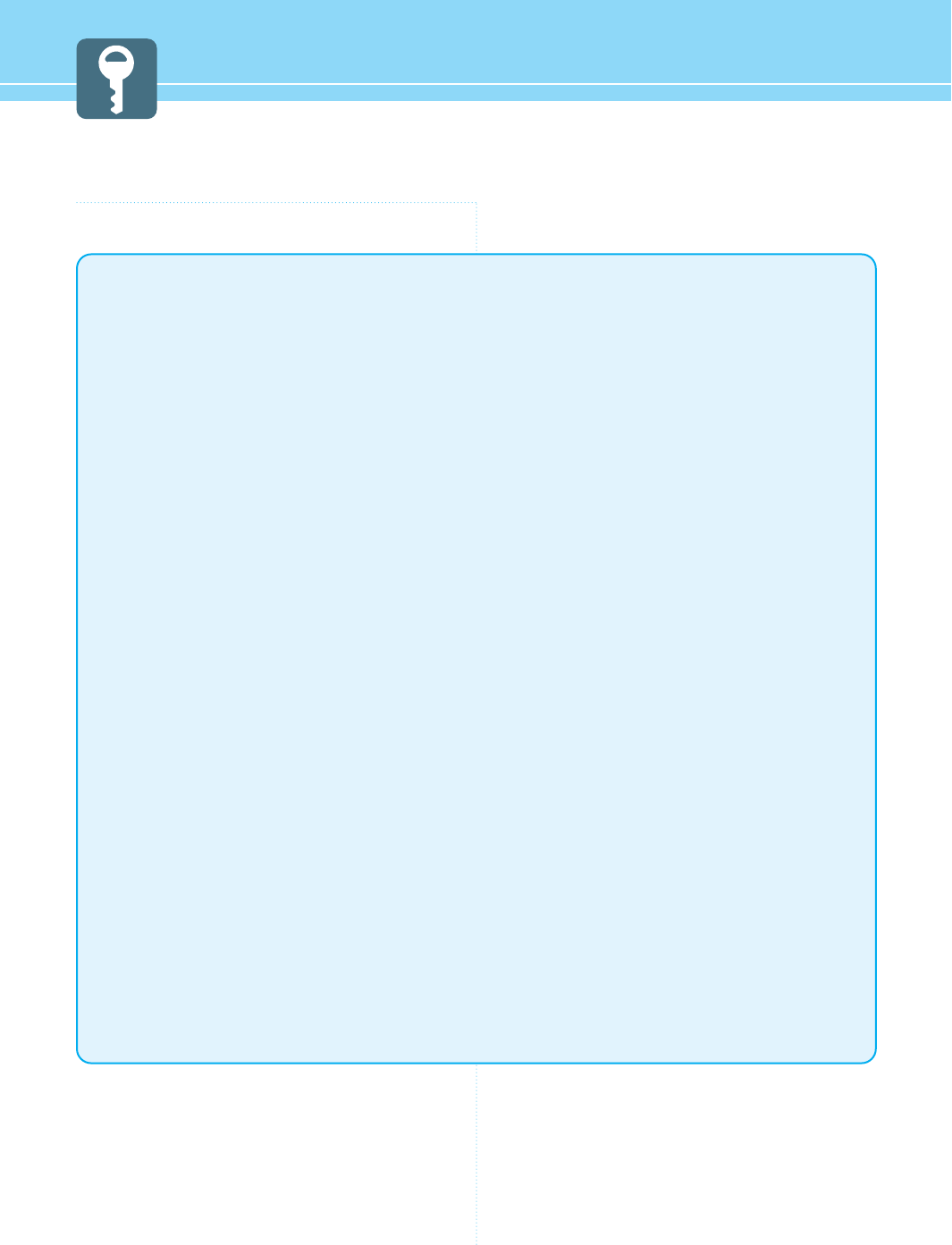
Important Tip
Image Retention Effect (Image Sticking)
1. Cause :
- Image Retention Effect may come from displaying a still picture in certain period of time with at a
certain area continuously, as the feature of LCD panel. This is caused due to brightness degradation.
Many LCD manufacturers are trying to overcome this limitation.
2. Prevention
- To avoid this matter, use the product after reducing brightness and contrast, especially when a still
image is displaying for a long time. (Contrast 50/Brightness 50 - See 32 page)
Once image retention occurs, use the mode that displays more motion pictures. It will help reduce this
matter.
3. Solution
- The temporary image sticking would decrease with displaying Full-White pattern during 10 hours.
* The permanent image sticking could not take off under the latest technology.
This method may be used to eliminate a temporary retained image that occurs after displaying a still
image for a certain period of time. Since it may take several minutes to several hours to remove image
sticking, it is recommendable to display motion pictures during 2~3 minutes every hour when keeping
displaying a still image. As image sticking is influenced by the brightness of a still image being
displayed and its display time, it is recommended that you reduce the brightness of the screen when
displaying a still image for a long time.
* Image Sticking does not come under the warranty.
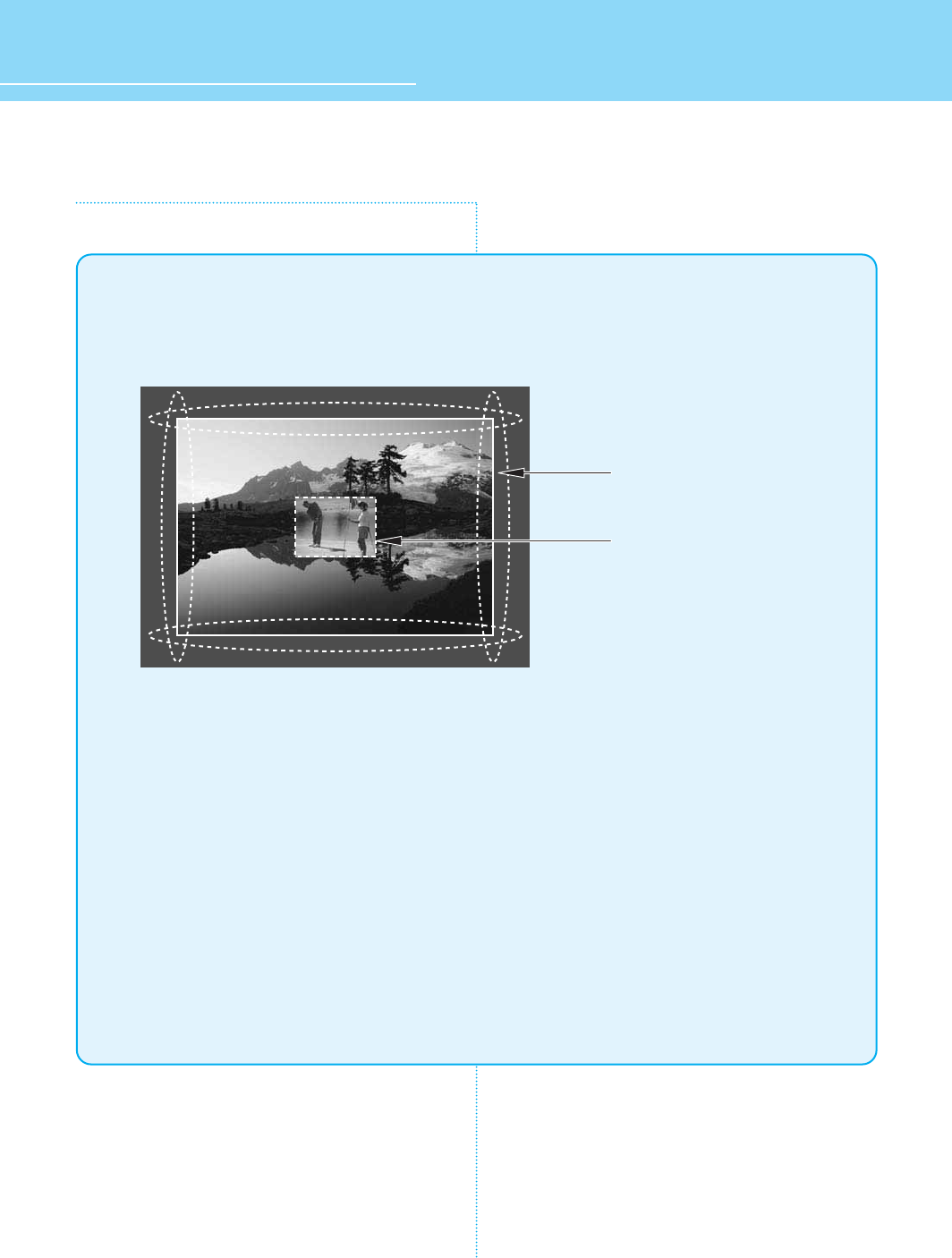
HYUNDAI Vvuon Digital LCD TV
Image Sticking Precaution
When watching a still Image within motion pictures and
Panorama/Wide/4:3 screen
1. Note :
- When the central area of the screen and the screen edges are fixed, the different brightness level of
the edges may cause image retention on the edges when watching for a long time
- This phenomenon is the same matter to other LCD manufacturers. Please do not watch a still image
for a long time.
- If you watch a still image for a long time, this may damage your TV.
* This matter does not come under the warranty.
Panorama, Wide, 4:3 screen
Box still image
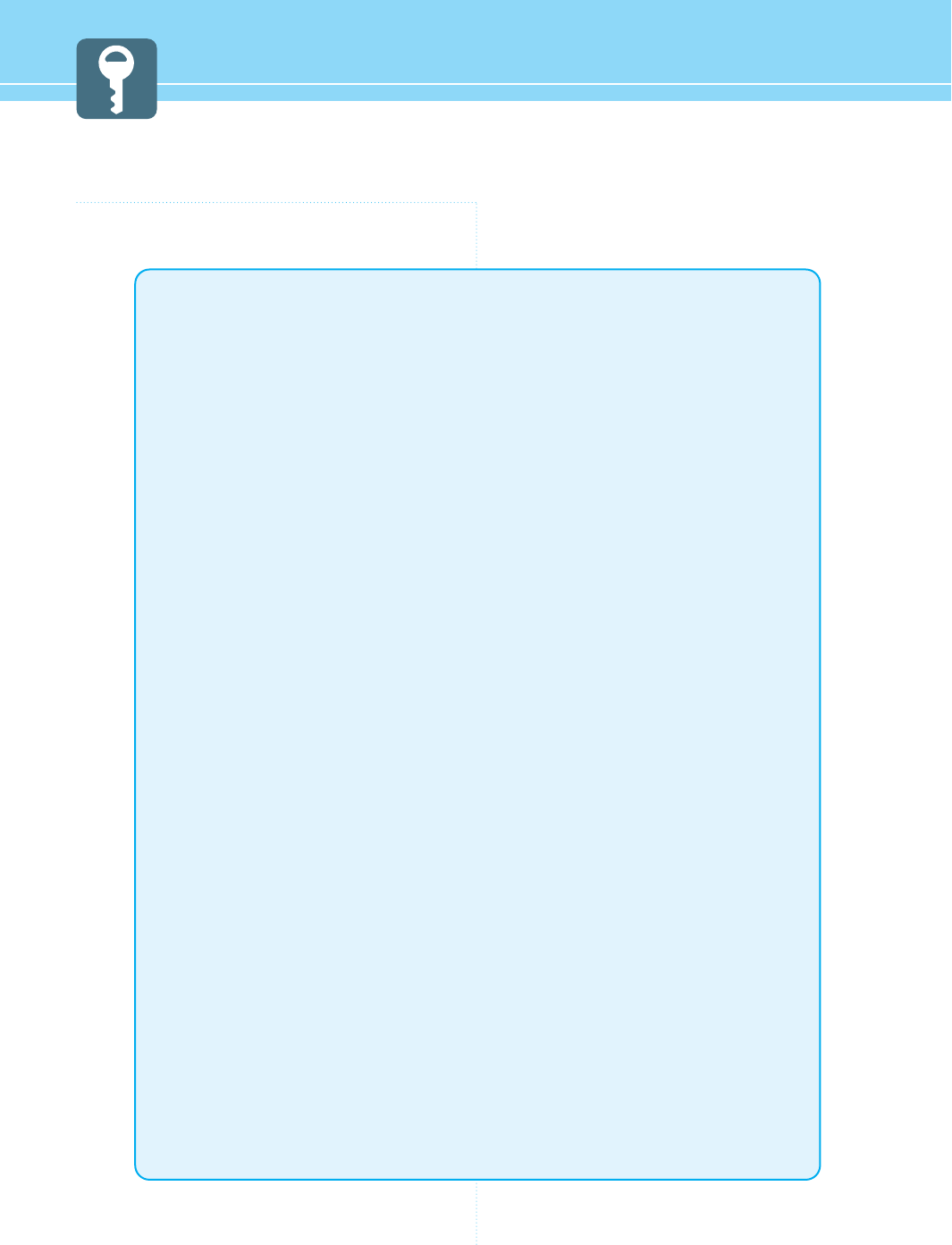
Features
Dual Scan/Multi-Viewing
You can program analog TV broadcasting and digital TV broadcasting automatically at the same
time for multi-viewing.
A Wide Array of Screen Settings
You can choose different screen settings depending on the type of program you are watching or
the surrounding conditions (the outside weather conditions). You can switch among Standard,
Dynamic, Movie, and Mild options or you can configure the screen settings for yourself.
A Wide Array of Sound Settings
You can choose an optimal sound setting for the type of program you are watching.
You can switch among Standard, News, Music, and Sport options or you can configure the
sound settings for yourself.
TV Program Reservation
If you reserve a digital TV program you are going to watch, the channel you are currently
watching is automatically switched to the reserved channel.
Favorite Channel Memory
You can memorize the channels you are watching frequently.
SRS TrueSurround XT
You can enjoy dynamic and surround sound with ordinary speakers.
Dolby-Digital
When receiving digital broadcast signal, you can enjoy dynamic and surround sound with two
ordinary speakers just like Dolby 5.1.
A Variety of Aspect Ratios
You can adjust the screen size at your preference.
Auto On/Off Function
This function allows you to turn on or off your TV at the preset time.
Game Prevention Function
This function is designed to prevent a VCR or game player from being connected to the TV.
Memory Card Support
You can enjoy photo images, music files and movies by inserting a variety of memory cards.
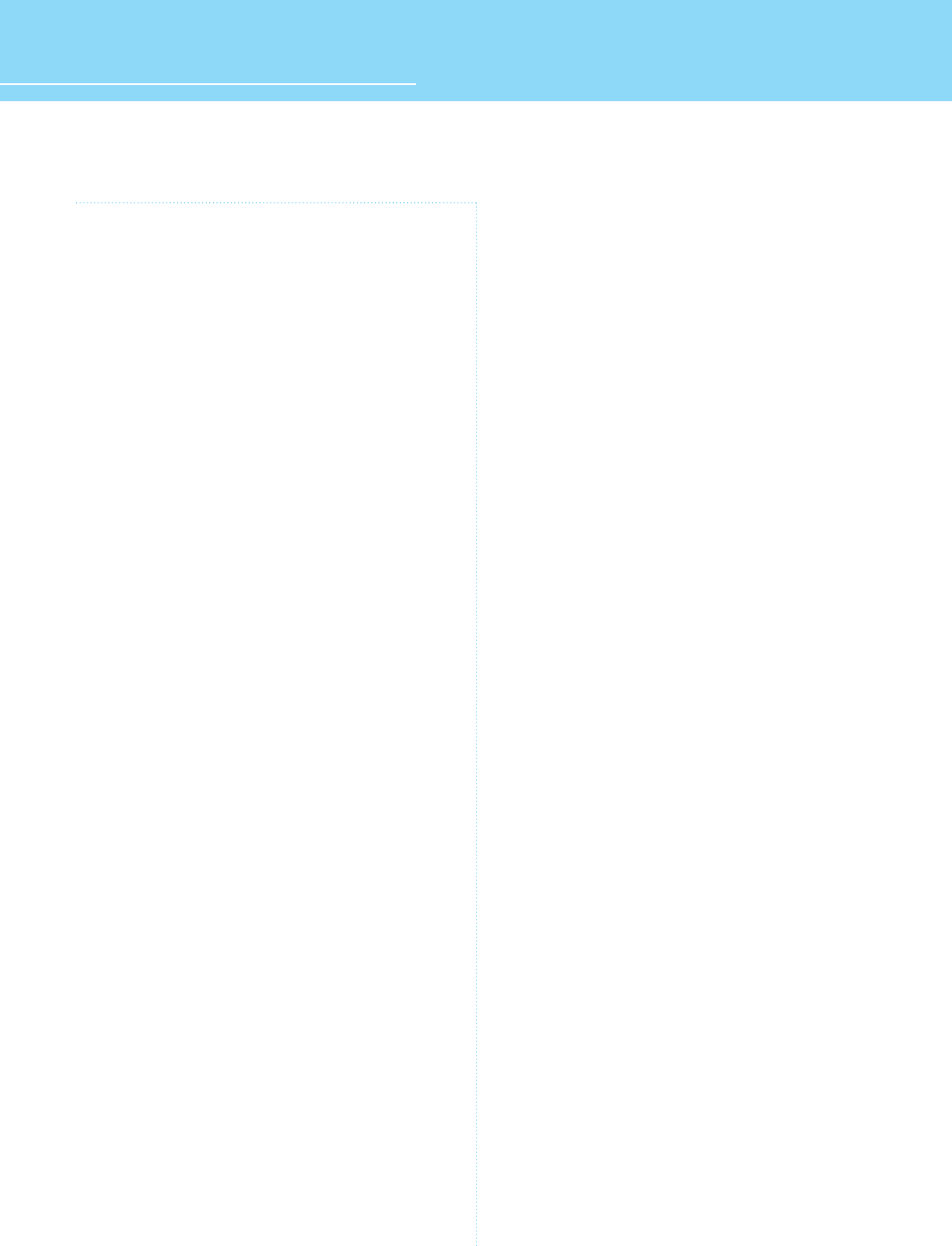
HYUNDAI Vvuon Digital LCD TV
Table of Contents
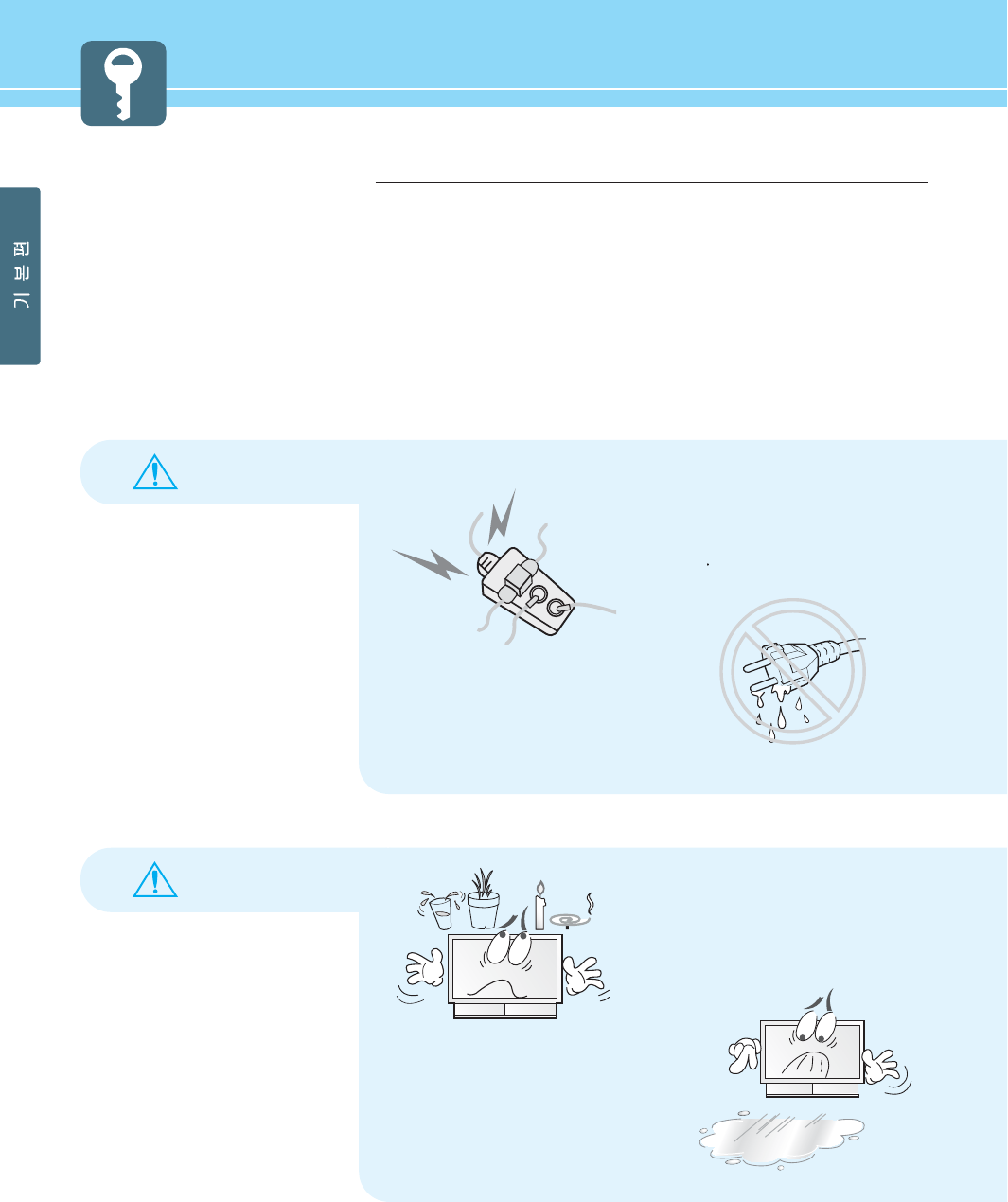
WARNING
WARNING
5
Safety Precaution
The contents of this section are provided for the safety of users and their property.
Please read the instructions carefully before using.
Do not connect multiple electrical
appliances to a single outlet.
- It may cause a fire due to overheating from
the outlet.
If there is a persistent accumulation
of dusts or water on the plug, please
make sure to wipe it off using a dry
cloth.
- It may cause a fire or an electric shock.
Do not put a water bowl, vase,
candle, bug repellant smoke,
cigarette, plants, or heavy thing on
the TV.
- It may cause electric shock or fire and also
heavy things may cause injury when they
fall.
Do not install in a place where there
is oil, smoke, excessive humidity, or
where water may be sprinkled on it.
- This may cause electric shock or fire.
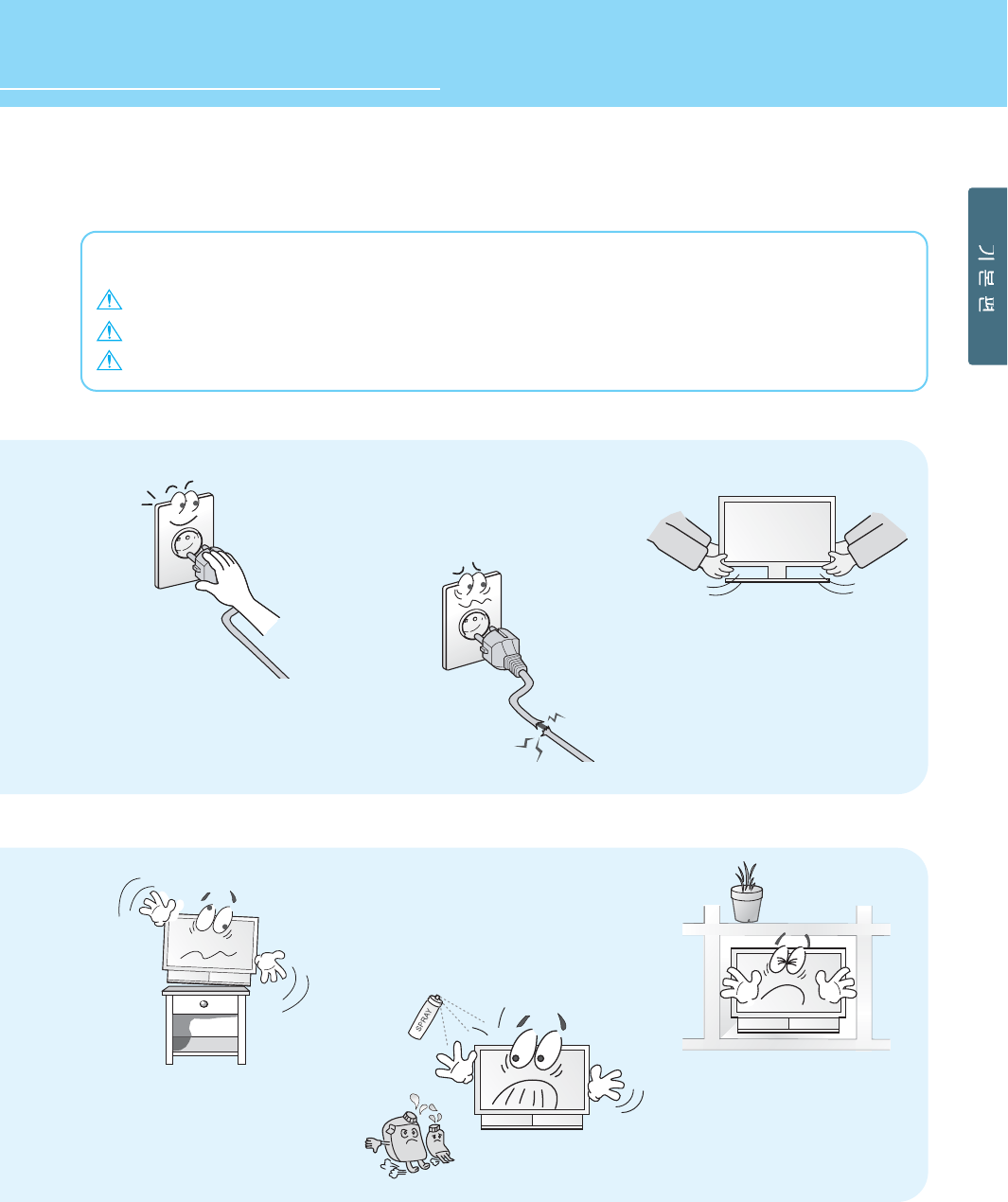
Safety instructions are divided into “Warning” and “Alert”. Their meanings are as follows.
This icon is intended to alert the user to the presence of potential danger and important operating instructions.
WARNING : When there is a possibility of serious injury if not observed.
ALERT : When there is a possibility of slight injury or product damage if not observed.
6
HYUNDAI Vvuon Digital LCD TV
Firmly plug in the power cord so that
it does not pull out.
- An unstable connection may cause fire.
Do not use a damaged power cord
or plug, or loose outlet.
- It may cause electric shock or fire.
Do not install on an unstable place
or small support.
- This may cause the TV to fall, resulting in
serious injury to a child or adult.
Do not use or store a flammable
spray or inflammable things near the
TV.
- They may cause explosion or fire.
Do not install the TV in a
bookshelf, closet, or a place where
there is poor air circulation.
- Fire may be caused due to the rise of
internal temperature.
Make sure to remove the speakers
before moving the TV with speakers
mounted on it.
- When the speakers are detached from the
unit while carrying it, this may cause damage
to the unit or personal injury.
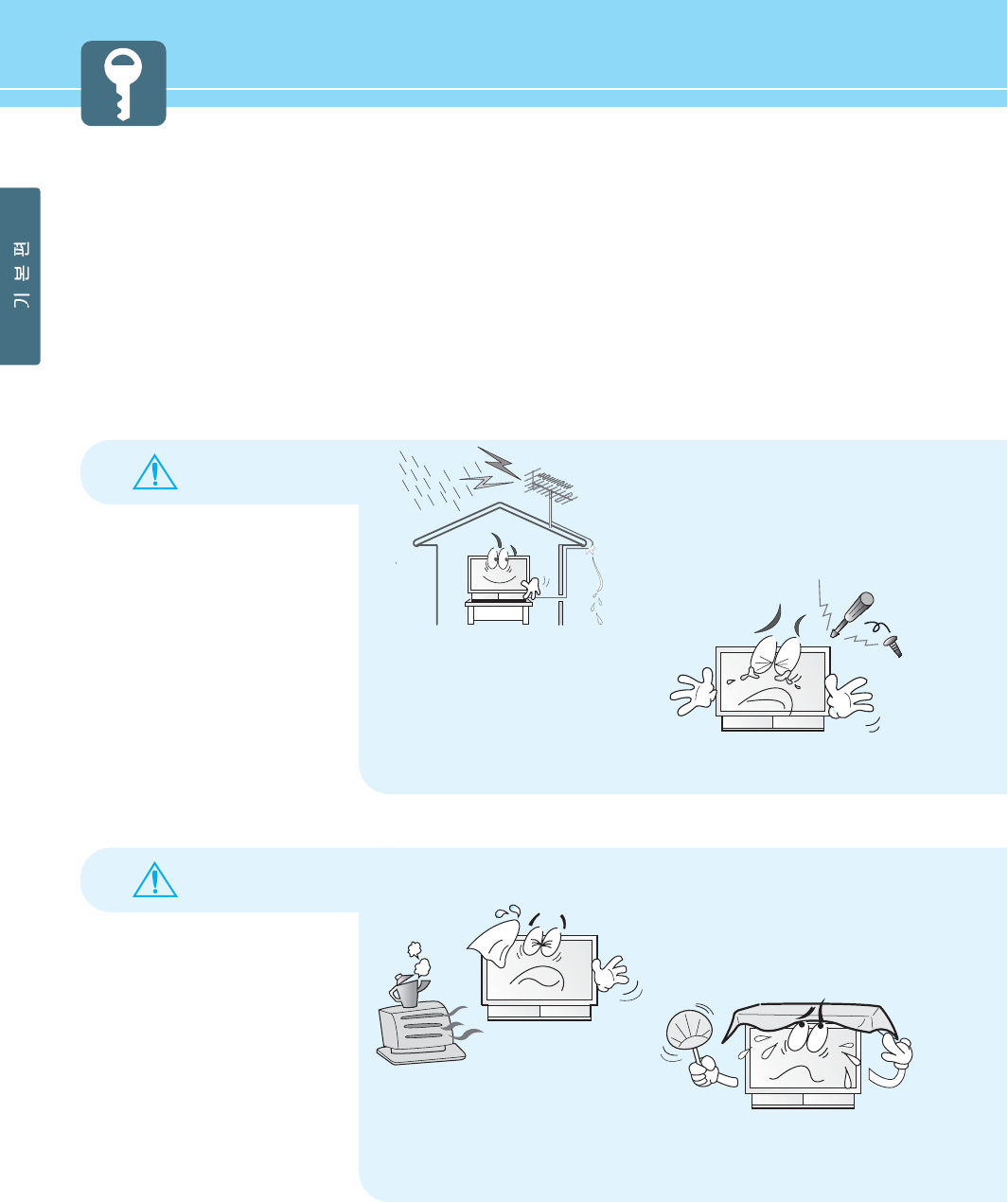
7
Safety Precaution ......................................Continued from previous page
The contents of this section are provided for the safety of users and their property.
Please read the instructions carefully before using.
WARNING
WARNING
Do not place any heat sources such as
radiators and heat registers, etc. near the TV.
- It may cause a fire.
Do not block ventilating slits with a table
cloth.
- Blocking the ventilation slits may produce
inner heat increase, resulting in a fire.
Any necessary action such as making the
antenna cable loop at the entrance of the
building should be taken to prevent rainwater
on the outdoor antenna cable from possibly
running into the indoor.
- If raindrop gets into the LCD TV, it may
cause a fire or an electric shock.
Never attempt to open, fix, or modify
your TV.
- When there is a need for fixing, call a
service center. Fire or electric shock may be
caused.
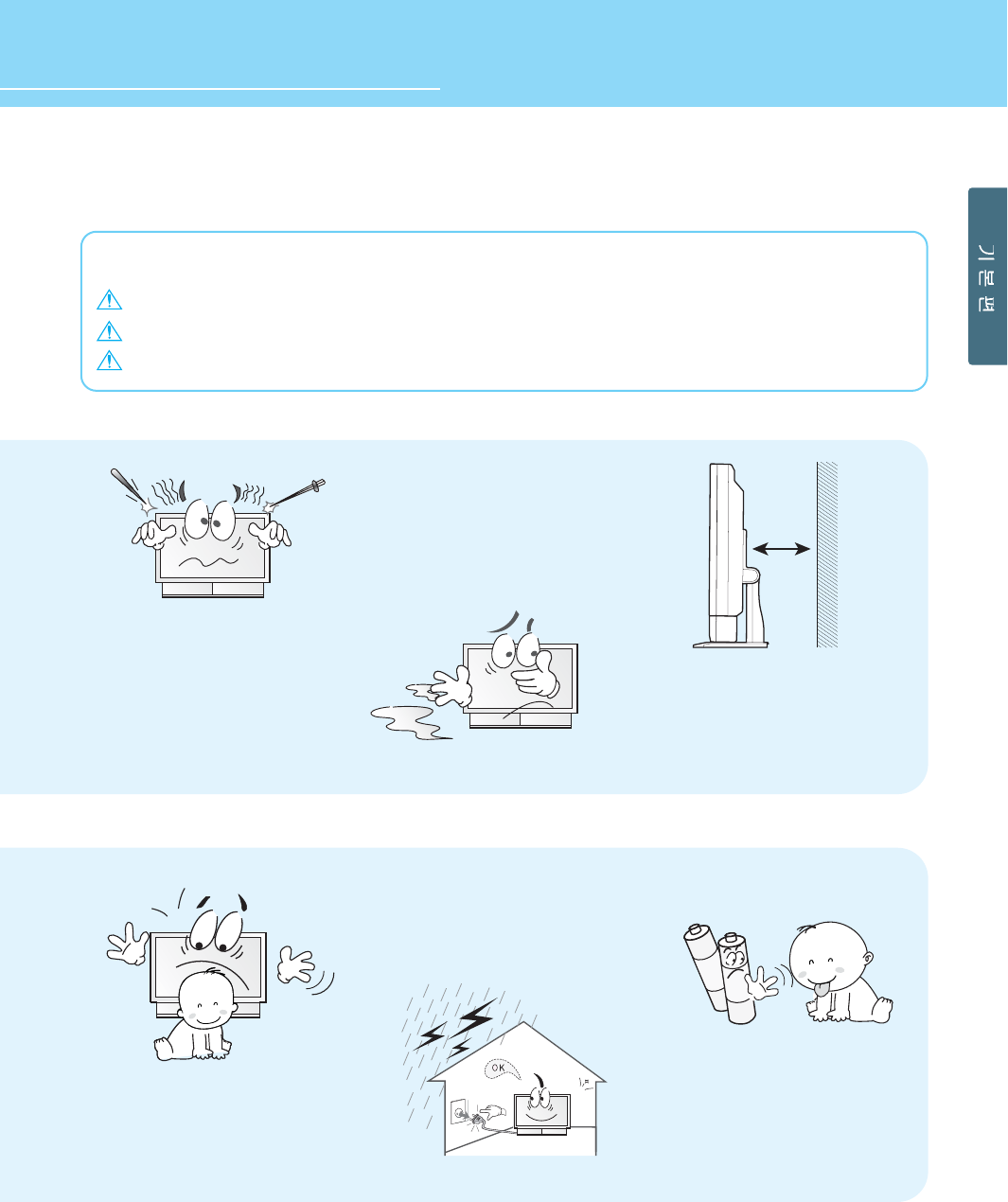
Safety instructions are divided into “Warning” and “Alert”. Their meanings are as follows.
This icon is intended to alert the user to the presence of potential danger and important operating instructions.
WARNING : When there is a possibility of serious injury if not observed.
ALERT : When there is a possibility of slight injury or product damage if not observed.
8
HYUNDAI Vvuon Digital LCD TV
Do not install the product on the floor.
- If it falls over, your child may be injured.
Unplug the product during lightning or
thunderstorms and never touch the antenna
cable.
- It may cause a fire or an electric shock.
Keep the remote control batteries out of
sight and out reach of children.
- If your child swallows a battery, see your
doctor immediately.
Do not put a metallic object like chopstick,
wire, or puncher or inflammables like paper
or a match in a vent, headphone jack, or AV
jacks of the TV.
- Electric shock or fire may be caused.
When the TV produces abnormal noise,
burning smell, or smoke, unplug the TV
immediately and call a service center.
- Electric shock or fire may be caused.
Keep the TV at least 10cm away from the
wall for ventilation.
- Fire may be caused due to the rise of inner
temperature.
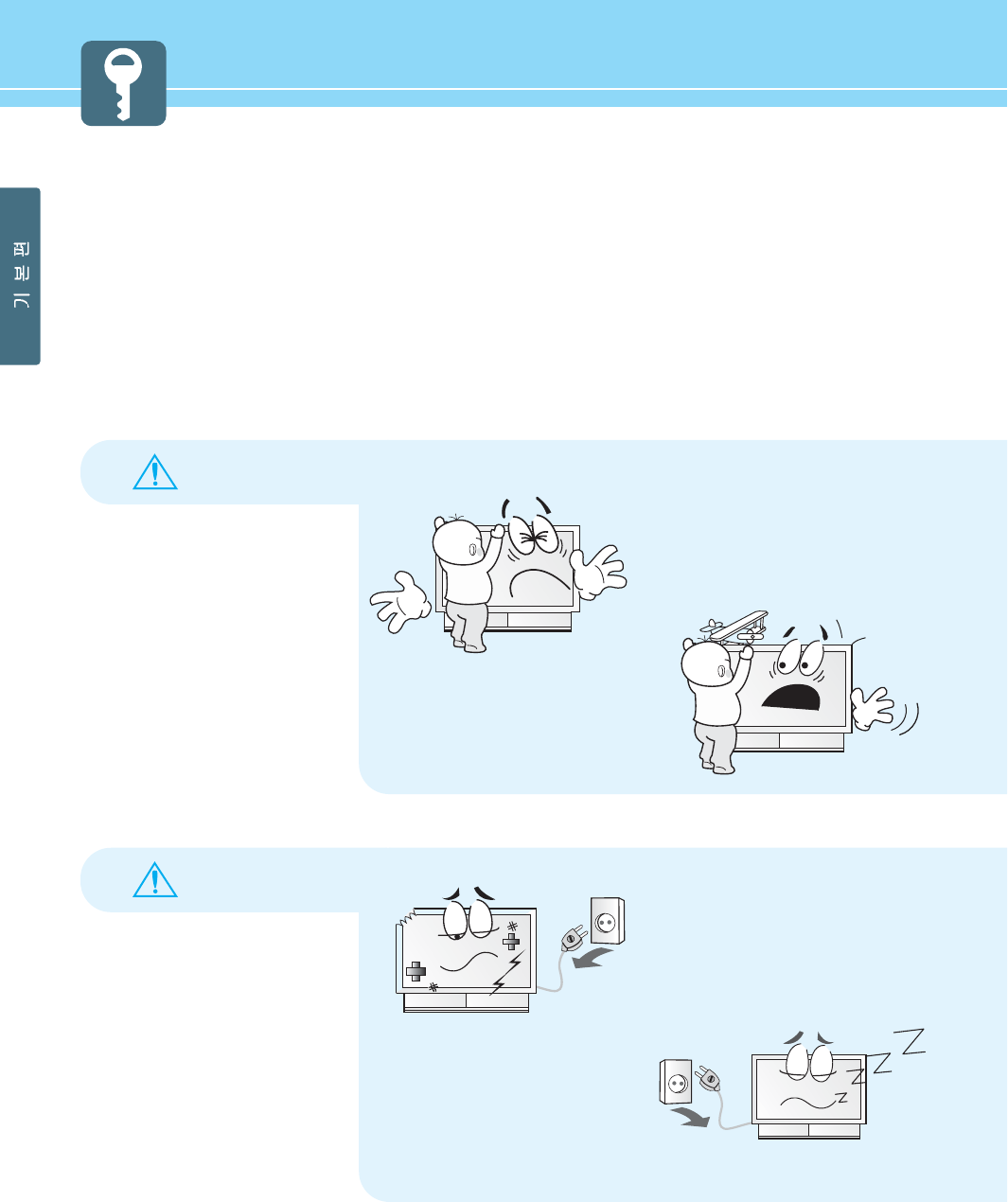
Safety Precaution ......................................Continued from previous page
The contents of this section are provided for the safety of users and their property.
Please read the instructions carefully before using.
9
ALERT
WARNING
Do not allow children to climb or play on the
TV.
- If it falls over on children, it may cause
serious injury.
Do not place toys and cookies, etc. on the TV,
which may attract children’s attention.
- If it falls over on children, it may cause serious
injury.
In the event of damaging or dropping the
product, switch off the power and remove
the plug.
- Using a damaged product may cause an
electric shock or a fire.
- Contact your local service center.
Unplug when you do not use your TV for a
long time.
- If dust is stacked on the TV, electric shock
or fire may be caused from heat, fire, or
deterioration of insulation.
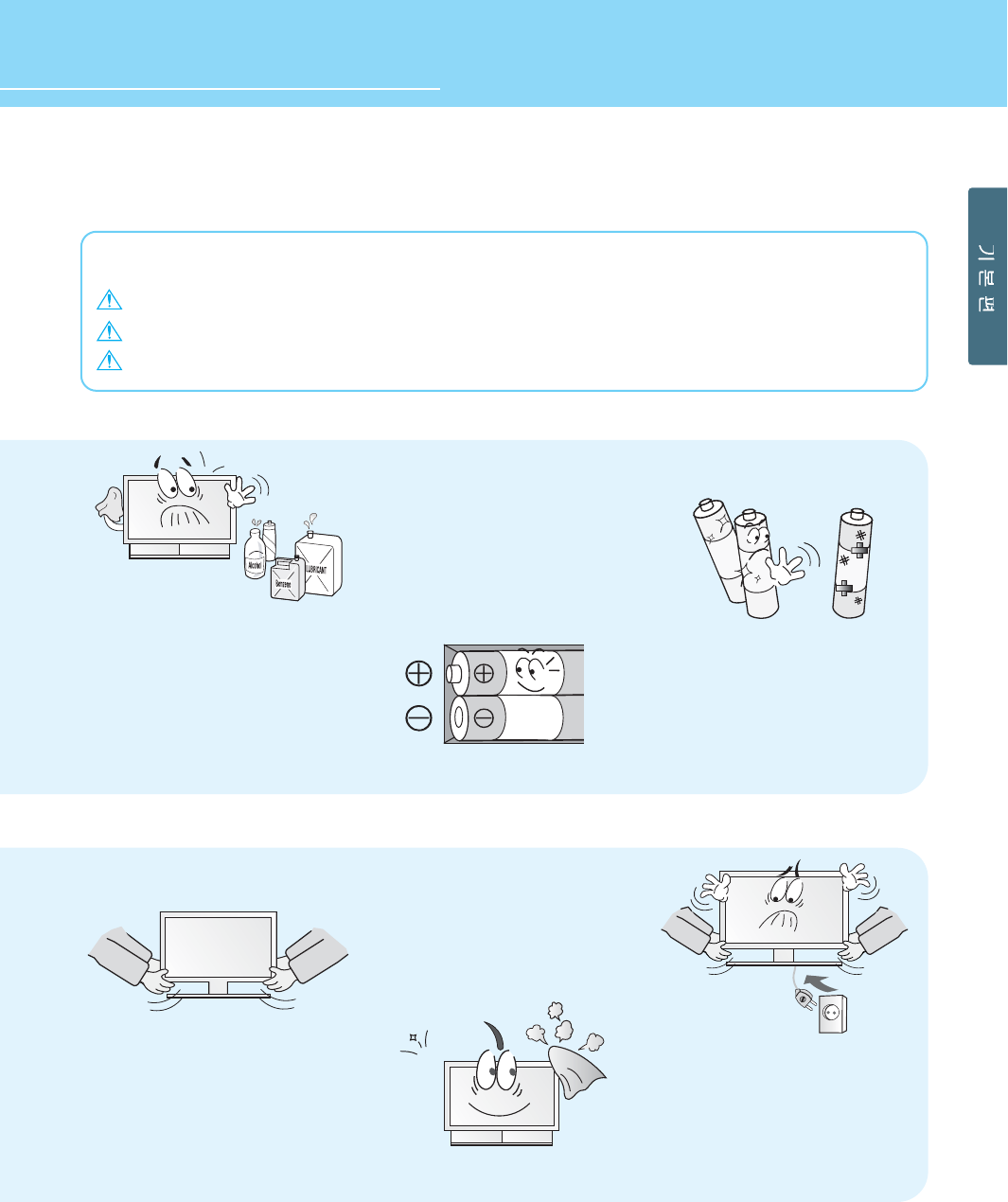
10
HYUNDAI Vvuon Digital LCD TV
When cleaning the TV, make sure to
disconnect the power plug and use a dry, soft
cloth for a cleanup.
- Please avoid using chemicals such as wax,
benzene, alcohol, thinner, mosquito spray,
air freshener, lubricant or synthetic
detergent.
When replacing batteries, make sure to
match the batteries to the (+) and (-) marks
in the battery compartment.
- Mismatching of polarities may result in
internal damage to batteries, fire due to
leakage or contamination.
Always use the standard batteries and avoid
using old batteries together with new ones.
- Otherwise it may result in internal damage
to batteries, fire due to leakage or
contamination.
When moving the TV, two or more people are
advised to carry it.
- Injury or damage may be caused when the
TV falls.
Before moving the product, ensure to switch
off the power and unplug all the electrical
cords and the external connection cords such
as an antenna cable and other source
connections, etc.
- An electrical cord(s) may be damaged,
resulting in a fire or an electrical shock.
Consult a service center or customer service
for inside cleaning about once a year.
- When dust is piled inside the TV for long
time, fire or malfunction may be caused.
Safety instructions are divided into “Warning” and “Alert”. Their meanings are as follows.
This icon is intended to alert the user to the presence of potential danger and important operating instructions.
WARNING : When there is a possibility of serious injury if not observed.
ALERT : When there is a possibility of slight injury or product damage if not observed.
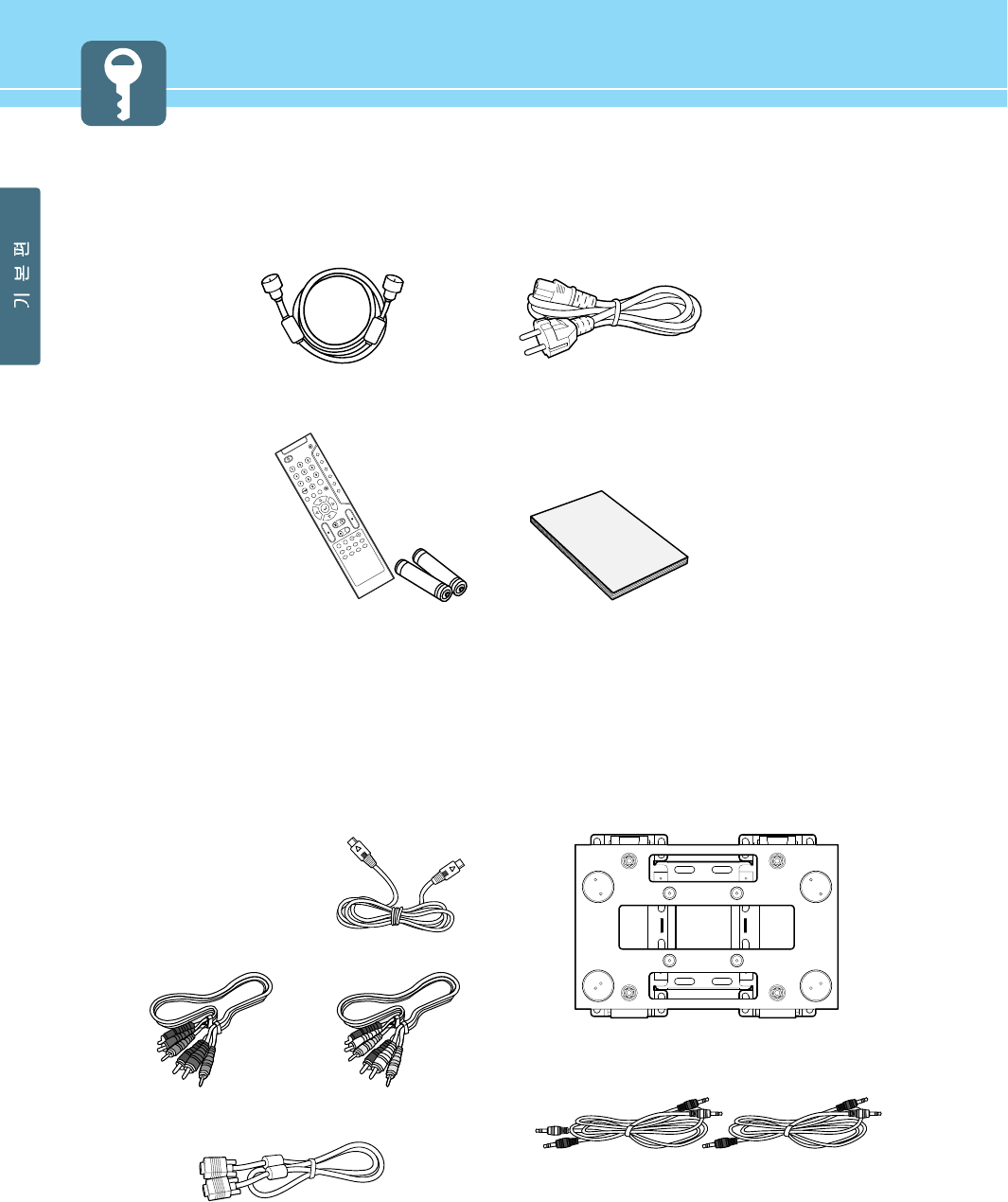
11
Contents of the Package
When opening the package, please ensure to check the following accessories provided.
Products Sold Separately
If you want to purchase separately sold products, consult a service center, electronics shops, or parts seller.
Power Cord
Antenna Cable
(coaxial cable)
User's GuideRemote Control & 2 batteries
(1.5V AAA)
Scart cable
Component Cable
(Y, Pb, Pr)
Composite Cable
(Video/Audio)
PC signal Cable (D-SUB)
Audio Cable (PC)Audio Cable (DIV/DVD)
Wall Mounting Support
S-video Cable
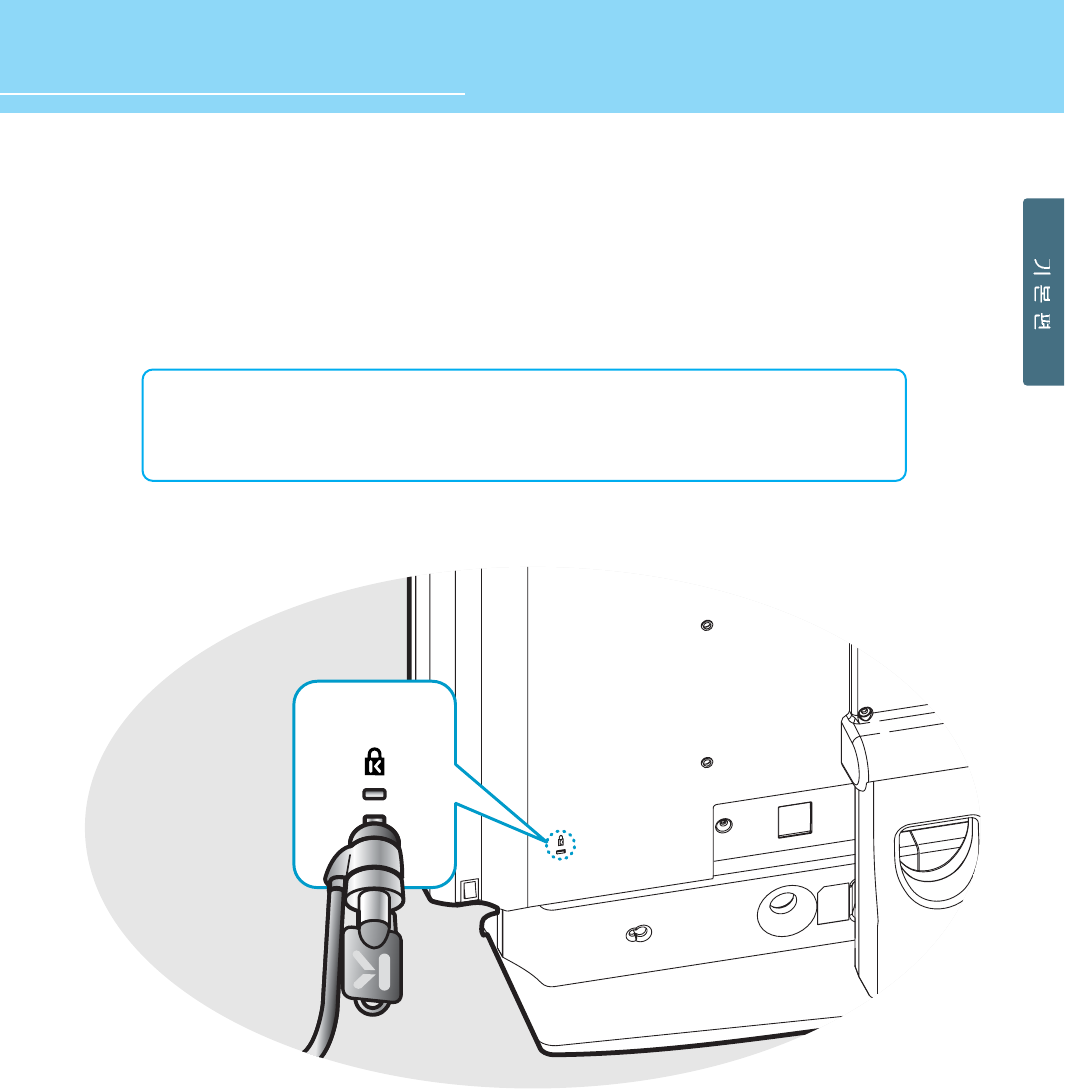
HYUNDAI Vvuon Digital LCD TV
12
Kensington Lock Anti-theft Device
- This display unit supports Kensington standard security lock to prevent theft.
- You should purchase the Kensington lock device personally, if you need. The security lock is available at an
electronics shop.
- For more information, please refer to the following contact information..
* Kensington Technology Group
• Address : 2000 Alameda de las Pulgas 2F san mateo, California 94403-1289
• Tel : +1 650 572 2700 • Fax : +1 650 572 9675 • Web-site : www.kensington.com
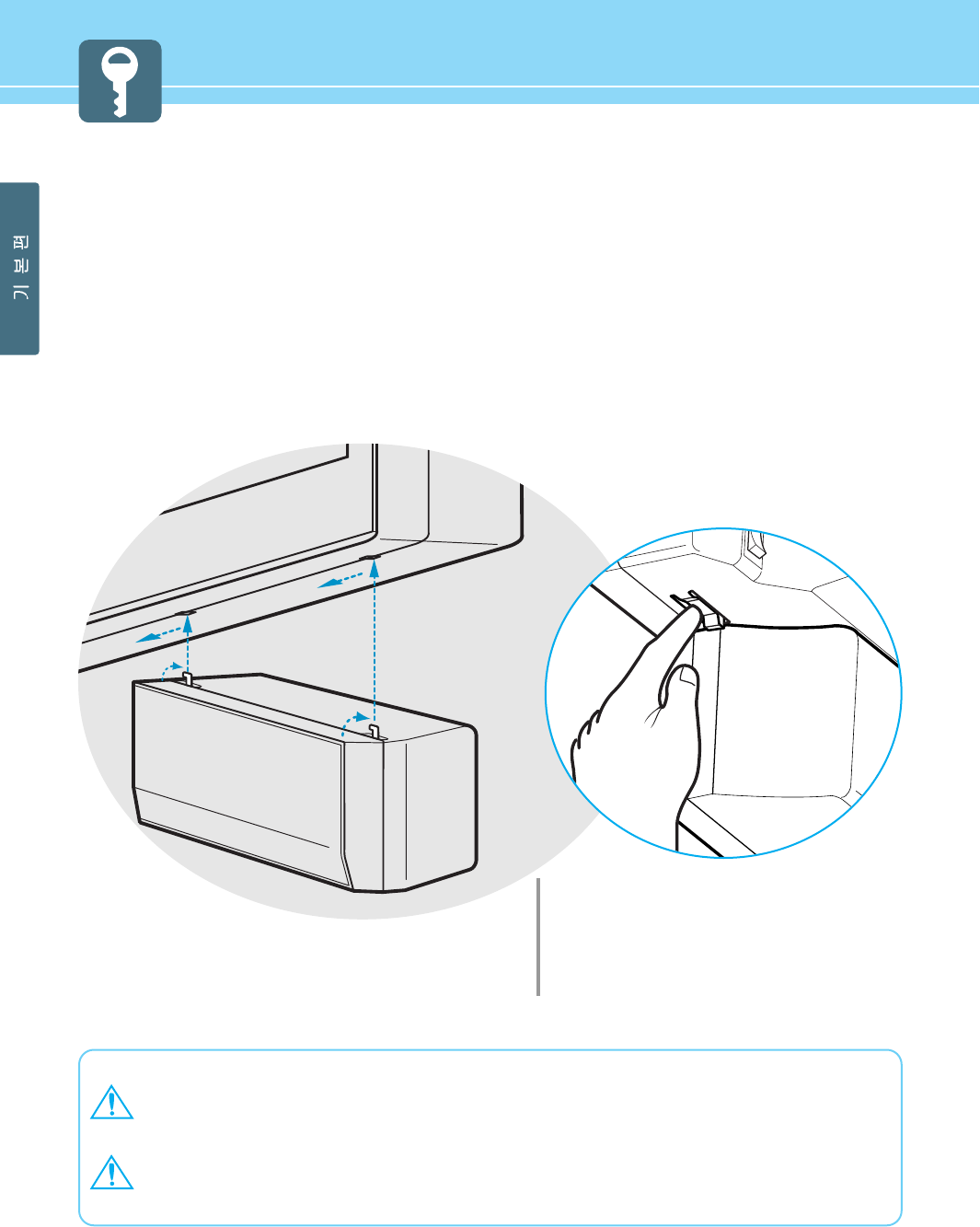
How to Mount and Detach The Speakers
You can attach the speakers to the base of the unit or use them separately.
How to mount the speakers onto the base of the unit
1. Tilt the unit backward until its base faces to yourself (See page 12 How to adjust the view angle).
2. Lift up the hooks on the speaker.
3. Align the speaker hooks with the cavity holes.
4. Slide speakers inward to attach securely as shown in Figure below.
13
The provided speakers are designed for this product only. It is recommended not to
connect the speakers to other device. When connecting other amplifier, the amplifier
output should be within 10W. The output that exceeds 10W may cause fire.
Make sure to remove the speakers before moving the TV. When the speakers are
detached from the unit while carrying it, this may cause damage to the unit or personal
injury.
WARNING
ALERT
When detaching the speakers
When you are going to detach the speakers,
press the tension hook and remove the
speakers in reverse order as shown in the
above figure.
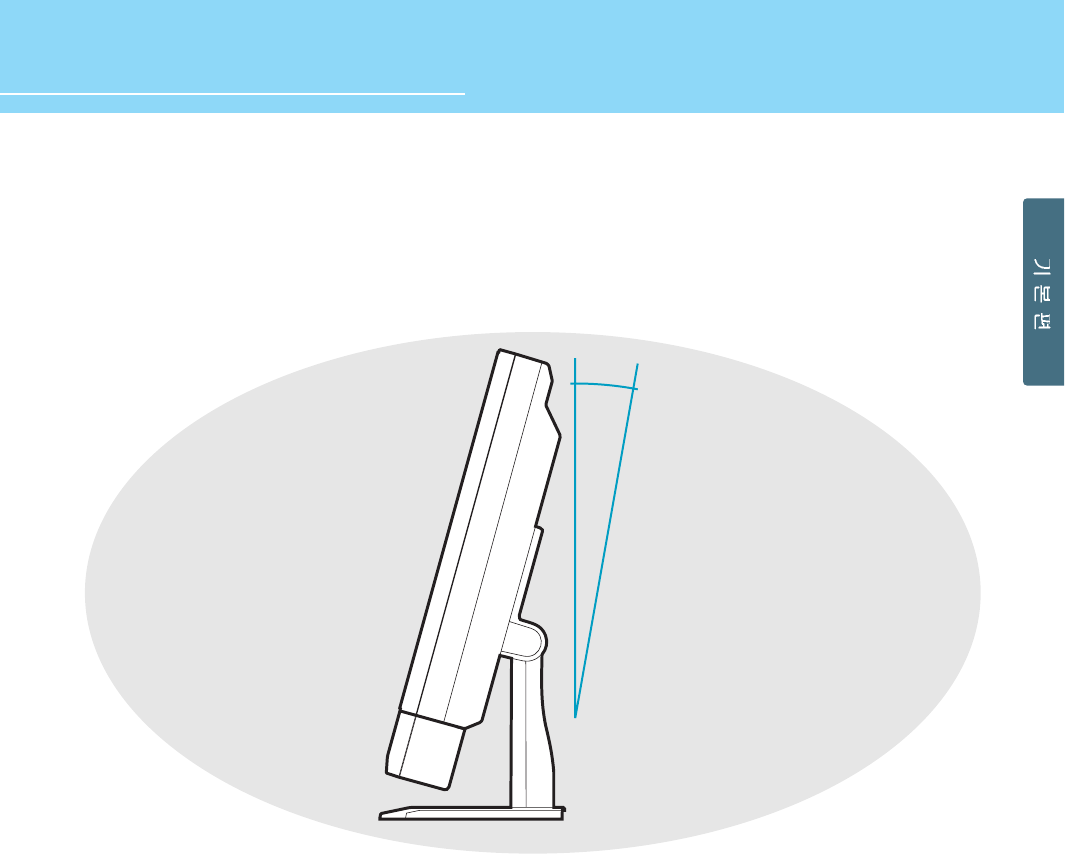
How to adjust the view angle
You can adjust the panel downward or upward at a 0~15 degree angle.
14
HYUNDAI Vvuon Digital LCD TV
15O
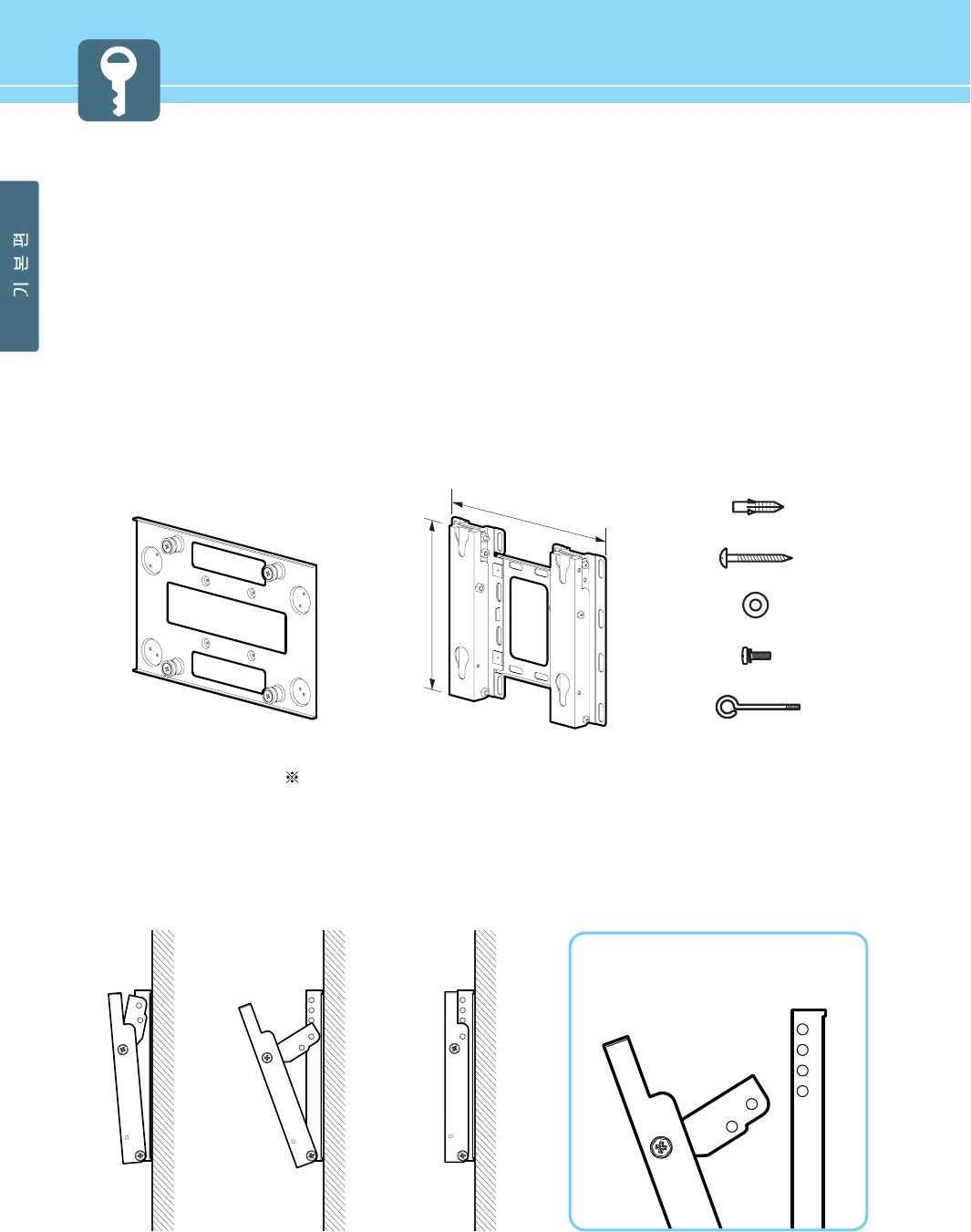
15
How To Install Wall Mount Support
1. Caution
1. Install on the vertical wall surface only.
2. Do not install on the following places to protect the performance of LCD TV and to prevent malfunction.
- Near sprinkler detector - Near heating devices - Places where vibration or shock may be applied
- Near high-voltage power line
3. Wall mounts must not be mounted to surfaces or building materials that cannot support the wall mount.
If the wall is not strong enough to stand the weight of TV set, reinforce the wall surface before installation.
4. Do not install within a wall.
2. Accessories
The above image may look different from the real product.
3. Angle Adjustment (Optional)
The wall mount bracket allows you to adjust the angle of TV from 0 degree to 20 degree on a 5 degree basis.
When adjusting the angle, use the holes on the side of the bracket.
50angle 200angle No angle
a
b
c
d
Holes for angle adjustment
0
0
: A + a
5
0
: B + c
10
0
: A + b
15
0
: A + c
20
0
: A + d
A
B
267.5
328.3
Base Frame Assembly Fixing Pin - 2 EA
Short Screw - 8 EA
Washer - 12 EA
Long Screw - 12 EA
Plastic Anchor - 12 EA
Fixing Panel Assembly
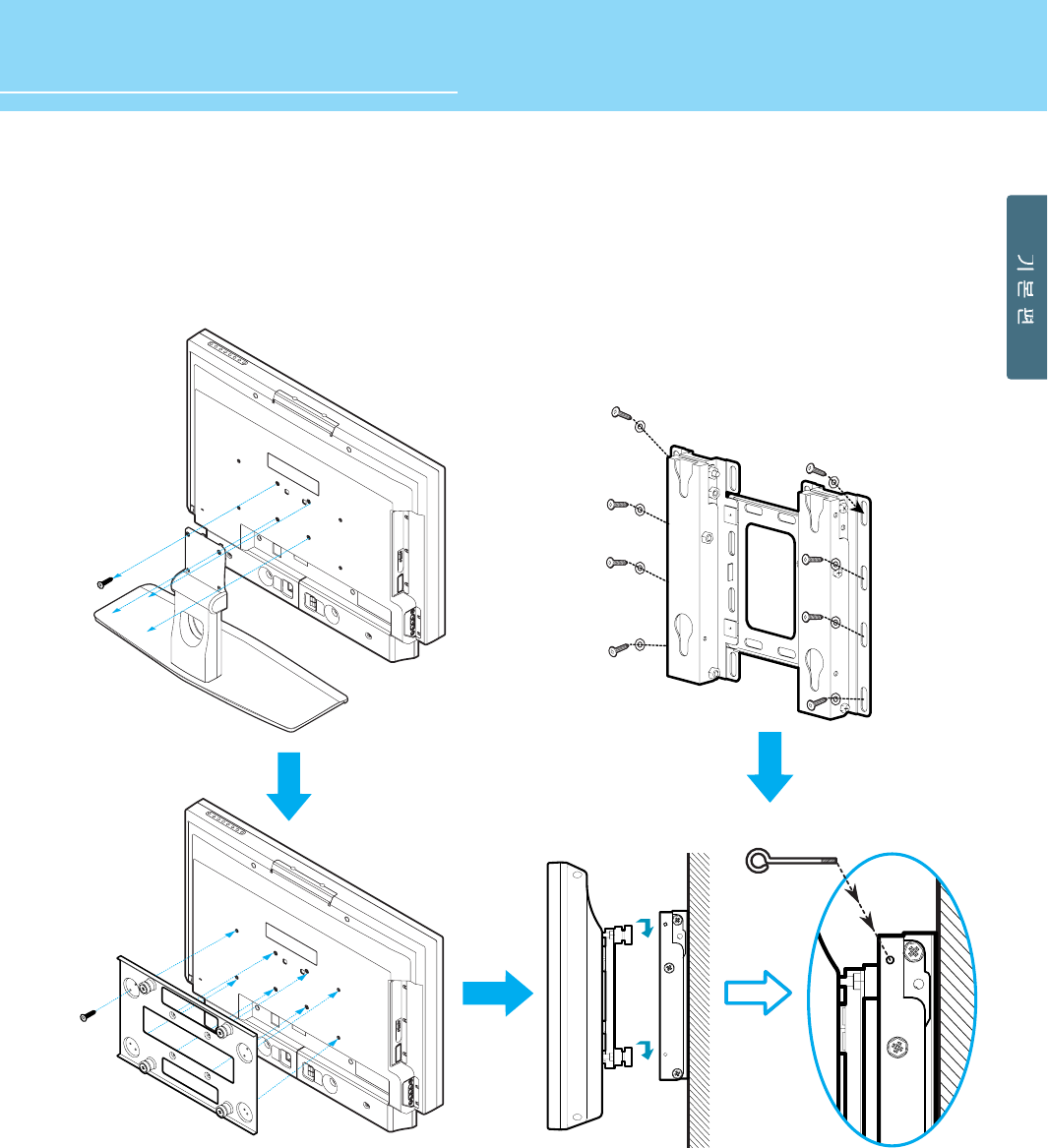
16
HYUNDAI Vvuon Digital LCD TV
4. Installation Method
1. Unscrew the screws fastened on 4 spots on the stand
of TV.
2. Fasten the Fixing Panel Assembly on the back of panel
as shown on the Figure (Tighten the screws in order
of the number shown in the Figure).
3. Fix the Base Frame Assy on the wall with screws or
nails.
4. Hook the Fixing Panel Assy with the LCD TV
attached on the Base Frame Assy. Use the fixing pin
to ensure that the TV is secured.
1
2
3
4
7
8
5
6
Insert fixing
pin here.
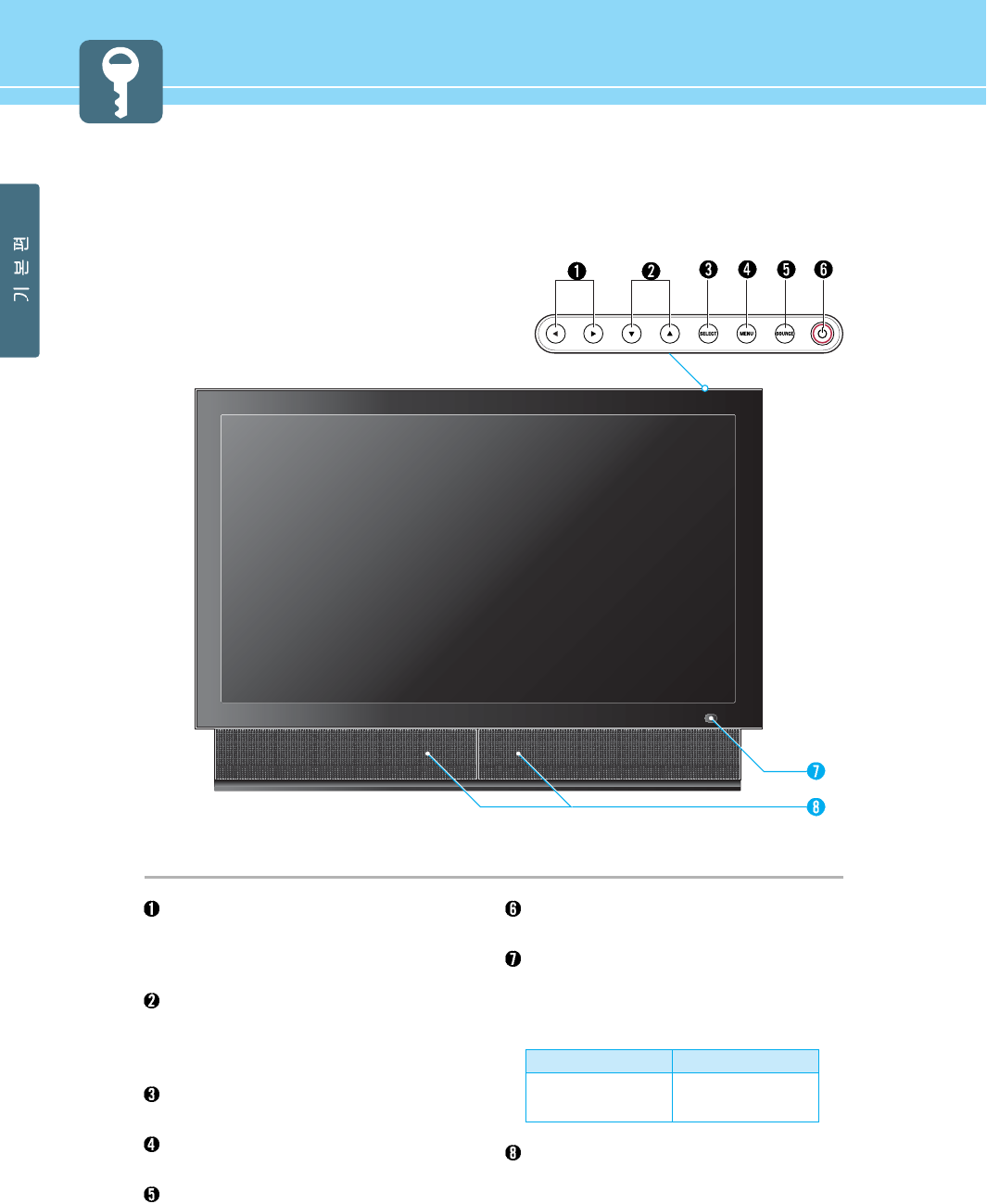
17
- Power Indicator Status -
Parts Names and Functions
Front View
Volume buttons
Use these buttons for your desired sound level.
These buttons also serve as the cursor of
Select/Adjust when in Menu mode.
Channel buttons
Use these buttons to change channels. These
buttons also serve as the cursor of Down and
Up buttons when in Menu mode.
Select button
Use this button to select each item of menu.
Menu button
Use this button to display or exit from menus.
Source button
Use this button to switch among inputs
connected to the TV.
Power button
Use this button to turn on or off the TV.
Remote sensor and power LED.
- Point the remote control toward here.
- It displays standby or operation status.
Remote sensor and power LED.
See page 13 for information on how to mount
speakers.
Indicator
Red
Green
Status
Standby
Power on
* This product image may be a bit different from the actual product.
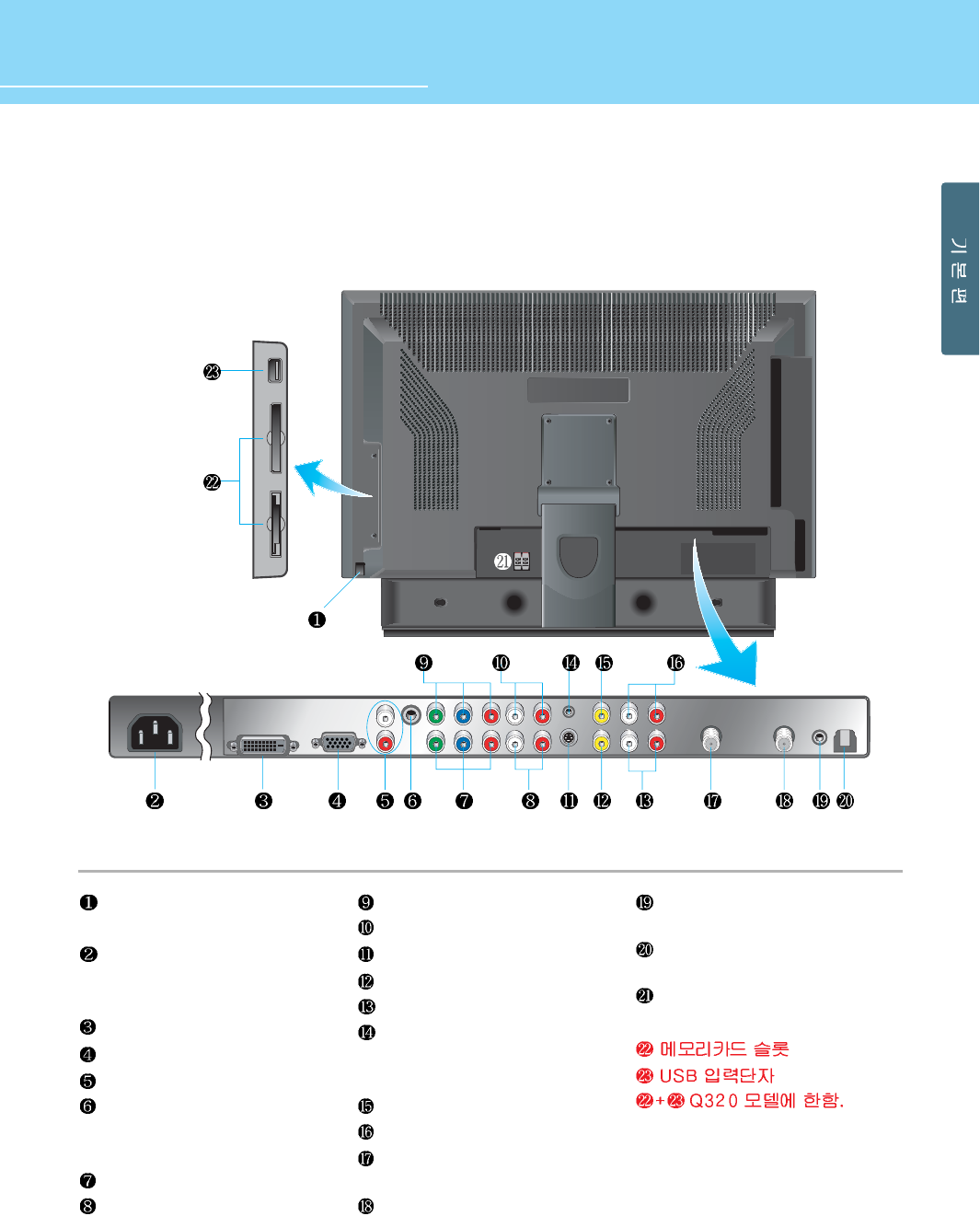
Rear View
HYUNDAI Vvuon Digital LCD TV
18
Power switch
Use this switch to turn on/off power.
Power (AC) input terminal
Connect the power cord to this
terminal.
DVI Video input terminal
D-SUB input terminal
DVI/D-SUB Audio input terminal
Subwoofer output terminal
When producing bass, connect the
cable to the woofer with *AMP.
Component 2 Video input terminal
Component 2 Audio input terminal
Component 1 Video input terminal
Component 1 Audio input terminal
S-Video input terminal
Video input terminal
S-Video/Video Audio input terminal
RS-232 input terminal
Connect to the RS-232 terminal of a
PC to check its service.
Monitor Video output terminal
Monitor Audio output terminal
Antenna 1 (Analog/DTV) input
terminal
Antenna 2 (DTV) input terminal
Digital Audio output terminal for
coaxial cable
SPDF optical digital audio output
terminal
Speaker terminal
Connect your speaker jacks
* This product image may be a bit different from the actual product.
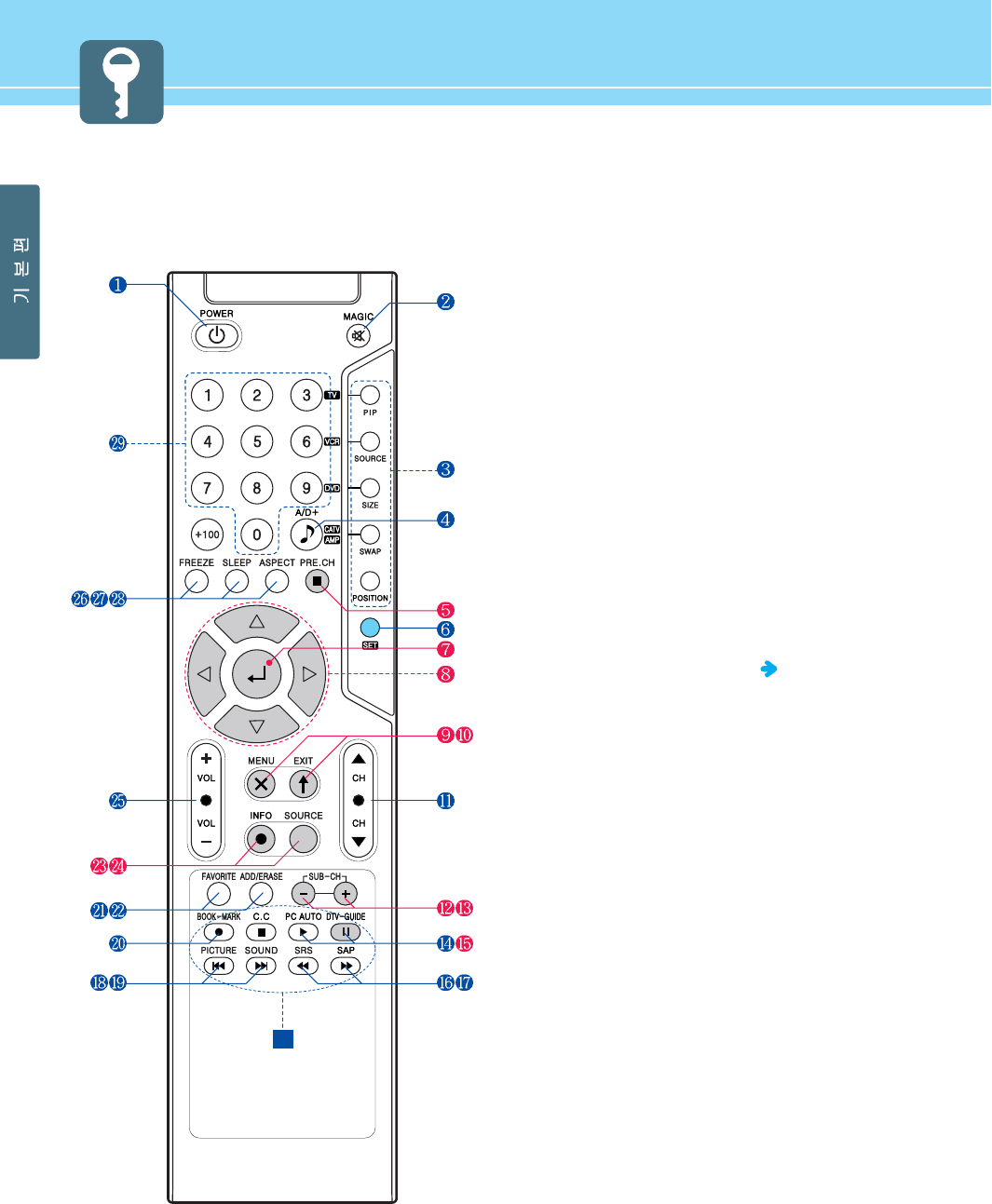
19
Remote Control
1. POWER/STANDBY
2. MUTE
This button is also used when setting up to use other external
device.
3. PIP FUNCTIONS
- PIP
: Use this button for PIP On/Off.
- INPUT
: Use this button to select the input source of sub-picture.
- SIZE
: Use this button to select the size of sub-picture.
- SWAP
: Use this button to swap main and sub-picture.
- POSITION
: Use this button to select the position of sub-picture.
4. A/D+
Use this button to switch analog input signal to digital signal.
5. Previous Channel
Use this button to return to the previous channel.
6. Other external device selection (71P)
7. MENU SELECTION
Use this button to select menu items.
8. LEFT/RIGHT MOVE/ADJUST
Use these buttons to move between menu items or to adjust
each item.
9. MENU
Use this button to call the OSD to the screen.
10. EXIT
Use this button to end the OSD.
11. CHANNEL SELECTION
Use this button to select the channel.
12-13. SUB-PICTURE CHANNEL SELECTION
14. PC AUTO
Use this button to automatically adjust the screen in PC Mode.
15. DTV-GUIDE
Use this button to see digital broadcast information.
16. SRS
Use this button to select 3D surround sound.
17. SAP
Use this button to listen in a foreign language or in Stereo
Mode.
30
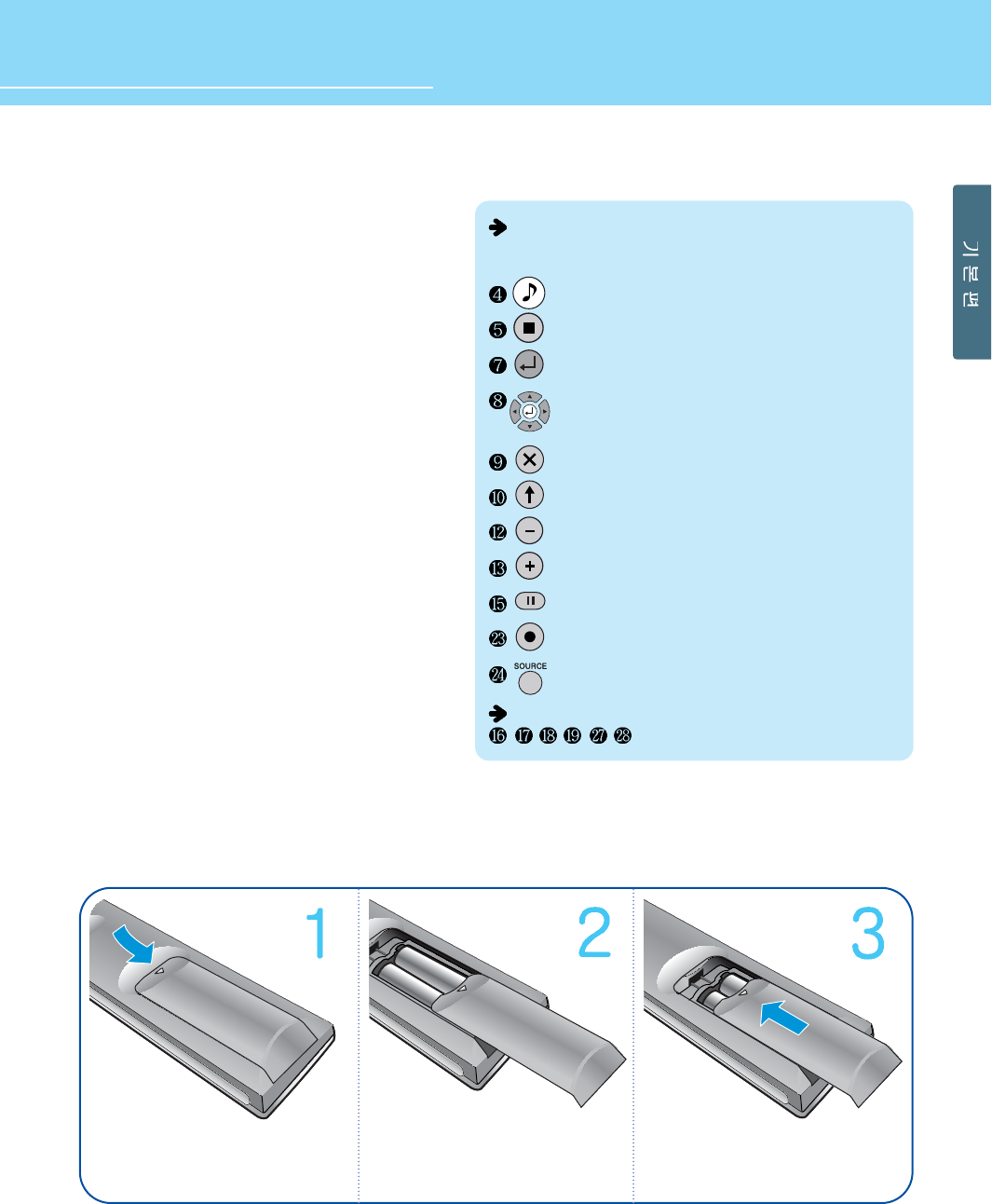
HYUNDAI Vvuon Digital LCD TV
20
How to Insert Batteries in Remote Control
* Battery type :1.5V/AAA
Press and hold 6part and push
to open cover.
Insert batteries with proper
polarities of +and -.
Use the remote control with cover
closed.
18. PICTURE MODE
19. SOUND MODE
20. BOOK-MARK
Use this button to select/deselect your frequently-used
channel.
21. FAVORITE
Use this button when watching your favorite channel.
22. ADD/ERASE
Use this button to add or erase channels.
23. INFOMATION
Use this button to display resolution or various program
information.
24. SOURCE
Use this button to select External Input or Memory Mode.
25. VOLUME
26. STILL
27. SLEEP
28. ASPECT RATIO
Use this button to change the picture size.
29. NUMERIC KEYS
30. Use this buttons to use other manufacturer’s DVD or
VCR.
Using buttons when in Memory Mode
The following buttons are used differently in each
menu. (See pages 65~70 for more details.)
Power Saving Function when listening to music
Music Playback Setting (Repeat 1, Repeat All, Sequence)
Select, Start, Pause/Playback
Move between file listings, Previous Track/Next Track,
Reverse/Fast Forward, Photo Rotation
Exit, Cancel
Eject Card
Slide Show
Zoom In
Check Version (Initial Screen), Check Running Time (Movie Mode)
Hide Menu
When Shifting into Memory Mode
Other buttons available in Memory Mode
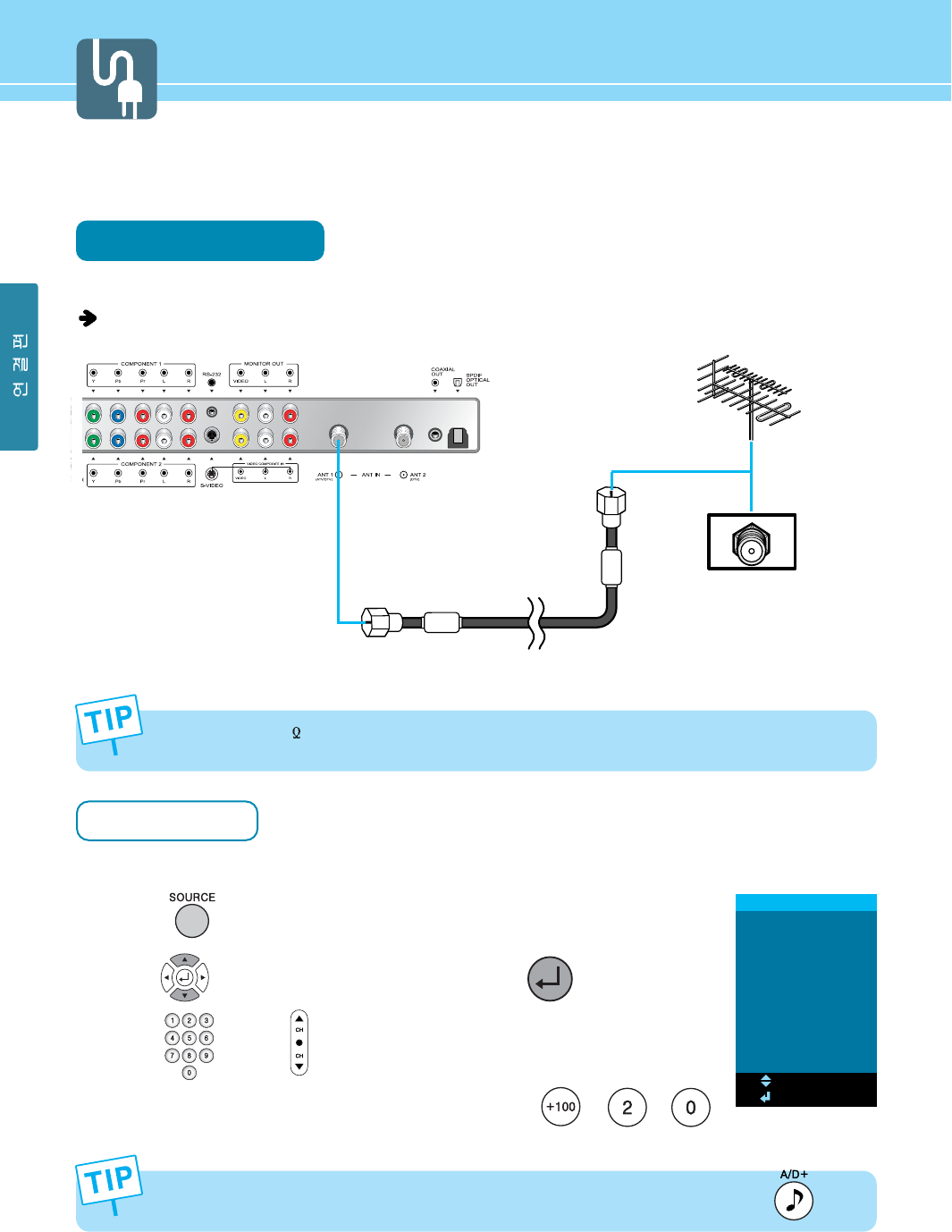
21
Indoor antenna
(apartments,
multifamily housing)
Antenna cable
How to Watch Both Analog and Digital Broadcasts with a Single Antenna
Connection Method
You can watch both analog and digital broadcasts by connecting a single antenna.
Make sure that the antenna cable is connected to ANT 1 (ANALOG/DTV).
How to Watch
Turn on TV to activate Auto Channel (See page 49) to memorize the available channels.
Press INPUT on remote control.
Press to move to Analog TV or Digital TV and press to select.
Press button or button to select the desired channels.
Ex.) When you want to watch cable channel number 120, press + +
the digit buttons.
1
2
3
4
- When inserting a 75 ohm coaxial cable into the input connection, ensure the wire tip not to bend.
- If you experience poor signal reception, we recommend you purchase a signal amplifier for better picture quality.
While watching digital broadcast, you can switch a digital signal to an analog signal by pressing the button.
DTV
ANALOG TV
DTV
VIDEO
S-VIDEO
COMP 1
COMP 2
PC
DVI
MEMORY
MOVE
SELECT
Indoor antenna
(detached house)
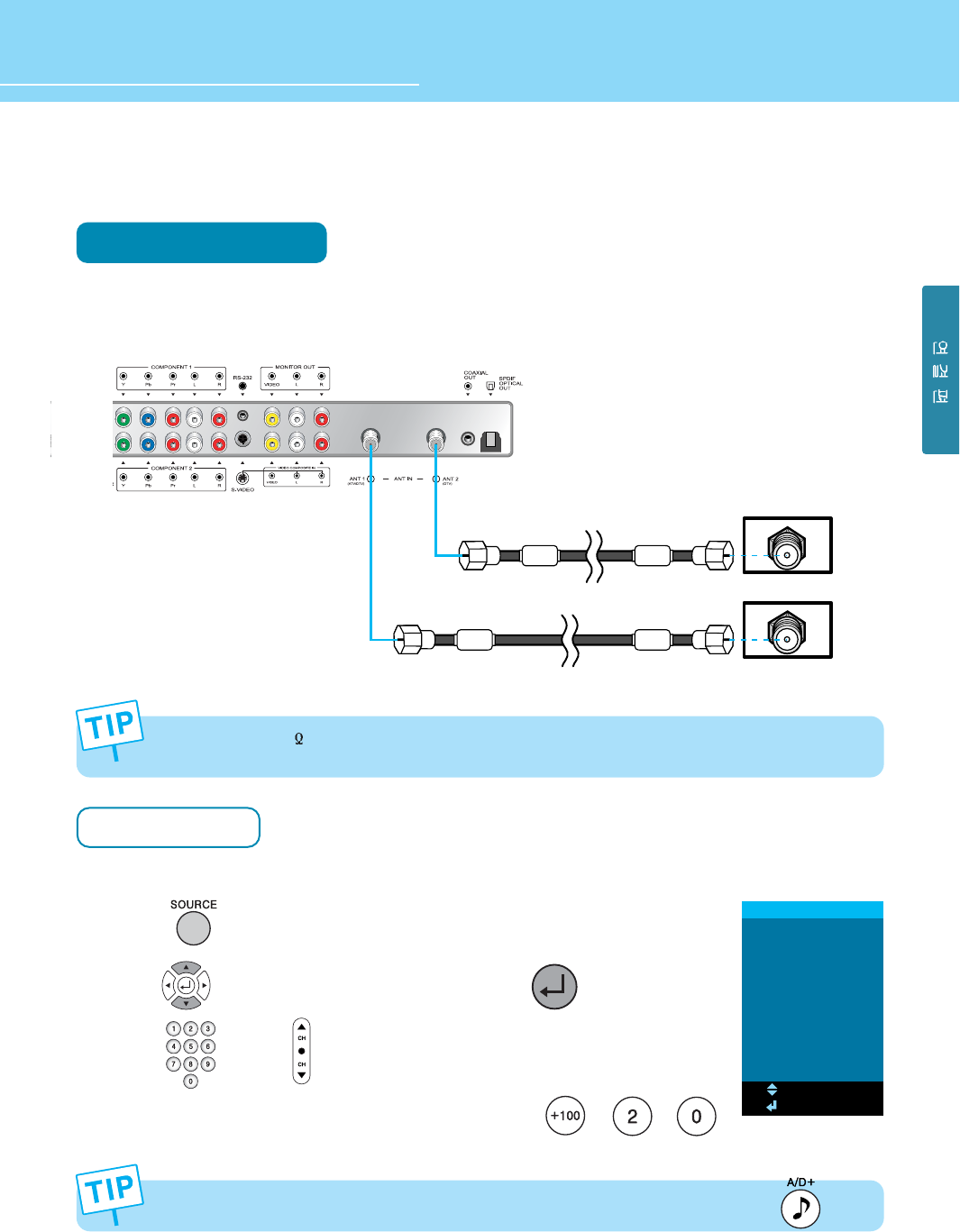
HYUNDAI Vvuon Digital LCD TV
22
How to Watch Both Analog and Digital Broadcasts with Two Antennas
Connection Method
Connect an analog antenna to ANT 1 terminal for analog source and a digital antenna to ANT 2 terminal for digital
source. Please ensure to connect an antenna to a correct terminal. (If you connect an analog antenna cable to ANT
2, you cannot watch TV program.)
How to Watch
Turn on TV to activate Auto Channel (See page 49) to memorize the available channels.
Press INPUT on remote control.
Press to move to Analog TV or Digital TV and press to select.
Press button or button to select the desired channels.
Ex.) When you want to watch cable channel number 120, press + +
the digit buttons.
1
2
3
4
- When inserting a 75 ohm coaxial cable into the input connection, ensure the wire tip not to bend.
- If you experience poor signal reception, we recommend you purchase a signal amplifier for better picture quality.
DTV
ANALOG TV
DTV
VIDEO
S-VIDEO
COMP 1
COMP 2
PC
DVI
MEMORY
MOVE
SELECT
While watching analog broadcast, you can switch an analog signal to a digital signal by pressing the button.
Analog TV antenna cable
Digital TV antenna cable
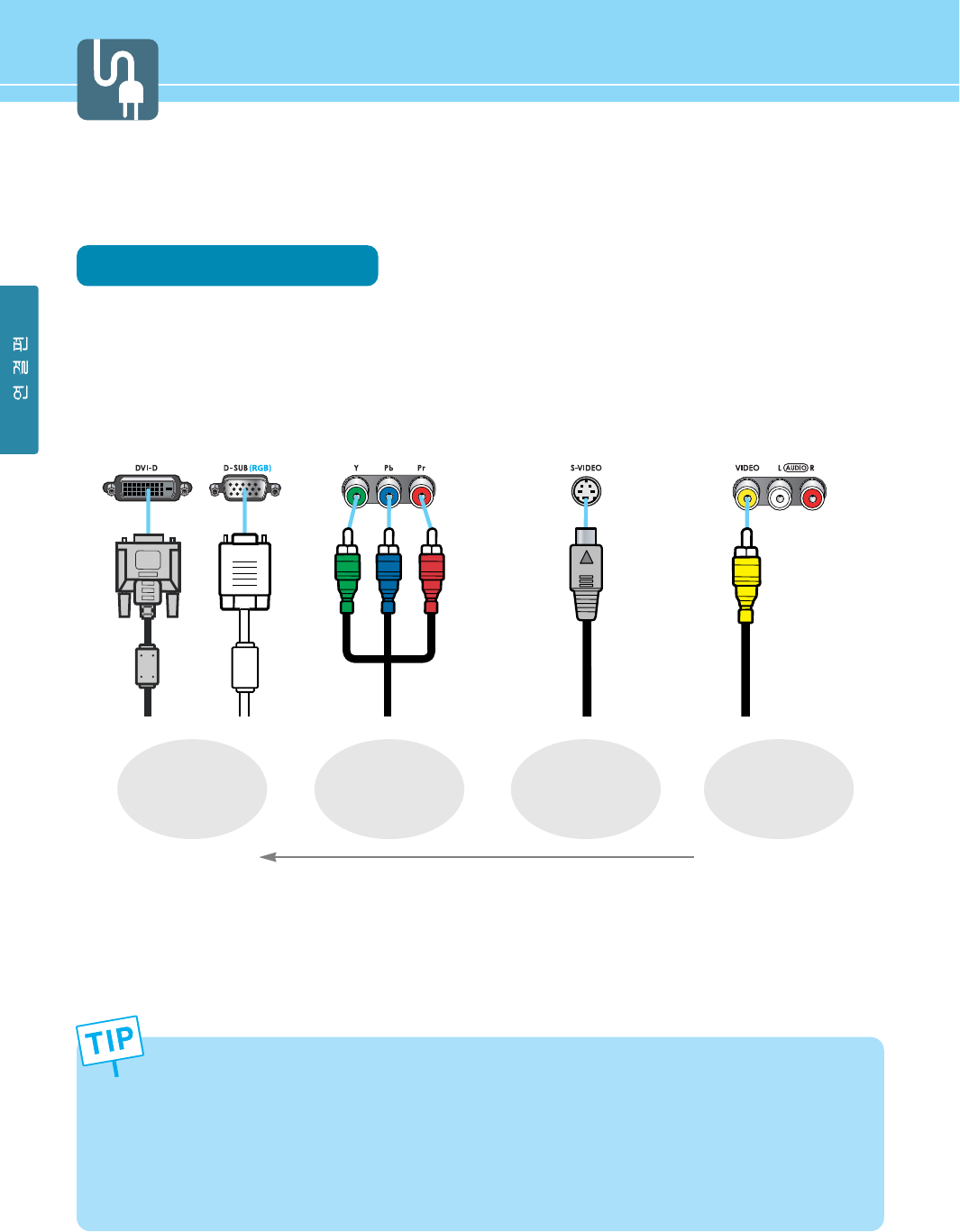
23
- When connecting an external device, ensure to read the connecting device’s manual. The location or the number
of the terminals on the external device may be different depending on its model.
- Connect a DVI connection to the output of DVD, cable receiver or satellite receiver. Connecting a DVI connection to
a PC may result in a message, “Unknown Signal”.
- Do not power on until all necessary connections are made. If power is given before connections completed, this
may damage the product.
- Make sure to match the cable in color with the terminal.
- Make sure to check the type of terminals to be connected.
Before Connecting the Video/Audio Connections to External Devices...
Please make sure to read the following information on connection to enjoy best picture quality.
Video/Audio connectors
Types of video/audio cable :
➀ DVI-D ➁ 15-Pin D-Sub ➂ COMPONENT ➃ S-VIDEO ➄ COMPOSITE
Best picture quality is displayed in the following order.
DVI-D, D-Sub COMPONENT
>>>
S-VIDEO COMPOSITE
The superior picture quality starts from the far left side.
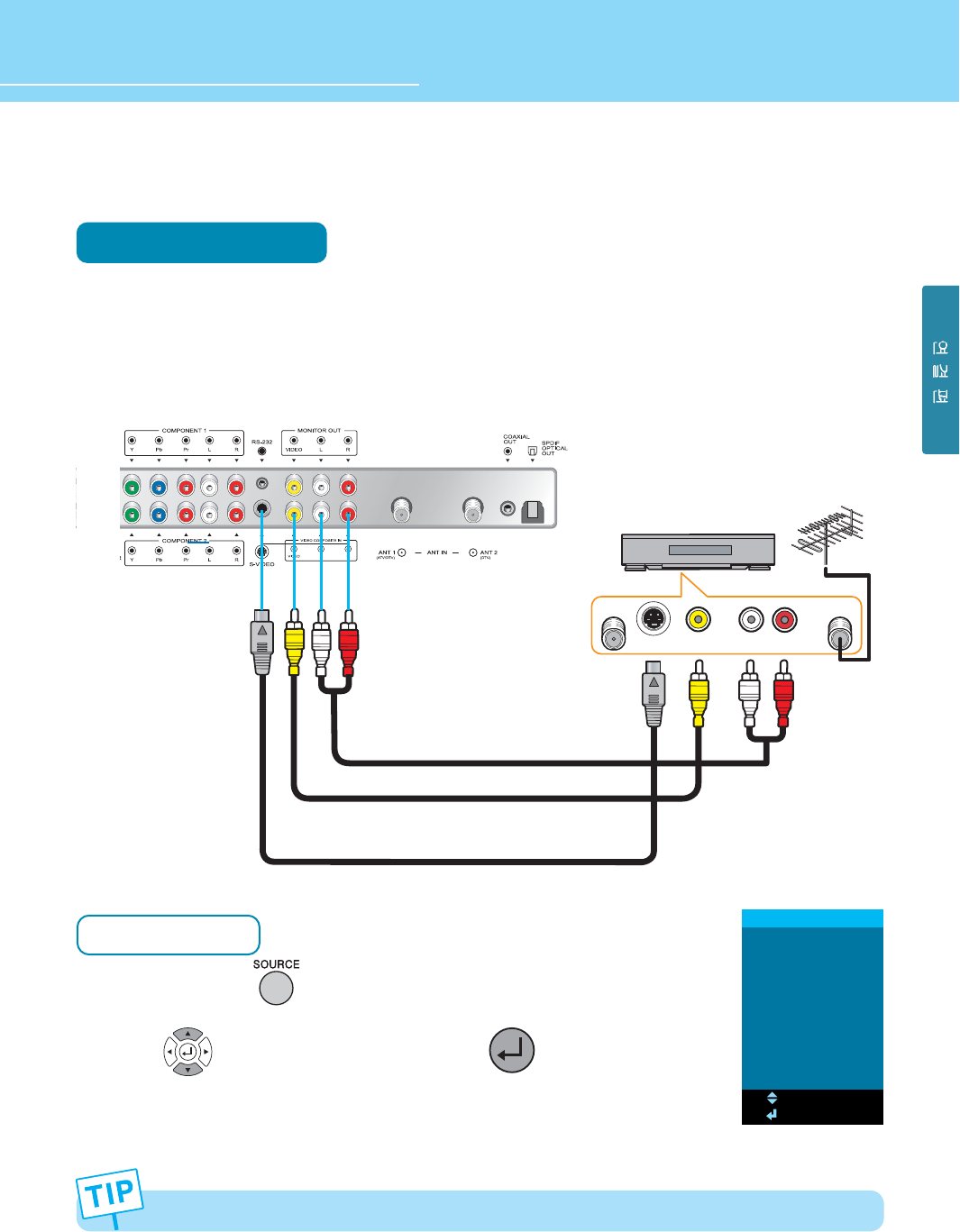
HYUNDAI Vvuon Digital LCD TV
24
How to Connect a VCR/Cable Receiver
Connection Method
Connect the Video cable or S-Video cable between Video/S-Video output terminal of VCR or Cable receiver and
Video/S-Video input terminal of TV. (Connect the jacks to terminals in the same color.)
Connect the Audio cable (Left: white, Right: red) between Audio output terminal of VCR or cable receiver and
Audio input terminal of TV. (Connect the jacks to terminals in the same color.)
How to Watch
Turn on TV to press on remote control.
Press to move to Video or S-Video and press to select.
For more information, read the user’s guide of VCR or cable receiver.
1
1
2
To enjoy better picture quality, use the S-Video cable rather than the composite cable.
)=,17
;>1,-7
>1,-7
:4
)6<7=<
)6<16
Audio cable
Video cable or
S-Video Cable
Video/Cable receiver
VIDEO
ANALOG TV
DTV
VIDEO
S-VIDEO
COMP 1
COMP 2
PC
DVI
MEMORY
MOVE
SELECT
2
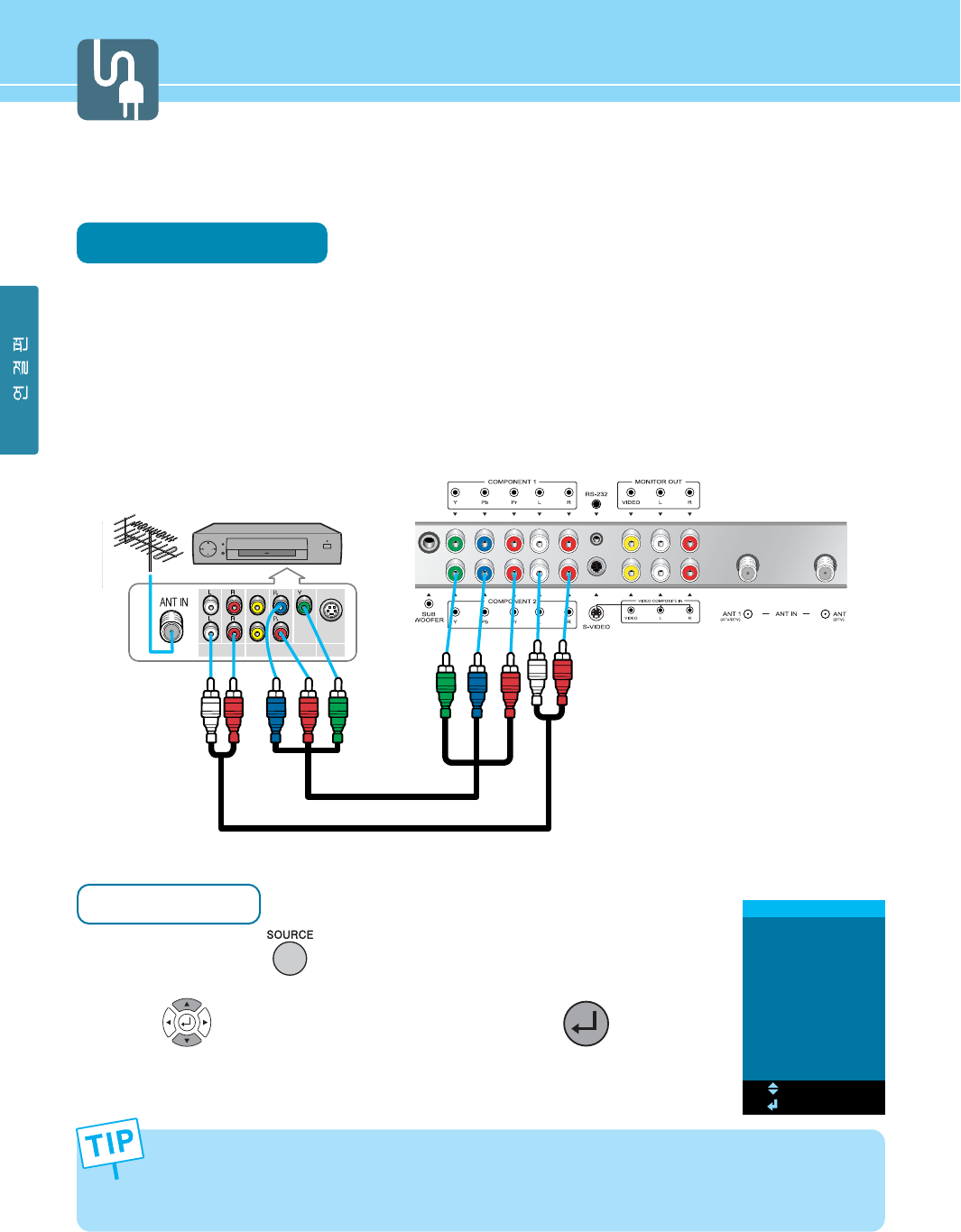
25
How to Connect a DTV Receiver or DVD Player
Connection Method
Connect the Video cable (Y, Pb, Pr) between output terminals (Y, Pb, Pr) of DTV receiver or DVD player and the
input terminals (Y, Pb, Pr) of DTV/DVD (480i/480p/720p/1080i) on the rear of TV.
(Connect the jacks to terminal in the same color.)
Connect the Audio cable between Audio output terminal of DTV receiver or DVD player and Audio input
terminal for DTV/DVD Audio on the rear of TV. (Connect the jacks to terminals in the same color.)
How to Watch
Turn on TV and press on remote control.
Press to move Component 1 or Component 2 and press to select.
For more information, read the user’s guide of DTV receiver or DVD player.
1
- Output terminal mark (Y, Pb, and Pr) of DVD player may be indicated as Y, B-Y, R-Y/Y-Cb-Cr /Y-Pb-Pr according
to the type of DVD player models.
- If your DVD player or Set Top Box supports DVI/D-SUB, see Connecting to a PC (page 27) for connection. You
can enjoy more clear picture quality.
1
2
Audio cable
2
COMP 1
ANALOG TV
DTV
VIDEO
S-VIDEO
COMP 1
COMP 2
PC
DVI
MEMORY
MOVE
SELECT
)=,17
>1,-7 ;>1,-7
+75876-6<>1,-7
Video (Y, Pb, Pr) cable
DTV receiver / DVD Player
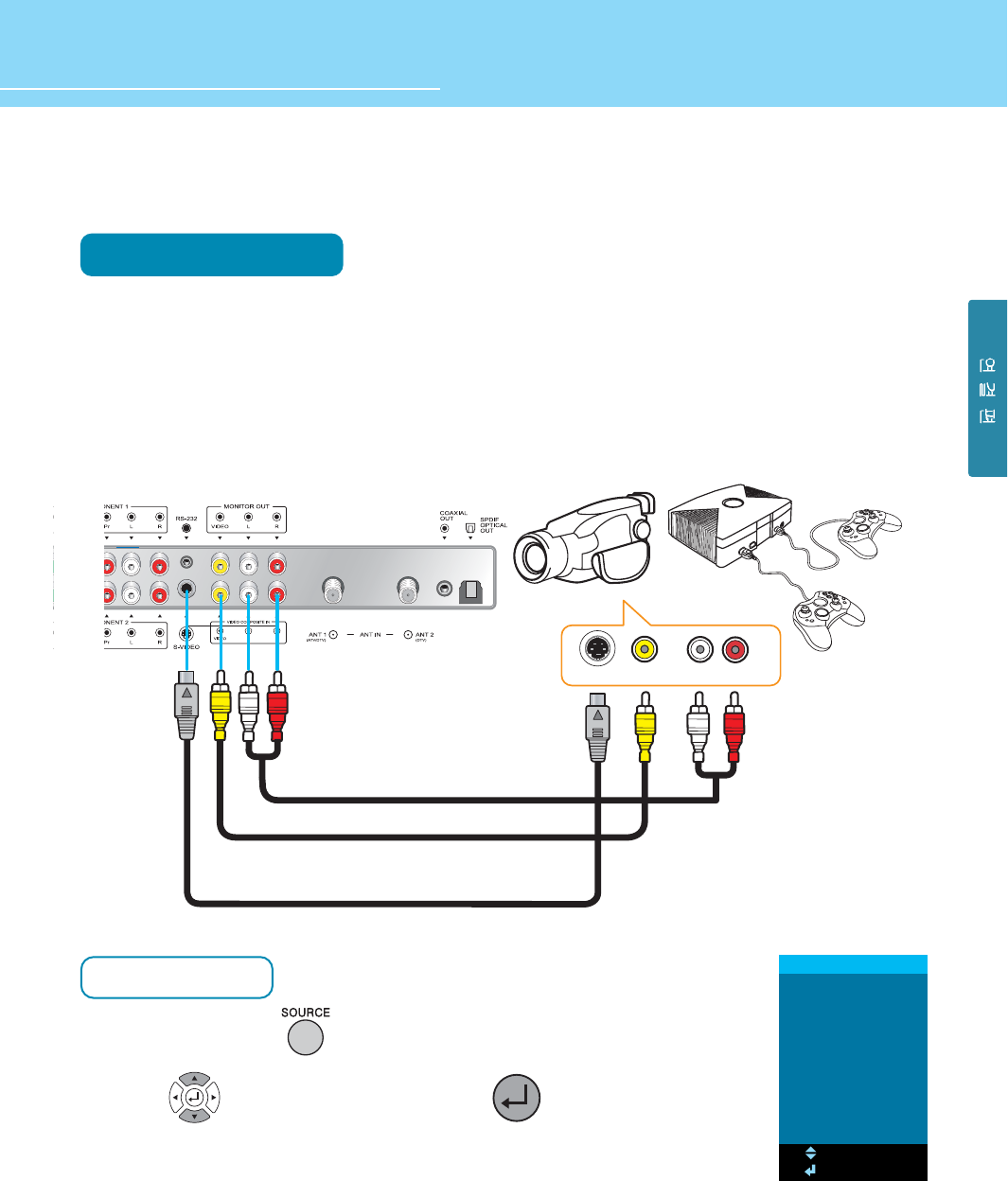
HYUNDAI Vvuon Digital LCD TV
26
How to Connect a Camcorder/Game Player
Connection Method
Connect the Video/S-Video cable between Video/S-Video output terminal of Camcorder/Game player and
Video/S-Video input terminal of TV. (Connect cables and terminal in the same colors.)
Connect the Audio cable (Left-white, Right-red) between Audio output terminal of Camcorder/Game player
and Audio input terminal of TV. (Connect the jacks to terminals in the same color.)
How to Watch
Turn on TV and press on remote control.
Press to move Video or S-Video and press to select.
For more information, read the user’s guide of Game player or Camcorder.
1
2
1
2
)=,17>1,-7
;>1,-7
:4
Game PlayerCamcorder
VIDEO
ANALOG TV
DTV
VIDEO
S-VIDEO
COMP 1
COMP 2
PC
DVI
MEMORY
MOVE
SELECT
Audio cable
Video cable or
S-Video Cable
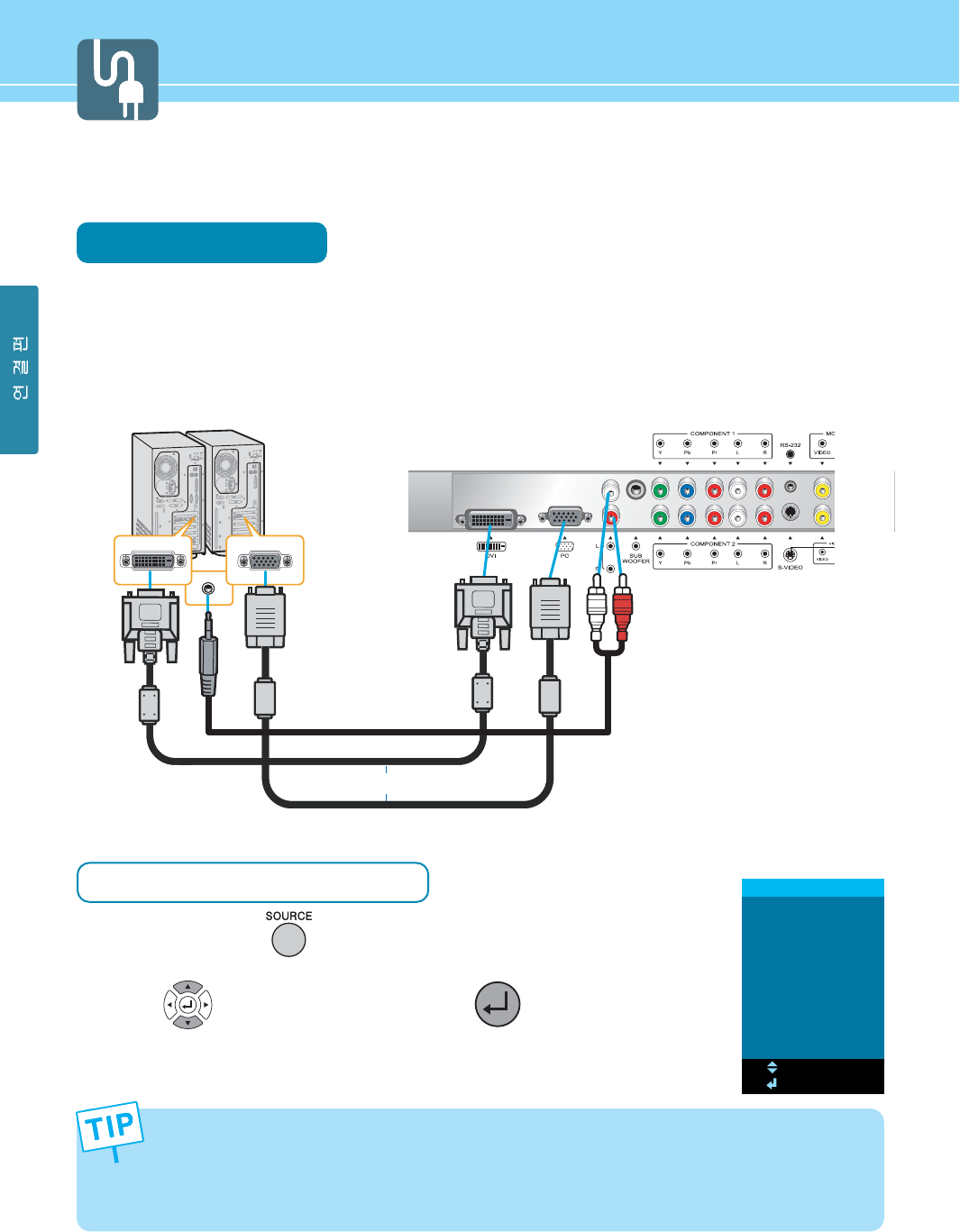
27
DVI cable (DIGITAL)
How to Connect to a PC
Connection Method
Connect the PC signal cable (15-pin D-sub) between the output terminal of PC and the D-sub input terminal of
TV.
Connect the Audio cable between Audio output terminal of PC and Audio input terminal for PC on the rear of
TV. (Connect the jacks to terminals in the same color.)
When Using as a PC Monitor
Turn on TV and press on remote control.
Press to move to PC or DVI and then press to select.
- If you use the DVI connection, you can enjoy better picture quality.
- This product supports Plug-and-Play function.
- We recommend the above method if the DVD player or set top box supports DTV signal with DVI/D-sub (15 pin)
cable for the better picture quality.
- If you input an unsupported resolution in PC or DVI mode, the screen won’t be displayed properly.
1
2
1
2
D-SUB cable
Audio Cable
PC
ANALOG TV
DTV
VIDEO
S-VIDEO
COMP 1
COMP 2
PC
DVI
MEMORY
MOVE
SELECT
or
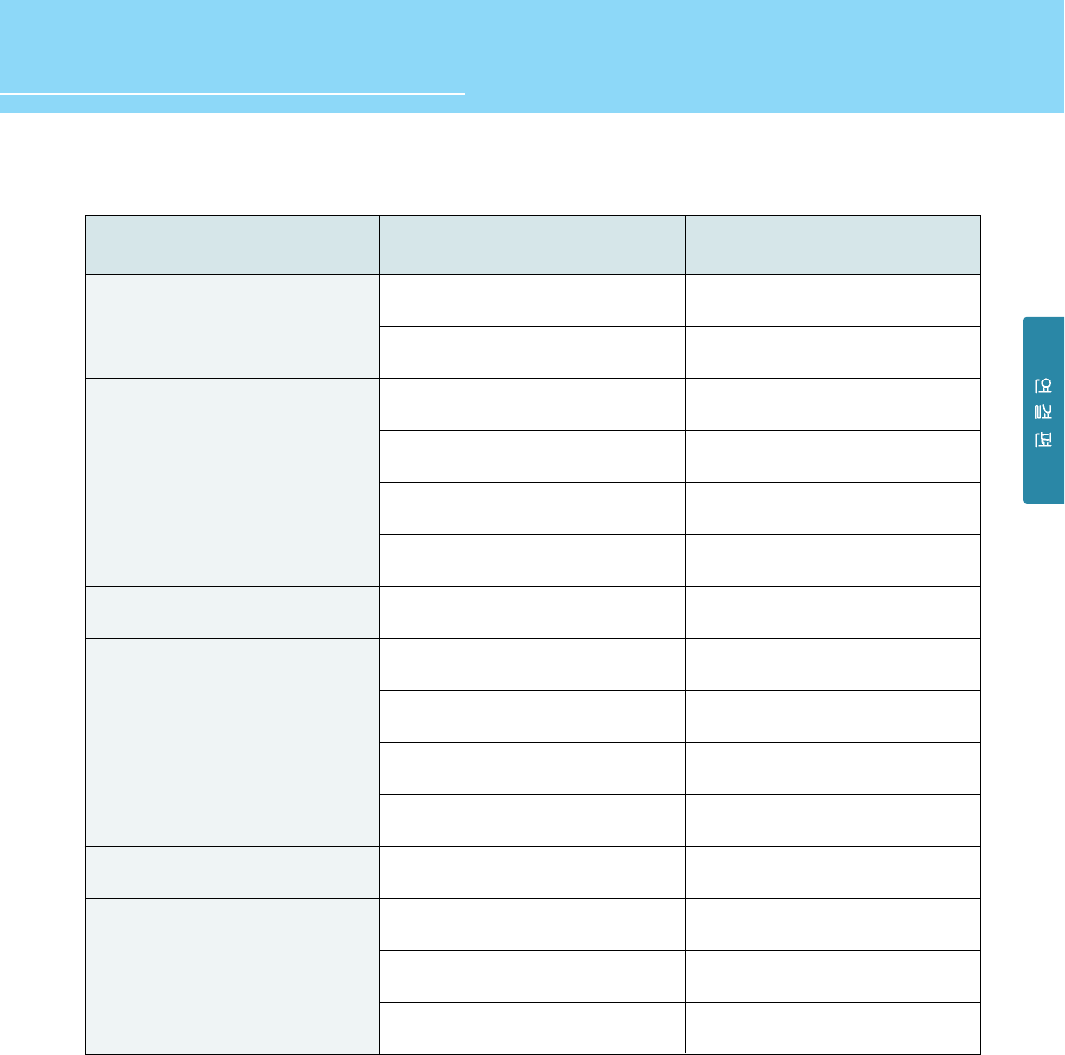
28
HYUNDAI Vvuon Digital LCD TV
Resolution
31.47
37.86
31.47
37.86
37.50
43.27
31.47
37.88
48.08
46.88
53.67
49.72
48.36
60.02
68.68
Vertical frequency
70.09
85.08
59.94
72.80
75.00
85.01
70.08
60.32
72.18
75.00
85.06
74.55
60.00
75.03
85.00
640 x 350
720 x 400
800 x 600
832 x 624
1024 x 768
640 x 480
Horizontal frequency
Resolutions Supported in PC
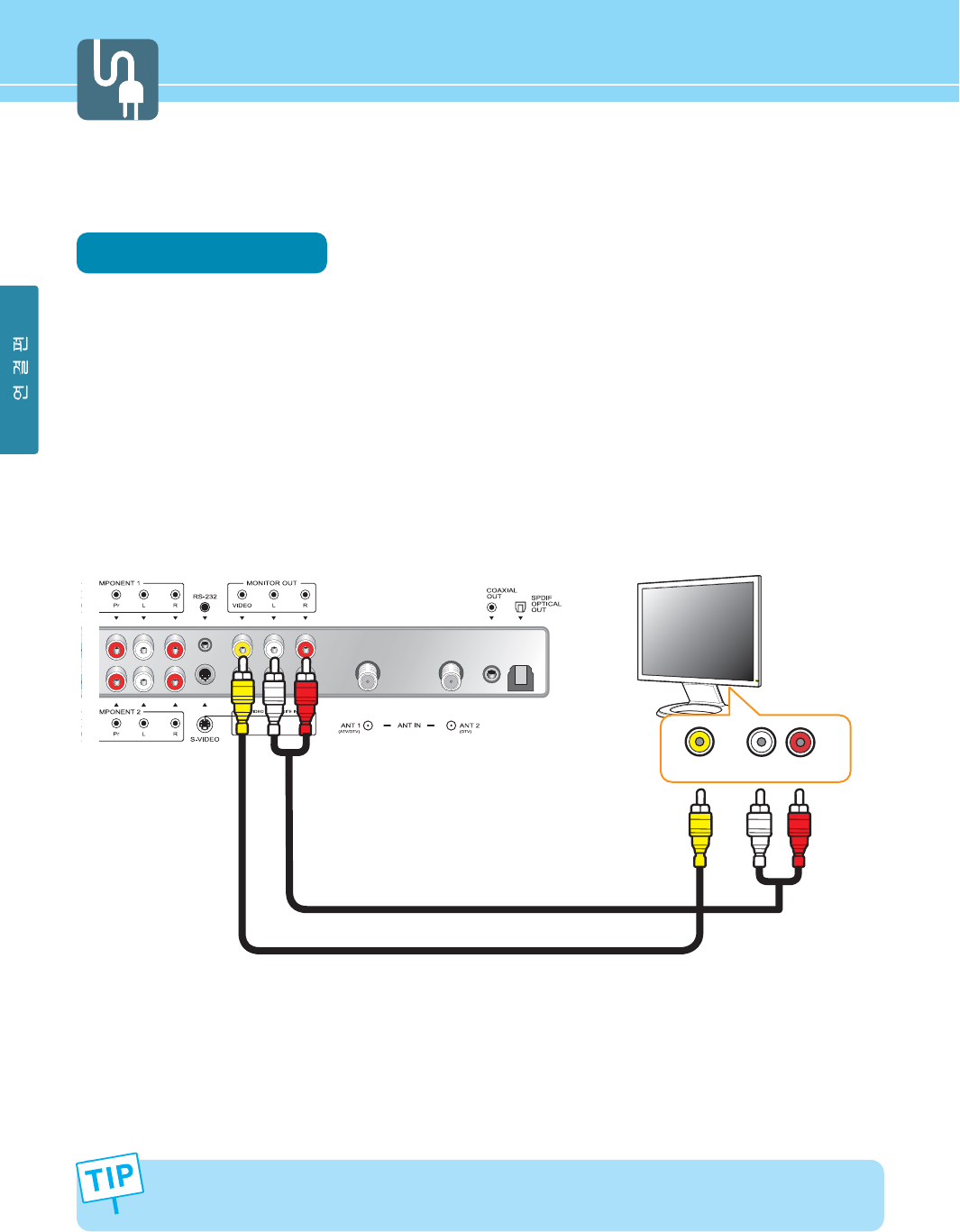
29
How to Connect an External Visual Device
You can connect your TV to other visual device to watch two TV programs at the same time.
Connection Method
Connect the Composite Video cable between Video input terminals of an external device and the Video output
terminals for Video on the rear of TV.
(Connect the jacks to terminals in the same color.)
Connect the Audio cable between Audio input terminal (Left-white, Right-red) of an external device and Audio
output terminal for Video on the rear of TV. (Connect the jacks and terminals in the same color.)
For more information, read the user’s guide of an external device.
1
2
3
)=,17>1,-7
:4
External Visual Device
Audio Cable
Video Cable
Video and Audio outputs are available only when watching an Analog TV, Digital TV or VCR. This is not supported
in the Input Mode of Component, DVI/D-SUB or S-Video.
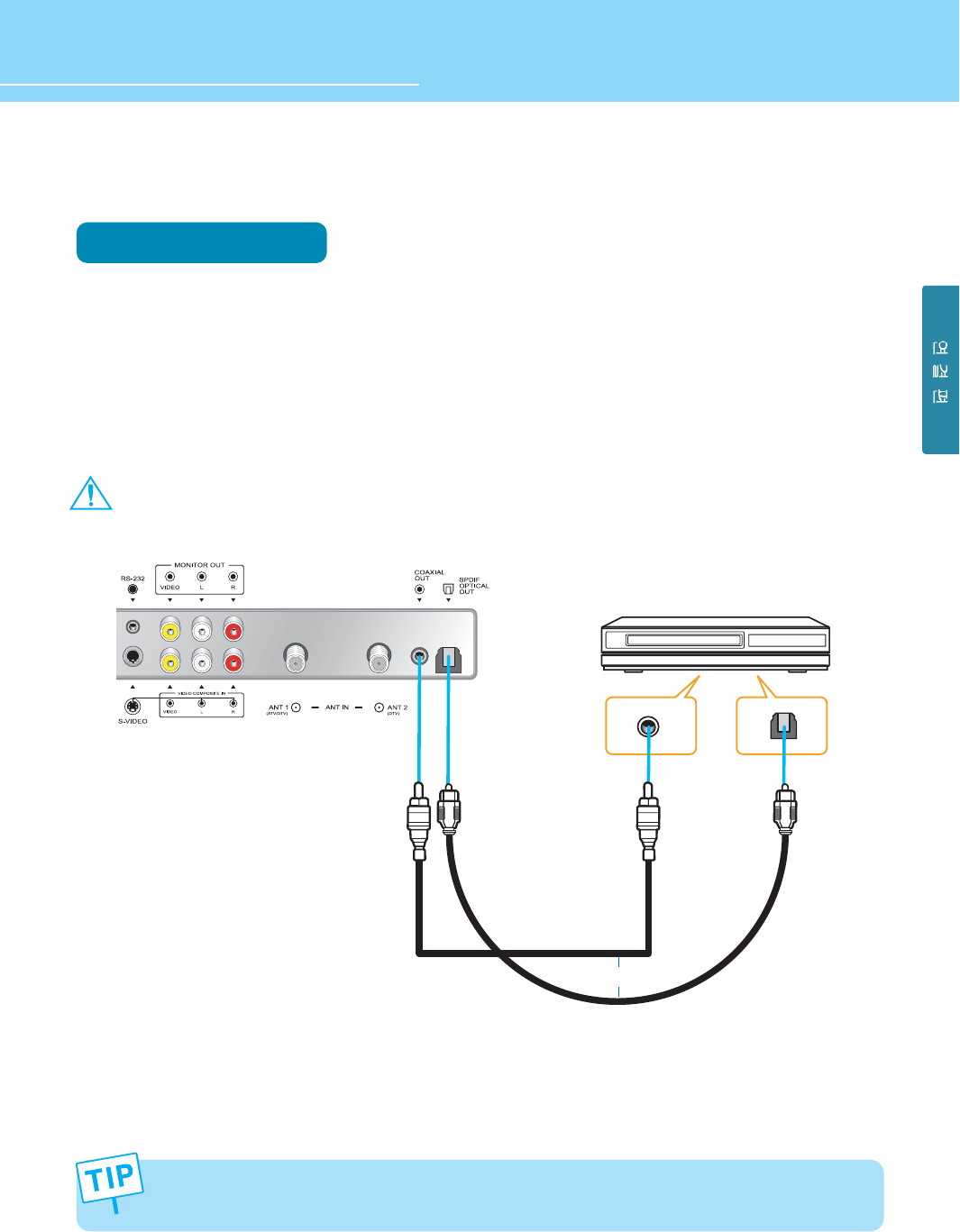
30
HYUNDAI Vvuon Digital LCD TV
How to Use Digital Sound
Connection Method
Connect the coaxial cable or optical cable to the digital audio output terminal for coaxial cable or SPDIF
optical digital audio output terminal on the rear of TV.
Deselect Speaker Output from the Sound Menu and select Digital Sound Output. (See page 46~47)
For more information, read the user’s guide of the external sound device.
Do not look into directly the beam with the optical port. Doing so may damage your eyesight.
1
2
3
Coaxial cable
or
Optical cable
Amplifier with Built-in Dolby Digital AC3
Digital Audio Output is available when watching a digital TV program.
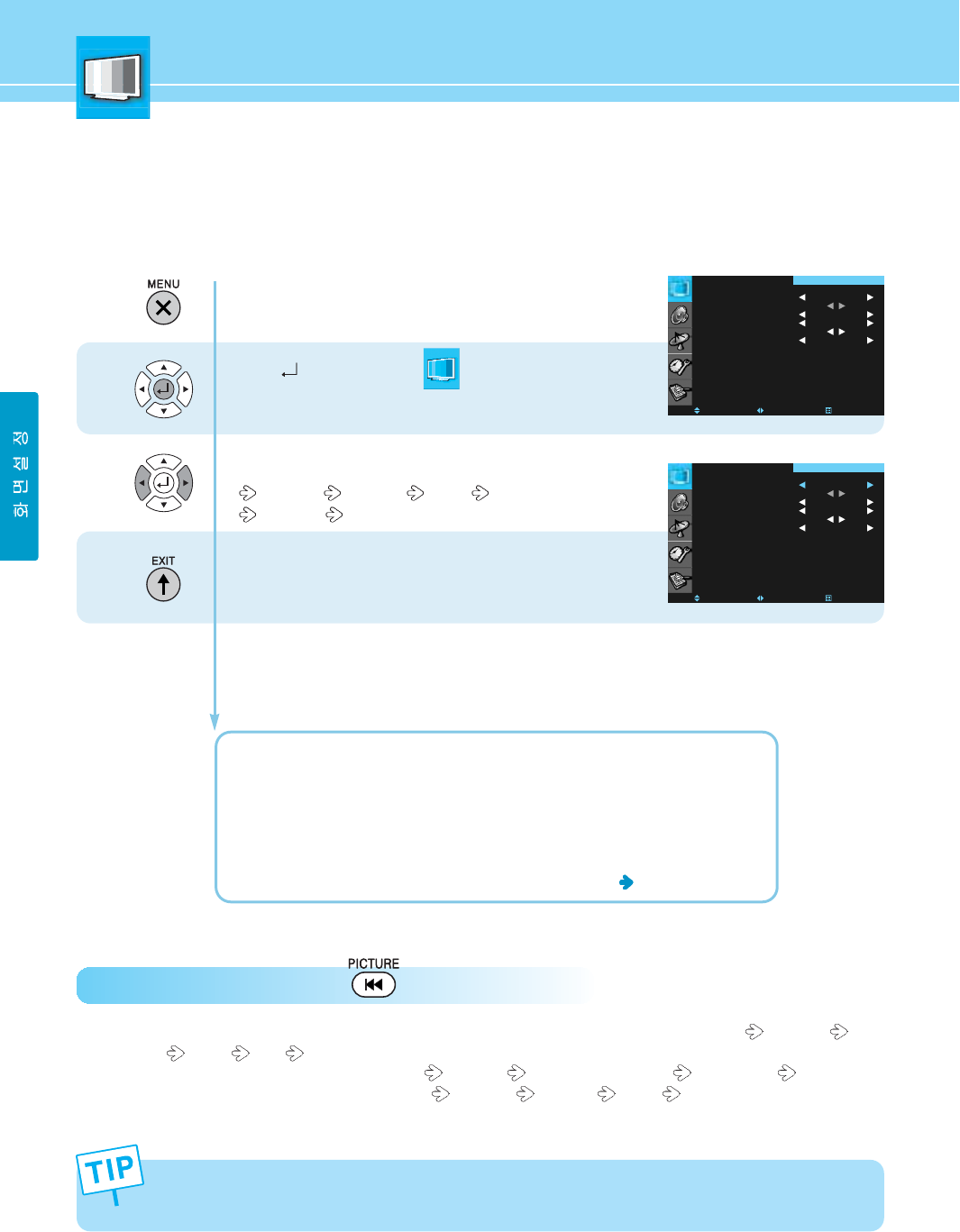
31
1
2
How to Select the Picture Mode
Users can automatically adjust the picture mode according to the input mode.
How to Directly Select Picture Mode : Press MODE. button.
- When the input mode is Analog TV, Digital TV, Video, S-Video, Component 1 & 2, users can select Standard
Dynamic Movie Mild Custom 1/2 .
- When the input mode is PC, DVI, users can select Standard Low (Character Mode) High (Movie) Custom 1/2 .
- When the input mode is Memory, users can select Standard Dynamic Movie Mild.
Press Menu button.
Menu items appear on the screen.
Press button to select
“MODE” is selected.
Whenever you press Left or Right button, the mode
changes in following order.
Standard Dynamic Movie Mild
Custom 1 Custom 2
Press MENU button after the setting is done, and Menu goes
to the previous menu.
If the EXIT button is pressed, the menu disappears.
STANDARD : Most video contents are appropriate to this mode.
SPORT : Clear display
MOVIE : When watching a movie
MILD : Soft display.
CUSTOM : When the user wants to directly set the values See the next page
MODE
CUSTOM
COLOR TEMP
ASPECT RATIO
PIP
NOISE REDUCT
MOVE SELECT EXIT
STANDARD
STANDARD
WIDE
OFF
PICTURE
MODE
CUSTOM
COLOR TEMP
ASPECT RATIO
PIP
NOISE REDUCT
MOVE SELECT EXIT
STANDARD
STANDARD
WIDE
OFF
PICTURE
- The adjustment menu may be different depending on the input mode.
- The adjustment of Contrast, Brightness, Sharpness, Color and Tint is allowed only in the Custom mode.
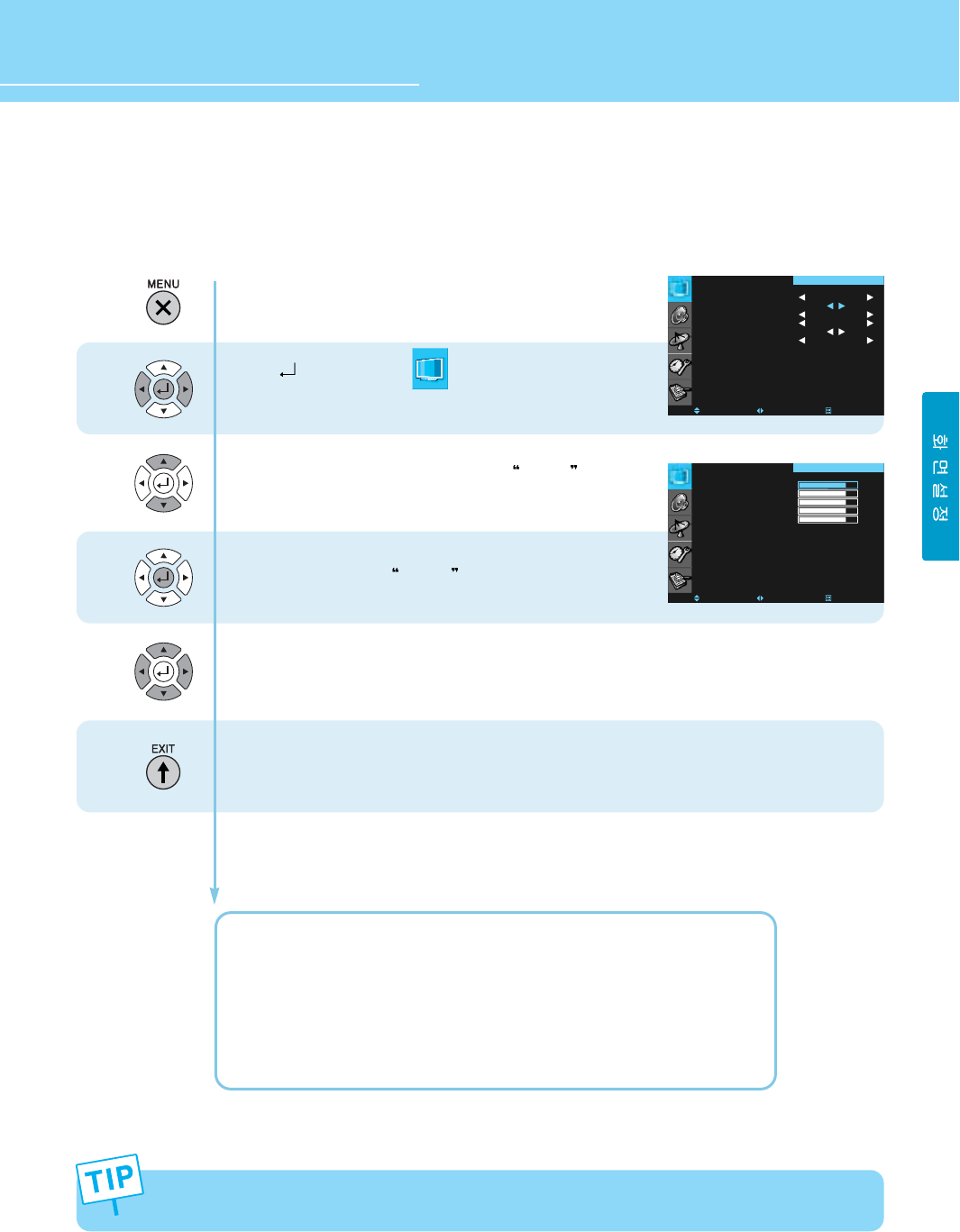
32
HYUNDAI Vvuon Digital LCD TV
How to Set the Desired Picture
Users can manually adjust their desired picture.
Press Menu button.
Menu items appear on the screen.
Press button to select .
Press Left or Right button to choose “Custom 1/2”.
Press Left and Right buttons to move to Custom .
Press button to select Custom .
Picture Adjust menu items appear.
Press Up and Down buttons to move.
Press Left and Right buttons to adjust.
Press MENU button after the setting is done, and Menu goes to the previous menu.
If the EXIT button is pressed, the menu disappears.
CONTRAST : Adjust the brightness and darkness of object and background.
BRIGHTNESS : Adjust the brightness of the entire picture.
SHARPNESS : Adjust clarity of outline of objects.
COLOR : Adjust colors into deeper or lighter colors.
TINT : Adjust colors naturally.
SHARPNESS, COLOR, TINT are not applied to PC and DVI modes.
1
2
3
4
MODE
CUSTOM
COLOR TEMP
ASPECT RATIO
PIP
NOISE REDUCT
MOVE SELECT EXIT
USER 1
STANDARD
WIDE
OFF
PICTURE
XP
WP
UP
UP
UP
CONTRAST
BRIGHTNESS
SHAPNESS
COLOR
TINT
MOVE SELECT EXIT
PICTURE
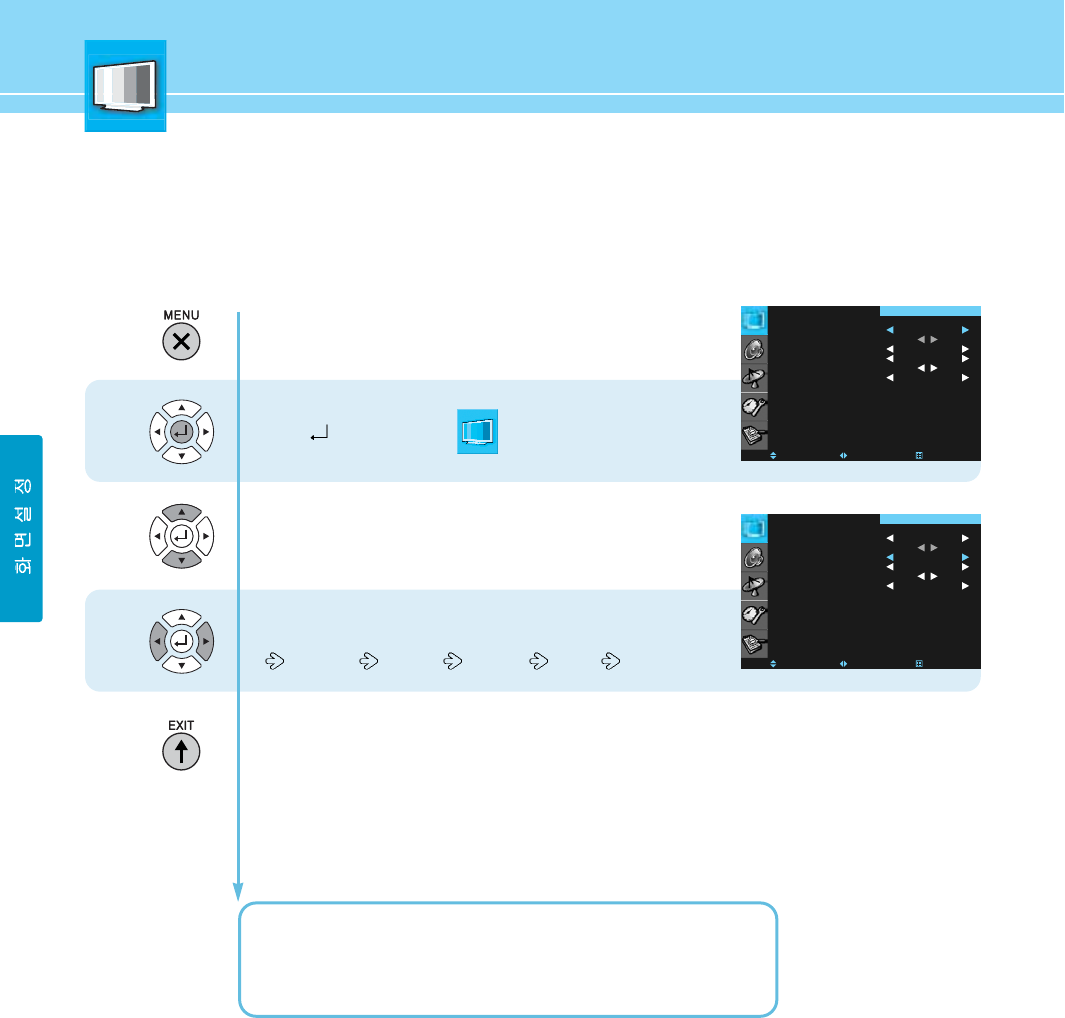
33
How to Adjust the Color Temperature of the Screen
Users can manually adjust their desired color temperature.
Press Menu button.
Menu items appear on the screen.
Press button to select .
Press Up and Down buttons to move to “COLOR TEMP”.
Whenever you press Left or Right button,
the mode changes in following order.
Standard Warm 1 Warm 2 Cool 1 Cool 2
Press MENU button after the setting is done, and Menu goes to the previous menu.
If the EXIT button is pressed, the menu disappears
STANDARD : General color of the picture
COOL 1, 2 : Cool color in the background with a bluish tint
WARM 1, 2 : Warm color in the background with a reddish tint
1
2
3
MODE
CUSTOM
COLOR TEMP
ASPECT RATIO
PIP
NOISE REDUCT
MOVE SELECT EXIT
STANDARD
STANDARD
WIDE
OFF
PICTURE
MODE
CUSTOM
COLOR TEMP
ASPECT RATIO
PIP
NOISE REDUCT
MOVE SELECT EXIT
STANDARD
STANDARD
WIDE
OFF
PICTURE
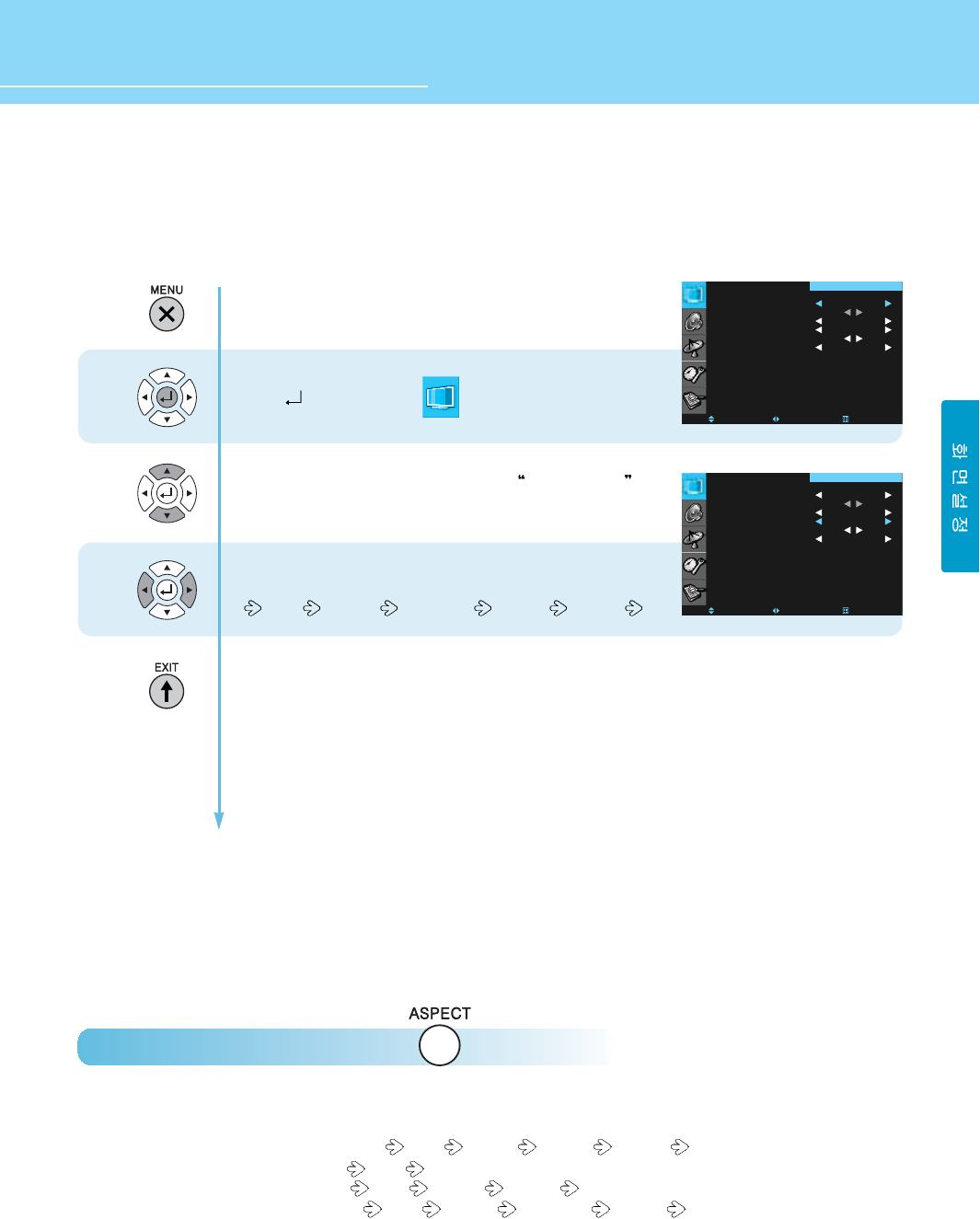
34
HYUNDAI Vvuon Digital LCD TV
How to Select the Aspect Ratio
Users can manually adjust the size of the screen.
How to Directly Select the Screen Size : Press button.
The current screen size is displayed on the OSD menu.
If you press the ASPECT button repeatedly, the screen size changes in following order
- Under Digital TV input : Users can select Wide Normal Zoom 1 Zoom 2 Auto.
- Under PC inputs : Users can select Wide Normal.
- Under DVI inputs : Users can select Wide Normal Zoom 1 Zoom 2.
- Under other inputs : Users can select Wide Normal Panorama Zoom 1 Zoom 2.
1
2
3
Press Menu button.
Menu items appear on the screen.
Press button to select .
Press Up and Down buttons to move to ASPECT RATIO .
Whenever you press Left or Right button,
the mode changes in following order.
Wide General Panorama Zoom 1 Zoom 2
Press MENU button after the setting is done, and Menu goes to the previous menu.
If the EXIT button is pressed, the menu disappears.
MODE
CUSTOM
COLOR TEMP
ASPECT RATIO
PIP
NOISE REDUCT
MOVE SELECT EXIT
STANDARD
STANDARD
WIDE
OFF
PICTURE
MODE
CUSTOM
COLOR TEMP
ASPECT RATIO
PIP
NOISE REDUCT
MOVE SELECT EXIT
STANDARD
STANDARD
WIDE
OFF
PICTURE
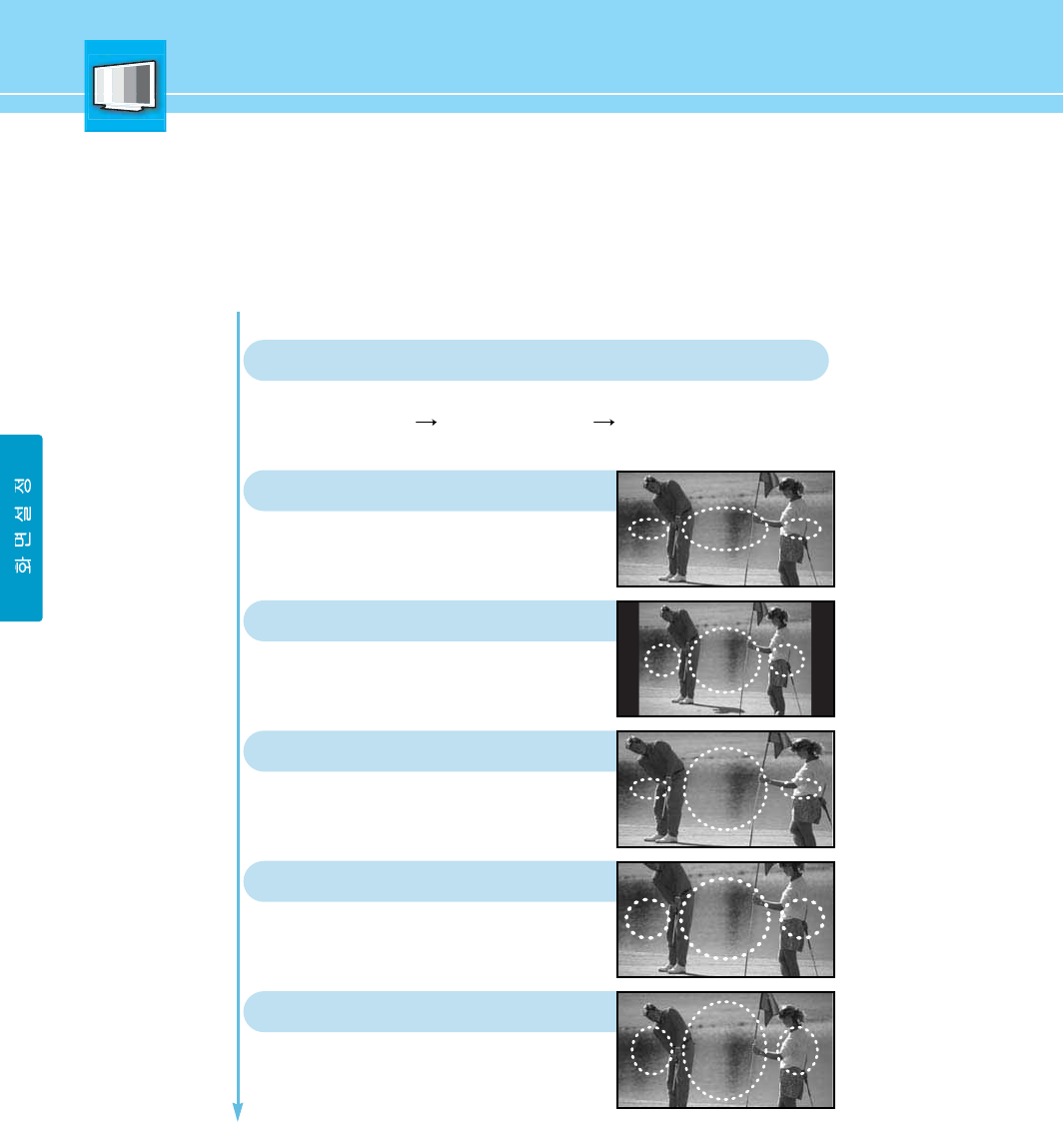
35
General broadcast picture is adjusted
to 16:9.
WIDE
The screen size automaticaly changes according to a signal source received
(General broadcast 4:3, Wide broadcast 16:9)
AUTO (This is applied in digital broadcasting input mode only.)
4:3 general picture size
Normal
Picture size for panorama video
Panorama
Picture enlarged to 16:9 format, letter
box format.
ZOOM 1
Zoom in 16:9 in vertical direction
ZOOM 2
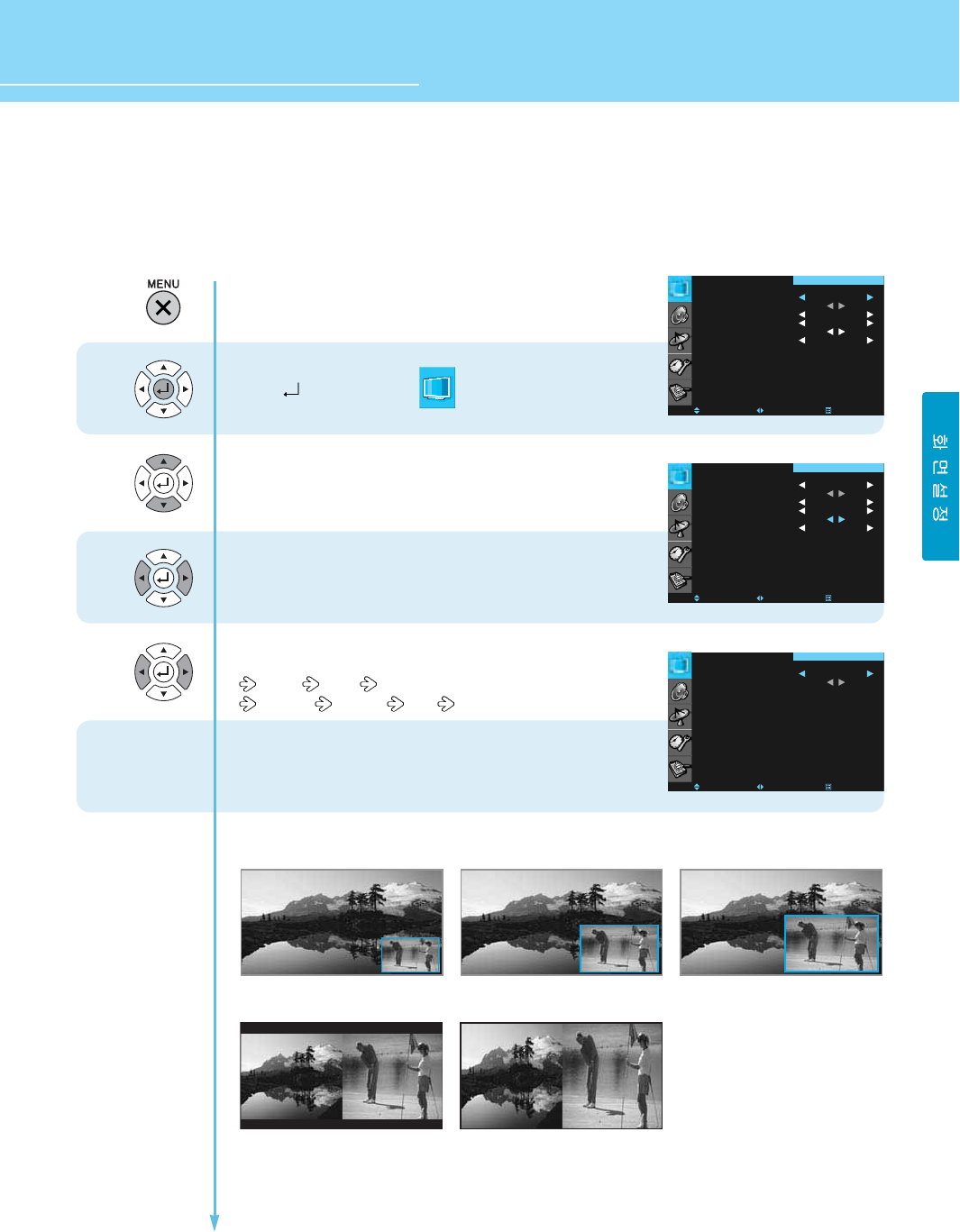
HYUNDAI Vvuon Digital LCD TV
36
How to Watch the PIP
This function allows you to watch the PIP or TWIN mode.
1
2
3
4
Press Menu button.
Menu items appear on the screen.
Press button to select .
Press Up and Down buttons to move to PIP.
Press Left and Right buttons to select PIP.
The PIP Menu appears.
Whenever you press Left or Right button,
the mode changes in following order.
PIP 1 PIP 2 PIP 3
TWIN 1 TWIN 2 OFF
After setting Mode, go to STEP 5 if you need to set the
SOURCE for Sub-picture.
Continued on the next page
<PIP 1> <PIP 2> <PIP 3>
<TWIN 1 > <TWIN 2 >
MODE
CUSTOM
COLOR TEMP
ASPECT RATIO
PIP
NOISE REDUCT
MOVE SELECT EXIT
STANDARD
STANDARD
WIDE
OFF
PICTURE
MODE
CUSTOM
COLOR TEMP
ASPECT RATIO
PIP
NOISE REDUCT
MOVE SELECT EXIT
STANDARD
STANDARD
WIDE
OFF
PICTURE
MODE
SOURCE
MOVE SELECT EXIT
OFF
PICTURE
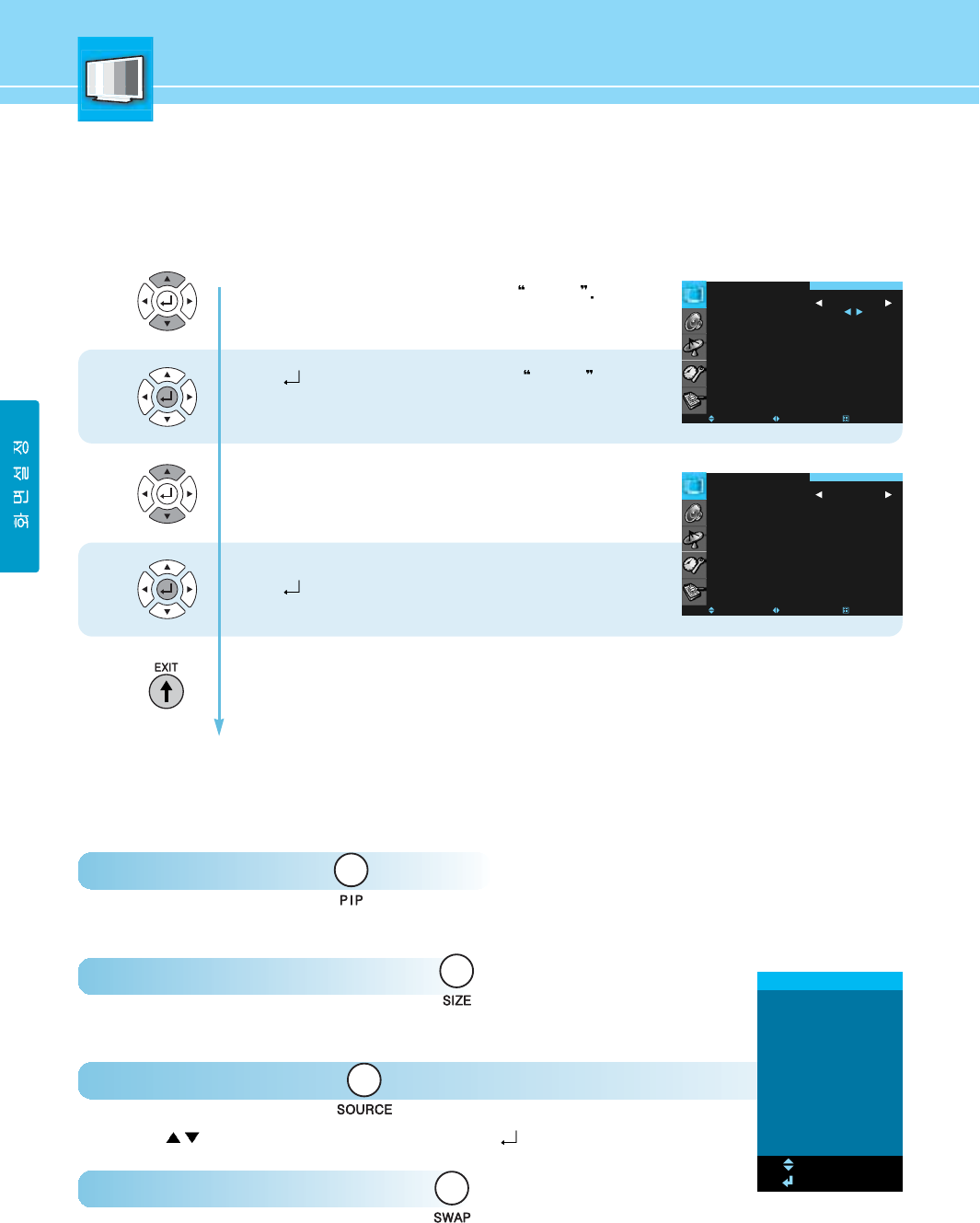
37
How to Set the INPUT for the Sub-Picture
This function is available only in the PIP mode.
6
5
8
7
Press Up and Down buttons to move to SOURCE
Press Left and Right buttons to select SOURCE .
The list of sub-picture sources appears.
Press Up and Down buttons to move to the sub-picture
source you want.
Press Press button to select source.
Press MENU button after the setting is done, and Menu goes to the previous menu.
If the EXIT button is pressed, the menu disappears.
MODE
SOURCE
MOVE SELECT EXIT
PIP SMALL
PICTURE
MODE
SOURCE
MOVE SELECT EXIT
PIP SMALL
ANALOG TV
DTV
VIDEO
S-VIDEO
COMP 1
COMP 2
PC
DVI
PICTURE
You can set the PIP mode quickly using the remote control.
How to Select the PIP : Press the button.
Whenever you press this button, the PIP mode is selected or deselected.
How to Select the Size of Sub-picture : Press the button.
Whenever you press this button, the size of the Sub-picture changes.
How to Select the INPUT : Press the button.
Press the buttons to select the INPUT and then select .
How to Switch the PIP to Sub-picture : Press the button.
Whenever you press this button, the Main picture and Sub-picture are switched each other.
DTV
ANALOG TV
DTV
VIDEO
S-VIDEO
COMP 1
COMP 2
PC
DVI
MOVE
SELECT
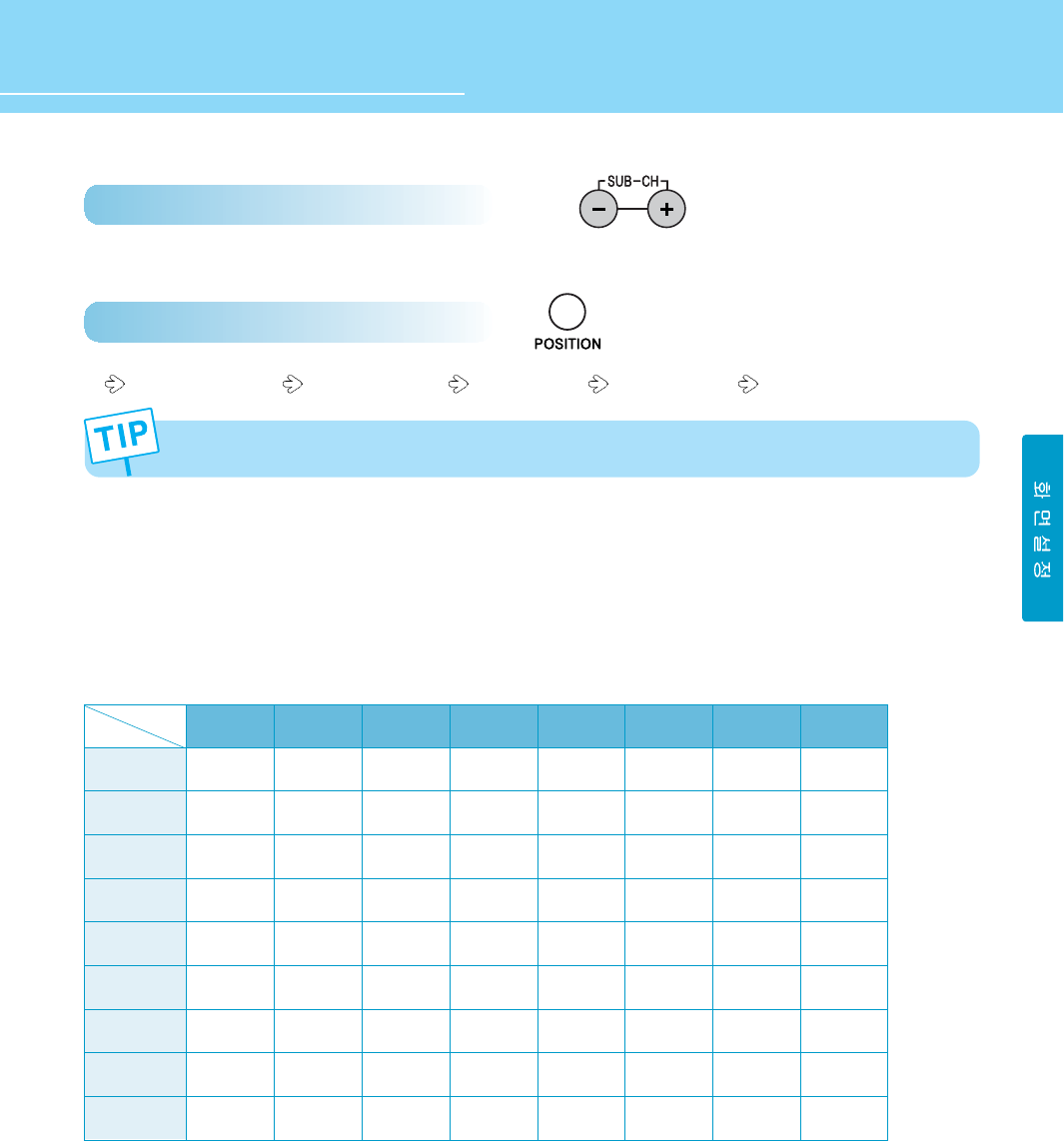
38
HYUNDAI Vvuon Digital LCD TV
How to Set the channel of the Sub-picture Channel : Press the button.
This is applied only when the sub-picture is displayed.
How to Change the Position of the Sub-picture : Press the button.
Bottom Right Corner Bottom Left Corner Left Top Corner Right Top Corner
Supported PIP Table
PIP : O→Supported, X →Not Supported
The same input mode cannot be selected for the main picture and sub-picture.
S-Video
O
O
O
O
O
O
O
X
X
Video
O
O
O
O
O
O
X
O
X
Analog TV
O
O
O
O
O
X
O
O
X
Component 2
X
X
X
X
X
O
O
O
X
Component 1
X
X
X
X
X
O
O
O
X
PC
X
X
X
X
X
O
O
O
X
PC
DVI
DTV
Component 1
Component 2
Analog TV
Video
S-Video
Memory
DVI
X
X
X
X
X
O
O
O
X
DTV
X
X
X
X
X
O
O
O
X
Main Sub
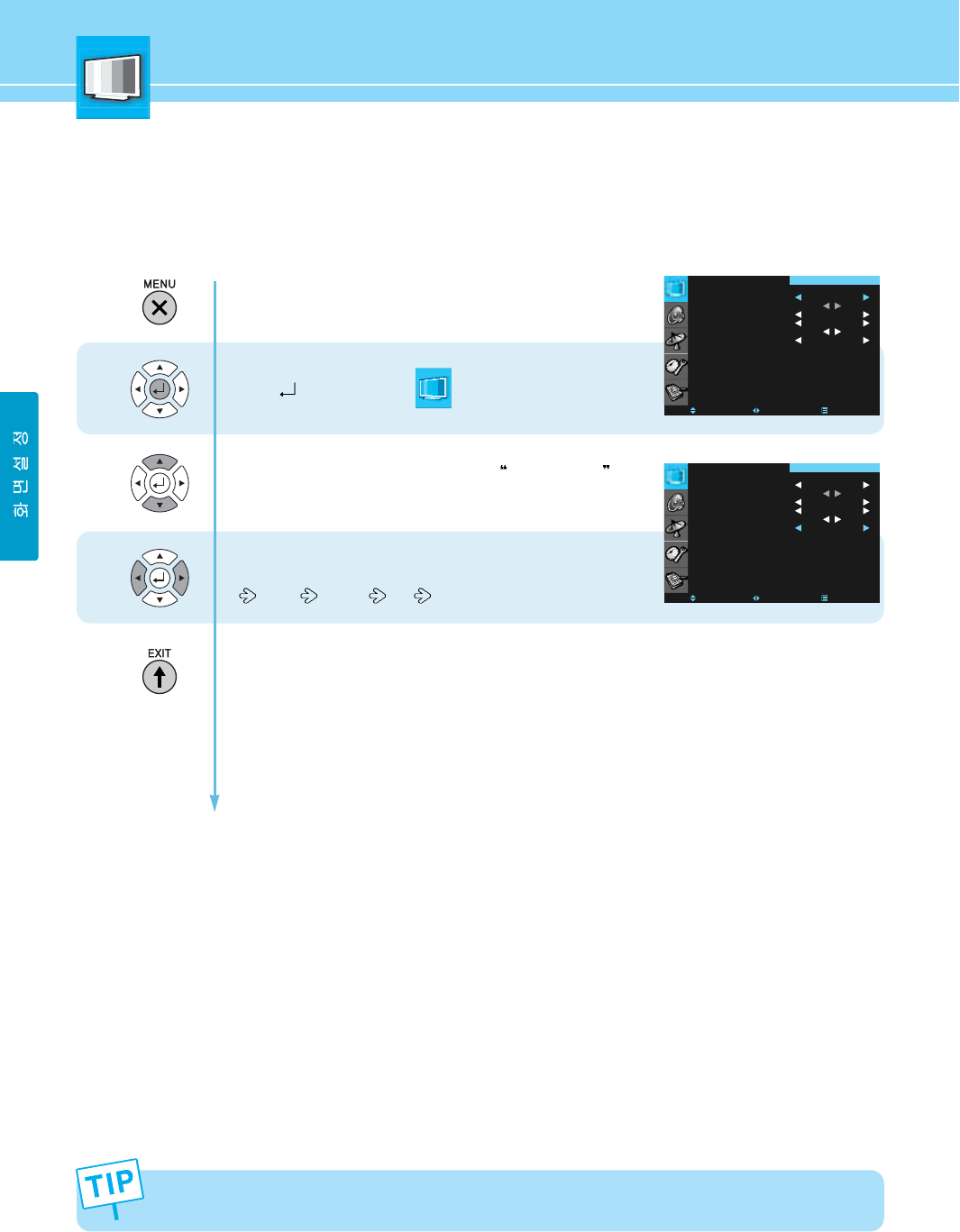
39
How to Reduce Noise
In the Noise Reduction, the more you reduce the screen noise, the more the sharpness level of the pictures
may become degraded.
Press Menu button.
Menu items appear on the screen.
Press button to select .
Press Up and Down buttons to move to NOISE REDUCT .
Whenever you press Left or Right button,
the mode changes in following order.
Weak Strong Off
Press MENU button after the setting is done, and Menu goes to the previous menu.
If the EXIT button is pressed, the menu disappears.
1
2
3
MODE
CUSTOM
COLOR TEMP
ASPECT RATIO
PIP
NOISE REDUCT
MOVE SELECT EXIT
STANDARD
STANDARD
WIDE
OFF
PICTURE
MODE
CUSTOM
COLOR TEMP
ASPECT RATIO
PIP
NOISE REDUCT
MOVE SELECT EXIT
STANDARD
STANDARD
WIDE
OFF
PICTURE