Hyundai IBT LT32DW000 32" LCD TV Monitor User Manual
Hyundai IBT Corp. 32" LCD TV Monitor
Contents
- 1. Users Manual 1 of 2
- 2. Users Manual 2 of 2
Users Manual 2 of 2
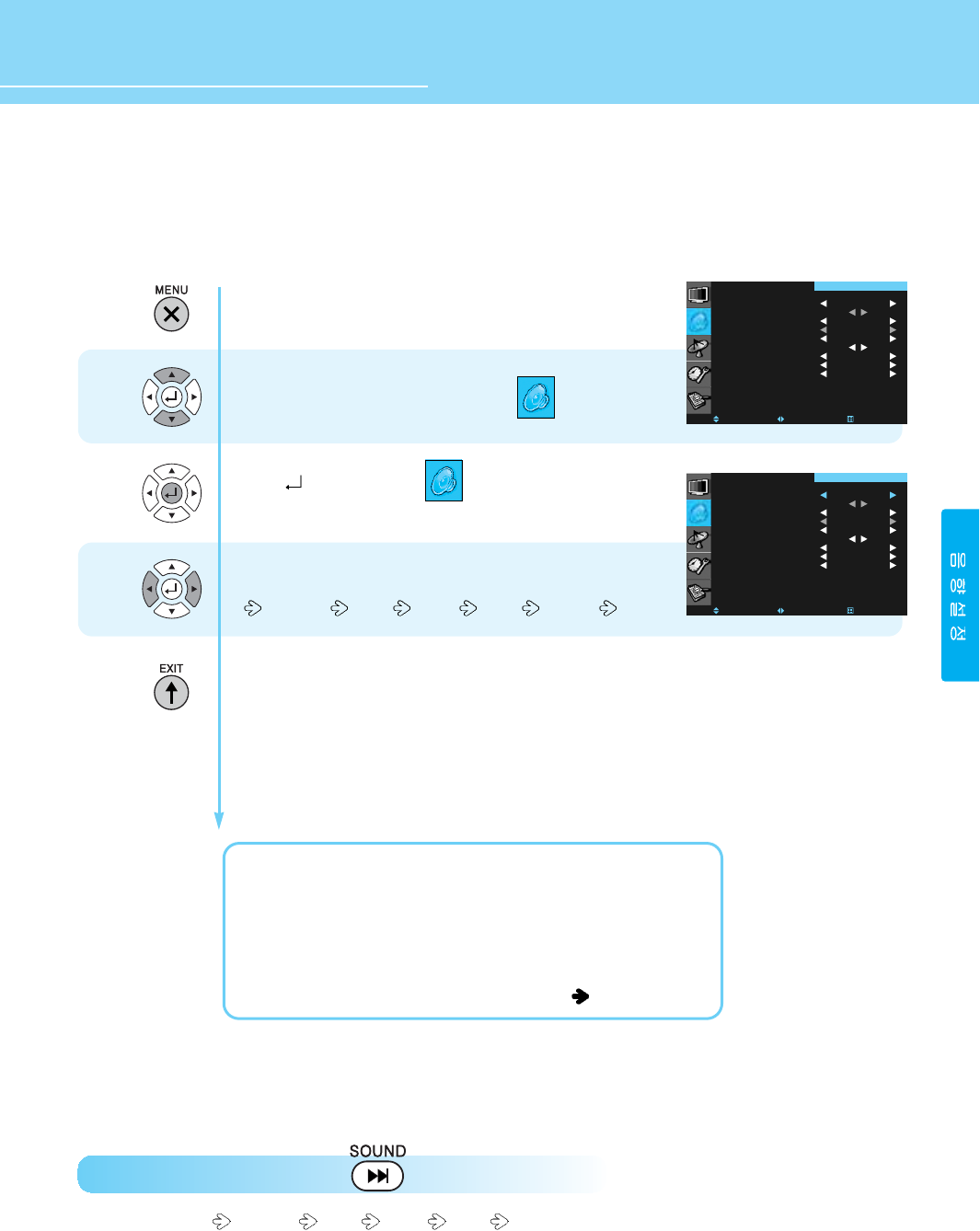
40
HYUNDAI Vvuon Digital LCD TV
How to Select the Audio Mode
Users can adjust sound mode automatically as they want.
How to Directly Select Sound Mode : Press MODE. button.
Users can select Standard News Music Sport Custom .
Press Menu button.
Menu items appear on the screen.
Press Up and Down buttons to move to .
Press button to select .
MODE is selected.
Whenever you press Left or Right button,
the mode changes in following order.
Standard News Music Sport Custom
Press MENU button after the setting is done, and Menu goes to the previous menu.
If the EXIT button is pressed, the menu disappears.
STANDARD : General sound mode. This fits most audio contents.
NEWS : For enjoying clear sound.
MUSIC : For enjoying original sound.
SPORT : For enjoying vivid sound.
CUSOTM : When the user wants to set the value. See the next page
1
2
3
MODE
CUSTOM
AVL
MTS
SURROUND
SUB WOOFER
SPEAKER OUT
DIGITAL AUDIO
AUDIO LANGUAGE
MOVE SELECT EXIT
STANDARD
OFF
STEREO
OFF
ON
DOLBY
ENGLISH
SOUND
MODE
CUSTOM
AVL
MTS
SURROUND
SUB WOOFER
SPEAKER OUT
DIGITAL AUDIO
AUDIO LANGUAGE
MOVE SELECT EXIT
STANDARD
OFF
STEREO
OFF
ON
DOLBY
ENGLISH
SOUND
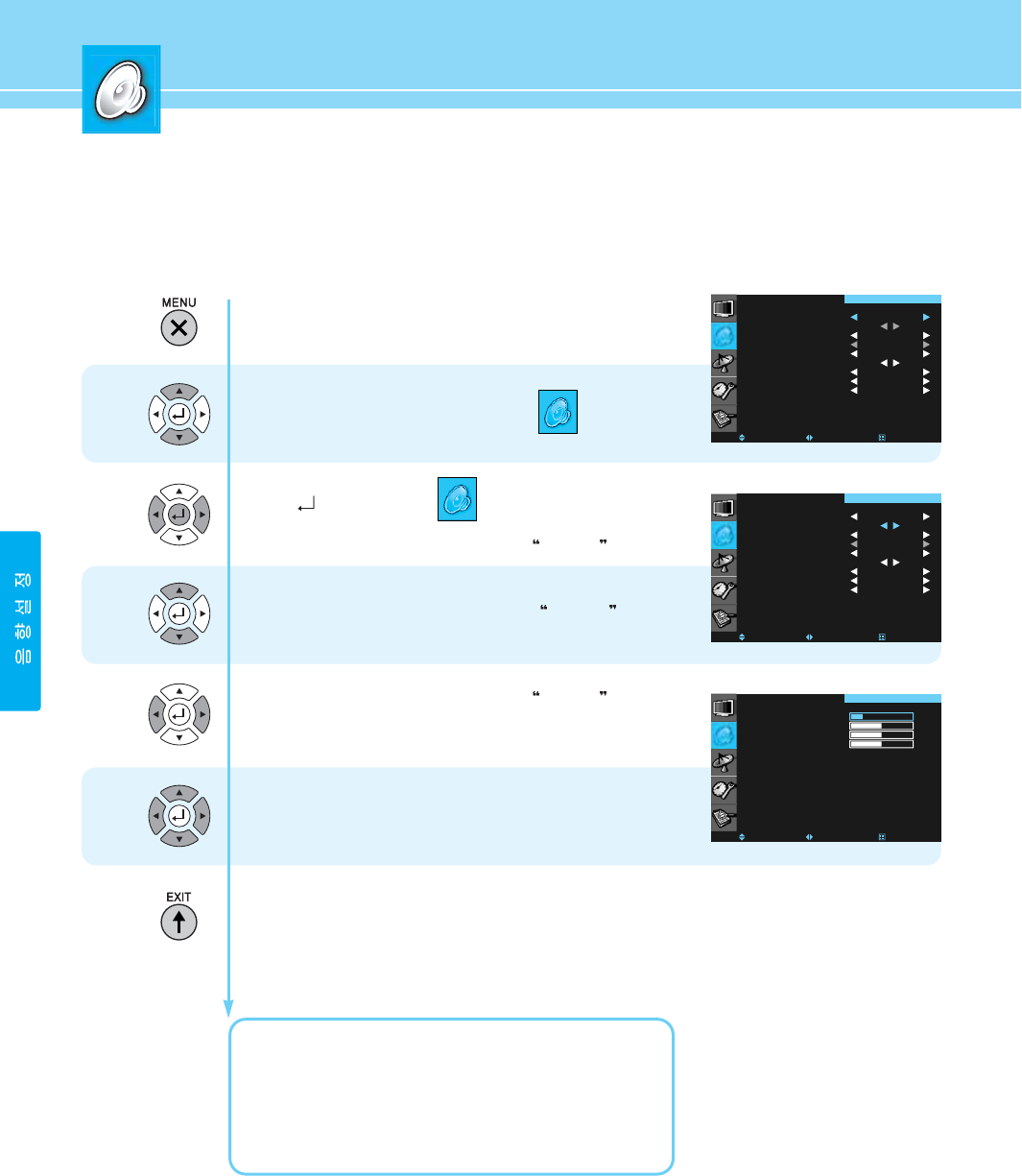
41
How to Adjust the Desired Audio Mode
Users can adjust sound mode automatically as they want.
Press Menu button.
Menu items appear on the screen.
Press Up and Down buttons to move to .
Press button to select .
Press Left and Right buttons to select CUSTOM .
Press Up and Down buttons to move to CUSTOM .
Press Left and Right buttons to select CUSTOM .
SOUND CUSTOM menu appears.
Move between the items listed using UP or Down button.
Adjust the level of the item selected using Left or Right button.
Press MENU button after the setting is done, and Menu goes to the previous menu.
If the EXIT button is pressed, the menu disappears.
VOLUME : Adjusts the volume.
LOW SOUND: Adjusts the range size of low sound.
HIGH SOUND: Adjusts the range size of high sound.
BALANCE : Adjusts the balance of left and right speakers.
1
2
3
4
5
MODE
CUSTOM
AVL
MTS
SURROUND
SUB WOOFER
SPEAKER OUT
DIGITAL AUDIO
AUDIO LANGUAGE
MOVE SELECT EXIT
USER
OFF
STEREO
OFF
ON
DOLBY
ENGLISH
SOUND
RQ
UP
UP
UP
VOLUME
BASS
TREBLE
BALANCE
MOVE SELECT EXIT
SOUND
MODE
CUSTOM
AVL
MTS
SURROUND
SUB WOOFER
SPEAKER OUT
DIGITAL AUDIO
AUDIO LANGUAGE
MOVE SELECT EXIT
STANDARD
OFF
STEREO
OFF
ON
DOLBY
ENGLISH
SOUND
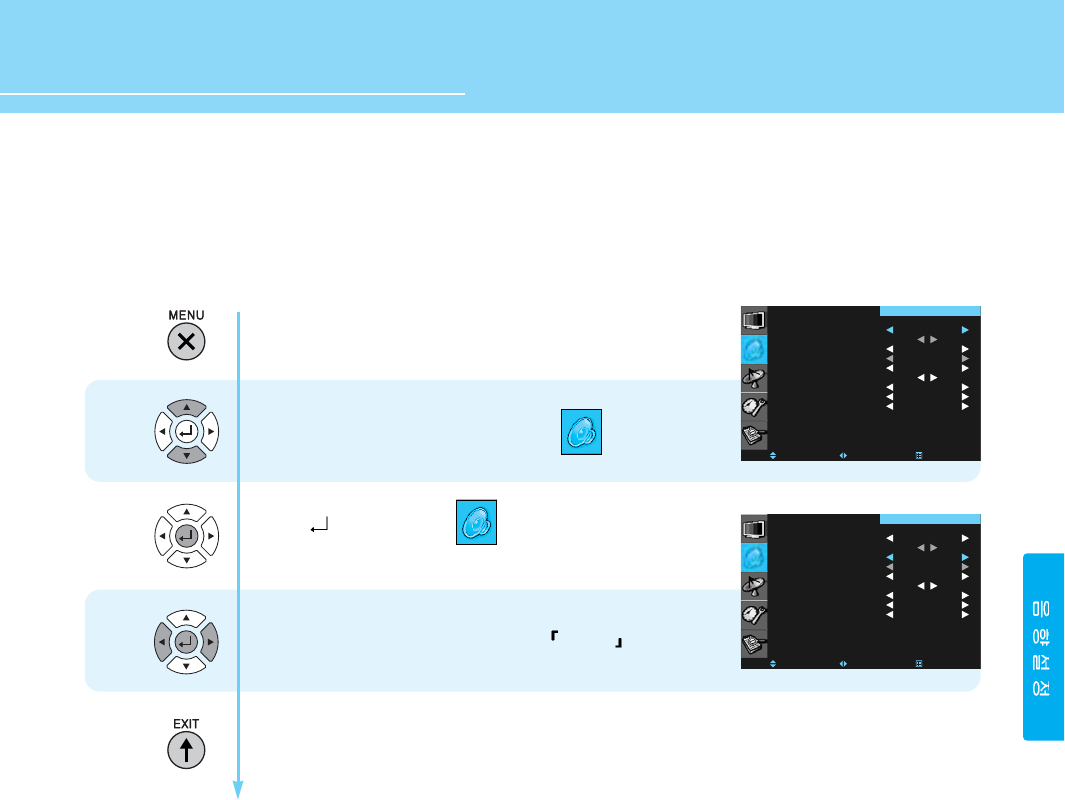
42
HYUNDAI Vvuon Digital LCD TV
How to Use the Automatic Volume Control
With this Automatic Volume Level Control, everything you watch will always maintain the volume level that you
decide.
Press Menu button.
Menu items appear on the screen.
Press Up and Down buttons to move to .
Press button to select .
Press Left and Right buttons to set to ON/OFF .
Press MENU button after the setting is done, and Menu goes to the previous menu.
If the EXIT button is pressed, the menu disappears.
1
2
3
MODE
CUSTOM
AVL
MTS
SURROUND
SUB WOOFER
SPEAKER OUT
DIGITAL AUDIO
AUDIO LANGUAGE
MOVE SELECT EXIT
STANDARD
OFF
STEREO
OFF
ON
DOLBY
ENGLISH
SOUND
MODE
CUSTOM
AVL
MTS
SURROUND
SUB WOOFER
SPEAKER OUT
DIGITAL AUDIO
AUDIO LANGUAGE
MOVE SELECT EXIT
STANDARD
OFF
STEREO
OFF
ON
DOLBY
ENGLISH
SOUND
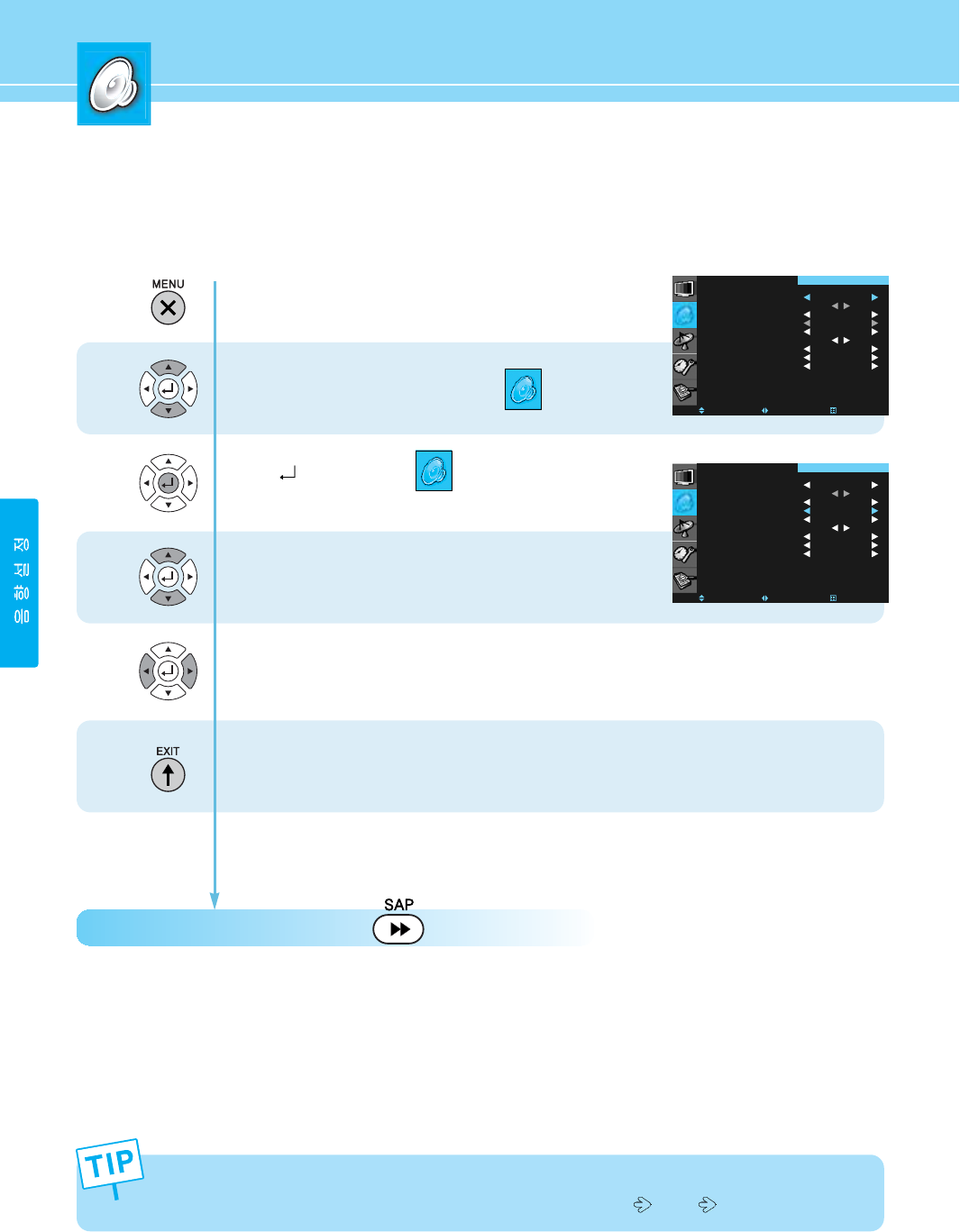
43
How to Select MTS(Multi-Channel Sound)
Depending on the particaular program being brodcast, you can select stereo, mono, or a Separate Audio
Program. (SAP audio is usually a foreign-language translation. Somtimes SAP has unrelated information like
news or weathter.)
How to Directly Select MTS : Press the button
Repeatedly to select “MONO”, “Stereo” or “SAP”.
- Choose “Stereo” for channels that are broadcasting in STEREO.
- Choose “MONO” for channels that are broadcasting in MONO, or if you are having difficultly receiving a STEREO
signal.
- Choose “SAP” to listen to the seperate audio program, which is usually a foreign-language translation.
* You can select one of the languages listed you prefer when you watch a digital program that is supported with foreign
language.
1
2
3
4
Press Menu button.
Menu items appear on the screen.
Press Up and Down buttons to move to .
Press button to select .
Press Up and Down buttons to move to
“MTS”.
Press Left and Right buttons,
Repeatedly to select “MONO”, “STEREO” or “SAP”.
Press MENU button after the setting is done, and Menu goes to the previous menu.
If the EXIT button is pressed, the menu disappears.
If you also press the MTS button on remote control unit under other mode than TV mode, the current setting
information is displayed. If you press the MTS button twice, the mode shifts MONO STEREO in order.
MODE
CUSTOM
AVL
MTS
SURROUND
SUB WOOFER
SPEAKER OUT
DIGITAL AUDIO
AUDIO LANGUAGE
MOVE SELECT EXIT
STANDARD
OFF
STEREO
OFF
ON
DOLBY
ENGLISH
SOUND
MODE
CUSTOM
AVL
MTS
SURROUND
SUB WOOFER
SPEAKER OUT
DIGITAL AUDIO
AUDIO LANGUAGE
MOVE SELECT EXIT
STANDARD
OFF
STEREO
OFF
ON
DOLBY
ENGLISH
SOUND
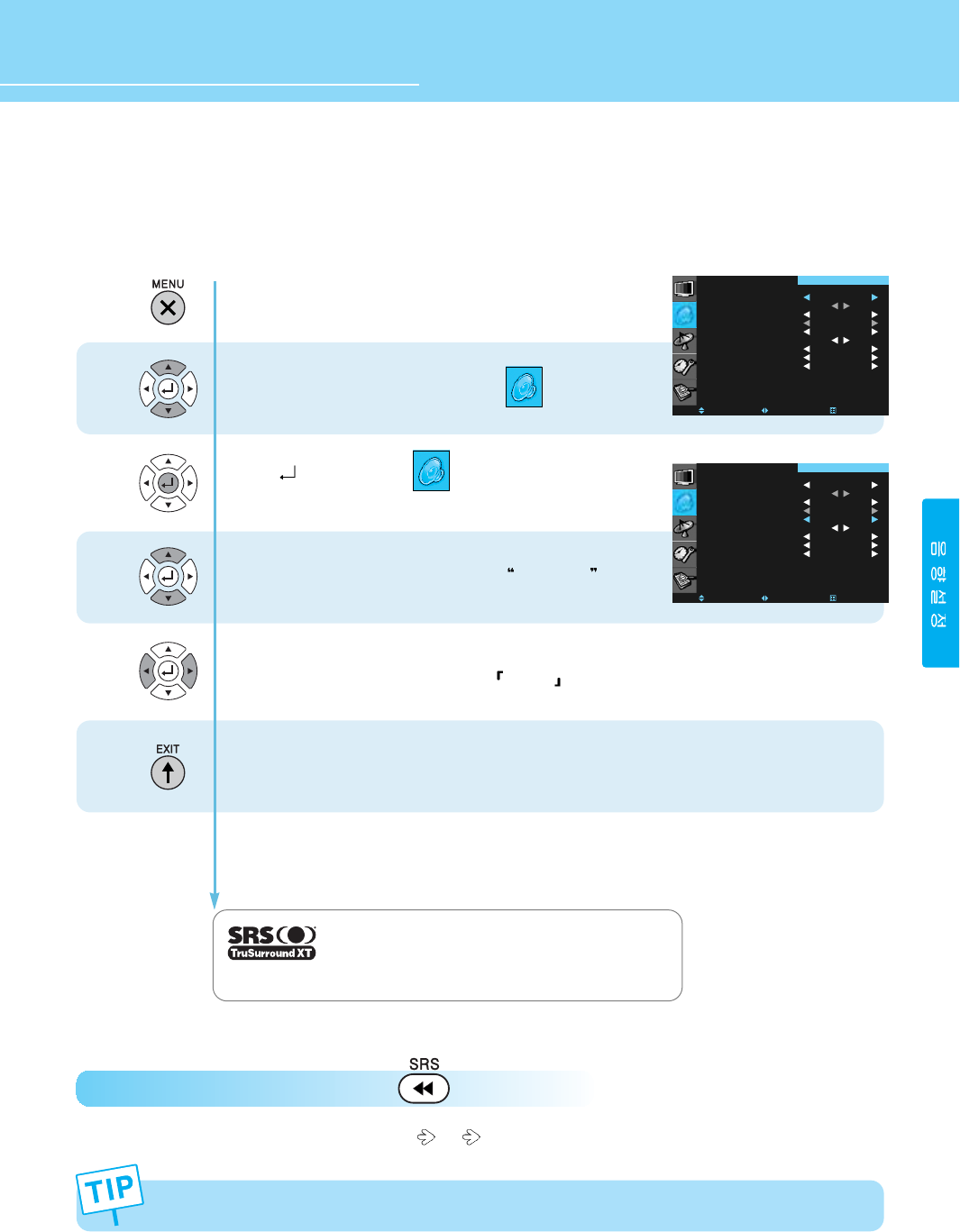
44
HYUNDAI Vvuon Digital LCD TV
How to Listen to SRS WOW (Surround)
Users can enjoy spectacular 3D sound.
How to Directly Select the SRS : Press the button.
Whenever you press this button, the mode shifts ON OFF in order.
Press Menu button.
Menu items appear on the screen.
Press Up and Down buttons to move to .
Press button to select .
Press Up and Down buttons to move to SURROUND .
Press Left and Right buttons to set to ON/OFF .
Press MENU button after the setting is done, and Menu goes to the previous menu.
If the EXIT button is pressed, the menu disappears.
1
2
3
4
The SRS TruSurround XT function is activated only when the audio input signal is Stereo.
SRS is a trademark of SRS Labs, Inc.
TruSurround XT technology is incorporated under
license from SRS Labs, Inc.
MODE
CUSTOM
AVL
MTS
SURROUND
SUB WOOFER
SPEAKER OUT
DIGITAL AUDIO
AUDIO LANGUAGE
MOVE SELECT EXIT
STANDARD
OFF
STEREO
OFF
ON
DOLBY
ENGLISH
SOUND
MODE
CUSTOM
AVL
MTS
SURROUND
SUB WOOFER
SPEAKER OUT
DIGITAL AUDIO
AUDIO LANGUAGE
MOVE SELECT EXIT
STANDARD
OFF
STEREO
OFF
ON
DOLBY
ENGLISH
SOUND
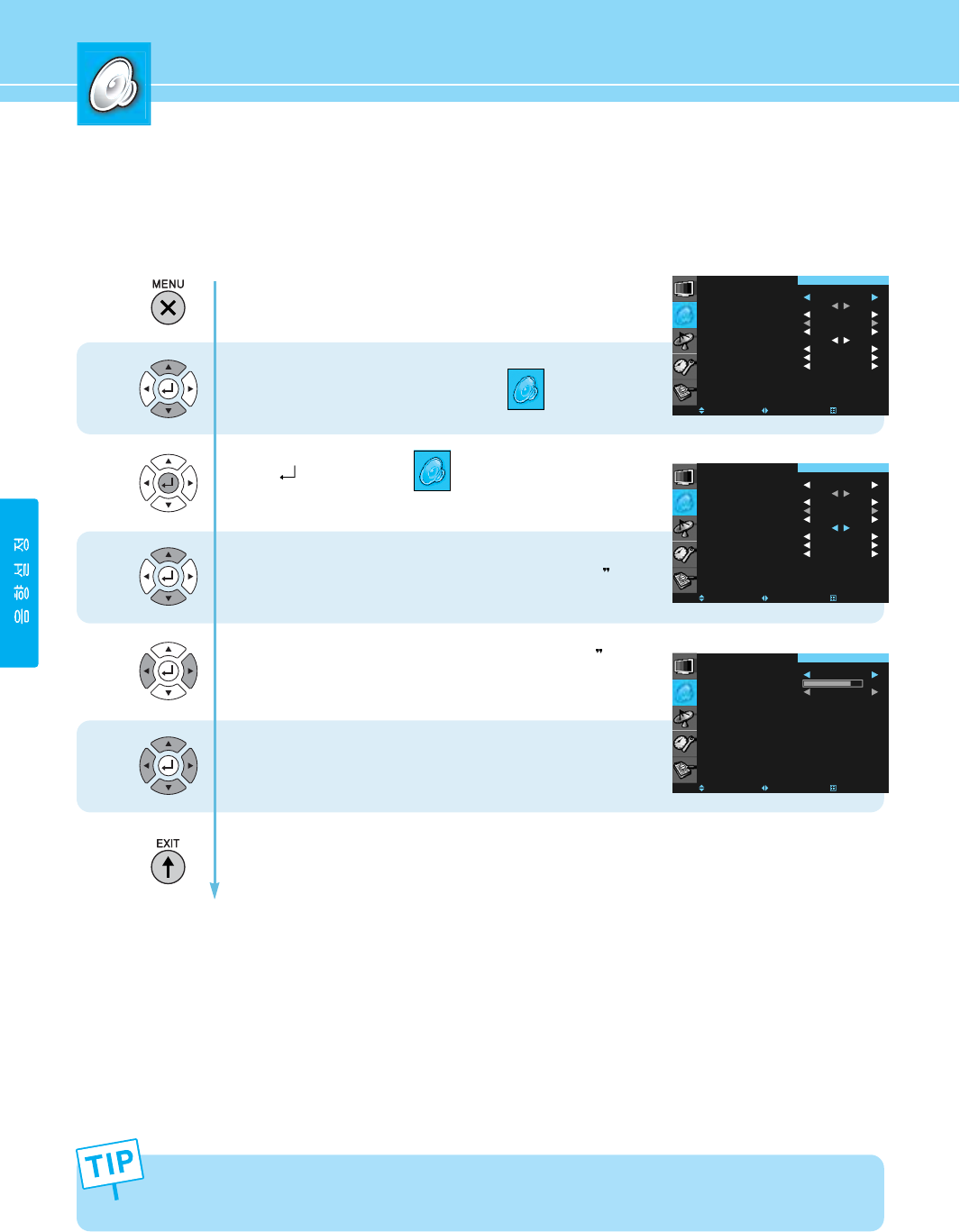
45
- The frequencies in the entry are the subwoofer’s frequency range.
- You make sure to use a subwoofer speaker system with built-in amplifier.
How to Set the Output of Subwoofer
You can set this function when you wish to install your subwoofer system.
Press Menu button.
Menu items appear on the screen.
Press Up and Down buttons to move to .
Press button to select .
Press Up and Down buttons to move to “SUB WOOFER .
Press Left and Right buttons to select “SUB WOOFER .
SUB WOOFER menu items appear.
Choose one of the items listed. Press Left and
Right buttons to adjust.
Press MENU button after the setting is done, and Menu goes to the previous menu.
If the EXIT button is pressed, the menu disappears.
1
2
3
4
5
MODE
CUSTOM
AVL
MTS
SURROUND
SUB WOOFER
SPEAKER OUT
DIGITAL AUDIO
AUDIO LANGUAGE
MOVE SELECT EXIT
STANDARD
OFF
STEREO
OFF
ON
DOLBY
ENGLISH
SOUND
MODE
CUSTOM
AVL
MTS
SURROUND
SUB WOOFER
SPEAKER OUT
DIGITAL AUDIO
AUDIO LANGUAGE
MOVE SELECT EXIT
STANDARD
OFF
STEREO
OFF
ON
DOLBY
ENGLISH
SOUND
XP
MODE
VOLUME
FREQUENCE
MOVE SELECT EXIT
OFF
RPP
SOUND
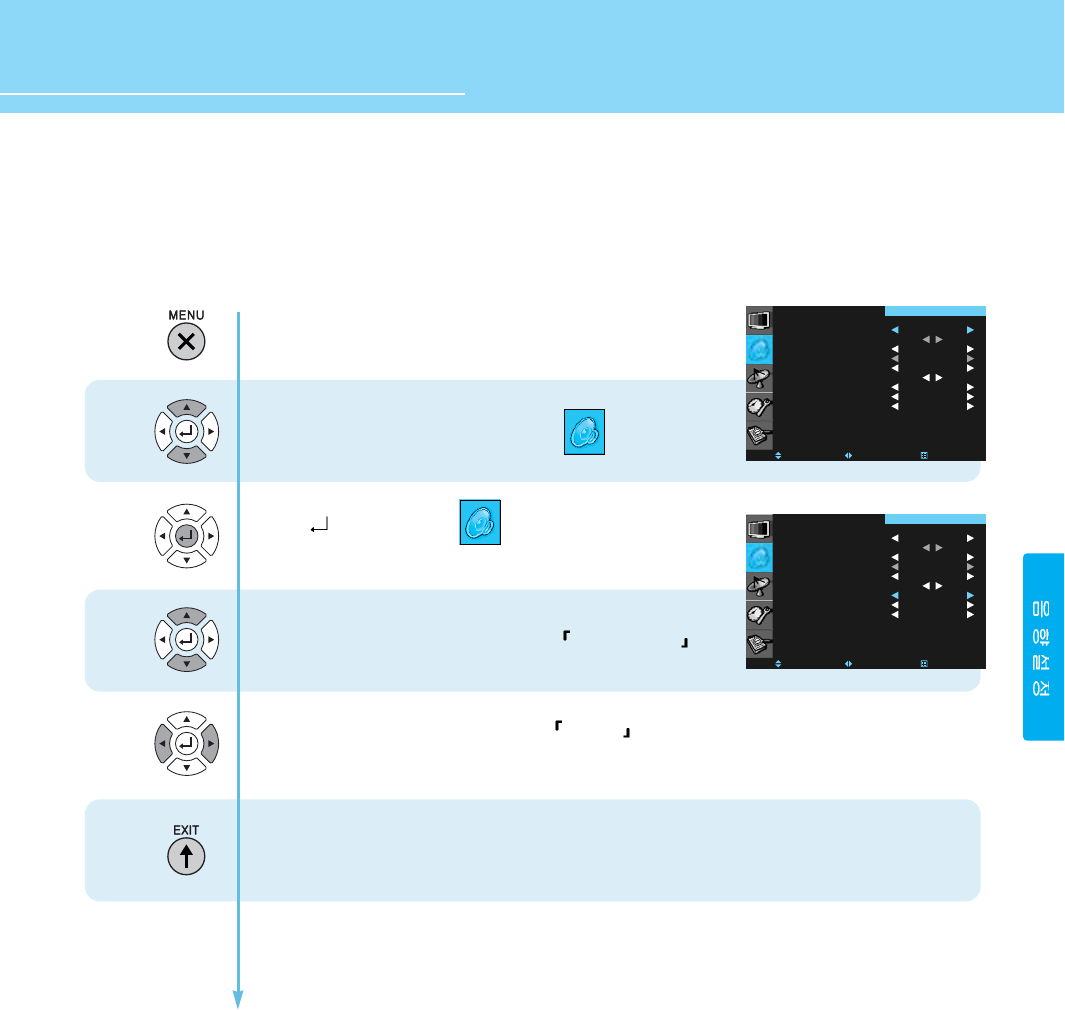
HYUNDAI Vvuon Digital LCD TV
46
How to Set the Audio Output
If you wish to use an external audio system, you can turn off the TV speakers.
Press Menu button.
Menu items appear on the screen.
Press Up and Down buttons to move to .
Press button to select .
Press Up and Down buttons to move to AUDIO OUTPUT .
Press Left and Right buttons to select ON/OFF .
Press MENU button after the setting is done, and Menu goes to the previous menu.
If the EXIT button is pressed, the menu disappears.
1
2
3
4
MODE
CUSTOM
AVL
MTS
SURROUND
SUB WOOFER
SPEAKER OUT
DIGITAL AUDIO
AUDIO LANGUAGE
MOVE SELECT EXIT
STANDARD
OFF
STEREO
OFF
ON
DOLBY
ENGLISH
SOUND
MODE
CUSTOM
AVL
MTS
SURROUND
SUB WOOFER
SPEAKER OUT
DIGITAL AUDIO
AUDIO LANGUAGE
MOVE SELECT EXIT
STANDARD
OFF
STEREO
OFF
ON
DOLBY
ENGLISH
SOUND
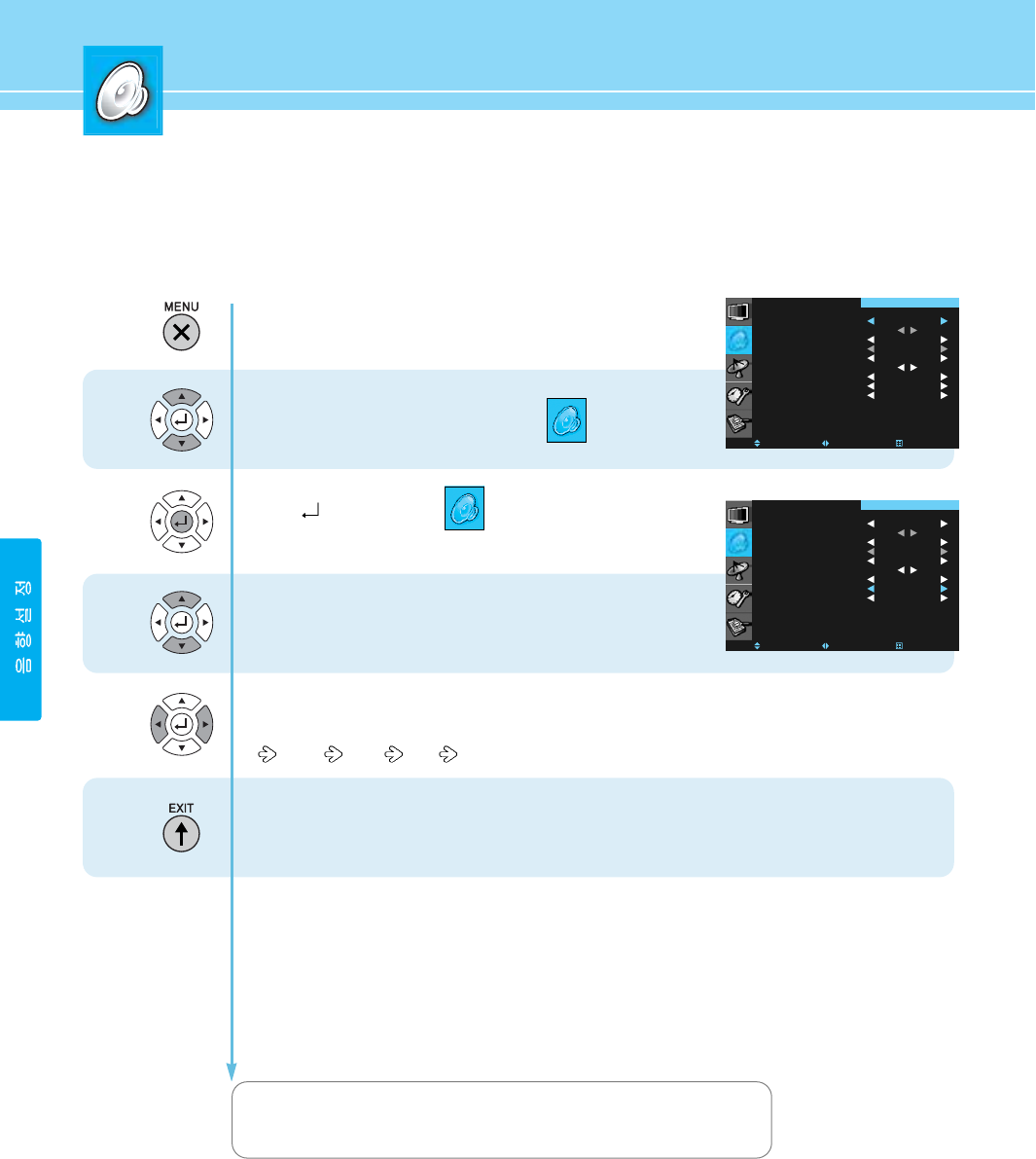
47
How to Set the Digital Audio Output
The digital audio output terminal allows you to enjoy digital sound. (For more details, see page 30)
Press Menu button.
Menu items appear on the screen.
Press Up and Down buttons to move to .
Press button to select .
Press Up and Down buttons to move to
“DIGITAL AUDIO”.
Press Left and Right buttons to select ON/OFF.
Whenever you press Left or Right button, the mode shifts in following order.
Dolby PCM OFF
Press MENU button after the setting is done, and Menu goes to the previous menu.
If the EXIT button is pressed, the menu disappears.
1
2
3
4
MODE
CUSTOM
AVL
MTS
SURROUND
SUB WOOFER
SPEAKER OUT
DIGITAL AUDIO
AUDIO LANGUAGE
MOVE SELECT EXIT
STANDARD
OFF
STEREO
OFF
ON
DOLBY
ENGLISH
SOUND
MODE
CUSTOM
AVL
MTS
SURROUND
SUB WOOFER
SPEAKER OUT
DIGITAL AUDIO
AUDIO LANGUAGE
MOVE SELECT EXIT
STANDARD
OFF
STEREO
OFF
ON
DOLBY
ENGLISH
SOUND
This product is manufactured under license from Dolby Labs, Inc.
The symbols,“Dolby” and “D” (Dual) are trademarks of Dolby Labs, Inc.
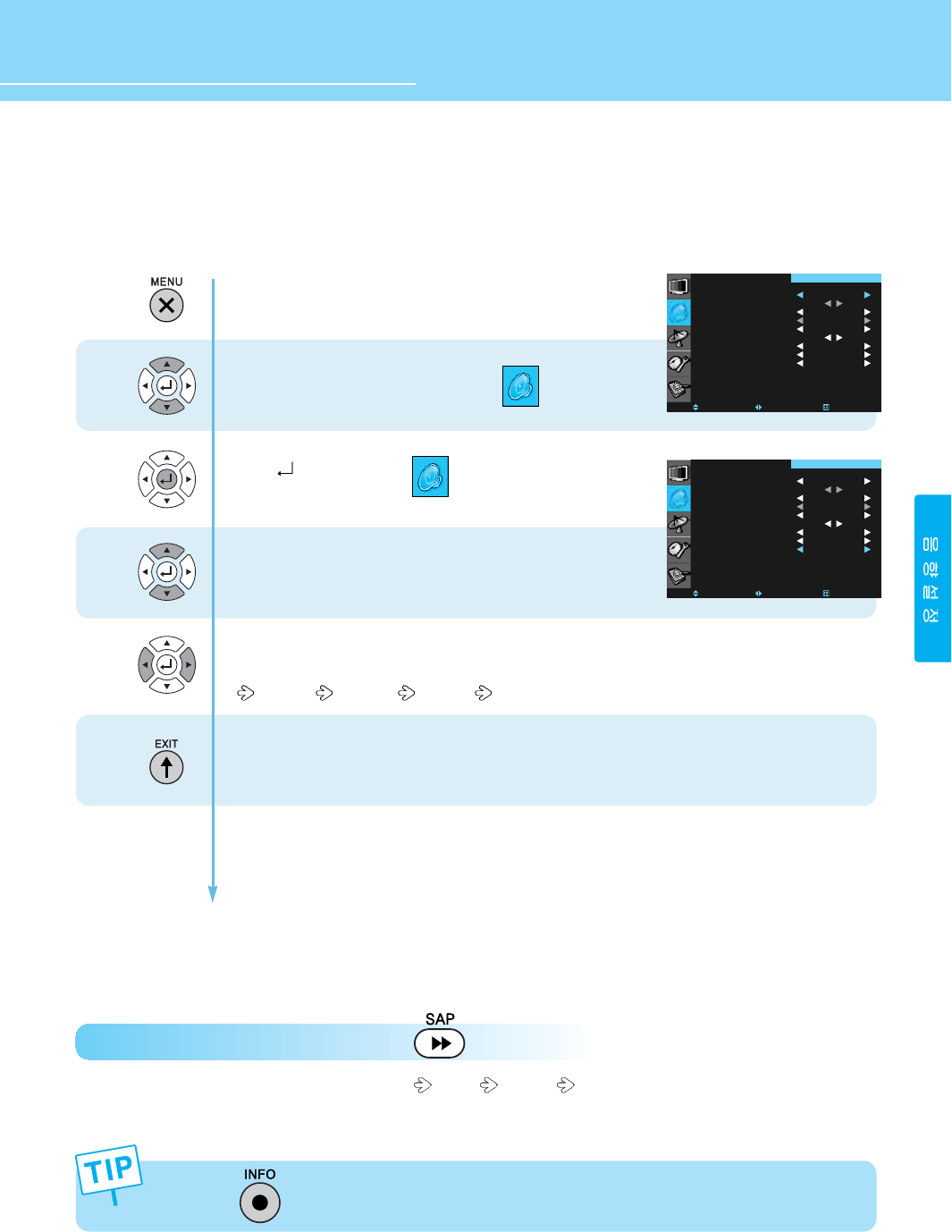
48
HYUNDAI Vvuon Digital LCD TV
How to Set Audio Language
While watching a digital program, you can listen to foreign language if the program is supported with foreign
language.
How to Directly Select MTS Mode : Press the button.
Whenever you press this button, the mode shifts MONO STEREO SAP in order when receiving analog signals.
You can select one of the languages listed you prefer when receiving digital signals.
Press Menu button.
Menu items appear on the screen.
Press Up and Down buttons to move to .
Press button to select .
Press Up and Down buttons to move to “AUDIO LANGUAGE”.
Whenever you press Left or Right button,
the mode shifts in following order.
KOREAN ENGLISH FRANCE
Press MENU button after the setting is done, and Menu goes to the previous menu.
If the EXIT button is pressed, the menu disappears.
1
2
3
4
MODE
CUSTOM
AVL
MTS
SURROUND
SUB WOOFER
SPEAKER OUT
DIGITAL AUDIO
AUDIO LANGUAGE
MOVE SELECT EXIT
STANDARD
OFF
STEREO
OFF
ON
DOLBY
ENGLISH
SOUND
MODE
CUSTOM
AVL
MTS
SURROUND
SUB WOOFER
SPEAKER OUT
DIGITAL AUDIO
AUDIO LANGUAGE
MOVE SELECT EXIT
STANDARD
OFF
STEREO
OFF
ON
DOLBY
ENGLISH
SOUND
Pressing the button displays language information that is currently received.
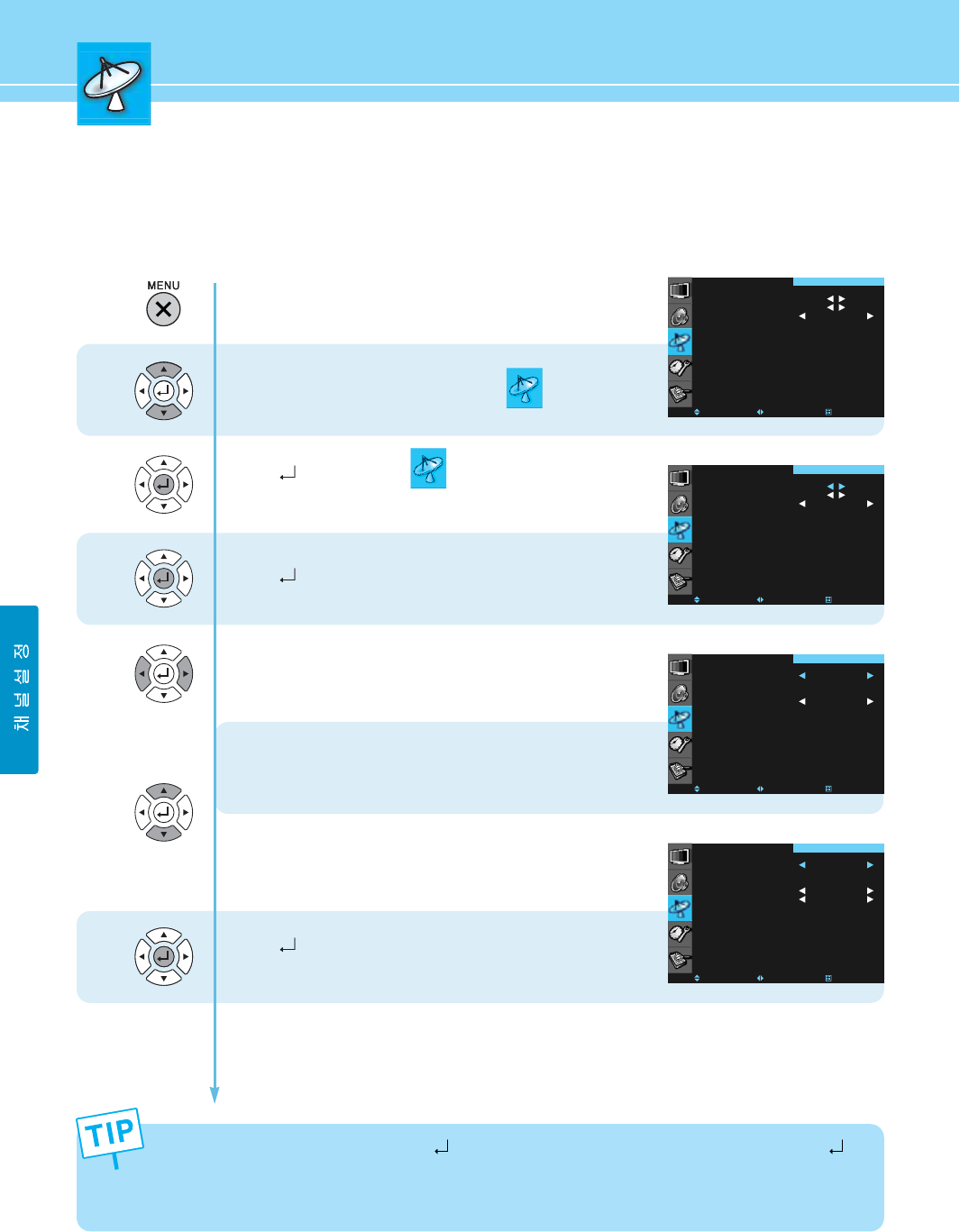
49
How to Store Channels Automatically
- Your TV can memorize and store all of the available analog/digital broadcast signals for both “off-air”
(antenna) and cable channels.
- Before your television can begin memorizing the available channels, make sure to specify the type of the
signal source (antenna or cable) connected to your TV.
1
2
3
4
5
6
AUTO SCAN
FINE TUNE
LNA
MOVE SELECT EXIT
OFF
CHANNEL
Press Menu button.
Menu items appear on the screen.
Press Up and Down buttons to move to .
Press button to select .
AUTO STORE is highlighted.
Press button to select “AUTO STORE”.
AUTO STORE menu items appear.
Press Left and Right buttons to select the type
of antenna connection.
- In case of ATV/DTV (ANT1) :
When watching both analog broadcast and digital
broadcast at the same time with ANT1
Press Up and Down buttons to move to AIR TV or CATV.
- In case of ATV (ANT1) + DTV (ANT2) :
When watching analog broadcast with ANT1 and digital broadcast with ANT2.
Press Up and Down buttons to move AIR + AIR, AIR + CABLE or CABLE + AIR.
Press button.
AUTO SCAN is activated.
* What is Off-Air in a digital broadcast? - Digital broadcast channels that can be received using
a UHF antenna
* What is a cable broadcast in a digital broadcast? - Each local cable company retransmits
digital broadcast channels that have been transmitted to the individually allocated channel
band through a cable antenna.
ANT : ATV/DTV
AIR ONLY
CABLE ONLY
MOVE SELECT EXIT
ANT1
STD
CHANNEL
ANT : ATV+DTV
AIR + AIR
AIR + CABLE
CABLE + AIR
MOVE SELECT EXIT
ANT1+ANT2
STD
STD
CHANNEL
AUTO SCAN
FINE TUNE
LNA
MOVE SELECT EXIT
OFF
CHANNEL
- In the middle of AUTO SCAN, if you press button once, analog AUTO SCAN is interrupted. If you press
button a second time, digital AUTO SCAN is interrupted. Press the Menu button to exit. Then the original
channel is returned.
- If you have changed the connection of an antenna or cable, perform AUTO SCAN again.
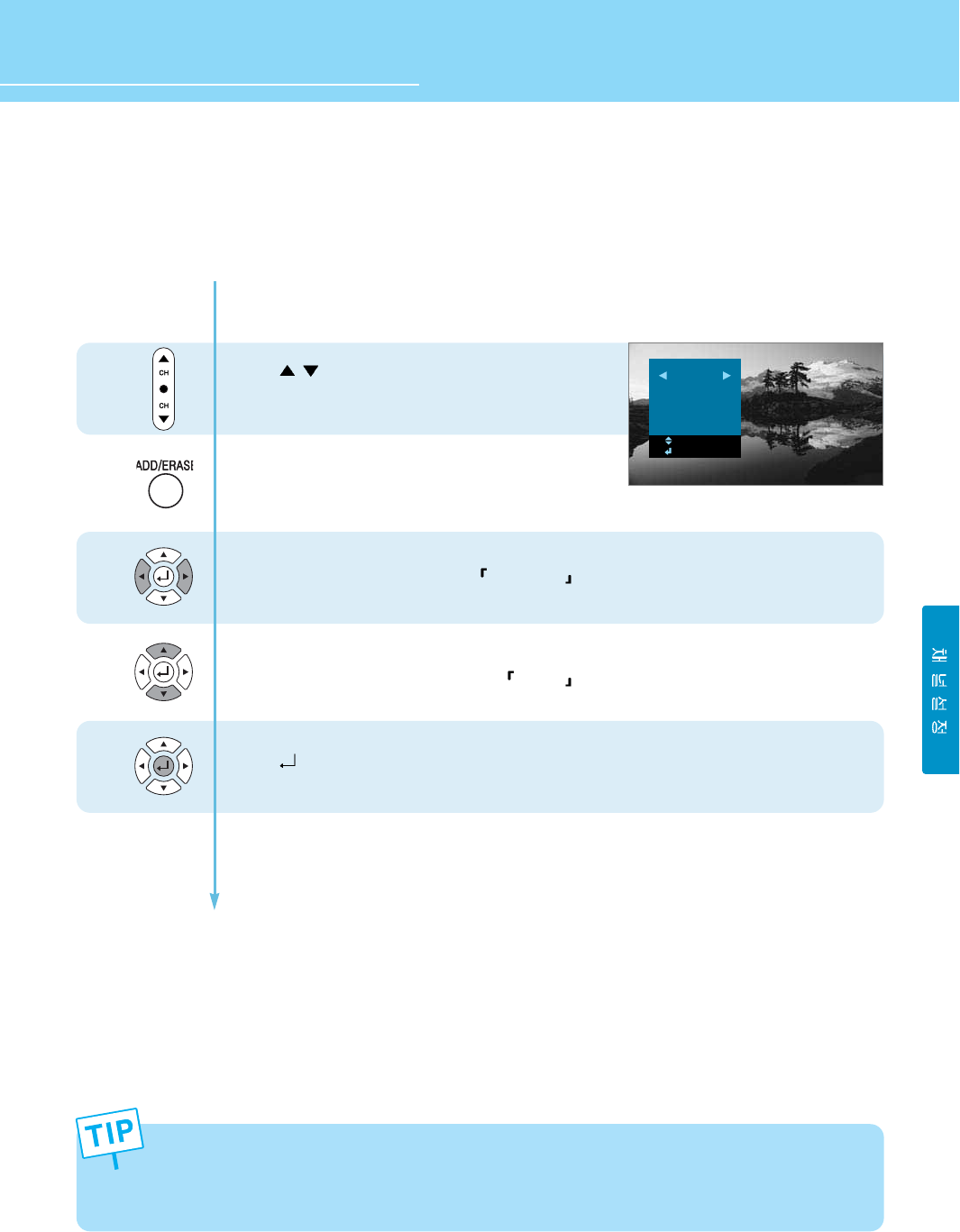
HYUNDAI Vvuon Digital LCD TV
50
How to Add/Erase Channels Manually
Users can add or erase the desired channels.
1
2
3
4
5
Press \ schannel buttons or the number buttons
on remote control to view all channels that will be
added or erased.
Add or erase channels by pressing the
ADD/ERASE button.
Press Left and Right buttons to set ADD/ERASE .
Press Up and Down buttons to move to YES/NO .
Press button to set.
add
yes
no
MOVE
SELECT
When you wish to restore any digital channels that have been deleted, you need to perform AUTO SCAN again.
If you want to directly use the number buttons for storing, contact your local broadcasting company or cable
company for the required channel digits. Unlike an analog broadcast, a digital broadcast uses virtual channels,
not fixed channels. For more information on virtual channels, see page 65.
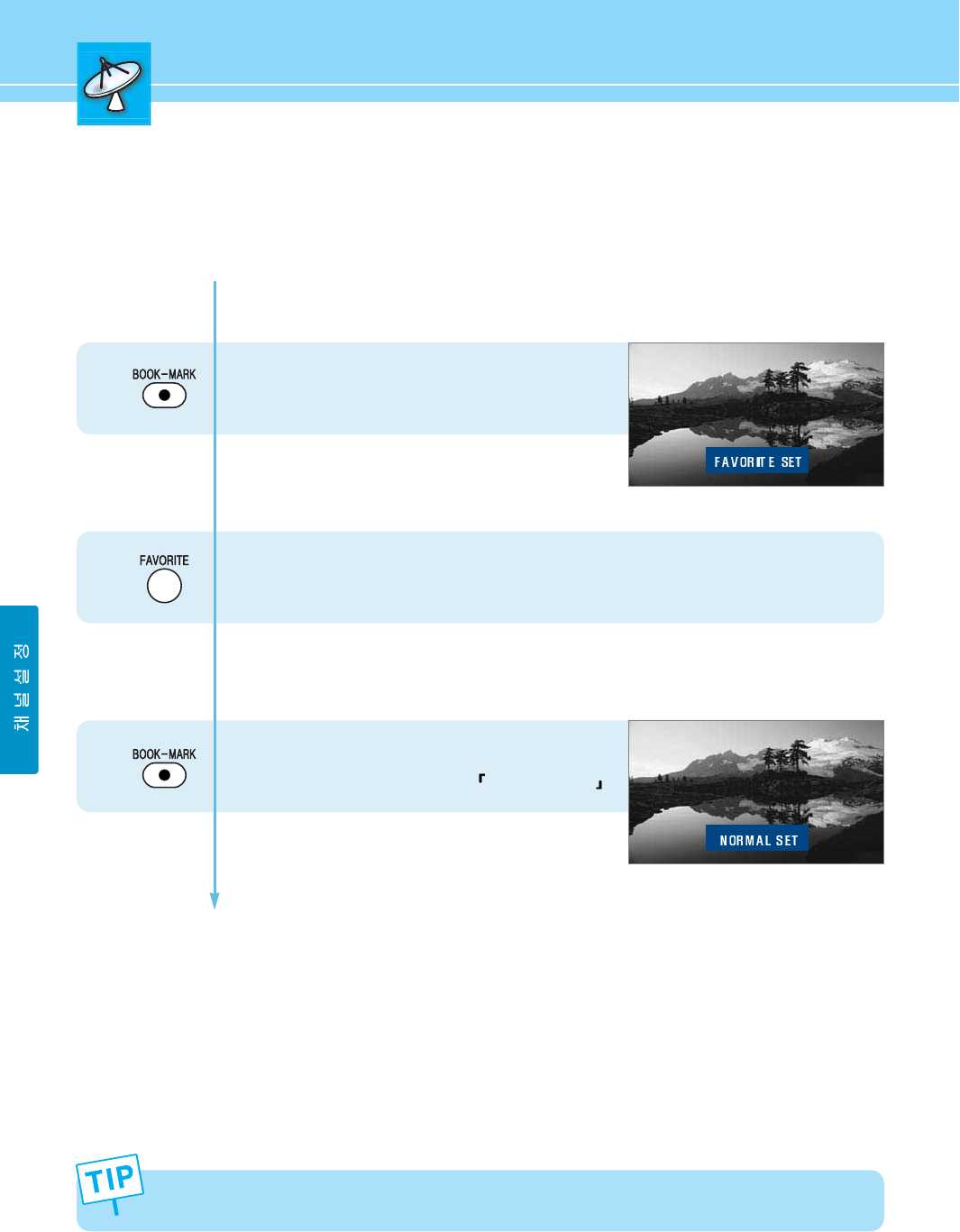
How to Set Favorite Channels
Users can store frequently watched channels to quickly access a preferred channel.
51
The Favorite function is available only with remote control.
- How to store the channel you are currently
watching as a favorite channel
Press “BOOK-MARK” button.
Then the channel will be stored while Favorite Channel
Selected is displayed on the screen.
- How to access the stored favorite channel
Press FAVORITE button.
You can access the favorite channel by pressing
this button repeatedly.
- How to deselect a favorite channel
Display the channel to be deleted on the screen and
then press the BOOK-MARK button twice.
The stored channel is deleted while Favorite Channel
Deselected is displayed on the screen.
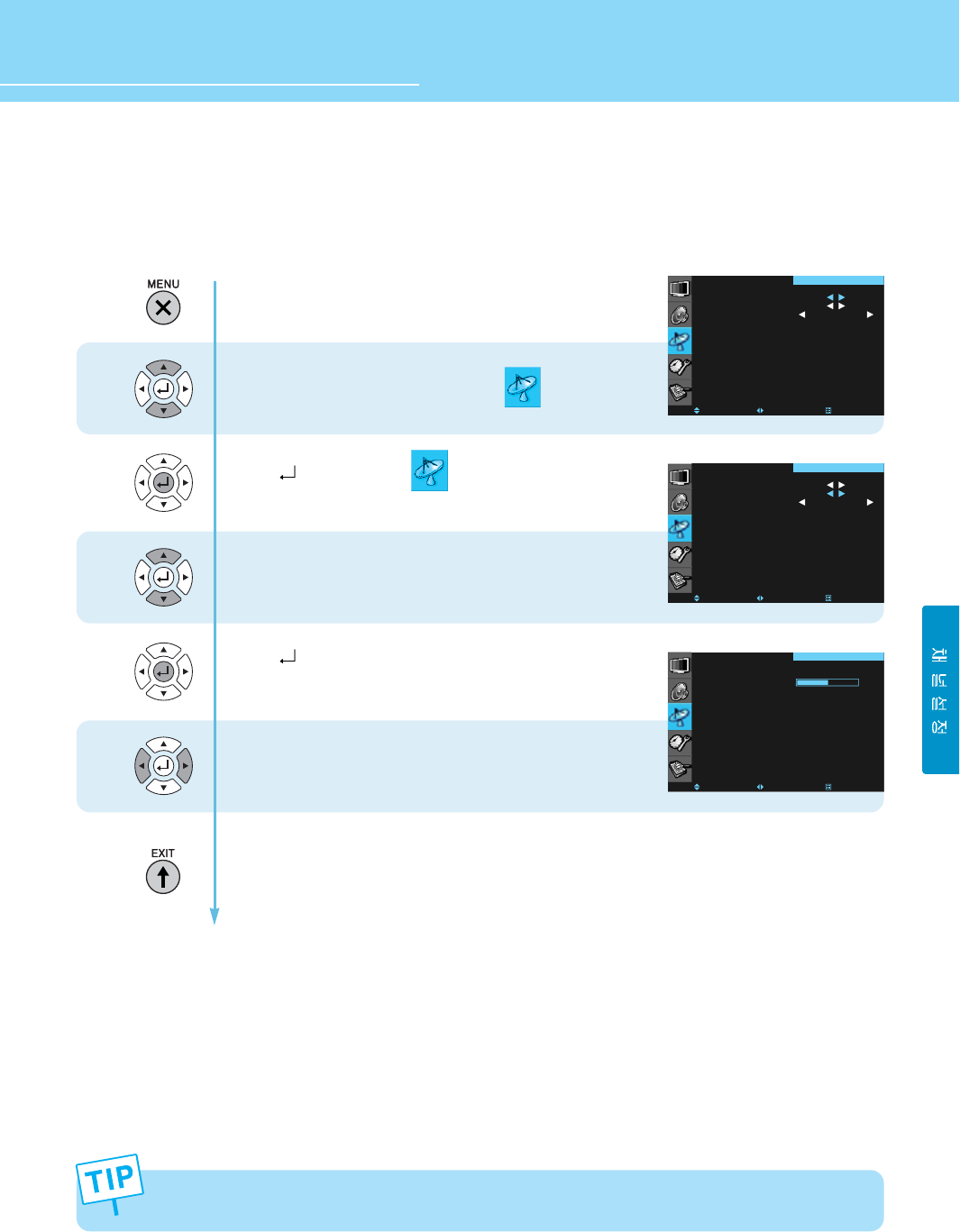
HYUNDAI Vvuon Digital LCD TV
52
How to Fine Tune Channel Reception
If the reception is clear, you do not have to fine tune channels, as this is done automatically during the search
and store operation. If the signal is weak or distorted, you may have to fine tune the channel manually.
1
2
3
4
5
Press Menu button.
Menu items appear on the screen.
Press Up and Down buttons to move to .
Press button to select .
Press Up and Down buttons to move to “FINE TUNE”.
Press button to select “FINE TUNE”.
FINE TUNE menu items appear.
Press Left and Right buttons to adjust the screen.
The displayed channel digit is the channel
that is currently viewed.
Press MENU button after the setting is done, and Menu goes to the previous menu.
If the EXIT button is pressed, the menu disappears.
The selected OSD for fine tuned channels is highlighted in orange.
AUTO SCAN
FINE TUNE
LNA
MOVE SELECT EXIT
OFF
CHANNEL
AUTO SCAN
FINE TUNE
LNA
MOVE SELECT EXIT
OFF
CHANNEL
Y
P
CHANNEL
FINE TUNE
MOVE SELECT EXIT
CHANNEL
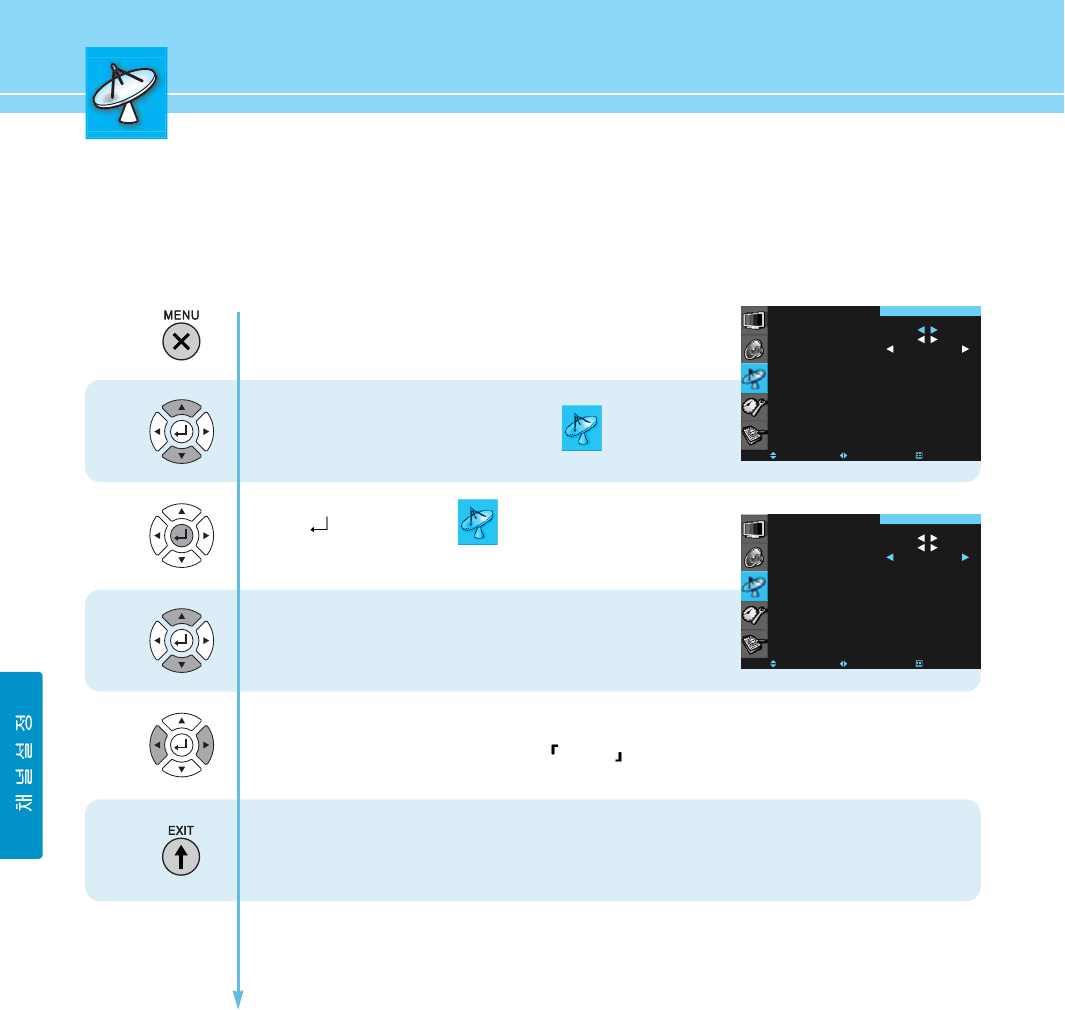
53
How to the LNA (Low-Noise-Amplifier) Feature
If the reception is clear, you don’t have to use this feature.
If the signal is weak or distorted, perform the following steps.
Press Menu button.
Menu items appear on the screen.
Press Up and Down buttons to move to .
Press button to select .
Press Up and Down buttons to move to “LNA”.
Press Left and Right buttons to set to ON/OFF .
Press MENU button after the setting is done, and Menu goes to the previous menu.
If the EXIT button is pressed, the menu disappears.
1
2
3
4
AUTO SCAN
FINE TUNE
LNA
MOVE SELECT EXIT
OFF
CHANNEL
AUTO SCAN
FINE TUNE
LNA
MOVE SELECT EXIT
ON
CHANNEL
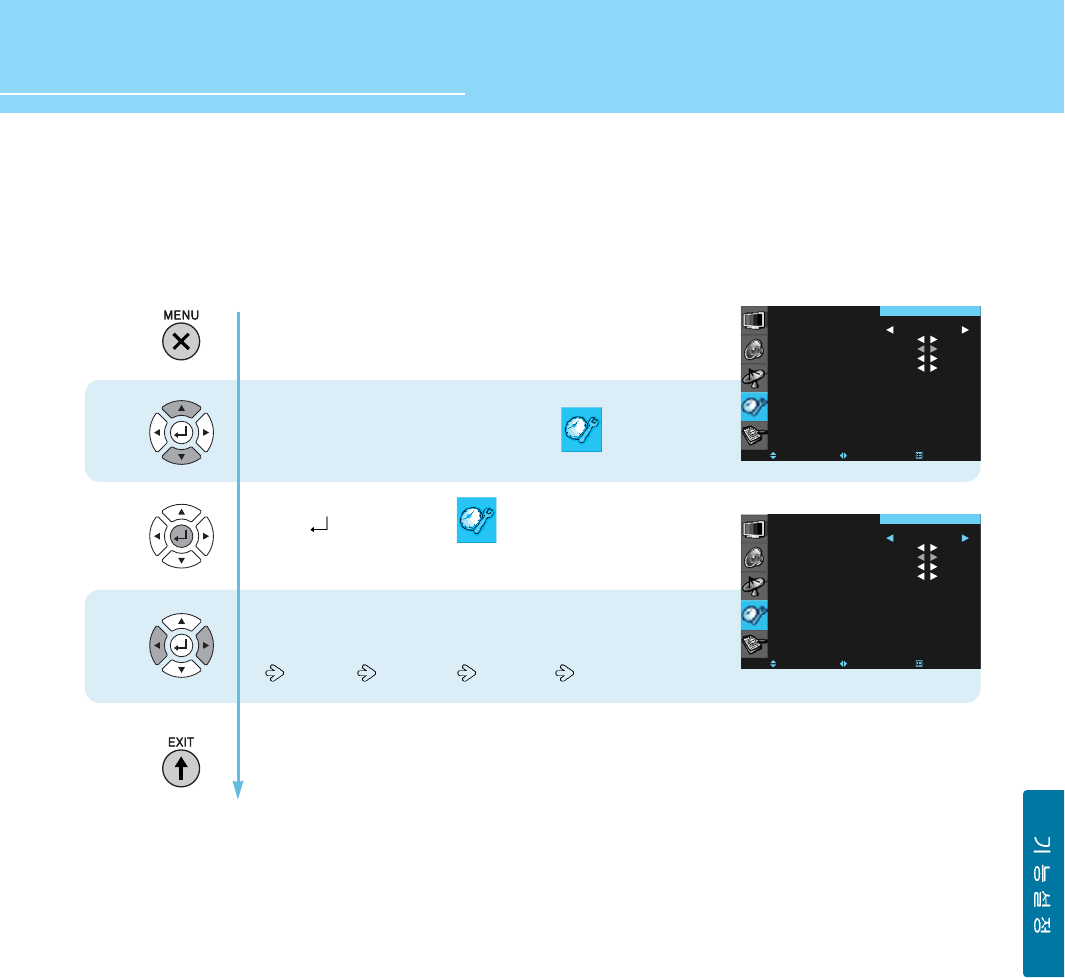
54
HYUNDAI Vvuon Digital LCD TV
How to Choose Your Language
Users can select their language preference in order to display main menus and sub menus, etc.
1
2
3
Press Menu button.
Menu items appear on the screen.
Press Up and Down buttons to move to .
Press button to select .
LANGUAGE is highlighted.
Whenever you press Left or Right button,
the mode shifts in following order.
ENGLISH FRANÇAIS ESPAÑOL
Press MENU button after the setting is done, and Menu goes to the previous menu.
If the EXIT button is pressed, the menu disappears.
LANGUAGE
TIME
IMAGE ADJUST
LOCK
CLOSED CAPTION
MOVE SELECT EXIT
ENGLISH
SETUP
LANGUAGE
TIME
IMAGE ADJUST
LOCK
CLOSED CAPTION
MOVE SELECT EXIT
ENGLISH
SETUP
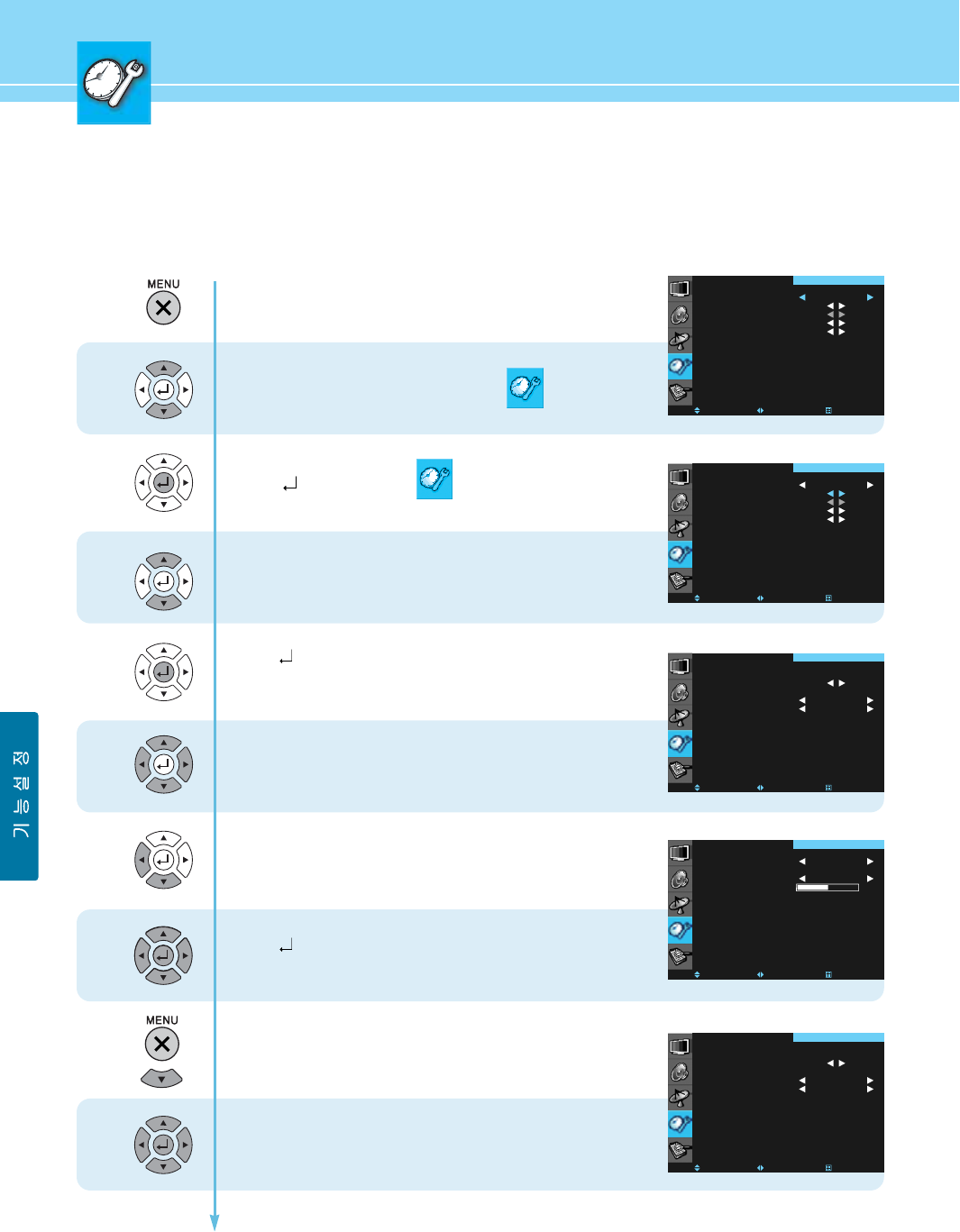
55
How to Set Clock, On/Off Time, Sleep Time
- You can automatically turn on or off the TV at a preset time. To do this, you must set the clock if you wish to use the
automatic on or off timers.
- No Signal Timeout allows you to automatically turn off the TV if there is no broadcast signal for a certain period of time.
1
2
3
4
5
6
7
8
9
Press Menu button.
Menu items appear on the screen.
Press Up and Down buttons to move to .
Press button to select .
Press Up and Down buttons to move to “TIME”.
Press button to select “TIME”.
The CLOCK items appear.
- To set the Current Time :
Press Left and Right buttons to move between Hour,
Minute and AM/PM and Press Up and Down buttons to
set Hour, Minute and AM/PM.
After the setting is done, you can set WAKE UP and OFF TIMER.
- To set the WAKE UP :
Press Left button to exit the item and
press down arrow button to move to WAKE UP.
Press button to select and press Left/Right and
Up/Down buttons to move between items or set each item.
- To set the OFF TIME :
Press Menu button to exit and
press the down arrow button to move to OFF TIME.
Pres Left and Right buttons to move to the items and
Press Up and Down buttons to set each item (See step 5)
Continued on next page.....
LANGUAGE
TIME
IMAGE ADJUST
LOCK
CLOSED CAPTION
MOVE SELECT EXIT
ENGLISH
SETUP
LANGUAGE
TIME
IMAGE ADJUST
LOCK
CLOSED CAPTION
MOVE SELECT EXIT
ENGLISH
SETUP
CLOCK
ON TIME
OFF TIME
SLEEP TIME
AUTO OFF
MOVE SELECT EXIT
SETUP
--:-- AM
--:-- AM OFF
OFF
OFF
TV MODE
ON TIME
CHANNEL
VOLUME
MOVE SELECT EXIT
SETUP
ANALOG TV
--:-- AM OFF
R
@@@@@@@@@@@@@@@@@@@@@@@@@@@@@RP
CLOCK
ON TIME
OFF TIME
SLEEP TIME
AUTO OFF
MOVE SELECT EXIT
SETUP
12:00 AM
--:-- AM OFF
OFF
OFF
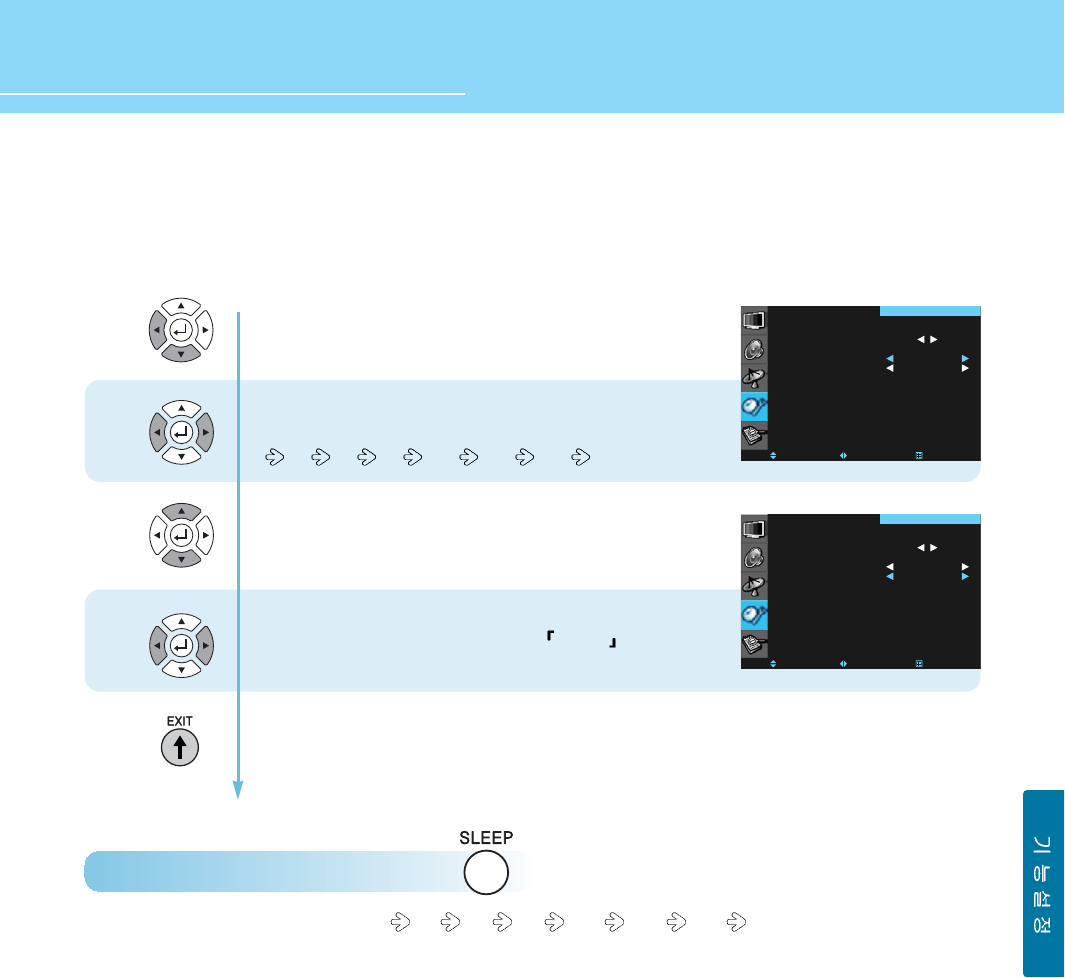
56
HYUNDAI Vvuon Digital LCD TV
Continued from previous page.....
(Set the SLEEP TIMER and NO SIGNAL TIMEOUT)
How to Directly Set the SLEEP TIMER : Press button.
Whenever this button, the mode shifts 30 60 90 120 240 OFF in order.
11
10
12
13
- To set SLEEP TIMER :
Press Left button to exit and press the down
arrow button to move to “SLEEP TIME”.
Whenever the Left or Right button,
the mode shifts in following order.
30 60 90 120 240 OFF
- To set NO SIGNAL TIMEOUT :
Press Up and Down button to move to “AUTO OFF”.
Press Left and Right button to select ON/OFF .
Press MENU button after the setting is done, and Menu goes to the previous menu.
If the EXIT button is pressed, the menu disappears.
CLOCK
ON TIME
OFF TIME
SLEEP TIME
AUTO OFF
MOVE SELECT EXIT
SETUP
12:00 AM
12:00 PM OFF
ON
OFF
MOVE SELECT EXIT
SETUP
CLOCK
ON TIME
OFF TIME
SLEEP TIME
AUTO OFF
12:00 AM
12:00 PM OFF
ON
ON
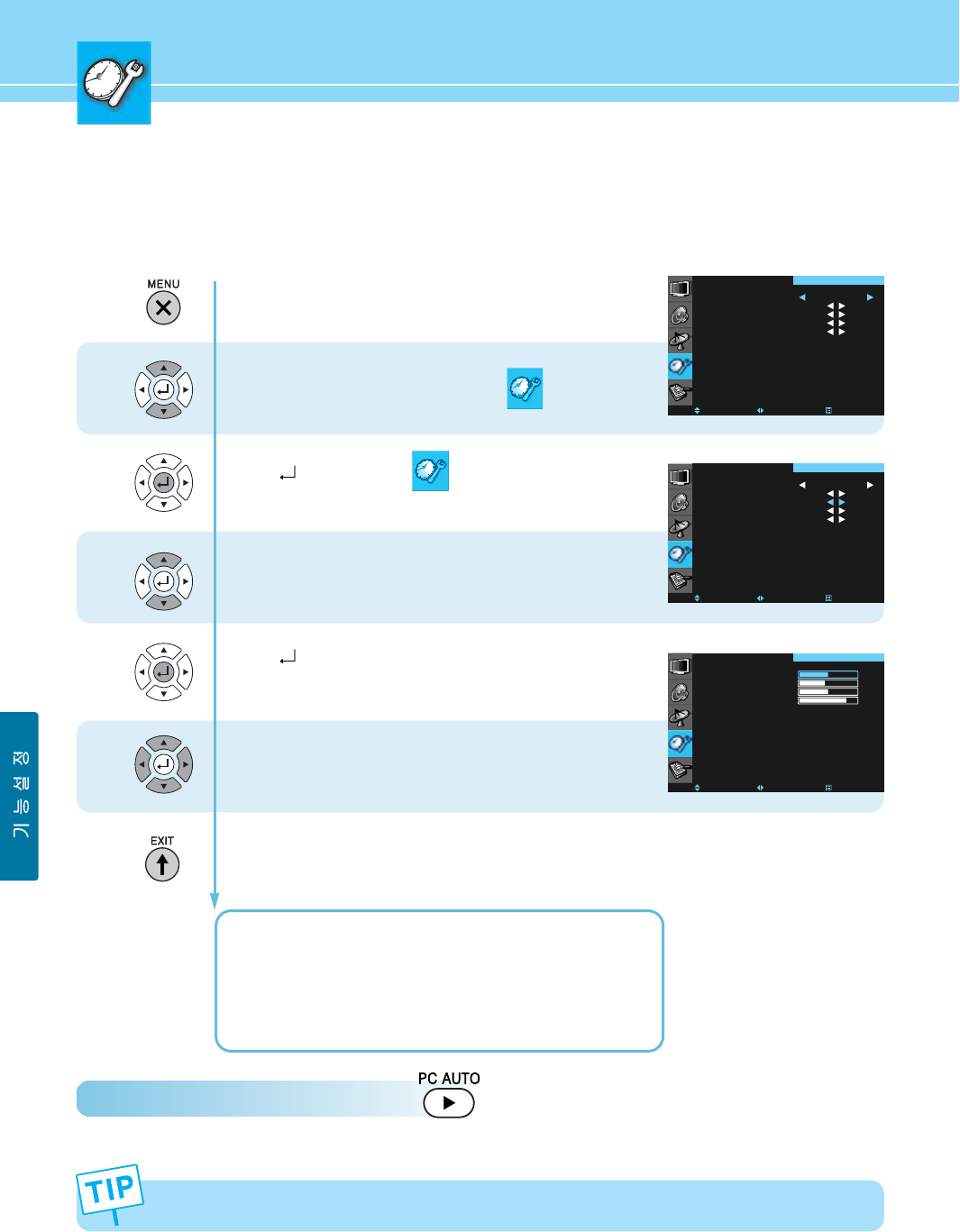
57
How to Set the Geometry in PC Mode
This function is only available in PC mode.
How to Directly Adjust the Picture : Press the button.
The picture will be automatically optimized for viewing.
1
2
3
4
5
Press Menu button.
Menu items appear on the screen.
Press Up and Down buttons to move to .
Press button to select .
Press Up and Down buttons to move to “IMAGE ADJUST”.
Press button to select “IMAGE ADJUST”.
Then the IMAGE ADJUST items appear.
Press Up and Down buttons to move to items you want.
Press Left and Right buttons to adjust.
Press MENU button after the setting is done, and Menu goes to the previous menu.
If the EXIT button is pressed, the menu disappears.
H. POSITION : To adjust the horizontal position of the picture.
V. POSITION : To adjust the vertical position of the picture.
FREQUENCY : To eliminate the picture noise.
PHASE : To eliminate the shake of picture.
LANGUAGE
TIME
IMAGE ADJUST
LOCK
CLOSED CAPTION
MOVE SELECT EXIT
ENGLISH
SETUP
LANGUAGE
TIME
IMAGE ADJUST
LOCK
CLOSED CAPTION
MOVE SELECT EXIT
ENGLISH
SETUP
H-POSITION
V-POSITION
FREQUENCY
PHASE
MOVE SELECT EXIT
SETUP
UP
TT
UP
XQ
If the display input signal (resolution) has been changed, the picture will be automatically optimized.
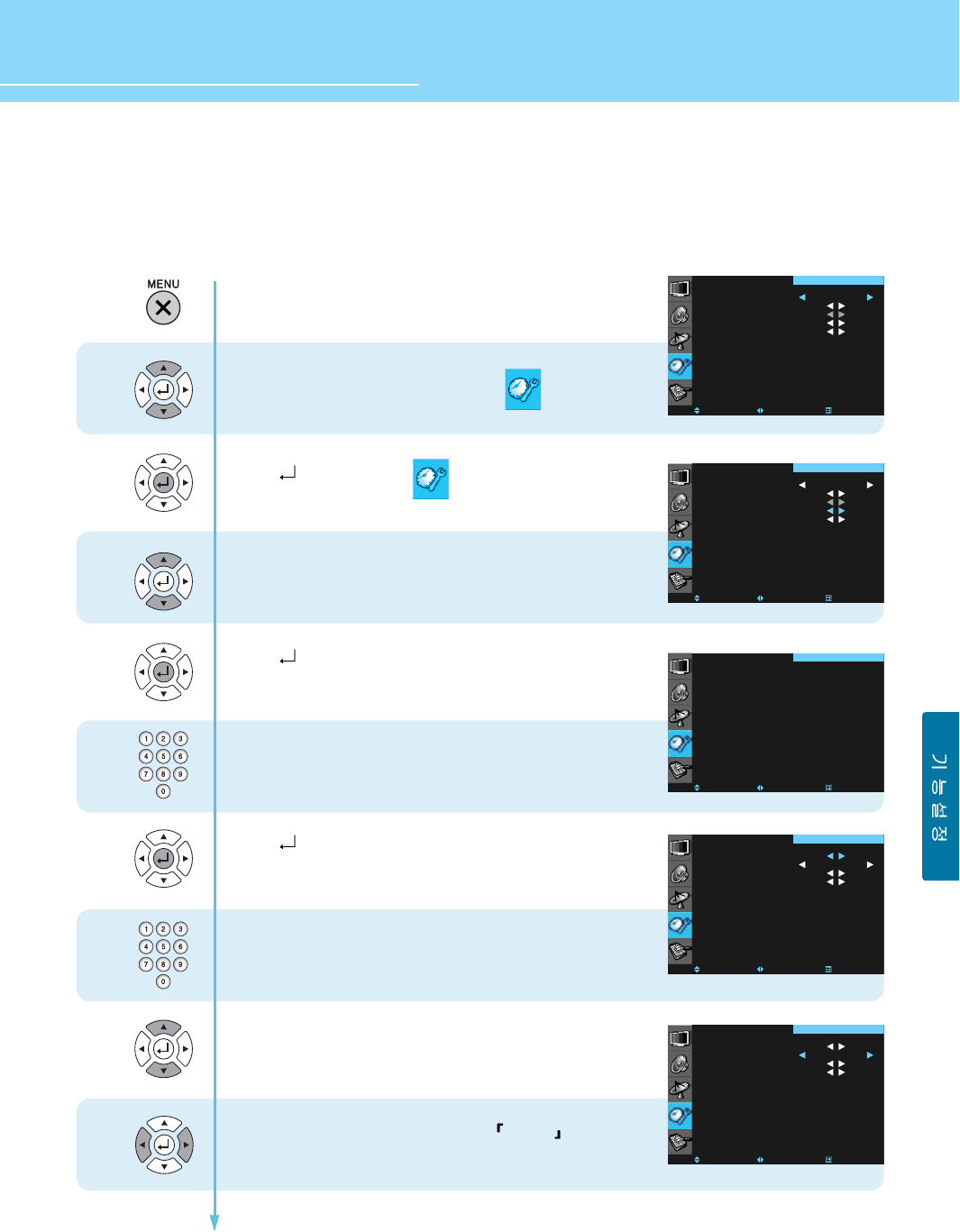
58
HYUNDAI Vvuon Digital LCD TV
How to Set Key Lock
This function is used to prevent from using the control buttons on the front top of the TV or from connecting
external devices to the TV. You make sure to set a PIN number to use this function.
1
2
3
4
5
6
7
8
9
Press Menu button.
Menu items appear on the screen.
Press Up and Down buttons to move to .
Press button to select .
Press Up and Down buttons to move to “LOCK”.
Press button to select “LOCK”.
Then the Enter PIN number window appears.
The default is 4 digits (0-0-0-0).
Press the numeric keys to enter your PIN number.
The LOCK items appear.
Press button to select “CHANGE PIN”.
Then the Enter PIN number window appears.
Enter a 4-digit PIN number.
When the Confirm PIN number window appears,
enter the PIN number again.
- To set Key Lock :
Press Up and Down buttons to move to “KEY LOCK”.
Press Left and Right buttons to set to ON/OFF .
When setting to ON, the control buttons on the
front top of the TV will be engaged.
Continued on next page ......
LANGUAGE
TIME
IMAGE ADJUST
LOCK
CLOSED CAPTION
MOVE SELECT EXIT
ENGLISH
SETUP
LANGUAGE
TIME
IMAGE ADJUST
LOCK
CLOSED CAPTION
MOVE SELECT EXIT
ENGLISH
SETUP
ENTER PIN :
- - - -
MOVE SELECT EXIT
SETUP
CHANGE PIN
KEY LOCK
AUX BLOCK
BLOCK PROGRAM
MOVE SELECT EXIT
OFF
SETUP
CHANGE PIN
KEY LOCK
AUX BLOCK
BLOCK PROGRAM
MOVE SELECT EXIT
ON
SETUP
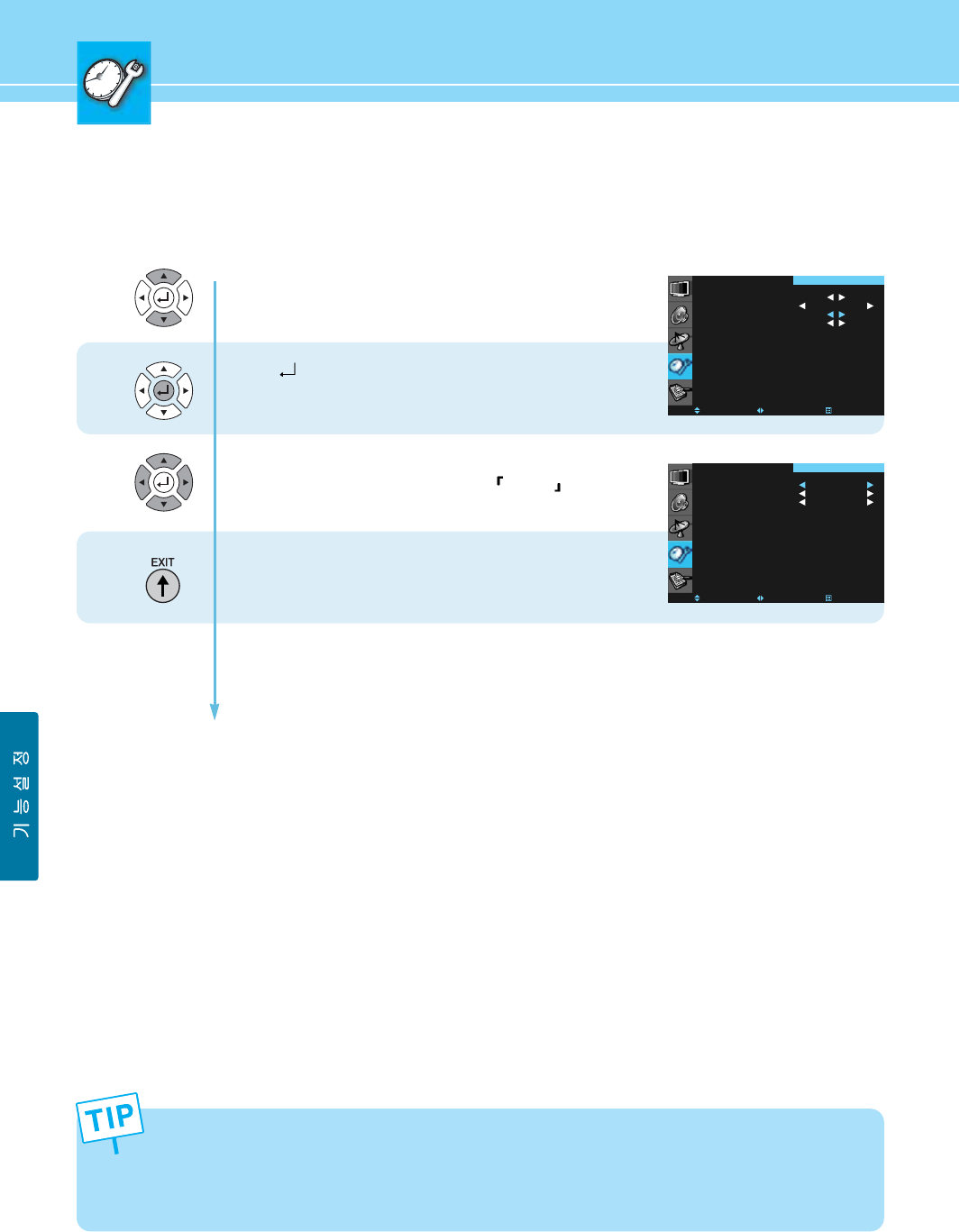
59
Continued from previous page.....
(Set the Lock External Signal function.)
11
10
12
- To set Aux Block :
Press Up and Down buttons to move to
“AUX BLOCK”.
Press button to select “AUX BLOCK”.
Then the AUX BLOCK items appear.
Press Up and Down buttons to move to the item you want.
Press Left and Right buttons to set to ON/OFF .
If the item is set to ON, such item is disabled.
Press MENU button after the setting is done, and Menu
goes to the previous menu.
If the EXIT button is pressed, the menu disappears.
CHANGE PIN
KEY LOCK
AUX BLOCK
BLOCK PROGRAM
MOVE SELECT EXIT
OFF
SETUP
VIDEO/S-VIDEO
COMPONENT 1/2
RGB/DVI
MOVE SELECT EXIT
SETUP
OFF
OFF
OFF
- The Lock External SIGNAL function is designed to prevent a VCR or game player from being connected to the TV.
- If you forgot your PIN number, press the MENU + MTS + SLEEP + DISPLAY buttons on the remote control in
sequence to restore the default number, 0-0-0-0.
- The Key Lock function will be disengaged when you turn off and then on AC power or when a power failure
happens.
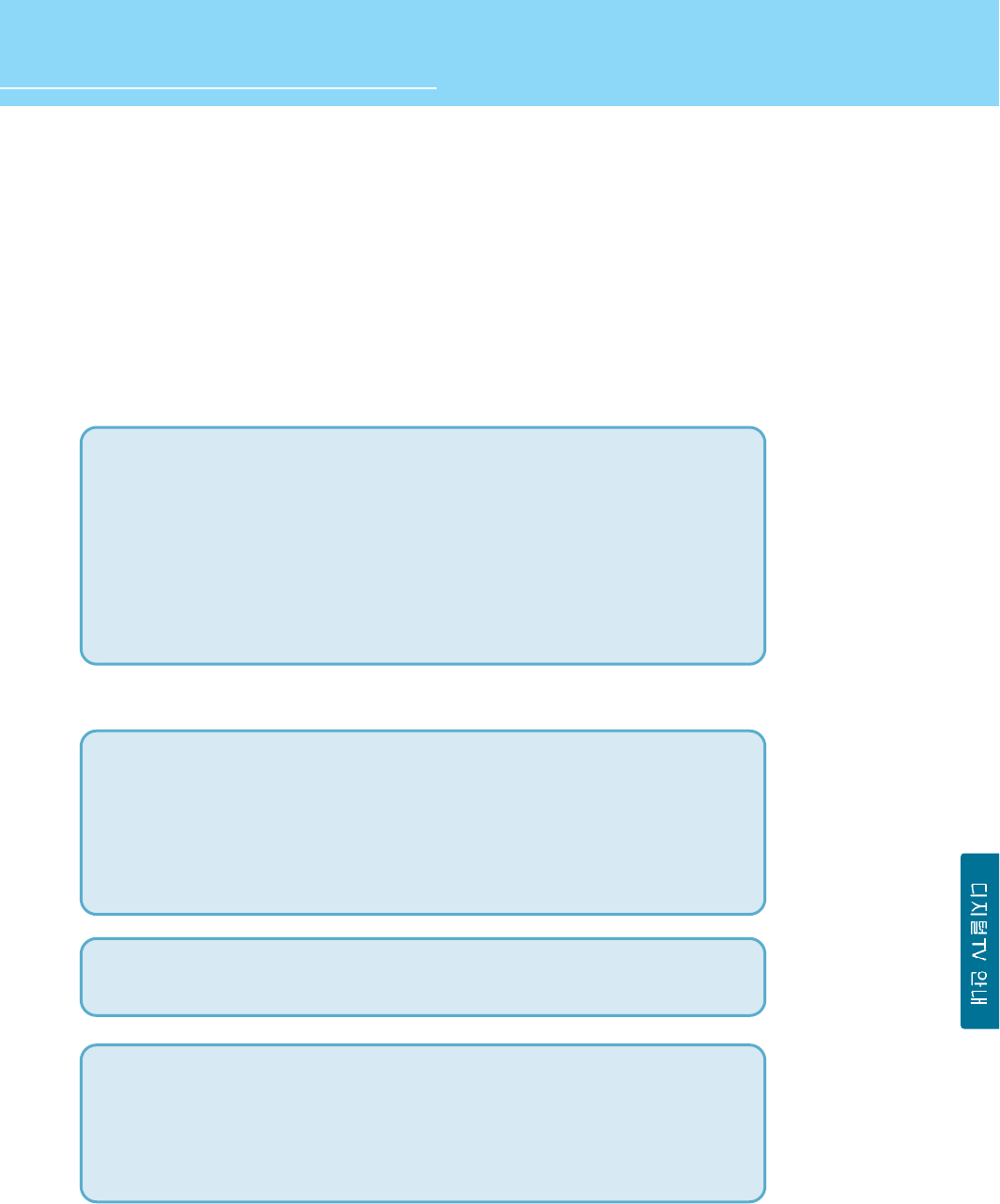
60
HYUNDAI Vvuon Digital LCD TV
How To Set Block Program
This(V-Chip) is used to block program viewing based on the ratings sent by the broadcasting station.
The default setting is to allow all programs to be viewed. Viewing can be blocked by the type of program and by
the categories chosen to be blocked.
V-Chip rating and categories
Rating guidelines are provided by broadcasting stations. Most television programs and television movies can be
blocked by TV Rating and/or Individual Categories. Movies that have been shown at the theaters or direct-to-
video movies use the Movie Rating System (MPAA) only.
Ratings for Movies previously shown in theaters :
Ratings for Television programs including made-for-TV movies :
Continued on next page ......
Movie Ratings : - Blocking Off (Permits all programs)
- G (General audience)
- PG (Parental guidance suggested)
- PG-13 (Parents strongly cautioned)
- R (Restricted)
- NC-17 (No one 17 and under admitted)
- X (Adult only)
If you set PG-13 : G and PG movies will be available , PG-13, R, NC-17 and X will be blocked.
- TV-G (General audience)
- TV-PG (Parental guidance suggested)
- TV-14 (Parents strongly cautioned)
- TV-MA (Mature audience only)
- TV-Y (All children)
- TV-Y7 (Children 7 years older)
TV Rating Children : - Age (applies to TV-Y, TV-Y7)
- Fantasy Violence (applies to TV-Y7)
TV Rating General : - Age (applies to TV-G, TV-PG, TV-14, TV-MA)
- Dialogue-sexual dialogue (applies to TV-PG, TV-14)
- U Language-adult language (applies to TV-PG, TV-14, TV-MA)
- Sex-sexual situations (applies to TV-PG, TV-14, TV-MA)
- Violence (applies to TV-PG, TV-14, TV-MA)
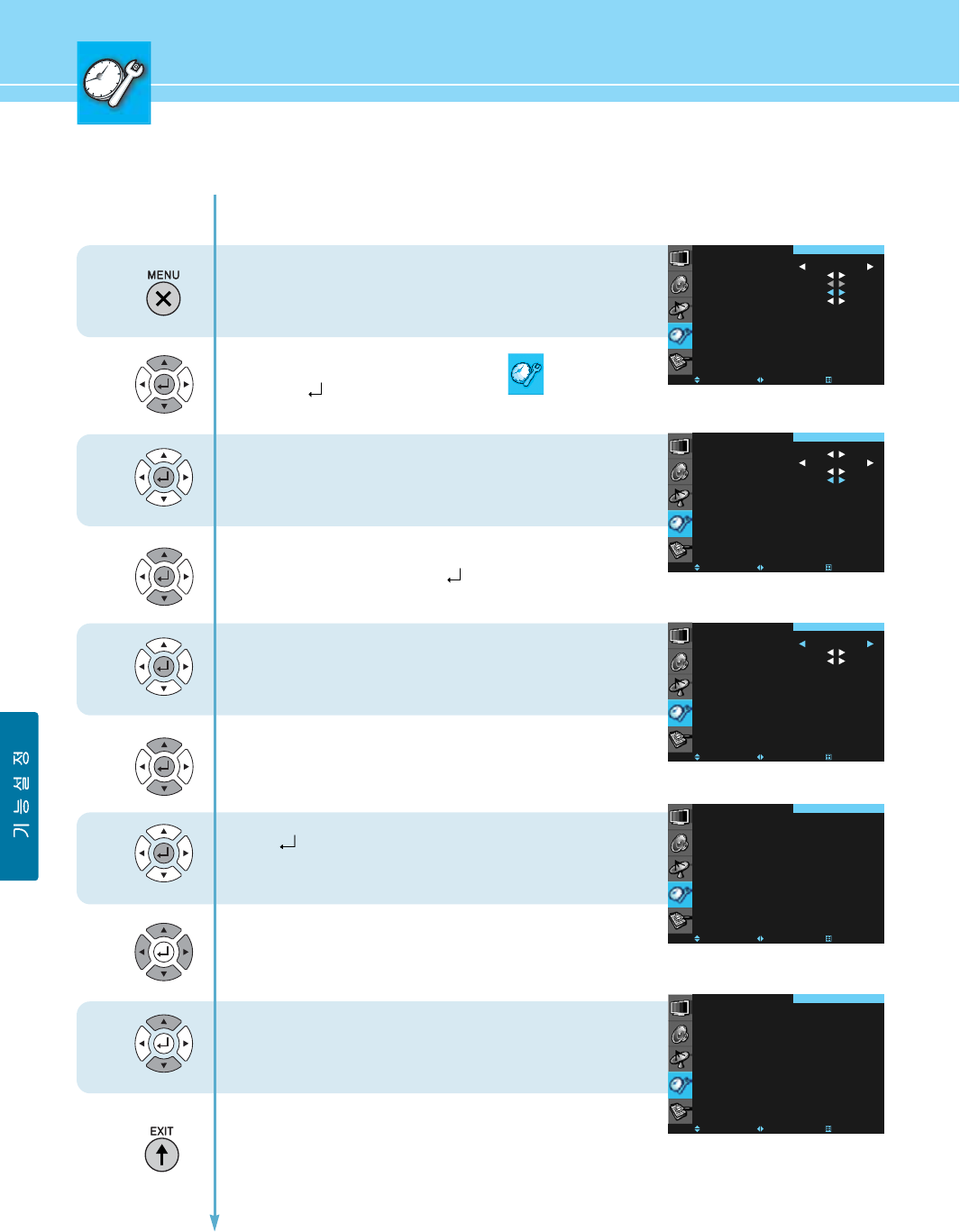
61
...... Continued from previous page.
1
2
3
4
5
6
7
8
9
Press Menu button.
Menu items appear on the screen.
Press Up and Down buttons to move to icon
and press buttons to select.
The message “Enter PIN” will appear.
Enter your 4-digit PIN number.
The new screen will appear.
Press Up and Down buttons to move to
“BLOCK PROGRAM” and press buttons to select.
The new screen will appear.
Press Left and Right buttons to “ON”.
Press Up and Down buttons to move to
“TV-Guide” or “MAPP”.
Press button to select
“TV-Guide” or “MAPP”
The new screen will appear.
Press Up and Down or Left and Right buttons to
choose items.
Press Up and Down buttons to select
“U” or “B”
(U=Unblock, B=Block)
Press MENU button after the setting is done,
and Menu goes to the previous menu.
If the EXIT button is pressed, the menu disappears.
LANGUAGE
TIME
IMAGE ADJUST
LOCK
CLOSED CAPTION
MOVE SELECT EXIT
ENGLISH
SETUP
CHANGE PIN
KEY LOCK
AUX BLOCK
BLOCK PROGRAM
MOVE SELECT EXIT
OFF
SETUP
MOVE SELECT EXIT
SETUP
LOCK
TV-GUIDE
MPAA
ON
MOVE SELECT EXIT
SETUP
ALL FVVSLD
TV-Y U
TV-Y7 B B
TV-G U
TV-PG U UUUU
TV-14 U UUUU
TV-MA U U U U
B : BLOCK U : UNBLOCK
MOVE SELECT EXIT
SETUP
GU
PG B
PG-13 B
RB
NC-17 B
XB
NR U
B : BLOCK U : UNBLOCK
TV-guide menu screen
MAPP menu screen
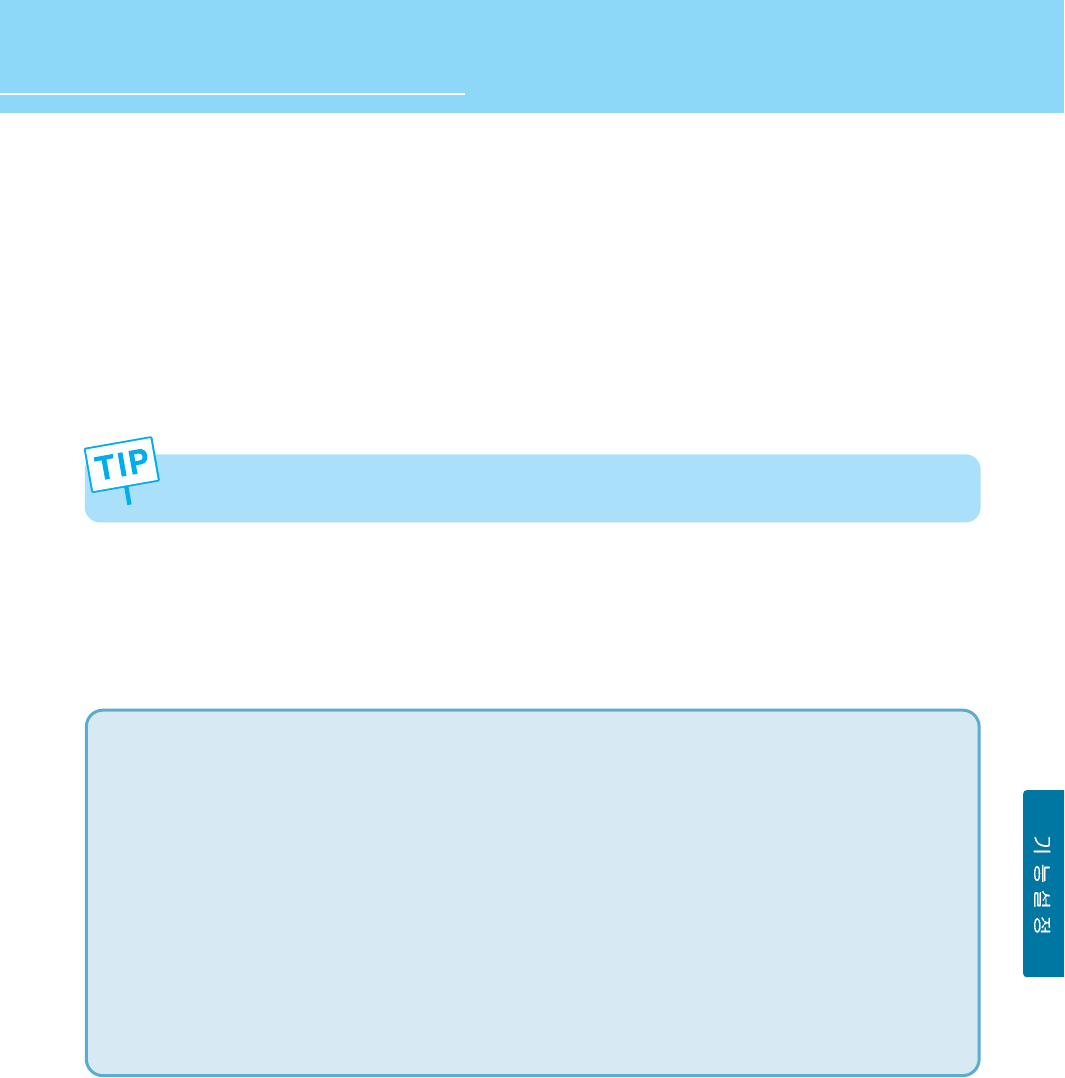
62
HYUNDAI Vvuon Digital LCD TV
How to View Closed Captions
Choices in the closed caption menu are : CC Mode, Priority (Analog caption or Digital caption), and Option.
1. CC MODE :
ON : Captioning information is always shown, when available.
OFF : No captioning information is displayed.
On mute : Captioning information is only when the TV's sound is mute, when available.
(To mute the sound, press the mute button on the remote control and captioning information will appear on the
screen, if available)
2. PRIORITY :
You can choose whether the TV uses digital or analog captions for digital TV programs that have both or either.
- ANALOG (CAPTION) : You can select a closed caption mode, which is the mode, or source, used for displaying
captioning information for analog channels or digital channels, if available.
- DIGITAL (CAPTION) : You can select a closed caption, service mode(1-7) for digital channels.
The service modes support MPEG-2 based transport sources Service 1 and Service2 are the
primary and secondary languages, respectively.
Service3 and service4.5.6 are additional caption sources that may be available.
Continued on next page ......
If you turned off the speakers in the Audio menu, closed captioning won’t appear when you press the mute
button on the remote.
• CAPTION :
The form for the words that scroll across the bottom of the TV screen : usually the audio portion of the program
provided for the hearing impaired.
CC 1 : For video related information that can be displayed. Script can be in any language.
CC 2/3/4 : Other modes used for video related information.
• TEXT :
The term for the words that appear in a large black frame and almost cover the entire screen :
Usually message provided by the broad caster.
T 1 : Blanks out a large portion of the picture on the television screen, and display program guide or any
other information currently being transmitted.
T 2/3/4 : other modes that display information and blank out a large portion of the picture of the TV screen.
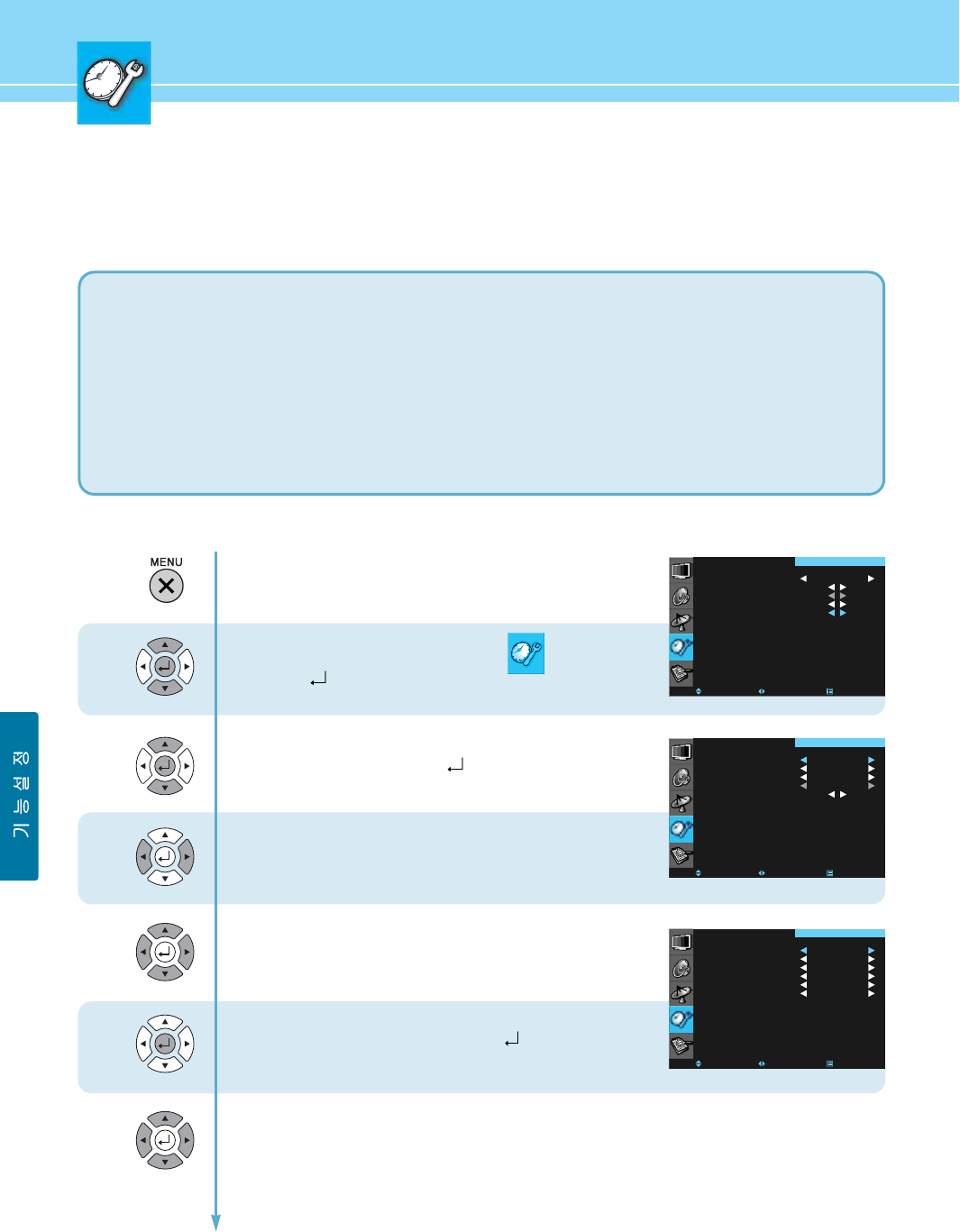
63
...... Continued from previous page.
3. OPTION :
Customized closed captioning for the digital caption by choosing the settings for the following options :
1
2
3
4
5
6
Press Menu button.
Menu items appear on the screen.
Press Up and Down buttons to move to icon
and press buttons to select.
Press Up and Down buttons to move to
“CLOSED CAPTION” and press buttons to select.
Closed Caption menu appear.
CC MODE is highlighted.
Press Left and Right buttons to select “ON” or ON MUTE”.
Sub menu items are activated.
Press Up and Down buttons move between the items
Press Left and Right buttons to select the item.
When selecting the Option item, press button.
Option menu appear.
Press Up and Down buttons move between the items
Press Left and Right buttons to select the item.
LANGUAGE
TIME
IMAGE ADJUST
LOCK
CLOSED CAPTION
MOVE SELECT EXIT
ENGLISH
SETUP
CC MODE
PRIORITY
ANALOG
DIGITAL
OPTION
MOVE SELECT EXIT
ON
ANALOG
CC 1
SERVICE 1
SETUP
SIZE
FONT
TEXT COLOR
TEXT OPACITY
BG COLOR
BG OPACITY
MOVE SELECT EXIT
AUTOMATIC
AUTOMATIC
AUTOMATIC
AUTOMATIC
AUTOMATIC
AUTOMATIC
SETUP
SIZE : Set the size of the words - AUTOMATIC -> STANDARD -> LARGE -> SMALL.
FONT : Select a typeface for the words - AUTOMATIC -> FONT 0 ~ FONT 7.
TEXT COLOR : Chose a color for the text - AUTOMATIC -> WHITE -> BLACK -> RED -> GREEN -> YELLOW
-> MAGENTA -> AND CYAN.
TEXT OPACITY : Specify the opacity for the text color - AUTOMATIC -> SOLED -> TRANSPARENT -> TRANSLUCENT.
BG(BACKGROUND) COLOR : Select a background color - AUTOMATIC -> WHITE -> BLACK -> RED -> GREEN ->
YELLOW -> MAGENTA -> CYAN.
BG OPACITY : Specify the opacity for the background - AUTOMATIC -> SOLED -> TRANSPARENT -> TRANSLUCENT.
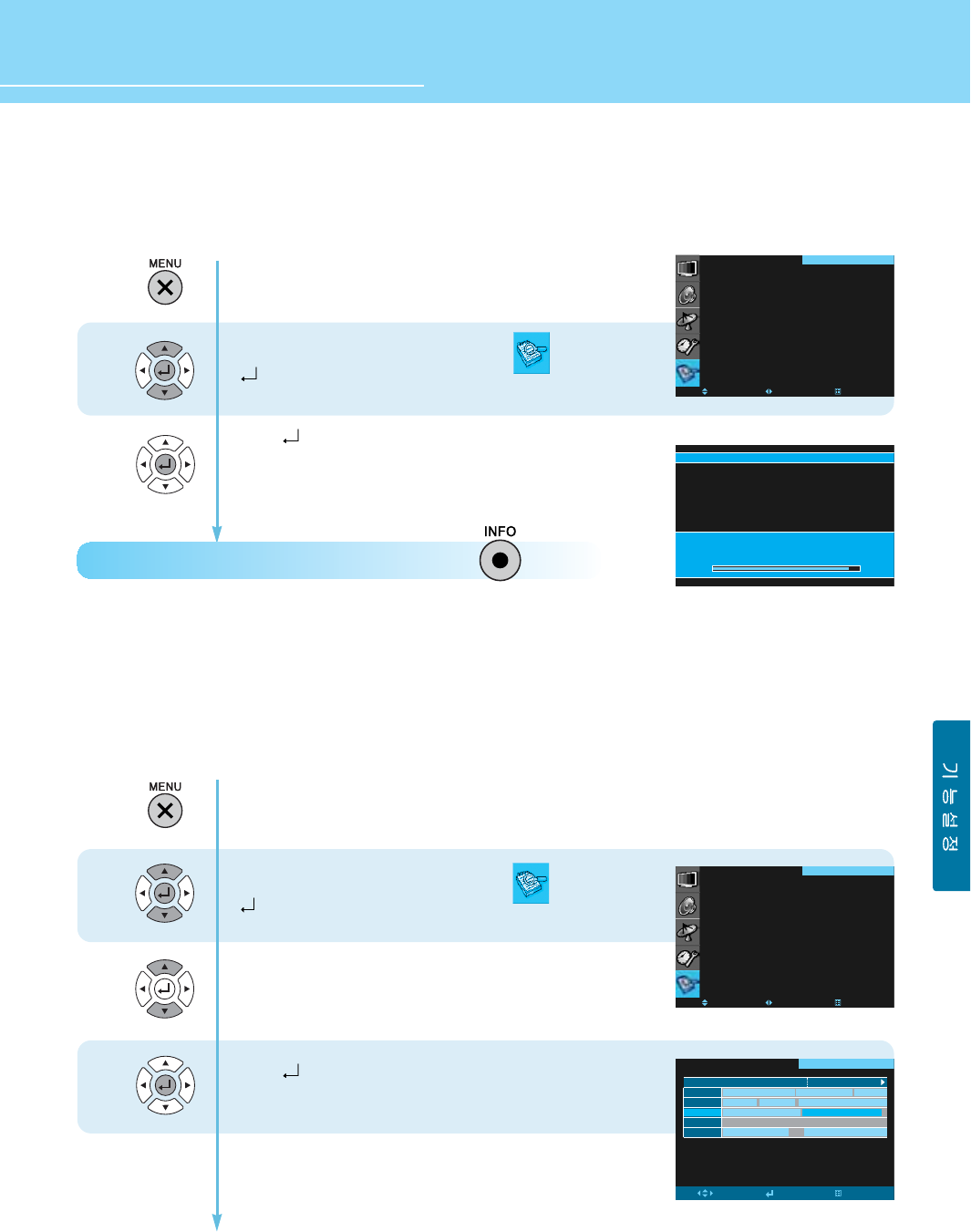
64
HYUNDAI Vvuon Digital LCD TV
1
2
3
CURRENT CHANNEL GUIDE
TOTAL CHANNEL GUIDE
RESERVATION LIST
MOVE SELECT EXIT
DTV GUIDE
How to Use the Current Channel Guide
Users can get information on broadcasting time and signal status of the current digital channels.
How to Directly Use the Current Channels : Press the button.
How to Reserve TV Programs Using the Total Channel Guide
- Users can get the broadcasting time information of all the entire digital channels. To do this, it is required to
set the current time first.
- The displayed broadcasting time may be different from that provided by your local broadcasting company.
Press Menu button.
Menu items appear on the screen.
Press Up and Down buttons to move to
and press button to select.
Press button again to select
the “CURRENT CHANNEL Guide”.
The information on broadcasting time and signal status, etc.
of the channels your are currently watching will be displayed.
Press Menu button.
Menu items appear on the screen.
Press Up and Down buttons to move to
and press button to select.
Press Up and Down buttons to move to
“TOTAL CHANNEL GUIDE”.
Press button to select “TOTAL CHANNEL GUIDE”.
The broadcasting time and related information
of all channels will be displayed.
To schedule TV programs,
go to step 4 on the next page.
2
1
CURRENT CHANNEL GUIDE
TOTAL CHANNEL GUIDE
RESERVATION LIST
MOVE SELECT EXIT
DTV GUIDE
program@guide
dtv@TMR@tv@CX jNS@@RPPU@@PZTT@
PZUY@@@QZSP@title@Z@cp@a@n
MOVE ENTER EXIT
QZPP@PS@t@@@@PZPP@
l@o@v@a cp@a@n c@ol
ېÅŘۧ ٧˝м֢@ɳ Ҝঢ
kbs@ɔ֢Y
mbc@ɔ֢ʝ֢ࣤ mbcրЃмɩπݎGǷ@ێι
ߗԢউϿL@،ࡧ،@࠽ߠ
tv@CX
kbs@dMR
kbs@dMQ
ebs@dtv
mbc@dtv
jNS@RPPU@YZTV@
title@Z@l@o@v@a
time@Z@QQZUU@@@QZPP@
audio@language@Z@english
parental@rating@Z@off
signal@Z@
dtv@TMR@tv@CX
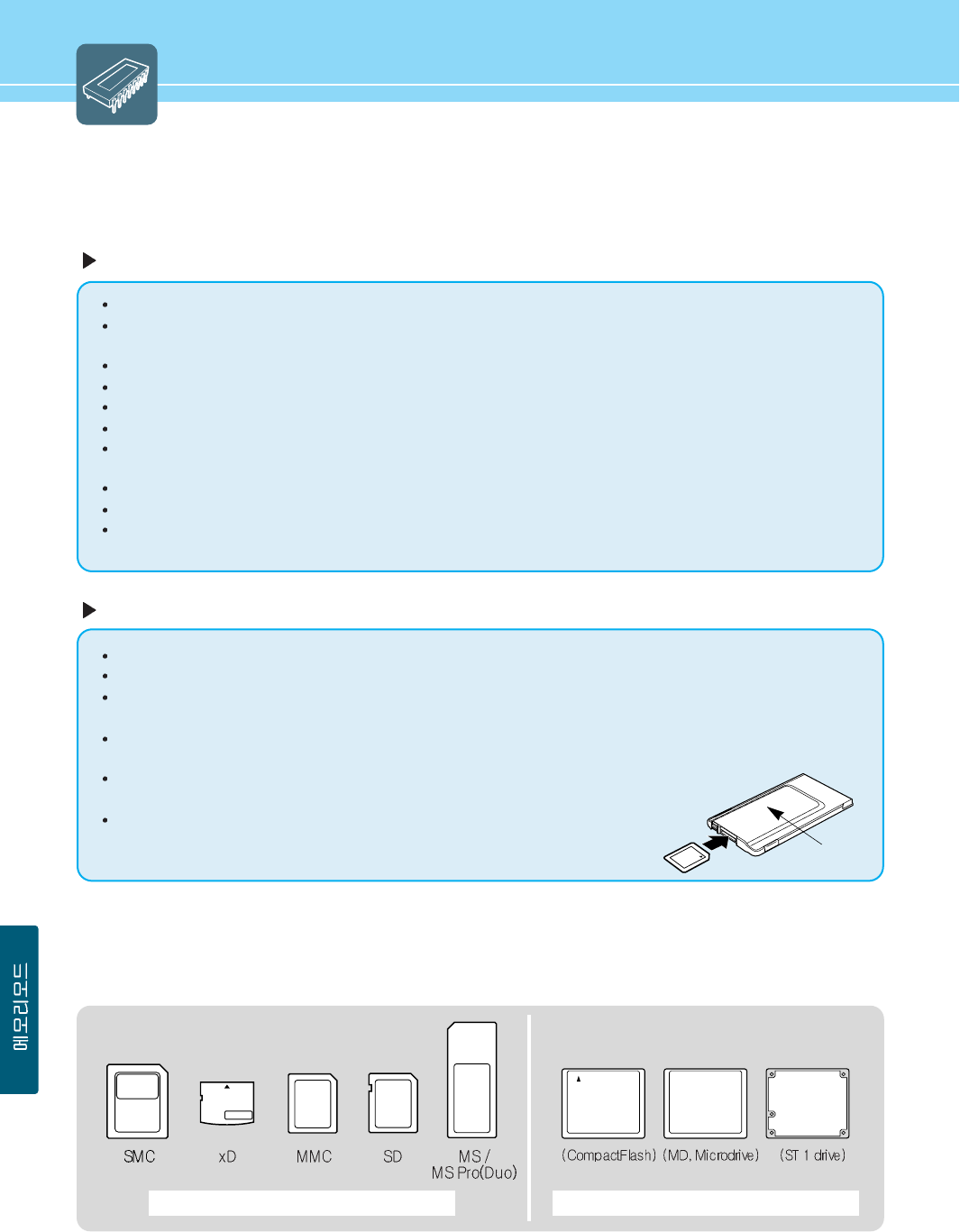
63
Memory Card Slot 1 (MT) Memory Card Slot 2 (CF)
How to Use Memory Mode
Please read the following instructions carefully before use.
Precautions when using a Memory Card
Ensure to use a memory card labeled with the manufacturer’s name and manufacture number.
Do not insert other objects such as a coin than a memory card into the memory card slot, which may cause a
malfunction.
Do not drop or apply a shock to memory cards.
Keep a memory card in the provided case after use.
Do not dismantle or modify memory cards.
Avoid static electricity or electronic noise as this may damage data stored in a memory card.
We cannot be liable for misuse of the TV set, any troubles during use, or other problems, or incorrect settings,
except for those cases for which we are liable by law.
Any damages arising out of the misuse of the TV set may result in damage to or loss of data.
We are not responsible for any damaged data. To avoid this, ensure to back up an important file.
This unit is designed for you to listen to personally converted MP3 files for personal use only. Also, when listening
to any copyrighted protected files, ensure to use a separate MP3 player.
Precautions when inserting a memory card
Turn the TV set off before connecting all necessary cables.
Insert a memory card with the label facing up avoiding twisting or skewing.
Insert a memory card with the label facing up and the arrow on the label pointing toward the unit. Inserting the
memory in upside down may result in damage to the memory card or unit.
Do not attempt to remove a memory card while it is in operation. This may cause serious damage to the memory
card or unit. Ensure to stop all memory cards before removing a memory card from the unit.
Make sure the cards are completely and firmly inserted into the appropriate slots.
Improperly seated cards will cause serious damage to memory cards or unit.
Make sure the RSMMC, miniSD, T-FLASH, MS Duo and MS Pro Duo memory cards
are inserted into an adapter. Contact the dealer where your memory card is
purchased.
Commercially available memory cards (Sole separately)
- The available types of memory cards by slot are shown on the side of the TV.
- The playback speeds vary depending on the memory card types.
Adapter
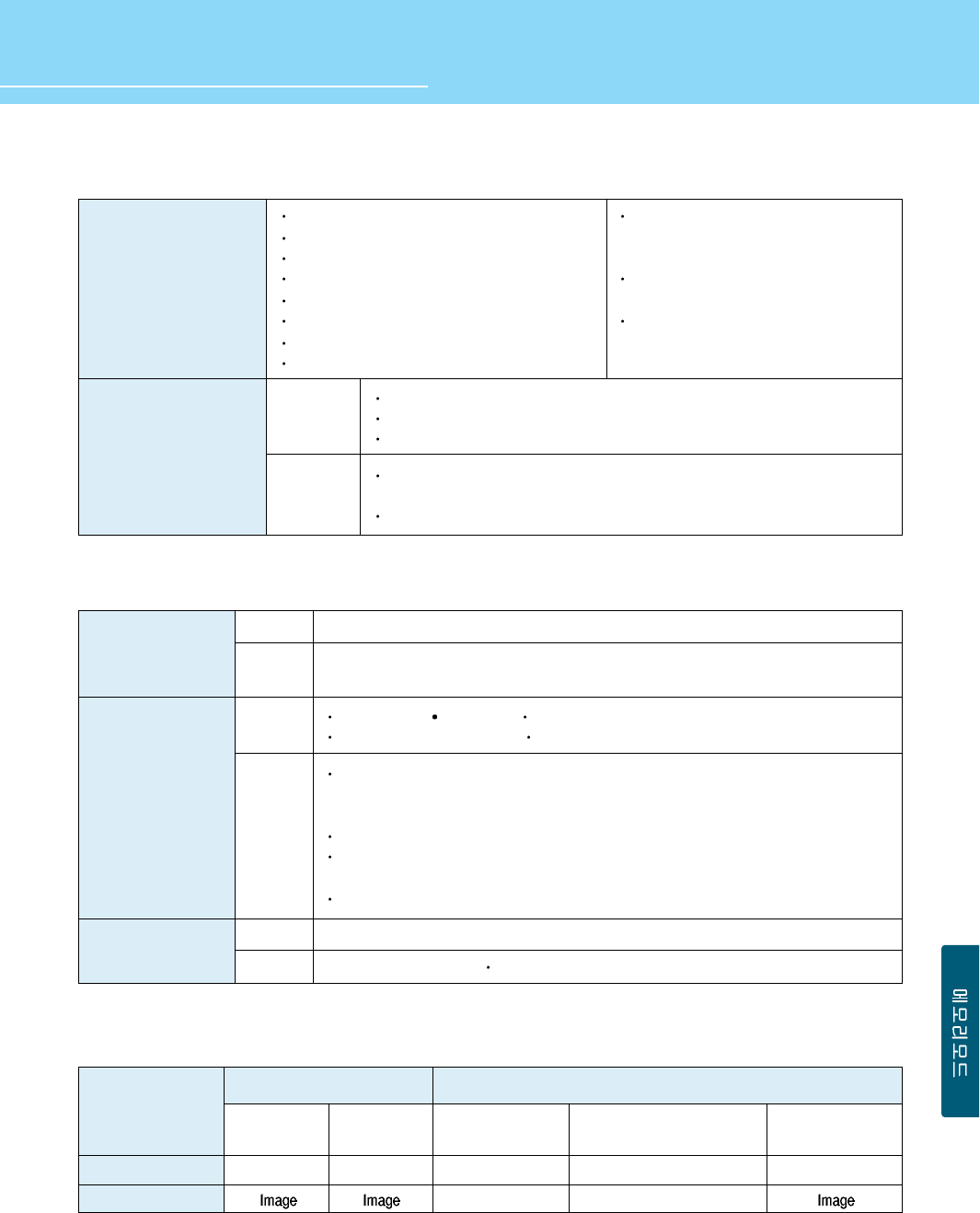
64
HYUNDAI Vvuon Digital LCD TV
Supported Files
Supported Media File Types
Supported Compressed Jpeg/Image File Format
Available
memory card
capacity
USB HOST
USB 1.1
HOST
Power
Supply
CompactFlash : 8MB ~ 4GB
Microdrive : 1GB, 2GB, 4GB / 2.5GB, 5GB
SmartMedia : 8MB ~ 128MB
xD-Picture : 16MB ~ 512MB / 1GB(M-CARD)
MultiMediaCard/RS MMC : 8MB ~ 1GB
Secure Digital/miniSD : 8MB ~ 1GB
Memory Stick/Duo : 4MB ~ 128GB
Memory Stick Pro/Duo : 256MB, 512MB, 1GB
USB HDD, Flash Memory Bar
MP3 Player (Available only in portable disk mode)
Cellular Phone (Available only in portable disk mode)
Make sure to use TV USB power for USB HDD with 2.5” or less. Never use
separate power.
Make sure to use separate power for 3.5” USB HDD.
Using a memory card with capacity
larger than the unit is capable of
supporting may cause an error.
A very high capacity of a memory card
may result in slow speed.
Some non-supported Jpeg or MP3 files
may not be played back.
Photo
Support
Support
Compatibility
ID3 tag not supported MP3i, MP3 PRO not supported
Compatibility
Compatibility
Support
Movie
Music
JPEG : JIFF, EXIF (.jpg)
MP3
DivX3, DivX4 XviD (.avi) MPEG-1 (.mpeg/.mpg)
MPEG-2 (.mpeg/.mpg/.vob) MPEG-4 (.mpeg/.mpg, asf)
Baseline JPEG : 5120x3840 (Max. Resolution)
Progressive JPEG : 2048x1536 (Max. Resolution)
DivX - 720 x 480 30fbs or less, - 720 x 576 25fbs or less
- AC3 support, MPEG-1 audio layer-2 and 3 encoded files
- GMC(Gobal Motion Compression), Q-Pel(Quarter Pixel) not supported.
MPEG-2 - Main prolile@Main level, - 2Mbps below supported
MPEG-4 - 640 x 480 (4Mbps or less), - MPEG-4V1 : not supported
- MPEG-4V2 : Simple Profile supported.
Motion JPEG(.avi) - 640 x 480 15 frames/sec
4:2:2, 21:11:11(Y,Cb,Cr)
12:11:11(Y,Cb,Cr)
4:2:0
22:11:11(Y,Cb,Cr)
4:4:4
11:11:11(Y,Cb,Cr)
Standard
(Baseline)
Compression method Color format
O
Optimization
(Progressive)
OX O
Not supported Not supported
O
JPG compression
Image display
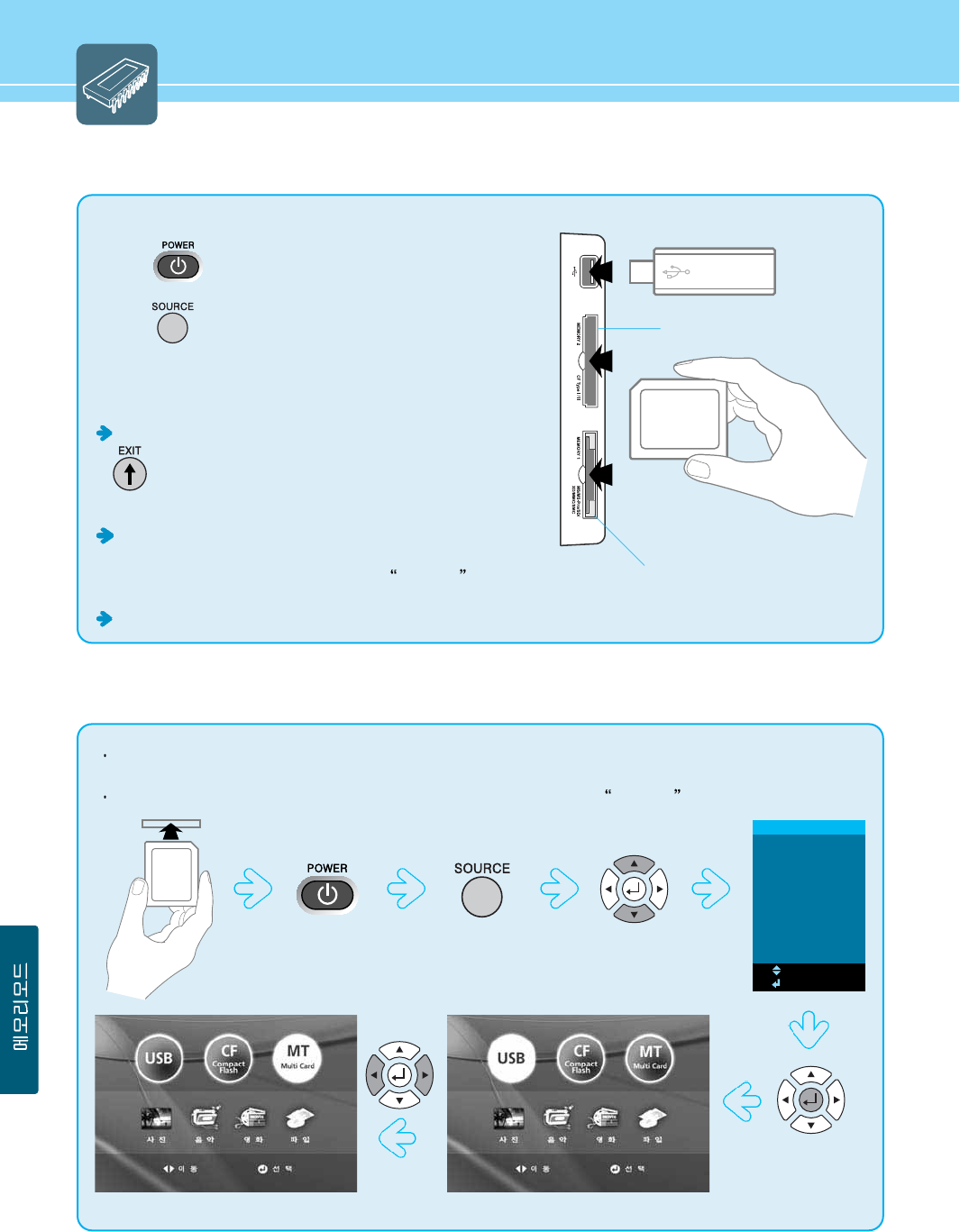
Using a Memory Card
1. Insert a memory card or USB memory into Slot 1/2 or USB port.
2. Press to power on.
3. Press to select Memory Mode.
4. Refer to icons listed below menu screen to manipulate.
CAUTION !
When you are going to remove the memory card, press the
button on the remote control. You can go back to the
initial screen anytime to remove the memory card safely
while keeping the damage to stored data to a minimum level.
If you have pressed the EXIT button, you have to remove and
then insert the memory card or turn the power off and on to use
the memory card. Otherwise, a message No Media will
appear when selecting.
Only one memory card is allowed for each slot.
Shifting into Memory Mode
Memory Mode allows you to play back photos, music, movies and motion pictures files that are stored in memory
cards.
When selecting a slot into which no memory card is inserted, a message, No Media will appear.
65
The initial screen of the memory mode will appear.Move one of the slots you want.
MEMORY
ANALOG TV
DTV
VIDEO
S-VIDEO
COMP 1
COMP 2
PC
DVI
MEMORY
MOVE
SELECT
Memory Card Slot 1 (MT)
Memory Card Slot 2 (CF)
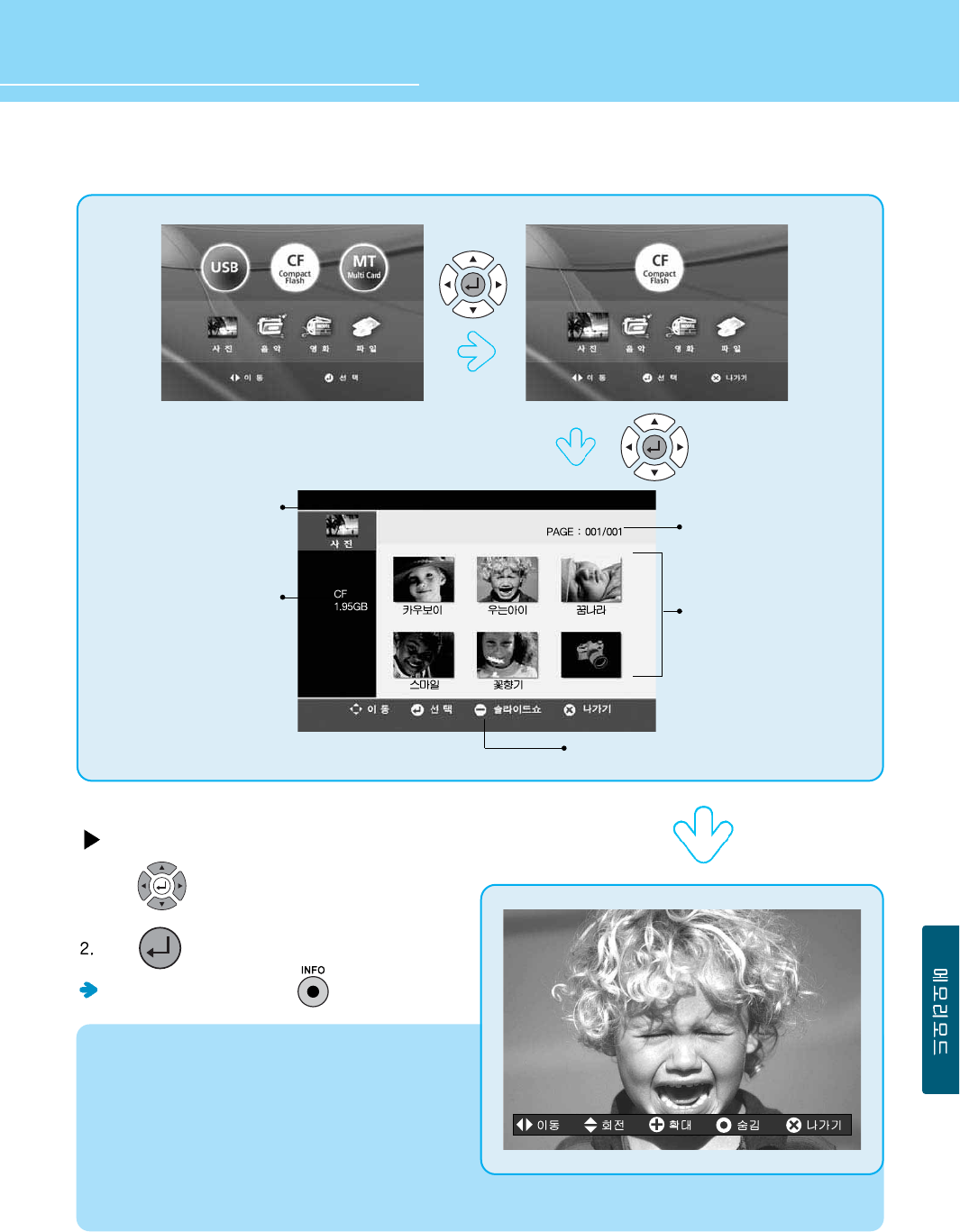
66
HYUNDAI Vvuon Digital LCD TV
Viewing the stored photo files
Viewing full-size photos
1. Press to move a photo file you want.
Press to select.
To the icon menus, press the button.
Manipulation buttons
Current page/All pages
Preview
Mode
Card type/capacity
1) JFIF
- As decording is required when making a listing,
decording time is different according to file sizes.
- While the slide show is in operation, music may be
paused temporarily or corrupted according to the
performance of the memory card or USB device.
2) EXIF
Listed files are quickly displayed when making a listing.
This is because EXIF files that have been created by a digital camera, etc. contain already listings.
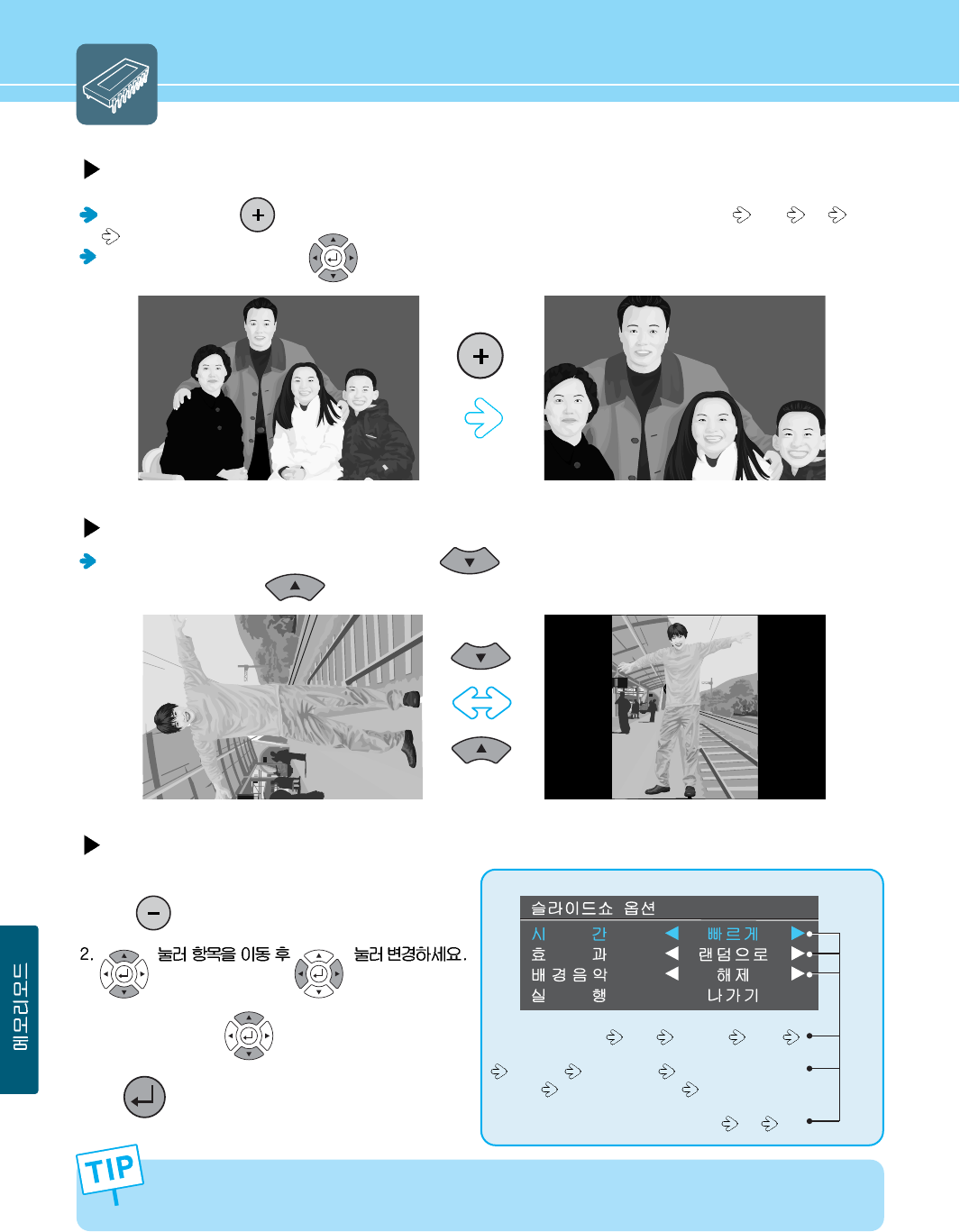
67
Viewing full-size photos
Whenever you press from the current screen, magnifying powers are shifted in sequence 1.5X 2X 2.5X
1X(original size).
After zooming in a photo, press to move.
Rotating a photo
To rotate the photo by 90 degrees clockwise, press button. To rotate the photo by 90 degrees
counterclockwise, press button.
Viewing images using Slide Show
1. Press to display Option Menu.
3. After setting, press buttons to move to start.
Press to start a slide show.
Slow access may take place according to file sizes, selected effect mode and card types (MMC/MS) or due to
unsupported image files. This may result in difference in time taken to display images or corrupted music sound.
Fast Medium Slow
Random Up -> Down Middle -> Left/Right
Left -> Right (Blind) Gradual Overlay
On Off
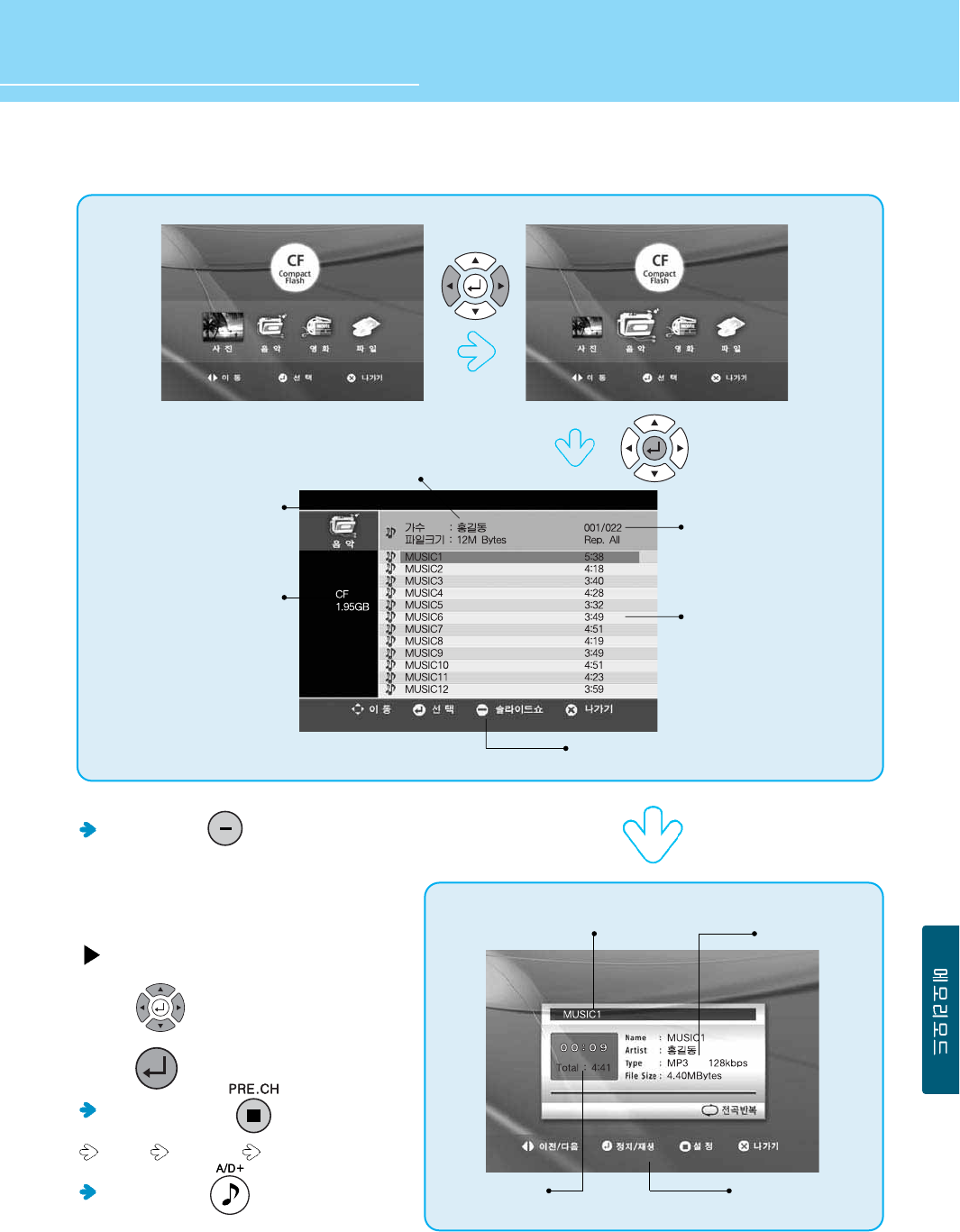
68
HYUNDAI Vvuon Digital LCD TV
Viewing the stored music files
When you press , the slide show function
starts playing back music files according to the
selected options in photo mode.
Playing back music files
1. Press to display Option Menu.
1. Press to play back.
Whenever you press , you can set
Repeat Repeat All Play All in sequence.
When you press ,
you can listen to music in power saving mode.
ModeaMusic file name File information
Manipulation buttons
Selected file/All files
Artist/File size
File name/Playing time
Mode
Card type/Capacity
Playing time Manipulation buttons
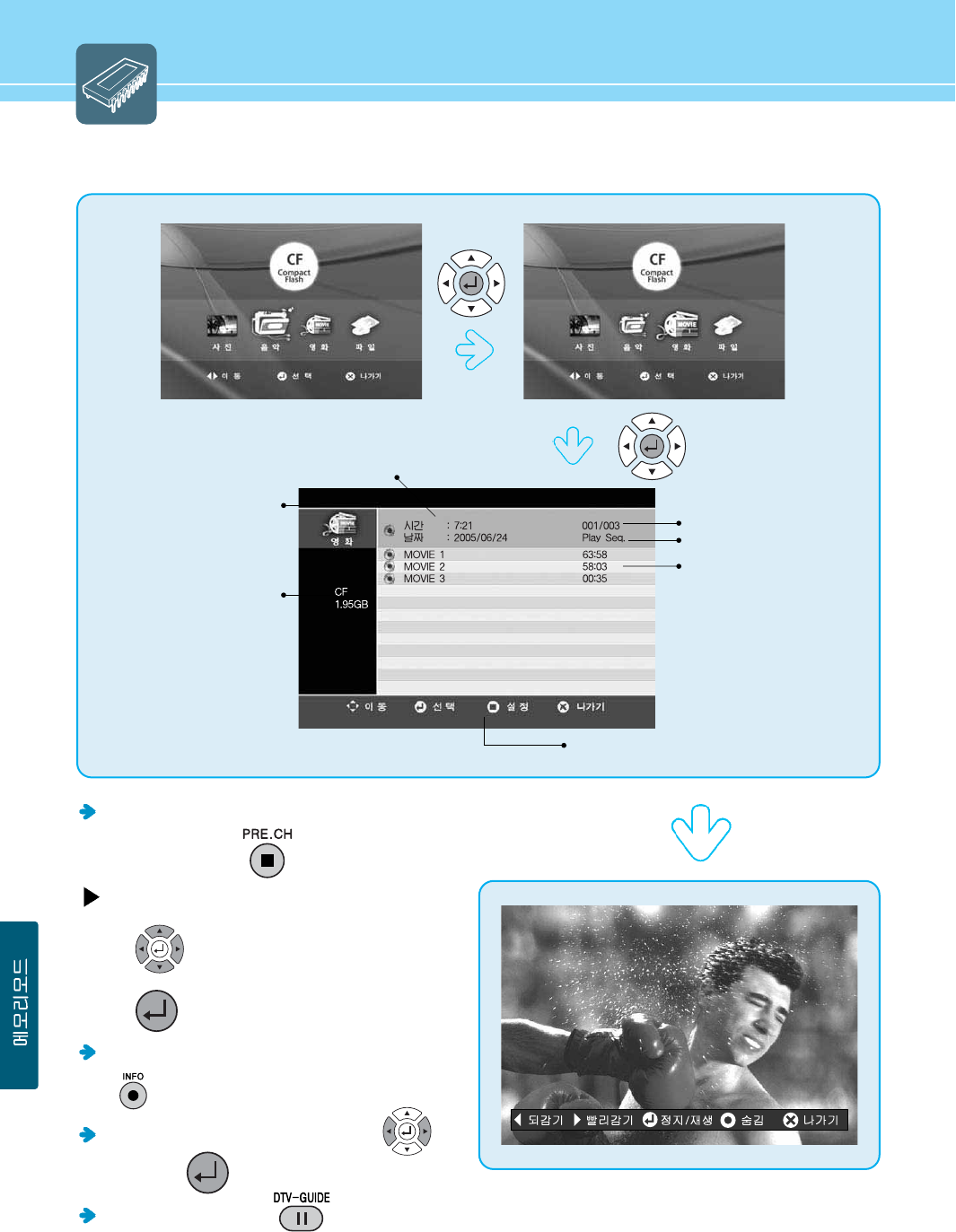
69
Checking the stored movie files
You can set to play back all files (Play Sequence) or selected file (Play One)
in sequence by pressing .
Playing back movie files
1. Press to move to movie file you want.
2. Press to select a movie file to play back.
To hide the icon menus on the bottom of the screen,
press .
To perform Reverse or Fast Forward, press .
To pause, press .
To see running time, press (BROADCAST).
File order/All files
Playback mode
Playing time/File creation date
File name/Playing time
Mode
Card type/Capacity
Manipulation buttons
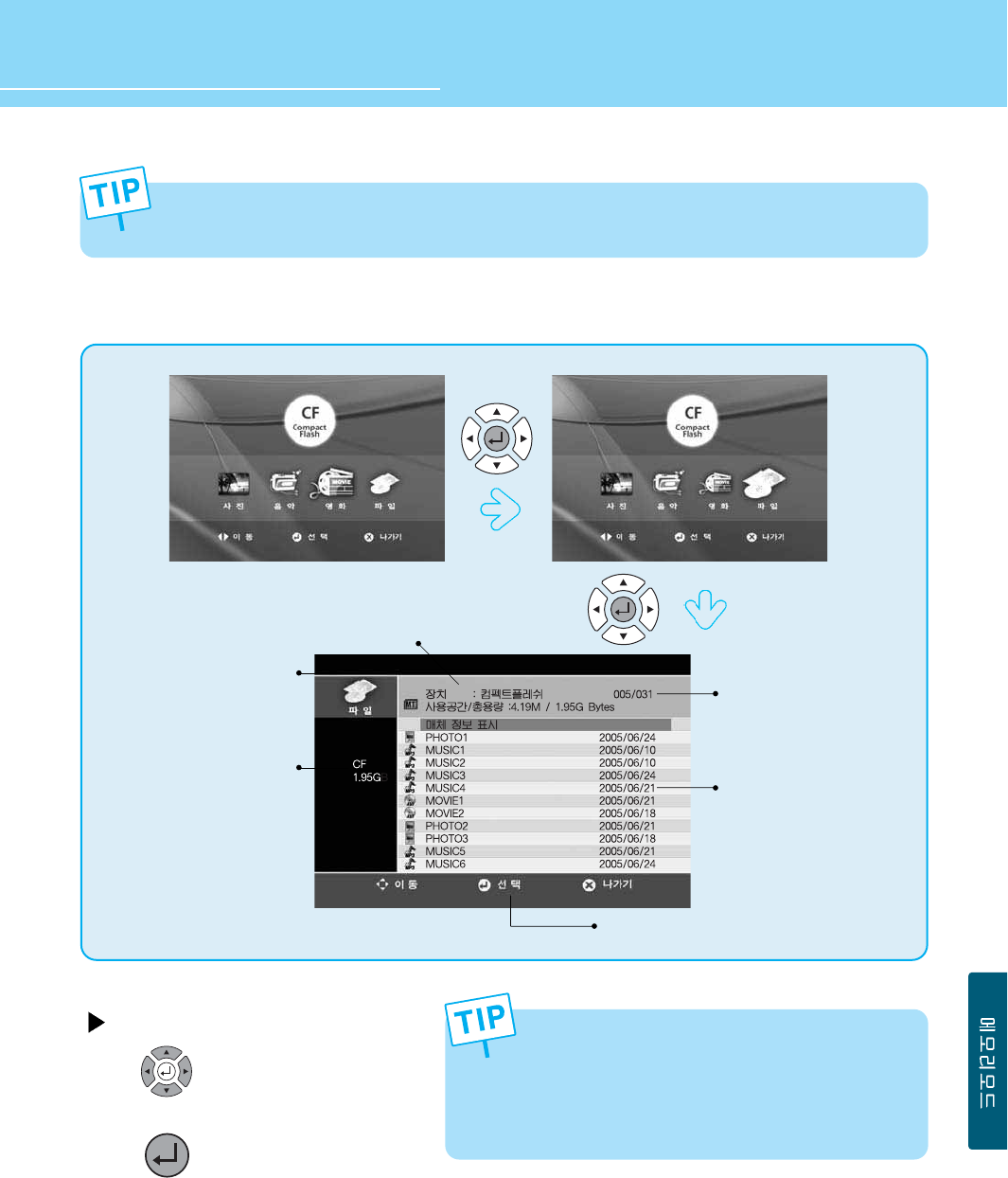
70
HYUNDAI Vvuon Digital LCD TV
Checking the stored movie files
Running a file
1.Press , move to a file you want.
2. Press to run.
If you select, in Photo Mode, Music Mode or Movie Mode, one of the
non-executable files or unrecognized files stored in the memory
card, an error message, “No Media” will appear.
Manipulation buttons
File order/All files
Card type/Used space/Total capacity
File name/File creation date
Mode
Card type/Capacity
Slow access may take place according to card types (MMC/MS). This may result in interruption of a motion
picture being played back.
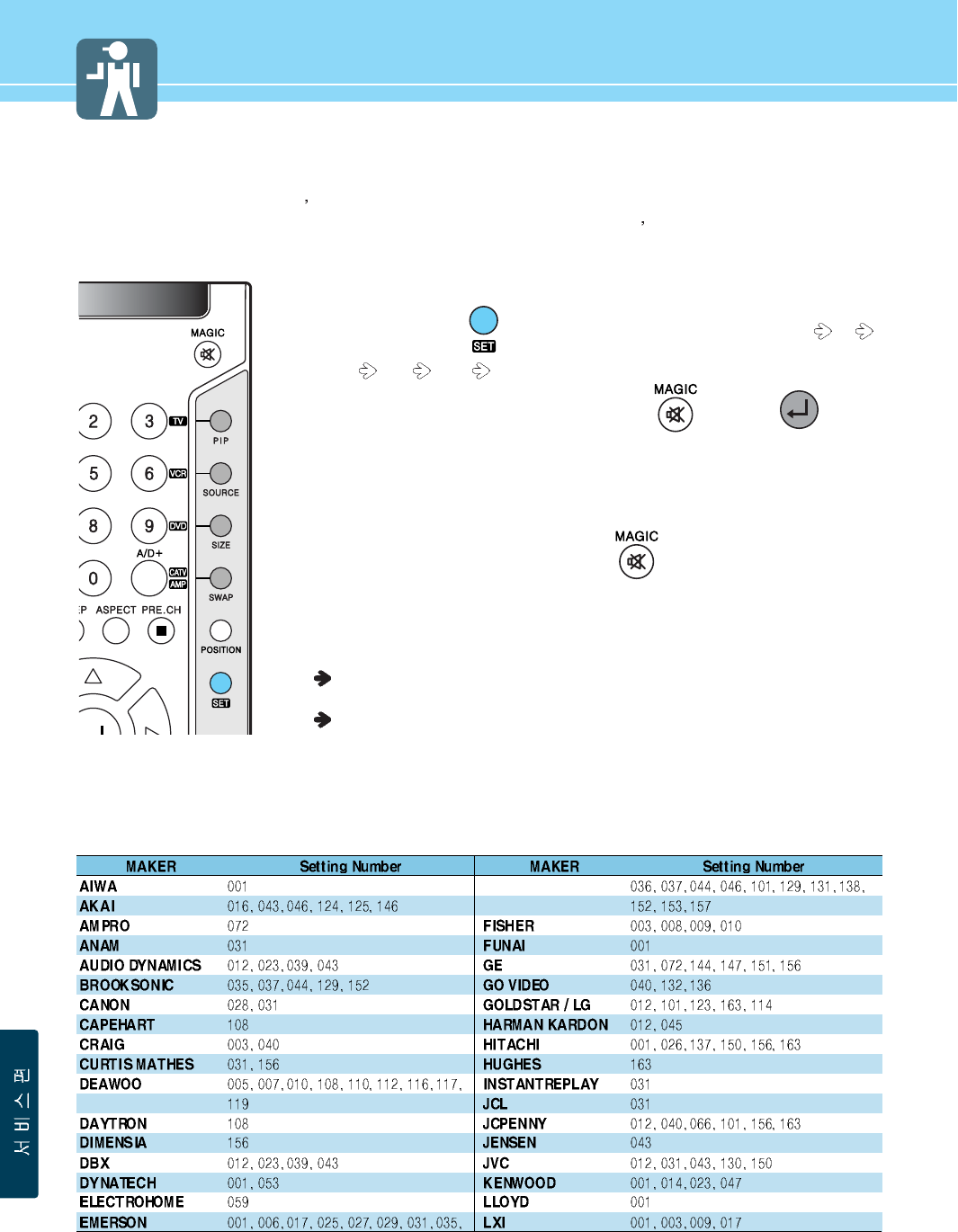
75
How to Use an External Device Using the Remote Control
When setting other manufacturer s product using the remote control, some of the buttons on the remote control may
not operate or different functions may be activated, or some of other manufacturer s products may not work. Some
of DVD/VCR combos are allowed only either in DVD mode or VCR mode.
1. Turn on the external device you want to set.
2. Whenever you press button on the remote control, the mode shifts TV
VCR DVD CATV in order.
3. If the external device has been chosen, press the button and button
at the same time for two seconds.
4. Enter an appropriate 3-digit number of the manufacturer from the DVD Setting
Number Table. (If the product brand you want to set has multiple setting numbers,
attempt to enter the setting numbers repeatedly until the product is turned off.)
5. When the product has turned off, press the button again.
(The appropriate button associated with the product will flash 3 times to show the
product operates properly.)
6. Check that the Power button works normally and then check that other function
buttons work normally.
If the Power button works normally but other function buttons do not, repeat the
above steps from the beginning.
Depending on product brands or setting numbers, the power button may work
normally but other function buttons do not work.
VCR Setting Number Table
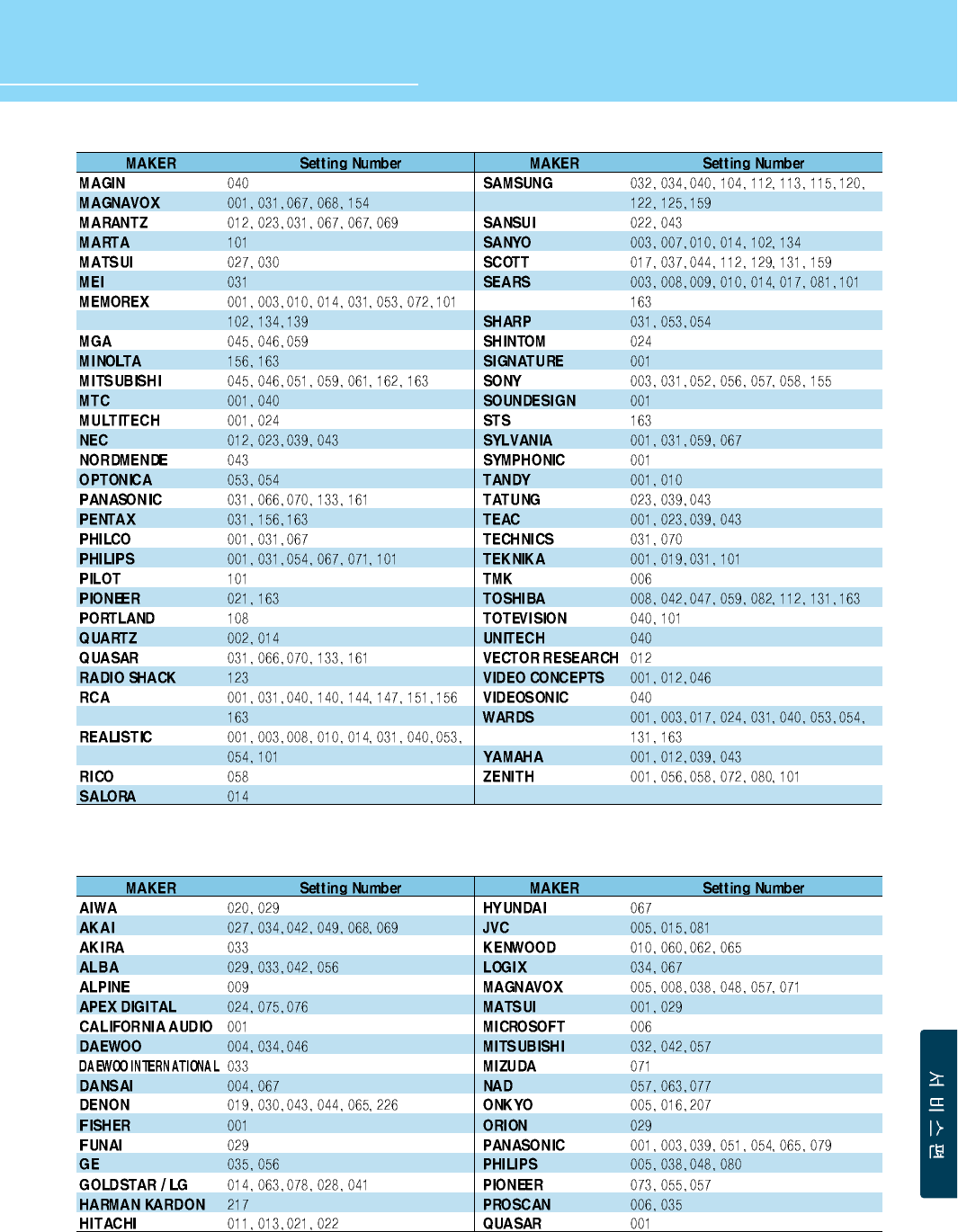
76
HYUNDAI Vvuon Digital LCD TV
DVD Setting Number Table
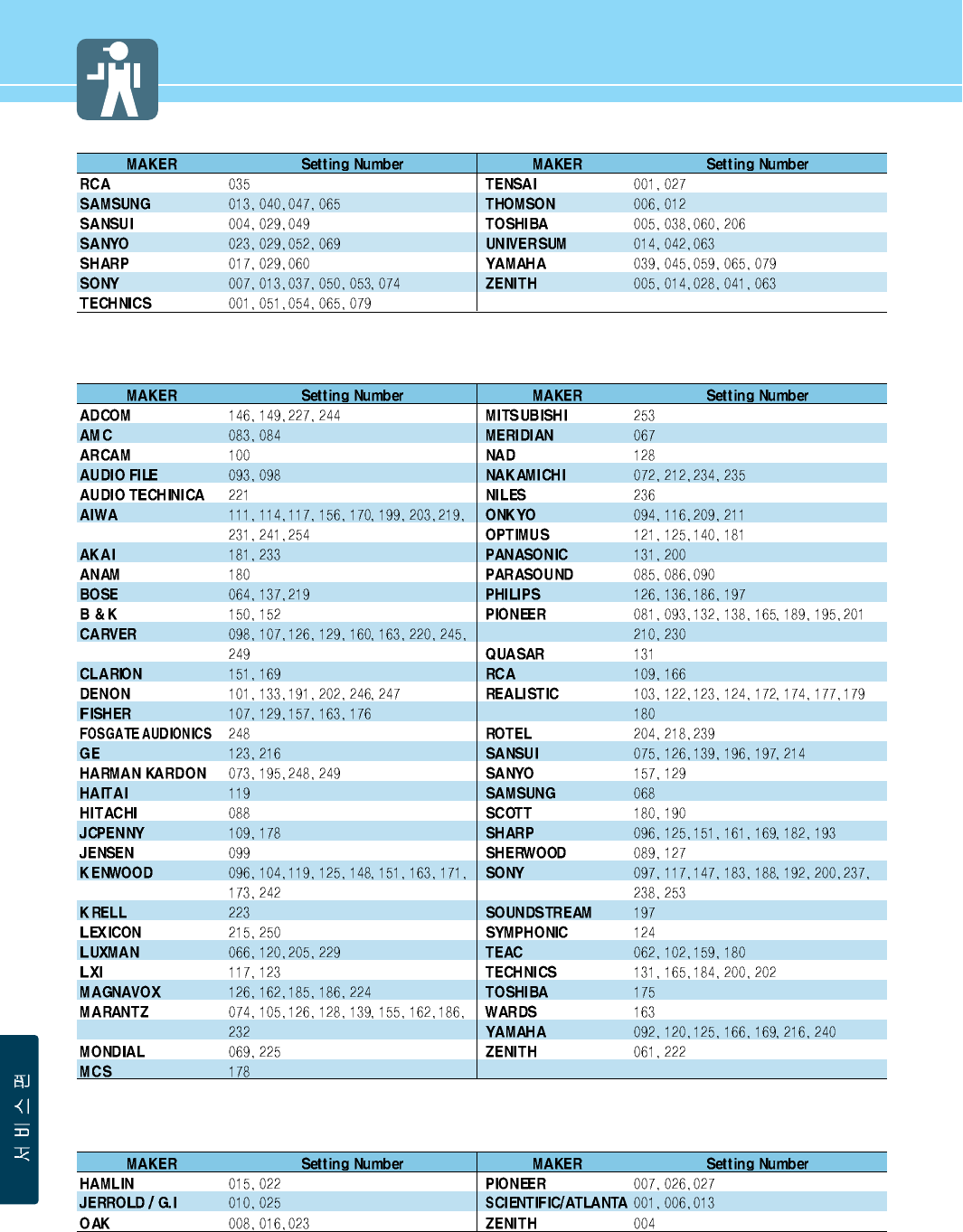
77
AMP Setting Number Table
CATV Setting Number Table
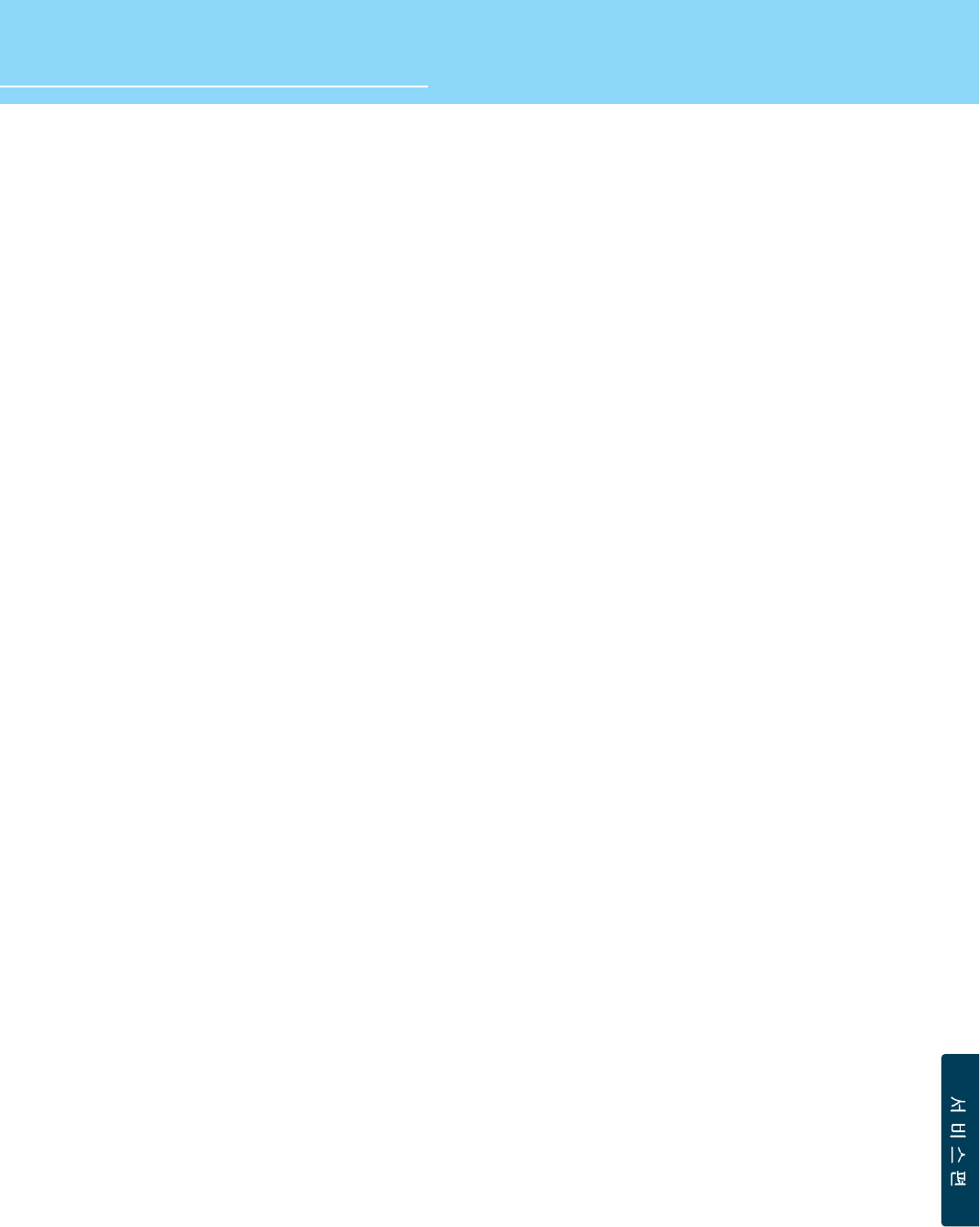
78
HYUNDAI Vvuon Digital LCD TV
Glossary 1
Component video Component video is sent through three cables: two color shade (chrominance) signals
and one brightness (luminance) signal. Component video achieves greater color
accuracy than composite video or S-VIDEO by splitting chrominance into two separate
portions.
Composite video Composite video is sent through a single cable. Composite video combines the color
shade (chrominance) and brightness (luminance) information into one video signal.
S-VIDEO S-VIDEO requires a single cable, which carries the brightness (luminance) and color
(chrominance) signals of the picture separately. S-VIDEO provides better resolution
than composite video, which carries the signals together.
480i Provides 480 lines of resolution. Displays images using interlaced scanning, which first
transmits all the odd lines on the TV screen and then the even lines.
480p Provides 480 lines of resolution. Displays images using progressive scanning, which
transmits each line from top to bottom.
720p Provides 720 lines of resolution. Displays images using progressive scanning, which
transmits each line from top to bottom.
1080i Provides 1080 lines of resolution. Displays images using interlaced scanning, which
first transmits all the odd lines on the TV screen and then the even lines. 1080i is one
of the formats used by HDTV (High Definition TV).
Digital television (DTV) A new technology for transmitting and receiving broadcast television signals. DTV
provides higher resolution and improved sound quality over analog television.
HDTV(High Definition TV) HDTV is a new kind of digital TV, creating a high quality picture, high definition. The
HDTV provides a theater-like screen with an aspect ratio of 16:9. Supports 720p or
higher.
SDTV(Standard Definition TV) SDTV is a new kind of standard definition digital TV, having a range of lower resolution
than the HDTV. Supports 480i.
Cable Broadcast Receiver A device that receives cable broadcasting. Connecting it to your TV set allows you to
watch a various channels.
(Converter)
Satellite Broadcasting Provides crisp picture and clear audio quality throughout the country via a satellite.
VHF/UHF VHF (Very High Frequency) is the part of the frequency spectrum from 30 to 300
megahertz. UHF (Ultra High Frequency) is the part of the frequency spectrum from 300
to 3,000 megahertz.
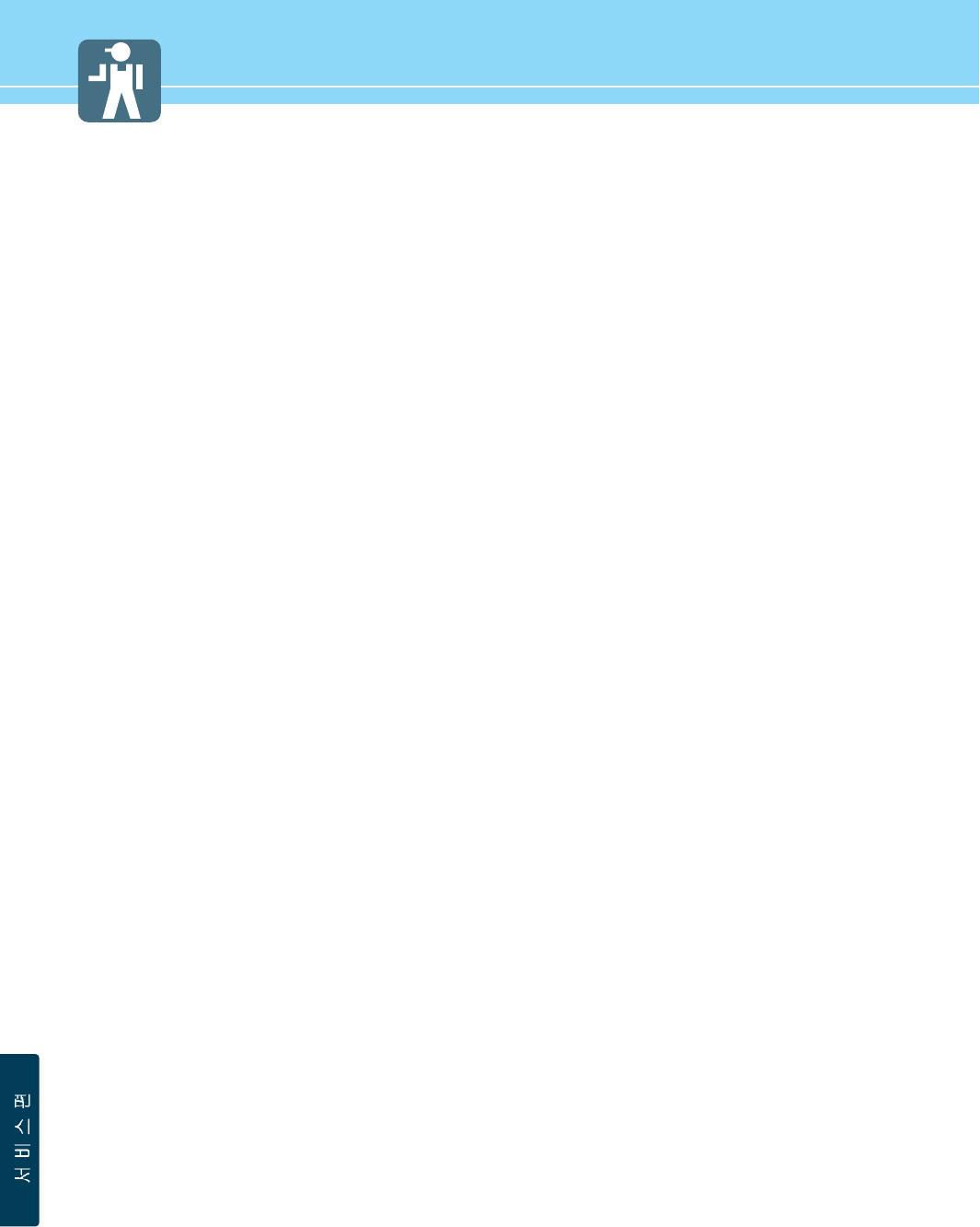
79
DVD DVD (Digital Versatile Disc) is an optical disc that can store a huge volume of
multimedia such as video, game, and audio application, etc.
Coaxial Cable Coaxial cable is the kind of rounded copper cable, which is generally used for TV
antenna.
LNA (Low-Noise-Amplifier) Satellite applied technology. It is capable of amplifying weak signals so that any area
experiencing a signal interruption may enjoy a clearer picture quality.
Aspect ratio Refers to the ratio between the width and height of the screen. This TV has a 16:9
(widescreen) aspect ratio, as opposed to a 4:3 aspect ratio.
PIP (Simultaneous Screen) PIP allows you to view two images at the same time in a single screen.
SWAP PIP function provides a main picture (larger image) and sub-picture (smaller image).
The SWAP is designed to swap the sub-picture for the main picture. For example,
while you are watching a main picture on TV and watching a sub-picture on VCR, you
can instantly switch the two pictures by using the SWAP function.
Picture Mode Picture Mode features the optimal picture quality. There are Standard-Dynamic-Movie-
Mild- Custom features in order. “CUSTOM” allows you to adjust Contrast, Brightness,
Sharpness, Color and Tint.
Sound Mode Sound Mode features the optimal sound quality. There are Standard-News-Music-
Sports- Custom features in order. “CUSTOM” allows you to adjust high frequency
sound, middle frequency sound and low frequency sound.
Digital Broadcasting Video and Audio signals digitized and transmitted by broadcasting companies
complying with the new digital television standard developed by the ATSC (Advanced
Television System Committee). Digital Broadcasting technology provides multimedia
services including a variety of additional services as well as high-definition quality
picture.
Analog Broadcasting ATSC-based Video and Audio signals transmitted by broadcasting companies.
SRS TruSurround TX A well-recognized 3D sound technology developed by US SRS Labs, Inc.
This technology delivers the ultimate audio experience only with two speakers as if
through multi-channel speakers.
Dolby Digital Formerly known as AC-3, Dolby Digital is a digital audio coding technique that reduces
the amount of data needed to produce high quality sound.
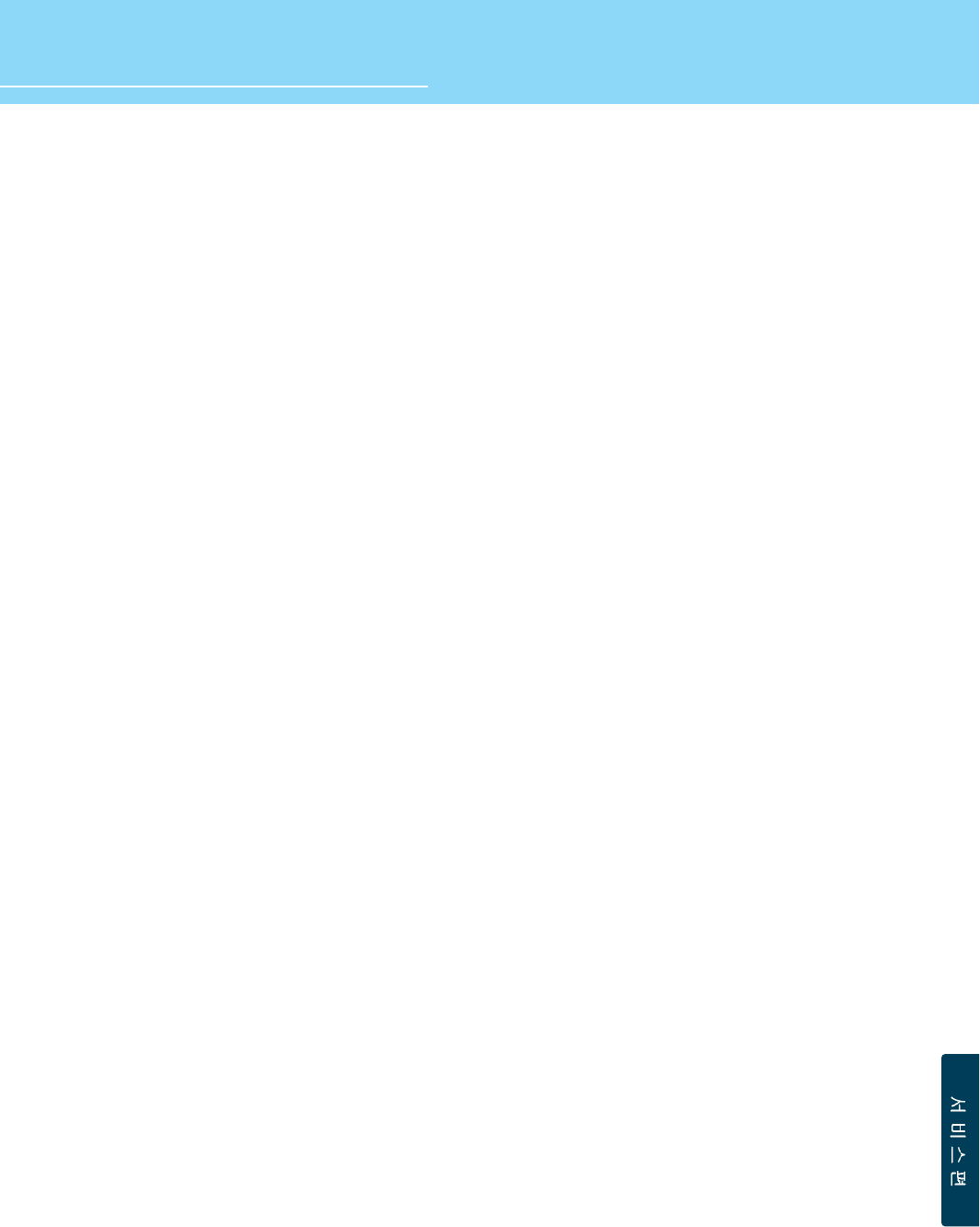
Glossary 2
80
HYUNDAI Vvuon Digital LCD TV
Subwoofer Designed to improve ultra low frequency with about 150Hz. There are active type that
is built with a built-in amplifier and passive type that is required to connect an
additional amplifier to it.
Mono Audio signals are produced through a single channel. It is difficult to experience a
spectacular sound since audio signals are reproduced with a single speaker.
Stereo Audio signals are produced through two channels. A spectacular sound is reproduced
with two separated speakers.
Widescreen Term given to picture displays with a wider aspect ratio than NTSC 4:3. Digital HDTV is
16:9 widescreen. Most motion pictures also have a widescreen aspect ratio, some
even wider than 16:9.
Panorama screen Refers to a screen whose distortion due to the screen size has been calibrated.
External source Refers source signals that come from other external devices such as a VCR, camcorder
and DVD player, etc. than a TV set.
MTS A bilingual service provided when an overseas film, foreign drama or overseas news,
etc. is aired. You can select one of two choices: mother tongue and foreign language.
Or you can listen to both languages at the same time.
DVI Digital Visual Interface is a specification for digital signals. This interface using TMDS
transmission reduces the loss of signal, allowing to enjoy a clear and crisp image.
Virtual channels For terrestrial reception of digital signals, virtual channels are used. A virtual channel
allows users to use channel digits, regardless of their area, allocated to each
broadcasting station.
To receive digital signals, you have to automatically tune channels or in case of off-air,
you have to directly select UHF channel digits aired by individual stations or in case of
cable broadcasting, you have to directly select channel digits allocated by local cable
stations. For example, the UHF 14 (MBC), 15 (KBS1), 16 (SBS), 17 (KBS2), and 18 (EBS)
transmitted from Kwanak Mountain are indicated with virtual channels, 11-1 (MBC), 9-
1 (KBS1), 6- 1 (SBS), 7-1 (KBS2), and 10-1 (EBS), which will be used by you. These
virtual channels are all used in the same way nationwide but the channel digits may be
different depending on local stations. Since the digital channels may be allocated
differently according to areas or changed by the broadcasting policy, contact your local
broadcasting stations and cable companies for more details.
Once virtual channels have been memorized, you can watch virtual channels by
pressing channel numbers.
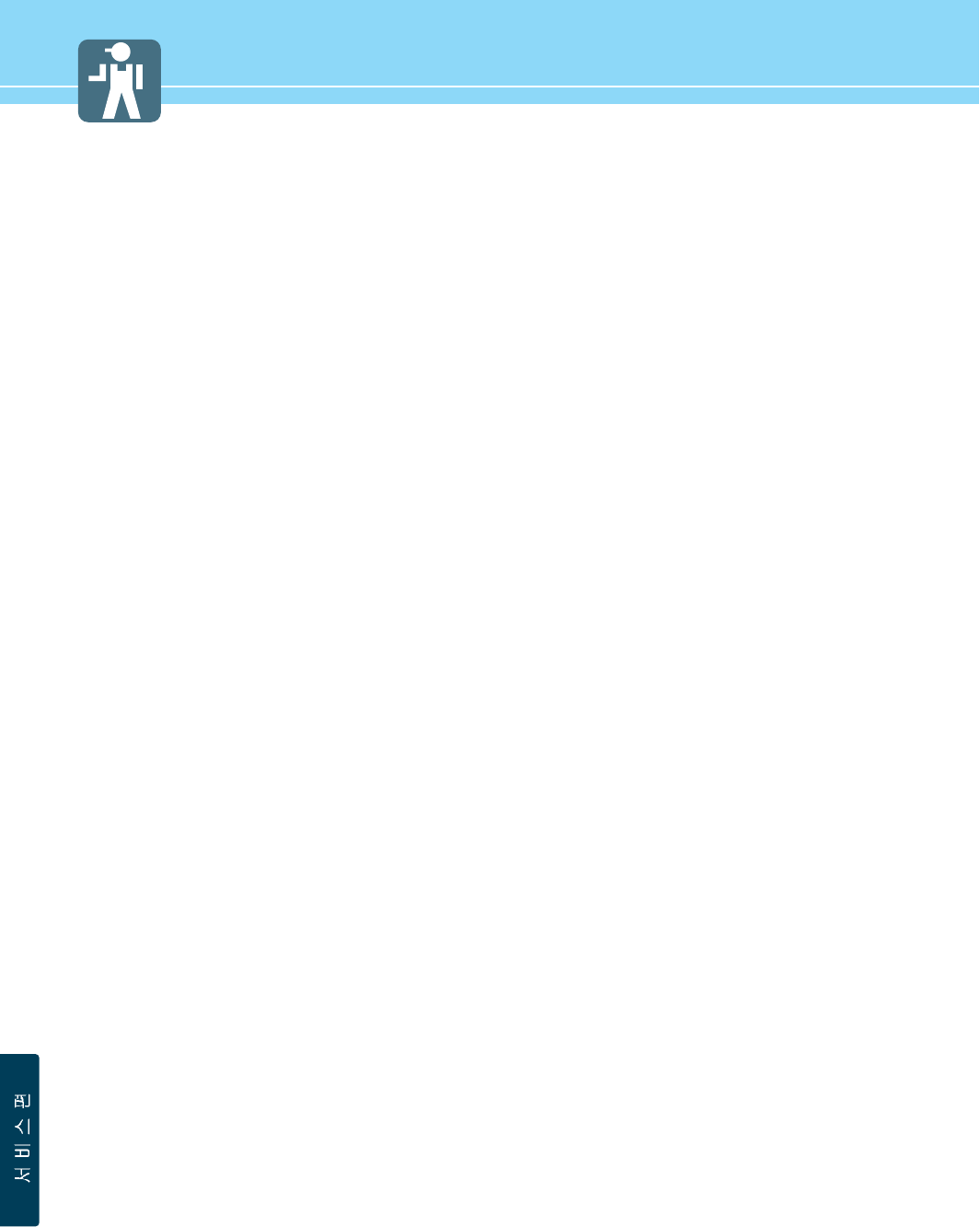
81
Troubleshooting
Installation Problems
Picture Problems
Symptom
How can I install an
antenna?
TV screen is not clear after
installing an indoors
antenna.
How can I view cable
broadcasting?
Symptom
Neither picture nor
sound comes up.
Picture turns on slowly
after power is on.
Picture is distorted or frozen
while watching digital
broadcasting.
Input Source information
only appears on black
screen.
Poor reception on some
channels.
Black and white on some
channels.
TV won’t turn on.
Screen is too bright or too
dark.
Possible solution
Refer to pages 25~26.
Indoors antenna may experience poor reception due to surrounding buildings. Please
install an outdoors antenna or wireless antenna.
Please install a cable broadcasting receiver (Converter).
Possible solution
Check whether power is on.
Check whether the power is cut or whether power cord is properly connected.
Try to plug another product’s power cord to the outlet the PDP is plugged into.
This symptom is not a malfunction. This delay is designed to prevent the distorted and
noisy picture when power is on. However, if the picture does not appear more than 5
minutes after power is on, call a service center.
This symptom may be caused by weak reception. Contact your local station or cable
company.
Check whether your TV is properly connected to external devices.
Check whether you selected proper channels. Try re-orienting your antenna. Ensure
LNA is activated.
Check other channels for black and white screen. Adjust colour.
Ensure the power cord is plugged.
Adjust brightness.
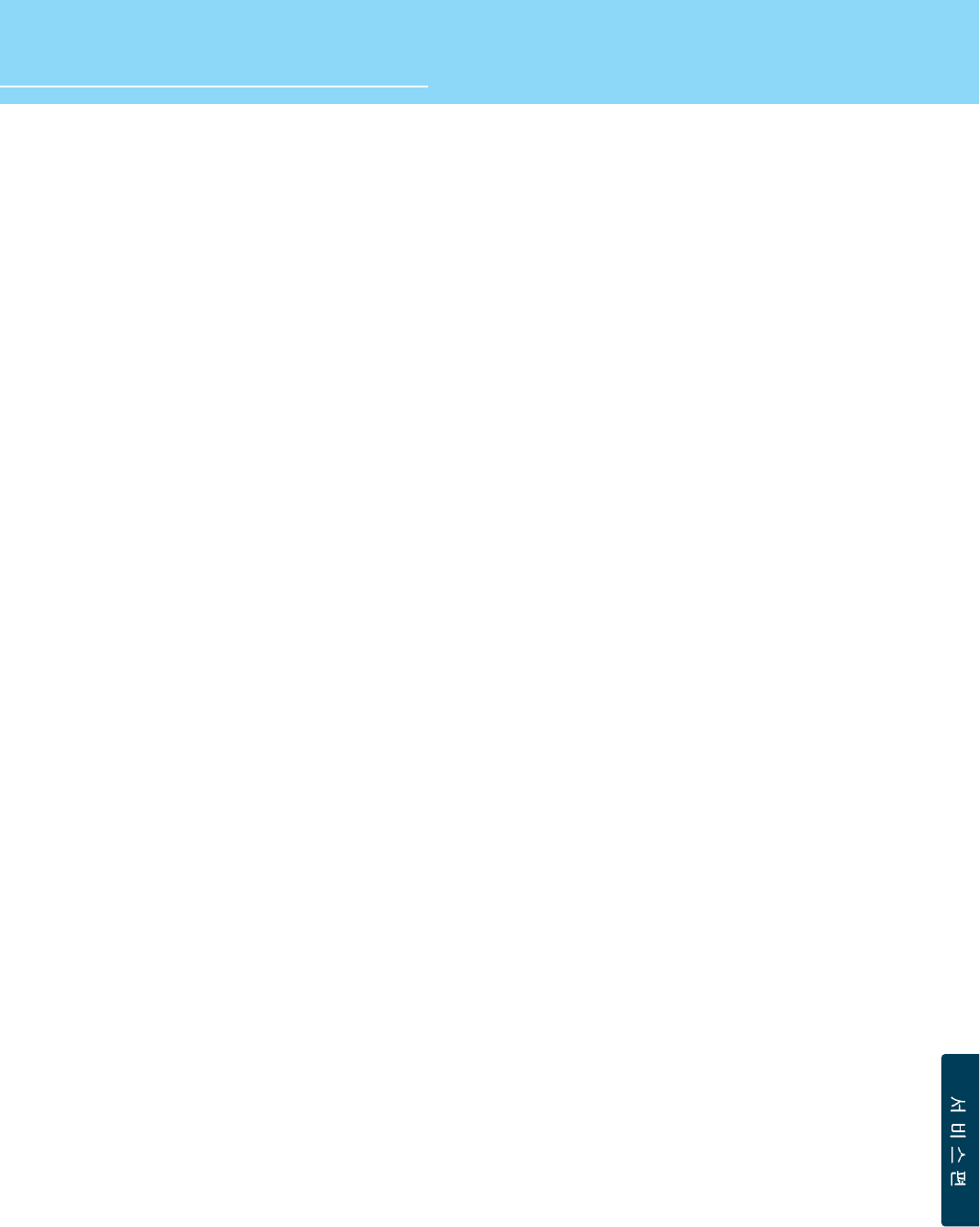
82
HYUNDAI Vvuon Digital LCD TV
Sound Problems
General
Auto On does not work.
After setting the time,
I turned TV off and turn it on.
The programmed information
has been erased.
Symptom
Too much noise occurs.
No sound while viewing a
cable channel
Picture is OK but sound does
not come out.
One of the speakers does not
produce sound.
Symptom
Remote control won't work.
Where does the S-Video
cable plug in for audio
output?
Strange noises are heard.
I tried to use the TV screen
as a PC monitor
but it doesn’t work.
Ensure to use the remote control or power button on the product to turn off your TV. If
you unplug the power cord, the stand-by consumption power becomes 0 (zero), which
causes the programmed time to be erased.
Ensure to use the remote control or power button on the product to turn off your TV. If
you unplug the power cord, the stand-by consumption power becomes 0 (zero), which
causes the programmed time to be erased.
Possible solution
Check whether the audio setting is in the Stereo mode. In the Stereo mode, the sound
may be distorted in the area where experiences poor reception or is located far away
from a TV broadcasting station.
Make sure an audio or audio/video component is securely inserted into the appropriate
jacks. Check other channels for sound. Check the volume settings on the cable
broadcasting receiver.
Try to press volume up/volume down buttons of your remote control.
Select sound balance and make proper adjustment. (Page 48)
Check the speaker connection cables.
Possible solution
Check whether there is a blocking object between the remote control and PDP.
Make sure your PDP is Power On. (In case of normal, LED on the front panel is in Red.)
Check whether batteries are inserted with proper polarities(+, -).
When the batteries are worn out, replace with new ones.
Connect the two Audio jacks from the S-Video cable to the left and right ports on the
Composite.
Ticking noise during or after watching is caused by the change of ambient
environment such as humidity and temperature, which is characterized by plastic
products. Strange ticking noise occurs because a signal is suddenly transmitted to the
PDP panel. So, this is not a malfunction.
Adjust the resolution referring to the standard signal mode table. Check the
specification of your video card installed in your PC. If your video card does not work in
supported hardware. Try upgrading the video card’s driver.
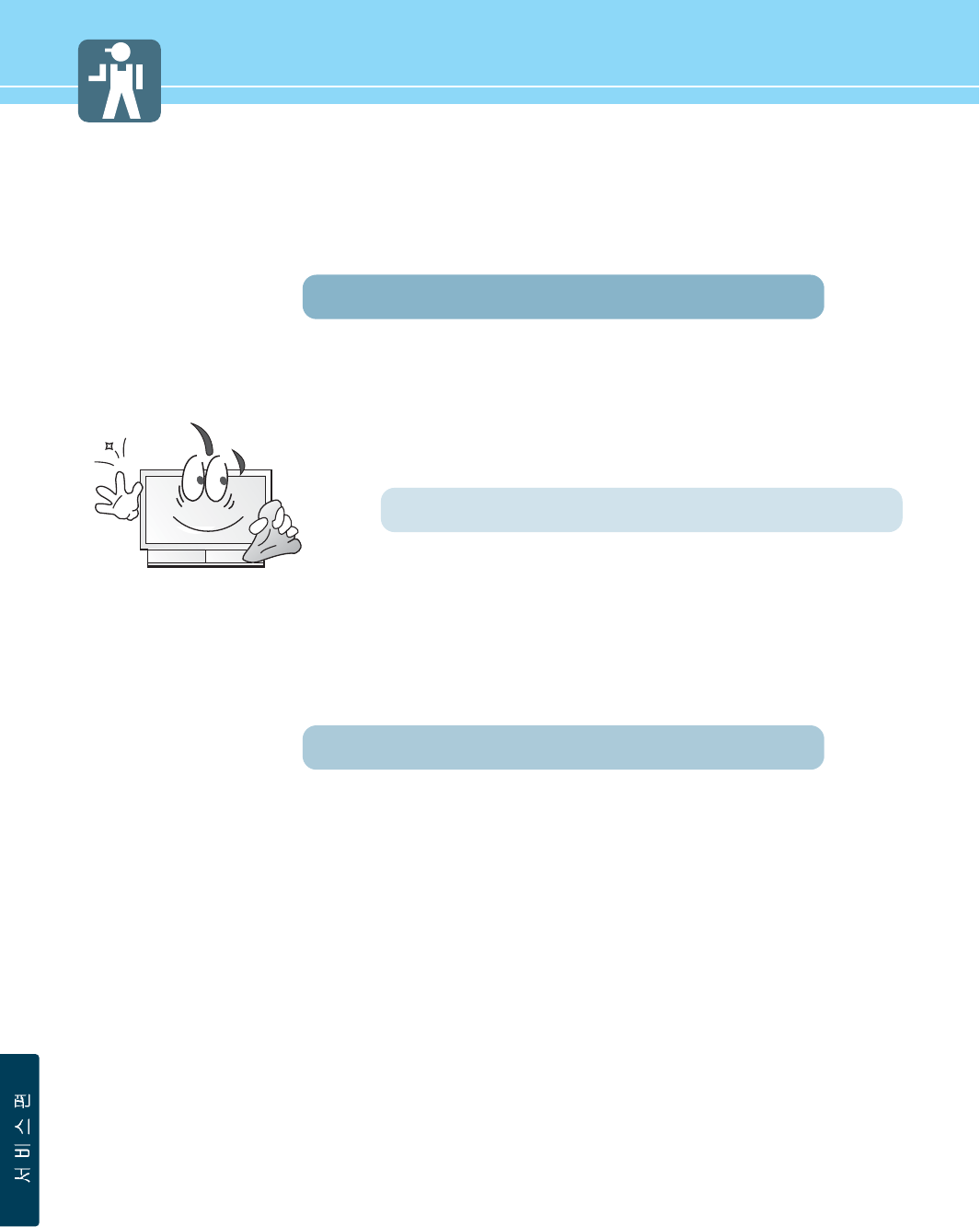
83
Care and Cleaning
Cabinet Cleaning
Wipe a soft dry cloth.
Do not use inflammables like Benzene or Thinner, or wet clothes.
Do not scratch the panel of PDP with a fingernail or pointed object.
Screen Cleaning
Clean the screen with a soft cloth moistened in mild glass
detergent and dry with a soft cloth.
Never use any solvent on the screen such as Acetone, Benzene, or
Thinner, etc.
Cleaning Inside
When the inside needs to be cleaned, contact a service center or
distribution agent where the item is purchased.
It is recommended cleaning is complete before the rainy season.
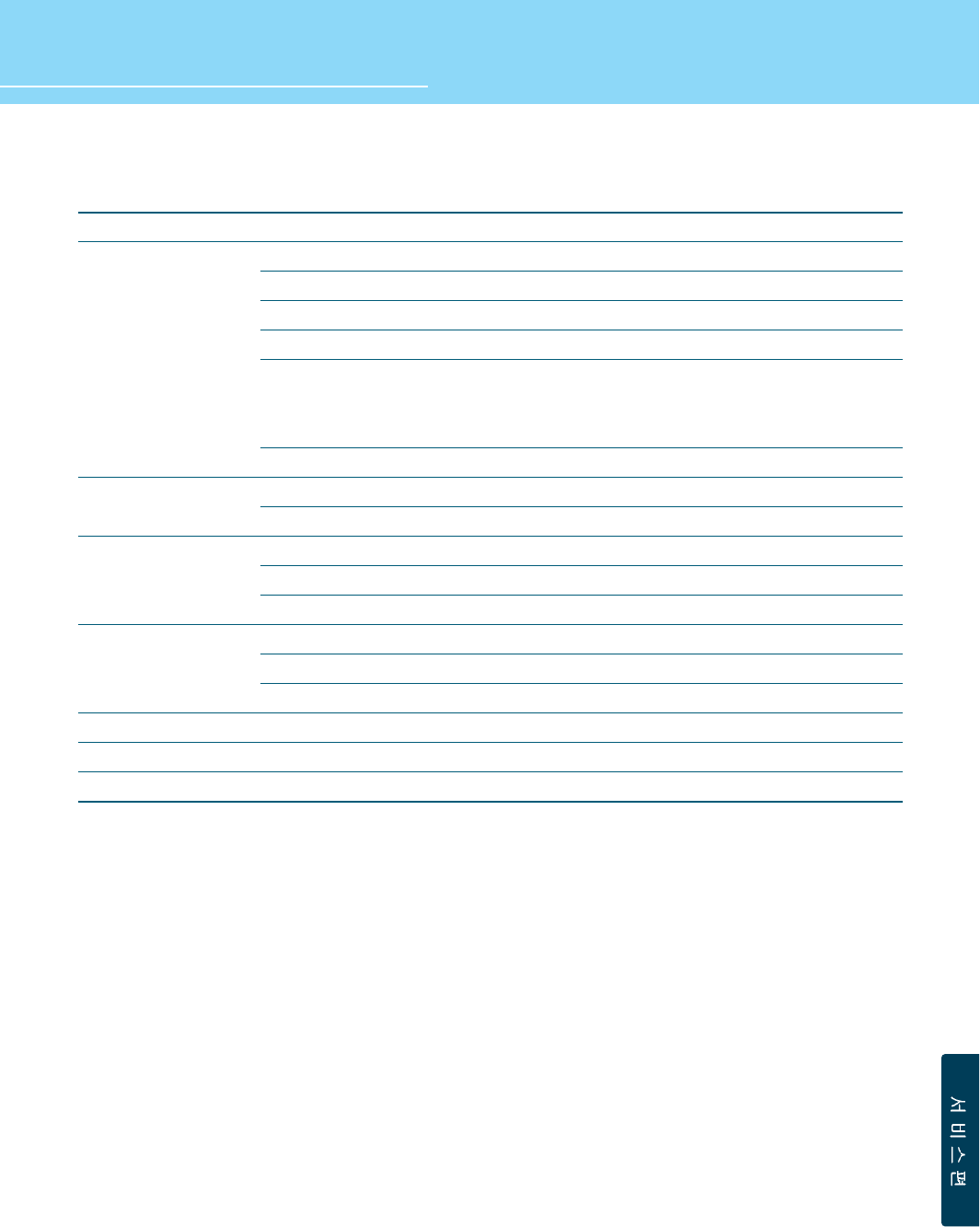
HYUNDAI Vvuon Digital LCD TV
84
Product Specifications
- The above specifications may be subject to change without prior notice.
Q320
1EA (A/V audio common)
1EA (Audio included)
2EA (Audio included)
1EA
D-SUB
1024 X 768 @ 75 Hz
L/R
1EA
1EA
1EA (Audio included)
NTSC M
FM
Component, S-Video, Composite, PC, DVI
AC 100 - 240 V, 50/60 Hz
Typical 140W
Typical 2W
772 x 230 x 563 (Stand included)
19.3 Kg (Stand included)
Remote control, Key control
Q260
1EA (A/V audio common)
1EA (Audio included)
2EA (Audio included)
1EA
D-SUB
1024 X 768 @ 75 Hz
L/R
1EA
1EA
1EA (Audio included)
NTSC M
FM
Component, S-Video, Composite, PC, DVI
AC 100 - 240 V, 50/60 Hz
Typical 120W
Typical 2W
640 x 230 x 485 (Stand included)
17.5 Kg (Stand included)
Remote control, Key control
S-Video
Video (RCA)
Component(Y/Cb/Cr)
Antenna
PC Connection jack
Max. resolution
Audio
DVI-HDCP
Subwoofer
Video
Color system
Sound system
Video system
Supply
Consumption power
Stand-by power
Model
Input
Output
TV/Video
Power
Dimension(W x D x H mm)
Weigh
Control type
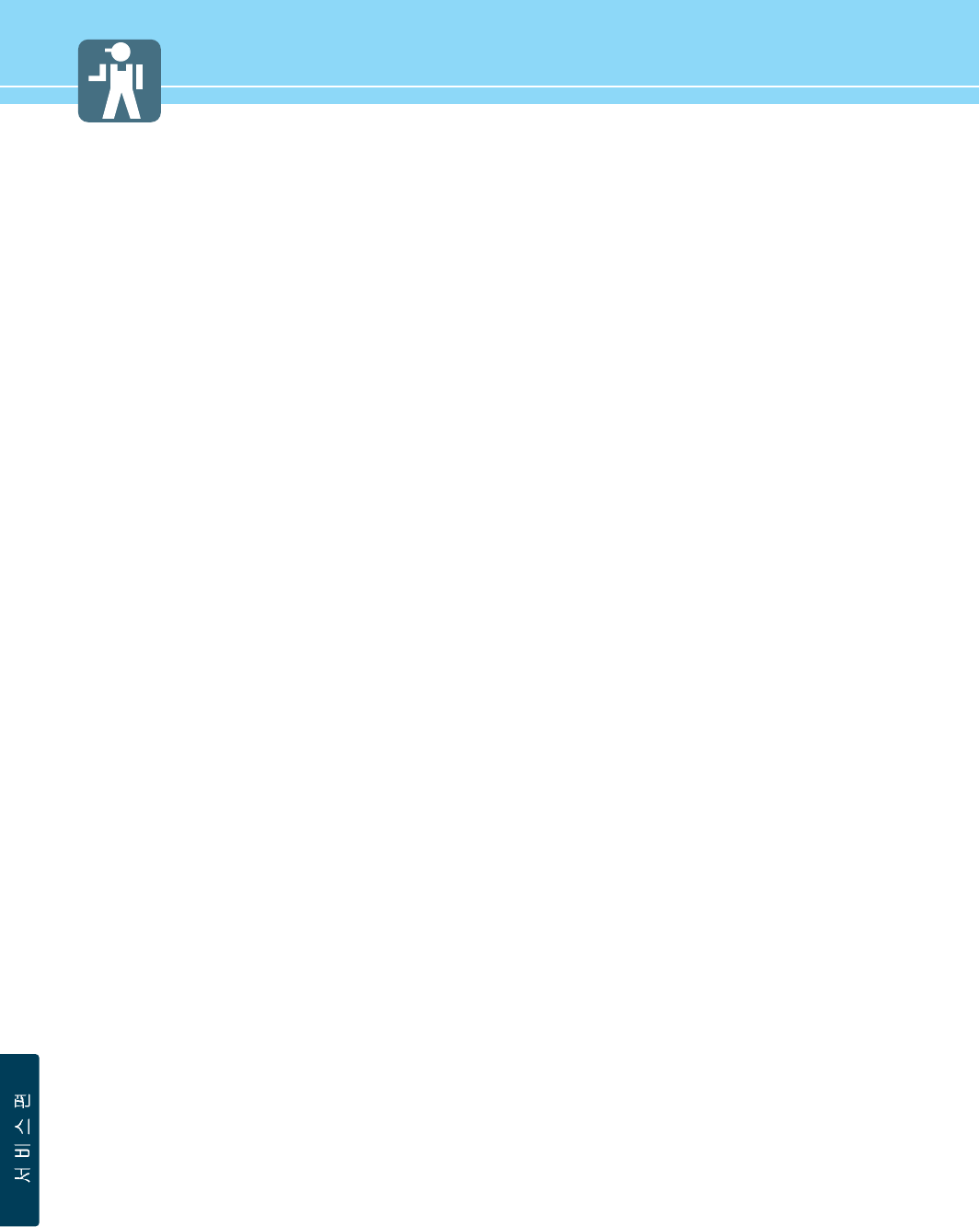
MEMO
85