Hyundai IBT LT46DW000 LCD TV User Manual
Hyundai IBT Corp. LCD TV
Contents
- 1. User Manual 1
- 2. User Manual 2
User Manual 1
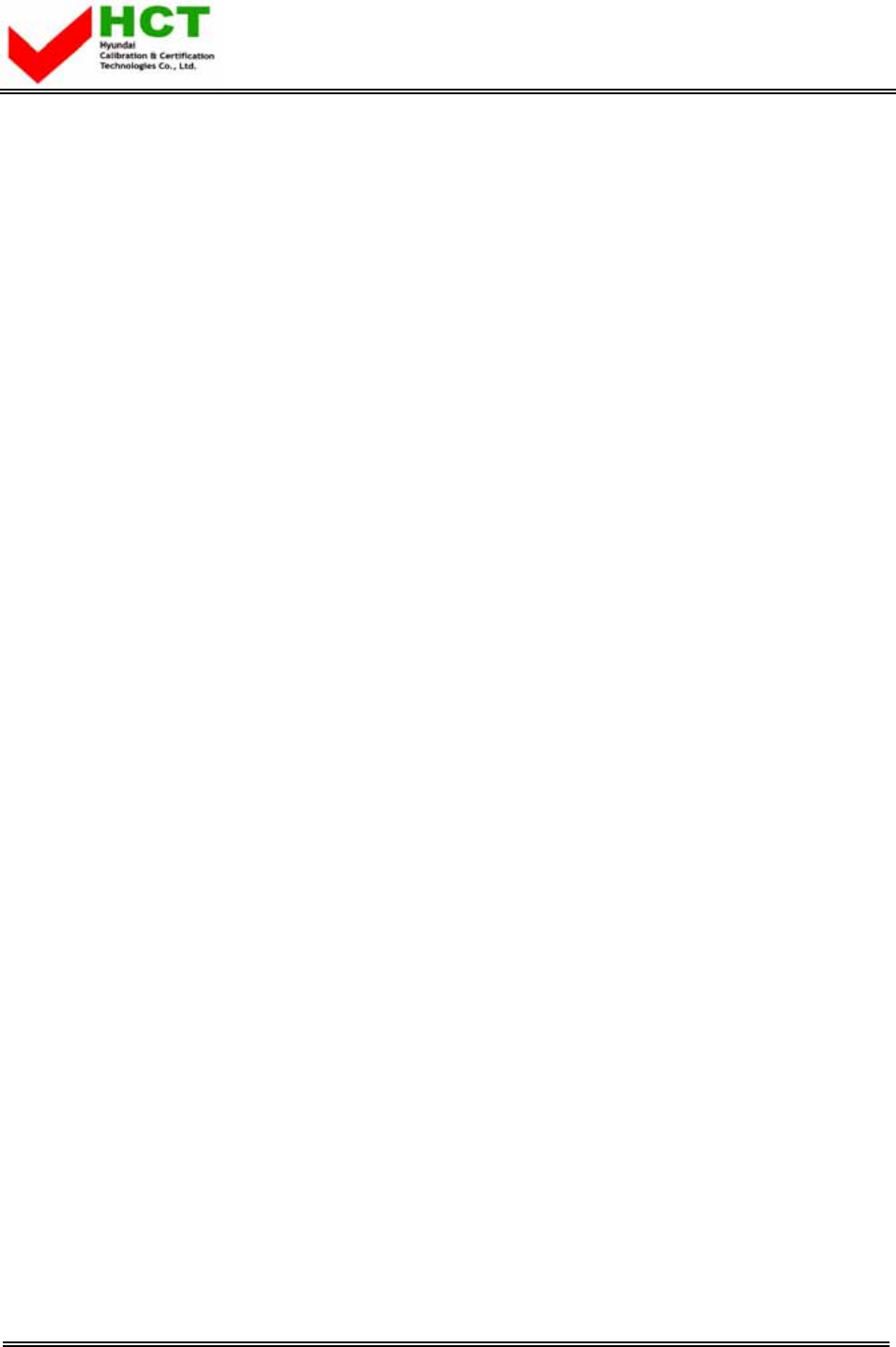
FCC ID : PJILT46DW000
HYUNDAI CALIBRATION & CERTIFICATION TECHNOLOGIES CO., LTD.
SAN 136-1, AMI-RI, BUBAL-EUP, ICHEON-SI, KYOUNGKI-DO, 467-701, KOREA
TEL:+82 31 639 8517 FAX:+82 31 639 8525 www.hct.co.kr
Report No. : HCT-F07-0404 1/1
ATTACHMENT E.
- USER’S MANUAL-1 -

MODELS : E425D E465D
E426D E466D
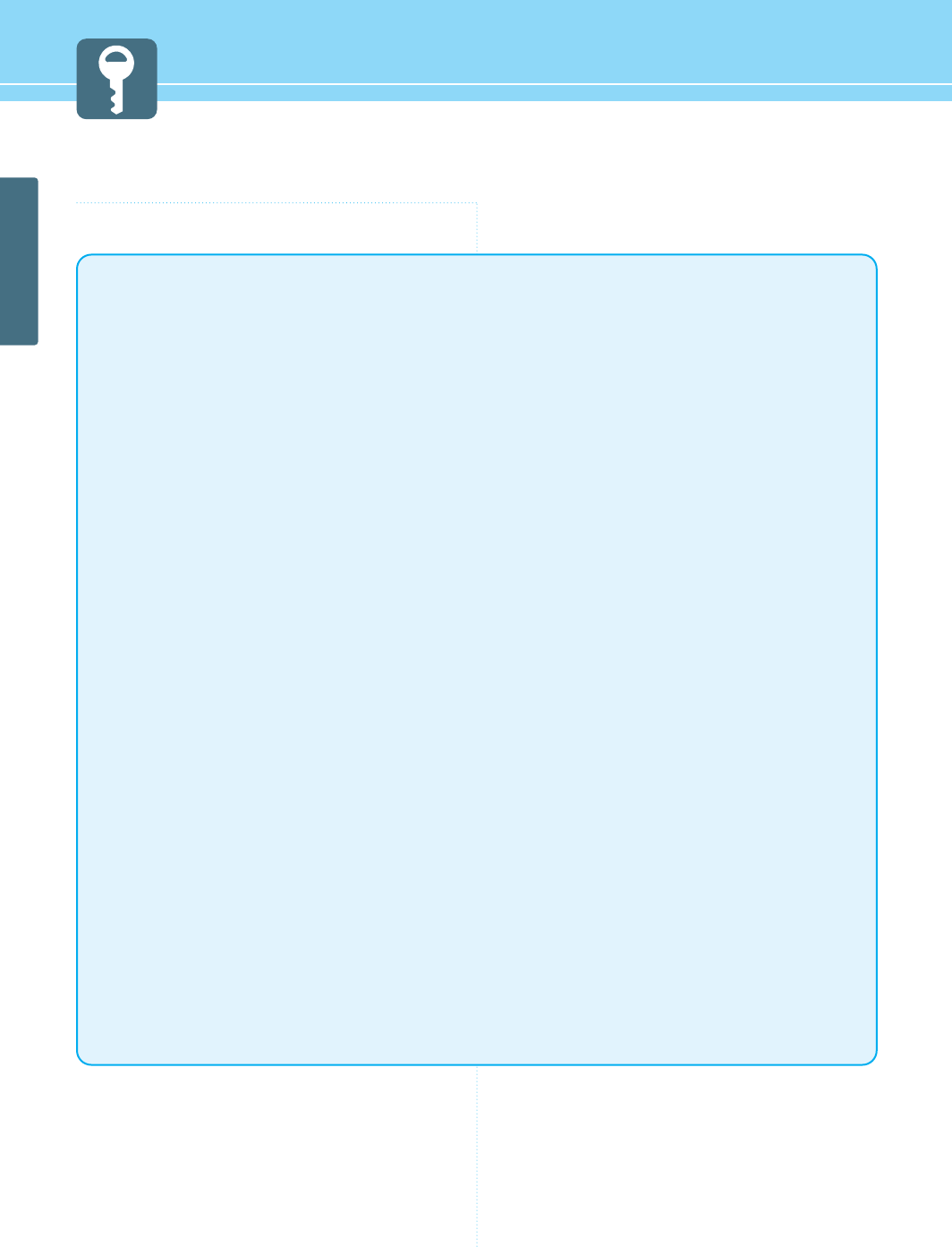
GENERAL INFORMATION
FCC Information
User Instructions
The Federal Communications Commission Radio Frequency Interference Statement includes the
following warning :
NOTE : This equipment has been tested and found to comply with the limits for a Class B digital device
pursuant to Part 15 of the FCC Rules.
These limits are designed to provide reasonable protection against harmful interference in are
sidential installation. This equipment generates, uses, and can radiate radio frequency energy and,
if not installed and used in accordance with the instructions, may cause harmful interference to
radiocommunications. However, there is no guarantee that interference will not occur in a
particularinstallation.
If this equipment does cause harmful interference to radio or television receptions, which can be
determined by turning the equipment off and on, the user is encouraged to try to correct the
interference by one or more of the following measures :
• Reorient or relocate the receiving antenna.
• Increase the separation between the equipment and receiver.
• Connect the equipment into an outlet on a circuit different from that to which the receiver is connected.
• Consult the dealer or an experienced radio/TV technician for assistance.
User Information
Changes or modifications not expressly approved by the party responsible for compliance could void
the user’s authority to operate the equipment.Connecting of peripherals requires the use of grounded
shielded signal cables.
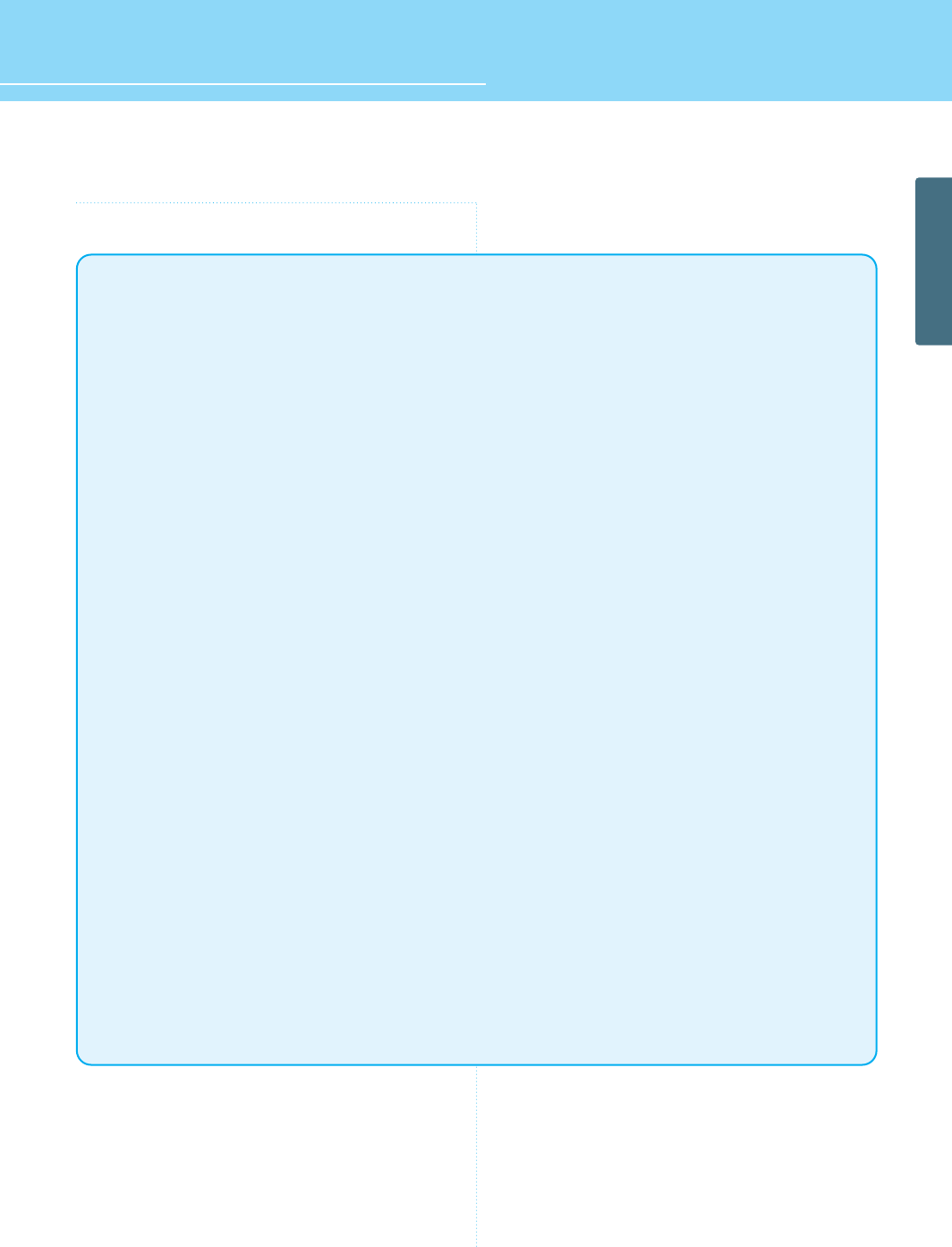
HYUNDAI FULL HD LCD TV
GENERAL INFORMATION
Important Tip
Image Retention Effect (Image Sticking)
1. Cause :
- Image Retention Effect may come from displaying a still picture in certain period of time with at a
certain area continuously, as the feature of LCD panel. This is caused due to brightness degradation.
Many LCD manufacturers are trying to overcome this limitation.
2. Prevention
- To avoid this matter, use the product after reducing brightness and contrast, especially when a still
image is displaying for a long time. (Contrast 50/Brightness 50 - See 33,34 page)
Once image retention occurs, use the mode that displays more motion pictures. It will help reduce this
matter.
3. Solution
- The temporary image sticking would decrease with displaying Full-White pattern during 10 hours.
* The permanent image sticking could not take off under the latest technology.
This method may be used to eliminate a temporary retained image that occurs after displaying a still
image for a certain period of time. Since it may take several minutes to several hours to remove image
sticking, it is recommendable to display motion pictures during 2~3 minutes every hour when keeping
displaying a still image. As image sticking is influenced by the brightness of a still image being
displayed and its display time, it is recommended that you reduce the brightness of the screen when
displaying a still image for a long time.
* Image Sticking does not come under the warranty.
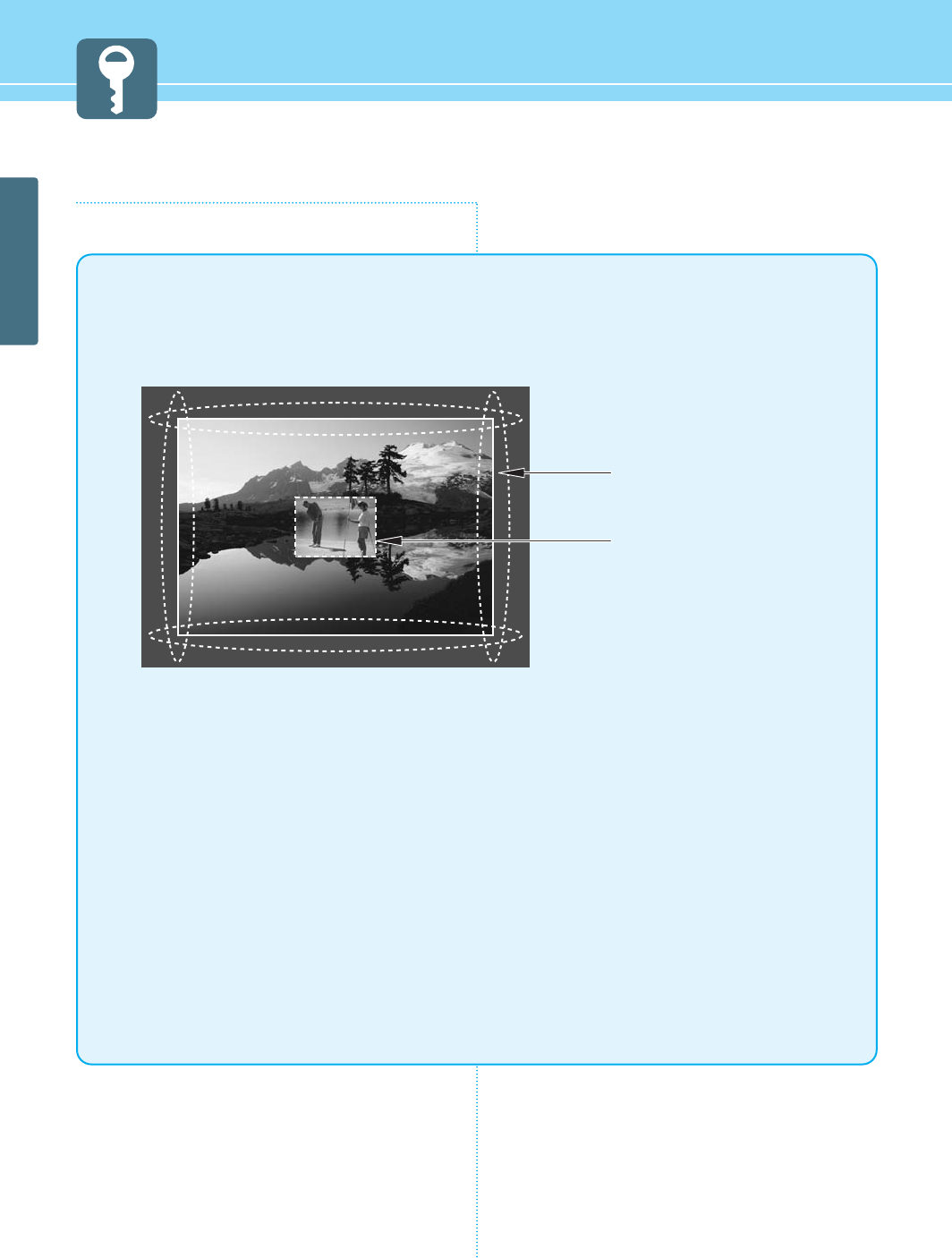
GENERAL INFORMATION
Image Sticking Precaution
When watching a still Image within motion pictures and
Wide/4:3 screen
1. Note :
- When the central area of the screen and the screen edges are fixed, the different brightness level of
the edges may cause image retention on the edges when watching for a long time .
- This phenomenon is the same matter to other LCD manufacturers. Please do not watch a still image
for a long time.
- If you watch a still image for a long time, this may damage your TV.
* This matter does not come under the warranty.
Wide, 4:3 screen
Box still image
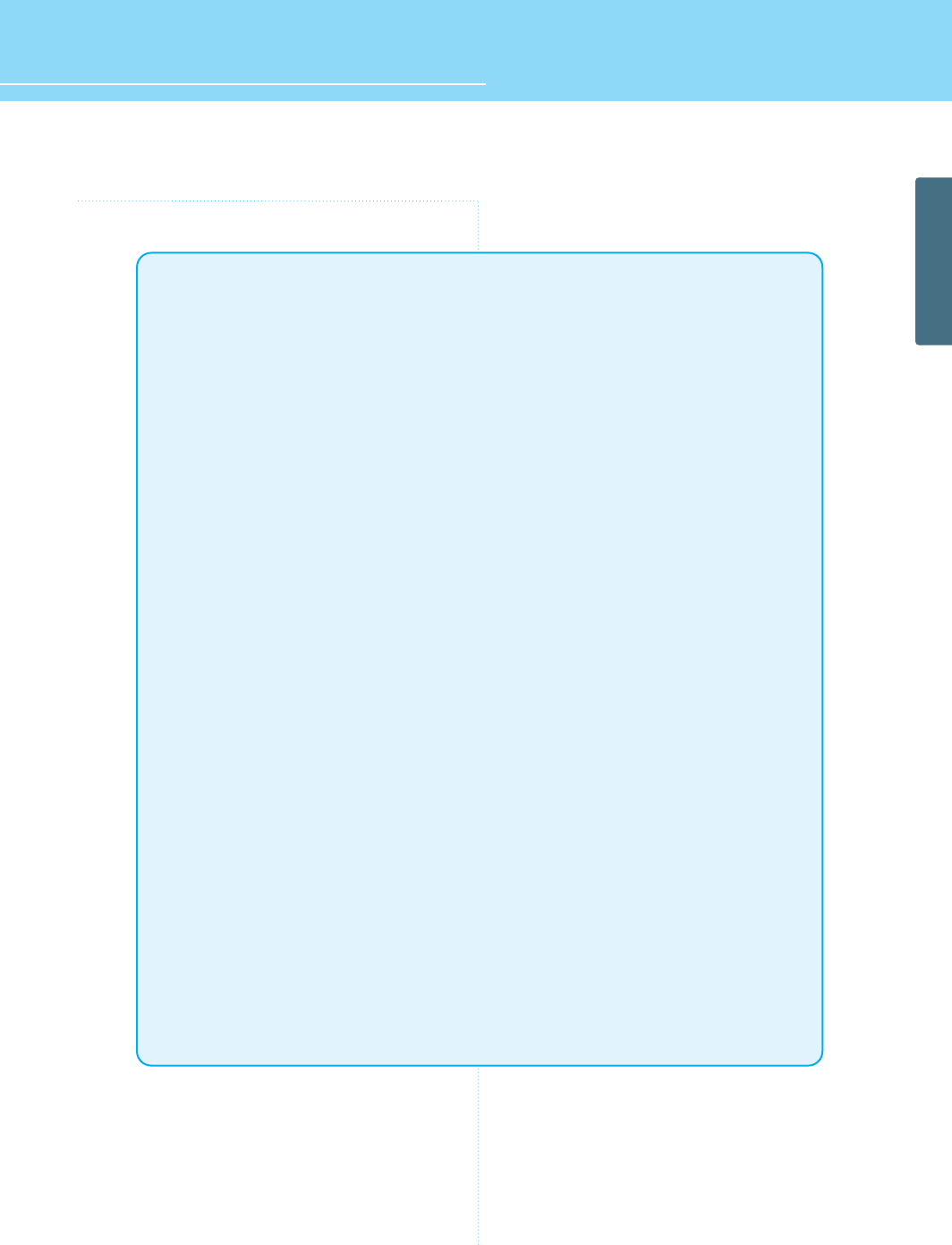
HYUNDAI FULL HD LCD TV
GENERAL INFORMATION
Features
Integrated HDTV
A HDTV has a built-in ATSC digital tuner.
It does not need a separate set-top box to receive over the-air DTV signal.
Dual Scan/Multi-Viewing
You can program analog TV broadcasting and digital TV broadcasting automatically at the same time
for multi-viewing.
A Wide Array of Screen Settings
You can choose different screen settings depending on the type of program you are watching or the
surrounding conditions (the outside weather conditions). You can switch among STANDARD, MILD,
VIVID, MULTIMEDIA options or you can configure the screen settings for yourself.
A Wide Array of Sound Settings
You can choose an optimal sound setting for the type of program you are watching.
You can switch among custuom Standard,Movies, Music, and Speech options or you can configure
the sound settings for yourself.
Favorite Channel Memory
You can memorize the channels you are watching frequently.
SRS TrueSurround XT
You can enjoy dynamic and surround sound with ordinary speakers.
Dolby Digital
When receiving digital broadcast signal, you can enjoy dynamic and surround sound with two
ordinary speakers just like Dolby Digital 5.1.
A Variety of Aspect Ratios
You can adjust the screen size at your preference.
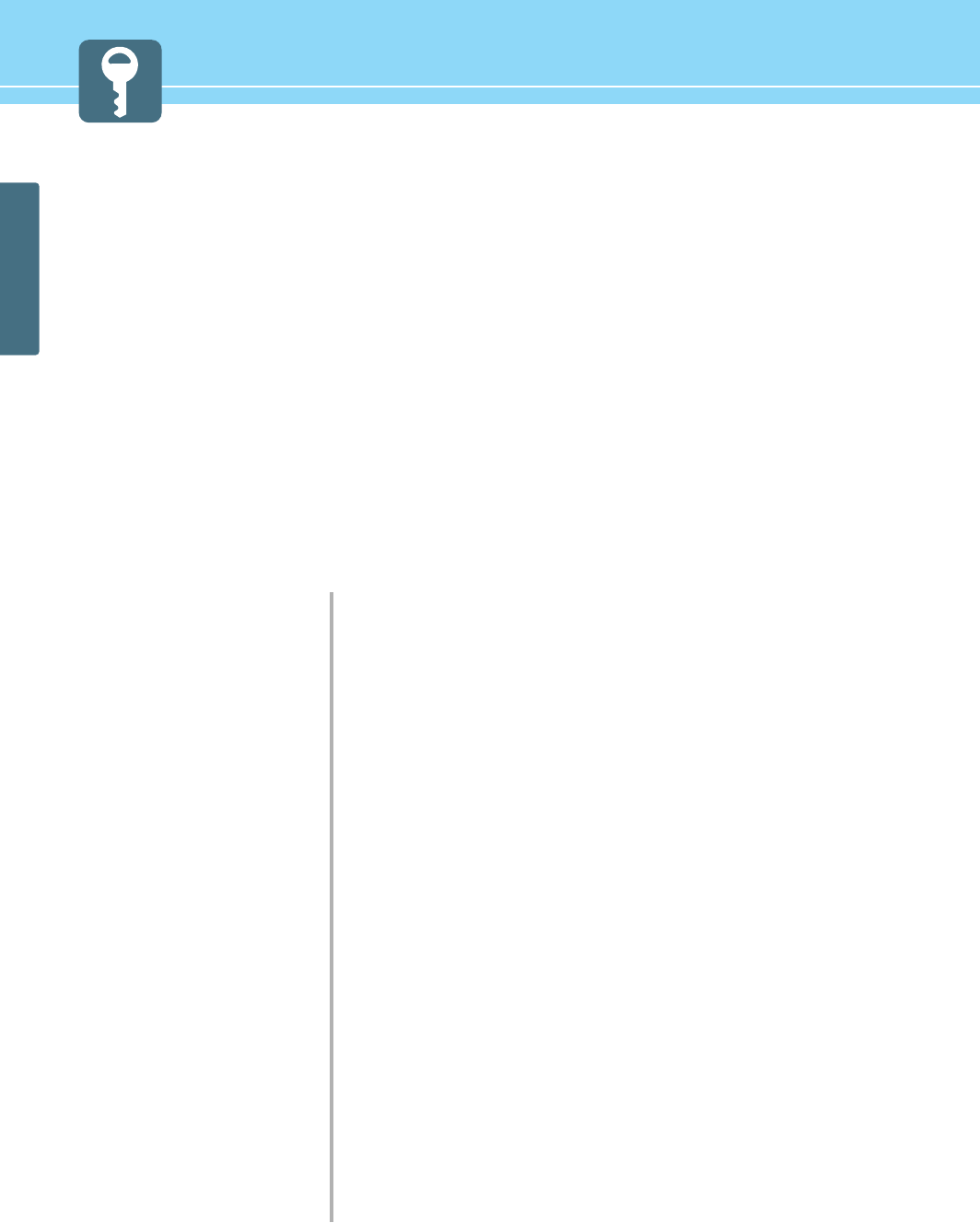
GENERAL INFORMATION
ENGLISH USER’S GUIDE
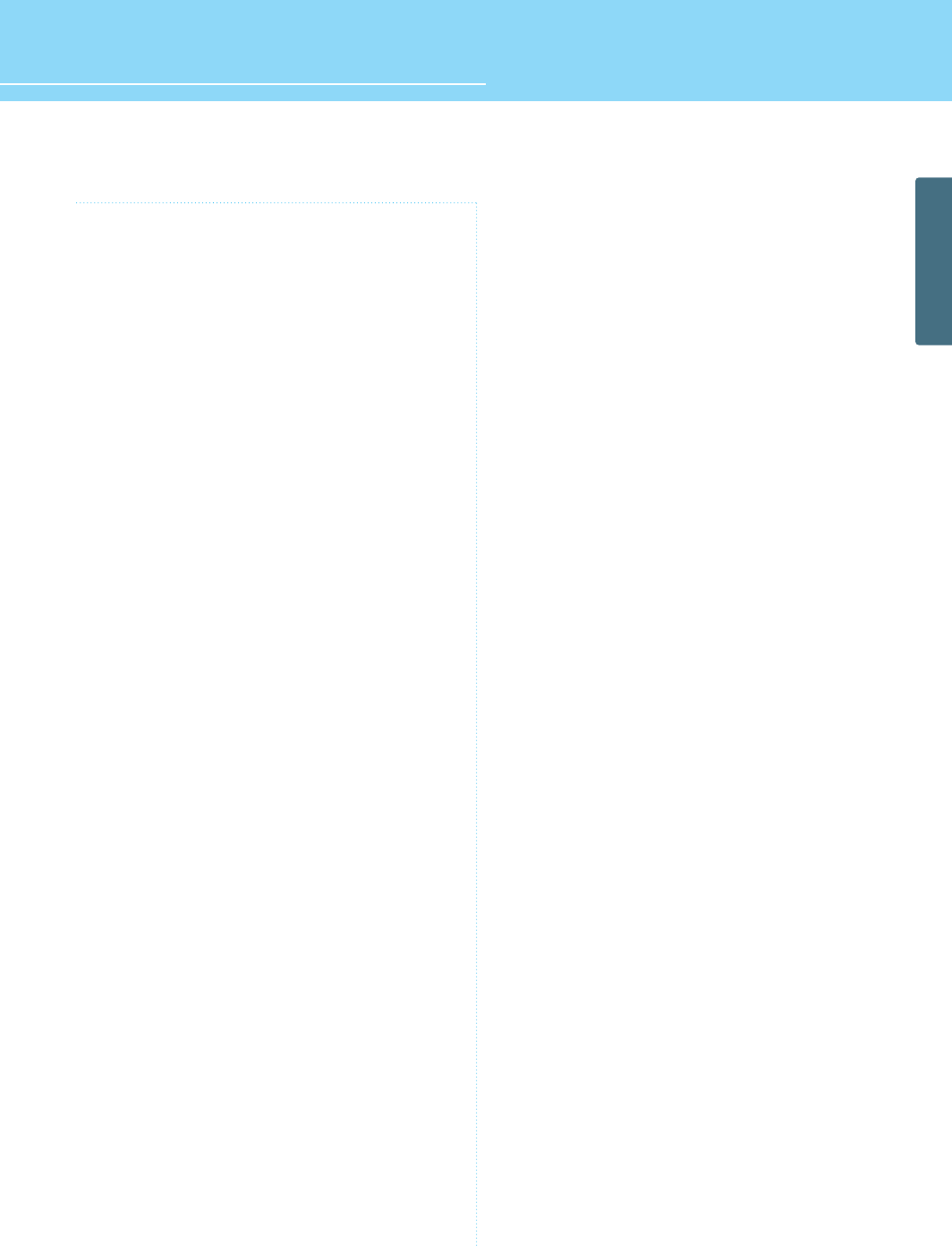
HYUNDAI FULL HD LCD TV
GENERAL INFORMATION
Table of Contents
General Information
Safety Precaution ................................................................5
Contents of the Package .......................................................9
Products Sold Separately ......................................................9
Parts Names and Functions ................................................10
Remote Control ...................................................................14
Connections
How to connect indoor/outdor TV Antenna(UHF/VHF) ...........16
Before Connecting the Video/Audio Connections to External
Device. ..............................................................................17
How to Connect a VCR/Cable Receiverr ...............................18
How to Connect a SET-TOP BOX or DVD Player ...................19
How to Connect a Camcorder/Game Player .........................20
How to Connect to a PC ......................................................21
HDMI Connection ................................................................23
How to Connect an External Visual Device ...........................25
How to Use Digital Sound ....................................................26
Channel Setup
How to Select TUNER MODE ................................................27
How to Store Channels Automatically .................................28
How to Add/Erase Channels Manually ................................29
How to Set Channel Edit and Favorite Channels .................30
How to See Signal Strength ................................................31
How to Set The Input Mode .................................................32
Picture Setup
How to Select the Picture Mode ..........................................33
How to Set the Desired Picture ...........................................34
How to Select the Aspect Ratio ...........................................35
How to Watch PIP/POP ........................................................36
Sound Setup
How to Select the Audio Mode ............................................38
How to Adjust the Desired Audio Mode ..............................39
How to Use the Automatic Volume Control ...........................40
How to Listen to SRS TruSurround XT (Surround).................41
How to Set Audio Language ................................................42
How to Set the Digital Audio Output ....................................43
Function Setup
How to Set Auto Lock .........................................................44
How To Set Block By Rating.................................................46
How to View Closed Captions...............................................48
How to Set the EPG View ....................................................51
How to View Reservation List...............................................52
Setup
How to Set Date / Time........................................................53
How to Set Power On Time ..................................................54
How to Set Power Off Time..................................................55
How to Set Sleep Time ........................................................56
How to Choose Menu Language...........................................57
How to Set Menu Opacity.....................................................58
How to Set Emergency Alert ................................................59
How to Set the Geometry in PC Mode...................................60
Picture on Function Guide....................................................61
Appendix
How to Use an Extemal Device Using the Remote Control ...62
Glossary .............................................................................64
Troubleshooting ..................................................................67
Care and Cleaning ..............................................................69
Product Specifications ........................................................70
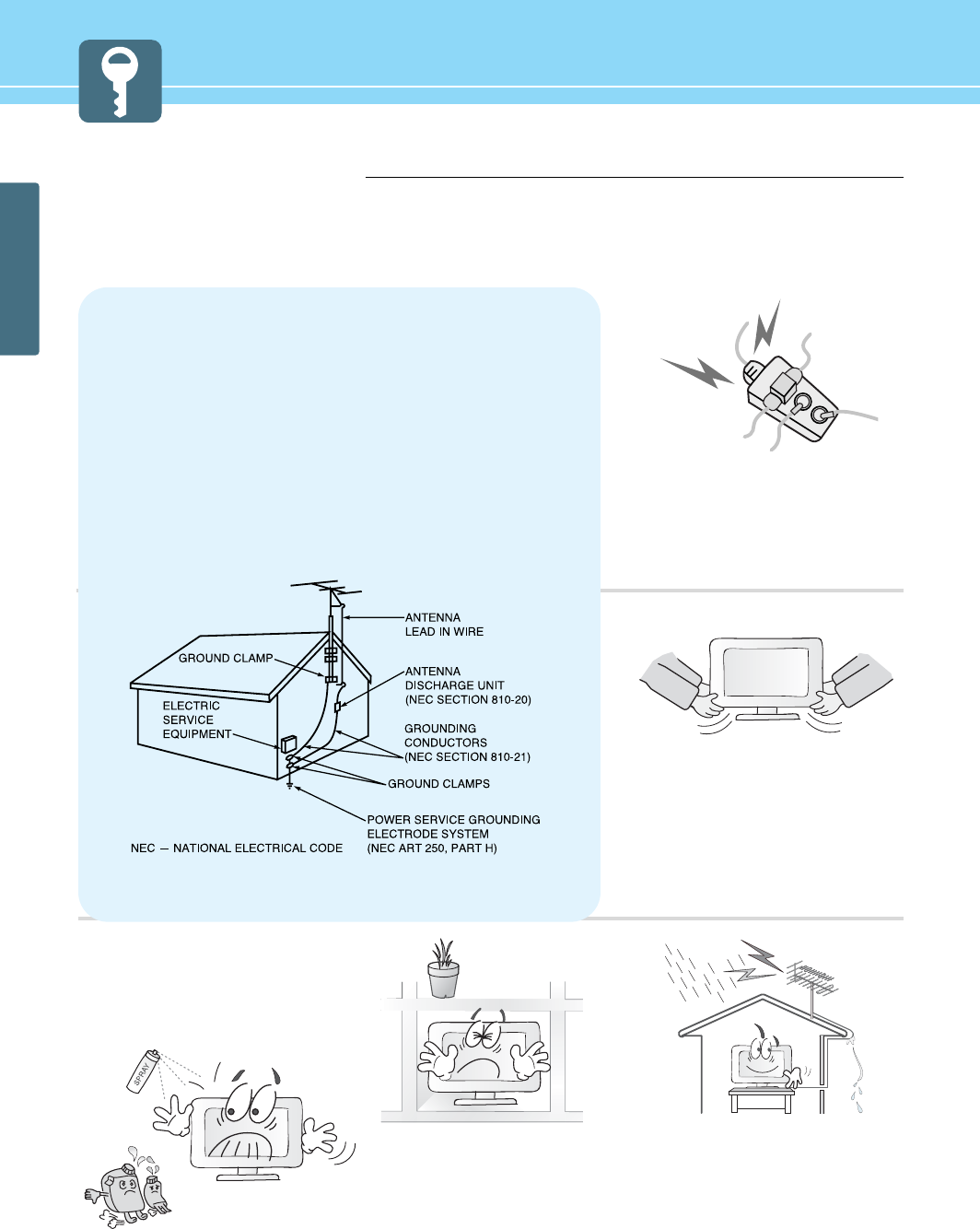
5
GENERAL INFORMATION
Safety Precaution
The contents of this section are provided for the safety of users and their property.
Please read the instructions carefully before using.
Do not connect multiple electrical
appliances to a single outlet.
- It may cause a fire due to overheating from
the outlet.
Outdoor Antenna Grounding
If an outside antenna or cable system is connected to the TV, be sure the antenna or
cable system is grounded so as to provide some protection against voltage surges
and built-up static charges. Section 810 of the National Electrical Code, ANSI/NFPA
No.70-1984, provides information about proper grounding of the mast and supporting
structure, grounding of the lead-in wire to an antenna discharge unit, size of
grounding conductors, location of antenna discharge unit, connection to grounding
electrodes, and requirements for the grounding electrode.
Example of Grounding According to National Electrical Code
Instruction
Do not use or store a flammable
spray or inflammable things near the
TV.
- They may cause explosion or fire.
Do not install the TV in a
bookshelf, closet, or a place where
there is poor air circulation.
- Fire may be caused due to the rise of
internal temperature.
Make sure to remove the speakers
before moving the TV with speakers
mounted on it.
- When the speakers are detached from the
unit while carrying it, this may cause damage
to the unit or personal injury.
Any necessary action such as making the
antenna cable loop at the entrance of the
building should be taken to prevent rainwater
on the outdoor antenna cable from possibly
running into the indoor.
- If raindrop gets into the LCD TV, it may
cause a fire or an electric shock.
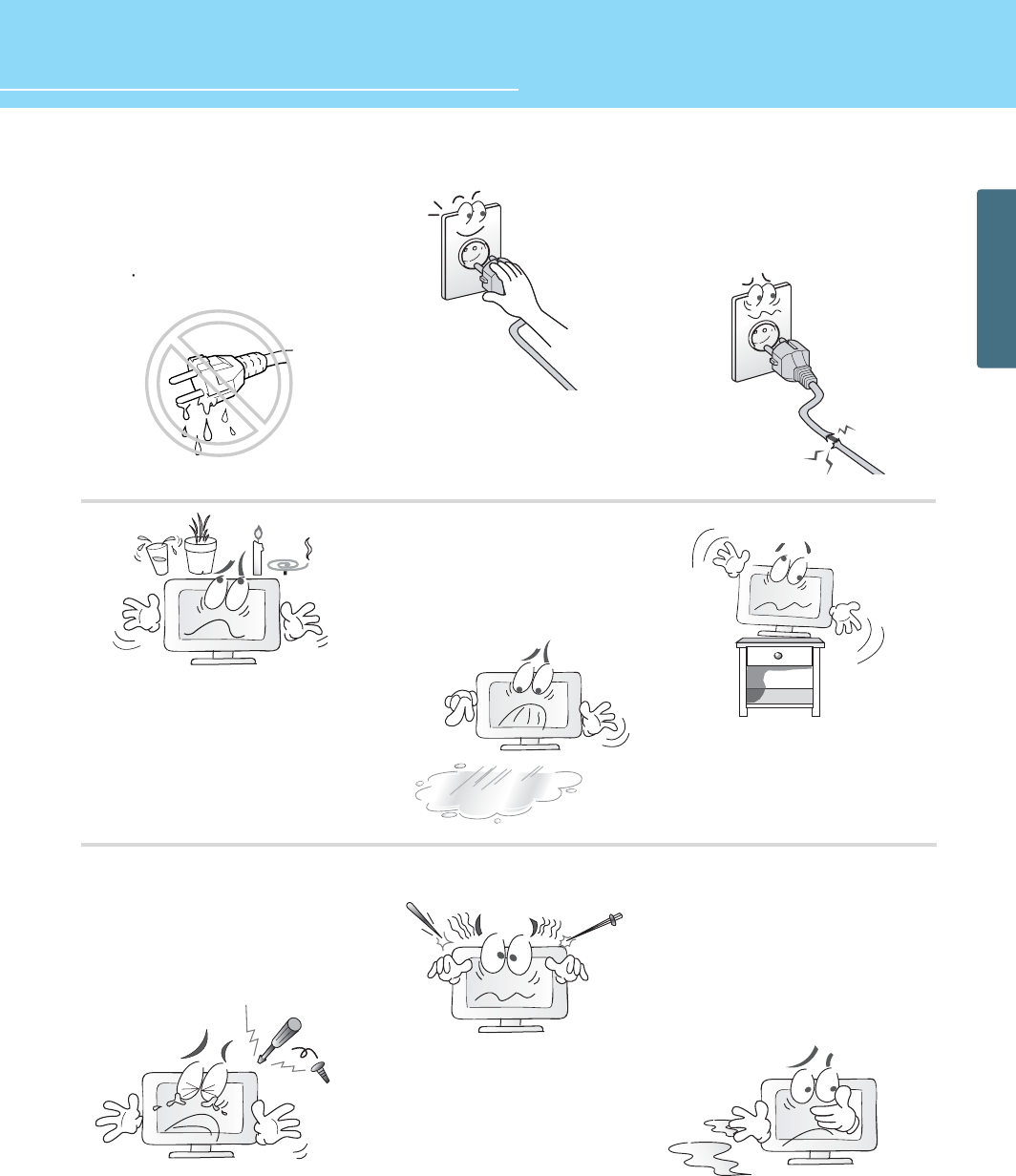
6
HYUNDAI FULL HD LCD TV
GENERAL INFORMATION
If there is a persistent accumulation
of dusts or water on the plug, please
make sure to wipe it off using a dry
cloth.
- It may cause a fire or an electric shock.
Firmly plug in the power cord so that
it does not pull out.
- An unstable connection may cause fire.
Do not use a damaged power cord
or plug, or loose outlet.
- It may cause electric shock or fire.
Do not put a water bowl, vase,
candle, bug repellant smoke,
cigarette, plants, or heavy thing on
the TV.
- It may cause electric shock or fire and also
heavy things may cause injury when they
fall.
Do not install in a place where there
is oil, smoke, excessive humidity, or
where water may be sprinkled on it.
- This may cause electric shock or fire.
Do not install on an unstable place
or small support.
- This may cause the TV to fall, resulting in
serious injury to a child or adult.
Never attempt to open, fix, or modify
your TV.
- When there is a need for fixing, call a
service center. Fire or electric shock may be
caused.
Do not put a metallic object like chopstick,
wire, or puncher or inflammables like paper
or a match in a vent, headphone jack, or AV
jacks of the TV.
- Electric shock or fire may be caused.
When the TV produces abnormal noise,
burning smell, or smoke, unplug the TV
immediately and call a service center.
- Electric shock or fire may be caused.
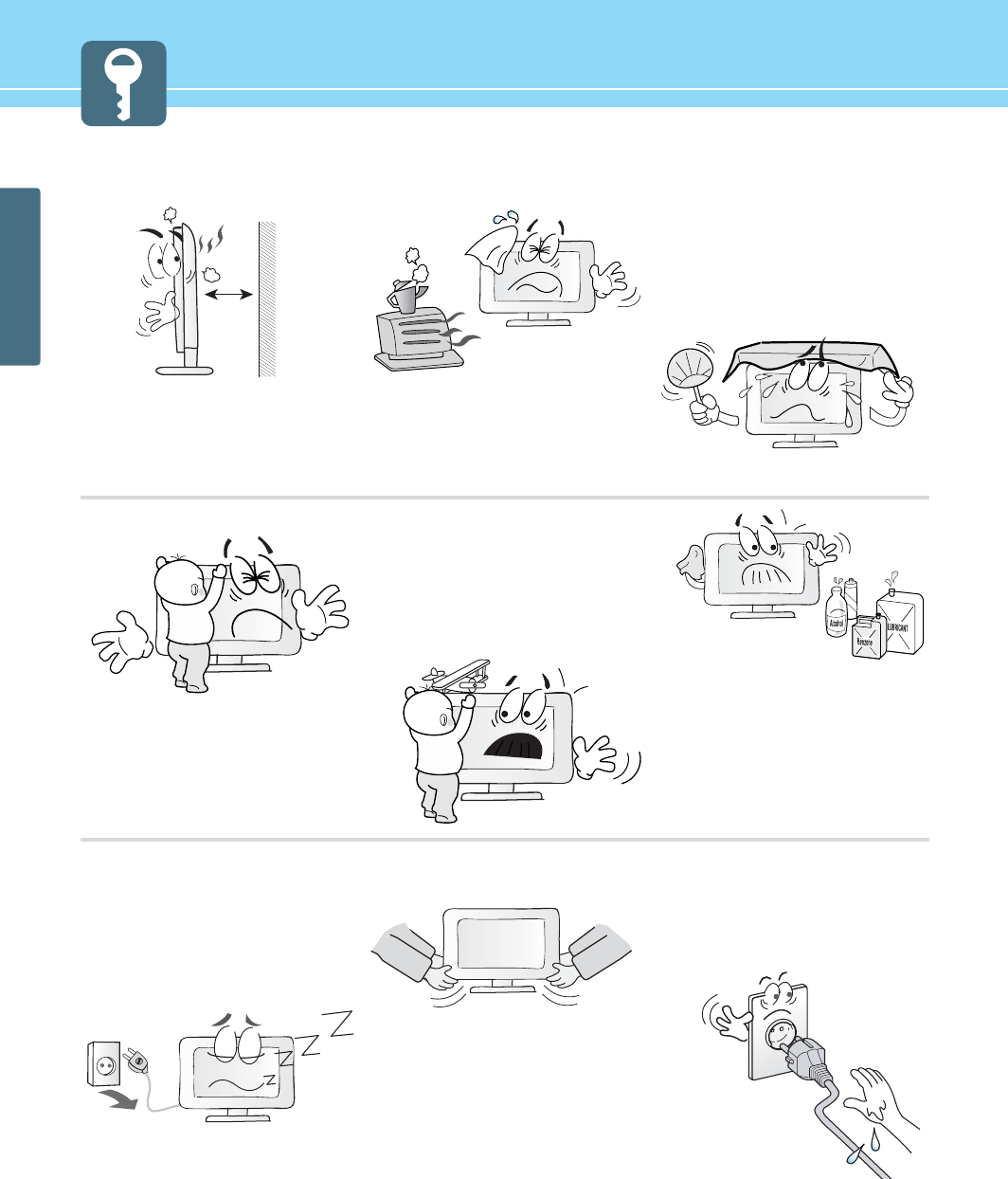
7
GENERAL INFORMATION
Do not place any heat sources such as
radiators and heat registers, etc. near the TV.
- It may cause a fire.
Do not block ventilating slits with a table
cloth.
- Blocking the ventilation slits may produce
inner heat increase, resulting in a fire.
Keep the TV at least 10cm away from the
wall for ventilation.
- Fire may be caused due to the rise of inner
temperature.
Do not allow children to climb or play on the
TV.
- If it falls over on children, it may cause
serious injury.
Do not place toys and cookies, etc. on the TV,
which may attract children’s attention.
- If it falls over on children, it may cause serious
injury.
When cleaning the TV, make sure to
disconnect the power plug and use a dry, soft
cloth for a cleanup.
- Please avoid using chemicals such as wax,
benzene, alcohol, thinner, mosquito spray,
air freshener, lubricant or synthetic
detergent.
Unplug when you do not use your TV for a
long time.
- If dust is stacked on the TV, electric shock
or fire may be caused from heat, fire, or
deterioration of insulation.
When moving the TV, two or more people are
advised to carry it.
- Injury or damage may be caused when the
TV falls.
Never touch the power plug or outlet with
wet hands.
- This may cause electric shock.
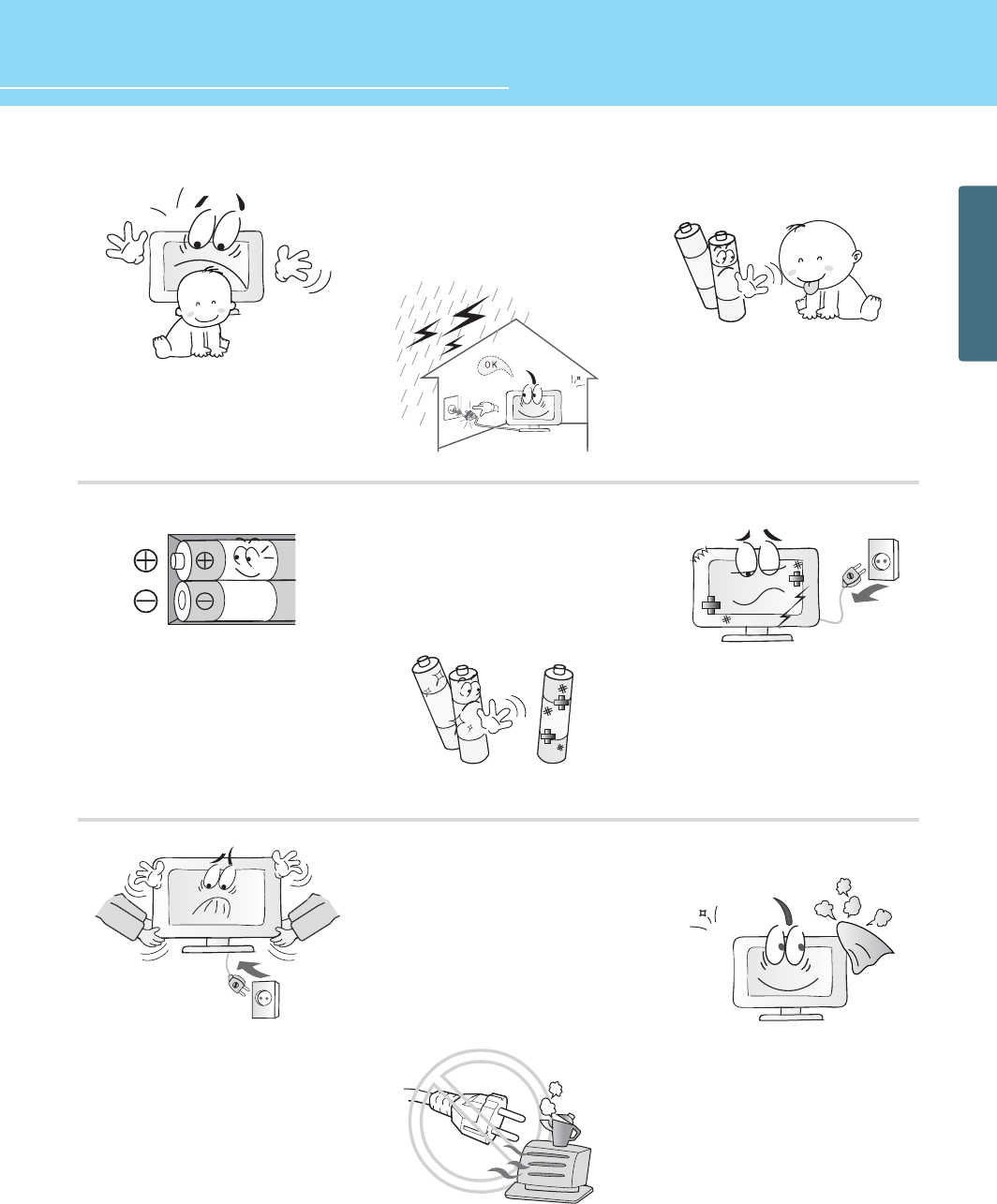
8
HYUNDAI FULL HD LCD TV
GENERAL INFORMATION
Do not install the product on the floor.
- This may cause the TV to fall resulting in
serious injury.
Unplug the product during lightning or
thunderstorms and never touch the antenna
cable.
- It may cause a fire or an electric shock.
Keep the remote control batteries out of
sight and out reach of children.
- If your child swallows a battery, see your
doctor immediately.
When replacing batteries, make sure to
match the batteries to the (+) and (-) marks
in the battery compartment.
- Mismatching of polarities may result in
internal damage to batteries, fire due to
leakage or contamination.
Always use the standard batteries and avoid
using old batteries together with new ones.
- Otherwise it may result in internal damage
to batteries, fire due to leakage or
contamination.
In the event of damaging or dropping the
product, switch off the power and remove
the plug.
- Using a damaged product may cause an
electric shock or a fire.
- Contact your local service center.
Before moving the product, ensure to switch
off the power and unplug all the electrical
cords and the external connection cords such
as an antenna cable and other source
connections, etc.
- Electrical cords may be damaged, resulting in
a fire or an electrical shock.
Ensure the power cord doesn’t trail
across any hot objects like a heater.
- This may cause a fire or an electric shock.
Consult a service center or customer service
for inside cleaning about once a year.
- When dust is piled inside the TV for long
time, fire or malfunction may be caused.
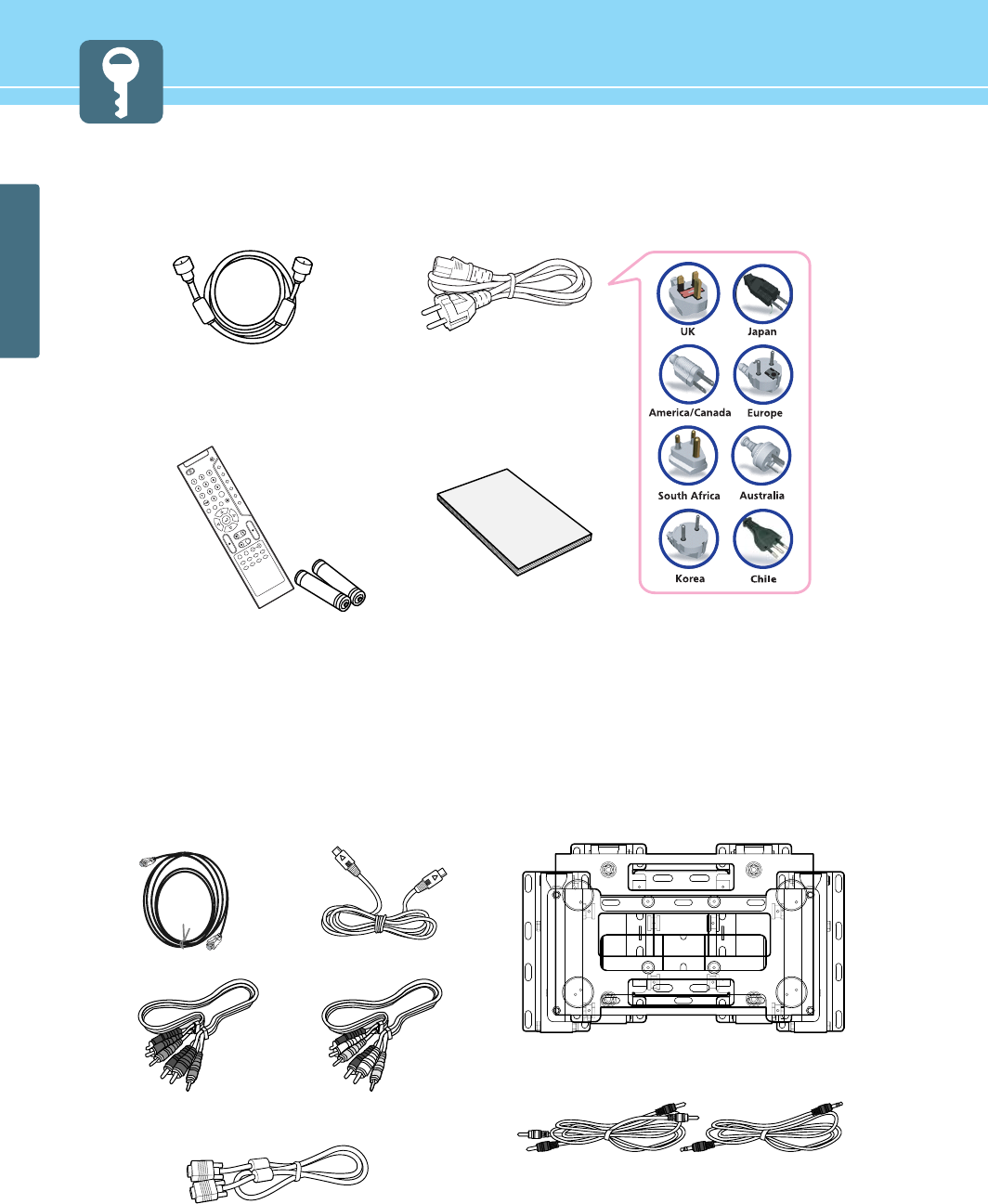
9
GENERAL INFORMATION
Contents of the Package
hen opening the package, please ensure to check the following accessories provided.
Products Sold Separately
If you want to purchase separately sold products, consult a service center, electronics shops, or parts seller.
Power CordAntenna Cable
(coaxial cable)
User's Guide
Remote Control & 2 batteries
(1.5V AAA)
Hdmi cable
Component Cable
(Y, Pb, Pr)
Composite Cable
(Video/Audio)
PC signal Cable (D-SUB)
Audio Cable (PC)Audio Cable (DVD)
Wall Mounting Support
S-video Cable
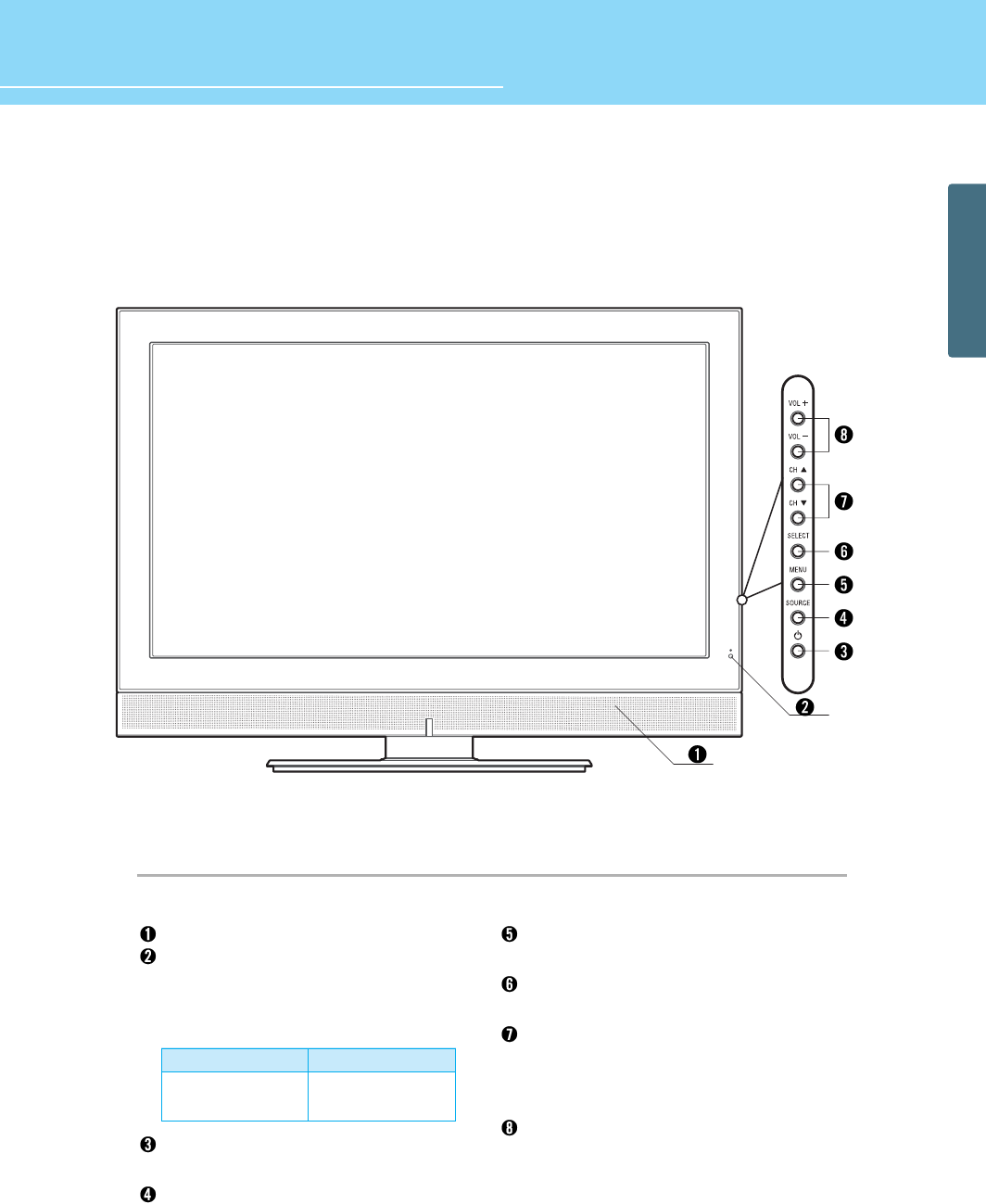
10
HYUNDAI FULL HD LCD TV
GENERAL INFORMATION
* This product image may be a bit different from the actual product.
Parts Names and Functions
Front View - E425D/E465D
- Power Indicator Status -
Speaker
Remote sensor and power LED.
- Point the remote control toward here.
- It displays standby or operation status.
Power button
Use this button to turn on or off the TV.
Source button
Use this button to switch among inputs
connected to the TV.
Menu button
Use this button to display or exit from menus.
Select button
Use this button to select each item of menu.
Channel buttons
Use these buttons to change channels. These
buttons also serve as the cursor of Down and
Up buttons when in Menu mode.
Volume buttons
Use these buttons for your desired sound level.
These buttons also serve as the cursor of
Select/Adjust when in Menu mode.
Indicator
Red
Green
Status
Standby
Power on
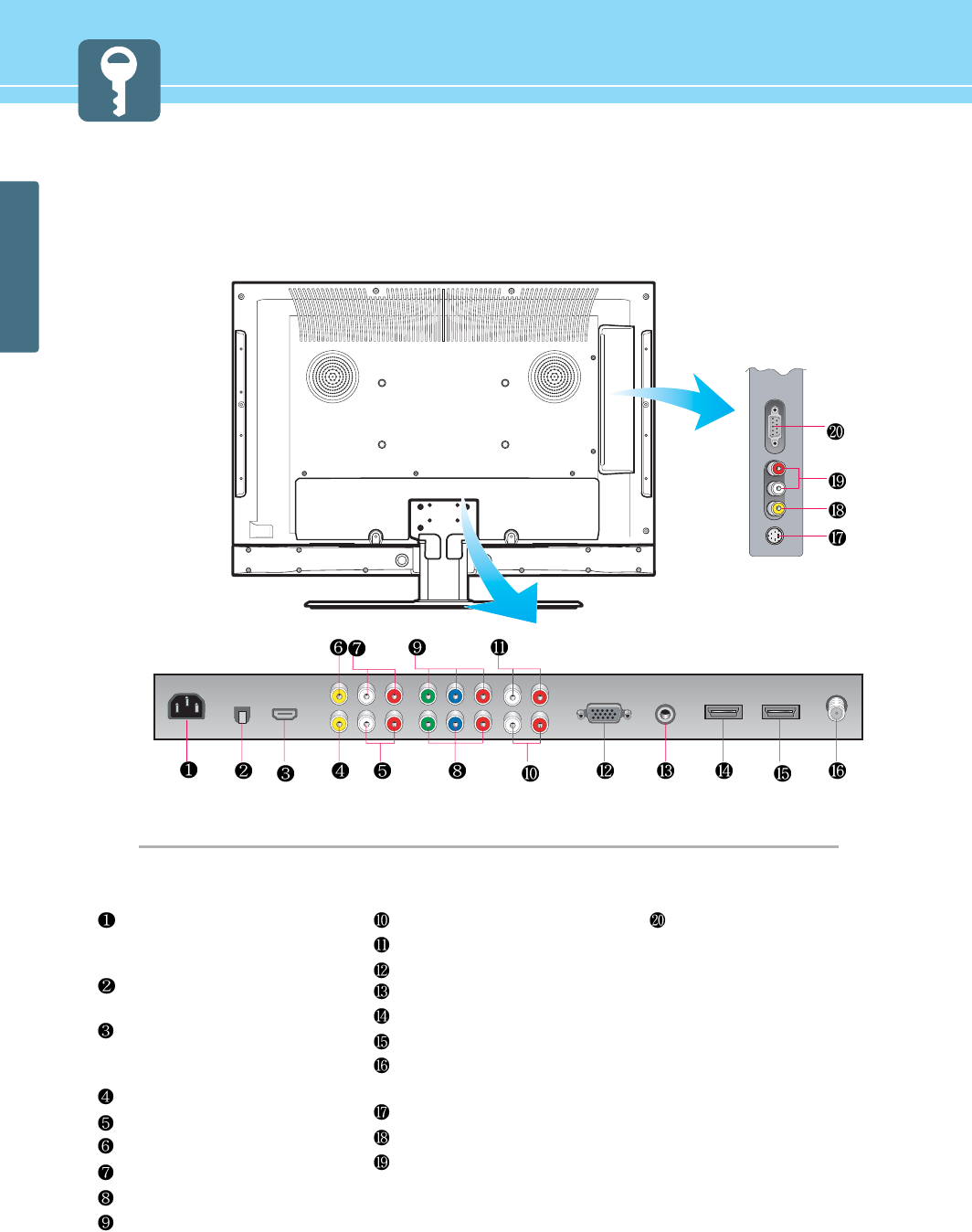
11
GENERAL INFORMATION
* This product image may be a bit different from the actual product.
Power(AC) input terminal
connect the power cord to this
terminal
SPDIF optical digital audio output
terminal
Mini USB input terminal
This is used for picture on or
service check.
Video output terminal
Audio output terminal
AV 1 (Video 1) input terminal
AV 1 (Video 1) audio input terminal
Component 2 video input terminal
Component 1 video input terminal
Component 2 audio input terminal
Component 1 audio input termina
PC input terminal
PC audio input terminal
HDMI 1 input terminal
HDMI 2 input terminal
Antenna (Analgo/DTV) input
terminal
AV 3 (S-Video) input terminal
AV 2 (Video 2) input terminal
AV 2 (Video 2) / AV 3 (S-Video)
audio input terminal
RS-232C
This is used for service check.
Rear View - E425D/E465D
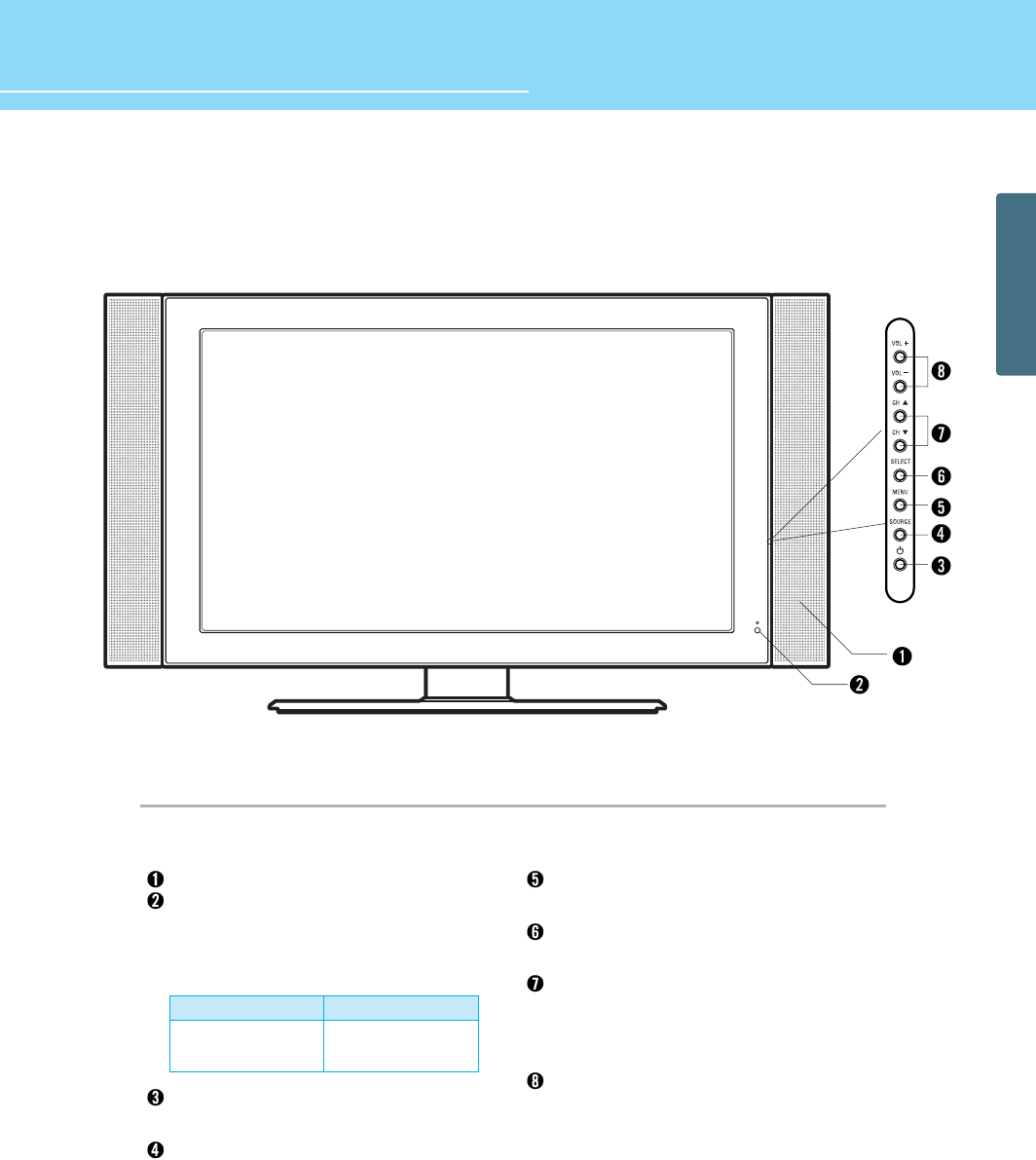
12
HYUNDAI FULL HD LCD TV
GENERAL INFORMATION
Front View - E426D/E466D
* This product image may be a bit different from the actual product.
- Power Indicator Status -
Speaker
Remote sensor and power LED.
- Point the remote control toward here.
- It displays standby or operation status.
Power button
Use this button to turn on or off the TV.
Source button
Use this button to switch among inputs
connected to the TV.
Menu button
Use this button to display or exit from menus.
Select button
Use this button to select each item of menu.
Channel buttons
Use these buttons to change channels. These
buttons also serve as the cursor of Down and
Up buttons when in Menu mode.
Volume buttons
Use these buttons for your desired sound level.
These buttons also serve as the cursor of
Select/Adjust when in Menu mode.
Indicator
Red
Green
Status
Standby
Power on
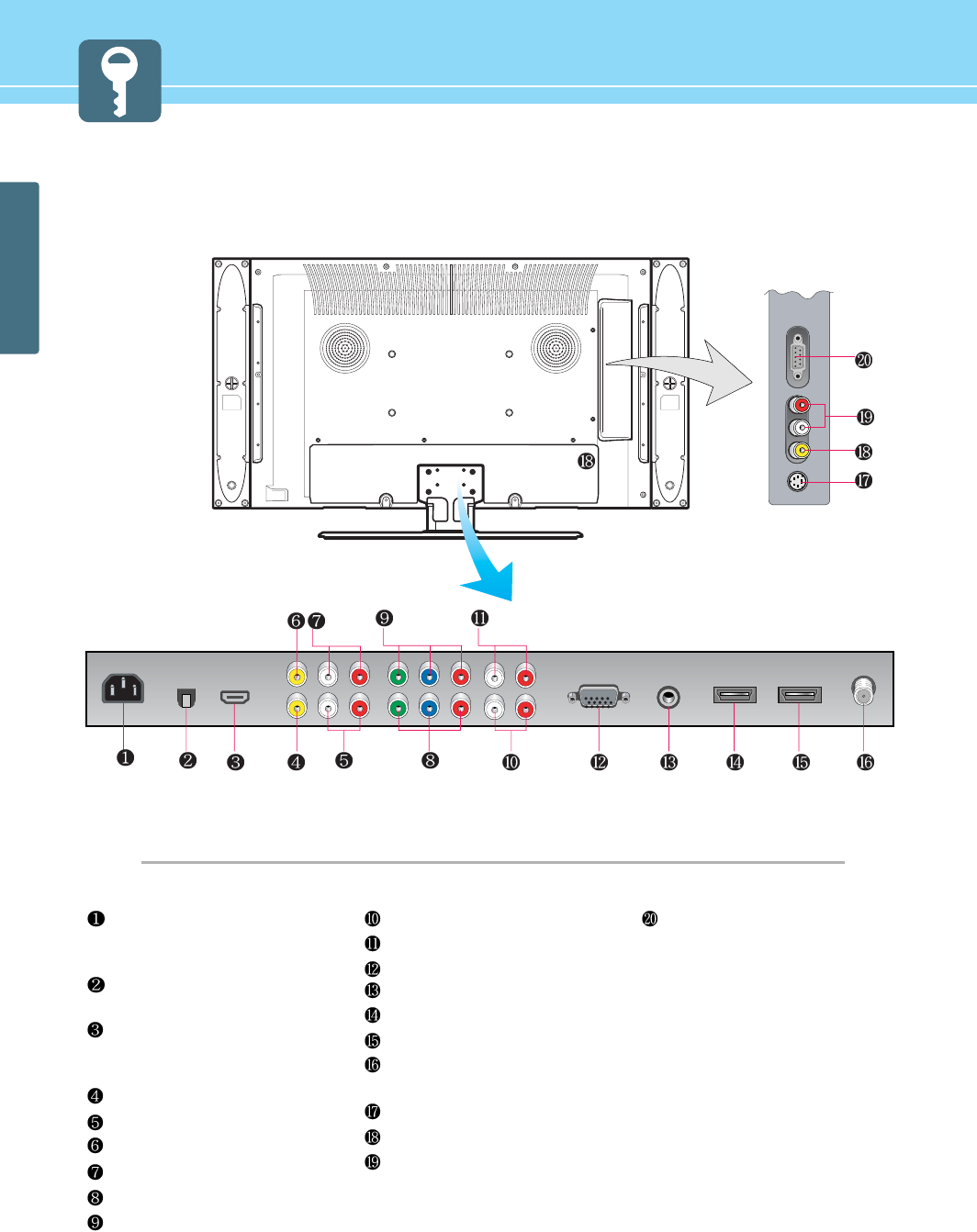
13
GENERAL INFORMATION
* This product image may be a bit different from the actual product.
Power(AC) input terminal
connect the power cord to this
terminal
SPDIF optical digital audio output
terminal
Mini USB input terminal
This is used for picture on or
service check.
Video output terminal
Audio output terminal
AV 1 (Video 1) input terminal
AV 1 (Video 1) audio input terminal
Component 2 video input terminal
Component 1 video input terminal
Component 2 audio input terminal
Component 1 audio input termina
PC input terminal
PC audio input terminal
HDMI 1 input terminal
HDMI 2 input terminal
Antenna (Analgo/DTV) input
terminal
AV 3 (S-Video) input terminal
AV 2 (Video 2) input terminal
AV 2 (Video 2) / AV 3 (S-Video)
audio input terminal
RS-232C
This is used for service check.
Rear View - E426D/E466D
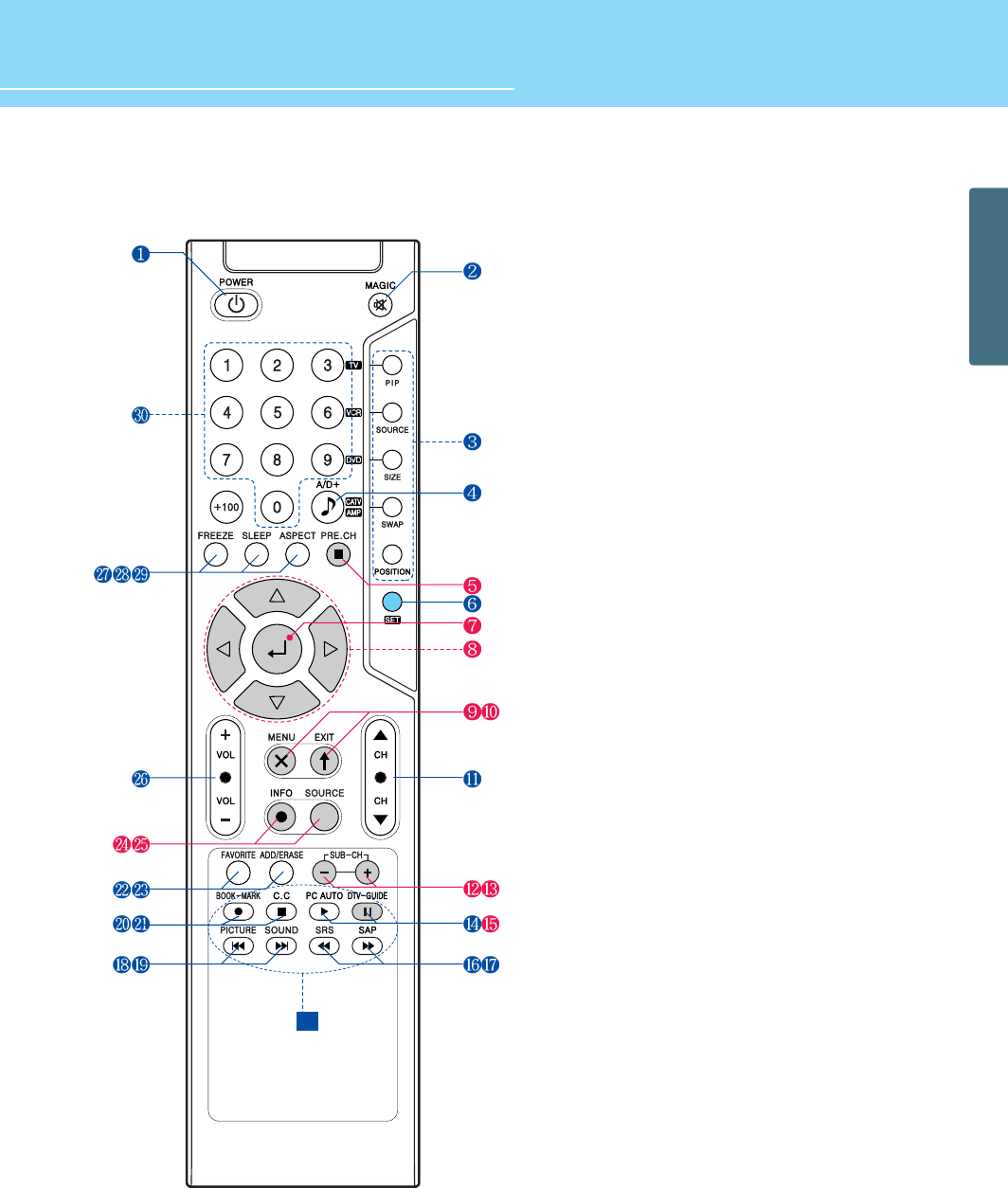
14
HYUNDAI FULL HD LCD TV
GENERAL INFORMATION
Remote Control
31
1. POWER/STANDBY
2. MUTE/Magic
This button is also used when setting up to use other external
device.
3. PIP FUNCTIONS
- PIP
: Use this button for PIP On/Off.
- SOURCE
: Use this button to select the input source of sub-picture.
- SIZE
: Use this button to select the size of sub-picture.
- SWAP
: Use this button to swap main and sub-picture.
- POSITION
: Use this button to select the position of sub-picture.
4. A/D+
- channel button
5. Previous Channel
Use this button to return to the previous channel.
6. Other external device selection
7. MENU SELECTION
Use this button to select menu items.
8. LEFT/RIGHT MOVE/ADJUST
Use these buttons to move between menu items or to adjust
each item.
9. MENU
Use this button to call the OSD to the screen.
10. EXIT
Use this button to end the OSD.
11. CHANNEL SELECTION
Use this button to select the channel.
12-13. SUB-PICTURE CHANNEL SELECTION
14. PC AUTO
Use this button to automatically adjust the screen in PC Mode.
15. DTV-GUIDE
Use this button to see digital broadcast information.
16. SRS
Use this button to select 3D surround sound.
17. SAP
Use this button to listen in a foreign language or in Stereo
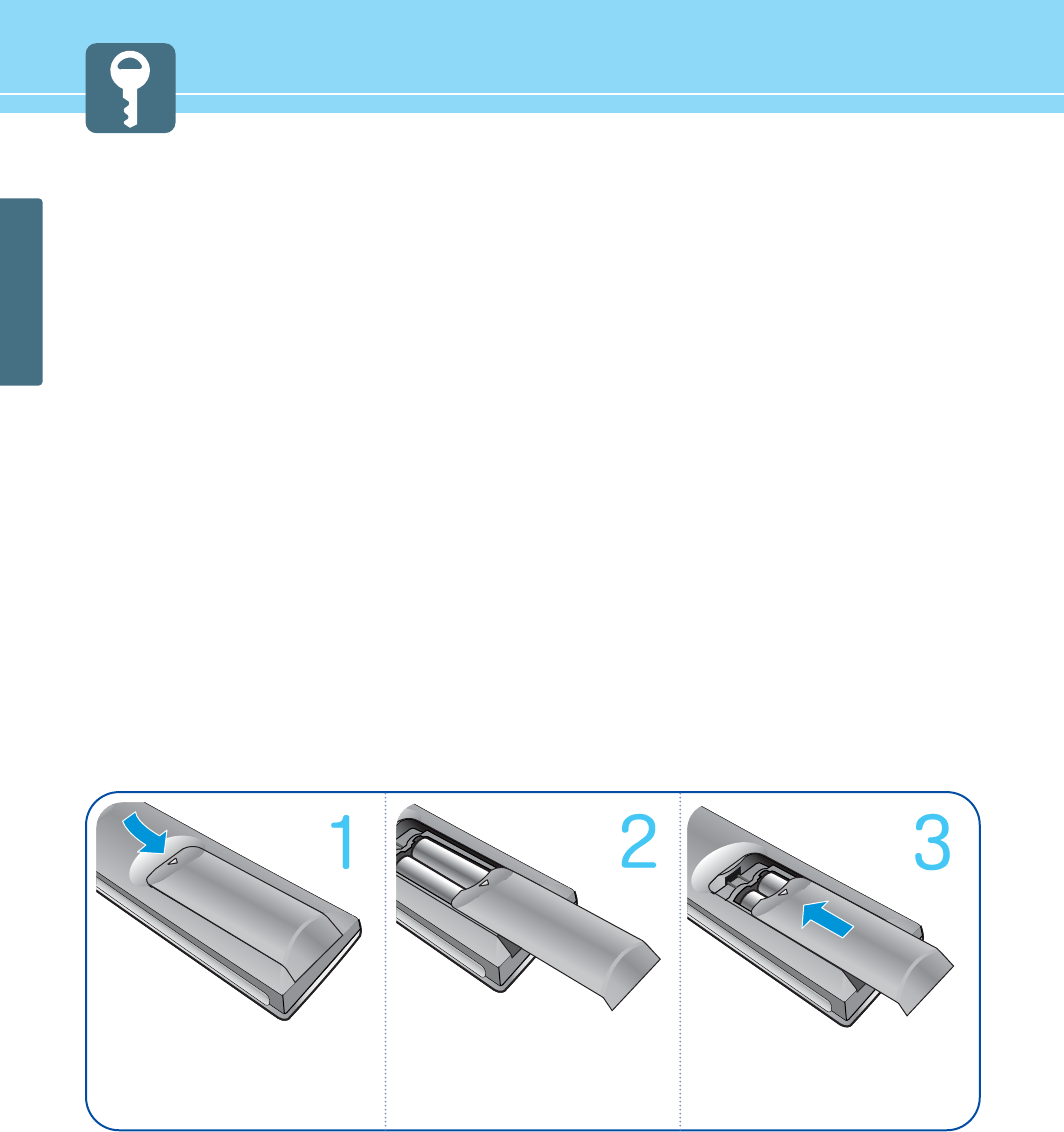
15
GENERAL INFORMATION
18. PICTURE MODE
19. SOUND MODE
20. BOOK-MARK
Use this button to select/deselect your frequently-used channel.
21. CC(Closed Caption)
22. FAVORITE
Use this button when watching your favorite channel.
23. ADD/ERASE
Use this button to add or erase channels.
24. INFOMATION
Use this button to display resolution or various program information.
25. SOURCE
Use this button to select External Input
26. VOLUME
27. FREEZE
28. SLEEP
29. ASPECT RATIO
Use this button to change the picture size.
30. NUMERIC KEYS
31. Use this buttons to use other manufacturer’s DVD or VCR.
How to Insert Batteries in Remote Control
* Battery type :1.5V/AAA
Press and hold Δpart and push
to open cover.
Insert batteries with proper
polarities of +and -.
Use the remote control with cover
closed.
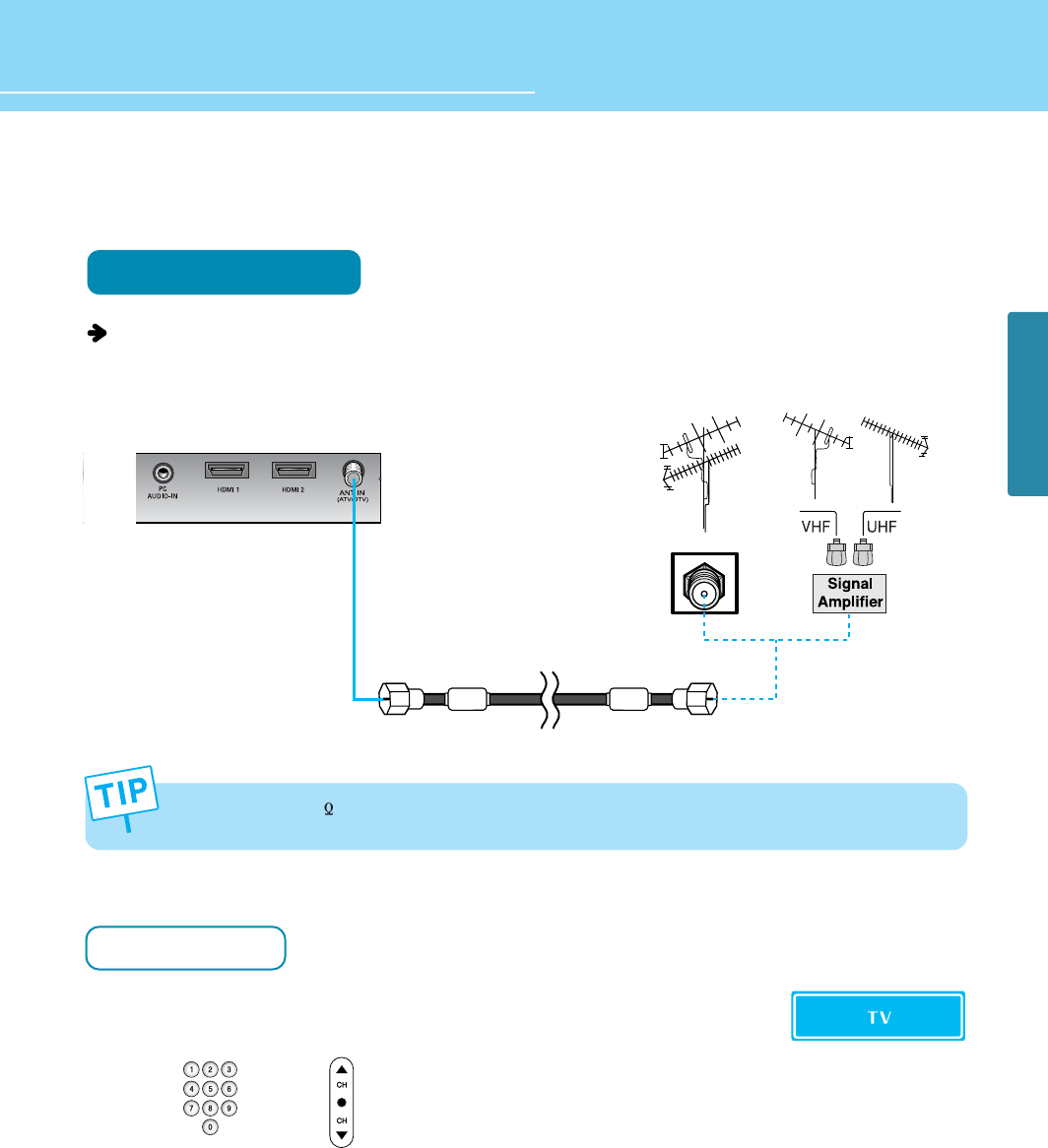
16
HYUNDAI FULL HD LCD TV
How to connect indoor/outdor TV Antenna(UHF/VHF)
Connection Method
Make sure that the antenna cable is connected to ANT.
- Antenna or Cable service without a cable box connections
- For optimum picture quality, adjust antenna direction if need,
How to Watch
Turn on TV to activate Auto Channel (See page 28) to memorize the
available channels.
Press button or button to select the desired channels.
1
2
- When inserting a 75 (ohm) coaxial cable into the input connection, ensure the wire tip not to bend.
- If you experience poor signal reception, we recommend you purchase a signal amplifier for better picture quality.
CONNECTIONS
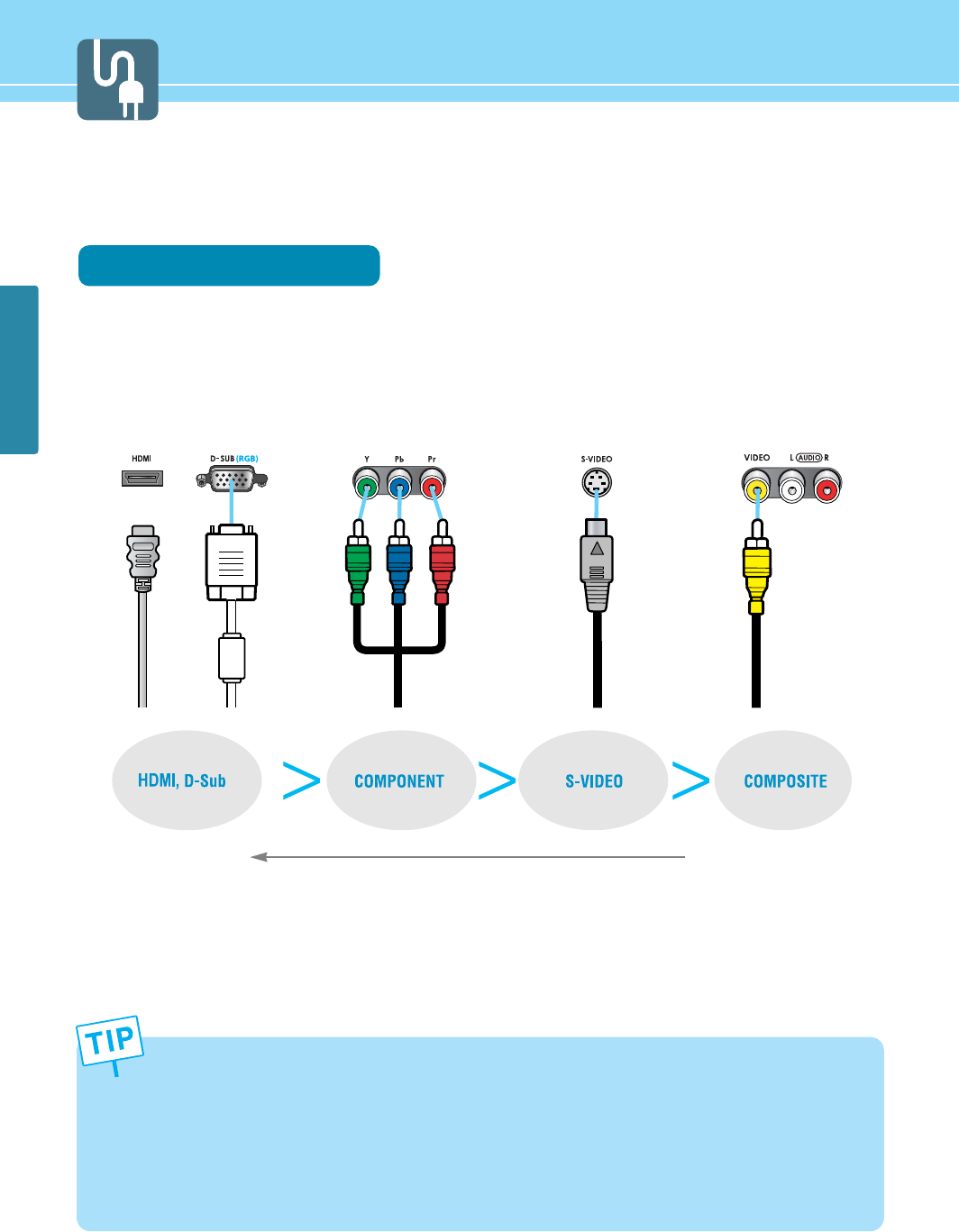
17
CONNECTIONS
- When connecting an external device, ensure to read the connecting device’s manual. The location or the number
of the terminals on the external device may be different depending on its model.
- Connect a
HDMI
connection to the output of DVD, cable receiver or satellite receiver. Connecting a
HDMI
connection to a PC may result in a message, “Unknown Signal”.
- Do not power on until all necessary connections are made. If power is given before connections completed, this
may damage the product.
- Make sure to match the cable in color with the terminal.
- Make sure to check the type of terminals to be connected.
Before Connecting the Video/Audio Connections to External Devices...
Please make sure to read the following information on connection to enjoy best picture quality.
Video/Audio connectors
Types of video/audio cable :
➀HDMI ➁ 15-Pin D-Sub ➂ COMPONENT ➃ S-VIDEO ➄ COMPOSITE
Best picture quality is displayed in the following order.
The superior picture quality starts from the far left side.
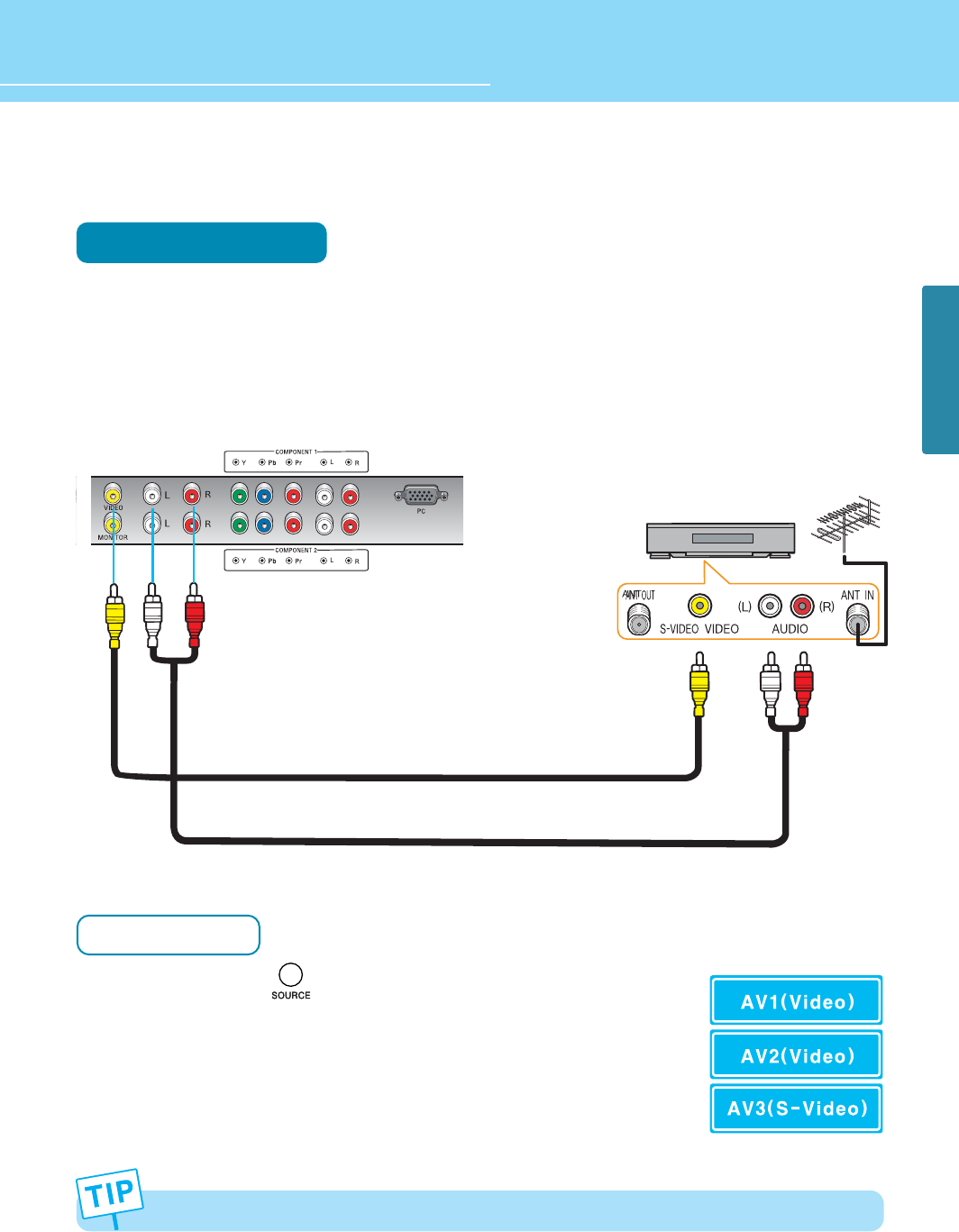
18
CONNECTIONS
HYUNDAI FULL HD LCD TV
How to Connect a VCR/Cable Receiver
Connection Method
Connect the Video cable or S-Video cable between Video/S-Video output terminal of VCR or Cable receiver and
Video/S-Video input terminal of TV. (Connect the jacks to terminals in the same color.)
Connect the Audio cable (Left: white, Right: red) between Audio output terminal of VCR or cable receiver and
Audio input terminal of TV. (Connect the jacks to terminals in the same color.)
How to Watch
Turn on TV and press on remote control and then select AV1/AV2/AV3
banner on the botton side.
For more information, read the user’s guide of VCR or cable receiver.
1
1
To enjoy better picture quality, use the S-Video cable rather than the composite cable.
Audio cable
Video Cable
Video/Cable receiver
2
Audio cable
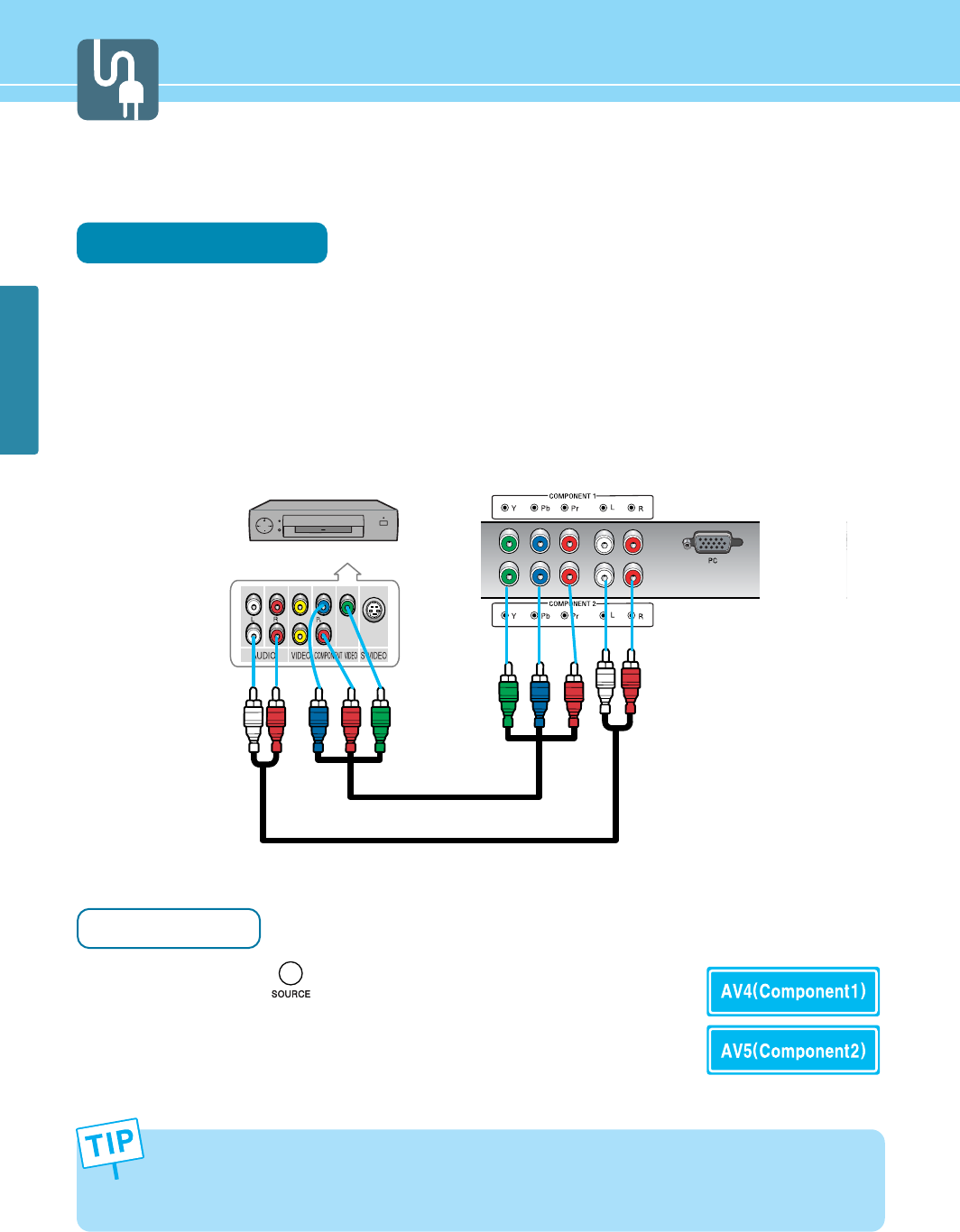
19
CONNECTIONS
How to Connect a SET-TOP BOX or DVD Player
Connection Method
Connect the Video cable (Y, Pb, Pr) between output terminals (Y, Pb, Pr) of DTV receiver or DVD player and the
input terminals (Y, Pb, Pr) of DTV/DVD (480i/480p/576i/576p/720p/1080i) on the rear of TV.
(Connect the jacks to terminal in the same color.)
Connect the Audio cable between Audio output terminal of DTV receiver or DVD player and Audio input
terminal for DTV/DVD Audio on the rear of TV. (Connect the jacks to terminals in the same color.)
How to Watch
Turn on TV and press on remote control until showing AV4/AV5
banner on the botton side.
For more information, read the user’s guide of DTV receiver or DVD player.
1
- Output terminal mark (Y, Pb, and Pr) of DVD player may be indicated as Y, B-Y, R-Y/Y-Cb-Cr /Y-Pb-Pr according
to the type of DVD player models.
- If your DVD player or Set Top Box supports HDMI /D-SUB, see Connecting to a PC (page 21) for connection.
You can enjoy more clear picture quality.
1
Audio cable
2
Video (Y, Pb, Pr) cable
DTV receiver / DVD Player
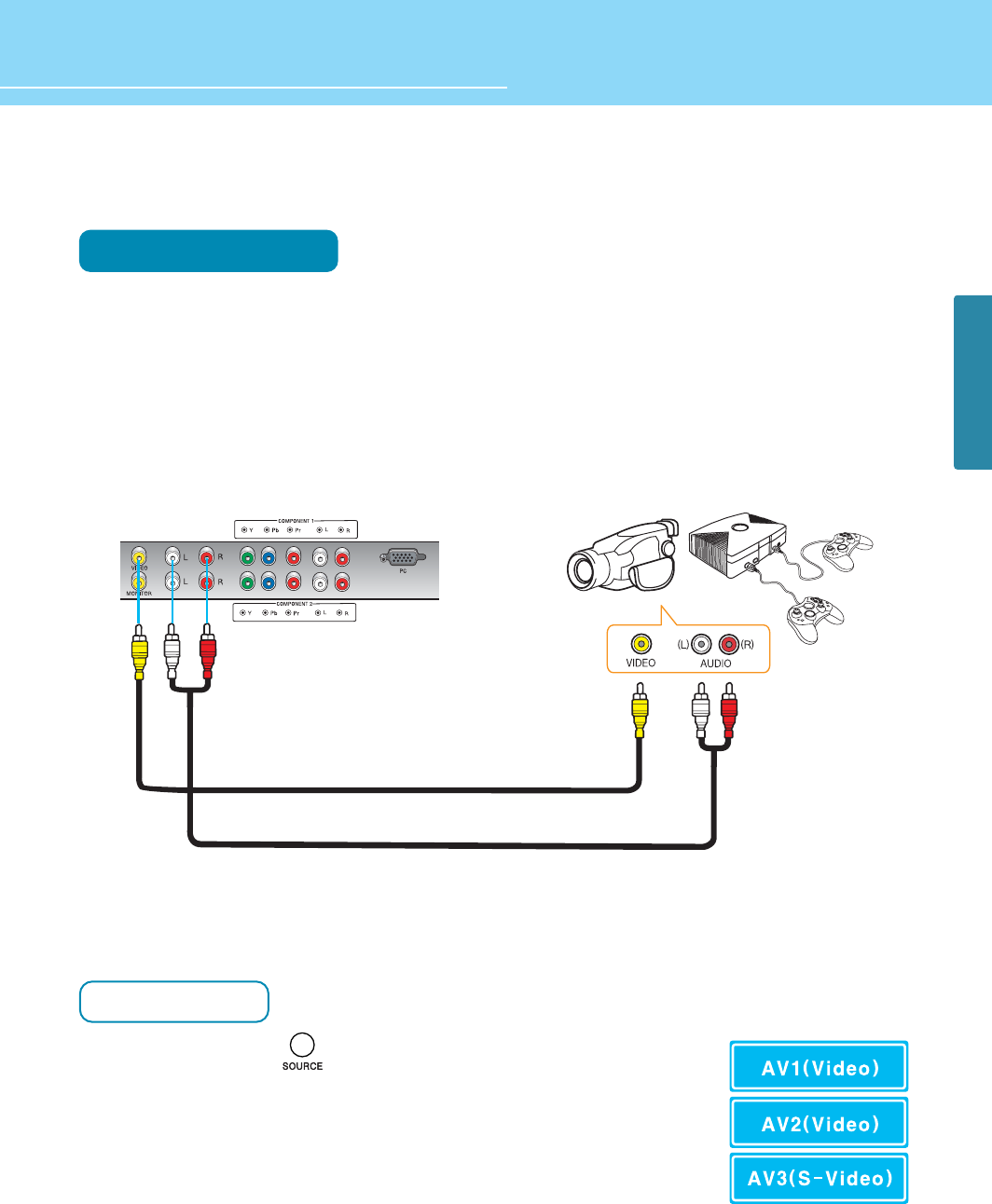
20
CONNECTIONS
HYUNDAI FULL HD LCD TV
How to Connect a Camcorder/Game Player
Connection Method
Connect the Video/S-Video cable between Video/S-Video output terminal of Camcorder/Game player and
Video/S-Video input terminal of TV. (Connect cables and terminal in the same colors.)
Connect the Audio cable (Left-white, Right-red) between Audio output terminal of Camcorder/Game player
and Audio input terminal of TV. (Connect the jacks to terminals in the same color.)
How to Watch
Turn on TV and press on remote control and then AV1/AV2/AV3
banner on the bottom side.
For more information, read the user’s guide of Game player or Camcorder.
1
1
2
Game PlayerCamcorder
Audio cable
Video cable
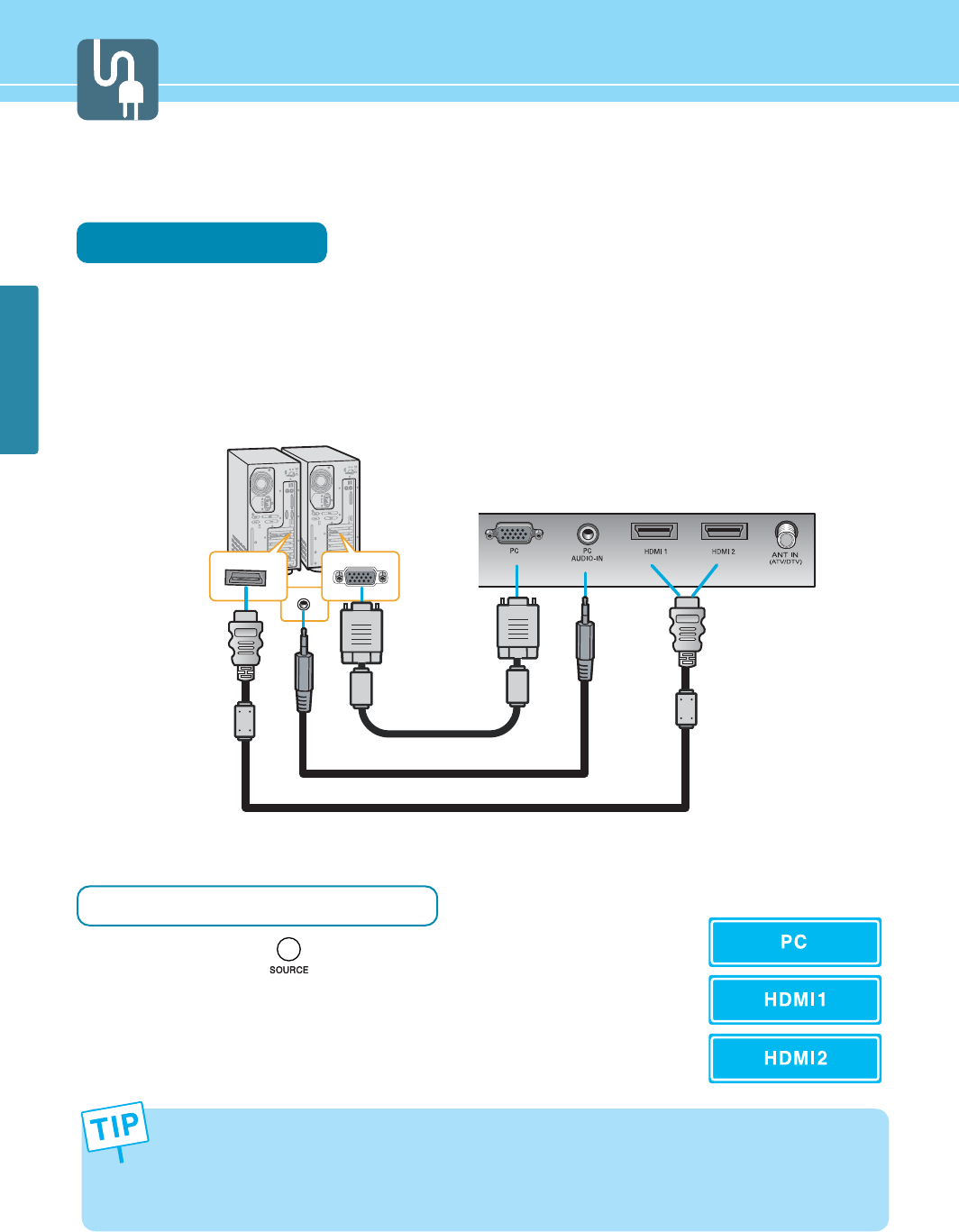
21
CONNECTIONS
How to Connect to a PC
Connection Method
Connect the PC signal cable (15-pin D-sub) between the output terminal of PC and the D-sub input terminal of
TV.
Connect the Audio cable between Audio output terminal of PC and Audio input terminal for PC on the rear of
TV. (Connect the jacks to terminals in the same color.)
When Using as a PC Monitor
Turn on TV and press on remote control until showing
PC/HDMI1/HDMI2 banner on the bottom side.
1
2
1
HDMI Cable
AUDIO Cable
D-SUB Cabke
- If you use the HDMI connection, you can enjoy better picture quality.
- This product supports Plug-and-Play function.
- We recommend the above method if the DVD player or set top box supports DTV signal with HDMI/D-Sub (15 pin)
cable for the better picture quality.
- If you input an unsupported resolution in PC or HDMI mode, the screen won’t be displayed properly.
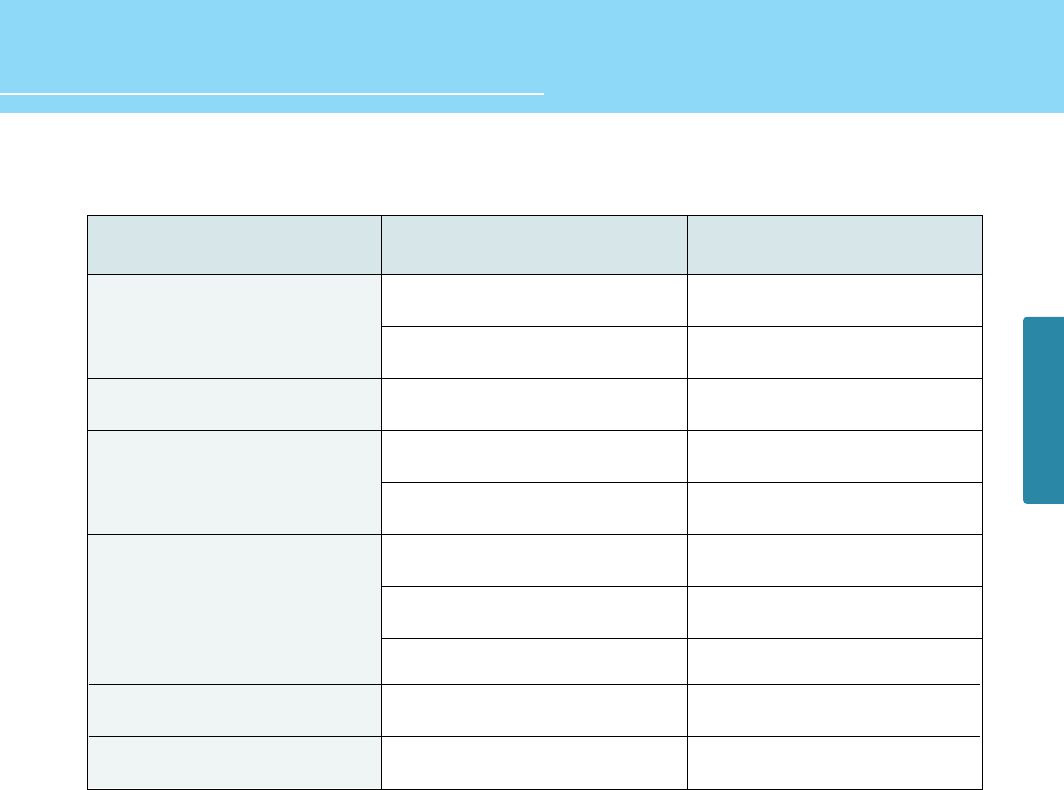
22
CONNECTIONS
HYUNDAI FULL HD LCD TV
Resolution
31.47
37.50
31.47
37.88
46.88
48.36
56.50
60.02
63.90
67.50
Vertical frequency(Hz)
59.94
75.00
70.08
60.32
75.00
60.00
70.10
75.03
60.00
60.00
720 x 400
1280 x 1024
1920 x 1080
800 x 600
1024 x 768
640 x 480
Horizontal frequency(KHz)
Resolutions Supported in PC
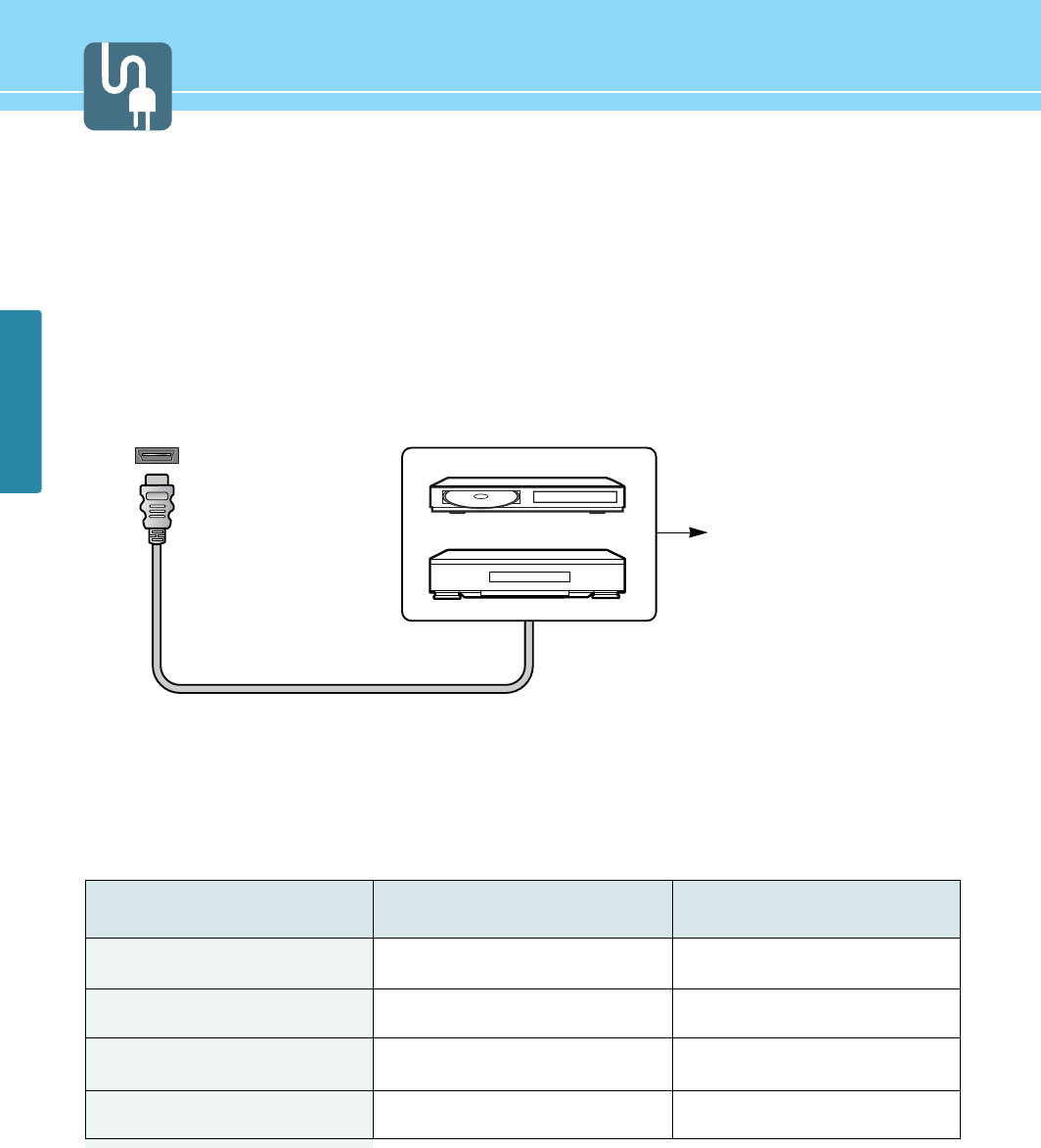
23
CONNECTIONS
HDMI Connection
HDMI *1 (High Definition Multi media Interface) is the first all digital consumer electronics A/V interface that
supports uncompressed standard. The HDMI terminal supports both video and audio information.To the HDMI
input terminal, you can connect an EIA/CEA-861/861B*2 compliant consumer electronic device, such as a Set
Top Box or DVD player with HDMI or DVI output terminal.Input a High-bandwidth Digital Content Protection
(HDCP) high-definition picture source to this HDMI terminal, so you can display the high-definition pictures on
this TV in the digital form.
Compatible VIDEO Signal
This input terminal is not intended for use with computers.
Resolution
1920 X 1080 p/i
1280 X 720 p
720 X 576 p/i
640 X 480 p/i
Vertical scanning frequency(Hz)
50/60
50/60
50/60
50/60
1080 p/i
720 p
576 p/i
480 p/i
No. of dots(HXV)
HDMI
HDMI Cable
Set Top Box
DVD Player
If the external device has DVI
output only, use a DVI to HDMI
adapter cable to connect to the
HDMI terminal.
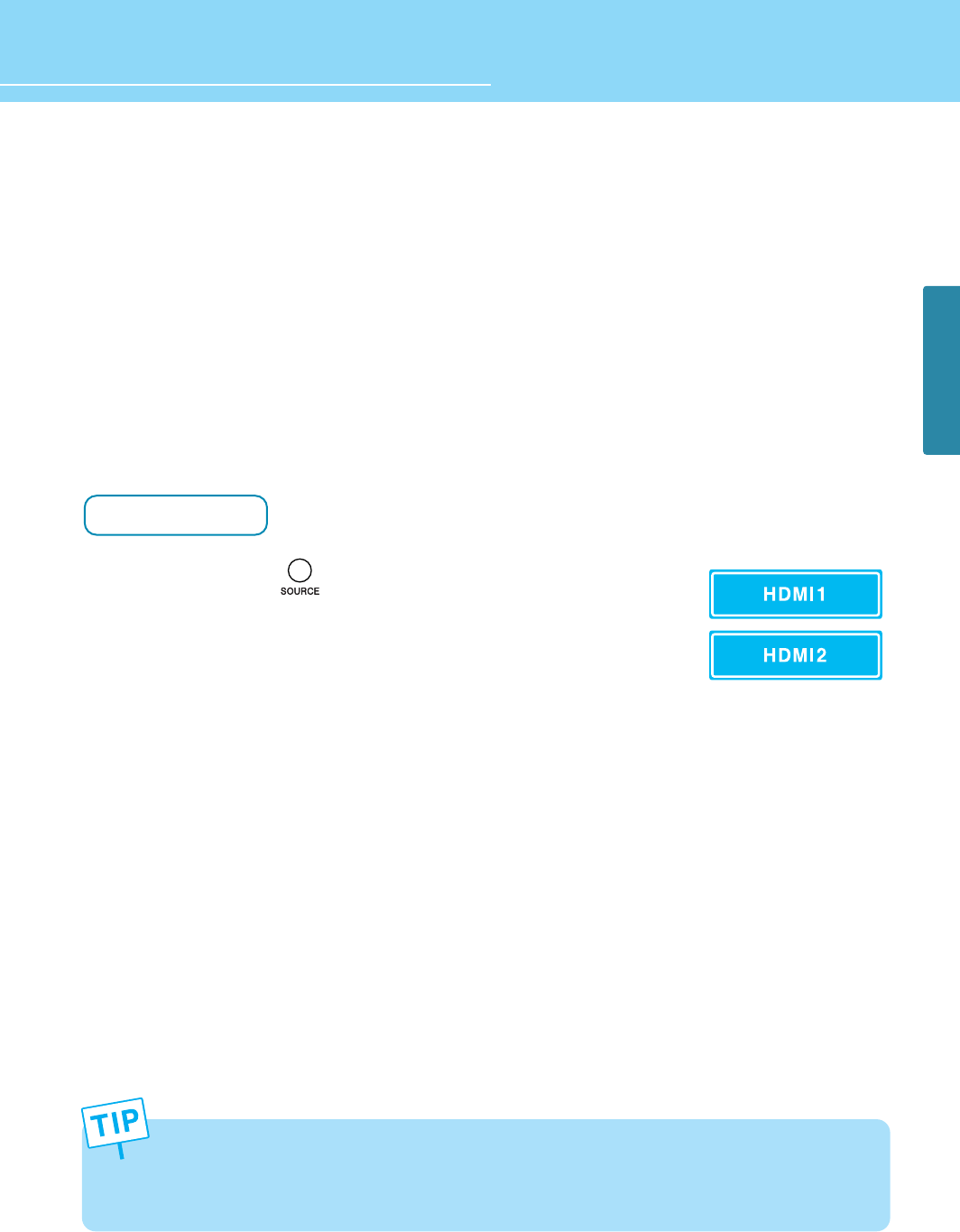
24
CONNECTIONS
HYUNDAI FULL HD LCD TV
Compatible sampling freguency of AUDIO signal through HDMI (L.PCM) : 48kHz / 44.1kHz / 32 kHz
Notes:
• This HDMI connector is Type A.
• If you connect an equipment without a digital output terminal, connect to the COMPONENT VIDEO, S VIDEO or
VIDEO input terminal on the TV so you can enjoy an analog signal.
• The DIGITAL IN terminal can only be used with 480i/576i/480p/576p/720p/1080i/1080p picture signals. Set
the Digital Set -Top -Box DIGITAL OUT terminal Output setting to 1080i, 1080p, 480i or 480p. For detailed
information, refer to the Digital Set -Top -Box instruction manual. If you cannot display the picture because
your Digital Set -Top -Box does not have a DIGITAL OUT terminal Output setting, use the component Video
Input (or the S Video Input or Video Input). In this case the picture will be displayed as an analog signal.
How to Watch
Turn on TV and Press on remote control until showing HDMI1/HDMI2
banner on the bottom side.
- *1 HDMI, the HDMI logo and High-Definition Multimedia Interface are trademarks or registered trademarks of
HDMILicensing LLC.
- *2 EIA/CEA-861/861B profiles compliance covers profiles for transmission of uncompressed digital video
includinghigh bandwidth digital content protection.
1
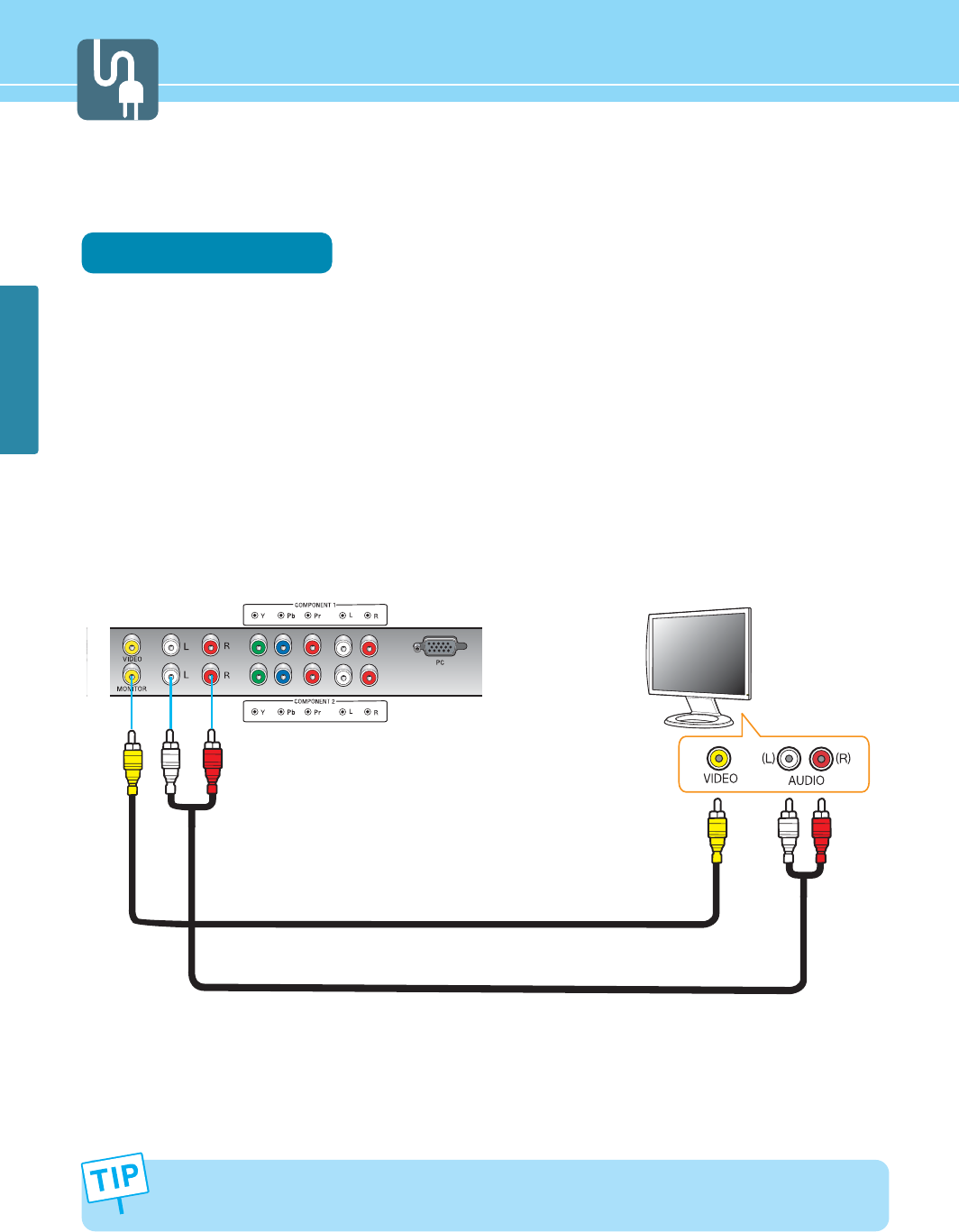
25
CONNECTIONS
How to Connect an External Visual Device
You can connect your TV to other visual device to watch TV program at the same time.
Connection Method
Connect the Composite Video cable between Video input terminals of an external device and the Video output
terminals for Video on the rear of TV.
(Connect the jacks to terminals in the same color.)
Connect the Audio cable between Audio input terminal (Left-white, Right-red) of an external device and Audio
output terminal for Video on the rear of TV. (Connect the jacks and terminals in the same color.)
For more information, read the user’s guide of an external device.
1
2
3
External Visual Device
Audio Cable
Video Cable
Video and Audio outputs are available only when watching an Analog TV, Digital TV or VCR. This is not supported
in the Input Mode of Component, HDMI /D-SUB or S-Video.
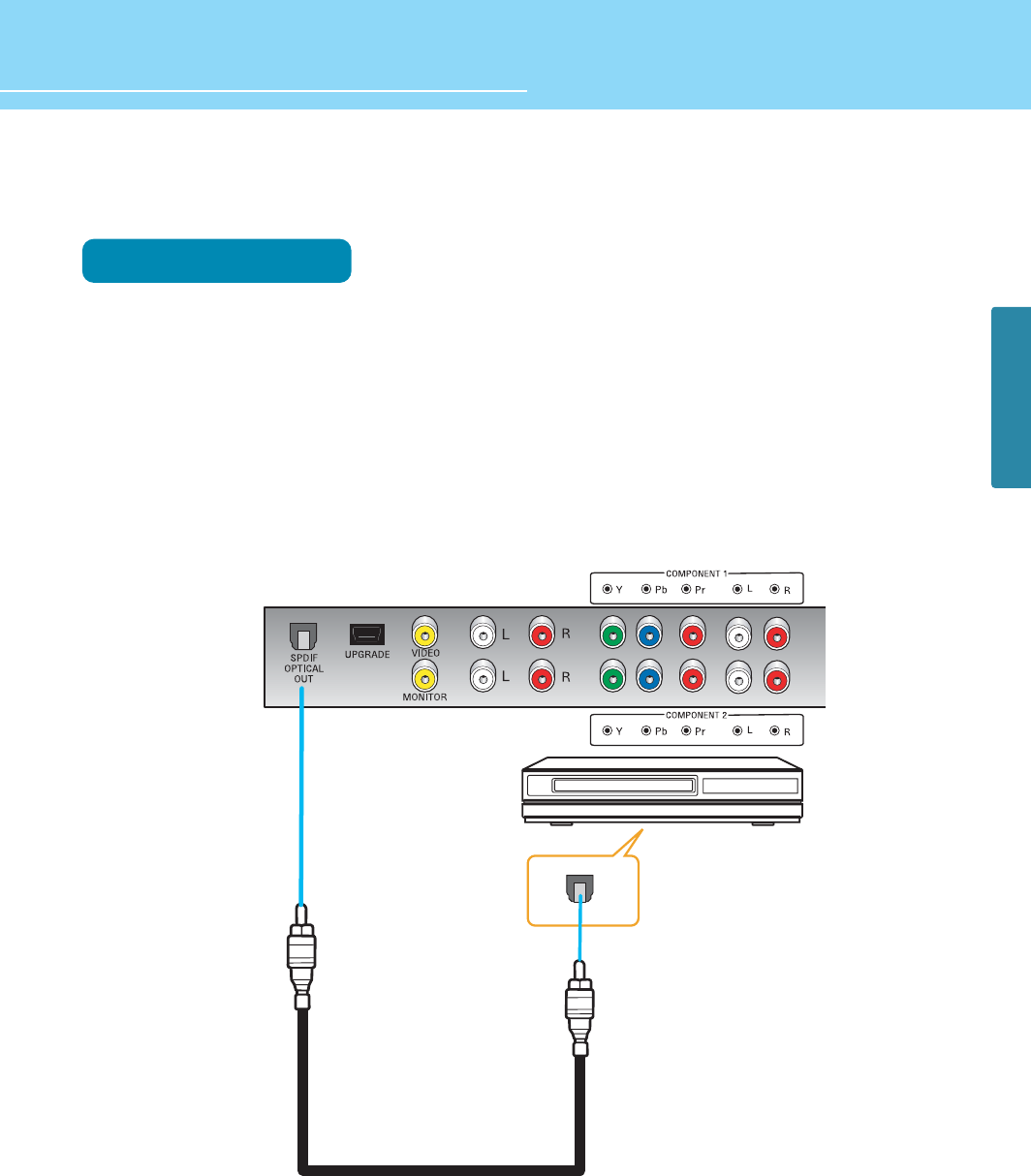
26
CONNECTIONS
HYUNDAI FULL HD LCD TV
How to Use Digital Sound
Connection Method
Connect the optical cable to the digital audio output terminal for SPDIF optical digital audio output terminal on
the rear of TV.
Select Digital Sound Output. (See page 43)
For more information, read the user’s guide of the external sound device.
1
2
3
SPDIF Cable
Amplifier with Built-in Dolby Digital AC3

27
CHANNEL
1
2
3
How to Select TUNER MODE
You can choose the RF-input between off-air and cable.
Press Menu button.
Menu items appear on the screen.
Press up or down button to move to “channel”.
Press or buttons to select “channel”.
Press up or down button to move to Tuner Mode.
Press or buttons to select Tuner Mode.
Press up or down button to move to Air / Cable
and press button to select item you want.
Press MENU button after the setting is done and menu goes to the previous menu.
If the EXIT button is pressed, the menu will disappear.
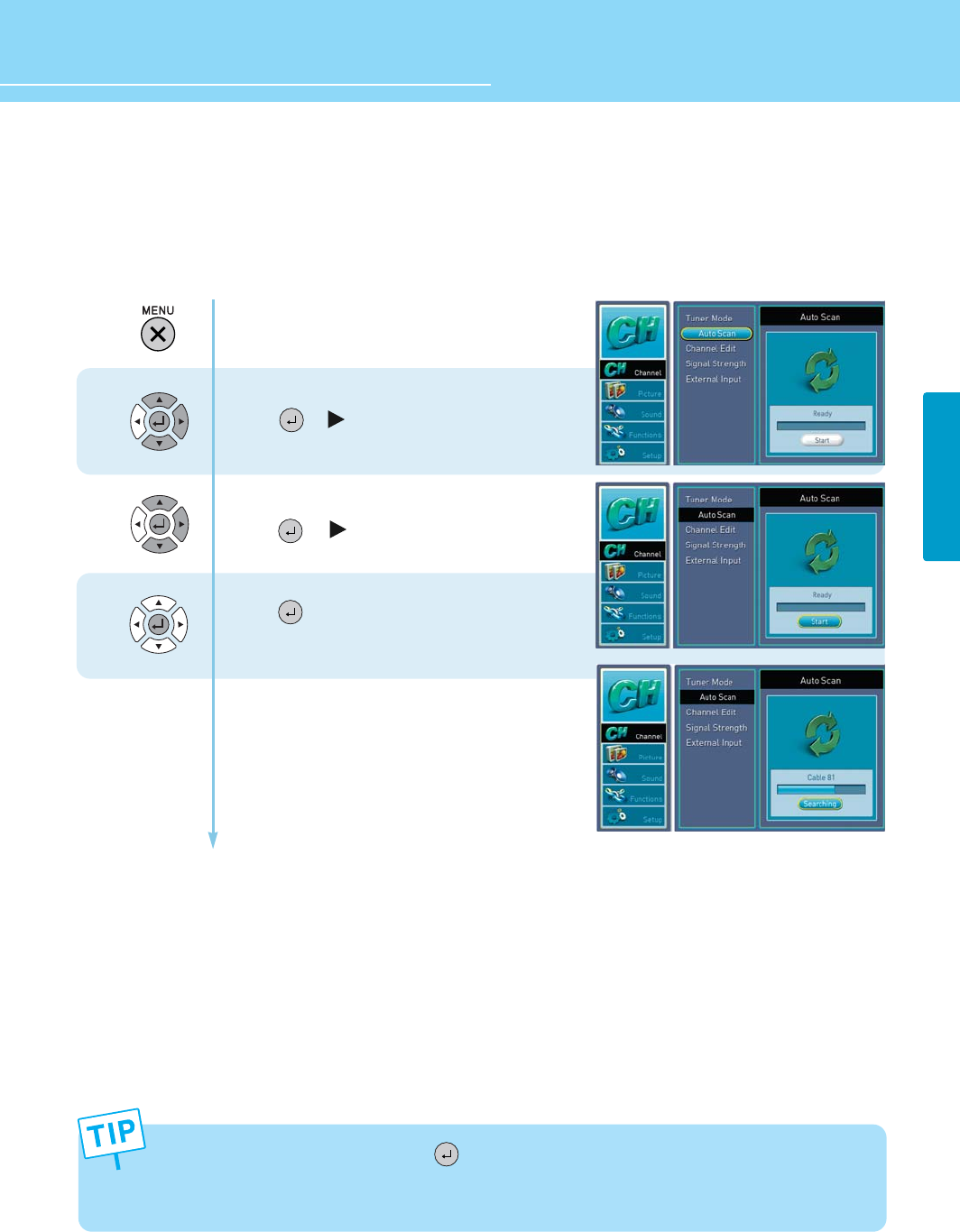
28
HYUNDAI FULL HD LCD TV
CHANNELCHANNEL
1
2
3
How to Store Channels Automatically
- Your TV can memorize and store all of the available analog/digital broadcast signals for both “off-air”
(antenna) and cable channels.
- Before your television can begin memorizing the available channels, make sure to specify the type of the
signal source (antenna or cable) connected to your TV.
Press Menu button.
Menu items appear on the screen.
Press Up or Down button to move to “channel”.
Press or button to select “channel”.
Press Up or Down button to move to “AUTO SCAN”.
Press or button to select “AUTO SCAN”.
Press button and Auto Scan is Activated
- In the middle of AUTO SCAN, if you press button or Menu Button, AUTO SCAN is interrupted.
Then the original channel is returned.
- If you have changed the connection of an antenna or cable, perform AUTO SCAN again.
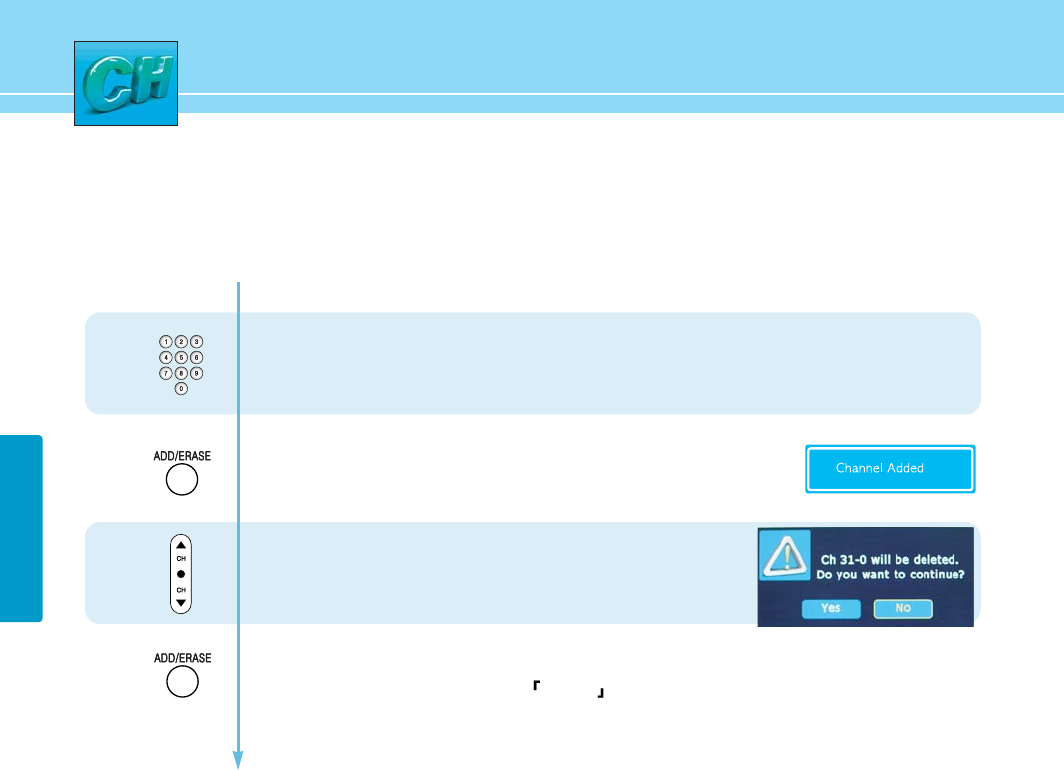
29
CHANNELCHANNEL
How to Add/Erase Channels Manually
Users can add or erase the desired channels.
1
2
3
4
Press the number buttons
on remote control to view the channels that will be
added.
To Add Channel ,
Add the channel by pressing the ADD/ERASE button.
To Delete Channel,
Press channel buttons or the number buttons
on remote control to erase the channel.
Press the ADD/ERASE button to erase the channel
Press Left and Right buttons to set YES/NO .
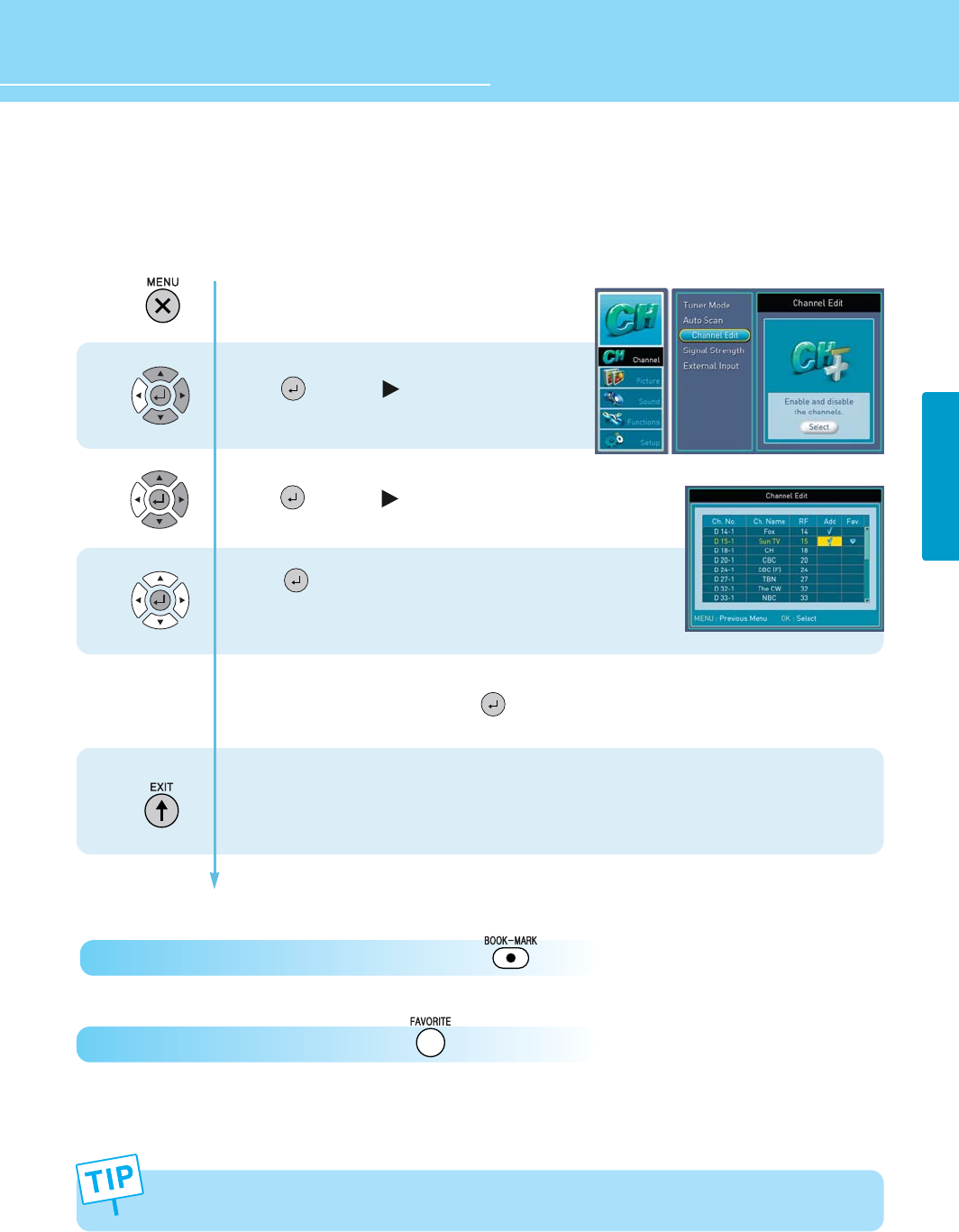
30
HYUNDAI FULL HD LCD TV
CHANNELCHANNEL
The Favorite function is available only with remote control.
1
2
3
Press Menu button.
Menu items appear on the screen.
Press Up or Down button to move to “channel”.
Press button or to select “channel”.
Press Up or Down button to move to “channel edit”.
Press button or to select “channel edit”.
Press button to “select”.
You can channel and Favorite-channels by pressing
add/erase, Up/Down, left/right and buttons.
Press MENU or exit button after the setting is done, and you
can save the channels you select.
How to Set Channel Edit and Favorite Channels
Users can store frequently watched channels to quickly access a preferred channel.
How to Directly Add and Erase Favorite Channels : Press button.
How to Directly See Favorite Channels : Press button.
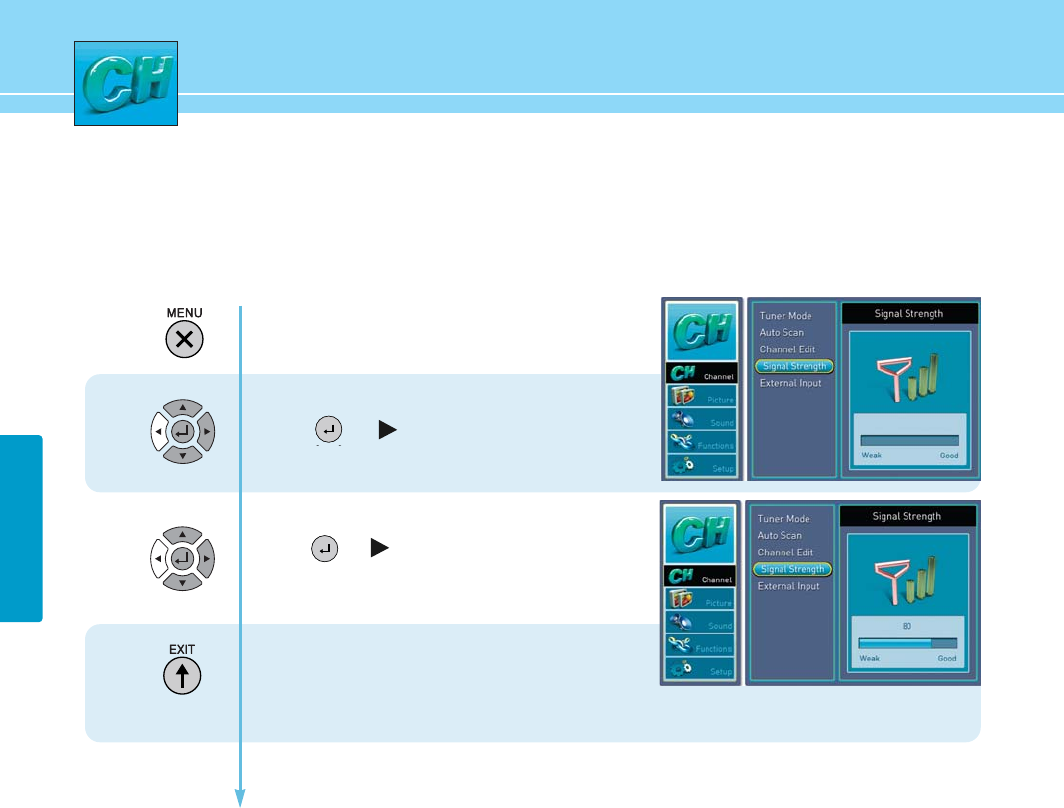
31
CHANNELCHANNEL
How to See Signal Strength
The function is only for DTV channel.
1
2
Press menu button.
menu items appear on the screen.
Press Up or Down button to move to “channel” .
Press or button to select “channel”.
Press Up or Down button to move to “signal strength”.
Press or button to select “signal strength”
then the signal strength of anntena appears
on the screen.
Press MENU button after the setting is done and menu
goes to the previous menu.
If the EXIT button is pressed, the menu will disappear.
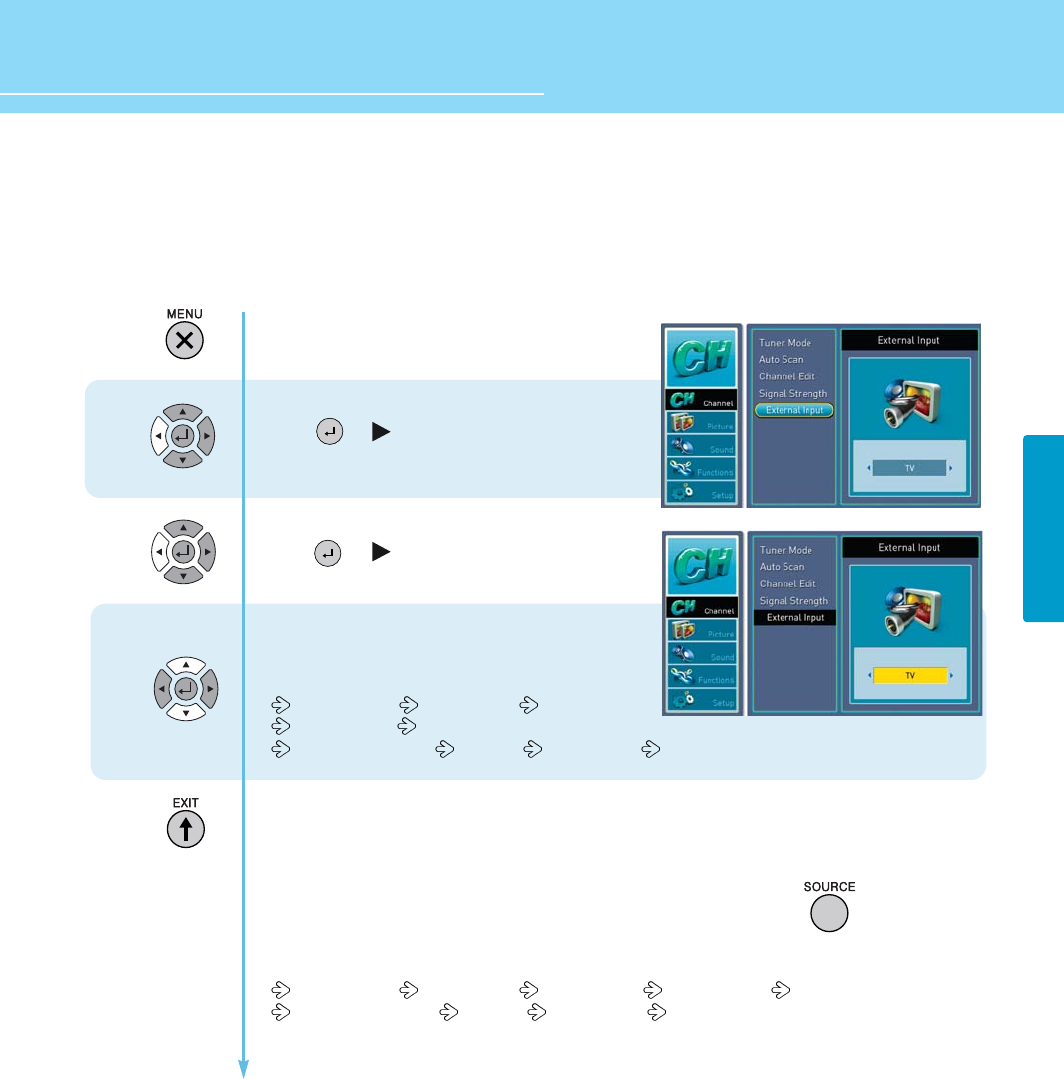
32
HYUNDAI FULL HD LCD TV
CHANNEL
How to Set The Input Mode
1
2
3
Press Menu button.
Menu items appear on the screen.
Press Up or Down button to move to “channel”.
Press or button to select “channel”.
Press Up or Down button to move to “external input”.
Press or button to select “external input”.
Press left or right button to set input mode
Whenever press left/right button to set input mode
Changes in following order.
TV(Air/Cable) AV1(Video1) AV2(Video2)
AV3(S-Video) AV4(Component1)
AV5(Component2) AV6(PC) AV7(HDMI1) AV8(HDMI2)
Press Menu button after the setting is done and menu goes to the previous Menu.
If the Exit button is prested, the menu will disappear.
You can set the input mode quickly using the remote control press the button
Whenever press this button, the input mode changes if following order
TV(Air/Cable) AV1(Video1) AV2(Video2) AV3(S-Video) AV4(Component1)
AV5(Component2) AV6(PC) AV7(HDMI1) AV8(HDMI2)
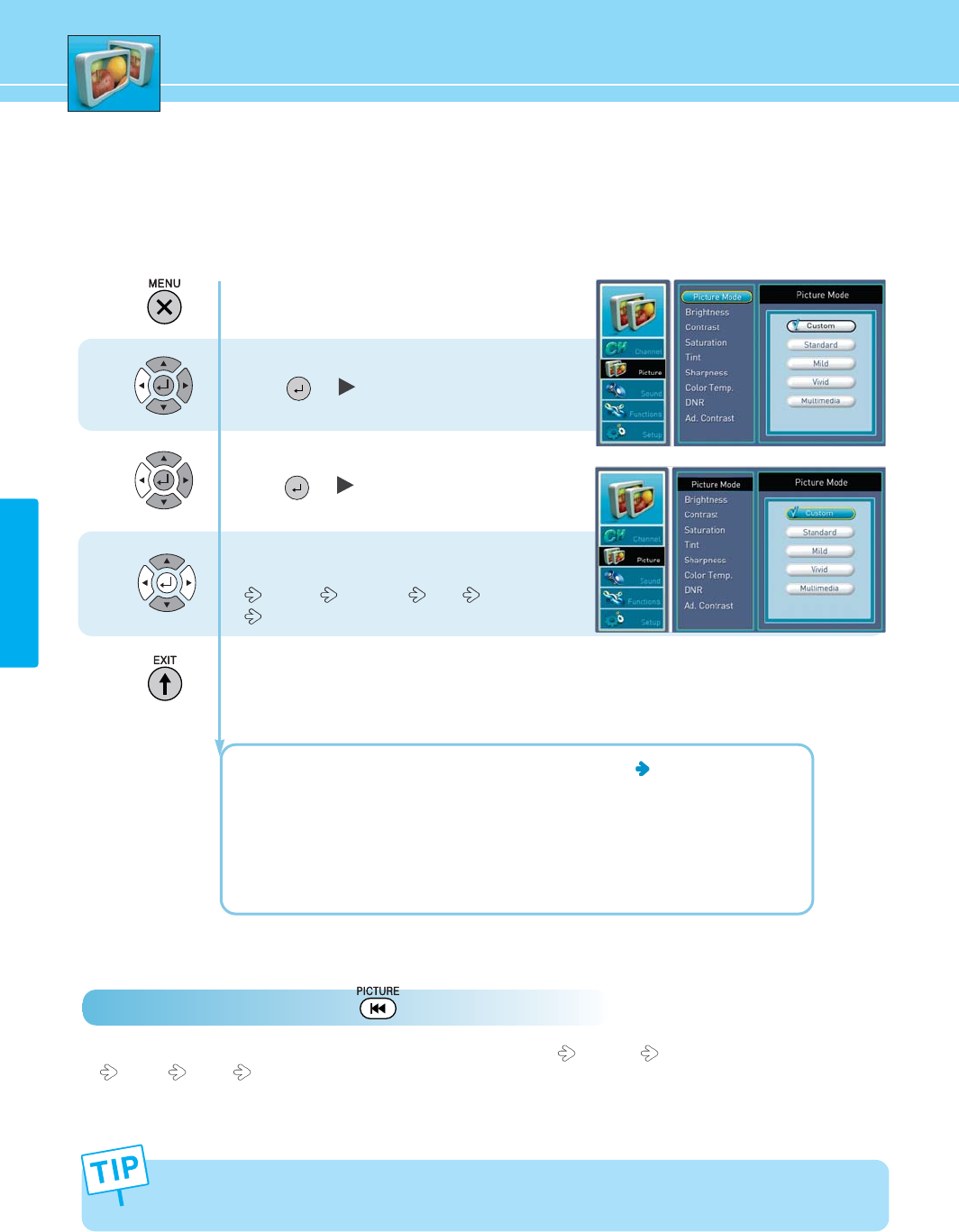
33
PICTURE
1
2
3
How to Select the Picture Mode
Users can automatically adjust the picture mode according to the input mode.
How to Directly Select Picture Mode : Press Pricture button.
- Whenever press this button, the mode changes in following order. CUSTOM STANDARD
MILD VIVID MULTIMEDIA.
Press Menu button.
Menu items appear on the screen.
Press Up or Down button to move to picture.
Press or button to select picture.
Press Up or Down button to move to picture mode
Press or button to select
Whenever you press Up or Down button, the mode
changes in following order.
Custom Standard Mild Vivid
Multimedia
Press MENU button after the setting is done and menu goes to the previous menu.
If the EXIT button is pressed, the menu will disappear.
CUSTOM : When the user wants to directly set the values See the next page
STANDARD : Most video contents are appropriate to this mode
MILD : Soft display
VIVID: Clear and Vivid display
MULTIMEDIA : For multimedia screen like movies
- If the adjustment of Contrast, Brightness, Sharpness, Saturation and Tint is changed, it’s changed to the
Custom mode automatically.
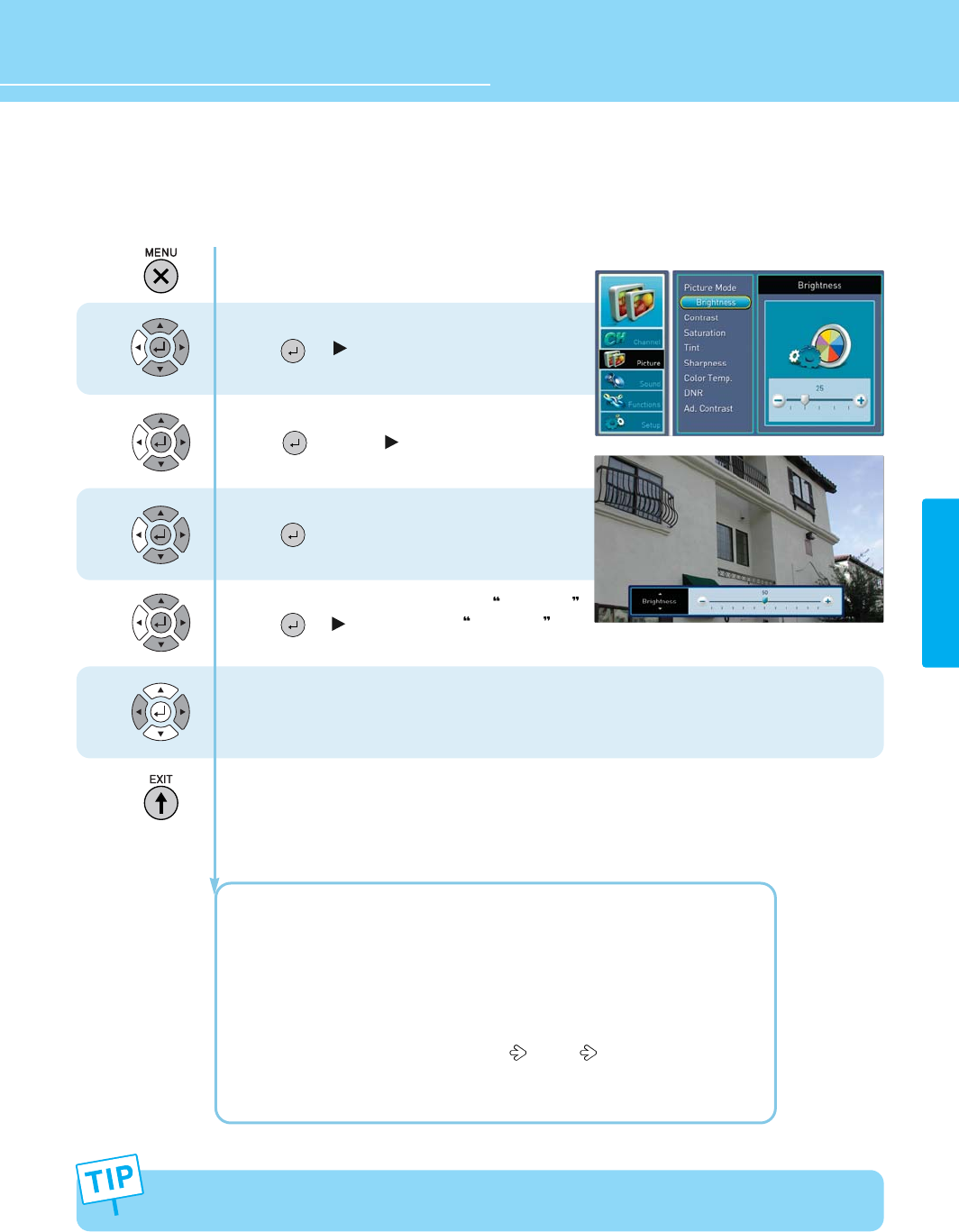
34
HYUNDAI FULL HD LCD TV
PICTURE
How to Set the Desired Picture
Users can manually adjust their desired picture.
Press Menu button.
Menu items appear on the screen.
Press Up or Down button to move to picture.
Press or button to select picture.
Press Up or Down button to move to picture mode.
Press button or to select picture mode.
Press Up or Down buttom to move to custom and
Press button to make a selection.
Press Up or Down buttom to move to Brightness .
Press or button to select Brightness .
Press Left or Right button to adjust.
Press MENU button after the setting is done and menu goes to the previous menu.
If the EXIT button is pressed, the menu will disappear.
BRIGHTNESS : Adjust the brightness of the entire picture.
CONTRAST : Adjust the brightness and darkness of object and background.
SATURATION : Adjust colors into deeper or lighter colors.
TINT : Adjust colors naturally.
SHARPNESS : Adjust clarity of outline of objects.
COLOR TEMP : Whenever You Press left or right button, the mode changes in
following order NORMAL WARM COOL
DNR : Reduce the Digital Noise in the DTV mode.
AD.CONTRAST : Adaptive contrast
TINT is not applied to PC mode
1
2
3
4
5
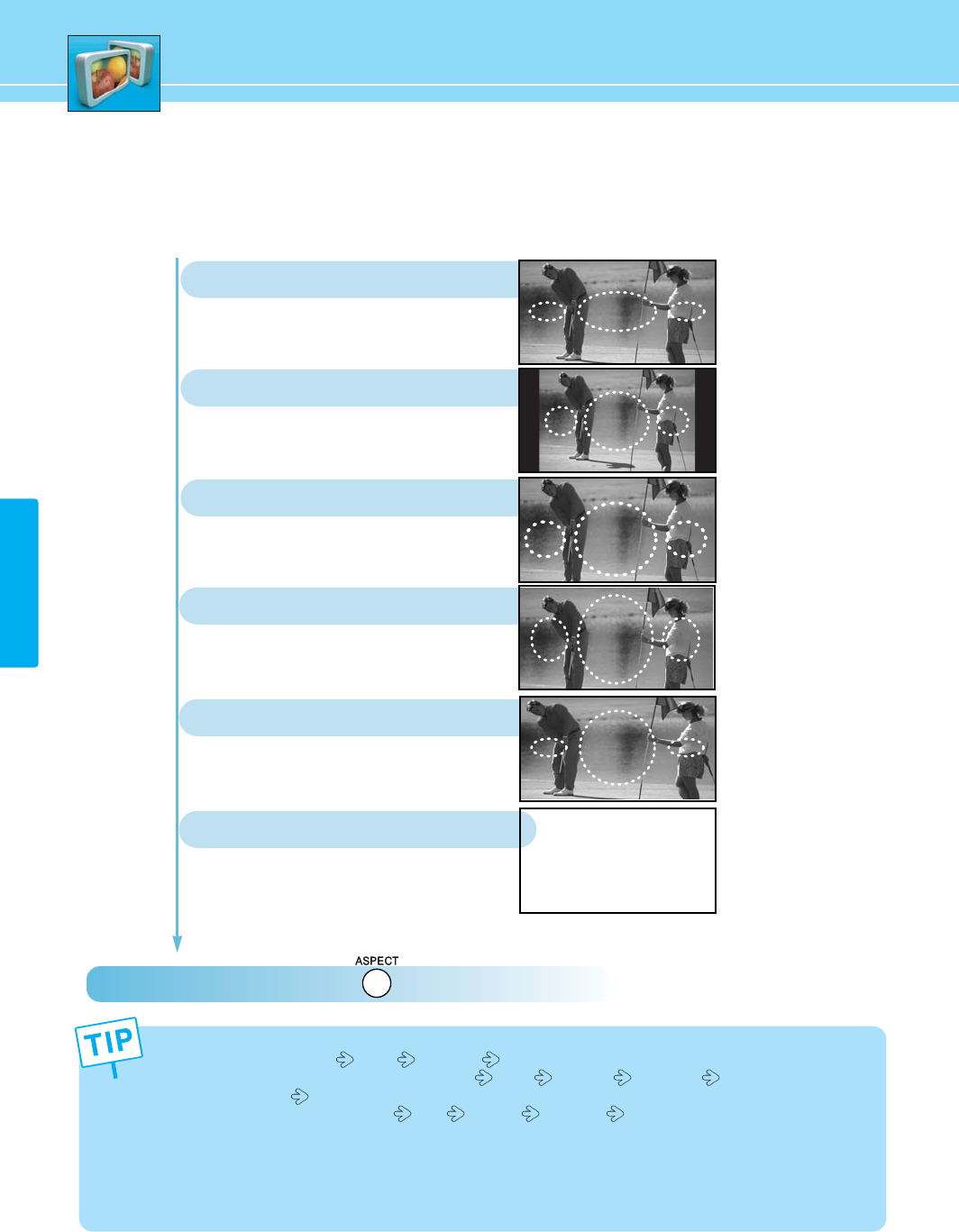
35
PICTURE
How to Select the Aspect Ratio
Users can manually adjust size of the screen.
How to Directly Select Picture Mode : Press Aspect button.
General broadcast picture is adjusted
to 16:9.
16 : 9
4:3 general picture size
4 : 3
Picture enlarged to 16:9 format, letter
box format.
ZOOM 1
Picture which enlarges 16:9 vertically
ZOOM 2
Picture size for panorama video
PANORAMA
You can use ASPECT key as follows.
- Digital TV input : 16 : 9 4 : 3 Zoom 1 Zoom 2
- Analog TV input (in Video, TV mode) : 16 : 9 4 : 3 Zoom 1 Zoom 2 Panorama
- PC mode : 16 : 9 4 : 3
- HDMI,COMPONENT Input : 16 : 9 4 : 3 Zoom 1 Zoom 2 Real
what is Real Mode?
- This Mode allows to show original display without over scanning when 1080i/p signal used in
component/HDMI Input Mode.
- According to inputted video sognal. Some noise can be displayed Mode on side of screen but this
noise is originally from inputted video signal.
Real size in HDMI, Component
REAL
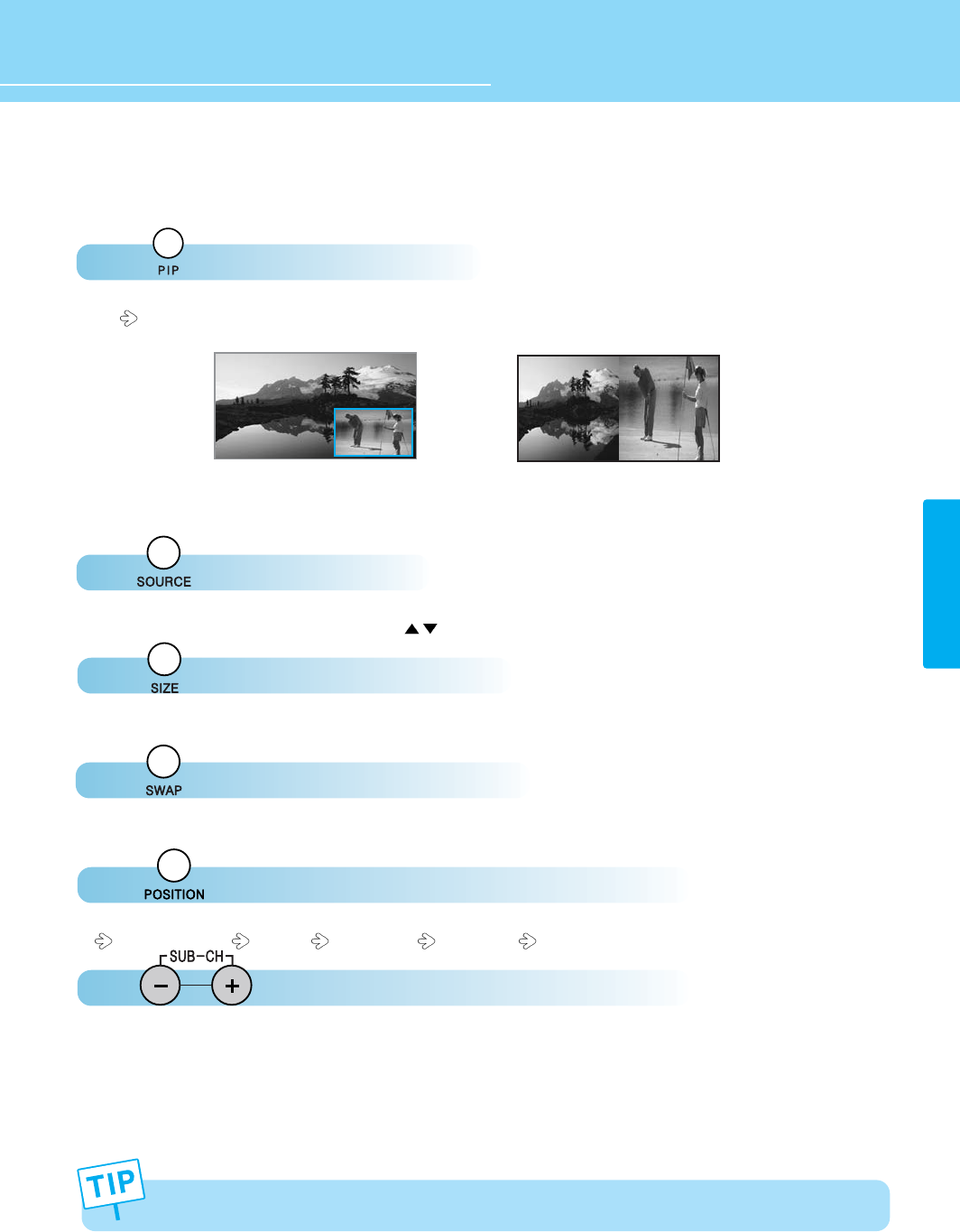
How to Watch PIP/Double Window
36
HYUNDAI FULL HD LCD TV
PICTURE
Press button to set up PIP
PIP POP is selected whenever you press
Press button to select input source of sub screen.
Select input source of sub screen by pressing button and press OK button.
Press button to adjust sub screen.
Sub screen's size will change whenever you press.
Press button to swap main and sub screen.
Main and sub screen will be swapped whenever you press.
Press button to change the position of sub screen.
It moves left top right top right bottom left bottom
Press buttons to select the channel of sub screen.
Only in case sub screen's input is TV.
<PIP> <Double Window>
Main and sub screen can't be used for same input sources.