I Rocks Technology 2604600 Wireless Dongle User Manual 1
I-Rocks Technology Co., Ltd. Wireless Dongle 1
Contents
- 1. User Manual 1
- 2. User Manual 2
User Manual 1
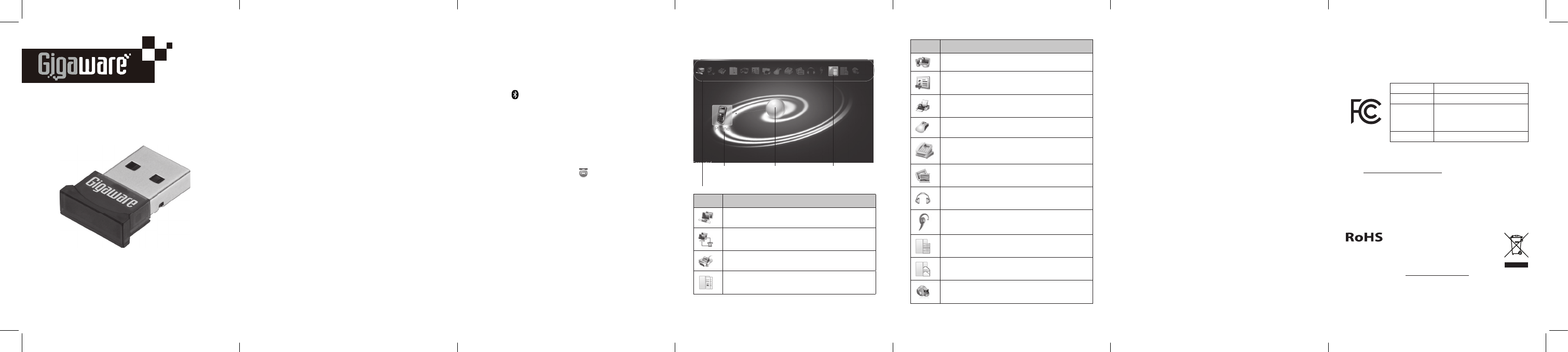
234567
2604600
User’s Guide
BLUETOOTH® USB ADAPTER
®
We hope you enjoy your Gigaware Bluetooth® USB Adapter.
This adapter upgrades a computer to Bluetooth 4.0
compatibility and is backward compatible for a keyboard,
mouse or headset with Bluetooth version 2.0, 2.1, and 3.0.
Please read this user’s guide before using your new adapter.
Package Contents
• Bluetooth USB Adapter
• Driver CD
• User’s Guide
System Requirements
• Windows® 10, Windows 8, Windows 7
• At least 500MB of free disk
• CD-ROM drive
Install the Software
IMPORTANT!
If you have any previous version of Bluetooth software already
installed, you must uninstall the software before installing the
software on the Driver CD.
1. Turn on your computer and insert the Driver CD.
2. Double-click the setup.exe fi le to run the setup
program.
3. Follow the on-screen instructions to install the
Bluesoleil software.
4. When installation is complete, click Finish.
5. You will be asked to restart your computer for
confi guration changes to take eff ect, click Yes to
restart.
Connect Device
1. Plug the adapter into your computer’s USB port. The
adapter’s blue LED fl ashes when it is ready for use.
2. Turn on your device and activate its Bluetooth function
making sure it is discoverable (refer to your device’s
user’s guide).
3. Open BlueSoleil Space on your computer.
Search for Nearby Devices
Double-click on the yellow globe in the center or right-click on
it and select Search Devices to search for nearby bluetooth
devices. Found device icon(s) appear on the BlueSoleil Space
interface.
Pair a Device
Right-click on your device icon and select Pair. When pairing is
successful, a green connected icon
Right-click on your device icon and select
appears next to your
paired device icon.
Note:
• If a password is required when pairing, refer to your device
user’s guide for details.
• If you are pairing with a smartphone, you are required to
enter the same passkey on your phone and on your PC.
Search Available Service
1. Double-click on the connected device or right-click on
it and select Search Service. Services that support your
device activates and become selectable at the top of
BlueSoleil Space.
2. Double-click on activated service icons to establish
connection. A dotted line appears between the device
icon and yellow globe.
© 2016 General Wireless Operations Inc.
All rights reserved. Gigaware is a registered
trademark used under license by General
Wireless Operations Inc. dba RadioShack.
Icon Bluetooth Service
Information Synchronization
Object Push
Print
Human Interface Device
Keyboard and mouse connectivity
FAX
Basic Imaging Service
Transfer photos between your PC and phone
Advanced Audio
Listen to music using a Bluetooth headset
Headset and Microphone
Make calls with a Bluetooth headset with mic
Phonebook
View /Transfer your phone’s contact list
Messages
View / edit / create your phone message
Low Energy
04A16
2604600
Printed
in China
The Bluetooth® word mark and logos are owned by Bluetooth SIG,
Inc. and any use of such marks by General Wireless Operations Inc.
is under license.
Windows is a registered trademark of Microsoft Corporation in the
United States and/or other countries.
Complies with the European Union’s
“Restriction of Hazardous Substances
Directive,” which protects the
environment by restricting specifi c
hazardous materials and products.
www.radioshack.com
Note:
• Disconnect your device by right-clicking on the
connected service icon or device icon and select the
disconnect options from the pop-up options menu.
• For more detailed operations (such as types of
Bluetooth-enabled devices you can connect with this
adapter), press F1 to see BlueSoleil Help or click on the
E
icon on the top right corner to show menu and select
Help then BlueSoleil Online Help.
Specifications
Bluetooth Protocol ...........................................................................V4.0
Connection .................................................................................. USB 2.0
Operation Range ..................................................up to 30 ft. (9.14m)
Specifications are subject to change and improvement
without notice. Actual product may vary from the images
found in this document.
FCC Information
This equipment has been tested and found to comply with the limits for a
Class B digital device, pursuant to Part 15 of the FCC Rules. These limits are
designed to provide reasonable protection against harmful interference in
a residential installation. This equipment generates, uses, and can radiate
radio frequency energy and, if not installed and used in accordance with the
instructions, may cause harmful interference to radio communications.
However, there is no guarantee that interference will not occur in a particular
installation. If this equipment does cause harmful interference to radio or
television reception, which can be determined by turning the equipment off
and on, the user is encouraged to try to correct the interference by one or
more of the following measures:
• Reorient or relocate the receiving antenna.
• Increase the separation between the equipment and receiver.
• Connect the equipment into an outlet on a circuit diff erent from that to
which the receiver is connected.
• Consult the dealer or an experienced radio/TV technician for help.
Found
Devices
Yellow
Globe Activated
Service
Changes or modifi cations not expressly approved by the party responsible for
compliance could void the user’s authority to operate the equipment.
This device complies with Part 15 of the FCC Rules. Operation is subject to the
following two conditions: (1) this device may not cause harmful interference,
and (2) this device must accept any interference received, including
interference that may cause undesired operation.
Product Bluetooth USB Adapter
Model 2604600
Responsible
Party
General Wireless Operations Inc.
dba RadioShack
300 RadioShack Circle
Fort Worth, TX 76102
Phone 817-415-3200
90-Day Limited Warranty
Go to www.radioshack.com/help for details.
RadioShack Customer Relations
300 RadioShack Circle, Fort Worth, TX 76102
Right-click on the service icons or your device icon for
more options.
Icon Bluetooth Service
Personal Area Network
Dial-Up Networking
Serial Port
File Transfer
2604600_UG_EN.041916.indd All Pages 4/21/2016 5:15:15 PM