ICOM orporated 333800 VHF Marine Transceiver User Manual
ICOM Incorporated VHF Marine Transceiver
User Manual
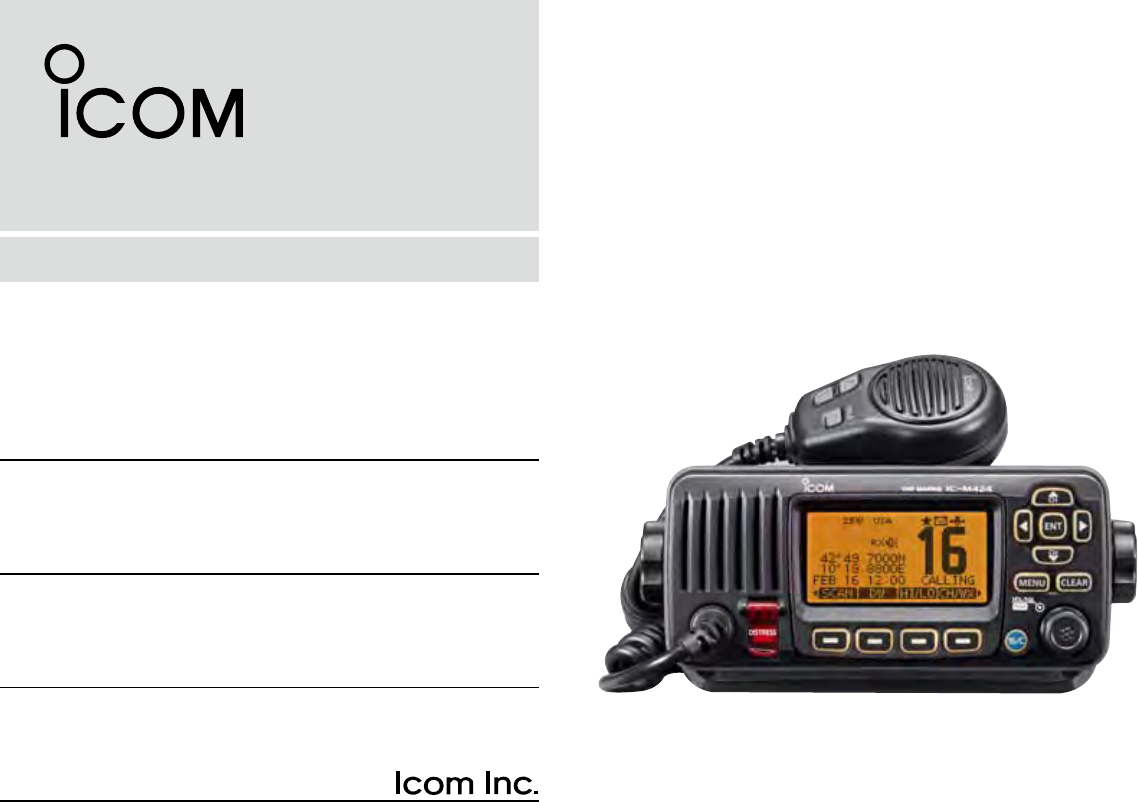
INSTRUCTION MANUAL
iM423
VHF MARINE TRANSCEIVER
iM424
This device complies with Part 15 of the FCC
Rules. Operation is subject to the condition that
this device does not cause harmful interference.
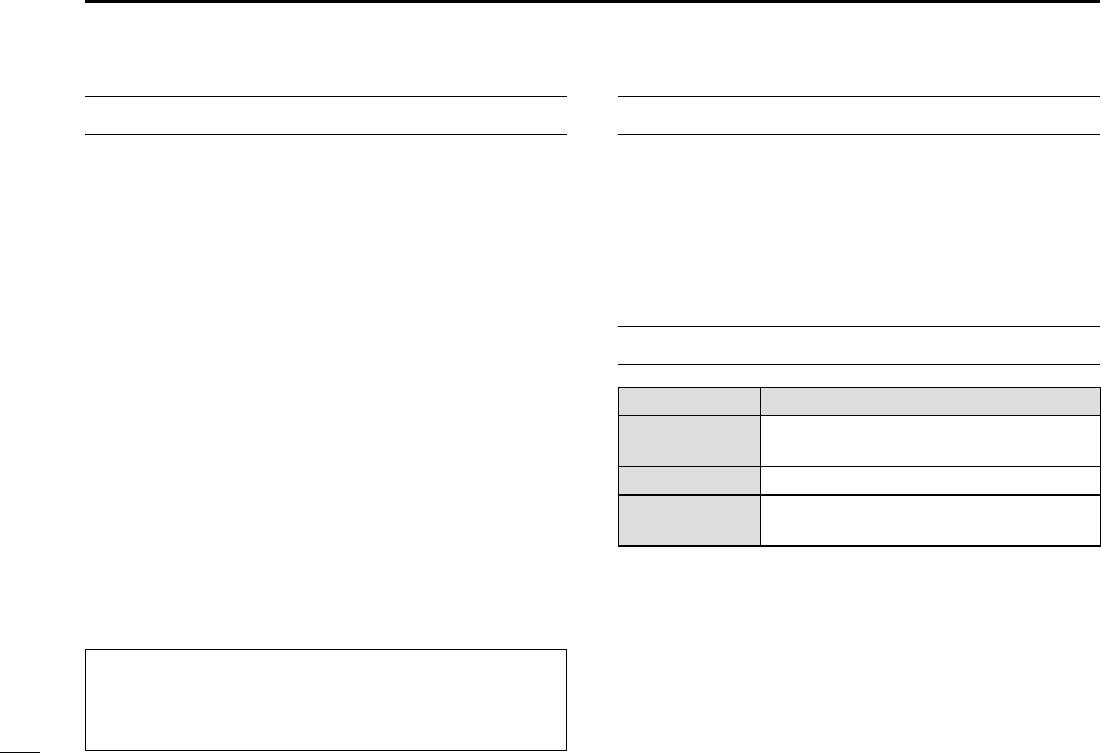
i
FOREWORD
Thank you for purchasing this Icom product. The IC-M423/
IC-M424 v h f m a r i n e t r a n s c e i v e r is designed and built with
Icom’s state of the art technology and craftsmanship. With
proper care, this product should provide you with years of
trouble-free operation.
We appreciate you making the IC-M423/IC-M424 your ra-
dio of choice, and hope you agree with Icom’s philosophy of
“technology first.” Many hours of research and development
went into the de sign of your IC-M423/IC-M424.
FEATURES D
❍ Simple operation with large keys
❍ Easy to hear speaker
❍ Built-in DSC meets ITU Class D requirement
❍ Rugged waterproof construction
❍ Optional COMMANDMIC
IV
™ (HM-195)
❍ Easy to make an individual DSC calls using the
optional MA-500TR Class B AIS Transponder
IMPORTANT
READ ALL INSTRUCTIONS carefully and completely
before using the transceiver.
SAVE THIS INSTRUCTION MANUAL — This in-
struction manual contains important operating instructions
for the IC-M423/IC-M424.
EXPLICIT DEFINITIONS
WORD DEFINITION
RWARNING! Personal injury, fire hazard or electric
shock may occur.
CAUTION Equipment damage may occur.
NOTE
If disregarded, inconvenience only. No risk
of personal injury, fire or electric shock.
CLEAN THE TRANSCEIVER AND MICROPHONE THOR-
OUGHLY WITH FRESH WATER after exposure to water
including salt, otherwise, the keys and switch may become
inoperable due to salt crystallization.
For Canada:
This device complies with RSS-310 of Industry Canada. Op-
eration is subject to the condition that this device does not
cause harmful interference.
Cet appareil est conforme au CNR-310 d’Industrie Canada.
Son exploitation est autorisee sous reserve que l’appareil ne
cause pas de brouillage prejudiciable.
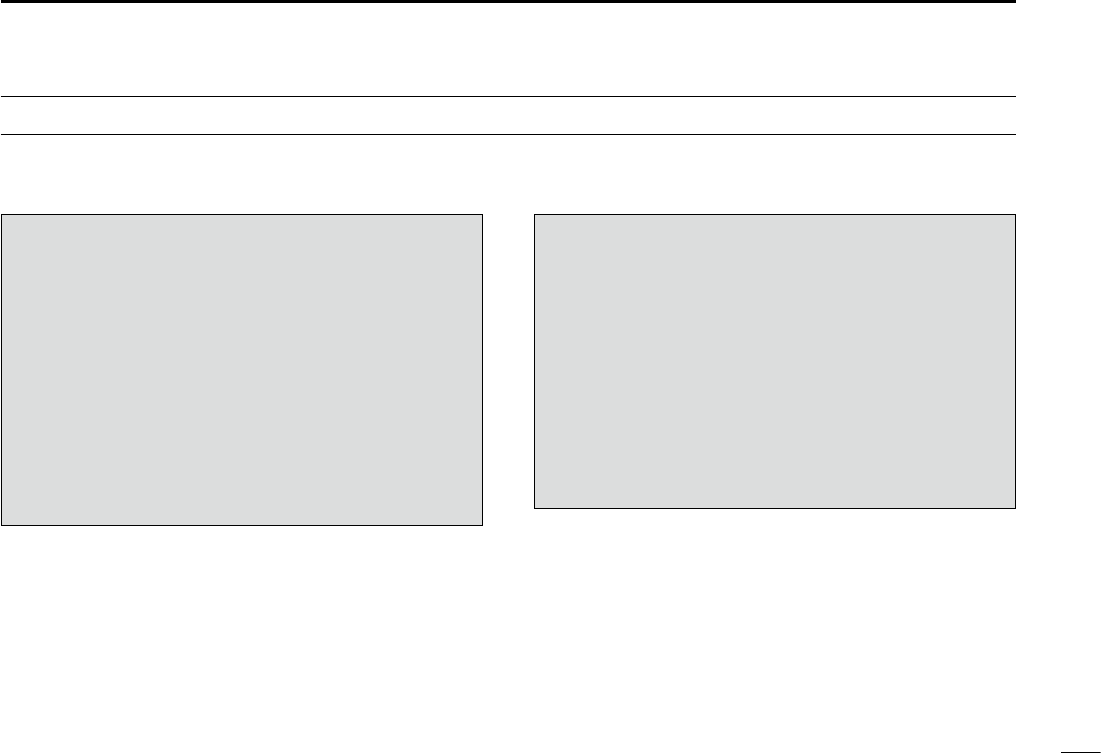
If your vessel requires assistance, contact other vessels and
the Coast Guard by sending a Distress call on Channel 16. Or, transmit your Distress call using digital selective calling
on Channel 70.
USING CHANNEL 16
DISTRESS CALL PROCEDURE
1. “MAYDAY MAYDAY MAYDAY.”
2. “THIS IS ...............” (name of vessel).
3. Say your call sign or other description of the vessel
(AND 9 digit DSC ID if you have one).
4. “LOCATED AT ...............” (your position).
5. State the nature of the distress and assistance re-
quired.
6. Give any other information which might facilitate
the rescue.
USING DIGITAL SELECTIVE CALLING (Ch 70)
DISTRESS CALL PROCEDURE
1. While lifting up the key cover, hold down [DIS-
TRESS] for 3 seconds until you hear 3 short beeps
and then one long beep.
2. Wait for an acknowledgment on Channel 70 from a
coast station.
•Aftertheacknowledgementisreceived,Channel16is
automatically selected.
3. Hold down [PTT], then transmit the appropriate in-
formation as listed above.
ii
IN CASE OF EMERGENCY
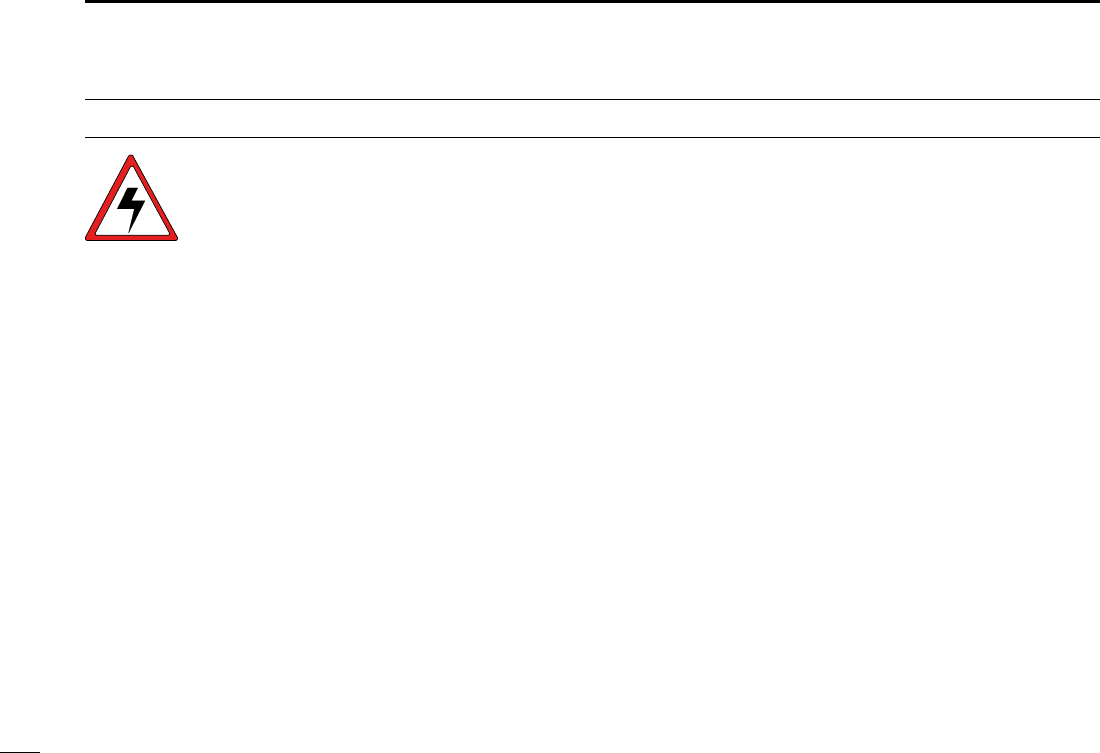
iii
RADIO OPERATOR WARNING
WARNING
Icom requires the radio operator to meet the
FCC Requirements for Radio Frequency Expo-
sure. An omnidirectional antenna with gain not
greater than 9 dBi must be mounted a mini-
mum of 5 meters (measured from the lowest
point of the antenna) vertically above the main
deck and all possible personnel. This is the minimum safe
separation distance estimated to meet all RF exposure com-
pliance requirements. This 5 meter distance is based on the
FCC Safe Maximum Permissible Exposure (MPE) distance
of 3 meters added to the height of an adult (2 meters) and is
appropriate for all vessels.
For watercraft without suitable structures, the antenna must
be mounted so as to maintain a minimum of 1 meter verti-
cally between the antenna, (measured from the lowest point
of the antenna), to the heads of all persons AND all persons
must stay outside of the 3 meter MPE radius.
Do not transmit with radio and antenna when persons are
within the MPE radius of the antenna, unless such persons
(such as driver or radio operator) are shielded from antenna
field by a grounded metallic barrier. The MPE Radius is the
minimum distance from the antenna axis that person should
maintain in order to avoid RF exposure higher than the al-
lowable MPE level set by FCC.
FAILURE TO OBSERVE THESE LIMITS MAY ALLOW
THOSE WITHIN THE MPE RADIUS TO EXPERIENCE RF
RADIATION ABSORPTION WHICH EXCEEDS THE FCC
MAXIMUM PERMISSIBLE EXPOSURE (MPE) LIMIT.
IT IS THE RESPONSIBILITY OF THE RADIO OPERATOR
TO ENSURE THAT THE MAXIMUM PERMISSIBLE EXPO-
SURE LIMITS ARE OBSERVED AT ALL TIMES DURING
RADIO TRANSMISSION. THE RADIO OPERATOR IS TO
ENSURE THAT NO BYSTANDERS COME WITHIN THE
RADIUS OF THE MAXIMUM PERMISSIBLE EXPOSURE
LIMITS.
Determining MPE Radius
THE MAXIMUM PERMISSIBLE EXPOSURE (MPE) RA-
DIUS HAS BEEN ESTIMATED TO BE A RADIUS OF
ABOUT 3M PER OET BULLETIN 65 OF THE FCC.
THIS ESTIMATE IS MADE ASSUMING THE MAXIMUM
POWER OF THE RADIO AND ANTENNAS WITH A MAXI-
MUM GAIN OF 9dBi ARE USED FOR A SHIP MOUNTED
SYSTEM.
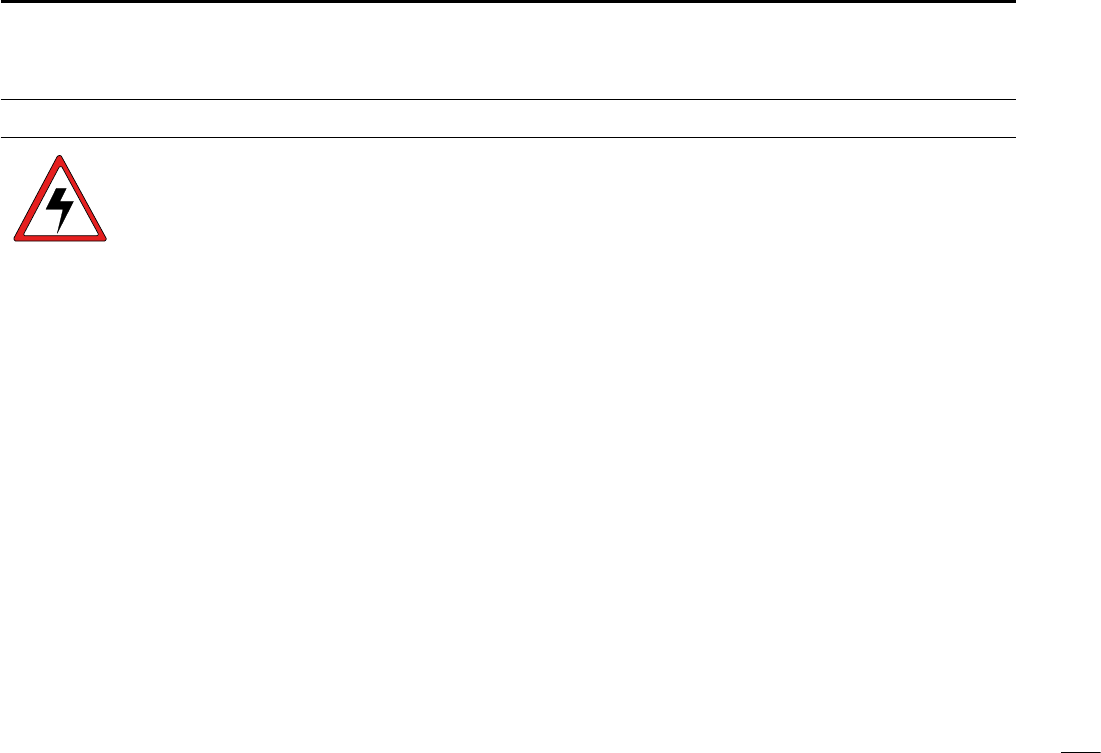
iv
1
2
3
4
5
6
7
8
9
10
11
12
13
14
15
16
AVERTISSEMENT POUR LES OPÉRATEURS RADIO
Icom exige que l'opérateur radio se conforme aux
exigences de la FCC en matière d'exposition aux
radiofréquences. Une antenne omnidirectionnelle
dont le gain ne dépasse pas 9dBi doit être fixée
à une distance minimale de 5 mètres (mesurée
depuis le point le plus bas de l'antenne) verticale-
ment au-dessus du pont principal et de tout le personnel qui peut
s'y trouver. Il s'agit de la distance de sécurité minimale prévue pour
satisfaire aux exigences de conformité en matière d'exposition aux
RF. Cette distance de 5 mètres est établie en fonction de l'exposition
maximale admissible sécuritaire de 3 mètres établie par la FCC, à
laquelle on ajoute la hauteur d'un adulte (2 mètres); cette distance
convient pour tous les navires.
Dans le cas des embarcations sans structure convenable, l'antenne
doit être fixée de façon à maintenir une distance minimale de 1 mètre
verticalement entre cette antenne (mesurée depuis son point le plus
bas) et la tête de toute personne présente; toutes les personnes
présentes doivent se tenir à l'extérieur d'un rayon d'exposition maxi-
male admissible de 3 mètres.
Ne pas émettre à l'aide de la radio et de l'antenne lorsque des
personnes se trouvent à l'intérieur du rayon d'exposition maximale
admissible de cette antenne, à moins que ces personnes (comme
le conducteur ou l'opérateur radio) ne soient protégées du champ
de l'antenne par un écran métallique relié à la masse. Le rayon
d'exposition maximale admissible équivaut à la distance minimale
que cette personne doit maintenir entre elle et l'axe de l'antenne pour
éviter une exposition aux RF supérieure au niveau d'exposition maxi-
male admissible fixé par la FCC.
LE NON-RESPECT DE CES LIMITES PEUT CAUSER, POUR LES
PERSONNES SITUÉES DANS LE RAYON D'EXPOSITION MAXI-
MALE ADMISSIBLE, UNE ABSORPTION DE RAYONNEMENT DE
RF SUPÉRIEURE À L'EXPOSITION MAXIMALE ADMISSIBLE
FIXÉE PAR LA FCC.
L'OPÉRATEUR RADIO EST RESPONSABLE D'ASSURER QUE
LES LIMITES D'EXPOSITION MAXIMALE ADMISSIBLE SOIENT
RESPECTÉES EN TOUT TEMPS PENDANT LA TRANSMISSION
RADIO. L'OPÉRATEUR RADIO DOIT S'ASSURER QU'AUCUNE
PERSONNE PRÉSENTE NE SE SITUE À L'INTÉRIEUR DU RAY-
ON D'EXPOSITION MAXIMALE ADMISSIBLE.
Établir le rayon d'exposition maximale admissible
ON ESTIME QUE LE RAYON D'EXPOSITION MAXIMALE ADMIS-
SIBLE EST D'ENVIRON 3 M, TEL QUE STIPULÉ DANS LE BUL-
LETIN OET 65 DE LA FCC. CETTE DISTANCE ESTIMÉE TIENT
COMPTE D'UN SYSTÈME INSTALLÉ SUR UN NAVIRE UTILISANT
LA PUISSANCE MAXIMALE DE LA RADIO ET DES ANTENNES
DONT LE GAIN MAXIMAL EST DE 9dBi.
AVERTISSEMENT
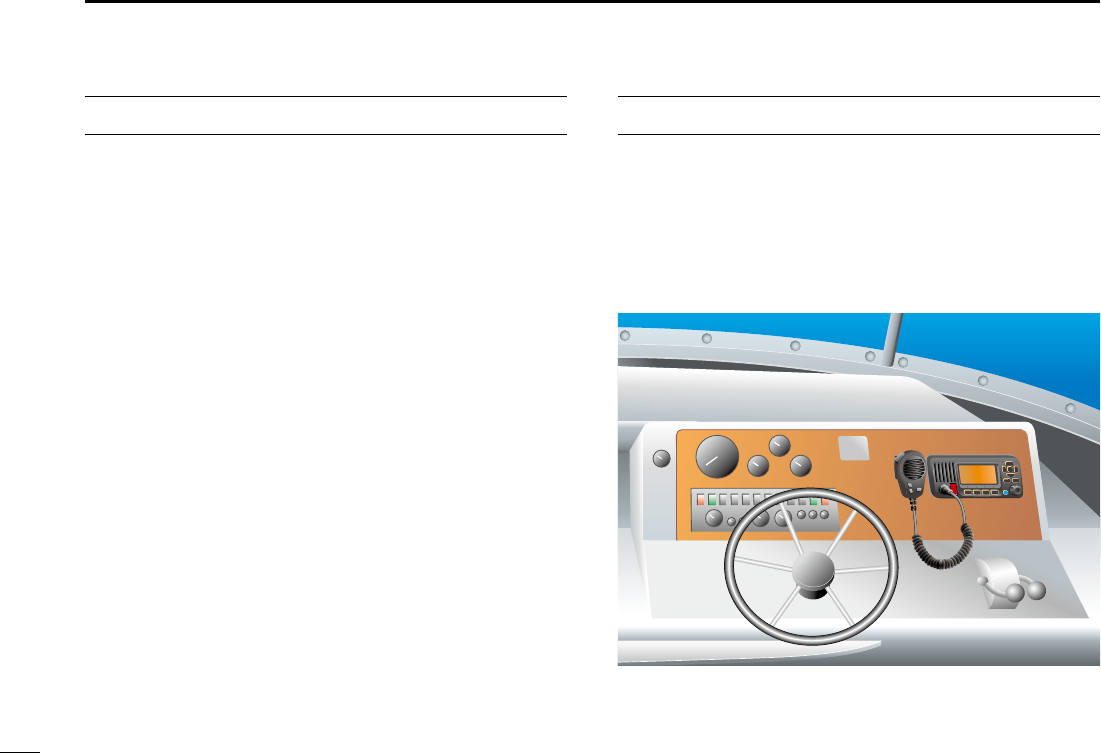
v
New2001
FCC INFORMATION
• FOR CLASS A UNINTENTIONAL RADIATORS:
This equipment has been tested and found to comply with the
limits for a Class A digital device, pursuant to part 15 of the
FCC Rules. These limits are designed to provide reasonable
protection against harmful interference when the equipment
is operated in a commercial environment. This equipment
generates, uses, and can radiate radio frequency energy
and, if not installed and used in accordance with the instruc-
tion manual, may cause harmful interference to radio com-
munications.
Operation of this equipment in a residential area is likely to
cause harmful interference in which case the user will be re-
quired to correct the interference at his own expense.
NOTE
A WARNING STICKER is supplied with the transceiver.
To comply with FCC regulations, this sticker must be affixed in
such a location as to be readily seen from the operating con-
trols of the radio as in the diagram below. Make sure the chosen
location is clean and dry before applying the sticker.
EXAMPLE
WARNING.
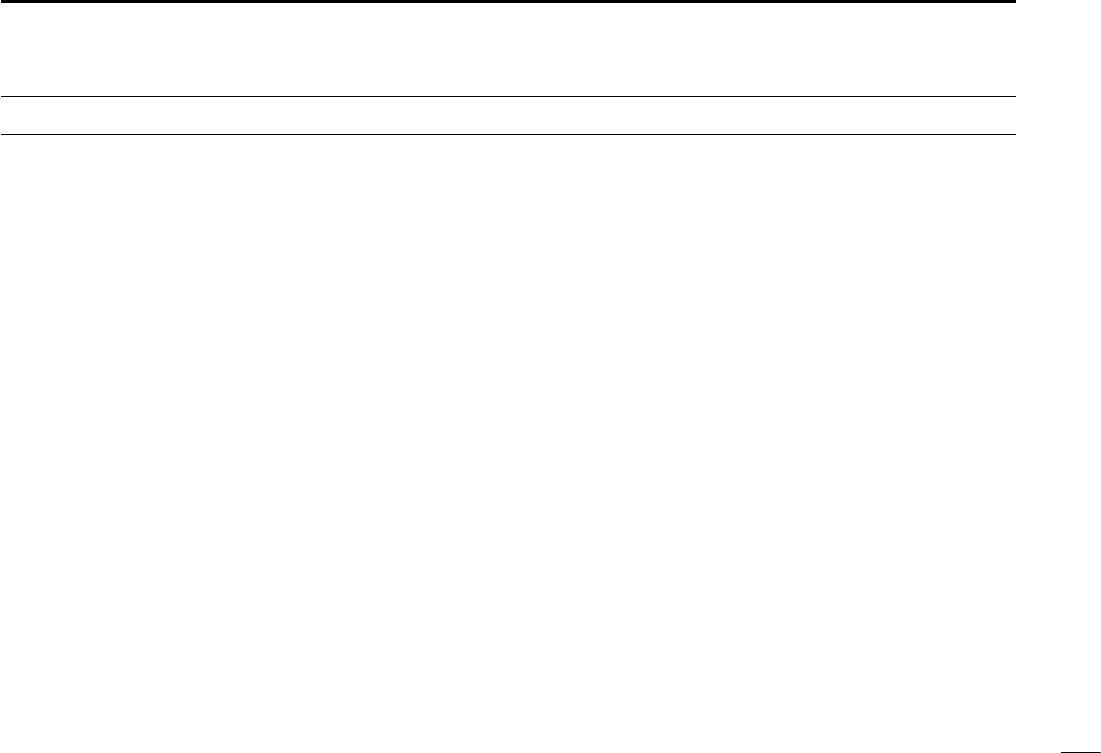
vi
New2001
PRECAUTIONS
RWARNING! NEVER
connect the transceiver to an AC
outlet. This may pose a fire hazard or result in an electric shock.
RWARNING! NEVER connect the transceiver to a pow-
er source of more than 16 V DC or use reverse polarity. This
will ruin the transceiver.
RWARNING! NEVER cut the DC power cable between
the DC plug at the back of the transceiver and fuse holder. If
an incorrect connection is made after cutting, the transceiver
may be damaged.
CAUTION: NEVER
place the transceiver where normal
operation of the vessel may be hindered or where it could
cause bodily injury.
KEEP the transceiver and microphone at least 1 m away
from the vessel’s magnetic navigation compass.
DO NOT use or place the transceiver in areas with tem-
peratures below –20°C (–4°F) or above +60°C (+140°F) or, in
areas subject to direct sunlight, such as the dashboard.
DO NOT use harsh solvents such as benzine or alcohol to
clean the transceiver, as they will damage the transceiver’s
surfaces. If the transceiver becomes dusty or dirty, wipe it
clean with a soft, dry cloth.
DO NOT disassemble or modify the transceiver for any rea-
son.
BE CAREFUL! The transceiver rear panel will become
hot when operating continuously for long periods of time.
Place the transceiver in a secure place to avoid inadvertent
use by children.
BE CAREFUL! The transceiver and the optional HM-195
c o m m a n d m i c IV™ meet IPX7 requirements for waterproof
protection. However, once the transceiver has been dropped,
waterproof protection cannot be guaranteed because of pos-
sible damage to the transceiver’s case or the waterproof
seal.
* Except for the DC power connector, NMEA In/Out leads and AF
Out leads.
For U.S.A. only
CAUTION: Changes or modifications to this device, not ex-
pressly approved by Icom Inc., could void your authority to
operate this device under FCC regulations.
Icom, Icom Inc. and the Icom logo are registered trademarks of Icom Incor-
porated (Japan) in Japan, the United States, the United Kingdom, Germany,
France, Spain, Russia and/or other countries.
COMMANDMIC is a registered trademark of Icom Incorporated (Japan) in Ja-
pan and the United States.
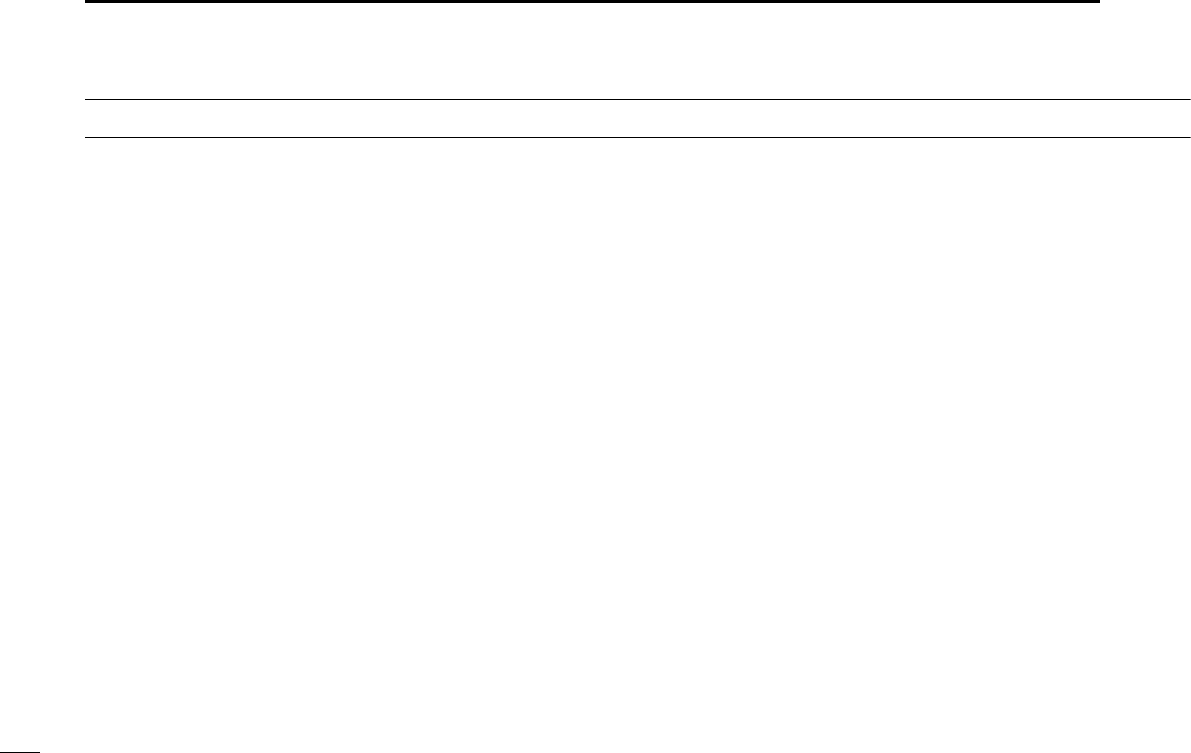
vii
TABLE OF CONTENTS
FOREWORD .........................................................................i
IMPORTANT ..........................................................................i
EXPLICIT DEFINITIONS .......................................................i
IN CASE OF EMERGENCY ................................................. ii
RADIO OPERATOR WARNING .......................................... iii
AVERTISSEMENT POUR LES OPÉRATEURS RADIO ...... iv
FCC INFORMATION ............................................................v
NOTE ....................................................................................v
PRECAUTIONS ................................................................... vi
TABLE OF CONTENTS ...................................................... vii
1 OPERATING RULES .......................................................1
2 PANEL DESCRIPTION ................................................2−7
Front panel ■ ...................................................................2
Function display ■ ...........................................................5
Speaker Microphone ■ ....................................................7
Softkey function ■ ............................................................7
3 PREPARATION................................................................8
MMSI code programming ■ .............................................8
4 BASIC OPERATION ..................................................9−16
Channel selection ■ ........................................................9
Receiving and transmitting ■ .........................................11
Call channel programming ■ .........................................13
Channel name programming ■......................................13
Microphone Lock function ■ ..........................................14
Adjusting the volume level ■ ..........................................15
Adjusting the squelch level ■ .........................................15
Adjusting the displaybacklight level ■ ............................16
AquaQuake water draining function ■ ...........................16
5 SCAN OPERATION .................................................17−18
Scan types ■ .................................................................17
Setting TAG channels ■ .................................................18
Starting a scan ■ ...........................................................18
6 DUALWATCH/TRI-WATCH ............................................19
Description ■ .................................................................19
Operation ■ ...................................................................19
7 DSC OPERATION ...................................................20−71
DSC address ID ■ ........................................................20
Position and time programming ■..................................23
Distress call ■ ................................................................24
Transmitting DSC calls ■ ...............................................28
Receiving DSC calls ■ ..................................................51
Received Call log ■ .......................................................63
Transmitted Call log ■....................................................65
DSC Settings ■ .............................................................66
Making an Individual call using an AIS transponder ■ ..70
8 OTHER FUNCTIONS ...............................................72−74
Intercom operation ■ .....................................................72
RX Speaker function ■ ..................................................73
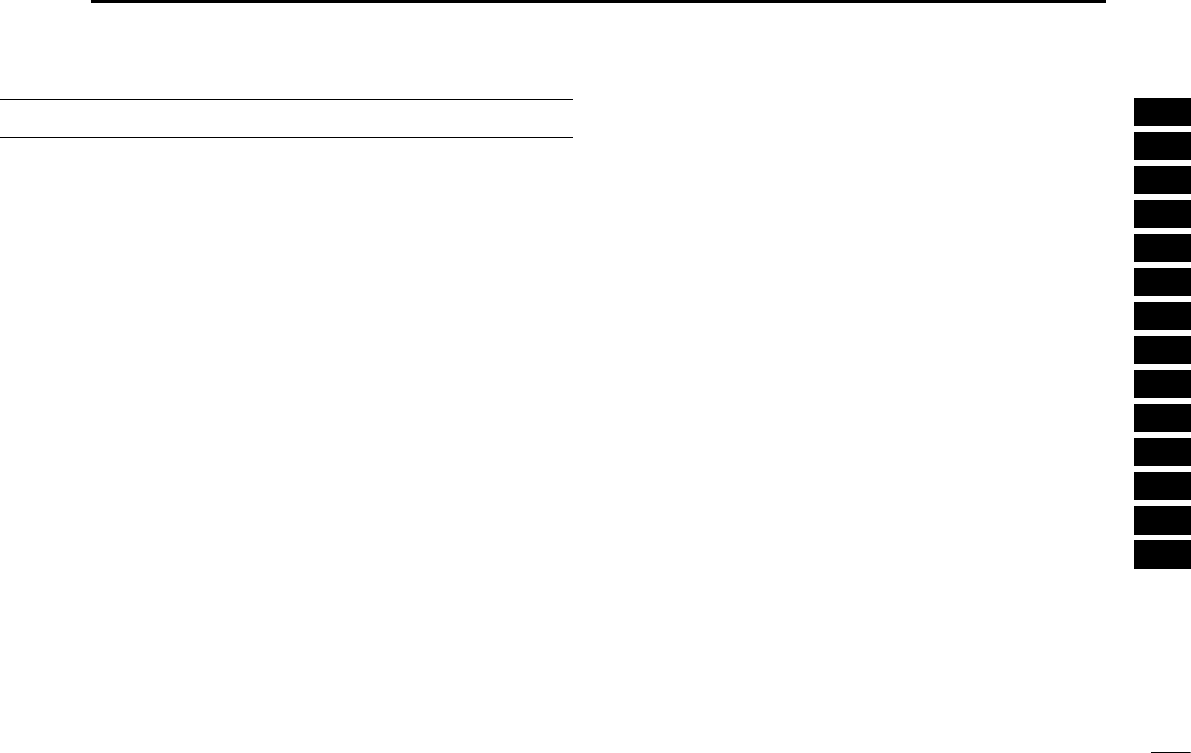
viii
New2001
TABLE OF CONTENTS 1
2
3
4
5
6
7
8
9
10
11
12
13
14
15
16
PA (Public Address) function ■ ......................................73
Horn function ■ ..............................................................74
9 MENU SCREEN OPERATION ................................75−82
Menu screen operation ■ ..............................................75
Menu screen items ■ .....................................................76
Radio Setting items ■ ....................................................77
Configuration items ■ ....................................................78
10 CONNECTIONS AND MAINTENANCE ..................83−89
Connections ■ ...............................................................83
Antenna ■ ......................................................................85
Fuse replacement ■ ......................................................85
Cleaning ■ .....................................................................85
Supplied accessories ■ .................................................85
Mounting the transceiver ■ ............................................86
MB-69 installation ■ ......................................................87
Microphone installation ■ ..............................................88
11 SPECIFICATIONS AND OPTIONS .........................90−91
Specifications ■ .............................................................90
Options ■ .......................................................................91
12 CHANNEL LIST .............................................................92
13 TROUBLESHOOTING ...................................................93
14 TEMPLATE ....................................................................94
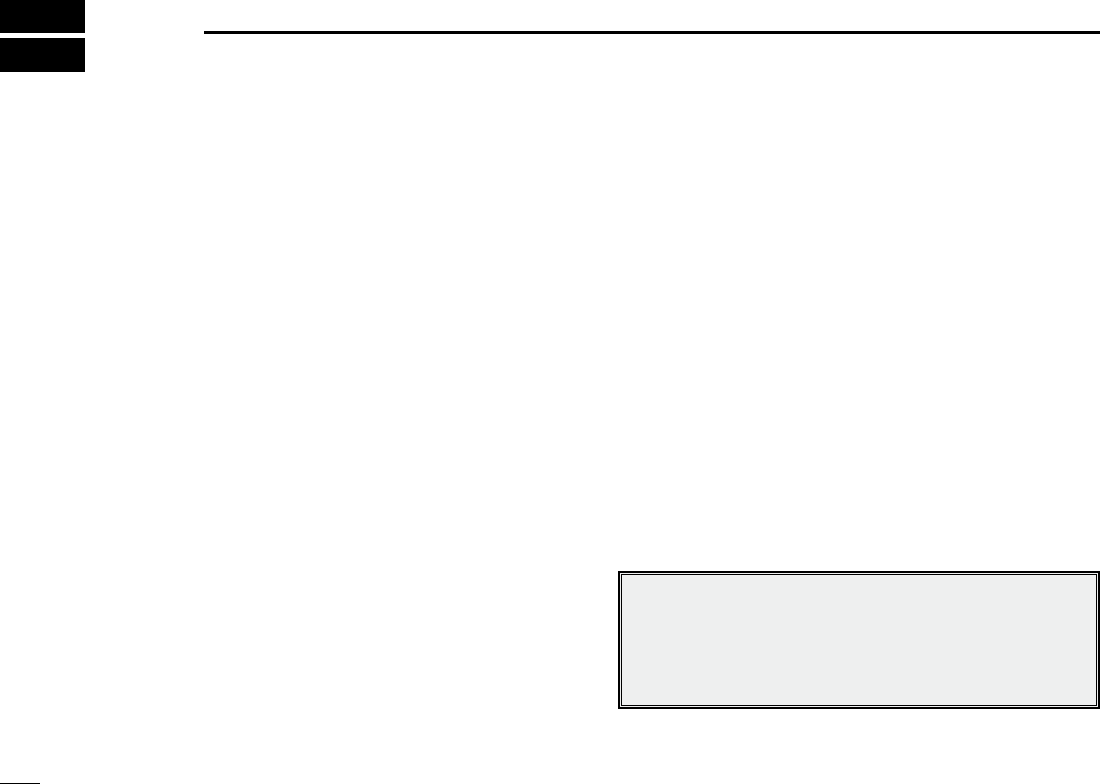
1
New2001
OPERATING RULES
1
Priorities D
•Read allrules and regulationspertainingtocall priorities,
and keep an up-to-date copy handy. Safety and distress
calls take priority over all others.
•YoumustmonitorChannel16whenyouarenotoperating
on another channel.
•Falseorfraudulentdistresscallsareprohibitedunderlaw.
Privacy D
•Informationoverheard,butnotintendedforyou,cannotlaw-
fully be used in any way.
•Indecentorprofanelanguageisprohibited.
Radio licenses D
(1) SHIP STATION LICENSE
You may require a current radio station license before using
the transceiver. It is unlawful to operate a ship station which is
not licensed, but required to be.
If required, contact your dealer or the appropriate govern-
ment agency for a Ship-Radiotelephone license application.
This government-issued license states the call sign which is
your craft’s identification for radio purposes.
(2) OPERATOR’S LICENSE
A Restricted Radiotelephone Operator Permit is the license
most often held by small vessel radio operators when a radio
is not required for safety purposes.
If required, the Restricted Radiotelephone Operator Permit
must be posted or kept with the operator. If required, only a
licensed radio operator may operate a transceiver.
However, non-licensed individuals may talk over a transceiver
if a licensed operator starts, supervises, ends the call and
makes the necessary log entries.
A current copy of the applicable government rules and regu-
lations is only required to be on hand for vessels in which
a radio telephone is compulsory. However, even if you are
not required to have these on hand it is your responsibility to
be thoroughly acquainted with all pertinent rules and regula-
tions.
NOTE: Even though the transceiver is capable of opera-
tion on VHF marine channels 3, 21, 23, 61, 64, 81, 82 and
83, according to FCC regulations these simplex channels
cannot be lawfully used by the general population in USA
waters.
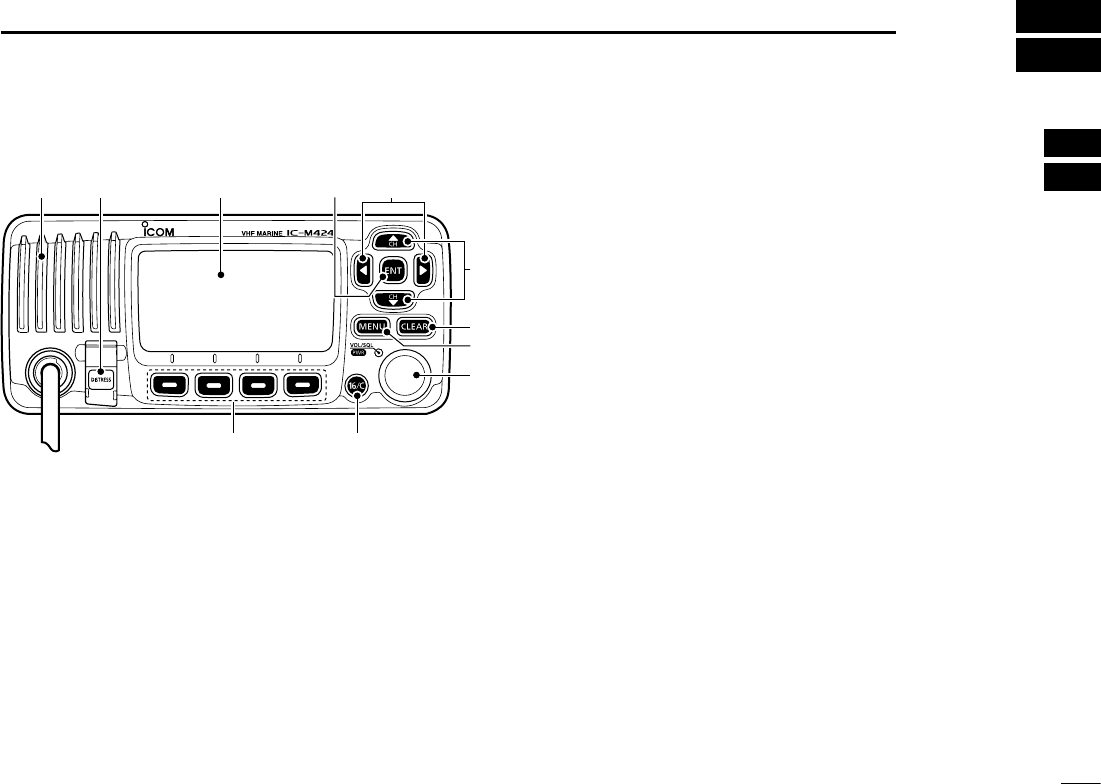
2
2
PANEL DESCRIPTION
1
2
3
4
5
6
7
8
9
10
11
12
13
14
15
16
Front panel ■
t
u
y
we
r
io
qFunction display (p. 5)Speaker
q DISTRESS KEY [DISTRESS] (pp. 24, 25)
Hold down for 3 seconds to transmit a Distress call.
w ENTER KEY [ENT] (pp. 8, 10, 75)
Push to set the input data, selected item, and so on.
e LEFT AND RIGHT KEYS [Ω]/[≈]
Push to switch to the previous or next key function that ➥
is assigned to the softkeys. (p. 7)
Push to select the desired character or number in the ➥
table while in the channel name, position, MMSI code
programming mode, and so on. (pp. 8, 13, 23)
r
UP AND DOWN/CHANNEL SELECT KEYS [∫•CH]/[√•CH]
Push to select the operating channels, Menu items, ➥
Menu settings, and so on. (pp. 11, 75)
➥
Push to check TAG channels, change the scanning di-
rection or manually resume a scan. (p.
18
)
t CLEAR KEY [CLEAR]
(pp.
8
,
13
,
75
)
Push to cancel the entered data, or to exit the Menu
screen.
y MENU KEY [MENU]
(p.
75
)
Push to enter or exit the Menu screen.
u VOLUME AND SQUELCH SWITCH/POWER SWITCH
[VOL/SQL•PWR]
When the power is OFF, hold down for 1 second to turn ➥
ON power. (p. 11)
Hold down for 1 second to turn OFF power. ➥
When the power is ON, push to enter the volume level ➥
adjustment mode.* (p. 15)
•Eachpushofthisswitchtogglesthemodebetweenthevol-
ume level adjustment, squelch threshold level adjustment,
operating channel selection and the LCD and key backlight
brightness adjustment, if assigned.
Rotate to adjust the volume level.* (p. 15) ➥
*The desired function can be assigned in the Menu screen.
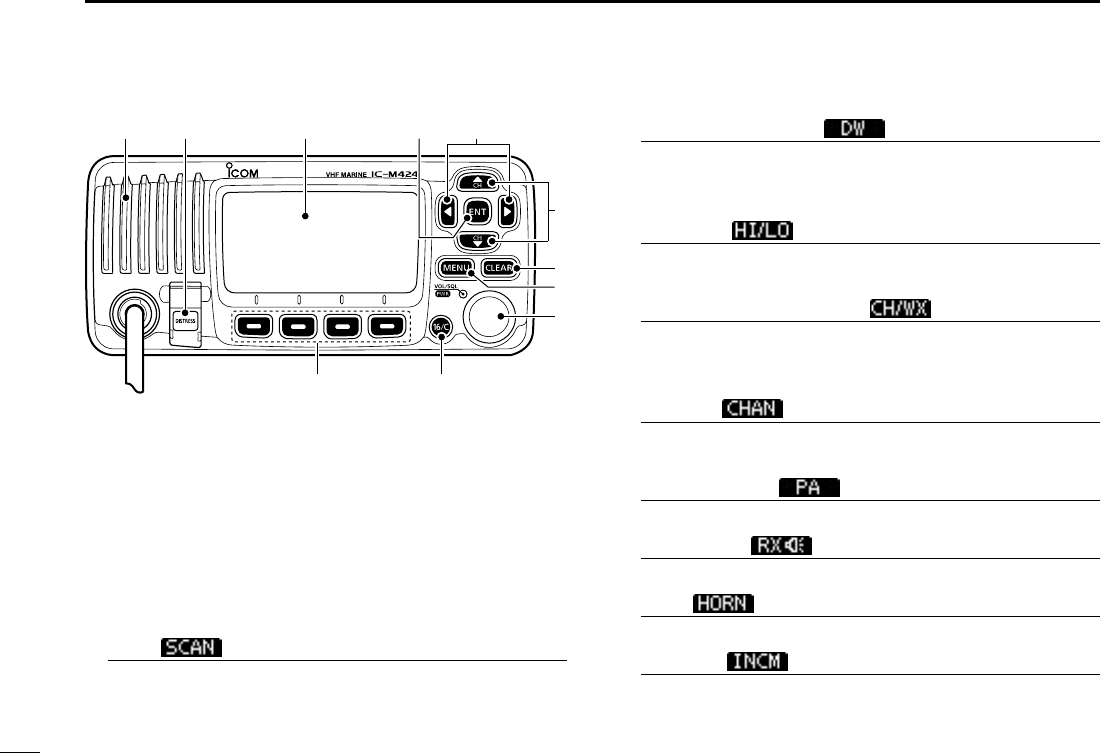
3
2PANEL DESCRIPTION
New2001 New2001
t
u
y
we
r
io
qFunction display (p. 5)Speaker
i CHANNEL 16/CALL CHANNEL KEY [16/C]
Push to select Channel 16. (p. 9) ➥
Hold down for 1 second to select the Call channel. (p. ➥
9
)
•“CALL”appearswhentheCallchannelisselected.
➥
When the Call channel is selected, hold down for 3 sec-
onds to enter Call channel programming mode. (p.
13
)
o SOFTKEYS
Desired functions as described below can be assigned in
the Menu screen.
Scan [ ] (p. 18)
Push to start or stop a Normal or Priority scan.
Dualwatch/Tri-watch [ ] (p. 19)
Push to start a Dualwatch or Tri-watch scan. ➥
Push to stop a Dualwatch or Tri-watch scan when either ➥
is activated.
High/Low [ ] (p. 11)
Push to set the power to high or low.
•Somechannelsaresettoonlylowpower.
Channel/Weather channel [ ]* (pp. 9, 11)
Push to selects and toggles the regular channel and
Weather channel.
*Only U.S.A. and Australian version transceivers.
Channel [ ]* (p. 9)
Push to select a regular channel.
*Only Chinese version transceiver.
Public address [ ] (p. 73)
Push to enter the PA (Public Address) mode.
RX Speaker [ ] (p. 73)
Push to turn the RX Speaker mode ON or OFF.
Horn [ ] (p. 74)
Push to enter the Horn mode.
Intercom [ ] (p. 72)
Push to enter the Intercom mode.
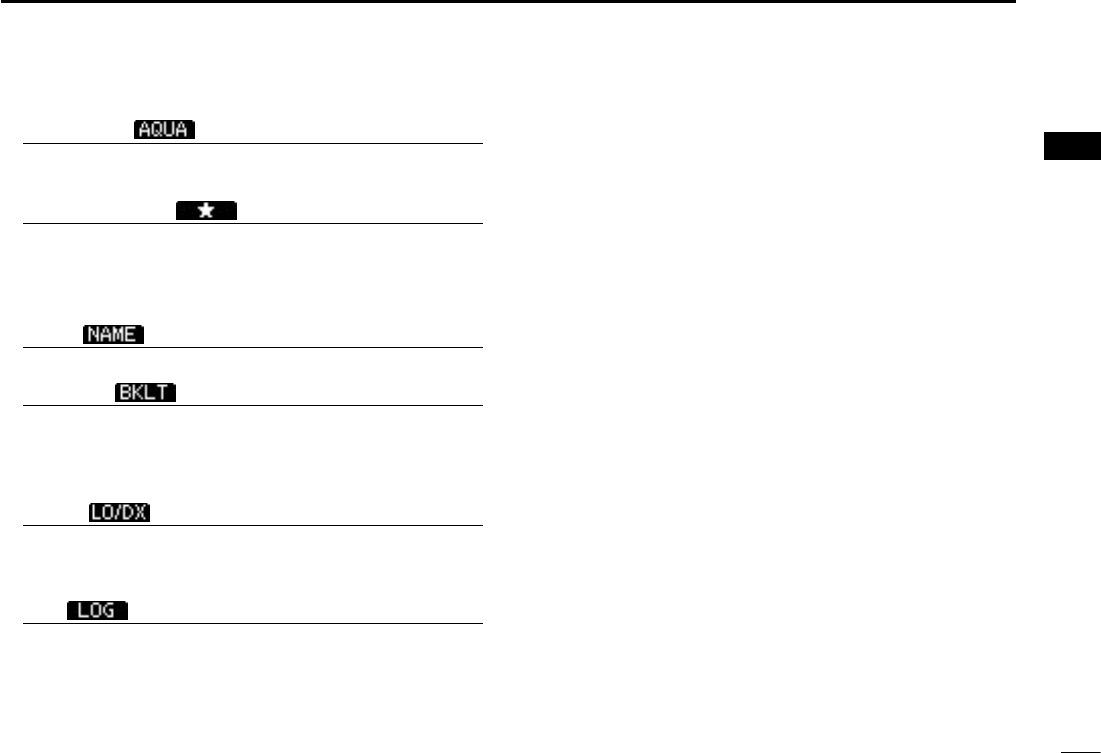
New2001
4
2
PANEL DESCRIPTION
New2001
1
2
3
4
5
6
7
8
9
10
11
12
13
14
15
16
AquaQuake [ ] (p. 16)
While holding down, the AquaQuake function is activated
to clear water away from the speaker grill.
Favorite channel [ ] (p. 18)
Push to set or clear the displayed channel as a Favorite ➥
(Tag) channel.
Hold down for 3 seconds to clear or set all Favorite ➥
channels in the selected channel group.
Name [ ] (p. 13)
Push to enter the channel name programming mode.
Backlight [ ] (p. 16)
Push to enter the LCD and key backlight brightness ad-
justment mode.
•While in the adjustment mode, push [∫]/[√] or rotate Dial to
adjust the brightness of the LCD and key backlight.
LO/DX [ ]* (p. 11)
Push to turn the Attenuator function ON or OFF.
•“LOCAL”appearswhentheAttenuatorfunctionisON.
*Only U.S.A. and Australian version transceivers.
Log [ ] (p. 63)
Push to enter “RCVD CALL LOG” in the DSC CALLS menu.
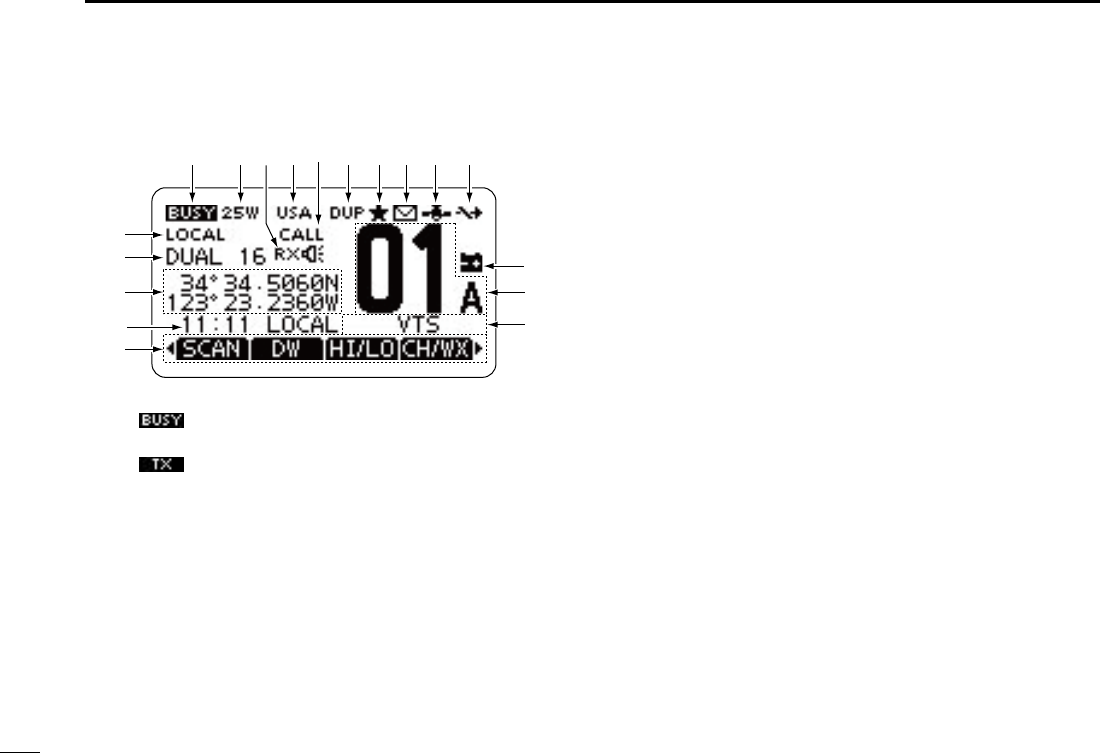
5
2PANEL DESCRIPTION
New2001
Function display ■
q BUSY/TRANSMIT ICON (p. 11)
“ ➥” appears when receiving a signal or when the
squelch is open.
“ ➥” appears while transmitting.
w POWER ICON (p. 11)
“25W” appears when high power is selected. ➥
“1W” appears when low power is selected. ➥
e RX SPEAKER ICON (p. 73)
Appears while in the RX Speaker mode.
r CHANNEL GROUP ICON (p. 10)
A selected channel group icon, U.S.A. “USA,” Interna- ➥
tional “INT” or Canadian “CAN” appears, depending on
the transceiver version.
“WX” appears when the weather channel is selected.* ➥
*Only U.S.A. and Australian version transceivers.
t CALL CHANNEL ICON (p. 9)
Appears when the Call channel is selected.
y DUPLEX ICON (p. 10)
Appears when a duplex channel is selected.
u TAG CHANNEL ICON (p. 18)
Appears when a TAG (favorite) channel is selected.
i MAIL ICON (p. 63)
Blinks when there is an unread message.
o GPS ICON
Stays ON when the GPS receiver is activated and valid ➥
position data is received.
Blinks when invalid position data is being received. ➥
!0 SWITCH ICON (p. 67)
Appears when the “CH 16 SWITCH” in DSC Settings is set
to ‘OFF.’
!1 LOW BATTERY ICON
Blinks when the battery voltage drops to approximately
10 V DC or less.
!2 CHANNEL NUMBER READOUT
Shows the selected operating channel number.
•Whenasimplexchannelisselected,“A”appears.
!3 CHANNEL NAME FIELD
The channel name appears, if programmed. (p. 13)
!8
!4
!6
!7
!5
qw ietr!0you
!1
!2
!3
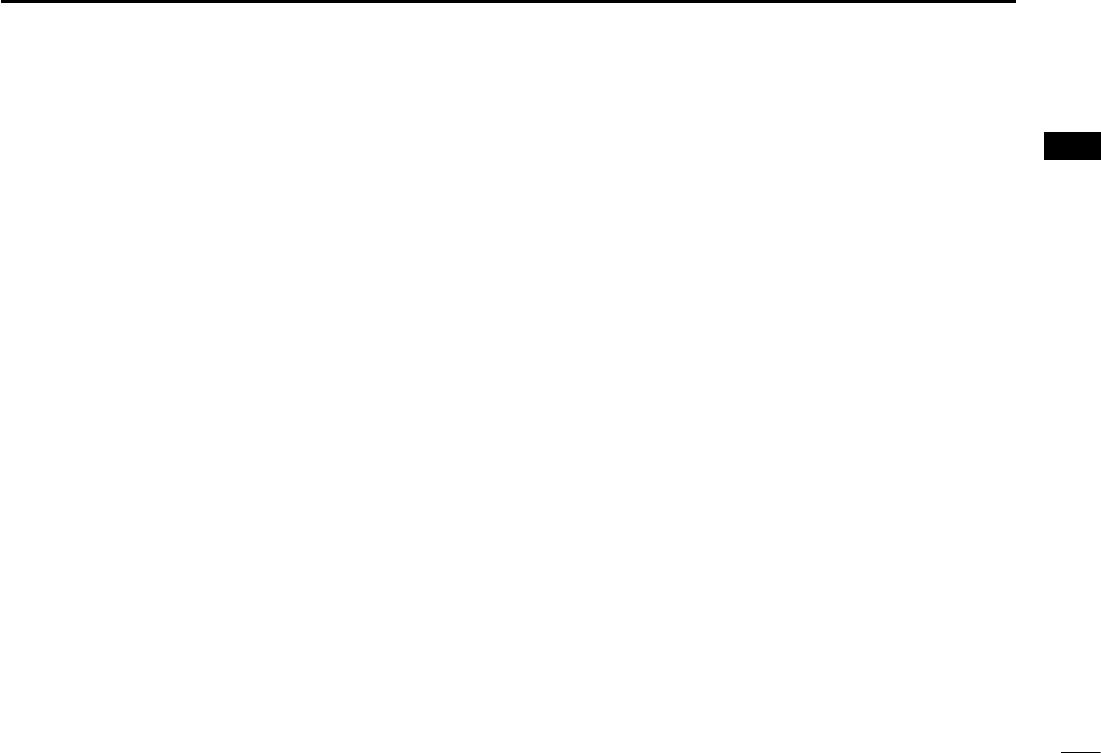
6
2
PANEL DESCRIPTION
New2001
1
2
3
4
5
6
7
8
9
10
11
12
13
14
15
16
!4 KEY ICON (p. 7)
Shows the programmed function of the softkeys on the
front panel.
!5 TIME ZONE INDICATOR
Shows the current time when a GPS receiver is con- ➥
nected, or the time is manually programmed.
•When the GPS current time is invalid, “??” will blink every
2 seconds instead of the current time. After 23.5 hours has
passed, “NO TIME” will appear.
•“??”
will
blink every 2 seconds instead of the current time,
after 4 hours have passed from when the time was manually
programmed. The manually programmed time is held for only
23.5 hours, and after that, “NO TIME” will appear.
“LOCAL” appears when the offset time is set. ➥
“MNL” appears when ➥
the time is manually programmed
.
“UTC” appears when ➥
the GGA, GLL or GNS GPS sen-
tence format is included in the GPS signal.
The date information appears when ➥
the RMC GPS sen-
tence format is included in the GPS signal.
“NO TIME” appears when no GPS receiver is connect- ➥
ed, and no time is manually input.
!6 POSITION INDICATOR
➥ Shows the current position when a GPS receiver is
connected, or the position is manually programmed.
•WhentheGPSpositionisinvalid,“??”mayblinkevery2sec-
onds instead of position. The last position is held for only
23.5 hours, and after that, “NO POSITION” will appear.
•
“??”willblinkevery2secondsinsteadofposition,after4hours
have passed from when the position is manually programmed.
The manually programmed position is held for only 23.5 hours,
and after that, “NO POSITION” will appear.
➥ “NO POSITION” appears when no GPS receiver is
connected, and no position is manually input.
!7 SCAN INDICATOR
“SCAN 16” appears during a Priority scan; “SCAN” ap- ➥
pears during a Normal scan. (p. 18)
“DUAL 16” appears during Dualwatch; “TRI 16” appears ➥
during Tri-watch. (p. 19)
!8 LOCAL ICON (p. 11)
Appears when the Attenuator function is turned ON.
*Only U.S.A. and Australian version transceivers.
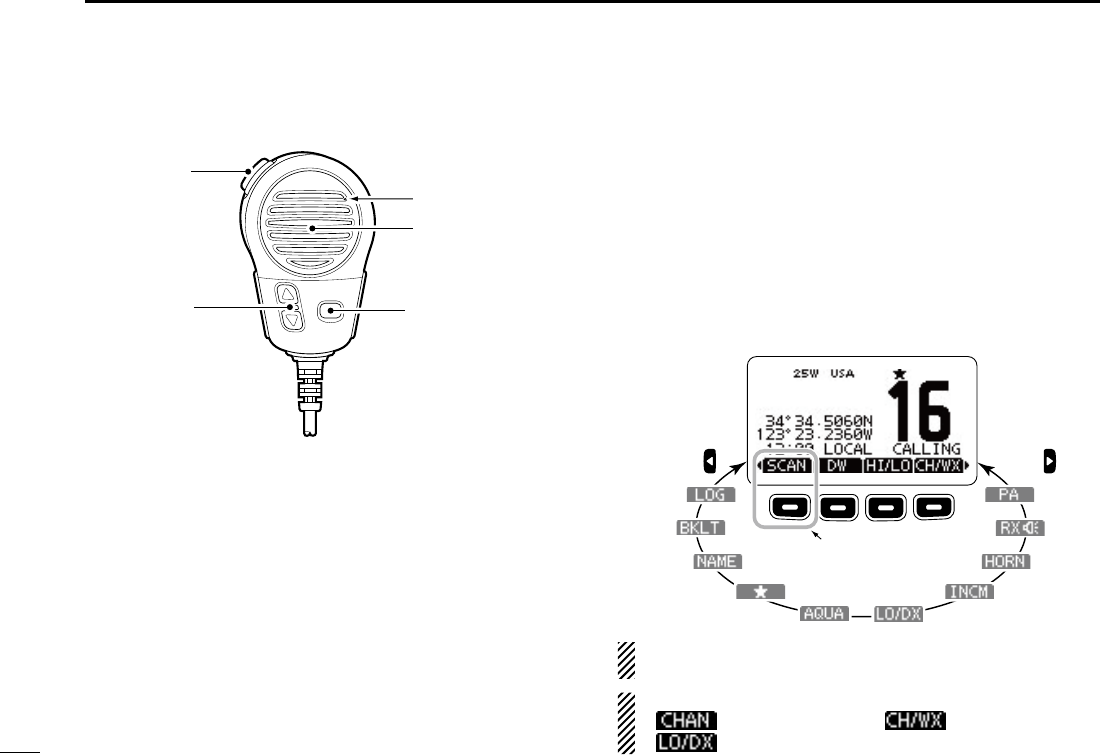
New2001
7
2PANEL DESCRIPTION
Speaker Microphone ■
Microphone
Speaker
w
q
e
q PTT SWITCH [PTT]
Hold down to transmit, release to receive. (p. 11)
w CHANNEL UP/DOWN KEYS [Y]/[Z]
Push either key to check TAG channels, Set mode set- ➥
tings, and so on. (pp. 11, 75)
Push either key to change scanning direction or manu- ➥
ally resumes a scan. (p. 18)
e TRANSMIT POWER KEY [HI/LO]
Push to toggle the power high or low. (p. 11) ➥
•Somechannelsaresettoonlylowpower.
While holding down [HI/LO], turn ON the power to turn ➥
the Microphone Lock function ON or OFF. (p. 14)
Softkey function ■
Various functions can be assigned to the softkeys. When a key
function is assigned, the key icon is displayed above the soft-
key, as shown below. Consult your Icom dealer for details con-
cerning which functions are preprogrammed into the keys.
Softkey function selection D
When “ ➥Ω” or “≈” is displayed beside the key icon, push-
ing [Ω] or [≈] sequentially shows the previous or next key
function that is assigned to the softkey.
Push Push
*
*Push this key to start
and stop scan.
The order of the key icons may differ, depending on the
preprogramming.
For Chinese version transceiver:
•[ ] appears instead of [ ].
•[ ] does not appear.
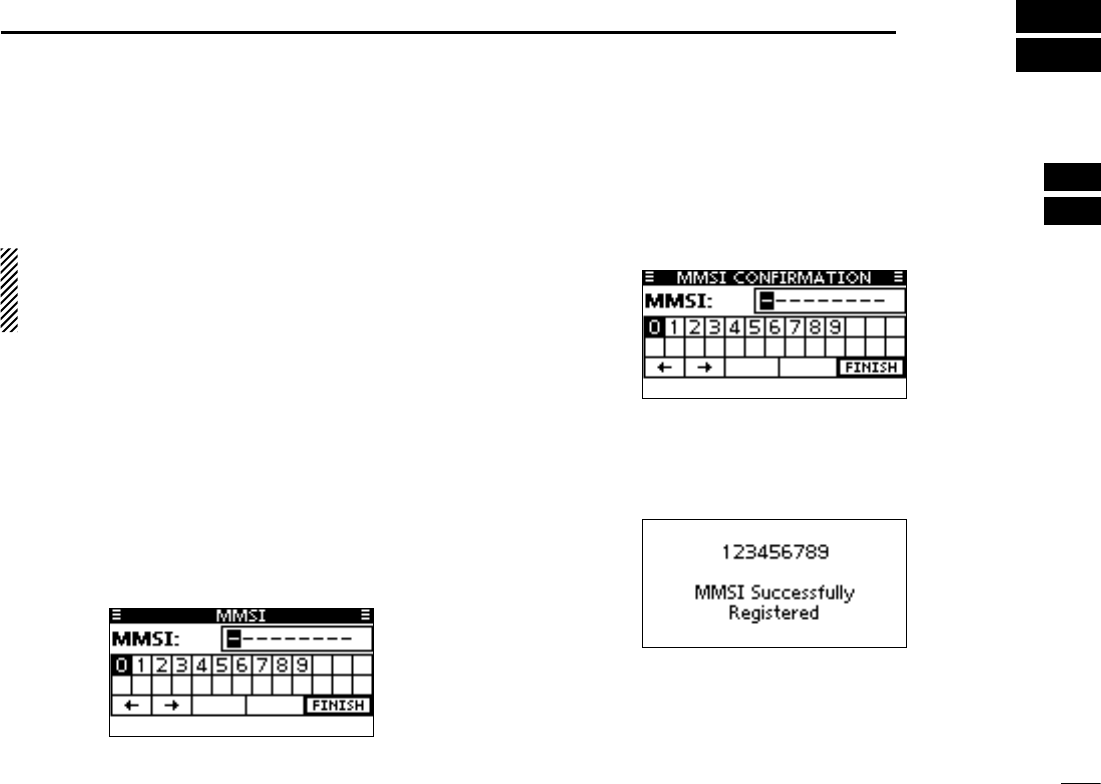
8
3
PREPARATION
New2001
1
2
3
4
5
6
7
8
9
10
11
12
13
14
15
16
MMSI code programming ■
The 9 digit MMSI (Maritime Mobile Service Identity: DSC self
ID) code can be programmed at power ON.
This initial code setting can be performed only once.
After being set, it can be changed by only your dealer
or distributor. If your MMSI code has already been pro-
grammed, this programming is not necessary.
Hold down [PWR](Dial) to turn ON the power. q
•Threeshortbeepssound,and“NODSCMMSI”isdisplayed.
Push [ENT] to start the MMSI code programming. w
•Push[CLEAR]twicetocanceltheprogramming,andgotothe
normal operating screen. In this case, the transceiver cannot
make a DSC call. To program the MMSI code, turn OFF the
power, then turn it ON again.
Enter your MMSI code in the following manner: e
•SelectadesirednumberusingDial,or[∫]/[√]/[Ω]/[≈].
•Push[ENT]orDialtosetit.
•Tomovethecursor,selecteitherarrow,“←” or “→,” then push
[ENT] or Dial.
Repeat step r e to enter all 9 digits.
After entering the 9 digit code, “FINISH” is automatically t
selected, and then push [ENT] or Dial to set it.
The “MMSI CONFIRMATION” screen is displayed. y
Enter your MMSI code again for confirmation. u
•Enterinthesamemannerasstepse through t.
When your MMSI code programming is successfully com- i
pleted, the screen as shown below is briefly displayed.
•Afterthat,thenormaloperatingscreenisdisplayed.
The programmed MMSI code can be checked in the MENU
screen. (p. 76)
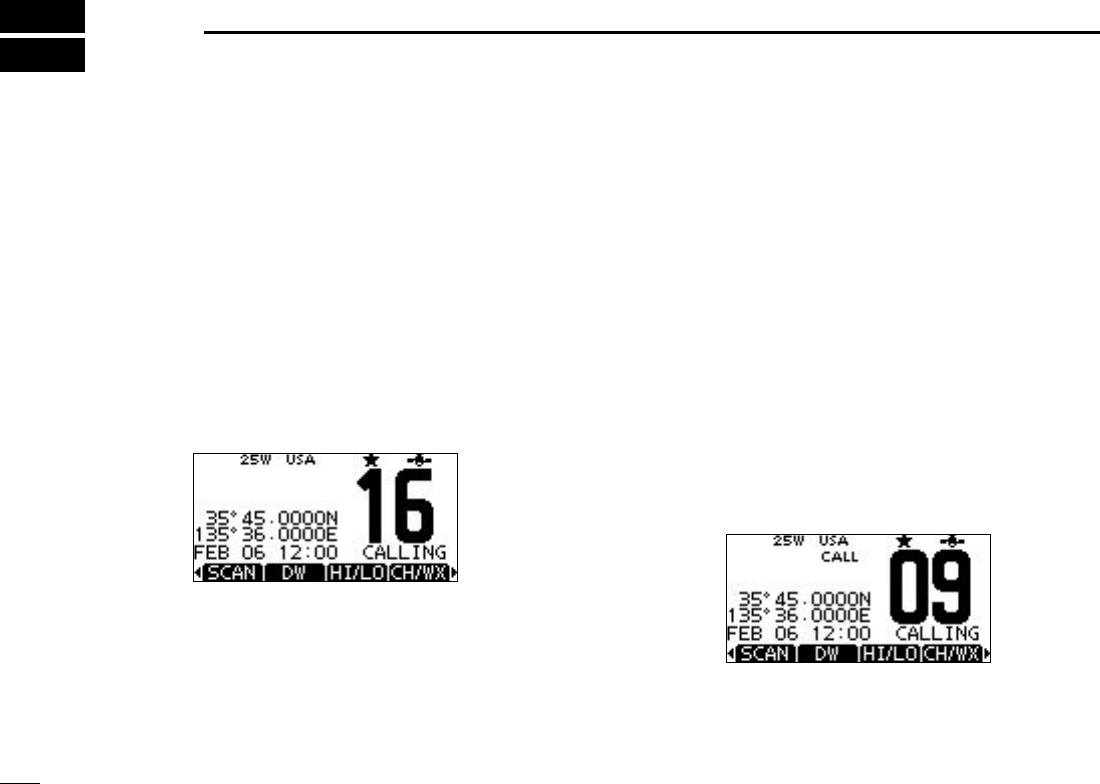
New2001
9
New2001
BASIC OPERATION
4
9
Channel selection ■
Channel 16 D
Channel 16 is the distress and safety channel. It is used for
establishing initial contact with a station and for emergency
communications. Channel 16 is monitored during both Du-
alwatch and Tri-watch. While standing by, you must monitor
Channel 16.
Push [16/C] to select Channel 16. ➥
Push [CH/WX]* to return to the screen displayed before you ➥
selected Channel 16, or push [∫](CH) or [√](CH) to select
an operating channel.
* [CHAN] appears only for Chinese version transceiver.
Call channel D
Each regular channel group has a separate leisure use Call
channel. The Call channel is monitored during Tri-watch. The
Call channels can be programmed, and are used to store
your most often used channel in each channel group, for
quick recall. (p. 13)
Hold down [16/C] for 1 second to select the Call channel of ➥
the selected channel group.
•“CALL”andtheCallchannelnumberappear.
•Eachchannelgrouphasanindependentcallchannelafterpro-
gramming. (p. 13)
Push [CH/WX]* to return to the screen displayed before you ➥
selected Call channel, or push [∫](CH) or [√](CH) to select
an operating channel.
* [CHAN] appears only for Chinese version transceiver.
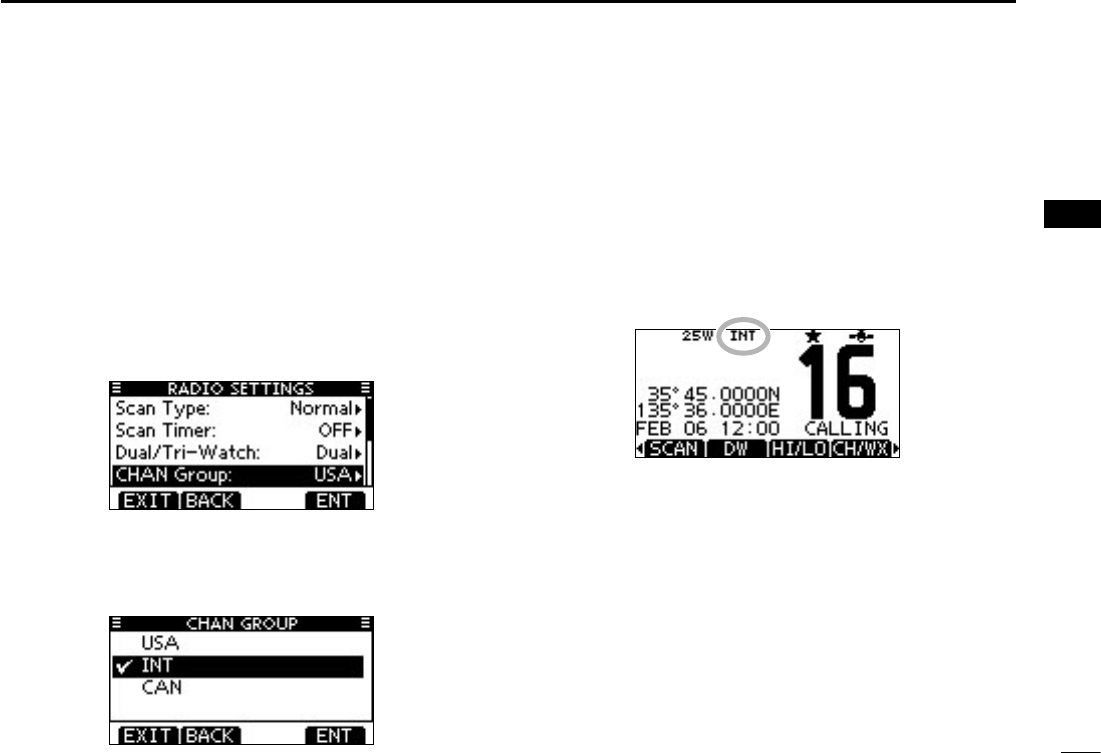
New2001
10
4
BASIC OPERATION
New2001
1
2
3
4
5
6
7
8
9
10
11
12
13
14
15
16
Channel group selection D
There are preprogrammed U.S.A. channels, International
channels and Canadian channels. These channel groups
may be specified for the operating area.
Push [MENU]. q
Rotate Dial or push [ w∫]/[√] to select “Radio Settings,” and
then push [ENT].
Rotate Dial or push [ e∫]/[√] to select “CHAN Group,” and
then push [ENT].
Rotate Dial or push [ r∫]/[√] to select the desired channel
group, and then push [ENT].
•U.S.A.(USA),International(INT)andCanadian(CAN)channel
groups can be selected.
Push [EXIT] to exit the Menu screen. t
Push [ y∫](CH) or [√](CH) to select a channel.
•Pushing[Y]/[Z] on the microphone selects only TAG channels.
•“DUP”appearswhenaduplexchannelisselected.
•“A”appearswhenasimplexchannelisselected.
When the International
channel group is selected.
Channel group icon appears
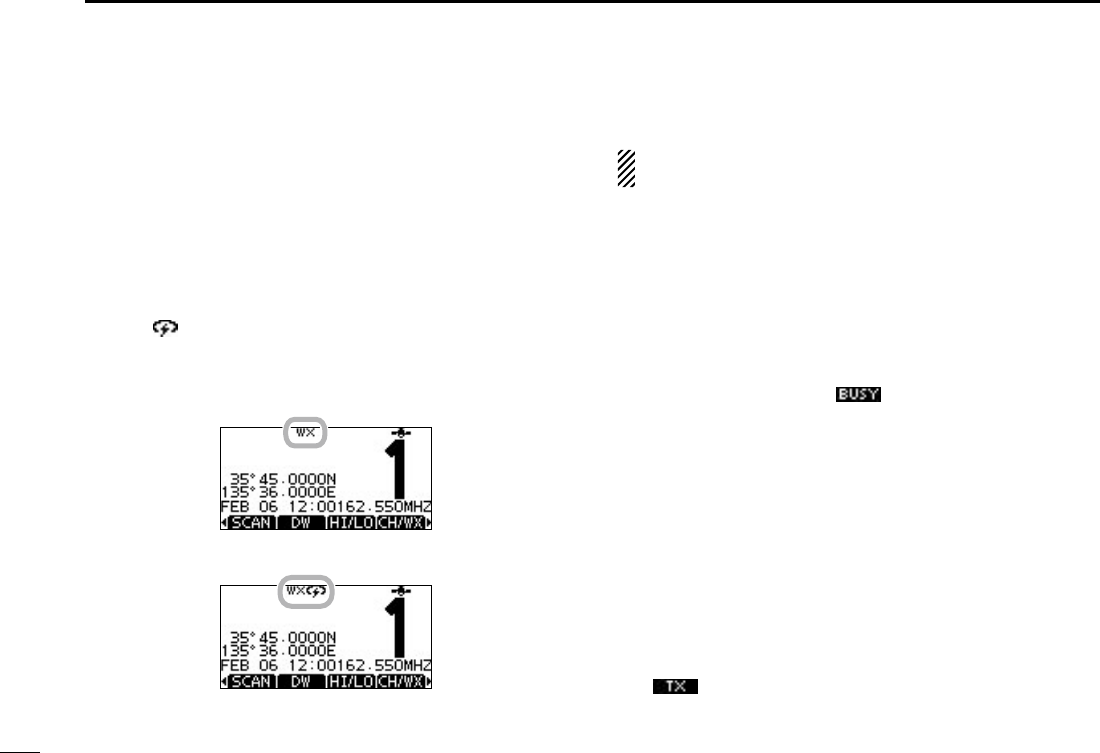
11
4BASIC OPERATION
New2001
Weather channels D
(U.S.A. and Australian version transceiver only)
The transceiver has 10 weather channels. These are used for
monitoring broadcasts from NOAA (National Oceanographic
and Atmospheric Administration.)
The transceiver can automatically detect a weather alert tone
on the selected weather channel or while scanning. (p. 17)
Push [CH/WX] once or twice to select a weather channel. q
•“WX”appearswhenaweatherchannelisselected.
•“WX ” appears when the Weather Alert function is in turned
ON. (p. 78)
Push [ w∫•CH]or[√•CH]toselectachannel.
•Pushing[Y]/[Z] on the microphone also selects a channel.
When weather alert is OFF.
When weather alert is ON.
Receiving and transmitting ■
CAUTION: Transmitting without an antenna will damage
the transceiver.
Hold down [PWR](Dial) to turn ON the power. q
Set the audio and squelch levels. (p. 15) w
First, open the squelch. Then, adjust the audio output ➥
level. After that, adjust the squelch level until the noise
just disappears.
Change the channel group. (p. 10) e
Push [ r∫](CH) or [√](CH) to select a channel. (pp. 9, 10)
•Pushing[Y]/[Z] on the microphone also selects a channel.
•Whenreceivingasignal,“ ” appears and audio is heard.
•Furtheradjustmentofthevolumelevelmaybenecessary.
Push [LO/DX] to turn the receive Attenuator function ON t
or OFF, if necessary.
•OnlyU.S.A.andAustralianversiontransceivers.
•“LOCAL”appearswhenthereceiveAttenuatorfunctionisON.
Push [HI/LO] to select the output power, if necessary. y
•“25W”appearswhenhighpowerisselected,and“1W”appears
when low power is selected.
•Chooselowpowerforshortrangecommunications,choosehigh
power for longer distance communications.
•Somechannelsareforonlylowpower.
Hold down [PTT] to transmit, then speak at your normal u
voice level.
•“ ” appears.
•Channel70cannotbeusedfortransmissionotherthanDSC.
Release [PTT] to receive. i
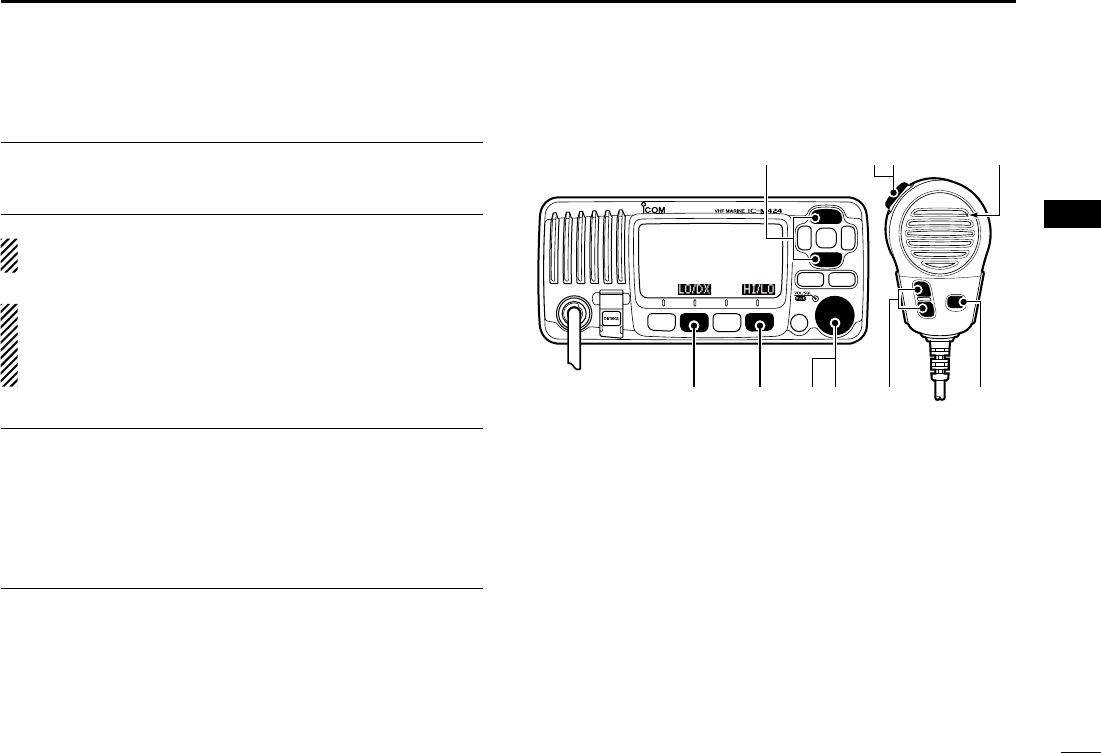
12
4
BASIC OPERATION
New2001
1
2
3
4
5
6
7
8
9
10
11
12
13
14
15
16
12
Information ✓
The Noise Cancel function reduces random noise components
in the transmit and/or receive signal. See page
80
for details.
Simplex channels, 3, 21, 23, 61, 64, 81, 82 and 83 CANNOT
be lawfully used by the general public in U.S.A. waters.
IMPORTANT: To maximize the readability of your transmit-
ted signal, pause a few seconds after pushing [PTT], hold
the microphone 5 to 10 cm (2 to 4 inches) from your mouth
and speak at a normal voice level.
NOTE for the TOT (Time-out Timer) function ✓
The TOT function inhibits continuous transmission beyond a
preset time period after the transmission starts.
10 seconds before transmission is cutoff, a beep sounds to
indicate the transmission will be shut down and “TOT” appears
in the channel name field. Transmission is not possible for 10
seconds after this shut down.
Microphone
t y qw
iu
ry
r
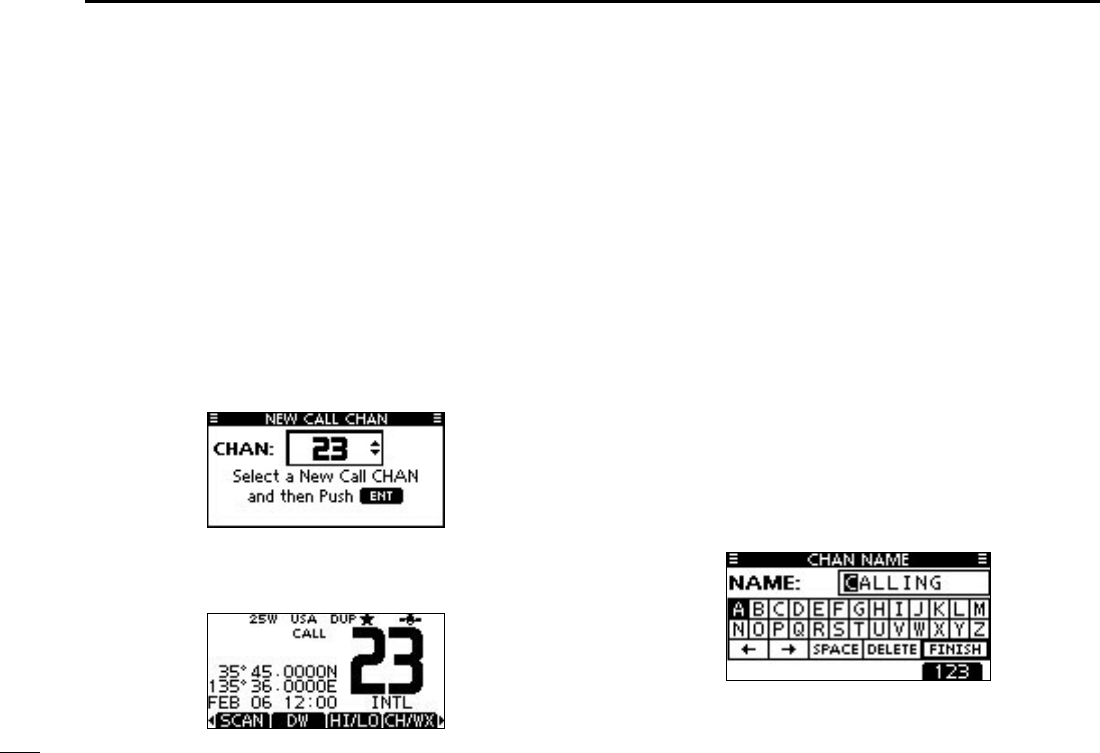
13
4BASIC OPERATION
Call channel programming ■
You can program the Call channel with your most often-used
channel in each channel group for quick recall.
Select the desired channel group (INT, USA or CAN) to be q
programmed. (p. 10)
Hold down [16/C] for 1 second to select the Call channel of w
the selected channel group.
•“CALL”andtheCallchannelnumberappear.
Hold down [16/C] again for 3 seconds (until a long beep e
changes to 2 short beeps) to enter the Call channel pro-
gramming mode.
Rotate Dial or push [ r∫](CH)/[√](CH) to select a channel.
Push [ENT] to program the displayed channel as the Call t
channel.
•Push[CLEAR]tocancel.
Channel name programming ■
Each channel can be assigned a unique alphanumeric ID of
up to 10 characters.
Capital letters, 0 to 9, some symbols (! " # $ % & ' ( ) * + , – .
/[\]^_:;<=>?)andaspacecanbeinput.
Push [ q∫](CH) or [√](CH) to select a channel.
•First, cancel the Dualwatch,Tri-watchorScanfunction,if acti-
vated.
Push [NAME] to open the channel name programming w
screen.
•Ablackboxisdisplayedontherstcharacter.
Enter the desired channel name in the following manner: e
•SelectadesiredcharacterusingDial,or[∫]/[√]/[Ω]/[≈].
•Push[ENT]tosetit.
•Tomovethecursor,selecteitherarrow,“←” or “→,” then push
[ENT].
•Select“SPACE,”thenpush[ENT]toinputaspace.
•Select“DELETE,”thenpush[ENT]todeleteacharacter.
•Push[CLEAR]tocancelandreturntothepreviousscreen.
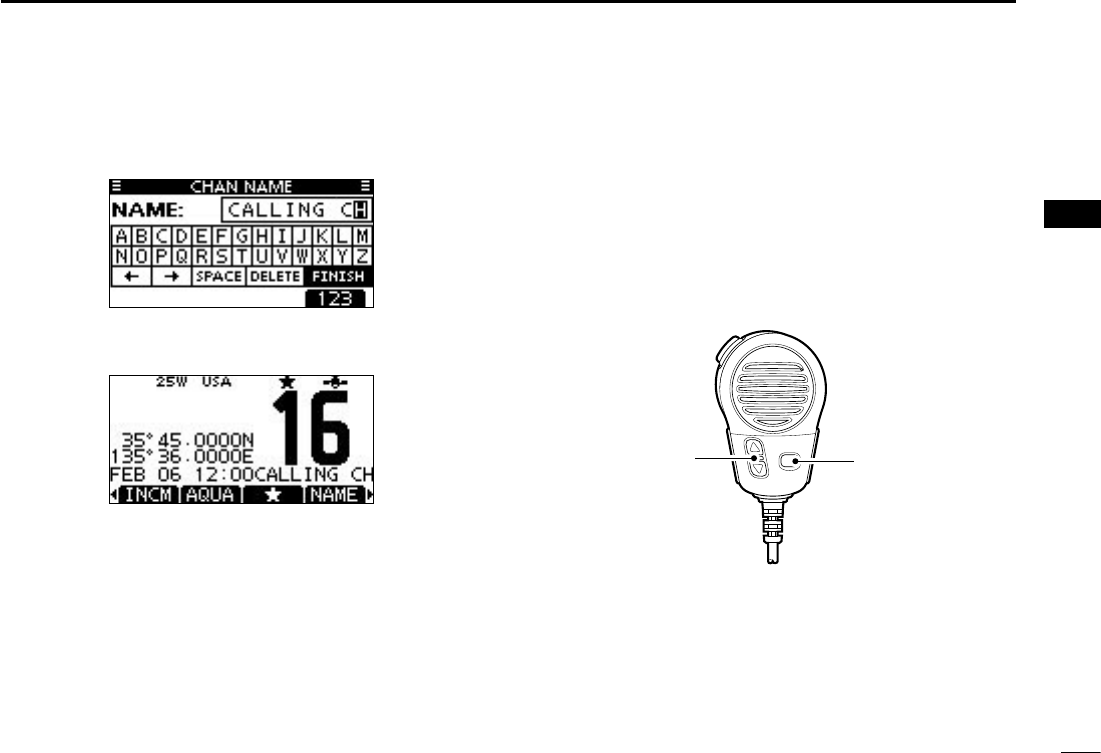
14
4
BASIC OPERATION
1
2
3
4
5
6
7
8
9
10
11
12
13
14
15
16
Repeat step r e to input all characters.
Push [ tΩ], [≈], [∫] or [√] to select “FINISH,” then push
[ENT] to set the name and return to the previous screen.
Microphone Lock function ■
The Microphone Lock function electrically locks [∫], [√] and
the [HI/LO] keys on the supplied microphone. This prevents
accidental channel changes and function access.
While holding down [HI/LO] on the microphone, hold down ➥
[PWR](Dial) to turn ON the transceiver and turn the Micro-
phone Lock function ON or OFF.
[HI/LO]
[Y]/[Z]
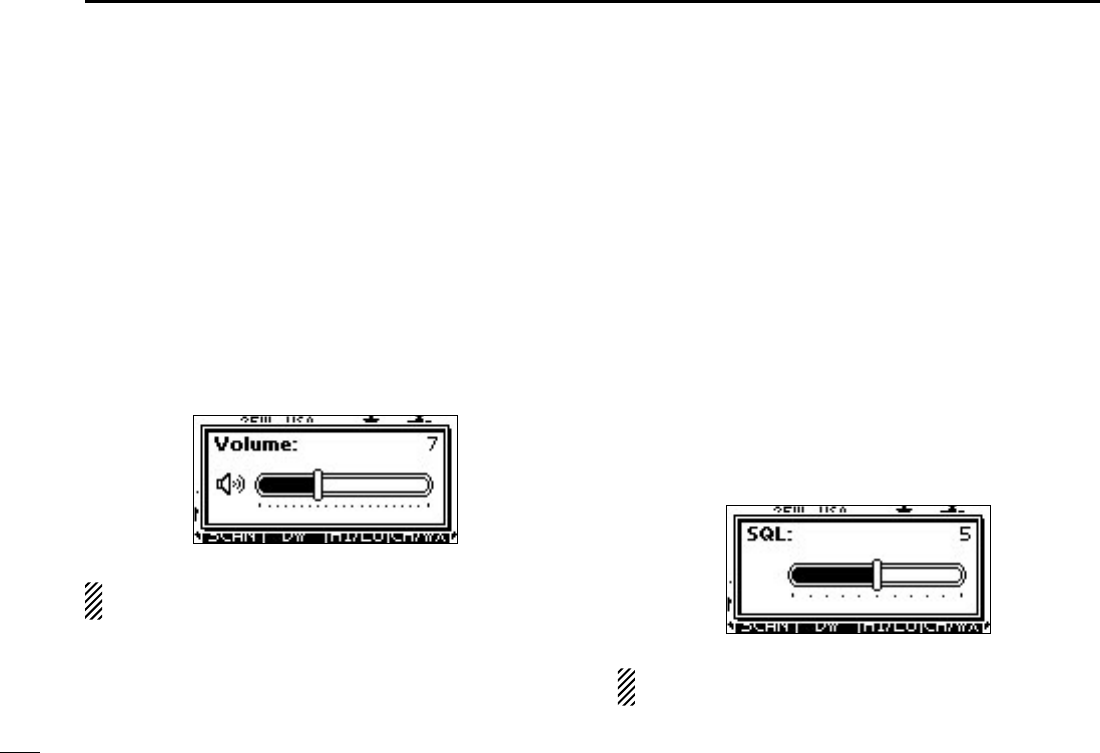
15
4BASIC OPERATION
Adjusting the volume level ■
The volume level can be adjusted with [VOL/SQL](Dial).
Rotate [VOL/SQL](Dial), or push [VOL/SQL](Dial) one or q
more times to display the volume adjustment screen.
Rotate [VOL/SQL](Dial) to adjust the volume level. w
•Thetransceiverhas20volumelevelsandOFF.
•Ifnokeyoperationisperformedforabout5seconds,thetrans-
ceiver sets the selected volume level, and returns to the normal
mode.
Push [ENT] to set the level, and exit the volume adjust- e
ment mode.
•Push[CLEAR]tocancel.
The desired function can be assigned to Dial. See page 79
for details.
Adjusting the squelch level ■
The squelch level can be adjusted with [VOL/SQL](Dial).
In order to receive signals properly, as well as for the scan
to function effectively, the squelch must be adjusted to the
proper level.
Push [VOL/SQL](Dial) one or more times to display the q
squelch adjustment screen.
Rotate [VOL/SQL](Dial) to adjust the squelch level. w
•The transceiver has 11 squelch levels: OPEN is completely
open; 10 is tight squelch; 1 is loose squelch.
•Ifnokeyoperationisperformedforabout5seconds,thetrans-
ceiver sets the selected squelch level, and returns to the normal
mode.
Push [ENT] to set the level, and exit the squelch adjust- e
ment mode.
•Push[CLEAR]tocancel.
The desired function can be assigned to Dial. See page 79
for details.
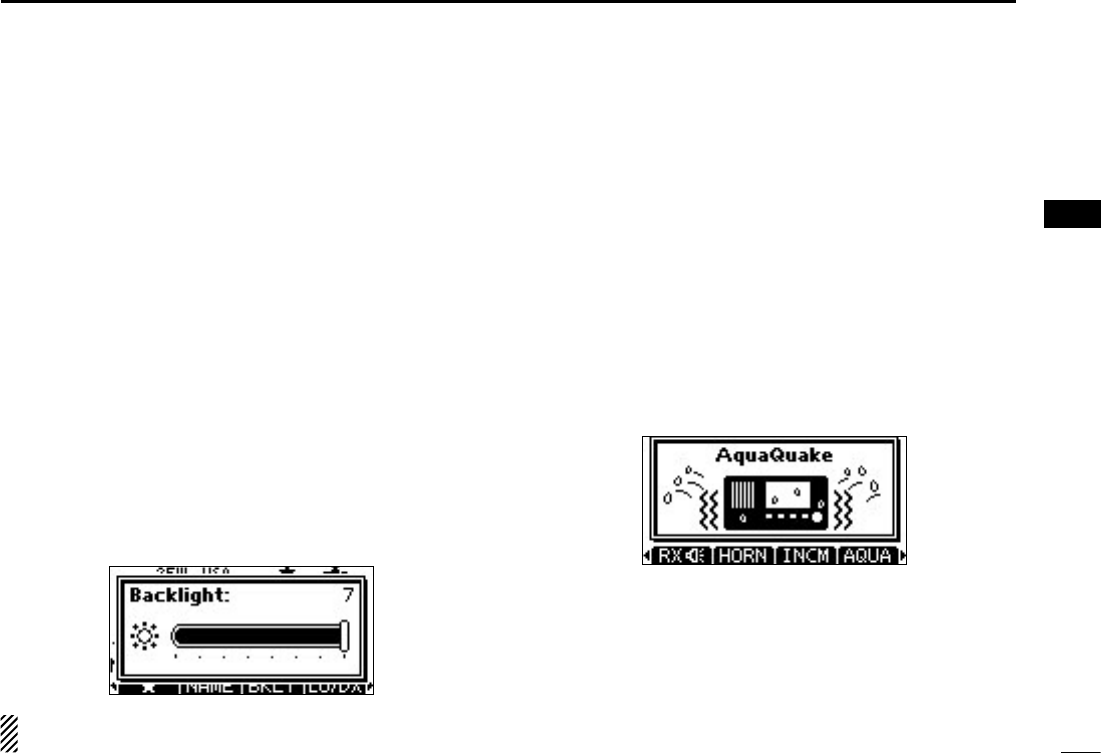
16
4
BASIC OPERATION
1
2
3
4
5
6
7
8
9
10
11
12
13
14
15
16
Adjusting the display ■
backlight level
The function display and keys can be backlit for better visibil-
ity under low light conditions.
The backlight is adjustable in 7 levels and OFF.
Depending on the preprogramming, the adjustment method
differs, as described below.
Push [BKLT] to show the backlight adjustment screen. Ro- ➥
tate Dial to adjust the brightness of the LCD and key back-
light, and then, push [ENT].
•Ifnokeyoperationisperformedforabout5seconds,thetransceiver
sets the selected backlight level, and returns to the normal mode.
When the Backlight function is assigned to the [VOL/
SQL](Dial):
Push [VOL/SQL](Dial) one or more times to display the q
backlight adjustment screen.
Rotate [VOL/SQL](Dial) to adjust the brightness of the w
LCD and key backlight, and then, push [ENT].
The desired function can be assigned to Dial. See page 79
for details.
AquaQuake water draining ■
function
The AquaQuake water draining function clears water away
from the speaker grill. Without this function, water may muffle
the sound coming from the speaker. A buzzing sound is heard
when this function is activated.
While holding down [AQUA], the AquaQuake function is ➥
activated to clear water away from the speaker grill.
•Whileholdingdown[AQUA],alowbuzzingsoundstodrainwa-
ter, regardless of the volume level setting.
•The transceiver keys, except [DISTRESS], are disabled while
the AquaQuake function is activated.
When the AquaQuake function is activated.
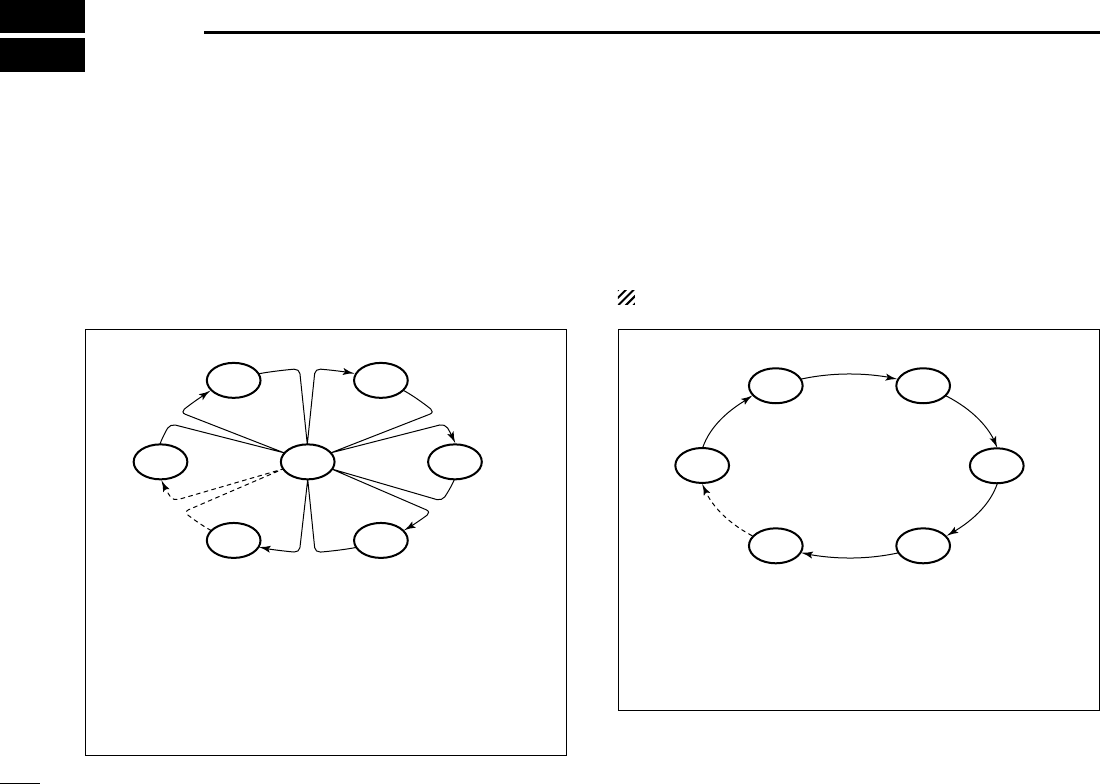
17
SCAN OPERATION
5
Scan types ■
Scanning is an efficient way to locate signals quickly over a
wide frequency range. The transceiver has a Priority scan
and a Normal scan.
When the Weather Alert function is turned ON, the weather
channel is also checked while scanning. (p. 78)
Set the TAG channels (scanned channel) before scanning.
Clear the TAG channels which inconveniently stop scanning,
such as those for digital communication use. (Refer to the
next page for details.)
Choose Priority or Normal scan in the Menu screen. (p.
77
)
PRIORITY SCAN
The Priority scan sequentially searches through all TAG
channels while monitoring Channel 16. When a signal is
detected on Channel 16, the scan pauses until the signal
disappears. When a signal is detected on a channel other
than Channel 16, the scan becomes a Dualwatch until the
signal disappears.
NORMAL SCAN
The Normal scan, like the Priority scan, sequentially
searches through all TAG channels. However, unlike the
Priority scan, Channel 16 is not checked unless it is set as
a TAG channel.
WX*
CH 01
CH 16
CH 02
CH 05 CH 04
CH 03
*When the weather alert function is activated.
CH 01 CH 02
WX*
CH 05 CH 04
CH 03
*When the weather alert function is activated.
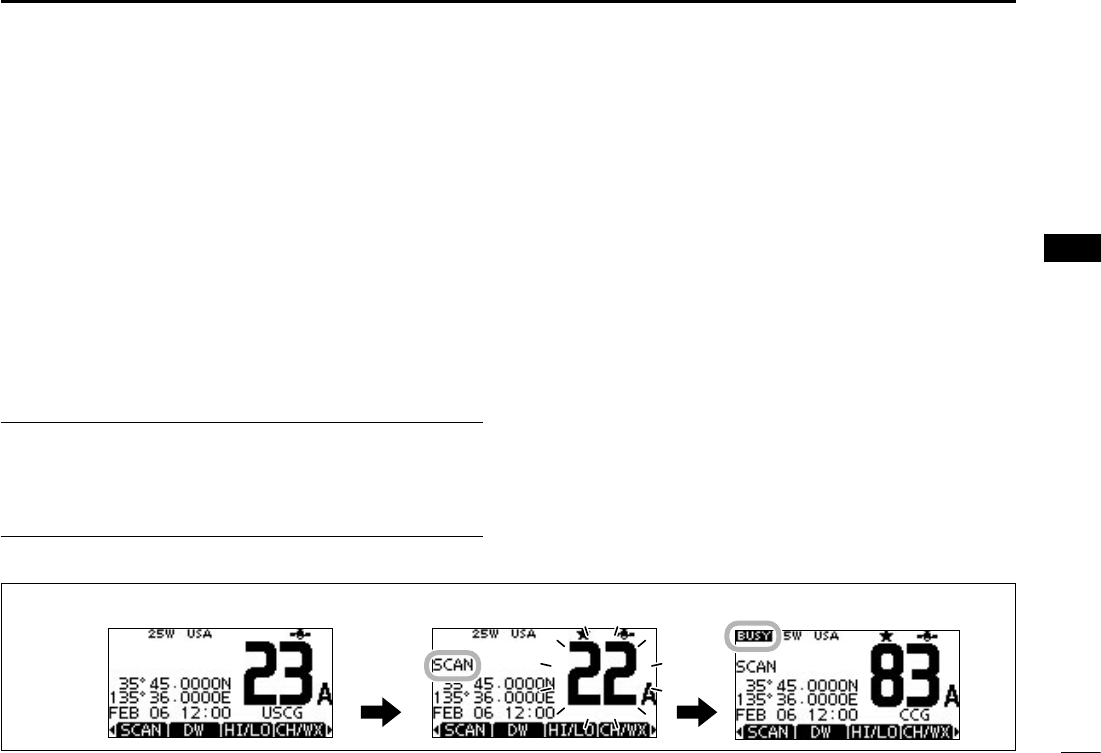
18
5
SCAN OPERATION
Setting TAG channels ■
For more efficient scanning, add desired channels as TAG
channels, or clear the TAG on unwanted channels.
Channels that are not tagged will be skipped while scanning.
TAG channels can be independently assigned to each chan-
nel group (INT, USA, or CAN).
Select the desired channel group. (p. q
10
)
Select the desired channel to be set as a TAG channel. w
Push [ e] to set the displayed channel as a TAG channel.
•“” appears on the display.
To cancel the TAG channel setting, repeat step r e.
•“” disappears.
Clearing (or setting) all tagged channels ✓
Hold down [] for 3 seconds (until a long beep changes to 2
short beeps) to clear all TAG channel settings in the selected
channel group.
•RepeataboveproceduretosetallchannelsasTAGchannels.
Starting a scan ■
First, set the scan type (Priority or Normal scan) and scan
resume timer in the Menu screen. (p. 77)
Select the desired channel group. (p. q
10
)
Set the TAG channels, as described to the left. w
Make sure the squelch is closed to start a scan. e
Push [SCAN] to start a Priority or Normal scan. r
•“SCAN16”appearsduringaPriorityscan;“SCAN”appearsdur-
ing a Normal scan.
•Whenasignalisdetected,thescanpausesuntilthesignaldis-
appears, or resumes after pausing 5 seconds, depending on the
Set mode setting. (Channel 16 is still monitored during a Priority
scan.)
•Push[Y]/[Z] on either transceiver or microphone, to check the
scanning TAG channels, change the scanning direction or man-
ually resume the scan.
•Abeeptonesoundsand“16”blinkswhenasignalisreceivedon
Channel 16 during a Priority scan.
To stop the scan, push [CLEAR] or repeat step t r.
Scan starts. When a signal is received.
Push
[SCAN]
[Example]: Starting a Normal scan.
1
2
3
4
5
6
7
8
9
10
11
12
13
14
15
16
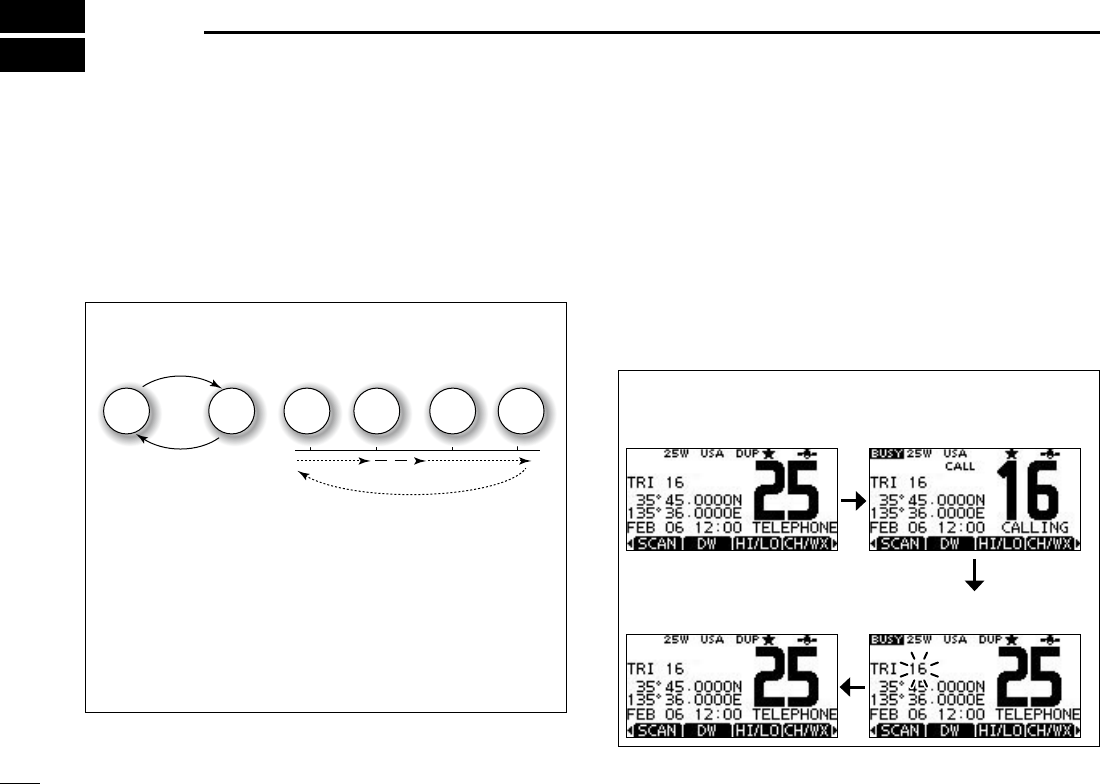
New2001
19
DUALWATCH/TRI-WATCH
6
Description ■
Dualwatch monitors Channel 16 while you are receiving
on another channel; Tri-watch monitors Channel 16 and the
Call channel while receiving another channel. Dualwatch and
Tri-watch are convenient for monitoring Channel 16 when you
are operating on another channel.
Operation ■
Select Dualwatch or Tri-watch in the Menu screen. (p. 77) q
Push [ wY](CH) or [Z](CH) to select the desired operating
channel.
Push [DW] to start a Dualwatch or Tri-watch scan. e
•“DUAL16”appearsduringDualwatch;“TRI16”appearsduring
Tri-watch.
•AbeeptonesoundswhenasignalisreceivedonChannel16.
To cancel Dualwatch or Tri-watch, push [DW] again. r
DUALWATCH/TRI-WATCH SIMULATION
Dualwatch Tri-watch
Call channel
Ch 88
Ch 16 Ch 88 Ch 16 Ch 88 Ch 9
•IfasignalisreceivedonChannel16,DualwatchandTri-
watch pause on Channel 16 until the signal disappears.
•IfasignalisreceivedontheCallchannelduringTri-watch,
Tri-watch becomes Dualwatch until the signal disap-
pears.
•TotransmitontheselectedchannelduringaDualwatchor
Tri-watch scan, hold down [PTT].
[Example]: Operating Tri-watch on INT Channel 25.
Tri-watch starts. Signal is received on
Call channel.
Tri-watch resumes after the
signal disappears.
Signal received on Channel
16 takes priority.
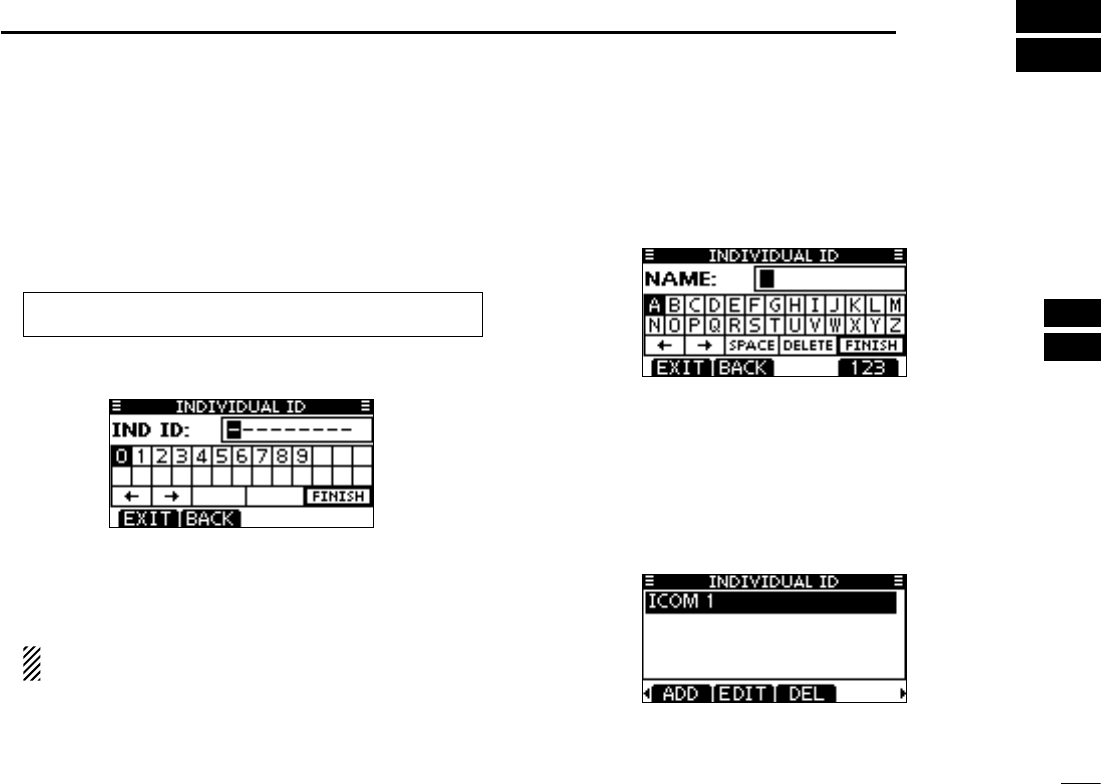
20
7
DSC OPERATION
DSC address ID ■
Programming Individual ID D
A total of 100 DSC address IDs can be programmed and as-
signed a name of up to 10 characters.
Enter “INDIVIDUAL ID” in the DSC SETTINGS menu. q
Push [ADD]. w
•The“INDIVIDUALID”programscreenisdisplayed.
Enter a desired individual ID in the following way: e
•SelectadesirednumberusingDial,or[Y]/[Z]/[Ω]/[≈].
•Push[ENT]orDialtosetit.
•Tomovethecursor,selecteitherarrow,“←” or “→,” then push
[ENT] or Dial.
The first digit is specified as ‘0’ for a Group ID.
The first two digits are ‘0’ for any Coast station ID.
Repeat step r e to enter all 9 digits.
After entering the 9 digit code, push [ENT] or Dial to set it. t
•TheIDnameprogrammingscreenisdisplayed.
Enter a desired 10 digit ID name in the following way: y
•SelectadesiredcharacterusingDial,or[Y]/[Z]/[Ω]/[≈].
•Push[ENT]orDialtosetit.
•Tomovethecursor,selecteitherarrow,“←” or “→,” then push
[ENT] or Dial.
•Push[123]then[!$?]then[ABC]toselectacharactergroup.
After entering the ID name, select “FINISH” using Dial, or u
[Y]/[Z]/[Ω]/[≈], then push [ENT] or Dial to program it.
•The“INDIVIDUALID”listscreenisdisplayed.
Push [MENU] to exit the MENU screen. i
1
2
3
4
5
6
7
8
9
10
11
12
13
14
15
16
MENU ➪ DSC Settings ➪
Individual ID
(Push [MENU])
(Rotate Dial, then push [ENT].)
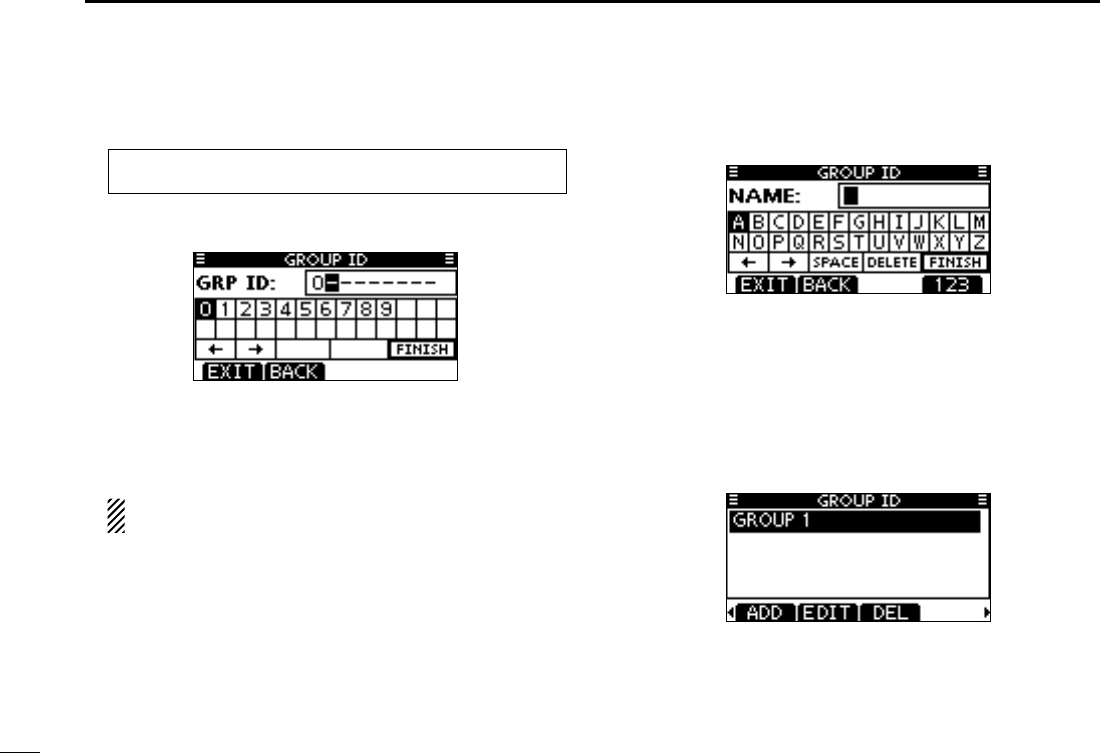
21
7DSC OPERATION
Programming Group ID D
Enter “GROUP ID” in the DSC SETTINGS menu. q
Push [ADD]. w
•The“GROUPID”programscreenisdisplayed.
Enter a desired group ID in the following way: e
•SelectadesirednumberusingDial,or[Y]/[Z]/[Ω]/[≈].
•Push[ENT]orDialtosetit.
•Tomovethecursor,selecteitherarrow,“←” or “→,” then push
[ENT] or Dial.
The first digit is fixed as ‘0’ for a Group ID.
The first two digits are ‘0’ for any Coast station ID.
Repeat step r e to input the specific 9 digits group code.
After entering the 9 digit code, push [ENT] or Dial to set it. t
•TheGroupIDnameprogrammingscreenisdisplayed.
Enter a desired 10 digit ID name in the following way: y
•SelectadesiredcharacterusingDial,or[Y]/[Z]/[Ω]/[≈].
•Push[ENT]orDialtosetit.
•Tomovethecursor,selecteitherarrow,“←” or “→,” then push
[ENT] or Dial.
•Push[123],[!$?]or[ABC]toselectacharactergroup.
After entering the ID name, select “FINISH” using Dial, or u
[Y]/[Z]/[Ω]/[≈], then push [ENT] or Dial to program it.
•The“GROUPID”listscreenisdisplayed.
Push [MENU] to exit the MENU screen. i
MENU ➪ DSC Settings ➪
Group ID
(Push [MENU])
(Rotate Dial, then push [ENT].)
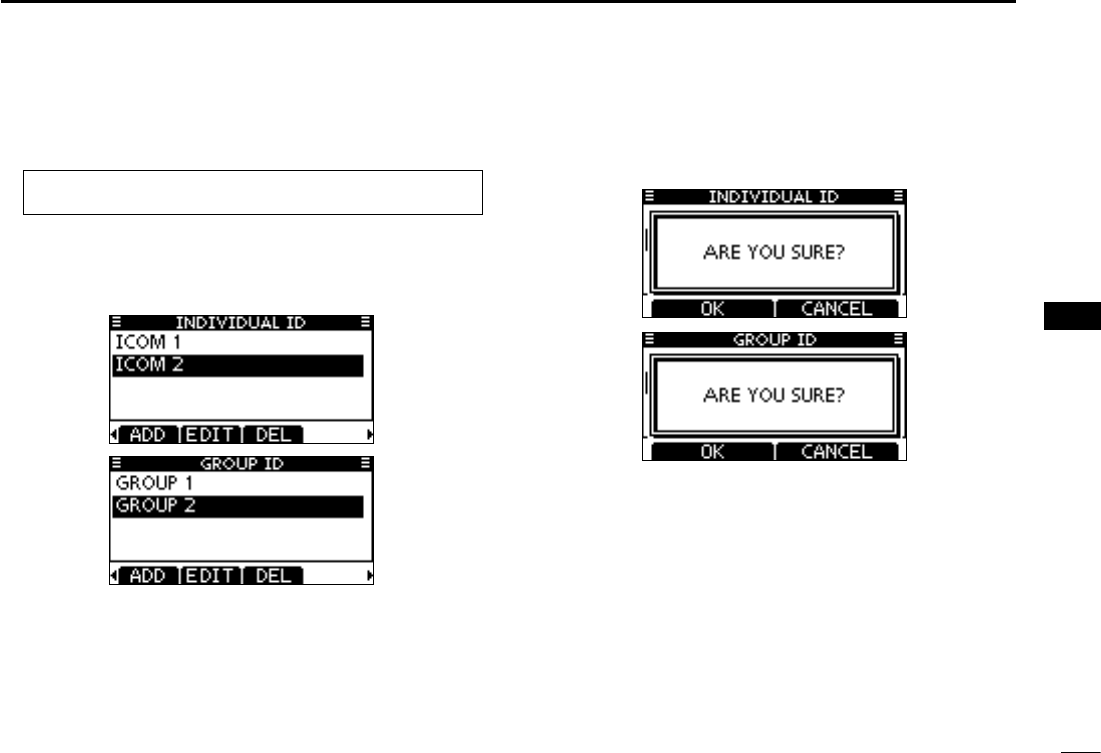
22
7
DSC OPERATION
Deleting Individual/Group ID D
Enter “INDIVIDUAL ID” or “GROUP ID” in the DSC SET- q
TINGS menu.
•WhennoaddressIDisprogrammed,“NoID”isdisplayed.Inthis
case, push [MENU] to exit the MENU screen.
Rotate Dial or push [ wY]/[Z] to select a desired ID name,
then push [DEL].
Push [OK] to delete the ID, and return to the “INDIVIDUAL e
ID” or “GROUP ID” list screen.
•Push[CANCEL]tocancelit.
Push [MENU] to exit the MENU screen. r
1
2
3
4
5
6
7
8
9
10
11
12
13
14
15
16
MENU ➪ DSC Settings ➪
Individual ID
/
Group ID
(Push [MENU])
(Rotate Dial, then push [ENT].)
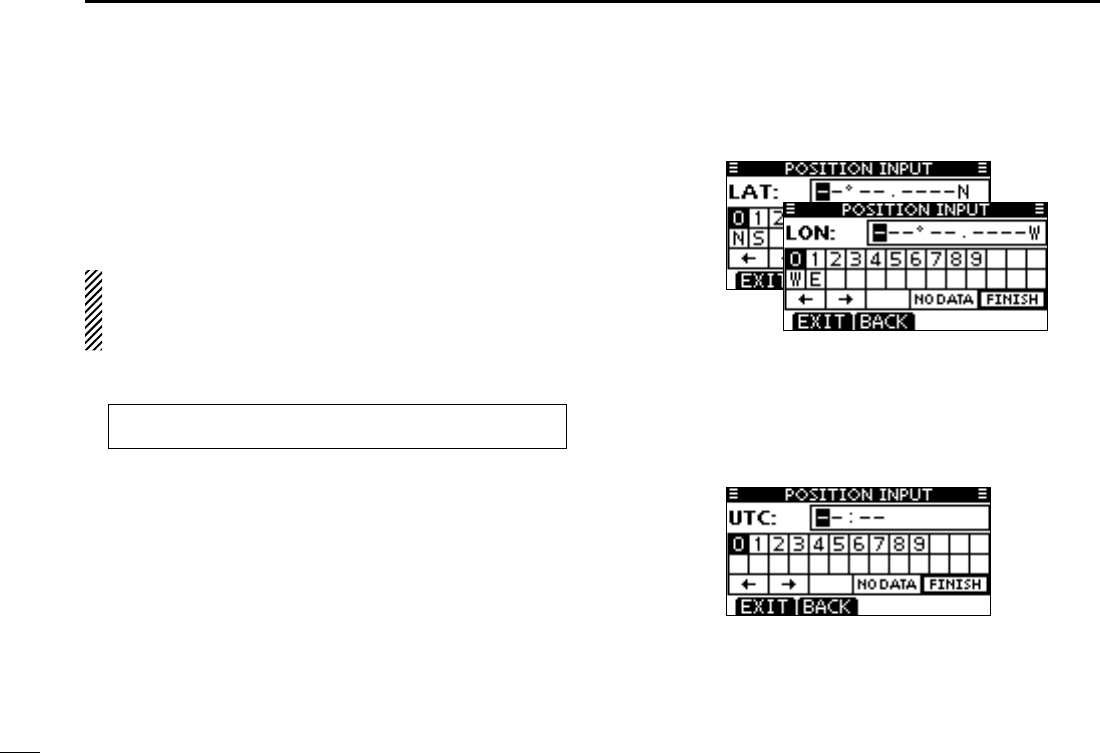
23
7DSC OPERATION
A Distress call should include the ship’s position and time. If
no GPS is connected, your position and UTC (Universal Time
Coordinated) time should be manually input. They are auto-
matically included when a GPS receiver compatible with the
NMEA0183 ver. 2.0 or 3.01 format is connected.
•ManualprogrammingisdisabledwhenaGPSreceiveris
connected.
•Manuallyprogrammedpositionandtimewillbeheldfor
only 23.5 hours.
Enter “POSITION INPUT” in the DSC SETTINGS menu. q
Edit your latitude and longitude position using Dial, or [ wY]/
[Z]/[Ω]/[≈].
•SelectadesirednumberusingDial,or[Y]/[Z]/[Ω]/[≈].
•Push[ENT]orDialtosetit.
•Tomovethecursor,selecteitherarrow,“←” or “→,” then push
[ENT] or Dial.
•SelectN(Northlatitude)orS(Southlatitude)whenthecursoris
on the ‘N’ or ‘S’ position.
•SelectW(Westlongitude)orE(Eastlongitude)whenthecursor
is on the ‘W’ or ‘E’ position.
After entering the position, push [ENT] to program it. e
The UTC time programming screen is displayed, enter the r
UTC time in the following way:
•SelectadesirednumberusingDial,or[Y]/[Z]/[Ω]/[≈].
•Push[ENT]orDialtosetit.
•Tomovethecursor,selecteitherarrow,“←” or “→,” then push
[ENT] or Dial.
Push [ENT] or Dial to program your position and time. t
•Returntothe“DSCSETTING”screen.
Position and time programming ■
MENU ➪ DSC Settings ➪ Position Input
(Push [MENU])
(Rotate Dial, then push [ENT].)
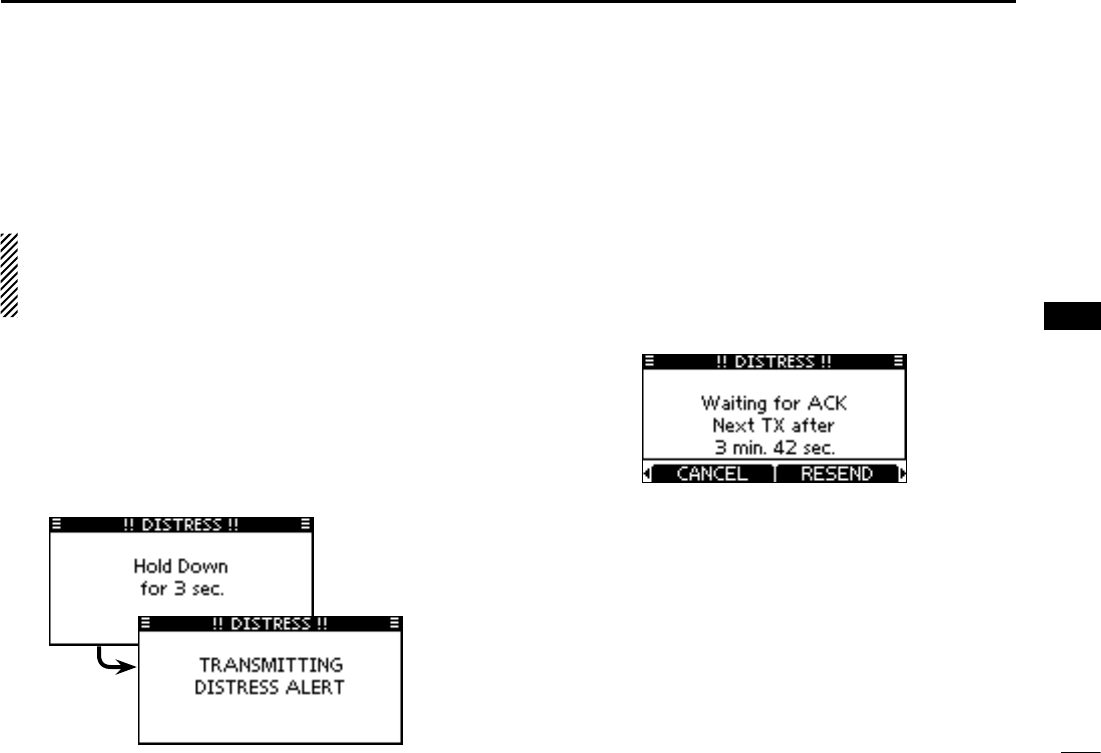
24
7
DSC OPERATION
1
2
3
4
5
6
7
8
9
10
11
12
13
14
15
16
Distress call ■
A Distress call should be transmitted if, in the opinion of the
Master, the ship or a person is in distress and requires im-
mediate assistance.
NEVER MAKE A DISTRESS CALL IF YOUR SHIP OR A
PERSON IS NOT IN AN EMERGENCY. A DISTRESS
CALL SHOULD BE MADE ONLY WHEN IMMEDIATE
HELP IS NEEDED.
Simple call D
Confirm no Distress call is being received. q
While lifting up the key cover, hold down [DISTRESS] for 3 w
seconds to transmit the Distress call.
•Whileholdingdown[DISTRESS],countdownbeepssoundand
both the key and display backlighting blink.
•DSC channel (Channel 70) is automatically selected and the
Distress call is transmitted.
After transmitting the call, the transceiver waits for an ac- e
knowledgment call.
•The Distress call is automatically transmitted every 3.5 to 4.5
minutes, until an acknowledgement is received (‘Call repeat’
mode), or DSC Cancel call is made. (p. 27)
•Push[RESEND]tomanuallytransmittheDistressrepeatcall.
•Push [Ω]/[≈] then push [INFO] to display the transmitted Dis-
tress call information.
•Push[Ω]/[≈] then push [PAUSE] to pause the ‘Call repeat’ mode,
push [RESUME] to resume it.
After receiving the acknowledgment, push [ALARM OFF] r
then reply using the microphone.
A distress alert default contains: ➥
•Natureofdistress :Undesignateddistress
•Positioninformation:The latest GPS or manual input position
is held for 23.5 hours, or until the power is
turned OFF.
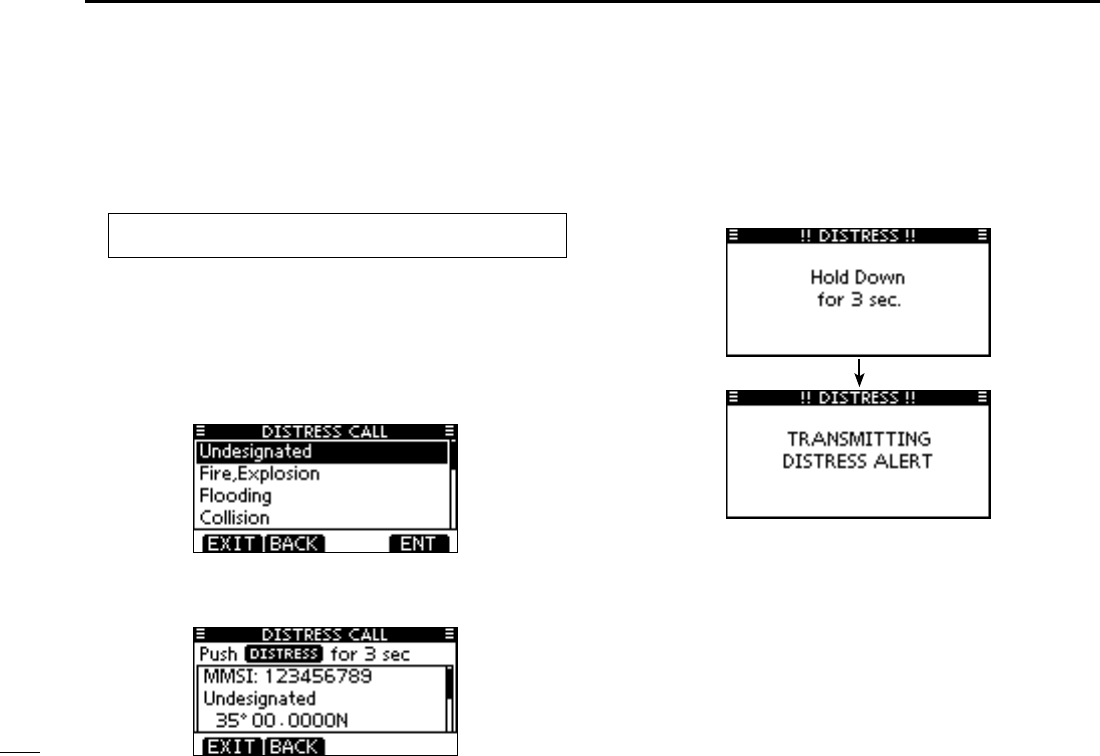
25
7DSC OPERATION
Regular call D
The nature of the Distress call should be included in the Dis-
tress call.
Enter “DISTRESS CALL” in the DSC CALLS menu. q
Select the nature of the distress using Dial or [ wY]/[Z], then
push Dial or [ENT].
•‘Undesignated,’‘Fire,Explosion,’‘Flooding,’‘Collision,’‘Grounding,’
‘Capsizing,’ ‘Sinking,’ ‘Adrift,’ ‘Abandoning ship,’ ‘Piracy’ or ‘Man
Overboard’ is selectable.
•Thenatureofthedistressisstoredfor10minutesafteraselec-
tion is made.
The Distress call confirmation screen is displayed. e
•RotateDialorpush[Y]/[Z] to see the hidden lines.
Hold down [DISTRESS] for 3 seconds to transmit the Dis- r
tress call.
•Whileholdingdown[DISTRESS],countdownbeepssoundand
both the key and display backlighting blink.
•Theselectednatureofthedistressisstoredfor10minutes.
MENU ➪ DSC Calls ➪ Distress Call
(Push [MENU])
(Rotate Dial, then push [ENT].)
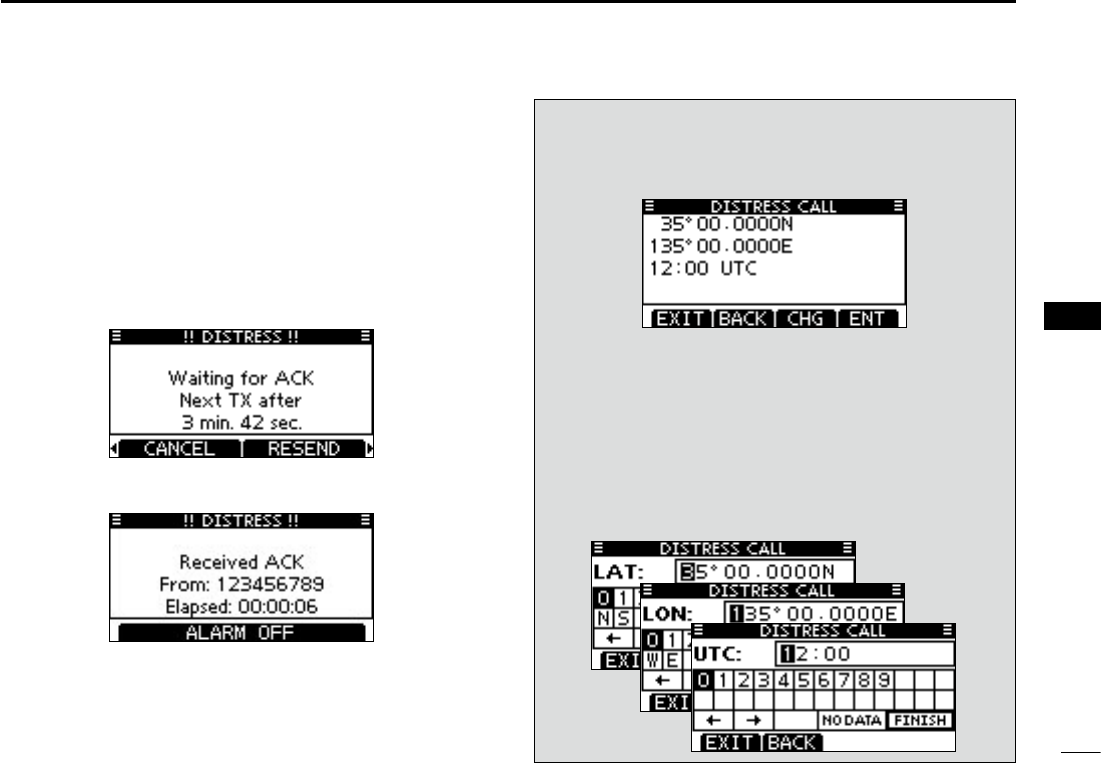
26
7
DSC OPERATION
1
2
3
4
5
6
7
8
9
10
11
12
13
14
15
16
After transmitting the call, the transceiver waits for an ac- t
knowledgment call.
•The Distress call is automatically transmitted every 3.5 to 4.5
minutes, until an acknowledgement is received (‘Call repeat’
mode), or DSC cancel call is made. (p. 27)
•Push[RESEND]tomanuallytransmittheDistressrepeatcall.
•Push [Ω]/[≈] then push [INFO] to display the transmitted Dis-
tress call information.
•Push[Ω]/[≈] then push [PAUSE] to pause the ‘Call repeat’ mode,
push [RESUME] to resume it.
After receiving an acknowledgment call, push [ALARM y
OFF] then reply using the microphone.
A distress alert contains: ➥
•Natureofdistress :Selectedinstepw.
•Positioninformation:The latest GPS or manual input position
is held for 23.5 hours, or until the power is
turned OFF.
When no GPS receiver is connected, and both position
and time have been manually programmed, the screen as
shown below appears. Edit your latitude and longitude po-
sition and UTC time as follows:
Push [CHG], then edit your latitude and longitude posi- ➥
tion and UTC time.
•SelectadesirednumberusingDial,or[Y]/[Z]/[Ω]/[≈].
•Push[ENT]orDialtosetit.
•Tomovethecursor,selecteitherarrow,“←” or “→,” then push
[ENT] or Dial.
•SelectN(Northlatitude)orS(Southlatitude)whenthecursor
is on the ‘N’ or ‘S’ position.
•SelectW(Westlongitude)orE(Eastlongitude)whenthecur-
sor is on the ‘W’ or ‘E’ position.
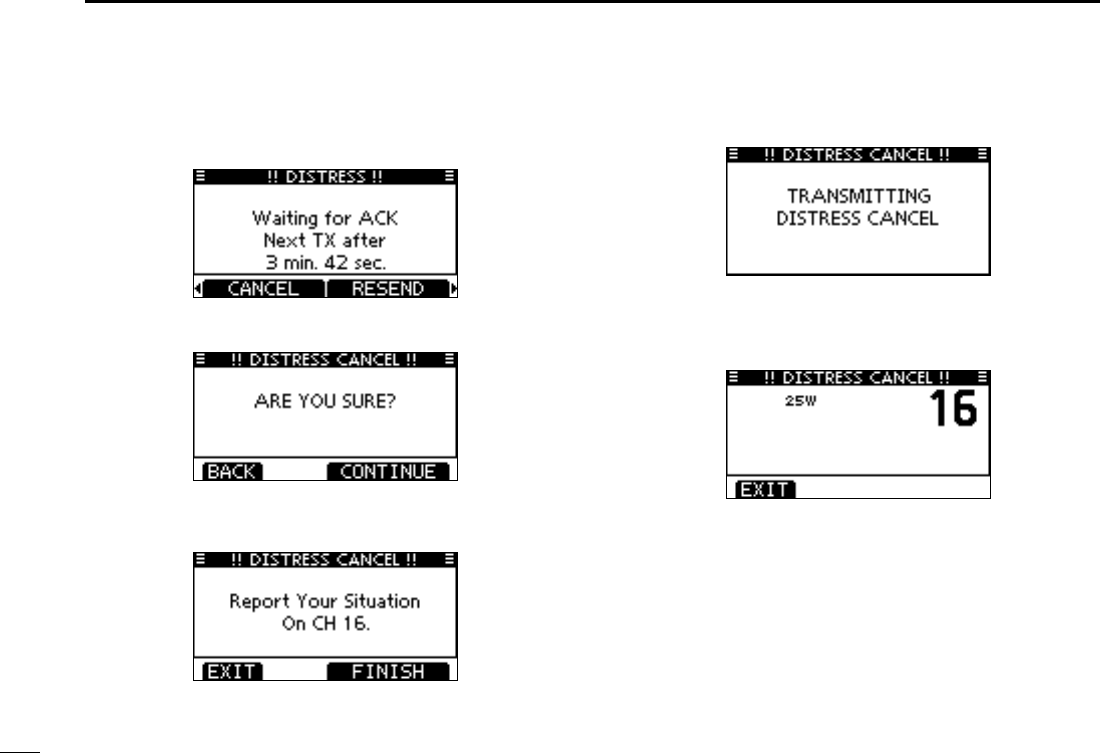
27
7DSC OPERATION
Distress cancel call D
While waiting for an acknowledgment call, push [CAN- q
CEL].
Push [CONTINUE]. w
•Push[BACK]toreturntowaitingforanacknowledgementcall.
Push [FINISH]. e
•Push[EXIT]toreturntowaitingforanacknowledgementcall.
The Distress cancel call is transmitted. r
Channel 16 is automatically selected. t
•Reportyoursituationusingthemicrophone.
•Afterthereport, push[EXIT]toreturn tothenormaloperating
mode.
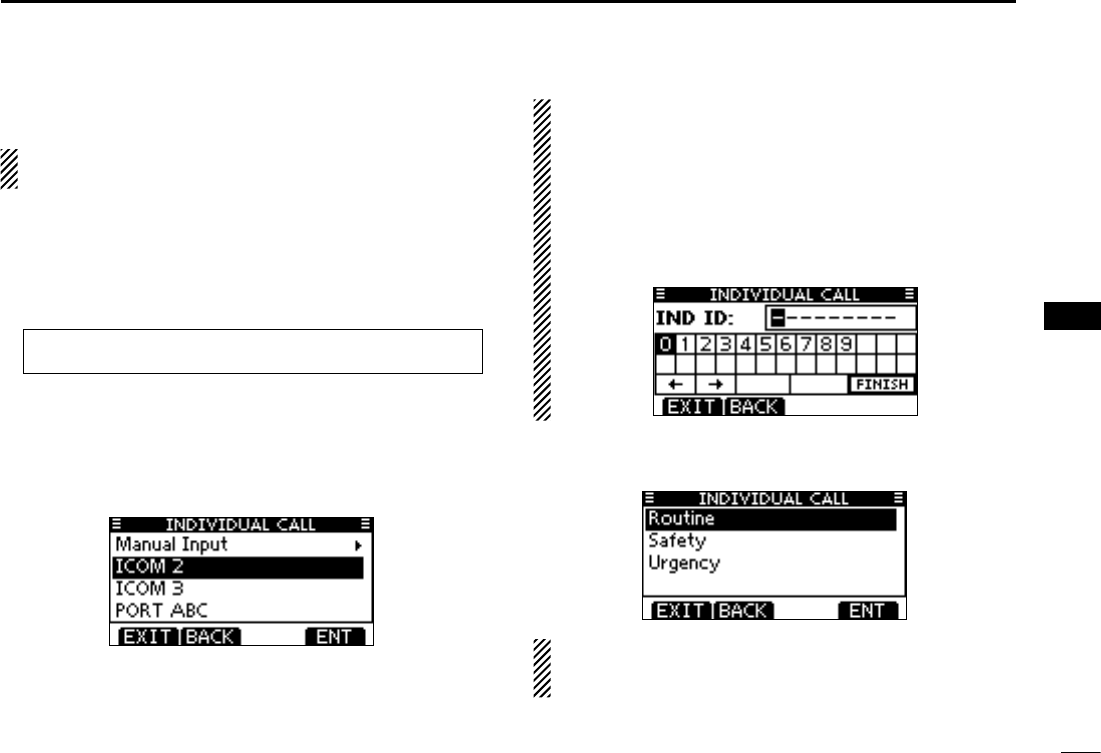
28
7
DSC OPERATION
1
2
3
4
5
6
7
8
9
10
11
12
13
14
15
16
Transmitting DSC calls ■
To ensure correct operation of the DSC function, make
sure you correctly set the CH70 SQL LEVEL. (p. 69)
Transmitting an individual call D
The Individual call function allows you to transmit a DSC sig-
nal to only a specific station.
Enter “INDIVIDUAL CALL” in the DSC CALLS menu. q
MENU ➪ DSC Calls ➪ Individual Call
(Push [MENU])
(Rotate Dial, then push [ENT].)
Select the desired preprogrammed individual address, or w
“Manual Input,” using Dial or [Y]/[Z], then push Dial or
[ENT].
•TheIDcodefortheIndividualcallcanbesetrst.(p.20)
•When“ManualInput”isselected,setadesired9digitMMSIID
code for the individual you wish to call.
About Manual Inputting:
Enter a desired individual ID in the following way:
•SelectadesirednumberusingDial,or[Y]/[Z]/[Ω]/[≈].
•Push[ENT]orDialtosetit.
•Tomovethecursor,selecteitherarrow,“←” or “→,” then push
[ENT] or Dial.
•Therstdigitisspeciedas‘0’foraGroupID.IfaGroupIDis
entered, an error beep sounds after pushing [FINISH].
•Thersttwodigitsare‘0’foranycoaststationID.
Select Routine, Safety or Urgency as the desired call type e
using Dial or [Y]/[Z], then push [ENT].
NOTE: When a coast station is selected in step w, the
voice channel is automatically specified by the coast sta-
tion. Therefore, skip step r and go directly to step t.
+ Continued on the next page.
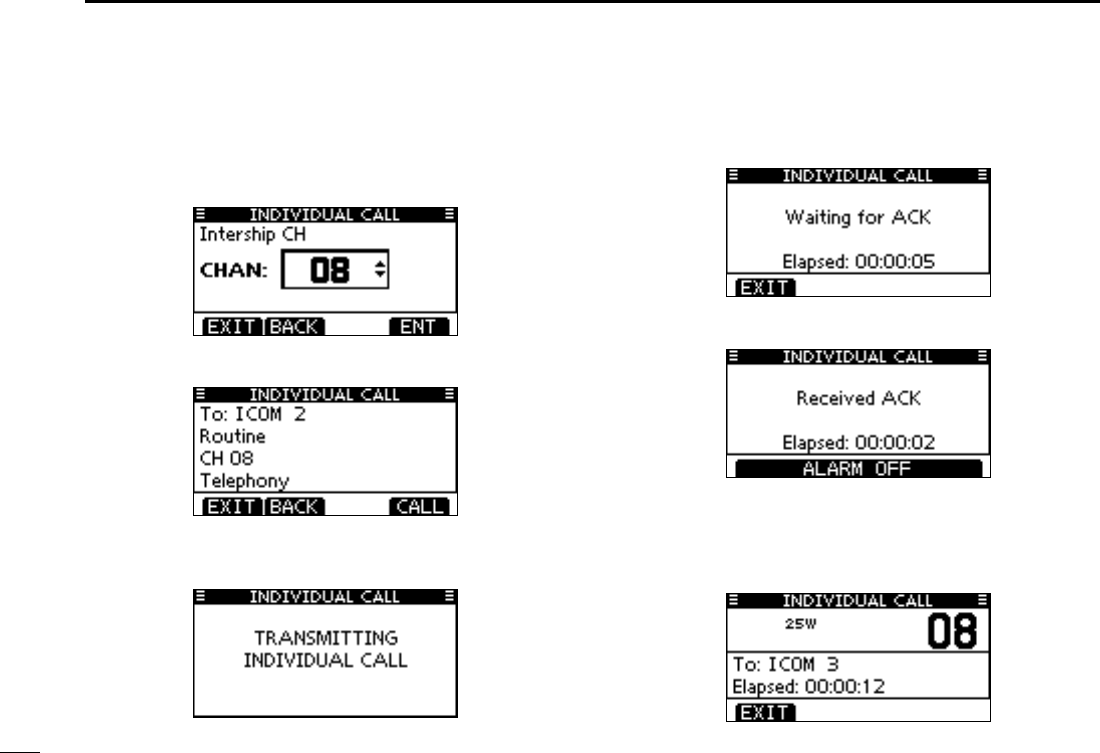
29
7DSC OPERATION
Transmitting an Individual call (continued) D
Select a desired intership channel using Dial or [ rY](CH)/
[Z](CH), then push [ENT].
•Intershipchannelsarealreadypresetintothetransceiverinthe
recommended order.
A confirmation screen appears. t
•Conrmthecallcontents.
Push [CALL] to transmit the Individual call. y
•IfChannel70isbusy,thetransceiverstandsbyuntilthechannel
becomes clear.
Standby on Channel 70 until an acknowledgement is re- u
ceived.
When the acknowledgement ‘Able to comply’ is received, i
beeps sound and the screen below is displayed.
Push [ALARM OFF] to stop the beeps and then select the
intership channel specified in step r.
•Adifferentintership channel willbeselected if thestationyou
called cannot use the channel.
•Replyusingthemicrophone.Andgotostepo.
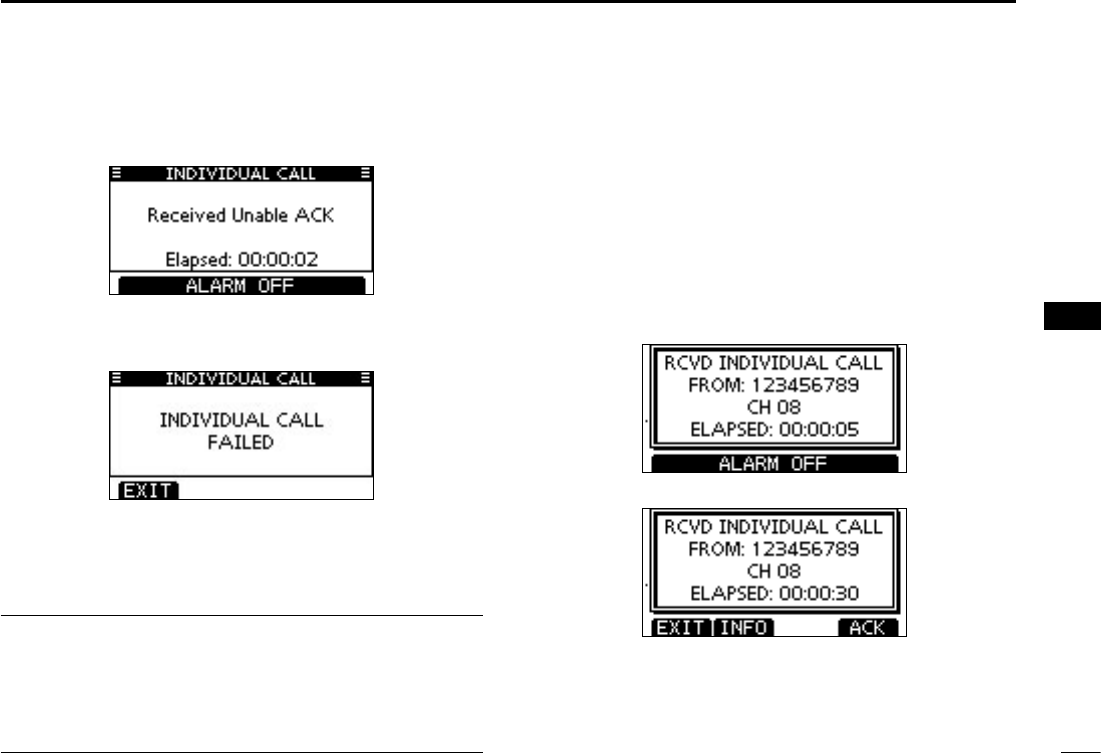
30
7
DSC OPERATION
1
2
3
4
5
6
7
8
9
10
11
12
13
14
15
16
Or, when the acknowledgement ‘Unable to comply’ is re-
ceived, beeps sound and the screen below is displayed.
Push [ALARM OFF] to stop the beeps. Then push [EXIT]
to return to the operating channel (before you entered the
MENU screen).
After communicating, push [EXIT] to return to the normal o
operating mode.
Convenient! ✓
When the optional MA-500TR
c l a s s b a i s t r a n s p o n d e r
is
connected to your transceiver, you can transmit individual
DSC calls to selected AIS targets on the transponder without
needing to enter the target’s MMSI code.
See pages
70
and
84
for more details.
Transmitting an Individual Acknowledgement D
When receiving an Individual call, you can transmit an ac-
knowledgement (‘Able to Comply,’ ‘Propose New Channel’ or
‘Unable to Comply’) by using the on-screen prompts (Quick
ACK.) Also, you can send an acknowledgement through the
MENU system (Man ual ACK.)
Quick ACK:
When an Individual call is received, beeps sound and the q
screen below is displayed.
Push [ALARM OFF] to stop the beeps.
Push [ACK]. w
+ Continued on the next page.
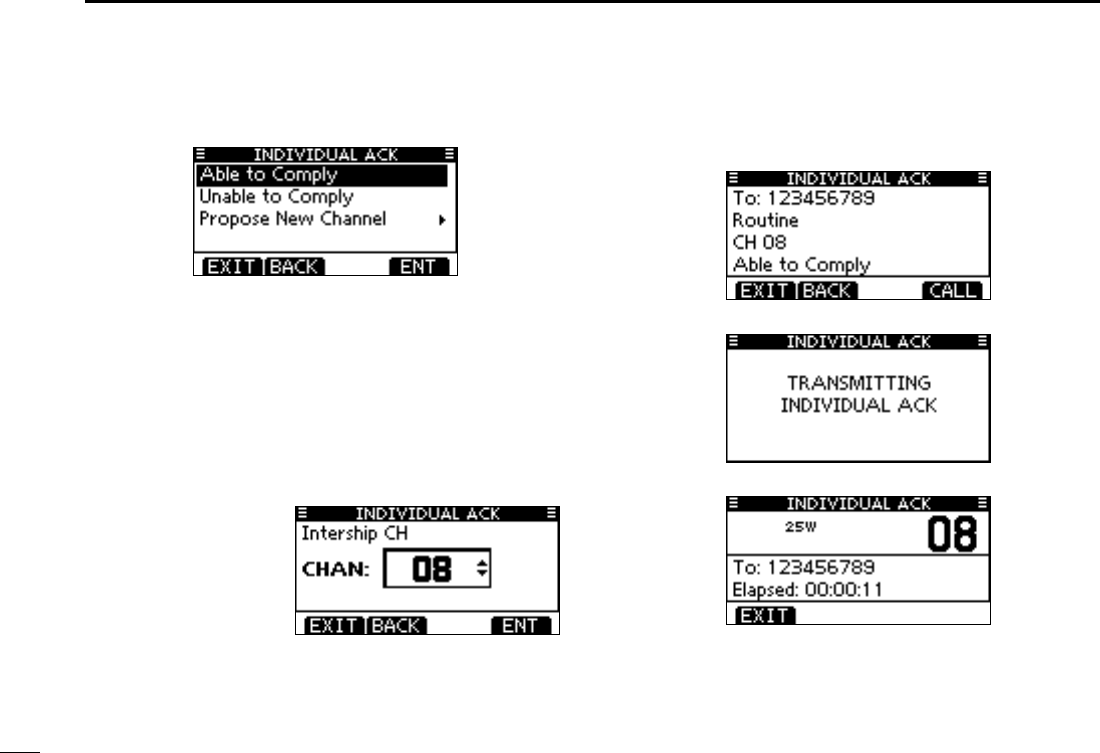
31
7DSC OPERATION
Transmitting an Individual Acknowledgement (continued) D
Select one of three options, then push [ENT]. e
•AbletoComply :Makeanacknowledgmentcallwithout
any changes.
•UnabletoComply :Youcannotmakeacommunication.
The Acknowledgement call (‘Unable to
Comply’) can be automatically trans-
mitted, if set. See page 66 for details.
•ProposeNewChannel :You can make an acknowledgement
call, but you specify the intership chan-
nel. Select a desired intership channel,
using Dial, or [Y](CH)/[Z](CH), then
push [ENT].
The Individual ACK confirmation screen is displayed. r
Push [CALL] to transmit an acknowledgement call.
The screens shown below are displayed. t
Reply to the call using the microphone. y
Push [EXIT] to return to the normal operating mode. u
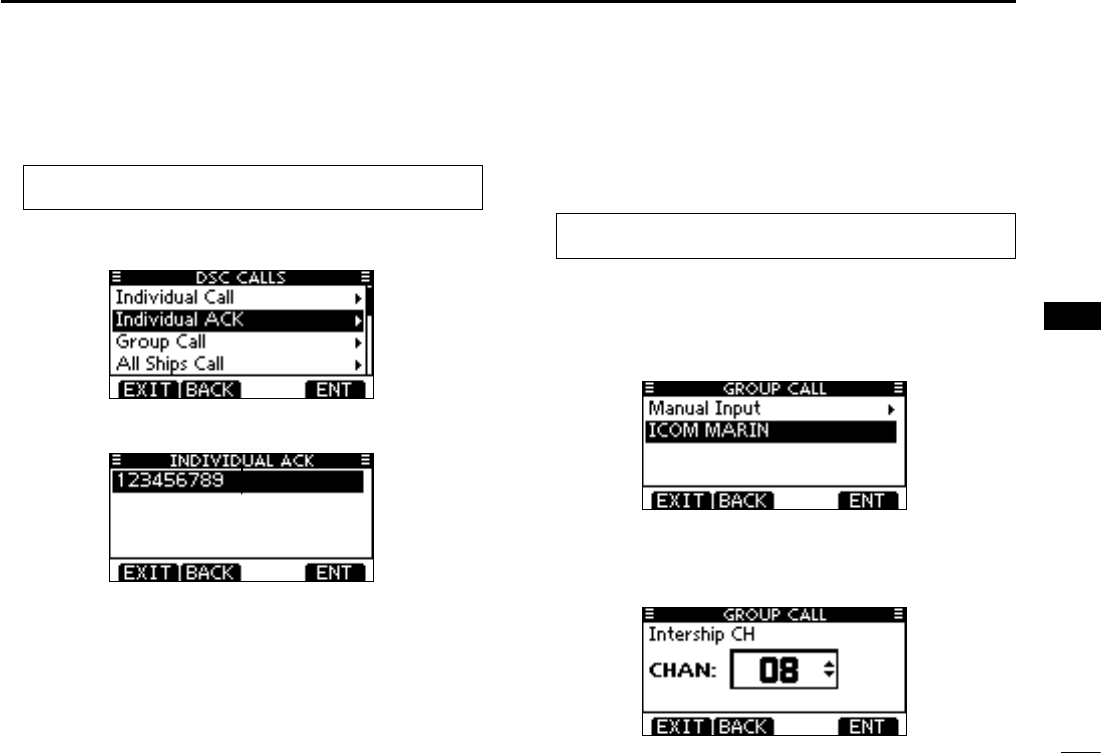
32
7
DSC OPERATION
1
2
3
4
5
6
7
8
9
10
11
12
13
14
15
16
Manual ACK:
Enter “INDIVIDUAL ACK” in the DSC CALLS menu. q
MENU ➪ DSC Calls ➪ Individual ACK
(Push [MENU])
(Rotate Dial, then push [ENT].)
•WhennoIndividualcallhasbeenreceived,“IndividualACK”item
will not be displayed.
Select a desired individual address or ID code to reply to, w
using Dial or [Y]/[Z], then push [ENT].
Perform steps e e to u, as described in “Quick ACK:,” be-
ginning on the previous page.
Transmitting a Group call D
The Group call function allows you to transmit a DSC signal
to only a specific group.
Enter “GROUP CALL” in the DSC CALLS menu. q
MENU ➪ DSC Calls ➪ Group Call
(Push [MENU])
(Rotate Dial, then push [ENT].)
Select the desired preprogrammed group address or “Man- w
ual Input,” using Dial or [Y]/[Z], then push Dial or [ENT].
•TheIDcodefortheGroupcallcanbesetrst.(p.21)
•When“ManualInput”isselected,setthe8digitIDcodeforthe
group you wish to call.
Select a desired intership channel using Dial or [ eY](CH)/
[Z](CH), then push [ENT].
•Intershipchannelsarealreadypresetintothetransceiverinthe
recommended order.
+ Continued on the next page.
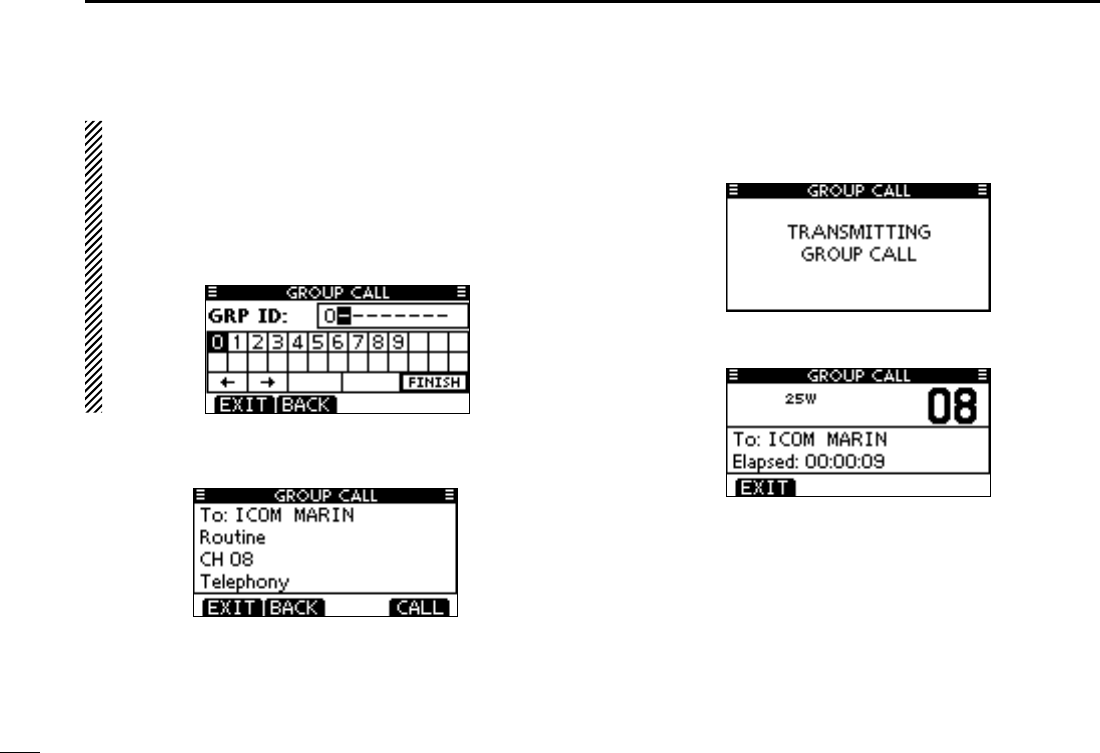
33
7DSC OPERATION
Transmitting a Group call (continued) D
About Manual Inputting:
Enter a desired group ID in the following way:
•SelectadesirednumberusingDial,or[Y]/[Z]/[Ω]/[≈].
•Push[ENT]orDialtosetit.
•Tomovethecursor,selecteitherarrow,“←” or “→,” then push
[ENT] or Dial.
•Therstdigitisspeciedas‘0’foraGroupID.
•Thersttwodigitsare‘0’foranyCoaststationID.
A confirmation screen appears. r
•Conrmthecallcontents.
Push [CALL] to transmit the Group call. t
•IfChannel70isbusy,thetransceiverstandsbyuntilthechannel
becomes clear.
After the Group call has been transmitted, the following y
screen is displayed.
Announce the information using the microphone. u
After the announcement, push [EXIT] to return to the nor- i
mal operating mode.
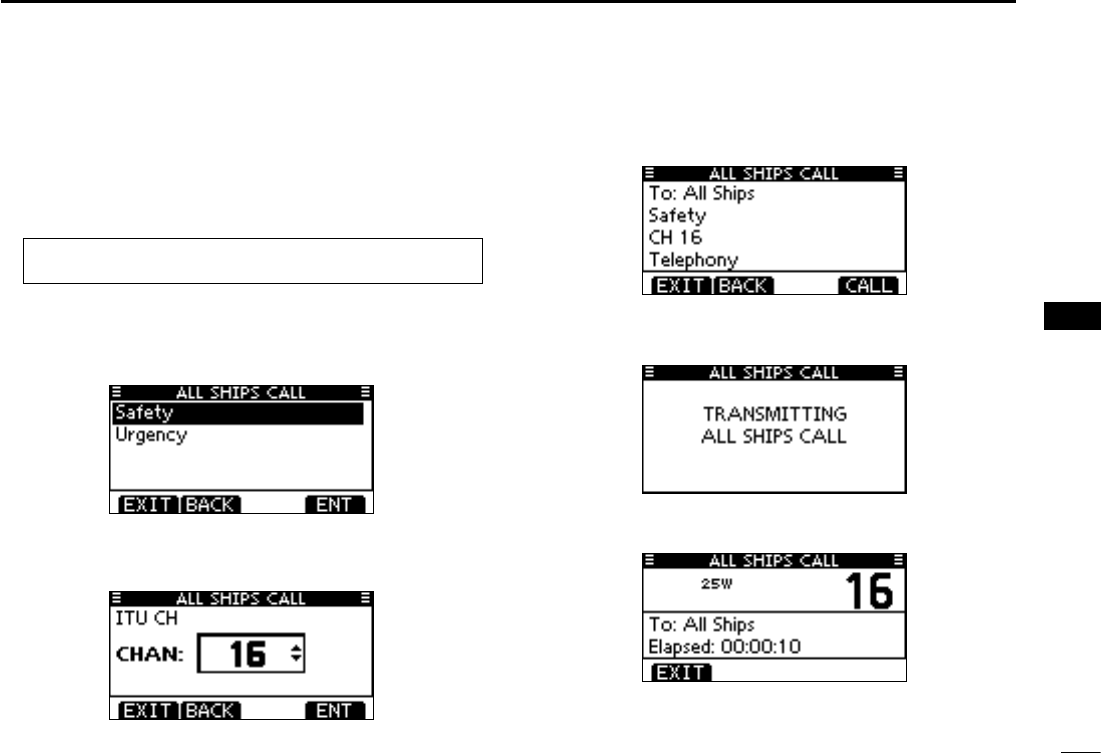
34
7
DSC OPERATION
1
2
3
4
5
6
7
8
9
10
11
12
13
14
15
16
Transmitting an All Ships call D
All ships, that have DSC transceiver, use Channel 70 as their
‘listening channel.’ When you want to announce a message to
these ships within range, use the ‘All Ships Call’ function.
Enter “ALL SHIPS CALL” in the DSC CALLS menu. q
MENU ➪ DSC Calls ➪ All Ships Call
(Push [MENU])
(Rotate Dial, then push [ENT].)
Select a desired category, using Dial or [ wY]/[Z], then push
Dial or [ENT].
•The selectable category may differ, depending on the pro-
grammed setting. Ask your dealer for the selectable categories.
Select a desired traffic channel, using Dial or [ eY]/[Z], then
push Dial or [ENT].
•Theselectedchannelisdisplayed.
A confirmation screen appears. r
•Conrmthecallcontents.
Push [CALL] to transmit the All Ships call. t
•IfChannel70isbusy,thetransceiverstandsbyuntilthechannel
becomes clear.
After the All Ships call has been transmitted, the following y
screen is displayed.
Announce the message using the microphone. u
After the announcement, push [EXIT] to return to the nor- i
mal operating mode.
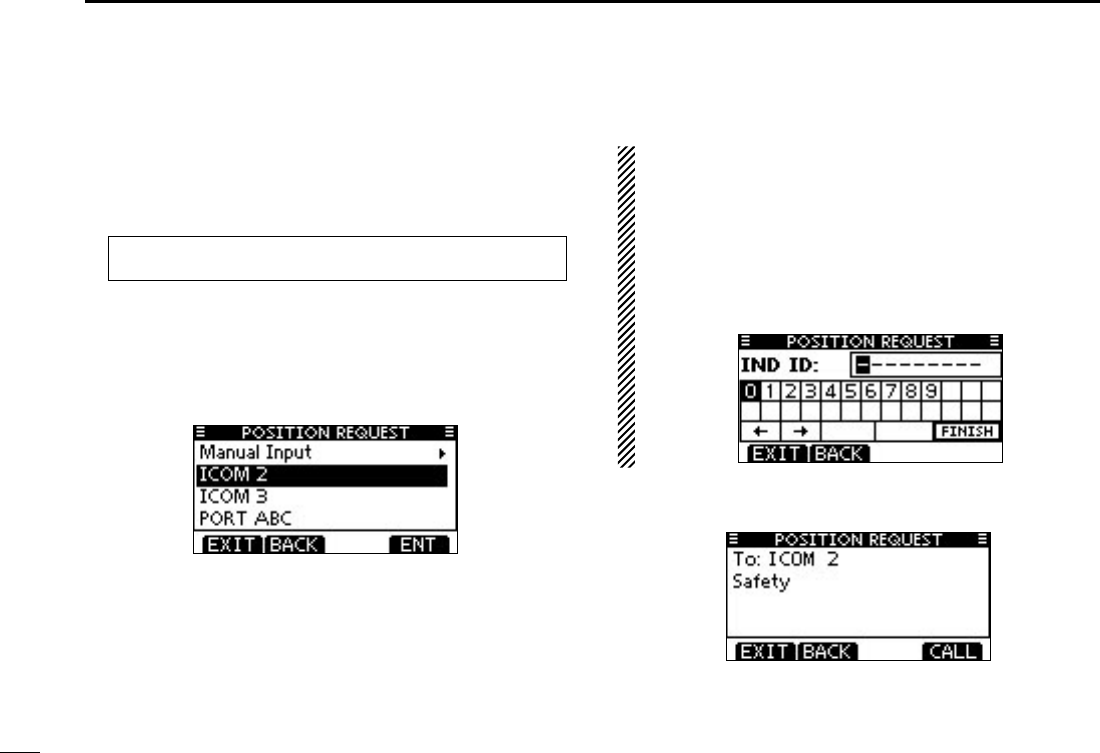
35
7DSC OPERATION
Transmitting a Position Request Call D
(U.S.A. and Australian version transceiver only)
Transmit a Position Request Call when you want to know a
specific ship’s current position, etc.
Enter “POSITION REQUEST” in the DSC CALLS menu. q
MENU ➪ DSC Calls ➪ Position Request
(Push [MENU])
(Rotate Dial, then push [ENT].)
Select the desired preprogrammed individual address, or w
“Manual Input,” using Dial or [Y]/[Z], then push Dial or
[ENT].
•TheIDcodeforthePositionRequestCallcanbesetrst.(p.20)
•When“ManualInput”isselected,setadesired9digitMMSIID
code for the individual you wish to call.
About Manual Inputting:
Enter a desired individual ID in the following way:
•SelectadesirednumberusingDial,or[Y]/[Z]/[Ω]/[≈].
•Push[ENT]orDialtosetit.
•Tomovethecursor,selecteitherarrow,“←” or “→,” then push
[ENT] or Dial.
•Therstdigitisspeciedas‘0’foraGroupID.IfaGroupIDis
entered, an error beep sounds after pushing [FINISH].
•Thersttwodigitsare‘0’foranycoaststationID.
A confirmation screen appears. e
•Conrmthecallcontents.
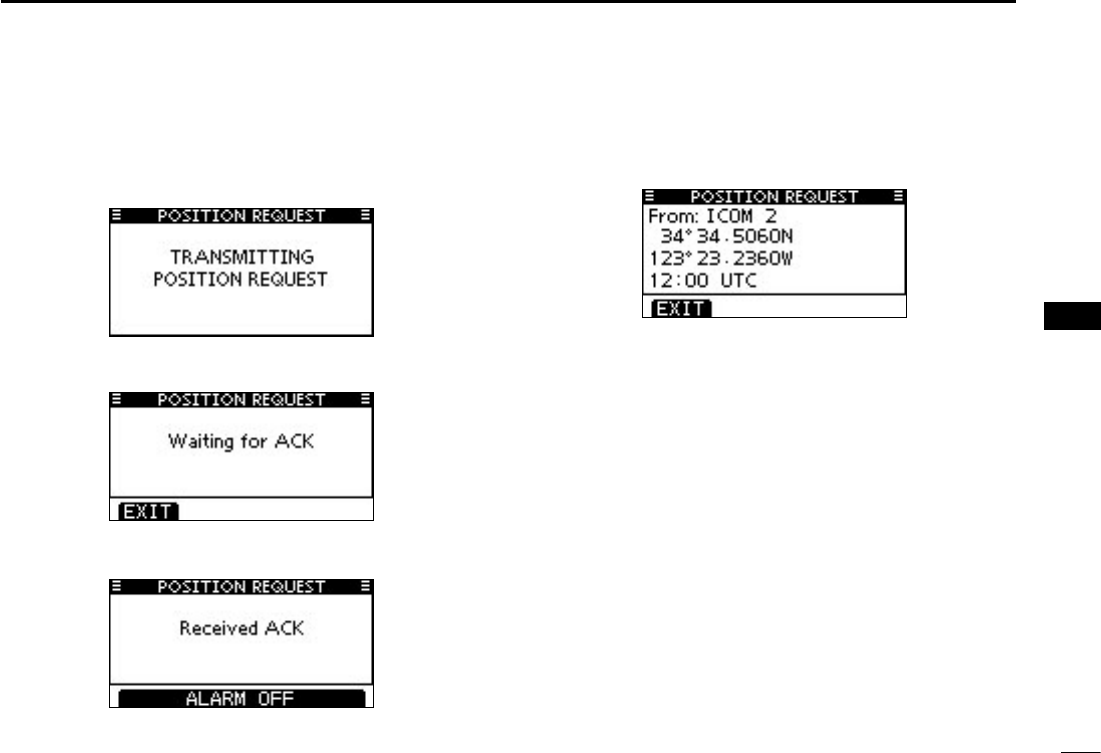
36
7
DSC OPERATION
1
2
3
4
5
6
7
8
9
10
11
12
13
14
15
16
Push [CALL] to transmit the Position Request Call. r
•IfChannel70isbusy,thetransceiverstandsbyuntilthechannel
becomes clear.
After the Position Request Call has been transmitted, the t
following screen is displayed.
When the acknowledgement call is received, beeps sound y
and the following screen is displayed.
Push [ALARM OFF] to stop the beeps, and then the screen u
as shown below is displayed.
Push [EXIT] to return to the normal operating mode. i
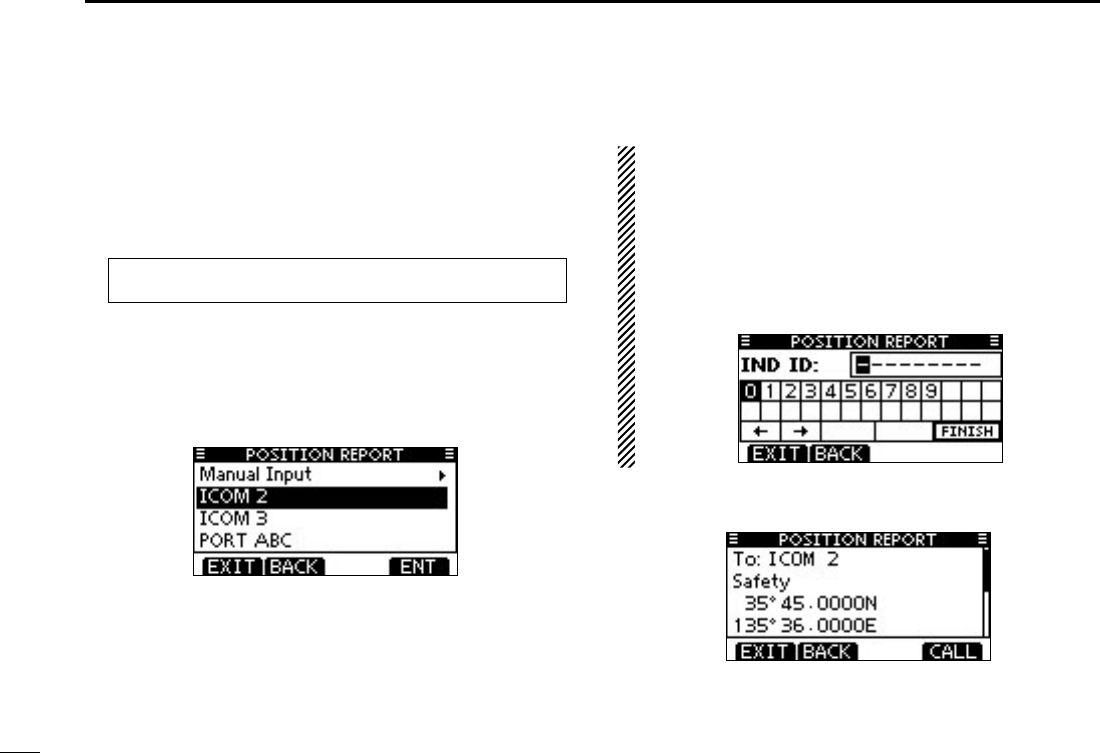
37
7DSC OPERATION
Transmitting a Position Report Call D
(U.S.A. and Australian version transceiver only)
Transmit a Position Report Call when you want to announce
your own position to a specific ship and receive an answer
back.
Enter “POSITION REPORT” in the DSC CALLS menu. q
MENU ➪ DSC Calls ➪ Position Report
(Push [MENU])
(Rotate Dial, then push [ENT].)
Select the desired preprogrammed individual address, or w
“Manual Input,” using Dial or [Y]/[Z], then push Dial or
[ENT].
•TheIDcodefortheIndividualcallcanbesetrst.(p.20)
•When“ManualInput”isselected,setadesired9digitMMSIID
code for the individual you wish to call.
About Manual Inputting:
Enter a desired individual ID in the following way:
•SelectadesirednumberusingDial,or[Y]/[Z]/[Ω]/[≈].
•Push[ENT]orDialtosetit.
•Tomovethecursor,selecteitherarrow,“←” or “→,” then push
[ENT] or Dial.
•Therstdigitisspeciedas‘0’foraGroupID.IfaGroupIDis
entered, an error beep sounds after pushing [FINISH].
•Thersttwodigitsare‘0’foranycoaststationID.
A confirmation screen appears. e
•Conrmthecallcontents.
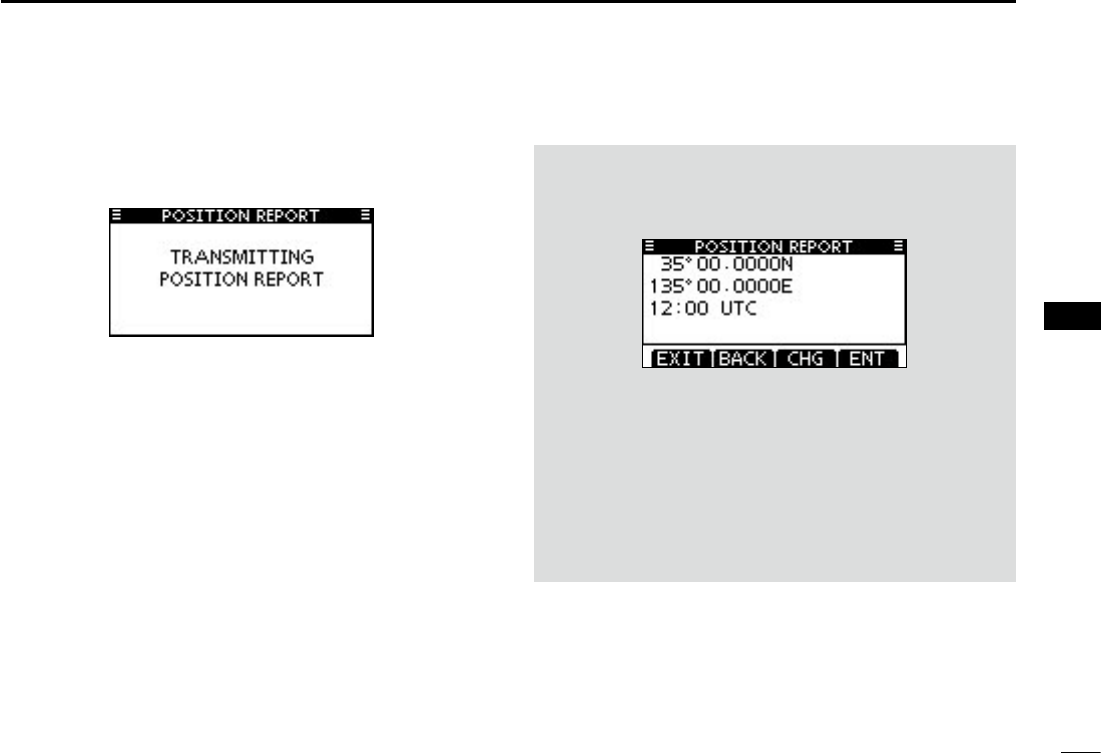
38
7
DSC OPERATION
1
2
3
4
5
6
7
8
9
10
11
12
13
14
15
16
Push [CALL] to transmit the Position Report Call. r
•IfChannel70isbusy,thetransceiverstandsbyuntilthechannel
becomes clear.
After the Position Report Call has been transmitted, the t
transceiver automatically returns to the normal operating
mode.
When no GPS receiver is connected, and both position and
time have been manually programmed, the screen shown
below appears. Edit your latitude and longitude position and
UTC time as follows:
Push [CHG], then edit your latitude and longitude position ➥
and UTC time.
•SelectadesirednumberusingDial,or[Y]/[Z]/[Ω]/[≈].
•Push[ENT]orDialtosetit.
•Tomovethecursor,selecteitherarrow,“←” or “→,” then push
[ENT] or Dial.
•SelectN(Northlatitude)orS(Southlatitude)whenthecursor
is on the ‘N’ or ‘S’ position.
•SelectW(Westlongitude)orE(Eastlongitude)whenthecur-
sor is on the ‘W’ or ‘E’ position.
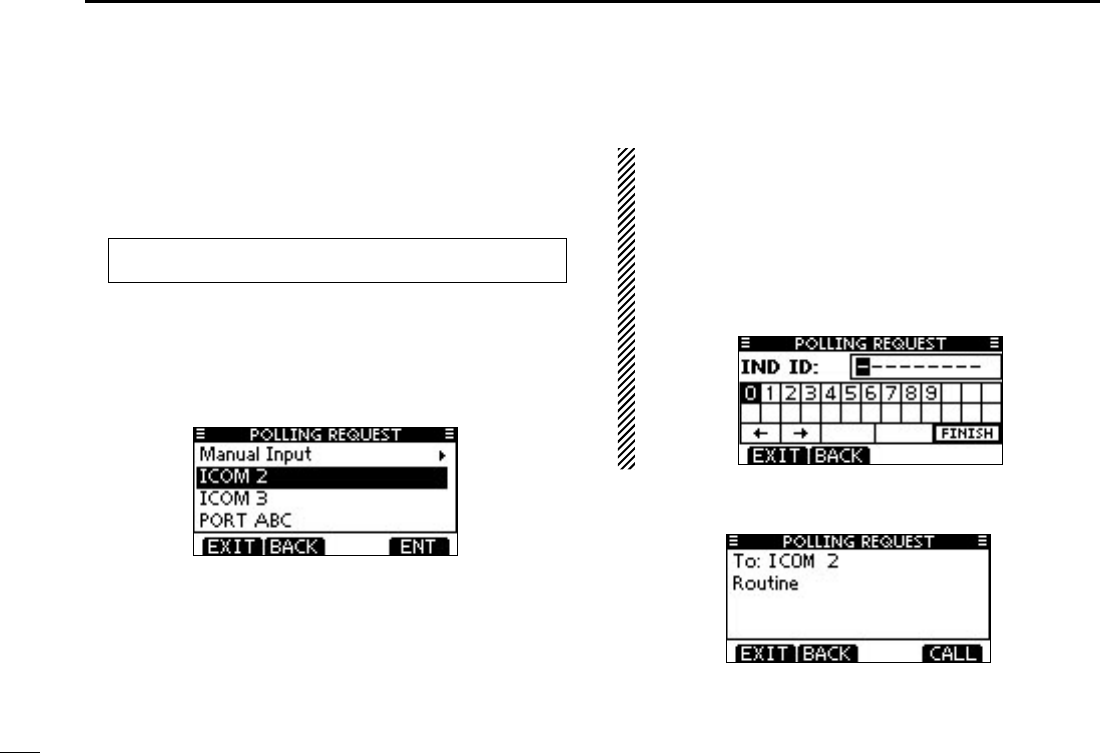
39
7DSC OPERATION
Transmitting a Polling Request Call D
(U.S.A. and Australian version transceiver only)
Transmit a Polling Request Call when you want to know a
specific vessel is in the communication area, or not.
Enter “POLLING REQUEST” in the DSC CALLS menu. q
MENU ➪ DSC Calls ➪ Polling Request
(Push [MENU])
(Rotate Dial, then push [ENT].)
Select the desired preprogrammed individual address, or w
“Manual Input,” using Dial or [Y]/[Z], then push Dial or
[ENT].
•TheIDcodefortheIndividualcallcanbesetrst.(p.20)
•When“ManualInput”isselected,setadesired9digitMMSIID
code for the individual you wish to call.
About Manual Inputting:
Enter a desired individual ID in the following way:
•SelectadesirednumberusingDial,or[Y]/[Z]/[Ω]/[≈].
•Push[ENT]orDialtosetit.
•Tomovethecursor,selecteitherarrow,“←” or “→,” then push
[ENT] or Dial.
•Therstdigitisspeciedas‘0’foraGroupID.IfaGroupIDis
entered, an error beep sounds after pushing [FINISH].
•Thersttwodigitsare‘0’foranycoaststationID.
A confirmation screen appears. e
•Conrmthecallcontents.
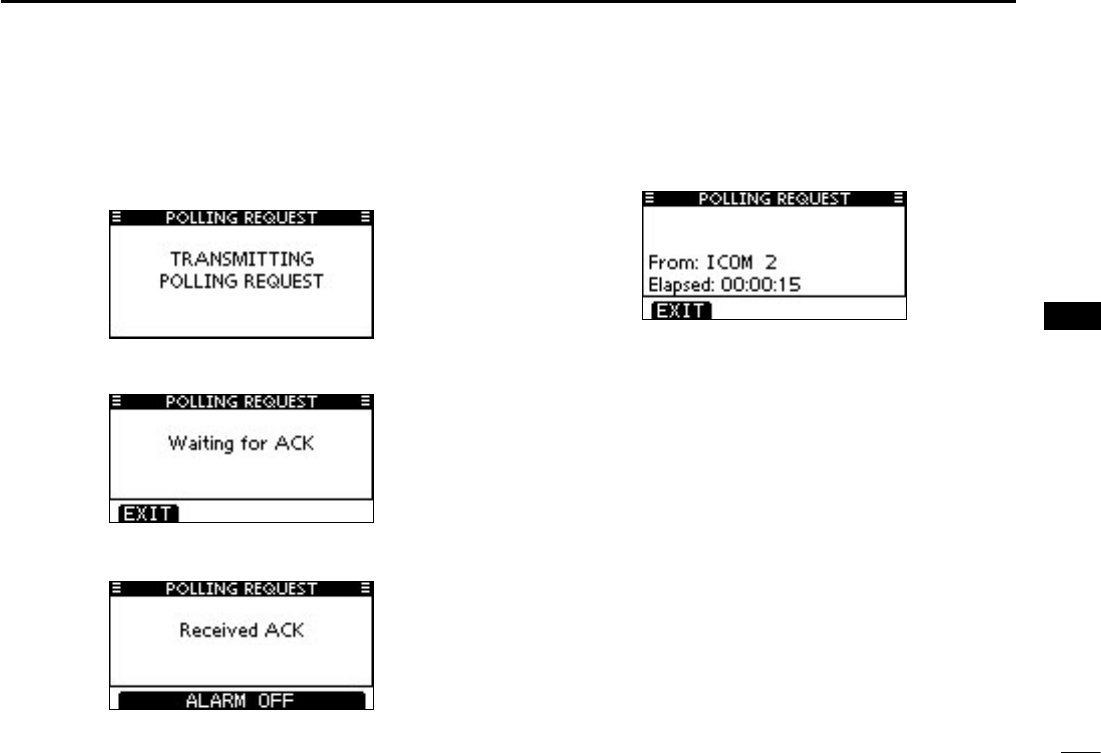
40
7
DSC OPERATION
1
2
3
4
5
6
7
8
9
10
11
12
13
14
15
16
Push [CALL] to transmit the Polling Request Call. r
•IfChannel70isbusy,thetransceiverstandsbyuntilthechannel
becomes clear.
After the Polling Request Call has been transmitted, the t
following screen is displayed.
When the acknowledgement call is received, beeps sound y
and the following screen is displayed.
Push [ALARM OFF] to stop the beeps, and then the screen u
as shown below is displayed.
Push [EXIT] to return to the normal operating mode. i
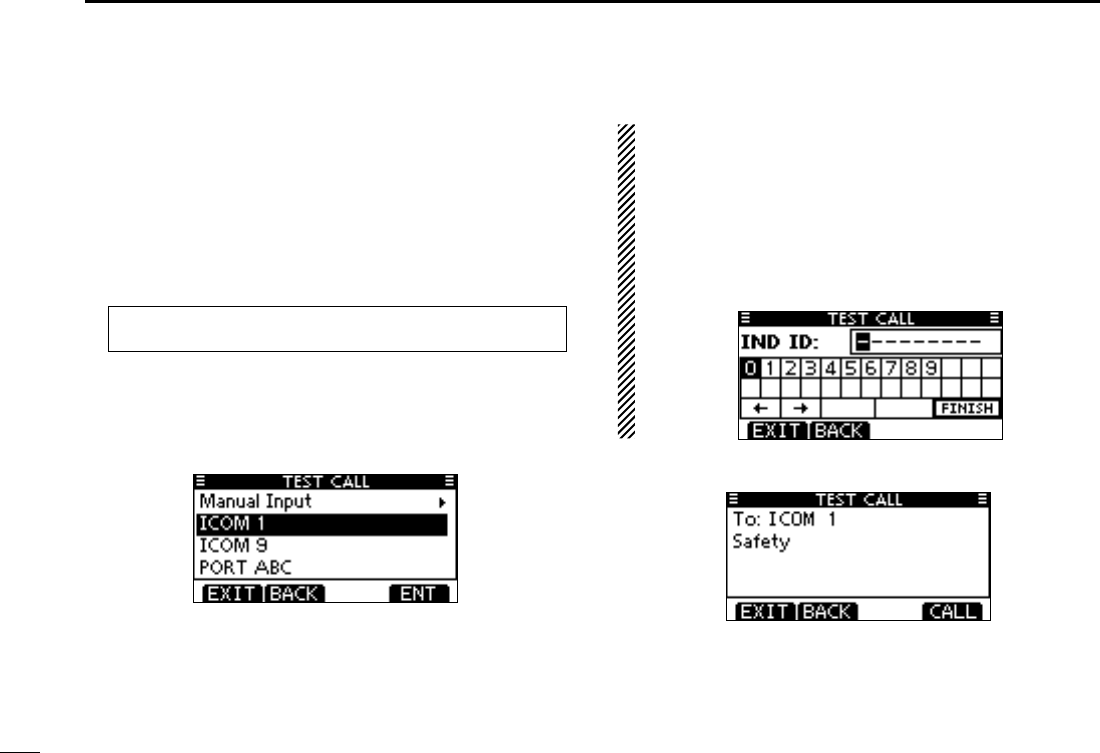
41
7DSC OPERATION
Transmitting a Test call D
Testing on the exclusive DSC distress and safety calling chan-
nels should be avoided as much as possible. When testing on
a distress/safety channel is unavoidable, you should indicate
that these are test transmissions.
Normally the test call would require no further communica-
tions between the two stations involved.
Enter “TEST CALL” in the DSC CALLS menu. q
MENU ➪ DSC Calls ➪ Test Call
(Push [MENU])
(Rotate Dial, then push [ENT].)
Select a desired preprogrammed individual address, or w
“Manual Input,” then push Dial or [ENT].
•TheIDcodefortheIndividualcallcanbesetrst.(p.20)
•When“ManualInput”isselected,setthe9digitMMSIIDcodefor
the individual you wish to call.
About Manual Inputting:
Enter a desired address ID in the following way:
•SelectadesirednumberusingDial,or[Y]/[Z]/[Ω]/[≈].
•Push[ENT]orDialtosetit.
•Tomovethecursor,selecteitherarrow,“←” or “→,” then push
[ENT] or Dial.
•Therstdigitisspeciedas‘0’foraGroupID.IfaGroupIDis
entered, an error beep sounds after pushing [FINISH].
•Thersttwodigitsare‘0’foranyCoaststationID.
A confirmation screen appears. e
•Conrmthecallcontents.
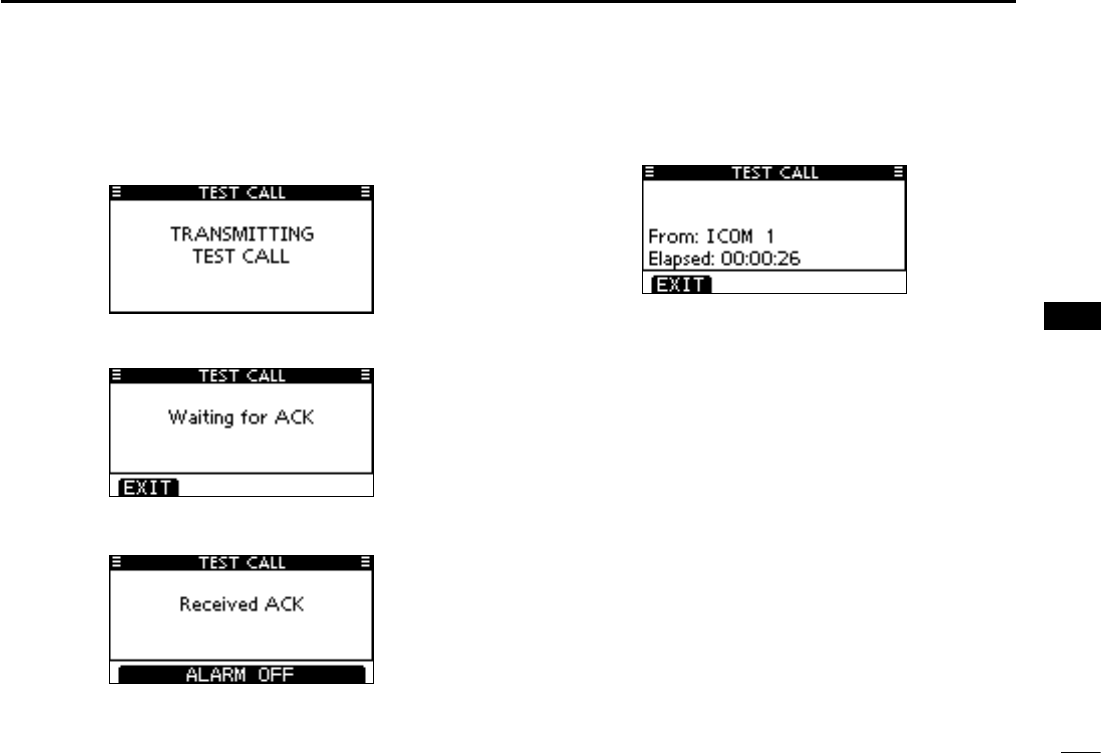
42
7
DSC OPERATION
1
2
3
4
5
6
7
8
9
10
11
12
13
14
15
16
Push [CALL] to transmit the Test call. r
•IfChannel70isbusy,thetransceiverstandsbyuntilthechannel
becomes clear.
After the Test call has been transmitted, the following t
screen is displayed.
When the acknowledgement call is received, beeps sound y
and the following screen is displayed.
Push [ALARM OFF] to stop the beeps, and then the screen u
as shown below is displayed.
Push [EXIT] to return to the normal operating mode. i

43
7DSC OPERATION
New2001
Transmitting a Test Acknowledgement call D
When the “TEST ACK” in DSC settings is set to ‘Auto TX’
(p. 66), the transceiver automatically transmits a reply call
when receiving a Test call.
Quick ACK:
When a Test call is received, beeps sound and the screen q
shown below is displayed.
Push [ALARM OFF] to stop the beeps.
Push [ACK]. w
•Push[INFO]todisplaytheTestcallinformation.
Push [BACK] to return to the previous screen, or push [ACK].
The Test ACK confirmation screen is displayed. e
Push [CALL] to transmit the acknowledgement call.
While transmitting the acknowledgement call, the screen r
shown below is displayed, and then returns to the normal
operating mode.
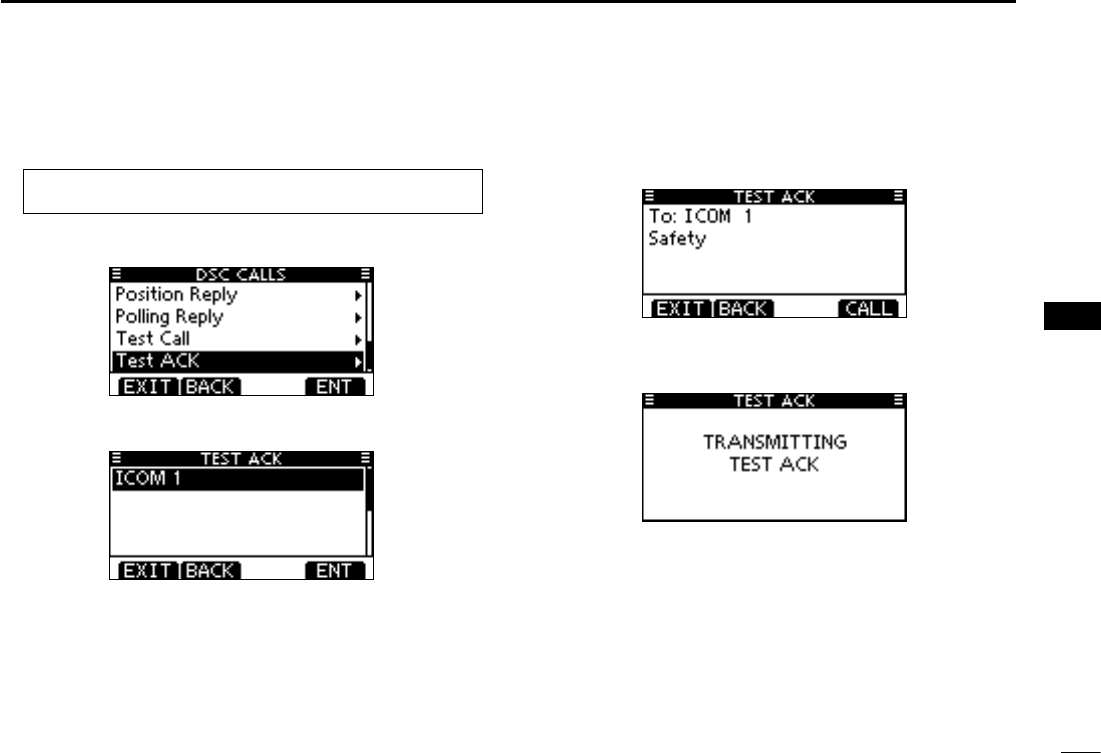
44
7
DSC OPERATION
New2001
1
2
3
4
5
6
7
8
9
10
11
12
13
14
15
16
Manual ACK:
Enter “TEST ACK” in the DSC CALLS menu. q
MENU ➪ DSC Calls ➪ Test ACK
(Push [MENU])
(Rotate Dial, then push [ENT].)
•IfnoTestcallhasbeenreceived,the“TESTACK”itemwillnot
be displayed.
Select a desired Test call to reply to, using Dial or [ wY]/[Z],
then push Dial or [ENT].
The Test ACK confirmation screen is displayed. e
Push [CALL] to transmit the acknowledgement call.
While transmitting the acknowledgement call, the screen r
shown below is displayed, and then returns to the normal
operating mode.
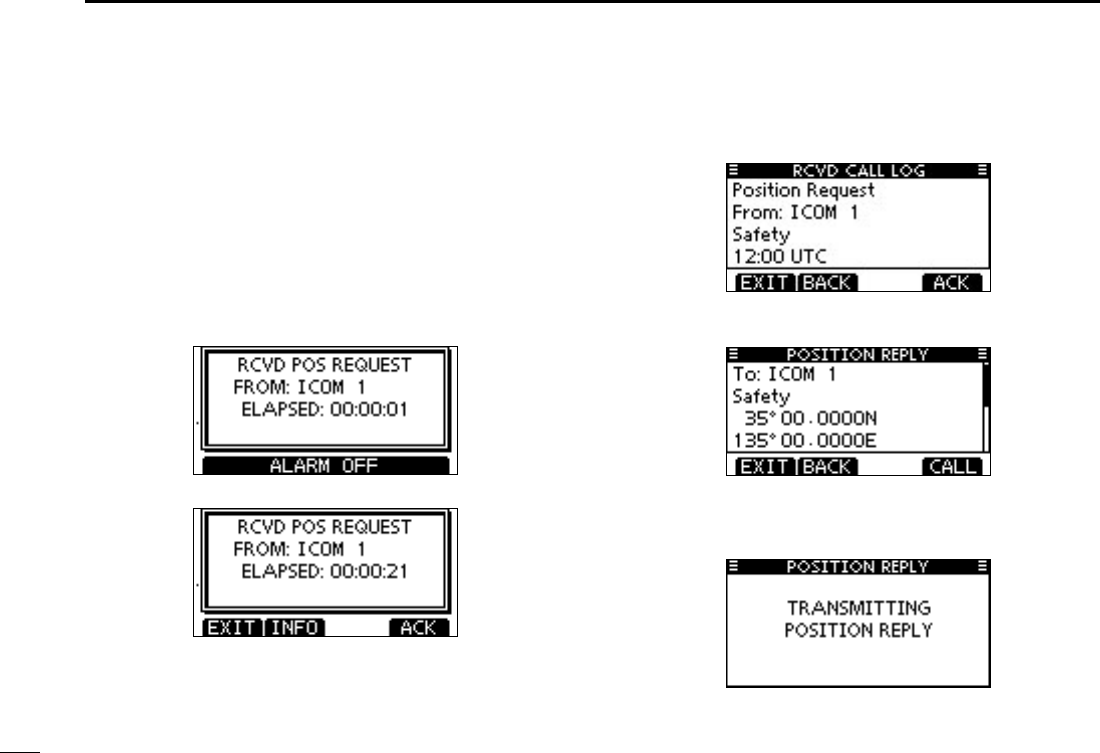
45
7DSC OPERATION
New2001
Transmitting a Position Reply call D
Transmit a Position Reply call when a Position Request call
is received.
When the “POSITION ACK” in DSC Settings is set to ‘Auto
TX’ (p. 66), the transceiver automatically transmits a reply call
when receiving a Position Request call.
Quick Reply:
When a Position Request call is received, beeps sound q
and the screen shown below is displayed.
Push [ALARM OFF] to stop the beeps.
Push [ACK]. w
•Push[INFO]todisplaythePositionRequestcallinformation.
Push [BACK] to return to the previous screen, or push [ACK].
The Position Reply confirmation screen is displayed. e
Push [CALL] to transmit the reply call.
While transmitting the reply call, the screen shown below r
is displayed, and then returns to the normal operating
mode.
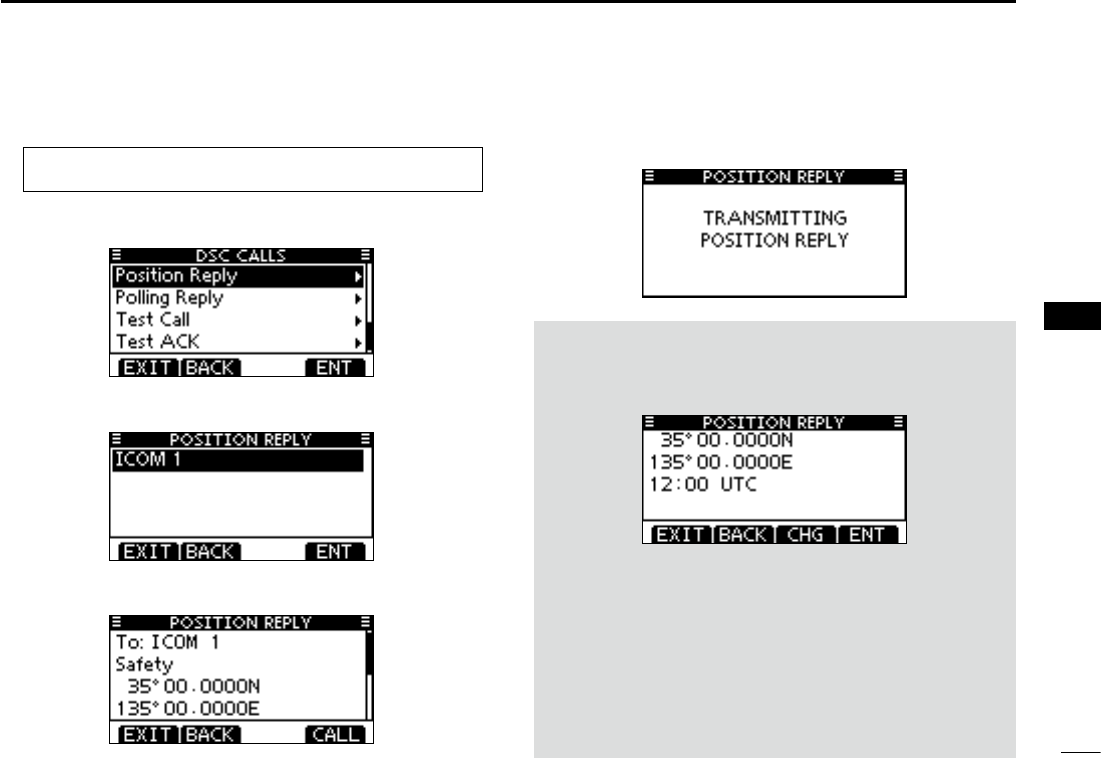
46
7
DSC OPERATION
New2001
1
2
3
4
5
6
7
8
9
10
11
12
13
14
15
16
Manual Reply:
Enter “POSITION REPLY” in the DSC CALLS menu. q
MENU ➪ DSC Calls ➪ Position Reply
(Push [MENU])
(Rotate Dial, then push [ENT].)
•IfnoPositionRequestcallhasbeenreceived,the“POSITION
REPLY” item will not be displayed.
Select a desired Position Request call to reply to, using w
Dial or [Y]/[Z], then push Dial or [ENT].
The Position Reply call confirmation screen is displayed. e
Push [CALL] to transmit the acknowledgement call.
While transmitting the reply call, the screen shown below r
is displayed, and then returns to the normal operating
mode.
When no GPS receiver is connected, and both position and
time have been manually programmed, the screen shown
below appears. Edit your latitude and longitude position and
UTC time as follows:
Push [CHG], then edit your latitude and longitude position ➥
and UTC time.
•SelectadesirednumberusingDial,or[Y]/[Z]/[Ω]/[≈].
•Push[ENT]orDialtosetit.
•Tomovethecursor,selecteitherarrow,“←” or “→,” then push
[ENT] or Dial.
•SelectN(Northlatitude)orS(Southlatitude)whenthecursor
is on the ‘N’ or ‘S’ position.
•SelectW(Westlongitude)orE(Eastlongitude)whenthecur-
sor is on the ‘W’ or ‘E’ position.
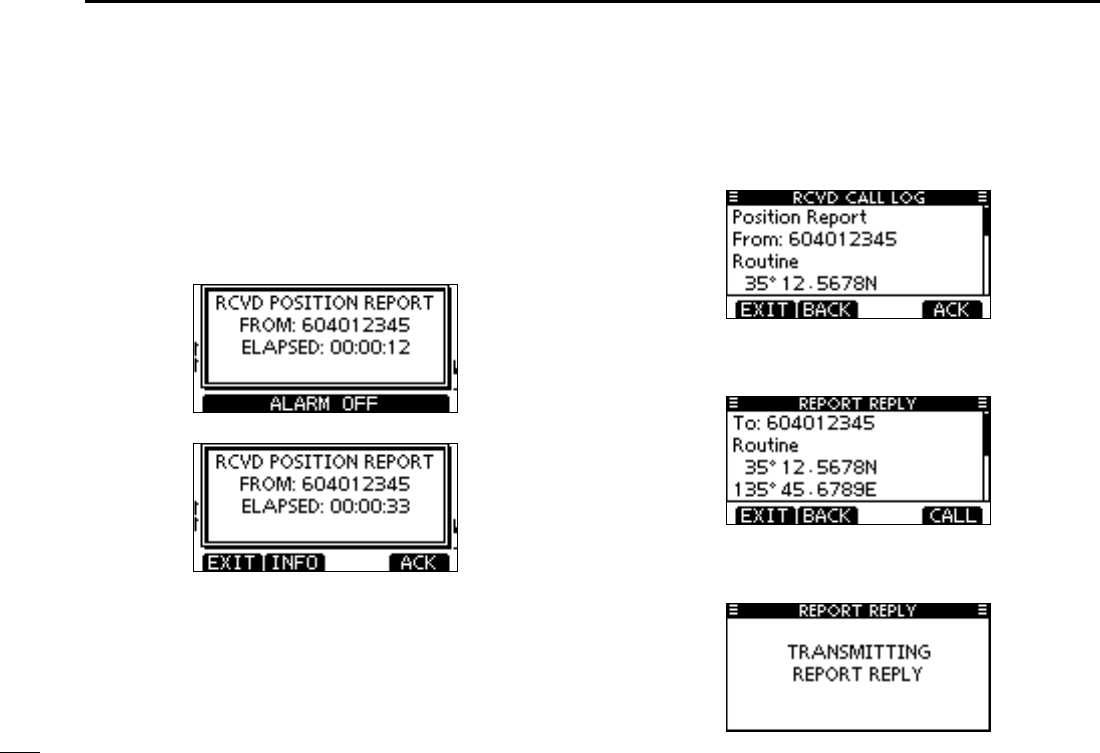
47
7DSC OPERATION
New2001
Transmitting a Position Report Reply call D
Transmit a Position Report Reply call when a Position Report
Request call is received.
Quick Reply:
When a Position Report Request call is received, beeps q
sound and the screen as shown below is displayed.
Push [ALARM OFF] to stop the beeps.
Push [ACK]. w
•Push[INFO]todisplaythePositionReportRequestcallinforma-
tion.
Push [BACK] to return to the previous screen, or push [ACK].
The Position Report Reply confirmation screen is dis- e
played.
Push [CALL] to transmit the reply call.
While transmitting the reply call, the screen shown below r
is displayed, and then returns to the normal operating
mode.
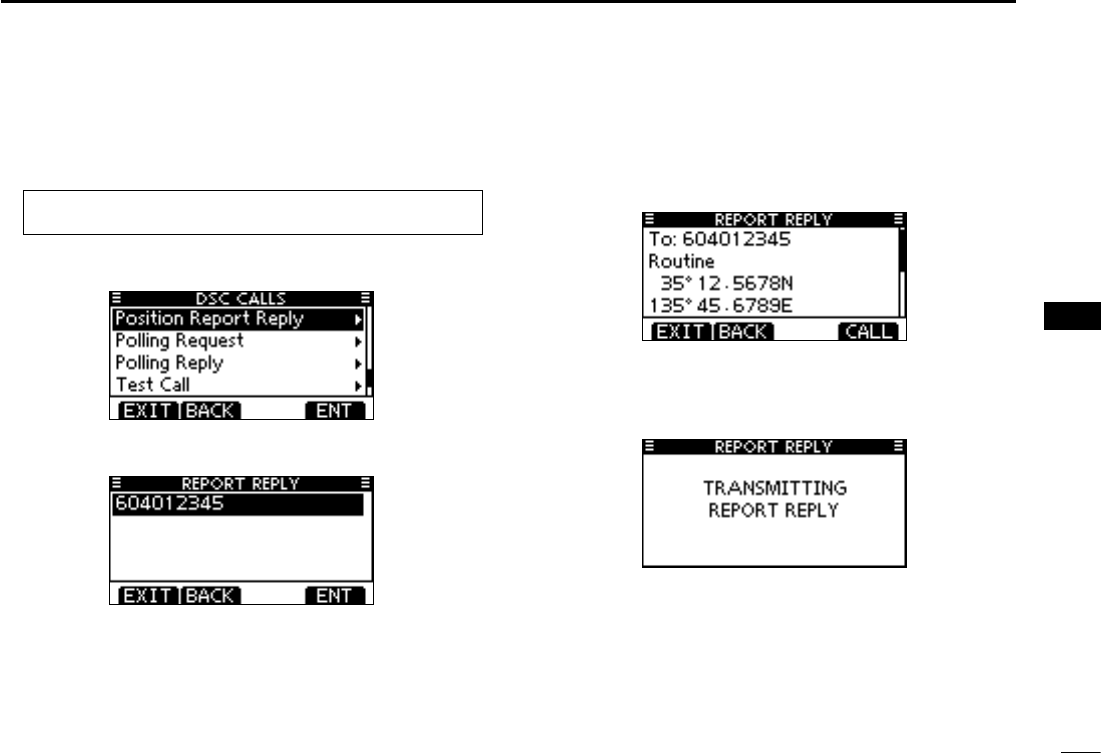
48
7
DSC OPERATION
New2001
1
2
3
4
5
6
7
8
9
10
11
12
13
14
15
16
Manual Reply:
Enter “POSITION REPORT REPLY” in the DSC CALLS q
menu.
MENU ➪ DSC Calls ➪ Position Report Reply
(Push [MENU])
(Rotate Dial, then push [ENT].)
•IfnoPositionReportRequestcallhasbeenreceived,the“POSI-
TION REPORT REPLY” item will not be displayed.
Select a desired Position Report Request call to reply to, w
using Dial or [Y]/[Z], then push Dial or [ENT].
The Position Report Reply call confirmation screen is dis- e
played.
Push [CALL] to transmit the acknowledgement call.
While transmitting the reply call, the screen shown below r
is displayed, and then returns to the normal operating
mode.
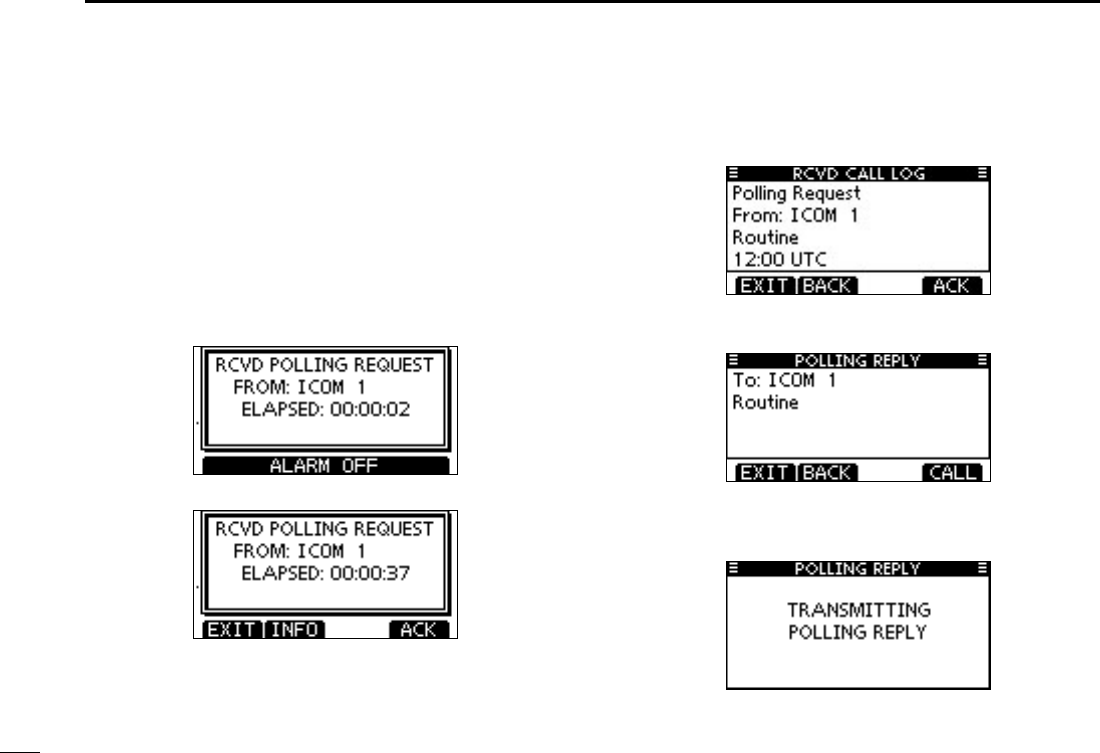
49
7DSC OPERATION
New2001
Transmitting a Polling Reply call D
Transmit a Polling Reply call when a Polling Request call is
received.
When the “POSITION ACK” in DSC Settings is set to ‘Auto
TX’ (p. 66), the transceiver automatically transmits a reply call
when receiving a Polling Request call.
Quick Reply:
When a Polling Request call is received, beeps sound and q
the screen as shown below is displayed.
Push [ALARM OFF] to stop the beeps.
Push [ACK]. w
•Push[INFO]todisplaythePollingRequestcallinformation.
Push [BACK] to return to the previous screen, or push [ACK].
The Polling Reply confirmation screen is displayed. e
Push [CALL] to transmit the reply call.
While transmitting the reply call, the screen shown below r
is displayed, and then returns to the normal operating
mode.
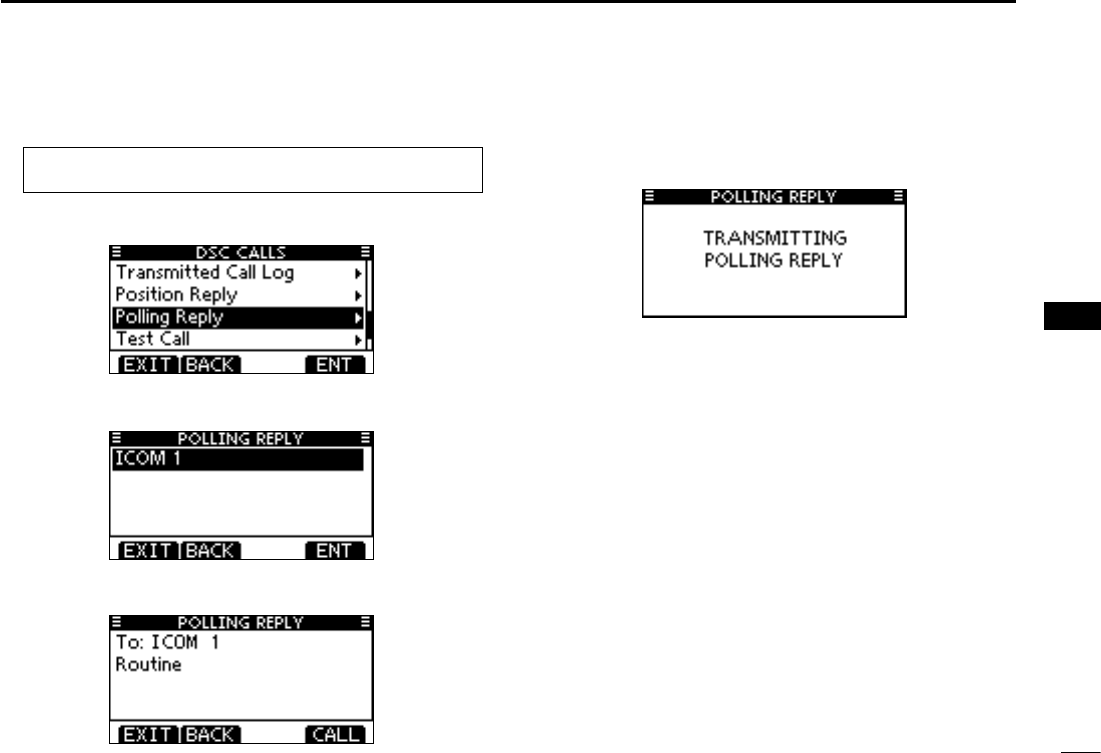
50
7
DSC OPERATION
New2001
1
2
3
4
5
6
7
8
9
10
11
12
13
14
15
16
Manual Reply:
Enter “POLLING REPLY” in the DSC CALLS menu. q
MENU ➪ DSC Calls ➪ Polling Reply
(Push [MENU])
(Rotate Dial, then push [ENT].)
•IfnoPollingRequestcallhasbeenreceived,the“POLLINGRE-
PLY” item will not be displayed.
Select a desired Polling Request call to be replied, using w
Dial or [Y]/[Z], then push Dial or [ENT].
e
The Polling Reply call confirmation screen is displayed.
Push [CALL] to transmit the acknowledgement call.
While transmitting the reply call, the screen shown below r
is displayed, and then returns to the normal operating
mode.
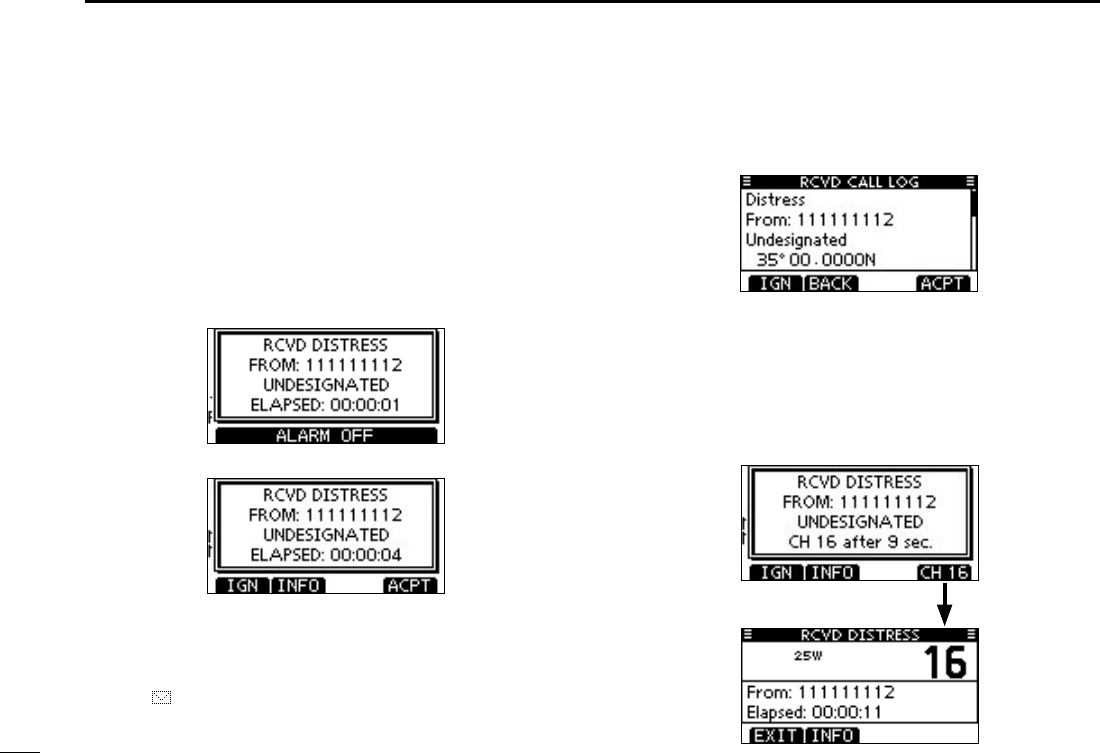
51
7DSC OPERATION
New2001 New2001
Receiving DSC calls ■
Receiving a Distress Call D
When a Distress Call is received:
The emergency alarm sounds. ➥
“RCVD DISTRESS” pops up and the LCD backlight ➥
blinks.
Push [ALARM OFF] to stop the alarm and the blinking q
backlight.
Push a softkey to select your desired action. w
[IGN]
➥Push to return to the normal operating mode.
•ThetransceiverexitstheDSCmode.
•Bypushing[PTT],thetransceiveralsoexitstheDSCmode.
•“ ” continues to blink and the Call is stored in the Received
Call Log.
[INFO]
➥Push to display the Received call information. (p. 64)
[ACPT]
Push to accept the call. ➥
And then, push [CH 16] to switch the operating channel
to Channel 16, and then monitor it, as a coast station
may require assistance.
•Ifyouhaven’tpushed[CH16]within10seconds,theoperat-
ing channel automatically switches to Channel 16. (p. 67)
Push
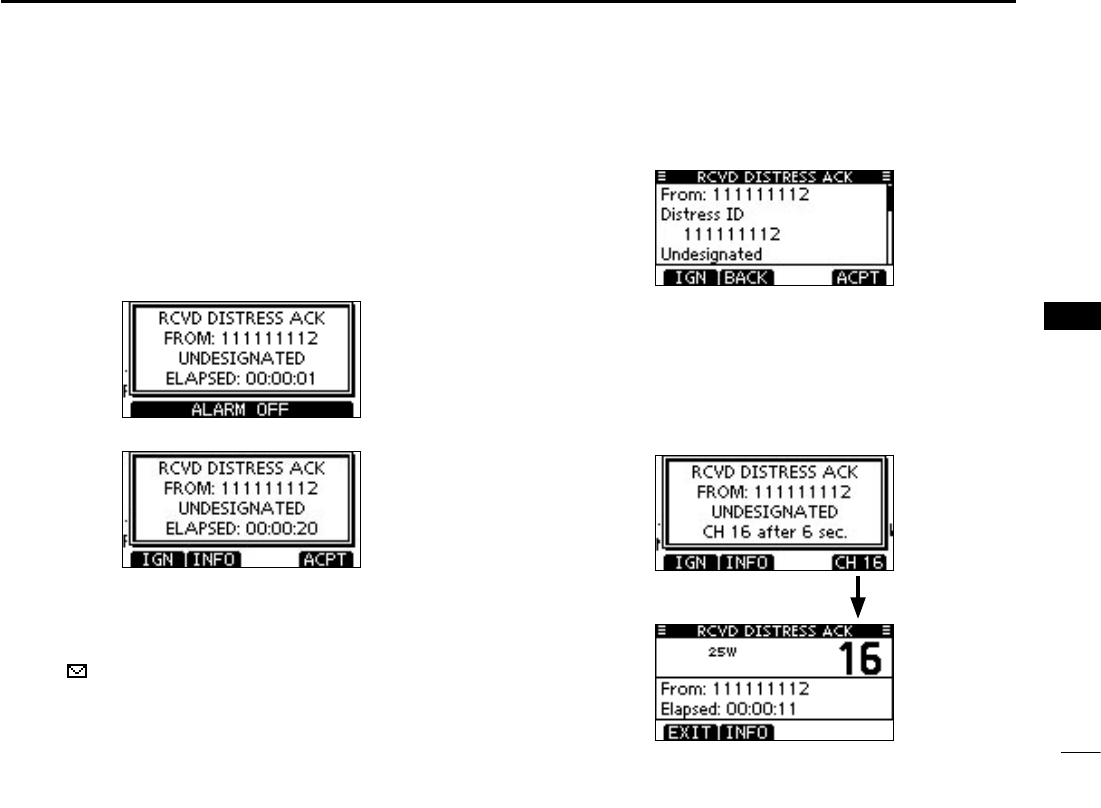
New2001
52
7
DSC OPERATION
New2001
1
2
3
4
5
6
7
8
9
10
11
12
13
14
15
16
Receiving a Distress Acknowledgement D
When a Distress Acknowledgement sent to another ship is
received:
➥ The emergency alarm sounds.
➥ “RCVD DISTRESS ACK” pops up and the LCD backlight
blinks.
Push [ALARM OFF] to stop the alarm and the blinking q
backlight.
Push a softkey to select your desired action. w
[IGN]
➥Push to return to the normal operating mode.
•ThetransceiverexitstheDSCmode.
•Bypushing[PTT],thetransceiveralsoexitstheDSCmode.
•“ ” continues to blink and the Call is stored in the Received
Call Log.
[INFO]
➥Push to display the Received call information. (p. 64)
[ACPT]
Push to accept the call. ➥
And then, push [CH 16] to switch the operating channel
to Channel 16, and then monitor it, as a coast station
may require assistance.
•Ifyouhaven’tpushed[CH16]within10seconds,theoperat-
ing channel automatically switches to Channel 16. (p. 67)
Push
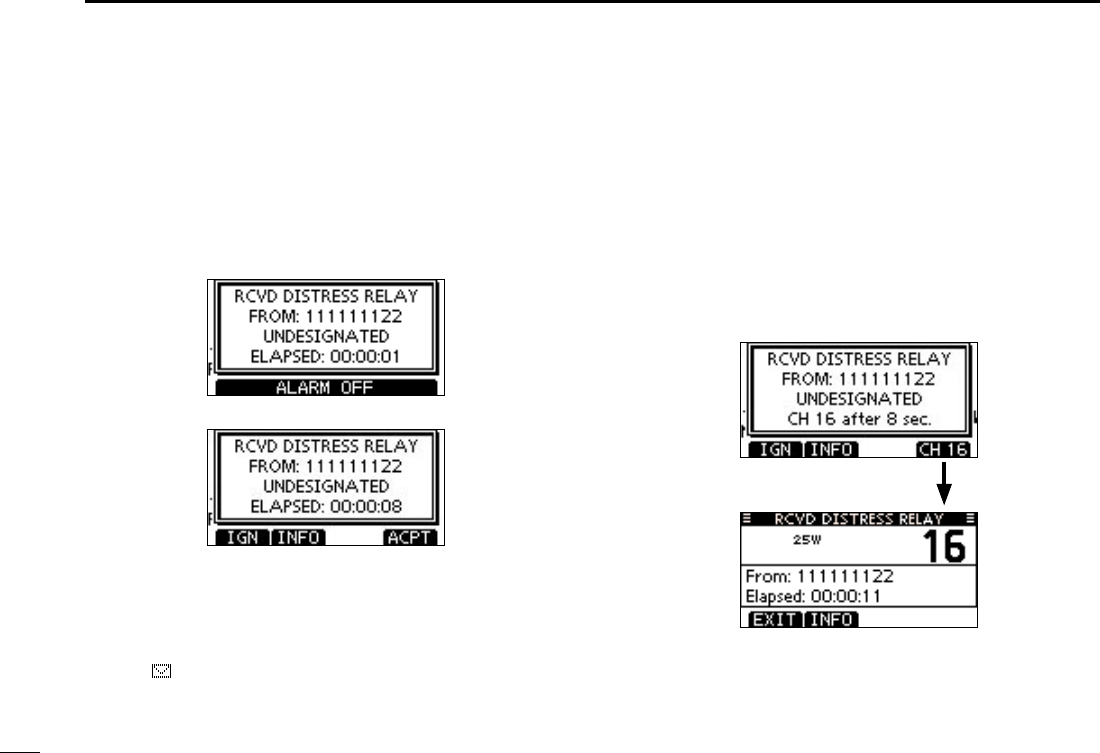
53
7DSC OPERATION
Receiving D a Distress Relay Call
When a Distress Relay call is received:
➥ The emergency alarm sounds.
➥ “RCVD DISTRESS RELAY” pops up and the LCD back-
light blinks.
Push [ALARM OFF] to stop the alarm and the blinking q
backlight.
Push a softkey to select your desired action. w
[IGN]
➥Push to return to the normal operating mode.
•ThetransceiverexitstheDSCmode.
•Bypushing[PTT],thetransceiveralsoexitstheDSCmode.
•“ ” continues to blink and the Call is stored in the Received
Call Log.
[INFO]
➥Push to display the Received call information. (p. 64)
[ACPT]
Push to accept the call. ➥
And then, push [CH 16] to switch the operating channel
to Channel 16, and then monitor it, as a coast station
may require assistance.
•Ifyouhaven’tpushed[CH16]within10seconds,theoperat-
ing channel automatically switches to Channel 16. (p. 67)
Push
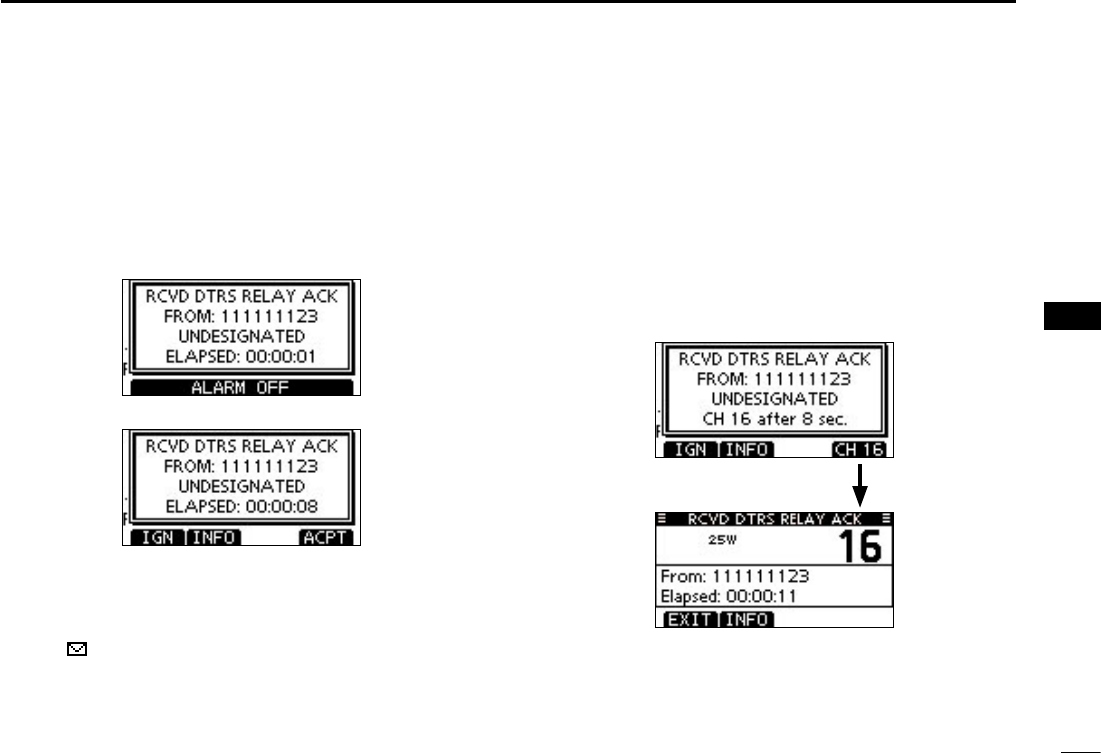
54
7
DSC OPERATION
1
2
3
4
5
6
7
8
9
10
11
12
13
14
15
16
Receiving D a Distress Relay Acknowledgement
When a Distress Relay Acknowledgement is received:
➥ The emergency alarm sounds.
➥ “RCVD DIST RELAY ACK” pops up and the LCD backlight
blinks.
Push [ALARM OFF] to stop the alarm and the blinking q
backlight.
Push a softkey to select your desired action. w
[IGN]
➥Push to return to the normal operating mode.
•ThetransceiverexitstheDSCmode.
•Bypushing[PTT],thetransceiveralsoexitstheDSCmode.
•“ ” continues to blink and the Call is stored in the Received
Call Log.
[INFO]
➥Push to display the Received call information. (p. 64)
[ACPT]
Push to accept the call. ➥
And then, push [CH 16] to switch the operating channel
to Channel 16, and then monitor it, as a coast station
may require assistance.
•Ifyouhaven’tpushed[CH16]within10seconds,theoperat-
ing channel automatically switches to Channel 16. (p. 67)
Push
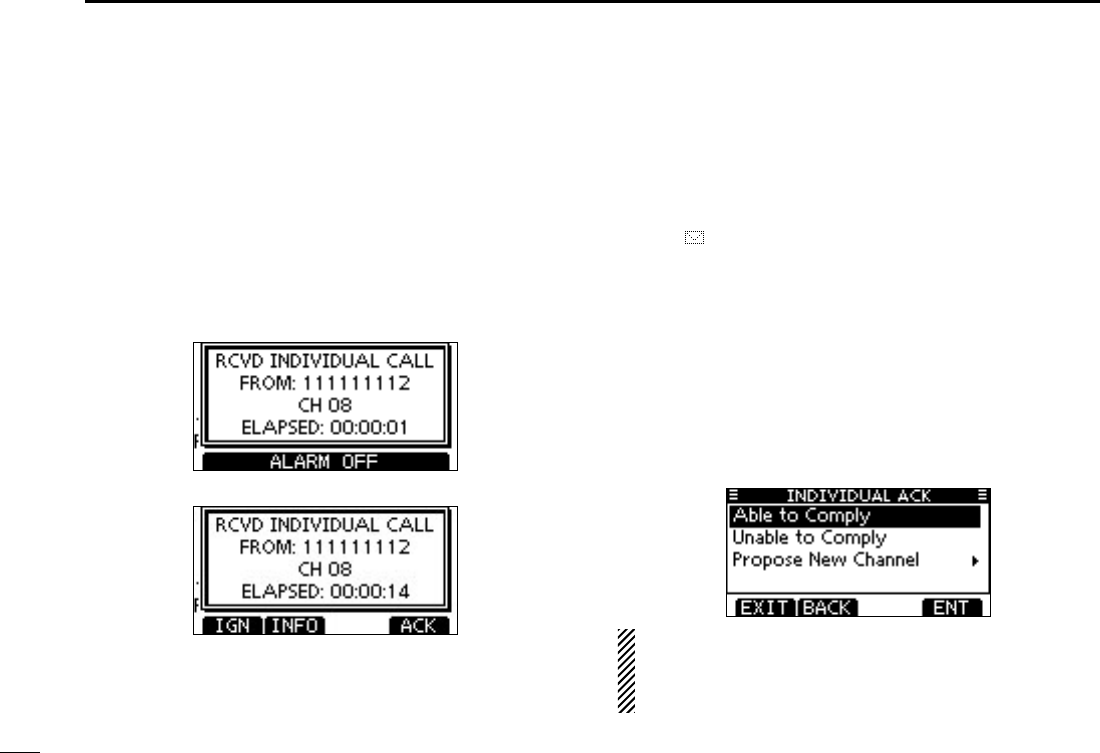
55
7DSC OPERATION
Receiving an Individual Call D
When an Individual Call is received:
➥ The alarm sounds for 2 minutes.
➥ “RCVD INDIVIDUAL CALL” pops up. The LCD backlight
may blink for 2 minutes, depending on the received Cat-
egory.
Push [ALARM OFF] to stop the alarm and the blinking q
backlight.
•If[ALARMOFF]isnotpushedwithin2minutes,thenextscreen
may appear, depending on the received Category.
Push a softkey to select your desired action. w
[IGN]
➥
Push to ignore the Call and return to the normal operating
mode.
•ThetransceiverexitstheDSCmode.
•TheCallisstoredintheReceivedCallLog.
•“ ” continues to blink and the Call is stored in the Received
Call Log.
[INFO]
➥Push to display the Received call information. (p. 65)
[ACK]
➥ Push to display the “INDIVIDUAL ACK” screen to re-
ply to the Call, and select the channel specified by the
calling station for voice communication, depending on
your situation. See page 30 for details of the Individual
Acknowledgement procedure.
When “INDIVIDUAL ACK” is set to “Auto ACK (Unable),”
the transceiver automatically replies to the Call. In that
case, both the TX and RX calls are stored in the Transmit-
ted and Received Call Logs.
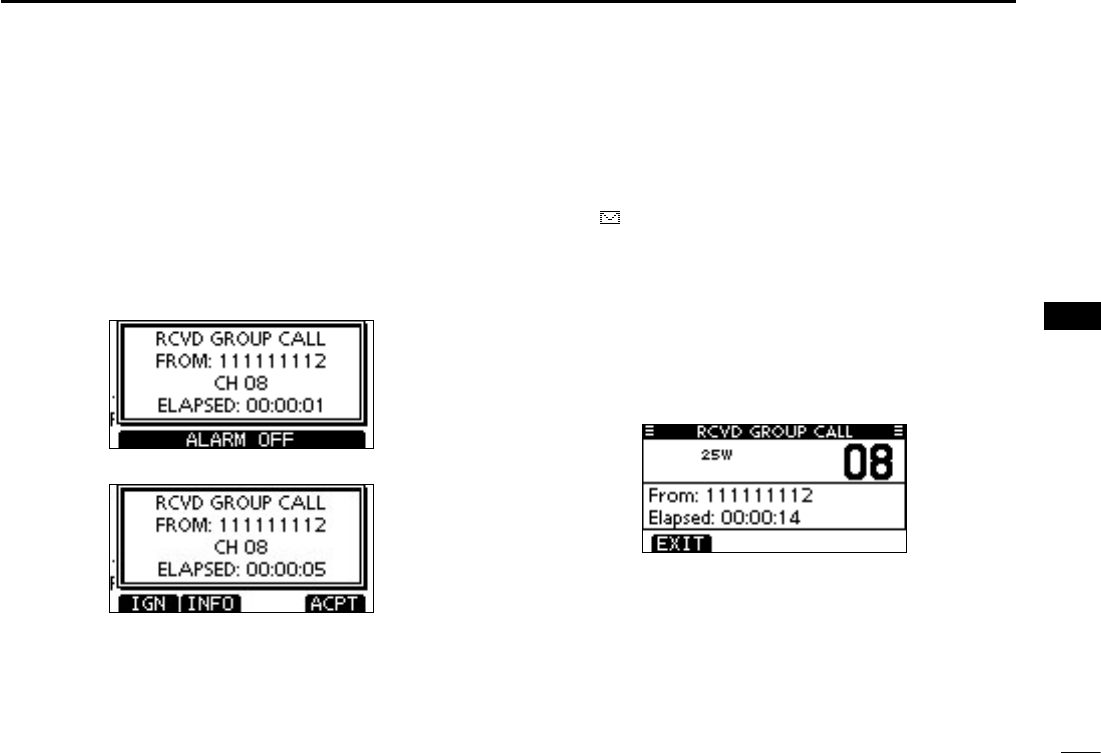
56
7
DSC OPERATION
1
2
3
4
5
6
7
8
9
10
11
12
13
14
15
16
Receiving a Group Call D
When a Group Call is received:
➥ The alarm sounds for 2 minutes.
➥ “RCVD GROUP CALL” pops up. The LCD backlight may
blink for 2 minutes, depending on the received Category.
Push [ALARM OFF] to stop the alarm and the blinking q
backlight.
•If[ALARMOFF]isnotpushedwithin2minutes,thenextscreen
may appear, depending on the received Category.
Push a softkey to select your desired action. w
[IGN]
➥Push to ignore the Call and return to the normal operat-
ing mode.
•ThetransceiverexitstheDSCmode.
•“ ” continues to blink and the Call is stored in the Received
Call Log.
[INFO]
➥Push to display the Received call information. (p. 65)
[ACPT]
➥ Push to monitor the channel specified by the calling sta-
tion (Example: 08) for an announcement from the call-
ing station.
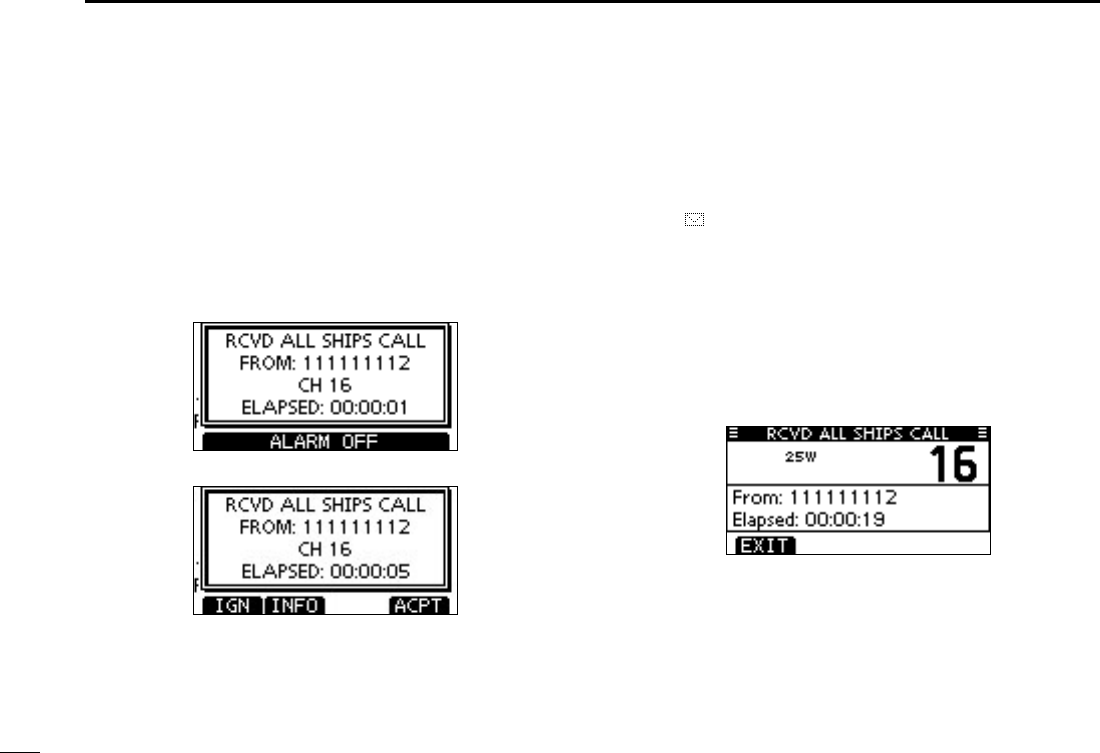
57
7DSC OPERATION
Receiving an All Ships Call D
When an All Ships Call is received:
➥ The alarm sounds for 2 minutes.
➥ “RCVD ALL SHIPS CALL” pops up. The LCD backlight may
blink for 2 minutes, depending on the received Category.
Push [ALARM OFF] to stop the alarm and the blinking q
backlight.
•If[ALARMOFF]isnotpushedwithin2minutes,thenextscreen
may appear, depending on the received Category.
Push a softkey to select your desired action. w
[IGN]
➥Push to ignore the Call and return to the normal operat-
ing mode.
•ThetransceiverexitstheDSCmode.
•“ ” continues to blink and the Call is stored in the Received
Call Log.
[INFO]
➥Push to display the Received call information. (p. 65)
[ACPT]
➥ Push to monitor the channel specified by the calling sta-
tion (Example: 16) for an announcement from the call-
ing station.
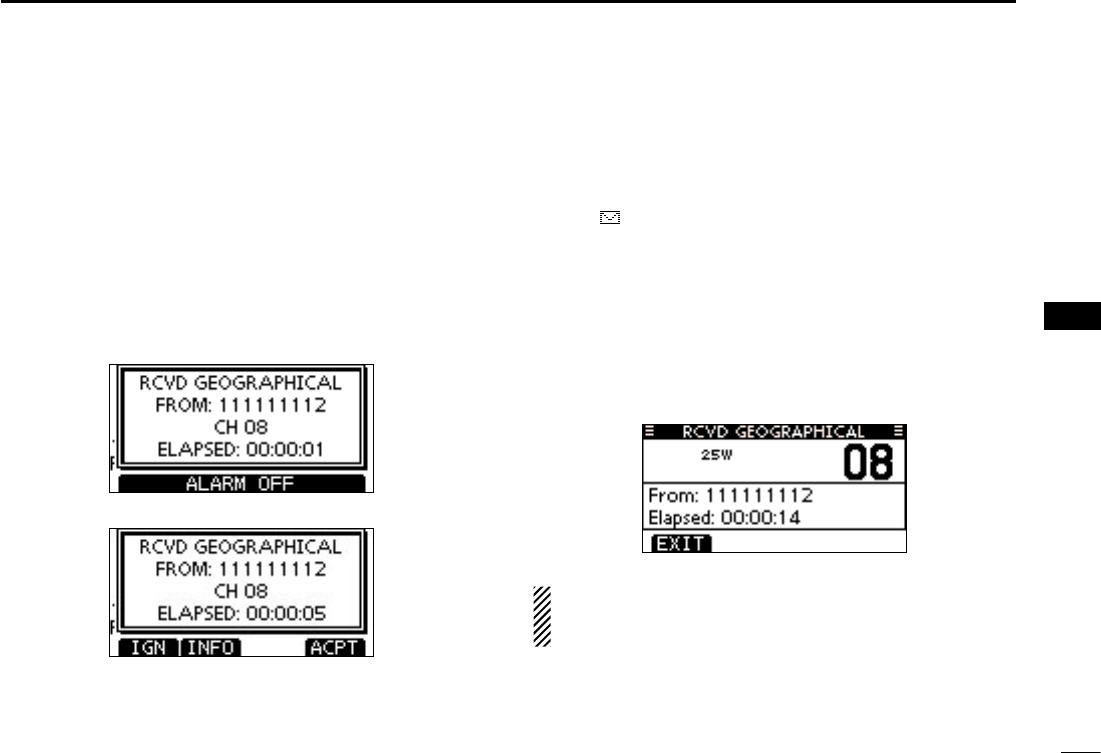
58
7
DSC OPERATION
1
2
3
4
5
6
7
8
9
10
11
12
13
14
15
16
Receiving a Geographical Area Call D
When a Geographical Area Call (for the area you are in) is
received:
➥ The alarm sounds for 2 minutes.
➥ “RCVD GEOGRAPHICAL CALL” pops up. The LCD back-
light may blink for 2 minutes, depending on the received
Category.
Push [ALARM OFF] to stop the alarm and the blinking q
backlight.
•If[ALARMOFF]isnotpushedwithin2minutes,thenextscreen
may appear, depending on the received Category.
Push a softkey to select your desired action. w
[IGN]
➥Push to ignore the Call and return to the normal operat-
ing mode.
•ThetransceiverexitstheDSCmode.
•“ ” continues to blink and the Call is stored in the Received
Call Log.
[INFO]
➥Push to display the Received call information. (p. 65)
[ACPT]
➥ Push to monitor the channel specified by the calling sta-
tion (Example: 08) for an announcement from the call-
ing station.
When no GPS receiver is connected or if there is a prob-
lem with the connected receiver, all Geographical Area
Calls are received, regardless of your position.
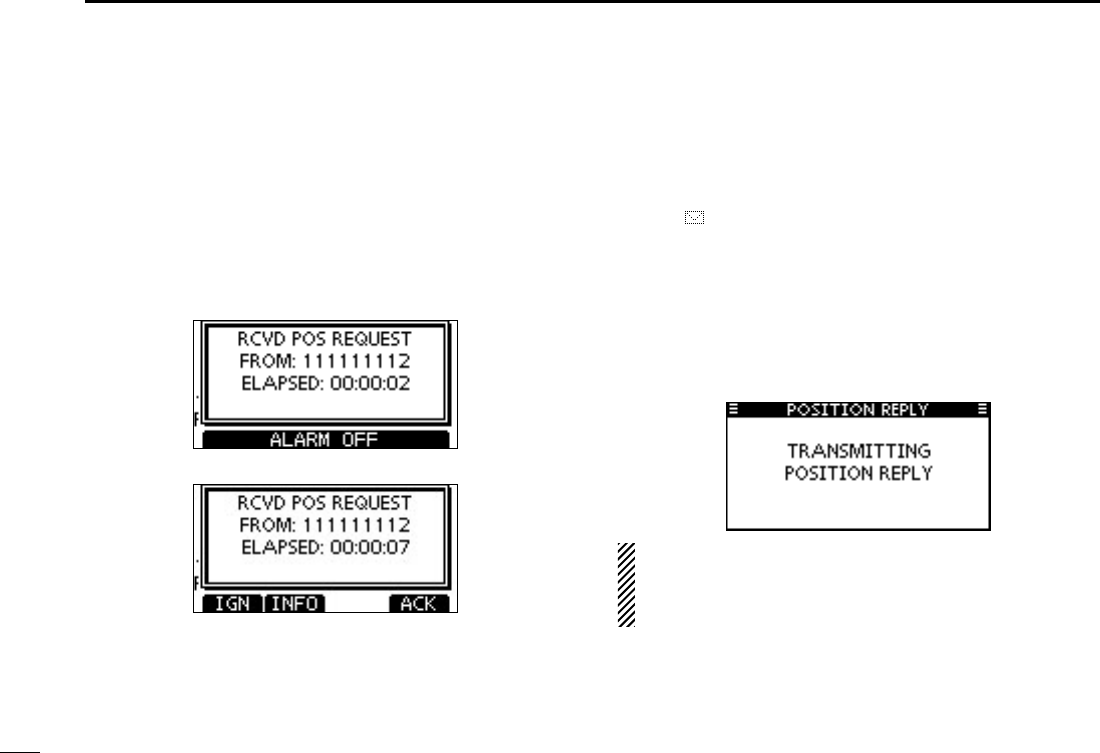
59
7DSC OPERATION
Receiving a Position Request Call D
When a Position Request Call is received:
➥ The alarm sounds for 2 minutes.
➥ “RCVD POS REQUEST” pops up. The LCD backlight
blinks for 2 minutes.
Push [ALARM OFF] to stop the alarm and the blinking q
backlight.
•If[ALARMOFF]isnotpushedwithin2minutes,thenextscreen
may appear, depending on the received Category.
Push a softkey to select your desired action. w
[IGN]
➥Push to ignore the Call and return to the normal operat-
ing mode.
•ThetransceiverexitstheDSCmode.
•“ ” continues to blink and the Call is stored in the Received
Call Log.
[INFO]
➥Push to display the Received call information. (p. 65)
[ACK]
➥ Push to display the “POSITION REPLY” screen and
send a reply to the Call. (p. 45)
When “POSITION ACK” is set to “Auto TX,” the transceiver
automatically replies to the Call. In that case, both the TX
and RX calls are stored in the Transmitted and Received
Call Logs.
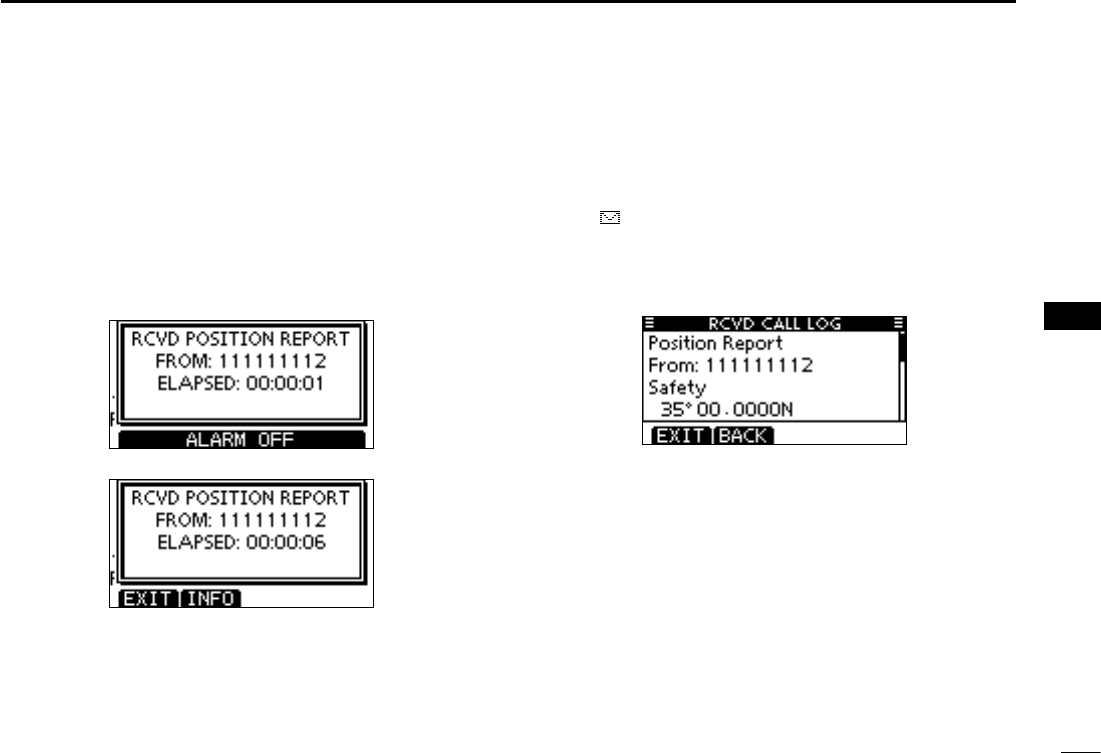
60
7
DSC OPERATION
1
2
3
4
5
6
7
8
9
10
11
12
13
14
15
16
Receiving a Position Report Call D
When a Position Report Call is received:
➥ The alarm sounds for 2 minutes.
➥ “RCVD POSITION REPORT” pops up. The LCD backlight
blinks for 2 minutes.
Push [ALARM OFF] to stop the alarm and the blinking q
backlight.
•If[ALARMOFF]isnotpushedwithin2minutes,thenextscreen
may appear, depending on the received Category.
Push a softkey to select your desired action. w
[EXIT]
➥Push to ignore the Call and return to the normal operat-
ing mode.
•ThetransceiverexitstheDSCmode.
•“ ” continues to blink and the Call is stored in the Received
Call Log.
[INFO]
➥Push to display the Received call information. (p. 65)
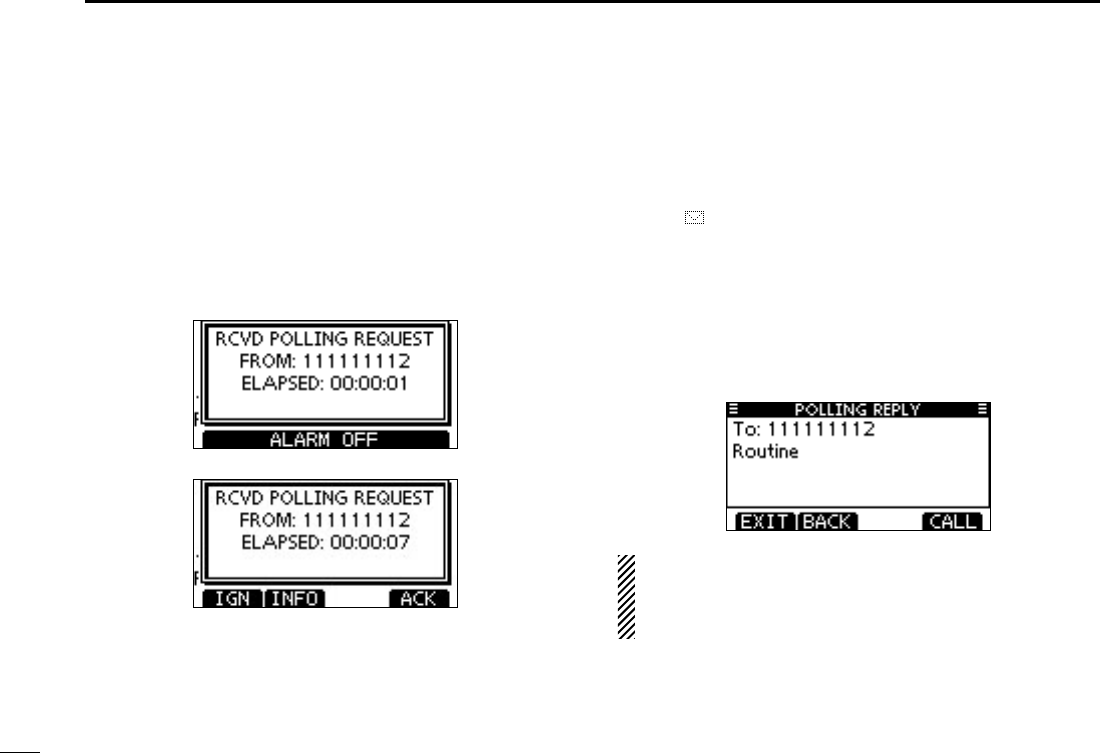
61
7DSC OPERATION
D Receiving a Polling Request call
When a Polling Request call is received:
➥ The alarm sounds for 2 minutes.
➥ “RCVD POLLING REQUEST” pops up. The LCD backlight
blinks for 2 minutes.
Push [ALARM OFF] to stop the alarm and the blinking q
backlight.
•If[ALARMOFF]isnotpushedwithin2minutes,thenextscreen
may appear, depending on the received Category.
Push a softkey to select your desired action. w
[IGN]
➥Push to ignore the Call and return to the normal operat-
ing mode.
•ThetransceiverexitstheDSCmode.
•“ ” continues to blink and the Call is stored in the Received
Call Log.
[INFO]
➥Push to display the Received call information. (p. 65)
[ACK]
➥ Push to display the “POLLING REPLY” screen to reply
to the Call. (p. 49)
When “POSITION ACK” is set to “Auto TX,” the transceiver
automatically replies to the Call. In that case, both the TX
and RX calls are stored in the Transmitted and Received
Call Logs.
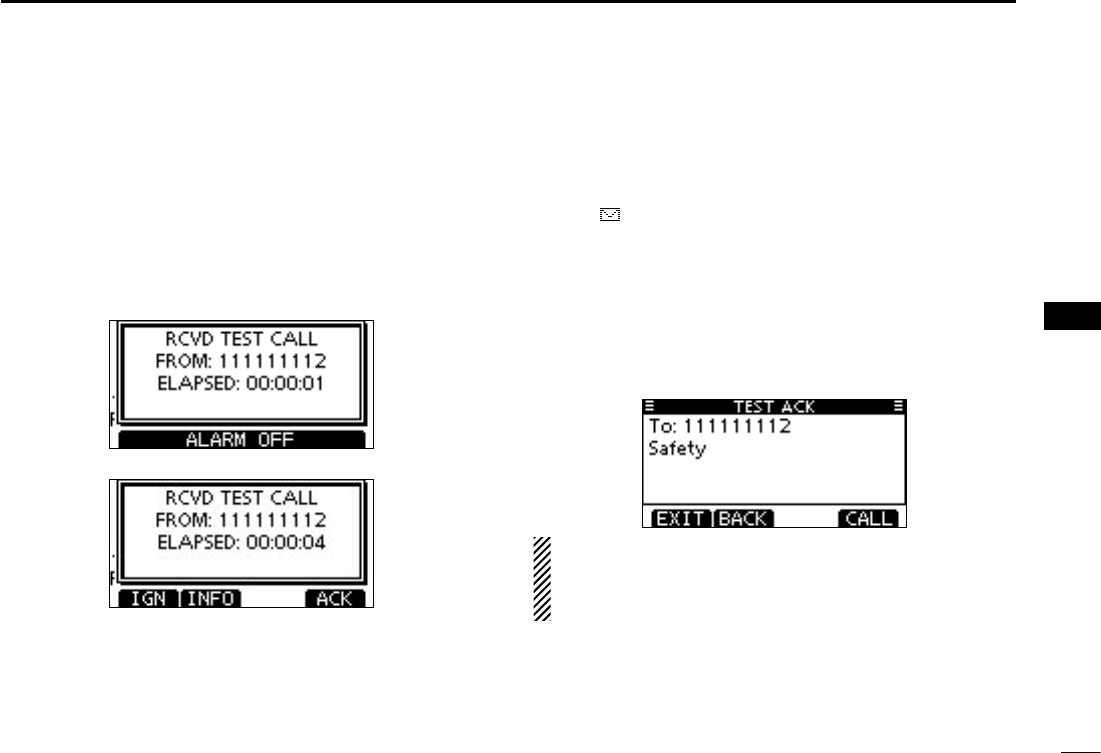
62
7
DSC OPERATION
1
2
3
4
5
6
7
8
9
10
11
12
13
14
15
16
D Receiving a Test Call
When a Test Call is received:
➥ The alarm sounds for 2 minutes.
➥ “RCVD TEST CALL” pops up. The LCD backlight blinks for
2 minutes.
Push [ALARM OFF] to stop the alarm and the blinking q
backlight.
•If[ALARMOFF]isnotpushedwithin2minutes,thenextscreen
may appear, depending on the received Category.
Push a softkey to select your desired action. w
[IGN]
➥Push to ignore the Call and return to the normal operat-
ing mode.
•ThetransceiverexitstheDSCmode.
•“ ” continues to blink and the Call is stored in the Received
Call Log.
[INFO]
➥Push to display the Received call information. (p. 65)
[ACK]
➥ Push to display the “TEST ACK” screen to reply to the
Call. (p. 43)
When “TEST ACK” is set to “Auto TX,” the transceiver au-
tomatically replies to the Call. In that case, both the TX and
RX calls are stored in the Transmitted and Received Call
Logs.
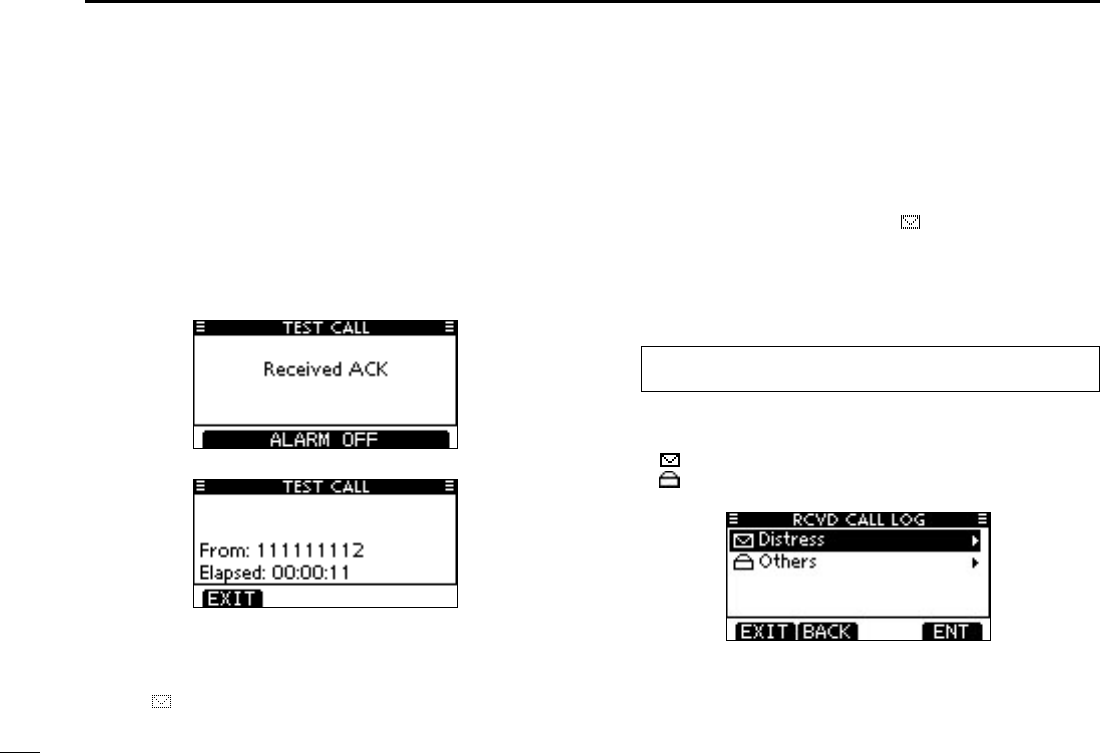
63
7DSC OPERATION
Receiving a Test Acknowledgement Call D
When a Test Acknowledgement Call is received:
The alarm sounds for 2 minutes. ➥
“RCVD TEST ACK” pops up. The LCD backlight blinks for ➥
2 minutes.
Push [ALARM OFF] to stop the alarm and the blinking q
backlight.
•If[ALARMOFF]isnotpushedwithin2minutes,thenextscreen
may appear, depending on the received Category.
Push a softkey to select your desired action. w
[EXIT]
➥ Push to return to the normal operating mode.
•ThetransceiverexitstheDSCmode.
•“ ” continues to blink and the Call is stored in the Received
Call Log.
Received Call log ■
The transceiver automatically stores up to 50 distress mes-
sages and 50 other messages, and they can be used as a
supplement to your logbook.
•Whileinthenormaloperatingmode,“ ” blinks in the upper right
corner of the LCD when there is an unread message.
Distress message D
Push [LOG] to enter “RCVD CALL LOG” in the DSC CALLS q
menu, or you can enter it through the Menu screen.
MENU ➪ DSC Calls ➪ Received Call Log
(Push [MENU])
(Rotate Dial, then push [ENT].)
Push [ wp] or [q] to select “Distress,” then push [ENT].
•TheDistressmessagesarestoredin“Distress.”
•“ ” appears when there are unread messages.
•“ ” appears when there are no unread messages.
•Noiconappearswhentherearenomessages.
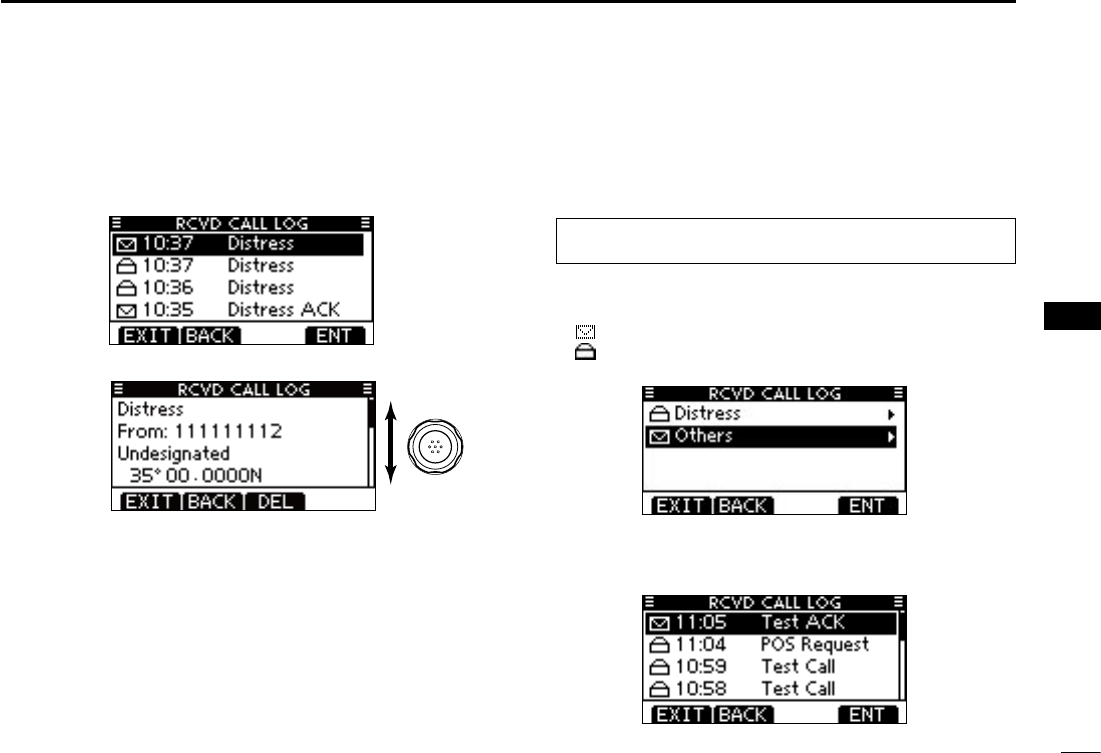
64
7
DSC OPERATION
1
2
3
4
5
6
7
8
9
10
11
12
13
14
15
16
Push [ ep] or [q] to select the desired item, then push
[ENT].
•Themessageintheunopenedlehasnotbeenread.
Rotate Dial to scroll the message contents. r
Rotate
To delete the displayed message, push [DEL]. t
•Theconrmationscreenappears,thenpush[OK]todelete.
Push [EXIT] to return to the normal operating mode. y
Other messages D
Push [LOG] to enter “RCVD CALL LOG” in the DSC CALLS q
menu, or you can enter it through the Menu screen.
MENU ➪ DSC Calls ➪ Received Call Log
(Push [MENU])
(Rotate Dial, then push [ENT].)
Push [ wp] or [q] to select “Others,” then push [ENT].
•ThemessagesotherthantheDistressarestoredin“Others.”
•“ ” appears when there are unread messages.
•“ ” appears when there are no unread messages.
•Noiconappearswhentherearenomessages.
Push [ ep] or [q] to select the desired item, then push
[ENT].
•Themessageintheunopenedlehasnotbeenread.
+ Continued on the next page
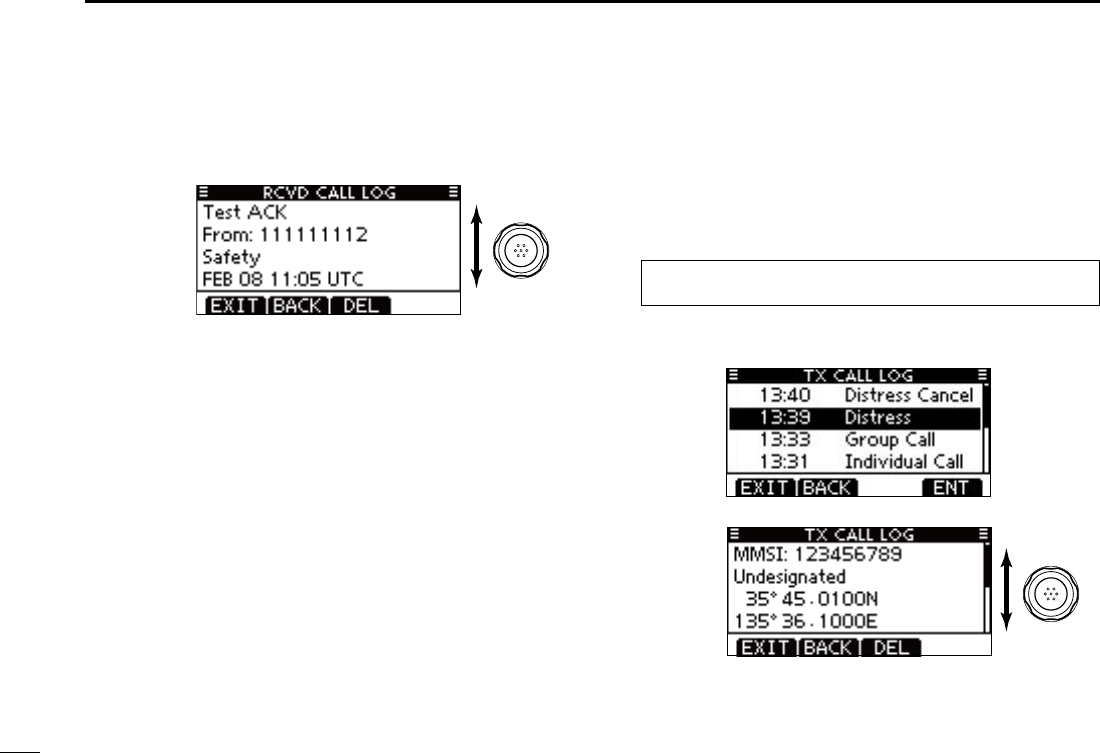
65
7DSC OPERATION
Received Call log (Continued) ■
Rotate Dial to scroll the message contents. r
•Thestoredmessagehasvariousinformation,dependingonthe
DSC call type.
Rotate
To delete the displayed message, push [DEL]. t
•Theconrmationscreenappears,thenpush[OK]todelete.
Push [EXIT] to return to the normal operating mode. y
Transmitted Call log ■
The transceiver automatically stores up to 50 transmitted
calls, and the logs can be used as a supplement to your log-
book.
Enter “TX CALL LOG” in the DSC CALLS menu. q
MENU ➪ DSC Calls ➪ Transmitted Call Log
(Push [MENU])
(Rotate Dial, then push [ENT].)
Push [ wp] or [q] to select the desired item, then push
[ENT].
Rotate Dial to scroll the message contents. e
Rotate
To delete the displayed message, push [DEL]. r
•Theconrmationscreenappears,thenpush[OK]todelete.
Push [EXIT] to return to the normal operating mode. t
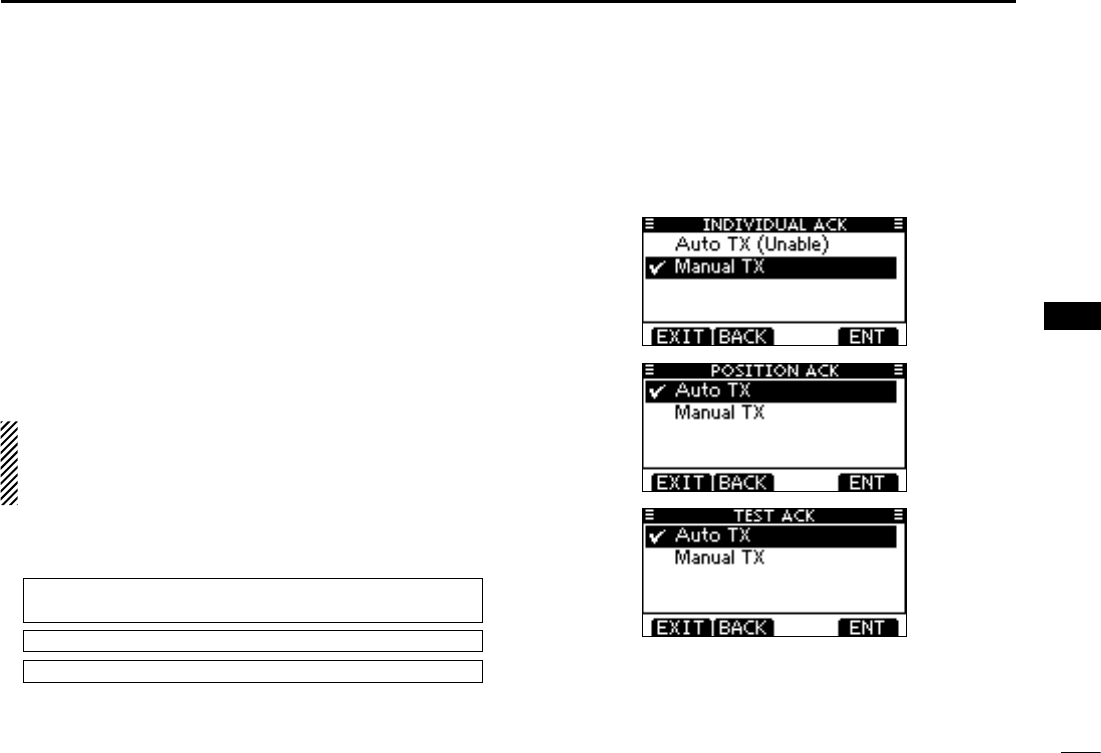
66
7
DSC OPERATION
1
2
3
4
5
6
7
8
9
10
11
12
13
14
15
16
DSC Settings ■
D Position Input (See page 23)
D Add Individual ID/Group ID (See pages 20, 21)
D Delete Individual ID/Group ID (See page 22)
D Automatic Acknowledgement
These items set the Automatic Acknowledgement function to
“Auto TX” or “Manual TX.”
When an Individual, Position Request, Polling Request or
Test Call is received, the transceiver automatically transmits
an Individual Acknowledgement, Position Reply, Polling Re-
ply or Test Acknowledgement Call, respectively.
When “INDIVIDUAL ACK” is set to “Auto TX,” the trans-
ceiver automatically transmits the Acknowledgment call
including “Unable to Comply” (No Reason Given) after re-
ceivng the Individual call.
q
Enter either “INDIVIDUAL ACK,” “POSITION ACK” or “TEST
ACK” in the DSC Settings menu.
MENU ➪ DSC Settings ➪
Individual ACK
(Push [MENU])
(Rotate Dial, then push [ENT].)
MENU ➪ DSC Settings ➪
Position ACK
MENU ➪ DSC Settings ➪
Test ACK
Rotate Dial w
to select “Auto TX” or “Manual TX,” then push
[ENT].
•Push[BACK]tocancelandreturntotheDSCSettingsmenu.
(default)
(default)
(default)
Push [EXIT] to return to the normal operating mode. e
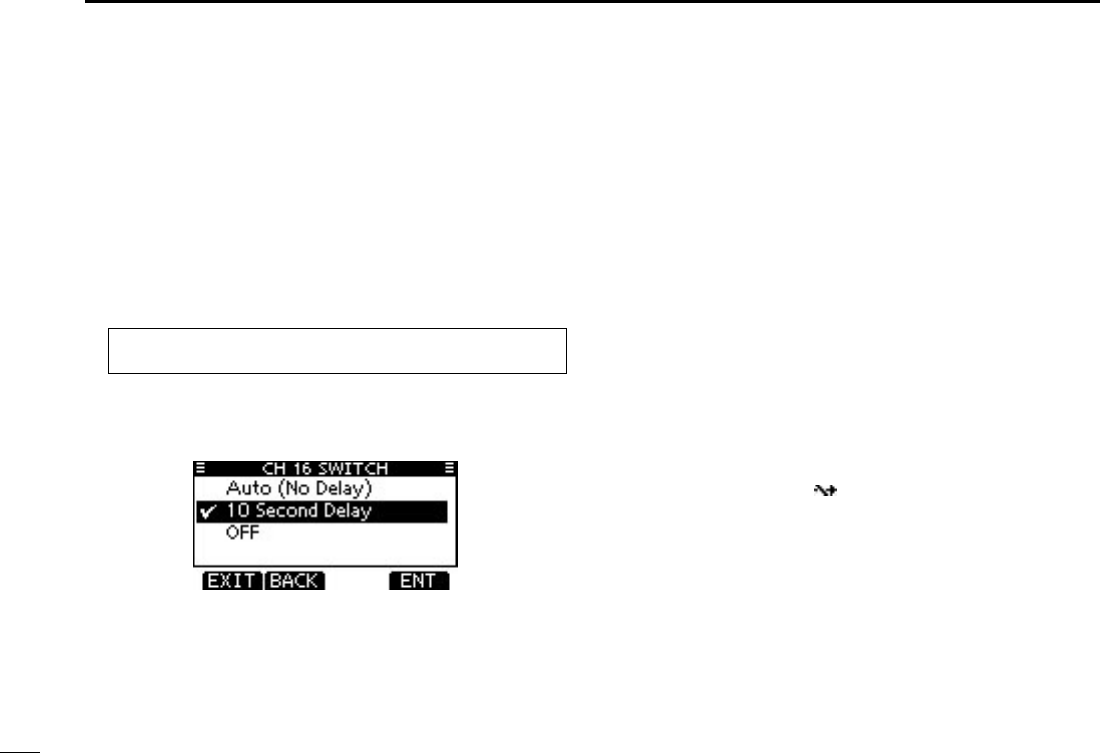
67
7DSC OPERATION
New2001
D Channel 16 Switch function
By regulation, after receiving a Distress call, the transceiv-
er switches the operating channel to Channel 16. However,
when this setting is set to “OFF,” the function enables the
transceiver to remain on the operating channel, even after
receiving a Distress call.
q Enter “CH 16 SWITCH”
in the DSC Settings menu
.
MENU ➪ DSC Settings ➪ CH 16 Switch
(Push [MENU])
(Rotate Dial, then push [ENT].)
w Rotate Dial to set the Channel 16 Switch function to “Auto
(No Delay),” “10 Second Delay” or “OFF
,” then push [ENT].
•Push[BACK]tocancelandreturntotheDSCSettingsmenu.
(default)
Auto (No Delay) : After receiving a Distress call, and
[ACPT] is pushed on the confirmation
screen, the transceiver immediately
switches to Channel 16.
10 Second Delay : After receiving a Distress call, and
[ACPT] is pushed on the confirma-
tion screen, the transceiver remains
on the current operating channel for
10 seconds. After that, the transceiver
automatically switches to Channel 16.
(default)
OFF : Even after receiving a Distress call,
the transceiver remains on the operat-
ing channel.
•“ ” appears.
Push [EXIT] to return to the normal operating mode. e
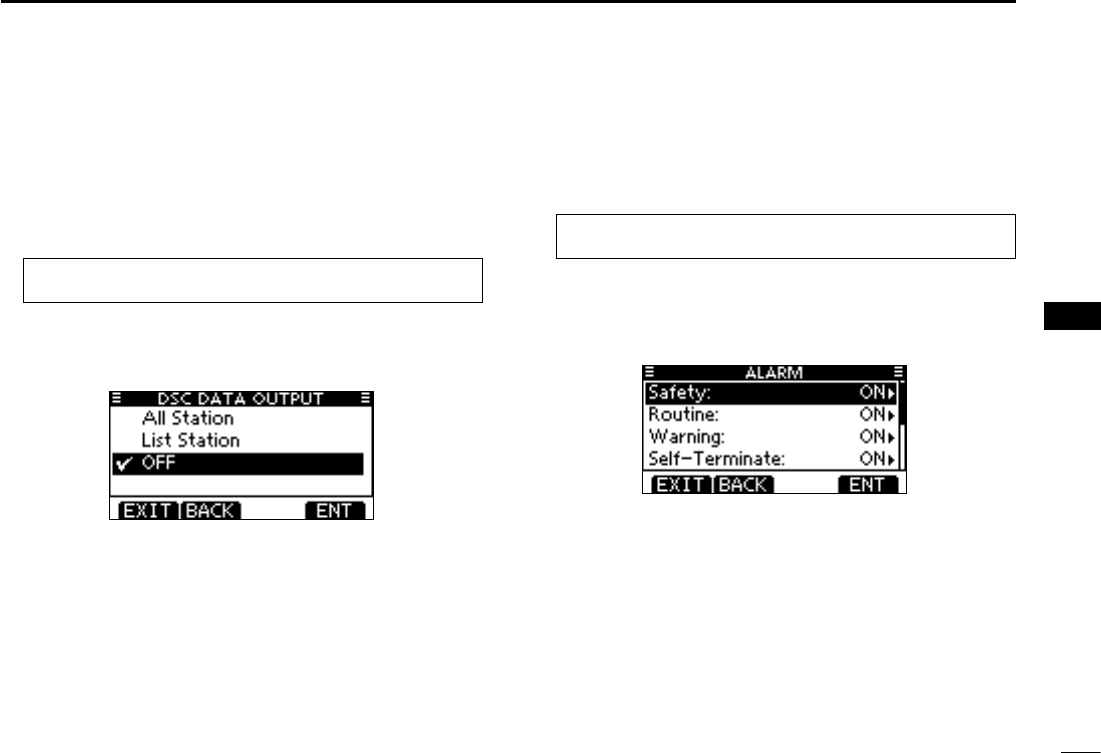
68
7
DSC OPERATION
New2001
1
2
3
4
5
6
7
8
9
10
11
12
13
14
15
16
D DSC Data Output
Select an option for the DSC Data Output function.
When receiving a DSC call, this function makes the trans-
ceiver send the DSC data from its NMEA Output port to a
connected device.
q Enter “DSC DATA OUTPUT”
in the DSC Settings menu
.
MENU ➪ DSC Settings ➪ DSC Data Output
(Push [MENU])
(Rotate Dial, then push [ENT].)
w Rotate Dial to set the DSC Data Output function to “All Sta-
tion,” “List Station” or “OFF
,” then push [ENT].
•Push[BACK]tocancelandreturntotheDSCSettingsmenu.
(default)
All Station : Outputs the call from any vessel from the
NMEA Output port.
List Station : Outputs the call from any vessels listed on the
Individual ID screen.
OFF : Does not
output any call to the external equip-
ment.
Push [EXIT] to return to the normal operating mode. e
D Alarm
Set the Alarm function ON or OFF, depending on the Cat-
egory or Status.
q Enter “ALARM”
in the DSC Settings menu
.
MENU ➪ DSC Settings ➪ Alarm
(Push [MENU])
(Rotate Dial, then push [ENT].)
w Rotate Dial to select
the status, then push [ENT].
•Push[BACK]tocancelandreturntotheDSCSettingsmenu.
•“Safety,”“Routine,”“Warning,”“Self-Terminate”and“Discrete”are
selectable. (default: ON)
Rotate Dial to set the Alarm setting to “ON” or “OFF.” e
Push [EXIT] to return to the normal operating mode. r
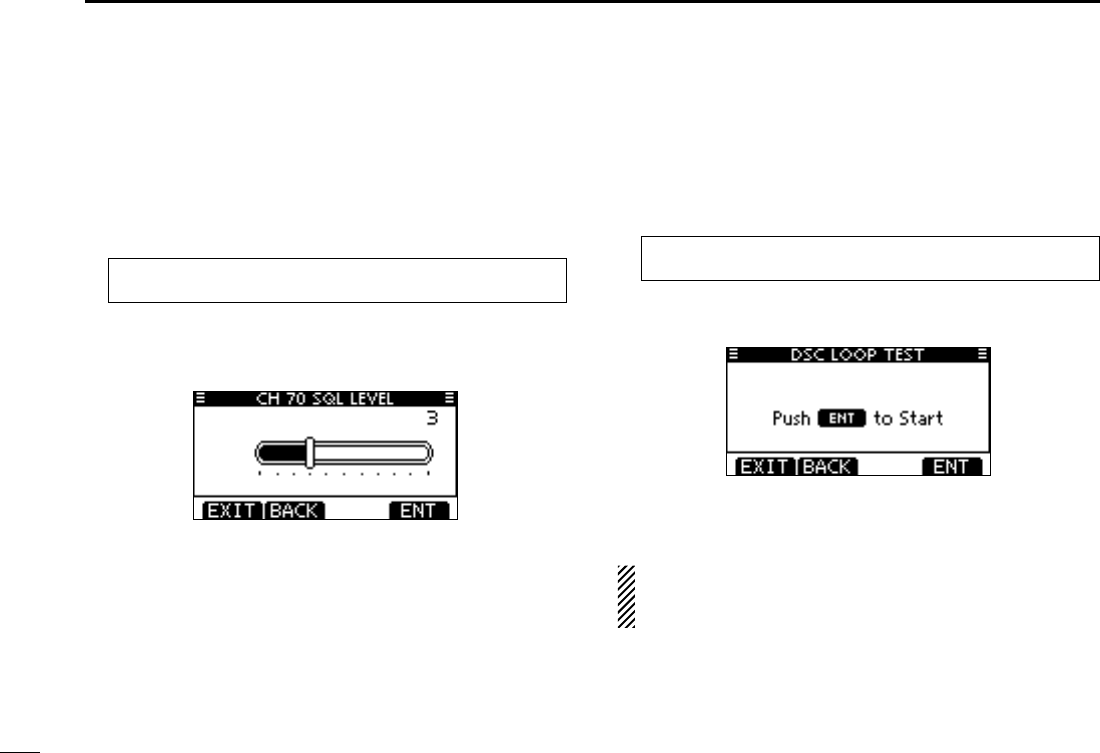
69
7DSC OPERATION
New2001
D Channel 70 Squelch level
Set the squelch level on Channel 70.
The transceiver has 11 squelch levels between 1 (loose
squelch) and 10 (tight squelch) and OPEN.
OPEN is completely open.
q Enter “CH 70 SQL LEVEL”
in the DSC Settings menu
.
MENU ➪ DSC Settings ➪ CH 70 SQL Level
(Push [MENU])
(Rotate Dial, then push [ENT].)
w Rotate Dial to adjust the squelch level until the noise just
disappears, then push [ENT].
•Push[BACK]tocancelandreturntotheDSCSettingsmenu.
(default)
Push [EXIT] to return to the normal operating mode. e
D DSC Loop Test
The DSC loop test function sends transmit DSC signals to
the receive AF circuit to compare and check the TX and RX
signals at the AF level.
q Enter “DSC LOOP TEST”
in the DSC Settings menu
.
MENU ➪ DSC Settings ➪ DSC Loop Test
(Push [MENU])
(Rotate Dial, then push [ENT].)
w Push [ENT] to start the DSC loop test.
•Push[BACK]tocancelandreturntotheDSCSettingsmenu.
•WhenthetransmitDSCandreceiveDSCsignalsarematched,
“OK” appears.
Push [EXIT] to return to the normal operating mode. e
If “NG” appears in step w, either or both TX and RX DSC
circuits has a problem. In that case, you will have to send
the transceiver to your nearest dealer for repair.

70
7
DSC OPERATION
New2001
1
2
3
4
5
6
7
8
9
10
11
12
13
14
15
16
When the optional MA-500TR CLASS B AIS TRANSPONDER is
connected to your transceiver, an individual DSC call can be
transmitted to a selected AIS target, without needing to enter
the target’s MMSI code. In this case, the call type is automati-
cally set to Routine.
See page 84 for connecting instructions.
To ensure correct operation of the DSC function, make
sure you correctly set the CH70 SQL LEVEL. (p. 69)
Step 1: Transponder’s operation
Select a desired AIS target on the plotter, target list or dan- q
ger list display.
•Youcanalsogotothenextstepwheneverthedetailscreenof
the AIS target is displayed.
•Makesurethetransceiverisinthenormaloperatingmode.Oth-
erwise, you cannot make an individual DSC call using the tran-
sponder.
Push [DSC] to display the voice channel selection screen, w
and then push [Y] or [Z] to select a desired voice chan-
nel*.
•Voicechannelsarealreadypresetintothetransponderinrecom-
mended order.
* When a coast station is selected in step q, a voice channel will
be specified by the coast station, therefore you cannot change
the channel. The transponder will display “Voice Channel is
specified by the Base station,” in this case.
Push [DSC] to transmit an individual DSC call to the AIS e
target.
•IfChannel70isbusy,thetransceiverstandsbyuntilthechannel
becomes clear.
•Ifthetransceivercannotmakethecall,thetransponderwilldis-
play “DSC Transmission FAILED.”
Making an Individual call using an AIS transponder ■
Transponder’s display Transceiver’s display
Transponder’s display Transceiver’s display
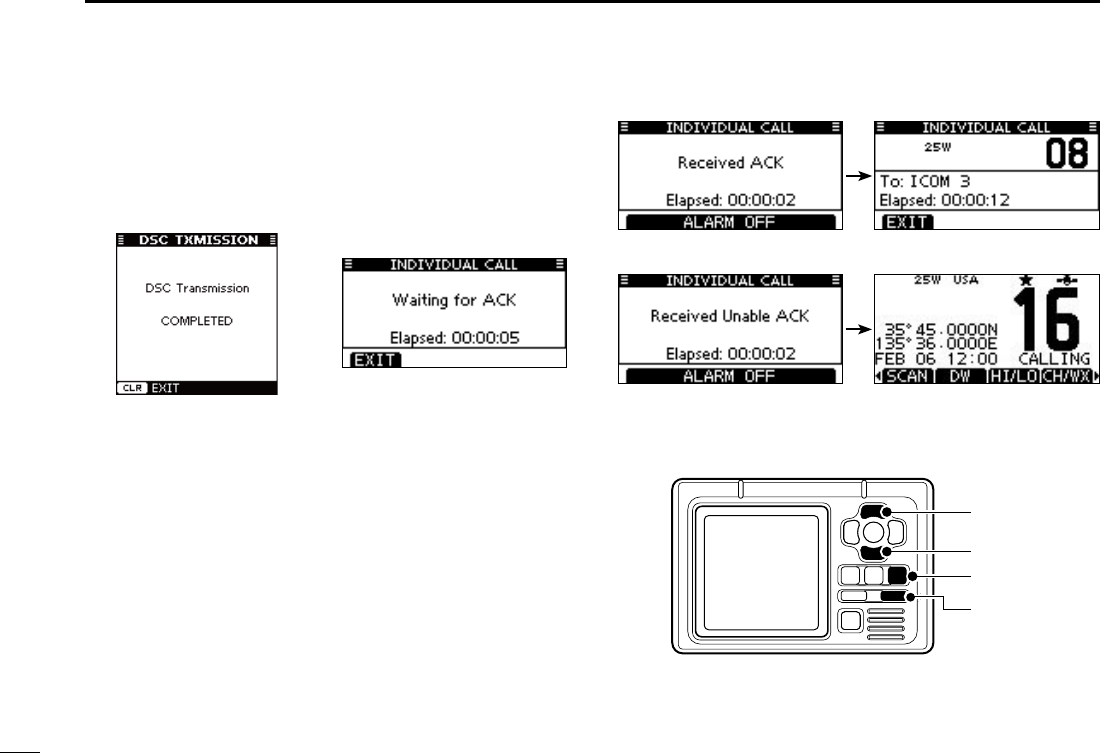
71
7DSC OPERATION
New2001
After making the individual DSC call, the transponder will r
display “DSC Transmission COMPLETED.”
•Push[CLEAR]toreturntothescreendisplayedbeforeyouen-
tered the voice channel selection screen in step w.
•ThetransceiverstandsbyonChannel70untilanacknowledge-
ment is received.
Step 2: Transceiver’s operation
When the acknowledgement is received, beeps sound. t
If the acknowledgement ‘Able to comply’ is received, ➥
push [ALARM OFF] to stop the beeps, and then select
the intership channel specified in step w.
•Adifferentintershipchannelwillbeselectedifthestationyou
called cannot use the channel.
•Toreply,push[PTT]andspeakatanormalvoicelevel.
•YoucanchecktheMMSIcodeorthename,ifprogrammed,
of the AIS target on the display.
If the acknowledgement ‘Unable to comply’ is received, ➥
push [ALARM OFF] to stop the beeps, and then return
to the operating channel before you entered the MENU
screen.
y
After the communication is finished, push [EXIT] to return
to the normal operating mode.
Transponder’s display Transceiver’s display
[DSC]
[CLEAR]
[Z]
[Y]
TRANSPONDER
‘Able to comply’ is received
‘Unable to comply’ is received
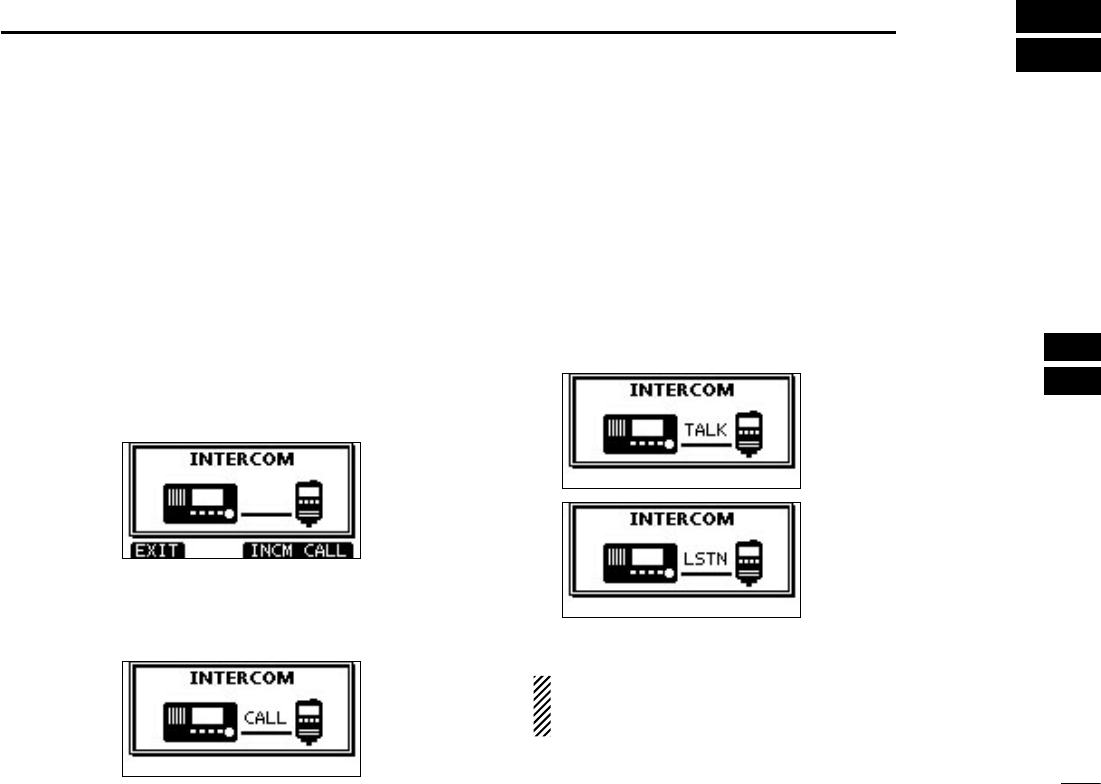
New2001
72
8
OTHER FUNCTIONS
1
2
3
4
5
6
7
8
9
10
11
12
13
14
15
16
Intercom operation ■
The optional Intercom function allows you to talk between the
deck and the cabin. The optional HM-195 c o m m a n d m i c r o -
p h o n e is required for Intercom operation.
Connect the HM-195 c o m m a n d m i c r o p h o n e as described on
page 88.
•Transmittingisdisabledwhileusingtheintercom.
•Thereceivedsignalismutedwhileusingtheintercom.
Hold down [PWR](Dial) to turn ON the power. q
•The command microphone power is automatically turned ON,
even if the power is OFF.
Push [INCM] to enter the Intercom mode. w
Hold down [INCM CALL] to sound the intercom beeps. e
•The transceiver and the command microphone sound beeps
while holding down [INCM CALL].
•“CALL”appears.
After releasing [INCM CALL], hold down [PTT] and speak r
into the microphone at a normal voice level.
•“TALK”appearsonthecaller’sdisplay,or“LSTN”appearsonthe
listener’s display.
•
To adjust the transceiver’s intercom volume level, rotate Dial.
•ToadjusttheHM-195’sintercomvolumelevel,rotate[VOL/SQL]
(Dial) on the HM-195.
After releasing [PTT], you can hear the response through t
the speaker.
y
To return to the normal operating mode, push [EXIT].
While in the Intercom mode, the transmit and receive func-
tions are disabled. When the transceiver is transmitting,
the Intercom function is disabled.
On the caller’s display
On the listener’s display
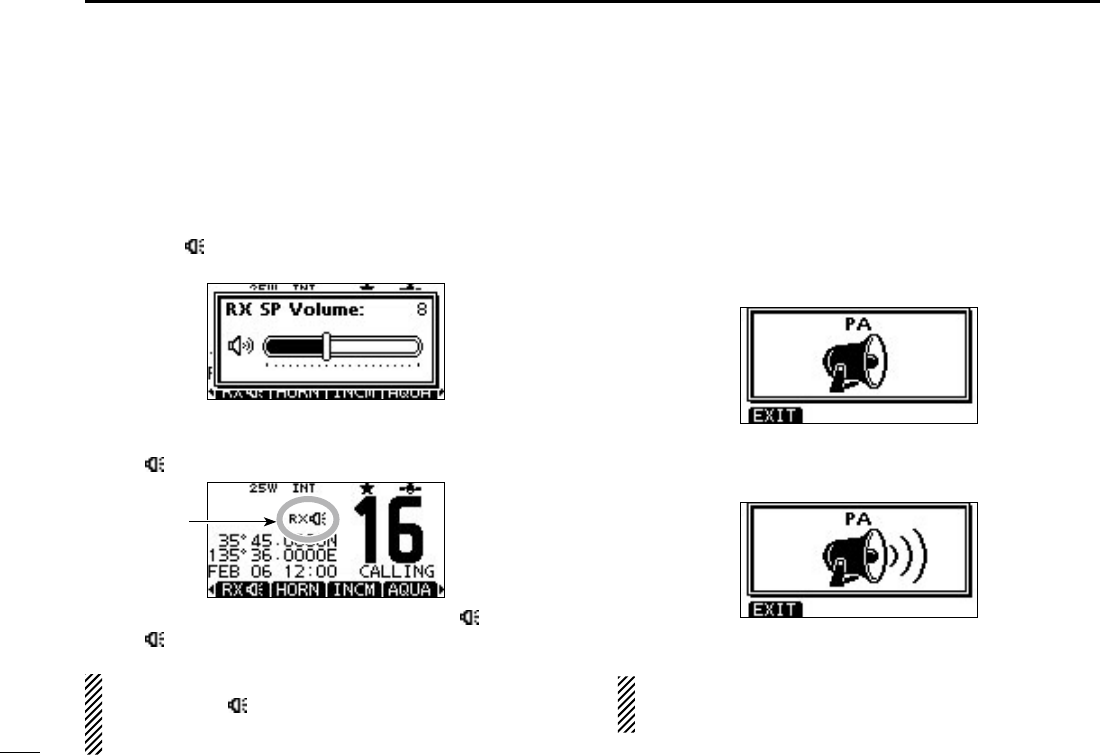
73
8OTHER FUNCTIONS
RX Speaker function ■
The RX Speaker function enables you to hear the received
audio on the deck or bridge through a PA speaker.
Connect a PA speaker as described on page 83.
Push q
[RX ]
to enter the RX Speaker mode.
•TheRXSpeakervolumeleveladjustmentscreenisdisplayed.
Rotate Dial or push [ wY]/[Z]/[Ω]/[≈] to adjust the RX Speak-
er volume level, and then push [ENT].
•“RX
” appears.
e
To return to normal operating mode,
push
[RX ].
•“RX ” disappears.
To adjust the audio output level in the RX Speaker mode,
hold down
[RX ] for 1 second to display
the RX Speaker
volume level adjustment screen, and then rotate Dial. After
adjusting, push [ENT] to set it.
PA (Public Address) function ■
The transceiver has a PA function to make announcements
through a PA speaker.
Connect a PA speaker rated at
more than 10 W at 10% distor-
tion with a 4 ˘ load,
as described on page 83.
•TransmittingisdisabledwhileinthePAmode.
Push [PA] to enter the Public Address mode. q
Hold down [PTT] and speak at a normal voice level. w
•Whileholdingdown[PTT],thescreenbelowisdisplayed.
•ToadjustthePAvolumelevel,rotateDial.
Push [EXIT] to return to normal operating screen. e
While in the PA mode, the transmit and receive functions
are disabled. When the transceiver is transmitting, the PA
function is disabled.
Appears
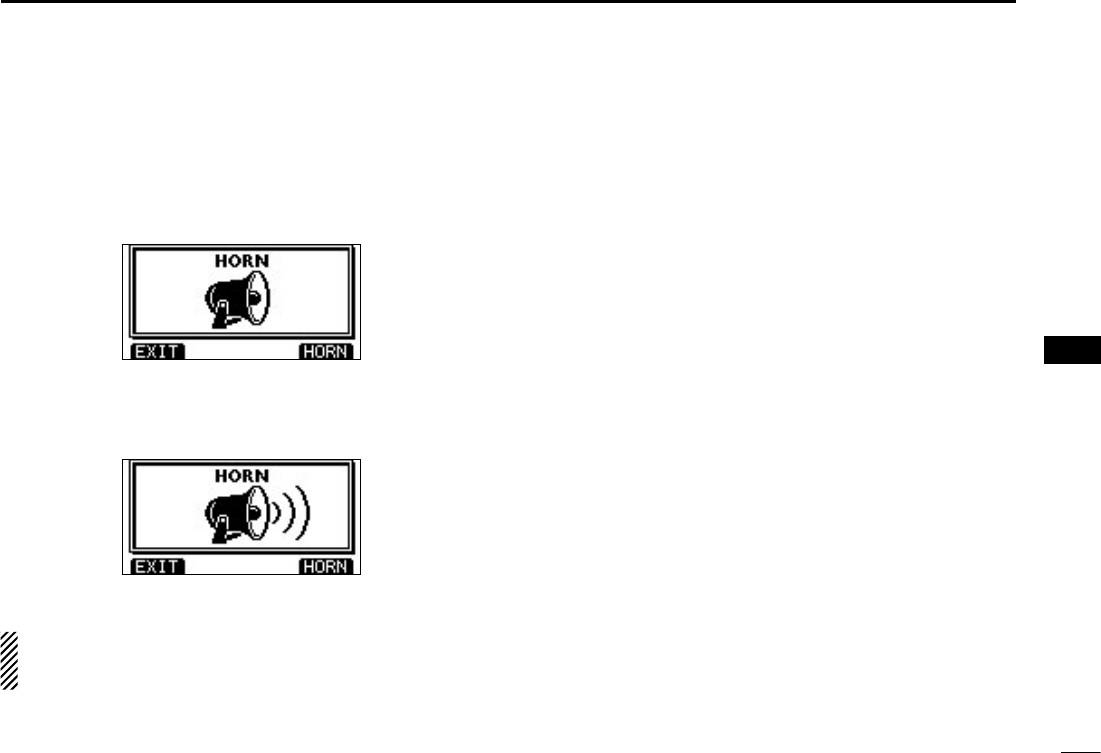
74
8
OTHER FUNCTIONS
New2001
1
2
3
4
5
6
7
8
9
10
11
12
13
14
15
16
Horn function ■
The Horn function sounds a horn.
Connect a PA speaker as described on page 83.
Push [HORN] to enter the Horn mode. q
Hold down [HORN] to sound a horn. w
•Whileholdingdown[HORN],thehornsounds,andthescreen
below is displayed.
•Toadjustthehornvolumelevel,rotateDial.
Push [EXIT] to return to the normal operating screen. e
While in the Horn mode, the transmit and receive functions
are disabled. When the transceiver is transmitting, the
Horn function is disabled.
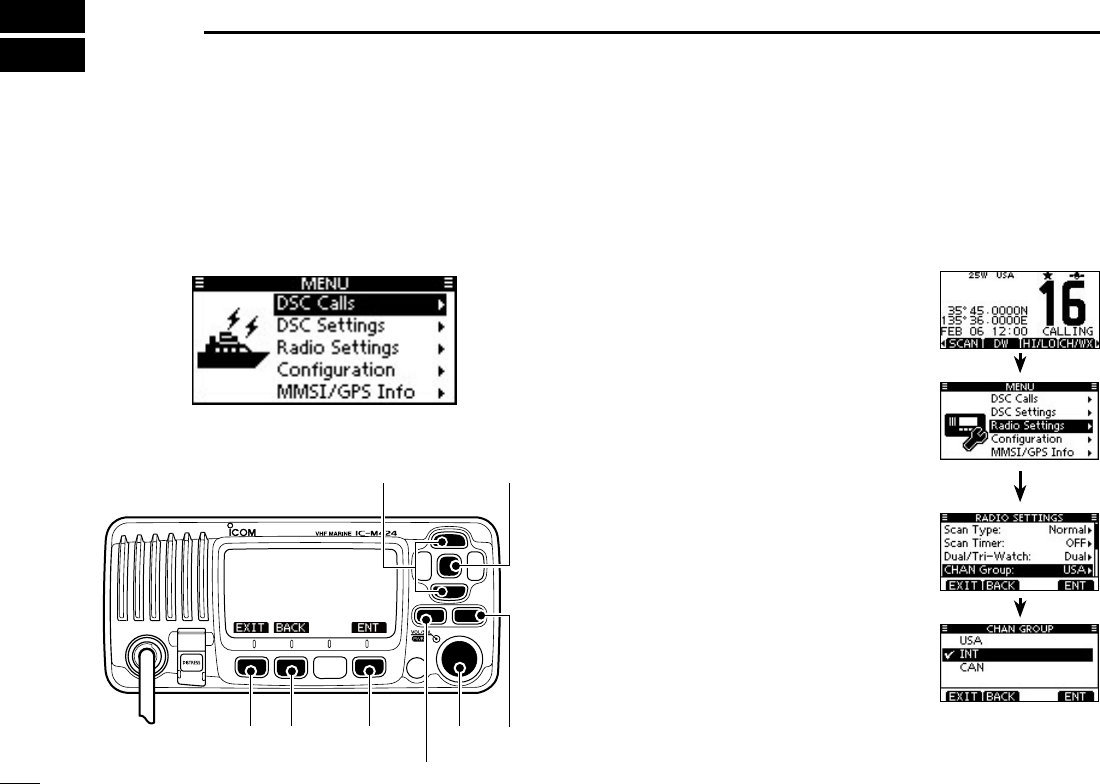
New2001
75
New2001
MENU SCREEN OPERATION
9
■Menu screen operation
The Menu screen is used for programming infrequently
changed values, function settings or sending DSC calls.
In addition to this page, see pages 76 through 82 for details.
DEntering the Menu screen and operation
Example: Set the channel group to “INT.”
Push [MENU]. q
Rotate Dial or push [ w∫]/[√] to select
the root item (Radio Setting), and
then push [ENT].
•If[∫] or [√] is continuously held down,
the items are sequentially highlighted.
Rotate Dial or push [ e∫]/[√] to se-
lect “CHAN Group,” and then push
[ENT].
Rotate Dial or push [ r∫]/[√] to select
“USA,” and then push [ENT] to set it.
•“✔” is displayed next to “INT.”
t
Push [EXIT] to exit the Menu screen.
•Push [CLEAR] or [BACK] to return to
the previous screen.
[ENT][Y]/[Z]
[CLEAR][EXIT] [ENT][BACK] Dial
[MENU]
Menu lists
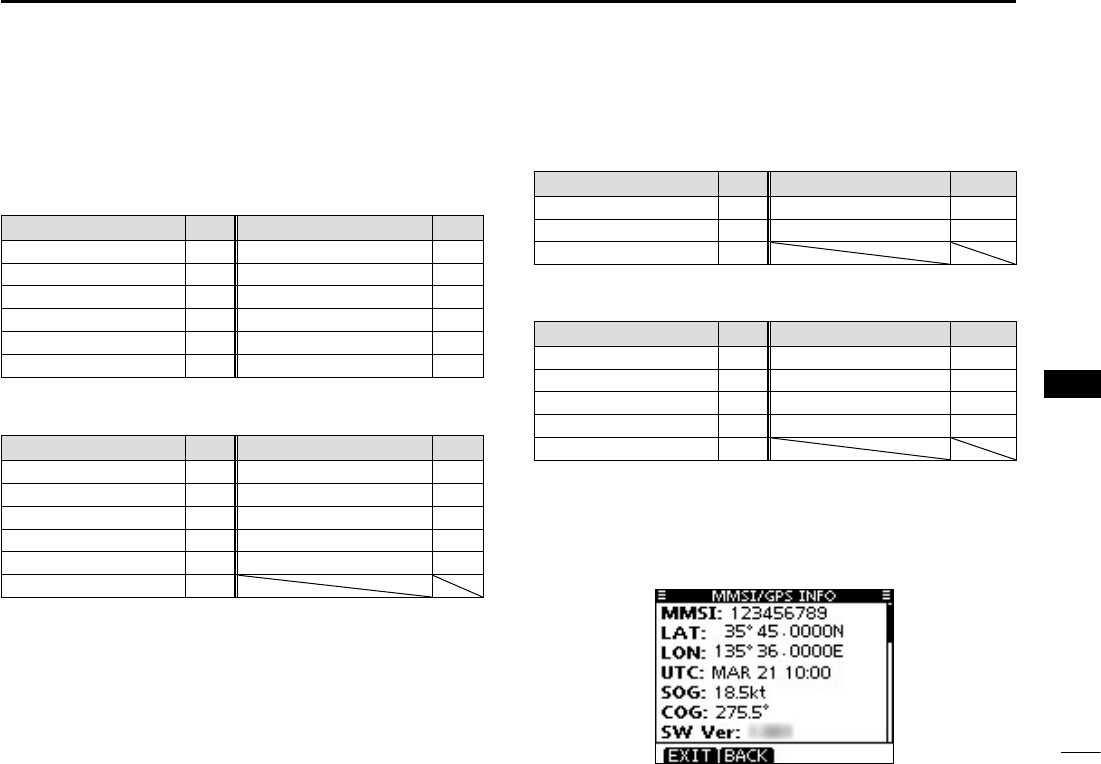
New2001
76
9
MENU SCREEN OPERATION
New2001
1
2
3
4
5
6
7
8
9
10
11
12
13
14
15
16
Menu screen items ■
The Menu screen contains the following items.
DSC Calls D
Item Ref. Item Ref.
•IndividualCall p. 28 •
Transmitted Call Log
p. 65
•IndividualACK*1p. 30
•PositionRequestCall
*2p. 35
•GroupCall p. 32
•
Position Report Call*2p. 37
•AllShipsCall p. 34 •PollingRequestCall*2p. 39
•DistressCall p. 25 •TestCall p. 41
•ReceivedCallLog p. 63 •TestACK*1p. 44
DSC Settings D
Item Ref. Item Ref.
•PositionInput*3p. 23 •CH16Switch p. 67
•IndividualID p. 20 •DSCDataOutput p. 68
•GroupID p. 21 •Alarm p. 68
•IndividualACK p. 66 •CH70SQLLevel p. 69
•PositionACK p. 66 •DSCLoopTest p. 69
•TestACK p. 66
*1 Appears only after receiving a corresponding call.
*2 Only U.S.A. and Australian version transceivers.
*3 Appears only when no GPS information is received.
*4 Appears only when the optional HM-195 is connected.
*5 Appears only when a GPS receiver compatible with NMEA0183
ver. 2.0 or 3.01 is connected.
Radio Settings D
Item Ref. Item Ref.
•ScanType p. 77 •ChannelGroup p. 77
•ScanTimer p. 77 •WXAlert*2p. 78
•Dual/Tri-Watch p. 77
Configuration D
Item Ref. Item Ref.
•Backlight p. 78 •NoiseCancel p. 80
•DisplayContrast p. 78 •InactivityTimer p. 81
•KeyBeep p. 78 •RemoteID p. 81
•KeyAssignment p. 79 •COMMANDMICSP*4p. 82
•UTCOffset p. 80
MMSI/GPS Information D
The transceiver shows the programmed MMSI code and GPS
information*5.
If the code is not programmed, “NO DSC MMSI” is displayed.
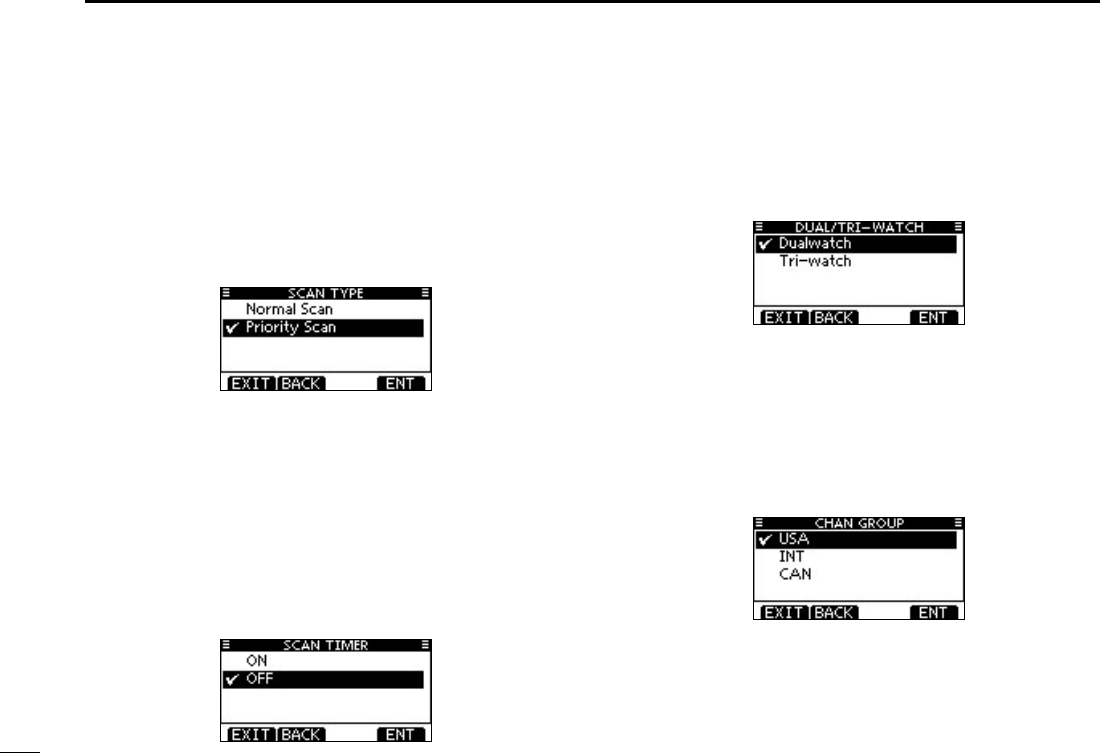
77
9MENU SCREEN OPERATION
New2001
Radio Setting items ■
Scan type D
The transceiver has two scan types; Normal scan and Prior-
ity scan. A Normal scan searches all TAG channels in the
selected channel group. A Priority scan sequentially searches
all TAG channels, while monitoring Channel 16.
(Default: Priority Scan)
Scan resume timer D
The scan resume timer can be selected as a pause (OFF)
or timer scan (ON). When OFF is selected, the scan pauses
until the signal disappears. (Default: OFF)
• Priority scan
When ON is selected, the scan pauses for 5 sec-
onds and then resumes, even if a signal has been
received on any channel other than Channel 16.
• Normal scan When ON is selected, the scan pauses for 5
seconds and then resumes, even if a signal has
been received on any channel.
Dual/Tri-watch D
This item can be selected as Dualwatch or Tri-watch. (p. 19)
(Default: Dualwatch)
Channel Group D
Except for the Europe version, a channel group suitable for
your operating area can be selected. Depending on the trans-
ceiver version, INT, USA or CAN may be selectable.
(Default: USA)
See page 10 for details.
•ThescreenbelowshowstheU.S.A.version.
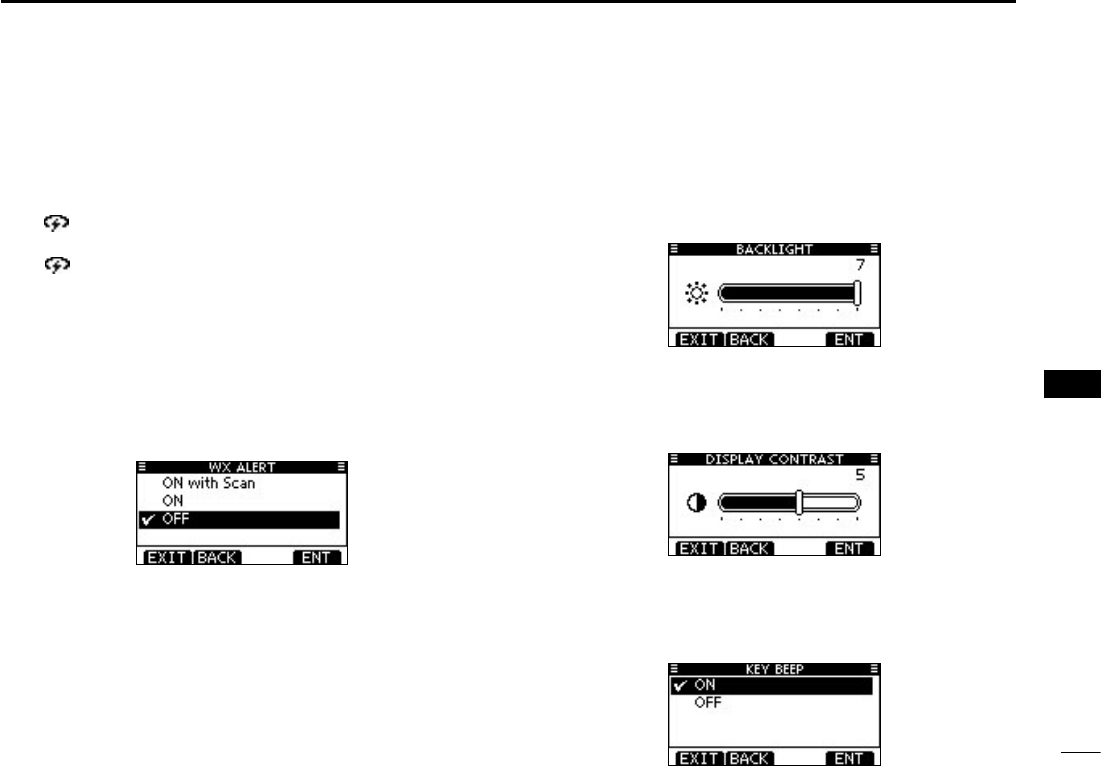
78
9
MENU SCREEN OPERATION
New2001
1
2
3
4
5
6
7
8
9
10
11
12
13
14
15
16
Weather alert D
A NOAA broadcast station transmits a weather alert tone be-
fore important weather information.
“WX ” blinks until the transceiver is operated after the
transceiver detects the alert.
•“WX ” appears instead of “WX” when the function is set ON.
(Default: OFF)
ON with Scan : The preprogrammed weather channels are
sequentially checked while scanning.
ON : The previously selected (last used) weather
channel is checked while scanning.
OFF : The transceiver does not detect a weather
alert tone.
Configuration items ■
Backlight D
The function display and keys can be backlit for better visibil-
ity under low light conditions.
The backlight can be set to 7 levels and OFF. (Default: 7)
Display contrast D
This item adjusts the contrast of the LCD in 8 steps.
Level 1 is the lowest contrast, and level 8 is the highest con-
trast. (Default: 5)
Key Beep D
You can turn OFF beep tones for silent operation, or you can
turn ON the tones to have confirmation beeps sound when a
key is pushed. (Default: ON)
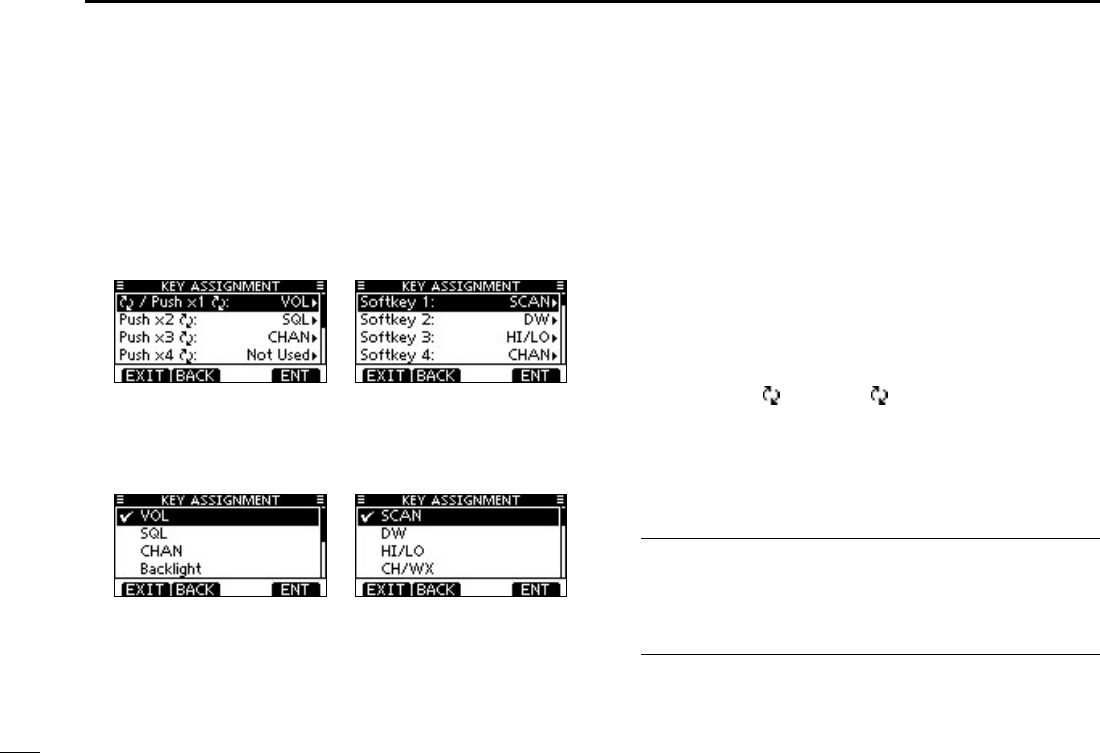
79
9MENU SCREEN OPERATION
New2001
Key Assignment D
Desired functions can be assigned to Dial and the softkeys.
When the “KEY ASSIGNMENT” screen is displayed, rotate q
Dial or push [∫]/[√] to select “Dial” or “Softkeys,” and then
push [ENT].
Rotate Dial or push [ w∫]/[√] to select the desired position,
and then push [ENT].
•Toreturntothedefault,select“Setdefault”andpush[ENT].
For “Dial” assignment For “Softkeys” assignment
Rotate Dial or push [ e∫]/[√] to select the option, and then
push [ENT] to set it.
•“✔” is displayed next to the selected option.
For “Dial” assignment For “Softkeys” assignment*
* [CHAN] appears instead of [CH/WX] only for Chinese version
transceiver.
Push [EXIT] to exit the Menu screen. r
•Push[CLEAR]or[BACK]toreturntothepreviousscreen.
• Dial assignment
The audio volume (VOL), squelch (SQL), channel selection
(CHAN) and LCD backlight level (Backlight) functions can be
assigned to any one of 4 positions. After the functions have
been assigned, pushing Dial sequentially selects the desired
function, and then rotating Dial adjusts the level or selects a
value or number.
To quickly select the function assigned to only the 1st se-
quential position ([ / Push × 1 ]), simply rotate Dial to dis-
play the function screen. Then, rotate Dial again to adjust the
level or select a value or number.
To select the 2nd, 3rd or 4th functions, push Dial the required
number of times.
VOL (Volume) (p. 15)
Push Dial one or more times, or rotate Dial to display the
volume adjustment screen, and then rotate Dial to adjust
the volume level.
SQL (Squelch) (p. 15)
Push Dial one or more times, or rotate Dial to display the
squelch adjustment screen, and then rotate Dial to adjust
the squelch level.
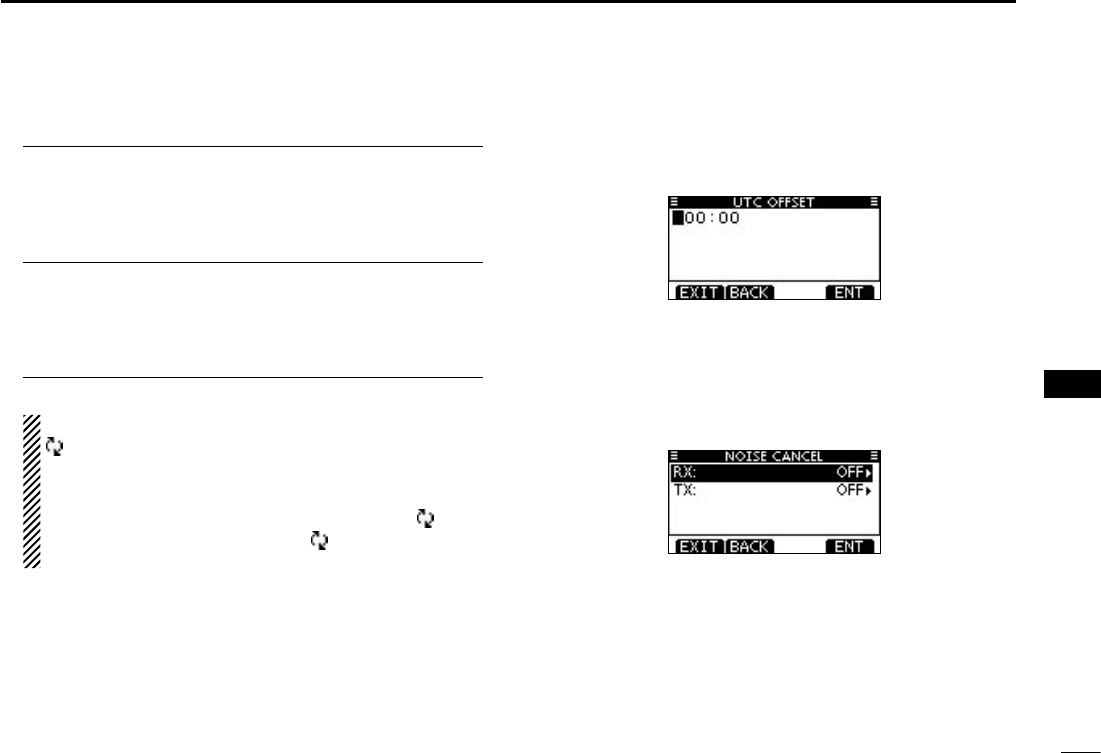
80
9
MENU SCREEN OPERATION
New2001
1
2
3
4
5
6
7
8
9
10
11
12
13
14
15
16
CHAN (Channel)
Push Dial one or more times, or rotate Dial to display the
operating channel selection screen, and then rotate Dial to
select the operating channel.
Backlight (p. 16)
Push Dial one or more times, or rotate Dial to display the
backlight adjustment screen, and then rotate Dial to adjust
the brightness of the LCD and key backlight level.
Not Used
No function
NOTE: If you assign “Not Used,” assign it in [Push × 4
]. If it is assigned to other position, the required num-
ber of times for pushing Dial will be changed.
Example:
When “Not Used” is assigned to [Push × 2 ], and
“SQL” is assigned to [Push × 3 ], pushing Dial two
time displays the squelch adjustment screen.
• Softkeys assignment
The desired function can be assigned as the softkey func-
tion. The assigned function can be used when its key icon is
displayed.
See page 3 for details of the assignable key functions.
UTC Offset D
Set the offset time between the UTC (Universal Time Coordi-
nated) and your local time to between –14:00 and +14:00 (in
1 minute steps). (Default: 00:00)
Noise Cancel D
Set the Noise Cancel function for both receive and transmit.
q
When the “NOISE CANCEL” screen is displayed, rotate Dial
or push [∫]/[√] to select “RX” or “TX,” and then push [ENT].
Rotate Dial or push [ w∫]/[√] to select the option, and then
push [ENT] to set it.
•“✔” is displayed next to the selected option.
Push [EXIT] to exit the Menu screen. e
•Push[CLEAR]or[BACK]toreturntothepreviousscreen.
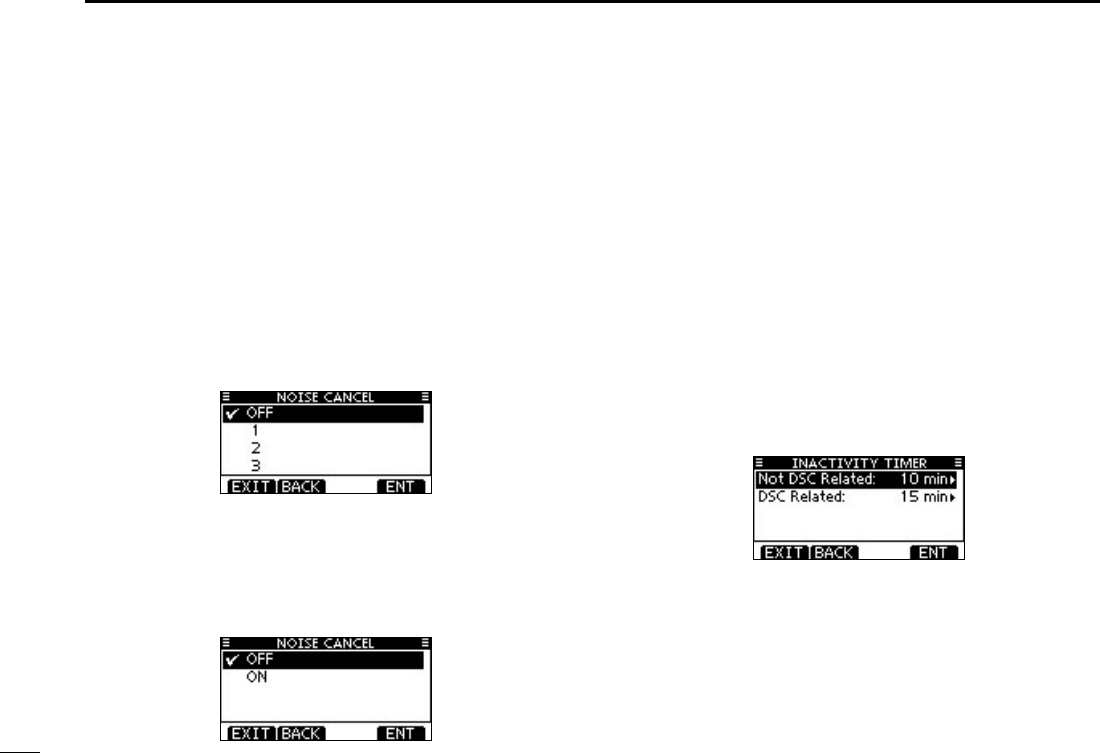
81
9MENU SCREEN OPERATION
New2001
• RX
Turn the receive Noise Cancel function ON or OFF.
OFF : Turns OFF the function. (Default)
1 : The Noise Cancel function reduces random noise com-
ponents in the received signal to approximately one
half.
2 : The Noise Cancel function reduces random noise com-
ponents in the received signal to approximately one
third.
3 : The Noise Cancel function reduces random noise com-
ponents in the received signal to approximately one
tenth.
• TX
Turn the transmit Noise Cancel function ON or OFF.
OFF : Turns OFF the function. (Default)
ON : The Noise Cancel function reduces random noise com-
ponents in the transmitted signal to one tenth.
Inactivity Timer D
Set the inactivity timer to between 1 and 10 minutes (in 1 min-
ute steps) or OFF for the “Not DSC Related” and “DSC Re-
lated” item, and set to between 1 and 15 minutes (in 1 minute
steps) or OFF for the “DSC Related” item. The count down
alarm sounds 10 seconds before the Inactive timer returns
the current screen to the normal operating screen.
When the “INACTIVITY TIMER” screen is displayed, rotate q
Dial or push [∫]/[√] to select “Not DSC Related” or “DSC
Related,” and then push [ENT].
Rotate Dial or push [ w∫]/[√] to select the option, and then
push [ENT] to set it.
•“✔” is displayed next to the selected option.
Push [EXIT] to exit the Menu screen. e
•Push[CLEAR]or[BACK]toreturntothepreviousscreen.
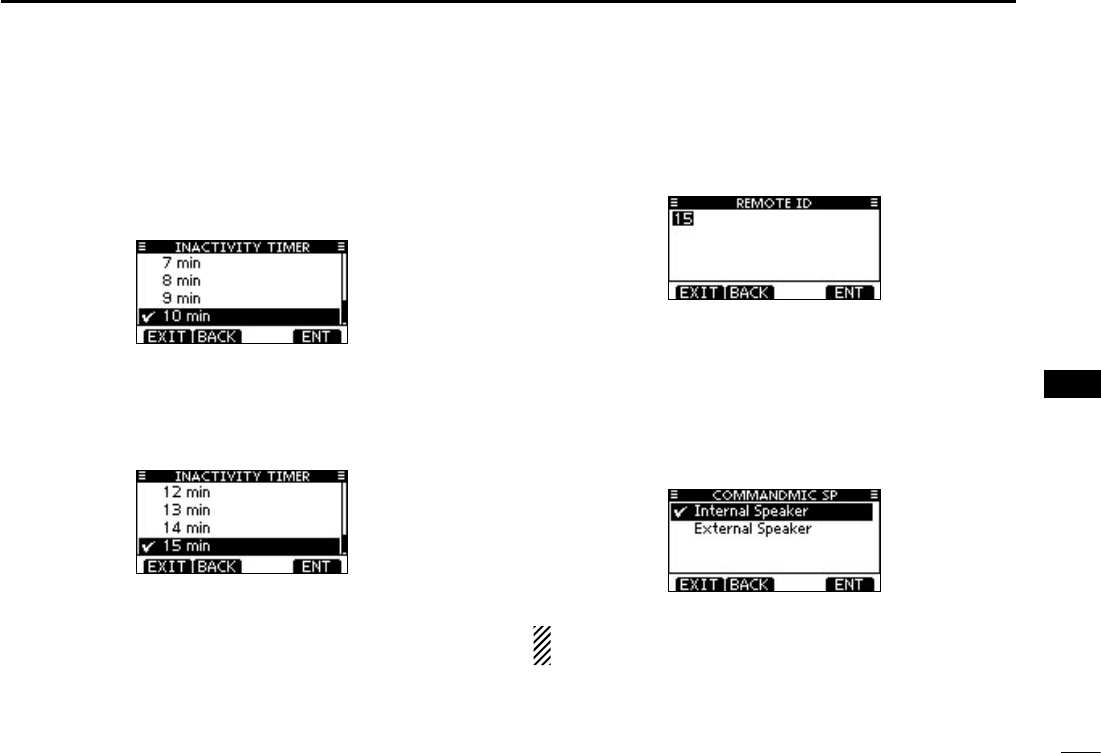
82
9
MENU SCREEN OPERATION
New2001
1
2
3
4
5
6
7
8
9
10
11
12
13
14
15
16
• Not DSC Related
When the LCD displays a screen other than the normal opera-
tion screen, or one not related to the DSC, and no key opera-
tion occurs for this set period, the transceiver automatically
returns to the normal operating screen.
(Default: 10 min)
• DSC Related
When the LCD displays the screen related to the DSC, and no
key operation occurs for this set period, the transceiver automati-
cally returns to the normal operating screen.
(Default: 15 min)
Remote ID D
Set a Remote ID number to between 1 and 69. (Default: 15)
The Remote ID is included in the sentence of the Icom origi-
nal NMEA format.
COMMANDMIC Speaker D
(Appears only when the optional HM-195 is connected.)
The HM-195’s external speaker can be used instead of the
internal speaker.
Internal Speaker : Turns ON the internal speaker. (Default)
External Speaker : Turns ON the external speaker.
Regardless of this setting, the supplied microphone’s
speaker is ON.
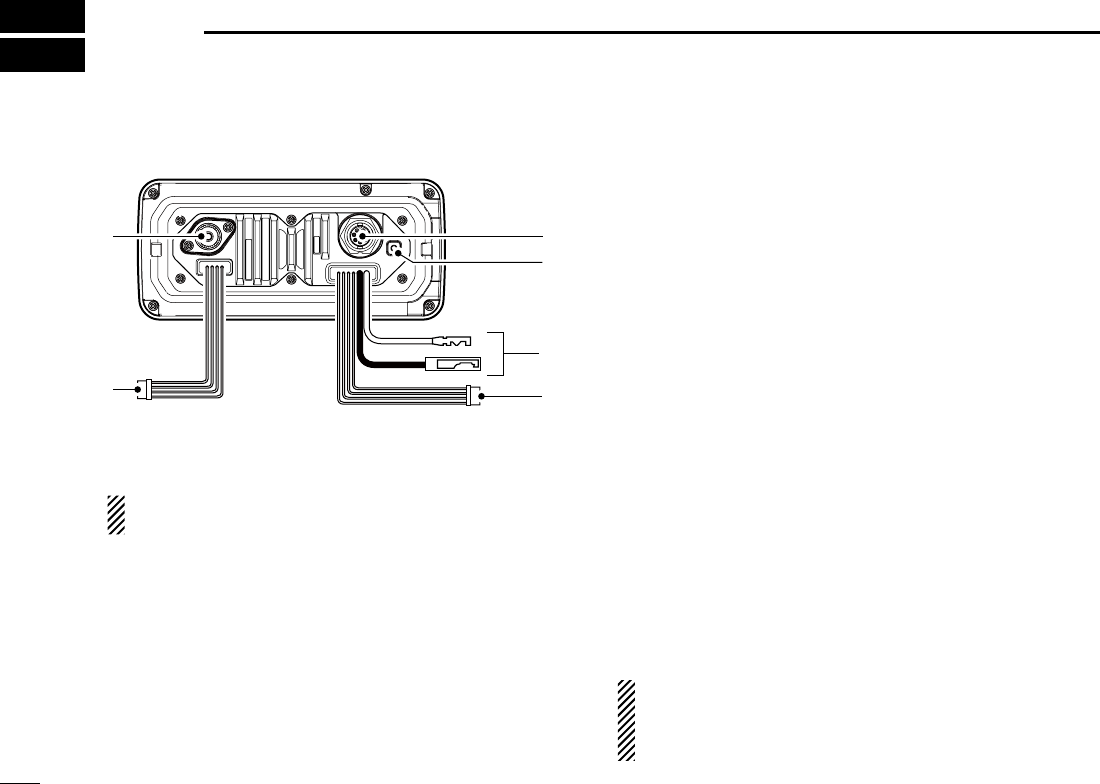
83
CONNECTIONS AND MAINTENANCE
10
Connections ■
y
e
t
q
w
r
q ANTENNA CONNECTOR
Connects to a marine VHF antenna cable’s PL-259 con-
nector.
CAUTION: Transmitting without an antenna may dam-
age the transceiver.
w NMEA IN/OUT LEADS
Brown: Talker B (Data-L)
Connects to an NMEA In Negative line of a PC or
NMEA0183 ver. 3.01 sentence format DSC, DSE compat-
ible navigation equipment, to receive position data from
other ships.
White: Talker A (Data-H)
Connects to an NMEA In Positive line of a PC or NMEA0183
ver. 3.01 sentence format DSC, DSE compatible naviga-
tion equipment, to receive position data from other ships.
Green: Listener B (Data-L)
Connects to an NMEA Out Negative line of a GPS receiver
for position data.
•ANMEA0183ver.2.0or3.01RMC,GGA,GNS,GLLandVTG
sentence format compatible GPS receiver is required. Ask your
dealer about suitable GPS receivers.
Yellow: Listener A (Data-H)
Connects to an NMEA Out Positive line of a GPS receiver
for position data.
•ANMEA0183ver.2.0or3.01RMC,GGA,GNS,GLLandVTG
sentence format compatible GPS receiver is required. Ask your
dealer about suitable GPS receivers.
e AF OUT LEADS
Blue: External Speaker (+)
Black: External Speaker (–)
Connects to an external speaker.
Orange: Public Address Speaker (+)
Gray: Public Address Speaker (–)
Connects to a PA speaker.
•PAoutputpower:Morethan10Wat10%distortionwitha4˘ load
NOTE for NMEA In/Out and AF Out leads:
The connectors are attached to keep the leads together.
Before connecting to a piece of equipment, you should cut
the leads to remove the connector.
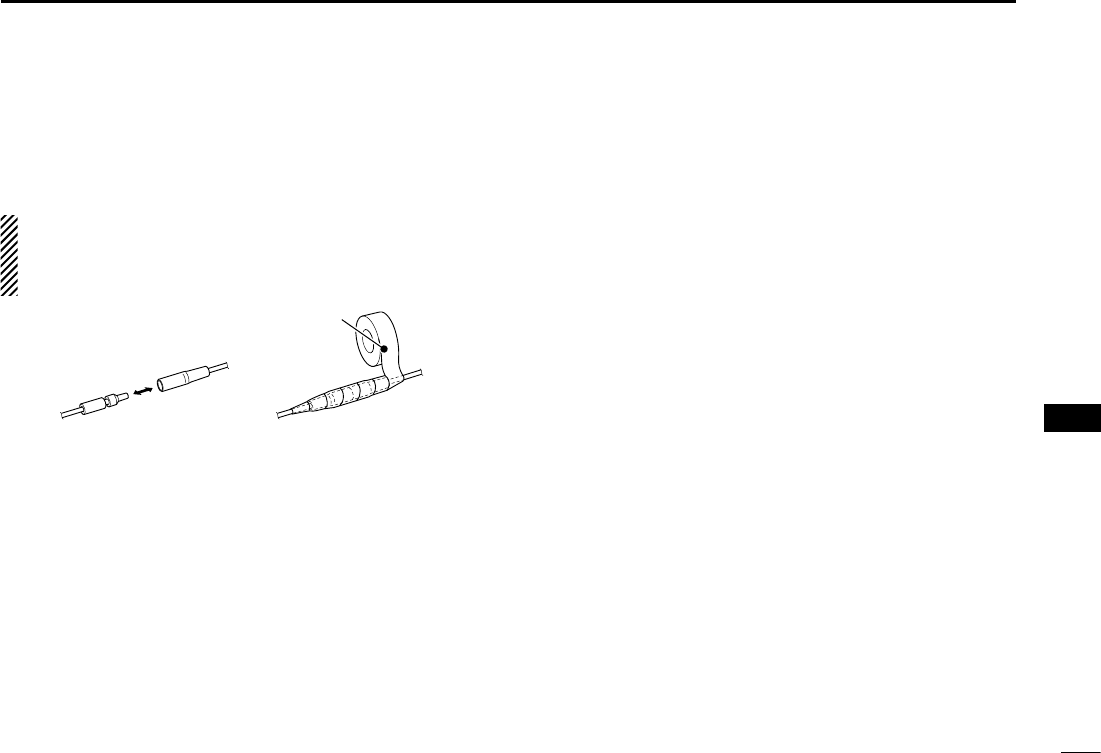
84
10
CONNECTIONS AND MAINTENANCE
r DC POWER CONNECTOR
Connects to a 13.8 V DC power source.
CAUTION: After connecting the DC power cable, NMEA
leads, external speaker leads and PA speaker leads, cover
the connector and leads with an adhesive tape, as shown
below, to prevent water seeping into the connection.
Rubber vulcanizing
tape
t GROUND TERMINAL
Connects to a vessel ground to prevent electrical shocks
and interference from other equipment occurring. Use a
PH M3 × 6 screw (not supplied).
y COMMAND MICROPHONE JACK
Connects to the optional Command microphone. (p. 88)
Connect to the MA-500TR D
Connect the transceiver to the high-density D-Sub 15-pin
connector of the MA-500TR using the OPC-2014* cable. Af-
ter connecting, an Individual DSC call can be made to the
AIS target using the transponder without entering the target’s
MMSI code.
* The OPC-2014 is supplied with the MA-500TR
• Listener A (Data-H) lead (Yellow):
Connects to lead 3 of the OPC-2014.
• Listener B (Data-L) lead (Green):
Connects to lead 2 of the OPC-2014.
• Talker A (Data-H) lead (White):
Connects to lead 5 of the OPC-2014.
• Talker B (Data-L) lead (Brown):
Connects to lead 4 of the OPC-2014.
1
2
3
4
5
6
7
8
9
10
11
12
13
14
15
16
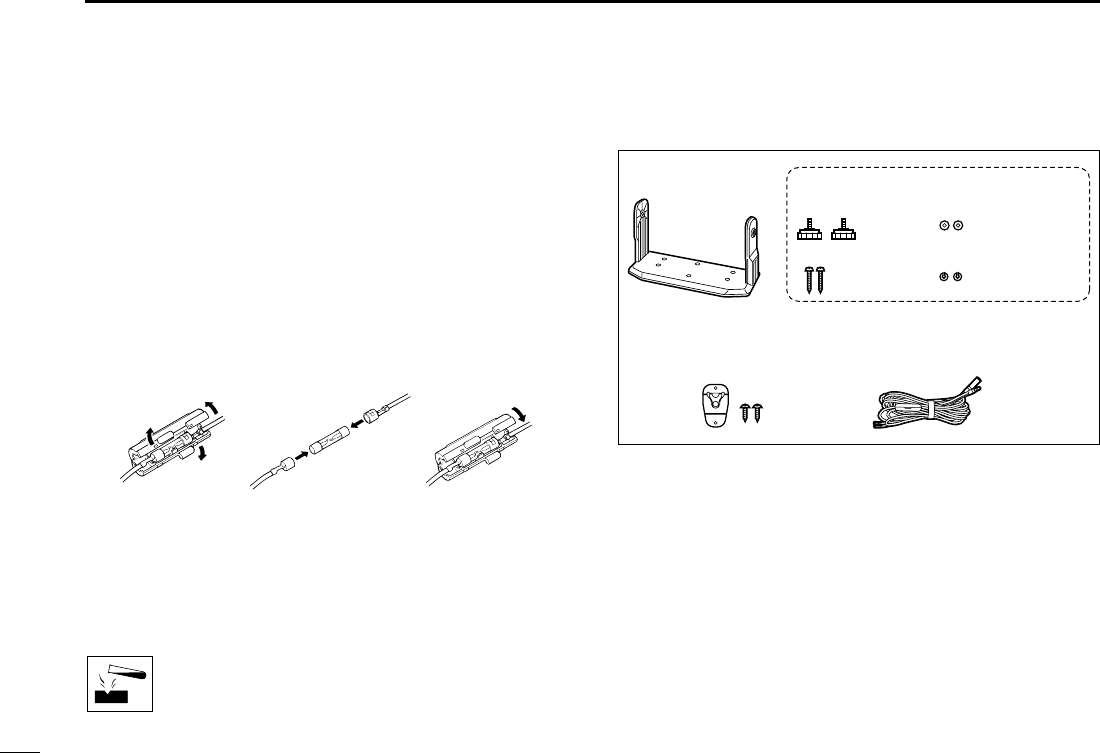
85
10 CONNECTIONS AND MAINTENANCE
New2001
Antenna ■
A key element in the performance of any communication sys-
tem is the antenna. Ask your dealer about antennas and the
best place to mount them.
Fuse replacement ■
One fuse is installed in the supplied DC power cable. If the
fuse blows or the transceiver stops functioning, track down
the source of the problem, repair it, and replace the damaged
fuse with a new one of the proper rating.
Fuse rating: 10 A
Cleaning ■
If the transceiver becomes dusty or dirty, wipe it clean with a
soft, dry cloth.
DO NOT use harsh solvents such as benzine or
alcohol, as they will damage transceiver surfaces.
Supplied accessories ■
Mounting bracketFor mounting bracket
DC power cable
(OPC-891A)
Microphone hanger
and screws (3×16 mm)
Knob bolts
Screws (5×20 mm)
Flat washers (M5)
Spring washers (M5)
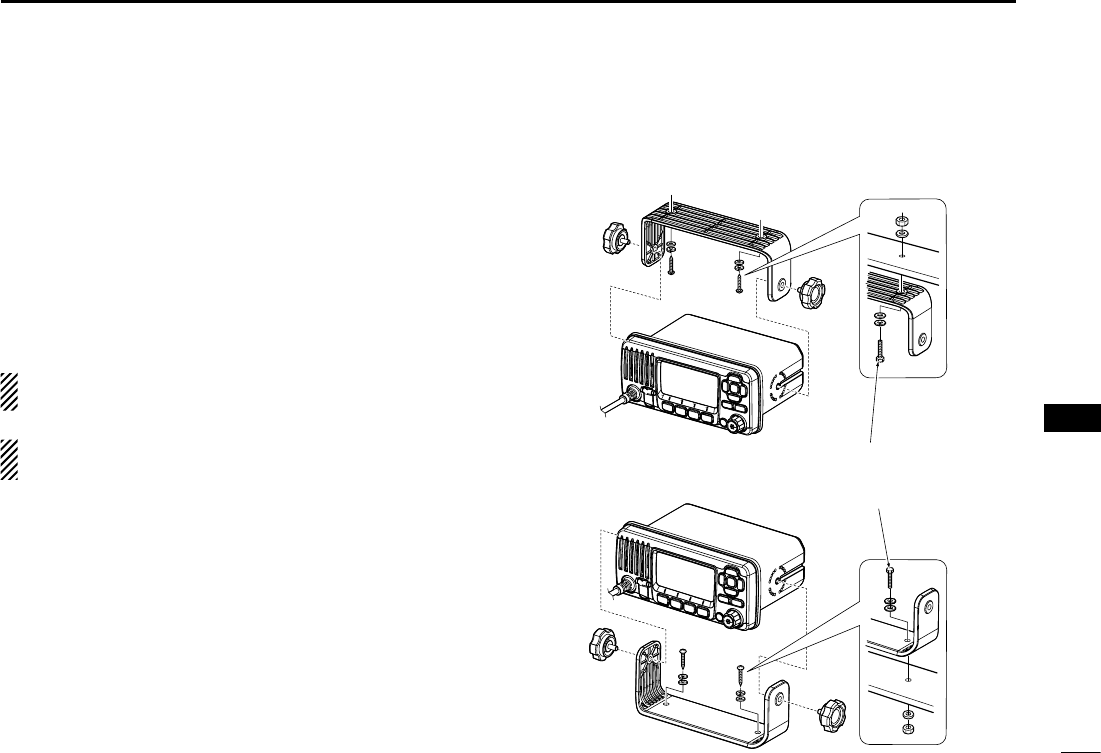
86
10
CONNECTIONS AND MAINTENANCE
New2001
Mounting the transceiver ■
Using the supplied mounting bracket D
The universal mounting bracket supplied with your transceiv-
er allows overhead or dashboard mounting.
Mount the bracket securely to a surface which is more than q
10 mm thick and can support more than 5 kg using the 2
supplied screws (5 × 20 mm).
w Attach the transceiver to the bracket so that the face of the
transceiver is at 90° to your line of sight when operating it.
KEEP the transceiver and microphone at least 1 meter
away from the vessel’s magnetic navigation compass.
NOTE: Check the installation angle; the function display
may not be easy-to-read at some angles.
• OVERHEAD MOUNTING
• MOUNTING ON THE BOARD
These bolts are shown a
mounting example only.
Not supplied with accesso-
ries.
1
2
3
4
5
6
7
8
9
10
11
12
13
14
15
16
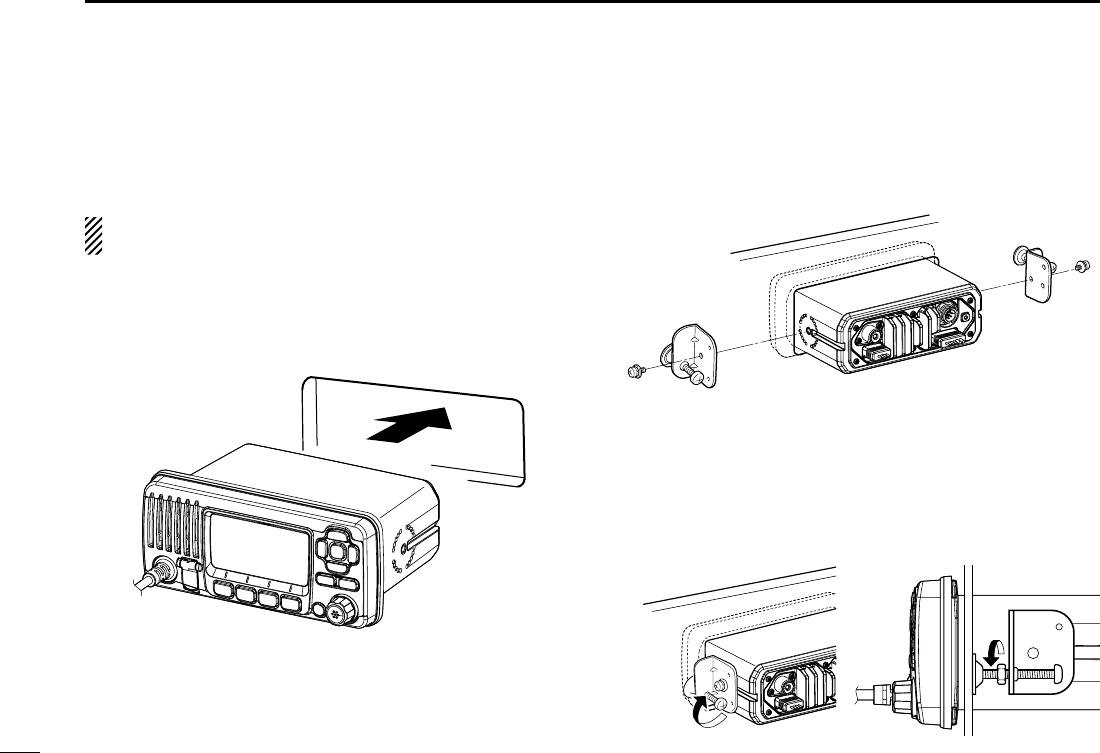
87
10 CONNECTIONS AND MAINTENANCE
MB-69 installation ■
An optional MB-69 f l u s h m o u n t is available for mounting the
transceiver to a flat surface, such as an instrument panel.
KEEP the transceiver and microphone at least 1 meter
away from your vessel’s magnetic navigation compass.
Using the template on page 94, carefully cut a hole into q
the instrument panel, or wherever you plan to mount the
transceiver.
Slide the transceiver through the hole, as shown below. w
Attach the clamps on either side of the transceiver with 2 e
M5 × 8 mm supplied bolts.
•Makesurethattheclampsalignparalleltothetransceiverbody.
Tighten the end bolts on the clamps (clockwise) so that the r
clamps press firmly against the inside of the instrument
control panel.
Tighten the locking nuts (counterclockwise) so that the trans- t
ceiver is securely mounted in position, as shown below.
Connect the antenna and power cable, then return the in- y
strument control panel to its original place.
r
t
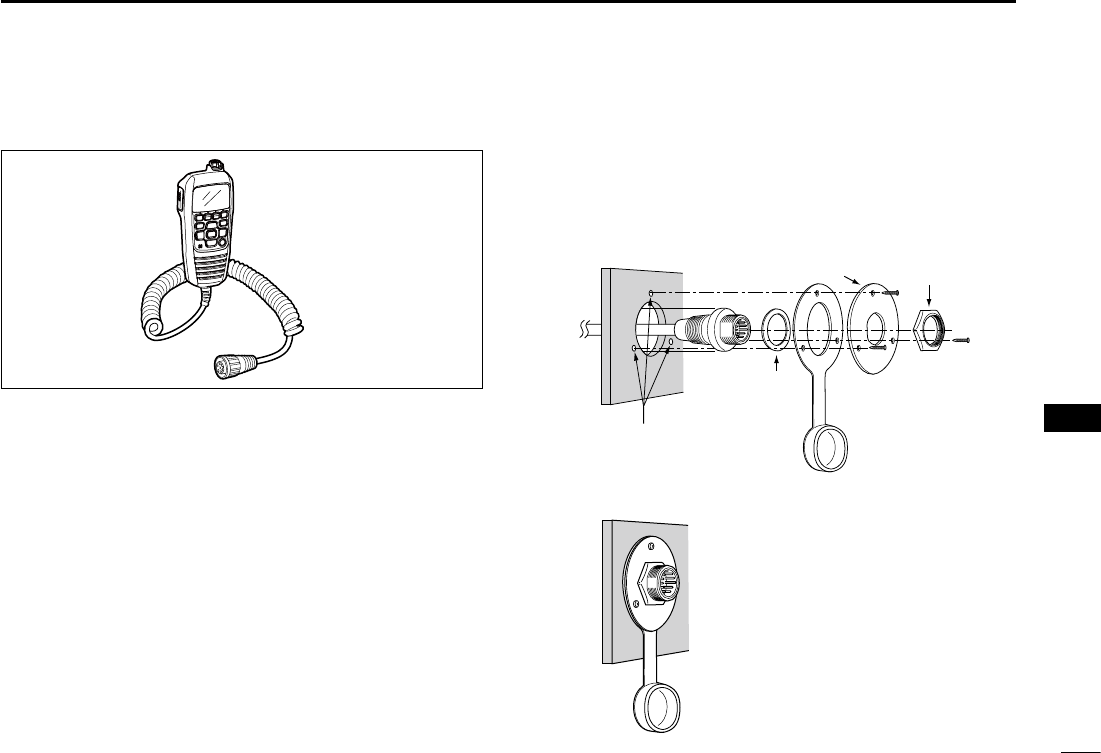
88
10
CONNECTIONS AND MAINTENANCE
1
2
3
4
5
6
7
8
9
10
11
12
13
14
15
16
Microphone installation ■
The optional HM-195 should be connected to the transceiver
using the supplied OPC-1540 connection cable.
The cable is used to operate from a longer distance. The
cable connector can also be installed as a built-in plug on a
cabinet or wall.
To operate from even longer distances, the optional 6 meter
long OPC-1541 extension cable can be used between the
transceiver and the OPC-1540. Up to two OPC-1541 can be
added.
Installation D
Insert the OPC-1540 cable connector into the command q
microphone jack, and tighten the nut.
To use the cable connector as a wall socket, install it as w
described to the right.
Using the mounting base as a template, carefully mark the e
holes where the cable and three screws will be fastened.
Drill holes at these marks. r
Install the mounting base using the supplied screws, as t
shown below.
Gasket
Cap
Mounting base Nut
Screw holes
(approx. 2 (d) mm; 3⁄32˝)
The completed installation should look like this. y
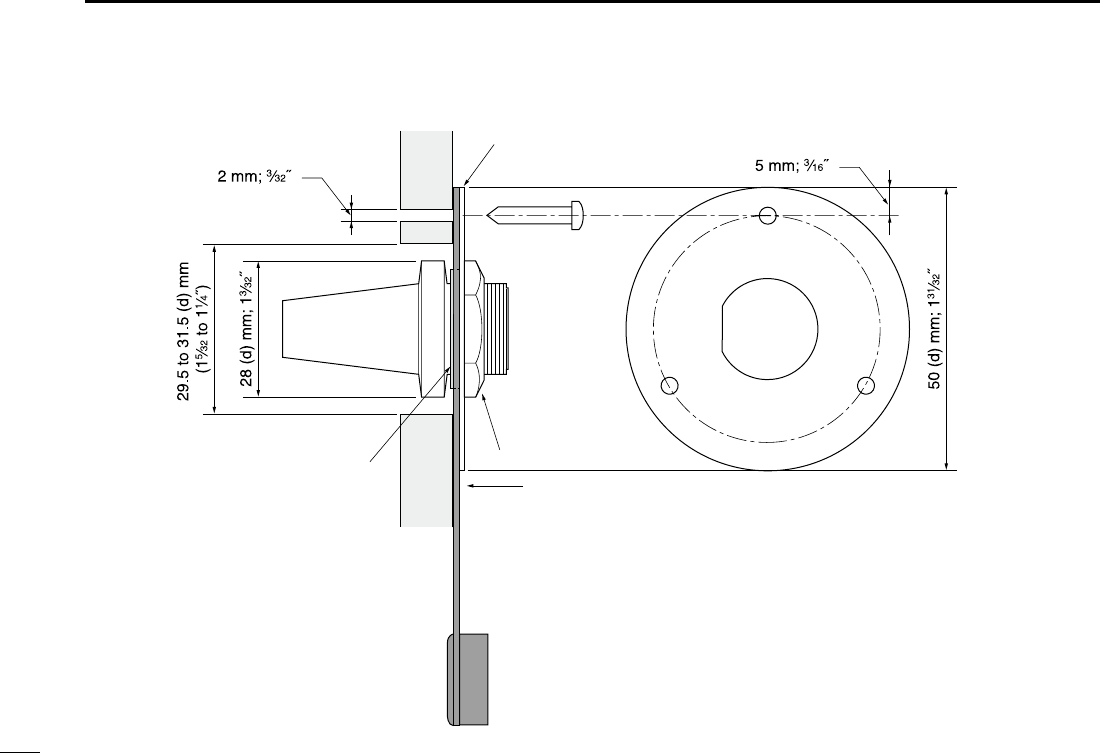
89
10 CONNECTIONS AND MAINTENANCE
Gasket
Mounting base
Cap
Nut
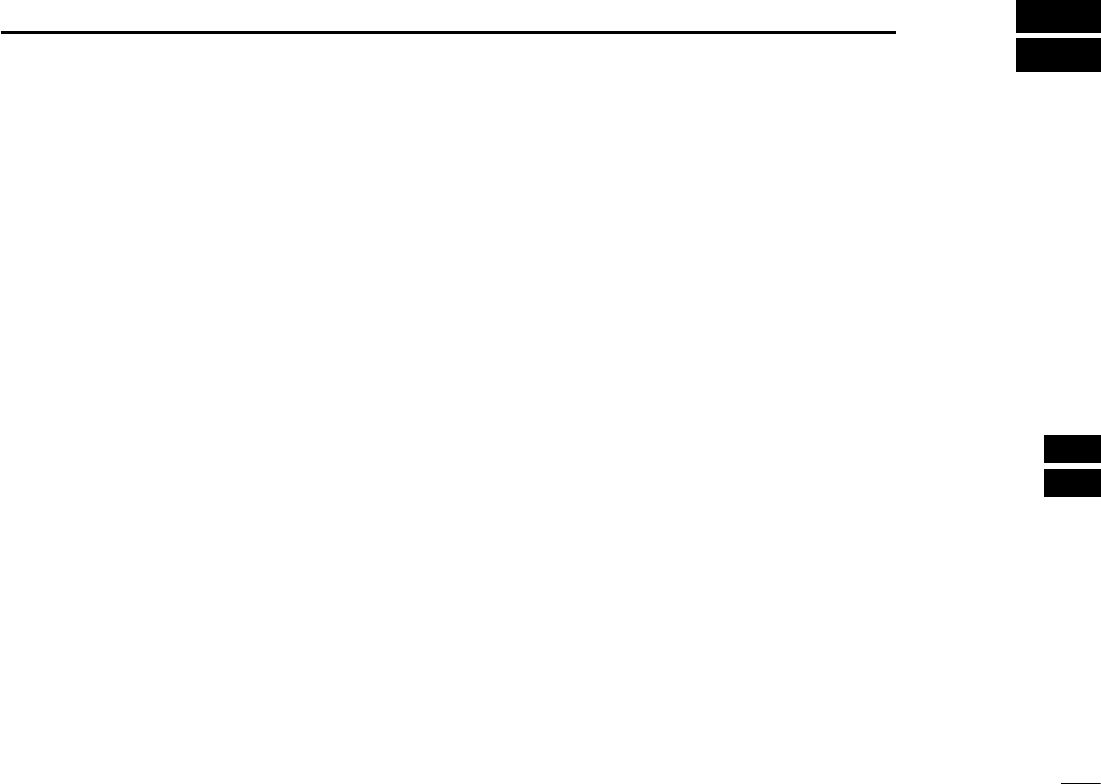
90
11
SPECIFICATIONS AND OPTIONS
1
2
3
4
5
6
7
8
9
10
11
12
13
14
15
16
Specifications ■
General D
•Frequencycoverage
USA and AUS versions : Tx 156.025–157.425 MHz
Rx 156.050–163.275 MHz
CHN version : Tx 156.025–157.425 MHz
Rx 156.050–162.025 MHz
•Mode :
FM (16K0G3E),
DSC (16K0G2B)
•Channelspacing :25kHz
•Operatingtemp.range :–20°Cto+60°C
•Currentdrain(at13.8V) :TXhigh 5.5Amaximum
Max. audio 5.0 A maximum
•Powersupplyrequirement :13.8V DC nominal
(negative ground)
•Frequencystability :±1.5kHz(–20°Cto+60°C)
•Antennaimpedance :50˘ nominal
•Dimensions(approximately) :180(W)× 82(H) × 135(D) mm
(Projections not included)
•Weight(approximately) :1.2kg
Transmitter D
•Outputpower :25W/1W
•Modulationsystem :Variablereactancefrequency
modulation
•Max.frequencydeviation :±5.0kHz
•Spuriousemissions :Lessthan–70dBc(high)
Less than –56 dBc (low)
Receiver D
•Receivesystem :Doubleconversion
superheterodyne
•Sensitivity(12dBSINAD) :–13dBµ(typical)
•Squelchsensitivity :Lessthan–10dBµ
•Intermodulationrejectionratio :Morethan70dB
•
Spurious response rejection ratio
: More than 70 dB
•Adjacentchannelselectivity :Morethan70dB
•Audiooutputpower :Morethan10Wat10%distor-
tion with a 4 ˘ load
All stated specifications are subject to change without notice or obligation.
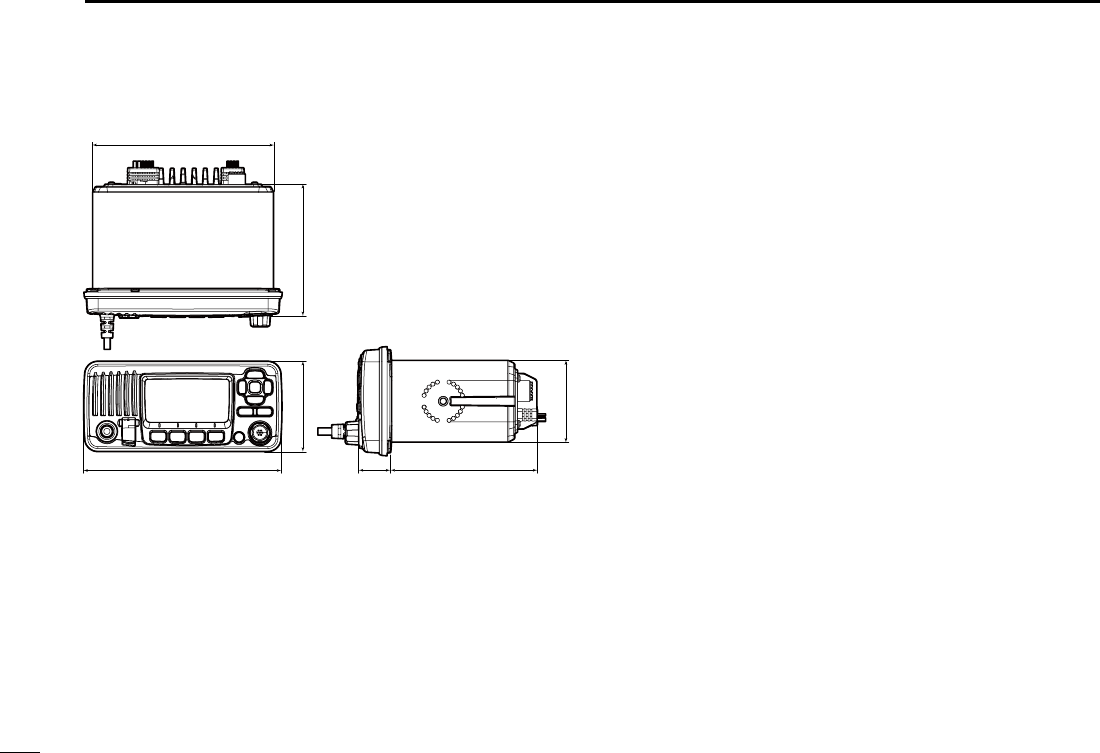
New2001
91
11 SPECIFICATIONS AND OPTIONS
New2001
Dimensions D
82 (3.23) 119.9 (4.72)
164.1 (6.46)
25.3
(1) 109.7 (4.32)
61.4 (2.42)
Unit: mm (inch)
180 (7.09)
Options ■
•MB-69 f l u s h m o u n t k i t
To mount the transceiver to a panel.
•HM-195 c o m m a n d m i c IV™
External microphone-type controller. Provides optional in-
tercom operation. 6 m (20 ft) microphone cable and mount-
ing base included. Black and white colors are available.
•HM-196 h a n d m i c r o p h o n e
Equipped with [Y]/[Z] (channel up/down,) [HI/LO] and [PTT]
keys, a speaker and microphone.
•OPC-1541 m i c r o p h o n e e x t e n s i o n c a b l e
6 m (20 feet) microphone extension cable for optional HM-
195 c o m m a n d m i c IV™. Up to two OPC-1541 can be con-
nected. Usable length is 18 m (60 ft) maximum.
•MA-500TR c l a s s b a i s t r a n s p o n d e r
To transmit individual DSC calls to a selected AIS targets.
Approved Icom optional equipment is designed for optimal perfor-
mance when used with an Icom transceiver.
Icom is not responsible for the destruction or damage to an Icom
transceiver in the event the Icom transceiver is used with equipment
that is not manufactured or approved by Icom.
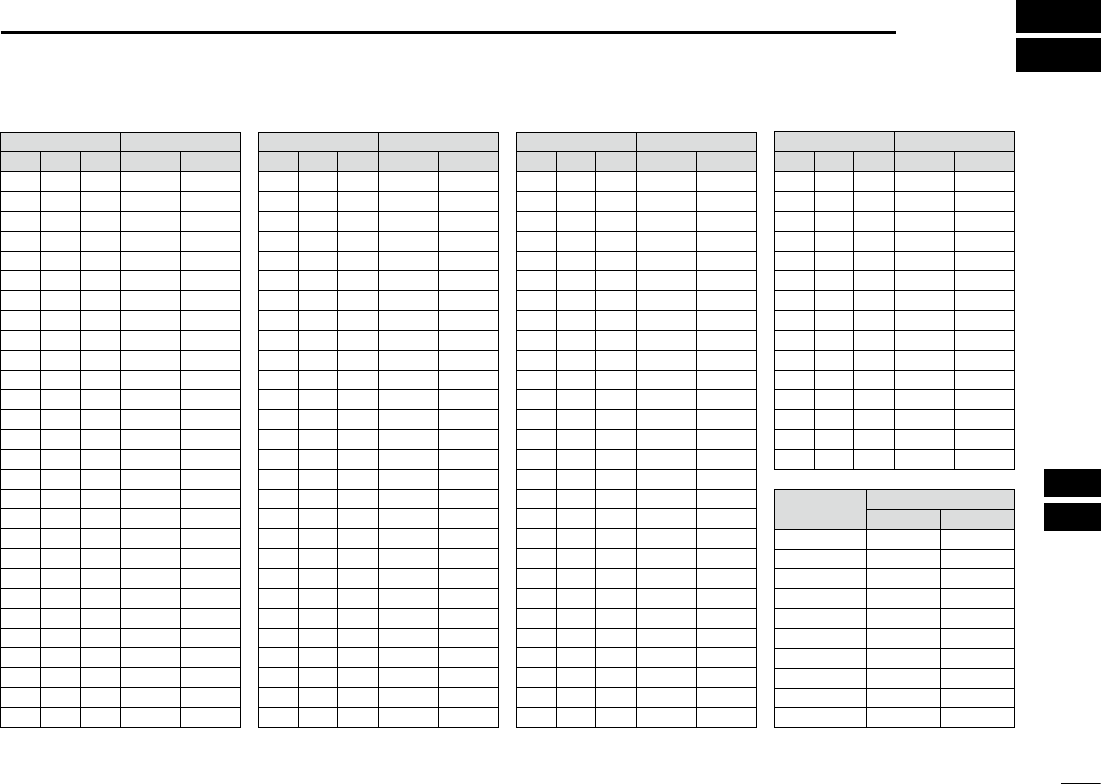
92
12
CHANNEL LIST
New2001
1
2
3
4
5
6
7
8
9
10
11
12
13
14
15
16
NOTE: Simplex channels, 3, 21, 23, 61, 64, 81, 82 and 83 CANNOT
be lawfully used by the general public in U.S.A. waters.
*1 Low power only. *2 Momentary high power. *3 DSC operation only.
Channel number Frequency (MHz)
03 156.150 160.75003
03A 156.150 156.150
156.200 160.80004
02 156.100 160.70002
04A 156.200 156.200
156.250 160.85005
05A 05A 156.250 156.250
06 06 156.300 156.30006
156.350 160.95007
07A 07A 156.350 156.350
08 08 156.400 156.40008
09 09 156.450 156.45009
10 10 156.500 156.50010
11 11 156.550 156.55011
12 12 156.600 156.60012
13*213*1
156.650 156.650
13
14 14
156.700 156.700
14
15*215*1
156.750 156.750
15*1
16 16
156.800 156.800
16
17*117*1
156.850 156.850
17
156.900 161.500
18
18A 18A
156.900 156.900
156.950 161.550
19
19A 19A 156.950 156.950
20 20*1157.000 161.60020
20A 157.000 157.000
01A 156.050 156.050
USA
01
156.050 160.65001
CAN
Transmit Receive
INT
Channel number Frequency (MHz)
157.100 161.70022
22A 22A 157.100 157.100
23 157.150 161.75023
21b Rx only 161.650
23A 157.150 157.150
24 24 157.200 161.80024
25 25 157.250 161.85025
25b Rx only 161.850
26 26 157.300 161.90026
27 27 157.350 161.95027
28 28 157.400 162.00028
28b Rx only 162.000
60 156.025 160.62560
156.075 160.67561
61A 61A 156.075 156.075
156.125 160.72562
62A 156.125 156.125
156.175 160.77563
63A 156.175 156.175
64 156.225 160.82564
64A 64A 156.225 156.225
156.275 160.87565
65A 65A 156.275 156.27565A
156.325 160.92566
66A 66A*1156.325 156.32566A
67*267 156.375 156.37567
21A 21A 157.050 157.050
USA
21 157.050 161.65021
CAN
Transmit Receive
INT
Channel number Frequency (MHz)
71 71 156.575 156.57571
72 72 156.625 156.62572
73 73 156.675 156.67573
70*370*3156.525 156.52570*3
74 74 156.725 156.72574
75*175*1156.775 156.77575*1
76*176*1156.825 156.82576*1
77*177*1156.875 156.87577
156.925 161.52578
78A 78A 156.925 156.925
156.975 161.57579
79A 79A 156.975 156.975
157.025 161.62580
80A 80A 157.025 157.025
157.075 161.67581
81A 81A 157.075 157.075
157.125 161.72582
82A 82A 157.125 157.125
83 157.175 161.77583
83A 83A 157.175 157.175
83b Rx only 161.775
84 84 157.225 161.82584
84A 157.225 157.225
85 85 157.275 161.87585
85A 157.275 157.275
86 86 157.325 161.92586
69 69 156.475 156.47569
68
USA
68 156.425 156.42568
CAN
Transmit Receive
INT
Channel number Frequency (MHz)
88 88 157.425 162.02588
88A 157.425 157.425
87A 157.375 157.375
87 87 157.375 161.97587
86A
USA
157.325 157.325
CAN
Transmit Receive
INT
Frequency (MHz)
RX only 162.425
RX only 162.450
RX only 162.500
RX only 162.475
RX only 162.525
RX only 161.650
RX only 161.775
RX only 163.275
RX only 162.400
RX only 162.550
Transmit Receive
WX channel
4
5
6
3
7
8
9
10
2
1
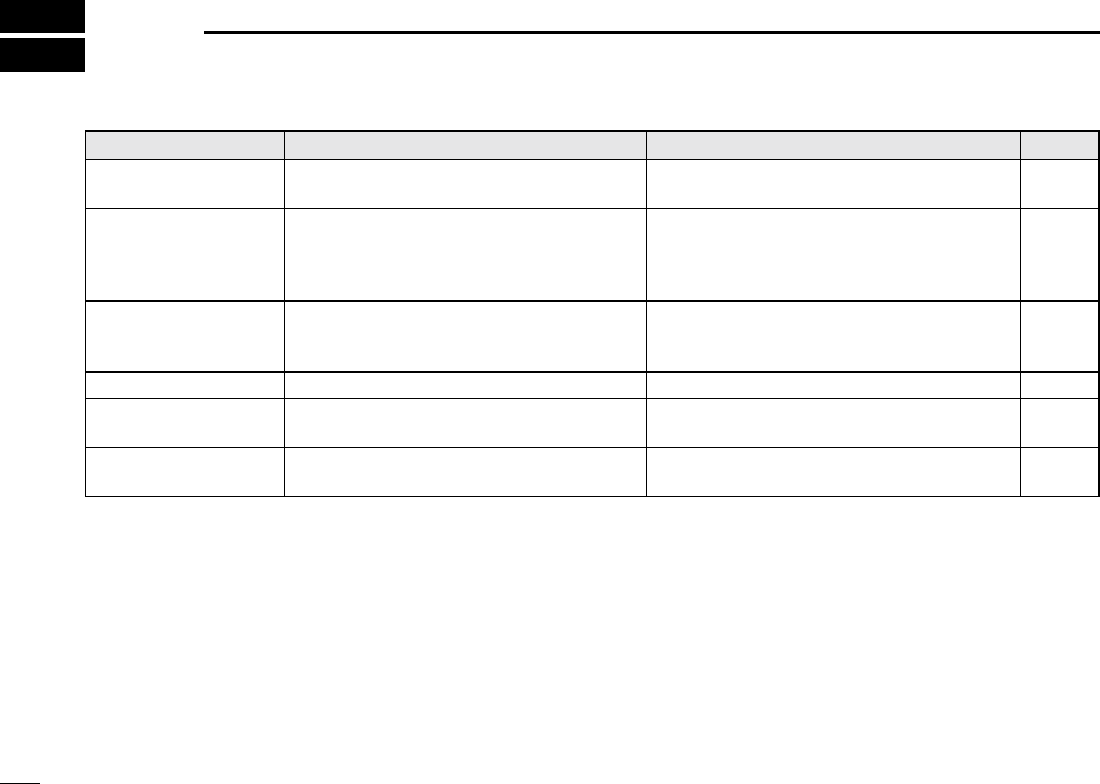
93
New2001
TROUBLESHOOTING
13
PROBLEM POSSIBLE CAUSE SOLUTION REF.
The transceiver does
not turn ON.
•Badconnectiontothepowersupply. •Checktheconnectiontothetransceiverand
power supply. p. 83
Little or no sound comes
from the speaker.
•Squelchlevelissettoohigh.
•Volumelevelissettoolow.
•Speakerhasbeenexposedtowater.
•Setthesquelchtothethresholdpoint.
•Setthevolumetoasuitablelevel.
•RemovethewaterwiththeAquaQuakefunc-
tion.
p. 15
p. 15
p. 16
Transmitting is impossi-
ble, or high power can-
not be selected
.
•Some channels are programmed for low
power or receive only by regulations.
•Theoutputpowerissettolow.
•Changechannels.
•Push[HI/LO]toselecthighpower.
pp. 9,
10, 11
p. 11
Scan does not start. •TAGchannelsarenotprogrammed. •SetthedesiredchannelsasTAGchannels. p. 18
No beep sounds. •BeeptonesareturnedOFF. •TurnthebeeptonesONintheCONFIGURA-
TION menu. p. 78
Distress calls cannot be
transmitted.
•MMSI (DSC self ID) code is not pro-
grammed.
•ProgramtheMMSI(DSCselfID)code. p. 8
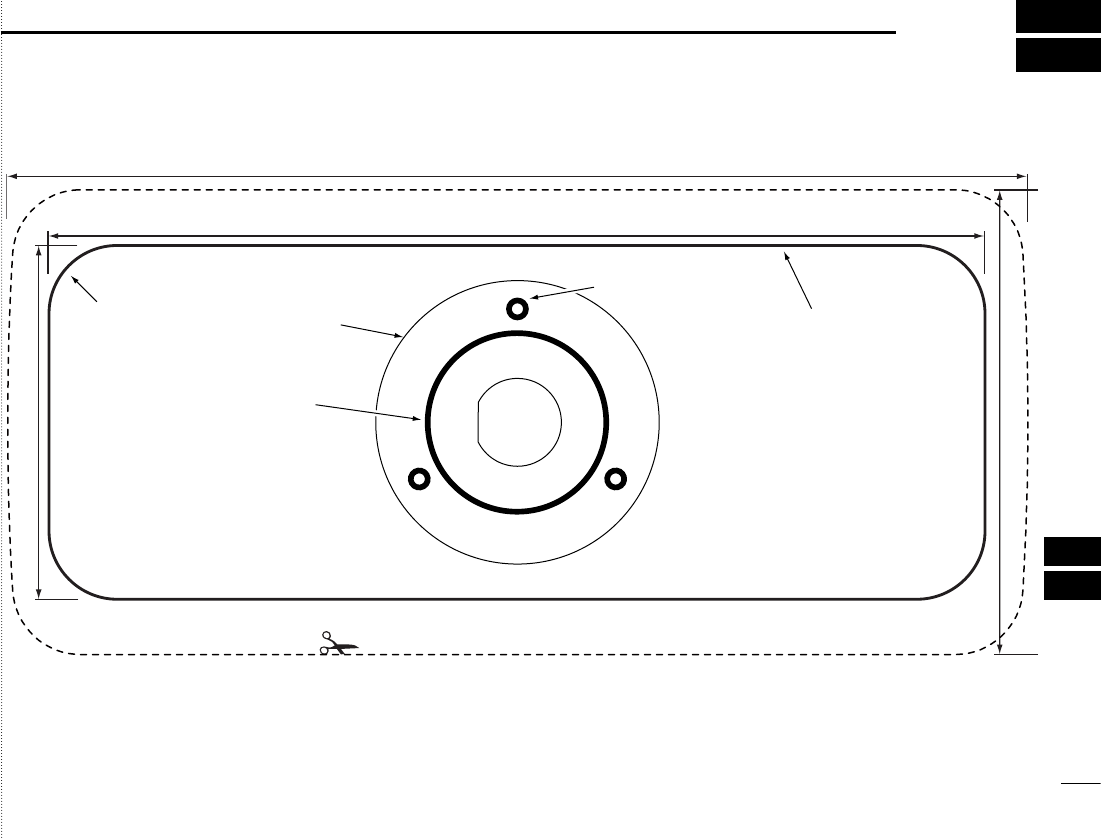
Cut here
Unit: mm (inch)
R12 (Max.)
29.5 to 31.5 (d)
(1 5⁄32 to 1 1⁄4)
180 (7 3⁄32)
82 (3 7⁄32)
165.1 (6 1⁄2)
62.4 (2 15⁄32)
MB-69
HM-195
2 (3⁄32)
94
14
TEMPLATE
1
2
3
4
5
6
7
8
9
10
11
12
13
14
15
16
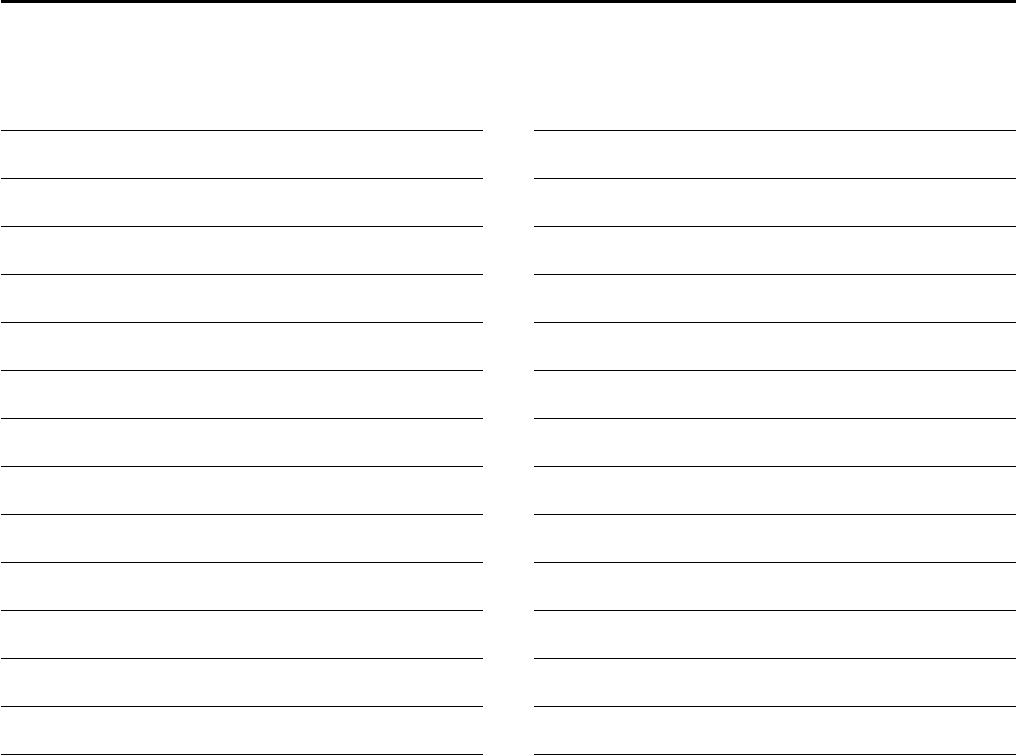
MEMO
New2001
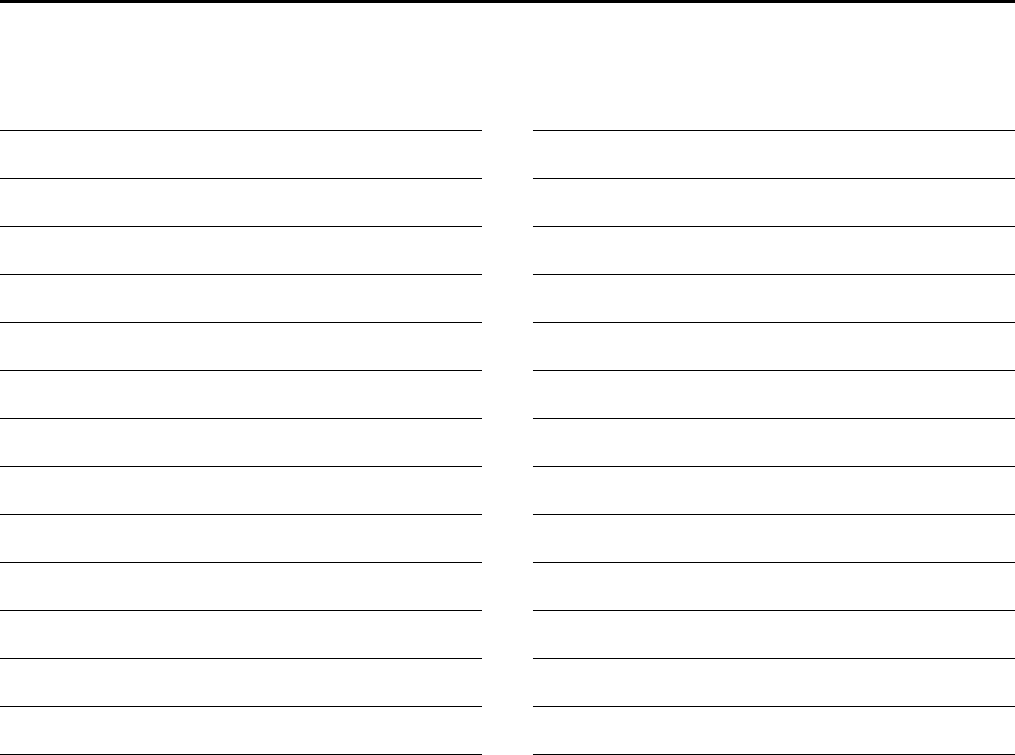
MEMO
New2001
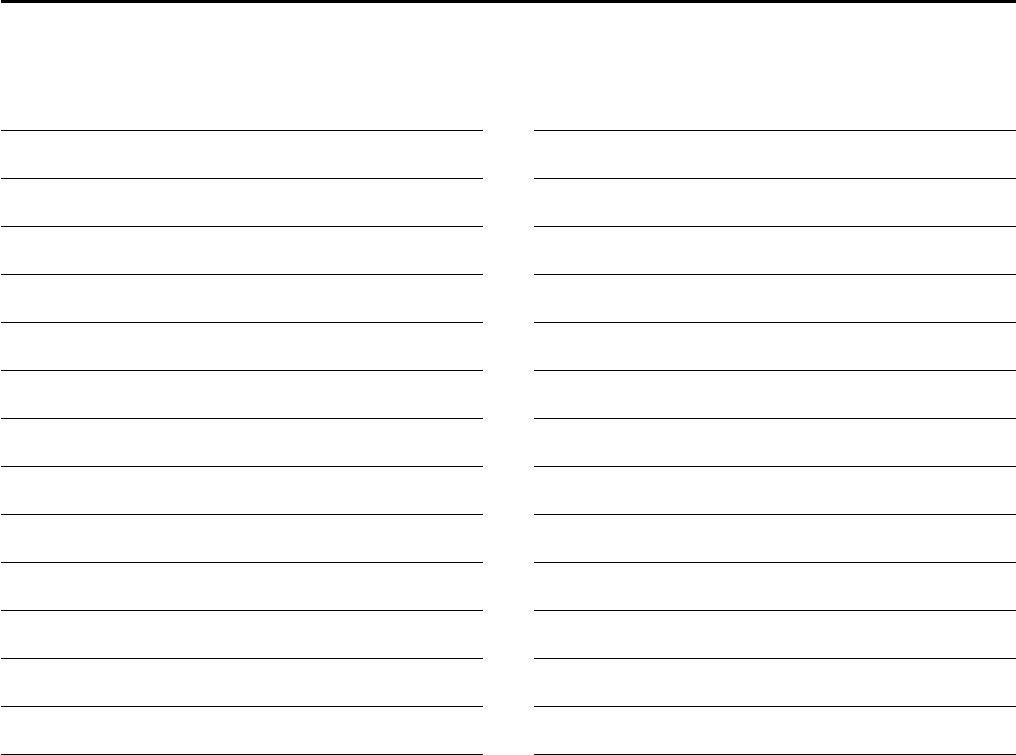
MEMO
New2001
1
2
3
4
5
6
7
8
9
10
11
12
13
14
15
16
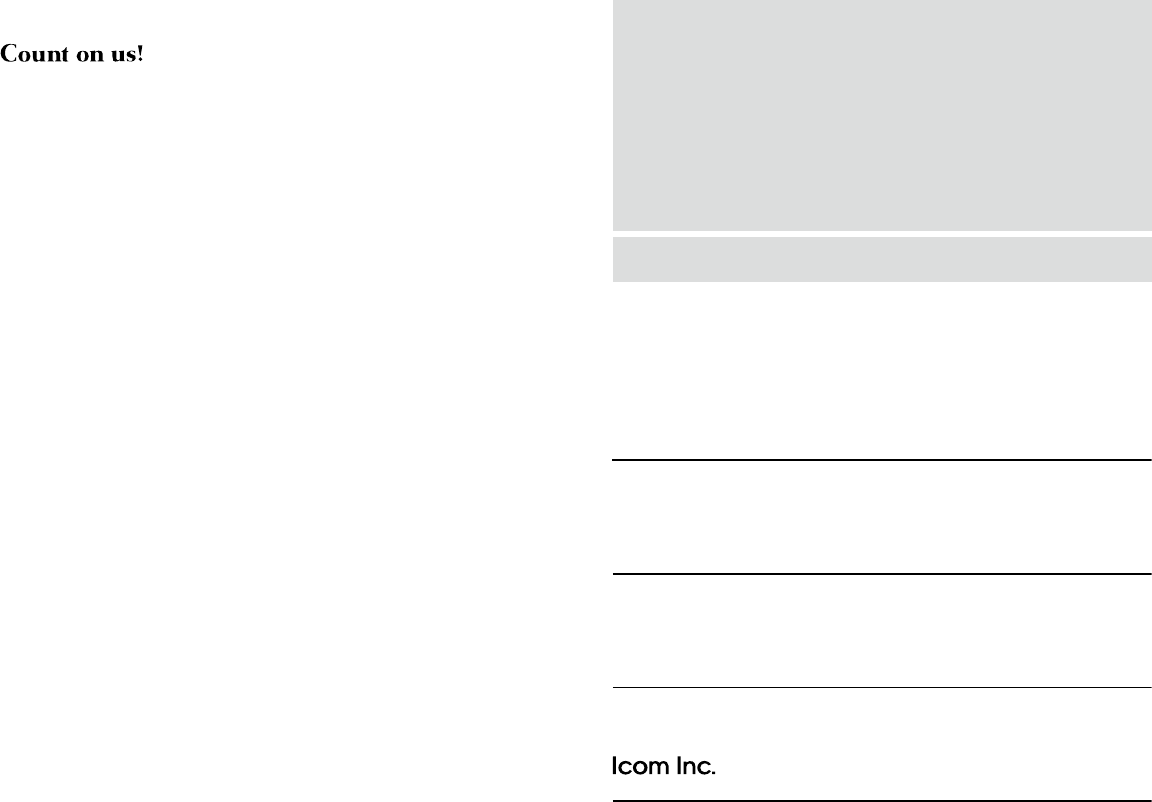
1-1-32 Kamiminami, Hirano-ku, Osaka 547-0003, Japan
A-7011D-1EX-pa
Printed in Japan
© 2012 Icom Inc.
Printed on recycled paper with soy ink.