ID TECH KIIISREDB ViVOpay Kiosk III SRED User Manual Testing Software
ID TECH ViVOpay Kiosk III SRED Testing Software
ID TECH >
User Manual
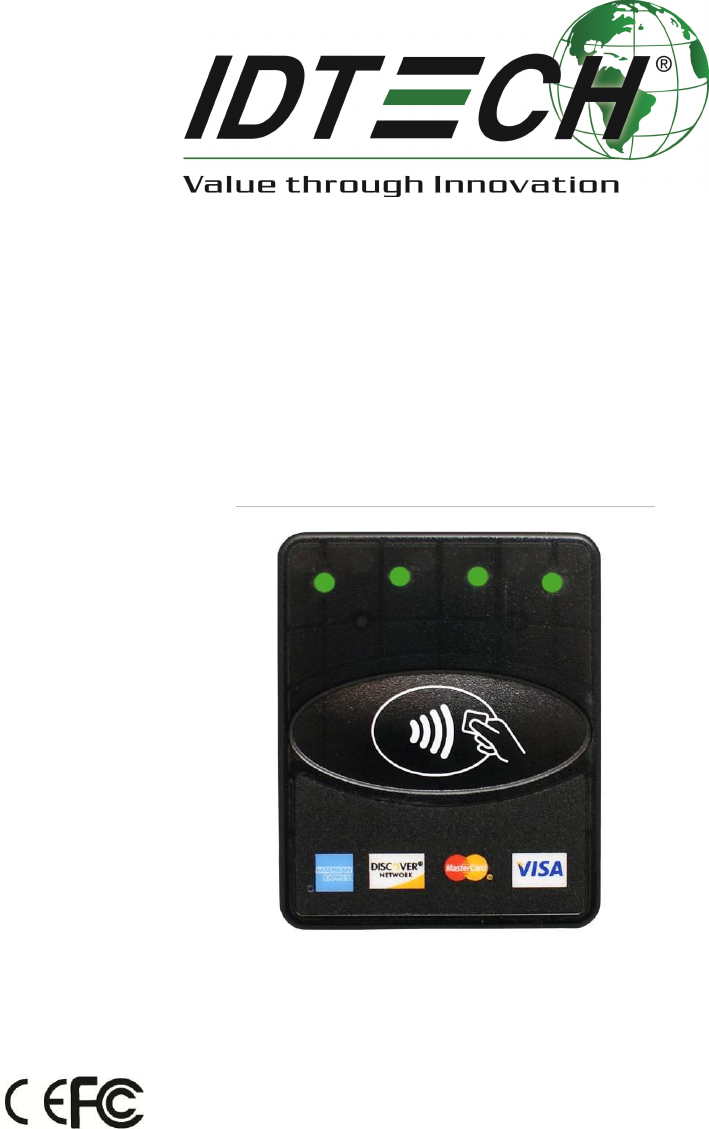
ViVOpay Kiosk III
User Manual
80136500-001 Rev. E
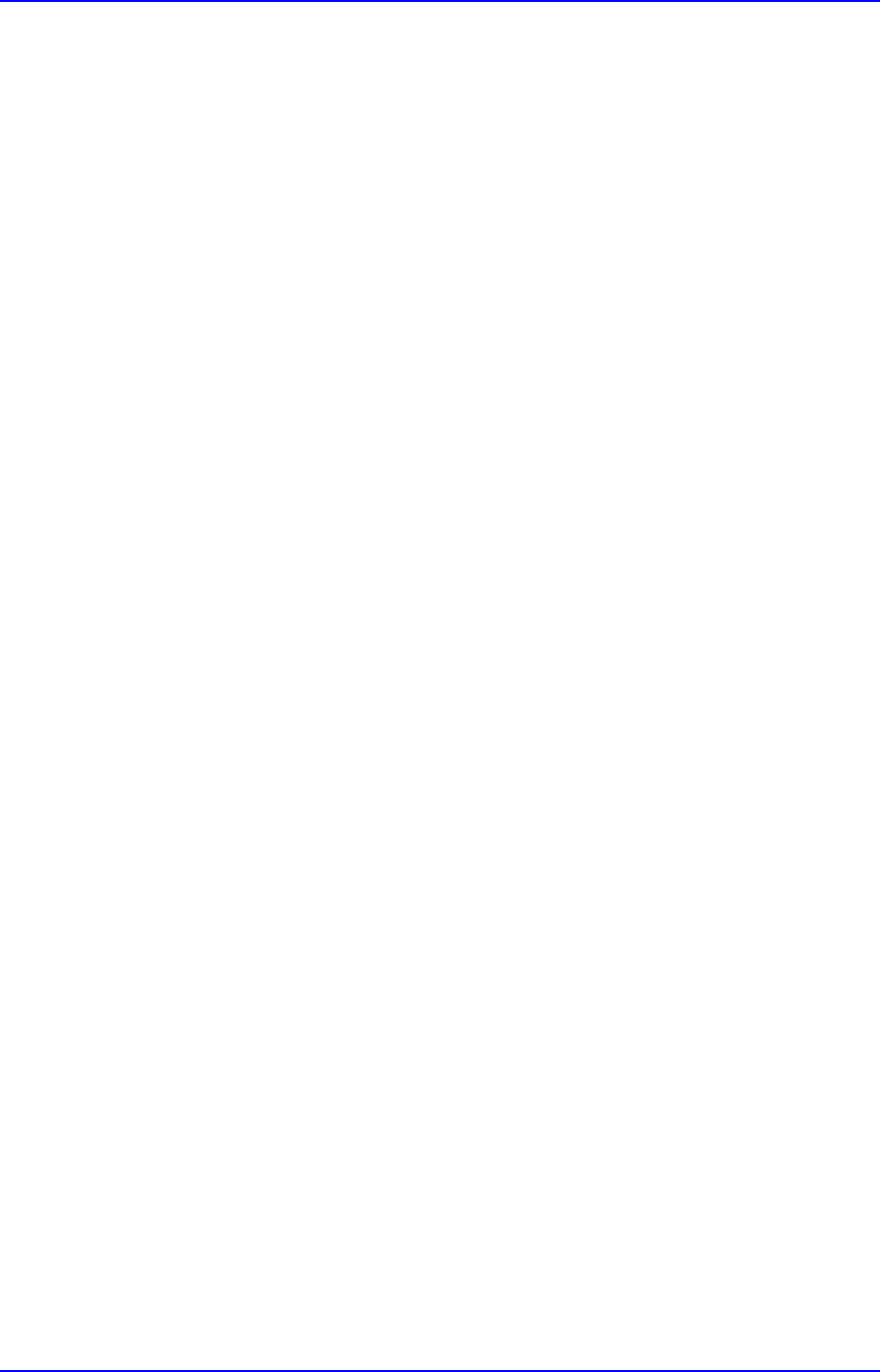
ViVOpay Kiosk III User Manual
Page 2 of 25
Copyright
Copyright2017, International Technologies and Systems Corporation. All rights reserved.
ID TECH
10721 Walker Street
Cypress, CA 90630
USA
This document, as well as the hardware and software it describes, is furnished under license
and may only be used in accordance with the terms of such license. The content of this paper
is furnished for informational use, subject to change without notice, and not to be construed
as a commitment by ID TECH. ID TECH assumes no responsibility or liability for any errors or
inaccuracies that may appear in this document.
Except as permitted by such license, no part of this publication may be reproduced or
transmitted by electronic, mechanical, recorded, or any other method, or translated into
another language or language form without the express written consent of ID TECH. ID
TECH is a registered trademark of International Technologies and Systems Corporation.
ViVOpay and Value through Innovation are trademarks of International Technologies and
Systems Corporation. Other trademarks are the property of the respective owner.
Warranty Disclaimer: The services and hardware are provided "as is" and "as-available," and
the use of these services and hardware are at the user’s own risk. ID TECH does not make, and
hereby disclaims, any and all other express or implied warranties, including, but not limited to
warranties of merchantability, title, fitness for a particular purpose, and any warranties arising
from any course of dealing, usage, or trade practice. ID TECH does not warrant that the
services or hardware will be uninterrupted, error-free, or completely secure.
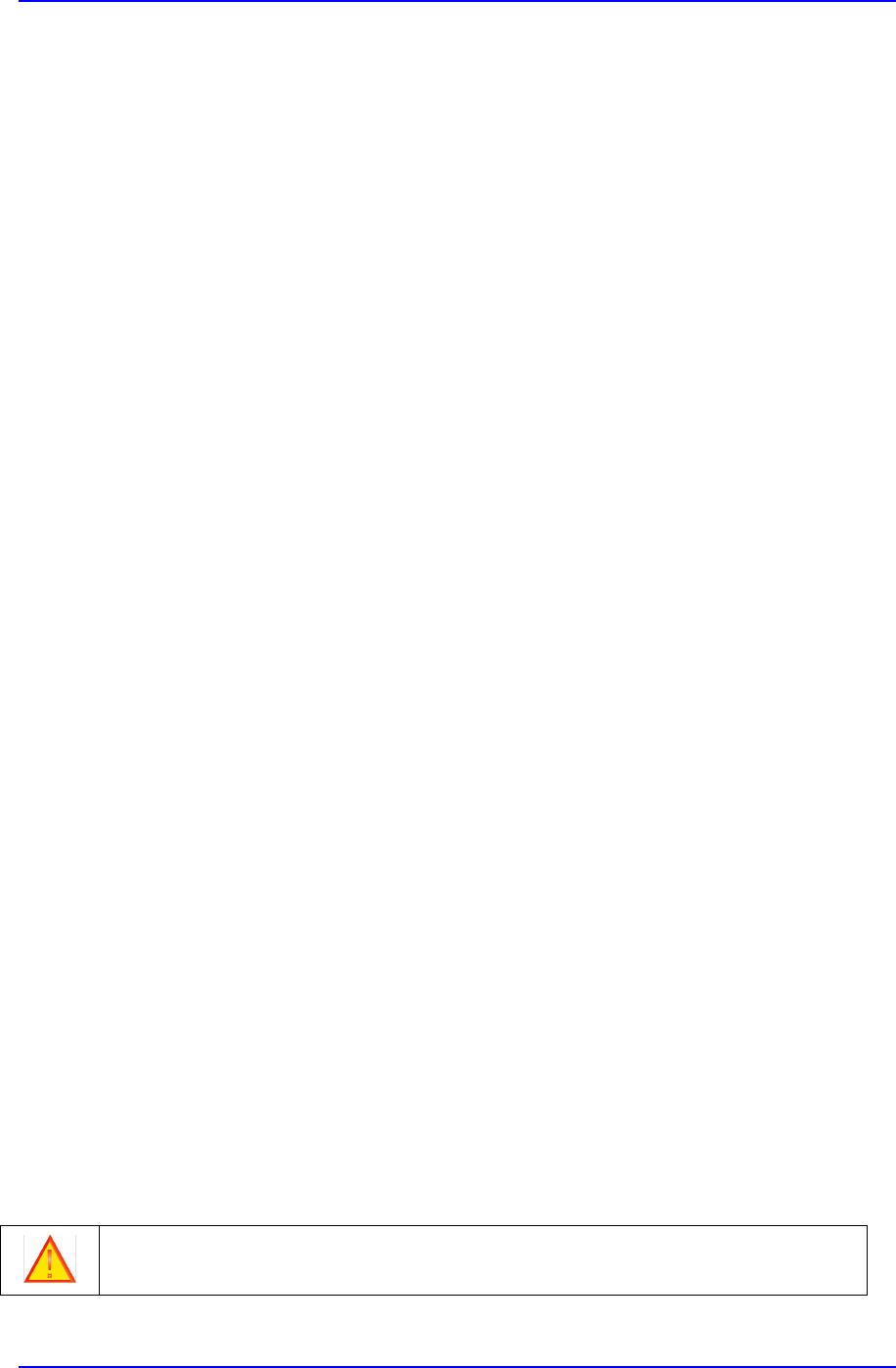
ViVOpay Kiosk III User Manual
Page 3 of 25
FCC Regulatory Compliance
Notices Class B Equipment
This equipment has been tested and found to comply with the limits for a Class B digital device
pursuant to Part 15 of the FCC Rules. These limits are designed to provide reasonable protection
against harmful interference in a residential installation. This equipment generates, uses, and can
radiate radio frequency energy and, if not installed and used in accordance with the instructions,
may cause harmful interference to radio communications. However, there is no guarantee that
interference will not occur in a particular installation. If this equipment does cause harmful
interference to radio or television reception, which can be determined by turning the equipment
off and on, the user is encouraged to try and correct the interference by one or more of the
following measures:
Reorient or relocate the receiving antenna.
Increase the separation between the equipment and the receiver.
Connect the equipment into an outlet on a circuit different from that to which the receiver is
connected.
Consult the dealer or an experienced radio/TV technician for help.
Notices Labeling
This device complies with part 15 of the FCC rules. Operation is subject to two conditions: (1) This
device may not cause harmful interference, and (2) this device must accept any interference
received, including interference that may cause undesired operation.
Notices to user
Changes or modifications to the ViVOpay Kiosk III not expressly approved by ID TECH could
void the user's authority to operate the ViVOpay Kiosk III.
IC Compliance Warning
Operation is subject to two conditions: (1) This device may not cause harmful interference, and
(2) this device must accept any interference received, including interference that may cause
undesired operation.
Cautions and Warnings
Caution: The ViVOpay Kiosk III should be mounted 1-2 feet away from other
ViVOpay Kiosk IIIs. Can be adjusted based on lane setup.
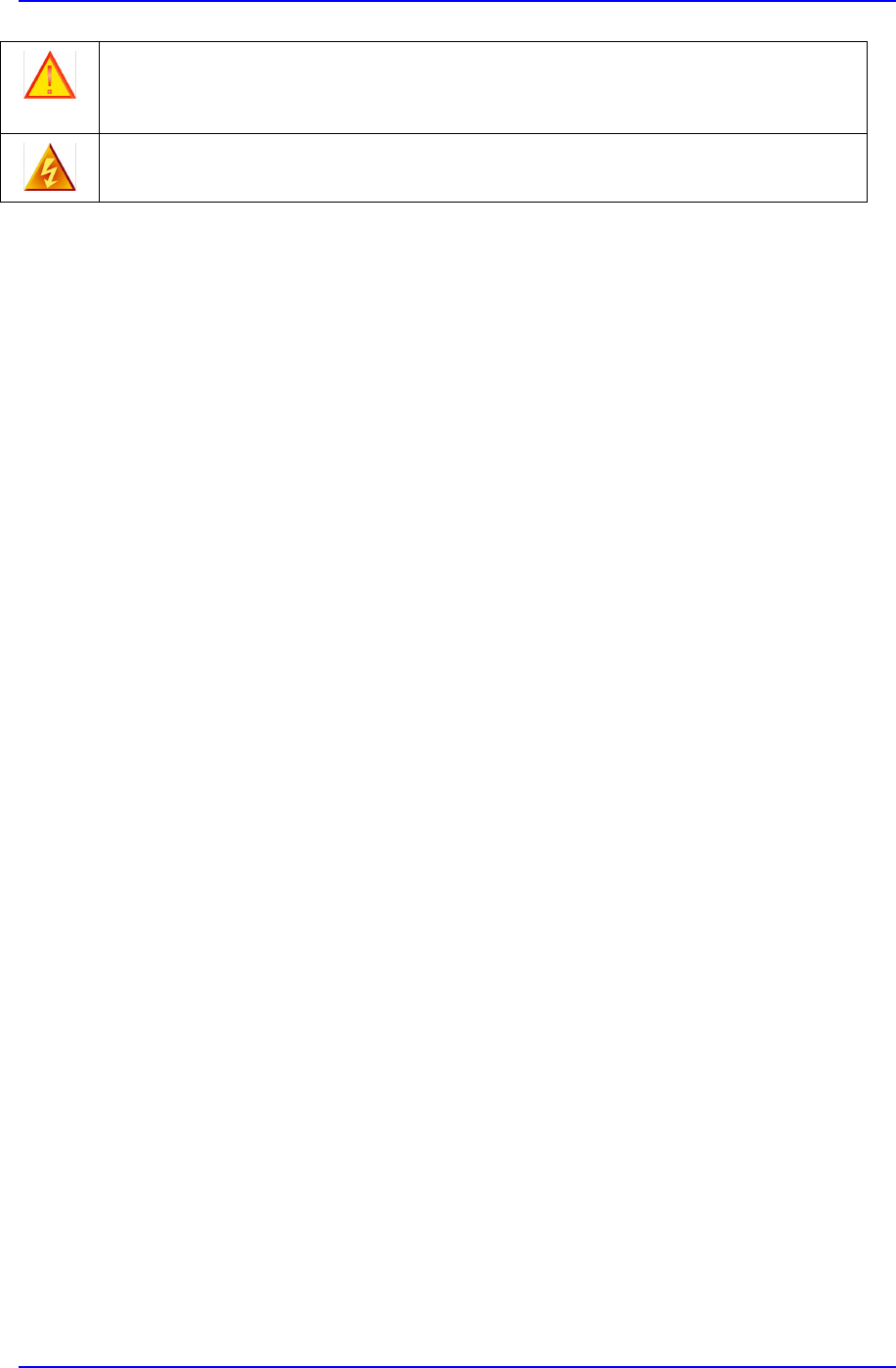
ViVOpay Kiosk III User Manual
Page 4 of 25
Caution: Danger of Explosion if battery is incorrectly replaced. Replace only with
same or equivalent type recommended by the manufacturer. Discard used
batteries according to the manufacturer’s instructions.
Warning: Avoid close proximity to radio transmitters which may reduce the ability
of the reader.
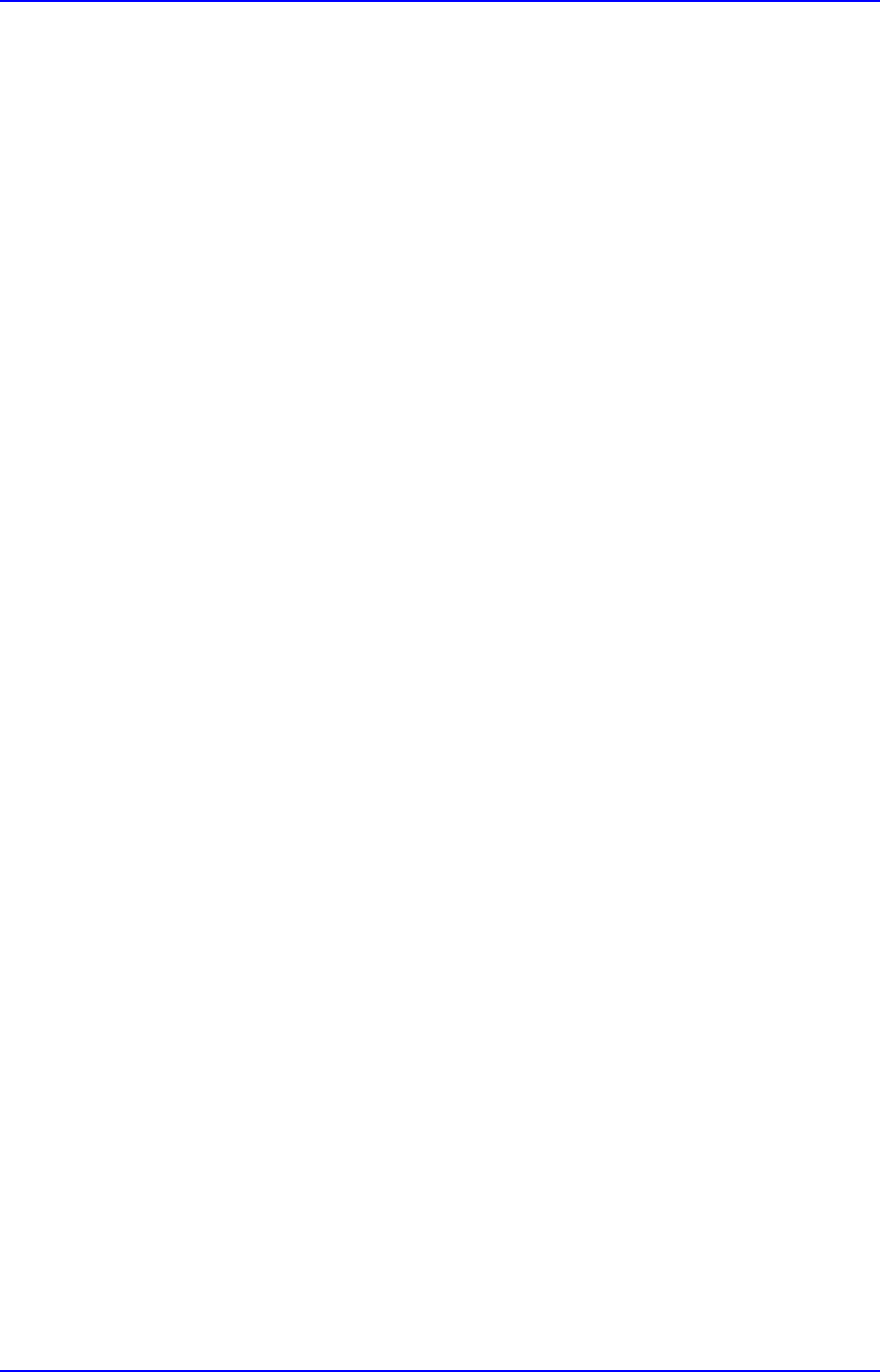
ViVOpay Kiosk III User Manual
Page 5 of 25
Table of Contents
1. Overview..................................................................................................................... 6
1.1 Features...........................................................................................................................6
1.2 ViVOpay Kiosk III Specifications...................................................................................... 8
1.3 Certifications and Approvals........................................................................................... 9
2. Kiosk III Installation...................................................................................................10
2.1 Parts List........................................................................................................................ 10
2.2 Mounting the ViVOpay Kiosk III External Antenna....................................................... 10
2.2.1 Flush-Mounting the Square Bezel Antenna..........................................................13
2.3 Mounting the ViVOpay Kiosk III Controller................................................................... 13
2.3.1 Mounting the ViVOpay Kiosk III Controller Using Screws.................................... 13
2.3.2 Mounting the ViVOpay Kiosk III Controller Using Mounting Tape.......................14
2.4 Attaching the Cables from the Antenna to the Controller............................................14
2.5 Connecting to USB Power............................................................................................. 15
2.6 Connecting to the Data Port..........................................................................................16
2.7 Using the ViVOpay Kiosk III to Make a Purchase.......................................................... 18
Presenting Cards or NFC Phones............................................................................................18
2.8 Making a Purchase........................................................................................................ 18
3. Installation Points..................................................................................................... 18
4. RF Interference..........................................................................................................19
5. Firmware Upgrade.................................................................................................... 20
5.1 Preparation.....................................................................................................................20
6. Troubleshooting........................................................................................................ 23
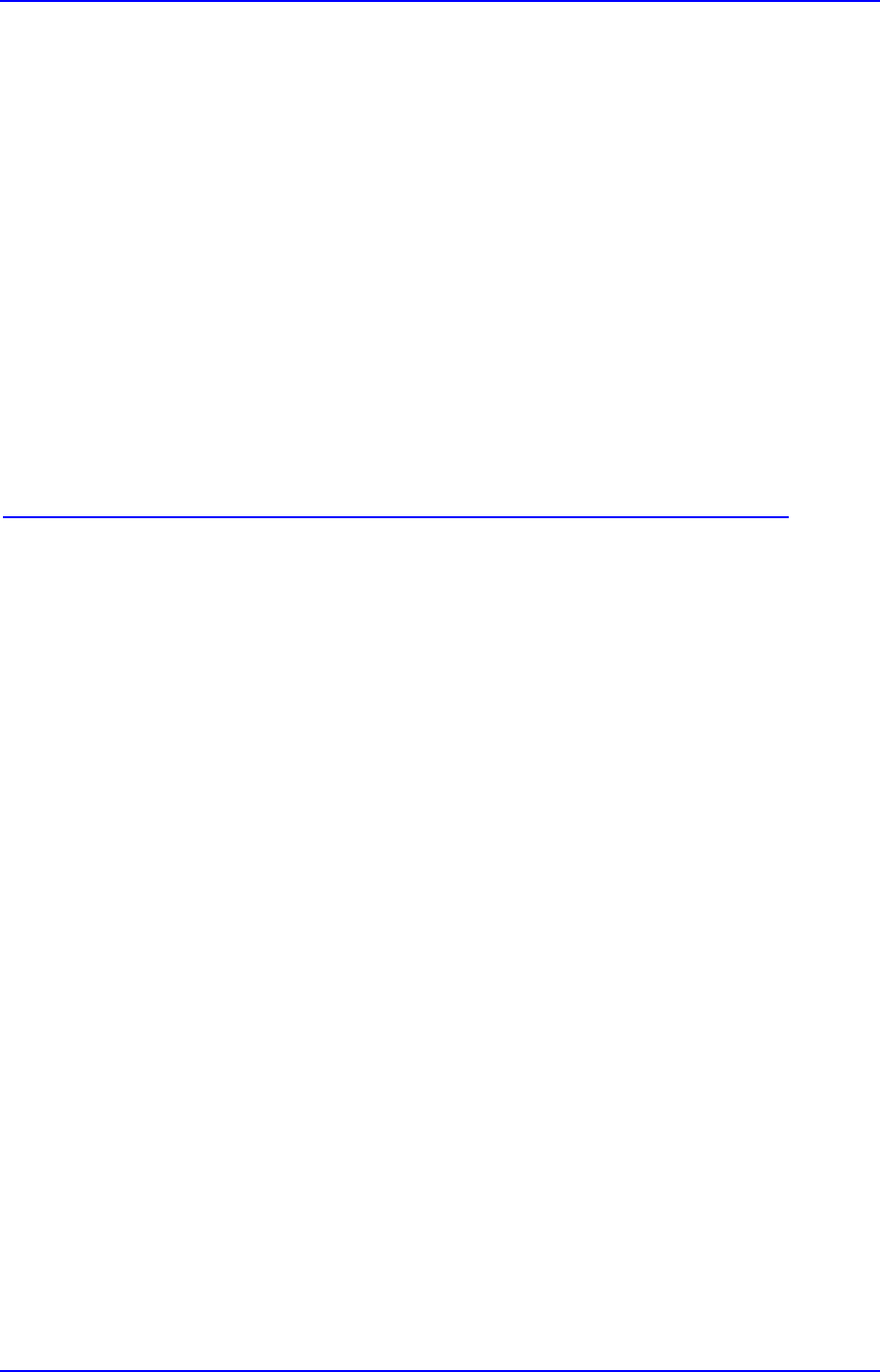
ViVOpay Kiosk III User Manual
Page 6 of 25
1. Overview
The ViVOpay Kiosk III is a compact standalone contactless reader designed to support contactless
transactions based on ISO 18092, ISO 14443 Type A/Type B/MiFare compatible cards, fobs and
tags, as well as NFC phones. The ViVOpay Kiosk III is comprised of a compact controller module
and an antenna module packaged individually. This two-part design allows the controller module
to be installed within the cabinetry of a kiosk while the antenna is installed separately on an
exterior surface with a physical separation of up to one meter. The controller has two versions:
non-SRED and SRED. The antenna is available with a square or angled bezel.
The ViVOpay Kiosk III supports USB and serial RS-232 host communication using the protocol
defined in the NEO Interface Developers Guide. This comprehensive guide describes all of the
firmware commands and other features available in NEO-series devices; it is the authoritative
source for technical information of interest to systems integrators. (Contact your ID TECH
representative to obtain a copy of this guide, which is available under NDA.) Note, also, that a
feature-rich Windows-based Universal SDK is also available to aid rapid development of
applications that talk to Kiosk III.
Be sure to check the Downloads link on the ID TECH public Knowledge Base at
https://atlassian.idtechproducts.com/confluence/display/KB/Knowledge+Base+-+Home for the
latest product downloads.
The ViVOpay Kiosk III is designed to support a wide input power range. Both data and power can
be supplied via a single cable to reduce the effort and complexity of installation.
1.1 Features
The ViVOpay Kiosk III supports the following transaction types:
oISO/IEC 14443 Type A and B
oISO 18092
oISO 21481 (PCD & NFC)
oSpeed: Enables quick transactions improving store productivity and operational
efficiencies.
oImplementations: Retail locations, hospitality, car rental, and much more.
oConsumer Intuitive: Equipped with LEDs and sound to provide visual and audible
cues to enable smooth and seamless transactions.
oSecure: Provides highly secure transactions whether financial, pre-paid, loyalty, or
gift cards. Crypto data processing for contactless EMV cards.
o32-bit Microcontroller with ample memory capable of supporting future
application upgrades
oSmall antenna flush-mounted on external cabinetry with square or angled bezel
oInternal mounted controller board with 1 meter controller/antenna separation
oSRED Version ONLY – 2 SAM slots
This document assumes that users are familiar with their host systems and all related functions.
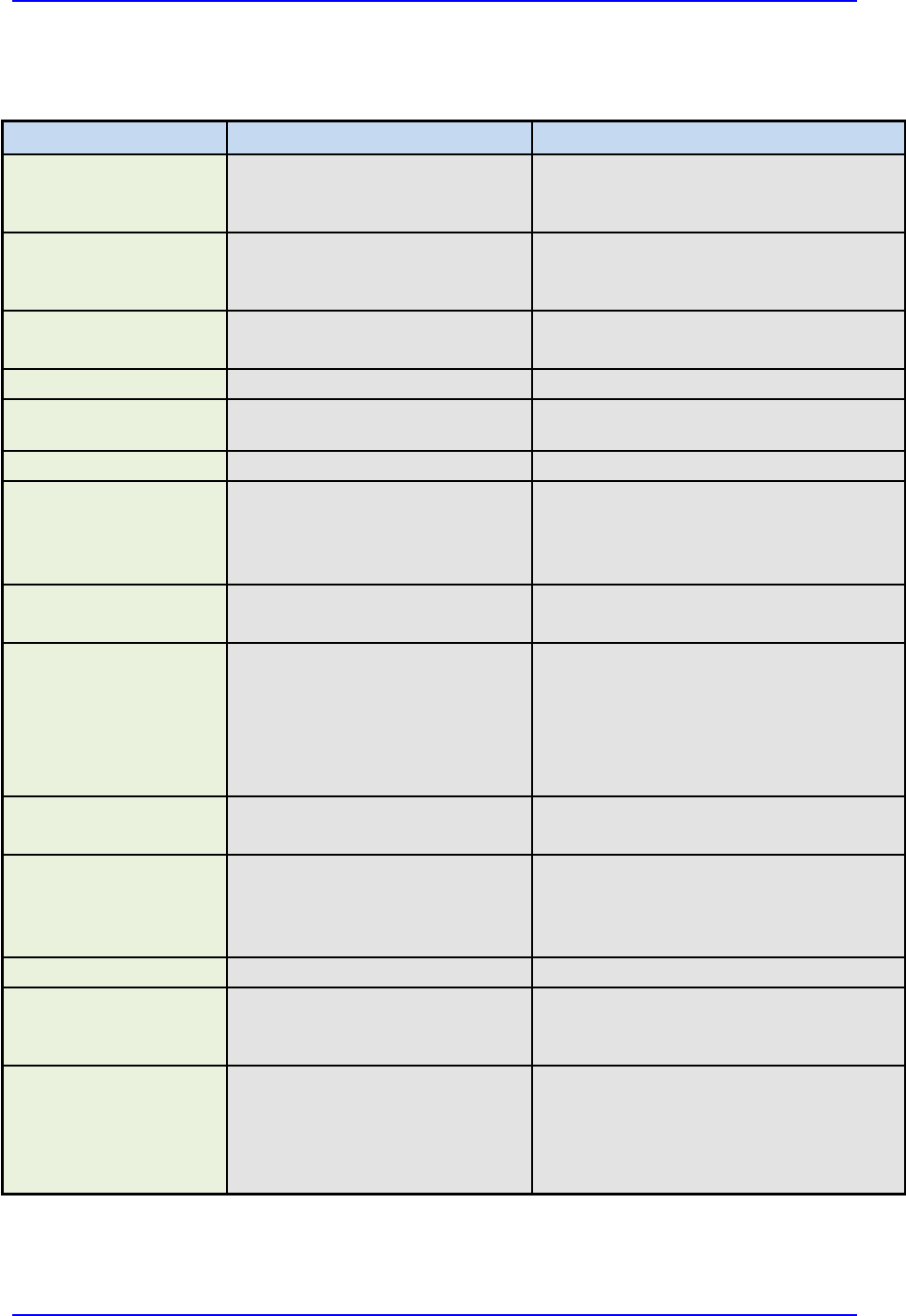
ViVOpay Kiosk III User Manual
Page 7 of 25
Comparison of SRED (Secure Reading and Exchange of Data) version of Kiosk III with non-
SRED (standard or 'NSRED') version:
Feature
NSRED (Standard)
SRED
02-01 command (non-
encrypted Activate
Transaction)
Supported (unless encryption is
turned on)
Not supported
02-40 command
(encryption-compatible
Activate Transaction)
Supports plaintext output and
encrypted output
Only supports encrypted output
03-00 command
03-00 command not supported if
encryption is enabled
Not supported at any time
03-40 command
Supports plaintext output.
Only supports encrypted output
Encryption Switch
(C7-36/37 commands)
Yes
No
MAC Key
Not supported
Supported
Encryption Type
AES and TDES available
TDES only
SRED uses only TDES to encrypt
transaction sensitive data to meet PCI
requirements
SAM
Not supported
Supported
Pass-Through Mode
Output
Always Plaintext
1. Output plaintext if no sensitive data.
2. According to white list:
a. If the AID is in white list, output
plaintext message.
b. If the AID is not in the white list, no
output.
USB
VID: 0x0ACD
PID: 0x3710
VID: 0x0ACD
PID: 0x2830
Burst Mode setting
If MSD/EMV encryption is ON
and Data Key exists, then reader
is in encryption mode, and Burst
Mode is forced to be off.
Burst Mode always off.
FW version
Kiosk III VX.YY.ZZZ
Kiosk III VX.YY.ZZZ.S
Self-Check
1. Supports self-check when
power is on.
2. No periodic 24-hour self-check
1. Support self-check when power on.
2. Supports periodic 24-hour self-check
Tamper Detection and
Data Zeroization
Not supported
Supported. If device is tampered, reader
will erase all sensitive data and enter
deactivated state. (Unit will then do
nothing except keep beeping and waiting
for activate commands.)
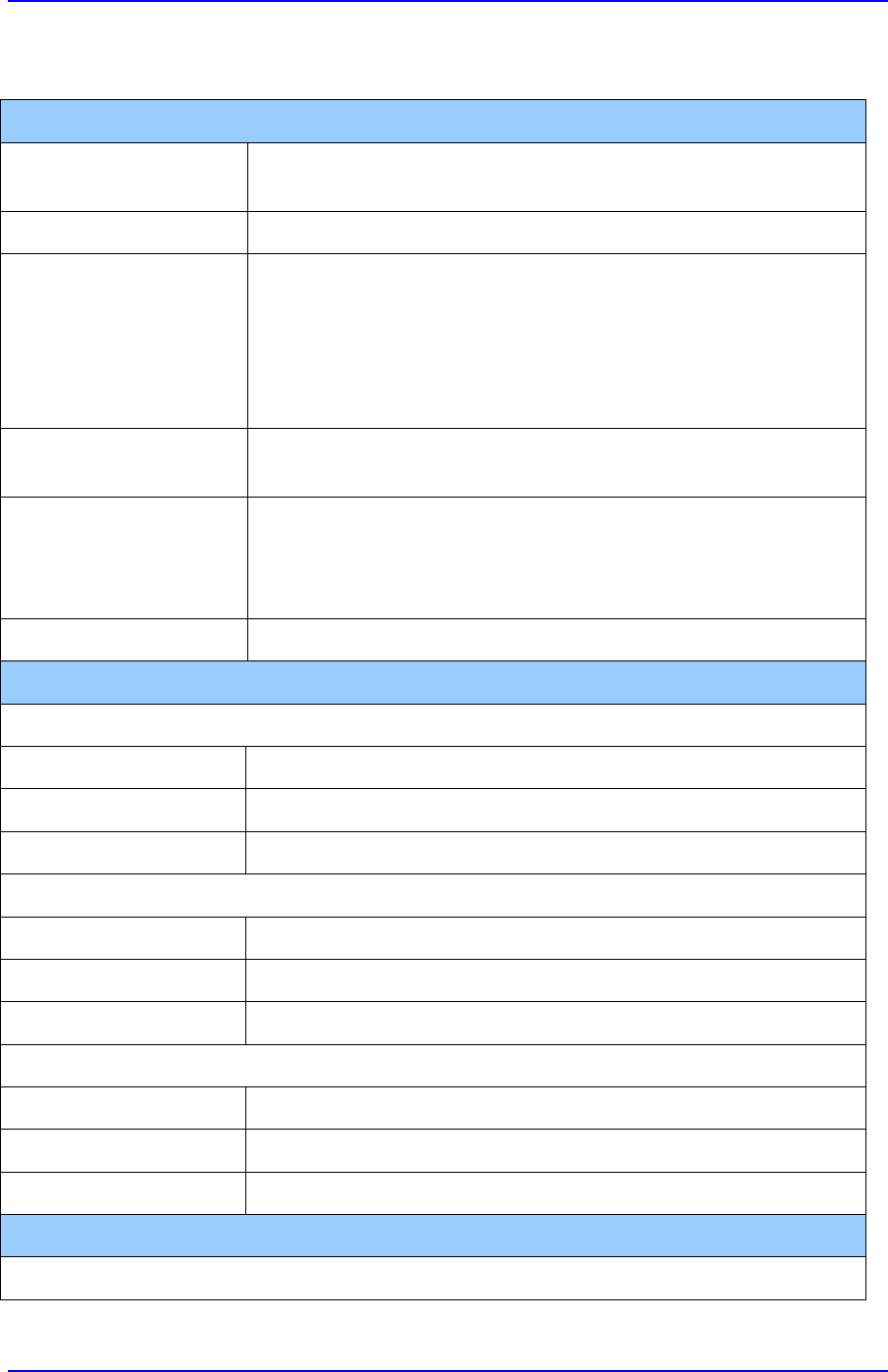
ViVOpay Kiosk III User Manual
Page 8 of 25
1.2 ViVOpay Kiosk III Specifications
Hardware
MTBF
500,000 hours based on Telcordia Technologies SR-332 modeled at
40° C.
Transmitter Frequency
13.56 MHz +/- 0.01%
Transmitter Modulation
ISO 14443-2 Type A
Rise/Fall Time: 2-3 µsec. Rise, < 1 µsec fall
ISO 14443-2 Type B
Rise/Fall Time: < 2 µsec. each; 8% - 14% ASK
ISO 18092
ISO 21481 (PCD & NFC)
Receiver Subcarrier
Frequency
847.5 KHz
Receiver Subcarrier Data
ISO 14443-2 Type A: Modified Manchester
ISO 14443-2 Type B: NRZ-L, BPSK
ISO 18092
ISO 21481 (PCD & NFC)
Typical Read Range
4-6 cm (1.5 to 2.3 inches)
Physical
Controller
Length
105 mm (4.13 inches)
Width
76.2 mm (3.00 inches)
Depth
22.5 mm (0.88 inches)
Square Bezel Antenna
Length
75.1 mm (2.95 inches)
Width
60 mm (2.36 inches)
Depth
17.62 mm (0.69 inches)
Angled Bezel Antenna
Length
96.2 (3.787 inches)
Width
82.3 (3.24 inches)
Depth
17.62 mm (0.69 inches)
Environmental
Antenna
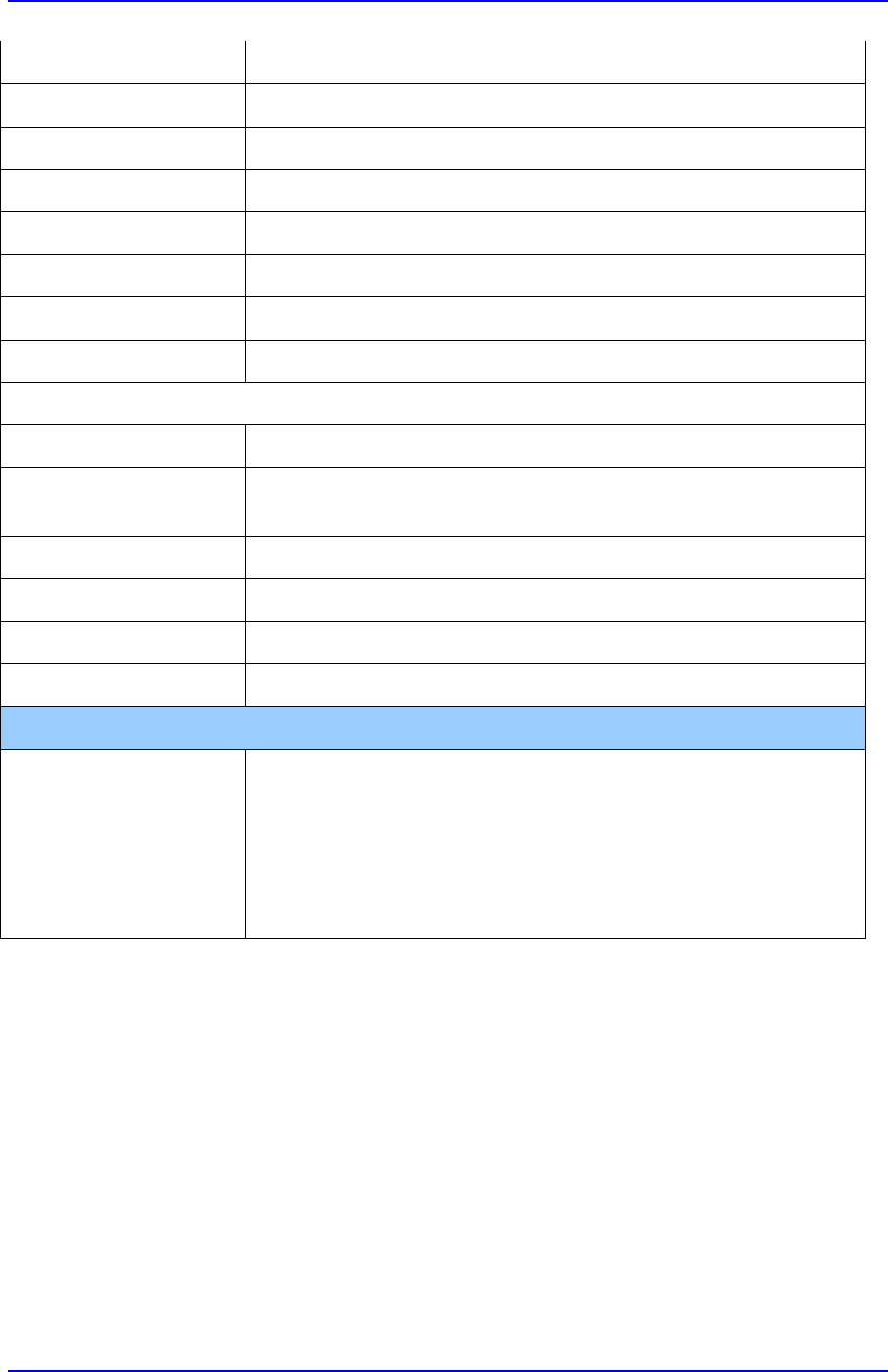
ViVOpay Kiosk III User Manual
Page 9 of 25
Operating Temperature
-25° C to 70° C (-13° F to 158° F), max change of 10° C per hour
Storage Temperature
-40° C to 85° C (-40° F to 185° F)
Operating Humidity
10% to 90% non-condensing
Storage Humidity
10% to 90% non-condensing, duration 3 months
Transit Humidity
5% to 95% non-condensing, duration 1 week
Operating Environment
Water resistant for indoor and outdoor use
IK Rating
IK 8
IP Rating
IP 65
Controller
Operating Temperature
-25° C to 70° C (-13° F to 158° F), max change of 10° C per hour
Storage Temperature
-40° C to 85° C (-40° F to 185° F) - nonSRED
-30° C to 85° C (-22° F to 185° F) - SRED
Operating Humidity
10% to 90% non-condensing
Storage Humidity
10% to 90% non-condensing, duration 3 months
Transit Humidity
5% to 95% non-condensing, duration 1 week
Operating Environment
Water resistant for indoor and outdoor use
Electrical
Reader Input Voltage
+7.5V to 36VDC
PLEASE NOTE: For UL compliance. Input voltage needs to be below
30 VDC
Working Current
Rated power
Maximum field strength
<500mA
<1000Mw
2.6 dBuA/m at 3 m
1.3 Certifications and Approvals
ViVOpay Kiosk III supports the following contactless payment applications and mobile
payments:
American Express ExpressPay 3.0
Discover DPAS 1.0
Interac Flash v1.5
MasterCard PayPass/MChip 3.0.2
Visa VCPS 2.1.3 - MSD, qVSDC and IRWIN
Mifare
Android Pay, Apple Pay, Samsung Pay & other Mobile Wallets
Apple Pay VAS & Android Pay Smart Tap mobile Loyalty Programs

ViVOpay Kiosk III User Manual
Page 10 of 25
2. Kiosk III Installation
This section provides information on how to install the ViVOpay Kiosk III on a kiosk.
2.1 Parts List
Verify that you have the following hardware for the installation of the ViVOpay Kiosk III:
ViVOpay Kiosk III Controller (either non-SRED or SRED)
ViVOpay Kiosk III Antenna (either standard or angled bezel)
Antenna to Controller cables (80136204-001 & 80136218-001 which are included with the
antenna)
ViVOpay Kiosk III to ECR/POS cable (customer supplied). This could be USB or serial cable,
based on the host machine.
Drill Template for the antenna (PN 80136500-001)
2.2 Mounting the ViVOpay Kiosk III External Antenna
Use the following instructions to mount the antenna on the exterior of a kiosk:
Note: Verify the orientation of the ViVOpay Kiosk III Antenna before marking and drilling the holes.
The two larger holes should be located towards the top of the mounting location to ensure that the
ViVOpay Kiosk III Antenna is oriented correctly with the LEDs at the top.
1. Using the Drill Template (PN 80136500-001 and packaged inside antenna box) for the
antenna, locate and mark the four 4.4mm (0.173 inch) mounting holes.
Standard Bezel
Antenna
Angled Bezel
Antenna
SRED
Controller
Non-SRED
Controller
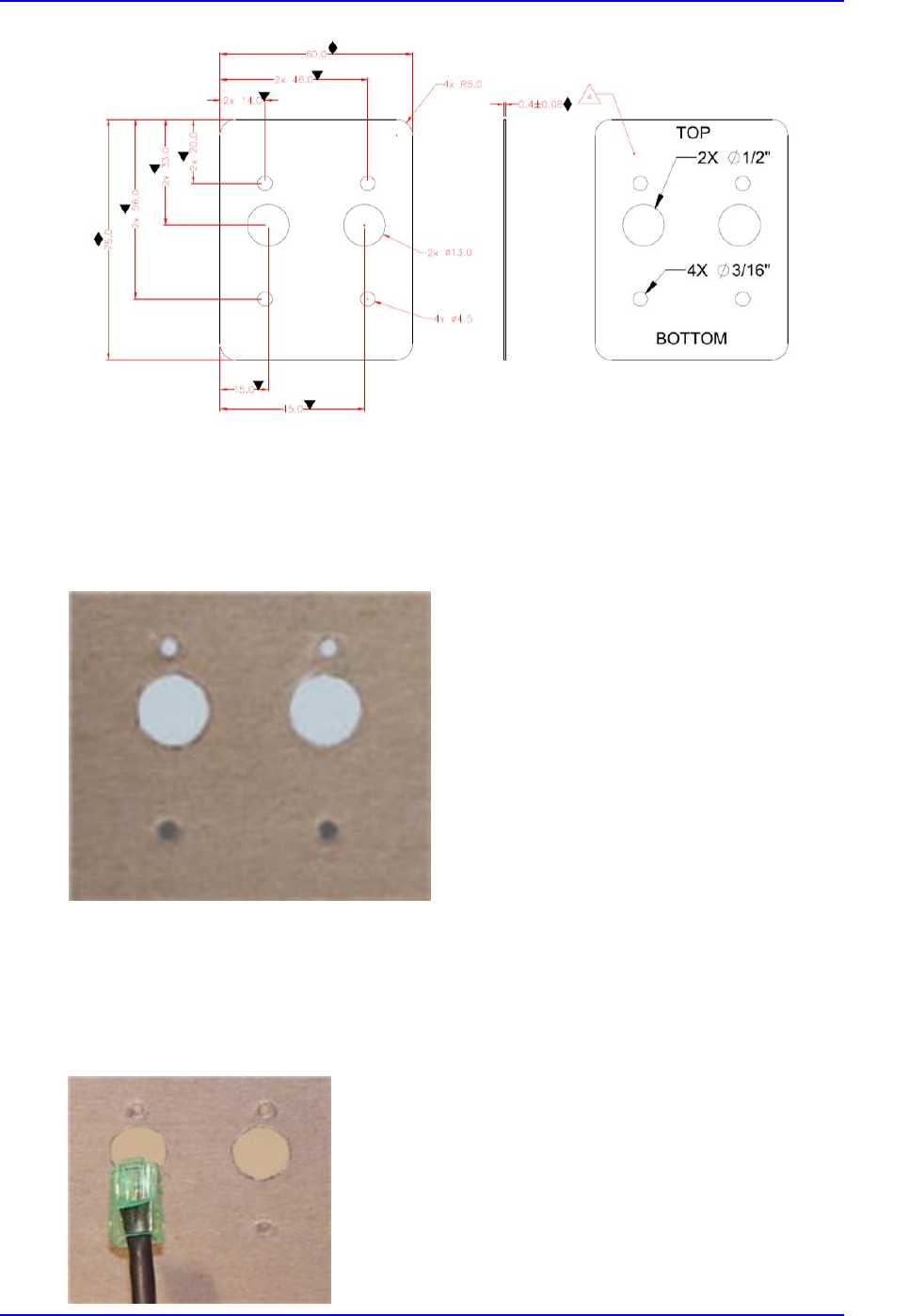
ViVOpay Kiosk III User Manual
Page 11 of 25
2. Using the Drill Template, locate and mark the two 14.0 mm (0.551 inches) access holes
(used for connecting the antenna power and the LED power and data cable to the
ViVOpay Kiosk III).
3. Drill the four 4.4 mm (0.173) mounting holes using a number 17 drill bit.
4. Drill the two 14.0 mm (0.551 inch) holes using a 35/64 drill bit.
5. Remove the nuts from the four mounting screws.
6. Route the end of the cable (80136204-001) with the RJ45 connector through the left 14.0
mm (0.551 inch) hole in to the kiosk. Make sure that the front of the antenna will be
properly oriented (not upside down) on the kiosk before inserting the four screws into the
mounting holes.
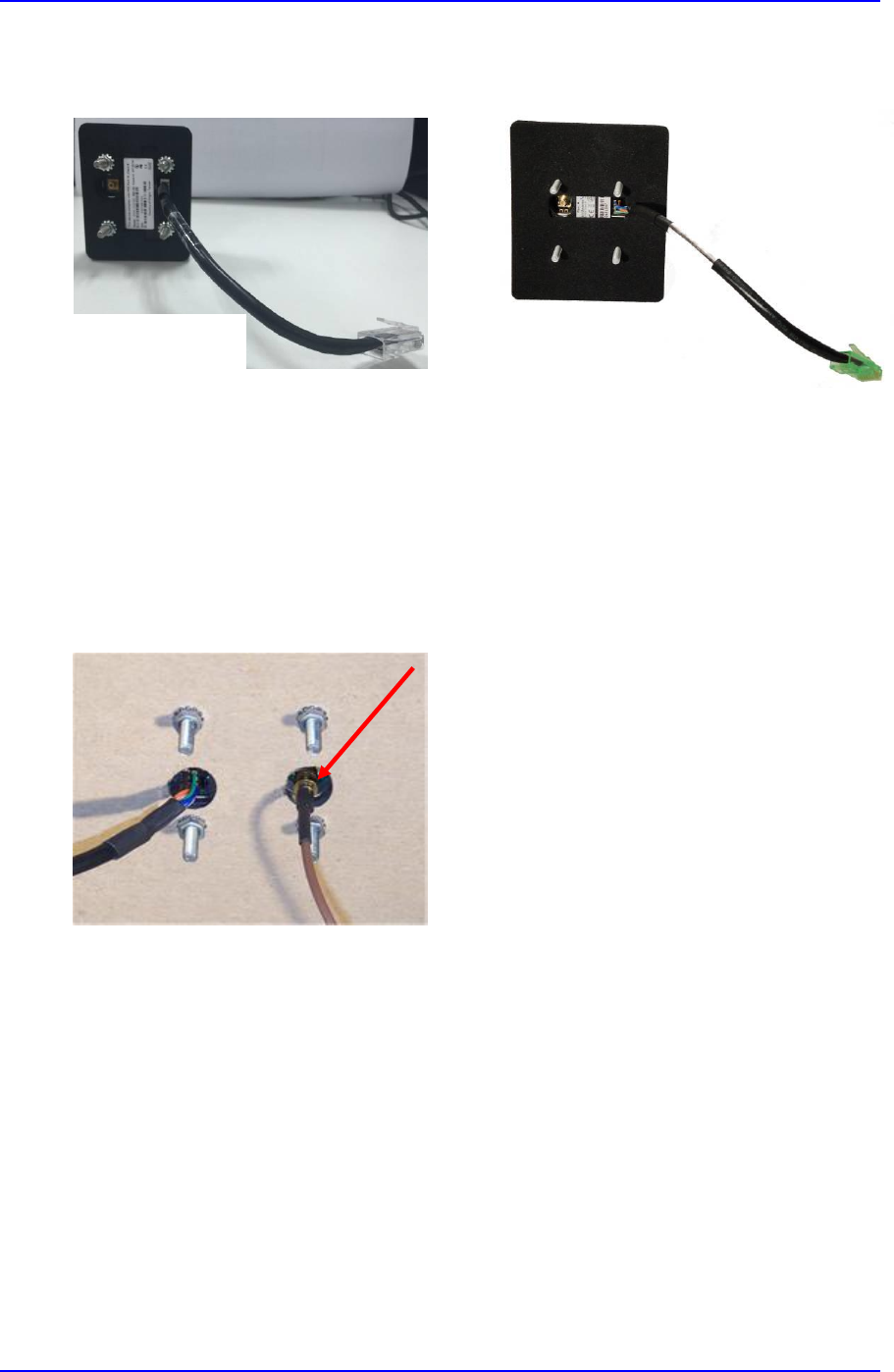
ViVOpay Kiosk III User Manual
Page 12 of 25
7. Align the four screws with the mounting holes and attach the ViVOpay Kiosk III to the
outside surface. Make sure that the cable is not pinched or binding.
8. Use the four nuts to secure the ViVOpay Kiosk III to the outside surface of the kiosk.
Make sure to tighten the nuts securely so that the ViVOpay Kiosk III does not move on
the outside surface of the kiosk.
If you are installing the Angled Bezel Antenna, tighten the nuts to 5-7 in/lbs. for a good
weather seal.
9. Attach the end of the cable with the SMB connector through the right 14.0 mm (0.551
inch) hole and attach it to the socket on the back of the ViVOpay Kiosk III antenna. The
SMB connector pushes on to the socket on the antenna.
Angled Bezel
Antenna
Standard Bezel
Antenna

ViVOpay Kiosk III User Manual
Page 13 of 25
10. Attach the RJ45 connector coming from the ViVOpay Kiosk III Antenna to the RJ45
receptacle on the 80136204-001 cable.
2.2.1 Flush-Mounting the Square Bezel Antenna
The RF field of the antenna is sensitive to the proximity of metal. If you are flush-mounting the
antenna in a metal surface or bezel, you have three options:
Mount with the RF emitting surface of the antenna at least 1cm forward of any metal.
Mount with the RF emitting surface of the antenna at least 1cm behind any metal. This will
reduce the effective range of the antenna.
Mount flush with the metal but allow a minimum of 1cm spacing between the antenna and
the metal.
In all cases, test the antenna mounting before engaging in a full scale installation.
2.3 Mounting the ViVOpay Kiosk III Controller
Note: The ViVOpay Kiosk III Controller must be mounted within 1 meter of the antenna. If the
antenna is mounted of a surface that opens (such as a door), make sure the controller and
antenna are close enough that there is no tension on the cable when the enclosure is open.
If it is acceptable, the installer can drill four holes for mounting the controller if screw heads can
appear on the outside of the kiosk. In this case, it would be advisable to use security screws to
prevent tampering with the screws.
If drilling additional holes on the outside of the kiosk surface is not acceptable, the installer can use
double-sided tape to mount the controller to any clean surface.
2.3.1 Mounting the ViVOpay Kiosk III Controller Using Screws
1. Position the ViVOpay Kiosk III Controller on the interior of the kiosk making sure that
there is sufficient room for the antenna mounting surface to be fully opened.

ViVOpay Kiosk III User Manual
Page 14 of 25
63.50 [ 2.500 ]
2. Locate the four 4.4mm (0.173 inch) mounting holes by holding the ViVOpay Kiosk III
Controller in position and mark the holes. The following diagram shows the spacing on
the holes to be drilled for mounting the ViVOpay Kiosk III Controller.
3. Drill the four 4.4 mm (0.173) mounting holes using a number 17 drill bit.
4. Use four screws and nuts to mount the ViVOpay Kiosk III Controller to the kiosk surface.
(Mounting screws are not provided and must be supplied by the installer.)
5. Tighten the nuts to hold the ViVOpay Kiosk III Controller in position so that it does not
move.
2.3.2 Mounting the ViVOpay Kiosk III Controller Using Mounting Tape
1. Position the ViVOpay Kiosk III Controller on the interior of the kiosk making sure that
there is sufficient room for the antenna mounting surface to be fully opened.
2. Attach double-sided tape to the mounting surface.
3. Position the ViVOpay Kiosk III Controller over the mounting tape and gently apply
pressure to hold the controller in position.
2.4 Attaching the Cables from the Antenna to the Controller
1. Attach the SMB end of the cable (80136204-001) from the antenna to the ViVOpay Kiosk III
controller
non-SRED Controller SRED Controller
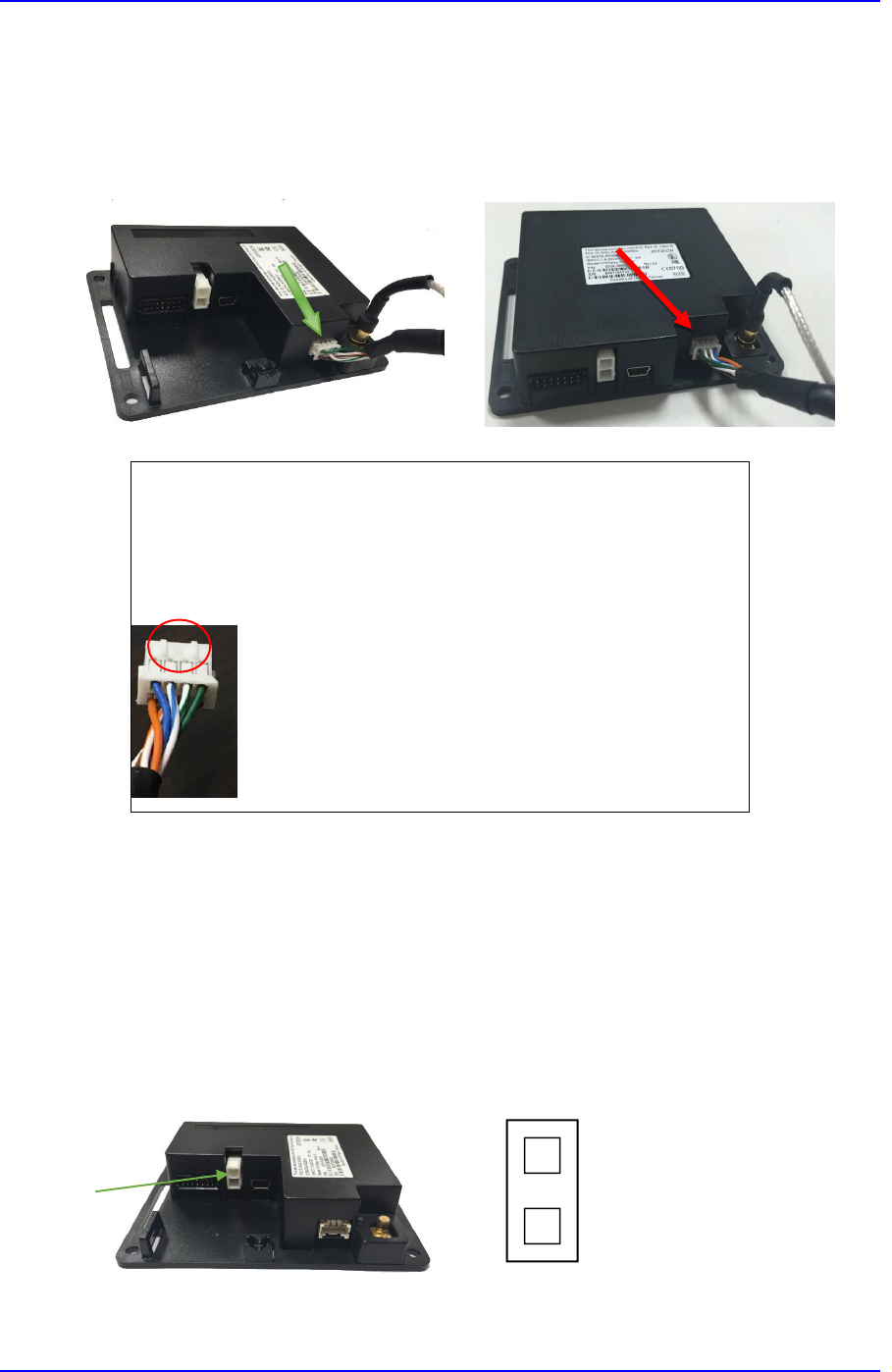
ViVOpay Kiosk III User Manual
Page 15 of 25
2. Attach the other end of the cable (80136204-001) from the antenna to the ViVOpay Kiosk
III Controller.
Non-SRED Controller SRED Controller
Note: Verify that the polarizing lug on the end of the data cable is
facing towards the top of the ViVOpay Kiosk III Controller (away
from the mounting plate) before inserting the cable. If the cable is
installed incorrectly (upside-down), it will apply the wrong polarity
to the LEDs and damage them.
2.5 Connecting to USB Power
The KIOSK III can be powered through the serial communications port or the two-socket power
connector. If you are using USB data communications, you must power the KIOSK III though the
two-socket power connector.
Connect +7.5 to 45VDC to the white two-socket Molex connector (mating connector Molex P/N
0039012020 with 5556-series crimps) or to pins 1 and 2 of the RS-232 connector (see next section).
Non-SRED
Pin 1 - +7.5v to 45VDC
Pin 2 - Ground
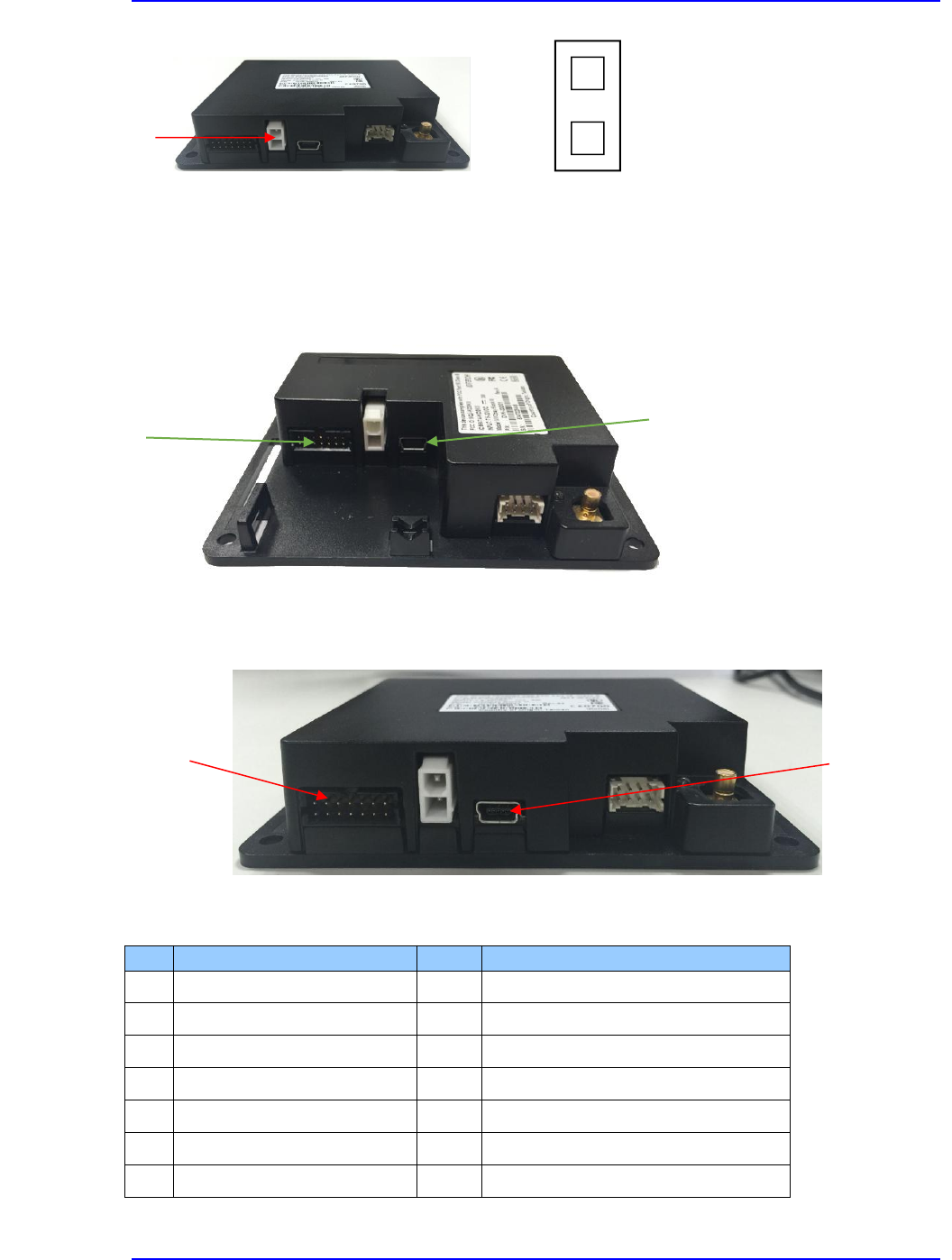
ViVOpay Kiosk III User Manual
Page 16 of 25
SRED
2.6 Connecting to the Data Port
The Kiosk III has two data connections options: USB through the USB connector and RS-232 through
the 14-pin Molex connector.
Non-SRED
SRED
The RS-232 port has the following pinouts:
Pin
Description
Pin
Description
1
Power ground
2
+7.5v to 45VDC
3
Power ground
4
+7.5v to 45VDC
5
No connection
6
Reserved
7
Reserved
8
Reserved
9
Signal ground
10
Signal ground
11
RS-232 Tx
12
RS-232 Rx
13
No connection
14
Reserved
Pin 1 - +7.5v to 45VDC
Pin 2 - Ground
USB Port
RS-232 Port
RS-232 Port
USB Port
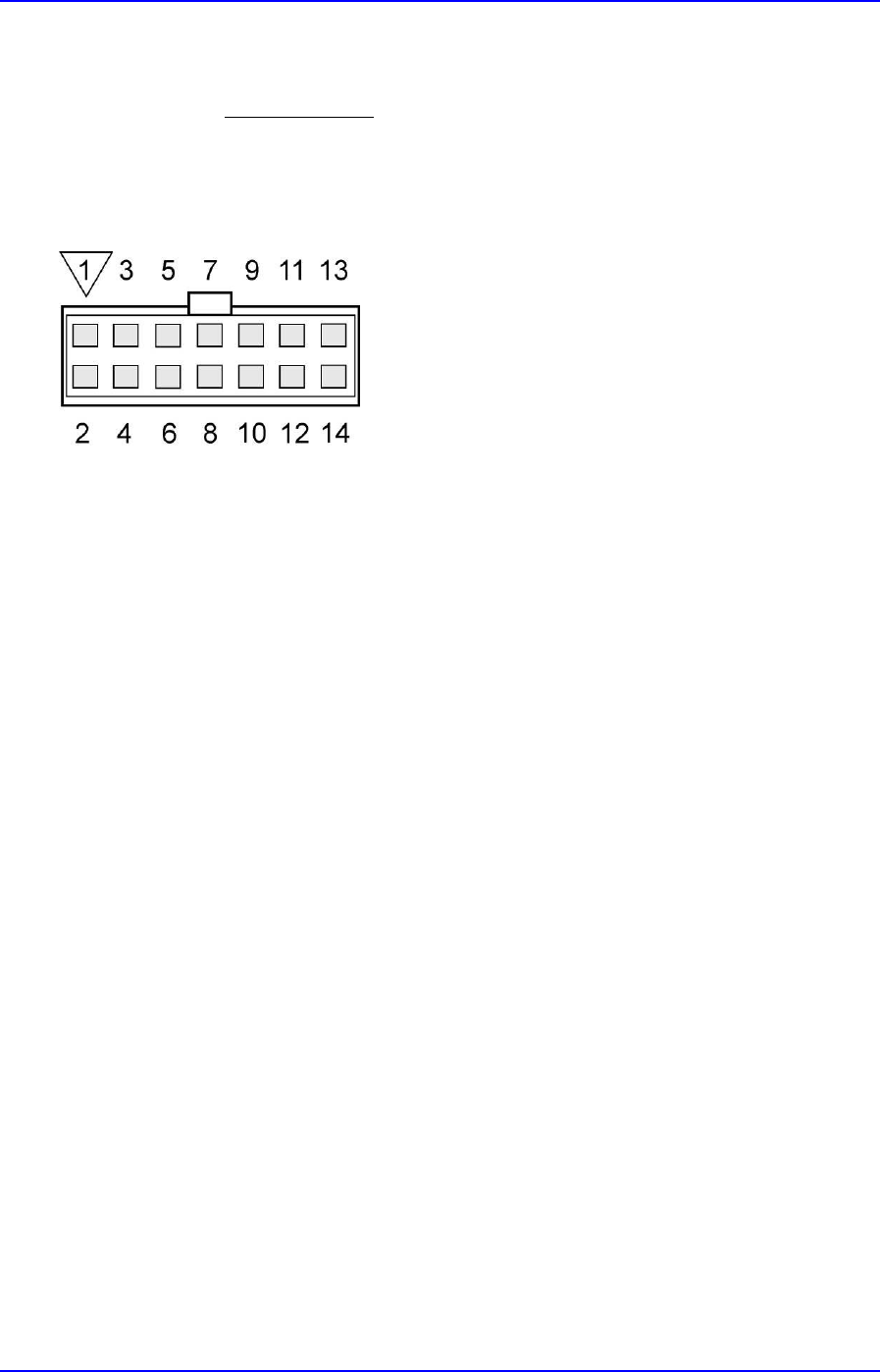
ViVOpay Kiosk III User Manual
Page 17 of 25
To build your own RS-232 cable, use Molex female connector part number 0511101451 with
50394-series crimps (see www.molex.com for more information). Pin 1 is indicated by a triangle
(diagram is socket-side view of female connector). If you are powering the Kiosk III from this
connector, wire the two power pins (pins 2 and 4) together and the two power ground pins
together (pins 1 and 3).
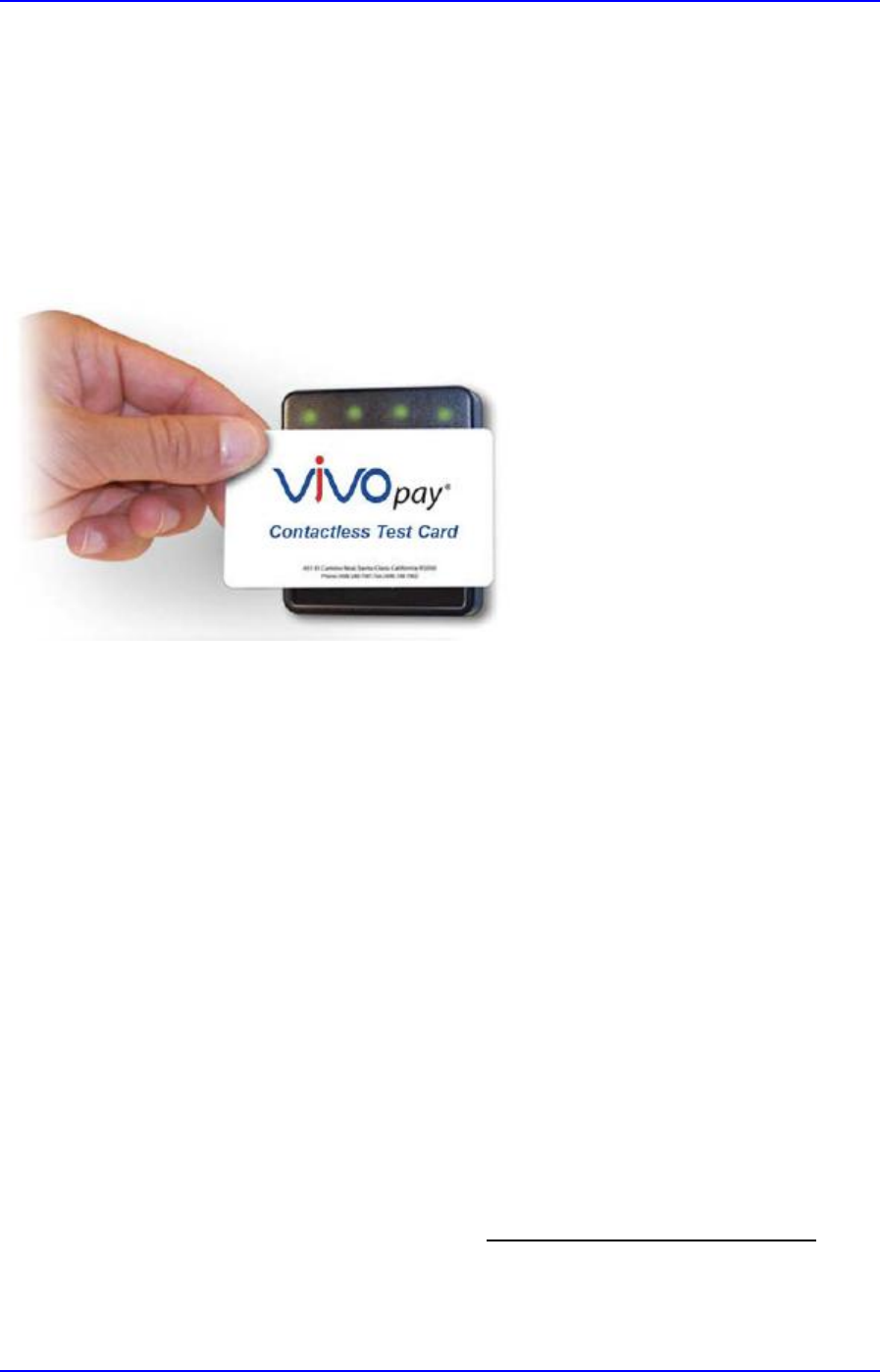
ViVOpay Kiosk III User Manual
Page 18 of 25
2.7 Using the ViVOpay Kiosk III to Make a Purchase
Presenting Cards or NFC Phones
The ViVOpay Kiosk III allows for credit/debit card purchases using Contactless technology.
Present the card/phone in close proximity to the front portion of the antenna module. Present
the card/phone so that maximum surface area is parallel to the antenna module as shown below.
The antenna should beep and all four green LEDs should illuminate briefly to indicate a successful
test.
This tests the antenna's ability to read the Contactless test card. If unsuccessful, there will be no
reaction from the reader. If you use a test card and the Kiosk III antenna is attached to the Kiosk
III Controller, a dummy transaction can be tested. The transaction will not be authorized and will
come back with a response, but will at least test for end-to-end connectivity.
2.8 Making a Purchase
1. After the transaction has been entered on the kiosk control panel, the customer should
present their card/fob/phone in close proximity so that maximum surface area is parallel to
the antenna.
•A single beep and all four LEDs briefly flashing indicates the card/fob/phone has been read
correctly.
3. Installation Points
The Kiosk III is designed to be mounted on a metal surface and in close proximity to any
internal motors and electrical devices that may be operating inside the kiosk. However, the
Kiosk III is susceptible to RF and electromagnetic interference. It is important that the unit
not be mounted near (within 3 or 4 feet) large electric motors, computer UPS systems,
microwave transmitters, anti-theft devices, radio transmitters, communications equipment
and so on.
Close proximity of metal to the RF-emitting end of the antenna can greatly reduce the range
of the antenna. See the precautions described in Flush Mounting the Kiosk III Antenna.
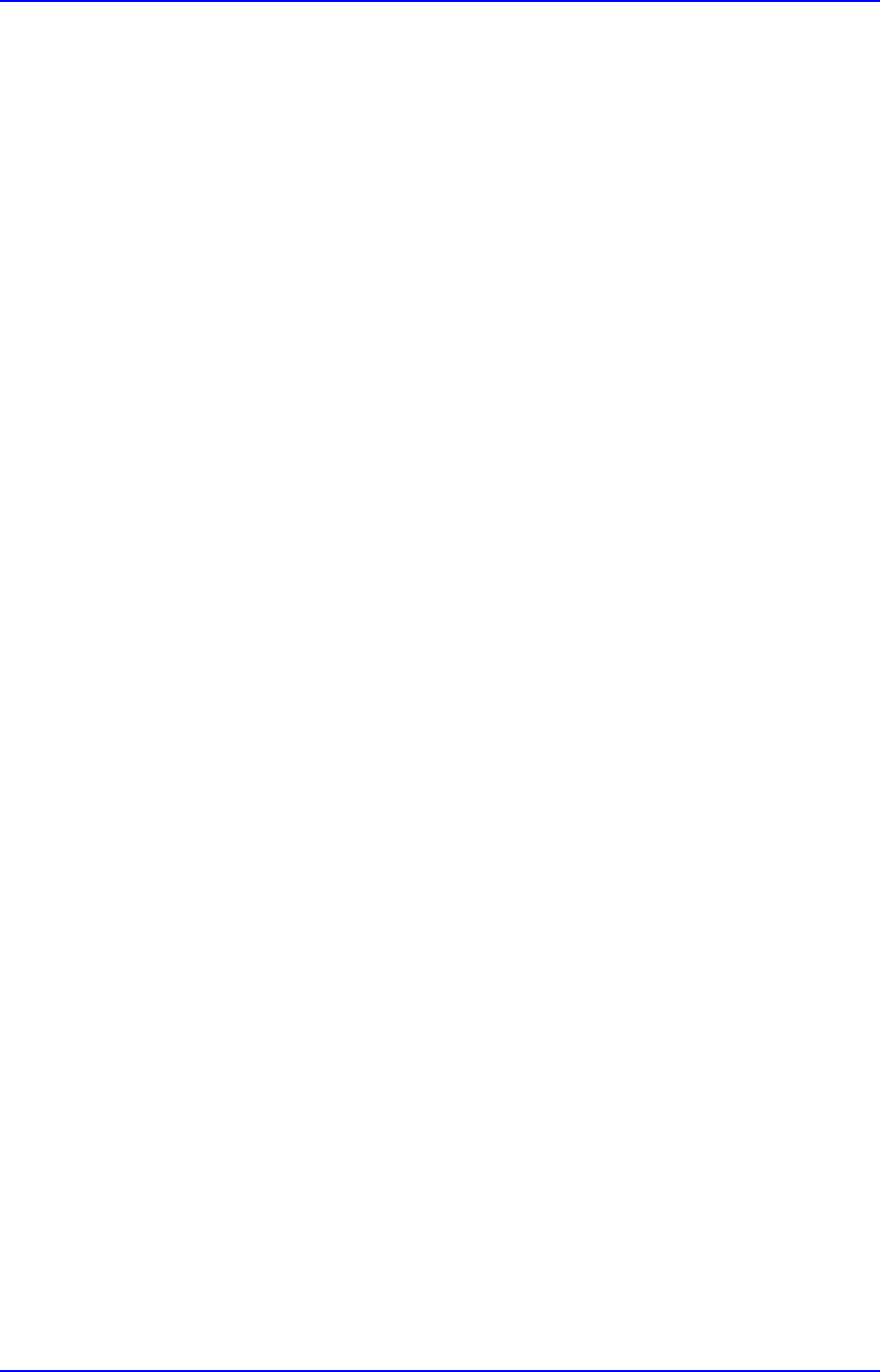
ViVOpay Kiosk III User Manual
Page 19 of 25
Tie all cables neatly with nylon cable-ties and route them so that they are inaccessible and
invisible to customers. Label the cable ends, host, ViVOpay and power, to simplify connection
testing or component replacement.
Test the Kiosk III installation using a test card to perform an end-to-end transaction (the same
as an actual purchase on the Kiosk). The kiosk control panel should display "Requesting
Authorization". Even if the transaction is declined (as it should be with a test card), it will
prove connectivity all the way through the system. If possible the store manager or some
other responsible party should test each Kiosk III on a regular basis (perhaps at the start of
each day or at least once per week) with a test card to ensure continued operation and
functionality. If the kiosk is rebooted on a regular basis (such as every night) it is important to
test the contactless reader as soon as possible afterwards to ensure continued communication
to the kiosk.
4. RF Interference
Q. Why do I need to know about RF interference?
A. Contactless payment uses radio frequency technology to send card data to a contactless
terminal reader.
Q. How can RF interference affect contactless payment?
A. RF interference can cause data errors. If RF interference is present, contactless payment
devices may operate intermittently or inconsistently.
Q. Where does RF interference come from?
A. Radio frequency interference (RFI) can originate from a wide number of sources at the
point-of-sale (POS). Some examples of sources of RF energy and RF interference include:
AM/FM radio and TV transmitters
2-way radios, pagers
Mobile telephones
Power lines, transformers
Medical equipment
Microwaves
Electromechanical switches
Q. What should I do if I suspect RF interference exists in my environment?
A. Begin by inspecting your environment for possible sources of RF interference.
Q. Do equipment manufacturers test their devices for RF interference?
A. Electronic equipment is tested for RFI sensitivity by the manufacturers. These tests are
performed in a controlled laboratory environment and will often not replicate the types of
devices that would be encountered in your point-of-sale (POS) environment.
Q. What RF levels will impact RF operations?
A. Factors that can cause RF interference vary case-by-case. There are no set rules defining a
single RF level that will cause RFI. RFI depends on the sensitivity of the equipment under
consideration, or how low an interpreting signal can be in the presence of the equipment and
cause problems.
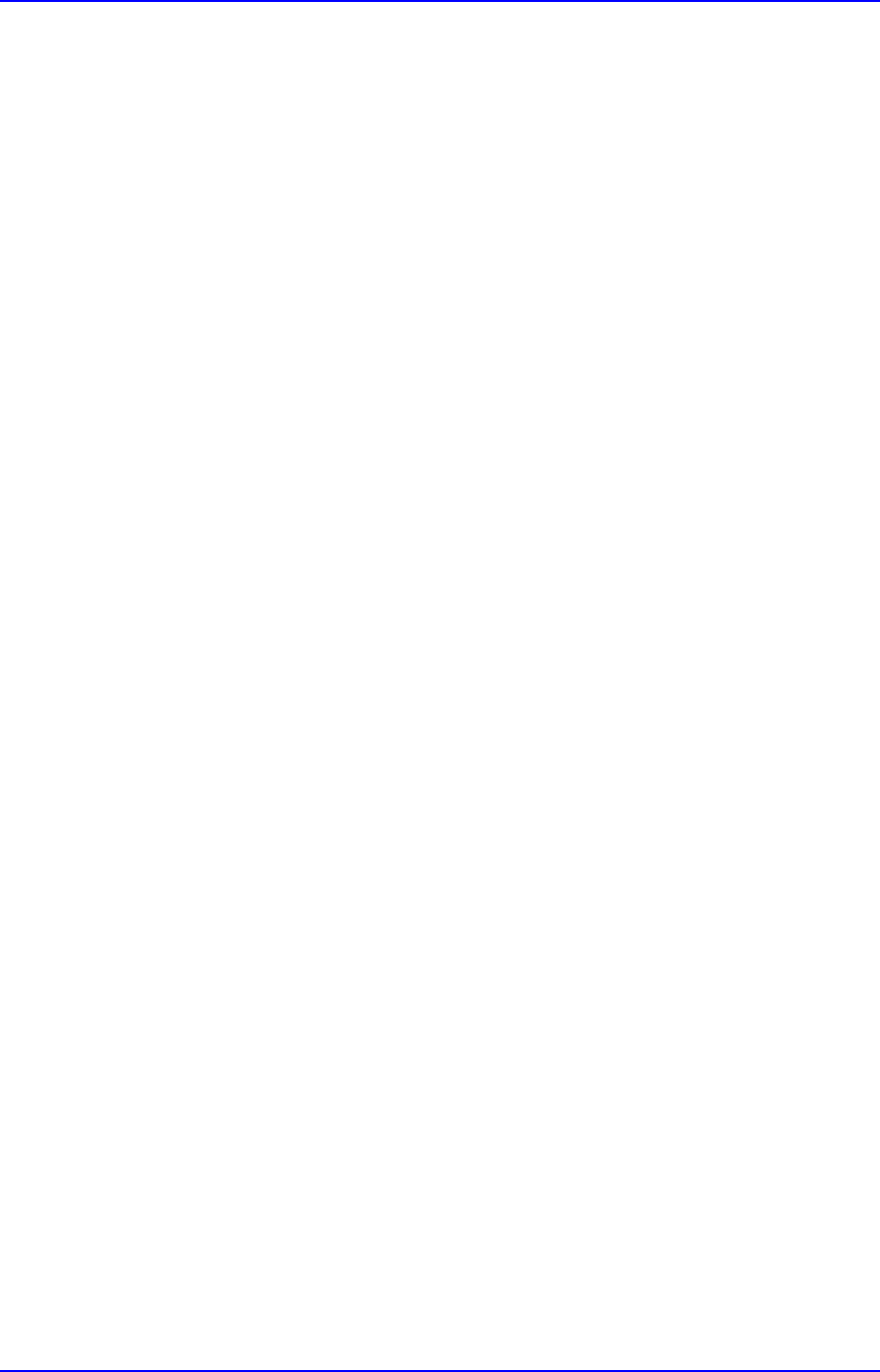
ViVOpay Kiosk III User Manual
Page 20 of 25
Equipment can be particularly sensitive to very low signal levels of one frequency and yet be
quite immune to high signal levels of another frequency - so frequency is an important factor.
Some electronic system components are internally shielded and have a very high immunity to
interference; but generally, most equipment has not been so engineered.
5. Firmware Upgrade
The Kiosk III can be upgraded using either serial or USB interfaces.
5.1 Preparation
To update the new firmware you will need:
•PC with available serial or USB port
•Kiosk III with a serial data cable or a USB cable attached
•For serial downloads: use cable 220-2492-00, 220-2463-00 and 140-2035-00
•For USB downloads: 220-2492-00, 80097208-001 or your own Mini USB cable and 140-2035-
00
•Firmware files (including Boot Loader files) for the desired firmware
5.2 Uploading Firmware for RS232 or USB
1. Move “KIOSKIII_EData.bin” and “KIOSKIII Bootloader Utility.exe” into the same folder.
2. Check and confirm device is correctly connected to the power source and RS232/USB
connection.
3. If RS232 is the interface choice, then please close all software that is using the RS232
communication.
4. Run “KIOSKIII Bootloader Utility.exe”, choose communication type and parameters according
to the connection interface.
For serial interface, choose “COM” and Baud Rate is 19200 (default).
For USB interface, choose “HID” and verify VID displaying 1D5F and PID displaying 0100
(default).
5. Click the “Load” button - the firmware will be downloaded into the device. When “Firmware
successfully downloaded” appears on the utility, then the firmware has been successfully
downloaded. The Utility could be closed at that time.
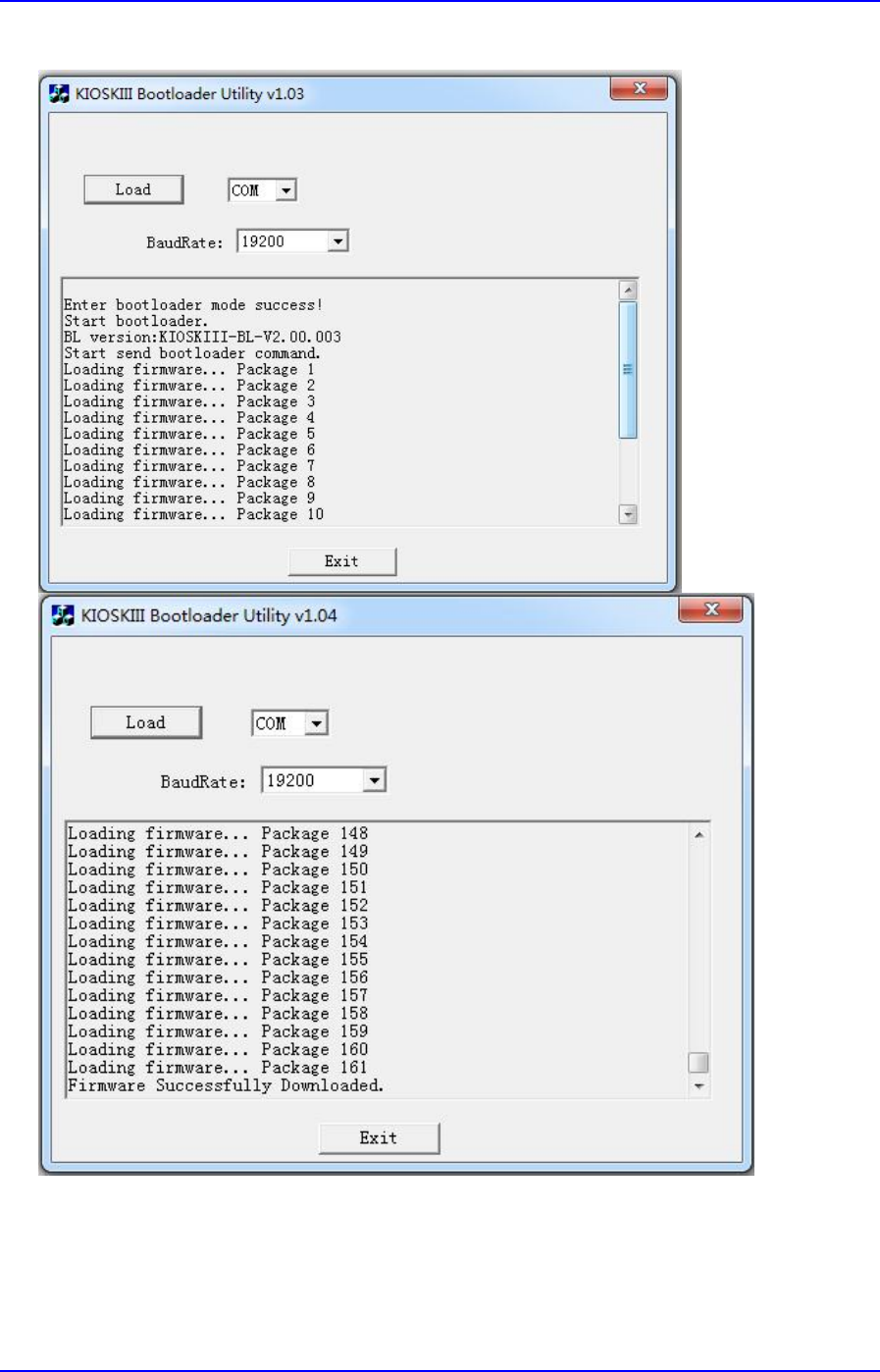
ViVOpay Kiosk III User Manual
Page 21 of 25
Serial Interface:
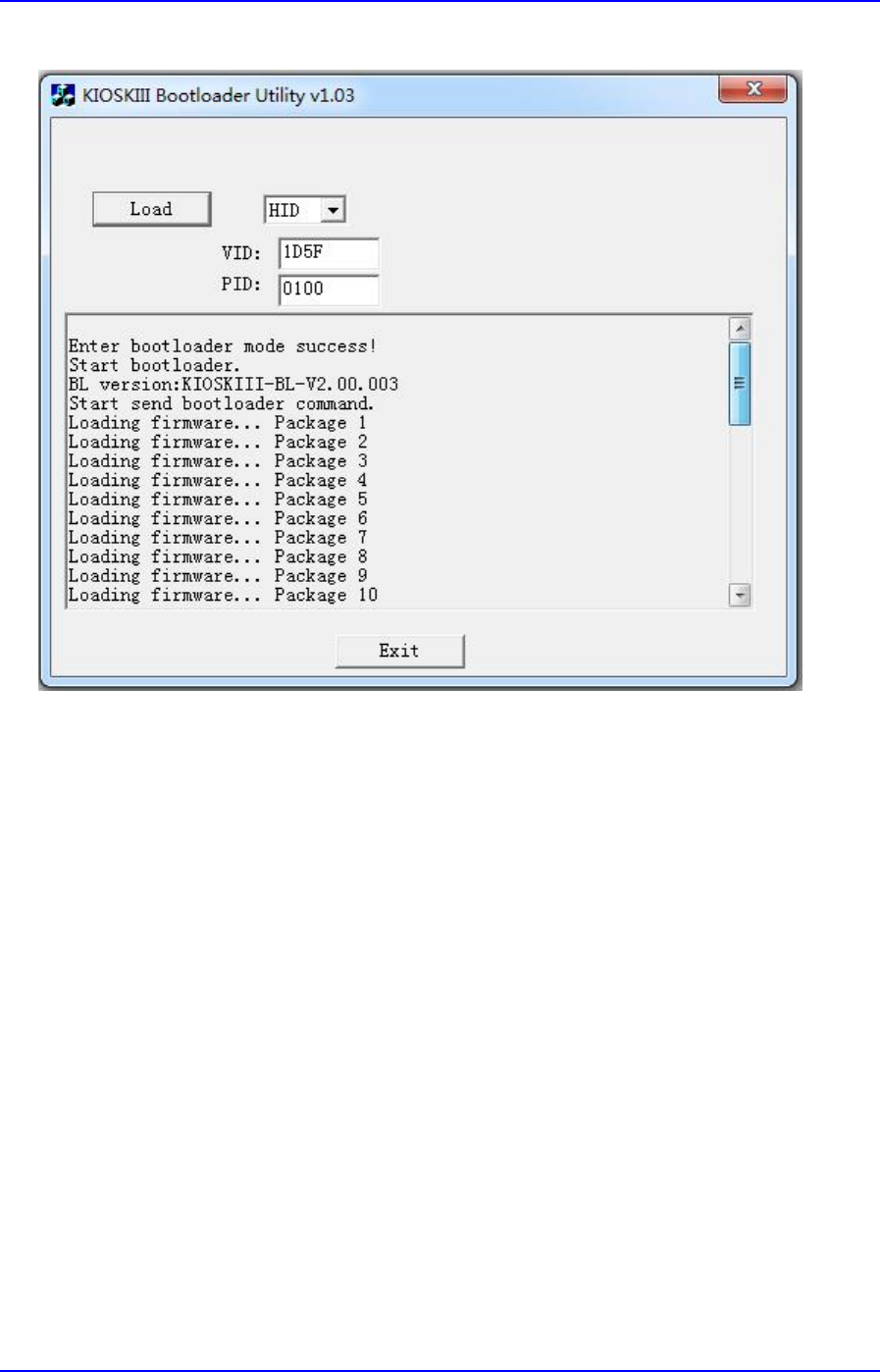
ViVOpay Kiosk III User Manual
Page 22 of 25
USB interface:
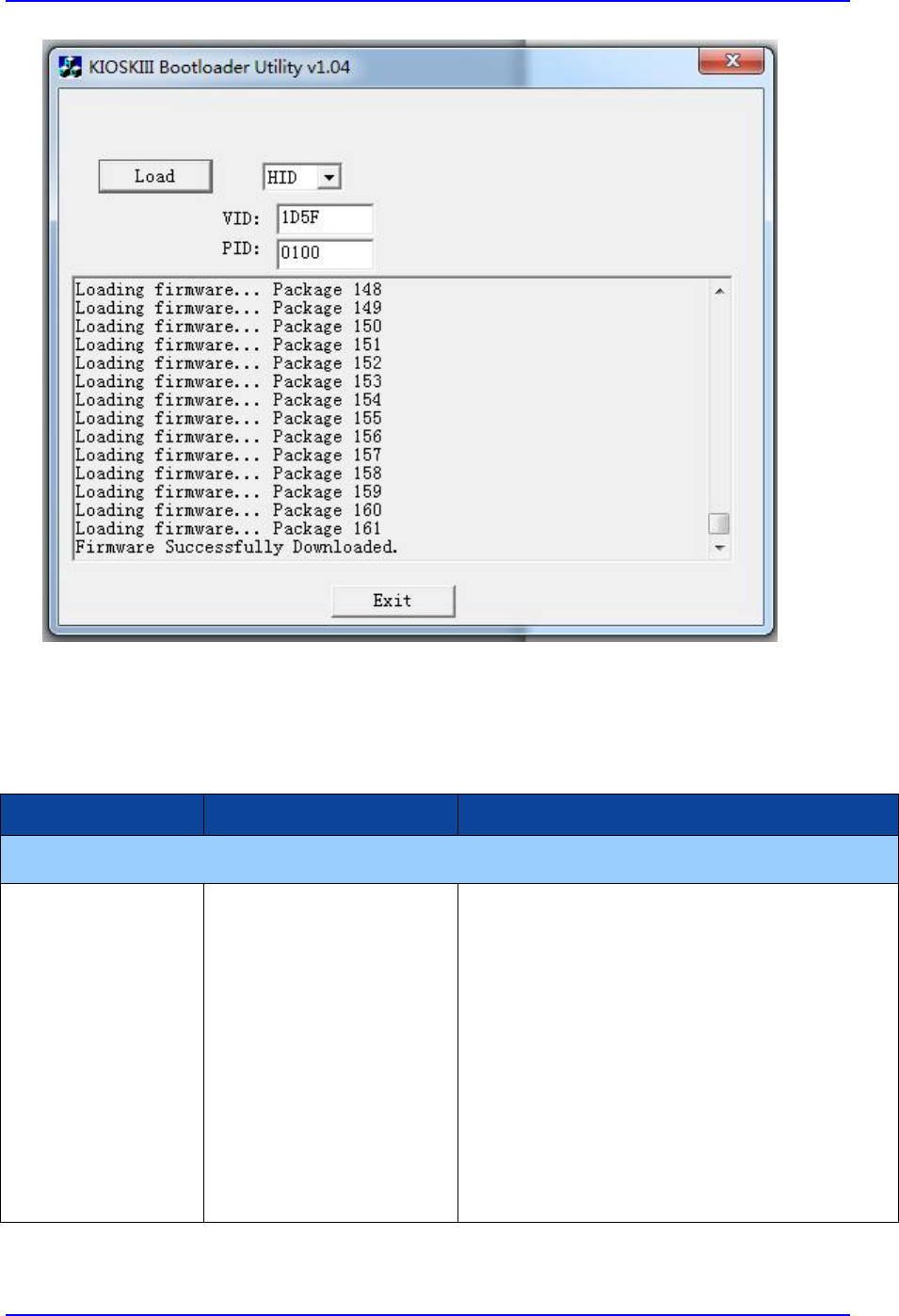
ViVOpay Kiosk III User Manual
Page 23 of 25
6. Troubleshooting
The ViVOpay Kiosk III readers are reliable and easy to troubleshoot. The components that may
require troubleshooting include the power module (if applicable), the reader, and the serial cable.
Symptom
Possible Cause
Remedy
General Issues
Reader does not
appear to be
powered on (no LEDs
are lit).
Reader not powered on
or incorrect voltage.
Improper use of internal
power supply provided by
the kiosk.
Check cable connections.
Verify that power is on and correct voltage and
current are present.
Make sure that the correct pins are utilized.
Make sure that the power provided is within
the specified range of the Kiosk III reader.
Make sure that the correct polarity is observed.
For more information, refer to the Input
Voltage under the Electrical specification
section.
Replace the ViVOpay Kiosk III.
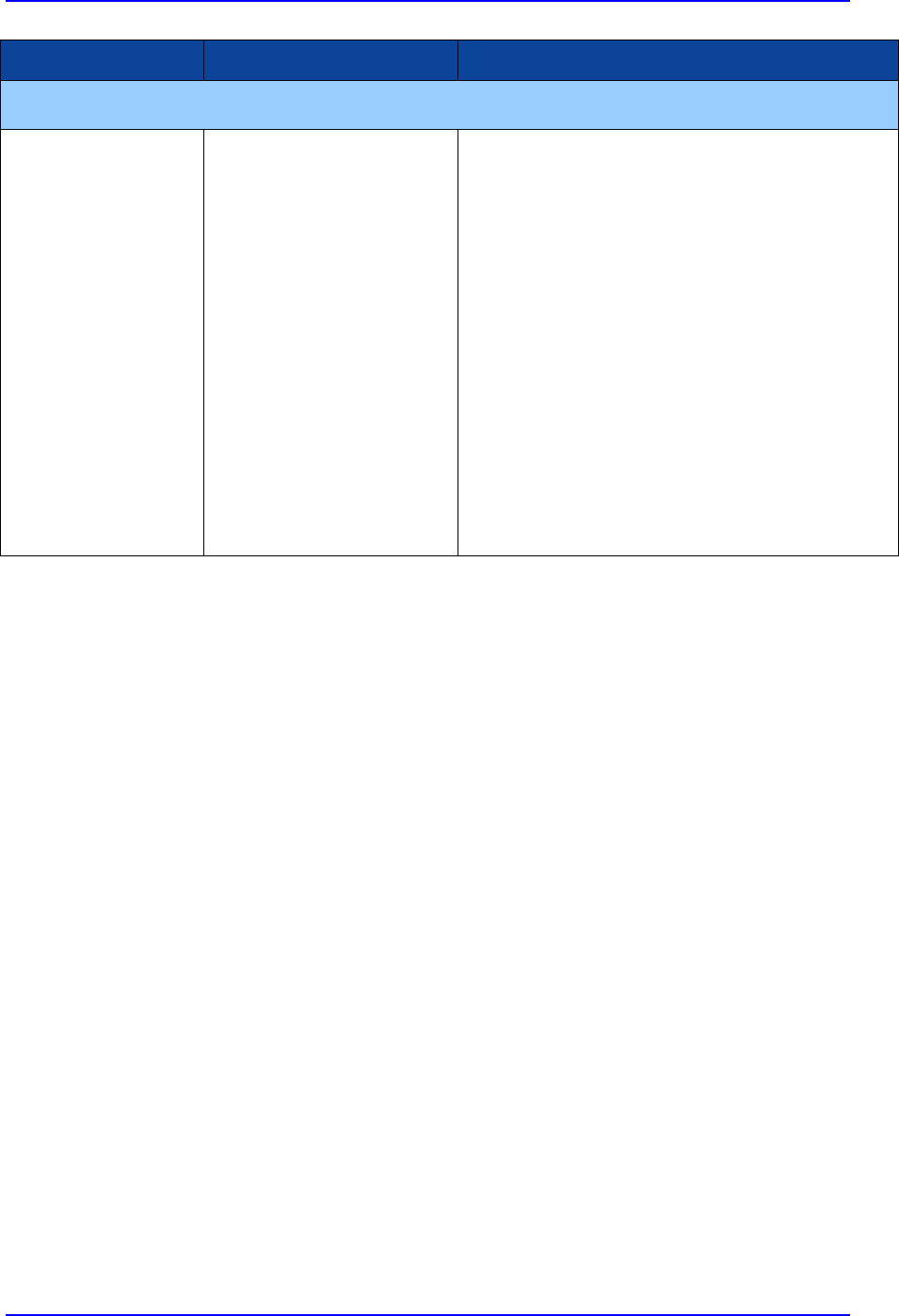
ViVOpay Kiosk III User Manual
Page 24 of 25
Symptom
Possible Cause
Remedy
Reading Cards/Phones
LEDs do not light and
beeper is not audible
when card/fob
presented.
Card/fob/phone not
properly presented.
RF interference.
Unsupported card used.
Wrong firmware (contact
your local support
representative).
Present card/fob/phone closer to the antenna,
and ensure it is parallel to the face of the
reader.
Verify that the card/fob/phone is valid/current.
Verify that metal is not interfering with the
antenna.
Test with “ViVOcard Contactless Test Card” part
number 241-0015-03 Rev A.
Try a different card/fob.
Check to see if card/fob is damaged.
Verify that correct firmware is loaded on reader
(local support representative only).
Power cable plug is fully inserted.
Replace the ViVOpay Kiosk III.
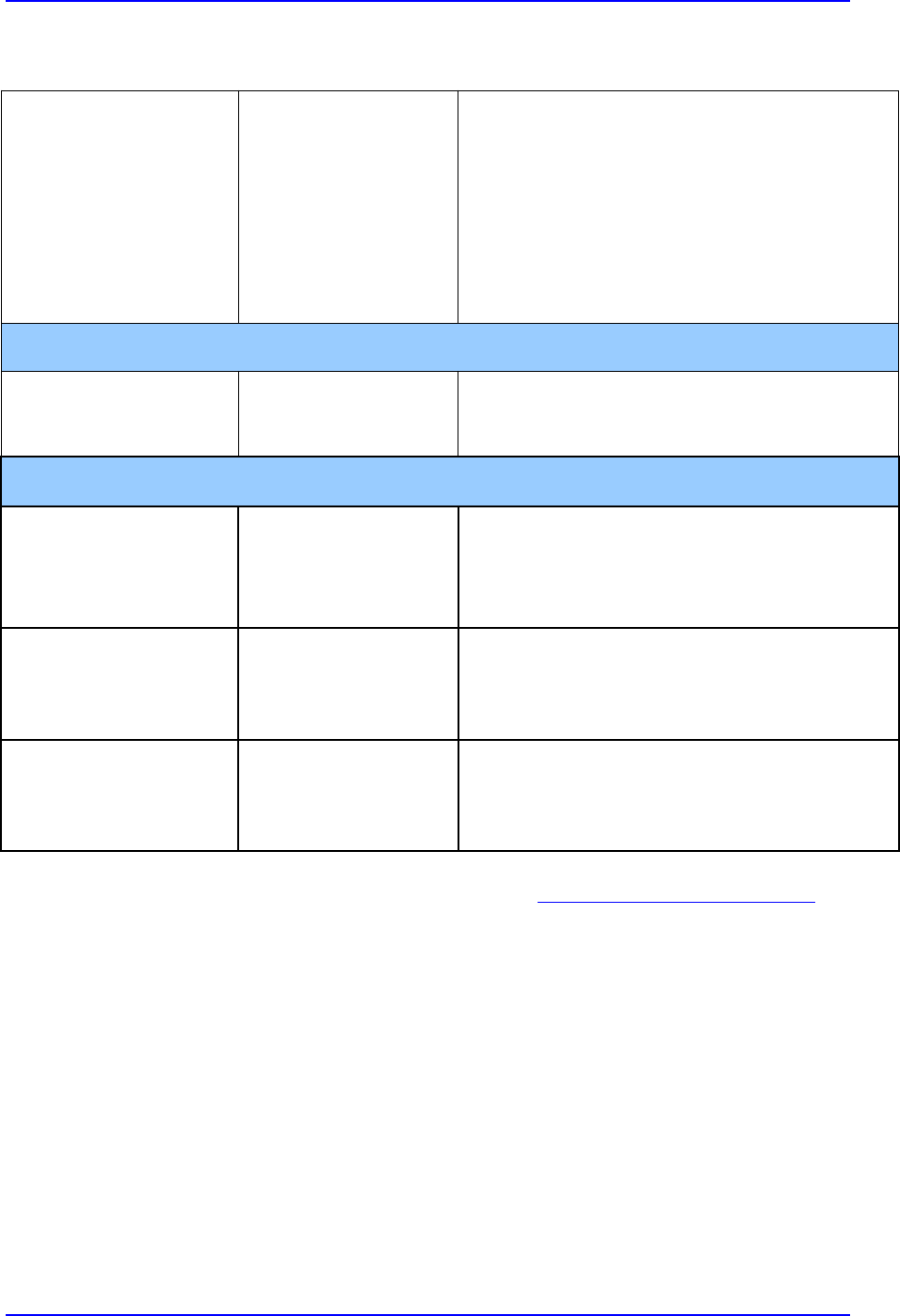
ViVOpay Kiosk III User Manual
Page 25 of 25
Some cards/fobs read,
but not all.
Possible bad
card/fob.
Unsupported card
used.
Wrong firmware
(contact your local
support
representative).
Check to see if card/fob is damaged.
Verify that correct firmware is loaded on reader
(local support representative only).
Communication to Kiosk
No data is received, or
data is garbled.
Faulty or incorrect
cable connections.
Check that the cable connection is secure and
in the correct port on the kiosk III.
Load Firmware
Firmware loading
software indicate “ open
RS232 failed”
Device is not well
connected to PC. Or
other software is using
serial interface
Check the cable connection
Close other software which is using serial
interface
Firmware loading
software indicate “Load
firmware failed”
Device is not well
connected to PC
Check the cable connection
Firmware loading
software indicate “Send
Command failed”
Bootloader firmware in
device is destroyed
contact your local support representative to
reload manufacture firmware
If you are unable to resolve the problem, please contact support@idtechproducts.com
(sending an e-mail to this address will automatically open a support ticket).