IDS GeoRadar s r l TRHFNA Ground Penetrating Radar User Manual manuale d uso
IDS Ingegneria dei Sistemi SpA Ground Penetrating Radar manuale d uso
MN_2011_067_10_TRHF_HW_user manual_ENG final
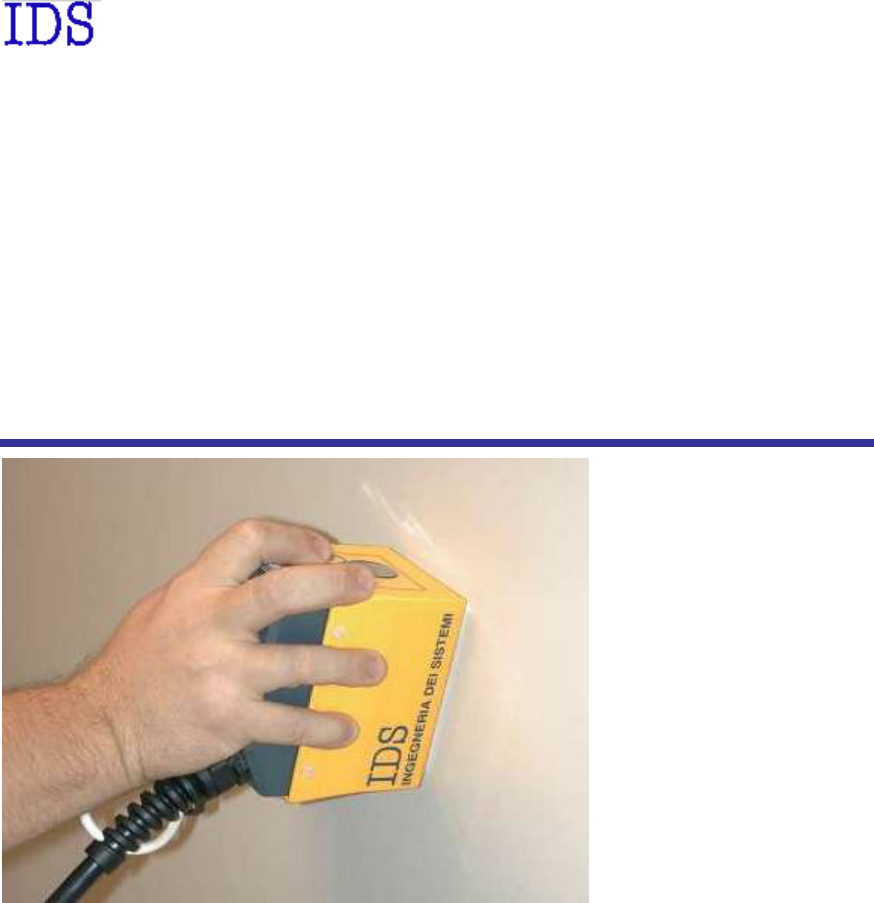
INGEGNERIA DEI SISTEMI S.p.A.
Rev. 1.0
N°doc.: MN/2011/067
TRHF/TRHFNA
Hardware Configuration
User’s Guide
December 2011
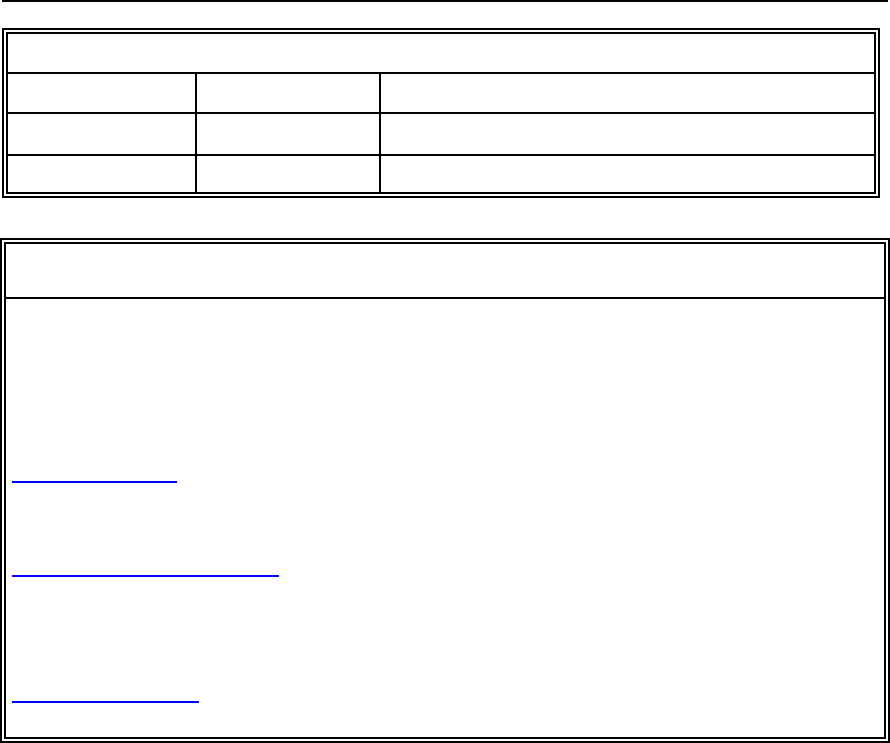
IDS Ingegneria Dei Sistemi S.p.A.
N doc.: MN/2011/067 – Rev. 1.0
2 / 29
Document Evolution
Revision
Date
Reason for modification
Rev. 1.0
December 2011
First edition
OUR CONTACTS
IDS Ingegneria dei Sistemi S.p.A. – GeoRadar Division
Via Enrica Calabresi, 24
56121 Montacchiello (PISA) - ITALIA
Fax: +39.050.3124 205
inforis@ids-spa.it
Customer Care department:
customercare.gpr@ids-spa.it
Tel.: +39.050.3124 355/356
Sales & Marketing department:
sales.gpr@ids-spa.it
Tel.: +39.050.3124 352
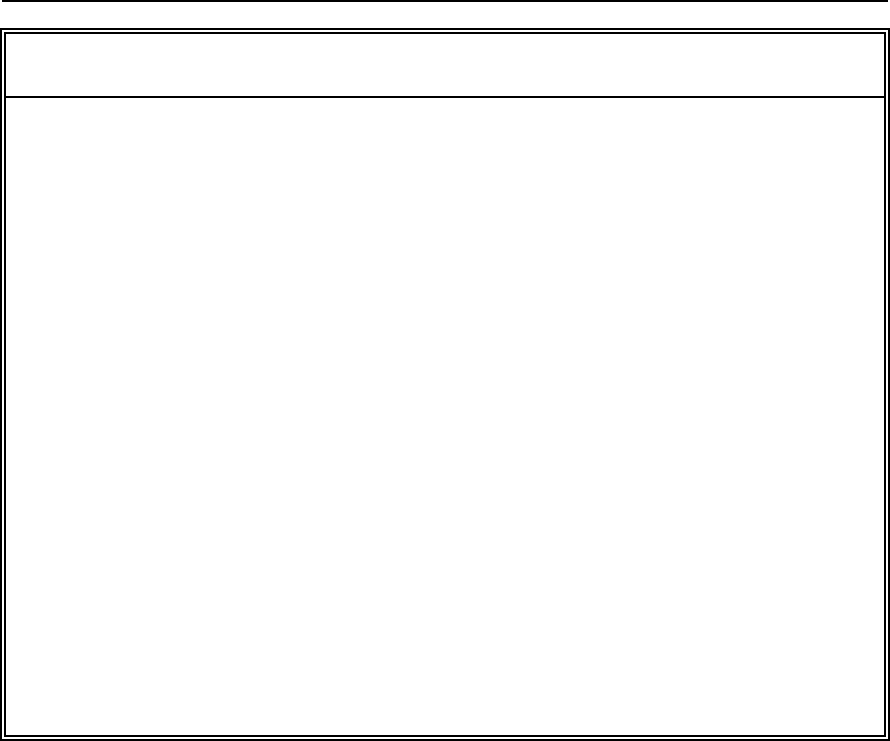
IDS Ingegneria Dei Sistemi S.p.A.
N doc.: MN/2011/067 – Rev. 1.0
3 / 29
DISCLAIMER
IDS WILL NOT BE HELD RESPONSIBLE FOR THE CONSEQUENCES OF AN
IMPROPER USE OF THE EQUIPMENT AND/OR THE SOFTWARE.
THIS SOFTWARE MAY INCLUDE AUTOMATED DATA PROCESSING AND
ANALYSIS TOOLS.
WHILE EVERY EFFORT IS MADE TO ENSURE THE ACCURACY OF THE
INFORMATION PROVIDED BY THOSE TOOLS, THEY MUST NOT BE
INTENDED AS A SUBSTITUTE FOR INTELLIGENT ANALYSIS; RATHER, THEY
HAVE TO BE INTENDED AS AN ADVISOR AND THE USER MUST NOT
COMPLETELY RELY ON THE RESULTS PROVIDED BY THEM TO GIVE THE
COMPLETE ANSWER.
IDS INGEGNERIA DEI SISTEMI SPA ASSUMES NO LIABILITY FOR ANY
DIRECT, INDIRECT, SPECIAL, INCIDENTAL OR CONSEQUENTIAL DAMAGES
OR INJURIES CAUSED BY SUCH RELIANCE ON THE ACCURACY,
RELIABILITY, OR TIMELESS OF THE INFORMATION PROVIDED BY THOSE
TOOLS.
ANY PERSON OR ENTITY WHO RELIES ON INFORMATION OBTAINED FROM
THE AUTOMATED DATA PROCESSING/ANALYSIS TOOLS ONLY, DOES SO AT
HIS OR HER OWN RISK
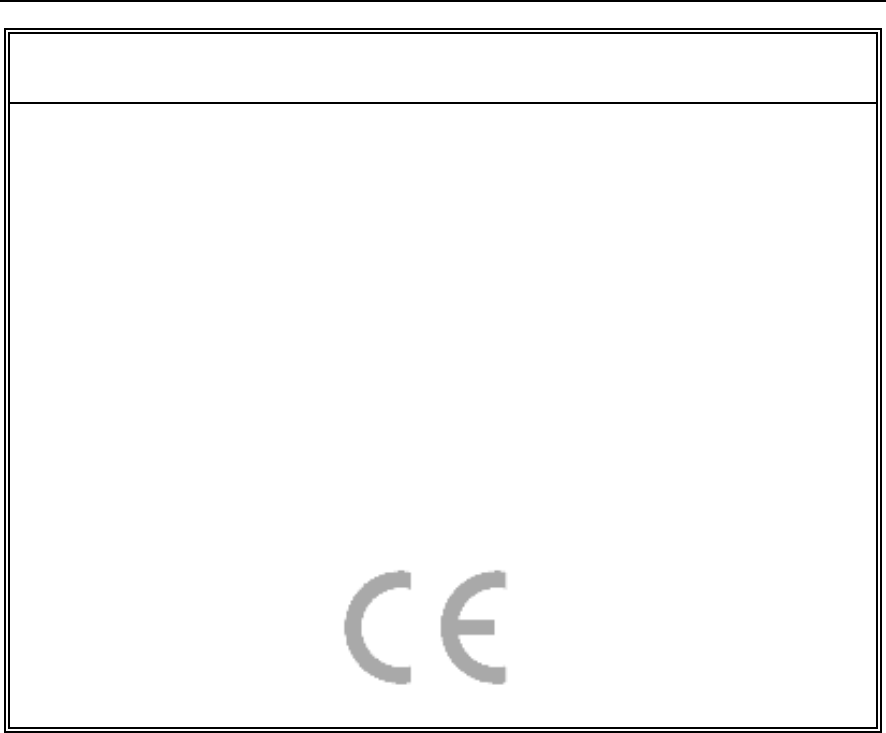
IDS Ingegneria Dei Sistemi S.p.A.
N doc.: MN/2011/067 – Rev. 1.0
4 / 29
CONFORMITY TO EUROPEAN REGULATIONS
The equipment conforms to the following requirements set by EC
regulations, including subsequent modifications, and to the legislation set
by the member states that implement these regulations:
1999/05/EEC Radio Directive
Warning: this equipment is destined for use in industrial environments
(Class A apparatus). In residential, commercial and light industry
environments, this apparatus may generate radio interference: in this case,
the user may be required to operate while taking appropriate
countermeasures.
The apparatus is sensitive to the presence of external electromagnetic fields,
which may reduce its performance.
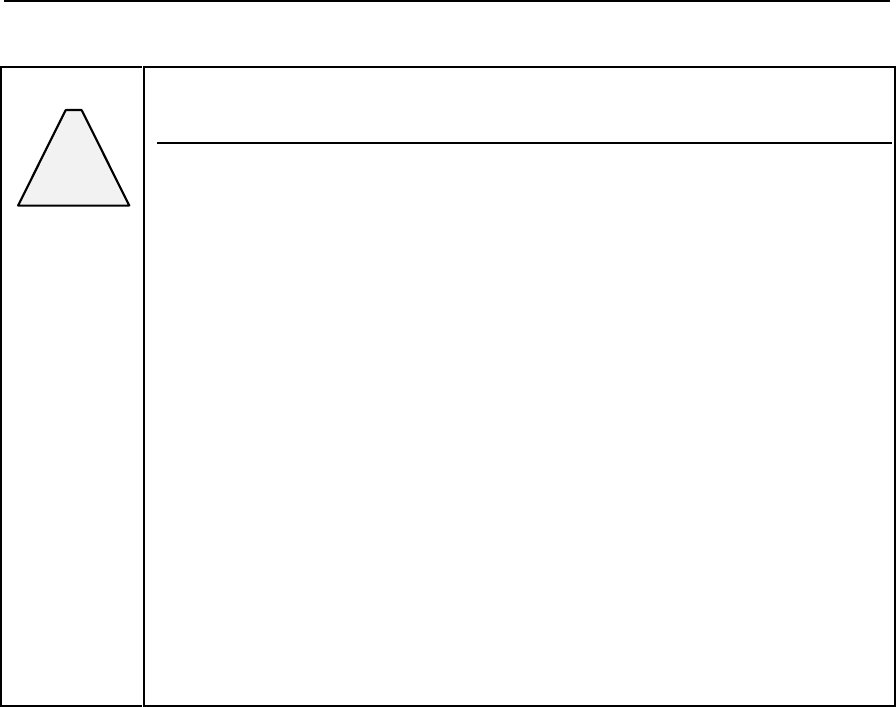
IDS Ingegneria Dei Sistemi S.p.A.
N doc.: MN/2011/067 – Rev. 1.0
5 / 29
!
WARNING
CLEANING INFORMATION
Before cleaning any external parts of the apparatus, make sure
that all cables have been disconnected, including the power
supply cable. If a damp cloth is used, make sure it is not too wet,
to avoid any damage to the electrical components of the
equipment. Wait until the equipment is totally dry before
reconnecting the cables.
The system should be cleaned periodically using a damp cloth.
Do not use solvents or abrasive detergents.
Do not apply liquid directly to the electrical contacts of the
various connectors. If a specific spray is used to clean the PC
TFT monitor, make sure it is not flammable; ion any case, do not
spray it directly on the screen, instead, spray it onto the cleaning
cloth.
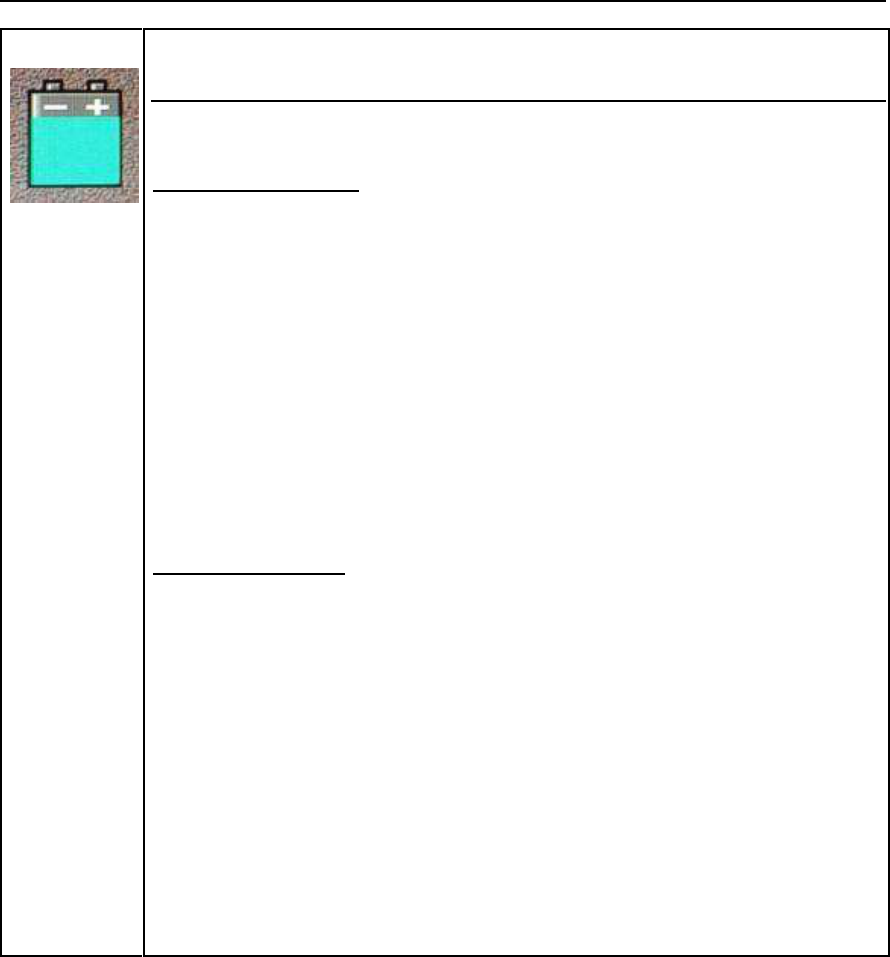
IDS Ingegneria Dei Sistemi S.p.A.
N doc.: MN/2011/067 – Rev. 1.0
6 / 29
BATTERIES REMOVAL INFORMATION
Laptop Batteries:
Manufacturer: PANASONIC
Type: Li-ion Ni
Characteristics: 10.65V 5.7Ah
Removal instructions:
1. turn off the laptop;
2. open the drawer with the symbol of the batteries;
3. extract the battery pack pulling the tab.
Radar batteries:
Manufacturer: FIAMM FG21202 / SAFT MP176065
Type: rechargeable lead acid / rechargeable lithium-ion
Characteristics: 12V & 12Ah / 15V & 6.8Ah
Removal instructions:
1. disconnect the battery from the instrument:
a. pull the connector wings;
b. separate the connectors;
2. remove the battery from the cover (optional) opening the
strap.
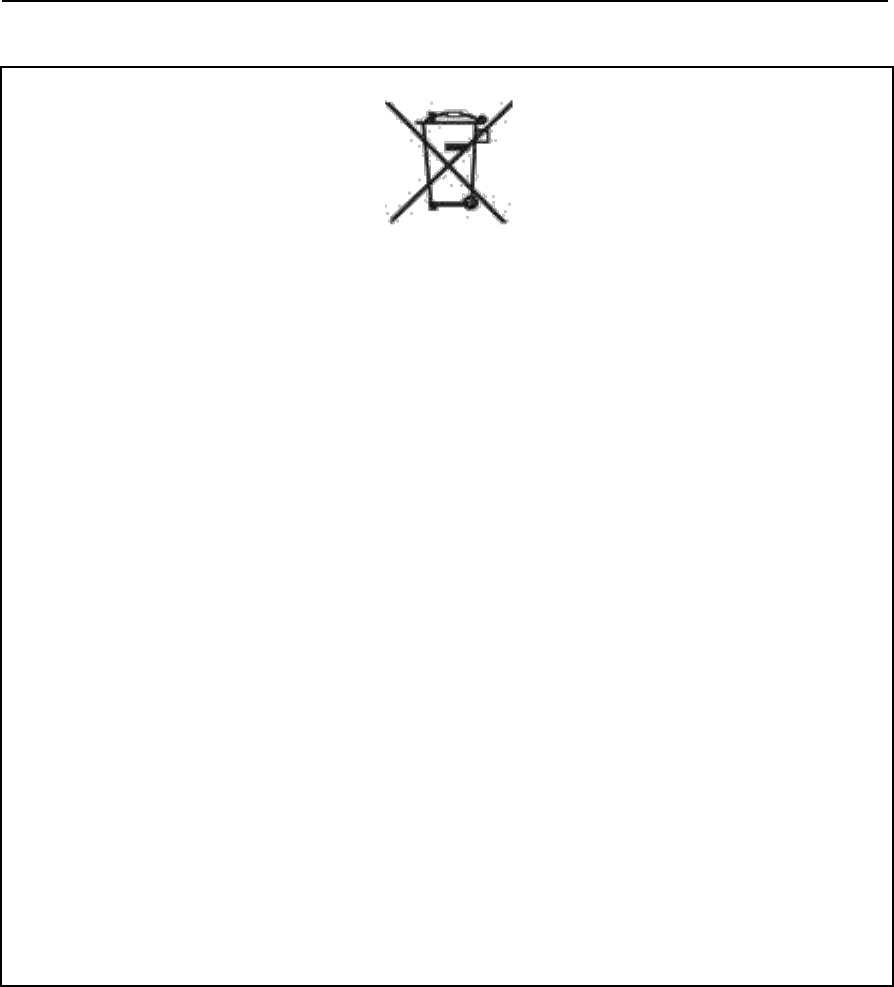
IDS Ingegneria Dei Sistemi S.p.A.
N doc.: MN/2011/067 – Rev. 1.0
7 / 29
RECICLYING
The crossed out wheeled bin symbol shown on the equipment indicates that
the product must be recycled separately from other waste at the end of its
useful life.
Separate waste disposal of this product at the end of its useful life will be
organized and managed by IDS. When you decide to dispose of the
equipment, contact IDS and follow the system that IDS has set up to permit
the separate collection of the apparatus at its life end.
Adequate separate collection for its subsequent recycling, treatment and
environmental friendly disposal contribute towards avoiding any
unnecessary effects on the environment and to health and favor the reuse or
recycling of the materials that make up the equipment. Unauthorized
disposal of this product as unsorted waste by its possessor will lead to an
administrative penalty foreseen by national regulations.
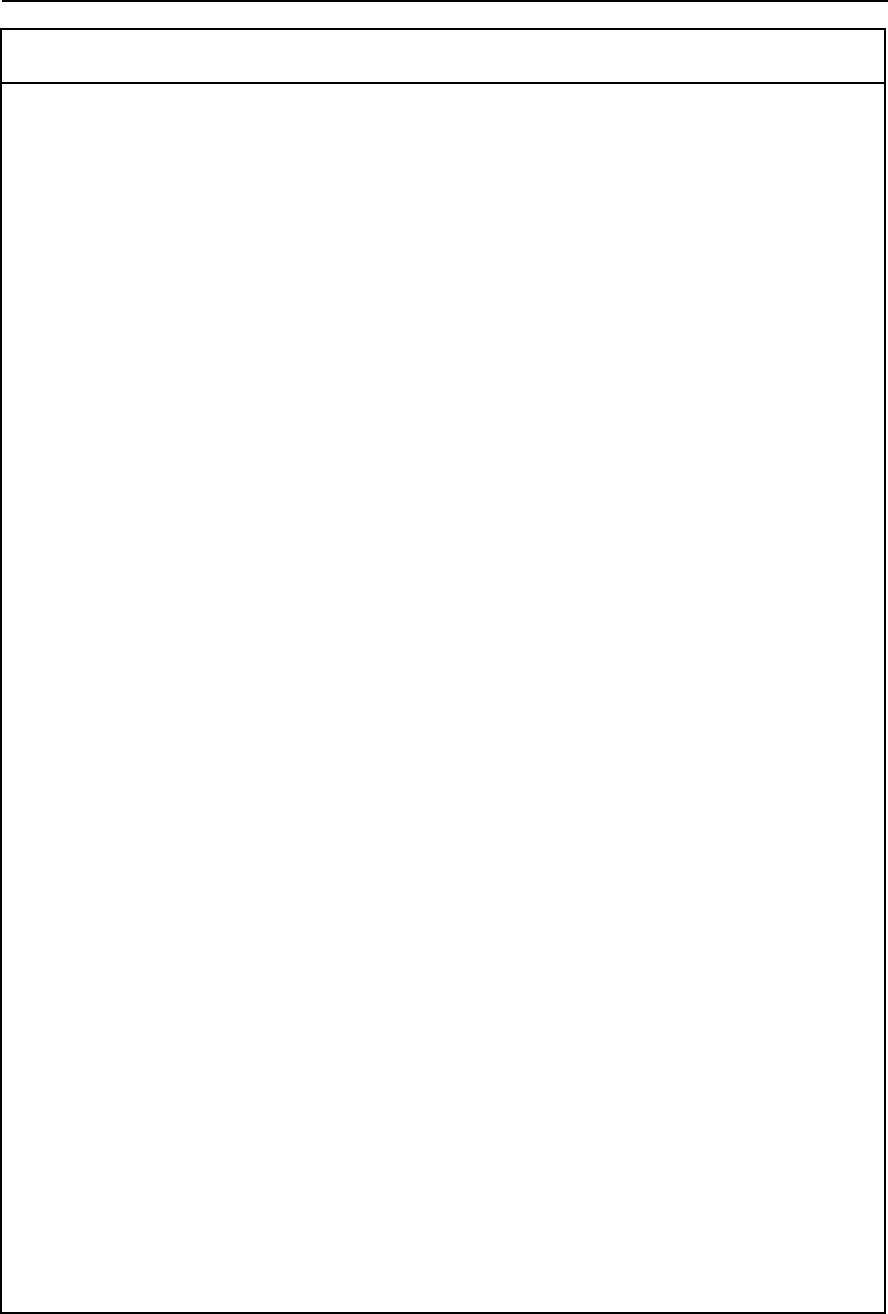
IDS Ingegneria Dei Sistemi S.p.A.
N doc.: MN/2011/067 – Rev. 1.0
8 / 29
WARRANTY CERTIFICATE CONDITIONS
1) IDS Ingegneria dei Sistemi S.p.A, hereinafter referred to as IDS, warrants hardware/software
products for a period of 12 months from the delivery date to the original customer;
2) The delivery date is certified by the “ Warranty Registration Form”;
3) IDS’s hardware products will be free from defects in materials workmanship under normal use
and service;
4) IDS’s obligation is limited to repairing or replacing parts or equipment which are returned to IDS,
without alteration or further damage, and which in IDS s judgment, were defective or became
defective during normal use;
5) IDS’ software will have to be installed on a PC according to the requirement of the IDS hardware
( see IDS User’s Guide the Software Data Acquisition);
6) IDS’ s software products designed by IDS for use for IDS hardware products are warranted not to
fail to execute their programming instructions due to defects during the warranty period, provided
they are properly installed on IDS hardware products. IDS does not warrant if the IDS software will
be used and operated in hardware and software combinations not selected by IDS;
7) IDS does not assumes any liability for any direct, indirect, special, incidental or consequential
damages or injuries caused by proper or improper operation of its equipment whether defective or
not defective;
8) This software may include automated data processing and analysis tools. While every effort is
made to ensure the accuracy of the information provided by those tools, they must not be intended
as a substitute for intelligent analysis; rather, they have to be intended as an advisor and the user
must not completely rely on the results provided by them to give the complete answer. IDS assumes
no liability for any direct, indirect special, incidental or consequential damages or injuries caused by
such reliance on the accuracy, reliability, or timeliness of the information provided by those tools.
Any person or entity who relies on information obtained from the automated data
processing/analysis tools only, does so at his or her own risk;
9) IDS’s warranty does not extend and shall not apply to:
a) Products which have been repaired or altered by other than IDS personnel;
b) Products which have been subjected to misuse, neglect, accident or improper installation;
c) Products in which have been installed Hardware/Software accessories not supplied by IDS
and/or without any approval by IDS;
d) Products which have been connected to equipment different from the ones supplied by IDS
(except the PC data Logger which must conform to IDS specifications;
e) Products which have been damaged by natural disaster or calamities.
10) Before returning any equipment to IDS , you have to contact the IDS Customer Care Office that
will authorize you to return the material to be repaired;
11) Once the parts/equipment to be repaired arrive to IDS, IDS may inspect the defective products to
verify they are eligible for repair or replacement. All packing must be saved for inspection purpose
in order to assist IDS to understand the cause of the defects. IDS, will not be obliged to repair, or
replace for products returned as defective but damaged from abuse, misuse, negligence , accident
loss or damage in transit;
12) The final clients, is responsible for ensuring the defective products returned to be properly
packaged;
13) The above warranty are sole and exclusive, and no other warranty, whether written or oral, is
expressed or implied.
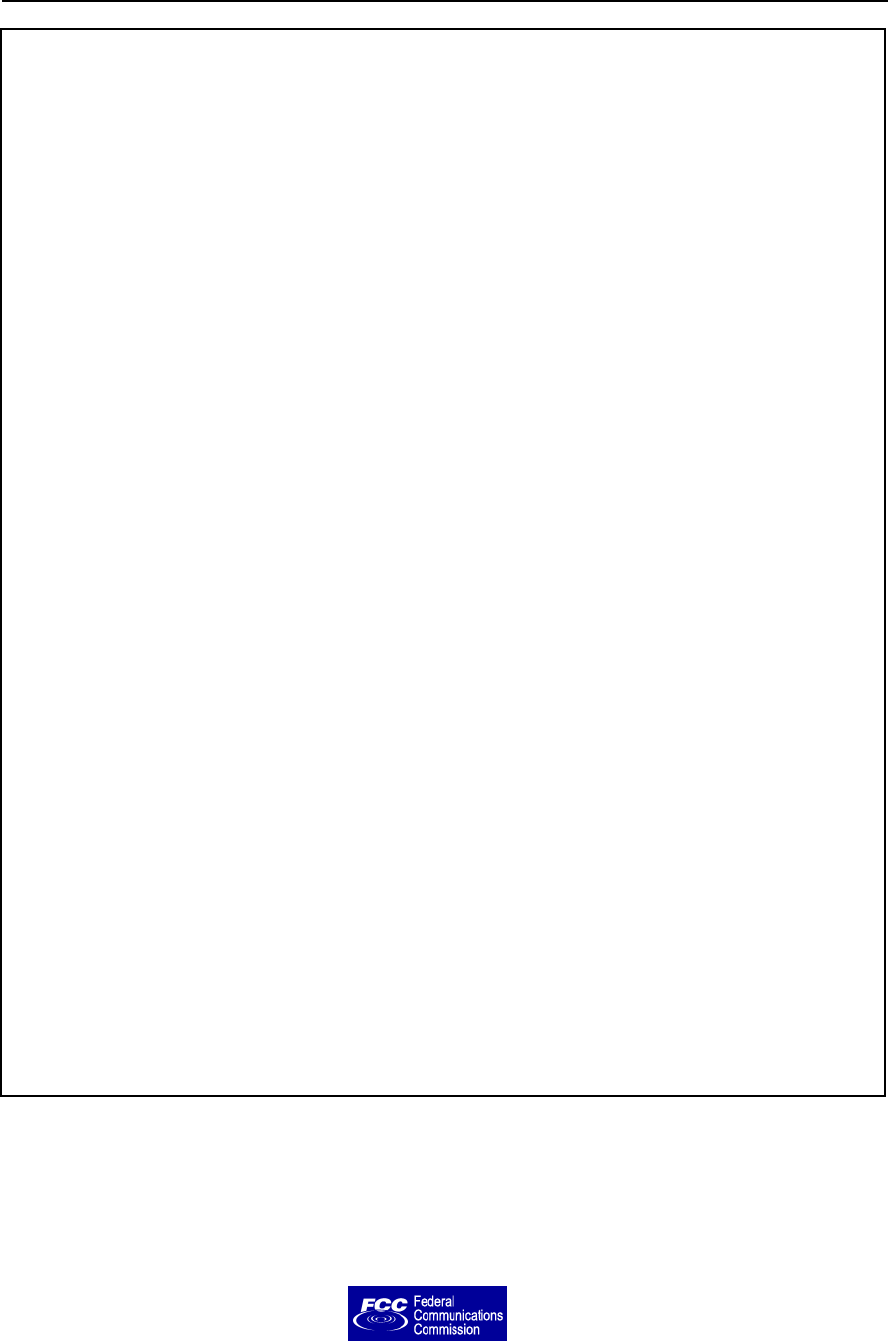
IDS Ingegneria Dei Sistemi S.p.A.
N doc.: MN/2011/067 – Rev. 1.0
9 / 29
IMPORTANT NOTE FOR THE US CUSTOMERS
FCC ID: UFW-TRHFNA
This device complies with part 15 of the FCC Rules:
Operation is subject to the following conditions:
1. This device may not cause harmful interference, and
2. This device must accept any interference received, Including interference that may cause undesired operation
Warning: Changes or modifications to this unit not expressly approved by the party responsible for compliance
could void the user’s authority to operate the equipment.
Operation of this device is restricted to law enforcement, fire and rescue officials, scientific research institutes,
commercial mining companies, and construction companies. Operation by any other party is a violation of 47 U.S.C.
§ 301 and could subject the operator to serious legal penalties.
Coordination Requirements.
(a) UWB imaging systems require coordination through the FCC before the equipment may be used. The operator
shall comply with any constraints on equipment usage resulting from this coordination.
(b) The users of UWB imaging devices shall supply detailed operational areas to the FCC Office of Engineering and
Technology who shall coordinate this information with the Federal Government through the National
Telecommunications and Information Administration. The information provided by the UWB operator shall include
the name, address and other pertinent contact information of the user, the desired geographical area of operation, and
the FCC ID number and other nomenclature of the UWB device. This material shall be submitted to the following
address:
Frequency Coordination Branch., OET
Federal Communications Commission
445 12th Street, SW
Washington, D.C. 20554
ATTN: UWB Coordination
(d) Users of authorized, coordinated UWB systems may transfer them to other qualified users and to different
locations upon coordination of change of ownership or location to the FCC and coordination with existing
authorized operations.
(e) The NTIA/FCC coordination report shall include any needed constraints that apply to day -to-day operations.
Such constraints could specify prohibited areas of operations or areas located near authorized radio stations for
which additional coordination is required before operation of the UWB equipment. If additional local coordination is
required, a local coordination contact will be provided.
(f) The coordination of routine UWB operations shall not take longer than 15 business days from the receipt of the
coordination request by NTIA. Special temporary operations may be handled with an expedited turn -around time
when circumstances warrant. The operation of UWB systems in emergency situations involving the safety of life or
property may occur without coordination provided a notification procedure, similar to that contained in CFR47
Section 2.405(a)-(e), is followed by the UWB equipment user.
Notice: Use of this device as a wall imaging system is prohibited by FCC regulations.
According to the FCC Part 15 rules, the system includes a manually operated switch
(“dead-man switch”) that causes the transmitter to cease operation within 10 seconds of
being released by the operator.
The use of this switch is further explained in this manual; specific instructions for
operating a system sold in the US are identified by the following label
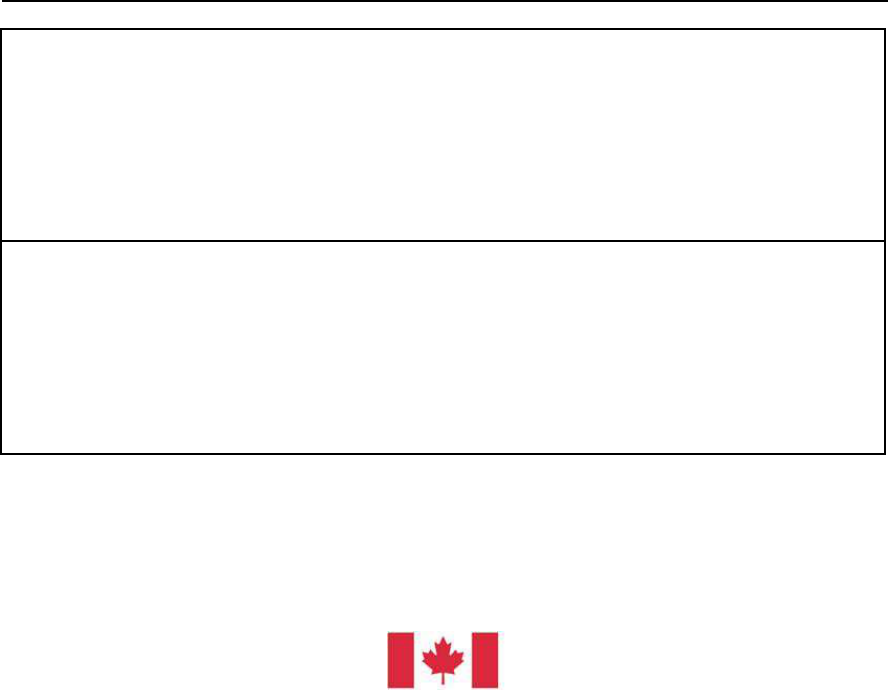
IDS Ingegneria Dei Sistemi S.p.A.
N doc.: MN/2011/067 – Rev. 1.0
10 / 29
IMPORTANT NOTE FOR THE CANADIAN CUSTOMERS
IC Certification Number: IC:8991A – TRHFNA
This device complies with the requirements of IC Standard RSS-220
This Ground Penetrating Radar Device shall be operated only when in contact with or within 1 m of the ground.
This Ground Penetrating Radar Device shall be operated only by law enforcement agencies, scienti fic research
institutes, commercial mining companies, construction companies, and emergency rescue or firefighting
organizations.
NOTE IMPORTANTE POUR LES UTILISATEURS CANADIENS
Numéro de certification IC:8991A – HIBRIGHT
Cet appareil est conforme aux exigences de la norme RSS IC-220
Cet équipement géoradar doit être utilisé que lorsqu’il est en contact ou à moins de 1 mètre du sol.
Cet équipement géoradar doit être utilisé que par des organismes d'application de la loi, des instituts de recherche
scientifique, des sociétés minières commerciales, des entreprises de construction et de secours d'urgence ou les
organisations de lutte contre les incendies.
According to the IC Standard RSS-220, the system includes a manually operated switch
(“dead-man switch”) that causes the transmitter to cease operation within 10 seconds of
being released by the operator.
The use of this switch is further explained in this manual; specific instructions for
operating a system sold in Canada are identified by the following label
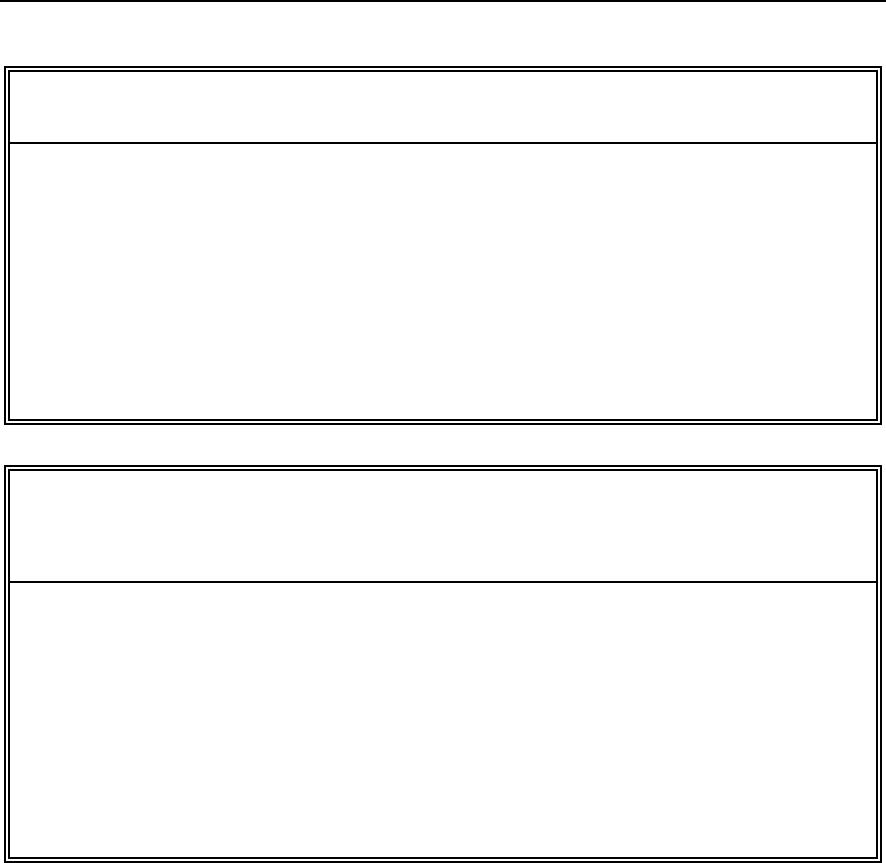
IDS Ingegneria Dei Sistemi S.p.A.
N doc.: MN/2011/067 – Rev. 1.0
11 / 29
RADIO-FREQUENCY EXPOSURE COMPLIANCE
This product operated is usually operated at least 1 m from the operator.
Typical power density levels at a distance of 1 m or greater is below 1
W/cm2 (0.01 W/m2) which are far below the levels specified by the
current regulations.
Thus, this product pose no health and safety risk when operated in the
normal manner of intended use.
CONFORMITÉ D’EXPOSITION AUX FRÉQUENCES
RADIO
Le produit doit être à au moins un mètre de l’utilisateur lorsqu’en opération.
Le niveau de densité de puissance à une distance de 1 mètre et plus est de 1
W/cm2 (0.01 W/m2), ce qui est nettement inférieur aux niveaux spécifiés
par la réglementation en vigueur.
Ainsi, ce produit ne représente aucun risque pour la santé et la sécurité
lorsqu'il est exploité dans les conditions d'utilisation prescrites.

IDS Ingegneria Dei Sistemi S.p.A.
N doc.: MN/2011/067 – Rev. 1.0
12 / 29
INDEX
1. Hardware equipment of the Hi-Bright system........................................................14
2. Setting The System Up ..............................................................................................15
3. Working Procedure ..................................................................................................17
4. The DAD Control Unit ..............................................................................................19
5. The Notebook Computer...........................................................................................21
5.1 Panasonic Toughbook rugged tablet PC ............................................................21
5.2 Connecting the DAD Control Unit - Notebook Computer..................................23
5.3 Wireless connection ............................................................................................25
6. On line assistance .......................................................................................................27
6.1 Remote assistance using Webex Support Center ................................................27
6.1.1 How to use the Webex service.................................................................... 27
FIGURES INDEX
FIG. 1.2 – THE TRHF ANTENNA...................................................................................14
FIG. 2.1 – FIXED CONNECTION CABLE BETWEEN THE ANTENNA AND DAD 15
FIG. 2.2 – LAN CABLE....................................................................................................15
FIG. 2.3 – POWER CABLE..............................................................................................15
FIG. 2.4 – METRIC WHEEL CABLE..............................................................................16
FIG. 3.1 – SURVEYING WITH THE SYSTEM..............................................................17
FIG. 4.1 – DAD SIDE FAST WAVE WITH BATTERY PORT, LAN PORT AND
WIRELESS CONNECTOR ......................................................................................19
FIG. 4.2 – DAD SIDE FAST WAVE WITH CONNECTIONS TO POSITION SENSOR
AND ANTENNAE ....................................................................................................20
FIG. 4.3 – EXAMPLE OF ANTENNA WITH A 19 POLE CONNECTOR AND
POSSIBILITY OF A CASCADE CONNECTION...................................................20
FIG. 4.4 – 19-11 POLE ADAPTOR..................................................................................21
FIG. 5.1 – PANASONIC TOUGHBOOK CF-19 .............................................................22
FIG. 5.2 – LAN CABLE....................................................................................................23
FIG. 5.3 – LAN CABLE CONNECTION BETWEEN THE NOTEBOOK COMPUTER
AND THE DAD CONTROL UNIT..........................................................................23
FIG. 5.4 – BATTERY CABLE .........................................................................................24
FIG. 5.5 – CONNECTING THE DAD CONTROL UNIT TO THE BATTERY PACK
AND SWITCHING ON BUTTON (RED COLOR) .................................................24
FIG. 5.6 – WIRELESS PORT TO BE ACTIVATED ON CF-19.....................................25
FIG. 5.7 – WIRELESS CONNECTION ON THE DAD ..................................................26

IDS Ingegneria Dei Sistemi S.p.A.
N doc.: MN/2011/067 – Rev. 1.0
13 / 29
FIG. 5.8 – CONFIGURATION FILE FOR WIRELESS CONNECTION .......................26
FIG. 6.1 – MAIL SENT BY IDS TO THE CLIENT ........................................................27
FIG. 6.2 – CLIENT DATA INSERTION FORM .............................................................28
FIG. 6.3 – WEBEX SET UP WINDOW ...........................................................................28
FIG. 6.4 – WELCOME TO WEBEX SUPPORT CENTER WINDOW ..........................29
FIG. 6.5 – COMMAND ACCEPTANCE WINDOW.......................................................29
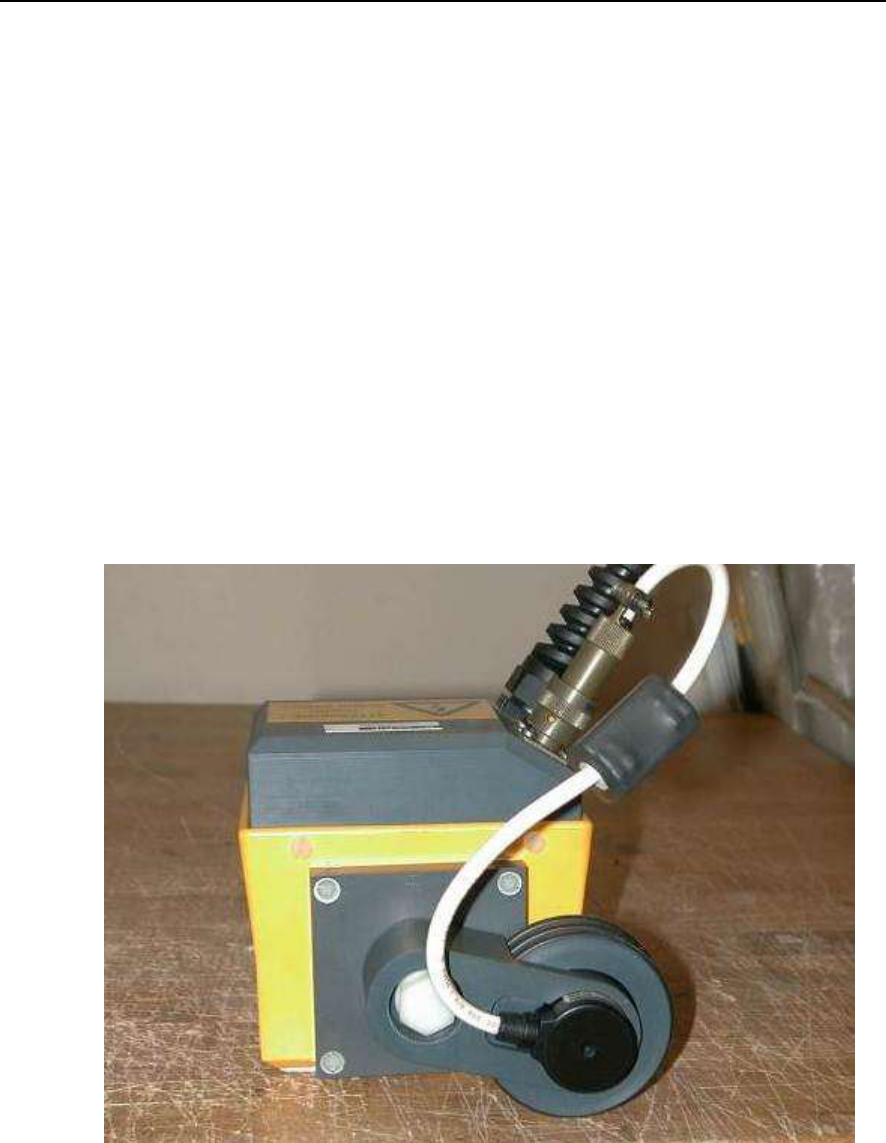
IDS Ingegneria Dei Sistemi S.p.A.
N doc.: MN/2011/067 – Rev. 1.0
14 / 29
1. HARDWARE EQUIPMENT OF THE HI-BRIGHT SYSTEM
This handbook shows you the equipment you will receive and guides you through
the configuration of your system.
The system is composed of:
A TRHF or TRHFNA antenna (central frequency 2 GHz)
A Single or Multi Channel Control Unit (DAD 1CH or DAD MCH)
One Battery kit
One LAN cables
One DAD power supply cables
One backpack kit (optional)
A Data Logger (PC Panasonic CF 19 or other PC, optional)
Fig. 1.1 – The TRHF Antenna
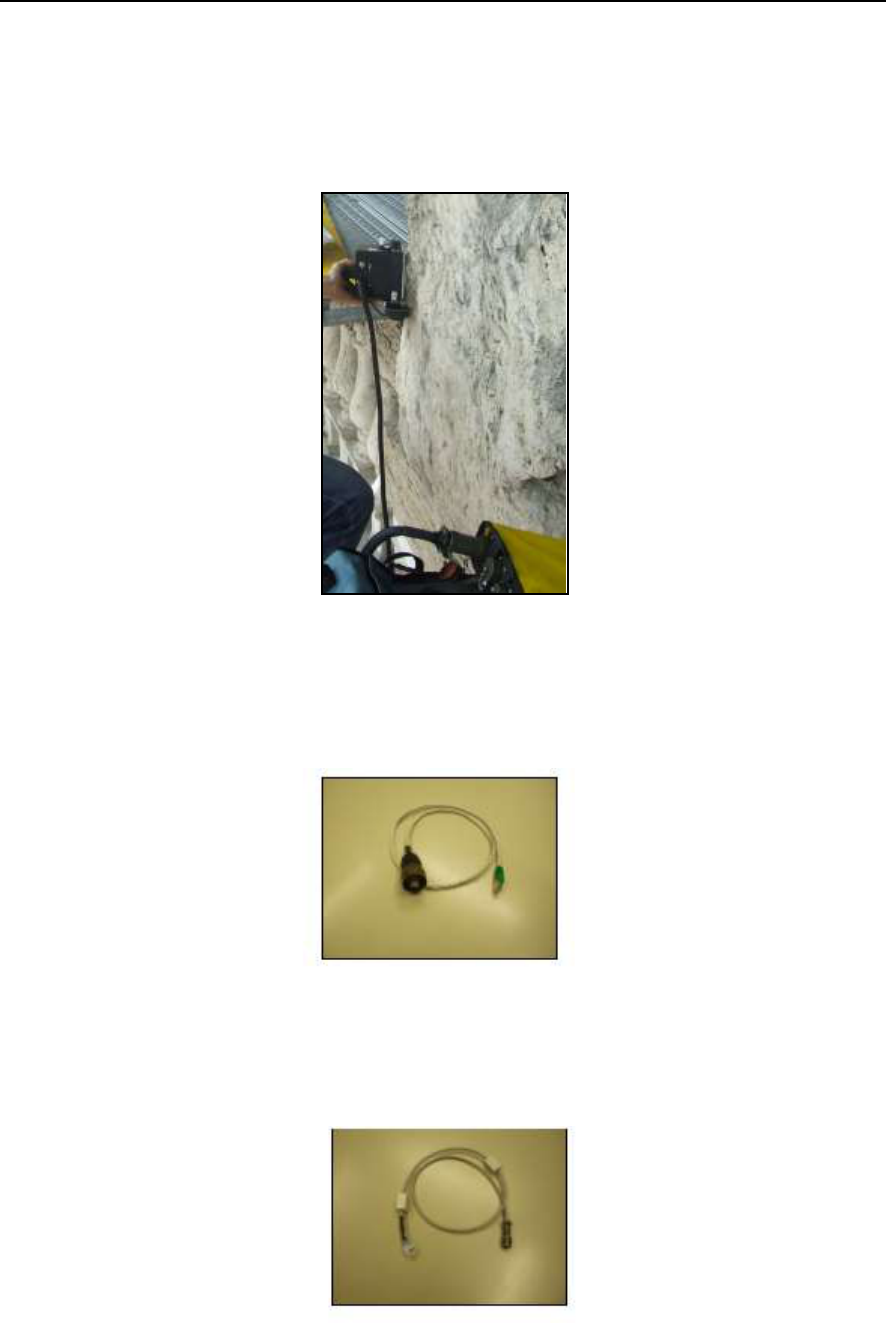
IDS Ingegneria Dei Sistemi S.p.A.
N doc.: MN/2011/067 – Rev. 1.0
15 / 29
2. SETTING THE SYSTEM UP
The following list contains all the cables and how they are connected:
Fixed connection between the antenna and DAD (Fig. 2.1);
Fig. 2.1 – Fixed connection cable between the antenna and DAD
LAN cable connecting the PC to the DAD (Fig. 2.2); connect the large LAN
connector to the port on the DAD and the other end to the smaller port on the
back of the PC;
Fig. 2.2 – LAN cable
Cable connecting the battery power supply to the DAD (Fig. 2.3); connect the
metallic connector to the DAD and the white plastic connector to the battery.
Fig. 2.3 – Power cable

IDS Ingegneria Dei Sistemi S.p.A.
N doc.: MN/2011/067 – Rev. 1.0
17 / 29
3. WORKING PROCEDURE
Step 1: Assemble the system and place the antenna on the surface to be investigated).
Fig. 3.1 – Surveying with the system
Step 2: Start the K2 SW, perform the calibration and set the acquisition parameters
Step 3: Position the antenna on the initial preset coordinate in the L (or T) direction
Step 4A (Standard System): Press one of the START buttons placed on the handle or
directly on the antenna
Step 4B (US-Canada System): Press one of the START buttons placed on the antenna
and keep it pressed. Releasing the button, will stop the collection after 10 sec.
Step 5A (Standard System): Insertion of User Markers during scanning is performed by
rapidly pressing the START button.
Step 5B (US-Canada System): Insertion of User Markers during scanning is performed
by rapidly releasing and pressing again the START button.

IDS Ingegneria Dei Sistemi S.p.A.
N doc.: MN/2011/067 – Rev. 1.0
18 / 29
Step 6A (Standard System): The scan is STOPPED by keeping the START button
pressed
Step 6B (US-Canada System): The scan is STOPPED by releasing the START button
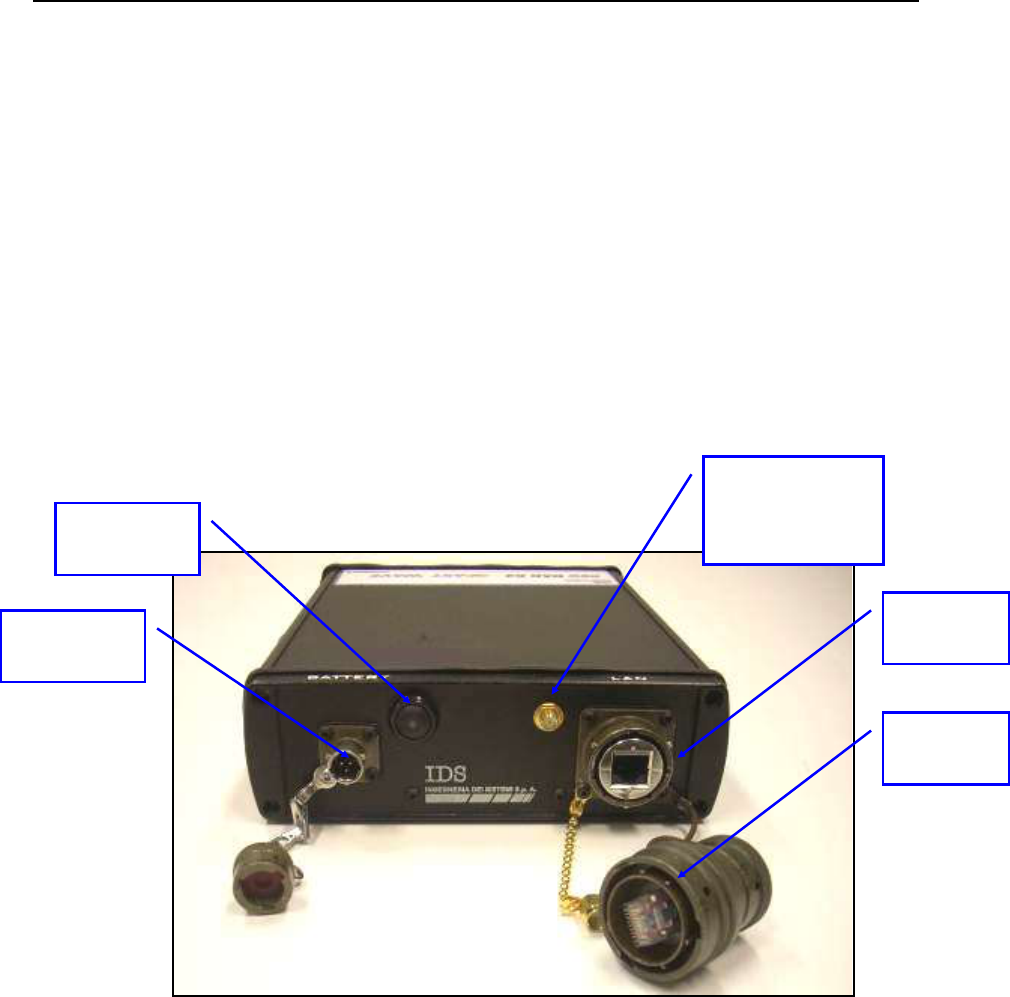
IDS Ingegneria Dei Sistemi S.p.A.
N doc.: MN/2011/067 – Rev. 1.0
19 / 29
4. THE DAD CONTROL UNIT
The DAD Control Unit is the control unit responsible for directing the antennas
and digitalising the acquired radar data.
The DAD Control Unit has the following ports
Lan Port for a network connection to the Notebook Computer
Battery Port to connect the battery
Wheel Port to connect the position sensor wheel
Ant.1/CHAINE - Ant.2 for radar antenna connection
Power switch with pilot light
Wireless antenna connector
-
Fi g. 4.1 – DAD side Fast Wave with Battery Port, Lan Port and wireless
connector
LAN port
Battery Port
Start up
button
Wireless
antenna
connector
Wireless
plug
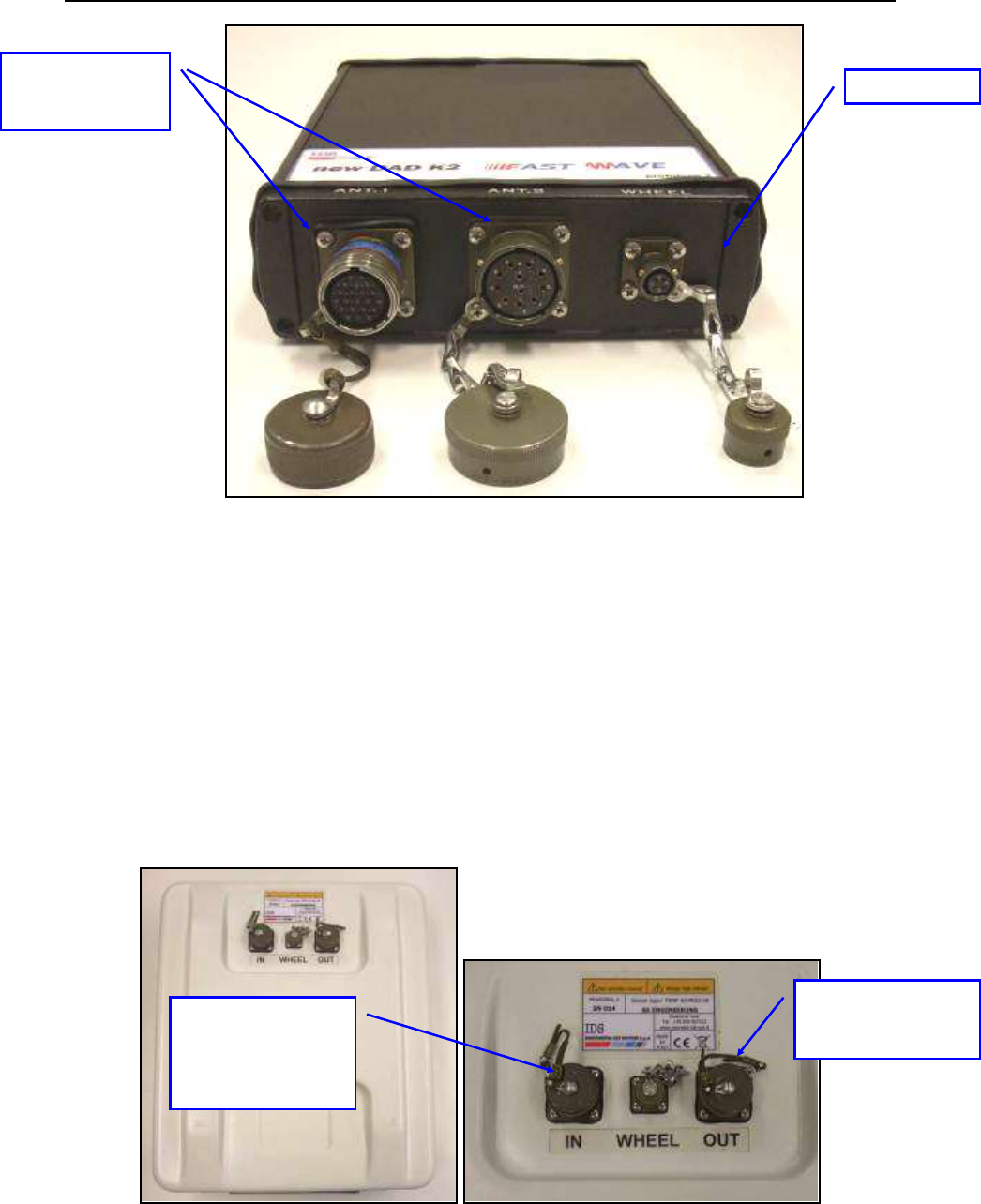
IDS Ingegneria Dei Sistemi S.p.A.
N doc.: MN/2011/067 – Rev. 1.0
20 / 29
Fig. 4.2 – DAD side Fast Wave with connections to position sensor and
antennae
Considering the type of available antenna, the following combinations are
possible:
1. Ant.1 (connector with 19 poles)
This kind of connector may be connected to the following categories of
radar antennae.
Entire range of TR IDS antennae that has a 19 pole connector and
foresee a cascade connection, Fig. 2-3 shows an example of a an
antennae with a 19 pole connector with a cascade connection.
Fig. 4.3 – Example of antenna with a 19 pole connector and possibility of a
cascade connection
Ant1 and Ant 2
Connectors
Wheel Port
For DAD
connection or
toward another
antenna
To connect the
other antenna

IDS Ingegneria Dei Sistemi S.p.A.
N doc.: MN/2011/067 – Rev. 1.0
21 / 29
Entire range of TR IDS antennae that have an 11 pole connector, if
supplied with an appropriate 19-11 pole adaptor (Fig. 4.4).
Fig. 4.4 – 19-11 pole Adaptor
2. Ant.2 (11 pole connector)
This kind of connector may have the following antenna radar categories
connected
Entire range of mono static TR IDS antennae with an 11 pole
connector
Entire range of TR IDS antennae with internal or external
multiplex and an 11 pole connector
5. THE NOTEBOOK COMPUTER
IDS acquisition SW is usually installed on a Notebook Computer. Our SW is
dedicated to the specific phases of setting up, acquiring and saving radar data.
IDS recommends to use one of the following laptop:
5.1 Panasonic Toughbook rugged tablet PC
The Panasonic Toughbook CF-19 PC (Fig. 5.1), has the following characteristics:
CPU: 1.6GHz Intel Core Duo.
Operating System: Windows XP Professional SP2.
RAM/Expandable to: 512MB SDRAM (DDR2)/4GB
Hard Drive/Speed: 80GB shock-proof (mounted on a gel support or
equivalent).
Optical Drive: 2.4X DVD+R DL
Display Resolution: 10.4 inches/1024 x 768
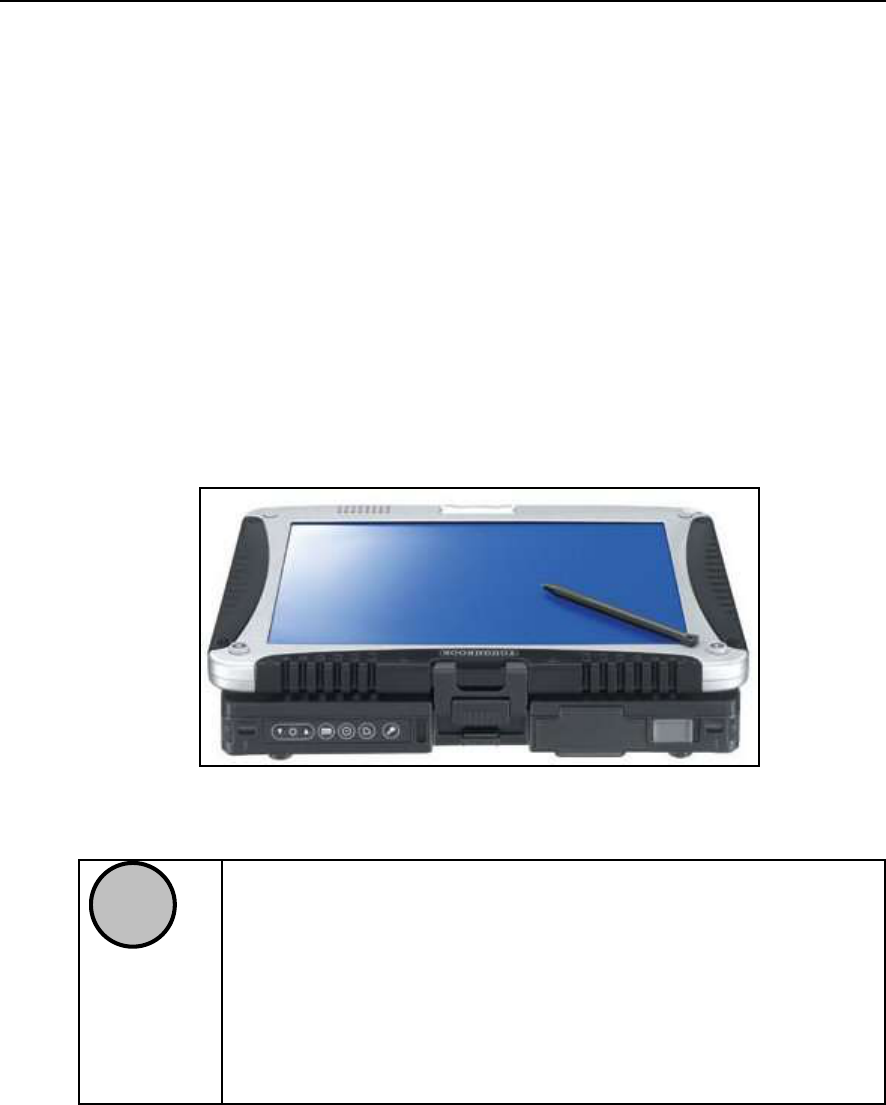
IDS Ingegneria Dei Sistemi S.p.A.
N doc.: MN/2011/067 – Rev. 1.0
22 / 29
Graphics/Video Memory: Intel 945GM video accelerator with up to
128MB shared video memory
Wireless Networking: WLAN 802.11a/b/g, Bluetooth 2.0, Optional
WWAN (EVDO, HSDPA) and GPS
Ports: Two USB 2.0, Firewire, Ethernet, modem, headphone, mic, docking
connector
Card Slots: PC Card Type II, SD Card slot
Weight: 5 pounds
Size: 10.7 x 8.5 x 1.9 inches
Warranty/Support: Three-year limited warranty, parts and labor lifetime
toll-free 24/7.
Battery Life (Wi-Fi On/Off): 5h / 6h about
Environmental: Water-proof (IP54)
Fig. 5.1 – Panasonic Toughbook CF-19
!
NOTE
No communication software of the type Firewall, WiFi or
Antivirus protection may be installed on the computer; these types
of SW enter into conflict with the acquisition SW.
IDS takes no responsibility for any functional conflicts that may
occur between their own software and any other software installed
by the user onto the Notebook Computer. IDS doesn’t guarantee
that equipment performance will be maintained using
configurations different from those recommended.
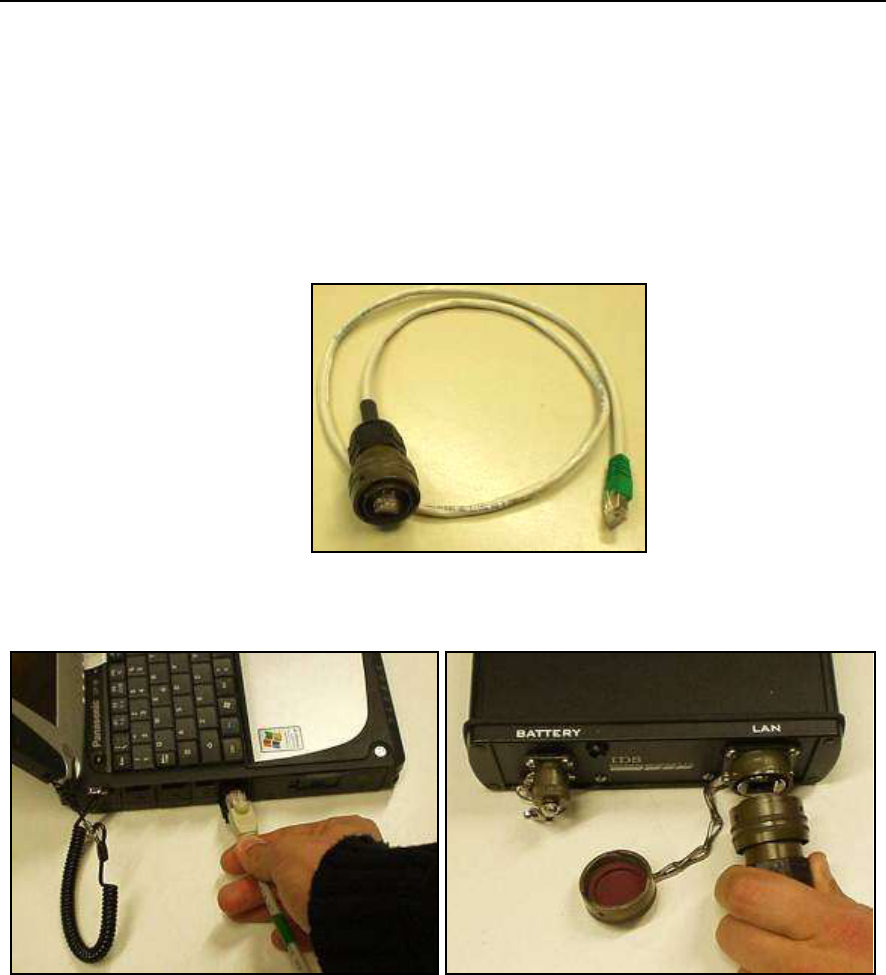
IDS Ingegneria Dei Sistemi S.p.A.
N doc.: MN/2011/067 – Rev. 1.0
23 / 29
5.2 Connecting the DAD Control Unit - Notebook Computer
The following describes how to cable the DAD Control Unit to the Notebook
Computer
Use the Lan Cable (Fig. 5.2) to connect the DAD Control Unit and the
Notebook Computer as shown in (Fig. 5.3)
Fig. 5.2 – Lan Cable
Fig. 5.3 – Lan Cable connection between the Notebook Computer and the DAD
Control Unit
Connect the DAD Control Unit to the Battery using the Battery Cable
(Fig. 5.4) as shown in (Fig. 5.5)
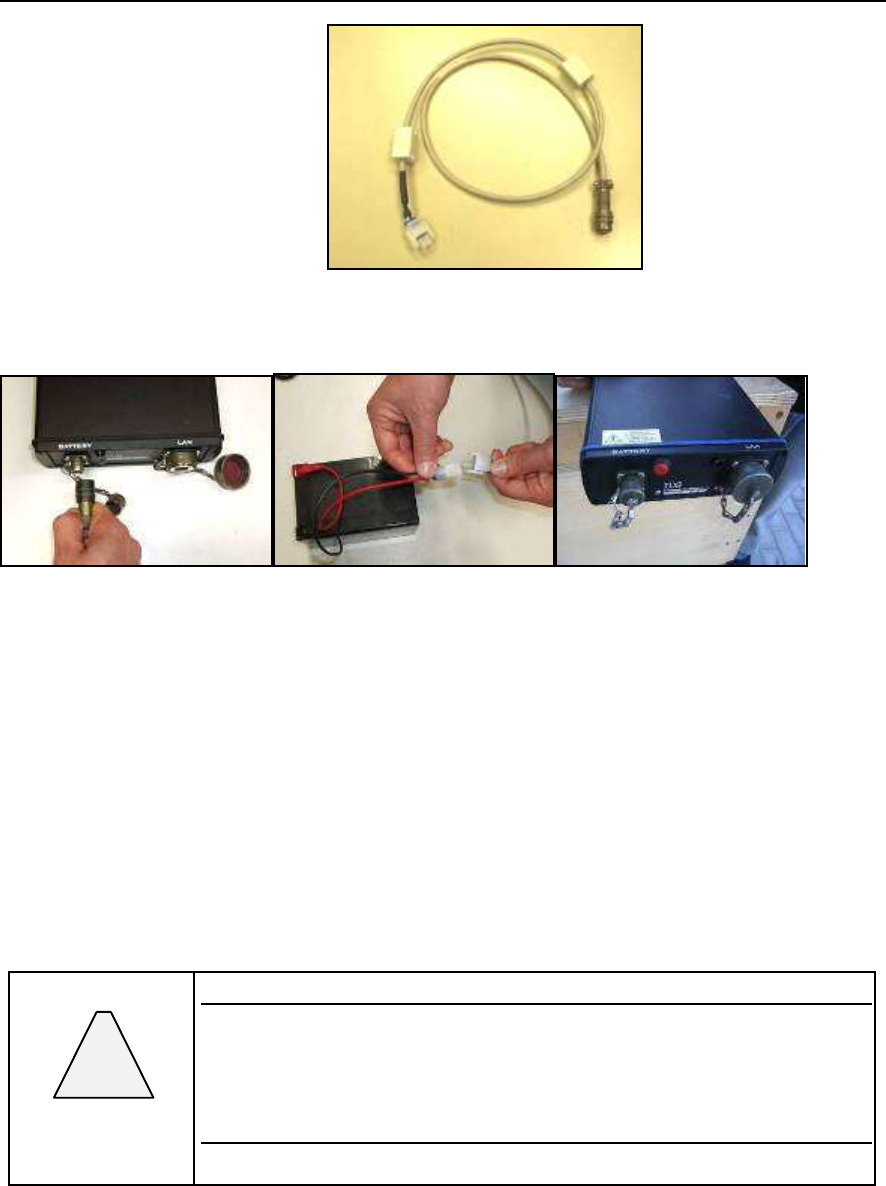
IDS Ingegneria Dei Sistemi S.p.A.
N doc.: MN/2011/067 – Rev. 1.0
24 / 29
Fig. 5.4 – Battery Cable
Fig. 5.5 – Connecting the DAD Control Unit to the battery pack and switching on
button (red color)
Press the red button to switch on the DAD control unit (Fig. 5.5). This button has
to be kept pressed until the blue on switch lights up. If the K2_FW software is not
activated within 30 seconds, the indicator light will start to flash. As soon as the
K2_FW software is activated the indicator light stops flashing and appears a
constant blue light. If, however, the Software is not activated within about 2
minutes 30 seconds, the DAD unit will automatically shut down. Once the
K2_FW software has been shut down, the indicator will flash for about 30 seconds
and will automatically shut down after 2 minutes.
!
WARNING
DON’T CONNECT the Battery Cable to the Remote connector
found on IDS TR antenna; IDS declines any responsibility for
damage caused to the system due to erroneous connections.
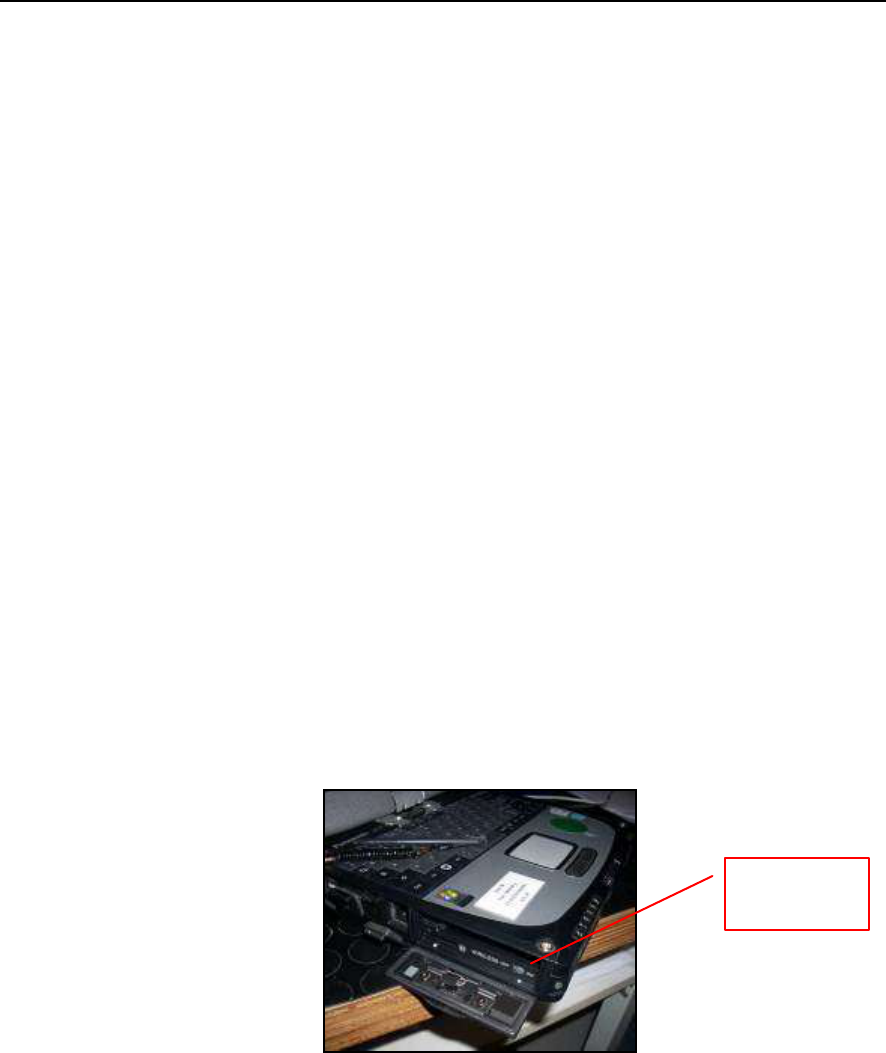
IDS Ingegneria Dei Sistemi S.p.A.
N doc.: MN/2011/067 – Rev. 1.0
25 / 29
5.3 Wireless connection
Here below you can see the requirements and steps to connect by wireless DAD to
PC:
1) System requirement: wireless network board of PC must support
network protocol type 802.11g.
2) Disconnect Lan cable from DAD and from PC.
3) Connect the wireless plug on LAN port of the DAD (Fig. 4.1 e Fig.
5.7).
4) Activate wireless network on PC choosing “ON” with the button on
relative port shown in Fig. 5.6.
5) Set up wireless board on PC with the following IP address:
192.168.200.195.
6) Disable all boards present within “network connections” window on
PC.
7) Switch off PC and reboot operating system.
8) Enable wireless board.
9) Switch on the DAD.
10) Wait for signal on PC of activating connection RIS K2.
11) Launch the acquisition software icon setting up a Wi-Fi configuration
file: you can recognize them from the label “WiFi” (see Fig. 5.8).
Fig. 5.6 – Wireless port to be activated on CF-19
WIRELESS
ON
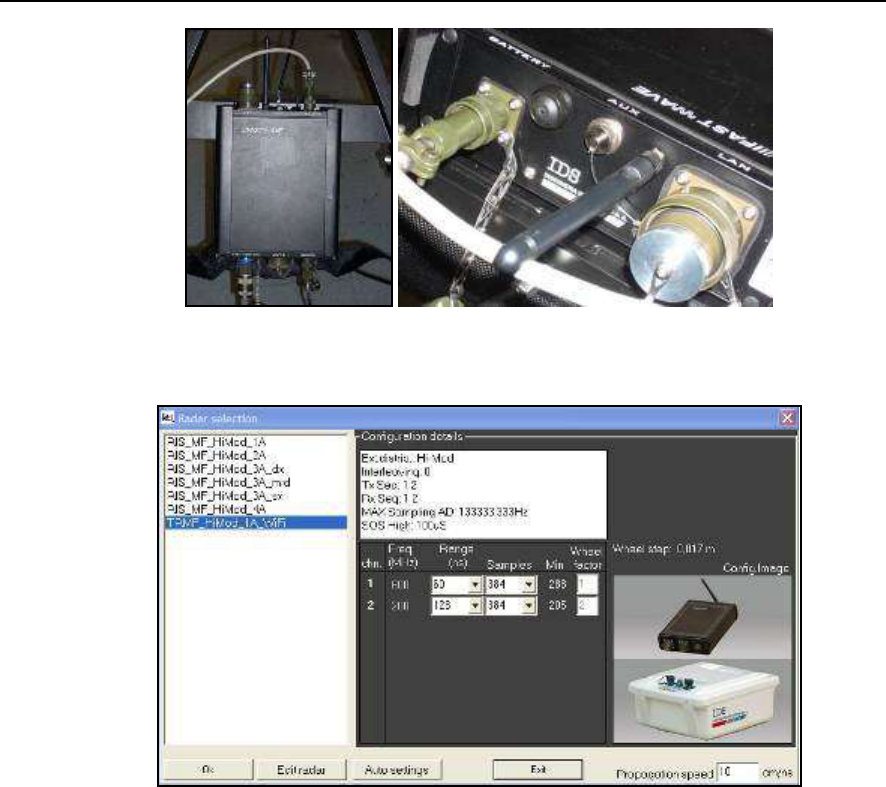
IDS Ingegneria Dei Sistemi S.p.A.
N doc.: MN/2011/067 – Rev. 1.0
26 / 29
Fig. 5.7 – Wireless connection on the DAD
Fig. 5.8 – Configuration file for wireless connection
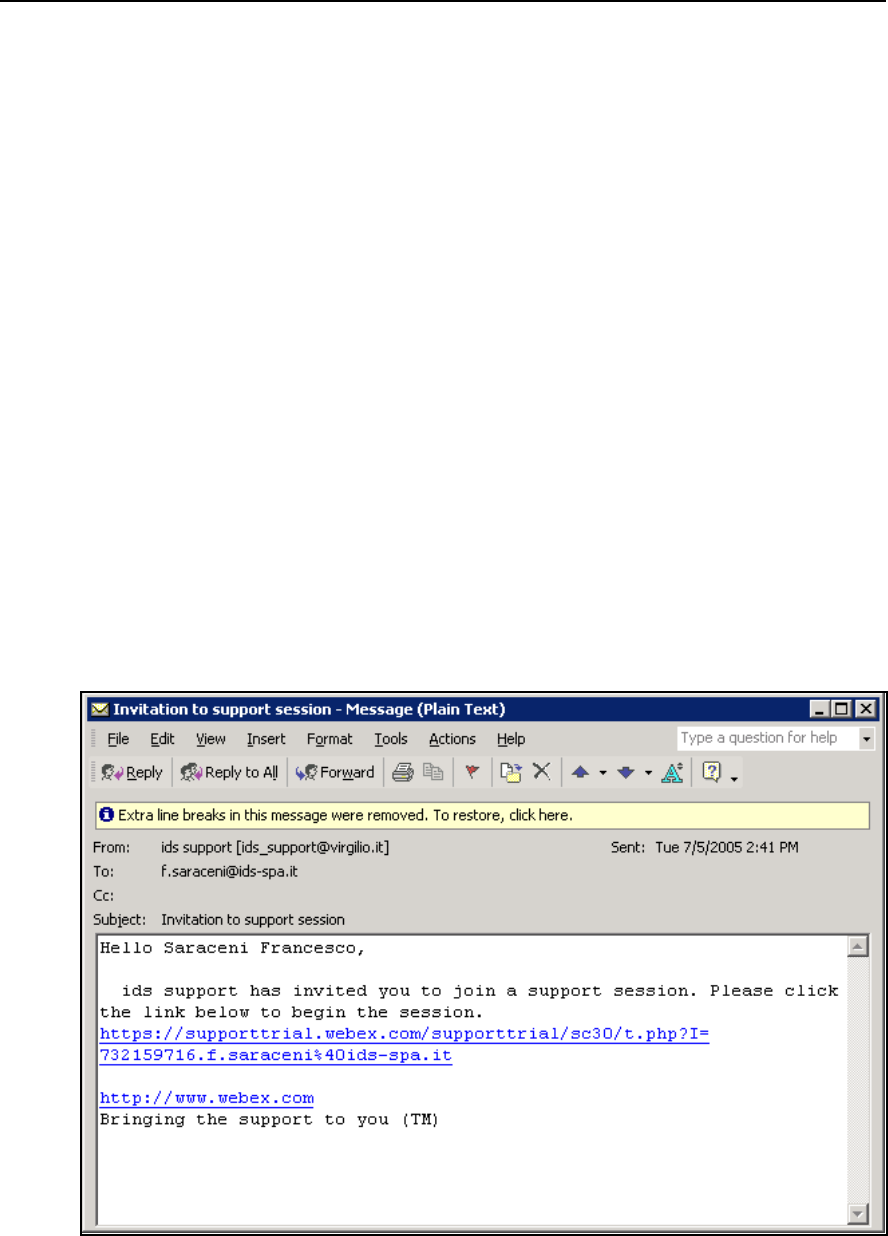
IDS Ingegneria Dei Sistemi S.p.A.
N doc.: MN/2011/067 – Rev. 1.0
27 / 29
6. ON LINE ASSISTANCE
6.1 Remote assistance using Webex Support Center
Webex Support Center is a service that allows the activation of a two host session,
making an application or the desktop available to the other user or letting you
capture another remote desktop.
It can be used to perform web conferences and presentations.
It is easy to use thanks to its simple and intuitive interface.
Since there are no firewalls or other types of network configurations, it is a fast
and secure means of reaching any client host in any part of the world. In fact, the
client only has to accept to download a small plug used to permit the service
authentication and functioning.
6.1.1 How to use the Webex service
You will receive an email from IDS Customer Care containing a link to the
support session (see Fig. 6.1).
Fig. 6.1 – Mail sent by IDS to the client
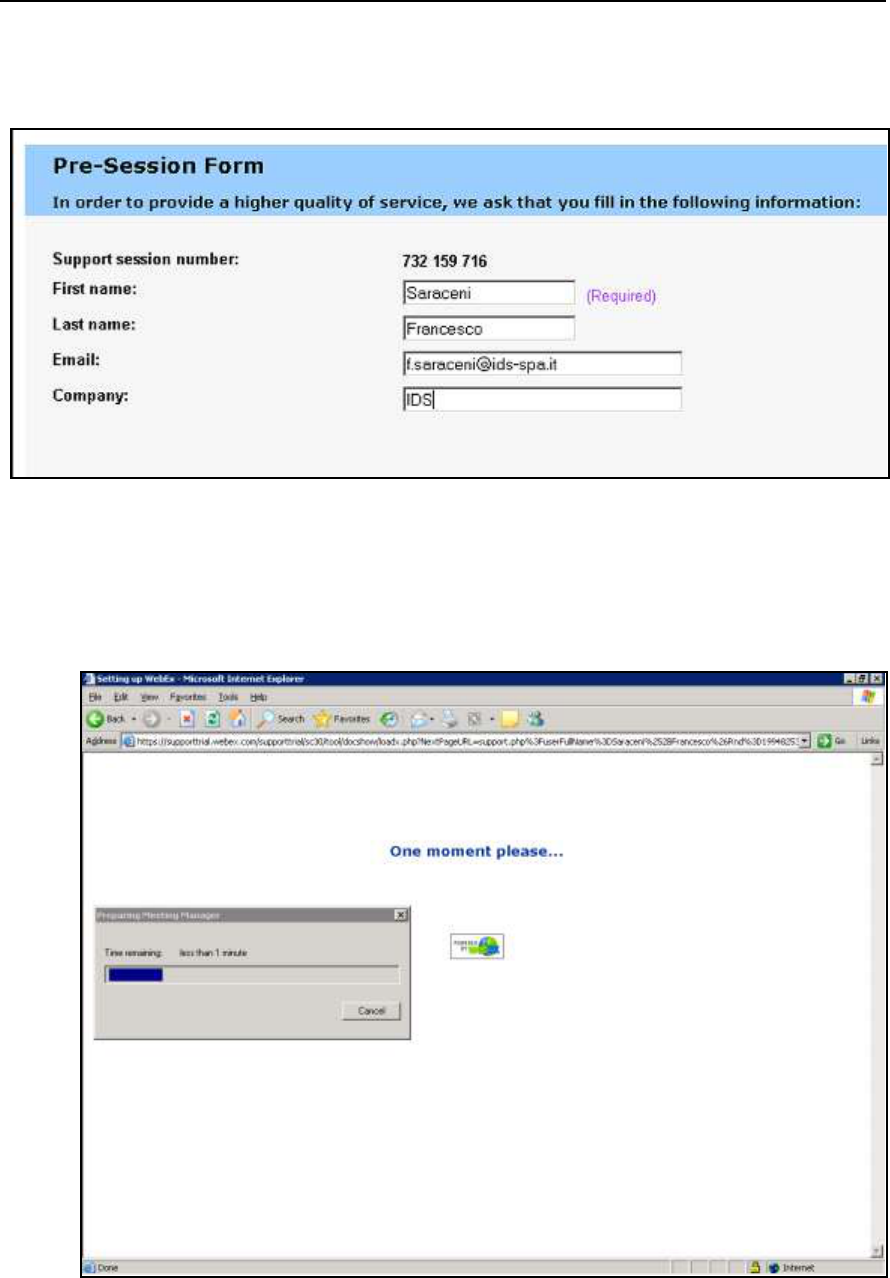
IDS Ingegneria Dei Sistemi S.p.A.
N doc.: MN/2011/067 – Rev. 1.0
28 / 29
Once you have clicked on the link sent by email, the following window will
appear. Insert your data into the form (see Fig. 6.2).
Fig. 6.2 – Client data insertion form
Once you have clicked Submit, the following page will appear showing a
downloading bar. The session starts as soon as the download is complete. (see Fig.
6.3).
Fig. 6.3 – Webex Set up window
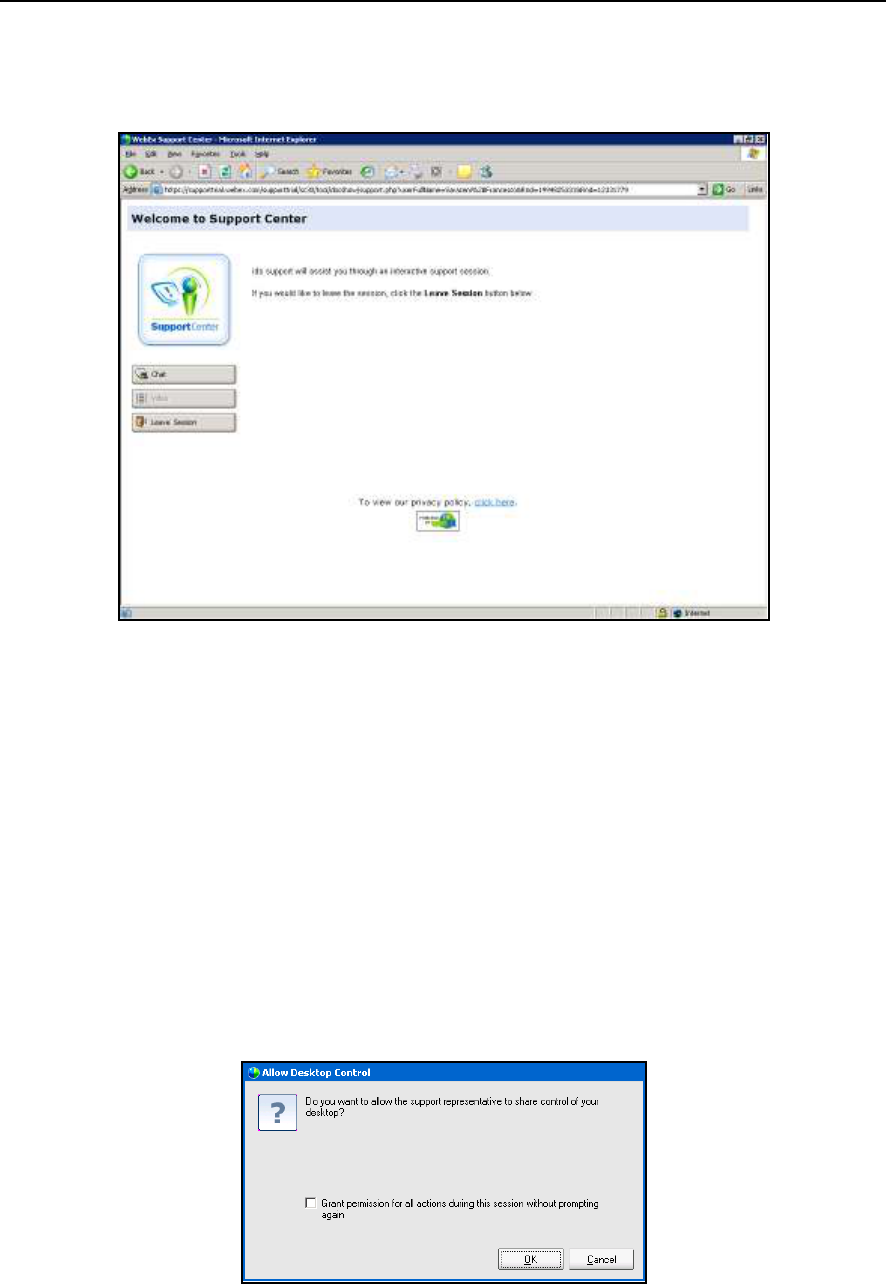
IDS Ingegneria Dei Sistemi S.p.A.
N doc.: MN/2011/067 – Rev. 1.0
29 / 29
As you can see from the following screen, (Fig. 6.4) you are given a console, just
containing the Chat, Video and Leave Session commands.
Fig. 6.4 – Welcome to Webex Support Center window
At this point, IDS Customer Care can perform a range of operations on your
desktop:
Request control of the desktop using the Request Control command.
Give you control of the IDS desktop using the Share Control command.
Request to display the remote desktop using Request View.
Share the visualisation of the IDS desktop using Share View.
Before each command is activated, you are asked for confirmation through the
following window (Fig. 6.5).
Fig. 6.5 – Command acceptance window
