IDT Technology SSMART Boot loadable platform with BLE User Manual STARTING YOUR WATCH FIRST TIME
IDT Technology Limited Boot loadable platform with BLE STARTING YOUR WATCH FIRST TIME
user manual
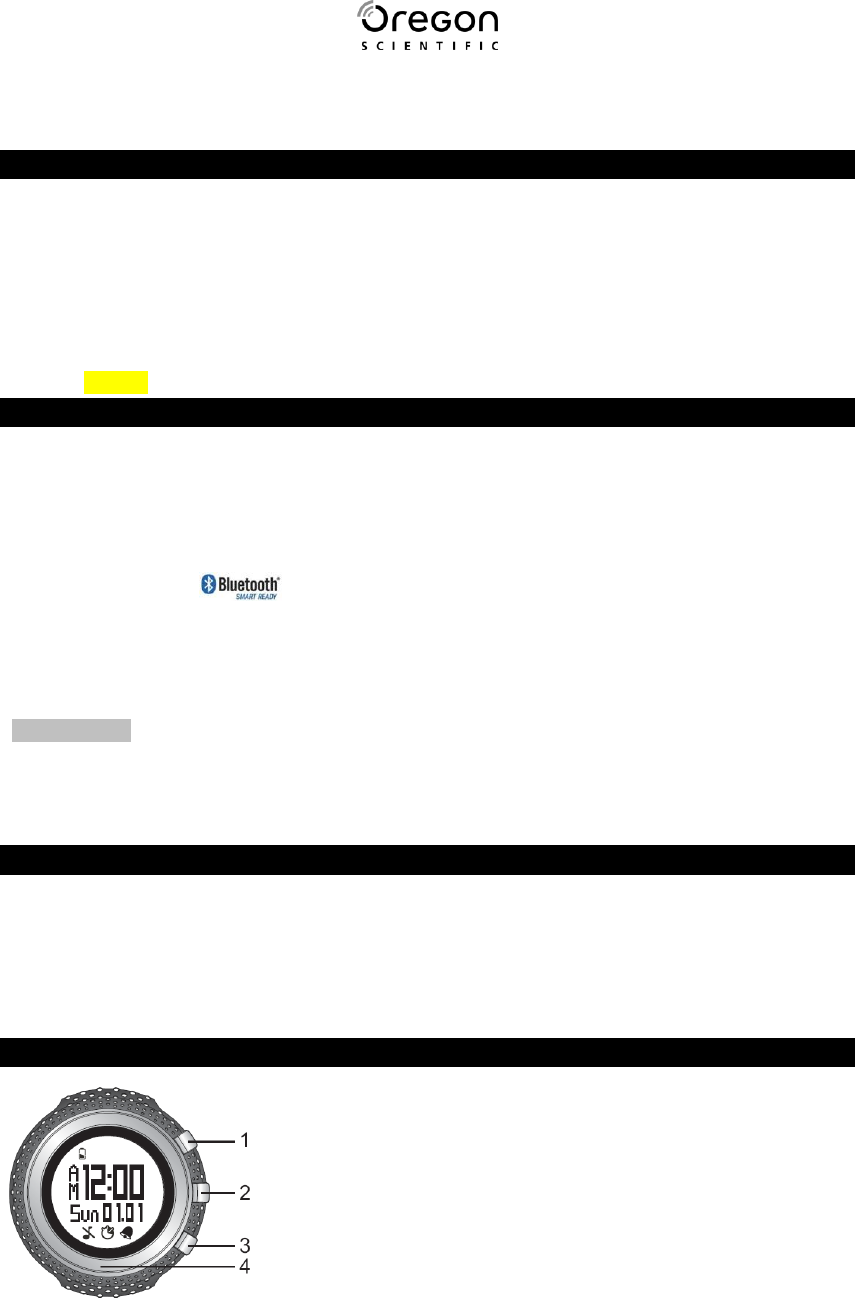
Ssmart Watch
Model: SE900/RA900
USER MANUAL
CONTENTS
Introduction
Package items
Control Buttons
Display
Starting your watch (First Time)
Setting Up Your Watch
Set User Profile
Set Watch Profile
Update
INTRODUCTION
Thank you for selecting the Oregon Scientific TM Ssmart Watch as your sport mate that can be
a great motivational tool compatible with downloaded application from your mobile device,
such as Smartphone or tablet PC. This multi-functional watch can help you systematically
achieve and maintain your optimum exercise. Share your exercise benefits with your friends
and family!
Device with this logo is compatible with the watch to achieve reliable transmission
linkage.
You can purchase our accessories separately, such as Bluetooth Smart Fabric Chest Belt
(SZ999) and Bluetooth Smart Bike Pod (AD262) to maximize the performance of your watch.
IMPORTANT This watch is for sport purposes only and is not meant to replace any
medical device.
Patent Notice: This product is applying US & European patent.
PACKAGE ITEMS
The package should include the following items:
1 x SE900 or RA900 watch
1 x CR2032 3V lithium battery (already installed in watch)
1 x Oregon Scientific TM warranty card
1 x Quick Start Guide
CONTROL BUTTONS
1. Top (1) button: Start / stop stopwatch; increase value of
the setting; enter profile settings
2. Middle (2) button: Toggle between profiles / displays;
toggle through data; confirm setting
3. Bottom (3) button: Decrease value of the setting; enter
memory to view records; enter set-up; record a lap
while stopwatch is running; exit current display and
return to previous screen
4. Tap on lens to activate backlight
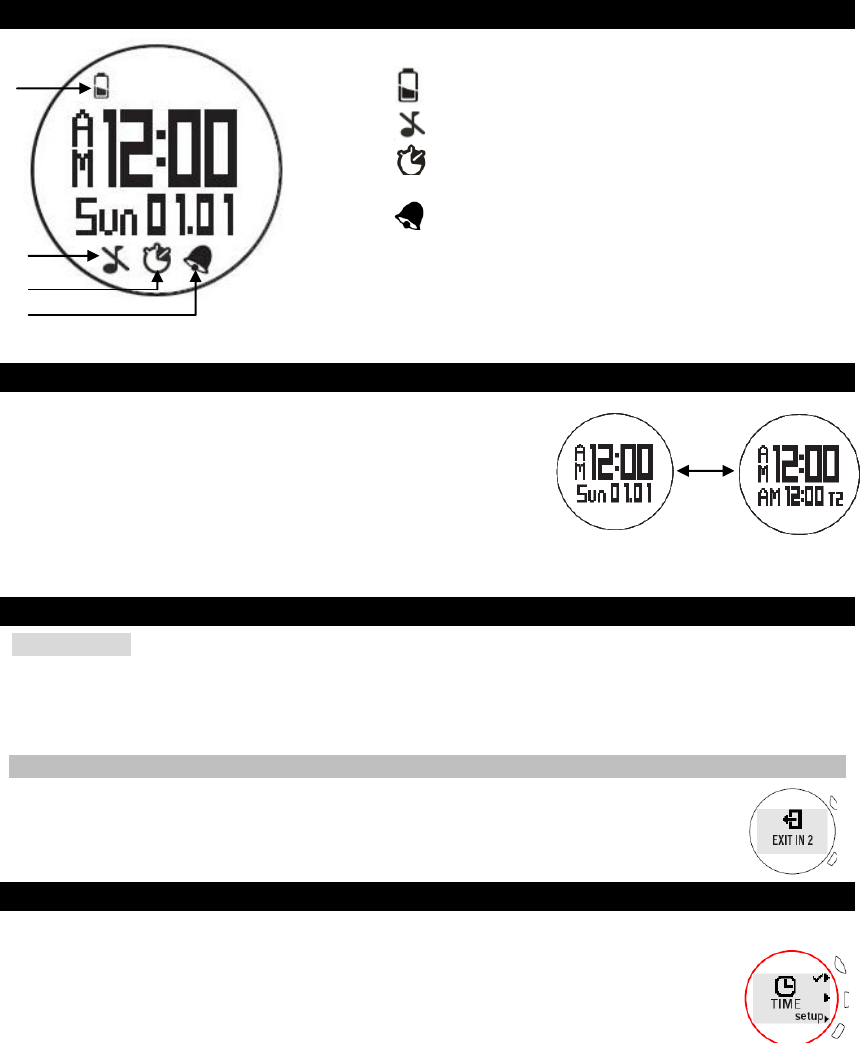
SCREEN DISPLAY
START YOUR WATCH (FIRST TIME)
After removing the watch from the package box, press
and hold top (1) button to activate it until the screen has
time display.
Press top (1) button to switch the displays between default
time (Time 1) and Time 2 (page X). Press middle (2)
button to continue set time profile (page X).
SET UP YOUR WATCH
IMPORTANT
To ensure accurate calculations with your exercise, you are strongly recommended to
set the watch and user profiles before exercising.
Remember to set the profiles after every battery replacement or reset.
EXIT TO DEFAULT TIME SCREEN
You could press and hold middle (2) button to exit from any display and directly
go back to the default time screen displays at any time.
SET TIME PROFILE
After starting the watch for the first time, you can enter TIME setup mode by pressing
middle (2) button.
1. Press bottom (3) button to start setting in order.
2. Toggle middle (2) button to select the option to set, they are Time 1, Date,
Time 2, Alarm, Beep and measurement Unit.
After select an option, press the following buttons to edit settings:
1. Press top (1) button to start a particular setting display.
2. Press top (1) button to increase value or select option; press bottom (3) button to
decrease value or select option.
3. Press middle (2) button to save setting and automatically move to another setting
display (if applicable).
1
2
3
4
1. :Indicates battery status is low or nearly empty
2. :Indicates beep tone is off
3. :Indicates exercise timer is activated; flashes
when counting
4. :Indicates alarm is on
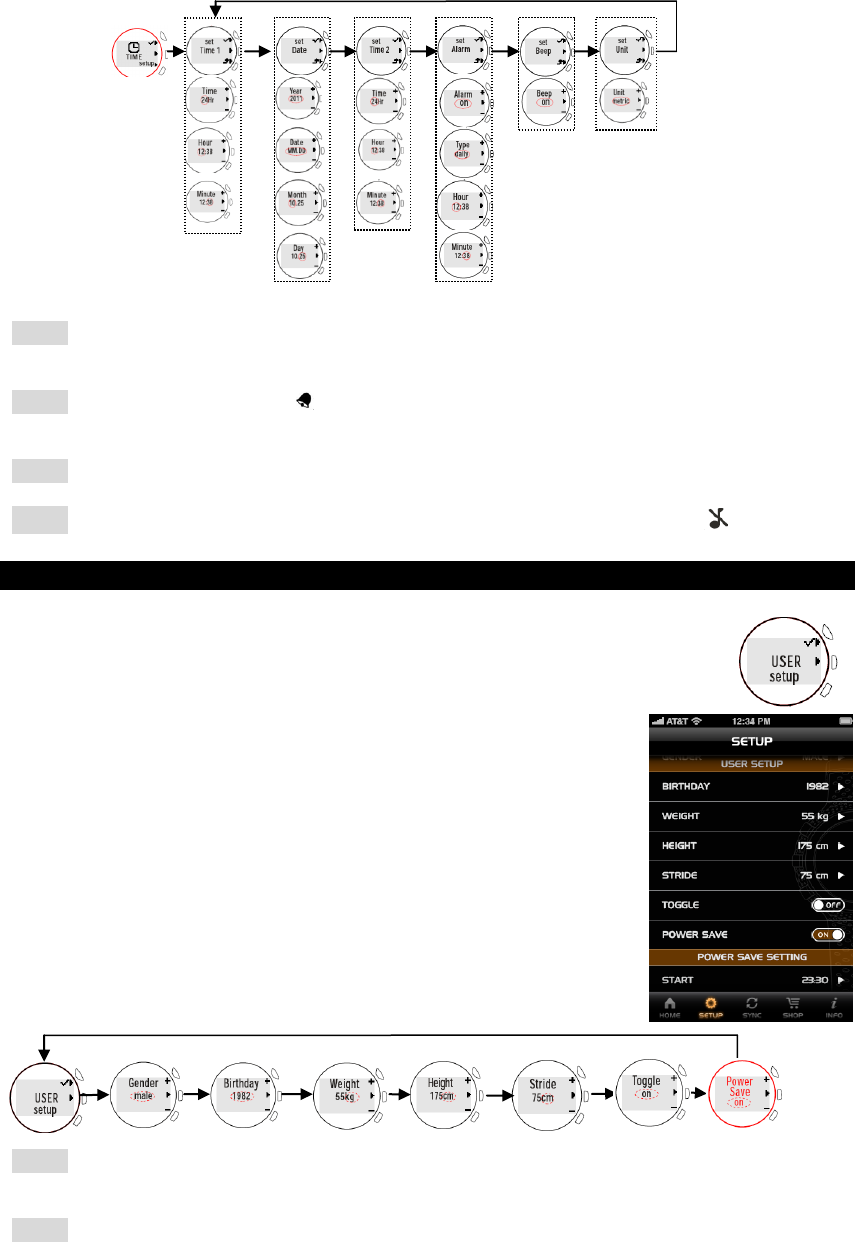
NOTE If you want to get back to the real-time display, return to the TIME setup mode and
then press top (1) button.
NOTE If the alarm is turned on, displays on the screen until you set the alarm setting to be
off.
NOTE You can independently set daily / weekday / weekend alarm.
NOTE If your watch is low battery, the beep is automatically turned off without displays.
SET USER PROFILE
You can choose to set user profile or downloading exercise applications (page
X) after setting the time profile, but we highly suggest that you could set up the
user profile before exercising.
You can set the user profile through application on your mobile device, and
update the profile to the watch. For detail, please refer to page X.
In USER setup mode, press top (1) button and continue to set your
user profile according to the following order: Gender, Birthday,
Weight (and measurement unit), Height (and measurement unit),
Stride (and measurement unit), Toggle and Power Save, by
pressing the following buttons:
1. Press top (1) button to increase value or select option; press
bottom (3) button to decrease value or select option.
2. Press middle (2) button to save setting and automatically move to
another setting display.
NOTE During exercise, if you want the watch to automatically toggle the exercise data, turn
on Toggle setting.
NOTE If the Power Save is set to on, the watch will go to sleep mode without any button
being pressed during 11pm to 6am. Tap the lens to display the screen again. You can set
desired time duration in POWER SAVE SETTING of the application
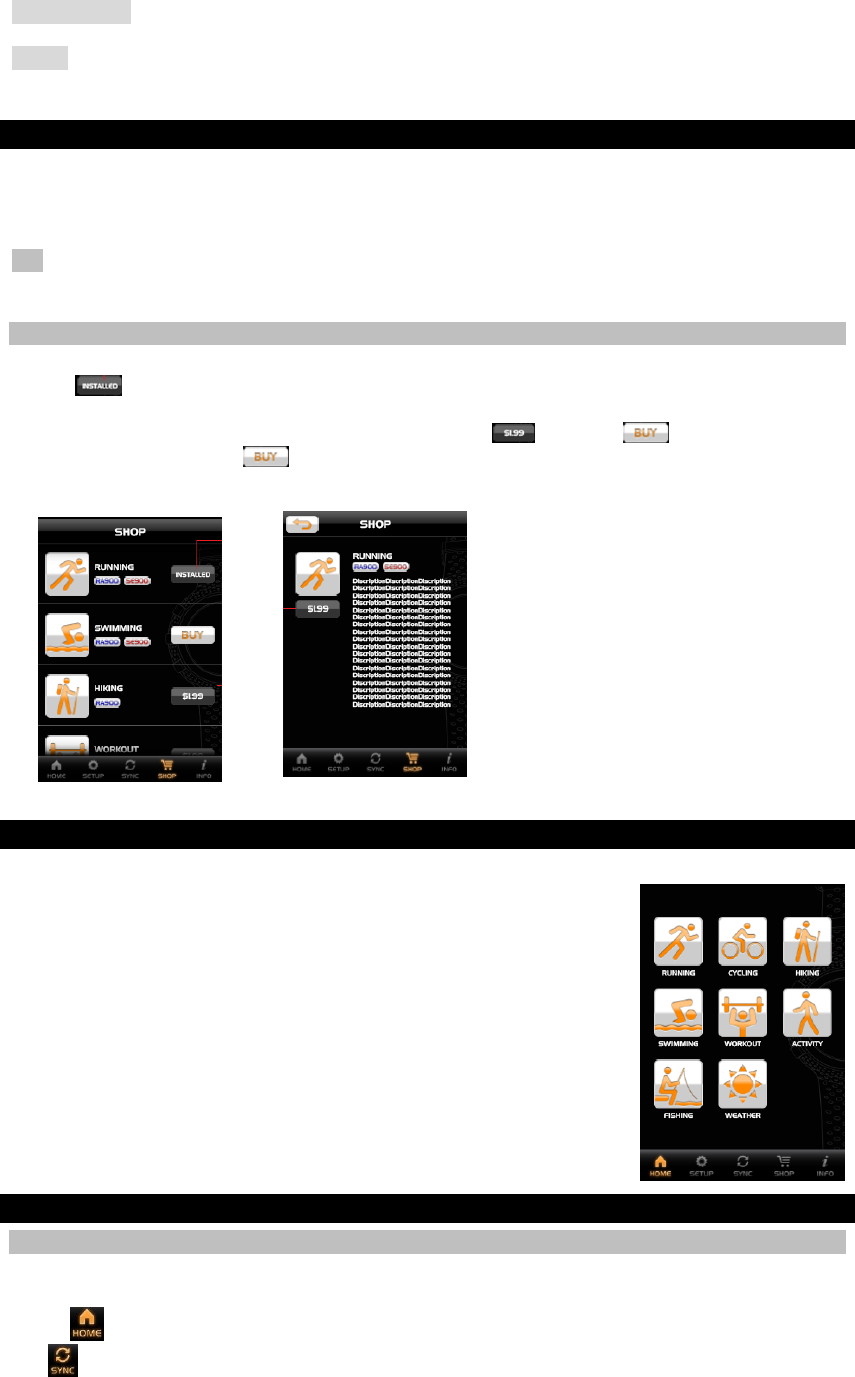
IMPORTANT Reset the user profile if the watch will be used by another person.
NOTE You need to measure the stride, which is the maximum distance between your feet
while attempting to walk.
OREGON SCIENTIFIC APPLICATION
Download the Oregon Scientific application from your mobile device. It is available in Apple
App Store (iOS version) or Google Play Store (android version, coming soon). Different
exercise profiles can be downloaded for free or purchased directly from the application.
TIP For fast searching the application, type ‘Ssmart Watch’ as the keyword in the search
engine.
PURCHASE A PROFILE
In SHOP mode, profiles are listed on the screen. If any profile has been installed onto your
watch, is labeled besides that profile icon.
If you want to purchase a profile, tap on the price icon and then displays. To
confirm the purchase, tap again. You will see the profile details and continue your
payment procedure.
SET EXERCISE PROFILES
There are different exercise profiles in Oregon Scientific application for downloading as
shown below,
Running
Cycling
Swimming
Workout
Activity
Fishing
Except the above profiles, RA900 model can be exclusively installed
with below profiles.
Hiking
Weather
CONNECT TO PHONE
DOWNLOAD PROFILES ONTO WATCH
You can download desired exercise profiles from the application onto your watch. Select up to
3 profiles and be changed at any time.
1. In mode, tap and select desired exercised profiles on the mobile device and then tap
.
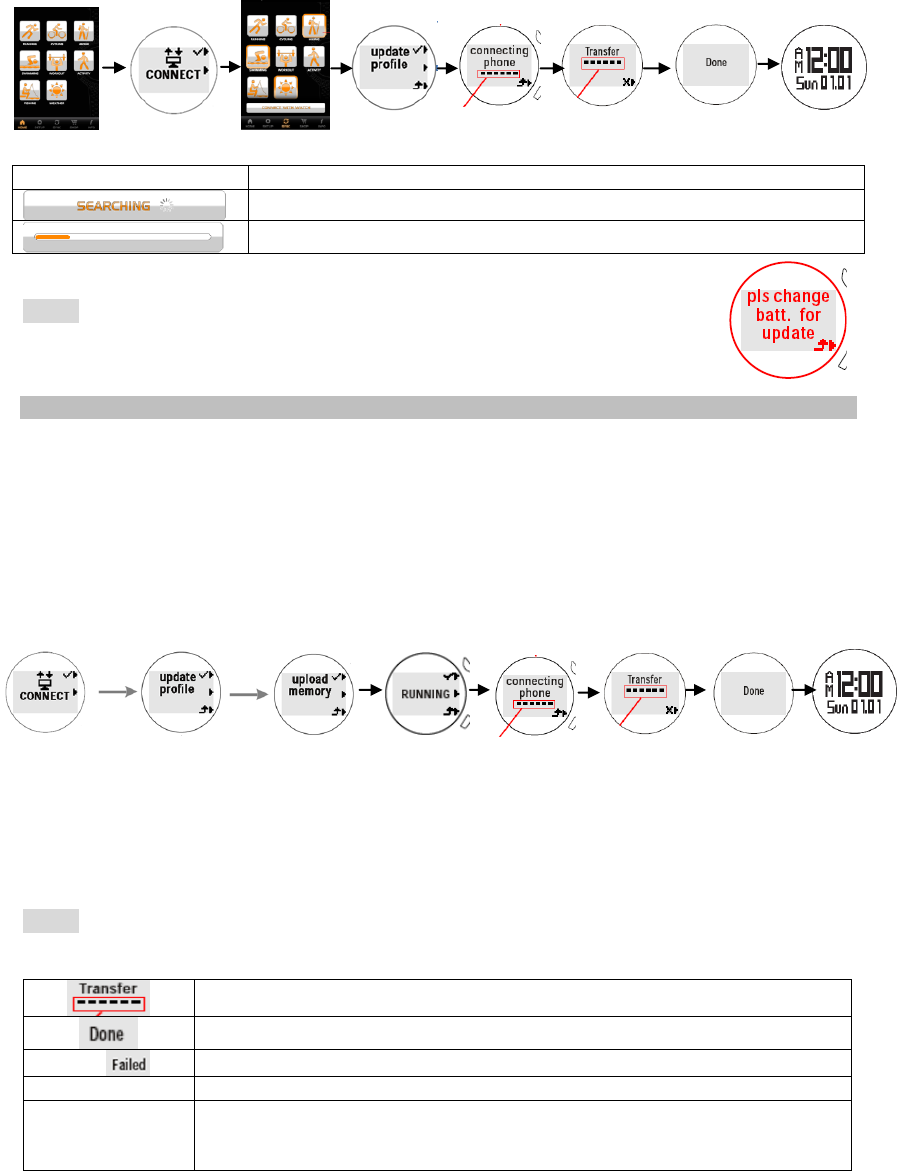
2. Press and toggle middle (2) button on the watch to enter CONNECT mode. Press top (1)
button to enter.
3. Tap CONNECT WITH WATCH on the mobile device to initiate synchronization while
pressing top (1) button again on the watch. Done displays on the watch until successfully
connect and download.
Icon
Meaning
The mobile device is searching for the watch for connection.
After connecting successfully, the downloading starts.
NOTE If your battery is low, pls change batt.for update displays and you
cannot continue entering other screens. Please replace battery following the
instructions, see page X
UPLOAD DATA ONTO MOBILE DEVICE
You could upload data from the watch onto the application.
1. In CONNECT mode, press top (1) button to enter and toggle middle (2) button to enter
upload memory display.
2. Press top (1) button to enter for selecting an exercise profile, toggle middle (2) button to
select your desired profile, then press top (1) button to start uploading.
3. Tap CONNECT WITH WATCH on the mobile device to initiate synchronization while
pressing top (1) button again on the watch. Done displays on the watch until successfully
connect and upload.
NOTE If the connection is failed, the watch automatically attempts to synchronize again.
SCREEN MESSAGE
Synchronization in progress
Synchronization successful
Synchronization failed. Watch attempts to synchronize again.
no memory
There is no data in the watch.
pls change
batt.for
update
The watch battery is low and needs to be replaced.
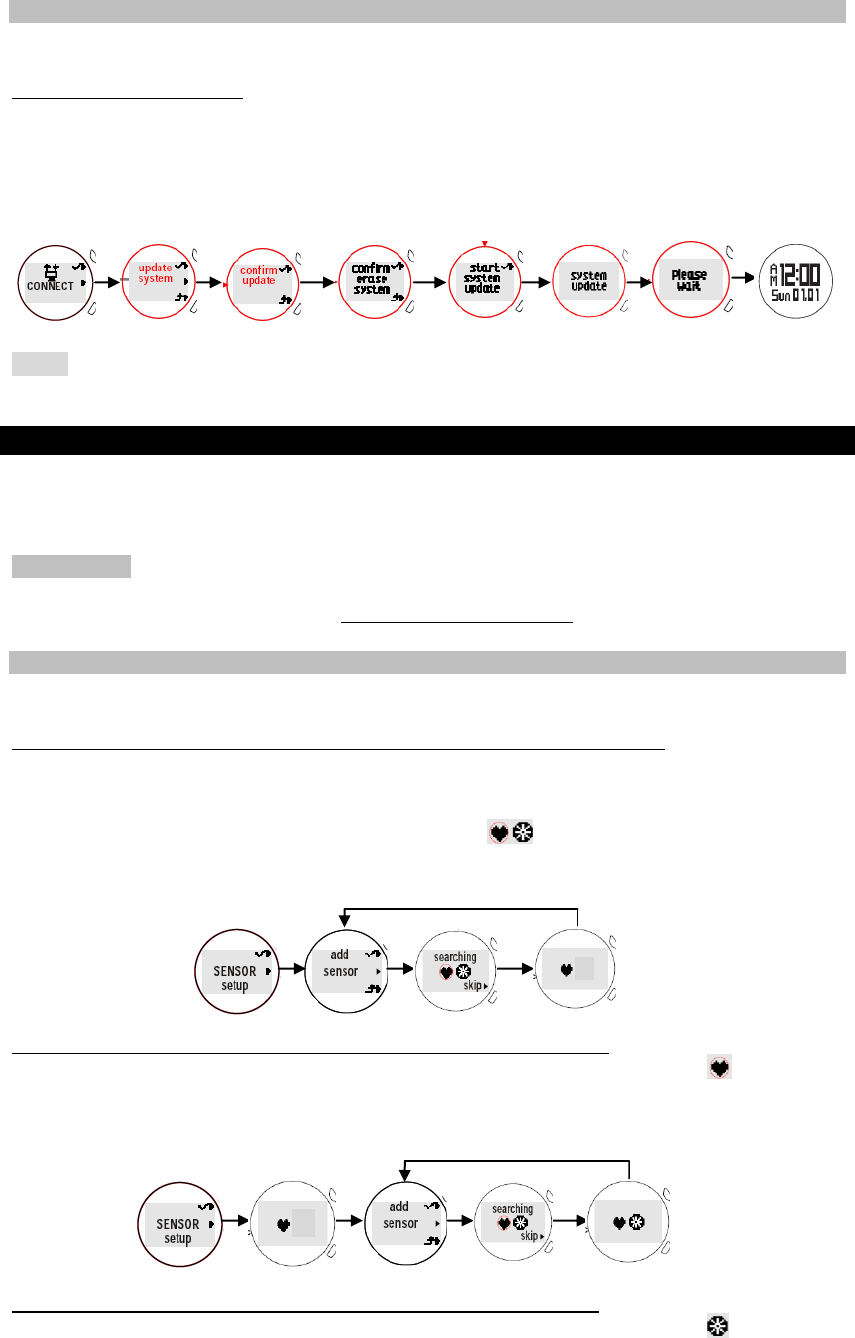
UPDATE SYSTEM
You could update the watch to an advanced system that Oregon Scientific offers in the future
through the application, if applicable. The information should be directed to our website at
www.oregonscientific.com.
1. In CONNECT mode, press top (1) button to enter and toggle middle (2) button to enter
update system display.
2. Toggle top (1) button to enter below screens in order. The current watch system will be
erased after your confirmation.
NOTE If the system updating fails, Failed displays, and the screen goes back to start system
update for your next trial.
SENSOR SETUP
With different sensor devices paired with the watch, the watch can be maximized to the
highest performance for your exercise target, including chest belt and bike pod (purchased
separately). You can add a sensor before or after downloading exercise profiles.
IMPORTANT To ensure accurate calculations with your exercise, we highly recommend you
to pair the watch with Oregon Scientific Bluetooth Smart Fabric Chest Belt (model SZ999). To
order an accessory, visit our website www.oregonscientific.com or contact your local retailer.
ADD A SENSOR DEVICE
Please prepare your sensor without packaging and locate it close to the watch.
For the first time use, there is no sensor added, following the steps below.
1. In SENSOR setup mode, press top (1) button to enter, add sensor displays on the
screen.
2. Press top (1) button again to start pairing sensor. flash during pairing and only the
icon of the paired sensor displays on the screen once the pairing is complete.
3. After 3 seconds, add sensor displays again on the watch.
If the watch has added chest belt sensor, following the steps below.
1. In SENSOR setup mode, press top (1) button to enter, paired sensor icon displays on
the screen.
2. After 3 seconds, add sensor displays on the screen.
3. Follow step 2 in the above section.
If the watch has added bike pod sensor, following the steps below.
1. In SENSOR setup mode, press top (1) button to enter, paired sensor icon displays on
the screen.
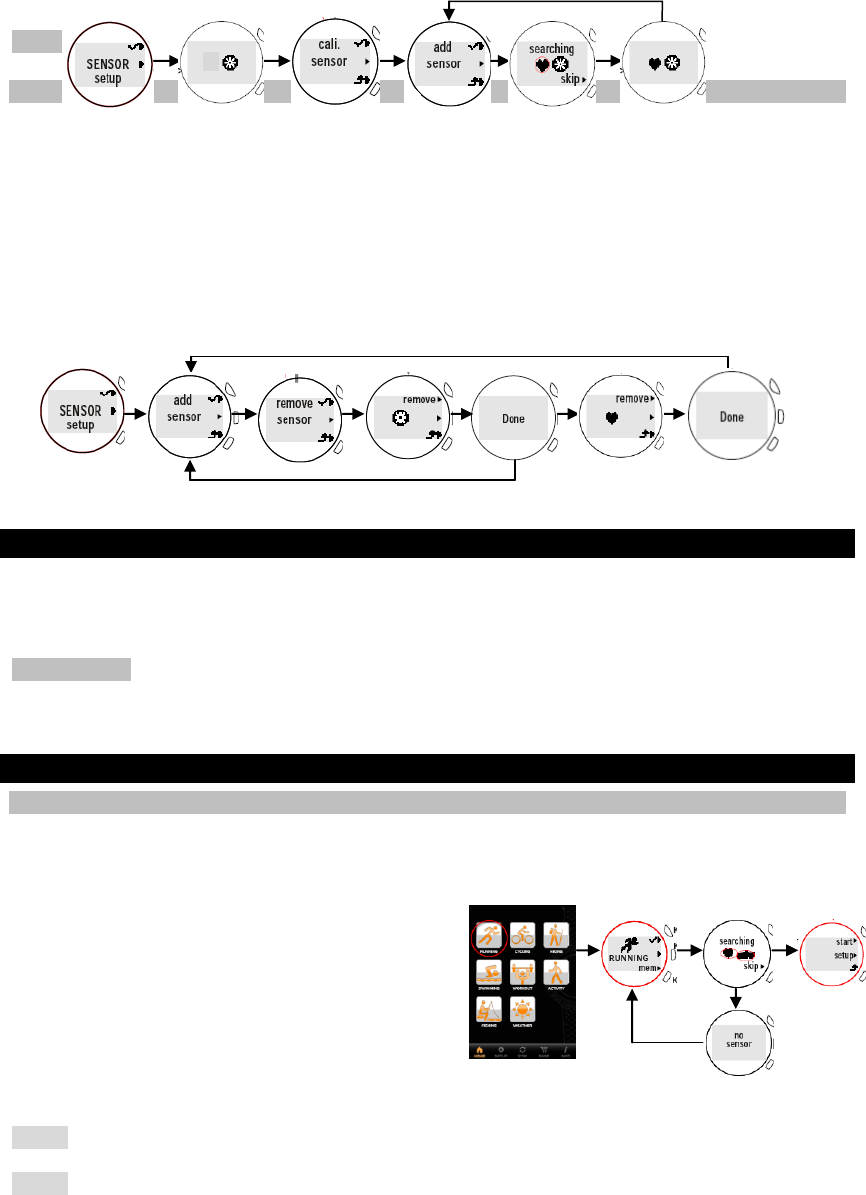
2. After 3 seconds, cali sensor displays, then press middle (2) button, add sensor displays
on the screen.
3. Follow step 2 in the top section.
NOTE You can pair all sensors with the watch at a time.
REMOVE A SENSOR DEVICE
You can remove the sensor from the watch. Remove one sensor at a time.
1. In SENSOR setup mode, press top (1) button to enter. When you see add sensor
display, press middle (2) button, remove sensor displays.
2. Press top (1) button to enter.
3. Toggle middle (2) button to select the sensor you want to remove.
4. Press top (1) button again to confirm the deletion and Done displays on the screen.
5. After 3 seconds, the screen automatically displays other paired sensor icon.
6. Follow step 3 in this section, or press bottom (3) button to exit.
START EXERCISING
With your desired profile downloaded onto the watch, you can start exercising and review
exercise data records on the watch or uploading them to the application, which can
systematically manage and analyze your records.
IMPORTANT You need to pair sensor with the watch if necessary before starting exercising,
such as paring a bike pod for cycling. If without pairing, the exercise profile does not work to
collect data.
RUNNING PROFILE
SETUP
You can do running setup on the watch. In RUNNING mode, press top (1) button to enter,
and the paired sensor icons display on the screen. Press bottom (3) button to skip and then
press middle (2) button to enter setup mode. The setup mainly includes the following parts:
Lap (page )
Interval (page )
Rest (page )
HR Zone (page )
NOTE If there is no sensor being paired, no sensor displays on the screen.
NOTE Before you start exercise, allow the watch a few seconds to search for sensor(s) first.
This is to ensure you can receive comprehensive calculations (such as your lap, calorie, heart
rate and speed) during exercise. But if you start exercise without sensor(s) search, you will
only receive heart rate readings.
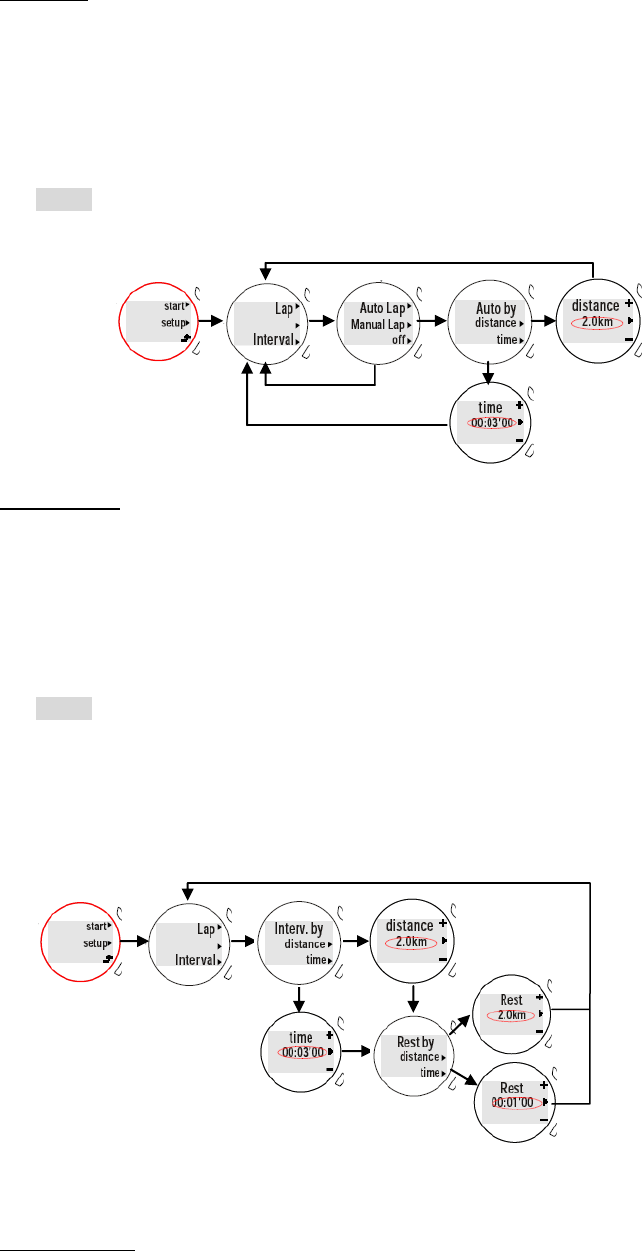
If you find that the sensor icons are flashing, please wait until the icons stop flashing and
display on the screen.
Lap setup
1. After entering setup screen, press middle (2) button to enter Lap setup.
2. Press top (1) button. If you want to setup for Auto Lap, press top (1) button again, or
press middle (2) button to turn on Manual Lap.
3. Press middle (2) button to count by distance or press bottom (3) button to count by time.
To adjust the distance or time by pressing the following buttons:
Top (1) button to increase value
Bottom (3) button to decrease value
NOTE Long press to fast increase or decrease the value.
4. Press middle (2) button to confirm selection.
Interval setup
1. After entering setup screen, press bottom (3) button to enter Interval setup.
2. If you want to setup for Interv.by distance (counted by distance), press middle (2) button,
or press bottom (3) button for Interv.by time (counted by time).
3. Press middle (2) button to count by distance or press bottom (3) button to count by time.
To adjust the distance or time by pressing the following buttons:
Top (1) button to increase value
Bottom (3) button to decrease value
NOTE Long press to fast increase or decrease the value.
4. Press middle (2) button to confirm selection and enter to Rest by distance/time screen.
5. Press middle (2) button to count by distance or press bottom (3) button to count by time.
To adjust the distance or time by pressing the following buttons:
Top (1) button to increase value
Bottom (3) button to decrease value
6. Press middle (2) button to confirm selection.
HR Zone setup
1. After entering setup screen, toggle middle (2) button to enter HR Zone setup.
2. Press top (1) button to turn on HR Zone.
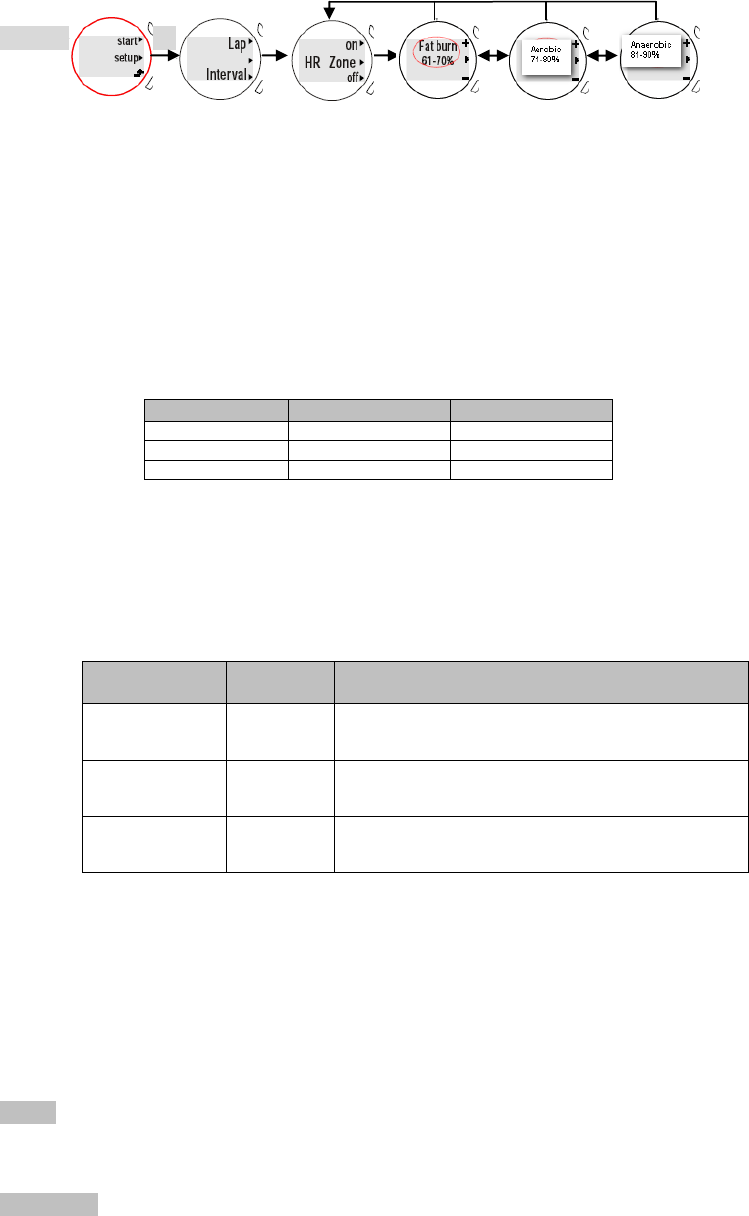
3. Press top (1) button or press bottom (3) button to select from Fat burn 61-70%, Aerobic
71-80% or Anaerobic 81-90%.
4. Press middle (2) button to confirm selection.
USEFUL REFERENCE
Target Zone
To help achieve maximum health benefits from your workout program, it is important to know
your health index as shown below:
Maximum Heart Rate (MHR)
Upper heart rate limit
Lower heart rate limit
MHR is expressed in beats per minute. You can get your MHR from an MHR test, or you can
estimate it by using the following formula:
220-age=MHR
The watch is pre-programmed with three target zone options, each with its lower and upper
heart rate limit, as listed in the table below.
ZONE NAME
LOWER LIMIT
UPPER LIMIT
Fat burn
61% x MHR
70% x MHR
Aerobic
71% x MHR
80% x MHR
Anaerobic
81% x MHR
90% x MHR
The zone range from 61% to 80% of your maximum heart rate is where you achieve
cardiovascular benefits, burn fat and become fitter.
There are three categories of training as described in the table below.
The upper and lower heart rate limits are calculated by multiplying your MHR by the
percentages of the selected training category.
For example:
A 40-year-old training for fat burn purpose:
His upper heart rate limit [220-40(age)] x 70%
His lower heart rate limit [220-40(age)] x 61%
NOTE Always warm up before exercise and select the training category that best suits your
physique. Exercise regularly, 20 to 30 minutes per session, three to four times a week for a
healthier cardiovascular system.
WARNING Determining your individual training category is a critical step in the process
towards an efficient and safe training program. Please consult your doctor or health
TRAINING
CATEGORY
MHR%
DESCRIPTION
Fat burn
61-70%
This is the lowest training intensity level. It is good for
beginners and those who want to strengthen their
cardiovascular systems and burn some fat.
Aerobic
71-80%
Increases strength and endurance. It works within the
body’s oxygen intake capability, burns more calories
and can be maintained for a long period of time.
Anaerobic
81-90%
Generates speed and power. It works at or above the
body’s oxygen intake capability, builds muscle and
cannot be maintained for a long period of time.
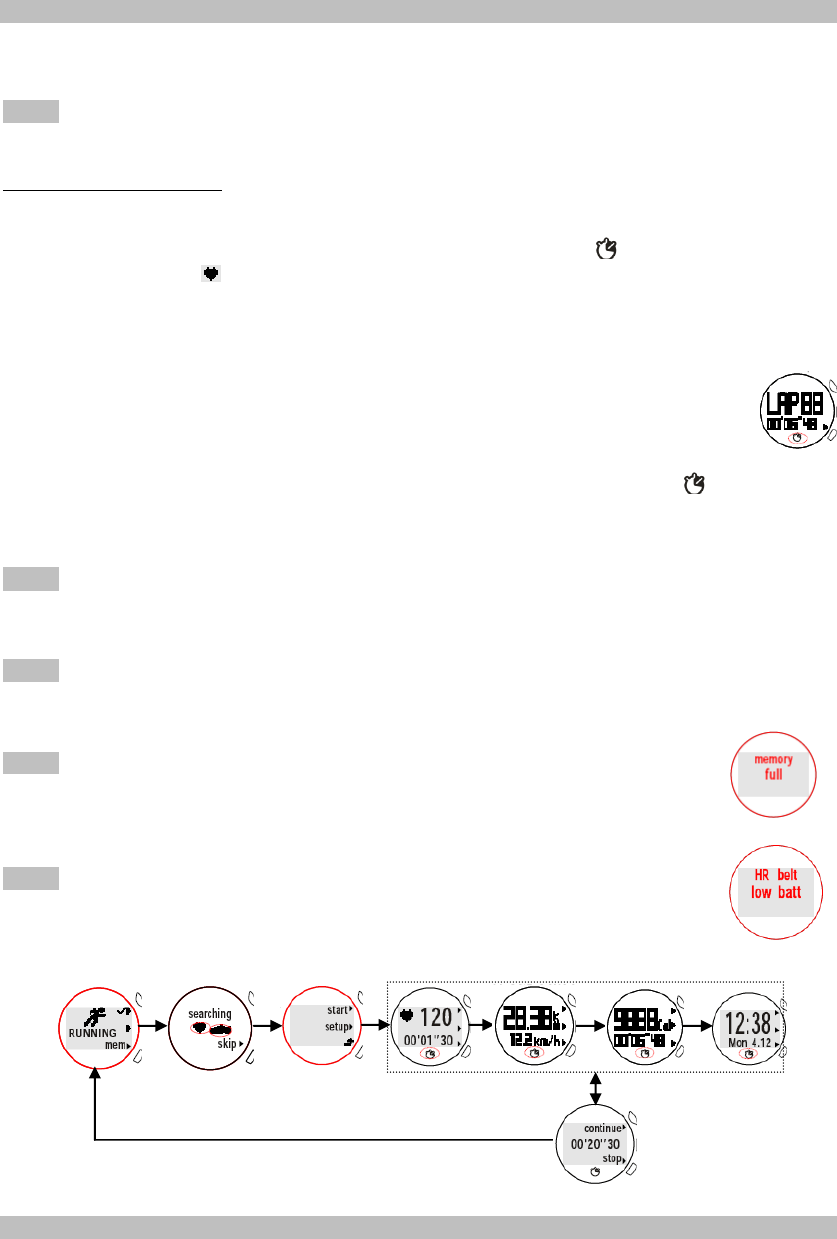
professional to help you determine exercise frequency and duration appropriate for your age,
condition and specific goals.
VIEW EXERCISE RECORD DURING RUNNING
You could start running by following the below steps, and if you set up the interval, the
distance or timer will count down.
NOTE Make sure the watch has enough memory, otherwise no memory displays when you
press button after RUNNING mode.
To view running records:
1. In RUNNING mode, press top (1) button to enter the sensor searching mode, or press
bottom (3) button to skip the mode if you know the sensor is paired.
2. Press top (1) button to enter start mode. Counting starts while flashes. Heart rate
reading with icon ( ) and exercise time counting (00’00’00) display.
3. Toggle middle (2) button. Total distance (km)/speed (km/h), calories counting
(Cal)/current exercise time (00’00’00), and time screen display.
If Auto lap is set, the lap and time counting data automatically display on the screen
when they reach the setting.
OR
If Manual lap is set, press bottom (3) button to manually set for a lap.
OR
While viewing this screen and pressing top (1) button to pause the counting, stops flashing,
then press top (1) button to select continue or press bottom (3) button to select stop running.
If you press bottom (3) button to stop counting, the RUNNING mode displays on the screen.
NOTE If you set the watch to automatically toggle screens, the last four screens automatically
toggle to display every 5 seconds. Please see SET USER PROFILE for turning on the toggle
feature, page X).
NOTE If you turn on HR zone, the watch displays Above Zone for 3 seconds when your
particular heart rate is above the zone; or displays Below Zone for 3 seconds when your
particular heart rate is below the zone.
NOTE If the total number of laps and records reaches the 100th or the total
hours of the exercise reaches 80 hours, memory full displays on the screen
with a long beep. You need to clear the memory for further exercise purpose.
(Please refer to page X for details.)
NOTE HR belt low batt. displays on the screen if the watch evaluates the
chest belt is low battery.
VIEW EXERCISE RECORD AFTER RUNNING
You could view records after running on the watch by following the below steps.
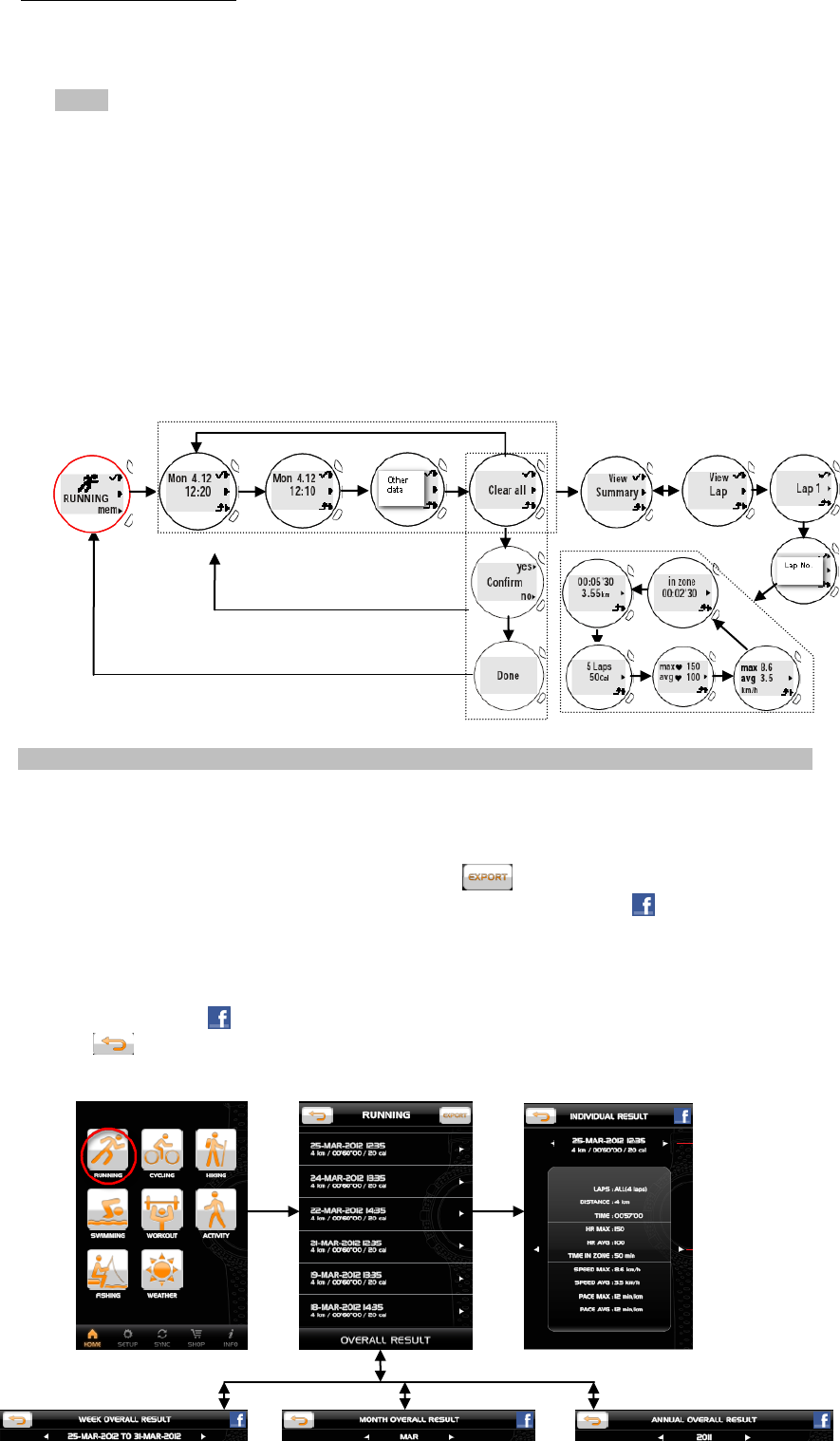
To view exercise records:
1. In RUNNING mode, press bottom (3) button to enter running memory (mem). The screen
displays the latest exercise date and time. Toggle middle (2) button to select the desired
one, then press top (1) button to enter.
NOTE If you want to clear all the memory, toggle middle (2) button until Clear all displays.
Press top (1) button to enter, then press top (1) button again to select yes to confirm
deletion of the memory; or press bottom (3) button to select no to go back to the record
screen.
2. Press top (1) button to enter View Summary screen. Press top (1) button again to start
viewing, then toggle middle (2) button to view the records.
OR
Press bottom (3) button to exit.
3. Press middle (2) button to enter View Lap screen. Press top (1) button to start viewing or
toggle middle (2) button to view your desired lap.
4. Press top (1) button again to start viewing, then toggle middle (2) button to view the
records.
OR
Press bottom (3) button to exit.
VIEW EXERCISE RECORD IN APPLICATION
You could upload the memory to your application and view the running records on the mobile
device.
1. Enter the profiles page in your application. Tap RUNNING profile icon.
2. Running records are listed by date and time. Please follow the below steps.
Tap the desired one you want to view or tap to transmit the data by email.
Swipe the screen to left or right to view other set of records. Tap icon to share the
data on facebook.com.
3. Tap OVERALL RESULT to enter. Then you can tap WEEK, MONTH and ANNUAL to
view each overall result chart. Swipe the screen to left or right to view chart by each time
unit. Tap each bar of the chart, the particular data pops up, tap again to make it
disappeared. Tap icon to share the data on facebook.com.
4. Tap on the screen to exit.
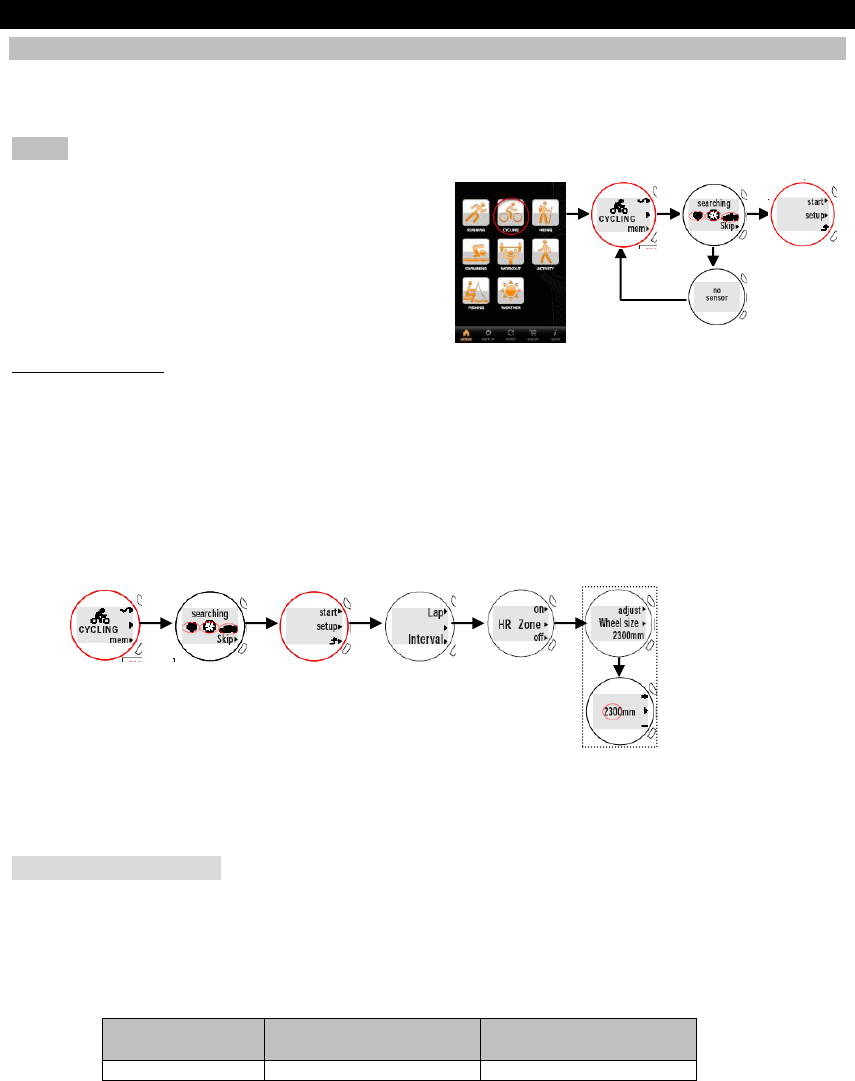
CYCLING PROFILE
SETUP
Except wheel size setting, you could set up all for cycling profile following by the SETUP
section in RUNNING PROFILE, see page X.
NOTE Make sure bike pod sensor is paired with the watch before cycling.
The setup mainly includes the following parts:
Lap (page )
Interval (page )
Rest (page )
HR Zone (page )
Wheel size (page )
Wheel size setup
1. In CYCLING mode, press top (1) button to enter, and the paired sensor icons display
on the screen. Press bottom (3) button to skip if the sensor is added.
2. Press middle (2) button to enter setup mode.
3. Toggle middle (2) button until adjust Wheel size displays.
4. Press top (1) button to enter.
5. Press top (1) button again to increase the value or press bottom (3) button to decrease
the value.
6. Press middle (2) button to confirm selection.
USEFUL REFERENCE
About Bike Wheel Size
Match the ETRTO or wheel size diameter printed on the wheel with the wheel size setting at
the right hand column of the table below. Input the relevant wheel size setting number after
bike pod is paired.
ETRTO
Wheel size diameter
(inches)
Wheel size setting
(mm)
25-559
26 x 1.0
1884

23-571
650 x 23C
1909
35-559
26 x 1.50
1947
37-622
700 x 35C
1958
47-559
26 x 1.95
2022
20-622
700 x 20C
2051
52-559
26 x 2.0
2054
23-622
700 x 23C
2070
25-622
700 x 25C
2080
28-622
700 x 28
2101
32-622
700 x 32C
2126
42-622
700 x 40C
2189
47-622
700 x 47C
2220
NOTE Wheel sizes on the above table are for reference only as wheel size depends on the
wheel type and air pressure.
VIEW EXERCISE RECORD DURING CYCLING
You could start cycling by following the steps below, and if you set up the Interval (page X),
the distance or timer will count down.
NOTE Make sure the watch has enough memory, otherwise no memory displays when you
press button after CYCLING mode.
To view cycling records:
1. In CYCLING mode, press top (1) button to enter, and the paired sensor icons display on
the screen. Press bottom (3) button to skip the searching mode if the sensor is added.
2. Press top (1) button to enter start mode. Counting starts while flashes. Heart rate
reading with icon ( ) and exercise time counting (00’00’00) display.
3. Press middle (2) button. You can see total distance (km) /speed (km/h),
cadence counting (rpm), calories counting (Cal) and time screen display.
If Auto lap is set, the lap and time counting data automatically display on
the screen when they reach the setting.
OR
If Manual lap is set, press bottom (3) button to manually set for a lap.
OR
While viewing the screen and pressing top (1) button to pause the counting, stops flashing,
then press top (1) button to select continue counting or press bottom (3) button to stop
counting. If you press bottom (3) button to stop counting, the CYCLING mode screen displays.
NOTE If you set the watch to automatically toggle screens, the last five screens automatically
toggle to display every 5 seconds. Please see SET USER PROFILE for turning on the toggle
feature, page X).
NOTE If you turn on HR zone, the watch displays Above Zone for 3 seconds when your
particular heart rate is above the zone; or displays Below Zone for 3 seconds when your
particular heart rate is below the zone.
NOTE If the total number of laps and records reaches the 100th or the total
hours of the exercise reaches 80 hours, memory full displays on the screen
with a long beep. You need to clear the memory for further exercise purpose.
(Please refer to page X for details.)
NOTE Bike pod low batt. displays on the screen if the watch estimates the
bike pod is low battery.
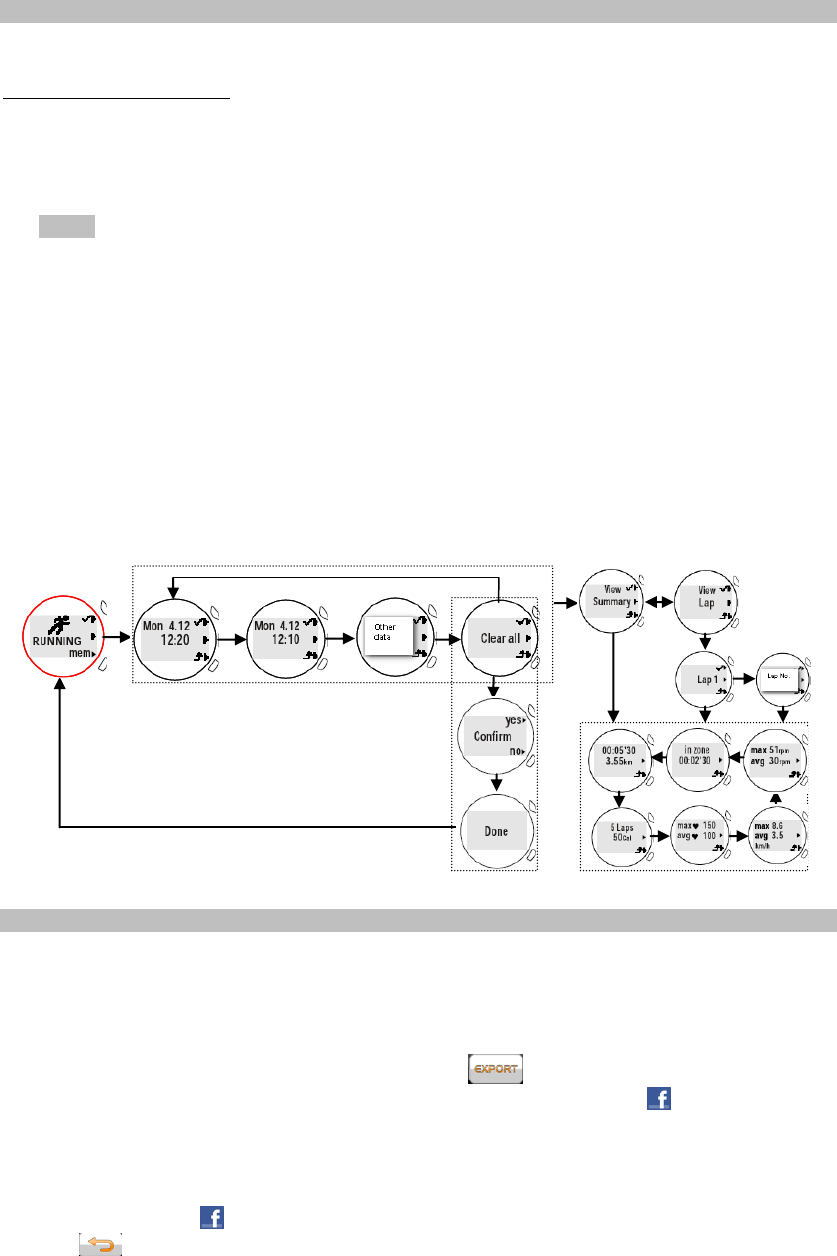
VIEW EXERCISE RECORD AFTER CYCLING
You could view record after cycling on the watch by following the below steps.
To view exercise records:
1. In CYCLING mode, press bottom (3) button to enter cycling memory (mem). The screen
displays the latest exercise date and time. Toggle middle (2) button to select the desired
one, then press top (1) button to enter.
NOTE If you want to clear all the memory, toggle middle (2) button until Clear all displays.
Press top (1) button to enter, then press top (1) button again to select yes to confirm
deletion of the memory; or press bottom (3) button to select no to go back to the record
screen.
2. Press top (1) button to enter View Summary screen. Press top (1) button again to start
viewing, then toggle middle (2) button to view the records.
OR
Press bottom (3) button to exit.
3. Press middle (2) button to enter View Lap screen. Press top (1) button to view Lap 1.
4. Press top (1) button again to start viewing, then toggle middle (2) button to view the
records.
5. Toggle middle (2) button to view your desired lap. Follow the above step 4.
OR
Press bottom (3) button to exit.
VIEW EXERCISE RECORD IN APPLICATION
You could upload the memory to your application and view the cycling records on the mobile
device.
1. Enter the profiles page in your application. Tap CYCLING profile icon.
2. Cycling records are listed by date and time. Please follow the below steps.
Tap the desired one you want to view or tap to transmit the data by email.
Swipe the screen to left or right to view other set of records. Tap icon to share the
data on facebook.com.
3. Tap OVERALL RESULT to enter. Then you can tap WEEK, MONTH and ANNUAL to
view each overall result chart. Swipe the screen to left or right to view chart by each time
unit. Tap each bar of the chart, the particular data pops up, tap again to make it
disappeared. Tap icon to share the data on facebook.com.
4. Tap on the screen to exit.
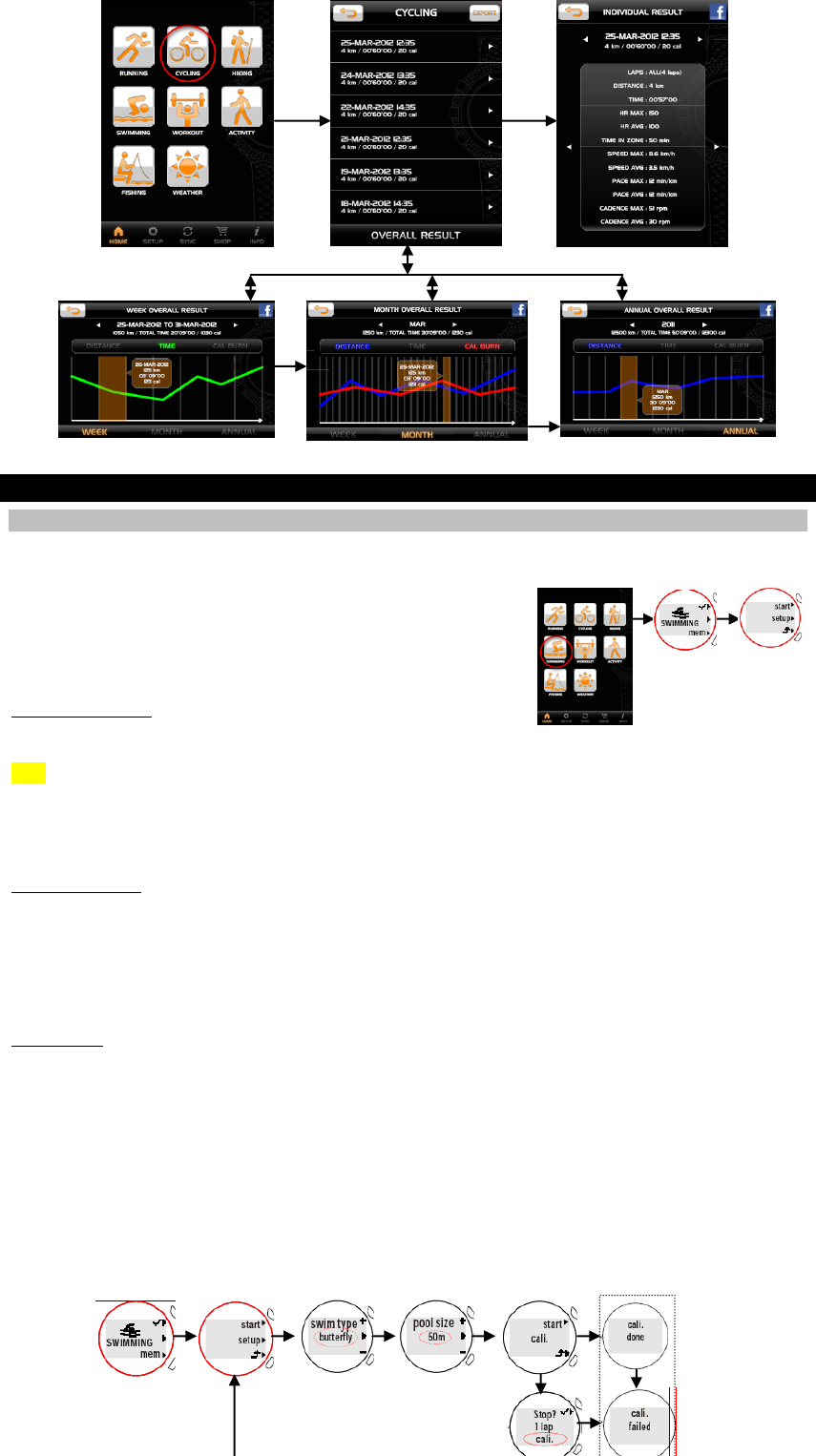
SWIMMING PROFILE
SETUP
You can do swimming setup on the watch. In SWIMMING mode, press top (1) button to enter
setup mode. The setup mainly includes the following parts:
Swim type (page )
Pool size (page )
Calibration (page )
Swim type setup
1. In SWIMMING mode, press top (1) button to enter setup mode.
2. Press middle (2) button to enter swim type mode, then press top (1) button or press
bottom (3) button to select from ft.crawl (front crawl), backstr (backstroke), breastsr
(breaststroke) and butterfly.
3. Press middle (2) button again to confirm selection.
Pool size setup
1. In SWIMMING mode, press top (1) button to enter setup mode.
2. Toggle middle (2) button to enter pool size mode, then press top (1) button or press
bottom (3) button to select from 50m (meters) and 25m (meters).
3. Press middle (2) button again to confirm selection.
Calibration
1. In SWIMMING mode, press top (1) button to enter setup mode.
2. Toggle middle (2) button until start cali. displays.
3. Press top (1) button to start calibration.
OR
Press bottom (3) button to exit.
4. Lap counting data displays. Once you successfully complete the calibration, cali.done
displays then after 2 seconds the screen goes back to setup screen.
OR
If you want to stop the calibration, press top (1) button then cali.failed displays.
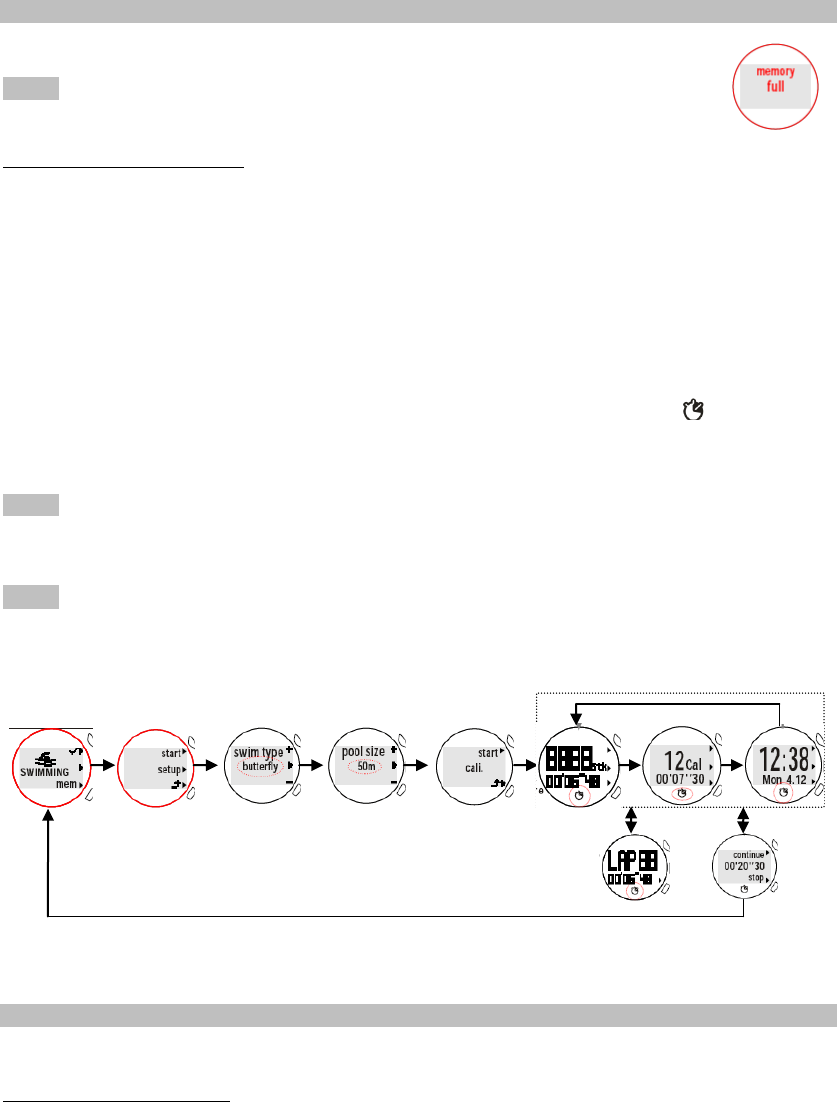
VIEW EXERCISE RECORD DURING SWIMMING
You could start swimming by following the below steps.
NOTE Make sure the watch has enough memory, otherwise no memory
displays when you press button after SWIMMING mode.
To view swimming records:
1. In SWIMMING mode, press top (1) button to enter start mode.
2. Toggle middle (2) button to select swim type and pool size (see above sections).
3. The watch starts counting.
If Auto lap is set, the stroke (stk), time (00’00’00) and calories (Cal) counting data
automatically display on the screen. Lap counting data displays when it reaches the
setting.
OR
If Manual lap is set, press bottom (3) button to set for a lap during swimming. (See page
X for details.)
OR
While viewing the screen and pressing top (1) button to pause the counting, stops flashing,
then select continue or stop. If you press bottom (3) button to stop counting, the SWIMMING
mode screen displays. Go directly to above step 1 for counting again.
NOTE If you set the watch to automatically toggle screens, the last three screens
automatically toggle to display every 5 seconds. Please see SET USER PROFILE for turning
on the toggle feature, page X).
NOTE If the lap counting reaches the 100th or the total hours of the exercise reaches 80 hours,
memory full displays on the screen with a long beep. You need to clear the memory for
further exercise purpose. (Please refer to page X for details.)
VIEW EXERCISE RECORD AFTER SWIMMING
You could view records after swimming on the watch by following the below steps.
To view exercise records:
1. In SWIMMING mode, press bottom (3) button to enter. The screen displays the latest
exercise date and time. Toggle middle (2) button to select the desired one, then press top
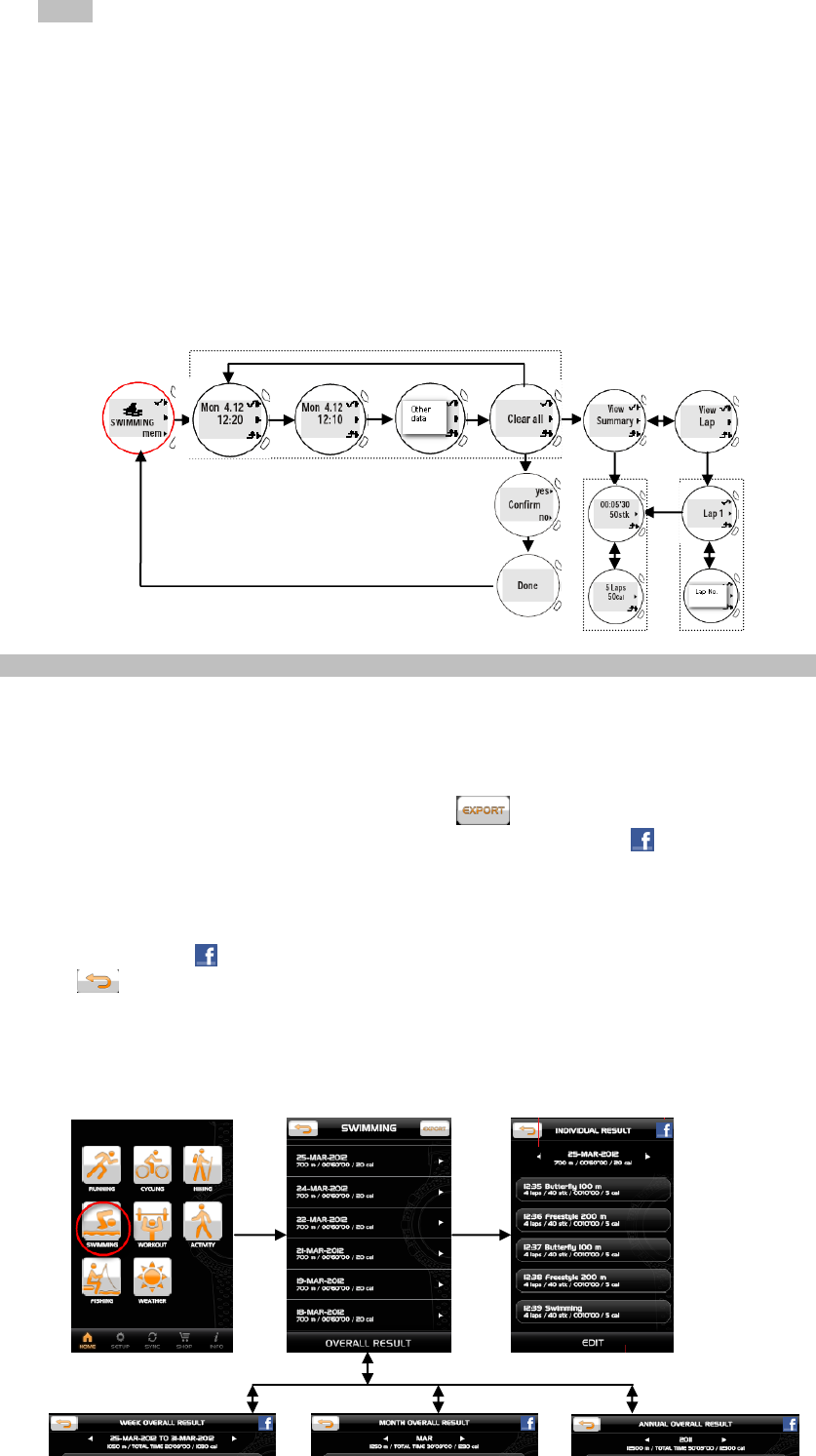
(1) button to enter.
NOTE If you want to clear all the memory, toggle middle (2) button until Clear all displays.
Press top (1) button to enter, then press top (1) button again to select yes to confirm
deletion of the memory; or press bottom (3) button to select no to go back to the record
screen.
2. Press top (1) button to enter View Summary screen. Press top (1) button again to start
viewing, then toggle middle (2) button to view the records.
OR
Press bottom (3) button to exit.
3. Press middle (2) button to enter View Lap screen. Press top (1) button to view Lap 1.
4. Press top (1) button again to start viewing, then toggle middle (2) button to view the
records.
5. Toggle middle (2) button to view your desired lap. Follow the above step 4.
OR
Press bottom (3) button to exit.
VIEW EXERCISE RECORD IN APPLICATION
You could upload the memory to your application and view the swimming records on the
mobile device.
1. Enter the profiles page in your application. Tap RUNNING profile icon.
2. Swimming records are listed by date and time. Please follow the below steps.
Tap the desired one you want to view or tap to transmit the data by email.
Swipe the screen to left or right to view other set of records. Tap icon to share the
data on facebook.com.
3. Tap OVERALL RESULT to enter. Then you can tap WEEK, MONTH and ANNUAL to
view each overall result chart. Swipe the screen to left or right to view chart by each time
unit. Tap each bar of the chart, the particular data pops up, tap again to make it
disappeared. Tap icon to share the data on facebook.com.
4. Tap on the screen to exit.
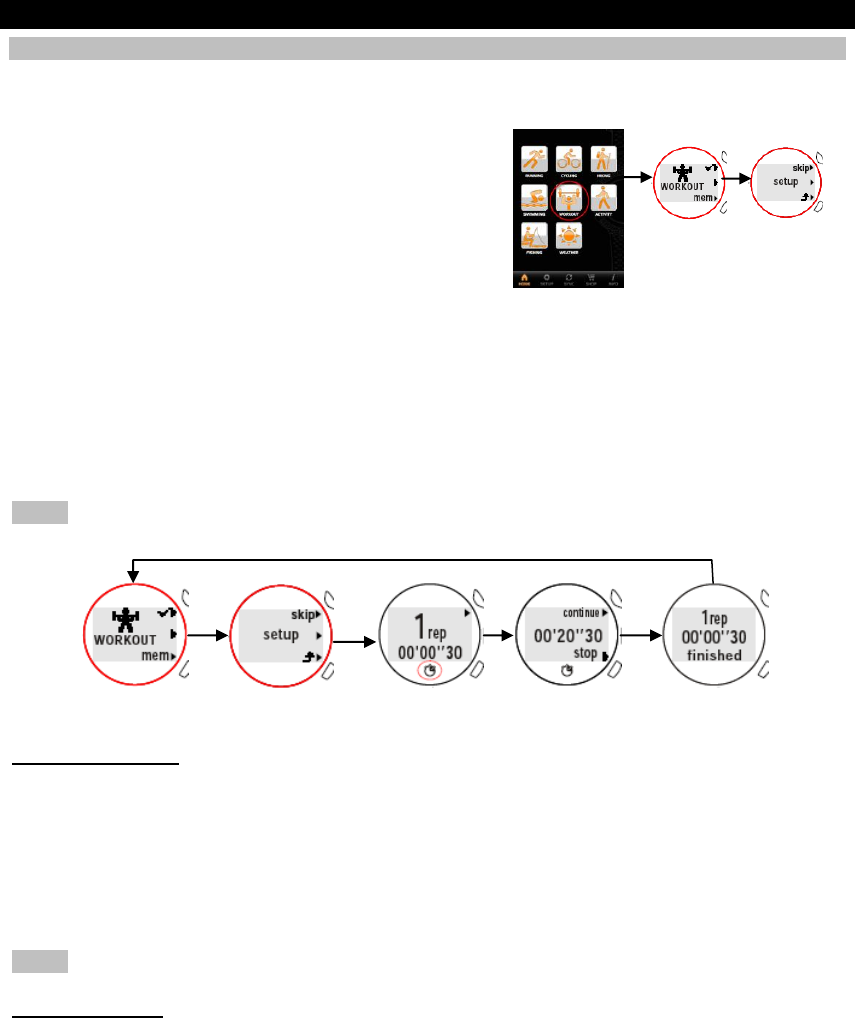
WORKOUT PROFILE
SETUP
Before doing strength training, you can do workout setup on the watch. In WORKOUT mode,
press top (1) button to enter setup mode. The setup mainly includes the following parts:
Sets (page )
Reputations (page )
Rest time (page )
Met
Or, you can skip setup by pressing skip in setup mode; the watch automatically counts the
sets (default value=3 sets), reputations (default value=12 reputations), rest time (default value
=15 seconds) and met (default value=3). However, we highly recommend you to do setup for
the strength training.
Press top (1) button to pause, then press again to continue, or press bottom (3) button to
stop. Workout result displays on the screen.
NOTE The time counting will be reset to zero at 12am every midnight.
Exercise Set setup
1. In WORKOUT mode, press top (1) button to enter setup mode.
2. Press middle (2) button to enter yes in setup mode. Press top (1) button to enter Sets
mode.
3. Press top (1) button to increase the value or press bottom (3) button to decrease the
value.
4. Press middle (2) button to confirm selection.
NOTE Exercise set setup range is 1-9 set(s).
Reputation setup
1. In WORKOUT mode, press top (1) button to enter setup mode.
2. Press middle (2) button to enter yes in setup mode. Press top (1) button and then press
middle (2) button to enter Rep mode.
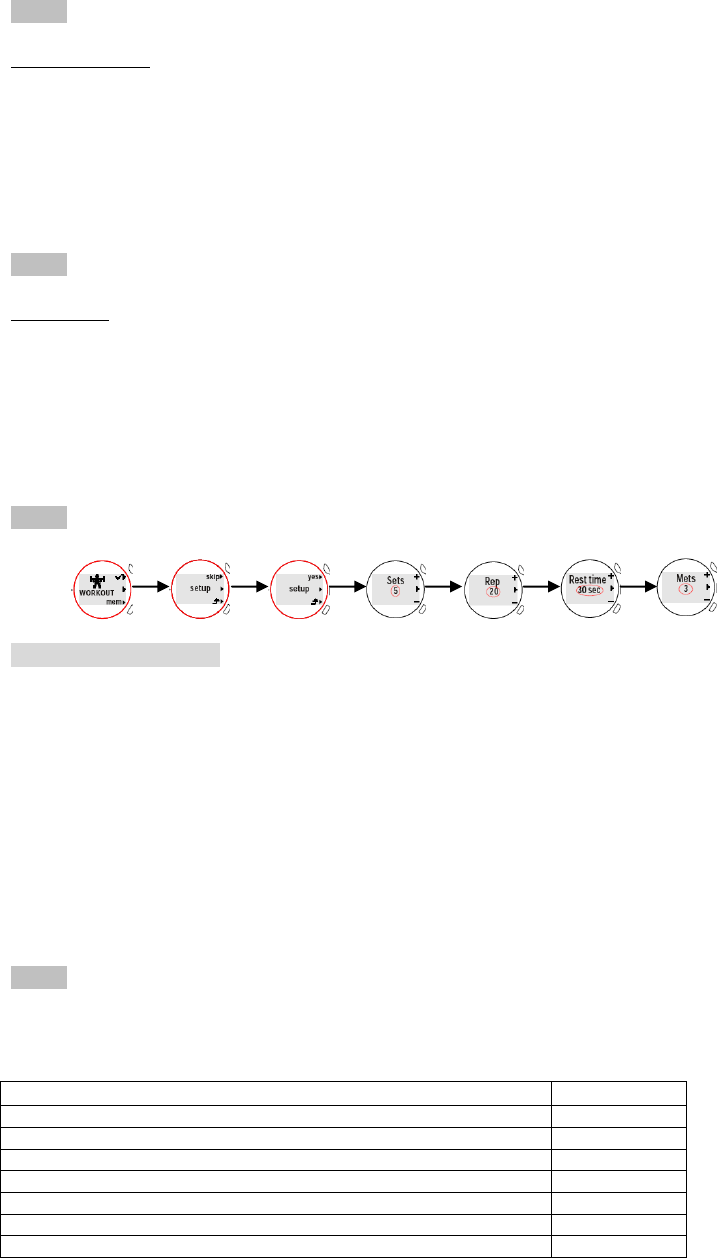
3. Press top (1) button to increase the value or press bottom (3) button to decrease the
value.
4. Press middle (2) button to confirm selection.
NOTE Reputation setup range is 1-99 reputation(s).
Rest time setup
1. In WORKOUT mode, press top (1) button to enter setup mode.
2. Press middle (2) button to enter yes in setup mode. Press top (1) button and then toggle
middle (2) button until Rest time mode displays.
3. Press top (1) button to increase the value or press bottom (3) button to decrease the
value.
4. Press middle (2) button to confirm selection.
NOTE Rest time setup range is 15-30 seconds. The rest time counts down after start.
Mets setup
1. In WORKOUT mode, press top (1) button to enter setup mode.
2. Press middle (2) button to enter yes in setup mode. Press top (1) button and then toggle
middle (2) button until Mets mode displays.
3. Press top (1) button to increase the value or press bottom (3) button to decrease the
value.
4. Press middle (2) button to confirm selection. The counting automatically starts.
NOTE Mets setup range is 3-13.
USEFUL REFERENCE
MET (metabolic equivalent)
Physical activity has a large effect on total human energy expenditure, and contributes to the
body's total energy output. The amount of energy expended for different activities will vary
with the intensity and type of exercise.
One of the easiest methods for recording of the intensity of a physical activity is the Metabolic
Equivalent Task (MET) method. The energy cost of many activities has been determined,
usually by monitoring the oxygen consumption during the activity, to determine an average
oxygen uptake per unit of time. This value is then compared to the resting oxygen uptake.
Here below lists some MET values relate to the workout types for your reference:
NOTE MET values for each activity are approximations; there may be considerable individual
variation.
WORKOUT TYPE
MET value
Stretching or yoga
2.5
Weight lifting (light or moderate effort, light workout, general)
3.0
Water aerobics, water calisthenics
4.0
General health club exercise
5.5
Weight lifting (power lifting or body building, vigorous), jazzerciser
6.0
Ski machine
7.0
Stair-treadmill ergometer
9.0
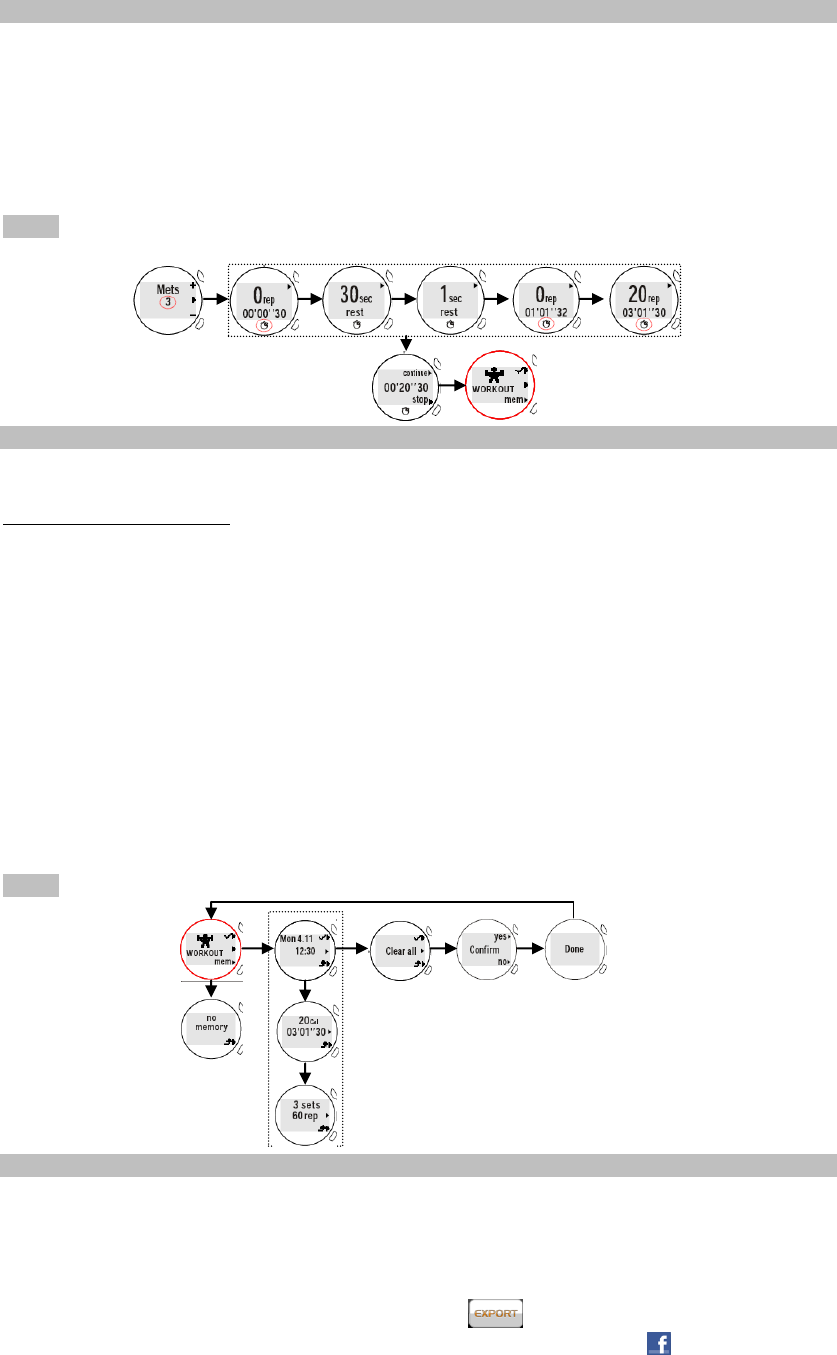
VIEW EXERCISE RECORD DURING WORKOUT
After setup for the MET value (page X) on the watch, you can start the workout. The watch
counts automatically. You can see the reputation and time counting, and the rest time counts
down on the screen to remind you.
You can press top (1) button to pause. If you decide to stop the workout, press bottom (3)
button. Total calorie output and time display on the screen. The display goes back to
WORKOUT mode after 3 seconds.
NOTE The reputation starts to be displayed when it counts to the 4th one.
VIEW EXERCISE RECORD AFTER WORKOUT
You could view records after workout on the watch by following the below steps.
To view exercise records:
1. In WORKOUT mode, press bottom (3) button to enter into the memory (mem).
2. The latest record displays first. Toggle middle (2) button to view other records by date and
time. Press top (1) button to enter the specific record.
If the record you view is the one with setup, toggle middle (2) button to view calories,
time, sets and reputations in total.
OR
If the record you view is the one without setup, you can only view the reputations and
time in total.
OR
If you want to clear all the memory, toggle middle (2) button until Clear all displays. Press top
(1) button to select yes to do deletion, then Done displays on the screen, or press bottom (3)
button to select no to cancel the deletion.
NOTE No memory displays when you attempt to view the record but there is no memory.
VIEW EXERCISE RECORD IN APPLICATION
You could upload the memory to your application and view the workout records on the mobile
device.
1. Enter the profiles page in your application. Tap WORKOUT profile icon.
2. Workout records are listed by date and time.
Tap the desired one you want to view or tap to transmit the data by email.
Swipe the screen to left or right to view other set of records. Tap icon to share the
data on facebook.com.
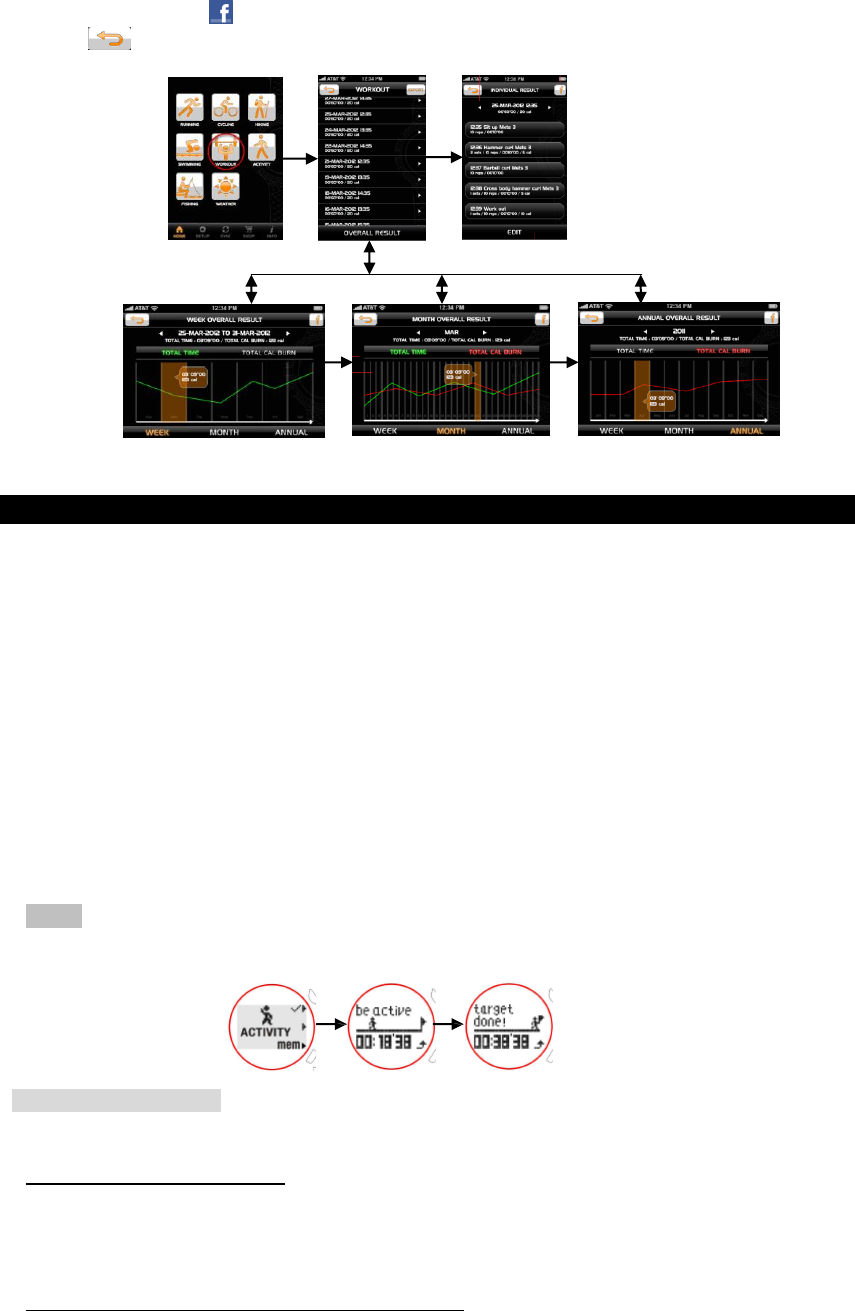
3. Tap OVERALL RESULT to enter. Then you can tap WEEK, MONTH and ANNUAL to
view each overall result chart. Swipe the screen to left or right to view chart by each time
unit. Tap each bar of the chart, the particular data pops up, tap again to make it
disappeared. Tap icon to share the data on facebook.com.
4. Tap on the screen to exit.
ACTIVITY PROFILE
For achieving your daily and weekly physical activity volume according to the guideline of
WHO (World Health Organization), you can download ACITIVITY MONITOR profile from
your mobile device. This profile is suitable for monitoring moderate intensity physical
activity.
This profile sets the daily activity volume to be 30 minutes and weekly activity volume to be
150 minutes.
Monitor your activity:
From the profile being downloaded onto the watch, your activity has been
automatically monitored and counted. In ACTIVITY mode, press top (1) button.
The screen displays be active and animation plays.
If you meet the target, target done! displays.
If you want to exit, press bottom (3) button.
NOTE Excepting the battery replacement, the watch automatically monitor and count your
activity, even though you exit the profile.
USEFUL REFERENCE
Health Guidelines
WHO-European Commission
“For healthy adults aged 18 to 65 years, the goal recommended by the WHO is to
achieve a minimum of 30 minutes of moderate-intensity physical activity 5 days a week.”
“Activities to increase muscular strength and endurance should be added 2 to 3 days per
week.”
U.S. Centers for Disease Control and Prevention:
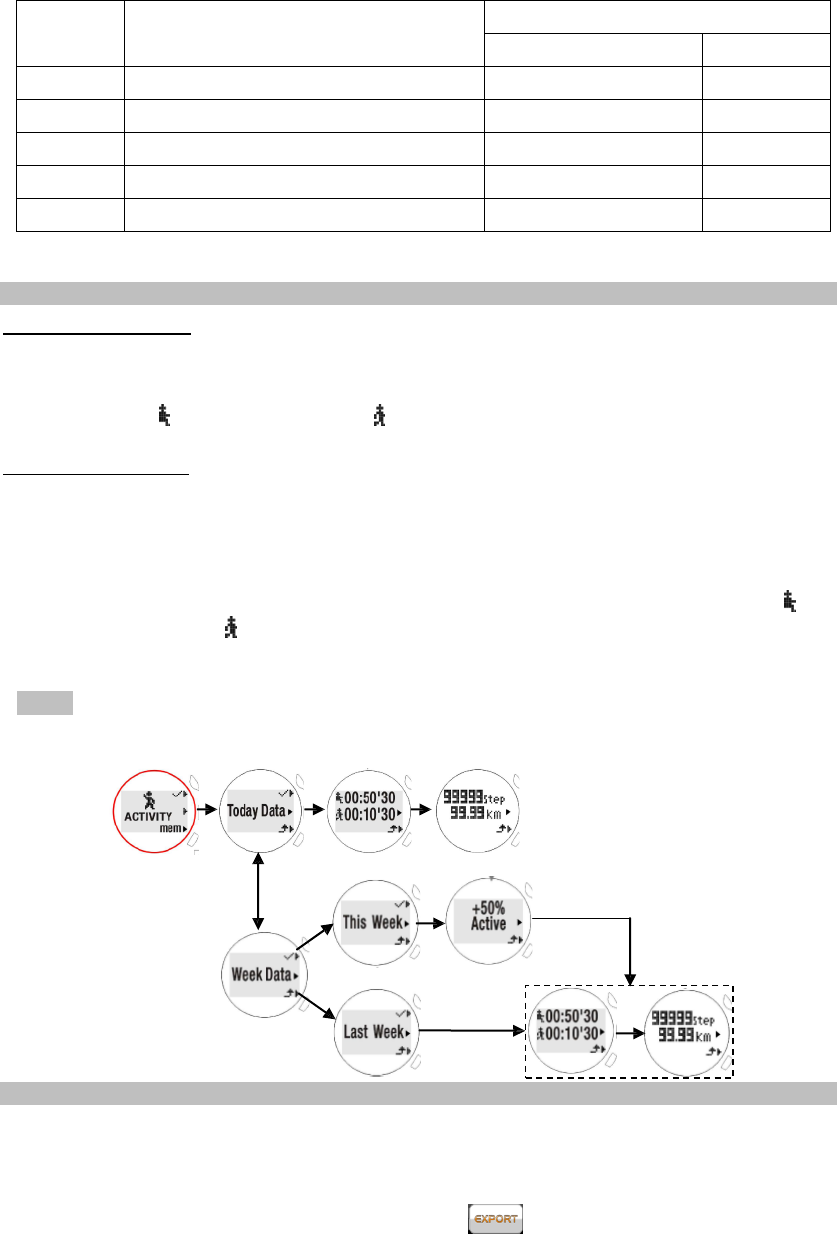
“Adults need at least 2 hours and 30 minutes (150 minutes) of moderate-intensity.”
Aerobic activity (i.e. brisk walking) every week and muscle strengthening activities on 2
or more days a week that works a major muscle groups (legs, hips, back, abdomen,
chest, should and arms).”
Level
Activity Intensity
Steps/Min
Male
Female
1
Rest
<60
<60
2
Light (<=2.99 METs)
60-96
60-107
3
Moderate (3.0-5.99 METs)
96-124
107-135
4
Hard (6.0-8.99 METs)
125-153
136-162
5
Very hard (>=9.0 METs)
>153
>162
VIEW RECORD AFTER ACTIVITY
To view today’s data:
1. In ACTIVITY mode, press bottom (3) button to enter. Today Data screen displays.
2. Press top (1) button , then toggle middle (2) button to view different records, such as rest
time volume ( ), activity time volume ( ), steps and distance.
To view weekly data:
1. In ACTIVITY mode, press bottom (3) button to enter. Toggle middle (2) button until Week
Data screen displays.
2. Press top (1) button to enter. Then toggle middle (2) button to view the record of This
Week or Last Week. Press top (1) button to enter.
3. Toggle middle (2) button to view different activity records, such as rest time volume ( ),
activity time volume ( ), steps and distance. If you view the record of this week, the
percentage of your activity achieved also displays.
NOTE This Week means from this Sunday to today; Last Week means last Sunday to last
Saturday.
VIEW ACTIVITY RECORD IN APPLICATION
You could upload the memory to your application and view the activity records on the mobile
device.
1. Enter the profiles page in your application. Tap ACTIVITY profile icon.
2. Activity records are listed by date and time. Please follow the below steps.
Tap the desired one you want to view or tap to transmit the data by email
(page X).
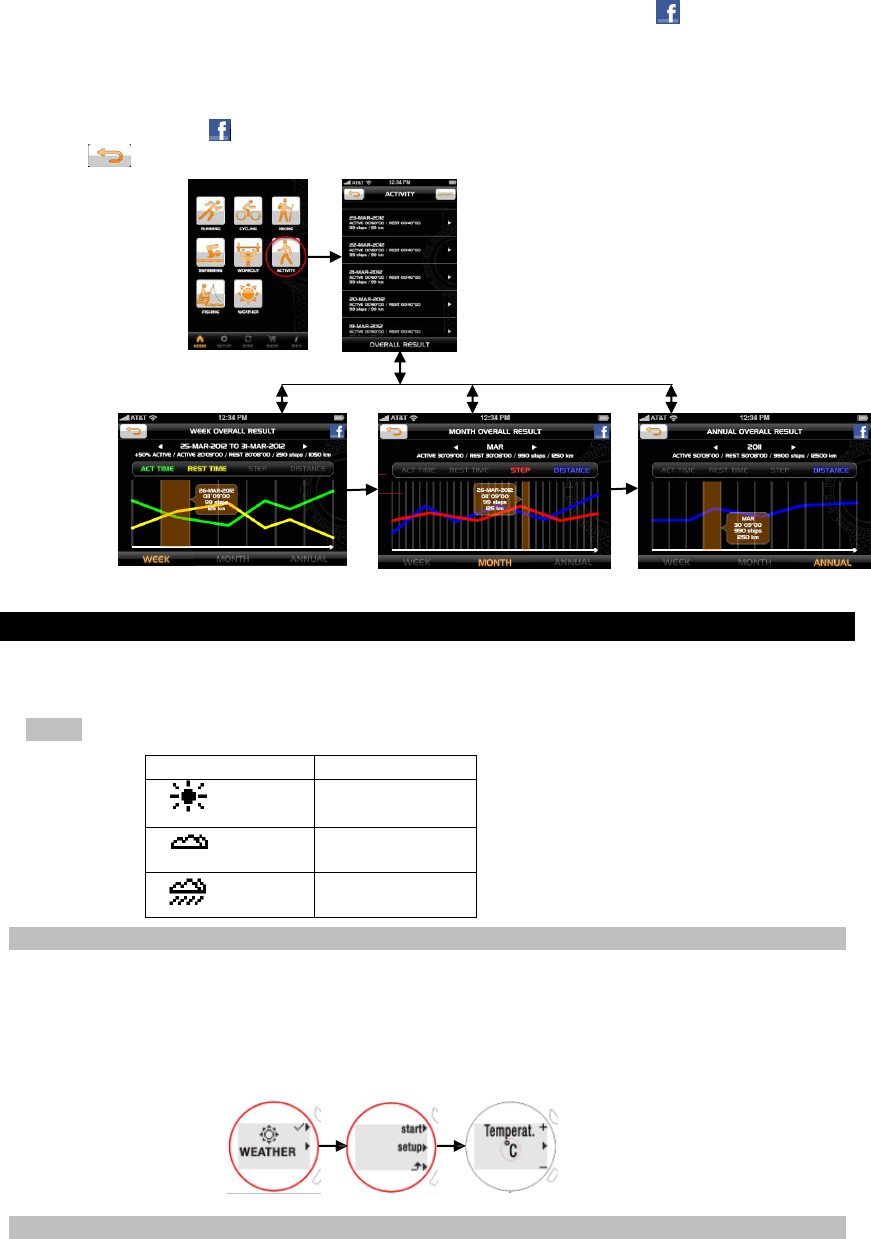
Swipe the screen to left or right to view other set of records. Tap icon to share the
data on facebook.com.
3. Tap OVERALL RESULT to enter. Then you can tap WEEK, MONTH and ANNUAL to
view each overall result chart. Swipe the screen to left or right to view chart by each time
unit. Tap each bar of the chart, the particular data pops up, tap again to make it
disappeared. Tap icon to share the data on facebook.com.
4. Tap on the screen to exit.
WEATHER PROFILE
You can view the current temperature and the weather forecast for the next 12-24 hours
on the watch.
NOTE The weather icons are shown below.
SETUP
You can setup the temperature unit before viewing.
1. In WEATHER mode, press top (1) button to enter.
2. Press middle (2) button to enter setup mode.
3. Press top (1) button or bottom (3) button to select °C or °F.
4. Press middle (2) button to confirm selection.
VIEW TEMPERATURE AND WEATHER
You can view the temperature and forecasted weather on the watch.
1. In WEATHER mode, press top (1) button to enter.
2. Press middle (2) button to enter start mode. Current time, temperature and forecasted
weather icon display.
3. Press bottom (3) button to exit.
Weather Icons
Meaning
Sunny
Cloudy
Rainy
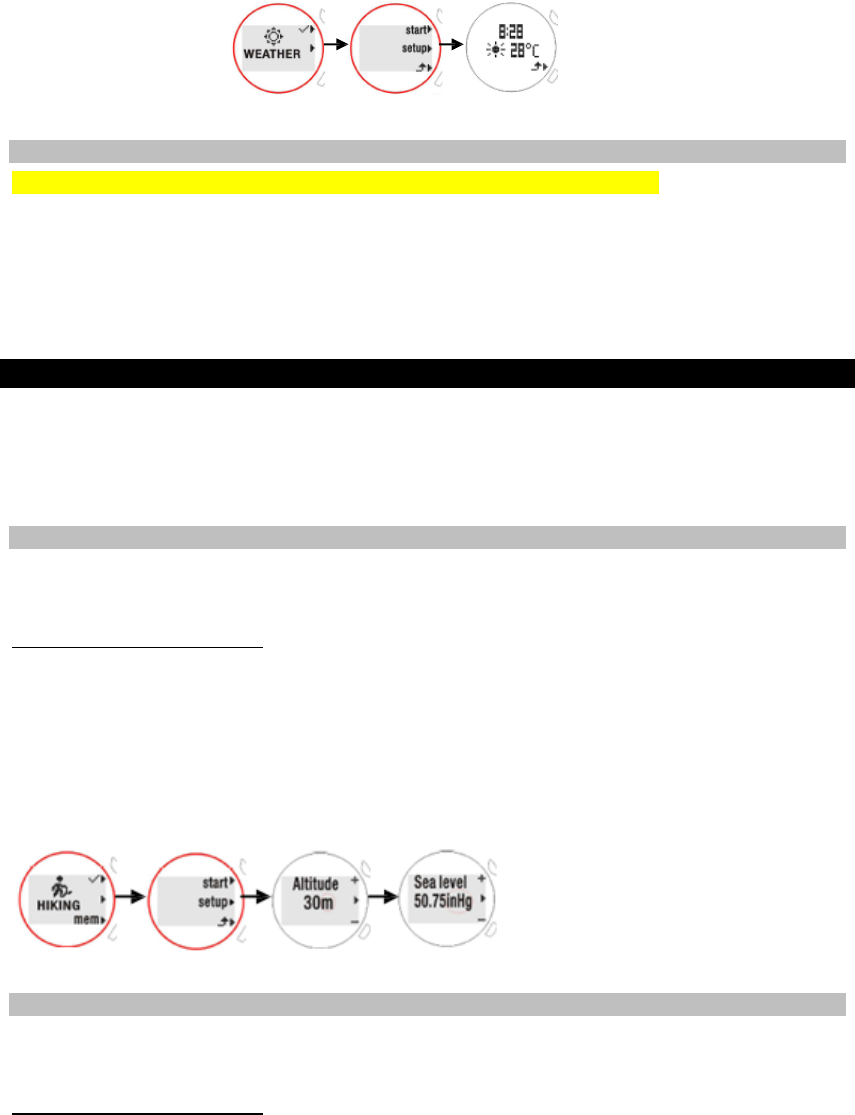
VIEW WEATHER IN APPLICATION
You can only view the temperature and forecasted weather on the watch.
HIKING PROFILE
You can use hiking profile to setup and monitor different values, such as distance, altitude
and sea level pressure, etc. The setup mainly includes the following parts:
Altitude
Sea level
SETUP
You need to input the value of altitude and sea level before starting hiking. You could browse
your local weather station website for details of your living area or particular city.
Altitude and sea level setup:
1. In HIKING mode, press top (1) button to enter setup mode.
2. Toggle middle (2) button to set for altitude and its measurement unit (m or ft) and sea
level and its measurement unit (inHg or hPa).
3. Press top (1) button to increase value or select option; press bottom (3) button to
decrease value or select option.
VIEW RECORD DURING HIKING
You could view different monitored values, such as current altitude, altitude difference, local
pressure, sea level pressure and so on. Maximum 10 time logs can be recorded.
Altitude and sea level setup:
1. In HIKING mode, press top (1) button to enter setup mode.
2. Press top (1) button again while starting your hiking. Altitude of your location and time log
display. Press top (1) button again to stop the time counting.
OR
Press and hold top (1) button to reset the time to be 0:00’00.
3. Toggle middle (2) button to view several other screens and data.
Altitude of your current standing location and altitude difference
Local pressure and sea level pressure
Local pressure and current time
4. Press bottom (3) button to exit.
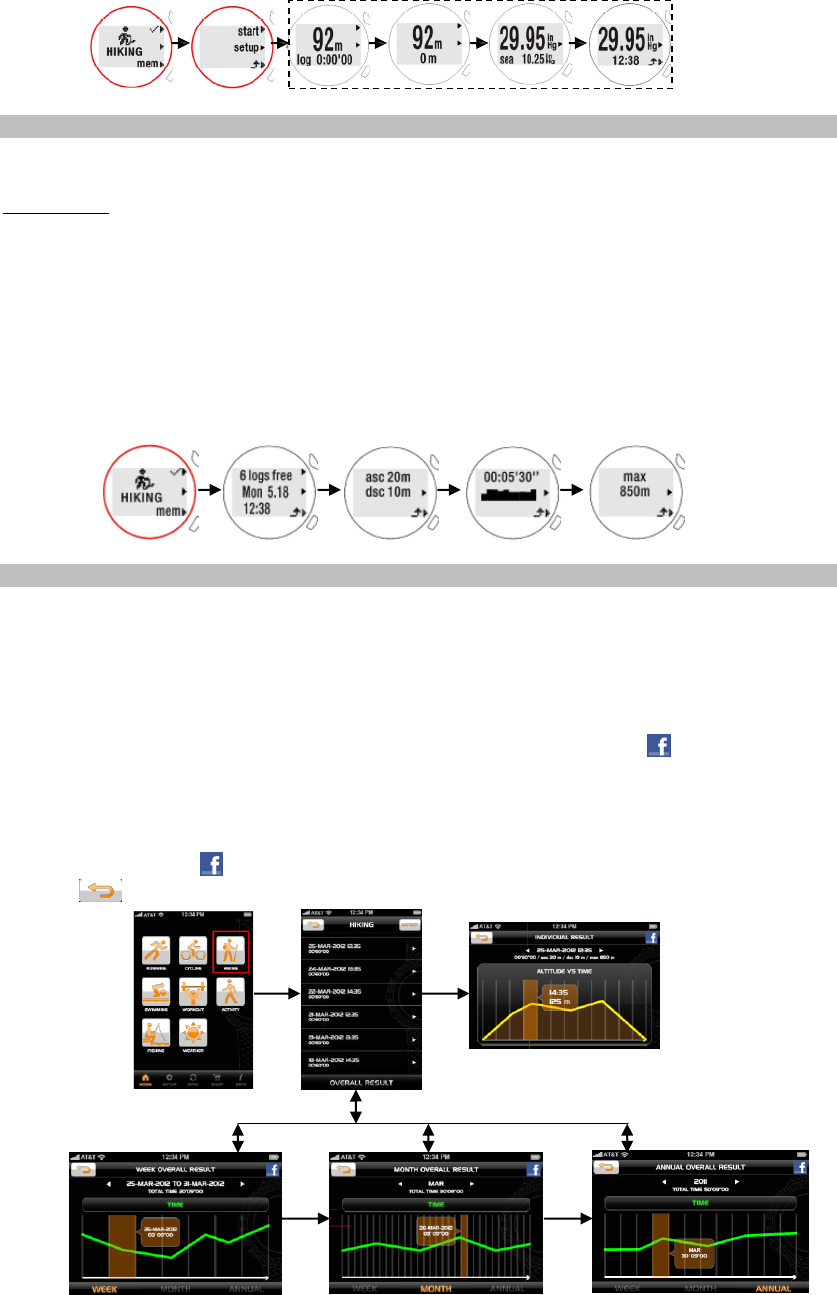
VIEW RECORD AFTER HIKING
You could view the records after hiking. The record in log form is ordered by date and time.
To view log:
1. In HIKING mode, press bottom (3) button to enter memory mode.You will see the total
number of free time logs, date and time.
2. Toggle middle (2) button to select the desired record.
3. Press top (1) button to enter.
4. Toggle middle (2) button to view accumulated time of hiking, a chart representing your
altitude display, ascended altitude, descended altitude display and the maximum hiking
altitude displays.
5. Press bottom (3) button to exit.
VIEW HIKING RECORD IN APPLICATION
You could upload the memory to your application and view the hiking records on the mobile
device.
1. Enter the profiles page in your application. Tap HIKING profile icon.
2. HIKING records are listed by date and time. Please follow the below steps.
Tap the desired one you want to view or tap EXPORT to transmit the data by email
(page X).
Swipe the screen to left or right to view other set of records. Tap icon to share the
data on facebook.com.
5. Tap OVERALL RESULT to enter. Then you can tap WEEK, MONTH and ANNUAL to
view each overall result chart. Swipe the screen to left or right to view chart by each time
unit. Tap each bar of the chart, the particular data pops up, tap again to make it
disappeared. Tap icon to share the data on facebook.com.
3. Tap on the screen to exit.
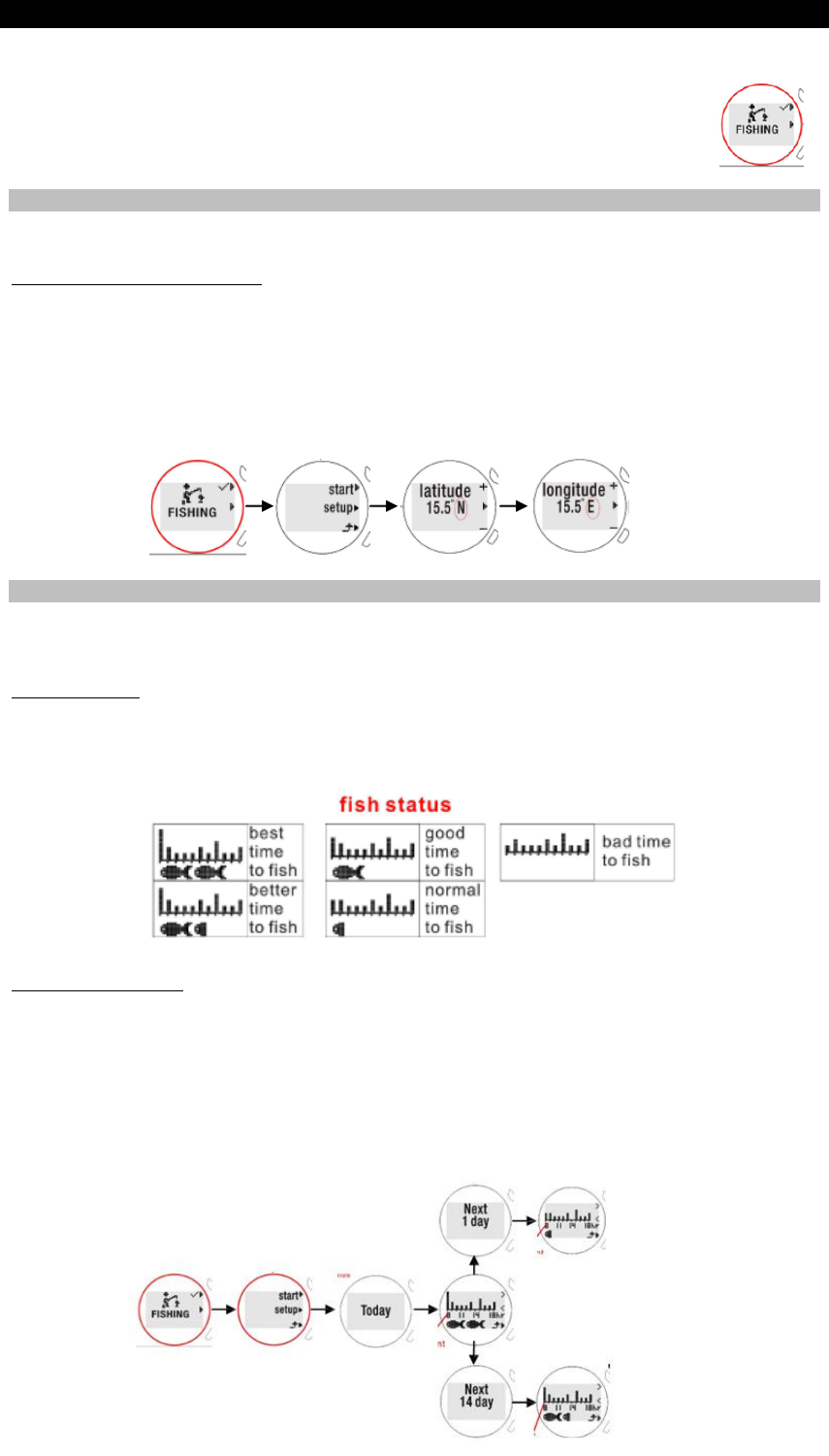
FISHING PROFILE
You can use FISHING profile to forecast the best harvest time range for fishing at your location
in next 14 days. You need to setup before use. The setup mainly includes the following parts:
Latitude
Longitude
SETUP
Please follow the below steps:
Latitude and longitude setup:
1. In FISHING mode, press top (1) button to enter setup mode.
2. Toggle middle (2) button to enter latitude and longitude mode. You can press top (1)
button or bottom (3) button to select the measurement unit (North, South, East, and West).
3. Press middle (2) button to confirm selection.
4. You can set the value. Press top (1) button to increase value or press bottom (3) button to
decrease value.
5. Press middle (2) button to confirm setting.
VIEW STATUS DURING FISHING
You can view the forecasted trend of fish volume in the next 10 hours from today to the next 14
days. The starting time point of the trend chart is the current time.
To view today:
1. In FISHING mode, press top (1) button to enter start mode.
2. Today displays and fish forecast chart appears after 3 seconds. The below charts are for
your reference to recognize the status.
3. Press bottom (3) button to exit.
To view other days:
1. In FISHING mode, press top (1) button to enter start mode.
2. Press top (1) button to enter into Next 1 day screen, the related forecast chart appears
after 3 seconds. Toggle top (1) button to select your desired day.
OR
Press middle (2) button to enter into Next 14 day screen, the related forecast chart
appears after 3 seconds. Toggle middle (2) button to select your desired day in reverse
order.
3. Press bottom (3) button to exit.
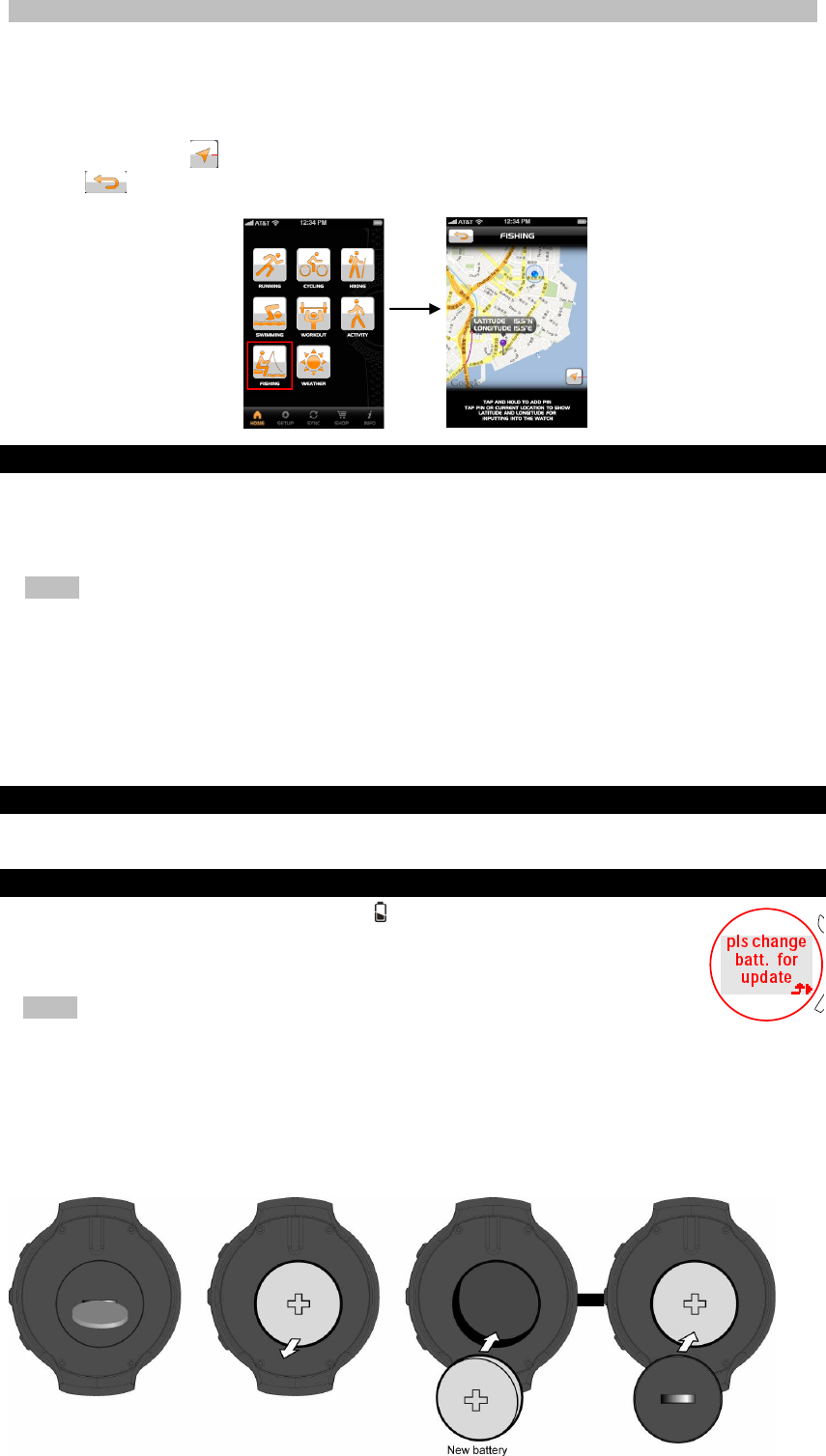
VIEW FISHING RECORD IN APPLICATION
You could upload the memory to your application and view the forecasted fishing harvest
location on the map.
1. Enter the profiles page in your application. Tap FISHING profile icon.
2. On the map, there is a purple pin on the forecasted location with the latitude and
longitude, or tap to display your current location.
3. Tap on the screen to exit.
WATER RESISTANCE
The Ssmart watch is water-resistant up to 5ATM (50 meters or 164 feet). This means you
can use the watch for swimming or other water sport activities (such as surfing) but it must
not be used for snorkeling and deep water diving.
NOTE
Ensure the buttons and battery compartment are secured and intact before exposing
the watch to excessive water.
Avoid pressing the buttons while in the water or during heavy rainstorms, as this
may cause water to enter the watch, leading to malfunction.
Even the watch is water-resistant, as radio signals do not carry in water,
signal transmission between the watch and accessories, such as chest belt,
will still be impossible in water.
BACKLIGHT
Tap twice to activate backlight. For longer backlight, tap on lens three times consecutively.
REPLACE BATTERY
If the battery power of your watch is low, displays on the screen; If there is
low battery in CONNECT mode, pls change batt. for update displays. For
optimal performance, you need to replace watch battery as shown below:
NOTE
To obtain a replacement battery, you can purchase from your local
electronics or call our customer service for details.
To replace watch battery:
1. Use a coin to open the battery compartment lid.
2. Remove the old battery and insert a new CR2032, 3V lithium battery.
3. Secure the lid by using the coin to make the lid back into place.
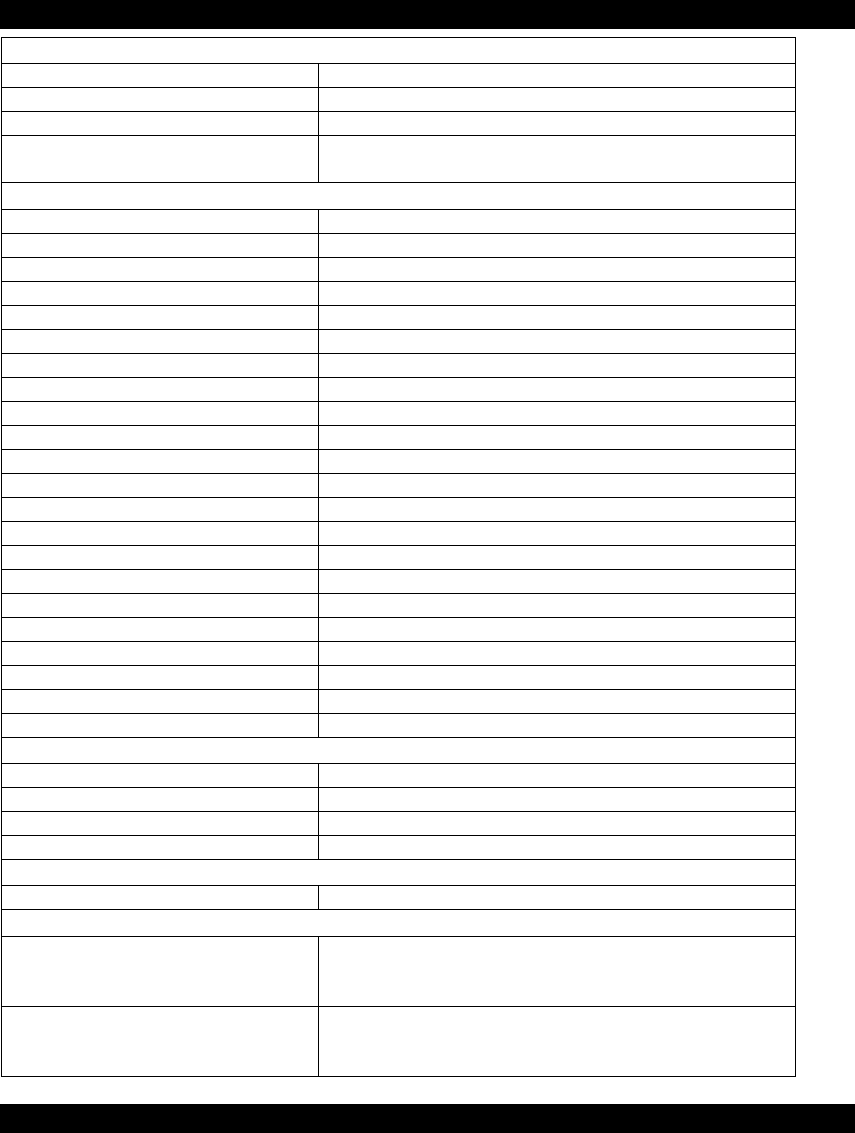
REPLACE BATTERY
CLOCK
Time format
12/24 hour format with hour / minute / second
Date format
DD / MM or MM / DD
Year range
2012 - 2061
Alarm
Alarm with daily, weekday or weekend settings
Only available for time 1
TRAINING
Exercise time range
00:00:00 to 99:59:00
Rest time range
00:00:00 to 99:59:00
Target heart rate zone
Fat burn, aerobic, anaerobic
Heart rate range
40-240 bpm
Distance measurement range
1-99 km (1-9999 meters)
Step measurement range
0 to 99999
Step timer range
00:00:00 to 99:59:00
Maximum lap count
99
Cadence measurement range
0 to 9999.99 unit (unit is km or mile)
Step measurement range
0 to 99999
Maximum lap count
99
Cadence measurement range
1 to 199 rpm
Number of interval training
2 to 5
Calorie range
0 to 9999 kcal
Fat burn percentage range
0 to 100%
Calibration distance range
0.4-2.0 km
Exercise reputation range
0-999
Wheel size range
800-3000mm
Pool size range
25 meters/50meters
MET value range
3-13METS
Workout set range
1-9 sets
Workout reputation range
1-99 reps
USER
Birth year range
1913-2012
Weight range
20-225kg (44-495 lbs)
Height range
69-231cm (2’3-7’7 inches)
Stride range
22-152 cm (11-60 inches)
POWER
Watch
1 x CR2032 3V lithium battery
OPERATING ENVIRONMENT
Operating temperature
For watch
0°C to 40°C
(32°F to 104°F)
Storage temperature
For watch
-20°C to 60°C
(-4°F to 140°F)
PRECAUTIONS
To ensure you use your product correctly and safely, read these warnings and the entire user
manual before using the product:
Use a soft, slightly moistened cloth. Do not use abrasive or corrosive cleaning agents, as
these may cause damage. Use lukewarm water and mild soap to clean the watch thoroughly
after each training session. Never use the product in hot water or store it when wet.
Do not subject the product to excessive force, shock, dust, temperature changes, or humidity.
Never expose the product to direct sunlight for extended periods. Such treatment may result
in malfunction.
Do not bend or stretch the transmitter part of the chest belt.
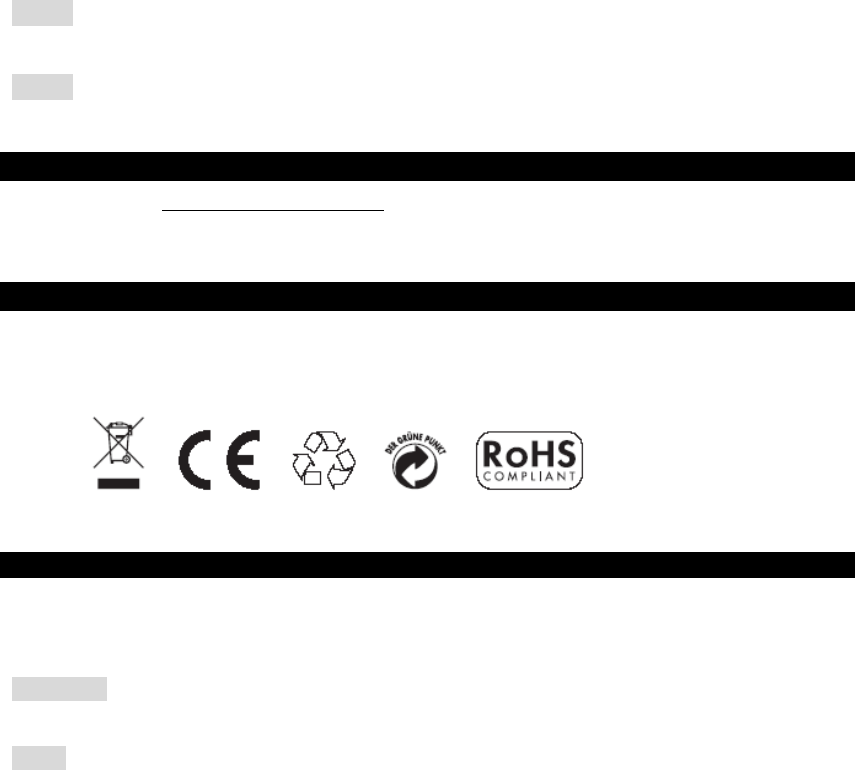
Do not tamper with the internal components. Doing so will terminate the product warranty and
may cause damage. The main unit contains no user-serviceable parts.
Do not scratch hard objects against the LCD display as this may cause damage.
Take precautions when handling all battery types.
Remove the batteries whenever you are planning to store the product for a long period of time.
When replacing batteries, use new batteries as specified in this user manual.
The product is a precision instrument. Never attempt to take this device apart. Contact the
retailer or our customer service department if the product requires servicing.
Do not touch the exposed electronic circuitry, as there is a danger of electric shock.
Check all major functions if the device has not been used for a long time. Maintain regular
internal testing and cleaning of your device. Have your watch serviced by an approved service
center annually.
When disposing of this product, ensure it is collected separately for special treatment and not
as normal household waste.
Due to printing limitations, the displays shown in this manual may differ from the actual display.
The contents of this manual may not be reproduced without the permission of the
manufacturer.
NOTE The technical specifications for this product and the contents of the user manual are
subject to change without notice.
NOTE Features and accessories will not be available in all countries. For more information,
please contact your local retailer.
ABOUT OREGON SCIENTIFIC
Visit our website (www.oregonscientific.com) to learn more about Oregon Scientific products.
For any enquiry, please contact our Customer Services at info@oregonscientific.com.
EU-DECLARATION OF CONFORMITY
Hereby, Oregon Scientific, declares that Ssmart Watch (model: SE900 or RA900) is in compliance
with the essential requirements and other relevant provisions of Directive 1999/5/EC. A copy of
the signed and dated Declaration of Conformity is available on request via our Oregon Scientific
Customer Service.
FCC / IC Statement
This device complies with Part 15 of the FCC Rules. Operation is subject to the following two
conditions: (1) This device may not cause harmful interference, and (2) This device must accept
any interference received, including interference that may cause undesired operation.
WARNING Changes or modifications not expressly approved by the party responsible for
compliance could void the user's authority to operate the equipment.
NOTE This equipment has been tested and found to comply with the limits for a Class B digital
device, pursuant to Part 15 of the FCC Rules. These limits are designed to provide reasonable
protection against harmful interference in a residential installation.
This equipment generates, uses and can radiate radio frequency energy and, if not installed and
used in accordance with the instructions, may cause harmful interference to radio communications.
However, there is no guarantee that interference will not occur in a particular installation. If this
equipment does cause harmful interference to radio or television reception, which can be

determined by turning the equipment off and on, the user is encouraged to try to correct the
interference by one or more of the following measures:
Reorient or relocate the receiving antenna.
Increase the separation between the equipment and receiver.
Connect the equipment into an outlet on a circuit different from that to which the receiver is
connected.
Consult the dealer or an experienced radio / TV technician for help.
DECLARATION OF CONFORMITY
The following information is not to be used as contact for support or sales. Please visit our website
at www.oregonscientific.com for all enquiries.
We
Name: Oregon Scientific, Inc.
Address: 19861 SW 95th Ave.,Tualatin,
Oregon 97062 USA
Telephone No.: 1-800-853-8883
declare that the product
Product No.: SE900/RA900
Product Name: Ssmart Watch
Manufacturer: IDT Technology Limited
Address: Block C, 9/F, Kaiser Estate,
Phase 1,41 Man Yue St., Hung Hom, Kowloon,
Hong Kong
is in conformity with Part 15 of the FCC Rules. Operation is subject to the following two conditions:
1) This device may not cause harmful interference. 2) This device must accept any interference
received, including interference that may cause undesired operation.